Page 1
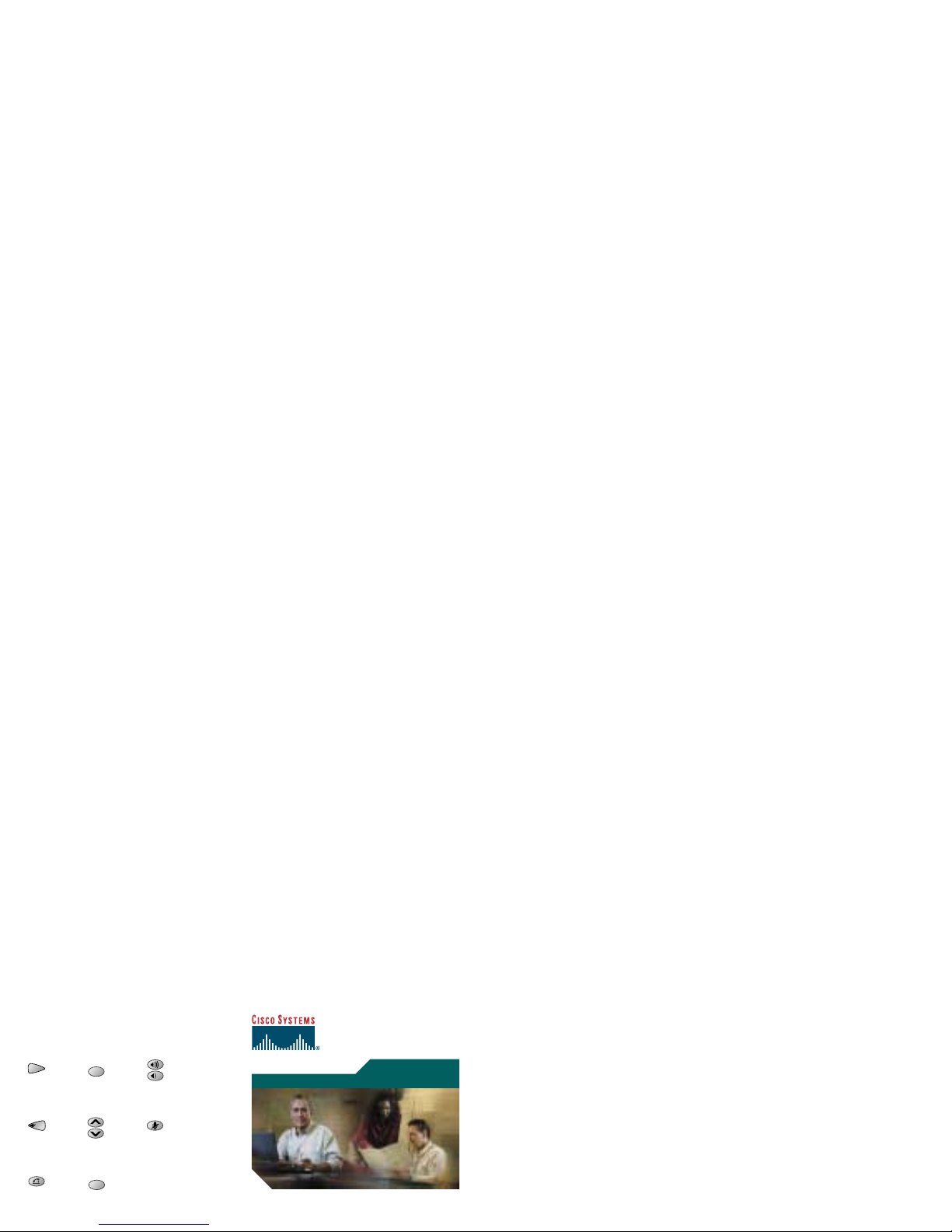
Quick Reference
Cisco IP Conference
Basic Features
To Place a call:
1. Press the Phone button.
2. Dial the number.
To Answer a call:
• Press the Phone button or the Answer
softkey.
The active call appears in the active call
list in the LCD display.
To End a call:
• Press the Phone button or the End Call
softkey.
To Place a call on hold:
• While on a call, press the Hold softkey.
To Redial a call:
• Press the Redial button to dial the last
number called.
To Mute a call:
• While on a call, press the Mute button.
The LEDs blink red and a Mute icon
appears on the LCD display.
• To turn off Mute, press the Mute button
again.
Conference Calls
To Place a conference call:
1. Press the Phone button.
2. Dial the number of the party you want
Button Legend
Menu Redial Volume
Exit Scroll Mute
Phone Selec t
Menu
Redial
Exit
Select
Page 2
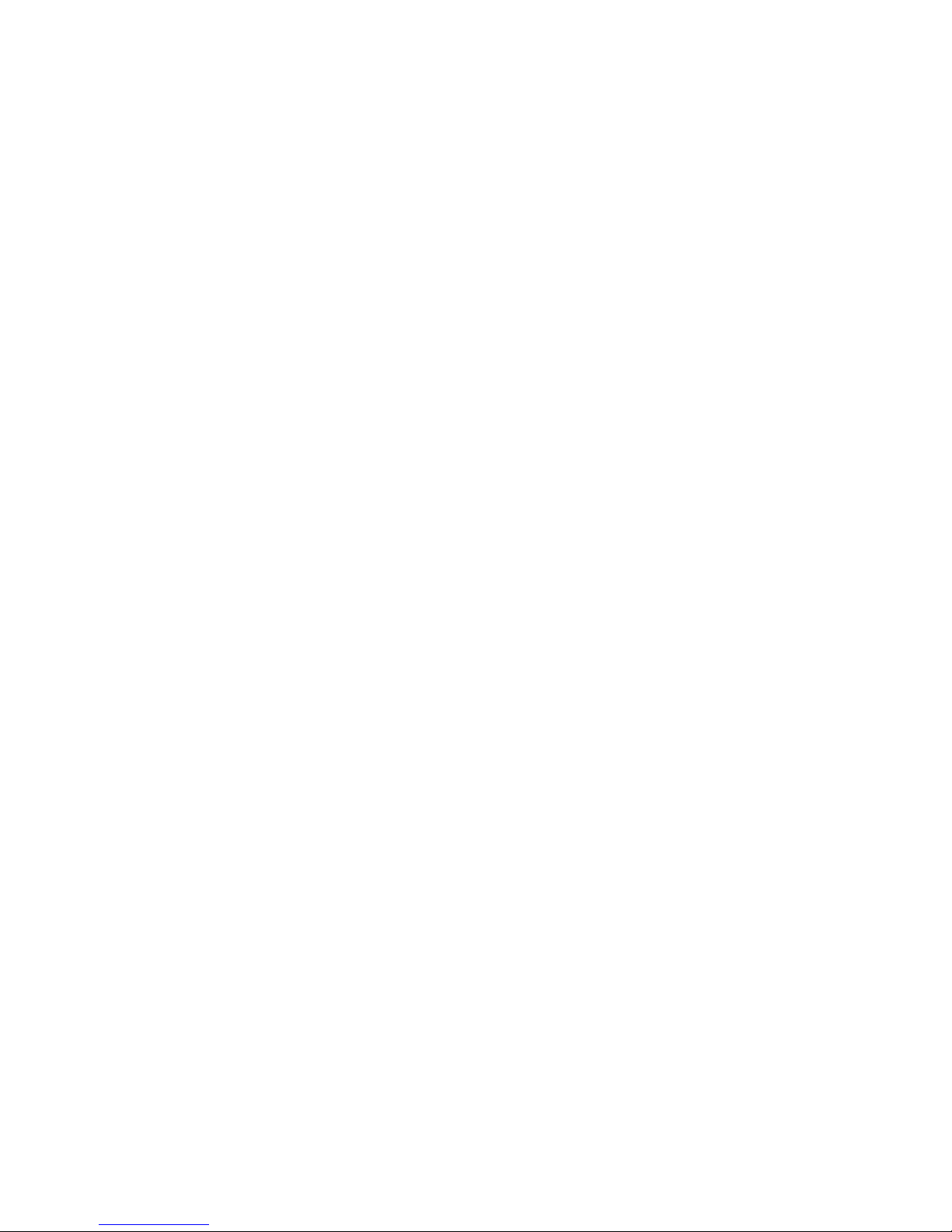
6. When the party answers, press the Conf
softkey again to add the party to the
conference call.
Repeat steps 4-6 to keep adding parties
to a conference call.
Note: You can also add parties to a
conference call using the phone book.
To End a conference call
• Press the Phone button.
Call Transfer
To Transfer a call:
1. While on a call, press the Transfer
softkey.
Volume and Contrast
To Adjust the volume:
• Press the Up or Down volume button to
increase or decrease the volume.
To Change the LCD contrast:
1. Press the Menu button.
2. Press the Up or Down scroll button to
select Settings. Press the Select button.
3. Press the Up or Down scroll button to
select the Contrast entry.
4. Press the - or + softkey to set the desired
contrast of the LCD.
5. Press the Menu button to return to the
main menu, or press the Exit button to
• To add an entry in the phone book,
press the New Entry softkey.
— Using the Dialin g pad, en ter the
last name, first name, and phone
number for the new entry. Press
the Up or Down scroll buton to
select the Last, First, or Number
fields.
When entering letters, select the
appropriate number key for the
letter you want, and press that key
the equivalent number of times for
the correct letter. For example, to
enter a B, press the 2 key two
times, and to enter a C, press the 2
key three times.
Use the < softkey to go backward
You can change or clear the selected
entry using the Change or Clr Entry
softkeys. Press the < softkey to go
backward when changing an entry.
• Press the Save softkey to save your
changes, or to exit without saving, press
the Exit softkey.
• Press the Menu button to return to the
main menu, or press the Exit button to
return to the resting display.
Corporate Directory
To Search by name or phone number:
1. Press the Corp Dir softkey.
2. Press the Up or Down scroll button to
