Page 1

Product Overview
The Cisco IE 5000 hardened aggregator provides a rugged and secure switching infrastructure for harsh environments. It is suitable for
industrial Ethernet applications, including process manufacturing, intelligent transportation systems (ITSs), rail transportation, and other
similar deployments.
In industrial environments, you can connect the switch to any Ethernet-enabled industrial communication devices, including programmable
logic controllers (PLCs), human-machine interfaces (HMIs), drives, sensors, and input and output (IO) devices.
For detailed specifications, see the IE 5000 Data Sheet.
Switch Models, page 1
Cable Side, page 2
Power-Supply Side, page 10
Management Options, page 12
Switch Models
Table 1 Switch Models
Model Total
Ports
IE-5000-16S12P 28 4 GE only 12 12 LAN Base Support for 2 field-replaceable, redundant
IE-5000-12S12P-10G 28 4GE/10GE 12 12 LAN Base Support for 2 field-replaceable, redundant
1. PoE+ = Power over Ethernet.
2. Can be upgraded to IP Services at a fee. IP Services License Product Numbers are the following: L-IE5000-RTU= (Electron ic SW License for IE5000
Switches)
SFP/SFP+
Uplinks
FE/GE SFP
Downlinks
Copper
10/100/1000
PoE/PoE+
Ports
Default
Software
1
License
Power Supplies
2
AC or DC power supplies.
For detailed specifications, see the
IE 5000 Data Sheet.
AC or DC power supplies.
For detailed specifications, see the
IE 5000 Data Sheet.
Cisco Systems, Inc. www.cisco.com
1
Page 2
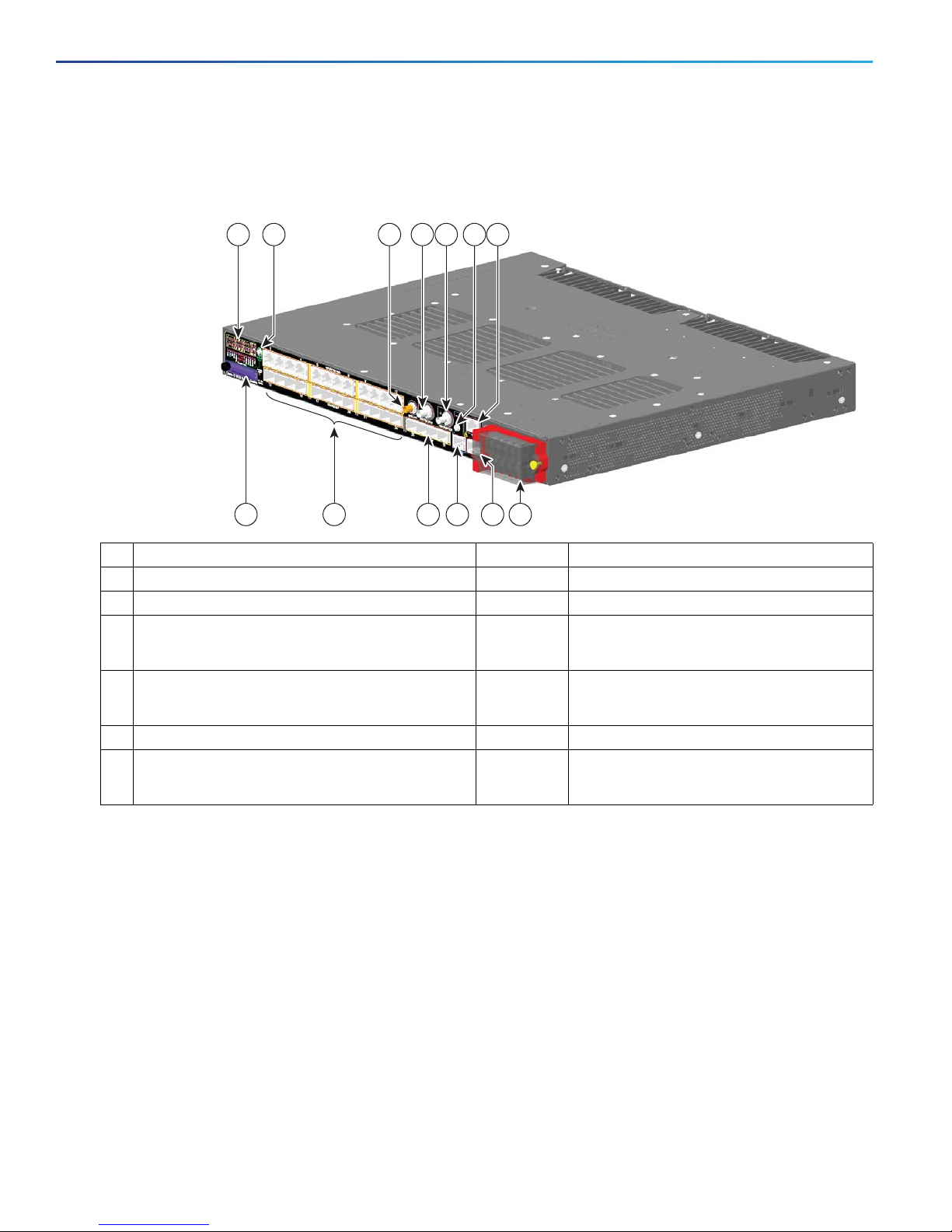
Product Overview
Cable Side
Cable Side
Figure 1 Cisco IE-5000 Cable-Side View
1 4 5
2 6 73
12 11 10 813
1 LEDs 8 Power-input terminal
2 Display mode button 9 Alarm port
3 GPS antenna port 10 Console port
4 Digital Timecode I/O (IRIG)
(Not currently supported by software)
5 Analog Timecode I/O (IRIG)
(Not currently supported by software)
6 USB (mini-Type B) console port 12 (bottom) Twelve 100/1000 SFP Ports (Downlinks)
7 Time of Day (TOD) Port
(Not currently supported by software)
LEDs
For detailed information about LEDs see LEDs, page 6.
Display Mode Button
For detailed functionality see Display Mode Button, page 8.
9
11 Four 1000 SFP/10G SFP+ Ports (Uplinks)
12(top) Twelve 10/100/1000 PoE/PoE+ Ports (Downlinks)
13 Flash memory card slot
349768
GPS Antenna Port
GNSS Module RF Input Requirements
The GPS/GNSS input requires a GPS/GNSS receive antenna with built-in Low-Noise Amplifier (LNA) for optimal performance. The LNA
amplifies the received satellite signals to:
Compensate for cable loss
Increase the signal amplitude to a suitable range for the receiver front-end
2
Page 3
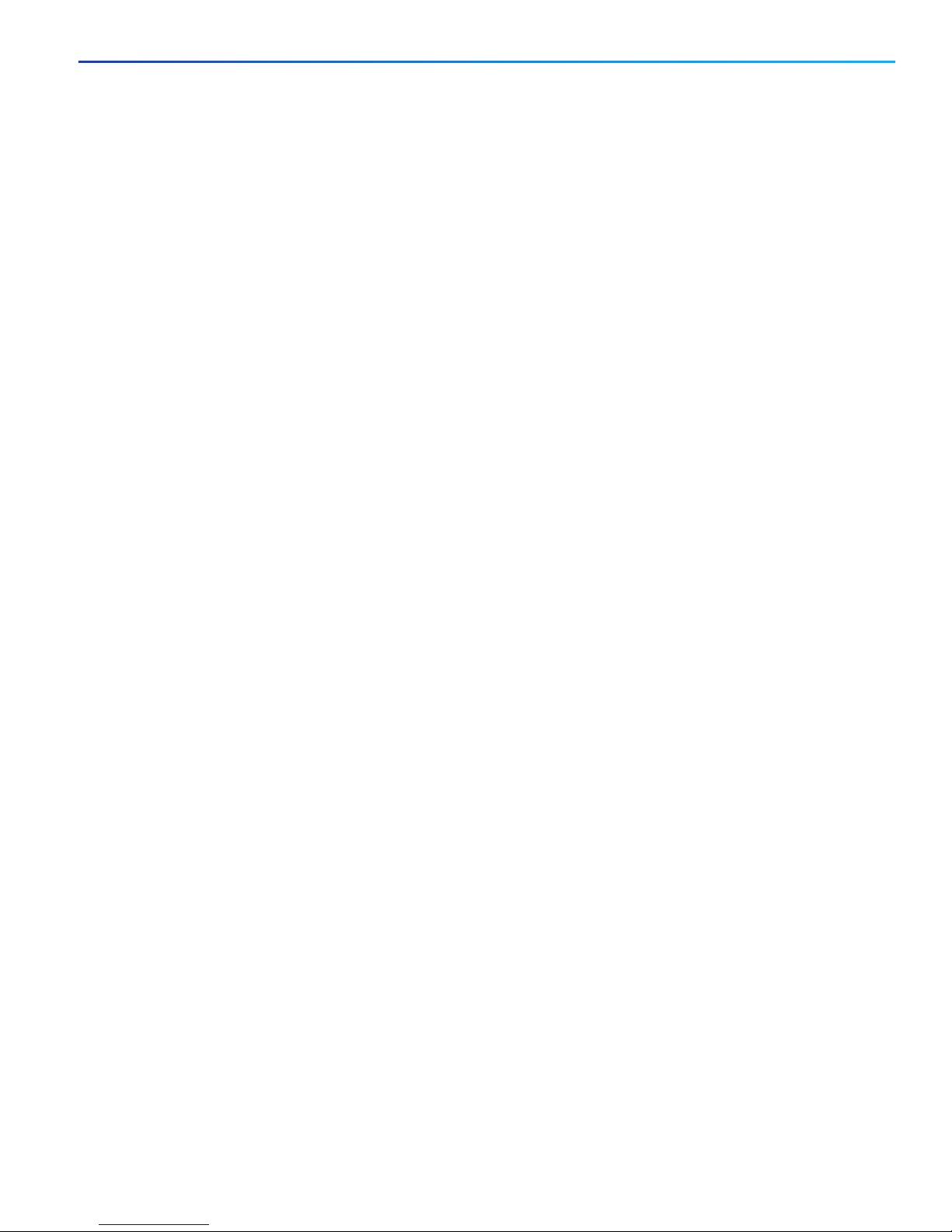
Product Overview
Cable Side
The amplification required is 22dB gain + cable loss + connector loss.
The recommended range of LNA gain (LNA gain minus all cable and connector losses) at the connector of the receiver input is 22dB to
30dB with a minimum of 20dB and a maximum of 35dB.
The GPS/GNSS input on the IE 5000 provides 3.3 or 5VDC (software configurable) to the antenna through the same RF connector.
The antenna should draw between 10 and 100mA. An antenna that draws less than 10mA may wrongly report and "Antenna Open"
fault even though the antenna is operating properly.
Power Requirements
When deployed in a hazardous environment the antenna shall only use power provided by the RF input from a single IE 5000. No additional
power may be supplied to the antenna and associated equipment.
Caution: Supplying additional power, such as with a powered splitter or amplified repeater, may provide enough energy to create
an arc that could ignite the explosive atmosphere.
Surge requirement:
The GPS/GNSS input has built-in ESD protection. If an outdoor antenna is being connected, additional surge protection will be required to
meet the regulations and standards for lightning protection in the countries where the end-product is installed.
The lightning protection must be mounted at the place where the antenna cable enters the building. The primary lightning protection must
be certified for conducting all potentially dangerous electrical energy to PE (Protective Earth). Surge arrestors should support DC-pass and
be suitable for the GPS/GNSS frequency range with low RF attenuation.
Caution: The antenna terminal should be earthed at the building entrance in accordance with the ANSI/NFPA 70, the National Electrical
Code (NEC), in particular Section 820.93, Grounding of Outer Conductive Shield of a Coaxial Cable.
Antenna Sky visibility:
GPS signals require a direct line of sight between antenna and satellite. The antenna should see as much of the sky as possible. Fixed
installations require four satellites in view for an initial time fix, while subsequent updates may be possible with fewer satellites.
Console Ports
You can connect the switch to a PC running Microsoft Windows or to a terminal server through either the RJ-45 console port or the USB
console port.
RJ-45 console port. The RJ-45 connection uses an RJ-45-to-DB-9 female cable.
USB mini-Type B console port (5-pin connector). The USB connection uses a USB Type A-to-5-pin mini-Type B cable.
The USB console interface speeds are the same as the RJ-45 console inte rface speeds.
To use the USB console port, you must install the Cisco Windows USB device driver on the device that is connected to the USB console
port (device running with Microsoft Windows). See Installing the Cisco Microsoft Windows XP, 2000, Vista, 7, 8, and 10 USB Device
Driver, page 64 for more information.
With the Cisco Windows USB device driver, connecting and disconnecting the USB cable from the console port does not affect Windows
HyperTerminal oper ations. Mac OS X or Linux require no special drivers.
Note: The 5-pin mini-Type B connectors resemble the 4-pin mini-Type B connectors. They are not compatible. Use only the 5-pin
mini-Type B.
3
Page 4

Product Overview
253163
Cable Side
Figure 2 USB Mini-Type B Port
The configurable inactivity timeout reactivates the RJ-45 console port if the USB console port is activated, but no input activity occurs on
it for a specified time period. When the USB console port deactivates due to a timeout, you can restore its operation by disconnecting and
reconnecting the USB cable. For information on using the CLI to configure the USB console interface, see the switch software guide.
Power-Input Terminal
The power-input terminal provides screw terminals for the AC and DC power connections. The switch can operate with one or two power
supplies. If one of the power sources fail, the other continues to power the switch. See Power Supply Installation, page 33 for information.
Figure 3 Power-Input Terminal
208415
Alarm Ports
The switch has four alarm inputs and one alarm output.
Alarm Input
The alarm input is a dry-contact alarm port. You can connect up to four alarm inputs from devices, such as a door, a temperature gauge, or
a fire alarm, to the alarm port. You can use the CLI to set the alarm severity to minor, or major. An alarm generates a system message and
turns on an LED. See the Alarm LEDs, page 9 for the LED descriptions.
Alarm Output
The alarm output can be configured as a major alarm. Output alarms often control a n external alarm, such as a be ll or a light. To connect an
external alarm device to the relay, you connect two relay contact wires to complete the electrical circuit. See for information on the alarm
pinouts. see the Alarm Port, page 54.
Four 1000 SFP/10G SFP+ Ports (Uplinks)
Depending on the switch model, the uplink ports support either GE optics and 10G optics, or only GE optics. Wh en using a 1000BaseT SFP,
the port only operates at 1000 mbps.
For more information about SFP/SFP+ modules and cables, see Transceiver Modules. See Switch Models, page 1 for model information.
4
Page 5

Product Overview
Cable Side
100/1000 SFP Ports (Downlinks)
The switch Ethernet SFP modules provide connections to other devices. These f ield-replaceable transceiver modules pr ovide the downlink
interfaces. The IE 5000 supports both FE and GE optics in the downlinks. SFP modules have local connectors (LCs) for fiber-optic
connections or RJ-45 connectors for copper connections.
For the most up-to-date list of supported SFP models, see the IE 5000 Data Sheet.
For information about SFP modules, see your SFP module documentation and the Installing and Removing SFP Modules, page25 . For more
information about SFP/SFP+ modules and cables, see Transceiver Modules.
10/100/1000 PoE/PoE+ Ports (Downlinks)
You can set the 10/100/1000 ports on the switch to operate in any combination of half duplex, full duplex, or 10 or 100 Mb/s. You can set
the ports for speed and duplex autonegotiation. The default setting is autonegotiate.
When set for autonegotiation, the switch determines the speed and duplex settings of the att ached device and advertises its own capabilities.
If the connected device also supports autonegotiation, the switch negotiates the best connection (the fastest line speed that both devices
support and full-duplex transmission if the attached device supports it) and configures itself accordingly. In all cases, the attached device
must be within 328 feet (100 meters).
Warning: V oltages that present a shock hazard may exist on Power over Ethernet (PoE) circuits if interconnections are made using
uninsulated exposed metal contacts, conductors, or terminals. Avoid using such inter connection methods, unless the exposed metal
parts are located within a restricted access location and users and service people who are authorized within the restricted access
location are made aware of the hazard. A restricted access ar ea can be accessed only thr ough the use of a special tool, lock and k ey
or other means of security. Statement 1072
The 10/100/1000 PoE ports on the Cisco IE-5000 switches provide PoE support for devices that are compliant with IEEE 802.3af/802.3at.
The Cisco prestandard PoE is also supported for Cisco IP Phones and Cisco Aironet Access Points. The PoE ports on the switch deliver up
to 30 W of PoE+ power. All twelve ports are PoE ports and can be assigned a port priority.
When both power-supply modules are installed, the system has enough power to support all twelve ports as PoE ports. The maximum
available PoE power is 185W.
With one power module installed, the maximum available PoE power is 6 5W. In case one power-supply mod ules fails, the power to the low
priority PoE ports is dropped, while power to the high priority PoE ports remains uninterrupted.
On a per-port basis, you control whether or not a port automatically provides power when an IP phone or an access point is connected.
The 10/100/1000 PoE ports use RJ-45 connectors with Ethernet pinouts. The maximum cable length is 328 feet (100 meters). The
100BASE-TX and 1000BASE-T traffic requires CA5, CAT5e, or CAT6 unshielded twisted pair (UTP) cable. The 10BASE-T traffic can
use CAT3 or CAT4 UTP cable.
For information about configuring and monitoring PoE ports, see the switch software configuration guide on Cisco.com.
For information about port connections and port specifications, see Connecting Devices to the Ethernet Ports, page 30.
Note: The output of the PoE circuit has been evaluated as a Limited Power Source (LPS) per IEC 60950-1.
SD Flash Memory Card
The switch supports a flash memory card that makes it possible to replace a failed switch without reconfiguring the new switch. The slot
for the flash memory card is on the front of the switch. The flash card is hot swappable and can be accessed on the front panel in non
hazardous locations only. A cover protects the flash card and holds the card firmly in place. The cover is hinged and closed with a captive
screw. This prevents the card from coming loose and protects against sh ock and vibration.
For more information on inserting and removing the flash memory card, see Power-Supply Side, page 10.
5
Page 6

Product Overview
1 2 4
349769
13141516171819
3
5
20
6789101112
Cable Side
LEDs
You can use the switch system and port LEDs to monitor switch activity and performance.
Switch Panel LEDs
Figure 4 Switch LEDs (Cable Side)
1 Ethernet ports 11 PSU1 and 2 (power supply 1 and 2)
2 10G Ethernet ports 12 OUT (alarm output)
3 10G Ethernet ports 13 Alarms 2 and 4
4 Display mode switch 14 Alarms 1 and 3
5 Express Setup button 15 Timecode status (not currently supported by software)
6 PoE 16 GPS status
7 Synchronous Ethernet status 17 SD (SD flash memory card)
8 Redundancy status 18 USB (mini-USB console)
9 Port duplex status 19 SYS (system)
10 Port speed status 20 SD card slot cover
Port LEDs
Each Ethernet port has a port LED. These port LEDs, display information about the individual ports. The port mode determines the type of
information shown by the port LEDs. Table 2 on page 7 lists the mode LEDs and their associated port modes and meanings.
To sele ct or change a m ode, press the Mode butto n until the desired mode is highlighted. The Mode LED will turn ON solid green when a
mode is selected and turn OFF when timeout (5 seconds) or a different mode is selected. When you change port modes, the meanings of the
port LED colors also change. Table 3 on page 7 explains how to interpret the port LED colors in different port modes.
6
Page 7

Product Overview
Cable Side
Table 2 Port Mode LEDs
Mode LED Port Mode Description
All Off Port status The port status. This is the default mode.
SPEED Port speed The port operating speed: 10, 100, 1000 mbps or 10 Gbps.
DUPLX Port duplex mode The port duplex mode: full duplex or half duplex.
REDUN Redundancy status Parallel Redundancy Protocol (PRP) status.
SYNCE Synchronous Ethernet status Not supported by software yet. Mode button skips this LED.
PoE PoE+ port power The PoE+ port status.
Table 3 Meaning of Switch LED Colors in Different Modes
Port Mode LED Port LED Color Meaning
All Off Off No link, or port was administratively shut down.
Green Link present, no activity.
Blinking green Activity. Port is sending or receiving data.
Alternating
green-amber
Amber Port is blocked by Spanning Tree Protocol (STP) and is not forwarding data.
Link fault. Error frames can affect connectivity, and errors such as excessive collisions, CRC
errors, and alignment and jabber errors are monitored for a link-fault indication.
After a port is reconfigured, the port LED can be amber for up to 30 seconds as STP checks the
switch for possible loops.
SPEED 10/100/1000/SFP ports
Downlink Ports
Off Port is not operating.
Amber Port is operating at 10 Mb/s.
Green Port is operating at 100 Mb/s.
Flashing green Port is operating at 1000 Mb/s.
Uplinks Ports
Green Port is operating at 1000 Mb/s.
DUPLX
(duplex)
REDUN Green One or more redundancy protocols are configured and active (for example, HSR, DLR, PRP,
SYNCE Off
Off Port is not operating.
Amber Port is operating in half duplex.
Green Port is operating in full duplex.
etc.)
Blinking amber One or more redundancy protocols are indicating a redundancy fault.
Fast blinking green The port LEDs are showing ports that are participating in a redundancy protocol and the
redundancy fault status of that port.
7
Page 8

Product Overview
Cable Side
Table 3 Meaning of Switch LED Colors in Different Modes (continued)
Port Mode LED Port LED Color Meaning
PoE/PoE+ Off PoE/PoE+ is off.
If the powered device is receiving power from an AC power source, the port LED is off even if
the device is connected to the switch port.
Green PoE/PoE+ is on and all ports function cor rec tly. The port LED is green when the switch port is
providing power.
Alternating green and
amber
Blinking amber PoE/PoE+ is on but one of the high priority ports power is disconnected or failed.
Amber PoE/PoE+ is on with failures.
PoE/PoE+ is on but one of the low priority ports power is disconnected or failed.
PoE+ faults occur when noncompliant cabling or powered devices are connected to a PoE+ port.
Use only standard-compliant cabling to connect Cisco prestandard IP Phones and wireless
access points or IEEE 802.3af/at-compliant devices to PoE+ ports. You must remove from the
network any cable or device that causes a PoE+ fault.
PoE+ is enabled by default.
Display Mode Button
The Display Mode Button allows you to choose the mode you want displayed by the port LEDs (items 1-3 in Figure 4 on page 6). The
LEDs with green text to the left of the Button indicate the chosen display mode. Each time you press the switch, the mode indicator moves
from SPEED, DUPLX, REDUN, SYNCE, and PoE respectively.
Power-Supply Module LEDs
The switch power-supply module LEDs are labeled PSU1 and PSU2 (on the switch) and PSU OK (on the power-supply module). They show
whether power-supply modules 1 and 2 are receiving power.
Table 4 Power Supply Module LEDs
Color System Status
Off Power-supply module (1 or 2) is not installed.
Green Valid input is present, and the output is within the operating range.
Red Valid input is present, and the output is outside the operating range or is not present.
Blinking red Power-supply module (1 or 2) is installed but valid input is not present.
8
Page 9

Product Overview
Cable Side
Alarm LEDs
Table 5 Alarm LEDs
Color System Status
1-4 Input Alarms
Green Alarm not present
Red Minor alarm present
Blinking red Major alarm present
Output Alarm
Green Alarm not present
Red Alarm condition present
SD Flash Memory Card LED
Table 6 SD Flash Card LED
Color System Status
Fast blinking amber Unsupported SD flash memory card is detected.
Slow blinking amber SD flash memory card is not present.
Green SD flash memory card is functioning.
Blinking green SD flash memory card transfer in progress.
USB LED
The USB LED indicates the console port is in use.
If you connect a cable to the console port, the switch automatically uses that port for console communication. If you connect two console
cables, the USB console port has priority.
Table 7 USB LED
LED Color Description
USB console port Green USB console port selected
Off RS232 Console selected
9
Page 10

Product Overview
Power-Supply Side
System LED
Table 8 System LED
Color System Status
Off System is not powered on.
Blinking green Power-On Self-Test (POST) is in progress.
Green System is operating normally.
Red System is receiving power but is not functioning properly.
Power-Supply Side
The power-supply side has the LED panel and two power-supply slots for the removable power supplies.
Figure 5 Switch with Both Power-Supply Modules
321
1 Power Supply slot 1 2 Power Supply slot 2
3 LED panel
349771
10
Page 11

Product Overview
1 2
349772
11121314151617
3
45678910
Power-Supply Side
Power-Supply Side LEDs
Figure 6 Switch LEDs
1 Ethernet ports 10 OUT (alarm output)
2 &3 10G Ethernet ports 11 Alarms 2 and 4
4 PoE 12 Alarms 1 and 3
5 Synchronous Ethernet status 13 Timecode status (not currently supported by
6 Redundancy status 14 GPS status
7 Port duplex status 15 SD (SD flash memory card)
8 Port speed status 16 USB (mini-USB console)
9 PSU1 and 2 (power supply 1and 2) 17 SYS (system)
For more information about these LEDs, see Switch Panel LEDs, page 6.
Power Supply Features
The switch has two slots for power-supply modules:
PWR-RGD-LOW-DC-H: low-voltage DC
PWR-RGD-AC-DC-H: high-voltage AC or DC
Note: For detailed specifications, see the IE 5000 Data Sheet.
Caution: Only the -H version power supplies are certified safe for hazardous environments.
software)
11
Page 12

Product Overview
Management Options
The switch supports these power-supply module combinations:
Single low-voltage DC
Single high-voltage AC or DC
Two high-voltage AC or DC
Two low-voltage DC
One high-voltage AC or DC and one low-voltage DC
For information on installing the power-supply modules, see Power Supply Installation, page 33.
See Power-Supply Module LEDs, page 8 for information on the power supply LEDs.
Management Options
Cisco IOS CLI
You can configure and monitor the switch from the CLI. Connect your management station to the switch console port or use Telnet
from a remote management station. See the switch command reference on Cisco.com for information.
SNMP network management
You can manage switches from a Simple Network Management Protocol (SNMP)-compatible management station. The switch
supports a comprehensive set of Management Information Base (MIB) extensions and four Remote Monitoring (RMON) groups. See
the switch software configuration guide on Cisco.com and the documentation that came with your SNMP application for information.
Device Manager
Y ou can use Device Manager , which is in the switch memory, to manage individual and standalone switches. This web interface offers
quick configuration and monitoring. Y ou can access Device Manager from anywhere in your network through a web browser . For more
information, see the Device Manager online help.
Prime Infrastructure
Cisco Prime Infrastructure simplifies the management of wireless and wired networks. It offer s Day 0 and 1 provisioning, as well as
Day N assurance from the branch to the data center. We call it One Management. With this single view and point of control, you can
reap the benefits of One Management across both network and compute.
Network Configurations
See the switch software configuration guide on Cisco.com for an explanation of network configuration concepts. The software configuration
guide also provides network configuration examples for creating dedicated network segments that are interconnected through Ethernet
connections.
12
