Cisco IE 2000U Series, IE 2000U-8TC-G, IE 2000U-16TC-G, IE 2000U-16TC-GP, IE 2000U-16TC-G-X Product Overview
Page 1
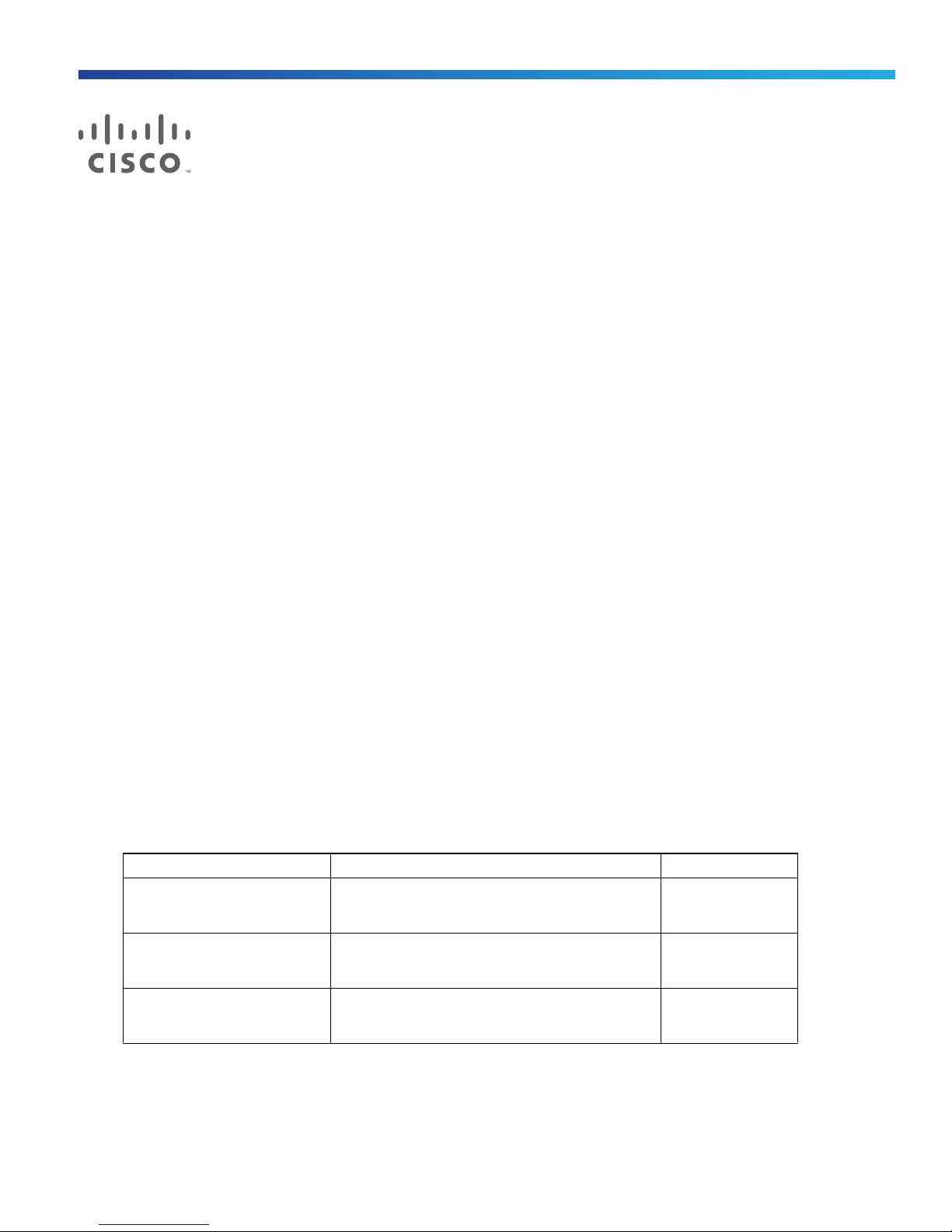
Product Overview
This section describes the Cisco IE 2000U Industrial Ethernet Switch (IE 2000U), hereafter referred to as the switch. The
switch provides a Gigabit Ethernet aggregation and small form factor switch for the substation automation family of
Connected Grid switches. It is suitable for Connected Energy applications such as grid automation, distributed
generation, integrated renewable energy, trackside substations, and water applications.
You can connect these switches to devices such as servers, routers, and other switches. In connected grid environments,
you can connect any Ethernet-enabled industrial communication devices, including field area routers (FARs), connected
grid routers (CGRs), programmable logic controllers (PLCs), human-machine interfaces (HMIs), drives, sensors, video
devices, traffic signal controllers, and intelligent electronic devices (IEDs).
You can mount the switch on a DIN rail in an industrial enclosure. Its components are designed to withstand extremes in
temperature, vibration, and shock that are common in an industrial environment.
The Cisco IE 2000U Industrial Ethernet switch has six models, which are grouped according to five different port
configurations. The IE 2000U-16TC-G-X model is the only model available with a conformal coating (Humiseal AR/UR
UV40).
Note: The switch does not have cooling fans.
Switch Models, page 9
Front Panel, page 11
Rear Panel, page 26
Management Options, page 27
Network Configurations, page 28
Switch Models
Table 1 on page 9 describes the switch models.
Table 1 Switch Descriptions
Model Description Software Image
IE 2000U-4S-G 4 100 Mb/s SFP module slots and
IE 2000U-4T-G 4 10/100BASE-T ports and
IE 2000U-4TS-G 4 10/100BASE-T ports and
LAN Base
2 100/1000 Mb/s SFP module slots
LAN Base
2 10/100/1000BASE-T ports
LAN Base
2 100/1000 Mb/s SFP module slots
Cisco Systems, Inc. www.cisco.com
9
Page 2
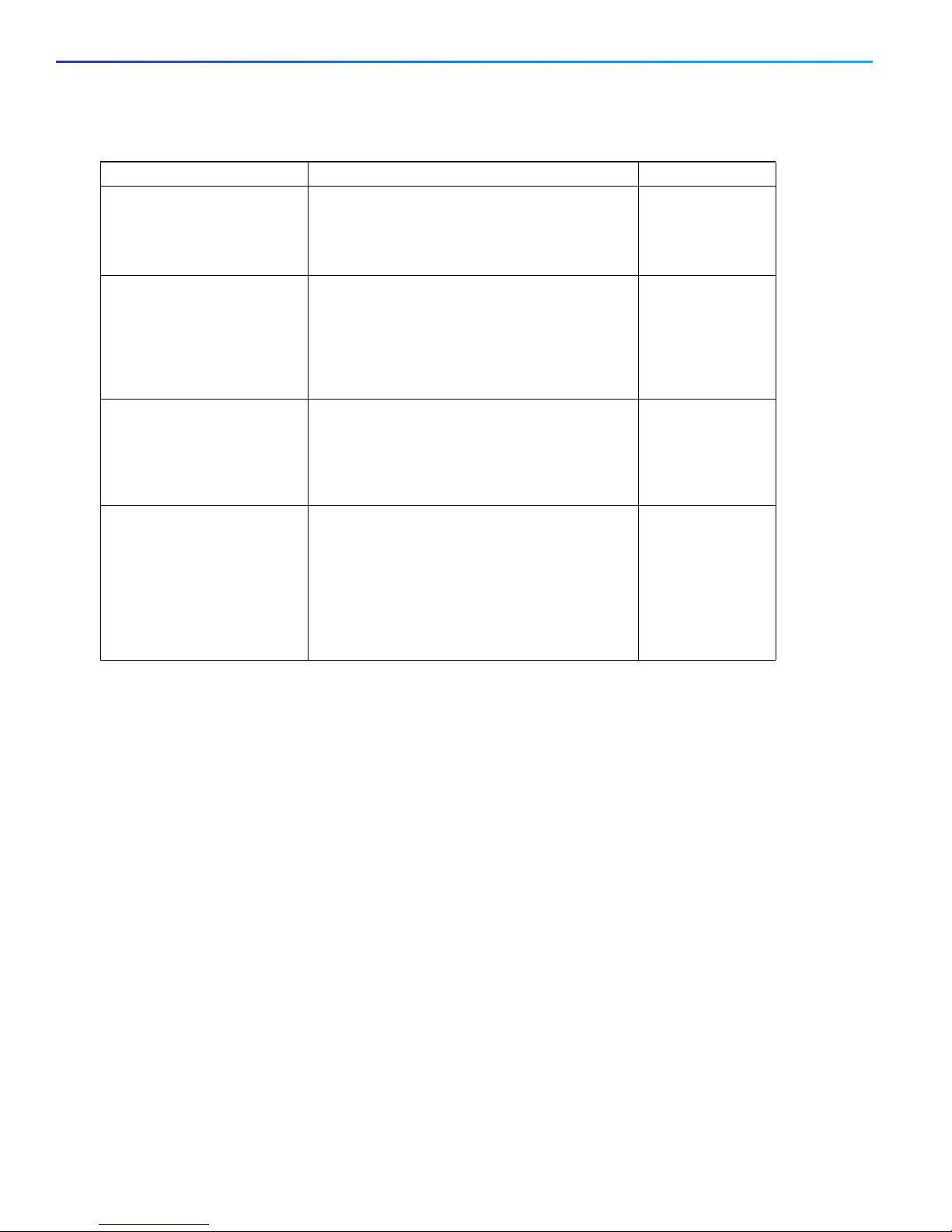
Table 1 Switch Descriptions
Model Description Software Image
IE 2000U-8TC-G 8 10/100BASE-T ports, 2 Gigabit Ethernet (GE)
IE 2000U-16TC-G 16 10/100BASE-T ports, 2 GE dual-purpose
IE 2000U-16TC-G-X 16 10/100BASE-T ports, 2 GE dual-purpose
IE 2000U-16TC-GP 16 10/100BASE-T ports, 4 Power over Ethernet
dual-purpose ports (2 10/100/1000BASE-T
ports and 2 SFP module slots)
Supports the IEEE-1588 standard.
ports (2 10/100/1000BASE-T ports and 2 SFP
module slots) and 2 Fast Ethernet (FE)
dual-purpose ports (2 10/100BASE-T ports and
2 SFP module slots)
Supports the IEEE-1588 standard.
ports (2 10/100/1000BASE-T ports and 2 SFP
module slots), and 2 FE dual-purpose ports
(2 10/100BASE-T ports and 2 SFP module slots)
Supports the IEEE-1588 standard.
(PoE) ports, and 2 GE dual-purpose ports
(2 10/100/1000BASE-T ports and 2 SFP module
slots)
LAN Base with
1588
LAN Base with
1588
LAN Base with
1588 and
conformal coat
LAN Base with
1588
Supports the IEEE-1588 standard.
Note: The four PoE ports can operate as PoE, or
as PoE+ ports with certain constraints.
10
Page 3
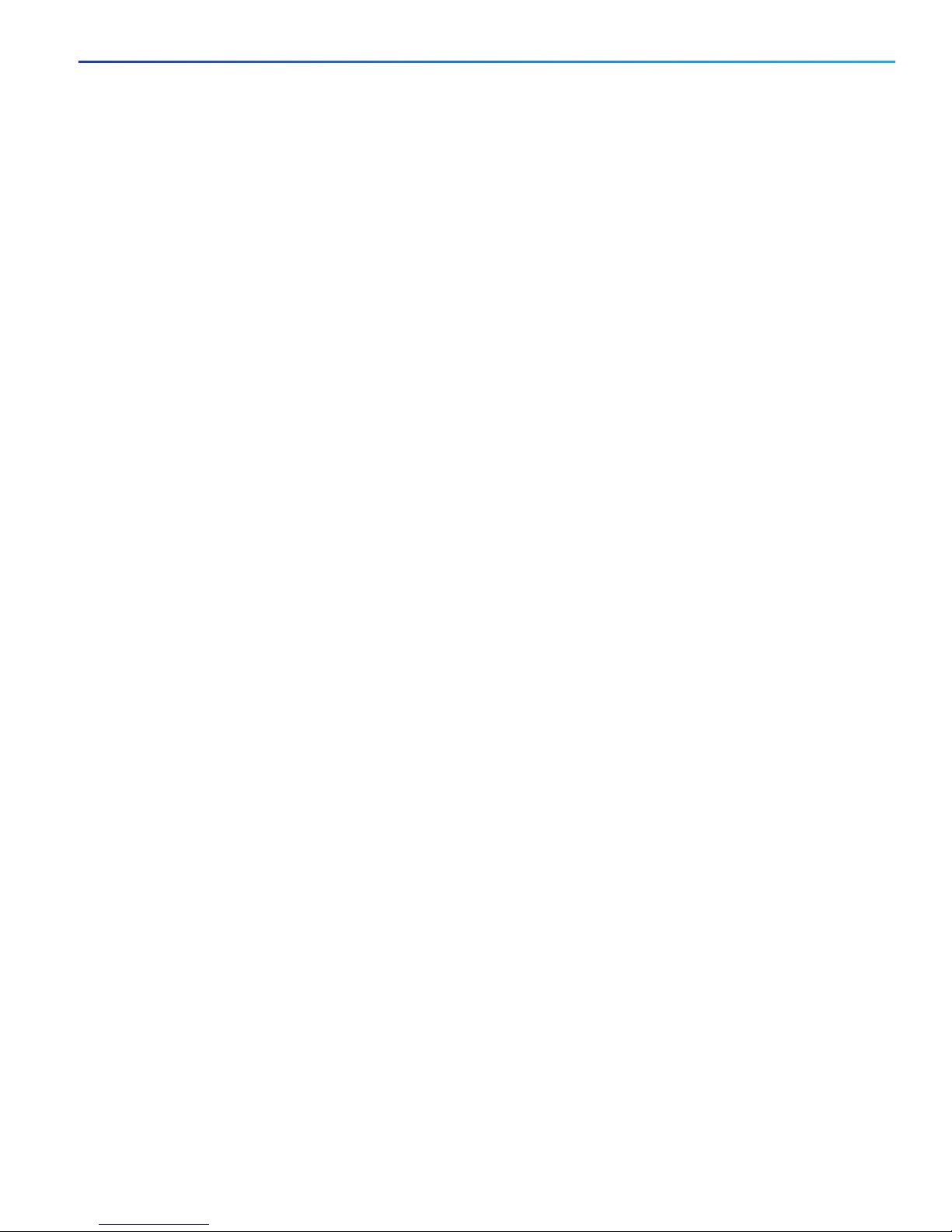
Front Panel
This section describes the front panel components:
4, 8, or 16 10/100BASE-T Ethernet ports.
Two 10/100/1000 ports (available on some models). See Table 1 on page 9.
Two or four dual-purpose ports (available on some models). See Table 1 on page 9.
Two or four SFP module slots (available on some models). See Table 1 on page 9.
Four PoE ports (available on some models). See Table 1 on page 9.
Note: You can also configure the four PoE ports as PoE+ ports. The PoE ports require that a separate DC power source
be connected to the switch (optional). The switch has a terminal block on its front panel to connect to a power supply
module or to a site source.
RJ-45 console port
USB mini-Type B (console) port
LEDs
Power connectors
Alarm connector
Flash memory card slot
All of the switches have similar components. See Figure 1 on page 12, Figure 2 on page 13, Figure 3 on page 14,
Figure 4 on page 15, Figure 5 on page 16 and Figure 6 on page 17 for examples.
11
Page 4
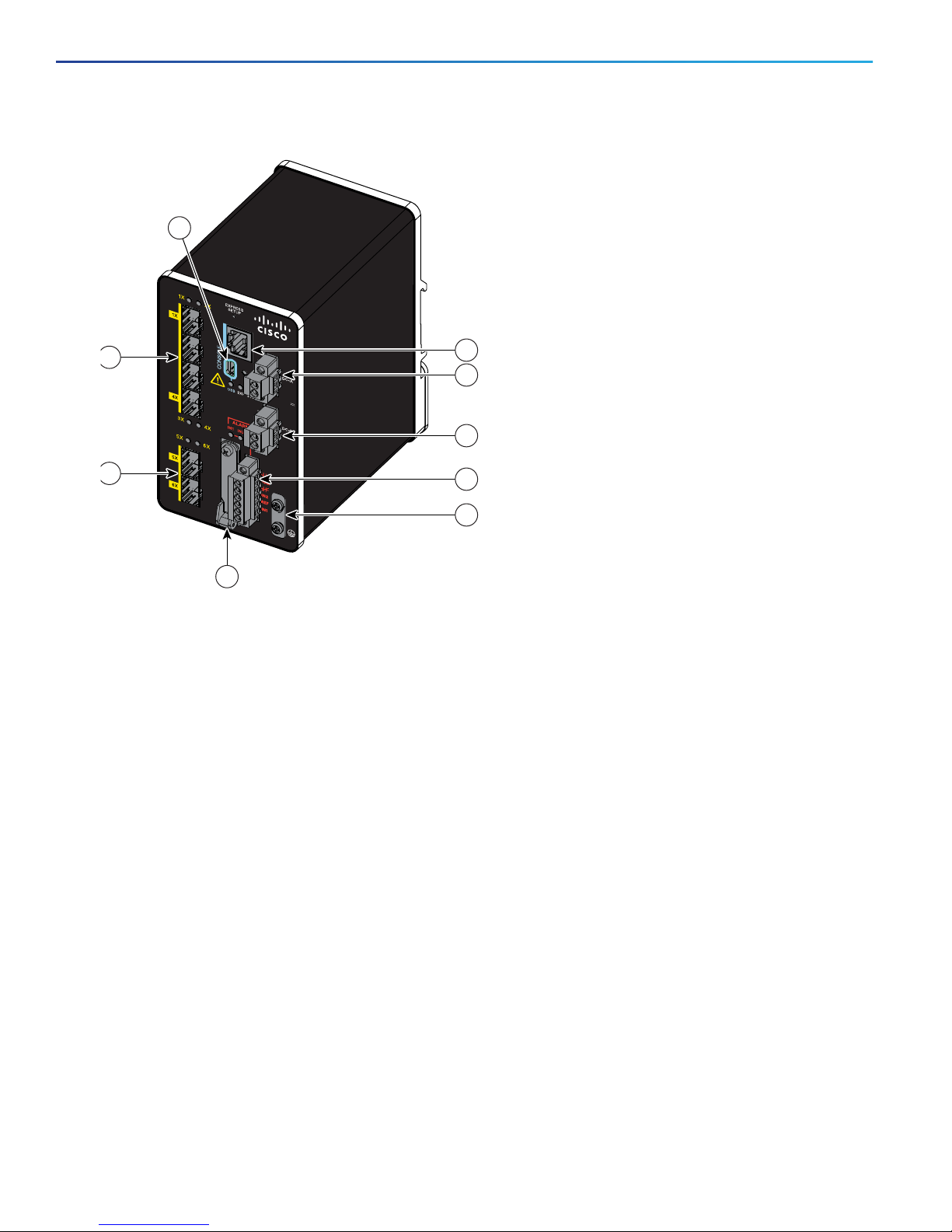
4S-G
±12/24/48
0.5-2.0A
IE-2000U
1
3
4
5
6
7
8
390907
9
2
Figure 1 IE 2000U-4S-G Front Panel View
1 100 Mb/s SFP module slots 6 Power connector DC-B
2 100/1000 Mb/s SFP module slots 7 Alarm connector
3 USB mini-Type B (console) port 8 Protective ground connection
4 RJ-45 console port 9 Flash memory card slot
5 Power connector DC-A
12
Page 5
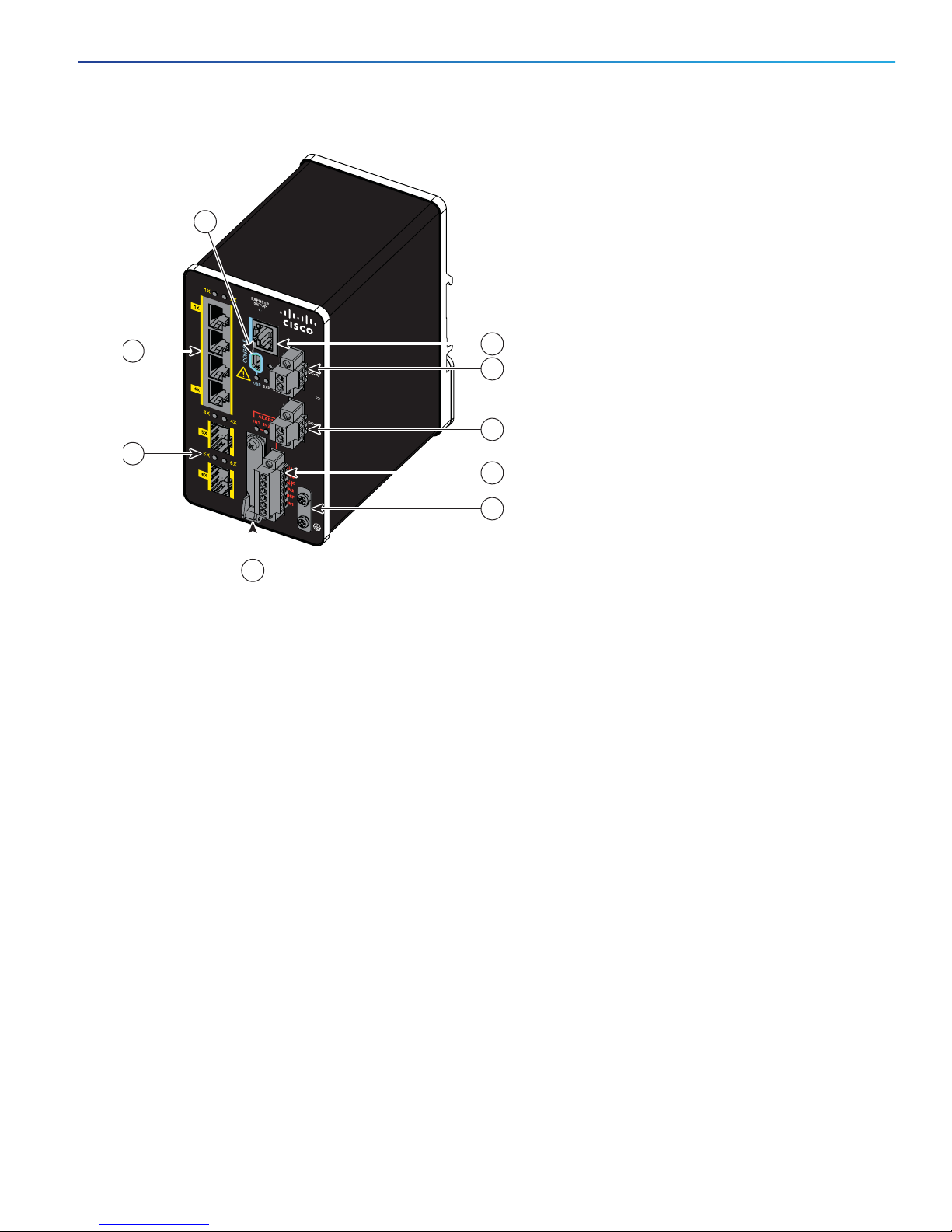
4TS-G
±12/24/48
0.
5-
2.
0A
I
E-2000U
1
3
2
4
5
6
7
8
351095
9
Figure 2 IE 2000U-4TS-G Front Panel View
1 10/100 Ethernet ports 6 Power connector DC-B
2 SFP module slots 7 Alarm connector
3 USB mini-Type B (console) port 8 Protective ground connection
4 RJ-45 console port 9 Flash memory card slot
5 Power connector DC-A
13
Page 6
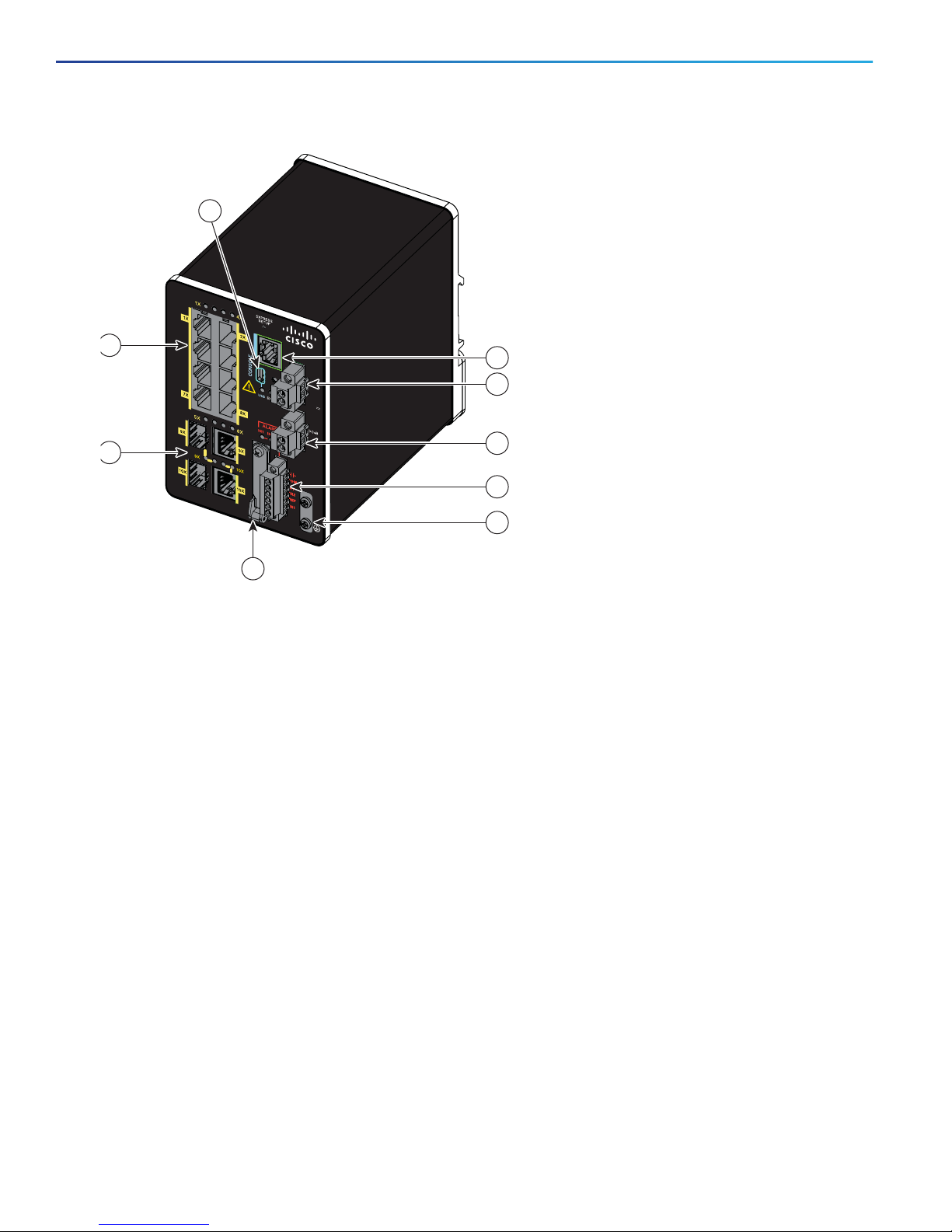
8TC-G
±
1
2
/
2
4
/
4
8
0
.
5
-
2
.0
A
I
E-2000U
1
3
2
4
5
6
7
8
351110
9
Figure 3 IE 2000U-8TC-G Front Panel View
1 10/100 Ethernet ports 6 Power connector DC-B
2 Dual-purpose ports 7 Alarm connector
3 USB mini-Type B (console) port 8 Protective ground connection
4 RJ-45 console port 9 Flash memory card slot
5 Power connector DC-A
14
Page 7

16
T
C
- G
±12
/
24
/
4
8
0
.5
-3.0A
IE-2000U
7X
17X
17
X
18
X
17
X
18
X
18
X
351096
1
10
4
5
6
7
8
9
2
3
Figure 4 IE 2000U-16TC-G Front Panel View
1 10/100 Ethernet ports 6 Power connector DC-B
2 Dual-purpose ports (Gigabit Ethernet) 7 Alarm connector
3 USB mini-Type B (console) port 8 Protective ground connection
4 RJ-45 console port 9 Flash memory card slot
5 Power connector DC-A 10 Dual-purpose ports (Fast Ethernet)
15
Page 8

16
T
C
-
G
P
I
E-2000
U
P
o
E STA
TUS
Po
E
D
C
I
N +
D
C
I
N
-
±1
2
/
24
/
4
8
0
.5
-3.0A
54
V
,
2
.5
A
I
npu
t
D
C
351111
1
10
4
5
6
7
8
9
2
3
Figure 5 IE 2000U-16TC-GP Front Panel View
1 10/100 Ethernet ports 6 Power connector DC-B
2 Dual-purpose ports 7 Alarm connector
3 USB mini-Type B (console) port 8 Protective ground connection
4 RJ-45 console port 9 Flash memory card slot
5 Power connector DC-A 10 PoE power connector
16
Page 9

P
IE 2000U
P
o
E
STAT
US
D
C
IN
+
D
C
IN
-
±
1
2
/
2
4
/
4
8
0
.
5
-3
.
0
A
5
4
V
,
2
.
5
A
I
np
ut D
C
1
6
TC-
G
-X
±
1
2
/
2
4
/
4
8
0
.5
-3
.0
A
IE
2
0
0
0
U
17
X
17
X
18
X
17
X
1
8
X
18
X
16T
C - G
±
1
2
/
2
4
/
4
8
0
.
5
3
.
0
A
I
E
-
2
0
0
0
U
7
X
1
7X
17X
1
8X
1
7X
1
8X
1
8X
8
TC
-G
±
1
2
/2
4
/4
8
0
.
5
2
.0
A
4
T
S
-G
±1
2/
24/
48
0
.
5-
2
.
0A
±12/
2
4/
48
0.52
.
0A
351112
I
E 2
0
0
0
U
I
E 2
0
0
0
U
I
E 2
0
0
0
U
4
T-G
2
1
3
4
5
6
Figure 6 IE 2000U Switches Front Panel View
1 IE 2000U-16TC-GP 4 IE 2000U-8TC-G
2 IE 2000U-16TC-G-X
1
3 IE 2000U-16TC-G 6 IE 2000U-4T-G
1. The IE-2000U-16TC-G-X model has a conformal coating (Humiseal AR/UR UV40).
10/100BASE-T Ports
You can set the 10/100BASE-T ports to operate at 10 or 100 Mb/s in full-duplex or half-duplex mode. You can also set
these ports for speed and duplex autonegotiation in compliance with IEEE 802.3ab. (The default setting is autonegotiate.)
When set for autonegotiation, the port senses the speed and duplex settings of the attached device and advertises its
own capabilities. If the connected device also supports autonegotiation, the switch port negotiates the best connection
(that is, the fastest line speed that both devices support, and full-duplex transmission if the attached device supports it)
and configures itself accordingly. In all cases, the attached device must be within 328 feet (100 meters). 100BASE-TX
traffic requires CAT5 cables or better. 10BASE-T traffic can use Category 3 cables or better.
When connecting the switch to workstations, servers, routers, and Cisco IP Phones, make sure that the cable is a
straight-through cable.
5 IE 2000U-4TS-G
17
Page 10

You can use the mdix auto interface configuration command in the command-line interface (CLI) to enable the automatic
medium-dependent interface crossover (auto-MDIX) feature. When the auto-MDIX feature is enabled, the switch detects
the required cable type for copper Ethernet connections and configures the interfaces accordingly.
Power over Ethernet Ports
On the IE 2000U-16TC-GP model of the IE 2000U switch, four of the 10/100BASE-T ports are available as PoE ports.
The four ports can operate either as PoE (IEEE 802.3af) ports or can be configured to operate as PoE+ (IEEE 802.at) ports.
In order to operate 10/100 ports as PoE ports, a separate DC power source is required. For more information, see
Connecting Power to the Switch PoE DC-Input (Optional), page 53.
Cable lengths of up to 328 feet (100 m) are supported.
10/100/1000BASE-T Ports
The IEEE 802.3u 10/100/1000BASE-T ports provide full-duplex 10, 100 or 1000 Mb/s connectivity over CAT5
unshielded twisted pair (UTP) copper cabling. The default setting is autonegotiate.
Cable lengths of up to 328 feet (100 m) are supported.
100 Mb/s SFP Module Slots
The IEEE 802.3u 100 Mb/s SFP module slots provide full-duplex 100 Mb/s connectivity over multi-mode (MM) fiber
cables or single-mode (SM) fiber cables. These ports use a SFP fiber-optic transceiver module that accepts a dual local
connector (LC). Check the SFP specifications for the cable type and length.
100/1000 Mb/s SFP Module Slots
The IEEE 802.3u 100/1000 Mb/s SFP module slots provide full-duplex 100 or 1000 Mb/s connectivity over multi-mode
(MM) fiber cables or single-mode (SM) fiber cables. These ports use a SFP fiber-optic transceiver module that accepts
a dual LC connector. Check the SFP specifications for the cable type and length.
Dual-Purpose Fast Ethernet Ports
You can configure the dual-purpose Fast Ethernet ports on the switch as either 10/100BASE-T ports or as 100 Mb/s
SFP-module ports. You can set the 10/100BASE-T ports to autonegotiate, or you can configure them as fixed 10 or 100
Mb/s (Fast) Ethernet ports.
By default, the switch selects the medium for each dual-purpose port (10/100BASE-T or SFP). When a link is achieved
on one media type, the switch disables the other media type until the active link goes down. If links are active on both
media, the SFP-module port has priority, but you can use the media-type interface configuration command to manually
designate the port as an RJ-45 port or an SFP port.
You can configure the speed and duplex settings consistent with the selected media type. For information on configuring
interfaces, see the Cisco Connected Grid Switches Interfaces Software Configuration Guide.
Dual-Purpose Gigabit Ethernet Ports
You can configure the dual-purpose Gigabit Ethernet ports on the switch as either 10/1001000BASE-T ports or as
100/1000 Mb/s SFP-module ports. You can set the 10/100/1000BASE-T ports to autonegotiate, or you can configure
them as fixed 10, 100, or 1000 Mb/s (Gigabit) Ethernet ports.
18
Page 11

By default, the switch selects the medium for each dual-purpose port (10/100/1000BASE-T or SFP). When a link is
achieved on one media type, the switch disables the other media type until the active link goes down. If links are active
on both media, the SFP-module port has priority, but you can use the media-type interface configuration command to
manually designate the port as an RJ-45 port or an SFP port.
You can configure the speed and duplex settings consistent with the selected media type. For information on configuring
interfaces, see the Cisco Connected Grid Switches Interfaces Software Configuration Guide.
SFP Modules
The switch Ethernet SFP modules provide connections to other devices. These field-replaceable transceiver modules
provide the uplink interfaces. The modules have LC connectors for fiber-optic connections or RJ-45 connectors for
copper connections. You can use any combination of the supported SFP modules listed in Table 2 on page 19.
Table 2 Supported SFP Models
Type of SFP Module Model
Rugged and Industrial SFPs
GLC-SX-MM-RGD
–40 to 185°F (–40 to 85°C)
Commercial SFPs
32 to 131°F (0 to 55°C)
Extended temperature SFPs
GLC-LX-SM-RGD
GLC-ZX-SM-RGD
GLC-FE-100FX-RGD
GLC-FE-100LX-RGD
GLC-FE-T-I
GLC-BX-U with digital optical monitoring with DOM support
GLC-BX-D with DOM support
GLC-FE-100FX
GLC-FE-100LX
GLC-FE-100EX
GLC-FE-100ZX
GLC-FE-100BX-U
GLC-FE-100BX-D
GLC-T
CWDM-SFP with DOM support
SFP-GE-S with DOM support
23 to 185°F (–5 to 85°C)
SFP-GE-L with DOM support
SFP-GE-Z with DOM support
SFP-GE-T
GLC-EX-SMD with DOM support
GLC-TE
19
Page 12

331209
For minimum software requirements, refer to the Release Notes for your platform.
For the most up-to-date list of supported SFP models for Cisco Industrial Ethernet switches, see
http://www.cisco.com/en/US/docs/interfaces_modules/transceiver_modules/compatibility/matrix/OL_6981.html#wp1
38176
For information about SFP modules, see your SFP module documentation and the Installing SFP Modules into SFP Module
Slots, page 65. For cable specifications, see SFP Module Cables, page 86.
Power Connectors
You connect the DC power to the switch through the front panel connectors. The switch has a dual-feed DC power
supply; two connectors provide primary and secondary DC power (DC-A and DC-B). The DC power connectors are near
the top right of the front panel. See Figure 1 on page 12. Each power connector has an LED status indicator.
The switch power connectors are attached to the switch chassis. Each power connector has screw terminals for
terminating the DC power (see Figure 7 on page 20). All connectors are attached to the switch front panel with the
provided captive screws.
The power connector labeling is on the panel. The positive DC power connection is labeled “+”, and the return
connection is labeled “–”.
Figure 7 Power Connector
The switch can operate with a single power source or with dual power sources. When both power sources are
operational, the switch draws power from the DC source with the higher voltage. If one of the two power sources fails,
the other continues to power the switch.
In systems configured with the redundant power option, connect each of the two power supplies to separate
independent power sources. If you fail to do this, your system might be susceptible to total power failure due to a fault
in the external wiring or a tripped circuit breaker.
The switch can be powered from a site source or a 50 Watt AC-input power supply module (part number
PWR-IE50W-AC=). For more information on wiring the DC power source, see Wiring the DC Power Source, page 45. For
information on power consumption, see Table 16 on page 79 in the Technical Specifications, page 79 chapter.
PoE Power Connector
The IE 2000U switch model with PoE capability (IE 2000U-16TC-GP) is equipped with an additional DC input terminal
block. This DC terminal block allows the connection of a power supply, either the PWR-IE65W-PC-AC= or PWR-IE170WPC-AC= AC Input power supply or the PWR-IE65W-PC-DC= or PWR-IE170W- PC-DC= DC Input power supply, or an
input from site source DC that is used to provide dedicated external power to operate the PoE or PoE+ ports. The PoE
terminal block accepts 48 VDC or 54 VDC at 2.5 A.
Alarm Connector
You connect the alarm signals to the switch through the alarm connector. The switch supports two alarm inputs and one
alarm output relay. The alarm connector is on the bottom right of the front panel. See Figure 1 on page 12.
20
Page 13

331208
The alarm connector provides six alarm wire connections. The connector is attached to the switch front panel with the
provided captive screws.
Figure 8 Alarm Connector
Both alarm input circuits can sense if the alarm input is open or closed. The alarm inputs can be activated for
environmental, power supply, and port status alarm conditions. From the CLI, you can configure each alarm input as an
open or closed contact.
The alarm output circuit is a relay with a normally open and a normally closed contact. The switch is configured to detect
faults that are used to energize the relay coil and change the state on both of the relay contacts: normally open contacts
close, and normally closed contacts open. The alarm output relay can be used to control an external alarm device, such
as a bell or a light.
See the Cisco Connected Grid Switches System Management Software Configuration Guide for instructions on
configuring the alarm relays.
For more information about the alarm connector, see Cable and Connectors, page 83
Management Ports
You can connect the switch to a PC running Microsoft Windows or to a terminal server through either the RJ-45 console
port or the USB mini-Type B console port, also referred to as the USB-mini console port. These ports use the following
connectors:
RJ-45 console port uses an RJ-45-to-DB-9 female cable.
USB-mini console port (5-pin connector) uses a USB Type A-to-5-pin mini-Type B cable.
The USB-mini console interface speeds are the same as the RJ-45 console interface speeds.
To use the USB-mini console port, you must install the Cisco Windows USB device driver on the device that is connected
to the USB-mini console port and that is running Microsoft Windows.
Note: For information about downloading the Cisco USB device driver, see the Installing the Cisco Microsoft Windows
USB Device Driver, page 97.
With the Cisco Windows USB device driver, connecting and disconnecting the USB cable from the console port does not
affect Windows HyperTerminal operations. Mac OS X or Linux requires no special drivers.
Note: The 5-pin mini-Type B connectors resemble the 4-pin mini-Type B connectors, but they are not compatible. Use
only the 5-pin mini-Type B. See Figure 9 on page 22.
21
Page 14

253163
16
T
C
-
G
±12
/
24
/
4
8
0
.5
-3
.0A
IE -2000U
1
7
X
17
X
18
X
1
7X
18
X
1
8X
±
12/24/48
0.5-
3.0A
IE -2000U
351115
3
2
4
5
7
6
1
9
8
Figure 9 USB Mini-Type B Port
The configurable inactivity timeout reactivates the RJ-45 console port if the USB-mini console port is activated, but no
input activity occurs for a specified time period. When the USB-mini console port deactivates due to a timeout, you can
restore its operation by disconnecting and reconnecting the USB cable. For information on using the CLI to configure the
USB-mini console interface, see the Cisco Connected Grid Switches Interfaces Software Configuration Guide.
LEDs
You can use the LEDs to monitor the switch status, activity, and performance. Figure 10 on page 22 and Figure 11 on
page 25 show the front panel LEDs.
Figure 10 LEDs on the IE 2000U Switch
1 Alarm LEDs 6 Power connector DC-B LED
2 USB mini-Type B (console) port LED 7 10/100BASE-T port LEDs
3 Express Setup LED (not currently supported
by software)
4 System LED 9 Dual-purpose (Fast Ethernet) port LEDs
5 Power connector DC-A LED
System LED
The System LED shows whether the system is receiving power and is functioning properly.
Table 3 on page 23 lists the system LED colors and their meanings.
8 Dual-purpose (Gigabit Ethernet) port LEDs
22
Page 15

Table 3 Sy s tem LE D
Color System Status
Off System is not powered on.
Blinking green Boot fast is in progress.
Green System is operating normally.
Red Switch is not functioning properly.
USB-Mini Console LED
The USB-mini console LED shows which console port is in use. See Figure 10 on page 22 for the LED location.
If you connect a cable to a console port, the switch automatically uses that port for console communication. If you
connect two console cables, the USB-mini console port has priority. Table 4 on page 23 describes the system LED colors
and their meanings.
Table 4 USB-Mini Console Port LED
Color Description
Green USB-mini console port is active.
RJ-45 console port LED is not active.
Off Port is not active.
RJ-45 console port is active.
Alarm LEDs
Table 5 on page 23 and Table 6 on page 23 list the alarm LED colors and their meanings.
Table 5 Alarm OUT Status LED
Color System Status
Off Alarm OUT is not configured, or the switch is off.
Green Alarm OUT is configured, no alarm detected.
Blinking red Switch has detected a major alarm.
Red Switch has detected a minor alarm.
Table 6 Alarm IN1 and IN2 Status LEDs
Color System Status
Off Alarm IN1 or IN2 not configured.
Green Alarm IN1 or IN2 configured, no alarm detected.
Blinking red Major alarm detected.
Red Minor alarm detected.
23
Page 16

Power Status LEDs
The switch can operate with one or two DC power sources. Each DC input has an associated LED that shows the status
of the corresponding DC input. If power is present on the circuit, the LED is green. If power is not present, the LED color
depends on the alarm configuration. If alarms are configured, the LED is red when power is not present; otherwise, the
LED is off.
If the switch has dual power sources, the switch draws power from the power source with the higher voltage. If one of
the DC sources fails, the alternate DC source powers the switch, and the corresponding power status LED is green. The
power status for the failed DC source is either off or red, depending on the alarm configuration.
Table 7 on page 24 lists the power status LED colors and meanings.
Table 7 Power Status LEDs
Color System Status
Green Power is present on the associated circuit, system is operating normally.
Off Power is not present on the circuit, or the system is not powered up.
Red Power is not present on the associated circuit, and the power supply alarm is configured.
Note: The Power A and Power B LEDs show that power is not present on the switch if the power input drops below the
low valid level. The power status LEDs only show that power is present if the voltage at the switch input exceeds the valid
level.
For information about the power LED colors during the boot fast sequence, see the Verifying Switch Operation, page 35.
Port Status LEDs
Each 10/100BASE-T port, 10/100/1000BASE-T port, dual-purpose port, and SFP module slot has a port status LED, also
called a port LED, as shown in Figure 10 on page 22 and Figure 11 on page 25. Table 8 on page 24 displays LED
information about the switch and the individual ports.
Table 8 Port Status LEDs
Color System Status
Off No link.
Solid green Link present.
Blinking green Activity. Port is sending or receiving data.
Alternating green-amber Link fault. Error frames can affect connectivity, and errors such as excessive collisions,
CRC errors, and alignment and jabber errors are monitored for a link-fault indication.
Solid amber Port is not forwarding. Port was disabled by management, an address violation, or STP.
Note: After a port is reconfigured, the port LED can remain amber for up to 30 seconds
while STP checks the switch for possible loops.
Dual-Purpose Port LEDs
Figure 11 on page 25 shows the LEDs on a dual-purpose port. You can configure each port as either a
10/100/1000BASE-T port through the RJ-45 connector or as an SFP module, but not both at the same time.
There is one LED for each port and each media type (Ethernet or SFP module). Each port LED acts independently for the
particular port and media. The LED colors have the same meanings as described in Table 8 on page 24.
24
Page 17

16
T
C
-
G
±12
/
24
/
4
8
0
.5
-3
.0A
IE -2000U
17X
17X
18X
17X
18X
18X
351116
1
Figure 11 Dual-Purpose Port LEDs
1 Dual-purpose port LEDs
PoE Status LED
The PoE STATUS LED is located on the front panel of the IE 2000U switch models that are equipped with PoE ports
(IE 2000U-TC-GP).The LED displays the functionality and status of the PoE ports. The LED colors and meanings are listed
in Table 9 on page 25
Table 9 PoE Status LED
Color PoE Status
Off PoE is not enabled.
Green PoE function is enabled and all of the PoE-enabled ports are functioning correctly.
Flashing Amber PoE function is enabled, but one of the PoE port’s power is disconnected or has failed.
Amber PoE function is enabled, but all of the PoE ports have failed.
Flash Memory Card
The switch supports a flash memory card that makes it possible to replace a failed switch without reconfiguring the new
switch. The slot for the flash memory card is on the front of the switch. See Figure 12 on page 26.
The flash card is hot swappable and can be accessed on the front panel. A cover protects the flash card and holds the
card firmly in place. The cover is hinged and closed with a captive screw. This prevents the card from coming loose and
protects against shock and vibration.
Note: For more information on inserting and removing the flash memory card, see the Installing or Removing the Flash
Memory Card, page 33.
25
Page 18

351114
1
6
TC-
G
±1
2
/
2
4
/
4
8
0
.
5
-3
.
0
A
IE -2000U
1
7
X
1
7
X
1
8
X
1
7
X
1
8
X
1
8
X
Figure 12 Flash Memory Card Slot
Note: You can obtain replacement flash memory cards (SD-IE-1GB=) by calling Cisco Technical Assistance Center (TAC).
Rear Panel
The rear panel of the switch has a latch for installation on a DIN rail. See Figure 13 on page 27. The latch is spring-loaded
to move down to position the switch over a DIN rail and return to the original position to secure the switch to a DIN rail.
26
Page 19

331552
1
Figure 13 IE 2000U Switch Rear Panel
1 Latch
Management Options
The switch supports these management options:
Cisco Configuration Professional
Cisco Configuration Professional is a PC-based application that provides device management for switches and
routers. It simplifies configuration of features through easy-to-use wizards.
Cisco IOS CLI
The switch CLI is based on Cisco IOS software and is enhanced to support desktop-switching features. You can fully
configure and monitor the switch. You can access the CLI either by connecting your management station directly to
the switch management port or a console port, or by using Telnet from a remote management station. See the Cisco
IOS Basics and File Management for Connected Grid Switches on Cisco.com for more information.
SNMP network management
You can manage switches from an SNMP-compatible management station that is running platforms such as HP
OpenView or SunNet Manager. The switch supports a comprehensive set of Management Information Base (MIB)
extensions and four Remote Monitoring (RMON) groups. See the Cisco Connected Grid Switches System
Management Software Configuration Guide on Cisco.com and the documentation that came with your SNMP
application for more information.
27
Page 20

Network Configurations
See the guides on Cisco.com for network configuration concepts and examples of using the switch to create dedicated
network segments and interconnecting the segments through Gigabit Ethernet connections. For more information, go to:
www.cisco.com/go/ie2000u-docs
28
