Page 1

Hardware Installation Guide for the Cisco 1000 Series Integrated Services Router
Last Modified: 2019-06-07
Last Modified: 2020-07-23
Americas Headquarters
Cisco Systems, Inc.
170 West Tasman Drive
San Jose, CA 95134-1706
USA
http://www.cisco.com
Tel: 408 526-4000
800 553-NETS (6387)
Fax: 408 527-0883
Page 2

THE SPECIFICATIONS AND INFORMATION REGARDING THE PRODUCTS IN THIS MANUAL ARE SUBJECT TO CHANGE WITHOUT NOTICE. ALL STATEMENTS,
INFORMATION, AND RECOMMENDATIONS IN THIS MANUAL ARE BELIEVED TO BE ACCURATE BUT ARE PRESENTED WITHOUT WARRANTY OF ANY KIND,
EXPRESS OR IMPLIED. USERS MUST TAKE FULL RESPONSIBILITY FOR THEIR APPLICATION OF ANY PRODUCTS.
THE SOFTWARE LICENSE AND LIMITED WARRANTY FOR THE ACCOMPANYING PRODUCT ARE SET FORTH IN THE INFORMATION PACKET THAT SHIPPED WITH
THE PRODUCT AND ARE INCORPORATED HEREIN BY THIS REFERENCE. IF YOU ARE UNABLE TO LOCATE THE SOFTWARE LICENSE OR LIMITED WARRANTY,
CONTACT YOUR CISCO REPRESENTATIVE FOR A COPY.
The following information is for FCC compliance of Class A devices: This equipment has been tested and found to comply with the limits for a Class A digital device, pursuant to part 15
of the FCC rules. These limits are designed to provide reasonable protection against harmful interference when the equipment is operated in a commercial environment. This equipment
generates, uses, and can radiate radio-frequency energy and, if not installed and used in accordance with the instruction manual, may cause harmful interference to radio communications.
Operation of this equipment in a residential area is likely to cause harmful interference, in which case users will be required to correct the interference at their own expense.
The following information is for FCC compliance of Class B devices: This equipment has been tested and found to comply with the limits for a Class B digital device, pursuant to part 15 of
the FCC rules. These limits are designed to provide reasonable protection against harmful interference in a residential installation. This equipment generates, uses and can radiate radio
frequency energy and, if not installed and used in accordance with the instructions, may cause harmful interference to radio communications. However, there is no guarantee that interference
will not occur in a particular installation. If the equipment causes interference to radio or television reception, which can be determined by turning the equipment off and on, users are
encouraged to try to correct the interference by using one or more of the following measures:
• Reorient or relocate the receiving antenna.
• Increase the separation between the equipment and receiver.
• Connect the equipment into an outlet on a circuit different from that to which the receiver is connected.
• Consult the dealer or an experienced radio/TV technician for help.
Modifications to this product not authorized by Cisco could void the FCC approval and negate your authority to operate the product.
The Cisco implementation of TCP header compression is an adaptation of a program developed by the University of California, Berkeley (UCB) as part of UCB’s public domain version of
the UNIX operating system. All rights reserved. Copyright©1981, Regents of the University of California.
NOTWITHSTANDING ANY OTHER WARRANTY HEREIN, ALL DOCUMENT FILES AND SOFTWARE OF THESE SUPPLIERS ARE PROVIDED "AS IS" WITH ALL FAULTS.
CISCO AND THE ABOVE-NAMED SUPPLIERS DISCLAIM ALL WARRANTIES, EXPRESSED OR IMPLIED, INCLUDING, WITHOUT LIMITATION, THOSE OF
MERCHANTABILITY, FITNESS FOR A PARTICULAR PURPOSE AND NONINFRINGEMENT OR ARISING FROM A COURSE OF DEALING, USAGE, OR TRADE PRACTICE.
IN NO EVENT SHALL CISCO OR ITS SUPPLIERS BE LIABLE FOR ANY INDIRECT, SPECIAL, CONSEQUENTIAL, OR INCIDENTAL DAMAGES, INCLUDING, WITHOUT
LIMITATION, LOST PROFITS OR LOSS OR DAMAGE TO DATA ARISING OUT OF THE USE OR INABILITY TO USE THIS MANUAL, EVEN IF CISCO OR ITS SUPPLIERS
HAVE BEEN ADVISED OF THE POSSIBILITY OF SUCH DAMAGES.
Any Internet Protocol (IP) addresses and phone numbers used in this document are not intended to be actual addresses and phone numbers. Any examples, command display output, network
topology diagrams, and other figures included in the document are shown for illustrative purposes only. Any use of actual IP addresses or phone numbers in illustrative content is unintentional
and coincidental.
All printed copies and duplicate soft copies of this document are considered uncontrolled. See the current online version for the latest version.
Cisco has more than 200 offices worldwide. Addresses and phone numbers are listed on the Cisco website at www.cisco.com/go/offices.
Cisco and the Cisco logo are trademarks or registered trademarks of Cisco and/or its affiliates in the U.S. and other countries. To view a list of Cisco trademarks, go to this URL:
https://www.cisco.com/c/en/us/about/legal/trademarks.html. Third-party trademarks mentioned are the property of their respective owners. The use of the word partner does not imply a
partnership relationship between Cisco and any other company. (1721R)
©
2017–2019 Cisco Systems, Inc. All rights reserved.
Page 3

CONTENTS
CHAPTER 1
CHAPTER 2
Overview of Cisco 1000 Series Integrated Services Routers 1
About Cisco 1000 Series Integrated Service Routers 1
Chassis Views 4
LED Indicators 13
Reset Button 20
Power Supply 20
Slots and Interfaces 21
About Slots, Subslots, and Port Numbering 21
Specifications of Cisco 1100 Series Integrated Services Routers 21
Periodic Inspection and Cleaning 21
Prepare for Router Installation 23
Safety Recommendations 23
Safety With Electricity 24
Prevent Electrostatic Discharge Damage 24
General Site Requirements 24
Site Selection Guidelines 25
Rack Requirements 25
Safety Recommendations 26
Power Guidelines and Requirements 26
Network Cabling Specifications 27
Console Port Considerations 27
EIA/TIA-232 27
USB Serial Console 27
Console Port Considerations 28
Prepare for Router Installation 29
Hardware Installation Guide for the Cisco 1000 Series Integrated Services Router
iii
Page 4

Contents
Ethernet Connections 29
Required Tools and Equipment for Installation and Maintenance 29
CHAPTER 3
Install and Connect the Router 31
Unpack the Router 31
Set up Router on Desktop, Rack, or Wall 31
Rack Mount 32
Attach the Brackets for C111x 32
Attach the Rack Mounting Brackets for C112x 33
Mount the Router 34
Mount the Router under a Desk or a Shelf 35
Mount Router using DIN Rail Brackets 36
Attach Din-Rail Brackets on C112x 37
Wall Mount the Router 38
Wall Mount Using Key-hole Slots 38
Wall Mount using DIN Rail Brackets 45
Chassis Grounding 48
Connect Power Cable 50
Connect the Router to a Console 52
CHAPTER 4
Connect to the Serial Port with Microsoft Windows 54
Connect to the Console Port with Mac OS X 55
Connect to the Console Port with Linux 55
Connect WAN and LAN Interfaces 56
Ports and Cabling 56
Connection Procedures and Precautions 57
Configure the Router at Startup 57
Install and Upgrade InternalModules and Field Replaceable Units 59
Replace the Chassis Covers for C111X and C1111x 59
Remove the Cover 60
Replace the Cover 61
External Modules 62
Locate External Slots for Modules 62
Install and Remove Small Form Pluggable Modules 63
Hardware Installation Guide for the Cisco 1000 Series Integrated Services Router
iv
Page 5

Install Small Form Pluggable Module 63
Remove Small Factor Pluggable Module 63
Install an LTE Pluggable Module 64
Install an LTE Pluggable Module on a C1101-4P 65
Install a Micro-SIM Card into a USB LTE Dongle 69
Antenna Mounting Instructions 72
Rack Mount of the Antenna 72
Wall Mount of the Antenna 74
Ceiling Mount of the Antenna 76
Contents
CHAPTER 5
CHAPTER 6
ROM Monitor Overview 79
ROM Monitor Overview 79
Supplier Declaration of Conformity 81
Hardware Installation Guide for the Cisco 1000 Series Integrated Services Router
v
Page 6

Contents
Hardware Installation Guide for the Cisco 1000 Series Integrated Services Router
vi
Page 7
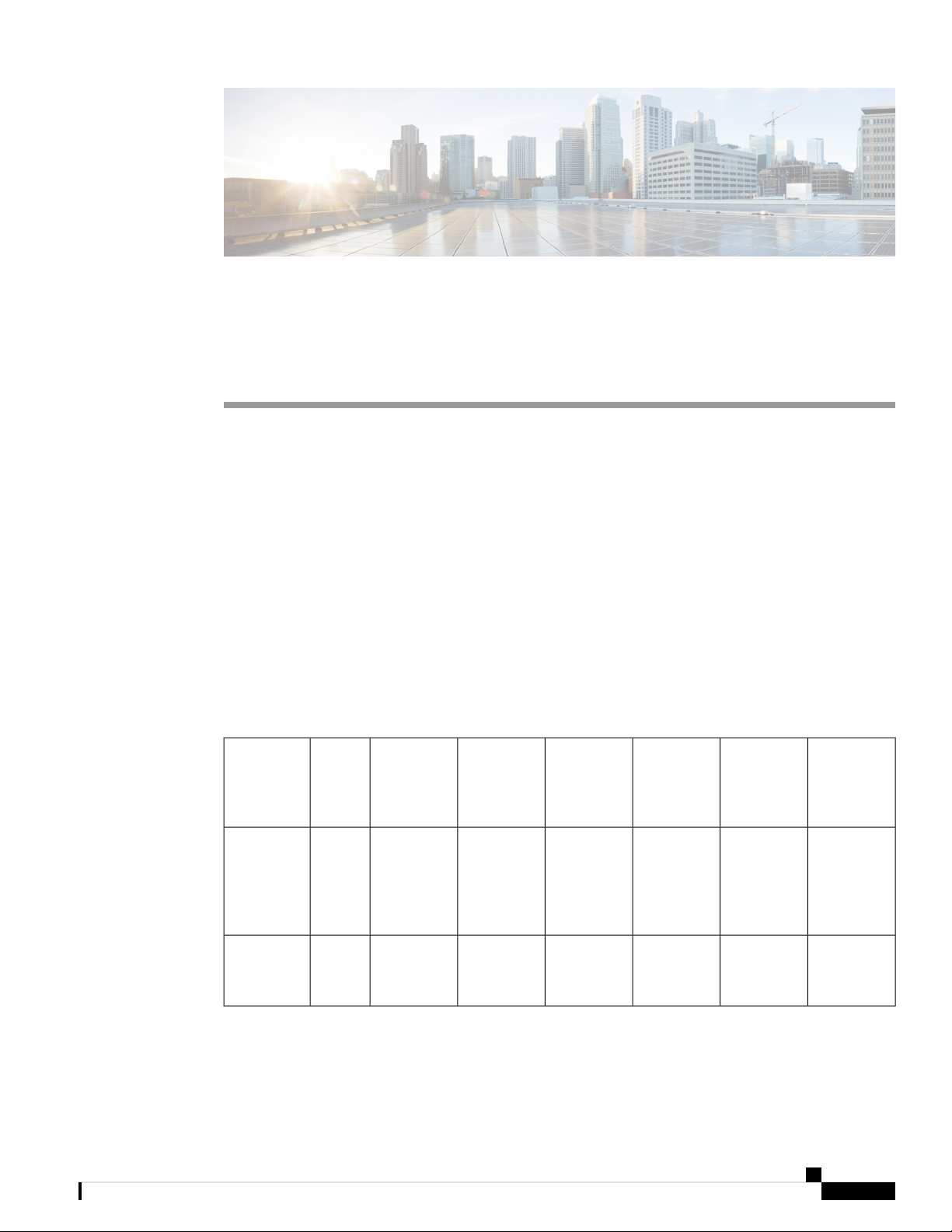
CHAPTER 1
Overview of Cisco 1000 Series Integrated Services Routers
Cisco 1000 Series Integrated Services Routers (ISRs) with Cisco IOS XE Software are high-performance
devices that are easy to deploy and manage. The routers combine Internet access, comprehensive security,
and wireless services (LTE Advanced 3.0, Wireless WAN and Wireless LAN).
• About Cisco 1000 Series Integrated Service Routers, on page 1
• Periodic Inspection and Cleaning, on page 21
About Cisco 1000 Series Integrated Service Routers
The Cisco 1000 series Integrated Services Routers are the next generation, IOS XE based, multi core, branch
routers. They are available in both fixed and modular form factors. The Cisco 1000 series is best suited for
small and midsize businesses, enterprise branches and as customer premises equipment in managed services
environments.
Table 1: Base Models of the Cisco 1000 Series ISR
Base
Models
Panel
Switch
Ports
8C111x-8P
8C1111X-8P
Console PortWAN PortsFront
2 (1 Combo
RJ-45/SFP +
1 RJ-45)
2 (1 Combo
RJ-45/SFP +
1 RJ-45)
Hardware Installation Guide for the Cisco 1000 Series Integrated Services Router
Micro USB
Micro USB
(Optional)
POE
(Optional)
WLAN
None4PoE/2PoE+Serial RJ-45,
(Optional)
LTE
4G
LTE-Advanced
(CAT6) with
carrier
aggregation
(Optional)
DSL
G.FAST,
VDSL2 and
ADSL2/2+
NoneNoneNone4PoE/2PoE+Serial RJ-45,
1
Page 8

About Cisco 1000 Series Integrated Service Routers
Overview of Cisco 1000 Series Integrated Services Routers
Base
Models
Panel
Switch
Ports
4C111x-4P
2 (1 Combo
RJ-45/SFP +
1 RJ-45)
Console PortWAN PortsFront
Serial RJ-45,
Micro USB
(Optional)
POE
2 POE/1
POE+
NoneMicro USB1 RJ-454C1101-4PLTEPWx
(Optional)
WLAN
802.11ac
WAVE 2
802.11ac
WAVE 2
(C1101-4PLTEPWx)
NoneNoneMicro USB1 RJ-452C1109-2PLTE
(Optional)
LTE
4G
LTE-Advanced
(CAT6) with
carrier
aggregation
pluggable
LTE (CAT
4) and
pluggable
LTE
Advanced
(CAT 6)
with carrier
aggregation
(CAT 4)
(Optional)
DSL
VDSL2 and
ADSL2/2+
None4G
NoneNoneNoneNoneMicro USB1 RJ-454C1101-4P
None4G LTE
NoneMicro USB1 RJ454C1109-4PLTE2P
802.11ac
WAVE 2
(C1109-4PLTE2PWx)
pluggable
modems
NoneDual
- 4G
pluggable
LTE (CAT
4) and
pluggable
LTE
Advanced
(CAT 6)
with carrier
aggregation
NoneNoneNoneNoneNoneP-LTE-JN
NoneWP7605-G
LTE CAT4:
B1, B3, B8,
B11, B18,
B19, B21
3G UMTS
HSPA+
Hardware Installation Guide for the Cisco 1000 Series Integrated Services Router
2
Page 9

Overview of Cisco 1000 Series Integrated Services Routers
About Cisco 1000 Series Integrated Service Routers
Base
Models
Panel
Switch
Ports
Console PortWAN PortsFront
(Optional)
POE
(Optional)
WLAN
(Optional)
LTE
NoneNoneNoneNoneNoneP-LTE-IN
(Optional)
DSL
NoneWP7608-G
LTE CAT4:
B1, B3, B5,
B8, B40,
B41*
3G UMTS
DC-HSPA+
* B41
supported
frequency
range:
(2535–2655
MHz)
NoneNoneNoneNoneNoneP-LTE-MNA
NoneWP7610-G
LTE CAT4:
B2, B4, B5,
B12, B13,
B14, B17,
B66
3G UMTS
DC-HSPA+,
HSPA+,
HSPA,
WCDMA
4C1121-4P
RJ45/SFP+1
Micro USB2(1 Combo
POE+
NoneNoneNone2 POE/1
RJ45
4C1121-4PLTEP
RJ45/SFP+1
Micro USB2(1 Combo
POE+
RJ45
None2 POE/1
Pluggable
LTE (CAT
None4G
4) and
pluggable
LTE
Advanced
(CAT 6)
with carrier
aggregation
8C11x1(X)-8P
*
RJ45/SFP+1
Micro USB2(1 Combo
POE+
NoneNoneNone4 POE/2
RJ45
Hardware Installation Guide for the Cisco 1000 Series Integrated Services Router
3
Page 10

Chassis Views
Overview of Cisco 1000 Series Integrated Services Routers
Base
Models
8PLTEP *
Panel
Switch
Ports
8C11x1(X)-
8C1121X-8PLTEPWx
RJ45/SFP+1
RJ45
RJ45/SFP+1
RJ45
Console PortWAN PortsFront
(Optional)
POE
Micro USB2(1 Combo
(Optional)
WLAN
None4 POE/2
POE+
(Optional)
LTE
4G
Pluggable
LTE (CAT
(Optional)
DSL
VDSL2,
ADSL2/2+,
G.SHDSL
4) and
pluggable
LTE
Advanced
(CAT 6)
with carrier
aggregation
Micro USB2(1 Combo
4 POE/2
POE+
802.11 AC
WAVE 2
Pluggable
None4G
LTE (CAT
4) and
pluggable
LTE
Advanced
(CAT 6)
with carrier
aggregation
Note
Chassis Views
Base Models with an 'X' has 8GB of DRAM and Flash memory. Example: C1111X-8P
Base Models without an 'X' have 4GB of DRAM and Flash Memory. Example: C1111-8P
For base model-C11x1X-8PLTEP, 'x' represents the CPU performance level.
For more information on the features and specifications of Cisco 1100 Series Integrated Services Routers
(ISRs), refer to the Cisco 1000 Series Integrated Services Routers Solution Overview document and Cisco
1000 Series Integrated Services Routers datasheet.
This section contains front and back panel views of the C1100 Series ISR-showing locations of the power
and signal interfaces, interface slots, status indicators, and chassis identification labels.
Hardware Installation Guide for the Cisco 1000 Series Integrated Services Router
4
Page 11

Overview of Cisco 1000 Series Integrated Services Routers
Figure 1: C111x Series - Bezel View
Illuminated Cisco Logo7
Figure 2: C111x-8P - I/O View
Chassis Views
VPN2Status1
GPS4WiFi3
LTE Data/SIM6LTE Signal Intensity5
Ethernet Switch2LTE Antennas – Main and Diversity1
CLEI Label4GPS Connection3
Grounding6Serial Number5
Power Switch8Reset Button7
GE 0/0/1104-pin Power Connector9
GE 0/0/0 - SFP12GE 0/0/0 - RJ4511
14USB3.013
Lower slot0
Upper slot1
RJ45 / Micro USB Console16LTE Provisioning Port15
Kensington Lock Slot18DSL17
Hardware Installation Guide for the Cisco 1000 Series Integrated Services Router
5
Page 12

Chassis Views
Overview of Cisco 1000 Series Integrated Services Routers
Product Identification Number (PID)19
Note
For more information on the Reset Button, refer to the Reset Overview section in the ISR 1000 Series Integrated
Services Routers.
Figure 3: C1101-4P ISR - Front View
Non-illuminated Cisco Logo1
Figure 4: C1101-4P ISR - I/O View
USB3.09
Grounding2Kensington Lock Slot1
4-pin Power Connector4Power Switch3
LAN: 0-46Reset Button5
Micro USB Console8GE WAN7
Hardware Installation Guide for the Cisco 1000 Series Integrated Services Router
6
Page 13
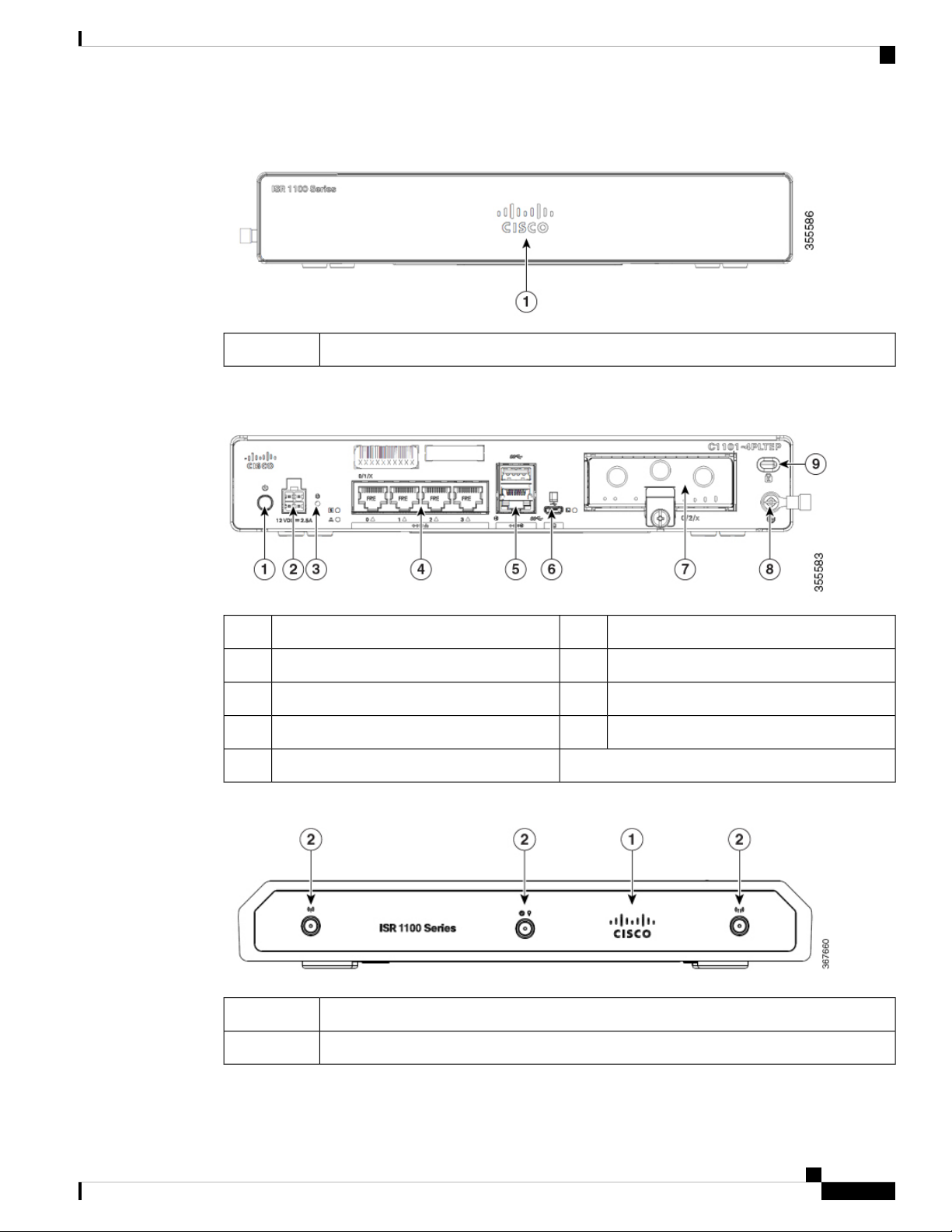
Overview of Cisco 1000 Series Integrated Services Routers
Figure 5: C1101-4PLTEP-Bezel View
Non-illuminated Cisco logo1
Figure 6: C1101-4PLTEP - I/O View
Chassis Views
Kensington Lock Slot9
Figure 7: C1109-2PLTE - Bezel View
Non-illuminated Cisco logo1
Main and Diversity Antenna2
4-pin Power Connector2Power Switch1
LAN:0-44Reset Button3
Micro-USB console Port6GE WAN5
Grounding8Pluggable7
Hardware Installation Guide for the Cisco 1000 Series Integrated Services Router
7
Page 14
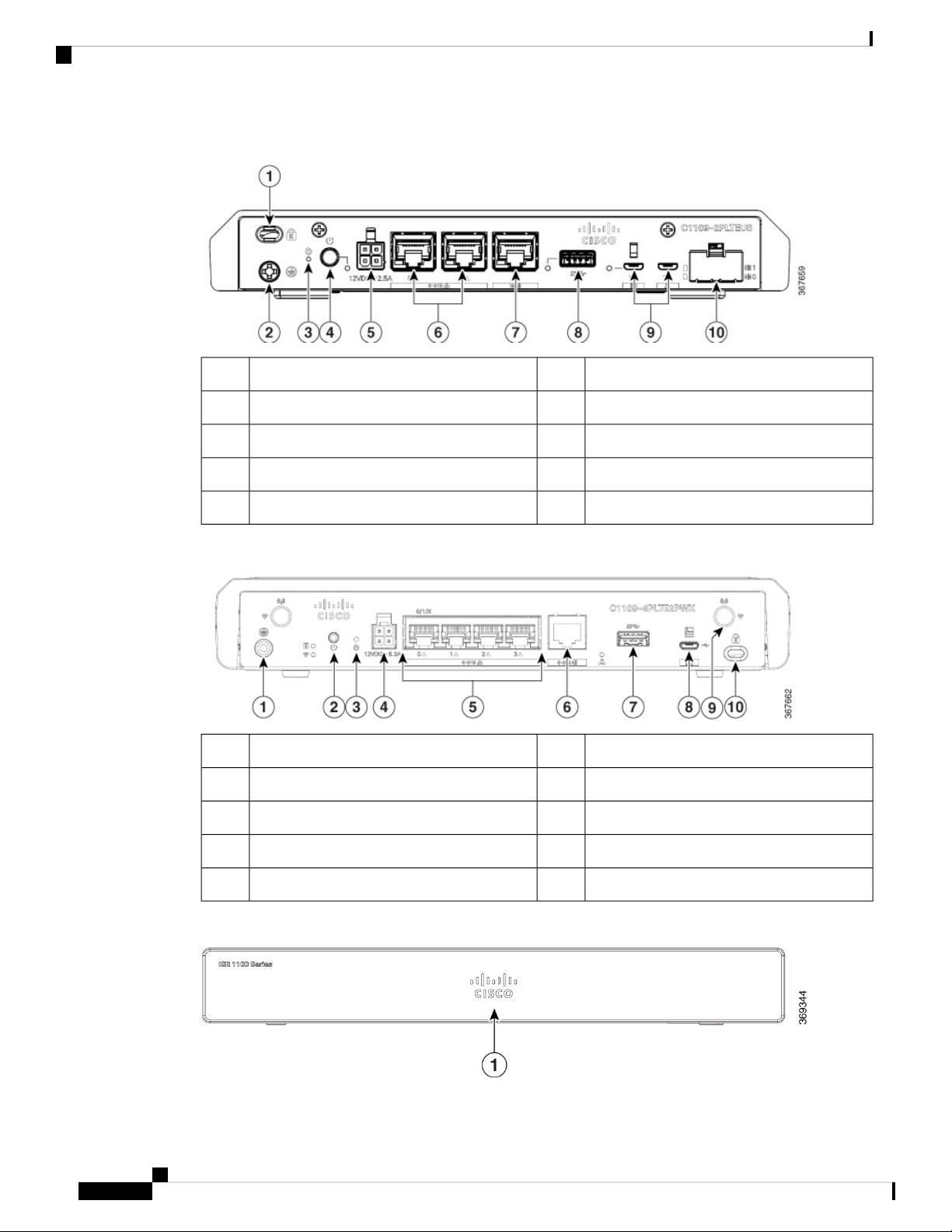
Chassis Views
Overview of Cisco 1000 Series Integrated Services Routers
Figure 8: C1109-2PLTE - I/O View
Grounding2Kensington Lock Slot1
Power Switch4Reset Button3
LAN: 0 & 164-pin Power Connector5
Micro-USB console Port8GE WAN7
Figure 9: C1109-4PLTE2PWX - I/O View
Figure 10: C1121-4Px - Bezel View
Micro-SIM slots 0 and 110USB 3.09
Power Switch2Grounding1
4-pin Power Connector4Reset Button3
GE WAN6LAN:0-45
Micro-USB console Port8USB 3.07
Kensington Lock Slot10LTE Antenna9
Hardware Installation Guide for the Cisco 1000 Series Integrated Services Router
8
Page 15

Overview of Cisco 1000 Series Integrated Services Routers
Non-illuminated Cisco logo1
Figure 11: C1121-4P I/O View
Chassis Views
Power Switch2Reset Button1
Ethernet Switch44-pin Power Connector3
GE WAN 0/0/0 -RJ456RJ-45 Stacked Connector5
Micro-USB console8GE WAN 0/0/0 -SFP7
Grounding11
Figure 12: C1121-4PLTEP I/O View
Kensington Lock Slot10USB 3.09
Power Switch2Reset Button1
Ethernet Switch44-pin Power Connector3
GE WAN 0/0/0 -RJ456GE 0/0/15
Micro-USB console8GE WAN 0/0/0 -SFP7
Pluggable10USB 3.09
Grounding12Kensington Lock Slot11
Hardware Installation Guide for the Cisco 1000 Series Integrated Services Router
9
Page 16

Chassis Views
Overview of Cisco 1000 Series Integrated Services Routers
Figure 13: C1121(X)-8P - Bezel View
Non-illuminated Cisco logo1
Figure 14: C1121(X)-8P I/O View
Grounding11
Figure 15: C1121-8PLTEP I/O View
Power Switch2Reset Button1
Ethernet Switch44-pin Power Connector3
GE WAN 0/0/0 -RJ456RJ-455
Micro-USB console8GE WAN 0/0/0 -SFP7
Kensington Lock Slot10USB 3.09
Power Switch2Reset Button1
Ethernet Switch44-pin Power Connector3
GE WAN 0/0/0 -RJ456GE 0/0/15
Micro-USB console8GE WAN 0/0/0 -SFP7
Pluggable10USB 3.09
Hardware Installation Guide for the Cisco 1000 Series Integrated Services Router
10
Page 17

Overview of Cisco 1000 Series Integrated Services Routers
Figure 16: C1121-8PLTEPWx Bezel View
Non-illuminated Cisco logo1
Figure 17: C1121(X)-8PLTEPW I/O View
Chassis Views
Grounding12Kensington Lock Slot11
Grounding13
Figure 18: C1127X-8PLTEP Bezel View
Non-illuminated Cisco logo1
Power Switch2Reset Button1
Ethernet Switch44-pin Power Connector3
GE 0/0/16Wi-Fi Status5
GE WAN 0/0/0 -SFP8GE WAN 0/0/0 -RJ457
USB 3.010Micro-USB console9
Kensington Lock Slot12Pluggable11
Hardware Installation Guide for the Cisco 1000 Series Integrated Services Router
11
Page 18

Chassis Views
Overview of Cisco 1000 Series Integrated Services Routers
Figure 19: C1127X-8PLTEP IO Panel View
Power Switch2Reset Button1
Ethernet Switch44-pin Power Connector3
GE WAN 0/0/0 -RJ456RJ-455
Micro-USB console8GE WAN 0/0/0 -SFP7
DSL10Pluggable9
Grounding12Kensington Lock Slot11
Figure 20: C1128-8PLTEP Bezel View
Non-illuminated Cisco logo1
Figure 21: C1128-8PLTEP I/O Panel View
Power Switch2Reset Button1
Ethernet Switch44-pin Power Connector3
GE WAN 0/0/0 -RJ456USB 3.05
Micro-USB console8GE WAN 0/0/0 -SFP7
SHDSL10Pluggable9
Grounding12Kensington Lock Slot11
Hardware Installation Guide for the Cisco 1000 Series Integrated Services Router
12
Page 19

Overview of Cisco 1000 Series Integrated Services Routers
LED Indicators
The following figures and table summarizes the LED indicators that are located in the bezel or chassis of the
C111x series.
Figure 22: LED Indicators - Bezel Side
LED Indicators
Cisco Logo7
Figure 23: LED Indicators - I/O Side
1
1,3,5,7 at the bottom)
VPN2Status1
GPS4WLAN3
LTE DATA/SIM6LTE RSSI/Mode5
PoE LED2GE WAN Ports: 0-7 (0,2,4,6 at the top and
GE0 LED4GE1 LED3
RJ-45 Console LED6USB LED5
Micro USB Console LED8USB Console7
DATA LED10CD LED9
Hardware Installation Guide for the Cisco 1000 Series Integrated Services Router
13
Page 20

LED Indicators
Overview of Cisco 1000 Series Integrated Services Routers
Figure 24: Cisco 1121-4Px LED Indicators
PoE LED2VPN1
Ethernet Switch Ports 0-34Status3
GE 0/0/1 LED6GE 0/0/0 RJ45 LED5
USB LED9
Figure 25: Cisco 1121-4PLTEP LED Indicators
Micro USB Console LED8GE 0/0/0 RJ45 LED7
PoE LED2VPN1
Ethernet Switch Ports 0-34Status3
GE 0/0/1 LED6GE 0/0/0 RJ45 LED5
Micro USB Console LED8GE 0/0/0 RJ45 LED7
USB LED9
Hardware Installation Guide for the Cisco 1000 Series Integrated Services Router
14
Page 21

Overview of Cisco 1000 Series Integrated Services Routers
Figure 26: Cisco 11x1(X)-8P/ C11x1(X)-8PLTEP LED Indicators
LED Indicators
PoE LED2VPN1
USB LED9
Figure 27: Cisco 11x1(X)-8PLTEPWx LED Indicators
4Status3
Ethernet Switch Ports 0-7 (0,2,4,6 at the top
and 1,3,5,7 at the bottom)
GE 0/0/1 LED6GE 0/0/0 RJ45 LED5
Micro USB Console LED8GE 0/0/0 RJ45 LED7
PoE LED2VPN1
4Status3
Ethernet Switch Ports 0-7 (0,2,4,6 at the top
and 1,3,5,7 at the bottom)
GE 0/0/0 RJ45 LED6Wi-Fi5
GE 0/0/0 SFP LED8GE 0/0/1 LED7
Micro USB Console LED10USB LED9
Hardware Installation Guide for the Cisco 1000 Series Integrated Services Router
15
Page 22

LED Indicators
Overview of Cisco 1000 Series Integrated Services Routers
Figure 28: Cisco 1126(X)-8PLTEP/ C1127(X)-8PxLTEP LED Indicators
PoE LED2VPN1
4Status3
Ethernet Switch Ports 0-7 (0,2,4,6 at the top
and 1,3,5,7 at the bottom)
USB5 LED6GE 0/0/0 RJ45 LED5
Micro USB Console LED8GE 0/0/0 SFP LED7
CD LED9
The following table summarizes the LED indicators that are located in the bezel or chassis of the C111x series.
Table 2: LED Indicators for C111x
Control SourceDescriptionLED ColorPort
BlueCisco Logo
Bezel sideIlluminated Cisco logo.
Indicates router power is
good.
Bezel side. All models.Steady Green - System
(System Status)
Green and AmberSTATUS
operates normally.
Off—System is not out of
reset or BIOS image is not
loadable.
Blinking Amber —
BIOS/Rommon is
booting.
Steady Amber —
BIOS/Rommon has
completed booting, and
the system is at the
Rommon prompt or
booting the platform
software.
Hardware Installation Guide for the Cisco 1000 Series Integrated Services Router
16
Page 23

Overview of Cisco 1000 Series Integrated Services Routers
LED Indicators
Control SourceDescriptionLED ColorPort
VPN OK
LTE RSSI/Mode
GPS
Green and Amber
Bezel sideOff—No tunnel.Green
Steady On— At least one
tunnel is up.
Bezel SideNo LEDs On—No
Service
1 LED On— RSSI is
under -100dBm.
2 LEDs On— Low RSSI,
-99dbm <> -90dBm.
3 LEDs On— Medium
RSSI -89dBm <>
-70dBm.
4 LEDs On— High RSSI,
> -69dBm.
Green— LTE
Amber— 3G
Bezel SideOff: GPS not configuredGreen
WLAN
Ethernet Switch GE LAN
Ports, Non-PoE
Green, Red, and Amber
On: GPS configured
Blink: GPS Acquiring
Bezel sideGreen— Normal
operating condition with
at least one wireless client
association.
Red—Ethernet link is not
operational or Ethernet
failure.
Amber—Software
upgrade is in progress.
I/O sideOff— No linkGreen
Steady On— link
Blink— TXD/RXD data
Hardware Installation Guide for the Cisco 1000 Series Integrated Services Router
17
Page 24

LED Indicators
Overview of Cisco 1000 Series Integrated Services Routers
Control SourceDescriptionLED ColorPort
Ethernet Switch GE LAN
Ports, with PoE
GE WAN Ports
Green and Amber
GreenPoE OK
I/O sideOff— No link, no device
powered, PD denied
power, power delivery
fault PoE administratively
disabled.
Green Steady On— link;
if PoE device, power is
enabled.
Green Blink— TXD/RXD
data
Amber - PoE Fault
I/O sideGreen Steady On—
-53.5V PoE power supply
connected and all powered
port operating normally.
Off — No -53.5V PoE
power supply connected
to router.
I/O sideOff— No linkGreen
Steady On— link
DSL CD
DSL Data
Console
Green
GreenUSB Console
Blink— TXD/RXD data
I/O SideOff— ShutGreen
Green Blink— Training,
or no shut and cable
disconnected.
Green Steady On—
Trained
I/O SideOff— No Data ActivityGreen
Green Blink— TX/RX
Data
I/O sideGreen On— Console
enabled.
I/O sideOff— No USB device
discovered.
On— USB device
discovered.
Hardware Installation Guide for the Cisco 1000 Series Integrated Services Router
18
Page 25

Overview of Cisco 1000 Series Integrated Services Routers
LED Indicators
Control SourceDescriptionLED ColorPort
USB
Table 3: LED Indicators for C1101 and C1109
Green
Green+AmberPower
GreenVPN OK
I/O SideOff: No USB device
discovered.
On: USB device
discovered.
Control SourceDescriptionColorLED
I/OSystem Power Status
Off: No Power
Green Steady On:
Normal operation
Green Blink: Boot up
phase or in ROM Monitor
mode
Amber Steady on Or
Blink: Some issues with
the system.
I/OVPN Status
Ports
Off: No tunnel
Steady on:At least one
tunnel is up
GreenEthernet Switch GE LAN
I/OLink Activity
Off: No link
Steady on: Link
Blink: TXD/RXD Data
GreenGE WAN Ports
I/OLink Activity
Off: No link
Steady on: Link
Blink: TXD/RXD Data
Hardware Installation Guide for the Cisco 1000 Series Integrated Services Router
19
Page 26

Reset Button
Overview of Cisco 1000 Series Integrated Services Routers
Control SourceDescriptionColorLED
(C1101-4PLTEPWz
C1101-4PLTEP/C1101-4PLTEPWx)
WLAN
(C1101-4PLTEPWx)
Green and AmberLTE DATA/SIM
& Amber;
GreenUSB Console
GreenUSB 3.0
Bezel SideSingle LTE Modem (one
modem with SIM
switch-over capability)
Off: Modem not up or
modem up and no SIM
Amber Steady On:
Modem up, SIM installed
but not active.
Green Blink: LTE data
activity.
I/OWLAN Functions3-color LED: Green, Red
I/OUSB Console Status
OFF: USB console not
active
ON: USB console active
I/OUSB 3.0 Status
OFF: No USB device
discovered
Reset Button
Power Supply
ON: USB device
discovered
USB activity
The actuation of the Reset button is only recognized during ROMMON boot, that is, as the router comes to
the ROMMON prompt.
The Reset button does not require much force to be actuated. The Reset button should be actuated only with
a small implement such as the tip of a pen or a paper clip. When the Reset button is pressed at startup, the
system LED turns green.
For more information, see the "Reset Overview" section of the Cisco 1100 Software Configuration Guide.
C111x Series ISRs support PoE and PoE+ power to endpoints. The product power specifications are as follows:
• AC input voltage: Universal 100 to 240 VAC
• Frequency: 50 to 60 Hz
• Maximum output power: Up to 66W for non-PoE supply and upto 150W for PoE supply
Hardware Installation Guide for the Cisco 1000 Series Integrated Services Router
20
Page 27

Overview of Cisco 1000 Series Integrated Services Routers
• Optional PoE and PoE+
• Output voltage: +12VDC for system power and -53.5VDC for PoE power
Slots and Interfaces
About Slots, Subslots, and Port Numbering
The Cisco 1100 series designates its interfaces using a 3-tuple notation that lists the slot, sub slot and port in
the format slot/sub-slot/port. The slot number is reserved for the mother board, which is "0". Each interface
type is allocated a sub slot and the port number is a unique port on the interface.
Table 4: Slot, Bay, and Port Numbering
Interface TypeSubslot
Ethernet LAN0
Ethernet WAN1
Slots and Interfaces
LTE2
DSL3
WIFI4
Specifications of Cisco 1100 Series Integrated Services Routers
For specifications on the Cisco 1100 Series ISRs, refer to the Cisco 1100 Series ISR Specifications document.
Periodic Inspection and Cleaning
We recommend that you periodically inspect and clean the external surface of the router is recommended to
minimize the negative impact of environmental dust or debris. The frequency of inspection and cleaning is
dependent upon the severity of the environmental conditions, but we recommend a minimum once every six
months. Cleaning involves vacuuming router air intake and exhaust vents.
Note
Sites with ambient temperatures consistently above 25°C or 77°F and with potentially high levels of dust or
debris might require periodic preventative maintenance cleaning.
Hardware Installation Guide for the Cisco 1000 Series Integrated Services Router
21
Page 28

Periodic Inspection and Cleaning
Overview of Cisco 1000 Series Integrated Services Routers
Hardware Installation Guide for the Cisco 1000 Series Integrated Services Router
22
Page 29

Prepare for Router Installation
Before you install the Cisco 1100 Series Integrated Services Routers, you must prepare your site for the
installation. This chapter provides pre-installation information, such as recommendations and requirements
that should be considered before installing your router.
See the following sections to prepare for installation:
• Safety Recommendations, on page 23
• General Site Requirements, on page 24
• Rack Requirements, on page 25
• Safety Recommendations, on page 26
• Power Guidelines and Requirements, on page 26
• Network Cabling Specifications, on page 27
• Required Tools and Equipment for Installation and Maintenance, on page 29
Safety Recommendations
CHAPTER 2
Warning
Warning
IMPORTANT SAFETY INSTRUCTIONS
This warning symbol means danger. You are in a situation that could cause bodily injury. Before you work
on any equipment, be aware of the hazards involved with electrical circuitry and be familiar with standard
practices for preventing accidents. Use the statement number provided at the end of each warning to locate
its translation in the translated safety warnings that accompanied this device. Statement 1071
SAVE THESE INSTRUCTIONS
Ultimate disposal of this product should be handled according to all national laws and regulations. Statement
1040.
Hardware Installation Guide for the Cisco 1000 Series Integrated Services Router
23
Page 30

Safety With Electricity
Safety With Electricity
Prepare for Router Installation
Warning
Warning
Only trained and qualified personnel should be allowed to install or replace this equipment Statement 1030
Do not locate the antenna near overhead power lines or other electric light or power circuits, or where it can
come into contact with such circuits. When installing the antenna, take extreme care not to come into contact
with such circuits, as they may cause serious injury or death. For proper installation and grounding of the
antenna, please refer to national and local codes (for example, U.S.:NFPA 70, National Electrical Code, Article
810, Canada:Canadian Electrical Code, Section 54). Statement 1052
Prevent Electrostatic Discharge Damage
Electrostatic discharge (ESD) can damage equipment and impair electrical circuitry. It can occur if electronic
printed circuit cards are improperly handled and can cause complete or intermittent failures. Always follow
ESD prevention procedures when removing and replacing modules:
• Ensure that the router chassis is electrically connected to ground.
• Wear an ESD-preventive wrist strap, ensuring that it makes good skin contact. Connect the clip to an
unpainted surface of the chassis frame to channel unwanted ESD voltages safely to ground. To guard
against ESD damage and shocks, the wrist strap and cord must operate effectively.
• If no wrist strap is available, ground yourself by touching a metal part of the chassis.
Caution
For the safety of your equipment, periodically check the resistance value of the anti-static strap. It should be
between 1 and 10 megohms (Mohm).
General Site Requirements
This section describes the requirements your site must meet for the safe installation and operation of your
router. Ensure that the site is properly prepared before beginning installation. If you are experiencing shutdowns
or unusually high errors with your existing equipment, the guidelines provided in this section can also help
you isolate the cause of failures and prevent future problems.
Warning
Warning
Installation of the equipment must comply with local and national electrical codes. Statement 1074
Connect the Chassis to Earth Ground—To reduce the risk of electric shock, the chassis of this equipment
needs to be connected to permanent earth ground during normal use. Statement 445
Hardware Installation Guide for the Cisco 1000 Series Integrated Services Router
24
Page 31
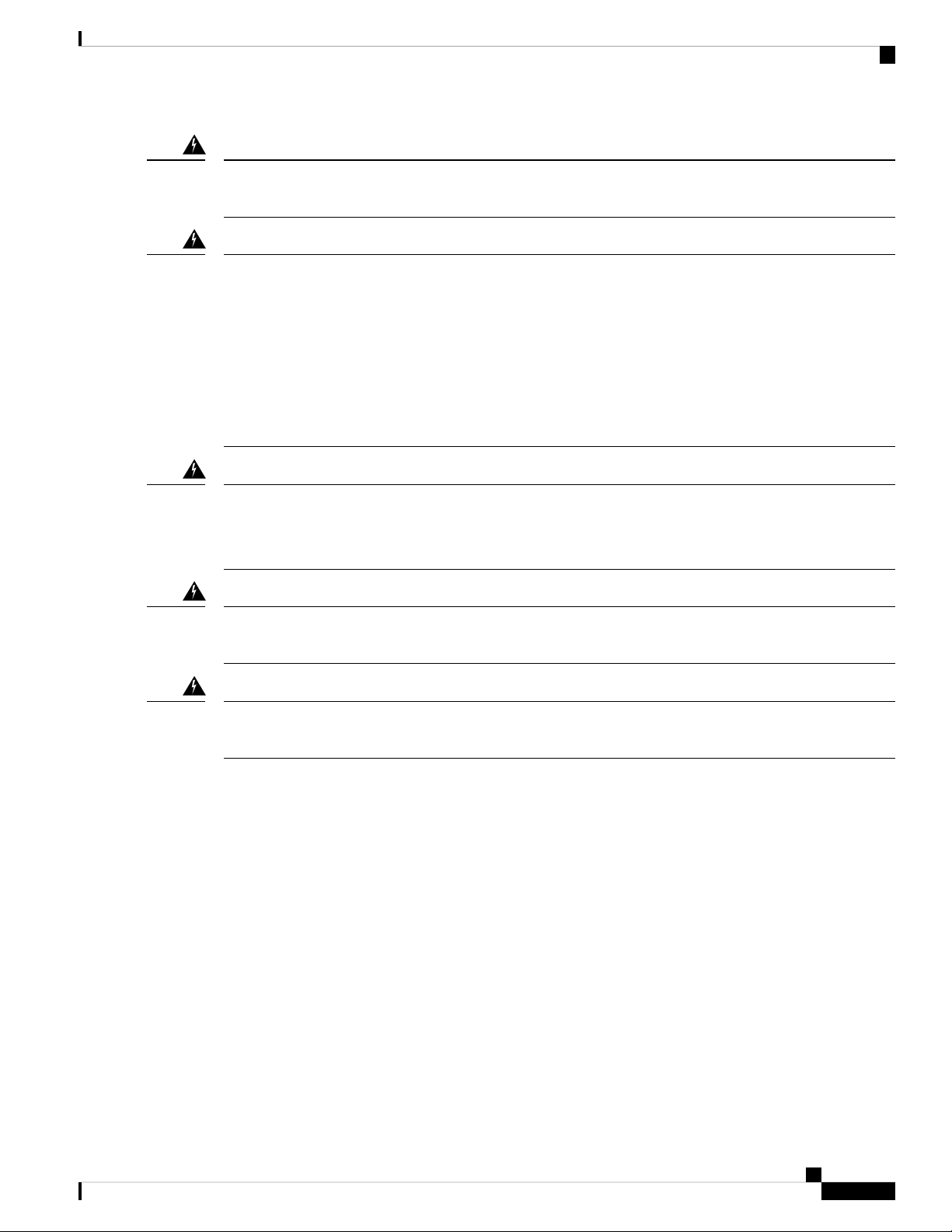
Prepare for Router Installation
Site Selection Guidelines
Warning
Warning
Warning
Warning
This product relies on the building’s installation for short-circuit (overcurrent) protection. Ensure that the
protective device is rated not greater than: 20A. Statement 1005
To prevent bodily injury when mounting or servicing this unit in a rack, you must take special precautions to
ensure that the system remains stable. The following guidelines are provided to ensure your safety:
• This unit should be mounted at the bottom of the rack if it is the only unit in the rack.
• When mounting this unit in a partially filled rack, load the rack from the bottom to the top with the
heaviest component at the bottom of the rack.
• If the rack is provided with stabilizing devices, install the stabilizers before mounting or servicing the
unit in the rack. Statement 1006.
To prevent the system from overheating, do not operate the devices in an area that exceeds the maximum
recommended ambient temperature:
Statement 1047
For connections outside the building where the equipment is installed, the following ports must be connected
through an approved network termination unit with integral circuit protection, LAN, PoE. Statement 1044.
Warning
To prevent airflow restriction, allow clearance around the ventilation openings to be at least: 1.75 in. (4.4
cm). Statement 1076.
Site Selection Guidelines
The Cisco 1100 Series ISRs require specific environmental operating conditions. Temperature, humidity,
altitude, and vibration can affect the performance and reliability of the router. The following sections provide
specific information to help you plan for the proper operating environment.
The Cisco 1100 Series ISRs are designed to meet the industry EMC, safety, and environmental standards
described in the Regulatory Compliance and Safety Information for the Cisco 1100 Series ISR document.
Rack Requirements
For the Cisco <platform name>, use brackets with a 19-inch rack.
Hardware Installation Guide for the Cisco 1000 Series Integrated Services Router
25
Page 32

Safety Recommendations
Note
Prepare for Router Installation
Rack requirements is applicable only for <platform name> routers.
The following information can help you plan your equipment rack configuration:
• Allow clearance around the rack for maintenance.
• Allow at least one rack unit of vertical space between routers; more clearance is required when stacking
multiple Cisco <platform name>. Provide adequate heat removal mechanism to keep the surrounding
air temperature well within the specified operating temperature condition.
Note
More spacing may be required depending on the installation environment.
• Enclosed racks must have adequate ventilation. Ensure that the rack is not congested because each router
generates heat. An enclosed rack should have louvered sides and a fan to provide cooling air. Heat
generated by the equipment near the bottom of the rack can be drawn upward into the intake ports of the
equipment above it.
• When mounting a chassis in an open rack, ensure that the rack frame does not block the intake or exhaust
ports. If the chassis is installed on slides, check the position of the chassis when it is seated in the rack.
Safety Recommendations
Warning
Warning
IMPORTANT SAFETY INSTRUCTIONS
This warning symbol means danger. You are in a situation that could cause bodily injury. Before you work
on any equipment, be aware of the hazards involved with electrical circuitry and be familiar with standard
practices for preventing accidents. Use the statement number provided at the end of each warning to locate
its translation in the translated safety warnings that accompanied this device. Statement 1071
SAVE THESE INSTRUCTIONS
Ultimate disposal of this product should be handled according to all national laws and regulations. Statement
1040.
Power Guidelines and Requirements
Check the power at your site to ensure that you are receiving power that is free of spikes and noise. Install a
power conditioner, if necessary.
This section lists the power requirements for the Cisco <platform name>.
Hardware Installation Guide for the Cisco 1000 Series Integrated Services Router
26
Page 33

Prepare for Router Installation
Table 5: Power Requirements for <platform name>
(PWR-66W-AC-V2)
(PWR-115W-AC)
(PWR-30W-AC)
(PWR-150W-AC)
Network Cabling Specifications
Output RatedInput RatedPower Source
12 VDC, 5.5A100-240V, 2A66W AC Power Adapter
12V, 4.6A, -53.5V 1.12A100-240VAC, 2A, 50-60 Hz115W AC Power Adapter
12V , 2.5A100-240 VAC, 1A30W AC Power Adapter
12V 5.5A, -53.5 1.5A100-240 VAC, 2A150W AC Power Adapter
66W DC Power Adapter
(PWR-66W-I-DC)
30 V DC input range)
Network Cabling Specifications
The following sections describe the cables and thee specifications required to install Cisco 1100 Series ISRs:
Console Port Considerations
The router includes an asynchronous serial console port. The console ports provide access to the router using
a console terminal connected to the console port. This section discusses important cabling information to
consider before connecting the router to a console terminal or modem.
Console terminals send data at speeds slower than modems do; therefore, the console port is ideally suited
for use with console terminals.
EIA/TIA-232
Depending on the cable and the adapter used, this port appears as a DTE or DCE device at the end of the
cable. Only one port can be used at the same time.
The default parameters for the console port are 9600 baud, 8 data bits, 1 stop bit, and no parity. The console
port does not support hardware flow control. For detailed information about installing a console terminal, see
the Connecting to a Console Terminal or Modem section.
12 VDC, 5.5A24 V DC Nominal (19.7V DC to
For cable and port pinouts, see the Cisco Modular Access Router Cable Specifications document located on
Cisco.com.
USB Serial Console
The USB serial console port connects directly to the USB connector of a PC using a USB Type A to 5-pin
micro USB Type-B cable. The USB Console supports full speed (12Mb/s) operation. The console port does
not support hardware flow control.
Hardware Installation Guide for the Cisco 1000 Series Integrated Services Router
27
Page 34

Console Port Considerations
Note
Always use shielded USB cables with a properly terminated shield.
The default parameters for the console port are 9600 baud, 8 data bits, no parity, and 1 stop bit. For detailed
information about installing a console terminal, see the Connecting to a Console Terminal or Modem section
on page 3-19.
For operation with a Microsoft Windows OS version older than Windows 7, the Cisco Windows USB Console
Driver must be installed on any PC connected to the console port. If the driver is not installed, prompts guide
you through a simple installation process.
The Cisco Windows USB Console Driver allows plugging and unplugging the USB cable from the console
port without affecting Windows HyperTerminal operations. No special drivers are needed for Mac OS X or
Linux.
Only one console port can be active at a time. When a cable is plugged into the USB console port, the RJ-45
port becomes inactive. Conversely, when the USB cable is removed from the USB port, the RJ-45 port becomes
active.
Baud rates for the USB console port are 1200, 2400, 4800, 9600, 19200, 38400, 57600, and 115200 bps.
Prepare for Router Installation
Note
4- pin micro USB Type-B connectors are easily confused with 5-pin micro USB Type-B connectors. Only
the 5-pin micro USB Type-B is supported.
USB Console OS Compatibility
• Windows 10, Windows 8, Windows 7, Windows 2000, Window XP 32 bit, Windows Vista 32 bit
• Mac OS X version 10.5.4
• Redhat / Fedora Core 10 with kernel 2.6.27.5-117
• Ubuntu 8.10 with kernel 2.6.27-11
• Debian 5.0 with kernel 2.6
• Suse 11.1 with kernel 2.6.27.7-9
Console Port Considerations
The router includes an asynchronous serial console port. The console ports provide access to the router using
a console terminal connected to the console port. This section discusses important cabling information to
consider before connecting the router to a console terminal or modem.
Console terminals send data at speeds slower than modems do; therefore, the console port is ideally suited
for use with console terminals.
Hardware Installation Guide for the Cisco 1000 Series Integrated Services Router
28
Page 35

Prepare for Router Installation
Prepare for Router Installation
Before you install the Cisco 1100 Series Integrated Services Routers, you must prepare your site for the
installation. This chapter provides pre-installation information, such as recommendations and requirements
that should be considered before installing your router.
See the following sections to prepare for installation:
Ethernet Connections
The IEEE has established Ethernet as standard IEEE 802.3. The routers support the following Ethernet
implementations:
• 1000BASE-T—1000 Mb/s full-duplex transmission over a Category 5 or better unshielded twisted-pair
(UTP) cable. Supports the Ethernet maximum length of 328 feet (100 meters).
• 100BASE-T—100 Mb/s full-duplex transmission over a Category 5 or better unshielded twisted-pair
(UTP) cable. Supports the Ethernet maximum length of 328 feet (100 meters).
• 10BASE-T—10 Mb/s full-duplex transmission over a Category 5 or better unshielded twisted-pair (UTP)
cable. Supports the Ethernet maximum length of 328 feet (100 meters).
Prepare for Router Installation
See the Cisco Modular Access Router Cable Specifications document at Cisco.com for information about
Ethernet cables, connectors, and pinouts.
RequiredToolsandEquipment for InstallationandMaintenance
You need the following tools and equipment to install and upgrade the router and its components:
• An ESD-preventive cord and a wrist strap
• A number 2 Phillips screwdriver
• Phillips screwdrivers: small, 3/16-in. (4 to 5 mm) and medium 1/4-in. (6 to 7 mm). You might need these
when you install or remove modules, and when you remove the cover (when you upgrade the memory
or other components)
• Screws that fit your rack
• A wire crimper
• A wire for connecting the chassis to an earth ground: AWG 14 (2 mm²) or larger wire
• An appropriate user-supplied UL or a CSA-certified ring terminal with an inner diameter of 1/4 in. (5 to
7 mm)
Hardware Installation Guide for the Cisco 1000 Series Integrated Services Router
29
Page 36

Required Tools and Equipment for Installation and Maintenance
Prepare for Router Installation
Hardware Installation Guide for the Cisco 1000 Series Integrated Services Router
30
Page 37

CHAPTER 3
Install and Connect the Router
This chapter describes how to install and connect Cisco 1000 Series Integrated Services Router (ISR) to LAN
and WAN networks.
Warning
Read the installation instructions before using, installing or connecting the system to the power source.
Statement 1004
Installing the Cisco 1000 Series Integrated Services Routers involve these tasks:
• Unpack the Router, on page 31
• Set up Router on Desktop, Rack, or Wall, on page 31
• Connect Power Cable, on page 50
• Connect the Router to a Console, on page 52
• Connect WAN and LAN Interfaces, on page 56
• Configure the Router at Startup, on page 57
Unpack the Router
Unpack the router only when you are ready to install it. If the installation site is not ready, to prevent accidental
damage, keep the chassis in its shipping container until you are ready to install.
The router, accessory kit, publications, and any optional equipment you order may be shipped in more than
one container. When you unpack the containers, check the packing list to ensure that you have received all
listed items.
Set up Router on Desktop, Rack, or Wall
After unpacking, based on your requirements, you can set up a Cisco 1100 Series Integrated Services Routers
(ISRs) on a desktop, a rack, or the wall.
Hardware Installation Guide for the Cisco 1000 Series Integrated Services Router
31
Page 38

Rack Mount
Install and Connect the Router
Note
You can install external modules before or after mounting a router. However, if you choose to install the
external modules after mounting the router on the rack or wall, ensure that you have optimal access to the
back/front panel of the router.
For information on modules and Field Replaceable Units (FRUs), see the Install and Upgrade Modules and
FRUs section.
Depending on the model, the available options for mounting a Cisco 1100 ISR are:
Table 6: Models and Mounting Options
Mounting OptionsModel
Rack Mount
Caution
C111x and C1111X
Desktop, Rack Mount, Wall Mount using Key-hole Slots, Wall Mount
using-Din-Rail
Desktop, Wall Mount using Key-hole SlotsC1101-4P
Desktop, Wall Mount using Key-Hole SlotsC1101-4PLTEPWx
Desktop, Wall Mount using Key-Hole Slots,C1109-2PLTExx
Desktop, Rack Mounting using Din-Rail Brackets, Under DeskC1121-4Px
Desktop, Rack Mounting using Din-Rail Brackets, Under DeskC1126(X)-8PLTEP
Desktop, Rack Mounting using Din-Rail Brackets, Under DeskC1128(X)-8PLTEP
If you choose to setup the router on a desktop, you can place the router on a desktop, bench top or on a shelf.
Secure the rack mounting brackets on the sides of the chassis. You must first secure rack mounting brackets
on the chassis before you set up the chassis on the rack.
Do not stack multiple Cisco 1000 ISRs when mounting the routers on a table top.
Note
When mounting Cisco 1000 ISRs on a rack, ensure that there is ample surrounding space. This ensures more
heat removal, which in turn will enable the surrounding air temperature to stay within the specified operating
conditions.
Attach the Brackets for C111x
This procedure describes how to attach the brackets on the router chassis:
Hardware Installation Guide for the Cisco 1000 Series Integrated Services Router
32
Page 39

Install and Connect the Router
Step 1 Secure the brackets to the router chassis (on the left) as shown in figure below:
Example:
Figure 29: Bracket Installation for Left-Side Mounting - C111x
Attach the Rack Mounting Brackets for C112x
Step 2 Similarly, secure the brackets on the right-side of the chassis for mounting the router.
Attach the Rack Mounting Brackets for C112x
This procedure describes how to attach the brackets on the router chassis:
Step 1 Remove the 6 screws from the bottom of the chassis.
Step 2 Place the platform into the bottom tray.
Step 3 Secure the original screws from the bottom side of the tray.
Example:
Hardware Installation Guide for the Cisco 1000 Series Integrated Services Router
33
Page 40

Mount the Router
Figure 30: Bracket Installation for C1121-4Px, C1126-8PLTEP and C1128-8PLTEP
Install and Connect the Router
Mount the Router
Warning
Warning
Hardware Installation Guide for the Cisco 1000 Series Integrated Services Router
34
Before mounting the router on to the rack, refer to the following safety warning statements:
To prevent airflow restriction, allow clearance around the ventilation openings to be at least: 1.75 in. (4.4
cm). Statement 1076.
• To prevent bodily injury when mounting or servicing this unit in a rack, you must take special precautions
to ensure that the system remains stable. The following guidelines are provided to ensure your safety:
• This unit should be mounted at the bottom of the rack if it is the only unit in the rack.
• When mounting this unit in a partially filled rack, load the rack from the bottom to the top with the
heaviest component at the bottom of the rack.
• If the rack is provided with stabilizing devices, install the stabilizers before mounting or servicing the
unit in the rack. Statement 1006.
Page 41
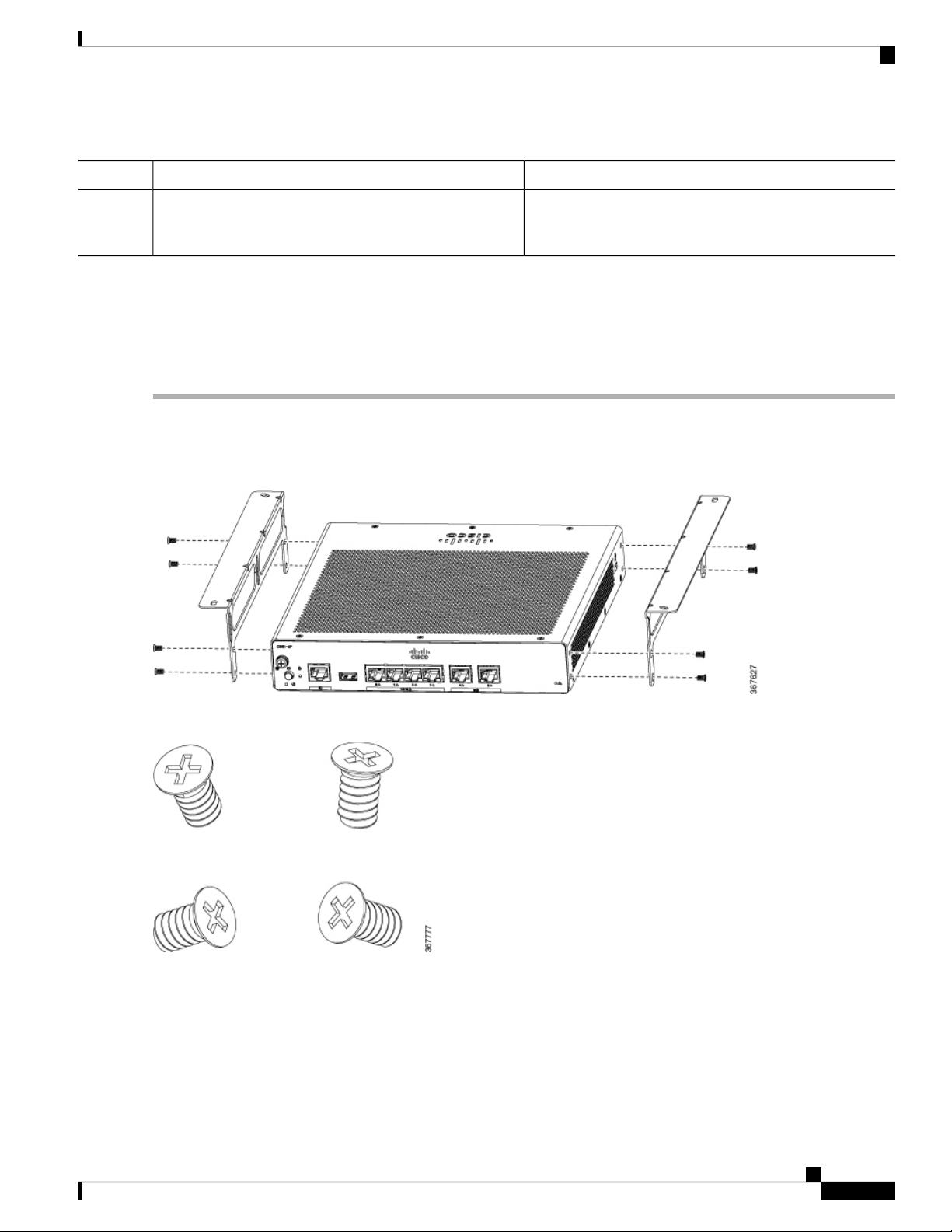
Install and Connect the Router
Procedure
Mount the Router under a Desk or a Shelf
PurposeCommand or Action
Step 1
To install the router, use the screws provided with the
accessory kit to secure the router when you mount it on the
rack.
Mount the Router under a Desk or a Shelf
Installing the router under a desk requires an optional bracket kit that is not included with the router. The kit
contains the rack-mount brackets and screws to secure the brackets to the router and the underside of the desk.
You can order these kits from your Cisco representative. This procedure describes how to mount router under
a desk or a shelf .
Step 1 Attach a bracket to one side of the router using the flat-head screws. Follow the same steps to attach the second bracket
to the opposite side.
Figure 31: Attaching Brackets to the Router
Figure 32: Flat-head Machine Screws
Hardware Installation Guide for the Cisco 1000 Series Integrated Services Router
35
Page 42

Mount Router using DIN Rail Brackets
Figure 33: Router with Brackets Attached
Install and Connect the Router
Step 2 After the brackets are attached, drill a 2 mm hole under the desk and insert the wooden screws provided. Mount the router
under the desk or shelf using the pan-head wood screws).
Figure 34: Mounting the Router under a Desk or Shelf
Figure 35: Pan-head Wood Screws
Mount Router using DIN Rail Brackets
The router is shipped with DIN Rail brackets that are to be secured on the bottom side of the chassis. Your
chassis installation must allow unrestricted airflow for chassis cooling.
Hardware Installation Guide for the Cisco 1000 Series Integrated Services Router
36
Page 43
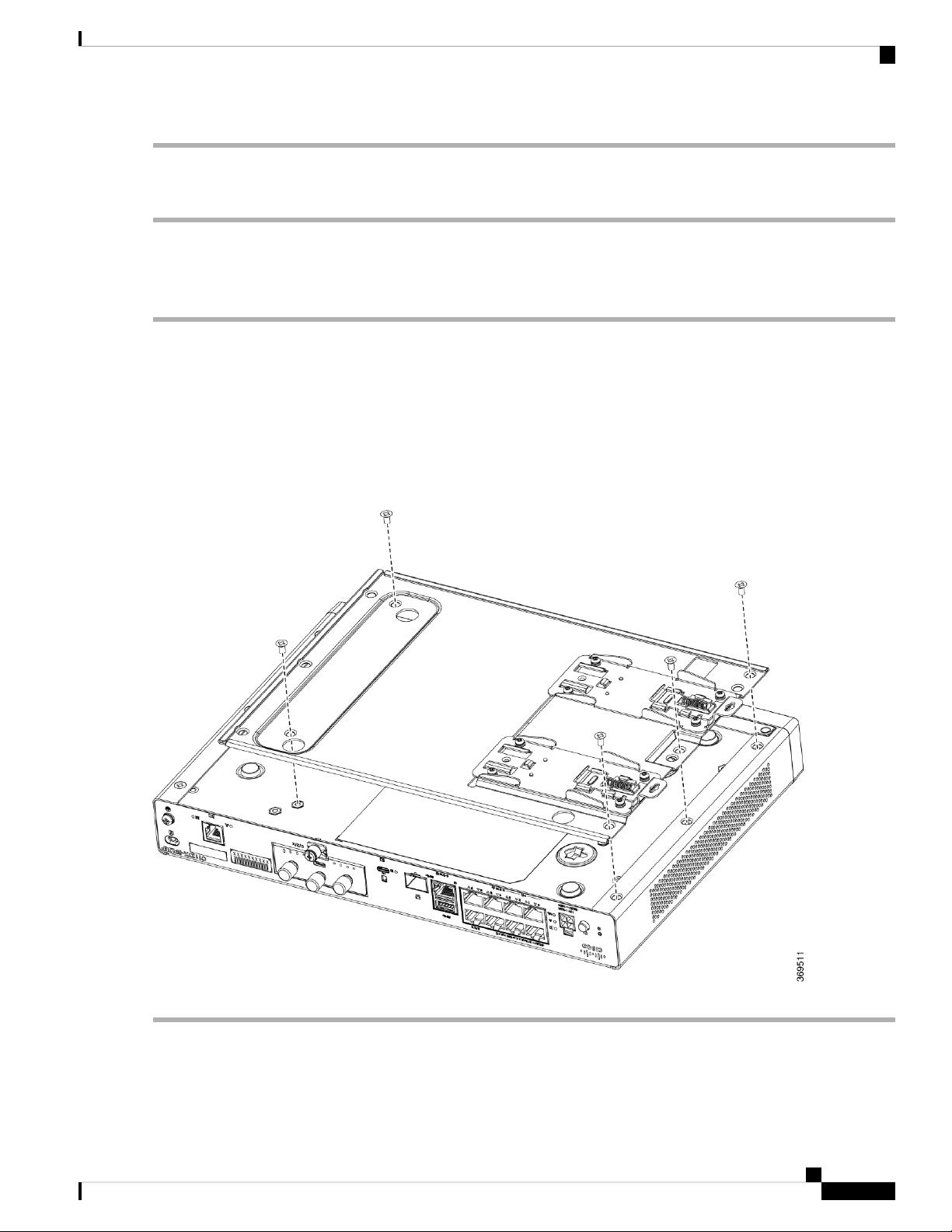
Install and Connect the Router
Attach Din-Rail Brackets on C112x
To attach the DIN Rail brackets to the router chassis, use the PHMS screws and the plastic spacers provided for each
bracket.
Attach Din-Rail Brackets on C112x
This procedure describes how to attach the brackets on the router chassis:
Step 1 Remove the 3 bottom screws from the chassis.
Step 2 Place the din-rail tray assy on the bottom side of the chassis.
Step 3 Secure the original screw from bottom side of tray, leverage the existing chassis screws to secure the din rail mounting
bracket from the bottom of the chassis.
Step 4 Take the other two screws to secure the din-rail trail assy
Example:
Figure 36: Attaching Din Rail Brackets for C1121-4Px, C1126-8PLTEP and C1128-8PLTEP
Hardware Installation Guide for the Cisco 1000 Series Integrated Services Router
37
Page 44

Wall Mount the Router
Wall Mount the Router
Depending on the models of the Cisco 1100 Series Integrated Services Routers (ISRs), the tasks for mounting
the router chassis on the wall may vary.
Install and Connect the Router
Warning
Read the wall-mounting instructions carefully before beginning installation. Failure to use the correct hardware
or to follow the correct procedures could result in a hazardous situation to people and damage to the system.
Statement 378.
Note
The recommended clearance when a router is horizontally mounted is 1.5 inches on both sides for clearance
and 1.75 inches on top. I/O side clearance is needed as it is required to access the cable connections. Clearance
is not required on the backside (opposite side from I/O face) unless mounting on a DIN Rail. Clearance is
required to attach and mount the DIN rail bracket.
There are two ways to mount a router on the wall, using Key-hole Slots and DIN Rail Brackets.
Wall Mount Using Key-hole Slots
The Cisco 1100 Series Integrated Services Routers (ISRs) have key-hole slots at the bottom of the chassis for
mounting on a wall or any vertical surface.
Note
Do not mount the router with the output ports facing downwards. For the C111x series, ensure that the cables
are placed on the sides.
Note
When choosing a location for wall mounting the router, consider cable limitations and wall structure.
Note
To attach a router to the wall stud, each bracket should have one number10 wood screw (pan-head) with
number10 washers, or two number10 washer-head screws. The screws must be long enough to penetrate at
least 1.5 inches (38.1 mm) into the supporting wood or metal wall stud.
Note
For hollow-wall mounting, each bracket requires two wall anchors with washers. Wall anchors and washers
must be size number 6 (pan-head). Route the cables so that they do not put a strain on the connectors or
mounting hardware.
Hardware Installation Guide for the Cisco 1000 Series Integrated Services Router
38
Page 45

Install and Connect the Router
Figure 37: Wall Mount Using Key-hole Slots - C111x
Wall Mount Using Key-hole Slots
Key-hole slots1
Hardware Installation Guide for the Cisco 1000 Series Integrated Services Router
39
Page 46

Wall Mount Using Key-hole Slots
Figure 38: Wall Mount Orientation-C111x
Install and Connect the Router
Key-hole slots1
Hardware Installation Guide for the Cisco 1000 Series Integrated Services Router
40
Page 47

Install and Connect the Router
Figure 39: Wall mount using key-hole slots - C1101-4P
Wall Mount Using Key-hole Slots
1
Key-hole slots
Key-hole slots-spacing: 3.024in (76.81mm)
Hardware Installation Guide for the Cisco 1000 Series Integrated Services Router
41
Page 48

Wall Mount Using Key-hole Slots
Figure 40: Wall mount using key-hole slots - C1101-4PLTEP
Install and Connect the Router
1
Key-hole slots
Horizontal spacing: 3.100in (78.74mm)
Vertical spacing: 5.758inin (146.25mm)
Hardware Installation Guide for the Cisco 1000 Series Integrated Services Router
42
Page 49

Install and Connect the Router
Figure 41: Wall mount using key-hole slots - C1109-2P
Wall Mount Using Key-hole Slots
1
Key-hole slots
Figure 42: Wall mount using key-hole slots - C1109-4PLTEP
Horizontal spacing: 7.302in (185.47mm)
Vertical spacing: 7.430in (188.72mm)
Hardware Installation Guide for the Cisco 1000 Series Integrated Services Router
43
Page 50

Wall Mount Using Key-hole Slots
Install and Connect the Router
1
Figure 43: Wall mount using key-hole slots - C1126-8PLTEP
Key-hole slots
Horizontal spacing: 3.100in (78.74mm)
Vertical spacing: 5.758inin (146.25mm)
Hardware Installation Guide for the Cisco 1000 Series Integrated Services Router
44
Page 51

Install and Connect the Router
Wall Mount using DIN Rail Brackets
1
Wall Mount using DIN Rail Brackets
The router is shipped with DIN Rail brackets that are to be secured on the bottom side of the chassis. Your
chassis installation must allow unrestricted airflow for chassis cooling.
Note
Wall mount using DIN Rail brackets is applicable only for C111x.
To attach the DIN Rail brackets to the router chassis, use the PHMS screws and the plastic spacers provided for each
bracket.
Key-hole slots
Horizontal spacing: < >
Vertical spacing: < >
Hardware Installation Guide for the Cisco 1000 Series Integrated Services Router
45
Page 52

Wall Mount using DIN Rail Brackets
Figure 44: DIN Rail Bracket Installation - C111x and C111X
Install and Connect the Router
Screws1
DIN Rail Brackets2
Hardware Installation Guide for the Cisco 1000 Series Integrated Services Router
46
Page 53

Install and Connect the Router
Figure 45: Orientation of DIN Rail Brackets
Wall Mount using DIN Rail Brackets
Figure 46: DIN Rail Brackets and Mount
Hardware Installation Guide for the Cisco 1000 Series Integrated Services Router
47
Page 54

Chassis Grounding
Install and Connect the Router
Note
Do not over-torque the screws. The recommended torque is 8 to 10 inch-lbf (0.9 to 1.1 N-m).
Chassis Grounding
Warning
Warning
Connect the Chassis to Earth Ground—To reduce the risk of electric shock, the chassis of this equipment
needs to be connected to permanent earth ground during normal use. Statement 445
Only trained and qualified personnel should be allowed to install or replace this equipment Statement 1030
After you set up the router, connect the chassis to a reliable earth ground; the ground wire must be installed
in accordance with local electrical safety standards. For safety information on grounding the chassis, refer to
the chassis ground connection procedures.
1. For grounding the chassis, use a copper wire of size of 14 AWG (2 mm²) and the ground lug. These are
not a part of the accessory kit.
2. Use the UNC 6-32 screws, which have a length of about 0.25 inches.
To install the ground connection for your router, perform these steps:
1. Strip one end of the ground wire to the length required for the ground lug or terminal.
• For the ground lug—approximately 0.75 inch (20 mm)
• For user-provided ring terminal—as required
2. Crimp the ground wire to the ground lug or ring terminal, using a crimp tool of the appropriate size.
3. Attach the ground lug or ring terminal to the chassis as shown in the below figures. The screw for the
ground lug is provided. Tighten the screw; the recommended torque is 8 to 10 inch-lbf (0.9 to 1.1 N-m).
Hardware Installation Guide for the Cisco 1000 Series Integrated Services Router
48
Page 55
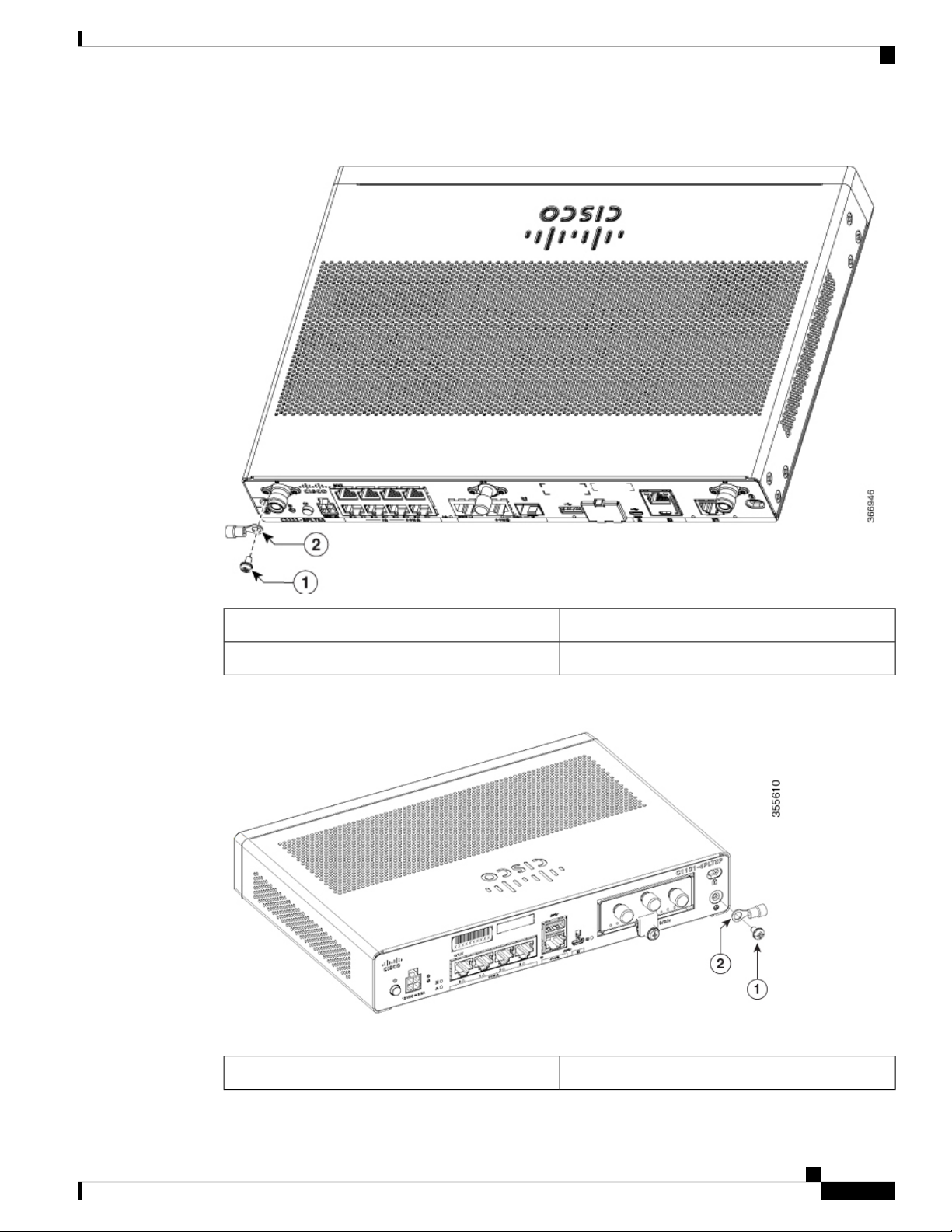
Install and Connect the Router
Figure 47: Chassis Ground Connection-Cisco 111x
Chassis Grounding
Figure 48: Chassis Ground Connection-Cisco 1101-4PLTEP
Screw (UNC 6-32)1
Ground Lug2
Screw (UNC 6-32)1
Hardware Installation Guide for the Cisco 1000 Series Integrated Services Router
49
Page 56

Connect Power Cable
Install and Connect the Router
Ground Lug2
Figure 49: Chassis Ground Connection-Cisco 1121X-8PLTEP
Connect Power Cable
Power supply of the Cisco 1000 Series ISRs is an external AC to DC power adapter. The external DC power
connector plugs into the router's 4 points power connector.
Screw (UNC 6-32)1
Ground Lug2
Hardware Installation Guide for the Cisco 1000 Series Integrated Services Router
50
Page 57

Install and Connect the Router
Figure 50: Power Cable for C111x
Connect Power Cable
Power Cable1.
Hardware Installation Guide for the Cisco 1000 Series Integrated Services Router
51
Page 58

Connect the Router to a Console
Figure 51: Power Cable for C1127-8PLTEP
Install and Connect the Router
Connect the Router to a Console
The C111x Series ISR has an asynchronous serial port. This port provides administrative access to the router
through a console terminal or a PC.
Power Cable1.
Hardware Installation Guide for the Cisco 1000 Series Integrated Services Router
52
Page 59
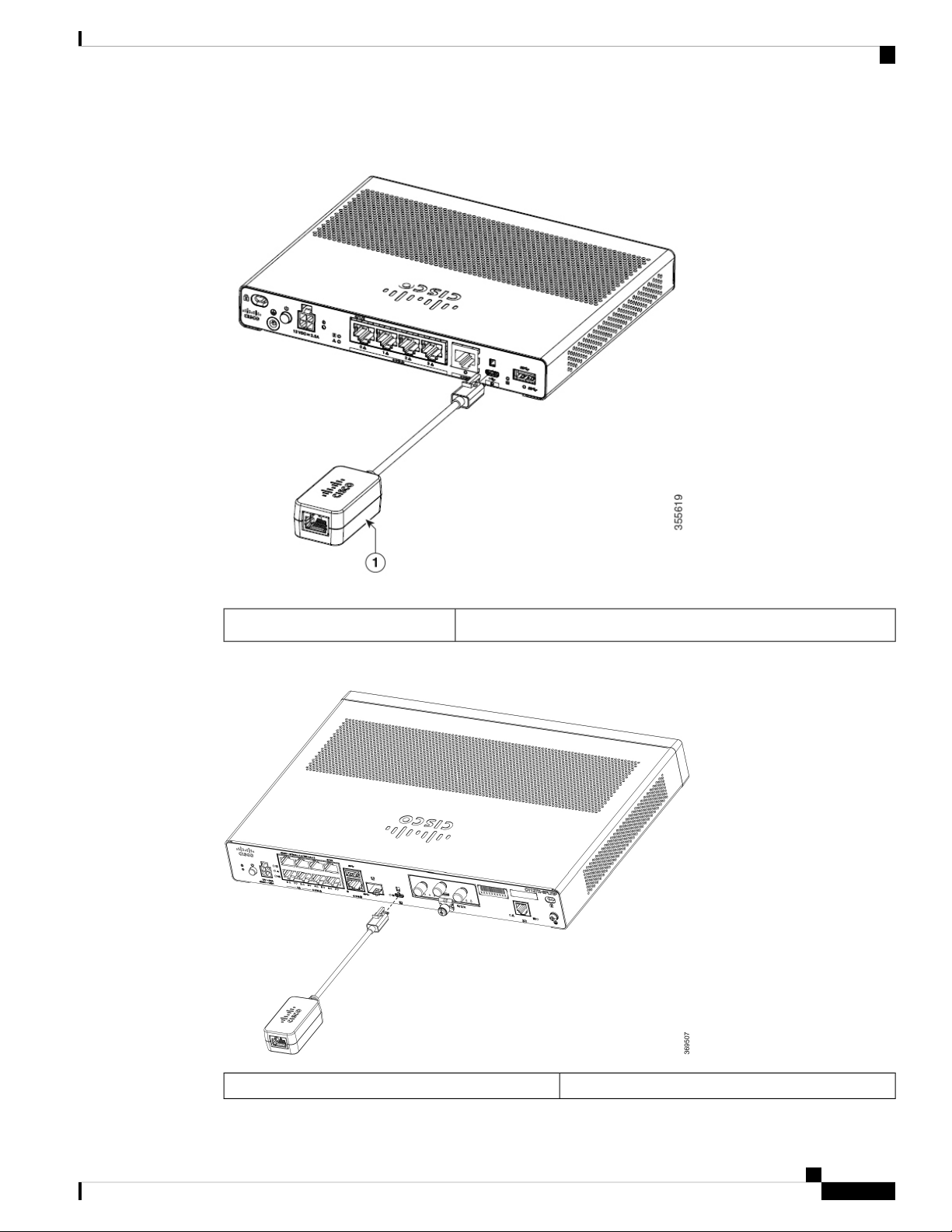
Install and Connect the Router
Figure 52: Console Adapter for C1101-4PLTEP
Connect the Router to a Console
Figure 53: Console Adapter for C1127X-8PLTEP
Micro USB to RJ45 console adapter1.
Micro USB to RJ45 console adapter1.
Hardware Installation Guide for the Cisco 1000 Series Integrated Services Router
53
Page 60

Connect to the Serial Port with Microsoft Windows
Use the USB or RJ-45 console port on the router to access the Cisco Internet Operating System (IOS-XE)
command line interface (CLI) on the router and perform configuration tasks. A terminal emulation program
is required to establish communication between the router and a PC.
To configure the router through the Cisco IOS CLI, you must establish a connection between the router console
port and either a PC or a terminal.
Use the following cables and adapters to establish a local or remote connection.
Table 7: Local and Remote Connections
Install and Connect the Router
ActionCablePort Type
Serial (RJ-45)
C111x,C1111X: RJ-45 Serial
console cable
CAB-CON-USB (Serial USB to
RJ-45 serial cable)
C110x: CAB-CON-USBRJ45Serial (USB)
Connect to the Serial Port with Microsoft Windows
To establish a physical connectivity between the router and a PC, you need to install a Microsoft Windows
USB.
Use the USB Console cable plugged into the USB serial port to establish this connection.ß
1. Connect the end of the console cable with the RJ-45 connector to the light blue console port on the router.
2. OR
Connect a USB 5-pin micro USB Type-B to the USB console port. If you are using the USB serial port
for the first time on a Windows-based PC, install the USB driver.
Note
You cannot use the USB port and the EIA port concurrently. When the USB port is used it takes priority over
the RJ-45 EIA port.
Connecting to the Serial Port with
Microsoft Windows
3. Connect the end of the cable with the DB-9 connector (or USB Type-A) to the terminal or PC. If your
terminal or PC has a console port that does not accommodate a DB-9 connector, you must provide an
appropriate adapter for that port.
4. Start a terminal emulator application to communicate with the router. Configure the software with the
following parameters:
• 9600 baud
• 8 data bits
• no parity
• 1 stop bit
• no flow control
Hardware Installation Guide for the Cisco 1000 Series Integrated Services Router
54
Page 61

Install and Connect the Router
Connect to the Console Port with Mac OS X
Connect to the Console Port with Mac OS X
This procedure describes how to connect a Mac OS X system USB port to the console using the built in OS
X Terminal utility.
Step 1 Use the Finder to go to Applications > Utilities > Terminal.
Step 2 Connect the OS X USB port to the router.
Step 3 Enter the following commands to find the OS X USB port number
Example:
macbook:user$ cd /dev
macbook:user$ ls -ltr /dev/*usb*
crw-rw-rw- 1 root wheel 9, 66 Apr 1 16:46 tty.usbmodem1a21 DT-macbook:dev user$
Step 4 Connect to the USB port with the following command followed by the router USB port speed
Example:
macbook:user$ screen /dev/tty.usbmodem1a21 9600
To disconnect theOS X USB console from theTerminal window
Enter Ctrl-a followed by Ctrl-\
Connect to the Console Port with Linux
This procedure shows how to connect a Linux system USB port to the console using the built in Linux Terminal
utility.
Step 1 Open the Linux Terminal window.
Step 2 Connect the Linux USB port to the router.
Step 3 Enter the following commands to find the Linux USB port number
Example:
root@usb-suse# cd /dev
root@usb-suse /dev# ls -ltr *ACM*
crw-r--r-- 1 root root 188, 0 Jan 14 18:02 ttyACM0
root@usb-suse /dev#
Step 4 Connect to the USB port with the following command followed by the router USB port speed
Example:
root@usb-suse /dev# screen /dev/ttyACM0 9600
To disconnect theLinux USB console from the Terminal window
Hardware Installation Guide for the Cisco 1000 Series Integrated Services Router
55
Page 62

Connect WAN and LAN Interfaces
Enter Ctrl-a followed by : then quit
Connect WAN and LAN Interfaces
This section describes how to connect WAN and LAN interface cables. Before you connect the interface
cables, refer to the following warning statements:
Install and Connect the Router
Warning
Warning
Warning
Warning
Never install telephone jacks in wet locations unless the jack is specifically designed for wet locations.
Statement 1036.
Never touch uninsulated telephone wires or terminals unless the telephone line has been disconnected at the
network interface. Statement 1037.
For connections outside the building where the equipment is installed, the following ports must be connected
through an approved network termination unit with integral circuit protection, LAN, PoE. Statement 1044.
Avoid using or servicing any equipment that has outdoor connections during an electrical storm. There may
be a risk of electric shock from lightning. Statement 1088.
Ports and Cabling
This section summarizes typical WAN and LAN connections for Cisco 1100 Series ISRs. The connections
summarized here are described in detail in the Cisco Modular Access Router Cable Specifications document
on cisco.com.
Table 8: WAN and LAN Connections
Port or Connection
RJ-45, yellowEthernet
Gigabit Ethernet SFP,
optical
copper
(VDSL2 / ADSL2/2+)
Hardware Installation Guide for the Cisco 1000 Series Integrated Services Router
56
LC, color according to
optical wavelength
1
Ethernet hub or Ethernet
switch
1000BASE-SX, -LX, -LH,
-ZX, -CWDM
CableConnectionPort Type, Color
Category 5 or higher
Ethernet
Optical fiber as specified on
applicable data sheet
Category 5, 5e, 6 UTP1000BASE-TRJ-45Gigabit Ethernet SFP,
RJ-11 telephone cablePOTS or ISDN lineRJ-11xDSL
Page 63

Install and Connect the Router
1
Cable color codes are specific to Cisco cables.
Connection Procedures and Precautions
After you have installed the router chassis, perform these steps to connect the WAN and LAN interfaces:
• Connect each WAN and LAN to the appropriate connector on the chassis.
• Position the cables carefully so that you do not strain the connectors.
• Organize cables in bundles so that cables do not intertwine.
• Inspect the cables to make sure that the routing and bend radius is satisfactory. If necessary, reposition
the cables.
• Install cable ties in accordance with site requirements.
Configure the Router at Startup
Connection Procedures and Precautions
After installing the router and connecting the cables, you can configure the router with basic configurations.
For more information on how to configure the router, see the Cisco 1100 Series Software Configuration Guide.
Hardware Installation Guide for the Cisco 1000 Series Integrated Services Router
57
Page 64
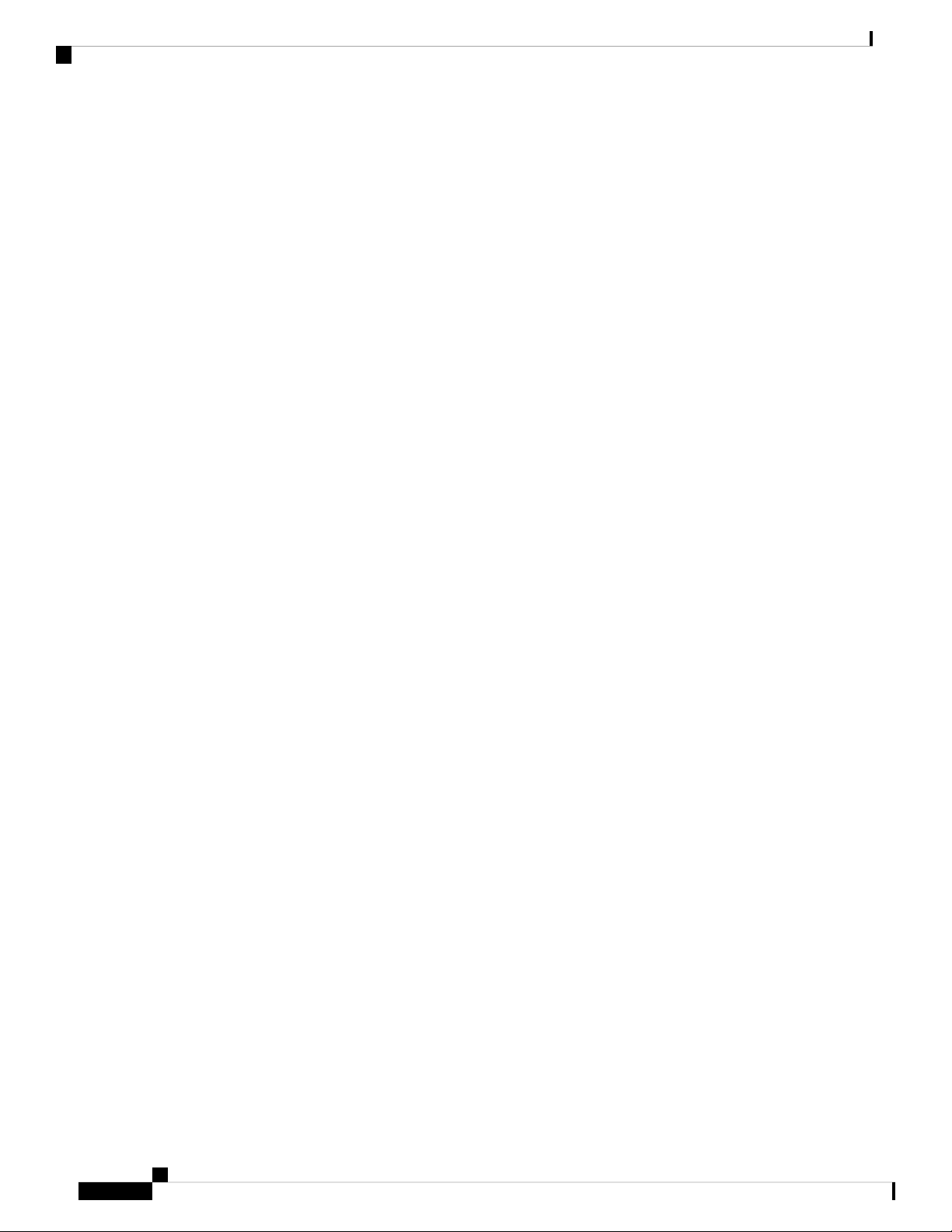
Configure the Router at Startup
Install and Connect the Router
Hardware Installation Guide for the Cisco 1000 Series Integrated Services Router
58
Page 65

CHAPTER 4
Install and Upgrade Internal Modules and Field Replaceable Units
The Cisco 1100 Series Integrated Services Routers have internal modules and field-replaceable units (FRUs)
that can be quickly and easily removed and replaced without having to send the entire router for repair.
This section describes how to install the internal modules and FRUs in the Cisco 1100 Series ISRs. The
information is contained in the following sections:
• Replace the Chassis Covers for C111X and C1111x, on page 59
• External Modules, on page 62
• Install and Remove Small Form Pluggable Modules, on page 63
• Install an LTE Pluggable Module, on page 64
Replace the Chassis Covers for C111X and C1111x
To access the internal modules on the router, you must first remove the chassis cover. See the instructions
below on how to remove and later replace the chassis cover on the routers.
Warning
Only trained and qualified personnel should be allowed to install, replace or service this equipment. Statement
1030
Cisco 1100 Series ISRs have removable covers. Do not run the routers with the cover off. Doing so can cause
the router to overheat very quickly.
Use a number-2 Phillips screwdriver to perform the following tasks.
Hardware Installation Guide for the Cisco 1000 Series Integrated Services Router
59
Page 66
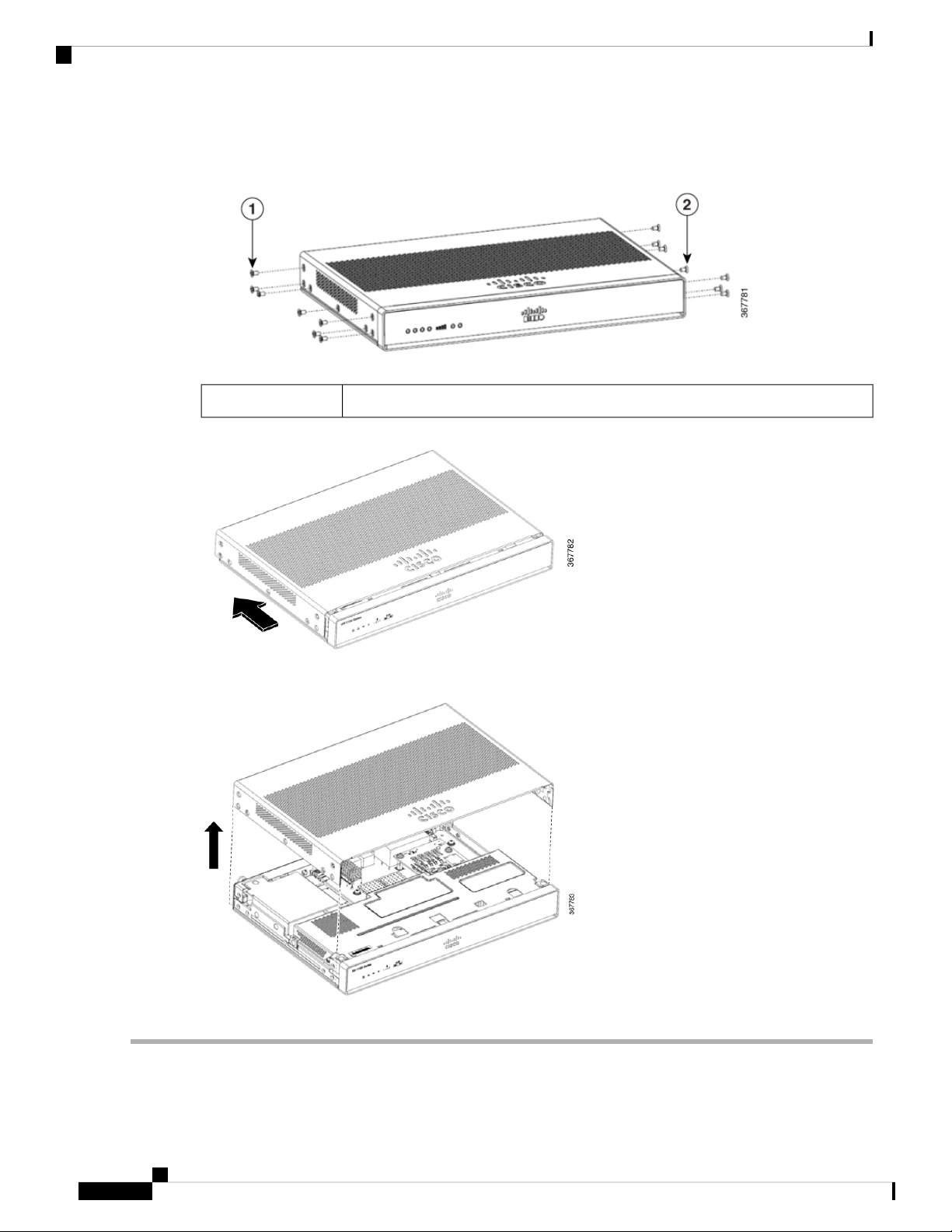
Remove the Cover
Remove the Cover
To remove the cover, do these
steps:
Install and Upgrade Internal Modules and Field Replaceable Units
Remove the 14 screws from either side of the cover.1 and 2
Step 1 Read the Safety Warnings and disconnect the power supply before you perform any module replacement.
Step 2 Confirm the router is turned off and disconnected from the power supply.
Hardware Installation Guide for the Cisco 1000 Series Integrated Services Router
60
Page 67

Install and Upgrade Internal Modules and Field Replaceable Units
Replace the Cover
Step 3 Disconnect all port cables connected to the router. Ensure that you do not work on the router with cables still attached to
the router in the event of lightning or surges.
Step 4 Installer to disconnect all cables connected to the system.
Step 5 Place the chassis on a flat surface.
Step 6 Remove the 14x cover screws on the two sides of the router cover. See figure.
Step 7 Slide the cover from bezel side to I/O side until it stops.
Step 8 Pull the cover vertically to disengage from the chassis.
Replace the Cover
To replace the cover, do these steps:
Warning
The covers are an integral part of the safety design of the product. Do not operate the unit without the covers
installed. Statement 1077.
Replace the 14 screws on either side of the cover.1 and 2
Hardware Installation Guide for the Cisco 1000 Series Integrated Services Router
61
Page 68

External Modules
Install and Upgrade Internal Modules and Field Replaceable Units
Step 1 Read the Safety Warnings and disconnect the power supply before you perform any module replacement.
Step 2 Confirm the router is turned off and disconnected from the power supply.
Step 3 Disconnect all port cables connected to the router. Ensure that you do not work on the router with cables still attached to
the router in the event of lightning or surges.
Step 4 Place the chassis on a flat surface.
Step 5 Align hooks on the cover to slots on the chassis base and lower the cover onto chassis base.
Step 6 Slide the cover from the I/O side to the bezel side
Step 7 Install the fourteen screws on both sides of the chassis. Torque to 6-8 in-lbs.
External Modules
The Cisco 1100 Series Integrated Services Routers have external modules and field-replaceable units (FRUs)
that can be quickly and easily removed and replaced without having to send the entire router for repair.
This section describes how to install external modules and FRUs in the Cisco 1100 Series ISRs. The information
is contained in the following sections:
Warning
Only trained and qualified personnel should be allowed to install, replace or service this equipment. Statement
1030.
Locate External Slots for Modules
This section describes the locations of external modules on the router motherboard.
Hardware Installation Guide for the Cisco 1000 Series Integrated Services Router
62
Page 69

Install and Upgrade Internal Modules and Field Replaceable Units
Install and Remove Small Form Pluggable Modules
Install and Remove Small Form Pluggable Modules
This section describes how to install and remove Small Form Pluggable (SFP) modules in the Cisco 1100
Series ISRs. The information is contained in the following sections:
Warning
Pluggable optical modules comply with IEC 60825-1 Ed. 3 and 21 CFR 1040.10 and 1040.11 with or without
exception for conformance with IEC 60825-1 Ed. 3 as described in Laser Notice No. 56, dated May 8, 2019.
Install Small Form Pluggable Module
This section describes how to install optional small-form-factor pluggable (SFP) modules in the Cisco ISR1000
series Integrated Services routers to provide optical Gigabit Ethernet connectivity.
Only SFP modules certified by Cisco and complies with IEC 60825-1:2014 are supported on these routers.
For more information, refer to SFPs Supported on Cisco 1100 ISRs.
Note
The SFP module-GLC-GE-100FX V01 is not supported on the Cisco111x Series.
Warning
Warning
Class 1 laser product. Statement 1008.
Pluggable optical modules comply with IEC 60825-1 Ed. 3 and 21 CFR 1040.10 and 1040.11 with or without
exception for conformance with IEC 60825-1 Ed. 3 as described in Laser Notice No. 56, dated May 8, 2019.
Remove Small Factor Pluggable Module
To remove a small factor pluggable (SFP) module from the chassis:
Step 1 Disconnect all cables from the SFP.
Step 2 Disconnect the SFP latch.
Note
Tip
Step 3 Grasp the SFP on both sides and remove it from the chassis.
SFP modules use various latch designs to secure the module in the SFP port. For information on the SFP
technology type and model, see the label on the side of the SFP module.
Use a pen, screwdriver, or other small straight tool to gently release a bale-clasp handle if you cannot reach it
with your fingers.
Hardware Installation Guide for the Cisco 1000 Series Integrated Services Router
63
Page 70
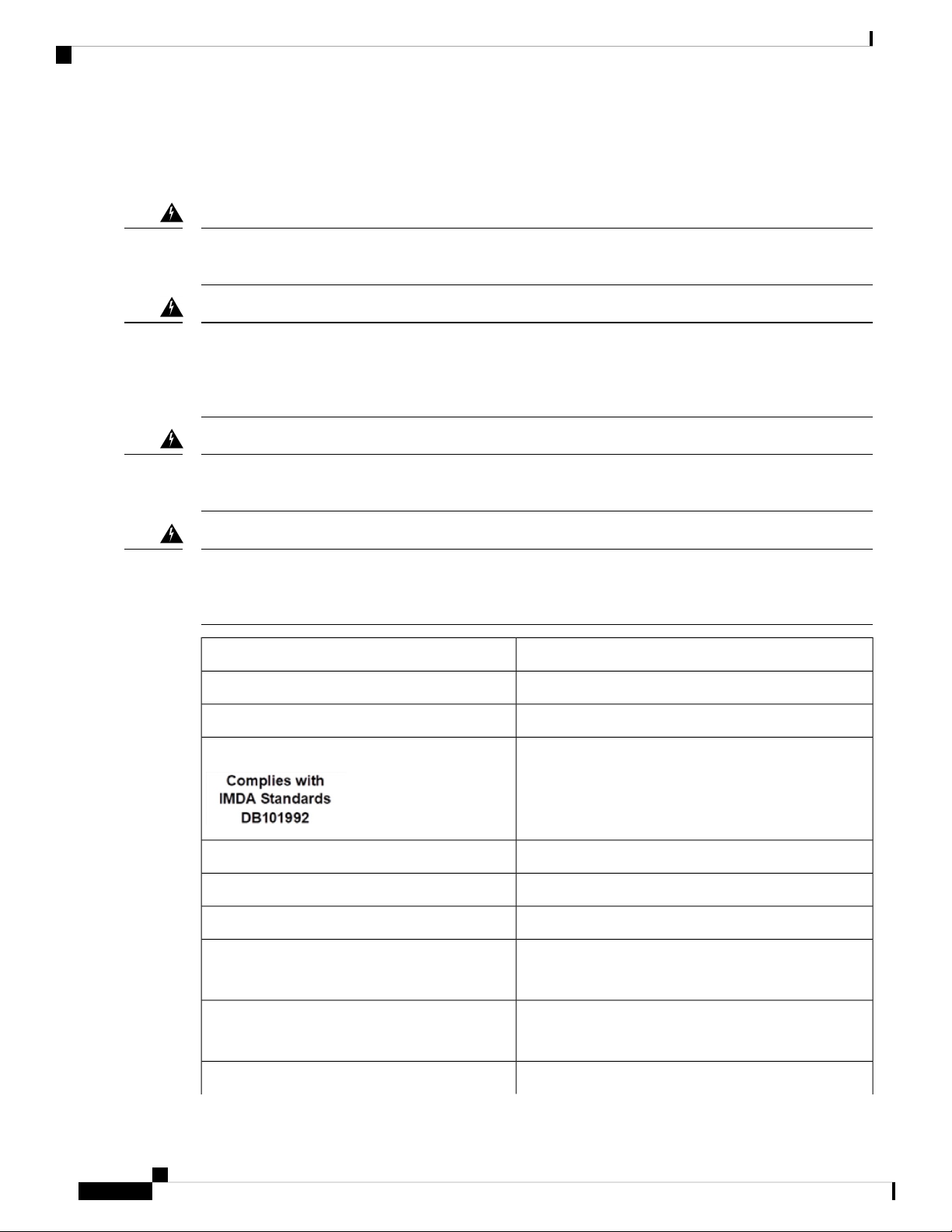
Install an LTE Pluggable Module
Install an LTE Pluggable Module
Install and Upgrade Internal Modules and Field Replaceable Units
Warning
Warning
Warning
Warning
To reduce the risk of electric shock, the chassis of this equipment needs to be connected to permanent earth
ground during normal use Statement 445
Blank faceplates and cover panels serve three important functions: they prevent exposure to hazardous voltages
and currents inside the chassis; they contain electromagnetic interference (EMI) that might disrupt other
equipment; and they direct the flow of cooling air through the chassis. Do not operate the system unless all
cards, faceplates, front covers, and rear covers are in place. Statement 1029.
Only trained and qualified personnel should be allowed to install, replace, or service this equipment. Statement
1030.
Pluggable optical modules comply with IEC 60825-1 Ed. 3 and 21 CFR 1040.10 and 1040.11 with or without
exception for conformance with IEC 60825-1 Ed. 3 as described in Laser Notice No. 56, dated May 8, 2019.
Statement 1255.
LTE Pluggable TechnologyLTE Pluggables
3.0 LTEEA (CAT6)P-LTEA-EA
3.0 LTELA (CAT6)P-LTEA-LA
Pro (CAT18)P-LTEAP18-G
System and spare CAT4 LTE PluggableP-LTE-VZ
System and spare CAT4 LTE PluggableP-LTE-US
System and spare CAT4 LTE PluggableP-LTE-GB
WP7605-GP-LTE-JN
LTE CAT4
WP7608-GP-LTE-IN
LTE CAT4
WP7610-GP-LTE-MNA
Hardware Installation Guide for the Cisco 1000 Series Integrated Services Router
64
Page 71

Install and Upgrade Internal Modules and Field Replaceable Units
Install an LTE Pluggable Module on a C1101-4P
LTE Pluggable TechnologyLTE Pluggables
LTE CAT4
Install an LTE Pluggable Module on a C1101-4P
To insert the LTE pluggable module into the router, do these steps:
Step 1 Insert and then gently push the LTE pluggable into the pluggable slot of C1101-4P until firmly fixed.
Step 2 Tighten the screw, the recommended torque is 10-12 in-lb.
Figure 54: LTE Pluggable - C1101-4P
DescriptionItem
GPS Antenna1
LTE Antenna2
Ground Lug3
Kensingston Lock Slot4
Hardware Installation Guide for the Cisco 1000 Series Integrated Services Router
65
Page 72

Install an LTE Pluggable Module on a C1101-4P
Figure 55: LTE Pluggable - C1127X-8PLTEP
Install and Upgrade Internal Modules and Field Replaceable Units
DescriptionItem
GPS Antenna1
LTE Antenna2
Ground Lug3
Kensingston Lock Slot4
Hardware Installation Guide for the Cisco 1000 Series Integrated Services Router
66
Page 73

Install and Upgrade Internal Modules and Field Replaceable Units
Figure 56: LTE Pluggable - C1118-8PLTEAP
Install an LTE Pluggable Module on a C1101-4P
DescriptionItem
Mini-PCIE1
Common heat spreader + thermal interface2
I/O3
Enclosure base to support 4-antenna4
4-1 SMA-MHF4 cable assembly5
SMA Diversity Antenna for usability and Micro-USB port access6
Figure 57: LTE Pluggable - C1118-8PLTEAP Back Panel
Hardware Installation Guide for the Cisco 1000 Series Integrated Services Router
67
Page 74
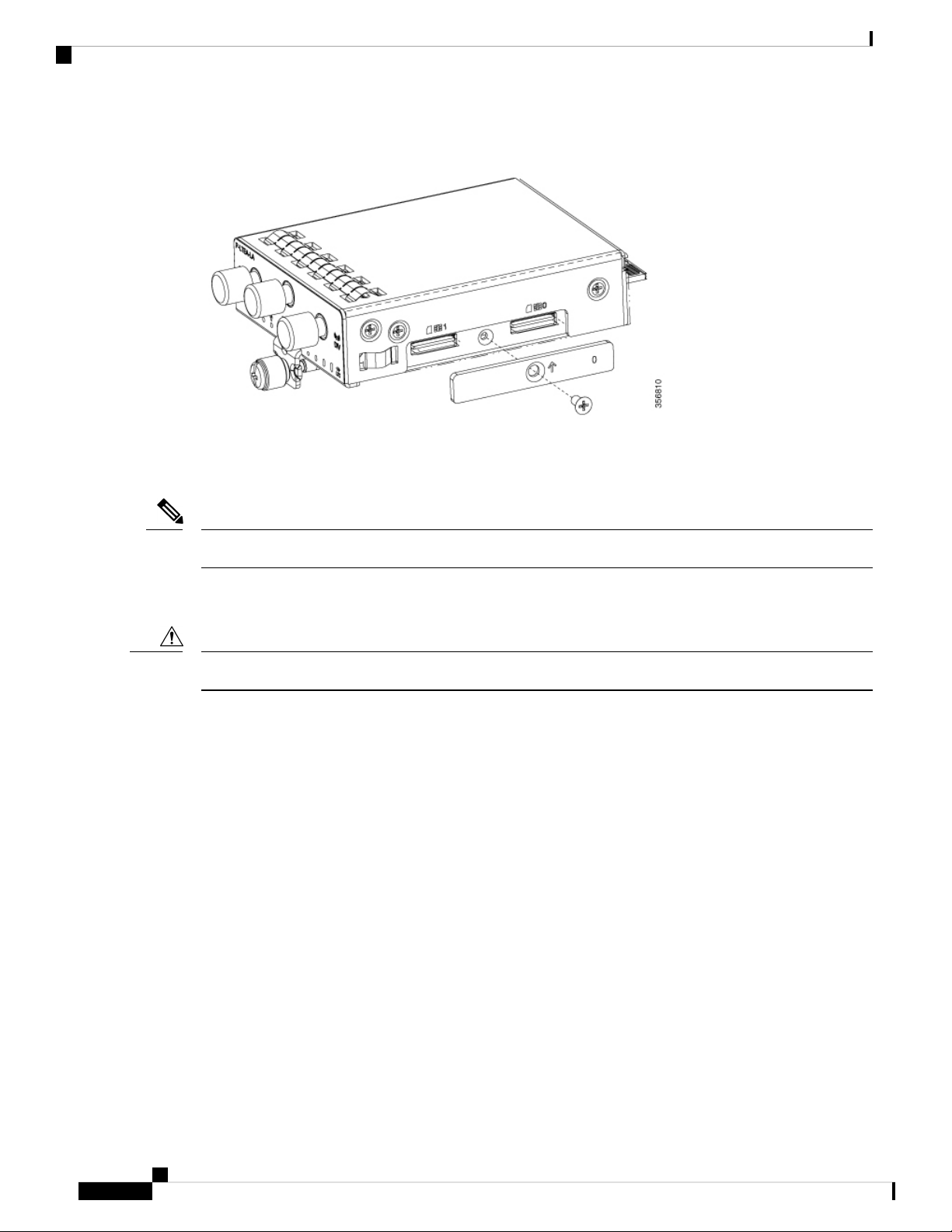
Install an LTE Pluggable Module on a C1101-4P
Figure 58: C1118-8PLTEAP with Micro SIM Slots
This section describes how to insert a Micro-SIM card into an LTE pluggable module.
To insert the Micro-SIM cards into an LTE Pluggable module:
Install and Upgrade Internal Modules and Field Replaceable Units
Note
Caution
Ensure to use the correct tool for removing the Micro-SIM door.
1. Place the pluggable module on its bottom side, remove the SIM door screw, use a #1 Philips screw driver
for removing the screws, and then carefully remove the Micro-SIM cover from the pluggable module.
Do not touch any part of the exposed PCB circuit area when the Micro-SIM cover is removed.
2. In the figure, step 2 below shows the Micro-SIM slot 1 (label 1) and Micro-SIM slot 0 (label 2).
3. Push in each Micro-SIM card (label 3) into the slot until it clicks. Secure the Micro-SIM cover with a
screw, use a number 1 Philips screw driver to secure the screw on the Micro-SIM cover. The recommended
torque is 2.8 - 3.8 inch LBF.
4. You have now successfully inserted the Micro-SIM cards into the LTE pluggable module. The marking
on the Mirco-SIM door should align with Micro-SIM0 on the pluggable module with the arrow pointing
upward.
Hardware Installation Guide for the Cisco 1000 Series Integrated Services Router
68
Page 75
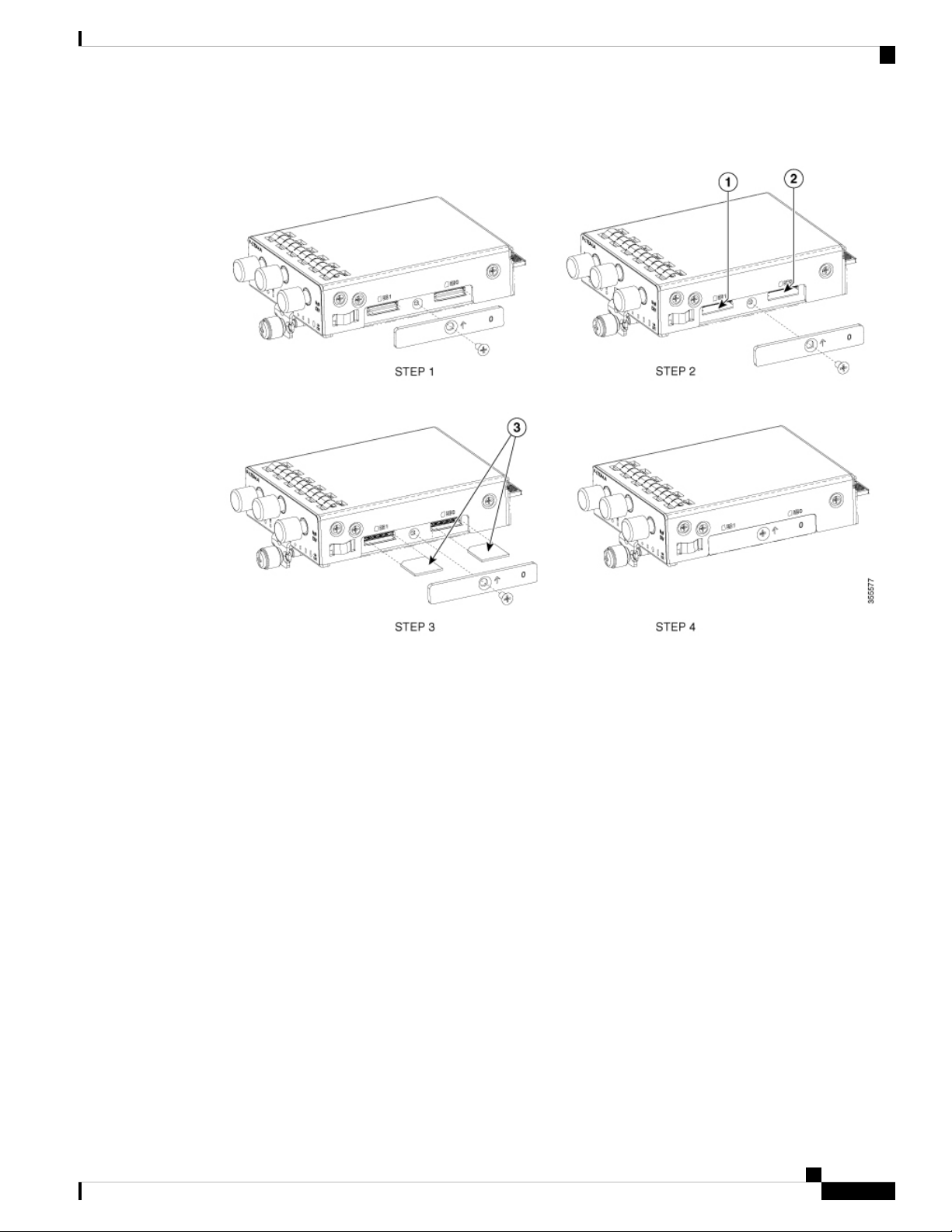
Install and Upgrade Internal Modules and Field Replaceable Units
Figure 59: Insert the Micro-SIM cards
Install a Micro-SIM Card into a USB LTE Dongle
Install a Micro-SIM Card into a USB LTE Dongle
This section describes how to insert a micro-SIM card into a USB LTE dongle in a C1101-4P router.
Hardware Installation Guide for the Cisco 1000 Series Integrated Services Router
69
Page 76

Install a Micro-SIM Card into a USB LTE Dongle
Figure 60: Micro-SIM Card Slot with Dust Cover
Install and Upgrade Internal Modules and Field Replaceable Units
Step 1 To insert a micro-SIM card into a USB LTE dongle, do these steps:
a. Tap open the micro-SIM protective cap on the USB dongle, gently insert the micro-SIM card with its edge oriented
as shown in the figure until the SIM is seated in the socket.
b. Tap close the micro-SIM protective cap on the USB to close the slot.
Step 2 To remove a micro-SIM card into a USB LTE dongle, do these steps:
a. Tap open the dust cover, and then gently push the micro-SIM card to eject the card from the SIM slot.
b. Tap close the micro-SIM protective cap on the USB to close the slot.
Note
The antenna orientation may need to be adjusted for optimal performance.
Perform the following steps to insert the USB LTE dongle with the SIM card into a horizontal slot on the rear
panel of a C110x series router:
1. Ensure the micro-SIM is installed in the LTE USB dongle.
2. Plug the LTE USB dongle into the magnet holder.
3. Attach the magnet holder into the USB port on the metal front panel of C1101-4P.
Hardware Installation Guide for the Cisco 1000 Series Integrated Services Router
70
Page 77
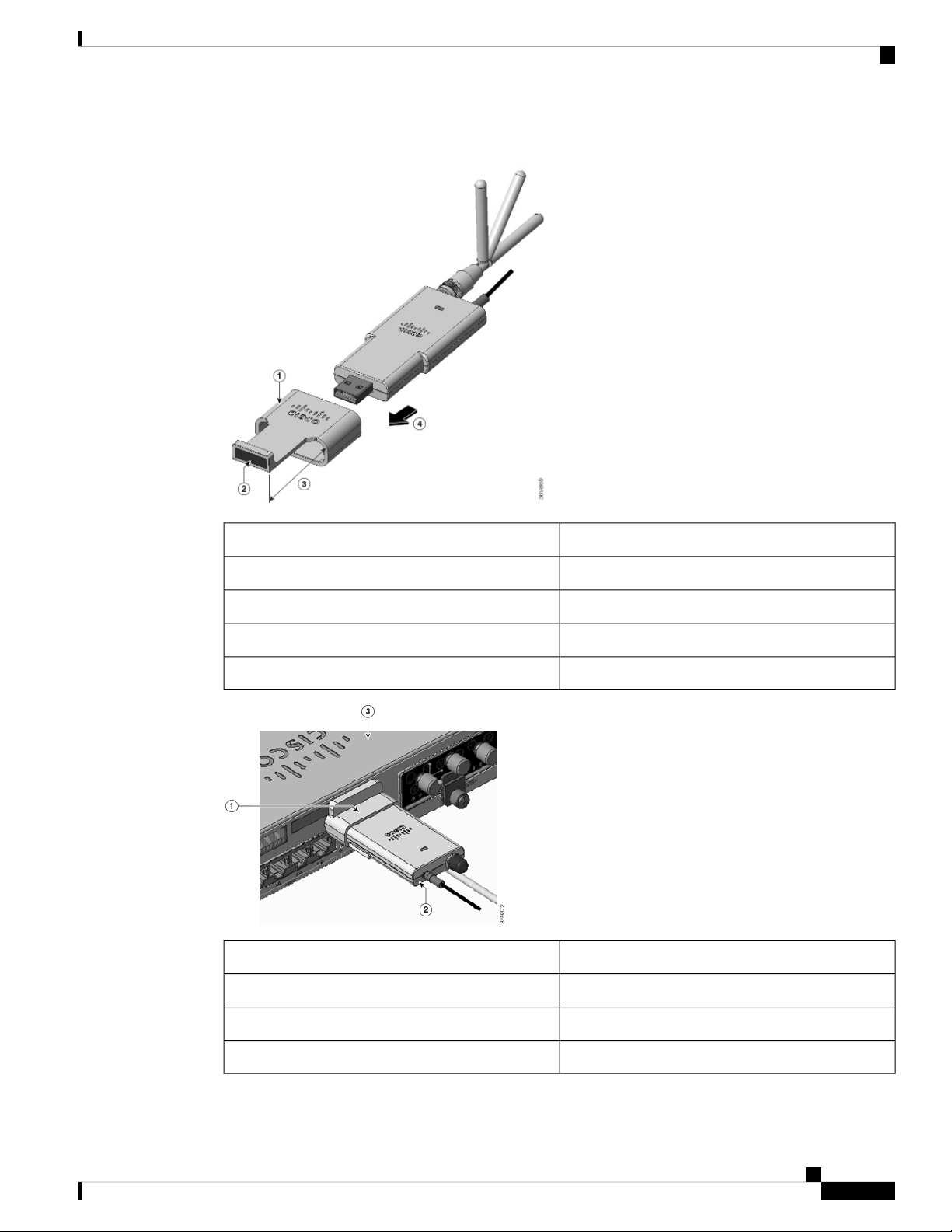
Install and Upgrade Internal Modules and Field Replaceable Units
Figure 61: LTE USB 2.0 Dongle for C1101-4P
Install a Micro-SIM Card into a USB LTE Dongle
DescriptionNumber
Supporting ring1
Magnet2
Extend outward 30mm3
Plug-in direction4
DescriptionNumber
Supporting ring1
Dongle holder with magnet2
Router-C1101-4PLTEPW3
Hardware Installation Guide for the Cisco 1000 Series Integrated Services Router
71
Page 78

Install and Upgrade Internal Modules and Field Replaceable Units
Antenna Mounting Instructions
Follow the same procedure to install the USB LTE dongle onto routers with a vertical USB slot.
Antenna Mounting Instructions
This section describes how to mount the antenna on Cisco 1000 Series ISRs. The information is contained in
the following sections:
Rack Mount of the Antenna
To install the antenna on a rack, do these steps:
Option A - Rack Mount at a Different Height with the Platform
Step 1 Pick up the R-Brackets (700-121611-01)
Step 2 Place and fix the bracket at an appropriate location on the rack using two screws.
Step 3 Tighten the screw, the recommended torque is 10-12 in-lb.
Option A - Rack Mount at the Same Height with the Platform
Step 1 Pick up the R-Brackets (700-121611-01)Place and fix the bracket at an appropriate location on the rack using two screws.
Step 2 Tighten the screw, the recommended torque is 10-12 in-lb.
Hardware Installation Guide for the Cisco 1000 Series Integrated Services Router
72
Page 79

Install and Upgrade Internal Modules and Field Replaceable Units
Both options - A and B should follow these remaining steps to complete the mounting procedure:
Option A - Rack Mount at the Same Height with the Platform
1. Assemble dongle, USB, cable and antenna together in advance.
2. Pick up the wall-mounting bracket (700-121609-01) and 2 SCREWS (48-0580-01).
3. Align and fasten the screws.
4. Plug the USB cable to the USB port on the chassis to complete the mounting procedure.
Hardware Installation Guide for the Cisco 1000 Series Integrated Services Router
73
Page 80

Wall Mount of the Antenna
Install and Upgrade Internal Modules and Field Replaceable Units
Wall Mount of the Antenna
To install the antenna on a wall, do these steps:
Step 1 Pick up the C-Bracket (700-121628-01), place the bracket and then fix it on the wall using four screws.
Step 2 Assemble the USB cable (74-122795-01), dongle and antenna (07-100470-01) together. Pick up the wall-mount bracket
(700-121609-01), two SCREWS (48-0580-01). Align and fasten the screws (recommended torque is 10-12 in-lb), the
wall-mount is complete.
Hardware Installation Guide for the Cisco 1000 Series Integrated Services Router
74
Page 81

Install and Upgrade Internal Modules and Field Replaceable Units
Connect the Antenna to the Device
Connect the Antenna to the Device
Step 1 Ensure the reserved USB cable length is sufficient to reach the device.
Step 2 Ensure the use the cable clip within USB cable kit (74-122795-01) to manage cable routing and to hold the cable weight.
Step 3 Ensure there are no sharp radius within the USB cable routing.
Hardware Installation Guide for the Cisco 1000 Series Integrated Services Router
75
Page 82

Ceiling Mount of the Antenna
Install and Upgrade Internal Modules and Field Replaceable Units
Ceiling Mount of the Antenna
To install the antenna on a rack, do these steps:
Option A - Rack Mount at a Different Height with the Platform
Step 1 Pick up the R-Brackets (700-121611-01)
Step 2 Place and fix the bracket at an appropriate location on the rack using two screws.
Step 3 Tighten the screw, the recommended torque is 10-12 in-lb.
Hardware Installation Guide for the Cisco 1000 Series Integrated Services Router
76
Page 83

Install and Upgrade Internal Modules and Field Replaceable Units
Option A - Rack Mount at the Same Height with the Platform
Option A - Rack Mount at the Same Height with the Platform
Step 1 Pick up the R-Brackets (700-121611-01)Place and fix the bracket at an appropriate location on the rack using two screws.
Step 2 Tighten the screw, the recommended torque is 10-12 in-lb.
Both options - A and B should follow these remaining steps to complete the mounting procedure:
1. Assemble dongle, USB, cable and antenna together in advance.
2. Pick up the wall-mounting bracket (700-121609-01) and 2 SCREWS (48-0580-01).
3. Align and fasten the screws.
4. Plug the USB cable to the USB port on the chassis to complete the mounting procedure.
Hardware Installation Guide for the Cisco 1000 Series Integrated Services Router
77
Page 84

Option A - Rack Mount at the Same Height with the Platform
Install and Upgrade Internal Modules and Field Replaceable Units
Hardware Installation Guide for the Cisco 1000 Series Integrated Services Router
78
Page 85

ROM Monitor Overview
The ROMMON is the bootloader that initializes the hardware when the platform is powered on or reset. From
the ROMMON prompt, a Cisco IOS XE image can be manually booted. There is also an autoboot option to
boot a specified IOS XE image for every power-on or reset. When new features or significant defects are
resolved, a newer ROMMON release is available on CCO. To determine the current ROMMON version and
the location of the latest ROMMON release, these details are available in the following sections:
.
• ROM Monitor Overview, on page 79
ROM Monitor Overview
The ROMMonitor software is also known as ROMMON, boot software, boot image, or boothelper. Although
it is distributed with routers that use the Cisco IOS XE software, the ROMMON is a separate program from
the Cisco IOS XE software. During normal startup, ROMMON initializes the router, and then, the control
passes to the Cisco IOS XE software.
When you connect a terminal to the router that is in ROMMON mode, the ROMMON command-line interface
(CLI) prompt is displayed.
CHAPTER 5
Access the ROMMON mode to perform these tasks:
• Specify config-register value to use for the next boot up
• Boot a valid IOS XE image
• Bypass NVRAM settings and config-register value for password recovery
Note
After the Cisco IOS XE software boots up, ROMMON is no longer in use.
Environmental Variables and the Configuration Register
Two primary connections exist between ROMMON and the Cisco IOS XE software: the ROMMON
environment variables and the configuration register.
Hardware Installation Guide for the Cisco 1000 Series Integrated Services Router
79
Page 86

ROM Monitor Overview
ROM Monitor Overview
The ROMMON environment variables define the location of the Cisco IOS XE software and describe how
to load it. After ROMMON has initialized the router, it uses the environment variables to locate and load the
Cisco IOS XE software.
The configuration register is a software setting that controls how a router starts up. One of the primary uses
of the configuration register setting is to control whether the router starts in ROMMON mode or Administration
EXEC mode. The configuration register is set in either ROMMON mode or Administration EXEC mode as
needed. You can set the configuration register using the Cisco IOS XE software prompt when you need to
use ROMMON mode. When maintenance in ROMMODE mode is complete, change the configuration register
back so that the router reboots with the Cisco IOS XE software.
Access ROMMON Mode with a Terminal Connection
When the router is in ROMMODE mode, you can access the ROMMODE software only from a terminal
connected directly to the console port of the card. Because the Cisco IOS XE software (EXEC mode) is in
operatiion, the nonmanagement interfaces are not accessible. Therefore, all Cisco IOS XE software resources
are unavailable.
Network Management Access and ROMMON Mode
ROMMON mode is a router mode, not a mode within the Cisco IOS XE software. The ROMMON software
and the Cisco IOS XE software are two separate programs that run on the same router. At any given time, the
router is running one of these programs, but it never runs both at the same time.
One area that can be confusing when using ROMMON and the Cisco IOS XE software is the area that defines
the IP configuration for the Management Ethernet interface. Most users are comfortable with configuring the
Management Ethernet interface in the Cisco IOS XE software. When the router is in ROMMON mode,
however, the router is not running the Cisco IOS XE software, therefore, Management Ethernet interface
configuration is not available.
When you want to access other devices, such as a TFTP server, while in ROMMON mode on the router, you
must configure the ROMMON variables with IP access information.
For more information on ROMMON and Basic Procedures, refer to the Upgrading Field-Programmable
Hardware Devices for Cisco 1000 Series ISRs
Hardware Installation Guide for the Cisco 1000 Series Integrated Services Router
80
Page 87

CHAPTER 6
Supplier Declaration of Conformity
This equipment has been tested and found to comply with the limits for a Class A digital device, pursuant to
Part 15 of the FCC Rules. These limits are designed to provide reasonable protection against any harmful
interference when the equipment is operated in a commercial environment. This equipment generates, uses,
and can radiate radio frequency energy, and if it is not installed and used in accordance with the instruction
manual, it may may cause harmful interference to radio communications.
• This device may not cause harmful interference.
• This device must accept any interference received, including interference that may cause an undesired
operation.
The operation of this equipment in a residential area is likely to cause harmful interference, in which case,
users are required to correct the interference at their own expense.
Radio Compliance
This system uses both licensed and licensed exempt radio frequencies. The radios are evaluated to the following
regulations:
The Wi-Fi Radio is evaluated to 47 Code of Federal Regulations Part 15.247 and Part 15.407.
Part 15 Radio Systems operating outdoors in the 5150-5250 MHz band must comply with the antenna
installation requirements as set forth in the FCC Part 15.407 rules.
The LTE radio is evaluated to 47 Code of Federal Regulation Part 24 and 27.
The LTE radio operates on licensed frequency bands and requires a radio license to operate. It must be operated
under the control of a Licensed Service Provider or Wireless Carrier.
Modifications by User or Installer
Modifying the equipment without Cisco's authorization may result in the equipment being no longer compliant
with FCC requirements for Class A digital devices. In that event, your right to use the equipment may be
limited by FCC regulations, and you may be required to correct any interference to radio or television
communications at your own expense.
Changes or modifications not expressly approved by the party responsible for compliance could void the
user's authority to operate the equipment.
FCC RF Exposure Compliance
This product has been found to be compliant to the requirements set forth in CFR 47 Section 1.1307 addressing
RF Exposure from radio frequency devices, as defined in Evaluating Compliance with FCC Guidelines for
Human Exposure to Radio Frequency Electromagnetic Fields.
Hardware Installation Guide for the Cisco 1000 Series Integrated Services Router
81
Page 88

Supplier Declaration of Conformity
To maintain compliance, the minimum separation distance from the antenna to general bystander is 20 cm
(8,7 inches) or more.
CANADA
This Class [*] digital apparatus complies with Canadian ICES-003.
Cet appareil numérique de la classe [*] est conforme à la norme NMB-003 du Canada
Radio (Wi Fi)
This product complies with RSS-247 of the Industry Canada Rules. Its operation is subject to the following
two conditions:
• This device may not cause harmful interference.
• This device must accept any interference received, including interference that may cause an undesired
operation.
Ce dispositif est conforme à la norme RSS-247 d'Industrie Canada applicable aux appareils radio exempts de
licence. Son fonctionnement est sujet aux deux conditions suivantes:
• le dispositif ne doit pas produire de brouillage préjudiciable
• ce dispositif doit accepter tout brouillage reçu, y compris un brouillage susceptible de provoquer un
fonctionnement indésirable
The device for operation in the band 5150-5250 MHz is only for indoor use to reduce the potential for harmful
interference to co-channel mobile satellite system.
For devices with detachable antenna(s), the maximum antenna gain permitted for devices in the bands 5250-5350
MHz and 5470-5725 MHz must be such that the equipment still complies with the e.i.r.p. limit.
For devices with detachable antenna(s), the maximum antenna gain permitted for devices in the band 5725-5850
MHz must be such that the equipment still complies with the e.i.r.p. limits as appropriate.
For systems that are capable of operating outdoors or with antennas mounted outdoors (where applicable
antenna type(s), antenna models(s), and worst-case tilt angle(s)) are necessaryto remain compliant with the
e.i.r.p, therefore, the elevation mask requirement set forth in section 6.2.2.3 should be clearly indicated.
Radio (Wi Fi)
This product complies with the RSS of the Industry Canada rules.
Radiation Exposure Statement
This equipment complies with IC radiation exposure limits set forth for an uncontrolled environment. This
equipment should be installed and operated with a minimum distance of 20 cm (7.87 in.) between the radiator
and yourself.
Note
C1109-4PLTE2P = 27 cm
Déclaration D'exposition Aux Radiations
Cet équipement est conforme aux limites d'exposition aux rayonnements IC établies pour un environnement
non contrôlé. Cet équipement doit être installé et utilisé avec un minimum de 20 cm (7.87 in.) de distance
entre la source de rayonnement et votre corps.
Hardware Installation Guide for the Cisco 1000 Series Integrated Services Router
82
Page 89

Supplier Declaration of Conformity
Note
C1109-4PLTE2P = 27 cm
THAILAND
เครื่องโทรคมนาคมและอุปกรณ์นี้มีความสอดคล้องตามมาตรฐานหรือข้อกําหนดทางเทคนิค ของ กสทช
This telecommunication equipment conforms to NTC/NBTC technical requirement (optional)
Radiocommunication equipment has electromagnetic field strength in compliance with the Safety Standard
for the Use of Radiocommunication Equipment on Human Health announced by the National
Telecommunication Commission.
Hardware Installation Guide for the Cisco 1000 Series Integrated Services Router
83
Page 90
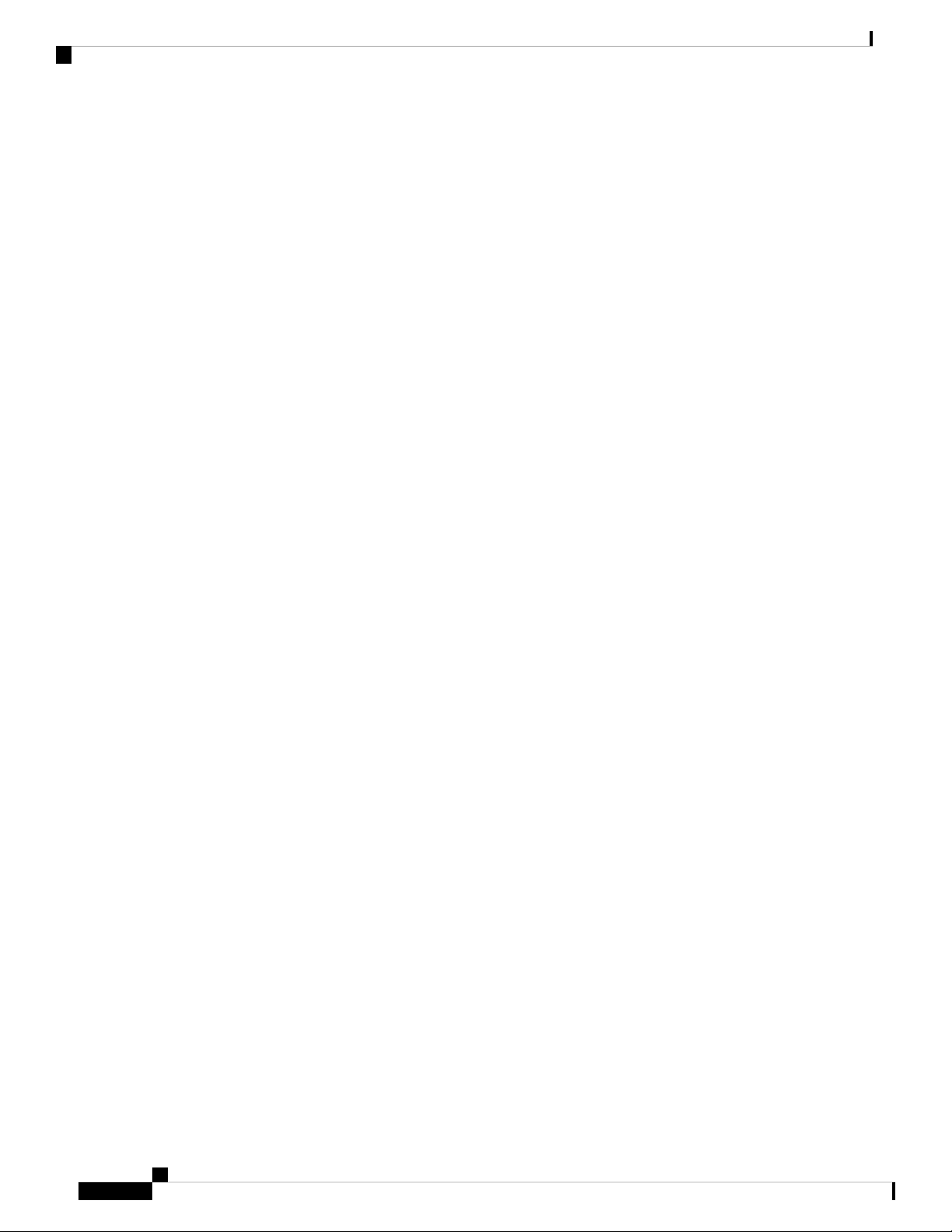
Supplier Declaration of Conformity
Hardware Installation Guide for the Cisco 1000 Series Integrated Services Router
84
