Page 1
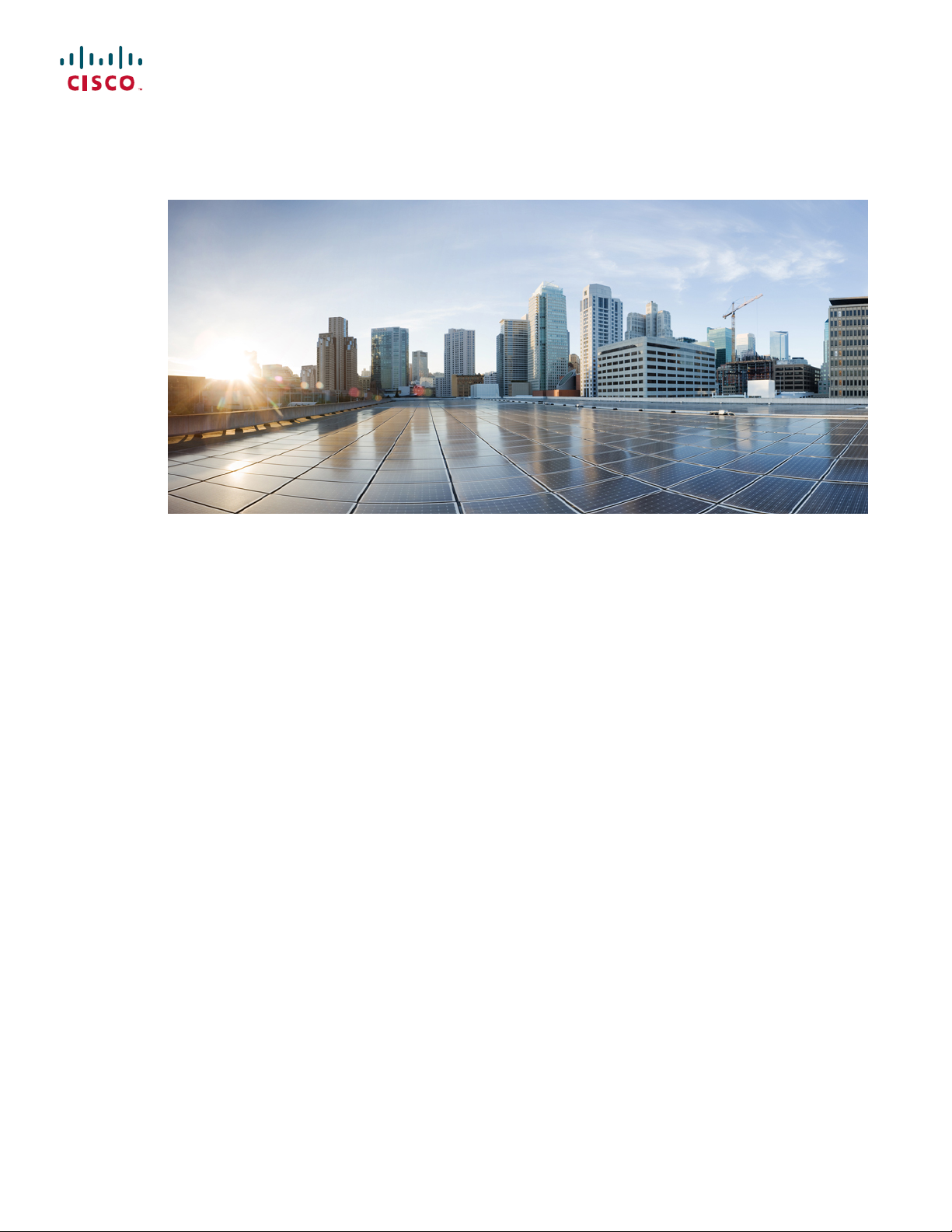
Catalyst 3560-CX and 2960-CX Switch Hardware Installation Guide
First Published: 2015-02-05
Last Modified: 2015-06-24
Americas Headquarters
Cisco Systems, Inc.
170 West Tasman Drive
San Jose, CA 95134-1706
USA
http://www.cisco.com
Tel: 408 526-4000
800 553-NETS (6387)
Fax: 408 527-0883
Page 2
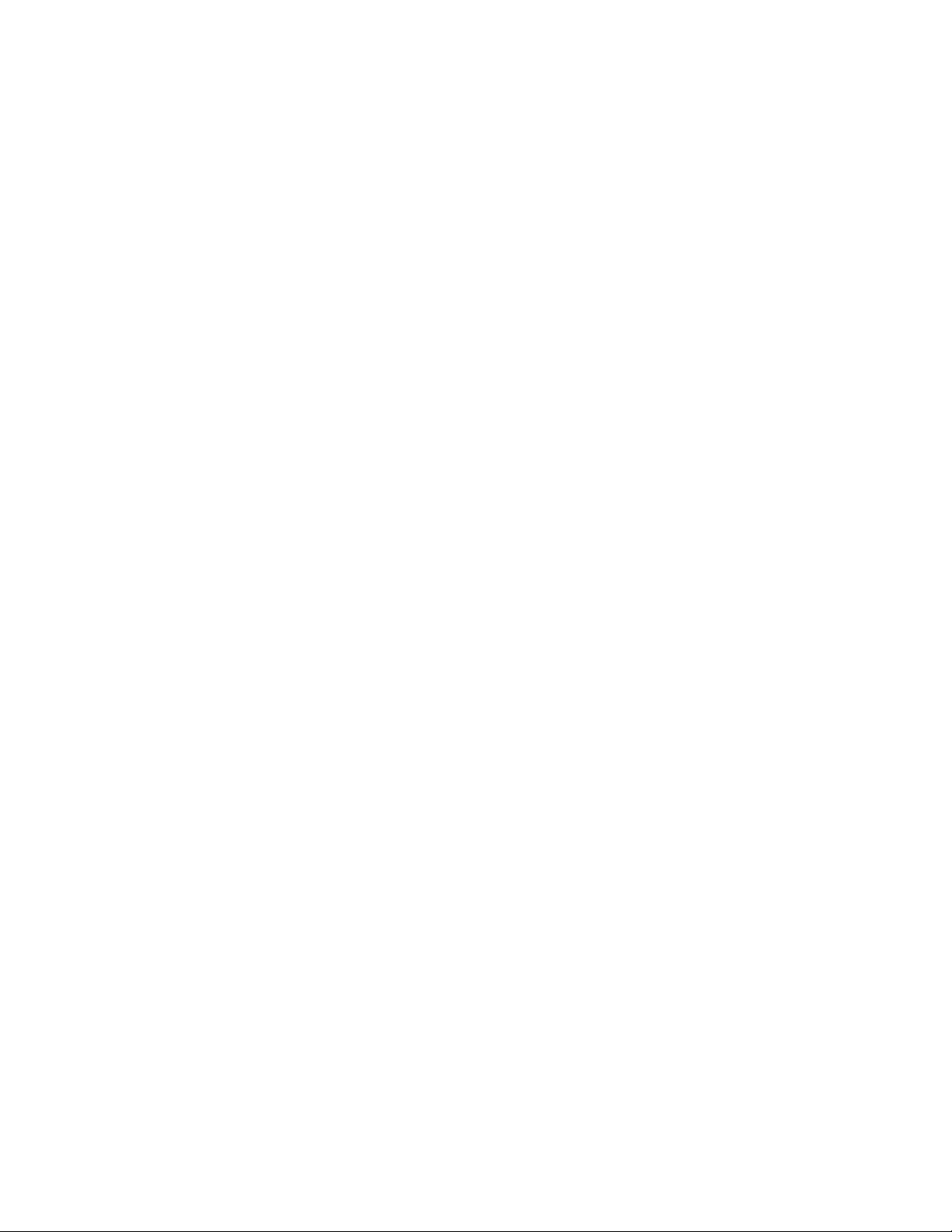
THE SPECIFICATIONS AND INFORMATION REGARDING THE PRODUCTS IN THIS MANUAL ARE SUBJECT TO CHANGE WITHOUT NOTICE. ALL STATEMENTS,
INFORMATION, AND RECOMMENDATIONS IN THIS MANUAL ARE BELIEVED TO BE ACCURATE BUT ARE PRESENTED WITHOUT WARRANTY OF ANY KIND,
EXPRESS OR IMPLIED. USERS MUST TAKE FULL RESPONSIBILITY FOR THEIR APPLICATION OF ANY PRODUCTS.
THE SOFTWARE LICENSE AND LIMITED WARRANTY FOR THE ACCOMPANYING PRODUCT ARE SET FORTH IN THE INFORMATION PACKET THAT SHIPPED WITH
THE PRODUCT AND ARE INCORPORATED HEREIN BY THIS REFERENCE. IF YOU ARE UNABLE TO LOCATE THE SOFTWARE LICENSE OR LIMITED WARRANTY,
CONTACT YOUR CISCO REPRESENTATIVE FOR A COPY.
The following information is for FCC compliance of Class A devices: This equipment has been tested and found to comply with the limits for a Class A digital device, pursuant to part 15
of the FCC rules. These limits are designed to provide reasonable protection against harmful interference when the equipment is operated in a commercial environment. This equipment
generates, uses, and can radiate radio-frequency energy and, if not installed and used in accordance with the instruction manual, may cause harmful interference to radio communications.
Operation of this equipment in a residential area is likely to cause harmful interference, in which case users will be required to correct the interference at their own expense.
The following information is for FCC compliance of Class B devices: This equipment has been tested and found to comply with the limits for a Class B digital device, pursuant to part 15
of the FCC rules. These limits are designed to provide reasonable protection against harmful interference in a residential installation. This equipment generates, uses and can radiate radio
frequency energy and, if not installed and used in accordance with the instructions, may cause harmful interference to radio communications. However, there is no guarantee that interference
will not occur in a particular installation. If the equipment causes interference to radio or television reception, which can be determined by turning the equipment off and on, users are
encouraged to try to correct the interference by using one or more of the following measures:
Reorient or relocate the receiving antenna.
•
Increase the separation between the equipment and receiver.
•
Connect the equipment into an outlet on a circuit different from that to which the receiver is connected.
•
Consult the dealer or an experienced radio/TV technician for help.
•
Modifications to this product not authorized by Cisco could void the FCC approval and negate your authority to operate the product
The Cisco implementation of TCP header compression is an adaptation of a program developed by the University of California, Berkeley (UCB) as part of UCB’s public domain version
of the UNIX operating system. All rights reserved. Copyright©1981, Regents of the University of California.
NOTWITHSTANDING ANY OTHER WARRANTY HEREIN, ALL DOCUMENT FILES AND SOFTWARE OF THESE SUPPLIERS ARE PROVIDED "AS IS" WITH ALL FAULTS.
CISCO AND THE ABOVE-NAMED SUPPLIERS DISCLAIM ALL WARRANTIES, EXPRESSED OR IMPLIED, INCLUDING, WITHOUT LIMITATION, THOSE OF
MERCHANTABILITY, FITNESS FOR A PARTICULAR PURPOSE AND NONINFRINGEMENT OR ARISING FROM A COURSE OF DEALING, USAGE, OR TRADE PRACTICE.
IN NO EVENT SHALL CISCO OR ITS SUPPLIERS BE LIABLE FOR ANY INDIRECT, SPECIAL, CONSEQUENTIAL, OR INCIDENTAL DAMAGES, INCLUDING, WITHOUT
LIMITATION, LOST PROFITS OR LOSS OR DAMAGE TO DATA ARISING OUT OF THE USE OR INABILITY TO USE THIS MANUAL, EVEN IF CISCO OR ITS SUPPLIERS
HAVE BEEN ADVISED OF THE POSSIBILITY OF SUCH DAMAGES.
Any Internet Protocol (IP) addresses and phone numbers used in this document are not intended to be actual addresses and phone numbers. Any examples, command display output, network
topology diagrams, and other figures included in the document are shown for illustrative purposes only. Any use of actual IP addresses or phone numbers in illustrative content is unintentional
and coincidental.
Cisco and the Cisco logo are trademarks or registered trademarks of Cisco and/or its affiliates in the U.S. and other countries. To view a list of Cisco trademarks, go to this URL: http://
www.cisco.com/go/trademarks. Third-party trademarks mentioned are the property of their respective owners. The use of the word partner does not imply a partnership
relationship between Cisco and any other company. (1110R)
©
2015 Cisco Systems, Inc. All rights reserved.
Page 3
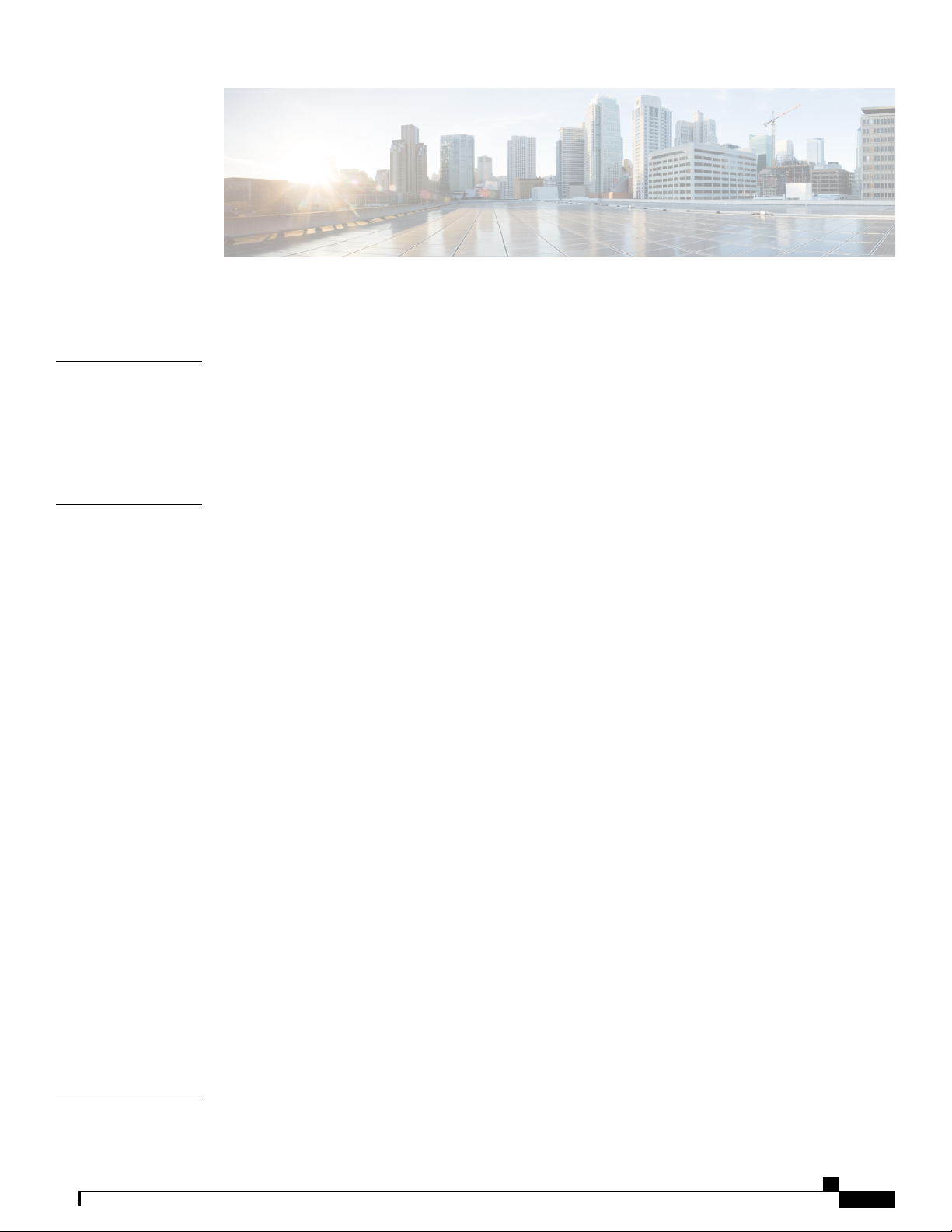
CONTENTS
Preface
CHAPTER 1
Preface vii
Document Conventions vii
Related Documentation ix
Obtaining Documentation and Submitting a Service Request ix
Product Overview 1
Switch Models 1
Front Panel 2
PoE and PoE+ Ports 4
10/100/1000 Ports 4
Multigigabit ports 5
Management Ports 5
SFP and SFP+ Module Slots 6
LEDs 6
System LED 7
Modes for Port LEDs 7
CHAPTER 2
PoE LED 8
Console LEDs 8
Port LEDs 8
Rear Panel 9
Internal Power Supply 12
Security Slot 12
Auxiliary Power Adapter 12
Management Options 13
Network Configurations 14
Switch Installation 15
Catalyst 3560-CX and 2960-CX Switch Hardware Installation Guide
iii
Page 4
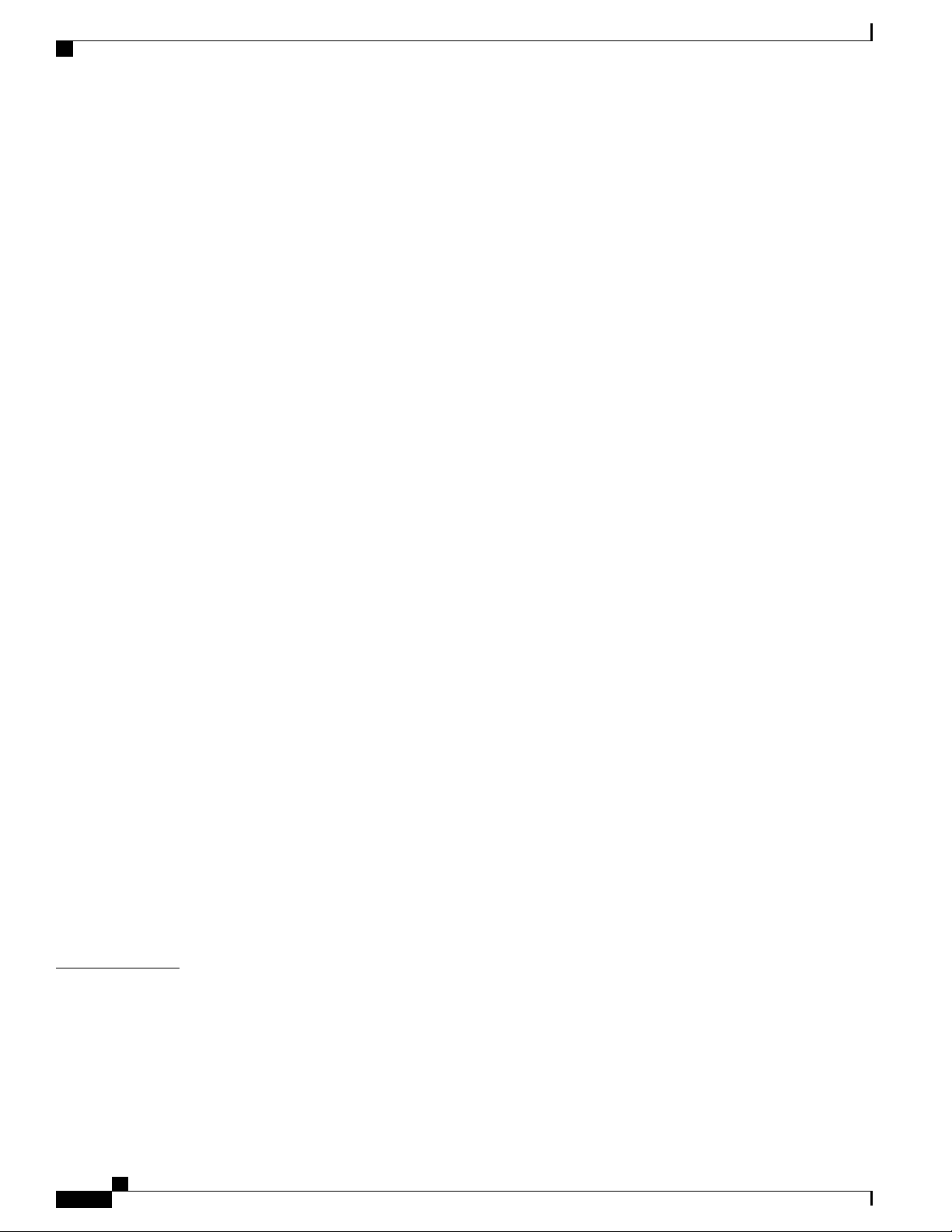
Contents
Warnings 15
Box Contents 17
Tools and Equipment 18
Installation Guidelines 18
Verifying Switch Operation 19
Mounting the Switch 20
Mounting on a Desk or Shelf Without Mounting Screws 20
On a Desk, Shelf, or Wall (with Mounting Screws) 21
Desk- or Shelf-Mounting 21
Under a Desk- or Shelf-Mounting 22
Wall-Mounting 24
With a Mounting Tray 26
Mounting Tray with Screws 27
Mounting Tray with a Magnet 29
In a Rack 31
On a DIN Rail 33
Attaching the DIN-Mount Tray to the Switch 34
Mounting the Switch on a DIN Rail 35
Removing the Switch from a DIN Rail 37
Attaching the Adapter Bracket to the Switch (Optional) 38
Installing the Power Cord Retainer (Optional) 39
Installing the Cable Guard (Optional) 42
Installing SFP and SFP+Modules 46
Installing an SFP or SFP+Module 46
Removing an SFP or SFP+Module 47
10/100/1000 PoE and PoE+Port Connections 47
10/100/1000 Port Connections 49
Auto-MDIX Connections 49
Where to Go Next 49
CHAPTER 3
iv
Troubleshooting 51
Diagnosing Problems 51
Switch POST Results 51
Switch LEDs 51
Switch Connections 52
Catalyst 3560-CX and 2960-CX Switch Hardware Installation Guide
Page 5
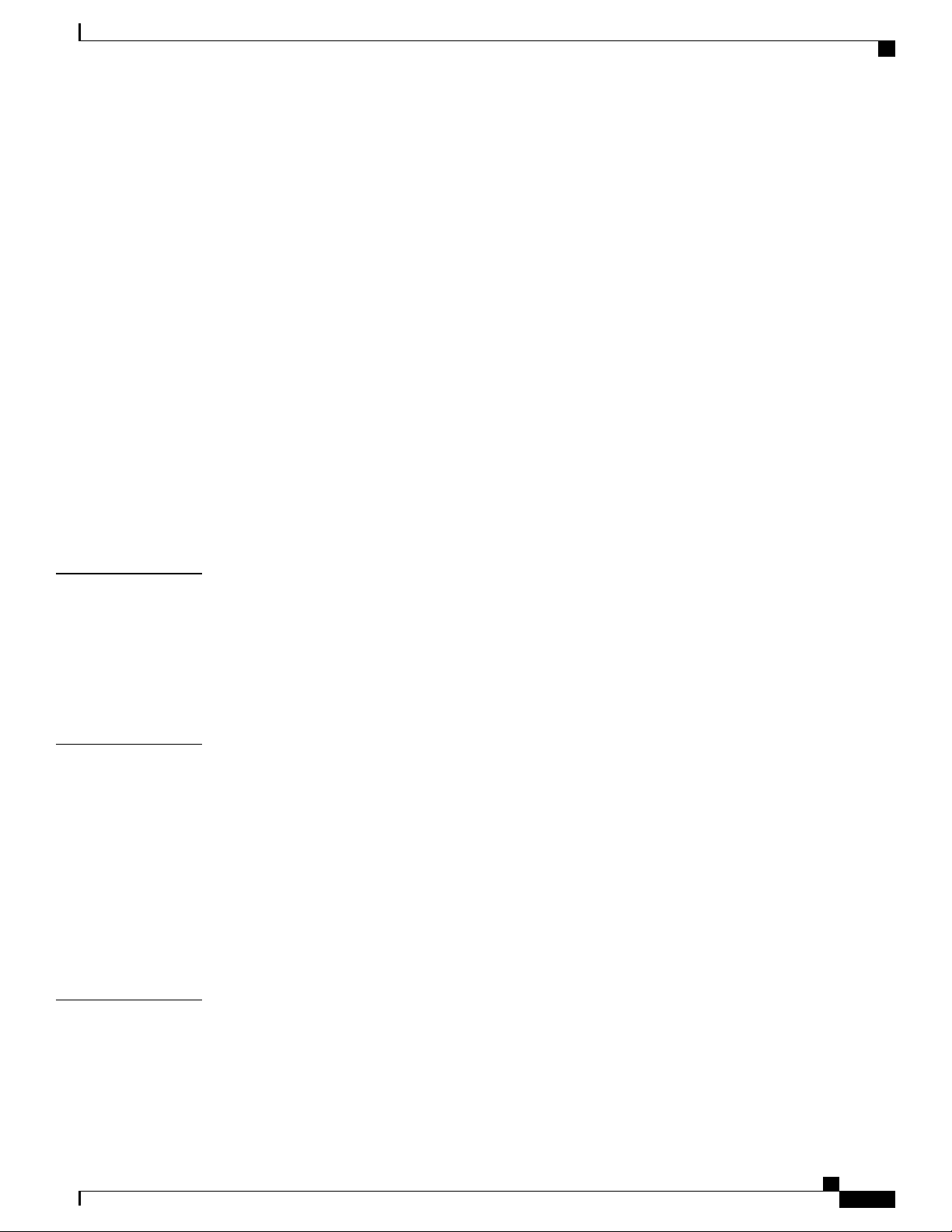
Contents
Bad or Damaged Cable 52
Ethernet and Fiber-Optic Cables 52
Link Status 52
10/100/1000 Port Connections 53
10/100/1000 PoE+ Port Connections 53
SFP and SFP+ Module 53
Interface Settings 54
Ping End Device 54
Spanning Tree Loops 54
Switch Performance 54
Speed, Duplex, and Autonegotiation 54
Autonegotiation and Network Interface Cards 54
APPENDIX A
APPENDIX B
Cabling Distance 55
Resetting the Switch 55
Finding the Switch Serial Number 56
Technical Specifications 57
Environmental Specifications 58
Physical Specifications 59
Power Requirements 60
PoE Power Consumption 61
Connector and Cable Specifications 63
Connector Specifications 63
10/100/1000 Ports (Including PoE) 63
SFP Module Connectors 64
Cables and Adapters 64
SFP Module Cables 64
APPENDIX C
Cable Pinouts 66
Console Port Adapter Pinouts 67
Configuring the Switch with the CLI-Based Setup Program 69
Accessing the CLI Through Express Setup 69
Accessing the CLI Through the Console Port 69
Connecting the RJ-45 Console Port 70
Catalyst 3560-CX and 2960-CX Switch Hardware Installation Guide
v
Page 6
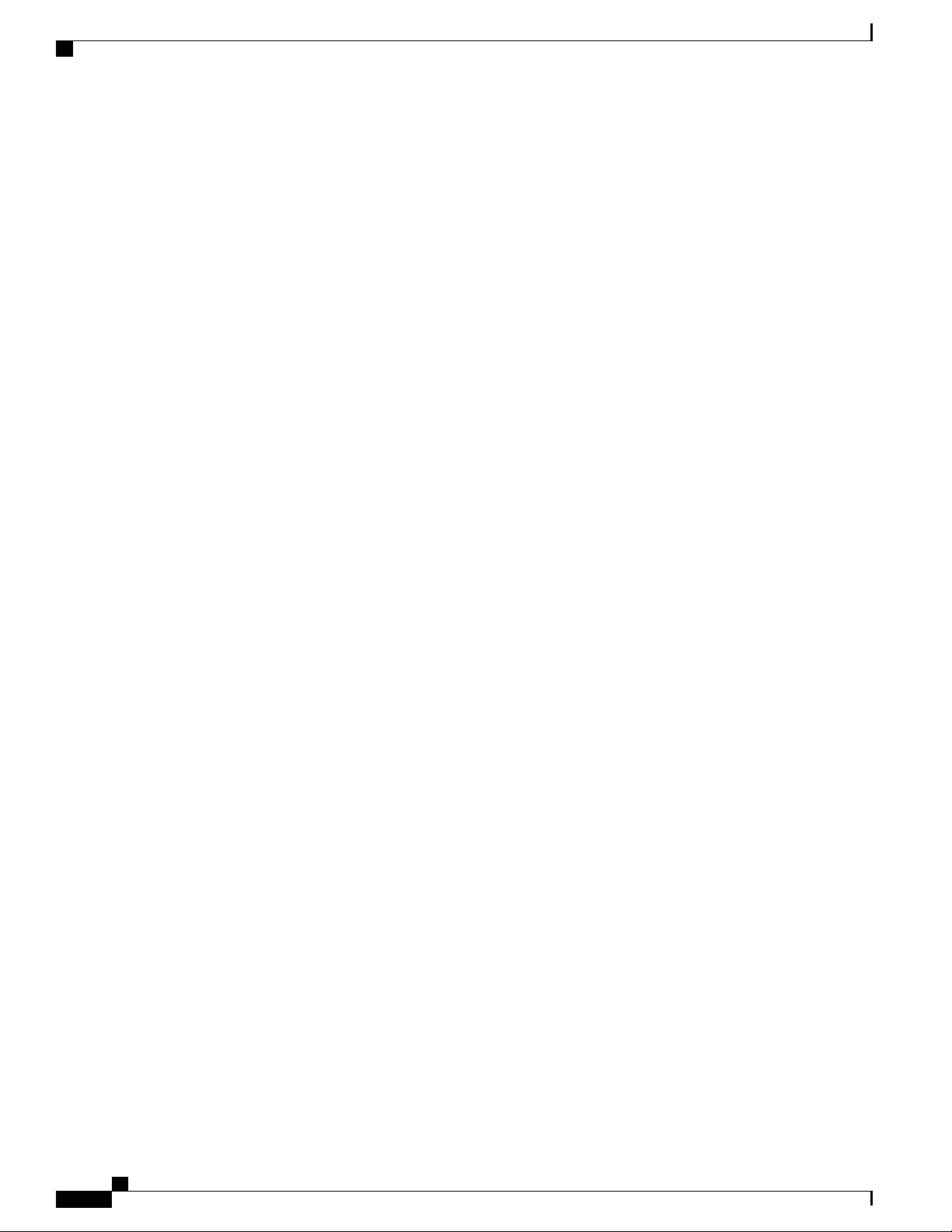
Contents
Connecting the USB Console Port 71
Installing the Cisco Microsoft Windows USB Device Driver 73
Installing the Cisco Microsoft Windows XP USB Driver 73
Installing the Cisco Microsoft Windows 2000 USB Driver 74
Installing the Cisco Microsoft Windows Vista and Windows 7 USB Driver 75
Uninstalling the Cisco Microsoft Windows USB Driver 75
Uninstalling the Cisco Microsoft Windows XP and 2000 USB Driver 75
Using the Setup.exe Program 75
Using the Add or Remove Programs Utility 76
Uninstalling the Cisco Microsoft Windows Vista and Windows 7 USB Driver 76
Entering the Initial Configuration Information 77
IP Settings 77
Completing the Setup Program 78
Catalyst 3560-CX and 2960-CX Switch Hardware Installation Guide
vi
Page 7
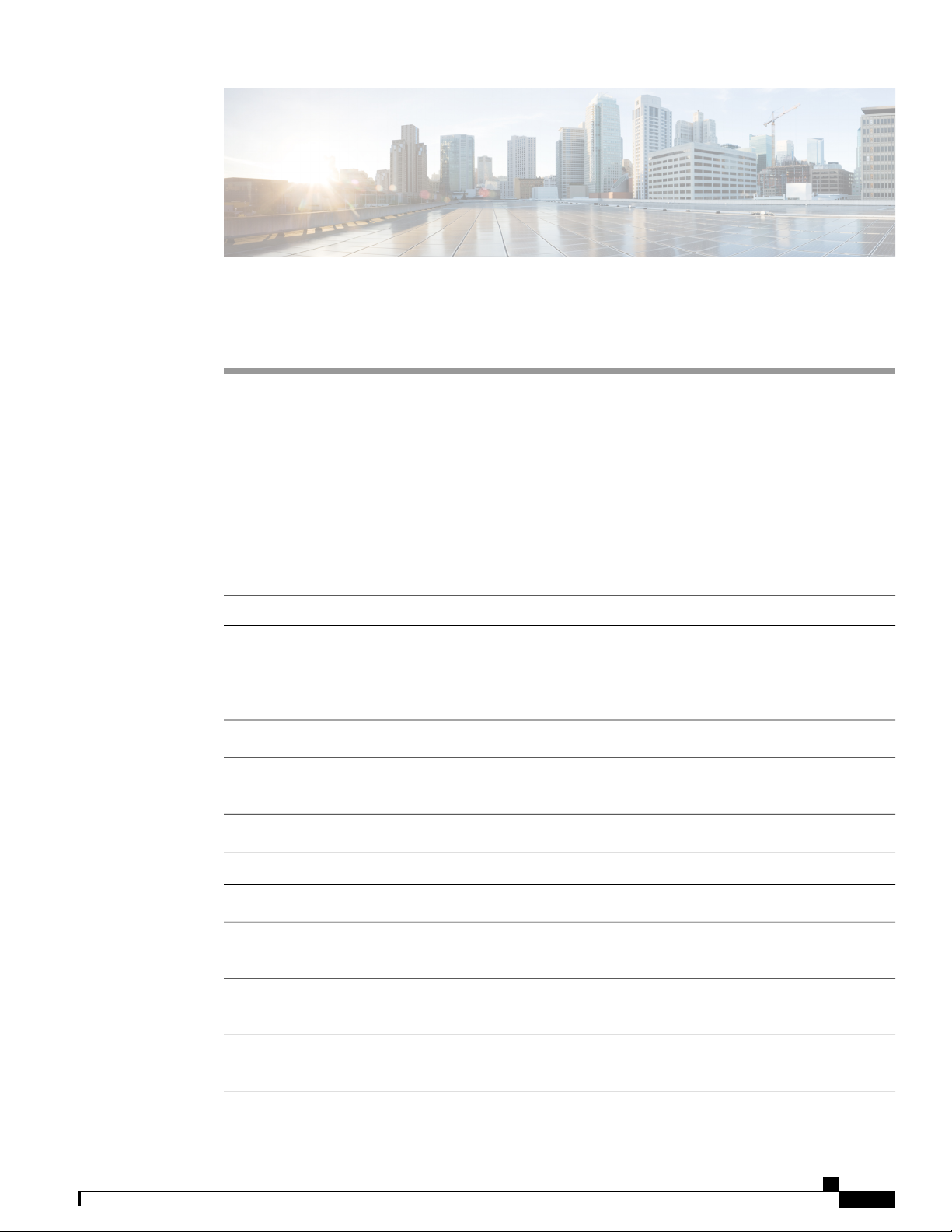
Preface
Document Conventions, page vii
•
Related Documentation, page ix
•
Obtaining Documentation and Submitting a Service Request, page ix
•
Document Conventions
This document uses the following conventions:
DescriptionConvention
^ or Ctrl
Italic font
...
|
[x | y]
Both the ^ symbol and Ctrl represent the Control (Ctrl) key on a keyboard. For
example, the key combination ^D or Ctrl-D means that you hold down the Control
key while you press the D key. (Keys are indicated in capital letters but are not
case sensitive.)
Commands and keywords and user-entered text appear in bold font.bold font
Document titles, new or emphasized terms, and arguments for which you supply
values are in italic font.
Terminal sessions and information the system displays appear in courier font.Courier font
Bold Courier font indicates text that the user must enter.Bold Courier font
Elements in square brackets are optional.[x]
An ellipsis (three consecutive nonbolded periods without spaces) after a syntax
element indicates that the element can be repeated.
A vertical line, called a pipe, indicates a choice within a set of keywords or
arguments.
Optional alternative keywords are grouped in brackets and separated by vertical
bars.
Catalyst 3560-CX and 2960-CX Switch Hardware Installation Guide
vii
Page 8

Document Conventions
Preface
DescriptionConvention
Note
{x | y}
Required alternative keywords are grouped in braces and separated by vertical
bars.
[x {y | z}]
Nested set of square brackets or braces indicate optional or required choices
within optional or required elements. Braces and a vertical bar within square
brackets indicate a required choice within an optional element.
string
A nonquoted set of characters. Do not use quotation marks around the string or
the string will include the quotation marks.
Nonprinting characters such as passwords are in angle brackets.< >
Default responses to system prompts are in square brackets.[ ]
!, #
An exclamation point (!) or a pound sign (#) at the beginning of a line of code
indicates a comment line.
Reader Alert Conventions
This document may use the following conventions for reader alerts:
Means reader take note. Notes contain helpful suggestions or references to material not covered in the
manual.
Tip
Caution
Timesaver
Warning
Means the following information will help you solve a problem.
Means reader be careful. In this situation, you might do something that could result in equipment damage
or loss of data.
Means the described action saves time. You can save time by performing the action described in the
paragraph.
IMPORTANT SAFETY INSTRUCTIONS
This warning symbol means danger. You are in a situation that could cause bodily injury. Before you
work on any equipment, be aware of the hazards involved with electrical circuitry and be familiar with
standard practices for preventing accidents. Use the statement number provided at the end of each warning
to locate its translation in the translated safety warnings that accompanied this device. Statement 1071
SAVE THESE INSTRUCTIONS
viii
Catalyst 3560-CX and 2960-CX Switch Hardware Installation Guide
Page 9
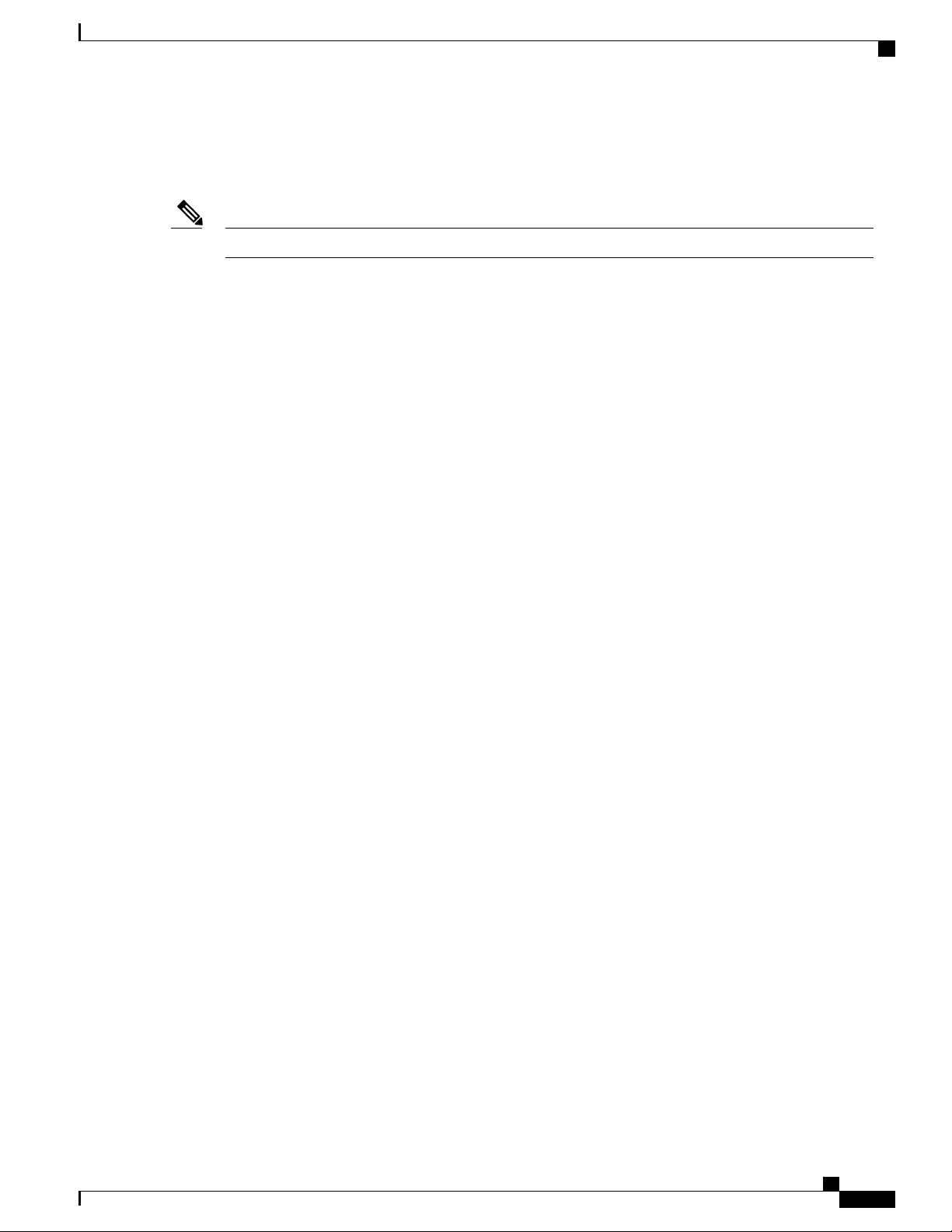
Preface
Related Documentation
Before installing or upgrading the switch, refer to the release notes.Note
Catalyst 3560-CX and Catalyst 2960-CX switch documentation at these URLs:
•
• http://www.cisco.com/c/en/us/support/switches/catalyst-3560-cx-series-switches/
tsd-products-support-series-home.html
• http://www.cisco.com/c/en/us/support/switches/catalyst-2960-cx-series-switches/
tsd-products-support-series-home.html
Cisco SFP and SFP+modules documentation, including compatibility matrixes, located at:
•
http://www.cisco.com/en/US/products/hw/modules/ps5455/tsd_products_support_series_home.html
Cisco Validated Designs documents at this URL:
•
http://www.cisco.com/go/designzone
Related Documentation
Obtaining Documentation and Submitting a Service Request
For information on obtaining documentation, submitting a service request, and gathering additional information,
see the monthly What's New in Cisco Product Documentation, which also lists all new and revised Cisco
technical documentation, at:
http://www.cisco.com/c/en/us/td/docs/general/whatsnew/whatsnew.html
Subscribe to the What's New in Cisco Product Documentation as a Really Simple Syndication (RSS) feed
and set content to be delivered directly to your desktop using a reader application. The RSS feeds are a free
service and Cisco currently supports RSS version 2.0.
Catalyst 3560-CX and 2960-CX Switch Hardware Installation Guide
ix
Page 10
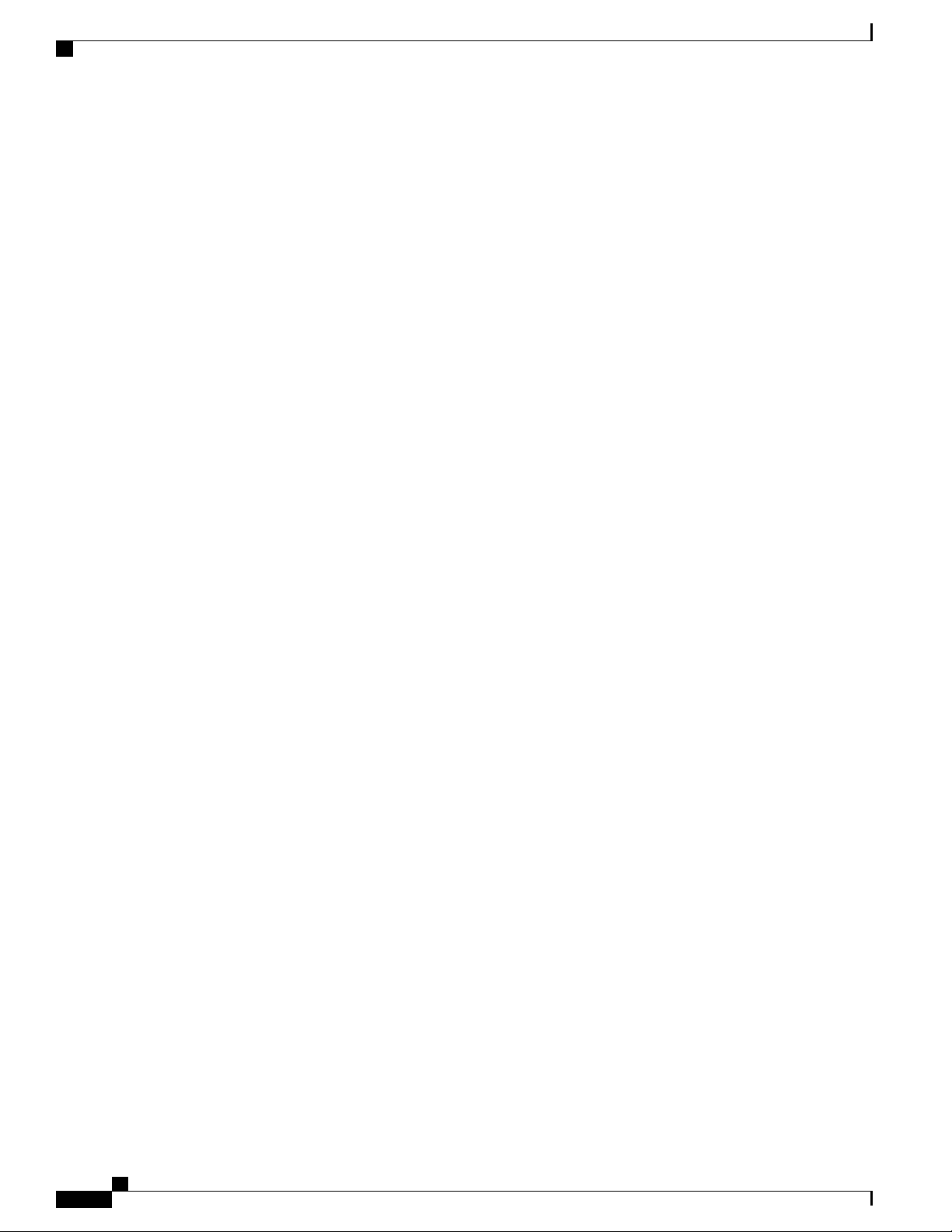
Obtaining Documentation and Submitting a Service Request
Preface
Catalyst 3560-CX and 2960-CX Switch Hardware Installation Guide
x
Page 11
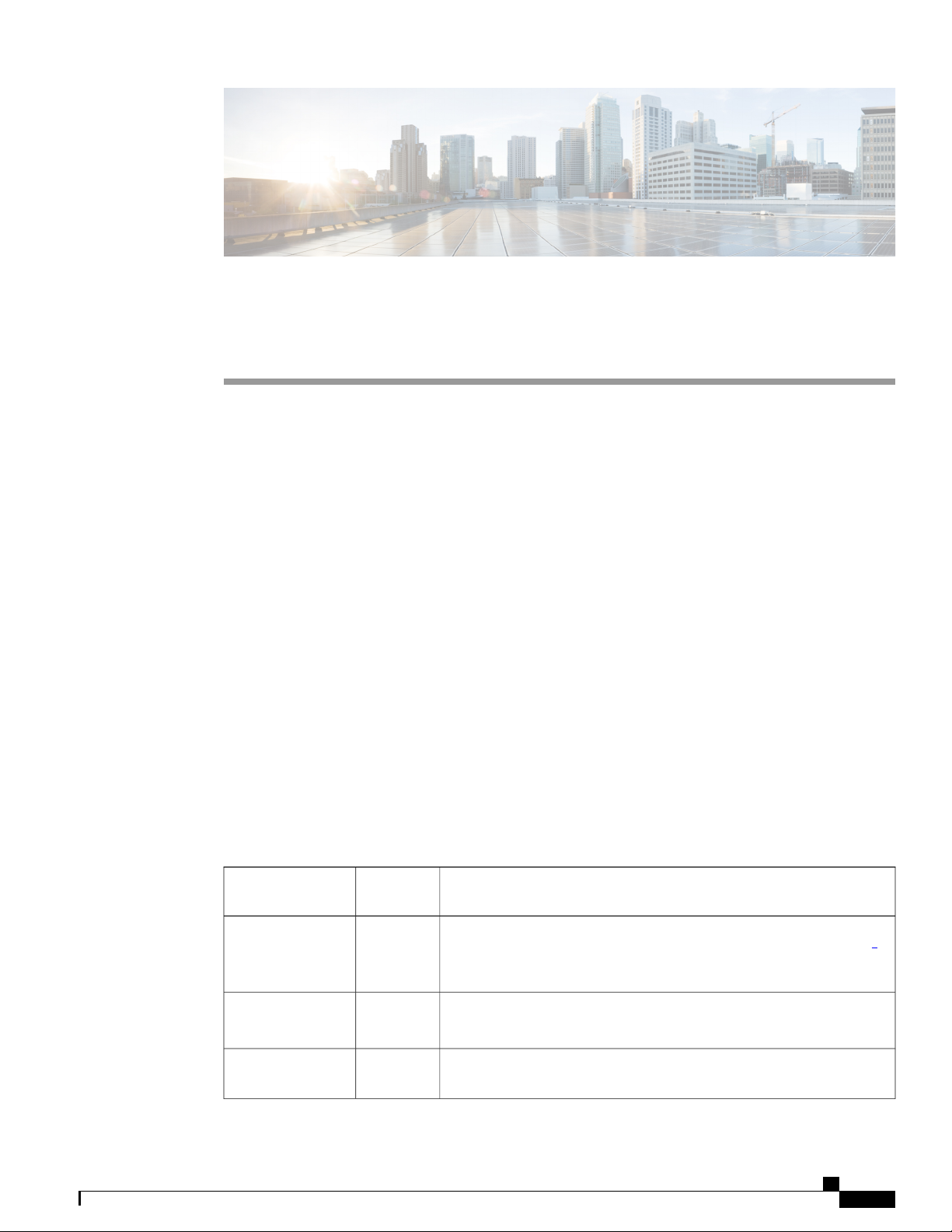
CHAPTER 1
Product Overview
The Catalyst 3560-CX and 2960-CX switches are Ethernet switches to which you can connect devices such
as Cisco IP Phones, Cisco Wireless Access Points, workstations, and other network devices such as servers,
routers, and other switches.
You can deploy these switches outside of the traditional wiring closet environment, such as in office
workspaces, hotel rooms, slot machines, kiosks, and classrooms. The switch is suitable for deployments
where there are space and power constraints (access to power outlets).
See the switch software configuration guide for deployment examples.
This chapter contains these topics:
Switch Models, page 1
•
Front Panel, page 2
•
Rear Panel, page 9
•
Management Options, page 13
•
Network Configurations, page 14
•
Switch Models
Table 1: Catalyst 3560-CX and 2960-CX Switch Models and Descriptions
Switch Model
Image
IP BaseWS-3560CX-8PC-S
IP BaseWS-3560CX-8TC-S
IP BaseWS-3560CX-12PC-S
DescriptionSoftware
8 10/100/1000 Power over Ethernet plus (PoE+) ports (PoE budget of
240 W); 2 Gigabit Ethernet and 2 small form-factor pluggable (SFP)
module uplink slots.
8 10/100/1000 Ethernet ports; 2 Gigabit Ethernet and 2 small form-factor
pluggable (SFP) module uplink slots.
12 10/100/1000 PoE+ ports (PoE budget of 240 W); 2 Gigabit Ethernet
and 2 SFP module uplink slots.
1
Catalyst 3560-CX and 2960-CX Switch Hardware Installation Guide
1
Page 12
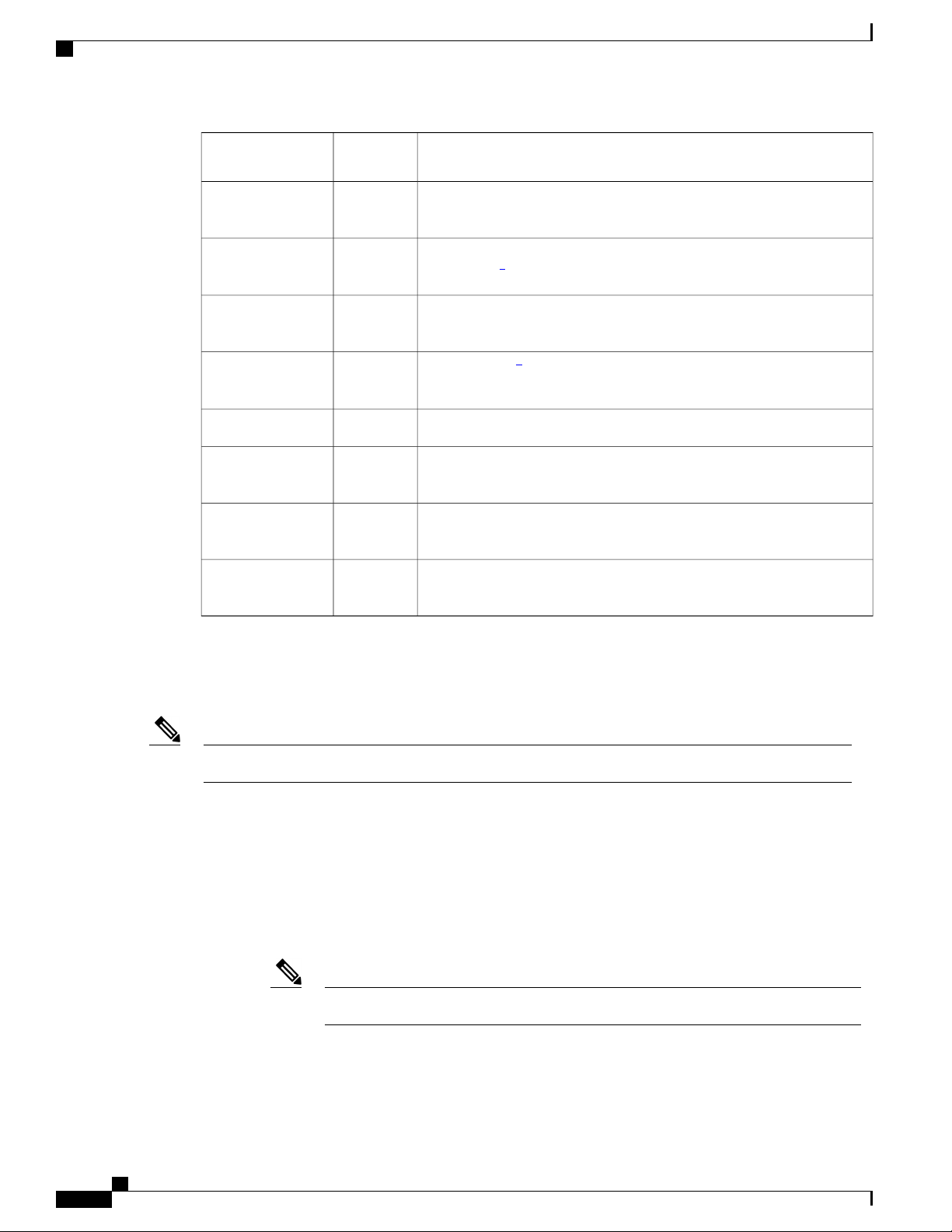
Front Panel
Product Overview
Switch Model
Image
IP BaseWS-3560CX-12TC-S
IP BaseWS-3560CX-12PD-S
IP BaseWS-3560CX-8PT-S
IP BaseWS-3560CX-8XPD-S
IP BaseWS-C3560CX-8PD-S
LAN BaseWS-2960CX-8PC-L
LAN BaseWS-2960CX-8TC-L
DescriptionSoftware
12 10/100/1000 Ethernet ports; 2 Gigabit Ethernet and 2 SFP module
uplink slots.
12 10/100/1000 PoE+ ports (PoE budget of 240 W); 2 Gigabit Ethernet
and 2 SFP+2module uplink slots.
8 10/100/1000 PoE+ ports (PoE budget of 146W); 2 Gigabit Ethernet
uplink ports.
2 Multigigabit3100/1000/2500/5000/10000 PoE+ ports; 6 10/100/1000
PoE+ ports (PoE budget of 240 W); 2 SFP+ module uplink slots.
8 Gigabit Ethernet PoE+ ports; and 2 SFP module uplink slots.IP BaseWS-C3560CPX-8PT-S
6 Gigabit Ethernet ports; 2 multi-Gigabit Ethernet PoE+ ports; and 2
SFP+ uplink slots.
8 10/100/1000 PoE+ ports (PoE budget of 124 W); 2 Gigabit Ethernet
and 2 SFP module uplink slots.
8 10/100/1000 Ethernet ports; 2 Gigabit Ethernet and 2 SFP module
uplink slots.
1
SFP = Gigabit uplink.
2
SFP+ = 10-Gigabit uplink.
3
Multigigabit ports support speeds of 100 Mbps, 1 Gbps, 2.5 Gbps, and 5 Gbps on Category 5e cable and up to 10 Gbps over Category 6a cabling
IP Base switches can be upgraded to IP Services with the RTU (right to use) software license.Note
Front Panel
8 or 12 downlink Ethernet ports of one of these types:
•
10/100/1000
◦
10/100/1000 PoE+
◦
The Catalyst 3560CX-8XPD-S has 6 PoE+ ports and 2 Multigigabit PoE+ ports.Note
Two 10/100/1000 uplink ports and two SFP or SFP+ module ports depending on the switch model.
•
Catalyst 3560-CX and 2960-CX Switch Hardware Installation Guide
2
Page 13
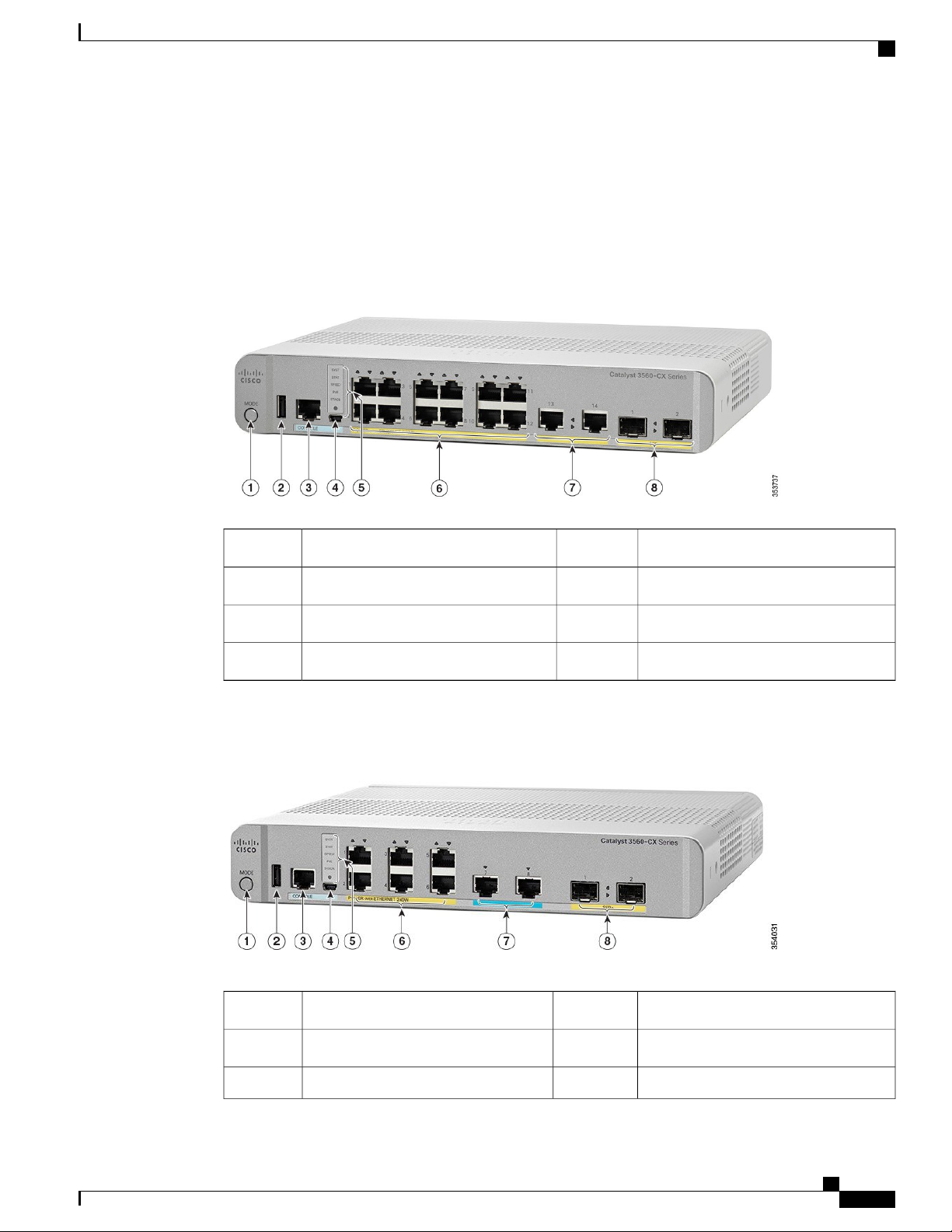
Product Overview
RJ-45 console port
•
USB mini-Type B (console) port
•
USB Type A port
•
LEDs
•
Figure 1: Catalyst 3560CX Front Panel View
Front Panel
Figure 2: Catalyst 3560CX-8XPD-S Front Panel View
System LEDs5Mode button1
10/100/1000 PoE+ ports6USB Type A port2
10/100/1000 uplink ports7RJ-45 console port3
SFP module slots8USB mini-Type B (console) port4
System LEDs5Mode button1
10/100/1000 PoE+ ports6USB Type A port2
Multigigabit PoE+ ports7RJ-45 console port3
Catalyst 3560-CX and 2960-CX Switch Hardware Installation Guide
3
Page 14
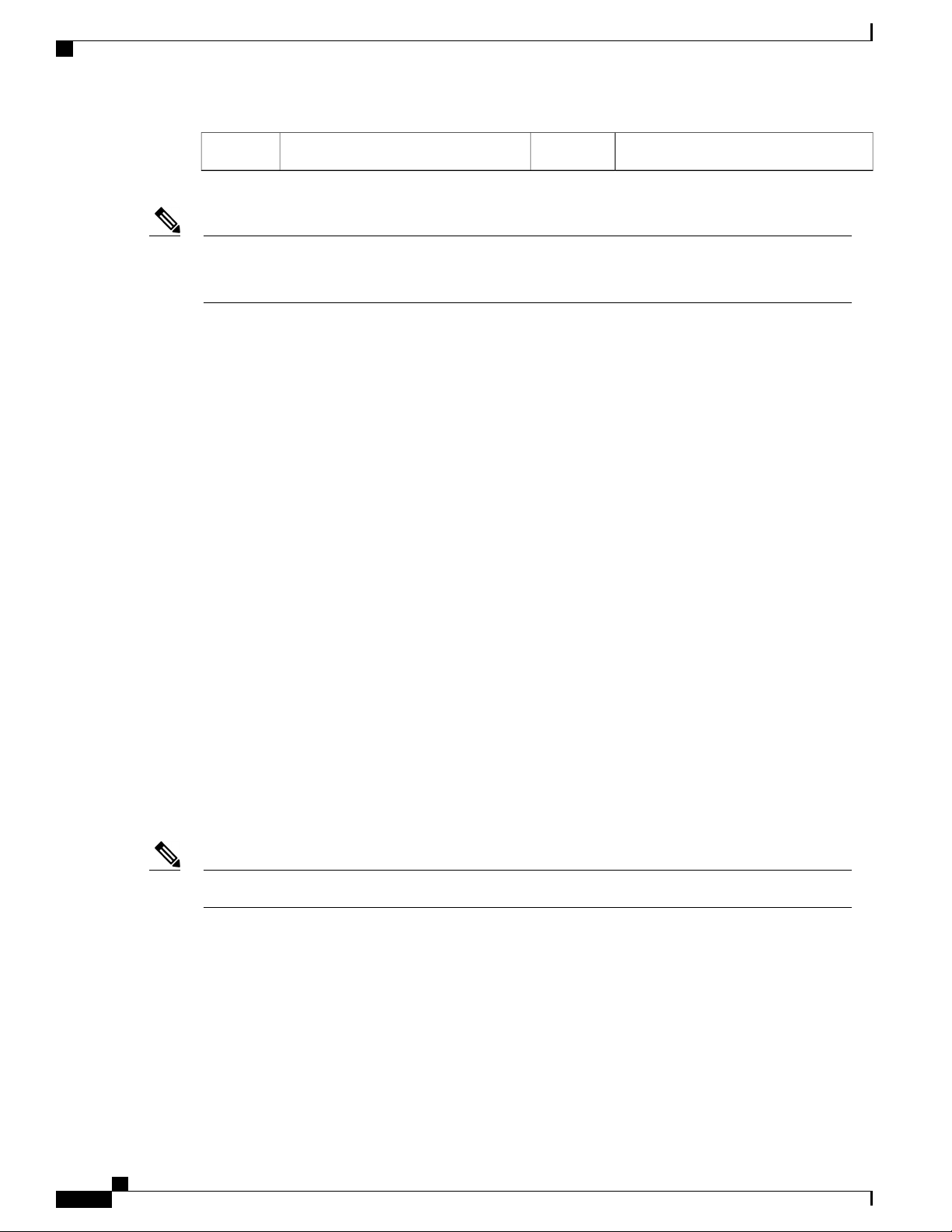
PoE and PoE+ Ports
Product Overview
SFP module slots8USB mini-Type B (console) port4
Note
PoE+ ports 1 to 6 are Gigabit Ethernet 1/0/1 to 1/0/6. The remaining ports are 10-Gigabit Ethernet 1/0/1
and 1/0/2. However, depending on the SFP type, the rightmost ports will either be 10-Gigabit Ethernet
1/0/3 and10-Gigabit Ethernet 1/0/4 or Gigabit Ethernet 1/0/7 and Gigabit Ethernet 1/0/8.
PoE and PoE+ Ports
The ports provide PoE+ support for devices compliant with IEEE 802.3af, IEEE 802.3at, and ePoE and also
provide Cisco prestandard PoE support for Cisco IP Phones and Cisco Aironet Access Points.
The maximum switch power output is either 124 W or 240 W, depending on the switch mode. Intelligent
power management allows flexible power allocation across all ports.
For switches with a 124 W power budget, you can budget the PoE and PoE+:
15.4 W of PoE output on 8 ports
•
30 W of PoE+ output on 4 ports
•
For switches with a 240 W power budget, you can budget the PoE and PoE+:
15.4 W of PoE output on 12 ports
•
30 W of PoE+ output on 8 ports
•
On a per-port basis, you control whether or not a port automatically provides power when an IP phone or an
access point is connected.
The PoE ports use RJ-45 connectors with Ethernet pinouts. The maximum cable length is 328 feet (100 meters).
The 10BASE-T, 100BASE-TX, 1000BASE-T traffic requires Category 5, Category 5e, or Category 6 unshielded
twisted pair (UTP) cable. The 10BASE-T traffic can use Category 3 or Category 4 UTP cable.
Cisco intelligent power management capabilities include enhanced power negotiation, power reservation, and
per-port power policing. For information about configuring and monitoring PoE ports, see the switch software
configuration guide on Cisco.com.
The output of the PoE circuit has been evaluated as a Limited Power Source (LPS) per IEC 60950-1.Note
10/100/1000 Ports
The 10/100/1000 ports use RJ-45 connectors with Ethernet pinouts. The maximum cable length is 328 feet
(100 meters). The 10BASE-T, 100BASE-TX, 1000BASE-T traffic requires Category 5 or Category 5e twisted
pair (UTP) cable. The 10BASE-T traffic can use Category 3 or Category 4 UTP cable.
Catalyst 3560-CX and 2960-CX Switch Hardware Installation Guide
4
Page 15
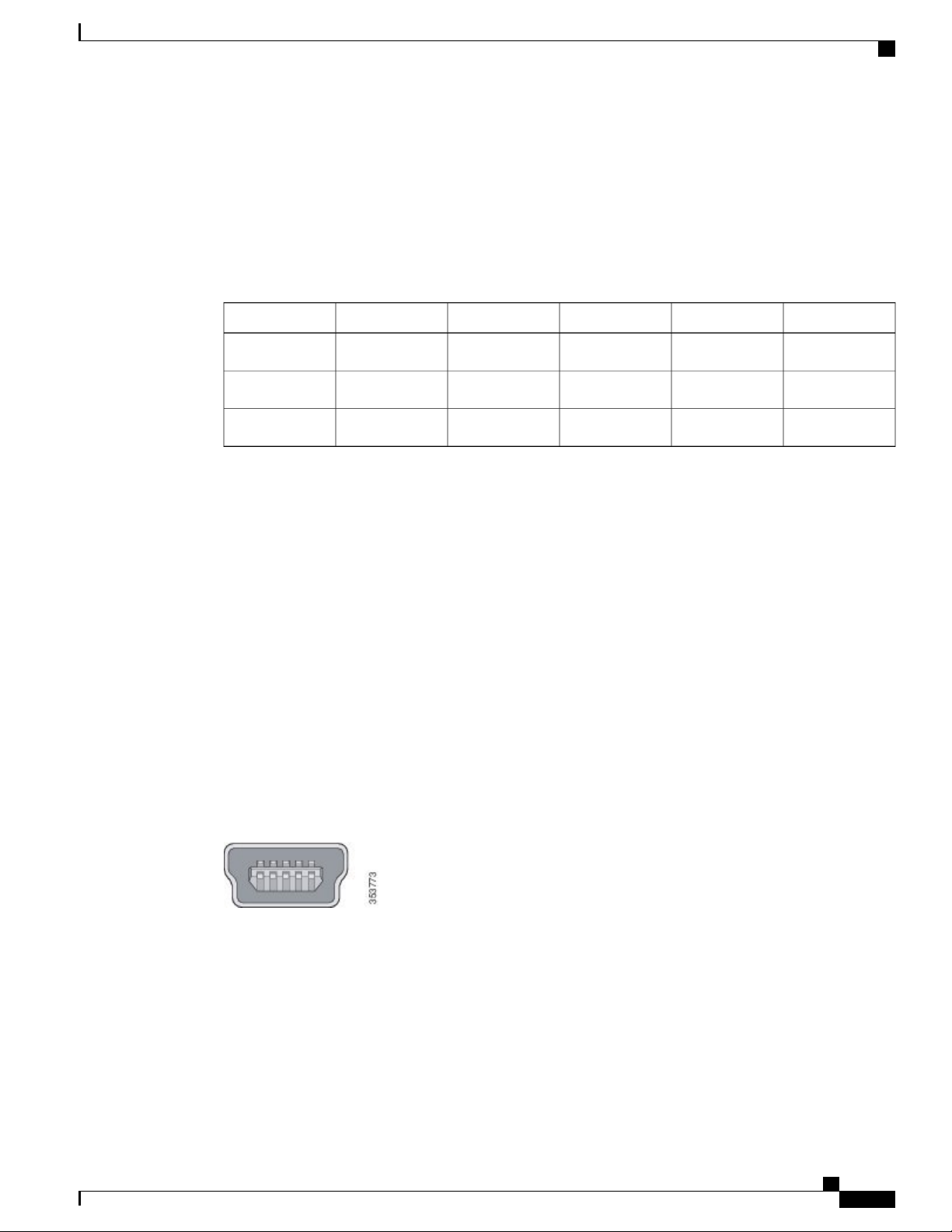
Product Overview
Multigigabit ports
The Multigigabit ports can be configured to auto-negotiate multiple speeds on switch ports, and support 100
Mbps, 1 Gbps, 2.5 Gbps, and 5 Gbps speeds on Category5e cables, and up to 10 Gbps over Category6 and
Category 6A cables.
The Multigigabit ports support PoE and PoE+ for all the supported speeds and cable types. The following
table lists the cable types and speed.
Multigigabit ports
10G5G2.5G1G100MbpsCable Type
N/AYesYesYesYesCategory5E
Yes (55meters)YesYesYesYesCategory6
YesYesYesYesYesCategory6A
Management Ports
The management ports connect the switch to a PC running Microsoft Windows or to a terminal server.
RJ-45 console port (EIA/TIA-232). The RJ-45 console port connection uses an RJ-45-to-DB-9 female
•
cable.
USB mini-Type B console port (5-pin connector).
•
If you use the USB mini-Type B console port, the Cisco Windows USB device driver must be installed on
any PC connected to the console port (for operation with Microsoft Windows). Mac OS X or Linux do not
require special drivers.
The 4-pin mini-Type B connector resembles the 5-pin mini-Type B connectors. They are not compatible. Use
only the 5-pin mini-Type B.
This illustration shows a 5-pin mini-Type B USB port.
Figure 3: USB Mini-Type B Port
With the Cisco Windows USB device driver, you can connect and disconnect the USB cable from the console
port without affecting Windows HyperTerminal operations.
The console output always goes to both the RJ-45 and the USB console connectors, but the console input is
active on only one of the console connectors at any one time. The USB console takes precedence over the
RJ-45 console. When a cable is connected into the USB console port, the RJ-45 console port becomes inactive.
Conversely, when the USB cable is disconnected from the USB console port, the RJ-45 port becomes active.
Catalyst 3560-CX and 2960-CX Switch Hardware Installation Guide
5
Page 16
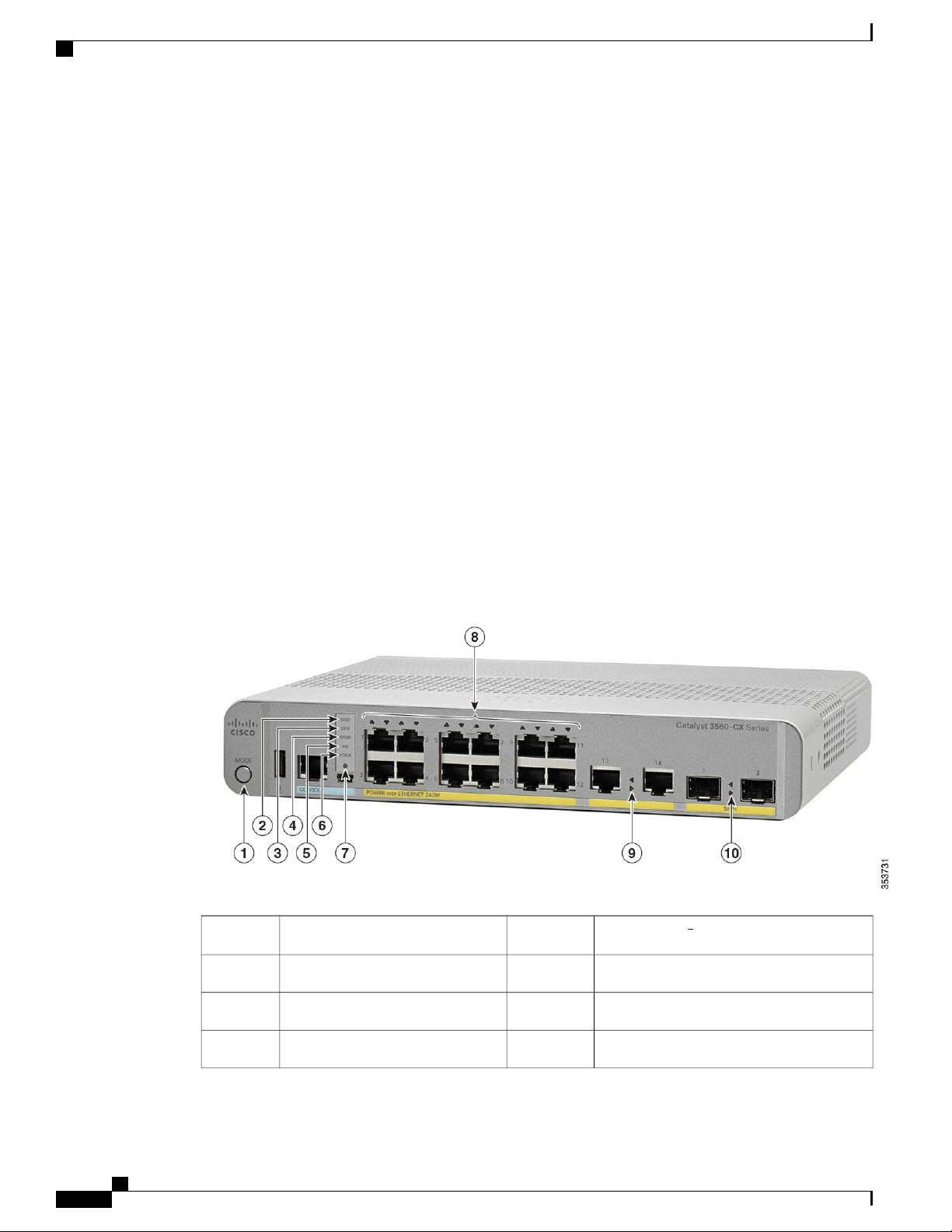
SFP and SFP+ Module Slots
You can use the command-line interface (CLI) to configure an inactivity timeout which reactivates the RJ-45
console if the USB console has been activated and no input activity has occurred on the USB console for a
specified time.
After the USB console deactivates due to inactivity, you cannot use the CLI to reactivate it. Disconnect and
reconnect the USB cable to reactivate the USB console. For information on using the CLI to configure the
USB console interface, see the software guide.
SFP and SFP+ Module Slots
The switch has either two 1-Gigabit SFP or 10-Gigabit SFP+ module slots. The slots marked SFP+ support
both SFP and SFP+ modules. The SFP slots support only the SFP modules.
For Cisco SFP and SFP+ modules documentation, including compatibility matrixes, refer to this URL: http:/
/www.cisco.com/en/US/products/hw/modules/ps5455/products_device_support_tables_list.html
LEDs
Product Overview
You can use the switch system and port LEDs to monitor switch activity and performance.
This figure shows the switch LEDs and the Mode button that you use to select a port mode.
Figure 4: Switch LEDs and Mode Button
6Mode button1
STACK LED
4
Console LED7SYST LED (system)2
Port LEDs8STAT LED (status)3
Uplink port LED (copper)9SPEED LED4
Catalyst 3560-CX and 2960-CX Switch Hardware Installation Guide
6
Page 17
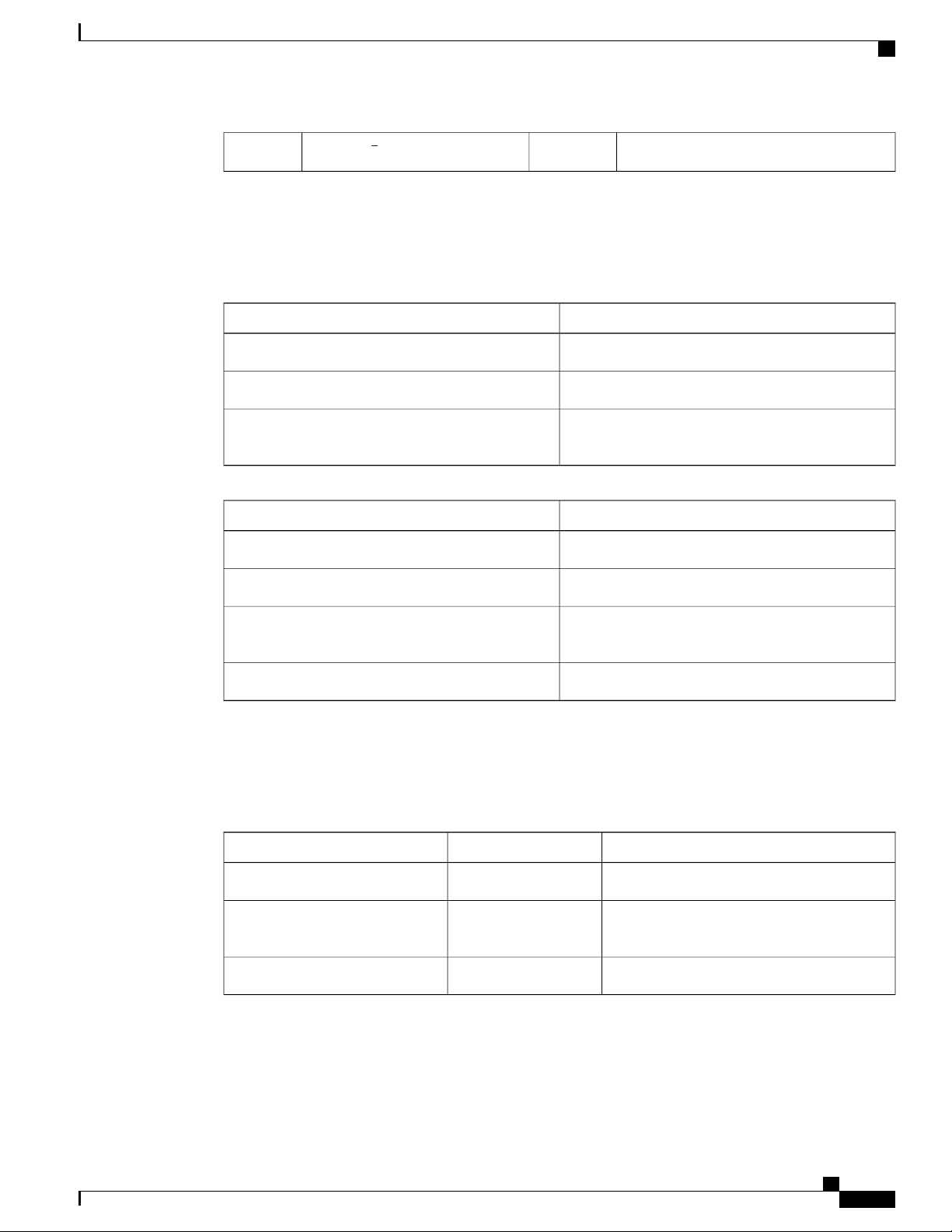
Product Overview
LEDs
5
4
Only on switch models that have stacking capability. Note that this release does not support switch stacking.
5
Only on switch models that support PoE.
5
System LED
System StatusColor
System is not powered on.Off
System is operating normally.Green
Amber
System is receiving power but is not operating
properly.
System StatusColor
System is not powered on.Off
System is operating normally.Green
Uplink port LED ( SFP/SFP+)10PoE LED
Amber
Modes for Port LEDs
The port LEDs, as a group or individually, display information about the switch and about the individual
ports.
System is receiving power but is not operating
properly.
POST is in progress.Blinking Green
DescriptionPort ModeLED
The port status. This is the default mode.Port statusSTAT
Port speedSPEED
The port operating speed: 10, 100, or 1000
Mb/s.
The PoE status.PoE port powerPoE
Catalyst 3560-CX and 2960-CX Switch Hardware Installation Guide
7
Page 18
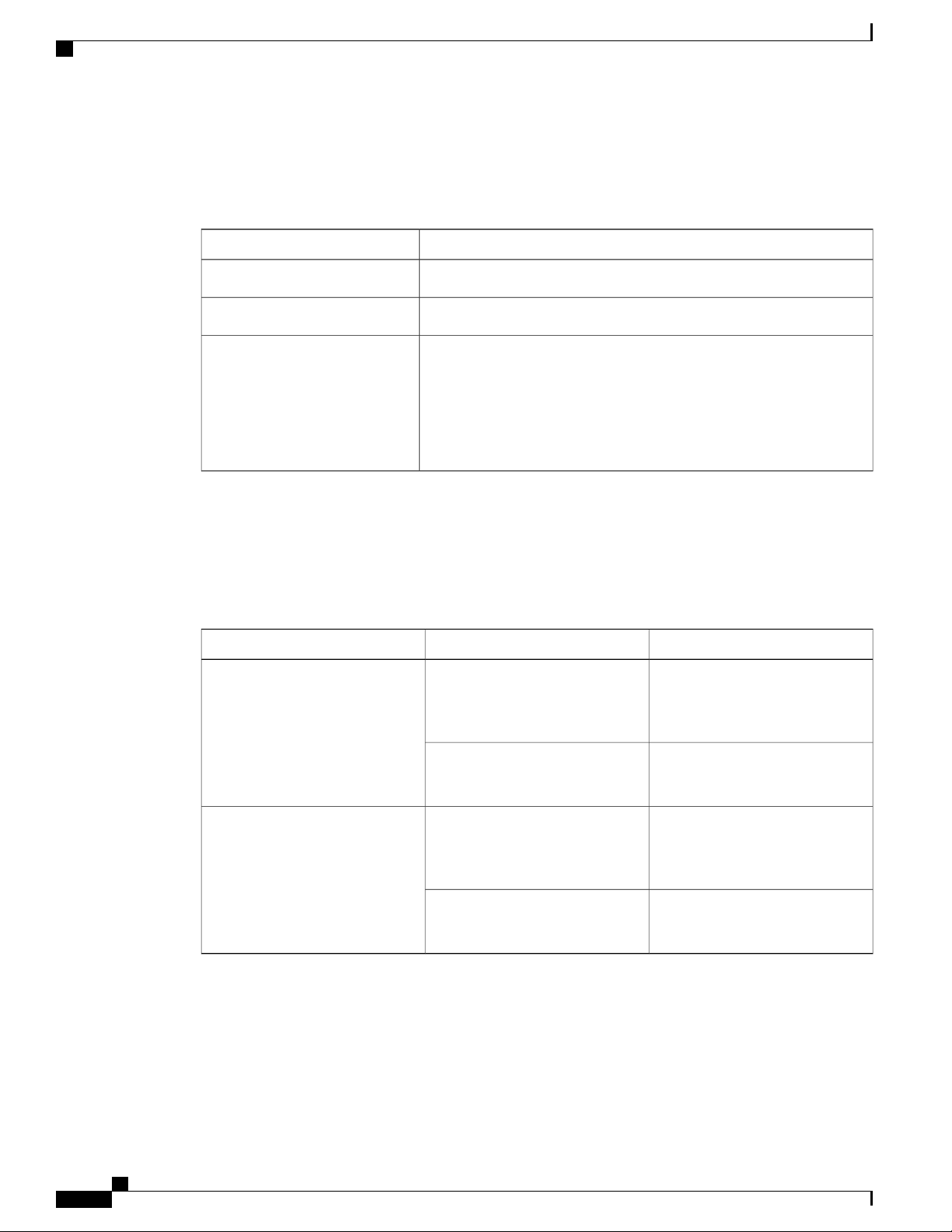
LEDs
PoE LED
Product Overview
Even if the PoE mode is not selected, the LED shows PoE problems when they are detected. The PoE LED
is only on the switches that support PoE.
DescriptionColor
PoE is not enabled.Off
PoE is enabled. Ports are functioning correctly.Green
Console LEDs
Blinking amber
The console LEDs show which console port is in use.
If you connect a cable to a console port, the switch automatically uses that port for console communication.
If you connect two console cables, the USB-mini console port has priority.
PoE mode is not selected
•
At least one of the 10/100 or 10/100/100 PoE ports has been denied
•
power
At least one of the ports has a PoE fault
•
DescriptionColorLED
GreenRJ-45 console port
Off
RJ-45 console port is active.
USB-mini console port LED is not
active.
Port is not active.
USB-mini console port is active.
Port LEDs
Catalyst 3560-CX and 2960-CX Switch Hardware Installation Guide
8
GreenUSB-mini console port
Off
RJ-45 ports and SFP-module slots have port LEDs. These LEDs, as a group or individually, provide information
about the switch and about the individual ports.
USB-mini console port is active.
RJ-45 console port LED is not
active.
Port is not active.
RJ-45 console port is active.
Page 19
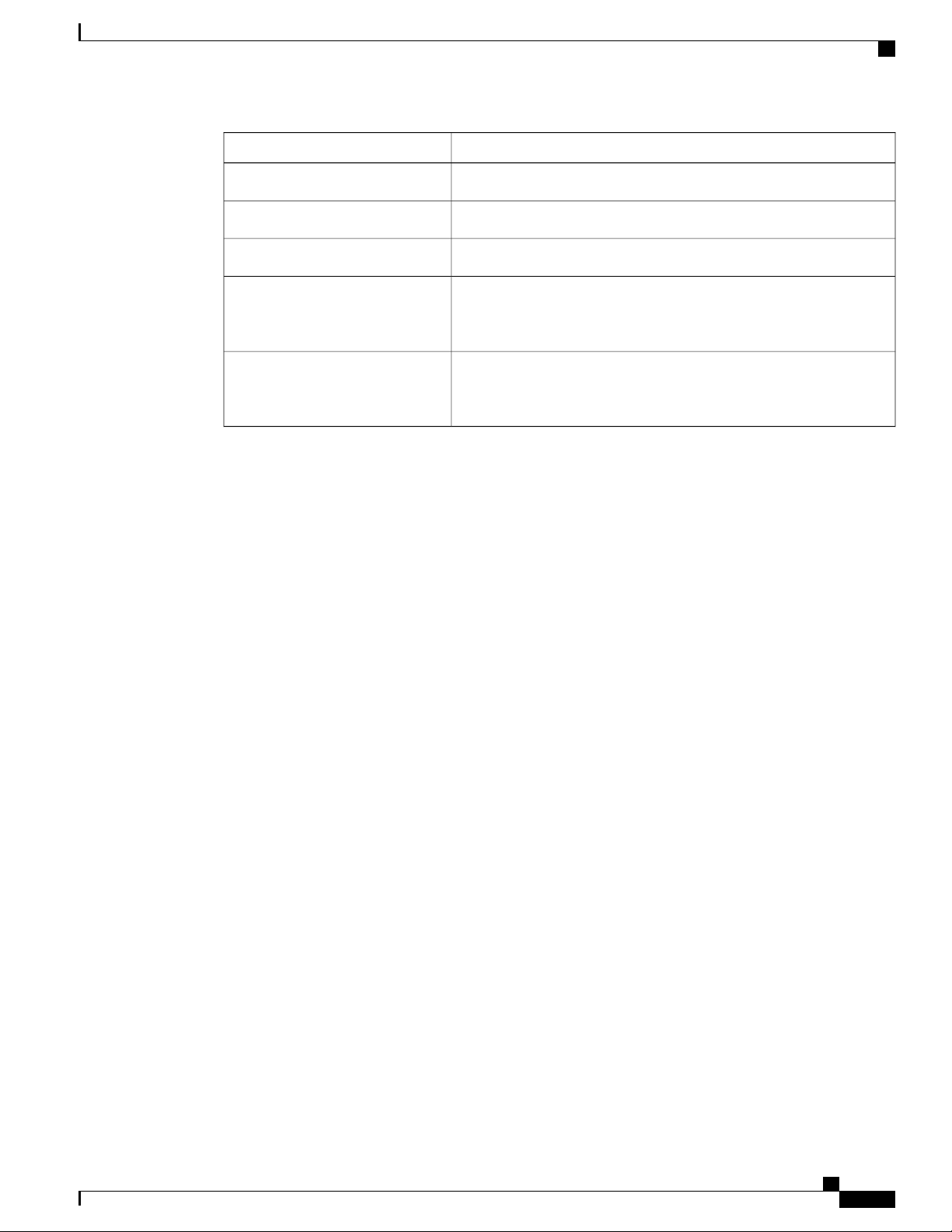
Product Overview
Rear Panel
DescriptionLED Color
No link or port was administratively shut down.Off
Link present but is not sending or receiving data.Green
Activity. Port is sending or receiving data.Blinking green
Rear Panel
Alternating green-amber
Amber
A security slot
•
An AC power connector or a power adapter connector (on Catalyst 3560CX-8PT-S only)
•
A loop (for the optional power cord retainer)
•
Link fault. Error frames can affect connectivity, and errors such as
excessive collisions, CRC errors, and alignment and jabber errors are
monitored for link faults.
Port is blocked by Spanning Tree Protocol (STP) and is not forwarding
data. After a port is reconfigured, the port LED is amber for up to 30
seconds as STP searches for loops.
Catalyst 3560-CX and 2960-CX Switch Hardware Installation Guide
9
Page 20
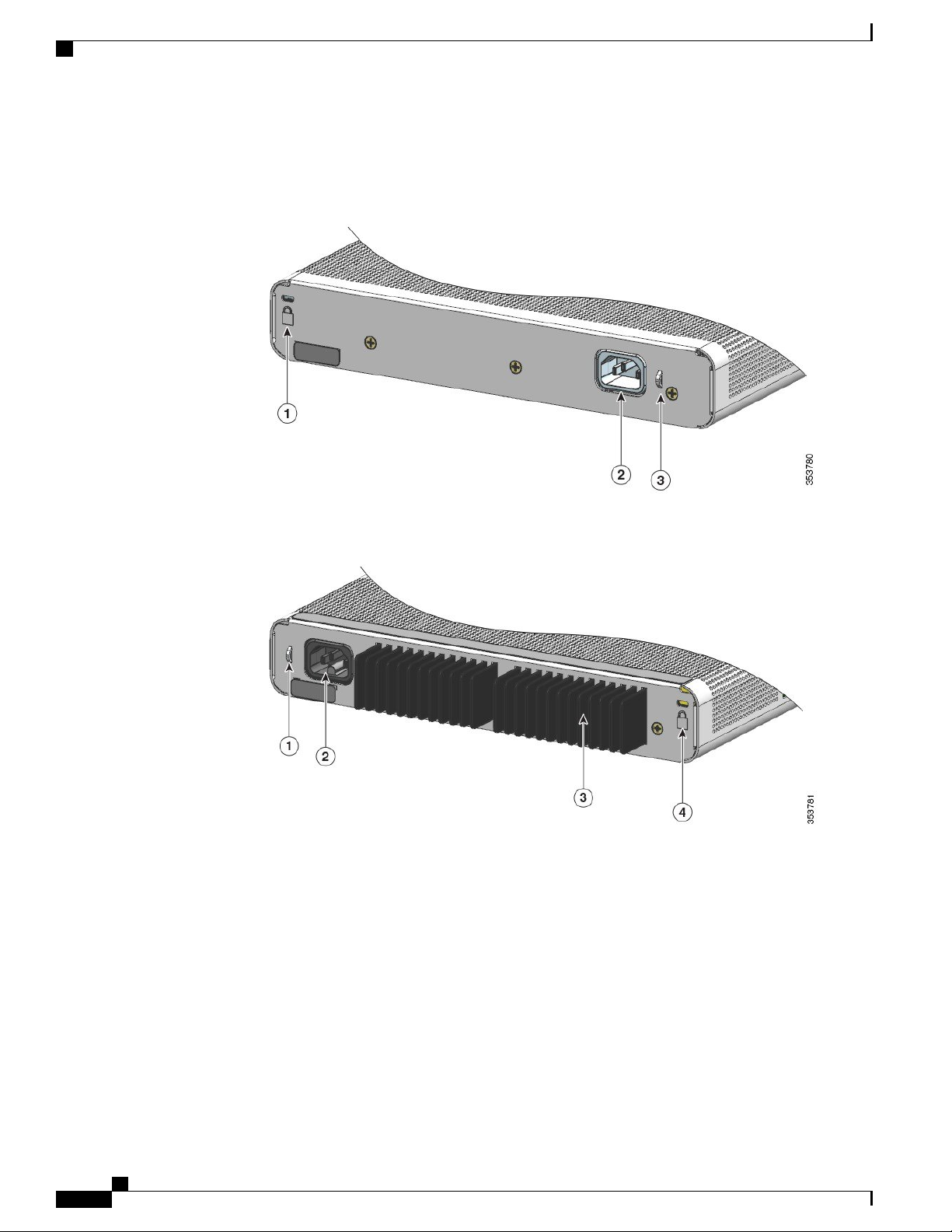
Rear Panel
Heat sink fins (PoE models only)
•
Figure 5: Rear Panel of a Non-PoE Switch
Product Overview
Figure 6: Rear Panel of a PoE Switch
A security slot
•
An AC power connector
•
A loop (for the optional power cord retainer)
•
Catalyst 3560-CX and 2960-CX Switch Hardware Installation Guide
10
Page 21
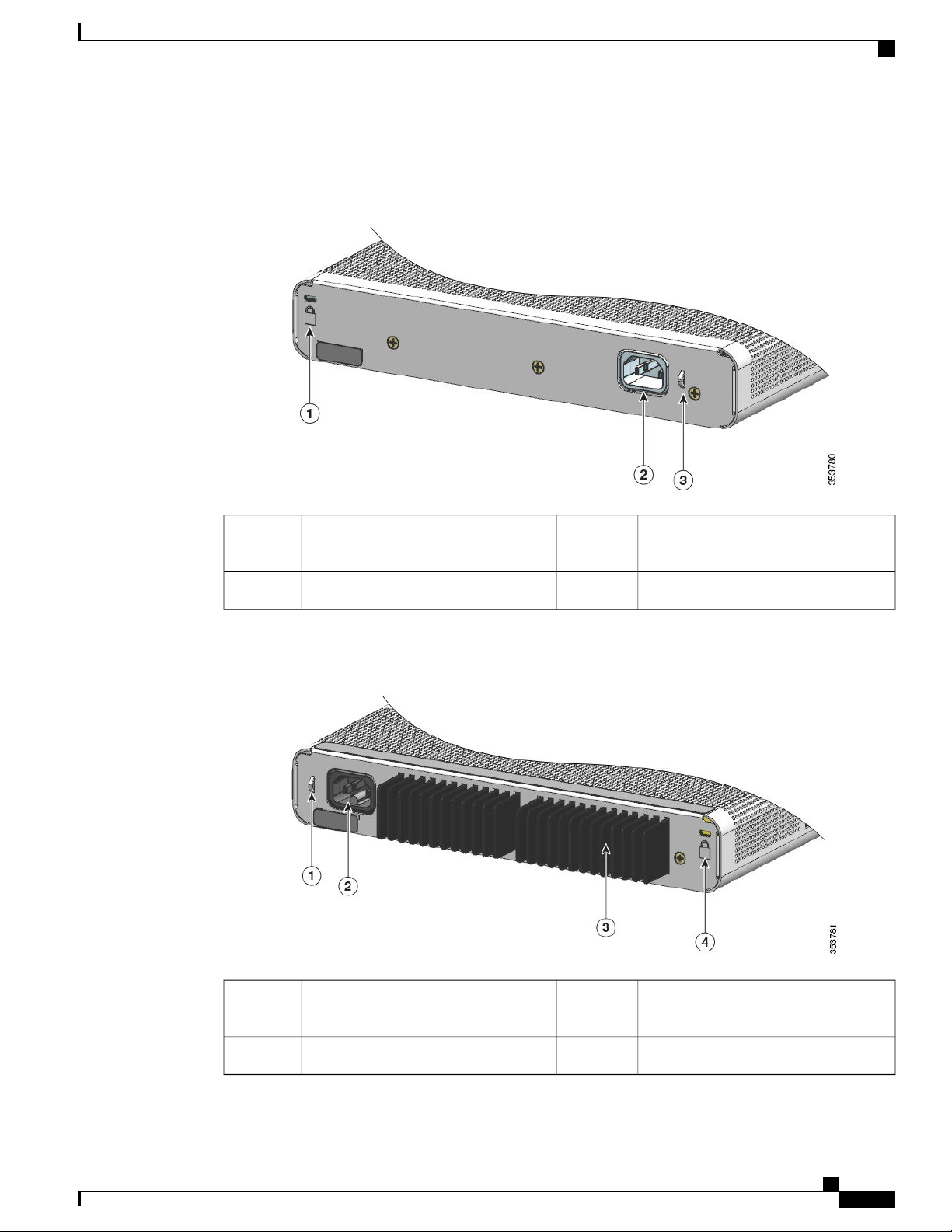
Product Overview
Heat sink fins (PoE models only)
•
Figure 7: Rear Panel of a Non-PoE Switch
Rear Panel
An AC power connector2
Figure 8: Rear Panel of a PoE Switch
3Security Slot1
A loop (for the optional power cord
retainer)
3Security Slot1
A loop (for the optional power cord
retainer)
Heat sink fins4An AC power connector2
Catalyst 3560-CX and 2960-CX Switch Hardware Installation Guide
11
Page 22
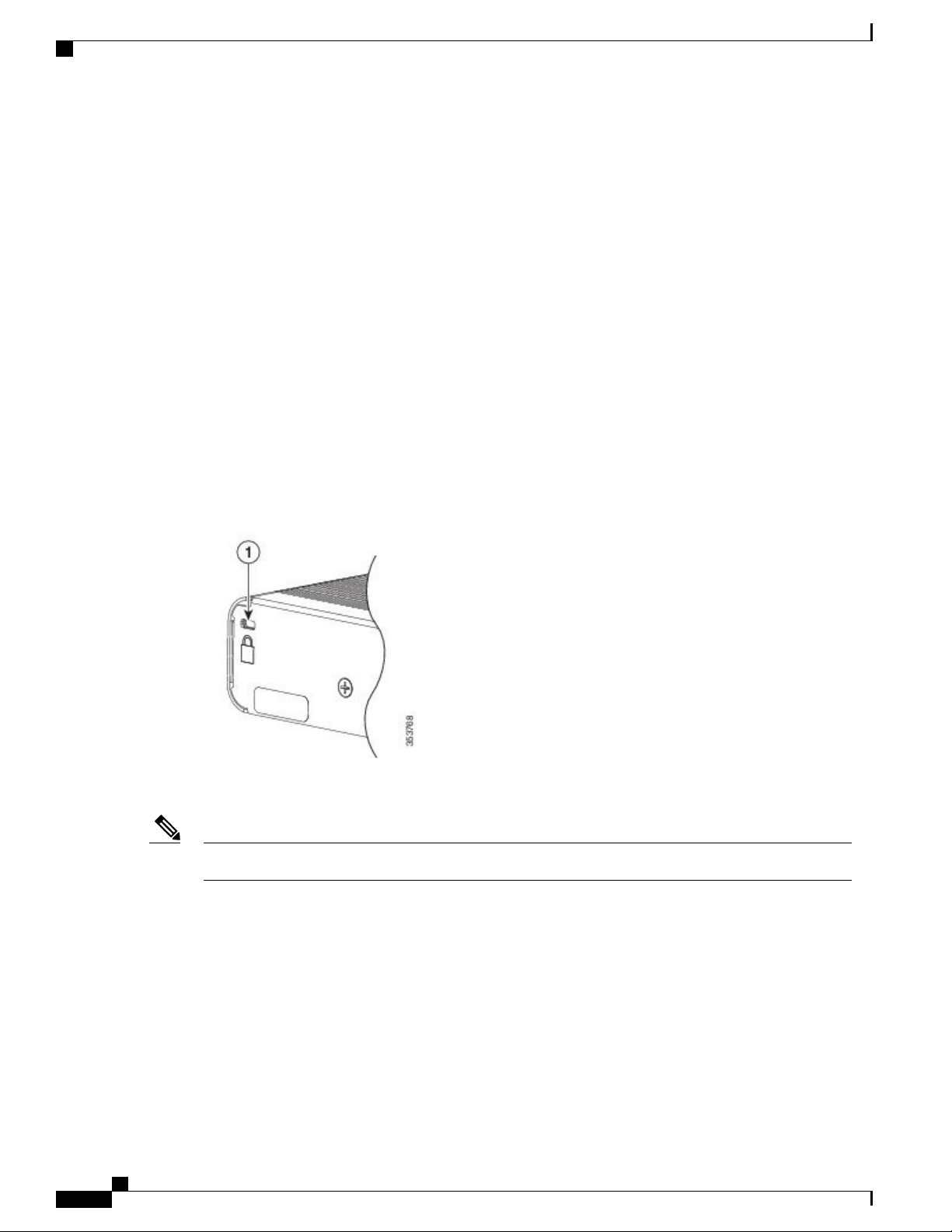
Internal Power Supply
Internal Power Supply
All the switches except Catalyst 3560CX-8PT-S are powered through their internal power supplies. The
internal power supply is an autoranging unit that supports input voltages between 100 and 240 VAC. Plug
the AC power cord into the AC power connector and into an AC power outlet.
All the switches are powered through their internal power supplies. The internal power supply is an autoranging
unit that supports input voltages between 100 and 240 VAC (max of 90V to 264V). The AC frequency range
of the power supply is 50Hz~60Hz. Plug the AC power cord into the AC power connector and into an AC
power outlet.
Security Slot
The switches have security slots on the rear panel. You can install an optional cable lock, such as the type
that is used to secure a laptop computer, to secure the switch.
Figure 9: Switch Rear Panel
Product Overview
For PoE models, the security slot is on the right side of the rear panel.Note
Auxiliary Power Adapter
Catalyst 3560CX-8PT-S switches can be powered either through the 10/100/1000 uplink ports receiving power
from a PoE, PoE+ or UPOE switch or through an auxiliary AC-DC or DC-DC power adapter. You can order
Catalyst 3560-CX and 2960-CX Switch Hardware Installation Guide
12
Page 23
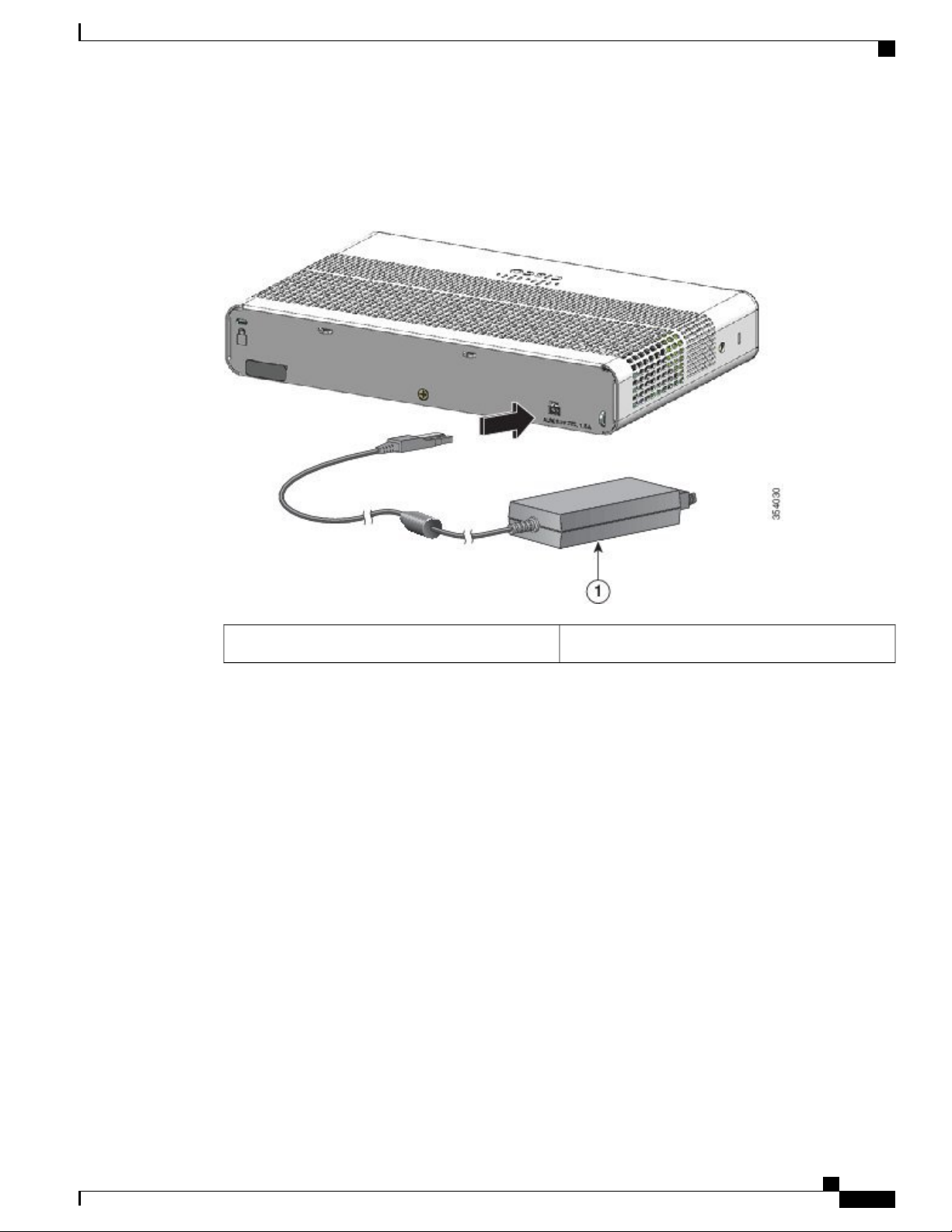
Product Overview
Management Options
either the AC-DC power adapter (PWR-ADPT) or the DC-DC power adapter (PWR-ADPT-DC) with the
switch, or you can order it later from your Cisco representative.
Figure 10: Connecting Through an External Auxiliary Power Adapter
Management Options
Cisco Network Assistant
•
Cisco Network Assistant is a PC-based network management GUI application for LANs of small and
medium-sized businesses. You can use the GUI to configure and manage switch clusters or standalone
switches. Cisco Network Assistant is available at no cost and can be downloaded from this URL: http:/
/www.cisco.com/en/US/products/ps5931/index.html
For information on starting the Network Assistant application, see the Getting Started with Cisco Network
Assistant guide on Cisco.com.
Device Manager
•
You can use Device Manager in the switch memory to manage individual and standalone switches. This
web interface provides configuration and monitoring from anywhere in your network. For information,
see the switch getting started guide and the Device Manager online help.
Cisco IOS CLI
•
You can configure and monitor the switch and switch cluster members from the CLI. Access the CLI
by connecting your management station to the switch console port or by using Telnet from a remote
management station. See the switch command reference on Cisco.com for information.
Power adapter1
Catalyst 3560-CX and 2960-CX Switch Hardware Installation Guide
13
Page 24
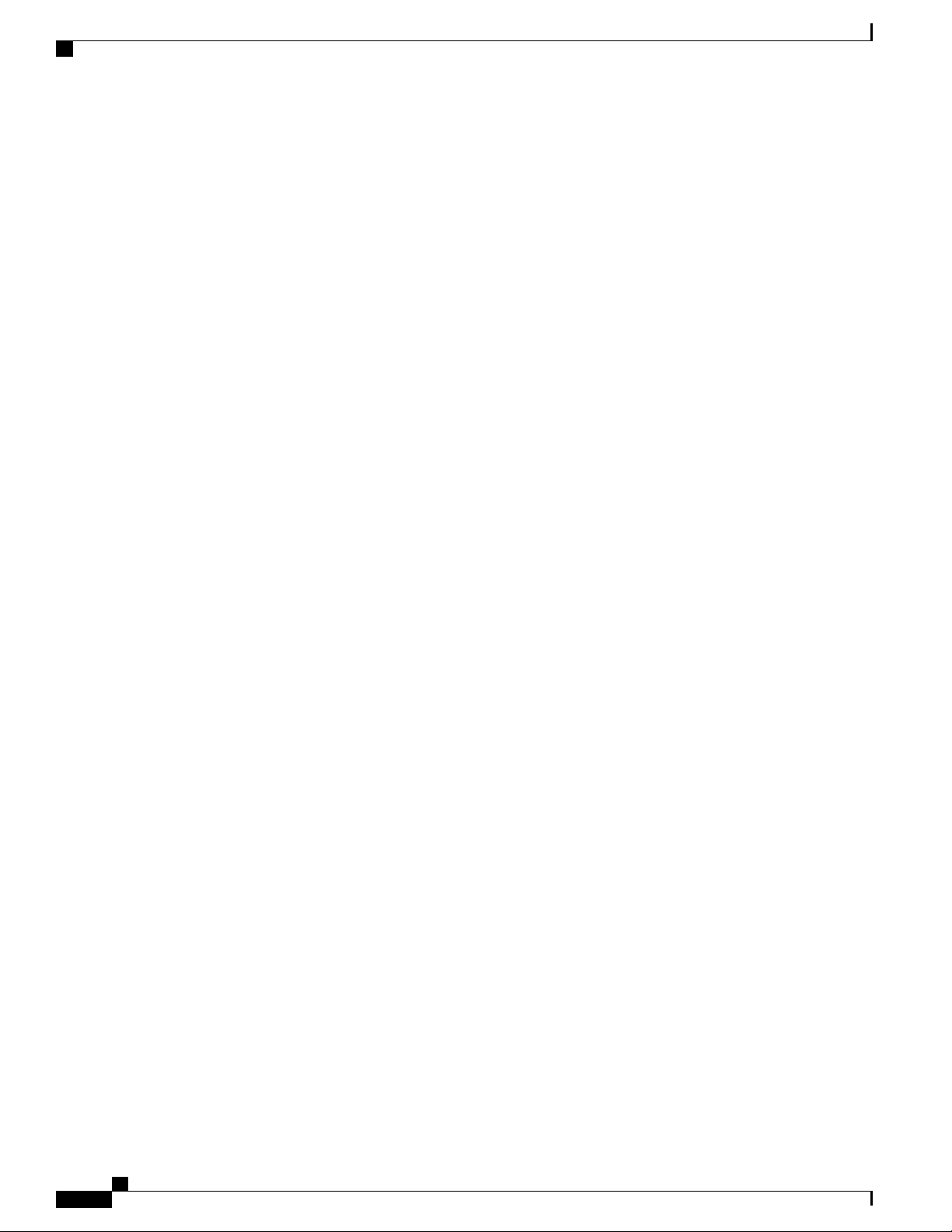
Network Configurations
Product Overview
Cisco Prime Infrastructure
•
Cisco Prime Infrastructure combines the wireless functionality of Cisco Prime Network Control System
(NCS) and the wired functionality of Cisco Prime LAN Management Solution (LMS), with application
performance monitoring and troubleshooting capabilities of Cisco Prime Assurance Manager. For more
information, see the Cisco Prime Infrastructure documentation on Cisco.com.
Catalyst Smart Operations
•
The Smart Install feature provides a single point of management (director) in a network. You can use it
to provide a zero touch image and configuration upgrade of newly deployed switches and image and
configuration downloads for any client switches. For information, see the Cisco Smart Install
Configuration Guide on Cisco.com.
Auto Smartports macros dynamically configure ports based on the device type detected on the port.
When the switch detects a new device, it applies the appropriate Auto Smartports macro on the port.
For information about configuring Auto Smartports, see the switch software configuration guide on
Cisco.com.
Network Configurations
See the switch software configuration guide on Cisco.com for network configuration concepts and examples
of using the switch to create dedicated network segments and interconnecting the segments through Fast
Ethernet and Gigabit Ethernet connections.
Catalyst 3560-CX and 2960-CX Switch Hardware Installation Guide
14
Page 25
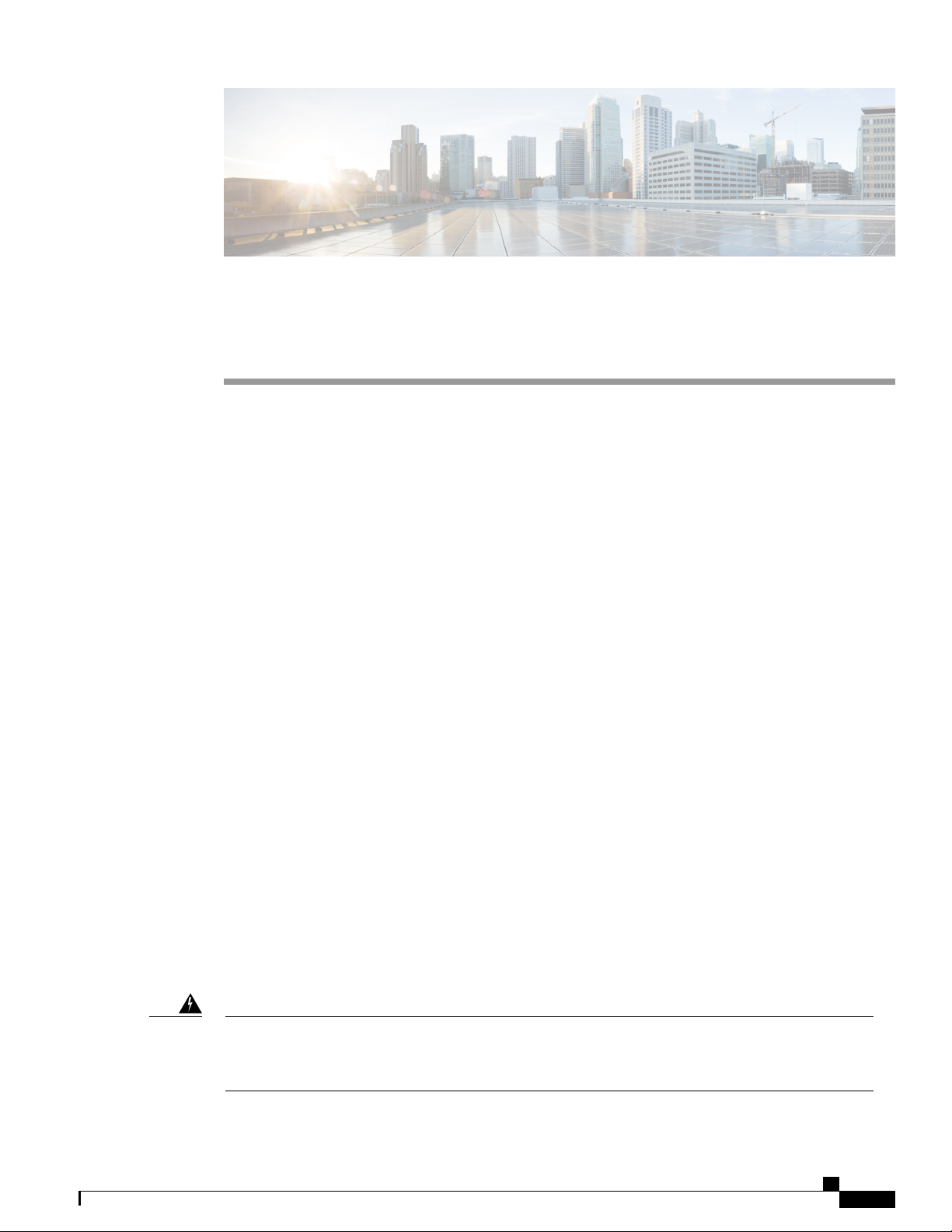
CHAPTER 2
Switch Installation
For initial switch setup, assigning the switch IP address, and powering on information, see the switch getting
started guide on Cisco.com.
This chapter contains these topics:
Warnings, page 15
•
Box Contents, page 17
•
Tools and Equipment, page 18
•
Installation Guidelines, page 18
•
Verifying Switch Operation, page 19
•
Mounting the Switch, page 20
•
Attaching the Adapter Bracket to the Switch (Optional), page 38
•
Installing the Power Cord Retainer (Optional), page 39
•
Warnings
Warning
Installing the Cable Guard (Optional), page 42
•
Installing SFP and SFP+Modules, page 46
•
10/100/1000 PoE and PoE+Port Connections, page 47
•
10/100/1000 Port Connections, page 49
•
Where to Go Next, page 49
•
This section includes the warning statements relating to basic installation. Read this section before you start
the installation procedure.
Before working on equipment that is connected to power lines, remove jewelry (including rings, necklaces,
and watches). Metal objects will heat up when connected to power and ground and can cause serious burns
or weld the metal object to the terminals. Statement 43
Catalyst 3560-CX and 2960-CX Switch Hardware Installation Guide
15
Page 26
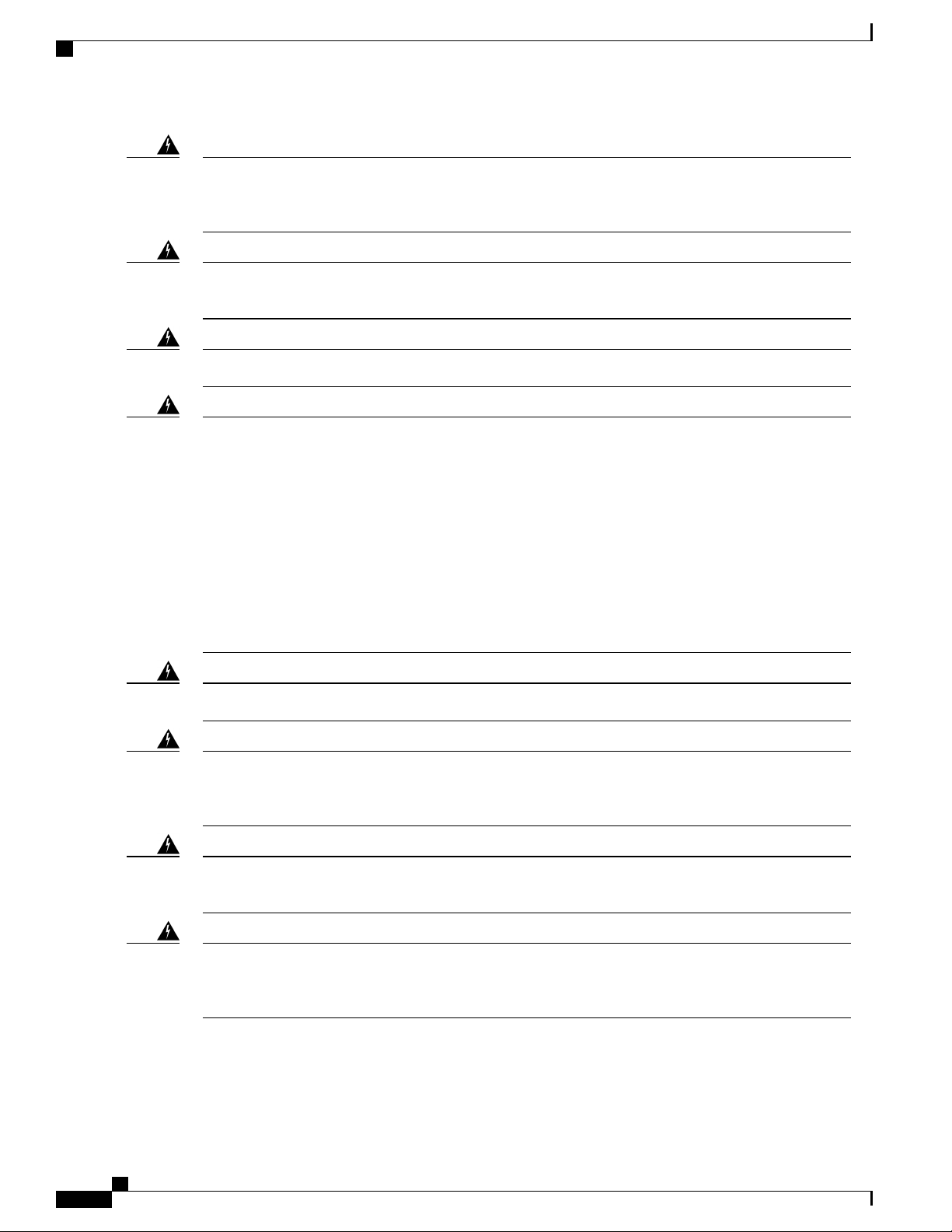
Warnings
Switch Installation
Warning
Warning
Warning
Read the wall-mounting instructions carefully before beginning installation. Failure to use the correct
hardware or to follow the correct procedures could result in a hazardous situation to people and damage
to the system. Statement 378
Do not work on the system or connect or disconnect cables during periods of lightning activity. Statement
1001
Read the installation instructions before connecting the system to the power source. Statement 1004Warning
To prevent bodily injury when mounting or servicing this unit in a rack, you must take special precautions
to ensure that the system remains stable. The following guidelines are provided to ensure your safety:
This unit should be mounted at the bottom of the rack if it is the only unit in the rack.
•
When mounting this unit in a partially filled rack, load the rack from the bottom to the top with the
•
heaviest component at the bottom of the rack.
If the rack is provided with stabilizing devices, install the stabilizers before mounting or servicing
•
the unit in the rack.
Warning
Warning
Warning
Statement 1006
Class 1 laser product. Statement 1008Warning
This equipment must be grounded. Never defeat the ground conductor or operate the equipment in the
absence of a suitably installed ground conductor. Contact the appropriate electrical inspection authority
or an electrician if you are uncertain that suitable grounding is available. Statement 1024
Ultimate disposal of this product should be handled according to all national laws and regulations.
Statement 1040
For connections outside the building where the equipment is installed, the following ports must be connected
through an approved network termination unit with integral circuit protection: 10/100/1000 Ethernet.
Statement 1044
Catalyst 3560-CX and 2960-CX Switch Hardware Installation Guide
16
Page 27
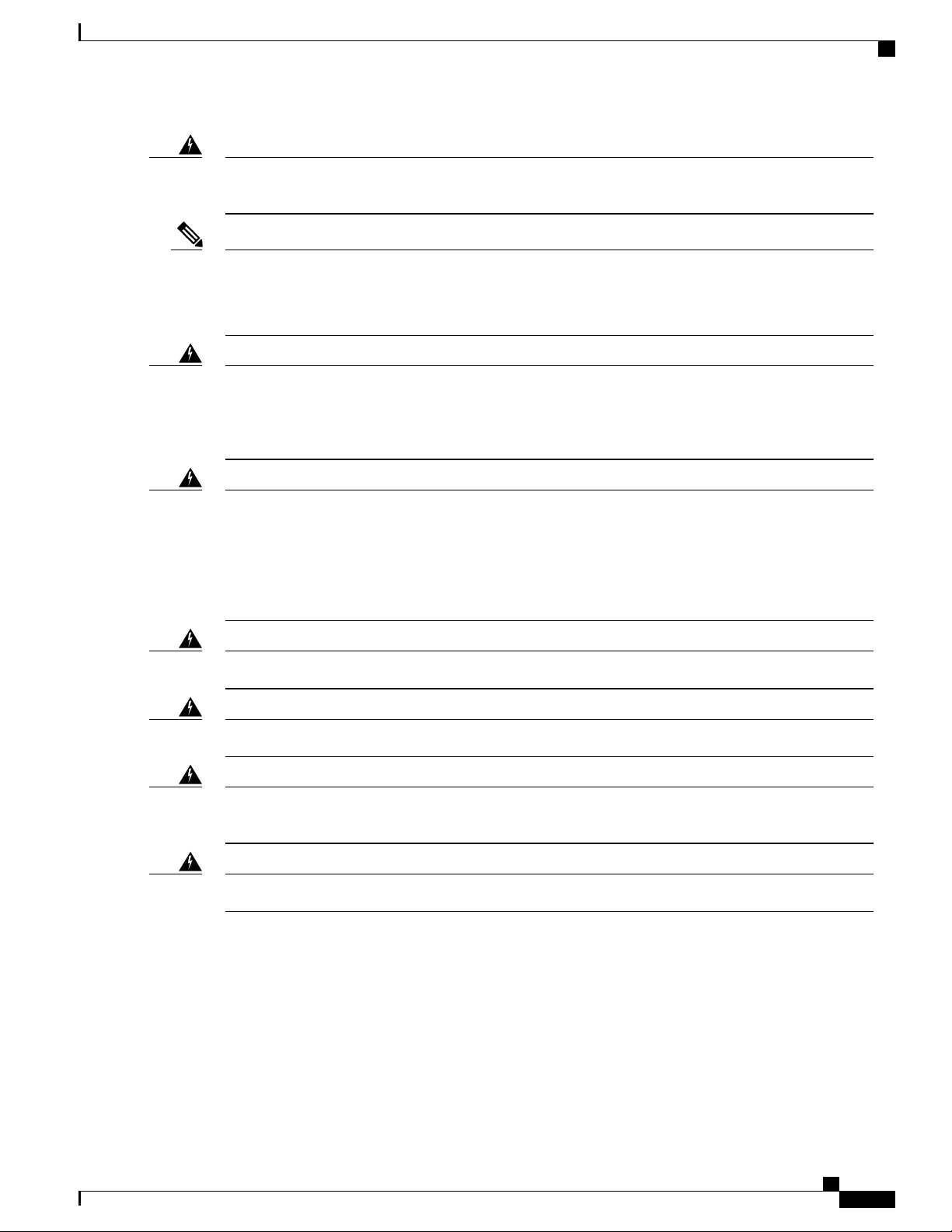
Switch Installation
Box Contents
Warning
Note
Warning
Warning
To prevent the system from overheating, do not operate it in an area that exceeds the maximum
recommended ambient temperature of: <113°F (45°C). Statement 1047
The maximum operating temperature is 40°C for Catalyst 3560CX-12PD-S and C3560CX-8XPD-S
switches and 45°C for all the other switch models. However, for WS-C3560CX-8XPD-S, the maximum
operating temperature will be 35°C when installed inverted and under fully loaded conditions (maximum
PoE and 10G SFP+ transceivers installed).
This warning symbol means danger. You are in a situation that could cause bodily injury. Before you
work on any equipment, be aware of the hazards involved with electrical circuitry and be familiar with
standard practices for preventing accidents. Use the statement number provided at the end of each warning
to locate its translation in the translated safety warnings that accompanied this device. Statement 1071
Voltages that present a shock hazard may exist on Power over Ethernet (PoE) circuits if interconnections
are made using uninsulated exposed metal contacts, conductors, or terminals. Avoid using such
interconnection methods, unless the exposed metal parts are located within a restricted access location
and users and service people who are authorized within the restricted access location are made aware of
the hazard. A restricted access area can be accessed only through the use of a special tool, lock and key
or other means of security. Statement 1072
No user-serviceable parts inside. Do not open. Statement 1073Warning
Installation of the equipment must comply with local and national electrical codes. Statement 1074Warning
Warning
To prevent airflow restriction, allow clearance around the ventilation openings to be at least: 3 inches (7.6
cm). Statement 1076
Hot surface. Statement 1079Warning
Box Contents
The switch getting started guide describes the box contents. If any item is missing or damaged, contact your
Cisco representative or reseller for support.
Catalyst 3560-CX and 2960-CX Switch Hardware Installation Guide
17
Page 28
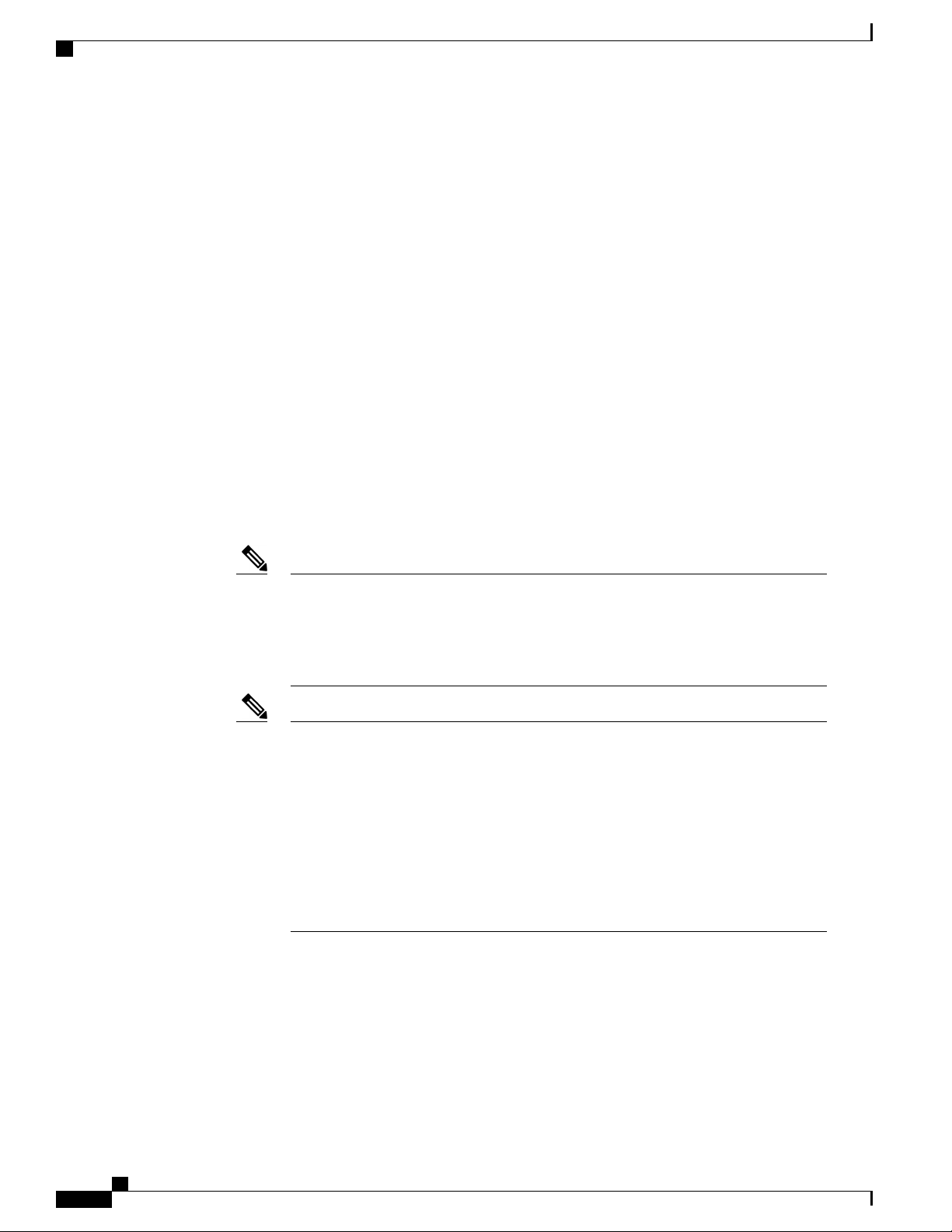
Tools and Equipment
Tools and Equipment
Obtain these necessary tools and equipment:
Number-2 Phillips screwdriver
•
Drill with a #27 drill bit (0.144-inch [3.7 mm])
•
Installation Guidelines
When determining where to install the switch, verify that these guidelines are met:
Clearance to front panels is such that the LEDs can be easily read.
•
Power cord reaches from the power outlet to the connector on the switch.
•
Cabling is away from sources of electrical noise, such as radios, power lines, and fluorescent lighting
•
fixtures.
Switch Installation
Temperature around the unit does not exceed 113°F (45°C). If the switch is installed in a closed or
•
multirack assembly, the temperature around it might be greater than normal room temperature.
Note
Note
Humidity around the switch does not exceed 95 percent.
•
The Catalyst 3560CX-12PD-S and C3560CX-8XPD-S switches have a maximum
operating temperature of 40°C. All the other switches have a maximum operating
temperature of 45°C. However, for WS-C3560CX-8XPD-S, the maximum operating
temperature will be 35°C when installed inverted and under fully loaded conditions
(maximum PoE and 10G SFP+ transceivers installed).
When using these products with the GLC-T SFP module, the thermal limitations are as
follows:
At sea level, table top installation temperature should not exceed 35°C and inverted
•
installation temperature should not exceed 30°C
At 5000 feet, table top installation temperature should not exceed 30°C and inverted
•
installation temperature should not exceed 25°C
At 10000 feet, table top installation temperature should not exceed 25°C and
•
inverted installation temperature should not exceed 20°C
Altitude at the installation site is not greater than 10,000 feet.
•
Airflow around the switch and through the vents must be unrestricted. To avoid any flow blockage, we
•
strongly recommend these guidelines:
Allow at least 3 in. (7.6 cm) of clearance from the left and right sides, and the front and rear of the
◦
switch.
Catalyst 3560-CX and 2960-CX Switch Hardware Installation Guide
18
Page 29

Switch Installation
Verifying Switch Operation
If you are installing the switch upright, allow at least 1.75 in. (4 cm) of clearance from the top
◦
cover.
If you are installing the switch inverted, under a table, allow at least 3 in. (7.6 cm) of clearance
◦
from the top cover.
If you are installing the switch in a rack, allow at least 1RU of empty rack space above each switch.
◦
Note
When placing the switch on a flat horizontal surface, we strongly recommend that you attach the rubber
•
feet to the switch.
For 10/100/1000 fixed ports, cable lengths from the switch to connected devices can be up to 328 feet
•
(100 meters).
• For cable requirements for SFP module connections, see the “SFP Module Cables, on page 64” section.
Each port must match the wave-length specifications on the other end of the cable, and the cable must
not exceed the minimum cable length.
For Catalyst 3560CX-12PD-S and C3560CX-8XPD-S switches operating at the maximum
specified temperature and fully loaded conditions (with transceivers installed and
maximum PoE), when installed inverted, there should be unrestricted airflow all around
the switch (and not just limited to the minimum 3 in. requirement). When installed
upright, at least 3 in. of clearance from the top cover is required. When installed in a
rack, at least 2RU of empty rack space above each switch is required.
Verifying Switch Operation
Before you install the switch in a rack, on a wall, or on a table or shelf, power on the switch and verify that
it passes POST.
To power on the switch, do one of the following, depending on your switch model:
Connect a 10/100/1000 uplink port to a PoE or PoE+ switch.
•
Plug the auxiliary power adapter cord into the switch AUX power connector and into an AC power
•
outlet.
Note
Plug one end of the AC power cord into the switch AC power connector, and plug the other end into an
•
AC power outlet.
You can use both the uplink port and the auxiliary power adapter. The switch shares
power from all the available power sources. The total available power to the switch is
the sum of power available from all the power sources minus the power that is lost.
Catalyst 3560-CX and 2960-CX Switch Hardware Installation Guide
19
Page 30

Mounting the Switch
Switch Installation
Note
If you have a Catalyst WS-C3560CX-8PT-S switch that is connected to a Power Source Equipment (PSE)
PoE or PoE+ port with ether-channel configuration, do not power on the switch by connecting only one
10/100/1000 uplink port to the PSE. Doing so will cause the PSE to detect a port channel misconfiguration
when the switch tries to boot in low power mode, and hence the port will go into error disabled mode.
For Catalyst WS-C3560CX-8PT-S switches, you must connect both uplink ports to the PSE. Alternatively,
use the auxiliary power supply.
For more details on Low Power Bootup, see the PoE and PoE Pass-Through Ports on Catalyst
WS-C3560CX-8PT-S section in the Configuring PoE chapter of the switch's Software Configuration Guide
on Cisco.com.
As the switch powers on, it begins the POST, a series of tests that runs automatically to ensure that the switch
functions properly. LEDs can blink during the test. POST lasts approximately 1 minute. When the switch
begins POST, the SYST, STAT, and SPEED LEDs turn green. The SYST LED blinks green, and the other
LEDs remain solid green.
When the switch completes POST successfully, the SYST LED remains green. The other LEDs turn off and
then reflect the switch operating status. If a switch fails POST, the SYST LED turns amber.
POST failures are usually fatal. Call Cisco technical support representative if your switch fails POST.
After a successful POST, unplug the power cord from the switch and install the switch in a rack, on a wall,
on a table, or on a shelf.
Mounting the Switch
Mounting on a Desk or Shelf Without Mounting Screws
Step 1
Step 2
Step 3
Locate the adhesive strip with the rubber feet in the accessory kit.
Remove the four rubber feet from the adhesive strip, and attach them to the recessed areas at the bottom of the unit. This
prevents the switch from sliding on the desk or shelf.
Note
Place the switch on the desk or shelf.
We strongly recommend that you attach the rubber feet. Doing so also helps prevent airflow restriction and
overheating.
Warning
•
To prevent airflow restriction, allow clearance around the ventilation openings to be at least 3 inches
(7.6 cm). Statement 1076
Catalyst 3560-CX and 2960-CX Switch Hardware Installation Guide
20
Page 31

Switch Installation
On a Desk, Shelf, or Wall (with Mounting Screws)
Desk- or Shelf-Mounting
On a Desk, Shelf, or Wall (with Mounting Screws)
Step 1
Step 2
Step 3
Step 4
Step 5
Use the screw template to align the mounting screw holes and also as a guide to make sure that you install the screws
into the desk or shelf with proper clearance.
Position the screw template on top of the desk or shelf so that the edge that is marked as CABLE SIDE ENTRY faces
the front of the desk or shelf. This ensures that the power cord faces the rear of the desk or shelf after the switch is
installed.
Wait before you attach the screw template to the desk or shelf.Note
Peel the adhesive strip off the bottom of the screw template, and attach it to the top of the desk or shelf.
Use a 0.144-inch (3.7 mm) or a #27 drill bit to drill a 1/2-inch (12.7 mm) hole in the two screw template slots.
Insert two screws in the slots on the screw template, and tighten them until they touch the top of the screw template.
Figure 11: Installing the Mounting Screws on Top of a Desk or a Shelf
Catalyst 3560-CX and 2960-CX Switch Hardware Installation Guide
21
Page 32

On a Desk, Shelf, or Wall (with Mounting Screws)
Switch Installation
Step 6
Step 7
Remove the screw template from the desk or shelf.
Place the switch onto the mounting screws, and slide it forward until it locks in place.
Figure 12: Mounting the Switch on Top of a Desk or Shelf
Warning
To prevent airflow restriction, allow clearance around the ventilation openings to be at least: 3 in. (7.6 cm)
Statement 1076
Under a Desk- or Shelf-Mounting
Step 1
Step 2
Use the screw template to align the mounting screw holes and also as a guide to make sure that you install the screws
under the desk or shelf with proper clearance.
Position the screw template on top of the desk or shelf so that the edge that is marked as CABLE SIDE ENTRY faces
the front of the desk or shelf. This ensures that the power cord faces the rear of the desk or shelf after the switch is
installed.
Wait before you attach the screw template to the desk or shelf.Note
Catalyst 3560-CX and 2960-CX Switch Hardware Installation Guide
22
Page 33

Switch Installation
On a Desk, Shelf, or Wall (with Mounting Screws)
Step 3
Step 4
Step 5
Peel the adhesive strip off the bottom of the screw template, and attach it to the top of the desk or shelf.
Use a 0.144-inch (3.7 mm) or a #27 drill bit to drill a 1/2-inch (12.7 mm) hole in the two screw template slots.
Insert two screws in the slots on the screw template, and tighten them until they touch the top of the screw template.
Figure 13: Installing the Mounting Screws Under a Desk or Shelf
Step 6
Step 7
Remove the screw template from underneath the desk or shelf.
Place the switch upside down onto the mounting screws, and slide it forward until it locks in place.
Catalyst 3560-CX and 2960-CX Switch Hardware Installation Guide
23
Page 34

On a Desk, Shelf, or Wall (with Mounting Screws)
Switch Installation
Warning
To prevent airflow restriction, allow clearance around the ventilation openings to be at least: 3 in. (7.6 cm)
Statement 1076
Figure 14: Mounting the Switch Under a Desk or Shelf
Wall-Mounting
Warning
Caution
Step 1
Step 2
24
Locate the screw template. The template is used to align the mounting screw holes.
Position the screw template so that the edge that is marked as CABLE SIDE ENTRY faces toward the floor.
Note
Catalyst 3560-CX and 2960-CX Switch Hardware Installation Guide
Read the wall-mounting instructions carefully before beginning installation. Failure to use the correct
hardware or to follow the correct procedures could result in a hazardous situation to people and damage
to the system. Statement 378
Do not wall-mount the switch with its front panel facing up. Following safety regulations, wall-mount the
switch with its front panel facing down or to the side to prevent airflow restriction and to provide easier
access to the cables
For the best support of the switch and cables, make sure that you attach the switch securely to a wall stud or to
a firmly attached plywood mounting backboard
Page 35

Switch Installation
On a Desk, Shelf, or Wall (with Mounting Screws)
Step 3
Step 4
Step 5
Step 6
Peel the adhesive strip off the bottom of the screw template.
Attach the screw template to the wall.
Use a 0.144-inch (3.7 mm) or a #27 drill bit to drill a 1/2-inch (12.7 mm) hole in the two screw template slots.
Insert two screws in the slots on the screw template, and tighten them until they touch the top of the screw template.
Figure 15: Installing the Mounting Screws on the Wall
Catalyst 3560-CX and 2960-CX Switch Hardware Installation Guide
25
Page 36

With a Mounting Tray
Switch Installation
Step 7
Step 8
Remove the screw template from the wall.
Place the switch onto the mounting screws, and slide it down until it locks in place.
Figure 16: Installing the Switch on a Wall
With a Mounting Tray
The mounting kit (part number CMPCT-MGNT-TRAY=) is optional. You can order it when you order your
switch, or you can order it later from your Cisco representative.
The mounting kit ships contents:
Two number-10 Phillips pan-head screws
•
Three number-8 Phillips pan-head screws
•
Catalyst 3560-CX and 2960-CX Switch Hardware Installation Guide
26
Page 37

Switch Installation
Mounting tray
•
Magnet
•
You can use the mounting tray by itself with mounting screws, or with a magnet.
Mounting Tray with Screws
You can use the mounting tray to secure the switch:
On a desk or shelf
•
Under a desk or shelf
•
On a wall
•
With a Mounting Tray
Step 1
Step 2
Step 3
Caution
Do not wall-mount the switch with its front panel facing up. Following safety regulations, wall-mount the
switch with its front panel facing down or to the side, to allow sufficient airflow and to provide easier
access to the cables.
This example shows you how to mount the switch on a desk or shelf. You can use a similar procedure to
mount the switch under a desk or on a wall.
Place the mounting tray on the desk.
Use a 0.144-in. (3.7 mm) or a #27 drill bit to drill three 1/2-in. (12.7 mm) holes in the desk.
Insert the three number-8 Phillips pan-head screws in the slots on the mounting tray, and tighten them.
Figure 17: Attaching the Tray to the Desk or Shelf
Catalyst 3560-CX and 2960-CX Switch Hardware Installation Guide
27
Page 38

With a Mounting Tray
Switch Installation
Step 4
Place the switch onto the mounting screws, and slide the switch until it locks into place.
Figure 18: Installing the Switch on the Mounting Tray
Step 5
Use the two number-10 Phillips pan-head screws to secure the switch to the mounting tray.
Figure 19: Securing the Switch to the Mounting Tray
Warning
To prevent airflow restriction, allow clearance around the ventilation openings to be at least: 3 in. (7.6 cm)
Statement 1076
Catalyst 3560-CX and 2960-CX Switch Hardware Installation Guide
28
Page 39

Switch Installation
Mounting Tray with a Magnet
You can use a magnet with the mounting tray to mount the switch on a metal surface.
Do not use the magnet without a mounting trayCaution
This example shows you how to mount the switch on a metal wall. You can use a similar procedure to mount
the switch on, or under, a metal desk.
With a Mounting Tray
Step 1
Place the switch on the mounting tray.
Figure 20: Placing the Switch on the Mounting Tray
Catalyst 3560-CX and 2960-CX Switch Hardware Installation Guide
29
Page 40

With a Mounting Tray
Switch Installation
Step 2
Step 3
Use the two number-10 Phillips pan-head screws to secure the mounting tray to the switch.
Figure 21: Securing the Mounting Tray to the Switch
Place one side of the magnet against the bottom of the mounting tray. Mount the magnet and switch on a metal wall.
Warning
Read the wall-mounting instructions carefully before beginning installation. Failure to use the correct
hardware or to follow the correct procedures could result in a hazardous situation to people and damage to
the system. Statement 378
Catalyst 3560-CX and 2960-CX Switch Hardware Installation Guide
30
Page 41

Switch Installation
In a Rack
Caution
Do not wall-mount the switch with its front panel facing up. Following safety regulations, wall-mount the
switch with its front panel facing down or to the side, to allow sufficient airflow and to provide easier access
to the cables.
Figure 22: Wall-Mounting with a Magnet
Warning
In a Rack
To prevent airflow restriction, allow clearance around the ventilation openings to be at least: 3 in. (7.6 cm)
Statement 1076
Installing the switch in a rack requires an optional bracket kit that is not included with the switch. You can
order these kits from your Cisco representative:
19-inch rack-mounting brackets (RCKMNT-19-CMPCT=)
•
23- and 24-inch rack-mounting brackets (RCKMNT-23-CMPCT=)
•
Catalyst 3560-CX and 2960-CX Switch Hardware Installation Guide
31
Page 42

In a Rack
Switch Installation
Warning
To prevent bodily injury when mounting or servicing this unit in a rack, you must take special precautions
to ensure that the system remains stable. The following guidelines are provided to ensure your safety:
This unit should be mounted at the bottom of the rack if it is the only unit in the rack.
•
When mounting this unit in a partially filled rack, load the rack from the bottom to the top with the
•
heaviest component at the bottom of the rack.
If the rack is provided with stabilizing devices, install the stabilizers before mounting or servicing
•
the unit in the rack.
Statement 1006
Attach a bracket to one side of the switch. Follow the same steps to attach the second bracket to the opposite
side. The following figures show how to attach the 19-inch rack-mounting bracket and the 23-inch
rack-mounting bracket.
Figure 23: Attaching the 19-inch Brackets for Rack-Mounting
Figure 24: Attaching the 23-inch Brackets for Rack-Mounting
Insert the switch into the rack and align the bracket in the rack. Use either the number-12 or number-10 Phillips
machine screws to secure the switch in the rack.
Catalyst 3560-CX and 2960-CX Switch Hardware Installation Guide
32
Page 43

Switch Installation
On a DIN Rail
Warning
On a DIN Rail
To prevent airflow restriction, allow clearance around the ventilation openings to be at least: 3 in. (7.6
cm) Statement 1076
Figure 25: Mounting the Switch in a Rack
The DIN-mount kit (part number CMPCT-DIN-MNT=) is optional. You can order it when you order your
switch, or you can order it later from your Cisco representative.
The DIN-mount kit contains:
Two number-10 Phillips pan-head screws
•
DIN rail mount
•
To install the switch on a DIN rail, follow the instructions described in these sections:
Catalyst 3560-CX and 2960-CX Switch Hardware Installation Guide
33
Page 44

On a DIN Rail
Attaching the DIN-Mount Tray to the Switch
Switch Installation
Step 1
Place the switch on the DIN rail mount.
Figure 26: Placing the Switch on the DIN-Mount Tray
DIN rail mount2Switch1
Catalyst 3560-CX and 2960-CX Switch Hardware Installation Guide
34
Page 45

Switch Installation
On a DIN Rail
Step 2
Use the two number-10 Phillips pan-head screws to secure the DIN rail mount to the switch.
Figure 27: Securing the DIN-Mount Tray to the Switch
Number-10 Phillips pan-head screws2Switch1
Mounting the Switch on a DIN Rail
Caution
Do not install the switch with its front panel facing up. Following safety regulations, install the switch
with its front panel facing down, to allow sufficient airflow and to provide easier access to the cables.
Catalyst 3560-CX and 2960-CX Switch Hardware Installation Guide
35
Page 46

On a DIN Rail
Switch Installation
Step 1
Warning
To prevent airflow restriction, allow clearance around the ventilation openings to be at least: 3 in. (7.6
cm) Statement 1076
Position the switch directly in front of the DIN rail, making sure that the top of the DIN rail mount clip hooks over the
top of the DIN rail.
Figure 28: Mounting the Switch on a DIN Rail
Step 2
Step 3
36
Rotate the switch down toward the DIN rail until the release tabs on the DIN rail mount clicks.
Lift lightly on the bottom of the switch to ensure that it is firmly locked in place.
Catalyst 3560-CX and 2960-CX Switch Hardware Installation Guide
Page 47

Switch Installation
Removing the Switch from a DIN Rail
On a DIN Rail
Step 1
Step 2
Ensure that power is removed from the switch, and disconnect all cables and connectors from the front panel of the
switch.
Pull down on the DIN rail mount release tabs. As the clips release, lift the bottom of the switch.
Figure 29: Switch Removal
Catalyst 3560-CX and 2960-CX Switch Hardware Installation Guide
37
Page 48

Switch Installation
Attaching the Adapter Bracket to the Switch (Optional)
Attaching the Adapter Bracket to the Switch (Optional)
If you are using an auxiliary power adapter to power the switch which is placed on a mounting tray or a DIN rail mount, you can use
the optional power adapter bracket to secure the power adapter. You can order the power adapter bracket ( PWR-ADPT-BRKT) from
your Cisco representative.
Before You Begin
AC-DC or DC-DC power adapter (PWR-ADPT or PWR-ADPT-DC)
•
Power adapter bracket (PWR-ADPT-BRKT)
•
Phillips screwdriver
•
Step 1
Step 2
Step 3
Ensure that you have attached the switch to a mounting tray or a DIN rail mount.
The power adapter bracket cannot be used without a mounting tray or a DIN rail mount.Note
Place the adapter into the power adapter bracket.
Insert the 3 tabs of the power adapter bracket into the corresponding 3 slots on the rear side of the mounting tray or DIN
rail mount.
Figure 30: Inserting the power adapter bracket in to the mounting tray or DIN rail mount
Catalyst 3560-CX and 2960-CX Switch Hardware Installation Guide
38
Page 49

Switch Installation
Installing the Power Cord Retainer (Optional)
Step 4
Insert the screws in the holes on the mounting tray or DIN rail mount, and tighten them.
Figure 31: Attaching the power adapter to the switch
Installing the Power Cord Retainer (Optional)
This section applies to switches with an AC power connector.Note
The power cord retainer part number (PWR-CLP=) is optional. You can order it when you order your switch,
or you can order it later from your Cisco representative.
Step 1
Choose the sleeve size of the power cord retainer based on the thickness of the cord. The smaller sleeve can be snapped
off and used for thin cords.
Catalyst 3560-CX and 2960-CX Switch Hardware Installation Guide
39
Page 50

Installing the Power Cord Retainer (Optional)
Switch Installation
Step 2
Slide the retainer around the AC power cord, and pass it around the loop on the switch.
Figure 32: Inserting the Retainer through the Lanced Loop
Sleeve for thinner power cords3AC power cord1
Loop4Power cord retainer2
Step 3
Slide the retainer through the first latch.
Figure 33: Sliding the Retainer Through the Latch
Latch3AC power cord1
Smaller sleeve for thin power cords2
Catalyst 3560-CX and 2960-CX Switch Hardware Installation Guide
40
Page 51

Switch Installation
Installing the Power Cord Retainer (Optional)
Step 4
Slide the retainer through the other latches to lock it.
Figure 34: Locking the Retainer
Latches3AC power cord1
Smaller sleeve for thin power cords2
Step 5
(Optional) Use the small sleeve for thin power cords. Use the small sleeve to provide greater stability for thin cords.
Detach the sleeve, and slide it over the power cord.
Figure 35: Sleeve Around the Power Cord
AC power cord2Smaller sleeve for thin power cords1
Catalyst 3560-CX and 2960-CX Switch Hardware Installation Guide
41
Page 52

Installing the Cable Guard (Optional)
Switch Installation
Step 6
Secure the AC power cord by pressing on the retainer.
Figure 36: Securing the Power Cord in the Retainer
Installing the Cable Guard (Optional)
The cable guard prevents tampering with the cables after the cables are installed. The cable guard
(CMPCT-CBLE-GRD=) is not included with the switch, but you can order it from your Cisco representative.
Step 1
You can use the cable guard when the switch is mounted on a desk, under a desk, or on a wall.Note
The cable guard is shipped with these items:
Two 0.5 in. (12.7 mm) number-8 Phillips wood screws
•
Two number-10 Phillips pan-head screws
•
Two washers
•
(Optional) Attach the supplied washers before you install the cable guard.
Catalyst 3560-CX and 2960-CX Switch Hardware Installation Guide
42
Page 53

Switch Installation
Figure 37: Using the Washer
Installing the Cable Guard (Optional)
This is only required if you are not installing the wall-mount brackets.Note
Step 2
Washer1
Use the supplied number-10 pan-head screws to attach the cable guard to the switch.
Figure 38: Attaching the Cable Guard to the Switch
Two number-10 Phillips pan-head screws3Switch1
Cable Guard2
Catalyst 3560-CX and 2960-CX Switch Hardware Installation Guide
43
Page 54

Installing the Cable Guard (Optional)
Switch Installation
Step 3
Loosen the number-10 Phillips pan-head screws, slide the cable guide out, and pivot it upwards so that you can install
the cables.
Figure 39: Pivoting the Cable Guard Upwards
Pivot direction for cable guard pivots2Cable guard1
Step 4
Attach the cables to the switch.
Figure 40: Attaching the Cables to the Switch
Pivot direction for cable guard pivots2Cables1
Catalyst 3560-CX and 2960-CX Switch Hardware Installation Guide
44
Page 55

Switch Installation
Installing the Cable Guard (Optional)
Step 5
Step 6
Guide the connected cables through the slots in the front of the cable guard. Slide the cable guide in as shown in the
following figure. Tighten the screws
Figure 41: Guiding the Cables through the Guard
(Optional) To attach the cable guard to the desk or wall, use a 0.144-inch (3.7 mm) or a #27 drill bit to drill 1/2-inch
(12.7 mm) holes at each of the two mounting locations. Insert the supplied 0.5 in. (12.7 mm) number-8 Phillips wood
screws and tighten them.
Figure 42: Securing the Cable Guard to the Desk
Desk or shelf2Number-8 Phillips wood screws1
Catalyst 3560-CX and 2960-CX Switch Hardware Installation Guide
45
Page 56

Installing SFP and SFP+Modules
Installing SFP and SFP+Modules
Some switch models support SFP modules, SFP+ modules, or both. The SFP slots support only the SFP
modules. The SFP+ slots support both SFP and SFP+ modules.
See the switch release notes on Cisco.com for the list of supported SFP modules. Use only Cisco SFP modules
on the switch. Each Cisco module has an internal serial EEPROM that is encoded with security information.
This encoding provides a way for Cisco to identify and validate that the module meets the requirements for
the switch.
For information about installing, removing, cabling, and troubleshooting SFP modules, see the module
documentation that shipped with your device.
Installing an SFP or SFP+Module
Switch Installation
Step 1
Step 2
Before You Begin
When installing SFP or SFP+ modules, observe these guidelines:
Do not remove the dust plugs from the modules or the rubber caps from the fiber-optic cable until you
•
are ready to connect the cable. The plugs and caps protect the module ports and cables from contamination
and ambient light.
To prevent ESD damage, follow your normal board and component handling procedures when connecting
•
cables to the switch and other devices.
Caution
Attach an ESD-preventive wrist strap to your wrist and to a bare metal surface.
Find the send (TX) and receive (RX) markings on the module top.
On some SFP or SFP+ modules, the send and receive (TX and RX) markings might be replaced by arrows that show the
direction of the connection.
Removing and installing an SFP or SFP+ module can shorten its useful life. Do not
remove and insert any module more often than is absolutely necessary.
Class 1 laser product. Statement 1008Warning
Catalyst 3560-CX and 2960-CX Switch Hardware Installation Guide
46
Page 57

Switch Installation
Removing an SFP or SFP+Module
Step 3
Step 4
Step 5
Step 6
Step 7
If the module has a bale-clasp latch, move it to the open, unlocked position.
Align the module in front of the slot opening, and push until you feel the connector snap into place.
If the module has a bale-clasp latch, close it.
For fiber-optic SFP or SFP+ modules, remove the dust plugs and save.
Connect the SFP cables.
Figure 43: Installing an SFP Module
Removing an SFP or SFP+Module
Step 1
Step 2
Step 3
Step 4
Step 5
Step 6
Attach an ESD-preventive wrist strap to your wrist and to a bare metal surface.
Disconnect the cable from the SFP module. For reattachment, note which cable connector plug is send (TX) and which
is receive (RX).
Insert a dust plug into the optical ports of the SFP or SFP+ module to keep the optical interfaces clean.
If the module has a bale-clasp latch, pull the bale out and down to eject the module. If the latch is obstructed and you
cannot use your finger, use a small, flat-blade screwdriver or other long, narrow instrument to open the latch.
Grasp the SFP or SFP+ module, and carefully remove it from the module slot.
Place the module in an antistatic bag or other protective environment.
10/100/1000 PoE and PoE+Port Connections
The ports provide PoE support for devices compliant with IEEE 802.3af and 802.3at (PoE+), and also provide
Cisco prestandard PoE support for Cisco IP Phones and Cisco Aironet Access Points.
Catalyst 3560-CX and 2960-CX Switch Hardware Installation Guide
47
Page 58

10/100/1000 PoE and PoE+Port Connections
On a per-port basis, you can control whether or not a port automatically provides power when an IP phone
or an access point is connected.
To access an advanced PoE planning tool, use the Cisco Power Calculator available on Cisco.com at this
URL: http://tools.cisco.com/cpc/launch.jsp
You can use this application to calculate the power supply requirements for a specific PoE configuration. The
results show output current, output power, and system heat dissipation.
Switch Installation
Warning
Caution
Caution
SUMMARY STEPS
Voltages that present a shock hazard may exist on Power over Ethernet (PoE) circuits if interconnections
are made using uninsulated exposed metal contacts, conductors, or terminals. Avoid using such
interconnection methods, unless the exposed metal parts are located within a restricted access location
and users and service people who are authorized within the restricted access location are made aware of
the hazard. A restricted access area can be accessed only through the use of a special tool, lock and key
or other means of security. Statement 1072
Category 5e and Category 6 cables can store high levels of static electricity. Always ground the cables to
a suitable and safe earth ground before connecting them to the switch or other devices.
Noncompliant cabling or powered devices can cause a PoE port fault. Use only standard-compliant cabling
to connect Cisco prestandard IP Phones and wireless access points, IEEE 802.3af, or 802.3at
(PoE+)-compliant devices. You must remove any cable or device that causes a PoE fault.
Connect one end of the cable to the switch PoE port.
1.
Connect the other end of the cable to an RJ-45 connector on the other device. The port LED turns on when
2.
both devices have established link.
Reconfigure and reboot the connected device if needed.
3.
Repeat Steps 1 through 3 to connect each device.
4.
DETAILED STEPS
Step 1
Step 2
Connect one end of the cable to the switch PoE port.
Connect the other end of the cable to an RJ-45 connector on the other device. The port LED turns on when both devices
have established link.
The port LED is amber while STP discovers the topology and searches for loops. This process takes about 30 seconds,
and then the port LED turns green. If the LED is off, the other device might not be turned on, there might be a cable
problem, or there might be a problem with the adapter in the other device.
Step 3
Step 4
48
Reconfigure and reboot the connected device if needed.
Repeat Steps 1 through 3 to connect each device.
Note
Catalyst 3560-CX and 2960-CX Switch Hardware Installation Guide
Many legacy powered devices, including older Cisco IP phones and access points that do not fully support IEEE
802.3af, might not support PoE when connected to the switches by a crossover cable.
Page 59

Switch Installation
10/100/1000 Port Connections
The switch 10/100/1000 port configuration changes to operate at the speed of the attached device. If the
attached ports do not support autonegotiation, you can manually set the speed and duplex parameters.
Connecting devices that do not autonegotiate or that have the speed and duplex parameters manually set can
reduce performance or result in no linkage.
To maximize performance, choose one of these methods for configuring the Ethernet ports:
Let the ports autonegotiate both speed and duplex.
•
Set the interface speed and duplex parameters on both ends of the connection.
•
Auto-MDIX Connections
10/100/1000 Port Connections
The autonegotiation and the auto-MDIX features are enabled by default on the switch.
With autonegotiation, the switch port configurations change to operate at the speed of the attached device. If
the attached device does not support autonegotiation, you can manually set the switch interface speed and
duplex parameters.
With auto-MDIX, the switch detects the required cable type for copper Ethernet connections and configures
the interface accordingly.
If auto-MDIX is disabled, use the guidelines in this table to select the correct cable.
Table 2: Recommended Ethernet Cables (When Auto-MDIX is Disabled)
Device
6
100BASE-TX and 1000BASE-T traffic requires twisted four-pair, Category 5, Category 5e, or Category 6 cable. 10BASE-T traffic can use Category 3 or
Category 4 cable.
6
Straight-Through CableCrossover Cable
NoYesSwitch to switch
NoYesSwitch to hub
YesNoSwitch to computer or server
YesNoSwitch to router
YesNoSwitch to IP phone
Where to Go Next
If the default configuration is satisfactory, the switch does not need further configuration. You can use any
of these management options to change the default configuration:
Catalyst 3560-CX and 2960-CX Switch Hardware Installation Guide
49
Page 60

Where to Go Next
Switch Installation
Start the Network Assistant application, which is described in the getting started guide. Through this
•
GUI, you can configure and monitor a switch cluster or an individual switch.
Use the CLI to configure the switch as a member of a cluster or as an individual switch from the console.
•
Use the Cisco Prime Infrastructure application.
•
Catalyst 3560-CX and 2960-CX Switch Hardware Installation Guide
50
Page 61

Troubleshooting
This chapter contains these topics:
Diagnosing Problems, page 51
•
Resetting the Switch, page 55
•
Finding the Switch Serial Number, page 56
•
Diagnosing Problems
The LEDs on the front panel provide troubleshooting information about the switch. They show POST failures,
port-connectivity problems, and overall switch performance. You can also get statistics from Device Manager,
from the CLI, or from an SNMP workstation.
CHAPTER 3
Switch POST Results
Note
POST failures are usually fatal. Contact your Cisco technical support representative if your switch does
not pass POST.
Switch LEDs
If you have physical access to the switch, look at the port LEDs for troubleshooting information about the
switch. See the LED section for a description of the LED colors and their meanings.
Catalyst 3560-CX and 2960-CX Switch Hardware Installation Guide
51
Page 62

Switch Connections
Switch Connections
Bad or Damaged Cable
Always examine the cable for marginal damage or failure. A cable might be just good enough to connect at
the physical layer, but it could corrupt packets as a result of subtle damage to the wiring or connectors. You
can identify this situation because the port has many packet errors or the port constantly flaps (loses and
regains link).
Examine or exchange the copper or fiber-optic cable with a known, good cable.
•
Look for broken or missing pins on cable connectors.
•
Rule out any bad patch panel connections or media convertors between the source and the destination.
•
If possible, bypass the patch panel, or eliminate faulty media convertors (fiber-optic-to-copper).
Try the cable in another port or interface, if possible, to see if the problem follows the cable.
•
Troubleshooting
Ethernet and Fiber-Optic Cables
Make sure that you have the correct cable for the connection.
For Ethernet, use Category 3 copper cable for 10 Mb/s UTP connections. Use either Category 5, Category
•
5e, or Category 6 UTP for 10/100/1000 Mb/s connections.
For fiber-optic cables, verify that you have the correct cable for the distance and port type. Make sure
•
that the connected device ports both match and use the same type encoding, optical frequency, and fiber
type.
For copper connections, determine if a crossover cable was used when a straight-through was required
•
or the reverse. Enable auto-MDIX on the switch, or replace the cable.
Link Status
Verify that both sides have link. A single broken wire or a shutdown port can cause one side to show link
even though the other side does not have link.
A port LED that is on does not guarantee that the cable is fully functional. The cable might have encountered
physical stress that causes it to function at a marginal level. If the port LED does not turn on:
Connect the cable from the switch to a known good device.
•
Make sure that both ends of the cable are connected to the correct ports.
•
Verify that both devices have power.
•
Verify that you are using the correct cable type.
•
Look for loose connections. Sometimes a cable appears to be seated, but is not. Disconnect the cable
•
and then reconnect it.
Catalyst 3560-CX and 2960-CX Switch Hardware Installation Guide
52
Page 63

Troubleshooting
10/100/1000 Port Connections
A port appears to malfunction:
Use the Mode button to show the status for all ports.
•
Use the show interfaces privileged EXEC command to see if the port is error-disabled, disabled, or
•
shutdown. Reenable the port if necessary.
10/100/1000 PoE+ Port Connections
A powered device connected to a PoE port does not receive power:
Use the Mode button to show the PoE status for all ports.
•
Use the show interfaces privileged EXEC command to see if the port is in error-disabled, disabled, or
•
shutdown. Reenable the port if necessary.
Verify that the power supply installed in the switch meets the power requirements of your connected
•
devices.
Switch Connections
Verify that there is sufficient PoE power budget to provide power to the attached device. Use the show
•
power inline global configuration command to check on the available PoE power budget.
Verify the cable type. Many legacy powered devices, including older Cisco IP phones and access points
•
that do not fully support IEEE 802.3af, might not support PoE when connected to the switch by a
crossover cable. Replace the crossover cable with a straight-through cable.
Caution
SFP and SFP+ Module
Use only Cisco SFP or SFP+ modules in the switch. Each Cisco module has an internal serial EEPROM that
is encoded with security information. This encoding provides a way for Cisco to identify and validate that the
module meets the requirements for the switch.
Inspect the SFP module. Exchange the suspect module with a known good module. Verify that the
•
module is supported on this platform. (The switch release notes on Cisco.com list the SFP modules that
the switch supports.)
Use the show interfaces privileged EXEC command to see if the port or module is error-disabled,
•
disabled, or shutdown. Reenable the port if needed.
Noncompliant cabling or powered devices can cause a PoE port fault. Use only
standard-compliant cabling to connect Cisco prestandard IP Phones and wireless access
points or IEEE 802.3af-compliant devices. You must remove any cable or device that
causes a PoE fault.
Make sure that all fiber-optic connections are properly cleaned and securely connected.
•
Catalyst 3560-CX and 2960-CX Switch Hardware Installation Guide
53
Page 64

Switch Performance
Interface Settings
Verify that the interface is not disabled or powered off. If an interface is manually shut down on either side
of the link, it does not come up until you reenable the interface. Use the show interfaces privileged EXEC
command to see if the interface is error-disabled, disabled, or shutdown on either side of the connection. If
needed, reenable the interface.
Ping End Device
Ping from the directly connected switch first, and then work your way back port by port, interface by interface,
trunk by trunk, until you find the source of the connectivity issue. Make sure that each switch can identify
the end device MAC address in its Content-Addressable Memory (CAM) table.
Spanning Tree Loops
STP loops can cause serious performance issues that look like port or interface problems.
A unidirectional link can cause loops. It occurs when the traffic sent by the switch is received by its neighbor,
but the traffic from the neighbor is not received by the switch. A broken fiber-optic cable, other cabling
problems, or a port issue could cause this one-way communication.
You can enable UniDirectional Link Detection (UDLD) on the switch to help identify unidirectional link
problems.
Troubleshooting
Switch Performance
Speed, Duplex, and Autonegotiation
If the port statistics show a large amount of alignment errors, frame check sequence (FCS), or late-collisions
errors, this might mean a speed or duplex mismatch.
A common issue with speed and duplex occurs when duplex and speed settings are mismatched between two
switches, between a switch and a router, or between the switch and a workstation or server. Mismatches can
happen when manually setting the speed and duplex or from autonegotiation issues between the two devices.
To maximize switch performance and to ensure a link, follow one of these guidelines when changing the
duplex or the speed settings.
Let both ports autonegotiate both speed and duplex.
•
Manually set the speed and duplex parameters for the interfaces on both ends of the connection.
•
If a remote device does not autonegotiate, use the same duplex settings on the two ports. The speed
•
parameter adjusts itself even if the connected port does not autonegotiate.
Autonegotiation and Network Interface Cards
Problems sometimes occur between the switch and third-party network interface cards (NICs). By default,
the switch ports and interfaces autonegotiate. Laptops or other devices are commonly set to autonegotiate,
yet sometimes autonegotiation issues occur.
Catalyst 3560-CX and 2960-CX Switch Hardware Installation Guide
54
Page 65

Troubleshooting
To troubleshoot autonegotiation problems, try manually setting both sides of the connection. If this does not
solve the problem, there could be a problem with the firmware or software on your NIC. You can resolve this
by upgrading the NIC driver to the latest version.
Cabling Distance
If the port statistics show excessive FCS, late-collision, or alignment errors, verify that the cable distance
from the switch to the connected device meets the recommended guidelines.
Resetting the Switch
Resetting the switch reboots the switch.Note
To reset the switch:
Resetting the Switch
Step 1
Step 2
At the switch prompt, enter enable, and press Return or Enter.
At the Privileged EXEC prompt, switch#, enter setup and press Return or Enter.
The switch displays the prompt to run the initial configuration dialog.
Catalyst 3560-CX and 2960-CX Switch Hardware Installation Guide
55
Page 66

Finding the Switch Serial Number
Finding the Switch Serial Number
If you contact Cisco Technical Assistance, you need to know the switch serial number. You can also use the
show version privileged EXEC command to see the switch serial number.
Figure 44: Serial Number Location
Troubleshooting
Catalyst 3560-CX and 2960-CX Switch Hardware Installation Guide
56
Page 67

APPENDIX A
Technical Specifications
This appendix contains these topics:
Environmental Specifications, page 58
•
Physical Specifications, page 59
•
Power Requirements, page 60
•
PoE Power Consumption, page 61
•
Catalyst 3560-CX and 2960-CX Switch Hardware Installation Guide
57
Page 68

Environmental Specifications
Environmental Specifications
Environmental Ranges
Technical Specifications
Operating temperature
40°C for Catalyst 3560CX-12PD-S and 3560CX-8XPD-S switches and 45°C
for all the other switches
Note
When using these products with the GLC-T SFP module, the thermal limitations
are as follows:
For Catalyst 3560CX-8XPD-S, the maximum operating temperature
will be 35°C when installed inverted and under fully loaded conditions
(maximum PoE and 10G SFP+ transceivers installed).
When using the Catalyst 3560-CX and 2960-CX switches with the
GLC-T SFP module, the thermal limitations are as follows:
At sea level, table top installation temperature should not exceed
•
35°C and inverted installation temperature should not exceed
30°C
At 5000 feet, table top installation temperature should not exceed
•
30°C and inverted installation temperature should not exceed
25°C
At 10000 feet, table top installation temperature should not
•
exceed 25°C and inverted installation temperature should not
exceed 20°C
At sea level, table top installation temperature should not exceed 35°C
•
and inverted installation temperature should not exceed 30°C
At 5000 feet, table top installation temperature should not exceed 30°C
•
and inverted installation temperature should not exceed 25°C
At 10000 feet, table top installation temperature should not exceed 25°C
•
and inverted installation temperature should not exceed 20°C
-22 to 158°F (-30 to 70°C) up to 15,000 ft (4573 m)Storage temperature
5 to 95% (noncondensing)Relative humidity
Up to 10,000 ft (3000 m)Operating altitude
Up to 15,000 ft (4500 m)Storage altitude
Catalyst 3560-CX and 2960-CX Switch Hardware Installation Guide
58
Page 69

Technical Specifications
Physical Specifications
Weight
Physical Specifications
5.0 lb (2.27 kg)Catalyst 3560CX-8PC-S
3.8 lb (1.72 kg)Catalyst 3560CX-8TC-S
5.0 lb (2.27 kg)Catalyst 2960CX-8PC-L
3.8 lb (1.72 kg)Catalyst 2960CX-8TC-L
5.1 lb (2.31 kg)Catalyst 3560CX-12PC-S
3.9 lb (1.77 kg)Catalyst 3560CX-12TC-S
5.1 lb (2.31 kg)Catalyst 3560CX-12PD-S
Dimensions (H x D x W)
3.5 lb (1.58 kg)Catalyst 3560CX-8PT-S
6.0 lb (2.72 kg)Catalyst 3560CX-8XPD-S
1.75 x 10.6 x 9.4 (4.44 x 26.9 x 23.8 cm)Catalyst 3560CX-8PC-S
1.75 x 10.6 x 8.4 (4.44 x 26.9 x 21.3 cm)Catalyst 3560CX-8TC-S
1.75 x 10.6 x 9.4 (4.44 x 26.9 x 23.8 cm)Catalyst 2960CX-8PC-L
1.75 x 10.6 x 8.4 (4.44 x 26.9 x 21.3 cm)Catalyst 2960CX-8TC-L
1.75 x 10.6 x 9.4 (4.44 x 26.9 x 23.8 cm)Catalyst 3560CX-12PC-S
1.75 x 10.6 x 8.4 (4.44 x 26.9 x 21.3 cm)Catalyst 3560CX-12TC-S
1.75 x 10.6 x 9.4 (4.44 x 26.9 x 23.8 cm)Catalyst 3560CX-12PD-S
1.75 x 10.6 x 7.0 (4.44 x 26.9 x 17.7 cm)Catalyst 3560CX-8PT-S
1.75 x 10.6 x 10.4 (4.44 x 26.9 x 26.4 cm)Catalyst 3560CX-8XPD-S
Catalyst 3560-CX and 2960-CX Switch Hardware Installation Guide
59
Page 70

Power Requirements
Power Requirements
AC Input Voltage - 100 to 240 VAC
(autoranging)
Technical Specifications
100-240 VAC, 50-60 Hz, 3.25-1.5ACatalyst 3560CX-8PC-S
100-240 VAC, 50-60 Hz, 0.5-0.2ACatalyst 3560CX-8TC-S
100-240 VAC, 50-60 Hz, 3.25-1.5ACatalyst 2960CX-8PC-L
100-240 VAC, 50-60 Hz, 3.25-1.5ACatalyst 2960CX-8TC-L
100-240 VAC, 50-60 Hz, 3.25-1.5ACatalyst 3560CX-12PC-S
100-240 VAC, 50-60 Hz, 0.5-0.2ACatalyst 3560CX-12TC-S
100-240 VAC, 50-60 Hz, 3.25-1.5ACatalyst 3560CX-12PD-S
18-60 VDC, 50-60 Hz, 6.0-1.6ACatalyst 3560CX-8PT-S
100-240 VAC, 50-60 Hz, 3.25-1.5ACatalyst 3560CX-8XPD-S
BTUs per HourPower Consumption
1023.6Catalyst 3560CX-8PC-S
170.6Catalyst 3560CX-8TC-S
1023.6Catalyst 2960CX-8PC-L
170.6Catalyst 2960CX-8TC-L
1023.6Catalyst 3560CX-12PC-S
170.6Catalyst 3560CX-12TC-S
1057.7Catalyst 3560CX-12PD-S
375.3Catalyst 3560CX-8PT-S
1057.7Catalyst 3560CX-8XPD-S
BTUs per HourPower Rating
0.3 KVACatalyst 3560CX-8PC-S
Catalyst 3560-CX and 2960-CX Switch Hardware Installation Guide
60
Page 71

Technical Specifications
PoE Power Consumption
BTUs per HourPower Rating
0.05 KVACatalyst 3560CX-8TC-S
0.3 KVACatalyst 2960CX-8PC-L
0.05 KVACatalyst 2960CX-8TC-L
0.3 KVACatalyst 3560CX-12PC-S
0.05 KVACatalyst 3560CX-12TC-S
0.31 KVACatalyst 3560CX-12PD-S
0.11 KVACatalyst 3560CX-8PT-S
0.31 KVACatalyst 3560CX-8XPD-S
PoE Power Consumption
Switch
3560CX-12PC-S
3560CX-12TC-S
3560CX-12PD-S
3560CX-8XPD-S
Available PoEConsumption with PoEConsumption without
PoE
240W247.4W25.4WCatalyst 3560CX-8PC-S
NANA19.7WCatalyst 3560CX-8TC-S
240W253.0W27.8WCatalyst
NANA21.9WCatalyst
240W254.7W32.6WCatalyst
1 24W135.5W24.5WCatalyst 2960CX-8PC-L
NANA20.0WCatalyst 2960CX-8TC-L
Up to 146WTBDTBDCatalyst 3560CX-8PT-S
240WTBDTBDCatalyst
Catalyst 3560-CX and 2960-CX Switch Hardware Installation Guide
61
Page 72

PoE Power Consumption
Technical Specifications
Catalyst 3560-CX and 2960-CX Switch Hardware Installation Guide
62
Page 73

Connector and Cable Specifications
This appendix contains these topics:
Connector Specifications, page 63
•
Cables and Adapters, page 64
•
Connector Specifications
10/100/1000 Ports (Including PoE)
All 10/100/1000 ports use standard RJ-45 connectors and Ethernet pinouts.
Figure 45: 10/100/1000 Port Pinouts
APPENDIX B
Catalyst 3560-CX and 2960-CX Switch Hardware Installation Guide
63
Page 74

SFP Module Connectors
SFP Module Connectors
Figure 46: Duplex LC Cable Connector
Figure 47: Simplex LC Cable Connector
Connector and Cable Specifications
Figure 48: Copper SFP Module LC Connector
Cables and Adapters
SFP Module Cables
For cabling specifications, refer to the following notes:
Catalyst 3560-CX and 2960-CX Switch Hardware Installation Guide
64
Page 75

Connector and Cable Specifications
Cisco SFP and SFP+ Transceiver Module Installation Notes
•
Cisco 40-Gigabit QSFP+ Transceiver Modules Installation Note
•
Each port must match the wave-length specifications on the other end of the cable, and the cable must not
exceed the stipulated cable length. Copper 1000BASE-T SFP module transceivers use standard four twisted-pair,
Category 5 cable at lengths up to 328 feet (100 meters).
SFP Module Cables
Catalyst 3560-CX and 2960-CX Switch Hardware Installation Guide
65
Page 76

Cable Pinouts
Cable Pinouts
Connector and Cable Specifications
Figure 49: Four Twisted-Pair Straight-Through Cable Schematic
Figure 50: Four Twisted-Pair Semi-Cross Cable Schematic
Figure 51: Two Twisted-Pair Straight-Through Cable Schematic
Figure 52: Two Twisted-Pair Crossover Cable Schematic
Catalyst 3560-CX and 2960-CX Switch Hardware Installation Guide
66
Page 77
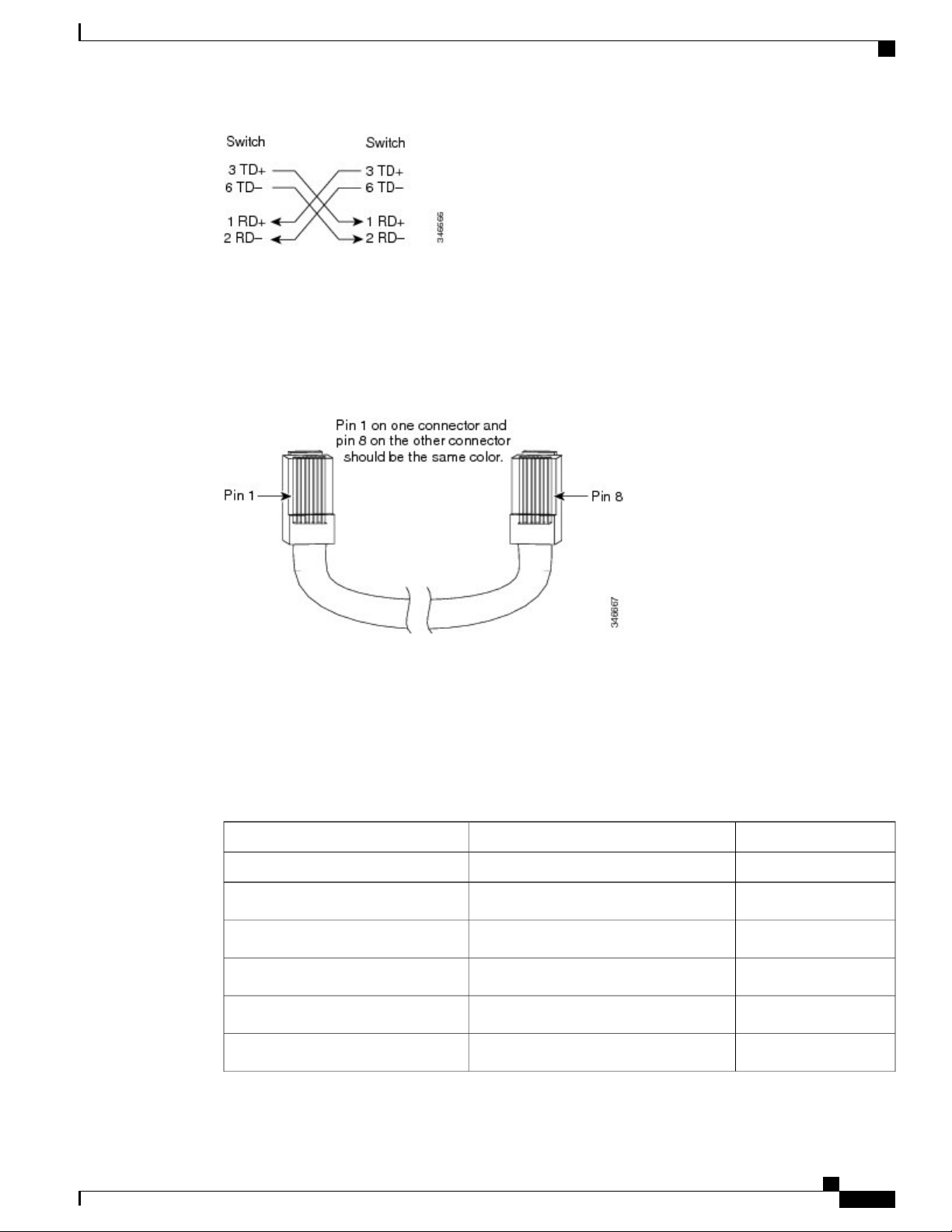
Connector and Cable Specifications
Identifying a Crossover Cable
To identify a crossover cable, compare the two modular ends of the cable. Hold the cable ends side-by-side,
with the tab at the back. The wire connected to the pin on the outside of the left plug should be a different
color from the wire connected to the pin on the inside of the right plug.
Figure 53: Identifying a Crossover Cable
Console Port Adapter Pinouts
Console Port Adapter Pinouts
The RS-232 console port uses an 8-pin RJ-45 connector. Use an RJ-45-to-DB-9 adapter cable to connect the
switch console port to a console PC. You need to provide a RJ-45-to-DB-25 female DTE adapter to connect
the switch console port to a terminal.
Table 3: Console Port Signaling with a DB-9 Adapter
Console DeviceRJ-45-to-DB-9 Terminal AdapterSwitch Console Port (DTE)
SignalDB-9 PinSignal
CTS8RTS
DSR6DTR
RxD2TxD
GND5GND
GND5GND
Catalyst 3560-CX and 2960-CX Switch Hardware Installation Guide
67
Page 78

Console Port Adapter Pinouts
Table 4: Console Port Signaling with a DB-25 Adapter
Connector and Cable Specifications
Console DeviceRJ-45-to-DB-9 Terminal AdapterSwitch Console Port (DTE)
SignalDB-9 PinSignal
TxD3RxD
DTR4DSR
RTS7CTS
Console DeviceRJ-45-to-DB-25 Terminal AdapterSwitch Console Port (DTE)
SignalDB-25 PinSignal
CTS5RTS
DSR6DTR
RxD3TxD
GND7GND
GND7GND
TxD2RxD
DTR20DSR
RTS4CTS
Catalyst 3560-CX and 2960-CX Switch Hardware Installation Guide
68
Page 79
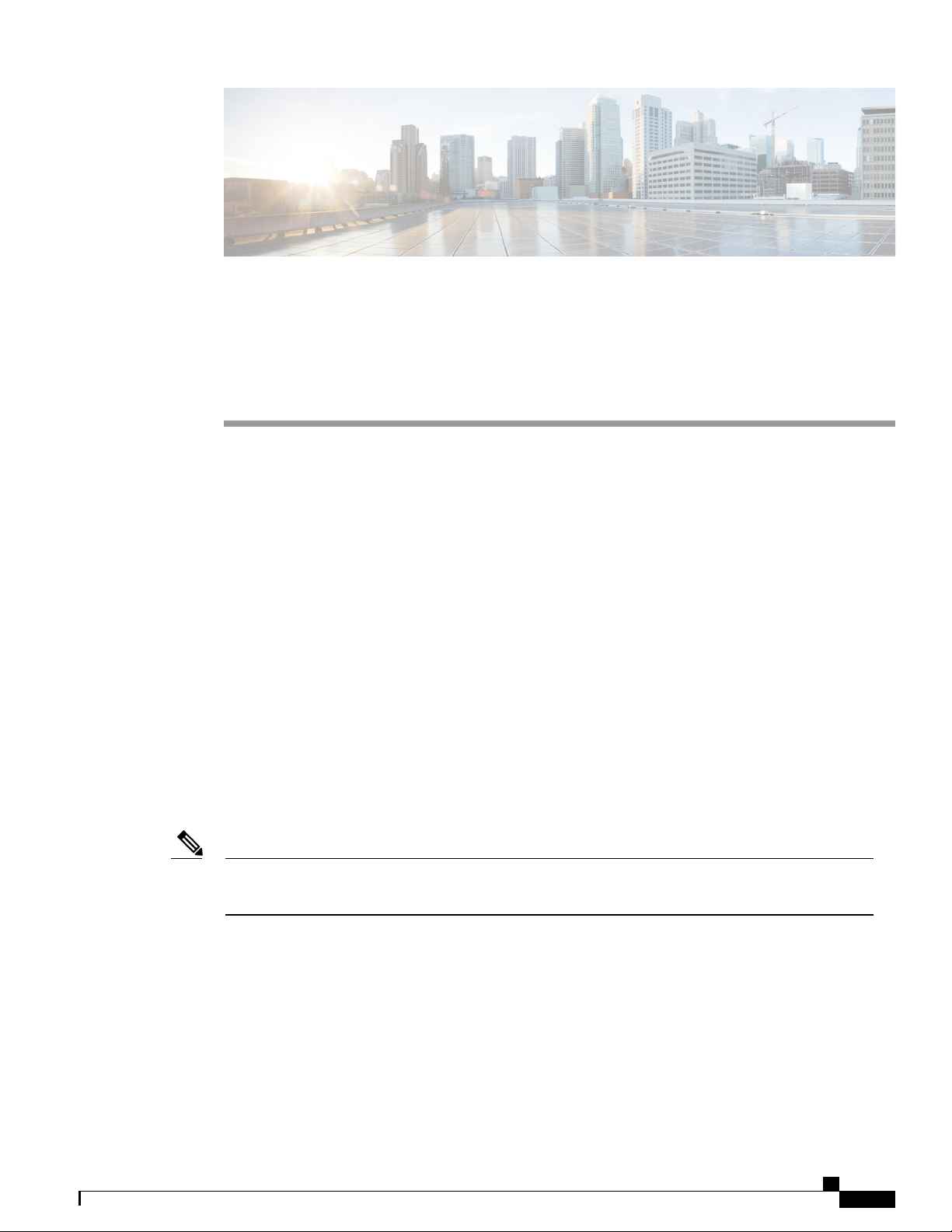
APPENDIX C
Configuring the Switch with the CLI-Based Setup Program
This appendix contains these topics:
Accessing the CLI Through Express Setup, page 69
•
Accessing the CLI Through the Console Port, page 69
•
Entering the Initial Configuration Information, page 77
•
Accessing the CLI Through Express Setup
You can access the CLI on an unconfigured switch. Set the switch in Express Setup mode and connect a
switch Ethernet port to an Ethernet port on your PC or workstation. Follow the steps described in the getting
started guide for turning on the switch and using Express Setup.
When the switch is in Express Setup mode, open a Telnet session to the switch by entering the IP address
10.0.0.1. Enter the setup user EXEC command. Enter the information described in IP Settings, on page 77
and Completing the Setup Program, on page 78.
After you have entered the configuration information for the switch, save it to flash memory by using the
write memory privileged EXEC command.
Note
In Express Setup mode, the IP address 10.0.0.1 remains active on the switch until you enter the write
memory command. You lose the Telnet connection after entering the write memory command.
Accessing the CLI Through the Console Port
You can access the CLI on a configured or unconfigured switch by connecting the RJ-45 console port or USB
console port of the switch to your PC or workstation and accessing the switch through a terminal emulation
program.
Catalyst 3560-CX and 2960-CX Switch Hardware Installation Guide
69
Page 80

Connecting the RJ-45 Console Port
Configuring the Switch with the CLI-Based Setup Program
Note
If you have stacked your switches, connect to the console port of one of the switches in the stack. You
can initially configure the entire stack from any member switch.
Connecting the RJ-45 Console Port
SUMMARY STEPS
Connect the RJ-45-to-DB-9 adapter cable to the 9-pin serial port on the PC. Connect the other end of the
1.
cable to the switch console port.
Start the terminal-emulation program on the PC or the terminal. The program, frequently a PC application
2.
such as HyperTerminal or ProcommPlus, makes communication between the switch and your PC or
terminal possible.
Configure the baud rate and character format of the PC or terminal to match the console port default
3.
characteristics:
Power on the switch as described in the switch getting started guide.
4.
The PC or terminal displays the bootloader sequence. Press Enter to display the setup prompt. Follow the
5.
steps in Entering the Initial Configuration Information, on page 77.
DETAILED STEPS
Step 1
Step 2
Step 3
Step 4
Step 5
Connect the RJ-45-to-DB-9 adapter cable to the 9-pin serial port on the PC. Connect the other end of the cable to the
switch console port.
Start the terminal-emulation program on the PC or the terminal. The program, frequently a PC application such as
HyperTerminal or ProcommPlus, makes communication between the switch and your PC or terminal possible.
Configure the baud rate and character format of the PC or terminal to match the console port default characteristics:
9600 baud
•
8 data bits
•
1 stop bit
•
No parity
•
None (flow control)
•
Power on the switch as described in the switch getting started guide.
The PC or terminal displays the bootloader sequence. Press Enter to display the setup prompt. Follow the steps in
Entering the Initial Configuration Information, on page 77.
Catalyst 3560-CX and 2960-CX Switch Hardware Installation Guide
70
Page 81

Configuring the Switch with the CLI-Based Setup Program
Connecting the USB Console Port
SUMMARY STEPS
If you are connecting the switch USB console port to a Windows-based PC for the first time, install the
1.
USB driver. See Installing the Cisco Microsoft Windows USB Device Driver, on page 73.
Connect a USB cable to the PC USB port. Connect the other end of the cable to the switch mini-B
2.
(5-pin-connector) USB console port.
Start the terminal-emulation program on the PC or the terminal. The program, frequently a PC application
3.
such as HyperTerminal or ProcommPlus, makes communication between the switch and your PC or
terminal possible.
Configure the baud rate and character format of the PC or terminal to match the console port default
4.
characteristics:
Power on the switch as described in the switch getting started guide.
5.
The PC or terminal displays the bootloader sequence. Press Enter to display the setup prompt. Follow the
6.
steps in the Setup program.
Connecting the USB Console Port
Catalyst 3560-CX and 2960-CX Switch Hardware Installation Guide
71
Page 82

Connecting the USB Console Port
DETAILED STEPS
Configuring the Switch with the CLI-Based Setup Program
Step 1
If you are connecting the switch USB console port to a Windows-based PC for the first time, install the USB driver. See
Installing the Cisco Microsoft Windows USB Device Driver, on page 73.
Figure 54: Connecting the USB Console Cable to the Switch
Step 2
Step 3
Step 4
72
USB Type A connection on the laptop3USB console port (5-pin mini-Type B)1
USB Type A to 5-pin mini-Type B cable2
Connect a USB cable to the PC USB port. Connect the other end of the cable to the switch mini-B (5-pin-connector)
USB console port.
Start the terminal-emulation program on the PC or the terminal. The program, frequently a PC application such as
HyperTerminal or ProcommPlus, makes communication between the switch and your PC or terminal possible.
Configure the baud rate and character format of the PC or terminal to match the console port default characteristics:
9600 baud
•
Catalyst 3560-CX and 2960-CX Switch Hardware Installation Guide
Page 83

Configuring the Switch with the CLI-Based Setup Program
8 data bits
•
1 stop bit
•
No parity
•
None (flow control)
•
Installing the Cisco Microsoft Windows USB Device Driver
Step 5
Step 6
Power on the switch as described in the switch getting started guide.
The PC or terminal displays the bootloader sequence. Press Enter to display the setup prompt. Follow the steps in the
Setup program.
Installing the Cisco Microsoft Windows USB Device Driver
A USB device driver must be installed the first time a Microsoft Windows-based PC is connected to the USB
console port on the switch.
Installing the Cisco Microsoft Windows XP USB Driver
•
Installing the Cisco Microsoft Windows 2000 USB Driver
•
Installing the Cisco Microsoft Windows Vista and Windows 7 USB Driver
•
Installing the Cisco Microsoft Windows XP USB Driver
SUMMARY STEPS
Obtain the Cisco USB console driver file from the Cisco.com web site and unzip it.
1.
If using 32-bit Windows XP, double-click the setup.exe file in the Windows_32 folder. If using 64-bit
2.
Windows XP, double-click the setup(x64).exe file in the Windows_64 folder.
The Cisco Virtual Com InstallShield Wizard begins.
3.
The Ready to Install the Program window appears. Click Install.
4.
The InstallShield Wizard Completed window appears. Click Finish.
5.
Connect the USB cable to the PC and the switch console port. The USB console port LED turns green,
6.
and the Found New Hardware Wizard appears. Follow the instructions to complete the driver installation.
DETAILED STEPS
Step 1
Obtain the Cisco USB console driver file from the Cisco.com web site and unzip it.
You can download the driver file from the Cisco.com site for downloading the switch software.Note
Catalyst 3560-CX and 2960-CX Switch Hardware Installation Guide
73
Page 84

Installing the Cisco Microsoft Windows USB Device Driver
Configuring the Switch with the CLI-Based Setup Program
Step 2
If using 32-bit Windows XP, double-click the setup.exe file in the Windows_32 folder. If using 64-bit Windows XP,
double-click the setup(x64).exe file in the Windows_64 folder.
Step 3
Step 4
Step 5
Step 6
The Cisco Virtual Com InstallShield Wizard begins.
The Ready to Install the Program window appears. Click Install.
The InstallShield Wizard Completed window appears. Click Finish.
Connect the USB cable to the PC and the switch console port. The USB console port LED turns green, and the Found
New Hardware Wizard appears. Follow the instructions to complete the driver installation.
Installing the Cisco Microsoft Windows 2000 USB Driver
SUMMARY STEPS
Obtain the Cisco USB console driver file from the Cisco.com web site and unzip it.
1.
Double-click the setup.exe file.
2.
The Cisco Virtual Com InstallShield Wizard begins. Click Next.
3.
The Ready to Install the Program window appears. Click Install.
4.
The InstallShield Wizard Completed window appears. Click Finish.
5.
Connect the USB cable to the PC and the switch console port. The USB console port LED turns green,
6.
and the Found New Hardware Wizard appears. Follow the instructions to complete the driver installation.
DETAILED STEPS
Step 1
Step 2
Step 3
Step 4
Step 5
Step 6
Obtain the Cisco USB console driver file from the Cisco.com web site and unzip it.
Double-click the setup.exe file.
The Cisco Virtual Com InstallShield Wizard begins. Click Next.
The Ready to Install the Program window appears. Click Install.
The InstallShield Wizard Completed window appears. Click Finish.
Connect the USB cable to the PC and the switch console port. The USB console port LED turns green, and the Found
New Hardware Wizard appears. Follow the instructions to complete the driver installation.
You can download the driver file from the Cisco.com site for downloading the switch software.Note
Catalyst 3560-CX and 2960-CX Switch Hardware Installation Guide
74
Page 85

Configuring the Switch with the CLI-Based Setup Program
Uninstalling the Cisco Microsoft Windows USB Driver
Installing the Cisco Microsoft Windows Vista and Windows 7 USB Driver
SUMMARY STEPS
Obtain the Cisco USB console driver file from the Cisco.com web site and unzip it.
1.
If using 32-bit Windows Vista or Windows 7, double-click the setup.exe file in the Windows_32 folder.
2.
If using 64-bit Windows Vista or Windows 7, double-click the setup(x64).exe file in the Windows_64
folder.
The Cisco Virtual Com InstallShield Wizard begins. Click Next.
3.
The Ready to Install the Program window appears. Click Install.
4.
The InstallShield Wizard Completed window appears. Click Finish.
5.
Connect the USB cable to the PC and the switch console port. The USB console port LED turns green,
6.
and the Found New Hardware Wizard appears. Follow the instructions to complete the driver installation.
DETAILED STEPS
Step 1
Step 2
Step 3
Step 4
Step 5
Step 6
Obtain the Cisco USB console driver file from the Cisco.com web site and unzip it.
You can download the driver file from the Cisco.com site for downloading the switch software.Note
If using 32-bit Windows Vista or Windows 7, double-click the setup.exe file in the Windows_32 folder. If using 64-bit
Windows Vista or Windows 7, double-click the setup(x64).exe file in the Windows_64 folder.
The Cisco Virtual Com InstallShield Wizard begins. Click Next.
The Ready to Install the Program window appears. Click Install.
If a User Account Control warning appears, click Allow - I trust this program to proceed.Note
The InstallShield Wizard Completed window appears. Click Finish.
Connect the USB cable to the PC and the switch console port. The USB console port LED turns green, and the Found
New Hardware Wizard appears. Follow the instructions to complete the driver installation.
Uninstalling the Cisco Microsoft Windows USB Driver
Uninstalling the Cisco Microsoft Windows XP and 2000 USB Driver
Use the Windows Add or Remove Programs utility or the setup.exe file.
Using the Setup.exe Program
Before You Begin
Disconnect the switch console terminal before uninstalling the driver.
Catalyst 3560-CX and 2960-CX Switch Hardware Installation Guide
75
Page 86

Uninstalling the Cisco Microsoft Windows USB Driver
SUMMARY STEPS
Run setup.exe for Windows 32-bit or setup(x64).exe for Windows-64bit. Click Next.
1.
The InstallShield Wizard for Cisco Virtual Com appears. Click Next.
2.
When the Program Maintenance window appears, select the Remove radio button. Click Next.
3.
When the Remove the Program window appears, click Remove.
4.
When the InstallShield Wizard Completed window appears, click Finish.
5.
DETAILED STEPS
Configuring the Switch with the CLI-Based Setup Program
Step 1
Step 2
Step 3
Step 4
Step 5
Run setup.exe for Windows 32-bit or setup(x64).exe for Windows-64bit. Click Next.
The InstallShield Wizard for Cisco Virtual Com appears. Click Next.
When the Program Maintenance window appears, select the Remove radio button. Click Next.
When the Remove the Program window appears, click Remove.
When the InstallShield Wizard Completed window appears, click Finish.
Using the Add or Remove Programs Utility
Before You Begin
Disconnect the switch console terminal before uninstalling the driver.
SUMMARY STEPS
Click Start > Control Panel > Add or Remove Programs.
1.
Scroll to Cisco Virtual Com and click Remove.
2.
When the Program Maintenance window appears, select the Remove radio button. Click Next.
3.
DETAILED STEPS
Step 1
Step 2
Step 3
Click Start > Control Panel > Add or Remove Programs.
Scroll to Cisco Virtual Com and click Remove.
When the Program Maintenance window appears, select the Remove radio button. Click Next.
Uninstalling the Cisco Microsoft Windows Vista and Windows 7 USB Driver
Before You Begin
Disconnect the switch console terminal before uninstalling the driver.
Catalyst 3560-CX and 2960-CX Switch Hardware Installation Guide
76
Page 87

Configuring the Switch with the CLI-Based Setup Program
SUMMARY STEPS
Run setup.exe for Windows 32-bit or setup(x64).exe for Windows-64bit. Click Next.
1.
The InstallShield Wizard for Cisco Virtual Com appears. Click Next.
2.
When the Program Maintenance window appears, select the Remove radio button. Click Next.
3.
When the Remove the Program window appears, click Remove.
4.
When the InstallShield Wizard Completed window appears, click Finish.
5.
DETAILED STEPS
Entering the Initial Configuration Information
Step 1
Step 2
Step 3
Step 4
Step 5
Run setup.exe for Windows 32-bit or setup(x64).exe for Windows-64bit. Click Next.
The InstallShield Wizard for Cisco Virtual Com appears. Click Next.
When the Program Maintenance window appears, select the Remove radio button. Click Next.
When the Remove the Program window appears, click Remove.
If a User Account Control warning appears, click Allow - I trust this program to proceed.Note
When the InstallShield Wizard Completed window appears, click Finish.
Entering the Initial Configuration Information
To set up the switch, you need to complete the setup program, which runs automatically after the switch is
powered on. You must assign an IP address and other configuration information necessary for the switch to
communicate with the local routers and the Internet. This information is also needed to use Device Manager
or Cisco Network Assistant to configure and manage the switch.
IP Settings
Obtain this information from your network administrator before you start the setup program:
Switch IP address
•
Subnet mask (IP netmask)
•
Default gateway (router)
•
Enable secret password
•
Enable password
•
Telnet password
•
Catalyst 3560-CX and 2960-CX Switch Hardware Installation Guide
77
Page 88

Completing the Setup Program
Completing the Setup Program
If your switches are stacked and there are multiple console connections to individual switches in the stack,
the initial setup dialog box appears at the console where you first press Enter.
SUMMARY STEPS
Enter Yes at these two prompts:
1.
Enter a host name for the switch, and press Return.
2.
Enter an enable secret password, and press Return.
3.
Enter an enable password, and press Return.
4.
Enter a virtual terminal (Telnet) password, and press Return.
5.
To configure the country code, enter yes and press Return.
6.
Enter the country code, and press Return.
7.
(Optional) Configure Simple Network Management Protocol (SNMP) by responding to the prompts. You
8.
can also configure SNMP later through the CLI, Device Manager, or the Network Assistant application.
To configure SNMP later, enter no.
Enter the interface name (physical interface or VLAN name) of the connection to the management network,
9.
and press Return. For this release, always use vlan1 as that interface.
Configure the interface by entering the switch IP address and subnet mask and pressing Return. The IP
10.
address and subnet masks shown are examples.
Enter Y to configure the switch as the cluster command switch. Enter N to configure it as a member switch
11.
or as a standalone switch.
From these choices that appear, make your selection and press Return.
12.
Configuring the Switch with the CLI-Based Setup Program
DETAILED STEPS
Step 1
Step 2
Enter Yes at these two prompts:
Would you like to enter the initial configuration dialog? [yes/no]: yes
At any point you may enter a question mark '?' for help.
Use ctrl-c to abort configuration dialog at any prompt.
Default settings are in square brackets '[]'.
Basic management setup configures only enough connectivity
for management of the system, extended setup will ask you
to configure each interface on the system.
Would you like to enter basic management setup? [yes/no]: yes
Enter a host name for the switch, and press Return.
Catalyst 3560-CX and 2960-CX Switch Hardware Installation Guide
78
Page 89

Configuring the Switch with the CLI-Based Setup Program
On a command switch, the host name is limited to 28 characters; on a member switch the name is limited to 31 characters.
Do not use -n, where n is a number, as the last character in a host name for any switch.
Enter host name [Switch]: host_name
Completing the Setup Program
Step 3
Step 4
Step 5
Step 6
Step 7
Enter an enable secret password, and press Return.
The password can be from 1 to 25 alphanumeric characters, can start with a number, is case sensitive, allows spaces, but
ignores leading spaces. The secret password is encrypted, and the enable password is in plain text.
Enter enable secret: secret_password
Enter an enable password, and press Return.
Enter enable password: enable_password
Enter a virtual terminal (Telnet) password, and press Return.
The password can be from 1 to 25 alphanumeric characters, is case sensitive, allows spaces, but ignores leading spaces.
Enter virtual terminal password: terminal-password
To configure the country code, enter yes and press Return.
Do you want to configure country code? [no]: yes
Enter the country code, and press Return.
Enter the country code[US]:US
Step 8
Step 9
Step 10
(Optional) Configure Simple Network Management Protocol (SNMP) by responding to the prompts. You can also
configure SNMP later through the CLI, Device Manager, or the Network Assistant application. To configure SNMP
later, enter no.
Configure SNMP Network Management? [no]: no
Enter the interface name (physical interface or VLAN name) of the connection to the management network, and press
Return. For this release, always use vlan1 as that interface.
Enter interface name used to connect to the
management network from the above interface summary: vlan1
Configure the interface by entering the switch IP address and subnet mask and pressing Return. The IP address and
subnet masks shown are examples.
Configuring interface vlan1:
Configure IP on this interface? [yes]: yes
IP address for this interface: 10.4.120.106
Subnet mask for this interface [255.0.0.0]: 255.0.0.0
Catalyst 3560-CX and 2960-CX Switch Hardware Installation Guide
79
Page 90

Completing the Setup Program
Configuring the Switch with the CLI-Based Setup Program
Step 11
Enter Y to configure the switch as the cluster command switch. Enter N to configure it as a member switch or as a
standalone switch.
If you enter N, the switch appears as a candidate switch in the Network Assistant GUI. You can configure the switch as
a command switch later through the CLI, Device Manager, or the Network Assistant application. To configure it later,
enter no.
Would you like to enable as a cluster command switch? [yes/no]: no
You have now completed the initial configuration of the switch. This is an example of the configuration output that
appears:
The following configuration command script was created:
hostname switch1
enable secret 5 $1$Ulq8$DlA/OiaEbl90WcBPd9cOn1
enable password enable_password
line vty 0 15
password terminal-password
no snmp-server
!
no ip routing
!
interface Vlan1
no shutdown
ip address 10.4.120.106 255.0.0.0
!
interface GigabitEthernet1/0/1
!
interface GigabitEthernet1/0/2
Step 12
interface GigabitEthernet1/0/3
!
...<output abbreviated>
!
interface GigabitEthernet1/0/23
!
end
From these choices that appear, make your selection and press Return.
[0] Go to the IOS command prompt without saving this config.
[1] Return back to the setup without saving this config.
[2] Save this configuration to nvram and exit.
Choose (2) to save the configuration to NVRAM to use it the next time the switch reboots.
Enter your selection [2]:2
Catalyst 3560-CX and 2960-CX Switch Hardware Installation Guide
80
Page 91

Configuring the Switch with the CLI-Based Setup Program
The switch now runs this default configuration. If you want to change this configuration or perform other management
tasks, see Management Options, on page 13.
Completing the Setup Program
Catalyst 3560-CX and 2960-CX Switch Hardware Installation Guide
81
Page 92

Completing the Setup Program
Configuring the Switch with the CLI-Based Setup Program
Catalyst 3560-CX and 2960-CX Switch Hardware Installation Guide
82
