Page 1

INDEX
A
abbreviating commands 2-3
AC (command switch) 6-9
access-class command 31-18
access control entries
See ACEs
access control entry (ACE)
access-denied response, VMPS 13-24
access groups
Layer 3
31-19
access groups, applying IPv4 ACLs to interfaces 31-19
accessing
clusters, switch
6-12
command switches 6-10
member switches 6-12
switch clusters 6-12
accessing stack members 7-22
access lists
See ACLs
access ports
in switch clusters
access ports, defined 12-3
accounting
with 802.1x
10-51
with IEEE 802.1x 10-16
with RADIUS 9-35
with TACACS+ 9-11, 9-17
ACEs
and QoS
33-8
defined 31-2
Ethernet 31-2
IP 31-2
37-3
6-8
ACLs
ACEs
31-2
any keyword 31-10
applying
time ranges to
31-15
to an interface 31-18, 37-7
to IPv6 interfaces 37-7
to QoS 33-8
classifying traffic for QoS 33-50
comments in 31-17
compiling 31-21
defined 31-1, 31-7
examples of 31-21, 33-50
extended IP, configuring for QoS classification 33-51
extended IPv4
creating
31-9
matching criteria 31-7
hardware and software handling 31-20
host keyword 31-11
IP
creating
31-7
fragments and QoS guidelines 33-40
implicit deny 31-9, 31-13, 31-14
implicit masks 31-9
matching criteria 31-7
undefined 31-19
IPv4
applying to interfaces
31-18
creating 31-7
matching criteria 31-7
named 31-13
numbers 31-7
terminal lines, setting on 31-18
OL-26520-01
Catalyst 2960 and 2960-S Switches Software Configuration Guide, Release 15.0(1)SE
IN-1
Page 2

Index
unsupported features 31-6
IPv6
applying to interfaces
37-7
configuring 37-3, 37-4
displaying 37-8
interactions with other features 37-4
limitations 37-2, 37-3
matching criteria 37-3
named 37-2
precedence of 37-2
supported 37-2
unsupported features 37-3
MAC extended 31-23, 33-52
matching 31-7, 31-19, 37-3
monitoring 31-26, 37-8
named, IPv4 31-13
named, IPv6 37-2
names 37-4
number per QoS class map 33-40
port 31-2, 37-1
precedence of 31-2
QoS 33-8, 33-50
resequencing entries 31-13
router 31-2, 37-1
standard IP, configuring for QoS classification 33-50
standard IPv4
creating
31-8
matching criteria 31-7
support for 1-10
support in hardware 31-20
time ranges 31-15
types supported 31-2
unsupported features, IPv4 31-6
unsupported features, IPv6 37-3
active link 19-4, 19-5, 19-6
active links 19-2
active traffic monitoring, IP SLAs 32-1
address aliasing 21-2
addresses
displaying the MAC address table
5-24
dynamic
accelerated aging
16-9
changing the aging time 5-15
default aging 16-9
defined 5-13
learning 5-14
removing 5-16
IPv6 35-2
MAC, discovering 5-24
multicast, STP address management 16-9
static
adding and removing
5-20
defined 5-13
address resolution 5-24
Address Resolution Protocol
See ARP
advertisements
CDP
25-1
LLDP 26-2
VTP 13-15, 14-3, 14-4
aggregatable global unicast addresses 35-3
aggregated ports
See EtherChannel
aggregate policers
33-60
aggregate policing 1-14
aging, accelerating 16-9
aging time
accelerated
for MSTP
17-24
for STP 16-9, 16-23
MAC address table 5-15
maximum
for MSTP
17-25
for STP 16-23, 16-24
alarms, RMON 28-4
allowed-VLAN list 13-17
ARP
defined
1-6, 5-24
IN-2
Catalyst 2960 and 2960-S Switches Software Configuration Guide, Release 15.0(1)SE
OL-26520-01
Page 3

Index
table
address resolution
5-24
managing 5-24
attributes, RADIUS
vendor-proprietary
9-38
vendor-specific 9-37
attribute-value pairs 10-13, 10-16, 10-21, 10-22
authentication
local mode with AAA
9-41
open1x 10-31
RADIUS
key
9-27
login 9-30
TACACS+
defined
9-11
key 9-13
login 9-14
See also port-based authentication
authentication compatibility with Catalyst 6000
switches
10-8
authentication failed VLAN
See restricted VLAN
authentication manager
CLI commands
10-9
compatibility with older 802.1x CLI
commands
10-9 to ??
overview 10-7
authoritative time source, described 5-3
authorization
with RADIUS
9-34
with TACACS+ 9-11, 9-16
authorized ports with IEEE 802.1x 10-10
autoconfiguration 3-3
auto enablement 10-32
automatic advise (auto-advise) in switch stacks 7-11
automatic copy (auto-copy) in switch stacks 7-11
automatic discovery
considerations
beyond a noncandidate device
6-8
brand new switches 6-8
connectivity 6-5
different VLANs 6-7
management VLANs 6-7
non-CDP-capable devices 6-6
noncluster-capable devices 6-6
in switch clusters 6-5
See also CDP
automatic extraction (auto-extract) in switch stacks
automatic QoS
See QoS
automatic recovery, clusters
6-9
See also HSRP
automatic upgrades (auto-upgrade) in switch stacks
auto-MDIX
configuring
12-30
described 12-30
autonegotiation
duplex mode
1-4
interface configuration guidelines 12-27
mismatches 39-12
Auto-QoS video devices 1-14
autosensing, port speed 1-4
auxiliary VLAN
See voice VLAN
availability, features
1-8
B
BackboneFast
described
disabling 18-17
enabling 18-17
support for 1-8
backup interfaces
See Flex Links
backup links
banners
configuring
18-7
19-2
7-11
7-11
OL-26520-01
Catalyst 2960 and 2960-S Switches Software Configuration Guide, Release 15.0(1)SE
IN-3
Page 4

Index
login 5-13
message-of-the-day login 5-12
default configuration 5-11
when displayed 5-11
Berkeley r-tools replacement 9-52
binding database
DHCP snooping
See DHCP snooping binding database
bindings
DHCP snooping database
20-6
IP source guard 20-13
binding table, DHCP snooping
See DHCP snooping binding database
blocking packets
23-7
booting
boot loader, function of
3-1
boot process 3-1
manually 3-19
specific image 3-20
boot loader
accessing
3-21
described 3-1
environment variables 3-21
prompt 3-21
trap-door mechanism 3-2
BPDU
error-disabled state
18-2
filtering 18-3
RSTP format 17-12
BPDU filtering
described
18-3
disabling 18-15
enabling 18-14
support for 1-8
BPDU guard
described
18-2
disabling 18-14
enabling 18-13
support for 1-8
bridge protocol data unit
See BPDU
broadcast storm-control command
23-4
broadcast storms 23-1
C
cables, monitoring for unidirectional links 24-1
candidate switch
automatic discovery
defined 6-4
requirements 6-4
See also command switch, cluster standby group, and
member switch
Catalyst 6000 switches
authentication compatibility
CA trustpoint
configuring
9-49
defined 9-47
CDP
and trusted boundary
automatic discovery in switch clusters 6-5
configuring 25-2
default configuration 25-2
defined with LLDP 26-1
described 25-1
disabling for routing device 25-4
enabling and disabling
on an interface
on a switch 25-4
monitoring 25-5
overview 25-1
power negotiation extensions 12-5
support for 1-6
switch stack considerations 25-2
transmission timer and holdtime, setting 25-3
updates 25-3
CGMP
as IGMP snooping learning method
6-5
10-8
33-45
25-4
21-9
IN-4
Catalyst 2960 and 2960-S Switches Software Configuration Guide, Release 15.0(1)SE
OL-26520-01
Page 5

Index
joining multicast group 21-3
CipherSuites 9-48
Cisco 7960 IP Phone 15-1
Cisco Discovery Protocol
See CDP
Cisco intelligent power management
12-5
Cisco IOS File System
See IFS
Cisco IOS IP SLAs
32-1
Cisco Secure ACS
attribute-value pairs for downloadable ACLs
attribute-value pairs for redirect URL 10-21
Cisco Secure ACS configuration guide 10-61
CiscoWorks 2000 1-5, 30-5
CISP 10-32
CIST regional root
See MSTP
CIST root
See MSTP
civic location
26-3
class maps for QoS
configuring
33-53
described 33-8
displaying 33-81
class of service
See CoS
clearing interfaces
12-41
CLI
abbreviating commands
2-3
command modes 2-1
configuration logging 2-4
described 1-5
editing features
enabling and disabling
2-6
keystroke editing 2-7
wrapped lines 2-8
error messages 2-4
filtering command output 2-9
getting help 2-3
10-22
history
changing the buffer size
2-5
described 2-5
disabling 2-6
recalling commands 2-6
managing clusters 6-15
no and default forms of commands 2-4
Client Information Signalling Protocol
See CISP
client mode, VTP
14-3
clock
See system clock
clusters, switch
accessing
6-12
automatic discovery 6-5
automatic recovery 6-9
benefits 1-1
compatibility 6-4
described 6-1
LRE profile considerations 6-15
managing
through CLI
6-15
through SNMP 6-16
planning 6-4
planning considerations
automatic discovery
6-5
automatic recovery 6-9
CLI 6-15
host names 6-12
IP addresses 6-12
LRE profiles 6-15
passwords 6-13
RADIUS 6-15
SNMP 6-13, 6-16
switch stacks 6-13
TACACS+ 6-15
See also candidate switch, command switch, cluster
standby group, member switch, and standby command
switch
OL-26520-01
Catalyst 2960 and 2960-S Switches Software Configuration Guide, Release 15.0(1)SE
IN-5
Page 6

Index
cluster standby group
automatic recovery
6-11
considerations 6-10
defined 6-2
requirements 6-3
virtual IP address 6-10
See also HSRP
CNS
1-6
Configuration Engine
configID, deviceID, hostname
configuration service 4-2
described 4-1
event service 4-3
embedded agents
described
4-5
enabling automated configuration 4-6
enabling configuration agent 4-9
enabling event agent 4-7
management functions 1-6
CoA Request Commands 9-23
Coarse Wave Division Multiplexer
See CWDM SFPs
command-line interface
See CLI
command modes
2-1
commands
abbreviating
2-3
no and default 2-4
commands, setting privilege levels 9-8
command switch
accessing
6-10
active (AC) 6-9
configuration conflicts 39-12
defined 6-2
passive (PC) 6-9
password privilege levels 6-16
priority 6-9
recovery
from command-switch failure
4-3
6-9, 39-8
from lost member connectivity 39-12
redundant 6-9
replacing
with another switch
39-11
with cluster member 39-9
requirements 6-3
standby (SC) 6-9
See also candidate switch, cluster standby group,
member switch, and standby command switch
community strings
configuring
6-13, 30-8
for cluster switches 30-4
in clusters 6-13
overview 30-4
SNMP 6-13
compatibility, feature 23-12
compatibility, software
See stacks, switch
config.text
3-18
configurable leave timer, IGMP 21-6
configuration, initial
defaults
1-16
Express Setup 1-1
configuration changes, logging 29-11
configuration conflicts, recovering from lost member
connectivity
39-12
configuration examples, network 1-18
configuration files
archiving
A-20
clearing the startup configuration A-19
creating using a text editor A-10
default name 3-18
deleting a stored configuration A-19
described A-8
downloading
automatically
3-18
preparing A-11, A-13, A-16
reasons for A-8
using FTP A-13
IN-6
Catalyst 2960 and 2960-S Switches Software Configuration Guide, Release 15.0(1)SE
OL-26520-01
Page 7
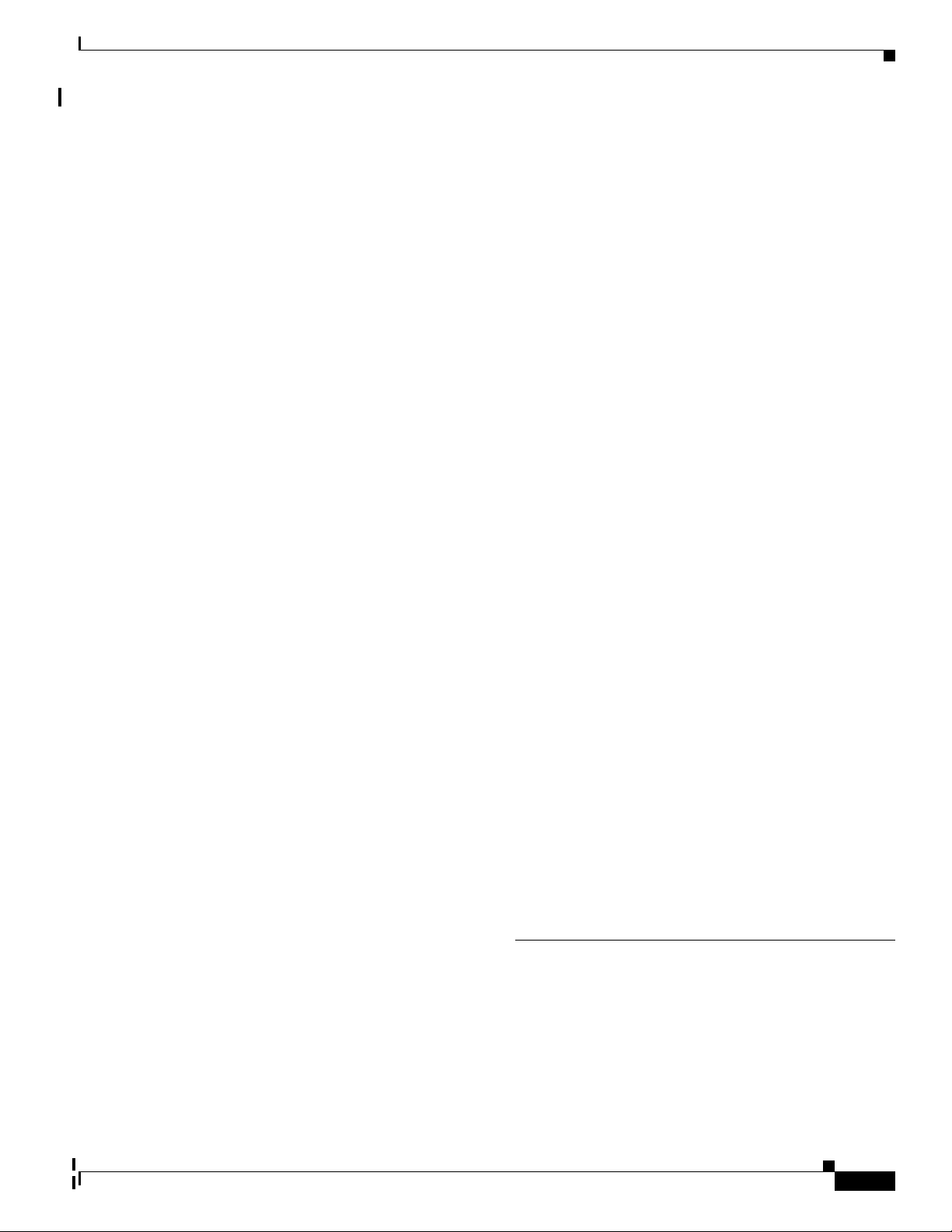
Index
using RCP A-17
using TFTP A-11
guidelines for creating and using A-9
guidelines for replacing and rolling back A-21
invalid combinations when copying A-5
limiting TFTP server access 30-17
obtaining with DHCP 3-8
password recovery disable considerations 9-5
replacing a running configuration A-19, A-20
rolling back a running configuration A-19, A-21
specifying the filename 3-18
system contact and location information 30-17
types and location A-10
uploading
preparing
A-11, A-13, A-16
reasons for A-9
using FTP A-15
using RCP A-18
using TFTP A-12
configuration logger 29-11
configuration logging 2-4
configuration replacement A-19
configuration rollback A-19, A-20
configuration settings, saving 3-15
configure terminal command 12-17
configuring 802.1x user distribution 10-57
configuring port-based authentication violation
modes
10-41
configuring small-frame arrival rate 23-5
conflicts, configuration 39-12
connections, secure remote 9-42
connectivity problems 39-14, 39-15, 39-17
consistency checks in VTP Version 2 14-5
console port, connecting to 2-10
control protocol, IP SLAs 32-4
corrupted software, recovery steps with Xmodem 39-2
CoS
in Layer 2 frames
33-2
override priority 15-6
trust priority 15-6
CoS input queue threshold map for QoS 33-16
CoS output queue threshold map for QoS 33-19
CoS-to-DSCP map for QoS 33-63
counters, clearing interface 12-41
CPU utilization, troubleshooting 39-28
crashinfo file 39-23
critical authentication, IEEE 802.1x 10-54
critical VLAN 10-24
critical voice VLAN
configuring
10-54
cross-stack EtherChannel
configuration guidelines
38-13
described 38-3
illustration 38-4
support for 1-8
cross-stack UplinkFast, STP
described
18-5
disabling 18-16
enabling 18-16
fast-convergence events 18-7
Fast Uplink Transition Protocol 18-6
normal-convergence events 18-7
support for 1-8
cryptographic software image
SSH
9-42
SSL 9-46
switch stack considerations 7-15
customjzeable web pages, web-based authentication 11-6
CWDM SFPs 1-24
D
DACL
See downloadable ACL
daylight saving time
debugging
enabling all system diagnostics
enabling for a specific feature 39-20
5-7
39-21
OL-26520-01
Catalyst 2960 and 2960-S Switches Software Configuration Guide, Release 15.0(1)SE
IN-7
Page 8

Index
redirecting error message output 39-21
using commands 39-20
default commands 2-4
default configuration
802.1x
10-35
auto-QoS 33-22
banners 5-11
CDP 25-2
DHCP 20-8
DHCP option 82 20-8
DHCP snooping 20-8
DHCP snooping binding database 20-8
DNS 5-10
dynamic ARP inspection 22-5
EtherChannel 38-11
Ethernet interfaces 12-24
Flex Links 19-8
IGMP filtering 21-25
IGMP snooping 21-7, 36-6
IGMP throttling 21-25
initial switch information 3-3
IP SLAs 32-5
IP source guard 20-15
IPv6 35-7
Layer 2 interfaces 12-24
LLDP 26-5
MAC address table 5-15
MAC address-table move update 19-8
MSTP 17-14
MVR 21-20
optional spanning-tree configuration 18-12
password and privilege level 9-2
RADIUS 9-27
RMON 28-3
RSPAN 27-10
SDM template 8-4
SNMP 30-7
SPAN 27-10
SSL 9-49
standard QoS 33-38
STP 16-13
switch stacks 7-17
system message logging 29-4
system name and prompt 5-9
TACACS+ 9-13
UDLD 24-4
VLAN, Layer 2 Ethernet interfaces 13-15
VLANs 13-7
VMPS 13-25
voice VLAN 15-3
VTP 14-9
default gateway 3-14
default web-based authentication configuration
802.1X
11-9
deleting VLANs 13-9
denial-of-service attack 23-1
description command 12-37
designing your network, examples 1-18
destination addresses
in IPv4 ACLs
31-10
in IPv6 ACLs 37-5
destination-IP address-based forwarding,
EtherChannel
38-9
destination-MAC address forwarding, EtherChannel 38-9
detecting indirect link failures, STP 18-8
device A-24
device discovery protocol 25-1, 26-1
device manager
benefits
1-1
described 1-2, 1-5
in-band management 1-7
upgrading a switch A-24
DHCP
enabling
relay agent
20-9
DHCP-based autoconfiguration
client request message exchange
3-4
configuring
IN-8
Catalyst 2960 and 2960-S Switches Software Configuration Guide, Release 15.0(1)SE
OL-26520-01
Page 9

Index
client side 3-3
DNS 3-7
relay device 3-7
server side 3-6
TFTP server 3-7
example 3-9
lease options
for IP address information
3-6
for receiving the configuration file 3-6
overview 3-3
relationship to BOOTP 3-3
relay support 1-6
support for 1-6
DHCP-based autoconfiguration and image update
configuring
3-11 to 3-14
understanding 3-5
DHCP binding database
See DHCP snooping binding database
DHCP binding table
See DHCP snooping binding database
DHCP option 82
circuit ID suboption
20-5
configuration guidelines 20-8
default configuration 20-8
displaying 20-12
overview 20-3
packet format, suboption
circuit ID
20-5
remote ID 20-5
remote ID suboption 20-5
DHCP server port-based address allocation
configuration guidelines
20-21
default configuration 20-21
described 20-21
displaying 20-24
enabling 20-21
reserved addresses 20-22
DHCP server port-based address assignment
support for
1-6
DHCP snooping
accepting untrusted packets form edge switch
20-10
binding database
See DHCP snooping binding database
configuration guidelines
20-8
default configuration 20-8
displaying binding tables 20-12
message exchange process 20-4
option 82 data insertion 20-3
trusted interface 20-2
untrusted interface 20-2
untrusted messages 20-2
DHCP snooping binding database
adding bindings
20-11
binding entries, displaying 20-12
binding file
format
20-6
location 20-6
bindings 20-6
clearing agent statistics 20-12
configuration guidelines 20-9
configuring 20-11
default configuration 20-8
deleting
binding file
20-12
bindings 20-12
database agent 20-12
described 20-6
displaying 20-12
displaying status and statistics 20-12
enabling 20-11
entry 20-6
renewing database 20-12
resetting
delay value
20-12
timeout value 20-12
DHCP snooping binding table
See DHCP snooping binding database
20-3,
OL-26520-01
Catalyst 2960 and 2960-S Switches Software Configuration Guide, Release 15.0(1)SE
IN-9
Page 10

Index
Differentiated Services architecture, QoS 33-2
Differentiated Services Code Point 33-2
directed unicast requests 1-6
directories
changing
A-4
creating and removing A-4
displaying the working A-4
discovery, clusters
See automatic discovery
DNS
and DHCP-based autoconfiguration
3-7
default configuration 5-10
displaying the configuration 5-11
in IPv6 35-3
overview 5-9
setting up 5-10
support for 1-6
domain names
DNS
5-9
VTP 14-10
Domain Name System
See DNS
downloadable ACL
10-20, 10-22, 10-61
downloading
configuration files
preparing
A-11, A-13, A-16
reasons for A-8
using FTP A-13
using RCP A-17
using TFTP A-11
image files
deleting old image
A-28
preparing A-26, A-30, A-34
reasons for A-24
using CMS 1-2
using FTP A-31
using HTTP 1-2, A-24
using RCP A-35
using TFTP A-27
using the device manager or Network
Assistant
A-24
DRP
support for
1-15
DSCP 1-13, 33-2
DSCP input queue threshold map for QoS 33-16
DSCP output queue threshold map for QoS 33-19
DSCP-to-CoS map for QoS 33-66
DSCP-to-DSCP-mutation map for QoS 33-67
DSCP transparency 33-46
DTP 1-9, 13-14
dual-action detection 38-6
dual IPv4 and IPv6 templates 35-5
dual protocol stacks
IPv4 and IPv6
35-5
SDM templates supporting 35-5
dual-purpose uplinks
defined
12-4
LEDs 12-5
link selection 12-4, 12-25
setting the type 12-25
dynamic access ports
characteristics
13-4
configuring 13-26
defined 12-3
dynamic addresses
See addresses
dynamic ARP inspection
ARP cache poisoning
22-1
ARP requests, described 22-1
ARP spoofing attack 22-1
clearing
log buffer
22-16
statistics 22-16
configuration guidelines 22-6
configuring
ACLs for non-DHCP environments
22-9
in DHCP environments 22-7
log buffer 22-13
IN-10
Catalyst 2960 and 2960-S Switches Software Configuration Guide, Release 15.0(1)SE
OL-26520-01
Page 11

Index
rate limit for incoming ARP packets 22-4, 22-11
default configuration 22-5
denial-of-service attacks, preventing 22-11
described 22-1
DHCP snooping binding database 22-2
displaying
ARP ACLs
22-15
configuration and operating state 22-15
log buffer 22-16
statistics 22-16
trust state and rate limit 22-15
error-disabled state for exceeding rate limit 22-4
function of 22-2
interface trust states 22-3
log buffer
clearing
22-16
configuring 22-13
displaying 22-16
logging of dropped packets, described 22-5
man-in-the middle attack, described 22-2
network security issues and interface trust states 22-3
priority of ARP ACLs and DHCP snooping
entries
22-4
rate limiting of ARP packets
configuring
22-11
described 22-4
error-disabled state 22-4
statistics
clearing
22-16
displaying 22-16
validation checks, performing 22-12
dynamic auto trunking mode 13-14
dynamic desirable trunking mode 13-14
Dynamic Host Configuration Protocol
See DHCP-based autoconfiguration
dynamic port VLAN membership
described
13-24
reconfirming 13-27
troubleshooting 13-29
types of connections 13-26
Dynamic Trunking Protocol
See DTP
E
editing features
enabling and disabling
keystrokes used 2-7
wrapped lines 2-8
elections
See stack master
ELIN location
26-3
enable password 9-3
enable secret password 9-3
encryption, CipherSuite 9-48
encryption for passwords 9-3
environment variables, function of 3-22
error-disabled state, BPDU 18-2
error messages during command entry 2-4
EtherChannel
automatic creation of
channel groups
binding physical and logical interfaces
numbering of 38-4
configuration guidelines 38-12
configuring Layer 2 interfaces 38-13
default configuration 38-11
described 38-2
displaying status 38-21
forwarding methods 38-8, 38-16
IEEE 802.3ad, described 38-7
interaction
with STP
38-12
with VLANs 38-12
LACP
described
38-7
displaying status 38-21
hot-standby ports 38-18
2-6
38-5, 38-7
38-4
OL-26520-01
Catalyst 2960 and 2960-S Switches Software Configuration Guide, Release 15.0(1)SE
IN-11
Page 12

Index
interaction with other features 38-8
modes 38-7
port priority 38-19
system priority 38-19
load balancing 38-8, 38-16
PAgP
aggregate-port learners
compatibility with Catalyst 1900 38-17
described 38-5
displaying status 38-21
interaction with other features 38-7
interaction with virtual switches 38-6
learn method and priority configuration 38-16
modes 38-6
support for 1-4
with dual-action detection 38-6
port-channel interfaces
described
38-4
numbering of 38-4
port groups 12-4
stack changes, effects of 38-10
support for 1-4
EtherChannel guard
described
18-10
disabling 18-17
enabling 18-17
Ethernet management port
active link
12-22
and routing 12-22
and TFTP 12-23
configuring 12-23
default setting 12-22
described 12-21
for network management 12-21
specifying 12-23
supported features 12-22
unsupported features 12-23
Ethernet management port, internal
and routing
12-22
38-16
unsupported features 12-23
Ethernet VLANs
adding
13-8
defaults and ranges 13-8
modifying 13-8
EUI 35-3
events, RMON 28-4
examples
network configuration
1-18
expedite queue for QoS 33-80
Express Setup 1-1
See also getting started guide
extended crashinfo file
39-23
extended-range VLANs
configuration guidelines
13-11
configuring 13-11
creating 13-12
defined 13-1
extended system ID
MSTP
17-18
STP 16-4, 16-16
extended universal identifier
See EUI
Extensible Authentication Protocol over LAN
F
fa0 interface 1-7
Fa0 port
See Ethernet management port
failover support
Fast Convergence 19-3
fastethernet0 port
See Ethernet management port
Fast Uplink Transition Protocol
features, incompatible 23-12
fiber-optic, detecting unidirectional links 24-1
files
basic crashinfo
1-8
18-6
10-1
IN-12
Catalyst 2960 and 2960-S Switches Software Configuration Guide, Release 15.0(1)SE
OL-26520-01
Page 13

Index
description 39-23
location 39-23
copying A-5
crashinfo, description 39-23
deleting A-5
displaying the contents of A-8
extended crashinfo
description
39-24
location 39-24
tar
creating
A-6
displaying the contents of A-7
extracting A-7
image file format A-25
file system
displaying available file systems
A-2
displaying file information A-3
local file system names A-1
network file system names A-5
setting the default A-3
filtering
IPv6 traffic
37-3, 37-7
non-IP traffic 31-23
show and more command output 2-9
filtering show and more command output 2-9
filters, IP
See ACLs, IP
flash device, number of
A-1
flexible authentication ordering
configuring
10-64
overview 10-30
Flex Link Multicast Fast Convergence 19-3
Flex Links
configuration guidelines
19-8
configuring 19-9
configuring preferred VLAN 19-12
configuring VLAN load balancing 19-11
default configuration 19-8
description 19-2
link load balancing 19-3
monitoring 19-14
VLANs 19-3
flooded traffic, blocking 23-8
flow-based packet classification 1-13
flowcharts
QoS classification
33-7
QoS egress queueing and scheduling 33-18
QoS ingress queueing and scheduling 33-15
QoS policing and marking 33-11
flowcontrol
configuring
12-29
described 12-29
forward-delay time
MSTP
17-24
STP 16-23
FTP
configuration files
downloading
A-13
overview A-12
preparing the server A-13
uploading A-15
image files
deleting old image
A-32
downloading A-31
preparing the server A-30
uploading A-32
G
general query 19-5
Generating IGMP Reports 19-4
get-bulk-request operation 30-4
get-next-request operation 30-3, 30-5
get-request operation 30-3, 30-4, 30-5
get-response operation 30-4
Gigabit modules
See SFPs
global configuration mode
2-2
OL-26520-01
Catalyst 2960 and 2960-S Switches Software Configuration Guide, Release 15.0(1)SE
IN-13
Page 14

Index
global leave, IGMP 21-13
guest VLAN and 802.1x 10-22
guide mode 1-2
GUIs
See device manager and Network Assistant
H
hello time
MSTP
STP 16-22
help, for the command line 2-3
HFTM space 39-26
history
changing the buffer size
described 2-5
disabling 2-6
recalling commands 2-6
history table, level and number of syslog messages 29-10
host names, in clusters 6-12
hosts, limit on dynamic ports 13-29
HP OpenView 1-5
HQATM space 39-26
HSRP
automatic cluster recovery
cluster standby group considerations 6-10
See also clusters, cluster standby group, and standby
command switch
HTTP over SSL
see HTTPS
HTTPS
configuring 9-50
self-signed certificate 9-47
HTTP secure server 9-46
Hulc Forwarding TCAM Manager
See HFTM space
Hulc QoS/ACL TCAM Manager
See HQATM space
17-24
2-5
6-11
9-46
I
ICMP
IPv6
time-exceeded messages 39-17
traceroute and 39-17
unreachable messages and IPv6 37-4
ICMP ping
executing
overview 39-14
ICMPv6 35-3
IDS appliances
and ingress RSPAN
and ingress SPAN 27-14
IEEE 802.1D
See STP
IEEE 802.1p
IEEE 802.1Q
and trunk ports
configuration limitations 13-15
encapsulation 13-14
native VLAN for untagged traffic 13-19
IEEE 802.1s
See MSTP
IEEE 802.1w
See RSTP
IEEE 802.1x
See port-based authentication
IEEE 802.3ad
See EtherChannel
IEEE 802.3ad, PoE+
IEEE 802.3af
See PoE
IEEE 802.3x flow control
ifIndex values, SNMP 30-6
IFS 1-6
IGMP
configurable leave timer
35-3
15-1
described
39-15
27-21
12-3
1-15, 12-6
12-29
21-6
IN-14
Catalyst 2960 and 2960-S Switches Software Configuration Guide, Release 15.0(1)SE
OL-26520-01
Page 15

Index
enabling 21-11
flooded multicast traffic
controlling the length of time
disabling on an interface 21-13
global leave 21-13
query solicitation 21-13
recovering from flood mode 21-13
joining multicast group 21-3
join messages 21-3
leave processing, enabling 21-10, 36-9
leaving multicast group 21-5
queries 21-4
report suppression
described
21-6
disabling 21-16, 36-11
supported versions 21-3
support for 1-4
IGMP filtering
configuring
21-25
default configuration 21-25
described 21-24
monitoring 21-29
support for 1-5
IGMP groups
configuring filtering
21-28
setting the maximum number 21-27
IGMP Immediate Leave
configuration guidelines
21-11
described 21-5
enabling 21-10
IGMP profile
applying
21-26
configuration mode 21-25
configuring 21-26
IGMP snooping
and address aliasing
21-2
and stack changes 21-6
configuring 21-7
default configuration 21-7, 36-6
21-12
definition 21-2
enabling and disabling 21-7, 36-7
global configuration 21-7
Immediate Leave 21-5
in the switch stack 21-6
method 21-8
monitoring 21-16, 36-11
querier
configuration guidelines
21-14
configuring 21-14
supported versions 21-3
support for 1-4
VLAN configuration 21-8
IGMP throttling
configuring
21-28
default configuration 21-25
described 21-24
displaying action 21-29
Immediate Leave, IGMP 21-5
enabling 36-9
inaccessible authentication bypass 10-24
support for multiauth ports 10-25
initial configuration
defaults
1-16
Express Setup 1-1
interface
number
12-16
range macros 12-19
interface command 12-16 to ??, 12-16 to 12-17
interface configuration mode 2-2
interfaces
auto-MDIX, configuring
12-30
configuration guidelines
duplex and speed
12-27
configuring
procedure
12-17
counters, clearing 12-41
default configuration 12-24
described 12-37
OL-26520-01
Catalyst 2960 and 2960-S Switches Software Configuration Guide, Release 15.0(1)SE
IN-15
Page 16

Index
descriptive name, adding 12-37
displaying information about 12-40
flow control 12-29
management 1-5
monitoring 12-40
naming 12-37
physical, identifying 12-16
range of 12-18
restarting 12-41
shutting down 12-41
speed and duplex, configuring 12-28
status 12-40
supported 12-16
types of 12-1
interfaces range macro command 12-19
interface types 12-16
Internet Protocol version 6
See IPv6
inter-VLAN routing
34-1
Intrusion Detection System
See IDS appliances
inventory management TLV
26-3, 26-7
IP ACLs
for QoS classification
33-8
implicit deny 31-9, 31-13
implicit masks 31-9
named 31-13
undefined 31-19
IP addresses
128-bit
35-2
candidate or member 6-4, 6-12
classes of 34-4
cluster access 6-2
command switch 6-3, 6-10, 6-12
discovering 5-24
for IP routing 34-4
IPv6 35-2
redundant clusters 6-10
standby command switch 6-10, 6-12
See also IP information
ip igmp profile command
21-25
IP information
assigned
manually
3-14
through DHCP-based autoconfiguration 3-3
default configuration 3-3
IP phones
and QoS
15-1
automatic classification and queueing 33-21
configuring 15-4
ensuring port security with QoS 33-45
trusted boundary for QoS 33-45
IP Port Security for Static Hosts
on a Layer 2 access port
20-17
IP precedence 33-2
IP-precedence-to-DSCP map for QoS 33-64
IP protocols in ACLs 31-10
IP routing
disabling
34-4
enabling 34-4
IP Service Level Agreements
See IP SLAs
IP service levels, analyzing
32-1
IP SLAs
benefits
32-2
configuration guidelines 32-5
Control Protocol 32-4
default configuration 32-5
definition 32-1
measuring network performance 32-3
monitoring 32-6
operation 32-3
responder
described
32-4
enabling 32-6
response time 32-4
SNMP support 32-2
supported metrics 32-2
IN-16
Catalyst 2960 and 2960-S Switches Software Configuration Guide, Release 15.0(1)SE
OL-26520-01
Page 17

Index
IP source guard
and 802.1x
20-15
and DHCP snooping 20-13
and EtherChannels 20-15
and port security 20-15
and private VLANs 20-15
and routed ports 20-15
and TCAM entries 20-15
and trunk interfaces 20-15
and VRF 20-15
binding configuration
automatic
20-13
manual 20-13
binding table 20-13
configuration guidelines 20-15
default configuration 20-15
described 20-13
disabling 20-16
displaying
active IP or MAC bindings
bindings 20-20
configuration 20-20
enabling 20-16, 20-17
filtering
source IP address
20-13
source IP and MAC address 20-13
on provisioned switches 20-15
source IP address filtering 20-13
source IP and MAC address filtering 20-13
static bindings
adding
20-16, 20-17
deleting 20-16
static hosts 20-17
IP traceroute
executing
39-18
overview 39-17
IP unicast routing
assigning IP addresses to Layer 3 interfaces
configuring static routes 34-5
20-20
34-4
disabling 34-4
enabling 34-4
inter-VLAN 34-1
IP addressing
classes
34-4
configuring 34-4
steps to configure 34-3
subnet mask 34-4
with SVIs 34-3
IPv4 ACLs
applying to interfaces
extended, creating 31-9
named 31-13
standard, creating 31-8
IPv4 and IPv6
dual protocol stacks
IPv6
ACLs
displaying
37-8
limitations 37-2
matching criteria 37-3
port 37-1
precedence 37-2
router 37-1
supported 37-2
addresses 35-2
address formats 35-2
and switch stacks 35-6
applications 35-4
assigning address 35-7
autoconfiguration 35-4
configuring static routes 35-10
default configuration 35-7
defined 35-1
forwarding 35-7
ICMP 35-3
monitoring 35-11
neighbor discovery 35-4
SDM templates 36-1, 37-1
31-18
35-4
OL-26520-01
Catalyst 2960 and 2960-S Switches Software Configuration Guide, Release 15.0(1)SE
IN-17
Page 18

Index
stack master functions 35-6
Stateless Autoconfiguration 35-4
supported features 35-2
IPv6 traffic, filtering 37-3
J
join messages, IGMP 21-3
L
LACP
See EtherChannel
Layer 2 frames, classification with CoS
Layer 2 interfaces, default configuration 12-24
Layer 2 traceroute
and ARP
39-16
and CDP 39-16
broadcast traffic 39-16
described 39-16
IP addresses and subnets 39-16
MAC addresses and VLANs 39-16
multicast traffic 39-16
multiple devices on a port 39-17
unicast traffic 39-16
usage guidelines 39-16
Layer 3 features 1-15
Layer 3 interfaces
assigning IP addresses to
34-4
assigning IPv6 addresses to 35-7
changing from Layer 2 mode 34-4
Layer 3 packets, classification methods 33-2
LDAP 4-2
Leaking IGMP Reports 19-4
LEDs, switch
See hardware installation guide
lightweight directory access protocol
See LDAP
33-2
line configuration mode
2-2
Link Aggregation Control Protocol
See EtherChannel
link failure, detecting unidirectional
17-8
Link Layer Discovery Protocol
See CDP
link local unicast addresses
35-3
link redundancy
See Flex Links
links, unidirectional
24-1
link-state tracking
configuring
38-23
described 38-21
LLDP
configuring
26-5
characteristics 26-6
default configuration 26-5
enabling 26-6
monitoring and maintaining 26-11
overview 26-1
supported TLVs 26-2
switch stack considerations 26-2
transmission timer and holdtime, setting 26-6
LLDP-MED
configuring
procedures
26-5
TLVs 26-7
monitoring and maintaining 26-11
overview 26-1, 26-2
supported TLVs 26-2
LLDP Media Endpoint Discovery
See LLDP-MED
local SPAN
27-2
location TLV 26-3, 26-7
login authentication
with RADIUS
9-30
with TACACS+ 9-14
login banners 5-11
log messages
IN-18
Catalyst 2960 and 2960-S Switches Software Configuration Guide, Release 15.0(1)SE
OL-26520-01
Page 19

Index
See system message logging
Long-Reach Ethernet (LRE) technology
1-20
loop guard
described
18-11
enabling 18-18
support for 1-9
LRE profiles, considerations in switch clusters 6-15
M
MAB
See MAC authentication bypass
MAB inactivity timer
default setting
range 10-38
MAC/PHY configuration status TLV 26-2
MAC addresses
aging time
and VLAN association 5-14
building the address table 5-14
default configuration 5-15
disabling learning on a VLAN 5-23
discovering 5-24
displaying 5-24
displaying in the IP source binding table 20-20
dynamic
learning
removing 5-16
in ACLs 31-23
static
adding
allowing 5-22, 5-23
characteristics of 5-20
dropping 5-22
removing 5-21
MAC address learning 1-6
MAC address learning, disabling on a VLAN 5-23
MAC address notification, support for 1-15
MAC address-table move update
10-36
5-15
5-14
5-21
configuration guidelines
19-8
configuring 19-12
default configuration 19-8
description 19-6
monitoring 19-14
MAC address-to-VLAN mapping 13-23
MAC authentication bypass 10-38
configuring 10-57
overview 10-17
MAC extended access lists
applying to Layer 2 interfaces
31-24
configuring for QoS 33-52
creating 31-23
defined 31-23
for QoS classification 33-5
magic packet 10-27
manageability features 1-6
management access
in-band
browser session
1-7
CLI session 1-7
device manager 1-7
SNMP 1-7
out-of-band console port connection 1-7
management address TLV 26-2
management options
CLI
2-1
clustering 1-3
CNS 4-1
Network Assistant 1-2
overview 1-5
management VLAN
considerations in switch clusters
6-7
discovery through different management VLANs 6-7
mapping tables for QoS
configuring
CoS-to-DSCP
33-63
DSCP 33-63
DSCP-to-CoS 33-66
OL-26520-01
Catalyst 2960 and 2960-S Switches Software Configuration Guide, Release 15.0(1)SE
IN-19
Page 20

Index
DSCP-to-DSCP-mutation 33-67
IP-precedence-to-DSCP 33-64
policed-DSCP 33-65
described 33-11
marking
action with aggregate policers
33-60
described 33-4, 33-9
matching
IPv6 ACLs
37-3
matching, IPv4 ACLs 31-7
maximum aging time
MSTP
17-25
STP 16-23
maximum hop count, MSTP 17-25
maximum number of allowed devices, port-based
authentication
10-38
MDA
configuration guidelines
10-13
described 1-11, 10-12
exceptions with authentication process 10-5
membership mode, VLAN port 13-3
member switch
automatic discovery
6-5
defined 6-2
managing 6-15
passwords 6-12
recovering from lost connectivity 39-12
requirements 6-4
See also candidate switch, cluster standby group, and
standby command switch
memory consistency check errors
example
39-27
memory consistency check routines 1-5, 39-26
memory consistency integrity 1-5, 39-26
messages, to users through banners 5-11
MIBs
overview
30-1
SNMP interaction with 30-5
mirroring traffic for analysis 27-1
mismatches, autonegotiation 39-12
module number 12-16
monitoring
access groups
31-26
cables for unidirectional links 24-1
CDP 25-5
features 1-15
Flex Links 19-14
IGMP
filters
21-29
snooping 21-16, 36-11
interfaces 12-40
IP SLAs operations 32-6
IPv4 ACL configuration 31-26
IPv6 35-11
IPv6 ACL configuration 37-8
MAC address-table move update 19-14
multicast router interfaces 21-17, 36-12
MVR 21-23
network traffic for analysis with probe 27-2
port
blocking
23-20
protection 23-20
SFP status 12-40, 39-14
speed and duplex mode 12-28
traffic flowing among switches 28-1
traffic suppression 23-20
VLANs 13-13
VMPS 13-28
VTP 14-18
mrouter Port 19-3
mrouter port 19-5
MSTP
boundary ports
configuration guidelines
17-15
described 17-6
BPDU filtering
described
18-3
enabling 18-14
BPDU guard
IN-20
Catalyst 2960 and 2960-S Switches Software Configuration Guide, Release 15.0(1)SE
OL-26520-01
Page 21

Index
described 18-2
enabling 18-13
CIST, described 17-3
CIST regional root 17-3
CIST root 17-5
configuration guidelines 17-15, 18-12
configuring
forward-delay time
17-24
hello time 17-24
link type for rapid convergence 17-25
maximum aging time 17-25
maximum hop count 17-25
MST region 17-16
neighbor type 17-26
path cost 17-22
port priority 17-20
root switch 17-18
secondary root switch 17-19
switch priority 17-23
CST
defined
17-3
operations between regions 17-4
default configuration 17-14
default optional feature configuration 18-12
displaying status 17-27
enabling the mode 17-16
EtherChannel guard
described
18-10
enabling 18-17
extended system ID
effects on root switch
17-18
effects on secondary root switch 17-19
unexpected behavior 17-18
IEEE 802.1s
implementation
17-6
port role naming change 17-7
terminology 17-5
instances supported 16-10
interface state, blocking to forwarding 18-2
interoperability and compatibility among
modes
16-11
interoperability with IEEE 802.1D
described
17-9
restarting migration process 17-27
IST
defined
17-3
master 17-3
operations within a region 17-3
loop guard
described
18-11
enabling 18-18
mapping VLANs to MST instance 17-16
MST region
CIST
17-3
configuring 17-16
described 17-2
hop-count mechanism 17-5
IST 17-3
supported spanning-tree instances 17-2
optional features supported 1-8
overview 17-2
Port Fast
described
18-2
enabling 18-12
preventing root switch selection 18-10
root guard
described
18-10
enabling 18-18
root switch
configuring
17-18
effects of extended system ID 17-18
unexpected behavior 17-18
shutdown Port Fast-enabled port 18-2
stack changes, effects of 17-8
status, displaying 17-27
multiauth
support for inaccessible authentication bypass
multiauth mode
10-25
OL-26520-01
Catalyst 2960 and 2960-S Switches Software Configuration Guide, Release 15.0(1)SE
IN-21
Page 22

Index
See multiple-authentication mode
multicast groups
Immediate Leave
21-5
joining 21-3
leaving 21-5
static joins 21-10, 36-8
multicast router interfaces, monitoring 21-17, 36-12
multicast router ports, adding 21-9, 36-8
multicast storm 23-1
multicast storm-control command 23-4
multicast television application 21-18
multicast VLAN 21-17
Multicast VLAN Registration
See MVR
multidomain authentication
See MDA
multiple authentication
10-14
multiple authentication mode
configuring
10-44
MVR
and address aliasing
21-20
and IGMPv3 21-21
configuration guidelines 21-20
configuring interfaces 21-22
default configuration 21-20
described 21-17
example application 21-18
modes 21-21
monitoring 21-23
multicast television application 21-18
setting global parameters 21-21
support for 1-4
N
NAC
critical authentication
IEEE 802.1x authentication using a RADIUS
server
10-58
10-24, 10-54
IEEE 802.1x validation using RADIUS server 10-58
inaccessible authentication bypass 10-54
Layer 2 IEEE 802.1x validation 1-12, 10-30, 10-58
named IPv4 ACLs 31-13
NameSpace Mapper
See NSM
native VLAN
configuring
13-19
default 13-19
NEAT
configuring
10-59
overview 10-31
neighbor discovery, IPv6 35-4
Network Admission Control
See NAC
Network Assistant
benefits
1-1
described 1-5
downloading image files 1-2
guide mode 1-2
management options 1-2
managing switch stacks 7-2, 7-15
upgrading a switch A-24
wizards 1-2
network configuration examples
cost-effective wiring closet
1-20
increasing network performance 1-19
long-distance, high-bandwidth transport 1-24
providing network services 1-19
server aggregation and Linux server cluster 1-22
small to medium-sized network 1-23
network design
performance
1-19
services 1-19
Network Edge Access Topology
See NEAT
network management
CDP
25-1
RMON 28-1
IN-22
Catalyst 2960 and 2960-S Switches Software Configuration Guide, Release 15.0(1)SE
OL-26520-01
Page 23

Index
SNMP 30-1
network performance, measuring with IP SLAs 32-3
network policy TLV 26-2, 26-7
Network Time Protocol
See NTP
no commands
2-4
nonhierarchical policy maps
described
33-10
non-IP traffic filtering 31-23
nontrunking mode 13-14
normal-range VLANs 13-4
configuration guidelines 13-6
configuring 13-4
defined 13-1
NSM 4-3
NTP
associations
defined
5-3
overview 5-3
stratum 5-3
support for 1-6
time
services
5-3
synchronizing 5-3
O
OBFL
configuring
described 39-24
displaying 39-26
offline configuration for switch stacks 7-7
off mode, VTP 14-4
on-board failure logging
See OBFL
online diagnostics
overview
running tests 40-3
understanding 40-1
39-25
40-1
open1x
configuring
10-64
open1x authentication
overview
10-31
optimizing system resources 8-1
options, management 1-5
out-of-profile markdown 1-14
P
packet modification, with QoS 33-20
PAgP
See EtherChannel
passwords
default configuration
disabling recovery of 9-5
encrypting 9-3
for security 1-10
in clusters 6-13
overview 9-1
recovery of 39-3
setting
enable
9-3
enable secret 9-3
Telnet 9-6
with usernames 9-6
VTP domain 14-10
path cost
MSTP
17-22
STP 16-20
PC (passive command switch) 6-9
performance, network design 1-19
performance features 1-4
persistent self-signed certificate 9-47
per-user ACLs and Filter-Ids 10-8
per-VLAN spanning-tree plus
See PVST+
physical ports
12-2
PIM-DVMRP, as snooping method 21-8
9-2
OL-26520-01
Catalyst 2960 and 2960-S Switches Software Configuration Guide, Release 15.0(1)SE
IN-23
Page 24
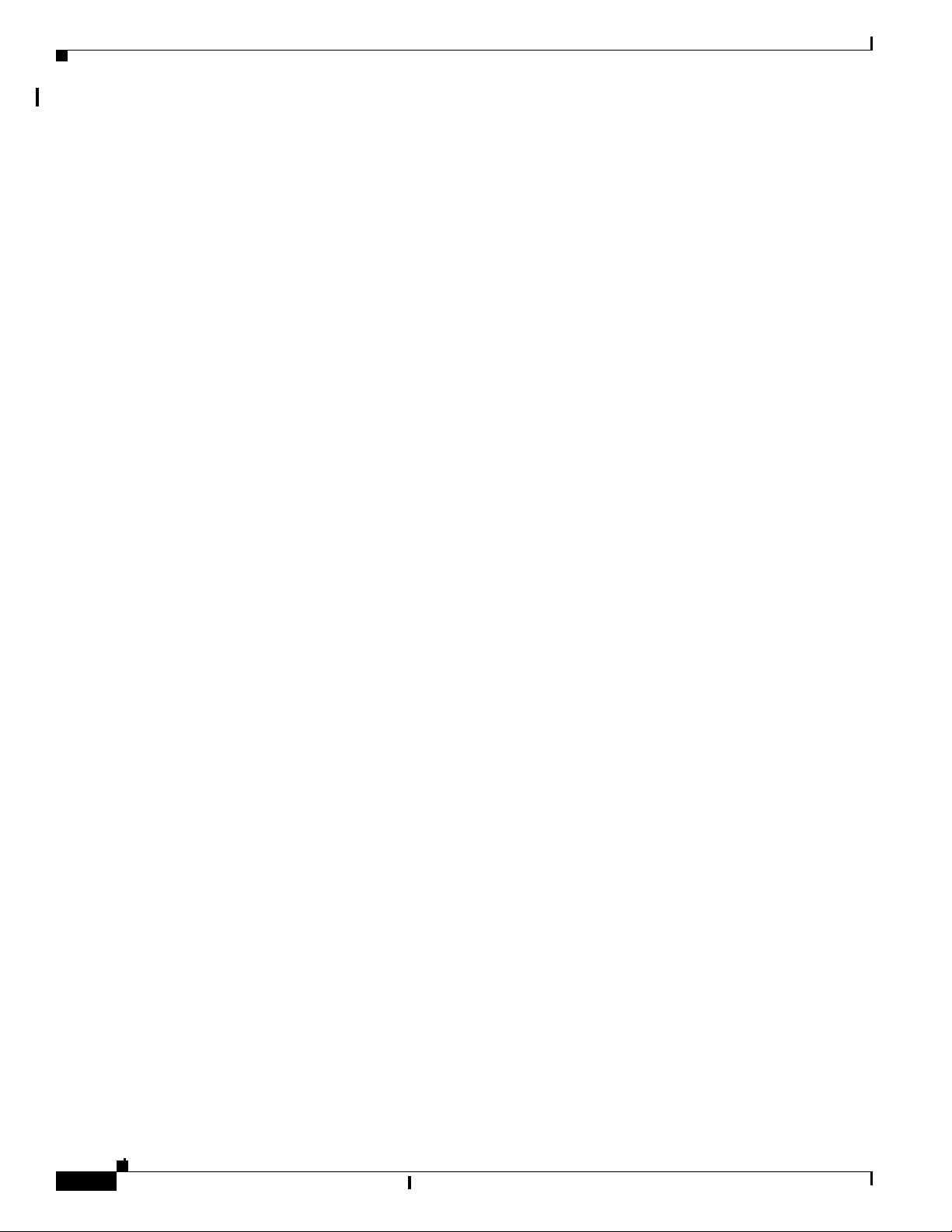
Index
ping
character output description
39-15
executing 39-15
overview 39-14
PoE
auto mode
12-7
CDP with power consumption, described 12-5
CDP with power negotiation, described 12-5
Cisco intelligent power management 12-5
configuring 12-31
cutoff power
determining
12-8
cutoff-power
support for
12-8
devices supported 12-5
high-power devices operating in low-power
mode
12-5
IEEE power classification levels 12-6
monitoring 12-8
monitoring power 12-34
policing power consumption 12-34
policing power usage 12-8
power budgeting 12-32
power consumption 12-9, 12-32
powered-device detection and initial power
allocation
12-6
power management modes 12-7
power monitoring 12-8
power negotiation extensions to CDP 12-5
power sensing 12-8
standards supported 12-5
static mode 12-7
total available power 12-10
troubleshooting 39-13
PoE+ 1-15, 12-5, 12-6, 12-31
policed-DSCP map for QoS 33-65
policers
configuring
for each matched traffic class
33-55
for more than one traffic class 33-60
described 33-4
displaying 33-81
number of 33-41
types of 33-10
policing
described
33-4
token-bucket algorithm 33-10
policy maps for QoS
characteristics of
33-55
described 33-8
displaying 33-82
nonhierarchical on physical ports
described
33-10
port ACLs
defined
31-2
types of 31-3
Port Aggregation Protocol
See EtherChannel
port-based authentication
accounting
10-16
authentication server
defined
10-3, 11-2
RADIUS server 10-3
client, defined 10-3, 11-2
configuration guidelines 10-36, 11-9
configuring
802.1x authentication
guest VLAN 10-52
host mode 10-44
inaccessible authentication bypass 10-54
manual re-authentication of a client 10-47
periodic re-authentication 10-46
quiet period 10-47
RADIUS server 10-44, 11-13
RADIUS server parameters on the switch 10-43,
11-11
restricted VLAN 10-53
10-42
IN-24
Catalyst 2960 and 2960-S Switches Software Configuration Guide, Release 15.0(1)SE
OL-26520-01
Page 25

Index
switch-to-client frame-retransmission
number
10-48, 10-49
switch-to-client retransmission time 10-47
violation modes 10-41
default configuration 10-35, 11-9
described 10-1
device roles 10-3, 11-2
displaying statistics 10-66, 11-17
downloadable ACLs and redirect URLs
configuring
10-61 to 10-63, ?? to 10-63
overview 10-20 to 10-22
EAPOL-start frame 10-5
EAP-request/identity frame 10-5
EAP-response/identity frame 10-5
enabling
802.1X authentication
11-11
encapsulation 10-3
flexible authentication ordering
configuring
10-64
overview 10-30
guest VLAN
configuration guidelines
10-23, 10-24
described 10-22
host mode 10-12
inaccessible authentication bypass
configuring
10-54
described 10-24
guidelines 10-37
initiation and message exchange 10-5
magic packet 10-27
maximum number of allowed devices per port 10-38
method lists 10-42
multiple authentication 10-14
per-user ACLs
configuration tasks
10-20
described 10-19
RADIUS server attributes 10-19
ports
authorization state and dot1x port-control
command
10-11
authorized and unauthorized 10-10
voice VLAN 10-27
port security
described
10-27
readiness check
configuring
10-38
described 10-17, 10-38
resetting to default values 10-66
stack changes, effects of 10-11
statistics, displaying 10-66
switch
as proxy
10-3, 11-2
RADIUS client 10-3
switch supplicant
configuring
10-59
overview 10-31
user distribution
guidelines
10-29
overview 10-29
VLAN assignment
AAA authorization
10-42
characteristics 10-18
configuration tasks 10-18
described 10-17
voice aware 802.1x security
configuring
10-39
described 10-31, 10-39
voice VLAN
described
10-27
PVID 10-27
VVID 10-27
wake-on-LAN, described 10-27
with ACLs and RADIUS Filter-Id attribute 10-33
port-based authentication methods, supported 10-7
port blocking 1-4, 23-7
port-channel
See EtherChannel
OL-26520-01
Catalyst 2960 and 2960-S Switches Software Configuration Guide, Release 15.0(1)SE
IN-25
Page 26

Index
port description TLV 26-2
Port Fast
described
18-2
enabling 18-12
mode, spanning tree 13-25
support for 1-8
port membership modes, VLAN 13-3
port priority
MSTP
17-20
STP 16-18
ports
access
12-3
blocking 23-7
dual-purpose uplink 12-4
dynamic access 13-4
protected 23-6
secure 23-9
static-access 13-3, 13-10
switch 12-2
trunks 13-3, 13-14
VLAN assignments 13-10
port security
aging
23-17
and QoS trusted boundary 33-45
and stacking 23-18
configuring 23-12
default configuration 23-11
described 23-8
displaying 23-20
on trunk ports 23-14
sticky learning 23-9
violations 23-10
with other features 23-11
port-shutdown response, VMPS 13-24
port VLAN ID TLV 26-2
power management TLV 26-3, 26-7
Power over Ethernet
See PoE
preemption, default configuration
19-8
preemption delay, default configuration 19-8
preferential treatment of traffic
See QoS
preventing unauthorized access
9-1
primary links 19-2
priority
overriding CoS
15-6
trusting CoS 15-6
private VLAN edge ports
See protected ports
privileged EXEC mode
2-2
privilege levels
changing the default for lines
9-9
command switch 6-16
exiting 9-9
logging into 9-9
mapping on member switches 6-16
overview 9-2, 9-7
setting a command with 9-8
protected ports 1-10, 23-6
protocol storm protection 23-18
provisioned switches and IP source guard 20-15
provisioning new members for a switch stack 7-7
proxy reports 19-4
pruning, VTP
disabling
in VTP domain
14-16
on a port 13-19
enabling
in VTP domain
14-16
on a port 13-18
examples 14-7
overview 14-6
pruning-eligible list
changing
13-18
for VTP pruning 14-6
VLANs 14-16
PVST+
described
16-10
IN-26
Catalyst 2960 and 2960-S Switches Software Configuration Guide, Release 15.0(1)SE
OL-26520-01
Page 27

Index
IEEE 802.1Q trunking interoperability 16-11
instances supported 16-10
Q
QoS
and MQC commands
auto-QoS
categorizing traffic
configuration and defaults display 33-37
configuration guidelines 33-34
described 33-21
disabling 33-36
displaying generated commands 33-36
displaying the initial configuration 33-37
effects on running configuration 33-34
list of generated commands 33-25, 33-29
basic model 33-4
classification
class maps, described
defined 33-4
DSCP transparency, described 33-46
flowchart 33-7
forwarding treatment 33-3
in frames and packets 33-3
IP ACLs, described 33-6, 33-8
MAC ACLs, described 33-5, 33-8
options for IP traffic 33-6
options for non-IP traffic 33-5
policy maps, described 33-8
trust DSCP, described 33-5
trusted CoS, described 33-5
trust IP precedence, described 33-5
class maps
configuring
displaying 33-81
configuration guidelines
auto-QoS
33-34
standard QoS 33-40
33-1
33-22
33-8
33-53
configuring
aggregate policers
33-60
auto-QoS 33-21
default port CoS value 33-44
DSCP maps 33-63
DSCP transparency 33-46
DSCP trust states bordering another
domain
33-47
egress queue characteristics 33-74
ingress queue characteristics 33-69
IP extended ACLs 33-51
IP standard ACLs 33-50
MAC ACLs 33-52
port trust states within the domain 33-42
trusted boundary 33-45
default auto configuration 33-22
default standard configuration 33-38
displaying statistics 33-81
DSCP transparency 33-46
egress queues
allocating buffer space
33-74
buffer allocation scheme, described 33-18
configuring shaped weights for SRR 33-78
configuring shared weights for SRR 33-79
described 33-4
displaying the threshold map 33-77
flowchart 33-18
mapping DSCP or CoS values 33-76
scheduling, described 33-4
setting WTD thresholds 33-74
WTD, described 33-19
enabling globally 33-42
flowcharts
classification
33-7
egress queueing and scheduling 33-18
ingress queueing and scheduling 33-15
policing and marking 33-11
implicit deny 33-8
ingress queues
OL-26520-01
Catalyst 2960 and 2960-S Switches Software Configuration Guide, Release 15.0(1)SE
IN-27
Page 28

Index
allocating bandwidth 33-72
allocating buffer space 33-71
buffer and bandwidth allocation, described 33-16
configuring shared weights for SRR 33-72
configuring the priority queue 33-73
described 33-4
displaying the threshold map 33-70
flowchart 33-15
mapping DSCP or CoS values 33-69
priority queue, described 33-17
scheduling, described 33-4
setting WTD thresholds 33-69
WTD, described 33-16
IP phones
automatic classification and queueing
detection and trusted settings 33-21, 33-45
limiting bandwidth on egress interface 33-80
mapping tables
CoS-to-DSCP
33-63
displaying 33-81
DSCP-to-CoS 33-66
DSCP-to-DSCP-mutation 33-67
IP-precedence-to-DSCP 33-64
policed-DSCP 33-65
types of 33-11
marked-down actions 33-58
marking, described 33-4, 33-9
overview 33-2
packet modification 33-20
policers
configuring
33-58, 33-61
described 33-9
displaying 33-81
number of 33-41
types of 33-10
policies, attaching to an interface 33-9
policing
described
33-4, 33-9
token bucket algorithm 33-10
33-21
policy maps
characteristics of
33-55
displaying 33-82
nonhierarchical on physical ports 33-55
QoS label, defined 33-4
queues
configuring egress characteristics
configuring ingress characteristics 33-69
high priority (expedite) 33-20, 33-80
location of 33-12
SRR, described 33-14
WTD, described 33-13
rewrites 33-20
support for 1-13
trust states
bordering another domain
described 33-5
trusted device 33-45
within the domain 33-42
quality of service
See QoS
queries, IGMP
21-4
query solicitation, IGMP 21-13
R
RADIUS
attributes
vendor-proprietary
vendor-specific 9-37
configuring
accounting
9-35
authentication 9-30
authorization 9-34
communication, global 9-27, 9-36
communication, per-server 9-27
multiple UDP ports 9-27
default configuration 9-27
defining AAA server groups 9-32
9-38
33-74
33-47
IN-28
Catalyst 2960 and 2960-S Switches Software Configuration Guide, Release 15.0(1)SE
OL-26520-01
Page 29

Index
displaying the configuration 9-41
identifying the server 9-27
in clusters 6-15
limiting the services to the user 9-34
method list, defined 9-26
operation of 9-19
overview 9-18
server load balancing 9-40
suggested network environments 9-18
support for 1-12
tracking services accessed by user 9-35
RADIUS Change of Authorization 9-20
range
macro
12-19
of interfaces 12-18
rapid convergence 17-10
rapid per-VLAN spanning-tree plus
See rapid PVST+
rapid PVST+
described
16-10
IEEE 802.1Q trunking interoperability 16-11
instances supported 16-10
Rapid Spanning Tree Protocol
See RSTP
rcommand command
6-15
RCP
configuration files
downloading
A-17
overview A-16
preparing the server A-16
uploading A-18
image files
deleting old image
A-37
downloading A-35
preparing the server A-34
uploading A-37
readiness check
port-based authentication
configuring
10-38
described 10-17, 10-38
reconfirmation interval, VMPS, changing 13-27
reconfirming dynamic VLAN membership 13-27
recovery procedures 39-1
redirect URL 10-20, 10-21, 10-61
redundancy
EtherChannel
38-3
STP
backbone
16-8
multidrop backbone 18-5
path cost 13-22
port priority 13-20
redundant links and UplinkFast 18-15
reloading software 3-22
Remote Authentication Dial-In User Service
See RADIUS
Remote Copy Protocol
See RCP
Remote Network Monitoring
See RMON
Remote SPAN
See RSPAN
remote SPAN
27-3
report suppression, IGMP
described
21-6
disabling 21-16, 36-11
resequencing ACL entries 31-13
reserved addresses in DHCP pools 20-22
resetting a UDLD-shutdown interface 24-6
responder, IP SLAs
described
32-4
enabling 32-6
response time, measuring with IP SLAs 32-4
restricted VLAN
configuring
10-53
described 10-23
using with IEEE 802.1x 10-23
restricting access
overview
9-1
OL-26520-01
Catalyst 2960 and 2960-S Switches Software Configuration Guide, Release 15.0(1)SE
IN-29
Page 30

Index
passwords and privilege levels 9-2
RADIUS 9-17
TACACS+ 9-10
retry count, VMPS, changing 13-28
RFC
1112, IP multicast and IGMP
1157, SNMPv1 30-2
1166, IP addresses 34-4
1305, NTP 5-3
1757, RMON 28-2
1901, SNMPv2C 30-2
1902 to 1907, SNMPv2 30-2
2236, IP multicast and IGMP 21-2
2273-2275, SNMPv3 30-2
RFC 5176 Compliance 9-21
RMON
default configuration
28-3
displaying status 28-6
enabling alarms and events 28-3
groups supported 28-2
overview 28-1
statistics
collecting group Ethernet
collecting group history 28-5
support for 1-15
root guard
described
18-10
enabling 18-18
support for 1-9
root switch
MSTP
17-18
STP 16-16
router ACLs
defined
31-2
types of 31-4
RSPAN
and stack changes
27-10
characteristics 27-9
configuration guidelines 27-17
21-2
28-6
default configuration 27-10
defined 27-3
destination ports 27-8
displaying status 27-23
in a switch stack 27-2
interaction with other features 27-9
monitored ports 27-6
monitoring ports 27-8
overview 1-15, 27-1
received traffic 27-5
sessions
creating
27-18
defined 27-4
limiting source traffic to specific VLANs 27-22
specifying monitored ports 27-18
with ingress traffic enabled 27-21
source ports 27-6
transmitted traffic 27-6
VLAN-based 27-7
RSTP
active topology
17-10
BPDU
format
17-12
processing 17-13
designated port, defined 17-9
designated switch, defined 17-9
interoperability with IEEE 802.1D
described
17-9
restarting migration process 17-27
topology changes 17-13
overview 17-9
port roles
described
17-9
synchronized 17-11
proposal-agreement handshake process 17-10
rapid convergence
cross-stack rapid convergence
described 17-10
edge ports and Port Fast 17-10
17-11
IN-30
Catalyst 2960 and 2960-S Switches Software Configuration Guide, Release 15.0(1)SE
OL-26520-01
Page 31

Index
point-to-point links 17-10, 17-25
root ports 17-10
root port, defined 17-9
See also MSTP
running configuration
replacing
A-19, A-20
rolling back A-19, A-21
running configuration, saving 3-15
S
SC (standby command switch) 6-9
scheduled reloads 3-22
SCP
and SSH
configuring 9-53
SDM
templates
SDM template 37-3
configuration guidelines 8-4
configuring 8-4
types of 8-1
Secure Copy Protocol
secure HTTP client
configuring
displaying 9-52
secure HTTP server
configuring
displaying 9-52
secure MAC addresses
and switch stacks
deleting 23-16
maximum number of 23-10
types of 23-9
secure ports
and switch stacks
secure ports, configuring 23-9
9-53
configuring
number of 8-1
9-51
9-50
8-5
23-18
23-18
secure remote connections 9-42
Secure Shell
See SSH
Secure Socket Layer
See SSL
security, port
23-8
security features 1-10
See SCP
sequence numbers in log messages
29-8
server mode, VTP 14-3
service-provider network, MSTP and RSTP 17-1
set-request operation 30-5
setup program
failed command switch replacement
39-11
replacing failed command switch 39-9
severity levels, defining in system messages 29-9
SFPs
monitoring status of
12-40, 39-14
security and identification 39-13
status, displaying 39-14
shaped round robin
See SRR
show access-lists hw-summary command
31-20
show and more command output, filtering 2-9
show cdp traffic command 25-5
show cluster members command 6-15
show configuration command 12-37
show forward command 39-22
show interfaces command 12-28, 12-37
show interfaces switchport 19-4
show lldp traffic command 26-11
show platform forward command 39-22
show platform tcam command 39-26, 39-27
show running-config command
displaying ACLs
31-18, 31-19
interface description in 12-37
shutdown command on interfaces 12-41
Simple Network Management Protocol
See SNMP
OL-26520-01
Catalyst 2960 and 2960-S Switches Software Configuration Guide, Release 15.0(1)SE
IN-31
Page 32

Index
small form-factor pluggable modules
See SFPs
small-frame arrival rate, configuring
SNAP 25-1
SNMP
accessing MIB variables with
30-5
agent
described
30-4
disabling 30-8
and IP SLAs 32-2
authentication level 30-11
community strings
configuring
30-8
for cluster switches 30-4
overview 30-4
configuration examples 30-18
default configuration 30-7
engine ID 30-7
groups 30-7, 30-10
host 30-7
ifIndex values 30-6
in-band management 1-7
in clusters 6-13
informs
and trap keyword
30-13
described 30-5
differences from traps 30-5
disabling 30-16
enabling 30-16
limiting access by TFTP servers 30-17
limiting system log messages to NMS 29-10
manager functions 1-5, 30-3
managing clusters with 6-16
notifications 30-5
overview 30-1, 30-5
security levels 30-3
setting CPU threshold notification 30-16
status, displaying 30-19
system contact and location 30-17
23-5
trap manager, configuring 30-14
traps
described
30-4, 30-5
differences from informs 30-5
disabling 30-16
enabling 30-13
enabling MAC address notification 5-16, 5-18,
5-19
overview 30-1, 30-5
types of 30-13
users 30-7, 30-10
versions supported 30-2
SNMP and Syslog Over IPv6 35-5
SNMPv1 30-2
SNMPv2C 30-3
SNMPv3 30-3
snooping, IGMP 21-2
software compatibility
See stacks, switch
software images
location in flash
A-25
recovery procedures 39-2
scheduling reloads 3-23
tar file format, described A-25
See also downloading and uploading
source addresses
in IPv4 ACLs
31-10
in IPv6 ACLs 37-5
source-and-destination-IP address based forwarding,
EtherChannel
38-9
source-and-destination MAC address forwarding,
EtherChannel
38-9
source-IP address based forwarding, EtherChannel 38-9
source-MAC address forwarding, EtherChannel 38-8
SPAN
and stack changes
27-10
configuration guidelines 27-11
default configuration 27-10
destination ports 27-8
displaying status 27-23
IN-32
Catalyst 2960 and 2960-S Switches Software Configuration Guide, Release 15.0(1)SE
OL-26520-01
Page 33

Index
interaction with other features 27-9
monitored ports 27-6
monitoring ports 27-8
overview 1-15, 27-1
ports, restrictions 23-12
received traffic 27-5
sessions
configuring ingress forwarding
creating 27-12
defined 27-4
limiting source traffic to specific VLANs 27-16
removing destination (monitoring) ports 27-13
specifying monitored ports 27-12
with ingress traffic enabled 27-14
source ports 27-6
transmitted traffic 27-6
VLAN-based 27-7
spanning tree and native VLANs 13-15
Spanning Tree Protocol
See STP
SPAN traffic
27-5
SRR
configuring
shaped weights on egress queues
shared weights on egress queues 33-79
shared weights on ingress queues 33-72
described 33-14
shaped mode 33-14
shared mode 33-14
support for 1-14
SSH
configuring
9-43
cryptographic software image 9-42
described 1-7, 9-42
encryption methods 9-43
switch stack considerations 7-15
user authentication methods, supported 9-43
SSL
configuration guidelines
9-49
27-15, 27-22
33-78
configuring a secure HTTP client 9-51
configuring a secure HTTP server 9-50
cryptographic software image 9-46
described 9-46
monitoring 9-52
stack, switch
MAC address of
7-6, 7-17
stack changes, effects on
802.1x port-based authentication
ACL configuration 31-6
CDP 25-2
cross-stack EtherChannel 38-13
EtherChannel 38-10
IGMP snooping 21-6
IP routing 34-2
MAC address tables 5-15
MSTP 17-8
MVR 21-18
port security 23-18
SDM template selection 8-3
SNMP 30-2
SPAN and RSPAN 27-10
STP 16-12
switch clusters 6-13
system message log 29-2
VLANs 13-7
VTP 14-8
stack master
bridge ID (MAC address)
7-6
defined 7-1
election 7-5
IPv6 35-6
See also stacks, switch
stack member
accessing CLI of specific member
configuring
member number
7-20
priority value 7-21
defined 7-1
10-11
7-22
OL-26520-01
Catalyst 2960 and 2960-S Switches Software Configuration Guide, Release 15.0(1)SE
IN-33
Page 34

Index
displaying information of 7-23
number 7-6
priority value 7-7
provisioning a new member 7-21
replacing 7-14
See also stacks, switch
stack member number
12-16
stack protocol version 7-10
stacks, switch
accessing CLI of specific member
7-22
assigning information
member number
7-20
priority value 7-21
provisioning a new member 7-21
auto-advise 7-11
auto-copy 7-11
auto-extract 7-11
auto-upgrade 7-11
bridge ID 7-6
CDP considerations 25-2
compatibility, software 7-9
configuration file 7-14
configuration scenarios 7-16
copying an image file from one member to
another
A-38
default configuration 7-17
description of 7-1
displaying information of 7-23
enabling persistent MAC address timer 7-17
in clusters 6-13
incompatible software and image upgrades 7-13, A-38
IPv6 on 35-6
MAC address considerations 5-15
management connectivity 7-15
managing 7-1
membership 7-3
merged 7-3
MSTP instances supported 16-10
offline configuration
described
7-7
effects of adding a provisioned switch 7-8
effects of removing a provisioned switch 7-9
effects of replacing a provisioned switch 7-9
provisioned configuration, defined 7-7
provisioned switch, defined 7-7
provisioning a new member 7-21
partitioned 7-3, 39-8
provisioned switch
adding
7-8
removing 7-9
replacing 7-9
replacing a failed member 7-14
software compatibility 7-9
software image version 7-9
stack protocol version 7-10
STP
bridge ID
16-3
root port selection 16-3
stack root switch election 16-3
system messages
hostnames in the display
29-1
remotely monitoring 29-2
system prompt consideration 5-8
system-wide configuration considerations 7-14
upgrading A-38
version-mismatch (VM) mode
automatic upgrades with auto-upgrade
examples 7-12
manual upgrades with auto-advise 7-11
upgrades with auto-extract 7-11
version-mismatch mode
described
7-10
See also stack master and stack member
standby command switch
configuring
considerations
6-10
defined 6-2
priority 6-9
7-11
IN-34
Catalyst 2960 and 2960-S Switches Software Configuration Guide, Release 15.0(1)SE
OL-26520-01
Page 35

Index
requirements 6-3
virtual IP address 6-10
See also cluster standby group and HSRP
standby group, cluster
See cluster standby group and HSRP
standby links
19-2
startup configuration
booting
manually
3-19
specific image 3-20
clearing A-19
configuration file
automatically downloading
specifying the filename 3-18
static access ports
assigning to VLAN
13-10
defined 12-3, 13-3
static addresses
See addresses
static MAC addressing
1-10
static routes
configuring
34-5
configuring for IPv6 35-10
static VLAN membership 13-2
statistics
802.1X
11-17
802.1x 10-66
CDP 25-5
interface 12-40
LLDP 26-11
LLDP-MED 26-11
NMSP 26-11
QoS ingress and egress 33-81
RMON group Ethernet 28-6
RMON group history 28-5
SNMP input and output 30-19
VTP 14-18
sticky learning 23-9
storm control
3-18
configuring
23-3
described 23-1
disabling 23-5
displaying 23-20
support for 1-4
thresholds 23-2
STP
accelerating root port selection
18-4
BackboneFast
described
18-7
disabling 18-17
enabling 18-17
BPDU filtering
described
18-3
disabling 18-15
enabling 18-14
BPDU guard
described
18-2
disabling 18-14
enabling 18-13
BPDU message exchange 16-3
configuration guidelines 16-13, 18-12
configuring
forward-delay time
16-23
hello time 16-22
maximum aging time 16-23
path cost 16-20
port priority 16-18
root switch 16-16
secondary root switch 16-18
spanning-tree mode 16-15
switch priority 16-21
transmit hold-count 16-24
counters, clearing 16-24
cross-stack UplinkFast
described
18-5
enabling 18-16
default configuration 16-13
default optional feature configuration 18-12
OL-26520-01
Catalyst 2960 and 2960-S Switches Software Configuration Guide, Release 15.0(1)SE
IN-35
Page 36

Index
designated port, defined 16-4
designated switch, defined 16-4
detecting indirect link failures 18-8
disabling 16-16
displaying status 16-24
EtherChannel guard
described
18-10
disabling 18-17
enabling 18-17
extended system ID
effects on root switch
16-16
effects on the secondary root switch 16-18
overview 16-4
unexpected behavior 16-16
features supported 1-8
IEEE 802.1D and bridge ID 16-4
IEEE 802.1D and multicast addresses 16-9
IEEE 802.1t and VLAN identifier 16-5
inferior BPDU 16-3
instances supported 16-10
interface state, blocking to forwarding 18-2
interface states
blocking
16-6
disabled 16-7
forwarding 16-6, 16-7
learning 16-7
listening 16-7
overview 16-5
interoperability and compatibility among
modes
16-11
limitations with IEEE 802.1Q trunks 16-11
load sharing
overview
13-20
using path costs 13-22
using port priorities 13-20
loop guard
described
18-11
enabling 18-18
modes supported 16-10
multicast addresses, effect of 16-9
optional features supported 1-8
overview 16-2
path costs 13-22
Port Fast
described
18-2
enabling 18-12
port priorities 13-21
preventing root switch selection 18-10
protocols supported 16-10
redundant connectivity 16-8
root guard
described
18-10
enabling 18-18
root port, defined 16-3
root port selection on a switch stack 16-3
root switch
configuring
16-16
effects of extended system ID 16-4, 16-16
election 16-3
unexpected behavior 16-16
shutdown Port Fast-enabled port 18-2
stack changes, effects of 16-12
status, displaying 16-24
superior BPDU 16-3
timers, described 16-22
UplinkFast
described
18-3
enabling 18-15
stratum, NTP 5-3
subnet mask 34-4
success response, VMPS 13-24
summer time 5-7
SunNet Manager 1-5
supported port-based authentication methods 10-7
SVIs
and IP unicast routing
34-3
and router ACLs 31-4
connecting VLANs 12-11
IN-36
Catalyst 2960 and 2960-S Switches Software Configuration Guide, Release 15.0(1)SE
OL-26520-01
Page 37

Index
defined 12-3
switch 35-2
switch clustering technology 6-1
See also clusters, switch
switch console port
1-7
Switch Database Management
See SDM
Switched Port Analyzer
See SPAN
switched ports
12-2
switchport backup interface 19-4, 19-5
switchport block multicast command 23-8
switchport block unicast command 23-8
switchport protected command 23-7
switch priority
MSTP
17-23
STP 16-21
switch software features 1-1
switch virtual interface
See SVI
syslog
See system message logging
system capabilities TLV
26-2
system clock
configuring
daylight saving time
5-7
manually 5-5
summer time 5-7
time zones 5-6
displaying the time and date 5-6
overview 5-2
See also NTP
system description TLV
26-2
system message logging
default configuration
29-4
defining error message severity levels 29-9
disabling 29-4
displaying the configuration 29-14
enabling 29-5
facility keywords, described 29-14
level keywords, described 29-10
limiting messages 29-10
message format 29-2
overview 29-1
sequence numbers, enabling and disabling 29-8
setting the display destination device 29-5
stack changes, effects of 29-2
synchronizing log messages 29-6
syslog facility 1-15
time stamps, enabling and disabling 29-8
UNIX syslog servers
configuring the daemon
29-13
configuring the logging facility 29-13
facilities supported 29-14
system name
default configuration
5-9
default setting 5-9
manual configuration 5-9
See also DNS
system name TLV
26-2
system prompt, default setting 5-8, 5-9
system resources, optimizing 8-1
T
TACACS+
accounting, defined
authentication, defined 9-11
authorization, defined 9-11
configuring
accounting
authentication key 9-13
authorization 9-16
login authentication 9-14
default configuration 9-13
displaying the configuration 9-17
identifying the server 9-13
in clusters 6-15
9-11
9-17
OL-26520-01
Catalyst 2960 and 2960-S Switches Software Configuration Guide, Release 15.0(1)SE
IN-37
Page 38

Index
limiting the services to the user 9-16
operation of 9-12
overview 9-10
support for 1-12
tracking services accessed by user 9-17
tar files
creating
A-6
displaying the contents of A-7
extracting A-7
image file format A-25
TCAM
memory consistency check errors
example
39-27
memory consistency check routines 1-5, 39-26
memory consistency integrity 1-5, 39-26
space
HFTM
39-26
HQATM 39-26
unassigned 39-26
TDR 1-16
Telnet
accessing management interfaces
2-10
number of connections 1-7
setting a password 9-6
temporary self-signed certificate 9-47
Terminal Access Controller Access Control System Plus
See TACACS+
terminal lines, setting a password
9-6
ternary content addressable memory
See TCAM
TFTP
configuration files
downloading
A-11
preparing the server A-11
uploading A-12
configuration files in base directory 3-7
configuring for autoconfiguration 3-7
image files
deleting
A-28
downloading A-27
preparing the server A-26
uploading A-29
limiting access by servers 30-17
TFTP server 1-6
threshold, traffic level 23-2
time
See NTP and system clock
Time Domain Reflector
See TDR
time-range command
31-15
time ranges in ACLs 31-15
time stamps in log messages 29-8
time zones 5-6
TLVs
defined
26-2
LLDP 26-2
LLDP-MED 26-2
Token Ring VLANs
support for
13-6
VTP support 14-5
ToS 1-13
traceroute, Layer 2
and ARP
39-16
and CDP 39-16
broadcast traffic 39-16
described 39-16
IP addresses and subnets 39-16
MAC addresses and VLANs 39-16
multicast traffic 39-16
multiple devices on a port 39-17
unicast traffic 39-16
usage guidelines 39-16
traceroute command 39-18
See also IP traceroute
traffic
blocking flooded
23-8
fragmented 31-4
fragmented IPv6 37-2
IN-38
Catalyst 2960 and 2960-S Switches Software Configuration Guide, Release 15.0(1)SE
OL-26520-01
Page 39

Index
unfragmented 31-4
traffic policing 1-14
traffic suppression 23-2
transmit hold-count
see STP
transparent mode, VTP
14-4
trap-door mechanism 3-2
traps
configuring MAC address notification
configuring managers 30-13
defined 30-4
enabling 5-16, 5-18, 5-19, 30-13
notification types 30-13
overview 30-1, 30-5
troubleshooting
connectivity problems
39-14, 39-15, 39-17
CPU utilization 39-28
detecting unidirectional links 24-1
displaying crash information 39-23
setting packet forwarding 39-22
SFP security and identification 39-13
show forward command 39-22
with CiscoWorks 30-5
with debug commands 39-20
with ping 39-14
with system message logging 29-1
with traceroute 39-17
trunk failover
See link-state tracking
trunking encapsulation
1-9
trunk ports
configuring
13-16
defined 12-3, 13-3
trunks
allowed-VLAN list
13-17
load sharing
setting STP path costs
13-22
using STP port priorities 13-20, 13-21
native VLAN for untagged traffic 13-19
5-16, 5-18, 5-19
parallel 13-22
pruning-eligible list 13-18
to non-DTP device 13-14
trusted boundary for QoS 33-45
trusted port states
between QoS domains
33-47
classification options 33-5
ensuring port security for IP phones 33-45
support for 1-13
within a QoS domain 33-42
trustpoints, CA 9-47
twisted-pair Ethernet, detecting unidirectional links 24-1
type of service
See ToS
U
UDLD
configuration guidelines
default configuration 24-4
disabling
globally
24-5
on fiber-optic interfaces 24-5
per interface 24-6
echoing detection mechanism 24-3
enabling
globally
24-5
per interface 24-6
link-detection mechanism 24-1
neighbor database 24-2
overview 24-1
resetting an interface 24-6
status, displaying 24-7
support for 1-8
unauthorized ports with IEEE 802.1x 10-10
unicast MAC address filtering 1-6
and adding static addresses 5-22
and broadcast MAC addresses 5-21
and CPU packets 5-21
24-4
OL-26520-01
Catalyst 2960 and 2960-S Switches Software Configuration Guide, Release 15.0(1)SE
IN-39
Page 40

Index
and multicast addresses 5-21
and router MAC addresses 5-21
configuration guidelines 5-21
described 5-21
unicast storm 23-1
unicast storm control command 23-4
unicast traffic, blocking 23-8
UniDirectional Link Detection protocol
See UDLD
UNIX syslog servers
daemon configuration
29-13
facilities supported 29-14
message logging configuration 29-13
unrecognized Type-Length-Value (TLV) support 14-5
upgrading a Catalyst 2950 switch
configuration compatibility issues
C-1
differences in configuration commands C-1
feature behavior incompatibilities C-5
incompatible command messages C-1
recommendations C-1
upgrading software images
See downloading
UplinkFast
described
18-3
disabling 18-16
enabling 18-15
support for 1-8
uploading
configuration files
preparing
A-11, A-13, A-16
reasons for A-9
using FTP A-15
using RCP A-18
using TFTP A-12
image files
preparing
A-26, A-30, A-34
reasons for A-24
using FTP A-32
using RCP A-37
using TFTP A-29
USB mini-Type B console port 12-12
USB Type A port 1-8
user EXEC mode 2-2
username-based authentication 9-6
V
version-dependent transparent mode 14-5
version-mismatch (VM) mode
automatic upgrades with auto-upgrade
manual upgrades with auto-advise 7-11
upgrades with auto-extract 7-11
version-mismatch mode
described
virtual IP address
cluster standby group
command switch 6-10
virtual switches and PAgP 38-6
vlan.dat file 13-5
VLAN 1, disabling on a trunk port 13-17
VLAN 1 minimization 13-17
vlan-assignment response, VMPS 13-23
VLAN configuration
at bootup
saving 13-7
VLAN configuration mode 2-2
VLAN database
and startup configuration file
and VTP 14-1
VLAN configuration saved in 13-7
VLANs saved in 13-4
VLAN filtering and SPAN 27-7
vlan global configuration command 13-7
VLAN ID, discovering 5-24
VLAN load balancing on flex links 19-3
configuration guidelines 19-8
VLAN management domain 14-2
VLAN Management Policy Server
7-10
6-10
13-7
13-7
7-11
IN-40
Catalyst 2960 and 2960-S Switches Software Configuration Guide, Release 15.0(1)SE
OL-26520-01
Page 41

Index
See VMPS
VLAN membership
confirming
13-27
modes 13-3
VLAN Query Protocol
See VQP
VLANs
adding
13-8
adding to VLAN database 13-8
aging dynamic addresses 16-9
allowed on trunk 13-17
and spanning-tree instances 13-3, 13-6, 13-12
configuration guidelines, extended-range
VLANs
13-11
configuration guidelines, normal-range VLANs 13-6
configuring 13-1
configuring IDs 1006 to 4094 13-11
connecting through SVIs 12-11
creating 13-8
default configuration 13-7
deleting 13-9
described 12-2, 13-1
displaying 13-13
extended-range 13-1, 13-11
features 1-9
illustrated 13-2
in the switch stack 13-7
limiting source traffic with RSPAN 27-22
limiting source traffic with SPAN 27-16
modifying 13-8
multicast 21-17
native, configuring 13-19
normal-range 13-1, 13-4
number supported 1-9
parameters 13-5
port membership modes 13-3
static-access ports 13-10
STP and IEEE 802.1Q trunks 16-11
supported 13-2
Token Ring 13-6
traffic between 13-2
VTP modes 14-3
VLAN Trunking Protocol
See VTP
VLAN trunks
13-14
VMPS
administering
13-28
configuration example 13-29
configuration guidelines 13-25
default configuration 13-25
description 13-23
dynamic port membership
described
13-24
reconfirming 13-27
troubleshooting 13-29
entering server address 13-26
mapping MAC addresses to VLANs 13-23
monitoring 13-28
reconfirmation interval, changing 13-27
reconfirming membership 13-27
retry count, changing 13-28
voice aware 802.1x security
port-based authentication
configuring
10-39
described 10-31, 10-39
voice-over-IP 15-1
voice VLAN
Cisco 7960 phone, port connections
configuration guidelines 15-3
configuring IP phones for data traffic
override CoS of incoming frame
trust CoS priority of incoming frame 15-6
configuring ports for voice traffic in
802.1p priority tagged frames
802.1Q frames 15-5
connecting to an IP phone 15-4
default configuration 15-3
described 15-1
15-1
15-6
15-5
OL-26520-01
Catalyst 2960 and 2960-S Switches Software Configuration Guide, Release 15.0(1)SE
IN-41
Page 42

Index
displaying 15-7
IP phone data traffic, described 15-2
IP phone voice traffic, described 15-2
VQP 1-9, 13-23
VTP
adding a client to a domain
advertisements 13-15, 14-4
and extended-range VLANs 13-2, 14-2
and normal-range VLANs 13-2, 14-2
client mode, configuring 14-13
configuration
guidelines
14-9
requirements 14-11
saving 14-9
configuration requirements 14-11
configuration revision number
guideline
14-17
resetting 14-17
consistency checks 14-5
default configuration 14-9
described 14-1
domain names 14-10
domains 14-2
modes
client
14-3
off 14-4
server 14-3
transitions 14-3
transparent 14-4
monitoring 14-18
passwords 14-10
pruning
disabling
14-16
enabling 14-16
examples 14-7
overview 14-6
support for 1-9
pruning-eligible list, changing 13-18
server mode, configuring 14-11, 14-14
14-17
statistics 14-18
support for 1-9
Token Ring support 14-5
transparent mode, configuring 14-12
using 14-1
Version
enabling
14-15
version, guidelines 14-10
Version 1 14-5
Version 2
configuration guidelines
14-10
overview 14-5
Version 3
overview
14-5
W
web authentication 10-17
configuring 11-16 to ??
described 1-10
web-based authentication
customizeable web pages
description 11-1
web-based authentication, interactions with other
features
11-7
weighted tail drop
See WTD
wired location service
configuring
26-9
displaying 26-11
location TLV 26-3
understanding 26-4
wizards 1-2
WTD
described
33-13
setting thresholds
egress queue-sets
ingress queues 33-69
support for 1-14
11-6
33-74
IN-42
Catalyst 2960 and 2960-S Switches Software Configuration Guide, Release 15.0(1)SE
OL-26520-01
Page 43

X
Xmodem protocol 39-2
Index
OL-26520-01
Catalyst 2960 and 2960-S Switches Software Configuration Guide, Release 15.0(1)SE
IN-43
Page 44

Index
IN-44
Catalyst 2960 and 2960-S Switches Software Configuration Guide, Release 15.0(1)SE
OL-26520-01
Page 45

Audience
Preface
This guide is for the networking professional managing the Catalyst 2960, 2960-S, and 2960-C switch,
hereafter referred to as the switch. Before using this guide, you should have experience working with the
Cisco IOS software and be familiar with the concepts and terminology of Ethernet and local area
networking.
Purpose
This guide provides the information that you need to configure Cisco IOS software features on your
switch.
Catalyst 2960, 2960-S, and 2960-C switches run one of these images:
• The LAN base software image provides enterprise-class intelligent services such as access control
lists (ACLs) and quality of service (QoS) features. On a Catalyst 2960-S switch, stacking is also
supported.
• The LAN Lite image provides reduced functionality.
The Catalyst 2960-S ships with a universal image that includes cryptographic functionality. The software
image on the switch is either the LAN base or LAN Lite image, depending on the switch model. To
determine which image your switch is running:
• Switches running the LAN Lite image do not support the FlexStack module. They do not have a
FlexStack module slot on the rear of the switch.
• On the front of the switch, the label in the top right corner ends in -S if the switch model runs the
LAN Lite image.
• Enter the show version privileged EXEC command. The line that shows the product ID also ends in
either -L (if running the LAN base image) or -S (if running the LAN Lite image). For example,
WS-C2960S-48PD-L is running LAN base; WS-C2960S-24TS-S is running LAN Lite image.
• Enter the show license privileged EXEC command, and see which is the active image:
Switch# show license
Index 1 Feature: lanlite
Period left: 0 minute 0 second
OL-26520-01
Catalyst 2960 and 2960-S Switches Software Configuration Guide, Release 15.0(1)SE
xxxvii
Page 46

Preface
Index 2 Feature: lanbase
Period left: Life time
License Type: Permanent
License State: Active, In Use
License Priority: Medium
License Count: Non-Counted
This guide provides procedures for using the commands that have been created or changed for use with
the switch. It does not provide detailed information about these commands. For detailed information
about these commands, see the Catalyst 2960, 2960-S, and 2960-C Switch Command Reference for this
release. For information about the standard Cisco IOS Release 15.0 commands, see the Cisco IOS
documentation set available on Cisco.com.
This guide does not provide detailed information on the graphical user interfaces (GUIs) for the
embedded device manager or for Cisco Network Assistant (hereafter referred to as Network Assistant)
that you can use to manage the switch. However, the concepts in this guide are applicable to the GUI
user. For information about the device manager, see the switch online help. For information about
Network Assistant, see Getting Started with Cisco Network Assistant, available on Cisco.com.
This guide does not describe system messages you might encounter or how to install your switch. For
more information, see the appropriate system message guide and hardware installation guide.
For documentation updates, see the release notes for this release.
Conventions
This publication uses these conventions to convey instructions and information:
Command descriptions use these conventions:
Interactive examples use these conventions:
Notes, cautions, and timesavers use these conventions and symbols:
Note Means reader take note. Notes contain helpful suggestions or references to materials not contained in
this manual.
• Commands and keywords are in boldface text.
• Arguments for which you supply values are in italic.
• Square brackets ([ ]) mean optional elements.
• Braces ({ }) group required choices, and vertical bars ( | ) separate the alternative elements.
• Braces and vertical bars within square brackets ([{ | }]) mean a required choice within an optional
element.
• Terminal sessions and system displays are in screen font.
• Information you enter is in boldface screen font.
• Nonprinting characters, such as passwords or tabs, are in angle brackets (< >).
xxxviii
Caution Means reader be careful. In this situation, you might do something that could result in equipment
damage or loss of data.
Catalyst 2960 and 2960-S Switches Software Configuration Guide, Release 15.0(1)SE
OL-26520-01
Page 47

Preface
Related Publications
These documents provide complete information about the switch and are available from this Cisco.com
site:
http://www.cisco.com/en/US/products/ps6406/tsd_products_support_series_home.html
Note Before installing, configuring, or upgrading the switch, see these documents:
• For initial configuration information, see the “Using Express Setup” section in the getting started
guide or the “Configuring the Switch with the CLI-Based Setup Program” appendix in the hardware
installation guide.
• For device manager requirements, see the “System Requirements” section in the release notes (not
orderable but available on Cisco.com).
• For Network Assistant requirements, see the Getting Started with Cisco Network Assistant (not
orderable but available on Cisco.com).
• For cluster requirements, see the Release Notes for Cisco Network Assistant (not orderable but
available on Cisco.com).
• For upgrading information, see the “Downloading Software” section in the release notes.
See these documents for other information about the switch:
• Release Notes for the Catalyst 3750, 3560, 3560-C, 2960, 2960-S, and 2960- C Switches
•
•
• Release Notes for the Catalyst 2960-S switches
• Catalyst 2960 Switch Getting Started Guide
• Catalyst 2960-S Switch Getting Started Guide
• Catalyst 3560-C and 2960-C Switch Hardware Installation Guide
• Catalyst 2960, 2960-S, and 2960-C Switch Software Configuration Guide
• Catalyst 2960, 2960-S, and 2960-C Switch Command Reference
• Catalyst 2960 Switch Hardware Installation Guide
• Catalyst 2960-S Switch Hardware Installation Guide
• Catalyst 3560-C and 2960-C Switch Hardware Installation Guide
• Regulatory Compliance and Safety Information for the Catalyst 2960 and 2960-S Switch
• Regulatory Compliance and Safety Information for the Catalyst 3560-C and 2960-C Switch
• Catalyst 3750, 3560, 2960, and 2960-S Switch System Message Guide
• Auto Smartports Configuration Guide
• Call Home Configuration Guide
• Cisco EnergyWise Configuration Guide
• Smart Install Configuration Guide
• Release Notes for Cisco Network Assistant
• Getting Started with Cisco Network Assistant
OL-26520-01
Catalyst 2960 and 2960-S Switches Software Configuration Guide, Release 15.0(1)SE
xxxix
Page 48

• Cisco CWDM GBIC and CWDM SFP Installation Note
• Cisco RPS 300 Redundant Power System Hardware Installation Guide
• Cisco RPS 675 Redundant Power System Hardware Installation Guide
• Cisco Redundant Power System 2300 Hardware Installation Guide
• For information about the Network Admission Control (NAC) features, see the Network Admission
Control Software Configuration Guide
• Information about Cisco SFP, SFP+, and GBIC modules is available from this Cisco.com site:
http://www.cisco.com/en/US/products/hw/modules/ps5455/prod_installation_guides_list.html
SFP compatibility matrix documents are available from this Cisco.com site:
http://www.cisco.com/en/US/products/hw/modules/ps5455/products_device_support_tables_list.ht
ml
Obtaining Documentation, Obtaining Support, and Security Guidelines
Preface
For information on obtaining documentation, submitting a service request, and gathering additional
information, see the monthly What’s New in Cisco Product Documentation, which also lists all new and
revised Cisco technical documentation:
http://www.cisco.com/en/US/docs/general/whatsnew/whatsnew.html
Subscribe to the What’s New in Cisco Product Documentation as a Really Simple Syndication (RSS) feed
and set content to be delivered directly to your desktop using a reader application. The RSS feeds are a free
service and Cisco currently supports RSS version 2.0.
xl
Catalyst 2960 and 2960-S Switches Software Configuration Guide, Release 15.0(1)SE
OL-26520-01
Page 49

Features
CHA P T E R
1
Overview
This chapter provides these topics about the Catalyst 2960, 2960-S and 2960-C switch software:
• Features, page 1-1
• Default Settings After Initial Switch Configuration, page 1-17
• Network Configuration Examples, page 1-19
• Where to Go Next, page 1-26
Unless otherwise noted, the term switch refers to a standalone switch and to a switch stack.
In this document, IP refers to IP Version 4 (IPv4) unless there is a specific reference to IP Version 6
(IPv6).
The switch supports a LAN base image or a LAN lite image with a reduced feature set, depending on
switch hardware.
• Ease-of-Deployment and Ease-of-Use Features, page 1-2
• Performance Features, page 1-4
• Management Options, page 1-5
• Manageability Features, page 1-6
• Availability and Redundancy Features, page 1-8
• VLAN Features, page 1-9
• Security Features, page 1-10
• QoS and CoS Features, page 1-13
• Power over Ethernet Features, page 1-15
• Universal Power over Ethernet Features, page 1-15
• Monitoring Features, page 1-16
OL-26520-01
Catalyst 2960 and 2960-S Switches Software Configuration Guide, Release 15.0(1)SE
1-1
Page 50

Features
Ease-of-Deployment and Ease-of-Use Features
• Express Setup for quickly configuring a switch for the first time with basic IP information, contact
information, switch and Telnet passwords, and Simple Network Management Protocol (SNMP)
information through a browser-based program. For more information about Express Setup, see the
getting started guide.
• User-defined and Cisco-default Smartports macros for creating custom switch configurations for
simplified deployment across the network.
• An embedded device manager GUI for configuring and monitoring a single switch through a web
browser. For information about launching the device manager, see the getting started guide. For more
information about the device manager, see the switch online help.
• Cisco Network Assistant (hereafter referred to as Network Assistant) for
–
Managing communities, which are device groups like clusters, except that they can contain
routers and access points and can be made more secure.
–
Simplifying and minimizing switch, switch stack, and switch cluster management from
anywhere in your intranet.
–
Accomplishing multiple configuration tasks from a single graphical interface without needing
to remember command-line interface (CLI) commands to accomplish specific tasks.
Chapter 1 Overview
–
Interactive guide mode that guides you in configuring complex features such as VLANs, ACLs,
and quality of service (QoS).
Note If the switch is running the LAN Lite image, you can configure ACLs, but you cannot attach
them to interfaces or VLANs.
–
Configuration wizards that prompt you to provide only the minimum required information to
configure complex features such as QoS priorities for traffic, priority levels for data
applications, and security.
–
Downloading an image to a switch.
–
Applying actions to multiple ports and multiple switches at the same time, such as VLAN and
QoS settings, inventory and statistic reports, link- and switch-level monitoring and
troubleshooting, and multiple switch software upgrades.
–
Viewing a topology of interconnected devices to identify existing switch clusters and eligible
switches that can join a cluster and to identify link information between switches.
–
Monitoring real-time status of a switch or multiple switches from the LEDs on the front-panel
images. The system, redundant power system (RPS), and port LED colors on the images are
similar to those used on the physical LEDs.
Note To use the RPS, the switch must be running the LAN Base image.
1-2
The Network Assistant must be downloaded from cisco.com/go/cna.
• Cisco FlexStack technology on Catalyst 2960-S switches running the LAN base image for
–
Connecting up to four switches through their FlexStack ports to operate as a single switch in the
network.
–
Creating a bidirectional 32-Gb/s switching fabric across the switch stack, where all stack
members have full access to the system bandwidth.
Catalyst 2960 and 2960-S Switches Software Configuration Guide, Release 15.0(1)SE
OL-26520-01
Page 51

Chapter 1 Overview
–
Creating a bidirectional 20-Gb/s switching fabric across the switch stack, with all stack
members having full access to the system bandwidth.
–
Using a single IP address and configuration file to manage the entire switch stack.
–
Automatic Cisco IOS version-check of new stack members with the option to automatically load
images from the stack master or from a TFTP server.
–
Adding, removing, and replacing switches in the stack without disrupting the operation of the
stack.
–
Provisioning a new member for a switch stack with the offline configuration feature. You can
configure in advance the interface configuration for a specific stack member number and for a
specific switch type of a new switch that is not part of the stack. The switch stack retains this
information across stack reloads whether or not the provisioned switch is part of the stack.
–
Displaying stack-ring activity statistics (the number of frames sent by each stack member to the
ring).
• Switch clustering technology for
–
Unified configuration, monitoring, authentication, and software upgrade of multiple,
cluster-capable switches, regardless of their geographic proximity and interconnection media,
including Ethernet, Fast Ethernet, Fast EtherChannel, small form-factor pluggable (SFP)
modules, Gigabit Ethernet, and Gigabit EtherChannel connections. For a list of cluster-capable
switches, see the release notes.
Features
–
Automatic discovery of candidate switches and creation of clusters of up to 16 switches that can
be managed through a single IP address.
–
Extended discovery of cluster candidates that are not directly connected to the command switch.
• Stack troubleshooting enhancements
• Auto Smartports
–
Cisco-default and user-defined macros for dynamic port configuration based on the device type
detected on the port.
–
Enhancements to add support for global macros, last-resort macros, event trigger control, access
points, EtherChannels, auto-QoS with Cisco Medianet, and IP phones.
–
Enhancements to add support for macro persistency, LLDP-based triggers, MAC address and
OUI-based triggers, remote macros as well as for automatic configuration based on these two
new device types: Cisco Digital Media Player (Cisco DMP) and Cisco IP Video Surveillance
Camera (Cisco IPVSC).
–
Auto Smartports enhancement to enable auto-QoS on a CDP-capable Cisco digital media
player.
–
Improved device classification capabilities and accuracy, increased device visibility, and
enhanced macro management. The device classifier is enabled by default, and can classify
devices based on DHCP options.
For information, see the Auto Smartports Configuration Guide.
• Smart Install to allow a single point of management (director) in a network. You can use Smart
Install to provide zero touch image and configuration upgrade of newly deployed switches and
image and configuration downloads for any client switches. For more information, see the Cisco
Smart Install Configuration Guide.
OL-26520-01
Catalyst 2960 and 2960-S Switches Software Configuration Guide, Release 15.0(1)SE
1-3
Page 52

Features
–
Smart Install enhancements supporting client backup files, zero-touch replacement for clients
with the same product-ID, automatic generation of the image list file, configurable file
repository, hostname changes, transparent connection of the director to client, and USB storage
for image and seed configuration.
–
Smart Install enhancements in Cisco IOS Release 12.2(58)SE including the ability to manually
change a client switch health state from denied to allowed or hold for on-demand upgrades, to
remove selected clients from the director database, to allow simultaneous on-demand upgrade
of multiple clients, and to provide more information about client devices, including device
status, health status, and upgrade status.
• Call Home to provide e-mail-based and web-based notification of critical system events. Users with
a service contract directly with Cisco Systems can register Call Home devices for the Cisco Smart
Call Home service that generates automatic service requests with the Cisco TAC.
Performance Features
• Cisco EnergyWise manages the energy usage of endpoints connected to domain members. For more
information, see the Cisco EnergyWise documentation on Cisco.com.
• EnergyWise Phase 2.5 enhancements that add support for a query to analyze and display domain
information and for Wake on LAN (WoL) to remotely power on a WoL-capable PC.
• Autosensing of port speed and autonegotiation of duplex mode on all switch ports for optimizing
bandwidth.
Chapter 1 Overview
• Automatic-medium-dependent interface crossover (auto-MDIX) capability on 10/100 and
10/100/1000 Mb/s interfaces and on 10/100/1000 BASE-TX SFP module interfaces that enables the
interface to automatically detect the required cable connection type (straight-through or crossover)
and to configure the connection appropriately.
• SFP+ support for 10Gigabit speeds (Catalyst 2960-S only)
• Support for up to 9000 bytes for frames that are bridged in hardware and up to 2000 bytes for frames
that are bridged by software
• IEEE 802.3x flow control on all ports (the switch does not send pause frames).
• Up to 20 Gb/s of forwarding rates in a Catalyst 2960-S switch stack.
• EtherChannel for enhanced fault tolerance and for providing up to 8 Gb/s (Gigabit EtherChannel)
or 800 Mb/s (Fast EtherChannel) full-duplex bandwidth among switches, routers, and servers.
• Port Aggregation Protocol (PAgP) and Link Aggregation Control Protocol (LACP) for automatic
creation of EtherChannel links.
• Forwarding of Layer 2 packets at Gigabit line rate across the switches in the stack.
• Per-port storm control for preventing broadcast, multicast, and unicast storms.
• Port blocking on forwarding unknown Layer 2 unknown unicast, multicast, and bridged broadcast
traffic.
• Internet Group Management Protocol (IGMP) snooping for IGMP Versions 1, 2, and 3 for
efficiently forwarding multimedia and multicast traffic
• IGMP report suppression for sending only one IGMP report per multicast router query to the
multicast devices (supported only for IGMPv1 or IGMPv2 queries).
• IGMP snooping querier support to configure switch to generate periodic IGMP general query
messages.
1-4
Catalyst 2960 and 2960-S Switches Software Configuration Guide, Release 15.0(1)SE
OL-26520-01
Page 53

Chapter 1 Overview
Features
• IPv6 host support for basic IPv6 management
• Multicast Listener Discovery (MLD) snooping to enable efficient distribution of IP version 6 (IPv6)
multicast data to clients and routers in a switched network
Note To use IPv6 features, the switch must be running the LAN Base image.
• Multicast VLAN registration (MVR) to continuously send multicast streams in a multicast VLAN
while isolating the streams from subscriber VLANs for bandwidth and security reasons.
Note To use MVR, the switch must be running the LAN Base image.
• IGMP filtering for controlling the set of multicast groups to which hosts on a switch port can belong.
• IGMP throttling for configuring the action when the maximum number of entries is in the IGMP
forwarding table.
• IGMP leave timer for configuring the leave latency for the network.
• Switch Database Management (SDM) templates for allocating system resources to maximize
support for user-selected features.
• Configurable small-frame arrival threshold to prevent storm control when small frames (64 bytes or
less) arrive on an interface at a specified rate (the threshold).
• Flex Link Multicast Fast Convergence to reduce the multicast traffic convergence time after a Flex
Link failure.
Note To use Flex Link Multicast Fast Convergence, the switch must be running the LAN Base image.
• RADIUS server load balancing to allow access and authentication requests to be distributed evenly
across a server group.
• Support for QoS marking of CPU-generated traffic and queue CPU-generated traffic on the egress
network ports.
• Memory consistency check routines to detect and correct invalid ternary content addressable
memory (TCAM) table entries.
Management Options
• An embedded device manager—The device manager is a GUI that is integrated in the software
image. You use it to configure and to monitor a single switch. For information about launching the
device manager, see the getting started guide. For more information about the device manager, see the
switch online help.
• Network Assistant—Network Assistant is a network management application that can be
downloaded from Cisco.com. You use it to manage a single switch, a cluster of switches, or a
community of devices. For more information about Network Assistant, see Getting Started with
Cisco Network Assistant, available on Cisco.com.
• CLI—The Cisco IOS software supports desktop- and multilayer-switching features. You can access
the CLI by connecting your management station directly to the switch console port, by connecting
your PC directly to the Ethernet management port, or by using Telnet from a remote management
OL-26520-01
Catalyst 2960 and 2960-S Switches Software Configuration Guide, Release 15.0(1)SE
1-5
Page 54

Features
station or PC. You can manage the switch stack by connecting to the console port or Ethernet
management port of any stack member. For more information about the CLI, see Chapter 2, “Using
the Command-Line Interface.”
• SNMP—SNMP management applications such as CiscoWorks2000 LAN Management Suite (LMS)
and HP OpenView. You can manage from an SNMP-compatible management station that is running
platforms such as HP OpenView or SunNet Manager. The switch supports a comprehensive set of
MIB extensions and four remote monitoring (RMON) groups. For more information about using
SNMP, see Chapter 30, “Configuring SNMP.”
• Cisco IOS Configuration Engine (previously known to as the Cisco IOS CNS
agent)-—Configuration service automates the deployment and management of network devices and
services. You can automate initial configurations and configuration updates by generating
switch-specific configuration changes, sending them to the switch, executing the configuration
change, and logging the results.
For more information about CNS, see Chapter 4, “Configuring Cisco IOS Configuration Engine.”
Manageability Features
Chapter 1 Overview
• CNS embedded agents for automating switch management, configuration storage, and delivery
• DHCP for automating configuration of switch information (such as IP address, default gateway,
hostname, and Domain Name System [DNS] and TFTP server names)
• DHCP relay for forwarding User Datagram Protocol (UDP) broadcasts, including IP address
requests, from DHCP clients
• DHCP server for automatic assignment of IP addresses and other DHCP options to IP hosts
• DHCP-based autoconfiguration and image update to download a specified configuration a new
image to a large number of switches
• DHCP server port-based address allocation for the preassignment of an IP address to a switch port
• Directed unicast requests to a DNS server for identifying a switch through its IP address and its
corresponding hostname and to a TFTP server for administering software upgrades from a TFTP
server
• Address Resolution Protocol (ARP) for identifying a switch through its IP address and its
corresponding MAC address
• Unicast MAC address filtering to drop packets with specific source or destination MAC addresses
• Configurable MAC address scaling that allows disabling MAC address learning on a VLAN to limit
the size of the MAC address table
• Cisco Discovery Protocol (CDP) Versions 1 and 2 for network topology discovery and mapping
between the switch and other Cisco devices on the network
• Link Layer Discovery Protocol (LLDP) and LLDP Media Endpoint Discovery (LLDP-MED) for
interoperability with third-party IP phones
• LLDP media extensions (LLDP-MED) location TLV that provides location information from the
switch to the endpoint device
1-6
Note To use LLDP-MED, the switch must be running the LAN Base image.
Catalyst 2960 and 2960-S Switches Software Configuration Guide, Release 15.0(1)SE
OL-26520-01
Page 55

Chapter 1 Overview
Features
• Support for CDP and LLDP enhancements for exchanging location information with video end
points for dynamic location-based content distribution from servers
• Network Time Protocol (NTP) version 4 for NTP time synchronization for both IPv4 and IPv6
• Cisco IOS File System (IFS) for providing a single interface to all file systems that the switch uses
• Configuration logging to log and to view changes to the switch configuration
• Unique device identifier to provide product identification information through a show inventory
user EXEC command display
• In-band management access through the device manager over a Netscape Navigator or Microsoft
Internet Explorer browser session
• In-band management access for up to 16 simultaneous Telnet connections for multiple CLI-based
sessions over the network
• In-band management access for up to five simultaneous, encrypted Secure Shell (SSH) connections
for multiple CLI-based sessions over the network
• Support for SSH for IPv6.
• Support for IPv6 Host on the LAN Base and LAN Lite image (Catalyst 2960 and 2960-S).
• In-band management access through SNMP Versions 1, 2c, and 3 get and set requests
• Out-of-band management access through the switch console port to a directly attached terminal or
to a remote terminal through a serial connection or a modem
• Out-of-band management access through the Ethernet management port to a PC (Catalyst
2960-only)
• Secure Copy Protocol (SCP) feature to provide a secure and authenticated method for copying
switch configuration or switch image files (requires the cryptographic version of the software) for
both IPv4 and IPv6
• Configuration replacement and rollback to replace the running configuration on a switch with any
saved Cisco IOS configuration file
• The HTTP client in Cisco IOS supports can send requests to both IPv4 and IPv6 HTTP server, and
the HTTP server in Cisco IOS can service HTTP requests from both IPv4 and IPv6 HTTP clients
• Simple Network and Management Protocol (SNMP) can be configured over IPv6 transport so that
an IPv6 host can send SNMP queries and receive SNMP notifications from a device running IPv6
• IPv6 stateless autoconfiguration to manage link, subnet, and site addressing changes, such as
management of host and mobile IP addresses
• Disabling MAC address learning on a VLAN
• DHCP server port-based address allocation for the preassignment of an IP address to a switch port.
• Wired location service sends location and attachment tracking information for connected devices to
a Cisco Mobility Services Engine (MSE)
OL-26520-01
Note To use wired location, the switch must be running the LAN Base image.
• CPU utilization threshold trap monitors CPU utilization
Note To use CPU utilization, the switch must be running the LAN Base image.
Catalyst 2960 and 2960-S Switches Software Configuration Guide, Release 15.0(1)SE
1-7
Page 56

Features
Chapter 1 Overview
• LLDP-MED network-policy profile time, length, value (TLV) for creating a profile for voice and
voice-signalling by specifying the values for VLAN, class of service (CoS), differentiated services
code point (DSCP), and tagging mode
Note Supported on all images in Cisco IOS Release 12.2(55)SE and later.
• Support for including a hostname in the option 12 field of DHCPDISCOVER packets. This provides
identical configuration files to be sent by using the DHCP protocol
• DHCP Snooping enhancement to support the selection of a fixed string-based format for the
circuit-id sub-option of the Option 82 DHCP field
• Increased support for LLPD-MED by allowing the switch to grant power to the power device (PD),
based on the power policy TLV request
• USB mini-Type B console port in addition to the standard RJ-45 console port. Console input is
active on only one port at a time. (Catalyst 2960-S only)
• USB Type A port for external Cisco USB flash memory devices (thumb drives or USB keys). You
can use standard Cisco CLI commands to read, write, erase, copy, or boot from the flash memory.
(Catalyst 2960-S only)
Availability and Redundancy Features
• Automatic stack master re-election for replacing stack masters that become unavailable (failover
support)
The newly elected stack master begins accepting Layer 2 traffic in less than 1 second and Layer 3
traffic between 3 to 5 seconds.
• Cross-stack EtherChannel for providing redundant links across the switch stack
• UniDirectional Link Detection (UDLD) and aggressive UDLD for detecting and disabling
unidirectional links on fiber-optic interfaces caused by incorrect fiber-optic wiring or port faults
• IEEE 802.1D Spanning Tree Protocol (STP) for redundant backbone connections and loop-free
networks. STP has these features:
–
Up to 128 spanning-tree instances supported
Note Up to 64 spanning-tree instances are supported when the switch is running the LAN Lite
image.
–
Per-VLAN spanning-tree plus (PVST+) for load balancing across VLANs
–
Rapid PVST+ for load balancing across VLANs and providing rapid convergence of
spanning-tree instances
–
UplinkFast, cross-stack UplinkFast, and BackboneFast for fast convergence after a
spanning-tree topology change and for achieving load balancing between redundant uplinks,
including Gigabit uplinks and cross-stack Gigabit uplinks
1-8
• IEEE 802.1s Multiple Spanning Tree Protocol (MSTP) for grouping VLANs into a spanning-tree
instance and for providing multiple forwarding paths for data traffic and load balancing and rapid
per-VLAN Spanning-Tree plus (rapid-PVST+) based on the IEEE 802.1w Rapid Spanning Tree
Protocol (RSTP) for rapid convergence of the spanning tree by immediately changing root and
designated ports to the forwarding state
Catalyst 2960 and 2960-S Switches Software Configuration Guide, Release 15.0(1)SE
OL-26520-01
Page 57

Chapter 1 Overview
Features
• Optional spanning-tree features available in PVST+, rapid-PVST+, and MSTP mode:
–
Port Fast for eliminating the forwarding delay by enabling a port to immediately change from
the blocking state to the forwarding state
–
BPDU guard for shutting down Port Fast-enabled ports that receive bridge protocol data units
(BPDUs)
–
BPDU filtering for preventing a Port Fast-enabled port from sending or receiving BPDUs
–
Root guard for preventing switches outside the network core from becoming the spanning-tree
root
–
Loop guard for preventing alternate or root ports from becoming designated ports because of a
failure that leads to a unidirectional link
• Flex Link Layer 2 interfaces to back up one another as an alternative to STP for basic link
redundancy
Note To use Flex Links, the switch must be running the LAN Base image.
• Link-state tracking to mirror the state of the ports that carry upstream traffic from connected hosts
and servers, and to allow the failover of the server traffic to an operational link on another Cisco
Ethernet switch.
VLAN Features
Note To use Link-state Tracking, the switch must be running the LAN Base image.
• Support for up to 255 VLANs for assigning users to VLANs associated with appropriate network
resources, traffic patterns, and bandwidth
Note Up to 64 VLANs are supported when the switch is running the LAN Lite image.
• Support for VLAN IDs in the 1 to 4094 range as allowed by the IEEE 802.1Q standard
• VLAN Query Protocol (VQP) for dynamic VLAN membership
• IEEE 802.1Q trunking encapsulation on all ports for network moves, adds, and changes;
management and control of broadcast and multicast traffic; and network security by establishing
VLAN groups for high-security users and network resources
• Dynamic Trunking Protocol (DTP) for negotiating trunking on a link between two devices and for
negotiating the type of trunking encapsulation (IEEE 802.1Q) to be used
• VLAN Trunking Protocol (VTP) and VTP pruning for reducing network traffic by restricting
flooded traffic to links destined for stations receiving the traffic
• Voice VLAN for creating subnets for voice traffic from Cisco IP Phones
OL-26520-01
Catalyst 2960 and 2960-S Switches Software Configuration Guide, Release 15.0(1)SE
1-9
Page 58

Features
• VLAN 1 minimization for reducing the risk of spanning-tree loops or storms by allowing VLAN 1
• VLAN Flex Link Load Balancing to provide Layer 2 redundancy without requiring Spanning Tree
Note To use VLAN Flex Link Load Balancing, the switch must be running the LAN Base image.
• Support for 802.1x authentication with restricted VLANs (also known as authentication failed
• Support for VTP version 3 that includes support for configuring extended range VLANs (VLANs
Security Features
Chapter 1 Overview
to be disabled on any individual VLAN trunk link. With this feature enabled, no user traffic is sent
or received on the trunk. The switch CPU continues to send and receive control protocol frames.
Protocol (STP). A pair of interfaces configured as primary and backup links can load balance traffic
based on VLAN.
VLANs)
1006 to 4094) in any VTP mode, enhanced authentication (hidden or secret passwords), propagation
of other databases in addition to VTP, VTP primary and secondary servers, and the option to turn
VTP on or off by port
• Web authentication to allow a supplicant (client) that does not support IEEE 802.1x functionality to
be authenticated using a web browser
Note To use Web Authentication, the switch must be running the LAN Base image.
• Local web authentication banner so that a custom banner or an image file can be displayed at a web
authentication login screen
• IEEE 802.1x Authentication with ACLs and the RADIUS Filter-Id Attribute
Note To use this feature, the switch must be running the LAN Base image.
• Password-protected access (read-only and read-write access) to management interfaces (device
manager, Network Assistant, and the CLI) for protection against unauthorized configuration
changes
• Multilevel security for a choice of security level, notification, and resulting actions
• Static MAC addressing for ensuring security
• Protected port option for restricting the forwarding of traffic to designated ports on the same switch
• Port security option for limiting and identifying MAC addresses of the stations allowed to access
the port
• VLAN aware port security option to shut down the VLAN on the port when a violation occurs,
instead of shutting down the entire port.
• Port security aging to set the aging time for secure addresses on a port
• Protocol storm protection to control the rate of incoming protocol traffic to a switch by dropping
packets that exceed a specified ingress rate.
1-10
• BPDU guard for shutting down a Port Fast-configured port when an invalid configuration occurs
Catalyst 2960 and 2960-S Switches Software Configuration Guide, Release 15.0(1)SE
OL-26520-01
Page 59

Chapter 1 Overview
Features
• Standard and extended IP access control lists (ACLs) for defining inbound security policies on
Layer 2 interfaces (port ACLs)
• Extended MAC access control lists for defining security policies in the inbound direction on Layer 2
interfaces
• Source and destination MAC-based ACLs for filtering non-IP traffic
• DHCP snooping to filter untrusted DHCP messages between untrusted hosts and DHCP servers
• IP source guard to restrict traffic on nonrouted interfaces by filtering traffic based on the DHCP
snooping database and IP source bindings
• Dynamic ARP inspection to prevent malicious attacks on the switch by not relaying invalid ARP
requests and responses to other ports in the same VLAN
• IEEE 802.1x port-based authentication to prevent unauthorized devices (clients) from gaining
access to the network. These features are supported:
–
Multidomain authentication (MDA) to allow both a data device and a voice device, such as an
IP phone (Cisco or non-Cisco), to independently authenticate on the same IEEE 802.1x-enabled
switch port
Note To use MDA, the switch must be running the LAN Base image.
–
Dynamic voice virtual LAN (VLAN) for MDA to allow a dynamic voice VLAN on an
MDA-enabled port
–
VLAN assignment for restricting 802.1x-authenticated users to a specified VLAN
–
Support for VLAN assignment on a port configured for multi-auth mode. The RADIUS server
assigns a VLAN to the first host to authenticate on the port, and subsequent hosts use the same
VLAN. Voice VLAN assignment is supported for one IP phone.
Note To use this feature, the switch must be running the LAN Base image.
–
Port security for controlling access to 802.1x ports
–
Voice VLAN to permit a Cisco IP Phone to access the voice VLAN regardless of the authorized
or unauthorized state of the port
–
IP phone detection enhancement to detect and recognize a Cisco IP phone.
–
Guest VLAN to provide limited services to non-802.1x-compliant users
–
Restricted VLAN to provide limited services to users who are 802.1x compliant, but do not have
the credentials to authenticate via the standard 802.1x processes
Note To use authentication with restricted VLANs, the switch must be running the LAN Base
image.
OL-26520-01
–
802.1x accounting to track network usage
–
802.1x with wake-on-LAN to allow dormant PCs to be powered on based on the receipt of a
specific Ethernet frame
–
802.1x readiness check to determine the readiness of connected end hosts before configuring
IEEE 802.1x on the switch
Catalyst 2960 and 2960-S Switches Software Configuration Guide, Release 15.0(1)SE
1-11
Page 60

Features
Chapter 1 Overview
Note To use 802.1x readiness check, the switch must be running the LAN Base image.
–
Voice aware 802.1x security to apply traffic violation actions only on the VLAN on which a
security violation occurs.
Note To use voice aware 802.1x authentication, the switch must be running the LAN Base image.
–
MAC authentication bypass to authorize clients based on the client MAC address.
Note To use MAC authentication bypass, the switch must be running the LAN Base image.
–
Network Admission Control (NAC) Layer 2 802.1x validation of the antivirus condition or
posture of endpoint systems or clients before granting the devices network access.
For information about configuring NAC Layer 2 802.1x validation, see the “Configuring NAC
Layer 2 802.1x Validation” section on page 10-60.
Note To use NAC, the switch must be running the LAN Base image.
–
Network Edge Access Topology (NEAT) with 802.1X switch supplicant, host authorization
with CISP, and auto enablement to authenticate a switch outside a wiring closet as a supplicant
to another switch.
–
IEEE 802.1x with open access to allow a host to access the network before being authenticated.
–
IEEE 802.1x authentication with downloadable ACLs and redirect URLs to allow per-user ACL
downloads from a Cisco Secure ACS server to an authenticated switch.
–
Support for dynamic creation or attachment of an auth-default ACL on a port that has no
configured static ACLs.
Note To use this feature, the switch must be running the LAN Base image.
–
Flexible-authentication sequencing to configure the order of the authentication methods that a
port tries when authenticating a new host.
–
Multiple-user authentication to allow more than one host to authenticate on an 802.1x-enabled
port.
• TACACS+, a proprietary feature for managing network security through a TACACS server for both
IPv4 and IPv6
• RADIUS for verifying the identity of, granting access to, and tracking the actions of remote users
through authentication, authorization, and accounting (AAA) services for both IPv4 and IPv6
• Enhancements to RADIUS, TACACS+, and SSH to function over IPv6.
1-12
• Secure Socket Layer (SSL) Version 3.0 support for the HTTP 1.1 server authentication, encryption,
and message integrity and HTTP client authentication to allow secure HTTP communications
(requires the cryptographic version of the software)
• IEEE 802.1x Authentication with ACLs and the RADIUS Filter-Id Attribute
• Support for IP source guard on static hosts.
Catalyst 2960 and 2960-S Switches Software Configuration Guide, Release 15.0(1)SE
OL-26520-01
Page 61

Chapter 1 Overview
Features
• RADIUS Change of Authorization (CoA) to change the attributes of a certain session after it is
authenticated. When there is a change in policy for a user or user group in AAA, administrators can
send the RADIUS CoA packets from the AAA server, such as Cisco Secure ACS to reinitialize
authentication, and apply to the new policies.
• IEEE 802.1x User Distribution to allow deployments with multiple VLANs (for a group of users) to
improve scalability of the network by load balancing users across different VLANs. Authorized
users are assigned to the least populated VLAN in the group, assigned by RADIUS server.
• Support for critical VLAN with multiple-host authentication so that when a port is configured for
multi-auth, and an AAA server becomes unreachable, the port is placed in a critical VLAN in order
to still permit access to critical resources.
• Customizable web authentication enhancement to allow the creation of user-defined login, success,
failure and expire web pages for local web authentication.
• Support for Network Edge Access Topology (NEAT) to change the port host mode and to apply a
standard port configuration on the authenticator switch port.
• VLAN-ID based MAC authentication to use the combined VLAN and MAC address information for
user authentication to prevent network access from unauthorized VLANs.
• MAC move to allow hosts (including the hosts connected behind an IP phone) to move across ports
within the same switch without any restrictions to enable mobility. With MAC move, the switch
treats the reappearance of the same MAC address on another port in the same way as a completely
new MAC address.
• Support for 3DES and AES with version 3 of the Simple Network Management Protocol (SNMPv3).
This release adds support for the 168-bit Triple Data Encryption Standard (3DES) and the 128-bit,
192-bit, and 256-bit Advanced Encryption Standard (AES) encryption algorithms to SNMPv3.
QoS and CoS Features
• Automatic QoS (auto-QoS) to simplify the deployment of existing QoS features by classifying
traffic and configuring egress queues
Note To use auto-QoS, the switch must be running the LAN Base image.
• Cross-stack QoS for configuring QoS features to all switches in a switch stack rather than on an
individual-switch basis
• Classification
–
IP type-of-service/Differentiated Services Code Point (IP ToS/DSCP) and IEEE 802.1p CoS
marking priorities on a per-port basis for protecting the performance of mission-critical
applications
Note To use DSCP, the switch must be running the LAN Base image.
–
IP ToS/DSCP and IEEE 802.1p CoS marking based on flow-based packet classification
(classification based on information in the MAC, IP, and TCP/UDP headers) for
high-performance quality of service at the network edge, allowing for differentiated service
levels for different types of network traffic and for prioritizing mission-critical traffic in the
network
OL-26520-01
Catalyst 2960 and 2960-S Switches Software Configuration Guide, Release 15.0(1)SE
1-13
Page 62

Features
Chapter 1 Overview
Note To use flow-based packet classification, the switch must be running the LAN Base image.
–
Trusted port states (CoS, DSCP, and IP precedence) within a QoS domain and with a port
bordering another QoS domain
–
Trusted boundary for detecting the presence of a Cisco IP Phone, trusting the CoS value
received, and ensuring port security
Note To use trusted boundary, the switch must be running the LAN Base image.
• Policing
Note To use policy maps, the switch must be running the LAN Base image
–
Traffic-policing policies on the switch port for managing how much of the port bandwidth
should be allocated to a specific traffic flow
–
If you configure multiple class maps for a hierarchical policy map, each class map can be
associated with its own port-level (second-level) policy map. Each second-level policy map can
have a different policer.
–
Aggregate policing for policing traffic flows in aggregate to restrict specific applications or
traffic flows to metered, predefined rates
• Out-of-Profile
–
Out-of-profile markdown for packets that exceed bandwidth utilization limits
• Ingress queueing and scheduling
–
Two configurable ingress queues for user traffic (one queue can be the priority queue)
–
Weighted tail drop (WTD) as the congestion-avoidance mechanism for managing the queue
lengths and providing drop precedences for different traffic classifications
Note To use WTD, the switch must be running the LAN Base image.
–
Shaped round robin (SRR) as the scheduling service for specifying the rate at which packets are
sent to the stack ring (sharing is the only supported mode on ingress queues)
Note To use ingress queueing, the Catalyst 2960 switch must be running the LAN Base image.
Note Ingress queueing is not supported on Catalyst 2960-S switches.
• Egress queues and scheduling
–
Four egress queues per port
1-14
–
WTD as the congestion-avoidance mechanism for managing the queue lengths and providing
drop precedences for different traffic classifications
Catalyst 2960 and 2960-S Switches Software Configuration Guide, Release 15.0(1)SE
OL-26520-01
Page 63

Chapter 1 Overview
• Auto-QoS enhancements that add automatic configuration classification of traffic flow from video
Layer 3 Features
• When you configure the lanbase-routing SDM template, the switch supports static routing and
• IPv6 default router preference (DRP) for improving the ability of a host to select an appropriate
Features
–
SRR as the scheduling service for specifying the rate at which packets are dequeued to the
egress interface (shaping or sharing is supported on egress queues). Shaped egress queues are
guaranteed but limited to using a share of port bandwidth. Shared egress queues are also
guaranteed a configured share of bandwidth, but can use more than the guarantee if other queues
become empty and do not use their share of the bandwidth.
Note To use egress queueing, the switch must be running the LAN Base image.
devices, such as the Cisco Telepresence System and Cisco Surveillance Camera.
Note To use Auto-QoS enhancements, the switch must be running the LAN Base image.
router ACLs on SVIs (supported only on switches running the LAN base image).
router (requires the LAN Base image)
Power over Ethernet Features
• Ability to provide power to connected Cisco pre-standard and IEEE 802.3af-compliant powered
devices from Power over Ethernet (PoE)-capable ports if the switch detects that there is no power
on the circuit.
• Support for IEEE 802.3at, (PoE+) that increases the available power that can be drawn by powered
devices from 15.4 W per port to 30 W per port (Catalyst 2960-S only)
• Support for CDP with power consumption. The powered device notifies the switch of the amount of
power it is consuming.
• Support for Cisco intelligent power management. The powered device and the switch negotiate
through power-negotiation CDP messages for an agreed power-consumption level. The negotiation
allows a high-power Cisco powered device to operate at its highest power mode.
• Automatic detection and power budgeting; the switch maintains a power budget, monitors and tracks
requests for power, and grants power only when it is available.
• Ability to monitor the real-time power consumption. On a per-PoE port basis, the switch senses the
total power consumption, polices the power usage, and reports the power usage.
Universal Power over Ethernet Features
• Provides the ability to source up to 60 W of power over standard Ethernet cabling infrastructure.
• Sources up to 60 W of power (2X 30W) over both signal and spare pairs of the RJ-45 Ethernet cable
based on IEEE802.3at standards.
OL-26520-01
• Automatically detects UPoE-compliant power devices and negotiates power up to 60 W by using
Layer-2 power negotiation protocols, such as CDP or LLDP.
Catalyst 2960 and 2960-S Switches Software Configuration Guide, Release 15.0(1)SE
1-15
Page 64

Features
• Supports the third-party UPoE power device that complies with Cisco Catalyst 3000 switches.
• Sources up to 60 W of power by configuring the 4-pair forced mode interface even if the power
device does not support the Layer-2 power negotiation protocol, such as CDP or LLDP.
• Supports 60 W of power per port, up to 30 ports, on a 48-port SKU or a total power budget of 1800
W with a combination of PoE, PoE+, and UPoE ports.
For more information on UPoE, see Universal Power Over Ethernet, page 12-11.
Note Only Catalyst 2960-C switches support Universal Power over Ethernet.
Monitoring Features
• Switch LEDs that provide port- and switch-level status
• Switch LEDs that provide port-, switch-, and stack-level status
• MAC address notification traps and RADIUS accounting for tracking users on a network by storing
the MAC addresses that the switch has learned or removed
Chapter 1 Overview
• Switched Port Analyzer (SPAN) and Remote SPAN (RSPAN) for traffic monitoring on any port or
VLAN
• SPAN and RSPAN support of Intrusion Detection Systems (IDS) to monitor, repel, and report
network security violations
• Four groups (history, statistics, alarms, and events) of embedded RMON agents for network
monitoring and traffic analysis
• Syslog facility for logging system messages about authentication or authorization errors, resource
issues, and time-out events.
• Layer 2 traceroute to identify the physical path that a packet takes from a source device to a
destination device
• Time Domain Reflector (TDR) to diagnose and resolve cabling problems on 10/100 and
10/100/1000 copper Ethernet ports
• SFP module diagnostic management interface to monitor physical or operational status of an SFP
module
• Generic online diagnostics to test hardware functionality of the supervisor engine, modules, and
switch while the switch is connected to a live network(Catalyst 2960-S only).
• On-board failure logging (OBFL) to collect information about the switch and the power supplies
connected to it (Catalyst 2960-S only)
• IP Service Level Agreements (IP SLAs) responder support that allows the switch to be a target
device for IP SLAs active traffic monitoring
1-16
Note To use IP SLAs, the switch must be running the LAN Base image.
Catalyst 2960 and 2960-S Switches Software Configuration Guide, Release 15.0(1)SE
OL-26520-01
Page 65

Chapter 1 Overview
Default Settings After Initial Switch Configuration
Default Settings After Initial Switch Configuration
The switch is designed for plug-and-play operation, requiring only that you assign basic IP information
to the switch and connect it to the other devices in your network. If you have specific network needs,
you can change the interface-specific and system- and stack-wide settings.
Note For information about assigning an IP address by using the browser-based Express Setup program, see
the getting started guide. For information about assigning an IP address by using the CLI-based setup
program, see the hardware installation guide.
If you do not configure the switch at all, the switch operates with these default settings:
• Default switch IP address, subnet mask, and default gateway is 0.0.0.0. For more information, see
Chapter 3, “Assigning the Switch IP Address and Default Gateway,” and Chapter 20, “Configuring
DHCP and IP Source Guard Features.”
• Default domain name is not configured. For more information, see Chapter 3, “Assigning the Switch
IP Address and Default Gateway.”
• DHCP client is enabled, the DHCP server is enabled (only if the device acting as a DHCP server is
configured and is enabled), and the DHCP relay agent is enabled (only if the device is acting as a
DHCP relay agent is configured and is enabled). For more information, see Chapter 3, “Assigning
the Switch IP Address and Default Gateway,” and Chapter 20, “Configuring DHCP and IP Source
Guard Features.”
• Switch stack is enabled (not configurable). For more information, see Chapter 7, “Managing Switch
Stacks.”
• Switch cluster is disabled. For more information about switch clusters, see Chapter 6, “Clustering
Switches,” and the Getting Started with Cisco Network Assistant, available on Cisco.com.
• No passwords are defined. For more information, see Chapter 5, “Administering the Switch.”
• System name and prompt is Switch. For more information, see Chapter 5, “Administering the
Switch.”
• NTP is enabled. For more information, see Chapter 5, “Administering the Switch.”
• DNS is enabled. For more information, see Chapter 5, “Administering the Switch.”
• TACACS+ is disabled. For more information, see Chapter 9, “Configuring Switch-Based
Authentication.”
• RADIUS is disabled. For more information, see Chapter 9, “Configuring Switch-Based
Authentication.”
• The standard HTTP server and Secure Socket Layer (SSL) HTTPS server are both enabled. For more
information, see Chapter 9, “Configuring Switch-Based Authentication.”
• IEEE 802.1x is disabled. For more information, see Chapter 10, “Configuring IEEE 802.1x
Port-Based Authentication.”
• Port parameters
–
Interface speed and duplex mode is autonegotiate. For more information, see
–
Auto-MDIX is enabled. For more information, see
–
Flow control is off. For more information, see
OL-26520-01
–
PoE is autonegotiate. For more information, see
Catalyst 2960 and 2960-S Switches Software Configuration Guide, Release 15.0(1)SE
1-17
Page 66

Default Settings After Initial Switch Configuration
• VLANs
–
Default VLAN is VLAN 1. For more information, see Chapter 13, “Configuring VLANs.”
–
VLAN trunking setting is dynamic auto (DTP). For more information, see Chapter 13,
“Configuring VLANs.”
–
Trunk encapsulation is negotiate. For more information, see Chapter 13, “Configuring VLANs.”
–
VTP mode is server. For more information, see Chapter 14, “Configuring VTP.”
–
VTP version is Version 1. For more information, see Chapter 14, “Configuring VTP.”
–
Voice VLAN is disabled. For more information, see Chapter 15, “Configuring Voice VLAN.”
• STP, PVST+ is enabled on VLAN 1. For more information, see Chapter 16, “Configuring STP.”
• MSTP is disabled. For more information, see Chapter 17, “Configuring MSTP.”
• Optional spanning-tree features are disabled. For more information, see Chapter 18, “Configuring
Optional Spanning-Tree Features.”
• Flex Links are not configured. For more information, see Chapter 19, “Configuring Flex Links and
the MAC Address-Table Move Update Feature.”
Chapter 1 Overview
Note To use Flex Links, the switch must be running the LAN Base image.
• DHCP snooping is disabled. The DHCP snooping information option is enabled. For more
information, see Chapter 20, “Configuring DHCP and IP Source Guard Features.”
• IP source guard is disabled. For more information, see Chapter 20, “Configuring DHCP and IP
Source Guard Features.”
• DHCP server port-based address allocation is disabled. For more information, see Chapter 20,
“Configuring DHCP and IP Source Guard Features.”
• Dynamic ARP inspection is disabled on all VLANs. For more information, see Chapter 22,
“Configuring Dynamic ARP Inspection.”
• IGMP snooping is enabled. No IGMP filters are applied. For more information, see Chapter 21,
“Configuring IGMP Snooping and MVR.”
• IGMP throttling setting is deny. For more information, see Chapter 21, “Configuring IGMP
Snooping and MVR.”
• The IGMP snooping querier feature is disabled. For more information, see Chapter 21, “Configuring
IGMP Snooping and MVR.”
• MVR is disabled. For more information, see Chapter 21, “Configuring IGMP Snooping and MVR.”
Note To use MVR, the switch must be running the LAN Base image.
• Port-based traffic
1-18
–
Broadcast, multicast, and unicast storm control is disabled. For more information, see
Chapter 23, “Configuring Port-Based Traffic Control.”
–
No protected ports are defined. For more information, see Chapter 23, “Configuring Port-Based
Traffic Control.”
–
Unicast and multicast traffic flooding is not blocked. For more information, see Chapter 23,
“Configuring Port-Based Traffic Control.”
Catalyst 2960 and 2960-S Switches Software Configuration Guide, Release 15.0(1)SE
OL-26520-01
Page 67

Chapter 1 Overview
Network Configuration Examples
–
No secure ports are configured. For more information, see Chapter 23, “Configuring Port-Based
Traffic Control.”
• CDP is enabled. For more information, see Chapter 25, “Configuring CDP.”
• UDLD is disabled. For more information, see Chapter 24, “Configuring UDLD.”
• SPAN and RSPAN are disabled. For more information, see Chapter 27, “Configuring SPAN and
RSPAN.”
Note To use RSPAN, the switch must be running the LAN Base image.
• RMON is disabled. For more information, see Chapter 28, “Configuring RMON.”
• Syslog messages are enabled and appear on the console. For more information, see Chapter 29,
“Configuring System Message Logging.”
• SNMP is enabled (Version 1). For more information, see Chapter 30, “Configuring SNMP.”
• No ACLs are configured. For more information, see Chapter 31, “Configuring Network Security
with ACLs.”
• QoS is disabled. For more information, see Chapter 33, “Configuring QoS.”
• No EtherChannels are configured. For more information, see Chapter 38, “Configuring
EtherChannels and Link-State Tracking.”
Network Configuration Examples
This section provides network configuration concepts and includes examples of using the switch to
create dedicated network segments and interconnecting the segments through Fast Ethernet and Gigabit
Ethernet connections.
• “Design Concepts for Using the Switch” section on page 1-19
• “Small to Medium-Sized Network Using Catalyst 2960, 2960-S and 2960-C Switches” section on
page 1-24
• “Long-Distance, High-Bandwidth Transport Configuration” section on page 1-25
Design Concepts for Using the Switch
As your network users compete for network bandwidth, it takes longer to send and receive data. When
you configure your network, consider the bandwidth required by your network users and the relative
priority of the network applications that they use.
OL-26520-01
Catalyst 2960 and 2960-S Switches Software Configuration Guide, Release 15.0(1)SE
1-19
Page 68

Network Configuration Examples
Table 1- 1 describes what can cause network performance to degrade and how you can configure your
network to increase the bandwidth available to your network users.
Table 1-1 Increasing Network Performance
Network Demands Suggested Design Methods
Too many users on a single network
segment and a growing number of
users accessing the Internet
• Increased power of new PCs,
workstations, and servers
• High bandwidth demand from
networked applications (such as
e-mail with large attached files)
and from bandwidth-intensive
applications (such as
multimedia)
• Create smaller network segments so that fewer users share the bandwidth, and use
VLANs and IP subnets to place the network resources in the same logical network
as the users who access those resources most.
• Use full-duplex operation between the switch and its connected workstations.
• Connect global resources—such as servers and routers to which the network users
require equal access—directly to the high-speed switch ports so that they have
their own high-speed segment.
• Use the EtherChannel feature between the switch and its connected servers and
routers.
Chapter 1 Overview
Bandwidth alone is not the only consideration when designing your network. As your network traffic
profiles evolve, consider providing network services that can support applications for voice and data
integration, multimedia integration, application prioritization, and security. Table 1 -2 describes some
network demands and how you can meet them.
Table 1-2 Providing Network Services
Network Demands Suggested Design Methods
Efficient bandwidth usage for
multimedia applications and
guaranteed bandwidth for critical
applications
• Use IGMP snooping to efficiently forward multimedia and multicast traffic.
• Use other QoS mechanisms such as packet classification, marking, scheduling,
and congestion avoidance to classify traffic with the appropriate priority level,
thereby providing maximum flexibility and support for mission-critical, unicast,
and multicast and multimedia applications.
• Use MVR to continuously send multicast streams in a multicast VLAN but to
isolate the streams from subscriber VLANs for bandwidth and security reasons.
High demand on network redundancy
and availability to provide always on
mission-critical applications
• Use switch stacks, where all stack members are eligible stack masters in case of
stack-master failure. All stack members have synchronized copies of the saved
and running configuration files of the switch stack.
Note Stacking is supported only on Catalyst 2960-S switches running the LAN base
image.
• Use cross-stack EtherChannels for providing redundant links across the switch
stack.
• Use VLAN trunks, cross-stack UplinkFast, and BackboneFast for traffic-load
balancing on the uplink ports so that the uplink port with a lower relative port cost
is selected to carry the VLAN traffic.
High demand on network redundancy
and availability to provide always on
mission-critical applications
• Use VLAN trunks and BackboneFast for traffic-load balancing on the uplink ports
so that the uplink port with a lower relative port cost is selected to carry the VLAN
traffic.
1-20
Catalyst 2960 and 2960-S Switches Software Configuration Guide, Release 15.0(1)SE
OL-26520-01
Page 69

Chapter 1 Overview
Table 1-2 Providing Network Services (continued)
Network Demands Suggested Design Methods
An evolving demand for IP telephony
A growing demand for using existing
infrastructure to transport data and
voice from a home or office to the
Internet or an intranet at higher
speeds
• Use QoS to prioritize applications such as IP telephony during congestion and to
help control both delay and jitter within the network.
• Use switches that support at least two queues per port to prioritize voice and data
traffic as either high- or low-priority, based on IEEE 802.1p/Q. The switch
supports at least four queues per port.
• Use voice VLAN IDs (VVIDs) to provide separate VLANs for voice traffic.
Use the Catalyst Long-Reach Ethernet (LRE) switches to provide up to 15 Mb of IP
connectivity over existing infrastructure, such as existing telephone lines.
Note To use LRE, the switch must be running the LAN Base image.
Note LRE is the technology used in the Catalyst 2900 LRE XL and Catalyst 2950
LRE switches. See the documentation sets specific to these switches for LRE
information.
Network Configuration Examples
You can use the switches and switch stacks to create the following:
• Cost-effective wiring closet (Figure 1-1)—A cost-effective way to connect many users to the wiring
closet is to have a switch stack of up to four Catalyst 2960-S switches. To preserve switch
connectivity if one switch in the stack fails, connect the switches as recommended in the hardware
installation guide, and enable either cross-stack Etherchannel or cross-stack UplinkFast.
You can have redundant uplink connections, using SFP modules in the switch stack to a Gigabit
backbone switch, such as a Catalyst 4500 or Catalyst 3750-12S Gigabit switch. You can also create
backup paths by using Fast Ethernet, Gigabit, or EtherChannel links. If one of the redundant
connections fails, the other can serve as a backup path. If the Gigabit switch is cluster-capable, you
can configure it and the switch stack as a switch cluster to manage them through a single IP address.
The Gigabit switch can be connected to a Gigabit server through a 1000BASE-T connection.
Note Stacking is supported only on Catalyst 2960-S switches running the LAN base image.
OL-26520-01
Catalyst 2960 and 2960-S Switches Software Configuration Guide, Release 15.0(1)SE
1-21
Page 70

Network Configuration Examples
89373
Access-layer
Catalyst
switches
Catalyst 3750
switches
Figure 1-1 Cost-Effective Wiring Closet
Gigabit
server
• Cost-effective Gigabit-to-the-desktop for high-performance workgroups (Figure 1-2)—For
high-speed access to network resources, you can use the Catalyst 2960 switch in the access layer to
provide Gigabit Ethernet to the desktop. To prevent congestion, use QoS DSCP marking priorities
on these switches. For high-speed IP forwarding at the distribution layer, connect the switches in the
access layer to a Gigabit multilayer switch with routing capability, such as a Catalyst 3750 switch,
or to a router.
The first illustration is of an isolated high-performance workgroup, where the switch is connected
to Catalyst 3750 switches in the distribution layer. The second illustration is of a high-performance
workgroup in a branch office, where the stack is connected to a router in the distribution layer.
Each switch in this configuration provides users with a dedicated 1-Gb/s connection to network
resources. Using SFP modules also provides flexibility in media and distance options through
fiber-optic connections.
Chapter 1 Overview
Catalyst
Gigabit Ethernet
multilayer switch
Si
Catalyst 2975
switch stack
250870
1-22
Figure 1-2 High-Performance Workgroup (Gigabit-to-the-Desktop)
Catalyst 2960 and 2960-S Switches Software Configuration Guide, Release 15.0(1)SE
OL-26520-01
Page 71

Chapter 1 Overview
89374
Cisco 2600
router
Access-layer
Catalyst
switches
WAN
Network Configuration Examples
• Server aggregation (Figure 1-3)—You can use the switches and switch stacks to interconnect groups
of servers, centralizing physical security and administration of your network. For high-speed IP
forwarding at the distribution layer, connect the switches in the access layer to multilayer switches
with routing capability. The Gigabit interconnections minimize latency in the data flow.
QoS and policing on the switches provide preferential treatment for certain data streams. They
segment traffic streams into different paths for processing. Security features on the switch ensure
rapid handling of packets.
Fault tolerance from the server racks to the core is achieved through dual homing of servers
connected to dual switch stacks, which have redundant Gigabit EtherChannels and cross-stack
EtherChannels.
Using dual SFP module uplinks from the switches provides redundant uplinks to the network core.
Using SFP modules provides flexibility in media and distance options through fiber-optic
connections.
The various lengths of stack cable available, ranging from 0.5 meter to 3 meters provide extended
connections to the switch stacks across multiple server racks, for multiple stack aggregation.
OL-26520-01
Catalyst 2960 and 2960-S Switches Software Configuration Guide, Release 15.0(1)SE
1-23
Page 72

Network Configuration Examples
89376
Campus
core
Catalyst
6500 switches
Catalyst 3750
StackWise
switch stacks
Access-layer
Catalyst
switches
Server racks
Figure 1-3 Server Aggregation
Chapter 1 Overview
Small to Medium-Sized Network Using Catalyst 2960, 2960-S and 2960-C Switches
Figure 1-4 shows a configuration for a network of up to 500 employees. This network uses a switch stack
with high-speed connections to two routers. This ensures connectivity to the Internet, WAN, and
mission-critical network resources if one of the routers fails. The switch stack uses cross-stack
EtherChannel for loading sharing.
The switches are connected to workstations and local servers. The server farm includes a call-processing
server running Cisco CallManager software. Cisco CallManager controls call processing, routing, and
Cisco IP Phone features and configuration. The switches are interconnected through Gigabit interfaces.
This network uses VLANs to logically segment the network into well-defined broadcast groups and for
security management. Data and multimedia traffic are configured on the same VLAN. Voice traffic from
the Cisco IP Phones are configured on separate VVIDs. If data, multimedia, and voice traffic are
assigned to the same VLAN, only one VLAN can be configured per wiring closet.
When an end station in one VLAN needs to communicate with an end station in another VLAN, a router
or Layer 3 switch routes the traffic to the destination VLAN. In this network, the routers are providing
inter-VLAN routing. VLAN access control lists (VLAN maps) on the stack provide intra-VLAN security
and prevent unauthorized users from accessing critical areas of the network.
In addition to inter-VLAN routing, the multilayer switches or routers provide QoS mechanisms such as
DSCP priorities to prioritize the different types of network traffic and to deliver high-priority traffic. If
congestion occurs, QoS drops low-priority traffic to allow delivery of high-priority traffic.
Cisco CallManager controls call processing, routing, and Cisco IP Phone features and configuration.
Users with workstations running Cisco SoftPhone software can place, receive, and control calls from
their PCs. Using Cisco IP Phones, Cisco CallManager software, and Cisco SoftPhone software integrates
telephony and IP networks, and the IP network supports both voice and data.
The routers also provide firewall services, Network Address Translation (NAT) services, voice-over-IP
(VoIP) gateway services, and WAN and Internet access.
1-24
Catalyst 2960 and 2960-S Switches Software Configuration Guide, Release 15.0(1)SE
OL-26520-01
Page 73

Chapter 1 Overview
Gigabit
servers
101388
Cisco 2600 or
3700 routers
Internet
Cisco IP
phones
Workstations
running
Cisco SoftPhone
software
Aironet wireless
access points
IP IP
Network Configuration Examples
Figure 1-4 Collapsed Backbone Configuration
Long-Distance, High-Bandwidth Transport Configuration
Note To use CWDM SFPs, the switch must be running the LAN Base image.
Figure 1-5 shows a configuration for sending 8 Gigabits of data over a single fiber-optic cable. The
Catalyst 2960, 2960-S or 2960-C switches have coarse wavelength-division multiplexing (CWDM)
fiber-optic SFP modules installed. Depending on the CWDM SFP module, data is sent at wavelengths
from 1470 to 1610 nm. The higher the wavelength, the farther the transmission can travel. A common
wavelength used for long-distance transmissions is 1550 nm.
The CWDM SFP modules connect to CWDM optical add/drop multiplexer (OADM) modules over
distances of up to 393,701 feet (74.5 miles or 120 km). The CWDM OADM modules combine (or
multiplex) the different CWDM wavelengths, allowing them to travel simultaneously on the same
fiber-optic cable. The CWDM OADM modules on the receiving end separate (or demultiplex) the
different wavelengths.
For more information about the CWDM SFP modules and CWDM OADM modules, see the Cisco
CWDM GBIC and CWDM SFP Installation Note.
OL-26520-01
Catalyst 2960 and 2960-S Switches Software Configuration Guide, Release 15.0(1)SE
1-25
Page 74

Where to Go Next
Chapter 1 Overview
Figure 1-5 Long-Distance, High-Bandwidth Transport Configuration
Where to Go Next
Before configuring the switch, review these sections for startup information:
• Chapter 2, “Using the Command-Line Interface”
• Chapter 3, “Assigning the Switch IP Address and Default Gateway”
To locate and download MIBs for a specific Cisco product and release, use the Cisco MIB Locator:
http://cisco.com/public/sw-center/netmgmt/cmtk/mibs.shtml.
1-26
Catalyst 2960 and 2960-S Switches Software Configuration Guide, Release 15.0(1)SE
OL-26520-01
Page 75

CHA P T E R
2
Using the Command-Line Interface
This chapter describes the Cisco IOS command-line interface (CLI) and how to use it to configure your
2960, 2960-SC or 2960-S switch.Unless otherwise noted, the term switch refers to a standalone switch
and to a switch stack.
• Understanding Command Modes, page 2-1
• Understanding the Help System, page 2-3
• Understanding Abbreviated Commands, page 2-3
• Understanding no and default Forms of Commands, page 2-4
• Understanding CLI Error Messages, page 2-4
• Using Configuration Logging, page 2-4
• Using Command History, page 2-5
• Using Editing Features, page 2-6
• Searching and Filtering Output of show and more Commands, page 2-9
• Accessing the CLI, page 2-9
Understanding Command Modes
The Cisco IOS user interface is divided into many different modes. The commands available to you
depend on which mode you are currently in. Enter a question mark (?) at the system prompt to obtain a
list of commands available for each command mode.
When you start a session on the switch, you begin in user mode, often called user EXEC mode. Only a
limited subset of the commands are available in user EXEC mode. For example, most of the user EXEC
commands are one-time commands, such as show commands, which show the current configuration
status, and clear commands, which clear counters or interfaces. The user EXEC commands are not saved
when the switch reboots.
To have access to all commands, you must enter privileged EXEC mode. Normally, you must enter a
password to enter privileged EXEC mode. From this mode, you can enter any privileged EXEC
command or enter global configuration mode.
Using the configuration modes (global, interface, and line), you can make changes to the running
configuration. If you save the configuration, these commands are stored and used when the switch
reboots. To access the various configuration modes, you must start at global configuration mode. From
global configuration mode, you can enter interface configuration mode and line configuration mode.
Catalyst 2960 and 2960-S Switches Software Configuration Guide, Release 15.0(1)SE
OL-26520-01
2-1
Page 76

Chapter 2 Using the Command-Line Interface
Understanding Command Modes
Table 2- 1 describes the main command modes, how to access each one, the prompt you see in that mode,
and how to exit the mode. The examples in the table use the hostname Switch.
Table 2-1 Command Mode Summary
Mode Access Method Prompt Exit Method About This Mode
User EXEC Begin a session
with your switch.
Privileged EXEC While in user
EXEC mode, enter
the enable
command.
Global configuration While in privileged
EXEC mode, enter
the configure
command.
VLAN configuration While in global
configuration
mode, enter the
vlan vlan-id
command.
Interface
configuration
While in global
configuration
mode, enter the
interface
command (with a
specific interface).
Switch>
Switch#
Switch(config)#
Switch(config-vlan)#
Switch(config-if)#
Enter logout or
quit.
Enter disable to
exit.
To exit to privileged
EXEC mode, enter
exit or end, or press
Ctrl-Z.
To exit to global
configuration mode,
enter the exit
command.
To return t o
privileged EXEC
mode, press Ctrl-Z
or enter end.
To exit to global
configuration mode,
enter exit.
To return t o
privileged EXEC
mode, press Ctrl-Z
or enter end.
Use this mode to
• Change terminal settings.
• Perform basic tests.
• Display system
information.
Use this mode to verify
commands that you have
entered. Use a password to
protect access to this mode.
Use this mode to configure
parameters that apply to the
entire switch.
Use this mode to configure
VLAN parameters. When VTP
mode is transparent, you can
create extended-range VLANs
(VLAN IDs greater than 1005)
and save configurations in the
switch startup configuration
file.
Use this mode to configure
parameters for the Ethernet
ports.
For information about defining
interfaces, see the “Using
Interface Configuration Mode”
section on page 12-16.
Line configuration While in global
configuration
mode, specify a
line with the
line vty or line
console command.
Catalyst 2960 and 2960-S Switches Software Configuration Guide, Release 15.0(1)SE
2-2
Switch(config-line)#
To exit to global
configuration mode,
enter exit.
To return t o
privileged EXEC
mode, press Ctrl-Z
or enter end.
To configure multiple interfaces
with the same parameters, see
the “Configuring a Range of
Interfaces” section on
page 12-18.
Use this mode to configure
parameters for the terminal line.
OL-26520-01
Page 77

Chapter 2 Using the Command-Line Interface
Understanding the Help System
For more detailed information on the command modes, see the command reference guide for this release.
Understanding the Help System
You can enter a question mark (?) at the system prompt to display a list of commands available for each
command mode. You can also obtain a list of associated keywords and arguments for any command, as
shown in Table 2 -2.
Table 2-2 Help Summary
Command Purpose
help Obtain a brief description of the help system in any command mode.
abbreviated-command-entry? Obtain a list of commands that begin with a particular character string.
For example:
Switch# di?
dir disable disconnect
abbreviated-command-entry<Tab> Complete a partial command name.
For example:
Switch# sh conf<tab>
Switch# show configuration
? List all commands available for a particular command mode.
For example:
Switch> ?
command ? List the associated keywords for a command.
For example:
Switch> show ?
command keyword ? List the associated arguments for a keyword.
For example:
Switch(config)# cdp holdtime ?
<10-255> Length of time (in sec) that receiver must keep this packet
Understanding Abbreviated Commands
You need to enter only enough characters for the switch to recognize the command as unique.
This example shows how to enter the show configuration privileged EXEC command in an abbreviated
form:
Switch# show conf
Catalyst 2960 and 2960-S Switches Software Configuration Guide, Release 15.0(1)SE
OL-26520-01
2-3
Page 78

Chapter 2 Using the Command-Line Interface
Understanding no and default Forms of Commands
Understanding no and default Forms of Commands
Almost every configuration command also has a no form. In general, use the no form to disable a feature
or function or reverse the action of a command. For example, the no shutdown interface configuration
command reverses the shutdown of an interface. Use the command without the keyword no to re-enable
a disabled feature or to enable a feature that is disabled by default.
Configuration commands can also have a default form. The default form of a command returns the
command setting to its default. Most commands are disabled by default, so the default form is the same
as the no form. However, some commands are enabled by default and have variables set to certain default
values. In these cases, the default command enables the command and sets variables to their default
values.
Understanding CLI Error Messages
Table 2- 3 lists some error messages that you might encounter while using the CLI to configure your
switch.
Table 2-3 Common CLI Error Messages
Error Message Meaning How to Get Help
% Ambiguous command:
"show con"
% Incomplete command.
% Invalid input detected
at ‘^’ marker.
You did not enter enough characters
for your switch to recognize the
command.
You did not enter all the keywords or
values required by this command.
You entered the command
incorrectly. The caret (^) marks the
point of the error.
Re-enter the command followed by a question mark (?)
with a space between the command and the question
mark.
The possible keywords that you can enter with the
command appear.
Re-enter the command followed by a question mark (?)
with a space between the command and the question
mark.
The possible keywords that you can enter with the
command appear.
Enter a question mark (?) to display all the commands
that are available in this command mode.
The possible keywords that you can enter with the
command appear.
Using Configuration Logging
You can log and view changes to the switch configuration. You can use the Configuration Change
Logging and Notification feature to track changes on a per-session and per-user basis. The logger tracks
each configuration command that is applied, the user who entered the command, the time that the
2-4
Catalyst 2960 and 2960-S Switches Software Configuration Guide, Release 15.0(1)SE
OL-26520-01
Page 79

Chapter 2 Using the Command-Line Interface
command was entered, and the parser return code for the command. This feature includes a mechanism
for asynchronous notification to registered applications whenever the configuration changes. You can
choose to have the notifications sent to the syslog.
For more information, see the Configuration Change Notification and Logging feature module:
http://www.cisco.com/en/US/docs/ios/fundamentals/configuration/guide/cf_config-logger_ps6350_TS
D_Products_Configuration_Guide_Chapter.html
Note Only CLI or HTTP changes are logged.
Using Command History
The software provides a history or record of commands that you have entered. The command history
feature is particularly useful for recalling long or complex commands or entries, including access lists.
You can customize this feature to suit your needs as described in these sections:
• Changing the Command History Buffer Size, page 2-5 (optional)
• Recalling Commands, page 2-6 (optional)
Using Command History
• Disabling the Command History Feature, page 2-6 (optional)
Changing the Command History Buffer Size
By default, the switch records ten command lines in its history buffer. You can alter this number for a
current terminal session or for all sessions on a particular line. These procedures are optional.
Beginning in privileged EXEC mode, enter this command to change the number of command lines that
the switch records during the current terminal session:
Switch# terminal history [size number-of-lines]
The range is from 0 to 256.
Beginning in line configuration mode, enter this command to configure the number of command lines
the switch records for all sessions on a particular line:
Switch(config-line)# history [size number-of-lines]
The range is from 0 to 256.
OL-26520-01
Catalyst 2960 and 2960-S Switches Software Configuration Guide, Release 15.0(1)SE
2-5
Page 80

Chapter 2 Using the Command-Line Interface
Using Editing Features
Recalling Commands
To recall commands from the history buffer, perform one of the actions listed in Table 2- 4 . These actions
are optional.
Table 2-4 Recalling Commands
1
Action
Press Ctrl-P or the up arrow key. Recall commands in the history buffer, beginning with the most recent command.
Press Ctrl-N or the down arrow key. Return to more recent commands in the history buffer after recalling commands
show history While in privileged EXEC mode, list the last several commands that you just
1. The arrow keys function only on ANSI-compatible terminals such as VT100s.
Result
Repeat the key sequence to recall successively older commands.
with Ctrl-P or the up arrow key. Repeat the key sequence to recall successively
more recent commands.
entered. The number of commands that appear is controlled by the setting of the
terminal history global configuration command and the history line configuration
command.
Disabling the Command History Feature
The command history feature is automatically enabled. You can disable it for the current terminal session
or for the command line. These procedures are optional.
To disable the feature during the current terminal session, enter the terminal no history privileged
EXEC command.
To disable command history for the line, enter the no history line configuration command.
Using Editing Features
This section describes the editing features that can help you manipulate the command line. It contains
these sections:
• Enabling and Disabling Editing Features, page 2-6 (optional)
• Editing Commands through Keystrokes, page 2-7 (optional)
• Editing Command Lines that Wrap, page 2-8 (optional)
Enabling and Disabling Editing Features
Although enhanced editing mode is automatically enabled, you can disable it, re-enable it, or configure
a specific line to have enhanced editing. These procedures are optional.
To globally disable enhanced editing mode, enter this command in line configuration mode:
Switch (config-line)# no editing
2-6
Catalyst 2960 and 2960-S Switches Software Configuration Guide, Release 15.0(1)SE
OL-26520-01
Page 81

Chapter 2 Using the Command-Line Interface
To re-enable the enhanced editing mode for the current terminal session, enter this command in
privileged EXEC mode:
Switch# terminal editing
To reconfigure a specific line to have enhanced editing mode, enter this command in line configuration
mode:
Switch(config-line)# editing
Editing Commands through Keystrokes
Table 2- 5 shows the keystrokes that you need to edit command lines. These keystrokes are optional.
Table 2-5 Editing Commands through Keystrokes
Using Editing Features
Capability Keystroke
Move around the command line to
make changes or corrections.
Press Ctrl-B, or press the
left arrow key.
Press Ctrl-F, or press the
right arrow key.
Press Ctrl-A. Move the cursor to the beginning of the command line.
Press Ctrl-E. Move the cursor to the end of the command line.
Press Esc B. Move the cursor back one word.
Press Esc F. Move the cursor forward one word.
Press Ctrl-T. Transpose the character to the left of the cursor with the
Recall commands from the buffer and
Press Ctrl-Y. Recall the most recent entry in the buffer.
paste them in the command line. The
switch provides a buffer with the last
ten items that you deleted.
Press Esc Y. Recall the next buffer entry.
Delete entries if you make a mistake
or change your mind.
Press the Delete or
Backspace key.
Press Ctrl-D. Delete the character at the cursor.
Press Ctrl-K. Delete all characters from the cursor to the end of the
Press Ctrl-U or Ctrl-X. Delete all characters from the cursor to the beginning of
Press Ctrl-W. Delete the word to the left of the cursor.
Press Esc D. Delete from the cursor to the end of the word.
Capitalize or lowercase words or
Press Esc C. Capitalize at the cursor.
capitalize a set of letters.
1
Purpose
Move the cursor back one character.
Move the cursor forward one character.
character located at the cursor.
The buffer contains only the last 10 items that you have
deleted or cut. If you press Esc Y more than ten times, you
cycle to the first buffer entry.
Erase the character to the left of the cursor.
command line.
the command line.
OL-26520-01
Catalyst 2960 and 2960-S Switches Software Configuration Guide, Release 15.0(1)SE
2-7
Page 82

Using Editing Features
Table 2-5 Editing Commands through Keystrokes (continued)
Chapter 2 Using the Command-Line Interface
Capability Keystroke
1
Press Esc L. Change the word at the cursor to lowercase.
Press Esc U. Capitalize letters from the cursor to the end of the word.
Designate a particular keystroke as
Press Ctrl-V or Esc Q.
an executable command, perhaps as a
shortcut.
Scroll down a line or screen on
Press the Return key. Scroll down one line.
displays that are longer than the
terminal screen can display.
Note The More prompt is used for
any output that has more
lines than can be displayed
on the terminal screen,
including show command
output. You can use the
Return and Space bar
keystrokes whenever you see
the More prompt.
Press the Space bar. Scroll down one screen.
Redisplay the current command line
Press Ctrl-L or Ctrl-R. Redisplay the current command line.
if the switch suddenly sends a
message to your screen.
1. The arrow keys function only on ANSI-compatible terminals such as VT100s.
Purpose
Editing Command Lines that Wrap
You can use a wraparound feature for commands that extend beyond a single line on the screen. When
the cursor reaches the right margin, the command line shifts ten spaces to the left. You cannot see the
first ten characters of the line, but you can scroll back and check the syntax at the beginning of the
command. The keystroke actions are optional.
To scroll back to the beginning of the command entry, press Ctrl-B or the left arrow key repeatedly. You
can also press Ctrl-A to immediately move to the beginning of the line.
The arrow keys function only on ANSI-compatible terminals such as VT100s.
In this example, the access-list global configuration command entry extends beyond one line. When the
cursor first reaches the end of the line, the line is shifted ten spaces to the left and redisplayed. The dollar
sign ($) shows that the line has been scrolled to the left. Each time the cursor reaches the end of the line,
the line is again shifted ten spaces to the left.
Switch(config)# access-list 101 permit tcp 131.108.2.5 255.255.255.0 131.108.1
Switch(config)# $ 101 permit tcp 131.108.2.5 255.255.255.0 131.108.1.20 255.25
Switch(config)# $t tcp 131.108.2.5 255.255.255.0 131.108.1.20 255.255.255.0 eq
Switch(config)# $108.2.5 255.255.255.0 131.108.1.20 255.255.255.0 eq 45
After you complete the entry, press Ctrl-A to check the complete syntax before pressing the Return key
to execute the command. The dollar sign ($) appears at the end of the line to show that the line has been
scrolled to the right:
Switch(config)# access-list 101 permit tcp 131.108.2.5 255.255.255.0 131.108.1$
2-8
Catalyst 2960 and 2960-S Switches Software Configuration Guide, Release 15.0(1)SE
OL-26520-01
Page 83

Chapter 2 Using the Command-Line Interface
Searching and Filtering Output of show and more Commands
The software assumes you have a terminal screen that is 80 columns wide. If you have a width other than
that, use the terminal width privileged EXEC command to set the width of your terminal.
Use line wrapping with the command history feature to recall and modify previous complex command
entries. For information about recalling previous command entries, see the “Editing Commands through
Keystrokes” section on page 2-7.
Searching and Filtering Output of show and more Commands
You can search and filter the output for show and more commands. This is useful when you need to sort
through large amounts of output or if you want to exclude output that you do not need to see. Using these
commands is optional.
To use this functionality, enter a show or more command followed by the pipe character (|), one of the
keywords begin, include, or exclude, and an expression that you want to search for or filter out:
command | {begin | include | exclude} regular-expression
Expressions are case sensitive. For example, if you enter | exclude output, the lines that contain output
are not displayed, but the lines that contain Output appear.
This example shows how to include in the output display only lines where the expression protocol
appears:
Switch# show interfaces | include protocol
Vlan1 is up, line protocol is up
Vlan10 is up, line protocol is down
Accessing the CLI
You can access the CLI through a console connection, through Telnet, or by using the browser.
You manage the switch stack and the stack member interfaces through the stack master. You cannot
manage stack members on an individual switch basis. You can connect to the stack master through the
console port of one or more stack members. Be careful with using multiple CLI sessions to the stack
master. Commands you enter in one session are not displayed in the other sessions. Therefore, it is
possible to lose track of the session from which you entered commands.
Note Stacking is supported only on Catalyst 2960-S switches running the LAN base image.
Note We recommend using one CLI session when managing the switch stack.
If you want to configure a specific stack member port, you must include the stack member number in the
CLI command interface notation. For more information about interface notations, see the “Using
Interface Configuration Mode” section on page 12-16.
To debug a specific stack member, you can access it from the stack master by using the session
stack-member-number privileged EXEC command. The stack member number is appended to the system
prompt. For example,
the system prompt for the stack master is
a CLI session to a specific stack member.
Switch-2# is the prompt in privileged EXEC mode for stack member 2, and where
Switch. Only the show and debug commands are available in
OL-26520-01
Catalyst 2960 and 2960-S Switches Software Configuration Guide, Release 15.0(1)SE
2-9
Page 84

Chapter 2 Using the Command-Line Interface
Accessing the CLI
Accessing the CLI through a Console Connection or through Telnet
Before you can access the CLI, you must connect a terminal or PC to the switch console port and power
on the switch, as described in the getting started guide that shipped with your switch. Then, to understand
the boot process and the options available for assigning IP information, see Chapter 3, “Assigning the
Switch IP Address and Default Gateway.”
If your switch is already configured, you can access the CLI through a local console connection or
through a remote Telnet session, but your switch must first be configured for this type of access. For
more information, see the “Setting a Telnet Password for a Terminal Line” section on page 9-6.
You can use one of these methods to establish a connection with the switch:
• Connect the switch console port to a management station or dial-up modem. For information about
connecting to the console port, see the switch getting started guide or hardware installation guide.
• Use any Telnet TCP/IP or encrypted Secure Shell (SSH) package from a remote management
station. The switch must have network connectivity with the Telnet or SSH client, and the switch
must have an enable secret password configured.
For information about configuring the switch for Telnet access, see the “Setting a Telnet Password
for a Terminal Line” section on page 9-6. The switch supports up to 16 simultaneous Telnet sessions.
Changes made by one Telnet user are reflected in all other Telnet sessions.
For information about configuring the switch for SSH, see the “Configuring the Switch for Secure
Shell” section on page 9-42. The switch supports up to five simultaneous secure SSH sessions.
After you connect through the console port, through a Telnet session or through an SSH session, the
user EXEC prompt appears on the management station.
2-10
Catalyst 2960 and 2960-S Switches Software Configuration Guide, Release 15.0(1)SE
OL-26520-01
Page 85

CHA P T E R
3
Assigning the Switch IP Address and Default Gateway
Note This chapter describes how to create the initial switch configuration (for example, assigning the IP
address and default gateway information) for the Catalyst switch by using a variety of automatic and
manual methods. It also describes how to modify the switch startup configuration. For complete syntax
and usage information for the commands used in this chapter, see the command reference for this release
and the Cisco IOS IP Command Reference, Volume 1 of 3: Addressing and Services from Cisco.com
page.
• Understanding the Boot Process, page 3-1
• Assigning Switch Information, page 3-2
• Checking and Saving the Running Configuration, page 3-15
• Modifying the Startup Configuration, page 3-17
• Scheduling a Reload of the Software Image, page 3-22
Understanding the Boot Process
To start your switch, you need to follow the procedures in the Getting Started Guide or the hardware
installation guide for installing and powering on the switch and for setting up the initial switch
configuration (IP address, subnet mask, default gateway, secret and Telnet passwords, and so forth).
The normal boot process involves the operation of the boot loader software, which performs these
activities:
• Performs low-level CPU initialization. It initializes the CPU registers, which control where physical
memory is mapped, its quantity, its speed, and so forth.
• Performs power-on self-test (POST) for the CPU subsystem. It tests the CPU DRAM and the portion
of the flash device that makes up the flash file system.
• Loads a default operating system software image into memory and boots up the switch.
The boot loader provides access to the flash file system before the operating system is loaded. Normally,
the boot loader is used only to load, uncompress, and launch the operating system. After the boot loader
gives the operating system control of the CPU, the boot loader is not active until the next system reset
or power-on.
OL-26520-01
Catalyst 2960 and 2960-S Switches Software Configuration Guide, Release 15.0(1)SE
3-1
Page 86

Assigning Switch Information
The boot loader also provides trap-door access into the system if the operating system has problems
serious enough that it cannot be used. The trap-door mechanism provides enough access to the system
so that if it is necessary, you can format the flash file system, reinstall the operating system software
image by using the Xmodem Protocol, recover from a lost or forgotten password, and finally restart the
operating system. For more information, see the “Recovering from a Software Failure” section on
page 39-2 and the “Recovering from a Lost or Forgotten Password” section on page 39-3.
Note You can disable password recovery. For more information, see the “Disabling Password Recovery”
section on page 9-5.
Before you can assign switch information, make sure you have connected a PC or terminal to the console
port, and configured the PC or terminal-emulation software baud rate and character format to match
these of the switch console port:
• Baud rate default is 9600.
• Data bits default is 8.
Chapter 3 Assigning the Switch IP Address and Default Gateway
Note If the data bits option is set to 8, set the parity option to none.
• Stop bits default is 1.
• Parity settings default is none.
Assigning Switch Information
You can assign IP information through the switch setup program, through a DHCP server, or manually.
Use the switch setup program if you want to be prompted for specific IP information. With this program,
you can also configure a hostname and an enable secret password. It gives you the option of assigning a
Telnet password (to provide security during remote management) and configuring your switch as a
command or member switch of a cluster or as a standalone switch. For more information about the setup
program, see the hardware installation guide.
Use a DHCP server for centralized control and automatic assignment of IP information after the server
is configured.
Note If you are using DHCP, do not respond to any of the questions in the setup program until the switch
receives the dynamically assigned IP address and reads the configuration file.
If you are an experienced user familiar with the switch configuration steps, manually configure the
switch. Otherwise, use the setup program described previously.
• Default Switch Information, page 3-3
3-2
• Understanding DHCP-Based Autoconfiguration, page 3-3
• Manually Assigning IP Information, page 3-14
Catalyst 2960 and 2960-S Switches Software Configuration Guide, Release 15.0(1)SE
OL-26520-01
Page 87

Chapter 3 Assigning the Switch IP Address and Default Gateway
Default Switch Information
Table 3- 1 shows the default switch information.
Table 3-1 Default Switch Information
Feature Default Setting
IP address and subnet mask No IP address or subnet mask are defined.
Default gateway No default gateway is defined.
Enable secret password No password is defined.
Hostname The factory-assigned default hostname is Switch.
Telnet password No password is defined.
Cluster command switch functionality Disabled.
Cluster name No cluster name is defined.
Understanding DHCP-Based Autoconfiguration
Assigning Switch Information
DHCP provides configuration information to Internet hosts and internetworking devices. This protocol
consists of two components: one for delivering configuration parameters from a DHCP server to a device
and a mechanism for allocating network addresses to devices. DHCP is built on a client-server model,
in which designated DHCP servers allocate network addresses and deliver configuration parameters to
dynamically configured devices. The switch can act as both a DHCP client and a DHCP server.
During DHCP-based autoconfiguration, your switch (DHCP client) is automatically configured at
startup with IP address information and a configuration file.
With DHCP-based autoconfiguration, no DHCP client-side configuration is needed on your switch.
However, you need to configure the DHCP server for various lease options associated with IP addresses.
If you are using DHCP to relay the configuration file location on the network, you might also need to
configure a Trivial File Transfer Protocol (TFTP) server and a Domain Name System (DNS) server.
The DHCP server for your switch can be on the same LAN or on a different LAN than the switch. If the
DHCP server is running on a different LAN, you should configure a DHCP relay device between your
switch and the DHCP server. A relay device forwards broadcast traffic between two directly connected
LANs. A router does not forward broadcast packets, but it forwards packets based on the destination IP
address in the received packet.
DHCP-based autoconfiguration replaces the BOOTP client functionality on your switch.
DHCP Client Request Process
When you boot up your switch, the DHCP client is invoked and requests configuration information from
a DHCP server when the configuration file is not present on the switch. If the configuration file is present
and the configuration includes the ip address dhcp interface configuration command on specific routed
interfaces, the DHCP client is invoked and requests the IP address information for those interfaces.
OL-26520-01
Catalyst 2960 and 2960-S Switches Software Configuration Guide, Release 15.0(1)SE
3-3
Page 88

Assigning Switch Information
Switch A
DHCPACK (unicast)
DHCPREQUEST (broadcast)
DHCPOFFER (unicast)
DHCPDISCOVER (broadcast)
DHCP server
51807
Figure 3-1 shows the sequence of messages that are exchanged between the DHCP client and the DHCP
server.
Figure 3-1 DHCP Client and Server Message Exchange
The client, Switch A, broadcasts a DHCPDISCOVER message to locate a DHCP server. The DHCP
server offers configuration parameters (such as an IP address, subnet mask, gateway IP address, DNS IP
address, a lease for the IP address, and so forth) to the client in a DHCPOFFER unicast message.
In a DHCPREQUEST broadcast message, the client returns a formal request for the offered
configuration information to the DHCP server. The formal request is broadcast so that all other DHCP
servers that received the DHCPDISCOVER broadcast message from the client can reclaim the IP
addresses that they offered to the client.
The DHCP server confirms that the IP address has been allocated to the client by returning a DHCPACK
unicast message to the client. With this message, the client and server are bound, and the client uses
configuration information received from the server. The amount of information the switch receives
depends on how you configure the DHCP server. For more information, see the “Configuring the TFTP
Server” section on page 3-7.
Chapter 3 Assigning the Switch IP Address and Default Gateway
If the configuration parameters sent to the client in the DHCPOFFER unicast message are invalid (a
configuration error exists), the client returns a DHCPDECLINE broadcast message to the DHCP server.
The DHCP server sends the client a DHCPNAK denial broadcast message, which means that the offered
configuration parameters have not been assigned, that an error has occurred during the negotiation of the
parameters, or that the client has been slow in responding to the DHCPOFFER message. (The DHCP
server assigned the parameters to another client.)
A DHCP client might receive offers from multiple DHCP or BOOTP servers and can accept any of the
offers; however, the client usually accepts the first offer it receives. The offer from the DHCP server is
not a guarantee that the IP address is allocated to the switch. However, the server usually reserves the
address until the client has had a chance to formally request the address. If the switch accepts replies
from a BOOTP server and configures itself, the switch broadcasts, instead of unicasts, TFTP requests to
obtain the switch configuration file.
The DHCP hostname option allows a group of switches to obtain hostnames and a standard configuration
from the central management DHCP server. A client (switch) includes in its DCHPDISCOVER message
an option 12 field used to request a hostname and other configuration parameters from the DHCP server.
The configuration files on all clients are identical except for their DHCP-obtained hostnames.
If a client has a default hostname (the hostname name global configuration command is not configured
or the no hostname global configuration command is entered to remove the hostname), the DHCP
hostname option is not included in the packet when you enter the ip address dhcp interface
configuration command. In this case, if the client receives the DCHP hostname option from the DHCP
interaction while acquiring an IP address for an interface, the client accepts the DHCP hostname option
and sets the flag to show that the system now has a hostname configured.
3-4
Catalyst 2960 and 2960-S Switches Software Configuration Guide, Release 15.0(1)SE
OL-26520-01
Page 89

Chapter 3 Assigning the Switch IP Address and Default Gateway
Assigning Switch Information
Understanding DHCP-based Autoconfiguration and Image Update
You can use the DHCP image upgrade features to configure a DHCP server to download both a new
image and a new configuration file to one or more switches in a network. This helps ensure that each
new switch added to a network receives the same image and configuration.
There are two types of DHCP image upgrades: DHCP autoconfiguration and DHCP auto-image update.
DHCP Autoconfiguration
DHCP autoconfiguration downloads a configuration file to one or more switches in your network from
a DHCP server. The downloaded configuration file becomes the running configuration of the switch. It
does not over write the bootup configuration saved in the flash, until you reload the switch.
DHCP Auto-Image Update
You can use DHCP auto-image upgrade with DHCP autoconfiguration to download both a configuration
and a new image to one or more switches in your network. The switch (or switches) downloading the
new configuration and the new image can be blank (or only have a default factory configuration loaded).
If the new configuration is downloaded to a switch that already has a configuration, the downloaded
configuration is appended to the configuration file stored on the switch. (Any existing configuration is
not overwritten by the downloaded one.)
Note To enable a DHCP auto-image update on the switch, the TFTP server where the image and configuration
files are located must be configured with the correct option 67 (the configuration filename), option 66
(the DHCP server hostname) option 150 (the TFTP server address), and option 125 (description of the
file) settings.
For procedures to configure the switch as a DHCP server, see the “Configuring DHCP-Based
Autoconfiguration” section on page 3-6 and the “Configuring DHCP” section of the “IP addressing and
Services” section of the Cisco IOS IP Configuration Guide, Release 12.2.
After you install the switch in your network, the auto-image update feature starts. The downloaded
configuration file is saved in the running configuration of the switch, and the new image is downloaded
and installed on the switch. When you reboot the switch, the configuration is stored in the saved
configuration on the switch.
Limitations and Restrictions
• The DHCP-based autoconfiguration with a saved configuration process stops if there is not at least
one Layer 3 interface in an up state without an assigned IP address in the network.
• Unless you configure a timeout, the DHCP-based autoconfiguration with a saved configuration
feature tries indefinitely to download an IP address.
OL-26520-01
• The auto-install process stops if a configuration file cannot be downloaded or it the configuration
file is corrupted.
Catalyst 2960 and 2960-S Switches Software Configuration Guide, Release 15.0(1)SE
3-5
Page 90

Assigning Switch Information
Note The configuration file that is downloaded from TFTP is merged with the existing configuration in the
running configuration but is not saved in the NVRAM unless you enter the write memory or
copy running-configuration startup-configuration privileged EXEC command. Note that if the
downloaded configuration is saved to the startup configuration, the feature is not triggered during
subsequent system restarts.
Configuring DHCP-Based Autoconfiguration
• DHCP Server Configuration Guidelines, page 3-6
• Configuring the TFTP Server, page 3-7
• Configuring the DNS, page 3-7
• Configuring the Relay Device, page 3-7
• Obtaining Configuration Files, page 3-8
• Example Configuration, page 3-9
Chapter 3 Assigning the Switch IP Address and Default Gateway
DHCP Server Configuration Guidelines
You should configure the DHCP server with reserved leases that are bound to each switch by the switch
hardware address.
If you want the switch to receive IP address information, you must configure the DHCP server with these
lease options:
• IP address of the client (required)
• Subnet mask of the client (required)
• Router IP address (default gateway address to be used by the switch) (required)
• DNS server IP address (optional)
If you want the switch to receive the configuration file from a TFTP server, you must configure the
DHCP server with these lease options:
• TFTP server name (required)
• Boot filename (the name of the configuration file that the client needs) (recommended)
• Hostname (optional)
Depending on the settings of the DHCP server, the switch can receive IP address information, the
configuration file, or both.
If you do not configure the DHCP server with the lease options described previously, it replies to client
requests with only those parameters that are configured. If the IP address and the subnet mask are not in
the reply, the switch is not configured. If the router IP address or the TFTP server name are not found,
the switch might send broadcast, instead of unicast, TFTP requests. Unavailability of other lease options
does not affect autoconfiguration.
The switch can act as a DHCP server. By default, the Cisco IOS DHCP server and relay agent features
are enabled on your switch but are not configured. These features are not operational. If your DHCP
server is a Cisco device, for additional information about configuring DHCP, see the “Configuring
DHCP” section of the “IP Addressing and Services” section of the Cisco IOS IP Configuration Guide
on Cisco.com page.
3-6
Catalyst 2960 and 2960-S Switches Software Configuration Guide, Release 15.0(1)SE
OL-26520-01
Page 91

Chapter 3 Assigning the Switch IP Address and Default Gateway
Configuring the TFTP Server
Based on the DHCP server configuration, the switch attempts to download one or more configuration
files from the TFTP server. If you configured the DHCP server to respond to the switch with all the
options required for IP connectivity to the TFTP server, and if you configured the DHCP server with a
TFTP server name, address, and configuration filename, the switch attempts to download the specified
configuration file from the specified TFTP server.
If you did not specify the configuration filename, the TFTP server, or if the configuration file could not
be downloaded, the switch attempts to download a configuration file by using various combinations of
filenames and TFTP server addresses. The files include the specified configuration filename (if any) and
these files: network-config, cisconet.cfg, hostname.config, or hostname.cfg, where hostname is the
switch’s current hostname. The TFTP server addresses used include the specified TFTP server address
(if any) and the broadcast address (255.255.255.255).
For the switch to successfully download a configuration file, the TFTP server must contain one or more
configuration files in its base directory. The files can include these files:
• The configuration file named in the DHCP reply (the actual switch configuration file).
• The network-confg or the cisconet.cfg file (known as the default configuration files).
• The router-confg or the ciscortr.cfg file (These files contain commands common to all switches.
Normally, if the DHCP and TFTP servers are properly configured, these files are not accessed.)
If you specify the TFTP server name in the DHCP server-lease database, you must also configure the
TFTP server name-to-IP-address mapping in the DNS-server database.
Assigning Switch Information
If the TFTP server to be used is on a different LAN from the switch, or if it is to be accessed by the switch
through the broadcast address (which occurs if the DHCP server response does not contain all the
required information described previously), a relay must be configured to forward the TFTP packets to
the TFTP server. For more information, see the “Configuring the Relay Device” section on page 3-7. The
preferred solution is to configure the DHCP server with all the required information.
Configuring the DNS
The DHCP server uses the DNS server to resolve the TFTP server name to an IP address. You must
configure the TFTP server name-to-IP address map on the DNS server. The TFTP server contains the
configuration files for the switch.
You can configure the IP addresses of the DNS servers in the lease database of the DHCP server from
where the DHCP replies will retrieve them. You can enter up to two DNS server IP addresses in the lease
database.
The DNS server can be on the same or on a different LAN as the switch. If it is on a different LAN, the
switch must be able to access it through a router.
Configuring the Relay Device
You must configure a relay device, also referred to as a relay agent, when a switch sends broadcast
packets that require a response from a host on a different LAN. Examples of broadcast packets that the
switch might send are DHCP, DNS, and in some cases, TFTP packets. You must configure this relay
device to forward received broadcast packets on an interface to the destination host.
OL-26520-01
If the relay device is a Cisco router, enable IP routing (ip routing global configuration command), and
configure helper addresses by using the ip helper-address interface configuration command.
Catalyst 2960 and 2960-S Switches Software Configuration Guide, Release 15.0(1)SE
3-7
Page 92

Assigning Switch Information
Switch
(DHCP client)
Cisco router
(Relay)
49068
DHCP server TFTP server DNS server
20.0.0.2 20.0.0.3
20.0.0.1
10.0.0.2
10.0.0.1
20.0.0.4
For example, in Figure 3-2, configure the router interfaces as follows:
On interface 10.0.0.2:
router(config-if)# ip helper-address 20.0.0.2
router(config-if)# ip helper-address 20.0.0.3
router(config-if)# ip helper-address 20.0.0.4
On interface 20.0.0.1
router(config-if)# ip helper-address 10.0.0.1
Figure 3-2 Relay Device Used in Autoconfiguration
Chapter 3 Assigning the Switch IP Address and Default Gateway
Obtaining Configuration Files
Depending on the availability of the IP address and the configuration filename in the DHCP reserved
lease, the switch obtains its configuration information in these ways:
• The IP address and the configuration filename is reserved for the switch and provided in the DHCP
reply (one-file read method).
The switch receives its IP address, subnet mask, TFTP server address, and the configuration
filename from the DHCP server. The switch sends a unicast message to the TFTP server to retrieve
the named configuration file from the base directory of the server and upon receipt, it completes its
boot-up process.
• The IP address and the configuration filename is reserved for the switch, but the TFTP server
address is not provided in the DHCP reply (one-file read method).
The switch receives its IP address, subnet mask, and the configuration filename from the DHCP
server. The switch sends a broadcast message to a TFTP server to retrieve the named configuration
file from the base directory of the server, and upon receipt, it completes its boot-up process.
• Only the IP address is reserved for the switch and provided in the DHCP reply. The configuration
filename is not provided (two-file read method).
The switch receives its IP address, subnet mask, and the TFTP server address from the DHCP server.
The switch sends a unicast message to the TFTP server to retrieve the network-confg or cisconet.cfg
default configuration file. (If the network-confg file cannot be read, the switch reads the cisconet.cfg
file.)
Catalyst 2960 and 2960-S Switches Software Configuration Guide, Release 15.0(1)SE
3-8
OL-26520-01
Page 93

Chapter 3 Assigning the Switch IP Address and Default Gateway
Switch 1
00e0.9f1e.2001
Cisco router
111394
Switch 2
00e0.9f1e.2002
Switch 3
00e0.9f1e.2003
DHCP server DNS server TFTP server
(tftpserver)
10.0.0.1
10.0.0.10
10.0.0.2 10.0.0.3
Switch 4
00e0.9f1e.2004
The default configuration file contains the hostnames-to-IP-address mapping for the switch. The
switch fills its host table with the information in the file and obtains its hostname. If the hostname
is not found in the file, the switch uses the hostname in the DHCP reply. If the hostname is not
specified in the DHCP reply, the switch uses the default Switch as its hostname.
After obtaining its hostname from the default configuration file or the DHCP reply, the switch reads
the configuration file that has the same name as its hostname (hostname-confg or hostname.cfg,
depending on whether network-confg or cisconet.cfg was read earlier) from the TFTP server. If the
cisconet.cfg file is read, the filename of the host is truncated to eight characters.
If the switch cannot read the network-confg, cisconet.cfg, or the hostname file, it reads the
router-confg file. If the switch cannot read the router-confg file, it reads the ciscortr.cfg file.
Note The switch broadcasts TFTP server requests if the TFTP server is not obtained from the DHCP replies,
if all attempts to read the configuration file through unicast transmissions fail, or if the TFTP server
name cannot be resolved to an IP address.
Example Configuration
Assigning Switch Information
Figure 3-3 shows a sample network for retrieving IP information by using DHCP-based
autoconfiguration.
Figure 3-3 DHCP-Based Autoconfiguration Network Example
Table 3- 2 shows the configuration of the reserved leases on the DHCP server.
Table 3-2 DHCP Server Configuration
Switch A Switch B Switch C Switch D
Binding key (hardware address) 00e0.9f1e.2001 00e0.9f1e.2002 00e0.9f1e.2003 00e0.9f1e.2004
IP address 10.0.0.21 10.0.0.22 10.0.0.23 10.0.0.24
Subnet mask 255.255.255.0 255.255.255.0 255.255.255.0 255.255.255.0
Router address 10.0.0.10 10.0.0.10 10.0.0.10 10.0.0.10
DNS server address 10.0.0.2 10.0.0.2 10.0.0.2 10.0.0.2
OL-26520-01
Catalyst 2960 and 2960-S Switches Software Configuration Guide, Release 15.0(1)SE
3-9
Page 94

Chapter 3 Assigning the Switch IP Address and Default Gateway
Assigning Switch Information
Table 3-2 DHCP Server Configuration (continued)
Switch A Switch B Switch C Switch D
TFTP server name tftpserver or
10.0.0.3
Boot filename (configuration file)
switcha-confg switchb-confg switchc-confg switchd-confg
(optional)
Hostname (optional) switcha switchb switchc switchd
DNS Server Configuration
The DNS server maps the TFTP server name tftpserver to IP address 10.0.0.3.
TFTP Server Configuration (on UNIX)
The TFTP server base directory is set to /tftpserver/work/. This directory contains the network-confg file
used in the two-file read method. This file contains the hostname to be assigned to the switch based on
its IP address. The base directory also contains a configuration file for each switch (switcha-confg,
switchb-confg, and so forth) as shown in this display:
prompt> cd /tftpserver/work/
prompt> ls
network-confg
switcha-confg
switchb-confg
switchc-confg
switchd-confg
prompt> cat network-confg
ip host switcha 10.0.0.21
ip host switchb 10.0.0.22
ip host switchc 10.0.0.23
ip host switchd 10.0.0.24
tftpserver or
10.0.0.3
tftpserver or
10.0.0.3
tftpserver or
10.0.0.3
DHCP Client Configuration
No configuration file is present on Switch A through Switch D.
Configuration Explanation
In Figure 3-3, Switch A reads its configuration file as follows:
• It obtains its IP address 10.0.0.21 from the DHCP server.
• If no configuration filename is given in the DHCP server reply, Switch A reads the network-confg
• It adds the contents of the network-confg file to its host table.
• It reads its host table by indexing its IP address 10.0.0.21 to its hostname (switcha).
• It reads the configuration file that corresponds to its hostname; for example, it reads switch1-confg
Switches B through D retrieve their configuration files and IP addresses in the same way.
Catalyst 2960 and 2960-S Switches Software Configuration Guide, Release 15.0(1)SE
3-10
file from the base directory of the TFTP server.
from the TFTP server.
OL-26520-01
Page 95

Chapter 3 Assigning the Switch IP Address and Default Gateway
Assigning Switch Information
Configuring the DHCP Auto Configuration and Image Update Features
Using DHCP to download a new image and a new configuration to a switch requires that you configure
at least two switches: One switch acts as a DHCP and TFTP server. The client switch is configured to
download either a new configuration file or a new configuration file and a new image file.
Configuring DHCP Autoconfiguration (Only Configuration File)
Beginning in privileged EXEC mode, follow these steps to configure DHCP autoconfiguration of the
TFTP and DHCP settings on a new switch to download a new configuration file.
Command Purpose
Step 1
Step 2
Step 3
Step 4
Step 5
Step 6
Step 7
Step 8
Step 9
Step 10
Step 11
Step 12
Step 13
configure terminal Enter global configuration mode.
ip dhcp poolname Create a name for the DHCP Server address pool, and enter DHCP
pool configuration mode.
bootfile filename Specify the name of the configuration file that is used as a boot image.
network network-number mask
prefix-length
Specify the subnet network number and mask of the DHCP address
pool.
Note The prefix length specifies the number of bits that comprise
the address prefix. The prefix is an alternative way of
specifying the network mask of the client. The prefix length
must be preceded by a forward slash (/).
default-router address Specify the IP address of the default router for a DHCP client.
option 150 address Specify the IP address of the TFTP server.
exit Return to global configuration mode.
tftp-server flash:filename.text Specify the configuration file on the TFTP server.
interface interface-id Specify the address of the client that will receive the configuration
file.
no switchport Put the interface into Layer 3 mode.
ip address address mask Specify the IP address and mask for the interface.
end Return to privileged EXEC mode.
copy running-config startup-config (Optional) Save your entries in the configuration file.
OL-26520-01
This example shows how to configure a switch as a DHCP server so that it will download a configuration
file:
Switch# configure terminal
Switch(config)# ip dhcp pool pool1
Switch(dhcp-config)# network 10.10.10.0 255.255.255.0
Switch(dhcp-config)# bootfile config-boot.text
Switch(dhcp-config)# default-router 10.10.10.1
Switch(dhcp-config)# option 150 10.10.10.1
Switch(dhcp-config)# exit
Switch(config)# tftp-server flash:config-boot.text
Switch(config-if)# no switchport
Switch(config-if)# ip address 10.10.10.1 255.255.255.0
Switch(config-if)# end
Catalyst 2960 and 2960-S Switches Software Configuration Guide, Release 15.0(1)SE
3-11
Page 96

Chapter 3 Assigning the Switch IP Address and Default Gateway
Assigning Switch Information
Configuring DHCP Auto-Image Update (Configuration File and Image)
Beginning in privileged EXEC mode, follow these steps to configure DHCP autoconfiguration to
configure TFTP and DHCP settings on a new switch to download a new image and a new configuration
file.
Note Before following the steps in this table, you must create a text file (for example, autoinstall_dhcp) that
will be uploaded to the switch. In the text file, put the name of the image that you want to download.
This image must be a tar and not a bin file.
Command Purpose
Step 1
Step 2
Step 3
Step 4
Step 5
Step 6
Step 7
Step 8
Step 9
Step 10
Step 11
Step 12
Step 13
Step 14
Step 15
Step 16
Step 17
Step 18
configure terminal Enter global configuration mode.
ip dhcp pool name Create a name for the DHCP server address pool and enter DHCP pool
configuration mode.
bootfile filename Specify the name of the file that is used as a boot image.
network network-number mask
prefix-length
Specify the subnet network number and mask of the DHCP address pool.
Note The prefix length specifies the number of bits that comprise the
address prefix. The prefix is an alternative way of specifying the
network mask of the client. The prefix length must be preceded
by a forward slash (/).
default-router address Specify the IP address of the default router for a DHCP client.
option 150 address Specify the IP address of the TFTP server.
option 125 hex Specify the path to the text file that describes the path to the image file.
copy tftp flash filename.txt Upload the text file to the switch.
copy tftp flash imagename.tar Upload the tar file for the new image to the switch.
exit Return to global configuration mode.
tftp-server flash:config.text Specify the Cisco IOS configuration file on the TFTP server.
tftp-server flash:imagename.tar Specify the image name on the TFTP server.
tftp-server flash:filename.txt Specify the text file that contains the name of the image file to download
interface interface-id Specify the address of the client that will receive the configuration file.
no switchport Put the interface into Layer 3 mode.
ip address address mask Specify the IP address and mask for the interface.
end Return to privileged EXEC mode.
copy running-config startup-config (Optional) Save your entries in the configuration file.
3-12
Catalyst 2960 and 2960-S Switches Software Configuration Guide, Release 15.0(1)SE
OL-26520-01
Page 97

Chapter 3 Assigning the Switch IP Address and Default Gateway
This example shows how to configure a switch as a DHCP server so it downloads a configuration file:
Switch# config terminal
Switch(config)# ip dhcp pool pool1
Switch(dhcp-config)# network 10.10.10.0 255.255.255.0
Switch(dhcp-config)# bootfile config-boot.text
Switch(dhcp-config)# default-router 10.10.10.1
Switch(dhcp-config)# option 150 10.10.10.1
Switch(dhcp-config)# option 125 hex
0000.0009.0a05.08661.7574.6f69.6e73.7461.6c6c.5f64.686370
Switch(dhcp-config)# exit
Switch(config)# tftp-server flash:config-boot.text
Switch(config)# tftp-server flash:boot-config.text
Switch(config)# tftp-server flash: autoinstall_dhcp
Switch(config-if)# no switchport
Switch(config-if)# ip address 10.10.10.1 255.255.255.0
Switch(config-if)# end
Configuring the Client
Beginning in privileged EXEC mode, follow these steps to configure a switch to download a
configuration file and new image from a DHCP server:
Assigning Switch Information
Step 1
Step 2
Step 3
Step 4
Step 5
Step 6
Command Purpose
configure terminal Enter global configuration mode.
boot host dhcp Enable autoconfiguration with a saved configuration.
boot host retry timeout timeout-value (Optional) Set the amount of time the system tries to
download a configuration file.
Note If you do not set a timeout the system will
indefinitely try to obtain an IP address from the
DHCP server.
banner config-save ^C warning-message ^C (Optional) Create warning messages to be displayed
when you try to save the configuration file to NVRAM.
end Return to privileged EXEC mode.
show boot Verify the configuration.
This example uses a Layer 3 SVI interface on VLAN 99 to enable DHCP-based autoconfiguration with
a saved configuration:
Switch# configure terminal
Switch(conf)# boot host dhcp
Switch(conf)# boot host retry timeout 300
Switch(conf)# banner config-save ^C Caution - Saving Configuration File to NVRAM May Cause
You to No longer Automatically Download Configuration Files at Reboot^C
Switch(config)# vlan 99
Switch(config-vlan)# interface vlan 99
Switch(config-if)# no shutdown
Switch(config-if)# end
Switch# show boot
BOOT path-list:
Config file: flash:/config.text
Private Config file: flash:/private-config.text
Enable Break: no
Manual Boot: no
HELPER path-list:
OL-26520-01
Catalyst 2960 and 2960-S Switches Software Configuration Guide, Release 15.0(1)SE
3-13
Page 98

Assigning Switch Information
NVRAM/Config file
buffer size: 32768
Timeout for Config
Download: 300 seconds
Config Download
via DHCP: enabled (next boot: enabled)
Switch#
Note You should only configure and enable the Layer 3 interface. Do not assign an IP address or DHCP-based
autoconfiguration with a saved configuration.
Manually Assigning IP Information
Beginning in privileged EXEC mode, follow these steps to manually assign IP information to multiple
switched virtual interfaces (SVIs):
Command Purpose
Step 1
Step 2
Step 3
Step 4
Step 5
configure terminal Enter global configuration mode.
interface vlan vlan-id Enter interface configuration mode, and enter the VLAN to which the IP
information is assigned. The VLAN range is 1 to 4094.
ip address ip-address subnet-mask Enter the IP address and subnet mask.
exit Return to global configuration mode.
ip default-gateway ip-address Enter the IP address of the next-hop router interface that is directly
connected to the switch where a default gateway is being configured. The
default gateway receives IP packets with unresolved destination IP
addresses from the switch.
Once the default gateway is configured, the switch has connectivity to the
remote networks with which a host needs to communicate.
Chapter 3 Assigning the Switch IP Address and Default Gateway
Step 6
Step 7
Step 8
Step 9
3-14
Note When your switch is configured to route with IP, it does not need
to have a default gateway set.
end Return to privileged EXEC mode.
show interfaces vlan vlan-id Verify the configured IP address.
show ip redirects Verify the configured default gateway.
copy running-config startup-config (Optional) Save your entries in the configuration file.
To remove the switch IP address, use the no ip address interface configuration command. If you are
removing the address through a Telnet session, your connection to the switch will be lost. To remove the
default gateway address, use the no ip default-gateway global configuration command.
For information on setting the switch system name, protecting access to privileged EXEC commands,
and setting time and calendar services, see Chapter 5, “Administering the Switch.”
Catalyst 2960 and 2960-S Switches Software Configuration Guide, Release 15.0(1)SE
OL-26520-01
Page 99

Chapter 3 Assigning the Switch IP Address and Default Gateway
Checking and Saving the Running Configuration
Checking and Saving the Running Configuration
You can check the configuration settings that you entered or changes that you made by entering this
privileged EXEC command:
Switch# show running-config
Building configuration...
Current configuration: 1363 bytes
!
version 12.2
no service pad
service timestamps debug uptime
service timestamps log uptime
no service password-encryption
!
hostname
!
enable secret 5 $1$ej9.$DMUvAUnZOAmvmgqBEzIxE0
!
.
<output truncated>
.
ip address 172.20.137.50 255.255.255.0
!
mvr type source
<output truncated>
...!
interface VLAN1
ip address 172.20.137.50 255.255.255.0
no ip directed-broadcast
!
ip default-gateway 172.20.137.1 !
!
snmp-server community private RW
snmp-server community public RO
snmp-server community private@es0 RW
snmp-server community public@es0 RO
snmp-server chassis-id 0x12
!
end
To store the configuration or changes you have made to your startup configuration in flash memory, enter
this privileged EXEC command:
Switch# copy running-config startup-config
Destination filename [startup-config]?
Building configuration...
This command saves the configuration settings that you made. If you fail to do this, your configuration
will be lost the next time you reload the system. To display information stored in the NVRAM section
of flash memory, use the show startup-config or more startup-config privileged EXEC command.
For more information about alternative locations from which to copy the configuration file, see
Appendix A, “Working with the Cisco IOS File System, Configuration Files, and Software Images.”
OL-26520-01
Catalyst 2960 and 2960-S Switches Software Configuration Guide, Release 15.0(1)SE
3-15
Page 100

Checking and Saving the Running Configuration
Configuring the NVRAM Buffer Size
The default NVRAM buffer size is 512 KB. In some cases, the configuration file might be too large to
save to NVRAM. Typically, this occurs when you have many switches in a switch stack. You can
configure the size of the NVRAM buffer to support larger configuration files. The new NVRAM buffer
size is synced to all current and new member switches.
Note After you configure the NVRAM buffer size, reload the switch or switch stack.
When you add a switch to a stack and the NVRAM size differs, the new switch syncs with the stack and
reloads automatically.
Beginning in privileged EXEC mode, follow these steps to configure the NVRAM buffer size:
Command Purpose
Step 1
Step 2
Step 3
Step 4
configure terminal Enter global configuration mode.
boot buffersize size Configure the NVRAM buffersize in KB. The valid range
end Return to privileged EXEC mode.
show boot Verify the configuration.
Chapter 3 Assigning the Switch IP Address and Default Gateway
for size is from 4096 to 1048576.
3-16
Catalyst 2960 and 2960-S Switches Software Configuration Guide, Release 15.0(1)SE
OL-26520-01
