Page 1

Catalyst 2350 Switch
Hardware
February 2009
Americas Headquarters
Cisco Systems, Inc.
170 West Tasman Drive
San Jose, CA 95134-1706
USA
http://www.cisco.com
Tel: 408 526-4000
800 553-NETS (6387)
Fax: 408 527-0883
Installation Guide
Text Part Number: OL-18479-01
Page 2
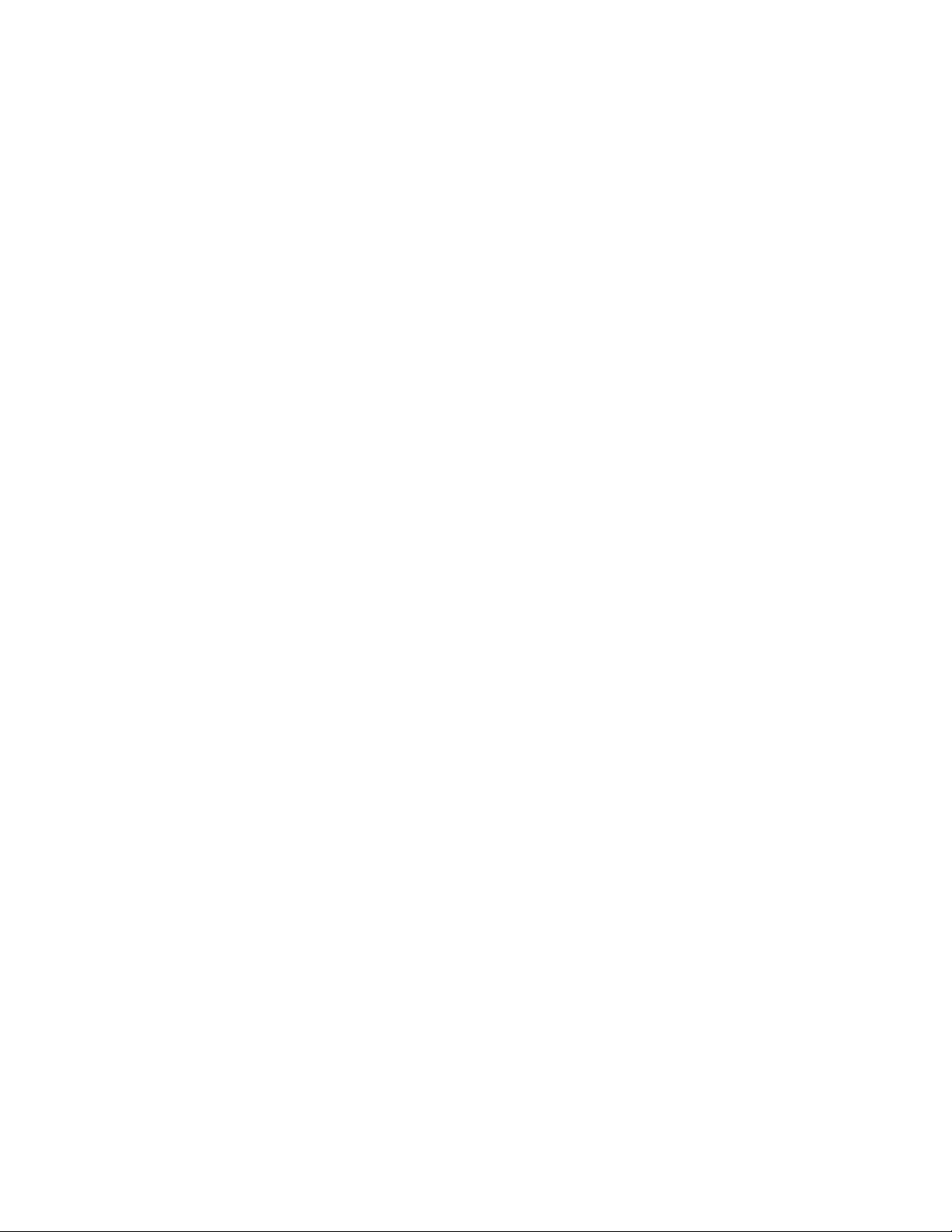
THE SPECIFICATIONS AND INFORMATION REGARDING THE PRODUCTS IN THIS MANUAL ARE SUBJECT TO CHANGE WITHOUT NOTICE. ALL
STATEMENTS, INFORMATION, AND RECOMMENDATIONS IN THIS MANUAL ARE BELIEVED TO BE ACCURATE BUT ARE PRESENTED WITHOUT
WARRANTY OF ANY KIND, EXPRESS OR IMPLIED. USERS MUST TAKE FULL RESPONSIBILITY FOR THEIR APPLICATION OF ANY PRODUCTS.
THE SOFTWARE LICENSE AND LIMITED WARRANTY FOR THE ACCOMPANYING PRODUCT ARE SET FORTH IN THE INFORMATION PACKET THAT
SHIPPED WITH THE PRODUCT AND ARE INCORPORATED HEREIN BY THIS REFERENCE. IF YOU ARE UNABLE TO LOCATE THE SOFTWARE LICENSE
OR LIMITED WARRANTY, CONTACT YOUR CISCO REPRESENTATIVE FOR A COPY.
The following information is for FCC compliance of Class A devices: This equipment has been tested and found to comply with the limits for a Class A digital device, pursuant
to part 15 of the FCC rules. These limits are designed to provide reasonable protection against harmful interference when the equipment is operated in a commercial
environment. This equipment generates, uses, and can radiate radio-frequency energy and, if not installed and used in accordance with the instruction manual, may cause
harmful interference to radio communications. Operation of this equipment in a residential area is likely to cause harmful interference, in which case users will be required
to correct the interference at their own expense.
The following information is for FCC compliance of Class B devices: The equipment described in this manual generates and may radiate radio-frequency energy. If it is not
installed in accordance with Cisco’s installation instructions, it may cause interference with radio and television reception. This equipment has been tested and found to
comply with the limits for a Class B digital device in accordance with the specifications in part 15 of the FCC rules. These specifications are designed to provide reasonable
protection against such interference in a residential installation. However, there is no guarantee that interference will not occur in a particular installation.
Modifying the equipment without Cisco’s written authorization may result in the equipment no longer complying with FCC requirements for Class A or Class B digital
devices. In that event, your right to use the equipment may be limited by FCC regulations, and you may be required to correct any interference to radio or television
communications at your own expense.
You can determine whether your equipment is causing interference by turning it off. If the interference stops, it was probably caused by the Cisco equipment or one of its
peripheral devices. If the equipment causes interference to radio or television reception, try to correct the interference by using one or more of the following measures:
• Turn the television or radio antenna until the interference stops.
• Move the equipment to one side or the other of the television or radio.
• Move the equipment farther away from the television or radio.
• Plug the equipment into an outlet that is on a different circuit from the television or radio. (That is, make certain the equipment and the television or radio are on circuits
controlled by different circuit breakers or fuses.)
Modifications to this product not authorized by Cisco Systems, Inc. could void the FCC approval and negate your authority to operate the product.
The Cisco implementation of TCP header compression is an adaptation of a program developed by the University of California, Berkeley (UCB) as part of UCB’s public
domain version of the UNIX operating system. All rights reserved. Copyright © 1981, Regents of the University of California.
NOTWITHSTANDING ANY OTHER WARRANTY HEREIN, ALL DOCUMENT FILES AND SOFTWARE OF THESE SUPPLIERS ARE PROVIDED “AS IS” WITH
ALL FAULTS. CISCO AND THE ABOVE-NAMED SUPPLIERS DISCLAIM ALL WARRANTIES, EXPRESSED OR
LIMITATION, THOSE OF MERCHANTABILITY, FITNESS FOR A PARTICULAR PURPOSE AND NONINFRINGEMENT OR ARISING FROM A COURSE OF
DEALING, USAGE, OR TRADE PRACTICE.
IN NO EVENT SHALL CISCO OR ITS SUPPLIERS BE LIABLE FOR ANY INDIRECT, SPECIAL, CONSEQUENTIAL, OR INCIDENTAL DAMAGES, INCLUDING,
WITHOUT LIMITATION, LOST PROFITS OR LOSS OR DAMAGE TO DATA ARISING OUT OF THE USE OR INABILITY TO USE THIS MANUAL, EVEN IF CISCO
OR ITS SUPPLIERS HAVE BEEN ADVISED OF THE POSSIBILITY OF SUCH DAMAGES.
CCDE, CCENT, Cisco Eos, Cisco HealthPresence, the Cisco logo, Cisco Lumin, Cisco Nexus, Cisco StadiumVision, Cisco TelePresence, Cisco WebEx, DCE, and Welcome
to the Human Network are trademarks; Changing the Way We Work, Live, Play, and Learn and Cisco
Bringing the Meeting To You, Catalyst, CCDA, CCDP, CCIE, CCIP, CCNA, CCNP, CCSP, CCVP, Cisco, the Cisco
Cisco
Press, Cisco Systems, Cisco Systems Capital, the Cisco Systems logo, Cisco Unity, Collaboration Without Limitation, EtherFast, EtherSwitch, Event Center, Fast Step,
Follow Me Browsing, FormShare, GigaDrive, HomeLink, Internet Quotient, IOS, iPhone, iQuick Study, IronPort, the IronPort
MeetingPlace, MeetingPlace Chime Sound, MGX, Networkers, Networking Academy, Network Registrar, PCNow, PIX, PowerPanels, ProConnect, ScriptShare, SenderBase,
SMARTnet, Spectrum Expert, StackWise, The Fastest Way to Increase Your Internet Quotient, TransPath, WebEx, and the WebEx
Cisco
Systems, Inc. and/or its affiliates in the United States and certain other countries.
All other trademarks mentioned in this document or website are the property of their respective owners. The use of the word partner does not imply a partnership relationship
between Cisco and any other company. (0812R)
Catalyst 2350 Switch Hardware Installation Guide
©2009 Cisco Systems, Inc. All rights reserved.
Store are service marks; and Access Registrar, Aironet, AsyncOS,
IMPLIED, INCLUDING, WITHOUT
Certified Internetwork Expert logo, Cisco IOS,
logo, LightStream, Linksys, MediaTone,
logo are registered trademarks of
Page 3
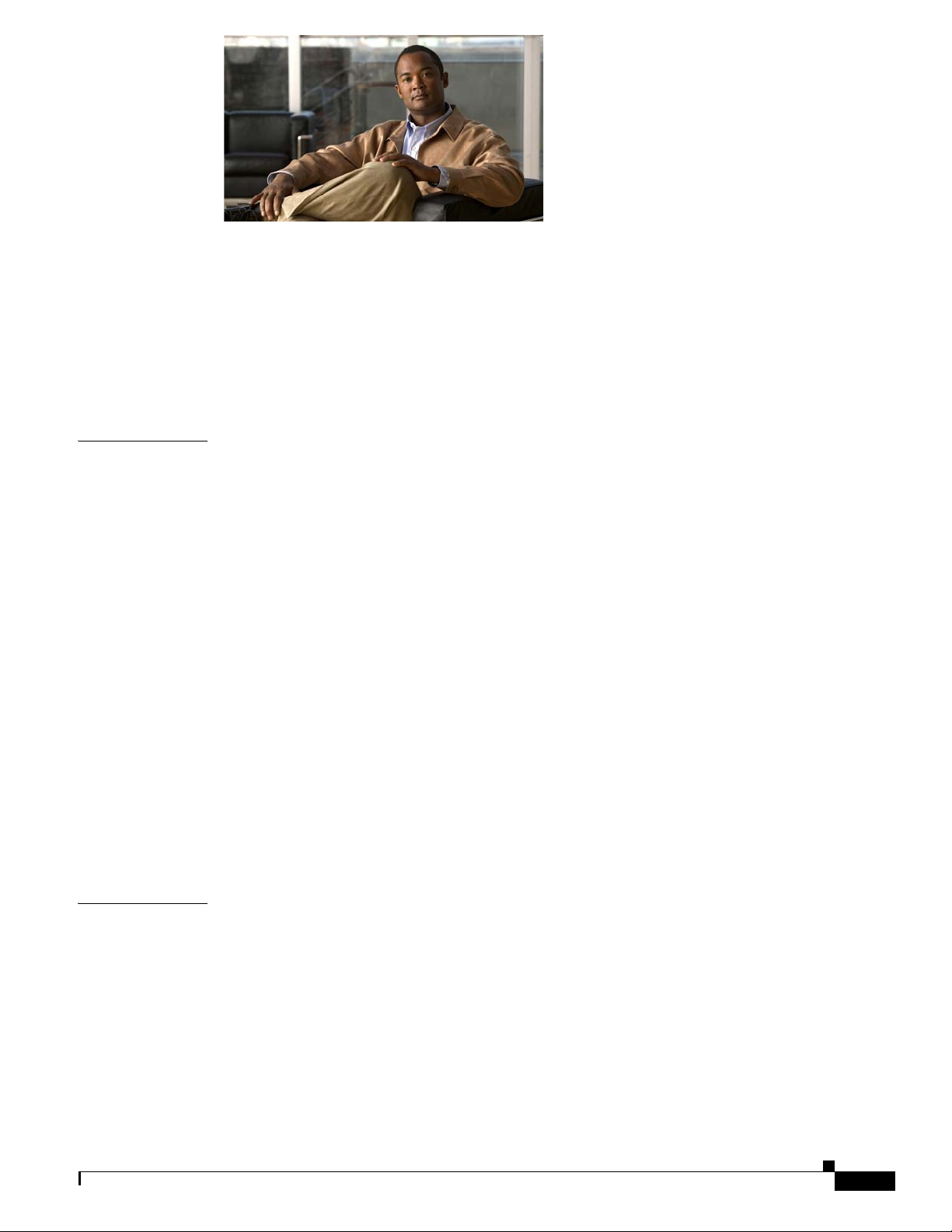
CONTENTS
Preface vii
Audience vii
Purpose vii
Conventions vii
Related Publications viii
Obtaining Documentation and Submitting a Service Request ix
CHAPTER
1 Overview 1-1
Switch Models 1-1
Front Panel Description 1-1
10/100/1000 Ethernet Ports 1-2
10-Gigabit Ethernet Module Slots 1-2
SFP Modules 1-3
LEDs 1-3
Rear Panel Description 1-5
Power-Supply Modules 1-5
Fan Modules 1-6
Management Ports 1-7
Management Options 1-8
Network Configurations 1-8
Cisco TwinGig Converter Module 1-2
System LED 1-4
Port LEDs and Modes 1-4
Catalyst 2350 Switch Power-Supply Modules 1-6
CHAPTER
OL18479-01
2 Switch Installation 2-1
Preparing for Installation 2-1
Safety Warnings 2-1
Installation Guidelines 2-5
Box Contents 2-5
Tools and Equipment 2-6
Catalyst 2350 Switch Hardware Installation Guide
iii
Page 4

Contents
Installing the Switch 2-6
Rack-Mounting 2-6
Attaching the Rack-Mount Brackets 2-8
Mounting the Switch in a Rack 2-10
Table- or Shelf-Mounting 2-11
After Installing the Switch 2-11
Installing Devices in 10-Gigabit Ethernet Slots 2-12
Installing X2 Transceiver and Converter Modules 2-12
Removing an X2 Transceiver or Converter Module 2-14
Installing SFP Modules 2-14
Installing an SFP Module 2-15
Removing an SFP Module 2-16
Connecting Devices to the Ethernet Ports 2-16
10/100/1000 Ethernet Port Connections 2-16
Where to Go Next 2-17
CHAPTER
CHAPTER
3 Power Supply and Fan Module Installation 3-1
Installation Overview 3-1
Tools and Equipment 3-1
Installation Guidelines 3-1
Installing an AC-Power Supply 3-3
Installing a DC-Power Supply 3-4
Preparing for Installation 3-4
Grounding the Switch 3-5
Installing the DC Power Supply in the Switch 3-6
Wiring the DC-Input Power Source 3-7
Installing a Fan Module 3-8
4 Troubleshooting 4-1
Diagnosing Problems 4-1
Switch POST Results 4-1
Switch LEDs 4-1
Switch Connections 4-2
Bad or Damaged Cable 4-2
Ethernet and Fiber Cables 4-2
Link Status 4-2
SFP Module Issues 4-3
Interface Settings 4-3
iv
Catalyst 2350 Switch Hardware Installation Guide
OL18479-01
Page 5

Ping End Device 4-3
Spanning Tree Loops 4-3
Switch Performance 4-3
Speed, Duplex, and Autonegotiation 4-3
Autonegotiation and Network Interface Cards 4-4
Cabling Distance 4-4
Clearing the Switch IP Address and Configuration 4-4
Finding the Switch Serial Number 4-5
Contents
APPENDIX
APPENDIX
APPENDIX
A Technical Specifications A-1
B Connector and Cable Specifications B-1
Connector Specifications B-1
10/100/1000 Ports B-1
10-Gigabit Ethernet Module Interfaces B-2
SFP Modules B-2
10/100 Ethernet Management Port B-3
Console Port B-4
Cable and Adapter Specifications B-4
10-Gigabit Ethernet X2 Transceiver Module Cable Specifications B-4
SFP Module Cable Specifications B-5
Four Twisted-Pair Cable Pinouts B-5
Two Twisted-Pair Cable Pinouts B-6
Identifying a Crossover Cable B-6
Console Port Adapter Pinouts B-7
C Configuring the Switch with the CLI-Based Setup Program C-1
I
NDEX
OL18479-01
Accessing the CLI C-1
Accessing the CLI Through Express Setup C-1
Accessing the CLI Through the Console Port C-1
Connecting to the Console Port C-2
Entering the Initial Configuration Information C-2
IP Settings C-2
Completing the Setup Program C-3
Catalyst 2350 Switch Hardware Installation Guide
v
Page 6
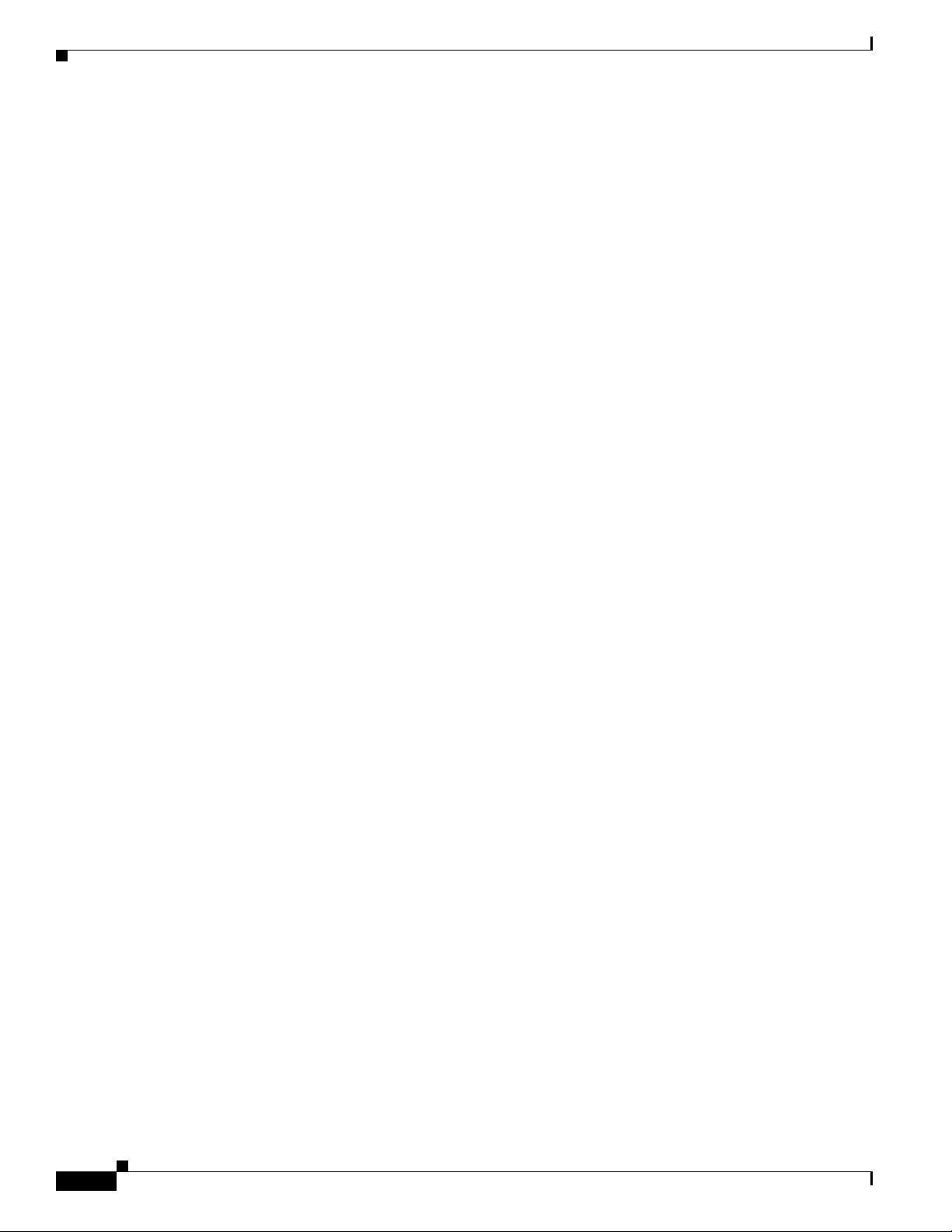
Contents
vi
Catalyst 2350 Switch Hardware Installation Guide
OL18479-01
Page 7

Audience
Preface
This guide is for the networking or computer technician responsible for installing Catalyst 2350
switches. We assume that you are familiar with the concepts and terminology of Ethernet and local area
networking. If you are interested in more training and education in these areas, learning opportunities
including training courses, self-study options, seminars, and career certifications programs are available
on the Cisco Training & Events web page:
http://www.cisco.com/web/learning/index.html
Purpose
This guide documents the hardware features of the Catalyst 2350 switches. It describes the physical and
performance characteristics of the switch, explains how to install a switch, and provides troubleshooting
information.
This guide does not describe system messages that you might receive or how to configure your switch.
For more information, see the switch getting started guide, the switch software configuration guide, the
switch command reference, and the switch system message guide on the Cisco.com Technical Support
and Documentation home page. For information about the standard Cisco IOS Release
commands, see the Cisco
and Documentation > Documentation. On the Cisco Documentation home page, select Release 12.1
or 12.2 from the Cisco IOS Software drop-down list.
Conventions
This document uses the following conventions and symbols for notes, cautions, and warnings.
Translations of the warning statements in this document appear in the Regulatory Compliance and Safety
Information for the Catalyst
Note Means reader take note. Notes contain helpful suggestions or references to materials not contained in
this manual.
12.1 or 12.2
IOS documentation set from the Cisco.com home page at Technical Support
2350 Switch that ships with the switch.
OL18479-01
Caution Means reader be careful. In this situation, you might do something that could result in equipment
damage or loss of data.
Catalyst 2350 Switch Hardware Installation Guide
vii
Page 8

Preface
Warning
This warning symbol means danger. You are in a situation that could cause bodily injury. Before you
work on any equipment, be aware of the hazards involved with electrical circuitry and be familiar
with standard practices for preventing accidents. Use the statement number provided at the end of
each warning to locate its translation in the translated safety warnings that accompanied this device.
Statement 1071
Related Publications
Before installing, configuring, or upgrading the switch, see the release notes on Cisco.com for the latest
information.
These documents provide complete information about the switch and are available from these
Cisco.com
http://www.cisco.com/en/US/products/ps10116/tsd_products_support_series_home.html
• Catalyst 2350 Switch Getting Started Guide
• Regulatory Compliance and Safety Information for the Catalyst 2350 Switch
• Release Notes for the Catalyst 2350 Switch
• Catalyst 2350 Switch Software Configuration Guide
• Catalyst 2350 Switch Command Reference
• Catalyst 2350 Switch System Message Guide
• Cisco Software Activation and Compatibility Document
sites:
• Installation Notes for the Power Supply Modules for the Catalyst 2350 Switch
• Installation Notes for the 60CFM Fan Module for the Catalyst 2350 Switch
• Installation Notes for the Cisco TwinGig Converter Module
• Device manager online help (available on the switch)
viii
Catalyst 2350 Switch Hardware Installation Guide
OL18479-01
Page 9

Preface
These compatibility matrix documents are available from this Cisco.com site:
http://www.cisco.com/en/US/products/hw/modules/ps5455/products_device_support_tables_list.html
• Cisco Gigabit Ethernet Transceiver Modules Compatibility Matrix
• Cisco 100-Megabit Ethernet SFP Modules Compatibility Matrix
• Cisco Small Form-Factor Pluggable Modules Compatibility Matrix
• Compatibility Matrix for 1000BASE-T Small Form-Factor Pluggable Modules
Obtaining Documentation and Submitting a Service Request
For information on obtaining documentation, submitting a service request, and gathering additional
information, see the monthly What’s
revised Cisco
http://www.cisco.com/en/US/docs/general/whatsnew/whatsnew.html
Subscribe to the What’s New in Cisco Product Documentation as a Really Simple Syndication (RSS) feed
and set content to be delivered directly to your desktop using a reader application. The RSS feeds are a free
service and Cisco currently supports RSS
technical documentation, at:
New in Cisco Product Documentation, which also lists all new and
Ve r si o n 2.0.
OL18479-01
Catalyst 2350 Switch Hardware Installation Guide
ix
Page 10

Preface
Catalyst 2350 Switch Hardware Installation Guide
x
OL18479-01
Page 11
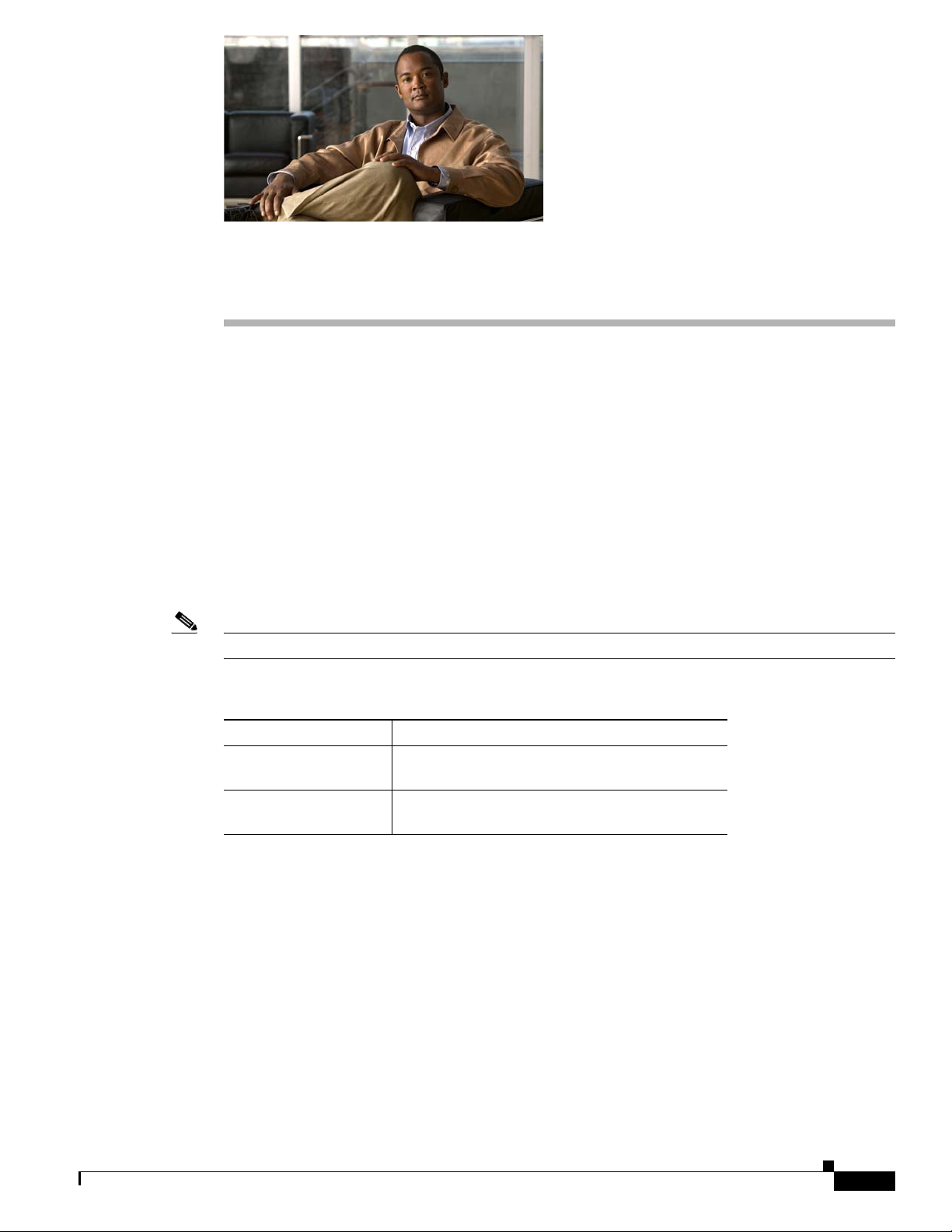
Overview
The Catalyst 2350 switch, also referred to as the switch, is an Ethernet switch to which you can connect
devices such as servers, routers, and other switches.
• Switch Models, page 1-1
• Front Panel Description, page 1-1
• Rear Panel Description, page 1-5
• Management Options, page 1-8
Switch Models
Note All switch models support the Cisco TwinGig Converter Module.
CHAP T ER
1
Ta b l e 1-1 Catalyst 2350 Switch Models
Model Description
WS-C2350-48TD-S 48 10/100/1000 Ethernet ports, 2 10-Gigabit
WS-C2350-48TD-SD 48 10/100/1000 Ethernet ports, 2 10-Gigabit
Front Panel Description
The switch front panel includes the 10/100/1000 Ethernet ports, the 10-Gigabit Ethernet module slots,
and the switch LEDs.
the AC-powered and DC-powered switches have similar components.
Figure 1-1 shows the Catalyst 2350 switch with AC power as an example. Both
Ethernet X2 module slots, AC power
Ethernet X2 module slots, DC power
OL18479-01
Catalyst 2350 Switch Hardware Installation Guide
1-1
Page 12

Front Panel Description
Figure 1-1 Catalyst 2350 Switch Front Panel
1
X
2
X
1
11
X
13
X
1
2
X
1
3
X
2
3
X
2
5X
2
4
X
2
6
X
3
5
X
3
7
X
3
6X
3
8
X
4
7X
4
8X
2
3
Chapter 1 Overview
273892
1 Mode button and switch LEDs 3 10-Gigabit Ethernet module slots
2 10/100/1000 Ethernet ports and port
LEDs
1. For use with the Cisco TwinGig Converter Modules and Cisco X2 transceiver modules.
10/100/1000 Ethernet Ports
The 10/100/1000 Ethernet ports use standard RJ-45 connectors with Ethernet pinouts. The maximum
cable length is 328 feet (100 meters). The 100BASE-TX and 1000BASE-T traffic requires Category
Category
5e, or Category 6 unshielded twisted pair (UTP) cable. The 10BASE-T traffic can use Category
3 or Category 4 UTP cable.
For more information about the 10/100/1000 Ethernet port connections and specifications, see the
“10/100/1000 Ethernet Port Connections” section on page 2-16 and Appendix B, “Connector and Cable
Specifications.”
10-Gigabit Ethernet Module Slots
The switch 10-Gigabit Ethernet module slots are used for uplink connection to other switches and
routers. The module slots operate in full-duplex mode and use the hot-swappable Cisco X2 transceiver
modules and the Cisco TwinGig Converter Module.
For the list of supported X2 transceiver modules, see the switch release notes on Cisco.com.
http://www.cisco.com/en/US/products/ps10116/tsd_products_support_series_home.html
1
5,
For more information about the 10-Gigabit Ethernet module slots, see the “Installing Devices in
10-Gigabit Ethernet Slots” section on page 2-12. For cable specifications, see Appendix B, “Connector
and Cable Specifications.”
Cisco TwinGig Converter Module
The Cisco TwinGig Converter Module, also known as the converter module, has two SFP module slots
that convert a 10-Gigabit slot into a dual SFP module interface to establish Gigabit uplinks to network
devices.
Catalyst 2350 Switch Hardware Installation Guide
1-2
OL18479-01
Page 13

Chapter 1 Overview
SFP Modules
Front Panel Description
For more information about the Cisco TwinGig Converter Module, see the “Installing X2 Transceiver
and Converter Modules” section on page 2-12. For cable specifications, see Appendix B, “Connector
and Cable Specifications.”
The Gigabit Ethernet SFP modules connect to other devices and provide uplink interfaces when inserted
in an SFP module slot. The SFP modules have LC connectors for fiber-optic connections or RJ-45
connectors for copper connections. You can use any combination of these field-replaceable modules:
• 1000BASE-SX
• 1000BASE-T
The Catalyst 2350 switch supports the SFP module patch cable, a 0.5-meter, passive copper cable with
SFP module connectors at each end. The patch cable can connect two Catalyst 2350 switches in a
cascaded configuration.
For more information about SFP modules, see your SFP module documentation and the “Installing SFP
Modules” section on page 2-14. For cable specifications, see Appendix B, “Connector and Cable
Specifications.”
LEDs
You can use the switch LEDs to monitor switch activity and its performance. Figure 1-2 shows the switch
LEDs and the Mode button that you use to select one of the port modes.
Figure 1-2 Catalyst 2350 Switch LEDs
273893
2 3 4 51
1 Mode button 4 Status LED
2 Speed LED 5 System LED
3 Duplex LED
OL18479-01
Catalyst 2350 Switch Hardware Installation Guide
1-3
Page 14
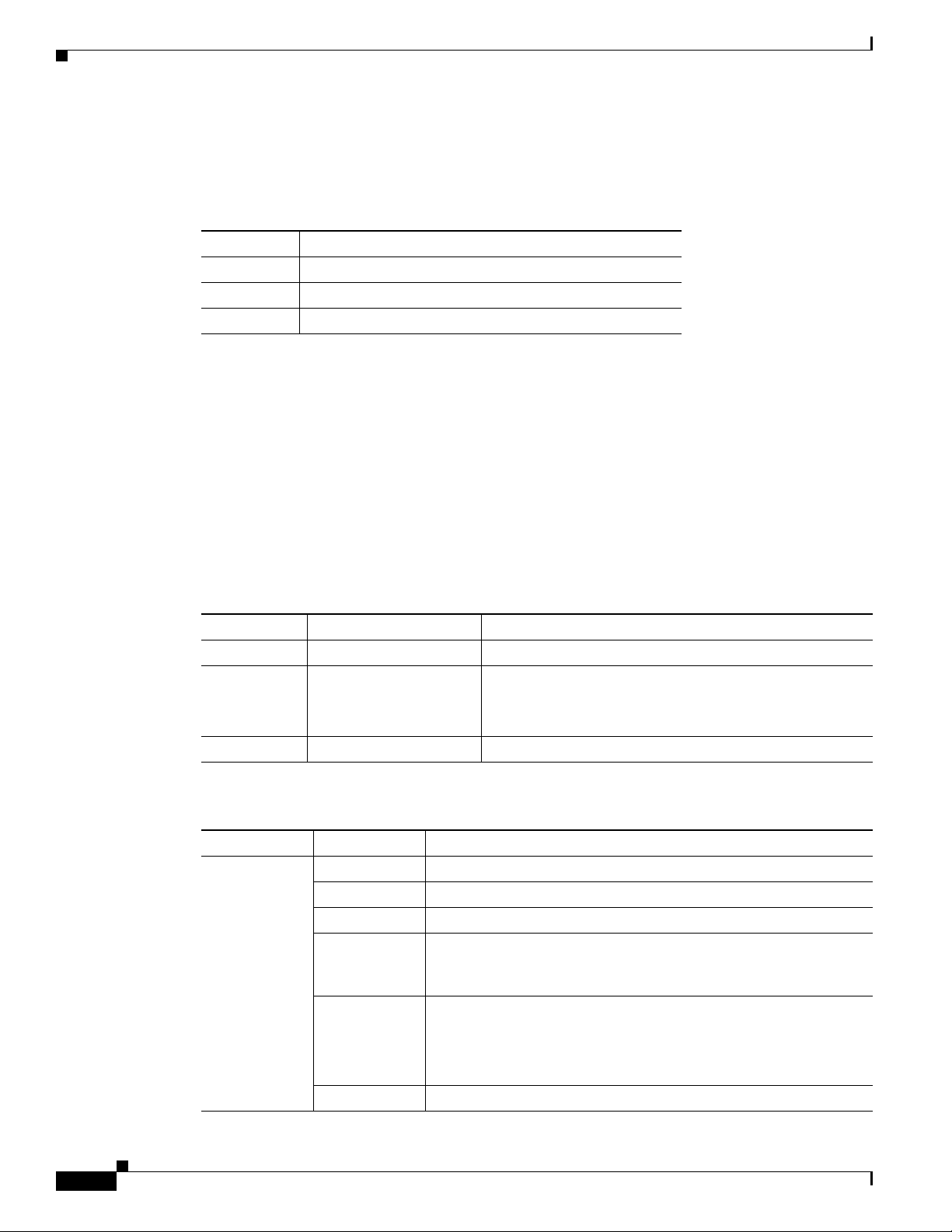
Front Panel Description
System LED
The System LED shows whether the system is receiving power and is functioning properly.
Ta b l e 1-2 System LED
Color System Status
Off System is not powered on.
Green System is operating normally.
Amber System is receiving power but is not functioning properly.
For information on the System LED colors during power-on self-test (POST), see the “Diagnosing
Problems” section on page 4-1.
Port LEDs and Modes
Each Ethernet port and 10-Gigabit Ethernet module slot has a port LED. These port LEDs, as a group or
individually, display information about the switch and about the individual ports. The port mode
determines the type of information displayed through the port LEDs.
Chapter 1 Overview
To select or change a mode, press the Mode button until the desired mode is highlighted. When you
change port modes, the meanings of the port LED colors also change.
Ta b l e 1-3 Port Mode LEDs
Mode LED Port Mode Description
STAT Port status The port status. This is the default mode.
DUPLX Port duplex mode The port duplex mode: full duplex or half duplex.
Note The 10/100/1000 ports operate only in full-duplex
mode.
SPEED Port speed The port operating speed: 10, 100, or 1000 Mb/s.
Ta b l e 1-4 Meanings of Switch LED Colors in Different Modes
Port Mode Port LED Color Meaning
STAT
(port status)
Off No link, or port was administratively shut down.
Green Link present.
Blinking green Activity. Port is sending or receiving data.
Alternating
green-amber
Link fault. Error frames can affect connectivity, and errors such as
excessive collisions, CRC errors, and alignment and jabber errors
are monitored for a link-fault indication.
Amber Port is blocked by Spanning Tree Protocol (STP) and is not
forwarding data.
After a port is reconfigured, the port LED can remain amber for up
to 30 seconds as STP tests the switch for possible loops.
Blinking amber Port is blocked by STP and is sending or receiving packets.
1-4
Catalyst 2350 Switch Hardware Installation Guide
OL18479-01
Page 15
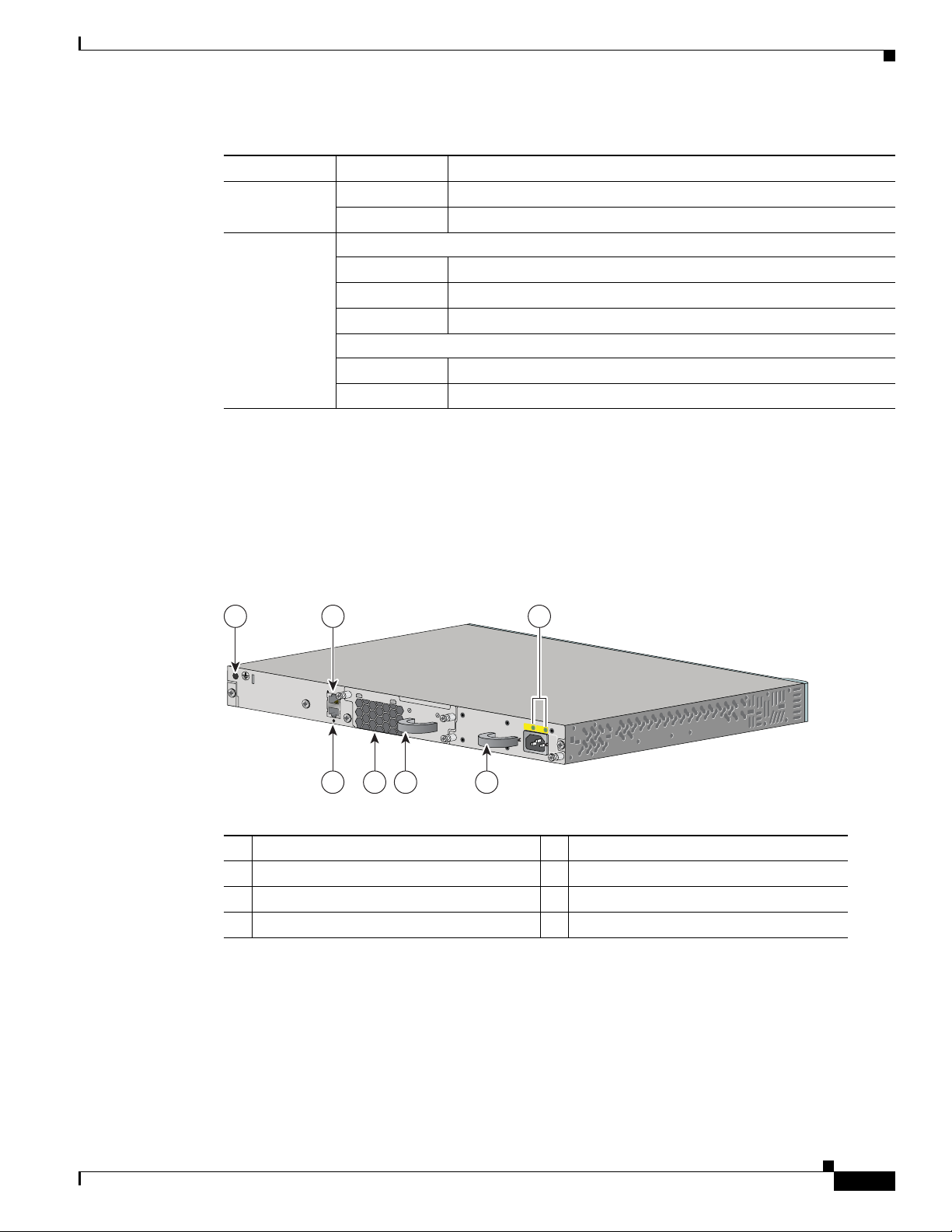
Chapter 1 Overview
Table 1-4 Meanings of Switch LED Colors in Different Modes (continued)
Port Mode Port LED Color Meaning
DUPLX
(duplex)
SPEED
Off Port is operating in half duplex.
Green Port is operating in full duplex.
10/100/1000 ports
Off Port is operating at 10 Mb/s.
Green Port is operating at 100 Mb/s.
Blinking green Port is operating at 1000 Mb/s.
10-Gigabit Ethernet module slots
Off Port is not operating.
Blinking green Port is operating at up to 10 Gb/s.
Rear Panel Description
Rear Panel Description
The switch rear panels have a ground location, a console port, a power-supply module, a fan module, and
a 10/100 management port.
Figure 1-3 shows the switch with AC power as an example. Both switches
have similar components.
Figure 1-3 Catalyst 2350 Switch Rear Panel
1 2
3
AC OK
PS OK
1
00-
~
2
4
0
V
1
.
0
-5A
5
0-6
0
H
Z
273894
567 4
1 Ground location 5 Fan module
2 Console port 6 Fan exhaust
3 Power-supply LEDs 7 Ethernet management port and LED
4 Power-supply module
Power-Supply Modules
The Catalyst 2350 switches are powered through an internal power-supply module. See the
“Catalyst 2350 Switch Power-Supply Modules” section on page 1-6 and Table 1-5.
OL18479-01
Catalyst 2350 Switch Hardware Installation Guide
1-5
Page 16

Rear Panel Description
Catalyst 2350 Switch Power-Supply Modules
The switches have one internal 265-W power-supply module (Tabl e 1-5). The 265-W AC-power-supply
module is an autoranging unit that supports input voltages between 100 and 240 VAC. The
DC-power-supply module has dual input feeds (A and B) and supports input voltages between 36 and 72
VDC.
The AC-power-supply module uses an 18-AWG power cord for connection to an AC power outlet. The
DC-power-supply module requires wiring to a DC-power source.
Ta b l e 1-5 Power-Supply Modules for the Catalyst 2350 Switch
Power-Supply Module WS-C2350-48TD-S WS-C2350-48TD-SD
C3K-PWR-265WAC= Spare or primary Not allowed
C3K-PWR-265WDC= Not allowed Primary or spare
The power-supply modules have two status LEDs.
Ta b l e 1-6 Power-Supply Module LEDs
Chapter 1 Overview
Fan Modules
AC-Power-Supply Module LEDs
AC OK Description PS OK Description
Off No AC input power. Off Power supply failure.
Green AC input power present. Green Power output to switch active.
DC-Power-Supply Module LEDs
DC IN Description PS OK Description
Off No DC input power. Off Power supply failure.
Green DC input power present. Green Power output to switch active.
For more information about replacing a power-supply module, wiring a DC-power-supply module, and
for module specifications, see
“Technical Specifications.”
The switch models has an internal hot-swappable 12-V fan module that inserts in the switch rear panel.
The air circulation system consists of the fan module and the power supply modules. The airflow patterns
vary depending on the power supply configuration.
Chapter 3, “Power Supply and Fan Module Installation,” and Appendix A,
1-6
Catalyst 2350 Switch Hardware Installation Guide
OL18479-01
Page 17

Chapter 1 Overview
1
X
2
X
11
X
1
2
X
1
3
X
1
3
X
2
3
X
2
4
X
2
5
X
2
6
X
3
5
X
3
6
X
3
7
X
3
8
X
4
7
X
4
8
X
273895
The blue arrow shows cool air flow, and the red arrow shows warm air flow.
Figure 1-4 Catalyst 2350 Switch Airflow Patterns
For more information about installing a fan module and the module specifications, see Chapter 3,
“Power Supply and Fan Module Installation,” and Appendix A, “Technical Specifications.”
Management Ports
Rear Panel Description
You can connect the switch to a host such as a Windows workstation or a terminal server through the
10/100
Ethernet management port or the console port (shown in Figure 1-3). The 10/100 Ethernet
management port connection uses a standard RJ-45 crossover or straight-through cable. The console port
connection uses the supplied RJ-45-to-DB-9 female cable.
Ta b l e 1-7 Ethernet Management Port LED
Color Description
Green Active link to PC
Off Inactive link
Amber POST failure
For more information about the switch management ports, see the switch software configuration guide
and the command reference on Cisco.com and the
“Connector and Cable Specifications” section on
page B-1.
OL18479-01
Catalyst 2350 Switch Hardware Installation Guide
1-7
Page 18

Management Options
Management Options
• Device manager
You can use the device manager, which is in the switch memory, to manage the switch. This web
interface offers quick configuration and monitoring. You can access the device manager from
anywhere in your network through a web browser. For more information, see the getting started
guide and the device manager online help.
• Cisco IOS CLI
The switch CLI is based on Cisco IOS software and is enhanced to support desktop-switching
features. You can fully configure and monitor the switch from the CLI. You can access the CLI either
by connecting your management station directly to the switch management port or a console port or
by using Telnet from a remote management station. See the switch command reference on
Cisco.com for more information.
• CiscoWorks application
The CiscoWorks LAN Management Solution (LMS) is a suite of management tools for configuring,
administering, monitoring, and troubleshooting Cisco networks. For more information, see the
CiscoWorks LMS documentation on Cisco.com:
Chapter 1 Overview
http://www.cisco.com/en/US/products/sw/cscowork/ps2425/tsd_products_support_series_home.ht
ml
• Cisco Network Assistant
Cisco Network Assistant is a PC-based network management GUI application that enables
centralized management of Cisco switches. Cisco Network Assistant is available at no cost and can
be downloaded from this URL:
http://www.cisco.com/go/networkassistant
For information on starting the Network Assistant application, see the Getting Started with Cisco
Network Assistant guide on Cisco.com.
Network Configurations
See the switch software configuration guide on Cisco.com for network configuration concepts and
examples of using the switch to create dedicated network segments and interconnecting the segments
through Gigabit Ethernet connections.
1-8
Catalyst 2350 Switch Hardware Installation Guide
OL18479-01
Page 19

CHAP T ER
2
Switch Installation
Read the topics and perform the procedures in this order:
• Preparing for Installation, page 2-1
• Installing the Switch, page 2-6
• Installing Devices in 10-Gigabit Ethernet Slots, page 2-12
• Installing SFP Modules, page 2-14
• Connecting Devices to the Ethernet Ports, page 2-16
• Where to Go Next, page 2-17
For initial switch setup, how to assign the switch IP address, and for powering information, see the
switch getting started guide on Cisco.com.
http://www.cisco.com/en/US/docs/switches/lan/catalyst2350/hardware/quick/guide/18478.html
Preparing for Installation
• Safety Warnings, page 2-1
• Installation Guidelines, page 2-5
• Box Contents, page 2-5
• Tools and Equipment, page 2-6
Safety Warnings
This section provides the basic installation caution and warning statements. Translations of the warning
statements appear in the Regulatory Compliance and Safety Information for the Catalyst
document that shipped with the switch and online at Cisco.com. Read this section before you start the
installation procedure.
Warning
To prevent the switch from overheating, do not operate it in an area that exceeds the maximum
recommended ambient temperature of 113•F (45•C). To prevent airflow restriction, allow at least
3 inches (7.6 cm) of clearance around the ventilation openings.
2350 Switch
Statement 17B
OL18479-01
Catalyst 2350 Switch Hardware Installation Guide
2-1
Page 20

Preparing for Installation
Chapter 2 Switch Installation
Warning
Warning
Warning
Warning
Warning
Warning
Before working on equipment that is connected to power lines, remove jewelry (including rings,
necklaces, and watches). Metal objects will heat up when connected to power and ground and can
cause serious burns or weld the metal object to the terminals.
Statement 43
Do not stack the chassis on any other equipment. If the chassis falls, it can cause severe bodily injury
and equipment damage.
Statement 48
An exposed wire lead from a DC-input power source can conduct harmful levels of electricity. Be sure
that no exposed portion of the DC-input power source wire extends from the terminal block plug.
Statement 122
Ethernet cables must be shielded when used in a central office environment.
Statement 171
Do not reach into a vacant slot or chassis while you install or remove a module or a fan. Exposed
circuitry could constitute an energy hazard.
Statement 206
Read the wall-mounting instructions carefully before beginning installation. Failure to use the
correct hardware or to follow the correct procedures could result in a hazardous situation to people
and damage to the system.
Statement 378
Warning
Warning
Warning
Do not work on the system or connect or disconnect cables during periods of lightning activity.
Statement 1001
Before performing any of the following procedures, ensure that power is removed from the DC circuit.
Statement 1003
Read the installation instructions before connecting the system to the power source.
Statement 1004
2-2
Catalyst 2350 Switch Hardware Installation Guide
OL18479-01
Page 21

Chapter 2 Switch Installation
Preparing for Installation
Warning
Warning
Warning
Warning
To prevent bodily injury when mounting or servicing this unit in a rack, you must take special
precautions to ensure that the system remains stable. The following guidelines are provided to
ensure your safety:
• This unit should be mounted at the bottom of the rack if it is the only unit in the rack.
• When mounting this unit in a partially filled rack, load the rack from the bottom to the top with the heaviest
component at the bottom of the rack.
• If the rack is provided with stabilizing devices, install the stabilizers before mounting or servicing the unit in
the rack.
Class 1 laser product.
Statement 1006
Statement 1008
This unit is intended for installation in restricted access areas. A restricted access area can be
accessed only through the use of a special tool, lock and key, or other means of security.
Statement 1017
The plug-socket combination must be accessible at all times, because it serves as the main
disconnecting device.
Statement 1019
Warning
Warning
Warning
Warning
Warning
This equipment must be grounded. Never defeat the ground conductor or operate the equipment in the
absence of a suitably installed ground conductor. Contact the appropriate electrical inspection
authority or an electrician if you are uncertain that suitable grounding is available.
Statement 1024
This unit might have more than one power supply connection. All connections must be removed to
de-energize the unit.
Statement 1028
Only trained and qualified personnel should be allowed to install, replace, or service this equipment.
Statement 1030
Ultimate disposal of this product should be handled according to all national laws and regulations.
Statement 1040
For connections outside the building where the equipment is installed, the following ports must be
connected through an approved network termination unit with integral circuit protection: 10/100/1000
Ethernet.
Statement 1044
OL18479-01
Catalyst 2350 Switch Hardware Installation Guide
2-3
Page 22

Preparing for Installation
Chapter 2 Switch Installation
Warning
Warning
When installing or replacing the unit, the ground connection must always be made first and
disconnected last.
Installation of the equipment must comply with local and national electrical codes.
Statement 1046
Statement 1074
Statement 371—Power Cable and AC Adapter
Caution To comply with the Telcordia GR-1089 Network Equipment Building Systems (NEBS) standard for
electromagnetic compatibility and safety, connect the Ethernet cables only to intrabuilding or
nonexposed wiring or cabling.
Caution To comply with the Telcordia GR-1089 NEBS standard, PoE or non-PoE 10/100/1000 Ethernet port
cables that exit from either the left side or right side of the switch should be routed and tied to the nearest
rack metal hardware.
Note The grounding architecture of this product is DC-isolated (DC-I).
2-4
Catalyst 2350 Switch Hardware Installation Guide
OL18479-01
Page 23

Chapter 2 Switch Installation
Installation Guidelines
Before installing the switch, verify that these guidelines are met:
• Clearance to front and rear panels is such that
–
Front-panel indicators can be easily read.
–
Access to ports is sufficient for unrestricted cabling.
–
AC power cord can reach from the AC power outlet to the connector on the switch rear panel.
–
The X2-10GB-CX4 transceiver module minimum bend radius and connector length is met. See
the X2 transceiver module documentation for more information.
• If you do not have access to the rear panel, you should cable the switches before you rack-mount
them.
• Tighten the captive screws on power-supply modules and fan modules before moving the switch.
• When connecting or disconnecting the power cord on a switch that is installed above or below a
1150-W power supply-equipped switch, you might need to remove the module from the switch to
access the power cord.
• Cabling is away from sources of electrical noise, such as radios, power lines, and fluorescent
lighting fixtures. Make sure that the cabling is safely away from other devices that might damage
the cables.
Preparing for Installation
• For copper connections on Ethernet ports, cable lengths from the switch to connected devices can
be up to 328 feet (100
• For cable requirements for X2 module connections, see the “Cable and Adapter Specifications”
meters).
section on page B-4. Each port must match the wave-length specifications on the other end of the
cable, and the cable must not exceed the required cable length.
• Operating environment is within the ranges listed in Appendix A, “Technical Specifications.”
• Airflow around the switch and through the vents is unrestricted.
• Temperature around the unit does not exceed 113°F (45°C). If the switch is installed in a closed or
multirack assembly, the temperature around it might be greater than normal room temperature.
• Cisco Ethernet Switches are equipped with cooling mechanisms, such as fans and blowers. However,
these fans and blowers can draw dust and other particles, causing contaminant buildup inside the
chassis, which can result in system malfunction. You must install this equipment in an environment
as free from dust and foreign conductive material (such as metal flakes from construction activities)
as is possible.
These standards provide guidelines for acceptable working environments and acceptable levels of
suspended particulate matter:
–
Network Equipment Building Systems (NEBS) GR-63-CORE
–
National Electrical Manufacturers Association (NEMA) Type 1
–
International Electrotechnical Commission (IEC) IP-20
Box Contents
OL18479-01
The box contents are described in the switch getting started guide. If any item is missing or damaged,
contact your Cisco representative or reseller for support.
Catalyst 2350 Switch Hardware Installation Guide
2-5
Page 24

Installing the Switch
Tools and Equipment
You need to supply a number-2 Phillips screwdriver to rack-mount the switch.
Installing the Switch
• Rack-Mounting, page 2-6
• Table- or Shelf-Mounting, page 2-11
• After Installing the Switch, page 2-11
The illustrations shown in this section show the Catalyst 2350 switch with AC power as an example. You
can install both models of the Catalyst
Rack-Mounting
To install the switch in a 19-inch rack, follow the instructions described in this section.
Chapter 2 Switch Installation
2350 switch following the same procedures.
Warning
To prevent bodily injury when mounting or servicing this unit in a rack, you must take special
precautions to ensure that the system remains stable. The following guidelines are provided to
ensure your safety:
• This unit should be mounted at the bottom of the rack if it is the only unit in the rack.
• When mounting this unit in a partially filled rack, load the rack from the bottom to the top with the heaviest
component at the bottom of the rack.
• If the rack is provided with stabilizing devices, install the stabilizers before mounting or servicing the unit in
the rack.
Statement 1006
2-6
Catalyst 2350 Switch Hardware Installation Guide
OL18479-01
Page 25

Chapter 2 Switch Installation
Installing the switch in other rack types requires an optional bracket kit not included with the switch.
Figure 2-1 shows the standard 19-inch brackets and optional mounting brackets and part numbers.
Figure 2-1 Rack-Mounting Brackets
1
2
Installing the Switch
3
4
1 19-inch brackets, part number RCKMNT-E-1RU=
2 23-inch brackets, part number RCKMNT-E-MISC=
3 24-inch brackets, part number RCKMNT-E-MISC=
4 ETSI brackets, part number RCKMNT-E-MISC=
202363
OL18479-01
Catalyst 2350 Switch Hardware Installation Guide
2-7
Page 26

Installing the Switch
Attaching the Rack-Mount Brackets
You must first remove the screws from the switch chassis so that the mounting brackets can be attached.
For a front-mounting position, remove two Phillips truss-head screws from the switch side panels
(
Figure 2-2). For a mid-mounting position, remove one screw. For a rear-mounting position, remove two
screws.
Figure 2-2 Removing Screws from the Switch
Chapter 2 Switch Installation
47X
48X
205608
2-8
Catalyst 2350 Switch Hardware Installation Guide
OL18479-01
Page 27

Chapter 2 Switch Installation
AC OK
PS OK
100-240V
~
1.0-5A
50-60 HZ
Use four Phillips flat-head screws to attach the long side of the brackets to the switch for front- or
rear-mounting (
Figure 2-3 Attaching Brackets for 19-inch Racks
Installing the Switch
Figure 2-3). Use three screws to attach the brackets for mid-mounting.
1
47X
48X
2
3
47X
48X
2
4
205609
2
1 Front-mounting position 3 Mid-mounting position
2 Number-8 Phillips flat-head screws 4 Rear-mounting position
OL18479-01
Catalyst 2350 Switch Hardware Installation Guide
2-9
Page 28

Installing the Switch
1X
2X
11X
12X
13X
13X
23X
24X
25X
26X
35X
36X
37X
38X
47X
48X
1X
2X
11X
12X
13X
13X
23X
24X
25X
26X
35X
36X
37X
38X
47X
48X
AC OK
PS OK
100-240V
~
1.0-5A
50-60 HZ
205610
2 3
5
4
6
4
4
1
Mounting the Switch in a Rack
After the brackets are attached to the switch, use the four supplied Phillips machine screws to attach the
brackets to the rack (
left or right bracket.
When you complete the switch installation, see the “After Installing the Switch” section on page 2-11
for more information switch configuration.
Figure 2-4 Mounting the Switch in a Rack
Chapter 2 Switch Installation
Figure 2-4). Use the black Phillips machine screw to attach the cable guide to the
1 Phillips machine screw, black 4 Number-12 Phillips machine screws
2 Cable guide 5 Mid-mounting position
3 Front-mounting position 6 Rear-mounting position
2-10
Catalyst 2350 Switch Hardware Installation Guide
OL18479-01
Page 29

Chapter 2 Switch Installation
Table- or Shelf-Mounting
Locate the adhesive strip with the rubber feet in the mounting-kit envelope. Attach the four rubber feet
to the recessed areas on the bottom of the chassis.
Remove two Phillips truss-head screws from the switch side panels and use those screws to attach the
brackets to the switch (
hardware.
Caution Do not use the 19-inch brackets to wall-mount the switch. The brackets are not suitable for
wall-mounting.
Figure 2-5 Attaching the 19-inch Brackets for Table- or Shelf-Mounting
Installing the Switch
Figure 2-5). Secure the brackets to the table or shelf with the appropriate
1
1 User-supplied screws 2 Phillips truss-head screws
When you complete the switch installation, see the “After Installing the Switch” section on page 2-11
for more information switch configuration.
After Installing the Switch
You might need to:
• Configure the switch by running Express Setup to enter the initial switch configuration. For
instructions, see the switch getting started guide that shipped with the switch and also on Cisco.com.
• Use the CLI setup program to enter the initial switch configuration. See Appendix C, “Configuring
the Switch with the CLI-Based Setup Program.”
• Connect to the front-panel ports. See the “Installing Devices in 10-Gigabit Ethernet Slots” section
on page 2-12 and the “Connecting Devices to the Ethernet Ports” section on page 2-16.
AC OK
P
S OK
1
0
0
~
2
4
0
V
1
.
0
-5A
5
0
-60
H
Z
273897
2
OL18479-01
Catalyst 2350 Switch Hardware Installation Guide
2-11
Page 30

Installing Devices in 10-Gigabit Ethernet Slots
Installing Devices in 10-Gigabit Ethernet Slots
These sections describe how to install and remove X2 transceiver converter modules.
Use only Cisco X2 transceiver modules, converter modules, and SFP modules with the switch. Each
Cisco module has an internal serial EEPROM that is encoded with security information. This encoding
provides a way for Cisco to identify and validate that the module meets the requirements for the switch.
For more information about installing, removing, cabling, and troubleshooting X2 transceiver modules,
see the module documentation that shipped with your device. For module cable specifications, see
Appendix B, “Connector and Cable Specifications.”
Installing X2 Transceiver and Converter Modules
• When you install or remove the converter module, the mode on the switch changes from 10-Gigabit
Ethernet to Gigabit Ethernet or the reverse. During this mode change, data traffic on the other switch
uplink ports (X2 transceiver or SFP module ports) might temporarily stop. When you install or
remove an X2 transceiver or SFP module, traffic delay does not occur.
• Do not remove the EMC plug from the 10-Gigabit Ethernet slot until you are ready to install an X2
transceiver or a converter module. Either a module or an EMC plug must be installed in the slot at
all times.
• Do not remove the dust plugs from the fiber-optic X2 transceiver modules or the rubber caps from
the fiber-optic cable until you are ready to connect the cable. The plugs and caps protect the module
ports and cables from contamination and ambient light.
• Removing and installing an X2 module can shorten its useful life. Do not remove and insert any X2
module more often than is absolutely necessary.
Chapter 2 Switch Installation
• To prevent ESD damage, follow your normal board and component handling procedures when
connecting cables to the switch and other devices.
Step 1 Attach an ESD-preventive wrist strap to your wrist and to a bare metal surface.
Step 2 Remove the module from the protective packaging.
Step 3 Remove the 10-Gigabit Ethernet module slot EMC plug and save.
Caution Verify the correct orientation of your module before inserting it into the slot. Incorrect insertion can
damage the module.
Step 4 Position the module face up to install in the upper module slot (slot 1). Position the module face down
to install in the lower module slot (slot 2). Slide the module into the opening until the back of the module
faceplate is flush with the switch faceplate.
Caution Do not insert or remove an X2 transceiver module with fiber-optic cables still attached. An X2 module
interface might change to error disabled when a module is inserted or removed with the fiber-optic cables
still connected. If the interface is error disabled, you can re-enable the interface by using the shutdown
and no shutdown interface configuration commands.
2-12
Catalyst 2350 Switch Hardware Installation Guide
OL18479-01
Page 31

Chapter 2 Switch Installation
47X
48X
273998
1
2
47X
48X
273999
1
2
Figure 2-6 Installing X2 Transceiver Modules in Catalyst 2350 Switches
1 Module inserted face up 2 Module inserted face down
Installing Devices in 10-Gigabit Ethernet Slots
Caution Do not install the converter module with SFP modules or cables connected. Always remove any cables
and modules before installing the converter module in the slot.
Figure 2-7 Installing Converter Modules in Catalyst 2350 Switches
1 Module inserted face up 2 Module inserted face down
OL18479-01
Catalyst 2350 Switch Hardware Installation Guide
2-13
Page 32

Installing SFP Modules
Removing an X2 Transceiver or Converter Module
Step 1 Attach an ESD-preventive wrist strap to your wrist and to a bare metal surface.
Caution Do not insert or remove an X2 transceiver module with fiber-optic cables still attached. An X2 module
interface might change to error disabled when a module is inserted or removed with the fiber-optic cables
still connected. If the interface is error disabled, you can re-enable the interface by using the shutdown
and no shutdown interface configuration commands.
Step 2 For X2 transceiver modules, disconnect the cables from the module. For fiber-optic modules, install the
optical bore dust plugs.
Caution Do not remove the converter module with SFP modules or cables installed. Always remove any cables
and modules before removing the converter module from the slot.
Step 3 For converter modules, disconnect the cables from the SFP module. Remove the SFP modules from the
converter module.
Step 4 Carefully pull on the X2 module sleeve, or pinch the tabs on the converter module to disengage it from
the slot. Grasp the edges of the module, and carefully slide it out of the slot.
Chapter 2 Switch Installation
Step 5 Reinstall a replacement module or an EMC plug in the 10-Gigabit Ethernet slot.
Step 6 Place the module in an antistatic bag or other protective environment.
Installing SFP Modules
This section describes how to install and remove SFP modules in the switch and the Cisco TwinGig
Converter Module slots. To use SFP modules, you must have a converter module installed in a 10-Gigabit
Ethernet slot.
See the “SFP Modules” section on page 1-3 and the switch release notes on Cisco.com for the list of
supported SFP modules. Use only Cisco SFP modules on the switch. Each Cisco module has an internal
serial EEPROM that is encoded with security information. This encoding provides a way for Cisco to
identify and validate that the module meets the requirements for the switch.
For more information about installing, removing, cabling, and troubleshooting SFP modules, see the
module documentation that shipped with your device. For module cable specifications, see
“Connector and Cable Specifications.”
Appendix B,
2-14
Catalyst 2350 Switch Hardware Installation Guide
OL18479-01
Page 33

Chapter 2 Switch Installation
47X
48X
Installing an SFP Module
Observe these general precautions:
• Do not remove the dust plugs from the SFP modules or the rubber caps from the fiber-optic cable
until you are ready to connect the cable. The plugs and caps protect the module ports and cables
from contamination and ambient light.
• Removing and installing an SFP module can shorten its useful life. Do not remove and insert any
SFP module more often than is absolutely necessary.
• To prevent ESD damage, follow your normal board and component handling procedures when
connecting cables to the switch and other devices.
Step 1 Attach an ESD-preventive wrist strap to your wrist and to a bare metal surface.
Caution To avoid damage to the converter module, first install the converter module in the switch 10-Gigabit
Ethernet slot before installing the SFP modules.
Step 2 For switches without SFP module slots, install a converter module in the 10-Gigabit Ethernet module
slot as described in the
Step 3 Find the send (TX) and receive (RX) markings that identify the top of the SFP module.
Installing SFP Modules
“Installing X2 Transceiver and Converter Modules” section on page 2-12.
On some SFP modules, the send and receive (TX and RX) markings might be replaced by arrows that
show the direction of the connection, either send or receive (TX or RX).
Step 4 If the SFP module has a bale-clasp latch, move it to the open, unlocked position.
Step 5 Position the SFP module face up to install in the upper converter module slot (slot 1). Position the
module face down to install in the lower converter module slot (slot 2). See
Step 6 If the module has a bale-clasp latch, close it to lock the SFP module in place.
Step 7 Remove the SFP module dust plugs and save.
Step 8 Connect the SFP module cables.
Figure 2-8 Converter Module with SFP Modules Installed in Catalyst 2350 Switch
Figure 2-8.
3 4
2
1
274000
4 3
OL18479-01
1 Converter modules 3 Send (TX) optical bore
2 SFP modules
1. Lower SFP modules are inverted (face down).
1
4 Receive (RX) optical bore
Catalyst 2350 Switch Hardware Installation Guide
2-15
Page 34

Connecting Devices to the Ethernet Ports
Removing an SFP Module
Step 1 Attach an ESD-preventive wrist strap to your wrist and to a bare metal surface.
Step 2 Disconnect the cable from the SFP module. For reattachment, note which cable connector plug is send
(TX) and which is receive (RX).
Step 3 Insert a dust plug into the optical ports of the SFP module to keep the optical interfaces clean.
Step 4 If the module has a bale-clasp latch, pull the bale out and down to eject the module. If the bale-clasp
latch is obstructed and you cannot use your index finger to open it, use a small, flat-blade screwdriver
or other long, narrow instrument to open the bale-clasp latch.
Step 5 Grasp the SFP module, and carefully remove it from the module slot.
Step 6 Place the SFP module in an antistatic bag or other protective environment.
Connecting Devices to the Ethernet Ports
Chapter 2 Switch Installation
• 10/100/1000 Ethernet Port Connections, page 2-16
• Where to Go Next, page 2-17
Caution Category 5e and Category 6 cables can store high levels of static electricity. Always ground the cables
to a suitable and safe earth ground before connecting them to the switch or other devices.
10/100/1000 Ethernet Port Connections
The 10/100/1000 Ethernet ports use standard RJ-45 connectors with Ethernet pinouts. The maximum
cable length is 328 feet (100 meters). The 100BASE-TX and 1000BASE-T traffic requires Category
Category
The autonegotiation feature is enabled by default. The switch ports configure themselves to operate at
the speed of an attached device. If the device does not support autonegotiation, you can explicitly set the
switch port speed and duplex parameters. To maximize performance, either let the ports autonegotiate
both speed and duplex, or set the port speed and duplex parameters on both ends of the connection.
The automatic medium-dependent interface crossover (auto-MDIX) feature is enabled by default. The
switch detects the required cable type for copper Ethernet connections and configures the interface
accordingly. You can use either a crossover or a straight-through cable for connections to a switch
10/100/1000 Ethernet port, regardless of the type of connected device.
See the switch software configuration guide or the switch command reference on Cisco.com for more
information about enabling or disabling autonegotiation and auto-MDIX.
If auto-MDIX is disabled, use Tabl e 2-1 to select the correct cable for connecting the switch 10/100/1000
Ethernet ports to other devices. See the “Cable and Adapter Specifications” section on page B-4 for
cable-pinout descriptions.
5e, or Category 6 UTP cable. The 10BASE-T traffic can use Category 3 or Category 4 cable.
5,
2-16
Catalyst 2350 Switch Hardware Installation Guide
OL18479-01
Page 35

Chapter 2 Switch Installation
Ta b l e 2-1 Recommended Ethernet Cables When Auto-MDIX is Disabled
Where to Go Next
Device Crossover Cable
Switch to switch Ye s No
Switch to hub Yes No
Switch to computer or server No Ye s
Switch to router No Ye s
1. 100BASE-TX and 1000BASE-T traffic requires twisted four-pair, Category 5, Category 5e, or
Category 6 cable. 10BASE-T traffic uses Category 3 or Category 4 cable.
Where to Go Next
If the default configuration is satisfactory, the switch does not need further configuration. You can use
any of these management options to change the default configuration:
• Start the device manager, which is in the switch memory, to manage individual and standalone
switches. This is a web interface that offers quick configuration and monitoring. You can access the
device manager from anywhere in your network through a web browser. For more information, see
the switch getting started guide and the device manager online help.
• Use the CLI to configure the switch from the console. See the switch command reference on
Cisco.com for information on using the CLI with the switch.
• Use CiscoWorks LAN Management Solution (LMS), a suite of management tools for configuring,
administering, monitoring, and troubleshooting Cisco networks. For more information, see the
CiscoWorks LMS documentation on Cisco.com.
• Start the Network Assistant application, which is described in the Getting Started with Cisco
Network Assistant guide. Through this GUI, you can configure and monitor one or more switches.
1
Straight-Through Cable
1
OL18479-01
Catalyst 2350 Switch Hardware Installation Guide
2-17
Page 36

Where to Go Next
Chapter 2 Switch Installation
2-18
Catalyst 2350 Switch Hardware Installation Guide
OL18479-01
Page 37

Power Supply and Fan Module Installation
• Installation Overview, page 3-1
• Installing an AC-Power Supply, page 3-3
• Installing a DC-Power Supply, page 3-4
• Installing a Fan Module, page 3-8
Installation Overview
• Tools and Equipment, page 3-1
• Installation Guidelines, page 3-1
Tools and Equipment
CHAP T ER
3
• Ratcheting torque screwdriver with a number-2 Phillips head that exerts up to 15 pound-force inches
(lbf-in) or 240 ounce-force inches (ozf-in) of pressure.
• Power-supply power-cord retainer assembly in the switch accessory kit.
Installation Guidelines
Table 1-5 lists the compatible power-supply modules.
• Do not force the power supply or fan module into the slot. This can damage the pins on the switch
if they are not aligned with the module.
• A power supply or fan module that is only partially connected to the switch can disrupt the system
operation.
• Remove power from the power-supply module before removing or installing the module.
• The switch supports hot swapping of a fan module. When replacing a fan, you should complete the
replacement procedure within 2 minutes to avoid overheating the switch.
• Make sure that all power supply and fan module captive screws are tightened before moving the
switch.
• When replacing the switch 750-W power supply, verify that you are using the correct power cord
(CAB-16AWG-AC, only in North America).
OL18479-01
Catalyst 2350 Switch Hardware Installation Guide
3-1
Page 38

Installation Overview
Chapter 3 Power Supply and Fan Module Installation
Warning
Warning
Warning
Do not reach into a vacant slot or chassis while you install or remove a module or a fan. Exposed
circuitry could constitute an energy hazard.
Statement 206
Only trained and qualified personnel should be allowed to install, replace, or service this equipment.
Statement 1030
Do not work on the system or connect or disconnect cables during periods of lightning activity.
Statement 1001
3-2
Catalyst 2350 Switch Hardware Installation Guide
OL18479-01
Page 39

Chapter 3 Power Supply and Fan Module Installation
AC O
K
PS OK
100-
240V
~
1.
0-
5A
50-
60 HZ
273900
Installing an AC-Power Supply
Step 1 Turn off the power at its source.
Step 2 If used, detach the power cord retainer assembly from the power cord.
Step 3 Remove the power cord from the power connector.
Step 4 Use a Phillips screwdriver to loosen the two captive screws at the lower edge of the module that secure
it to the switch chassis (
Step 5 Remove the power-supply module from the power slot by pulling on the extraction handle.
Step 6 Insert the new power supply into the power-supply slot, and gently push it in (Figure 3-1). When
correctly inserted, the power supply is flush with the switch rear panel.
Figure 3-1 Inserting the AC-Power Supply in Catalyst 2350 Switches
Figure 3-1).
Installing an AC-Power Supply
273899
A
C
OK
P
S
OK
100
~
2
4
0
V
1.05
A
50-
60
H
Z
Step 7 Align the two captive screws with the screw holes. Using a ratcheting torque screwdriver, torque each
screw to 7
lbf-in (112 ozf-in).
Step 8 (Optional) Assemble the AC power cord retainer with the large end of the plastic bushing facing away
from the switch. Position the assembly on the power cord, and insert the wire bales into the slots on the
switch rear panel (
Figure 3-2 AC-Power Supply with Power Cord Retainer
Step 9 Connect the power cord to the power supply and to an AC-power outlet. Turn on the power at the power
source. Confirm that the power supply AC OK LED is green. See
Figure 3-2).
Table 1-6 for a description of the
module LEDs.
OL18479-01
Catalyst 2350 Switch Hardware Installation Guide
3-3
Page 40

Installing a DC-Power Supply
Installing a DC-Power Supply
1. Preparing for Installation, page 3-4
2. Grounding the Switch, page 3-5
3. Installing the DC Power Supply in the Switch, page 3-6
4. Wiring the DC-Input Power Source, page 3-7
Chapter 3 Power Supply and Fan Module Installation
Warning
Warning
Warning
Warning
Note The grounding architecture of this product is DC-isolated (DC-I)
An exposed wire lead from a DC-input power source can conduct harmful levels of electricity. Be sure
that no exposed portion of the DC-input power source wire extends from the terminal block plug.
Statement 122
Before connecting or disconnecting ground or power wires to the chassis, ensure that power is
removed from the DC circuit. To ensure that all power is OFF, locate the circuit breaker on the panel
board that services the DC circuit, switch the circuit breaker to the OFF position, and tape the switch
handle of the circuit breaker in the OFF position. Use a voltmeter to test for 0 (zero) voltage at the
power terminals on the chassis.
This product relies on the building’s installation for short-circuit (overcurrent) protection. Ensure that
the protective device is rated not greater than: 15 A.
A readily accessible two-poled disconnect device must be incorporated in the fixed wiring.
Statement 1022
Statement 196
Statement 1005
Preparing for Installation
• Ratcheting torque screwdriver with a number-2 and a number-1 Phillips head that exerts up to
15
pound-force inches (lbf-in) or 240 ounce-force inches (ozf-in) of pressure.
• Panduit crimping tool with optional controlled-cycle mechanism (model CT-720, CT-920,
CT-920CH, CT-930, or CT-940CH).
• Wire-stripping tools.
• 12-gauge copper ground wire (insulated or noninsulated) when using the single-ground connection.
• 6-gauge copper ground wire (insulated or noninsulated) when using the dual-ground connection.
• Ground lug screw and lug ring in the switch accessory kit. For a dual-ground connection, also use
the dual-ground adaptor and dual-hole lug from the DC power supply accessory kit.
• Four leads of 16-gauge copper wire.
• Four round eyelet terminals or four fork-type terminals from the DC power supply accessory kit.
Catalyst 2350 Switch Hardware Installation Guide
3-4
OL18479-01
Page 41

Chapter 3 Power Supply and Fan Module Installation
Insulation
Wire lead
0.5 in. (12.7 mm) ± 0.02 in. (0.5 mm)
60528
200044
Grounding the Switch
To make sure that the equipment is reliably connected to earth ground, follow the grounding procedure
instructions and observe these warnings:
Installing a DC-Power Supply
Warning
This equipment must be grounded. Never defeat the ground conductor or operate the equipment in the
absence of a suitably installed ground conductor. Contact the appropriate electrical inspection
Warning
authority or an electrician if you are uncertain that suitable grounding is available.
When installing or replacing the unit, the ground connection must always be made first and
disconnected last.
Statement 1046
Statement 1024
Follow any grounding requirements at your site.
Step 1 Locate the ground lug screw and the lug ring in the switch accessory kit. For a dual-ground connection,
locate the dual-ground adaptor and dual-hole lug that ships with the DC-power-supply module.
Step 2 If your ground wire is insulated, use a wire stripping tool to strip the 12-gauge or 6-gauge ground wire
to 0.5
inch (12.7 mm) ± 0.02 inch (0.5 mm) (Figure 3-3). Use 12-gauge copper ground wire for the
single-ground connection. Use 6-gauge copper ground wire for the dual-ground connection.
Figure 3-3 Stripping the Ground Wire
Step 3 Slide the open end of the ground lug over the exposed area of the wire.
Step 4 Using a Panduit crimping tool, crimp the ground lug to the wire (Figure 3-4).
Figure 3-4 Crimping the Ground Lug
Step 5 Use the ground screw to attach the single-ground lug and the wire assembly or the dual-ground adaptor
to the switch rear panel. For a dual-ground adaptor, attach the dual-hole lug and the wire assembly to the
adaptor with the supplied nuts (
OL18479-01
Figure 3-5).
Catalyst 2350 Switch Hardware Installation Guide
3-5
Page 42

Installing a DC-Power Supply
Step 6 Using a ratcheting torque screwdriver, torque the ground-lug screws to 60 lbf-in (960 ozf-in)
(
Figure 3-5).
Step 7 Connect the other end of the grounding wire to an appropriate grounding point at your site or to the rack.
Figure 3-5 Attaching the Ground Lug and Wire Assembly on Catalyst 2350 Switches
Chapter 3 Power Supply and Fan Module Installation
1
2
273901
1 Single-ground screw and lug ring.
Used with AC power supply.
Installing the DC Power Supply in the Switch
Step 1 Turn off power at the DC circuits. Locate the circuit breakers for the DC circuits, switch the circuit
breakers to the OFF position, and tape the circuit-breaker switches in the OFF position.
Step 2 Use a number-2 Phillips screwdriver to remove the plastic safety cover from the power supply terminal
blocks.
Step 3 Use a number-1 Phillips screwdriver to remove the DC-input power wires from the power terminals.
Step 4 Use a Phillips screwdriver to loosen the two captive screws at the lower edge of the module that secure
it to the switch chassis.
Step 5 Remove the power-supply module from the power slot by pulling on the extraction handle.
Step 6 Insert the new power supply into the power-supply slot, and gently push it in (Figure 3-6). When
correctly inserted, the power supply is flush with the switch rear panel.
2 Dual-ground adaptor and dual-hole lug.
Used with DC power supply.
3-6
Catalyst 2350 Switch Hardware Installation Guide
OL18479-01
Page 43

Chapter 3 Power Supply and Fan Module Installation
B+
157718
B-
+
A+
A-
+
Figure 3-6 Inserting the DC-Power Supply in Catalyst 2350 Switches
Installing a DC-Power Supply
Step 7 Align the two captive screws with the screw holes. Using a ratcheting torque screwdriver, torque each
screw to 7 lbf-in (112 ozf-in).
Step 8 Connect the input power as described in the “Wiring the DC-Input Power Source” section.
Wiring the DC-Input Power Source
Step 1 Using a wire-stripping tool, strip each of the four wires coming from the DC-input power source to the
appropriate length for either the round eyelet or the fork-type terminals.
Step 2 Using a Panduit crimping tool, crimp the terminals to the 16-gauge DC-power input wires.
Step 3 Connect the DC-input power terminals to the terminal blocks as shown in Figure 3-7. Make sure to
match the polarity (negative to negative, positive to positive) when connecting the wires to the terminal
blocks.
Figure 3-7 DC Source A Isolated From Source B with No Common Ground, Catalyst 2350
Switches
FRU C
273902
D
C
IN
C 2
6
5
W
A
PS
OK
A
+
I
NP
UT
+
-3
6
to
-72
V
/
1
2
A
O
UT
P
UT
2
6
5
W
MAX
/
2
2
A
Step 4 Torque all terminal block screws to 5 lbf-in (80 ozf-in).
Step 5 Replace the terminal block plastic safety cover. Torque the safety-cover screw to 10 lbf-in (160 ozf-in).
Step 6 Move the DC-power source circuit-breaker handles to the ON position.
Step 7 Confirm that the power-supply DC OK LED is green. See Tab l e 1-6 for a description of the module
OL18479-01
LEDs.
Catalyst 2350 Switch Hardware Installation Guide
3-7
Page 44

Installing a Fan Module
A
C
OK
PS
OK
1
0
0-
2
4
0
V
~
1
.
0
-5A
5
0
60
HZ
273903
Installing a Fan Module
Step 1 Use a number-2 Phillips screwdriver to loosen the two captive screws that secure the fan module to the
switch chassis.
Caution You should replace the fan module within 2 minutes to avoid overheating the switch.
Step 2 Remove the fan module by pulling on the extraction handle.
Step 3 Insert the new fan module into the fan slot, and gently push it in (Figure 3-8). When correctly inserted,
the fan module is flush with the switch rear panel.
Step 4 Align the two captive screws with the screw holes in the switch rear panel. Using a ratcheting torque
screwdriver, torque each screw to 5 lbf-in (80 ozf-in).
Chapter 3 Power Supply and Fan Module Installation
Warning
Do not reach into a vacant slot or chassis while you install or remove a module or a fan. Exposed
circuitry could constitute an energy hazard.
Statement 206
Figure 3-8 Inserting the Fan Module in Catalyst 2350 Switches
3-8
Catalyst 2350 Switch Hardware Installation Guide
OL18479-01
Page 45

Troubleshooting
• Diagnosing Problems, page 4-1
• Clearing the Switch IP Address and Configuration, page 4-4
• Finding the Switch Serial Number, page 4-5
Diagnosing Problems
The LEDs on the front panel provide troubleshooting information about the switch. They show POST
failures, port-connectivity problems, and overall switch performance. You can also get statistics from the
device manager, from the CLI, or from an SNMP workstation. See the software configuration guide, the
switch command reference guide on Cisco.com, or the documentation that came with your SNMP
application for details.
CHA P T ER
4
Switch POST Results
As the switch powers on, it begins the power-on self-test (POST), a series of tests that runs automatically
to ensure that the switch functions properly. It might take several minutes for the switch to complete
POST.
When the switch begins POST, the switch status LEDs turn green. The System LED blinks green, and
the other LEDs remain solid green.
When POST completes successfully, the System LED stays green. The other LEDs turn off and return
to their operating status. If the switch fails POST, the System LED is amber.
Note POST failures are usually fatal. Contact your Cisco technical support representative if your switch does
not pass POST.
Switch LEDs
If you have physical access to the switch, look at the port LEDs for troubleshooting information about
the switch. See the
“LEDs” section on page 1-3 for a description of the LED colors and their meanings.
OL18479-01
Catalyst 2350 Switch Hardware Installation Guide
4-1
Page 46

Diagnosing Problems
Switch Connections
Bad or Damaged Cable
Always examine the cable for marginal damage or failure. A cable might be just good enough to connect
at the physical layer, but it could corrupt packets as a result of subtle damage to the wiring or connectors.
You can identify this situation because the port has many packet errors or the port constantly flaps (loses
and regains link).
• Examine or replace the copper or fiber-optic cable with a known, good cable.
• Look for broken or missing pins on cable connectors.
• Rule out any bad patch panel connections or media convertors between the source and the
destination. If possible, bypass the patch panel, or eliminate faulty media convertors
(fiber-optic-to-copper).
• Try the cable in another port or interface, if possible, to see if the problem follows the cable.
• Remove and inspect the stack cable and stack port for bent pins or damaged connectors. If the cable
is bad, replace it with a known good cable.
Chapter 4 Troubleshooting
Ethernet and Fiber Cables
Make sure that you have the correct cable type for the connection:
• For Ethernet, use Category 3 copper cable for 10 Mb/s UTP connections. Use either Category 5,
Category 5e, or Category 6 UTP for 10/100 or 10/100/1000 Mb/s connections.
• For fiber-optic connectors, verify that you have the correct cable for the distance and port type. Make
sure that the connected device ports both match and use the same type encoding, optical frequency,
and fiber type.
• For copper connections, determine if a crossover cable was used when a straight-through was
required or the reverse. Enable auto-MDIX on the switch, or replace the cable. See the
recommended Ethernet cables.
Link Status
Verify that both sides have link. A single broken wire or one shutdown port can cause one side to show
link, but the other side does not have link.
A port LED does not guarantee that the cable is fully functional. The cable might have encountered
physical stress that causes it to function at a marginal level. If the port LED does not turn on:
• Connect the cable from the switch to a known good device.
• Make sure that both ends of the cable are connected to the correct ports.
• Verify that both devices have power.
• Verify that you are using the correct cable type. See Appendix B, “Connector and Cable
Specifications” for more information.
Table 2-1 for
4-2
• Look for loose connections. Sometimes a cable appears to be seated, but is not. Disconnect the cable
and then reconnect it.
Catalyst 2350 Switch Hardware Installation Guide
OL18479-01
Page 47

Chapter 4 Troubleshooting
SFP Module Issues
Use only Cisco SFP modules on the switch. Each Cisco module has an internal serial EEPROM that is
encoded with security information. This encoding provides a way for Cisco to identify and validate that
the module meets the requirements for the switch. Check these items:
• Bad or wrong SFP module. Exchange the suspect module with known good module. Verify that the
• Use the show interfaces privileged EXEC command to see if the port or module is error-disabled,
• Make sure that all fiber connections are properly cleaned and securely connected.
Interface Settings
An obvious but sometimes overlooked cause of port connectivity failure is a disabled interface. Verify
that the interface is not disabled or powered off for some reason. If an interface is manually shut down
on one side of the link or the other side, the link does not come up until you re-enable the interface. Use
the show interfaces privileged EXEC command to see if the interface is error-disabled, disabled, or
shutdown on either side of the connection. If needed, re-enable the interface.
Diagnosing Problems
module is supported on this platform. (The switch release notes on Cisco.com list the SFP modules
that the switch supports.)
disabled, or shutdown. Re-enable the port if needed.
Ping End Device
Ping from the directly connected switch first, and then work your way back port by port, interface by
interface, trunk by trunk, until you find the source of the connectivity issue. Make sure that each switch
can identify the end device MAC address in its Content-Addressable Memory (CAM) table.
Spanning Tree Loops
STP loops can cause serious performance issues that look like port or interface problems.
Loops can be caused by a unidirectional link. A unidirectional link occurs whenever the traffic sent by
the switch is received by its neighbor, but the traffic from the neighbor is not received by the switch. A
broken fiber-optic cable, other cabling, or a port issue could cause this one-way communication.
You can enable UniDirectional Link Detection (UDLD) on the switch to help identify unidirectional link
problems. For information about enabling UDLD on the switch, see the “Understanding UDLD” section
in the switch software configuration guide on Cisco.com.
Switch Performance
Speed, Duplex, and Autonegotiation
If the port statistics show a large amount of alignment errors, frame check sequence (FCS), or
late-collisions errors, this might mean a speed or duplex mismatch.
A common issue with speed and duplex is when the duplex settings are mismatched between two
switches, between a switch and a router, or between the switch and a workstation or server. Mismatches
can happen when manually setting the speed and duplex or from autonegotiation issues between the two
devices.
OL18479-01
Catalyst 2350 Switch Hardware Installation Guide
4-3
Page 48

Clearing the Switch IP Address and Configuration
To maximize switch performance and to ensure a link, follow one of these guidelines when changing the
duplex or speed settings.
• Let both ports autonegotiate both speed and duplex.
• Manually set the speed and duplex parameters for the ports on both ends of the connection.
• If a remote device does not autonegotiate, set the same duplex settings on the two ports. The speed
parameter adjusts itself even if the connected port does not autonegotiate.
Autonegotiation and Network Interface Cards
Problems sometimes occur between the switch and third-party Network Interface Cards (NICs). By
default, the switch ports and interfaces are set to autonegotiate. Devices like laptops or other devices are
commonly set to autonegotiate, yet sometimes autonegotation issues occur.
To troubleshoot autonegotiation problems, try manually setting both sides of the connection. If this does
not solve the problem, there could be a problem with the firmware or software on your NIC. You can
resolve this by upgrading the NIC driver to the latest available version.
Cabling Distance
Chapter 4 Troubleshooting
If the port statistics show excessive FCS, late-collision, or alignment errors, verify that the cable distance
from the switch to the connected device meets the recommended guidelines. See the
Specifications” section on page B-4 for cabling guidelines.
Clearing the Switch IP Address and Configuration
If you have configured a new switch with a wrong IP address, or if all of the switch LEDs start blinking
when you are trying to enter Express Setup mode, you can clear the configured IP address. The switch
returns to the factory default settings.
Note This procedure clears the IP address and all configuration information stored on the switch. Do not
follow this procedure unless you want to completely reconfigure the switch.
1. Press and hold the Mode button (Figure 1-1 on page 1-2).
2. The switch LEDs begin blinking after about 2 seconds. If the switch is not configured, the LEDs
above the Mode button turn green. You can omit the next step.
3. Continue holding down the Mode button. The LEDs stop blinking after an additional 8 seconds, and
then the switch reboots.
The switch now behaves like an unconfigured switch. You can configure the switch by using Express
Setup as described in the switch getting started guide that is included with the switch.
“Cable and Adapter
4-4
You can also configure the switch by using the CLI setup procedure described in the “Configuring the
Switch with the CLI-Based Setup Program” appendix.
Catalyst 2350 Switch Hardware Installation Guide
OL18479-01
Page 49

Chapter 4 Troubleshooting
SN: XXXNNNNXXXX
205703, 781-00635-01
Finding the Switch Serial Number
If you contact Cisco Technical Assistance, you need to know the switch serial number. You can also use
the show version privileged EXEC command to see the switch serial number.
Figure 4-1 Switch Serial Number Location
Finding the Switch Serial Number
OL18479-01
Catalyst 2350 Switch Hardware Installation Guide
4-5
Page 50

Finding the Switch Serial Number
Chapter 4 Troubleshooting
4-6
Catalyst 2350 Switch Hardware Installation Guide
OL18479-01
Page 51

APPENDIX
A
Technical Specifications
Ta b l e A-1 Switch Environmental and Physical Specifications
Environmental Ranges
Operating temperature 32 to 113° F (0 to 45° C)
Storage temperature –13 to 158° F (–25 to 70° C)
Relative humidity 10 to 85% (noncondensing)
Operating altitude Up to 10,000 ft (3049 m)
Storage altitude Up to 15,000 ft (4573 m), NEBS up to 13,000 ft (4000 m)
Physical Specifications
Weight 18.8 lb (8.6 kg)
Physical Specifications
Dimensions (H x D x W) 1.75 x 18.1 x 17.5 in. (4.45 x 46 x 44.5 cm)
l
OL18479-01
Ta b l e A-2 Power Specifications for AC-Powered Catalyst 2350Switches
Power Specifications
Maximum output power C3K-PWR-265WAC: 265 W
Input voltage range and frequency C3K-PWR-265WAC: 265 W,
100 to 240 VAC (autoranging), 47 to 63 Hz
Input current C3K-PWR-265WAC: 5 to 2.5 A
Output ratings C3K-PWR-265WAC: 12 V@22 A
Total input BTU
Total output BTU
1. The Total input and Total output BTU ratings refer to power into the power supply and power from the power supply to the
switch.
Ta b l e A-3 Power Specifications for DC-Powered Catalyst 2350 Switches
Power Specifications
Maximum output power C3K-PWR-265WDC: 265 W
1
1
C3K-PWR-265WAC: 1142 BTUs per hour, 331 W
C3K-PWR-265WAC: 907 BTUs per hour, 265 W
Catalyst 2350 Switch Hardware Installation Guide
A-1
Page 52

Appendix A Technical Specifications
Table A-3 Power Specifications for DC-Powered Catalyst 2350 Switches (continued)
Input current C3K-PWR-265WDC: 12 A
DC input voltage C3K-PWR-265WDC: –36 to –72 VDC
Output ratings C3K-PWR-265WDC: 12 V@22 A
Voltage range domestic C3K-PWR-265WDC: –40.5 VDC (min), –48 VDC (nominal),
–56 VDC (max)
Voltage range international C3K-PWR-265WDC: –55 VDC (min), –60 VDC (nominal),
–72 VDC (max)
Total input BTU
Total output BTU
Wire gauge for ground connection C3K-PWR-265WDC: 12 AWG or 6 AWG
Branch circuit protection C3K-PWR-265WDC: 15 A
1. The Total input and Total output BTU ratings refer to power into the power supply and power from the power supply to the
switch.
1
1
C3K-PWR-265WDC: 1305 BTUs per hour, 379 W
C3K-PWR-265WDC: 907 BTUs per hour, 265 W
A-2
Catalyst 2350 Switch Hardware Installation Guide
OL18479-01
Page 53

60915
231 45678Pin Label
1
2
3
4
5
6
7
8
TP0+
TP0-
TP1+
TP2+
TP2-
TP1-
TP3+
TP3-
Connector and Cable Specifications
• “Connector Specifications” section on page B-1
• “Cable and Adapter Specifications” section on page B-4
Connector Specifications
• 10/100/1000 Ports, page B-1
• 10-Gigabit Ethernet Module Interfaces, page B-2
• SFP Modules, page B-2
• 10/100 Ethernet Management Port, page B-3
• Console Port, page B-4
APPENDIX
B
10/100/1000 Ports
OL18479-01
The 10/100/1000 Ethernet ports on switches use standard RJ-45 connectors and Ethernet pinouts.
Figure B-1 shows the pinouts.
Figure B-1 10/100/1000 Port Pinouts
Catalyst 2350 Switch Hardware Installation Guide
B-1
Page 54

Connector Specifications
H8707
Tx Rx
58476
10-Gigabit Ethernet Module Interfaces
The 10-Gigabit Ethernet optical modules use SC connectors or Infiniband 4x connectors, as shown in
Figure B-2 and Figure B-3.
Figure B-2 10-Gigabit Ethernet Optical Module SC Connector
Figure B-3 10-Gigabit Ethernet Infiniband 4x Connector
Appendix B Connector and Cable Specifications
SFP Modules
Figure B-4 and Figure B-5 show the SFP module connectors.
The Catalyst 2350 switch supports the SFP module patch cable, a 0.5-meter, passive copper cable with
SFP module connectors at each end (
Figure B-6). The patch cable can connect two Catalyst 2350
switches in a cascaded configuration.
Figure B-4 Duplex LC Cable Connector
Catalyst 2350 Switch Hardware Installation Guide
B-2
OL18479-01
Page 55

Appendix B Connector and Cable Specifications
231 45678Pin Label
1
2
3
4
5
6
7
8
TP0+
TP0-
TP1+
TP2+
TP2-
TP1-
TP3+
TP3-
126809
H5318
231 45678Pin Label
1
2
3
4
5
6
7
8
RD+
RD-
TD+
NC
NC
TD-
NC
NC
Figure B-5 Copper SFP Module RJ-45 Connector
Figure B-6 SFP Module Patch Cable
Connector Specifications
10/100 Ethernet Management Port
The 10/100 Ethernet management port uses standard RJ-45 connectors with Ethernet pinouts. Figure B-7
shows the pinouts.
Figure B-7 10/100 Port Pinouts
OL18479-01
Catalyst 2350 Switch Hardware Installation Guide
B-3
Page 56

Cable and Adapter Specifications
Console Port
The console port uses an 8-pin RJ-45 connector, which is described in Ta b le B-4 and Ta b l e B-5. The
supplied RJ-45-to-DB-9 adapter cable is used to connect the console port of the switch to a console PC.
You need to provide a RJ-45-to-DB-25 female DTE adapter if you want to connect the switch console
port to a terminal. You can order a kit (part number ACS-DSBUASYN=) containing that adapter from
Cisco. For console port and adapter pinout information, see
Cable and Adapter Specifications
• 10-Gigabit Ethernet X2 Transceiver Module Cable Specifications, page B-4
• SFP Module Cable Specifications, page B-5
• Four Twisted-Pair Cable Pinouts, page B-5
• Two Twisted-Pair Cable Pinouts, page B-6
• Identifying a Crossover Cable, page B-6
• Console Port Adapter Pinouts, page B-7
Appendix B Connector and Cable Specifications
Table B-4 and Ta ble B-5.
10-Gigabit Ethernet X2 Transceiver Module Cable Specifications
Each port must match the wave-length specifications on the other end of the cable, and for reliable
communications, the cable must not exceed the stipulated cable length.
Ta b l e B-1 X2 Transceiver Port Cabling Specifications
Modal
X2 Product
Number
X2-10GB-SR 850 MMF 62.5
X2-10GB-CX4 — InfiniBand
Ta b l e B-2 X2 Transceiver Optical Transmit and Receive Specifications
X2 Product
Number
X2-10GB-SR 10GBASE-SR,
1. The launch power shall be the lesser of the Class 1 safety limit or the maximum receive power. Class 1 laser requirements
are defined by IEC 60825-1: 2001.
Wavelength
(nm)
Transceiver Type
850-nm MMF
Cable Type
(copper)
Transmit Power
(dBm)
–11 (max)
–7.3 (min)
Core Size
(microns)
62.5
50.0
50.0
50.0
— — 49 feet (15 m)
Bandwidth
(MHz/km)
160
200
400
500
2000
Receive Power
(dBm)
–1.0 (max)
–9.9 (min)
Maximum Cabling Distance
85 feet (26 m)
108 feet (33 m)
217 feet (66 m)
269 feet (82 m)
984 feet (300 m)
Transmit and
Receive
Wavelength (nm)
840 to 860
B-4
Catalyst 2350 Switch Hardware Installation Guide
OL18479-01
Page 57

Appendix B Connector and Cable Specifications
1 TPO+
2 TPO-
3 TP1+
6 TP1-
1 TP1+
Switch Router or PC
2 TP1-
3 TPO+
6 TPO-
4 TP2+
5 TP2-
7 TP3+
8 TP3-
4 TP3+
5 TP3-
7 TP2+
8 TP2-
65272
1 TPO+
2 TPO-
3 TP1+
6 TP1-
1 TP0+
Switch Switch
2 TP0-
3 TP1+
6 TP1-
4 TP2+
5 TP2-
7 TP3+
8 TP3-
4 TP2+
5 TP2-
7 TP3+
8 TP3-
65274
SFP Module Cable Specifications
Table B-3 lists the cable specifications for 100BASE-FX, 1000BASE-SX, 1000BASE-LX,
1000BASE-ZX, and CWDM fiber-optic SFP module connections. Each port must match the wave-length
specifications on the other end of the cable, and the cable must not exceed the stipulated cable length.
Copper 1000BASE-T SFP transceivers use standard four twisted-pair, Category 5 cable at lengths up to
328 feet (100 meters).
Ta b l e B-3 Fiber-Optic SFP Module Port Cabling Specifications
Wavelength
SFP Module
1000BASE-SX 850 MMF 62.5
(nanometers)
Fiber Type
Core Size
(micron)
62.5
50
50
Cable and Adapter Specifications
Modal
Bandwidth
(MHz/km)
160
200
400
500
Cable Distance
722 feet (220 m)
902 feet (275 m)
1640 feet (500 m)
1804 feet (550 m)
Four Twisted-Pair Cable Pinouts
Figure B-8 Four Twisted-Pair Straight-Through Cable Schematic
Figure B-9 Four Twisted-Pair Crossover Cable Schematic
OL18479-01
Catalyst 2350 Switch Hardware Installation Guide
B-5
Page 58

Cable and Adapter Specifications
Switch
3 TD+
6 TD–
1 RD+
2 RD–
Router or PC
3 RD+
6 RD–
1 TD+
2 TD–
Switch
3 TD+
6 TD–
1 RD+
2 RD–
Switch
3 TD+
6 TD–
1 RD+
2 RD–
Pin 1
H10632
Pin 8
Pin 1 on one connector and
pin 8 on the other connector
should be the same color.
Two Twisted-Pair Cable Pinouts
Figure B-10 Two Twisted-Pair Straight-Through Cable Schematic
Figure B-11 Two Twisted-Pair Crossover Cable Schematic
Appendix B Connector and Cable Specifications
Identifying a Crossover Cable
To identify a crossover cable, compare the two modular ends of the cable. Hold the cable ends
side-by-side, with the tab at the back. The wire connected to the pin on the outside of the left plug should
be the same color as the wire connected to the pin on the outside of the right plug. (See
Figure B-12 Identifying a Crossover Cable
Figure B-12.)
B-6
Catalyst 2350 Switch Hardware Installation Guide
OL18479-01
Page 59

Appendix B Connector and Cable Specifications
Console Port Adapter Pinouts
Ta b l e B-4 Console Port Signaling Using a DB-9 Adapter
Cable and Adapter Specifications
Switch Console
Port (DTE)
Signal DB-9 Pin Signal
RJ-45-to-DB-9
Terminal Adapter
Console
Device
RTS 8 CTS
DTR 6 DSR
TxD 2 RxD
GND 5 GND
GND 5 GND
RxD 3 TxD
DSR 4 DTR
CTS 7 RTS
Table B-5 lists the pinouts for the console port, RJ-45-to-DB-25 female DTE adapter, and the
console device.
Note The RJ-45-to-DB-25 female DTE adapter is not supplied with the switch. You can order a kit (part number
ACS-DSBUASYN=) containing this adapter from Cisco.
Ta b l e B-5 Console Port Signaling Using a DB-25 Adapter
Switch Console
Port (DTE)
Signal DB-25 Pin Signal
RJ-45-to-DB-25
Terminal Adapter
Console
Device
RTS 5 CTS
DTR 6 DSR
TxD 3 RxD
GND 7 GND
GND 7 GND
RxD 2 TxD
DSR 20 DTR
CTS 4 RTS
OL18479-01
Catalyst 2350 Switch Hardware Installation Guide
B-7
Page 60

Cable and Adapter Specifications
Appendix B Connector and Cable Specifications
B-8
Catalyst 2350 Switch Hardware Installation Guide
OL18479-01
Page 61

Configuring the Switch with the CLI-Based Setup Program
This appendix provides a CLI-based setup procedure for a Catalyst 2350 switch. Before connecting the
switch to a power source, review the safety warnings in
Accessing the CLI
For an unconfigured switch, you can access the CLI through Express Setup or through the console port.
Accessing the CLI Through Express Setup
You can access the CLI on an unconfigured switch by placing the switch in Express Setup mode and then
connecting a switch Ethernet port or the Ethernet management port to the Ethernet port of your PC or
workstation. To put the switch into Express Setup mode, follow the steps described in the getting started
guide for powering on the switch and using Express Setup.
APPENDIX
Chapter 2, “Switch Installation.”
C
When the switch is in Express Setup mode, open a Telnet session to the switch by entering the IP address
10.0.0.1. Enter the setup user EXEC command. Enter the information described in the
Initial Configuration Information” section on page C-2.
After you have entered the configuration information for the switch, save it to flash memory by using
the write memory privileged EXEC command.
Note While in Express Setup mode, the IP address 10.0.0.1 remains active on the switch until you enter the
write memory command. You lose the Telnet connection after entering the write memory command.
For more information about using the CLI, see the command reference for this release.
Accessing the CLI Through the Console Port
You can access the CLI on a configured or unconfigured switch by connecting the console port of the
switch to your PC or workstation and accessing the switch through a terminal emulation program.
OL18479-01
“Entering the
Catalyst 2350 Switch Hardware Installation Guide
C-1
Page 62

Entering the Initial Configuration Information
Connecting to the Console Port
You can use the console port on the switch rear panel to perform the initial configuration as an alternative
to using Express Setup.
Follow these steps:
1. Using the supplied RJ-45-to-DB-9 adapter cable, insert the RJ-45 connector into the console port on
the switch rear panel (
1. Start the terminal-emulation program on the PC or terminal. The terminal-emulation software,
frequently a PC application such as Hyperterminal or ProcommPlus, makes communication between
the switch and your PC or terminal possible.
2. Start a terminal-emulation session.
3. Configure the baud rate and character format of the PC or terminal to match these console port
default characteristics:
–
9600 baud
–
8 data bits
–
1 stop bit
–
No parity
Appendix C Configuring the Switch with the CLI-Based Setup Program
Figure 1-3) and to the PC or terminal port.
–
None (flow control)
4. Power on the switch as described in the switch getting started guide and in the “Installing an
AC-Power Supply” section on page 3-3.
5. The PC or terminal displays the bootloader sequence. Press Enter to display the setup prompt.
Follow the steps described in the
page C-2.
“Entering the Initial Configuration Information” section on
Entering the Initial Configuration Information
To set up the switch, you need to complete the setup program, which runs automatically after the switch
is powered on. You must assign an IP address and other configuration information necessary for the
switch to communicate with the local routers and the Internet. This information is also required if you
plan to use the device manager or Cisco Network Assistant to configure and manage the switch.
IP Settings
You need this information from your network administrator before you complete the setup program:
• Switch IP address
• Subnet mask (IP netmask)
• Enable secret password
• Enable password
C-2
• Telnet password
Catalyst 2350 Switch Hardware Installation Guide
OL18479-01
Page 63

Appendix C Configuring the Switch with the CLI-Based Setup Program
Completing the Setup Program
The initial setup dialog appears at the console when you first press Enter.
Step 1 Enter Ye s at the following two prompts.
Would you like to enter the initial configuration dialog? [yes/no]: yes
At any point you may enter a question mark '?' for help.
Use ctrl-c to abort configuration dialog at any prompt.
Default settings are in square brackets '[]'.
Basic management setup configures only enough connectivity
for management of the system, extended setup will ask you
to configure each interface on the system.
Would you like to enter basic management setup? [yes/no]: yes
Step 2 Enter a host name for the switch, and press Return.
The host name is limited to 63 characters. Do not use -n, where n is a number, as the last character in a
host name for any switch.
Enter host name [Switch]: host_name
Entering the Initial Configuration Information
Step 3 Enter an enable secret password, and press Return.
The password can be from 1 to 25 alphanumeric characters, can start with a number, is case sensitive,
allows spaces, but ignores leading spaces. The secret password is encrypted, and the enable password is
in plain text.
Enter enable secret: secret_password
Step 4 Enter an enable password, and press Return.
Enter enable password: enable_password
Step 5 Enter a virtual terminal (Telnet) password, and press Return.
The password can be from 1 to 25 alphanumeric characters, is case sensitive, allows spaces, but ignores
leading spaces.
Enter virtual terminal password: terminal-password
Step 6 (Optional) Configure Simple Network Management Protocol (SNMP) by responding to the prompts. You
can also configure SNMP later through the CLI, the device manager, Cisco Network Assistant, or the
CiscoWorks LAN Management Solution application. To configure SNMP later, enter no.
Configure SNMP Network Management? [no]: no
Step 7 Enter the interface name (physical interface or VLAN name) of the interface that connects to the
management network, and press Return. For this release, always use vlan1 as that interface.
Enter interface name used to connect to the
management network from the above interface summary: vlan1
OL18479-01
Step 8 Configure the interface by entering the switch IP address and subnet mask and pressing Return. The IP
address and subnet masks shown are examples.
Configuring interface vlan1:
Configure IP on this interface? [yes]: yes
IP address for this interface: 10.4.120.106
Subnet mask for this interface [255.0.0.0]: 255.0.0.0
Catalyst 2350 Switch Hardware Installation Guide
C-3
Page 64

Entering the Initial Configuration Information
You have now completed the initial configuration of the switch, and the switch displays its initial
configuration. This is an example of output that appears:
The following configuration command script was created:
hostname switch1
enable secret 5 $1$Ulq8$DlA/OiaEbl90WcBPd9cOn1
enable password enable_password
line vty 0 15
password terminal-password
no snmp-server
!
no ip routing
!
interface Vlan1
no shutdown
ip address 10.4.120.106 255.0.0.0
!
interface GigabitEthernet1/0/1
!
interface GigabitEthernet1/0/2
interface GigabitEthernet1/0/3
!
...<output abbreviated>
!
Appendix C Configuring the Switch with the CLI-Based Setup Program
interface GigabitEthernet1/0/23
!
end
Step 9 These choices appear:
[0] Go to the IOS command prompt without saving this config.
[1] Return back to the setup without saving this config.
[2] Save this configuration to nvram and exit.
If you want to save the configuration and use it the next time the switch reboots, save it in nonvolatile
RAM (NVRAM) by selecting option 2.
Enter your selection [2]:2
Make your selection, and press Return.
After you complete the setup program, the switch can run the default configuration that you created. If
you want to change this configuration or want to perform other management tasks, use the CLI or another
management tool for further configuration.
C-4
Catalyst 2350 Switch Hardware Installation Guide
OL18479-01
Page 65

INDEX
Numerics
10/100/1000 ports
cable lengths
1-2, 2-16
connecting to 2-16
described 1-2
pinouts B-1
recommended cables 2-17
10/100 Ethernet management port 1-7
10-Gigabit Ethernet module slots
cable lengths
B-4
connecting devices 2-12
described 1-2
recommended cables B-4
19- and 24-inch racks 2-10
A
AC power
connecting to
power-supply module described 1-5
power supply module installation 3-3
specifications A-1
adapter pinouts, terminal
RJ-45-to-DB-25
RJ-45-to-DB-9 B-7
airflow patterns 1-7
altitude, operating and storage A-1
autonegotiation
default setting
troubleshooting 4-3
3-3
B-7
2-16
B
bodily injury protection warning 2-3, 2-6
brackets
See mounting brackets
C
cable guide, attaching 2-10
cable lengths B-4
cables
crossover
four twisted-pair pinout
identifying B-6
two twisted-pair pinout B-6
patch cable B-2
recommended 2-17
SFP module B-5
straight-through
two twisted-pair pinout
two twisted-pair pinout B-6
X2 transceiver module B-4
Cisco IOS command-line interface 1-8
Cisco Network Assistant 1-8
Cisco TwinGig Converter Module
described
1-2
installation 2-12
CiscoWorks application
See LMS
CiscoWorks LAN Management Solution
See LMS
Class 1 laser warning
2-3
CLI 1-8
B-5
B-6
OL18479-01
Catalyst 2350 Switch Hardware Installation Guide
IN-1
Page 66

Index
accessing by using Express Setup C-1
accessing through console port C-1
CNA
See Cisco Network Assistant
code compliance warning
2-4
command-line interface
See CLI
connection procedures
2-12 to 2-13, 3-3 to 3-8
connectors and cables B-1 to B-7
console port
connecting to
C-2
connectors and cables B-4
described 1-7
crossover cable
See cables
D
DC circuit warning 2-2
DC power
connecting to
power-supply module described 1-5
power supply module installation 3-4
specifications A-1, A-2
DC power warning 3-4
device manager
described
to configure switch 2-17
diagnosing problems 4-1
dimensions A-1
duplex
default setting
LED 1-4
troubleshooting 4-3
3-4
1-8
2-16
E
electrical noise, avoiding 2-5
electromagnetic safety 2-4
Ethernet and fiber cable troubleshooting 4-2
Ethernet management port
described
1-7
LEDs 1-7
Express Setup
accessing CLI by using
C-1
for initial switch configuration 2-11
using to clear switch IP address 4-4
F
fan module
airflow patterns
1-7
described 1-6
installing 3-8
front panel
10/100/1000 Ethernet ports
1-2
10-Gigabit Ethernet module slots 1-2
clearance 2-5
described 1-1 to 1-2
LEDs 1-3 to 1-4
G
ground connection 3-5
ground connection warning 2-3, 3-5
H
humidity, relative A-1
IN-2
Catalyst 2350 Switch Hardware Installation Guide
OL18479-01
Page 67

Index
I
installation
assigning the IP address
Cisco TwinGig Converter Modules 2-12
rack-mounting 2-6 to 2-10
SFP modules 2-14 to 2-16
site requirements 2-5
starting the terminal emulation software C-2
table or shelf-mounting 2-11
X2 transceiver modules 2-12
See also procedures
interface troubleshooting
2-1, C-2
4-3
J
jewelry removal warning 2-2
M
mode button 1-3
mounting, table or shelf 2-11
mounting brackets
rack-mount
table- or shelf-mounting 2-11
2-10
N
NEBS standard for electromagnetic safety 2-4
Network Assistant 2-17
Network Equipment Building Systems
See NEBS
noise, electrical
2-5
O
L
LEDs
color meanings
duplex 1-4
front panel 1-3 to 1-4
interpreting 1-4
port 1-4
port mode 1-4
POST results 4-1
speed 1-4
STATUS 1-4
system 1-4
troubleshooting with 4-1
lightning activity warning 2-2, 3-2
link status troubleshooting 4-2
LMS 1-8
local and national electrical codes compliance 2-4
1-4
outside connections warning 2-3
overheating warning 2-1
P
pinouts
10/100/1000 ports
adapters B-6 to B-7
console port B-7
crossover cable B-6
two twisted-pair B-6
crossover cables
four twisted-pair
RJ-45-to-DB-25 terminal adapter B-7
RJ-45-to-DB-9 terminal adapter B-7
SFP module ports B-2
straight-through cables
two twisted-pair
two twisted-pair B-6
port LEDs 1-4
B-1
B-5
B-6
OL18479-01
Catalyst 2350 Switch Hardware Installation Guide
IN-3
Page 68

Index
port modes
changing
1-3
LEDs 1-4
See also mode button
ports
10/100/1000
connecting to
2-16
described 1-2
pinouts B-1
recommended cables 2-17
POST
LEDs
4-1
running at power on 4-1
power connection warning 2-2
power specifications A-1
power-supply modules
described
1-5
installation 3-1
procedures
connection
2-12 to 2-13, 3-3 to 3-8
installation 2-6 to 2-11
product disposal warning 2-3
R
S
safety 2-1
serial number location 4-5
servicing equipment warning 2-3
SFP modules
bale-clasp latch removal
cables B-5
connectors B-2
described 1-3
installation 2-14 to 2-16
patch cable B-2
supported 1-3
shelf-mounting 2-11
shielding Ethernet cables warning 2-2
software switch management 1-8
specifications A-1
speed
default setting
2-16
troubleshooting 4-3
stacking equipment warning 2-2
straight-through cable pinout
two twisted-pair
B-6
system LED 1-4
2-16
rack-mounting 2-6 to 2-10
rear panel
clearance
2-5
console port 1-7
described 1-5 to 1-7
Ethernet management port 1-7
fan module 1-6
power-supply module 1-5
restricted access area warning 2-3
RJ-45 connector, console port B-4
Catalyst 2350 Switch Hardware Installation Guide
IN-4
T
table-mounting 2-11
technical specifications A-1
telco racks 2-10
Telnet, and accessing the CLI 1-8
temperature, operating A-1
troubleshooting
bad or damaged cable
connection problems 4-2
diagnosing problems 4-1
Ethernet and fiber cables 4-2
interface settings 4-3
link status 4-2
4-2
OL18479-01
Page 69

Index
ping end device 4-3
POST 4-1
serial number location 4-5
spanning tree loops 4-3
speed, duplex, and autonegotiation 4-3
switch performance 4-3
with LEDs 4-1
TwinGig Converter Module
See Cisco TwinGig Converter Module
W
warnings
Class 1 laser
code compliance 2-4
connecting outside of building 2-3
connecting the power 2-2
DC power 3-4
disposal of product 2-3
ground connection 2-3, 3-5
installation 2-1
lightning activity 2-2, 3-2
overheating 2-1
preventing bodily injury 2-3, 2-6
removing jewelry 2-2
removing power from DC circuit 2-2
restricted access area 2-3
servicing equipment 2-3
shielding Ethernet cables 2-2
stacking equipment 2-2
wall-mounting 2-2
weight A-1
2-3
X
X2 transceiver modules
described
installation 2-12
removing 2-14
See also 10-Gigabit Ethernet module slot
1-2
OL18479-01
Catalyst 2350 Switch Hardware Installation Guide
IN-5
Page 70

Index
IN-6
Catalyst 2350 Switch Hardware Installation Guide
OL18479-01
