Page 1

C9800
FIERY CONFIGURATION GUIDE
C9800hdn/C9800hdtn/C9800 GA
C9000
Page 2
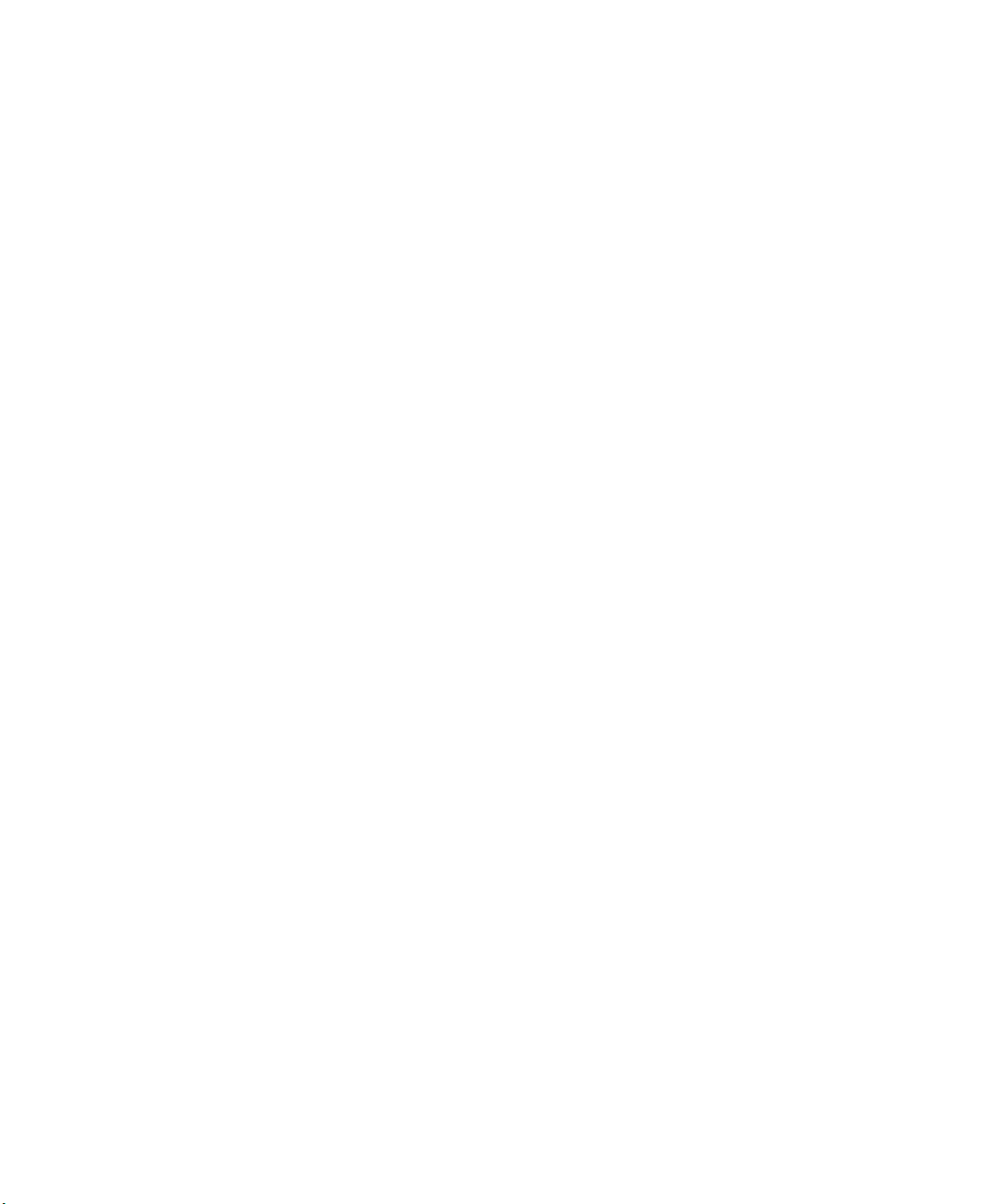
About the
Documentation
This manual is part of a special set of Fiery Network Controller for C9800
documentation that includes the following manuals for users and system
administrators. Most are available as Acrobat PDF (Portable Document Format) files
on the User Documentation CD.
•The Quick Start Guide summarizes the steps for configuring the Fiery and printing.
It also describes how to access the Acrobat PDF files on User Documentation CD.
•The User Software Installation Guide describes how to install software from the
User Software CD to enable users to print to the Fiery, and also describes setting up
printing connections to the Fiery.
•The Configuration Guide explains basic configuration and administration of
the Fiery for the supported platforms and network environments. It also includes
guidelines for setting up UNIX, Windows NT 4.0/2000/Server 2003, and Novell
NetWare servers to provide printing services to users.
•The Printing Guide describes the printing features of the Fiery for users who send
jobs from their computers.
•The Colour Guide provides information on managing the colour output of the Fiery.
It explains how to calibrate your Fiery and take advantage of the Fiery ColorWise
colour management system, as well as features in Fiery ColorWise Pro Tools
®
™
.
•The Fiery Colour Reference addresses concepts and issues associated with managing
colour output of the Fiery and outlines key workflow scenarios. In addition, it offers
information on printing colour documents from popular Microsoft Windows and
Apple Mac OS applications.
•The Job Management Guide explains the functions of the Fiery job management
utilities, including Command WorkStation
DocBuilder
Pro™, and how you can use them to monitor and control jobs on the
™
, Command WorkStation LE™, and
Fiery. This manual is intended for an operator or administrator, or a user with the
necessary access privileges, who monitors and manages job flow, performs colour
calibration, and troubleshoots problems that may arise.
• Release Notes provide last-minute product information and workarounds for some of
the problems you may encounter.
Page 3
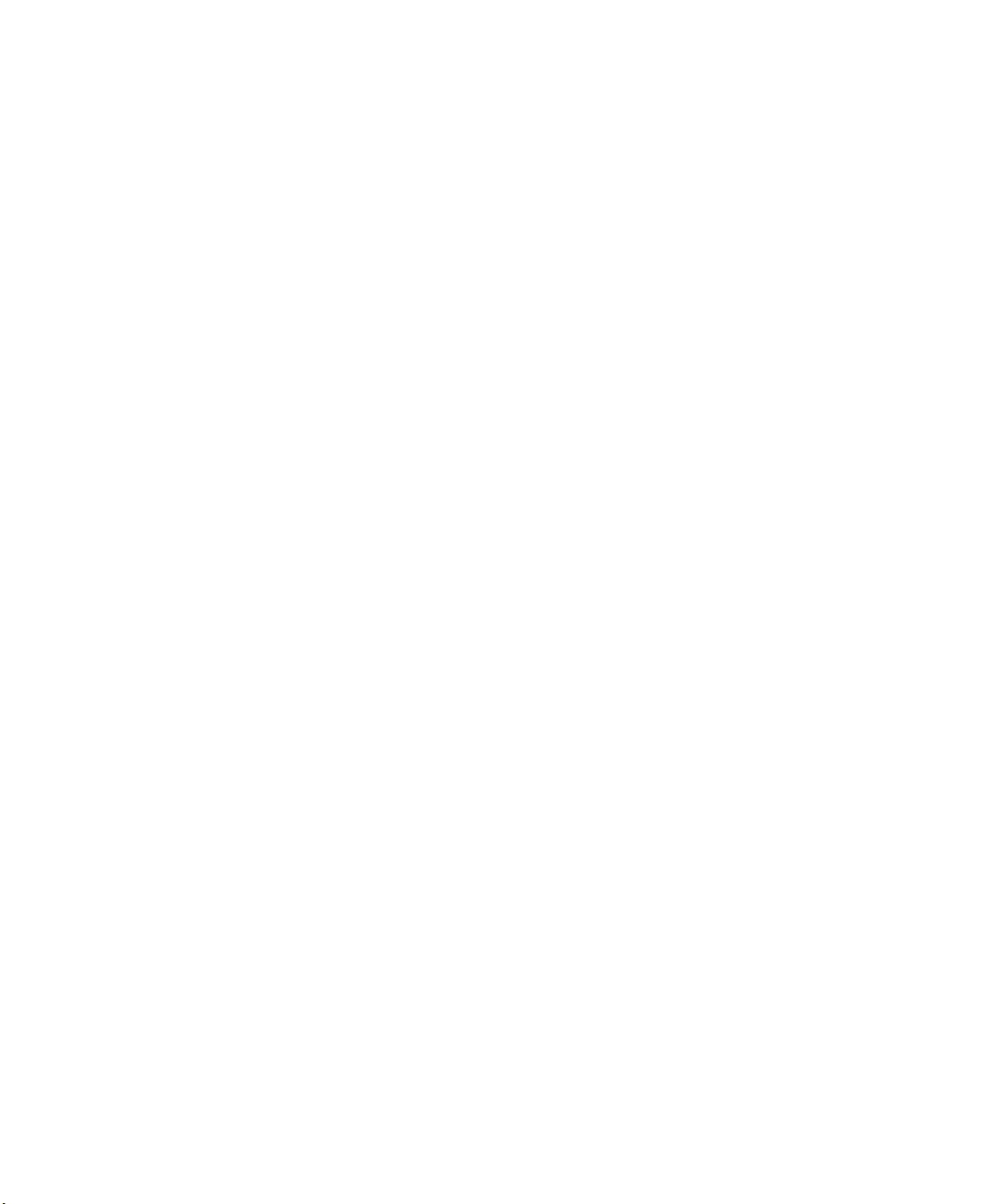
Copyright © 2004 Electronics for Imaging, Inc. and Oki Data Corporation. All rights reserved.
This publication is protected by copyright, and all rights are reserved. No part of it may be reproduced or transmitted in any form or by any means for any purpose
without express prior written consent from Oki Data Corporation. Information in this document is subject to change without notice and does not represent a
commitment on the part of Electronics for Imaging, Inc. (EFI) or Oki Data Corporation.
This publication is provided in conjunction with an Oki product (the “Product”) which contains EFI software (the “Software”). The Software is furnished under
license and may only be used or copied in accordance with the terms of the Software license set forth below.
This product may be covered by one or more of the following U.S. Patents:þ 4,716,978, 4,828,056, 4,917,488, 4,941,038, 5,109,241, 5,170,182, 5,212,546,
5,260,878, 5,276,490, 5,278,599, 5,335,040, 5,343,311, 5,398,107, 5,424,754, 5,442,429, 5,459,560, 5,467,446, 5,506,946, 5,517,334, 5,537,516,
5,543,940, 5,553,200, 5,563,689, 5,565,960, 5,583,623, 5,596,416, 5,615,314, 5,619,624, 5,625,712, 5,640,228, 5,666,436, 5,745,657, 5,760,913,
5,799,232, 5,818,645, 5,835,788, 5,859,711, 5,867,179, 5,940,186, 5,959,867, 5,970,174, 5,982,937, 5,995,724, 6,002,795, 6,025,922, 6,035,103,
6,041,200, 6,065,041, 6,112,665, 6,116,707, 6,122,407, 6,134,018, 6,141,120, 6,166,821, 6,173,286, 6,185,335, 6,201,614, 6,215,562, 6,219,155,
6,219,659, 6,222,641, 6,224,048, 6,225,974, 6,226,419, 6,238,105, 6,239,895, 6,256,108, 6,269,190, 6,271,937, 6,278,901, 6,279,009, 6,289,122,
6,292,270, 6,299,063, 6,310,697, 6,321,133, 6,327,047, 6,327,050, 6,327,052, 6,330,071, 6,330,363, 6,331,899, 6,340,975, 6,341,017, 6,341,018,
6,341,307, 6,347,256, 6,348,978, 6,356,359, 6,366,918, 6,369,895, 6,381,036, 6,400,443, 6,429,949, 6,449,393, 6,476,927, 6,490,696, 6,501,565,
6,519,053, 6,539,323, 6,543,871, 6,546,364, 6,549,294, 6,549,300, 6,550,991, 6,552,815, 6,559,958, 6,572,293, 6,590,676, 6,606,165, 6,633,396,
6,636,326, 6,643,317, 6,647,149, 6,657,741, 6,662,199, 6,678,068, RE33,973, RE36,947, D341,131, D406,117, D416,550, D417,864, D419,185,
D426,206, D439,851, D444,793.
Trademarks
Auto-Count, ColorCal, ColorWise, Command WorkStation, EDOX, EFI, Fiery, the Fiery logo, MicroPress, Printcafe, PrinterSite, Prograph, Proteus, and
Spot-On are registered trademarks of Electronics for Imaging, Inc., in the U.S. Patent and Trademark Office and/or certain other foreign jurisdictions. Bestcolor
is a registered trademark of Best GmbH in the U.S. Patent and Trademark Office.
AutoCal, Digital StoreFront, DocStream, Fiery Link, FreeForm, Hagen, Intelligent Device Management, Logic, OneFlow, PrintFlow, PrintMe, PrintSmith Site,
PrintSmith, PSI Flexo, PSI, SendMe, Splash, VisualCal, the EFI logo, Essential to Print are trademarks of Electronics for Imaging, Inc. Best, the Best logo,
Colorproof, PhotoXposure, Remoteproof, and Screenproof are trademarks of Best GmbH. Oki is a registered trademark of Oki Data Corporation.
All other terms and product names may be trademarks or registered trademarks of their respective owners, and are hereby acknowledged.
Legal Notices
APPLE COMPUTER, INC. (“APPLE”) MAKES NO WARRANTIES, EXPRESS OR IMPLIED, INCLUDING WITHOUT LIMITATION THE IMPLIED
WARRANTIES OF MERCHANTABILITY AND FITNESS FOR A PARTICULAR PURPOSE, REGARDING THE APPLE SOFTWARE. APPLE DOES
NOT WARRANT, GUARANTEE, OR MAKE ANY REPRESENTATIONS REGARDING THE USE OR THE RESULTS OF THE USE OF THE APPLE
SOFTWARE IN TERMS OF ITS CORRECTNESS, ACCURACY, RELIABILITY, CURRENTNESS, OR OTHERWISE. THE ENTIRE RISK AS TO THE
RESULTS AND PERFORMANCE OF THE APPLE SOFTWARE IS ASSUMED BY YOU. THE EXCLUSION OF IMPLIED WARRANTIES IS NOT
PERMITTED BY SOME STATES. THE ABOVE EXCLUSION MAY NOT APPLY TO YOU.
IN NO EVENT WILL APPLE, ITS DIRECTORS, OFFICERS, EMPLOYEES OR AGENTS BE LIABLE TO YOU FOR ANY CONSEQUENTIAL,
INCIDENTAL OR INDIRECT DAMAGES (INCLUDING DAMAGES FOR LOSS OF BUSINESS PROFITS, BUSINESS INTERRUPTION, LOSS OF
BUSINESS INFORMATION, AND THE LIKE) ARISING OUT OF THE USE OR INABILITY TO USE THE APPLE SOFTWARE EVEN IF APPLE HAS
BEEN ADVISED OF THE POSSIBILITY OF SUCH DAMAGES. BECAUSE SOME STATES DO NOT ALLOW THE EXCLUSION OR LIMITATION
OF LIABILITY FOR CONSEQUENTIAL OR INCIDENTAL DAMAGES, THE ABOVE LIMITATIONS MAY NOT APPLY TO YOU. Apple’s liability to
you for actual damages from any cause whatsoever, and regardless of the form of the action (whether in contract, tort [including negligence], product liability or
otherwise), will be limited to $50.
PANTONE® Colours displayed in the software application or in the user documentation may not match PANTONE-identified standards.þ Consult current
PANTONE Colour Publications for accurate colour. PANTONE® and other Pantone, Inc. trademarks are the property of Pantone, Inc.þ © Pantone, Inc., 2001.
Pantone, Inc. is the copyright owner of colour data and/or software which are licensed to Electronics for Imaging, Inc.,þto distribute for use only in combination
with the products, or software of Electronics for Imaging, Inc. þPANTONE Colour Data and/or Software shall not be copied onto another disk or into memory
except as part of the delivery of the Electronics for Imaging, Inc., products or software.
This product includes software developed by the Apache Software Foundation (http://www.apache.org/).
Part Number:
04 March 2004
Page 4
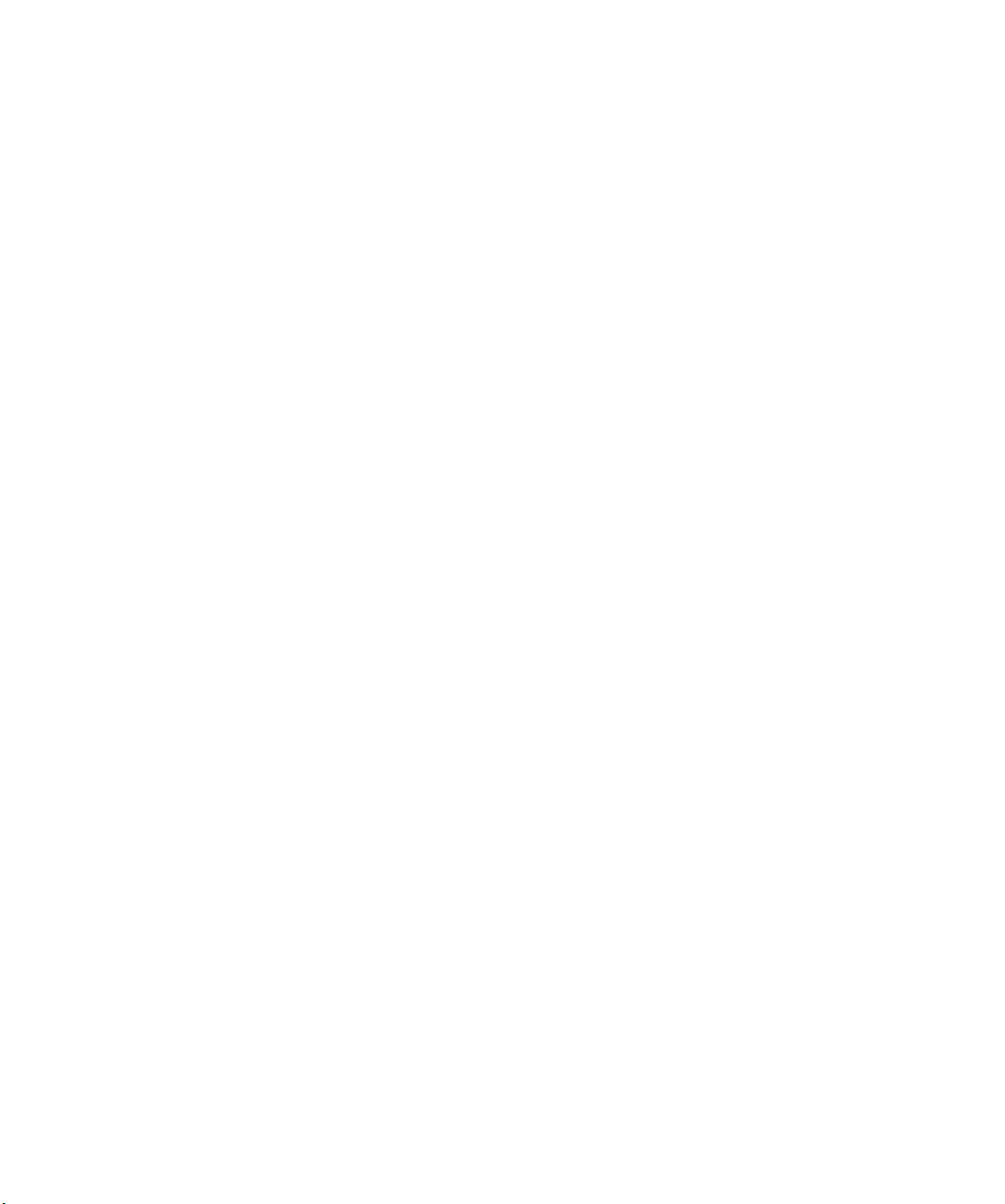
FCC Information
WARNING: FCC Regulations state that any unauthorized changes or modifications to this equipment not expressly approved by the manufacturer could void
the user’s authority to operate this equipment.
Class B Declaration of Conformity
This equipment has been tested and found to comply with the limits for a class B digital device, pursuant to Part 15 of the FCC rules. These limits are designed
to provide reasonable protection against harmful interference in a residential installation. This equipment generates, uses and can radiate radio frequency energy
and if not installed and used in accordance with the instructions, may cause harmful interference to radio communications. However, there is no guarantee that
interference will not occur in a particular installation.
If this equipment does cause harmful interference to radio or television reception, which can be determined by turning the equipment off and on, the user is
encouraged to try to correct the interference by one or more of the following measures:
Reorient or relocate the receiving antenna.
Increase the separation between the equipment and receiver.
Connect the equipment into an outlet on a circuit different from that to which the receiver is connected.
Consult the dealer or an experienced radio/TV technician for help.
In order to maintain compliance with FCC regulations, shielded cables must be used with this equipment. Operation with non-approved equipment or unshielded
cables is likely to result in interference to radio and TV reception. The user is cautioned that changes and modifications made to the equipment without the
approval of manufacturer could void the user’s authority to operate this equipment.
Industry Canada Class B Notice
This Class B digital apparatus complies with Canadian ICES-003.
Avis de Conformation Classe B de l’Industrie Canada
Cet appareil numérique de la Classe B est conforme à la norme NMB-003 du Canada.
RFI Compliance Notice
This equipment has been tested concerning compliance with the relevant RFI protection requirements both individually and on system level (to simulate normal
operation conditions). However, it is possible that these RFI Requirements are not met under certain unfavorable conditions in other installations. It is the user
who is responsible for compliance of his particular installation.
Dieses Gerät wurde sowohl einzeln als auch in einer Anlage, die einen normalen Anwendungsfall nachbildet, auf die Einhaltung der Funkentstörbestimmungen
geprüft. Es ist jedoch möglich, dass die Funkentstörbestimmungen unter ungünstigen Umständen bei anderen Gerätekombinationen nicht eingehalten werden.
Für die Einhaltung der Funkentstörbestimmungen einer gesamten Anlage, in der dieses Gerät betrieben wird, ist der Betreiber verantwortlich.
Compliance with applicable regulations depends on the use of shielded cables. It is the user who is responsible for procuring the appropriate cables.
Die Einhaltung zutreffender Bestimmungen hängt davon ab, dass geschirmte Ausführungen benützt werden. Für die Beschaffung richtiger Ausführungen ist der
Betreiber verantwortlich.
Software License Agreement
YOU SHOULD CAREFULLY READ THE FOLLOWING TERMS AND CONDITIONS BEFORE USING THIS SOFTWARE. IF YOU DO NOT
AGREE TO THE TERMS AND CONDITIONS OF THIS AGREEMENT, DO NOT USE THE SOFTWARE. INSTALLING OR USING THE
SOFTWARE INDICATES THAT YOU AGREE TO AND ACCEPT THE TERMS OF THIS AGREEMENT. IF YOU DO NOT AGREE TO ACCEPT
THE TERMS OF THIS AGREEMENT YOU MAY RETURN THE UNUSED SOFTWARE FOR A FULL REFUND TO THE PLACE OF PURCHASE.
License
Oki grants you a non-exclusive license to use the Software and accompanying documentation (“Documentation”) included with the Product. The Software is
licensed, not sold. You may use the Software solely for your own customary business or personal purposes. You may not rent, lease, sublicense or lend the Software
or use the Software in any time sharing, service bureau, or similar arrangement.
You may not make or have made, or permit to be made, any copies of the Software or portions thereof, except one (1) copy for backup or archive purposes in
support of your use of the Software as permitted hereunder. You may not copy the Documentation. You may not attempt to localize, translate, disassemble,
decompile, decrypt, reverse engineer, discover the source code of, modify, create derivative works of, or in any way change any part of the Software.
The terms, conditions, and restrictions in the License Agreement apply to all bug fixes, patches, releases, release notes, updates, and upgrades related to the
Software.
Page 5
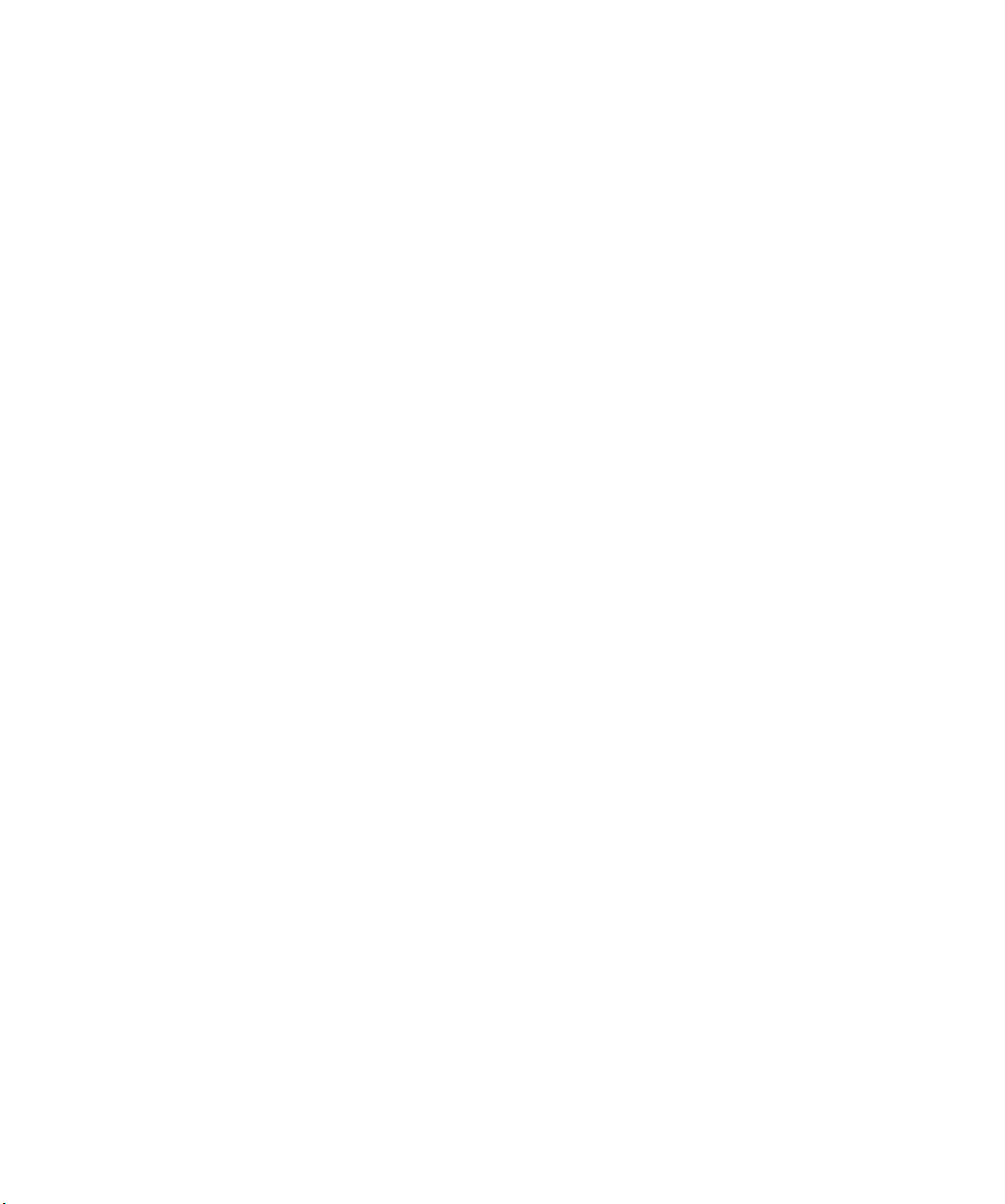
Proprietary Rights
You acknowledge and agree that all rights, title and interest, including all intellectual property rights, in and relating to the Software, Documentation and all
modifications and derivative works thereof are solely owned by and shall remain with EFI and its suppliers. Except for the express limited license granted above to
use the Software, no right or license of any kind is granted. You receive no rights or license under any patents, copyrights, trade secrets, or trademarks (whether
registered or unregistered). You agree not to adopt, register, or attempt to register any EFI trademark or trade name (“EFI Mark”) or any confusingly similar mark,
URL, internet domain name, or symbol as your own name or the name of your affiliates or products, and not to take any other action which impairs or reduces
the trademark rights of EFI or its suppliers.
Confidentiality
The Software is confidential, proprietary information of EFI and you may not distribute or disclose the Software. You may, however, permanently transfer all of
your rights under this Agreement to another person or legal entity provided that: (1) such a transfer is authorized under all applicable export laws and regulations,
including the U.S. Export Administration Regulations, (2) you transfer to the person or entity all of the Software and Documentation (including all copies,
updates, upgrades, prior versions, component parts, the media and printed materials, and this Agreement); (3) you retain no copies of the Software and
Documentation, including copies stored on a computer; and (4) the recipient agrees to the terms and conditions of this Agreement.
Remedies and Termination
Unauthorized use, copying, or disclosure of the Software, or any breach of this Agreement will result in automatic termination of this license and will make available
to EFI other legal remedies. In the event of termination, you must destroy all copies of the Software, Documentation, and all component parts thereof. All
provisions of this Agreement relating to disclaimers of warranties, limitation of liability, remedies, damages, governing law, jurisdiction, venue, and EFI’s
proprietary rights shall survive termination.
Limited Warranty and Disclaimer
EFI warrants to the original purchaser (“Customer”) for thirty (30) days from the date of original purchase from EFI or its authorized retailer that the Software
will perform in substantial conformance to the Documentation when the Product is used as authorized by EFI’s specifications. EFI warrants the media containing
the Software against failure during the above warranty period. EFI makes no warranty or representation that the Software will meet your specific requirements,
that the operation of the Software will be uninterrupted, secure, fault-tolerant, or error free, or that all defects in the Software will be corrected. EFI makes no
warranty, implied or otherwise, regarding the performance or reliability of any third party products (software or hardware. THE INSTALLATION OF ANY
THIRD PARTY PRODUCTS OTHER THAN AS AUTHORIZED BY EFI WILL VOID THIS WARRANTY. IN ADDITION, USE, MODIFICATION,
AND/OR REPAIR OF THE PRODUCT OTHER THAN AS AUTHORIZED BY EFI WILL VOID THIS WARRANTY.
EXCEPT FOR THE ABOVE EXPRESS LIMITED WARRANTY AND TO THE MAXIMUM EXTENT PERMITTED BY APPLICABLE LAW, EFI
MAKES AND YOU RECEIVE NO WARRANTIES OR CONDITIONS ON THE SOFTWARE, EXPRESS, IMPLIED, STATUTORY, OR IN ANY
OTHER PROVISION OF THIS AGREEMENT OR COMMUNICATION WITH YOU, AND EFI SPECIFICALLY DISCLAIMS ANY IMPLIED
WARRANTY OR CONDITION OF MERCHANTABILITY OR FITNESS FOR A PARTICULAR PURPOSE OR NONINFRINGEMENT OF THIRD
PARTY RI GHTS.
Limitation of Liability
TO THE MAXIMUM EXTENT PERMITTED BY LAW, EFI AND ITS SUPPLIERS SHALL NOT BE LIABLE FOR ANY DAMAGES, INCLUDING
LOSS OF DATA, LOST PROFITS, COST OF COVER OR OTHER SPECIAL, INCIDENTAL, CONSEQUENTIAL OR INDIRECT DAMAGES
ARISING FROM THE SALE, INSTALLATION, MAINTENANCE, USE, PERFORMANCE OR FAILURE OF THE SOFTWARE, HOWEVER CAUSED
AND ON ANY THEORY OF LIABILITY. THIS LIMITATION WILL APPLY EVEN IF EFI HAS BEEN ADVISED OF THE POSSIBILITY OF SUCH
DAMAGE. YOU ACKNOWLEDGE THAT THE PRICE OF THE PRODUCT REFLECTS THIS ALLOCATION OF RISK. BECAUSE SOME
JURISDICTIONS DO NOT ALLOW THE EXCLUSION OR LIMITATION OF LIABILITY FOR CONSEQUENTIAL OR INCIDENTAL DAMAGES,
THE ABOVE LIMITATION MAY NOT APPLY TO YOU.
You are hereby notified that Adobe Systems Incorporated, a Delaware corporation located at 345 Park Avenue, San Jose, CA 95110-2704 (“Adobe”) is a thirdparty beneficiary to this agreement to the extent that this agreement contains provisions which relate to your use of any software, font programs, typefaces, and/or
trademarks licensed or supplied by Adobe. Such provisions are made expressly for the benefit of Adobe and are enforceable by Adobe in addition to EFI. ADOBE
WILL HAVE NO LIABILITY WHATSOEVER TO YOU FOR ANY ADOBE SOFTWARE OR TECHNOLOGY LICENSED HEREUNDER.
Export Controls
EFI’s Products are subject to U.S. export laws and regulations, including the U.S. Export Administration Regulations, as well as foreign export laws and regulations.
You agree that you will not use, distribute, transfer, export, or re-export any portion of the Product or the Software in any form in violation of any applicable laws
or regulations of the United States or the country in which you obtained them.
Page 6
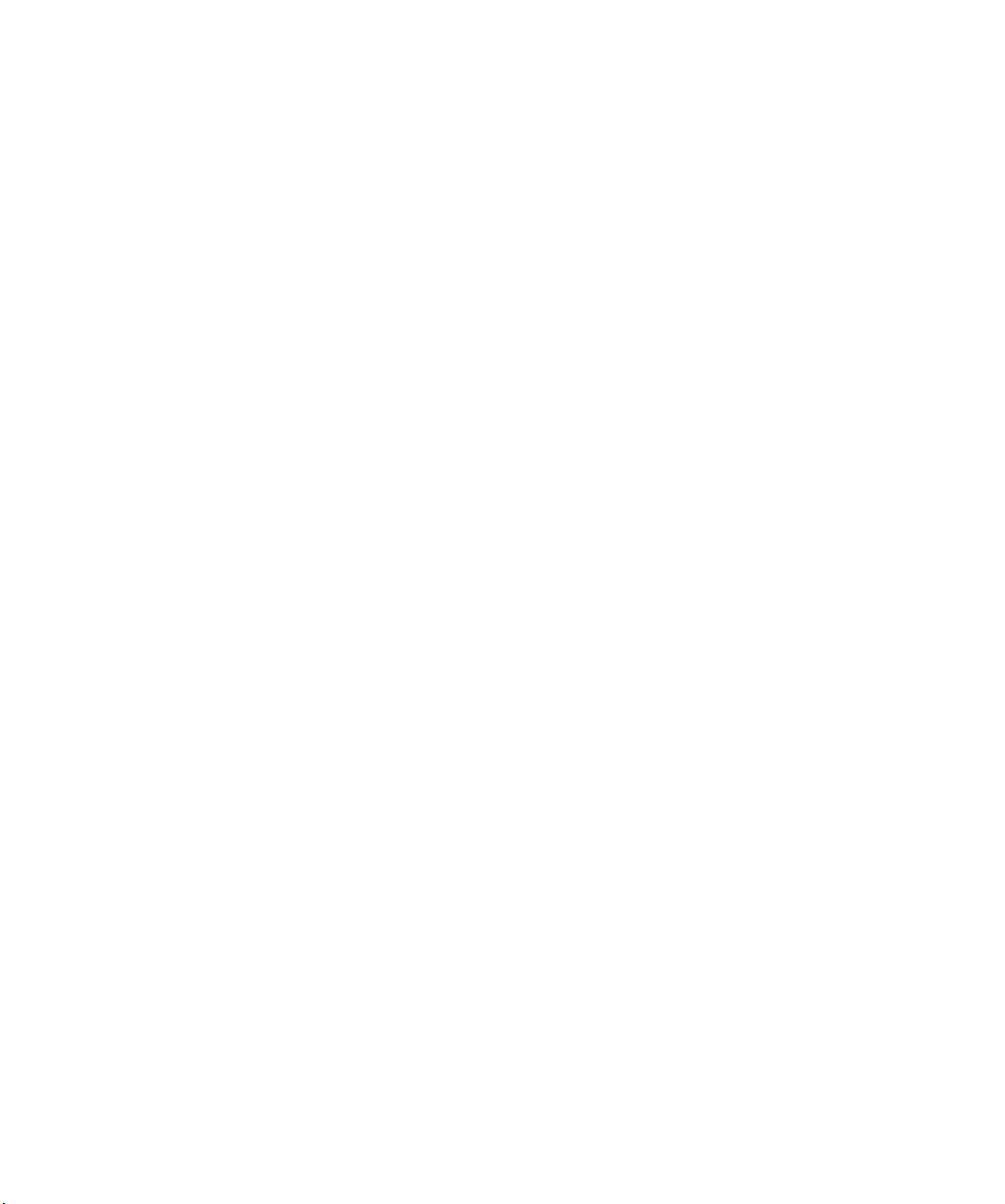
U.S. Government Restricted Rights:
Use, duplication, or disclosure of the Software by the United States Government is subject to restrictions as set forth in FAR 12.212 or DFARS 227.7202-3 -
227.7202-4 and, to the extent required under U.S. federal law, the minimum restricted rights as set out in FAR 52.227-14, Restricted Rights Notice (June 1987)
Alternate III(g)(3)(June 1987) or FAR 52.227-19 (June 1987). To the extent any technical data is provided pursuant to the Agreement, such data is protected per
FAR 12.211 and DFARS 227.7102-2 and to the extent explicitly required by the U.S. Government, is subject to limited rights as set out in DFARS 252.227.7015
(November 1995) and DFARS 252.227-7037 (September 1999). In the event that any of the above referenced agency regulations are modified or superceded, the
subsequent or equivalent regulation shall apply. The name of the Contractor is Electronics for Imaging.
General
The rights and obligations of the parties related to this Agreement will be governed in all respects by the laws of the State of California exclusively, as such laws
apply to contracts between California residents performed entirely within California. The United Nations Convention on Contracts for the International Sale of
Goods and any other similar convention does not apply to this Agreement. For all disputes related to this Agreement, you consent to the personal and exclusive
jurisdiction and venue of the state courts in San Mateo County, California and the federal court for the Northern District of California. This Agreement is the
entire agreement held between us and supersedes any other communications or advertising with respect to the Software. If any provision of this Agreement is held
invalid, such provision shall be deemed modified to the extent necessary to be enforceable and the other provisions in this Agreement shall continue in full force
and effect.
If you have any questions, please see EFI’s web site at www.efi.com.
Electronics for Imaging
303 Velocity Way
Foster City, CA 94404
Page 7
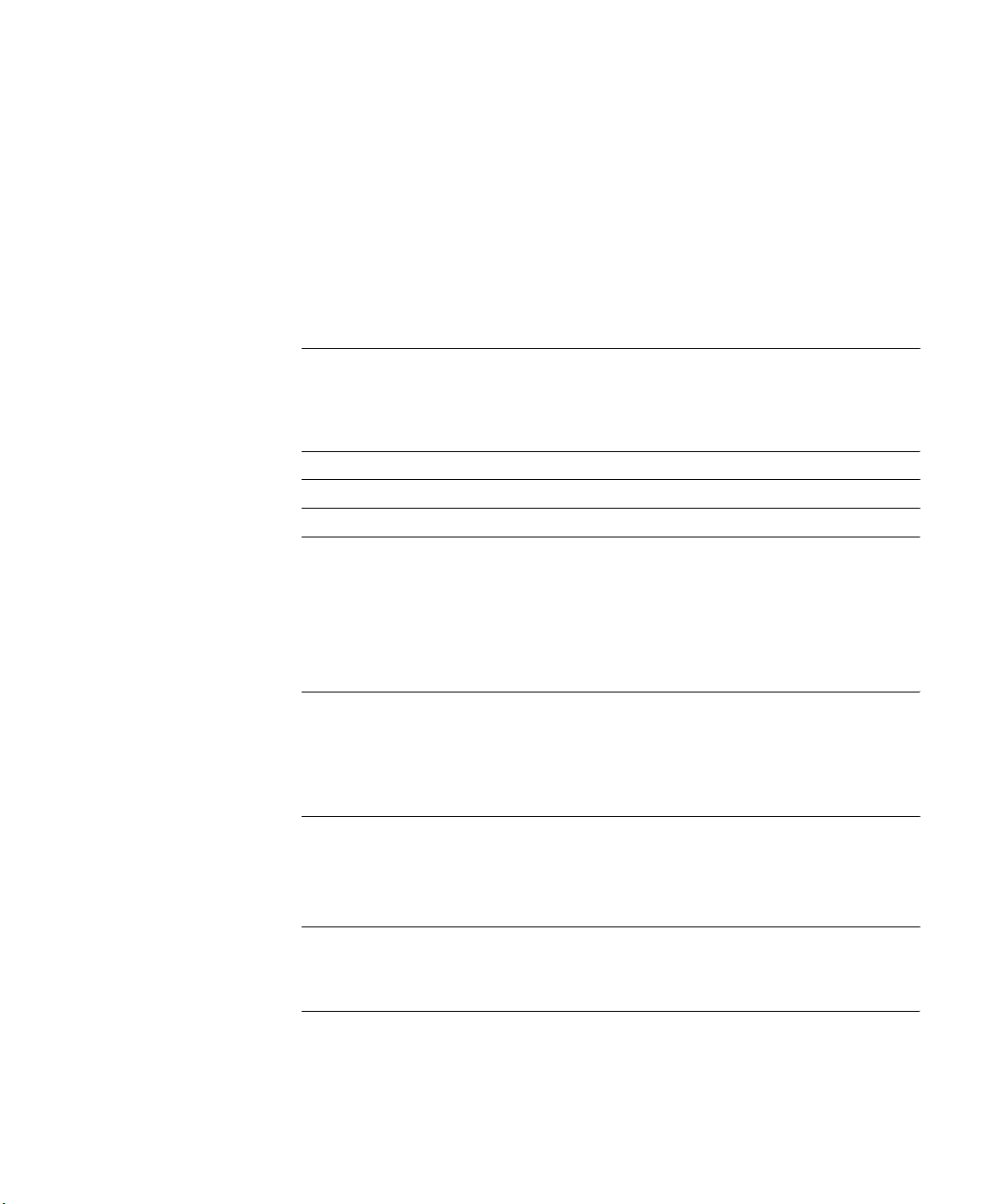
Contents
About the Documentation
Introduction
About this manual xii
Chapter 1: Connecting to the Network
Fiery on the network 1-1
Stages of installation on the network 1-2
Quick path to installation 1-4
Connecting network cable to the Fiery 1-11
Back view of the printer 1-11
Ethernet connection 1-12
Chapter 2: Setting up Network Servers
Fiery on a TCP/IP network with
Windows NT 4.0/2000/XP/Server 2003/Server 2003 2-1
Tips for experts—Windows with TCP/IP 2-2
Configuring a Windows NT 4.0/2000/Server 2003 server to
communicate with the Fiery 2-3
Fiery on a NetWare network 2-8
Tips for experts—IPX networks 2-9
Overview of IPX printing to the Fiery 2-9
Configuring a NetWare server for printing 2-10
Fiery on a NetWare network with NDPS 2-14
Tips for experts—NetWare networks 2-14
Configuring a NetWare server for printing with NDPS 2-15
Fiery on a network with UNIX workstations 2-17
Tips for experts—UNIX workstations 2-18
Important note about the remote printer name 2-18
Page 8
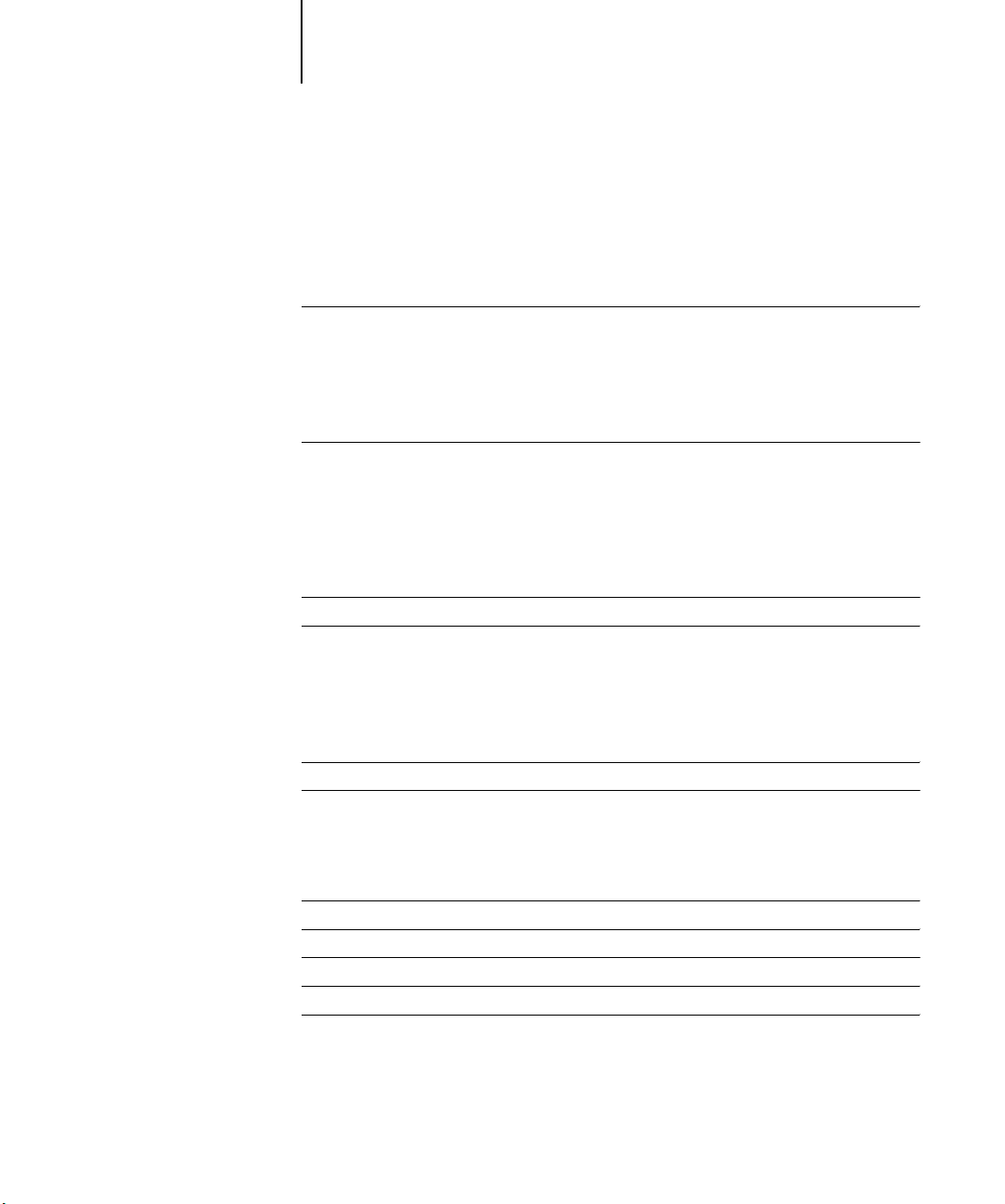
viii Contents
Setting up the Fiery on TCP/IP networks 2-19
Managing print jobs 2-20
Chapter 3: Preparing for Fiery Setup
Levels of access and control 3-1
Fiery print connections 3-1
Passwords 3-3
WebTools 3-4
Control level scenarios 3-6
About Setup 3-7
Network server setup requirements 3-8
Ensuring the printer connection 3-8
Chapter 4: Performing Setup from the Control Panel
Fiery Setup from the Control Panel 4-1
Printer Control Panel 4-2
Safety warnings 4-2
Accessing Setup options 4-3
About the Control Panel Setup interface 4-3
Types of Setup screens 4-4
Server Setup options 4-5
Network Setup options 4-7
Port Setup options 4-9
Protocol Setup options 4-11
Service Setup options 4-20
Printer Setup options 4-38
PostScript Setup options 4-39
PCL Setup options 4-41
Colour Setup options 4-43
Administrative functions in the Setup menu 4-47
Job Log Setup 4-48
Page 9
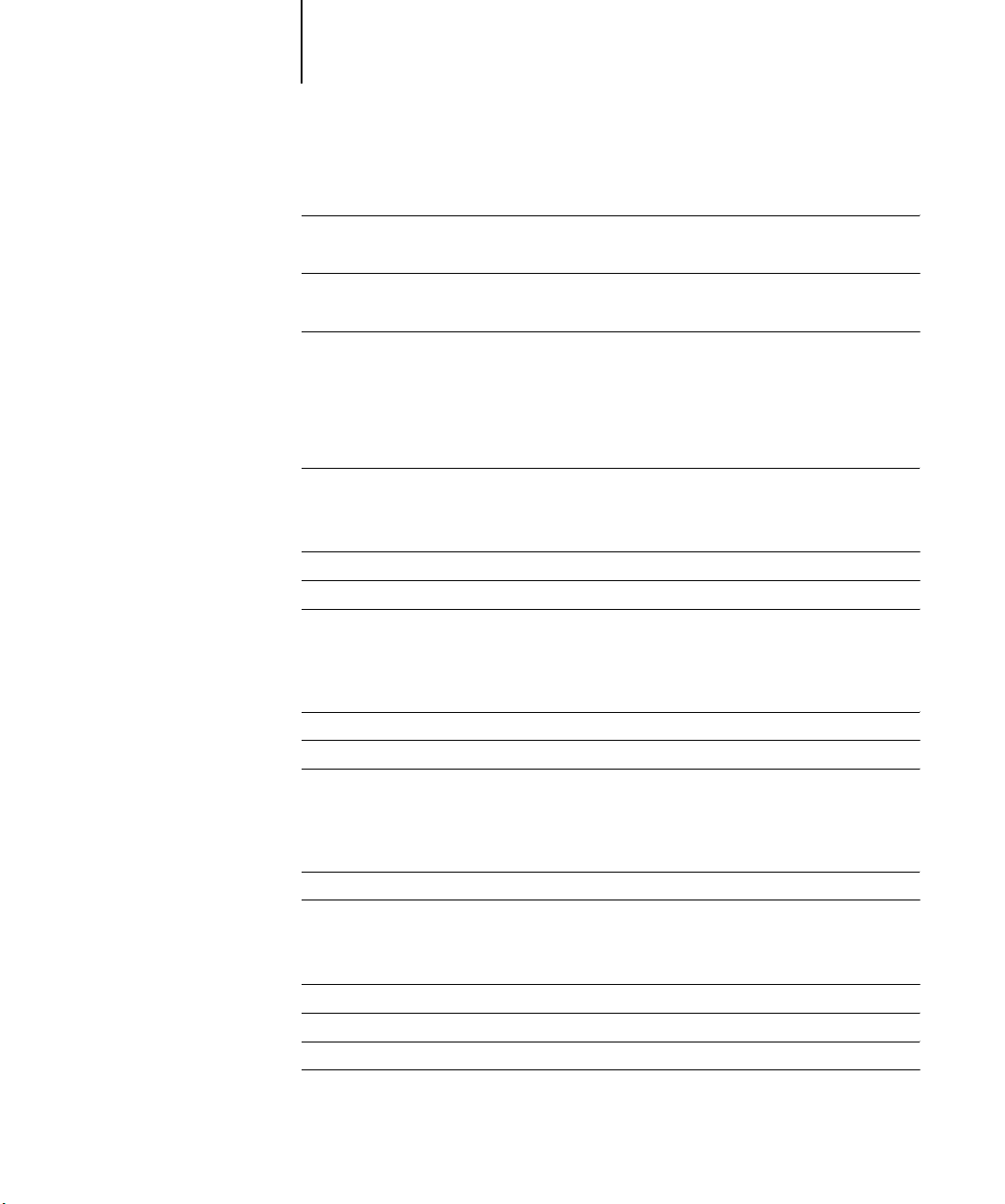
ix Contents
Chapter 5: Setting up the Fiery from a Windows Computer
Accessing Setup 5-1
Remote Fiery Setup 5-1
General Setup options 5-3
Job Log Setup 5-5
Network Setup 5-6
Adapters/Ports 5-7
Protocols 5-8
Services 5-13
Windows print sharing with Server Message Block (SMB) 5-23
Printer Setup options 5-29
Printer connections 5-29
PS (PostScript) Setup 5-30
Setting up printing groups 5-31
Exiting Setup 5-32
Printing the Configuration page 5-33
Chapter 6: Configuring Fiery WebTools
Configuring the Fiery and clients for WebTools 6-1
Setting up Fiery WebTools 6-2
Setting the WebLink destination 6-3
Chapter 7: Administering the Fiery
Administrator functions 7-1
Setting passwords 7-2
Passwords from the Control Panel 7-3
Passwords 7-4
Clearing the Fiery 7-5
Managing address books 7-6
Printing a Configuration page from the Control Panel 7-8
Maintaining optimal Fiery performance 7-9
Page 10
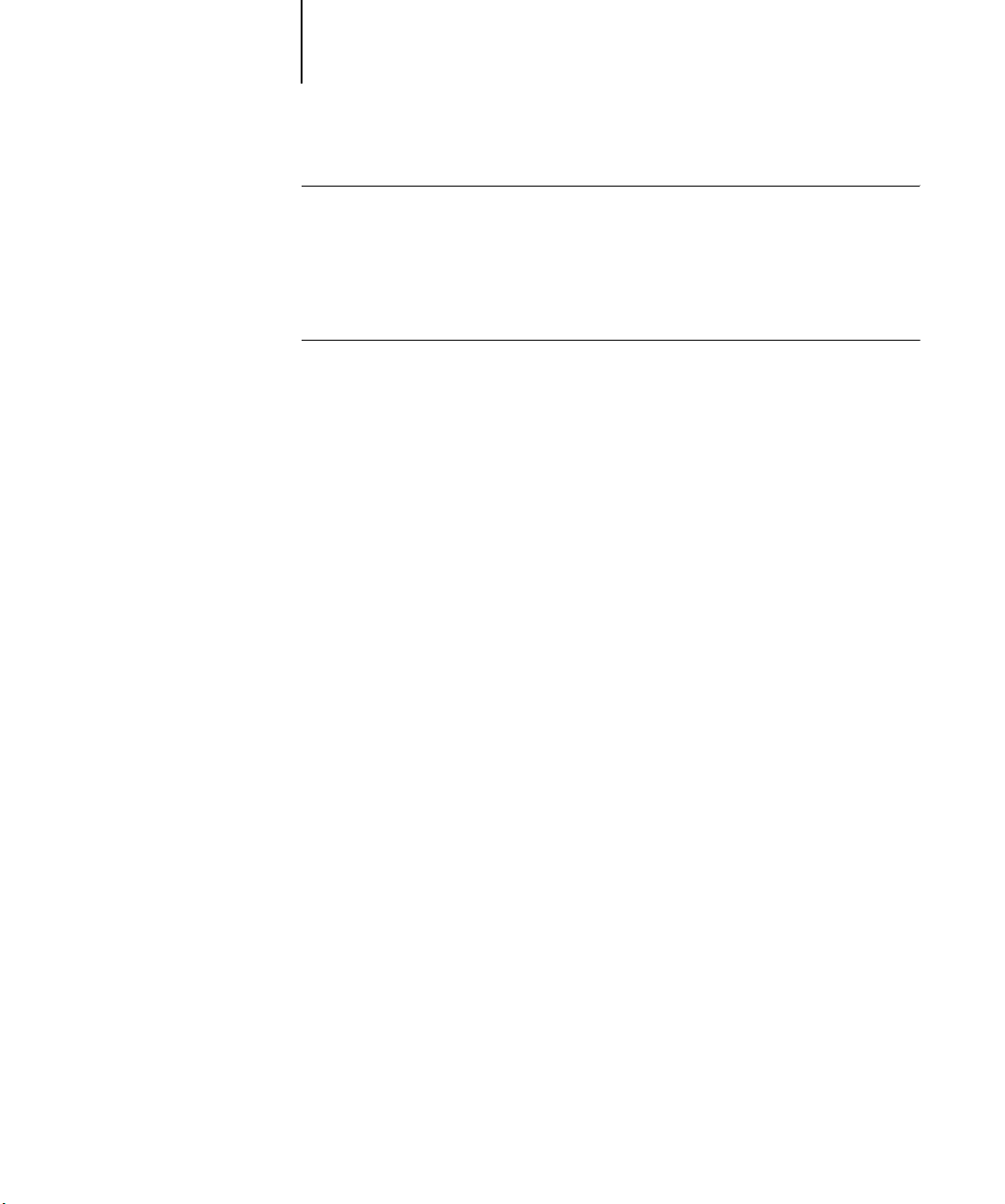
xContents
Shutting down, rebooting, and restarting the C9800 7-10
Shutting down and rebooting the printer 7-10
Restarting the Fiery 7-10
Appendix A: Troubleshooting
Troubleshooting the Fiery A-1
Troubleshooting during Setup from the Control Panel A-1
Runtime error messages A-8
Index
Page 11
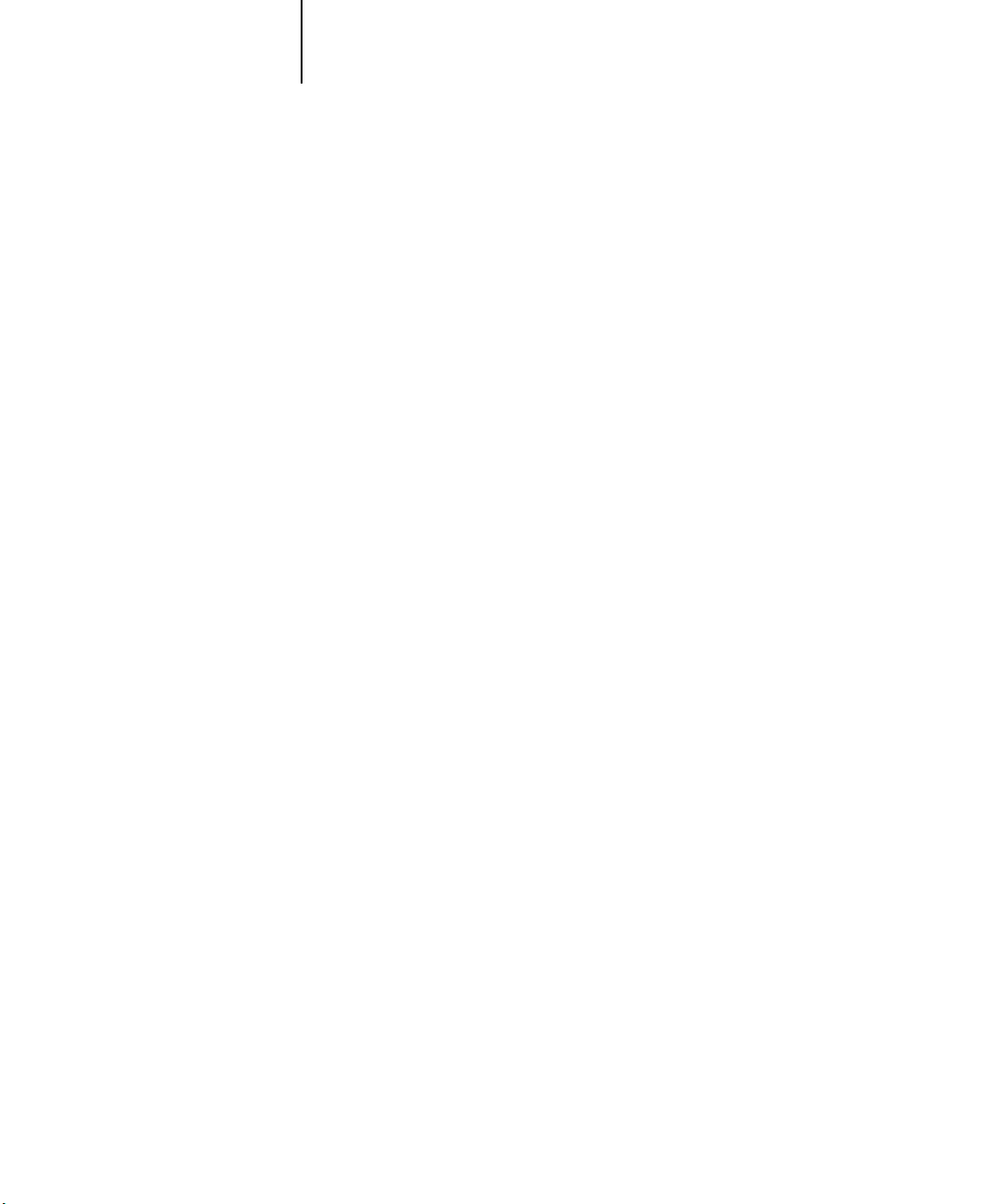
xi
Introduction
This manual is intended for anyone who is responsible for integrating the Fiery into a
business environment that includes networked personal computers. After the Fiery and
client workstations are set up, individual users can print to the Fiery as a highperformance PostScript printer.
This manual describes how to set up network servers and clients to use the Fiery and
how to install user software and set up printing from Microsoft Windows and Apple
Mac OS computers. For general information on using your computer, your software,
or your network, see the manuals that accompany those
NOTE: The term “Fiery” is used in this manual to refer to the Fiery Network Controller
products.
for C9800. The name “Aero” is used in illustrations to represent the Fiery. The term
“Windows” is used to refer to Windows 98, Windows Me, Windows NT 4.0,
Windows 2000, Windows XP, and Windows Server 2003, wherever appropriate.
“Setup” is used to refer to configuring the Fiery for proper performance in your
network environment, including settings that affect all jobs. The administrator can
perform Setup from the WebSetup and Command WorkStation.
The Fiery includes support for the Fiery WebTools
™
and software for
Command WorkStation, which allow an operator to manage all jobs sent to the
C9800. Although it may not be the case at all sites, the documentation for this product
assumes the presence of an operator who controls and manages jobs sent by users from
remote workstations.
Any additional connectivity or administrative features specific to the printer are
described in the Printing Guide or the Release Notes.
Page 12
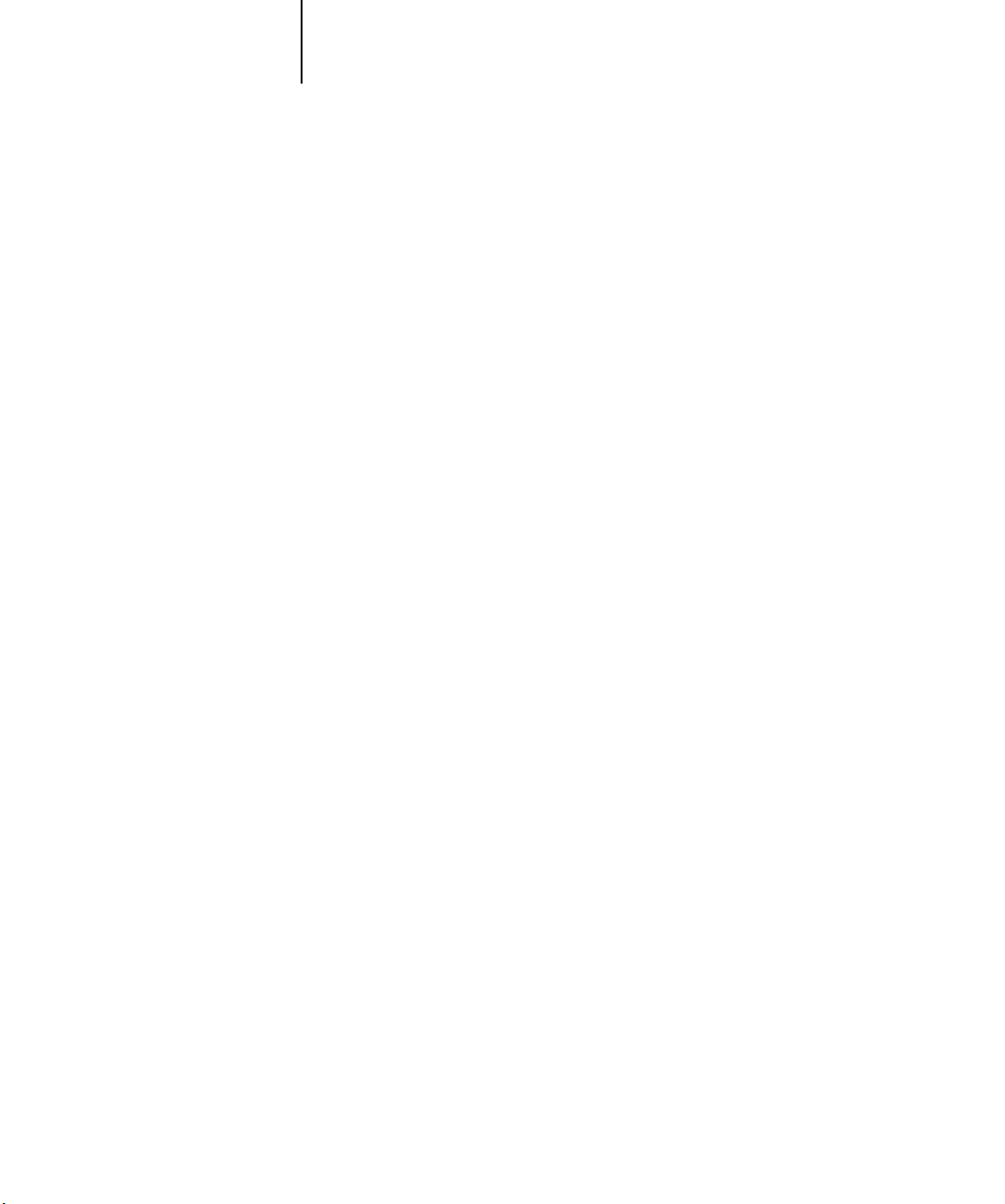
xii Introduction
About this manual
This manual covers the following topics:
• Basic configuration of the Fiery to support printing over AppleTalk, TCP/IP, and
IPX (Novell) networks
• Administering network printing
• Configuring Novell and Microsoft Windows NT 4.0/2000/Server 2003 servers and
UNIX systems to provide Fiery printing services
• Using the Fiery in mixed network environments
NOTE: The network guidelines in this book are not intended to replace the services of
an experienced network engineer.
This manual is organized as follows:
• Chapter 1 illustrates the supported network configurations and shows the network
connectors on the C9800.
• Chapter 2 provides guidelines for setting up Windows network servers and UNIX
systems for printing to the Fiery and for using Fiery WebTools.
• Chapter 3 describes how to prepare for Fiery Setup, including planning system
security through access levels.
• Chapter 4 describes Fiery configuration (Setup) from the Control Panel.
• Chapter 5 describes Fiery Setup from a Windows computer.
• Chapter 6 describes setting up the Fiery for Fiery WebTools.
• Chapter 7 summarizes some administrative features of Fiery software that are
available for IPX/SPX, TCP/IP, and AppleTalk networks, and offers troubleshooting
hints.
• Appendix A describes issues that may occur in setting up the Fiery and offers
solutions.
NOTE: Administrator features described in other manuals are summarized on page 7-1.
Page 13
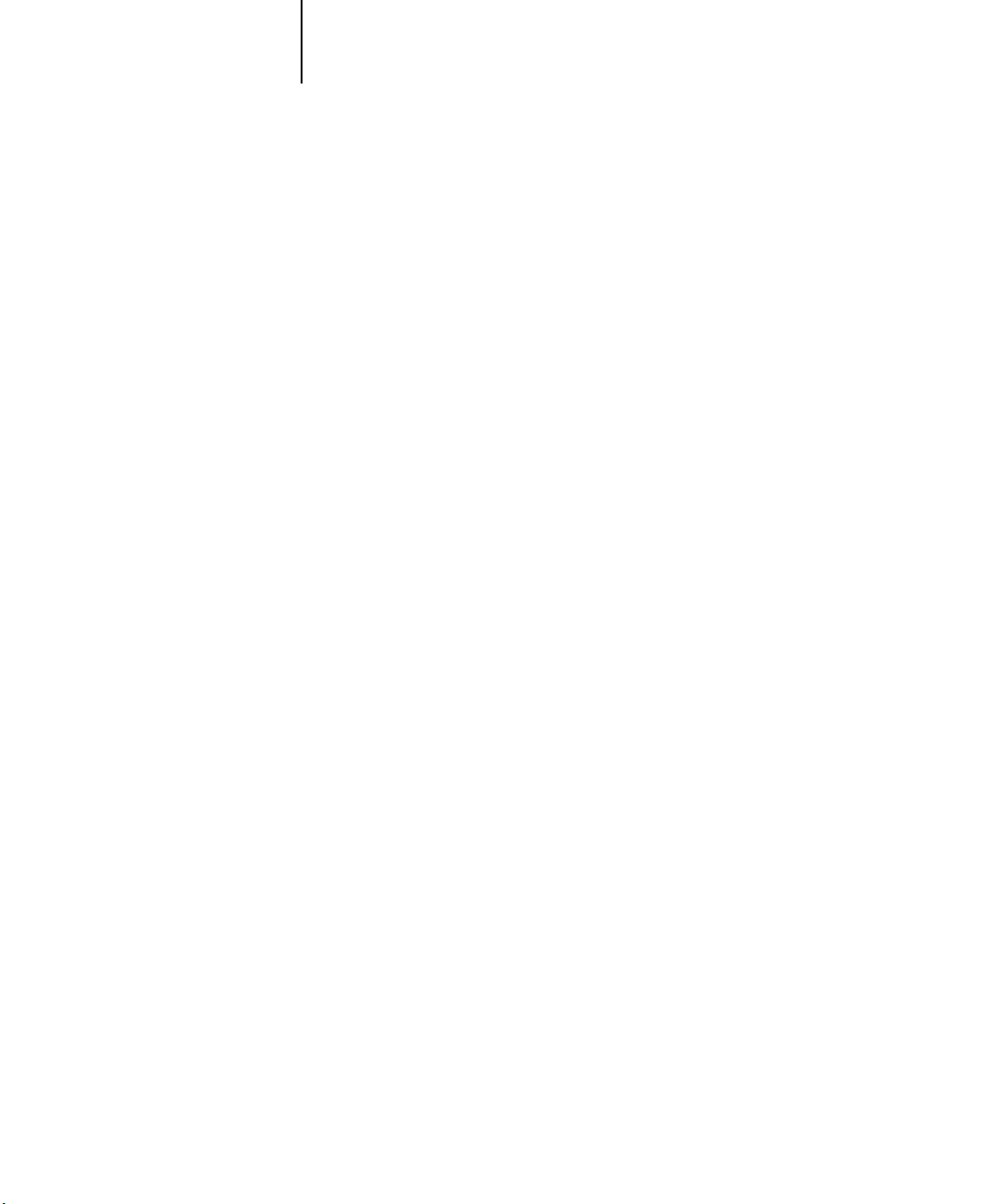
1-1 Fiery on the network
1
Chapter 1: Connecting to the Network
This chapter summarizes the stages in setting up the Fiery, and includes diagrams that
refer you to other chapters or other manuals for completing your installation. Check
those references to find the information you need quickly.
Fiery on the network
When the Fiery is connected to a network, it behaves as a networked PostScript
printer. The built-in Ethernet interface on the printer supports the following network
protocols (rules that enable computers on a network to communicate with each other):
• AppleTalk
• TCP/IP (the lpd, nbt, and http protocols)
TCP/IP stands for Transmission Control Protocol/Internet Protocol. The lpd
protocol is the standard TCP/IP printing protocol. The nbt protocol supports
Windows (SMB) printing. The port 9100 is the printer server port number to
publish print connections between the print server and a remote computer. The http
protocol is commonly used for Web pages on the Internet and on intranets. The
http protocol also supports IPP printing.
• IPX/SPX (Novell)
IPX/SPX stands for Internetwork Packet Exchange/Sequenced Packet Exchange.
These protocols are supported on Mac OS, Windows, and UNIX platforms and can
run concurrently on the same cable. Workstations that use other protocols can print
through a server that uses one of the protocols mentioned.
When you add the Fiery to a network, it is assumed that a network administrator has
already installed a network cabling system and connected workstations and servers.
Page 14
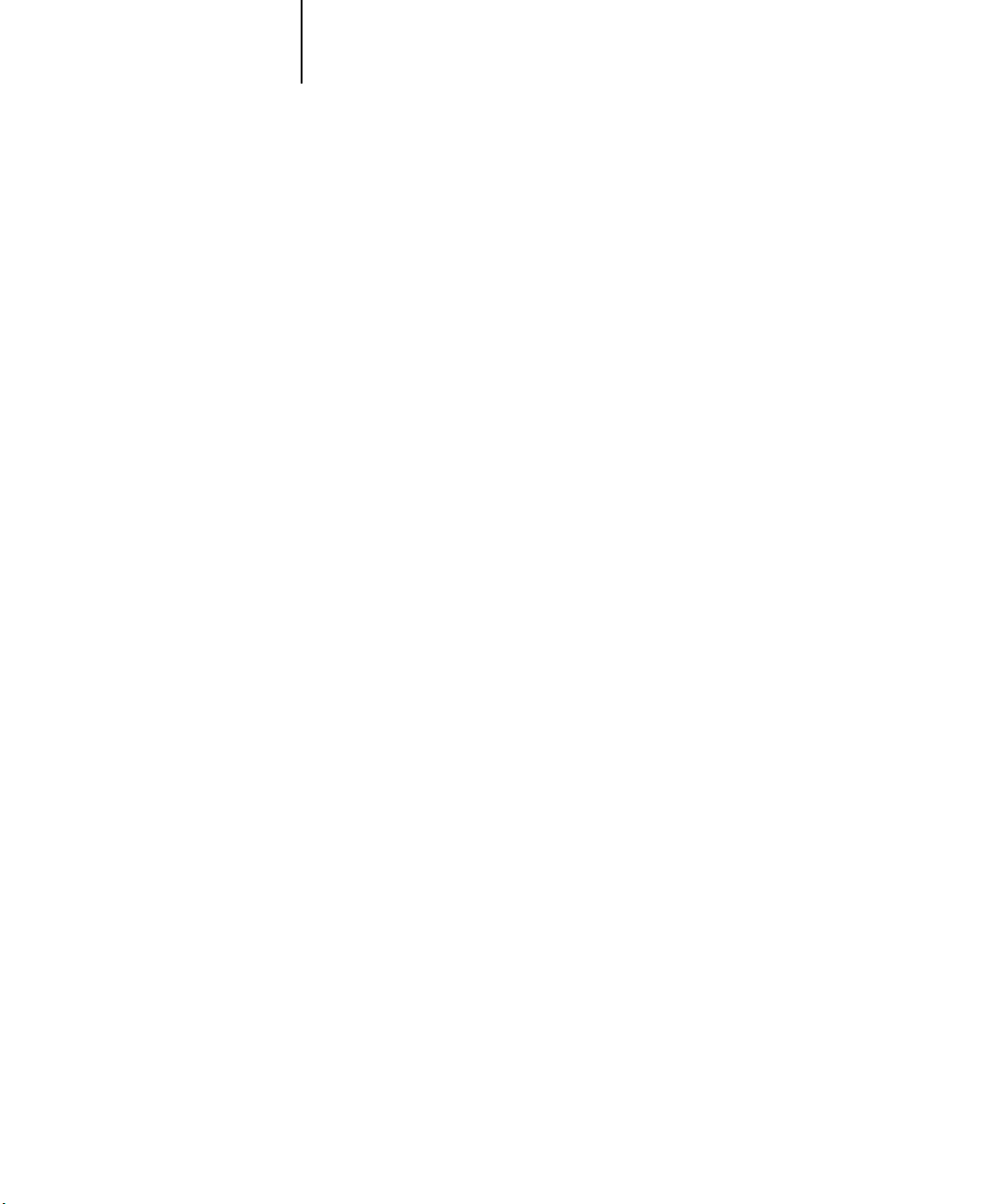
1-2 Connecting to the Network
1
• Physically connecting the Fiery to a functioning network
• Configuring the network server
• Setting up the Fiery
Stages of installation on the network
Installation can be performed by a network or printing administrator. The stages of a
successful installation are:
Prepare a network node for the Fiery—obtain cable, route it to the location where the
printer will be installed, and attach the cable to the network interface. For details, see
page 3-8.
When network servers are required, you need to configure those servers to provide
client access to the Fiery as a PostScript printer. For information on configuring
network servers in Windows and UNIX network environments, see Chapter 2.
Configure the Fiery for your particular printing and network environment. First read
Chapter 2, and then see subsequent chapters for details.
• Preparing client workstations for printing
Install the files needed for printing, install additional user software, and connect the
client to the Fiery over the network. These steps are described in the User Software
Installation Guide, and some information is also provided in Chapter 2.
• Administering the Fiery
Monitor and maintain system performance and troubleshoot problems that arise.
For details, see Chapter 7 of this manual and the Job Management Guide.
Page 15
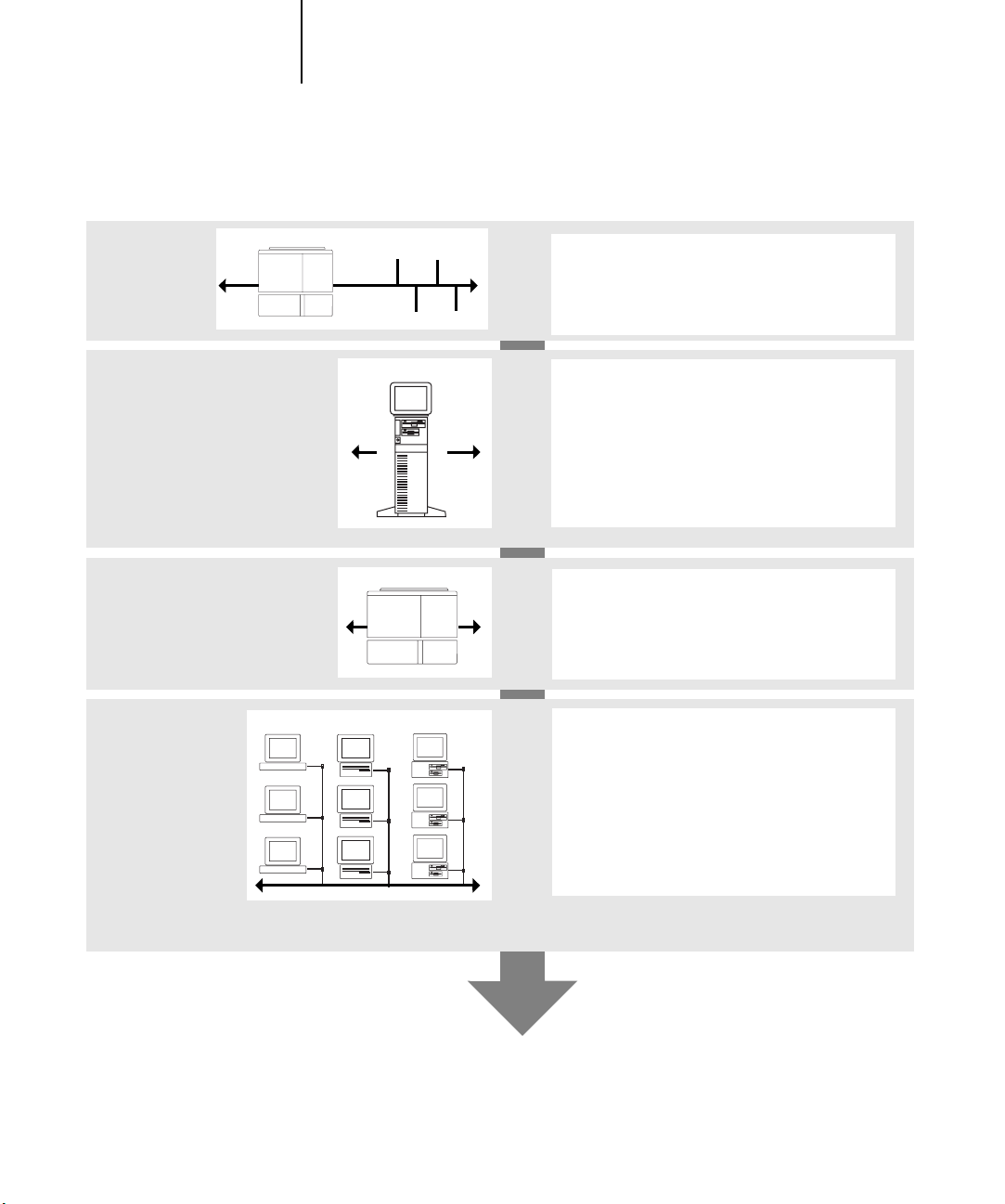
1-3 Stages of installation on the network
1
Summary of Fiery network installation
CONNECTION
SERVER CONFIGURATION
FIERY SETUP
CLIENT SETUP
Fiery
Network server
Fiery
UNIX Mac OS Windows
Prepare a network node. Connect the Fiery to the
network. If you use a computer running Command
WorkStation software, connect it to
the network.
Configure UNIX, Windows NT 4.0/2000/Server
2003, and IPX (Novell) servers to specify Fiery
print queues and Fiery users.
No special configuration of AppleShare servers
is required.
On the printer Control Panel, configure, at a
minimum, the Server Setup, Network Setup, and
Printer Setup.
At each workstation that will print to the Fiery:
• Install the appropriate printer files and connect
to one or more queues.
• For computers that will use them, install Fiery
utilities and an Internet browser.
• Verify the Fiery in the list of printers and run a
test print.
Fiery available on the network
Page 16
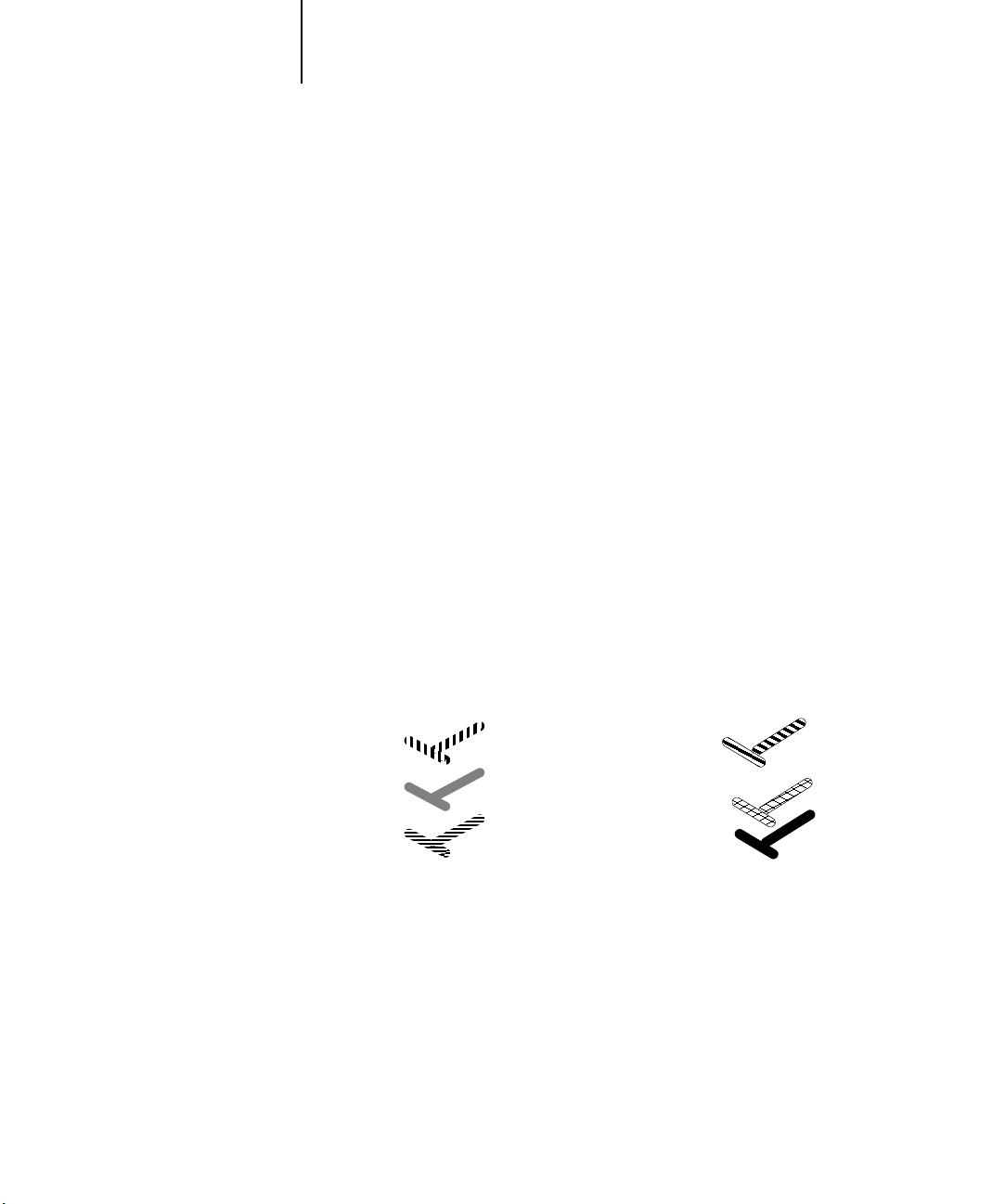
1-4 Connecting to the Network
1
Quick path to installation
The diagrams on the following pages show typical systems you can use to print and run
Fiery software from remote workstations. Find the page with your preferred platform
and network type, and then look up the setup procedures referenced in the “Key to
setup” in the upper-left corner of each diagram.
The diagrams describe devices that use the supported networking protocols. They are
logical diagrams and are not intended to describe the physical arrangement (topology)
of devices on the network. A variety of physical arrangements is possible with each
logical arrangement. For example, twisted pair Ethernet networks commonly use a star
configuration around a hub, rather than a bus arrangement. The design of physical
networks is beyond the scope of this manual.
If your network uses more than one protocol or more than one type of workstation,
combine the setups listed for each component of your system. Multiple protocols
(shown in the diagrams as parallel lines) can run on the same cable. A solid connection
from the Fiery with an arrow indicates that other supported network types can be
operational at the same time.
The protocols used in these diagrams are indicated as follows:
IPX (Novell)
AppleTalk
TCP/IP (lpd,
nbt, or http)
Parallel
Other
Page 17
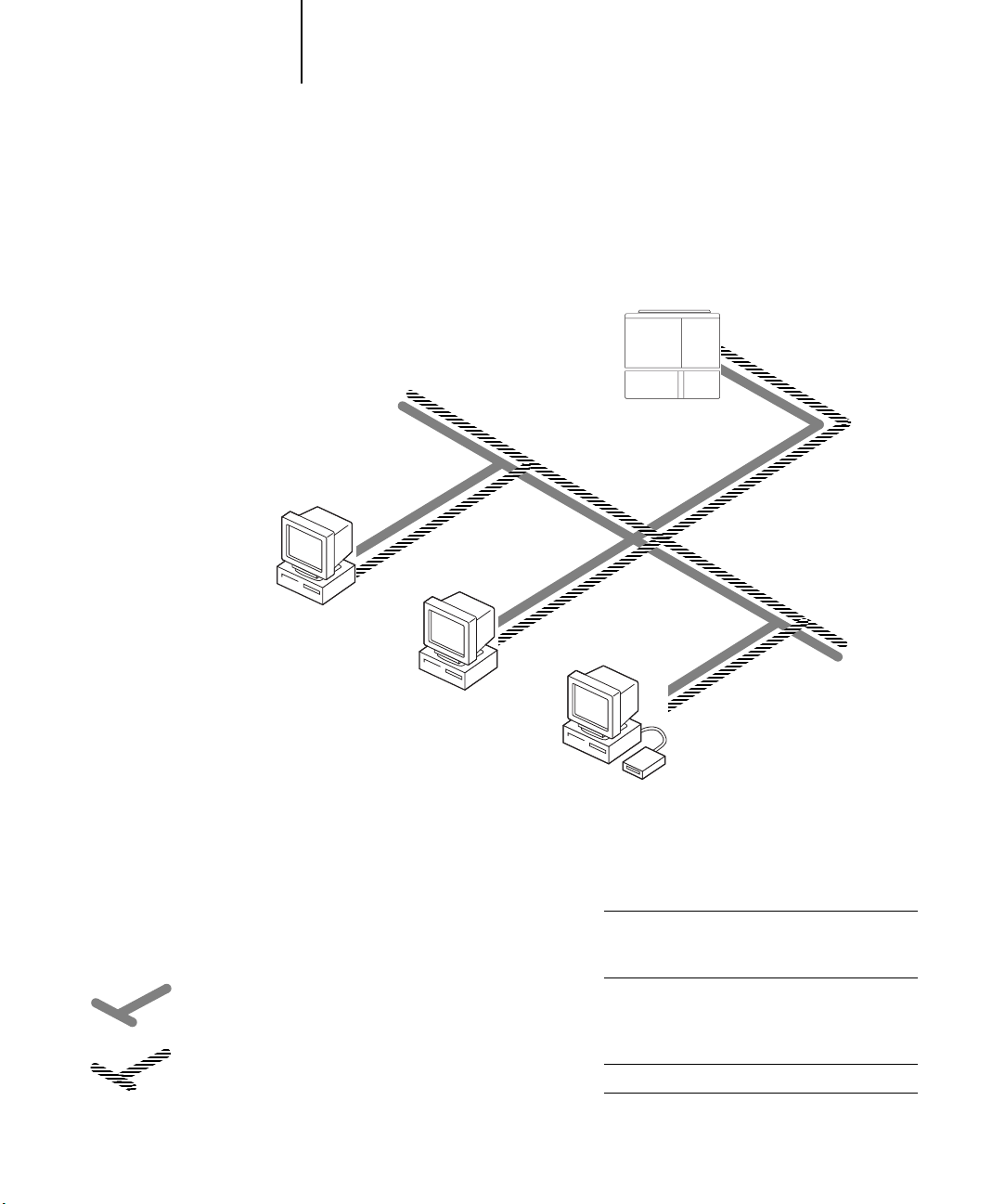
1-5 Quick path to installation
1
Mac OS environment with AppleTalk
Key to setup:
1 Mac OS computer User Software Installation Guide
2Fiery Setup Chapter 4
Fiery built into the printer
2
TCP/IP (http) for
Fiery WebTools
AppleTalk
Mac OS computer
AppleTalk protocol
TCP/IP
1
Mac OS computer
1
Mac OS computers can print directly
Mac OS computer
1
Printing on this network
Mac OS computers can print directly using the
AppleTalk protocol.
For using Fiery Utilities
Fiery utilities can be used with the AppleTalk
protocol. To use ColorWise Pro Tools, TCP/IP
is
required.
For using Fiery WebTools
A Mac OS computer with TCP/IP (http) loaded.
Page 18
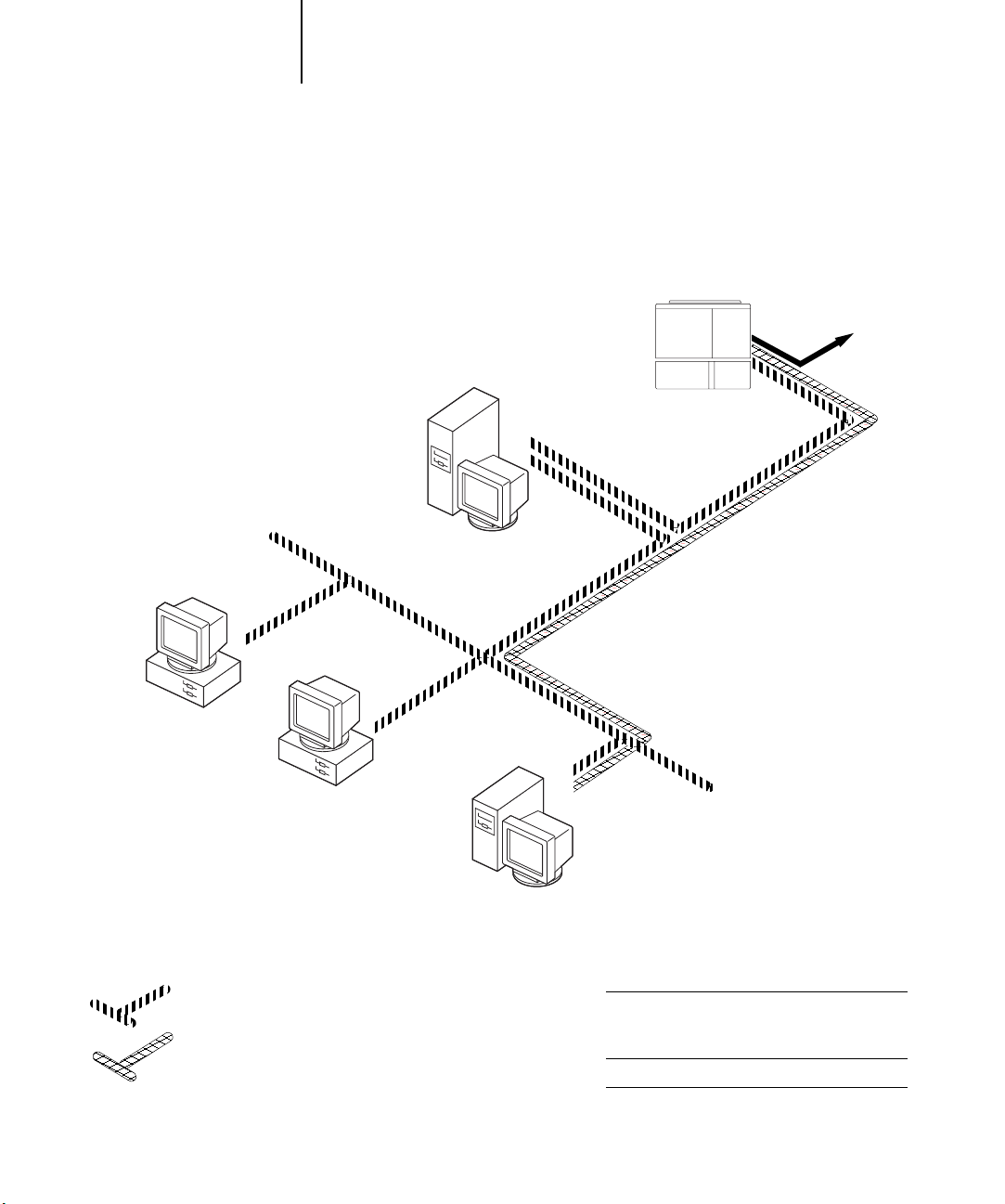
1-6 Connecting to the Network
4
1
Windows computers in a Novell environment
Key to setup:
1NetWare server page 2-14
2Fiery Setup Chapter 4
3NetWare client User Software Installation Guide
Windows computer with SPX page 2-9
Fiery built into the printer
2
Another supported
protocol
Windows computer:
NetWare client
3
IPX protocol
SPX protocol (TCP/IP
or AppleTalk
possible)
IPX
Windows computer:
NetWare client
3
NetWare server
1
Windows computer:
NetWare client
running SPX
3, 4
IPX
TCP/IP (http) for Fiery WebTools
Printing on this network
All Windows computers can print through the
NetWare server.
For using Fiery WebTools
A Windows computer with TCP/IP (http) loaded.
Page 19
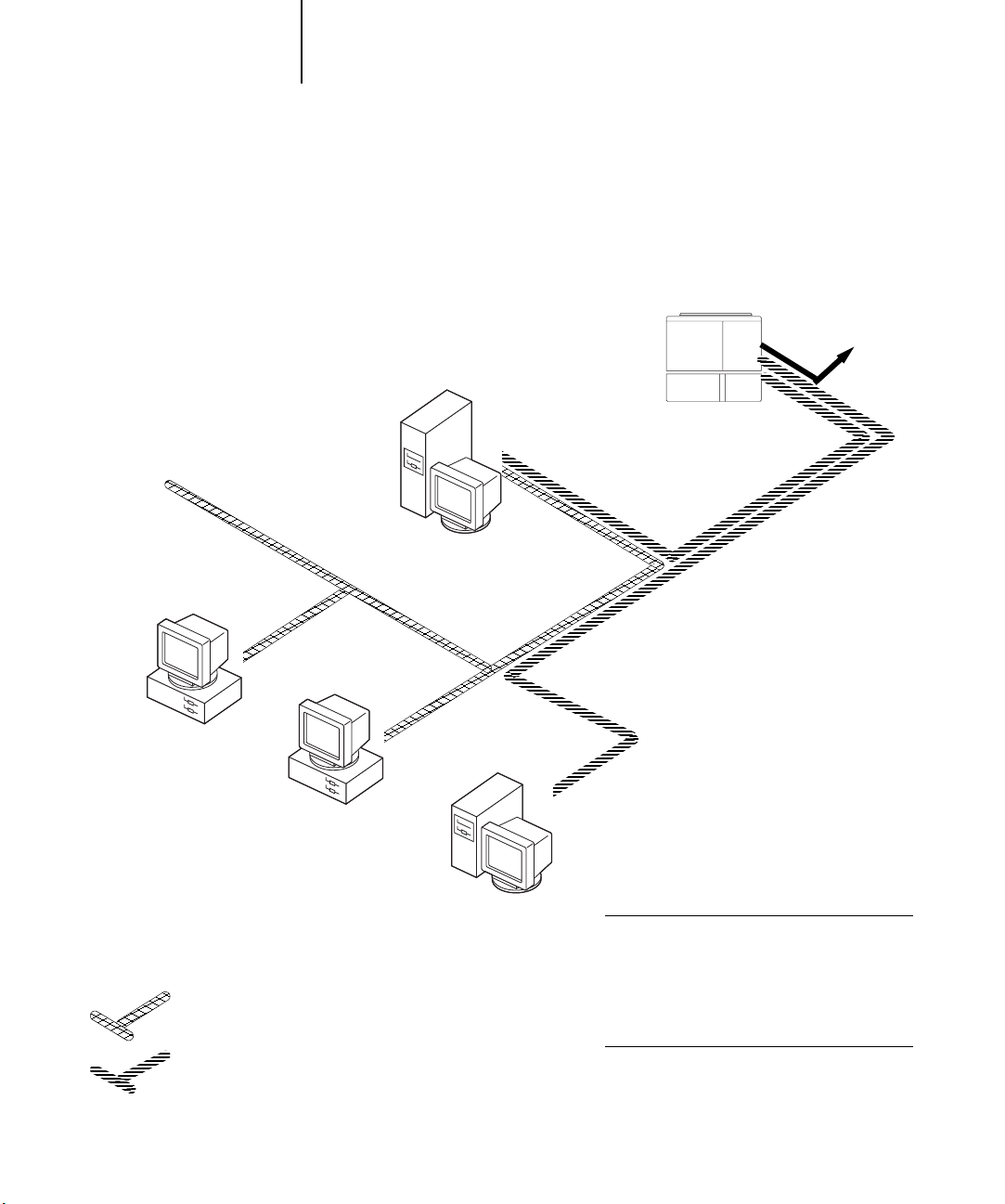
1-7 Quick path to installation
1
Windows NT 4.0/2000/Server 2003 Server environment
Key to setup:
1 Windows Server page 2-3
2Fiery Setup Chapter 4
3Windows client page 2-6
Another supported
protocol
Windows NT 4.0/2000/XP/Server
2003 Workstation or
Windows NT 4.0/2000/Server
2003 Server acting as print server
1
LAN with
NETBEUI, etc.
Windows computer
3
Windows computer
NETBEUI or other protocol available on
the clients and the server
TCP/IP
Fiery built into the printer
2
TCP/IP (lpd) for printing
TCP/IP (http) for Fiery WebTools
TCP/IP for Fiery utilities
3
Windows computer with
TCP/IP loaded
1
Printing on this network
Windows clients can print using a protocol
available on the Windows NT 4.0/2000/Server
2003 print
Windows computers can print using TCP/IP with
the lpd protocol.
For running Fiery utilities and Fiery WebTools
A Windows computer with TCP/IP loaded.
server.
Page 20
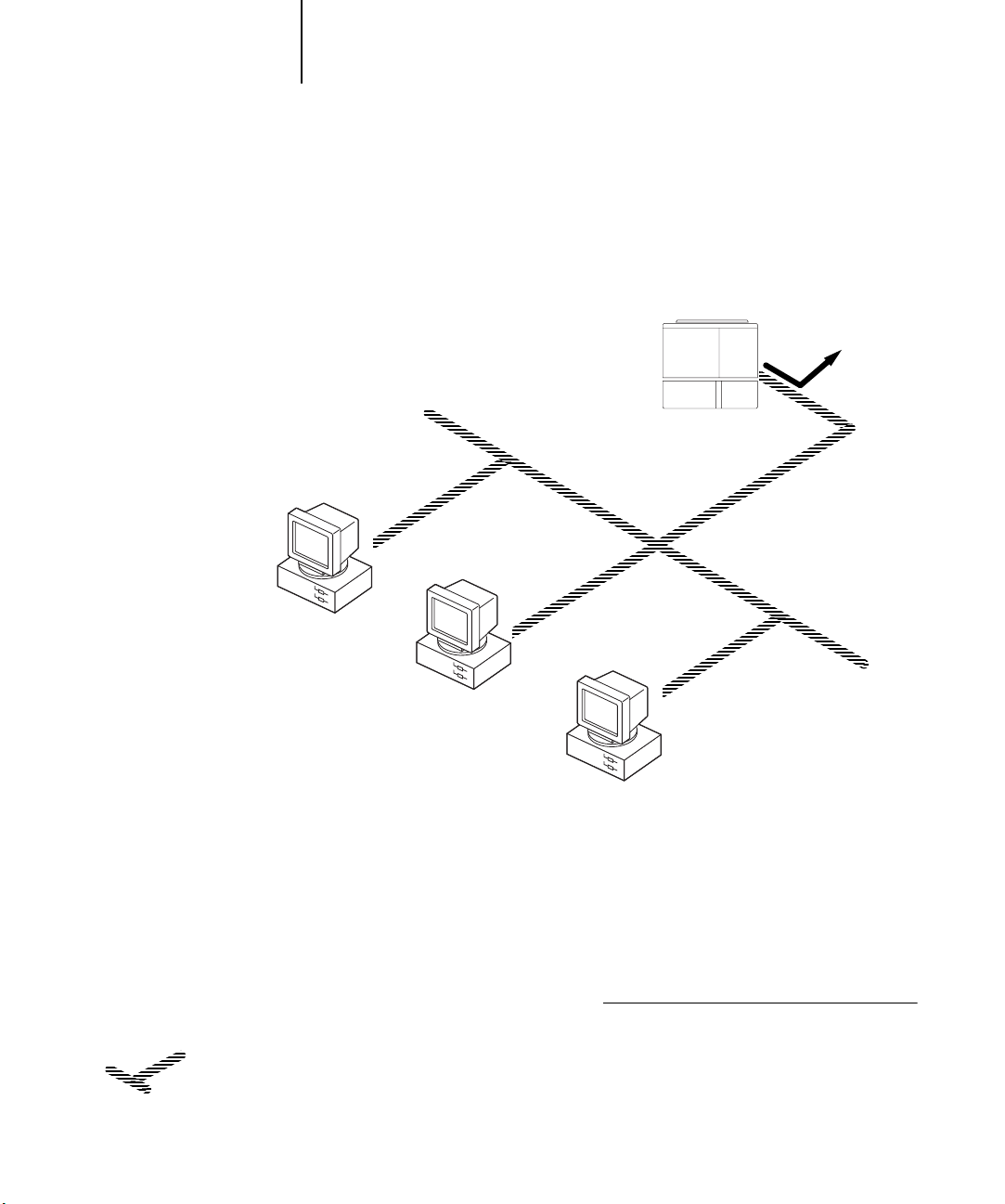
1-8 Connecting to the Network
1
Windows computers using Windows printing
Key to setup:
1Windows computer User Software Installation Guide
2Fiery Setup Chapter 4
Another supported
protocol
Fiery built into the printer
2
TCP/IP (nbt)
Windows computer
TCP/IP (nbt) protocol
1
Windows computer
1
Windows computer
1
For Windows printing
Windows (SMB) printing enabled on the Fiery.
Windows NetBios and TCP/IP enabled on
the
computer.
Page 21
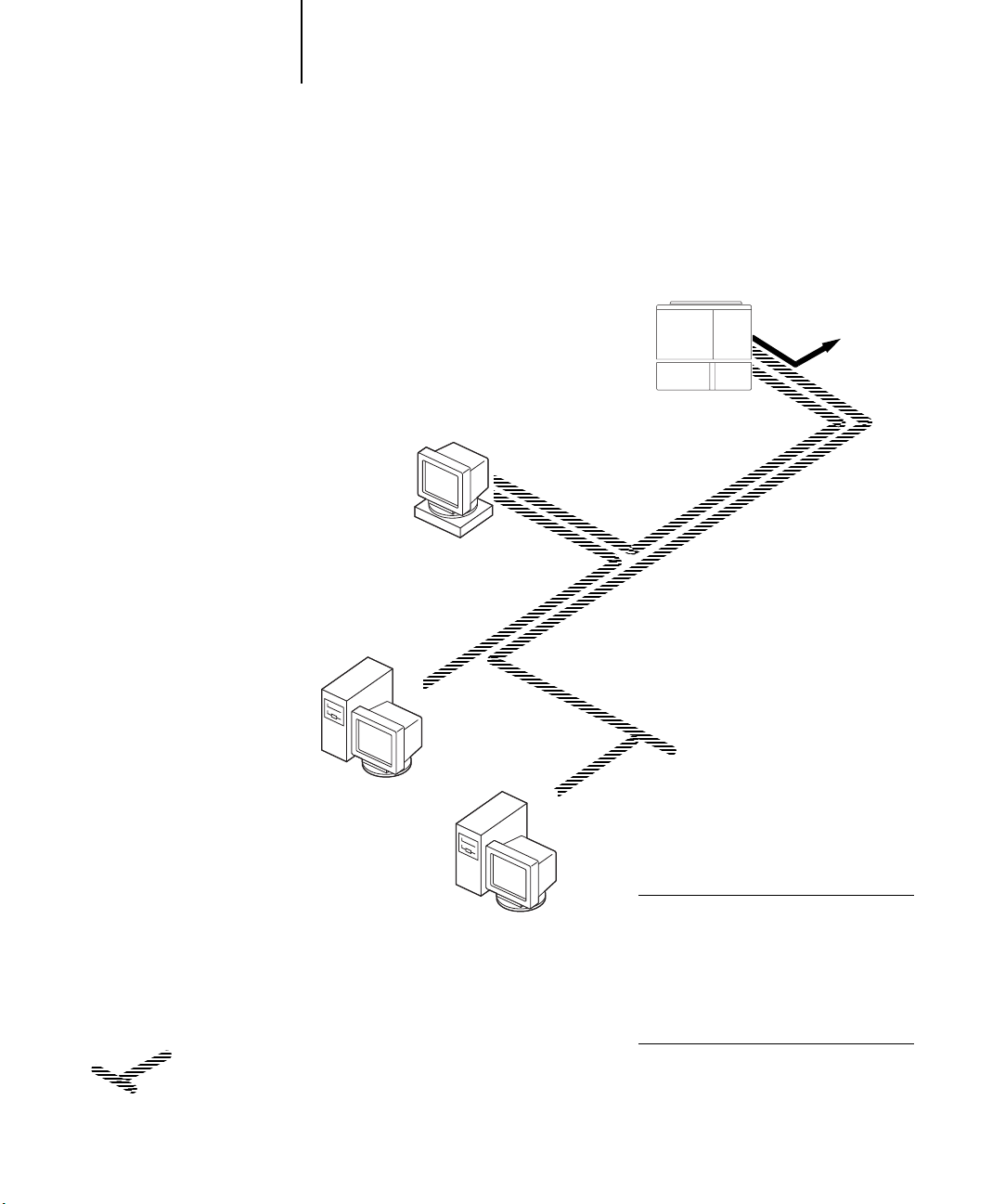
1-9 Quick path to installation
1
UNIX workstations and Windows computers on a TCP/IP network
Key to setup:
1UNIX server/host page 2-17
2Fiery Setup Chapter 4
3UNIX workstation page 2-17
4TCP/IP client User Software Installation Guide,
Chapter 4
5Windows client page 2-6
UNIX server or
workstation
1, 3
Another supported
protocol
Fiery built into the printer
2
TCP/IP (lpd) protocol
TCP/IP client PC
4
TCP/IP (lpd, http, and ipp)
Windows computer with
TCP/IP loaded
5
Printing on this network
UNIX workstations with the TCP/IP (lpd)
protocol can print directly and act as host
for shared printing.
TCP/IP clients can print through UNIX
server or directly; requires TCP/IP and the
lpr print service loaded.
For running Fiery utilities and Fiery WebTools
Windows computers with TCP/IP loaded can
use these applications.
Page 22
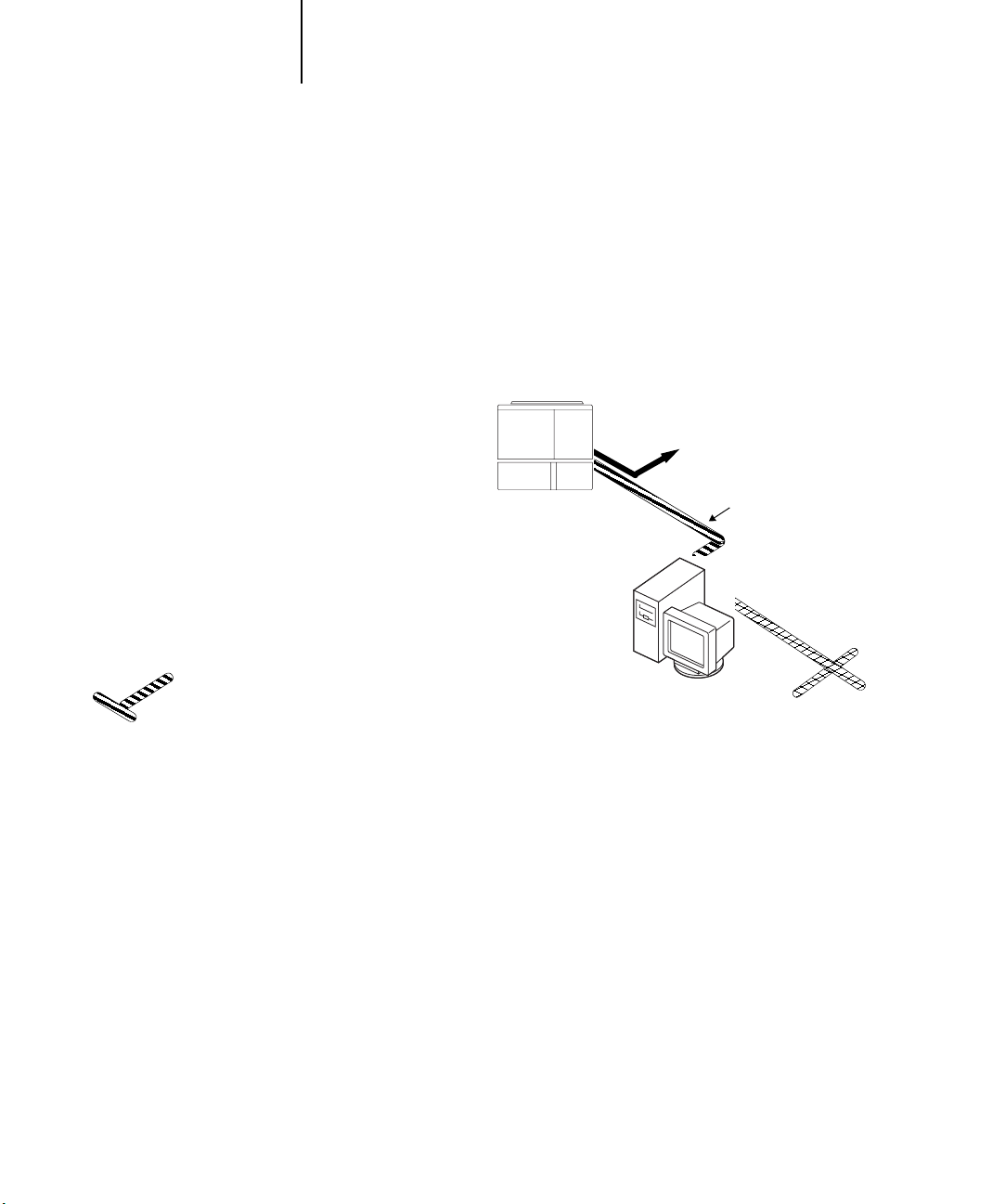
1-10 Connecting to the Network
1
Fiery parallel port connection
Key to setup:
1Fiery Setup Chapter 4
2 Windows computer Printing Guide
A supported
network protocol
With the parallel port enabled, the Fiery
can accept and print jobs sent to its
parallel port
Parallel
Fiery built into
the printer
1
Parallel input
Protocol not directly
supported on Fiery
PC workstation,
server, or laptop
2
Page 23
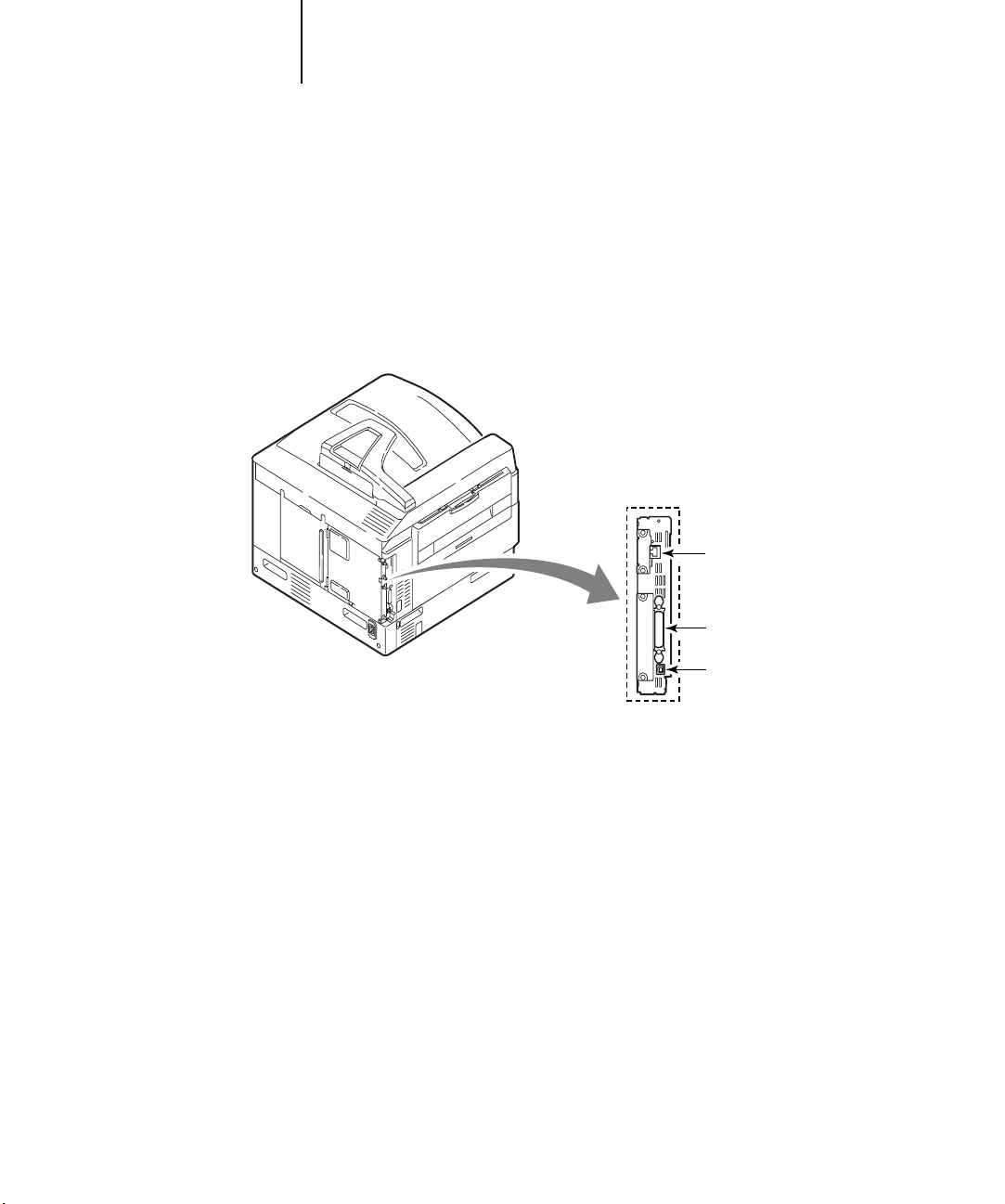
1-11 Connecting network cable to the Fiery
1
Connecting network cable to the Fiery
In this section, the back panel of the printer is illustrated, followed by information for
connecting to the Ethernet port.
Back view of the printer
RJ-45 Ethernet (10/100Base T)
Remove protective cover before
connecting cable
Parallel Port
USB Port
Page 24
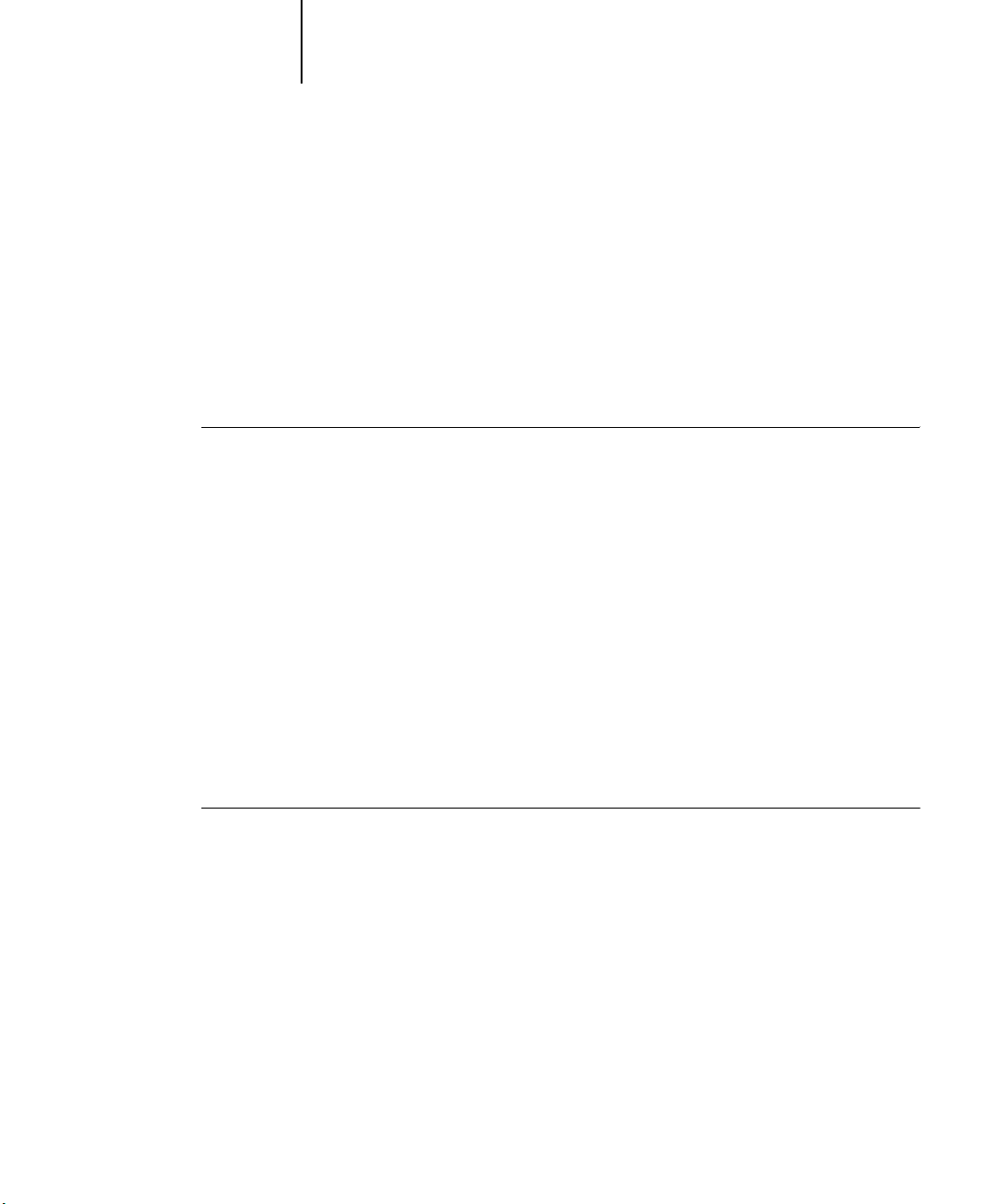
1-12 Connecting to the Network
1
Ethernet connection
For Ethernet connections, the Fiery supports cabling, defined as Category 5 for use
with 100BaseT; or as Category 3, Category 4, or Category 5 for use with 10BaseT.
The cable uses an 8-pin RJ-45 connector that plugs into the RJ-45 socket on the
C9800.
NOTE: The 100BaseT type supported by the Fiery is 100BaseTX, also known as Fast
Ethernet. If an Ethernet hub is used, it must be a 100BaseTX hub. The term
“100BaseT” is used to refer to 100BaseTX.
TO CONNECT TO THE ETHERNET PORT
• Connect the network cable to the RJ-45 connector on the back of the printer.
You must use a Category 5 unshielded twisted pair cable network cable for 100BaseT.
Parallel cable connection
The Fiery can accept print jobs from a Windows computer through its high-speed
parallel port. This connection is advantageous for portable computers and for
workstations on dedicated networks using protocols other than AppleTalk, TCP/IP,
or
IPX.
The parallel port connection can be active at the same time as the network ports.
NOTE: The parallel port cannot be used to connect the Fiery with
Command WorkStation or other Fiery utilities.
TO USE PARALLEL OR USB CABLE
1. With the C9800 and the Windows computer turned off, attach the parallel or USB cable
to the parallel or USB port of the printer.
For the location of the parallel and USB ports, see the illustration on page 1-11.
2. Connect the other end of the cable to the parallel or USB port on the Windows computer.
3. Turn on the computer and the C9800.
4. Proceed to Setup.
Page 25
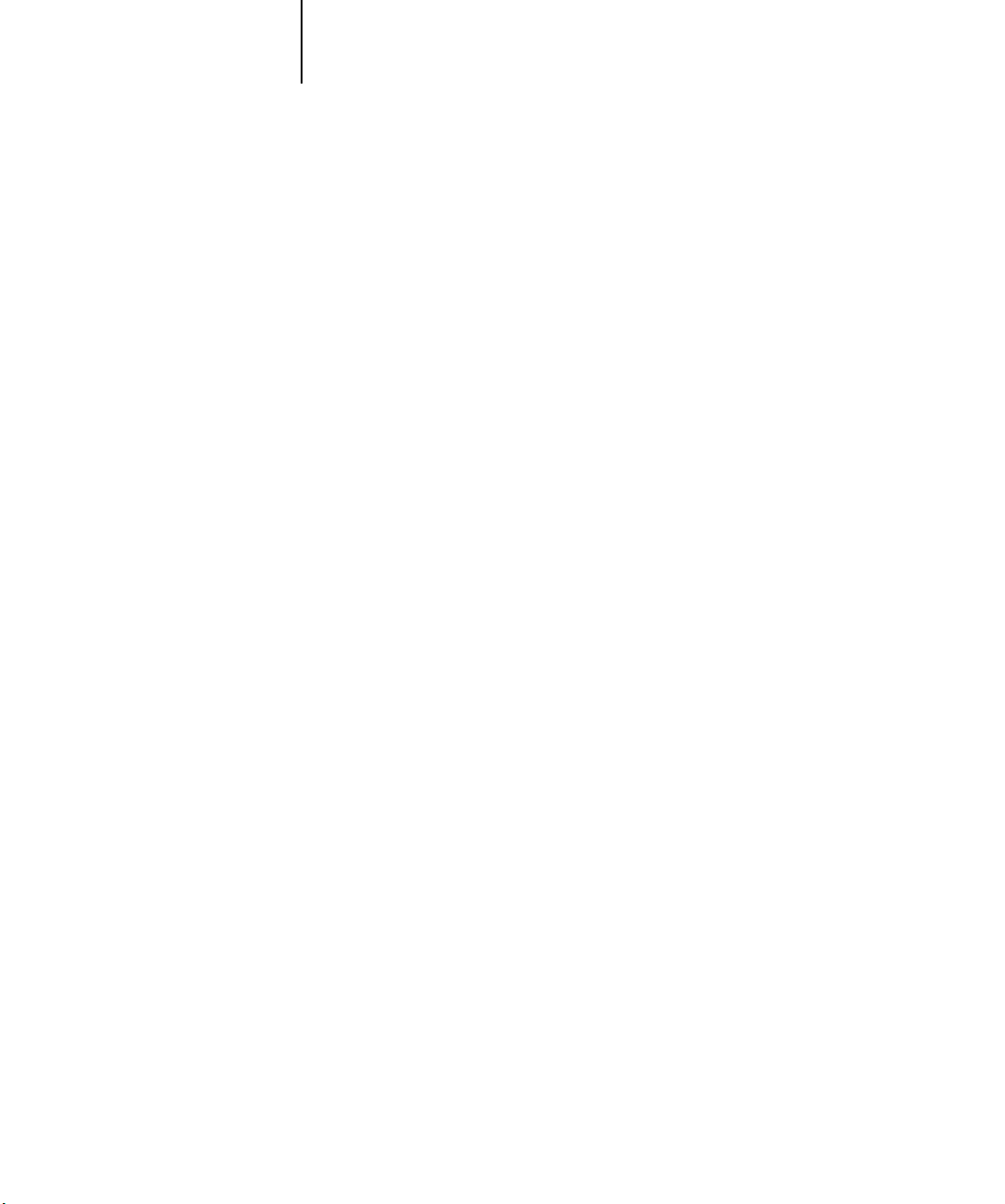
2-1 Fiery on a TCP/IP network with Windows NT 4.0/2000/XP/Server 2003/Server 2003
2
Chapter 2: Setting up Network Servers
This chapter describes environments that typically include one or more network
servers—Novell NetWare servers and Windows NT 4.0/2000/Server 2003 servers—
that share printing to the Fiery. It describes setting up servers that use IPX/SPX or
TCP/IP protocols for communicating with the Fiery. In addition, it includes
guidelines for setting up direct communication from Windows NT 4.0/2000/XP/
Server 2003 workstations or UNIX workstations, where a network server is optional.
This chapter also outlines the requirements for users to print to the Fiery and run Fiery
utilities and Fiery WebTools.
The Fiery can accept jobs concurrently from NetWare, Windows NT 4.0/2000/Server
2003, and AppleShare servers, as well as jobs sent directly from Windows or UNIX
workstations. Because AppleShare servers require no special configuration, they are not
discussed in this chapter, except for use in a Windows NT 4.0/2000/XP/Server 2003
environment (see “Fiery on a TCP/IP network with Windows NT 4.0/2000/XP/
Server 2003/Server 2003” in the following section).
If your network is based on Windows NT 4.0/2000/Server 2003, proceed to the
following section. For information on UNIX workstations, proceed to page 2-17.
Fiery on a TCP/IP network with Windows NT 4.0/2000/XP/Server 2003/Server 2003
When a Windows NT 4.0/2000/XP/Server 2003 computer is configured to connect
to the Fiery using TCP/IP, it can print directly to the Fiery. If the computer shares the
printer over the network, it is acting as a print server to Windows clients. Client
computers print to the Fiery by printing to the Windows NT 4.0/2000/Server 2003
print server. You can then monitor and control printing at the Windows NT 4.0/
2000/Server 2003 server computer.
Page 26
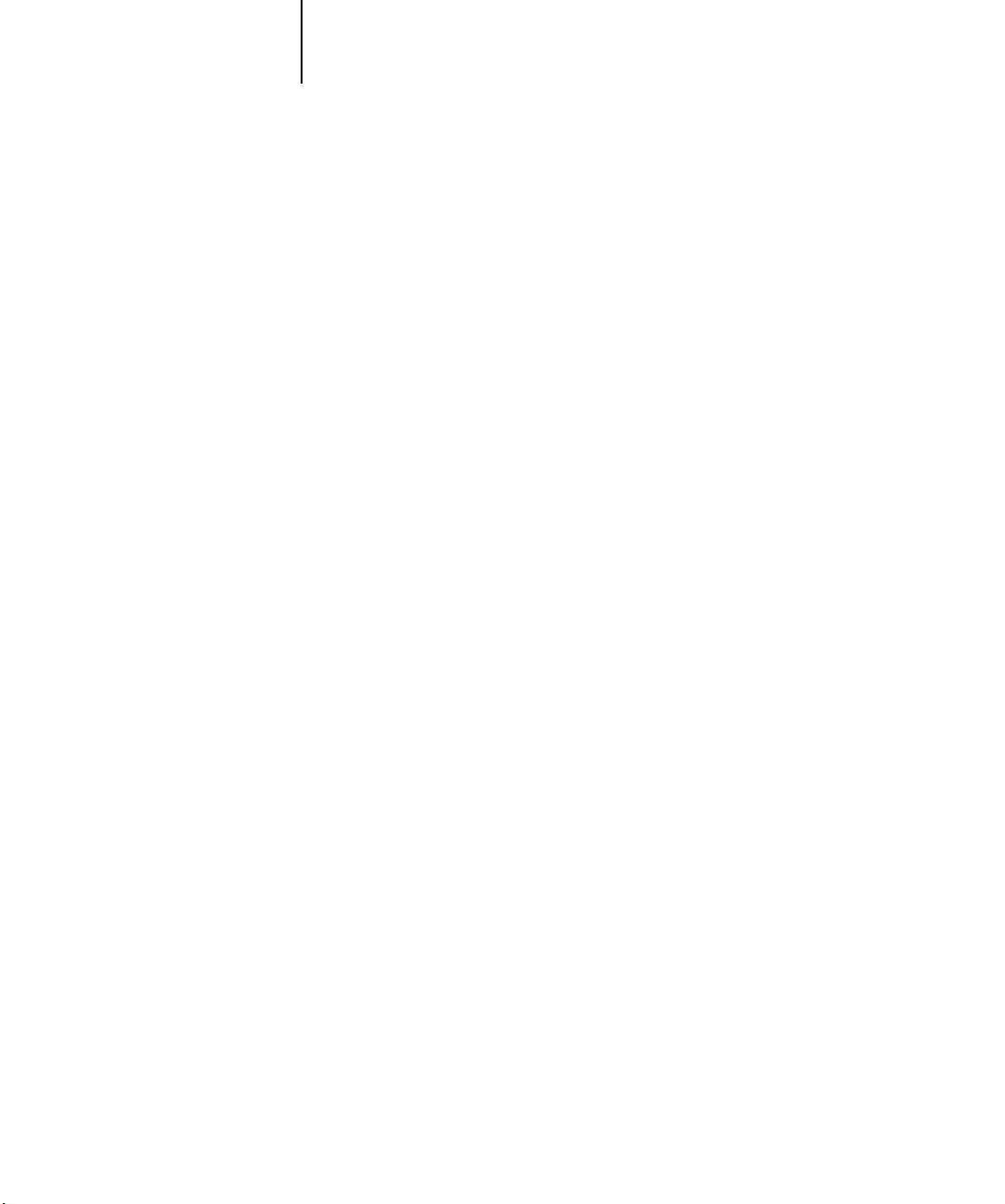
2-2 Setting up Network Servers
2
• Make sure you have a valid IP address for the Fiery and any workstations that will print
Typical system combinations are:
• Print server running Windows NT 4.0/2000/Server 2003 Server; clients running
Windows NT 4.0/2000/XP/Server 2003 Workstation and Windows 98/Me
• Print server running Windows NT 4.0/2000/XP/Server 2003 Workstation and
clients running Windows 98/Me
With TCP/IP protocols loaded, you can run Fiery utilities and Fiery WebTools from a
Windows computer.
Tips for experts—Windows with TCP/IP
Setting up printing from Windows using TCP/IP protocols is similar to setting up
UNIX workstations with TCP/IP. When TCP/IP network connections are made from
Windows NT 4.0/2000/XP/Server 2003 workstations, note the following:
to it or run the Fiery utilities.
• In Fiery Setup, enable TCP/IP and enter the IP address, subnet mask, and gateway
address for the Fiery.
Enter these addresses manually or use DHCP or BOOTP protocols to assign them
dynamically.
• Make sure the Fiery name and address are listed in a domain name server (DNS) or
host name database used by your system.
• Make sure the system host table includes the correct internal name for the Fiery as a
remote printer.
For more information, see page 2-18.
• For Windows, install the appropriate printer driver files on the Windows NT 4.0/2000/
Server 2003
For more information, see the User Software Installation Guide.
• Repeat the installation for all users who print to the Fiery.
Each server and workstation running the Fiery utilities with TCP/IP also needs the
TCP/IP protocol and the Fiery utility software.
server.
Page 27
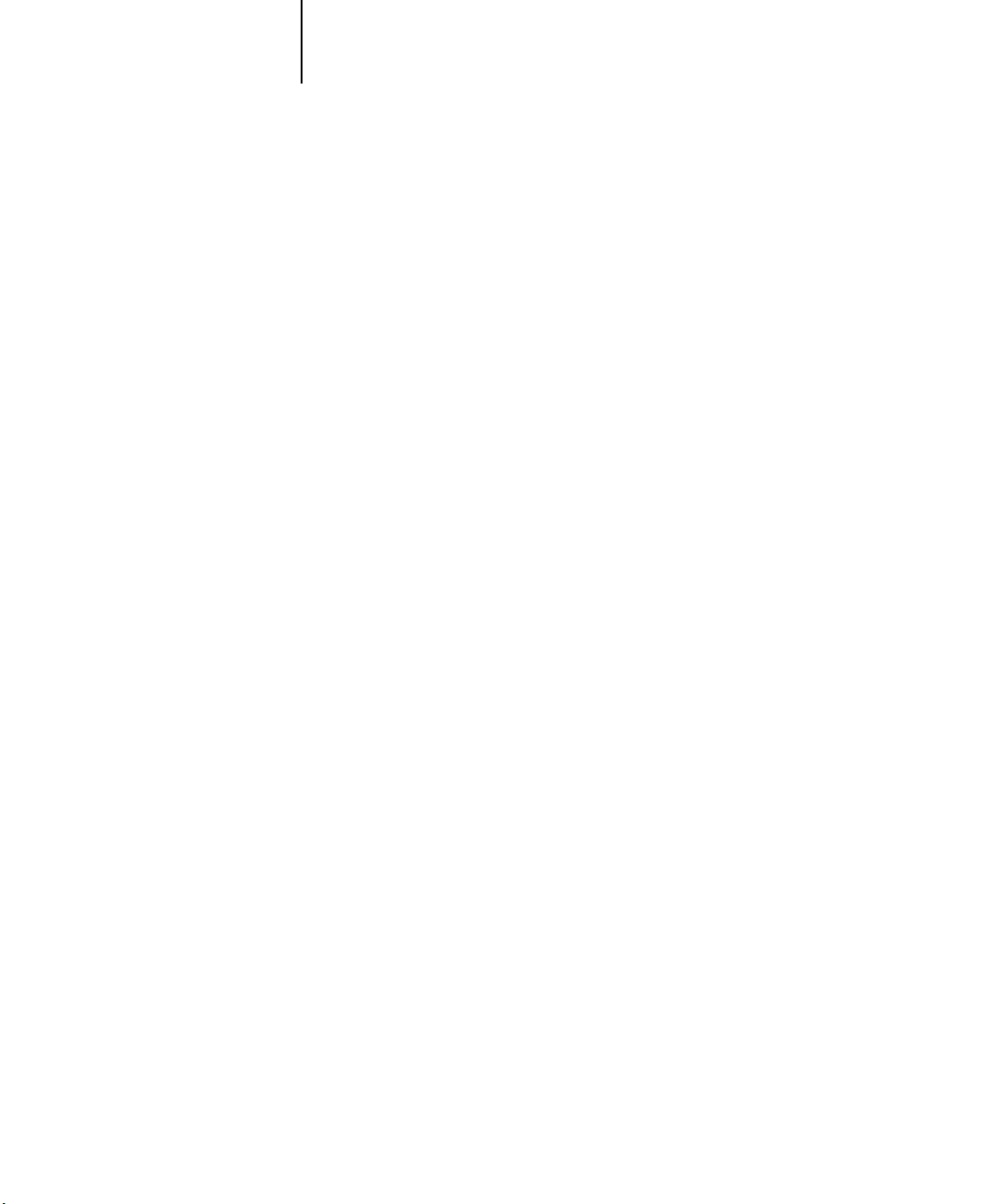
2-3 Fiery on a TCP/IP network with Windows NT 4.0/2000/XP/Server 2003/Server 2003
2
• Load the TCP/IP network protocol on the server and configure it with an IP address,
• Enter the host name of the Fiery in the host name database used by your system (see
• Perform Fiery Setup.
• On the Windows NT 4.0/2000/Server 2003 server, create a printer for each Fiery print
• Enter the host name and remote printer name of the Fiery in the printer connection.
Configuring a Windows NT 4.0/2000/Server 2003 server to communicate with the Fiery
To configure a Windows NT 4.0/2000/Server 2003 server to communicate with the
Fiery, follow these general steps. More detail is provided in subsequent sections in this
chapter and in your Microsoft documentation.
subnet mask, and gateway.
page 2-4).
connection, install the appropriate printer drivers, and (optionally) share the printer
on the network (see page 2-5).
For more information, see page 2-18.
• If the Windows NT 4.0/2000/Server 2003 server is also a workstation, install Fiery
utilities (see the User Software Installation Guide).
Page 28
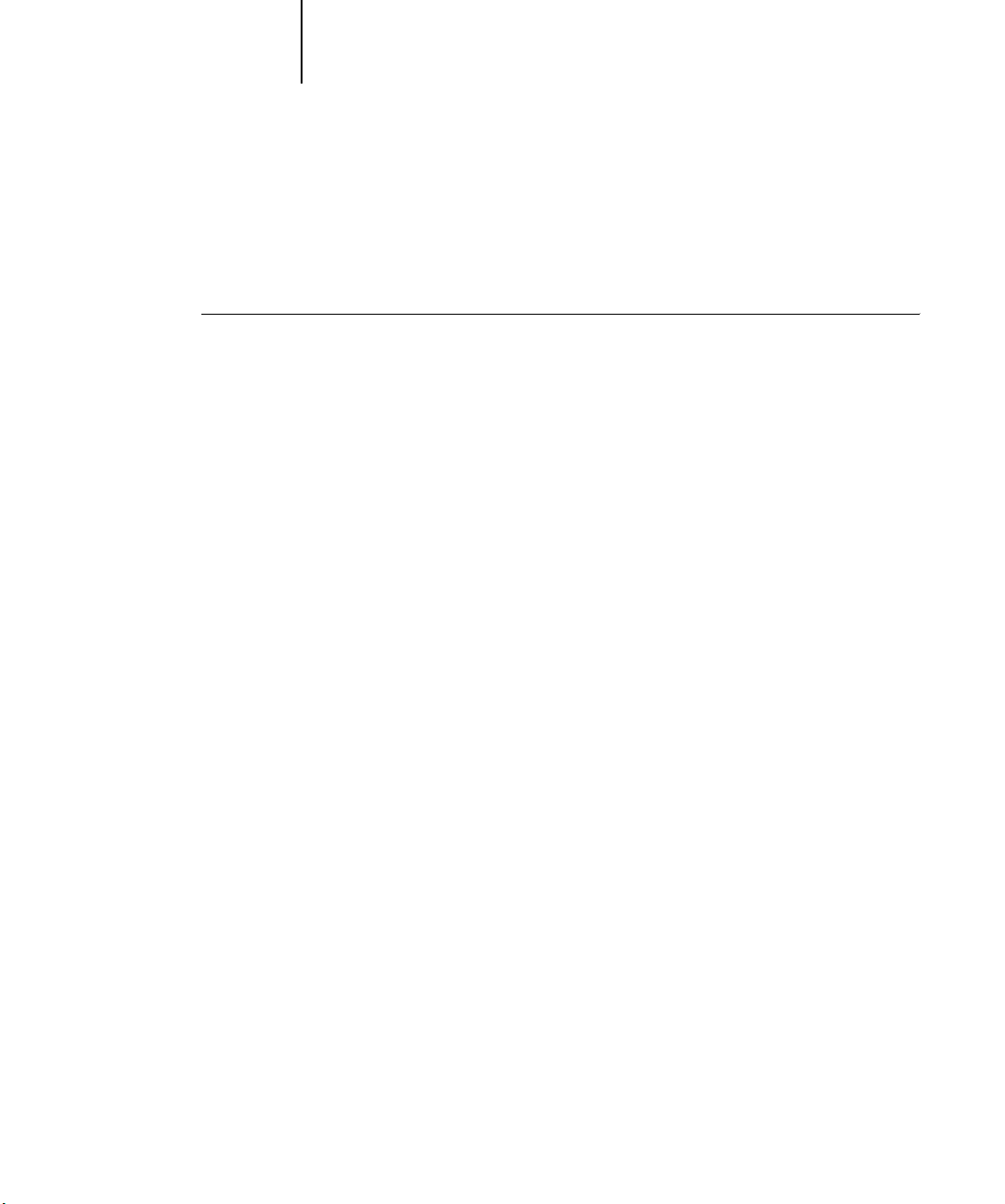
2-4 Setting up Network Servers
2
Adding the Fiery to the TCP/IP network
If your TCP/IP network consists of Windows NT 4.0/2000/Server 2003 servers and
Windows clients, follow the procedures in this section. If the network includes UNIX
workstations, also see the procedures on page 2-19.
TO ADD THE FIERY TO A TCP/IP NETWORK WITH A WINDOWS NT 4.0/
2000/S
ERVER 2003 SERVER
1. Register the IP address of the Fiery in the host name database used by your system.
For installations that do not have a network administrator or central host name
database, add the Fiery to the
server. Also add it to the
will use the Fiery utilities.
hosts file on the Windows NT 4.0/2000/Server 2003
hosts file on any workstations that have TCP/IP loaded and
The Windows NT 4.0/2000/Server 2003
UNIX
hosts file. The hosts file is used as a local Domain Name Services (DNS)
equivalent. It has the same format as the
of the hosts entry is:
IP Address<TAB>host name<TAB>#comments
where <TAB> indicates that you press the Tab key.
To determine the IP address and server name of your system, print a Configuration
page (see page 7-8).
NOTE: If the Fiery has already been defined in an /etc/hosts file or equivalent host
name database on a UNIX workstation on your network, we recommend you use the
same host name here as you used for the name of the remote printer in the
printcap
2. Perform Fiery Setup to support TCP/IP printing.
Enter the options in Protocol Setup (IP address of the Fiery, subnet mask, and gateway
address).
file.
hosts file provides compatibility with the
/etc/hosts file on UNIX servers. The format
/etc/
Page 29
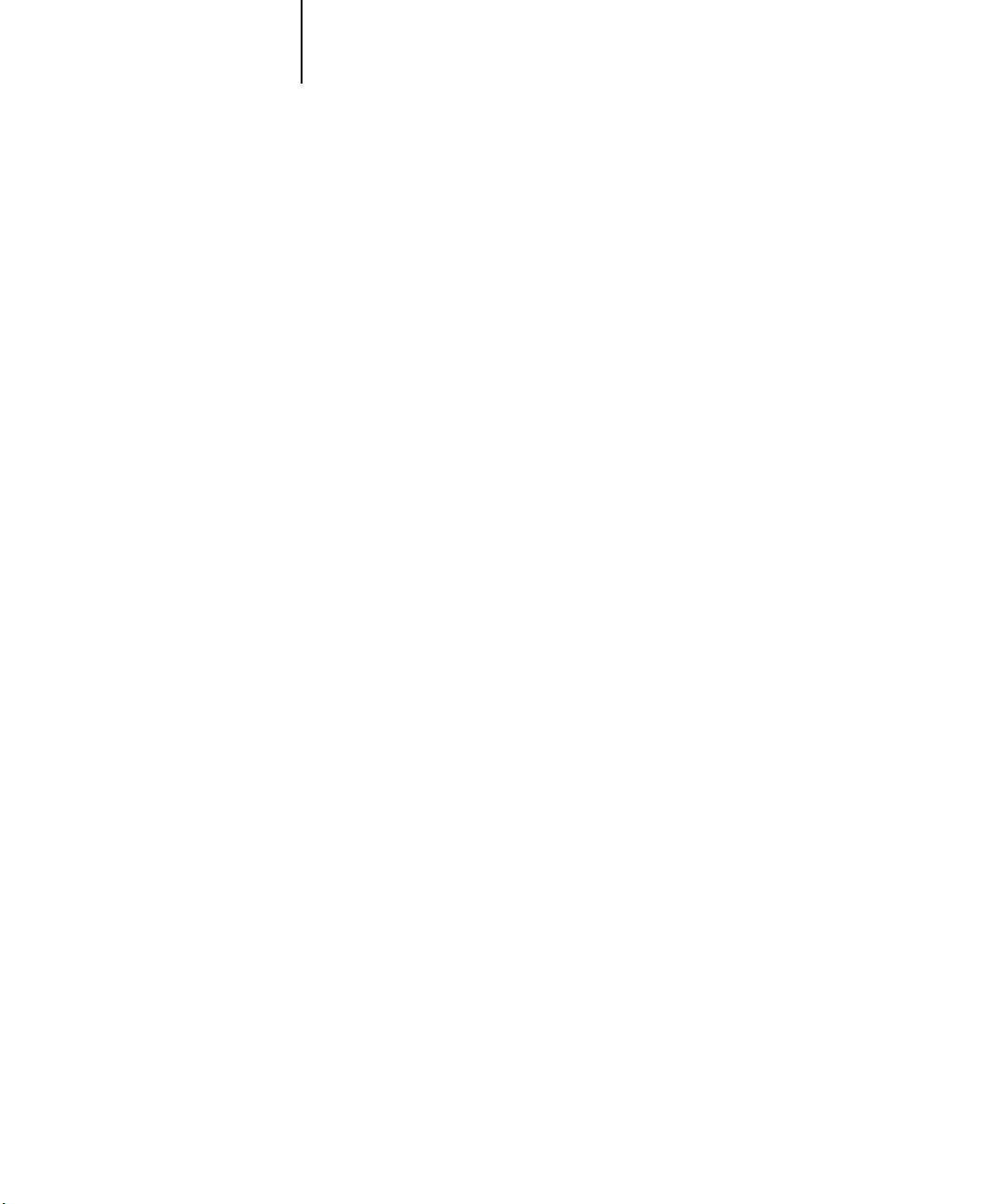
2-5 Fiery on a TCP/IP network with Windows NT 4.0/2000/XP/Server 2003/Server 2003
2
Installing the Fiery as a shared printer
The first step in creating a printer is installing the printer driver files, which give your
applications access to printer features. You can use the installation instructions in the
User Software Installation Guide for every workstation that will print directly and
independently to the Fiery. However, if you are an administrator running a
Windows NT 4.0/2000/Server 2003 server or Windows NT 4.0/2000/XP/Server
2003 workstation, you can also create a printer and share it with clients on the
network. This allows clients who do not have permission to establish an independent
network connection to the Fiery to print through the server.
You can specify sharing of the printer during installation of the Fiery printer files.
If you have not yet installed the Fiery printer files on the Windows NT 4.0/2000/
Server 2003 print server computer, do so now, following the instructions in Chapter 1
of the User Software Installation Guide. During installation, enter the information
necessary to share the Fiery.
If you have already installed the Fiery printer files on the computer you are using as a
Windows NT 4.0/2000/Server 2003 print server, see your Windows documentation
for information about sharing the Fiery.
If more than one Fiery print connection is published (for example, if both the Print
queue and the Hold queue are published), you may want to create a printer for each
print connection, so that you and other users can print to each connection directly.
When prompted to specify the printer name, enter a name that indicates the Fiery
print connection.
Page 30
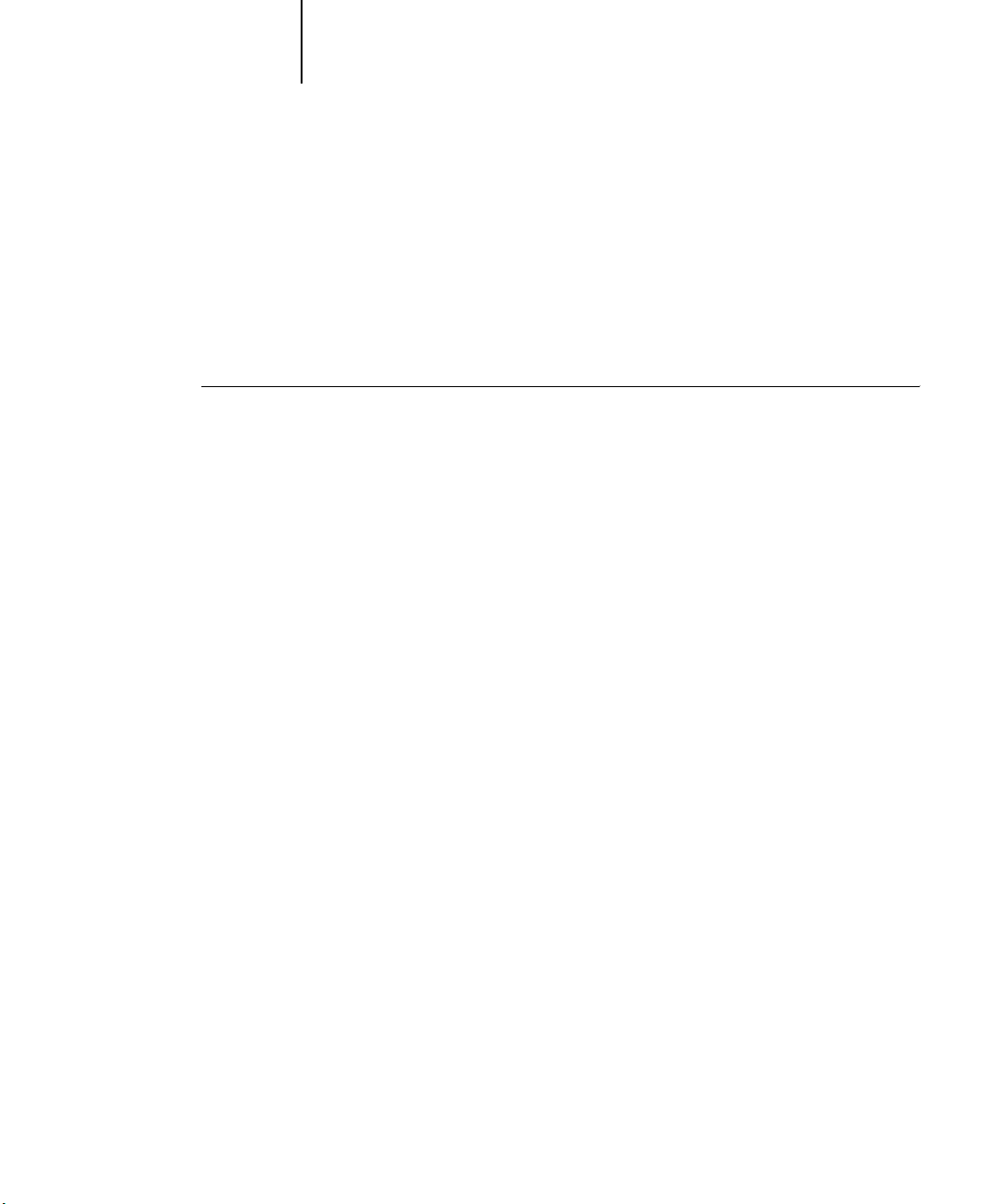
2-6 Setting up Network Servers
2
Configuring clients of a Windows NT 4.0/2000/Server 2003 server
Each client of a Windows NT 4.0/2000/Server 2003 server is already using a network
protocol to communicate with the server. Each client can print to the Fiery if it has
been shared by a Windows NT 4.0/2000/Server 2003 server, or Windows NT 4.0/
2000/XP/Server 2003 computer. In that case, the client does not have to use the same
network protocol to connect to the Windows NT 4.0/2000/Server 2003 server as the
server uses to communicate with the Fiery.
TO CONNECT AND PRINT TO THE FIERY SHARED
BY A WINDOWS NT 4.0/2000/SERVER 2003 SERVER
• Windows 98/Me: Before printing, double-click the Windows NT 4.0/2000/Server 2003
server icon in the Network Neighborhood window, and then double-click the
printer name.
You are prompted to set up the printer. When you choose to set it up, the Add Printer
Wizard dialog box appears. Follow the procedures in Chapter 1 of the User Software
Installation Guide.
• Windows NT 4.0/2000/XP: Before printing, connect to the print server computer and
select the Fiery. Right-click and choose the Open command.
When prompted, click Yes to have Windows set up the printer.
After clients have selected the printer, they can choose it from the Print Setup, Page
Setup, or Print dialog box of their application. Clients can change printing options for
their own job, but printer properties appear dimmed, and are unavailable for changing.
When a client chooses Print, the job is transmitted to the Windows NT 4.0/2000/
Server 2003 print server, and from there to the selected print connection on the Fiery.
The job is listed in the Print Manager on the client workstation, and the administrator
can track it in the Fiery window in the Print Manager on the Windows NT 4.0/2000/
Server 2003 print server.
Page 31

2-7 Fiery on a TCP/IP network with Windows NT 4.0/2000/XP/Server 2003/Server 2003
2
• Print a Configuration page (see page 5-33).
• Load the TCP/IP network protocol on the computer.
Configuring Windows computers without a Windows NT 4.0/2000/Server
2003 server
If your network does not have a Windows NT 4.0/2000/Server 2003 server, Windows
workstations can still print to the Fiery. This method of printing is called Windows, or
SMB printing. In this type of network environment, computers running Windows 98/
Me and Windows NT 4.0/2000/XP/Server 2003 workstations operate in a peer-topeer environment and communicate directly with the Fiery when users send print jobs.
Many of the same prerequisites for setting up printing through a Windows NT 4.0/
2000/Server 2003 server also apply to setting up Windows printing where a server is
not present. The prerequisites are summarized in the following list, and you can find
more detail in your Microsoft documentation.
Use the information on this page to determine the current Fiery settings.
Windows 98/Me: Load File and printer sharing for Microsoft Networks.
Windows 2000/XP: Load Client for Microsoft Networks.
• In the Windows Network Control Panel, verify the Workgroup name of the computer.
Make sure that the Workgroup name is the same as the one listed in Fiery Setup.
• Windows 98/Me: In the File and printer sharing for Microsoft Network Properties
dialog box, specify Automatic or Enabled for Browse Master, and select Yes for
LM
Announce.
Windows 2000/XP: In the Client for Microsoft Networks Properties dialog box,
configure the computer to allow file sharing, and then restart the computer.
• Ping the Fiery to verify TCP/IP communication is successful (see page 2-19).
• Insert the C9800 Driver CD and wait for it to autorun.
If the CD does not start automatically, click [Start]→ [Run] and enter E:\Setup (where
E is your CD-ROM drive) in the Open field, then click on [OK].
Page 32

2-8 Setting up Network Servers
2
Fiery on a NetWare network
The NetWise™ features built into the Fiery support the following network operating
environments:
• NetWare—NDS (Novell Directory Services)
• Servers running NetWare in bindery emulation mode
The term “Netware” is used to refer to Netware 4.x, 5.x, and 6.x.
NOTE: Setting up a NetWare environment correctly requires the presence and active
cooperation of the Novell network administrator. You must have administrator
privileges on the network to create new NDS or bindery objects.
NOTE: The iPrint feature available with NetWare 6.x is not supported.
The term “bindery server” is used to refer to a Novell file server running NetWare in
emulation mode. The term “NDS” is used to describe components of a NetWare
operating system running NetWare in native mode.
NetWare clients print to the Fiery through the Novell network server. Server setup and
client network setup are outlined in this chapter, client printing setup is described in
the User Software Installation Guide, and printing is described in the Printing Guide.
The Fiery can receive print jobs from NetWare clients over Ethernet network
topologies. During Fiery Setup, you select the frame type or types that will be used for
communication between the Fiery and network servers. Frame type refers to the
format of a communications packet; frame types are specified in a startup file when the
NetWare server (or any other workstation) loads its network drivers.
Page 33

2-9 Fiery on a NetWare network
2
• A minimum connection to the Fiery consists of a NetWare file server, a NetWare print
• A single directory tree and up to eight bindery servers can be configured
• The Fiery looks for print jobs on one NetWare print server per bindery server.
• Each print server can store jobs for any print connection on the Fiery.
Tips for experts—IPX networks
Setting up the Fiery is similar to setting up any other PostScript printer on
the network.
The Fiery with IPX connections has the following characteristics:
server, and a NetWare queue.
simultaneously.
Overview of IPX printing to the Fiery
NetWare file servers support the creation of print queues, which are storage areas for
print jobs. When a client on a remote computer decides to print, the job is directed to
a print queue on the NetWare file server and spooled to the NetWare server disk,
freeing up the client workstation.
You must give the NetWare queue names a specific extension corresponding to the
Fiery print connection, as follows:
_print
_hold
_direct
NOTE: These extension names must be in English and in all lowercase letters.
You do not need to rerun Setup when you add or remove a NetWare queue; however,
you should restart the Fiery after you create or remove a queue.
When the Fiery is configured to connect to a NetWare server, it polls the NetWare
server for jobs in each of its queues. If jobs are found, they are automatically transferred
over the network to the matching connection on the Fiery. For example, jobs from the
Page 34

2-10 Setting up Network Servers
2
NetWare queue with the _print extension are sent to the Fiery Print queue. While a job
is processed and printed, a record of the job is being created. You can access the Job
Log containing these records at any time.
Configuring a NetWare server for printing
The following sections explain how to set up a NetWare file server so networked users
can print to the Fiery from their workstations, and the Fiery can obtain print jobs from
the NetWare server.
For each NetWare file server that you configure, follow these general steps. More detail
is provided in subsequent sections and in your NetWare documentation.
• Make sure the server is connected to a functioning IPX network.
• Log in as the Supervisor on a PC connected to the NetWare file server.
• For NetWare installations, set up an NDS connection (see page 2-12).
• For NetWare in emulation mode, set the bindery context (see page 2-12).
• For NetWare in bindery emulation, set up a file server, print server, and print queue
for the Fiery (see page 2-13).
With bindery services, you can route all Fiery print jobs through the same NetWare file
server, or you can configure more than one file server to handle Fiery jobs.
The functions you perform on the Novell server, the Fiery, and the client workstation
are summarized in the following tables. The first table applies to NDS connections,
and the second to bindery connections. Complete the operations in the left column,
then the centre column, then the right column.
Page 35

2-11 Fiery on a NetWare network
2
Configuring an NDS connection
Abbreviations:
FS = file server
PS = print server
PQ = print queue (on the NetWare server)
On NDS FS
In NETADMIN:
Create NDS PQs
Create NDS printer
and assign PQs
Create PS and assign
the printer
Configure users of
the PQs
Configuring a bindery connection
On Bindery FS
In PCONSOLE:
Select NetWare FS
(up to 8)
For each FS:
Configure PS
Configure PQ
Configure users of
the PQ
Port Setup
Protocol Setup
Service Setup
Port Setup
Protocol Setup
Service Setup
In Setup from
Command WorkStation
Ethernet Setup
IPX/SPX Setup—select
frame types
PServer Setup and NDS Setup
Select Root
Browse to select PS
Specify PQ search root
(optional)
Set Polling Interval
In Setup from
Command WorkStation
Ethernet Setup
IPX/SPX Setup—select
frame types
PServer Setup and Bindery Setup
Add FS (up to 8)
Set Polling Interval
On client workstation
Install user software.
For printing:
Connect client to PQs that
you set up on the NetWare FS
(associated with the PS
selected in NDS Setup).
For running Fiery utilities:
Configure the connection to
the Fiery.
On client workstation
Install user software.
For printing:
Connect client to PQs that
you set up on the NetWare FS
(associated with the PS
selected in Bindery Setup).
For running Fiery utilities:
Configure the connection to
the Fiery.
Page 36

2-12 Setting up Network Servers
2
Setting up an NDS connection
In NDS, all NetWare entities (objects) are organized in a hierarchical tree structure.
Objects have a name, properties, and a context that defines the location of the object
in the directory tree. For the Fiery, you are mainly concerned with defining a printer, a
print server object, and one or more print queue objects. Objects are created in
NetWare administrator programs such as PCONSOLE, NETADMIN, or NetWare
Administrator.
The top-level tree object is known as the [Root] object. The name of the [Root] object
is also the name of the tree. Below the [Root] are other objects: either containers
(which consist of other objects) or leaf objects (which do not contain other objects).
Access to objects is controlled by rights that are defined as properties of each object.
Rights are established by network administrators.
Setting the NetWare bindery context
You can connect only one directory tree to the Fiery. If you need to connect additional
NetWare servers, you can do so by using bindery emulation. You can connect up to
eight bindery servers to the Fiery.
NOTE: The file server you select must not be in the same tree as the one you selected in
NDS Setup.
In order to set up the NetWare server in bindery emulation mode for printing to the
Fiery, the network administrator must do the following:
• Determine the Directory Services path to the container in which the print server and
the print queue for the Fiery will be created.
The container defines the “bindery context” for your network structure.
• Edit the network startup file to set the bindery context.
• Activate the new bindery context.
Page 37

2-13 Fiery on a NetWare network
2
Setting up a NetWare print queue for bindery
For NetWare in emulation mode, the NetWare print server and print queue for
the Fiery are created and configured from NetWare Print Console (PCONSOLE), a
NetWare utility that is stored in the NetWare PUBLIC directory.
As with NDS, you can create several NetWare entities on a Novell server, and you can
then select them in Network Setup.
Setting up NetWare Windows clients for printing
Before setting up client workstations for printing, perform Network Setup (see
page 4-7), and verify that the settings reflect the entities you created in the NetWare
administrator utilities (see page 2-10).
NOTE: For printing to the Fiery, connect all Windows clients to a NetWare server and
permit them to connect to the Netware print server or servers on which you defined a
NetWare print queue for the Fiery.
After the Novell server and the Fiery have been set up, client setup consists of:
• Installing the networking protocol, binding it to the network adapter card, and
permitting the client to log in to the NetWare file server.
On Windows 98/Me workstations, load both the IPX/SPX-compatible protocol and
the Client for NetWare Networks from the Network Control Panel.
On Windows NT 4.0/2000/XP/Server 2003 workstations, install Client Services for
NetWare. Use the CSNW option in the Control Panel to set printing options and
specify a preferred NetWare server.
• Setting up the Fiery as a PostScript printer by installing a PostScript printer driver
and the Fiery PPD (PostScript printer description).
• Adding a network port and connecting the workstation to one or more NetWare
queues that have been defined for the Fiery.
• Installing Fiery software, such as colour reference files.
For details, see the User Software Installation Guide.
Page 38

2-14 Setting up Network Servers
2
Fiery on a NetWare network with NDPS
The Fiery supports printing over a NetWare 5.x or later network running either the
TCP/IP protocols or the IPX protocol. For pure IP printing, the Fiery takes advantage
of features in NDPS (Novell Distributed Print Services). For IPX printing, the Fiery
supports the PServer service in Bindery emulation or through NDS (Novell Directory
Services). For more information on IPX-based printing, see “Fiery on a NetWare
network” on page 2-8.
NOTE: Setting up a NetWare environment correctly requires the presence and active
cooperation of the Novell network administrator. You must have administrator
privileges on the network to create new NDS or bindery objects.
NDPS is not like earlier queue-based versions of NetWare printing. Instead, you use an
NDPS Manager and a Printer Agent, which control the tasks previously handled by a
print queue, print server, and spooler. You can also make the printer driver available
for clients to download from Windows 98/Me and Windows NT 4.0/2000/XP/Server
2003 computers.
During Fiery Setup, you select the frame type or types that will be used for
communication between the Fiery and network servers. Frame type refers to the
format of a communications packet; frame types are specified in a startup file when the
NetWare server (or any other workstation) loads its network drivers.
Tips for experts—NetWare networks
Setting up the Fiery in an NDPS environment is similar to setting up any other
PostScript printer on the network. When setting up the Fiery in such an environment,
refer to the following information:
• Make sure you have a valid IP address for the Fiery and for any workstations that will
print to it or run Fiery utilities.
• In Fiery Setup, enable TCP/IP and enter the IP address, subnet mask, and gateway
address for the Fiery. You can enter these manually or use DHCP or BOOTP protocols to
assign the addresses dynamically.
• Bidirectional communication features in NDPS are not supported on the Fiery.
Page 39

2-15 Fiery on a NetWare network with NDPS
2
Configuring a NetWare server for printing with NDPS
Before you begin
The following procedure assumes NDPS has been installed during NetWare 5.x or
later installation and that a Broker is running on the server. Unless you have manually
unloaded the Broker, it loads and runs when you install NDPS. Make sure you are
using the latest NetWare service pack and Novell gateway. Finally, create an NDPS
Manager. For more information, see your NetWare documentation.
In Fiery Setup, make sure you have enabled TCP/IP and LPD printing on the Fiery.
You can ping the Fiery to verify that TCP/IP communication is successful.
Setting up the Fiery printer driver
You first need to create a directory for Windows NT 4.0/2000/XP/Server 2003 or a
folder for Windows 98/Me in the NetWare server for NDPS to install the
corresponding printer driver files from the User Software CD.
TO SET UP THE PRINTER DRIVER FOR WINDOWS NT 4.0/2000/SERVER 2003
1. Log on to the Novell file server as a superuser or Administrator.
2. Create a directory called Fiery in the following location:
SYS:ndps\resdir\Prndrv\NT4 for Windows NT 4.0
SYS:ndps\resdir\Prndrv\2000 for Windows 2000
SYS:ndps\resdir\Prndrv\XP for Windows XP
SYS:ndps\resdir\Prndrv\Server 2003 for Windows Server 2003
3. From the C9800 Driver CD, copy the contents of the following folder to the Fiery
directory:
DRIVERS\ENGLISH\NT40\PS for Windows NT 4.0
DRIVERS\ENGLISH\WIN2K_XP\PS for Windows 2000
DRIVERS\ENGLISH\WIN2K_XP\PS for Windows XP and Windows Server 2003"
Page 40

2-16 Setting up Network Servers
2
TO SET UP THE PRINTER DRIVER FOR WINDOWS 98/ME
1. Log on to the Novell file server as a superuser or Administrator.
2. In the SYS:ndps\resdir\Prndrv\Win98/Me directory, create a directory called Fiery.
3. From the User Software CD, copy the contents of the
ENGLISH\INSTALRS\PS_DRVR\WIN_98/Me folder to the Fiery directory.
Setting up the Fiery on a NetWare network
Depending on the security needs at your organization, you can set up the Fiery as a
Public Access printer or a Controlled Access printer. The following procedure describes
setting up a Public Access printer. You can then convert the printer to Controlled
Access if necessary. For more information, see your NetWare documentation.
TO SET UP THE FIERY AS A PUBLIC ACCESS PRINTER
1. In NetWare Administrator, double-click the NDPS Manager object you created.
2. In the Details window for the NDPS Manager object, click Printer Agent List.
The list of Printer Agents appears.
3. Click New.
4. In the Printer Agent (PA) Name field, enter a name.
Page 41

2-17 Fiery on a network with UNIX workstations
2
5. Under Gateway Types, select Novell Printer Gateway, and click OK.
6. In the Configure Novell PDS for Printer Agent dialog box, select “((NONE))”, and
7. In the Configure Port Handler dialog box, choose “Remote LPR on IP” as the
8. For Host Address, enter the IP address of the Fiery.
9. For Printer Name, enter the name of the Fiery print connection you want users to print
10. In the Select Printer Drivers dialog box, select the printer driver for Windows 98/Me
11. Click Continue, and then click OK.
click OK.
connection type, and click Next.
to, and click Finish.
This name must be either print or hold.
and the driver for Windows NT 4.0/2000/XP/Server 2003.
Fiery on a network with UNIX workstations
When a UNIX workstation is configured with the lpd protocol and connected to the
Fiery over a TCP/IP network, it can print directly to the Fiery.
Setting up UNIX workstations requires an administrator with root privileges. After the
initial configuration, UNIX users simply submit print jobs to a named printer.
The job management tools, along with the other Fiery utilities and WebTools, are
unavailable on the UNIX platform. A Windows or Mac OS computer on the same
network as the UNIX computer that is set up to use TCP/IP for printing to the Fiery
can use the job management tools to manage print jobs that originate from all
workstations on the network.
Page 42

2-18 Setting up Network Servers
2
• A distinct IP address is required for the Fiery as well as for each workstation on
• A name must be selected for the Fiery that goes with the IP address.
• The IP address of the Fiery must be registered for the network in a host name
• At least one print connection (Print or Hold) must be published.
• The Fiery contains a printer controller that understands lpd protocols.
• The Fiery has a remote printer name you must use in order to communicate with
Tips for experts—UNIX workstations
Setting up the Fiery in a UNIX environment has the same requirements as setting up
any printer or new device:
the network.
database, and also on the Fiery itself.
The following information applies especially to the Fiery:
it successfully.
For details, see the following section.
Important note about the remote printer name
Whichever UNIX system you use, the name used for the remote printer (or rp in the
/etc/printcap file) in configuring the Fiery must be one of the following:
print
hold
The remote printer name is also used when setting up a Windows NT 4.0/2000/XP/
Server 2003 workstation or Windows NT 4.0/2000/Server 2003 server to connect to
the Fiery over TCP/IP. Enter the remote printer name when you set up your
Windows NT 4.0/2000/Server 2003 printer, as the “Name of printer or print queue
on that (lpd host) server” in the Add LPR Compatible Printer dialog box.
For the Windows 2000/XP printer driver, enter the remote printer name for Queue
Name under LPR Settings in the Configure Standard TCP/IP Port Monitor
dialog box.
Page 43

2-19 Fiery on a network with UNIX workstations
2
Setting up the Fiery on TCP/IP networks
Every machine (host) on a TCP/IP network, including the Fiery, must have a unique
32-bit internet address (IP address). Contact your network administrator to obtain an
address for the Fiery. Workstations on a TCP/IP network can print directly to the
Fiery as a remote printer, or can print to a Windows NT 4.0/2000/Server 2003 server
or UNIX workstation acting as a print server. Since the Fiery spools jobs and acts as a
print server, there is no advantage in placing another print server between a
workstation and the Fiery. If you choose to do so, however, there is no difference in
setup except that a client machine does not have its own spooling area.
TO SET UP FIERY PRINTING ON UNIX SYSTEMS
1. Specify the appropriate settings in Fiery Network Setup.
Enter a valid IP address, subnet mask, and gateway address for the Fiery.
2. Specify the appropriate settings in Fiery Printer Setup.
Publish the Print queue, Hold queue, and/or Direct queue.
TO SET UP TCP/IP FOR COMMUNICATION WITH THE FIERY
1. A superuser (with root login) must add the Fiery to the network’s IP host table or
other system database of network printers.
2. In the file or utility used by your network, specify the remote printer name, the print
server protocol, the queue, and the spool file for the Fiery name you assigned.
3. Make the Fiery available as a printer to other network users.
4. To verify the TCP/IP connection, ping the IP address or the host name. From any
Windows computer on the network, at the MS-DOS command prompt, type:
ping <IP address>
Type the Fiery IP address assigned in Fiery Network Setup.
After the Fiery is set up as a network printer, you can also ping the name you gave to
the Fiery:
ping <hostname>
Page 44

2-20 Setting up Network Servers
2
The server should respond with a message such as
Reply from <IP address> ...
Some systems will respond with a continuous display of output from the IP address. To
stop the output, type
TO PRINT TO THE FIERY
• On a UNIX system running SunOS 4.x or other BSD-based variant, use the lpr command
to send a job to the Fiery.
• On a UNIX system running Solaris 2.x or any System V implementation of UNIX, use
the lp command to send a job to the Fiery.
• Windows NT 4.0/2000/XP/Server 2003 users with the TCP/IP protocol loaded can send
print jobs to the Fiery from their applications or from a command prompt.
When Windows NT 4.0/2000/XP/Server 2003 users print from applications, they can
set print options with the driver but not from the UNIX command line.
Control-C. You can use the ping command at any time.
Managing print jobs
UNIX network administrators can use UNIX utilities for viewing the list of jobs, and
for printing and removing jobs that are spooled on UNIX servers. If the network
includes a Windows NT 4.0/2000/XP/Server 2003 workstation that has TCP/IP
protocols loaded, you can use Command WorkStation or Fiery Downloader not only
to view the list of jobs and to print and remove jobs but also to download fonts
and files directly to the Fiery. For more information on these job management tools,
see the Job Management Guide.
Even without the Fiery utilities, you can do the following:
• Set up the Fiery to print a log of printed jobs automatically after every 55 jobs.
• Print a Job Log manually at any time from the Command WorkStation
Functions menu (see the Job Management Guide).
Page 45

3-1 Levels of access and control
3
Chapter 3: Preparing for Fiery Setup
To prepare for printing at your site, you must do some initial Fiery configuration, or
Setup, to specify the network environment and the kind of printing you will do. Before
you perform Setup, you must decide the levels of access you will implement for your
site. Administrators and operators must also understand how Fiery system software is
structured in order to configure and use the Fiery system correctly.
Levels of access and control
When you configure the Fiery during Setup, you (as system administrator) implement
a particular level of control by enabling or not enabling print connections, passwords,
and access to WebTools. The level of control you implement can range from minimum
to moderate to maximum—or none at all.
• Minimum control might be appropriate for a small site where anyone on the local
network can control all printing and Fiery functions. Although there may be an
administrator or operator charged with certain duties, all users have equal access to
the system and job management tools.
• Maximum control might be appropriate for a high-volume printing environment
where an administrator or operator controls the job flow and all printing; jobs sent
by users are spooled (stored) to the Fiery hard disk until the operator decides it is
time to print them. In addition, only the administrator and operator have access to
job management tools. This is the recommended level of control.
NOTE: The term “job management tools” is used in this manual to refer to
Command WorkStation and Command WorkStation LE.
Fiery print connections
The Fiery supports three print connections: Hold queue, Print queue, and Direct
connection. These print connections can be enabled, or “published,” to users on the
network when you configure Printer Setup. All published connections are constantly
checked for the presence of jobs. The Print queue and Direct connection give remote
users more direct access to the Fiery than the Hold queue. Therefore, do not publish
the Print queue and the Direct connection in environments where maximum control is
desired.
Page 46

3-2 Preparing for Fiery Setup
3
In addition, you can enable the Printed queue, which is a storage area for the most
recent jobs from the Print queue. The Printed queue makes it convenient to reprint
those jobs. In Setup, you can enable the Printed queue and specify the maximum
number of jobs retained in the queue (see page 4-6). Reprinting jobs in the Printed
queue requires the job management tools.
NOTE: To use the Fiery utilities and Fiery WebTools, you must enable at least one of the
print
connections.
Hold queue
Jobs sent to the Hold queue are spooled to the Fiery hard disk for printing at a later
time or for reprinting. Because the Hold queue is a storage place, jobs sent to it cannot
proceed through the printing process until the operator intervenes using the job
management tools (see the Job Management Guide).
Print queue
This is the standard Fiery queue. Jobs sent to the Print queue are processed and printed
in the order they are received. Jobs prioritized by an operator with the job management
tools and jobs sent via the Direct connection can take priority over jobs sent to the
Print queue.
Direct connection
The Direct connection transmits jobs directly to the Fiery, but only when the Fiery is
Idle. If the Fiery is busy, the job remains at the user workstation until the Fiery is ready.
The job is then processed as soon as the previous job is finished and before the next
queued job is processed.
NOTE: The Direct connection is not supported for LPR printing.
Jobs sent to the Direct connection are not stored on the Fiery hard disk, and cannot be
selected for reprinting, moving, or deletion. Therefore, the Direct connection provides
a measure of security for sensitive files. Jobs sent to the Direct connection do appear in
the Job Log, for accounting purposes.
NOTE: To download fonts to the Fiery, you must publish the Direct connection.
Page 47

3-3 Levels of access and control
3
Passwords
You can implement passwords as a means of controlling access to Fiery functions. The
Fiery allows you to set the following passwords in Setup:
• Administrator—remotely from Command WorkStation, or locally from the Control
Panel
• Operator—from Command WorkStation or Fiery WebSetup
NOTE: By default, no passwords are set on the Fiery. If you do not specifically set
passwords, all users will have administrator privileges, which include access to
important functions such as Setup (including setting passwords), and job control.
We strongly recommend that you set at least an Administrator password to protect the
Fiery from random or accidental changes to Setup.
Administrator privileges
Administrator control, which confers control of Setup, is the highest level of control,
since the person who has access to Setup can control the printing and job management
environment. Administrator privileges include publishing print connections, setting
passwords, deleting fonts, controlling print jobs from the job management tools,
overriding job settings, clearing the Fiery of all job data, performing calibration,
defining default colour profiles, and setting default values for print options.
Operator privileges
Operator control includes control of print jobs from the job management tools,
including the ability to override job settings.
Guest privileges (no password)
No password is needed for a user to log in as a Guest from the job management tools.
A Guest can view the status of active jobs but cannot make changes to jobs or to the
Fiery state.
Page 48

3-4 Preparing for Fiery Setup
3
WebTools
The Fiery supports Internet or intranet access with WebTools from Windows and
Mac OS computers. To enable the use of WebTools, you must do the following in
Setup:
• Enable TCP/IP.
• Set an IP address, subnet mask, and gateway address for the Fiery.
• Enable Web Services.
For more information, see Chapter 6.
You can set passwords to control access to WebTools features. If you do not specifically
set these passwords, all users have access to all WebTools functions (see page 3-3).
WebTools include Status, WebLink, WebDownloader, and WebSetup.
Status
The Status WebTool provides you with current information on the jobs processing and
printing on the Fiery. It is not affected by passwords. For more information, see
Chapter 8 of the Printing Guide.
WebLink
WebLink provides all users with a link to an address on the Internet. To change the
WebLink Internet address, see page 6-3. This function requires the Administrator
password, if one has been set (see “Passwords” on page 3-3).
NOTE: If you do not set the Administrator password, any user can change the WebLink
address, which affects all users. For this reason, we strongly recommend that you set an
Administrator password.
WebDownloader
WebDownloader allows you to print PostScript, EPS, PDF, and TIFF files directly to
the Fiery without first opening the file in an application. It is not affected
by
passwords.
Page 49
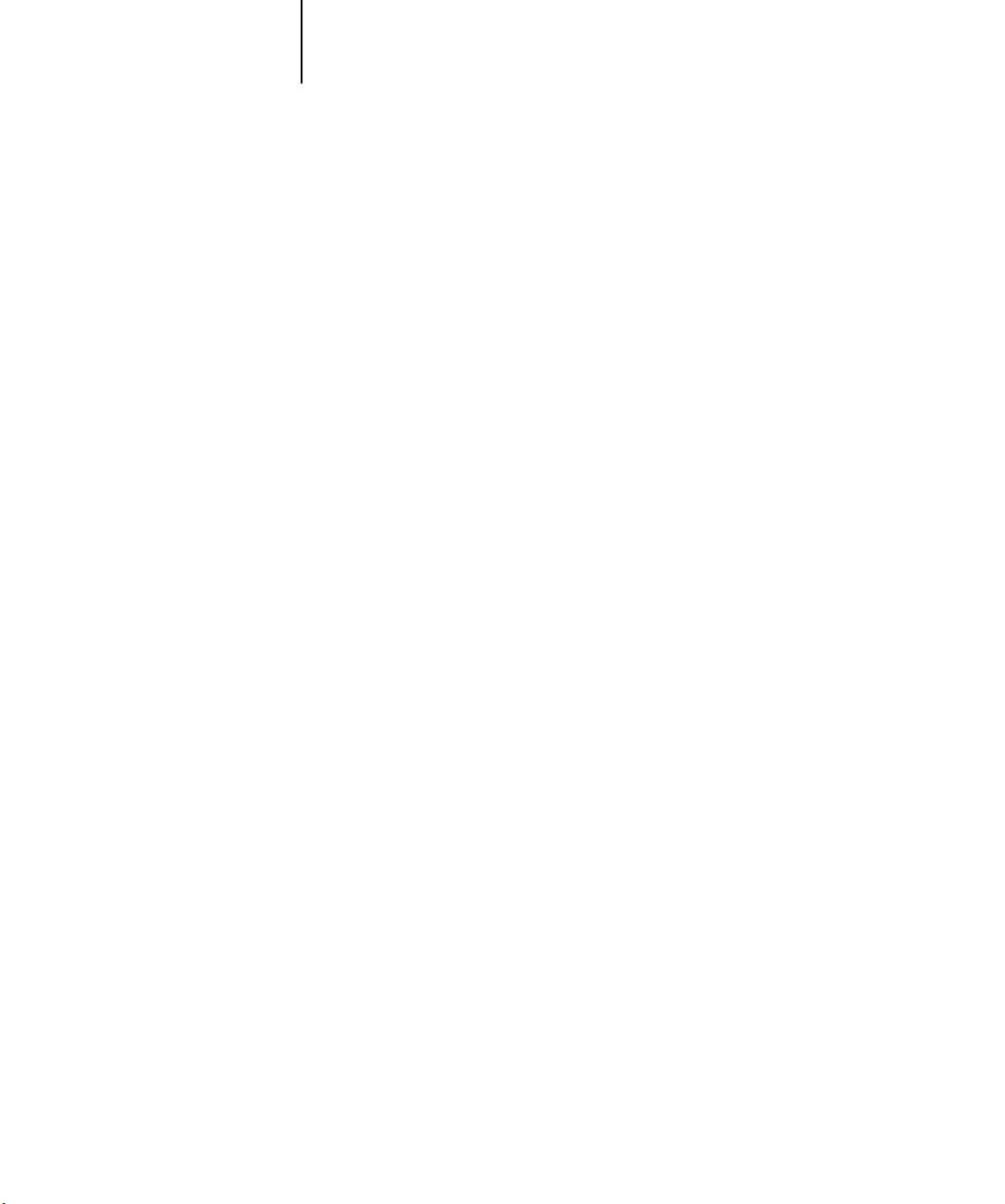
3-5 Levels of access and control
3
WebSetup
WebSetup allows you to view and modify Fiery Setup options from a remote
workstation. This function requires an Administrator password. For more information,
see Chapter 5.
NOTE: WebSetup is supported on Windows computers only.
Page 50

3-6 Preparing for Fiery Setup
3
1. No designated administrator or operator (Minimum control—not recommended)
2. An administrator but no operator
Control level scenarios
Typical scenarios of access and control, ranging from minimum control to maximum
control, are described in this section. Choose the scenario that best matches your site
requirements, and refer to the corresponding number in the following table for
guidance on how to configure your system for those requirements.
NOTE: We strongly recommend that you set at least an Administrator password to
prevent unauthorized changes to system settings.
All users have equal access to all system functions including Setup, clearing the Fiery,
deleting printer fonts, setting the WebLink address, performing calibration, printing to
all Fiery print connections, and managing all jobs from the job management tools.
Only an administrator can perform Setup, calibration, and other administrator
functions, but all other system functions are accessible to all users, including printing
to all Fiery print connections, and managing all jobs from the job management
tools.
3. An administrator and an operator
Only an administrator can perform Setup, calibration, and other administrator
functions, and only an operator or administrator can control jobs from the job
management tools. Users can print to all published Fiery print connections.
4. An administrator and an operator; no WebTool access
Only an administrator can perform Setup, calibration, and other administrator
functions, and only an operator or administrator can control jobs from the job
management tools. Users can print to the Hold queue and Print queue, but not to the
Direct connection. The operator controls all job flow, but jobs sent to the Print queue
may not require operator intervention. There is no access to WebTools.
Page 51

3-7 About Setup
3
5. An administrator and an operator; operator controls all jobs; no WebTool access
(Maximum control)
Only an administrator can perform Setup, calibration, and other administrator
functions, and only an operator or administrator can control jobs from the job
management tools. Users can print only to the Hold queue. The administrator and the
operator have complete control of job flow. There is no access to WebTools.
Use these settings
in Setup
Enable Direct connection ✔✔✔
Enable Print queue ✔✔✔✔
Enable Web Services ✔✔✔
Set an Administrator Password
(strongly recommended )
Set an Operator password ✔✔ ✔
1
(Minimum)
234 5
(Maximum)
✔✔✔ ✔
About Setup
Setup configures the Fiery to communicate with other devices and manage print jobs.
You must perform Setup the first time you turn on the Fiery, or if the internal hard
disk drive has just been replaced. An initial Setup using default settings is adequate for
allowing users to print to the Fiery and use the WebTools. When your network or user
printing environment changes, you can change Setup options accordingly.
The first time you perform Setup, you must use the printer’s Control Panel.
Configure, at a minimum, Server Setup, Network Setup, and Printer Setup, in that
sequence. After the initial Setup, you can change Setup options from the printer’s
Control Panel (page 4-2) or Command WorkStation. Most Setup options can be set
using any of these methods.
If you do not configure the remaining Setups, the Fiery uses default settings. You need
to make settings appropriate for the printing environment at your site.
Page 52

3-8 Preparing for Fiery Setup
3
Network server setup requirements
For Novell and Windows NT 4.0/2000/Server 2003 (using TCP/IP) networks, you
must configure the network servers for printing to the Fiery before you configure Fiery
network settings in Setup. For chapter references to information about network server
Setup, see the diagrams in Chapter 1.
To configure network settings in Setup, you must have a live network connection, so
the Fiery can query the network for zones, servers, and server-based queues.
Whenever the configuration of the Fiery, the printer, or the network itself changes at
your site, you can alter individual settings to correspond to the changed environment.
Changing network or port settings may require that you also make changes to other
Setup options.
NOTE: You must configure the Fiery with the correct Windows NT 4.0/2000/Server
2003 domain name. This is especially important for Windows printing, also known as
SMB printing.
NOTE: The Fiery does not support the Windows 2000/Server 2003 Active Directory
Service. When you use the Fiery in a Windows 2000/Server 2003 server environment,
assign the Fiery to a Domain or Workgroup.
Ensuring the printer connection
Complete the following steps before you configure the Fiery and the workstations that
will print to the Fiery. A service technician will have performed some
initial
installation.
TO PREPARE FOR FIERY CONFIGURATION
1. Print a printer Test Page to verify the printer is functioning normally.
2. With the the printer turned off, connect the network cable to the the printer, as
described in Chapter 1.
The network should already be installed and operational.
3. Turn on the printer.
Proceed to Fiery Setup, described in Chapter 4.
Page 53

4-1 Fiery Setup from the Control Panel
4
Chapter 4: Performing Setup from the Control Panel
Setup is required the first time the printer is turned on after installation or if the hard
disk drive has just been replaced. In this initial Setup, you (or the service technician)
choose the language for Printer Control Panel menus and messages. If you do not
configure a particular Setup option, the Fiery uses default settings. Make sure the
settings are appropriate for the printing environment at your site.
Fiery Setup from the Control Panel
Setup performed from the Control Panel configures the Fiery to communicate with
other devices and manage print jobs sent to it.
Setup provides these groups of options:
• Server Setup to specify system options
• Network Setup to specify all the active network systems that transmit print jobs to
the Fiery
• Parallel Setup to determine if and how the parallel port is used
• USB Setup to determine if and how the USB port is used
• Printer Setup to specify how print jobs and queues are managed
• PS Setup to specify PostScript settings
• PCL Setup to specify PCL settings
• Color Setup to specify colour settings
• Job Log Setup to specify how the Fiery handles its log of printed jobs
• PrintMe Setup to specify the PrintMe settings
• Custom Process to specify special custom colour settings
• Change Password to create and change the administrator password
• Language to select the required language for the display panel and various printed
reports
• Clear Server clears all print jobs from the server
• Factory Defaults restores factory default settings
Page 54

4-2 Performing Setup from the Control Panel
4
Printer Control Panel
The Control Panel on the front of the printer allows you to set options and view
information about jobs printed to the Fiery.
Use the printer’s Control Panel to view status information, print special pages, and set
up printing. While most elements in the Control Panel display have counterparts in
Command WorkStation, you can view current functions on the Control Panel even
when Command WorkStation is not connected to the server or is not running.
Safety warnings
The printer display window is a liquid crystal display (LCD) made of glass, and it can
break. Do not subject it to strong shocks.
If the display window breaks and the liquid crystal material leaks out, do not inhale,
ingest, or touch it. If the material gets on your skin or clothing, wash it off with soap
and water immediately.
Page 55

4-3 Printer Control Panel
4
Accessing Setup options
TO ACCESS SETUP WHEN THE FIERY IS IDLE
1. With the printer in the ‘Ready’ state, press the or keys until the Admin Setup
Menu is displayed, then press the ENTER key.
2. If an administrator password has been set up you will be prompted for it. Enter the
correct administrator password and press the ENTER key to gain access to the Setup
menus.
Press the or keys to choose each character of the password and press ENTER to
advance to the next character. Pressing ENTER after the last character completes
password entry.
For first-time Setup, you must perform at least these Setups in this order:
1 – Server Setup
2 – Network Setup
3 – Printer Setup
After the administrator password has been successfully entered if necessary, these and
other Setup menus can be accessed using the or keys. Press the ENTER key to
select the required menu when its name is displayed.
After performing these Setups, you can continue with the remaining Setups, or exit
Setup and save your changes.
About the Control Panel Setup interface
When you perform Setup from the Control Panel, you select one menu after another
using the or keys and pressing ENTER to select the required menu. In each
menu enter information about your Fiery and your network and printing
environment.
Page 56

4-4 Performing Setup from the Control Panel
4
Types of Setup screens
There are two types of Setup options:
Multiple choice
questions
Information
entry options
Cycle through the available choices using the or
keys. When your required choice is displayed press the
ENTER key to select it. The choice currently in operation
is indicated by an asterisk (*).
For text or numerical entries, cycle through the available
characters or digits using the and keys. When the
required character or digit is displayed press the ENTER
key to select it.
For address fields in dotted decimal notation, each field is
entered using the or keys. Pressing the ENTER key
completes the current field and advances to the next one.
Pressing ENTER after the last field completes the address
entry.
When you have entered the settings, you must save the changes. You are usually
prompted to do so. If you choose Yes, your settings overwrite previous settings. If you
choose No, your previous settings are retained. If necessary, the system restarts after
you exit from the Setup menu.
Page 57

4-5 Server Setup options
4
Server Setup options
The Server Setup menu lets you specify system information that pertains to the Fiery
and all users. To access the menu, follow the instructions on page 4-3.
When you choose Server Setup, the options appear in sequence, as follows. Default
values, where applicable, appear in square brackets. Words shown in italics indicate
that a product- or site-specific value is displayed.
Server Name
Default server name
Enter a name for the Fiery (up to 15 characters long). This name appears in the
Chooser on an AppleTalk network.
System Date
Enter the correct system date in the form DD/MM/YY. The date appears on the Job
Log.
System Time
Enter the correct system time. Enter the time based on the 24-hour clock in the form
HH:MM (Hours:Minutes). The time appears on the Job Log.
Time Zone
Specify the correct time zone. Select from a list of major cities and standard time zones.
Location
Specify where the printer is located e.g. Office, 4th Floor.
Print Start Page
Yes/No [Yes]
Specify whether the Fiery should print a start page every time it restarts. The start page
displays information about the Fiery, including the server name, current date and time,
amount of memory installed in the Fiery, network protocols enabled, and connections
published.
Page 58

4-6 Performing Setup from the Control Panel
4
Use Character Set
Macintosh/DOS/Windows [Macintosh]
Specify whether the Control Panel and Command WorkStation should use the Macintosh, DOS, or Windows character set for displaying file names. This is important if file
names include accented or composite characters (such as é or æ).
For mixed-platform networks, choose the option that gives the best overall representation of the special characters you use.
Enable Printing Groups
Yes/No [No]
Specify whether to enable printer groups for Member Printing. If you enable this
option, you must use Command WorkStation to define user groups and passwords.
Users must then enter their group name and password when they print.
Enable Printed Queue
Yes/No [Yes]
Specify whether to enable the Printed queue, which creates a storage location on
the Fiery disk for recent jobs that were printed from the Print queue. Users with
Administrator or Operator access to the job management tools can reprint jobs from
the Printed queue without resending them to the Fiery. If you select No, jobs are
deleted from the Fiery disk immediately after they are printed.
Jobs Saved in Printed Queue
1-99 [10]
This option appears only if Enable Printed Queue is set to Yes. Specify the number of
jobs to be stored in the Printed queue. Jobs in the Printed queue take up space on the
Fiery hard disk. If disk space is low, use a smaller value for saved jobs.
Preview While RIP
Enable/Disable the preview of page thumbnails during RIP on the command workstation.
Save Changes
Yes/No [Yes]
Select Yes to activate any changes made in the Server Setup; select No to return to the
main Setup menu without making any changes.
Page 59

4-7 Network Setup options
4
Network Setup options
When you perform Network Setup, you configure the Fiery to receive print jobs over
the network systems used at your site.
In the Setup menu, choose Network Setup, to specify network addresses and names to
be used by workstations, servers, and the Fiery when they communicate with each
other.
The Network Setup menu includes three submenus that allow you to choose port
types, protocols, and network services. You must perform Port Setup and enable at
least one port. When multiple ports are enabled, print jobs can be received over all of
those ports at the same time. If the Fiery is configured to enable more than one
protocol, it automatically switches to the correct protocol when it receives a print job.
For each item you enable, you are prompted to enter settings for that item. Default
values, where applicable, appear in this manual with square brackets.
You should display and select options only for the network systems that are currently
used at your site. If your network requirements change, you can change Network Setup
at any time.
Page 60

4-8 Performing Setup from the Control Panel
4
The available network types, and the Setup areas that pertain to them, are summarized
in the following table.
For this Network or
Connection Type
AppleTalk over Ethernet Ethernet Setup AppleTalk Setup AppleTalk printing (PAP) is
TCP/IP over Ethernet Ethernet Setup TCP/IP Setup: Ethernet Setup LPD Setup
IPX/SPX over Ethernet Ethernet Setup IPX/SPX Setup PServer Setup (NDS, Bindery,
Parallel Parallel Port Setup
TO ACCESS NETWORK SETUP OPTIONS
1. Confirm that the network cable is connected to the Fiery.
2. Choose Network Setup from the main Setup menu as described on page 4-3.
Use this
Port Setup
During Network Setup, the Fiery queries the network for zones, servers, and
server-based queues. If you perform Network Setup without a connected and
functioning network, default settings are used that may not meet your needs.
Use this Protocol Setup Use this Service Setup
enabled automatically.
Web Services Setup
Windows Setup
Port 9100 Setup
IPP Setup
or both)
—
—
3. Choose Port Setup from the Network Setup menu.
4. To use Ethernet, choose Ethernet Setup from the Port Setup menu, and enter the
appropriate settings.
5. To print to the parallel port, choose Parallel Port Setup from the Port Setup menu, and
enter the appropriate settings.
6. When you have finished entering port settings, choose Exit Port Setup, and then
choose Protocol Setup.
7. Enter the appropriate settings for the protocol or protocols you will use.
Page 61

Network Setup
Port Setup
4-9 Network Setup options
4
8. When you have finished entering protocol settings, choose Exit Protocol Setup, and
then choose Service Setup.
9. Enter the appropriate settings for the services you will use.
The options are described in detail in the following section.
TO EXIT NETWORK SETUP
1. When you have finished entering service settings, choose Exit Network Setup.
2. Choose Yes when prompted to save changes.
3. From the main Setup menu, choose another Setup or choose Exit Setup.
Port Setup options
You can enable Ethernet, USB and parallel communication simultaneously. To
configure the Fiery, choose each port type you use and enter the settings for that
port. Since network setups are nested, the names of higher-level menus are shown in
this chapter to the left of each menu heading.
Ethernet Setup
Enable Ethernet
Yes/No [Yes]
Select Yes if you have Ethernet cabling connected to the Fiery.
Ethernet Speed
Auto Detect/100 Mbps/10 Mbps [Auto Detect]
Select Auto Detect if your network environment is mixed or if you do not know the
network speed. If you know the speed of the network to which the Fiery is attached
(10Mbps or 100 Mbps), select it.
Page 62

Admin Setup
Parallel Setup
4-10 Performing Setup from the Control Panel
4
Parallel Port Setup options
You must enable the parallel port in order to enter the Parallel Port Setup options and
print to the parallel port.
Parallel Port Setup
Enable Parallel Port
Yes/No [No]
Select Yes if you want to print through the parallel port. You can connect a single
Windows computer to the parallel port and print directly to the Fiery.
Port Timeout in Seconds
5–60 [5]
This option appears only if Enable Parallel Port is set to Yes. Your setting determines
how long (in seconds) the Fiery waits without receiving data from the parallel port
before deciding that the current job is complete. Until the timeout, the Fiery cannot
receive new jobs through the parallel port, but it can continue to receive network print
jobs.
Ignore EOF Character
Yes/No [Yes]
This option appears only if Enable Parallel Port is set to Yes. This option specifies that
the Fiery should ignore end-of-file (EOF) messages in a file. This option must be set to
Yes to print PostScript files in binary format (not ASCII); under normal circumstances,
it should be set to No. When this option is set to Yes, the Fiery uses the parallel port
timeout value to determine when the end of the file has been reached. If you experience printing problems, set this option to No.
Page 63

4
Network Setup
Protocol Setup
4-11 Network Setup options
Protocol Setup options
To configure the Fiery, choose each protocol and enter the settings for that
protocol. You can enable AppleTalk, TCP/IP, and IPX/SPX communication
simultaneously.
AppleTalk Setup
Enable AppleTalk
Yes/No [Yes]
Select Yes if you have an AppleTalk network connected to the Fiery. This setting
enables the Fiery to communicate over AppleTalk networks.
AppleTalk Zone
List of zones
The Fiery searches the network for AppleTalk zones in your network segment. Scroll
through the list to select the AppleTalk zone in which you want the Fiery to appear.
If your segment has only one zone, the Fiery is assigned to that zone
automatically.
The message “No AppleTalk zone found” may mean your network has no zones, or the
network cable is not connected (see Appendix A).
TCP/IP Setup options
To configure the Fiery for TCP/IP, choose TCP/IP Setup.
Choose Ethernet Setup and enter the appropriate settings. Choose each network
type you use (Ethernet) and enter the appropriate settings.
When you set an IP address, subnet mask, or gateway address for the Fiery during
Setup, you can allow the Fiery to get these addresses automatically from a DHCP or
BOOTP server. First, turn on or restart the Fiery and allow it to reach Idle. Make sure
the DHCP or BOOTP server is running, and then perform Fiery
Setup.
Page 64

4
Network Setup
Protocol Setup
TCP/IP Setup
4-12 Performing Setup from the Control Panel
TCP/IP Setup with Ethernet
Ethernet Setup
Enable TCP/IP for Ethernet
Yes/No [Yes]
Select Yes if you have a TCP/IP network connected to the printer over
Ethernet
NOTE: If you are using TCP/IP for printing from Windows computers, enabling
TCP/IP here also enables you to use Fiery utilities from Windows computers using
TCP/IP protocols.
Enable Auto IP Configuration
Yes/No [Yes]
Select Yes to allow the Fiery to obtain its Ethernet IP address by searching the network.
Depending on your network and the protocol you select in the following option
(DHCP or BOOTP), the IP address can change. Select No to assign the Fiery a static
IP address. If you select No, you proceed to the IP Address option, where you manually set the IP address.
cabling.
Select protocol
DHCP/BOOTP [DHCP]
This option appears only if you answered Yes to Enable Auto IP Configuration. Select
the protocol over which the Fiery should search for its IP address. Both DHCP and
BOOTP allow the Fiery to obtain the Ethernet IP address and Subnet
Mask
automatically.
Depending on your network, the Fiery might be assigned a different address after you
restart the Fiery. With the DHCP setting, the Fiery can be assigned a different address
even if it is not restarted. Make sure the network is already configured properly for the
protocol you select.
Auto Gateway Address
Yes/No [Yes]
Use this option to assign the gateway address automatically for printing with TCP/IP.
Page 65

4-13 Network Setup options
4
IP Address
[127.0.0.1]
Enter the Fiery IP address for Ethernet. This IP address, unlike an IP address set automatically, remains the same if you restart the Fiery. You must change the default to a
valid address for your network. For information about setting up printing with
TCP/IP, see Chapter 2.
Subnet Mask
This option lets you modify the subnet mask for printing with TCP/IP over Ethernet.
To set the subnet mask, enter one of the following values:
•
255.0.0.0 if the IP address starts with a number less than 128
•
255.255.0.0 if the IP address starts with a number from 128 through 191
•
255.255.255.0 if the IP address starts with a number greater than 191
NOTE: Confirm the subnet mask setting with your network administrator before
proceeding. In some cases, the required setting may be different from that listed.
Gateway Address
[127.0.0.1]
This option appears only if you answered No to Auto Gateway Address.
Use this option to set the gateway address for printing with TCP/IP. If your network
uses a gateway, you must change the default to a correct gateway address for
your
network.
Page 66

4
Network Setup
Protocol Setup
DNS Setup
4-14 Performing Setup from the Control Panel
DNS Setup
DNS Setup
Enable DNS
Yes/No [No]
Select Yes to allow the Fiery to resolve a name to an IP address.
Auto DNS IP
Yes/No [No]
Select Yes to allow the Fiery to resolve a name to an IP address automatically.
Primary DNS Server
IP Address
255.255.255.255
This option only appears if you have selected No to Auto DNS IP. Specify the IP
address of the primary DNS server. Repeat this for Secondary DNS Server.
Domain Name
Enter the DNS domain name.
Host Name
Enter the DNS host name of the Fiery.
Page 67

4
Network Setup
Protocol Setup
Security Setup
4-15 Network Setup options
Security Setup options
Use the IP Filtering and IP Port Setup options for Security Setup.
Using IP Filtering options, you can set controlled access to the Fiery by specifying IP
address(es) that the Fiery permits or rejects receiving. This prevents unlimited access to
the Fiery over your network and ensures network security in your environment.
Using IP Port Setup options, you can close unnecessary ports and help reject inbound
access from the network.
IP Filtering
By default, the Fiery permits all IP addresses. To control access, you can set an IP
address or a range of IP addresses.
Enable IP Filtering
Yes/No [No]
Select Yes to allow the Fiery to enable IP filtering and proceed to the subsequent IP filtering settings.
Default Policy
Accept/Deny [Accept]
If you selected Yes to enable IP filtering, this option appears.
Select Accept to accept, or Deny to reject, IP addresses other than the IP addresses you
specify at this setup.
Add Filter
IP Filter Type
IP Address/IP Range [IP Address]
Select IP Address to permit or reject individual IP addresses. Select IP Range to specify
a range of IP addresses to be permitted or rejected. Up to 16 IP addresses can
be specified.
NOTE: Do not enter “0.0.0.0” or “255.255.255.255”.
Page 68

4-16 Performing Setup from the Control Panel
4
Delete Filter
Yes/No [No]
This option allows you to delete IP addresses individually or by range.
Edit Filter
Yes/No [No]
This option allows you to make changes to IP addresses or a range of IP addresses to be
permitted or rejected.
If you selected Yes to enable IP filtering, these options appear. Add, delete, and edit filters as required. To add filters, enter the IP address, IP range, and accept the
filter policy.
IP Port Setup. All ports not listed in the following setup options are closed. Supported protocols are listed in parenthesis after the port number.
Configure IP Ports
Yes/No [Yes]
Select Yes to proceed to the subsequent IP Port settings.
20-21 (FTP)
Enabled/Disabled [Enabled]
Select Enable to enable the 20-21 (FTP) ports.
23 (Telnet)
Enabled/Disabled [Enabled]
Select Enable to enable the 23 (Telnet) port.
80 (HTTP)
Enabled/Disabled [Enabled]
Select Enable to enable the 80 (HTTP) port. (Fiery WebTools and IPP printing)
137-139 (NetBIOS)
Enabled/Disabled [Enabled]
Select Enable to enable the 137-139 (NetBIOS) ports. (SMB printing)
Page 69

4-17 Network Setup options
4
161-162 (SNMP)
Enabled/Disabled [Enabled]
Select Accept to enable the 161-162 (snmp) ports. (Command WorkStation)
515 (LPD/Fiery Tools)
Enabled/Disabled [Enabled]
Select Accept to enable the 515 (lpd) port. (Fiery WebTools and LPD printing)
631 (IPP)
Enabled/Disabled [Enabled]
Select Enable to enable the 631 (IPP) port. (IPP printing)
9100-9103 (Port 9100)
Enabled/Disabled [Enabled]
Select Enable to enable the 9100-9103 (Port 9100) ports. (Port 9100 printing)
EFI Ports
Enabled/Disabled [Enabled]
Select Accept to enable EFI ports 8021-8022. (Fiery utilities and printer driver
Two-Way Communication feature)
Oki Ports
Enabled/Disabled [Enabled]
Select Accept to enable Oki ports. (Oki utilities and printer driver Two-Way Communication feature)
Page 70

4-18 Performing Setup from the Control Panel
4
IPX/SPX Setup options
To specify the frame types the Fiery uses for IPX/SPX protocols, choose IPX/SPX
Setup from the Protocol Setup menu. You must choose at least one frame type to
enable IPX/SPX protocols. The Fiery supports the following frame types for
IPX/SPX:
• For Ethernet—Ethernet 802.2, Ethernet 802.3, Ethernet II, and Ethernet SNAP
For protocols other than IPX/SPX, the frame type is automatically enabled and does
not require setup, as follows:
With this protocol And these printing services
AppleTalk PAP (Printer Access Protocol) Ethernet SNAP
TCP/IP with Ethernet LPD (Line Printer Daemon) Ethernet II
This frame type is
automatically enabled
Page 71

4-19 Network Setup options
4
Select Frame Types
Enable IPX Auto Frame Type
Yes/No [No]
Specify whether the Fiery should try to bind to all available frame types automatically.
The Fiery does so whether or not all frame types are appropriate. To determine the
frame types that were successfully bound, save your changes, exit Setup, restart the
Fiery, and print a Configuration page. The Configuration page lists only one of the
frame types that were successfully bound.
If you answer No to this option, you can select frame types manually. You must choose
at least one frame type to enable IPX/SPX protocols.
The frame selection screen allows you to make multiple selections. Depending on your
Port Setup selection, only Ethernet frame types or all frame types are displayed.
Press [ENTER] for each frame type used on your IPX/SPX network. An asterisk (*)
appears beside each selected frame type. Press the line selection button again to cancel
a selected frame type. Use the up and down arrow buttons to scroll to additional frame
types. The Fiery binds to each frame type as you select it.
When you have selected all the frame types used, choose Exit IPX/SPX Setup.
Clear Frame Types
You can clear all frame types at once by choosing Exit IPX/SPX Setup, choosing
IPX/SPX Setup, and then choosing Clear Frame Types.
Page 72

4
Network Setup
Service Setup
LPD Setup
4-20 Performing Setup from the Control Panel
Service Setup options
PServer is a program in the Fiery software that services the Novell print queues
assigned to the Novell print servers set up for printing to the Fiery. When you choose
PServer Setup and enable PServer, you can set up NDS (Novell Directory Services),
Bindery Services, or both.
LPD Setup options
Enable LPD
Yes/No [Yes]
Select Yes to allow lpd printing. For more information, see “Setting up the Fiery on
TCP/IP networks” on page 2-19.
PServer Setup options
Network Setup
Service Setup
PServer Setup
Enable PServer
Yes/No [No]
Select Yes if you have a Novell network connected to the Fiery.
Choose NDS Setup if your network uses NetWare in native mode. Choose Bindery
Setup if your network uses NetWare in bindery emulation mode.
If your network uses both NDS and Bindery, set up NDS first. If you set up NDS
after Bindery, you will overwrite Bindery Setup.
If your network uses both NDS and Bindery, and uses NetWare servers in bindery
emulation, note that the Fiery cannot service NDS and bindery emulation servers
on the same NDS tree.
Page 73

4
Network Setup
Service Setup
PServer Setup
4-21 Network Setup options
NDS Setup
Before entering NDS settings, make sure the Fiery is connected to the network and
that you have configured an NDS directory tree with a Printer, Print Server, and
one or more Print Queue objects for Fiery jobs (see page 2-13). To perform NDS
Setup, you may need permission to browse the NDS tree. If access to the Print
Server is restricted, you need a login password.
The main objective of NDS Setup is to specify the Print Server object. In addition,
you can indicate the location of the Fiery print queues.
NOTE: The terms NetWare server, Novell server, and IPX server are in common use
and are used here interchangeably to mean the server on an IPX network running
Novell NetWare networking software.
Enable NDS
Yes/No [No]
Select Yes if the NetWare servers you will use to print to the Fiery are running
NetWare in native mode.
Select NDS Tree
List of trees
Use the arrow buttons to browse the list of NDS trees available to the Fiery. Press
[ENTER] when you have displayed the tree that contains the Printer, Print Server, and
Print Queue objects you previously defined for the Fiery.
Your new NDS tree selection automatically overwrites any previous tree selection.
If you change the NDS tree selection and there are also current Bindery settings, you
are alerted that they will be deleted. If you continue with NDS Setup, you can replace
Bindery settings later. If you do not want to continue, press the Back button to exit
NDS Setup.
Page 74

4-22 Performing Setup from the Control Panel
4
Is user login needed to browse NDS tree?
Yes/No [No]
Select No if no password is required to browse the tree. You can proceed to navigate to
the Print Server object.
Select Yes if network permissions require that you log in to browse the NDS tree and
see the Print Server object you want to select. If you select Yes, you are prompted to
navigate to the User Login object.
Navigate the NDS tree to User Login object.
This message is displayed if you selected Yes for the previous option. Choose Yes and
browse the NDS tree, as described in the following
paragraphs.
NDS Tree name
Object list, “..”
Browsing to find the User Login object begins with the NDS tree that you selected previously (with Select NDS Tree). Use the up and down arrow buttons to scroll through
a list of objects in the tree beneath the [Root] in the hierarchy, or use the navigation
symbol “..” to go up one level at a time.
In each subsequent browse screen, the top line represents your current location. The
second line contains:
• A list of objects in the current container directly below your current location
• The symbol “..” to go up one level
With an object selected, printer Enter to travel down the tree, or choose “..” to go up
the tree. When you select an object and press Enter, that object is displayed on the top
line, and the second line lists objects directly below it.
Continue to browse the NDS tree until the User Login object is displayed in the second line and press Enter.
Page 75

4-23 Network Setup options
4
Enter Password
Enter the login password for the NDS tree, using the up and down arrow buttons to
select characters, and the Enter button to advance the cursor. Press Enter to complete
the password entry.
Navigate NDS Tree to the Print Server.
Choose Yes to browse the NDS tree to the Print Server object.
Browsing to find the Print Server object begins with the NDS tree that you selected
previously (with Select NDS Tree). In each subsequent browse screen, the top line represents your current location. The second line contains:
• A list of objects in the current container directly below your current location
• The symbol “..” to go up one level
With a container object selected, press Enter to travel down the tree, or choose “..” to
go up the tree. When you select an object and press Enter, that object is displayed on
the top line, and the second line lists objects directly below it.
When the Print Server is displayed in the second line, press Enter.
Enter Print Server Password
Enter the Print Server password, using the up and down arrow buttons to enter characters, and the Enter button to advance the cursor. Press Enter to complete the entry. (If
no password is required, just press Enter.)
Server should look for print queues in:
Entire NDS Tree/Specif. Subtree [Entire NDS Tree]
By default, the Fiery searches the entire NDS tree for Fiery print connections. This
option lets you restrict the search for Fiery print jobs to a subtree (the Print Queue
root) in which the Fiery print connections have been defined. This makes the search
more efficient. Select Entire NDS Tree if the tree is small. Select Specif. Subtree to
restrict the search and specify the subtree.
If you select Entire NDS Tree, pressing Enter returns to PServer Setup. Proceed with
Bindery Setup (see page 4-24), set the Polling Interval (see page 4-30), or choose Exit
PServer Setup to return to the Service Setup menu.
Page 76

4-24 Performing Setup from the Control Panel
4
Browse to the root of the Print Queue Subtree.
This message is displayed if you selected Specif. Subtree in the previous option. Choose
Yes to browse the NDS tree to the Print Queue subtree.
Browsing to find the container object begins with the NDS tree that you selected previously (with Select NDS Tree). In each subsequent browse screen, the top line represents your current container. The second line contains:
• A list of objects directly below your current location
• The symbol “..” to go up one level
• The symbol “.” to select the current container object (displayed in the top line)
without traveling down the tree
With an object selected, press Enter to travel down the tree, or choose “..” to go up the
tree. When you select an object and press Enter, that object is then displayed on the
top line, and the second line lists objects contained
When the container that contains print queues is displayed in the second line, press
Enter. In the next screen, choose “.” and press Enter to select the object in the top line.
within.
Network Setup
Service Setup
PServer Setup
When the Fiery displays the container name, press Enter to return to PServer Setup.
Proceed with Bindery Setup (see below), set the Polling Interval (see page 4-30), or
choose Exit PServer Setup to return to the Service Setup menu when prompted.
Bindery Setup options
Bindery Setup
Use Bindery Setup if you have already configured one or more bindery servers (file
servers running NetWare in bindery emulation) with a Print Server and a Print Queue
for Fiery jobs. Before entering bindery settings, be sure the Fiery is connected to the
network and the NetWare file server is running. If Guest Login is not supported, you
need a valid user name and password.
NOTE: The terms NetWare server, Novell server, and IPX file server are in common use
and are used here interchangeably to mean the server on an IPX network running
Novell NetWare networking software.
Page 77

4-25 Network Setup options
4
Bindery Setup menu
Because you can set up more than one Novell server to handle Fiery print jobs, an
additional menu is displayed for this purpose. The options are:
• Add File Server—creates a new file server connection to the Fiery. You can set up a
maximum of eight file server connections. After you have finished adding a new
server, you return to the Bindery Setup menu, where you can set up another server.
• View Server List—displays the list of file servers that have already been selected to
communicate with the Fiery.
• Edit Connection—lets you change the NetWare Print Server that will print to the
Fiery.
• Remove File Server—lets you disconnect the Fiery from a file server to which it is
currently connected. Remove a file server when you want to reduce the number of
connections to the Fiery or reassign the connection to a different NetWare
file
server.
• Exit Bindery Setup—lets you exit this menu after you have added all servers, viewed
a list of file servers, or removed a file server from the list.
NOTE: If you change your mind about any of the menus you have selected, use the
Menu button to escape and return to the main Bindery Setup menu. To cancel all
changes, exit Network Setup and select No to Save Changes.
Page 78

4
Network Setup
Service Setup
PServer Setup
Bindery Setup
4-26 Performing Setup from the Control Panel
Add File Server
This option gives you two ways to add a Novell NetWare file server.
Select File Server
From List/Search by Name [From List]
You may select the file server from a scrollable list, or by a name search.
Choose From List if your network does not have a large number of file servers.
Choose Search by Name if the number of file servers is so large that scrolling through
the list would take a long time.
If you selected
Add Server
List of all servers
The Fiery obtains a list of NetWare file
servers by querying the IPX network. Use
the up and down arrow buttons to select
a NetWare file server from the list.
Choose the server on which you have
configured a print server and print queue
to handle Fiery print jobs.
Once you have chosen a file server, the Fiery immediately tries to log in as a guest
without a password. If it succeeds, it skips to the NetWare Print Server option.
If you try to add a file server but all Fiery connections are already in use, you are
prompted to remove a file server (see “Remove File Server” on page 4-29).
From List: If you selected Search by Name:
Enter First Letters of Server Name
Use the up and down arrow buttons to
enter the first letters of the name of the
file server you want to use, and then press
Enter.
Add Server
List of servers matching the search
This option is displayed if you entered
letters to search. Scroll through the list to
select the server you want.
Page 79

4-27 Network Setup options
4
File Server Login
administrator/supervisor/Enter Login Name [supervisor]
This option appears only if a password is required for login, or if there is no guest
account, or the guest account is restricted. Choose Enter Login Name to enter your
own login name and password or log in as a guest. Choose administrator or supervisor
if you have those privileges.
Enter Your Login Name
[guest]
This option and the next appear only if you selected Enter Login Name for the File
Server Login. Enter your login name or select guest.
Enter Your File Server Password
Enter the password for logging in to your NetWare file server.
NetWare Print Server
Print Server Name
Select the name of the print server that you configured in the NetWare utility PCONSOLE. This print server will route print jobs to the Fiery from computers on IPX networks.
Print Servr Password
This option appears only if your NetWare print server is set up to require you to log in
with a password. Enter your print server password.
Choose Add Server again until you have connected each NetWare file server you have
configured for printing to the Fiery. When you have added all the IPX file servers for
your site, choose Exit Bindery Setup.
Page 80

4
Network Setup
Service Setup
PServer Setup
Bindery Setup
Network Setup
Service Setup
PServer Setup
Bindery Setup
4-28 Performing Setup from the Control Panel
View Server List
Supported servers
This option allows you to view the list of file servers currently connected to the Fiery—
that is, servers you have added in Bindery Setup. You are notified if there are none.
When you press Enter, you return to the Bindery Setup menu.
Edit Connection
On each connected NetWare file server, you have defined a print server to handle Fiery
print jobs. Choose this option to change the print server assigned to the Fiery.
Choose File Server
File server name
From the list of connected NetWare file servers, choose the file server whose print
server you want to change.
NetWare Print Server
List of print servers on selected file server
Choose the name of the print server to use. This is the print server that will route print
jobs to the Fiery from computers on IPX networks.
If you do not want to make any changes, press the Menu button to return to the Bindery Setup menu.
Page 81

4
Network Setup
Service Setup
PServer Setup
Bindery Setup
4-29 Network Setup options
Enter Your Print Server Password
This option appears only if your NetWare print server is password-protected. Enter
your print server password.
The Bindery Setup menu is displayed again. You can edit other connections, choose
another Bindery Setup option, or choose Exit Bindery Setup.
Remove File Server
Remove support for
File server name
This option allows you to select a NetWare file server from a list of connected file
servers and remove the connection to it. You are notified that you have removed the
connection, and the Bindery Setup menu is displayed again. If you change your mind
and do not want to remove any of the file servers, press the Menu button.
You can choose another Bindery Setup option (such as adding another file server) or
choose Exit Bindery Setup and proceed to set the polling interval.
Exit Bindery Setup
Choose Exit Bindery Setup after you view a list of IPX file servers, remove a file server
from the list, or connect all the configured NetWare file servers. After you select Exit
Bindery Setup, you return to the PServer Setup menu.
Page 82

4
Network Setup
Service Setup
PServer Setup
4-30 Performing Setup from the Control Panel
Polling Interval options
Polling Interval
Whether you use NDS or Bindery services, choose Polling Interval from the main
PServer Setup menu. If you do not reset the interval, the default value of 15 seconds
is used.
NetWare Server Poll Interval in Seconds
1–3600 [15]
Specify the interval, in seconds, at which the Fiery communicates with the Novell print
server to see if there are print jobs waiting.
NOTE: If you select a short interval, the amount of network traffic increases. This may
slow down other network jobs.
Network Setup
Service Setup
Windows Setup
Windows Setup options
Enable Windows Printing
Yes/No [Yes]
Enabling Windows Printing enables Server Message Block (SMB), the file and
printer sharing protocol built into Windows. Enabling SMB allows the Fiery to
be listed on the network so that Windows clients can print to a particular print
connection (Hold, Print, or Direct) on the Fiery without any other networking
software. For information on setting up a Windows computer for Windows
printing, see the User Software Installation Guide. Windows printing runs via
TCP/IP, so you must configure TCP/IP on the Fiery and on all computers that
use Windows printing.
Page 83

4-31 Network Setup options
4
Use Automatic Configuration
Yes/No [No]
This option appears if you chose DHCP or BOOTP as the protocol for automatically
obtaining the IP address of the Fiery.
Choose Yes and the Fiery uses a WINS name server and automatically obtains its
IP address. Make your choice and proceed to the Server Name option.
Choose No to proceed to the Use WINS Name Server option, where you specify
whether to use a WINS name server, and then to the WINS IP Address option, where
you specify its IP address.
Use WINS Name Server
Yes/No [No]
Broadcasts from SMB devices cannot pass across a router without a WINS name
server. Setting up the WINS name server is outside the scope of this manual. To find
out if a name server is available, contact your network administrator.
WINS IP Address
[127.0.0.1]
This option appears only if you choose Yes for WINS Name Server. Change the default
address to the correct IP address for the WINS Name Server. Obtain the correct
address from your network administrator.
Server Name
Default Name
The server name is the name that will appear on the network for accessing the Fiery via
SMB. The default name is the same as the server name assigned in Server Setup (see
page 4-5).
Page 84

4-32 Performing Setup from the Control Panel
4
Server Comments
Server comments (optional) can contain information about the printer. These comments are listed in the Fiery Properties in Network Neighborhood and can be up to
15 characters.
Set Domain Name
Select from list/Enter manually [Select from list]
This option provides two ways to specify the workgroup or domain in which you
want the Fiery to appear.
Network Setup
Service Setup
Web Services Setup
If you selected
Choose Domain
List of domains
Select the workgroup or domain from
the list.
Web Services Setup
Enable Web Services
Yes/No [Yes]
Select Yes to make the WebTools available to users (see page 6-1). TCP/IP must
be enabled on the Fiery and on user workstations. The WebTools include Status,
WebLink, WebDownloader, and WebSetup.
A Java-enabled Web browser and a valid IP address are required for each user. For
details on browser choice and workstation requirements, see the User Software
Installation Guide.
Select from list: If you selected Enter manually:
Workgroup or Domain
Enter the name of the workgroup or
domain. For more information about
entering text and characters, see “Types of
Setup screens” on page 4-4.
Page 85

Network Setup
Service Setup
IPP Setup
Network Setup
Service Setup
Port 9100 Setup
4-33 Network Setup options
4
IPP Setup
Enable IPP
Yes/No [Yes]
Select Yes to enable printing with the Internet Printing Protocol (IPP). You must
enable Web Services. For information on setting up user computers to use IPP
printing, see the User Software Installation Guide.
Port 9100 Setup
Enable Port 9100
Yes/No [No]
This option enables applications to open a TCP/IP socket to the Fiery at Port 9100
to download a print job.
Network Setup
Service Setup
E-mail Setup
Port 9100 Queue
Direct/Print Queue/Hold Queue [Print Queue]
Specify the Fiery print connection for downloading jobs to Port 9100. Only the
print connections you have enabled in Printer Setup are available.
E-mail Setup
Enable E-mail Services
Yes/No [No]
This option enables the Fiery to use e-mail as a means of communication for a
variety of purposes. The Fiery serves as a messenger between the printer and the
e-mail recipient.
Enable Print via E-mail
Yes/No [No]
Choose Yes to enable printing through e-mail.
Page 86

4-34 Performing Setup from the Control Panel
4
Outgoing Server
[127.0.0.1]
Enter the IP address of the server on your network that handles outgoing e-mail.
Incoming Server
[127.0.0.1]
Enter the IP address of the server on your network that handles incoming e-mail.
Server Type
POP3/IMAP [POP3]
Choose the type of mail server.
Fiery E-mail User Name
Enter the user name of the e-mail account. This is typically the part of the e-mail
address that precedes the @ symbol. For example, in the address
user name is
pat.
pat@test.com, the
Fiery E-mail Domain Name
Enter the name of the domain in which the user has an account. This is typically the
part of the e-mail address that follows the @ symbol. For example, in the address
pat@test.com, the domain name is test.com.
NOTE: The domain name can contain no more than 20 characters.
Account Name
Enter the account name. This is the internal name your network recognizes, which is
not necessarily the same as User Name.
Password
Enter the password for the e-mail account.
Administrator E-mail User Name
Enter the administrator name of the administrator e-mail account. This is typically the
part of the e-mail address that precedes the @ symbol. For example, in the address
pat@test.com, the administrator e-mail user name is pat.
Page 87

4-35 Network Setup options
4
Administrator E-mail Domain Name
Enter the name of the domain in which the administrator has an account. This is typically the part of the e-mail address that follows the @ symbol. For example, in the
address
NOTE: The domain name can contain no more than 20 characters.
The administrator authorizes a unique e-mail address to remotely administer Fiery
E-mail Services via e-mail. If an error occurs while you are executing a job to e-mail,
the e-mail service sends an error message to that administrator e-mail address. The
administrator can authorize additional e-mail addresses as administrators from this
e-mail address.
Timeout (sec)
30–300 [60]
Enter the length of time, in seconds, the Fiery should try to connect to each e-mail
server before determining that the connection is unsuccessful.
pat@test.com, the domain name is test.com.
Polling Interval (sec)
1–3600 [15]
If you have enabled auto-checking for new messages in the previous option, enter
the interval in seconds at which the Fiery should automatically check for new e-mail.
Max Scan File Size (MFP models only)
0–15000 [1000]
Specify the maximum scan file size the Fiery can send as an attachment. If the scan file
exceeds this maximum or is 0, the file is automatically sent as a URL.
Page 88

Network Setup
Service Setup
FTP Setup
4-36 Performing Setup from the Control Panel
4
FTP Setup
Enable Scan to FTP (MFP models only)
Yes/No [Yes]
This option enables users to scan jobs from the Fiery to an FTP site.
Enable Proxy Setup
No/Yes [No]
Select Yes to enable the following proxy server setup options for security purposes
when scanning to an FTP site. Select No to return to the main Network Setup
Proxy Server IP Address
127.0.0.1
Enter the IP address of the proxy server on your network. This option appears only if
you have selected Yes to Enable Proxy Setup.
menu.
Proxy Server Port Number
0-9999 [0]
Enter the port number of the proxy server on your network. This option appears only
if you have selected Yes to Enable Proxy Setup. This port number must be entered at
the Fiery when scanning jobs to a secure FTP site.
Proxy Server Timeout (sec)
0-999 [0]
Enter the length of time, in seconds, that the Fiery should try to connect to each proxy
server before determining that the connection is unsuccessful. This option appears
only if you have selected Yes to Enable Proxy Setup.
Proxy Server User Name
Enter the user name for the proxy server. This option appears only if you have selected
Yes to Enable Proxy Setup.
Proxy Server User Password
Enter the user password for the proxy server. This option appears only if you have
selected Yes to Enable Proxy Setup.
Page 89

Network Setup
Service Setup
SNMP Setup
4-37 Network Setup options
4
SNMP Setup
Enable SNMP
Yes/No [Yes]
This option enables the SNMP communication over a TCP/IP or IPX connection.
Selecting No disables any access to remote Setup through Fiery WebSetup and
Command WorkStation.
SNMP Read Community Name
[public]
This option appears if you select Yes for Enable SNMP.
This option allows you to change the SNMP Community Name (“public” by default)
for read access. Once it is changed, the new community name must be entered to read
any information through remote Setup. Up to 32 ASCII characters, including spaces,
can be used for the community name.
SNMP Write Community Name
[public]
This option appears if you select Yes for Enable SNMP.
This option allows you to change the SNMP Community Name (“public” by default)
for write access. Once it is changed, the new community name must be entered to
write any information through remote Setup. Up to 32 ASCII characters, including
spaces, can be used for the community name.
NOTE: For the two options above, a space at the beginning or end of the name is
automatically deleted from the name entered. When an invalid character is entered or
no name is specified, the default “public” is used for the community name. A name
consisting only of spaces is invalid.
Page 90

4
Network Setup
Service Setup
TO ACCESS PRINTER SETUP OPTIONS
4-38 Performing Setup from the Control Panel
Exit Service Setup
This returns you to the main Network Setup menu. Choose Exit Network Setup.
Save Changes
Yes/No [Yes]
Select Yes to activate any changes made in Network Setup; select No to return to the
main Setup menu without making any changes.
Printer Setup options
Printer Setup configures the connections and printing behavior associated with a
particular printing device. For more information on Fiery print connections,
see page 3-1.
1. In the main Setup menu, choose Printer Setup.
2. Enter the options appropriate to the printing requirements at the site.
3. When you have finished, save changes.
In the following list of options, default values, where applicable, appear in brackets.
NOTE: To allow users to access the Fiery utilities and WebTools or print to the Fiery
over a TCP/IP network, you must publish at least the Hold queue or the Print queue.
Publish Direct Connection
Yes/No [Yes]
This option allows users to print (or download) jobs to the Fiery without spooling.
Jobs printed to the Direct connection are not saved in the Printed queue.
NOTE: If you plan to download fonts to the Fiery, you must publish the
Direct
connection.
Page 91

4-39 PostScript Setup options
4
Publish Print Queue
Yes/No [Yes]
This option allows users to print (or download) jobs to the Print queue. Jobs that are
printed to the Print queue are spooled to the Fiery disk and printed on a first-in,
first-out basis. Only queues published in the Printer Setup are available to users.
NOTE: To print to the Fiery over the parallel port, you must publish a queue or publish
the Direct connection.
Publish Hold Queue
Yes/No [Yes]
Use this option to allow users to print (or download) jobs to the Hold queue. Jobs in
the Hold queue can only be printed by copying or moving the jobs to the Print queue
with the job management tools.
Parallel Connection
Print Queue/Hold Queue/Direct Connection [Print Queue]
Use this option to determine where jobs printed to the parallel port are sent. Only the
print connections that you published are displayed.
This option appears only if you selected Yes for the Enable Parallel Port option in Network Setup. If only one of the print connections is published, this option does not
appear and parallel port jobs are automatically printed to that connection.
Save Changes
Yes/No [Yes]
Select Yes to activate any changes made in the Printer Setup; select No to return to the
main Setup menu without making any changes.
PostScript Setup options
PS (PostScript) Setup allows you to set defaults for the Fiery. Users can override most
of these defaults on a job-by-job basis. However, users printing from UNIX or DOS
command lines cannot override defaults from their applications. Therefore, you must
set defaults in PostScript Setup. For information about these defaults, see the
Printing Guide .
Page 92

4-40 Performing Setup from the Control Panel
4
TO ACCESS POSTSCRIPT SETUP OPTIONS
1. In the main Setup menu, choose PS Setup.
2. Enter the options appropriate to the printing requirements at the site.
3. When you have finished, save changes.
In the list of options that follows, default values, where applicable, appear in
brackets.
square
Default Paper Sizes
US/Metric [US in the United States, Metric elsewhere]
Specify whether to print on US paper sizes (for example, Letter, Legal, 11
ric paper sizes (for example, A4 or A3) by default. When no page size is defined within
a PostScript file, jobs are printed on Letter paper if you selected US; or A4 paper if you
selected Metric.
Convert Paper Sizes
No Letter/11x17->A4/A3 A4/A3->Letter/11x17 [No]
Specify whether to convert paper sizes in documents automatically to the default paper
sizes specified. For example, if you select Letter/11
is automatically printed on A4 paper.
NOTE: This option works in conjunction with the Default Paper Sizes option. For
example, if Convert Paper Sizes is set to Letter/11
is set to US, then jobs are printed A4/A3 size. This also includes Fiery system pages
such as the Start Page, Test Page, and Job Log.
Print to PS Error
Yes/No [No]
Specify whether the Fiery should print the available portion of a print job when it
encounters a PostScript error. Select Yes to print the portion of the job that was processed before the error occurred; select No to cancel the print job entirely when a PostScript error is encountered. Leave this option set to No unless you encounter
printing
problems.
x17->A4/A3, a letter size document
x17->A4/A3, and Default Paper Sizes
x17), or Met-
Page 93

4-41 PCL Setup options
4
Allow Courier Substitution
Yes/No [Yes]
Specify whether to substitute Courier for fonts that are unavailable when you download files to the Fiery, or when you print a document for which you do not have the
corresponding printer font. If this option is set to No, jobs with fonts that are unavailable on the Fiery hard disk generate a PostScript error and do not print. This setting
does not apply to PDF files; font substitution occurs automatically in PDF
Print Cover Page
Yes/No [No]
Specify whether the Fiery prints a cover page (job summary) at the end of each print
job. If you select Yes, each print job is followed by a page containing the name of the
user who sent the job, the document name, the server name, the time the job was
printed, the number of pages printed, and the status of the job. If a PostScript error
occurs and the Print to PS Error option is set to Yes, the cover page lists the PostScript
error message instead of the job status.
files.
Save Changes
Yes/No [Yes]
Select Yes to activate any changes made in PS Setup; select No to return to the main
Setup menu without making any changes.
PCL Setup options
PCL Setup allows you to set defaults to control printer output. These defaults can be
overridden by the user from within an application, but they determine how a job will
be printed in the absence of other information.
NOTE: PCL printing is supported for Windows computers only. Mac OS computers
must use the PostScript driver.
TO ACCESS PCL SETUP OPTIONS
1. In the main Setup menu, choose PCL Setup.
2. Enter the options appropriate to the printing requirements at the site.
3. When you have finished, save changes.
Page 94

4-42 Performing Setup from the Control Panel
4
In the list of options that follows, default values, where applicable, appear in square
brackets.
Paper Size
A3/A4/11x17/Letter [A4]
Specify the default paper size that the Fiery uses to print PCL jobs.
Default Orientation
Portrait/Landscape [Portrait]
This option determines whether the text or image will be oriented along the short edge
of the paper (portrait) or along the long edge of the paper (landscape).
Form Length (lines)
5-128 [60]
This option sets the number of lines to be printed per page.
Font Size (pt)
4.0-999.75 [012.00]
When the number selected in Font Number represents a proportionally spaced scalable
font, the Font Size option appears, allowing you to determine the point size (height) of
the default font.
Font Pitch (char/in)
0.44-99.99 [010.00]
When the number selected in Font Number represents a fixed pitch scalable font, the
Font Pitch option appears, allowing you to determine the width of scalable type. Pitch
is measured by characters per inch, so 10-pitch type fits ten characters per inch.
Symbol Set
ASCII/Roman-8/ECMA-94 L1/PC-8... [Desktop]
This option lets you choose the symbol set that best matches the needs of users printing to the Fiery.
Font Source
Internal/ Softfont [Internal]
Specify the font source to be enabled.
Page 95

4-43 Colour Setup options
4
Font Number
0-999 [0]
The font number designates the default font for the Fiery.
To determine font numbers, print the internal PCL Font List. The standard fonts are
listed in order. The font numbers, however, are not displayed.
Paper Size for System Pages
US/Metric [US in United States, Metric elsewhere]
Specify the paper size that PCL system pages print on. System pages are pages that you
print from the Control Panel, such as the PCL Font List.
Save Changes
Yes/No [Yes]
Select Yes to activate any changes made in PCL Setup; select No to return to the main
Setup menu without making any changes.
Colour Setup options
Colour Setup allows you to set defaults the Fiery uses to control colour output.
Mac OS and Windows users who use the printer drivers provided on the User
Software CD can override most of these defaults on a job-by-job basis. However, users
printing from UNIX or DOS command lines cannot override defaults from their
applications. Therefore, you must set defaults in Colour Setup.
The preferred method for setting colour defaults is to use Colour Setup, part of the
ColorWise Pro Tools. The colour options are described in this section for your
reference. For more information about these defaults, see the Printing Guide and the
Colour Guide.
NOTE: In addition to the defaults described in this section, additional settings are
available to Mac OS and Windows users from the printer drivers.
Page 96

4-44 Performing Setup from the Control Panel
4
TO ACCESS COLOUR SETUP OPTIONS
1. In the main Setup menu, choose Colour Setup.
2. Enter the options appropriate to the printing requirements at the site.
3. When you have finished, save changes.
In the following list of options, default values, where applicable, appear in
square brackets.
RGB Source Profile
EFIRGB/sRGB (PC)/Apple Standard/None [EFIRGB]
The RGB source is the colour space used to control colour for conversion from monitor to printed output. EFIRGB is based on the reference points used in the creation of
the Fiery software. sRGB is based on an average of a large number of PC monitors.
Apple Standard is the standard reference point for Apple’s ColorSync software.
Rendering Style
Photographic/Presentation/Abs. Colorimetric/Rel. Colorimetric [Presentation]
The colour rendering dictionary (CRD) defines how colours are converted from the
RGB colour space to device CMYK. Photographic, designed for images, retains the relative balance between colours to maintain the overall appearance of the image. Presentation, designed for bright colours, produces the saturated prints needed for most
business presentations, but handles photographic images the same way as the Photographic CRD. Absolute Colorimetric provides the closest match to the CMYK device
being simulated, including rendering the paper colour as the background. Relative
Colorimetric provides a close match to the CMYK device being simulated, regardless
of the media used.
CMYK Simulation Profile
SWOP-Coated (EFI)/DIC (EFI)/Euroscale (EFI)/None [SWOP-Coated (EFI) in North
America, Euroscale (EFI) elsewhere]
CMYK simulation allows colour correction to simulate printed output on a commercial press, so that the Fiery output can be used for proofing. The SWOP-Coated standard is used in the United States, DIC in Japan, and Euroscale in Europe. Custom
simulations are user defined and named. The simulations provided with the Fiery have
the designation “EFI” after their names.
Page 97

4-45 Colour Setup options
4
If users create and load custom simulations on the Fiery with ColorWise Pro Tools,
these also appear in the list of simulations. A custom simulation can be selected as the
default simulation. For more information about custom simulations, see the
Colour Guide.
CMYK Simulation Method
Quick/Full (Source GCR)/Full (Output GCR) [Full (Output GCR)]
Quick simulation assumes that the printer toners match the printer’s inks, and all
changes affect only one colour (C, M, Y, or K) at a time. Full (Source GCR) simulation
allows for more flexibility in matching toner to ink and all changes interact to maintain
a better colour balance. Full (Output GCR) offers accurate proofing by providing a
colorimetric conversion of all four plates. In this simulation method, the black (K)
plate is mixed into the CMY plates, then reseparated based on the Output
RGB Separation
Output/Simulation [Output]
This option defines how the Fiery processes RGB jobs. Select Output for RGB jobs
that you print to the final output device. Select Simulation to simulate an output
device that is not the device to which you are printing.
profile.
Use Media-Defined Profiles
Yes/No [Yes]
Specify whether to use the Media-Defined Profiles feature. Setting this option to Yes
allows the Fiery to select an Output Profile according to a media type specified for the
job. It also allows multiple output profiles to be applied to a Mixed Media job according to specified media types. Setting this option to No disables the feature, and a profile selected in the Output Profile option or in the ColorWise Pro Tools becomes the
Fiery default Output Profile.
Output Profile
Default profile
Specify the default output profile to use for printing. Additional profiles can be created
and downloaded to the Fiery with ColorWise Pro Tools.
Page 98

4-46 Performing Setup from the Control Panel
4
Use Media-Defined Profiles
Yes/No [Yes]
Specify whether to use the Media-Defined Profiles feature. Setting this option to Yes
allows the Fiery to select an Output Profile according to a media type specified for the
job. It also allows multiple output profiles to be applied to a Mixed Media job according to specified media types. Setting this option to No disables the feature, and a profile selected in the Output Profile option or in the ColorWise Pro Tools becomes the
Fiery default Output Profile.
Pure Black Text/Graphics
On/Off [On]
The Pure Black Text/Graphics option optimizes black text and line art. This option
also minimizes toner use for documents consisting of both colour and black-only
pages.
With this option On, black text and line art are printed with black toner only.
With this option Off, black text and line art are printed using all four colours of toner.
For more information, see the Colour Guide.
Black Overprint
Text / Text/Graphics / Off [Text/Graphics]
With this option set to Text or Text/Graphics, black text and graphics overprints on
coloured backgrounds. With this option set to Off, black text and graphics knocks out
colour backgrounds. Generally this option should be Text or Text/Graphics.
Spot Colour Matching
On/Off [On]
With this option On, the Fiery uses an internal lookup table to print the best equivalents of PANTONE colours. With this option Off, PANTONE colours are printed
using the CMYK values defined in the original applications. For more information, see
the Colour Guide.
Save Changes
Yes/No [Yes]
Select Yes to activate any changes made in Colour Setup; select No to return to the
main Setup menu without making any changes.
Page 99

4-47 Administrative functions in the Setup menu
4
Administrative functions in the Setup menu
The remaining choices in the Setup menu are intended to help you manage print jobs
and colour output, but are not required for printing.
•
Job Log Setup allows you to specify whether the Fiery prints and clears its log of
printed jobs automatically.
•
Change Password allows you to create or change an Administrator password on the
Fiery so that casual users cannot enter the Setup menus and change settings without
permission. The Administrator password also controls many functions available
from the job management tools.
•
Clear Server clears all queued print jobs from the server—jobs in the Fiery Print,
Hold, and Printed queues. Clear Server also clears the Job Log, all jobs archived on
the Fiery hard disk, the index of archived jobs, and all Fiery FreeForm masters and
the index of Fiery FreeForm masters.
•
Factory Defaults clears all queued jobs and resets the Fiery Setup options to the
factory defaults. Once the Fiery is reset, you may need to reselect the language in
which to display Setup menus and system messages.
TO SET JOB LOG OPTIONS
1. In the main Setup menu, choose Job Log Setup.
2. Enter the options, as described in the following section.
3. When you have finished, save changes.
Page 100

4-48 Performing Setup from the Control Panel
4
Job Log Setup
The Job Log is a record of all jobs processed or printed on the Fiery, whether they
originate from a user workstation, a networked server, or the Fiery. You can print the
Job Log from the Control Panel or from the job management tools.
The printed Job Log lists accounting information about each job, including user name,
document name, time and date printed, and number of pages. Windows and Mac OS
users can enter job-specific notes that appear in the Job Log.
By default, the Job Log is not printed or cleared automatically. You can change these
defaults in Job Log Setup. You can also print and clear the Job Log from the job
management tools.
Default values for the following options, where applicable, appear in square brackets.
Auto Print Job Log Every 55 Jobs
Yes/No [No]
Use this option to specify whether the Fiery prints the Job Log after every 55 jobs. Setting the Job Log for automatic printing is useful if accounting for each printed page is
important at your site.
Auto Clear Job Log Every 55 Jobs
Yes/No [No]
Use this option to specify whether to clear the Job Log after every 55 jobs. If you do
not enable this option, and do not clear the Job Log from the Fiery or from a remote
workstation, the Fiery saves a record of all jobs.
NOTE: If Auto Print Job Log is set to No, setting this option to Yes has no effect.
