Page 1

Cisco 819 Integrated Services Router
Hardware Installation Guide
April 5, 2013
Americas Headquarters
Cisco Systems, Inc.
170 West Tasman Drive
San Jose, CA 95134-1706
USA
http://www.cisco.com
Tel: 408 526-4000
800 553-NETS (6387)
Fax: 408 527-0883
Text Part Number: OL-23125-02
Page 2
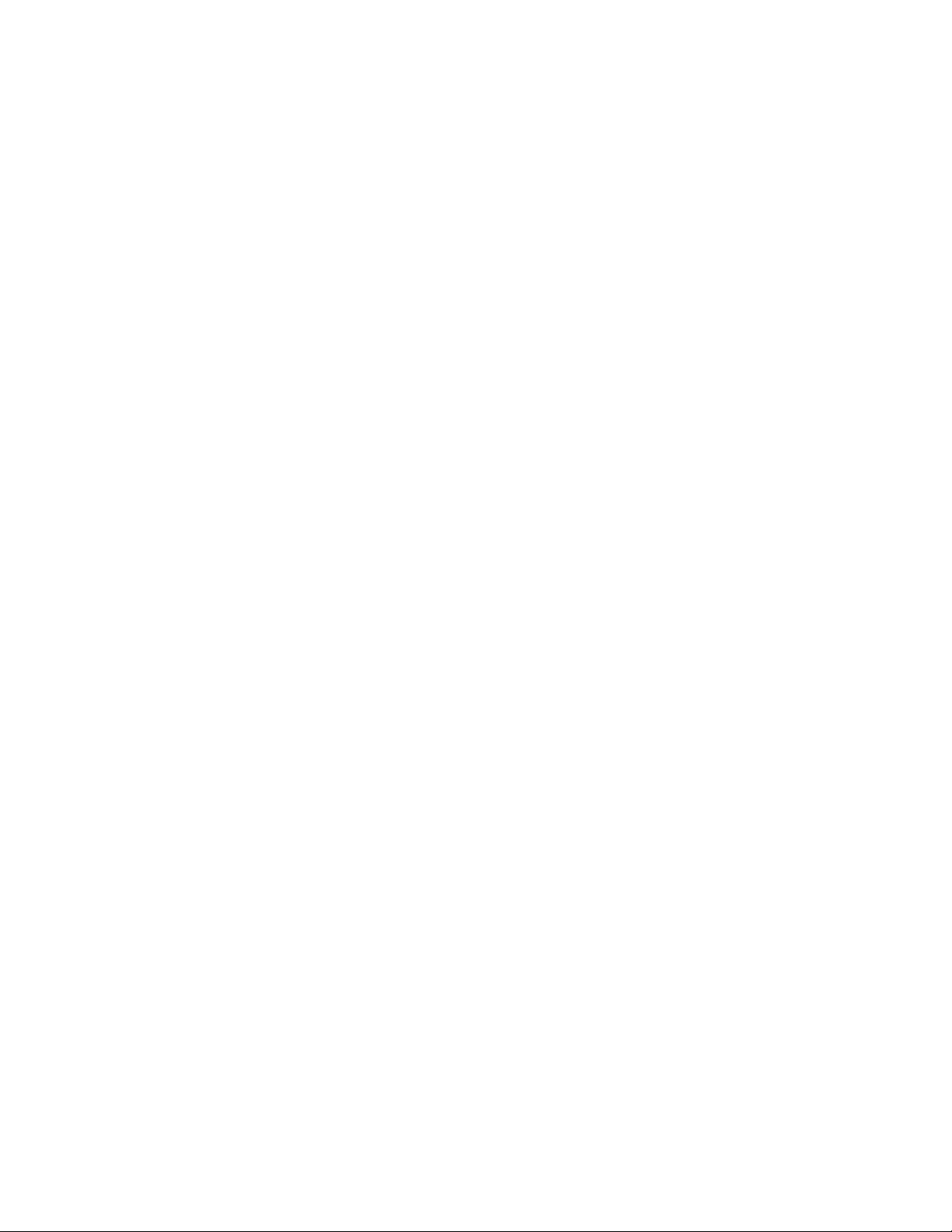
THE SPECIFICATIONS AND INFORMATION REGARDING THE PRODUCTS IN THIS MANUAL ARE SUBJECT TO CHANGE WITHOUT NOTICE. ALL
STATEMENTS, INFORMATION, AND RECOMMENDATIONS IN THIS MANUAL ARE BELIEVED TO BE ACCURATE BUT ARE PRESENTED WITHOUT
WARRANTY OF ANY KIND, EXPRESS OR IMPLIED. USERS MUST TAKE FULL RESPONSIBILITY FOR THEIR APPLICATION OF ANY PRODUCTS.
THE SOFTWARE LICENSE AND LIMITED WARRANTY FOR THE ACCOMPANYING PRODUCT ARE SET FORTH IN THE INFORMATION PACKET THAT
SHIPPED WITH THE PRODUCT AND ARE INCORPORATED HEREIN BY THIS REFERENCE. IF YOU ARE UNABLE TO LOCATE THE SOFTWARE LICENSE
OR LIMITED WARRANTY, CONTACT YOUR CISCO REPRESENTATIVE FOR A COPY.
The following information is for FCC compliance of Class A devices: This equipment has been tested and found to comply with the limits for a Class A digital device, pursuant
to part 15 of the FCC rules. These limits are designed to provide reasonable protection against harmful interference when the equipment is operated in a commercial
environment. This equipment generates, uses, and can radiate radio-frequency energy and, if not installed and used in accordance with the instruction manual, may cause
harmful interference to radio communications. Operation of this equipment in a residential area is likely to cause harmful interference, in which case users will be required
to correct the interference at their own expense.
The following information is for FCC compliance of Class B devices: This equipment has been tested and found to comply with the limits for a Class B digital device, pursuant
to part 15 of the FCC rules. These limits are designed to provide reasonable protection against harmful interference in a residential installation. This equipment generates,
uses and can radiate radio frequency energy and, if not installed and used in accordance with the instructions, may cause harmful interference to radio communications.
However, there is no guarantee that interference will not occur in a particular installation. If the equipment causes interference to radio or television reception, which can be
determined by turning the equipment off and on, users are encouraged to try to correct the interference by using one or more of the following measures:
• Reorient or relocate the receiving antenna.
• Increase the separation between the equipment and receiver.
• Connect the equipment into an outlet on a circuit different from that to which the receiver is connected.
• Consult the dealer or an experienced radio/TV technician for help.
Modifications to this product not authorized by Cisco could void the FCC approval and negate your authority to operate the product.
The Cisco implementation of TCP header compression is an adaptation of a program developed by the University of California, Berkeley (UCB) as part of UCB’s public
domain version of the UNIX operating system. All rights reserved. Copyright © 1981, Regents of the University of California.
NOTWITHSTANDING ANY OTHER WARRANTY HEREIN, ALL DOCUMENT FILES AND SOFTWARE OF THESE SUPPLIERS ARE PROVIDED “AS IS” WITH
ALL FAULTS. CISCO AND THE ABOVE-NAMED SUPPLIERS DISCLAIM ALL WARRANTIES, EXPRESSED OR
LIMITATION, THOSE OF MERCHANTABILITY, FITNESS FOR A PARTICULAR PURPOSE AND NONINFRINGEMENT OR ARISING FROM A COURSE OF
DEALING, USAGE, OR TRADE PRACTICE.
IN NO EVENT SHALL CISCO OR ITS SUPPLIERS BE LIABLE FOR ANY INDIRECT, SPECIAL, CONSEQUENTIAL, OR INCIDENTAL DAMAGES, INCLUDING,
WITHOUT LIMITATION, LOST PROFITS OR LOSS OR DAMAGE TO DATA ARISING OUT OF THE USE OR INABILITY TO USE THIS MANUAL, EVEN IF CISCO
OR ITS SUPPLIERS HAVE BEEN ADVISED OF THE POSSIBILITY OF SUCH DAMAGES.
Cisco and the Cisco logo are trademarks or registered trademarks of Cisco and/or its affiliates in the U.S. and other countries. To view a list of Cisco trademarks, go to this
URL:
www.cisco.com/go/trademarks. Third-party trademarks mentioned are the property of their respective owners. The use of the word partner does not imply a partnership
relationship between Cisco and any other company. (1110R)
Any Internet Protocol (IP) addresses and phone numbers used in this document are not intended to be actual addresses and phone numbers. Any examples, command display
output, network topology diagrams, and other figures included in the document are shown for illustrative purposes only. Any use of actual IP addresses or phone numbers in
illustrative content is unintentional and coincidental.
Cisco 819 Integrated Services Router Hardware Installation Guide
© 2011-2013 Cisco Systems, Inc. All rights reserved.
IMPLIED, INCLUDING, WITHOUT
Page 3
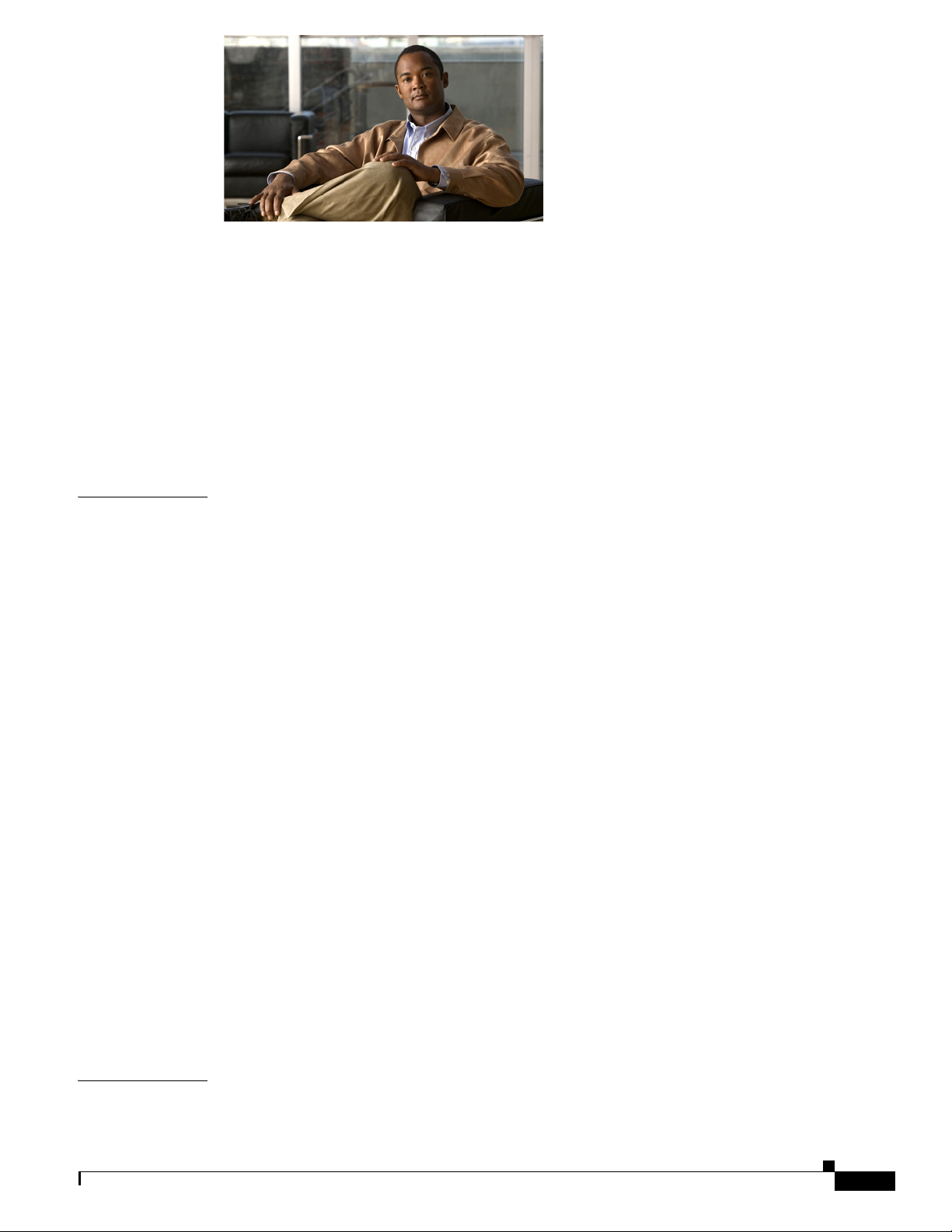
CONTENTS
Preface 5
Objective 5
Audience 5
Organization 6
Conventions 6
Related Documentation 14
Searching Cisco Documents 14
Obtaining Documentation and Submitting a Service Request 14
CHAPTER
1 Product Overview 1-1
General Description 1-1
SKU Information 1-5
Rebranding of C8xx-B and EHWIC-3G-EVDO-B 1-10
Hardware Features 1-10
Platform Features for Cisco 819 ISRs 1-11
Antennas 1-12
WiFi External Antenna 1-12
Power Switch 1-13
Reset Button 1-13
LEDs 1-13
Memory 1-17
Embedded 3G Modem 1-18
Embedded 4G LTE Modem 1-18
SIM Card 1-18
Supported Cisco Antennas and Cables 1-19
Serial Port 1-23
Power Supply 1-24
AC Power Adapter 1-24
DC Power Adapters 1-25
Railway Power Adapters 1-25
Accessories 1-25
CHAPTER
OL-23125-02
2 Installing the Router 2-1
Equipment, Tools, and Connections 2-2
Cisco 819 Integrated Services Router Hardware Installation Guide
1
Page 4
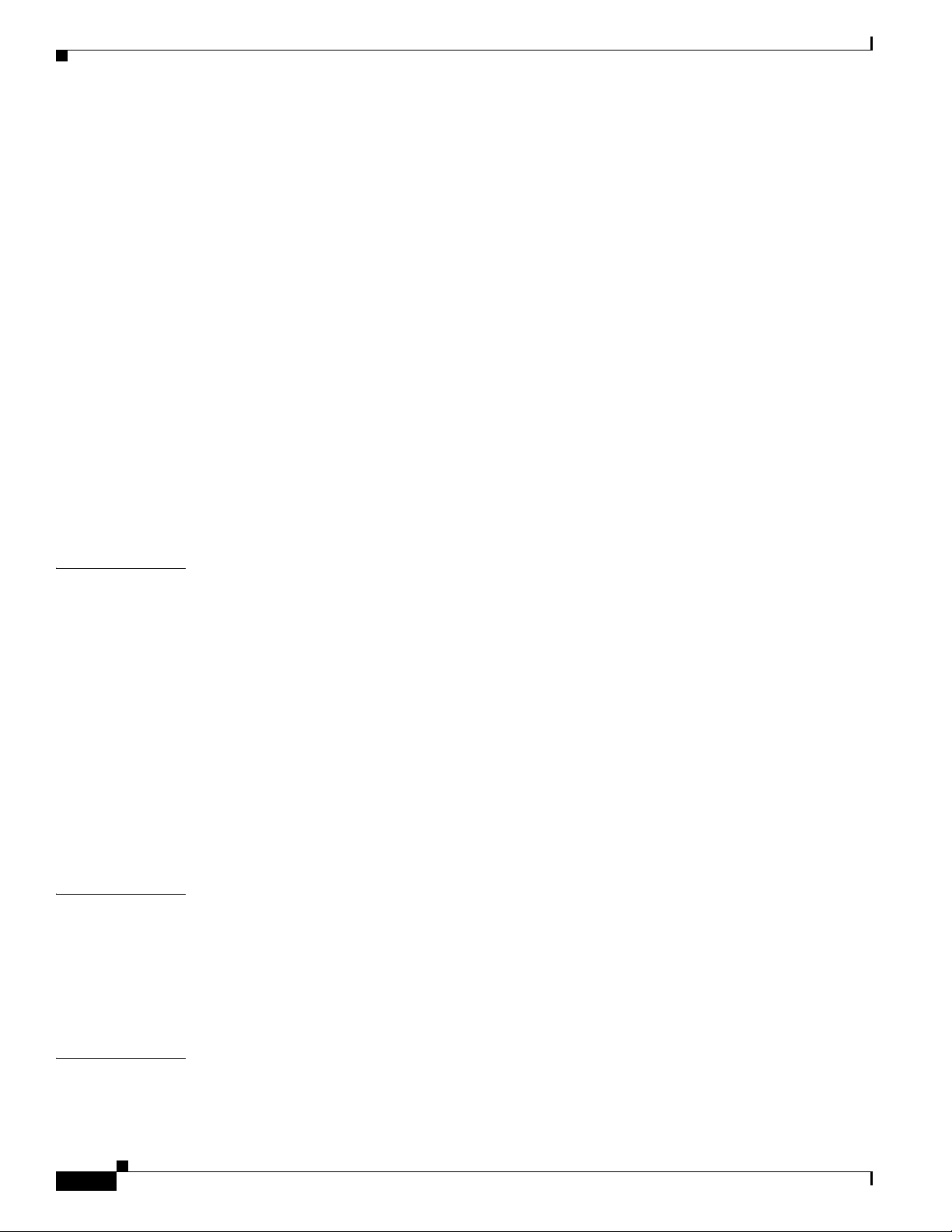
Contents
Items Shipped with your Router 2-3
Additional Items 2-3
Connections 2-3
Ethernet Devices 2-4
Installing the Router 2-4
Warnings 2-4
Accessing the SIM Card 2-5
Installing Antennas 2-6
Installing a WiFi External Antenna 2-7
Installing on a Table 2-8
Mounting on a Wall 2-8
Installing a DIN Rail 2-10
Installing the Router Ground Connection 2-12
Installing the Power Cord Retention Lock 2-13
Installing the Power Switch Lock 2-15
CHAPTER
CHAPTER
Mounting the DC Power Supply 2-17
3 Connecting the Router 3-1
Preparing to Connect the Router 3-1
Preventing Damage to the Router 3-1
Connecting a PC, Server, or Workstation 3-2
Connecting an External Ethernet Switch 3-2
Connecting a Terminal or PC to the Console Port 3-4
Terminal Emulator Settings 3-5
Connecting a Modem to the Console Port 3-5
Connecting the AC Adapter 3-6
Connecting the DC Adapter 3-6
Verifying Connections 3-8
4 Initial Configuration 4-1
Cisco Configuration Professional Express 4-1
Cisco IOS CLI 4-1
APPENDIX
2
Setup Command Facility 4-3
Verifying the Initial Configuration 4-5
A Technical Specifications A-1
Router Specifications A-1
Cisco 819 Integrated Services Router Hardware Installation Guide
OL-23125-02
Page 5
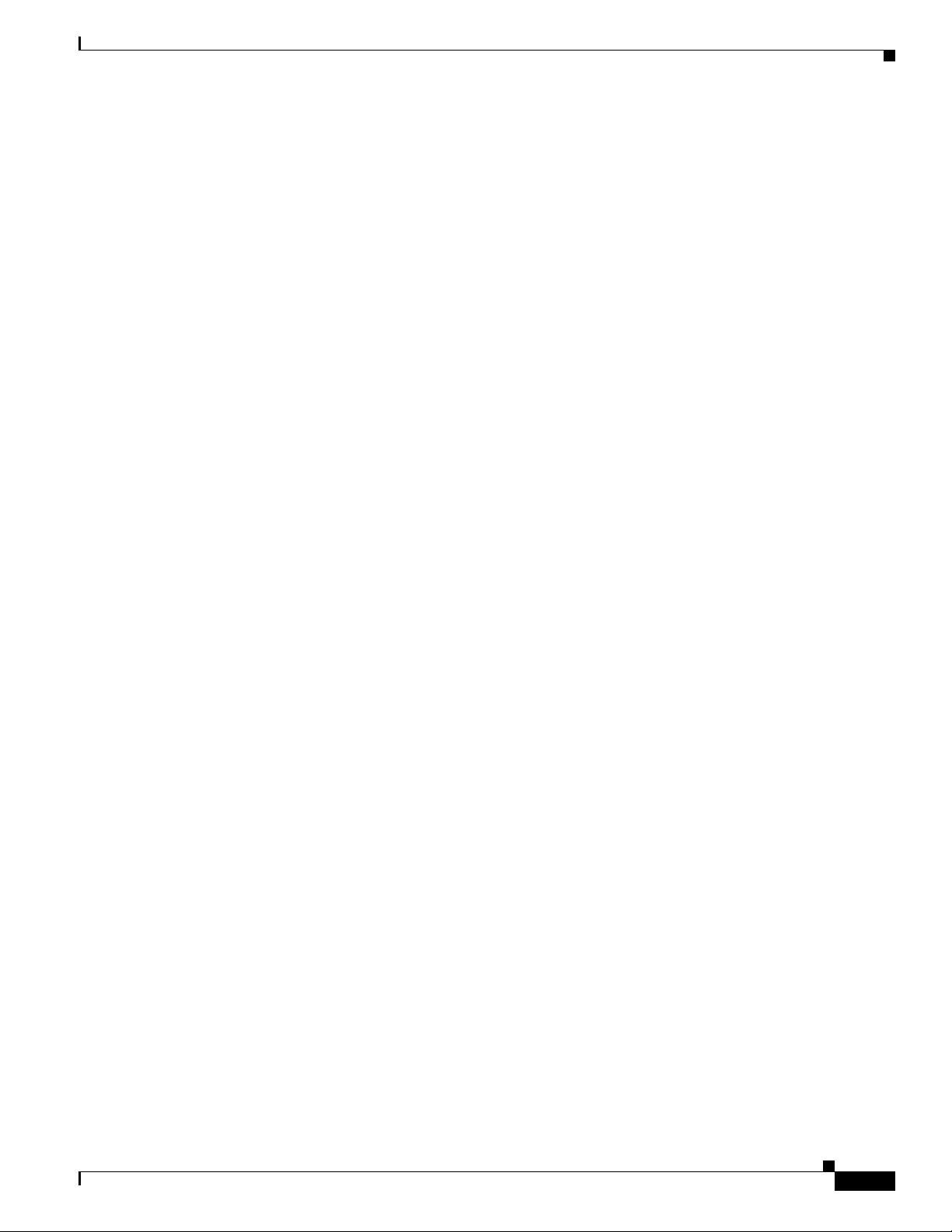
Mean Time Between Failure Ground Benign Environment A-5
Supported Power Adapters A-6
Contents
OL-23125-02
Cisco 819 Integrated Services Router Hardware Installation Guide
3
Page 6
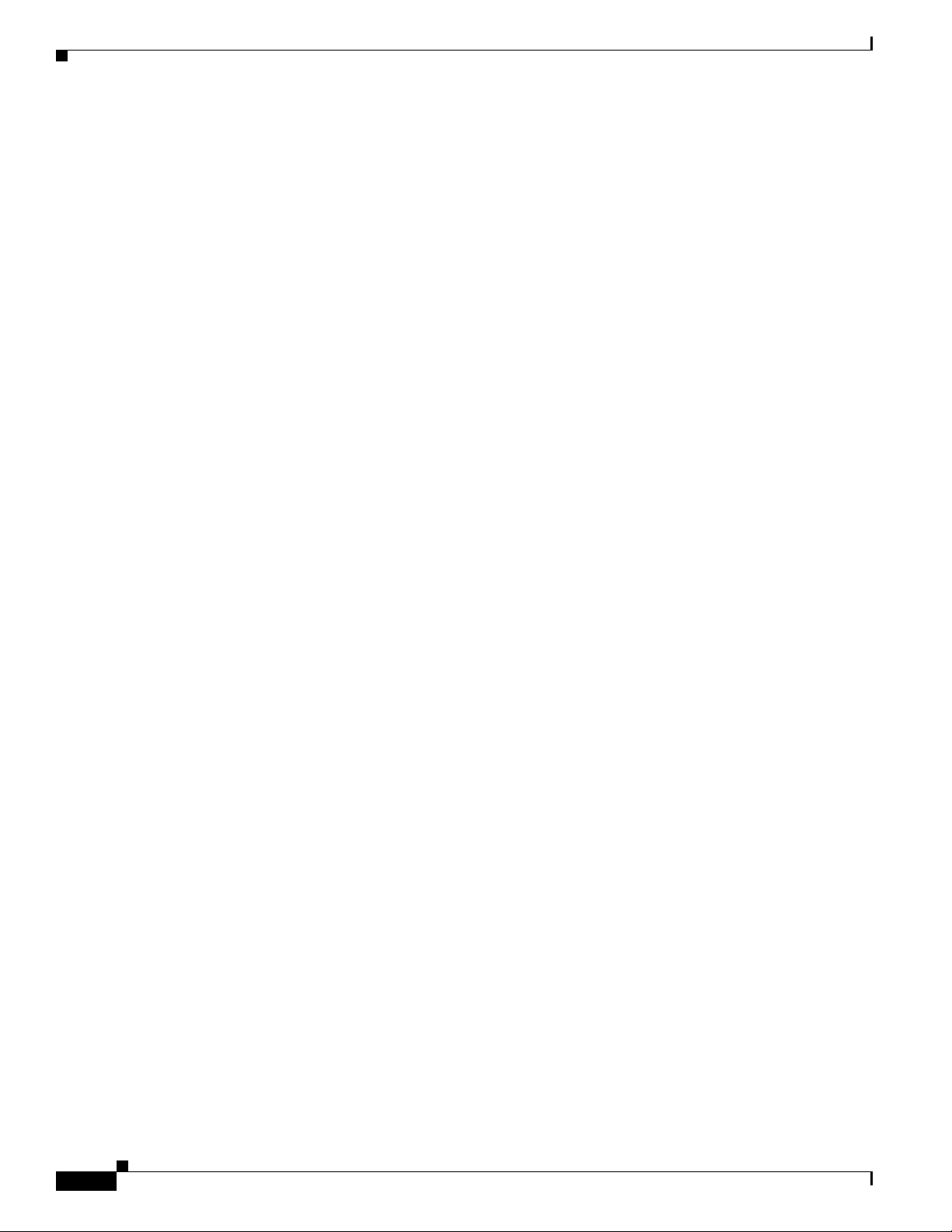
Contents
Cisco 819 Integrated Services Router Hardware Installation Guide
4
OL-23125-02
Page 7
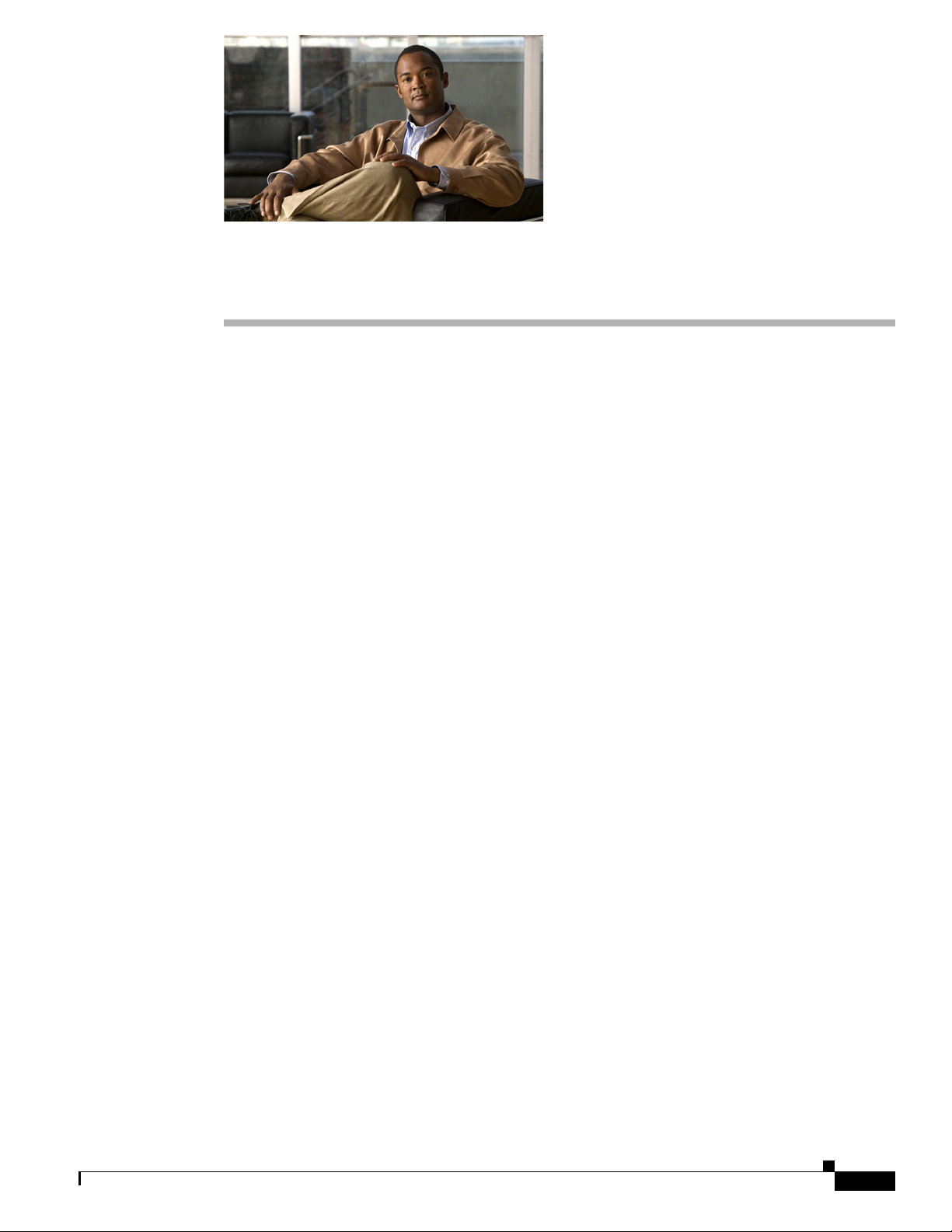
Objective
Preface
This preface describes the objectives, audience, organization, and conventions of this guide and
describes related documents that have additional information. It contains the following sections:
• Objective, page 5
• Audience, page 5
• Organization, page 6
• Conventions, page 6
• Related Documentation, page 14
• Searching Cisco Documents, page 14
• Obtaining Documentation and Submitting a Service Request, page 14
This guide provides an overview and explains how to install, connect, and perform initial configuration
for the Cisco 819 ISR. Some information may not apply to your particular router model.
For warranty, service, and support information, see the “Cisco One-Year Limited Hardware Warranty
Terms” section in Readme First for the Cisco 800 Series Integrated Services Routers that was shipped
with your router.
Audience
OL-23125-02
This guide is intended for Cisco equipment providers who are technically knowledgeable and familiar
with Cisco routers and Cisco
IOS software and features.
Cisco 819 Integrated Services Router Hardware Installation Guide
5
Page 8
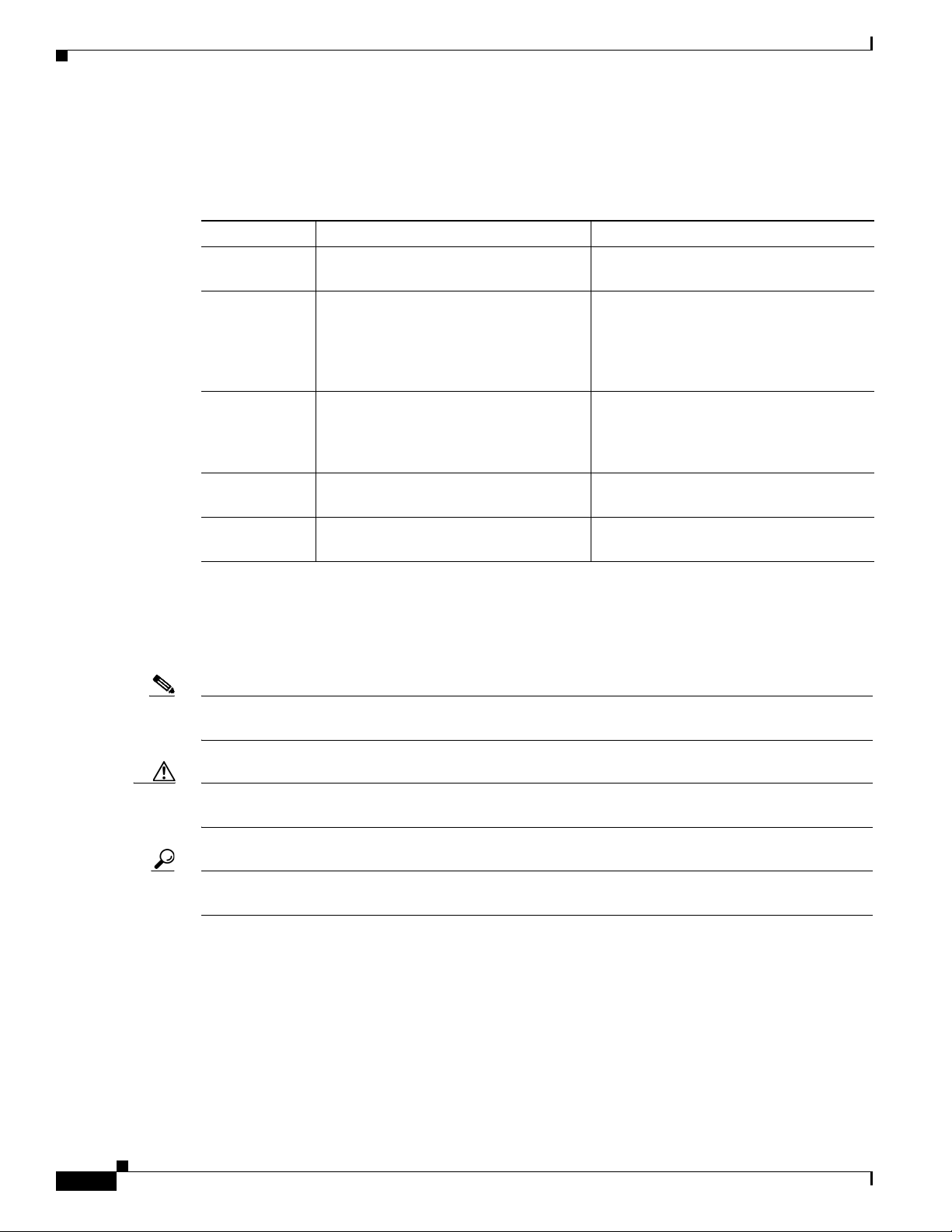
Organization
This guide is organized into the following chapters and appendix.
Chapter Name Description
Chapter 1 Chapter 1, “Product Overview” Describes the router models and the
Chapter 2 Chapter 2, “Installing the Router” Lists the items shipped with the router, the
Chapter 3 Chapter 3, “Connecting the Router” Describes typical connections for the
Chapter 4 Chapter 4, “Initial Configuration” Provides the procedures for initially
Appendix A Appendix A, “Technical Specifications” Provides the router, port, and cabling
Preface
hardware features available.
equipment and tools necessary for
installing the router, the safety warnings
and guidelines, and the procedures for
installing the router.
router, procedures for connecting the
router to various devices, and how to
verify the connections.
configuring the router settings.
specifications.
Conventions
This section describes the conventions used in this guide.
Note Means reader take note. Notes contain helpful suggestions or references to additional information and
material.
Caution This symbol means reader be careful. In this situation, you might do something that could result in
equipment damage or loss of data.
Tip Means the following information will help you solve a problem. The tip information might not be
troubleshooting or even an action, but could be useful information.
Cisco 819 Integrated Services Router Hardware Installation Guide
6
OL-23125-02
Page 9
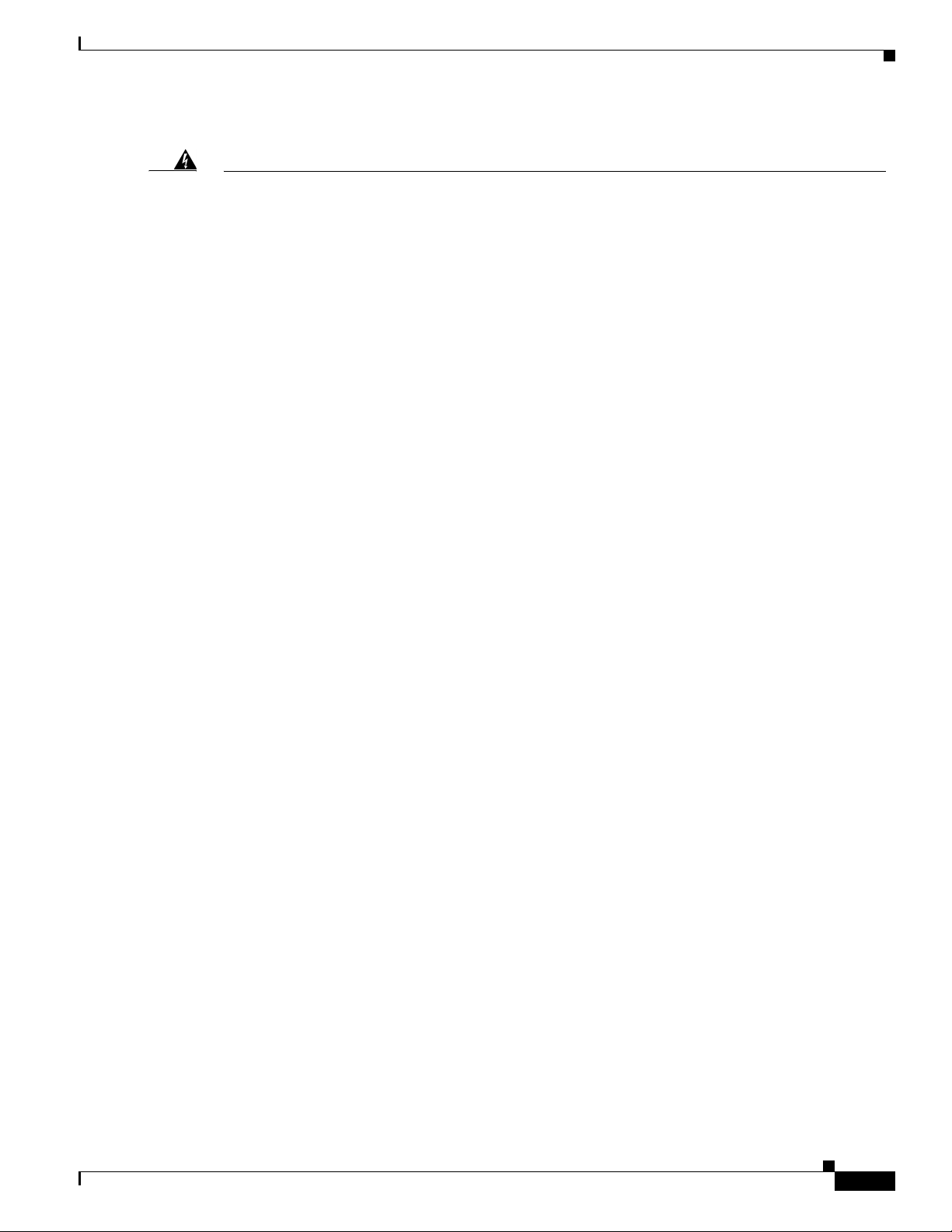
Preface
Warning
Waarschuwing
Varoitus
IMPORTANT SAFETY INSTRUCTIONS
This warning symbol means danger. You are in a situation that could cause bodily injury. Before you
work on any equipment, be aware of the hazards involved with electrical circuitry and be familiar
with standard practices for preventing accidents. Use the statement number provided at the end of
each warning to locate its translation in the translated safety warnings that accompanied this
device.
Statement 1071
SAVE THESE INSTRUCTIONS
BELANGRIJKE VEILIGHEIDSINSTRUCTIES
Dit waarschuwingssymbool betekent gevaar. U verkeert in een situatie die lichamelijk letsel kan
veroorzaken. Voordat u aan enige apparatuur gaat werken, dient u zich bewust te zijn van de bij
elektrische schakelingen betrokken risico's en dient u op de hoogte te zijn van de standaard
praktijken om ongelukken te voorkomen. Gebruik het nummer van de verklaring onderaan de
waarschuwing als u een vertaling van de waarschuwing die bij het apparaat wordt geleverd, wilt
raadplegen.
BEWAAR DEZE INSTRUCTIES
TÄRKEITÄ TURVALLISUUSOHJEITA
Tämä varoitusmerkki merkitsee vaaraa. Tilanne voi aiheuttaa ruumiillisia vammoja. Ennen kuin
käsittelet laitteistoa, huomioi sähköpiirien käsittelemiseen liittyvät riskit ja tutustu
onnettomuuksien yleisiin ehkäisytapoihin. Turvallisuusvaroitusten käännökset löytyvät laitteen
mukana toimitettujen käännettyjen turvallisuusvaroitusten joukosta varoitusten lopussa näkyvien
lausuntonumeroiden avulla.
Attention
Warnung
SÄILYTÄ NÄMÄ OHJEET
IMPORTANTES INFORMATIONS DE SÉCURITÉ
Ce symbole d'avertissement indique un danger. Vous vous trouvez dans une situation pouvant
entraîner des blessures ou des dommages corporels. Avant de travailler sur un équipement, soyez
conscient des dangers liés aux circuits électriques et familiarisez-vous avec les procédures
couramment utilisées pour éviter les accidents. Pour prendre connaissance des traductions des
avertissements figurant dans les consignes de sécurité traduites qui accompagnent cet appareil,
référez-vous au numéro de l'instruction situé à la fin de chaque avertissement.
CONSERVEZ CES INFORMATIONS
WICHTIGE SICHERHEITSHINWEISE
Dieses Warnsymbol bedeutet Gefahr. Sie befinden sich in einer Situation, die zu Verletzungen führen
kann. Machen Sie sich vor der Arbeit mit Geräten mit den Gefahren elektrischer Schaltungen und
den üblichen Verfahren zur Vorbeugung vor Unfällen vertraut. Suchen Sie mit der am Ende jeder
Warnung angegebenen Anweisungsnummer nach der jeweiligen Übersetzung in den übersetzten
Sicherheitshinweisen, die zusammen mit diesem Gerät ausgeliefert wurden.
BEWAHREN SIE DIESE HINWEISE GUT AUF.
OL-23125-02
Cisco 819 Integrated Services Router Hardware Installation Guide
7
Page 10

Preface
Avvertenza
Advarsel
Aviso
IMPORTANTI ISTRUZIONI SULLA SICUREZZA
Questo simbolo di avvertenza indica un pericolo. La situazione potrebbe causare infortuni alle
persone. Prima di intervenire su qualsiasi apparecchiatura, occorre essere al corrente dei pericoli
relativi ai circuiti elettrici e conoscere le procedure standard per la prevenzione di incidenti.
Utilizzare il numero di istruzione presente alla fine di ciascuna avvertenza per individuare le
traduzioni delle avvertenze riportate in questo documento.
CONSERVARE QUESTE ISTRUZIONI
VIKTIGE SIKKERHETSINSTRUKSJONER
Dette advarselssymbolet betyr fare. Du er i en situasjon som kan føre til skade på person. Før du
begynner å arbeide med noe av utstyret, må du være oppmerksom på farene forbundet med
elektriske kretser, og kjenne til standardprosedyrer for å forhindre ulykker. Bruk nummeret i slutten
av hver advarsel for å finne oversettelsen i de oversatte sikkerhetsadvarslene som fulgte med denne
enheten.
TA VARE PÅ DISSE INSTRUKSJONENE
INSTRUÇÕES IMPORTANTES DE SEGURANÇA
Este símbolo de aviso significa perigo. Você está em uma situação que poderá ser causadora de
lesões corporais. Antes de iniciar a utilização de qualquer equipamento, tenha conhecimento dos
perigos envolvidos no manuseio de circuitos elétricos e familiarize-se com as práticas habituais de
prevenção de acidentes. Utilize o número da instrução fornecido ao final de cada aviso para
localizar sua tradução nos avisos de segurança traduzidos que acompanham este dispositivo.
¡Advertencia!
Varning!
GUARDE ESTAS INSTRUÇÕES
INSTRUCCIONES IMPORTANTES DE SEGURIDAD
Este símbolo de aviso indica peligro. Existe riesgo para su integridad física. Antes de manipular
cualquier equipo, considere los riesgos de la corriente eléctrica y familiarícese con los
procedimientos estándar de prevención de accidentes. Al final de cada advertencia encontrará el
número que le ayudará a encontrar el texto traducido en el apartado de traducciones que acompaña
a este dispositivo.
GUARDE ESTAS INSTRUCCIONES
VIKTIGA SÄKERHETSANVISNINGAR
Denna varningssignal signalerar fara. Du befinner dig i en situation som kan leda till personskada.
Innan du utför arbete på någon utrustning måste du vara medveten om farorna med elkretsar och
känna till vanliga förfaranden för att förebygga olyckor. Använd det nummer som finns i slutet av
varje varning för att hitta dess översättning i de översatta säkerhetsvarningar som medföljer denna
anordning.
SPARA DESSA ANVISNINGAR
Cisco 819 Integrated Services Router Hardware Installation Guide
8
OL-23125-02
Page 11
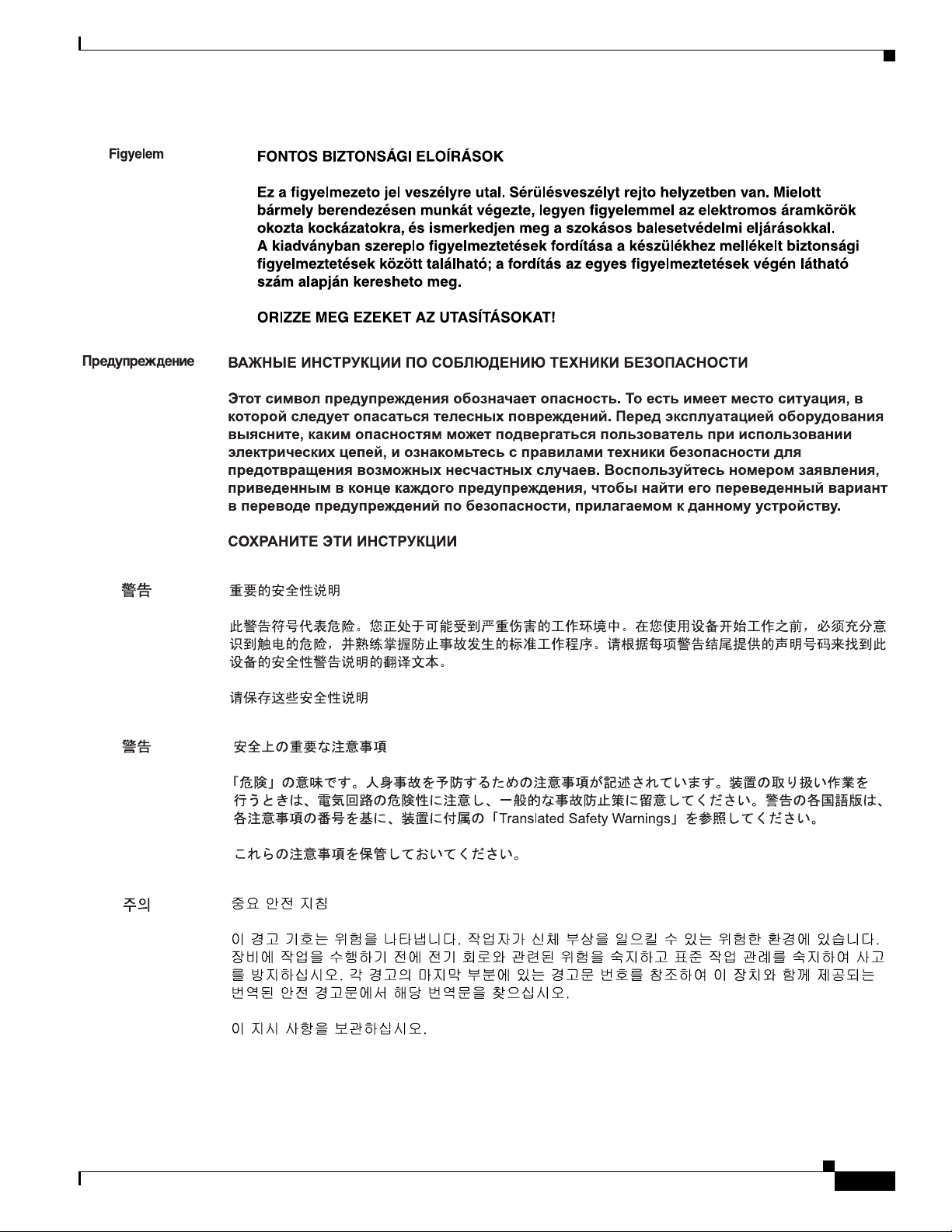
Preface
OL-23125-02
Cisco 819 Integrated Services Router Hardware Installation Guide
9
Page 12
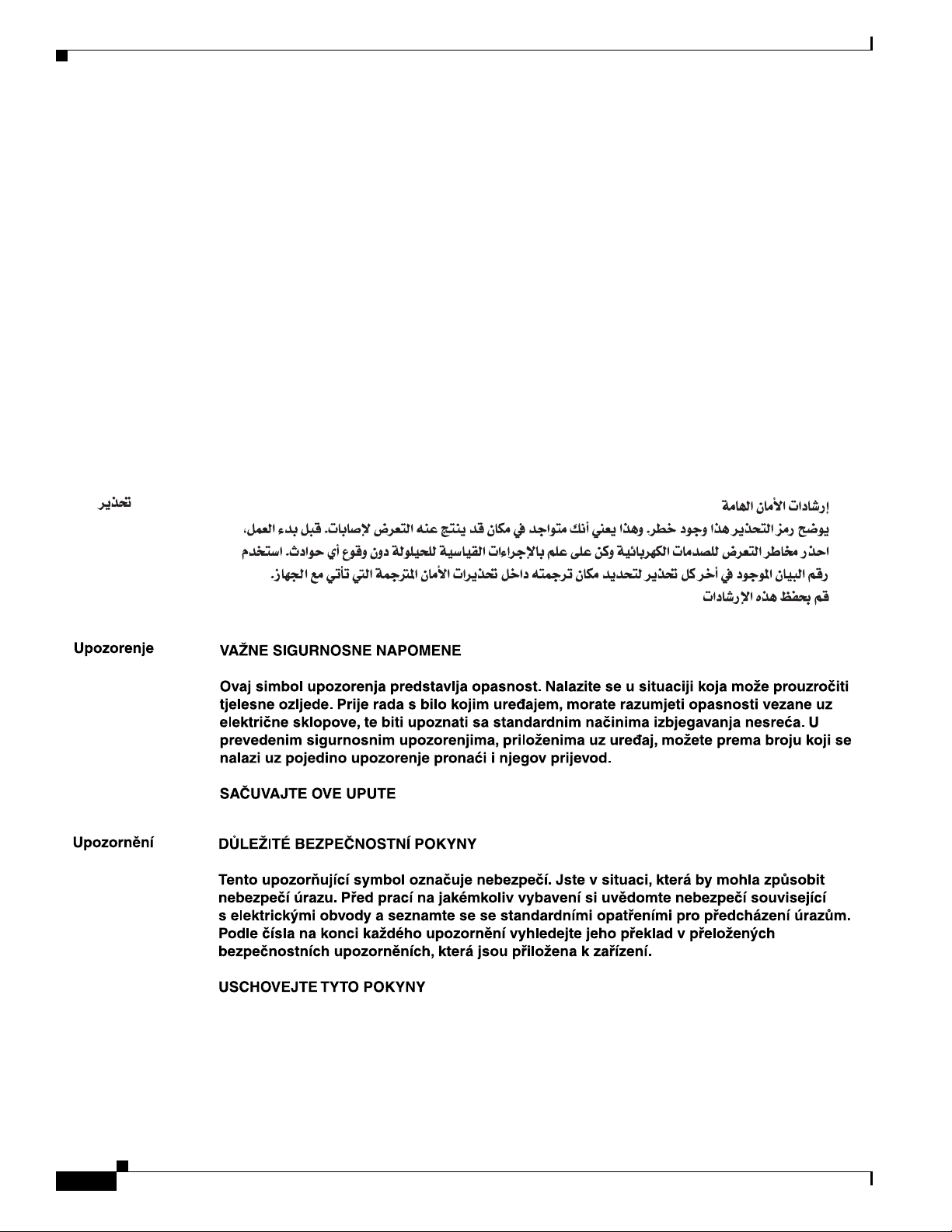
Preface
Aviso
Advarsel
INSTRUÇÕES IMPORTANTES DE SEGURANÇA
Este símbolo de aviso significa perigo. Você se encontra em uma situação em que há risco de lesões
corporais. Antes de trabalhar com qualquer equipamento, esteja ciente dos riscos que envolvem os
circuitos elétricos e familiarize-se com as práticas padrão de prevenção de acidentes. Use o
número da declaração fornecido ao final de cada aviso para localizar sua tradução nos avisos de
segurança traduzidos que acompanham o dispositivo.
GUARDE ESTAS INSTRUÇÕES
VIGTIGE SIKKERHEDSANVISNINGER
Dette advarselssymbol betyder fare. Du befinder dig i en situation med risiko for
legemesbeskadigelse. Før du begynder arbejde på udstyr, skal du være opmærksom på de
involverede risici, der er ved elektriske kredsløb, og du skal sætte dig ind i standardprocedurer til
undgåelse af ulykker. Brug erklæringsnummeret efter hver advarsel for at finde oversættelsen i de
oversatte advarsler, der fulgte med denne enhed.
GEM DISSE ANVISNINGER
10
Cisco 819 Integrated Services Router Hardware Installation Guide
OL-23125-02
Page 13
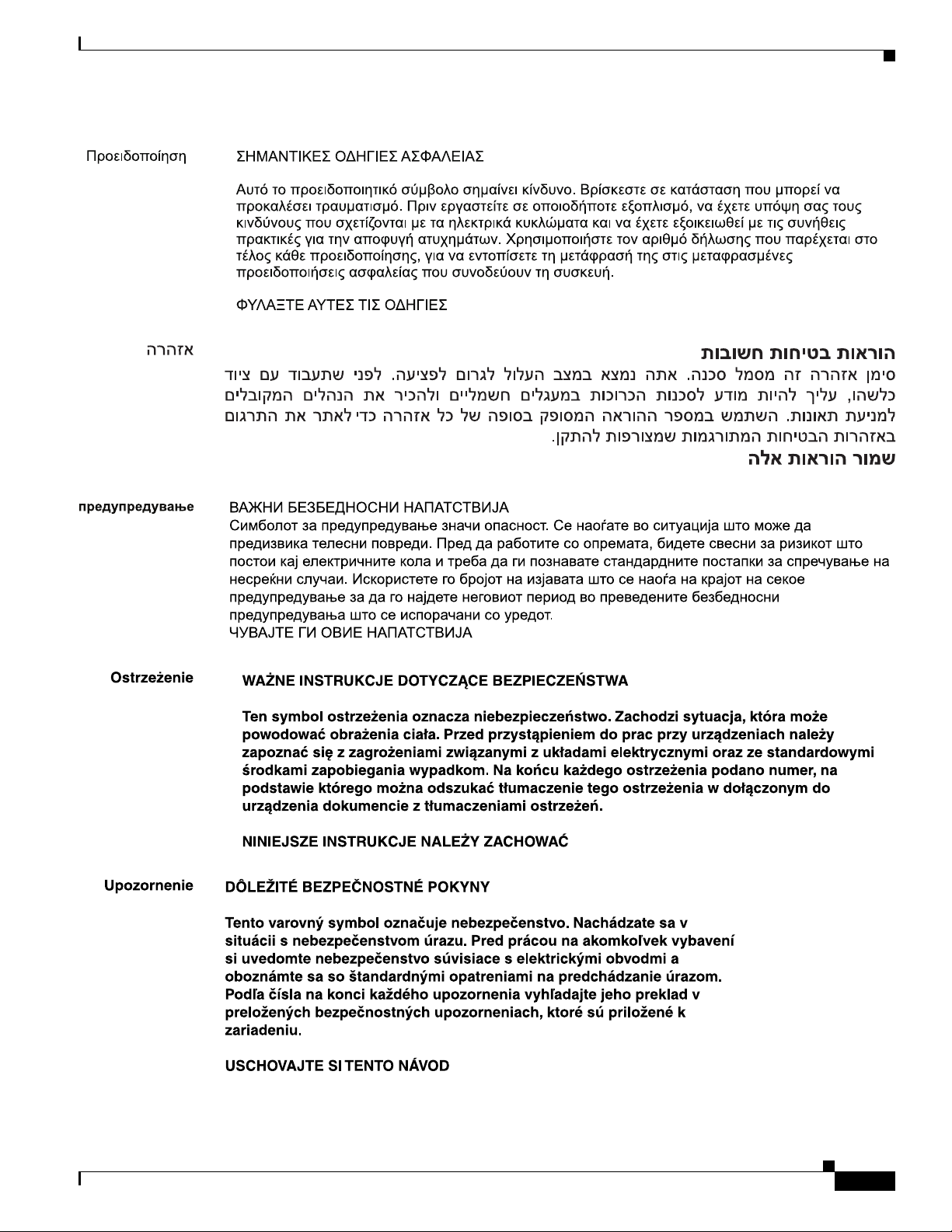
Preface
OL-23125-02
Cisco 819 Integrated Services Router Hardware Installation Guide
11
Page 14
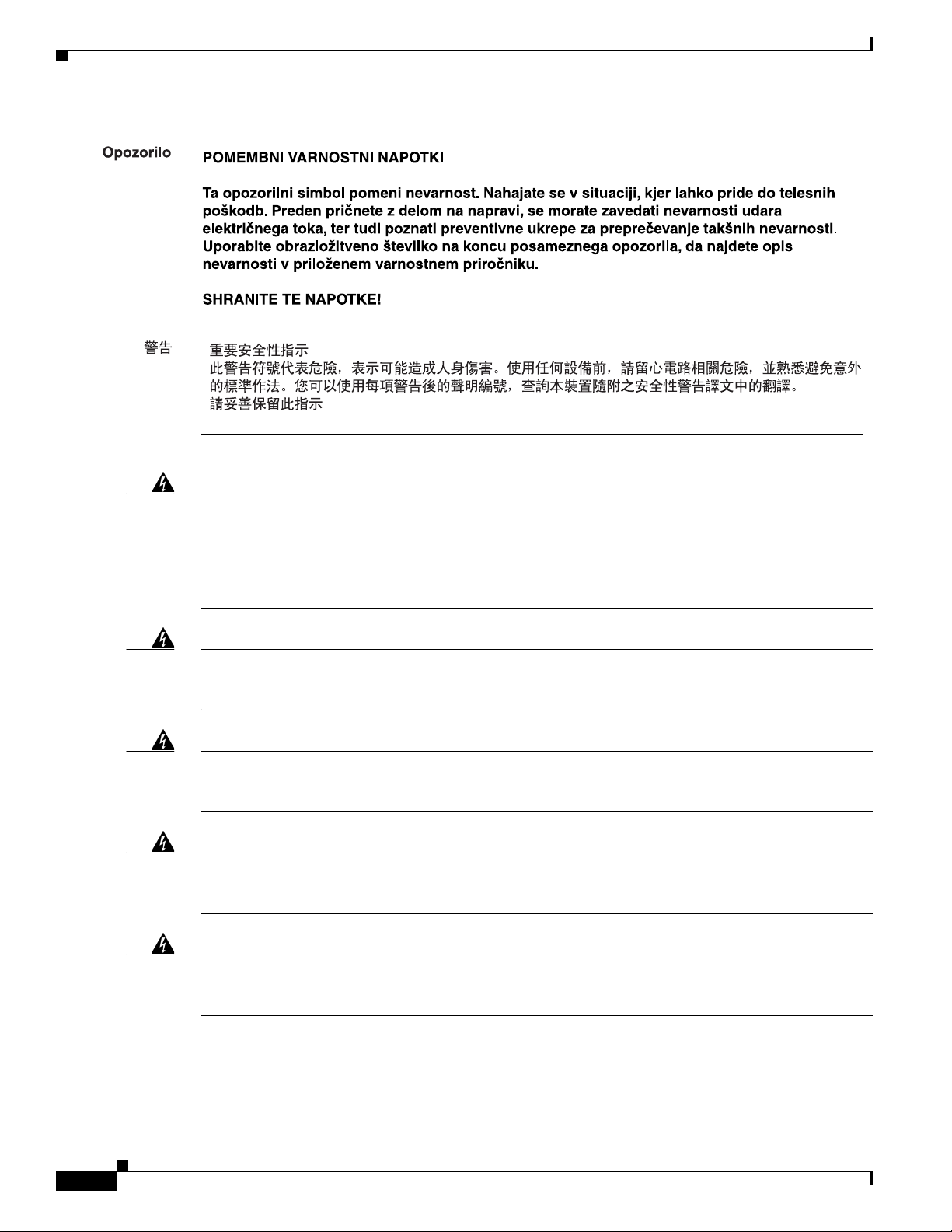
Preface
Warning
Warning
Warning
Warning
When installing the product, please use the provided or designated connection cables/power
cables/AC adaptors. Using any other cables/adaptors could cause a malfunction or a fire. Electrical
Appliance and Material Safety Law prohibits the use of UL-certified cables (that have the “UL” shown
on the code) for any other electrical devices than products designated by CISCO. The use of cables
that are certified by Electrical Appliance and Material Safety Law (that have “PSE” shown on the
code) is not limited to CISCO-designated products.
Statement 371
Read the wall-mounting instructions carefully before beginning installation. Failure to use the
correct hardware or to follow the correct procedures could result in a hazardous situation to people
and damage to the system.
Statement 378
There is the danger of explosion if the battery is replaced incorrectly. Replace the battery only with
the same or equivalent type recommended by the manufacturer. Dispose of used batteries according
to the manufacturer’s instructions
. Statement 1015
To avoid electric shock, do not connect safety extra-low voltage (SELV) circuits to telephone-network
voltage (TNV) circuits. LAN ports contain SELV circuits, and WAN ports contain TNV circuits. Some
LAN and WAN ports both use RJ-45 connectors. Use caution when connecting cables.
Statement 1021
12
Warning
This equipment must be grounded. Never defeat the ground conductor or operate the equipment in the absence
of a suitably installed ground conductor. Contact the appropriate electrical inspection authority or an electrician
if you are uncertain that suitable grounding is available. Statement 1024
Cisco 819 Integrated Services Router Hardware Installation Guide
OL-23125-02
Page 15
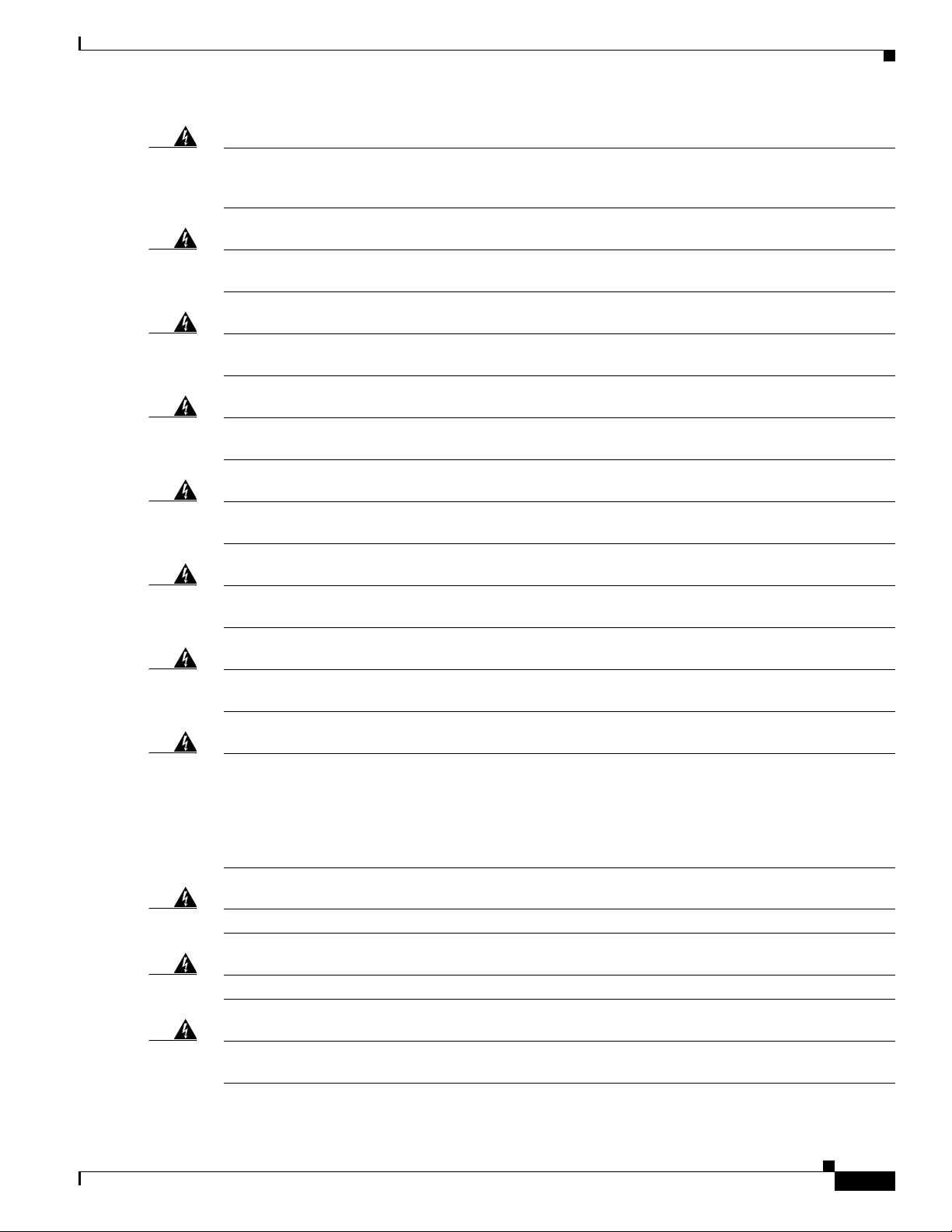
Preface
Warning
Warning
Warning
Warning
Warning
Warning
If the symbol of suitability with an overlaid cross appears above a port, you must not connect the port
to a public network that follows the European Union standards. Connecting the port to this type of
public network can cause severe personal injury or can damage the unit.
Statement 1031
Connect the unit only to DC power source that complies with the safety extra-low voltage (SELV)
requirements in IEC 60950 based safety standards.
Statement 1033
Do not use this product near water; for example, near a bath tub, wash bowl, kitchen sink or laundry
tub, in a wet basement, or near a swimming pool.
Statement 1035
Never install telephone jacks in wet locations unless the jack is specifically designed for wet
locations.
Statement 1036
Never touch uninsulated telephone wires or terminals unless the telephone line has been
disconnected at the network interface.
Statement 1037
Avoid using a telephone (other than a cordless type) during an electrical storm. There may be a remote
risk of electric shock from lightning.
Statement 1038
Warning
Warning
Warning
Warning
Warning
When installing or replacing the unit, the ground connection must always be made first and
disconnected last.
Statement 1046
Do not locate the antenna near overhead power lines or other electric light or power circuits, or
where it can come into contact with such circuits. When installing the antenna, take extreme care
not to come into contact with such circuits, because they may cause serious injury or death. For
proper installation and grounding of the antenna, please refer to national and local codes (for
example, U.S.:NFPA 70, National Electrical Code, Article 810, Canada: Canadian Electrical Code,
Section 54).
No user-serviceable parts inside. Do not open.
Installation of the equipment must comply with local and national electrical codes.
Statement 1052
Statement 1073
Statement 1074
Only trained and qualified personnel should be allowed to install, replace, or service this equipment.
Statement 1030
OL-23125-02
Cisco 819 Integrated Services Router Hardware Installation Guide
13
Page 16
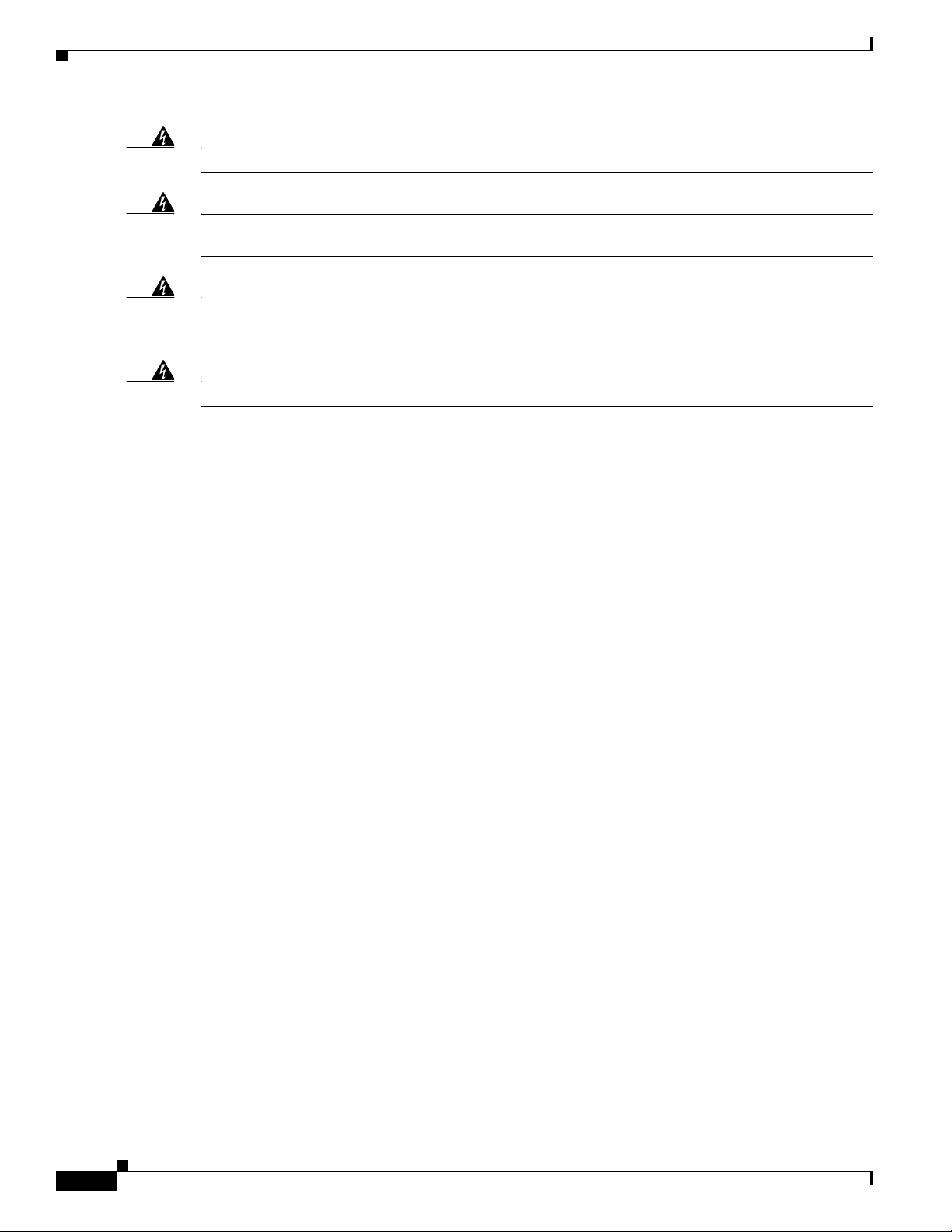
Preface
Warning
Warning
Warning
Warning
Read the installation instructions before connecting the system to the power source.
Ultimate disposal of this product should be handled according to all national laws and regulations.
Statement 1040
The covers are an integral part of the safety design of the product. Do not operate the unit without the
covers installed.
Hot surface.
Statement 1077
Statement 1079
Related Documentation
• Regulatory Compliance and Safety Information for Cisco 800 Series and SOHO Series Routers
• Cisco IOS Release Notes
• Cisco IOS Quality of Service Solutions Command Reference, Release 12.4T
• Cisco IOS Security Configuration Guide, Release 12.4T
• Cisco IOS Security Command Reference, Release 12.4T
Statement 1004
• Cisco CP Express User’s Guide
Searching Cisco Documents
To search an HTML document using a web browser, press Ctrl-F (Windows) or Cmd-F (Apple). In most
browsers, the option to search whole words only, invoke case sensitivity, or search forward and backward
is also available.
To search a PDF document in Adobe Reader, use the basic Find toolbar (Ctrl-F) or the Full Reader
Search window (Shift-Ctrl-F). Use the Find toolbar to find words or phrases within a specific document.
Use the Full Reader Search window to search multiple PDF files simultaneously and to change case
sensitivity and other options. Adobe Reader’s online help has more information about how to search PDF
documents.
Obtaining Documentation and Submitting a Service Request
For information on obtaining documentation, submitting a service request, and gathering additional
information, see the monthly What’s
revised Cisco
http://www.cisco.com/en/US/docs/general/whatsnew/whatsnew.html
technical documentation, at:
New in Cisco Product Documentation, which also lists all new and
14
Cisco 819 Integrated Services Router Hardware Installation Guide
OL-23125-02
Page 17
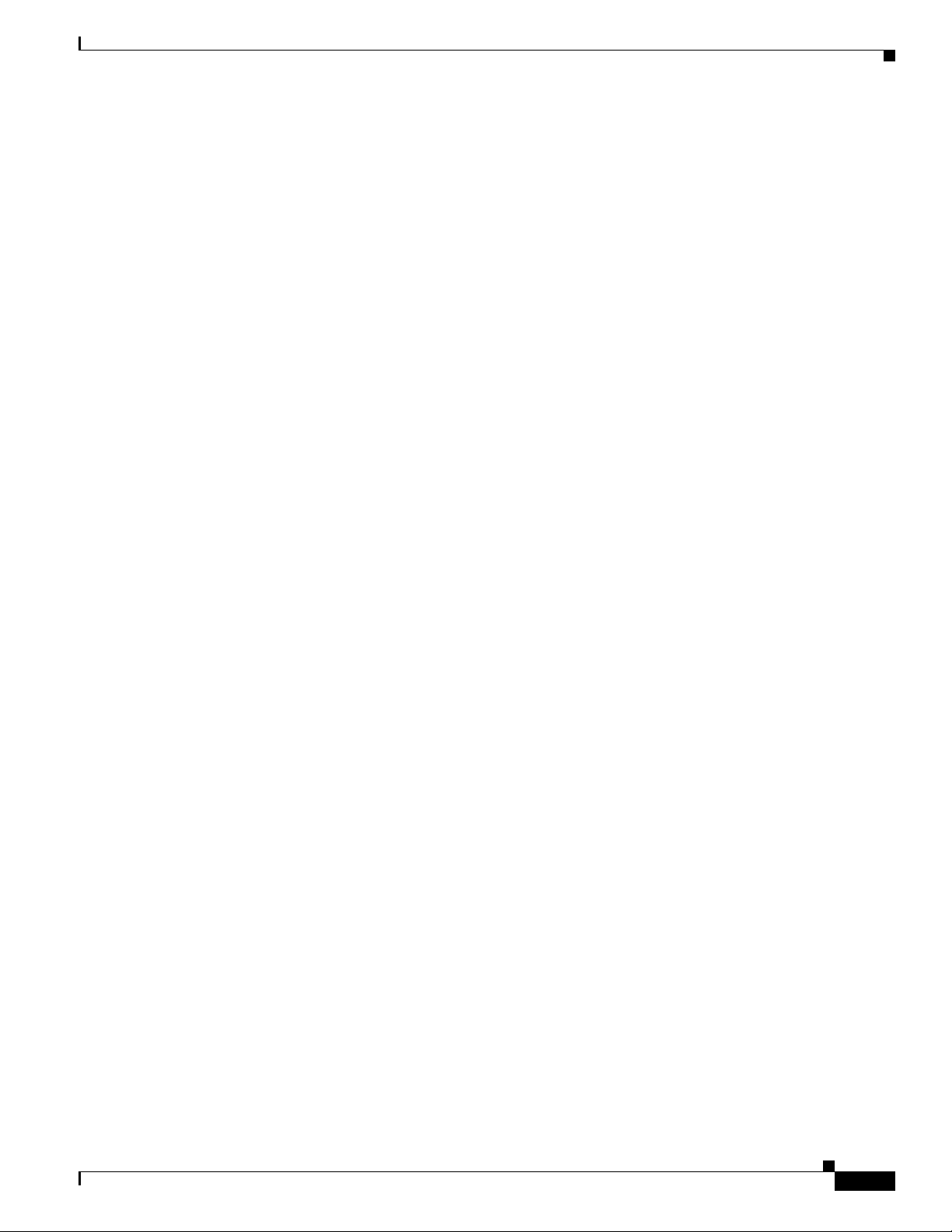
Preface
Subscribe to the What’s New in Cisco Product Documentation as a Really Simple Syndication (RSS) feed
and set content to be delivered directly to your desktop using a reader application. The RSS feeds are a free
service and Cisco currently supports RSS
Ve r si o n 2.0.
OL-23125-02
Cisco 819 Integrated Services Router Hardware Installation Guide
15
Page 18
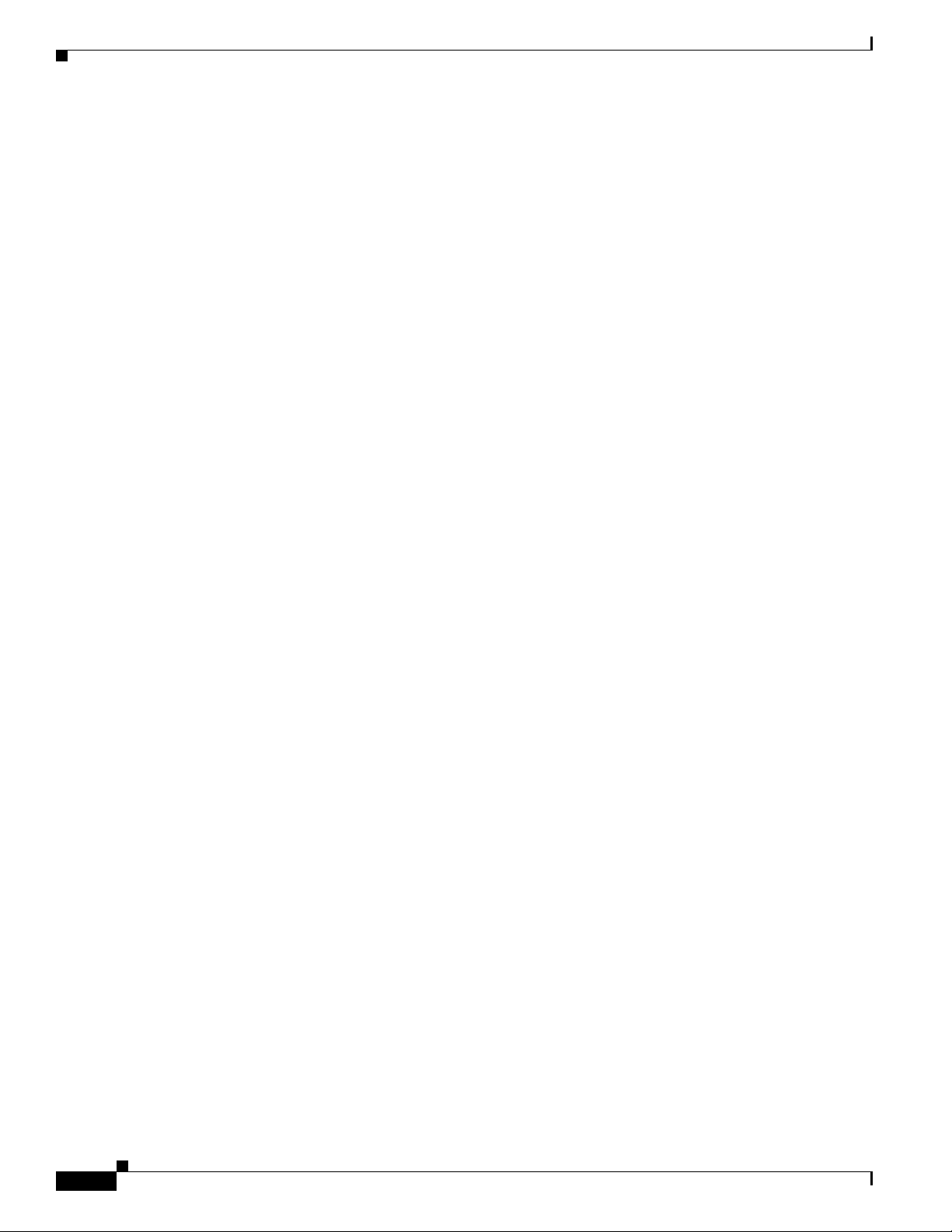
Preface
16
Cisco 819 Integrated Services Router Hardware Installation Guide
OL-23125-02
Page 19
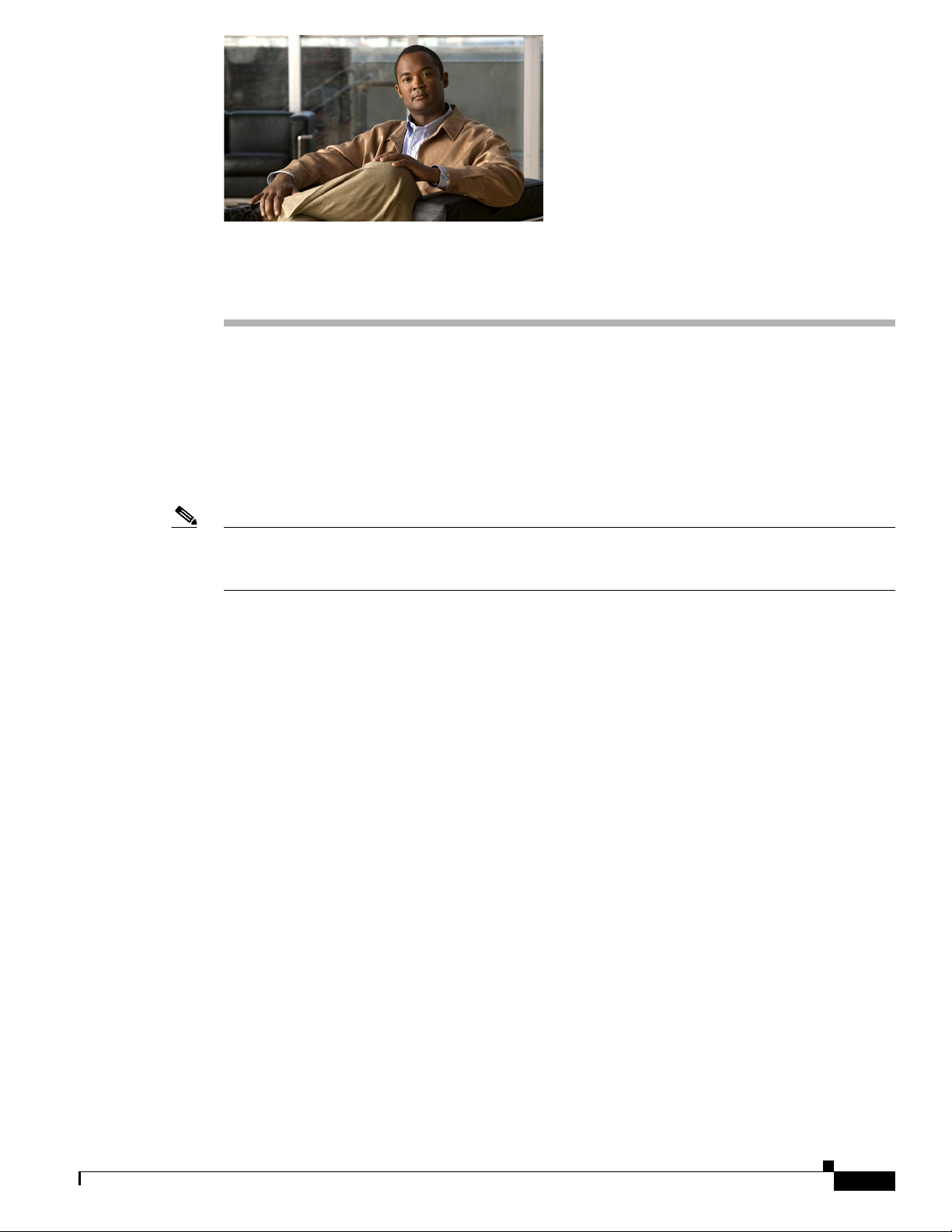
Product Overview
This chapter provides an overview of the features available for the Cisco 819 and Cisco 819H Integrated
Services Routers (ISRs) and contains the following sections:
• General Description, page 1-1
• SKU Information, page 1-5
• Hardware Features, page 1-10
Note For compliance and safety information, see Regulatory Compliance and Safety Information Roadmap
that ships with the router and
SOHO Series Routers.
General Description
CHAP T ER
Regulatory Compliance and Safety Information for Cisco 800 Series and
1
The Cisco 819 Integrated Services Router, part of the Cisco Integrated Services Routers Generation 2
(ISR G2) Family designed in compact hardened and non-hardened form factors, is the smallest Cisco
IOS Software router with support for integrated fourth-generation (4G LTE) and third-generation (3G)
wireless WAN (mobile broadband backhaul). The 3G Cisco 819 now supports Dual 802.11 a/b/g/n radios
WiFi. The Cisco 819 ISR machine-to-machine gateway provides a rapidly deployable, highly available,
reliable, and secure solution into machine-to-machine applications for financial, telemetry, utility, retail,
industrial automation, and transportation with comprehensive management capability. Transparently
integrated into Cisco IOS Software as an enterprise-class feature, the Cisco 819 Hardened ISR provides
highly secure data, voice, and video communications to stationary and mobile network nodes across
wired and wireless links.
Available in both non-hardened (Cisco 819G) and hardened (Cisco 819HG) versions, the Cisco 819
supporting 4G LTE and 3G wireless WAN (WWAN) speeds offers a cost-effective, rapidly deployable,
reliable, and secure primary or backup solution. With support for industrial-grade components, the
hardened Cisco 819HG extends the ISR machine-to-machine gateway footprint and provides the
flexibility for deployment in many different stationary and mobile environments where space, heat
dissipation, exposure to extreme temperatures, harsher environments, and low power consumption are
critical factors. For mobile applications, Mobile IP delivers transparent roaming across multiple wireless
networks capable of covering wide geographic areas.
OL-23125-02
Cisco 819 Integrated Services Router Hardware Installation Guide
1-1
Page 20
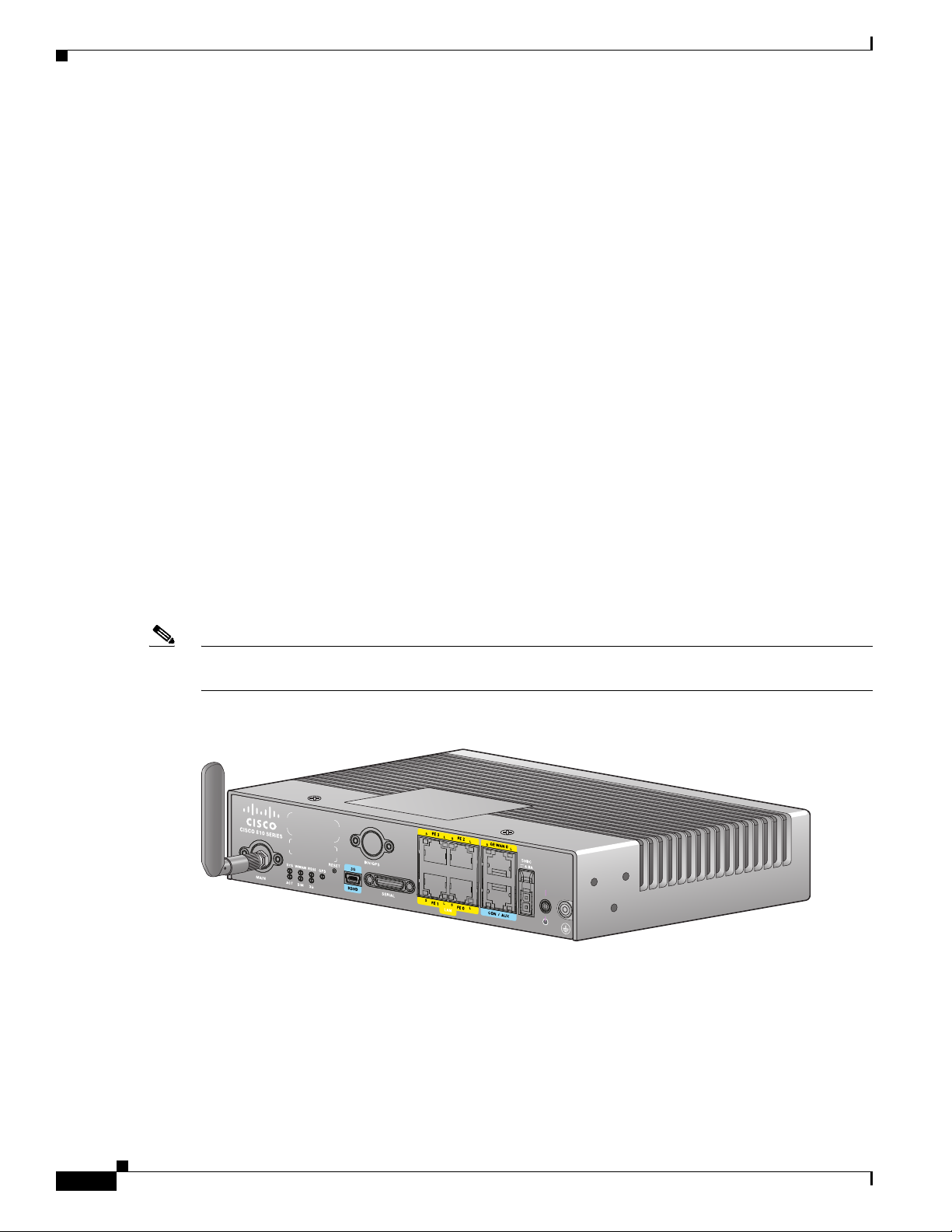
General Description
Chapter 1 Product Overview
The Cisco 819 ISR is a standard form factor with a commercial operating range. The 3G Cisco 819 ISRs
support the 3G speeds (High-Speed PacketAccess Plus [HSPA+] enabling up to 4G speeds and Evolution
Data Optimized [EVDO Rev A]). They are backward-compatible with High-Speed Packet Access
(HSPA), Universal Mobile Telecommunications Service (UMTS), Enhanced Data Rates for Global
Evolution (EDGE), General Packet Radio Service (GPRS), and EVDO Rev 0/1xRTT.
The 4G LTE C819 supports the latest Third-Generation Partnership Project (3GPP) Release 8 LTE
standards. The Cisco 4G multimode LTE WWAN C819 provides persistent and reliable LTE connectivity
with fallback and transparent handoff to earlier technologies. The Cisco 819HG-4G and Cisco 819G-4G
support multimode 4G LTE and have embedded Sierra Wireless multimode modem.
The Cisco 819 ISR is a desktop form factor with built-in wall-mount features, floor mount, and DIN rail
mount features in selected SKUs. These routers are powered by an external AC power or optional DC
adapter.
Figure 1-1 shows the Cisco 819HG ISR.
Beginning with IOS release 15.2(4)M1, the new 3G Cisco 819HGW and Cisco 819HWD ISRs support
WiFi radios with a higher memory density and a new barrel-type power connector. A Wireless Local
Area Network (WLAN) implements a flexible data communication system frequently augmenting rather
than replacing a wired LAN within a building or campus. WLANs use radio frequency to transmit and
receive data over the air, minimizing the need for wired connections.
Figure 1-2 shows the Cisco
819HGW ISR.
The WLAN for 3G Cisco 819HGW and Cisco 819HWD ISRs have the following additional features:
• Dual 802.11 a/b/g/n radios
• External WiFi antenna
• WLAN LED
Note Cisco 819 is used to refer to Cisco 819HG, Cisco 819G, Cisco 819H, Cisco 819HGW, Cisco 819HWD,
Cisco 819HG-4G, and Cisco 819G-4G ISRs unless specifically called out otherwise.
Figure 1-1 Cisco 819HG Integrated Services Router
283010
1-2
Cisco 819 Integrated Services Router Hardware Installation Guide
OL-23125-02
Page 21
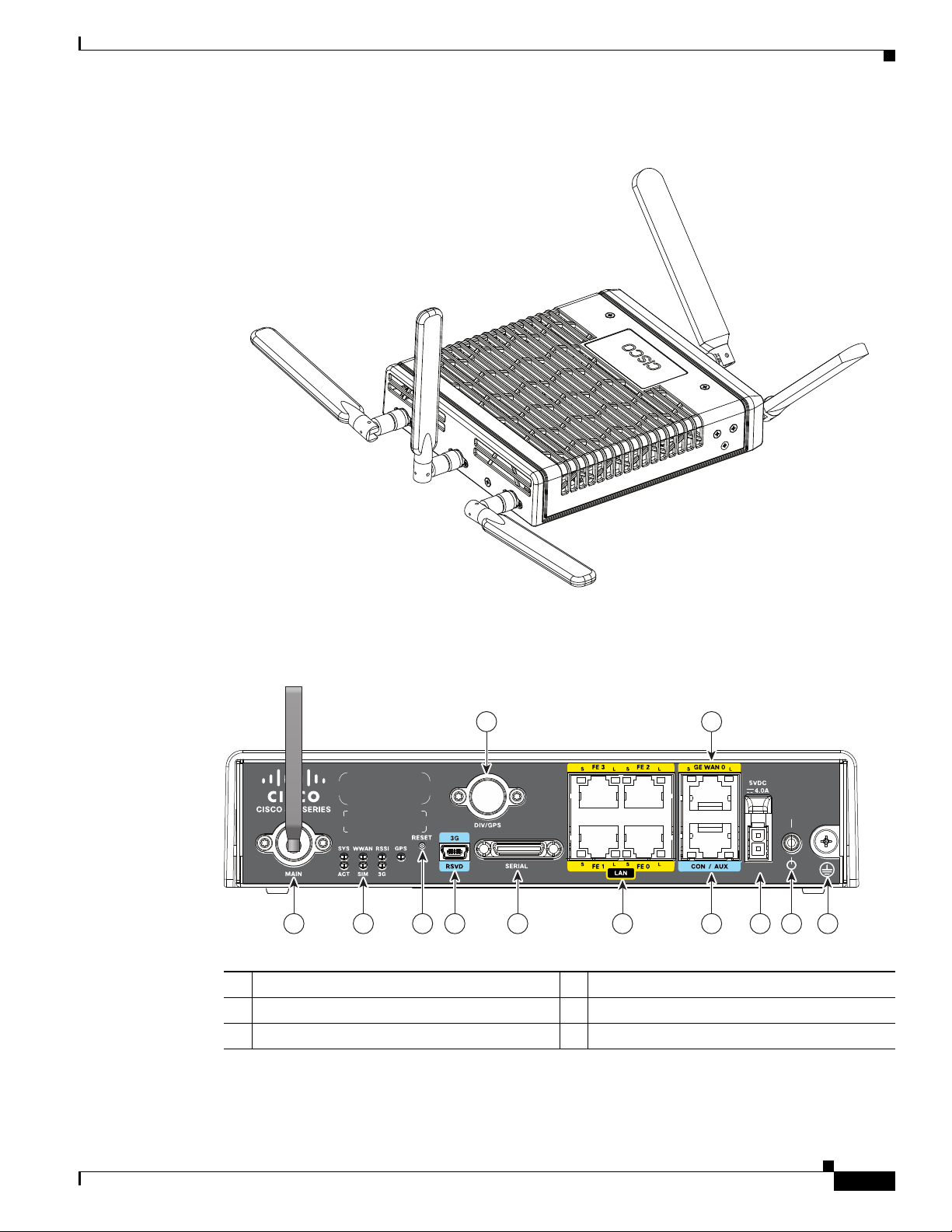
Chapter 1 Product Overview
285479
245547
1 43 6 7 9 10 11 12
5 8
2
Figure 1-2 Cisco 819HGW Integrated Services Router
General Description
Figure 1-3 shows the front panel details of the Cisco 819HG ISR.
Figure 1-3 Cisco 819HG ISR Front Panel
1 3G main antenna 7 FE ports
2 LEDs 8 GE WAN port
3 Reset button 9 Console/Aux port
Cisco 819 Integrated Services Router Hardware Installation Guide
OL-23125-02
1-3
Page 22
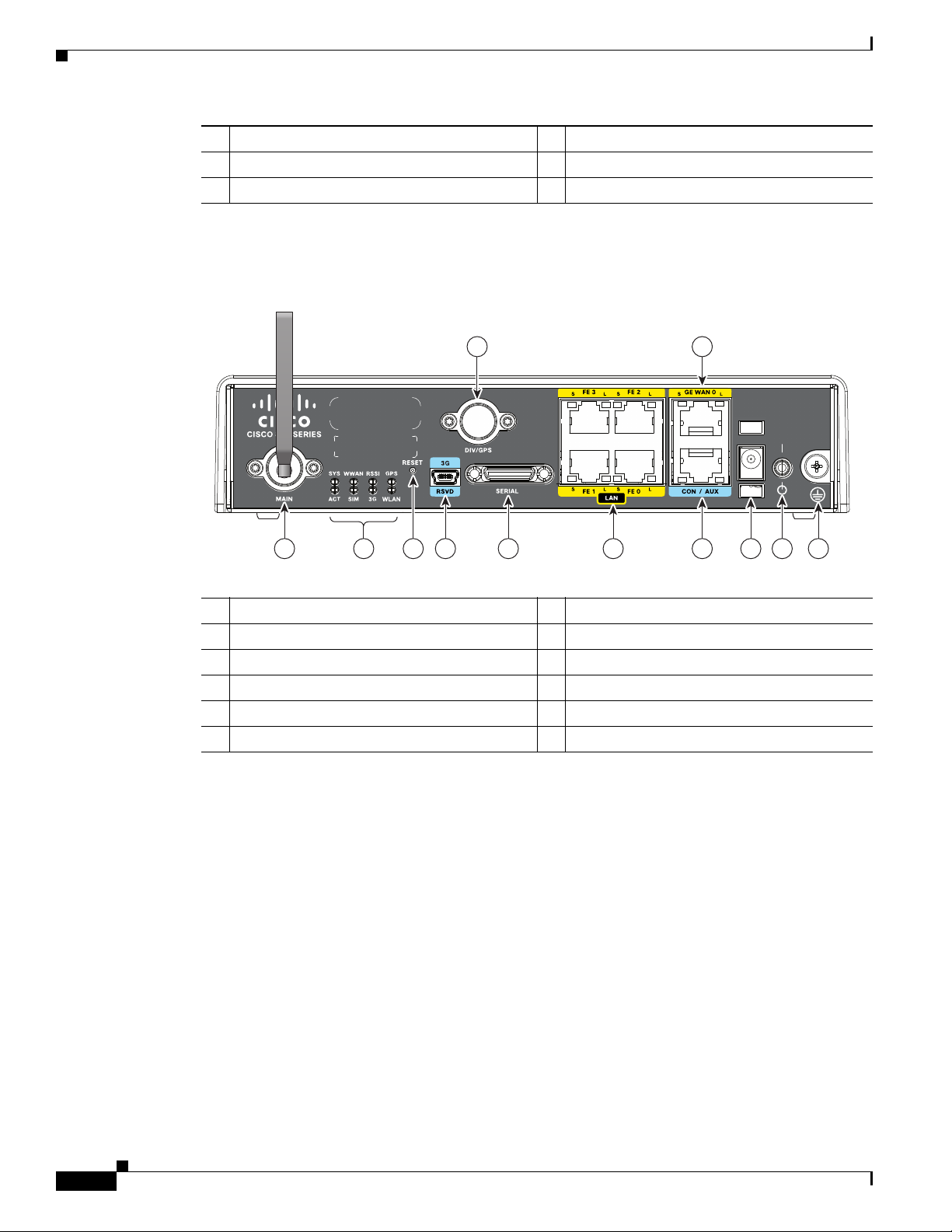
General Description
344077
21 43 6 7 9 10 11 12
5 8
Chapter 1 Product Overview
4 3G mini-USB diagnostic port 10 5 VDC molex power input
5 Diversity/GPS antenna 11 Power switch
6 12-in-1 serial port 12 Ground
Figure 1-4 shows the front panel details of the Cisco 819HGW ISR.
Figure 1-4 Cisco 819HGW ISR Front Panel
1 3G main antenna 7 FE ports
2 LEDs 8 GE WAN port
3 Reset button 9 Console/Aux port
4 3G mini-USB diagnostic port 10 5 VDC barrel-type power input
5 Diversity/GPS antenna 11 Power switch
6 12-in-1 serial port 12 Ground
1-4
Cisco 819 Integrated Services Router Hardware Installation Guide
OL-23125-02
Page 23

Chapter 1 Product Overview
285447
1 43 6 7 9 10 11 13
5 128
2
Figure 1-5 shows the front panel details of the Cisco 819 4G LTE ISR.
Figure 1-5 Cisco 819 4G LTE ISR Front Panel
1 Antenna connector—M0/MAIN 8 GE WAN port
2 LEDs 9 Console/Aux port
3 Reset button 10 Power input
4 4G/3G port 11 Power switch
5 Antenna connector—M1/DIV 12 Active GPS antenna connector
6 Serial port 13 Ground
7 FE ports
SKU Information
SKU Information
Table 1-1 lists the different 3G SKUs available for the Cisco 819HG and Cisco 819G ISRs. All SKUs
support external antenna.
Note WLAN is not supported.
Ta b l e 1-1 Supported 3G SKUs for Cisco 819HG and Cisco 819G ISRs
SKU ID Description
C819HG+7-K9 Compact Hardened 3G IOS Router with Global HSPA + Release 7 based on
C819HG-U-K9 Compact Hardened 3G IOS Router with GLOBAL HSPA Release 6 based on
C819HG-V-K9 Compact Hardened 3G IOS Router with Verizon EVDO Rev A based on
C819HG-S-K9 Compact Hardened 3G IOS Router with Sprint EVDO Rev A based on
MC8705
MC8795V
MC5728V
MC5728V
Cisco 819 Integrated Services Router Hardware Installation Guide
OL-23125-02
1-5
Page 24
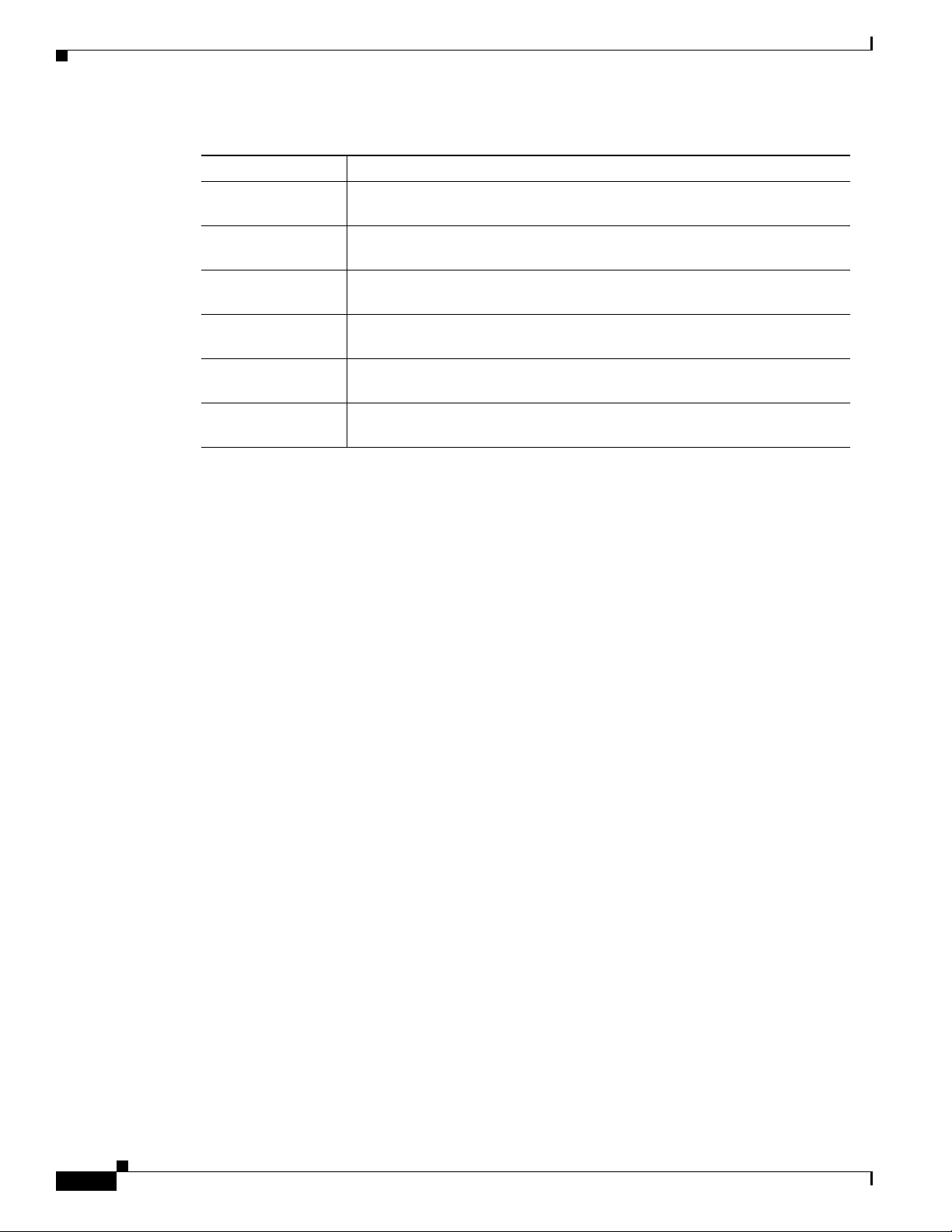
SKU Information
Chapter 1 Product Overview
Table 1-1 Supported 3G SKUs for Cisco 819HG and Cisco 819G ISRs(continued)
SKU ID Description
C819HG-B-K9 Compact Hardened 3G IOS Router with Bharat generic EVDO Rev A based
on MC5728V
C819G+7-K9 C ompact Non-hardened 3G IOS Router with Global HSPA + Release 7
based on MC8705
C819G-U-K9 Compact Non-hardened 3G IOS Router with GLOBAL HSPA Release 6
based on MC8795V
C819G-V-K9 Compact Non-hardened 3G IOS Router with Verizon EVDO Rev A based on
MC5728V
C819G-S-K9 Compact Non-hardened 3G IOS Router with Sprint EVDO Rev A based on
MC5728V
C819G-B-K9 Compact Non-hardened 3G IOS Router with Bharat generic EVDO Rev A
based on MC5728V
1-6
Cisco 819 Integrated Services Router Hardware Installation Guide
OL-23125-02
Page 25
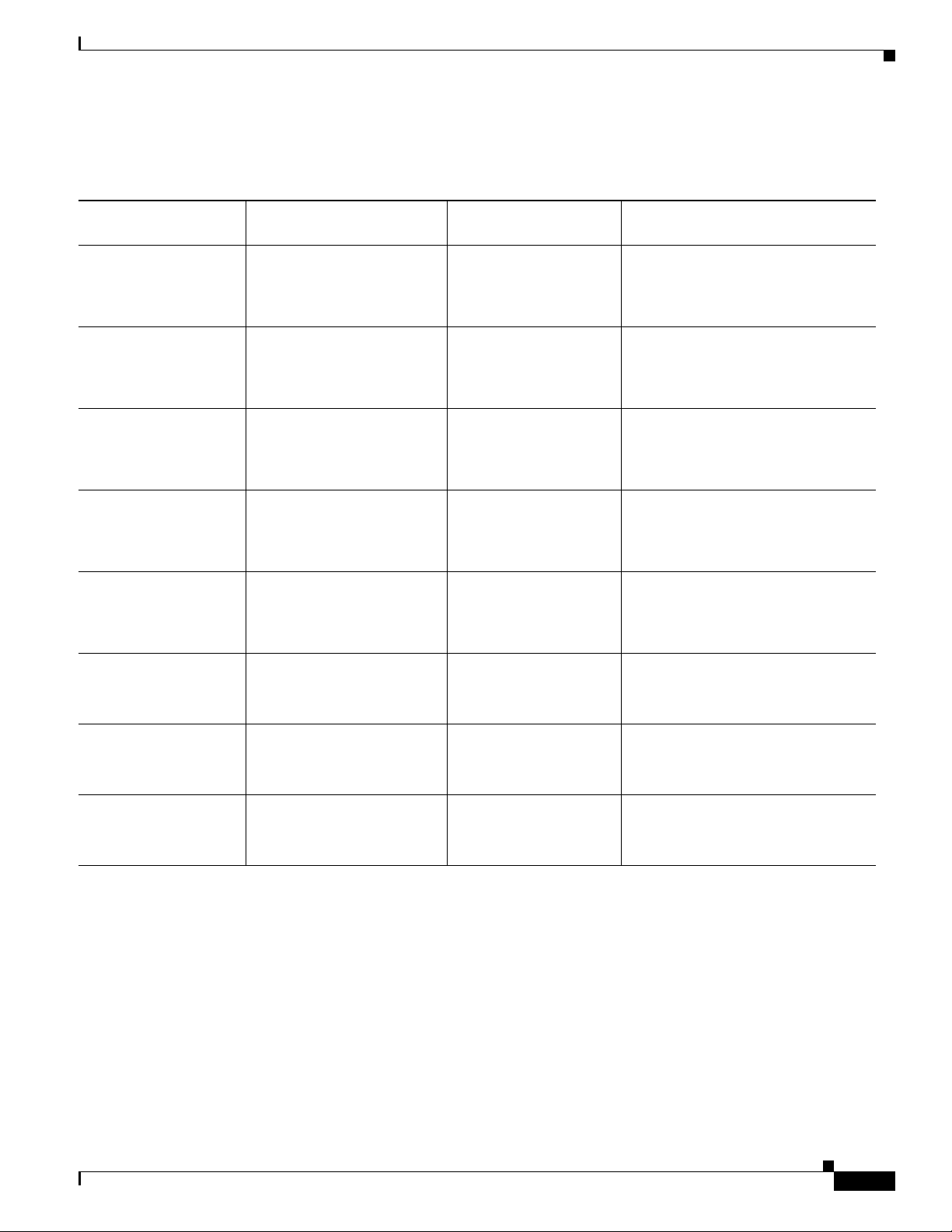
Chapter 1 Product Overview
SKU Information
Table 1-2 lists the different SKUs available for the Cisco 819HGW, Cisco 819H, and Cisco 819HWD
ISRs.
Ta b l e 1-2 Supported SKUs for Cisco 819HGW, Cisco 819H, and Cisco 819HWD ISRs
WiFi External Antenna
SKU ID WLAN ID
Support
Description
C819HGW+7-E-K9 AP802H-AGN-E-K9 Yes Cisco 819 Secure Hardened M2M
GW (non-US) 3.7G HSPA + Release
7 with SMS/GPS and Dual WiFi
Radio with ETSI
C819HGW+7-N-K9 AP802H-AGN-N-K9 Yes Cisco 819 Secure Hardened M2M
GW (non-US) 3.7G HSPA + Release
7 with SMS/GPS and Dual WiFi
Radio with ANZ
C819HGW+7-A-A-K9 AP802H-AGN-A-K9 Yes Cisco 819 Secure Hardened M2M
GW (North America) 3.7G HSPA +
Release 7 with SMS/GPS and Dual
WiFi Radio with FCC for ATT
C819HGW-V-A-K9 AP802H-AGN-A-K9 Ye s Cisco 819 Secure Hardened Router
for Verizon EV-DO Rev A with
SMS/GPS and Dual WiFi Radio with
FCC
C819HGW-S-A-K9 AP802H-AGN-A-K9 Yes Cisco 819 Secure Hardened Router
for Sprint EV-DO Rev A with
SMS/GPS and Dual WiFi Radio with
FCC
C819H-K9 — — Cisco 819 Secure Hardened Router
with Serial
WLAN and 3G are not supported
C819HWD-E-K9 AP802H-AGN-E-K9 Ye s Cisco 819 Secure Hardened Router
and Dual WiFi Radio with ETSI
3G is not supported
C819HWD-A-K9 AP802H-AGN-A-K9 Yes Cisco 819 Secure Hardened Router
and Dual WiFi Radio with FCC
3G is not supported
Cisco 819 Integrated Services Router Hardware Installation Guide
OL-23125-02
1-7
Page 26
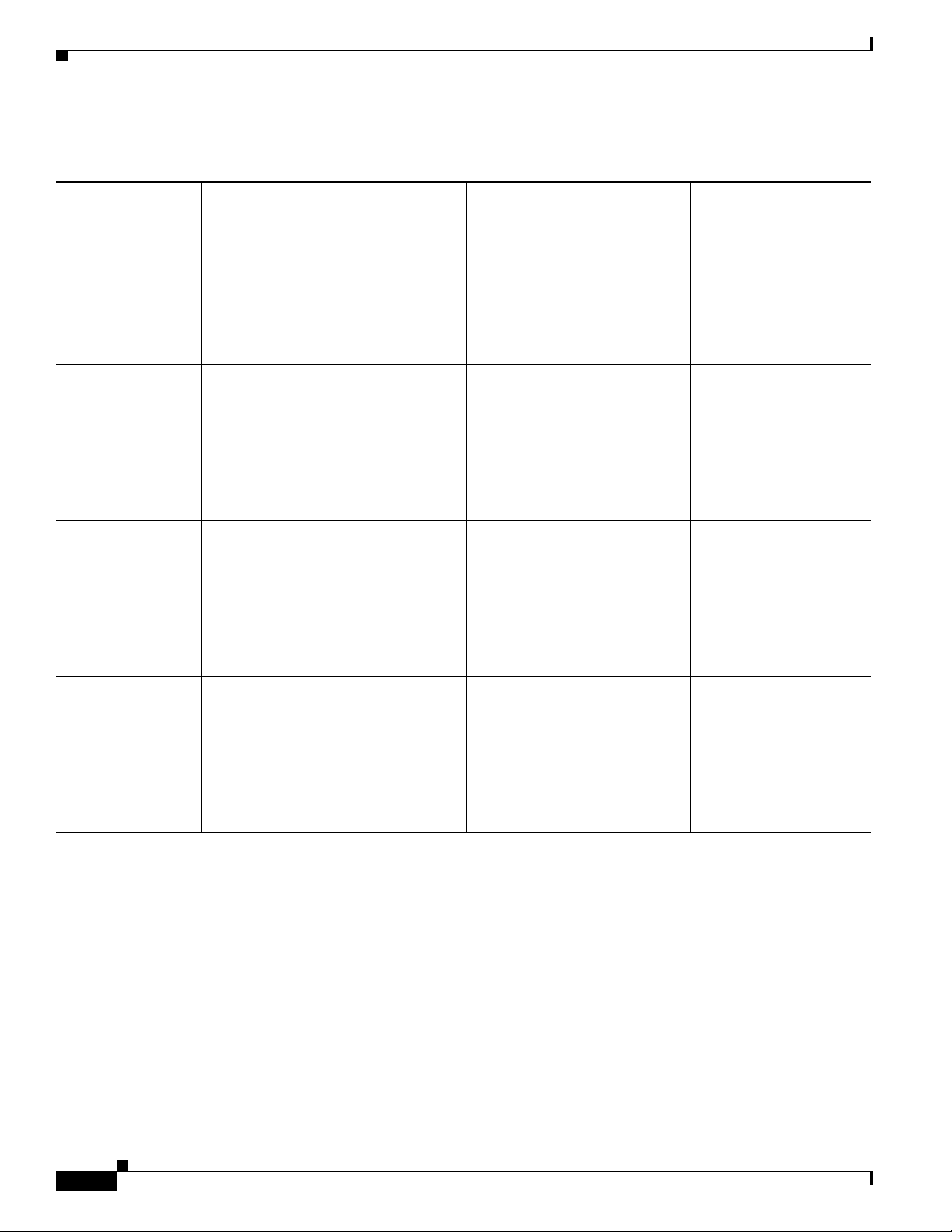
Chapter 1 Product Overview
SKU Information
Table 1-3 lists the different 4G LTE SKUs available for the Cisco 819HG and Cisco 819G ISRs.
Ta b l e 1-3 Supported 4G LTE SKUs for the Cisco 819HG-4G and Cisco 819G-4G ISRs
SKU ID Mode Operating Regions Frequency Band Description
C819HG-4G-V-K9 LTE—DOrA North America 700 MHz (band 13) for LTE
800/1900 MHz for CDMA
1xRTT, 1xEVDO Rev A
Compact Hardened Cisco
819 router with
multimode LTE feature
dedicated to Verizon
Wireless networks. This
comes with a Sierra
Wireless MC7750
modem.
C819G-4G-V-K9 LTE—DOrA North America 700 MHz (band 13) for LTE
800/1900 MHz for CDMA
1xRTT, 1xEVDO Rev A
Compact Non-hardened
Cisco 819 router with
multimode LTE feature
dedicated to Verizon
Wireless networks. This
comes with a Sierra
Wireless MC7750
modem.
C819HG-4G-A-K9 LTE—HSPA+/
HSPA/UMTS/
EDGE/GPRS
North America 700 MHz(band 17)/AWS(band
4)/2100MHz(band 1) for LTE
800/850/1900/2100 MHz for
UMTS/ HSPA+/HSPA
850/900/1800/1900 MHz for
GSM/EDGE/GPRS
Compact Hardened Cisco
819 router with
multimode LTE feature
dedicated to AT&T
Wireless networks. This
comes with a Sierra
Wireless MC7700
modem.
C819G-4G-A-K9 LTE—HSPA+/
HSPA/UMTS/
EDGE/GPRS
North America 700 MHz(band 17)/AWS(band
4)/2100MHz(band 1) for LTE
800/850/1900/2100 MHz for
UMTS/ HSPA+/HSPA
850/900/1800/1900 MHz for
GSM/EDGE/GPRS
Compact Non-hardened
Cisco 819 router with
multimode LTE feature
dedicated to AT&T
Wireless networks. This
comes with a Sierra
Wireless MC7700
modem.
1-8
Cisco 819 Integrated Services Router Hardware Installation Guide
OL-23125-02
Page 27

Chapter 1 Product Overview
Table 1-3 Supported 4G LTE SKUs for the Cisco 819HG-4G and Cisco 819G-4G ISRs (continued)
SKU ID Mode Operating Regions Frequency Band Description
C819HG-4G-G-K9 LTE—HSPA+/
HSPA/UMTS/
EDGE/GPRS
Global 800 MHz (band 20)/900 MHz
(band 8)/1800 MHz (band
3)/2100 MHz (band 1)/2600
MHz (band 7) for LTE
900/2100 MHz for UMTS/
HSPA+/HSPA
Hardened Cisco 819
router with multimode
LTE feature for global
wireless networks. This
comes with a Sierra
Wireless MC7710
modem.
900/1800/1900 MHz for
GSM/EDGE/GPRS
C819G-4G-G-K9 LTE—HSPA+/
HSPA/UMTS/
EDGE/GPRS
Global 800 MHz (band 20)/900 MHz
(band 8)/1800 MHz (band
3)/2100 MHz (band 1)/2600
MHz (band 7) for LTE
900/2100 MHz for UMTS/
HSPA+/HSPA
Non-hardened Cisco 819
router with multimode
LTE feature for global
wireless networks. This
comes with a Sierra
Wireless MC7710
modem.
900/1800/1900 MHz for
GSM/EDGE/GPRS
SKU Information
OL-23125-02
Cisco 819 Integrated Services Router Hardware Installation Guide
1-9
Page 28

Hardware Features
Rebranding of C8xx-B and EHWIC-3G-EVDO-B
The C881G-B-K9, C819G-B-K9, and EHWIC-EVDO-B (Bharat) SKUs are introduced as an umbrella
SKU to cover BSNL, Tata, and Reliance service providers in India.
Software based mechanism is introduced to identify specific carrier.
Carrier ID and name are displayed under "show cellular <unit> hardware".
The software mechanism is backward compatible with other existing CDMA SKUs such as
HWIC-3G-CDMA(-S,-V) and PCEX-3G-CDMA(-S,-V).
Cisco IOS Requirement
15.3(2)T, 15.3(3)M or later. New MIB objects for carrier ID and name will be introduced in later release.
Sample CLI Output
Router#show cellular 0/0/0 hardware
Modem Firmware Version = p2813301
Modem Firmware built = 06-24-10
Hardware Version = MC5728V Rev 1.0
Electronic Serial Number (ESN) = 0x60E62C87 [09615084679] Preferred Roaming List (PRL)
Version = 10 PRI SKU ID = 535479 Carrier ID = 19 Carrier Name = Reliance Current Modem
Temperature = 30 degrees Celsius Endpoint Port Map = 75
Router#
Chapter 1 Product Overview
Router#show cellular 0/1/0 hardware
Modem Firmware Version = p2813301
Modem Firmware built = 06-24-10
Hardware Version = MC5728V Rev 1.0
Electronic Serial Number (ESN) = 0x60E62431 [09615082545] Preferred Roaming List (PRL)
Version = 10 PRI SKU ID = 535479 Carrier ID = 29 Carrier Name = Tata Current Modem
Temperature = 30 degrees Celsius Endpoint Port Map = 75
Router#
Hardware Features
This section provides an overview of the following hardware features for the Cisco 819 ISR.
• Platform Features for Cisco 819 ISRs, page 1-11
• Antennas, page 1-12
• Power Switch, page 1-13
• Reset Button, page 1-13
• LEDs, page 1-13
• Memory, page 1-17
• Embedded 3G Modem, page 1-18
• Embedded 4G LTE Modem, page 1-18
• SIM Card, page 1-18
1-10
• Supported Cisco Antennas and Cables, page 1-19
• Serial Port, page 1-23
• Power Supply, page 1-24
Cisco 819 Integrated Services Router Hardware Installation Guide
OL-23125-02
Page 29

Chapter 1 Product Overview
• Accessories, page 1-25
Note The WAAS Express feature is not supported. This feature will be supported for 3G and 4G interfaces
with later IOS releases.
Platform Features for Cisco 819 ISRs
Table 1-4 lists the platform features comparison for the Cisco 819 ISRs.
Ta b l e 1-4 Cisco 819 ISRs Platform Features
Hardware Features
Platform Features
Cisco 819HG
Cisco 819G
(with 3G)
Cisco 819HGW
Cisco 819HWD
(with WiFi)
Cisco 819HG-4G
Cisco 819G-4G
(with 4G LTE)
512 MB DRAM Yes — —
1 GB DRAM — Ye s Yes
1 Gigabit Ehernet
Yes Yes Ye s
WA N po r t
12-in-1 serial
Yes Yes Ye s
interface
256 KB of NVRAM
Yes Yes Ye s
storage
256 Compact Flash
Yes — —
support in IDE mode
(internal)
1 GB Compact Flash
— Yes Yes
support in IDE mode
(internal)
Cisco EnergyWise Yes Ye s —
Dual 802.11 a/b/g/n
— Yes —
Radios with Cisco
DFS, CleanAir, and
Client Link support
Embedded 3G
Yes Yes —
modem
Embedded 4G LTE
— — Yes
modem
Environmental
Yes Yes —
monitoring and
temperature logging
Four ports FE
Yes Yes Ye s
interconnect switch
support
OL-23125-02
Cisco 819 Integrated Services Router Hardware Installation Guide
1-11
Page 30

Hardware Features
Table 1-4 Cisco 819 ISRs Platform Features (continued)
Chapter 1 Product Overview
Platform Features
LED indicators for
Cisco 819HG
Cisco 819G
(with 3G)
Yes Yes Ye s
Cisco 819HGW
Cisco 819HWD
(with WiFi)
Cisco 819HG-4G
Cisco 819G-4G
(with 4G LTE)
the platform
Onboard crypto
Yes Yes —
acceleration
Power cord retention
— Yes Yes
lock
Power switch lock — Yes Cisco 819HG-4G ISRs only
Reset button Ye s Ye s Yes
Real Time Clock
1
(RTC)
Yes Yes Ye s
ScanSafe Yes Yes —
Single console/AUX
Yes Yes Ye s
port
SNMP Yes Yes —
TFTP support with
— Yes —
Ethernet WAN
interface
Warm re l o ad Ye s Ye s —
1. A real-time clock (RTC) with battery backup provides date and time when the system is powered on. The RTC is used to verify the validity of the
Certification Authority stored on the router.
Antennas
The Cisco 819 3G routers provide two standard panel-mount TNC connectors to support the 3G antenna
and the diversity and GPS external antenna. The main antenna is used for the primary 3G antenna. The
second can be used as a diversity receive only 3G antenna or GPS antenna that does not require power
supply from the router.
The Cisco 819 4G routers provide two standard panel-mount TNC connectors on the router front panel
for the main and diversity antennas. The main antenna connector is used for the primary 4G antenna. The
second antenna connector can be used as a diversity receive only 4G antenna. An SMA connector for
active GPS antenna is also available on the front panel of the router.
The Cisco 819HGW and Cisco 819HWD ISRs also support Cisco WiFi external antennas. See the
“Supported Cisco Antennas and Cables”section on page 1-19 for more information.
WiFi External Antenna
The external WiFi antenna is used to support better WiFi coverage. All external antenna supports the
following:
• Dual 802.11 a/b/g/n radios
• 2x3 MIMO
Cisco 819 Integrated Services Router Hardware Installation Guide
1-12
OL-23125-02
Page 31

Chapter 1 Product Overview
Power Switch
Reset Button
LEDs
Hardware Features
• Omnidirectional
The power switch shuts down the router. A power switch lock is available to prevent accidental turning
off of the router in the hardened SKUs.
The Reset button resets the router configuration to the default configuration set by the factory. To restore
the router configuration to the default configuration set by the factory, use a standard size #1 paper clip
with wire gauge 0.033 inch or smaller and simultaneously press the reset button while applying power
to the router.
The LEDs are located on the front panel of the router. Table 1-5 describes the 3G LEDs for the Cisco
819 ISR.
Ta b l e 1-5 3G LED Descriptions
LED Color Description
SYS Yellow FPGA download is complete.
Green (blinking) ROMMON is operational.
Green (solid) IOS is operational.
Green (four blinks
during bootup)
Off After powering up, when FPGA is being downloaded (in
ACT Green Network activity on FE Switch ports, GE WAN port, 3G
Off No network activity.
WWAN Green Module is powered on and connected but not transmitting
Green (slow blinking) Module is powered on and searching for connection.
Green (fast blinking) Module is transmitting or receiving.
Off Module is not powered.
GPS Green (solid) Standalone GPS.
Green (slow blinking) GPS is acquiring.
Yellow (solid) Assisted GPS.
Yellow (slow blinking) Assisted GPS is acquiring.
Off GPS is not configured.
Reset button has been pushed during the bootup.
ROMMON).
cellular interface, and serial interfaces.
or receiving.
OL-23125-02
Cisco 819 Integrated Services Router Hardware Installation Guide
1-13
Page 32

Hardware Features
Chapter 1 Product Overview
Table 1-5 3G LED Descriptions (continued)
LED Color Description
RSSI Green (solid) Signal > –60 dBm
Very strong signal
Green (three blinks and
then a long pause)
Green (two blinks and
then a long pause)
Green (one blink and
then a long pause)
Signal <= –60 to 74 dBm
Strong signal
Signal <= –75 to –89 dBm
Fair signal
Signal <= –90 to –109 dBm
Marginal signal
Off Signal <= –110 dBm
Unusable signal
1,2
SIM
Green / Yellow (one
SIM in slot 0 active, SIM in slot 1 is not.
green blink followed by
two yellow blinks)
Yellow / Green (one
SIM in slot 1 active, SIM in slot 0 is not.
yellow blink followed
by two green blinks)
Off / Green (two green
No SIM in slot 0, SIM present in slot 1.
blinks and then a pause)
Green / Off (Slow single
SIM present in slot0, no SIM in slot 1.
green blink and then a
pause
Off / Off No SIM present in either slots.
3G Green (one blink and
For 1xRTT, EGPRS, or GPRS service.
then a pause)
Green (two blinks and
For EVDO, EVDO/1xRTT, or UMTS.
then a pause)
Green (three blinks and
For EVDO/1xRTT RevA, HSPA, or HSUPA/HSDPA.
then a pause)
Green (solid) For HSPA PLUS.
Off No Service.
1. Not applicable to Verizon and Sprint EVDO modems.
2. There is only one LED to indicate the status of two SIMs. A one-blink pattern represents the status of the SIM in slot 0,
followed by a two-blink pattern for the SIM in slot 1.
1-14
Table 1-6 describes the WLAN LEDs for the Cisco 819HGW and Cisco 819HWD ISRs.
Cisco 819 Integrated Services Router Hardware Installation Guide
OL-23125-02
Page 33

Chapter 1 Product Overview
Ta b l e 1-6 WLAN LED Descriptions
WLAN LED Color Description
Boot loader status
sequence
Association status Green Normal operating condition with no
Operating status Blinking Blue Software upgrade in progress.
Boot loader errors Blinking Red and Blue FLASH file system failure.
Cisco IOS errors Red Software failure. Try to disconnect and
Hardware Features
Blinking Green Board initialization in progress.
Initializing FLASH file system.
Initializing Ethernet.
Ethernet is OK.
Starting Cisco IOS.
Initialization is successful.
wireless client associated.
Blue Normal operating condition with at least
one wireless client associated.
Rapidly cycling through
Access point location command invoked.
Blue, Green, Red, and
White
Blinking Red Ethernet link is not operational.
Blinking Red and Off Environment variable failure.
Bad MAC address.
Ethernet failure during the image recovery.
Boot environment failure.
No Cisco image file.
Boot failure.
reconnect the unit power.
OL-23125-02
Cisco 819 Integrated Services Router Hardware Installation Guide
1-15
Page 34

Hardware Features
Chapter 1 Product Overview
Table 1-7 describes the 4G LTE LEDs for the Cisco 819 ISR.
Ta b l e 1-7 4G LTE LED Descriptions
LED Color Description
SYS Yel lo w FPGA download is complete.
Green (blinking) ROMMON is operational.
Green (solid) IOS is operational.
Green (four blinks
Reset button has been pushed during the bootup.
during bootup)
Off After powering up, when FPGA is being downloaded (in
ROMMON).
ACT Green Network activity on FE Switch ports, GE WAN port, 3G
cellular interface, and serial interfaces.
Off No network connectivity.
WWAN Green Module is powered on and connected but not
transmitting or receiving.
Green (slow blinking) Module is powered on and searching for connection.
Green (fast blinking) Module is transmitting or receiving.
Off Module is not powered.
GPS Green (solid) Standalone GPS.
Green (slow blinking) GPS is acquiring.
Yellow (solid Assisted GPS.
Yellow (slow blinking) Assisted GPS is acquiring.
Off GPS is not configured.
RSSI Green (solid) Signal > –60 dBm
1-16
Green (three blinks and
then a long pause)
Green (two blinks and
then a long pause)
Green (one blink and
then a long pause)
Off Signal <= –110 dBm
Cisco 819 Integrated Services Router Hardware Installation Guide
Very strong signal
Signal <= –60 to 74 dBm
Strong signal
Signal <= –75 to –89 dBm
Fair signal
Signal <= –90 to –109 dBm
Marginal signal
Unusable signal
OL-23125-02
Page 35

Chapter 1 Product Overview
Table 1-7 4G LTE LED Descriptions (continued)
LED Color Description
SIM Green / Yellow (one
3G/4G Green (one blink and
SIM in slot 0 is active, SIM in slot 1 is not.
green blink followed by
two yellow blinks)
Yellow / Green (one
SIM in slot 1 is active, SIM in slot 0 is not.
yellow blink followed
by two green blinks)
Off / Green (two green
No SIM in slot 0, SIM present in slot 1.
blinks and then a pause)
Green / Off (Slow single
SIM present in slot 0, no SIM in slot 1.
green blink and then a
pause)
Off / Off No SIM present in either slots.
For 1xRTT, EGPRS, or GPRS service.
then a pause)
Green (two blinks and
For EVDO, EVDO/1xRTT, or UMTS service.
then a pause)
Green (three blinks and
then a pause)
Green (four blinks and
For EVDO/1xRTT RevA, HSPA, or HSUPA/HSDPA
service.
For HSPA+ service.
then a pause)
Green (Solid) For 4G/LTE service.
Off No Service.
Hardware Features
Memory
The Cisco 819HG and Cisco 819G ISRs uses non-upgradable flash memory and main memory. The
onboard flash memory contains the Cisco IOS software image and the boot flash contains the ROMMON
boot code.
Ta b l e 1-8 Memory Requirements for Cisco 819 ISRs
Memory Requirements
256 Compact Flash support in
Table 1-8 lists the memory requirements for Cisco 819 ISRs.
Cisco 819HG
Cisco 819G
(with 3G)
Cisco 819HGW
Cisco 819HWD
(with WiFi)
Yes — —
Cisco 819HG-4G
Cisco 819G-4G
(with 4G LTE)
IDE mode (internal)
1 GB Compact Flash support in
— Yes Ye s
IDE mode (internal)
512 MB DRAM Yes — —
1 GB DRAM — Yes Ye s
OL-23125-02
Cisco 819 Integrated Services Router Hardware Installation Guide
1-17
Page 36

Hardware Features
Embedded 3G Modem
The 3G cellular interface is the primary WAN data link, but it can also be used as a backup data link.
The 3G technology is third-generation wide-area cellular technology that is used in broadband wireless
data in a mobile environment.
Embedded 4G LTE Modem
The Cisco 819HG-4G and Cisco 819G-4G routers have an embedded 4G LTE modem provided by Sierra
Wireless. The Verizon SKUs come with an MC7750 modem, the AT&T SKUs come with an MC7700
modem, and the Global SKUs come with an MC7710 modem.
SIM Card
Table 1-9 lists the SIM Card slots available for Cisco the 819 ISRs.
Ta b l e 1-9 SIM Card Slot
Two Internal SIM Card Slots One Internal SIM Card Slot No SIM Card Slot
C819G-U-K9 C819HG-4G-V-K9 C819HG-V-K9
C819G+7-K9 C819G-4G-V-K9 C819HG-S-K9
C819HG-U-K9 C819HG-4G-A-K9 C819G-V-K9
C819HG+7-K9 C819G-4G-A-K9 C819G-S-K9
C819HGW+7-A-A-K9 C819HGW-V-A-K9
C819HGW+7-E-K9 C819HGW-S-A-K9
C819HGW+7-N-K9 C819HG-B-K9
C819HG-4G-G-K9 C819G-B-K9
C819G-4G-G-K9
Chapter 1 Product Overview
1-18
Cisco 819 Integrated Services Router Hardware Installation Guide
OL-23125-02
Page 37

Chapter 1 Product Overview
Supported Cisco Antennas and Cables
The Cisco 819 ISR provides two standard panel-mount TNC connectors to support the 3G antenna and
the diversity and GPS external antenna. The main antenna is used for the primary 3G antenna. The
second can be used as a diversity receive only 3G antenna or GPS antenna that does not require power
supply from the router.
Table 1-10 lists the Cisco 3G antennas that are supported for use on Cisco 819 ISRs.
Ta b l e 1-10 Supported Cisco 3G Antennas
Maximum Gain and
Cisco Part Number Antenna Type
3G-ANTM1919D Dipole
omnidirectional
3G-ANTM1916-CM High-gain
ceiling-mount
omnidirectional
3G-AE015-R
Extension base 0.8–6.0 GHz This antenna extension is a base with a 15-foot cable
(Antenna Extension)
3G-ANTM-OUT-OM Outdoor
Omnidirectional
3G-ANTM-OUT-LP Low Profile Stick
Antenna
3G-ACC-OUT-LA
Lightning Arrestor 800–2200 MHz This is a quarter-wave lightning protector with
(Lightning Arrestor)
Frequency Range
0 dBi
(806–960 MHz)
0 dBi
(1710–2170 MHz)
1.5 dBi
(806–960 MHz)
2.5 dBi
(1710–2170 MHz)
+2 dBi
800/900 MHz
+4 dBi
1800/1900/2100
MHz
–1.5 dBi
850, 900 MHz
–2.5 dBi
1800, 1900, 2100
MHz
Hardware Features
Description
This is the default antenna with dual faceplate mount.
Multiband faceplate-mounted dipole antenna. For more
information, see
Cisco Multiband Swivel Mount Dipole
Antenna (3G-ANTM1919D).
Multiband ceiling-mounted omnidirectional antenna.
For more information, see
Cisco Multiband
Omnidirectional Ceiling Mount Antenna
(3G-ANTM1916-CM).
included for use with a dipole omnidirectional antenna.
For more information, see
Cisco Single-Port Antenna
Stand for Multiband TNC Male-Terminated Portable
Antenna (3G-AE015-R).
This is an outdoor low-profile omindirectional mast
antenna. For more information, see
Cisco 3G
Omnidirectional Outdoor Antenna
(3G-ANTM-OUT-OM).
This is an omindirectional stick antenna. For more
information, see
Cisco 3G Low Profile Outdoor Antenna
(3G-ANTM-OUT-LP).
integrated high-pass filter. For more information, see
Cisco 3G Lightning Arrestor (3G-ACC-OUT-LA).
.
OL-23125-02
Cisco 819 Integrated Services Router Hardware Installation Guide
1-19
Page 38

Hardware Features
Table 1-11 lists the supported Cisco WiFi antenna for Cisco 819HGW and Cisco 819HWD ISRs.
Ta b l e 1-11 Supported Cisco WiFi Antenna
Chapter 1 Product Overview
Frequency
Antenna
band(s)
AIR-ANTM2050D-R 2.4–2.5 GHz
4.9–5.9 GHz
Mounting
Mechanical
Faceplate
Dipole
IP Rating
Peak Gain
2.4 GHz (dBi)
Peak Gain
5 GHz (dBi)
Description
IP 41 1.4 4.5 This is the default antenna. For
more information, see
Cisco
Multiband Swivel-Mount
Dipole Antenna
(AIR-ANTM2050D-R).
AIR-ANT2430V-R 2.4 GHz Ceiling IP 41 3 — For more information, see
Cisco Aironet 3-dBi
Omnidirectional Antenna
(AIR-ANT2430V-R).
AIR-ANT5140V-R 5 GHz Ceiling IP 41 — 4 For more information, see
Cisco Aironet 4-dBi
Omnidirectional Antenna
(AIR-ANT5140V-R).
AIR-ANT2440NV-R 2.4 GHz Multi-mount
(Wall/Ceiling
/Mast)
IP 54 4 — For more information, see
Cisco Aironet 2.4-GHz MIMO
Wall-Mounted
Omnidirectional Antenna
(AIR-ANT2440NV-R).
AIR-ANT5140NV-R 5 GHz Multi-mount
(Wall/Ceiling
/Mast)
IP 54 — 4 For more information, see
Cisco Aironet 5-GHz MIMO
Wall Mount Omnidirectional
Antenna
(AIR-ANT5140NV-R).
1-20
Cisco 819 Integrated Services Router Hardware Installation Guide
OL-23125-02
Page 39

Chapter 1 Product Overview
Table 1-12 lists the Cisco 4G LTE antennas that are supported for use on Cisco 819 ISRs.
Ta b l e 1-12 Supported 4G LTE Antennas
Cisco Part Number Description
4G-LTE-ANTM-D Indoor 4G dipole
omnidirectional antenna
4G-ANTM-OM-CM Indoor ceiling-mount
omnidirectional antenna
ANT-4G-OMNI-OUT-N Multiband outdoor
omnidirectional stick
antenna
Hardware Features
Maximum Gain and
Frequency Ranges
• 2 dBi
–
698 to 806 MHz
–
824 to 894 MHz
–
925 to 960 MHz
–
1710 to 1885 MHz
–
1920 to 1980 MHz
–
2110 to 2170 MHz
–
2500 to 2690 MHz
Description
Multiband dipole antenna. For more
information, see Cisco 4G/3G
Omnidirectional Dipole Antenna
(4G-LTE-ANTM-D).
698 to 2690 MHz Multiband omnidirectional
ceiling-mount antenna. For more
information, see
Cisco 4G Indoor
Ceiling-Mount Omnidirectional
Antenna (4G-ANTM-OM-CM).
• 1.5 dBi
–
698 to 960 MHz
• 3.5 dBi
–
1710 to 2710 MHz
Multiband outdoor omnidirectional
stick antenna. For more information,
see
Cisco Outdoor Omnidirectional
Antenna for 2G/3G/4G Cellular
(ANT-4G-OMNI-OUT-N).
–
2300 to 2700 MHz
ANT-4G-SR-OUT-TNC Multiband outdoor
omnidirectional saucer
antenna
• 1.5 dBi (peak gain with
10-foot cable) or 0.8 dBi
(peak gain with 15-foot
cable)
–
698 to 960 MHz
• 3.7 dBi (peak gain with
Low-profile outdoor saucer antenna.
For more information, see
Cisco
Integrated 4G Low-Profile Outdoor
Saucer Antenna
(ANT-4G-SR-OUT-TNC).
10-foot cable) or 0.2 dBi
(peak gain with 15-foot
cable)
–
1710 to 2700 MHz
CGR-LA-NF-NF Lighning Arrestor 800 to 2200 MHz 4G lightning arrestor kit for use on
Cisco 4G wireless devices. For more
information, see
Lightning Arrestor for
the Cisco 1240 Connected Grid Router.
4G-ACC-OUT-LA Lightning Arrestor 800 to 2200 MHz 4G lightning arrestor kit for use on
Cisco 4G wireless devices. For more
information, see
Cisco 4G Lightning
Arrestor (4G-ACC-OUT-LA).
OL-23125-02
Cisco 819 Integrated Services Router Hardware Installation Guide
1-21
Page 40

Hardware Features
Chapter 1 Product Overview
Table 1-13 to Ta b l e 1-15 list the extension cables for use with 3G, WiFi, and 4G LTE antennas. The
tables include the insertion loss information for the ultra-low-loss (ULL) LMR 400 extension cables.
Ta b l e 1-13 Cisco Extension Cables for Use with 3G Antennas
Cisco Product Number Cable Length Insertion Loss Frequency (MHz)
3G-CAB-ULL-20 20 ft (6 m) 1.50 dB max 2100
3G-CAB-ULL-50 50 ft (15 m) 3.50 dB max 2100
3G-CAB-LMR240-25 25 ft (7.5 m) 3.50 dB max 2200
3G-CAB-LMR240-50 50 ft (15 m) 6.90 dB max 2200
3G-CAB-LMR240-75 75 ft (23 m) 10.5 dB max 2200
Ta b l e 1-14 Cisco Extension Cables for Use with WiFi Antennas
Cisco Product Number Cable Length Insertion Loss Frequency (MHz)
AIR-CAB005LL-R 5 ft (1.524 m)
0.5 dB
2400
(one RP-TNC plug,
one RP-TNC jack)
AIR-CAB020LL-R 20 ft (6 m)
(one RP-TNC plug,
one RP-TNC jack)
AIR-CAB050LL-R 50 ft (15.24 m)
(one RP-TNC plug,
one RP-TNC jack)
Ta b l e 1-15 Cisco Extension Cables for Use with 4G LTE Antennas
Maximum Insertion
Cisco Product Number Cable Length
4G-AE010-R 10 ft (3 m) 1.4 dB at 700 MHz
Loss
Frequency (MHz) Color Plenum Rated?
700 to 2600 MHz Black No
2.0 dB at 1.9 GHz
2.1 dB at 2.1 GHz
2.3 dB at 2.5 GHz
4G-AE015-R 15 ft (4.6 m) 2.3 dB at 700 MHz
700 to 2600 MHz Black No
3.3 dB at 1.9 GHz
0.8 dB
1.3 dB
2.5 dB
3.4 dB
5.75 dB
5800
2400
5800
2400
5800
1
3.7 dB at 2.1 GHz
4.0 dB at 2.5 GHz
4G-CAB-LMR240-25 25 ft (7.6 m) 2.1 dB at 700 MHz
4.0 dB at 2.6 GHz
Cisco 819 Integrated Services Router Hardware Installation Guide
1-22
700 to 1000 MHz
1700 to 2600 MHz
Black Yes
OL-23125-02
Page 41

Chapter 1 Product Overview
Table 1-15 Cisco Extension Cables for Use with 4G LTE Antennas (continued)
Hardware Features
Maximum Insertion
Cisco Product Number Cable Length
4G-CAB-LMR240-50 50 ft (15 m) 4.1 dB at 700 MHz
4G-CAB-LMR240-75 75 ft (23 m) 6.1 dB at 700 MHz
4G-CAB-LMR240-25N 25 ft (7.6 m) 2.1 dB at 700 MHz
Loss Frequency (MHz) Color Plenum Rated?
7.4 dB at 2.6 GHz
11.0 dB at 2.6 GHz
4.0 dB at 2600 MHz
700 to 1000 MHz
1700 to 2600 MHz
700 to 1000 MHz
1700 to 2600 MHz
700 to 1000 MHz
1700 to 2600 MHz
Black Yes
Black Yes
Black No
4G-CAB-ULL-20 20 ft (6 m) 1.8 dB 700 to 2600 MHz Black Ye s
4G-CAB-ULL-50 50 ft (15 m) 4.2 dB 700 to 2600 MHz Black Yes
CAB-L400-20-TNC-N 20 ft (6 m) 1.75 dB 700 to 2600 MHz Black No
CAB-L400-50-TNC-N 50 ft (15 m) 4.0 dB 700 to 2600 MHz Black No
CAB-L400-20-N-N 20 ft (6 m) 2.75 dB 700 to 2600 MHz Black No
1. Cable can be routed within building plenum spaces.
Serial Port
The Cisco standard High Speed Smart Serial 12-in-1 connector allows the highest flexibility of
connections to various DTE/DCE devices. The 12-in-1 serial interface pins connect to the FPGA. The
FPGA configures the pin directions based on the cable type used.
of the 12-in-1 serial port. For more information, see About Serial Connections.
Figure 1-6 shows the magnified view
1
OL-23125-02
Cisco 819 Integrated Services Router Hardware Installation Guide
1-23
Page 42

Hardware Features
Chapter 1 Product Overview
Figure 1-6 12-in-1 Serial Port
Power Supply
AC Power Adapter
344749
All SKUs require a 5 VDC power source. Cisco 819HG and Cisco 819G ISRs have a self-locking Molex
mini-fit connector. Cisco 819HGW and Cisco 819HWD ISRs use a 5.5 mm barrel-type connector with
separate locking clip. An external AC power adapter is supported by default. The optional external power
adapters are available to support a variety of DC power sources, suitable for fixed, vehicle, or railway
installations. The 5 VDC power input of the router is protected from over-voltage up to 20 VDC. The
router will not power up if excessive voltage (for example, a 12 VDC adapter) is connected.
The default configuration includes an external AC adapter that supplies up to 20 W of power. The AC
power connection is a two-pin IEC 320 C8 receptacle. A mating AC power cord is supplied. The AC
adapter does not provide chassis grounding to the router. A 1.3-meter long output cable connects to the
router.
1-24
Cisco 819 Integrated Services Router Hardware Installation Guide
OL-23125-02
Page 43

Chapter 1 Product Overview
DC Power Adapters
The optional external DC power adapters are available for 12 VDC and 24 VDC nominal vehicle power.
• 12 VDC vehicle adapter has a 10 VDC to 36 VDC operating range
• 24 VDC vehicle adapter has an 18 VDC to 75 VDC operating range
The vehicle power adapters may be used for fixed or mobile installations. They do not provide electrical
isolation; the input negative is connected to the output negative (chassis ground). Input cable is 1-meter
long with stripped and tinned bare wire connections. The input positive connection is a white wire and
the input negative is a black wire.
Note The 24 VDC vehicle adapters will be available on Q1CY13.
Railway Power Adapters
The optional external power adapters meeting Railway Standards are available from a third-party
supplier, Martek Power. Contact Martek Power directly to order and for detailed specifications. The use
of Martek Power adapters listed in the
Cisco warranty and support of the router; the power adapter itself is covered by Martek warranty. Input
connection to the railway adapters is by a 1-meter long wire with stripped and tinned bare wire
connection. A 1.3-meter long output cable connects to the router.
Hardware Features
“Supported Power Adapters”section on page A-6 will maintain
Accessories
Table 1-16 lists the accessories available for the Cisco 819 ISRs. For a complete list of SKUs that support
these accessories, see the “Platform Features for Cisco 819 ISRs”section on page 1-11.
Ta b l e 1-16 Cisco 819 ISR Accessories
Cisco Part Number Accessory
69-2453-01 Power cord retention lock
69-2454-01 Power switch lock cover
OL-23125-02
Cisco 819 Integrated Services Router Hardware Installation Guide
1-25
Page 44

Hardware Features
Chapter 1 Product Overview
1-26
Cisco 819 Integrated Services Router Hardware Installation Guide
OL-23125-02
Page 45

CHAP T ER
2
Installing the Router
This chapter describes the equipment and the procedures for successfully installing the Cisco 819 ISR
and contains the following sections:
• Equipment, Tools, and Connections, page 2-2
• Installing the Router, page 2-4
• Mounting the DC Power Supply, page 2-17
Note For compliance and safety information, see the Regulatory Compliance and Safety Information
Roadmap that ships with the router and the
Series and SOHO Series Routers.
Regulatory Compliance and Safety Information for Cisco 800
Warning
Warning
Warning
Warning
Warning
Warning
Read the installation instructions before connecting the system to the power source.
This equipment must be grounded. Never defeat the ground conductor or operate the equipment in the
absence of a suitably installed ground conductor. Contact the appropriate electrical inspection
authority or an electrician if you are uncertain that suitable grounding is available.
Only trained and qualified personnel should be allowed to install, replace, or service this equipment.
Statement 1030
No user-serviceable parts inside. Do not open.
Ultimate disposal of this product should be handled according to all national laws and regulations.
Statement 1040
Read the wall-mounting instructions carefully before beginning installation. Failure to use the
correct hardware or to follow the correct procedures could result in a hazardous situation to people
and damage to the system.
Statement 378
Statement 1073
Statement 1004
Statement 1024
OL-23125-02
Cisco 819 Integrated Services Router Hardware Installation Guide
2-1
Page 46

Equipment, Tools, and Connections
Chapter 2 Installing the Router
Warning
Warning
Warning
The covers are an integral part of the safety design of the product. Do not operate the unit without the
covers installed.
Do not locate the antenna near overhead power lines or other electric light or power circuits, or
where it can come into contact with such circuits. When installing the antenna, take extreme care
not to come into contact with such circuits, because they may cause serious injury or death. For
proper installation and grounding of the antenna, please refer to national and local codes (for
example, U.S.:NFPA 70, National Electrical Code, Article 810, Canada: Canadian Electrical Code,
Section 54).
This product is not intended to be directly connected to the Cable Distribution System. Additional
regulatory compliance and legal requirements may apply for direct connection to the Cable
Distribution System. This product may connect to the Cable Distribution System ONLY through a device
that is approved for direct connection.
Statement 1077
Statement 1052
Statement 1078
Equipment, Tools, and Connections
This section describes the equipment, tools, and connections necessary for installing your Cisco 819
ISR. It contains the following topics:
• Items Shipped with your Router, page 2-3
• Additional Items, page 2-3
• Connections, page 2-3
• Ethernet Devices, page 2-4
2-2
Cisco 819 Integrated Services Router Hardware Installation Guide
OL-23125-02
Page 47

Chapter 2 Installing the Router
Items Shipped with your Router
Unpack the box and verify that all items listed on the invoice were shipped with the Cisco 819 ISR.
The following items are shipped with your router:
• AC power supply (default)
• AC power supply cable (default)
• Cisco Configuration Professional (Cisco CP) CD
• DC power supply (optional)
• Power cord retention lock (available in Cisco 819HGW, Cisco 819HWD, Cisco 819HG-4G, and
Cisco 819G-4G ISRs only)
• Power switch lock (available in Cisco 819HGW, Cisco 819HWD, and Cisco 819HG-4G ISRs only)
• RJ-45-to-DB-9 console cable.
• Straight-through RJ-45 Ethernet cable
• Two cellular multiband swivel mount dipole antennas
• Three WiFi antennas for Cisco 819HGW and Cisco 819HWD ISRs
Equipment, Tools, and Connections
Note AC or DC Power supply is included based on what is ordered.
Additional Items
The following items are not shipped with the router but are required for installation:
• ESD-preventive cord and wrist strap.
• Screws for mounting the router on a wall.
• Two number-10 wood screws (round- or pan-head) with number-10 washers or two number-10
• Two number-10 wall anchors with washers, for mounting the router on a hollow wall.
• Wire crimper for chassis grounding.
• Wire for connecting the chassis to an earth ground.
• AWG 14 (2 mm2) or larger wire for NEC-compliant chassis grounding.
• AWG 18 (1 mm2) or larger wire for EN/IEC 60950–compliant chassis grounding.
• Ring terminal with an inner diameter of 1/4 inch. (5 to 7 mm) for NEC-compliant chassis grounding.
• Ethernet cables for connecting to the Fast Ethernet (FE) WAN and LAN ports.
washer-head screws, for mounting on a wall stud. The screws must be long enough to penetrate at
least 3/4 inch (20 mm) into the supporting wood or metal wall stud.
Connections
OL-23125-02
Obtain a broadband or Ethernet connection from your service provider.
Cisco 819 Integrated Services Router Hardware Installation Guide
2-3
Page 48

Installing the Router
Ethernet Devices
Identify the Ethernet devices that you will connect to the router: hub, servers, and workstations or PCs.
Ensure that each device has a network interface card (NIC) for connecting to Ethernet ports.
If you plan to configure the software using Cisco IOS commands through the console port, provide an
ASCII terminal or a PC that is running terminal emulation software to connect to the console port.
If you plan to connect a modem, provide the modem and modem cable.
Installing the Router
This section describes how to install the Cisco 819 ISR. These routers can be installed on a table top or
other flat horizontal surface mounted on a wall or DIN rail.
The recommended clearance when horizontally mounted is 1.5 inches on both sides for floor mount
bracket clearance and 2 inches on top. Top clearance is not required but stacking heat-dissipating objects
on top of the router is not allowed. I/O side clearance is needed as it is required to access the cable
connections. Clearance is not required on the backside (opposite side from I/O face) unless DIN rail
mounting is required. Clearance is required to attach and mount the DIN rail bracket. The same
clearances apply when mounted vertically.
This section also describes how to attach external antennas to the routers and contains the following
topics:
• Warnings, page 2-4
Chapter 2 Installing the Router
Warnings
Warning
Warning
• Accessing the SIM Card, page 2-5
• Installing Antennas, page 2-6
• Installing a WiFi External Antenna, page 2-7
• Installing on a Table, page 2-8
• Mounting on a Wall, page 2-8
• Installing a DIN Rail, page 2-10
• Installing the Router Ground Connection, page 2-12
• Installing the Power Cord Retention Lock, page 2-13
• Installing the Power Switch Lock, page 2-15
This equipment needs to be grounded. Use a green and yellow 12 to 14 AWG ground wire to connect
the host to earth ground during normal use.
This equipment must be grounded. Never defeat the ground conductor or operate the equipment in the
absence of a suitably installed ground conductor. Contact the appropriate electrical inspection
authority or an electrician if you are uncertain that suitable grounding is available.
Statement 242
Statement 1024
2-4
Cisco 819 Integrated Services Router Hardware Installation Guide
OL-23125-02
Page 49

Chapter 2 Installing the Router
Installing the Router
Warning
Read the wall-mounting instructions carefully before beginning installation. Failure to use the
correct hardware or to follow the correct procedures could result in a hazardous situation to people
and damage to the system.
Warning
Do not cover or obstruct the router vents located on both sides of the router; otherwise, overheating
could occur and cause damage to the router.
Warning
Do not place anything on top of the router that weighs more than 10 pounds (4.5 kilograms), and do not
stack routers on a desktop. Excessive weight on top of the router could damage the chassis.
Warning
Do not install the router or power supplies next to a heat source of any kind, including heating vents.
Accessing the SIM Card
This section describes how to install and replace the SIM card. Ensure that the router is not mounted to
a wall, floor, or DIN rail.
Caution Do not touch any part of the exposed PCB circuit area when the SIM cover is removed.
Statement 378
Warning
Hot surface.
Statement 1079
To access the SIM card in the Cisco 819 ISR, follow these steps:
Step 1 Power off the router and disconnect the power cable from the power source.
Step 2 Place the router on its side and ensure that any installed antennas are carefully oriented.
Step 3 Remove the SIM access panel using four flat head #6 screws. (See Figure 2-1.)
Step 4 Remove the SIM card and install the new cards.
OL-23125-02
Cisco 819 Integrated Services Router Hardware Installation Guide
2-5
Page 50

Installing the Router
245829
Step 5 Replace the panel and the screws.
Chapter 2 Installing the Router
Figure 2-1 Accessing the SIM Cards
Installing Antennas
Note Before you install the Cisco 819 ISR on a table, wall, or DIN rail, install the antennas on the front panel.
It is difficult to install the antennas after the router is installed.
Orient the antennas. For optimum wireless performance, the antennas should be perpendicular with
respect to the floor.
If the router is being mounted on a desk, orient the antennas straight up.
To attach the radio antennas to your wireless router, follow these steps:
Step 1 Manually screw the antenna tight to the TNC connectors on the back of the router. (See Figure 2-2.)
2-6
Cisco 819 Integrated Services Router Hardware Installation Guide
OL-23125-02
Page 51

Chapter 2 Installing the Router
245548
Figure 2-2 Installing the Antenna
Installing the Router
Step 2 Orient the antennas. For optimum wireless performance, antennas should be generally perpendicular to
each other.
Installing a WiFi External Antenna
This section describes how to install a WiFi external antenna.
Step 1 Install the lightning arrestor. For details in installing lightning arrestor, see Cisco Aironet Lightning
Arrestor (AIR-ACC245LA-R).
Step 2 Rotate the knurled portion of the WiFi external antenna clockwise to screw the antenna to the RP-TNC.
(See
Figure 2-3.)
Note WiFi antennas should be generally perpendicular to each other to achieve best coverage.
OL-23125-02
Cisco 819 Integrated Services Router Hardware Installation Guide
2-7
Page 52

Installing the Router
Chapter 2 Installing the Router
Figure 2-3 Cisco WiFi Antenna Assembly
1
2
1 3G Dipole External Antenna 3 RP-TNC Connector
2 WiFi 2.4/5 Ghz Dipole External Antenna
Installing on a Table
To install the router on a table or other flat horizontal surface, firmly place the router on a table or other
horizontal surface. Keep at least 1 inch (2.5 centimeters) of clear space for heat dissipation.
Connect the chassis to a reliable earth ground. For the chassis ground connection procedures, see the
“Installing the Router Ground Connection” section on page 2-12.
Mounting on a Wall
The Cisco 819 ISR has mounting holes on the bottom of the chassis for mounting the unit on a wall or
other vertical surface. The attachment hardware is provided.
3
344030
2-8
Cisco 819 Integrated Services Router Hardware Installation Guide
OL-23125-02
Page 53

Chapter 2 Installing the Router
282622
Tip When choosing a location for wall-mounting the router, consider cable limitations and wall structure.
To mount the router on a wall, follow these steps:
Step 1 Remove the screws on the sides of the routers.
Step 2 Attach the standard brackets to the chassis using the three screws provided for each bracket. (See
Figure 2-4.)
Figure 2-4 Attaching the Standard Brackets
Installing the Router
Step 3 Install the router to a wall stud using two number-10 wood screws, round- or pan-head, with number-10
washers or two number-10 washer-head screws. The screws must be long enough to penetrate at least 1.0
inch (25.4 mm) into the supporting wood or metal wall stud. (See
Note The orientation of the Cisco 819 ISR products is critical when wall-mounting. The router must
be oriented as shown in
Figure 2-5 with the left side of the router rotated up (as viewed from the
Figure 2-5.)
IO side) to comply with IP41 and safety criteria. No other wall mounting orientation is
supported.
OL-23125-02
Cisco 819 Integrated Services Router Hardware Installation Guide
2-9
Page 54

Installing the Router
282623
Chapter 2 Installing the Router
Figure 2-5 Installing the Router to the Wall
Note For hollow-wall mounting, each bracket requires two wall anchors with washers. Wall anchors and
washers must be size number 10.
Step 4 Route the cables so that they do not put a strain on the connectors or mounting hardware. To comply with
IP 41, cables should be routed down relative to the router to prevent water from travelling on the cables.
Installing a DIN Rail
You can use either the 7.5-mm or the 15-mm thick DIN rail for the Cisco 819 ISR. Secure the DIN rail
to the mounting surface approximately every 7.8 inches (200 mm) and use end-anchors appropriately.
Note DIN rail mounting is not supported on Cisco 819HGW and Cisco 819HWD ISRs.
Cisco 819 Integrated Services Router Hardware Installation Guide
2-10
OL-23125-02
Page 55
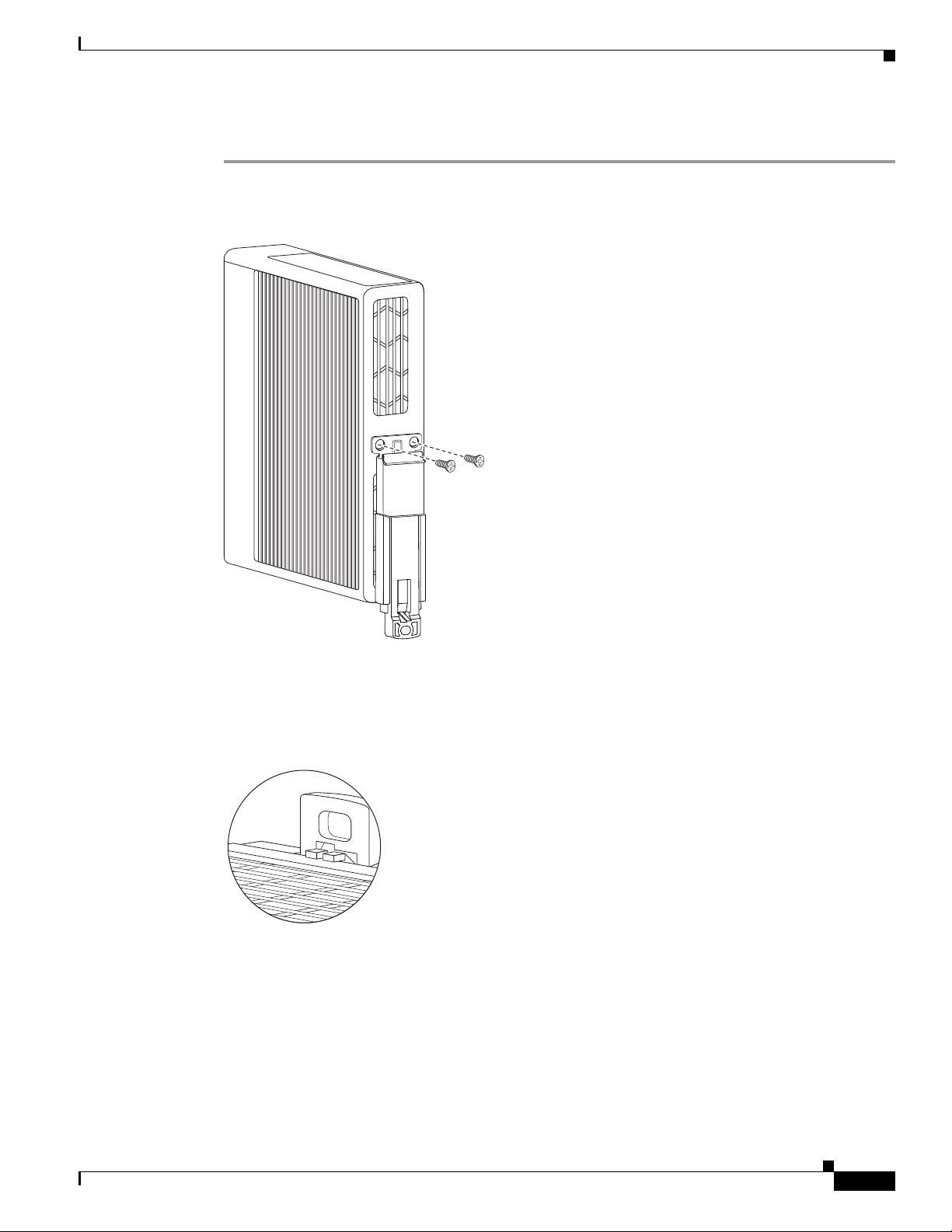
Chapter 2 Installing the Router
To attach the Cisco 819 ISR to a 35-mm wide DIN rail, follow these steps.
Step 1 Attach the DIN rail to the back of the router using the three screws provided. (See Figure 2-6.)
Figure 2-6 Attaching the DIN Rail to the Cisco 819 ISR
Installing the Router
282624
Step 2 Find the tab on the end of the DIN rail that extends past the router. (See Figure 2-7.) Press the tab in and
slide the DIN rail out while the tab is pressed down.
Figure 2-7 DIN Rail Tab
282625
Step 3 Turn the router sideways so that the antenna is at the top.
Step 4 Position the rear edge of the router directly in front of the DIN rail, making sure that the DIN rail fits in
the space between the latch and hook.
Step 5 Position the router so that the hook on the DIN rail bracket hooks onto the top edge of the DIN rail. The
weight of the product can rest on the hook temporarily while the DIN rail bracket latches are secured.
Step 6 Push the DIN rail bracket latch up after the router is over the DIN rail to secure it. The router is now
installed in the DIN rail. (See
Figure 2-8.)
OL-23125-02
Cisco 819 Integrated Services Router Hardware Installation Guide
2-11
Page 56

Installing the Router
282626
Chapter 2 Installing the Router
Figure 2-8 Cisco 819 ISR Installed with the DIN Rail
Installing the Router Ground Connection
The router must be connected to a reliable earth ground. Install the ground wire in accordance with local
electrical safety standards.
• For NEC-compliant grounding, use size 14 AWG (2 mm2) or larger copper wire and a ring terminal
with an inner diameter of 1/4 in. (5 to 7 mm).
• For EN/IEC 60950-compliant grounding, use size 18 AWG (1 mm2) or larger copper wire.
Warning
Step 1 Strip one end of the ground wire to the length required for the terminal.
Step 2 Crimp the ground wire to the ring terminal using the wire crimper.
Step 3 If you choose to install the power switch lock, perform Step 5 to Step 7.
Step 4 Attach the ring terminal to the chassis. Use the single screw provided. Tighten the screws to a torque of
This equipment needs to be grounded. Use a green and yellow 12 to 14 AWG ground wire to connect
the host to earth ground during normal use.
To install the ground connection, follow these steps:
If you choose not to install power switch lock, perform Step 4 and Step 6 to Step 7.
8 to 10 inch-pound (0.9 to 1.1 newton meter). (See
Statement 242
Figure 2-9.)
2-12
Cisco 819 Integrated Services Router Hardware Installation Guide
OL-23125-02
Page 57

Chapter 2 Installing the Router
Figure 2-9 Chassis Ground Connection Using Ring Terminal
1 Ring terminal
Step 5 Install the power switch lock, see the “Installing the Power Switch Lock” section on page 2-15. Tighten
the screws to a torque of 8 to 10 in-lb (0.9 to 1.1 N-m). Torque the hex standoff to the same torque.
Step 6 Connect the other end of the ground wire to a known reliable earth ground point at your site.
Step 7 If you are using this router in a vehicle, attach the ring terminal to the chassis using one of the screws
provided and the green or green and yellow striped wire. Connect the other end of the wire to the vehicle
ground.
Installing the Router
245828
1
After you install and properly ground the router, you can connect the power wiring, the LAN cables, and
the cables for administrative access as required for your installation.
Installing the Power Cord Retention Lock
The Cisco 819 ISRs have a power cord retention mechanism as an accessory. It locks the power cord to
the router so when a user accidentally pulls out the power cord, the power cord will not come out from
the router. For the complete list of Cisco 819 ISRs that support power cord retention lock, see
This section describes how to install the power cord retention lock.
Step 1 Pre-assemble the o-ring onto the barrel of the power cord as shown in Figure 2-10.
Table 1-4.
OL-23125-02
Cisco 819 Integrated Services Router Hardware Installation Guide
2-13
Page 58

Installing the Router
1
2
3
Chapter 2 Installing the Router
Figure 2-10 Pre-assemble the O-Ring onto the Barrel
1 O-ring 3 Power cord lock
2 Power cord connector
Step 2 Place the power cord lock onto the power cord behind the connector overmold as shown in Figure 2-11.
Slide the power cord lock forward so that it captures the overmold and is fully seated.
Figure 2-11 Place the Power Cord Lock onto the Power Cord
1
2
285516
1 O-ring 2 Power cord lock
Step 3 Install the power cord with power cord lock and the pre-installed o-ring to mate with the power jack on
the router while making sure that the two arms of the power cord lock slide into the corresponding slots
on the router and are fully seated with both arms locking into the slots as shown in
Figure 2-12.
Cisco 819 Integrated Services Router Hardware Installation Guide
2-14
OL-23125-02
Page 59

Chapter 2 Installing the Router
Figure 2-12 Installing Power Cord Lock onto the Router
Installing the Router
Step 4 To remove the power cord lock, use your thumb and index fingers to squeeze ends of tabs while pulling
away from the router. (See
Figure 2-13 End of Tabs
Figure 2-13.)
1 End of tabs
Installing the Power Switch Lock
285517
285518
1
OL-23125-02
The Cisco 819 ISRs have a power switch lock as an accessory. The power switch lock prevents
unauthorized access to a tampered proof router (for example, router in a bus). For the complete list of
Cisco 819 ISRs that support power switch lock, see
Table 1-4.
This section describes how to install the power switch lock.
Step 1 Install the power switch lock by following the parts listed in Figure 2-14. All these parts are in the
accessory kit in their own bag. The ring terminal does not have to be installed. Figure 2-15 shows the
power switch lock installed.
Cisco 819 Integrated Services Router Hardware Installation Guide
2-15
Page 60

Installing the Router
344034
Chapter 2 Installing the Router
Figure 2-14 Installing Power Switch Lock
1
2
3
4
5
1 Ring terminal 4 Power switch lock
2 Power switch lock washer 5 Pan-head screw
3 Power switch lock standoff
Figure 2-15 Power Switch Lock Installed
344033
2-16
Cisco 819 Integrated Services Router Hardware Installation Guide
OL-23125-02
Page 61

Chapter 2 Installing the Router
2.05
2.44
(2.95)
(1.97)
302465
(3.63)
4X (.48)
4X .17
Mounting the DC Power Supply
Mounting the DC Power Supply
Warning
Read the wall-mounting instructions carefully before beginning installation. Failure to use the
correct hardware or to follow the correct procedures could result in a hazardous situation to people
and damage to the system.
Statement 378
The Cisco 800 ISR DC power supply may be mounted to a wall using four #6 pan- or round-head wood
screws for the mounting holes on the supply.
Caution Each mounting screw must go into a wall stud (wood) or a wall anchor of the appropriate type for the
wall. Screws into drywall is not sufficient to support the DC power supply.
For attaching to a wall stud, the power supply requires #6 wood screws (round- or pan-head). The screws
must be long enough to penetrate and tap at least 0.75 inches (19.1 mm) into the supporting wood or
metal wall stud.
For hollow-wall mounting, the power supply requires the use of appropriate-sized wall anchors that work
with the drywall thickness the unit is to be installed in. Use hollow-wall anchors that support using #6
screws and use #6 pan- or round-head screws to secure the power supply to the wall. Each wall anchor
should be rated for at least 30 lbs.
Caution If the screws are not properly anchored, the strain of the DC supply cables could pull the router from the
wall.
Figure 2-16 DC Power Supply Wall-Mounting Features
OL-23125-02
To mount the DC power supply to the wall, follow these instructions:
Step 1 Install the four screws into the mounting holes on the DC power supply (see Figure 2-16) before being
secured to the wall studs or wall anchors.
Step 2 Hang the DC power supply by securing the screws to the wall stud or into the wall anchors.
Cisco 819 Integrated Services Router Hardware Installation Guide
2-17
Page 62

Mounting the DC Power Supply
Note The DC supply is IP 41 compliant in all six orthogonal directions. The mounting orientation will
Chapter 2 Installing the Router
not affect IP 41 compliance.
2-18
Cisco 819 Integrated Services Router Hardware Installation Guide
OL-23125-02
Page 63

CHAP T ER
3
Connecting the Router
This chapter describes how to connect Cisco 819 Integrated Services Router (ISRs) to Ethernet devices
and a network. The chapter contains the following sections:
• Preparing to Connect the Router, page 3-1
• Connecting a PC, Server, or Workstation, page 3-2
• Connecting an External Ethernet Switch, page 3-2
• Connecting a Terminal or PC to the Console Port, page 3-4
• Connecting a Modem to the Console Port, page 3-5
• Connecting the AC Adapter, page 3-6
• Connecting the DC Adapter, page 3-6
• Verifying Connections, page 3-8
Note For compliance and safety information, see the Regulatory Compliance and Safety Information
Roadmap that ships with the router and
Series and SOHO Series Routers.
Preparing to Connect the Router
Before you connect the router to the devices, install the router according to the instructions in the
“Installing the Router” section on page 2-4.
Preventing Damage to the Router
To prevent damage to your router, follow these guidelines when connecting devices to your router:
• Turn off power to the devices and to the router until all connections are completed.
Caution Do not turn on the devices until after you have completed all connections to the router.
• If you must supply your own cable, see the “Technical Specifications” section on page A-1 for
cabling specifications. If this appendix does not provide specifications for a particular cable, we
strongly recommend ordering the cable from Cisco.
Regulatory Compliance and Safety Information for Cisco 800
OL-23125-02
Cisco 819 Integrated Services Router Hardware Installation Guide
3-1
Page 64

Connecting a PC, Server, or Workstation
Connecting a PC, Server, or Workstation
To connect a PC (or other Ethernet devices) to an Ethernet switch port, follow these steps:
Step 1 Connect one end of the yellow Ethernet cable to an Ethernet switch port on the router. See Figure 3-1.
Figure 3-1 Connecting a Server, PC, or Workstation
2
Chapter 3 Connecting the Router
1
3
245583
1 Yellow Ethernet cable 3 RJ-45 port on the network interface card
2 Ethernet switch port on the router
Step 2 Connect the other end of the cable to the RJ-45 port on the network interface card (NIC) that is installed
in the PC, server, or workstation.
Step 3 (Optional) Connect additional servers, PCs, or workstations to the other Ethernet switch ports.
Note Use the Cisco Configuration Express to configure the Internet connection settings. See
Cisco Configuration Professional Quick Start Guide for more information.
Connecting an External Ethernet Switch
If more than four PCs in an office must be connected to each other, you can add Ethernet connections to
the router by connecting an external Ethernet switch to the Ethernet switch on the router.
Cisco 819 Integrated Services Router Hardware Installation Guide
3-2
OL-23125-02
Page 65

Chapter 3 Connecting the Router
245585
MODE
Catalyst 3500
SERIES
XL
INLINE POWER
SYSTEM
1X
2X
15X
16X
RPS
STATUS
UTIL
DUPLX
SPEED
1
2
3
4
5
6
7
8
9
10
11
12
1
1X
2X
15X
16X
1
2
3
4
5
6
7
8
9
10
11
12
2
1
3
2
To connect an external Ethernet switch to an Ethernet switch port on the router, complete the following
steps:
Step 1 Connect one end of the yellow Ethernet cable to an Ethernet switch port on the router. (See Figure 3-2.)
Figure 3-2 Connecting to an Ethernet Switch
Connecting an External Ethernet Switch
1 Ethernet switch port on the router 3 Yellow CAT5 Ethernet cable,
RJ-45–to–RJ-45, connecting to an external
Ethernet switch port
2 Available port on the external Ethernet switch
Step 2 Connect the other end of the cable to the available port on the Ethernet switch to add additional Ethernet
connections.
Step 3 Turn on the Ethernet switch.
OL-23125-02
Cisco 819 Integrated Services Router Hardware Installation Guide
3-3
Page 66

Connecting a Terminal or PC to the Console Port
Connecting a Terminal or PC to the Console Port
Connect a terminal or PC to the Console port either to configure the software by using the CLI or to
troubleshoot problems with the router.
To connect a terminal or PC to the console port on the router and access the CLI, follow these steps:
Step 1 Connect the RJ-45 end of a DB-9-to-RJ-45 serial cable to the RJ-45 Console port on the router.
Figure 3-3 shows the RJ-45 end of the serial cable connected to the Console port on the router.
Figure 3-3 Connecting a Terminal or PC to the Console Port
Chapter 3 Connecting the Router
1
2
245586
1 RJ-45 connector to the Console Aux port on
2 DB-9 connector
the router
Step 2 Connect the DB-9 end of the DB-9-to-RJ-45 serial cable to the COM port on your laptop or PC.
Note Some laptops and PCs do not come with DB-9 serial port connectors and may require a
USB-to-serial port adapter.
Step 3 To communicate with the router, start a terminal emulator application.
3-4
Cisco 819 Integrated Services Router Hardware Installation Guide
OL-23125-02
Page 67

Chapter 3 Connecting the Router
245587
1
2
3
4
Terminal Emulator Settings
Use the following settings for the terminal emulator connection:
• 9600 baud
• 8 data bits, no parity
• 1 stop bit
• No flow control
When the terminal emulator establishes communications, the router prompt is displayed.
For more information on terminal emulation settings, see Applying Correct Terminal Emulator Settings
for Console Connections.
Connecting a Modem to the Console Port
To connect a modem to the router, follow these steps:
Connecting a Modem to the Console Port
Step 1 Connect the RJ-45 end of the adapter cable to the Console port on the router as shown in Figure 3-4.
Figure 3-4 Connecting a Modem to the Console Port
Step 2 Connect the DB-9 end of the console cable to the DB-9 end of the modem adapter.
Step 3 Connect the DB-25 end of the modem adapter to the modem.
OL-23125-02
Step 4 Make sure that your modem and the router console port are configured for the same transmission speed
(up to 115200 b/s is supported) and support mode control with data carrier detect (DCD) and data
terminal ready (DTR).
Cisco 819 Integrated Services Router Hardware Installation Guide
3-5
Page 68

Connecting the AC Adapter
Connecting the AC Adapter
Chapter 3 Connecting the Router
Warning
Warning
Warning
The device is designed to work with TN power systems.
This product relies on the building’s installation for short-circuit (overcurrent) protection. Ensure that
the protective device is rated not greater than: 120VAC, 20A U.S (240VAC, 16 to 20A international).
Statement 1005
This product requires short-circuit (overcurrent) protection, to be provided as part of the building
installation. Install only in accordance with national and local wiring regulations.
To connect your Cisco 819 ISR to an AC power outlet, follow these steps:
Step 1 Connect the AC adapter to an AC power outlet.
Step 2 Plug the adapter cord into the router.
Connecting the DC Adapter
Statement 19
Statement 1045
Warning
Warning
Warning
This product relies on the building’s installation for short-circuit (overcurrent) protection. Ensure that
the protective device is rated not greater than 36 VDC, 5A
This product requires short-circuit (overcurrent) protection, to be provided as part of the building
installation. Install only in accordance with national and local wiring regulations.
The device is designed to work with TN power systems.
Statement 1005
Statement 1045
Statement 19
3-6
Cisco 819 Integrated Services Router Hardware Installation Guide
OL-23125-02
Page 69

Chapter 3 Connecting the Router
302438
3
2
1
To connect the DC power on your Cisco 819 ISR, follow these steps:
Step 1 Connect the black and white lead wires to a 12 VDC source. The black lead is negative or ground and
the white lead is positive. The output cable is 1.3 meters while the input cable is 1 meter in length. (See
Figure 3-5 and Figure 3-6.). For the complete list of supported power adapters, see the “Supported Power
Adapters” section on page A-6.
Figure 3-5 DC Power Supply PWR1-20W-12VDC and PWR1-20W-24VDC
2
1
Connecting the DC Adapter
3
302470
Figure 3-6 DC Power Supply PWR2-20W-12VDC and PWR2-20W-24VDC
Cisco 819 Integrated Services Router Hardware Installation Guide
OL-23125-02
3-7
Page 70

Verifying Connections
1 Black wire (negative) 3 Adapter
2 White wire (positive)
Step 2 Plug the adapter cord into the router.
Verifying Connections
To verify that all devices are properly connected to the router, first turn on all the connected devices,
then check the LEDs. To verify router operation, refer to
For full LED description, see Ta b l e 1-5.
Ta b l e 3-1 Verifying the Router Operation
Chapter 3 Connecting the Router
Table 3-1.
Power and Link LEDs to Check Normal Patterns
SYS Ye ll ow FPGA download is complete.
Green (blinking) ROMMON is operational.
Off After powering up, when FPGA is being downloaded (in
ROMMON).
ACT Green Network activity on FE Switch ports, GE WAN port, 3G
cellular interface, and serial interfaces.
Off No network activity.
3-8
Cisco 819 Integrated Services Router Hardware Installation Guide
OL-23125-02
Page 71

CHAP T ER
4
Initial Configuration
This chapter provides instructions for initial configuration of the Cisco 819 Integrated Services Routers
(ISRs). For the initial configuration, we recommend using
Cisco
Configuration Professional (CP) Express. Cisco CP Express is a web-based GUI that guides you
through initial configuration.
You may also initially configure your router by using the Cisco IOS command-line interface (CLI) or by
using the setup command facility. To create the initial configuration, the setup command facility prompts
you for basic information about your router and network.
This chapter contains the following sections:
• Cisco Configuration Professional Express, page 4-1
• Cisco IOS CLI, page 4-1
• Setup Command Facility, page 4-3
• Verifying the Initial Configuration, page 4-5
Cisco Configuration Professional Express
After you connect the cables and power up the router, we recommend that you use the Cisco CP Express
web-based application to configure the initial router settings.
For instructions on how to use Cisco CP Express to configure the router, see Cisco CP Express User’s
Guide.
Cisco IOS CLI
To configure the initial router settings by using the Cisco IOS CLI, you must set up a console connection.
For instructions on how to set up a console connection, see the
Console Port” section on page 3-4.
To configure the initial router settings using the Cisco IOS CLI, follow these steps:
Step 1 Set up a console connection to your router. The following message is displayed:
...
router con0 is now available
“Connecting a Terminal or PC to the
OL-23125-02
Cisco 819 Integrated Services Router Hardware Installation Guide
4-1
Page 72

Cisco IOS CLI
Step 2 Press Return. The following message is displayed:
Step 3 Enter the username username1 and press Return or Enter. The following prompt is displayed:
Chapter 4 Initial Configuration
Cisco Configuration Professional Express (Cisco CP Express) is installed on this device.
This feature requires the one-time use of the username "username1"
with the password "password1." The default username and password have a privilege level of
15.
Please change these publicly known initial credentials using Cisco CP Express or the Cisco
IOS CLI.
Here are the Cisco IOS commands.
username <myuser> privilege 15 secret 0 <mypassword>
no username username1
Replace <myuser> and <mypassword> with the username and password you want to use.
For more information about Cisco CP please follow the instructions in the QUICK START
GUIDE for your router...
...
User Access Verification
Username:
Password:
Step 4 Enter the password password1 and press Return or Enter. The following prompt is displayed:
Router#
A message is displayed that is similar to the first warning message. The message directs you to change
the username and password.
You are now in privileged EXEC mode.
Note You must change the username and password before you log off the router. You cannot use the
username username1 or password password1 after you log off from this session.
Step 5 To change the username and password, enter the following at the prompt:
username username privilege 15 secret 0 password
The username and password are the username and password that you determine.
To continue using the Cisco IOS CLI for initial configuration, see the applicable configuration
procedures in
Note Save your configuration changes regularly to avoid losing them during resets, power cycles, or
Cisco 819 Integrated Services Routers Software Configuration Guide.
power outages. Use the copy
running-config startup-config command at the privileged EXEC
mode prompt (Router#) to save the configuration to NVRAM.
Step 6 Verify the initial configuration. See the “Verifying the Initial Configuration” section on page 4-5.
4-2
Cisco 819 Integrated Services Router Hardware Installation Guide
OL-23125-02
Page 73

Chapter 4 Initial Configuration
Setup Command Facility
The setup command facility guides you through the configuration process by prompting you for the
specific information that is needed to configure your system. Use the setup command facility to
configure a hostname for the router, to set passwords, and to configure an interface for communication
with the management network.
To use the setup command facility, you must set up a console connection with the router and enter the
privileged EXEC mode.
To configure the initial router settings by using the setup command facility, follow these steps:
Step 1 Set up a console connection to your router, and enter privileged EXEC mode. For instructions on how to
enter privileged EXEC mode, see
Step 2 In privileged EXEC mode, at the prompt, enter setup.
yourname# setup
The following message is displayed:
--- System Configuration Dialog ---
Setup Command Facility
Step 1 through Step 4 in the “Cisco IOS CLI” section on page 4-1.
Continue with configuration dialog? [yes/no]:
You are now in the setup command facility.
The prompts in the setup command facility vary, depending on your router model, on the installed
interface modules, and on the software image. The following steps and the user entries (in bold) are
shown as examples only.
Note If you make a mistake while using the setup command facility, you can exit and run the setup
command facility again. Press Ctrl-C and enter the setup command at the privileged EXEC
mode prompt (Router#). For more information on using the setup command facility, see
Setup Command” chapter in Cisco IOS Configuration Fundamentals Command Reference,
Release 12.2T.
Step 3 To proceed using the setup command facility, enter yes.
Continue with configuration dialog? [yes/no]: yes
Step 4 When the following messages appear, enter yes to enter basic management setup.
At any point you may enter a question mark '?' for help.
Use ctrl-c to abort configuration dialog at any prompt.
Default settings are in square brackets '[]'.
Basic management setup configures only enough connectivity
for management of the system, extended setup will ask you
to configure each interface on the system
“The
OL-23125-02
Would you like to enter basic management setup? [yes/no]: yes
Step 5 Enter a hostname for the router (this example uses Router).
Configuring global parameters:
Enter host name [Router]: Router
Cisco 819 Integrated Services Router Hardware Installation Guide
4-3
Page 74

Setup Command Facility
Step 6 Enter an enable secret password. This password is encrypted (more secure) and cannot be seen when
Step 7 Enter an enable password that is different from the enable secret password. This password is not
Step 8 Enter the virtual terminal password, which prevents unauthenticated access to the router through ports
Step 9 Respond to the following prompts as appropriate for your network:
Chapter 4 Initial Configuration
viewing the configuration.
The enable secret is a password used to protect access to
privileged EXEC and configuration modes. This password, after
entered, becomes encrypted in the configuration.
Enter enable secret: xxxxxx
encrypted (less secure) and can be seen when viewing the configuration.
The enable password is used when you do not specify an
enable secret password, with some older software versions, and
some boot images.
Enter enable password: xxxxxx
other than the console port.
The virtual terminal password is used to protect
access to the router over a network interface.
Enter virtual terminal password: xxxxxx
Configure SNMP Network Management? [yes]:
Community string [public]:
A summary of the available interfaces is displayed.
Step 10 Choose one of the available interfaces for connecting the router to the management network.
Enter interface name used to connect to the
management network from the above interface summary: fastethernet4
Step 11 Respond to the following prompts as appropriate for your network:
Configuring interface FastEthernet0:
Use the 100 Base-TX (RJ-45) connector? [yes]: yes
Operate in full-duplex mode? [no]: yes
Configure IP on this interface? [yes]: yes
IP address for this interface: 172.1.2.3
Subnet mask for this interface [255.255.0.0] : 255.255.0.0
Class B network is 172.1.0.0, 26 subnet bits; mask is /16
The configuration is displayed:
The following configuration command script was created:
hostname Router
enable secret 5 $1$D5P6$PYx41/lQIASK.HcSbfO5q1
enable password xxxxxx
line vty 0 4
password xxxxxx
snmp-server community public
!
no ip routing
!
interface FastEthernet0
no shutdown
speed 100
duplex auto
ip address 172.16.2.3 255.255.0.0
!
4-4
Cisco 819 Integrated Services Router Hardware Installation Guide
OL-23125-02
Page 75

Chapter 4 Initial Configuration
Step 12 Respond to the following prompts. Enter 2 to save the initial configuration.
[0] Go to the IOS command prompt without saving this config.
[1] Return back to the setup without saving this config.
[2] Save this configuration to nvram and exit.
Enter your selection [2]: 2
Building configuration...
Use the enabled mode 'configure' command to modify this configuration.
Press RETURN to get started! RETURN
The user prompt is displayed.
Router>
Step 13 Verify the initial configuration. See the “Verifying the Initial Configuration” section on page 4-5 for
verification procedures.
After the initial configuration file is created, you can use the Cisco IOS CLI to perform additional
configuration.
Verifying the Initial Configuration
Verifying the Initial Configuration
To verify that the new interfaces are operating correctly, perform the following tests:
• To verify that the interfaces and line protocol are in the correct state—up or down—enter the show
interfaces command.
• To display a summary status of the interfaces configured for IP, enter the show ip interface brief
command.
• To verify that you configured the correct hostname and password, enter the show configuration
command.
After you complete and verify the initial configuration, you can configure your Cisco router for specific
functions.
OL-23125-02
Cisco 819 Integrated Services Router Hardware Installation Guide
4-5
Page 76

Verifying the Initial Configuration
Chapter 4 Initial Configuration
4-6
Cisco 819 Integrated Services Router Hardware Installation Guide
OL-23125-02
Page 77

APPENDIX
A
Technical Specifications
This appendix provides router, port, cabling specifications, and power adapters for the Cisco 819
Integrated Services Router (ISRs) and contains the following sections:
• Router Specifications, page A-1
• Mean Time Between Failure Ground Benign Environment, page A-5
• Supported Power Adapters, page A-6
Warning
Note For compliance and safety information, see the Regulatory Compliance and Safety Information
Ultimate disposal of this product should be handled according to all national laws and regulations.
Statement 1040
Roadmap that was shipped with the router and
Cisco 800 Series and SOHO Series Routers.
Router Specifications
Table A-1 lists the operational limits of the Cisco 819 ISR. Operating the router outside of the limits
specified is not supported. For the complete list of SKUs available for each Cisco 819 ISRs, see the
“SKU Information” section on page 1-5.
Ta b l e A-1 Cisco 819 ISR Specifications
Hardened Design
Specification
(Cisco 819HG and Cisco
Description
Physical Characteristics
819HG-4G ISRs)
Regulatory Compliance and Safety Information for
Non-Hardened Design
Specifications
(Cisco 819G and Cisco
819G-4G ISRs)
Hardened Design Specifications
(C819HGW and C819HWD ISRs)
Dimensions (H x W x D) 1.73 x 7.7 x 8.1 in
(44 x 196 x 206 mm)
Weight 3.2 lb (1.5 kg) 2.3 lb (1.0 kg) 3.4 lb (1.54 kg)
OL-23125-02
1.67 x 7.7 x 7.2 in
(42 x 196 x 183 mm)
Cisco 819 Integrated Services Router Hardware Installation Guide
1.73 x 7.7 x 9.0 in
(44 x 196 x 229 mm)
A-1
Page 78

Appendix A Technical Specifications
Table A-1 Cisco 819 ISR Specifications (continued)
Router Specifications
Hardened Design
Specification
Non-Hardened Design
Specifications
Hardened Design Specifications
(Cisco 819G and Cisco
819G-4G ISRs)
(C819HGW and C819HWD ISRs)
Description
Maximum Power
(Cisco 819HG and Cisco
819HG-4G ISRs)
11 W 20 W
Consumption
Environmental Operating Ranges
Operating Temperature and
Altitude
–13 to 140°F
(–25 to 60°C)
32 to 104°F
(0 to 40°C)
–13 to 140°F
(–25 to 60°C)
Derate max operating temperature 1.5°C per 1000 feet above 5000 ft
10,000 ft maximum
Humidity Maximum 95%
non-condensing RH
Environmental Tests
Ingress Protection Rating IP 41 per IEC 60529 for
Vertical Falling Water,
Maximum 85%
non-condensing RH
Maximum 95% non-condensing
RH
IP 20 per IEC 60529 IP 41 per IEC 60529 for Vertical
Falling Water, Pollution Degree 3
Pollution Degree 3
Humidity Non-condensing Relative Humidity: 5% to 95%
Pollution Pollution 3 for Dust
Military Standard MIL-STD-810G Method 514.6: Procedure 1 Category 4, Secured Cargo - Common Carrier
MIL-STD-810G Method 514.6: Procedure 1 Category 20, Ground Vehicles
MIL-STD-810G Method 516.6. Procedure 1, Functional Shock
MIL-STD-810G Method 516.6. Procedure 5, Crash Hazard
MIL-STD-810G Method 516.6. Procedure 6, Bench Handling
Vibration and Shock
(Railway Vehicles)
EN61373 Functional Random Vibe - Category 1, Class B
EN61373 Simulated Non-op Long-life Vibe - Category 1, Class B
EN61373 Non-op Shock, Class B
Heavy-Duty Vehicle
Applications
SAE J1455 Operating Random Vibe, Cab Mounted Truck
SAE J1455 Operating Sinusoidal Vibe, Category 3
SAE J1455 Non-operating Sinusoidal Vibe, Category 3
SAE J1455 Handling Drop Test
Certifications
Standard Safety
Certifications
UL 60950-1, 2nd edition; CAN/CSA C22.2 No. 60950-1,
2nd edition, EN 60950-1, 2nd edition; CB to IEC
60950-1, 2nd edition with all group differences and
national deviations
UL 60950-1, 2nd edition;
CAN/CSA C22.2 No. 60950-1, 2nd
edition, EN 60950-1, 2nd edition;
CB to IEC 60950-1, 2nd edition
with all group differences and
national deviations; S/NZS
60950-1, first edition
(Australia/New Zealand)
OL-23125-02
Cisco 819 Integrated Services Router Hardware Installation Guide
A-2
Page 79

Appendix A Technical Specifications
Table A-1 Cisco 819 ISR Specifications (continued)
Router Specifications
Hardened Design
Specification
Non-Hardened Design
Specifications
Hardened Design Specifications
(Cisco 819G and Cisco
819G-4G ISRs)
(C819HGW and C819HWD ISRs)
Description
(Cisco 819HG and Cisco
819HG-4G ISRs)
EMC Emissions EN55022/CISPR22, CFR 47 Part 15, ICES003, VCCI-V-3, AS/NZS CISPR22, CNS13438,
CISPR22, CNS13438, EN300-386, EN61000-3-2, EN61000-3-3, and EN61000-6-1
EMC Immunity EN55024/CISPR24, (EN61000-4-2, EN61000-4-3, EN61000-4-4, EN61000-4-5,
EN61000-4-6, EN61000-4-11), and EN300-386
Radio Immunity EN301 489-1, EN 301 489-7, and EN301 489-24
Transportation/Storage Conditions
Tem p e r a ture –40 to158°F (–40 to 70°C) –40 to185°F
(–40 to 85°C)
Humidity 5–95%
Altitude 4570 m (15,000 ft)
Router AC Power Adapter
1
Input Voltage 85–264 VAC
100–240 VAC nominal
Maximum Power
25 W
Consumption
Maximum Output Power
Rating
Router DC Power Adapter
20 W
(5 VDC, 4 Amps)
Input Voltage 12 VDC nominal
PWRx-20W-12VDC (10 VDC to 36 VDC operating range)
24 VDC nominal
PWRx-20W-24VDC (18 VDC to 75 VDC operating range)
Maximum Power
25 W
Consumption
Maximum Output Power
Rating
20 W
(5 VDC, 4 Amps)
Altitude Operating: –500 to 10,000 ft, de-rating operating temperature 1°C per 1,000 feet
Non-operating: –1,000 to 30,000 ft
Cable Length Input cable: 1 m
Output cable: 1.3 m
Inrush Current 50 A @ 25°C
Tem p e r a ture Operating: –30 to 60°C, still air condition
Non-operating: –40 to 85°C
Humidity Operating: 10% to 95%, non-condensing
Non-operating: 10% to 95%, non-condensing
Cisco 819 Integrated Services Router Hardware Installation Guide
OL-23125-02
A-3
Page 80

Appendix A Technical Specifications
Table A-1 Cisco 819 ISR Specifications (continued)
Router Specifications
Hardened Design
Specification
Non-Hardened Design
Specifications
Hardened Design Specifications
(Cisco 819G and Cisco
819G-4G ISRs)
(C819HGW and C819HWD ISRs)
Description
(Cisco 819HG and Cisco
819HG-4G ISRs)
Thermal Shock Operating: –20 to 60°C at 0.5°C per minute
Non-operating: –40 to 85°C with change over time between 2 and 3 minutes.
Vibratio n Operating: 0.41 grms from 3 to 500 Hz with spectral break points of 0.0005 g2/Hz at 10 Hz
and 200 Hz and 5 dB/octave roll off at each end; 2 hours per axis.
Non-Operating: 1.12 grms from 3 to 500 Hz with spectral break points of 0.0065 g2/Hz at 10
Hz and 100 Hz and 5 dB/octave roll off at each end; 30 minutes per axis.
Shock Half sine (operating):
Duration = <2ms
Velocity = 2.11m/s
Number of shocks: a series of 6 shocks one on each side
Trapezoidal shock (non-operating):
Duration = 12 to 25 ms
Number of shocks: a series of 6 shocks one on each side
Martek Railway Power Adapters
2
Nominal Input Voltages — — 24 V
52 V
72 V
In-ceiling Plenum — — No
IP 65 — — Ye s
Extended Shock-vibe — — Yes
EN50155 (EN61373) and RIA20
Maximum Power
— — 25 W
Consumption
Maximum Output Power
— — 20 W
Rating
Operating Temperature — — –13 to 140°F
(–25 to 60°C)
Antenna (Diversity and Antenna 3G-ANTM1919D)
Antenna Dimensions 7.63 x 0.94 x 0.63 in (19.38 x 2.39 x 1.60 cm)
Frequency Range 806 to 960 MHz and 1710 to 2170 MHz
Gain 0 decibels relative to isotropic (dBi) (806 to 960 MHz) and 0 dBi (1710 to 2170 MHz)
Maximum Power 25 W
Connector TNC male
Voltage Standing Wave
< 2.5:1
Ratio
Nominal Impedance 50 ohms
OL-23125-02
Cisco 819 Integrated Services Router Hardware Installation Guide
A-4
Page 81

Appendix A Technical Specifications
Mean Time Between Failure Ground Benign Environment
1. AC Power Adapter is not IP 41 rated. Installation must include protection of the adapter and power plug from water.
2. Contact Martek Power directly for details.
Mean Time Between Failure Ground Benign Environment
Table A-2 lists the Mean Time Between Failire (MTBF) values for Cisco 819 ISRs. The MTBF is
calculated based on the Ground Benign condition. The values may be adjusted based on the different
router usage.
Ta b l e A-2 MTBF Values
SKUs MTBF (hours)
Cisco 819HG and Cisco 819G ISRs
C819HG-U-K9
C819G-U-K9
C819HG+7-A-K9
C819HG+7-K9
380,000
420, 000
C819G+7-A-K9
C819G+7-K9
C819HG-S-K9
280, 000
C819HG-V-K9
C819HG-B-K9
C819G-S-K9
C819G-V-K9
C819G-B-K9
Cisco 819HGW, Cisco 819HWD, and Cisco 819H ISRs
C819HGW-S-A-K9
220,000
C819HGW-V-A-K9
C819HGW+7-E-K9
293,000
C819HGW+7-N-K9
C819HGW+7-A-A-K9
C819HWD-E-K9
630,000
C819HWD-A-K9
C819H-K9 1,000,000
Cisco 819HG-4G and Cisco 819G-4G ISRs
C819HG-4G-V-K9
214,000
C819G-4G-V-K9
OL-23125-02
Cisco 819 Integrated Services Router Hardware Installation Guide
A-5
Page 82

Appendix A Technical Specifications
Table A-2 MTBF Values (continued)
SKUs MTBF (hours)
C819HG-4G-A-K9
226,000
C819G-4G-A-K9
C819HG-4G-G-K9
293,000
C819G-4G-G-K9
Supported Power Adapters
Table A-3 and Tab l e A-4 list the supported power adapters for Cisco 819 ISRs. The PWR1 AC and DC
adapters uses molex connector while PWR2 uses barrel-type connector.
Supported Power Adapters
Note The 24 VDC and Martek power adapters will be available on Q1CY13
Ta b l e A-3 Cisco 819G ISR Power Adapters
C819G+7-K9
C819G-B-K9
C819G-4G-A-K9
C819G-4G-V-K9
C819G-4G-G-K9
C819G-S-K9
C819G-U-K9
C819G-V-K9
Nominal Input
Power Adapter
Range
(4G LTE SKUs)
(3GSKUs)
PWR1-20W-AC 100–240 VAC — Yes
PWR2-20W-AC 100–240 VAC Ye s —
PWR1-20W-12VDC 12 VDC — Yes
PWR2-20W-12VDC 12 VDC Yes —
PWR1-20W-24VDC 24 VDC — Yes
PWR2-20W-24VDC 24 VDC Ye s —
Martek MBRH 0500-B/V1 24 VDC — Yes
Martek MBRH 0500-C/V1 52 VDC — Yes
Martek MBRH 0500-D/V1 72 VDC — Yes
Martek MBRH 0500-B/V2 24 VDC Ye s —
Martek MBRH 0500-C/V2 52 VDC Ye s —
Martek MBRH 0500-D/V2 72 VDC Yes —
1
.
1. Quarter 1 Calendar Year 2013.
OL-23125-02
Cisco 819 Integrated Services Router Hardware Installation Guide
A-6
Page 83

Appendix A Technical Specifications
Ta b l e A-4 Cisco 819H ISR Power Adapters
Supported Power Adapters
C819HG-4G-A-K9
C819HG-4G-V-K9
C819HG-4G-G-K9
C819HG+7-K9
C819HG-B-K9
C819HG-S-K9
C819HG-U-K9
C819HG-V-K9
C819HGW-S-A-K9
C819HGW-V-A-K9
C819HGW+7-E-K9
C819HGW+7-N-K9
C819HGW+7-A-A-K9
C819HWD-E-K9
C819HWD-A-K9
C819H-K9
Nominal Input
Power Adapter
Range
(4G LTE SKUs)
(3G SKUs)
(3G + WiFi SKUs)
(WiFi SKUs)
(Serial SKU)
PWR1-20W-AC 100–240 VAC — Ye s — — —
PWR2-20W-AC 100–240 VAC Yes — Yes Yes Yes
PWR1-20W-12VDC 12 VDC — Ye s — — —
PWR2-20W-12VDC 12 VDC Ye s — Yes Ye s Ye s
PWR1-20W-24VDC 24 VDC — Ye s — — —
PWR2-20W-24VDC 24 VDC Yes — Yes Ye s Ye s
Martek MBRH
24 VDC — Ye s — — —
0500-B/V1
Martek MBRH
52 VDC — Ye s — — —
0500-C/V1
Martek MBRH
72 VDC — Ye s — — —
0500-D/V1
Martek MBRH
24 VDC Yes — Yes Ye s Ye s
0500-B/V2
Martek MBRH
52 VDC Yes — Yes Ye s Ye s
0500-C/V2
Martek MBRH
72 VDC Yes — Yes Ye s Ye s
0500-D/V2
OL-23125-02
Cisco 819 Integrated Services Router Hardware Installation Guide
A-7
Page 84

Appendix A Technical Specifications
Supported Power Adapters
OL-23125-02
Cisco 819 Integrated Services Router Hardware Installation Guide
A-8
