Page 1
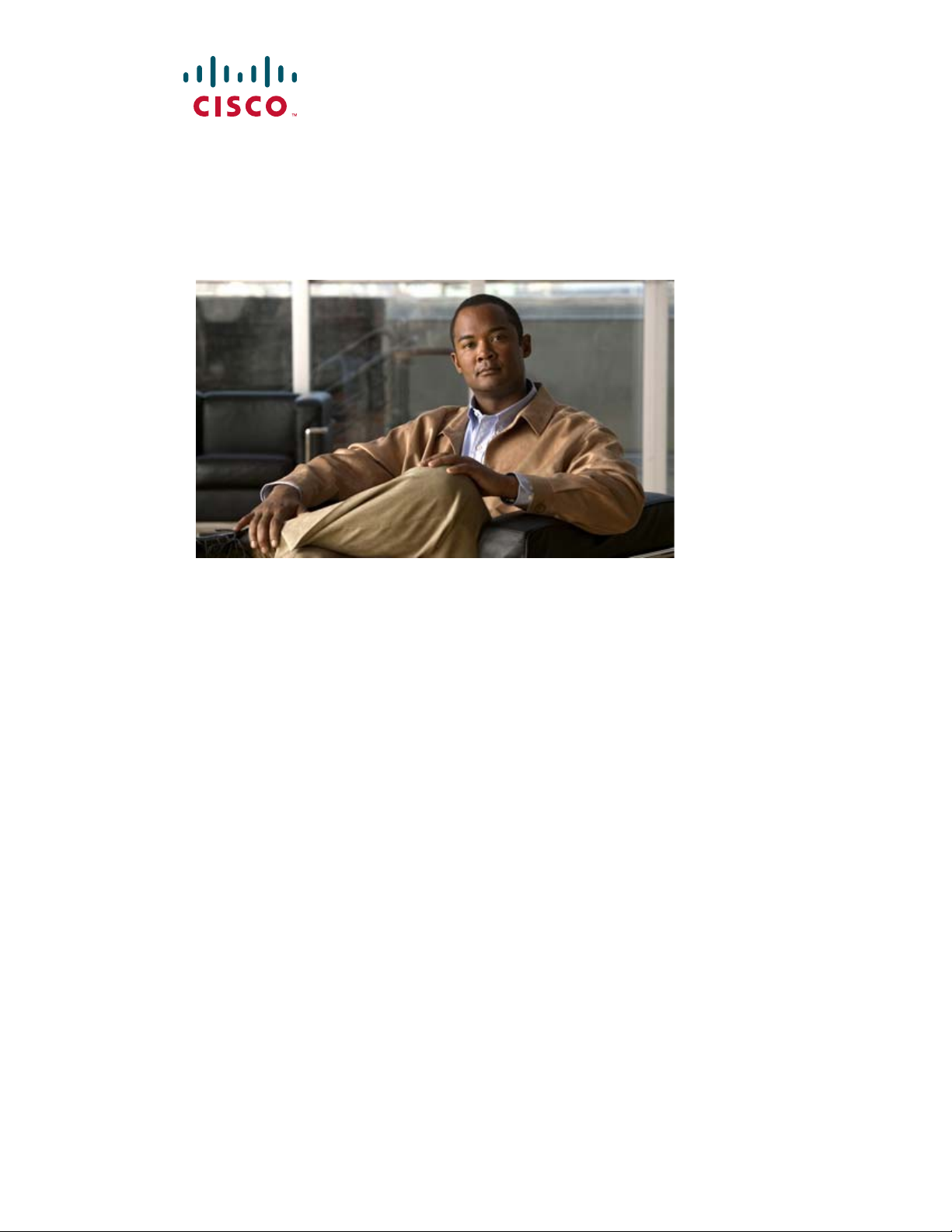
Cisco UCS C200 Server
Installation and Service Guide
Covers UCS C200 Server Generations M1 and M2
February 22, 2013
Americas Headquarters
Cisco Systems, Inc.
170 West Tasman Drive
San Jose, CA 95134-1706
USA
http://www.cisco.com
Tel: 408 526-4000
800 553-NETS (6387)
Fax: 408 527-0883
Text Part Number: OL-20732-02
Page 2

THE SPECIFICATIONS AND INFORMATION REGARDING THE PRODUCTS IN THIS MANUAL ARE SUBJECT TO CHANGE WITHOUT NOTICE. ALL
STATEMENTS, INFORMATION, AND RECOMMENDATIONS IN THIS MANUAL ARE BELIEVED TO BE ACCURATE BUT ARE PRESENTED WITHOUT
WARRANTY OF ANY KIND, EXPRESS OR IMPLIED. USERS MUST TAKE FULL RESPONSIBILITY FOR THEIR APPLICATION OF ANY PRODUCTS.
THE SOFTWARE LICENSE AND LIMITED WARRANTY FOR THE ACCOMPANYING PRODUCT ARE SET FORTH IN THE INFORMATION PACKET THAT
SHIPPED WITH THE PRODUCT AND ARE INCORPORATED HEREIN BY THIS REFERENCE. IF YOU ARE UNABLE TO LOCATE THE SOFTWARE LICENSE
OR LIMITED WARRANTY, CONTACT YOUR CISCO REPRESENTATIVE FOR A COPY.
The following information is for FCC compliance of Class A devices: This equipment has been tested and found to comply with the limits for a Class A digital device, pursuant
to part 15 of the FCC rules. These limits are designed to provide reasonable protection against harmful interference when the equipment is operated in a commercial
environment. This equipment generates, uses, and can radiate radio-frequency energy and, if not installed and used in accordance with the instruction manual, may cause
harmful interference to radio communications. Operation of this equipment in a residential area is likely to cause harmful interference, in which case users will be required
to correct the interference at their own expense.
The following information is for FCC compliance of Class B devices: This equipment has been tested and found to comply with the limits for a Class B digital device, pursuant
to part 15 of the FCC rules. These limits are designed to provide reasonable protection against harmful interference in a residential installation. This equipment generates,
uses and can radiate radio frequency energy and, if not installed and used in accordance with the instructions, may cause harmful interference to radio communications.
However, there is no guarantee that interference will not occur in a particular installation. If the equipment causes interference to radio or television reception, which can be
determined by turning the equipment off and on, users are encouraged to try to correct the interference by using one or more of the following measures:
• Reorient or relocate the receiving antenna.
• Increase the separation between the equipment and receiver.
• Connect the equipment into an outlet on a circuit different from that to which the receiver is connected.
• Consult the dealer or an experienced radio/TV technician for help.
Modifications to this product not authorized by Cisco could void the FCC approval and negate your authority to operate the product.
The Cisco implementation of TCP header compression is an adaptation of a program developed by the University of California, Berkeley (UCB) as part of UCB’s public
domain version of the UNIX operating system. All rights reserved. Copyright © 1981, Regents of the University of California.
NOTWITHSTANDING ANY OTHER WARRANTY HEREIN, ALL DOCUMENT FILES AND SOFTWARE OF THESE SUPPLIERS ARE PROVIDED “AS IS” WITH
ALL FAULTS. CISCO AND THE ABOVE-NAMED SUPPLIERS DISCLAIM ALL WARRANTIES, EXPRESSED OR IMPLIED, INCLUDING, WITHOUT
LIMITATION, THOSE OF MERCHANTABILITY, FITNESS FOR A PARTICULAR PURPOSE AND NONINFRINGEMENT OR ARISING FROM A COURSE OF
DEALING, USAGE, OR TRADE PRACTICE.
IN NO EVENT SHALL CISCO OR ITS SUPPLIERS BE LIABLE FOR ANY INDIRECT, SPECIAL, CONSEQUENTIAL, OR INCIDENTAL DAMAGES, INCLUDING,
WITHOUT LIMITATION, LOST PROFITS OR LOSS OR DAMAGE TO DATA ARISING OUT OF THE USE OR INABILITY TO USE THIS MANUAL, EVEN IF CISCO
OR ITS SUPPLIERS HAVE BEEN ADVISED OF THE POSSIBILITY OF SUCH DAMAGES.
CCDE, CCENT, CCSI, Cisco Eos, Cisco Explorer, Cisco HealthPresence, Cisco IronPort, the Cisco logo, Cisco Nurse Connect, Cisco Pulse, Cisco SensorBase,
Cisco StackPower, Cisco StadiumVision, Cisco TelePresence, Cisco TrustSec, Cisco Unified Computing System, Cisco WebEx, DCE, Flip Channels, Flip for Good, Flip
Mino, Flipshare (Design), Flip Ultra, Flip Video, Flip Video (Design), Instant Broadband, and Welcome to the Human Network are trademarks; Changing the Way We Work,
Live, Play, and Learn, Cisco Capital, Cisco Capital (Design), Cisco:Financed (Stylized), Cisco Store, Flip Gift Card, and One Million Acts of Green are service marks; and
Access Registrar, Aironet, AllTouch, AsyncOS, Bringing the Meeting To You, Catalyst, CCDA, CCDP, CCIE, CCIP, CCNA, CCNP, CCSP, CCVP, Cisco, the
Cisco Certified Internetwork Expert logo, Cisco IOS, Cisco Lumin, Cisco Nexus, Cisco Press, Cisco Systems, Cisco Systems Capital, the Cisco Systems logo, Cisco Unity,
Collaboration Without Limitation, Continuum, EtherFast, EtherSwitch, Event Center, Explorer, Follow Me Browsing, GainMaker, iLYNX, IOS, iPhone, IronPort, the
IronPort logo, Laser Link, LightStream, Linksys, MeetingPlace, MeetingPlace Chime Sound, MGX, Networkers, Networking Academy, PCNow, PIX, PowerKEY,
PowerPanels, PowerTV, PowerTV (Design), PowerVu, Prisma, ProConnect, ROSA, SenderBase, SMARTnet, Spectrum Expert, StackWise, WebEx, and the WebEx logo are
registered trademarks of Cisco and/or its affiliates in the United States and certain other countries.
All other trademarks mentioned in this document or website are the property of their respective owners. The use of the word partner does not imply a partnership relationship
between Cisco and any other company. (1002R)
Any Internet Protocol (IP) addresses and phone numbers used in this document are not intended to be actual addresses and phone numbers. Any examples, command display
output, network topology diagrams, and other figures included in the document are shown for illustrative purposes only. Any use of actual IP addresses or phone numbers in
illustrative content is unintentional and coincidental.
Cisco UCS C200 Server Installation and Service Guide
© 2013 Cisco Systems, Inc. All rights reserved.
Page 3
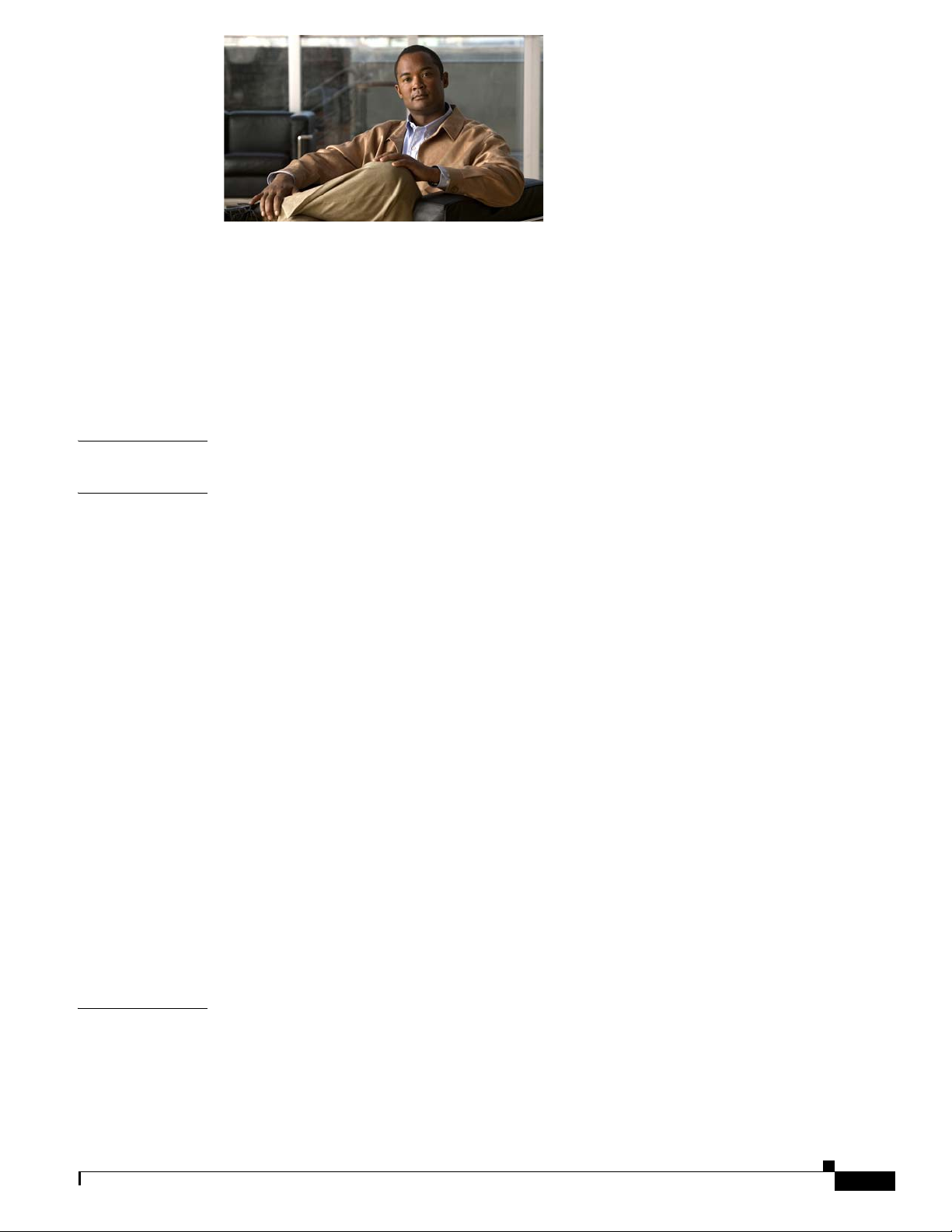
CONTENTS
Preface vii
Related Documentation vii
Audience vii
Organization vii
Conventions viii
Obtaining Documentation and Submitting a Service Request xiii
CHAPTER
CHAPTER
1 Overview 1-1
2 Installing the Server 2-1
Unpacking and Inspecting the Server 2-2
Preparing for Installation 2-3
Installation Guidelines 2-3
Rack Requirements 2-4
Required Equipment 2-4
Slide Rail Adjustment Range 2-4
Installing the Server Into a Rack 2-5
Initial Server Setup 2-9
Connecting and Powering On the Server (Standalone Mode) 2-9
NIC Modes and NIC Redundancy Settings 2-12
System BIOS and CIMC Firmware 2-13
Updating the BIOS and CIMC Firmware 2-13
Accessing the System BIOS 2-14
Motherboard Jumpers 2-15
Using the BIOS Recovery Jumper J1E5 to Recover Corrupt BIOS 2-16
Clearing the CIMC Admin Password Using Jumper J45 2-17
Using the Clear CMOS Jumper J1E6 2-18
Clearing the BIOS Admin Password Using Jumper J1E4 2-19
CHAPTER
OL-20732-02
3 Maintaining the Server 3-1
Server Monitoring and Management Tools 3-1
Cisco Integrated Management Interface (CIMC) 3-1
Server Configuration Utility 3-1
Cisco UCS C200 Server Installation and Service Guide
iii
Page 4
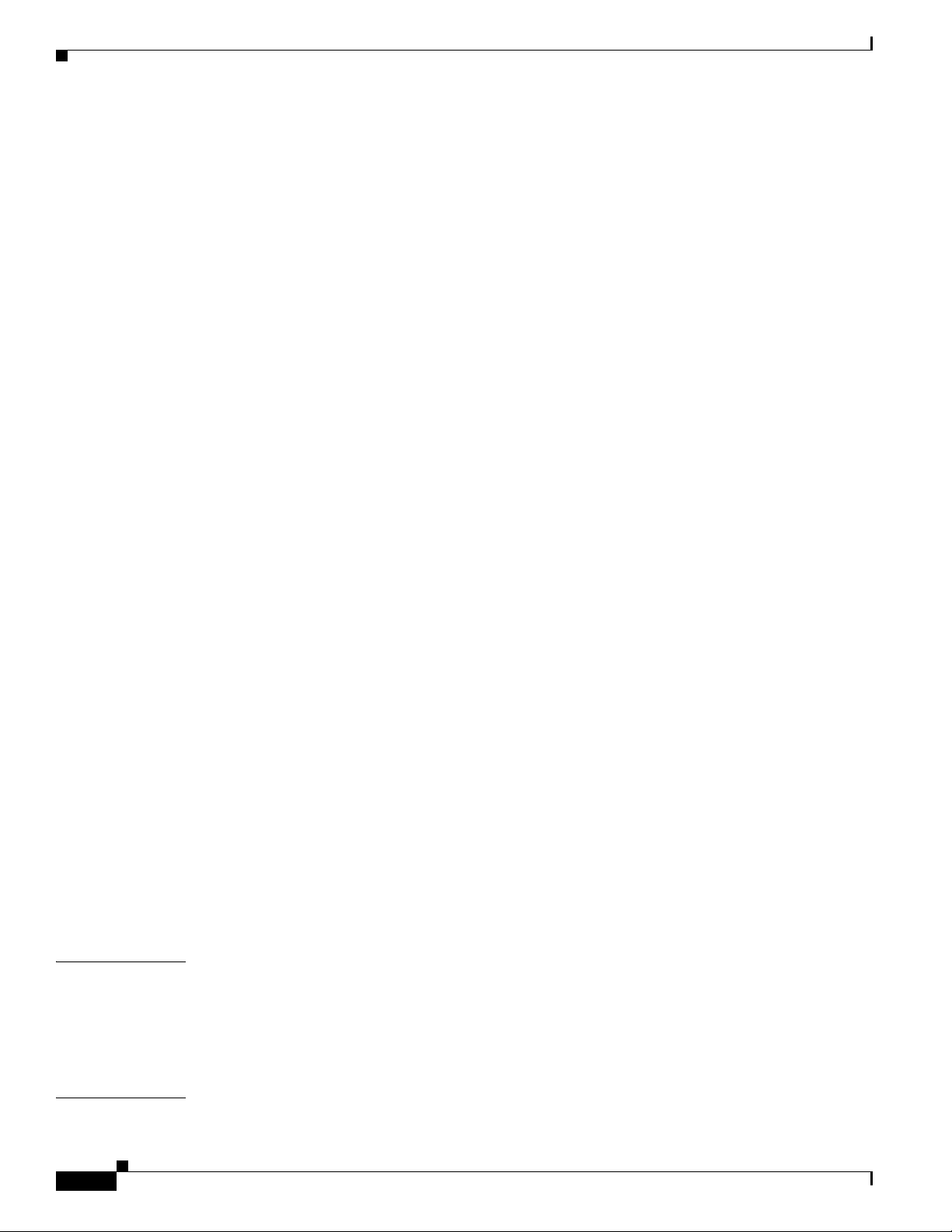
Contents
Status LEDs 3-2
Front Panel LEDs 3-2
Rear Panel LEDs 3-4
Preparing for Component Installation 3-7
Required Equipment 3-7
Shutting Down and Powering Off the Server 3-7
Removing and Replacing the Server in a Rack 3-8
Removing and Replacing the Server Top Cover 3-9
Removing and Replacing the Server Front Cover (Small Form Factor Only) 3-10
Replaceable Component Locations 3-11
Installing or Replacing Components 3-13
Replacing a Front Panel Control Module or DVD Module
(Small Form Factor Only)
Installing Hard Drives or Solid State Drives 3-17
Installing Power Supplies 3-20
Installing a Fan Tray 3-21
Installing DIMMs 3-23
Memory Performance Guidelines and Population Rules 3-23
DIMM Installation Procedure 3-26
Installing CPUs and Heatsinks 3-28
Installing a Motherboard CMOS Battery 3-30
Installing a Trusted Platform Module 3-31
Replacing a PCIe Riser Card Assembly 3-33
Replacing a PCIe Card 3-34
Replacement Procedure 3-35
Special Considerations for the Cisco UCS P81E Virtual Interface Card (N2XX-ACPCI01) 3-37
How to Identify Which Power Supply Model is in Your Server 3-37
Installing Multiple PCIe Cards and Resolving Limited Resources 3-38
Replacing an LSI MegaRAID Battery Backup Unit 3-40
Replacing an LSIiBBU06 BBU 3-40
Replacing an LSIiBBU08 BBU 3-42
Installing a Mezzanine Card 3-45
3-14
APPENDIX
APPENDIX
iv
A Technical Specifications A-1
Physical Specifications A-1
Environmental Specifications A-2
Power Specifications A-2
B Cable and Power Cord Specifications B-1
KVM Cable B-1
Cisco UCS C200 Server Installation and Service Guide
OL-20732-02
Page 5
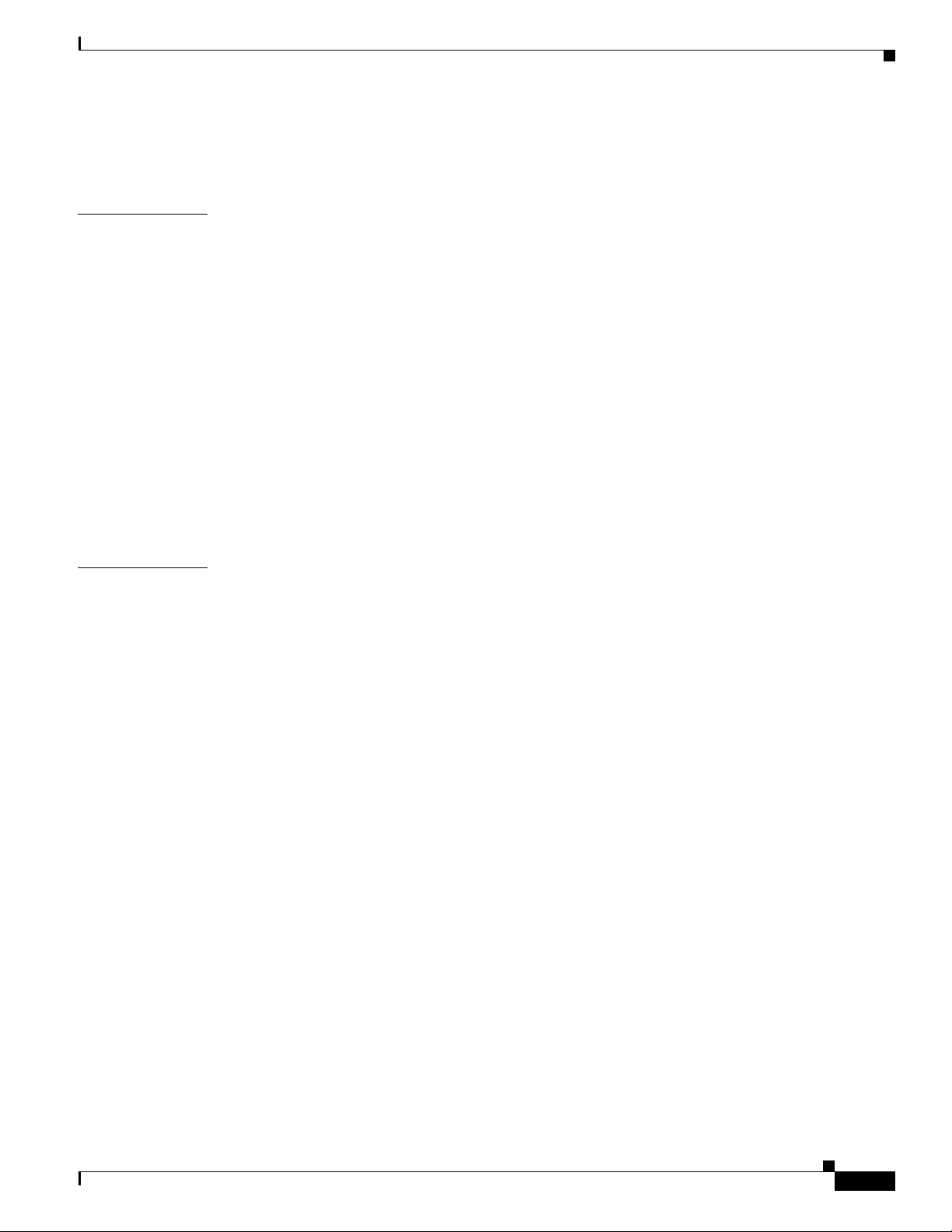
Supported Power Cords and Plugs B-2
AC Power Cord Illustrations B-3
Contents
APPENDIX
APPENDIX
C RAID Controller Considerations C-1
Supported RAID Controllers and Required Cables C-1
Enabling the Integrated Intel ICH10R RAID Controller in the BIOS C-2
Enabling the Mezzanine Card RAID Controller in the BIOS C-3
RAID Controller Cabling C-3
Cisco UCS C200 LFF Server Cabling C-4
Cisco UCS C200 SFF Server Cabling C-4
How to Determine Which Controller Is in Your Server C-4
How to Disable Quiet Boot For CIMC Firmware Earlier Than Release 1.2(1) C-5
How To Launch Option ROM-Based Controller Utilities C-5
Restoring RAID Configuration After Replacing a RAID Controller C-6
For More Information C-7
D Installation for Cisco UCS Integration D-1
OL-20732-02
Cisco UCS C200 Server Installation and Service Guide
v
Page 6
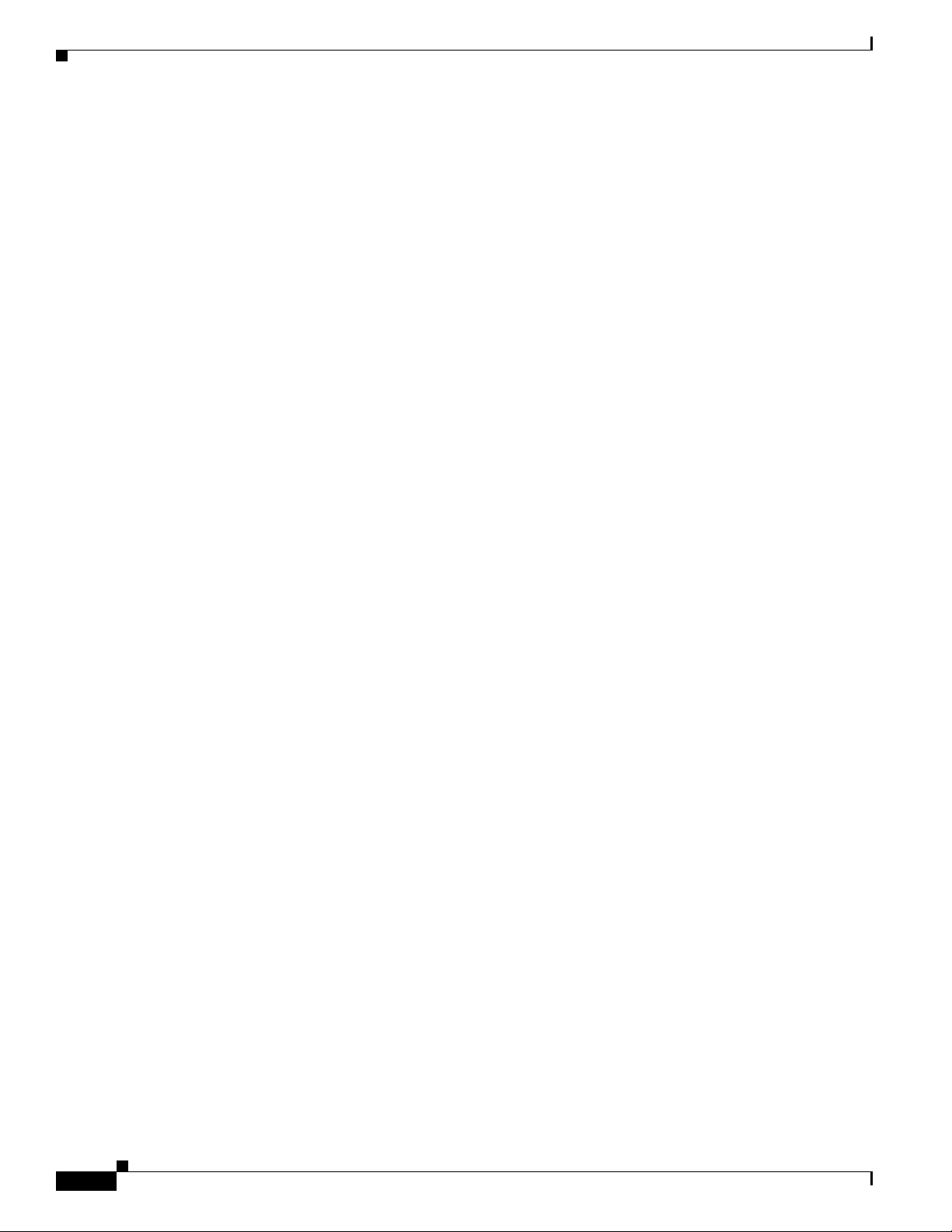
Contents
vi
Cisco UCS C200 Server Installation and Service Guide
OL-20732-02
Page 7
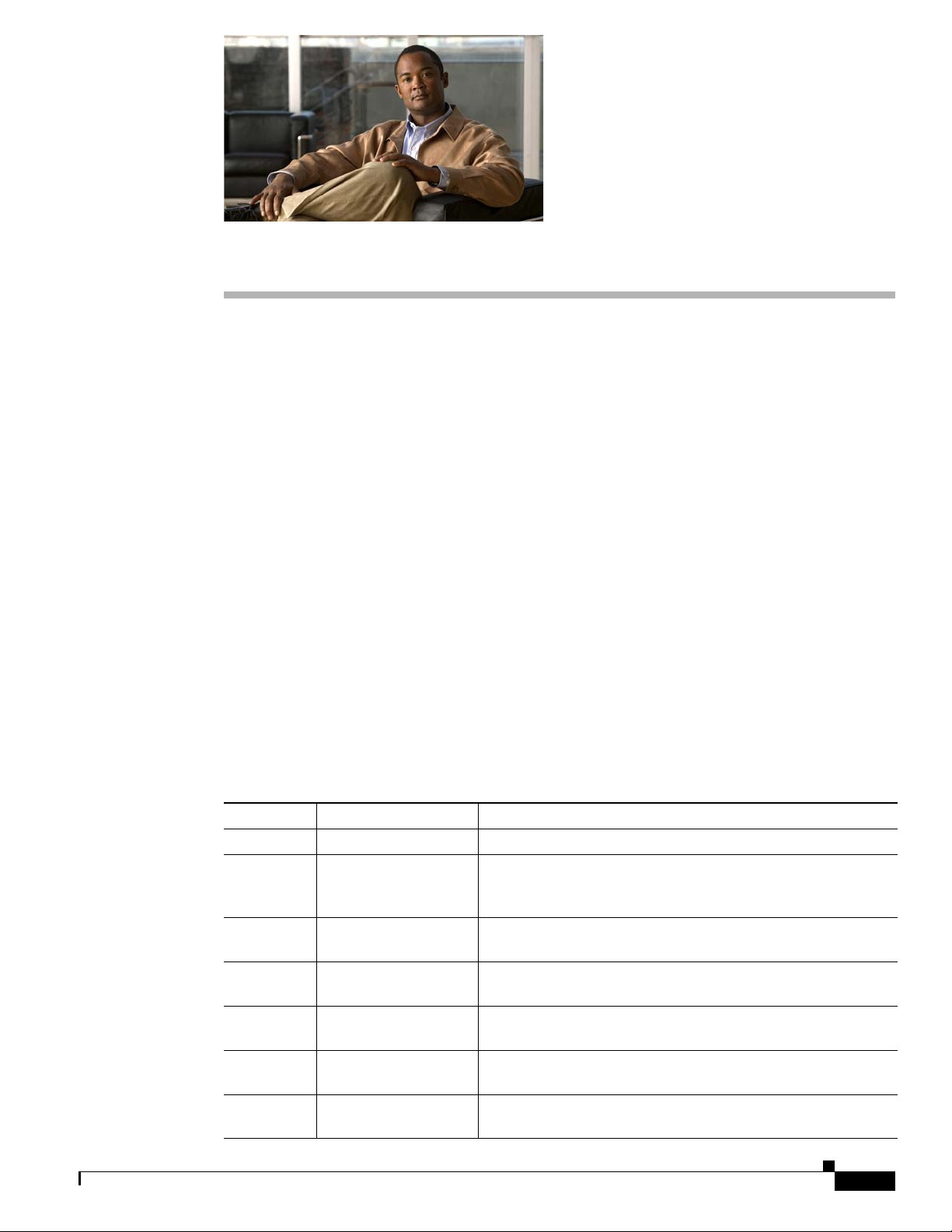
Preface
This preface describes the audience, organization, and conventions of the Cisco UCS C200 Server
Installation and Service Guide. It also provides information on how to obtain related documentation.
This guide covers UCS C200 Server Generations M1 and M2. Differences between the generations are
noted in text.
Related Documentation
The documentation set for the Cisco Unified Computing System (UCS) C-Series rack-mount servers is
described in the roadmap document at the following link:
Cisco UCS C-Series Documentation Roadmap
Audience
To use this installation guide, you must be familiar with electronic circuitry and wiring practices and
preferably be a technician who is experienced with electronic and electromechanical equipment.
Organization
This guide is organized as follows:
Chapter Title Description
Chapter 1 Overview Provides a brief overview of the server.
Chapter 2 Installing the Server Describes how to install the server into a rack, how to cable and
Chapter 3 Maintaining the Server Identifies the replaceable components of the server and
Appendix A Technical
Appendix B Cable and Power Cord
Appendix C RAID Controller
Appendix D Installation for Cisco
Specifications
Specifications
Considerations
UCS Integration
power on the server, and how to connect to the service
processor and your network.
describes how to install or replace them.
Lists physical, environmental, and power specifications.
Lists specifications for the supported international power
cords.
Provides information about the RAID controller options for this
server and links to LSI documentation for the controllers.
Provides installation and upgrade procedures for installing the
server into Unified Computing System (UCS) integration.
OL-20732-02
Cisco UCS C200 Server Installation and Service Guide
vii
Page 8
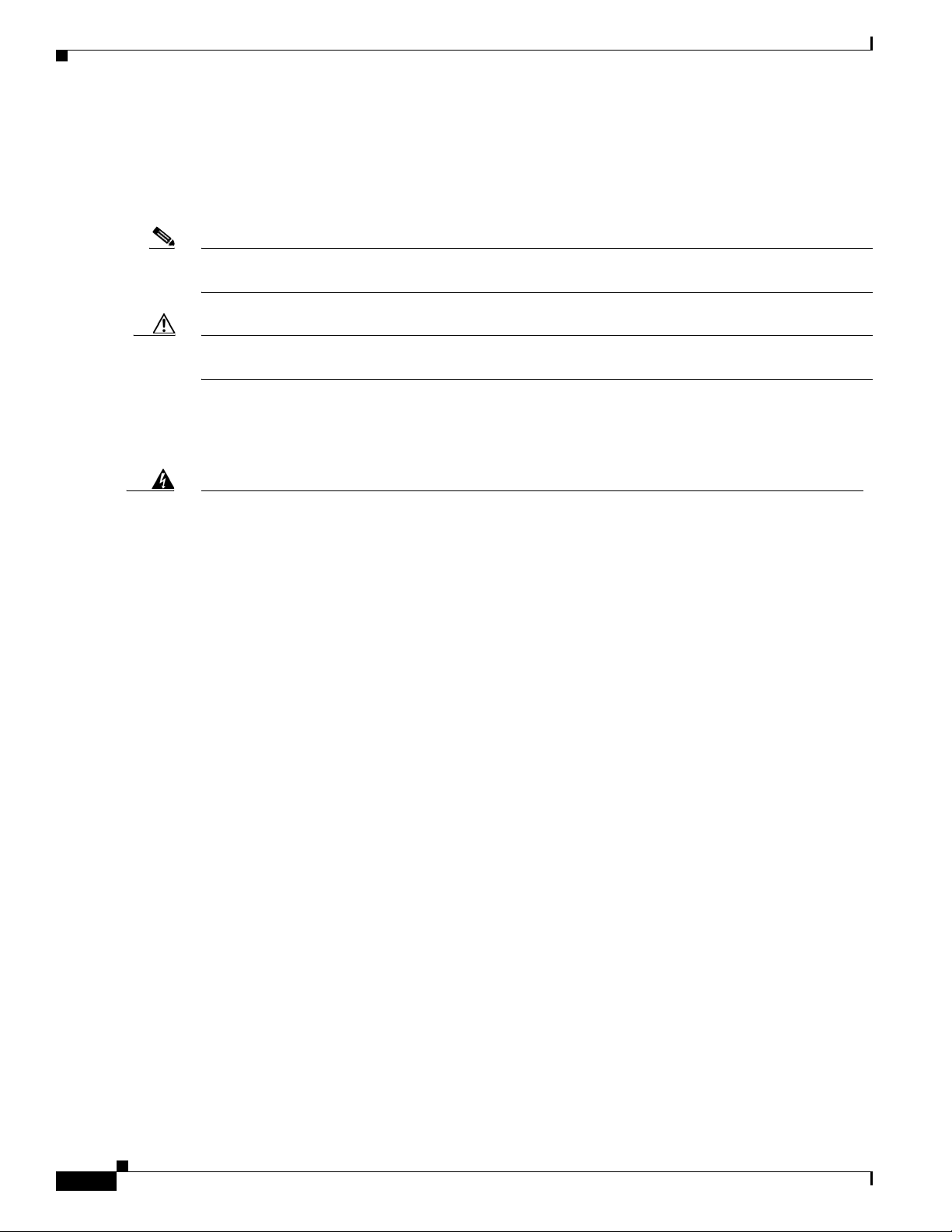
Conventions
This document uses the following conventions for notes, cautions, and safety warnings.
Notes and Cautions contain important information that you should know.
Note Means reader take note. Notes contain helpful suggestions or references to material that are not covered
in the publication.
Caution Means reader be careful. You are capable of doing something that might result in equipment damage or
loss of data.
Safety warnings appear throughout this publication in procedures that, if performed incorrectly, can
cause physical injuries. A warning symbol precedes each warning statement.
Preface
Warning
Waarschuwing
Varoitus
IMPORTANT SAFETY INSTRUCTIONS
This warning symbol means danger. You are in a situation that could cause bodily injury. Before you
work on any equipment, be aware of the hazards involved with electrical circuitry and be familiar
with standard practices for preventing accidents. Use the statement number provided at the end of
each warning to locate its translation in the translated safety warnings that accompanied this
device.
SAVE THESE INSTRUCTIONS
BELANGRIJKE VEILIGHEIDSINSTRUCTIES
Dit waarschuwingssymbool betekent gevaar. U verkeert in een situatie die lichamelijk letsel kan
veroorzaken. Voordat u aan enige apparatuur gaat werken, dient u zich bewust te zijn van de bij
elektrische schakelingen betrokken risico's en dient u op de hoogte te zijn van de standaard
praktijken om ongelukken te voorkomen. Gebruik het nummer van de verklaring onderaan de
waarschuwing als u een vertaling van de waarschuwing die bij het apparaat wordt geleverd, wilt
raadplegen.
BEWAAR DEZE INSTRUCTIES
TÄRKEITÄ TURVALLISUUSOHJEITA
Tämä varoitusmerkki merkitsee vaaraa. Tilanne voi aiheuttaa ruumiillisia vammoja. Ennen kuin
käsittelet laitteistoa, huomioi sähköpiirien käsittelemiseen liittyvät riskit ja tutustu
onnettomuuksien yleisiin ehkäisytapoihin. Turvallisuusvaroitusten käännökset löytyvät laitteen
mukana toimitettujen käännettyjen turvallisuusvaroitusten joukosta varoitusten lopussa näkyvien
lausuntonumeroiden avulla.
Statement 1071
viii
SÄILYTÄ NÄMÄ OHJEET
Cisco UCS C200 Server Installation and Service Guide
OL-20732-02
Page 9
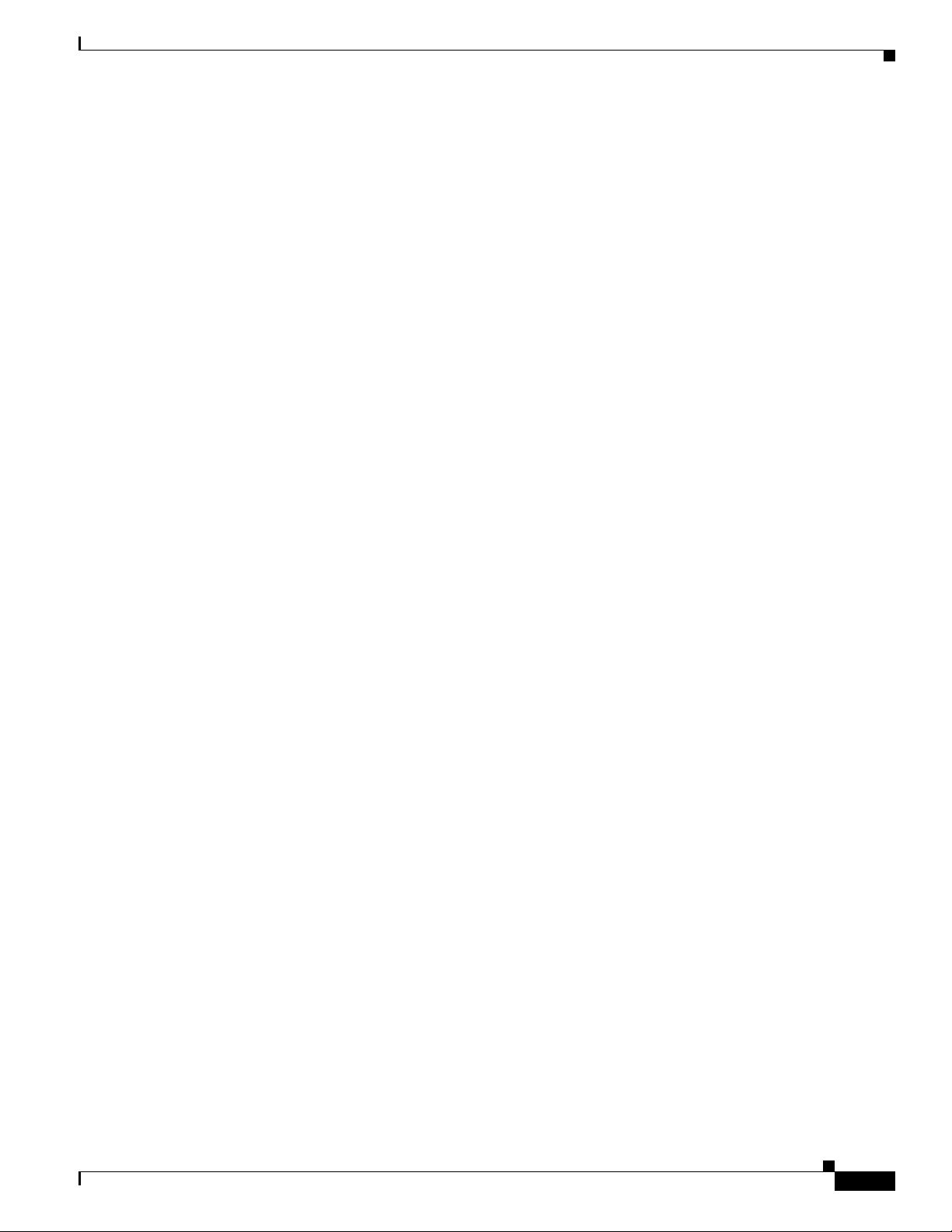
Preface
Attention
Warnung
Avvertenza
IMPORTANTES INFORMATIONS DE SÉCURITÉ
Ce symbole d'avertissement indique un danger. Vous vous trouvez dans une situation pouvant
entraîner des blessures ou des dommages corporels. Avant de travailler sur un équipement, soyez
conscient des dangers liés aux circuits électriques et familiarisez-vous avec les procédures
couramment utilisées pour éviter les accidents. Pour prendre connaissance des traductions des
avertissements figurant dans les consignes de sécurité traduites qui accompagnent cet appareil,
référez-vous au numéro de l'instruction situé à la fin de chaque avertissement.
CONSERVEZ CES INFORMATIONS
WICHTIGE SICHERHEITSHINWEISE
Dieses Warnsymbol bedeutet Gefahr. Sie befinden sich in einer Situation, die zu Verletzungen führen
kann. Machen Sie sich vor der Arbeit mit Geräten mit den Gefahren elektrischer Schaltungen und
den üblichen Verfahren zur Vorbeugung vor Unfällen vertraut. Suchen Sie mit der am Ende jeder
Warnung angegebenen Anweisungsnummer nach der jeweiligen Übersetzung in den übersetzten
Sicherheitshinweisen, die zusammen mit diesem Gerät ausgeliefert wurden.
BEWAHREN SIE DIESE HINWEISE GUT AUF.
IMPORTANTI ISTRUZIONI SULLA SICUREZZA
Questo simbolo di avvertenza indica un pericolo. La situazione potrebbe causare infortuni alle
persone. Prima di intervenire su qualsiasi apparecchiatura, occorre essere al corrente dei pericoli
relativi ai circuiti elettrici e conoscere le procedure standard per la prevenzione di incidenti.
Utilizzare il numero di istruzione presente alla fine di ciascuna avvertenza per individuare le
traduzioni delle avvertenze riportate in questo documento.
Advarsel
Aviso
CONSERVARE QUESTE ISTRUZIONI
VIKTIGE SIKKERHETSINSTRUKSJONER
Dette advarselssymbolet betyr fare. Du er i en situasjon som kan føre til skade på person. Før du
begynner å arbeide med noe av utstyret, må du være oppmerksom på farene forbundet med
elektriske kretser, og kjenne til standardprosedyrer for å forhindre ulykker. Bruk nummeret i slutten
av hver advarsel for å finne oversettelsen i de oversatte sikkerhetsadvarslene som fulgte med denne
enheten.
TA VARE PÅ DISSE INSTRUKSJONENE
INSTRUÇÕES IMPORTANTES DE SEGURANÇA
Este símbolo de aviso significa perigo. Você está em uma situação que poderá ser causadora de
lesões corporais. Antes de iniciar a utilização de qualquer equipamento, tenha conhecimento dos
perigos envolvidos no manuseio de circuitos elétricos e familiarize-se com as práticas habituais de
prevenção de acidentes. Utilize o número da instrução fornecido ao final de cada aviso para
localizar sua tradução nos avisos de segurança traduzidos que acompanham este dispositivo.
GUARDE ESTAS INSTRUÇÕES
OL-20732-02
Cisco UCS C200 Server Installation and Service Guide
ix
Page 10
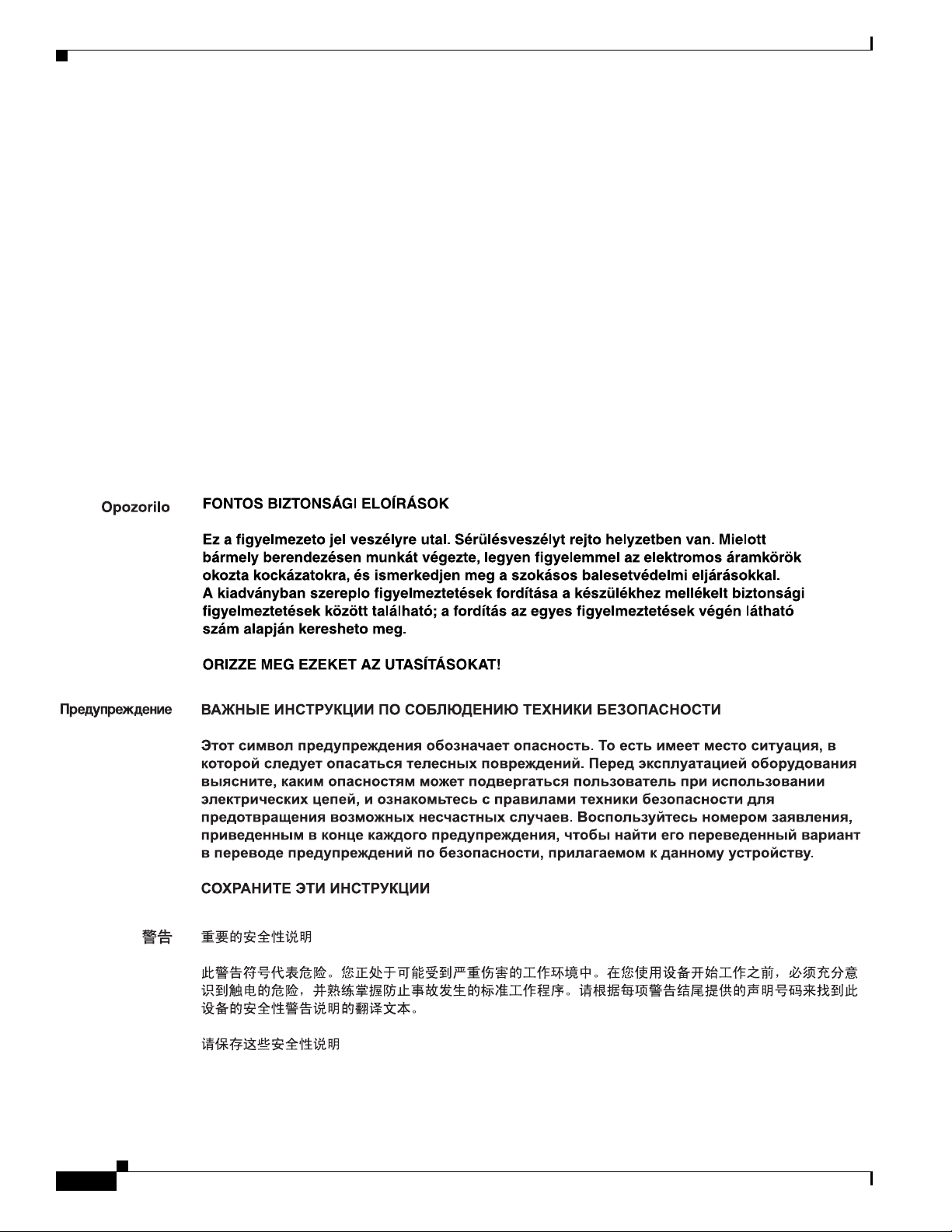
Preface
¡Advertencia!
Varning!
INSTRUCCIONES IMPORTANTES DE SEGURIDAD
Este símbolo de aviso indica peligro. Existe riesgo para su integridad física. Antes de manipular
cualquier equipo, considere los riesgos de la corriente eléctrica y familiarícese con los
procedimientos estándar de prevención de accidentes. Al final de cada advertencia encontrará el
número que le ayudará a encontrar el texto traducido en el apartado de traducciones que acompaña
a este dispositivo.
GUARDE ESTAS INSTRUCCIONES
VIKTIGA SÄKERHETSANVISNINGAR
Denna varningssignal signalerar fara. Du befinner dig i en situation som kan leda till personskada.
Innan du utför arbete på någon utrustning måste du vara medveten om farorna med elkretsar och
känna till vanliga förfaranden för att förebygga olyckor. Använd det nummer som finns i slutet av
varje varning för att hitta dess översättning i de översatta säkerhetsvarningar som medföljer denna
anordning.
SPARA DESSA ANVISNINGAR
Cisco UCS C200 Server Installation and Service Guide
x
OL-20732-02
Page 11
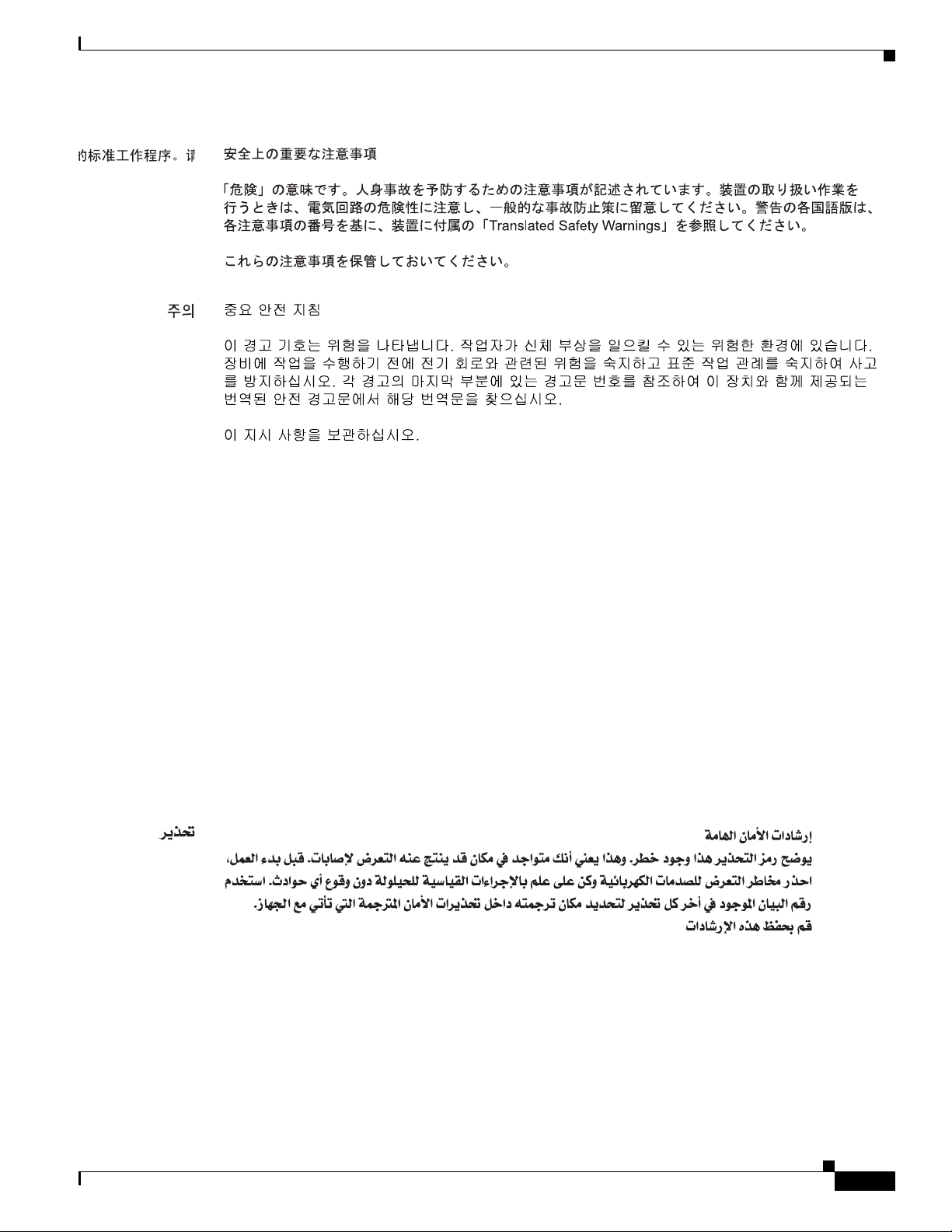
Preface
Aviso
Advarsel
INSTRUÇÕES IMPORTANTES DE SEGURANÇA
Este símbolo de aviso significa perigo. Você se encontra em uma situação em que há risco de lesões
corporais. Antes de trabalhar com qualquer equipamento, esteja ciente dos riscos que envolvem os
circuitos elétricos e familiarize-se com as práticas padrão de prevenção de acidentes. Use o
número da declaração fornecido ao final de cada aviso para localizar sua tradução nos avisos de
segurança traduzidos que acompanham o dispositivo.
GUARDE ESTAS INSTRUÇÕES
VIGTIGE SIKKERHEDSANVISNINGER
Dette advarselssymbol betyder fare. Du befinder dig i en situation med risiko for
legemesbeskadigelse. Før du begynder arbejde på udstyr, skal du være opmærksom på de
involverede risici, der er ved elektriske kredsløb, og du skal sætte dig ind i standardprocedurer til
undgåelse af ulykker. Brug erklæringsnummeret efter hver advarsel for at finde oversættelsen i de
oversatte advarsler, der fulgte med denne enhed.
GEM DISSE ANVISNINGER
OL-20732-02
Cisco UCS C200 Server Installation and Service Guide
xi
Page 12
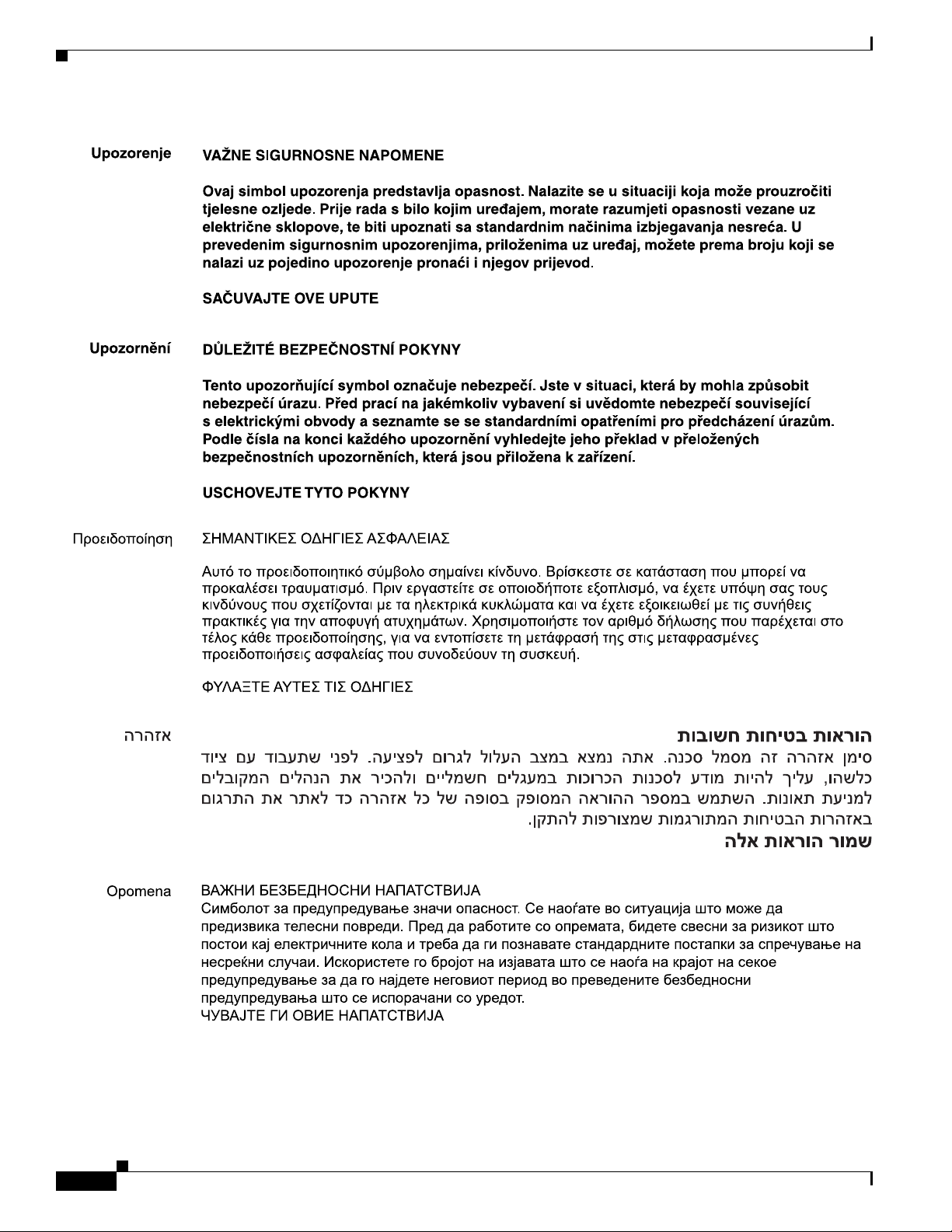
Preface
xii
Cisco UCS C200 Server Installation and Service Guide
OL-20732-02
Page 13
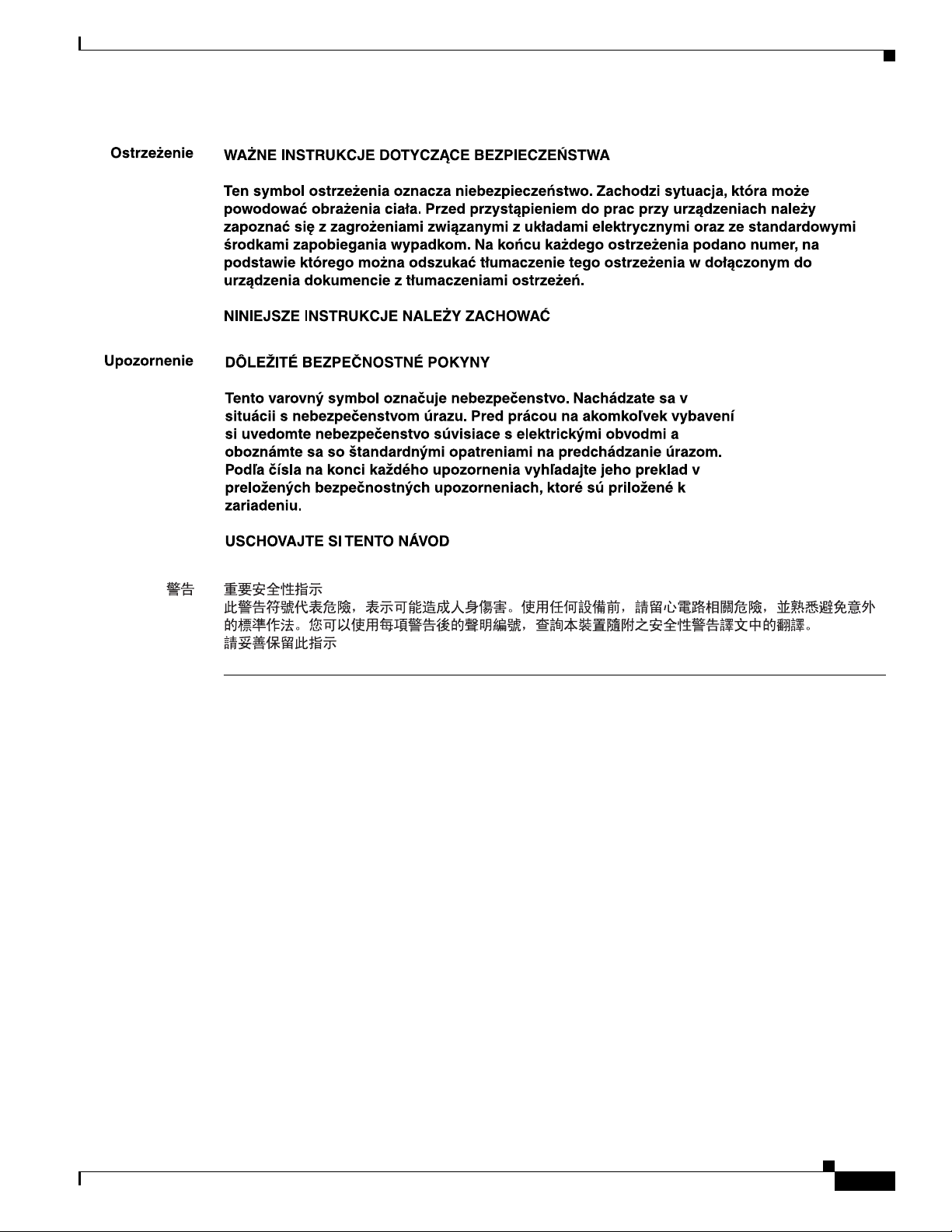
Preface
Obtaining Documentation and Submitting a Service Request
For information on obtaining documentation, submitting a service request, and gathering additional
information, see the monthly What’s New in Cisco Product Documentation, which also lists all new and
revised Cisco technical documentation, at:
http://www.cisco.com/en/US/docs/general/whatsnew/whatsnew.html
Subscribe to the What’s New in Cisco Product Documentation as a Really Simple Syndication (RSS) feed
and set content to be delivered directly to your desktop using a reader application. The RSS feeds are a free
service and Cisco currently supports RSS Version 2.0.
Cisco UCS C200 Server Installation and Service Guide
OL-20732-02
xiii
Page 14
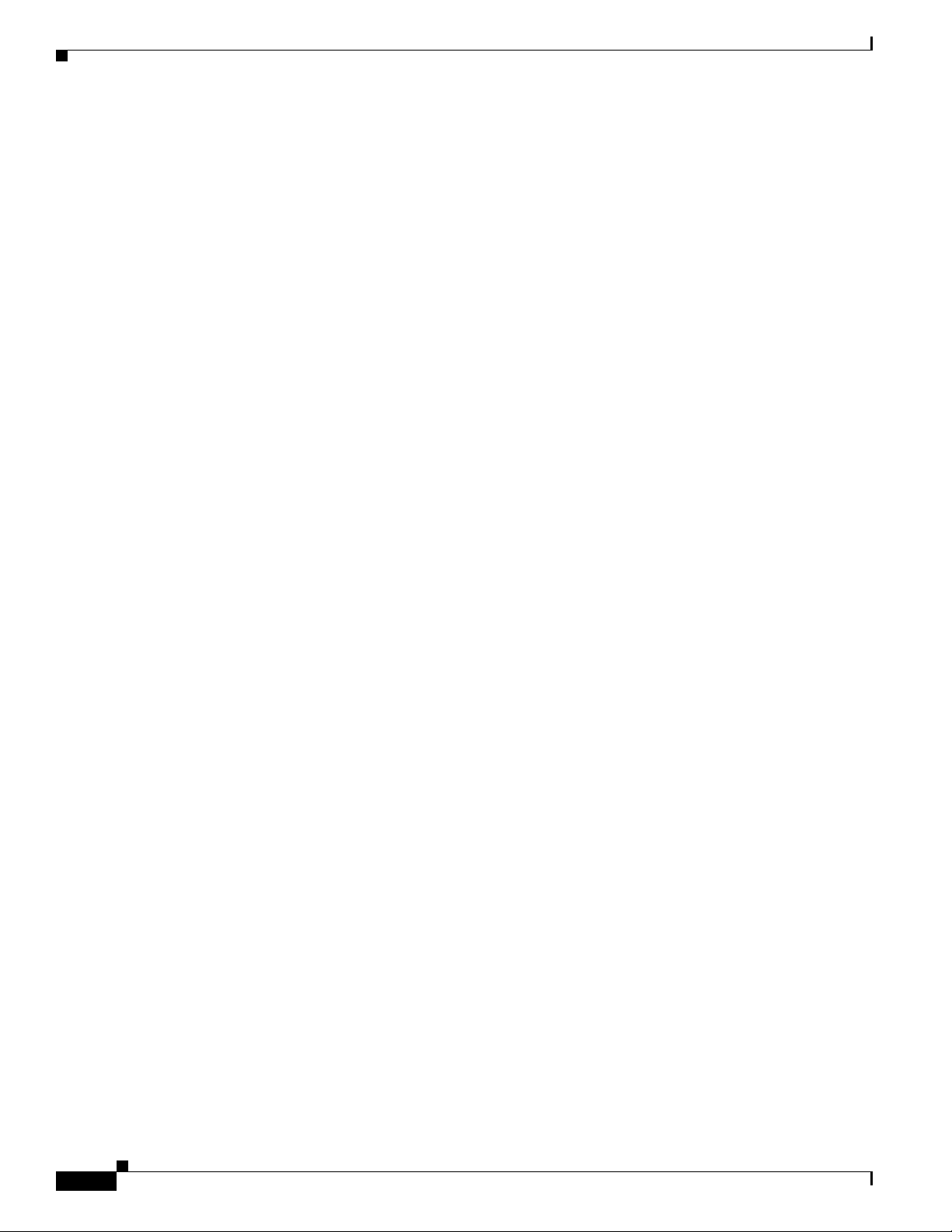
Preface
xiv
Cisco UCS C200 Server Installation and Service Guide
OL-20732-02
Page 15
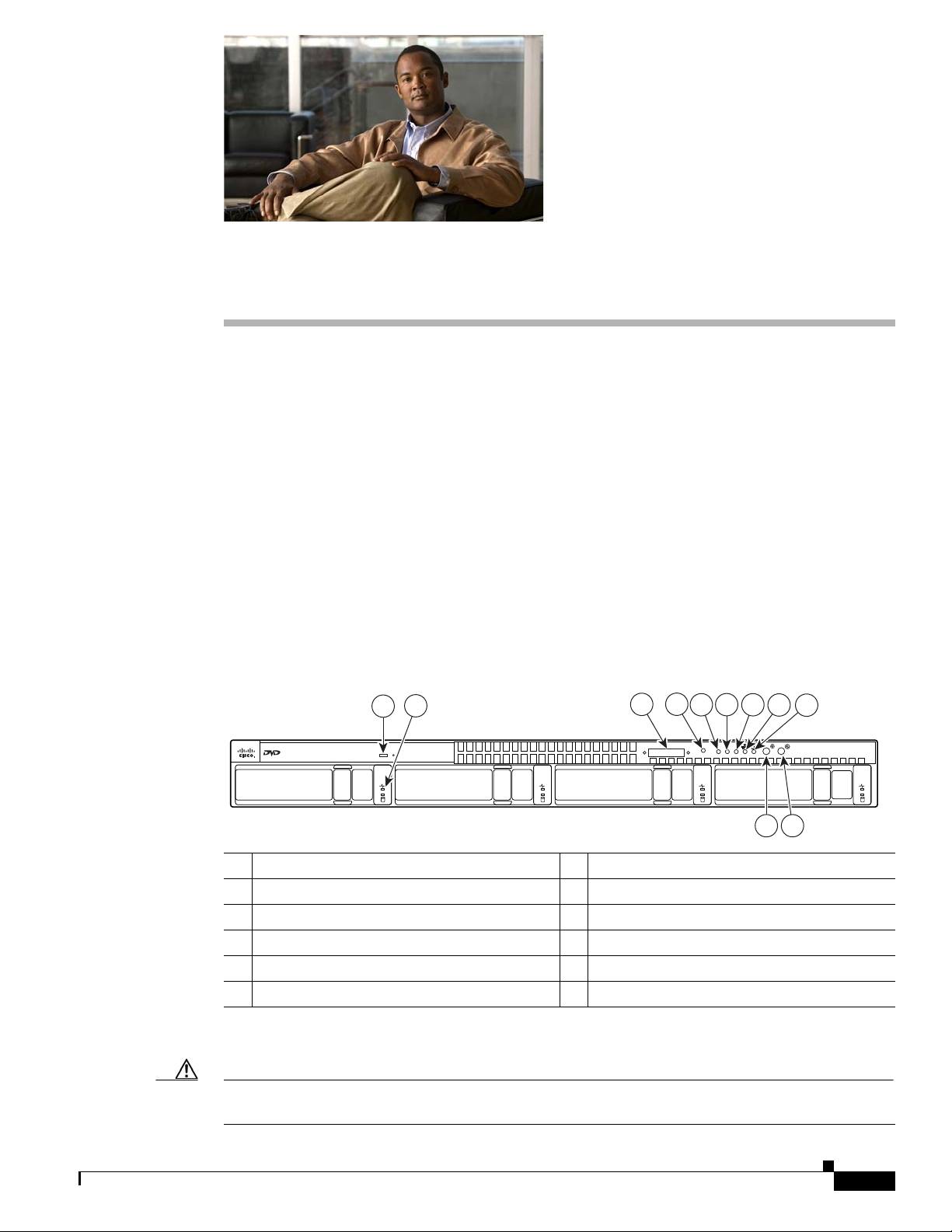
CHAP T ER
1
Overview
The Cisco UCS C200 Server, which is a part of the Cisco UCS C-Series Rack-Mount server family, is
designed to operate in a wide range of data center environments, including those environments that use
the Cisco Unified Computing System, Cisco Nexus family products, and discrete Ethernet and Fibre
Channel switches from Cisco and third parties.
The Cisco UCS C200 server is a high-density, two-socket, 1RU rack-mount server designed to balance
simplicity, performance, and density. Powered with two quad-core Intel Xeon 5500 series processors,
the server supports production-level network infrastructures, web services, virtualization, data centers,
and small-office and remote-office applications.
This server can be ordered with different front panel configurations, depending on whether the hard
drives are the 3.5-inch large form factor or the 2.5-inch small form factor:
• Figure 1-1 shows the external features of the Large Form Factor (LFF) front panel.
• Figure 1-2 shows the external features of the Small Form Factor (SFF) front panel. The optional
DVD module that can be configured in place of the front panel control module is also shown.
Figure 1-1 Front Panel Features, Large Form Factor
4
2
1
3
Console
6
5
Reset
7
MEM
PSU
CPU
9
8
UCS C200
10 11
1 DVD drive 7 CPU fault LED
2 Hard drive (up to four) 8 Network activity LED
3 KVM console connector 9 System fault LED
4 Reset button
1
10 Locator button/LED
5 Power supply fault LED 11 Power button/Power status LED
6 Memory fault LED
1. See the following caution.
Caution Do not use the Reset button. This button is for development debugging only. This button will reset
memory and CPU settings to the defaults.
253036
OL-20732-02
Cisco UCS C200 Server Installation and Service Guide
1-1
Page 16
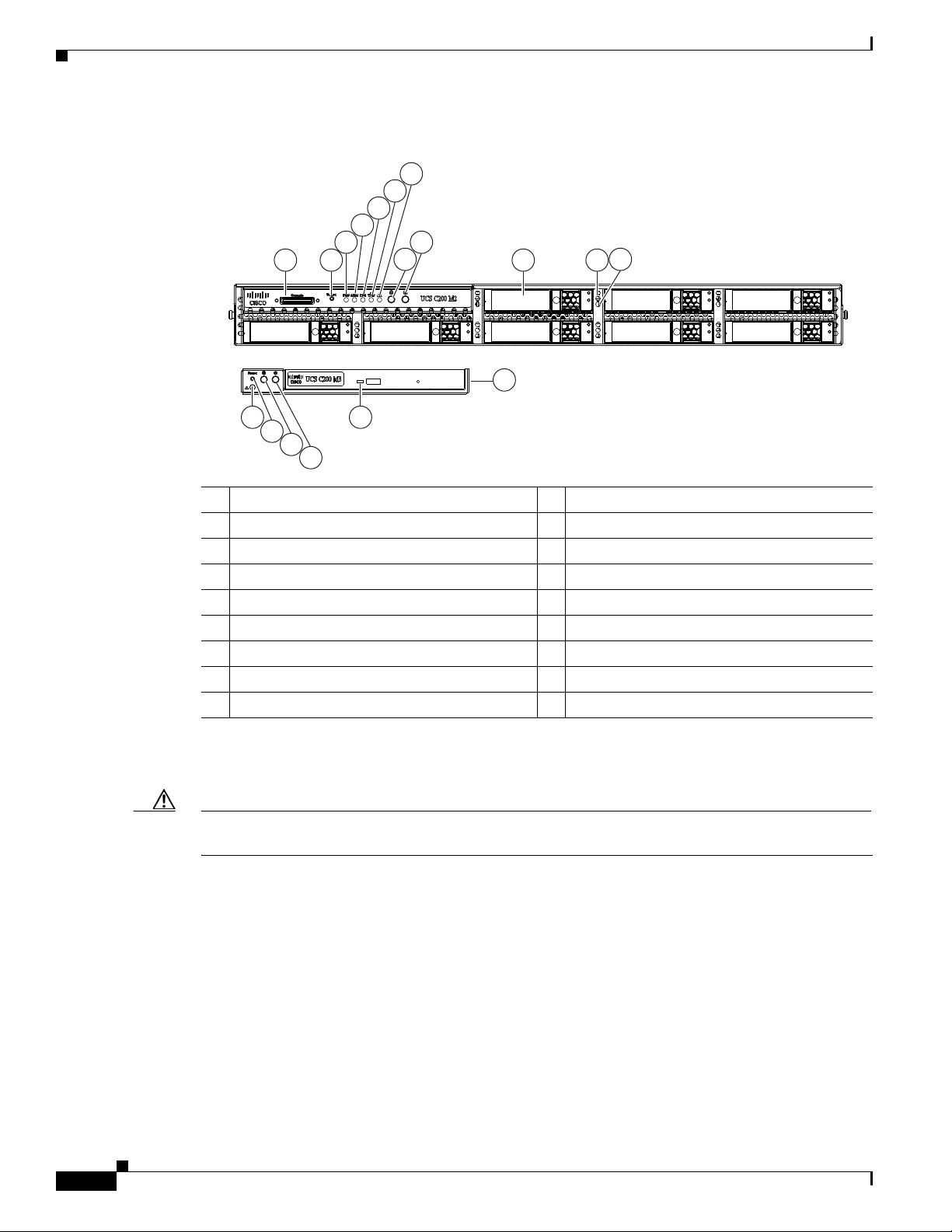
Chapter 1 Overview
Figure 1-2 Front Panel Features, Small Form Factor
7
6
5
4
3
1 10 112
9
8 12
-A-
13
18 14
17
16
15
1 KVM console connector 10 Hard drives (up to 8)
2 Reset button
1
11 Hard drive fault LED
3 Power supply fault LED 12 Hard drive activity LED
4 Memory fault LED 13 Optional DVD module
5 CPU fault LED 14 DVD activity LED
6 Network activity LED 15 Power button/Power status LED
7 System fault LED 16 Locator button/LED
8 Locator button/LED 17 Reset button
2
9 Power button/Power status LED 18 System fault LED
1. See the following caution.
2. See the following caution.
Caution Do not use the Reset button. This button is for development debugging only. This button will reset
memory and CPU settings to the defaults.
310369
1-2
Cisco UCS C200 Server Installation and Service Guide
OL-20732-02
Page 17
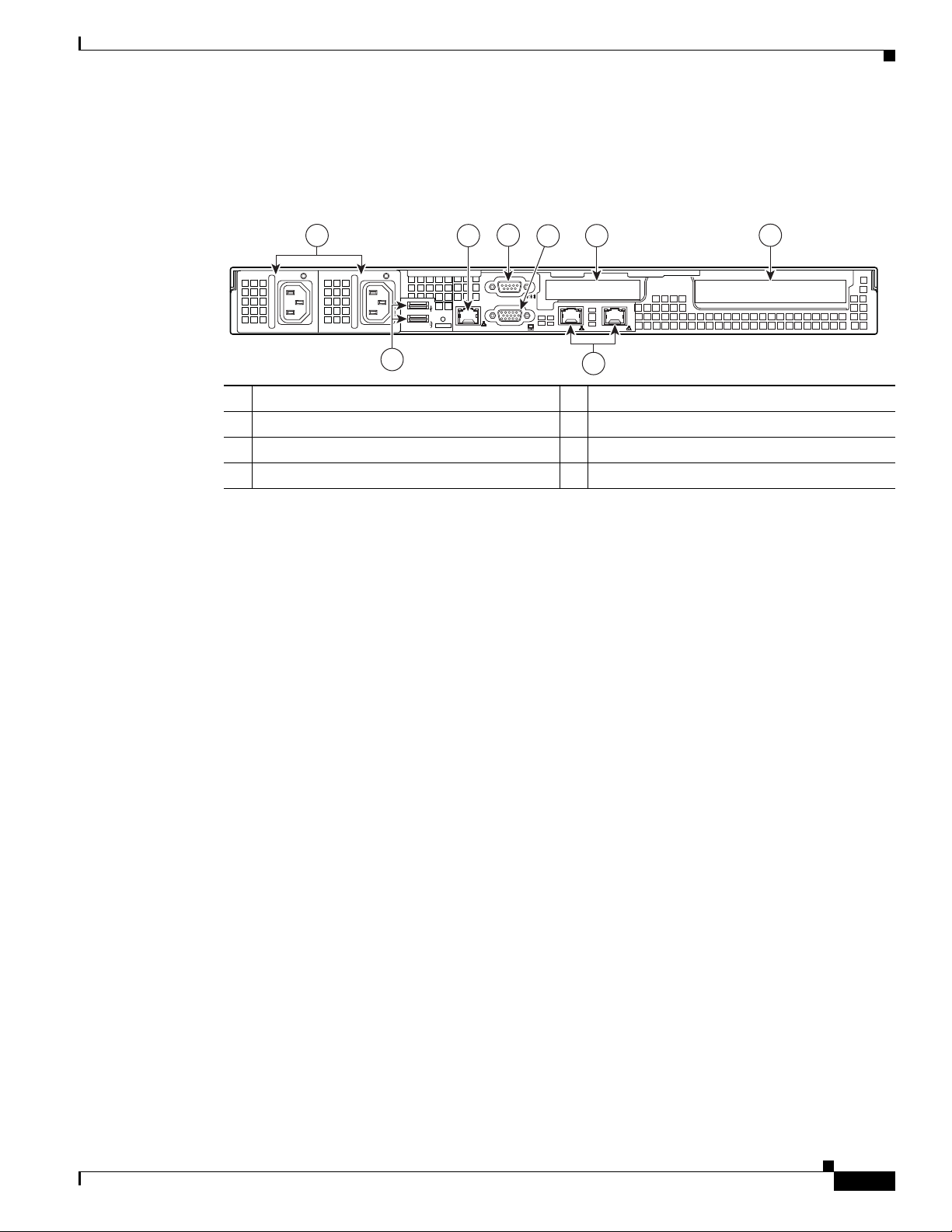
Chapter 1 Overview
M
1/M
2
1
253037
5
6
2
3
4
7
8
Figure 1-3 shows the external features of the rear panel. A Generation M2 server is shown (the USB ports
and the 10/100 Ethernet management port are in slightly different positions for Generation M1).
Figure 1-3 Rear Panel Features
1 Power supply (up to two) 5 Video connector (DB15 VGA)
2 10/100 Ethernet management port (RJ-45) 6 10/100/1000 Gigabit Ethernet ports (two)
3 USB 2.0 connectors (two) 7 Low-profile PCIe card slot
4 Serial connector (DB9) 8 Standard-profile PCIe card slot
OL-20732-02
Cisco UCS C200 Server Installation and Service Guide
1-3
Page 18
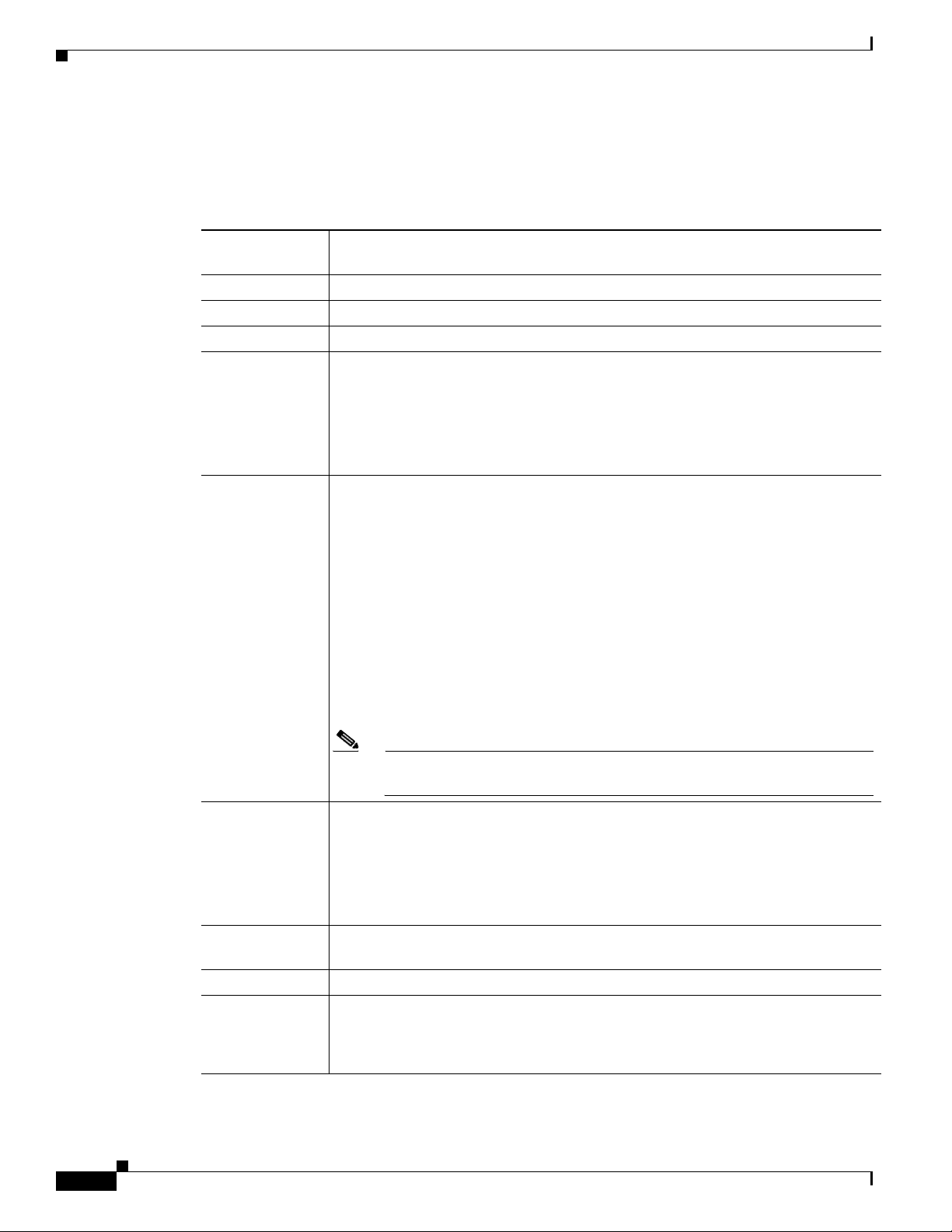
Chapter 1 Overview
The Cisco UCS C200 server has the following components and features. Differences between the Large
Form Factor (LFF) version of the server (PID R200-1120402W) and the Small Form Factor (SFF)
version of the server (PID UCS-BSE-SFF-C200) are noted.
.
Table 1-1 Hardware Features of the Server
Feature or
Component Cisco UCS C200 Server
Enclosure Single rack unit (1RU) chassis.
Processors Up to two quad-core Intel Xeon processors.
Memory 12 DIMM
1
slots supporting up to 96 GB of industry-standard DDR32 main memory.
Storage The number of drives depends on which configurable front panel you have:
• LFF—Up to 4 internal 3.5-inch SAS
• SFF—Up to 8 internal 2.5-inch SAS or SATA drives.
3
or SATA4 drives.
Server Generation M2 only—There is also one internal USB port on the
motherboard that you can use with a USB thumb drive (see Figure 3-7).
Network and
management I/O
The server provides these rear-panel connectors:
• Two 10/100/1000 Gigabit Ethernet ports (RJ-45 connectors).
These integrated Gigabit ports support the Wake on LAN (WoL) and TCP/IP
Offload Engine (TOE) standards.
• One 10/100 Ethernet port (RJ-45 connector).
• One DB9 serial connector.
• One DB15 VGA
• Two USB
The server also has one front-panel console connector (with supplied KVM
5
connector.
6
2.0 connectors.
7
cable,
provides DB15 video, DB9 serial, and two USB 2.0 connectors).
Note The Cisco UCS C200 SFF server does not include a front-panel KVM
connector if ordered with the optional DVD module.
Removable media
devices
One internal DVD drive:
• LFF—The DVD drive is not field-replaceable.
• SFF—The optional front panel DVD module is field-replaceable.
The drive supports the following media types: CD-R, CD-ROM, CD-RW, DVD+R,
DVD+RW, DVD-R, DVD-ROM, DVD-RW, +R DL
Power Up to two power supplies, each with a maximum output of 650W (redundant power
supply is optional).
Cooling Five internal fans that force front-to-rear cooling; also one fan in each power supply.
PCIe I/O Up to two PCIe
• One standard-profile, half-length, x16-lane, x16 connector (on riser card).
• One low-profile, half-length, x8-lane, x8 connector (on riser card).
8
expansion cards, plugged into horizontal riser card sockets:
1-4
Cisco UCS C200 Server Installation and Service Guide
OL-20732-02
Page 19
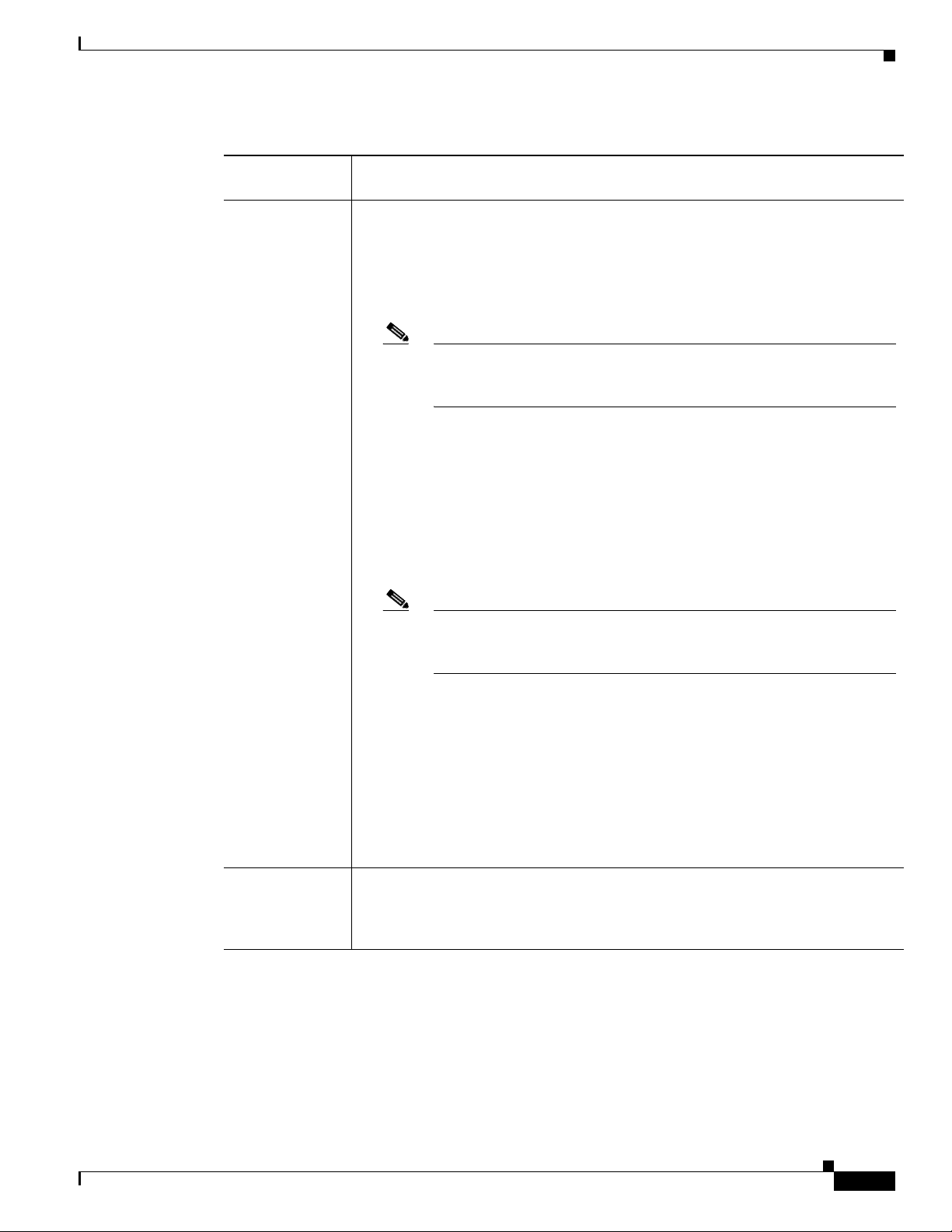
Chapter 1 Overview
Table 1-1 Hardware Features of the Server (continued)
Feature or
Component Cisco UCS C200 Server
Disk
Management
Factory-configured RAID9 support options, which differ for the LFF and SFF
versions of the server.
• LFF:
–
RAID 0 and 1 support for up to 4 SATA drives with the integrated SATA
controller.
Note The integrated ICH10R RAID controller is not compatible for use with
VMWare ESX/ESXi Server software in any generation or version of the
Cisco UCS C200 server.
–
RAID 0, 1, and 1E support for up to 4 SAS or SATA drives with the optional
LSI 1064-based controller mezzanine card.
–
RAID 0, 1, 5, 6, 00, 10, 50 and 60 support for up to 4 SAS or SATA drives
with the optional LSI 9260-8i MegaRAID controller card.
• SFF:
–
RAID 0 and 1 support for up to 4 SATA drives with the integrated SATA
controller.
Note The integrated ICH10R RAID controller is not compatible for use with
VMWare ESX/ESXi Server software in any generation or version of the
Cisco UCS C200 server.
–
RAID 0, 1, and 1E support for up to 4 SAS or SATA drives with the optional
LSI 1068-based controller mezzanine card.
–
RAID 0, 1, 5, 6, 00, 10, 50 and 60 support for up to 8 SAS or SATA drives
with the optional LSI 9260-8i MegaRAID controller card.
–
RAID 0, 1, 5, 6, 00, 10, 50 and 60 support for up to 4 SAS or SATA drives
with the optional LSI 9280-4i4e MegaRAID controller card.
See RAID Controller Considerations, page C-1 for more information about RAID in
this server.
Video The server CIMC chip includes a Matrox G200 core. The Matrox G200 core shares
the same memory as the rest of the CIMC. The first 8 MB of memory are allocated
to the video core, followed by another 5 MB allocated to the compression engine for
difference buffers.
1. DIMM = dual inline memory module
2. DDR = double data rate (transfer mode)
3. SAS = serial attached SCSI
4. SATA = serial advanced technology attachment
5. VGA = video graphics array
6. USB = universal serial bus
7. KVM = keyboard, video, mouse
8. PCIe = peripheral component interconnect express
OL-20732-02
Cisco UCS C200 Server Installation and Service Guide
1-5
Page 20
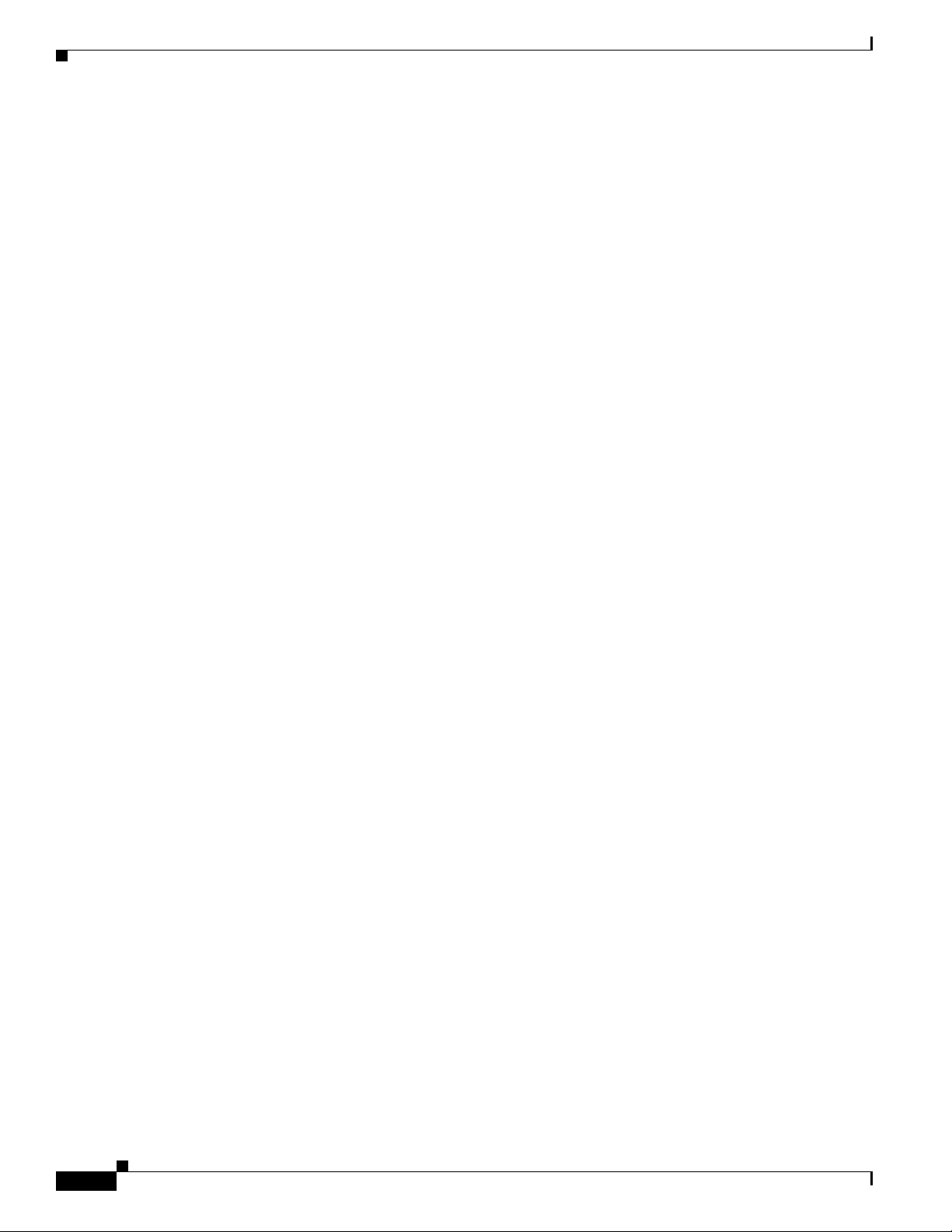
Chapter 1 Overview
9. RAID = redundant array of independent disks
See Appendix A, “Technical Specifications” for more physical, environmental, and power details.
1-6
Cisco UCS C200 Server Installation and Service Guide
OL-20732-02
Page 21

CHAP T ER
2
Installing the Server
This chapter describes how to install the server and includes the following sections:
• Unpacking and Inspecting the Server, page 2-2
• Preparing for Installation, page 2-3
• Installing the Server Into a Rack, page 2-5
• Initial Server Setup, page 2-9
• System BIOS and CIMC Firmware, page 2-13
Note Before you install, operate, or service a server, review the Regulatory Compliance and Safety
Information for Cisco UCS C-Series Servers for important safety information.
Warning
IMPORTANT SAFETY INSTRUCTIONS
Warning
This warning symbol means danger. You are in a situation that could cause bodily injury. Before you
work on any equipment, be aware of the hazards involved with electrical circuitry and be familiar
with standard practices for preventing accidents. Use the statement number provided at the end of
each warning to locate its translation in the translated safety warnings that accompanied this device.
Statement 1071
Only trained and qualified personnel must be allowed to install, replace, or service this equipment.
Statement 1030
OL-20732-02
Cisco UCS C200 Server Installation and Service Guide
2-1
Page 22
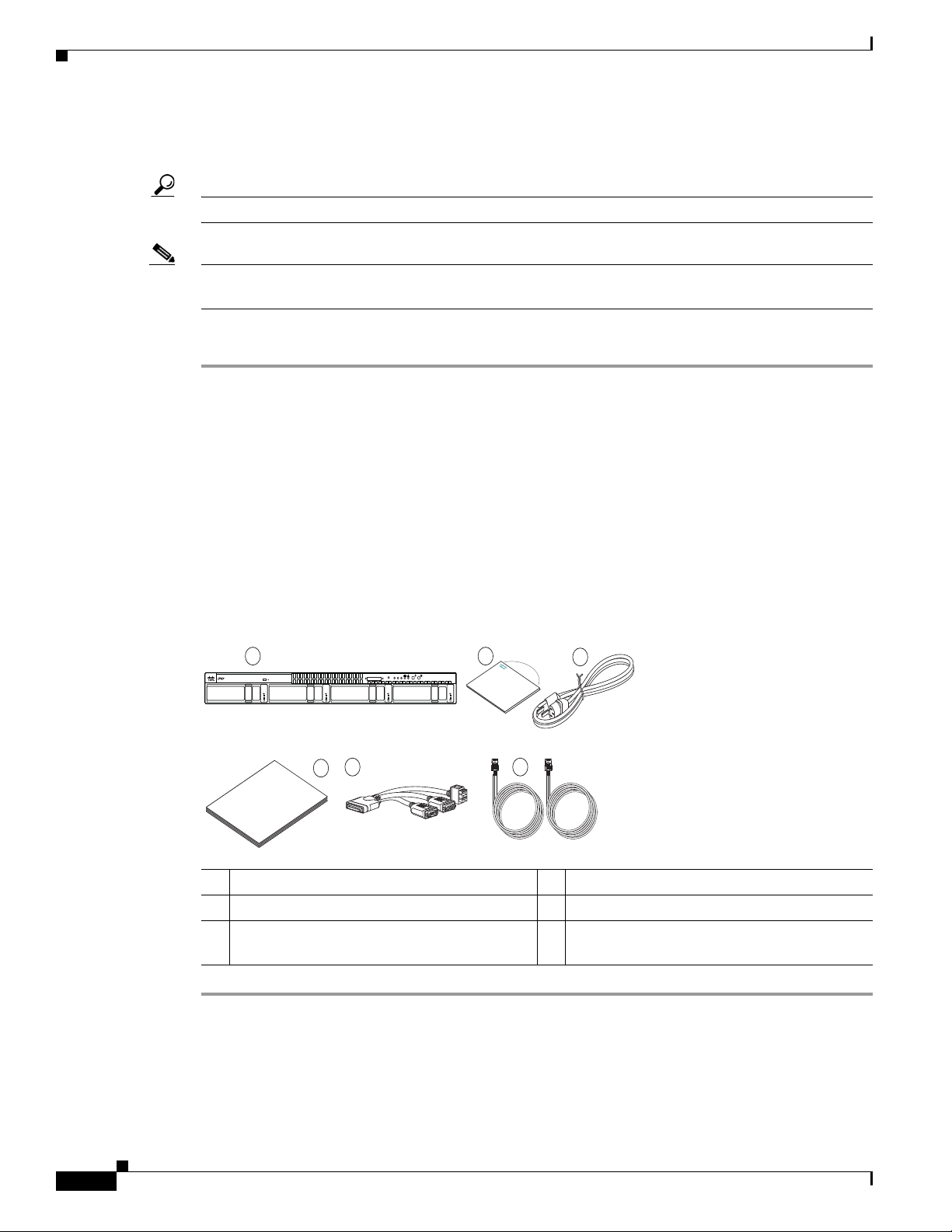
Unpacking and Inspecting the Server
Unpacking and Inspecting the Server
Tip Keep the shipping container in case the server requires shipping in the future.
Note The chassis is thoroughly inspected before shipment. If any damage occurred during transportation or
any items are missing, contact your customer service representative immediately.
To inspect the shipment, follow these steps:
Step 1 Remove the server from its cardboard container—save all packaging material.
Step 2 Compare the shipment to the equipment list provided by your customer service representative and
Figure 2-1. Verify that you have all items.
Step 3 Check for damage and report any discrepancies or damage to your customer service representative. Have
the following information ready:
Chapter 2 Installing the Server
• Invoice number of shipper (see the packing slip)
• Model and serial number of the damaged unit
• Description of damage
• Effect of damage on the installation
Figure 2-1 Shipping Box Contents
1 2
Reset
MEM
PSU
Console
CPU
UCS C200
5 6
Cisco
4
UCS C-Series
UCS C-Series
Cisco
Nexus 1010
Cisco
3
197002
1 Server 4 Documentation
2 Drivers and Utilities disc 5 KVM cable
3 Power cord (up to two) 6 C200 SFF server only:
Two SAS cables (R200-SASCBL)
2-2
Cisco UCS C200 Server Installation and Service Guide
OL-20732-02
Page 23
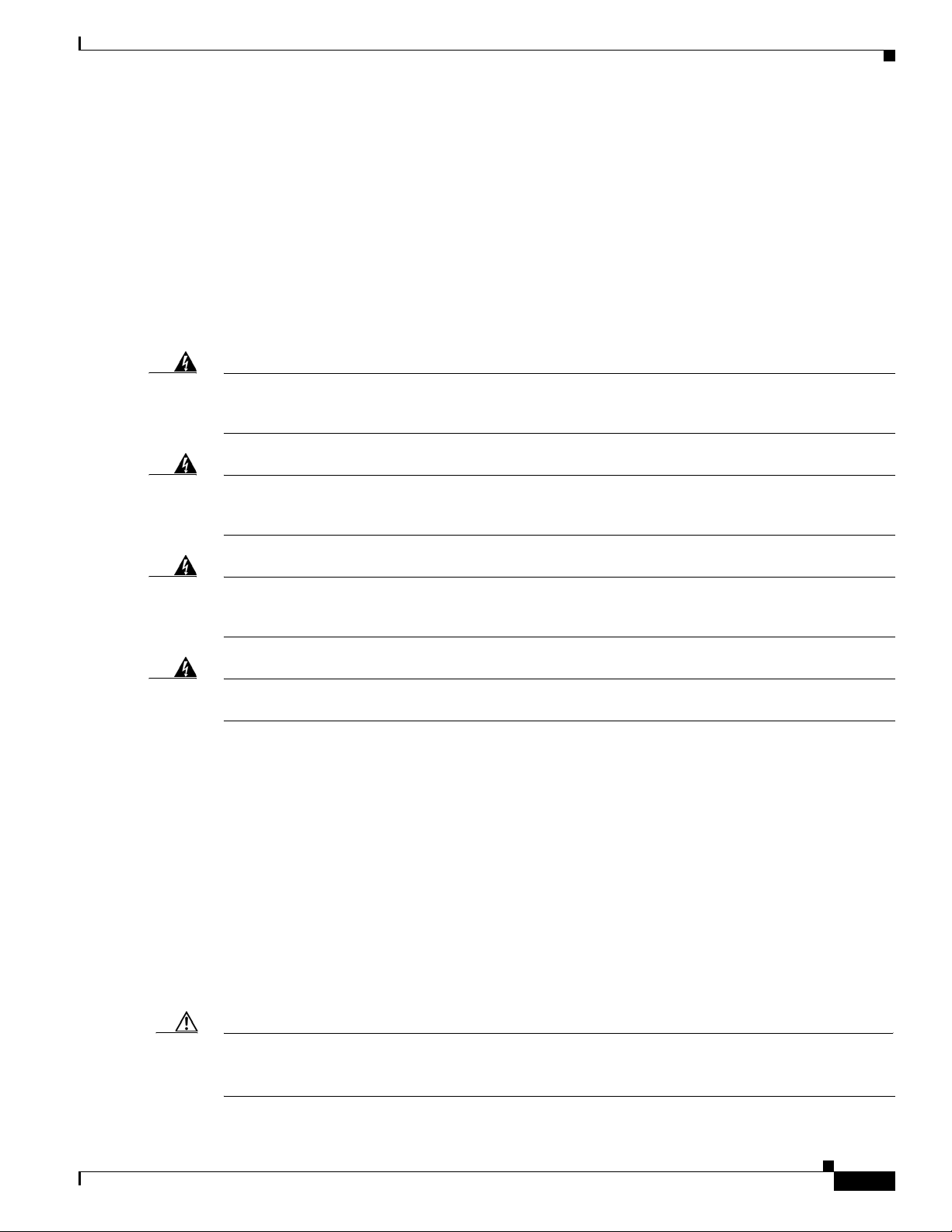
Chapter 2 Installing the Server
Preparing for Installation
This section includes the following topics:
• Installation Guidelines, page 2-3
• Rack Requirements, page 2-4
• Required Equipment, page 2-4
Installation Guidelines
Preparing for Installation
Warning
Warning
Warning
Warning
To prevent the system from overheating, do not operate it in an area that exceeds the maximum
recommended ambient temperature of: 35° C (95° F).
Statement 1047
The plug-socket combination must be accessible at all times, because it serves as the main
disconnecting device.
Statement 1019
This product relies on the building’s installation for short-circuit (overcurrent) protection. Ensure that
the protective device is rated not greater than: 250 V, 15 A.
Statement 1005
Installation of the equipment must comply with local and national electrical codes.
Statement 1074
When installing the server, follow these guidelines:
• Plan your site configuration and prepare the site before installing the server. See the Cisco UCS Site
Preparation Guide for the recommended site planning tasks.
• Ensure that there is adequate space around the server to allow for servicing and for adequate airflow.
The airflow in this server is from front to back.
• Ensure that the air-conditioning meets the thermal requirements listed in Appendix A, “Technical
Specifications.”
• Ensure that the cabinet or rack meets the requirements listed in the “Rack Requirements” section on
page 2-4.
OL-20732-02
• Ensure that the site power meets the power requirements listed in Appendix A, “Technical
Specifications.” If available, you can use an uninterruptible power supply (UPS) to protect against
power failures.
Caution Avoid UPS types that use ferroresonant technology. These UPS types can become unstable with systems
such as the Cisco UCS, which can have substantial current draw fluctuations from fluctuating data traffic
patterns.
Cisco UCS C200 Server Installation and Service Guide
2-3
Page 24
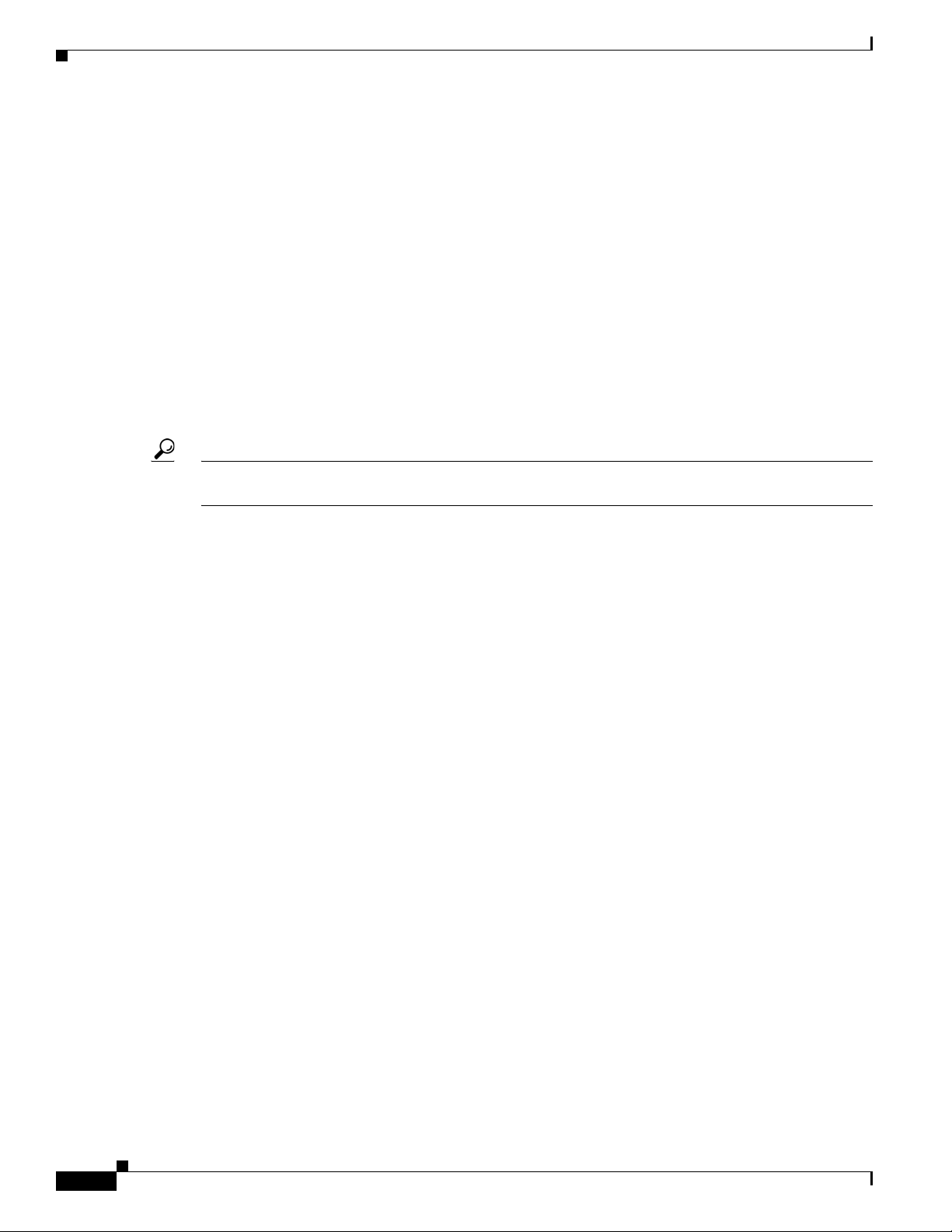
Preparing for Installation
Rack Requirements
This section provides the requirements for the standard open racks, assuming an external ambient air
temperature range of 32 to 95F (0 to 35C).
The rack must be of the following type:
• Standard 19-inch (48.3-cm) wide, four-post EIA rack, with mounting posts that conform to English
universal hole spacing per section 1 of ANSI/EIA-310-D-1992.
• The rack post holes can be square or round when you use the supplied slide rails.
• The minimum vertical rack space per server must be one rack unit (RU), equal to 1.75 inches
(4.45 cm).
• The distance between the front and rear rack posts must be as follows to fit the Cisco slide rails:
–
–
Tip The Cisco R-Series racks and RP-Series PDUs have been designed for optimum performance with Cisco
products and are available from Cisco.
Chapter 2 Installing the Server
For the older rails (R200-1032RAIL), 27 to 37 inches (68.6 to 94.0 cm)
For the new style rails (R2XX-G31032RAIL), 23.5 to 36 inches (59.7 to 91.4 cm)
Required Equipment
The slide rails supplied by Cisco Systems do not require any tools for installation, but you might want
to use a tape measure and level to help level the slide rails during installation.
Slide Rail Adjustment Range
The slide rails for this server have an adjustment range of 24 to 36 inches (610 to 914 mm).
2-4
Cisco UCS C200 Server Installation and Service Guide
OL-20732-02
Page 25
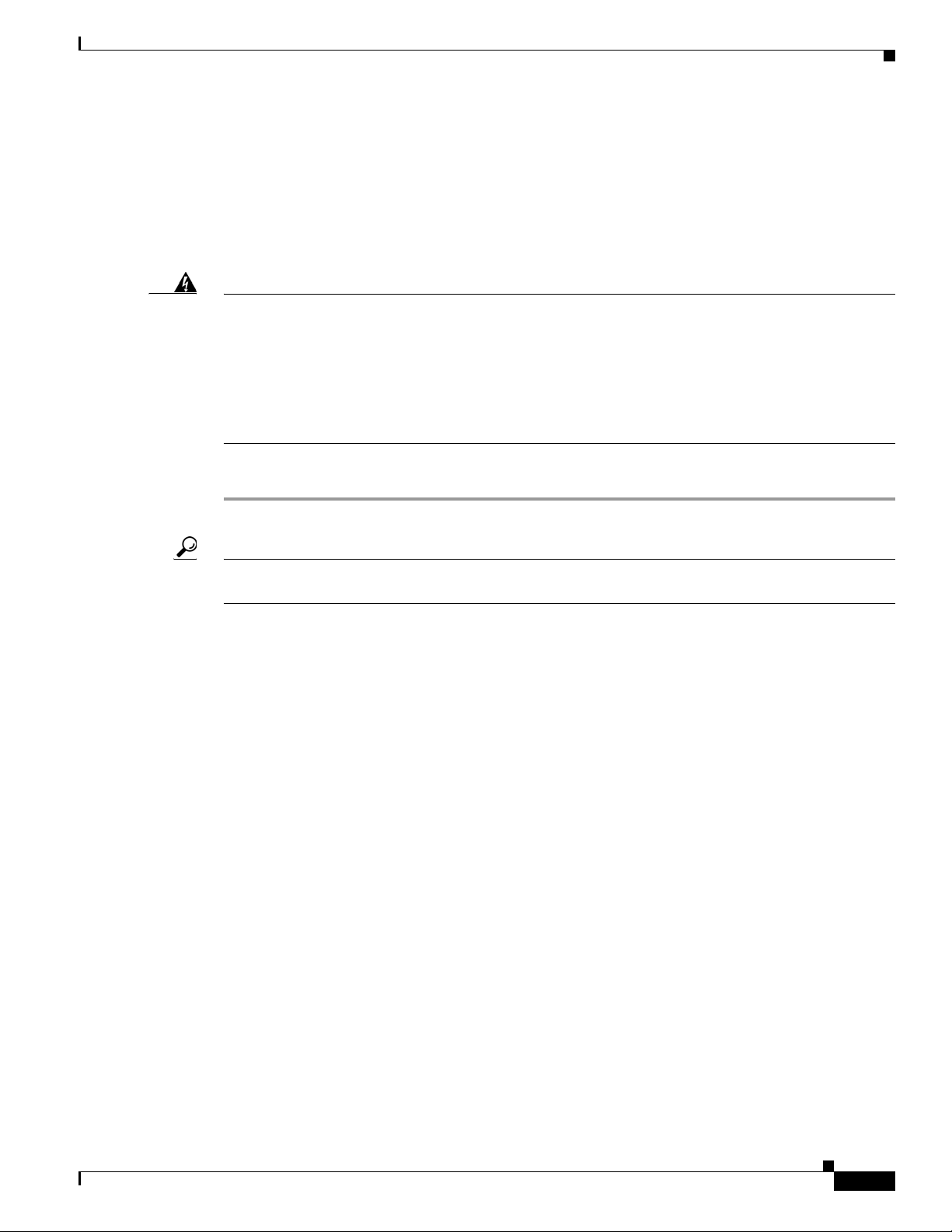
Chapter 2 Installing the Server
Installing the Server Into a Rack
The qualified and supported part numbers for this component are subject to change over time. For the most
up-to-date list of replaceable components, see the following URL and then scroll to Technical Specifications:
http://www.cisco.com/en/US/products/ps10493/products_data_sheets_list.html
This section describes how to install the server into a rack.
Installing the Server Into a Rack
Warning
To prevent bodily injury when mounting or servicing this unit in a rack, you must take special
precautions to ensure that the system remains stable. The following guidelines are provided to ensure
your safety:
This unit should be mounted at the bottom of the rack if it is the only unit in the rack.
When mounting this unit in a partially filled rack, load the rack from the bottom to the top with the heaviest component
at the bottom of the rack.
If the rack is provided with stabilizing devices, install the stabilizers before mounting or servicing the unit in the rack.
Statement 1006
To install the slide rails and the server into a rack, follow these steps:
Step 1 Install the slide rails into the rack:
Tip Use two people to help keep the slide rails and server level during installation. You can use a tape
measure and level or count the holes in the rack posts to ensure that the slide rails and server are level.
a. Align the slide-rail assembly inside the rack posts with the length-adjustment bracket (item 4)
toward the rear of the rack (see Figure 2-2).
b. Compress the length-adjustment bracket until the mounting pegs (item 6) and locking clips (item 5)
on the slide-rail assembly engage the desired rack holes on the front and rear rack posts.
If your rack has #10-32 rack-post holes, align the mounting pegs with the holes and then compress
the spring-loaded pegs to expose the #10-32 inner peg.
OL-20732-02
Cisco UCS C200 Server Installation and Service Guide
2-5
Page 26
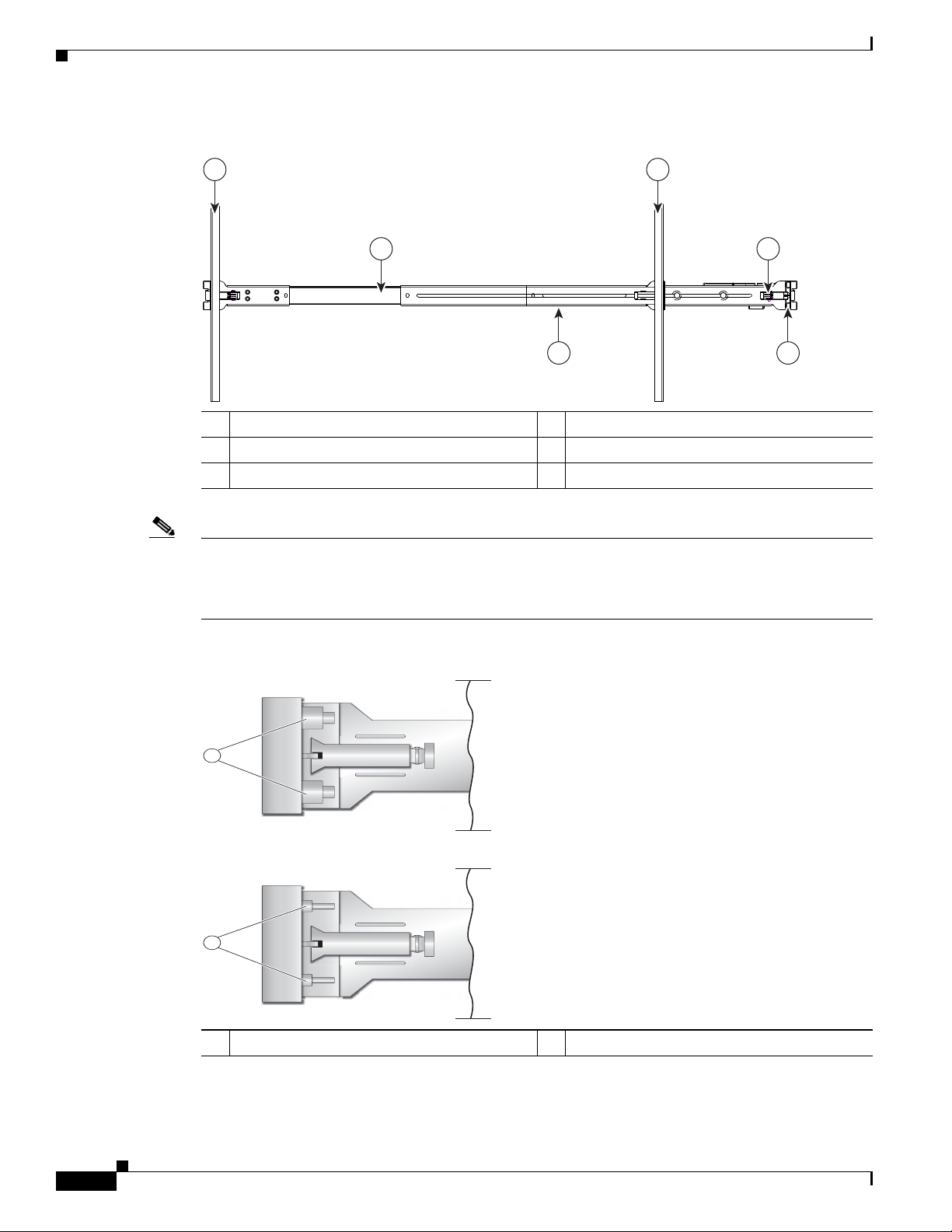
Installing the Server Into a Rack
1
3 5
2
64
195968
330245
1
2
Figure 2-2 Attaching a Slide-Rail Assembly
1 Front-left rack post 4 Length-adjustment bracket
2 Rear-left rack post 5 Locking clip (one on each end of assembly)
3 Slide-rail assembly 6 Mounting pegs (two on each end of assembly)
Chapter 2 Installing the Server
Note The mounting pegs that protrude through the rack-post holes are designed to fit round or square #12-24
holes, or #10-32 holes when the mounting peg is compressed (see Figure 2-3). If your rack has #10-32
rack-post holes, align the mounting pegs with the holes and then compress the spring-loaded pegs to
expose the #10-32 inner peg.
Figure 2-3 Spring-Loaded Mounting Pegs
1 Pegs in standard (uncompressed) position 2 Pegs compressed to expose 10-32 inner peg
c. Pull the inner slide rails on each assembly out toward the rack front until they hit the internal stops
and lock in place.
2-6
Cisco UCS C200 Server Installation and Service Guide
OL-20732-02
Page 27
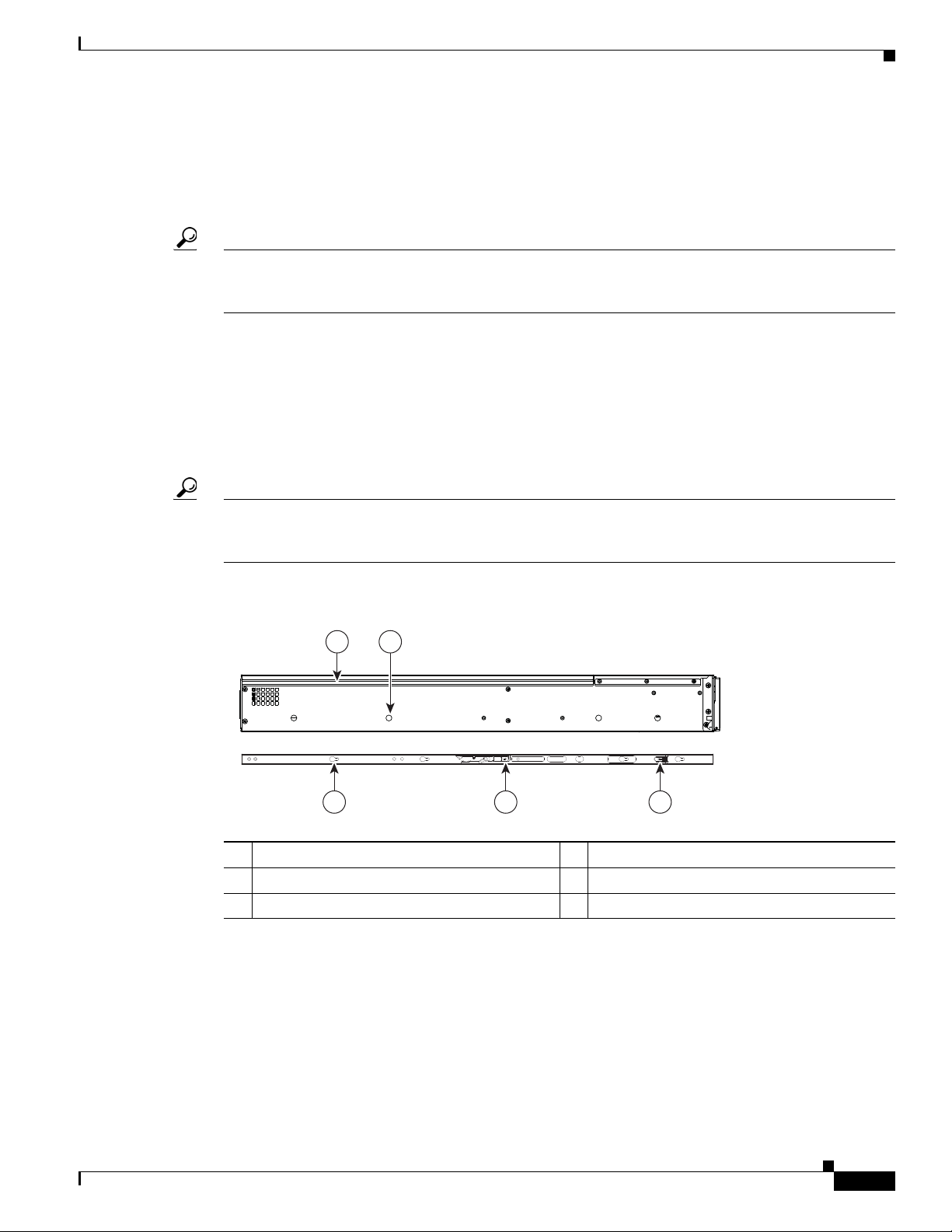
Chapter 2 Installing the Server
195955
1
3 4 5
2
d. Attach the second slide-rail assembly to the opposite side of the rack. Ensure that the two slide-rail
e. Pull the inner slide rails on each assembly out toward the rack front until they hit the internal stops
Tip You can optionally use the #2 Phillips screws that come with the slide rails to increase stability after
installation. These screws can be installed on the front attachment bracket on each assembly, but are not
required.
Step 2 Attach mounting brackets to the server:
a. Set a mounting bracket (item 3) on the side of the server, aligning its keyed holes over the pegs on
b. Push the mounting bracket toward the server rear until the locking clip clicks over the server peg.
c. Attach the remaining mounting bracket to the opposite side of the server.
Installing the Server Into a Rack
assemblies are level and at the same height with each other.
and lock in place.
the server (item 2). The plastic installation release clip (item 5) on the bracket should be toward the
server front. See Figure 2-4.
Tip You can optionally use the #1 Phillips screws that come with the slide rails to increase stability after
installation. You can install two of these screws on each side of the server to more permanently attach
the mounting brackets to each side of the server, but they are not required.
Figure 2-4 Attaching Mounting Brackets to the Server
1 Rear of server 4 Removal release clip
2 Mounting peg (four) 5 Installation release clip
3 Mounting bracket
Step 3
Insert the server into the slide rails:
a. Align the mounting brackets that are attached to the server sides with the front of the empty slide
rails.
b. Push the server into the slide rails until it stops at the internal stops.
c. Push the plastic installation release clip on each mounting bracket toward the server rear (see item
4 in Figure 2-4), and then continue pushing the server into the rack until its front flanges touch the
rack posts.
OL-20732-02
Cisco UCS C200 Server Installation and Service Guide
2-7
Page 28
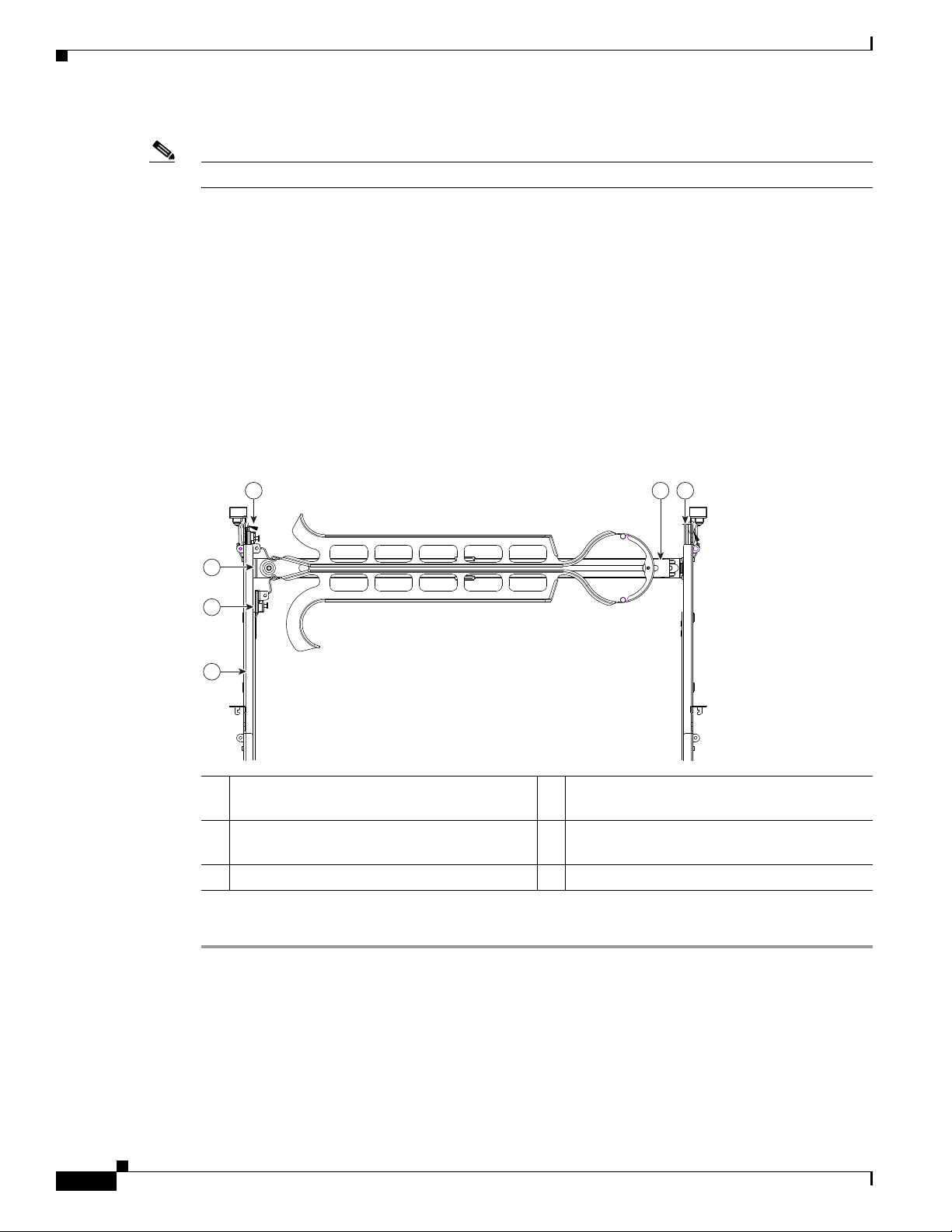
Installing the Server Into a Rack
Step 4 Attach the (optional) cable management arm (CMA) to the rear of the slide rails:
Note The orientation in these instructions refers to a view from the front of the server.
a. Slide the plastic clip on the right end of the CMA length-adjustment slider (item 2) into the rear of
the right slide rail (item 1) until it clips onto the plastic retaining flange inside the slide rail. See
Figure 2-5.
b. Expand the CMA length-adjustment slider (item 2) until its left end aligns with the rear of the left
slide-rail assembly (item 3).
c. Slide the innermost CMA attachment clip (item 4) into the rear of the left slide rail (item 3) and clip
it onto the CMA flange that is on the mounting bracket that is attached to the server.
d. Attach the two-hole slotted bracket (item 5) that is on the left end of the CMA length-adjustment
slider to the left slide rail. Fit the two-hole slotted bracket over the two pegs inside the slide rail.
e. Attach the outermost CMA attachment clip (item 6) onto the CMA flange that is on the left slide rail.
Figure 2-5 Attaching the Cable Management Arm
Chapter 2 Installing the Server
126
Step 5
5
4
3
195969
1 Rear of right slide rail (plastic retaining flange
4 Innermost CMA attachment clip
is inside the rail)
2 CMA length-adjustment slider 5 Two-hole slotted bracket on end of CMA
length-adjustment slider
3 Rear of left slide rail assembly 6 Outermost CMA attachment clip
Continue with the “Connecting and Powering On the Server (Standalone Mode)” section on page 2-9.
2-8
Cisco UCS C200 Server Installation and Service Guide
OL-20732-02
Page 29
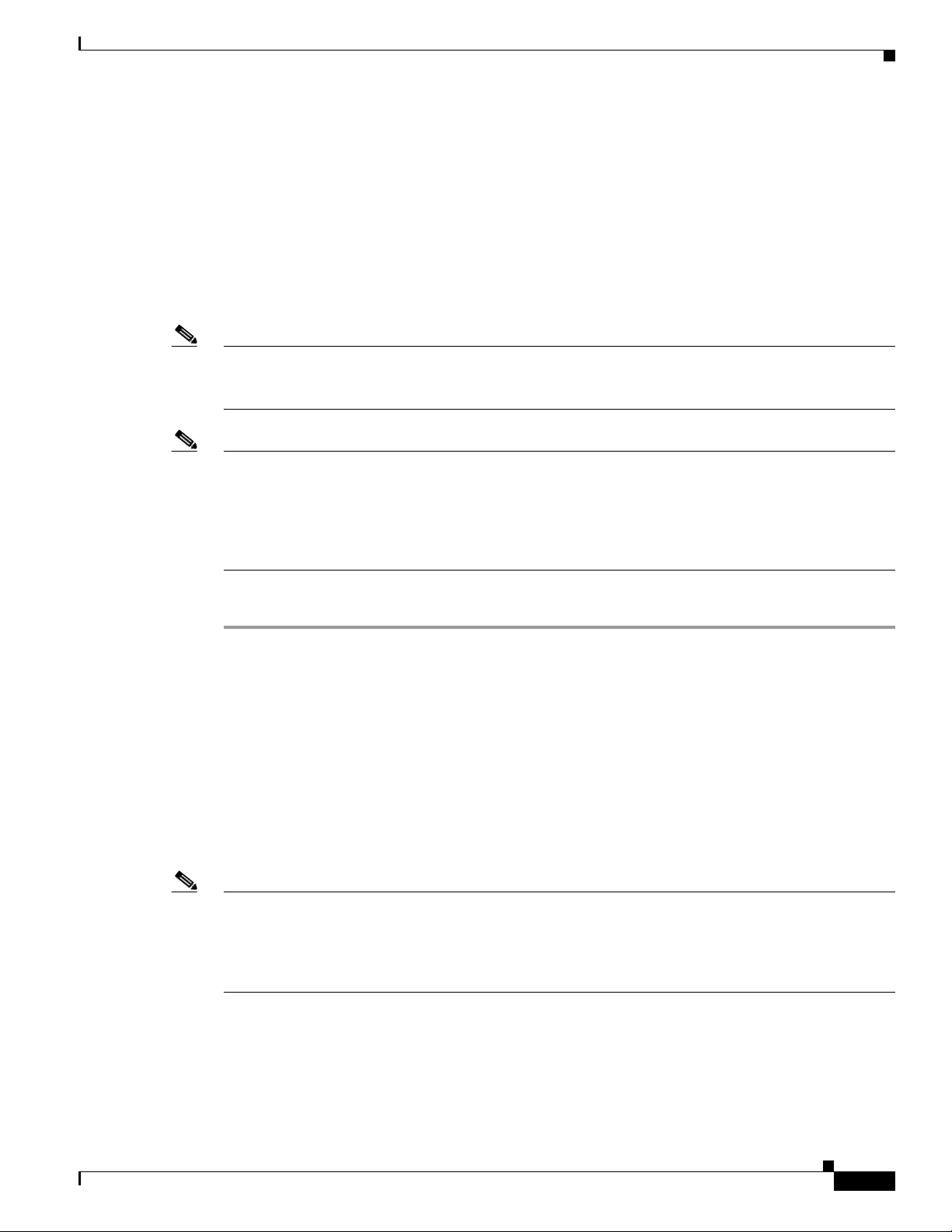
Chapter 2 Installing the Server
Initial Server Setup
This section contains the following topics:
• Connecting and Powering On the Server (Standalone Mode), page 2-9
• NIC Modes and NIC Redundancy Settings, page 2-12
Connecting and Powering On the Server (Standalone Mode)
Note This section describes how to power on the server, assign an IP address, and connect to server
management when using the server in standalone mode. To use the server in UCS integration, specific
cabling and settings are required. See Installation for Cisco UCS Integration, page D-1.
Note The server is shipped with a default NIC mode called Shared LOM, default NIC redundancy is
active-active, and DHCP is enabled. Shared LOM mode enables the two 1-Gb Ethernet ports to access
the Cisco Integrated Management Interface (CIMC). If you want to use the 10/100 management ports or
a Cisco network adapter card port to access the CIMC, you must first connect to the server and change
the NIC mode as described in Step 3 of the following procedure. In that step, you can also change the
NIC redundancy and set static IP settings.
Initial Server Setup
Use the following procedure to perform initial setup of the server.
Step 1 Attach a power cord to each power supply in your server, and then attach the power cord to a grounded
AC power outlet. See the “Power Specifications” section on page A-2 for power specifications.
Wait for approximately two minutes to let the server boot in standby power during the first bootup.
You can verify power status by looking at the Power Status LED on the front panel (see Figure 1-1 on
page 1-1 or Figure 1-2 on page 1-2):
• Off—The server is not receiving power. Check the power cord connections and the power source of
the facility.
• Blinking green—The server is in standby power mode. Power is supplied only to the service
processor and some motherboard functions.
• Solid green—The server is in main power mode. Power is supplied to all server components.
Note During bootup, the server beeps once for each USB device that is attached to the server. Even if there
are no external USB devices attached, there is a short beep for each virtual USB device such as a virtual
floppy drive, CD/DVD drive, keyboard, or mouse. A beep is also emitted if a USB device is hot-plugged
or hot-unplugged during BIOS power-on self test (POST), or while you are accessing the BIOS Setup
utility or the EFI shell.
OL-20732-02
Cisco UCS C200 Server Installation and Service Guide
2-9
Page 30
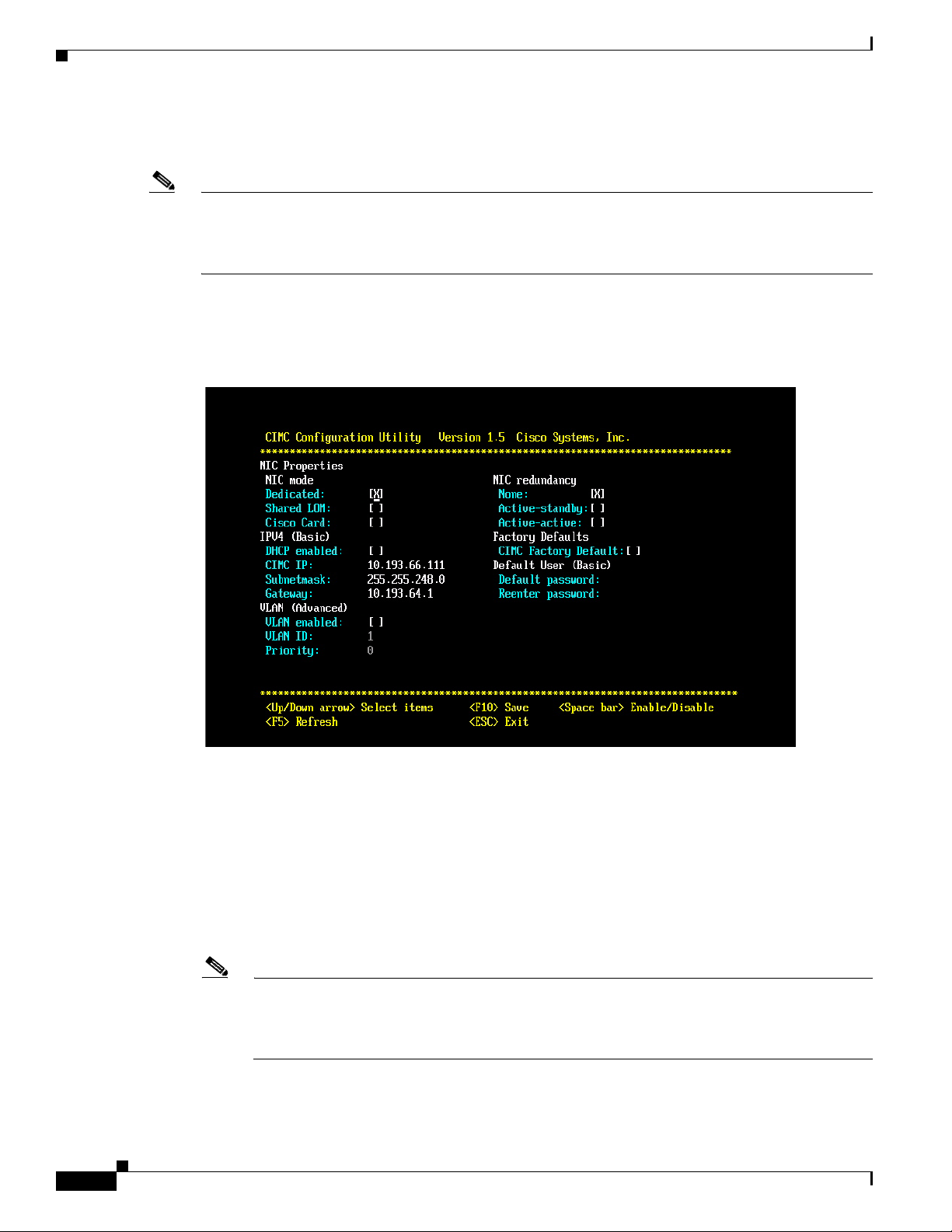
Initial Server Setup
Step 2 Use the supplied KVM cable to connect a keyboard and VGA monitor to the console connector on the
Note Alternatively, you can use the VGA and USB ports on the rear panel. However, you cannot use the front
Step 3 Set NIC mode, NIC redundancy, and choose whether to enable DHCP or set static network settings:
Chapter 2 Installing the Server
front panel (see Figure 1-1 on page 1-1 or Figure 1-2 on page 1-2).
panel console connector VGA and the rear panel VGA at the same time. If you are connected to one VGA
connector and you then connect a video device to the other connector, the first VGA connector is
disabled. You can then reactivate the first VGA connector only by rebooting the server.
a. Press the Power button to boot the server. Watch for the prompt to press F8.
b. During bootup, press F8 when prompted to open the BIOS CIMC Configuration Utility.
2-10
c. Set the NIC mode to your choice for which ports you want to use to access the CIMC for server
management (see Figure 1-3 on page 1-3 for identification of the ports):
–
Dedicated—The 10/100 management port is used to access the CIMC. You have to select a NIC
redundancy and IP setting.
–
Shared LOM (default)—The two 1Gb Ethernet ports are used to access the CIMC. This is the
factory default setting, along with Active-active NIC redundancy and DHCP enabled.
–
Cisco Card—The ports on an installed Cisco network adapter card are used to access the CIMC.
You have to select a NIC redundancy and IP setting.
Note The Cisco Card NIC mode is currently supported only with a Cisco UCS P81E Virtual Interface
Card (N2XX-ACPCI01) that is installed in PCIe slot 6 (see Figure 3-22 on page 3-36). See also
Special Considerations for the Cisco UCS P81E Virtual Interface Card (N2XX-ACPCI01),
page 3-37.
Cisco UCS C200 Server Installation and Service Guide
OL-20732-02
Page 31
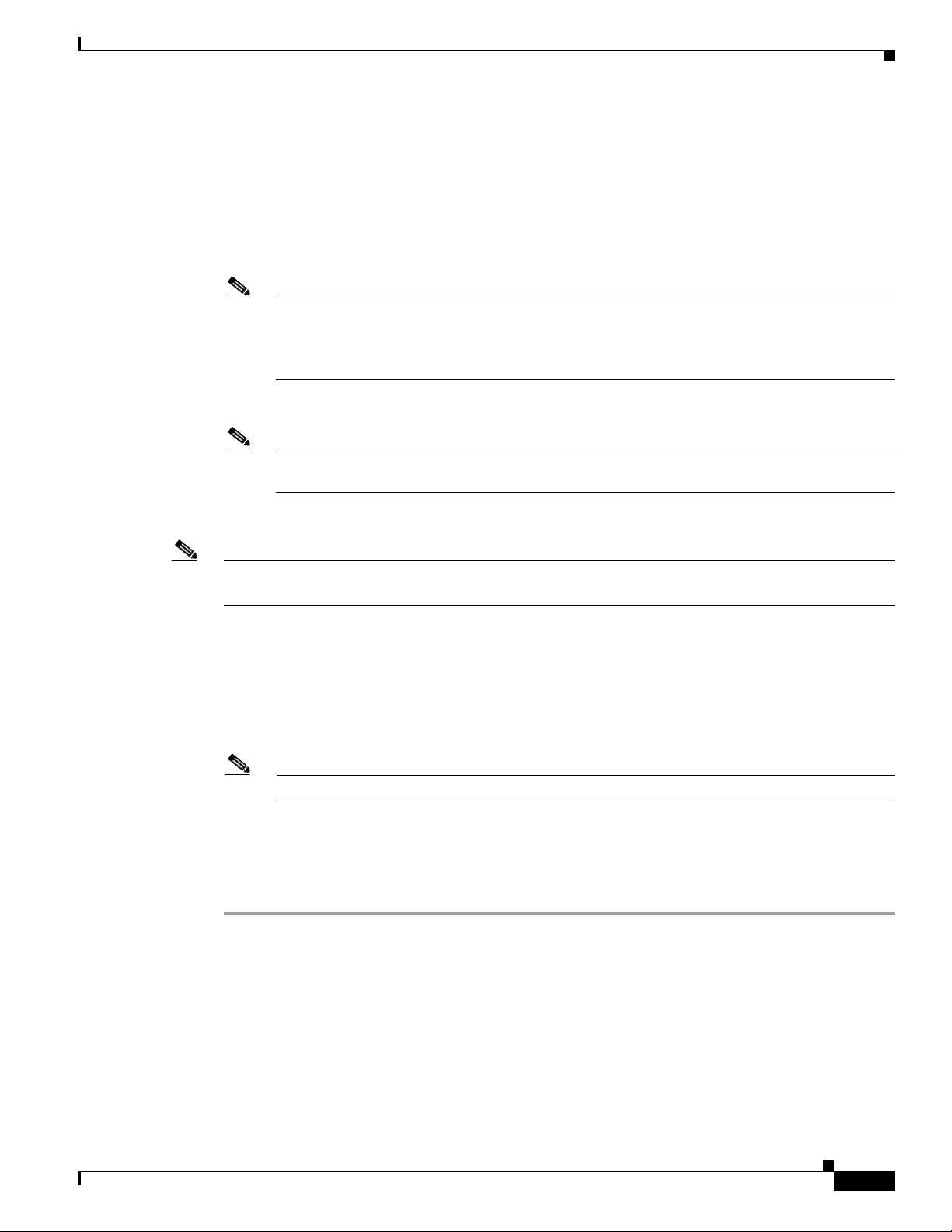
Chapter 2 Installing the Server
d. Use this utility to change the NIC redundancy to your preference. This server has three possible NIC
e. Choose whether to enable DHCP for dynamic network settings, or enter static network settings.
Note Before you enable DHCP, your DHCP server must be preconfigured with the range of MAC
f. Optional: Use this utility to make VLAN settings, and to set a default CIMC user password.
Note Changes to the settings take effect after approximately 45 seconds. Refresh with F5 and wait
Initial Server Setup
redundancy settings:
–
None—The Ethernet ports operate independently and do not fail over if there is a problem.
–
Active-standby—If an active Ethernet port fails, traffic fails over to a standby port.
–
Active-active—All Ethernet ports are utilized simultaneously.
addresses for this server. The MAC address is printed on a label on the rear of the server. This
server has a range of six MAC addresses assigned to the CIMC. The MAC address printed on
the label is the beginning of the range of six contiguous MAC addresses.
until the new settings appear before you reboot the server in the next step.
g. Press F10 to save your settings and reboot the server.
Note If you chose to enable DHCP, the dynamically assigned IP and MAC addresses are displayed on the
console screen during bootup.
Step 4 Connect to the CIMC for server management. Connect Ethernet cables from your LAN to the server by
using the ports that you selected by your NIC Mode setting in Step 3. The Active-active and
Active-passive NIC redundancy settings require you to connect to two ports.
Step 5 Use a browser and the IP address of the CIMC to connect to the CIMC Setup Utility. The IP address is
based upon the settings that you made in Step 3 (either a static address or the address assigned by your
DHCP server).
Note The default user name for the server is admin. The default password is password.
Step 6 To manage the server, see the Cisco UCS C-Series Rack-Mount Server Configuration Guide or the Cisco
UCS C-Series Rack-Mount Server CLI Configuration Guide for instructions on using those interfaces.
The links to these documents are in the C-Series documentation roadmap:
http://www.cisco.com/go/unifiedcomputing/c-series-doc
To install or replace hardware components, see the “Maintaining the Server” section on page 3-1.
OL-20732-02
Cisco UCS C200 Server Installation and Service Guide
2-11
Page 32
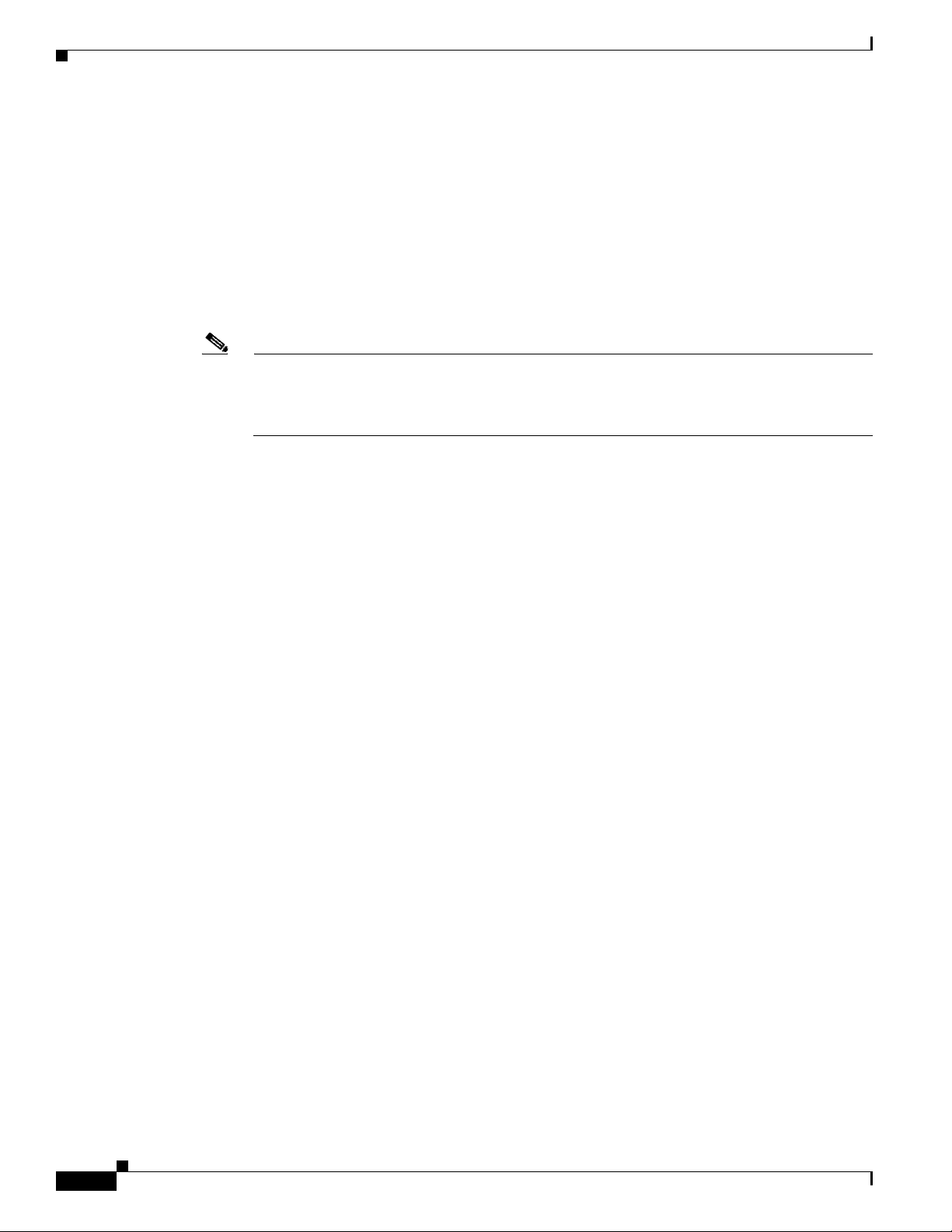
Initial Server Setup
NIC Modes and NIC Redundancy Settings
This server has the following NIC mode settings that you can choose from:
• Dedicated—The 10/100 dedicated management port is used to access the CIMC. You have to select
a NIC redundancy and IP setting.
• Shared LOM (default)—The two 1Gb Ethernet ports are used to access the CIMC. This is the factory
default setting, along with Active-active NIC redundancy and DHCP enabled.
• Cisco Card—The ports on an installed Cisco network adapter card are used to access the CIMC. You
have to select a NIC redundancy and IP setting.
Note The Cisco Card NIC mode is currently supported only with a Cisco UCS P81E Virtual Interface
Card (N2XX-ACPCI01) that is installed in PCIe slot 6 (see Figure 3-22 on page 3-36). See also
Special Considerations for the Cisco UCS P81E Virtual Interface Card (N2XX-ACPCI01),
page 3-37.
This server has the following NIC redundancy settings that you can choose from:
• None—The Ethernet ports operate independently and do not fail over if there is a problem.
Chapter 2 Installing the Server
• Active-standby—If an active Ethernet port fails, traffic fails over to a standby port.
• Active-active—All Ethernet ports are utilized simultaneously.
2-12
Cisco UCS C200 Server Installation and Service Guide
OL-20732-02
Page 33

Chapter 2 Installing the Server
System BIOS and CIMC Firmware
This section contains information about the system BIOS and it includes the following sections:
• Updating the BIOS and CIMC Firmware, pa ge 2-13
• Accessing the System BIOS, page 2-14
Updating the BIOS and CIMC Firmware
Caution When you upgrade the BIOS firmware, you must also upgrade the CIMC firmware to the same version
or the server will not boot. Do not power down the server until the BIOS and CIMC firmware are
matching or the server will not boot.
Cisco provides the Cisco Host Upgrade Utility to assist with simultaneously upgrading the BIOS, CIMC,
and other firmware to compatible levels.
System BIOS and CIMC Firmware
The server uses firmware obtained from and certified by Cisco. Cisco provides release notes with each
firmware image. There are several methods for updating the firmware:
• Recommended method for systems running firmware level 1.2 or later: Use the Cisco Host
Upgrade Utility to simultaneously upgrade the CIMC, BIOS, LOM, LSI storage controller, and
Cisco UCS P81E VIC firmware to compatible levels.
See the Cisco Host Upgrade Utility Quick Reference Guide for your firmware level at the
documentation roadmap link below.
Note Your system firmware must be at minimum level 1.2 to use the Cisco Host Upgrade Utility. If
your firmware is prior to level 1.2, you must use the methods below to update the BIOS and
CIMC firmware individually.
• You can upgrade the BIOS using the EFI interface, or upgrade from a Windows or Linux platform.
See the Cisco UCS C-Series Rack-Mount Server BIOS Upgrade Guide.
• You can upgrade the CIMC firmware by using the CIMC GUI interface.
See the Cisco UCS C-Series Rack-Mount Server Configuration Guide.
• You can upgrade the CIMC firmware by using the CIMC CLI interface.
See the Cisco UCS C-Series Rack-Mount Server CLI Configuration Guide.
For links to the documents listed above, see the documentation roadmap at the following URL:
http://www.cisco.com/go/unifiedcomputing/c-series-doc
OL-20732-02
Cisco UCS C200 Server Installation and Service Guide
2-13
Page 34

System BIOS and CIMC Firmware
Accessing the System BIOS
You can change the BIOS settings for your server by using the procedure in this section. Detailed
instructions are also printed on the BIOS screens.
Step 1 Enter the BIOS setup utility by pressing the F2 key when prompted during bootup.
Note The version and build of the current BIOS are displayed on the Main page of the utility.
Step 2 Use the arrow keys to select the BIOS menu page.
Step 3 Highlight the field to be modified by using the arrow keys.
Step 4 Press Enter to select the field that you want to change, and then modify the value in the field.
Step 5 Press the right arrow key until the Exit menu screen is displayed.
Step 6 Follow the instructions on the Exit menu screen to save your changes and exit the setup u til ity (o r Press
F10). Yo u can exit without sav ing change s by pressing Esc.
Chapter 2 Installing the Server
2-14
Cisco UCS C200 Server Installation and Service Guide
OL-20732-02
Page 35

Chapter 2 Installing the Server
199626
1
2
3
4
Motherboard Jumpers
These jumpers are adjacent to the CMOS battery (see Figure 2-6). This section contains the following
topics:
• Using the BIOS Recovery Jumper J1E5 to Recover Corrupt BIOS, page 2-16
• Clearing the CIMC Admin Password Using Jumper J45, page 2-17
• Using the Clear CMOS Jumper J1E6, page 2-18
• Clearing the BIOS Admin Password Using Jumper J1E4, page 2-19
System BIOS and CIMC Firmware
Figure 2-6 Service Jumper Locations
OL-20732-02
1 Jumper J1E6 (clear CMOS) 3 Jumper J45 (clear CIMC password)
2 Jumper J1E5 (BIOS recovery) 4 Jumper J1E4 (clear BIOS password)
Cisco UCS C200 Server Installation and Service Guide
2-15
Page 36

System BIOS and CIMC Firmware
Using the BIOS Recovery Jumper J1E5 to Recover Corrupt BIOS
This jumper is adjacent to the CMOS battery (see Figure 2-6). You can use this jumper to force the server
to flash a new BIOS, in the case of a system hang. For example, if the system hangs after a BIOS update,
use this procedure to force the server to look for the new firmware.
Step 1 Download the BIOS update package and extract it to a temporary location.
Step 2 Copy the contents of the extracted UEFI folder to the root directory a USB thumb drive.
Step 3 Power off the server as described in the “Shutting Down and Powering Off the Server” section on
page 3-7.
Step 4 Disconnect all power cords from the power supplies.
Step 5 Slide the server out the front of the rack far enough so that you can remove the top cover. You might have
to detach cables from the rear panel to provide clearance.
Caution If you cannot safely view and access the component, remove the server from the rack.
Step 6 Remove the top cover as described in the “Removing and Replacing the Server Top Cover” section on
page 3-9.
Step 7 Move the shorting jumper to pins 2 and 3 of the J1E5 header (see Figure 2-6 on page 2-15).
Chapter 2 Installing the Server
Step 8 Reinstall the top cover and reconnect AC power cords to the server. The server powers up to standby
power mode, indicated when the Power LED on the front panel is amber.
Step 9 Insert the USB thumb drive into a USB port on the server.
Step 10 Return the server to main power mode by pressing the Power button on the front panel. The server is in
main power mode when the Power LED is green.
Note You must allow the entire server to reboot to main power mode to complete the recovery. This
is because the state of the J1E5 jumper cannot be determined without the host CPU running. The
server automatically boots into the UEFI shell and updates the BIOS from the USB thumb drive.
Step 11 Wait for server to complete the BIOS update, then remove the USB thumb drive from the server.
Step 12 Press the Power button to shut down the server to standby power mode, and then remove AC power cords
from the server to remove all power.
Step 13 Remove the top cover from the server.
Step 14 Move the shorting jumper from header pins 2 and 3, back to its default position on pins 1 and 2.
Note If you do not move the jumper, the server forces a recovery of the new BIOS every time that you
power cycle the server.
Step 15 Replace the top cover, replace the server in the rack, replace power cords and any other cables, then
power on the server by pressing the Power button.
2-16
Cisco UCS C200 Server Installation and Service Guide
OL-20732-02
Page 37

Chapter 2 Installing the Server
Clearing the CIMC Admin Password Using Jumper J45
This procedure describes how to clear the CIMC admin password back to the default in case the
user-selected password is lost of forgotten.
Step 1 Power off the server as described in the “Shutting Down and Powering Off the Server” section on
page 3-7.
Step 2 Disconnect all power cords from the power supplies.
Step 3 Slide the server out the front of the rack far enough so that you can remove the top cover. You might have
to detach cables from the rear panel to provide clearance.
Caution If you cannot safely view and access the component, remove the server from the rack.
Step 4 Remove the top cover as described in the “Removing and Replacing the Server Top Cover” section on
page 3-9.
Step 5 Move the shorting jumper to pins 2 and 3 of the J45 header (see Figure 2-6 on page 2-15).
Step 6 Reinstall the top cover and reconnect AC power cords to the server. The server powers up to standby
power mode, indicated when the Power LED on the front panel is amber.
System BIOS and CIMC Firmware
Step 7 Return the server to main power mode by pressing the Power button on the front panel. The server is in
main power mode when the Power LED is green.
Note You must allow the entire server to reboot to main power mode to complete the password reset.
This is because the state of the J45 jumper cannot be determined without the host CPU running.
The password is then cleared.
Step 8 Press the Power button to shut down the server to standby power mode, and then remove AC power cords
from the server to remove all power.
Step 9 Remove the top cover from the server.
Step 10 Remove the shorting jumper from the header pins.
Note If you do not remove the jumper, the password is cleared every time that you power-cycle the
server.
Step 11 Replace the top cover, replace the server in the rack, replace power cords and any other cables, then
power on the server by pressing the Power button.
OL-20732-02
Cisco UCS C200 Server Installation and Service Guide
2-17
Page 38

System BIOS and CIMC Firmware
Using the Clear CMOS Jumper J1E6
You can use this jumper to clear the server’s CMOS settings in the case of a system hang. For example,
if the server hangs because of incorrect settings and does not boot, use this jumper to invalidate the
settings and reboot with defaults.
Step 1 Power off the server as described in the “Shutting Down and Powering Off the Server” section on
page 3-7.
Step 2 Disconnect all power cords from the power supplies.
Step 3 Slide the server out the front of the rack far enough so that you can remove the top cover. You might have
to detach cables from the rear panel to provide clearance.
Caution If you cannot safely view and access the component, remove the server from the rack.
Step 4 Remove the top cover as described in the “Removing and Replacing the Server Top Cover” section on
page 3-9.
Step 5 Move the shorting jumper to pins 2 and 3 of the J1E6 header (see Figure 2-6 on page 2-15).
Step 6 Reinstall the top cover and reconnect AC power cords to the server. The server powers up to standby
power mode, indicated when the Power LED on the front panel is amber.
Chapter 2 Installing the Server
Step 7 Return the server to main power mode by pressing the Power button on the front panel. The server is in
main power mode when the Power LED is green.
Note You must allow the entire server, not just the service processor, to reboot to main power mode
to complete the reset. This is because the state of the J1E6 jumper cannot be determined without
the host CPU running.
Step 8 Press the Power button to shut down the server to standby power mode, and then remove AC power cords
from the server to remove all power.
Step 9 Remove the top cover from the server.
Step 10 Remove the shorting jumper from the J1E6 header pins.
Note If you do not remove the J1E6 jumper, the CMOS settings are reset to the default every time that
you power-cycle the server.
Step 11 Replace the top cover, replace the server in the rack, replace power cords and any other cables, then
power on the server by pressing the Power button.
2-18
Cisco UCS C200 Server Installation and Service Guide
OL-20732-02
Page 39
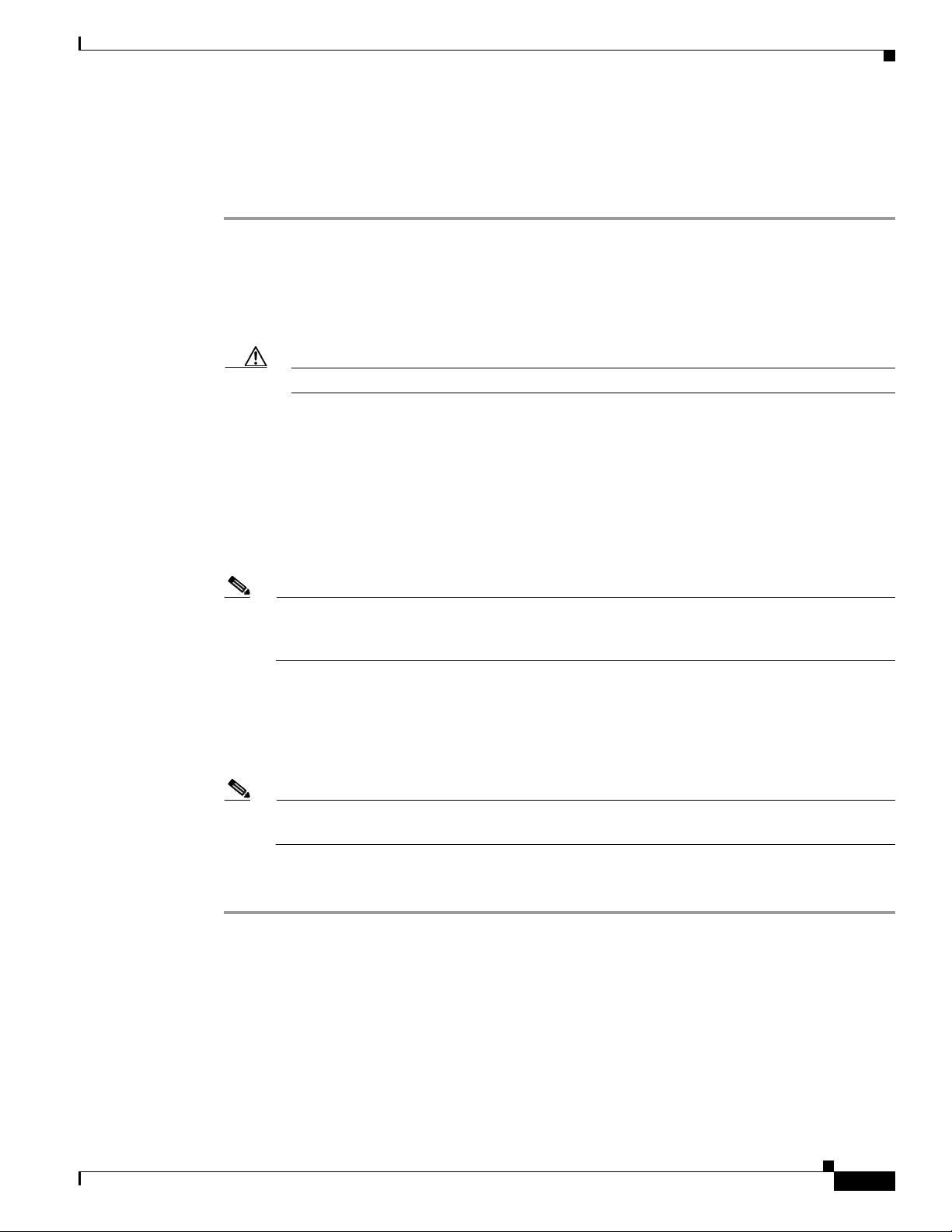
Chapter 2 Installing the Server
Clearing the BIOS Admin Password Using Jumper J1E4
This procedure describes how to clear the BIOS admin password for the BIOS back to the default in case
the user-selected password is lost of forgotten.
Step 1 Power off the server as described in the “Shutting Down and Powering Off the Server” section on
page 3-7.
Step 2 Disconnect all power cords from the power supplies.
Step 3 Slide the server out the front of the rack far enough so that you can remove the top cover. You might have
to detach cables from the rear panel to provide clearance.
Caution If you cannot safely view and access the component, remove the server from the rack.
Step 4 Remove the top cover as described in the “Removing and Replacing the Server Top Cover” section on
page 3-9.
Step 5 Move the shorting jumper to pins 2 and 3 of the J1E4 header (see Figure 2-6 on page 2-15).
Step 6 Reinstall the top cover and reconnect AC power cords to the server. The server powers up to standby
power mode, indicated when the Power LED on the front panel is amber.
System BIOS and CIMC Firmware
Step 7 Return the server to main power mode by pressing the Power button on the front panel. The server is in
main power mode when the Power LED is green.
Note You must allow the entire server to reboot to main power mode to complete the password reset.
This is because the state of the jumper cannot be determined without the host CPU running. The
password is then cleared.
Step 8 Press the Power button to shut down the server to standby power mode, and then remove AC power cords
from the server to remove all power.
Step 9 Remove the top cover from the server.
Step 10 Remove the shorting jumper from the header pins.
Note If you do not remove the jumper, the password is cleared every time that you power-cycle the
server.
Step 11 Replace top cover, replace the server in the rack, replace power cords and any other cables, then power
on the server by pressing the Power button.
OL-20732-02
Cisco UCS C200 Server Installation and Service Guide
2-19
Page 40

System BIOS and CIMC Firmware
Chapter 2 Installing the Server
2-20
Cisco UCS C200 Server Installation and Service Guide
OL-20732-02
Page 41
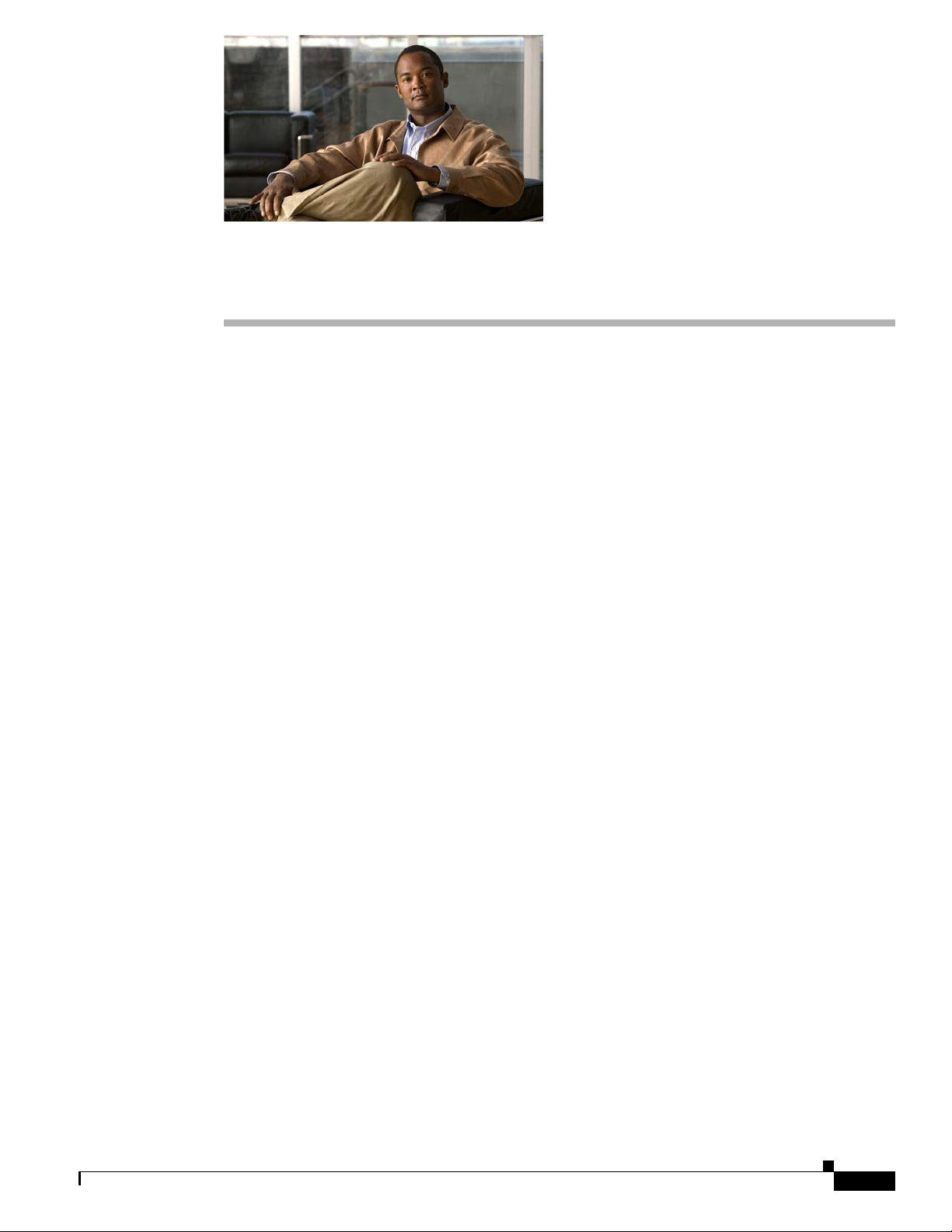
CHAP T ER
Maintaining the Server
This chapter describes how to diagnose hardware problems with status LEDs and how to install or
replace hardware components, and includes the following sections:
• Server Monitoring and Management Tools, page 3-1
• Status LEDs, page 3-2
• Preparing for Component Installation, page 3-7
• Installing or Replacing Components, page 3-13
Server Monitoring and Management Tools
Cisco Integrated Management Interface (CIMC)
3
You can monitor the server inventory, health, and system event logs by using the built-in Cisco Integrated
Management Controller (CIMC) GUI or CLI interfaces. See the user documentation for your firmware
release at the following URL:
http://www.cisco.com/en/US/products/ps10739/products_installation_and_configuration_guides_list.html
Server Configuration Utility
Cisco has also developed the Cisco Server Configuration Utility for C-Series servers, which can aid and
simplify the following tasks:
• Monitoring server inventory and health
• Diagnosing common server problems with diagnostic tools and logs
• Setting the BIOS booting order
• Configuring some RAID configurations
• Installing operating systems
This utility is shipped with new servers on CD. You can also download the ISO from Cisco.com. See the
user documentation for this utility at the following URL:
http://www.cisco.com/en/US/docs/unified_computing/ucs/sw/ucsscu/user/guide/20/SCUUG20.html
OL-20732-02
Cisco UCS C200 Server Installation and Service Guide
3-1
Page 42

Status LEDs
Console
Reset
PSU
MEM
CPU
UCS C200
1
2
3
6
5
4
7
8
9 10
195749
Status LEDs
This section describes the locations and interpretations of LEDs on the server that can provide status and
troubleshooting information. This section includes the following topics:
• Front Panel LEDs, page 3-2
• Rear Panel LEDs, page 3-4
Front Panel LEDs
The front panel LEDs and their locations differ, depending on whether you have the Large Form Factor
(LFF) or the Small Form Factor (SFF) version of the server.
• Figure 3-1 shows the names and locations of the LFF front panel LEDs.
• Figure 3-2 on page 3-3 shows the names and locations of the SFF front panel LEDs. The optional
• Table 3-1 on page 3-3 describes the possible states and the interpretations of the LEDs, which are
Chapter 3 Maintaining the Server
DVD module that can be substituted for the default front control panel module is also shown.
the same for the LFF and the SFF versions of the server.
Figure 3-1 Front Panel LEDs (Large Form Factor)
1 DVD activity LED 6 CPU fault LED
2 Hard drive fault LED 7 Network activity LED
3 Hard drive activity LED 8 System fault LED
4 Power supply fault LED 9 Locator LED/Locator button
5 Memory fault LED 10 Power status LED/Power button
3-2
Cisco UCS C200 Server Installation and Service Guide
OL-20732-02
Page 43
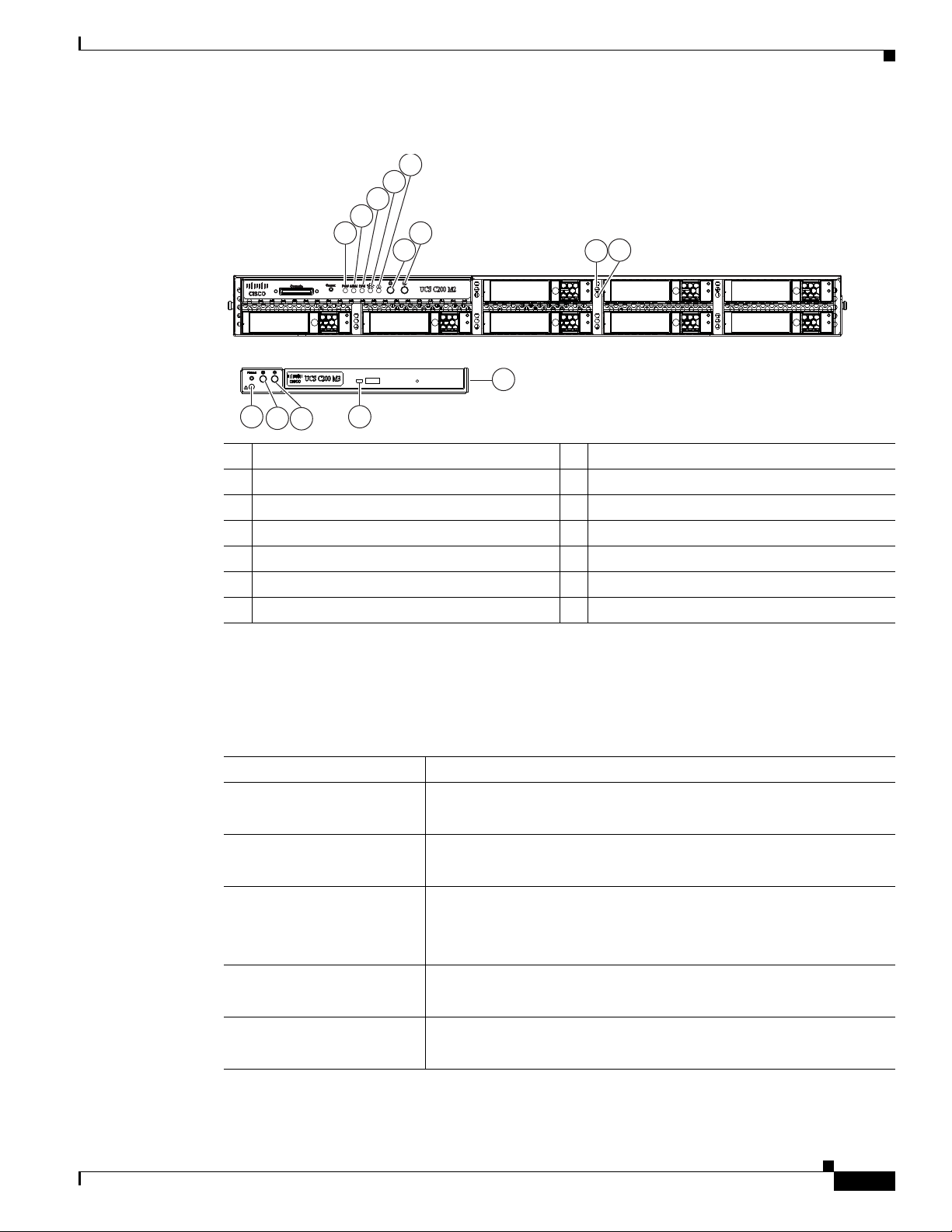
Chapter 3 Maintaining the Server
-A-
8
1
2
3
4
5
6 9
7
14 11
10
13
12
239131
Figure 3-2 Front Panel LEDs (Small Form Factor)
1 Power supply fault LED 8 Hard drive fault LED
2 Memory fault LEDs 9 Hard drive activity LED
3 CPU fault LED 10 Optional DVD module
4 Network activity LED 11 DVD activity LED
5 System fault LED 12 Power status LED/Power button
6 Locator LED/Locator button 13 Locator LED/Locator button
7 Power status LED/Power button 14 System fault LED
Status LEDs
Table 3 -1 describes the possible states and interpretations for the LEDs that are shown in Figure 3-1.
Table 3-1 Front Panel LEDs
LED Name State
DVD activity
Hard drive fault
Hard drive activity
Power supply fault
Memory fault
• Off—The DVD drive is not in use.
• Green, blinking—The DVD drive is reading or writing data.
• Off—The hard drive is operating properly.
• Amber—This hard drive has failed.
• Off—There is no hard drive in the hard drive sled.
• Green—The hard drive is ready.
• Green, blinking—The hard drive is reading or writing data.
• Off—All power supplies are operating properly.
• Amber—At least one power supply has failed.
• Off—All DIMMs are operating properly.
• Amber—At least one memory bank has a failed DIMM.
OL-20732-02
Cisco UCS C200 Server Installation and Service Guide
3-3
Page 44

Status LEDs
Table 3-1 Front Panel LEDs (continued)
LED Name State
CPU fault • Off—All CPUs are operating properly.
• Amber—At least one CPU has failed.
Network activity
System fault
Locator
Power status
• Off—The server is powered off or in standby power mode.
• Green, blinking—The server is communicating with the network in
main power mode. The blink rate is faster as network activity
increases.
• Green—The server is operating properly.
• Amber, blinking—An event that requires a service action has been
detected. Investigate other LEDs and check logs to isolate the
problem.
• Off—The Locator LED is not in use.
• Blue, flashing—The Locator LED/button was pressed and the
Locator LED flashes on the front and rear panels to help you find
the server in a rack.
• Off—No AC power is present.
• Green, blinking—The server is in standby power mode.
• Green—The server is in main power mode.
Chapter 3 Maintaining the Server
Rear Panel LEDs
Figure 3-3 shows the names and locations of the rear panel LEDs. A Generation M2 server is shown (the
USB ports and the 10/100 Ethernet management port are in slightly different positions for Generation
M1). See Table 3-2 on page 3-5 for the interpretations of the LED states.
Figure 3-3 Rear Panel LEDs
1 Power supply status LED 4 10/100 Ethernet link status LED
2 Rear Locator LED 5 10/100/1000 Gigabit Ethernet speed LED
3 10/100 Ethernet speed LED 6 10/100/1000 Gigabit Ethernet link status LED
See the “Connecting and Powering On the Server (Standalone Mode)”
section on page 2-9 for definitions of these power modes.
3 6
1 42 5
M
1/M
2
195750
3-4
Cisco UCS C200 Server Installation and Service Guide
OL-20732-02
Page 45

Chapter 3 Maintaining the Server
Table 3 -2 describes the possible states and interpretations for the LEDs that are shown in Figure 3-3.
Table 3-2 Rear Panel LEDs
LED Name State
Power supply status
Status LEDs
• Off—No AC power is present in any power supplies.
• Green—This power supply is operating properly in main power
mode.
• Green, blinking—This power supply is operating properly in
standby power mode.
• Amber, flashing—There is no AC power present in this power
supply.
• Amber and Green, blinking—This power supply has reached a
Warning over-temperature condition: 176 °F (80 °C). The power
supply auto-recovers from this condition when the temperature is
within specification again: 167 °F (75 °C)
• Amber—This power supply has failed. This could be because the
power supply has reached a Critical Shutdown over-temperature
condition: 194 °F (90 °C). The power supply auto-recovers from
this condition when the temperature is within specification again:
167 °F (75 °C).
Locator
Note The 10/100 Ethernet link status LED and the speed LED must be read in
combination for the following interpretations.
10/100 Ethernet speed (left)
10/100 Ethernet link status
(right)
See the “Connecting and Powering On the Server (Standalone Mode)”
section on page 2-9 for definitions of these power modes.
• Off—The Locator LED is not in use.
• Blue, flashing—The Locator LED button on the front panel was
pressed and the Locator LED flashes on the front and rear panels
to help you find the server in a rack.
• Link status off + speed off—No link is present on this port.
• Link status off + speed solid green—A half-duplex, 10-Mbps link
is present.
• Link status amber + speed solid green—A half-duplex, 100-Mbps
link is present.
• Link status off + speed blinking green—A full-duplex,
10-Mbps link is present.
• Link status amber + speed blinking green—A full-duplex,
100-Mbps link is present.
OL-20732-02
Cisco UCS C200 Server Installation and Service Guide
3-5
Page 46

Status LEDs
Chapter 3 Maintaining the Server
Table 3-2 Rear Panel LEDs (continued)
LED Name State
Note The 10/100/1000 Gigabit Ethernet link status LED and the speed LED must be
read in combination for the following interpretations.
10/100/1000 Gigabit
Ethernet speed (left)
10/100/1000 Gigabit
Ethernet link status (right)
• Link status off + speed off—No link is present on this port.
• Link status off + speed solid green—A half-duplex, 10-Mbps link
is present.
• Link status green + speed solid green—A half-duplex, 100-Mbps
link is present.
• Link status amber + speed solid green—A half-duplex, 1000-Mbps
link is present.
• Link status off + speed blinking green—A full-duplex,
10-Mbps link is present.
• Link status green + speed blinking green—A full-duplex,
100-Mbps link is present.
• Link status amber + speed blinking green—A full-duplex,
1000-Mbps link is present.
3-6
Cisco UCS C200 Server Installation and Service Guide
OL-20732-02
Page 47

Chapter 3 Maintaining the Server
Preparing for Component Installation
This section describes how to prepare the server for component installation and includes the following
topics:
• Required Equipment, page 3-7
• Shutting Down and Powering Off the Server, page 3-7
• Removing and Replacing the Server in a Rack, page 3-8
• Removing and Replacing the Server Top Cover, page 3-9
• Removing and Replacing the Server Front Cover (Small Form Factor Only), page 3-10
• Replaceable Component Locations, page 3-11
Preparing for Component Installation
Warning
Warning
Only trained and qualified personnel must be allowed to install, replace, or service this equipment.
Statement 1030
This unit might have more than one power cord. To reduce the risk of electric shock, disconnect the
two power supply cords before servicing the unit.
Required Equipment
The following items are used to perform the procedures in this chapter:
• Number 2 Phillips-head screwdriver
• Needle-nose pliers
• Electrostatic discharge (ESD) strap or other grounding equipment such as a grounded mat.
Shutting Down and Powering Off the Server
Tip If you have ordered a server with power supply redundancy (at least two power supplies), you do not
have to power off the server to replace a power supply because they are redundant and hot-pluggable.
The server hard drives are also hot-pluggable.
Statement 14
OL-20732-02
The server can run in two power modes:
• Main power mode—Power is supplied to all server components and any operating system on your
hard drives can run.
• Standby power mode—Power is supplied only to the service processor and the cooling fans and it
is safe to power off the server from this mode.
You can invoke a graceful shutdown or an emergency shutdown (hard shutdown) by using either of the
following methods:
• Use the CIMC management interface. See either the Cisco UCS C-Series Rack-Mount Server
Configuration Guide or the Cisco UCS C-Series Rack-Mount Server CLI Configuration Guide.
• Use the Power button on the server front panel. To use the Power button, follow these steps:
Cisco UCS C200 Server Installation and Service Guide
3-7
Page 48
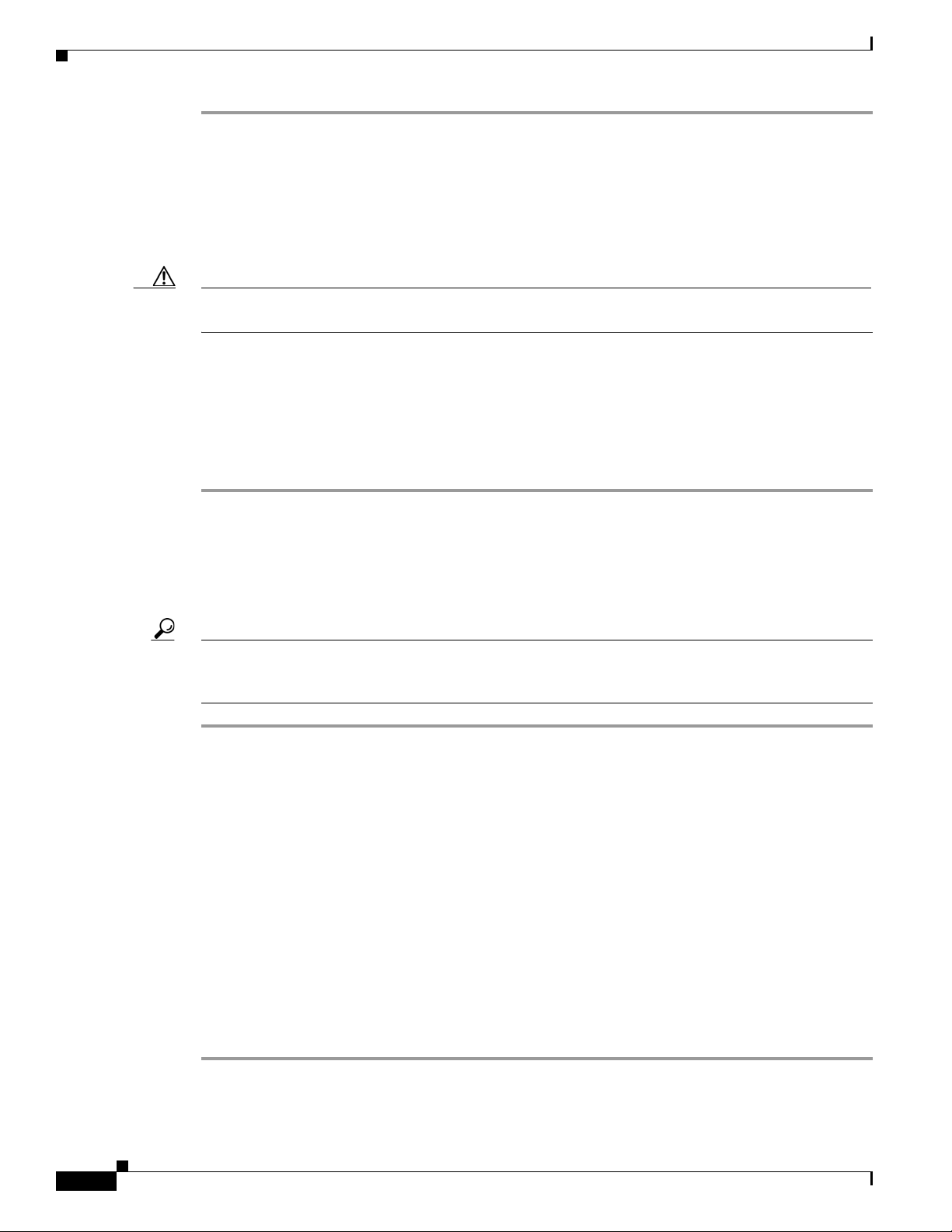
Preparing for Component Installation
Step 1 Check the color of the Power Status LED (see the “Front Panel LEDs” section on page 3-2).
• Green indicates that the server is in main power mode and must be shut down before it can be safely
powered off. Go to Step 2.
• Amber indicates that the server is already in standby mode and can be safely powered off. Go to
Step 3.
Step 2 Invoke either a graceful shutdown or a hard shutdown:
Caution To avoid data loss or damage to your operating system, you should always invoke a graceful shutdown
of the operating system.
• Graceful shutdown—Press and release the Power button. The operating system will perform a
graceful shutdown and the server goes to standby mode, which is indicated by an amber Power
Status LED.
• Emergency shutdown—Press and hold the Power button for 4 seconds to force the main power off
and immediately enter standby mode.
Step 3 Disconnect the power cords from the power supplies in your server to completely power off the server.
Chapter 3 Maintaining the Server
Removing and Replacing the Server in a Rack
To remove or replace the server in a rack, follow these steps:
Tip You do not have to remove the server from the rack if you can slide it forward enough to remove the top
cover and safely view and access the internal components. Always disconnect all power cords before
removing the top cover.
Step 1 Remove a server from a rack:
a. Disconnect all cables from the server. You can leave the cables routed through the CMA.
a. Loosen the two captive thumbscrews that secure the front of the server to each rack post.
b. Pull the server out of the front of the rack until the slide rails stop against the internal lock.
c. Press the removal release clip on each slide rail (see Figure 2-4 on page 2-7), and then continue
pulling the server out evenly until it clears the slide rails.
Step 2 Replace a server in a rack:
a. Align the mounting brackets that are attached to the server sides with the front of the empty slide
rails.
b. Push the server into the slide rails until they stop against the internal stops.
c. Press the installation release clip on each slide rail (see Figure 2-4 on page 2-7), and then continue
pushing the server in evenly until its front flanges touch the rack posts.
d. Tighten the thumbscrews on each flange to secure the server to the rack posts.
3-8
Cisco UCS C200 Server Installation and Service Guide
OL-20732-02
Page 49

Chapter 3 Maintaining the Server
Removing and Replacing the Server Top Cover
To remove or replace the server top cover, follow these steps:
Preparing for Component Installation
Warning
Tip You do not have to remove the cover to replace hard drives or power supplies.
Step 1 Remove the top cover:
This unit might have more than one power cord. To reduce the risk of electric shock, disconnect the
two power supply cords before servicing the unit.
a. Use a Number 2 Phillips head screwdriver to remove the two screws that secure the top cover
Statement 14
(Generation M1 only).
Note The UCS C200 Generation M2 server does not have cover screws.
b. Press down on the release button and use the nonslip pad to push the cover toward the rear about one
inch, until you feel it stop sliding.
c. Lift the cover from the server and set it aside.
Step 2 Replace the top cover:
a. Set the cover in place about one inch back from the fully closed position. Use the three alignment
pegs on each inside edge of the cover to align with the alignment notches on the chassis.
b. Push the cover toward the server front until the release button clicks.
c. Replace the two screws that secure the cover in place (Generation M1 only).
Figure 3-4 Removing the Top Cover of the Server
1
2
3
195723
1 Release button 3 Nonslip pad
2 Securing screws (Generation M1 only)
OL-20732-02
Cisco UCS C200 Server Installation and Service Guide
3-9
Page 50
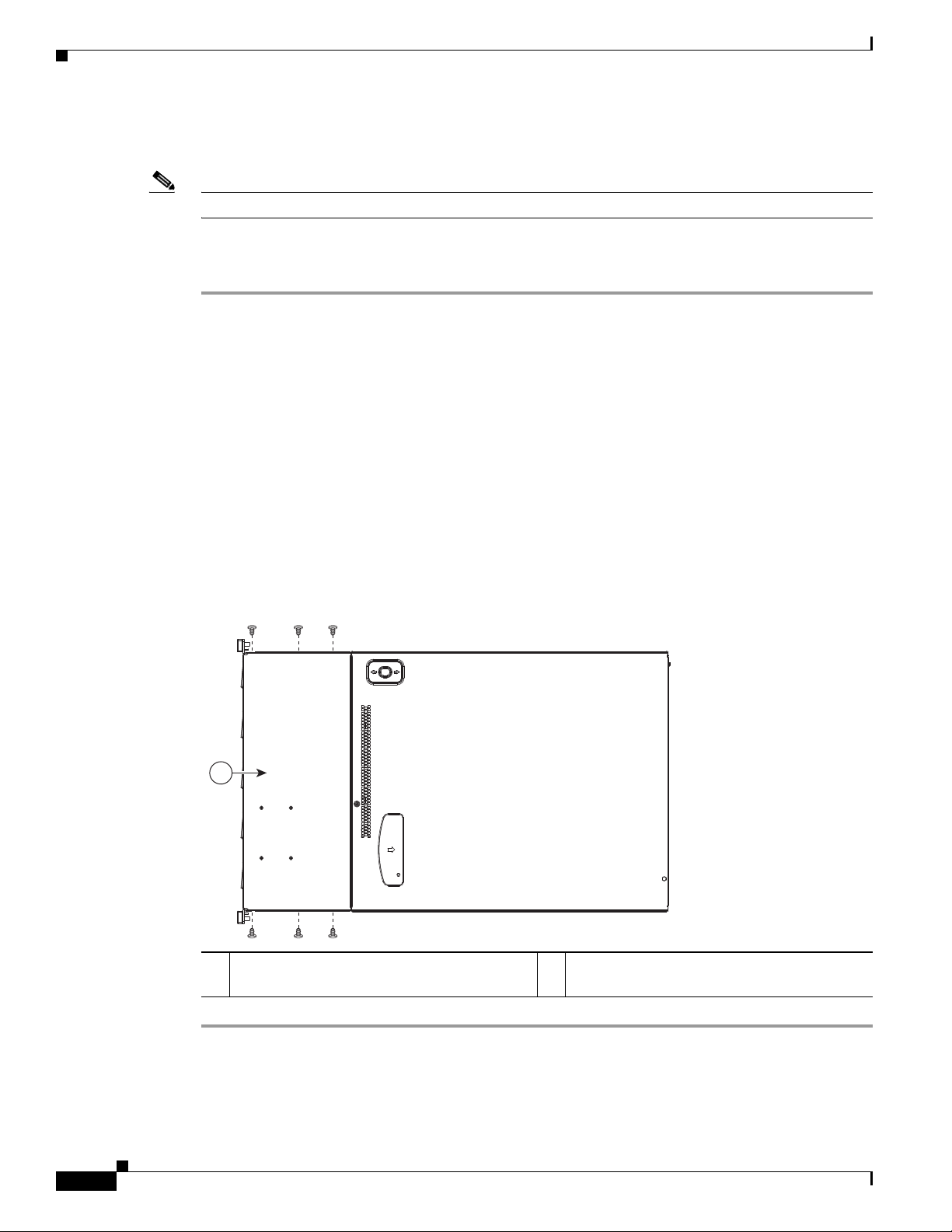
Chapter 3 Maintaining the Server
282335
1
Preparing for Component Installation
Removing and Replacing the Server Front Cover (Small Form Factor Only)
Note It is not necessary to remove the front cover unless instructed to do so in a replacement procedure.
To remove or replace the front cover of the SFF version of the server (PID UCSC-BSE-SFF-C200),
follow these steps:
Step 1 Remove a front cover:
a. Remove the server top cover, as described in Removing and Replacing the Server Top Cover,
page 3-9.
b. Use a Number 2 Phillips-head screwdriver to remove the 10 screws that secure the front cover. There
are four screws on the upper surface and three screws on each side of the front cover (see
Figure 3-5).
c. Lift the front cover straight up off of the chassis.
Step 2 Replace a front cover:
a. Set the front cover back in place, aligning the screw holes in the cover with those in the chassis.
b. Replace the 10 securing screws.
c. Replace the top cover as described in Removing and Replacing the Server Top Cover, page 3-9.
Figure 3-5 Removing the Front Cover of the Server
1 Front cover, with 4 screws on the upper
surface and 3 screws on each side
Cisco UCS C200 Server Installation and Service Guide
3-10
OL-20732-02
Page 51

Chapter 3 Maintaining the Server
6
7
8
11
9
10
1
2
5
3
4
195724
Replaceable Component Locations
This section shows the locations of the components that are discussed in this chapter. The view shown
is from the top down, with the top cover, internal cable cover, and internal air baffles removed.
• Figure 3-6 shows the Large Form Factor (LFF) version of the server.
• Figure 3-7 on page 3-12 shows the Small Form Factor (SFF) version of the server.
Figure 3-6 Replaceable Component Locations, Large Form Factor (Top View)
Preparing for Component Installation
1 Hard drives (up to four, accessible through
7 Riser card assembly
front bays)
2 Fan tray 8 PCIe card connector on riser card (with
low-profile slot)
3 DIMM slots (up to 12) 9 Socket for trusted platform module (TPM)
4 CPUs and heatsinks (up to two) 10 Socket for mezzanine card
5 Motherboard CMOS battery 11 Power supplies (up to two, accessible through
rear bays)
6 PCIe card connector on riser card (with
standard-profile slot)
Cisco UCS C200 Server Installation and Service Guide
OL-20732-02
3-11
Page 52

Preparing for Component Installation
Figure 3-7 Replaceable Component Locations, Small Form Factor (Top View)
Chapter 3 Maintaining the Server
8
10
9
7
11
12
6
13
5
4
3
2
1
1 Hard drives (up to eight, accessible through
front bays)
2 Front panel control module or
optional DVD module
3 Fan tray 9 PCIe card connector on riser card (with
4 DIMM slots (up to 12) 10 Socket for trusted platform module (TPM)
5 CPUs and heatsinks (up to two) 11 Socket for mezzanine card
6 Motherboard CMOS battery 12 Power supplies (up to two, accessible through
7 PCIe card connector on riser card (with
standard-profile slot)
8 Riser card assembly
low-profile slot)
rear bays)
13 Internal USB port on motherboard
(active in server Generation M2 only)
310370
3-12
Cisco UCS C200 Server Installation and Service Guide
OL-20732-02
Page 53

Chapter 3 Maintaining the Server
Installing or Replacing Components
Installing or Replacing Components
Warning
Warning
Warning
Caution When handling server components, wear an ESD strap to avoid damage.
Tip You can press the Locator button on the front panel to turn on a flashing Locator LED on the server front
This unit might have more than one power cord. To reduce the risk of electric shock, disconnect the
two power supply cords before servicing the unit.
Statement 14
Blank faceplates and cover panels serve three important functions: they prevent exposure to
hazardous voltages and currents inside the chassis; they contain electromagnetic interference (EMI)
that might disrupt other equipment; and they direct the flow of cooling air through the chassis. Do not
operate the system unless all cards, faceplates, front covers, and rear covers are in place.
Statement 1029
Class 1 laser product.
Statement 1008
and rear panels. This button helps you to locate the specific server that you are servicing when you go
to the rear of the rack. See the “Status LEDs” section on page 3-2 for locations of the LEDs.
This section describes how to remove and replace server components. This section includes the
following topics:
• Replacing a Front Panel Control Module or DVD Module (Small Form Factor Only), page 3-14
• Installing Hard Drives or Solid State Drives, page 3-17
• Installing Power Supplies, page 3-20
• Installing a Fan Tray, page 3-21
• Installing DIMMs, page 3-23
• Installing CPUs and Heatsinks, page 3-28
• Installing a Motherboard CMOS Battery, page 3-30
• Installing a Trusted Platform Module, page 3-31
• Replacing a PCIe Riser Card Assembly, page 3-33
• Replacing a PCIe Card, page 3-34
• Replacing an LSI MegaRAID Battery Backup Unit, page 3-40
• Installing a Mezzanine Card, page 3-45
OL-20732-02
Cisco UCS C200 Server Installation and Service Guide
3-13
Page 54

Installing or Replacing Components
Replacing a Front Panel Control Module or DVD Module
(Small Form Factor Only)
The Small Form Factor version of the server (PID UCSC-BSE-SFF-C200) can contain a replaceable
front panel control module or an optional DVD module in its place. This section describes how to replace
a front panel control module or a DVD module.
The qualified and supported part numbers for this component are subject to change over time. For the most
up-to-date list of replaceable components, see the following URL and then scroll to Technical Specifications:
http://www.cisco.com/en/US/products/ps10493/products_data_sheets_list.html
To replace or install a front panel control module or DVD module, follow these steps:
Step 1 Remove a module (see Figure 3-8):
a. Power off the server as described in the “Shutting Down and Powering Off the Server” section on
page 3-7.
b. Disconnect all power cords from the power supplies.
c. Slide the server out the front of the rack far enough so that you can remove the top cover and front
cover. You might have to detach cables from the rear panel to provide clearance.
Chapter 3 Maintaining the Server
Caution If you cannot safely view and access the component, remove the server from the rack.
d. Remove the top cover as described in the “Removing and Replacing the Server Top Cover” section
on page 3-9.
e. Remove the front cover as described in the “Removing and Replacing the Server Front Cover (Small
Form Factor Only)” section on page 10.
f. Disconnect the two cable harnesses from the connectors on the module.
g. Remove the single retaining screw that secures the module to the chassis.
h. Slide the module toward the server front about 0.25-inches (6 mm) until the three keyed holes in the
bottom of the module free from the three pegs on the chassis.
i. Lift the module straight up and out of the chassis.
Step 2 Replace a module (see Figure 3-8 and Figure 3-9):
a. Set the new module in the chassis, aligning the three keyed holes in the bottom of the module with
the three pegs on the chassis.
b. Slide the module toward the chassis rear about 0.25-inches (6 mm), until the three keyed holes lock
onto the three chassis pegs.
c. Install the single retaining screw that secures the module to the chassis.
d. Reconnect the two cable harnesses to the connectors on the module.
3-14
Note The cabling connections and routing differ for the two types of modules. If you are replacing one
type of module with another, you must replace the cables and their connection to the
motherboard. See Figure 3-9.
e. Replace the front cover as described in the “Removing and Replacing the Server Front Cover (Small
Form Factor Only)” section on page 10.
Cisco UCS C200 Server Installation and Service Guide
OL-20732-02
Page 55
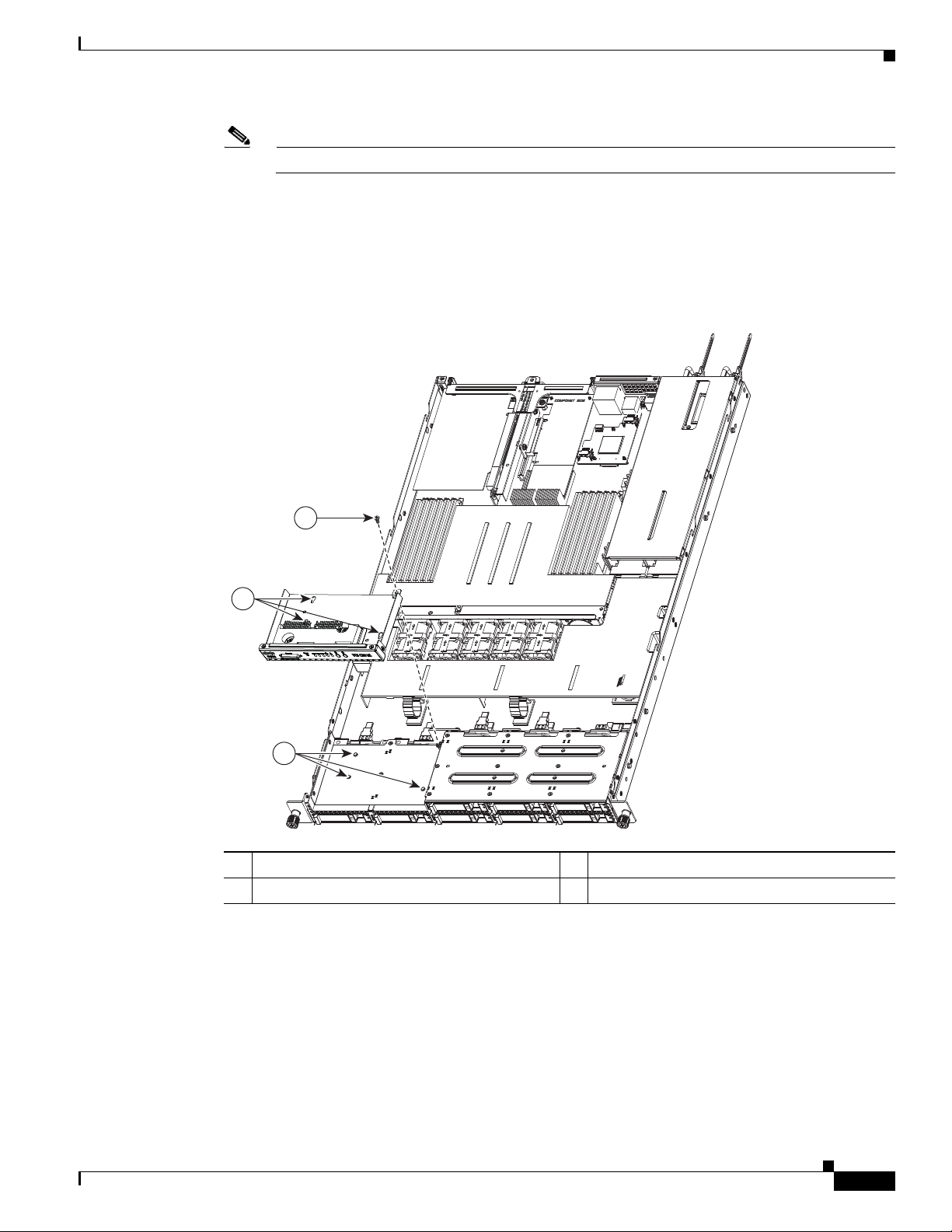
Chapter 3 Maintaining the Server
Note The rear edge of the front cover should go under the black plastic cable cover.
f. Replace the top cover as described in the “Removing and Replacing the Server Top Cover” section
on page 3-9.
g. Replace the server in the rack, replace power cords and any other cables, and then power on the
server by pressing the Power button.
Figure 3-8 Removing and Replacing a Front Panel Control Module or DVD Module
Installing or Replacing Components
1
2
3
282338
1 Securing screw 3 Securing pegs on chassis (three)
2 Keyed holes on module (three)
OL-20732-02
Cisco UCS C200 Server Installation and Service Guide
3-15
Page 56

Installing or Replacing Components
282336
Fans
Motherboard
Fans
Motherboard
SATA CONN SATA CONN
Front VGA
Front COM
Front USB
Front
panel
Front VGA
Front COM
Front USB
Front
panel
Front panel
control module
DVD
module
Figure 3-9 Alternate Front Panel Module Cable Routing
Chapter 3 Maintaining the Server
1 Securing screw (one on each end) 3 Fan tray connector
2 Fan tray with battery unit bracket
3-16
Cisco UCS C200 Server Installation and Service Guide
OL-20732-02
Page 57

Chapter 3 Maintaining the Server
Installing Hard Drives or Solid State Drives
The qualified and supported part numbers for this component are subject to change over time. For the most
up-to-date list of replaceable components, see the following URL and then scroll to Technical Specifications:
http://www.cisco.com/en/US/products/ps10493/products_data_sheets_list.html
Tip You do not have to shut down or power off the server to replace hard drives because they are hot
pluggable.
Note Y ou can mix hard drives and solid state drives (SSDs) in the same server. However , You cannot configure
a logical volume (virtual drive) that contains a mix of hard drives and SSDs. That is, when you create a
logical volume, it must contain all hard drives or all SSDs.
Note If you need to make changes to your RAID configuration after installing a hard drive, use the LSI
configuration utility for your mass storage device. See RAID Controller Considerations, page C-1 for
more information.
Installing or Replacing Components
Note Cisco recommends following the industry-standard practice of using drives of the same capacity when
configuring RAID volumes. If you use drives of different capacities, the usable portion of the smallest
drive will be used on all drives of the RAID volume.
Note The 500 GB SATA drive (A03-D500GC3) and the 1 TB SATA drive (A03-D1TBSATA) that are sold with
the UCS C200 M2 SFF server are supported at full 6G speeds.
To replace or install a hot-pluggable hard drive, follow these steps:
Step 1 Remove the hard drive that you are replacing or remove a blank panel from an empty bay (see
Figure 3-11 or Figure 3-13):
a. Press the release button to expose the ejector lever.
b. Pull the ejector lever toward you, and then pull the hard drive sled from the drive bay.
c. If you are replacing an existing hard drive, remove the hard drive from the sled by removing the four
securing screws:
–
If you have the LFF version of the server with 3.5-in drives, the four screws are on the bottom
of the sled.
–
If you have the SFF version of the server with 2.5-in drives, there are two screws on each side
of the sled.
Step 2 Install a new hard drive (see Figure 3-11 or Figure 3-13):
a. Place the hard drive in the sled with the connectors facing the rear.
OL-20732-02
b. Install the four securing screws on the sled.
Cisco UCS C200 Server Installation and Service Guide
3-17
Page 58
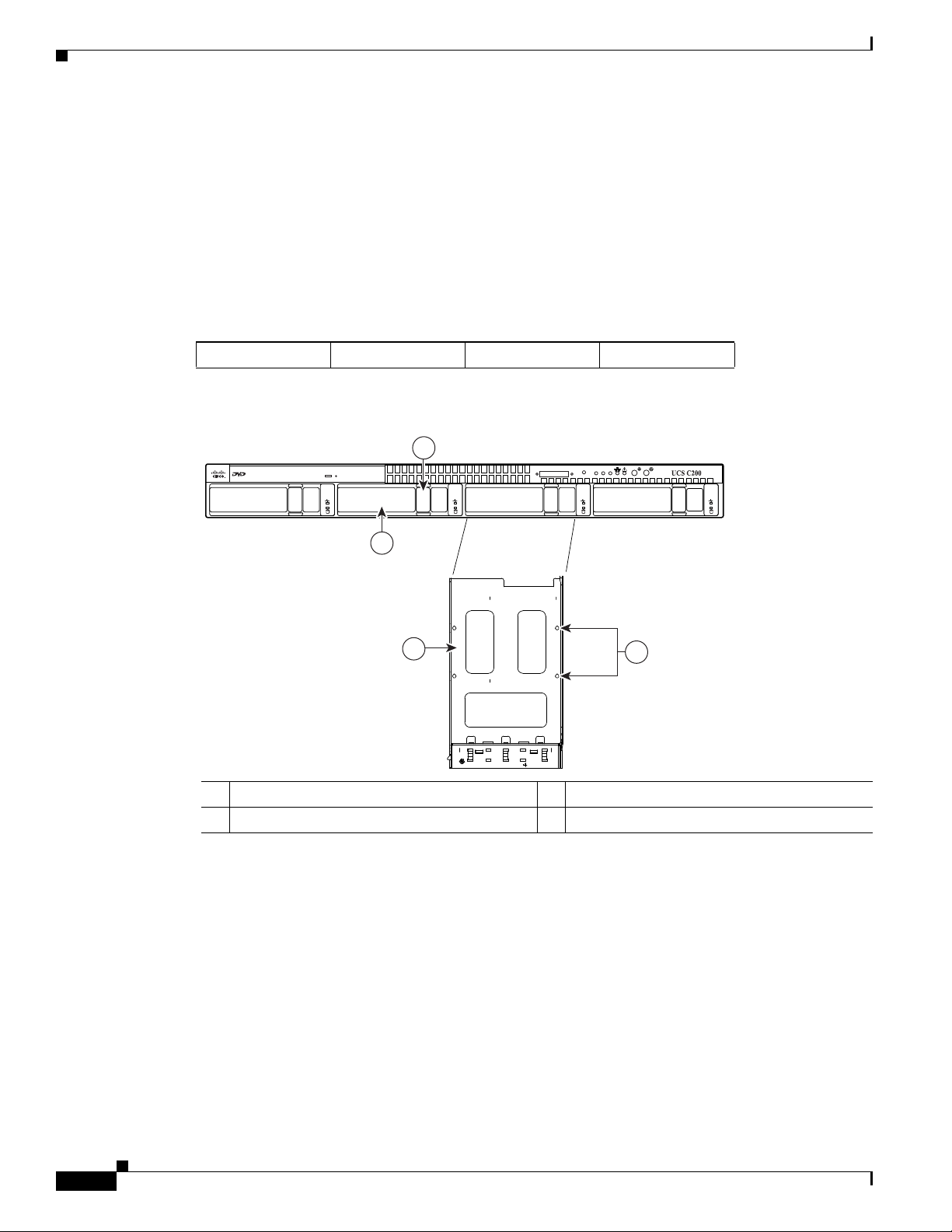
Installing or Replacing Components
3
4
195725
Console
Reset
PSU
MEM
CPU
2
1
–
–
c. With the ejector lever still open, push the sled into the drive bay until you feel the drive stop against
the backplane.
d. Press the ejector lever flat until the lock clicks into place.
Figure 3-10 Drive Numbering and Physical Orientation, Facing Server Front (Large Form Factor)
HDD_01 HDD_02 HDD_03 HDD_04
Figure 3-11 Removing and Replacing Hard Drives (Large Form Factor)
Chapter 3 Maintaining the Server
If you have the LFF version of the server with 3.5-in drives, the four screws install on the bottom
of the sled.
If you have the SFF version of the server with 2.5-in drives, two screws install on each side of
the sled.
3-18
1 Release button 3 Hard drive sled, bottom view
2 Ejector lever 4 Securing screws (four)
Cisco UCS C200 Server Installation and Service Guide
OL-20732-02
Page 59
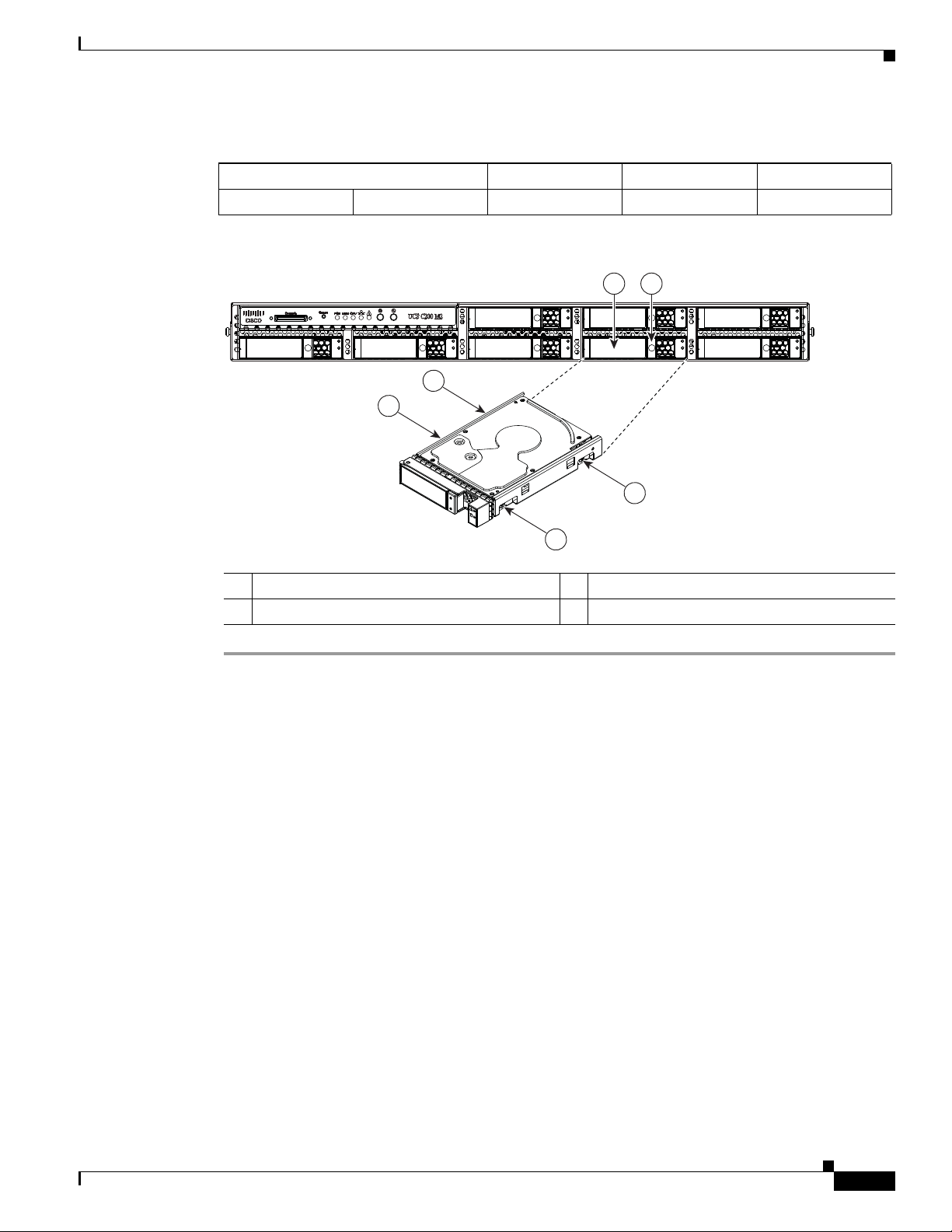
Chapter 3 Maintaining the Server
282337
3
3
3
3
1 2
Figure 3-12 Drive Numbering and Physical Orientation, Facing Server Front (Small Form Factor)
HDD_04 HDD_05 HDD_06 HDD_07 HDD_08
Figure 3-13 Removing and Replacing Hard Drives (Small Form Factor)
Installing or Replacing Components
HDD_01 HDD_02 HDD_03
1 Ejector lever 3 Securing screws (four)
2 Release button
OL-20732-02
Cisco UCS C200 Server Installation and Service Guide
3-19
Page 60

Installing or Replacing Components
PSU2
PSU1
Installing Power Supplies
The qualified and supported part numbers for this component are subject to change over time. For the most
up-to-date list of replaceable components, see the following URL and then scroll to Technical Specifications:
http://www.cisco.com/en/US/products/ps10493/products_data_sheets_list.html
To replace or install a power supply, follow these steps:
Note If you have ordered a server with power supply redundancy (at least two power supplies), you do not
have to power off the server to replace a power supply because they are hot pluggable.
Step 1 Remove a power supply or a blanking panel from an empty bay:
a. Do one of the following actions:
–
If your server has only one power supply, shut down and power off the server as described in
the “Shutting Down and Powering Off the Server” section on page 3-7.
–
If your server has two power supplies, the power supplies are hot pluggable so you do not have
to shut down the server.
b. Remove the power cord from the power supply that you are replacing.
Chapter 3 Maintaining the Server
c. Push the release lever toward the center of the power supply or blanking panel and pull on the handle
to disengage the supply from the backplane (see Figure 3-14).
d. Remove the power supply from the bay.
Step 2 Install a new power supply:
a. Insert the new power supply into the bay and push it inward until the release lever clicks and locks.
b. Replace the power cord to the new power supply.
c. Press the Power button to return the server to main power mode.
Figure 3-14 Removing and Replacing a Power Supply
1 2
PSU2 PSU1
1 Release lever 2 Power supply handle
195726
3-20
Cisco UCS C200 Server Installation and Service Guide
OL-20732-02
Page 61

Chapter 3 Maintaining the Server
Installing a Fan Tray
The qualified and supported part numbers for this component are subject to change over time. For the most
up-to-date list of replaceable components, see the following URL and then scroll to Technical Specifications:
http://www.cisco.com/en/US/products/ps10493/products_data_sheets_list.html
To replace a fan tray, follow these steps:
Step 1 Remove a fan tray:
a. Power off the server as described in the “Shutting Down and Powering Off the Server” section on
page 3-7.
b. Disconnect all power cords from the power supplies.
c. Slide the server out the front of the rack far enough so that you can remove the top cover. You might
have to detach cables from the rear panel to provide clearance.
Caution If you cannot safely view and access the component, remove the server from the rack.
Installing or Replacing Components
d. Remove the top cover as described in the “Removing and Replacing the Server Top Cover” section
on page 3-9.
e. Remove the cable cover that sits over the fan tray and set it aside.
Note If your server has an optional LSI battery-backup unit (BBU) mounted to the fan tray, you must
remove the BBU. Remove the three screws that secure the BBU to the bracket on the fan tray
and set the BBU aside. See the “Replacing an LSI MegaRAID Battery Backup Unit” section on
page 3-40 for more information.
f. Remove the three screws that hold the battery unit bracket to the fan tray and then remove the battery
unit bracket to provide clearance to the cable harness (see Figure 3-15).
g. Remove the cable harness from the fan tray connector.
h. Remove the two screws that secure the fan tray to the chassis posts and lift the tray out of the chassis.
Step 2 Install a fan tray:
a. Place the new fan tray into the chassis, aligning the two bracket holes on the fan tray with the chassis
posts.
b. Replace the two screws that secure the tray to the chassis posts.
c. Replace the cable harness to fan tray connector.
d. Replace the battery unit bracket and the three screws that secure it to the fan tray.
OL-20732-02
Note If you removed an optional LSI BBU from the fan tray, replace it and the three screws that secure
it to the fan tray.
e. Replace the cable cover and the top cover.
f. Replace the server in the rack, replace power cords and any other cables, and then power on the
server by pressing the Power button.
Cisco UCS C200 Server Installation and Service Guide
3-21
Page 62
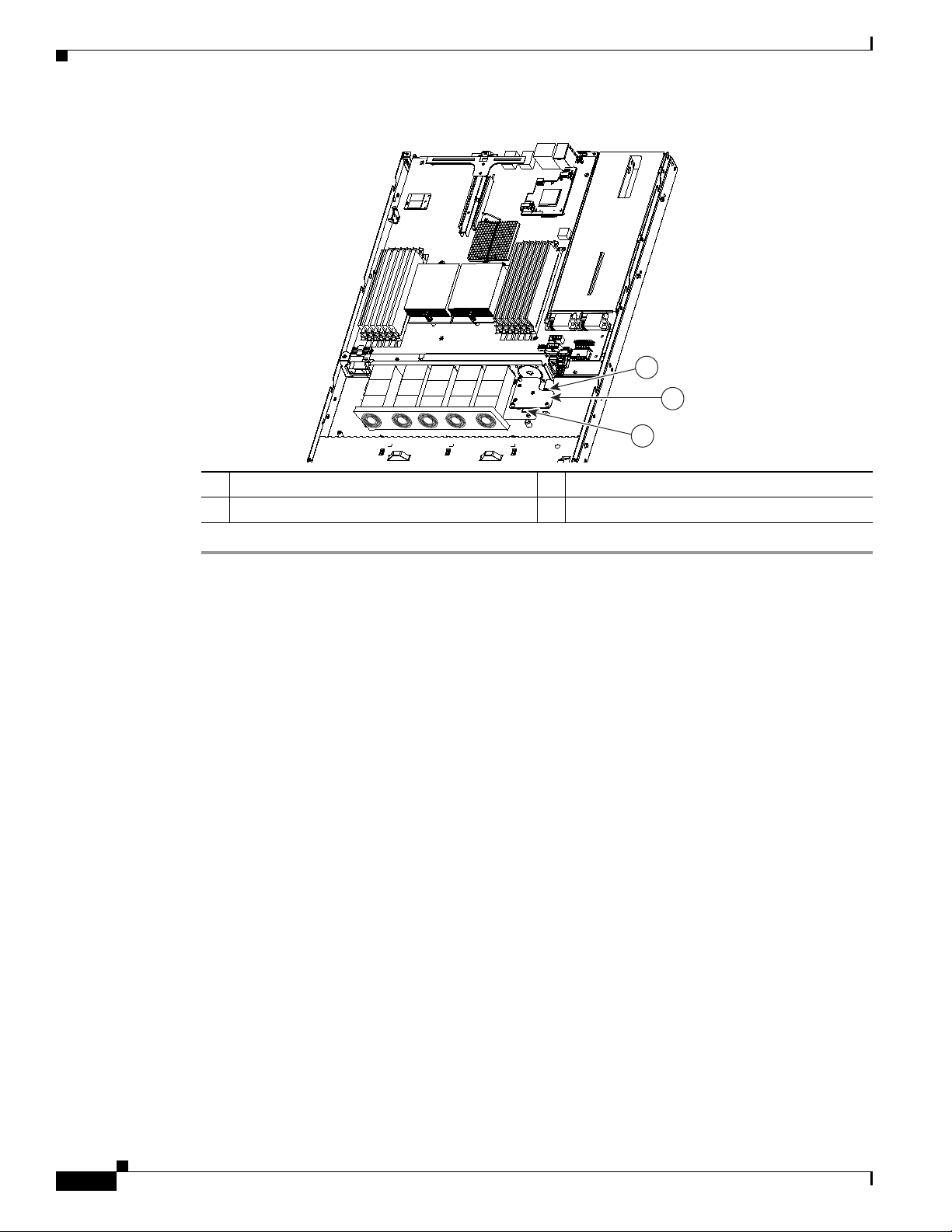
Installing or Replacing Components
1
2
3
Figure 3-15 Removing and Replacing a Fan Tray
1 Securing screw (one on each end) 3 Fan tray connector
2 Fan tray with battery unit bracket
Chapter 3 Maintaining the Server
3-22
Cisco UCS C200 Server Installation and Service Guide
OL-20732-02
Page 63
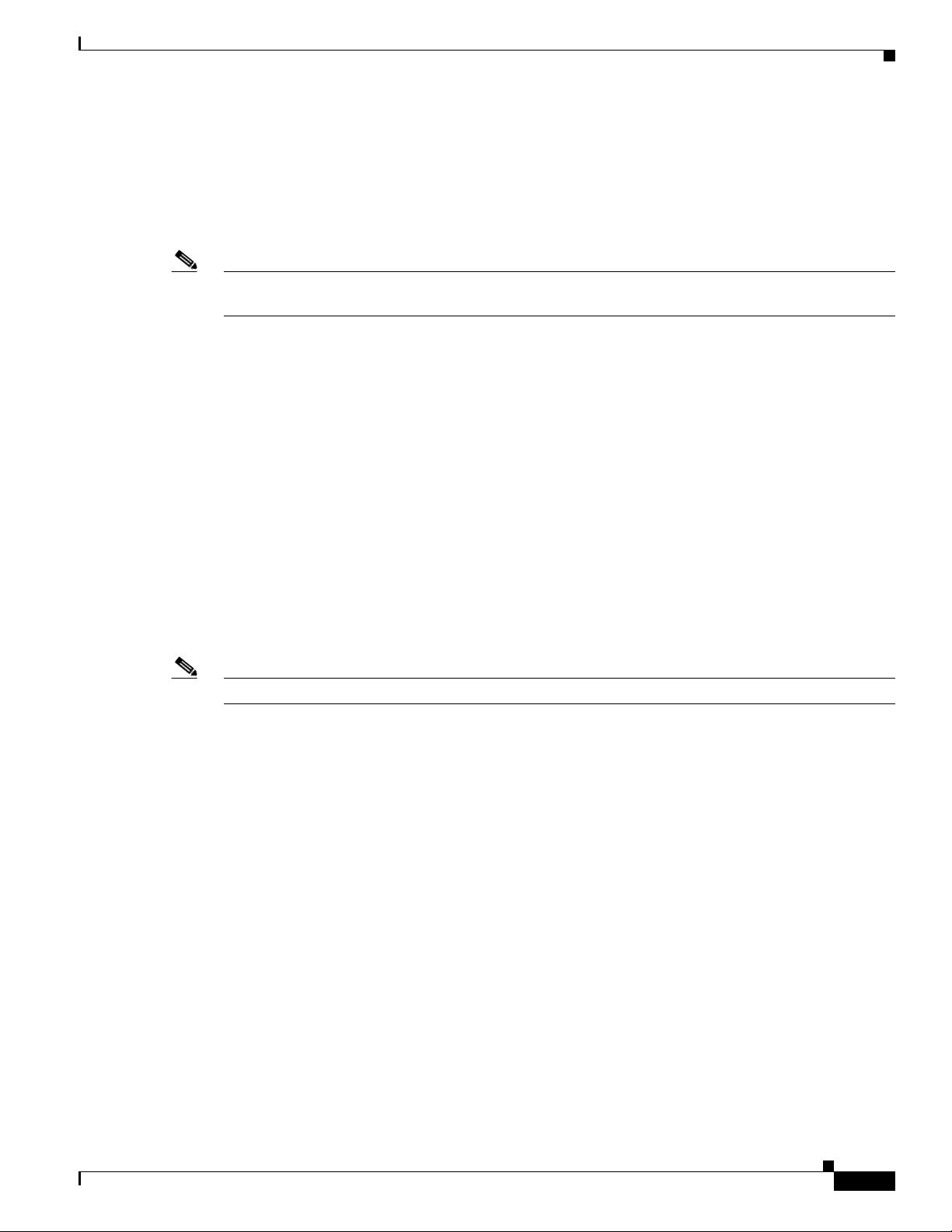
Chapter 3 Maintaining the Server
Installing DIMMs
This section includes the following sections:
• Memory Performance Guidelines and Population Rules, page 3-23
• DIMM Installation Procedure, page 3-26
Note To ensure the best server performance, it is important that you are familiar with memory performance
guidelines and population rules before you install or replace memory modules.
Memory Performance Guidelines and Population Rules
This section describes the type of memory that the server requires and its effect on performance. The
following topics are covered:
• Supported DIMMs, page 3-23
• Banks and Channels, page 3-23
• Memory Population Rules, page 3-24
Installing or Replacing Components
Supported DIMMs
Note Non-ECC UDIMMs do not support temperature sensors.
Banks and Channels
• Memory Mirroring and RAS, page 3-25
The qualified and supported part numbers for this component are subject to change over time. For the most
up-to-date list of replaceable components, see the following URL and then scroll to Technical Specifications:
http://www.cisco.com/en/US/products/ps10493/products_data_sheets_list.html
Each memory channel is identified by a letter—channels A, B, and C for CPU1, and channels D, E, and
F for CPU2. See Figure 3-16.
Each memory bank is identified by a number, either 1 or 2. For example DIMM slots A1, B1, and C1
belong to Bank–1, while A2, B2, C2 belong to Bank–2. Note that each slot within Bank 1 is blue, while
each slot within Bank 2 is black. See Figure 3-16.
OL-20732-02
Cisco UCS C200 Server Installation and Service Guide
3-23
Page 64
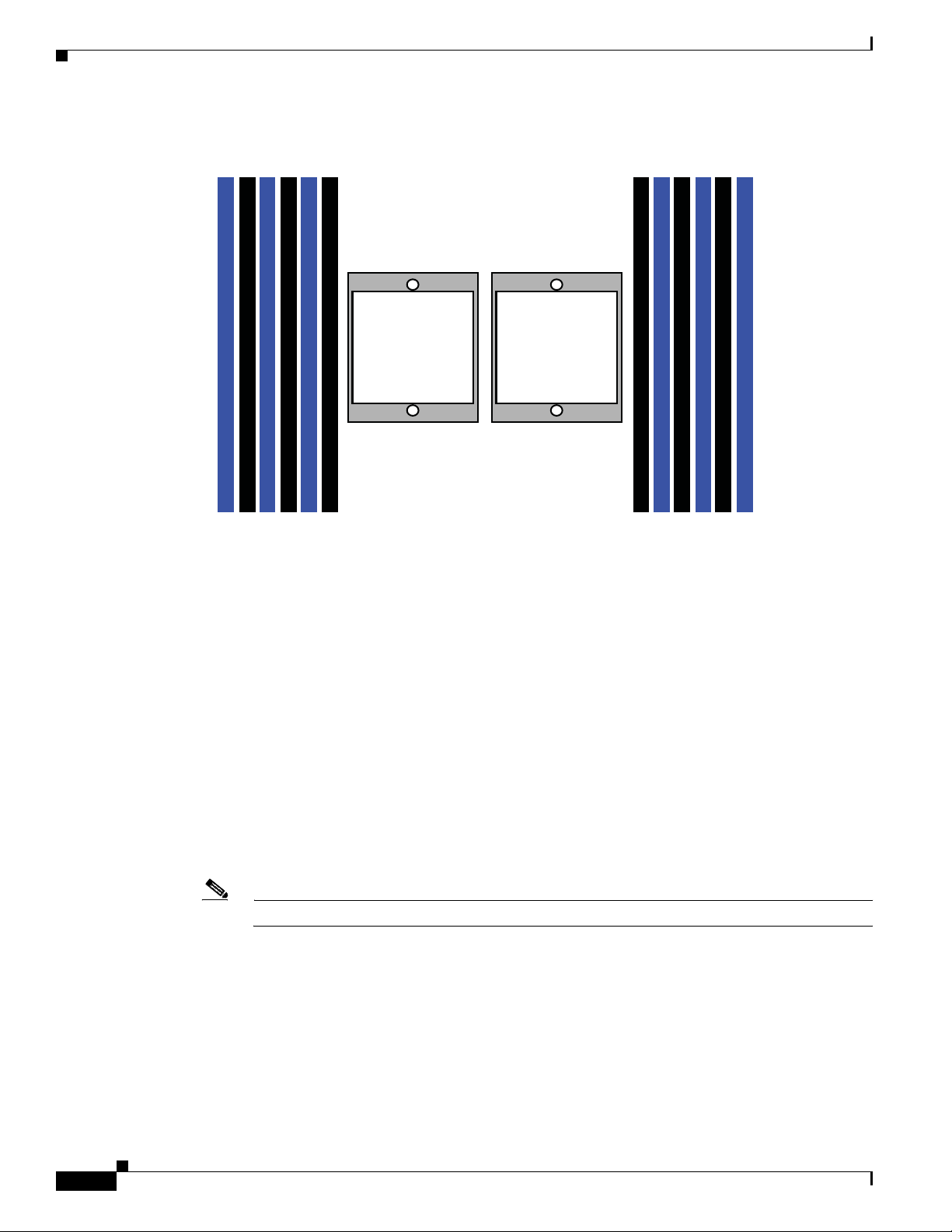
Installing or Replacing Components
Rear of Server
Front of Server
F1 F2 E1 E2 D1 D2
A2 A1 B2 B1 C2 C1
CPU 2 CPU 1
332177
Figure 3-16 Physical Representation of Banks and Channels
Chapter 3 Maintaining the Server
Memory Population Rules
When considering the memory configuration of your server, you should consider the following items:
• DIMMs within the server should all be the same type, speed, and size. Do not mix different size
• DIMMs can be used either in a one DIMM per Channel (1DPC) configuration or in a two DIMMs
• There are blue and black DIMM slots. Populate blue slots in a bank first.
• (Generation M2 only) Low-voltage (1.35 V) DIMM and standard-voltage DIMM (1.5 V) can be
Note Low voltage DIMMs are supported in Generation M2 servers only.
DIMMs or DIMMs with different clock rates in the same server. Doing so causes the system to set
the memory system speed to that of the slowest installed DIMMs.
per Channel (2DPC) configuration.
mixed in the same server. Note that this causes the system BIOS to default to standard-voltage
operation (Performance Mode). See Low-Voltage DIMM Considerations (Generation M2 Only),
page 3-25.
3-24
Cisco UCS C200 Server Installation and Service Guide
OL-20732-02
Page 65

Chapter 3 Maintaining the Server
Low-Voltage DIMM Considerations (Generation M2 Only)
The Generation M2 of this server can be ordered with low-voltage (1.35 V) DIMMs or standard-voltage
(1.5 V) DIMMs. Note the following considerations:
• Low-voltage DIMMs within the server must have the identical manufacturer, type, speed, and size.
• Low-voltage DIMMs and standard-voltage DIMMs can be mixed in the same server. Note that this
causes the system BIOS to default to standard-voltage operation (Performance Mode). That is, the
server cannot operate in Power Saving Mode unless all DIMMs are low-voltage DIMMs.
Note CPUs that have a maximum memory frequency less than 1333 MHz support LV DIMMs
operating in Power saving Mode only, and do not support Performance mode. However, if your
server has one of these CPUs, monitoring output for LV DIMMs will show identical voltages for
both Power Saving Mode and Performance Mode. In this case, Performance Mode is not active
and its fields only mirror the values from the Power Savings Mode fields.
• In Generation M2 only, there is a setting in the BIOS Setup utility that you can use to change the
DDR memory mode when the server has all low-voltage DIMMs installed. To access this setting,
follow these steps:
Installing or Replacing Components
Step 1 Enter the BIOS setup utility by pressing the F2 key when prompted during bootup.
Step 2 Select the Advanced tab.
Step 3 Select Low Voltage DDR Mode.
Step 4 In the pop-up window, select either Power Saving Mode or Performance Mode.
• Power Saving Mode–Prioritizes low-voltage memory operation. This setting is available only if all
• Performance Mode–Prioritizes performance memory operation. If you mix low-voltage DIMM pairs
Step 5 Press F10 to save your changes and exit the setup utility.
Memory Mirroring and RAS
• The CPUs support memory mirroring only when Channels A and B on CPU 1 are populated with
• If DIMMs on CPU 2 are populated, channels D and E must be populated with DIMMs that are
• If memory mirroring is used, the DRAM size is reduced by 50 percent for reasons of reliability.
DIMMs installed are low-voltage DIMMs.
with standard-voltage DIMM pairs, the system defaults to this setting.
DIMMs that are identical in configuration, size, and speed. Do not populate channel C. If three
channels are populated with DIMMs, memory mirroring is automatically disabled.
identical in configuration, size, and speed. Do not populate channel F. If three channels are
populated with DIMMs, memory mirroring is automatically disabled.
Memory sparing is not supported.
OL-20732-02
Cisco UCS C200 Server Installation and Service Guide
3-25
Page 66
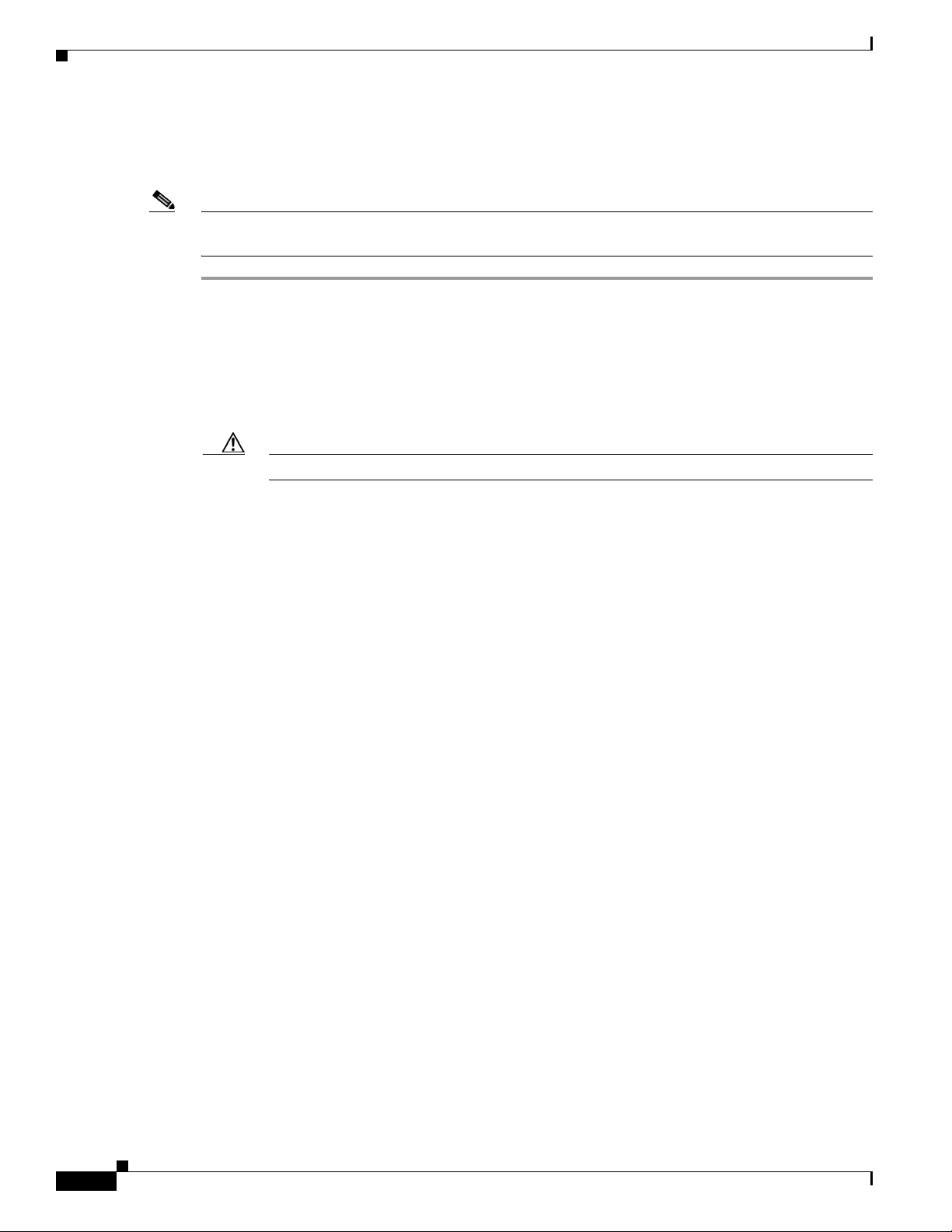
Installing or Replacing Components
DIMM Installation Procedure
To install or replace a DIMM, follow these steps:
Note Refer to the DIMM population rules before removing or installing DIMMs. See the “Memory
Performance Guidelines and Population Rules” section on page 3-23.
Step 1 Remove an existing DIMM:
a. Power off the server as described in the “Shutting Down and Powering Off the Server” section on
page 3-7.
b. Disconnect all power cords from the power supplies.
c. Slide the server out the front of the rack far enough so that you can remove the top cover. You might
have to detach cables from the rear panel to provide clearance.
Caution If you cannot safely view and access the component, remove the server from the rack.
Chapter 3 Maintaining the Server
d. Remove the top cover as described in the “Removing and Replacing the Server Top Cover” section
on page 3-9.
e. Remove the air baffle that sits over the CPUs and DIMMs and set it aside.
f. Push down on the ejector levers at both ends of the DIMM slot.
g. Grasp the DIMM by its top corners and remove it from the server. Place the DIMM on an antistatic
mat or in antistatic packaging.
Step 2 Install a DIMM:
a. With the ejector levers at both ends of the DIMM slot fully open, orient the DIMM’s alignment notch
with the alignment key in the DIMM slot.
b. Press down on both top corners of the DIMM simultaneously until the ejector levers click and lock
in place on the DIMM.
c. Replace the air baffle and the top cover.
d. Replace the server in the rack, replace power cords and any other cables, and then power on the
server by pressing the Power button.
3-26
Cisco UCS C200 Server Installation and Service Guide
OL-20732-02
Page 67
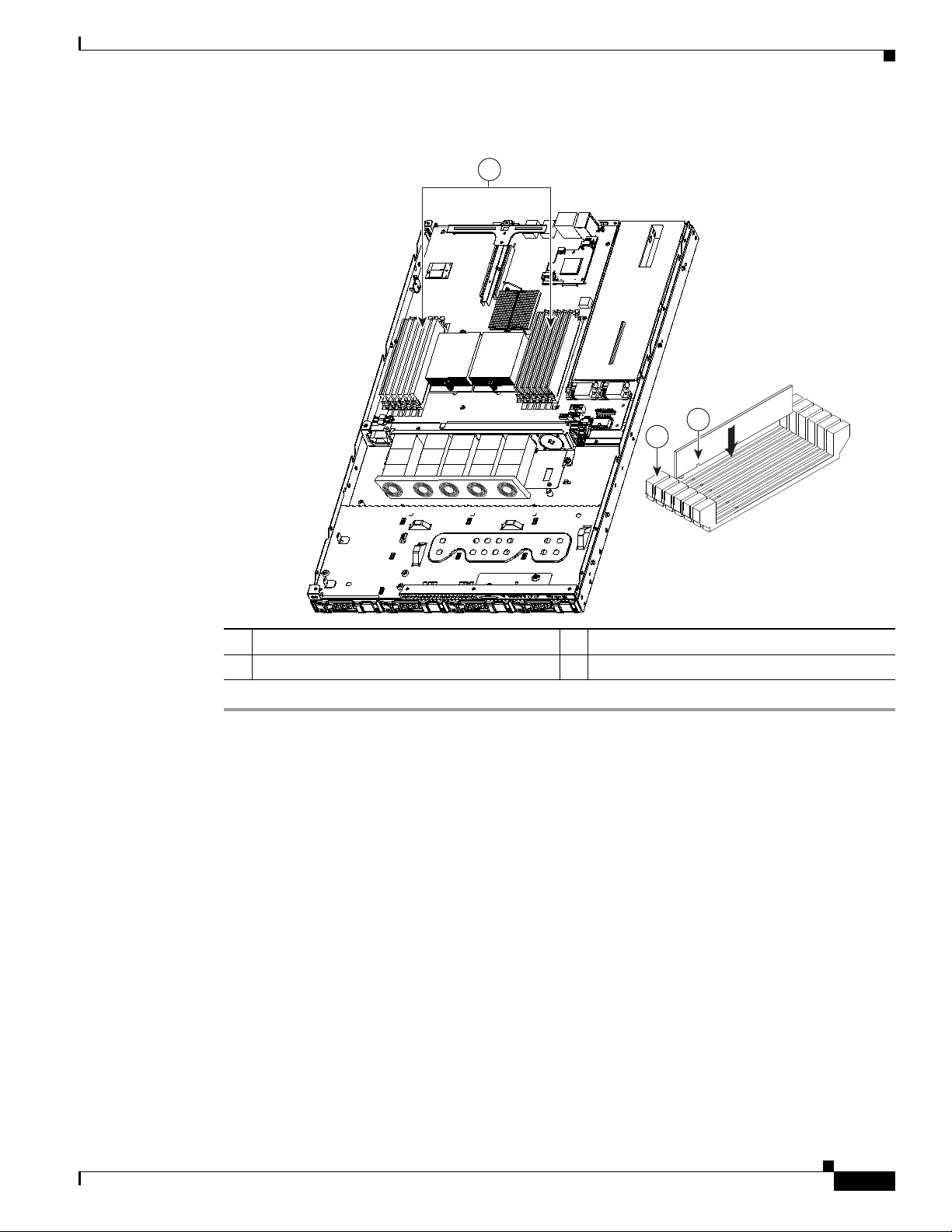
Chapter 3 Maintaining the Server
1
195728
2
3
Figure 3-17 Removing and Replacing Memory Modules
Installing or Replacing Components
1 DIMM slots (twelve) 3 Alignment key in DIMM slot
2 DIMM slot ejector lever (two on each slot)
OL-20732-02
Cisco UCS C200 Server Installation and Service Guide
3-27
Page 68

Installing or Replacing Components
Installing CPUs and Heatsinks
The qualified and supported part numbers for this component are subject to change over time. For the most
up-to-date list of replaceable components, see the following URL and then scroll to Technical Specifications:
http://www.cisco.com/en/US/products/ps10493/products_data_sheets_list.html
To install or replace a CPU and heatsink, follow these steps:
Step 1 Remove an existing CPU and heatsink:
a. Power off the server as described in the “Shutting Down and Powering Off the Server” section on
page 3-7.
b. Disconnect all power cords from the power supplies.
c. Slide the server out the front of the rack far enough so that you can remove the top cover. You might
have to detach cables from the rear panel to provide clearance.
Caution If you cannot safely view and access the component, remove the server from the rack.
Chapter 3 Maintaining the Server
d. Remove the top cover as described in the “Removing and Replacing the Server Top Cover” section
on page 3-9.
e. Remove the air baffle that sits over the CPUs and DIMMs and set it aside.
f. Loosen the two captive screws that hold the heatsink to the chassis posts and lift the heatsink out of
the server (see Figure 3-18).
g. If you plan to use this heatsink with your new CPU, clean all of the old thermal compound from the
bottom of the heatsink.
h. Unhook the CPU socket latch and open the CPU cover plate.
i. Lift the CPU out of the socket and set it aside on an antistatic mat or in an antistatic bag.
Step 2 Install a CPU and heatsink:
a. Set the new CPU into the socket, being careful to orient the CPU alignment notches with the
alignment keys in the socket.
b. Close the CPU cover plate and hook the socket latch back in the locked position.
c. Prepare the thermal compound, which aids heat transference between the CPU and the heatsink:
• If you are installing a new heatsink, a thermal pad comes pre-applied on the heatsink. Remove the
protective film to expose the thermal pad. Do not use the syringe of thermal compound that is
shipped with a replacement CPU in this case.
• If you are using your existing heatsink, make sure that all of the old thermal compound is removed
from the underside of the heatsink. Then apply the full contents of the syringe that is supplied with
the new CPU to apply thermal compound to the top of the CPU. Apply the compound as evenly as
possible so that it forms an even layer when the heatsink is tightened down.
d. Align the heatsink captive screws with the chassis posts, and then tighten both captive screws evenly.
e. Replace the air baffle and the top cover.
3-28
f. Replace the server in the rack, replace power cords and any other cables, and then power on the
server by pressing the Power button.
Cisco UCS C200 Server Installation and Service Guide
OL-20732-02
Page 69

Chapter 3 Maintaining the Server
195729
1
4
2
3
1
Figure 3-18 Removing and Replacing CPUs and Heatsinks
Installing or Replacing Components
1 Captive heatsink screws (two per CPU) 3 CPU socket alignment keys
2 CPU cover plate 4 CPU socket latch
OL-20732-02
Cisco UCS C200 Server Installation and Service Guide
3-29
Page 70
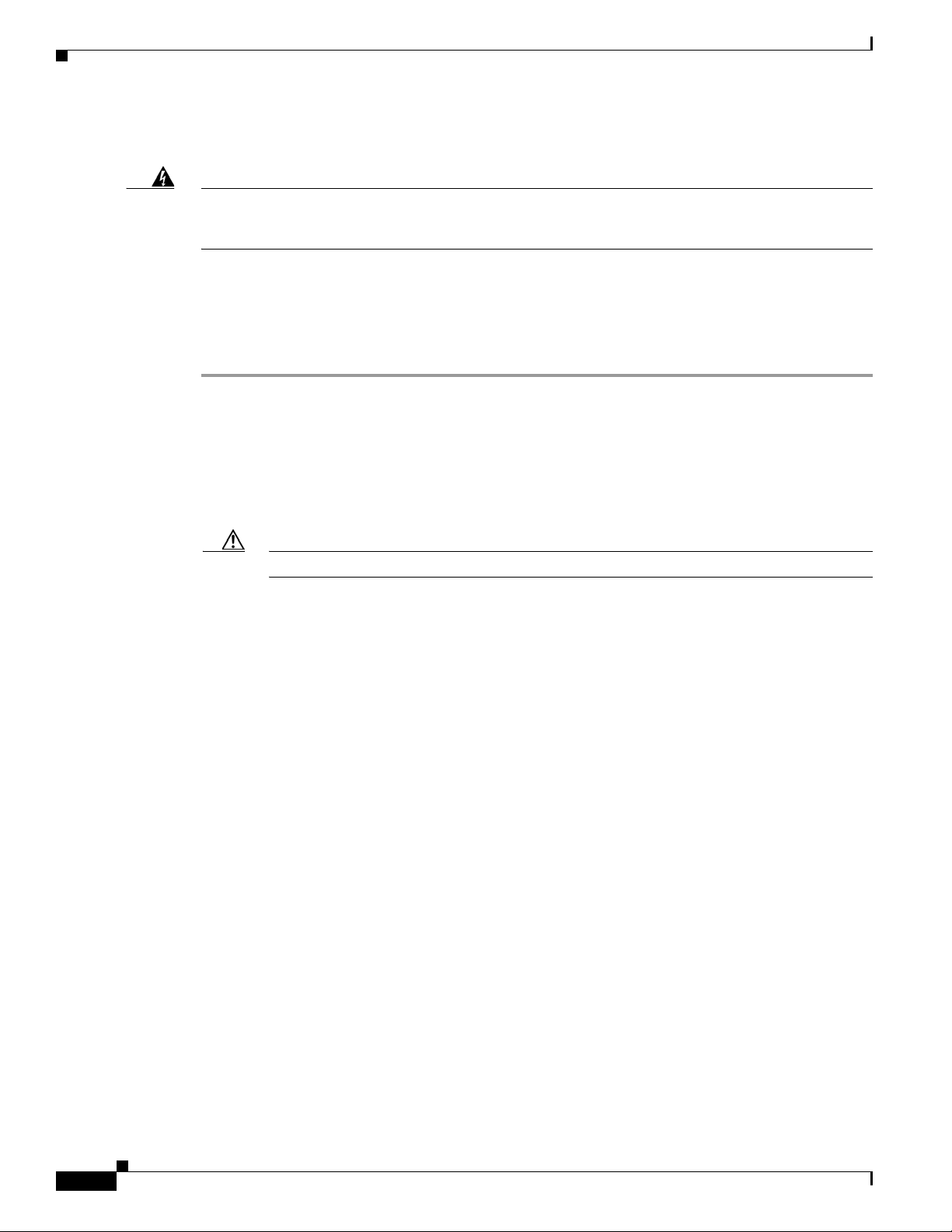
Installing or Replacing Components
Installing a Motherboard CMOS Battery
Chapter 3 Maintaining the Server
Warning
There is danger of explosion if the battery is replaced incorrectly. Replace the battery only with the
same or equivalent type recommended by the manufacturer. Dispose of used batteries according to
the manufacturer’s instructions.
(Statement 1015)
The qualified and supported part numbers for this component are subject to change over time. For the most
up-to-date list of replaceable components, see the following URL and then scroll to Technical Specifications:
http://www.cisco.com/en/US/products/ps10493/products_data_sheets_list.html
To install or replace a CMOS battery on the motherboard, follow these steps:
Step 1 Remove a motherboard CMOS battery:
a. Power off the server as described in the “Shutting Down and Powering Off the Server” section on
page 3-7.
b. Disconnect all power cords from the power supplies.
c. Slide the server out the front of the rack far enough so that you can remove the top cover. You might
have to detach cables from the rear panel to provide clearance.
Caution If you cannot safely view and access the component, remove the server from the rack.
d. Remove the top cover as described in the “Removing and Replacing the Server Top Cover” section
on page 3-9.
e. Press the battery socket retaining clip toward the chassis wall (see Figure 3-19).
f. Lift the battery from the socket. Use needle-nose pliers to grasp the battery if there is not enough
clearance for your fingers.
3-30
Step 2 Install a motherboard CMOS battery:
a. Press the battery socket retaining clip toward the chassis wall.
b. Insert the new battery into the socket with the battery’s positive (+) marking toward the chassis wall.
Ensure that the retaining clip clicks over the top of the battery.
c. Replace the top cover.
d. Replace the server in the rack, replace power cords and any other cables, and then power on the
server by pressing the Power button.
Cisco UCS C200 Server Installation and Service Guide
OL-20732-02
Page 71

Chapter 3 Maintaining the Server
+
2
1
Figure 3-19 Removing and Replacing a Motherboard CMOS Battery
Installing or Replacing Components
1 Motherboard CMOS battery socket
(positive side toward chassis wall)
Installing a Trusted Platform Module
The qualified and supported part numbers for this component are subject to change over time. For the most
up-to-date list of replaceable components, see the following URL and then scroll to Technical Specifications:
http://www.cisco.com/en/US/products/ps10493/products_data_sheets_list.html
To install or replace a trusted platform module (TPM), follow these steps:
Step 1 Remove a TPM:
a. Power off the server as described in the “Shutting Down and Powering Off the Server” section on
page 3-7.
b. Disconnect all power cords from the power supplies.
c. Slide the server out the front of the rack far enough so that you can remove the top cover. You might
have to detach cables from the rear panel to provide clearance.
2 Battery retaining clip
Caution If you cannot safely view and access the component, remove the server from the rack.
d. Remove the top cover as described in the “Removing and Replacing the Server Top Cover” section
on page 3-9.
e. Remove the PCIe riser card assembly to provide clearance to the TPM.
See the “Replacing a PCIe Riser Card Assembly” section on page 3-33 for instructions.
f. Remove the securing screw that holds the TPM to the motherboard standoff (see Figure 3-20).
g. Lift up on both ends of the TPM to free it from the socket on the motherboard.
Step 2 Install a TPM:
a. Align the connector that is on the underside of the new TPM with motherboard socket JP2, and then
press firmly on both ends of the TPM to press the connector into the socket.
OL-20732-02
b. Replace the securing screw that holds the TPM to the motherboard standoff.
Cisco UCS C200 Server Installation and Service Guide
3-31
Page 72

Installing or Replacing Components
3
1
2
c. Replace the PCIe riser card assembly.
See the “Replacing a PCIe Riser Card Assembly” section on page 3-33 for instructions.
d. Replace the top cover.
e. Replace the server in the rack, replace power cords and any other cables, and then power on the
server by pressing the Power button. See the following note.
Note The TPM must be activated in the BIOS before you can use it. If you have not already activated the TPM
in the BIOS, proceed with the following step.
Figure 3-20 Removing and Replacing a TPM
Chapter 3 Maintaining the Server
1 TPM 3 Securing screw
2 JP2 socket on motherboard
Step 3
Activate the TPM in the server BIOS:
a. Either attach a VGA monitor and USB keyboard to the server, or log in remotely to the CIMC
interface of the server and open a virtual KVM console window. For instructions on using the CIMC,
refer to the Cisco UCS C-Series Rack-Mount Server Configuration Guide.
b. Reboot the server.
Note You can reboot the server by pressing the Power button on the server; by selecting
Macros > Ctrl-Alt-Del on the Cisco KVM Console window menu bar; or by selecting Power Cycle
Server on the Server Summary tab of the CIMC GUI.
c. Watch during bootup for the F2 prompt, and then press F2 to enter BIOS setup.
d. If you have already configured a BIOS Administrator password, enter it and skip to Step h.
e. If you have not set a BIOS Administrator password for the server, continue with this step.
On the BIOS utility screen, select the Security tab, then select Set Administrator Password. Use
the pop-up boxes to set the BIOS administrator password, then press F10 to save your settings and
reboot the server.
f. Watch during bootup for the F2 prompt, and then press F2 to enter BIOS setup.
g. Log into the BIOS Setup utility with your BIOS Administrator password.
3-32
Cisco UCS C200 Server Installation and Service Guide
OL-20732-02
Page 73

Chapter 3 Maintaining the Server
h. On the BIOS utility screen, select the Security tab.
i. Scroll down to TPM and select TURN ON.
j. Press F10 to save your settings and reboot the server.
k. Watch during bootup for the F2 prompt, and then press F2 to enter BIOS setup.
l. Log into the BIOS Setup utility with your BIOS Administrator password.
m. Verify that the TPM is now enabled. Select the Security tab. Verify that the TPM entry now says
Enabled.
Replacing a PCIe Riser Card Assembly
The qualified and supported part numbers for this component are subject to change over time. For the most
up-to-date list of replaceable components, see the following URL and then scroll to Technical Specifications:
http://www.cisco.com/en/US/products/ps10493/products_data_sheets_list.html
To replace a PCIe riser card assembly, follow these steps:
Installing or Replacing Components
Step 1 Remove a PCIe riser card:
a. Power off the server as described in the “Shutting Down and Powering Off the Server” section on
page 3-7.
b. Disconnect all power cords from the power supplies.
c. Slide the server out the front of the rack far enough so that you can remove the top cover. You might
have to detach cables from the rear panel to provide clearance.
Caution If you cannot safely view and access the component, remove the server from the rack.
d. Remove the top cover as described in the “Removing and Replacing the Server Top Cover” section
on page 3-9.
e. Remove the screw that holds the riser card assembly to the rear of the chassis (see Figure 3-21).
f. Lift the assembly and any attached PCIe cards straight up and out of the chassis. Lift up on both
ends of the bracket evenly to avoid damaging the sockets or the riser cards.
g. Remove any PCIe card from the riser card assembly and set it aside.
Step 2 Install a PCIe riser card:
a. Replace any PCIe card in the new riser card assembly.
b. Set the assembly in place, aligning the riser cards with the PCIe slots on the motherboard.
c. Press down evenly on both ends of the assembly to fully engage the riser cards with the PCIe slots
on the motherboard.
d. Replace the screw that secures the assembly to the chassis.
OL-20732-02
e. Replace the top cover.
f. Replace the server in the rack, replace power cords and any other cables, and then power on the
server by pressing the Power button.
Cisco UCS C200 Server Installation and Service Guide
3-33
Page 74
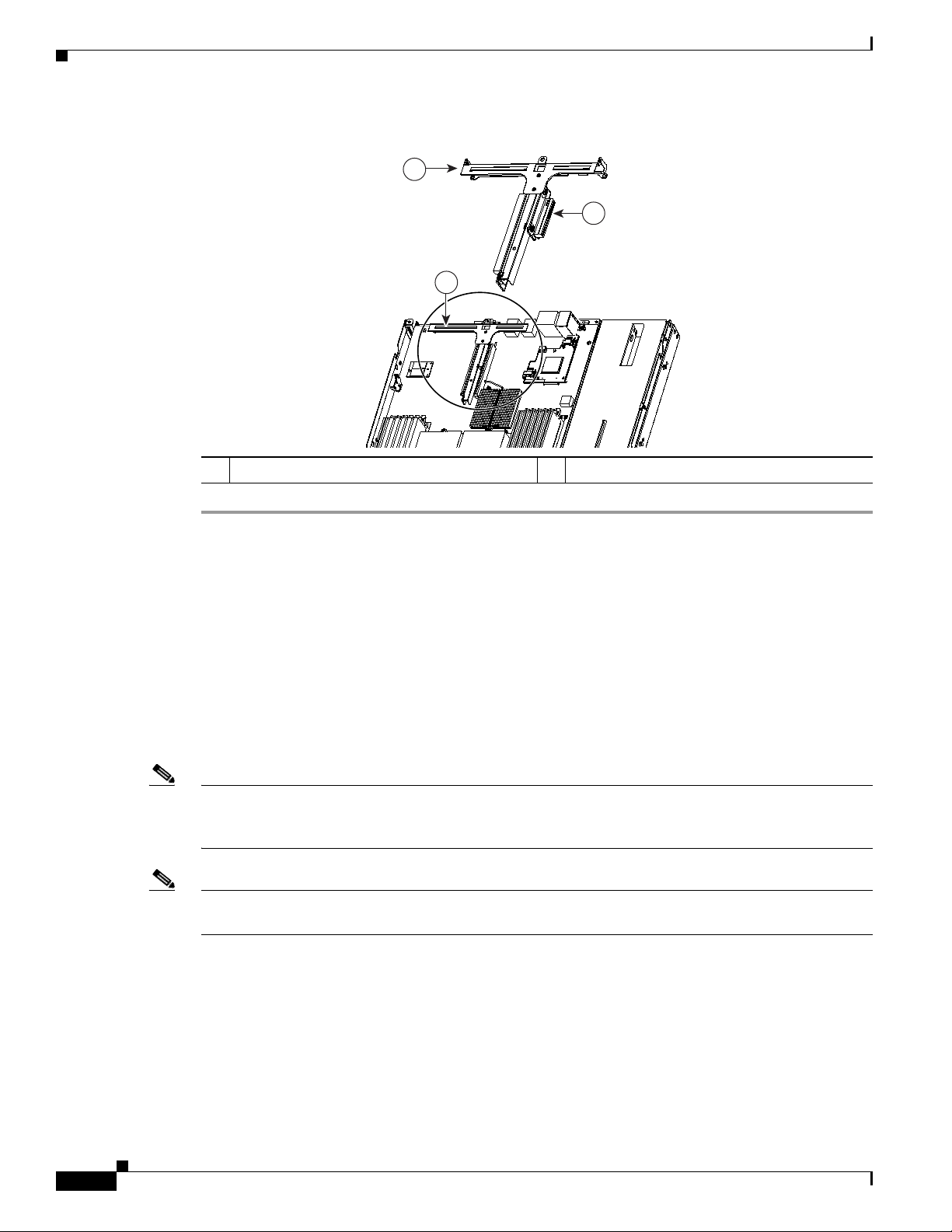
Installing or Replacing Components
1
2
1
Figure 3-21 Removing and Replacing a PCIe Riser Card Assembly
1 Riser card assembly (top view) 2 Riser card
Chapter 3 Maintaining the Server
Replacing a PCIe Card
This section contains the following topics:
• Replacement Procedure, page 3-35
• Special Considerations for the Cisco UCS P81E Virtual Interface Card (N2XX-ACPCI01),
page 3-37
• How to Identify Which Power Supply Model is in Your Server, page 3-37
• Installing Multiple PCIe Cards and Resolving Limited Resources, page 3-38
Note If you are installing a Cisco UCS P81E Virtual Interface Card (N2XX-ACPCI01), there are prerequisite
considerations. See Special Considerations for the Cisco UCS P81E Virtual Interface Card
(N2XX-ACPCI01), page 3-37.
Note See also RAID Controller Considerations, page C-1 for information about supported controllers and
cables.
The qualified and supported part numbers for this component are subject to change over time. For the most
up-to-date list of replaceable components, see the following URL and then scroll to Technical Specifications:
http://www.cisco.com/en/US/products/ps10493/products_data_sheets_list.html
3-34
Cisco UCS C200 Server Installation and Service Guide
OL-20732-02
Page 75
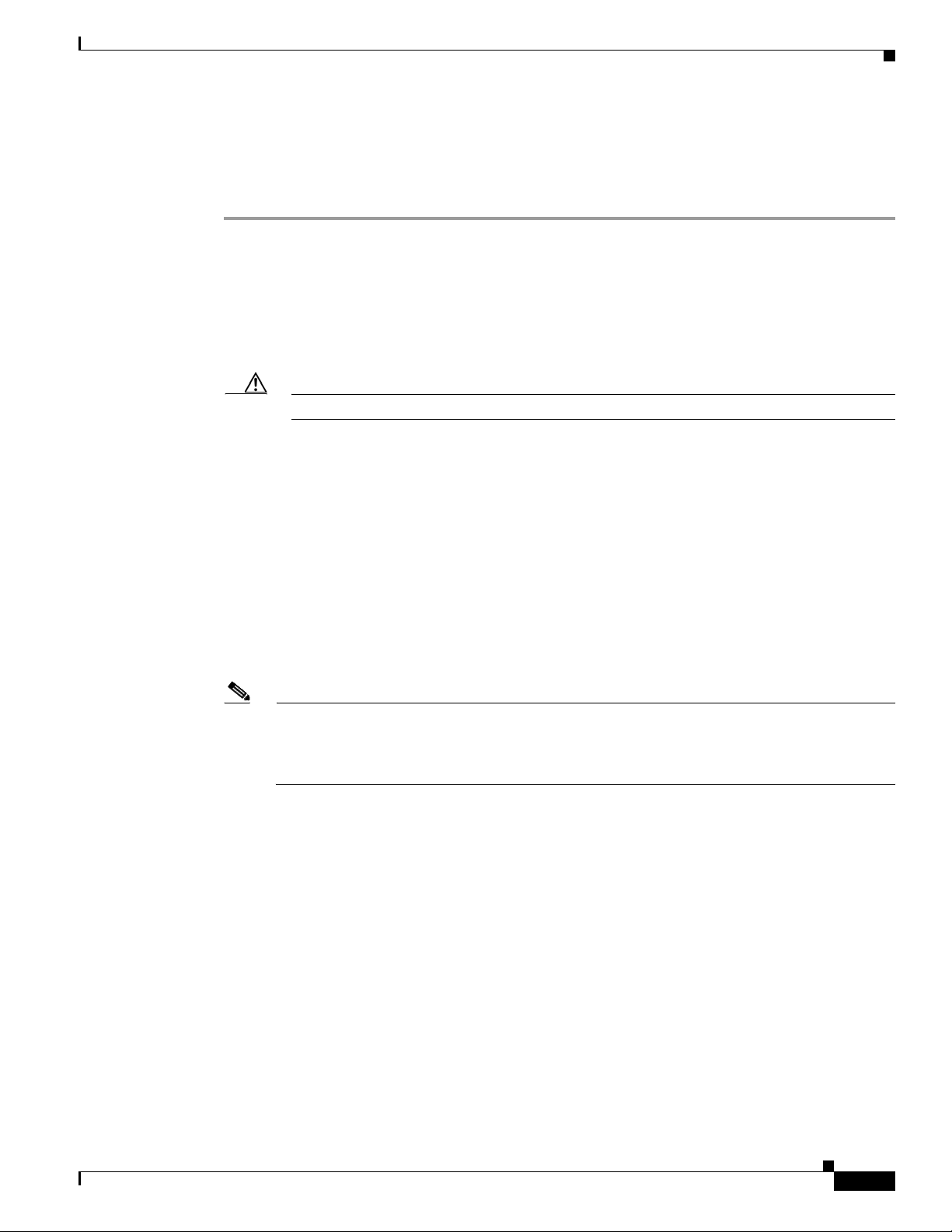
Chapter 3 Maintaining the Server
Replacement Procedure
Installing a PCIe card requires that you first remove the riser card assembly from the chassis. To install
or replace a PCIe card, follow these steps:
Step 1 Remove a PCIe card:
a. Power off the server as described in the “Shutting Down and Powering Off the Server” section on
page 3-7.
b. Disconnect all power cords from the power supplies.
c. Slide the server out the front of the rack far enough so that you can remove the top cover. You might
have to detach cables from the rear panel to provide clearance.
Caution If you cannot safely view and access the component, remove the server from the rack.
d. Remove the top cover as described in the “Removing and Replacing the Server Top Cover” section
on page 3-9.
e. Pull the PCI e card retaining latch away from the card. See Figure 3-21 on page 3-34.
Installing or Replacing Components
f. Lift the assembly and any attached PCIe cards straight up and out of the chassis. Lift up on both
ends of the assembly evenly to avoid damaging the sockets or the riser cards.
g. Pull the PCIe card retaining latch away from the card’s rear tab (see Figure 3-23).
Step 2 Pull the PCIe card connector out of the riser card socket and set the card aside.
Step 3 Install a PCIe card:
a. If you are installing a PCIe card to an empty slot on the riser card assembly, remove any blank panel
from the assembly rear slot.
Note A standard-profile PCIe card must be installed on the right side of the assembly, as viewed from
the rear of the server. A low-profile PCIe card can be installed in either the low-profile slots on
the left, or the standard-profile slots on the right if a standard-profile I/O bracket is used on the
card.
b. Align the PCIe card connector with the riser card socket and push on both ends of the card evenly
to fully engage the connector with the riser card socket.
c. Pull the PCIe card retaining latch away from the card’s rear tab, then close the latch over the tab.
d. Set the assembly in place, aligning the riser cards with the PCIe slots on the motherboard.
e. Press down evenly on both ends of the assembly to fully engage the riser cards with the PCIe slots
on the motherboard.
f. Replace the screw that secures the riser card assembly to the chassis.
OL-20732-02
g. Replace the top cover.
h. Replace the server in the rack, replace power cords and any other cables, and then power on the
server by pressing the Power button.
Step 4 If the card that you replaced was a RAID controller card, see Restoring RAID Configuration After
Replacing a RAID Controller, page C-6.
Cisco UCS C200 Server Installation and Service Guide
3-35
Page 76

Installing or Replacing Components
Figure 3-22 PCIe Slot Numbering and Physical Orientation, Facing Server Rear
Figure 3-23 Removing and Replacing a PCIe Card
PCIe Slot 7 PCIe Slot 6
1
3
4
2
Chapter 3 Maintaining the Server
330739
1 Riser card assembly removed from chassis 3 PCIe card rear plate
2 PCIe socket on riser card 4 PCIe card retaining latch
3-36
Cisco UCS C200 Server Installation and Service Guide
OL-20732-02
Page 77
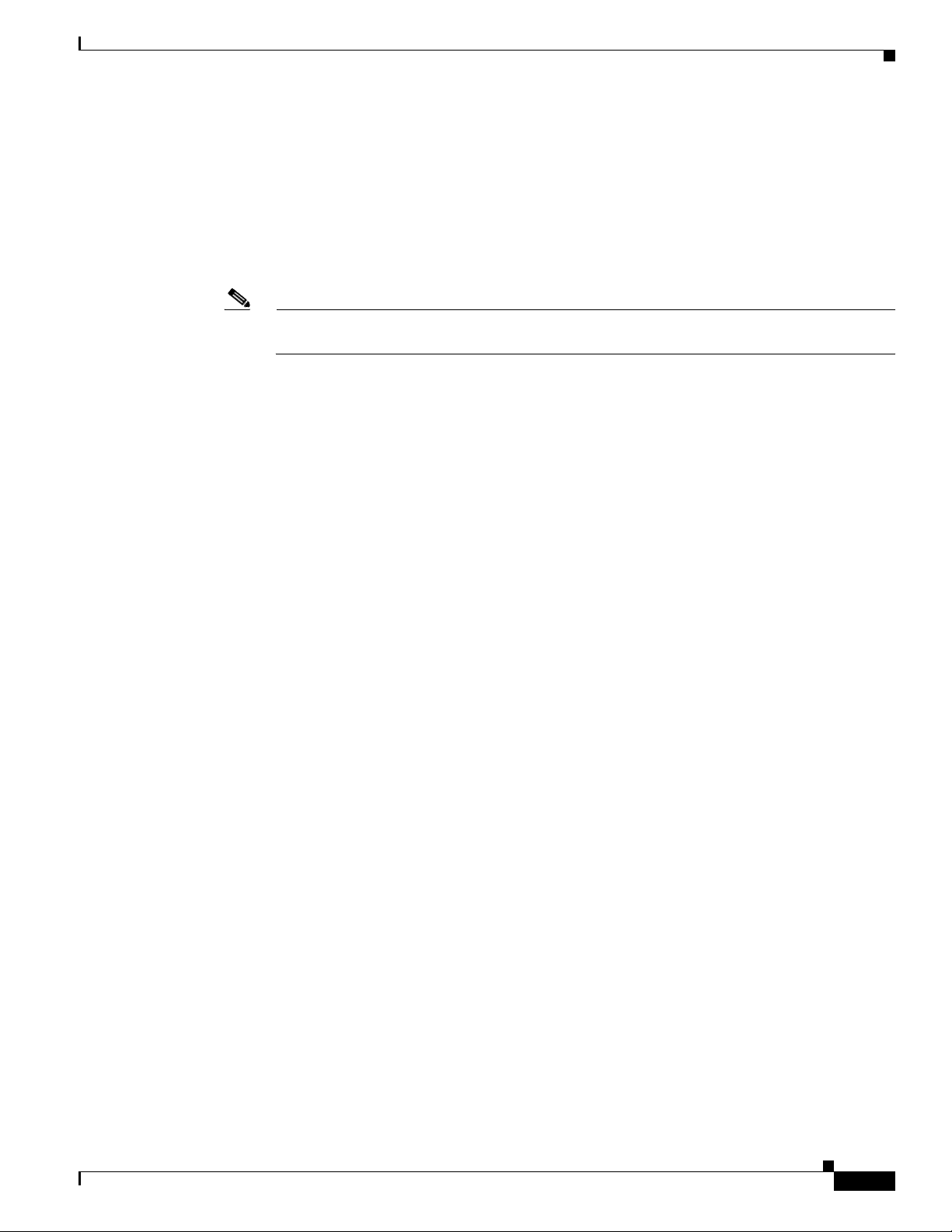
Chapter 3 Maintaining the Server
Installing or Replacing Components
Special Considerations for the Cisco UCS P81E Virtual Interface Card (N2XX-ACPCI01)
The Cisco UCS P81E Virtual Interface Card is a standard-profile, half-length, dual-port 10 Gb PCIe card
with SFP+. See the following special considerations and prerequisites:
• This card is supported in server Generations M1 and M2.
• This server supports installation of one of these cards.
• This card is supported only in PCIe slot 6 of this server.
Note This card must be installed in PCIe slot 6 to use the Cisco Card NIC mode (see Figure 3-22 on
page 3-36). See also NIC Modes and NIC Redundancy Settings, page 2-12.
• This card requires that the server has CIMC firmware version 1.2(1) or later installed. There is a
heartbeat LED on the top and bottom of the card that indicates when firmware is active.
• To use this card for UCS integration (UCSM mode) with Cisco UCS Manager 2.0(2xx) or later, the
minimum card-firmware and uboot image level is 2.0(2g).
• To use this card for UCS integration (UCSM mode) with Cisco UCS Manager 1.4 or 2.0(1), the
minimum card-firmware and uboot image level is 1.4(1i).
• To connect this card to an upstream Cisco Nexus fabric interconnect (switch), the minimum NXOS
version on the fabric interconnect must be 5.0 or later.
• This card requires that you have the new power supply model R2X0-PSU2-650W-SB. A 5A standby
mode has been added to these power supplies to support this card. See How to Identify Which Power
Supply Model is in Your Server, page 3-37.
• Both power supplies must be model R2X0-PSU2-650W-SB. Do not mix power supply models in the
same server.
How to Identify Which Power Supply Model is in Your Server
There are two methods that you can use to identify which power supply is installed in your server:
1. Visually inspect the power supply at the rear of the server. The new power supply model
R2X0-PSU2-650W-SB has a black handle; the old power supply had silver handle.
2. Use the Cisco Integrated Management Controller (CIMC) GUI to view the power supply model:
a. Use a browser to connect to CIMC using the CIMC IP address.
b. Log in to CIMC using your administrator user name and password.
c. On the CIMC Server tab, click Inventory.
d. On the Inventory pane, click the Power Supplies tab.
e. View the power supply model number in the Product ID column. The new power supply is
listed by the manufacturer’s model number, R2X0-PSU2-650W-SB.
OL-20732-02
Cisco UCS C200 Server Installation and Service Guide
3-37
Page 78
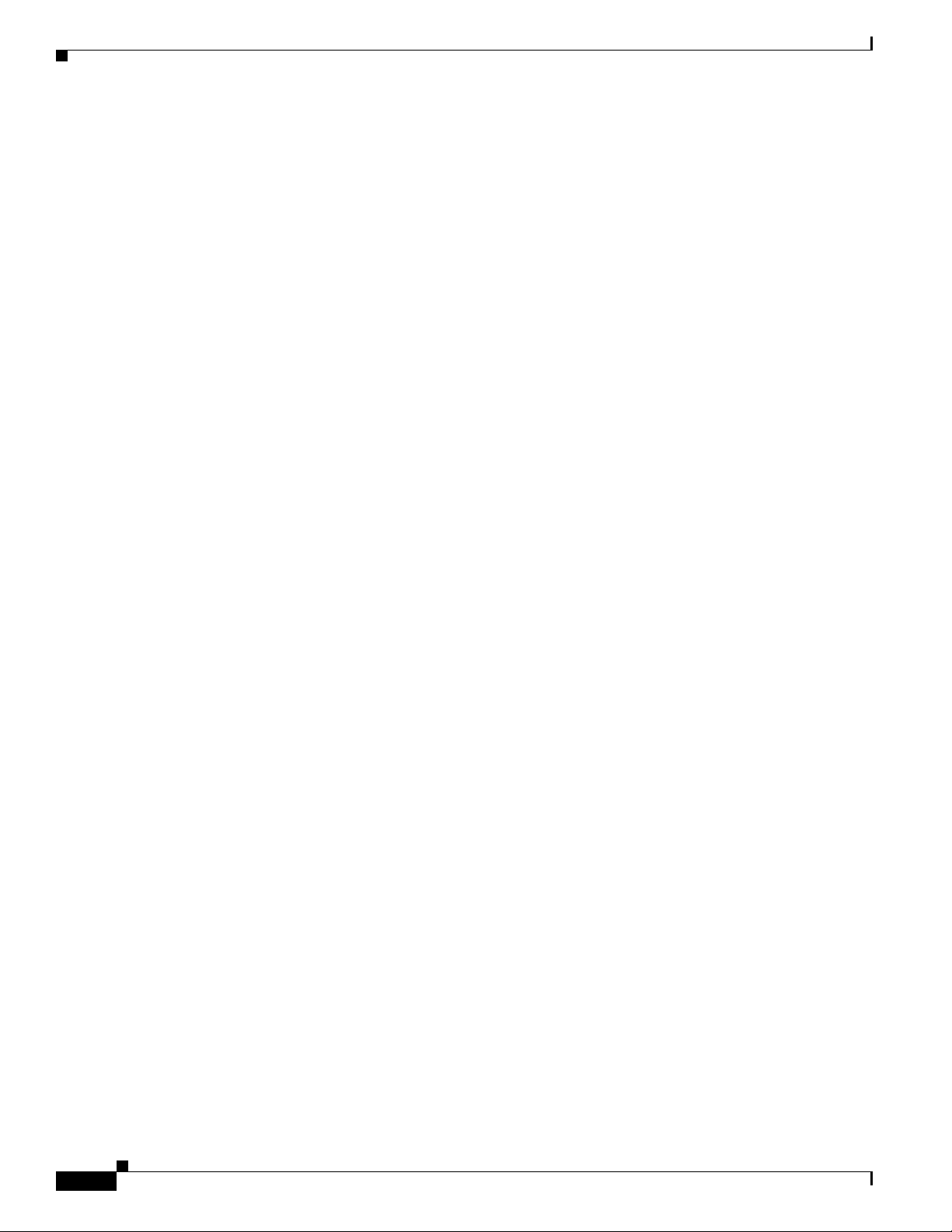
Installing or Replacing Components
Installing Multiple PCIe Cards and Resolving Limited Resources
When a large number of PCIe add-on cards are installed in the server, the system may run out of the
following resources required for PCIe devices:
• Option ROM memory space
• 16-bit I/O space
The topics in this section provide guidelines for resolving the issues related to these limited resources.
• Resolving Insufficient Memory Space to Execute Option ROMs, page 3-38
• Resolving Insufficient 16-Bit I/O Space, page 3-39
Resolving Insufficient Memory Space to Execute Option ROMs
The system has very limited memory to execute PCIe legacy option ROMs, so when a large number of
PCIe add-on cards are installed in the server, the system BIOS might not able to execute all of the option
ROMs. The system BIOS loads and executes the option ROMs in the order that the PCIe cards are
enumerated (Slot 1, Slot 2, Slot 3, etc.).
If the system BIOS does not have sufficient memory space to load any PCIe option ROM, it skips loading
that option ROM, reports a system event log (SEL) event to the CIMC controller and reports the
following error in the Error Manager page of the BIOS Setup utility:
ERROR CODE SEVERITY INSTANCE DESCRIPTION
146 Major N/A PCI out of resources error.
Major severity requires user
intervention but does not
prevent system boot.
Chapter 3 Maintaining the Server
T o resolve this issue, disable the Option ROMs that are not needed for system booting. The BIOS Setup
Utility provides the setup options to enable or disable the Option ROMs at the PCIe slot level for the
PCIe expansion slots and at the port level for th e onboard NICs. These options can be found in the BIOS
Setup Utility Advanced PCI Configuration page.
• Guidelines for RAID controller booting:
If the server is configured to boot primarily from RAID storage, make sure that the option ROMs
for the slots where your RAID controllers installed are enabled in the BIOS, depending on your
RAID controller configuration.
If the RAID controller does not appear in the system boot or der even with the option ROMs for those
slots are enabled, the RAID controller option ROM might not have sufficient memory space to
execute. In that case, disable other option ROMs that are not needed for the system configuration to
free up some memory space for the RAID controller option ROM.
• Guidelines for onboard NIC PXE booting:
If the system is configured to primarily perform PXE boot from onboard NICs, make sure that the
option ROMs for the onboard NICs to be booted from are enabled in the BIOS Setup Utility. Disable
other option ROMs that are not needed to create sufficient memory space for the onboard NICs.
3-38
Cisco UCS C200 Server Installation and Service Guide
OL-20732-02
Page 79
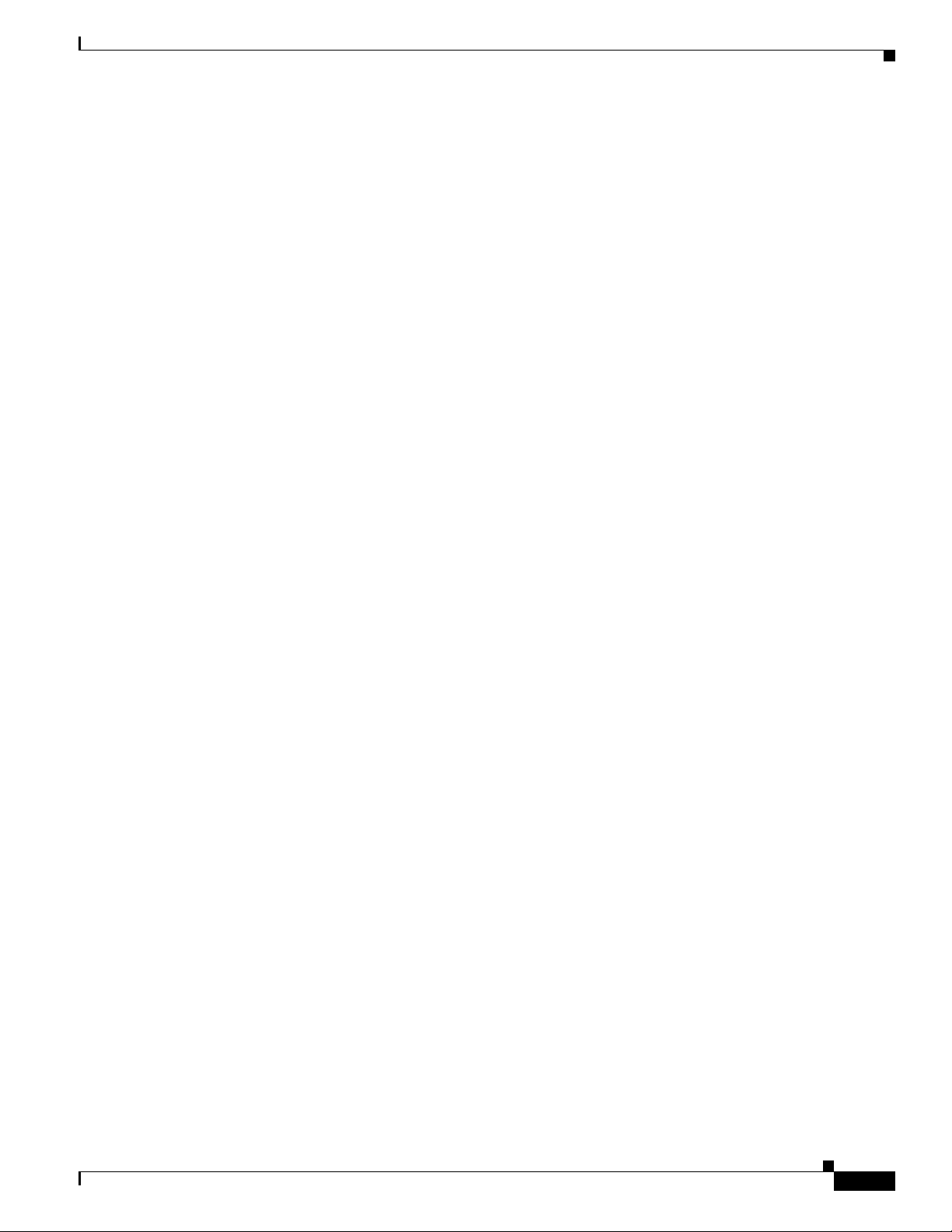
Chapter 3 Maintaining the Server
Resolving Insufficient 16-Bit I/O Space
The system has only 64 KB of legacy 16-bit I/O resources available. This 64 KB of I/O space is divided
between the CPUs in the system because the PCIe controller is integrated into the CPUs. This server
BIOS has the capability to dynamically detect the 16-bit I/O resource requirement for each CPU and then
balance the 16-bit I/O resource allocation between the CPUs accordingly during the PCI bus
enumeration phase of the BIOS POST.
When a large number of PCIe cards are installed in the system, the system BIOS might not have
sufficient I/O space for some PCIe devices. If the system BIOS is not able to allocate the required I/O
resources for any PCIe devices, the following symptoms have been observed:
• The system might get stuck in an infinite reset loop.
• The BIOS might appear to hang while initializing PCIe devices.
• The PCIe option ROMs might take excessive time to complete, which appears to lock up the system.
• PCIe boot devices might not be accessible from the BIOS.
• PCIe option ROMs might report initialization errors. These errors are seen before the BIOS passes
control to the operating system.
• The keyboard might not work.
To work around this problem, rebalance the 16-bit I/O load using the following methods:
1. Physically remove any unused PCIe cards.
Installing or Replacing Components
2. If the system has one or more Cisco virtual interface cards (VICs) installed, disable the PXE boot
on the VICs that are not required for the system boot configuration by using the Network Adapters
page in the CIMC WebUI to free up some 16-bit I/O resources. Each VIC uses a minimum 16 KB
of 16-bit I/O resource, so disabling PXE boot on Cisco VICs would free up some 16-bit I/O
resources that can be used for other PCIe cards that are installed in the system.
OL-20732-02
Cisco UCS C200 Server Installation and Service Guide
3-39
Page 80

Installing or Replacing Components
Replacing an LSI MegaRAID Battery Backup Unit
When you install an LSI MegaRAID card and the optional BBU in this server, do not install the BBU on
top of the card as described in the LSI instructions. To avoid overheating the card, you must install the
BBU on a special bracket that is located on the fan tray.
Note LSI recommends that you replace the LSI BBU once per year or after 1,000 recharge cycles, whichever
comes first. Verify whether BBU replacement is required by looking in the CIMC. Log in to CIMC for
the server, then click Server—Inventory—Storage—Battery Backup Unit. If the Battery Replacement
Required field says, “True,” then you must purchase a replacement BBU and replace it.
Chapter 3 Maintaining the Server
Warning
There is danger of explosion if the battery is replaced incorrectly. Replace the battery only with the
same or equivalent type recommended by the manufacturer. Dispose of used batteries according to
the manufacturer’s instructions.
Statement 1015
The qualified and supported part numbers for this component are subject to change over time. For the most
up-to-date list of replaceable components, see the following URL and then scroll to Technical Specifications:
http://www.cisco.com/en/US/products/ps10493/products_data_sheets_list.html
Note The instructions for installing the BBU differ depending on which BBU version you are installing. The
newer LSIiBBU08 version requires that you replace the server’s mounting bracket. Procedures for both
LSIiBBU06 and LSIiBBU08 are included here.
This section includes the following procedures:
• Replacing an LSIiBBU06 BBU, page 3-40
• Replacing an LSIiBBU08 BBU, page 3-42
Replacing an LSIiBBU06 BBU
This BBU is supported by Cisco for use with the following RAID controller cards:
• LSI MegaRAID 9260-4i (Cisco product ID R200-PL004, LSI 6G MegaRAID 9260-4i
card w/512MB write cache)
• LSI MegaRAID 9280-4i4e (Cisco product ID UCSC-RAID-C-4i4e, LSI 9280-4i4e)
To install or replace an LSIiBBU06 version BBU, follow these steps:
3-40
Step 1 Remove a BBU:
a. Remove the three screws that secure the BBU to the BBU bracket on the fan tray (see Figure 3-24).
b. Disconnect the cable from the BBU. If you are only replacing a BBU and not the LSI card, you do
not have to disconnect the other end of the cable from the card.
Step 2 Install a BBU:
a. Install the cable that is connected to the LSI controller card to socket J2 on the underside of the BBU.
Cisco UCS C200 Server Installation and Service Guide
OL-20732-02
Page 81
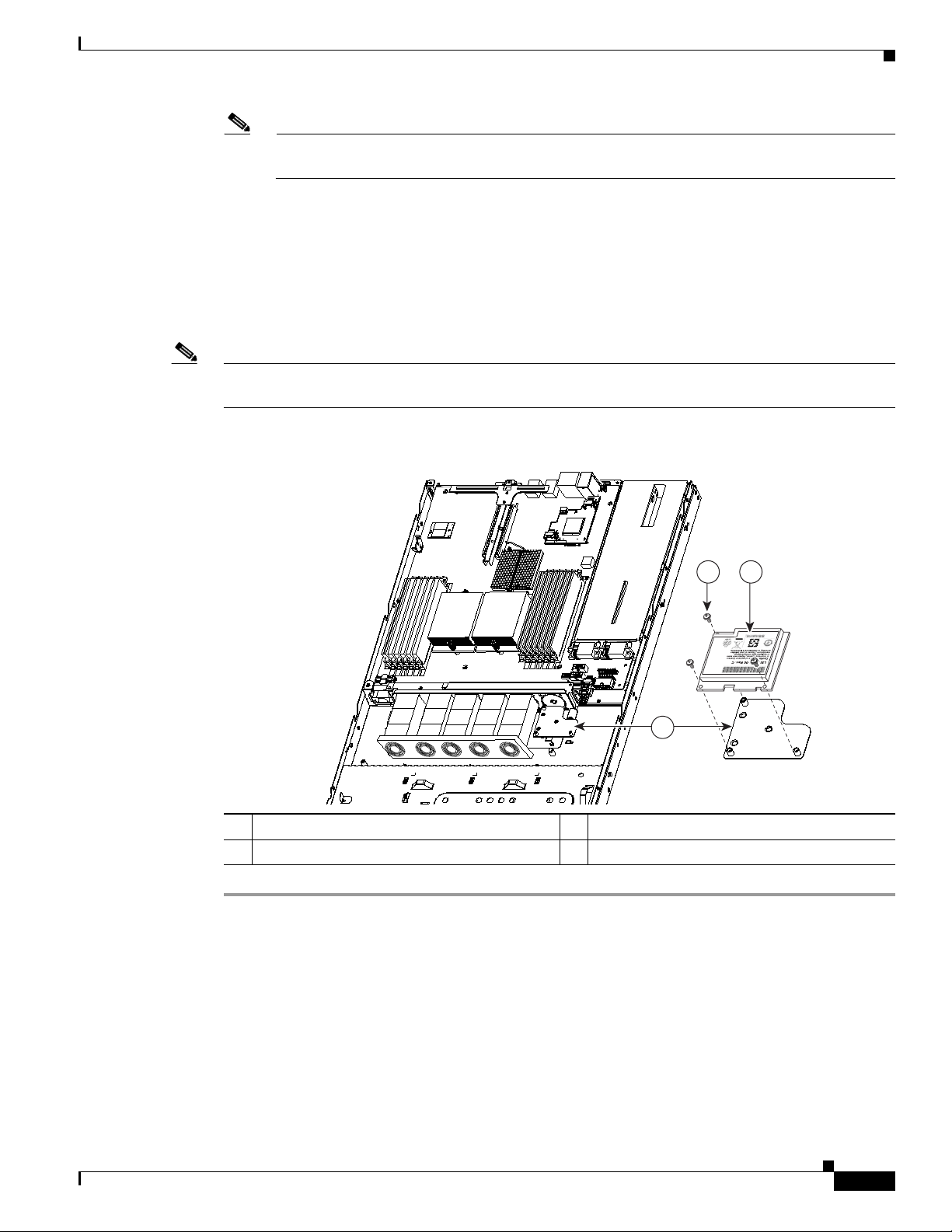
Chapter 3 Maintaining the Server
1
2 3
Note Be careful to align the arrow-mark on the cable connector with the arrow-mark on the socket to
b. Place the new BBU over the BBU bracket on the fan tray and align the three screw-holes in the BBU
with the three preinstalled standoffs on the bracket.
c. Replace the three securing screws that hold the BBU to the BBU bracket.
Step 3 If this is a first-time installation of the BBU rather than a replacement, install the cable from the BBU
to the LSI card.
Connect the cable from the BBU to the socket on the adapter.
Note Be careful to align the arrow-mark on the cable connector with the arrow-mark on the socket to avoid
damaging the connector pins.
Figure 3-24 Removing and Replacing an LSIiBBU06 BBU
Installing or Replacing Components
avoid damaging the connector pins.
OL-20732-02
1 BBU bracket on fan tray 3 BBU (connector J2 is on the underside)
2 Securing screws (three)
Cisco UCS C200 Server Installation and Service Guide
3-41
Page 82

Installing or Replacing Components
331001
Mounting
bracket
Replacing an LSIiBBU08 BBU
This BBU is supported by Cisco for use with the following RAID controller cards:
• LSI MegaRAID 9260-4i (Cisco product ID R200-PL004, LSI 6G MegaRAID 9260-4i
card w/512MB write cache)
• LSI MegaRAID 9280-4i4e (Cisco product ID UCSC-RAID-C-4i4e, LSI 9280-4i4e)
• LSI MegaRAID 9260-8i (Cisco product ID RC460-PL001, LSI 6G MegaRAID 9260-8i
(C200 SFF only))
To install the LSIiBBU08 BBU, you must replace the mounting bracket on the fan tray with a special
adapter bracket that is included with the BBU. Use the following procedure to replace the bracket and
to install the BBU.
Step 1 Replace the mounting bracket—only if you are replacing an LSIiBBU06 with an LSIiBBU08.
Skip this step and go to Step 2 if your server is already using an LSIiBBU08 BBU and it already has the
new mounting bracket.
a. Remove any existing BBU from the existing bracket by removing the BBU retaining screws.
Chapter 3 Maintaining the Server
b. Disconnect the RAID controller-to-BBU cable from the old BBU.
c. Remove the three screws that hold the bracket to the standoffs on the fan tray (see Figure 3-25).
d. Set the new bracket in place and replace the three screws that secure it to the fan tray (see
Figure 3-26).
Figure 3-25 Replacing a Mounting Bracket for the LSIiBBU08 BBU
3-42
Cisco UCS C200 Server Installation and Service Guide
OL-20732-02
Page 83

Chapter 3 Maintaining the Server
Figure 3-26 Replacing a Mounting Bracket for the LSIiBBU08 BBU (Enlarged)
Installing or Replacing Components
Screws
331002
Step 2
Install the new LSIiBBU08 BBU:
Note The LSIiBBU08 BBU requires minimum LSI MegaRAID card firmware 2.120.133.1322 or later to be
recognized. You can use the Cisco Host Upgrade Utility to upgrade your LSI MegaRAID card firmware.
Obtain the Cisco Host Upgrade Utility 1.4.1 or later package (including drivers) by navigating from the
Cisco.com software download site: http://www.cisco.com/cisco/software/navigator.html
a. Install the BBU cable from the LSI controller card to socket J2 on the new BBU.
Note Align the arrow-mark on the cable connector with the arrow-mark on the socket to avoid
damaging the connector pins.
b. Place the new BBU over the new BBU bracket on the fan tray and align the two screw-holes in the
BBU with the two preinstalled standoffs on the bracket.
c. Install the two securing screws that hold the BBU to the BBU bracket.
OL-20732-02
Cisco UCS C200 Server Installation and Service Guide
3-43
Page 84

Installing or Replacing Components
Figure 3-27 Removing and Replacing an LSIiBBU06 BBU
Chapter 3 Maintaining the Server
2 3
1
331003
1 BBU bracket on fan tray 3 BBU (connector J2 is on the underside)
2 Securing screws (two)
3-44
Cisco UCS C200 Server Installation and Service Guide
OL-20732-02
Page 85

Chapter 3 Maintaining the Server
Installing a Mezzanine Card
The qualified and supported part numbers for this component are subject to change over time. For the most
up-to-date list of replaceable components, see the following URL and then scroll to Technical Specifications:
http://www.cisco.com/en/US/products/ps10493/products_data_sheets_list.html
To install or replace a mezzanine card, follow these steps:
Step 1 Remove a mezzanine card:
a. Power off the server as described in the “Shutting Down and Powering Off the Server” section on
page 3-7.
b. Disconnect all power cords from the power supplies.
c. Slide the server out the front of the rack far enough so that you can remove the top cover. You might
have to detach cables from the rear panel to provide clearance.
Caution If you cannot safely view and access the component, remove the server from the rack.
Installing or Replacing Components
d. Remove the top cover as described in the “Removing and Replacing the Server Top Cover” section
on page 3-9.
e. Disconnect the cable harness from the connector on the top of the mezzanine card.
f. Use needle-nose pliers to pinch the three plastic standoff posts that hold the mezzanine card to the
motherboard. Pinching the top of the post provides clearance to lift the mezzanine card off the posts
(see Figure 3-28).
g. Lift up on both ends of the mezzanine card evenly to disengage its connector from the motherboard
socket.
Step 2 Install a mezzanine card:
a. Place the mezzanine card in the chassis, aligning the holes on the card with the three plastic standoff
posts on the motherboard.
b. Push down firmly on the card to fully engage the connector of the card with the motherboard socket.
c. Ensure that the holes in the card click down over the three plastic posts on the motherboard.
d. Reconnect the cable harness to the connector on the top of the mezzanine card.
e. Replace the top cover.
f. Replace the server in the rack, replace power cords and any other cables, and then power on the
server by pressing the Power button.
OL-20732-02
Cisco UCS C200 Server Installation and Service Guide
3-45
Page 86

Installing or Replacing Components
2
1
Figure 3-28 Removing and Replacing a Mezzanine Card
Chapter 3 Maintaining the Server
1 Mezzanine card retaining posts (three) 2 Mezzanine card
3-46
Cisco UCS C200 Server Installation and Service Guide
OL-20732-02
Page 87

Technical Specifications
This appendix lists the technical specifications for the Cisco UCS C200 server and includes the
following sections:
• Physical Specifications, page A-1
• Environmental Specifications, page A-2
• Power Specifications, page A-2
Physical Specifications
Table A -1 lists the physical specifications for the server.
Table A-1 Physical Specifications
Description Specification
Height 1.70 in. (4.32 cm)
Width 16.92 in. (43.00 cm)
Depth 27.80 in. (70.60 cm)
Weight (loaded chassis) 33.00 lbs (14.97 kg)
APPENDIX
A
OL-20732-02
Cisco UCS C200 Server Installation and Service Guide
A-1
Page 88

Environmental Specifications
Environmental Specifications
Table A -2 lists the environmental specifications for the server.
Table A-2 Environmental Specifications
Description Specification
Temperature, operating:
Derate 1°C for every 1000 ft (304 m) up to a
maximum altitude of 10,000 ft (3048 m)
Temperature, nonoperating
within altitude: 0 to 40,000 feet (0 to 12,000
meters)
Humidity (RH), noncondensing 5 to 93%
Altitude 0 to 10000 feet
Sound power level
Measure A-weighted per ISO7779 LwAd (dBA)
Operation at 73°F (23°C)
Sound power level
Measure A-weighted per ISO7779 LwAd (Bels)
Operation at 73°F (23°C)
Appendix A Technical Specifications
50 to 95°F (10 to 35°C)
–40 to 149°F (–40 to 65°C)
54.7 dBA
5.7 Bels
Power Specifications
Table A -3 lists the specifications for each power supply.
Table A-3 Power Supply Specifications
Description Specification
AC-input voltage 115 to 230 VAC nominal
AC-input frequency 50 to 60 Hz nominal
Maximum AC-input current 10 Amps
Maximum output power for each power
supply
Power supply output voltage Main power: 12 VDC
You can get more specific power information for your exact server configuration by using the Cisco UCS
Power Calculator:
http://www.cisco.com/assets/cdc_content_elements/flash/dataCenter/cisco_ucs_power_calculator/
(Range: 90 to 264 VAC)
(Range: 47 to 63 Hz)
650 W (up to two power supplies can be installed)
Standby power: 5 VDC
A-2
Cisco UCS C200 Server Installation and Service Guide
OL-20732-02
Page 89
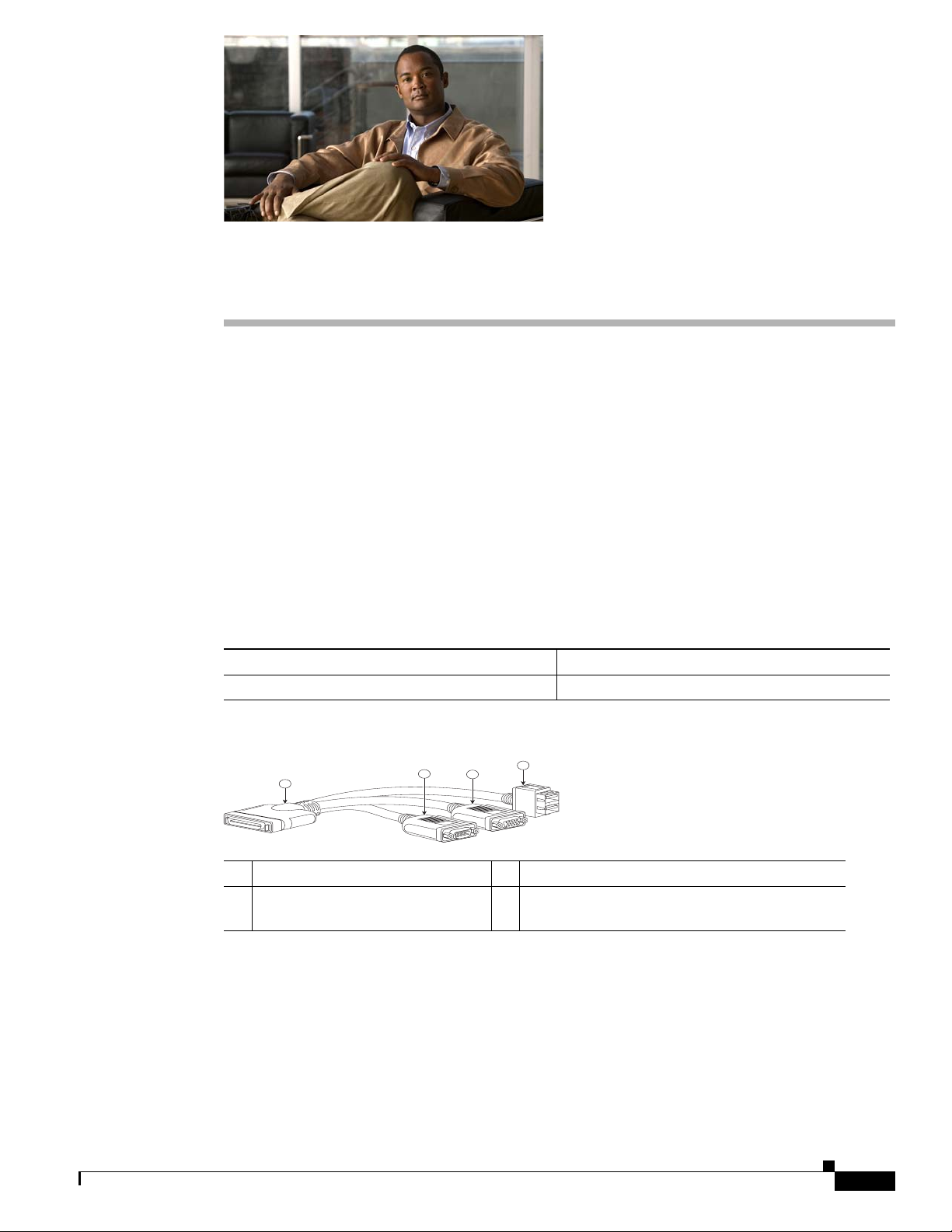
KVM Cable
APPENDIX
B
Cable and Power Cord Specifications
This appendix provides cabling and port specifications for control devices and power connections and
includes the following sections:
• KVM Cable, page B-1
• Supported Power Cords and Plugs, page B-2
The KVM cable provides a connection into the server, providing a DB9 serial connector, a VGA
connector for a monitor, and dual USB ports for a keyboard and mouse. With this cable, you can create
a direct connection to the operating system and the BIOS running on the server.
This server supports the following Cisco components and part numbers.
Supported Components Part Number
KVM cable 37-1016-01
OL-20732-02
Figure B-1 KVM Cable
1
1 Connector to server 3 VGA connection for a monitor
2 DB9 serial connector 4 Two-port USB connector for a mouse and
2
3
4
192621
keyboard
Cisco UCS C200 Server Installation and Service Guide
B-1
Page 90
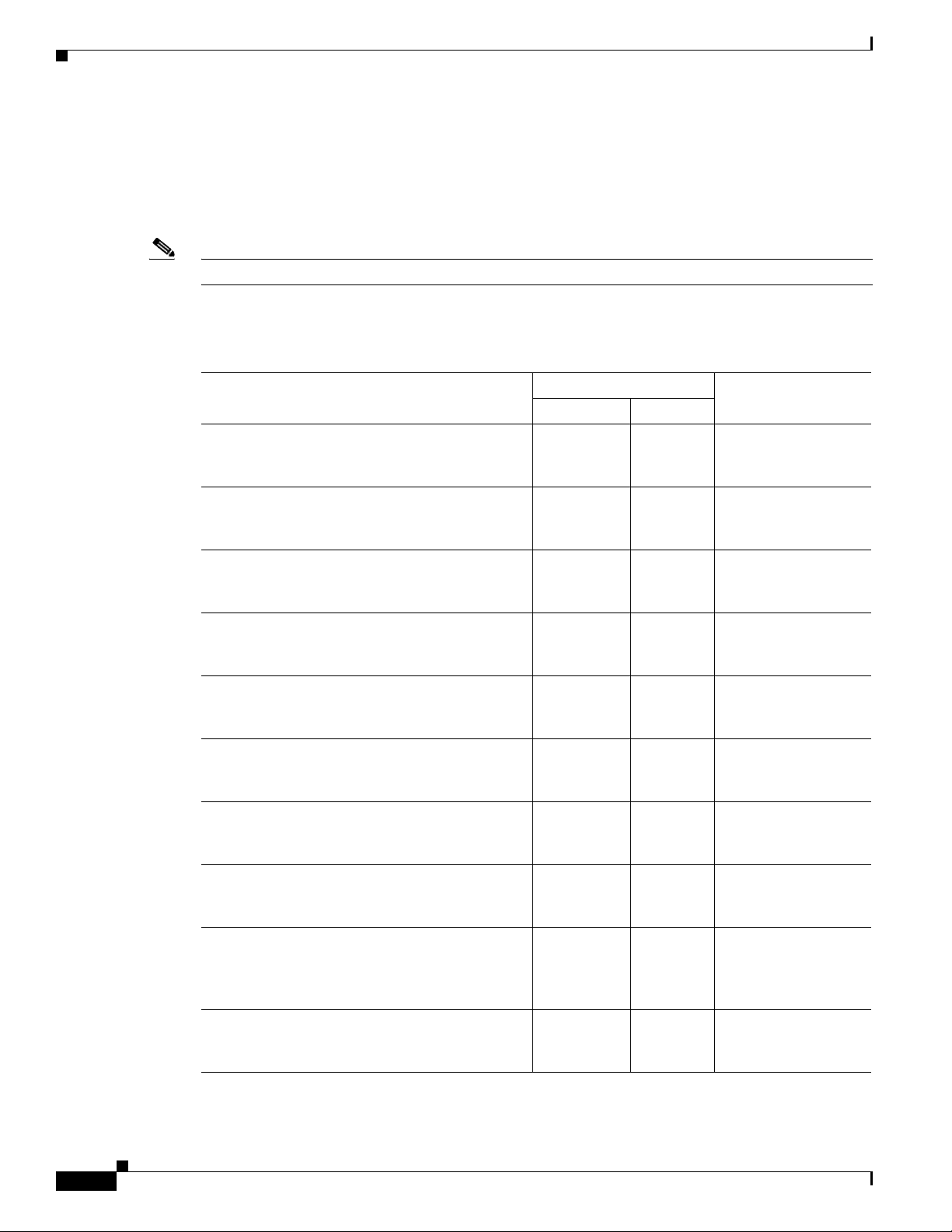
Supported Power Cords and Plugs
Supported Power Cords and Plugs
Each power supply has a separate power cord. Standard power cords or jumper power cords are available
for connection to the server. The jumper power cords, for use in racks, are available as an optional
alternative to the standard power cords.
Note Only the approved power cords or jumper power cords provided with the server are supported.
Table B -1 lists the power cords for the server power supplies.
Table B-1 Supported Power Cords for the Server
Appendix B Cable and Power Cord Specifications
Description
SFS-250V-10A-AR
Power Cord, 250 VAC 10 A IRAM 2073 Plug
Argentina
CAB-9K10A-AU
250 VAC 10 A 3112 Plug,
Australia
SFS-250V-10A-CN
Power Cord, 250 VAC 10 A GB 2009 Plug
China
CAB-9K10A-EU
Power Cord, 250 VAC 10 A M 2511 Plug
Europe
SFS-250V-10A-ID
Power Cord, 250 VAC 16A EL-208 Plug
South Africa, United Arab Emirates, India
SFS-250V-10A-IS
Power Cord, 250 VAC 10 A SI32 Plug
Israel
CAB-9K10A-IT
Power Cord, 250 VAC 10 A CEI 23-16 Plug
Italy
CAB-9K10A-SW
Power Cord, 250 VAC 10 A MP232 Plug
Switzerland
CAB-9K10A-UK
Power Cord, 250 VAC 10 A BS1363 Plug (13 A
fuse)
United Kingdom
CAB-AC-250V/13A
Power Cord, 250 VAC 13 A IEC60320 Plug
North America
Length
8.2 2.5 Figure B-2
8.2 2.5 Figure B-3
8.2 2.5 Figure B-4
8.2 2.5 Figure B-5
8.2 2.5 Figure B-6
8.2 2.5 Figure B-7
8.2 2.5 Figure B-8
8.2 2.5 Figure B-9
8.2 2.5 Figure B-10
6.6 2.0 Figure B-11
Power Cord Reference
IllustrationFeet Meters
B-2
Cisco UCS C200 Server Installation and Service Guide
OL-20732-02
Page 91
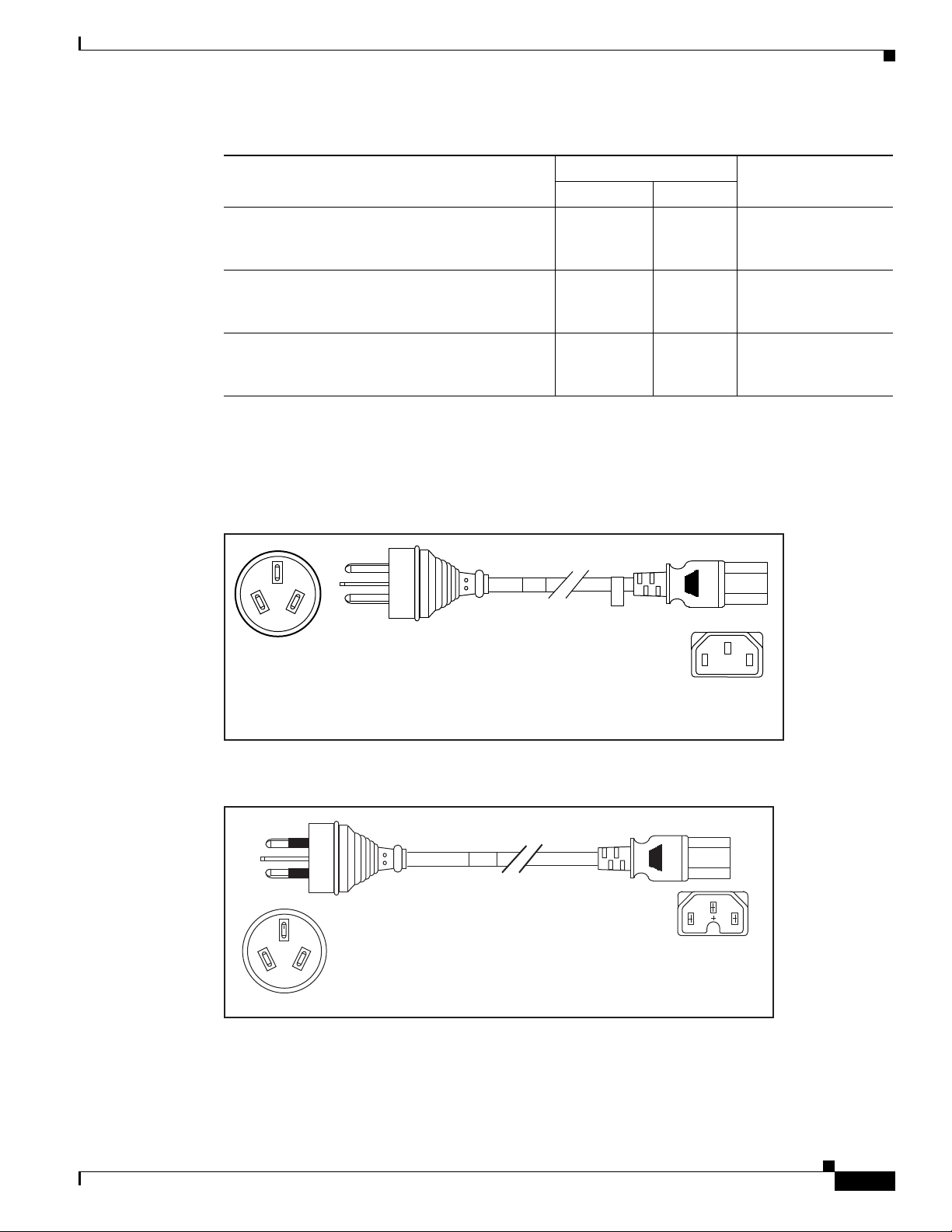
Appendix B Cable and Power Cord Specifications
2500 mm
Cordset rating: 10 A, 250/500 V MAX
Length: 8.2 ft
Plug:
EL 219
(IRAM 2073)
Connector:
EL 701
(IEC60320/C13)
Table B-1 Supported Power Cords for the Server (continued)
Supported Power Cords and Plugs
Description
CAB-N5K6A-NA
Power Cord, 250 VAC 13 A NEMA 6-15 Plug,
North America
CAB-9K12A-NA
Power cord, 125 VAC, 13 A, NEMA 5-15 Plug
North America
CAB-C13-C14-JMPR
Cabinet Jumper Power Cord, 250 VAC 13 A,
C13-C14 Connectors
AC Power Cord Illustrations
This section contains the AC power cord illustrations.
Figure B-2 SFS-250V-10A-AR
Length
Power Cord Reference
IllustrationFeet Meters
8.2 2.5 Figure B-12
8.2 2.5 Figure B-13
2.2 0.7 Figure B-14
OL-20732-02
Figure B-3 CAB-9K10A-AU
Cordset rating: 10 A, 250 V/500V
Plug:
EL 206
A.S. 3112-2000)
Length: 2500mm
Cisco UCS C200 Server Installation and Service Guide
Connector:
EL 701C
(IEC 60320/C15)
186581
B-3
Page 92

Supported Power Cords and Plugs
Cordset rating 10A, 250V
(2500 mm)
Plug:
EL 218
(CCEE GB2009)
186573
Connector:
EL 701
(IEC60320/C13)
Connector:
VSCC15
Cordset rating: 10A/16 A, 250 V
Length: 8 ft 2 in. (2.5 m)
Plug:
M2511
186576
OVE
Cordset rating 16A, 250V
(2500mm)
Plug:
EL 208
187490
Connector:
EL 701
Figure B-4 SFS-250V-10A-CN
Figure B-5 CAB-9K10A-EU
Appendix B Cable and Power Cord Specifications
B-4
Figure B-6 SFS-250V-10A-ID
Cisco UCS C200 Server Installation and Service Guide
OL-20732-02
Page 93
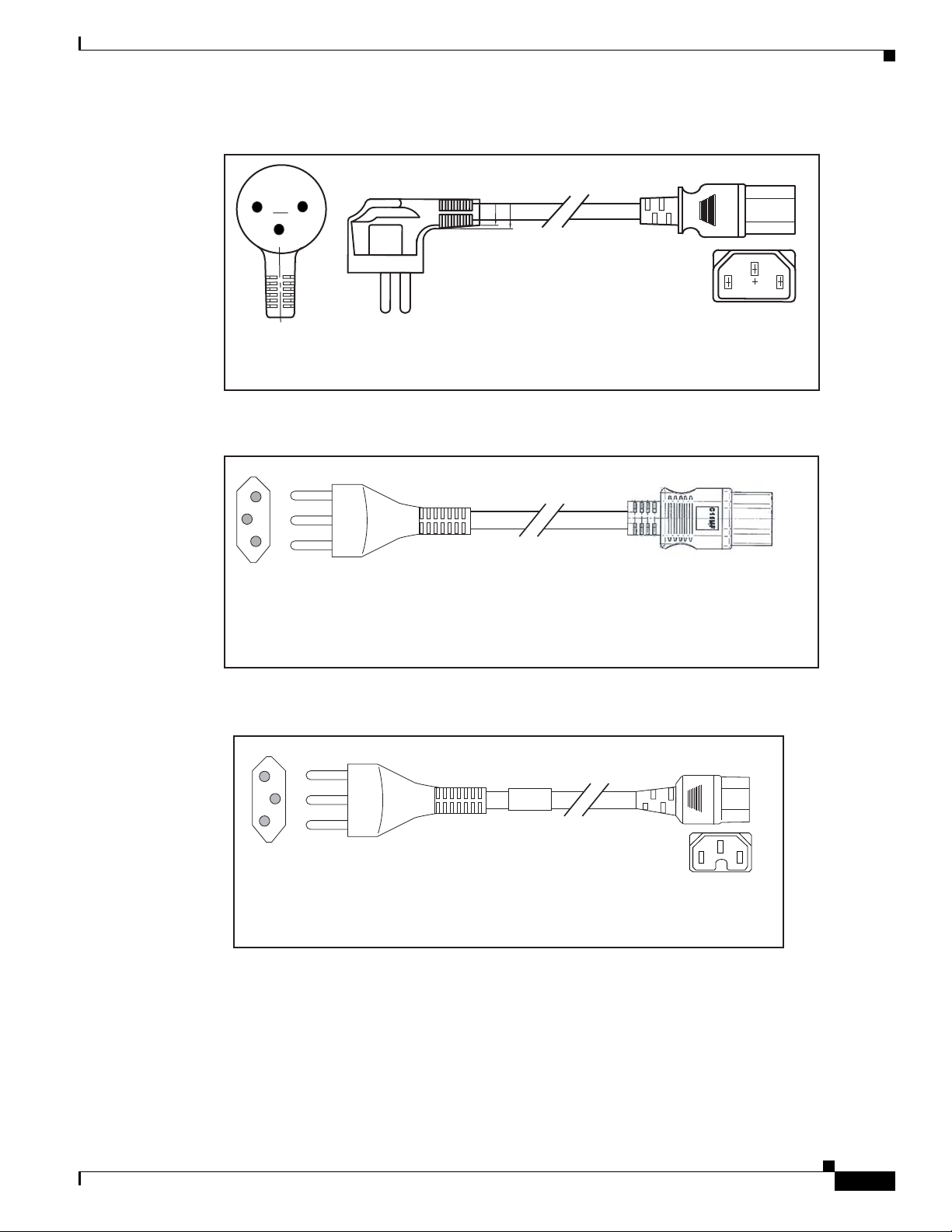
Appendix B Cable and Power Cord Specifications
Cordset rating 10A, 250V/500V MAX
(2500 mm)
Plug:
EL 212
(SI-32)
186574
Connector:
EL 701B
(IEC60320/C13)
EL
-212
16A
250V
Plug:
I/3G
(CEI 23-16)
Connector
C15M
(EN60320/C15 )
Cordset rating: 10 A, 250 V
Length: 8 ft 2 in. (2.5 m)
186575
Figure B-7 SFS-250V-10A-IS
Figure B-8 CAB-9K10A-IT
Supported Power Cords and Plugs
OL-20732-02
Figure B-9 CAB-9K10A-SW
Plug:
MP232-R
Cordset rating: 10 A, 250 V
Length: 8 ft. 2 in (2.5 m)
Cisco UCS C200 Server Installation and Service Guide
Connector:
IEC 60320 C15
186578
B-5
Page 94
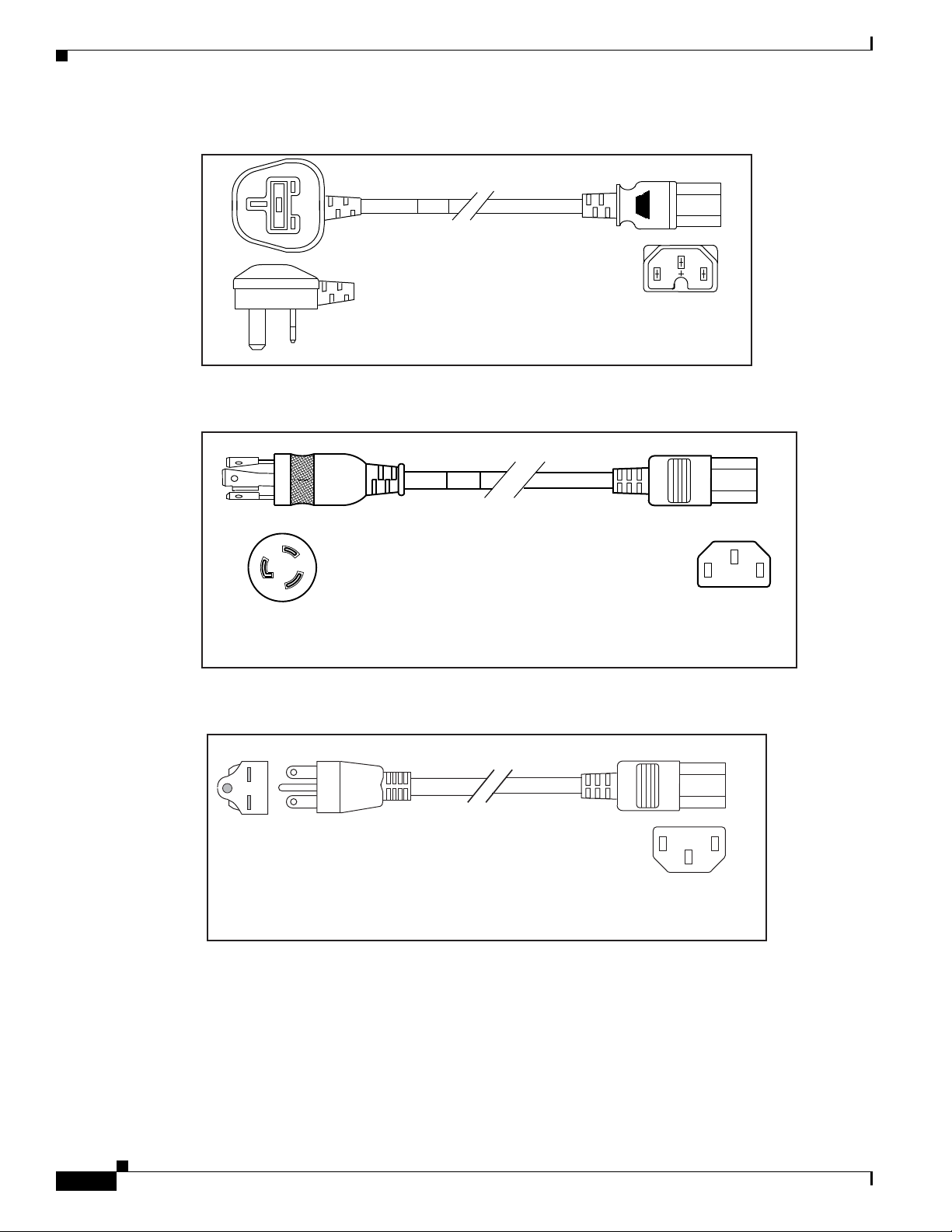
Supported Power Cords and Plugs
Plug:
Cordset rating: 10 A, 250 V/500 V MAX
Length: 2500mm
186580
Connector:
EL 701C
(EN 60320/C15)
EL 210
(BS 1363A) 13 AMP fuse
Cordset rating 13A, 250V
(6.6 feet) (79±2m)
Plug:
EL312MoldedTwistlock
(NEMA L6-20)
186568
Connector:
EL 701
(IEC60320/C13)
Figure B-10 CAB-9K10A-UK
Figure B-11 CAB-AC-250V/13A
Appendix B Cable and Power Cord Specifications
Figure B-12 CAB-N5K6A-NA
Cordset rating: 10 A, 250 V
Plug: NEMA 6-15P
Length: 8.2 ft
Connector:
IEC60320/C13
186570
B-6
Cisco UCS C200 Server Installation and Service Guide
OL-20732-02
Page 95
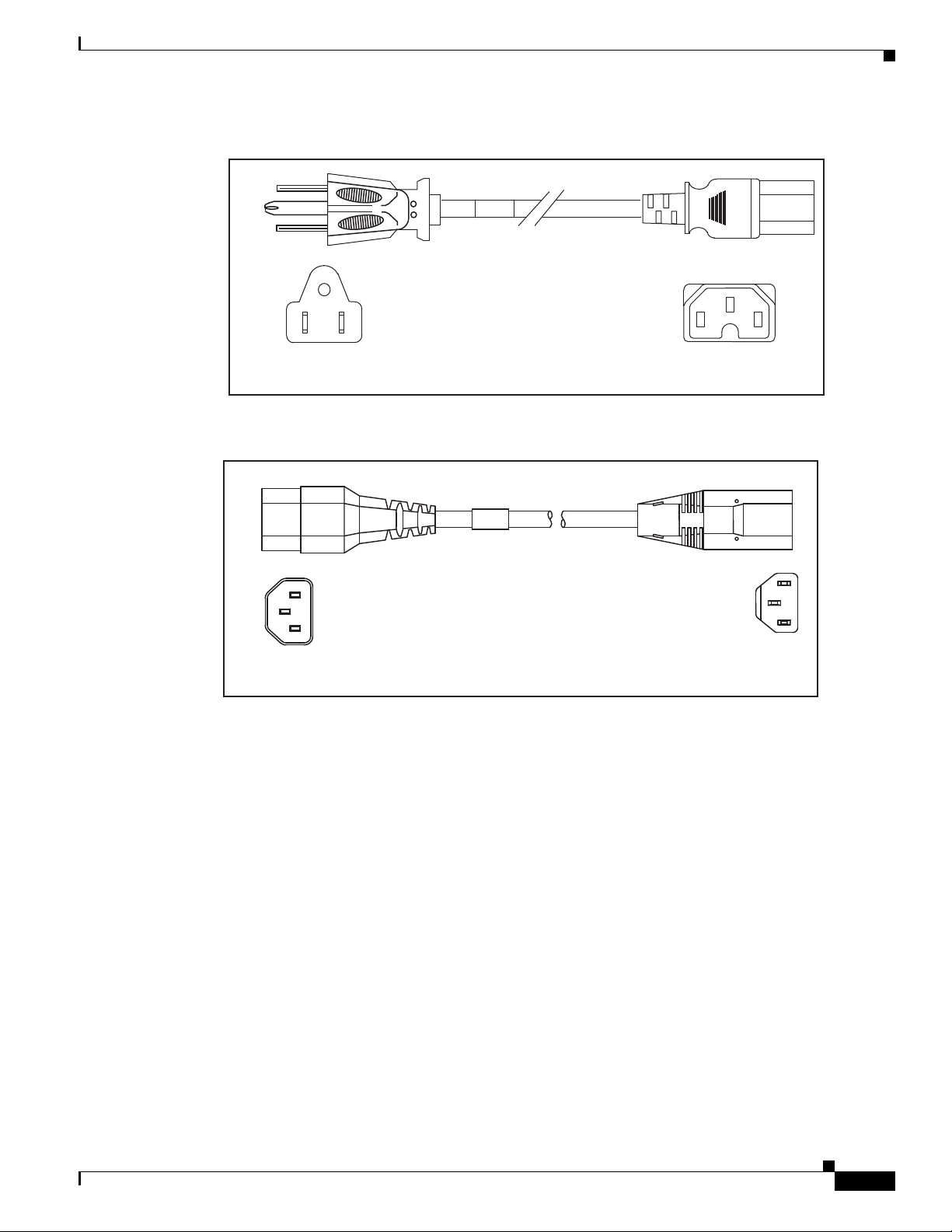
Appendix B Cable and Power Cord Specifications
Cordset rating 10A, 250V
(686mm)
Plug:
SS10A
186569
Connector:
HS10S
Figure B-13 CAB-9K12A-NA
Supported Power Cords and Plugs
Cordset rating 13A, 125V
(8.2 feet) (2.5m)
Plug:
NEMA 5-15P
Figure B-14 CAB-C13-C14-JMPR, Jumper Power Cord
Connector:
IEC60320/C15
192260
OL-20732-02
Cisco UCS C200 Server Installation and Service Guide
B-7
Page 96

Supported Power Cords and Plugs
Appendix B Cable and Power Cord Specifications
B-8
Cisco UCS C200 Server Installation and Service Guide
OL-20732-02
Page 97

APPENDIX
RAID Controller Considerations
This appendix contains the following sections:
• Supported RAID Controllers and Required Cables, page C-1
• Enabling the Integrated Intel ICH10R RAID Controller in the BIOS, page C-2
• Enabling the Mezzanine Card RAID Controller in the BIOS, page C-3
• RAID Controller Cabling, page C-3
• How to Determine Which Controller Is in Your Server, page C-4
• How to Disable Quiet Boot For CIMC Firmware Earlier Than Release 1.2(1), page C-5
• How To Launch Option ROM-Based Controller Utilities, page C-5
• Restoring RAID Configuration After Replacing a RAID Controller, page C-6
• For More Information, page C-7
Supported RAID Controllers and Required Cables
C
The Cisco UCS C200 Large Form-Factor (LFF) and C200 Small Form-Factor (SFF) server models
support the RAID controller options and cable requirements shown in Tabl e C-1 and Ta b le C-2 .
Note Do not mix controller types in the server. Dual controllers are not supported.
Table C-1 Cisco UCS C200 LFF RAID Options (Up to Four 3.5-Inch Internal Drives)
Max.
Internal
Controller Style
Intel ICH10R
LSI 1064E Mezzanine 4 Yes
LSI MegaRAID
9260-4i
LSI MegaRAID
9280-4i4e
1. The integrated ICH10R controller must be enabled in the BIOS. This controller is not compatible for use with VMWare
ESX/ESXi Server software in any generation or version of the Cisco UCS C200 server.
2. You cannot mix SAS and SATA drives when using a 1064E-based controller.
3. You can mix SAS and SATA drives when using an LSI MegaRAID card. However, you cannot mix SAS and SATA drives
within a volume.
OL-20732-02
1
Integrated 4 No Yes No 0, 1 1 SATA
PCIe 4 Yes
PCIe 4 Yes Yes Yes 0, 1, 5, 6, 10,
Drives SAS SATA
2
Yes No 0, 1, 1E 1 SAS
3
Yes Yes 0, 1, 5, 6, 10,
Opt.
BBU RAID Levels Required Cables
R200-SATACBL
R200-SASCBL
1 SAS
50, 60
50, 60
Cisco UCS C200 Server Installation and Service Guide
R200-SASCBL
1 SAS
R200-SASCBL
C-1
Page 98

Appendix C RAID Controller Considerations
Enabling the Integrated Intel ICH10R RAID Controller in the BIOS
Table C-2 Cisco UCS C200 SFF RAID Options (Up to Eight 2.5-Inch Internal Drives)
Max.
Internal
Controller Style
Intel ICH10R
1
Integrated 4 No Yes No 0, 1 1 SATA
LSI 1068E Mezzanine 8 Yes
LSI MegaRAID
PCIe 8 Yes
Drives SAS SATA
2
Yes No 0, 1, 1E 4 drives: 1 SAS
4
Yes Yes 0, 1, 5, 6, 10,
9260-8i
LSI MegaRAID
PCIe 4 Yes Yes Yes 0, 1, 5, 6, 10,
9280-4i4e
1. The integrated ICH10R controller must be enabled in the BIOS. This controller is not compatible for use with VMWare
ESX/ESXi Server software in any generation or version of the Cisco UCS C200 server.
2. You can mix SAS and SATA drives when using a 1068E-based controller. However, you cannot mix SAS and SATA drives
within a volume.
3. Two SAS cables (R200-SASCBL) are shipped with the Cisco UCS C200 SFF server.
4. You can mix SAS and SATA drives when using an LSI MegaRAID card. However, you cannot mix SAS and SATA drives
within a volume.
Opt.
BBU RAID Levels Required Cables
R200-SATACBL
8 drives: 2 SAS
R200-SASCBL
3
4 drives: 1 SAS
50, 60
8 drives: 2 SAS
R200-SASCBL
1 SAS
50, 60
R200-SASCBL
Enabling the Integrated Intel ICH10R RAID Controller in the BIOS
Note The integrated ICH10R RAID controller is not compatible for use with VMWare ESX/ESXi Server
software in any generation or version of the Cisco UCS C200 server.
When using the integrated RAID, you must enable the ICH10R controller in SW RAID mode.
Step 1 Boot the server and press F2 when prompted to enter the BIOS Setup utility.
Step 2 Select the Advanced tab, then Mass Storage Controllers Configuration.
Step 3 Set Onboard SATA Controller to Enabled.
Step 4 Set SATA Mode to SW RAID.
Step 5 Press F10 to save your changes and exit the utility.
C-2
Cisco UCS C200 Server Installation and Service Guide
OL-20732-02
Page 99

Appendix C RAID Controller Considerations
Enabling the Mezzanine Card RAID Controller in the BIOS
Enabling the Mezzanine Card RAID Controller in the BIOS
When using the supported mezzanine-style RAID controller card, you must enable the ICH10R controller
in Enhanced mode.
Step 1 Make sure that a RAID cable is attached between the mezzanine card and the disk backplane.
Step 2 Boot the server and press F2 when prompted to enter the BIOS Setup utility.
Step 3 Select the Advanced tab, then Mass Storage Controllers Configuration.
Step 4 Set Onboard SATA Controller to Enabled.
Step 5 Set SATA Mode to Enhanced.
Step 6 Press F10 to save your changes and exit the BIOS Setup utility.
Step 7 To set up a RAID configuration when using the mezzanine card, boot the server and press Ctrl-C when
prompted to start the WebBIOS utility.
RAID Controller Cabling
The possible RAID controller connectors in this server are shown in Figure C-1. The blue line indicates the
recommended cable routing path from the backplane to the possible controller locations.
Note The Cisco UCS C200 SFF server is shown, with an eight-drive backplane. The LFF server has a four-drive
backplane.
Figure C-1 RAID Controller Connectors
1
4
OL-20732-02
2
1 Drive backplane 3 Mezzanine card connector(s)
2 Integrated RAID connector on
motherboard
4 LSI MegaRAID PCIe card connectors
Cisco UCS C200 Server Installation and Service Guide
3
332177
C-3
Page 100
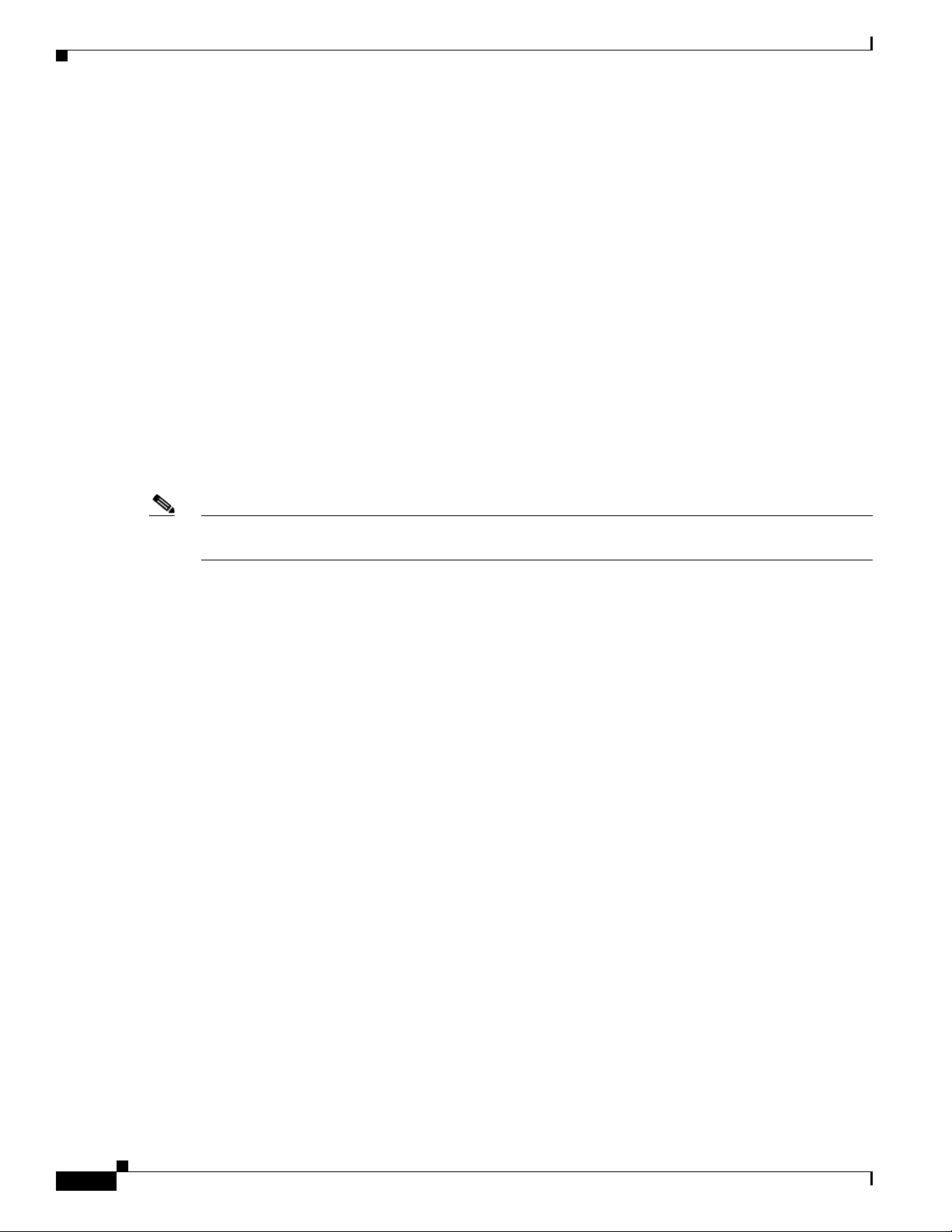
How to Determine Which Controller Is in Your Server
Cisco UCS C200 LFF Server Cabling
The cable connections required for each type of controller are as follows:
• Integrated ICH10R: Connect one SATA cable from the motherboard connector to the drives 1–4
connectors on the backplane.
• 1064E mezzanine card: Connect one SAS cable from the single connector on the mezzanine card to
the drives 1–4 connectors on the backplane.
• LSI MegaRAID card: Connect one SAS cable from connector 1 on the card to the drives 1–4
connectors on the backplane.
For all controller types, connect the numbered cable connectors to the corresponding numbered
backplane connectors. Connect the cable connector labelled SGPIO to the backplane connector labeled
SGPIO.
Cisco UCS C200 SFF Server Cabling
The cable connections required for each type of controller are as follows:
Appendix C RAID Controller Considerations
Note Two SAS cables (R200-SASCBL) are shipped with the Cisco UCS C200 SFF server (but not with the
LFF version of the server). You can order a set of two spare SAS cables (Cisco PID UCSC-CBL-I2F1).
• Integrated ICH10R: Connect one SATA cable from the motherboard connector to the drives 1–4
connectors on the backplane. (Controls 4 drives only.)
• 1068E mezzanine card: Connect SAS cable 1 from connector 1 on the card to the drives 1–4
connectors on the backplane. Connect SAS cable 2 from connector 2 on the card to the drives 5–8
connectors on the backplane.
• LSI MegaRAID 9260-8i card: Connect SAS cable 1 from connector 1 on the card to the drives 1–4
connectors on the backplane. Connect SAS cable 2 from connector 2 on the card to the drives 5–8
connectors on the backplane.
• LSI MegaRAID 9280-4i4e card: Connect one SAS cable from connector 1 on the card to the drives
1–4 connectors on the backplane. (Controls 4 drives only.)
For all controller types, connect the numbered cable connectors to the corresponding numbered
backplane connectors. Connect the cable connector labelled SGPIO to the backplane connector labeled
SGPIO.
How to Determine Which Controller Is in Your Server
If you do not have a record of which device is used in the server, you can read the on-screen messages
that are displayed during system bootup. These messages display information about the devices that are
installed in your server.
C-4
• Information about the models of card installed are displayed as part of the verbose boot. You are
also prompted to press Ctrl-H to launch configuration utilities for those cards. For servers running
CIMC firmware earlier than release 1.2(1), see also How to Disable Quiet Boot For CIMC Firmware
Earlier Than Release 1.2(1), page C-5.
Cisco UCS C200 Server Installation and Service Guide
OL-20732-02
