Page 1

CHAPTER
4-1
Cisco Unified IP Phone Administration Guide for Cisco Unified CallManager 4.2, Cisco Unified IP Phone
OL-8617-01
4
Configuring Network Settings on the
Cisco Unified IP Phone
The Cisco Unified IP Phone includes many configurable network and device
settings that you may need to modify before the phone is functional for your users.
The following sections provide details about configuring and verifying these
network settings:
• Configuration Methods, page 4-2
• Accessing Network Settings through a Phone Configuration Web Page,
page 4-2
• Accessing Network Configuration Settings through the Network
Configuration Menu, page 4-4
• Verifying Network Settings, page 4-7
• Modifying DHCP Settings, page 4-13
• Configuring IP Settings, page 4-17
• Modifying VLAN Settings, page 4-26
• Configuring TFTP Options, page 4-29
• Configuring CDP, page 4-32
Page 2
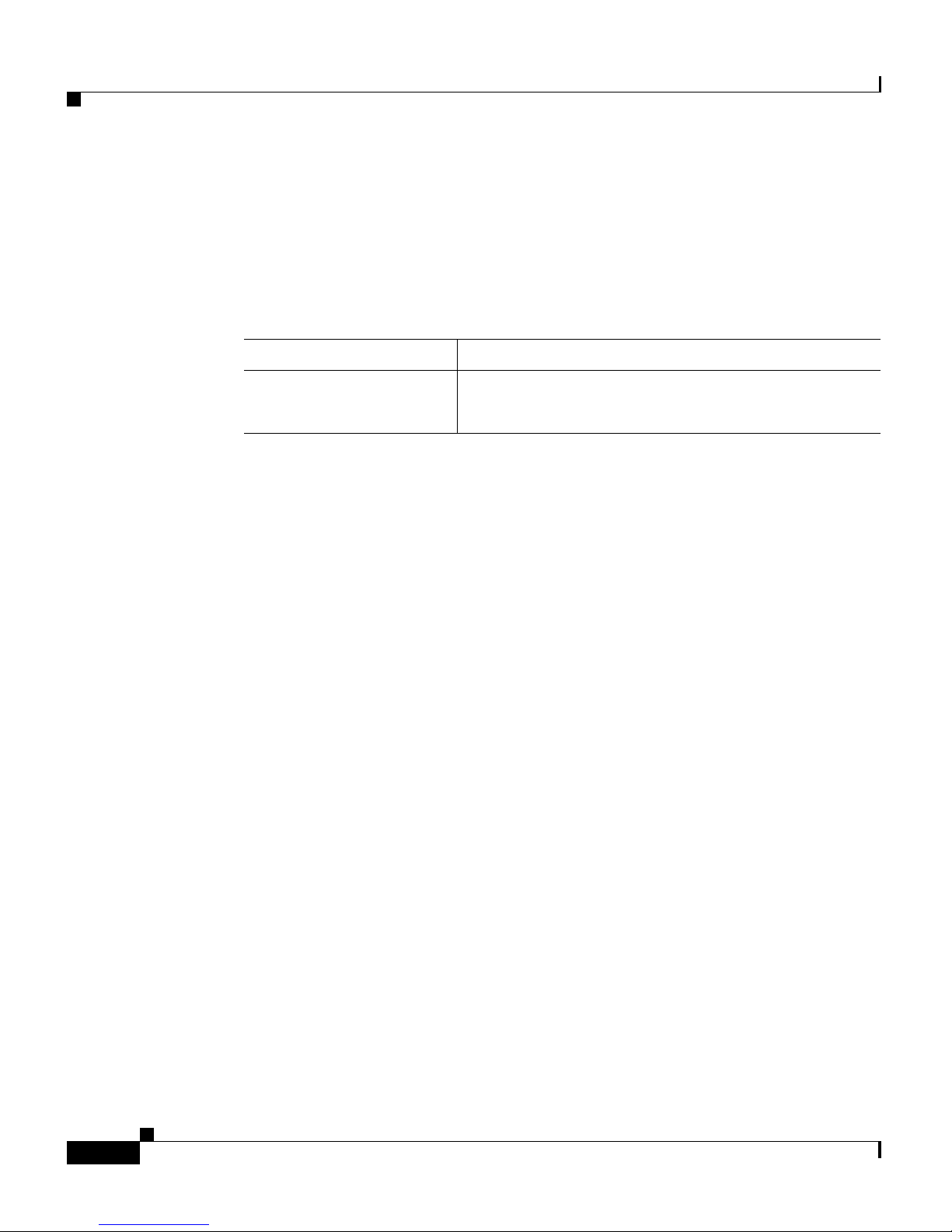
Chapter 4 Configuring Network Settings on the Cisco Unified IP Phone
Configuration Methods
4-2
Cisco Unified IP Phone Administration Guide for Cisco Unified CallManager 4.2, Cisco Unified IP Phone
OL-8617-01
Configuration Methods
Table 4-1 describes the methods that you can use to configure network settings for
a Cisco Unified IP Phone.
This chapter describes how to use the Phone Configuration web page and the
Network Configuration menu to configure most network settings for the
Cisco Unified IP Phone. For more information about using the Phone
Configuration web page for configuration, see Appendix A, “Additional
Configuration Methods and Parameters.” For information about using the IVR
system for configuration, see Appendix A, “Additional Configuration Methods
and Parameters.”
Related Topics
• Accessing Network Settings through a Phone Configuration Web Page,
page 4-2
• Accessing Network Configuration Settings through the Network
Configuration Menu, page 4-4
Accessing Network Settings through a Phone
Configuration Web Page
You can view and set network configuration options for a Cisco Unified IP Phone
7905G and 7912G from the Phone Configuration web page for that phone. To set
options in this web page, you must first use the UIPassword parameter in the
phone profile file to set up a password. If you do not set up a password, you will
not be able to change network settings, and Apply will not be available.
For more information about the UIPassword parameter, see Tab le A- 8 on
page A-23.
Table 4-1 Methods for Configuring Network Settings
Cisco Unified IP Phone Configuration Methods
7905G and 7912G
• Use the Phone Configuration web page
• Use the phone Network Configuration menu
Page 3
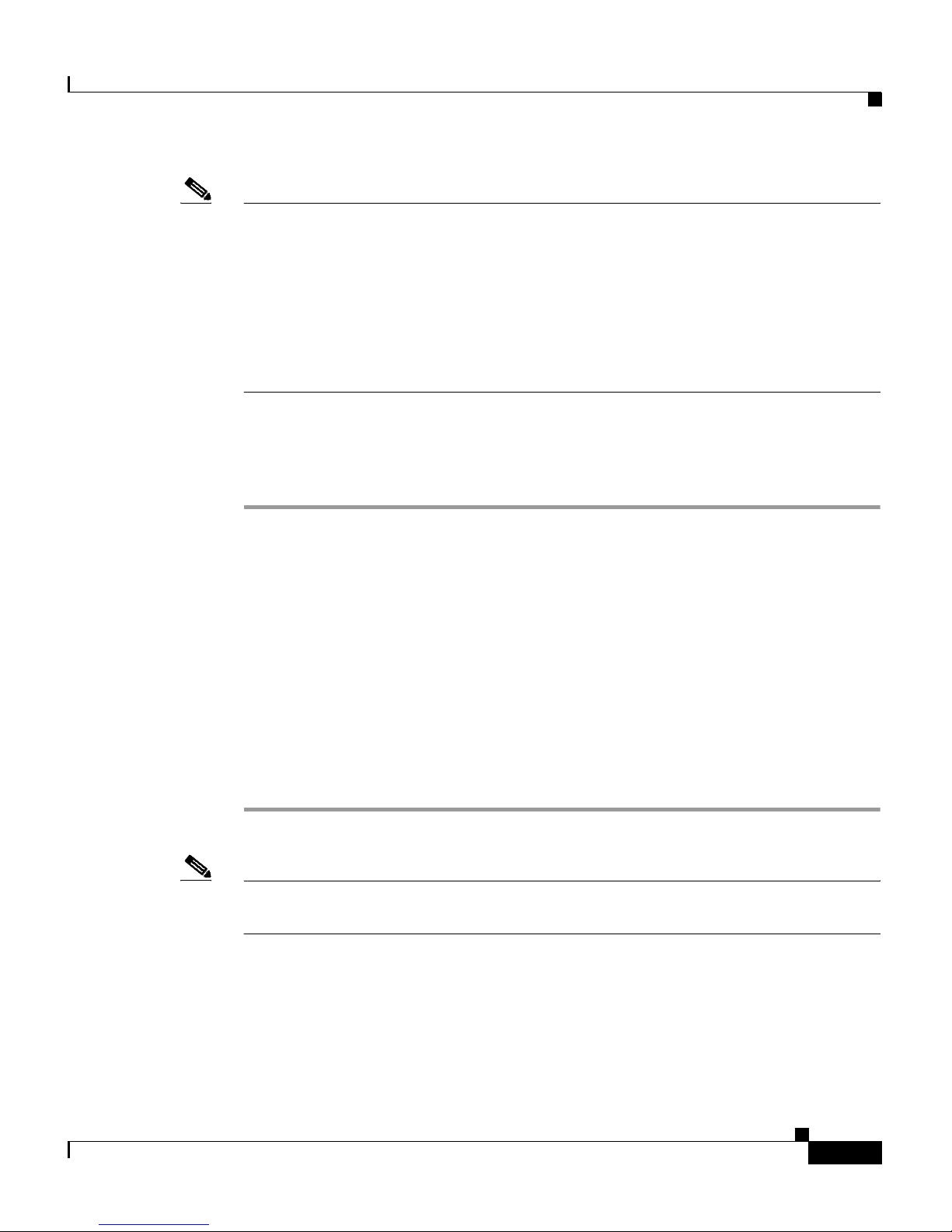
4-3
Cisco Unified IP Phone Administration Guide for Cisco Unified CallManager 4.2, Cisco Unified IP Phone
OL-8617-01
Chapter 4 Configuring Network Settings on the Cisco Unified IP Phone
Accessing Network Settings through a Phone Configuration Web Page
Note The Phone Configuration web page described in this chapter differs from the User
Options web pages, which gives users control over various phone options and
features, and the Cisco Unified CallManager Administration Phone
Configuration pages, which let you configure many phone functions and features.
For more information about the User Options web pages, refer to the Customizing
Your Cisco Unified IP Phone on the Web. For more information about the
Cisco Unified CallManager Administration Phone Configuration pages, refer to
the Cisco Unified CallManager documentation.
To access the Phone Configuration web page for a phone, follow these steps:
Procedure
Step 1 Open a web browser and enter the following URL, where IPaddress is the IP
address of your phone:
http://IPaddress
On the Cisco Unified IP Phone 7905G and 7912G, you can determine the IP
address by pressing the Menu button, choosing Settings > Network
Configuration, and then scrolling to IP Address.
For example, the Phone Configuration web page for a Cisco Unified IP Phone
with the IP address 192.168.3.225 is http://192.168.3.225
Step 2 Press Enter.
The Phone Configuration web page appears.
Note You can control whether users can access the web pages for a phone. For more
information, see the “Disabling Web Page Access” section on page A-8.
Page 4
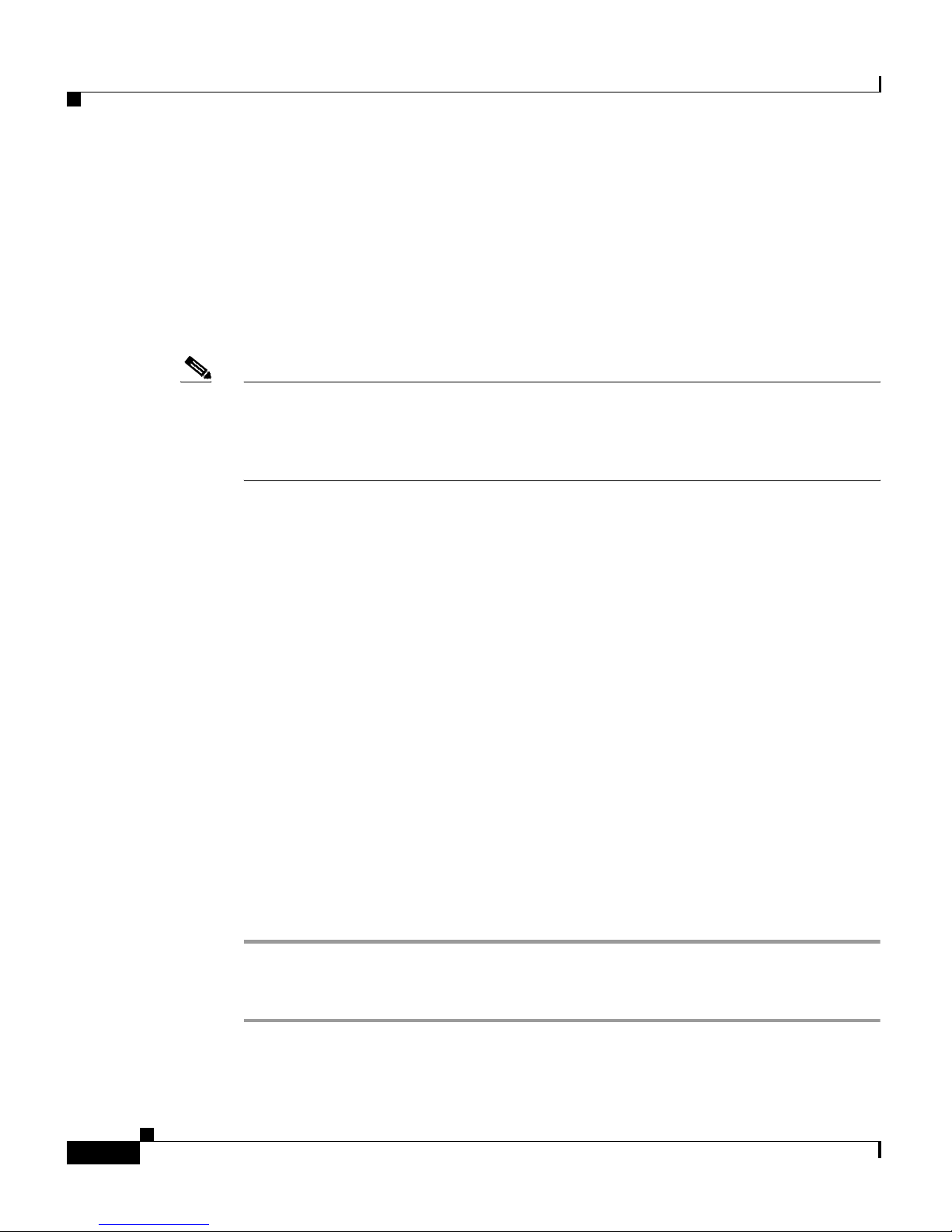
Chapter 4 Configuring Network Settings on the Cisco Unified IP Phone
Accessing Network Configuration Settings through the Network Configuration Menu
4-4
Cisco Unified IP Phone Administration Guide for Cisco Unified CallManager 4.2, Cisco Unified IP Phone
OL-8617-01
Accessing Network Configuration Settings through
the Network Configuration Menu
You can view and set most network configuration options for the
Cisco Unified IP Phone 7905G and 7912G using the Network Configuration
menu on the phone.
Note You can control whether a Cisco Unified IP Phone 7905G or 7912G has access to
the Settings menu by using the Settings Access field in the Cisco Unified
CallManager Administration Phone Configuration page. For more information,
refer to Cisco Unified CallManager Administration Guide.
For a description of the options that appear on the Network Configuration menu,
see Tabl e 4-2.
This section includes the following topics:
• Displaying the Network Configuration Menu, page 4-4
• Unlocking and Locking Options on the Network Configuration Menu,
page 4-5
• Guidelines for Editing Settings in the Network Configuration Menu, page 4-6
• Verifying Network Settings, page 4-7
Displaying the Network Configuration Menu
To display the Network Configuration menu on a Cisco Unified IP Phone 7905G
or 7912G, follow these steps:
Procedure
Step 1 Press the Menu button.
Step 2 Choose Settings > Network Configuration.
Page 5
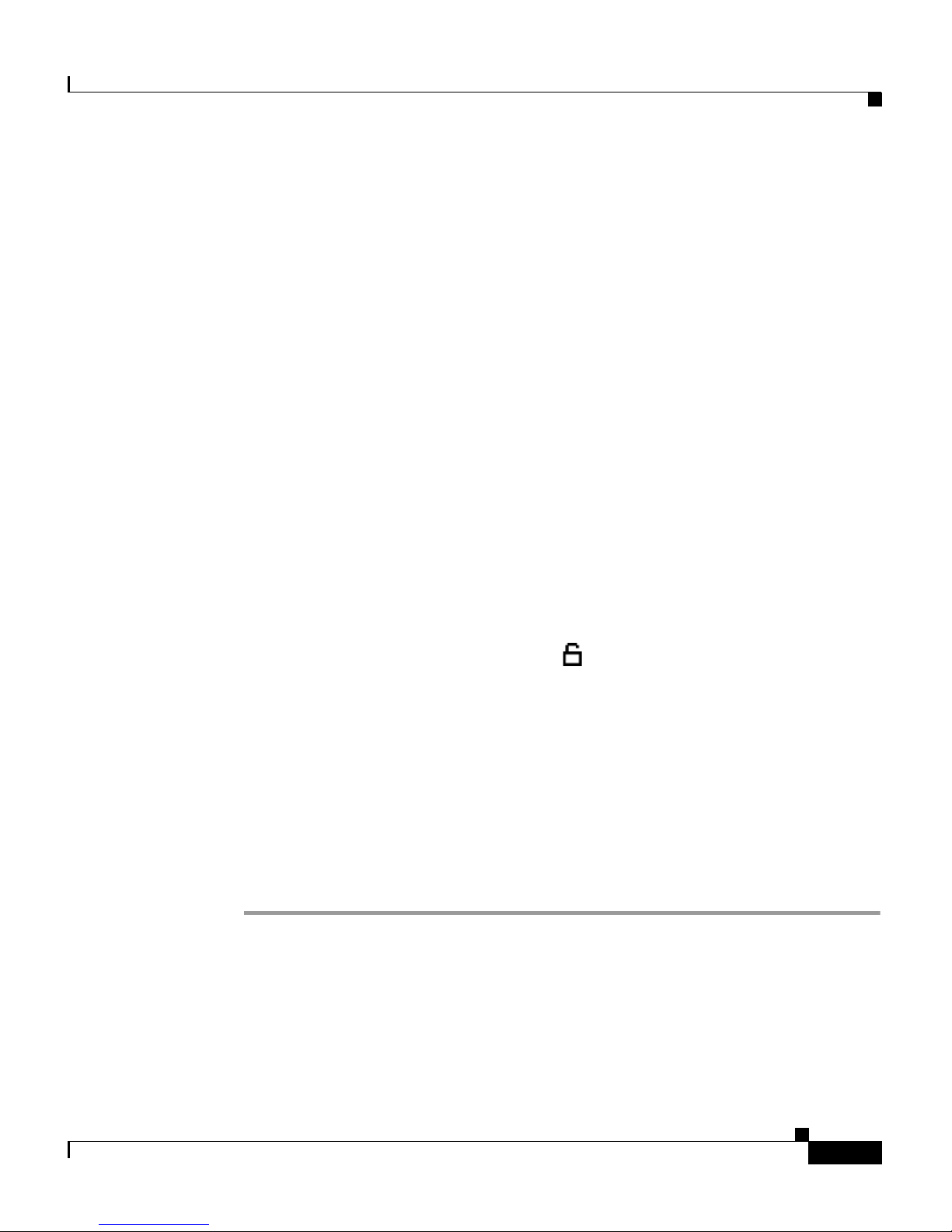
4-5
Cisco Unified IP Phone Administration Guide for Cisco Unified CallManager 4.2, Cisco Unified IP Phone
OL-8617-01
Chapter 4 Configuring Network Settings on the Cisco Unified IP Phone
Accessing Network Configuration Settings through the Network Configuration Menu
To exit the Network Configuration menu, take one of these actions:
• Press the Cancel softkey to return to the Settings menu.
• Press the Menu button to return to the main screen.
Related Topics
• Unlocking and Locking Options on the Network Configuration Menu,
page 4-5
• Guidelines for Editing Settings in the Network Configuration Menu, page 4-6
Unlocking and Locking Options on the Network Configuration
Menu
Configuration options in the Network Configuration menu are locked by default
to prevent users from making changes that could affect the operation of a phone.
You must unlock these options before you can change them.
When options are inaccessible for modification, a locked padlock icon appears on
the Network Configuration screen. When options are unlocked and accessible for
modification, an unlocked padlock icon appears on this menu.
If a password has been specified for the phone, you must enter the password when
unlocking network configuration options. (For more information about
passwords, see Appendix A, “Additional Configuration Methods and
Parameters.”)
To unlock network settings on the Cisco Unified IP Phone 7905G and 7912G,
follow these steps. Network settings are locked again automatically when you
return to the main screen.
Procedure
Step 1 Press the Menu button.
Step 2 Choose Settings > Network Configuration.
Step 3 From the Network Configuration menu, press **#.
Step 4 If the phone displays “Enter Admin Password,” enter your password and then
press the Enter softkey.
Page 6

Chapter 4 Configuring Network Settings on the Cisco Unified IP Phone
Accessing Network Configuration Settings through the Network Configuration Menu
4-6
Cisco Unified IP Phone Administration Guide for Cisco Unified CallManager 4.2, Cisco Unified IP Phone
OL-8617-01
For information about entering a password, see the “Guidelines for Editing
Settings in the Network Configuration Menu” section on page 4-6.
Step 5 Look at the icon in the upper-right portion of the phone screen.
When options are locked, the icon appears as a locked padlock .
When options are unlocked, the icon appears as an unlocked padlock .
Related Topics
• Displaying the Network Configuration Menu, page 4-4
• Guidelines for Editing Settings in the Network Configuration Menu, page 4-6
Guidelines for Editing Settings in the Network Configuration
Menu
When you edit the value of an option on the Network Configuration menu, follow
these guidelines:
• Use the keys on the telephone keypad to enter numbers and letters.
• To enter letters using the keypad, use a corresponding number key. Press the
key one or more times to display a particular letter. For example, press the 2
key once for “a,” twice quickly for “b,” and three times quickly for “c.” After
you pause, the cursor automatically advances to allow you to enter the next
letter.
• If an option can accept either numbers or letters, the Number or Alpha
softkey will appear. Press the Number softkey to enter numbers. Press the
Alpha softkey to enter letters.
• To enter a period (for example, in an IP address), press the . (period) softkey.
• To correct a mistake, press the << softkey to delete the character to the left of
the cursor.
• Press the Cancel softkey before pressing the Validat. softkey or the Save
softkey to discard any changes you have made.
Related Topics
• Displaying the Network Configuration Menu, page 4-4
Page 7
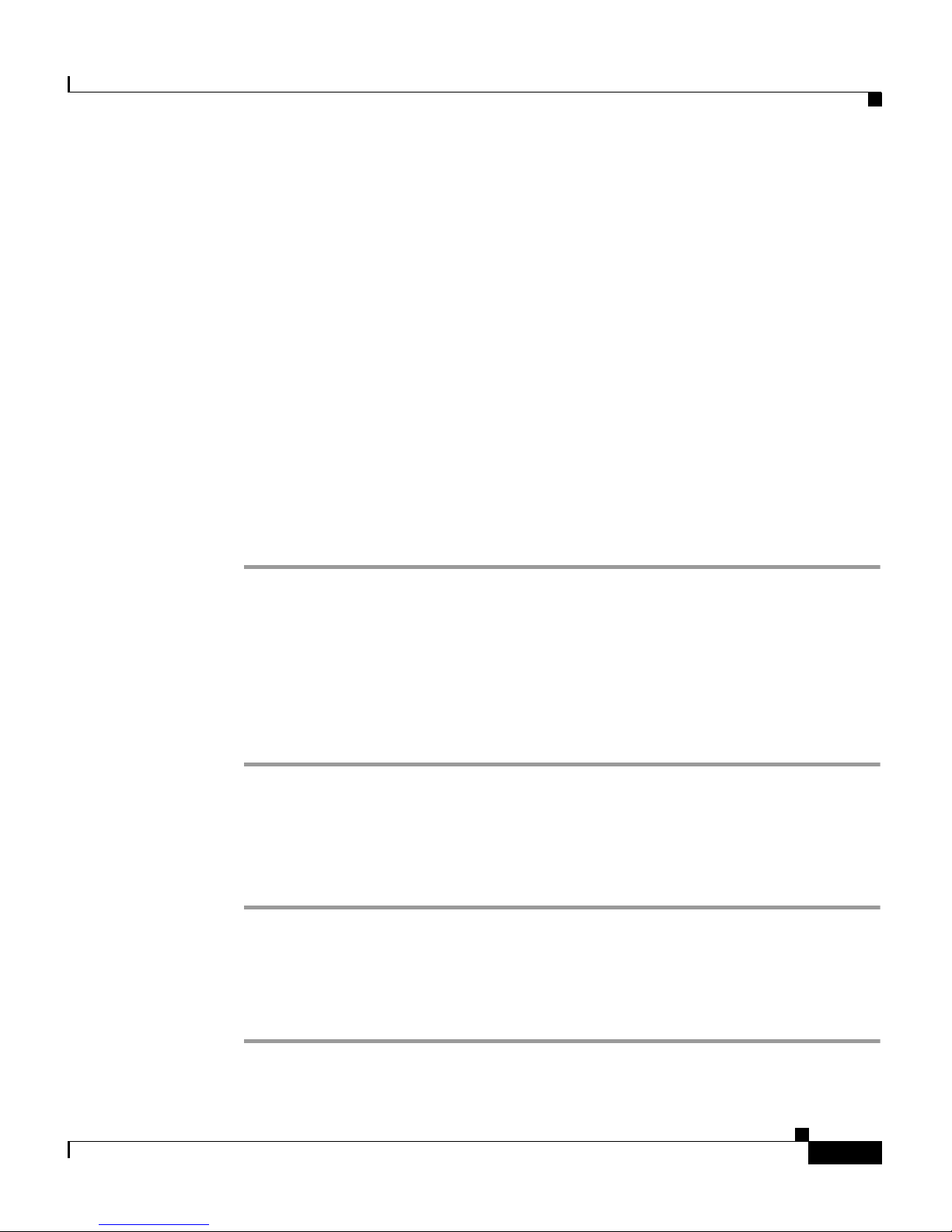
4-7
Cisco Unified IP Phone Administration Guide for Cisco Unified CallManager 4.2, Cisco Unified IP Phone
OL-8617-01
Chapter 4 Configuring Network Settings on the Cisco Unified IP Phone
Verifying Network Settings
• Unlocking and Locking Options on the Network Configuration Menu,
page 4-5
Verifying Network Settings
On Cisco Unified IP Phone 7905G and 7912G, you can view detailed information
about the current network settings of the phone. Use this information to
troubleshoot or to make modifications.
To display current network settings for the Cisco Unified IP Phone, follow these
steps:
Using the Phone Configuration Web Page
Procedure
Step 1 Display the Phone Configuration web page.
For instructions, see the “Accessing Network Settings through a Phone
Configuration Web Page” section on page 4-2.
Step 2 In the pane on the left:
a. Select Network Configuration to review network configuration information.
b. Select Network Statistics to view network statistics.
Using the Phone Network Configuration Screen
Procedure
Step 1 Display the Network Configuration menu.
For instructions, see the “Displaying the Network Configuration Menu” section
on page 4-4.
Step 2 Scroll through the options to display the settings described in Tabl e 4-2 .
Page 8
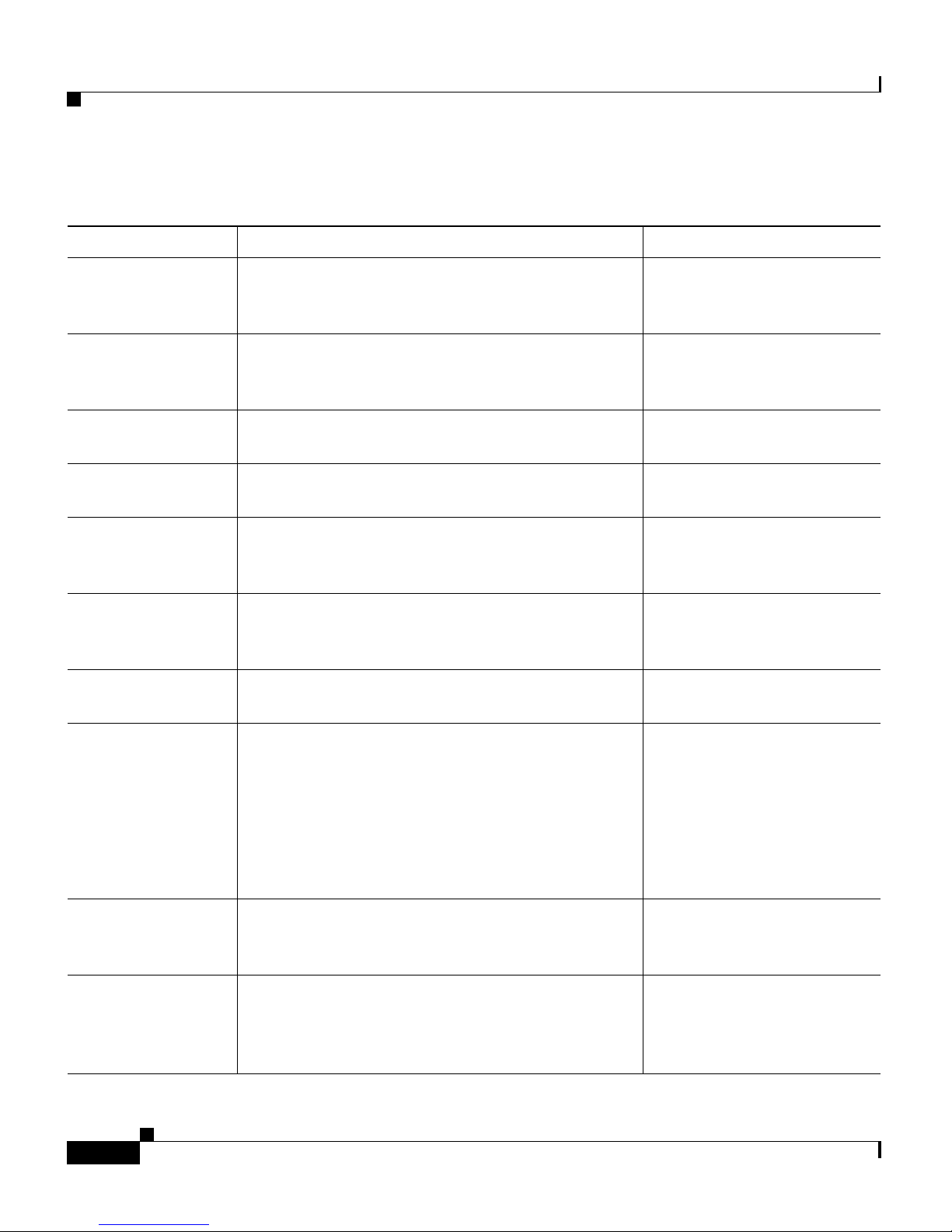
Chapter 4 Configuring Network Settings on the Cisco Unified IP Phone
Verifying Network Settings
4-8
Cisco Unified IP Phone Administration Guide for Cisco Unified CallManager 4.2, Cisco Unified IP Phone
OL-8617-01
Table 4-2 Network Settings
Network Setting Description Usage Notes
DHCP Server Displays IP address of the Dynamic Host
Configuration Protocol (DHCP) server that the
phone uses to obtain IP address.
See the “Modifying DHCP
Settings” section on
page 4-13.
BootP Server Indicates whether the phone obtains its
configuration from a Bootstrap Protocol (BootP)
server rather than a DHCP server.
Always displays No.
Cannot be configured.
MAC Address Identifies the unique Media Access Control
(MAC) address of the phone.
Cannot configure.
Host Name Identifies the unique host name assigned to the
phone.
Obtained from the DHCP
server.
Domain Name Identifies the name of the Domain Name System
(DNS) domain in which the phone resides.
See the “Assigning a
Domain Name” section on
page 4-22.
IP Address Indicates the Internet Protocol (IP) address of the
phone.
See the “Assigning an IP
Address” section on
page 4-18.
Subnet Mask Indicates the subnet mask used by the phone. See the “Assigning a Subnet
Mask” section on page 4-21.
TFTP Server 1-2 TFTP Server 1 indicates the primary Trivial File
Transfer Protocol (TFTP) server used by the phone
to obtain configuration files.
TFTP Server 2 displays the IP address of the
backup TFTP server, which is used to obtain
configuration files and software upgrades if the
primary TFTP server is unavailable.
See the “Assigning a TFTP
Sever” section on page 4-29.
Default Router 1 Identifies the default gateway used by the phone. See the “Assigning a Default
Router” section on
page 4-19.
DNS Servers 1-2 Indicates the Domain Name System (DNS) server
used by the phone to resolve the host name of the
TFTP server, Cisco Unified CallManager system
and web server host names.
See the “Assigning DNS
Servers” section on
page 4-24.
Page 9

4-9
Cisco Unified IP Phone Administration Guide for Cisco Unified CallManager 4.2, Cisco Unified IP Phone
OL-8617-01
Chapter 4 Configuring Network Settings on the Cisco Unified IP Phone
Verifying Network Settings
Operational VLAN IdIndicates the auxiliary Virtual Local Area
Network (VLAN) configured on a Cisco Catalyst
switch in which the phone is a member.
If the Admin. VLAN Id option is configured, the
Operational VLAN Id displays the administrative
VLAN.
If neither the auxiliary VLAN nor the
Administrative VLAN are configured, then the
Operational VLAN field is blank.
Obtained via Cisco
Discovery Protocol (CDP)
from the switch to which the
phone is attached.
Admin. VLAN Id Indicates the administrative VLAN in which the
phone is a member.
See the “Configuring VLAN
Settings” section on
page 4-26.
VLAN Enabled Indicates whether VLAN is enabled for the phone. Displays Ye s or No.
See the “Disabling VLAN”
section on page 4-27.
CDP Enabled Indicates whether Cisco Discovery Protocol
(CDP) is enabled for the phone. CDP allows the
phone to be discovered by the CiscoWorks2000
network management system.
Displays Yes or No.
For more information about
CiscoWorks2000, refer to
the documentation available
at this URL:
http://www.cisco.com/
univercd/cc/td/doc/product/
rtrmgmt/cw2000/index.htm
See the “Configuring CDP”
section on page 4-32.
Table 4-2 Network Settings (continued)
Network Setting Description Usage Notes
Page 10

Chapter 4 Configuring Network Settings on the Cisco Unified IP Phone
Verifying Network Settings
4-10
Cisco Unified IP Phone Administration Guide for Cisco Unified CallManager 4.2, Cisco Unified IP Phone
OL-8617-01
CallManager 1-4 Cisco Unified CallManager servers that are
available for processing calls from this phone, in
prioritized order. For an available server, an option
will show the Cisco Unified CallManager server
IP address and one of the following states:
• Active—the Cisco Unified CallManager
server from which the phone is currently
receiving call-processing services.
• Standby—the Cisco Unified CallManager
server to which the phone switches if the
current server goes down.
• Blank—no TCP connection to this
Cisco Unified CallManager server.
An option may also include the SRST designation,
which indicates a Survivable Remote Site
Telephony router capable of providing
Cisco Unified CallManager functionality with a
limited feature set. This router assumes control of
call processing if all other Cisco Unified
CallManager servers become unreachable. The
SRST Cisco Unified CallManager always appears
last in the list of servers, even if it is active.
Use Cisco Unified
CallManager
Administration to modify.
Configure the SRST router
address in the Device Pool
section in
Cisco Unified CallManager
Administration.
Directories URL URL of the server from which the phone obtains
directory information.
Use Cisco Unified
CallManager to modify.
Services URL URL of the server from which the phone obtains
Cisco Unified IP Phone services.
Use Cisco Unified
CallManager to modify.
Authentication
URL
URL that the phone uses to validate requests made
to the phone web server.
Use Cisco Unified
CallManager to modify.
DHCP Enabled Indicates whether DHCP is being used by the
phone.
See the “Modifying DHCP
Settings” section on
page 4-13.
Table 4-2 Network Settings (continued)
Network Setting Description Usage Notes
Page 11
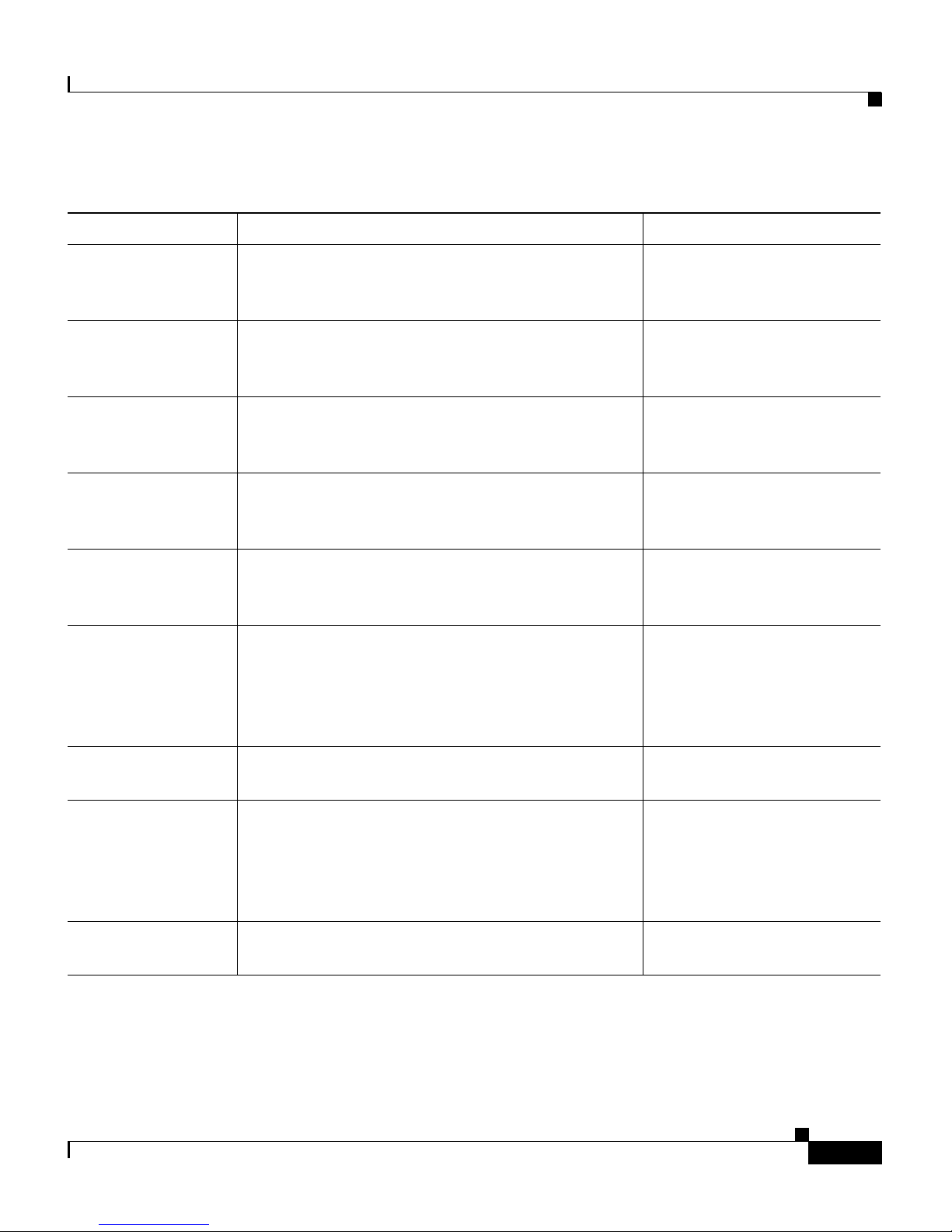
4-11
Cisco Unified IP Phone Administration Guide for Cisco Unified CallManager 4.2, Cisco Unified IP Phone
OL-8617-01
Chapter 4 Configuring Network Settings on the Cisco Unified IP Phone
Verifying Network Settings
DHCP Address
Released
Allows the IP-address assigned by DHCP to be
released.
See the “Releasing a DHCP
Address” section on
page 4-16.
Alternate TFTP Indicates whether the phone is using an alternative
TFTP server.
See the “Enabling an
Alternate TFTP Server”
section on page 4-30.
Alternate DNS Indicates whether the phone is using an alternative
DNS.
See the “Assigning DNS
Servers” section on
page 4-24.
Alternate Domain Indicates whether the phone is using an alternative
domain name.
See the “Assigning a
Domain Name” section on
page 4-22.
Erase
Configuration
On the Cisco Unified IP Phone 7905G and 7912G,
sets all configuration values except ringer sound to
their factory defaults.
See the “Erasing the Local
Configuration” section on
page 7-17.
User Locale User locale associated with the phone user. The
user locale identifies a set of detailed information
to support users, including language, font, date
and time formatting, and alphanumeric keyboard
text information.
Use Cisco Unified
CallManager
Administration to modify.
User Locale
Ve rs io n
Version of the user locale loaded on the phone. Display only—cannot
configure.
Network Locale Network locale associated with the phone user.
The network locale identifies a set of detailed
information that supports the phone in a specific
location, including definitions of the tones and
cadences used by the phone.
Use Cisco Unified
CallManager
Administration to modify.
Network Locale
Ve rs io n
Version of the network locale loaded on the phone. Display only—cannot
configure.
Table 4-2 Network Settings (continued)
Network Setting Description Usage Notes
Page 12

Chapter 4 Configuring Network Settings on the Cisco Unified IP Phone
Verifying Network Settings
4-12
Cisco Unified IP Phone Administration Guide for Cisco Unified CallManager 4.2, Cisco Unified IP Phone
OL-8617-01
Related Topics
• Verifying Network Settings, page 4-7
• Modifying DHCP Settings, page 4-13
• Configuring IP Settings, page 4-17
• Modifying VLAN Settings, page 4-26
• Configuring TFTP Options, page 4-29
GARP Enabled Indicates whether the phone learns MAC
addresses from Gratuitous ARP responses.
Disabling the ability to accept Gratuitous ARP
will prevent applications that use this mechanism
to monitor and record voice streams from
working. If voice monitoring is not desired, set
this option to No (disabled).
Use Cisco Unified
CallManager
Administration to modify.
DSCP For Call
Control
DSCP IP classification for call control signalling. Use Cisco Unified
CallManager to modify.
DSCP For
Configuration
DSCP IP classification for any phone
configuration transfer.
Use Cisco Unified
CallManager to modify.
DSCP For Services DSCP IP classification for phone-based services. Use Cisco Unified
CallManager to modify.
Handset Only
Mode
Indicates whether the speaker is enabled (No) or
disabled (Yes).
Use Cisco Unified
CallManager to modify.
Web Access
Enabled
Indicates whether the internal web server is
enabled (Yes) or disabled (No) for the phone.
When disabled, you cannot access web pages for
the phone.
Use Cisco Unified
CallManager to modify.
Table 4-2 Network Settings (continued)
Network Setting Description Usage Notes
Page 13

4-13
Cisco Unified IP Phone Administration Guide for Cisco Unified CallManager 4.2, Cisco Unified IP Phone
OL-8617-01
Chapter 4 Configuring Network Settings on the Cisco Unified IP Phone
Modifying DHCP Settings
Modifying DHCP Settings
Dynamic Host Configuration Protocol (DHCP) automatically assigns IP
addresses to devices when you connect them to the network. This section provides
information about enabling DHCP and releasing a DHCP-assigned IP address in
the following topics:
• Enabling DHCP, page 4-13
• Disabling DHCP, page 4-15
• Releasing a DHCP Address, page 4-16
Enabling DHCP
Cisco Unified IP Phones enable DHCP by default, but you can reset the protocol
if it becomes disabled.
To enable DHCP for the Cisco Unified IP Phone, follow these steps:
Using the Phone Configuration Web Page
Procedure
Step 1 Display the Phone Configuration web page.
For instructions, see the “Accessing Network Settings through a Phone
Configuration Web Page” section on page 4-2.
Step 2 In the pane on the left under Change Configuration, click Network Parameters.
You may be prompted to enter a password.
The Network Parameters web page appears.
Step 3 To enable DHCP, enter 1 in the DHCP field and click Apply.
Page 14

Chapter 4 Configuring Network Settings on the Cisco Unified IP Phone
Modifying DHCP Settings
4-14
Cisco Unified IP Phone Administration Guide for Cisco Unified CallManager 4.2, Cisco Unified IP Phone
OL-8617-01
Using the Phone Network Configuration Screen
Procedure
Step 1 Display the Network Configuration menu.
For instructions, see the “Displaying the Network Configuration Menu” section
on page 4-4.
Step 2 Unlock Network Configuration menu options.
For instructions, see the “Unlocking and Locking Options on the Network
Configuration Menu” section on page 4-5.
Step 3 Scroll to DHCP Enabled.
If DHCP is disabled, the option appears as
DHCP Enabled NO
Step 4 Press the Ye s softkey to enable DHCP.
Step 5 Press Save.
Related Topics
• Disabling DHCP, page 4-15
• Releasing a DHCP Address, page 4-16
• Configuring IP Settings, page 4-17
Page 15

4-15
Cisco Unified IP Phone Administration Guide for Cisco Unified CallManager 4.2, Cisco Unified IP Phone
OL-8617-01
Chapter 4 Configuring Network Settings on the Cisco Unified IP Phone
Modifying DHCP Settings
Disabling DHCP
If you do not use DHCP in your network, use this procedure to disable DHCP
before manually assigning IP addresses to Cisco Unified IP Phones.
Note Procedures involved in configuring IP settings or TFTP options cannot be
completed when DHCP is enabled in your network.
To disable DHCP for the Cisco Unified IP Phone, follow these steps:
Using the Phone Configuration Web Page
Procedure
Step 1 Display the Phone Configuration web page.
For instructions, see the “Accessing Network Settings through a Phone
Configuration Web Page” section on page 4-2.
Step 2 In the pane on the left under Change Configuration, click Network Parameters.
You may be prompted to enter a password.
The Network Parameters web page appears.
Step 3 To disable DHCP, enter 0 in the DHCP field and click Apply.
Page 16

Chapter 4 Configuring Network Settings on the Cisco Unified IP Phone
Modifying DHCP Settings
4-16
Cisco Unified IP Phone Administration Guide for Cisco Unified CallManager 4.2, Cisco Unified IP Phone
OL-8617-01
Using the Phone Network Configuration Screen
Procedure
Step 1 Display the Network Configuration menu.
For instructions, see the “Displaying the Network Configuration Menu” section
on page 4-4.
Step 2 Unlock Network Configuration menu options.
For instructions, see the “Unlocking and Locking Options on the Network
Configuration Menu” section on page 4-5.
Step 3 Scroll to DHCP Enabled.
If DHCP is enabled, the option appears as
DHCP Enabled YES
Step 4 Press the No softkey to disable DHCP.
Step 5 Press Save.
Related Topics
• Enabling DHCP, page 4-13
• Releasing a DHCP Address, page 4-16
• Configuring IP Settings, page 4-17
Releasing a DHCP Address
When moving the phone to a new network segment, you should first release the
DHCP address. You cannot perform this procedure from the Phone Configuration
web page. Instead, you must use the Network Configuration Screen (for the
Cisco Unified IP Phone 7905G and 7912G).
To release the DHCP address for the Cisco Unified IP Phone, follow these steps:
Page 17

4-17
Cisco Unified IP Phone Administration Guide for Cisco Unified CallManager 4.2, Cisco Unified IP Phone
OL-8617-01
Chapter 4 Configuring Network Settings on the Cisco Unified IP Phone
Configuring IP Settings
Using the Phone Network Configuration Screen
Procedure
Step 1 Display the Network Configuration menu.
For instructions, see the “Displaying the Network Configuration Menu” section
on page 4-4.
Step 2 Unlock Network Configuration menu options.
For instructions, see the “Unlocking and Locking Options on the Network
Configuration Menu” section on page 4-5.
Step 3 Scroll to DHCP Address Released.
If the DHCP address is currently assigned, the option appears as
DHCP Address Released NO
Step 4 Press the Ye s softkey to release the DHCP-assigned IP address.
Step 5 Press Save.
The phone remains in an idle state, without an IP address assigned, until you do
one of the following actions:
• Manually assign an IP address.
• Set DHCP Address Released back to No.
• Power cycle the phone, which enables all default settings, including enabling
DHCP.
Related Topics
• Enabling DHCP, page 4-13
• Disabling DHCP, page 4-15
• Configuring IP Settings, page 4-17
Configuring IP Settings
Use these guidelines when manually configuring the IP settings:
Page 18

Chapter 4 Configuring Network Settings on the Cisco Unified IP Phone
Configuring IP Settings
4-18
Cisco Unified IP Phone Administration Guide for Cisco Unified CallManager 4.2, Cisco Unified IP Phone
OL-8617-01
• You can use 0.0.0.0 for the subnet mask only if the default gateway is also
0.0.0.0.
• Ensure the TFTP server has an IP address.
• Ensure the default gateway IP address is on the same subnet as the host IP
address.
Note Procedures involved in configuring IP settings or TFTP options cannot be
completed when DHCP is enabled in your network.
This section covers the following topics:
• Assigning an IP Address, page 4-18
• Assigning a Default Router, page 4-19
• Assigning a Subnet Mask, page 4-21
• Assigning a Domain Name, page 4-22
• Assigning DNS Servers, page 4-24
Assigning an IP Address
The IP address is the unique logical address identifying each host computer, or
node, on a TCP/IP network. An IP address is a 32-bit number expressed as four
decimal numbers from 0 to 255 separated by periods.
Before you can assign an IP address, you must disable DHCP. For instructions,
see the “Disabling DHCP” section on page 4-15.
To assign an IP address for the Cisco Unified IP Phone, follow these steps:
Using the Phone Configuration Web Page
Procedure
Step 1 Display the Phone Configuration web page.
For instructions, see the “Accessing Network Settings through a Phone
Configuration Web Page” section on page 4-2.
Step 2 In the pane on the left under Change Configuration, click Network Parameters.
Page 19

4-19
Cisco Unified IP Phone Administration Guide for Cisco Unified CallManager 4.2, Cisco Unified IP Phone
OL-8617-01
Chapter 4 Configuring Network Settings on the Cisco Unified IP Phone
Configuring IP Settings
You may be prompted to enter a password.
The Network Parameters web page appears.
Step 3 To set the IP address, enter an address in the StaticIP field and click Apply.
Using the Phone Network Configuration Screen
Procedure
Step 1 Display the Network Configuration menu.
For instructions, see the “Displaying the Network Configuration Menu” section
on page 4-4.
Step 2 Unlock Network Configuration menu options.
For instructions, see the “Unlocking and Locking Options on the Network
Configuration Menu” section on page 4-5.
Step 3 Scroll to IP Address.
Step 4 Press the Edit softkey.
Step 5 Enter the new IP address.
For information about entering values, see the “Guidelines for Editing Settings in
the Network Configuration Menu” section on page 4-6.
Step 6 Press Val id at .
Step 7 Press Save.
Assigning a Default Router
If you manually assign an IP address to the Cisco Unified IP Phone, you must
indicate the default router to be used. The default router provides connectivity to
the IP network beyond the subnet to which the phone belongs.
Before you can assign a default router, you must disable DHCP. For instructions,
see the “Disabling DHCP” section on page 4-15.
Page 20

Chapter 4 Configuring Network Settings on the Cisco Unified IP Phone
Configuring IP Settings
4-20
Cisco Unified IP Phone Administration Guide for Cisco Unified CallManager 4.2, Cisco Unified IP Phone
OL-8617-01
To assign a default router for the Cisco Unified IP Phone, follow these steps:
Using the Phone Configuration Web Page
Procedure
Step 1 Display the Phone Configuration web page.
For instructions, see the “Accessing Network Settings through a Phone
Configuration Web Page” section on page 4-2.
Step 2 In the pane on the left under Change Configuration, click Network Parameters.
You may be prompted to enter a password.
The Network Parameters web page appears.
Step 3 To set the route address, enter an address in the StaticRoute field and click Apply.
Using the Phone Network Configuration Screen
Procedure
Step 1 Display the Network Configuration menu.
For instructions, see the “Displaying the Network Configuration Menu” section
on page 4-4.
Step 2 Unlock Network Configuration menu options.
For instructions, see the “Unlocking and Locking Options on the Network
Configuration Menu” section on page 4-5.
Step 3 Scroll to Default Router.
Step 4 Press the Edit softkey.
Step 5 Enter the new IP address.
For information about entering values, see the “Guidelines for Editing Settings in
the Network Configuration Menu” section on page 4-6.
Page 21

4-21
Cisco Unified IP Phone Administration Guide for Cisco Unified CallManager 4.2, Cisco Unified IP Phone
OL-8617-01
Chapter 4 Configuring Network Settings on the Cisco Unified IP Phone
Configuring IP Settings
Step 6 Press Val id at .
Step 7 Press Save.
Assigning a Subnet Mask
The subnet mask is used to partition the IP address into a network and a host
identifier. The subnet mask is used to mask a portion of the IP address so that
TCP/IP can distinguish the network ID from the host ID.
Before you can assign a subnet mask, you must disable DHCP. For instructions,
see the “Disabling DHCP” section on page 4-15.
To assign a subnet mask for the Cisco Unified IP Phone, follow these steps:
Using the Phone Configuration Web Page
Procedure
Step 1 Display the Phone Configuration web page.
For instructions, see the “Accessing Network Settings through a Phone
Configuration Web Page” section on page 4-2.
Step 2 In the pane on the left under Change Configuration, click Network Parameters.
You may be prompted to enter a password.
The Network Parameters web page appears.
Step 3 To set the subnet mask, enter an address in the StaticNetMask field and click
Apply.
Page 22

Chapter 4 Configuring Network Settings on the Cisco Unified IP Phone
Configuring IP Settings
4-22
Cisco Unified IP Phone Administration Guide for Cisco Unified CallManager 4.2, Cisco Unified IP Phone
OL-8617-01
Using the Phone Network Configuration Screen
Procedure
Step 1 Display the Network Configuration menu.
For instructions, see the “Displaying the Network Configuration Menu” section
on page 4-4.
Step 2 Unlock Network Configuration menu options.
For instructions, see the “Unlocking and Locking Options on the Network
Configuration Menu” section on page 4-5.
Step 3 Scroll to Subnet Mask.
Step 4 Press the Edit softkey.
Step 5 Enter the new IP address.
For information about entering values, see the “Guidelines for Editing Settings in
the Network Configuration Menu” section on page 4-6.
Step 6 Press Val id at .
Step 7 Press Save.
Assigning a Domain Name
The domain name is the name of the Domain Name System (DNS) domain in
which the phone is located. DNS is a hierarchical name for TCP/IP host
computers that provides standard naming conventions.
Before assigning a domain name, verify that you have a DNS in your network.
To assign a domain name for the Cisco Unified IP Phone, follow these steps:
Page 23

4-23
Cisco Unified IP Phone Administration Guide for Cisco Unified CallManager 4.2, Cisco Unified IP Phone
OL-8617-01
Chapter 4 Configuring Network Settings on the Cisco Unified IP Phone
Configuring IP Settings
Using the Phone Configuration Web Page
Procedure
Step 1 Display the Phone Configuration web page.
For instructions, see the “Accessing Network Settings through a Phone
Configuration Web Page” section on page 4-2.
Step 2 In the pane on the left under Change Configuration, click Network Parameters.
You may be prompted to enter a password.
The Network Parameters web page appears.
Step 3 To set the domain name, enter a domain name in the Domain field and click
Apply.
Using the Phone Network Configuration Screen
Procedure
Step 1 Display the Network Configuration menu.
For instructions, see the “Displaying the Network Configuration Menu” section
on page 4-4.
Step 2 Unlock Network Configuration menu options.
For instructions, see the “Unlocking and Locking Options on the Network
Configuration Menu” section on page 4-5.
Step 3 Scroll to Alternate Domain.
Step 4 If the option appears as
Alternate Domain NO
Press the Ye s softkey.
Step 5 Scroll to Domain Name.
Step 6 Press the Edit softkey.
Page 24

Chapter 4 Configuring Network Settings on the Cisco Unified IP Phone
Configuring IP Settings
4-24
Cisco Unified IP Phone Administration Guide for Cisco Unified CallManager 4.2, Cisco Unified IP Phone
OL-8617-01
Step 7 Enter the new domain name.
For information about entering values, see the “Guidelines for Editing Settings in
the Network Configuration Menu” section on page 4-6.
Step 8 Press Val id at .
Step 9 Press Save.
Assigning DNS Servers
The DNS setting on the Cisco Unified IP Phone allows you to specify remote
computers by host names, which are character strings with some mnemonic value,
rather than by using IP addresses, which are simply strings of numbers.
The phones use DNS to resolve the host name of TFTP servers,
Cisco Unified CallManager systems, and web server host names when the system
is configured to use names rather than IP addresses.
To assign a DNS server for the Cisco Unified IP Phone, follow these steps:
Using the Phone Configuration Web Page
Procedure
Step 1 Display the Phone Configuration web page.
For instructions, see the “Accessing Network Settings through a Phone
Configuration Web Page” section on page 4-2.
Step 2 In the pane on the left under Change Configuration, click Network Parameters.
You may be prompted to enter a password.
The Network Parameters web page appears.
Step 3 To set the DNS servers:
a. To set DNS Server1, in the DNSServer1 field enter an address and click
Apply.
Page 25

4-25
Cisco Unified IP Phone Administration Guide for Cisco Unified CallManager 4.2, Cisco Unified IP Phone
OL-8617-01
Chapter 4 Configuring Network Settings on the Cisco Unified IP Phone
Configuring IP Settings
b. To set DNS Server2, in the DNSServer2 field enter an address and click
Apply.
Using the Phone Network Configuration Screen
Procedure
Step 1 Display the Network Configuration menu.
For instructions, see the “Displaying the Network Configuration Menu” section
on page 4-4.
Step 2 Unlock Network Configuration menu options.
For instructions, see the “Unlocking and Locking Options on the Network
Configuration Menu” section on page 4-5.
Step 3 Scroll to Alternate DNS.
Step 4 If the option appears as
Alternate DNS NO
Press the Ye s softkey.
Step 5 Scroll to DNS Server 1.
Step 6 Press the Edit softkey.
Step 7 Enter the new domain name.
For information about entering values, see the “Guidelines for Editing Settings in
the Network Configuration Menu” section on page 4-6.
Step 8 Scroll to DNS Server 2 to add a backup DNS server.
Step 9 Press Val id at .
Step 10 Press Save.
Page 26

Chapter 4 Configuring Network Settings on the Cisco Unified IP Phone
Modifying VLAN Settings
4-26
Cisco Unified IP Phone Administration Guide for Cisco Unified CallManager 4.2, Cisco Unified IP Phone
OL-8617-01
Modifying VLAN Settings
You can change the administrative VLAN used by the Cisco Unified IP Phone
and, on the Cisco Unified IP Phone 7905G and 7912G, you can disable or enable
VLAN manually.
This section covers the following topics:
• Configuring VLAN Settings, page 4-26
• Disabling VLAN, page 4-27
Configuring VLAN Settings
If you configure an administrative VLAN manually, that setting overrides the
auxiliary VLAN configured on a Cisco Catalyst switch in which the phone is a
member.
To assign an administrative VLAN for the Cisco Unified IP Phone, follow these
steps:
Using the Phone Configuration Web Page
Procedure
Step 1 Display the Phone Configuration web page.
For instructions, see the “Accessing Network Settings through a Phone
Configuration Web Page” section on page 4-2.
Step 2 In the pane on the left under Change Configuration, click Network Parameters.
You may be prompted to enter a password.
The Network Parameters web page appears.
Step 3 In the VLANSetting field, enter a VLAN ID into bits 18–29 and click Apply.
For more information about this field, see the VLANSetting parameter in
Table A-5 on page A-16.
Page 27

4-27
Cisco Unified IP Phone Administration Guide for Cisco Unified CallManager 4.2, Cisco Unified IP Phone
OL-8617-01
Chapter 4 Configuring Network Settings on the Cisco Unified IP Phone
Modifying VLAN Settings
Using the Phone Network Configuration Screen
Procedure
Step 1 Display the Network Configuration menu.
For instructions, see the “Displaying the Network Configuration Menu” section
on page 4-4.
Step 2 Unlock Network Configuration menu options.
For instructions, see the “Unlocking and Locking Options on the Network
Configuration Menu” section on page 4-5.
Step 3 Scroll to Admin. VLAN Id.
Step 4 Press the Edit softkey.
Step 5 Enter the new Admin VLAN setting.
For information about entering values, see the “Guidelines for Editing Settings in
the Network Configuration Menu” section on page 4-6.
Step 6 Press Val id at .
Step 7 Press Save.
Disabling VLAN
You can disable or enable VLAN manually. To change the VLAN setting for the
Cisco Unified IP Phone, follow these steps:
Using the Phone Configuration Web Page
Procedure
Step 1 Display the Phone Configuration web page.
For instructions, see the “Accessing Network Settings through a Phone
Configuration Web Page” section on page 4-2.
Page 28

Chapter 4 Configuring Network Settings on the Cisco Unified IP Phone
Modifying VLAN Settings
4-28
Cisco Unified IP Phone Administration Guide for Cisco Unified CallManager 4.2, Cisco Unified IP Phone
OL-8617-01
Step 2 In the pane on the left under Change Configuration, click Network Parameters.
You may be prompted to enter a password.
The Network Parameters web page appears.
Step 3 To enable VLAN, in the OpFlags field, change bit 5 to 0 (zero).
To disable VLAN, in the OpFlags field, change bit 5 to 1.
For more information about this field, see OpFlags parameter in Table A-5 on
page A-16.
Step 4 Click Apply.
Using the Phone Network Configuration Screen
Procedure
Step 1 Display the Network Configuration menu.
For instructions, see the “Displaying the Network Configuration Menu” section
on page 4-4.
Step 2 Unlock Network Configuration menu options.
For instructions, see the “Unlocking and Locking Options on the Network
Configuration Menu” section on page 4-5.
Step 3 Scroll to VLAN Enabled.
If VLAN is enabled, the option appears as
VLAN Enabled YES
Step 4 Press the No softkey to disable VLAN.
Step 5 Press Save.
Page 29

4-29
Cisco Unified IP Phone Administration Guide for Cisco Unified CallManager 4.2, Cisco Unified IP Phone
OL-8617-01
Chapter 4 Configuring Network Settings on the Cisco Unified IP Phone
Configuring TFTP Options
Configuring TFTP Options
If you do not use DHCP to direct the Cisco Unified IP Phone to a TFTP server,
you must manually assign one. You can also assign an alternative TFTP server to
use instead of the one assigned by DHCP.
This section covers these topics:
• Assigning a TFTP Sever, page 4-29
• Enabling an Alternate TFTP Server, page 4-30
Assigning a TFTP Sever
If you are not using DHCP in your network, and you want to change this setting,
you must manually assign the TFTP server to the phone.
Before you can manually assign a TFTP server, you must enable an alternate
TFTP server. For instructions, see the “Enabling an Alternate TFTP Server”
section on page 4-30.
To assign a TFTP server for the Cisco Unified IP Phone, follow these steps:
Using the Phone Configuration Web Page
Procedure
Step 1 Display the Phone Configuration web page.
For instructions, see the “Accessing Network Settings through a Phone
Configuration Web Page” section on page 4-2.
Step 2 In the pane on the left under Change Configuration, click Network Parameters.
You may be prompted to enter a password.
The Network Parameters web page appears.
Step 3 To set the TFTP servers:
a. To set TFTP Server1, in the TFTPServer1 field enter an address and click
Apply.
Page 30

Chapter 4 Configuring Network Settings on the Cisco Unified IP Phone
Configuring TFTP Options
4-30
Cisco Unified IP Phone Administration Guide for Cisco Unified CallManager 4.2, Cisco Unified IP Phone
OL-8617-01
b. To set TFTP Server2, in the TFTPServer2 field enter an address and click
Apply.
Using the Phone Network Configuration Screen
Procedure
Step 1 Display the Network Configuration menu.
For instructions, see the “Displaying the Network Configuration Menu” section
on page 4-4.
Step 2 Unlock Network Configuration menu options.
For instructions, see the “Unlocking and Locking Options on the Network
Configuration Menu” section on page 4-5.
Step 3 Scroll to TFTP Server 1.
Step 4 Press the Edit softkey.
Step 5 Enter a new TFTP server address.
For information about entering values, see the “Guidelines for Editing Settings in
the Network Configuration Menu” section on page 4-6.
Step 6 Press Val id at .
Step 7 Scroll to TFTP Server 2 to add a backup TFTP server.
Step 8 Press Save.
Enabling an Alternate TFTP Server
If you are using DHCP, but you want to override the TFTP address that the phone
received through DHCP, enable an alternate TFTP Server.
To assign an alternate TFTP server for the Cisco Unified IP Phone, follow these
steps:
Page 31

4-31
Cisco Unified IP Phone Administration Guide for Cisco Unified CallManager 4.2, Cisco Unified IP Phone
OL-8617-01
Chapter 4 Configuring Network Settings on the Cisco Unified IP Phone
Configuring TFTP Options
Using the Phone Network Configuration Screen
Procedure
Step 1 Display the Network Configuration menu.
For instructions, see the “Displaying the Network Configuration Menu” section
on page 4-4.
Step 2 Unlock Network Configuration menu options.
For instructions, see the “Unlocking and Locking Options on the Network
Configuration Menu” section on page 4-5.
Step 3 Scroll to Alternate TFTP.
If the phone is not using an alternative TFTP server, the option appears as
Alternate TFTP NO
Step 4 Press the Ye s softkey.
Step 5 Scroll to TFTP Server 1.
Step 6 Press the Edit softkey.
Step 7 Enter the new Alternative TFTP Server address.
For information about entering values, see the “Guidelines for Editing Settings in
the Network Configuration Menu” section on page 4-6.
Step 8 Press Val id at .
Step 9 Scroll to TFTP Server 2 to add a backup TFTP server.
Step 10 Press Save.
Page 32

Chapter 4 Configuring Network Settings on the Cisco Unified IP Phone
Configuring CDP
4-32
Cisco Unified IP Phone Administration Guide for Cisco Unified CallManager 4.2, Cisco Unified IP Phone
OL-8617-01
Assigning a Backup TFTP Server
TFTP Server 2 displays the IP address of the backup TFTP server. This server is
used to obtain configuration files and software upgrades if the primary TFTP
server is unavailable.
Before you can assign a backup TFTP server, the Alternate TFTP setting must
be set to Ye s.
To assign a backup TFTP server, follow these steps:
Using the Phone Network Configuration Screen
Procedure
Step 1 Display the Network Configuration menu.
For instructions, see the “Displaying the Network Configuration Menu” section
on page 4-4.
Step 2 Unlock Network Configuration menu options.
For instructions, see the “Unlocking and Locking Options on the Network
Configuration Menu” section on page 4-5.
Step 3 Scroll to TFTP Server 2.
Step 4 Press the Edit softkey.
Step 5 Enter the new Alternative TFTP Server address.
For information about entering values, see the “Guidelines for Editing Settings in
the Network Configuration Menu” section on page 4-6.
Step 6 Press the Val id at softkey.
Step 7 Press Save.
Configuring CDP
You can disable or enable Cisco Discovery Protocol (CDP). CDP allows the phone
to be discovered by the CiscoWorks network management system.
Page 33

4-33
Cisco Unified IP Phone Administration Guide for Cisco Unified CallManager 4.2, Cisco Unified IP Phone
OL-8617-01
Chapter 4 Configuring Network Settings on the Cisco Unified IP Phone
Configuring CDP
For more information about CiscoWorks, refer to the documentation available at
this URL:
http://www.cisco.com/univercd/cc/td/doc/product/rtrmgmt/cw2000/index.htm
To configure CDP for the Cisco Unified IP Phone, follow these steps:
Using the Phone Configuration Web Page
Procedure
Step 1 Display the Phone Configuration web page.
For instructions, see the “Accessing Network Settings through a Phone
Configuration Web Page” section on page 4-2.
Step 2 In the pane on the left under Change Configuration, click Network Parameters.
You may be prompted to enter a password.
The Network Parameters web page appears.
Step 3 In the OpFlags field,
a. To enable CDP, change bit 6 to a zero (0).
b. To disable CDP, change bit 6 to a 1.
Using the Phone Network Configuration Screen
Procedure
Step 1 Display the Network Configuration menu.
For instructions, see the “Displaying the Network Configuration Menu” section
on page 4-4.
Step 2 Unlock Network Configuration menu options.
For instructions, see the “Unlocking and Locking Options on the Network
Configuration Menu” section on page 4-5.
Step 3 Scroll to CDP Enabled.
If CDP is enabled, the option appears as
Page 34

Chapter 4 Configuring Network Settings on the Cisco Unified IP Phone
Configuring CDP
4-34
Cisco Unified IP Phone Administration Guide for Cisco Unified CallManager 4.2, Cisco Unified IP Phone
OL-8617-01
CDP Enabled Yes
Step 4 Press the No softkey to disable CDP.
Step 5 Press Save.
