Page 1

Installing and Configuring Cisco Access
Registrar, 4.2
November 2008
Americas Headquarters
Cisco Systems, Inc.
170 West Tasman Drive
San Jose, CA 95134-1706
USA
http://www.cisco.com
Tel: 408 526-4000
800 553-NETS (6387)
Fax: 408 527-0883
Text Part Number: OL-17221-02
Page 2
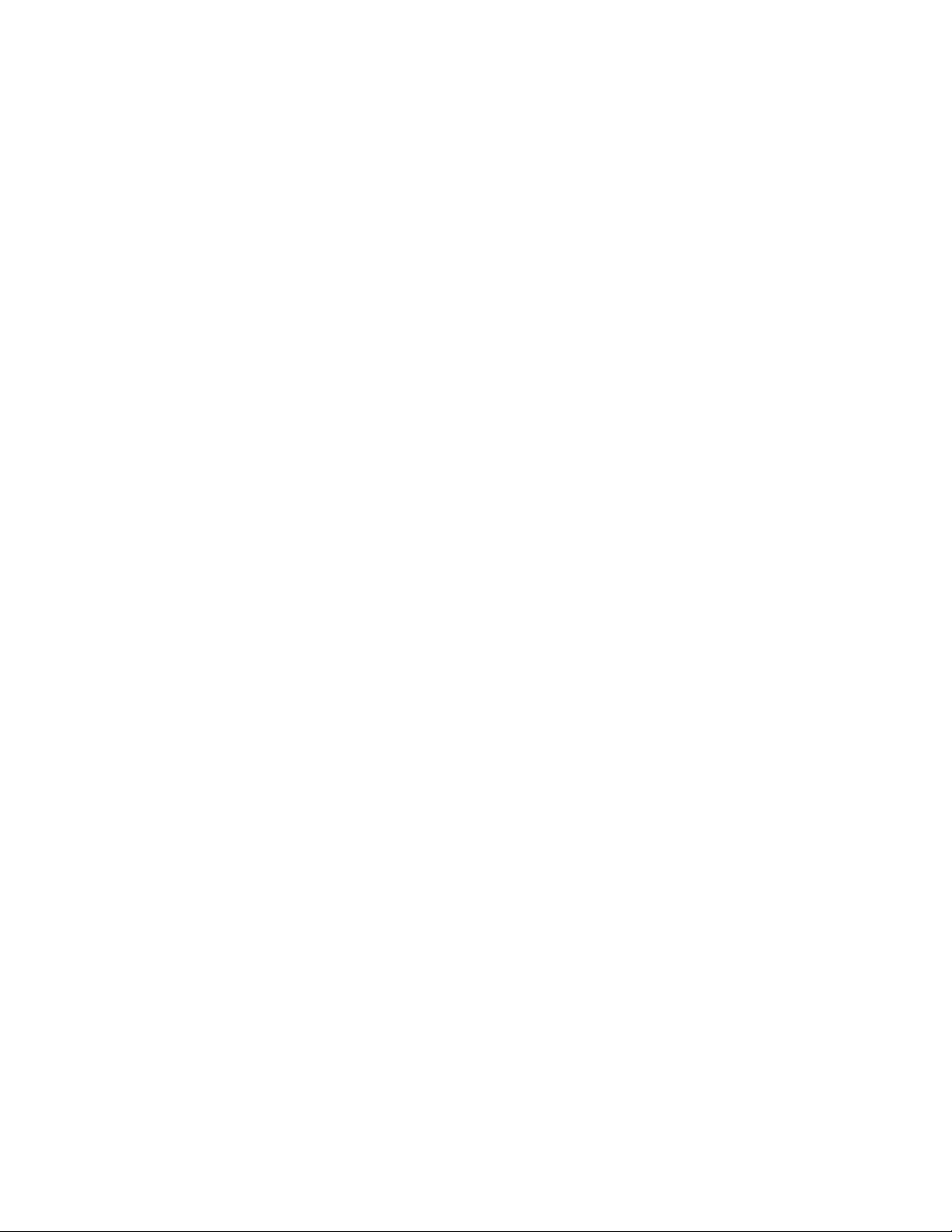
THE SPECIFICATIONS AND INFORMATION REGARDING THE PRODUCTS IN THIS MANUAL ARE SUBJECT TO CHANGE WITHOUT NOTICE. ALL
STATEMENTS, INFORMATION, AND RECOMMENDATIONS IN THIS MANUAL ARE BELIEVED TO BE ACCURATE BUT ARE PRESENTED WITHOUT
WARRANTY OF ANY KIND, EXPRESS OR IMPLIED. USERS MUST TAKE FULL RESPONSIBILITY FOR THEIR APPLICATION OF ANY PRODUCTS.
THE SOFTWARE LICENSE AND LIMITED WARRANTY FOR THE ACCOMPANYING PRODUCT ARE SET FORTH IN THE INFORMATION PACKET THAT
SHIPPED WITH THE PRODUCT AND ARE INCORPORATED HEREIN BY THIS REFERENCE. IF YOU ARE UNABLE TO LOCATE THE SOFTWARE LICENSE
OR LIMITED WARRANTY, CONTACT YOUR CISCO REPRESENTATIVE FOR A COPY.
The Cisco implementation of TCP header compression is an adaptation of a program developed by the University of California, Berkeley (UCB) as part of UCB’s public
domain version of the UNIX operating system. All rights reserved. Copyright © 1981, Regents of the University of California.
NOTWITHSTANDING ANY OTHER WARRANTY HEREIN, ALL DOCUMENT FILES AND SOFTWARE OF THESE SUPPLIERS ARE PROVIDED “AS IS” WITH
ALL FAULTS. CISCO AND THE ABOVE-NAMED SUPPLIERS DISCLAIM ALL WARRANTIES, EXPRESSED OR
LIMITATION, THOSE OF MERCHANTABILITY, FITNESS FOR A PARTICULAR PURPOSE AND NONINFRINGEMENT OR ARISING FROM A COURSE OF
DEALING, USAGE, OR TRADE PRACTICE.
IN NO EVENT SHALL CISCO OR ITS SUPPLIERS BE LIABLE FOR ANY INDIRECT, SPECIAL, CONSEQUENTIAL, OR INCIDENTAL DAMAGES, INCLUDING,
WITHOUT LIMITATION, LOST PROFITS OR LOSS OR DAMAGE TO DATA ARISING OUT OF THE USE OR INABILITY TO USE THIS MANUAL, EVEN IF CISCO
OR ITS SUPPLIERS HAVE BEEN ADVISED OF THE POSSIBILITY OF SUCH DAMAGES.
CCDE, CCENT, Cisco Eos, Cisco HealthPresence, the Cisco logo, Cisco Lumin, Cisco Nexus, Cisco StadiumVision, Cisco TelePresence, Cisco WebEx, DCE, and Welcome
to the Human Network are trademarks; Changing the Way We Work, Live, Play, and Learn and Cisco
Bringing the Meeting To You, Catalyst, CCDA, CCDP, CCIE, CCIP, CCNA, CCNP, CCSP, CCVP, Cisco, the Cisco
Cisco
Press, Cisco Systems, Cisco Systems Capital, the Cisco Systems logo, Cisco Unity, Collaboration Without Limitation, EtherFast, EtherSwitch, Event Center, Fast Step,
Follow Me Browsing, FormShare, GigaDrive, HomeLink, Internet Quotient, IOS, iPhone, iQuick Study, IronPort, the IronPort
MeetingPlace, MeetingPlace Chime Sound, MGX, Networkers, Networking Academy, Network Registrar, PCNow, PIX, PowerPanels, ProConnect, ScriptShare, SenderBase,
SMARTnet, Spectrum Expert, StackWise, The Fastest Way to Increase Your Internet Quotient, TransPath, WebEx, and the WebEx
Cisco
Systems, Inc. and/or its affiliates in the United States and certain other countries.
All other trademarks mentioned in this document or website are the property of their respective owners. The use of the word partner does not imply a partnership relationship
between Cisco and any other company. (0812R)
Installing and Configuring Cisco Access Registrar, 4.2
Copyright © 2007 Cisco Systems, Inc. All rights reserved.
Store are service marks; and Access Registrar, Aironet, AsyncOS,
IMPLIED, INCLUDING, WITHOUT
Certified Internetwork Expert logo, Cisco IOS,
logo, LightStream, Linksys, MediaTone,
logo are registered trademarks of
Page 3
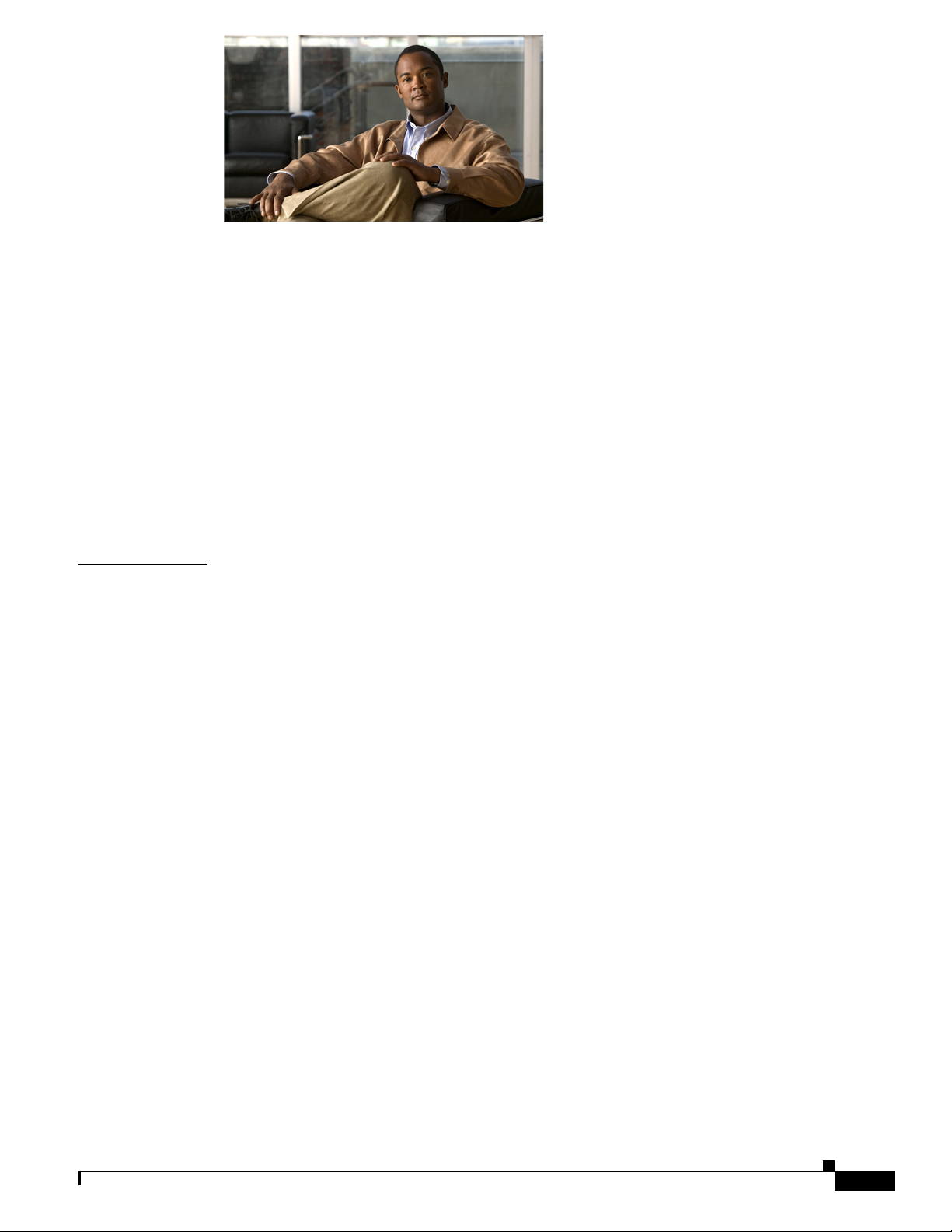
About This Guide ix
Obtaining Documentation ix
Cisco.com ix
Documentation Feedback x
Cisco Product Security Overview x
Reporting Security Problems in Cisco Products x
Obtaining Technical Assistance xi
Cisco Technical Support & Documentation Website xi
Submitting a Service Request xii
Definitions of Service Request Severity xii
Obtaining Additional Publications and Information xiii
CONTENTS
CHAPTER
1 Overview 1-1
Installation Dialog Overview 1-1
Installation Type 1-1
Installation Location 1-2
License File Location 1-2
Java 2 Runtime Environment 1-2
Open Database Connectivity 1-2
Example Configuration 1-3
Base Directory 1-3
setuid and setgid Permissions 1-3
Continue with Installation 1-3
Downloading Cisco Access Registrar Software 1-3
Cisco Access Registrar 4.2 Licensing 1-4
License Slabs 1-5
Getting Cisco Access Registrar 4.2 License 1-5
Installing Cisco Access Registrar 4.2 Licenses 1-6
Adding Additional Cisco Access Registrar 4.2 Licenses 1-6
Sample License File 1-6
Displaying License Information 1-7
aregcmd Command-Line Option 1-7
Launching aregcmd 1-7
OL-17221-02
Installing and Configuring Cisco Access Registrar, 4.2
iii
Page 4
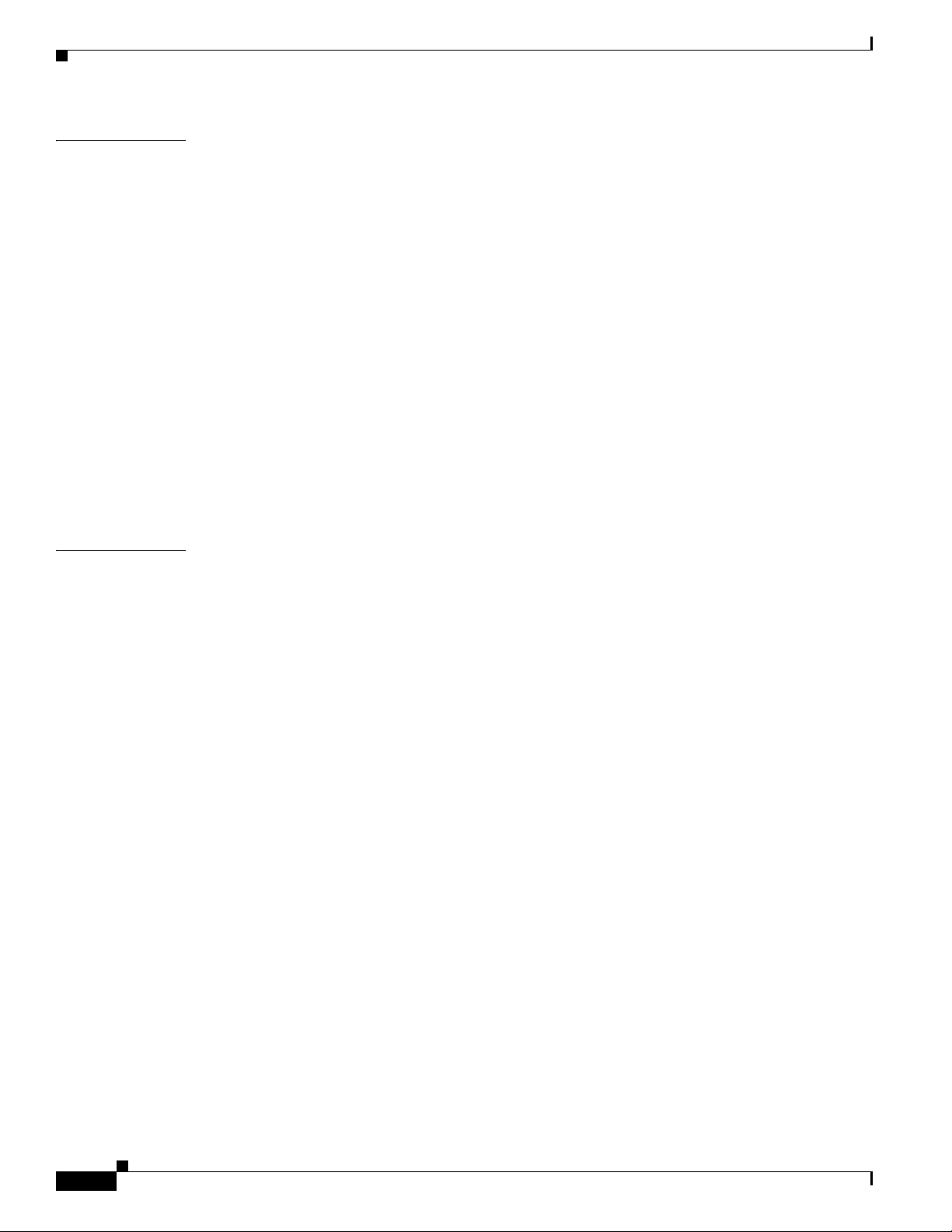
Contents
CHAPTER
CHAPTER
2 Installing Cisco Access Registrar 4.2 2-1
Installing the Cisco Access Registrar 4.2 License File 2-1
Installing Cisco Access Registrar 4.2 Software on Solaris 2-1
Deciding Where to Install 2-2
Installing Cisco Access Registrar Software from CD-ROM 2-2
Installing Downloaded Software 2-2
Common Solaris Installation Steps 2-3
Configuring SNMP 2-6
RPC Bind Services 2-6
Installing Cisco Access Registrar on LDoms 2-6
Installing Cisco Access Registrar 4.2 Software on Linux 2-6
Deciding Where to Install 2-7
Installing Cisco Access Registrar Software from CD-ROM 2-7
Common Linux Installation Steps 2-7
Configuring SNMP 2-9
3 Upgrading Cisco Access Registrar Software 3-1
Solaris Software Upgrade Overview 3-1
Linux Software Upgrade Overview 3-2
Software Upgrade Tasks 3-3
Disabling Replication 3-3
Using pkgrm to Remove Cisco Access Registrar Solaris Software 3-4
Removing the AICar1 Package 3-4
Removing the CSCOar Package 3-5
Using uninstall-ar to Remove Linux Software 3-6
Installing the Cisco Access Registrar License File 3-7
Upgrading Cisco Access Registrar Solaris Software 3-7
Deciding Where to Install 3-7
Installing Cisco Access Registrar Software from CD-ROM 3-8
Installing Downloaded Software 3-8
Common Solaris Installation Steps 3-8
Configuring SNMP 3-11
Back-up Copy of Original Configuration 3-11
Removing Old VSA Names 3-12
VSA Update Script 3-12
Upgrading Cisco Access Registrar Linux Software 3-13
Using uninstall-ar to Remove Linux Software 3-13
Deciding Where to Install 3-14
iv
Installing and Configuring Cisco Access Registrar, 4.2
OL-17221-02
Page 5
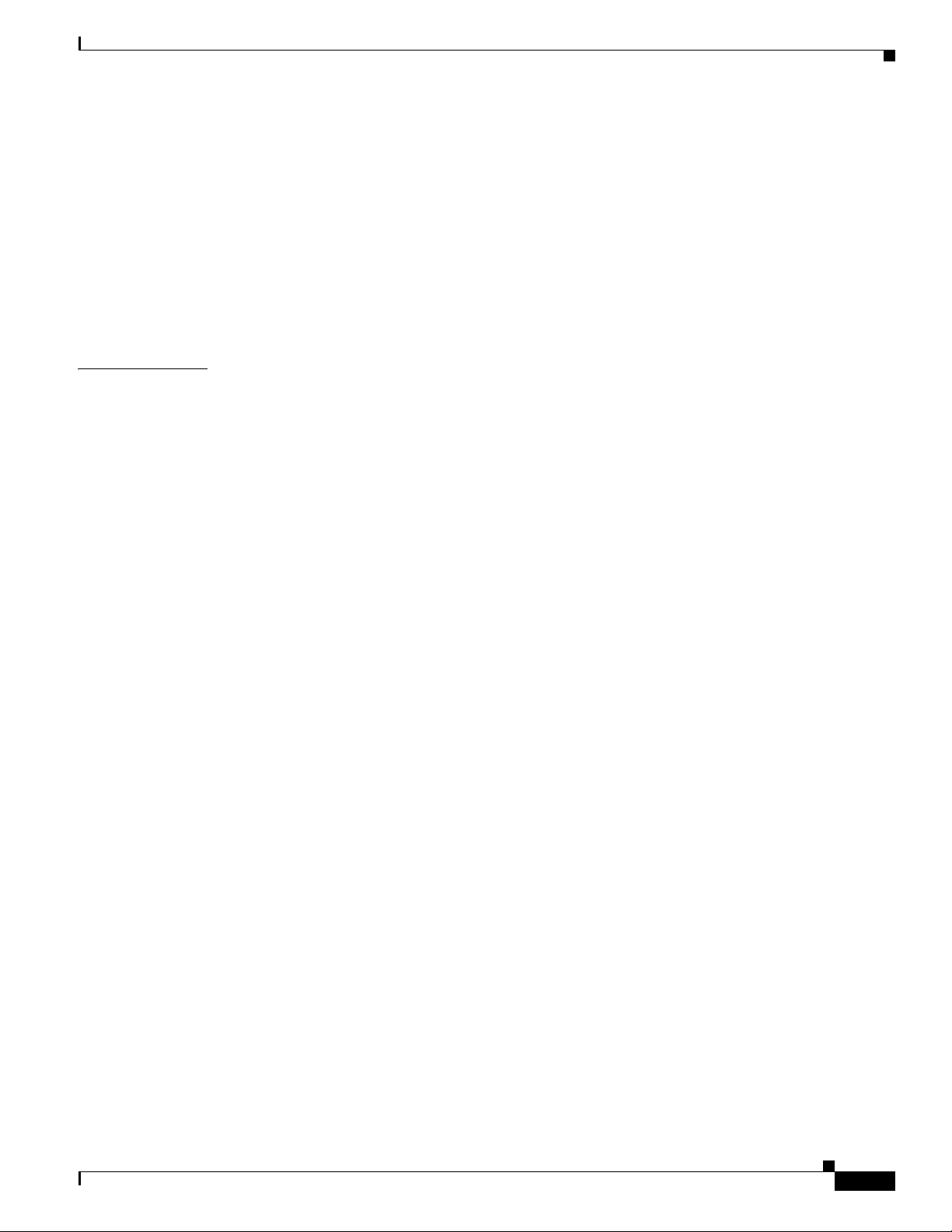
Installing Cisco Access Registrar Software from CD-ROM 3-14
Common Linux Installation Steps 3-15
Backup Copy of Original Configuration 3-17
Removing Old VSA Names 3-18
VSA Update Script 3-18
Configuring SNMP 3-19
Configuring SNMP 3-19
Restarting Replication 3-19
Contents
CHAPTER
4 Configuring Cisco Access Registrar 4.2 4-1
Using aregcmd 4-1
General Command Syntax 4-1
aregcmd Commands 4-2
Configuring a Basic Site 4-2
Running aregcmd 4-2
Changing the Administrator’s Password 4-3
Creating Additional Administrators 4-4
Configuring the RADIUS Server 4-4
Checking the System-Level Defaults 4-5
Checking the Server’s Health 4-5
Selecting Ports to Use 4-5
Displaying the UserLists 4-6
Displaying the Default UserList 4-7
Adding Users to UserLists 4-7
Deleting Users 4-8
Displaying UserGroups 4-8
Configuring Clients 4-9
Adding a NAS 4-9
Configuring Profiles 4-10
Setting RADIUS Attributes 4-10
Adding Multiple Cisco AV Pairs 4-11
Validating and Using Your Changes 4-11
Saving and Reloading 4-11
Testing Your Configuration 4-12
Using radclient 4-12
Troubleshooting Your Configuration 4-13
Setting the Trace Level 4-13
OL-17221-02
Configuring Accounting 4-13
Configuring SNMP 4-14
Installing and Configuring Cisco Access Registrar, 4.2
v
Page 6
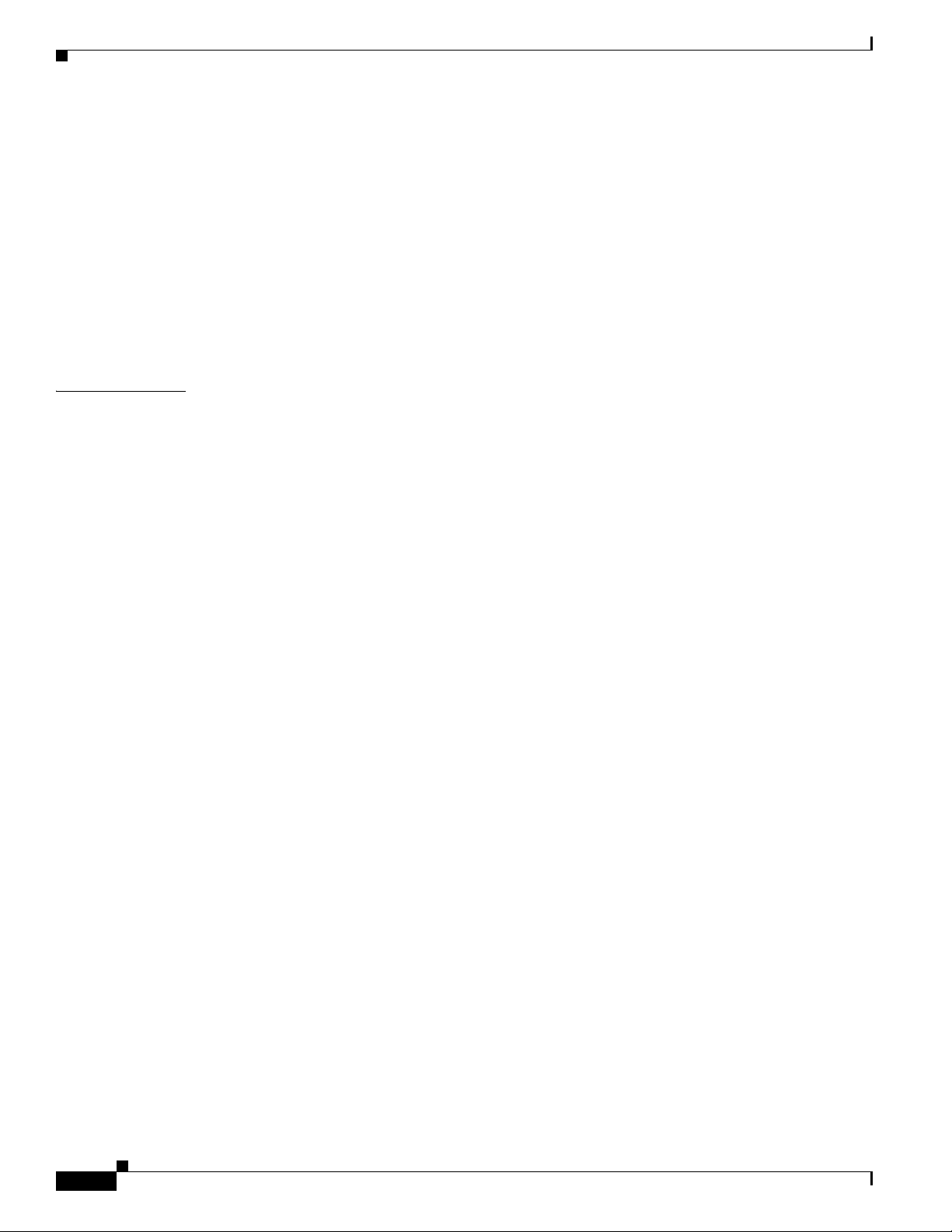
Contents
Enabling SNMP in the Cisco Access Registrar Server 4-14
Stopping the Master Agent 4-14
Modifying the snmpd.conf File 4-14
Access Control 4-15
Trap Recipient 4-15
System Contact Information 4-16
Restarting the Master Agent 4-16
Configuring Dynamic DNS 4-16
Testing Dynamic DNS with radclient 4-18
CHAPTER
5 Customizing Your Configuration 5-1
Configuring Groups 5-1
Configuring Specific Groups 5-1
Creating and Setting Group Membership 5-2
Configuring a Default Group 5-3
Using a Script to Determine Service 5-3
Configuring Multiple UserLists 5-4
Configuring Separate UserLists 5-5
Creating Separate UserLists 5-5
Configuring Users 5-5
Populating UserLists 5-5
Configuring Services 5-6
Creating Separate Services 5-6
Creating the Script 5-6
Client Scripting 5-7
Configuring the Script 5-7
Client Scripting 5-7
Choosing the Scripting Point 5-7
Handling Multiple Scripts 5-8
vi
Configuring a Remote Server for AA 5-8
Configuring the Remote Server 5-9
Creating a RemoteServer 5-9
Configuring Services 5-10
Creating Services 5-11
Configuring the RADIUS Server 5-11
Changing the Authentication and Authorization Defaults 5-12
Configuring Multiple Remote Servers 5-12
Configuring Two Remote Servers 5-13
Creating RemoteServers 5-13
Installing and Configuring Cisco Access Registrar, 4.2
OL-17221-02
Page 7
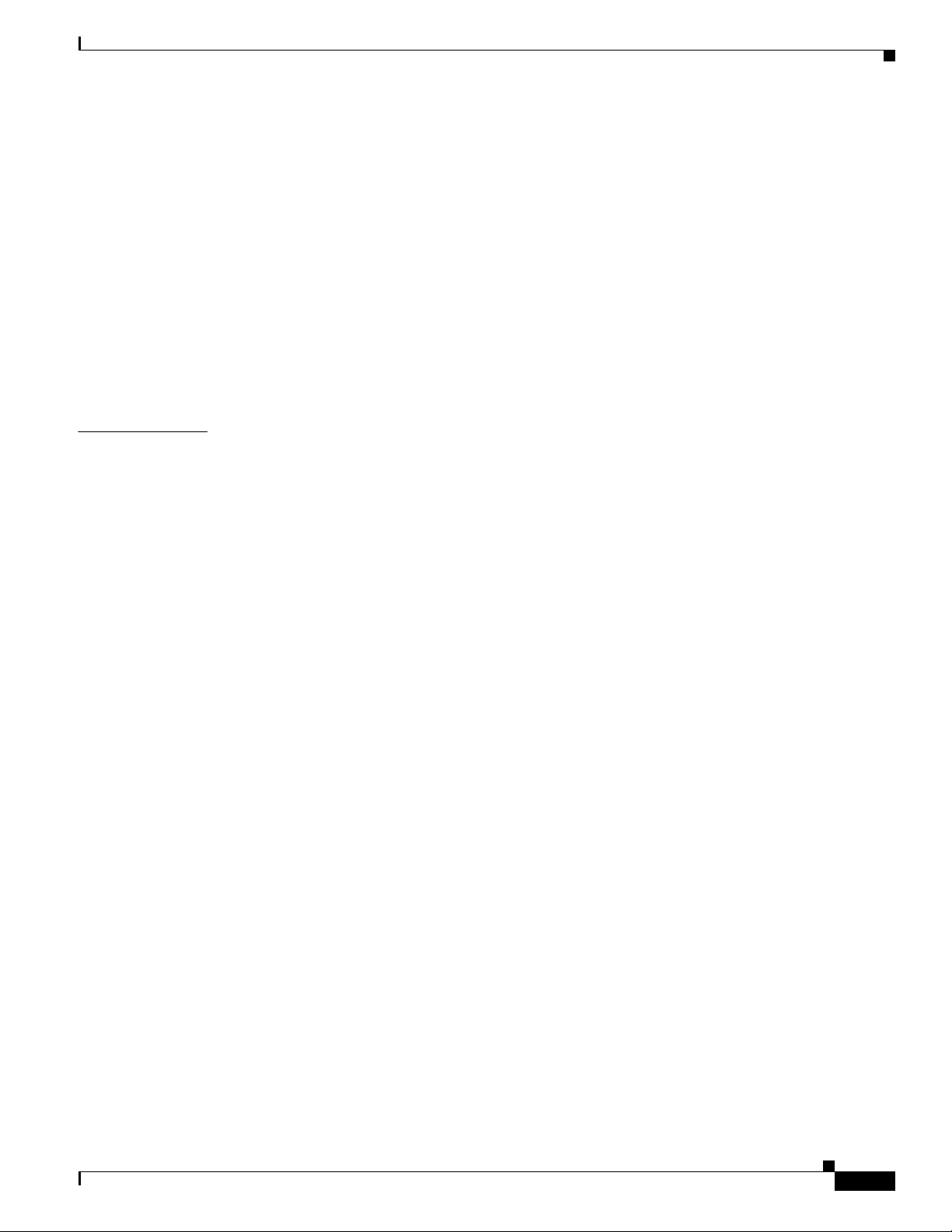
I
NDEX
Contents
Configuring Services 5-14
Creating the Services 5-14
Configuring the Script 5-15
Choosing the Scripting Point 5-15
Configuring Session Management 5-16
Configuring a Resource Manager 5-16
Creating a Resource Manager 5-16
Configuring a Session Manager 5-17
Creating a Session Manager 5-17
Enabling Session Management 5-18
Configuring Session Management 5-18
OL-17221-02
Installing and Configuring Cisco Access Registrar, 4.2
vii
Page 8
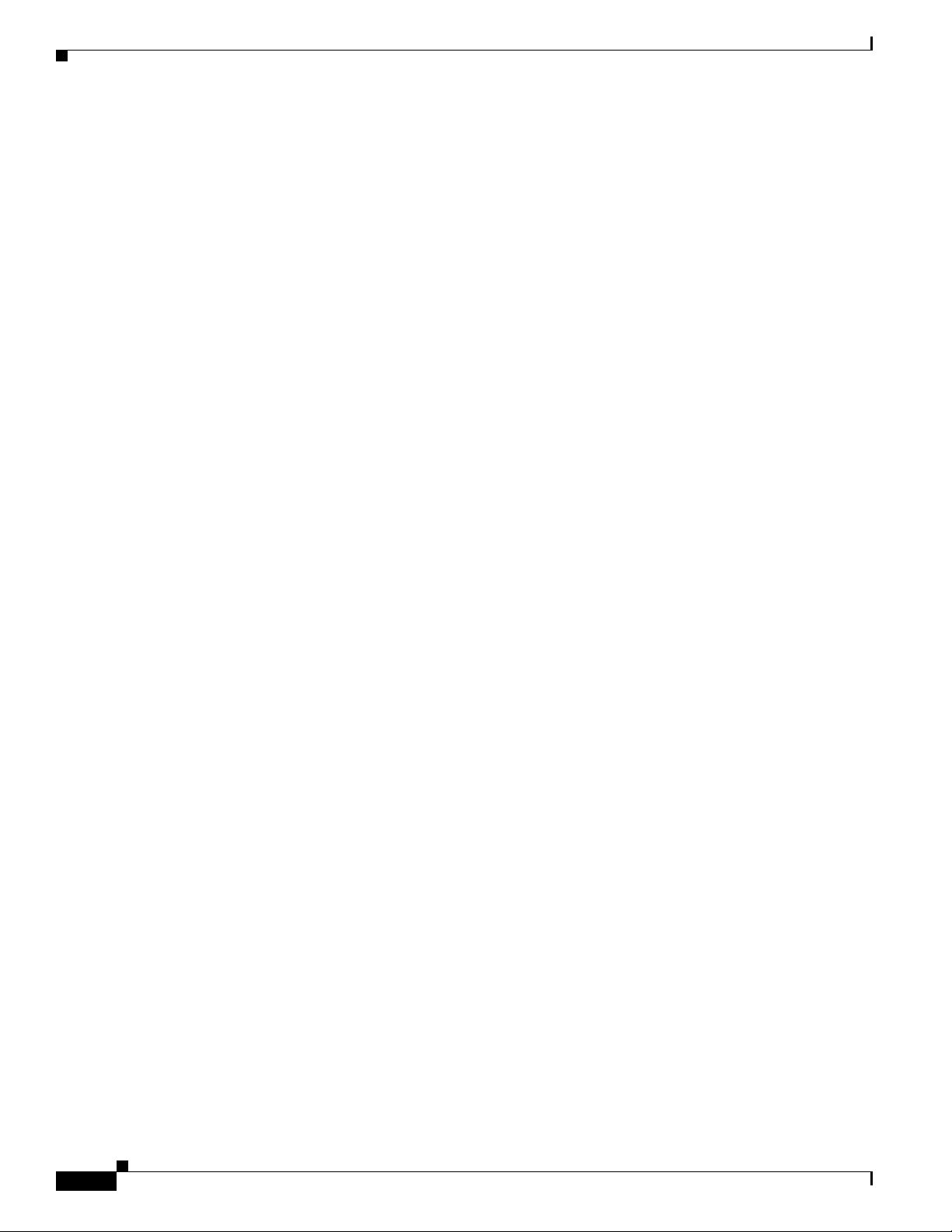
Contents
viii
Installing and Configuring Cisco Access Registrar, 4.2
OL-17221-02
Page 9
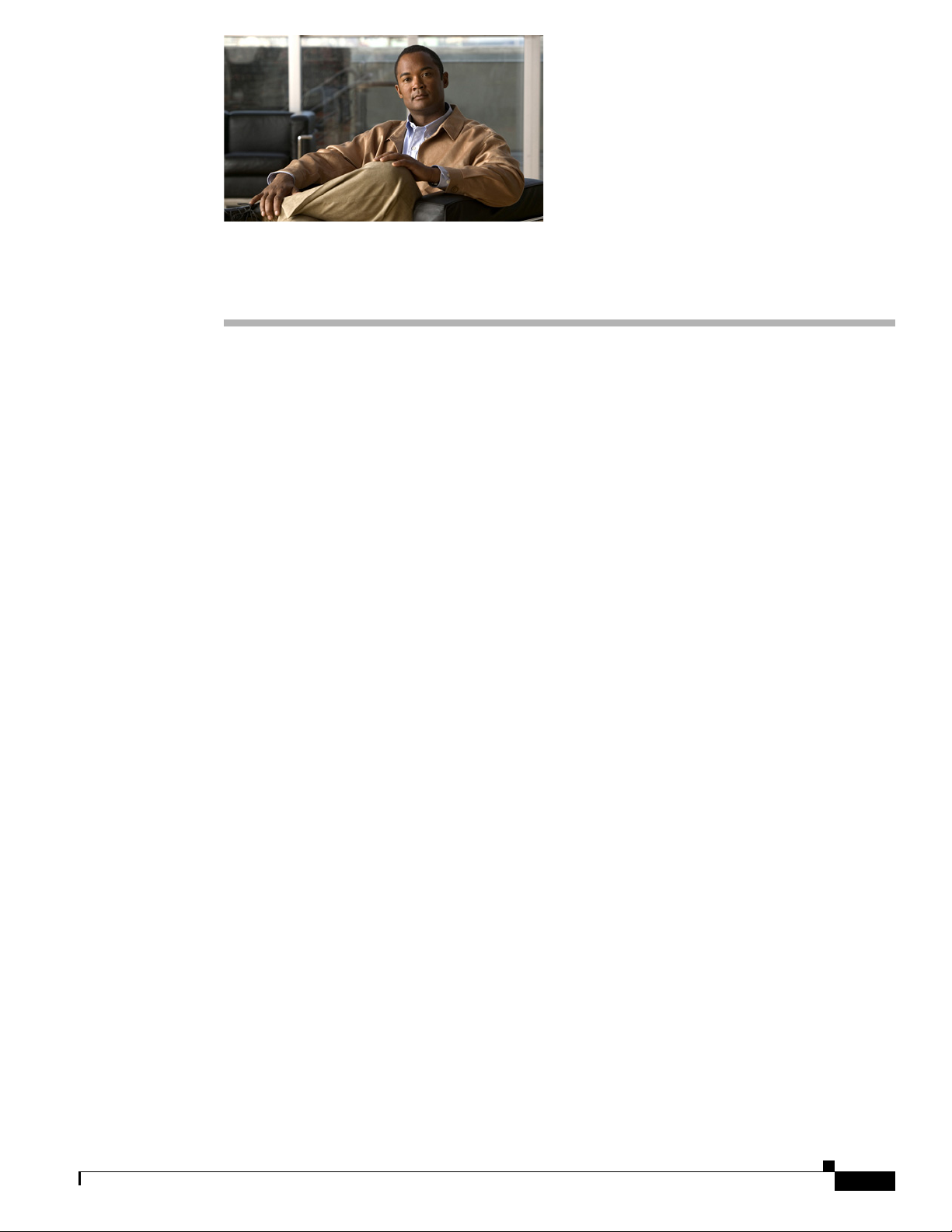
About This Guide
The Installing and Configuring Cisco Access Registrar, 4.2, provides information about installing,
configuring, and customizing CAR 4.2. This guide is intended to be used by experienced network
administrators with working knowledge of the Solaris UNIX operating system.
This guide contains the following chapters:
• Chapter 1, “Overview,” provides an overview of the installation process and dialog, information
about downloading Cisco Access Registrar 4.1 software, and information about Cisco AR licensing.
• Chapter 2, “Installing Cisco Access Registrar 4.2,” provides information about installing the CAR
using CD-ROM or downloaded software.
• Chapter 3, “Upgrading Cisco Access Registrar Software,” provides information to help you upgrade
your Cisco
• Chapter 4, “Configuring Cisco Access Registrar 4.2,” describes how to configure a site. Cisco
Access Registrar 4.1 is very flexible. You can choose to configure it in many different ways. In
addition, you can write scripts that can be invoked at different points during the processing of
incoming requests and/or outgoing responses.
• Chapter 5, “Customizing Your Configuration,” provides an introduction to many of the Cisco
Access Registrar 4.1 objects and their properties.
This guide also includes an index.
Obtaining Documentation
Cisco documentation and additional literature are available on Cisco.com. Cisco also provides several
ways to obtain technical assistance and other technical resources. These sections explain how to obtain
technical information from Cisco Systems.
Cisco.com
You can access the most current Cisco documentation at this URL:
http://www.cisco.com/techsupport
You can access the Cisco website at this URL:
http://www.cisco.com
OL-17221-02
Installing and Configuring Cisco Access Registrar, 4.2
ix
Page 10
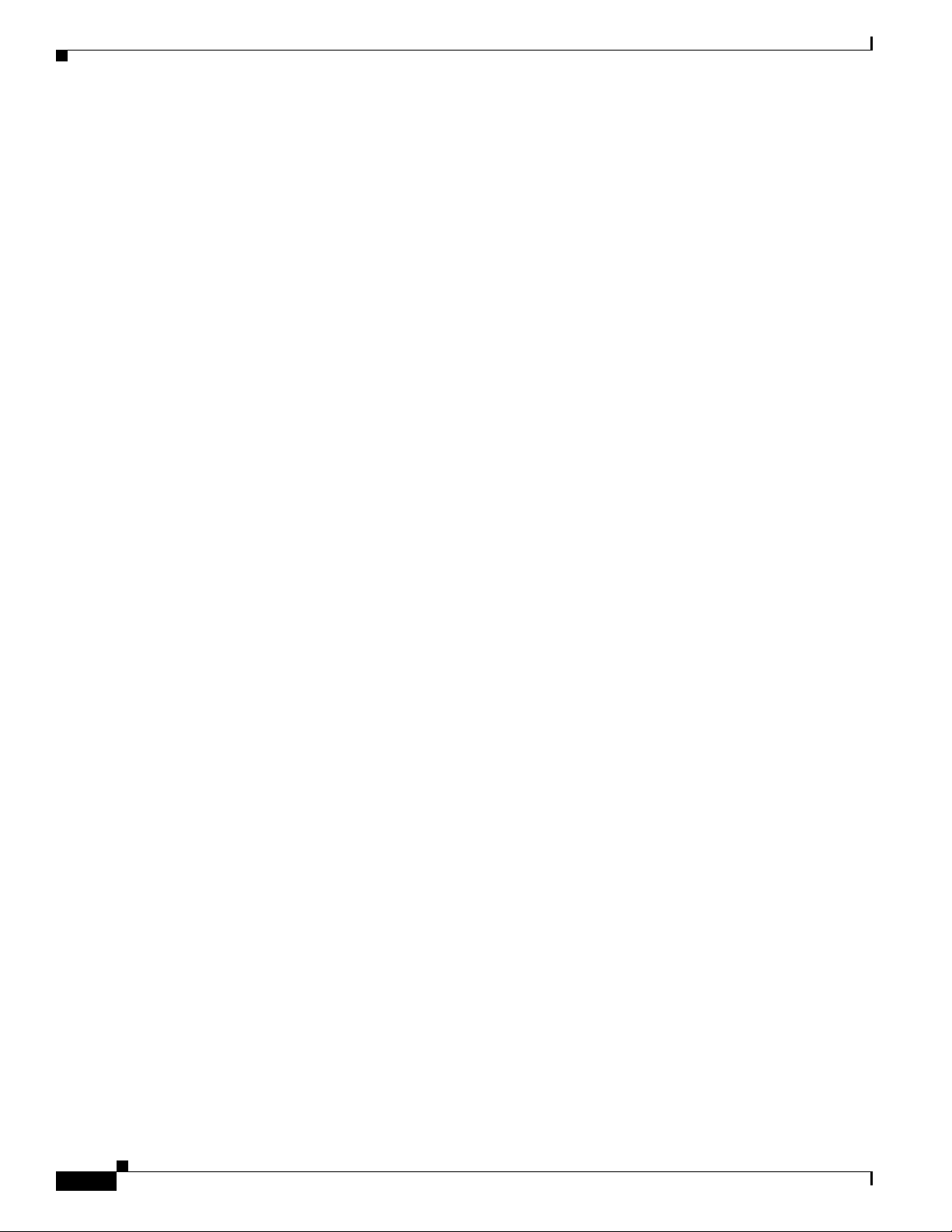
You can access international Cisco websites at this URL:
http://www.cisco.com/public/countries_languages.shtml
Documentation Feedback
You can rate and provide feedback about Cisco technical documents by completing the online feedback
form that appears with the technical documents on Cisco.com.
You can submit comments about Cisco documentation by using the response card (if present) behind the
front cover of your document or by writing to the following address:
Cisco Systems
Attn: Customer Document Ordering
170 West Tasman Drive
San Jose, CA 95134-9883
We appreciate your comments.
About This Guide
Cisco Product Security Overview
Cisco provides a free online Security Vulnerability Policy portal at this URL:
http://www.cisco.com/en/US/products/products_security_vulnerability_policy.html
From this site, you will find information about how to:
• Report security vulnerabilities in Cisco products.
• Obtain assistance with security incidents that involve Cisco products.
• Register to receive security information from Cisco.
A current list of security advisories, security notices, and security responses for Cisco products is
available at this
http://www.cisco.com/go/psirt
To see security advisories, security notices, and security responses as they are updated in real time, you
can subscribe to the Product Security Incident Response Team Really Simple Syndication (PSIRT RSS)
feed. Information about how to subscribe to the PSIRT RSS feed is found at this
http://www.cisco.com/en/US/products/products_psirt_rss_feed.html
Reporting Security Problems in Cisco Products
Cisco is committed to delivering secure products. We test our products internally before we release them,
and we strive to correct all vulnerabilities quickly. If you think that you have identified a vulnerability
in a Cisco product, contact PSIRT:
URL:
URL:
• For Emergencies only — security-alert@cisco.com
An emergency is either a condition in which a system is under active attack or a condition for which
a severe and urgent security vulnerability should be reported. All other conditions are considered
nonemergencies.
• For Nonemergencies — psirt@cisco.com
Installing and Configuring Cisco Access Registrar, 4.2
x
OL-17221-02
Page 11
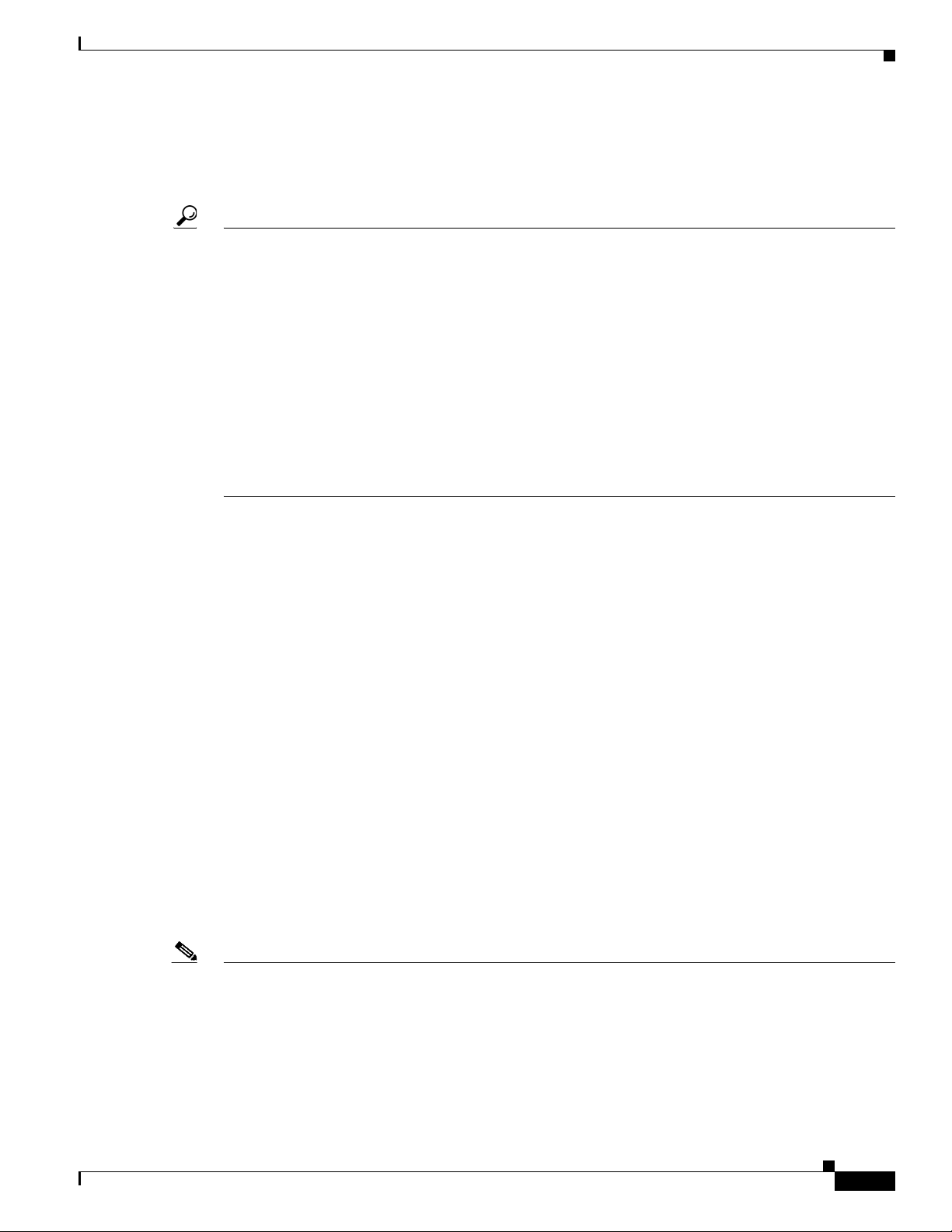
About This Guide
In an emergency, you can also reach PSIRT by telephone:
• 1 877 228-7302
• 1 408 525-6532
Tip We encourage you to use Pretty Good Privacy (PGP) or a compatible product (for example, GnuPG) to
encrypt any sensitive information that you send to Cisc o . PSIRT can wo r k with information that has been
encrypted with PGP versions
Never use a revoked or an expired encryption key. The correct public key to use in your correspondence
with PSIRT is the one linked in the Contact Summary section of the Security Vulnerability Policy page
at this
URL:
http://www.cisco.com/en/US/products/products_security_vulnerability_policy.html
The link on this page has the current PGP key ID in use.
If you do not have or use PGP, contact PSIRT at the aforementioned e-mail addresses or phone numbers
before sending any sensitive material to find other means of encrypting the data.
2.x through 9.x.
Obtaining Technical Assistance
Cisco Technical Support provides 24-hour-a-day award-winning technical assistance. The Cisco
Technical Support & Documentation website on Cisco.com features extensive online support resources.
In addition, if you have a valid Cisco service contract, Cisco Technical Assistance Center (TAC)
engineers provide telephone support. If you do not have a valid Cisco service contract, contact your
reseller.
Cisco Technical Support & Documentation Website
The Cisco Technical Support & Documentation website provides online documents and tools for
troubleshooting and resolving technical issues with Cisco products and technologies. The website is
available 24 hours a day, at this
http://www.cisco.com/techsupport
Access to all tools on the Cisco Technical Support & Documentation website requires a Cisco.com user
ID and password. If you have a valid service contract but do not have a user ID or password, you can
register at this
http://tools.cisco.com/RPF/register/register.do
Note Use the Cisco Product Identification (CPI) tool to locate your product serial number before submitting
a web or phone request for service. You can access the CPI tool from the Cisco Technical Support &
Documentation website by clicking the Tools & Resources link under Documentation & Tools. Choose
Cisco Product Identification Tool from the Alphabetical Index drop-down list, or click the Cisco
Product Identification Tool link under Alerts & RMAs. The CPI tool offers three search options: by
product ID or model name; by tree view; or for certain products, by copying and pasting show command
URL:
URL:
OL-17221-02
Installing and Configuring Cisco Access Registrar, 4.2
xi
Page 12
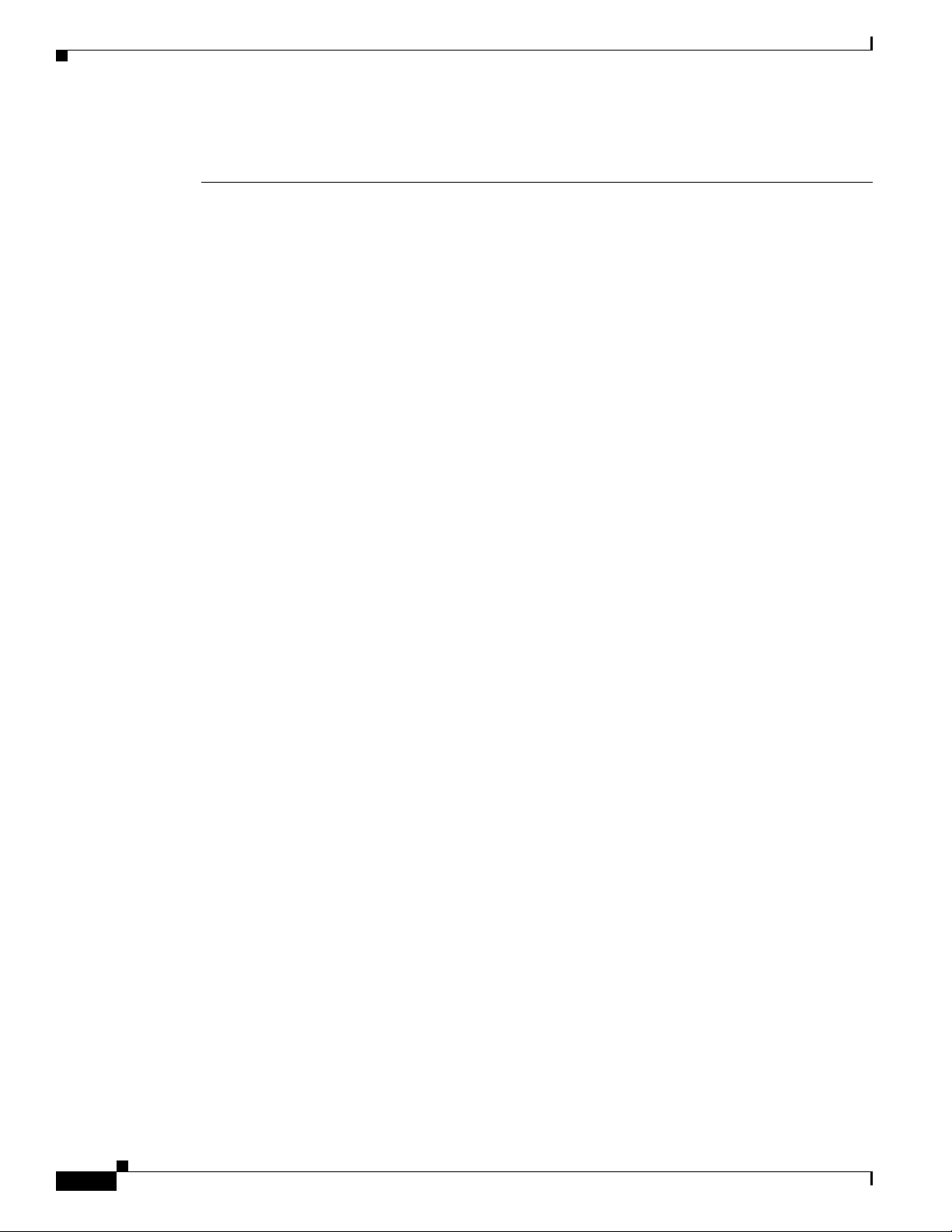
output. Search results show an illustration of your product with the serial number label location
highlighted. Locate the serial number label on your product and record the information before placing a
service call.
Submitting a Service Request
Using the online TAC Service Request Tool is the fastest way to open S3 and S4 service requests. (S3
and S4 service requests are those in which your network is minimally impaired or for which you require
product information.) After you describe your situation, the TAC Service Request Tool provides
recommended solutions. If your issue is not resolved using the recommended resources, your service
request is assigned to a Cisco engineer. The TAC Service Request Tool is located at this URL:
http://www.cisco.com/techsupport/servicerequest
For S1 or S2 service requests, or if you do not have Internet access, contact the Cisco TAC by telephone.
(S1 or S2 service requests are those in which your production network is down or severely degraded.)
Cisco engineers are assigned immediately to S1 and S2 service requests to help keep your business
operations running smoothly.
To open a service request by telephone, use one of the following numbers:
Asia-Pacific: +61 2 8446 7411 (Australia: 1 800 805 227)
EMEA: +32 2 704 55 55
USA: 1 800 553-2447
For a complete list of Cisco TAC contacts, go to this URL:
About This Guide
http://www.cisco.com/techsupport/contacts
Definitions of Service Request Severity
To ensure that all service requests are reported in a standard format, Cisco has established severity
definitions.
Severity 1 (S1)—An existing network is down, or there is a critical impact to your business operations.
You and Cisco will commit all necessary resources around the clock to resolve the situation.
Severity 2 (S2)—Operation of an existing network is severely degraded, or significant aspects of your
business operations are negatively affected by inadequate performance of Cisco products. You and Cisco
will commit full-time resources during normal business hours to resolve the situation.
Severity 3 (S3)—Operational performance of the network is impaired, while most business operations
remain functional. You and Cisco will commit resources during normal business hours to restore service
to satisfactory levels.
Severity 4 (S4)—You require information or assistance with Cisco product capabilities, installation, or
configuration. There is little or no effect on your business operations.
xii
Installing and Configuring Cisco Access Registrar, 4.2
OL-17221-02
Page 13
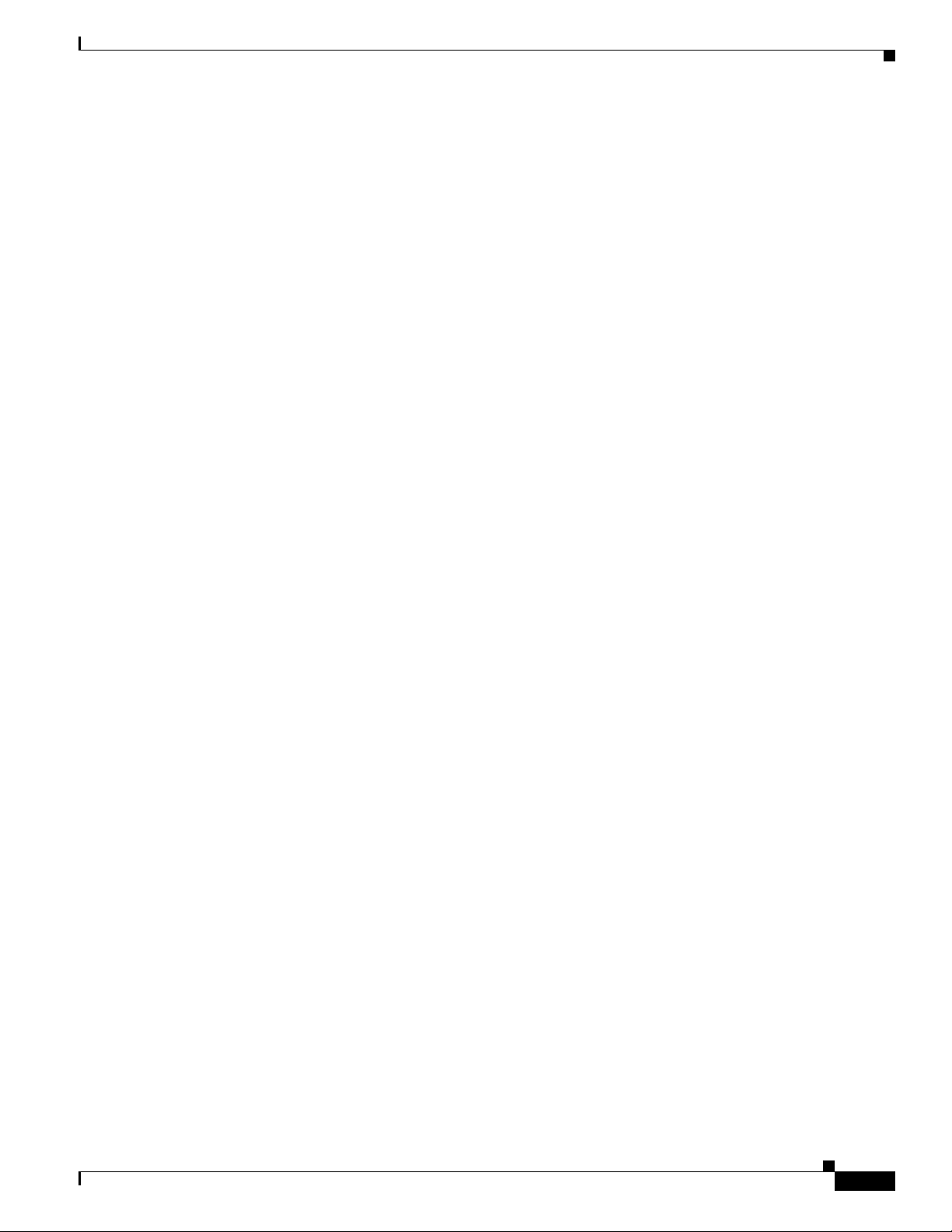
About This Guide
Obtaining Additional Publications and Information
Information about Cisco products, technologies, and network solutions is available from various online
and printed sources.
• The Cisco Product Quick Reference Guide is a handy, compact reference tool that includes brief
product overviews, key features, sample part numbers, and abbreviated technical specifications for
many Cisco products that are sold through channel partners. It is updated twice a year and includes
the latest Cisco offerings. To order and find out more about the Cisco Product Quick Reference
Guide, go to this URL:
http://www.cisco.com/go/guide
• Cisco Marketplace provides a variety of Cisco books, reference guides, documentation, and logo
merchandise. Visit Cisco Marketplace, the company store, at this
http://www.cisco.com/go/marketplace/
• Cisco Press publishes a wide range of general networking, training and certification titles. Both new
and experienced users will benefit from these publications. For current Cisco Press titles and other
information, go to Cisco Press at this
URL:
http://www.ciscopress.com
• Pack et magazine is the Cisco Systems technical user magazine for maximizing Internet and
networking investments. Each quarter, Packet delivers coverage of the latest industry trends,
technology breakthroughs, and Cisco products and solutions, as well as network deployment and
troubleshooting tips, configuration examples, customer case studies, certification and training
information, and links to scores of in-depth online resources. You can access Packet magazine at
this
URL:
http://www.cisco.com/packet
URL:
• iQ Magazine is the quarterly publication from Cisco Systems designed to help growing companies
learn how they can use technology to increase revenue, streamline their business, and expand
services. The publication identifies the challenges facing these companies and the technologies to
help solve them, using real-world case studies and business strategies to help readers make sound
technology investment decisions. You can access iQ Magazine at this URL:
http://www.cisco.com/go/iqmagazine
or view the digital edition at this URL:
http://ciscoiq.texterity.com/ciscoiq/sample/
• Internet Protocol Journal is a quarterly journal published by Cisco Systems for engineering
professionals involved in designing, developing, and operating public and private internets and
intranets. You can access the Internet Protocol Journal at this
URL:
http://www.cisco.com/ipj
• Networking products offered by Cisco Systems, as well as customer support services, can be
obtained at this
URL:
http://www.cisco.com/en/US/products/index.html
• Networking Professionals Connection is an interactive website for networking professionals to share
questions, suggestions, and information about networking products and technologies with Cisco
experts and other networking professionals. Join a discussion at this
URL:
http://www.cisco.com/discuss/networking
OL-17221-02
Installing and Configuring Cisco Access Registrar, 4.2
xiii
Page 14
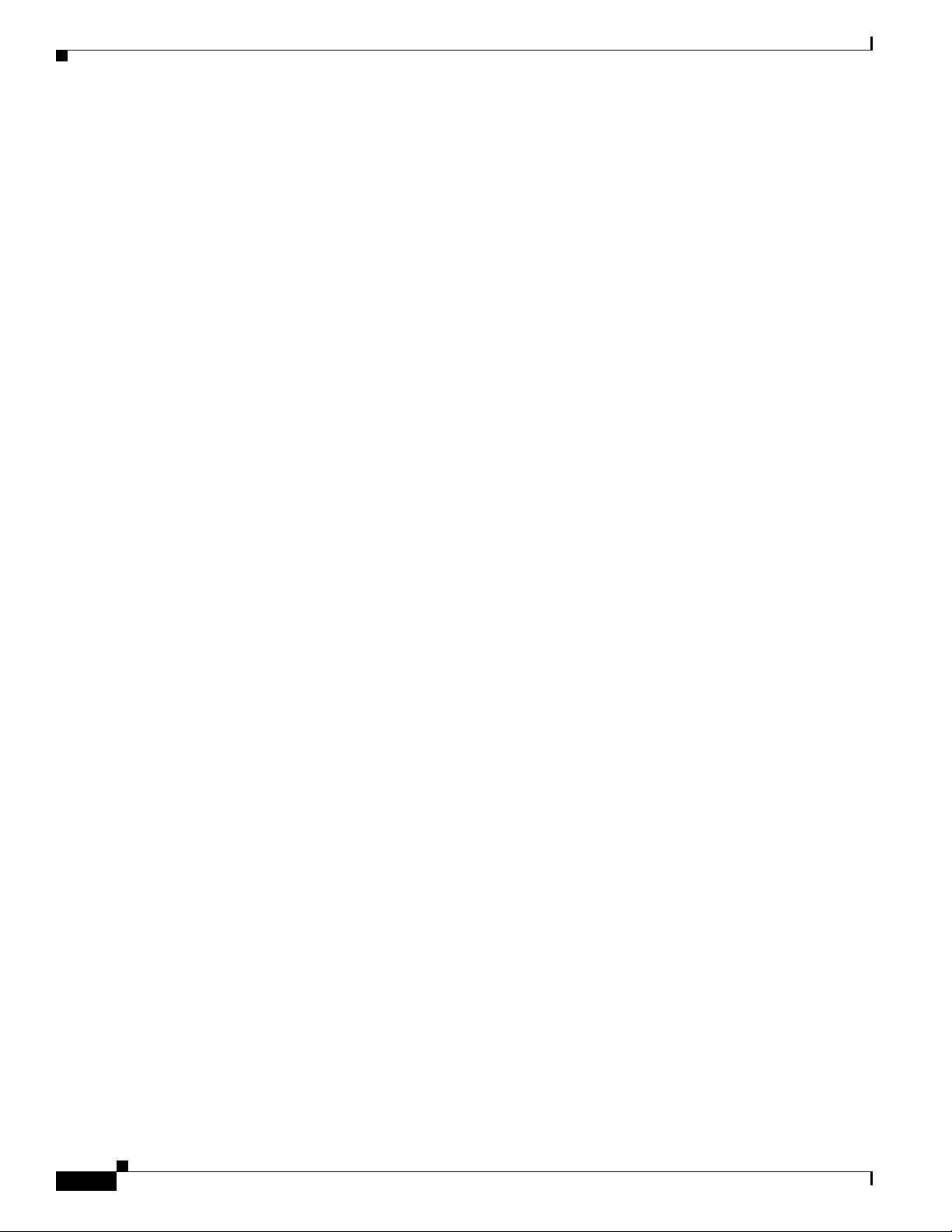
About This Guide
• World-class networking training is available from Cisco. You can view current offerings at
this URL:
http://www.cisco.com/en/US/learning/index.html
xiv
Installing and Configuring Cisco Access Registrar, 4.2
OL-17221-02
Page 15
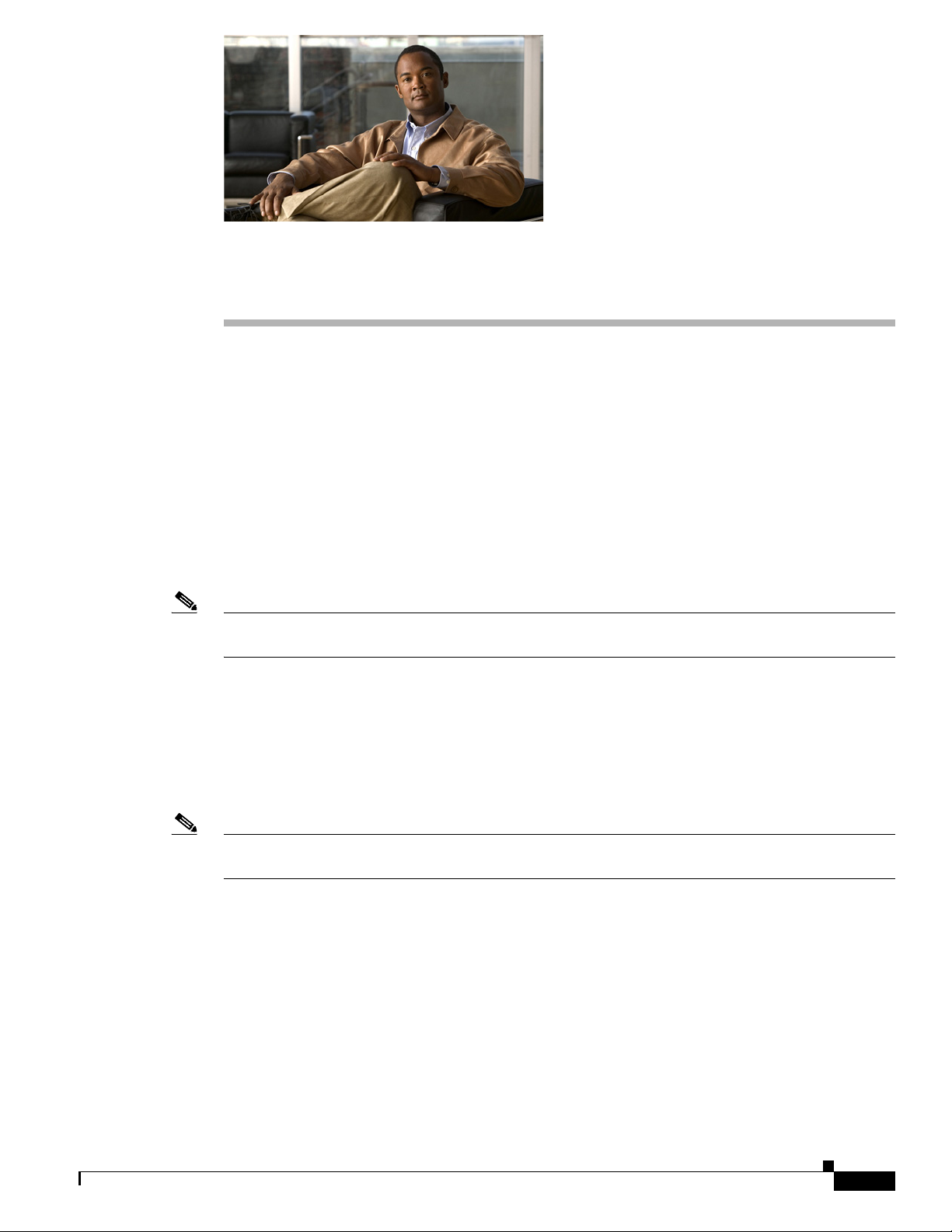
CHAP T ER
1
Overview
This chapter provides an overview of the software installation process. You can install the CAR 4.2
software on a machine for the first time, or you can upgrade the existing Cisco AR software on a
workstation to CAR 4.2.
You might receive the Cisco AR software in a packaged CD-ROM or you can download the software
from the Cisco.com web site.
provides detailed information about downloading the CAR 4.2 software.
Before you install the CAR 4.2 software, you must copy a license file to the workstation where you will
install the software. You will receive the license file as an e-mail attachment.
“Cisco Access Registrar 4.2 Licensing” section on page 1-4 provides detailed information about the new
licensing mechanism in Cisco AR.
Note Before you begin the software installation, ensure that your server has up to date OS software including
all relevant or recommended patches.
“Downloading Cisco Access Registrar Software” section on page 1-3
Installation Dialog Overview
You use the pkgadd command to install CAR 4.2 software on Solaris 9 and Solaris 10 workstations. The
Linux version of CAR 4.2 uses the RedHat Package Manager (RPM) and installs as a script. When you
begin the software installation, the install process uses a dialog to determine how to install the software.
Note CAR 4.2 can be used with Solaris 9, Solaris 10, or Red Hat Enterprise Linux 4.0 32-bit operating system
using kernel 2.6.9-22.0.2.EL or later, and Glibc version: glibc-2.3.4-2.13 or later.
Installation Type
The first question for you to consider is the type of installation to perform. Your choices are full or
configuration only. The default and most common installation type is a full install.
The Full installation installs all parts of the CAR 4.2 software including the server components, the
example configuration, and the configuration utility, aregcmd.
The Config only installation only installs the example configuration and the configuration utility,
aregcmd. You can use one instance of aregcmd to maintain other servers running the server software.
OL-17221-02
Installing and Configuring Cisco Access Registrar, 4.2
1-1
Page 16
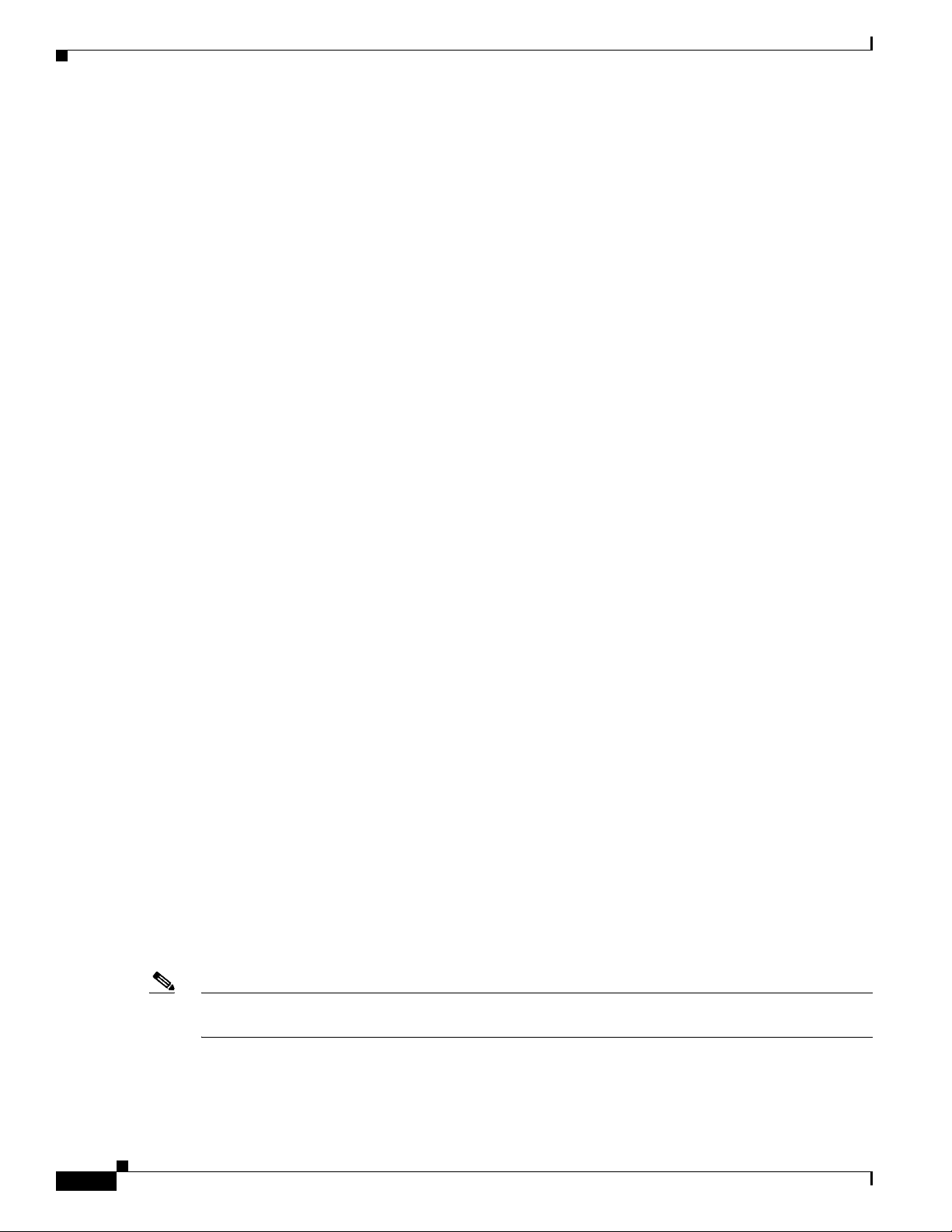
Installation Dialog Overview
Installation Location
The next question in the installation dialog asks, “Where do you want to install?” The default location
to install the software is /opt/CSCOar. You can choose to specify another location by entering it at this
point. That directory would then be the base install directory, sometimes referred to as $INSTALL or
$BASEDIR.
License File Location
The installation dialog asks for the location of the license file.
Access Registrar requires FLEXlm license file to operate. A list
of space delimited license files or directories can be supplied as
input; license files must have the extension ".lic".
Where are the FLEXlm license files located? [] [?,q]
Cisco AR uses a licensing mechanism that requires a file to be copied from a directory on the Cisco AR
workstation. Earlier versions of Cisco AR used a license key. You should copy the license file to the
Cisco AR workstation before you begin the software installation. You can copy the license file to /tmp
or another directory you might prefer. The installation process will copy the license file from the location
you provide to /opt/CSCOar/license.
See “Cisco Access Registrar 4.2 Licensing” section on page 1-4 for more detailed information about the
Cisco AR license file requirements.
Chapter 1 Overview
Java 2 Runtime Environment
The installation dialog asks for the location of the Java 2 Runtime Environment (J2RE). Cisco AR
provides a web-based GUI that requires J2RE version 1.4.X to be installed on the Cisco AR server.
Where is the J2RE installed?
If you already have a Java 2 platform installed, enter the directory where it is installed. If you need the
J2RE, you can download it from:
http://java.sun.com
Open Database Connectivity
The installation dialog asks for the location of the Oracle installation directory, required for Open
Database Connectivity (ODBC) configuration. The installation process uses this information to set the
ORACLE_HOME variable in the /opt/CSCOar/bin/arserver script.
If you are not using ODBC, press Enter to skip this step.
Note Oracle 8i client and 8g server are no longer supported in CAR 4.2. However, Oracle 9i and 10g client
and Oracle 9i, 10g, and 11g servers are supported in AR4.2.
1-2
Installing and Configuring Cisco Access Registrar, 4.2
OL-17221-02
Page 17
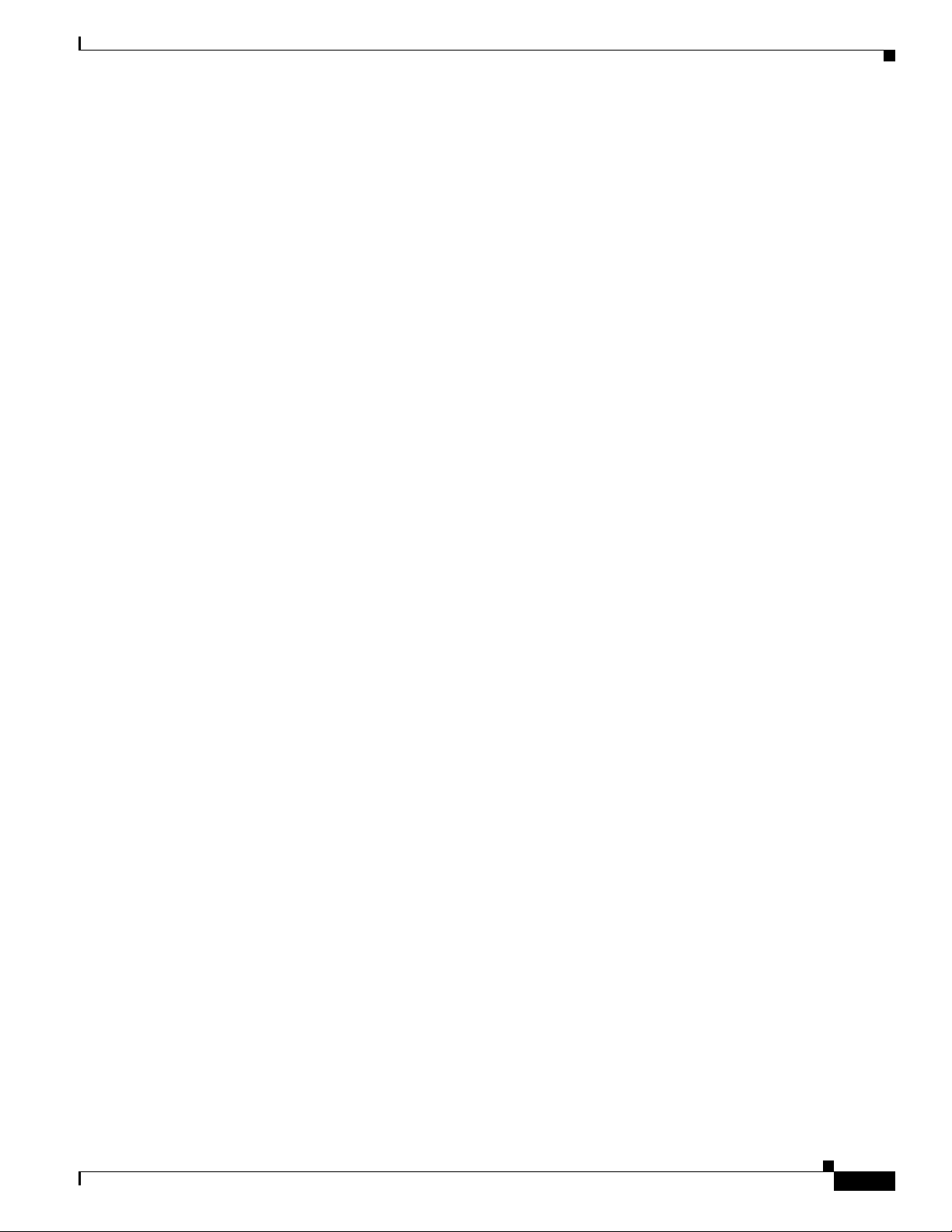
Chapter 1 Overview
Example Configuration
The installation dialog asks if you want to install the example configuration. You can use the example
configuration to learn about Cisco AR and to refer to the examples that appear later in this document.
You can delete the example configuration at any time by running the command:
/opt/CSCOar/bin/aregcmd -f /opt/CSCOar/examples/cli/delete-example-configuration.rc
Base Directory
The installation process asks “where do you want to install [/opt/CSCOar]?”
If the base directory does not exist, the installation process asks if you want to create the selected base
directory.
The selected base directory </opt/CSCOar> must exist before
installation is attempted.
Do you want this directory created now [y,n,?,q]
Downloading Cisco Access Registrar Software
The base directory must be created before you can install the software. If you do not agree to create the
base directory at this point, the installation process terminates and no changes are made to the system.
The default base directory is /opt/CSCOar.
setuid and setgid Permissions
The installation process asks before installing the following files with setuid and setgid permissions:
• /opt/CSCOar/.system/screen <setuid root>
• /opt/CSCOar/bin/aregcmd <setgid staff>
• /opt/CSCOar/bin/radclient <setgid staff>
If you do not agree to install these files, the installation will continue, but you will only be able to run
aregcmd as user root. Cisco recommends that you answer Ye s to this question.
Continue with Installation
The final question asked by the installation process dialog is, “Do you want to continue with the
installation of <CSCOar>?” Enter Y or yes to continue with the installation. No further user input is
required.
Downloading Cisco Access Registrar Software
Cisco AR software is available for download from http://www.cisco.com at the following URL:
http://www.cisco.com/cgi-bin/tablebuild.pl/access-registrar-encrypted?sort=release
The page at this URL lists all available versions of Cisco AR software available for download. The
current versions are:
• CSCOar-4.2.1-sol9-k9.tar.gz for Solaris 9
Installing and Configuring Cisco Access Registrar, 4.2
OL-17221-02
1-3
Page 18
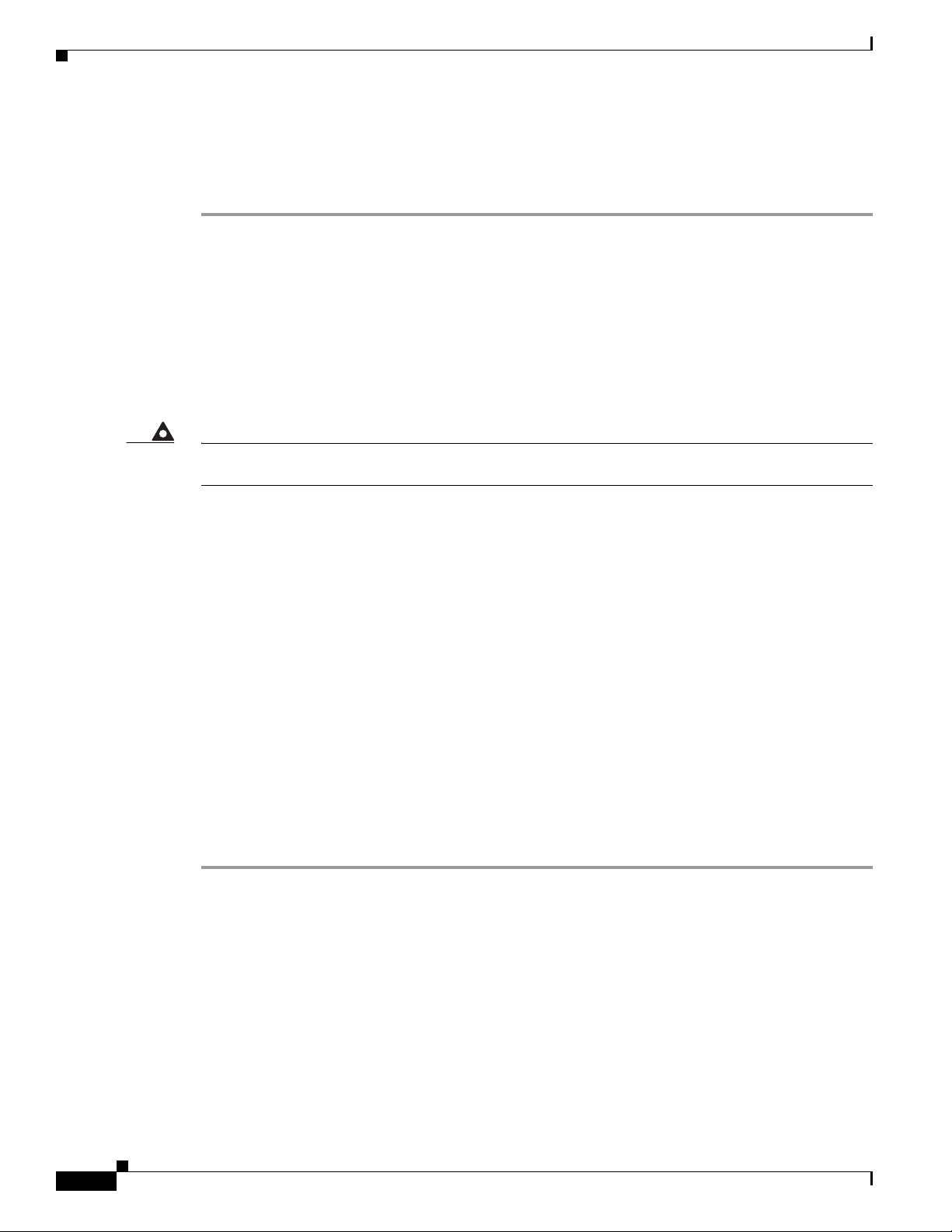
Cisco Access Registrar 4.2 Licensing
• CSCOar-4.2.1-sol10-k9.tar.gz for Solaris 10
• CSCOar-4.2.1-lnx26-install-K9.sh for RedHat Enterprise Linux (RHEL) 4.0
Complete the following steps to download the software.
Step 1 Create a temporary directory, such as /tmp, to hold the downloaded software package.
Step 2 Enter the URL to the Cisco.com web site for Cisco AR software:
http://www.cisco.com/cgi-bin/tablebuild.pl/access-registrar-encrypted?sort=release
Step 3 Click on the link for Cisco AR software:
CSCOar-4.2.1-sol9-k9.tar.gz for the Solaris 9 version, or
CSCOar-4.2.1-sol10-k9.tar.gz for the Solaris 10 version, or
CSCOar-4.2.1-lnx26-install-K9.sh for the RedHat Enterprise Linux version.
The Software Center Download Rules page displays. You should read these rules carefully.
Chapter 1 Overview
Warning
Before downloading this software please ensure that each of the following licenses and agreements
are in place with Cisco Systems or a Cisco Systems authorized reseller.
These rules require you to acknowledge the following:
• A software license
• A valid service agreement
By clicking Agree, you confirm that the download of this file by you is in accordance with the
requirements listed and that you understand and agree that Cisco Systems reserves the right to charge
you for, and you agree to pay for, any software downloads to which you are not entitled. All Cisco
Systems Operating System and application software licenses and downloads are governed by Cisco
Systems' applicable End User License Agreement/Software License Agreement. By clicking Agree you
further agree to abide by the terms and conditions set forth in Cisco Systems' End User License
agreement/Software License Agreement and your service agreement.
If you click Agree, the End User License Agreement / Software License Agreement displays.
Step 4 Read the End User License Agreement / Software License Agreement carefully, and if you accept the
terms, click Accept.
The software Download page appears. In few seconds, a File Download dialog box appears. If it does
not appear, click the link provided in the page.
Step 5 Click Save and indicate where to save the file on your computer, such as /tmp, then click Save again.
Cisco Access Registrar 4.2 Licensing
CAR 4.2 uses a new licensing mechanism that enables you to activate all features in Cisco AR. During
system initialization, the Cisco AR server sets up the licensing data model and activates all features.
In CAR 4.2, licensing is based on transactions per second(TPS). Every license will cover all features,
but with restrictions enforced on the TPS. TPS is calculated based on the number of packets flowing into
CAR irrespective of the feature.
Installing and Configuring Cisco Access Registrar, 4.2
1-4
OL-17221-02
Page 19
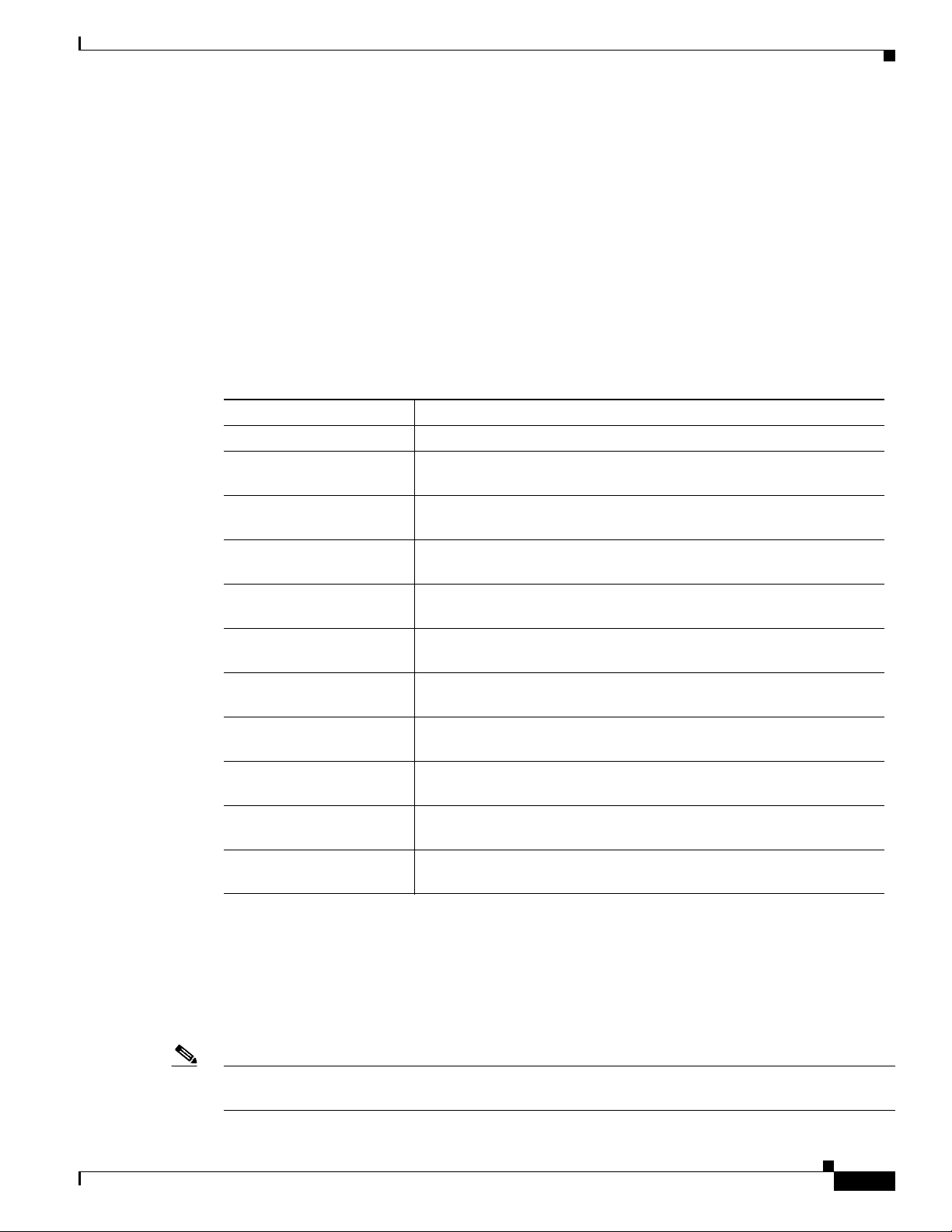
Chapter 1 Overview
License Slabs
Cisco Access Registrar 4.2 Licensing
CAR can be deployed in a two-tier architecture—front-end and back-end server. The front-end server
performs AAA functions and it needs the base license and the TPS license. The back-end server performs
session management functions and it needs the secondary license.
CAR can be deployed in an active/stand-by server combination (with Sun clustering solution). Active
server performs all the functionality and it needs the base license and the TPS license. Only if the active
server goes down, sun cluster will trigger the stand-by server. The stand-by server needs secondary
license.
The license slabs available in CAR 4.2 are listed in Tab l e 1.
Ta b l e 1 CAR 4.2 License Slabs
Product Description
AR-4.2-BASE-K9= CAR base license. Limited to 100 transactions per second.
AR-4.2-100TPS= CAR additional license per server. Limited to 100 transactions per
second.
AR-4.2-200TPS= CAR additional license per server. Limited to 200 transactions per
second.
AR-4.2-500TPS= CAR additional license per server. Limited to 500 transactions per
second.
AR-4.2-1000TPS= CAR additional license per server. Limited to 1,000 transactions per
second.
AR-4.2-2000TPS= CAR additional license per server. Limited to 2,000 transactions per
second.
AR-4.2-3000TPS= CAR additional license per server. Limited to 3,000 transactions per
second.
AR-4.2-5000TPS= CAR additional license per server. Limited to 5,000 transactions per
second.
AR-4.2-SECONDARY= CAR secondary license. Required for each secondary server—back-end
or stand-by.
AR-4.2-UP-3.X-K9= CAR upgrade license for R3.x Customers, with or without SAS
contract. Limited to 1000 transactions per second.
AR-4.2-UP-4.X-K9= CAR upgrade license for R4.0 and R4.1 Customers, without SAS
contract. Limited to 1000 transactions per second.
Getting Cisco Access Registrar 4.2 License
When you order the CAR 4.2 product, a text license file will be sent to you in e-mail. If you are
evaluating the software, Cisco will provide you with an evaluation license.
If you decide to upgrade your Cisco AR software, a new text license file will be sent to you in e-mail.
Note While upgrading, the licenses of previous versions cannot be used with CAR 4.2. Backward
compatability support in terms of license will not be available in this version.
OL-17221-02
Installing and Configuring Cisco Access Registrar, 4.2
1-5
Page 20
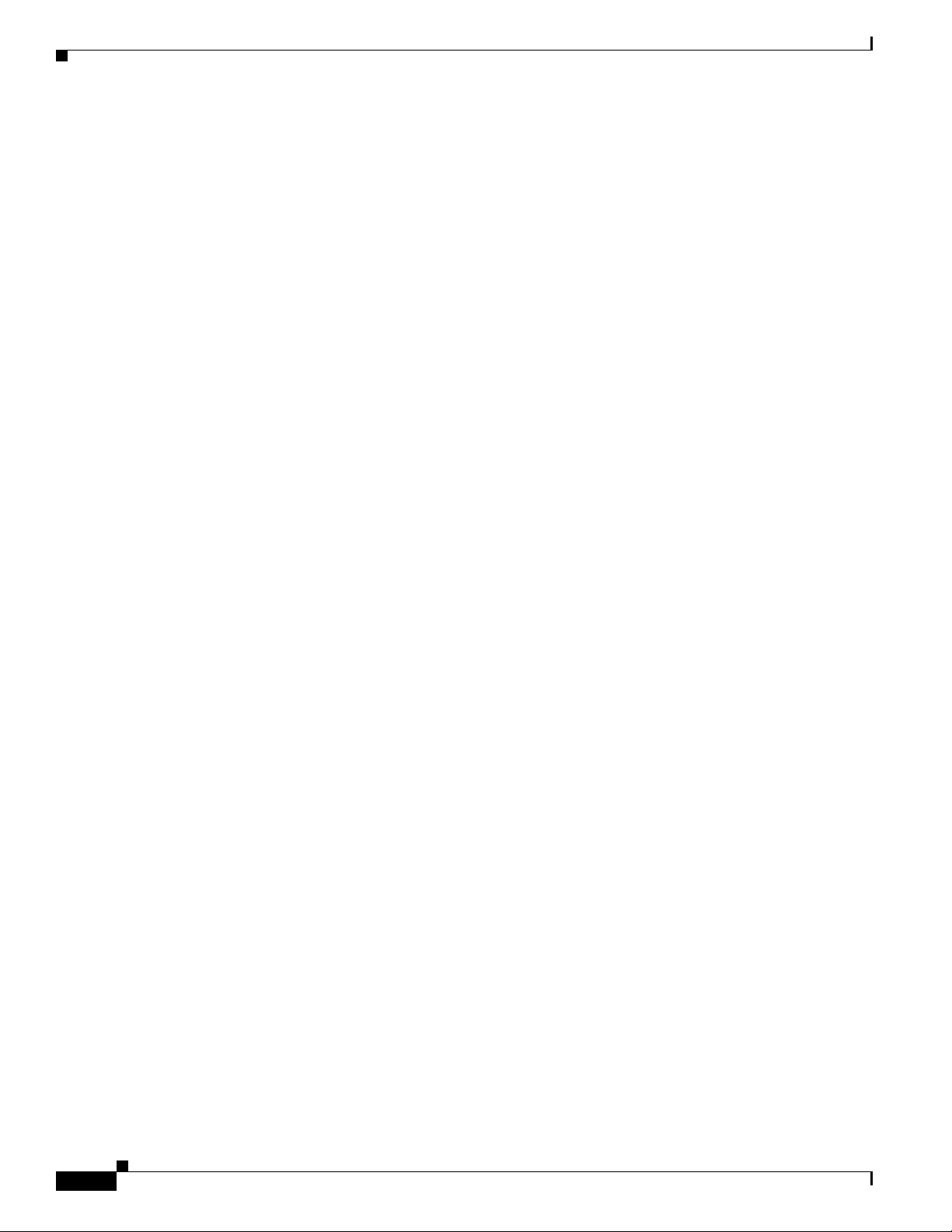
Cisco Access Registrar 4.2 Licensing
If you receive a Software License Claim Certificate, you can get your Cisco AR license file at one of the
two following URLs:
• www.cisco.com/go/license
Use this site if you are a registered user of Cisco Connection Online.
• www.cisco.com/go/license/public
Use this site if you are not a registered user of Cisco Connection Online.
Within one hour of registration at either of the above web sites, you will receive your license key file and
installation instructions in e-mail.
Installing Cisco Access Registrar 4.2 Licenses
You must have a license in a directory on the Cisco AR machine before you attempt to install Cisco AR
software. If you have not installed the Cisco AR license file before beginning the software installation,
the installation process will fail.
You can store the Cisco AR license file in any directory on the Cisco AR machine. During the installation
process, you will be asked the location of the license file, and the installation process will copy the
license file to the /opt/CSCOar/license directory, or $INSTALL/license if you are not using the default
installation location.
The license file might have the name ciscoar.lic, but it can be any filename with the suffix .lic. To install
the Cisco AR license file, you can copy and paste the text into a file, or you can simply save the file you
receive in e-mail to an accessible directory.
Chapter 1 Overview
Adding Additional Cisco Access Registrar 4.2 Licenses
If you add additional licenses, you can open the file in /opt/CSCOar/license and add additional lines to
the license file, or you can create an additional license file to hold the new lines. If you add a new file,
remember to give it a .lic suffix. You must restart the Cisco AR server for the new license to take effect.
To restart the Cisco AR server, enter the following on the server command line:
/opt/CSCOar/bin/arserver restart
Sample License File
The following is an example of a CAR 4.2 license file.
INCREMENT AR-BASE-100TPS cisco 4.2 30-nov-2008 uncounted
HOSTID=ANY \
NOTICE="<LicFileID>2008090307</LicFileID><LicLineID>0</LicLineID> \
<PAK>dummyPak</PAK>" SIGN=ABCDEF123456
INCREMENT AR-ADD-TPS cisco 4.2 30-nov-2008 uncounted \
VENDOR_STRING=<count>100</count> HOSTID=ANY \
NOTICE="<LicFileID>2008090307</LicFileID><LicLineID>1</LicLineID> \
<PAK>dummyPak</PAK>" SIGN=ABCDEF123456
1-6
Installing and Configuring Cisco Access Registrar, 4.2
OL-17221-02
Page 21
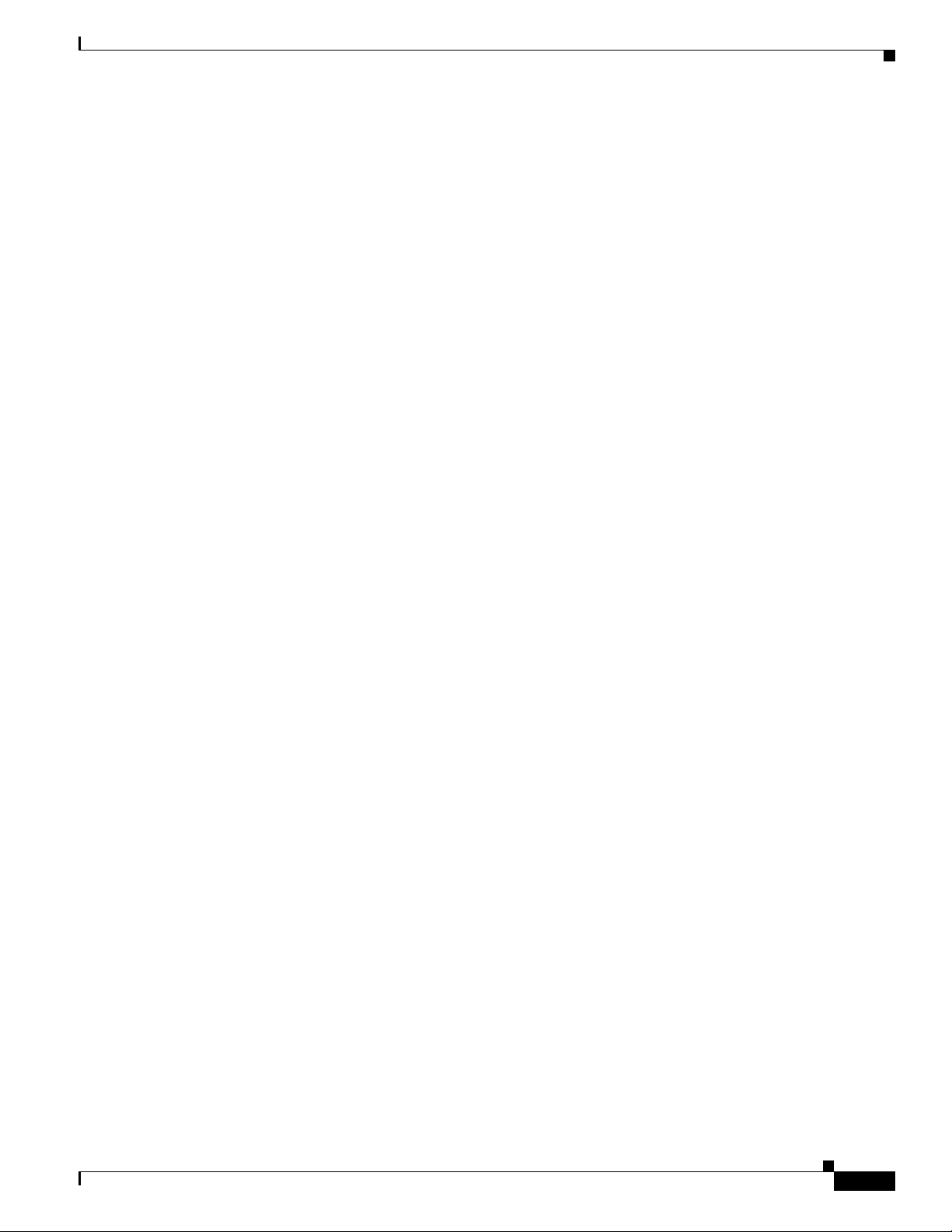
Chapter 1 Overview
Displaying License Information
Cisco AR provides two ways of getting license information using aregcmd:
• aregcmd command-line option
• Launching aregcmd
aregcmd Command-Line Option
Cisco AR provides a new -l command-line option to aregcmd. The syntax is:
aregcmd -l directory_name
where directory_name is the directory where the Cisco AR license file is stored. The following is an
example of the aregcmd -l command:
aregcmd -l /opt/CSCOar/license
Licensed Application: Cisco Access Registrar (Standard Version)
Following are the licensed components:
Cisco Access Registrar 4.2 Licensing
Launching aregcmd
The Cisco AR server displays license information when you launch aregcmd, as shown in the following:
Cisco Access Registrar 4.2.1 Configuration Utility
Copyright (C) 1995-2008 by Cisco Systems, Inc. All rights reserved.
Logging in to localhost
[ //localhost ]
Server 'Radius' is Running, its health is 10 out of 10
NAME VERSION EXPIRY_INFO COUNT
==== ======= =========== =====
AR-Base-100TPS 4.2 30-Nov-2008 100
AR-ADD-TPS 4.2 30-Nov-2008 100
aregcmd
LicenseInfo = AR-Base-100TPS 4.2 (expires on 30-Nov-2008)
AR-ADD-TPS 4.2 (expires on 30-Nov-2008)
Radius/
Administrators/
OL-17221-02
Installing and Configuring Cisco Access Registrar, 4.2
1-7
Page 22
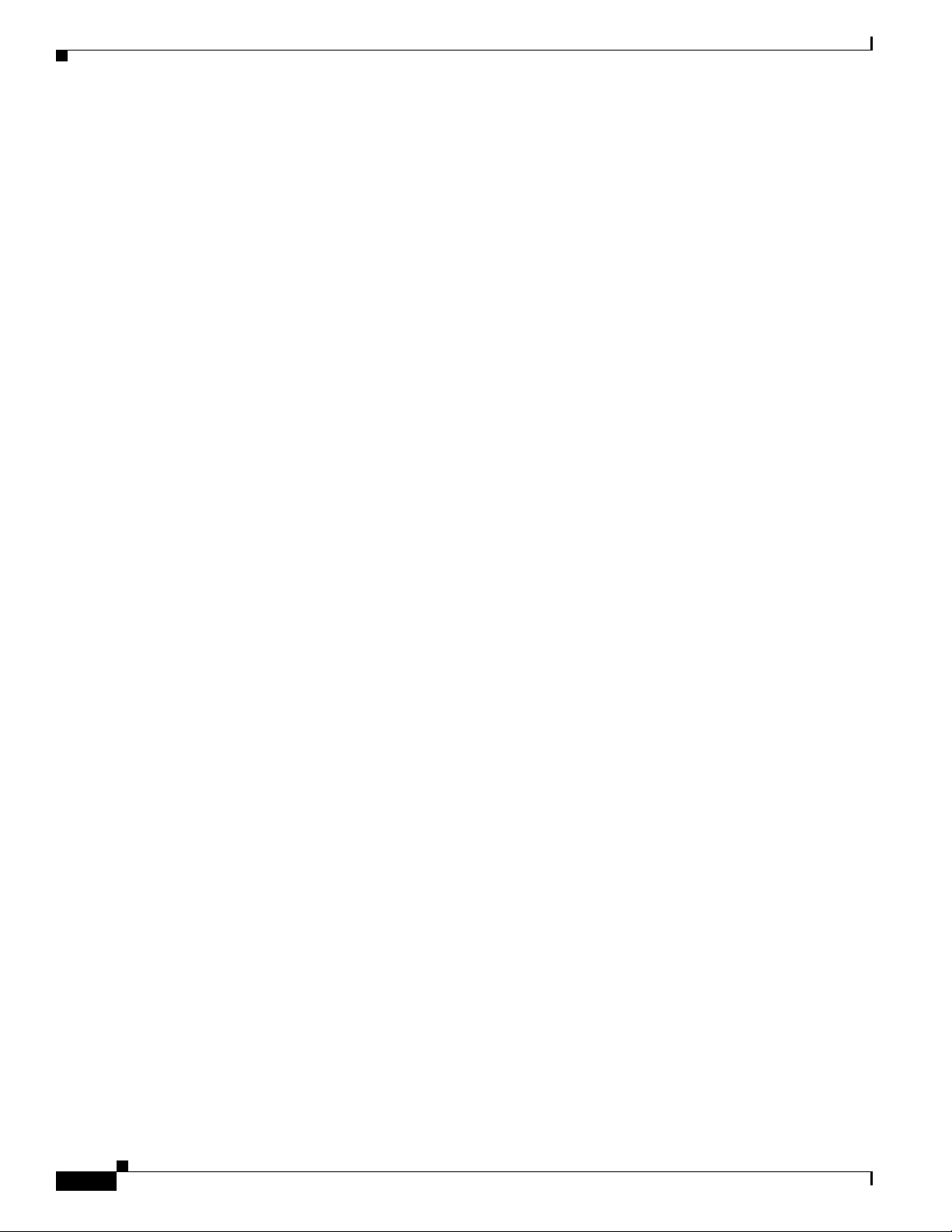
Cisco Access Registrar 4.2 Licensing
Chapter 1 Overview
1-8
Installing and Configuring Cisco Access Registrar, 4.2
OL-17221-02
Page 23
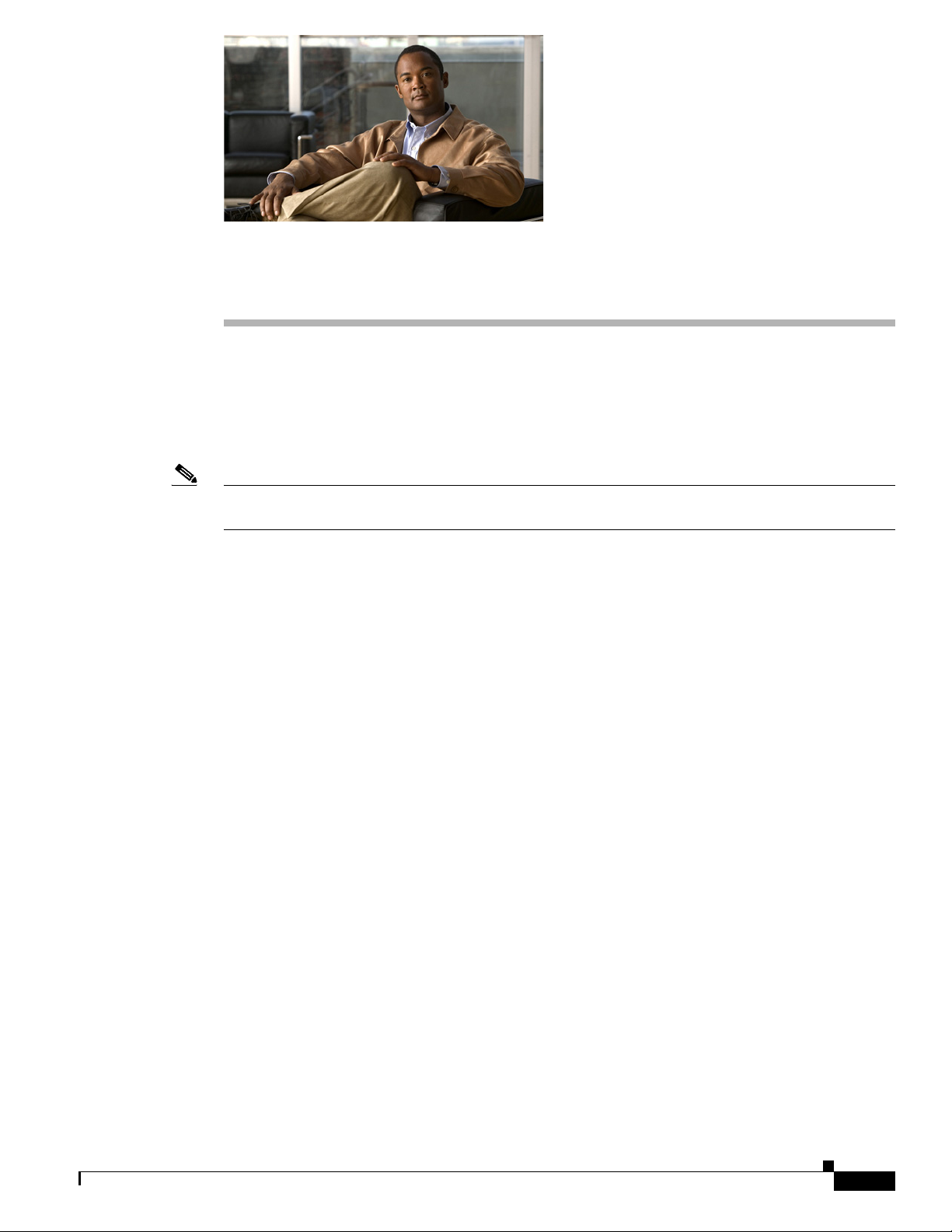
CHAP T ER
2
Installing Cisco Access Registrar 4.2
This chapter provides information about installing CAR 4.2 software. The software is available in
CD-ROM form and can also be downloaded from the Cisco.com website. The installation instructions
differ slightly depending on whether you install the software from the Cisco AR CD-ROM or from
downloaded software.
Note CAR 4.2 can be used with Solaris 9, Solaris 10, or the Red Hat Enterprise Linux 4.0 32-bit operating
system using kernel 2.6.9-22.0.2.EL or later, and Glibc version: glibc-2.3.4-2.13 or later.
This chapter contains the following sections:
• Installing the Cisco Access Registrar 4.2 License File, page 2-1
• Installing Cisco Access Registrar 4.2 Software on Solaris, page 2-1
• Installing Cisco Access Registrar 4.2 Software on Linux, page 2-6
Installing the Cisco Access Registrar 4.2 License File
You must have a license file in a directory on the Cisco AR machine before you attempt to install Cisco
AR software. After purchasing Cisco AR, you will receive a license file in an e-mail attachment. Save
or copy this license file to a directory on the Cisco AR workstation. If you have not installed the Cisco
AR license file before beginning the software installation, the installation process will fail.
You can store the Cisco AR license file in any directory on the Cisco AR machine. During the installation
process, you will be asked the location of the license file, and the installation process will copy the
license file to the /opt/CSCOar/license directory or to the base installation directory you specify when
you install the software if you are not using the default installation location.
The license file might have the name ciscoar.lic, but it can be any filename with the suffix .lic. To install
the Cisco AR license file, you can copy and paste the text into a file, or you can simply save the file you
receive in e-mail to an accessible directory.
Installing Cisco Access Registrar 4.2 Software on Solaris
This section describes the software installation process when installing Cisco AR software on a Solaris
workstation for the first time.
OL-17221-02
Installing and Configuring Cisco Access Registrar, 4.2
2-1
Page 24
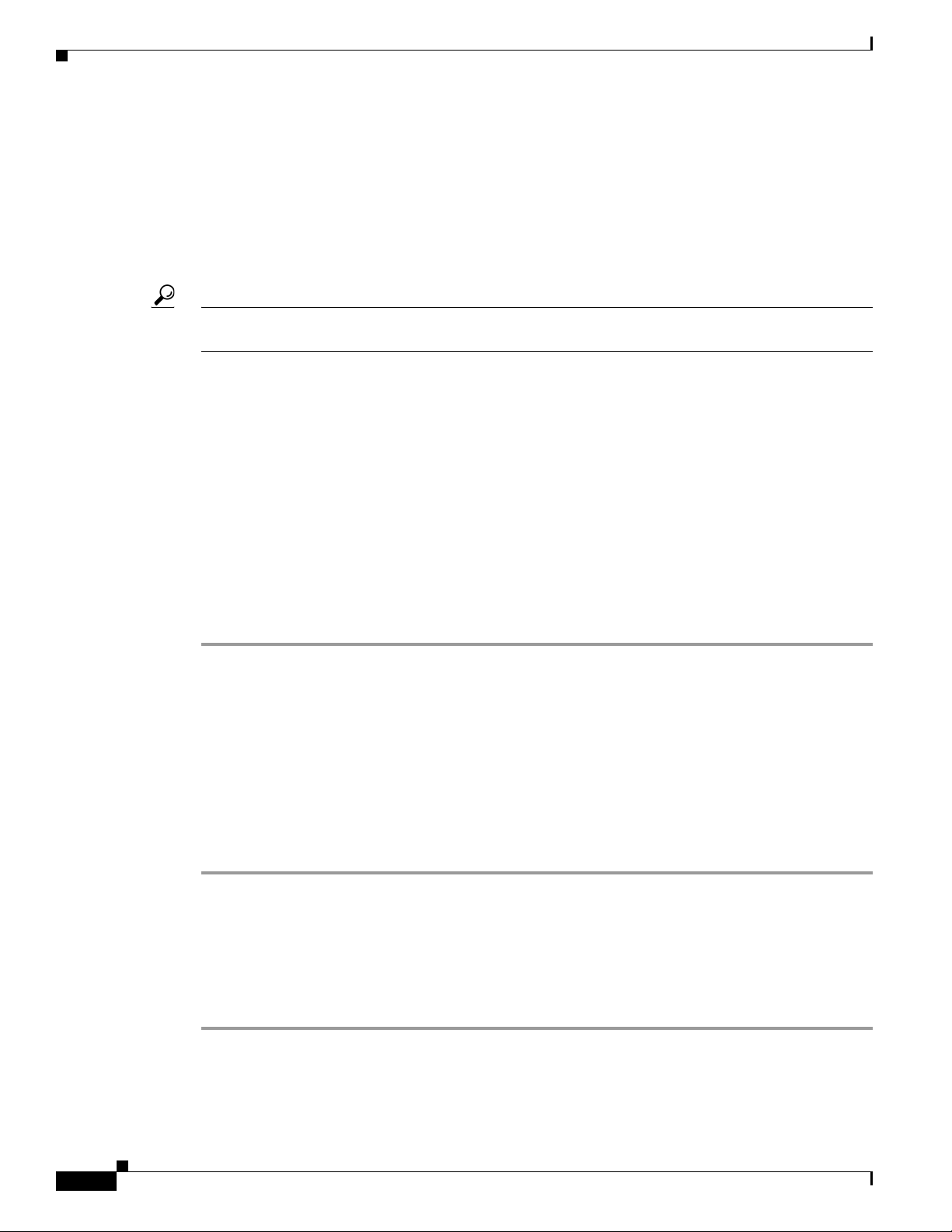
Installing Cisco Access Registrar 4.2 Software on Solaris
This section includes the following subsections:
• Deciding Where to Install
• Installing Cisco Access Registrar Software from CD-ROM
• Installing Downloaded Software
• Common Solaris Installation Steps
• Installing Cisco Access Registrar on LDoms
Tips Before you begin to install the software, check your workstation’s /etc/group file and make sure that
group staff exists. The software installation will fail if group staff does not exist before you begin.
Deciding Where to Install
Before you begin the software installation, you should decide where you want to install the new software.
The default installation directory for CAR 4.2 software is /opt/CSCOar. You can use the default
installation directory, or you can choose to install the Cisco AR software in a different directory.
Chapter 2 Installing Cisco Access Registrar 4.2
Installing Cisco Access Registrar Software from CD-ROM
The following steps describe how to begin the software installation process when installing software
from the CAR 4.2 CD-ROM. If you are installing downloaded software, proceed to
Downloaded Software.
Step 1 Place the Cisco AR software CD-ROM in the Cisco AR workstation CD-ROM drive.
Step 2 Log in to the Cisco AR workstation as a root user, and enter one of the following command lines:
For Solaris 9:
pkgadd -d /cdrom/cdrom0/kit/solaris-2.9 CSCOar
For Solaris 10:
pkgadd -d /cdrom/cdrom0/kit/solaris-2.10 CSCOar
Step 3 Proceed to Common Solaris Installation Steps.
Installing Downloaded Software
This section describes how to uncompress and extract downloaded Cisco AR software and begin the
software installation.
Installing
2-2
Step 1 Log in to the Cisco AR workstation as a root user.
Step 2 Change directory to the location where you have stored the uncompressed tarfile.
cd /tmp
Installing and Configuring Cisco Access Registrar, 4.2
OL-17221-02
Page 25
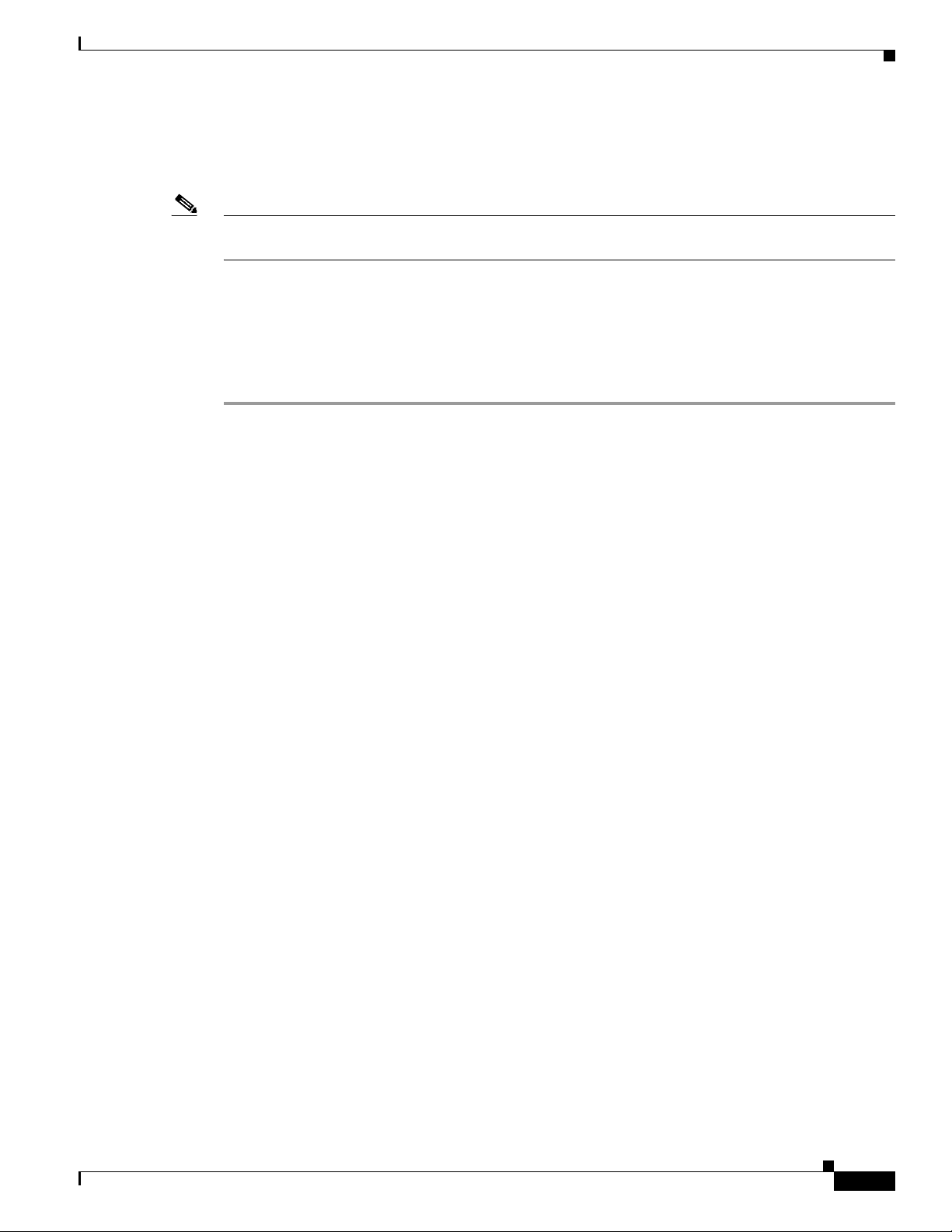
Chapter 2 Installing Cisco Access Registrar 4.2
Step 3 Use the following command line to uncompress the tarfile and extract the installation package files.
zcat CSCOar-4.2.1-sol9-K9.tar.gz | tar xvf -
Note These instructions are for the Solaris 9 package. There is no difference in download or installation
procedures for Solaris 9 or Solaris 10 other than the package name.
Step 4 Enter the following command to begin the installation:
pkgadd -d /tmp CSCOar
where /tmp is the temporary directory where you stored and uncompressed the installation files.
Step 5 Proceed to Common Solaris Installation Steps.
Common Solaris Installation Steps
Installing Cisco Access Registrar 4.2 Software on Solaris
This section describes the installation process immediately after you have issued the pkgadd command
installing from CD-ROM or from downloaded software.
Processing package instance <CSCOar> from </tmp>
Cisco Access Registrar 4.2.1 [SunOS-5.9, official]
(sparc) 4.2.1
Copyright (C) 1998-2008 by Cisco Systems, Inc.
This program contains proprietary and confidential information.
All rights reserved except as may be permitted by prior written consent.
This package contains the Access Registrar Server and the
Access Registrar Configuration Utility. You can choose to
perform either a Full installation or just install the
Configuration Utility.
What type of installation: Full, Config only [Full] [?,q]
Step 6 For a full install, press Enter.
Where do you want to install <CSCOar>? [/opt/CSCOar] [?,q]
Step 7 Press Enter to accept the default location of /opt/CSCOar, or enter a different directory to be used as
the base installation directory.
Access Registrar requires FLEXlm license file to operate. A list
of space delimited license files or directories can be supplied as
input; license files must have the extension ".lic".
OL-17221-02
Where are the FLEXlm license files located? [] [?,q]
Step 8 Enter the directory where you have stored the CAR 4.2 license file.
Access Registrar provides a Web GUI. It requires J2RE version
1.4.* to be installed on the server.
If you already have a compatible version J2RE installed, please
enter the directory where it is installed. If you do not, the
compatible J2RE version can be downloaded from:
Installing and Configuring Cisco Access Registrar, 4.2
2-3
Page 26
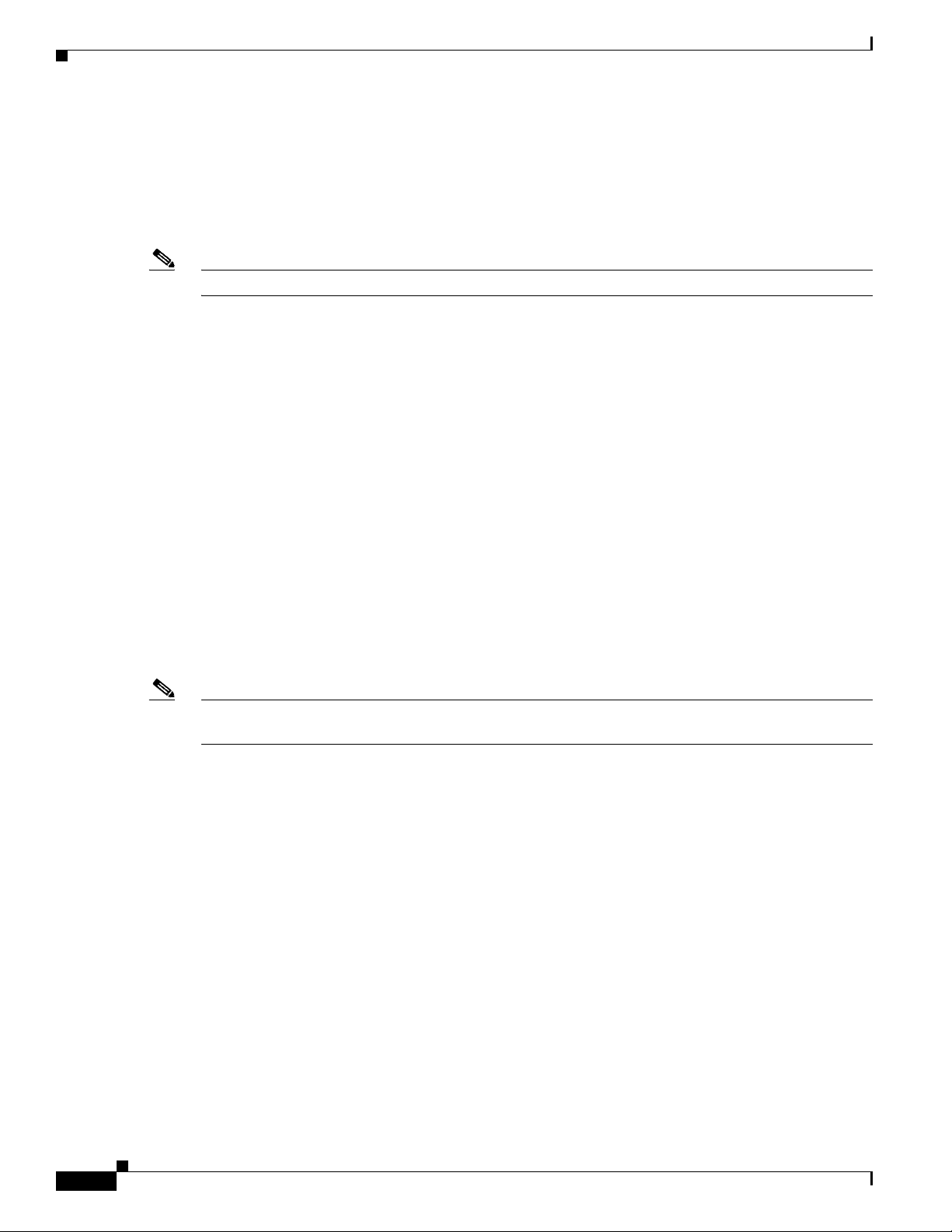
Installing Cisco Access Registrar 4.2 Software on Solaris
http://java.sun.com/
Where is the J2RE installed? [?,q] /nfs/insbu-cnstools/java
The J2RE is required to use the Cisco AR GUI. If you already have a Java 2 platform installed, enter the
directory where it is installed.
Note If you do not provide the J2RE path, or if the path is empty or unsupported, the installation process exits.
Step 9 Enter the directory or mount point where the J2RE is installed.
If you are not using ORACLE, press Enter/Return to skip this step.
ORACLE installation directory is required for ODBC configuration.
ORACLE_HOME variable will be set in /etc/init.d/arserver script
Where is ORACLE installed? [] [?,q]
Step 10 If you plan to use Oracle accounting, enter the location where you have installed Oracle; otherwise
press Enter.
If you want to learn about Access Registrar by following the
examples in the Installation and Configuration Guide, you need to
populate the database with the example configuration.
Chapter 2 Installing Cisco Access Registrar 4.2
Do you want to install the example configuration now [n] [y,n,?,q]
Step 11 When prompted whether to install the example configuration now, enter Y or N to continue.
You can add the example configuration at any time by
running the command:
/opt/CSCOar/bin/aregcmd -f /opt/CSCOar/examples/cli/add-example-configuration.rc
Note You can delete the example configuration at any time by running the command
/opt/CSCOar/usrbin/aregcmd -f /opt/CSCOar/examples/cli/delete-example-configuration.rc.
## Executing checkinstall script.
The selected base directory </opt/CSCOar> must exist before
installation is attempted.
Do you want this directory created now [y,n,?,q] y
Step 12 Enter Y to enable the installation process to create the /opt/CSCOar directory.
Using </opt/CSCOar> as the package base directory.
## Processing package information.
## Processing system information.
## Verifying package dependencies.
## Verifying disk space requirements.
## Checking for conflicts with packages already installed.
## Checking for setuid/setgid programs.
2-4
The following files are being installed with setuid and/or setgid
permissions:
/opt/CSCOar/.system/screen <setuid root>
/opt/CSCOar/bin/aregcmd <setgid staff>
/opt/CSCOar/bin/radclient <setgid staff>
Installing and Configuring Cisco Access Registrar, 4.2
OL-17221-02
Page 27
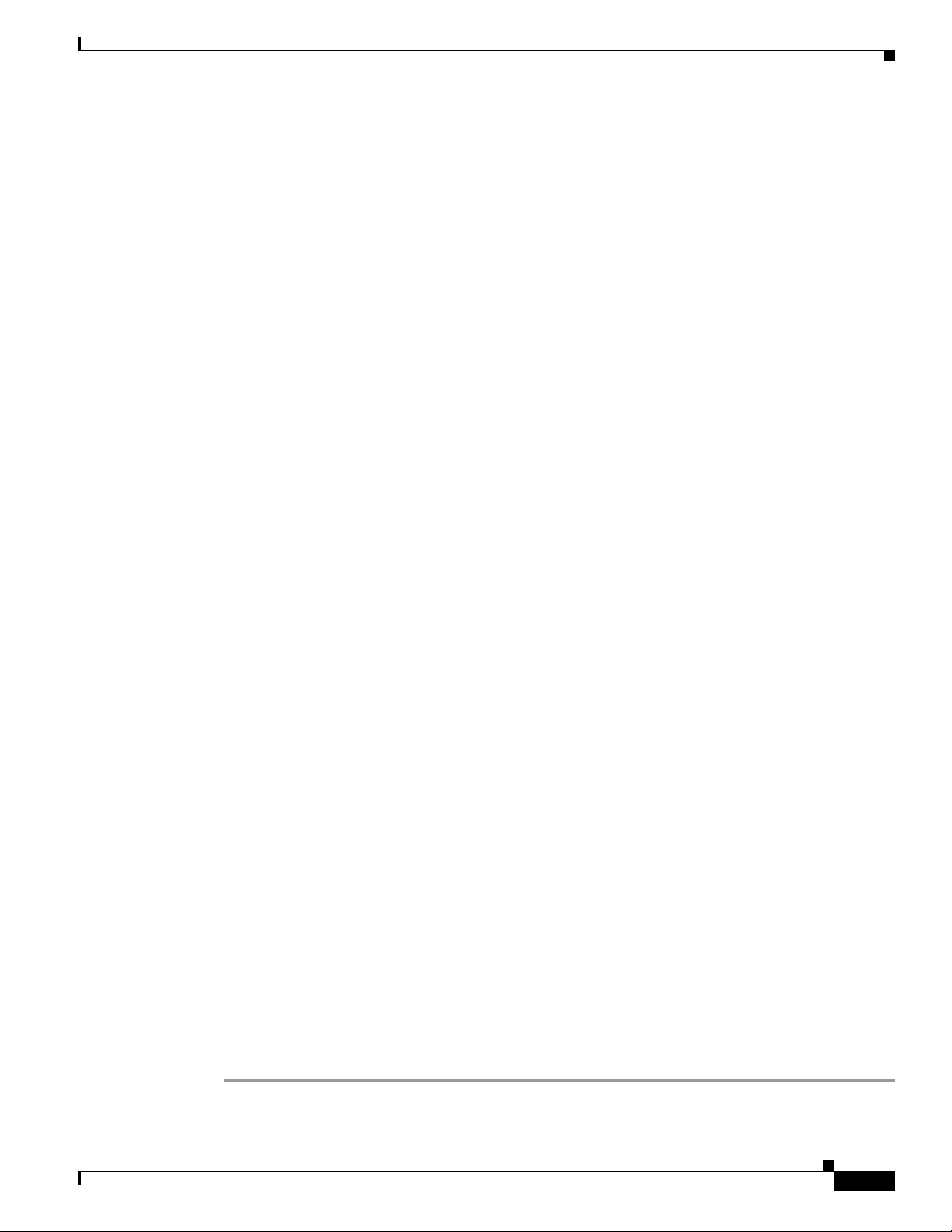
Chapter 2 Installing Cisco Access Registrar 4.2
Do you want to install these as setuid/setgid files [y,n,?,q]
Step 13 Enter Y to install the setuid/setgid files.
This package contains scripts which will be executed with super-user
permission during the process of installing this package.
Do you want to continue with the installation of <CSCOar> [y,n,?]
Step 14 Enter Y to continue with the software installation.
No further interaction is required; the installation process should complete successfully and the
arservagt is automatically started.
Installing Cisco Access Registrar 4.2.1 [SunOS-5.9, official] as <CSCOar>
## Installing part 1 of 1.
/opt/CSCOar/.system/add-example-config
/opt/CSCOar/.system/run-ar-scripts
/opt/CSCOar/.system/screen
/opt/CSCOar/README
/opt/CSCOar/bin/arbug
/opt/CSCOar/bin/nasmonitor
/opt/CSCOar/bin/share-access
/opt/CSCOar/bin/xtail
/opt/CSCOar/java/javadoc.tar.gz
/opt/CSCOar/lib/getopts.tcl
.
.
.
# setting up product configuration file /opt/CSCOar/conf/car.conf
# linking /etc/init.d/arserver to /etc/rc.d files
# setting ORACLE_HOME and JAVA_HOME variables in arserver
# removing old session information
# flushing old replication archive
# creating initial configuration database
Rollforward recovery using "/opt/CSCOar/data/db/vista.tjf" started Fri Nov 07 13:54:54
2008
Rollforward recovery using "/opt/CSCOar/data/db/vista.tjf" finished Fri Nov 07 13:54:54
2008
Installing Cisco Access Registrar 4.2 Software on Solaris
OL-17221-02
# installing example configuration
We will now generate an RSA key-pair and self-signed certificate that
may be used for test purposes
Generating a 1536 bit RSA private key
.....++++
...............++++
writing new private key to '/cisco-ar/certs/tomcat/server-key.pem'
----Server self-signed certificate now resides in /cisco-ar/certs/tomcat/server-cert.pem
Server private RSA key now resides in /cisco-ar/certs/tomcat/server-key.pem
Remember to install additional CA certificates for client verification
Tomcat private RSA key now resides in /cisco-ar/certs/tomcat/server-key.pem
Starting Access Registrar Server Agent...
completed.
The Radius server is now running.
# done with postinstall.
Installation of <CSCOar> was successful
hostname root /tmp##
Installing and Configuring Cisco Access Registrar, 4.2
2-5
Page 28
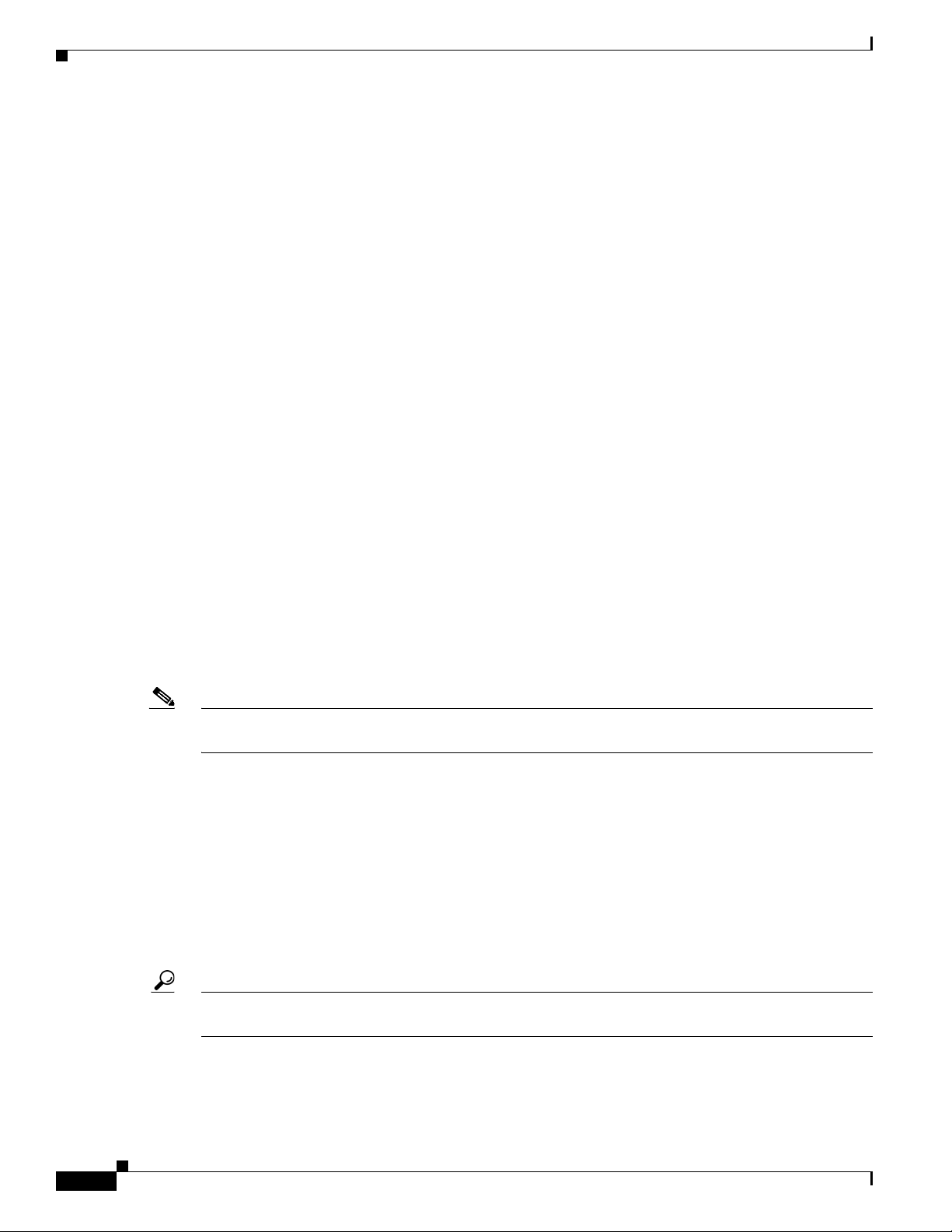
Installing Cisco Access Registrar 4.2 Software on Linux
Configuring SNMP
If you choose not to use the SNMP features of CAR, the installation process is completed. To use SNMP
features, complete the configuration procedure described in
RPC Bind Services
The Cisco AR server and the aregcmd CLI requires RPC services to be running before the server is
started. If the RPC services are stopped, you must restart RPC services, then restart the Cisco AR server.
Use the following commands to restart RPC services:
/opt/CSCOar/bin/arserver stop
/etc/init.d/rpc start
/opt/CSCOar/bin/arserver start
If RPC services are not running, the following message is displayed when you attempt to start aregcmd:
Login to aregcmd fails with the message:
400 Login failed
Chapter 2 Installing Cisco Access Registrar 4.2
Configuring SNMP, page 4-14.
Installing Cisco Access Registrar on LDoms
Server virtualization is partitioning of network servers into several independent execution environments.
Server virtualization allows a data center to be viewed and managed as a set of compute resources rather
than a room of individual systems.
Server virtualization feature in CAR will enable maximum resource utilization with dynamic resource
allocation between LDoms.
Note To know about configuration of CAR on LDoms, see White Paper under CAR Collateral in
http://wwwin-nmbu.cisco.com/fieldportal/products/car/summary.cfm?Prod=car&tsession.
Installing Cisco Access Registrar 4.2 Software on Linux
This section describes the software installation process when installing Cisco AR software on a Linux
workstation for the first time. This section includes the following subsections:
• Deciding Where to Install
• Installing Cisco Access Registrar Software from CD-ROM
• Common Linux Installation Steps
2-6
Tips Before you begin to install the software, check your workstation’s /etc/group file and make sure that
group staff exists. The software installation will fail if group staff does not exist before you begin.
Installing and Configuring Cisco Access Registrar, 4.2
OL-17221-02
Page 29
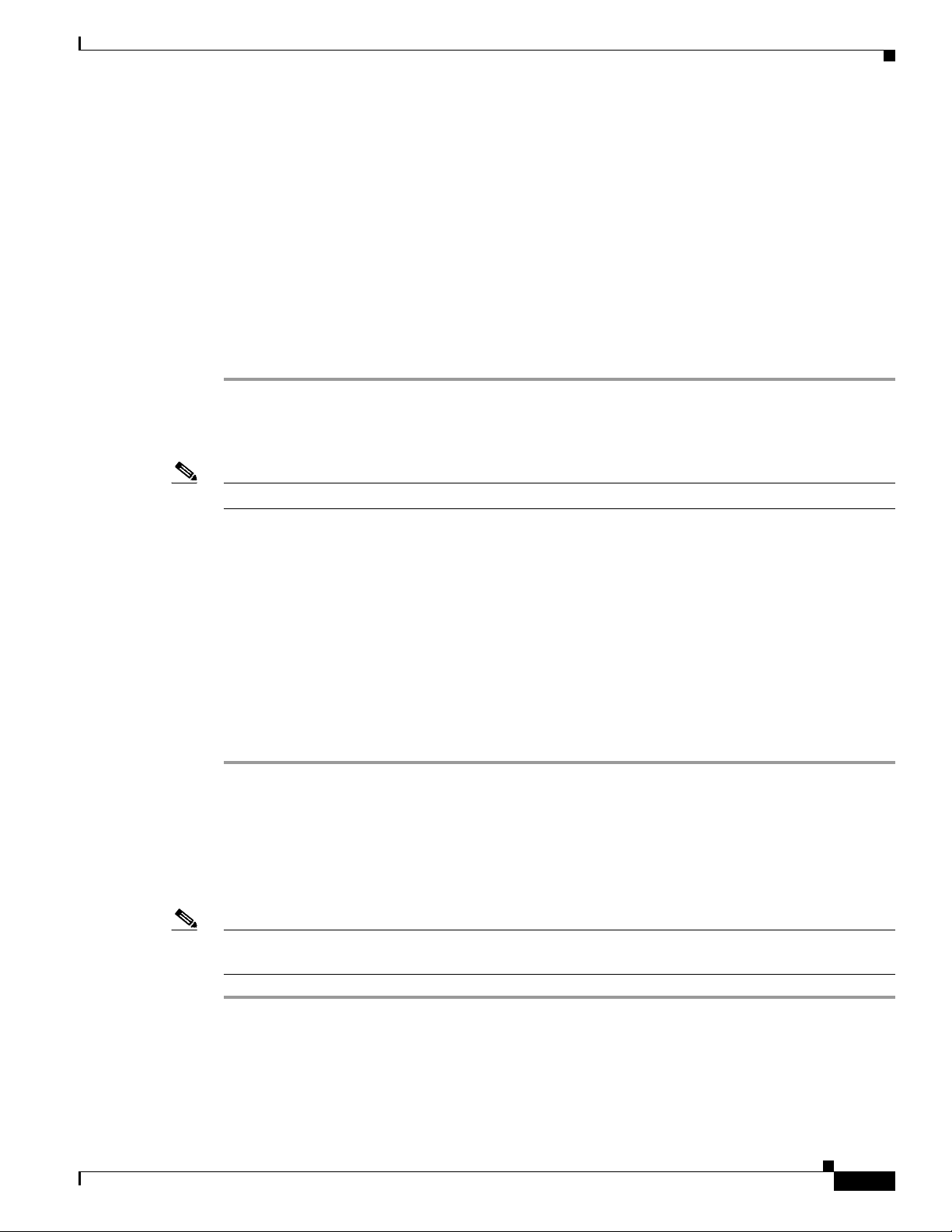
Chapter 2 Installing Cisco Access Registrar 4.2
Installing Cisco Access Registrar 4.2 Software on Linux
Deciding Where to Install
Before you begin the software installation, you should decide where you want to install the new software.
The default installation directory for CAR 4.2 software is /opt/CSCOar. You can use the default
installation directory, or you can choose to install the Cisco AR software in a different directory.
Installing Cisco Access Registrar Software from CD-ROM
The following steps describe how to begin the software installation process when installing software
from the CAR 4.2 CD-ROM. If you are installing downloaded software, proceed to
Downloaded Software.
Step 1 Place the CAR 4.2 software CD-ROM in the Cisco AR workstation CD-ROM drive.
Step 2 Log in to the Cisco AR workstation as a root user and find a temporary directory, such as /tmp, to store
the Linux installation file.
Installing
Note The temporary directory requires at least 70 MB of free space.
Step 3 Change directory to the CD-ROM.
cd /cdrom/cdrom0/kit/linux-2.4
Step 4 Copy the CSCOar-4.2.1-lnx26-install-K9.sh file to the temporary directory.
cp CSCOar-4.2.1-lnx26-install-K9.sh /tmp
Step 5 Change the permissions of the CSCOar-4.1.4-lnx24-install-k9.sh file to make it executable.
chmod 777 CSCOar-4.2.1-lnx26-install-K9.sh
To continue the installation, proceed to Common Linux Installation Steps.
Common Linux Installation Steps
This section describes how to install the downloaded Cisco AR software for Linux and begin the
software installation.
Note The Cisco AR Linux installation automatically installs aregcmd and radclient as setgid programs in
group adm.
OL-17221-02
Step 1 Log in to the Cisco AR workstation as a root user.
Step 2 Change directory to the location where you have stored the CSCOar-4.1.4-lnx26-install-K9.sh file.
cd /tmp
Installing and Configuring Cisco Access Registrar, 4.2
2-7
Page 30

Installing Cisco Access Registrar 4.2 Software on Linux
Step 3 Enter the name of the script file to begin the installation:
./CSCOar-4.2.1-lnx26-install-k9.sh
Name : CSCOar Relocations: /opt/CSCOar
Version : 4.2.1 Vendor: Cisco Systems, Inc.
Release : 1140764415 Build Date: Mon Nov 03 23:55:51 2008
Install date: (not installed) Build Host: spencer.cnslab.cisco.com
Summary : Access Registrar, a carrier-class RADIUS server
build_tag: [Linux-2.6.20, official]
Copyright (C) 1998-2008 by Cisco Systems, Inc.
This program contains proprietary and confidential information.
All rights reserved except as may be permitted by prior written consent.
This package contains the Access Registrar Server and the Access
Registrar Configuration Utility. All the Client, Server, and
Configuration utilities will be installed.
Where do you want to install <CSCOar>? [/opt/CSCOar] [?,q]
Step 4 Press Enter to accept the default location of /opt/CSCOar, or enter a different directory to be used as
the base installation directory.
Access Registrar requires FLEXlm license file to operate. A list
of space delimited license files or directories can be supplied as
input; license files must have the extension ".lic".
Chapter 2 Installing Cisco Access Registrar 4.2
Where are the FLEXlm license files located? [] [?,q]
Step 5 Enter the directory where you have stored the Cisco AR license file.
Access Registrar provides a Web GUI. It requires J2RE version 1.4.*
to be installed on the server.
If you already have a compatible version of J2RE installed, please
enter the directory where it is installed. If you do not, the
compatible J2RE version can be downloaded from:
http://java.sun.com/
Where is the J2RE installed? [] [?,q]
The J2RE is required to use the CAR 4.2 GUI. If you already have a Java 2 platform installed, enter the
directory where it is installed.
Note If you do not provide the J2RE path, or if the path is empty or unsupported, the installation process exits.
If you are not using ORACLE, press Enter/Return to skip this step.
ORACLE installation directory is required for ODBC configuration.
ORACLE_HOME variable will be set in /etc/init.d/arserver script
Where is ORACLE installed? [] [?,q]
Step 6 Enter the location where you have installed Oracle, otherwise press Enter.
If you want to learn about Access Registrar by following the examples
in the Installation and Configuration Guide, you need to populate
the database with the example configuration.
2-8
Do you want to install the example configuration now? [n]: [y,n,?,q] y
Installing and Configuring Cisco Access Registrar, 4.2
OL-17221-02
Page 31

Chapter 2 Installing Cisco Access Registrar 4.2
Step 7 When prompted whether to install the example configuration now, enter Y or N to continue.
Note You can delete the example configuration at any time by running the command
/opt/CSCOar/usrbin/aregcmd -f /opt/CSCOar/examples/cli/delete-example-configuration.rc.
unpack the rpm file done
Preparing... ########################################### [100%]
1:CSCOarui-add ########################################### [100%]
Archive: ./jakarta-tomcat-4.0.6.zip
creating: /opt/CSCOar/jakarta-tomcat-4.0.6/bin/
inflating: /opt/CSCOar/jakarta-tomcat-4.0.6/bin/bootstrap.jar
inflating: /opt/CSCOar/jakarta-tomcat-4.0.6/bin/catalina.bat
inflating: /opt/CSCOar/jakarta-tomcat-4.0.6/bin/catalina.sh
inflating: /opt/CSCOar/jakarta-tomcat-4.0.6/bin/cpappend.bat
inflating: /opt/CSCOar/jakarta-tomcat-4.0.6/bin/digest.bat
inflating: /opt/CSCOar/jakarta-tomcat-4.0.6/bin/digest.sh
inflating: /opt/CSCOar/jakarta-tomcat-4.0.6/bin/jasper.bat
inflating: /opt/CSCOar/jakarta-tomcat-4.0.6/bin/jasper.sh
.
.
.
Rollforward recovery using "/opt/CSCOar/data/db/vista.tjf" finished Fri Nov 07 15:30:40
2008
Installing Cisco Access Registrar 4.2 Software on Linux
Configuring SNMP
# add-example-config y
calling gen-tomcat
We will now generate an RSA key-pair and self-signed certificate that
may be used for test purposes
Generating a 1536 bit RSA private key
.....................++++
.........................................++++
writing new private key to '/cisco-ar/certs/tomcat/server-key.pem'
----Server self-signed certificate now resides in /cisco-ar/certs/tomcat/server-cert.pem
Server private RSA key now resides in /cisco-ar/certs/tomcat/server-key.pem
Remember to install additional CA certificates for client verification
Tomcat private RSA key now resides in /cisco-ar/certs/tomcat/server-key.pem
Starting Access Registrar Server Agent..completed.
The Radius server is now running.
hostname root /tmp###
If you choose not to use the SNMP features of Cisco AR, the installation process is completed. To use
SNMP features, complete the configuration procedure described in
Configuring SNMP, page 4-14.
OL-17221-02
Installing and Configuring Cisco Access Registrar, 4.2
2-9
Page 32

Installing Cisco Access Registrar 4.2 Software on Linux
Chapter 2 Installing Cisco Access Registrar 4.2
2-10
Installing and Configuring Cisco Access Registrar, 4.2
OL-17221-02
Page 33

CHAP T ER
3
Upgrading Cisco Access Registrar Software
CAR 4.2 supports software upgrades from your previously installed Cisco AR software while preserving
your existing configuration database. Cisco AR supports an upgrade path for both the Solaris or Linux
versions of Cisco AR software.
Note Configuration for Prepaid billing servers in Cisco AR 3.0 will no longer work in CAR 4.2. If you have
been using a Prepaid billing server in Cisco AR 3.0 and are upgrading your software to CAR 4.2, you
must remove the Prepaid billing server configuration before installing the CAR 4.2 software.
“Using Prepaid Billing,” provides detailed instructions for configuring Prepaid billing services for
CAR 4.2.
Caution Running the command mcdadmin -coi to import configuration data will cause the CAR 4.2 server to
lose all session information.
Chapter 15,
This chapter contains the following sections:
• Solaris Software Upgrade Overview, page 3-1
• Linux Software Upgrade Overview, page 3-2
• Software Upgrade Tasks, page 3-3
• Installing the Cisco Access Registrar License File, page 3-7
• Upgrading Cisco Access Registrar Solaris Software, page 3-7
• Upgrading Cisco Access Registrar Linux Software, page 3-13
• Configuring SNMP, page 3-19
• Restarting Replication, page 3-19
Solaris Software Upgrade Overview
This section describes the Solaris upgrade processes.
Step 1 Ensure that replication is disabled.
See Disabling Replication.
OL-17221-02
Installing and Configuring Cisco Access Registrar, 4.2
3-1
Page 34

Linux Software Upgrade Overview
Step 2 If you have modified the snmpd.conf file in the /cisco-ar/ucd-snmp/share/snmp directory, you must
back up this file before doing the upgrade process. The pkgrm removes the snmpd.conf file, even if it
has been modified.
Step 3 Remove the old software using the pkgrm command.
See Using pkgrm to Remove Cisco Access Registrar Solaris Software.
Step 4 If you plan to use the Cisco AR SNMP features, disable the current Sun SNMP daemon and prevent the
Sun SNMP daemon from restarting after a reboot.
Step 5 Decide where to install the CAR 4.2 software.
Step 6 Decide if you want to preserve your existing configuration database.
Preserving your existing configuration database is a compelling reason to upgrade rather than to start
anew. The upgrade procedure in this chapter assumes you want to preserve your existing configuration.
If you are upgrading from Cisco AR 1.7 or an earlier version, the default installation directory is
/opt/AICar1. The default installation directory for Cisco AR is /opt/CSCOar.
If your previous install directory was /opt/AICar1, you should use that directory to install CAR 4.2 You
might also rename the old directory, as in the following:
cd /opt
Chapter 3 Upgrading Cisco Access Registrar Software
mv AICar1 CSCOar
Step 7 Copy the CAR 4.2 license file to a location on the Cisco AR workstation directory such as /tmp.
For detailed information about the Cisco AR license and how to install the license, see Cisco Access
Registrar 4.2 Licensing.
Step 8 Use the pkgadd command to install the CAR 4.2 software.
For detailed information about using the pkgadd command to install Cisco AR software, see Chapter 2,
“Installing Cisco Access Registrar 4.2 Software on Solaris.”
Note Since you are upgrading, you will want to preserve your existing database.
Step 9 If you configured Cisco AR to use SNMP prior to upgrading, after installing CAR 4.2 software, you must
copy the snmpd.conf file back to the /cisco-ar/ucd-snmp/share/snmp
Step 10 Restart the Cisco AR server using the following command:
/etc/init.d/arserver restart
Linux Software Upgrade Overview
directory.
3-2
This section provides overview information of the Linux upgrade processes.
Step 1 Ensure that replication is disabled.
See Disabling Replication.
Installing and Configuring Cisco Access Registrar, 4.2
OL-17221-02
Page 35

Chapter 3 Upgrading Cisco Access Registrar Software
Step 2 If you have modified the snmpd.conf file in the /cisco-ar/ucd-snmp/share/snmp directory, you must
back up this file before doing the upgrade process. The pkgrm removes the snmpd.conf file, even if it
has been modified.
Note If you currently use the 3.5.2 Linux version, the uninstall-ar program removes /opt/CSCOar/data.
Before you run the uninstall-ar program, copy the /opt/CSCOar/data directory to a temporary location
such as /tmp. After you install the upgrade software, move the data directory back to
/opt/CSCOar/data.
Step 3 Remove the old software using the uninstall-ar command.
For detailed information about using the uninstall-ar command to remove Cisco AR Linux software,
see
Using uninstall-ar to Remove Linux Software.
Step 4 If you plan to use the Cisco AR SNMP features, disable the current SNMP daemon and prevent the
SNMP daemon from restarting after a reboot.
Step 5 Decide where to install the CAR 4.2 software.
The default installation directory for CAR 4.2 software is /opt/CSCOar.
Step 6 Decide if you want to preserve your existing configuration database.
Software Upgrade Tasks
Preserving your existing configuration database is a compelling reason to upgrade rather than to start
anew. The upgrade procedure in this chapter assumes you want to preserve your existing configuration.
Step 7 Copy the CAR 4.2 license file to a location on the Cisco AR workstation directory such as /tmp.
Step 8 Install the Linux version of CAR 4.2 software.
Step 9 If you configured Cisco AR to use SNMP prior to upgrading, after installing CAR 4.2 software, you must
copy the snmpd.conf file back to the /cisco-ar/ucd-snmp/share/snmp
Step 10 Restart the Cisco AR server using the following command:
/etc/init.d/arserver restart
Software Upgrade Tasks
This section provides information about the tasks involved in the Cisco AR software upgrade process.
Disabling Replication
If you are using the Cisco AR replication feature, you must disable it before you begin the upgrade
process of the upgrade will fail. When completed, see
the correct way to restart replication.
To ensure that replication is disabled, complete the following steps:
directory.
“Restarting Replication” section on page 3-19 for
OL-17221-02
Step 1 Login as admin and launch aregcmd.
Step 2 Change directory to /radius/replication and examine the RepType property.
cd /radius/replication
Installing and Configuring Cisco Access Registrar, 4.2
3-3
Page 36

Chapter 3 Upgrading Cisco Access Registrar Software
Software Upgrade Tasks
[ //localhost/Radius/Replication ]
RepType = None
RepTransactionSyncInterval = 60000
RepTransactionArchiveLimit = 100
RepIPAddress = 0.0.0.0
RepPort = 1645
RepSecret = NotSet
RepIsMaster = FALSE
RepMasterIPAddress = 0.0.0.0
RepMasterPort = 1645
Rep Members/
Make sure that RepType is set to None.
Step 3 If you made changes, issue the save command, then exit the aregcmd command interface.
Using pkgrm to Remove Cisco Access Registrar Solaris Software
There are two different Cisco AR Solaris software packages, AICar1 and CSCOar. The AICar1
package was used for Cisco AR 1.7 and earlier versions. The CSCOar package has been used for Cisco
AR 3.0 and later versions.
Removing the AICar1 Package
The following steps describe how to remove the AICar1 software package.
Step 1 Log in to the Cisco AR workstation as a root user, and enter the following command line:
pkgrm AICar1
The following package is currently installed:
AICar1 Access Registrar 1.7R7 [SunOS-5.8, ns40, gcc-O, official]
(sparc) 1.7R7
Do you want to remove this package?
Step 2 Enter y or yes to continue removing the AICar1 package.
## Removing installed package instance <AICar1>
This package contains scripts which will be executed with super-user
permission during the process of removing this package.
Do you want to continue with the removal of this package [y,n,?,q]
Step 3 Enter y to continue removing the AICar1 package.
After you enter y, the AICar1 package should be removed without further interaction.
## Verifying package dependencies.
## Processing package information.
## Executing preremove script.
Waiting for these processes to die (this may take some time):
AR MCD lock manager (pid: 2971)
AR MCD server (pid: 2967)
AR RADIUS server (pid: 2973)
AR Server Agent (pid: 2965)
2967: terminated
3-4
Installing and Configuring Cisco Access Registrar, 4.2
OL-17221-02
Page 37

Chapter 3 Upgrading Cisco Access Registrar Software
2973: terminated
2971: terminated, wait status 0x000f
2965: terminated
Access Registrar Server Agent shutdown complete.
# removing /etc/rc.d files
# done with preremove.
## Removing pathnames in class <snmp>
/opt/AICar1/ucd-snmp/share/snmp/snmpd.conf
.
. <several hundred lines deleted>
.
/opt/AICar1/bin/screen
/opt/AICar1/bin
/opt/AICar1/README
## Removing pathnames in class <none>
## Updating system information.
Removal of <AICar1> was successful.
hostname root /scratch##
Software Upgrade Tasks
Removing the CSCOar Package
The following steps describe how to remove the CSCOar software package.
Step 1 Log in to the Cisco AR workstation as a root user, and enter the following command line:
pkgrm CSCOar
The following package is currently installed:
CSCOar Cisco Access Registrar 3.0R7 [SunOS-5.8, official]
(sparc) 3.0R7
Do you want to remove this package?
Step 2 Enter y or yes to continue removing the CSCOar package.
## Removing installed package instance <CSCOar>
This package contains scripts which will be executed with super-user
permission during the process of removing this package.
Do you want to continue with the removal of this package [y,n,?,q]
Step 3 Enter y to continue removing the CSCOar package.
After you enter y, the CSCOar package should be removed without further interaction.
## Verifying package dependencies.
## Processing package information.
## Executing preremove script.
Waiting for these processes to die (this may take some time):
AR Server Agent (pid: 28352)
AR MCD server (pid: 28354)
AR RADIUS server (pid: 28372)
AR MCD lock manager (pid: 28355)
28354: terminated, wait status 0x0000
28372: terminated, wait status 0x0000
28355: terminated, wait status 0x000f
28352: terminated, wait status 0x0000
OL-17221-02
Installing and Configuring Cisco Access Registrar, 4.2
3-5
Page 38

Software Upgrade Tasks
Access Registrar Server Agent shutdown complete.
# removing /etc/rc.d files
# done with preremove.
## Removing pathnames in class <snmp>
/opt/CSCOar/ucd-snmp/share/snmp/snmpd.conf
/opt/CSCOar/ucd-snmp/share/snmp/snmpconf-data/snmptrapd-data/traphandle
.
.
. <several hundred lines deleted>
.
.
/opt/CSCOar/README
/opt/CSCOar/.system/screen
/opt/CSCOar/.system
## Removing pathnames in class <none>
## Updating system information.
Removal of <CSCOar> was successful.
hostname root ~##
Chapter 3 Upgrading Cisco Access Registrar Software
Using uninstall-ar to Remove Linux Software
The Linux version of Cisco AR software includes the uninstall-ar program in /opt/CSCOar/bin that
you use to remove Cisco AR software on Linux machines.
Note If you currently use the 3.5.2 Linux version, the uninstall-ar program removes /opt/CSCOar/data.
Before you run the uninstall-ar program, copy the /opt/CSCOar/data directory to a temporary location
such as /tmp. After you install the upgrade software, move the data directory back to
/opt/CSCOar/data.
Step 1 Log in to the Cisco AR workstation as a root user.
Step 2 To remove the Linux version of Cisco AR software, change directory to /opt/CSCOar/bin and start the
uninstall-ar program as follows:
cd /opt/CSCOar/bin
uninstall-ar
uninstall-ar
Are you sure you want to remove CSCOar-3.5.4-1101360135? [y/n]:
Step 3 Enter Ye s or Y to continue removing the Linux software.
Are you sure you want to remove CSCOar-3.5.4-1101360135? [y/n]: y
Waiting for these processes to die (this may take some time):
AR RADIUS server running (pid: 15492)
AR Server Agent running (pid: 27288)
AR MCD lock manager running (pid: 27295)
AR MCD server running (pid: 27294)
3-6
Installing and Configuring Cisco Access Registrar, 4.2
OL-17221-02
Page 39

Chapter 3 Upgrading Cisco Access Registrar Software
Installing the Cisco Access Registrar License File
4 processes left.3 processes left.......2 processes left.......k0 processes left.0
processes left
Access Registrar Server Agent shutdown complete.
Installing the Cisco Access Registrar License File
CAR 4.2 uses a new licensing mechanism that enables you to activate all features in Cisco AR. During
system initialization, the Cisco AR server sets up the licensing data model and activates all features.
You must have a license in a directory on the Cisco AR machine before you attempt to install Cisco AR
software. If you have not installed the Cisco AR license file before beginning the software installation,
the installation process will fail.
You can store the Cisco AR license file in any directory on the Cisco AR machine. During the installation
process, you will be asked the location of the license file, and the installation process will copy the
license file to the /opt/CSCOar/license directory or to the base installation directory you specify when
you install the software (if you are not using the default installation location).
The license file might have the name ciscoar.lic, but it can be any filename with the suffix .lic. To install
the Cisco AR license file, you can copy and paste the text into a file, or you can simply save the file you
receive in e-mail to an accessible directory.
Upgrading Cisco Access Registrar Solaris Software
This section describes the software installation process when installing CAR 4.2 software on a Solaris
workstation for the first time. This section includes the following subsections:
• Deciding Where to Install, page 3-7
• Installing Cisco Access Registrar Software from CD-ROM, page 3-8
• Installing Downloaded Software, page 3-8
• Common Solaris Installation Steps, page 3-8
Tips Before you begin to install the software, check your workstation’s /etc/group file and make sure that
group staff exists. The software installation will fail if group staff does not exist before you begin.
Note While upgrading, the licenses of previous versions cannot be used with CAR 4.2.1. Backward
compatibility support in terms of license will not be available in this version.
Deciding Where to Install
Before you begin the software installation, you should decide where you want to install the new software.
The default installation directory for CAR 4.2 software is /opt/CSCOar. You can use the default
installation directory, or you can choose to install the Cisco AR software in a different directory.
OL-17221-02
Installing and Configuring Cisco Access Registrar, 4.2
3-7
Page 40

Chapter 3 Upgrading Cisco Access Registrar Software
Upgrading Cisco Access Registrar Solaris Software
Installing Cisco Access Registrar Software from CD-ROM
The following steps describe how to begin the software installation process when installing software
from the CAR 4.2 CD-ROM. If you are installing downloaded software, proceed to
Downloaded Software.
Step 1 Place the CAR 4.2 software CD-ROM in the Cisco AR workstation CD-ROM drive.
Step 2 Log in to the Cisco AR workstation as a root user, and enter the following command line for (Solaris 9):
pkgadd -d /cdrom/cdrom0/kit/solaris-2.9 CSCOar
Step 3 Proceed to Common Solaris Installation Steps.
Installing Downloaded Software
This section describes how to uncompress and extract downloaded CAR 4.2 software and begin the
software installation.
Installing
Step 1 Log in to the Cisco AR workstation as a root user.
Step 2 Change directory to the location where you have stored the uncompressed tarfile.
cd /tmp
Step 3 Use a command like the following to uncompress the tarfile and extract the installation package files.
zcat CSCOar-4.2.1-sol9-k9.tar.gz | tar xf -
Note These instructions are for the Solaris 9 package. There is no difference in download or installation
procedures for Solaris 9 or Solaris 10 other than the package name.
Step 4 Enter the following command to begin the installation:
pkgadd -d /tmp CSCOar
where /tmp is the temporary directory where you stored and uncompressed the installation files.
Step 5 Proceed to Common Solaris Installation Steps.
Common Solaris Installation Steps
3-8
This section describes the installation process immediately after you have issued the pkgadd command
installing from CD-ROM or from downloaded software.
Processing package instance <CSCOar> from </tmp>
Cisco Access Registrar 4.2.1 [SunOS-5.9, official]
Installing and Configuring Cisco Access Registrar, 4.2
OL-17221-02
Page 41

Chapter 3 Upgrading Cisco Access Registrar Software
(sparc) 4.2.1
Copyright (C) 1998-2008 by Cisco Systems, Inc.
This program contains proprietary and confidential information.
All rights reserved except as may be permitted by prior written consent.
This package contains the Access Registrar Server and the
Access Registrar Configuration Utility. You can choose to
perform either a Full installation or just install the
Configuration Utility.
What type of installation: Full, Config only [Full] [?,q]
Step 1 For a full install, press Enter.
Where do you want to install <CSCOar>? [/opt/CSCOar] [?,q]
Step 2 Press Enter to accept the default location of /opt/CSCOar, or enter a different directory to be used as
the base installation directory.
Access Registrar requires FLEXlm license file to operate. A list
of space delimited license files or directories can be supplied as
input; license files must have the extension ".lic".
Upgrading Cisco Access Registrar Solaris Software
Where are the FLEXlm license files located? [] [?,q]
Step 3 Enter the directory where you have stored the CAR 4.2 license file.
Access Registrar provides a Web GUI. It requires J2RE version
1.4.* to be installed on the server.
If you already have a compatible version J2RE installed, please
enter the directory where it is installed. If you do not, the
compatible J2RE version can be downloaded from:
http://java.sun.com/
Where is the J2RE installed? [?,q]
The J2RE is required to use the Cisco AR GUI. If you already have a Java 2 platform installed, enter the
directory where it is installed.
Note If you do not provide the J2RE path, or if the path is empty or unsupported, the installation process exits.
Step 4 Enter the directory or mount point where the J2RE is installed.
If you are not using ORACLE, press Enter/Return to skip this step.
ORACLE installation directory is required for ODBC configuration.
ORACLE_HOME variable will be set in /etc/init.d/arserver script
Where is ORACLE installed? [] [?,q]
OL-17221-02
Step 5 If you plan to use Oracle for one of authentication, authorization, or accounting, enter the location
where you have installed Oracle; otherwise press Enter.
A local database from previous installation of the Access
Registrar Server has been detected. It contains:
* session information
* all server object definitions
* local UserLists
Installing and Configuring Cisco Access Registrar, 4.2
3-9
Page 42

Upgrading Cisco Access Registrar Solaris Software
Do you want to preserve the local database in /opt/CSCOar [y]: [y,n,?,q] y
Step 6 Enter Y to preserve the local database.
The upgrade procedure needs administrator access to your
configuration so that it can upgrade it.
Enter an AR administrator username and password:
User:
Step 7 Enter the administrator userID and password.
User: admin
Password:
Retype password:
Remove old sessions in /opt/CSCOar/data/radius [n] [y,n,?,q]
Step 8 Press Enter to retain old sessions, or enter Y to remove them.
## Executing checkinstall script.
The selected base directory </opt/CSCOar> must exist before
installation is attempted.
Chapter 3 Upgrading Cisco Access Registrar Software
Do you want this directory created now [y,n,?,q] y
Using </opt/CSCOar> as the package base directory.
## Processing package information.
## Processing system information.
## Verifying package dependencies.
## Verifying disk space requirements.
## Checking for conflicts with packages already installed.
## Checking for setuid/setgid programs.
The following files are being installed with setuid and/or setgid
permissions:
/opt/CSCOar/.system/screen <setuid root>
/opt/CSCOar/bin/aregcmd <setgid staff>
/opt/CSCOar/bin/radclient <setgid staff>
Do you want to install these as setuid/setgid files [y,n,?,q]
Step 9 Enter Y to install the setuid/setgid files.
This package contains scripts which will be executed with super-user
permission during the process of installing this package.
Do you want to continue with the installation of <CSCOar> [y,n,?]
Step 10 Enter Y to continue with the software installation.
No further interaction is required; the installation process should complete successfully and the
arservagt is automatically started.
Installing Cisco Access Registrar 4.2.1 [SunOS-5.9, official] as <CSCOar>
3-10
## Installing part 1 of 1.
/opt/CSCOar/.system/add-example-config
/opt/CSCOar/.system/run-ar-scripts
/opt/CSCOar/.system/screen
/opt/CSCOar/README
/opt/CSCOar/bin/arbug
/opt/CSCOar/bin/nasmonitor
.
.
.
Installing and Configuring Cisco Access Registrar, 4.2
OL-17221-02
Page 43

Chapter 3 Upgrading Cisco Access Registrar Software
inflating: /opt/CSCOar/jakarta-tomcat-4.0.6/webapps/tomcat-docs/RUNNING.txt
inflating:
/opt/CSCOar/jakarta-tomcat-4.0.6/webapps/tomcat-docs/security-manager-howto.html
inflating: /opt/CSCOar/jakarta-tomcat-4.0.6/webapps/tomcat-docs/ssl-howto.html
creating: /opt/CSCOar/jakarta-tomcat-4.0.6/work/
# setting up product configuration file /opt/CSCOar/conf/car.conf
# linking /etc/init.d/arserver to /etc/rc.d files
# setting ORACLE_HOME and JAVA_HOME variables in arserver
# removing old session information
# flushing old replication archive
# creating initial configuration database
Rollforward recovery using "/opt/CSCOar/data/db/vista.tjf" started Fri Nov 07 13:54:54
2008
Rollforward recovery using "/opt/CSCOar/data/db/vista.tjf" finished Fri Nov 07 13:54:55
2008
# installing example configuration
We will now generate an RSA key-pair and self-signed certificate that
may be used for test purposes
Generating a 1536 bit RSA private key
.....++++
...............++++
writing new private key to '/cisco-ar/certs/tomcat/server-key.pem'
----Server self-signed certificate now resides in /cisco-ar/certs/tomcat/server-cert.pem
Server private RSA key now resides in /cisco-ar/certs/tomcat/server-key.pem
Upgrading Cisco Access Registrar Solaris Software
Remember to install additional CA certificates for client verification
Tomcat private RSA key now resides in /cisco-ar/certs/tomcat/server-key.pem
Starting Access Registrar Server Agent..
completed.
The Radius server is now running.
# done with postinstall.
Installation of <CSCOar> was successful.
hostname root /tmp##
Configuring SNMP
If you choose not to use the SNMP features of CAR, the installation process is completed. To use SNMP
features, complete the configuration procedure described in
Back-up Copy of Original Configuration
The upgrade process displays a message like the following to indicate where a copy of your original
configuration has been stored.
Note Running the command mcdadmin -coi to import configuration data will cause the CAR 4.2 server to
lose all session information.
Configuring SNMP.
OL-17221-02
Note Configuration files like the tcl script files are replaced with a new one. Hence, before upgrading, backup
the existing file to prevent any loss of data. After upgrading, replace the
/opt/CSCOar/scripts/radius/tcl/tclscript.tcl with the backup file.
Installing and Configuring Cisco Access Registrar, 4.2
3-11
Page 44

Upgrading Cisco Access Registrar Solaris Software
###############################################################
#
# A backup copy of your original configuration has been
# saved to the file:
#
# /opt/CSCOar/temp/10062.origconfig-backup
#
# If you need to restore the original configuration,
# enter the following command:
#
# mcdadmin -coi /opt/CSCOar/temp/10062.origconfig-backup
#
###############################################################
Removing Old VSA Names
The upgrade process provides an analysis of the configuration database, addition of new database
elements, and a search for obsolete VSA names. When this is complete, a message like the following is
displayed:
##############################################################
#
# Sometimes VSAs get renamed from version to version of AR.
# The upgrade process does not automatically remove the
# old names. The upgrade process has generated a script
# to remove the old names. The script is located in:
#
# /opt/CSCOar/temp/10062.manual-deletes
#
# Review the script to make sure you are not using any of
# these old VSAs. Modify your configuration and your
# scripts to use the new names before you attempt to run
# the script.
#
# To run the removal script, type:
#
# aregcmd -sf /opt/CSCOar/temp/10062.manual-deletes
#
##############################################################
Chapter 3 Upgrading Cisco Access Registrar Software
Note The number preceding manual.deletes is produced from the PID of the upgrade process.
VSA Update Script
Installing and Configuring Cisco Access Registrar, 4.2
3-12
At this point, you should examine the script produced by the upgrade process to make sure that your site
is not using any of the old VSAs. In the example above, the script can be found at
/opt/CSCOar/temp/10062.manual-deletes.
Modify your configuration and your scripts to use the new names before you attempt to run the script
generated by the upgrade process.
The upgrade process builds a script you can use to update VSAs in your system.
##############################################################
#
# VSAs for the old AR version are not updated
# automatically. The upgrade process generated a script
OL-17221-02
Page 45

Chapter 3 Upgrading Cisco Access Registrar Software
# to perform the update. The script is located in:
#
# /opt/CSCOar/temp/10062.manual-changes
#
# Review the script to make sure it does not conflict with
# any of your VSA changes. Make sure you modify the script,
# if necessary, before you attempt to run it.
#
# To run the update script, type:
#
# aregcmd -sf /opt/CSCOar/temp/10062.manual-changes
#
##############################################################
Step 11 Review the script and make sure that the changes it will make do not conflict with any changes you
might have made to the VSAs. Modify the script if necessary.
Step 12 Record the location of the upgrade messages for future reference.
##############################################################
#
# These upgrade messages are saved in:
#
# /opt/CSCOar/temp/10062.upgrade-log
#
##############################################################
Upgrading Cisco Access Registrar Linux Software
Upgrading Cisco Access Registrar Linux Software
This section describes the software installation process when upgrading to CAR 4.2 software on a Linux
workstation. This section includes the following subsections:
• Using uninstall-ar to Remove Linux Software, page 3-13
• Deciding Where to Install, page 3-14
• Installing Cisco Access Registrar Software from CD-ROM, page 3-14
• Common Linux Installation Steps, page 3-15
Using uninstall-ar to Remove Linux Software
The Linux version of Cisco AR software includes the uninstall-ar program in /opt/CSCOar/bin that
you use to remove Cisco AR software on Linux machines.
Note If you currently use the 3.5.2 Linux version, the uninstall-ar program removes /opt/CSCOar/data.
Before you run the uninstall-ar program, copy the /opt/CSCOar/data directory to a temporary location
such as /tmp. After you install the upgrade software, move the data directory back to
/opt/CSCOar/data.
Step 1 Log in to the Cisco AR workstation as a root user.
OL-17221-02
Step 2 To remove the Linux version of Cisco AR software, change directory to /opt/CSCOar/bin and stop the
server.
Installing and Configuring Cisco Access Registrar, 4.2
3-13
Page 46

Upgrading Cisco Access Registrar Linux Software
cd /opt/CSCOar/bin
arserver stop
Waiting for these processes to die (this may take some time):
AR RADIUS server running (pid: 1403)
AR Server Agent running (pid: 29310)
AR MCD lock manager running (pid: 29320)
AR MCD server running (pid: 29317)
AR GUI running (pid: 29441)
5 processes left.2 processes left.0 processes left
Access Registrar Server Agent shutdown complete.
Step 3 Run the uninstall-ar program as shown below:
uninstall-ar
Are you sure you want to remove CSCOar-3.5.4-1101360135? [y/n]:
Step 4 Enter Ye s or Y to continue removing the Linux software.
Are you sure you want to remove CSCOar-3.5.4-1101360135? [y/n]: y
Nothing running, no need to shutdown.
host root bin###
Chapter 3 Upgrading Cisco Access Registrar Software
Deciding Where to Install
Before you begin the software installation, you should decide where you want to install the new software.
The default installation directory for CAR 4.2 software is /opt/CSCOar. You can use the default
installation directory, or you can choose to install the Cisco AR software in a different directory.
Installing Cisco Access Registrar Software from CD-ROM
The following steps describe how to begin the software installation process when installing software
from the CAR 4.2 CD-ROM. If you are installing downloaded software, proceed to
Downloaded Software.
Step 1 Place the CAR 4.2 software CD-ROM in the Cisco AR workstation CD-ROM drive.
Step 2 Log in to the Cisco AR workstation as a root user and find a temporary directory, such as /tmp, to store
the Linux installation file.
Note The temporary directory requires at least 1GB of free space.
Step 3 Change directory to the CD-ROM.
cd /cdrom/cdrom0/kit/linux-2.6
Installing
3-14
Step 4 Copy the CSCOar-4.2.1-lnx26-install-k9.sh file to the temporary directory.
cp CSCOar-4.2.1-lnx26-install-k9.sh /tmp
Installing and Configuring Cisco Access Registrar, 4.2
OL-17221-02
Page 47

Chapter 3 Upgrading Cisco Access Registrar Software
Step 5 Change the permissions of the CSCOar-4.2.1-lnx26-install-k9.sh file to make it executable.
chmod 777 CSCOar-4.2.1-lnx26-install-k9.sh
To continue the installation, proceed to Common Linux Installation Steps.
Common Linux Installation Steps
This section describes how to install the downloaded CAR 4.2 software for Linux and begin the software
installation.
Note The Cisco AR Linux installation automatically installs aregcmd and radclient as setgid programs in
group adm.
Step 1 Log in to the Cisco AR workstation as a root user.
Step 2 Change directory to the location where you have stored the CSCOar-4.2.1-lnx26-install-K9.sh file.
Upgrading Cisco Access Registrar Linux Software
cd /tmp
Step 3 Enter the name of the script file to begin the installation:
CSCOar-4.2.1-lnx26-install-K9.sh
Name : CSCOar Relocations: /opt/CSCOar
Version : 4.2.1 Vendor: Cisco Systems, Inc.
Release : 1140764415 Build Date: Fri Nov 07 23:55:51 2008
Install date: (not installed) Build Host: donald.cnslab.cisco.com
Summary : Access Registrar, a carrier-class RADIUS server
build_tag: [Linux-2.6.20, official]
Copyright (C) 1998-2008 by Cisco Systems, Inc.
This program contains proprietary and confidential information.
All rights reserved except as may be permitted by prior written consent.
This package contains the Access Registrar Server and the Access
Registrar Configuration Utility. All the Client, Server, and
Configuration utilities will be installed.
Where do you want to install <CSCOar>? [/opt/CSCOar] [?,q]
Step 4 Press Enter to accept the default location of /opt/CSCOar, or enter a different directory to be used as
the base installation directory.
Access Registrar requires FLEXlm license file to operate. A list
of space delimited license files or directories can be supplied as
input; license files must have the extension ".lic".
OL-17221-02
Existing license files found. To use the existing license files,
just press ENTER to the prompt below.
Note: To enable other features within this package, additional FLEXlm
license files can be specified below.
Where are the FLEXlm license files located? [/opt/CSCOar/license] [?,q]
Installing and Configuring Cisco Access Registrar, 4.2
3-15
Page 48

Upgrading Cisco Access Registrar Linux Software
Step 5 Enter the directory where you have stored the CAR 4.2 license file.
Access Registrar provides a Web GUI. It requires J2RE version 1.4.*
to be installed on the server.
If you already have a compatible version of J2RE installed, please
enter the directory where it is installed. If you do not, the
compatible J2RE version can be downloaded from:
http://java.sun.com/
Where is the J2RE installed? [] [?,q]
The J2RE is required to use the Cisco AR GUI. If you already have a Java 2 platform installed, enter the
directory where it is installed.
Note If you do not provide the J2RE path, or if the path is empty or unsupported, the installation process exits.
If you are not using ORACLE, press Enter/Return to skip this step.
ORACLE installation directory is required for ODBC configuration.
ORACLE_HOME variable will be set in /etc/init.d/arserver script
Chapter 3 Upgrading Cisco Access Registrar Software
Where is ORACLE installed? [] [?,q]
Step 6 Enter the location where you have installed Oracle, otherwise press Enter.
A local database from previous installation of the Access
Registrar Server has been detected. It contains:
* session information
* all server object definitions
* local UserLists
Do you want to preserve the local database in /opt/CSCOar [y]: [y,n,?,q] y
Step 7 EnterY to preserve the local database.
The upgrade procedure needs administrator access to your configuration
so that it can upgrade it.
Enter an AR administrator username and password:
Step 8 Enter the administrator userID and password.
User: admin
Password:
Retype password:
Remove old sessions in /opt/CSCOar/data/radius [n]: [y,n,?,q]
Step 9 Enter Y to remove old sessions or N to retain old sessions.
unpack the rpm file done
Preparing... ########################################### [100%]
1:CSCOarui-add ########################################### [100%]
Archive: ./jakarta-tomcat-4.0.6.zip
creating: /opt/CSCOar/jakarta-tomcat-4.0.6/bin/
inflating: /opt/CSCOar/jakarta-tomcat-4.0.6/bin/bootstrap.jar
inflating: /opt/CSCOar/jakarta-tomcat-4.0.6/bin/catalina.bat
.
.
.
3-16
Installing and Configuring Cisco Access Registrar, 4.2
OL-17221-02
Page 49

Chapter 3 Upgrading Cisco Access Registrar Software
inflating:
/opt/CSCOar/jakarta-tomcat-4.0.6/webapps/tomcat-docs/security-manager-howto.html
inflating: /opt/CSCOar/jakarta-tomcat-4.0.6/webapps/tomcat-docs/ssl-howto.html
creating: /opt/CSCOar/jakarta-tomcat-4.0.6/work/
Preparing... ########################################### [100%]
1:CSCOar ########################################### [100%]
relink arserver
# flushing old replication archive
# creating initial configuration database
Rollforward recovery using "/opt/CSCOar/data/db/vista.tjf" started Thu Nov 06 11:51:29
2008
Rollforward recovery using "/opt/CSCOar/data/db/vista.tjf" finished Thu Nov 06 11:51:29
2008
# add-example-config y
JAVA ROOT /nfs/insbu-cnstools/java-linux
JAVA_HOME /nfs/insbu-cnstools/java-linux
# setting ORACLE_HOME and JAVA_HOME variable in arserver
ORACLE_HOME
JAVA_HOME /nfs/insbu-cnstools/java-linux
set JAVA_HOME
calling gen-tomcat
/cisco-ar/certs/tomcat/server-cert.pem exists, no action taken.
unable to write 'random state'
Tomcat private RSA key now resides in /cisco-ar/certs/tomcat/server-key.pem
Starting Access Registrar Server Agent..completed.
The Radius server is now running.
hostname root /tmp###
Upgrading Cisco Access Registrar Linux Software
Backup Copy of Original Configuration
The upgrade process displays a message like the following to indicate where a copy of your original
configuration has been stored.
Note Running the command mcdadmin -coi to import configuration data will cause the CAR 4.2 server to
lose all session information.
###############################################################
#
# A backup copy of your original configuration has been
# saved to the file:
#
# /opt/CSCOar/temp/10062.origconfig-backup
#
# If you need to restore the original configuration,
# enter the following command:
#
# mcdadmin -coi /opt/CSCOar/temp/10062.origconfig-backup
#
###############################################################
OL-17221-02
Installing and Configuring Cisco Access Registrar, 4.2
3-17
Page 50

Upgrading Cisco Access Registrar Linux Software
Removing Old VSA Names
The upgrade process provides an analysis of the configuration database, addition of new database
elements, and a search for obsolete VSA names. When this is complete, a message like the following is
displayed:
##############################################################
#
# Sometimes VSAs get renamed from version to version of AR.
# The upgrade process does not automatically remove the
# old names. The upgrade process has generated a script
# to remove the old names. The script is located in:
#
# /opt/CSCOar/temp/10062.manual-deletes
#
# Review the script to make sure you are not using any of
# these old VSAs. Modify your configuration and your
# scripts to use the new names before you attempt to run
# the script.
#
# To run the removal script, type:
#
# aregcmd -sf /opt/CSCOar/temp/10062.manual-deletes
#
##############################################################
Chapter 3 Upgrading Cisco Access Registrar Software
Note The number preceding manual.deletes is produced from the PID of the upgrade process.
VSA Update Script
At this point, you should examine the script produced by the upgrade process to make sure that your site
is not using any of the old VSAs. In the example above, the script can be found at
/opt/CSCOar/temp/10062.manual-deletes.
Modify your configuration and your scripts to use the new names before you attempt to run the script
generated by the upgrade process.
The upgrade process builds a script you can use to update VSAs in your system.
##############################################################
#
# VSAs for the old AR version are not updated
# automatically. The upgrade process generated a script
# to perform the update. The script is located in:
#
# /opt/CSCOar/temp/10062.manual-changes
#
# Review the script to make sure it does not conflict with
# any of your VSA changes. Make sure you modify the script,
# if necessary, before you attempt to run it.
#
# To run the update script, type:
#
# aregcmd -sf /opt/CSCOar/temp/10062.manual-changes
#
##############################################################
3-18
Step 10 Review the script and make sure that the changes it will make do not conflict with any changes you
might have made to the VSAs. Modify the script if necessary.
Installing and Configuring Cisco Access Registrar, 4.2
OL-17221-02
Page 51

Chapter 3 Upgrading Cisco Access Registrar Software
Step 11 Record the location of the upgrade messages for future reference.
##############################################################
#
# These upgrade messages are saved in:
#
# /opt/CSCOar/temp/10062.upgrade-log
#
##############################################################
Configuring SNMP
If you choose not to use the SNMP features of CAR, the installation process is completed. To use SNMP
features, complete the configuration procedure described in
Configuring SNMP
Configuring SNMP
Configuring SNMP.
If you choose not to use the SNMP features of CAR, the installation process is completed. To use SNMP
features, complete the configuration procedure described in
If you have modified the snmpd.conf file in the /cisco-ar/ucd-snmp/share/snmp directory, you must
back up this file before doing the upgrade process. The pkgrm removes the snmpd.conf file, even if it
has been modified.
After installing CAR 4.2 software with pkgadd, you must copy the snmpd.conf file back to the
/cisco-ar/ucd-snmp/share/snmp
/etc/init.d/arserver restart
Restarting Replication
Before you enable replication, you must first upgrade all replication slave servers to the same version of
Access Registrar software as the master server. Do not enable replication on the master server until all
slave servers have been upgraded.
Use the same process you used to upgrade the master server to upgrade any slave servers. If you retained
your configuration on the master, retain the configuration on the slaves, too.
After the same version of Cisco AR software has been installed on all slave servers, you can enable
replication on the master server again. After enabling replication on the master server, you can enable
replication on each of the slave servers.
Configuring SNMP, page 4-14.
directory. Restart the Cisco AR server using the following command:
OL-17221-02
Installing and Configuring Cisco Access Registrar, 4.2
3-19
Page 52

Restarting Replication
Chapter 3 Upgrading Cisco Access Registrar Software
3-20
Installing and Configuring Cisco Access Registrar, 4.2
OL-17221-02
Page 53

CHAP T ER
4
Configuring Cisco Access Registrar 4.2
This chapter describes how to configure a site. Cisco Access Registrar 4.1 is very flexible. You can
choose to configure it in many different ways. In addition, you can write scripts that can be invoked at
different points during the processing of incoming requests and/or outgoing responses.
Before you can take advantage of this flexibility, it helps to configure a simple site. This chapter
describes that process. It specifically describes a site that has the following characteristics:
• Uses a single user list for all of its users
• Writes all of its accounting information to a file
• Does not use session management to allocate or track dynamic resources
This chapter contains the following sections:
• Using aregcmd, page 4-1
• Configuring a Basic Site, page 4-2
• Configuring SNMP, page 4-14
Using aregcmd
To configure Cisco AR, use the aregcmd commands, which are command-line based configuration tools.
These commands allow you to set any Cisco AR configuration option, as well as, start and stop the Cisco
AR RADIUS server and check its statistics.
General Command Syntax
Cisco AR stores its configuration information in a hierarchy. Using the aregcmd command cd (change
directory), you can move through this information in the same manner as you would through a
hierarchical file system. Or you can supply full pathnames to these commands to affect another part of
the hierarchy, and thus avoid explicitly using the cd command to change to that part of the tree.
The aregcmd commands are case insensitive, which means that you can use upper or lowercase letters
to designate elements. In addition, when you reference existing elements in the configuration, you only
need to specify enough of the element’s name to distinguish it from the other elements at that level. For
example, instead of entering cd Administrators, you can enter cd ad if no other element at the current
level begins with ad.
OL-17221-02
Installing and Configuring Cisco Access Registrar, 4.2
4-1
Page 54

Configuring a Basic Site
You can use CAR’s command completion feature to see what commands are possible from your current
directory location in the CAR server hierarchy by pressing the Tab key. You can also press the Tab key
after entering a command to see which objects you might want to manage.
The aregcmd commands are command-line order dependent; that is, the arguments are interpreted based
on their position on the command line. To indicate an empty string as a place holder on the command
line, use either two single quotes ('') or two double quotes (""). In addition, if you use any arguments that
contain spaces, make sure to quote the arguments.
aregcmd Commands
The aregcmd commands can be grouped into the following categories:
• Navigation commands—navigates within the Cisco AR hierarchy; commands include cd, ls, pwd,
next, prev, filter, and find.
• Object commands—adds or deletes objects; commands include add and delete.
• Property commands—changes the value of properties; commands include set, unset, and insert.
• Server commands—manages the server; commands include save, validate, start, stop, reload,
status, stats, and trace.
• Application commands—allows user access to the application; commands include login, logout,
exit, quit, and help.
• Session management commands—queries the server about sessions, release active sessions, or count
the number of sessions; commands include query-sessions, release-sessions, and count-sessions..
Chapter 4 Configuring Cisco Access Registrar 4.2
This chapter uses only a few of the above commands to configure the Cisco AR RADIUS server. For
more information about all the aregcmd commands, see Chapter 2, Using the aregcmd Commands, in
the Cisco Access Registrar User Guide.
Configuring a Basic Site
The simplest RADIUS server configuration is a site that uses a single user list for all its users, writes its
accounting information to a file, and does not use session management to allocate dynamic resources.
To configure such a site, do the following:
1. Run the aregcmd command on your Cisco AR machine.
2. Configure the Cisco AR RADIUS server settings, such as the server name and the server defaults.
3. Add users by copying the sample users.
4. Configure the Network Access Server(NAS) clients and proxies that communicate with Cisco AR.
5. Change profile attributes as needed.
6. Save your changes and reload your Cisco AR RADIUS server.
Running aregcmd
aregcmd is the command-line interface program used to configure the Cisco AR server. The aregcmd
program is located in $INSTALL/usrbin.
4-2
Installing and Configuring Cisco Access Registrar, 4.2
OL-17221-02
Page 55

Chapter 4 Configuring Cisco Access Registrar 4.2
Step 1 Run the aregcmd command:
aregcmd
Step 2 When asked for “Cluster,” press Enter.
Step 3 Enter your administrator name and password.
When you install CAR software, the installation process creates a default administrator called admin
with the password aicuser.
Changing the Administrator’s Password
The administrator ID admin and password aicuser are default settings for all releases of CAR software.
For security purposes, you should change the password for admin at your earliest convenience. To
change the administrator’s password, complete the following steps:
Step 1 Use the cd command to change to the Administrators level. Cisco AR displays the contents of the
Administrators object.
Configuring a Basic Site
cd //localhost/Administrators
Step 2 Use the cd command to change to admin:
cd admin
[ //localhost/Administrators ]
Entries 1 to 1 from 1 total entries
Current filter: <all>
admin/
Step 3 Use the set command to change the administrator’s password. You enter the password on the command
line in readable form, however, Cisco AR displays it as encrypted.
The following example changes the password to 345. You are asked to reenter it for confirmation.
set Password 345
Optionally, use the set command to change the description of the admin administrator.
set Description local
Step 4 Use the ls command to display the changed admin.
ls
OL-17221-02
Installing and Configuring Cisco Access Registrar, 4.2
4-3
Page 56

Configuring a Basic Site
Creating Additional Administrators
Use the add command to add additional administrators.
Step 1 Use the cd command to change to the Administrators level:
cd /Administrators
Step 2 Use the add command and specify the name of the administrator, an optional description, and a
password.
The following example adds the administrator jane, description testadmin, and password 123:
add jane testadmin 123
Step 3 Use the ls command to display the properties of the new administrator:
ls
Chapter 4 Configuring Cisco Access Registrar 4.2
Configuring the RADIUS Server
The top level of the Cisco AR RADIUS server is the Radius object itself. It specifies the name of the
server and other parameters. In configuring this site, you only need to change a few of these properties.
[ //localhost/Radius ]
Name = Radius
Description =
Version = 4.2.1
IncomingScript~ =
OutgoingScript~ =
DefaultAuthenticationService~ = local-users
DefaultAuthorizationService~ = local-users
DefaultAccountingService~ = local-file
DefaultSessionService~ =
DefaultSessionManager~ = session-mgr-1
UserLists/
UserGroups/
Policies/
Clients/
Vendors/
Scripts/
Services/
SessionManagers/
ResourceManagers/
Profiles/
Rules/
Translations/
TranslationGroups/
RemoteServers/
Advanced/
Replication/
4-4
Installing and Configuring Cisco Access Registrar, 4.2
OL-17221-02
Page 57

Chapter 4 Configuring Cisco Access Registrar 4.2
Checking the System-Level Defaults
Because this site does not use incoming or outgoing scripts, you do not need to change the scripts’
properties (IncomingScript and OutgoingScript).
Since the default authentication and authorization properties specify a single user list, you can leave
these unchanged as well (DefaultAuthenticationService and DefaultAuthorizationService). And because
you have decided to use a file for accounting information, you can leave this property unchanged
(DefaultAccountingService).
Session management, however, is on by default (DefaultSessionManager). As you do not want to use
session management, you must disable it. Use the set command, enter DefaultSessionManager, then
specify an empty string by entering a set of double quotes:
set DefaultSessionManager ""
Note When you do not want Cisco AR to monitor resources for user sessions, you should disable
session management because using it affects your RADIUS server performance.
You have now configured some of the properties for the RADIUS server. The next step is to add users.
Configuring a Basic Site
Checking the Server’s Health
To check the server’s health, use the aregcmd command status. The following issues decrement the
server’s health:
• Rejection of an Access-Request
Note One of the parameters in the calculation of the Cisco AR server’s health is the percentage of
responses to Access-Accepts that are rejections. In a healthy environment, the rejection
percentage will be fairly low. An extremely high percentage of rejections could be an indication
of a Denial of Service attack.
• Configuration errors
• Running out of memory
• Errors reading from the network
• Dropping packets that cannot be read (because the server ran out of memory)
• Errors writing to the network.
Cisco AR logs all of these conditions. Sending a successful response to any packet increments the
server’s health.
Selecting Ports to Use
OL-17221-02
By default, Cisco AR uses well-known ports 1645 and 1646 for TCP/IP communications. Access
Registrar can be configured to use other ports, if necessary. If you add additional ports, however, Access
Registrar will use the added ports and no longer use ports 1645 and 1646. These ports can still be used
by adding them to the list of ports to use.
Installing and Configuring Cisco Access Registrar, 4.2
4-5
Page 58

Configuring a Basic Site
To configure Cisco AR to use ports other than the default ports, complete the following steps:
Step 1 Change directory to /Radius/Advanced/Ports.
[ //localhost/Radius/Advanced/Ports ]
Step 2 Use the add command (twice) to add ports in pairs. (The ls is entered to show the results of the add
command.)
Chapter 4 Configuring Cisco Access Registrar 4.2
cd /Radius/Advanced/Ports
<no ports specified, will be using the well-known ports, 1645, 1646>
add 1812
add 1813
ls
[ //localhost/Radius/Advanced/Ports ]
Entries 1 to 2 from 2 total entries
Current filter: <all>
1812/
1813/
Note After modifying Access Registrar’s default ports setting, to continue using ports 1645 and 1646, you
must add them to the list of ports in /Radius/Advanced/Ports.
Step 3 Enter the save and reload commands to affect, validate, and save your modifications to the CAR server
configuration.
save
Validating //localhost...
Saving //localhost...
reload
Reloading Server 'Radius'...
Server 'Radius' is Running, its health is 10 out of 10
Displaying the UserLists
The first subobject in the RADIUS hierarchy that you can configure is the Userlists. The UserLists object
contains all of the individual UserLists, which in turn contain the specific users.
When Cisco AR receives an Access-Request, it directs it to an authentication and/or authorization
Service. If the Service has its type set to local, the Service looks up the user’s entry in the specific
UserList, and authenticates and/or authorizes the user.
4-6
Installing and Configuring Cisco Access Registrar, 4.2
OL-17221-02
Page 59

Chapter 4 Configuring Cisco Access Registrar 4.2
Request
Choose
service
Services
local-users
local-file
UserLists
Default
users
group
Cisco AR, by default, specifies a Service called local-users that has the type local and uses the Default
UserList (
Figure 4-1 Choosing Appropriate Services
Figure 4-1).
Displaying the Default UserList
Configuring a Basic Site
Step 1 Use the cd command to change to UserLists/Default:
cd /Radius/Userlists/Default
Step 2 Use the ls -R command to display the properties of the three users:
ls -R
Cisco AR displays the three sample users:
• bob who is configured as a PPP user
• jane who is configured as a Telnet user
• joe who is configured as either a PPP or Telnet user depending on how he logs in.
Adding Users to UserLists
Use the aregcmd command add to create a user under a UserList. The following lists the steps required
to add a user:
Step 1 Use the add command to specify the name of a user and an optional description on one command line.
add jane
OL-17221-02
Added jane
Step 2 Change directory to jane.
cd jane
[ //localhost/Radius/UserLists/Default/jane ]
Name = jane
Installing and Configuring Cisco Access Registrar, 4.2
4-7
Page 60

Configuring a Basic Site
Step 3 Use the set command to provide a password for user jane.
Set Password <encrypted>
Chapter 4 Configuring Cisco Access Registrar 4.2
Description =
Password = <encrypted>
Enabled = TRUE
Group~ = Telnet-users
BaseProfile~ =
AuthenticationScript~ =
AuthorizationScript~ =
UserDefined1 =
AllowNullPassword = FALSE
Attributes/
CheckItems/
set password jane
Note When using the aregcmd command, you can use the add command and specify all of the
properties, or you can use the add command to create the object, and then use the set
command and property name to set the property. For an example of using the set command,
see the “Adding a NAS” section on page 4-9.
Deleting Users
To delete the sample users, or if you want to remove a user you have added, use the delete command.
From the appropriate UserList, use the delete command, and specify the name of the user you want to
delete. For example, to delete user
cd /Radius/UserLists/Default
delete beth
Displaying UserGroups
The UserGroups object contains the specific UserGroups. Specific UserGroups allow you to maintain
common authentication and authorization attributes in one location, and then have users reference them.
By having a central location for attributes, you can make modifications in one place instead of having to
make individual changes throughout your user community.
Cisco AR has three default UserGroups:
beth from the Default UserList, enter:
4-8
• Default—uses the script AuthorizeService to determine the type of service to provide the user.
Installing and Configuring Cisco Access Registrar, 4.2
OL-17221-02
Page 61

Chapter 4 Configuring Cisco Access Registrar 4.2
• PPP-users—uses the BaseProfile default-PPP-users to specify the attributes of PPP service to
provide the user. The BaseProfile default-PPP-users contains the attributes that are added to the
response dictionary as part of the authorization. For more information about Profiles, see the
“Configuring Profiles” section on page 4-10.
• Tel ne t- use rs —uses the BaseProfile default-Telnet-users to specify the attributes of Telnet service
to provide the user. The BaseProfile default-Telnet-users contains the attributes that are added to
the response dictionary as part of the authorization.
For this basic site, you do not need to change these UserGroups. You can, however, use the add or delete
commands to add or delete groups.
Configuring Clients
The Clients object contains all NAS and proxies that communicate directly with Cisco AR. Each client
must have an entry in the Clients list, because each NAS and proxy share a secret with the RADIUS
server, which is used to encrypt passwords and to sign responses.
Note If you are just testing Cisco AR with the radclient command, the only client you need is
localhost. The localhost client is available in the sample configuration. For more
information about using the radclient command, see the
page 4-12.
Configuring a Basic Site
“Using radclient” section on
Adding a NAS
Step 1 Use the cd command to change to the Clients level:
Step 2 Use the add command to add the NAS: QuickExampleNAS:
Step 3 Use the cd command to change directory to the QuickExampleNAS directory:
Step 4 Use the set command to specify the description WestOffice, the IP address 196.168.1.92, the shared
You must configure your specific NAS from both ends of the connection. That is, you must configure
Cisco AR for your NAS, and you must configure your NAS for Cisco AR.
cd /Radius/Clients
add QuickExampleNAS
cd /Radius/Clients/QuickExampleNAS
secret of
xyz, the Type as NAS.
set Description WestOffice
set IPAddress 209.165.200.225
set SharedSecret xyz
OL-17221-02
set Type NAS
set Vendor USR
Installing and Configuring Cisco Access Registrar, 4.2
4-9
Page 62

Configuring a Basic Site
The script, ParseServiceHints, checks the username for %PPP or %SLIP. It uses these tags to modify
the request so it appears to the RADIUS server that the NAS requested that service.
Note When you are using a different NAS than the one in the example, or when you are adding
NAS proprietary attributes, see the Cisco Access Registrar User Guide for more
information about configuring Client and Vendor objects.
Configure your NAS, using your vendor’s documentation. Make sure both your NAS and the Client
specification have the same shared secret.
Chapter 4 Configuring Cisco Access Registrar 4.2
set IncomingScript ParseServiceHints
EnableDynamicAuthorization TRUE
EnableNotifications TRUE
Configuring Profiles
The Profiles object allows you to set specific RFC-defined attributes that Cisco AR returns in the
Access-Accept response. You can use profiles to group attributes that belong together, such as attributes
that are appropriate for a particular class of PPP or Telnet user. You can reference profiles by name from
either the UserGroup or the user properties. The sample users, mentioned earlier in this chapter,
reference the following Cisco AR profiles:
• default-PPP-users—specifies the appropriate attributes for PPP service
• default-SLIP-users—specifies the appropriate attributes for SLIP service
• default-Telnet-users—specifies the appropriate attributes for Telnet service.
Setting RADIUS Attributes
When you want to set an attribute to a profile, use the following command syntax:
set <attribute> <value>
This syntax assigns a new value to the named attribute. The following example sets the attribute
Service-Type to Framed:
Step 1 Use the cd command to change to the appropriate profile and attribute.
cd /Radius/Profiles/Default-PPP-users/Attributes
4-10
Step 2 Use the set command to assign a value to the named attribute.
set Service-Type Framed
Installing and Configuring Cisco Access Registrar, 4.2
OL-17221-02
Page 63

Chapter 4 Configuring Cisco Access Registrar 4.2
When you need to set an attribute to a value that includes a space, you must double-quote the value, as
in the following:
set Framed-Routing "192.168.1.0/24 192.168.1.1"
Adding Multiple Cisco AV Pairs
When you want to add multiple values to the same attribute in a profile, use the following command
syntax:
set <attribute> <value1> < value2> < value3>
The AV pairs cannot be added one at a time or each subsequent command will overwrite the previous
value. For example, consider the following command entry:
set Cisco-AVpair "vpdn:12tp-tunnel-password=XYZ" "vpdn:tunnel-type=12tp"
"vpdn:tunnel-id=telemar" "vpdn:ip-addresses=209.165.200.225"
ls
Configuring a Basic Site
Cisco-Avpair = vpdn:12tp-tunnel-password=XYZ
Cisco-Avpair = vpdn:tunnel-type=12tp
Cisco-Avpair = vpdn:tunnel-id=telemar
Cisco-Avpair = vpdn:ip-addresses=209.165.200.225
Note The example above is for explanation only; not all attributes and properties are listed.
Validating and Using Your Changes
After you have finished configuring your Cisco AR server, you must save your changes. Saving your
changes causes Cisco AR to validate your changes and, if there were no errors, commit them to the
configuration database.
Using the save command, however, does not automatically update your server. To update your server you
must use the reload command. The reload command stops your server if it is running, and then restarts
the server, which causes Cisco AR to reread the configuration database.
Yo u mu st save and reload your configuration changes in order for them to take effect in the Cisco AR
server.
Saving and Reloading
From anywhere in the radius object hierarchy, enter the save and reload commands.
OL-17221-02
Step 1 Use the save command to save your changes:
save
Installing and Configuring Cisco Access Registrar, 4.2
4-11
Page 64

Configuring a Basic Site
Step 2 Use the reload command to reload your server.
reload
Testing Your Configuration
Now that you have configured some users and a NAS, you are ready to test your configuration. There
are two ways you can test your site:
1. You can act as a user and dial in to your NAS, and check that you can successfully log in.
2. You can run the radclient command, and specify one of the default users when making a request.
Using radclient
You can use the radclient command simple to create and send a packet. The following example creates
an Access-Request packet for user
the packet before sending it. It uses the send command to send the packet, which displays the response
packet object identifier,
packet.
Chapter 4 Configuring Cisco Access Registrar 4.2
john with password john, and the packet identifier p001. It displays
p002. Then, the example shows how to display the contents of the response
Step 1 Run the radclient command.
. /radclient -s
Step 2 The radclient command prompts you for the administrator’s username and password (as defined in the
Cisco AR configuration). Use admin for the admin name, and aicuser for the password.
Cisco Access Registrar 4.2.1 RADIUS Test Client
Copyright (C) 1995-2008 by Cisco Systems, Inc. All rights reserved.
Logging in to localhost... done.
Step 3 Create a simple Access-Request packet for User-Name john and User-Password john. At the prompt,
enter:
simple john john
p001
The radclient command displays the ID of the packet p001.
Step 4 Enter the packet identifier:
p001
Packet: code = Access-Request, id = 0, length = 0, attributes =
User-Name = john
User-Password = john
NAS-Identifier = localhost
NAS-Port = 0
4-12
Step 5 Send the request to the default host (localhost), enter:
Installing and Configuring Cisco Access Registrar, 4.2
OL-17221-02
Page 65

Chapter 4 Configuring Cisco Access Registrar 4.2
p001 send
p002
Step 6 Enter the response identifier to display the contents of the Access-Accept packet:
p002
Packet: code = Access-Accept, id = 1,\
length = 38, attributes =
Login-IP-Host = 196.168.1.94
Login-Service = Telnet
Login-TCP-Port = 541
Troubleshooting Your Configuration
If you are unable to receive an Access-Accept packet from the Cisco AR server, you can use the aregcmd
command trace to troubleshoot your problem.
The trace command allows you to set the trace level on your server, which governs how much
information the server logs about the contents of each packet. You can set the trace levels from zero to
four. The system default is zero, which means that no information is logged.
Configuring Accounting
Setting the Trace Level
Step 1 Run the aregcmd command.
aregcmd
Step 2 Use the trace command to set the trace level to 1-5.
trace 2
Step 3 Try dialing in again.
Step 4 Use the UNIX tail command to view the end of the name_radius_1_trace log.
host% tail -f /opt/CSCOar/logs/name_radius_1_trace
Step 5 Read through the log to see where the request failed.
Configuring Accounting
To configure Cisco AR to perform accounting, you must do the following:
1. Create a service
2. Set the service’s type to file
3. Set the DefaultAccountingService field in /Radius to the name of the service you created
OL-17221-02
Installing and Configuring Cisco Access Registrar, 4.2
4-13
Page 66

Configuring SNMP
Chapter 4 Configuring Cisco Access Registrar 4.2
After you save and reload the CAR server configuration, the CAR server writes accounting messages to
the accounting.log file in the /opt/CSCOar/logs directory. The CAR server stores information in the
accounting.log file until a rollover event occurs. A rollover event is caused by the accounting.log file
exceeding a pre-set size, a period of time transpiring, or on a scheduled date.
When the rollover event occurs, the data in accounting.log is stored in a file named by the prefix
accounting, a date stamp (yyyymmdd), and the number of rollovers for that day. For example,
accounting-20081107-14 would be the 14th rollover on November 07, 2008.
The following shows the properties for a service called CiscoAccounting:
[ //localhost/Radius/Services/local-file ]
Name = local-file
Description =
Type = file
IncomingScript~ =
OutgoingScript~ =
OutagePolicy~ = RejectAll
OutageScript~ =
FilenamePrefix = accounting
MaxFileSize = "10 Megabytes"
MaxFileAge = "1 Day"
RolloverSchedule =
UseLocalTimeZone = FALSE
Configuring SNMP
Before you can perform SNMP configuration, you must first stop the SNMP master agent, then configure
your local snmpd.conf file. The snmpd.conf file is the configuration file which defines how the CAR
server’s SNMP agent operates. The snmpd.conf file might contain any of the directives found in the
DIRECTIVES section.
Enabling SNMP in the Cisco Access Registrar Server
To enable SNMP on the Cisco AR server, launch aregcmd and set the
/Radius/Advanced/SNMP/Enabled property to TRUE.
aregcmd
cd /Radius/Advanced/SNMP
[ //localhost/Radius/Advanced/SNMP ]
Enabled = FALSE
TracingEnabled = FALSE
InputQueueHighThreshold = 90
InputQueueLowThreshold = 60
MasterAgentEnabled = TRUE
set Enabled TRUE
Stopping the Master Agent
You stop the Cisco AR SNMP master agent by stopping the CAR server.
Installing and Configuring Cisco Access Registrar, 4.2
4-14
OL-17221-02
Page 67

Chapter 4 Configuring Cisco Access Registrar 4.2
/opt/CSCOar/bin/arserver stop
Modifying the snmpd.conf File
The path to the snmpd.conf file is /cisco-ar/ucd-snmp/share/snmp. Use vi (or another text editor) to
edit the snmpd.conf file.
There are three parts of this file to modify:
• Access Control
• Trap Recipient
• System Contact Information
Access Control
Access control defines who can query the system. By default, the agent responds to the public
community for read-only access, if run without any configuration file in place.
The following example from the default snmpd.conf file shows how to configure the agent so that you
can change the community names, and give yourself write access as well.
Complete the following steps to modify the snmpd.conf file.
Configuring SNMP
Step 1 Look for the following lines in the snmpd.conf file for the location in the file to make modifications:
###############################################################################
# Access Control
###############################################################################
Step 2 First map the community name (COMMUNITY) into a security name that is relevant to your site,
depending on where the request is coming from:
# sec.name source community
com2sec local localhost private
com2sec mynetwork 10.1.9.0/24 public
The names are tokens that you define arbitrarily.
Step 3 Map the security names into group names:
# sec.model sec.name
group MyRWGroupv1local
group MyRWGroupv2clocal
group MyRWGroupusmlocal
group MyROGroupv1 mynetwork
group MyROGroupv2c mynetwork
group MyROGroupusmmynetwork
Step 4 Create a view to enable the groups to have rights:
# incl/excl subtree mask
view all included .1 80
Step 5 Finally, you grant the two groups access to the one view with different write permissions:
# context sec.model sec.level match read write notif
access MyROGroup "" any noauth exact all none none
access MyRWGroup "" any noauth exact all all none
OL-17221-02
Installing and Configuring Cisco Access Registrar, 4.2
4-15
Page 68

Configuring Dynamic DNS
Trap Recipient
Note Most sites use a single NMS, not two as shown below.
Chapter 4 Configuring Cisco Access Registrar 4.2
The following example shows the default configuration that sets up trap recipients for SNMP versions
v1 and v2c.
# ----------------------------------------------------------------------------trapcommunitytrapcom
trapsinkzubattrapcom162
trap2sinkponytatrapcom162
###############################################################################
Note trapsink is used in SNMP version 1; trap2sink is used in SNMP version 2.
trapcommunity defines the default community string to be used when sending traps. This command
must appear prior to trapsink or trap2sink which use this community string.
trapsink and trap2sink are defined as follows:
trapsink hostname community port
trap2sink hostname community port
System Contact Information
System contact information is provided in two variables through the snmpd.conf file, syslocation and
syscontact.
Look for the following lines in the snmpd.conf file:
###############################################################################
# System contact information
#
syslocation Your Location, A Building, 8th Floor
syscontact A. Person <someone@somewhere.org>
Restarting the Master Agent
You restart the CAR SNMP master agent by restarting the CAR server.
/opt/CSCOar/bin/arserver start
Configuring Dynamic DNS
Cisco AR supports the the Dynamic DNS protocol providing the ability to update DNS servers. The
dynamic DNS updates contain the hostname/IP Address mapping for sessions managed by Cisco AR.
Installing and Configuring Cisco Access Registrar, 4.2
4-16
OL-17221-02
Page 69

Chapter 4 Configuring Cisco Access Registrar 4.2
You enable dynamic DNS updates by creating and configuring new Resource Managers and new
RemoteServers, both of type dynamic-dns. The dynamic-dns Resource Managers specify which zones
to use for the forward and reverse zones and which Remote Servers to use for those zones. The
dynamic-dns Remote Servers specify how to access the DNS Servers.
Before you configure Cisco AR you need to gather information about your DNS environment. For a
given Resource Manager you must decide which forward zone you will be updating for sessions the
resource manager will manage. Given that forward zone, you must determine the IP address of the
primary DNS server for that zone. If the dynamic DNS updates will be protected with TSIG keys, you
must find out the name and the base64 encoded value of the secret for the TSIG key. If the resource
manager should also update the reverse zone (ip address to host mapping) for sessions, you will also need
to determine the same information about the primary DNS server for the reverse zone (IP address and
TSIG key).
If using TSIG keys, use aregcmd to create and configure the keys. You should set the key in the Remote
Server or the Resource Manager, but not both. Set the key on the Remote Server if you want to use the
same key for all of the zones accessed through that Remote Server. Otherwise, set the key on the
Resource Manager. That key will be used only for the zone specified in the Resource Manager.
To configure Dynamic DNS, complete the following steps:
Configuring Dynamic DNS
Step 1 Launch aregcmd.
Step 2 Create the dynamic-dns TSIG Keys:
cd /Radius/Advanced/DDNS/TSIGKeys
add foo.com
This example named the TSIG Key, foo.com, which is related to the name of the example DNS server
we use. You should choose a name for TSIG keys that reflects the DDNS client-server pair (for example,
foo.bar if the client is foo and the server is bar), but you should use the name of the TSIG Key as defined
in the DNS server.
Step 3 Configure the TSIG Key:
cd foo.com
set Secret <base64-encoded string>
The Secret should be set to the same base64-encoded string as defined in the DNS server. If there is a
second TSIG Key for the primary server of the reverse zone, follow these steps to add it, too.
Step 4 Use aregcmd to create and configure one or more dynamic-dns Remote Servers.
Step 5 Create the dynamic-dns remote server for the forward zone:
cd /Radius/RemoteServers
OL-17221-02
add ddns
This example named the remote server ddns which is the related to the remote server type. You can use
any valid name for your remote server.
Step 6 Configure the dynamic-dns remote server:
cd ddns
set Protocol dynamic-dns
Installing and Configuring Cisco Access Registrar, 4.2
4-17
Page 70

Configuring Dynamic DNS
If the reverse zone will be updated and if the primary server for the reverse zone is different than the
primary server for the forward zone, you will need to add another Remote Server. Follow the previous
two steps to do so. Note that the IP Address and the TSIG Key will be different.
You can now use aregcmd to create and configure a resource manager of type dynamic-dns.
Step 7 Create the dynamic-dns resource manager:
This example named the service ddns which is the related to the resource manager type but you can use
any valid name for your resource manager.
Step 8 Configure the dynamic-dns resource manager.
Chapter 4 Configuring Cisco Access Registrar 4.2
set IPAddress 10.10.10.1 (ip address of primary dns server for zone)
set ForwardZoneTSIGKey foo.com
set ReverseZoneTSIGKey foo.com
cd /Radius/ResourceManagers
add ddns
cd ddns
set Type dynamic-dns
set ForwardZone foo.com
set ForwardZoneServer DDNS
Finally, reference the new resource manager from a session manager. Assuming that the example
configuration was installed, the following step will accomplish this. If you have a different session
manager defined you can add it there if that is appropriate.
Step 9 Reference the resource manager from a session manager:
cd /Radius/SessionManagers/session-mgr-1/ResourceManagers
set 5 DDNS
Note The Property AllowAccountingStartToCreateSession must be set to TRUE for dynamic DNS to work.
Step 10 Save the changes you have made.
Testing Dynamic DNS with radclient
After the Resource Manager has been defined it must be referenced from the appropriate Session
Manager. You can use radclient to confirm that dynamic DNS has been properly configured and is
operational.
To test Dynamic DNS using radclient, follow these steps:
Installing and Configuring Cisco Access Registrar, 4.2
4-18
OL-17221-02
Page 71

Chapter 4 Configuring Cisco Access Registrar 4.2
Step 1 Launch aregcmd and log in to the Cisco AR server.
cd /opt/CSCOar/bin
aregcmd
Step 2 Use the trace command to set the trace to level 4.
trace 4
Step 3 Launch radclient.
cd /opt/CSCOar/bin
radclient
Step 4 Create an Accounting-Start packet.
acct_request Start username
Example:
Configuring Dynamic DNS
set p [ acct_request Start bob ]
Step 5 Add a Framed-IP-Address attribute to the Accounting-Start packet.
Step 6 Send the Accounting-Start packet.
$p send
Step 7 Check the aregcmd trace log and the DNS server to verify that the host entry was updated in both the
forward and reverse zones.
OL-17221-02
Installing and Configuring Cisco Access Registrar, 4.2
4-19
Page 72

Configuring Dynamic DNS
Chapter 4 Configuring Cisco Access Registrar 4.2
4-20
Installing and Configuring Cisco Access Registrar, 4.2
OL-17221-02
Page 73

CHAP T ER
5
Customizing Your Configuration
After you have configured and tested a basic site, you can begin to make changes to better address your
own sites’s needs. This chapter provides information that describes how to:
• Use groups to select the appropriate user service
• Use multiple user lists to separate users
• Performs authentication and authorization against data from an LDAP server
• Use a script to determine which remote server to use for authentication and authorization
• Use session management to allocate and account for dynamic resources such as the number of
concurrent user sessions.
The examples in this chapter provides an introduction to many of the CAR 4.2 objects and their
properties. See
User’s Guide for more detailed information.
Chapter 4, “Cisco Access Registrar Server Objects,” of the Cisco Access Registrar 4.2
Configuring Groups
The first change you might want to make is to create distinct groups based on the type of service, and
divide your user community according to these groups.
You can use Cisco AR UserGroups in two ways:
• You can create separate groups for each specific type of service. For example, you can have a group
for PPP users and another for Telnet users.
• You can use a default group and, depending on how the user logs in, use a script to determine which
service to provide.
The default Cisco AR installation provides examples of both types of groups.
Configuring Specific Groups
For users who always require the same type of service, you can create specific user groups, and then set
the user’s group membership to that group.
Table 5-1 provides an overview of the process. The following sections describe the process in more
detail.
OL-17221-02
Installing and Configuring Cisco Access Registrar, 4.2
5-1
Page 74

Configuring Groups
Ta b l e 5-1 Configuring UserGroups
Object Action
UserGroups Add a new UserGroup
UserLists Set group membership
Creating and Setting Group Membership
Step 1 Run the aregcmd command:
aregcmd
Step 2 Use the cd command to change to the UserGroups object.
cd /Radius/UserGroups
Step 3 Use the add command to create a user group, specifying the name and optional description, BaseProfile,
AuthenticationScript, or AuthorizationScript. The following example shows how to add the PPP-users
group.
Chapter 5 Customizing Your Configuration
This example sets the BaseProfile to default-PPP-users. When you set this property to the name of a
profile, Cisco AR adds the properties in the profile to the response dictionary as part of the authorization
process.
add PPP-users "Users who always connect using PPP" default-PPP-users
Step 4 Use the cd command to change to the user you want to include in this group. The following example
shows how to change to the user, jean:
cd /Radius/UserLists/Default/jean
Step 5 Use the set command to set the user’s group membership to the name of the group you have just created.
set group PPP-users
Step 6 Use the save command to save your changes.
save
Step 7 Use the reload command to reload the server.
reload
5-2
Note You must save whenever you have changed the configuration, either through adds, deletes,
or sets. Before you exit, log out, or reload, Cisco AR prompts you to save. You must reload
after all saves except when you have only made changes to individual users (either adds,
deletes, or sets). Unlike all other changes, Cisco AR reads user records on demand; that is,
when there is a request from that user.
Installing and Configuring Cisco Access Registrar, 4.2
OL-17221-02
Page 75

Chapter 5 Customizing Your Configuration
Configuring a Default Group
If you allow users to request different Services based on how they specify their username, you can use
a script to determine the type of Service to provide. For example, the user joe can request either PPP or
Telnet Service by either logging in as
This works because there are two scripts: ParseServiceHints and AuthorizeService.
• ParseServiceHints—checks the username suffix and if it corresponds to a service, it modifies the
request so it appears as if the NAS requested that type of Service.
• AuthorizeService—adds a certain profile to the response based on the Service type. The script
chooses the authentication and/or authorization Service, and the Service specifies the UserGroup
which then specifies the UserList, which contains the user
Table 5-2 provides an overview of the process. The following sections describe the process in more
detail.
Ta b l e 5-2 Choosing Among UserGroups
Object Action
UserGroups Add a new UserGroup or use existing Default group.
Set AuthorizationScript
Scripts Add new Script.
UserLists Set group membership.
Configuring Groups
joe%PPP or joe%Telnet.
joe.
Using a Script to Determine Service
The following instructions assume you have already created a UserGroup and you have written a script
that performs this function. For some sample scripts, see the Cisco Access Registrar User’s Guide.
Step 1 Use the cd command to change to the UserGroup you want to associate with the script. The following
example changes to the Default group.
cd /Radius/UserGroups/Default
Step 2 Use the set command to set the AuthorizationScript to the name of the script you want run. The following
example sets the script to AuthorizeService:
set AuthorizationScript AuthorizeService
Step 3 Use the cd command to change to Scripts:
cd /Radius/Scripts
Step 4 Use the add command to add the new script, specifying the name, description, language (in this case Rex
which is short for RADIUS Extension), filename and an optional entry point. When you do not specify
an entry point, Cisco AR uses the script’s name.
add AuthorizeService "Authorization Script" Rex libAuthorizeService.so AuthorizeService
Step 5 Use the cd command to change to the user. The following example changes to the user beth:
OL-17221-02
cd /Radius/UserLists/Default/beth
Installing and Configuring Cisco Access Registrar, 4.2
5-3
Page 76

Configuring Multiple UserLists
Request
Choose
service
Scripts
Services
North-users
South-users
East-users
West-users
UserLists
North
West
East
South
22034
Step 6 Use the set command to set the user’s group membership to the name of that group. The following
example sets
set Group Default
Step 7 Use the save command to save your changes:
save
Step 8 Use the reload command to reload the server:
reload
Note To be able to save your changes and reload the server after following this example, you
must have an actual script. Cisco AR displays a warning message when it detects missing
configuration objects.
Chapter 5 Customizing Your Configuration
beth’s group membership to the Default group.
Configuring Multiple UserLists
The basic site contains a single userlist, Default, and uses group membership to determine the type of
Service to provide each user. When all users are in the same UserList, each username must be unique.
You can, however, group your user community by department or location, and use separate UserLists to
distinguish amongst them. In this case, the users names must be unique only within each UserList. Thus,
you can allow a user
When you have more than one UserList, you must have an incoming script that Cisco AR can run in
response to requests. The script chooses the authentication and/or authorization Service, and the Service
specifies the actual UserList (
Figure 5-1 Using a Script to Choose a UserList
Jane in the North UserList as well as one in the South UserList.
Figure 5-1).
5-4
Table 5-3 provides an overview of the process. The following sections describe the process in more
Installing and Configuring Cisco Access Registrar, 4.2
detail.
OL-17221-02
Page 77

Chapter 5 Customizing Your Configuration
Ta b l e 5-3 Configuring Separate UserLists
Object Action
UserLists Add new UserLists.
Users Add users.
Services Add new Services.
Set service type (local).
Radius Set Incoming Script.
Scripts Add a new Script.
Configuring Separate UserLists
Divide your site along organizational or company lines, and create a UserList for each unit.
Creating Separate UserLists
Configuring Multiple UserLists
Step 1 Run the aregcmd command.
aregcmd
Step 2 Use the cd command to change to UserLists.
cd /Radius/UserLists
Step 3 Use the add command to create a UserList, specifying the name and optional description. The following
example specifies the name
add North "Users from the northern office"
Step 4 Repeat for the other UserLists you want to add.
Configuring Users
After you have created multiple UserLists, you must populate them with the appropriate users.
Populating UserLists
North and the description Users from the northern office.
OL-17221-02
Step 1 Use the cd command to change to the UserList you have created.
cd /Radius/UserLists/North
Step 2 Use the add command to add a user. Using the sample users as models, configure the appropriate group
membership. The following example adds user
password
123, Enabled set to TRUE, and group membership to PPP-users.
beth, with the optional description telemarketing, the
Installing and Configuring Cisco Access Registrar, 4.2
5-5
Page 78

Configuring Multiple UserLists
add beth telemarketing 123 TRUE PPP-users
Step 3 Repeat for the other users you want to add.
You can use the script, add-100-users, which is located in the /opt/CSCOar/examples/cli directory to
automatically add 100 users.
Configuring Services
You must create a corresponding Service for each UserList. For example, when you create four
UserLists, one for each section of the country, you must create four Services.
Creating Separate Services
Step 1 Use the cd command to change to Services:
Chapter 5 Customizing Your Configuration
cd /Radius/Services
Step 2 Use the add command to create a Service, specifying the name and optional description. The following
example specifies the name
:
office
Caution add North-users "All users from the northern branch office"
Step 3 Use the cd command to change to North-users.
North-users and the description All users from the northern branch
cd /Radius/Services/North-users
Step 4 Use the set command to set the type to local. Specify the name of the UserList you want Cisco AR to
use. You can accept the default Outage Policy and MultipleServersPolicy or you can use the set
command to change them. The following example sets the type to
local and the UserList to North:
set type local
set UserList North
Step 5 Repeat for each Service you must create.
Creating the Script
You must write a script that looks at the username and chooses the Service to which to direct the request.
For example, you create four UserLists (North, South, East, and West), with the Service based on the
origin of the user. When a user requests a Service, your script can strip off the origin in the request and
use it to set the environment dictionary variables Authentication-Service and/or
Authorization-Service to the name or names of the appropriate Service.
Installing and Configuring Cisco Access Registrar, 4.2
5-6
OL-17221-02
Page 79

Chapter 5 Customizing Your Configuration
In this situation, when beth@North.QuickExample.com makes an Access-Request, the script will strip off
the word
Authorization-Service. Note, the script overrides any existing default authentication and/or
authorization specifications.
Note For more information about writing scripts and the role the dictionaries play in Cisco AR,
see the Cisco Access Registrar User Guide. For examples of scripts, see the Cisco Access
Registrar User’s Guide.
Client Scripting
Though, CAR allows external code (Tcl/C/C++/Java) to be used by means of a script, custom service,
policy engine, and so forth, while processing request, response, or while working with the environment
dictionaries, it shall not be responsible for the scripts used and will not be liable for any direct, indirect,
incidental, special, exemplary, or consequential damages (including, but not limited to, procurement of
substitute goods or services; loss of use, data, or profits; or business interruption) however caused and
on any theory of liability, whether in contract, strict liability, or tort (including negligence or otherwise)
arising in any way out of the use of the script.
Configuring Multiple UserLists
North and use it to set the value of the environment variable Authentication-Service and/or
Configuring the Script
When you have multiple UserLists, you need a script to determine which UserList to check when a user
makes an Access-Request. When you want the script to apply to all users, irrespective of the NAS they
are using, place the script at the Radius level. When, on the other hand, you want to run different scripts
depending on the originating NAS, place the script at the Client level.
Client Scripting
Though, CAR allows external code (Tcl/C/C++/Java) to be used by means of a script, custom service,
policy engine, and so forth, while processing request, response, or while working with the environment
dictionaries, it shall not be responsible for the scripts used and will not be liable for any direct, indirect,
incidental, special, exemplary, or consequential damages (including, but not limited to, procurement of
substitute goods or services; loss of use, data, or profits; or business interruption) however caused and
on any theory of liability, whether in contract, strict liability, or tort (including negligence or otherwise)
arising in any way out of the use of the script.
Choosing the Scripting Point
Step 1 Use the cd command to change to the appropriate level. The following example sets the script for all
requests.
cd /Radius
OL-17221-02
Step 2 Use the set command to set the incoming script. The following example sets the script, ParseUserName:
set IncomingScript ParseUserName
Installing and Configuring Cisco Access Registrar, 4.2
5-7
Page 80

Configuring a Remote Server for AA
Step 3 Use the cd command to change to Scripts.
cd /Radius/Scripts
Step 4 Use the add command to add the new script, specifying the name, description, language, filename and
an optional entry point. If you do not specify an entry point, Cisco AR uses the script’s name.
The following example specifies the name ParseUserName, the language Rex (which is RADIUS
Extension), the filename
add ParseUserName ""Rex libParseUserName.so ParseUserName
Step 5 Use the save command to save your changes:
save
Step 6 Use the reload command to reload the server.
reload
Chapter 5 Customizing Your Configuration
LibParseUserName.so, and the entry point ParseUserName.
Handling Multiple Scripts
Cisco AR can run only one script from a given extension point. However, you can write a script that runs
several scripts serially, one after the other. For example, the following tcl script, MasterScript, might
look like the following:
## this MasterScript executes both tParseAAA and MyProcedure
# it assumes that tclscript.tcl and myscripts.tcl are in the same
# directory as this file
source tclscript.tcl
source myscripts.tcl
proc MasterScript { request response environ } {
tParseAAA $request $response $environ
MyProcedure $request $response $environ
}
Save tcl scripts in the directory /opt/CSCOar/scripts/radius/tcl.
Configuring a Remote Server for AA
All the sites described so far in this chapter have used the Cisco AR RADIUS server for authentication
and authorization. You might want to delegate either one or both of those tasks to another server, such
as an LDAP server or another RADIUS server.
5-8
You can specify one of the following services when you want to use a particular remote server:
• radius—authentication and/or authorization
• ldap—authentication and/or authorization
• tacacs-udp—authentication only.
Installing and Configuring Cisco Access Registrar, 4.2
OL-17221-02
Page 81

Chapter 5 Customizing Your Configuration
Note Although these services differ in the way they handle authentication and authorization, the
procedure for configuring a remote server is the same independent of its type. For more
information about the differences between these servers, see the
Cisco Access Registrar User Guide.
Table 5-4 provides an overview of the process. The following sections describe the process in more
detail.
Ta b l e 5-4 Configuring a Remote Server
Object Action
RemoteServers Add a new RemoteServer.
Services Add a new Service.
Radius Set DefaultAuthentication.
Configuring a Remote Server for AA
Set the protocol (ldap).
Set the properties.
Set the type (ldap).
Set the RemoteServers property.
Set DefaultAuthorization.
Configuring the Remote Server
The RemoteServer object allows you to specify the properties of the remote server to which Services
proxy requests. The remote servers you specify at this level are referenced by name from the
RemoteServers list in the Services objects.
Creating a RemoteServer
Step 1 Run the aregcmd command:
aregcmd
Step 2 Use the cd command to change to the RemoteServers level:
cd /Radius/RemoteServers
Step 3 Use the add command to add the remote server you will reference in the Services level. The following
example adds the remote server’s hostname
add QuickExample
Step 4 Use the cd command to change to the QuickExample RemoteServers object level.
cd /Radius/RemoteServers/QuickExample
QuickExample.
OL-17221-02
Installing and Configuring Cisco Access Registrar, 4.2
5-9
Page 82

Configuring a Remote Server for AA
Step 5 Use the set command to specify the protocol ldap:
set protocol ldap
Step 6 Use the set command to specify the required LDAP properties.
At the very least you must specify:
• IPAddress—the IP address of the LDAP server (for example, 196.168.1.5).
• Port—the port the LDAP server is listening on (for example, 389).
• HostName—the hostname of the machine specified in the IP address field (for example,
ldap1.QuickExample.com).
• SearchPath—the directory in the LDAP database to use as the starting point when searching for user
information (for example,
• Filter—the filter to use to find user entries in the LDAP database (for example, (uid=%s)).
• UserPasswordAttribute—the name of the LDAP attribute in a user entry that contains the user’s
password (for example,
• BindName—specifies the distinguished name (DN) in the LDAP server for CAR to bind with the
LDAP server (for example,
uid=admin,ou=administrators,ou=topologymanagement,o=netscaperoot)
• BindPassword—Specifies the password for the distinguished name (for example, cisco123)
Chapter 5 Customizing Your Configuration
o=Ace Industry, c=US).
userpassword).
set IPAddress 196.168.1.5
set Port 389
set HostName ldap1.QuickExample.com
set SearchPath "o=Ace Industry, c=US"
set Filter (uid=%s)
set UserPasswordAttribute password
set BindName uid=admin,ou=administrators,ou=topologymanagement,o=netscaperoot
set BindPassword cisco123
See Table 19-1LDAP Service Properties, page 19-2 of the Cisco Access Registrar User Guide for
descriptions of the other LDAP properties.
Configuring Services
To use LDAP for authorization and/or authentication, you must configure a Services object.
5-10
Installing and Configuring Cisco Access Registrar, 4.2
OL-17221-02
Page 83

Chapter 5 Customizing Your Configuration
Creating Services
Step 1 Run the aregcmd command:
aregcmd
Step 2 Use the cd command to change to the Services level:
cd /Radius/Services
Step 3 Use the add command to add the appropriate LDAP service. The following example adds the
remote-ldap service:
add remote-ldap "Remote LDAP Service"
Step 4 Use the cd command to change to the remote-ldap object:
cd /Radius/Services/remote-ldap
Step 5 Use the set command to set the type to ldap. You can accept the default Outage Policy and
MultipleServersPolicy or you can use the set command to change them.
Configuring a Remote Server for AA
set type ldap
Step 6 Use the cd command to change to the RemoteServers:
cd /Radius/Services/remote-ldap/RemoteServers
Step 7 Use the set command to set the server number and name. By giving each server a number you tell Cisco
AR the order you want it to access each server. Cisco AR uses this order when implementing the
MultipleServersPolicy of Failover or RoundRobin.
The following example sets the first remote server to the server QuickExample:
set 1 QuickExample
The MultipleServersPolicy determines how Cisco AR handles multiple remote servers.
• When you set it to Failover, Cisco AR directs requests to the first server in the list until it
determines the server is offline. At that time, Cisco AR redirects all requests to the next server in
the list until it finds a server that is online.
• When you set it to RoundRobin, Cisco AR directs each request to the next server in the
RemoteServers list in order to share the resource load across all the servers listed in the
RemoteServers list.
Configuring the RADIUS Server
In the default Cisco AR configuration, authentication and authorization are handled through the
local-users Service object. This causes Cisco AR to match requesting users with the names in its own
database. When you select LDAP as a remote server for authentication and authorization, Cisco AR
looks to that server for user information.
OL-17221-02
Installing and Configuring Cisco Access Registrar, 4.2
5-11
Page 84

Configuring a Remote Server for AA
To have Cisco AR perform authentication and authorization against information from the LDAP server,
you must change the DefaultAuthenticationService and DefaultAuthorizationService at the Radius
level.
Changing the Authentication and Authorization Defaults
Step 1 Run the aregcmd command:
aregcmd
Step 2 Use the cd command to change to the Radius level:
cd /Radius
Step 3 Use the set command to change the DefaultAuthentication:
set DefaultAuthentication remote-ldap
Step 4 Use the set command to change the DefaultAuthorization:
Chapter 5 Customizing Your Configuration
set DefaultAuthorization remote-ldap
Step 5 Use the save command to save your changes:
save
Step 6 Use the reload command to reload the server:
reload
Configuring Multiple Remote Servers
All of the sites described so far in this chapter have used a single server for authentication and
authorization; either the local RADIUS server or a remote LDAP server.
You can configure multiple remote servers to use the same Service, or multiple remote servers to use
different Services.
and how to employ a script to determine which one to use.
Figure 5-2 shows how to use multiple servers for authentication and authorization,
5-12
Installing and Configuring Cisco Access Registrar, 4.2
OL-17221-02
Page 85

Chapter 5 Customizing Your Configuration
Request
Choose
service
Scripts
Services
NorthUsers-radius
SouthUsers-radius
Remote
Servers
North
South
North2
18999
Figure 5-2 Using a Script to Choose a Remote Server
Table 5-5 provides an overview of the process. The following sections describe the process in more
detail. Repeat for each RemoteServer you want to configure.
Ta b l e 5-5 Configuring Multiple Remote Servers
Object Action
RemoteServers Add a new RemoteServer.
Services Add a new Service.
Scripts Add a new Script.
Radius Set the IncomingScript.
Configuring a Remote Server for AA
Set the protocol (radius).
Set the shared secret.
Set the type (radius).
Set the remote server name and number.
Configuring Two Remote Servers
Configure each remote server you want to use for authentication and authorization. The following
example shows the
Creating RemoteServers
Step 1 Run the aregcmd command:
aregcmd
Step 2 Use the cd command to change to the RemoteServers level:
cd /Radius/RemoteServers
OL-17221-02
Step 3 Use the add command to add the remote server you specified in the Services level. The following
example adds the
add North
North remote server.
North remote server:
Installing and Configuring Cisco Access Registrar, 4.2
5-13
Page 86

Configuring a Remote Server for AA
Step 4 Use the cd command to change to the North RemoteServers level:
cd /Radius/RemoteServers/North
Step 5 Use the set command to specify the protocol radius:
set protocol radius
Step 6 Use the set command to specify the SharedSecret 789:
set SharedSecret 789
Step 7 Repeat these steps for the other remote servers.
Configuring Services
To use multiple remote servers for authorization and/or authentication you must configure the
corresponding Services.
Chapter 5 Customizing Your Configuration
Creating the Services
Step 1 Run the aregcmd command:
Step 2 Change directory to /Radius/Services.
Step 3 Use the add command to add the appropriate Radius service. The following example adds the
NorthUsers-radius object:
Step 4 Use the cd command to change the NorthUsers-radius object:
Step 5 Use the set command to set the type to radius:
Step 6 Use the set command to set the remote server number and name. By giving each server a number, you
tell Cisco AR the order you want it to access each server. Cisco AR uses this order when implementing
the MultipleServersPolicy of Failover or RoundRobin.
The following example sets the first remote server to the server North and the second remote server to
North2:
aregcmd
cd /Radius/Services
add NorthUsers-radius “NorthRemote server”
cd /Radius/Services/NorthUsers-radius
set type radius
5-14
set RemoteServers/1 North
set RemoteServers/2 North2
Installing and Configuring Cisco Access Registrar, 4.2
OL-17221-02
Page 87

Chapter 5 Customizing Your Configuration
Step 7 Create another Service (SouthUsers-radius) for the South remote server.
Configuring the Script
When you have multiple RemoteServers, you need a script that determines the authentication and/or
authorization Service, which in turn specifies the RemoteServer to check when a user makes an
Access-Request. If you want the script to apply to all users, irrespective of the NAS they are using, place
the script at the Radius level.
Note See Determining the Goal of the Script, page 10-2 in the Cisco Access Registrar User’s
Guide for sample scripts you can use as a basis for your own scripts.
Choosing the Scripting Point
Configuring a Remote Server for AA
Step 1 Run the aregcmd command:
> aregcmd
Step 2 Use the cd command to change to the Scripts object:
cd /Radius/Scripts
Step 3 Use the add command to add the new script, specifying the name, description, language, filename and
an optional entry point. If you do not specify an entry point, Cisco AR uses the script’s name.
The following example specifies the name ParseRemoteServers, the language Rex, the filename
libParseRemoteServers.so, and the entry point ParseRemoteServers:
add ParseRemoteServers “Remote Server Script” RexlibParseRemoteServers.so
ParseRemoteServers
Step 4 Use the cd command to change to the appropriate object level. The following example changes to the
server level:
cd /Radius
Step 5 Use the set command to set the incoming script. The following example sets the script,
ParseRemoteServers, at the server level:
set IncomingScript ParseRemoteServers
Step 6 Use the save command to save your changes:
OL-17221-02
save
Step 7 Use the reload command to reload the server.
reload
Installing and Configuring Cisco Access Registrar, 4.2
5-15
Page 88

Configuring Session Management
Configuring Session Management
You can use session management to track user sessions, and/or allocate dynamic resources to users for
the lifetime of their sessions. You can define one or more Session Managers, and have each one manage
the sessions for a particular group or company.
Configuring a Resource Manager
Session Managers use Resource Managers, which in turn manage a pool of resources of a particular type.
The Resource Managers have the following types:
• IP-Dynamic—manages a pool of IP address and allows you to dynamically allocate IP addresses
from that pool of addresses
• IP-Per-NAS-Port—allows you to associate NAS ports to specific IP addresses, and thus ensure
specific NAS ports always get the same IP address
• IPX-Dynamic—manages a pool of IPX network addresses
• Group-Session-Limit—manages concurrent sessions for a group of users; that is, it keeps track of
how many sessions are active and denies new sessions after the configured limit has been reached
• User-Session-Limit—manages per-user concurrent sessions; that is, it keeps track of how many
sessions each user has, and denies the user a new session after the configured limit has been reached
Chapter 5 Customizing Your Configuration
• USR-VPN—allows you to set up a Virtual Private Network (VPN) using a US Robotics NAS. (A
Virtual Private Network is a way for companies to use the Internet to securely transport private data.)
• IP address pool—allows you to manage pool of dynamic IP addresses
• On-Demand Address Pool—allows you to manage pool of IP dynamic subnet address
• Session Cache—allows you to cache additional attributes to existing session
Each Resource Manager is responsible for examining the request and deciding whether to allocate a
resource for the user, pass the request through, or cause Cisco AR to reject the request.
Table 5-6 provides an overview of the process. The following sections describe the process in more
detail.
Ta b l e 5-6 Configuring ResourceManagers
Object Action
ResourceManagers Add new ResourceManager
Set type (Group-Session-Limit)
Set value (100)
SessionManagers Add new SessionManager
Set ResourceManager
Radius Set DefaultSessionManager
Creating a Resource Manager
You can use the default Resource Managers as models for any new Resource Managers you want to
create. The following describes how to create a Resource Manager that limits the number of users to 100
or less at any one time.
Installing and Configuring Cisco Access Registrar, 4.2
5-16
OL-17221-02
Page 89

Chapter 5 Customizing Your Configuration
Step 1 Run the aregcmd command:
aregcmd
Step 2 Use the cd command to change to the ResourceManagers level:
cd /Radius/ResourceManagers
Step 3 Use the add command to add a new ResourceManager. The following example adds the
ResourceManager rm-100:
add rm-100
Step 4 Use the cd command to change to the ResourceManager you have just created:
cd rm-100
Step 5 Use the set command to set the type:
set type Group-Session-Limit
Configuring Session Management
Step 6 Use the set command to set the number of GroupSessionLimit to 100:
set GroupSessionLimit 100
Configuring a Session Manager
Now that you have created a Resource Manager, you must associate it with the appropriate Session
Manager.
Creating a Session Manager
Step 1 Run the aregcmd command:
aregcmd
Step 2 Use the cd command to change to the SessionManagers level:
cd /Radius/SessionManagers
Step 3 Use the add command to add a new SessionManager. The following example adds the SessionManager
sm-1:
OL-17221-02
add sm-1
Step 4 Use the cd command to change to the SessionManager/ResourceManagers property:
cd sm-1/ResourceManagers
Installing and Configuring Cisco Access Registrar, 4.2
5-17
Page 90

Configuring Session Management
Step 5 Use the set command to specify the ResourceManagers you want tracked per user session. Specify a
number and the name of the ResourceManager. Note, you can list the ResourceManager objects in any
order.
set 1 rm-100
Enabling Session Management
Cisco AR, by default, comes configured with the sample SessionManagement session-mgr-1. You can
modify it or change it to the new SessionManager you have created.
Note When you want the Session Manager to manage the resources for all Access-Requests
Cisco AR receives, set the Radius DefaultSessionManager to this Session Manager. When
you want a Session Manager to manage the resources of a particular object, or to use
multiple Session Managers, then use an incoming script at the appropriate level.
Chapter 5 Customizing Your Configuration
Configuring Session Management
Step 1 Run the aregcmd command:
aregcmd
Step 2 Use the cd command to change to the Radius level:
cd /Radius
Step 3 Use the set command to set the DefaultSessionManager to the name you have just created:
set DefaultSessionManager sm-1
Step 4 Use the save command to save your changes:
save
Step 5 Use the reload command to reload the Cisco AR server.
reload
5-18
Installing and Configuring Cisco Access Registrar, 4.2
OL-17221-02
Page 91

INDEX
Symbols
%PPP 5-3
%Telnet 5-3
/localhost 4-3
/opt/AICar1/usrbin 4-3
A
Access control 4-15
Access Registrar
add command 5-2
configuration validation 4-11
health 4-5
saving changes 5-2
system defaults 4-5
Access Registrar User’s Guide 5-1
Accounting
setting up 4-13
add command 4-2
Adding users 4-7
Administrators
additional 4-4
Admin password
changing 4-3
aicuser 4-3
Application commands 4-2
AR-4.2-1000TPS 1-5
AR-4.2-100TPS 1-5
AR-4.2-2000TPS 1-5
AR-4.2-200TPS 1-5
AR-4.2-3000TPS 1-5
AR-4.2-5000TPS 1-5
AR-4.2-500TPS 1-5
AR-4.2-BASE 1-5
AR-4.2-SECONDARY 1-5
AR-4.2-UP-3.X-K9 1-5
AR-4.2-UP-4.X-K9 1-5
aregcmd
command list 4-2
command syntax 4-1
trace command 4-13
Attributes
setting 4-10
Authentication-Service 5-7
AuthorizationScript 5-3
Authorization-Service 5-7
B
Base directory 1-3
Basic site configuration 4-2
C
cd command 4-1, 4-2, 4-4
Client Scripting 5-7
Configuration
testing 4-12
Configuring
basic site 4-2
ports 4-6
profiles 4-10
RADIUS Server 4-4
SNMP 4-14
userlists 4-6
OL-17221-02
Installing and Configuring Cisco Access Registrar, 4.2
IN-1
Page 92

Index
Configuring clients 4-9
Configuring UserGroups 5-1
count-sessions command 4-2
D
DefaultAccountingService 4-4
DefaultAuthenticationService 4-4, 5-12
DefaultAuthorizationService 4-4, 5-12
Default ports 4-6
default-PPP-users 4-9, 4-10
DefaultSessionManagment 4-5
DefaultSessionService 4-4
default-SLIP-users 4-10
default-Telnet-users 4-9, 4-10
Default UserList 4-7
delete command 4-2
Deleting users 4-8
Displaying License Information 1-7
Displaying UserGroups 4-8
DNS environment 4-16
Dynamic DNS
configuring 4-16
testing 4-18
E
Empty string 4-2
Enabling SNMP 4-14
Entrypoint
scripting 5-3
Example configuration 1-3
exit command 4-2
Files
snmpd.conf 4-14
filter command 4-2
find command 4-2
First time installation
Linux 2-6
Solaris 2-1, 3-7
ForwardZoneTSIGKey 4-17
G
Groups 5-1
Group-Session-Limit 5-16
H
Health 4-5
help command 4-2
I
insert command 4-2
Installation
dialog 1-1
location 1-2
type 1-1
Installation process
Linux 2-6, 3-13
overview 1-1
Solaris 2-1, 3-7
Installing CAR on LDoms 2-6
IP-Dynamic Resource Manager 5-16
IP-Per-NAS-Port resource Manager 5-16
IPX-Dynamic Resource Manager 5-16
F
Failover 5-11, 5-14
Failover policy 5-11
Installing and Configuring Cisco Access Registrar, 4.2
IN-2
J
Java 2 Platform 1-2
OL-17221-02
Page 93

Index
L
Launching aregcmd 1-7
LDAP
properties 5-10
server configuration 5-10
service 5-11
License file 2-1
location 1-2
local service 4-6, 5-6
local-users 4-7
login command 4-2
Login conventions 5-3
logout command 4-2
ls command 4-2
M
Master agent
stopping 4-14, 4-16
MultipleServersPolicy 5-6, 5-11, 5-14
P
Password
changing 4-3
Permissions
setuid/setgid 1-3
Ports 4-5
PPP users 4-7
prev command 4-2
Profile
configuring 4-10
setting base profile 5-2
Property commands 4-2
pwd command 4-2
Q
query-sessions command 4-2
quit command 4-2
R
N
NAS
adding 4-9
shared secret 4-9
USR 5-16
Navigation commands 4-2
next command 4-2
O
Object commands 4-2
ODBC 1-2
Outage Policy 5-6, 5-11
OL-17221-02
radclient
testing configuration 4-12
RADIUS
configuration 4-4
service 5-14
release-sessions command 4-2
reload command 4-2, 4-11, 5-2, 5-4, 5-8, 5-12, 5-15, 5-18
Reloading 4-11
Reloading server 5-2
Remote Servers 5-8, 5-12
RemoteServers
dynamic-dns 4-16
Resource Managers 5-16
ReverseZoneTSIGKey 4-17
RoundRobin 5-11, 5-14
RoundRobin policy 5-11
RPC services 2-6
Installing and Configuring Cisco Access Registrar, 4.2
IN-3
Page 94

Index
S
Sample users 4-7
save command 4-2, 4-11, 5-2, 5-4, 5-8, 5-12, 5-15, 5-18
Saving 4-11
Saving changes 5-2
Scripting Point 5-7
Scripts
choosing location 5-7
handling multiple 5-8
send command 4-12
Server commands 4-2
Server health 4-5
Server virtualization 2-6
Service
type ldap 5-11
type local 4-6, 5-6
type radius 5-14
Session Management
commands 4-2
configuring 5-16
disabling 4-5
enabling 5-18
Resource Managers 5-16
set command 4-2
Setting attributes
spaces in value 4-11
Setting RADIUS attributes 4-10
Shared secret 4-9
simple command 4-12
SNMP 4-14
Access Control 4-15
Trap recipents 4-15
snmpd.conf 4-14
start command 4-2
stats command 4-2
status command 4-2
stop command 4-2
Suffix
license file 2-1
System contact information 4-16
System defaults 4-5
System-level defaults 4-5
T
Telnet users 4-7
trace command 4-2, 4-13
transactions per second 1-4
Trap recipents 4-15
TSIG keys 4-17
U
unset command 4-2
UserGroups 4-8
UserLists 4-6
User-Session-Counter Resource Manager 5-16
User-VPN 5-16
V
validate command 4-2
Validating 4-11
Validation 4-11
VPN
definition 5-16
W
Well-known ports 4-5
IN-4
Installing and Configuring Cisco Access Registrar, 4.2
OL-17221-02
