Page 1
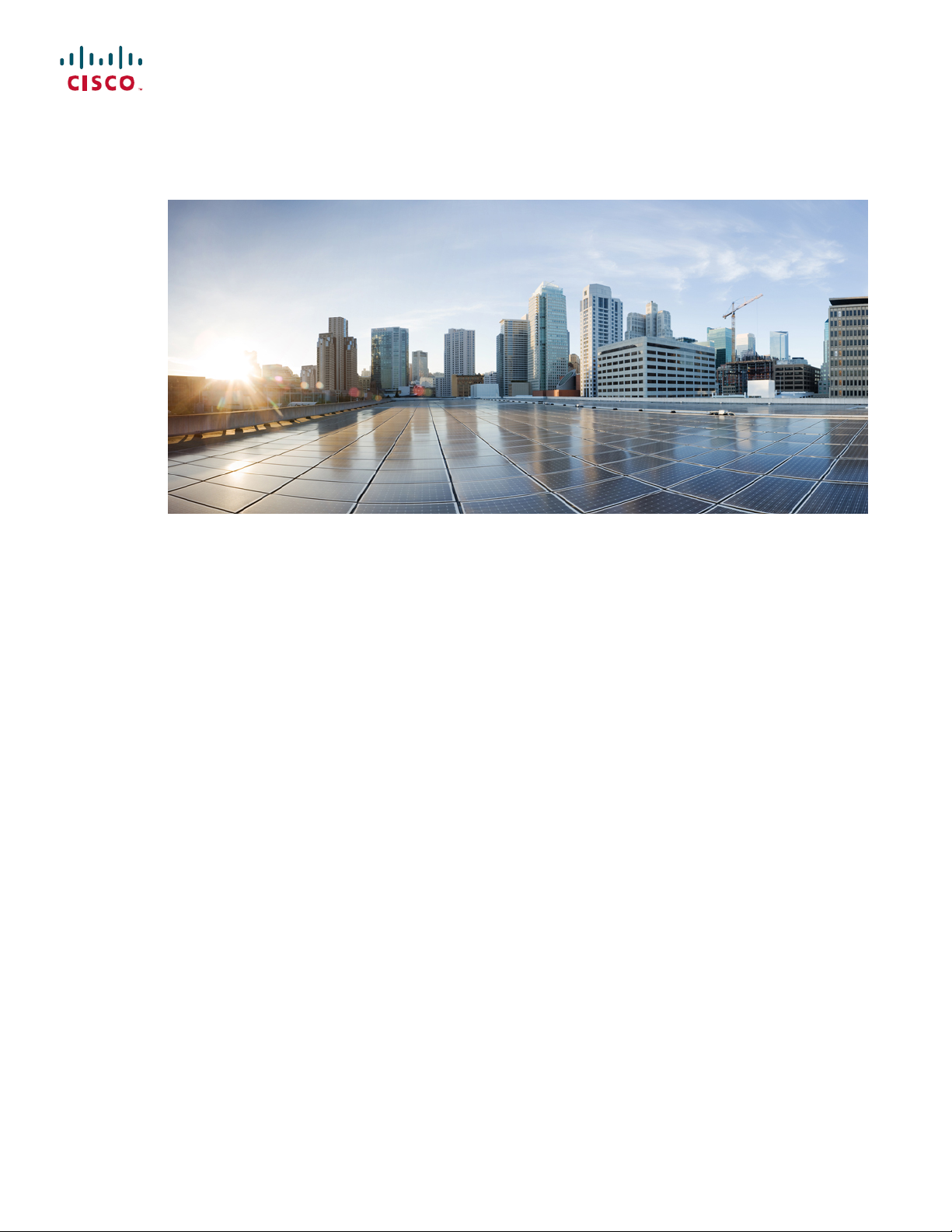
Cisco Desktop Collaboration Experience DX600 Series User Guide, Release 10.0(1)
First Published: April 23, 2013
Last Modified: December 06, 2013
Americas Headquarters
Cisco Systems, Inc.
170 West Tasman Drive
San Jose, CA 95134-1706
USA
http://www.cisco.com
Tel: 408 526-4000
800 553-NETS (6387)
Fax: 408 527-0883
Text Part Number: OL-28931-01
Page 2
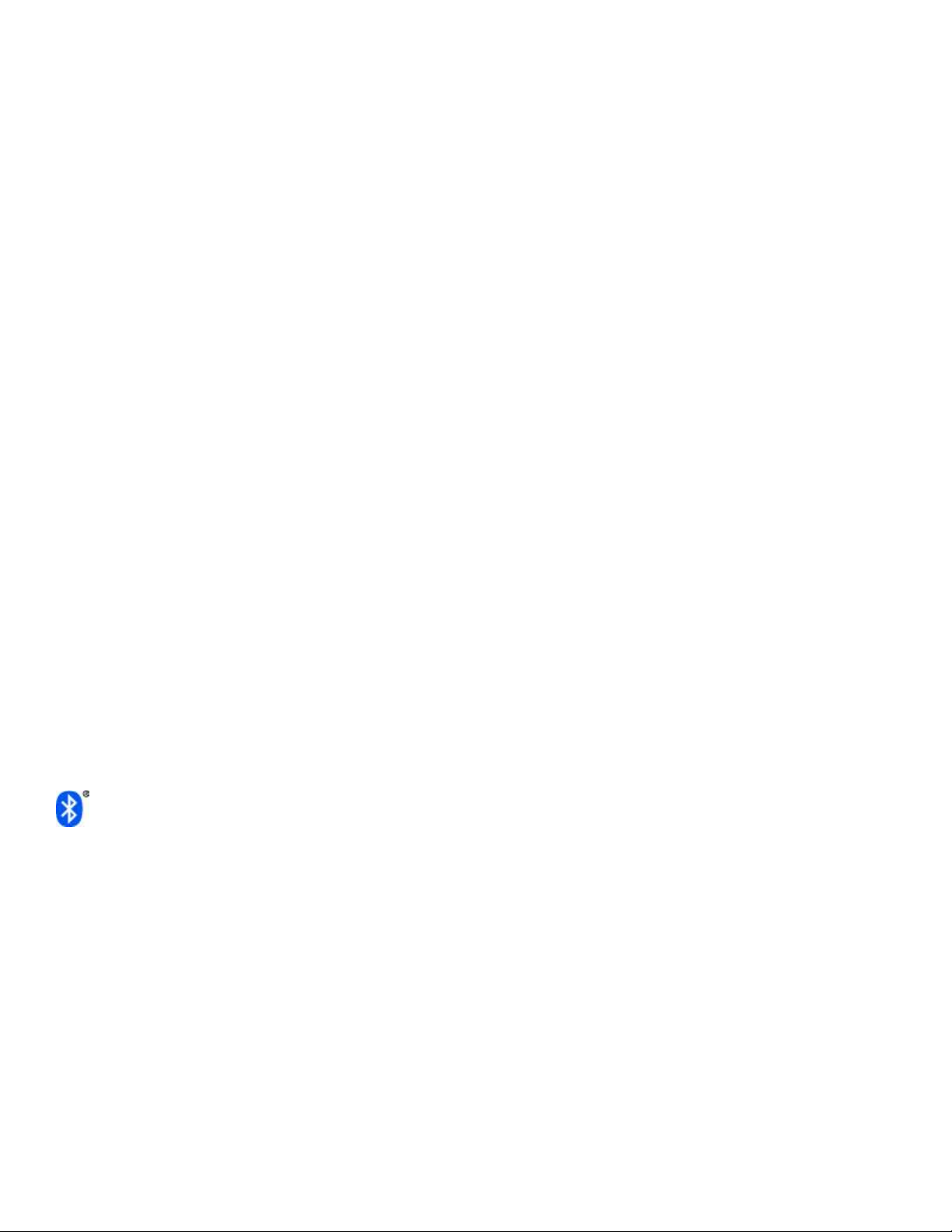
THE SPECIFICATIONS AND INFORMATION REGARDING THE PRODUCTS IN THIS MANUAL ARE SUBJECT TO CHANGE WITHOUT NOTICE. ALL STATEMENTS,
INFORMATION, AND RECOMMENDATIONS IN THIS MANUAL ARE BELIEVED TO BE ACCURATE BUT ARE PRESENTED WITHOUT WARRANTY OF ANY KIND,
EXPRESS OR IMPLIED. USERS MUST TAKE FULL RESPONSIBILITY FOR THEIR APPLICATION OF ANY PRODUCTS.
THE SOFTWARE LICENSE AND LIMITED WARRANTY FOR THE ACCOMPANYING PRODUCT ARE SET FORTH IN THE INFORMATION PACKET THAT SHIPPED WITH
THE PRODUCT AND ARE INCORPORATED HEREIN BY THIS REFERENCE. IF YOU ARE UNABLE TO LOCATE THE SOFTWARE LICENSE OR LIMITED WARRANTY,
CONTACT YOUR CISCO REPRESENTATIVE FOR A COPY.
The following information is for FCC compliance of Class A devices: This equipment has been tested and found to comply with the limits for a Class A digital device, pursuant to part 15
of the FCC rules. These limits are designed to provide reasonable protection against harmful interference when the equipment is operated in a commercial environment. This equipment
generates, uses, and can radiate radio-frequency energy and, if not installed and used in accordance with the instruction manual, may cause harmful interference to radio communications.
Operation of this equipment in a residential area is likely to cause harmful interference, in which case users will be required to correct the interference at their own expense.
The following information is for FCC compliance of Class B devices: This equipment has been tested and found to comply with the limits for a Class B digital device, pursuant to part 15
of the FCC rules. These limits are designed to provide reasonable protection against harmful interference in a residential installation. This equipment generates, uses and can radiate radio
frequency energy and, if not installed and used in accordance with the instructions, may cause harmful interference to radio communications. However, there is no guarantee that interference
will not occur in a particular installation. If the equipment causes interference to radio or television reception, which can be determined by turning the equipment off and on, users are
encouraged to try to correct the interference by using one or more of the following measures:
Reorient or relocate the receiving antenna.
•
Increase the separation between the equipment and receiver.
•
Connect the equipment into an outlet on a circuit different from that to which the receiver is connected.
•
Consult the dealer or an experienced radio/TV technician for help.
•
Modifications to this product not authorized by Cisco could void the FCC approval and negate your authority to operate the product
The Cisco implementation of TCP header compression is an adaptation of a program developed by the University of California, Berkeley (UCB) as part of UCB’s public domain version
of the UNIX operating system. All rights reserved. Copyright©1981, Regents of the University of California.
NOTWITHSTANDING ANY OTHER WARRANTY HEREIN, ALL DOCUMENT FILES AND SOFTWARE OF THESE SUPPLIERS ARE PROVIDED "AS IS" WITH ALL FAULTS.
CISCO AND THE ABOVE-NAMED SUPPLIERS DISCLAIM ALL WARRANTIES, EXPRESSED OR IMPLIED, INCLUDING, WITHOUT LIMITATION, THOSE OF
MERCHANTABILITY, FITNESS FOR A PARTICULAR PURPOSE AND NONINFRINGEMENT OR ARISING FROM A COURSE OF DEALING, USAGE, OR TRADE PRACTICE.
IN NO EVENT SHALL CISCO OR ITS SUPPLIERS BE LIABLE FOR ANY INDIRECT, SPECIAL, CONSEQUENTIAL, OR INCIDENTAL DAMAGES, INCLUDING, WITHOUT
LIMITATION, LOST PROFITS OR LOSS OR DAMAGE TO DATA ARISING OUT OF THE USE OR INABILITY TO USE THIS MANUAL, EVEN IF CISCO OR ITS SUPPLIERS
HAVE BEEN ADVISED OF THE POSSIBILITY OF SUCH DAMAGES.
Any Internet Protocol (IP) addresses and phone numbers used in this document are not intended to be actual addresses and phone numbers. Any examples, command display output, network
topology diagrams, and other figures included in the document are shown for illustrative purposes only. Any use of actual IP addresses or phone numbers in illustrative content is unintentional
and coincidental.
Cisco and the Cisco logo are trademarks or registered trademarks of Cisco and/or its affiliates in the U.S. and other countries. To view a list of Cisco trademarks, go to this URL: http://
www.cisco.com/go/trademarks. Third-party trademarks mentioned are the property of their respective owners. The use of the word partner does not imply a partnership
relationship between Cisco and any other company. (1110R)
The Bluetooth word mark and logo are registered trademarks owned by Bluetooth SIG, Inc., and any use of such marks by Cisco Systems, Inc., is under license.
Google, Google Play, Android and certain other marks are trademarks of Google Inc.
The terms HDMI and HDMI High-Definition Multimedia Interface, and the HDMI Logo are trademarks or registered trademarks of HDMI Licensing LLC in the United States and other
countries.
©
2013 Cisco Systems, Inc. All rights reserved.
Page 3
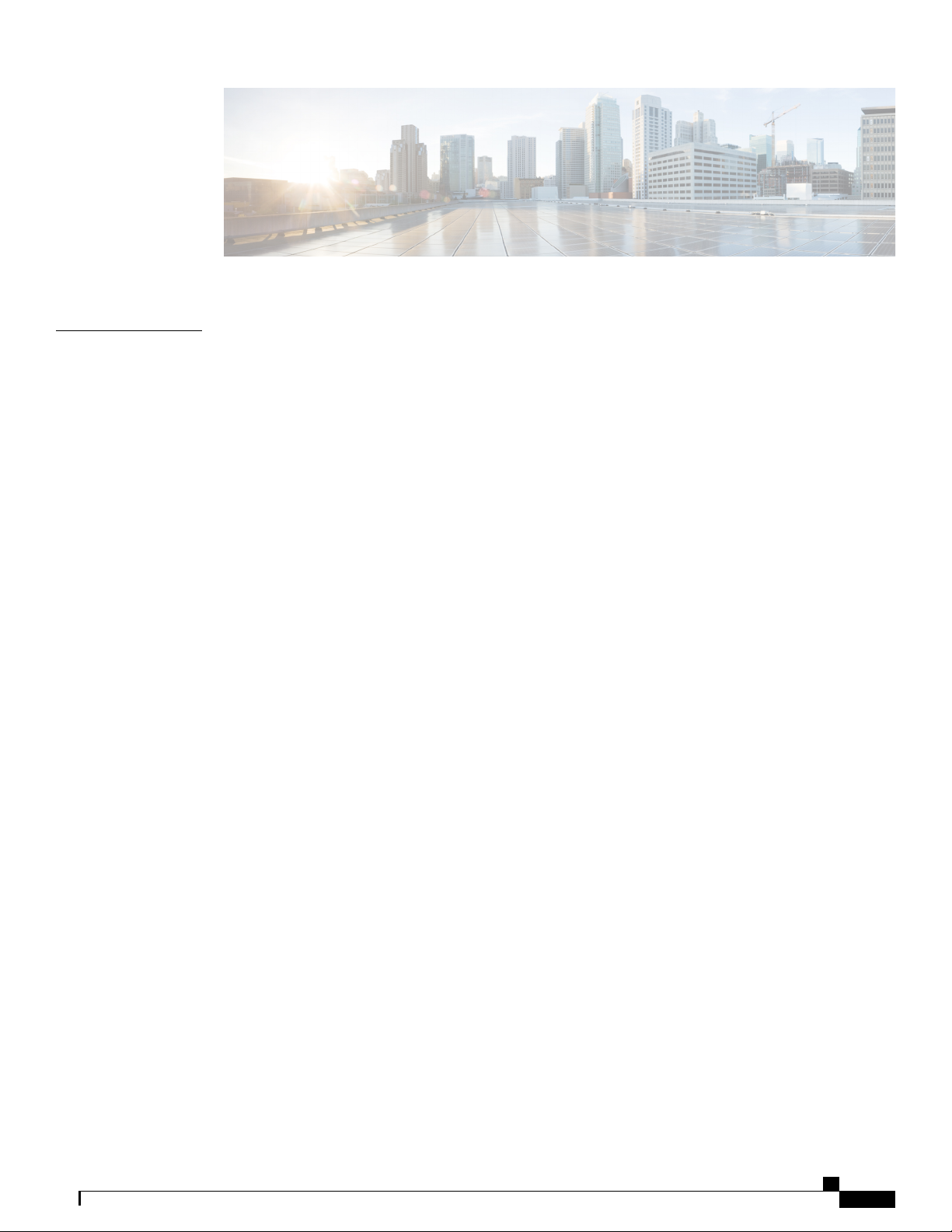
CONTENTS
CHAPTER 1
Phone features 1
Buttons and hardware 1
Cisco Desktop Collaboration Experience DX650 buttons and hardware 1
Phone cable installation 3
Hookswitch clip removal 3
TAPS registration 4
Handset 4
Headset 4
Headset support 5
Audio quality 5
3.5 mm headsets 5
Wireless headset 5
Speakerphone 5
AutoAnswer with headset or speakerphone 6
Camera 6
Phone cable lock 7
Setup Assistant 7
Set up applications 7
Android 8
Gestures 8
Lock screen 8
Unlock screen 9
Place emergency call from Lock screen 9
Add PIN 9
Add password 10
Reset lost PIN or password 10
Awake to Phone application 10
Cisco Extension Mobility 10
Cisco Desktop Collaboration Experience DX600 Series User Guide, Release 10.0(1)
OL-28931-01 iii
Page 4
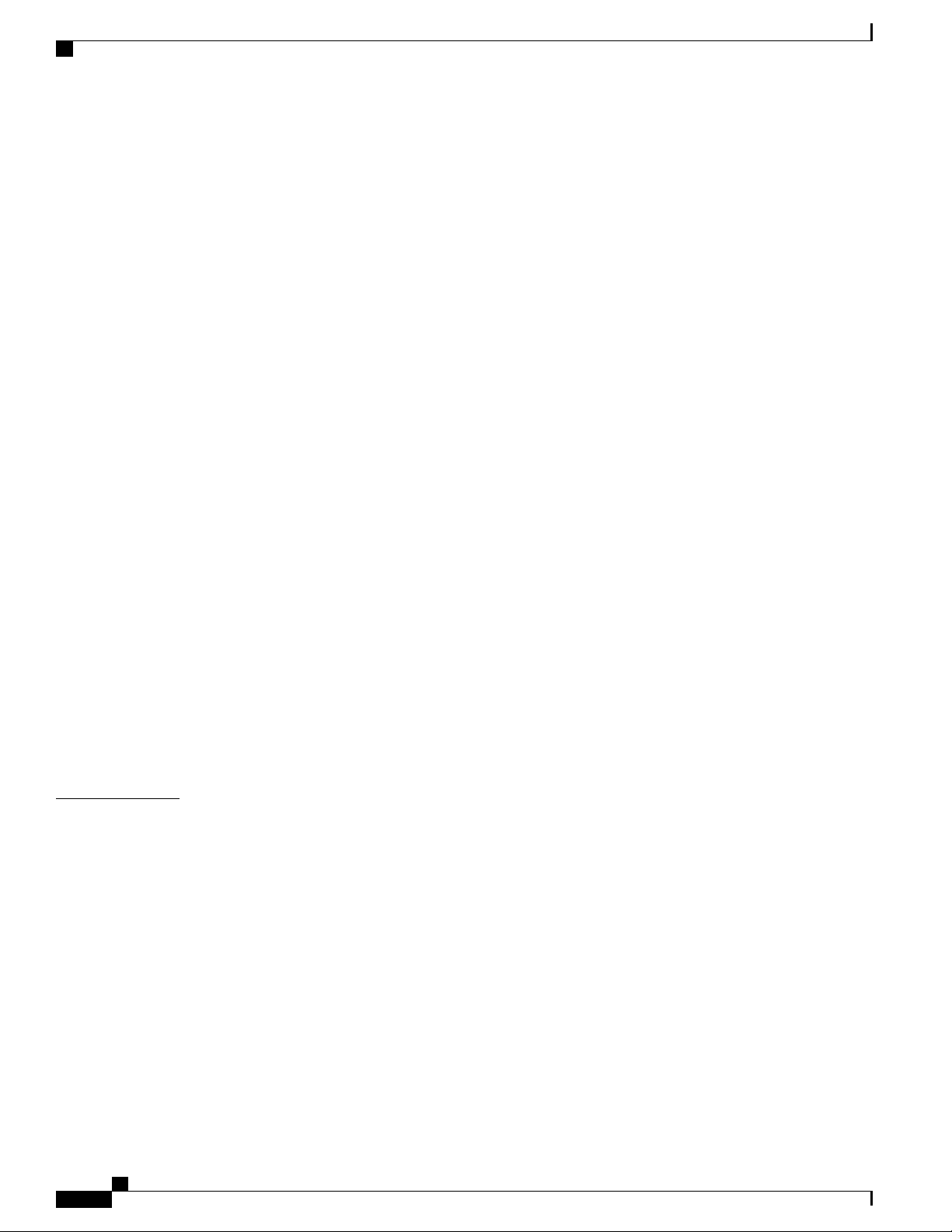
Contents
Sign In to Extension Mobility from Lock screen 11
Sign in to Extension Mobility from Settings 11
Sign Out of Extension Mobility from Lock screen 11
Sign Out of Extension Mobility from Settings 12
Set screen timeout 12
Home screen 12
Status bar 12
Navigation icons 13
Applications menu 13
Work spaces 13
Navigate work spaces 13
Widgets 13
Set up home screen 14
CHAPTER 2
Add application icon to home screen 14
Add widget to home screen 14
Move widget or icon 15
Remove widget or icon 15
Change wallpaper 15
Quick Contact Badge 15
Share menu 16
On-screen keyboard 16
Energy savings 16
Cleaning 17
Calling tasks 19
Common call tasks 19
Answer call 19
Disconnect call 20
Hold and resume 21
Put call on hold 22
Remove call from hold on different line 22
Mute 22
Mute or unmute call 22
Place call 23
Place call with headset 23
Cisco Desktop Collaboration Experience DX600 Series User Guide, Release 10.0(1)
iv OL-28931-01
Page 5
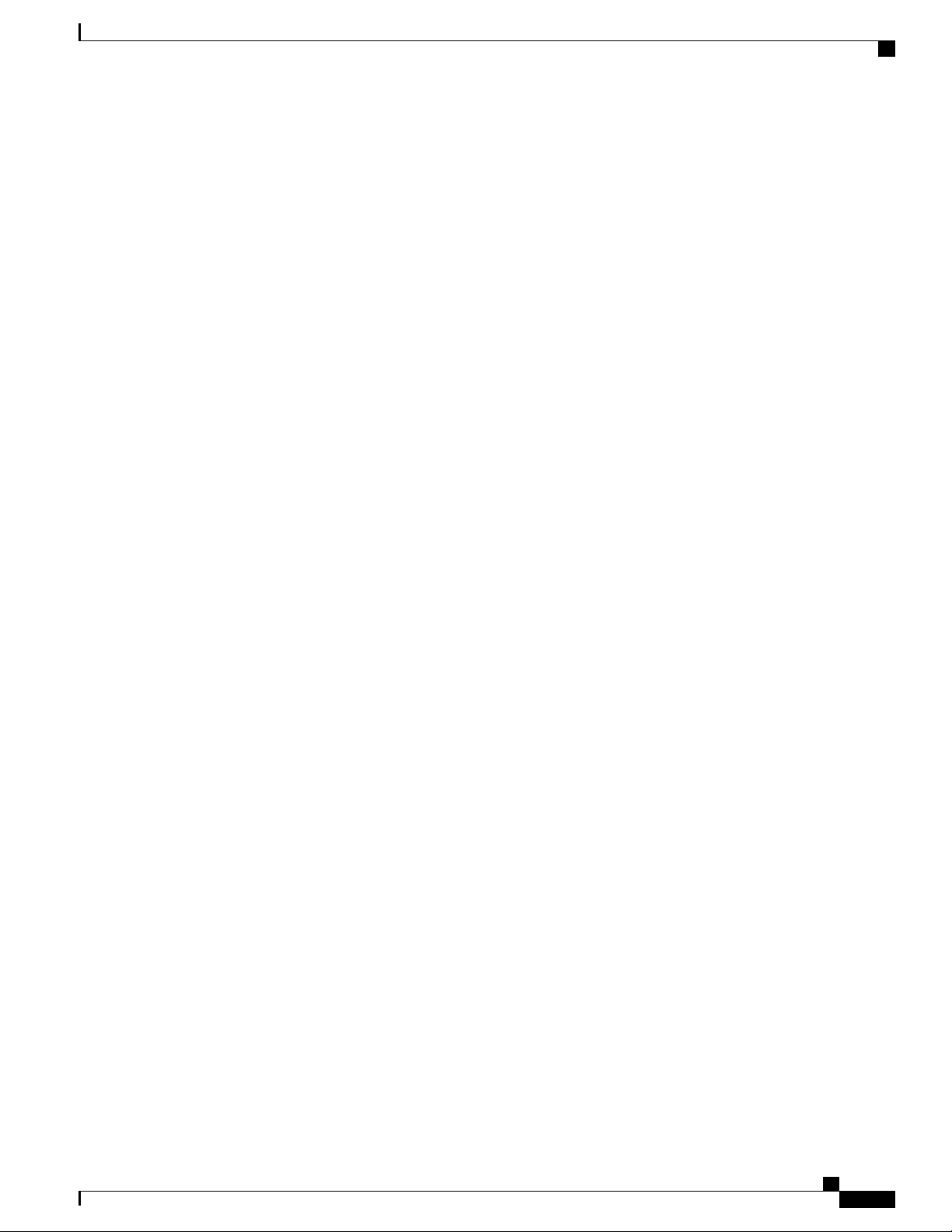
Contents
Place call with speakerphone 23
Place call when another call is active 23
Redial number 24
Call history 24
Add contact from call history 24
Video calls 24
Video call control bar 24
Stop your video transmission 25
Automatic video transmission 25
Stop automatic video transmission 25
Adjust video exposure 25
Set video bandwidth 26
Self-video 26
Show self-video 26
Visual Voicemail 26
Listen to voice message 26
View voice message details 27
Reply to voice message 27
Forward voice message 27
Delete voice message 27
Advanced call tasks 27
Active call movement 28
Switch active call from desk phone to mobile phone 28
Switch active call from mobile phone to desk phone 28
Switch active call from mobile phone to desk phone that shares same line 28
Business calls with single phone number 29
Mobile Connect and Mobile Voice Access 29
Put call picked up on mobile phone on hold 30
Connect to Mobile Voice Access 30
Turn on Mobile Connect from mobile phone 30
Turn off Mobile Connect from mobile phone 31
Turn on or off Mobile Connect access to all remote destinations from desk phone 31
Use Mobile Voice Access to call from mobile phone 31
Conference calls 32
Ad hoc conference 32
Cisco Desktop Collaboration Experience DX600 Series User Guide, Release 10.0(1)
OL-28931-01 v
Page 6
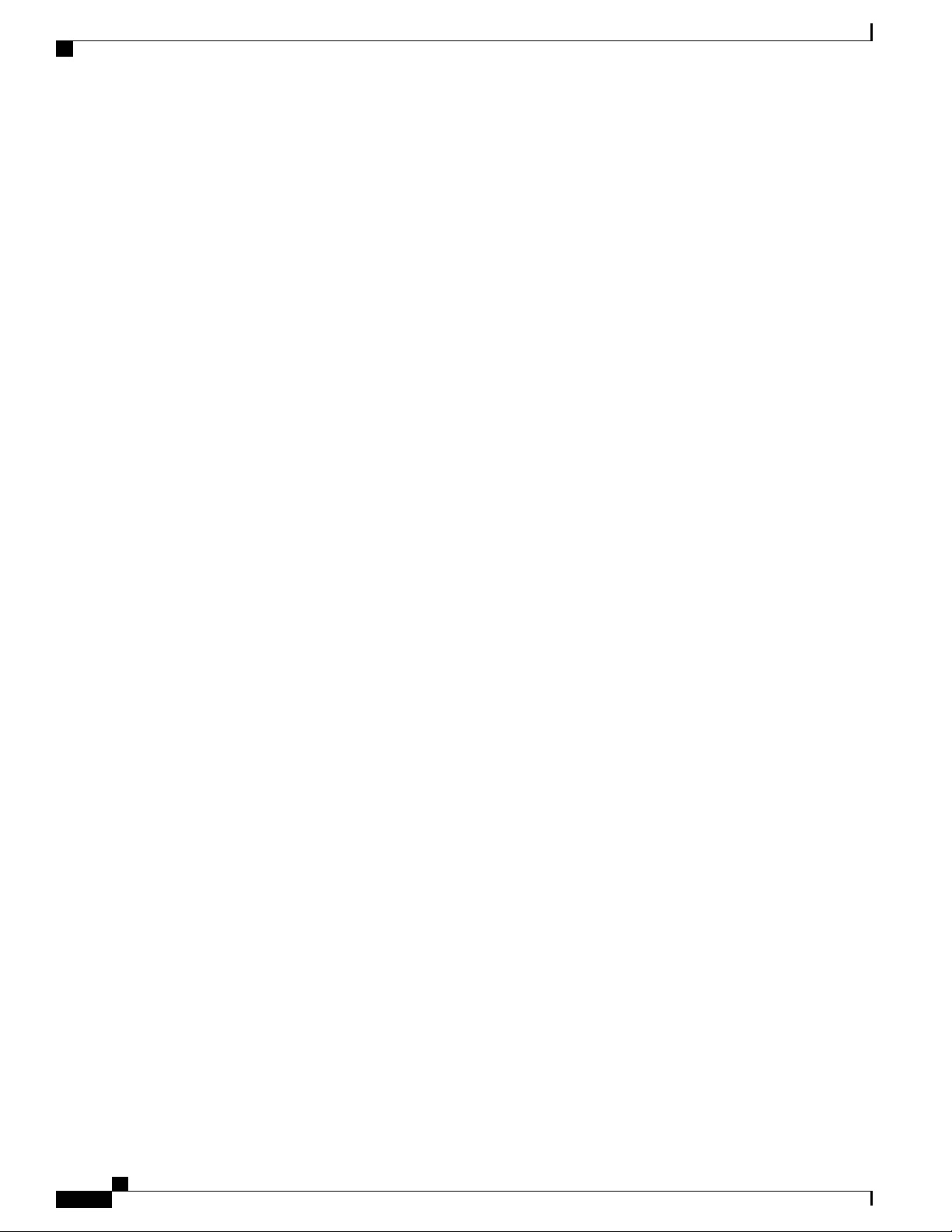
Contents
Call participants to create conference 32
Add contacts to conference 32
Join conference 33
Join together existing calls on single phone line 33
Join together existing calls on multiple phone lines 33
Barge conference 33
Barge call on shared line to create conference 34
Meet Me conference 34
Start Meet Me conference 34
Join Meet Me conference 34
Conference participants list 35
Control conference with participants list 35
Call forward 35
Set up and cancel Call Forward All from phone 36
Set up or cancel call forwarding 36
Call Park 36
Store and retrieve active call with Call Park 37
Direct and store active call at Directed Call Park number 37
Retrieve parked call from Directed Call Park number 37
Direct, store, and retrieve active call at Assisted Directed Call Park number 38
Call Pickup 38
Answer call ringing on another extension within Call Pickup group 38
Answer call ringing on another extension outside Call Pickup group 39
Answer call ringing on another extension in group or in associated group 39
Answer call ringing on particular extension 39
Call transfer 39
Transfer call without talking to transfer recipient 40
Talk to transfer recipient before transferring call 40
Call transfer to voicemail 40
Send active, ringing, or held call to voicemail 41
Dial from corporate directory on personal computer with Cisco Web Dialer 41
Notify when busy or ringing extension available 41
Dial from corporate directory on phone 42
Dial from favorites 42
Dial from recent contacts 42
Cisco Desktop Collaboration Experience DX600 Series User Guide, Release 10.0(1)
vi OL-28931-01
Page 7
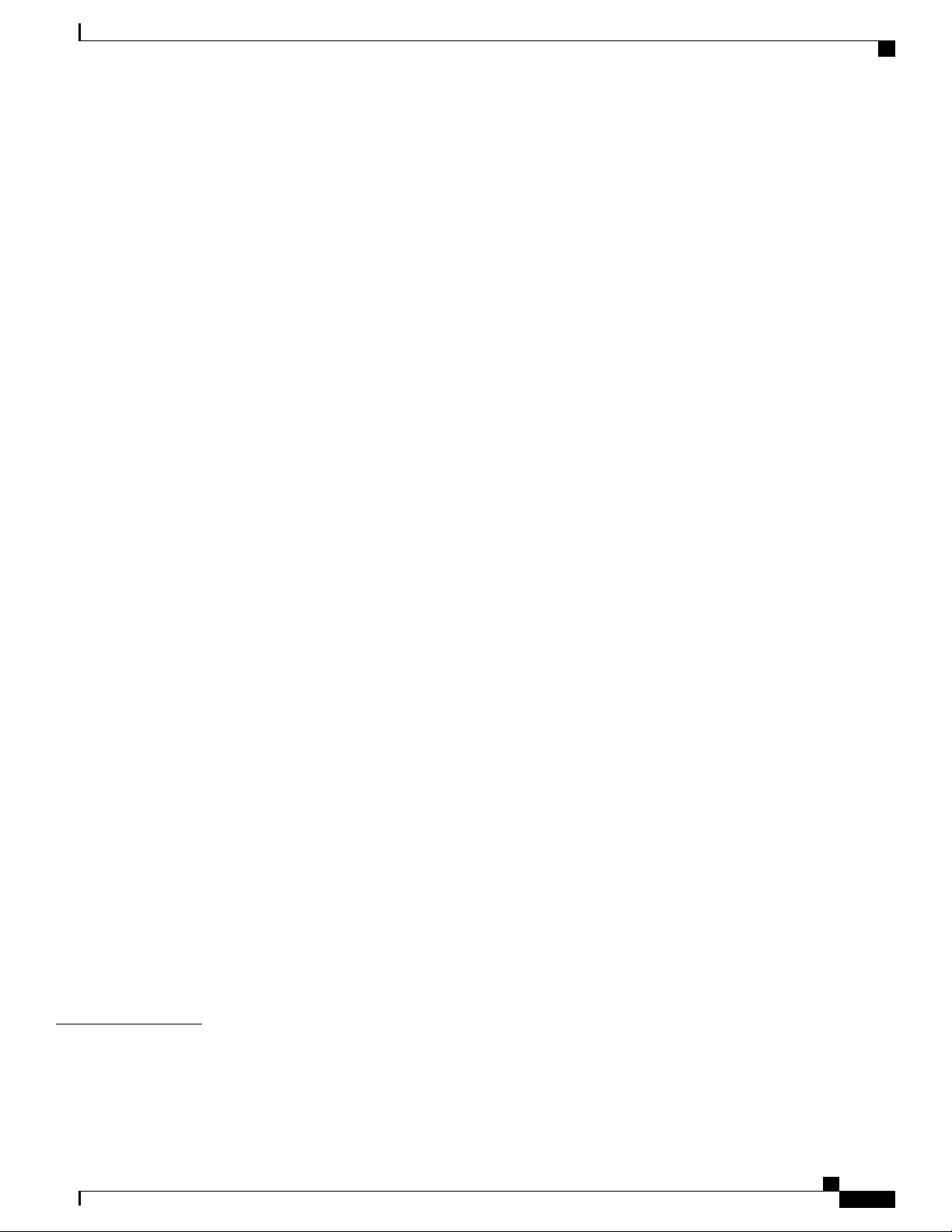
Contents
Do Not Disturb 42
Turn DND on and off 43
Set up DND settings 43
Hunt groups 43
Sign in and out of hunt groups 44
Intercom calls 44
Place intercom call to preconfigured intercom number 45
Place intercom call to any intercom number 45
Receive intercom call 45
Line and call definitions 45
Line and call icons 46
Multiple calls 46
Switch between calls on one line 47
Switch between calls on different lines 47
Switch from active call to answer ringing call 47
Remove call from hold on current line 47
Place call while another call is active 48
Secure calls 48
Shared lines 50
Remote-in-use icon 50
Call information and Barge 50
Barge, cBarge, and shared lines 50
Single-button and multitouch Barge 50
Barge features 51
Privacy and shared lines 51
Prevent and allow others to view or barge calls on shared line 52
Speed Dial 52
Make call with speed-dial button 52
Make call with on-hook abbreviated dial 53
Suspicious call trace 53
Notify system administrator about suspicious or harassing call 53
CHAPTER 3
Phone customization and settings 55
Change ringtone 55
Add custom ringtone 55
Cisco Desktop Collaboration Experience DX600 Series User Guide, Release 10.0(1)
OL-28931-01 vii
Page 8
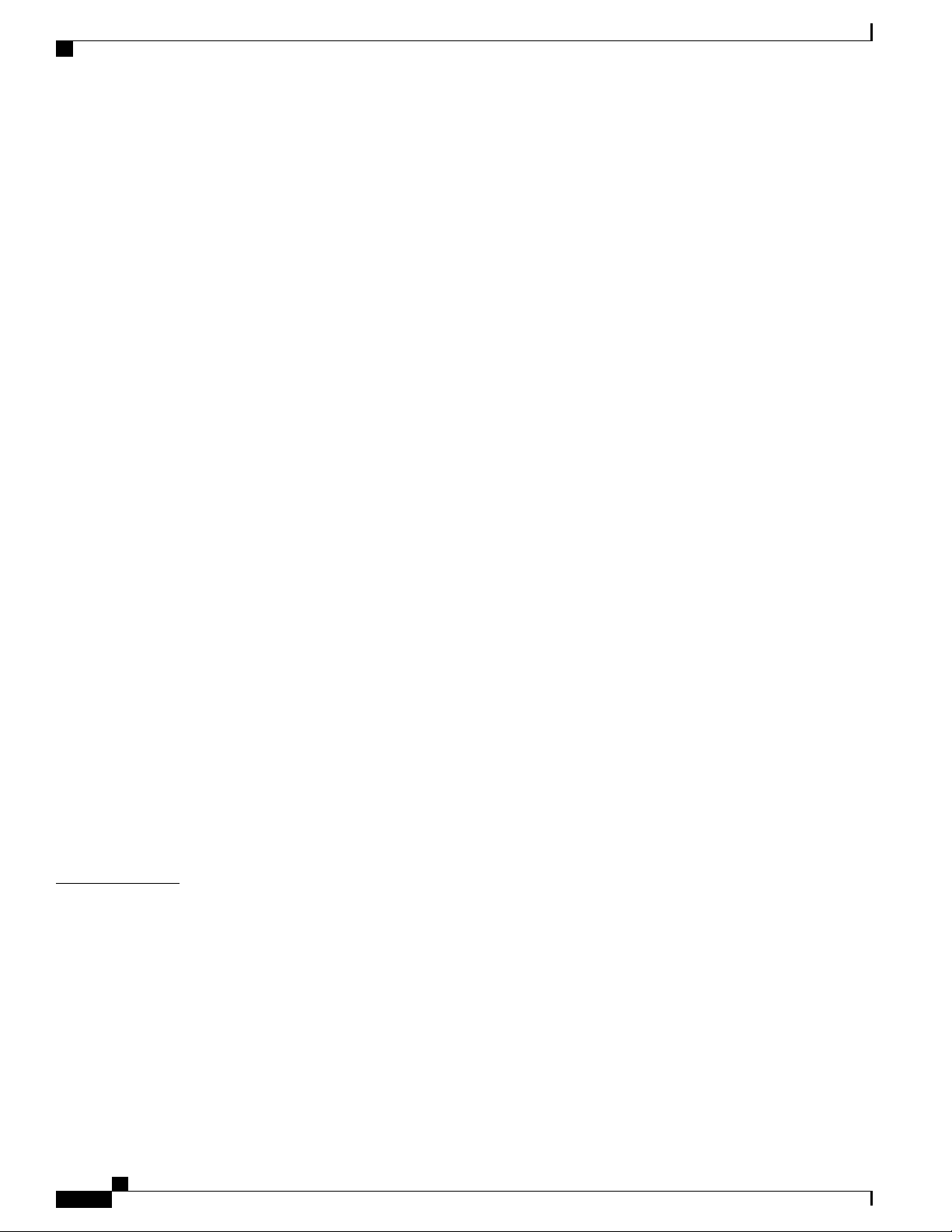
Contents
Adjust phone ringer volume 56
Change phone screen brightness 56
Networks 56
Wired network connection 56
Connect to wired network 57
Share wired network connection with computer 57
Connect to wireless network 57
Connect to hidden wireless network 58
Edit wireless network 58
Delete wireless network 58
Supported wireless security 59
Web proxy 59
Add web proxy 59
CHAPTER 4
Edit web proxy 60
Delete web proxy 60
TFTP 60
Connect to TFTP Server 61
AnyConnect VPN 61
AutoNetDetect 61
Password persistence 61
Add VPN connection profile 62
Edit VPN connection profile 62
Connect to VPN 63
Disconnect from VPN 63
Delete VPN connection profile 64
Optimize video call experience over VPN 64
User Options web pages 65
User Options web pages actions 65
Log in and out of User Options web pages 65
Select device from User Options web pages 66
Select configuration option 66
Features and services setup on web 66
Speed Dial setup on web 66
Set up speed-dial buttons 67
Cisco Desktop Collaboration Experience DX600 Series User Guide, Release 10.0(1)
viii OL-28931-01
Page 9

Contents
Set up Abbreviated Dialing codes 67
Phone services setup on web 67
Subscribe to service 68
Search for services 68
Change or end services 68
Change service name 69
User settings on web 69
Change browser password 69
Change PIN 70
Change User Options web pages language setting 70
Change phone display language 70
Line settings on web 70
CHAPTER 5
Set up call forward for each line 71
Change voice message indicator setting for each line 71
Change audible voice message indicator setting for each line 72
Change or create line text label that appears on phone screen 72
Set up phone and access list for Mobile Connect 72
Create access list 73
Add new remote destination 73
Cisco Web Dialer 74
Use Web Dialer with User Options directory 74
Use Web Dialer with another online corporate directory 75
Log out of Web Dialer 75
Set up, view, or change Web Dialer preferences 75
Applications 77
Calendar 77
Calendar account 77
Add calendar event 78
Edit event 78
Delete event 78
Start scheduled WebEx meeting 79
Join scheduled WebEx meeting 79
Settings 79
Hide declined events 79
Cisco Desktop Collaboration Experience DX600 Series User Guide, Release 10.0(1)
OL-28931-01 ix
Page 10
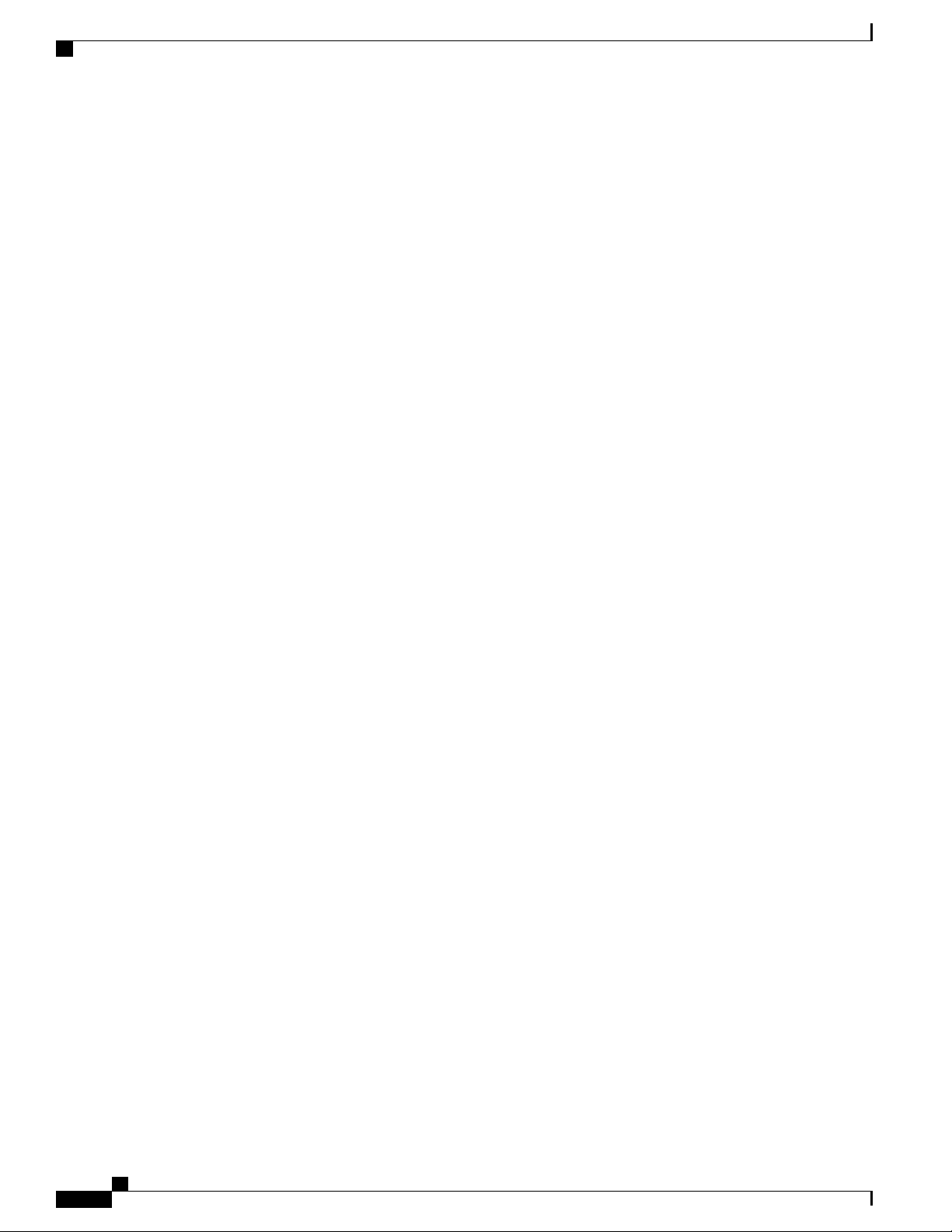
Contents
Set alerts and notifications 79
Select ringtone 80
Edit vibrate settings 80
Set default reminder time 80
Calendar widget 80
Contacts 80
Contact details 81
View recent activity 81
Add contact 81
Edit contact 81
Remove contact 82
Join contacts 82
Share contact 82
Favorites 82
Mark contact as favorite 83
Groups 83
Add group 83
Delete group 83
Add contact to group 84
Edit group 84
Search 84
Search your contacts 85
Import contacts 85
Export contacts 85
Set display options 86
Availability 86
Email 86
Inbox 86
Refresh inbox 86
Sort mailbox 87
Search email messages 87
Send email message 87
Save email message draft 88
Reply to email message 88
Forward email message 88
Cisco Desktop Collaboration Experience DX600 Series User Guide, Release 10.0(1)
x OL-28931-01
Page 11
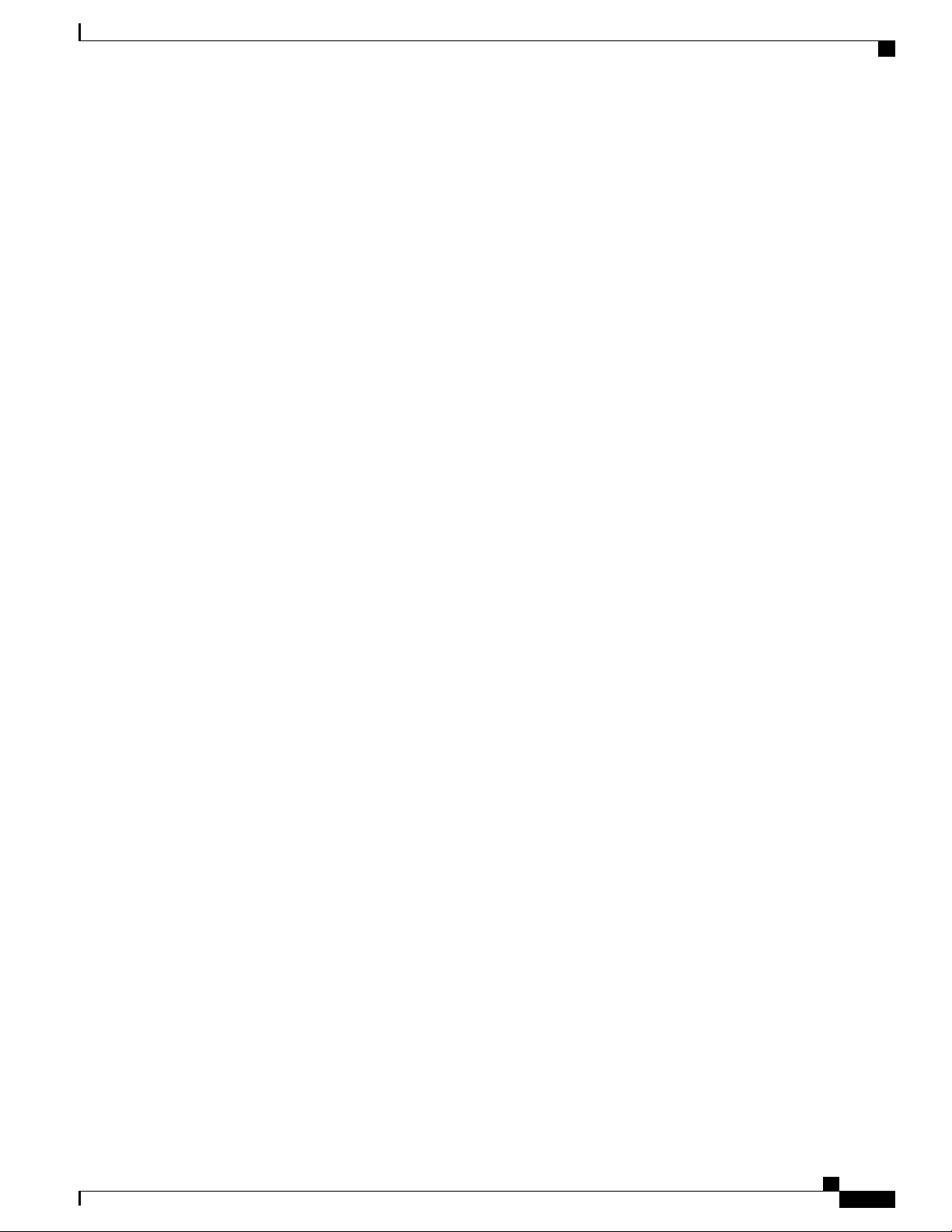
Contents
Add attachment to email message 88
Add CC or BCC recipient 89
Delete email message 89
Delete multiple email messages 89
Delete folder 89
Move email message 90
Mark email message as favorite 90
Mark multiple email messages as favorites 90
Mark email message as new 90
Mark multiple email messages as new 91
Search email messages 91
Set sorting options 91
Add signature to email messages 92
Digitally signed email messages 92
Set email check frequency 92
Reset email account password 92
Select ringtone 93
Edit vibrate settings 93
Jabber IM 93
Jabber IM account 93
Add Jabber IM account 93
Automatic sign-in 94
Availability 94
Add custom status 94
Delete custom status 95
Contacts 95
Add chat contact 95
Contact requests 95
View contact requests 96
Remove chat contact 96
Show offline contacts 96
Unsynced contacts 96
Add unsynced contact to chat contacts 97
Conversations 97
Start conversation 97
Cisco Desktop Collaboration Experience DX600 Series User Guide, Release 10.0(1)
OL-28931-01 xi
Page 12
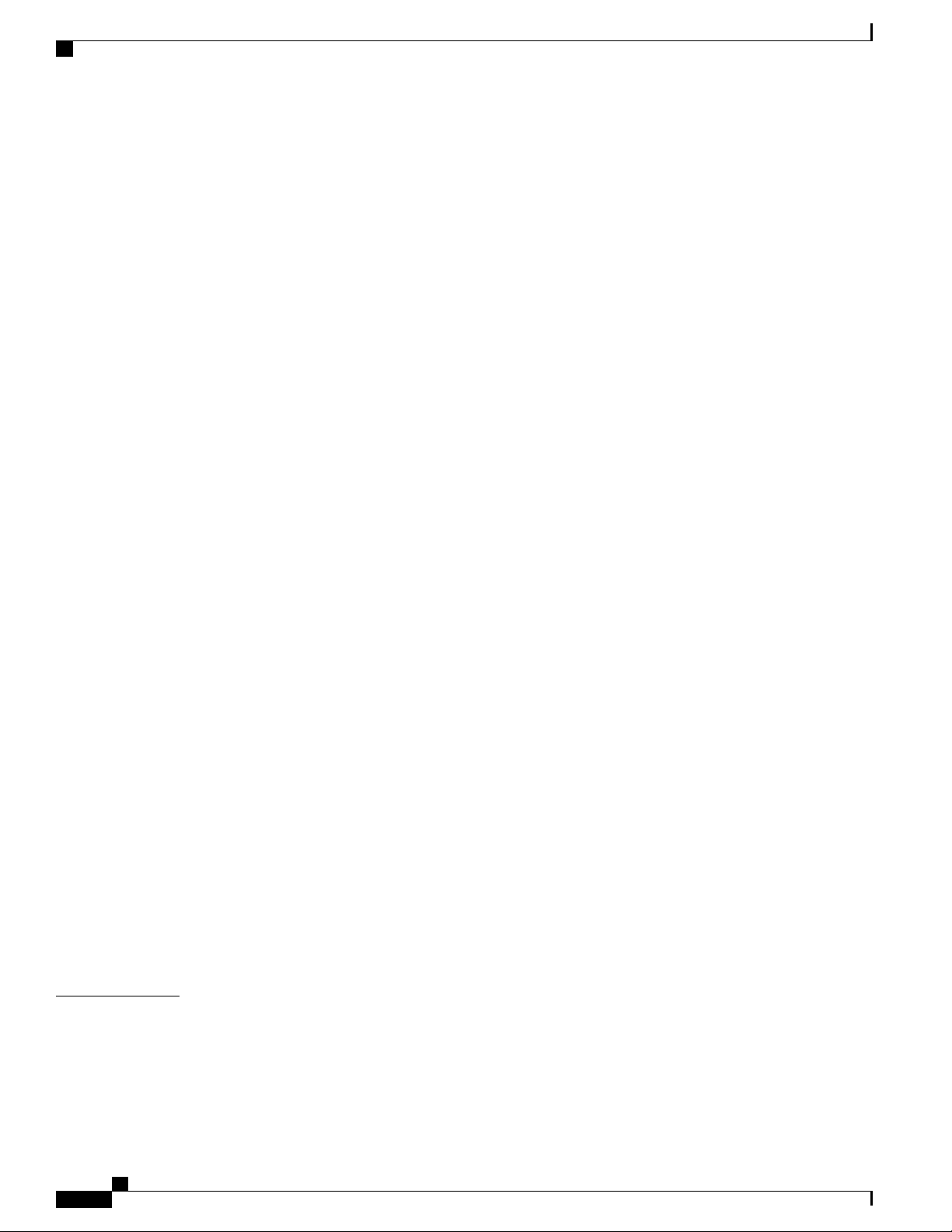
Contents
Emoticons 97
Insert emoticon into conversation 97
End conversation 97
Search 98
Start conversation with search result 98
Settings 98
Enable audio and vibration notifications 98
Enable status bar notifications 98
Set profile photo 99
Set your ringtone 99
Sign out of Jabber IM 99
WebEx 99
Sign in to WebEx 100
Sign in to WebEx with single sign-on 100
Start instant WebEx meeting 101
Schedule new WebEx meeting 101
Start scheduled WebEx meeting 101
Join scheduled WebEx meeting 101
Join WebEx meeting by meeting number 101
View participant list 102
Chat with participant 102
Chat with everyone 102
Invite more participants to WebEx meeting 102
Invite more participants during WebEx meeting 103
Show video during WebEx meeting 103
WebEx widget 103
More applications 103
Auto-update applications 103
UCM App 104
Remove application 104
CHAPTER 6
Accessibility 105
Accessibility features 105
Hard of hearing accessibility features 107
Vision-impaired and blind accessibility features 109
Cisco Desktop Collaboration Experience DX600 Series User Guide, Release 10.0(1)
xii OL-28931-01
Page 13
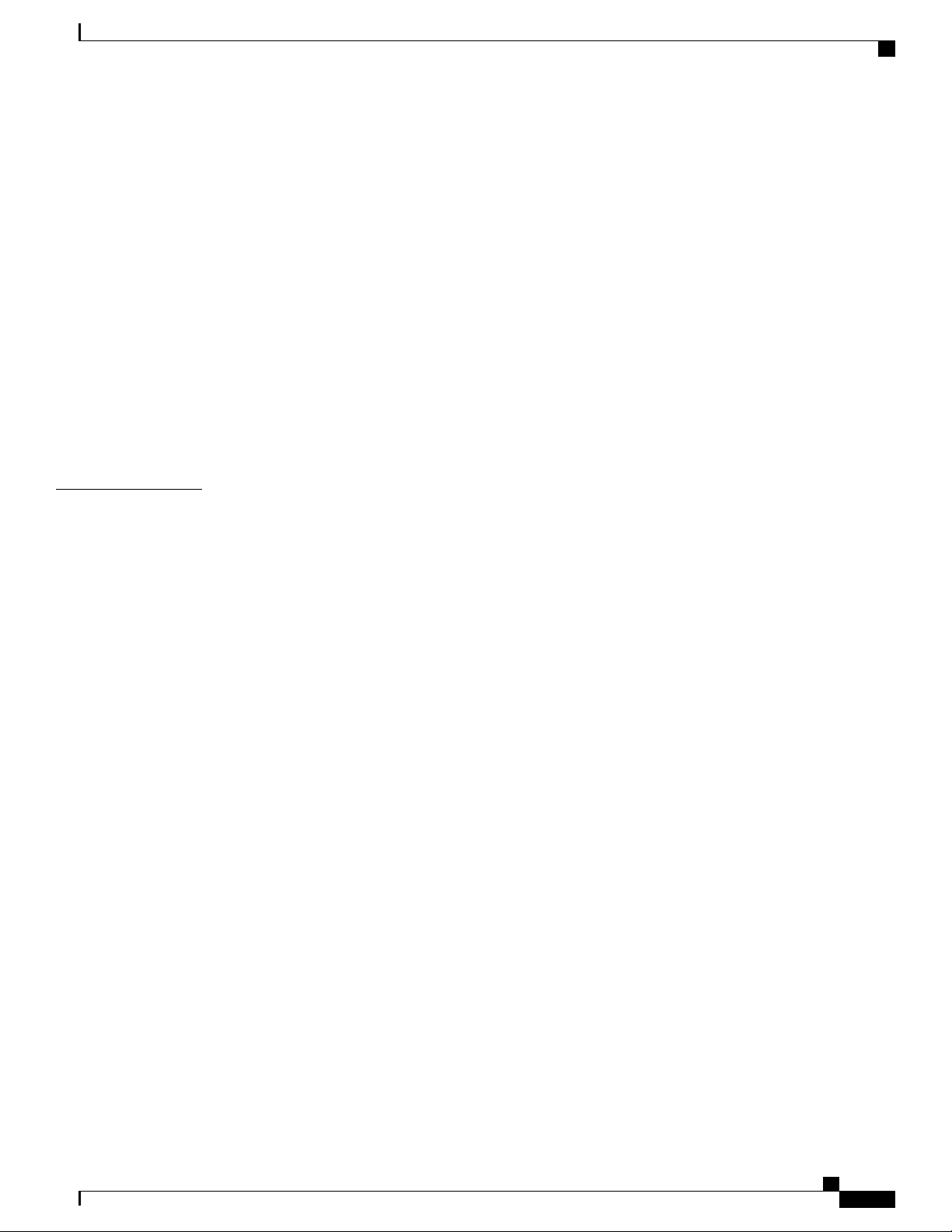
Contents
Change font size 111
Change screen brightness 111
Enable screen lock sound 111
Enable spoken passwords 112
Enable TalkBack 112
Explore by Touch 112
Explore by Touch gestures 113
Enable Explore by Touch 114
Enable touch sounds 114
Mobility-impaired accessibility features 114
Change touch and hold delay 115
Enable web scripts 115
CHAPTER 7
Accessories 117
Bluetooth 117
Enable Bluetooth 117
Scan for Bluetooth device 118
Pair Bluetooth device 118
Unpair Bluetooth device 118
Share files 118
View received files 119
Make phone discoverable 119
Set Bluetooth device name 119
External monitor 119
Connect external monitor 120
Switch display mode 120
Mouse panning 120
Set monitor orientation 120
Launch application on external monitor 121
Autolaunch application to external monitor 121
Move application to external monitor 121
Move application to phone screen 121
HDCP support 122
Virtual desktop infrastructure 122
External camera 123
Cisco Desktop Collaboration Experience DX600 Series User Guide, Release 10.0(1)
OL-28931-01 xiii
Page 14
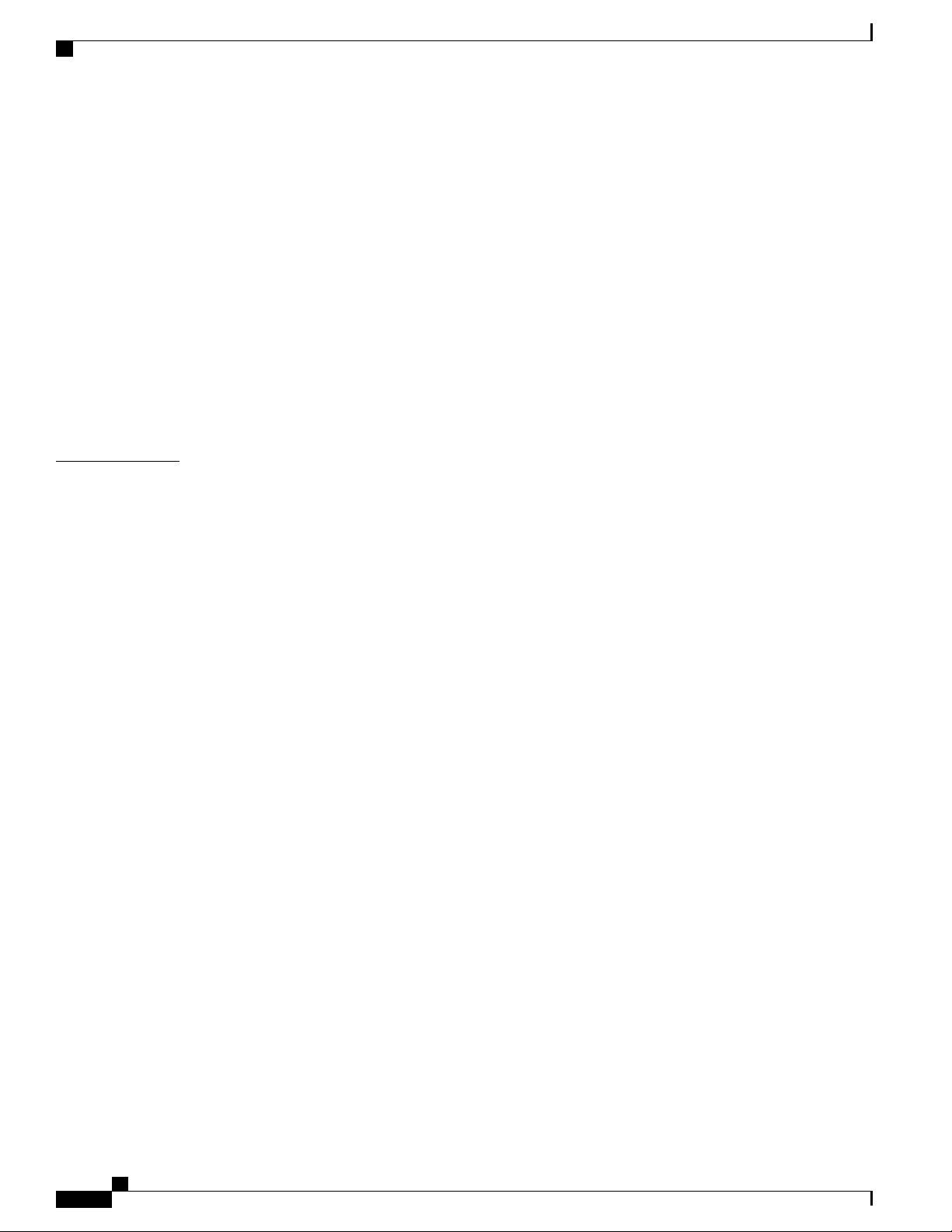
Contents
Close self view 123
Move video to phone display 124
Switch view mode for video calls 124
Swap camera views 124
USB keyboard and mouse 124
VDI shortcuts 125
VDI keyboard shortcuts 125
VDI mouse actions 125
USB memory stick 125
USB-powered hub 125
USB console cable 125
CHAPTER 8
Product safety, security, and related information 127
Safety and performance information 127
Power outage 127
Emergency response notification 127
Emergency response notification for phone 128
Emergency response notification for VPN 128
External devices 128
Headset safety 129
Bluetooth wireless headset performance 129
FCC compliance statements 129
FCC part 15.21 statement 129
FCC receivers and class B digital statement 130
CE mark 130
Cryptographic information 130
Data backup 130
Back up data 131
Problem Report Tool 131
Report problem 131
Additional information 131
Obtaining documentation and submitting service request 132
Cisco Desktop Collaboration Experience DX600 Series User Guide, Release 10.0(1)
xiv OL-28931-01
Page 15
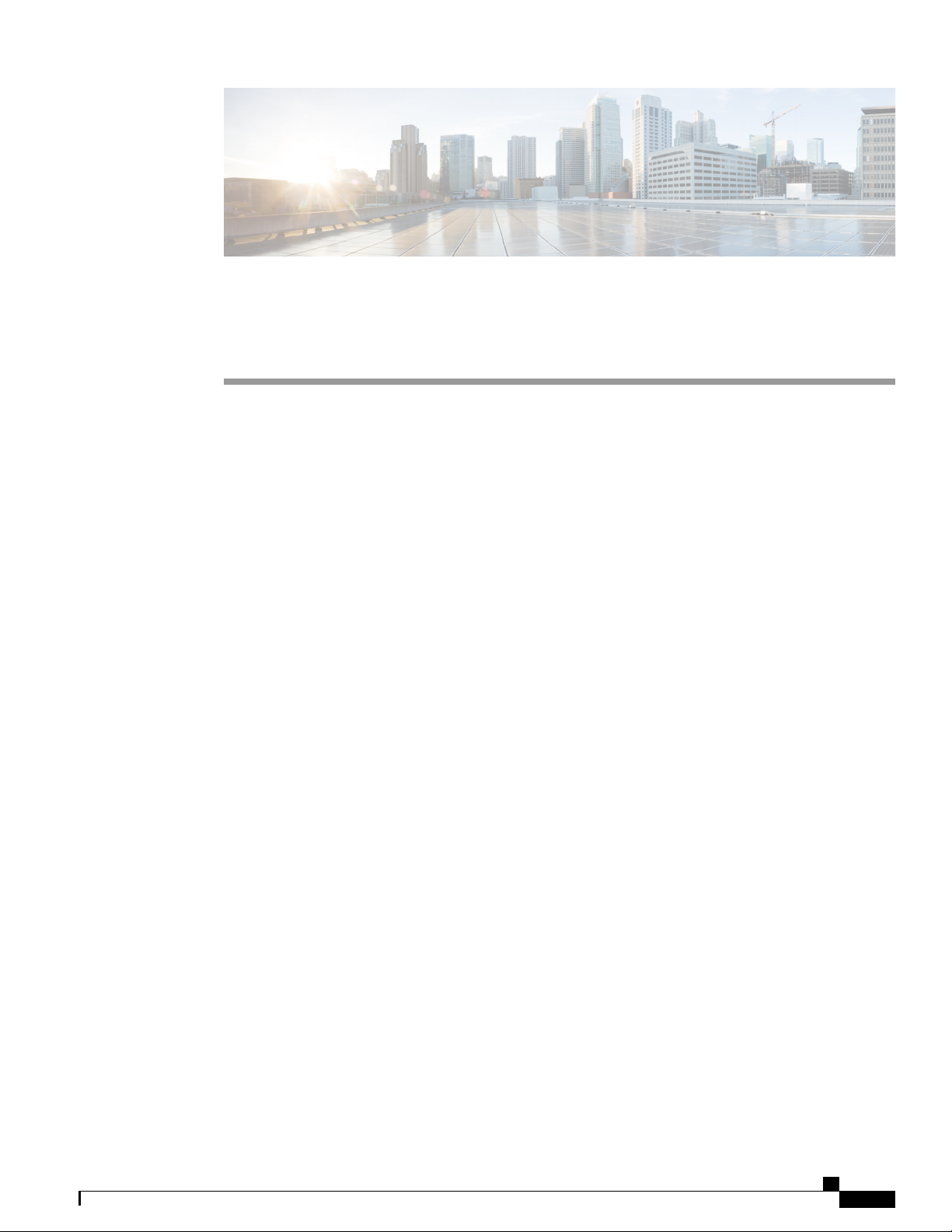
Phone features
This chapter outlines the features of the Cisco Desktop Collaboration Experience DX600 Series phones.
Buttons and hardware, page 1
•
Setup Assistant, page 7
•
Android, page 8
•
Energy savings, page 16
•
Cleaning, page 17
•
Buttons and hardware
This section describes the phone buttons and hardware.
CHAPTER 1
Cisco Desktop Collaboration Experience DX650 buttons and hardware
This figure identifies the important parts of the phone.
Cisco Desktop Collaboration Experience DX600 Series User Guide, Release 10.0(1)
OL-28931-01 1
Page 16
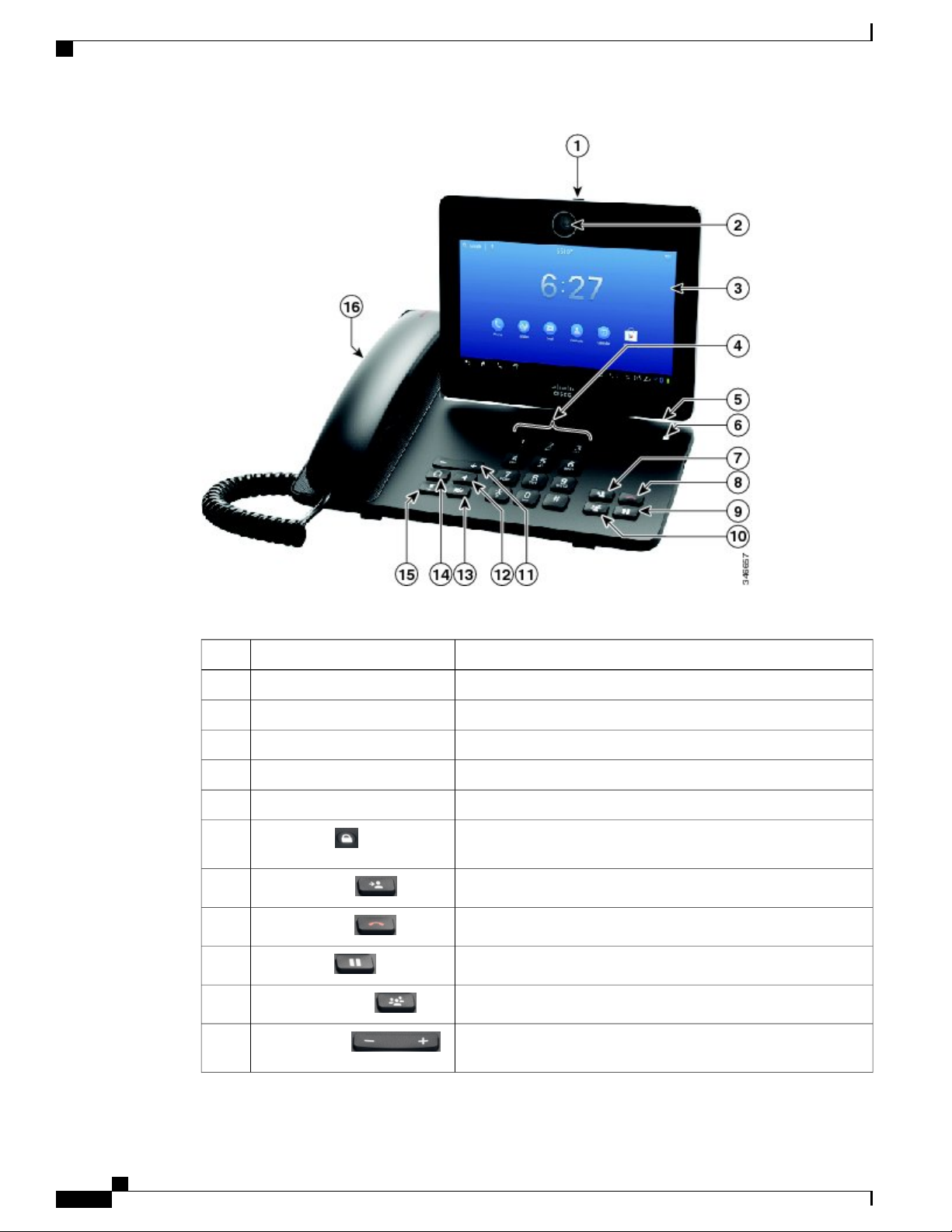
Cisco Desktop Collaboration Experience DX650 buttons and hardware
Phone features
Table 1: Phone buttons and hardware
6
7
8
9
10
11
Lock button
Transfer button
End call button
Hold button
Conference button
Volume button
DescriptionItem
Slide the switch to open or close the camera shutter.Privacy shutter slide switch1
Front-facing camera for video calls.Camera2
Shows phone features.Phone screen3
Allows you to dial phone numbers.Keypad4
Allows you to connect a microSD card.microSD card slot5
Locks the phone screen, restarts the phone, or turns the phone on
and off.
Transfers a call.
Ends a call.
Places a call on hold, or resumes a held call.
Creates a conference call.
Controls the handset, headset, and speakerphone volume (off-hook)
and the ringer volume (on-hook).
Cisco Desktop Collaboration Experience DX600 Series User Guide, Release 10.0(1)
2 OL-28931-01
Page 17
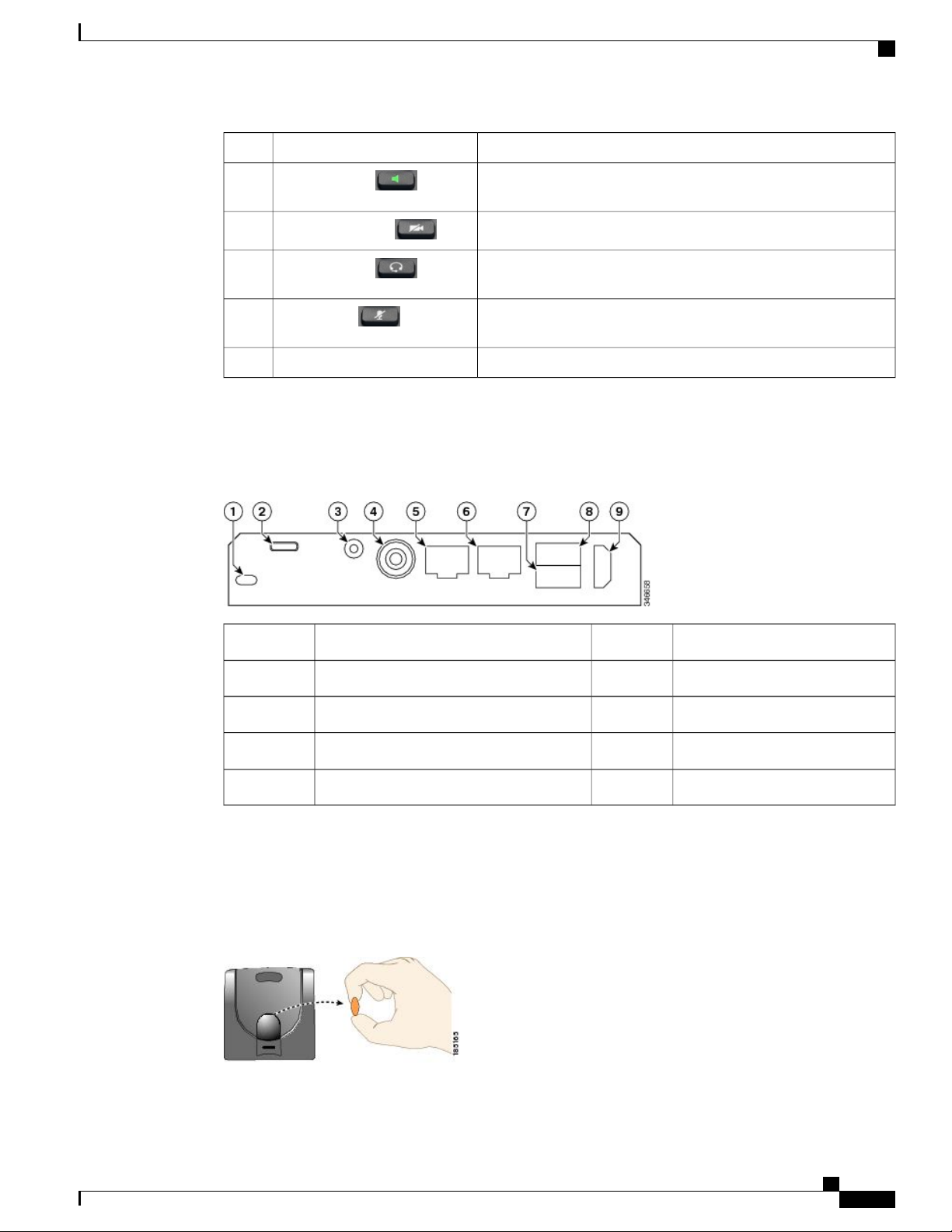
Phone features
Phone cable installation
DescriptionItem
12
13
14
15
Speaker button
Stop Video button
Headset button
Mute button
Phone cable installation
See the following figure and table to connect your phone.
Toggles the speakerphone on or off. When the speakerphone is on,
the button is lit.
Toggles video on or off. When video is stopped, the button is lit.
Toggles the headset on or off. When the headset is on, the button
is lit.
Toggles the microphone on or off. When the microphone is muted,
the button is lit.
Indicates an incoming call or new voice message.Handset with light strip16
Hookswitch clip removal
Some phones ship with a clip to secure the hookswitch. Before you use your phone, remove the hookswitch
clip (if present) from the cradle area. With the clip removed, the hookswitch lifts slightly when you pick up
the handset.
Computer port6Kensington Security Slot1
Auxiliary port7microUSB port2
USB port8Line in/out port3
HDMI®port9Power port4
Network port5
Cisco Desktop Collaboration Experience DX600 Series User Guide, Release 10.0(1)
OL-28931-01 3
Page 18
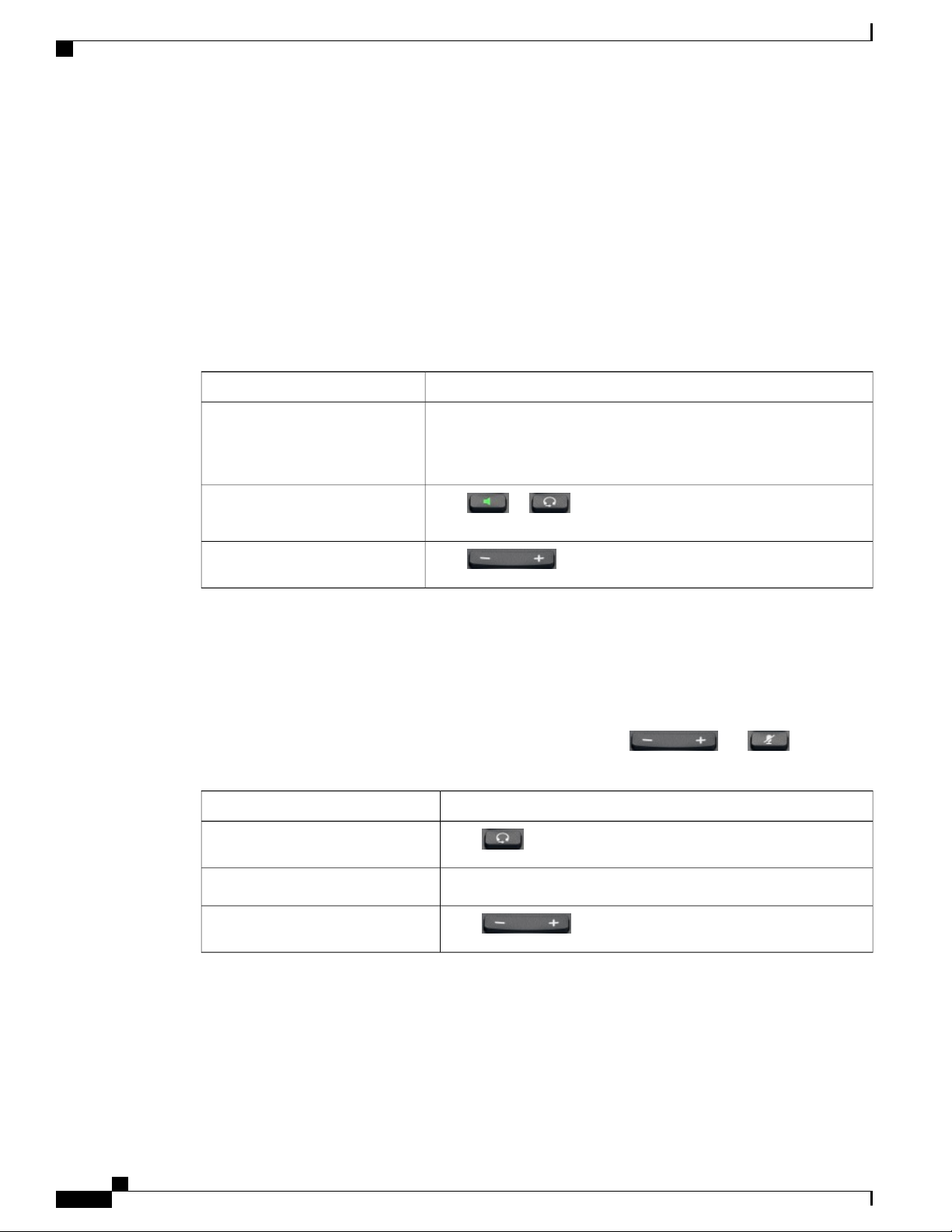
TAPS registration
TAPS registration
Tool for Auto-Registered Phones Support (TAPS) is used either for a new phone or to replace an existing
phone. To register with TAPS, pick up the handset, enter the TAPS extension that your system administrator
provides, and follow the voice prompts. You may need to enter your entire extension, including the area code.
After your phone displays a confirmation message, hang up. The phone restarts.
Handset
The following table describes how to use the handset.
Phone features
Then...If you want to...
Headset
Use the handset
Switch to the speakerphone or
headset during a call
Adjust the volume level for a call
You can use a wired headset with your phone. You can also use a wireless headset with the wireless headset
remote hookswitch control feature.
You can use a headset with all the controls on your phone, including and .
However, if you use a wireless headset, refer to the wireless headset documentation for instructions.
Toggle headset mode on and off
Lift it to go off-hook; replace it in the cradle to go on-hook.
The ringing line is selected automatically. Contact your system
administrator for the options to select the primary line each time.
Press or , then hang up the handset.
Press during a call or after invoking a dial tone.
Then...If you want to...
Press .
Lift the handset.Switch to a handset
Adjust the volume level for a call
If you use AutoAnswer, see AutoAnswer with headset or speakerphone, on page 6.
Cisco Desktop Collaboration Experience DX600 Series User Guide, Release 10.0(1)
4 OL-28931-01
Press during a call or after invoking a dial tone.
Page 19
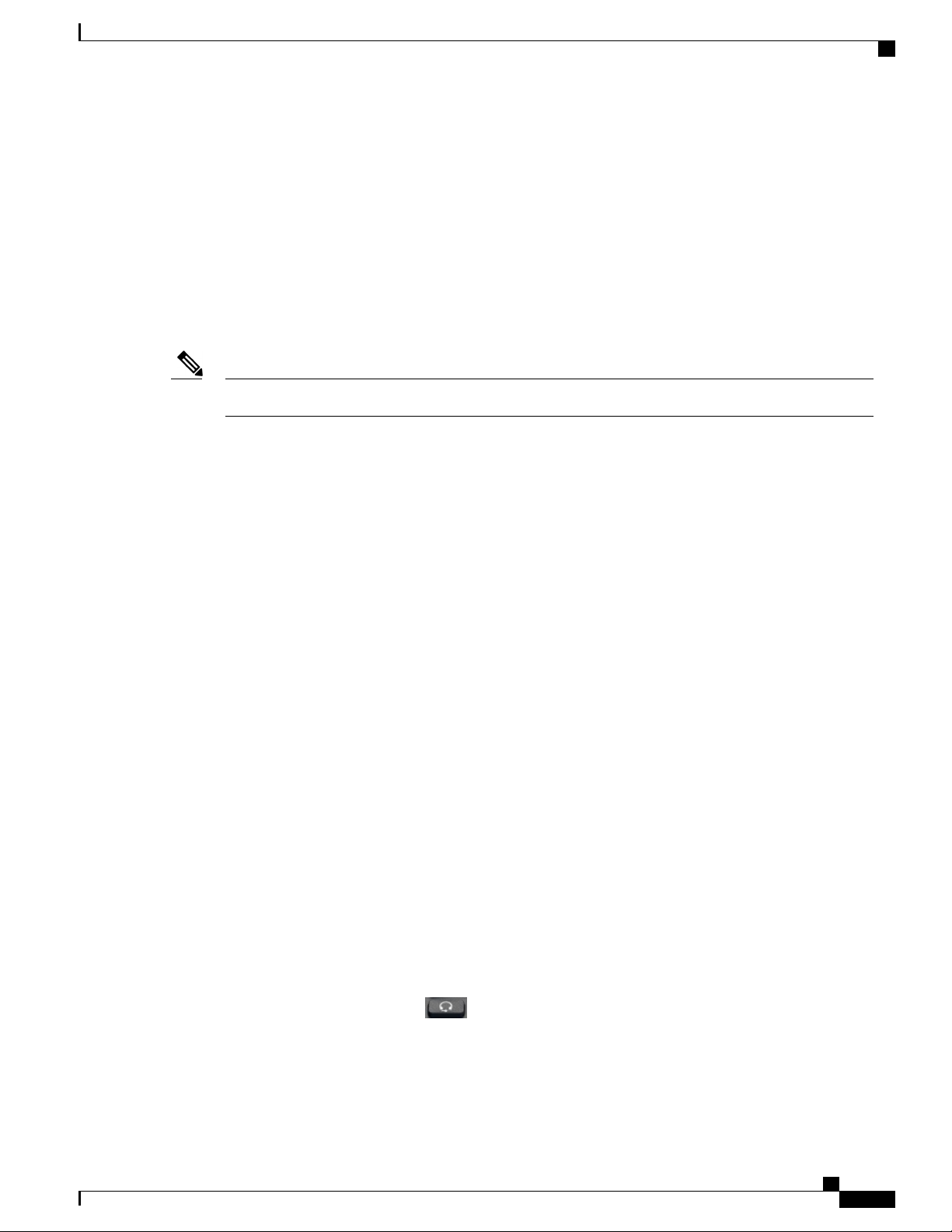
Phone features
Headset support
Speakerphone
Although Cisco performs limited internal testing of third-party headsets for use with the Cisco DX600 Series
phones, Cisco does not certify or support products from headset (or handset) vendors.
Cisco recommends the use of good-quality headsets that are screened against unwanted radio frequency (RF)
and audio frequency (AF) signals. Depending on the quality of the headsets and their proximity to other
devices such as mobile phones and two-way radios, some audio noise or echo may still occur. An audible
hum or buzz may be heard by either the remote party or by both you and the remote party. A range of outside
sources can cause humming or buzzing sounds : for example, electric lights, electric motors, or large PC
monitors.
In some cases, use of a local power cube or power injector may reduce or eliminate hum.Note
Because of the environmental and hardware inconsistencies in the locations where Cisco DX600 Series phones
are deployed no single headset solution is optimal for all environments.
Cisco recommends that customers test headsets in their intended environment to determine performance before
they make a purchasing decision and deploy on a large scale.
Audio quality
3.5 mm headsets
Wireless headset
Speakerphone
Beyond physical, mechanical, and technical performance, the audio portion of a headset must sound good to
the user and to the party on the far end. Sound quality is subjective and Cisco cannot guarantee the performance
of any headsets. However, a variety of headsets from leading headset manufacturers perform well with Cisco
DX600 Series phones. For details, see the headset documentation.
You can plug a 3.5 mm headset into the headset port at the back of your phone.
Some headsets may have hardware incompatibilities with the phone, including pinout, microphone voltage,
and device control functionality. Headsets with an incompatible or nonexistent microphone generally can be
used with the phone built-in microphone for voice calls.
Cisco DX600 Series phones support wireless headsets. Refer to the wireless headset documentation for
information about using the wireless headset remote features. Also, check with your system administrator to
be sure that your phone can use a wireless headset with the wireless headset remote hookswitch control feature.
If the handset is in its cradle and is not lit, many actions that you take to dial a number or answer a call
trigger speakerphone mode automatically.
Speakerphone is unavailable while headphones, or a headset with an incompatible microphone, are plugged
in.
Cisco Desktop Collaboration Experience DX600 Series User Guide, Release 10.0(1)
OL-28931-01 5
Page 20
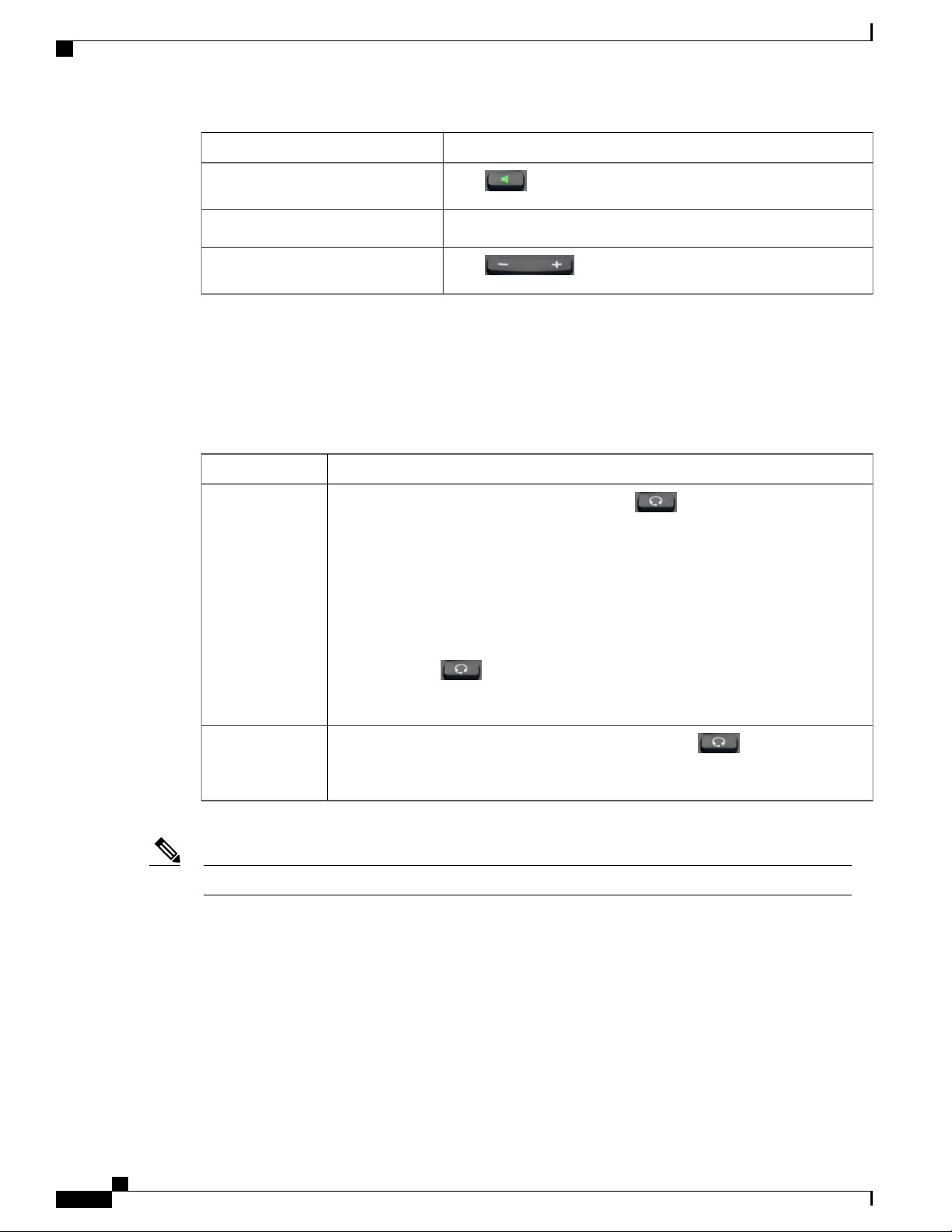
AutoAnswer with headset or speakerphone
Phone features
Then...If you want to...
Toggle speakerphone mode on or off
Adjust the volume level for a call
Press .
Lift the handset.Switch to a handset
Press during a call or after invoking a dial tone.
AutoAnswer with headset or speakerphone
When AutoAnswer is enabled, your phone answers incoming calls automatically after a few rings. Your
system administrator configures AutoAnswer to use either the speakerphone or a headset. You may want to
use AutoAnswer if you receive a high volume of incoming calls.
Then...If you...
Use AutoAnswer
with a headset
Keep headset mode active (in other words, keep lit), even when you are not on
a call.
To keep headset mode active, perform the following actions:
Press EndCall to hang up.
•
Press New Call or Dial to place new calls.
•
Camera
If your phone is set up to use AutoAnswer in headset mode, calls are automatically
answered only if is lit.
Otherwise, calls ring normally and you must answer them manually.
Use AutoAnswer
with the
speakerphone
AutoAnswer is disabled when the Do Not Disturb feature is active.Note
Slide the privacy shutter slide switch to open or close the camera shutter.
The camera can only be used by one application at a time. If you launch another application that requires use
of the camera while you are on a video call, that application may crash.
While an external camera is connected, it becomes the default camera for the phone application. Other
applications continue to use the internal camera.
Keep the handset in the cradle and headset mode inactive ( unlit).
Otherwise, calls ring normally and you must answer them manually.
Cisco Desktop Collaboration Experience DX600 Series User Guide, Release 10.0(1)
6 OL-28931-01
Page 21
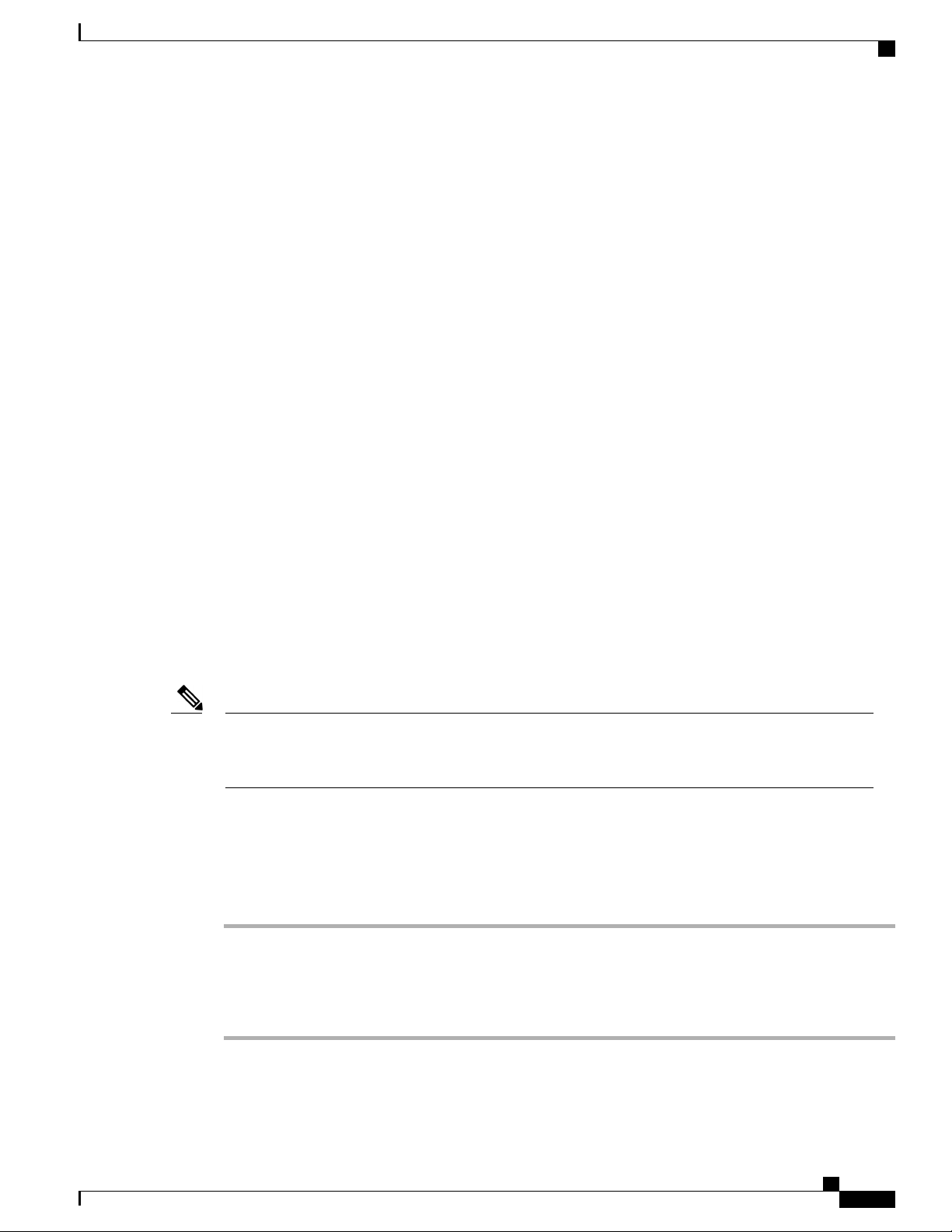
Phone features
Related Topics
External camera, on page 123
Video calls, on page 24
Phone cable lock
You can secure the phone to a desktop with a laptop cable lock. The lock connects to the security slot on the
back of the phone, and the cable can be secured to a desktop.
The security slot can accommodate a lock that is up to 20 mm wide. Compatible laptop cable locks include
the Kensington laptop cable lock and laptop cable locks from other manufacturers that can fit into the security
slot on the back of the phone.
Setup Assistant
Use the Setup Assistant to set up the following:
Phone cable lock
Email
•
Jabber IM
•
WebEx
•
Visual Voicemail
•
The Setup Assistant runs automatically the first time that you use your Cisco DX600 Series phone. If you
choose not to use the Setup Assistant, you can set up these applications through the Settings application.
Launch the Settings application from the Applications menu.
Note
Some users find it easier to enter complex passwords with a standard keyboard, rather than the onscreen
keyboard. For information about using a standard keyboard with your phone, see USB keyboard and
mouse, on page 124.
Set up applications
Procedure
Step 1
Step 2
Step 3
Step 4
Tap Email and follow the on-screen instructions.
Tap Jabber IM and follow the on-screen instructions.
Tap WebEx and follow the on-screen instructions.
Tap Voice Messages and follow the on-screen instructions.
Cisco Desktop Collaboration Experience DX600 Series User Guide, Release 10.0(1)
OL-28931-01 7
Page 22
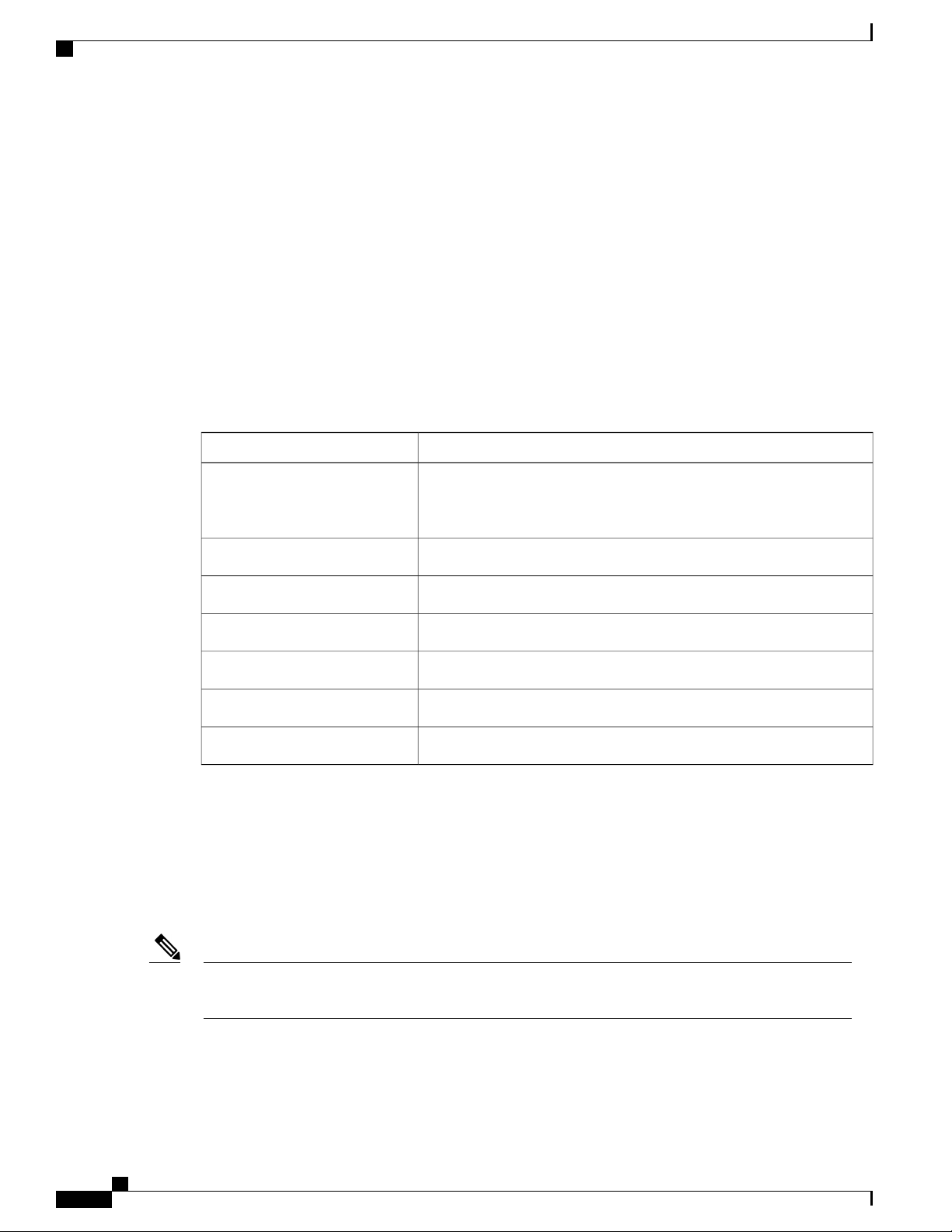
Android
Android
Gestures
Phone features
Related Topics
Email, on page 86
Jabber IM, on page 93
WebEx, on page 99
This section describes the basic Android™features on your phone.
Android includes some basic gestures.
ActionGesture
Lock screen
Tap
The Lock screen is displayed when the phone is locked (inactive).
The Lock screen displays the date and time, the number of unread email messages, the number of recently
missed calls, the number of new voice messages, and the number of upcoming events for the next 24 hours.
Use your fingertip to press the touchscreen.
Note
Long press.Tap and hold
Tap and move.Swipe
Tap and hold, then move.Drag
Two taps in quick succession.Double-tap
Tap with two fingers, then move your fingers apart.Pinch open
Tap with two fingers, then move your fingers together.Pinch close
Using other objects can damage the display. Be aware that
tapping a phone number can cause the phone to dial the number.
Note
Cisco Desktop Collaboration Experience DX600 Series User Guide, Release 10.0(1)
8 OL-28931-01
The number of unread email messages, and the number of upcoming events, are displayed only if you
have configured a Microsoft Exchange account.
Use a PIN or password to unlock your phone. Your PIN or password is stored on the phone, and it is not the
same as a PIN or password for any other service.
Page 23

Phone features
Unlock screen
Lock screen
You can set the amount of time that your phone can be inactive before the screen locks. Your system
administrator may disable the screen lock during your work hours.
By default, the home screen is displayed when you unlock your phone. You can configure your phone to
unlock to the phone application.
Related Topics
Awake to Phone application, on page 10
Procedure
Step 1
Step 2
Enter your PIN.
Press # or tap Unlock.
Place emergency call from Lock screen
Procedure
Tap Emergency call.
Add PIN
Procedure
Step 1
Step 2
Step 3
Step 4
When you are prompted to set a PIN or password, tap Ok.
Tap PIN.
Enter a PIN and tap Continue. Your PIN must be at least four digits.
Enter your PIN again and tap OK to confirm your PIN.
Cisco Desktop Collaboration Experience DX600 Series User Guide, Release 10.0(1)
OL-28931-01 9
Page 24
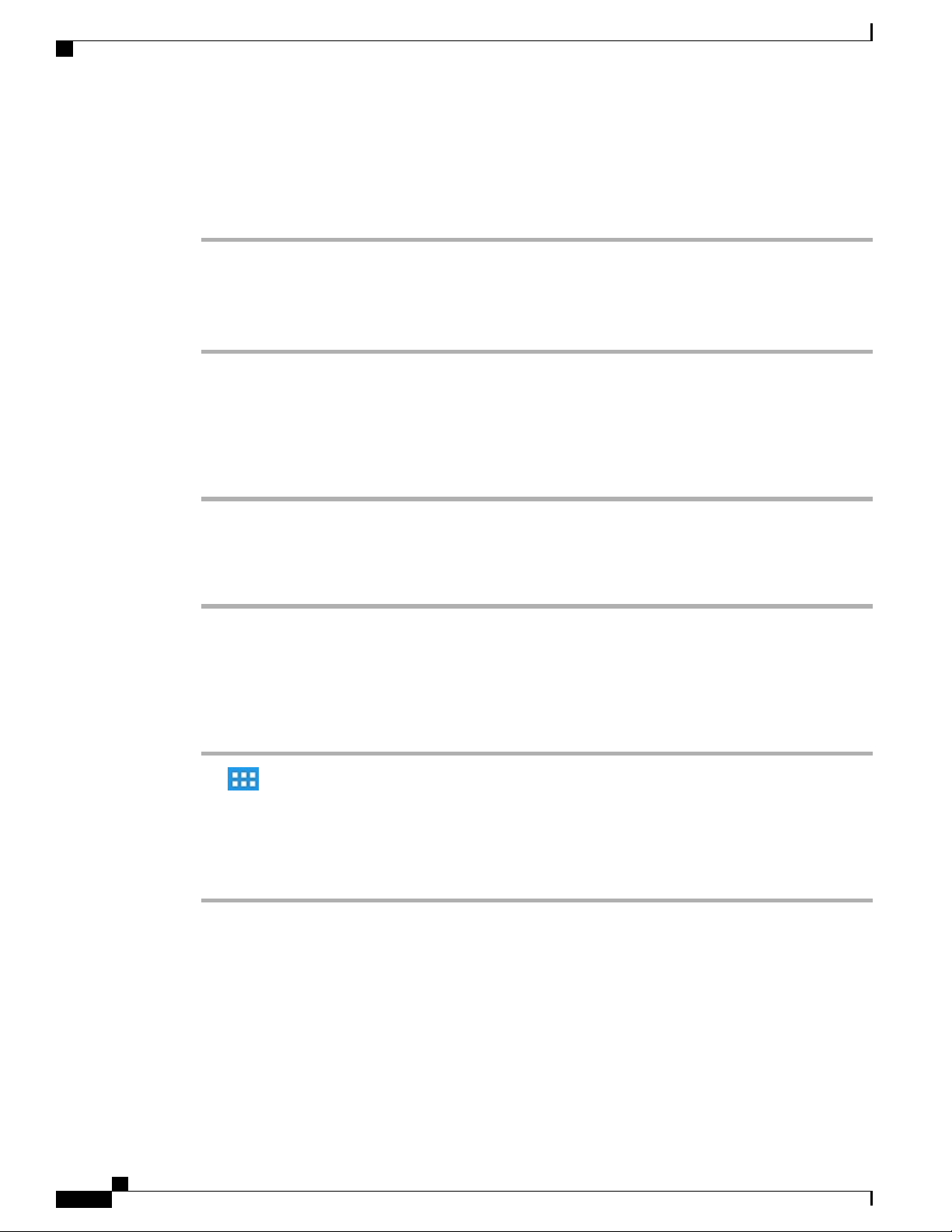
Lock screen
Add password
Procedure
Phone features
Step 1
Step 2
Step 3
Step 4
When you are prompted to set a PIN or password, tap Ok.
Tap Password.
Enter a password and tap Continue. Your password must be at least four characters.
Enter your password again and tap OK to confirm your password.
Reset lost PIN or password
Procedure
Step 1
Step 2
Step 3
Tap Forgot PIN or Forgot Password.
Select a Cisco Unified Communications Manager or Google™account and enter your credentials. You can
only select an active account.
Reset your PIN or password. Your phone is now unlocked and your new PIN or password is ready to use.
Awake to Phone application
Procedure
Step 1
Step 2
Step 3
Step 4
Step 5
Tap .
Tap Settings.
Tap Security.
Tap Default App.
Select Awake to phone app.
Cisco Extension Mobility
Cisco Extension Mobility allows you to configure any Cisco DX600 Series phone as your own temporarily.
After you sign in to Extension Mobility, the phone adopts your user profile, including your phone lines,
features, established services, and web-based settings. Your system administrator must configure Extension
Mobility for you, otherwise Extension Mobility is not available on your phone.
The Extension Mobility Change PIN feature allows you to change your PIN from the Settings application.
Cisco Desktop Collaboration Experience DX600 Series User Guide, Release 10.0(1)
10 OL-28931-01
Page 25
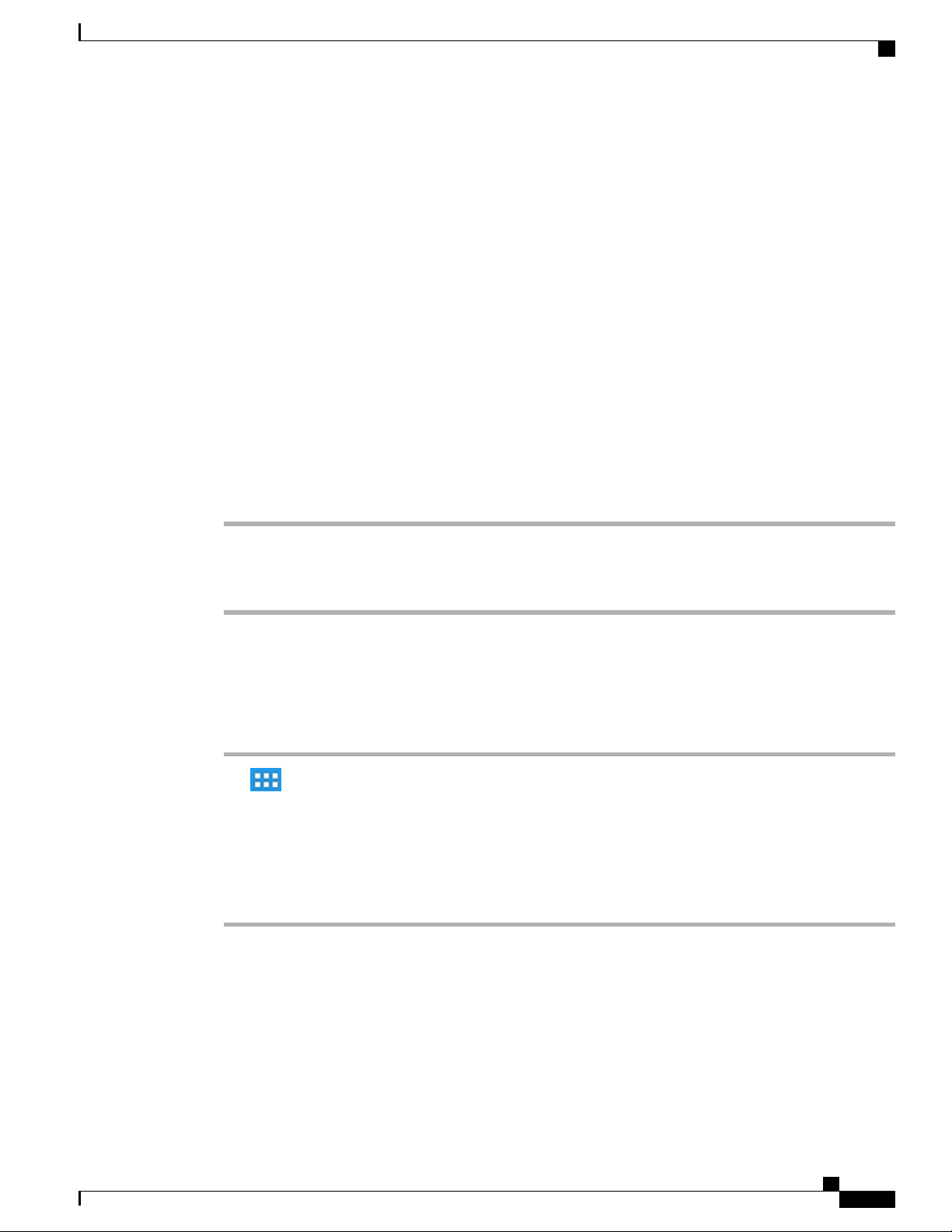
Phone features
Tips
Extension Mobility automatically signs you out after a certain amount of time. Your system administrator
•
establishes this time limit.
Changes that you make to your Extension Mobility profile from your Cisco Unified Communications
•
Manager User Options web pages take effect immediately if you are signed in to Extension Mobility on
the phone; otherwise, changes take effect the next time you sign in.
Changes that you make to the phone from your User Options web pages take effect immediately if you
•
are signed out of Extension Mobility; otherwise, changes take effect after you sign out.
Local settings that your phone controls are not maintained in your Extension Mobility profile.
•
The data and applications of other users are not available to you when you sign in to Extension Mobility.
•
Your phone deletes unused data after a certain length of time.
•
Sign In to Extension Mobility from Lock screen
Lock screen
Procedure
Step 1
Step 2
Step 3
Tap Sign In As New User.
Enter your user ID and PIN, provided by your system administrator.
If prompted, select a device profile.
Sign in to Extension Mobility from Settings
Procedure
Step 1
Step 2
Step 3
Step 4
Step 5
Step 6
Tap .
Tap Settings.
Tap Extension Mobility.
Tap Sign In.
Enter your user ID and PIN.
Tap Submit.
Sign Out of Extension Mobility from Lock screen
Procedure
Tap Sign Out.
Cisco Desktop Collaboration Experience DX600 Series User Guide, Release 10.0(1)
OL-28931-01 11
Page 26
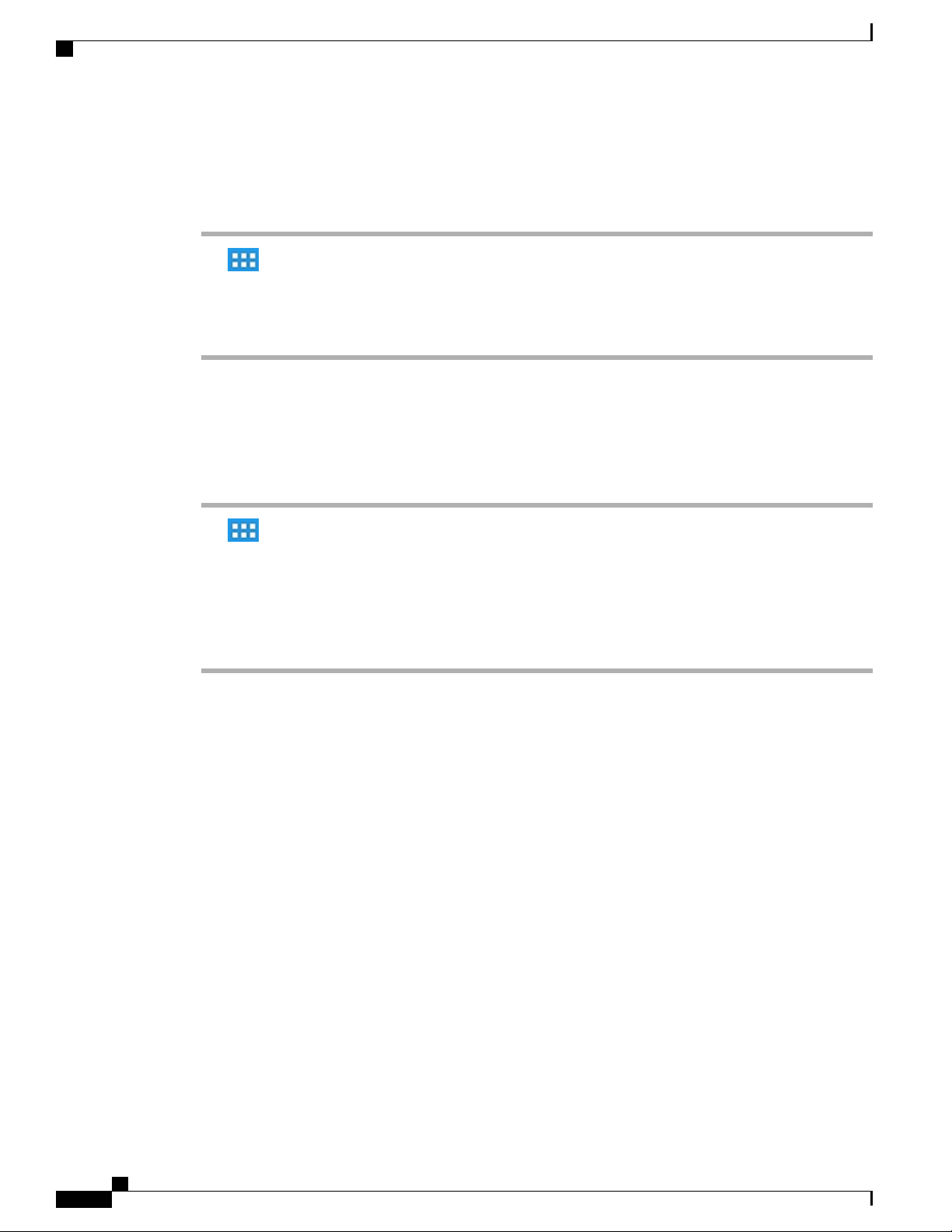
Home screen
Sign Out of Extension Mobility from Settings
Procedure
Phone features
Step 1
Step 2
Step 3
Step 4
Tap .
Tap Settings.
Tap Extension Mobility.
Tap Sign Out.
Set screen timeout
Procedure
Step 1
Step 2
Step 3
Step 4
Step 5
Tap .
Tap Settings.
Tap Security.
Tap Automatically Lock.
Select the length of time that your phone can be inactive before the screen locks. Note that your security
settings may limit your screen timeout choices.
Home screen
The home screen uses a landscape orientation. Place widgets and shortcuts anywhere on the home screen.
Status bar
The status bar is at the bottom of the screen. The status bar includes:
Navigation icons
•
Notification icons for applications such as the phone, email, and Jabber IM
•
Status icons for network connections
•
Tap a notification icon or status icon to see more detailed information.
Cisco Desktop Collaboration Experience DX600 Series User Guide, Release 10.0(1)
12 OL-28931-01
Page 27
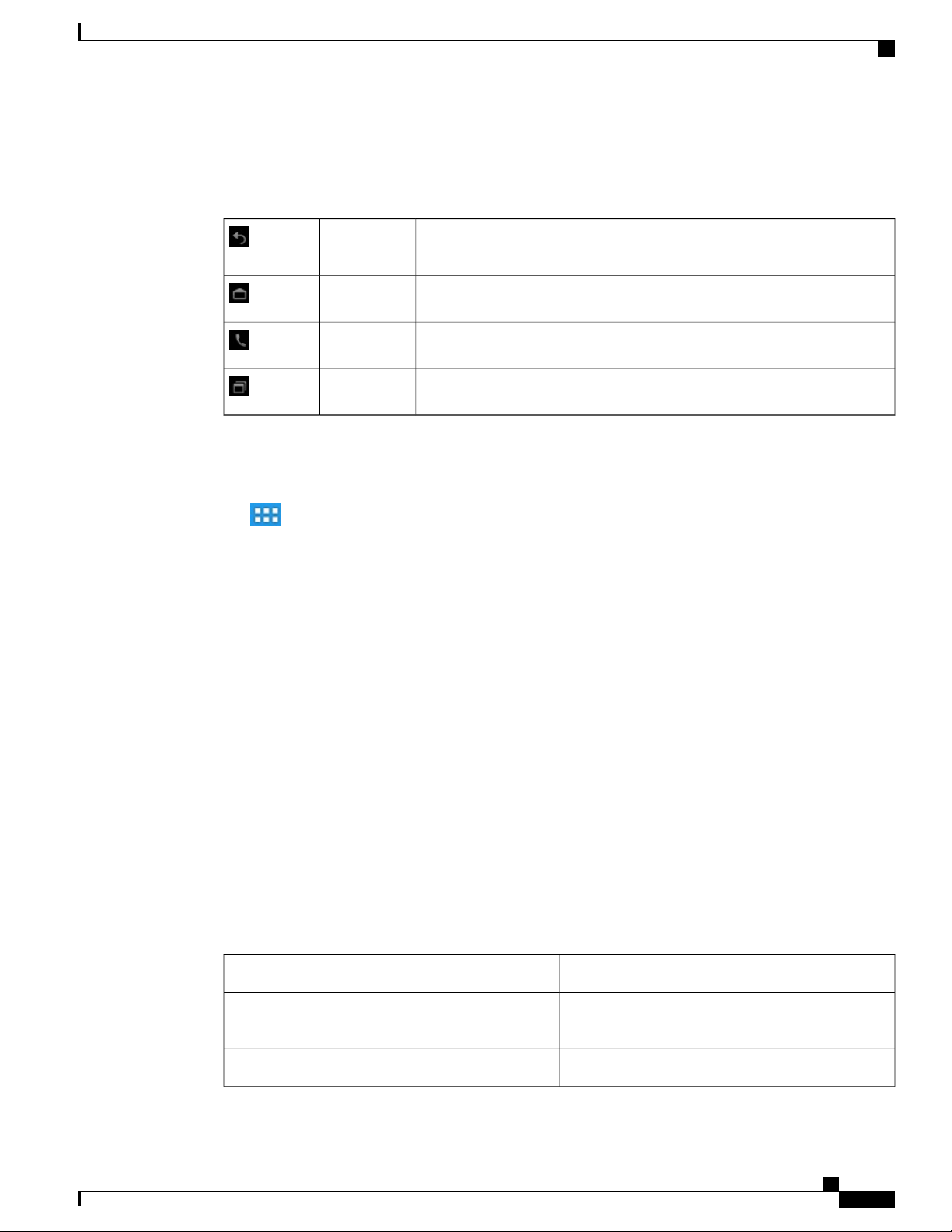
Phone features
Navigation icons
Home screen
Table 2: Navigation icons
Applications menu
Tap to display the full collection of installed applications.
Work spaces
Multiple work spaces are available for you to set up. Each work space holds a variety of widgets and shortcuts
in any configuration.
Navigate work spaces
Back
Tap Back to go to the previous page or application., or to dismiss the
on-screen keyboard.
Tap Home to view the home screen.Home
Tap Phone to launch the phone application.Phone
Tap Recents to view the list of recently used applications.Recents
Widgets
Procedure
Swipe left or right on an open space on the home screen to go to the work space to the left or to the right.
Widgets are small applications that you can place on the home screen. Widgets provide at-a-glance information
and some functions from full applications.
The following table describes some of the widgets that your phone includes:
Table 3: Widgets
Display upcoming events.Calendar
Contacts
Display an icon for one of your contacts. Tap the icon
to open the Quick Contact Badge for that contact.
Display a digital clock.Digital clock
Cisco Desktop Collaboration Experience DX600 Series User Guide, Release 10.0(1)
OL-28931-01 13
Page 28
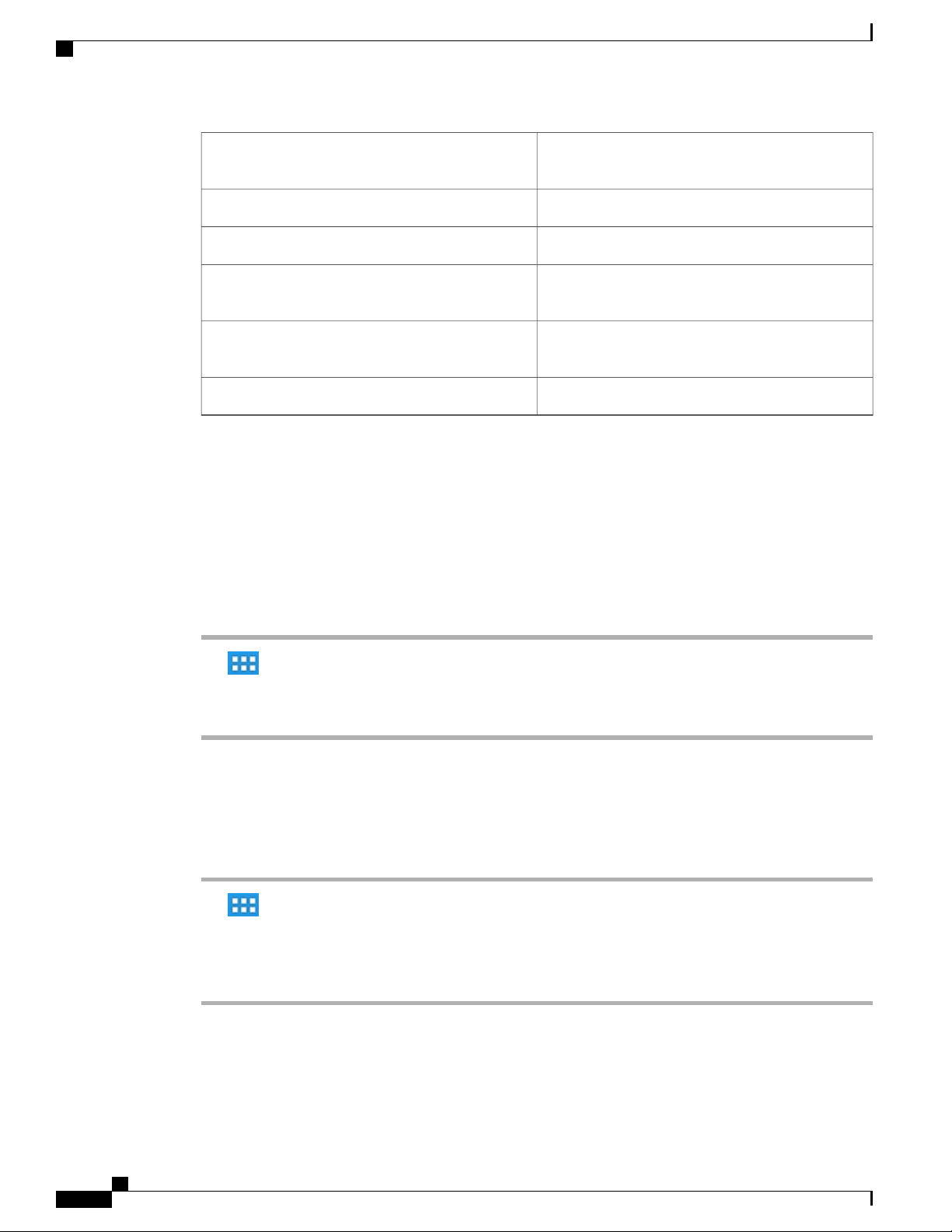
Home screen
Phone features
Direct Dial
Phone
Phone features
Set up home screen
Add applications, widgets, and folders, or change your wallpaper to set up your home screen.
Add application icon to home screen
Display an icon for one of your contacts. Tap the icon
to call that contact.
Display recent email messages.Email
Display your favorite contacts.Favorites
Display all recent calls, missed calls, messages, or
speed dials.
Toggle these features on or off: Forward All, Privacy,
Do Not Disturb, Mobility and Self-View.
Display upcoming WebEx meetings.WebEx
Procedure
Step 1
Step 2
Step 3
Tap .
Tap and hold an application.
Drag the application icon to an empty space on any of the home screen work spaces.
Add widget to home screen
Procedure
Step 1
Step 2
Step 3
Step 4
Tap .
Tap Widgets.
Tap and hold a widget.
Drag the widget to an empty space on any of the home screen work spaces.
Cisco Desktop Collaboration Experience DX600 Series User Guide, Release 10.0(1)
14 OL-28931-01
Page 29
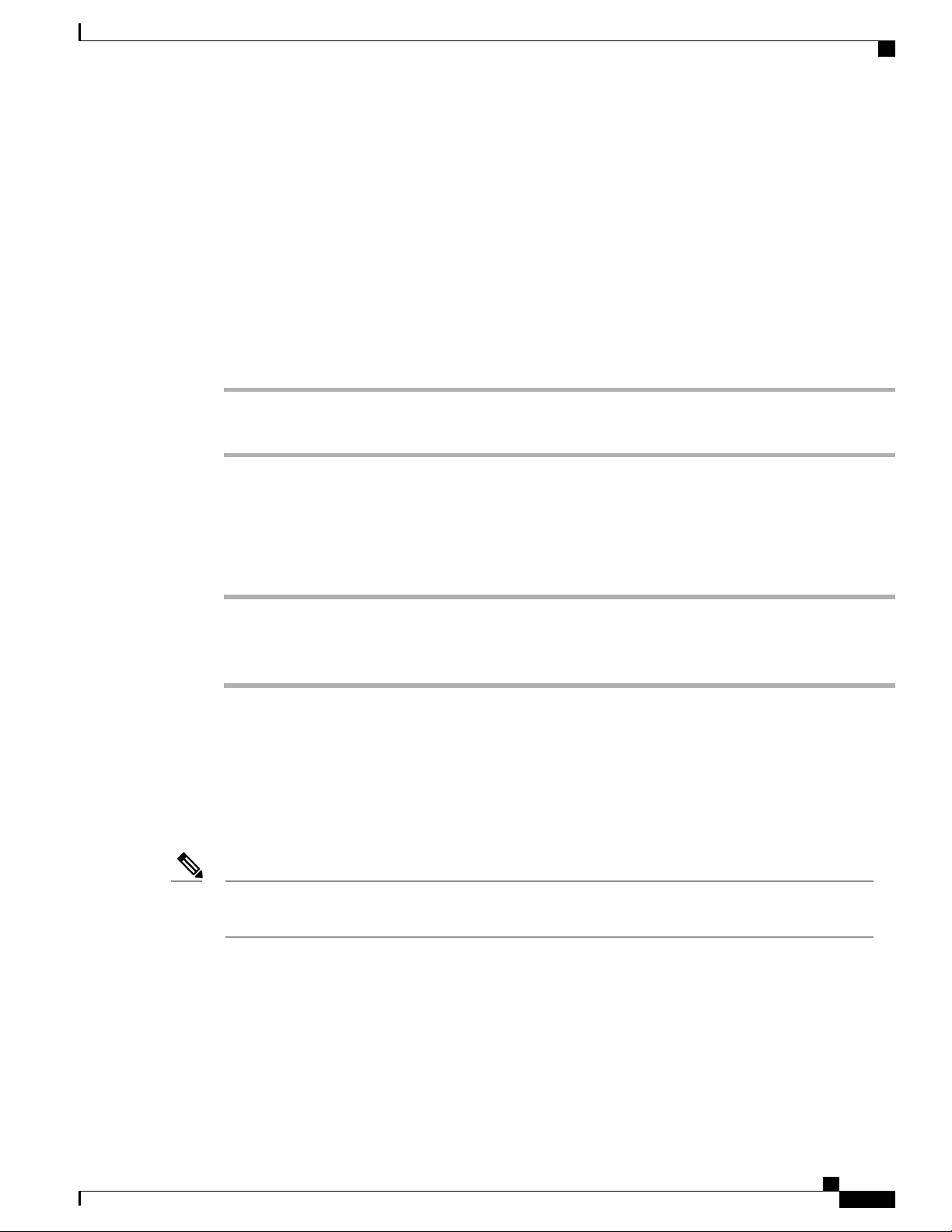
Phone features
Move widget or icon
Procedure
Drag the widget or icon to an empty space on the home screen. Drag a widget or icon to either side of the
screen to place the widget or icon on another work space.
Remove widget or icon
Procedure
Quick Contact Badge
Step 1
Step 2
Tap and hold the widget or icon.
Drag the widget or icon up to Remove. The widget or icon is deleted and Remove disappears.
Change wallpaper
Procedure
Step 1
Step 2
Step 3
Tap and hold an open space on the home screen.
Tap Wallpapers.
Select a wallpaper.
Quick Contact Badge
The Quick Contact Badge allows you to communicate with your contacts from within several applications
and in a variety of ways. Use the Quick Contact Badge to place a call, send an email message, send an instant
message (IM), or start a WebEx meeting.
Note
OL-28931-01 15
Other options may be available on the Quick Contact Badge, depending on which applications you have
installed.
Tap a contact icon to open the Quick Contact Badge.
The following image shows the Quick Contact Badge:
Cisco Desktop Collaboration Experience DX600 Series User Guide, Release 10.0(1)
Page 30
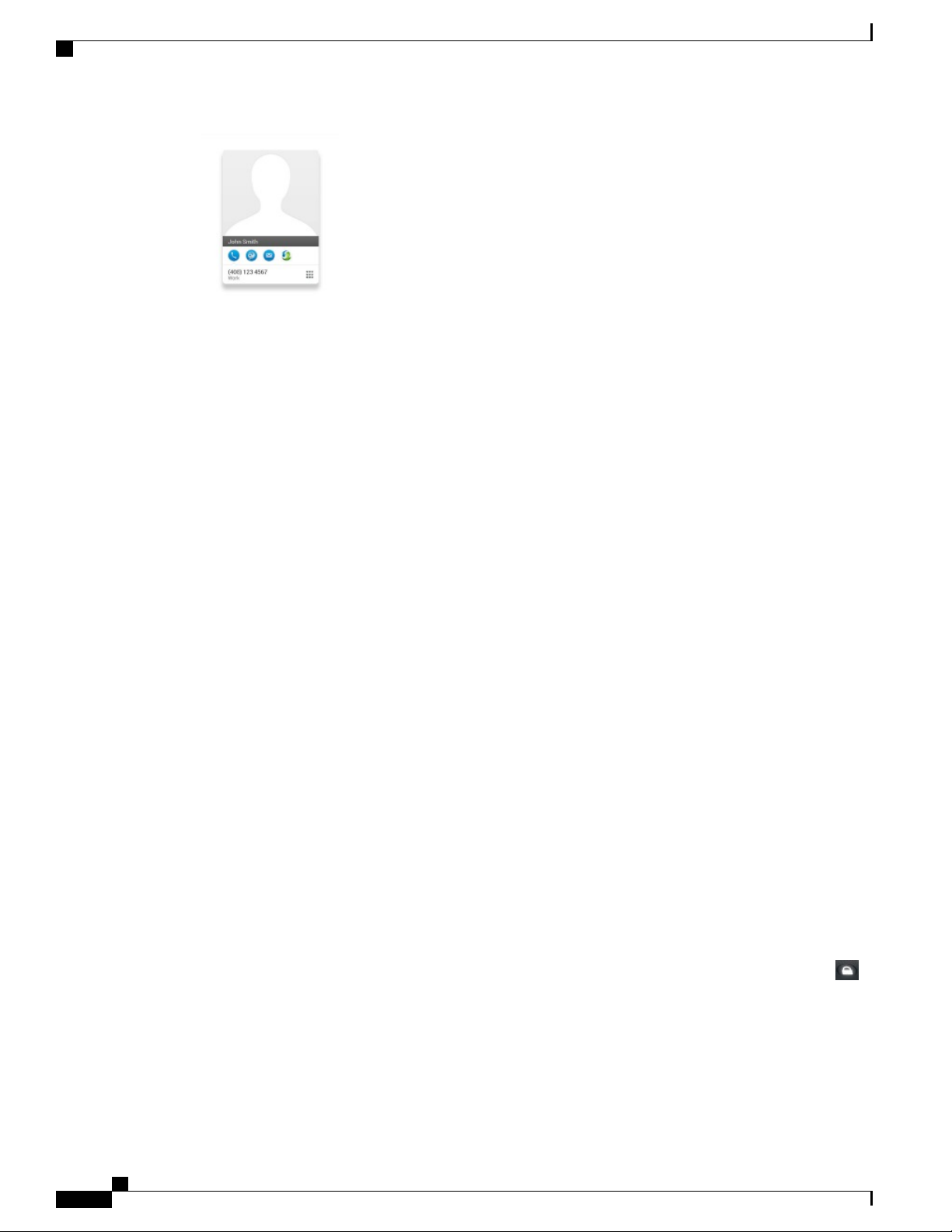
Share menu
Share menu
Phone features
Some content, such as URLs, contacts, and photos, can be shared with Bluetooth, email, Jabber IM, and other
applications through the Share menu. In any application that supports the Share menu, tap Share to view the
sharing options.
On-screen keyboard
An on-screen keyboard pops up automatically when you select a text input field.
Energy savings
Your phone supports the Cisco EnergyWise program. Your system administrator may set up sleep (power
down) and wake (power up) times for your phone to save energy.
If your phone is scheduled to sleep, the Lock button begins to blink 10 minutes before the scheduled sleep
time.. If your system administrator enables audible alert, you hear your ringtone play. The ringtone plays
according to the following schedule:
At 10 minutes before power down, the ringtone plays four times.
•
At 7 minutes before power down, the ringtone plays four times.
•
At 4 minutes before power down, the ringtone plays four times.
•
At 30 seconds before power down, the ringtone plays 15 times or until the phone powers down.
•
If your phone is inactive (idle) at the sleep time, a message reminds you that your phone is going to power
down. To keep the phone active, tap the screen or press any key on the phone.
If your phone is active (for example, on a call), your phone waits until it has been inactive for a period of time
before it notifies you of the pending power shutdown. Before the shutdown happens, a message reminds you
that your phone is going to power down.
At the scheduled time, your phone powers up. To wake up the phone before the scheduled time, press .
Wake and sleep times are linked to the configured days that you normally work. If your requirements change
(for example, your work hours or work days change), contact your system administrator to adjust your phone
settings.
For more information about EnergyWise and your phone, contact your system administrator.
Cisco Desktop Collaboration Experience DX600 Series User Guide, Release 10.0(1)
16 OL-28931-01
Page 31
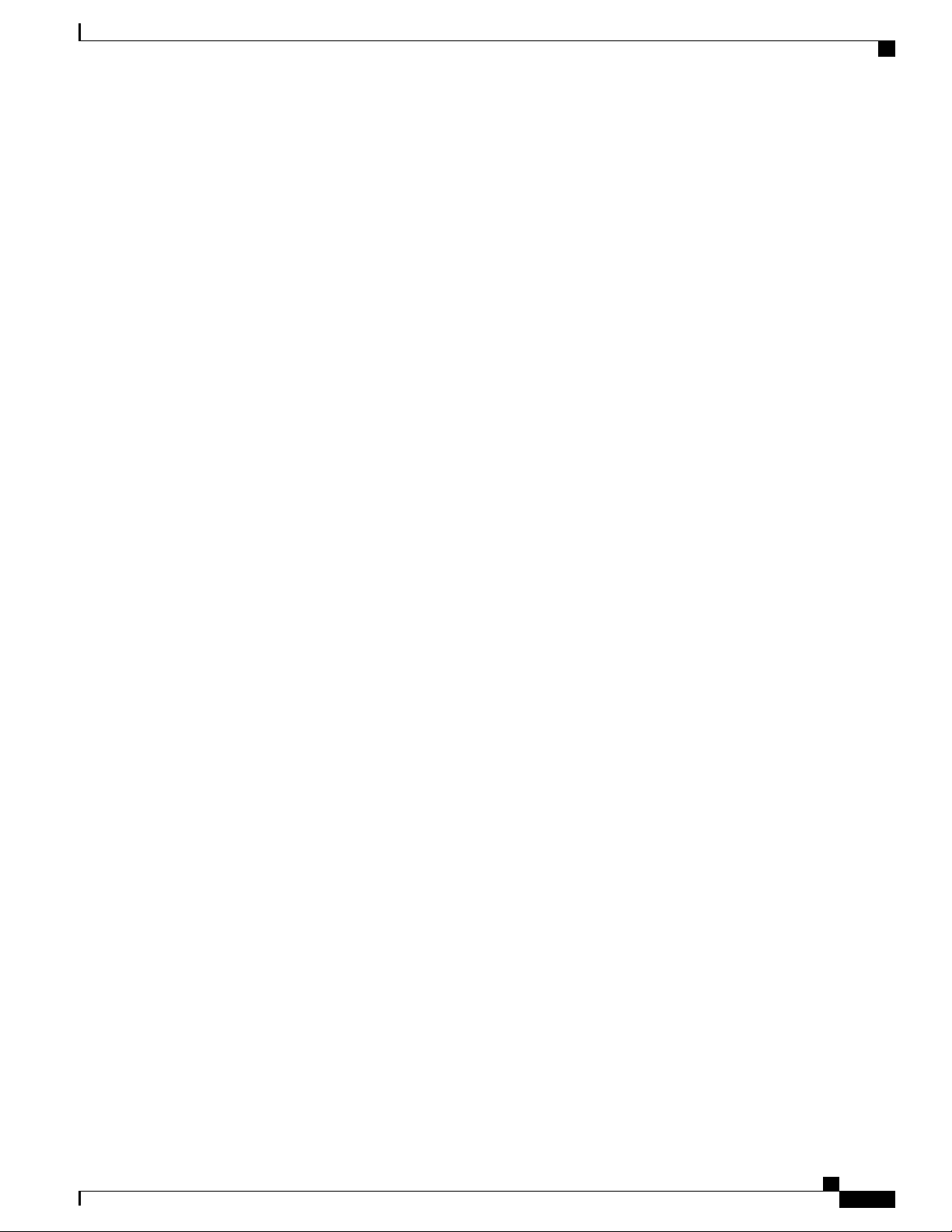
Phone features
Cleaning
Cleaning
Use only a soft, dry cloth to wipe the touchscreen. Do not use any liquids or powders on the phone, because
they can contaminate phone components and cause failures.
Cisco Desktop Collaboration Experience DX600 Series User Guide, Release 10.0(1)
OL-28931-01 17
Page 32

Cleaning
Phone features
Cisco Desktop Collaboration Experience DX600 Series User Guide, Release 10.0(1)
18 OL-28931-01
Page 33

Calling tasks
You can use a range of features and services to perform basic call-handling tasks. Feature availability can
vary; contact your system administrator for more information.
Common call tasks, page 19
•
Advanced call tasks, page 27
•
Common call tasks
Here are some easy ways to place a call on your phone.
Tips
You can dial on-hook, without a dial tone (predial). To predial, enter a number, then go off-hook by
•
lifting the handset, by tapping Dial, or by pressing or .
CHAPTER 2
When you predial, your phone tries to anticipate the number that you are dialing by displaying matching
•
numbers (if available) from your call history. This feature is called Auto Dial. To call a number that is
displayed with Auto Dial, tap the number, or scroll to it and go off-hook.
If you make a mistake while dialing, tap Delete to delete digits.
•
If parties on a call hear a beep, the call may be monitored or recorded. Contact your system administrator
•
for more information.
You can start or stop a recording by tapping Record.
•
Your phone may be set up for international call logging, as indicated by a plus (+) symbol on the call
•
history, redial, or call directory entries. Contact your system administrator for more information.
Answer call
You can answer a call by lifting the handset, or you can use other options if they are available on your phone.
Cisco Desktop Collaboration Experience DX600 Series User Guide, Release 10.0(1)
OL-28931-01 19
Page 34

Disconnect call
Calling tasks
Then...If you want to...
Answer with a headset
Answer with the speakerphone
new call
Press if it is not lit. Or, if is lit, tap Answer.
Note
The phone selects the ringing line automatically. For the
option to select the primary line each time, contact your
system administrator.
If you are using a wireless headset, refer to the wireless headset
documentation.
Press , or tap Answer.
Note
The phone selects the ringing line automatically. For the
option to select the primary line each time, contact your
system administrator.
Tap Answer.Switch from an active call to answer a
Tap Answer.Answer by using call waiting
Tap Divert.Send a call to a voice message system
Use AutoAnswer.Autoconnect calls
Use Call Park, Directed Call Park, or Assisted Directed Call Park.Retrieve a parked call on another phone
ringing elsewhere
Answer a call on your mobile phone or
other remote destination
Tips
Disconnect call
To end a call, simply hang up. The following table provides more details.
Use Call Pickup.Use your phone to answer a call that is
Set up Mobile Connect and answer your phone.
If you answer a call on your mobile phone, and you have
configured up to four IP Phones as shared lines, the additional
phones stop flashing when you answer the call.
If parties on a call hear a beep, the call may be monitored or recorded. Contact your system administrator
•
for more information.
If you work in a contact center or similar environment, you can create, update, and delete your own
•
prerecorded greeting that plays automatically if Agent Greeting is configured on your phone. For more
information, contact your system administrator.
A Call Chaperone user cannot answer an incoming call while calls are chaperoned.
•
Cisco Desktop Collaboration Experience DX600 Series User Guide, Release 10.0(1)
20 OL-28931-01
Page 35

Calling tasks
Hold and resume
Then...If you want to...
Hang up while using the handset
Hang up while using a headset
Hang up while using the speakerphone
Hang up one call, but preserve another call
on the same line
Hold and resume
You can hold and resume calls. When you put a call on hold, the Hold icon appears on the right in the call
information area. With a shared line, when another phone places a call on hold, the phone displays the Remote
Hold icon.
If the Hold Reversion feature is enabled for your phone, a call that you put on hold reverts to ringing after a
certain time. The reverting call remains on hold until you resume it or until Hold Reversion times out. Your
phone indicates the presence of a reverting call by the following actions:
Return the handset to the cradle. Or, press .
Press . Or, to keep headset mode active, press .
If you are using a wireless headset, refer to the wireless headset
documentation for instructions.
Press orpress .
Press . If necessary, remove the call that you want to end
from hold first.
Alerts you at intervals with a single ring (or flash or beep, depending on your phone line setting).
•
Briefly displays a Hold Reversion message in the status bar at the bottom of the phone screen.
•
Displays the animated Hold Reversion icon next to the caller ID for the held call.
•
Tips
The Hold feature typically generates music (if Music on Hold is configured) or a beeping tone.
•
If you receive an alert for an incoming call and a reverting call at the same time, your phone shifts the
•
focus of the phone screen to display the incoming call by default. Your system administrator can change
this focus priority setting.
If you use a shared line, Hold Reversion rings only on the phone that puts the call on hold, not on the
•
other phones that share the line.
Your system administrator determines the duration between Hold Reversion alerts.
•
When a call is chaperoned, the call chaperone cannot use Hold.
•
Cisco Desktop Collaboration Experience DX600 Series User Guide, Release 10.0(1)
OL-28931-01 21
Page 36

Mute
Put call on hold
Procedure
Calling tasks
Step 1
Step 2
Make sure that the call you want to put on hold is highlighted.
Press .
Remove call from hold on different line
Procedure
Step 1
Step 2
Select a line. Doing so may cause a held call to resume automatically:
If a reverting call is on the line, that call resumes.
•
If more than one reverting call is on the line, the oldest reverting call resumes.
•
If a nonreverting held call is the only call on the line, the nonreverting held call resumes.
•
If necessary, scroll to the appropriate call and press .
Mute
Mute or unmute call
Step 1
Step 2
With Mute enabled, you can hear other parties on a call but they cannot hear you. You can use Mute with the
handset, speakerphone, or headset.
Procedure
To mute a call, press .
To unmute a call, press again.
Cisco Desktop Collaboration Experience DX600 Series User Guide, Release 10.0(1)
22 OL-28931-01
Page 37

Calling tasks
Place call
Procedure
Pick up the handset and dial the number.
Place call with headset
Procedure
Perform one of the following actions:
•
Press and enter a number.
•
If is lit, press New Call and enter a number.
Place call
Place call with speakerphone
Procedure
Step 1
Step 2
Press .
Enter a number.
Place call when another call is active
Procedure
Step 1
Step 2
Step 3
Press .
Press .
Enter a number.
Cisco Desktop Collaboration Experience DX600 Series User Guide, Release 10.0(1)
OL-28931-01 23
Page 38

Redial number
Redial number
Procedure
Press Redial to dial the last number.
Call history
Your call history is displayed on the Recents tab.
Add contact from call history
Procedure
Calling tasks
Step 1
Step 2
Video calls
Note
Tap the contact icon.
Tap Add to Contacts.
Note
You can send and receive video calls. Some third-party endpoints will display compatibility issues. For
example, video may not resume after placing a call on hold, during video calls with a third-party endpoint.
Contact your system administrator for more details.
You can make video calls with either the internal camera, or an external camera.
The camera can only be used by one application at a time. If you launch another application that requires
use of the camera while you are on a video call, that application may crash.
Related Topics
Cisco DX650 does not support URI addresses for
contacts.
External camera, on page 123
Video call control bar
A call control bar appears at the bottom of an active video call. The video call control bar disappears after a
few seconds. Tap the screen to make the call control bar reappear.
Cisco Desktop Collaboration Experience DX600 Series User Guide, Release 10.0(1)
24 OL-28931-01
Page 39

Calling tasks
Stop your video transmission
Procedure
Video calls
Step 1
Step 2
Press to stop your video.
Press again to resume video transmission.
Automatic video transmission
By default, your phone automatically transmits video during a video call. You can turn automatic video
transmission on or off in the Phone application.
Stop automatic video transmission
Procedure
Step 1
Step 2
Tap .
Toggle Always Send Video off.
Adjust video exposure
Procedure
Step 1
Step 2
Step 3
Step 4
Tap .
Tap Settings.
Tap Exposure.
Slide up or down to adjust the video brightness.
Cisco Desktop Collaboration Experience DX600 Series User Guide, Release 10.0(1)
OL-28931-01 25
Page 40

Visual Voicemail
Set video bandwidth
Procedure
Calling tasks
Step 1
Step 2
Step 3
Step 4
Tap .
Tap Settings.
Tap Video bandwidth.
Select your preferred video bandwidth.
Self-video
Use self-video to preview the video of yourself that you display during video calls.
Show self-video
Procedure
Step 1
Step 2
Step 3
Tap .
Tap Self View.
Tap X to stop showing self-video.
Visual Voicemail
Visual Voicemail allows you to manage your voice messages.
Listen to voice message
Procedure
Tap next to a voice message to listen to that voice message.
Cisco Desktop Collaboration Experience DX600 Series User Guide, Release 10.0(1)
26 OL-28931-01
Page 41
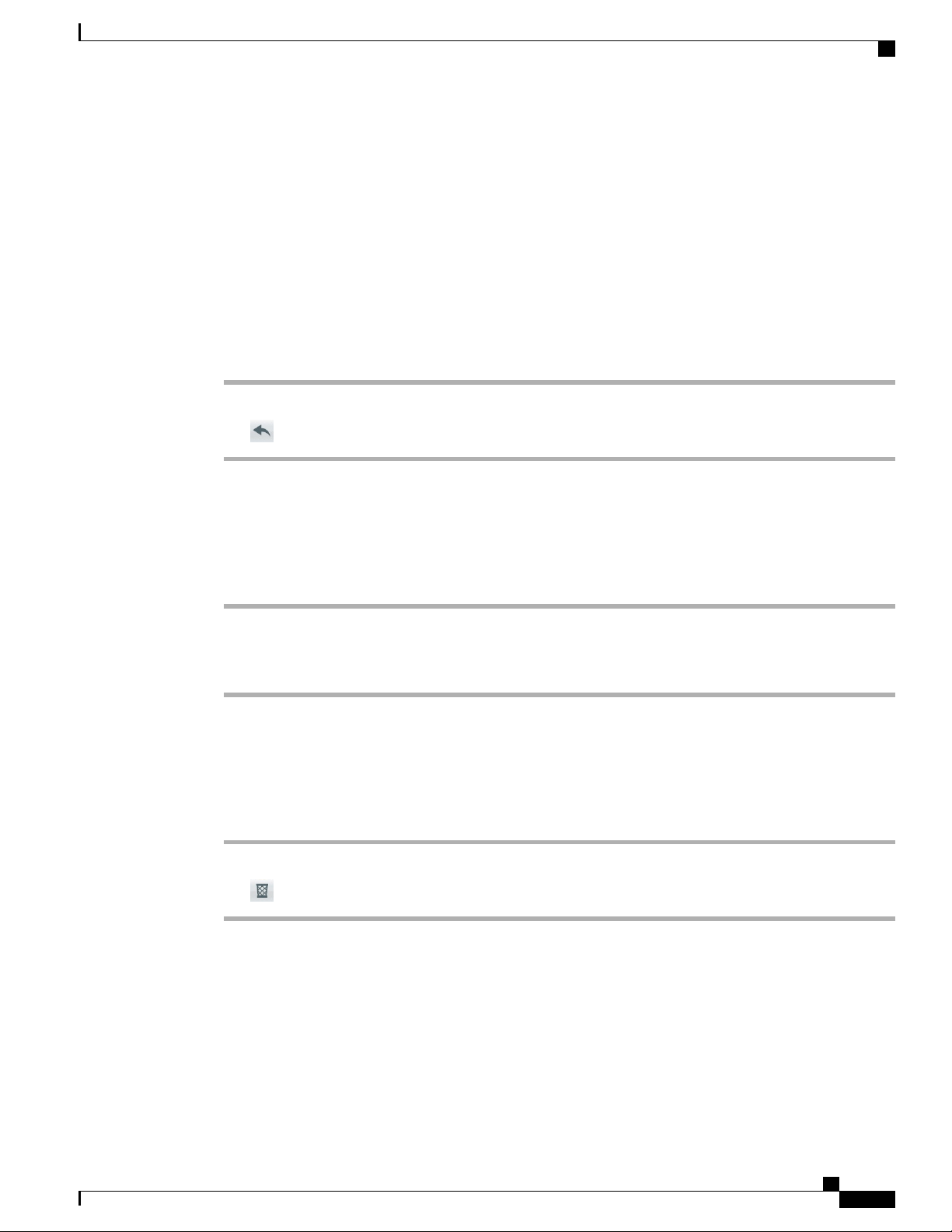
Calling tasks
View voice message details
Procedure
Tap a voice message to view details.
Reply to voice message
Procedure
Advanced call tasks
Step 1
Step 2
Tap a voice message to view details.
Tap .
Forward voice message
Procedure
Step 1
Step 2
Step 3
Tap a voice message to view details.
Tap More.
Tap Forward and select the recipients.
Delete voice message
Procedure
Step 1
Step 2
Select one or more voice messages.
Tap .
Advanced call tasks
You can use special features and services that may be available on your phone to place calls. For more
information about these options, contact your system administrator.
Cisco Desktop Collaboration Experience DX600 Series User Guide, Release 10.0(1)
OL-28931-01 27
Page 42

Active call movement
Active call movement
You can switch active calls between the desktop phone and your mobile phone or other remote destination.
Switch active call from desk phone to mobile phone
Procedure
Calling tasks
Step 1
Step 2
Tap Mobility and select Send call to mobile.
Answer the active call on your mobile phone.
The handset icons and the calling party number appear on the phone display. You cannot use the same phone
line for any other calls, but if your desk phone supports multiple lines, you can use another line to make or
receive calls.
Switch active call from mobile phone to desk phone
Procedure
Step 1
Step 2
Hang up the call on your mobile phone to disconnect the mobile phone but not the call.
Tap Resume on your desk phone within 4 seconds and start talking on the desk phone.
Switch active call from mobile phone to desk phone that shares same line
Procedure
Step 1
Step 2
Step 3
Cisco Desktop Collaboration Experience DX600 Series User Guide, Release 10.0(1)
28 OL-28931-01
While on your mobile phone, enter the access code for the Session Handoff feature (for example, *74). Contact
your system administrator for a list of access codes.
Hang up the call on your mobile phone to disconnect the mobile phone but not the call.
Tap Answer on your desk phone within 10 seconds and start talking on the desk phone. Your system
administrator sets the maximum number of seconds that you have to answer the call on your desk phone.
Cisco Unified IP phones that share the same line display a Remote in Use message.
Page 43

Calling tasks
Business calls with single phone number
Intelligent Session Control associates your mobile phone number with your business phone number. When
you receive a call to your remote destination (mobile phone), your desk phone does not ring; only your remote
destination rings. When you answer an incoming call on the mobile phone, the desk phone displays a Remote
in Use message.
During a call, you can also use any of your mobile phone features. For example, if you receive a call on your
mobile number, you can either answer the call from your desk phone or you can hand off the call from your
mobile phone to your desk phone.
Then...If you want to...
Business calls with single phone number
Transfer your incoming mobile active call
to desk phone
Mobile Connect and Mobile Voice Access
If you have Mobile Connect and Mobile Voice Access installed, you can use your mobile phone to handle
calls that are associated with your desktop phone number.
Your desktop and remote destinations receive calls simultaneously.
When you answer the call on your desktop phone, the remote destinations stop ringing, disconnect, and display
a missed call message.
When you answer the call on one remote destination, the other remote destinations stop ringing and disconnect;
the other remote destinations show a missed call message.
Then...If you want to...
Configure Mobile Connect
mobile phone
Use the Cisco Unified Communications Self Care Portal to set up remote
destinations and create access lists to allow or block calls from specific
phone numbers from being passed to the remote destinations. See Cisco
Unified Communications Self Care Portal.
See Answer call, on page 19.Answer a call using your
Use the various features of your mobile phone (for example,
*74). Contact your system administrator for a list of access
codes.
See Active call movement, on page 28.Switch an active call between
your desk phone and mobile
phone
See Advanced call tasks, on page 27.Make a call from your mobile
phone
Cisco Desktop Collaboration Experience DX600 Series User Guide, Release 10.0(1)
OL-28931-01 29
Page 44

Business calls with single phone number
Tips
When you call Mobile Voice Access, you must enter the number that you are calling and your PIN if
•
any of the following are true:
The number you are calling from is not one of your remote destinations.
◦
The number is blocked by you or your carrier (shown as Unknown Number).
◦
The number is not accurately matched in the Cisco Unified Communications Manager database;
◦
for example, if your number is 510-666-9999, but it is listed as 666-9999 in the database, or your
number is 408-999-6666, but the database entry is 1-408-999-6666.
If you incorrectly enter any requested information (such as mobile phone number or PIN) three times
•
in a row, the Mobile Voice Access call disconnects, and you are locked out for a period of time. Contact
your system administrator for assistance.
Put call picked up on mobile phone on hold
Calling tasks
Procedure
Step 1
Step 2
Tap Enterprise Hold (name may vary).
The other party is placed on hold.
On your mobile phone, tap Resume (name may vary).
Connect to Mobile Voice Access
Procedure
Step 1
Step 2
From any phone, dial your assigned Mobile Voice Access number.
Enter the number that you are calling from, if prompted, and your PIN.
Turn on Mobile Connect from mobile phone
Procedure
Step 1
Step 2
Step 3
Step 4
Cisco Desktop Collaboration Experience DX600 Series User Guide, Release 10.0(1)
30 OL-28931-01
Dial your assigned Mobile Voice Access number.
If requested, enter your mobile phone number and PIN.
Press 2 to enable Mobile Connect.
Choose whether to turn Mobile Connect on for all configured phones or just one:
Page 45

Calling tasks
All phones: Enter 2.
•
One phone: Enter 1 and enter the number that you want to add as a remote destination, followed by #.
•
Turn off Mobile Connect from mobile phone
Procedure
Business calls with single phone number
Step 1
Step 2
Step 3
Step 4
Dial your assigned Mobile Voice Access number.
If requested, enter your mobile phone number and PIN.
Press 3 to disable Mobile Connect.
Choose whether to turn Mobile Connect off for all configured phones or just one:
All phones: Enter 2.
•
One phone: Enter 1 and enter the number that you want to remove as a remote destination, followed by
•
#.
Turn on or off Mobile Connect access to all remote destinations from desk phone
Procedure
Step 1
Step 2
Step 3
Tap Mobility to display the current remote destination status (Enabled or Disabled).
Tap Select to change the status.
Tap Exit.
Use Mobile Voice Access to call from mobile phone
Procedure
Step 1
Step 2
Step 3
Step 4
Step 5
OL-28931-01 31
Obtain your Mobile Voice Access number and PIN from your system administrator.
Dial your assigned Mobile Voice Access number.
Enter your mobile phone number (if requested) and PIN.
Press 1 to make a call to an enterprise phone.
Dial a desktop phone number that is not your desktop phone number.
Cisco Desktop Collaboration Experience DX600 Series User Guide, Release 10.0(1)
Page 46

Conference calls
Conference calls
Your phone allows you to talk with multiple parties in a conference call.
You can create a conference in various ways, depending on your needs and the features that are available on
your phone.
Calling tasks
Conference: Allows you to create a standard (ad hoc) conference by calling each participant. Conference
•
is available on most phones.
Join: Allows you to create a standard (ad hoc) conference by combining existing calls.
•
cBarge: Allows you to create a standard (ad hoc) conference by adding yourself to a call on a shared
•
line. Press a line button or use cBarge. Only phones that use shared lines have cBarge.
Meet Me: Allows you to create or join a conference by calling a conference number.
•
Ad hoc conference
Ad hoc conference allows you to call each participant.
Call participants to create conference
Your system administrator determines whether noninitiators of a conference can add or remove participants.
Procedure
Step 1
Step 2
Step 3
Step 4
Step 5
Add contacts to conference
From a call, press .
Enter the phone number of the participant.
Wait for the call to connect.
Press again to add the participant to your call.
Repeat to add additional participants.
Procedure
Step 1
Step 2
Step 3
Cisco Desktop Collaboration Experience DX600 Series User Guide, Release 10.0(1)
32 OL-28931-01
From a call, tap .
Drag a contact from the contact list to the call.
Repeat to add additional participants.
Page 47

Calling tasks
Join conference
Conference calls
Join allows you to combine two or more existing calls to create a conference in which you are a participant.
Tips
If you frequently join more than two parties into a single conference, you may find it useful to first select
•
the calls that you want to join together, and then tap Join to complete the action.
When Join completes, the caller ID changes to Conference.
•
You may be able to combine multiple conference calls by using the Join button. Contact your system
•
administrator to see if this feature is available to you.
A Call Chaperone user can conference only the first caller. The other participants in the conference can
•
conference subsequent callers.
Join together existing calls on single phone line
Procedure
Step 1
Step 2
Step 3
From an active call, highlight another call that you want to include in the conference and tap Select.
Repeat this step for each call that you want to add.
Tap Join. You may need to tap to see Join.
Join together existing calls on multiple phone lines
Procedure
Step 1
Step 2
Step 3
From an active call, highlight a call on another line that you want to include in the conference and tap Select.
Repeat this step for each call that you want to add.
Tap Join. You may need to tap to see Join.
Barge conference
You can create a conference by using cBarge to add yourself to a call on a shared line.
Related Topics
Barge, cBarge, and shared lines, on page 50
Cisco Desktop Collaboration Experience DX600 Series User Guide, Release 10.0(1)
OL-28931-01 33
Page 48

Conference calls
Barge call on shared line to create conference
Procedure
Tap the line button for the shared line.
Meet Me conference
Meet Me conferencing enables you to start or join a conference by calling the conference number.
Tips
If you call a secure Meet Me conference number from a nonsecure phone, your phone displays the
•
message Device Not Authorized. For more information, see Secure calls, on page 48.
A Meet Me conference ends when all participants hang up.
•
If the conference initiator disconnects, the conference call continues until all participants hang up.
•
Calling tasks
Start Meet Me conference
Participants cannot join the conference until the initiator starts the conference.
Procedure
Step 1
Step 2
Step 3
Step 4
Obtain a Meet Me phone number from your system administrator.
Distribute the number to participants.
When you are ready to start the meeting, go off-hook to get a dial tone, then tap Meet Me.
Dial the Meet Me conference number.
Participants can now join the conference by dialing the Meet Me number.
Join Meet Me conference
Procedure
Step 1
Step 2
Dial the Meet Me conference number that the conference initiator provides.
If you hear a busy tone, the conference initiator has not joined the conference. Wait a minute and then try
your call again.
Cisco Desktop Collaboration Experience DX600 Series User Guide, Release 10.0(1)
34 OL-28931-01
Page 49

Calling tasks
Conference participants list
During a standard (ad hoc) conference, you can view a list of participants and remove participants.
Control conference with participants list
The conference participants list displays conference participants.
Procedure
Call forward
Step 1
Step 2
Call forward
Tap Conference List.
Participants are listed in the order in which they join the conference with the most recent additions at the top.
To remove any conference participant, highlight the participant and tap End Call.
You can remove participants only if you initiated the conference call.
You can use the call forwarding features to redirect incoming calls from your phone to another number.
Your system administrator may allow you to choose from two types of call forwarding features:
Unconditional call forwarding (Call Forward All): Applies to all calls that you receive.
•
Conditional call forwarding (Call Forward No Answer, Call Forward Busy, Call Forward No Coverage):
•
Applies to certain calls that you receive, according to conditions.
You can access Call Forward All on your phone or from Cisco Unified Communications Self Care Portal.
Conditional call forwarding features are accessible only from your User Options web pages. Your system
administrator determines which call forwarding features are available to you.
Tips
Enter the call forward target number exactly as you would dial it from your phone. For example, enter
•
an access code or the area code, if necessary.
You can forward your calls to a traditional analog phone or to another phone, although your system
•
administrator may restrict the call forwarding feature to numbers within your company.
Call forwarding is specific to the phone line. If a call reaches you on a line where call forwarding is not
•
enabled, the call rings as usual.
Your system administrator can enable a call forward override feature that allows the person receiving
•
your forwarded calls to reach you. With override enabled, a call placed from the target phone to your
phone is not forwarded, but rings through.
Your phone may reject your attempt to set up Call Forward All directly on the phone if the target number
•
that you enter creates a call forwarding loop or exceeds the maximum number of links that are permitted
in a call forwarding chain.
Cisco Desktop Collaboration Experience DX600 Series User Guide, Release 10.0(1)
OL-28931-01 35
Page 50

Call Park
When you switch an active call from your mobile phone to a Cisco DX600 Series phone that shares the
•
same line (Session Handoff), the phone disables the Call Forward feature. The Call Forward feature
returns when the call ends.
To verify that your primary line has Call Forward All enabled look for:
•
The call forward icon above your primary phone number.
◦
The call forward target number in the status line.
◦
Related Topics
Cisco Unified Communications Self Care Portal
Set up and cancel Call Forward All from phone
Procedure
Calling tasks
Step 1
Step 2
To set Call Forward All, tap Forward All Calls and enter a target phone number.
To cancel Call Forward All, tap Forward All Calls.
Set up or cancel call forwarding
When call forwarding is enabled for any line other than the primary line, your phone does not provide you
with confirmation that calls are being forwarded. Instead, you must confirm your settings in the User Options
web pages.
Procedure
Step 1
Step 2
Log in to your User Options web pages.
Access your call forwarding settings.
Call Park
You park a call when you want to store the call so that you or someone else can retrieve it from another phone
in the Cisco Unified Communications Manager system (for example, a phone at a coworker’s desk or in a
conference room).
Use these methods to park a call:
Call Park: Use Park to store the call. Your phone displays the call park number where the system stored
•
your call. You must record this number and then use the same number to retrieve the call.
Cisco Desktop Collaboration Experience DX600 Series User Guide, Release 10.0(1)
36 OL-28931-01
Page 51

Calling tasks
Directed Call Park: Tap Transfer during a call. To store the call, dial the Directed Call Park number
•
and tap Transfer again.
Assisted Directed Call Park: Tap the Directed Call Park button that displays an idle line status indicator.
•
To retrieve the call from any other phone in your network, tap the flashing Directed Call Park button.
Tips
You have a limited amount of time to retrieve a parked call before it reverts to ringing at the original
•
number. Contact your system administrator for details.
You can dial Directed Call Park numbers if you do not have Directed Call Park buttons. However, you
•
cannot see the status of the directed call park number.
Store and retrieve active call with Call Park
Procedure
Call Park
Step 1
Step 2
Step 3
Step 4
During a call, tap Park. You may need to tap to see Park.
Record the call park number that is displayed on your phone screen.
Hang up.
To pick up the parked call, enter the Call Park number from any phone in your network.
Direct and store active call at Directed Call Park number
Procedure
Step 1
Step 2
Step 3
During a call, tap Transfer.
Select a speed-dial number that is assigned to a Directed Call Park number or dial the number.
Tap Transfer again to finish storing the call.
Retrieve parked call from Directed Call Park number
Procedure
From any phone in your network, enter the park retrieval prefix and dial the Directed Call Park number.
Cisco Desktop Collaboration Experience DX600 Series User Guide, Release 10.0(1)
OL-28931-01 37
Page 52

Call Pickup
Direct, store, and retrieve active call at Assisted Directed Call Park number
Procedure
Calling tasks
Step 1
Step 2
Call Pickup
During a call, tap the Direct Call Park button that displays an idle line status indicator.
To retrieve the call, tap the flashing Direct Call Park button.
If your administrator has not configured a reversion directory number, the parked call reverts to the phone
that parked the call.
Call Pickup enables you to answer a call that is ringing on a coworker’s phone by redirecting the call to your
phone. You might use Call Pickup if you share call-handling tasks with coworkers.
Tips
If multiple calls are available for pickup, your phone picks up the oldest call first (the call that has been
•
ringing for the longest time).
If you tap Pickup or Group Pickup and enter a line number, your phone picks up the ringing call on
•
that particular line (if available).
If you have multiple lines and want to pick up the call on a nonprimary line, first tap the line button for
•
the desired line, then tap Pickup or Group Pickup.
Depending on how your phone is configured, you might receive an audio or visual alert about a call to
•
your pickup group.
Answer call ringing on another extension within Call Pickup group
Procedure
Step 1
Step 2
Cisco Desktop Collaboration Experience DX600 Series User Guide, Release 10.0(1)
38 OL-28931-01
Tap Pickup.
If your phone supports autopickup, you are now connected to the call.
If the call rings, tap Answer to connect to the call.
Page 53

Calling tasks
Answer call ringing on another extension outside Call Pickup group
Procedure
Call transfer
Step 1
Step 2
Step 3
Tap Group Pickup.
Enter the group pickup number.
If your phone supports autopickup, you are now connected to the call.
If the call rings, tap Answer to connect to the call.
Answer call ringing on another extension in group or in associated group
Procedure
Step 1
Step 2
Tap Pickup.
If your phone supports autopickup, you are now connected to the call.
If the call rings, tap Answer to connect to the call.
Answer call ringing on particular extension
Procedure
Step 1
Step 2
Step 3
Tap Group Pickup.
Enter the line number with the call that you want to pick up. For example, if the call that you want to pick up
is ringing on line 12345, enter 12345.
If your phone supports autopickup, you are now connected to the call.
If the call rings, tap Answer to connect to the call.
Call transfer
Transfer redirects a call. The target is the number to which you want to transfer the call.
Tips
If on-hook transfer is enabled on your phone, you can either hang up to complete the call, or tap Transfer
•
and then hang up.
Cisco Desktop Collaboration Experience DX600 Series User Guide, Release 10.0(1)
OL-28931-01 39
Page 54

Call transfer
If on-hook transfer is not enabled on your phone, hanging up without tapping Transfer again places the
•
call on hold.
You cannot use Transfer to redirect a call that is on hold. Tap Resume to remove the call from hold
•
before transferring it.
When a call is chaperoned, the call chaperone cannot use transfer.
•
To redirect a call to a voice message system, tap iDivert.
•
Transfer call without talking to transfer recipient
Procedure
Calling tasks
Step 1
Step 2
Step 3
Step 4
From an active call, tap Transfer.
Enter the target number.
Tap Transfer again to complete the transfer or EndCall to cancel.
If your phone has on-hook transfer enabled, complete the transfer by hanging up.
Talk to transfer recipient before transferring call
Procedure
Step 1
Step 2
Step 3
Step 4
Step 5
From an active call, tap Transfer.
Enter the target number.
Wait for the transfer recipient to answer.
Tap Transfer again to complete the transfer or EndCall to cancel.
If your phone has on-hook transfer enabled, complete the transfer by hanging up.
Call transfer to voicemail
You can use Divert to send an active, ringing, or held call to your voicemail. Depending on the type of call
and your phone configuration, you can also use Divert to send the call to the voicemail of another party.
If the call was originally sent to the phone of another person, Divert allows you to redirect the call either
•
to your own voicemail or to the voicemail of the original called party. Your system administrator makes
this option available to you.
If the call is sent to you directly (not transferred or forwarded to you), or if your phone does not support
•
the option described above, using Divert redirects the call to your voicemail.
Cisco Desktop Collaboration Experience DX600 Series User Guide, Release 10.0(1)
40 OL-28931-01
Page 55

Calling tasks
Tips
If your phone displays a menu that disappears before you make your selection, tap Divert again to
•
redisplay the menu. You can also contact your system administrator to configure a longer timeout value.
When you switch an active call from your mobile phone to a Cisco DX600 Series phone that shares the
•
same line (Session Handoff), the Divert feature is disabled on the Cisco DX600 Series phone. The Divert
feature returns when the call ends.
Send active, ringing, or held call to voicemail
Procedure
Dial from corporate directory on personal computer with Cisco Web Dialer
Step 1
Step 2
Tap Divert.
If you have no redirect options available, the call transfers to your voicemail.
If you have redirect options available, your phone displays a new menu. Choose an option to redirect the call.
Dial from corporate directory on personal computer with Cisco Web Dialer
Procedure
Step 1
Step 2
Notify when busy or ringing extension available
Open a web browser and go to a Web Dialer-enabled corporate directory.
Click the number that you want to dial.
When a call is being chaperoned, the call chaperone cannot use CallBack.Note
Procedure
Step 1
Step 2
Step 3
OL-28931-01 41
Tap Call Back when you hear the busy tone or ring sound.
Hang up. Your phone alerts you when the line is free.
Tap the call back notification to place the call again.
Cisco Desktop Collaboration Experience DX600 Series User Guide, Release 10.0(1)
Page 56

Dial from corporate directory on phone
Dial from corporate directory on phone
Procedure
Calling tasks
Step 1
Step 2
Step 3
Tap .
Enter a name in the Search field. This action searches your local contacts and the corporate directory.
Highlight a listing and go off-hook.
Dial from favorites
Procedure
Tap a favorite contact to place a call.
Dial from recent contacts
Procedure
Step 1
Step 2
Enter a name in the Number field. This action searches your recent contacts.
Highlight a listing and go off-hook.
Do Not Disturb
Do Not Disturb (DND) turns off all audible and visual notifications of incoming calls. Your system administrator
enables DND on your phone.
When DND and Call Forward are enabled on your phone, calls forward immediately and the caller does not
hear a busy tone.
DND interaction with other types of calls includes:
DND does not affect intercom calls or nonintercom priority calls.
•
If both DND and AutoAnswer are enabled, only intercom calls autoanswer.
•
When you switch an active call from your mobile phone to a Cisco DX600 Series phone that share the
•
same line (Session Handoff), the Cisco DX600 Series phone disables the DND feature. The DND feature
returns when the call ends.
Cisco Desktop Collaboration Experience DX600 Series User Guide, Release 10.0(1)
42 OL-28931-01
Page 57

Calling tasks
Turn DND on and off
Procedure
Hunt groups
Step 1
Step 2
To turn DND on, tap Do Not Disturb. You may need to tap if Do Not Disturb is not visible.
To turn DND off, tap Do Not Disturb again.
Set up DND settings
If your system administrator configures DND settings to appear on the User Options page, perform these
steps:
Procedure
Step 1
Step 2
Step 3
Log in to your User Options web pages.
From the drop-down list, choose User Options > Device.
You can set the following options:
Do Not Disturb: Set to enable/disable DND.
•
DND Option: Choose either Call Reject (to turn off all audible and visual notifications) or Ringer Off
•
(to turn off only the ringer).
DND Incoming Call Alert (applies to either DND option set): Set the alert to beep only, flash only,
•
disable the alert, or choose “None” (to use the “Alert” setting configured by your system administrator).
Hunt groups
If your organization receives a large number of incoming calls, you may be a member of a hunt group, which
includes a series of directory numbers that share the incoming call load. When the first directory number in
the hunt group is busy, the system hunts for the next available directory number in the group and directs the
call to that phone.
When you are away from your phone, you can prevent hunt group calls from ringing your phone by signing
out of hunt groups.
Signing out of hunt groups does not prevent non-hunt-group calls from ringing your phone.
Cisco Desktop Collaboration Experience DX600 Series User Guide, Release 10.0(1)
OL-28931-01 43
Page 58

Intercom calls
Sign in and out of hunt groups
Procedure
Calling tasks
Step 1
Step 2
Intercom calls
Tap Sign In. You are now signed into the Hunt Group.
Tap Sign Out.
You can place an intercom call to a target phone that autoanswers the call in speakerphone mode with mute
enabled (whisper mode). The one-way intercom call allows you to deliver a short message to the recipient.
The audio plays on the handset or headset, if one of these is in use. Any current call activity that your recipient
is engaged in continues simultaneously.
When you receive an intercom-alert tone, you can choose one of these options:
Listen to the caller with your microphone muted (you can hear the caller, but the caller cannot hear you).
•
End the intercom call by tapping End Call with the intercom call in focus. Take this action if you do
•
not want to hear the message.
To talk to the caller, tap the active intercom button and use either the handset, headset, or speaker. The
•
intercom call becomes a two-way connection (connected mode) so that you can converse with the caller.
When you use the intercom feature, be aware of the following:
From an intercom line, you can only dial other intercom lines.
•
Note
You can use only one intercom line at a time.
•
When monitoring or recording of your active call is taking place, you can receive or place intercom
•
calls.
You cannot place an intercom call on hold.
•
If you sign in to the same phone on a daily basis with your Cisco Extension Mobility profile, ensure that
your system administrator assigns the phone button template that contains intercom information to this
profile and assigns the phone as the default intercom device for the intercom line.
Cisco Desktop Collaboration Experience DX600 Series User Guide, Release 10.0(1)
44 OL-28931-01
Page 59

Calling tasks
Place intercom call to preconfigured intercom number
Procedure
Line and call definitions
Step 1
Step 2
Tap a dedicated intercom line.
After you hear the intercom-alert tone, begin speaking.
Place intercom call to any intercom number
Procedure
Step 1
Step 2
Step 3
Tap a dialable intercom line.
Enter the intercom target number or tap a speed-dial number for your target.
After you hear the intercom-alert tone, begin speaking.
Receive intercom call
Procedure
When you hear the intercom-alert tone, handle the call in one of these ways:
Listen to the message in one-way audio.
•
Tap Connect to speak to the caller.
•
Tap Decline.
•
Line and call definitions
The terms lines and calls can be easily confused.
Lines: Each line corresponds to a directory number or intercom number that others can use to call you.
•
Your phone can support up to fifteen lines. To see how many lines you have, look at the left side of your
phone screen. You have as many lines as you have directory numbers and phone line icons.
Calls: Each line can support multiple calls. By default, your phone supports four calls per line, but your
•
system administrator can adjust this number according to your needs. Only one call can be active at any
time; other calls are automatically placed on hold.
Cisco Desktop Collaboration Experience DX600 Series User Guide, Release 10.0(1)
OL-28931-01 45
Page 60

Multiple calls
Line and call icons
Your phone displays icons to help you determine the line and call state.
Calling tasks
DescriptionLine or call stateIcon
No call activity on this line.On-hook line
You are dialing a number or an outgoing call is ringing.Off-hook line
You are connected to the other party.Connected call
A call is ringing on one of your lines.Ringing call
You have put the call on hold. See Hold and resume, on page 21.Call on hold
Multiple calls
Remote-in-use
One-way intercom call
Two-way intercom call
Understanding how multiple calls display on your phone can help you organize your call-handling efforts.
In standard viewing mode, your phone displays calls as follows for the highlighted line:
Another phone that shares your line has a connected call. See Shared
lines, on page 50.
See Secure calls, on page 48.Encrypted call
See Do Not Disturb, on page 42.Do Not Disturb
The intercom line is not in use. See Intercom calls, on page 44.Idle intercom line
The intercom line is sending or receiving one-way audio. See Intercom
calls, on page 44.
You press the intercom line to enable two-way audio with the intercom
caller. See Intercom calls, on page 44.
See Call Park, on page 36.Call Park
Calls with the highest precedence and longest duration display at the top of the list.
•
Calls of a similar type are grouped together. For example, calls that you have interacted with are grouped
•
near the top, and calls on hold are grouped last.
You can switch between multiple calls on one or more lines.
Cisco Desktop Collaboration Experience DX600 Series User Guide, Release 10.0(1)
46 OL-28931-01
Page 61

Calling tasks
Switch between calls on one line
Procedure
Multiple calls
Step 1
Step 2
Highlight the call you want to switch to.
Tap Resume.
Any active call is placed on hold and the selected call resumes.
Switch between calls on different lines
Procedure
Step 1
Step 2
Select the line that you are switching to.
If a single call is holding on the line, the call automatically resumes.
If multiple calls are holding, highlight the appropriate call and tap Resume.
Switch from active call to answer ringing call
Procedure
Perform one of the following actions:
Tap Answer.
•
If the call is ringing on a different line, select that line.
•
The phone places the active call on hold and the selected call connects.
Remove call from hold on current line
Procedure
Step 1
Step 2
Highlight the appropriate call.
Tap Resume.
Cisco Desktop Collaboration Experience DX600 Series User Guide, Release 10.0(1)
OL-28931-01 47
Page 62
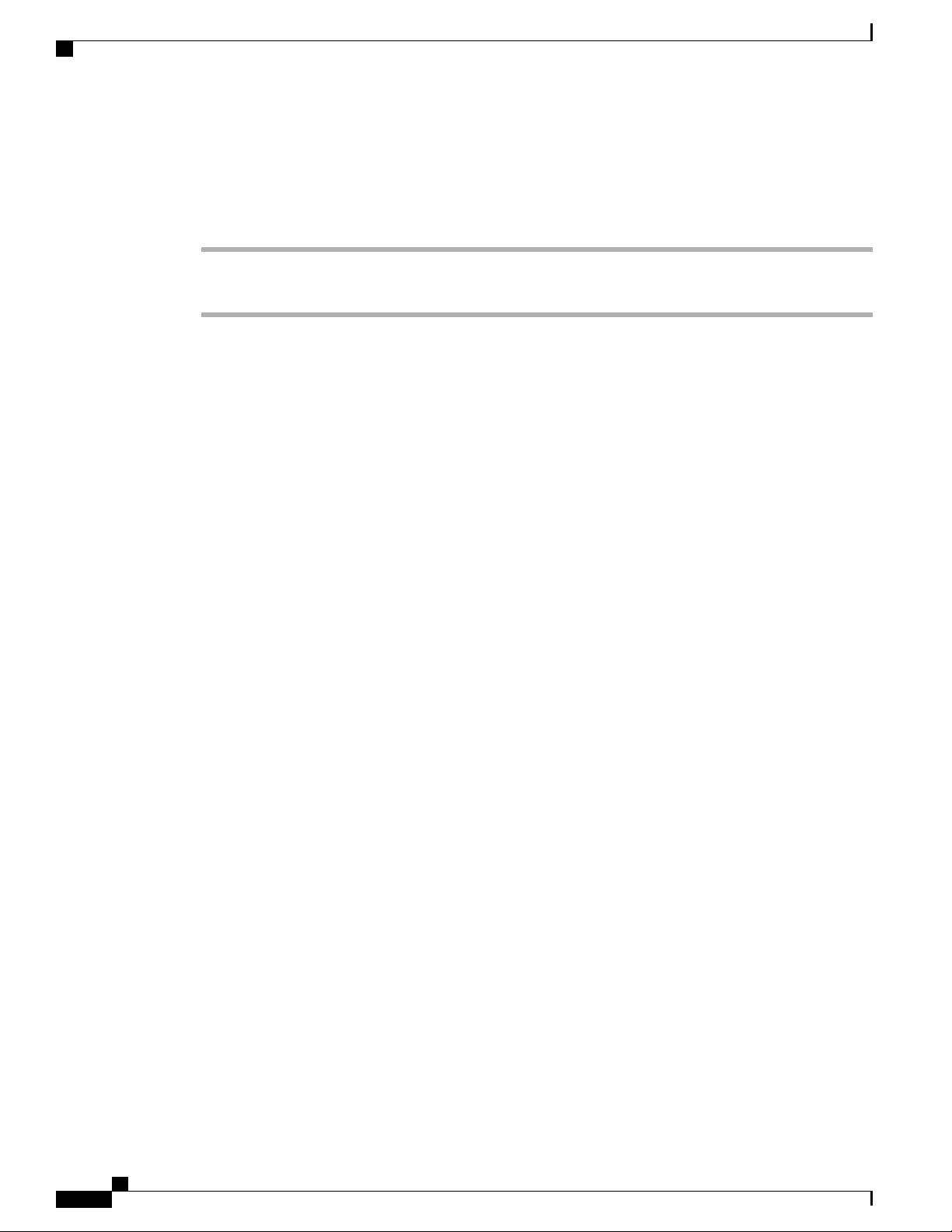
Place call while another call is active
Place call while another call is active
Procedure
Calling tasks
Step 1
Step 2
Secure calls
Tap a new line. The first call is automatically placed on hold.
Enter a number.
Depending on how your system administrator configures your phone system, your phone may support making
and receiving secure calls.
Your phone can support these types of calls:
Authenticated call
The identities of the phones that are participating in the call have been verified.
Encrypted call
The phone receives and transmits encrypted audio (your conversation) within the Cisco Unified
Communications Manager network. Encrypted calls are authenticated.
Protected call
The phone is a secure (encrypted and trusted) device on the Cisco Unified Communications Manager
server and is configured as a Protected Device in Cisco Unified Communications Manager
Administration.
If Play Secure Indication Tone is enabled (True) in Cisco Unified Communications Manager
Administration, the protected phone plays a secure or nonsecure indication tone at the beginning of the
call:
When end-to-end secure media is established through Secure Real-Time Transfer Protocol (SRTP)
•
and the call status is secure, the phone plays the secure indication tone (three long beeps with
brief pauses).
When end-to-end nonsecure media is established through Real-Time Protocol (RTP) and the call
•
status is nonsecure, the phone plays the nonsecure indication tone (six short beeps with brief
pauses).
If the Play Secure Indication Tone option is disabled (False), no tone plays.
Nonprotected call
The phone does not have a Protected Device status in Cisco Unified Communications Manager. No
secure or nonsecure indication tone plays.
Cisco Desktop Collaboration Experience DX600 Series User Guide, Release 10.0(1)
48 OL-28931-01
Page 63

Calling tasks
Secure calls
Nonsecure call
The phone is not protected on the Cisco Unified Communications Manager server and the call status
is nonsecure.
Then...If you want to...
Check the security level of a call or
conference
Verify that the phone connection (call
status) is secure
made in your company
Look for a security icon in the top right corner of the call activity
area, next to the call duration timer:
Authenticated call or conference
•
Encrypted call or conference
•
Nonsecure call or conference
•
Listen for a secure indication tone at the beginning of the call:
Secure call status: If the phone is protected, the Play Secure
•
Indication Tone is enabled, and the call status is secure, a
secure indication tone plays on the protected phone at the
beginning of a call (three long beeps with pauses). The lock
icon indicates that the call is secure.
Nonsecure call status: If the phone is protected, the Play
•
Secure Indication Tone is enabled, and the call status is
nonsecure, a nonsecure indication tone plays on the protected
phone at the beginning of a call (six short beeps with brief
pauses). The play arrow icon indicates that the call is not
secure.
For more information, contact your system administrator.
Contact your system administrator.Determine whether secure calls can be
There are interactions, restrictions, and limitations that affect how security features work on your phone. For
more information, contact your system administrator.
Note
Cisco determines that a device that is engaged in a call is either trusted or untrusted. Lock or shield icons
are not displayed on your phone screen when a call is to or from an untrusted device, even though the call
might be secure.
Related Topics
AnyConnect VPN, on page 61
Cisco Desktop Collaboration Experience DX600 Series User Guide, Release 10.0(1)
OL-28931-01 49
Page 64

Shared lines
Shared lines
Your system administrator might ask you to use a shared line if you:
•
•
•
Remote-in-use icon
The remote-in-use icon appears when another phone that shares your line has a connected call. You can place
and receive calls as usual on the shared line, even when the remote-in-use icon appears.
Call information and Barge
Calling tasks
Have multiple phones and want one phone number
Share call-handling tasks with coworkers
Handle calls on behalf of a manager
Phones that share a line each display information about calls that are placed and received on the shared line.
This information can include caller ID and call duration. See the Privacy section for exceptions.
When call information is visible, you and the coworkers who share a line can use Barge or cBarge to join a
call.
Related Topics
Privacy and shared lines, on page 51
Barge, cBarge, and shared lines
You can use barge features (cBarge or Barge) to add yourself to calls on your shared line. Calls must be
nonprivate calls.
Depending on how your phone is configured, you can add yourself to a nonprivate call on a shared line by
using either cBarge or Barge:
cBarge converts the call into a standard conference, which allows you to add new participants.
•
Barge enables you to add yourself to the call but does not convert the call into a conference or allow
•
you to add new participants.
Related Topics
Shared lines, on page 50
Conference calls, on page 32
Single-button and multitouch Barge
Your system administrator determines whether the barge feature on your phone operates as a single-button
or multitouch feature.
Single-button barge allows you to press a line button to barge a call (if only one call is on the line).
•
Cisco Desktop Collaboration Experience DX600 Series User Guide, Release 10.0(1)
50 OL-28931-01
Page 65

Calling tasks
Barge features
Shared lines
Multitouch barge allows you to view call information before barging.
•
The table below describes how to use barge features (cBarge or Barge) to add yourself to a call on a shared
line.
Then...If you want to...
Look for the remote-in-use icon.See if the shared line is in
use
Add yourself to a call on
a shared line
Tap the line button for the shared line. You see one of these results:
You are added to the call.
•
A window opens on your phone screen and prompts you to select the call
•
that you want to barge. Tap Barge or cBarge to complete the action. You
may need to tap to display Barge or cBarge.
Tips
When you Barge a call, other parties may hear a beep that announces your presence. With cBarge, other
•
parties hear a brief audio interruption and the phone screen changes to display conference details.
If a phone that is using the shared line has Privacy enabled, call information and barge buttons do not
•
appear on the other phones that share the line.
If a phone that is using the shared line has Privacy disabled and is configured with Private Line Automated
•
Ringdown (PLAR), the Barge and cBarge features are available.
You disconnect from a call that you joined by using Barge if the call gets put on hold, is transferred, or
•
turns into a conference call.
Related Topics
Conference participants list, on page 35
Privacy and shared lines
If you share a phone line, use the Privacy feature to prevent others who share the line from viewing or barging
(adding themselves to) your calls.
Tips
If the phone that shares your line has Privacy enabled, you can place and receive calls with the shared
•
line as usual.
The Privacy feature applies to all shared lines on your phone. Consequently, if you have multiple shared
•
lines and Privacy is enabled, coworkers cannot view or barge calls on any of your shared lines.
Cisco Desktop Collaboration Experience DX600 Series User Guide, Release 10.0(1)
OL-28931-01 51
Page 66

Speed Dial
Prevent and allow others to view or barge calls on shared line
Procedure
Calling tasks
Step 1
Step 2
Speed Dial
To prevent others from viewing or barging a call on a shared line,
a) Tap Private.
b) To verify that Privacy is on, look for the Privacy-enabled icon.
To allow others to view or barge calls on a shared line,
a) Tap Private.
b) To verify that Privacy is off, look to see that the Privacy-enabled icon has disappeared.
Speed Dial enables you to enter an index number, or tap a phone screen item to place a call. Depending on
configuration, your phone can support several speed-dial features:
Speed-dial buttons
•
Abbreviated Dialing
•
To set up speed-dial buttons and Abbreviated Dial, tap Add a speed dial and follow the on-screen prompts.
A brief interruption to telephony service occurs after you add a speed dial. Alternately, your system
administrator can configure speed-dial features for you.
Make call with speed-dial button
If your phone supports the line status speed-dial feature, you can see if the speed-dial number is busy before
you dial.
Procedure
Step 1
Step 2
Set up speed-dial numbers.
To place a call, tap a speed-dial icon. Or, drag the icon to the idle screen to prepopulate the phone number.
Cisco Desktop Collaboration Experience DX600 Series User Guide, Release 10.0(1)
52 OL-28931-01
Page 67

Calling tasks
Make call with on-hook abbreviated dial
Procedure
Suspicious call trace
Step 1
Step 2
Set up Abbreviated Dialing codes.
To place a call, enter the Abbreviated Dialing code.
Suspicious call trace
If you receive suspicious or malicious calls, your system administrator can add the Malicious Call Identification
(MCID) feature to your phone. This feature enables you to identify an active call as suspicious, which initiates
a series of automated tracking and notification messages.
Notify system administrator about suspicious or harassing call
Procedure
Step 1
Step 2
Tap Report.
Tap Report Caller.
Your phone displays the message The caller has been reported as malicious. Your
administrator receives notification about the call with supporting information to take appropriate actions.
Cisco Desktop Collaboration Experience DX600 Series User Guide, Release 10.0(1)
OL-28931-01 53
Page 68

Suspicious call trace
Calling tasks
Cisco Desktop Collaboration Experience DX600 Series User Guide, Release 10.0(1)
54 OL-28931-01
Page 69

Phone customization and settings
You can personalize your phone by adjusting the ringtone and other settings.
Change ringtone, page 55
•
Adjust phone ringer volume, page 56
•
Change phone screen brightness, page 56
•
Networks, page 56
•
Change ringtone
Procedure
CHAPTER 3
Step 1
Step 2
Step 3
Step 4
Step 5
Step 6
Tap .
Tap Settings.
Tap Sound.
Tap Phone Ringtone.
Tap a ringtone to play a sample of it.
Select a ringtone and tap OK.
Add custom ringtone
Procedure
Step 1
Step 2
Connect your phone to a computer with a microUSB cable.
Copy an MP3 file to the Alarms folder.
Cisco Desktop Collaboration Experience DX600 Series User Guide, Release 10.0(1)
OL-28931-01 55
Page 70

Adjust phone ringer volume
Adjust phone ringer volume
Check with your system administrator to see if a minimum ringer volume setting was configured.
Procedure
Press while the handset is in the cradle and the headset and speakerphone buttons are off. The
new ringer volume is saved automatically.
Change phone screen brightness
Phone customization and settings
Note
Step 1
Step 2
If you change the brightness setting on your phone, do not unplug the phone from its power source for at
least one minute or the brightness setting will not get saved.
Procedure
Tap Settings.
To make adjustments, slide the brightness indicator up or down.
Networks
Connect your phone to a network before you launch an Internet application, such as the email or browser
application.
You can connect to an Ethernet or wireless network. Wi-Fi is disabled while your phone is connects to an
Ethernet network.
You can add a total of four wireless network profiles.
Wired network connection
You can connect your phone to a wired network.
You can also share a wired connection between a computer and your phone.
If you restart your phone with the Lock button, network connectivity may be disrupted.Note
Cisco Desktop Collaboration Experience DX600 Series User Guide, Release 10.0(1)
56 OL-28931-01
Page 71
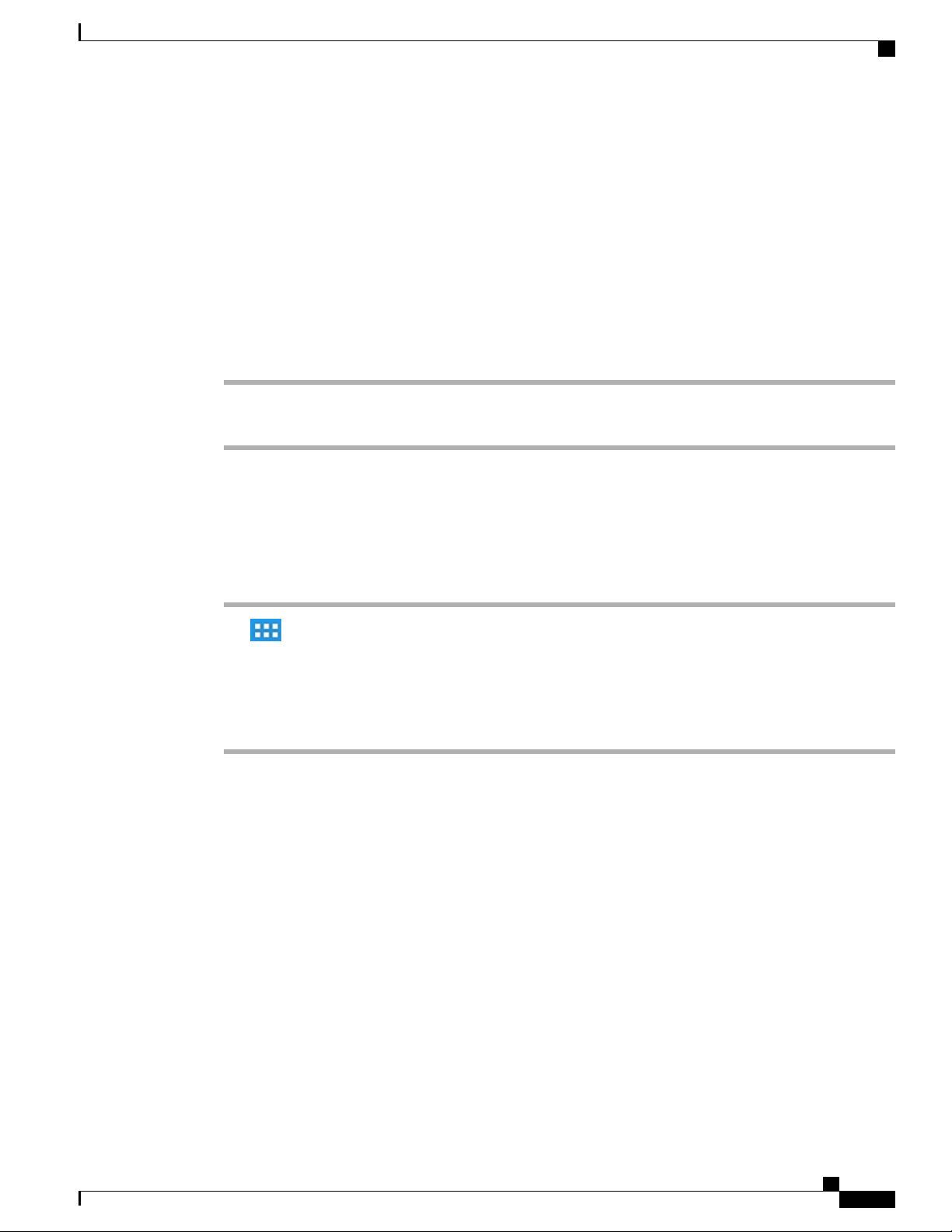
Phone customization and settings
Connect to wired network
Procedure
Connect an Ethernet cable from the network port to the network.
Share wired network connection with computer
Procedure
Connect to wireless network
Step 1
Step 2
Connect an Ethernet cable from the network port to the network.
Connect an Ethernet cable from the computer port to a network port on the computer.
Connect to wireless network
Procedure
Step 1
Step 2
Step 3
Step 4
Step 5
Tap .
Tap Settings.
Toggle Wi-Fi on.
Select a wireless network from the list of available networks.
Enter your credentials and tap Connect.
Cisco Desktop Collaboration Experience DX600 Series User Guide, Release 10.0(1)
OL-28931-01 57
Page 72

Connect to hidden wireless network
Connect to hidden wireless network
Procedure
Phone customization and settings
Step 1
Step 2
Step 3
Step 4
Step 5
Step 6
Tap .
Tap Settings.
Toggle Wi-Fi on.
Tap Add Network.
Enter the Network Service Set Identifier (SSID), select the Security mode, enter your credentials, and tap
Save.
Select the network and tap Connect.
Edit wireless network
Procedure
Step 1
Step 2
Step 3
Step 4
Tap .
Tap Settings.
Tap and hold a wireless network from the list of available networks.
Tap Modify Network.
Delete wireless network
Procedure
Step 1
Step 2
Step 3
Step 4
Cisco Desktop Collaboration Experience DX600 Series User Guide, Release 10.0(1)
58 OL-28931-01
Tap .
Tap Settings.
Tap and hold a wireless network from the list of available networks.
Tap Forget Network.
Page 73

Phone customization and settings
Supported wireless security
Cisco DX600 Series phones support the following security types:
None (open)
•
WEP (Static)
•
WPA/WPA2-PSK
•
802.1x EAP (FAST/EAP-FAST, PEAP-GTC, PEAP-MSCHAPv2, TLS/EAP-TLS)
•
Contact your system administrator for more information.
Web proxy
Depending on your security settings, you may need to use a web proxy to access the Internet. If a Virtual
Private Network (VPN) is enabled, you cannot use a web proxy with that VPN. Contact your system
administrator for more information.
Supported wireless security
Add web proxy
Procedure
Step 1
Step 2
Step 3
Step 4
Step 5
Step 6
Step 7
Tap .
Tap Settings.
Tap Wireless & Networks.
Tap Proxy Settings.
Tap Proxy.
Tap Add Proxy.
Enter the Web Proxy settings and tap Save.
Cisco Desktop Collaboration Experience DX600 Series User Guide, Release 10.0(1)
OL-28931-01 59
Page 74

TFTP
Edit web proxy
Procedure
Phone customization and settings
Step 1
Step 2
Step 3
Step 4
Step 5
Step 6
Step 7
Tap .
Tap Settings.
Tap Wireless & Networks.
Tap Proxy Settings.
Tap and hold a proxy from the list of available proxies.
Tap Modify.
Edit the Web Proxy settings and tap Save.
Delete web proxy
Procedure
Step 1
Step 2
Step 3
Step 4
Step 5
Step 6
Step 7
Tap .
Tap Settings.
Tap Wireless & Networks.
Tap Proxy Settings.
Tap and hold a proxy from the list of available proxies.
Tap Delete.
Tap Yes.
TFTP
Connect to a Trivial File Transfer Protocol (TFTP) server to configure your phone, adjust connectivity, and
receive firmware updates. Contact your system administrator for a TFTP server address.
Cisco Desktop Collaboration Experience DX600 Series User Guide, Release 10.0(1)
60 OL-28931-01
Page 75

Phone customization and settings
Connect to TFTP Server
Procedure
AnyConnect VPN
Step 1
Step 2
Step 3
Step 4
Step 5
Step 6
Step 7
Tap .
Tap Settings.
Tap More.
Tap TFTP Server Settings.
Tap Use Alternate TFTP Server.
Tap TFTP Server1.
Enter the TFTP server address and tap OK.
AnyConnect VPN
Your system administrator sets up the AnyConnect VPN application. AnyConnect VPN allows you to have
secure remote access to corporate resources on your phone. For security reasons, the usual recommendation
is that you connect to a VPN through a wired network connection.
If your system administrator has set up a VPN connection profile for you with Cisco Unified Communications
Manager, the profile appears in the VPN Connection list. You cannot edit or delete these VPN connections.
Your system administrator can enable you to create and edit your own VPN connections.
AutoNetDetect
If your system administrator enables the AutoNetDetect feature for a VPN connection profile that is set up
with Cisco Unified Communications Manager, your phone automatically attempts to establish a VPN
connection.
Password persistence
If your system administrator enables the Password Persistence feature for a VPN connection profile that is
set up with Cisco Unified Communications Manager, the AnyConnect VPN application stores a previously
successful password. You cannot change a working password.
Cisco Desktop Collaboration Experience DX600 Series User Guide, Release 10.0(1)
OL-28931-01 61
Page 76

AnyConnect VPN
Add VPN connection profile
Procedure
Phone customization and settings
Step 1
Step 2
Step 3
Step 4
Step 5
Step 6
Step 7
Tap .
Tap Settings.
Tap More.
Tap VPN .
Tap Add VPN Network.
Enter a description and the server address.
Tap Save.
Edit VPN connection profile
Procedure
Step 1
Step 2
Step 3
Step 4
Step 5
Step 6
Step 7
Step 8
Tap .
Tap Settings.
Tap More.
Tap VPN.
Tap and hold a VPN connection.
Tap Edit Network.
Edit the connection description or server address.
Tap Save.
Cisco Desktop Collaboration Experience DX600 Series User Guide, Release 10.0(1)
62 OL-28931-01
Page 77
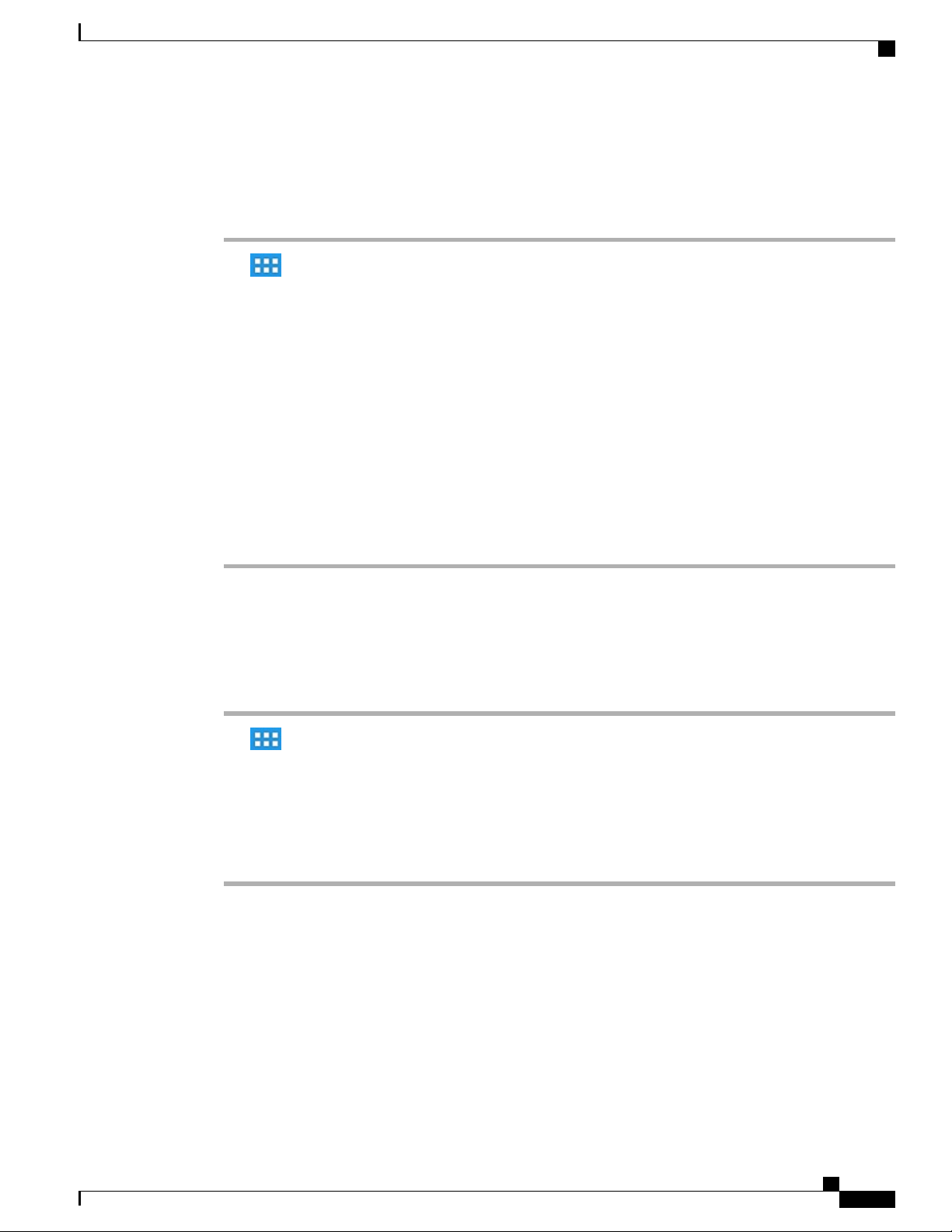
Phone customization and settings
Connect to VPN
Procedure
AnyConnect VPN
Step 1
Step 2
Step 3
Step 4
Step 5
Step 6
Step 7
Tap .
Tap Settings.
Tap More.
Tap VPN.
Tap and hold a VPN connection.
If necessary, do either of the following in response to the appropriate prompts:
Enter your credentials. If prompted to do so, also enter your secondary credentials to support double
•
authentication.
Tap Get Certificate, then enter the certificate enrollment credentials that your system administrator
•
supplies. AnyConnect saves the certificate and reconnects to the VPN secure gateway to use the certificate
for authentication.
Tap Connect.
Disconnect from VPN
Procedure
Step 1
Step 2
Step 3
Step 4
Step 5
Step 6
OL-28931-01 63
Tap .
Tap Settings.
Tap More.
Tap VPN.
Tap and hold a VPN connection.
Tap Disconnect.
Cisco Desktop Collaboration Experience DX600 Series User Guide, Release 10.0(1)
Page 78

AnyConnect VPN
Delete VPN connection profile
Procedure
Phone customization and settings
Step 1
Step 2
Step 3
Step 4
Step 5
Step 6
Tap .
Tap Settings.
Tap More.
Tap VPN.
Tap and hold a VPN connection.
Tap Delete Network.
Optimize video call experience over VPN
Adjust video bandwidth settings to optimize the video call experience over VPN. A bandwidth of 1.5 Mbps
is required for 720p video resolution. Lower bandwidth settings result in lower video resolution.
Note
Step 1
Step 2
Step 3
Step 4
Step 5
Step 6
Step 7
Throughput varies over time, due to factors like other traffic being shared on the network, or even time
of day. These variations can affect the video experience.
Procedure
Disconnect from VPN.
Run a speed test for the phone, and make a note of the upload speed in the test results.
Speed test applications, such as Internet Speed Test by Speed A.I. are available in Google Play Store.
Reconnect to VPN.
In the Phone application, tap .
Tap Settings.
Tap Video bandwidth.
Select a video bandwidth that is lower than the upload speed in the speed test results.
Cisco Desktop Collaboration Experience DX600 Series User Guide, Release 10.0(1)
64 OL-28931-01
Page 79

User Options web pages
Your phone is a network device that can share information with other network devices in your company,
including your personal computer. You can use your computer to log in to your Cisco Unified Communications
Manager User Options web pages, where you control features, settings, and services for your phone. For
example, you can set up speed-dial buttons from your User Options web pages.
User Options web pages actions, page 65
•
Features and services setup on web, page 66
•
User Options web pages actions
This section describes how to log in and select a phone device.
Log in and out of User Options web pages
CHAPTER 4
Before you can access any of your user options, you must log in. When you finish using the User Options
web pages, you must log out.
In some cases, you can access your User Options web pages without logging in. For more information, contact
your system administrator.
Procedure
Step 1
Step 2
Step 3
Step 4
Step 5
Step 6
OL-28931-01 65
Obtain the User Options URL, user ID, and default password from your system administrator.
Open a web browser on your computer and enter the URL.
If you are prompted to accept security settings, select Yes or Install Certificate.
Enter your user ID in the Username field.
Enter your password in the Password field.
Select Login.
Cisco Desktop Collaboration Experience DX600 Series User Guide, Release 10.0(1)
Page 80

Select device from User Options web pages
The Cisco Unified CM User Options home page displays. From this page, select User Options to select a
device, and to access User Settings, Directory features, and Fast Dials.
Step 7
To log out of your User Options web pages, select Logout.
Select device from User Options web pages
Procedure
User Options web pages
Step 1
Step 2
On your User Options web pages, select User Options > Device.
The Device Configuration window displays. Toolbar buttons at the top of this window are specific to the
selected device type.
(Optional) If you have multiple devices assigned to you, select the appropriate device (phone model, Extension
Mobility profile, or Remote Destination profile) from the Name drop-down list.
Select configuration option
Procedure
Step 1
Step 2
After you log in to your User Options web pages, choose User Options to access User Settings, Directory,
Fast Dials, and Mobility Settings.
To return to the Device Configuration page from another page, choose User Options > Device.
Features and services setup on web
The topics in this section describe how to configure features and services from your User Options web pages.
Speed Dial setup on web
Depending on configuration, your phone can support several speed-dial features:
Speed-Dial buttons
•
Abbreviated Dialing
•
Fast Dials
•
Cisco Desktop Collaboration Experience DX600 Series User Guide, Release 10.0(1)
66 OL-28931-01
Page 81

User Options web pages
Set up speed-dial buttons
Procedure
Phone services setup on web
Step 1
Step 2
Step 3
Step 4
Step 5
On your User Options web pages, select User Options > Device.
Select a phone from the Name drop-down list.
Select Speed Dials.
In the Speed Dial Settings area, enter a number and label for a speed-dial button on your phone.
Select Save.
Set up Abbreviated Dialing codes
Procedure
Step 1
Step 2
Step 3
Step 4
Step 5
Select User Options > Device.
Select a phone from the Name drop-down list.
Select Speed Dials.
Enter a number and label for an Abbreviated Dialing code.
Select Save.
Phone services setup on web
Phone services can include special phone features, network data, and web-based information (for example,
stock quotes and movie listings). You must first subscribe to a phone service before you can access it on your
phone.
The services that are available for your phone depend on the phone system configuration and the services to
which you subscribed. Contact your system administrator for more information.
Cisco Desktop Collaboration Experience DX600 Series User Guide, Release 10.0(1)
OL-28931-01 67
Page 82

Phone services setup on web
Subscribe to service
Procedure
User Options web pages
Step 1
Step 2
Step 3
Step 4
Step 5
Step 6
Step 7
On your User Options web pages, select User Options > Device.
Select a phone from the Name drop-down list.
Select Phone Services.
Select Add New.
Select a service from the drop-down list and select Next.
(Optional) Change the service label or enter additional service information, if available.
Select Save.
Search for services
Procedure
Step 1
Step 2
Step 3
On your User Options web pages, select a device.
Select Phone Services.
Select Find.
Change or end services
Procedure
Step 1
Step 2
Step 3
On your User Options web pages, search for services.
Select one or more entries.
Select Delete Selected.
Cisco Desktop Collaboration Experience DX600 Series User Guide, Release 10.0(1)
68 OL-28931-01
Page 83

User Options web pages
Change service name
Procedure
User settings on web
Step 1
Step 2
Step 3
On your User Options web pages, search for services.
Select a service name.
Change the information and select Save.
User settings on web
User settings include your password, PIN, and language (locale) settings.
Your PIN and password allow you to access different features and services. For example, use your PIN to
sign in to Cisco Extension Mobility or Personal Directory on your phone. Use your password to log in to your
User Options web pages and Cisco Web Dialer on your personal computer. For more information, contact
your system administrator.
Change browser password
Procedure
Step 1
Step 2
Step 3
Step 4
Step 5
Step 6
Log in to your User Options web pages.
Select User Options > User Settings.
Enter your Current Password.
Enter your New Password.
Reenter your new password in the Confirm Password field.
Select Save.
Cisco Desktop Collaboration Experience DX600 Series User Guide, Release 10.0(1)
OL-28931-01 69
Page 84

Line settings on web
Change PIN
User Options web pages
Procedure
Step 1
Step 2
Step 3
Step 4
Step 5
Step 6
Log in to your User Options web pages.
Select User Options > User Settings.
Enter your Current PIN.
Enter your New PIN.
Reenter your new PIN in the Confirm PIN field.
Select Save.
Change User Options web pages language setting
Procedure
Step 1
Step 2
Step 3
Step 4
Log in to your User Options web pages.
Select User Options > User Settings.
In the User Locale area, select an item from the Locale drop-down list.
Select Save.
Change phone display language
Procedure
Step 1
Step 2
Step 3
Step 4
Log in to your User Options web pages.
Select User Options > Device.
Select an item from the User Locale drop-down list.
Select Save.
Line settings on web
Line settings affect a specific phone line (directory number) on your phone. Line settings can include
call-forwarding, voice message indicators, ring patterns, and line labels.
You can set up other line settings directly on your phone:
Cisco Desktop Collaboration Experience DX600 Series User Guide, Release 10.0(1)
70 OL-28931-01
Page 85

User Options web pages
Set up call forwarding for your primary phone line.
•
Change rings, display, and other phone-model specific settings.
•
Related Topics
Call forward, on page 35
Phone customization and settings, on page 55
Set up call forward for each line
Procedure
Line settings on web
Step 1
Step 2
Step 3
Step 4
Select User Options > Device.
Select a phone from the Name drop-down list.
Select Line Settings.
(optional) If you have more than one directory number (line) assigned to your phone, choose a line from the
Line drop-down list.
Step 5
Step 6
In the Incoming Call Forwarding area, select Call Forward settings for various conditions.
Select Save.
Change voice message indicator setting for each line
Procedure
Step 1
Step 2
Step 3
Step 4
Step 5
Step 6
Select User Options > Device.
Select a phone from the Name drop-down list.
Select Line Settings.
(optional) If more than one directory number (line) is assigned to your phone, select a line from the Line
drop-down list.
In the Message Waiting Lamp area, choose from various settings.
Note
By default your phone displays a steady red light from the handset light strip to indicate a new voice
message.
Select Save.
Cisco Desktop Collaboration Experience DX600 Series User Guide, Release 10.0(1)
OL-28931-01 71
Page 86

Set up phone and access list for Mobile Connect
Change audible voice message indicator setting for each line
Procedure
User Options web pages
Step 1
Step 2
Step 3
Step 4
Step 5
Step 6
Select User Options > Device.
Select a phone from the Name drop-down menu.
Select Line Settings.
(optional) If more than one directory number (line) is assigned to your phone, choose a line from the Line
drop-down list.
In the Audible Message Waiting Indicator area, select from various settings.
Note
Select Save.
By default your phone displays a steady red light from the handset light strip to indicate a new voice
message.
Change or create line text label that appears on phone screen
Procedure
Step 1
Step 2
Step 3
Step 4
Step 5
Step 6
Select User Options > Device.
Select a phone from the Name drop-down list.
Select Line Settings.
(optional) If more than one directory number (line) is assigned to your phone, select a line from the Line
drop-down list.
In the Line Text Label area, enter a text label.
Select Save.
Note
If your phone does not support double-byte character sets, it uses the ASCII Label
field.
Set up phone and access list for Mobile Connect
Before you can place and receive calls by using the same directory numbers as your desk phone, you must
first add your mobile phone (and any other phones that you use) to Cisco Mobile Connect. These phones are
called remote destinations. You can also define access lists to restrict or allow calls from certain numbers to
be sent to your mobile phone.
Cisco Desktop Collaboration Experience DX600 Series User Guide, Release 10.0(1)
72 OL-28931-01
Page 87

User Options web pages
Create access list
Procedure
Set up phone and access list for Mobile Connect
Step 1
Step 2
Step 3
Step 4
Step 5
Step 6
Step 7
Step 8
Step 9
Step 10
Step 11
Log in to your User Options web pages.
Select User Options > Mobility Settings > Access Lists.
Select Add New.
Enter a name to identify the access list and a description (optional).
Select whether the access list allows or blocks specified calls.
Select Save.
Select Add Member to add phone numbers or filters to the list.
Select an option from the Filter Mask drop-down list. You can filter by directory number, calls with restricted
caller ID (Not Available), or calls with anonymous caller ID (Private).
If you select a directory number from the Filter Mask drop-down list, enter a phone number or filter in the
DN Mask field.
You can use the following wildcards to define a filter:
X (upper or lower case): Matches a single digit. For example, 408555123X matches any number between
•
4085551230 and 4085551239.
!: Matches any number of digits. For example, 408! matches any number that starts with 408.
•
#: Used as a single digit for exact match.
•
To add this member to the access list, select Save.
To save the access list, select Save.
Add new remote destination
Procedure
Step 1
Step 2
Step 3
Step 4
OL-28931-01 73
Log in to your User Options web pages.
Select User Options > Mobility Settings > Remote Destinations.
Select Add New.
Enter the following information:
Name: Enter a name for the mobile (or other) phone.
•
Destination Number: Enter your mobile phone number.
•
Cisco Desktop Collaboration Experience DX600 Series User Guide, Release 10.0(1)
Page 88

Cisco Web Dialer
User Options web pages
Step 5
Step 6
Step 7
Step 8
Step 9
Select your remote destination profile from the drop-down list. Your remote destination profile contains the
settings that apply to remote destinations that you create.
Check the Mobile Phone check box to allow your remote destination to accept a call that is sent from your
desk phone.
Check the Enable Mobile Connect check box to allow your remote destination and your desk phone to ring
simultaneously.
Select one of the following options in the Ring Schedule area (the ring schedule drop-down lists include only
the access lists that you have created):
All the time: Select this option if you do not want to impose day and time restrictions on ringing the
•
remote destination.
As specified below: Select this option and select from the following items to set up a ring schedule based
•
on day and time:
Check a check box for each day of the week that you want to allow calls to ring the remote destination.
1
For each day, select All Day or select the beginning and ending times from the drop-down lists.
2
Select the time zone from the drop-down list.
3
Select one of these ringing options:
Always ring this destination.
•
Ring this destination only if the caller is in the allowed access list that you select.
•
Do not ring this destination if the caller is in the blocked access list that you select.
•
Step 10
Select Save.
Cisco Web Dialer
Cisco Web Dialer allows you to place calls from your phone to directory contacts by selecting items in a web
browser. Your system administrator configures this feature for you.
Use Web Dialer with User Options directory
Procedure
Step 1
Step 2
Step 3
Step 4
Step 5
Log in to your User Options web pages.
Select User Options > Directory and search for a coworker.
Select the number that you want to dial.
If this is your first time using Web Dialer, set up preferences on the Make Call page.
Select Dial.
The call is now placed on your phone.
Cisco Desktop Collaboration Experience DX600 Series User Guide, Release 10.0(1)
74 OL-28931-01
Page 89

User Options web pages
Cisco Web Dialer
Step 6
To end a call, select Hangup or hang up from your phone.
Use Web Dialer with another online corporate directory
Procedure
Step 1
Step 2
Step 3
Step 4
Step 5
Step 6
Log in to a Web Dialer-enabled corporate directory and search for coworkers.
Click the number that you want to dial.
When prompted, enter your user ID and password.
If this is your first time using Web Dialer, set up preferences on the Make Call page.
Click Dial.
The call is now placed on your phone.
To end a call, click Hangup or hang up from your phone.
Log out of Web Dialer
Procedure
Click the Logout icon in the Make Call or Hang Up page.
Set up, view, or change Web Dialer preferences
Procedure
Step 1
Step 2
Access the Make Call page.
The Make Call page appears the first time that you use Web Dialer (after you click the number that you want
to dial).
(Optional) Make changes to your settings.
The Make Call page contains the following options:
Preferred language: Determines the language that is used for Web Dialer settings and prompts.
•
Use preferred device: Identifies the phone (Calling device) and directory number (Calling device or line)
•
that you use to place Web Dialer calls. If you have one phone with a single line, the appropriate phone
and line are automatically selected. Otherwise, choose a phone or line. If you have more than one phone,
the device type and MAC address specify each phone. To display the MAC address on your phone,
select Settings > About device > Status.
Note
If you have an Extension Mobility profile, you can select your Extension Mobility signed-in
device from the Calling device menu.
Cisco Desktop Collaboration Experience DX600 Series User Guide, Release 10.0(1)
OL-28931-01 75
Page 90

Cisco Web Dialer
User Options web pages
Do not display call confirmation: If you select this option, Web Dialer suppresses the Make Call page.
•
This page appears by default after you click a phone number in a Web Dialer-enabled online directory.
Disable Auto Close: If you select this option, the call window does not close automatically after 15
•
seconds.
Cisco Desktop Collaboration Experience DX600 Series User Guide, Release 10.0(1)
76 OL-28931-01
Page 91

Calendar
CHAPTER 5
Applications
This chapter outlines the Cisco DX600 Series applications.
Calendar, page 77
•
Contacts, page 80
•
Email, page 86
•
Jabber IM, page 93
•
WebEx, page 99
•
More applications, page 103
•
Tap Day, Week, Month, or Agenda to change your calendar view. Tap Today to return to the Day view of
the current day.
Upcoming appointments are listed on the right side of the screen.
Calendar reminders appear on the notification bar.
The Calendar application integrates with the Cisco WebEx application.
Calendar account
The Calendar application shares account settings with the Email application. If your email account is already
set up, you do not need to enter that account information again for the Calendar application.
The first time that you open the Calendar application, you are taken to the Settings page to configure your
account credentials, unless you already entered the credentials through the Setup Assistant or the Settings
application.
If you choose not to set up the account credentials right away, use the Settings application to enter the credentials
later.
On first use, you are prompted to sign in to Cisco WebEx, where you must enter a valid WebEx account user
ID and password.
Cisco Desktop Collaboration Experience DX600 Series User Guide, Release 10.0(1)
OL-28931-01 77
Page 92

Add calendar event
Use the Calendar application to set up multiple calendar accounts. You can set up ActiveSync to work with
Google, Yahoo, and other accounts.
Use the Calendar application to sync your calendar events with Microsoft Outlook and Microsoft Exchange.
Add calendar event
Procedure
Applications
Step 1
Step 2
Step 3
Edit event
Step 1
Step 2
Step 3
Step 4
Step 5
Tap .
Enter the details of the event on the Add Event screen.
Tap Done.
Your event is displayed in the Day view for the date of the event.
Some events cannot be edited.Note
Procedure
Tap and hold an event.
Tap .
Edit the event.
Uncheck the WebEx check box on the Edit Event screen if you do not wish to make a WebEx event.
Tap Done.
Delete event
Procedure
Step 1
Step 2
Step 3
Cisco Desktop Collaboration Experience DX600 Series User Guide, Release 10.0(1)
78 OL-28931-01
Tap and hold an event.
Tap .
Tap OK.
Page 93

Applications
Start scheduled WebEx meeting
Tap Start.
Join scheduled WebEx meeting
Tap Join.
Settings
The Calendar application allows you to edit your settings for declined events, alerts and notifications, and
default reminder time.
Start scheduled WebEx meeting
Hide declined events
Procedure
Step 1
Step 2
Step 3
Tap .
Tap Settings.
Tap Hide Declined Events.
Set alerts and notifications
Procedure
Step 1
Step 2
Step 3
Tap .
Tap Settings.
Tap Set Alerts & Notifications.
Cisco Desktop Collaboration Experience DX600 Series User Guide, Release 10.0(1)
OL-28931-01 79
Page 94

Calendar widget
Select ringtone
Procedure
Applications
Step 1
Step 2
Step 3
Step 4
Tap .
Tap Settings.
Tap Select Ringtone.
Select a ringtone and tap OK.
Edit vibrate settings
Procedure
Step 1
Step 2
Step 3
Tap .
Tap Settings.
Tap Vibrate.
Set default reminder time
Procedure
Step 1
Step 2
Step 3
Tap .
Tap Settings.
Tap Default Reminder Time.
Calendar widget
Use the Calendar widget to display upcoming events on your home screen.
Contacts
Use Contacts to store, sort, and search your contacts. Contacts integrates with other applications, such as
Email, and also functions as a standalone application.
Cisco Desktop Collaboration Experience DX600 Series User Guide, Release 10.0(1)
80 OL-28931-01
Page 95

Applications
The first time that you open the Contacts application, you are prompted to create a new contact, sign in to an
account, or import contacts.
You can view all of your contacts together, view by group, or view your favorite and most frequent contacts.
Cisco DX650 does not support URI addresses for contacts.Note
Contact details
Tap an entry in your contact list to view details for that contact. From the contact details screen, you can edit
the contact details, mark the contact as a favorite, place a call, start a chat, start a Cisco WebEx meeting, or
send an email message to that contact.
View recent activity
Contact details
Add contact
Step 1
Step 2
Step 3
Edit contact
Procedure
To view your recent activity, select the entry for yourself at the top of the contact list.
Procedure
Tap .
Enter the contact name and details
Tap Done.
Procedure
Step 1
Step 2
Step 3
Step 4
OL-28931-01 81
Select a contact.
Tap .
Edit the contact information.
Tap Done.
Cisco Desktop Collaboration Experience DX600 Series User Guide, Release 10.0(1)
Page 96

Remove contact
Remove contact
Procedure
Applications
Step 1
Step 2
Step 3
Step 4
Join contacts
Step 1
Step 2
Step 3
Step 4
Select a contact.
Tap .
Tap Delete.
Tap OK.
You can join together multiple contact entries for the same person.
Procedure
Select a contact.
Tap Join.
Select another contact to join.
Tap Done.
Share contact
You can share the details of one contact with another contact.
Procedure
Step 1
Step 2
Step 3
Tap .
Tap Share.
Select a service from the Share menu.
Favorites
Tap Favorites to view your favorite and most frequent contacts.
Cisco Desktop Collaboration Experience DX600 Series User Guide, Release 10.0(1)
82 OL-28931-01
Page 97

Applications
Mark contact as favorite
Procedure
Groups
Groups
Add group
Step 1
Step 2
Step 3
Step 1
Step 2
Step 3
Step 4
Select a contact.
Tap .
Tap again to unmark the contact as a favorite.
Use groups to organize your contacts.
Procedure
Tap Groups.
Tap .
Enter the name of the group.
Tap OK.
Delete group
Procedure
Step 1
Step 2
Step 3
OL-28931-01 83
Select a group.
Tap .
Tap Delete.
Cisco Desktop Collaboration Experience DX600 Series User Guide, Release 10.0(1)
Page 98

Search
Add contact to group
Procedure
Applications
Edit group
Search
Step 1
Step 2
Step 3
Step 4
Step 1
Step 2
Step 3
Select a group.
Tap New Contact.
Select a contact.
Tap OK.
Procedure
Select a group.
Tap .
Make your changes and tap Done.
While your phone is connected to a network, search for contacts in:
Your local contacts
•
Microsoft Exchange Global Address List (GAL)
•
Cisco User Data Services (UDS)
•
Jabber contacts
•
You can search by:
First name
•
Last name
•
Phone number
•
Username
•
The People application automatically merges search results that have similar data.
UDS search results that are not in your local contacts are displayed in their own block under the list of local
contacts.
Cisco Desktop Collaboration Experience DX600 Series User Guide, Release 10.0(1)
84 OL-28931-01
Page 99

Applications
A search through the GAL occurs only if an ActiveSync account is set up and you enter at least three characters
in the search field.
Search your contacts
Procedure
Import contacts
Step 1
Step 2
Tap .
Enter your search criteria.
Import contacts
Procedure
Step 1
Step 2
Step 3
Tap .
Tap Import/Export.
Select an import source.
Export contacts
Procedure
Step 1
Step 2
Step 3
OL-28931-01 85
Tap .
Tap Import/Export.
Tap Export to storage.
Cisco Desktop Collaboration Experience DX600 Series User Guide, Release 10.0(1)
Page 100

Set display options
Set display options
Procedure
Applications
Step 1
Step 2
Step 3
Availability
Tap .
Tap Settings.
Tap Display Options.
Availability is displayed when you are signed in to the Jabber IM application. Availability shows the status
of local contacts.
The Email application allows you to manage multiple email accounts. Use the Email application to view
individual email account inboxes or a combined inbox. The Email application supports POP3, IMAP, and
Exchange email accounts.
Use the Email application to add and manage multiple email accounts, including multiple Exchange accounts
on different servers.
Email accounts can use ActiveSync for the Calendar and Contacts applications.
Inbox
Accounts are listed in the tab on the left side, followed by a summary of folders with new messages.
Folders are listed on the left side.
You can view email messages from an individual or a combined inbox. While an email message is open, the
inbox is displayed in the left tab.
Tap the Mailbox button at top left of the email message screen to return to the mailbox.
Refresh inbox
Procedure
Tap .
Cisco Desktop Collaboration Experience DX600 Series User Guide, Release 10.0(1)
86 OL-28931-01
