Page 1
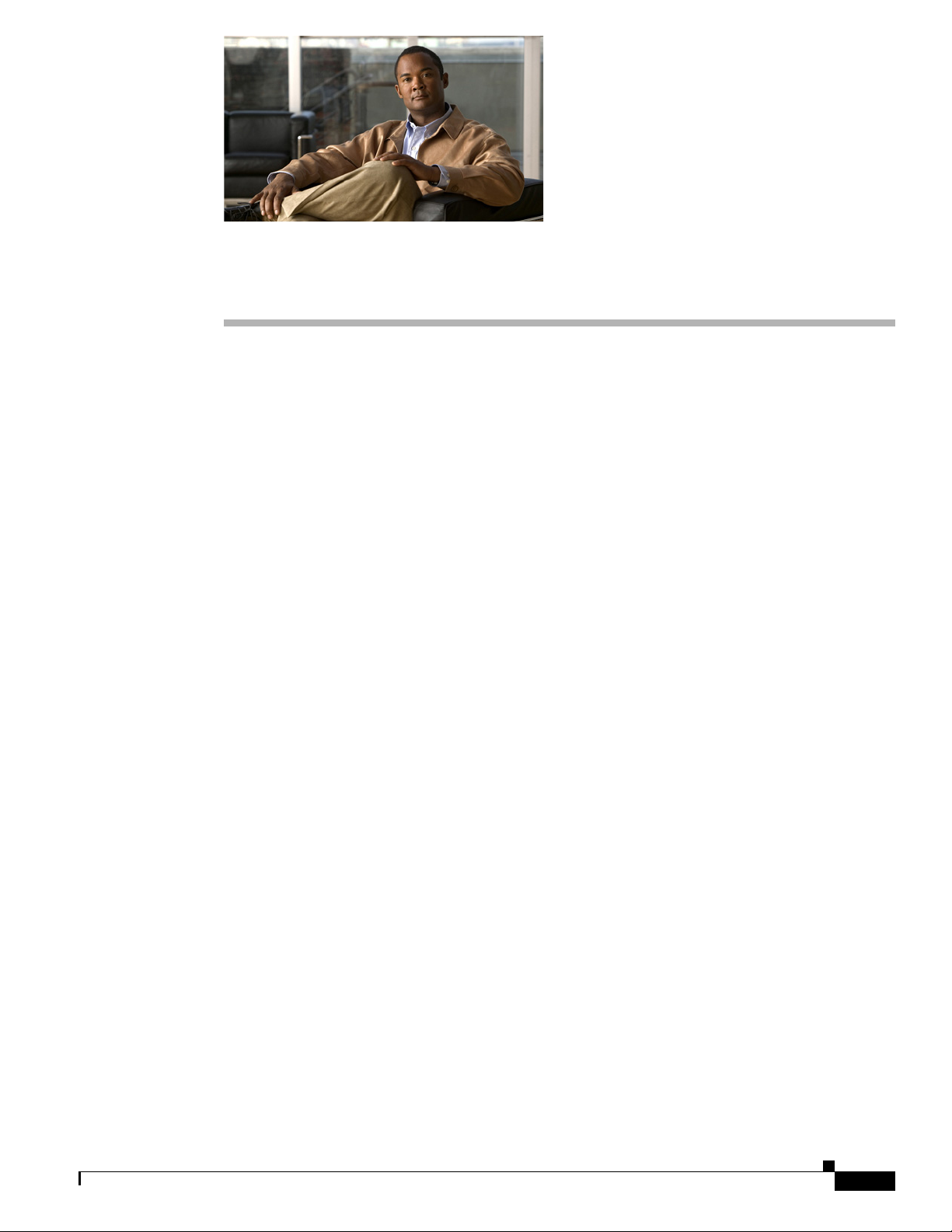
APPENDIX
D
Basic Phone Administration Steps
This appendix provides minimum, basic configuration steps for you to do the following:
• Add a new user to Cisco Unified Communications Manager Administration
• Configure a new phone for that user
• Associate that user to that phone
• Complete other basic end-user configuration tasks
The procedures provide one method for performing these tasks and are not the only way to perform these
tasks. They are a streamlined approach to get a new user and corresponding phone running on the system.
These procedures are designed to be used on a mature Cisco Unified Communications Manager system
where calling search spaces, partitions, and other complicated configuration have already been done and
are in place for existing users.
This section contains these topics:
• Example User Information for these Procedures, page D-1
• Adding a User to Cisco Unified Communications Manager, page D-2
• Configuring the Phone, page D-3
• Performing Final End User Configuration Steps, page D-7
Example User Information for these Procedures
In the procedures that follow, example are given when possible to illustrate some of the steps. Sample
user and phone information used throughout these procedures includes:
• User’s Name: John Doe
• User ID: johndoe
• Phone model: 9971
• Protocol: SIP
• MAC address listed on phone: 00127F576611
• Five-digit internal telephone number: 26640
Cisco Unified IP Phone 8961, 9951, and 9971 Administration Guide for Cisco Unified Communications Manager 7.1(3) (SIP)
OL-20861-01
D-1
Page 2
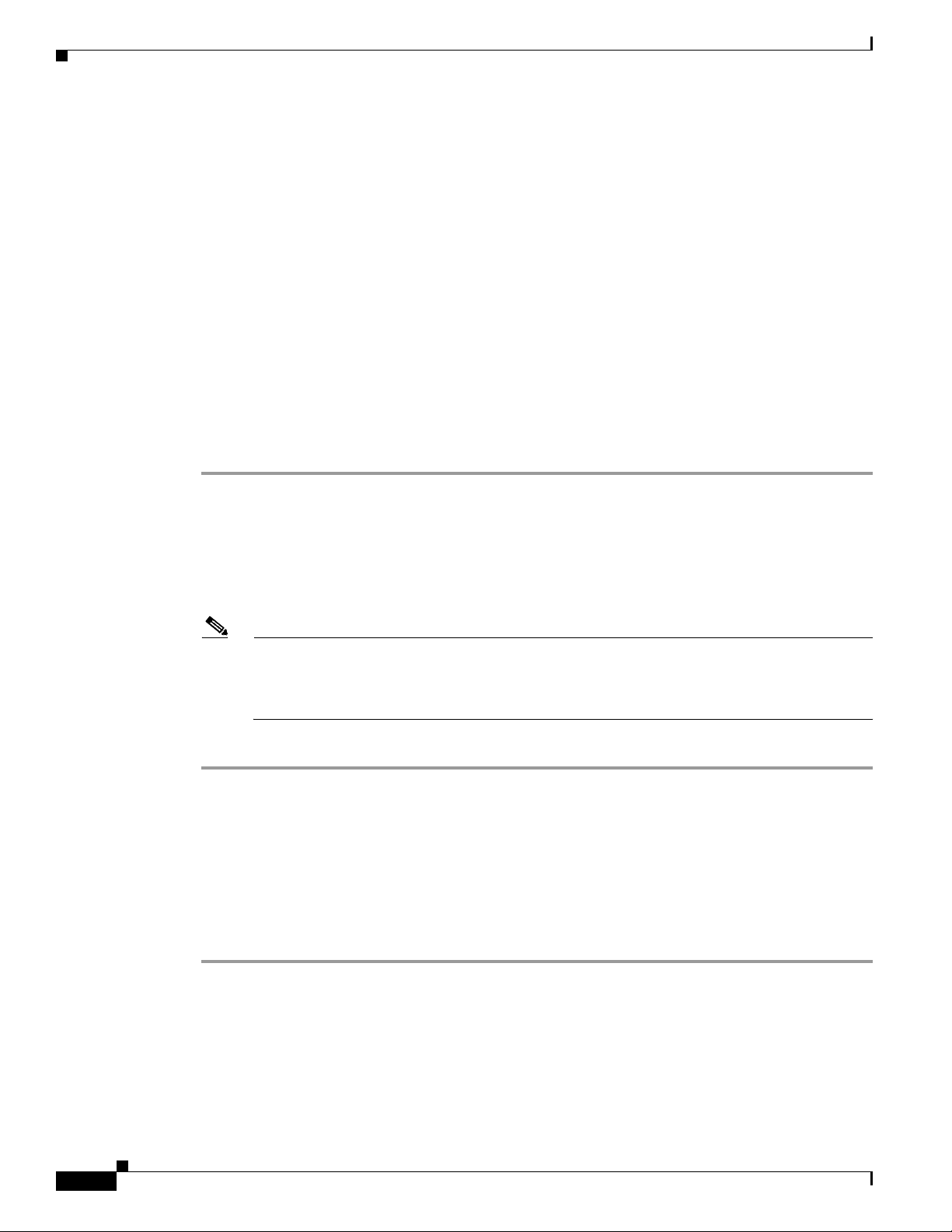
Appendix D Basic Phone Administration Steps
Adding a User to Cisco Unified Communications Manager
Adding a User to Cisco Unified Communications Manager
This section describes steps for adding a user to Cisco Unified Communications Manager. Follow one
of the procedures in this section, depending on your operating system and the manner in which you are
adding the user:
• Adding a User From an External LDAP Directory, page D-2
• Adding a User Directly to Cisco Unified Communications Manager, page D-2
Adding a User From an External LDAP Directory
If you added a user to an LDAP Directory (a non-Cisco Unified Communications Server directory), you
can immediately synchronize that directory to the Cisco Unified Communications Manager on which
you are adding this same user and the user’s phone by following these steps:
Procedure
Step 1 Log onto Cisco Unified Communications Manager Administration.
Step 2 Choose System > LDAP > LDAP Directory.
Step 3 Use the Find button to locate your LDAP directory.
Step 4 Click on the LDAP directory name.
Step 5 Click Perform Full Sync Now.
Note If you do not need to immediately synchronize the LDAP Directory to the Cisco Unified
Communications Manager, the LDAP Directory Synchronization Schedule on the LDAP
Directory window determines when the next auto-synchronization is scheduled. However, the
synchronization must occur before you can associate a new user to a device.
Step 6 Proceed to Configuring the Phone, page D-3
Adding a User Directly to Cisco Unified Communications Manager
If you are not using an LDAP directory, you can add a user directly to Cisco Unified Communications
Manager Administration by following these steps:
Procedure
Step 1 Choose User Management > End User, then click Add New. The End User Configuration window
appears.
Step 2 In the User Information pane of this window, enter the following:
–
User ID—Enter the end user identification name. Cisco Unified Communications Manager does
not permit modifying the user ID after it is created. You may use the following special
characters: =, +, <, >, #, ;, \, , "", and blank spaces.
D-2
Cisco Unified IP Phone 8961, 9951, and 9971 Administration Guide for Cisco Unified Communications Manager 7.1(3) (SIP)
OL-20861-01
Page 3
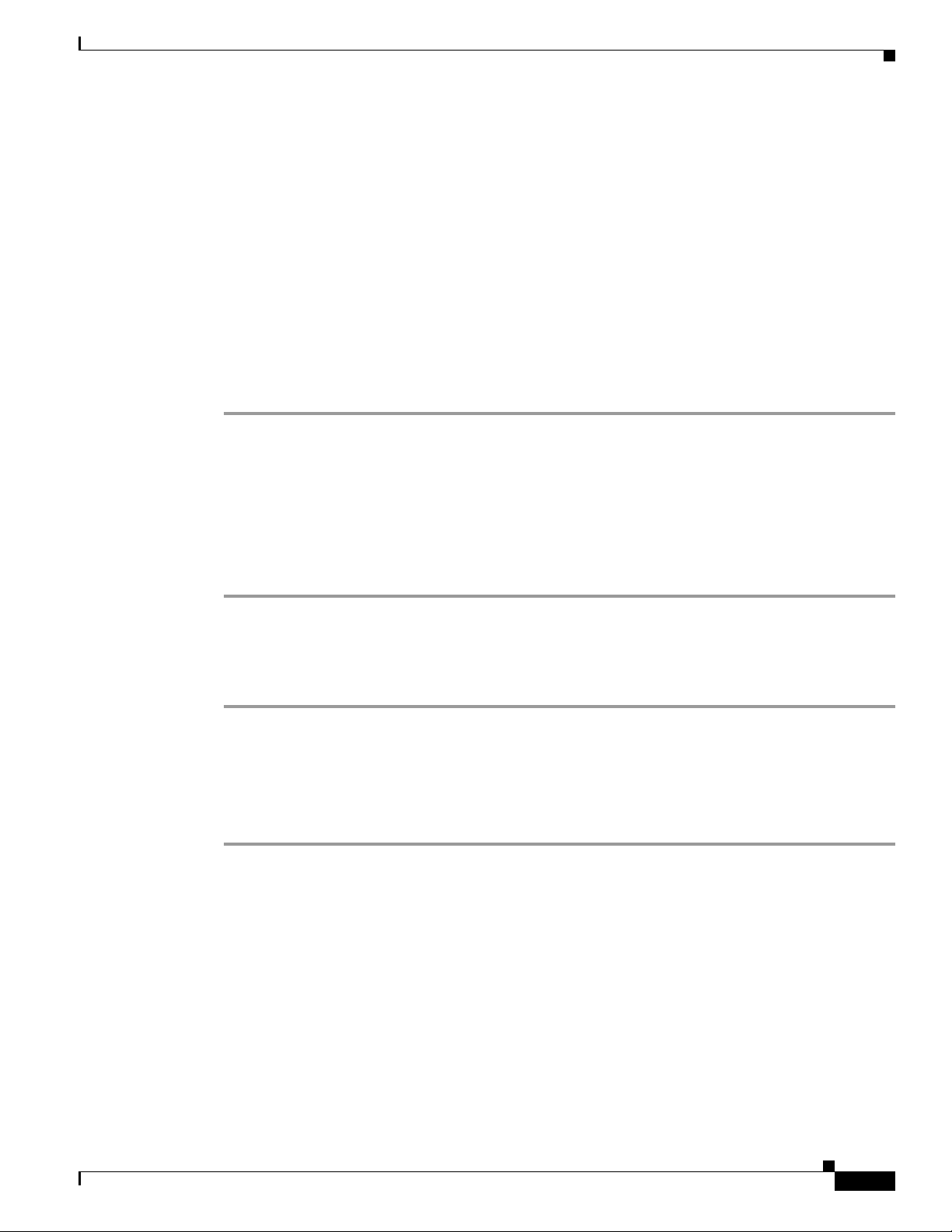
Appendix D Basic Phone Administration Steps
Example: johndoe
–
Password and Confirm Password—Enter five or more alphanumeric or special characters for the
end user password. You may use the following special characters: =, +, <, >, #, ;, \, , "", and
blank spaces.
–
Last Name—Enter the end user last name. You may use the following special characters: =, +,
<, >, #, ;, \, , "", and blank spaces. )
Example: doe
–
Telephone Number—Enter the primary directory number for the end user. End users can have
multiple lines on their phones.
Example: 26640 (John Doe’s internal company telephone number)
Step 3 Click Save.
Step 4 Proceed to the section Configuring the Phone, page D-3.
Configuring the Phone
Configuring the Phone
To identify the user’s phone model and protocol, follow these steps:
Procedure
Step 1 From Cisco Unified Communications Manager administration, choose Device > Phone >.
Step 2 Click Add New.
Step 3 Select the user’s phone model from the Phone Type drop-down list, then click Next. The Phone
Configuration window appears.
On the Phone Configuration window, you can use the default values for most of the fields.
To configure the required fields and some key additional fields, follow these steps:
Procedure
Step 1 For the required fields, possible values, some of which are based on the example of user johndoe, can
be configured as follows:
a. In the Device Information pane of this window:
–
MAC Address—Enter the MAC address of the phone, which is listed on a sticker on the phone.
Make sure that the value comprises 12 hexadecimal characters.
Example: 00127F576611 (MAC address on john doe’s phone)
Cisco Unified IP Phone 8961, 9951, and 9971 Administration Guide for Cisco Unified Communications Manager 7.1(3) (SIP)
OL-20861-01
–
Description—This is an optional field in which you can enter a useful description, such as john
doe’s phone. This will help you if you need to search on information about this user.
–
Device Pool—Choose the device pool to which you want this phone assigned. The device pool
defines sets of common characteristics for devices, such as region, date/time group, softkey
template, and MLPP information.
D-3
Page 4

Configuring the Phone
Appendix D Basic Phone Administration Steps
Note Device Pools are defined on the Device Pool Configuration window of Cisco Unified
Communications Server Administration (System > Device Pool).
–
Phone Button Template—Choose the appropriate phone button template from the drop-down
list. The phone button template determines the configuration of buttons on a phone and
identifies which feature (line, speed dial, and so on) is used for each button.
Note Phone button templates are defined on the Phone Button Template Configuration
window of Cisco Unified Communications Manager Administration (Device > Device
Settings > Phone Button Template). You can use the search field(s) in conjunction
with the Find button to find all configured phone button templates and their current
settings.
–
Common Phone Profile—From the drop-down list box, choose a common phone profile from
the list of available common phone profiles.
Note Common Phone Profiles are defined on the Common Phone Profile Configuration
window of Cisco Unified Communications Manager Administration (Device > Device
Settings > Common Phone Profile). You can use the search field(s) in conjunction
with the Find button to find all configured common phone profiles and their current
settings.
–
Calling Search Space—From the drop-down list box, choose the appropriate calling search
space (CSS). A calling search space comprises a collection of partitions (analogous to a
collection of available phone books) that are searched to determine how a dialed number should
be routed. The calling search space for the device and the calling search space for the directory
number get used together. The directory number CSS takes precedence over the device CSS.
Note Calling Search Spaces are defined on the Calling Search Space Configuration window
of Cisco Unified Communications Manager Administration (Calling routing > Class
of Control> Calling Search Space). You can use the search field(s) in conjunction with
the Find button to find all configured Calling Search Spaces and their current settings.
–
Location—Choose the appropriate location for this Cisco Unified IP Phone.
–
Owner User ID—From the drop-down menu, choose the user ID of the assigned phone user.
b. In the Protocol Specific Information pane of this window, choose a Device Security Profile from the
drop-down list. To enable security features for a phone, you must configure a new security profile
for the device type and protocol and apply it to the phone. If the phone does not support security,
choose a non-secure profile.
D-4
Cisco Unified IP Phone 8961, 9951, and 9971 Administration Guide for Cisco Unified Communications Manager 7.1(3) (SIP)
OL-20861-01
Page 5

Appendix D Basic Phone Administration Steps
To identify the settings that are contained in the profile, choose System > Security Profile > Phone
Security Profile.
Note The security profile chosen should be based on the overall security strategy of the company.
c. In the Extension Information pane of this window, check the Enable Extension Mobility box if this
phone supports Cisco Extension Mobility.
d. Click Save.
Step 2 Configure line settings:
a. On the Phone Configuration window, click Line 1 on the left pane of the window. The Directory
Number Configuration window appears.
b. In the Directory Number field, enter a valid number that can be dialed.
Note This field should contain the same number that appears in the Telephone Number field
on the User Configuration window.
Configuring the Phone
Example: 26640 is the directory number of user John Doe in the example above.
c. From the Route Partition drop-down list, choose the partition to which the directory number
belongs. If you do not want to restrict access to the directory number, choose <None> for the
partition.
d. From the Calling Search Space drop-down list (Directory Number Settings pane of the Directory
Number Configuration window), choose the appropriate calling search space. A calling search space
comprises a collection of partitions that are searched for numbers that are called from this directory
number. The value that you choose applies to all devices that are using this directory number.
e. In the Call Pickup and Call Forward Settings pane of the Directory Number Configuration window,
choose the items (i.e. Forward All, Forward Busy Internal) and corresponding destinations to which
calls should be sent.
Example: If you want incoming internal and external calls that receive a busy signal to be forwarded
to the voice mail for this line, check the Voice Mail box next to the “Forward Busy Internal” and
“Forward Busy External” items in the left column of the Call Pickup and Call Forward Settings
pane.
f. In the “Line 1 on Device...” pane of the Directory Number Configuration window, configure the
following:
–
Display (Internal Caller ID field)—You can enter the first name and last name of the user of this
device so that this name will be displayed for all internal calls. You can also leave this field
blank to have the system display the phone extension.
–
External Phone Number Mask—Indicate phone number (or mask) that is used to send Caller ID
information when a call is placed from this line.
You can enter a maximum of 24 number and “X” characters. The Xs represent the directory
number and must appear at the end of the pattern.
Example: Using the john doe extension in the example above, if you specify a mask of
408902XXXX, an external call from extension 6640 displays a caller ID number of
4089026640.
Cisco Unified IP Phone 8961, 9951, and 9971 Administration Guide for Cisco Unified Communications Manager 7.1(3) (SIP)
OL-20861-01
D-5
Page 6

Configuring the Phone
Appendix D Basic Phone Administration Steps
Note This setting applies only to the current device unless you check the check box at right
(Update Shared Device Settings) and click the Propagate Selected button. (The check
box at right displays only if other devices share this directory number.)
g. Click Save.
h. Click Associate End Users at the bottom of the window to associate a user to the line being
configured. Use the Find button in conjunction with the Search fields to locate the user, then check
the box next to the user’s name, then click Add Selected. The user’s name and user ID should now
appear in the “Users Associated With Line” pane of the Directory Number Configuration window.
i. Click Save. The user is now associated with Line 1 on the phone.
j. If your phone has a second line, configure Line 2.
k. Associate the user with the device:
–
Choose User Management > End User.
–
Use the search boxes and the Find button to locate the user you have added (i.e. doe for the last
name).
–
Click on the user ID (i.e. johndoe). The End User Configuration window appears.
–
Click Device Associations.
–
Use the Search fields and the Find button to locate the device with which you want to associate
to the user. Select the device, then click Save Selected/Changes. The user is now associated
with the device.
–
Click the Go button next to the “Back to User” Related link in the upper-right corner of the
screen.
l. Proceed to Performing Final End User Configuration Steps, page D-7.
D-6
Cisco Unified IP Phone 8961, 9951, and 9971 Administration Guide for Cisco Unified Communications Manager 7.1(3) (SIP)
OL-20861-01
Page 7

Appendix D Basic Phone Administration Steps
Performing Final End User Configuration Steps
Performing Final End User Configuration Steps
If you are not already on the End User Configuration page, choose User Management > End User to
perform some final configuration tasks. Use the Search fields and the Find button to locate the user (i.e.
John Doe), then click on the user ID to get to the End User Configuration window for the user.
In the End User configuration window, do the following:
Procedure
Step 1 In the Directory Number Associations pane of the screen, set the primary extension from the drop-down
list.
Step 2 In the Mobility Information pane, check the Enable Mobility box.
Step 3 In the Permissions Information pane, use the User Group buttons to add this user to any user groups. For
example, you may want to add the user to a group that has been defined as a “Standard CCM End User
Group.”
To view all configured user groups, choose User Management > User Group.
Step 4 Click Save.
Cisco Unified IP Phone 8961, 9951, and 9971 Administration Guide for Cisco Unified Communications Manager 7.1(3) (SIP)
OL-20861-01
D-7
Page 8

Performing Final End User Configuration Steps
Appendix D Basic Phone Administration Steps
D-8
Cisco Unified IP Phone 8961, 9951, and 9971 Administration Guide for Cisco Unified Communications Manager 7.1(3) (SIP)
OL-20861-01
