Cisco 8540 - Catalyst Campus Switch Router Modular Expansion Base, C8540-CHAS13 Installation Manual
Page 1

Cisco Reader Comment Card
General Information
1 Years of networking experience Years of experience with Cisco products
2 I have these network types: LAN Backbone WAN
Other:
3 I have these Cisco products: Switches Routers
Other: Specify model(s)
4 I perform these types of tasks: H/W Install and/or Maintenance S/W Config
Network Management Other:
5 I use these types of documentation: H/W Install H/W Config S/W Config
Command Reference Quick Reference Release Notes Online Help
Other:
6 I access this information through: Cisco Connection Online (CCO) CD-ROM
Printed docs Other:
% %
% %
7 Which method do you pre fe r ?
8 I use the following three product features the most:
Document Information
Document Title: Catalyst 8540 Chassis Installation Guide
Part Number: 78-6134-03
On a scale of 1–5 (5 being the best) please let us know how we rate in the following areas:
The document was written at my
The information was accurate.
technical level of understanding.
The document was complete. The information I wanted was easy to find.
The information was well organized. The information I found was useful to my job.
Please comment on our lowest score(s):
Mailing Inf o r mation
Company Name Date
Contact Name Job Title
Mailing Address
City State/Province ZIP/Postal Code
Country Phone ( ) Extension
Fax ( ) E-mail
Can we contact you furth er concerning our documentation? Yes No
Y ou can also send us your comments by e-mail to bug-doc@cisco.com, or fax your comments to us at (408) 527-8089.
Page 2
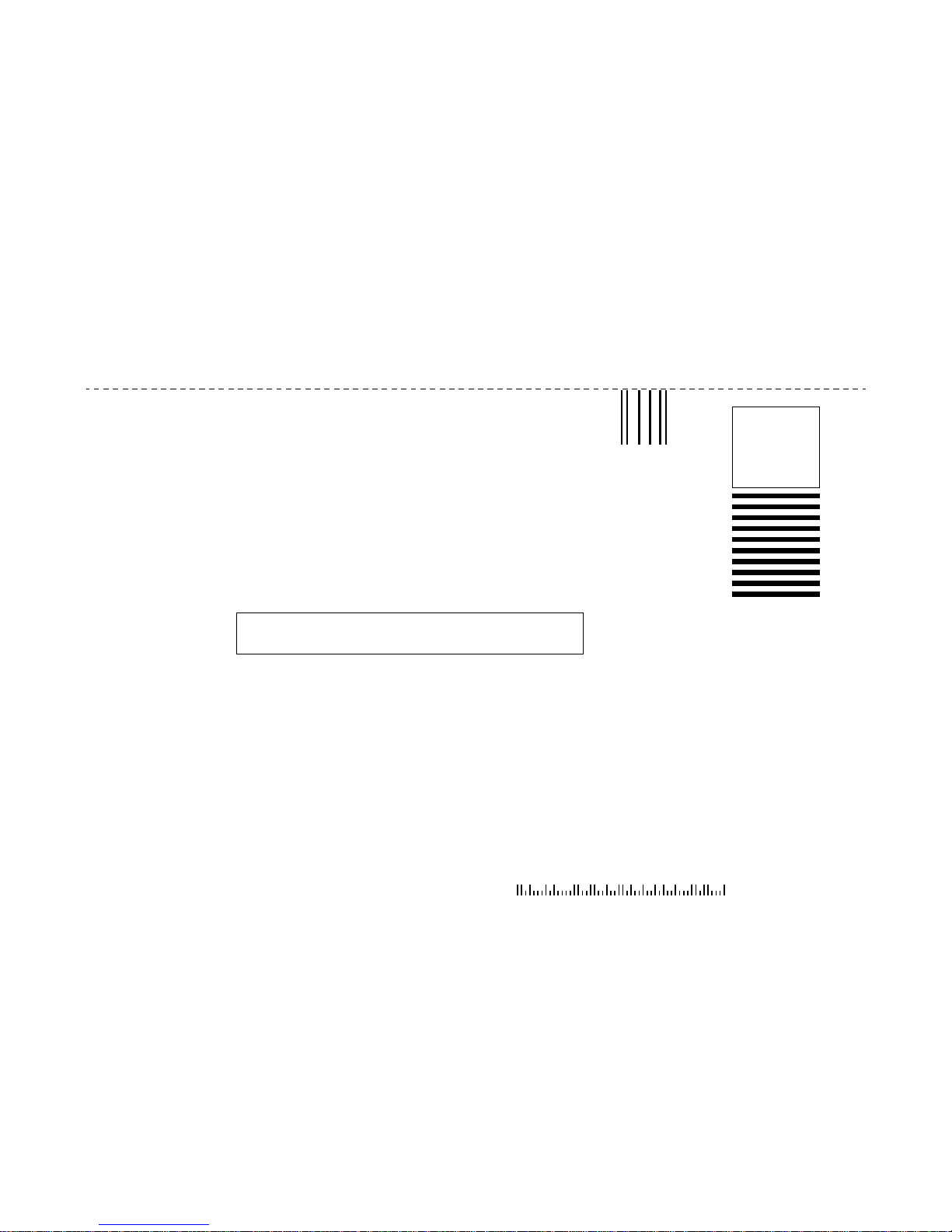
BUSINESS REPLY MAIL
FIRST-CLASS MAIL PERMIT NO. 4631 SAN JOSE CA
POSTAGE WILL BE PAID BY ADDRESSEE
ATTN DOCUMENT RESOURCE CONNECTION
CISCO SYSTEMS INC
170 WEST TASMAN DRIVE
SAN JOSE CA 95134-9883
NO POSTAGE
NECESSARY
IF MAILED
IN THE
UNITED STATES
Page 3

Catalyst 8540 Chassis
Installation Guide
Corporate Headquarters
Cisco Systems , Inc.
170 West Tasman Drive
San Jose, CA 95134-1706
USA
http://www.cisco.com
Tel:
408 526-4000
800 553-NETS (6387)
Fax: 408 526-4100
Customer Order Number: DOC-786134=
Text Part Number: 78-6134-03
Page 4

THE SPECIFICATIONS AND INFORMATION REGARDING THE PRODUCTS IN THIS MANUAL ARE SUBJECT TO CHANGE WITHOUT
NOTICE. ALL STATEMENTS, INFORMATION, AND RECOMMENDATIONS IN THIS MANUAL ARE BELIEVED TO BE ACCURATE BUT
ARE PRESENTED WITHOUT WARRANTY OF ANY KIND, EXPRESS OR IMPLIED. USERS MUST TAKE FULL RESPONSIBILITY FOR
THEIR APPLICATION OF ANY PRODUCTS.
THE SOFTW ARE LICENSE AND LIMITED WARRANTY FOR T HE A CCOMPANYING PR ODUCT ARE SET FORTH IN THE INFORMATION
PACKET THAT SHIPPED WITH THE PRODUCT AND ARE INCORPORATED HEREIN BY THIS REFERENCE. IF YOU ARE UNABLE TO
LOCATE THE SOFTWARE LICENSE OR LIMITED WARRANTY, CONTACT YOUR CISCO REPRESENTATIVE FOR A COPY.
The following information is for FCC compliance of Class A devices: This equipment has been tested and found to comply with the limits for a Class
A digital device, pursuant to part 15 of the FCC rules. These limits are designed to provide reasonable protection against harmful interference when
the equipment is operated in a commercial environment. This equipment generates, uses, and can radiate radio-frequency energy and, if not installed
and used in accordance with the instruction manual, may cause harmful interference to radio communications. Operation of this equipment in a
residential area is likely to cause harmful interference, in which case users will be required to correct the interference at their own expense.
The following information is for FCC complia nce of Class B devices: The equi pment des cribed in this manual generates and may rad iate
radio-frequency energy. If it is not installed in accordance with Cisco’s installation instructions, it may cause interference with radio and television
reception. This equipment has been tested and found to comply with the limits for a Class B digital device in accordance with the specifications in
part 15 of the FCC rules. These specifications are designed to provide reasonable protection against such interference in a residential installation.
However, there is no guarantee that interference will not occur in a particular installation.
Modifying the equipment wit hou t Cisco’s written autho riz atio n may resul t in the equi pme nt no longe r comply ing with FCC re quir ements for Class
A or Class B digital devices. In that event, your right to use the equipm ent may be lim ited by FCC regulations, and you may be required to correct
any interference to radio or television communicati ons at your own expense.
You can determine whether your equipment is causing int erferen ce by turning it off. If the inter ference stop s, it was probably caused by the Cisco
equipment or one of its peripheral devices. If the equipment causes interference to radio or television reception, try to correct the interference by
using one or more of the following measures:
• Turn the television or radio antenna until the interferenc e stops.
• Move the equipment to one side or the other of the television or radio .
• Move the equipment farther away from the television or radio.
• Plug the equipment into an outlet that is on a different circ uit from the tel evision or radio. (That is, make certain the equip ment and the television
or radio are on circuits controlled by different circui t breakers or fuses.)
Modifications to this product not auth orized by Cisco Sys tems, Inc. could void the FCC approval and negate your auth ority to op erate the prod uct.
The Cisco implementation of TCP header compression is an adap tati on o f a pr ogr am d eveloped by the University of California, Berkeley (UCB) as
part of UCB’s public domain version of the UNIX operating system. All rights reserved. Copyright © 1981, Regents of the University of California.
NOTWITHSTAN DING ANY OTHER WARRANTY HEREIN, ALL DOCUMENT FILES AND SOFTWARE OF THESE SUPPLIERS ARE
PROVIDED “A S IS” WITH ALL FAULTS. CISCO AND THE ABOVE-NAMED SUPPLIERS DISCLAIM ALL WARRANTIES, EXPRESSED
OR IMPLIED, INCLUDING, WITHOUT LIMITATION, THOSE OF MERCHAN TABILITY, FITNESS FOR A PARTICULAR PURPOSE AND
NONINFRINGEMENT OR ARISING FROM A COURSE OF DEALING, USAGE, OR TRADE PRACTICE.
IN NO EVENT SHALL CISCO OR ITS SUPPLIERS BE LIABLE FOR ANY INDIRECT, SPECIAL, CONSEQUENTIAL, OR INCIDENTAL
DAMAGES, INCLUDING, WITHOUT LIMITATION, LOST PROFITS OR LOSS OR DAMAGE TO DATA ARISING OUT OF THE USE OR
INABILITY TO USE THIS MANUAL, EVEN IF CISCO OR ITS SUPPLIERS HAVE BEEN ADVISED OF THE POSSIBILITY OF SUCH
DAMAGES.
Page 5

Access Registrar, AccessPath, Any to Any, AtmDirector, Browse with Me, CCDA, CCDE, CCDP, CCIE, CCNA, CCNP, CCS I, CD-PAC, th e Cisco
logo, Cisco C e rtified Interne twork Expert logo, CiscoLink, the Cisco M anagement Connection logo , the Cisco NetWorks logo, the Cisco Powered
Network logo, Cisco Systems Capital , the Cisco Sy stems Ca pital lo go, Cisc o Systems Net workin g Academ y, the Cisco S ystems Networ kin g
Academy logo, the Cisco Technologies logo, Con nectWay, Fast S tep, FireRunner, Follow Me Browsing, FormShare, GigaStack, IGX, Intelligence
in the Optical Core, Internet Quotient, IP/VC, Kernel Proxy, MGX, MultiPath Data, MultiPath Voice, Natural Network Viewer, NetSonar, Network
Registrar, the Networkers logo, Packet, PIX, Point and Click Internetworking, Policy Builder, Precept, ScriptShare, Secure Script, ServiceWay, Shop
with Me, SlideCast, SMARTnet, SVX, The Cell, TrafficDirector, TransPath, ViewRunner, Virtual Loop Carrier System, Virtual Service Node,
Virtual Voice Line, VisionWay, VlanDirector, Voice LAN, WaRP, Wavelength Router, Wavelength Router Protocol, WebViewer, Workgroup
Director, and Workgroup Stack are trademarks; Changing the Way We Work, Live, Play, and Learn, Empower ing the Internet Generation, T he
Internet Economy, and The New Internet Economy are service marks; and ASIST, BPX, Catalyst, Cisco, Cisco IOS, the Cisco IOS logo, Cisco
Systems, the Cisco Systems logo, the Cisco Syst ems Cisco P ress lo g o, Enter prise/Solver, EtherChannel, EtherSwitch, Fast H ub, Fas tLink, FastPAD,
FastSwitch, GeoTel, IOS, IP/TV, IPX, LightStream, LightSwitch, MICA, NetRanger, Post-Routing, Pre-Routing, Registrar, StrataV iew Plus , Stratm,
TeleRouter, and VCO are registered trademarks of Cisco Systems, Inc. or it s affiliates in the U.S. and certain other count ries. All other tradem arks
mentioned in this document are the property of their respective owners. The use of the word partner does not imply a partnership relationship between
Cisco and any of its resellers. (9912R)
Catalyst 8540 Chassis Instal lat ion Guide
Copyright © 1998–2000, Cisco S ystems, In c.
All rights reserved.
Page 6

Page 7

Preface vii
CONTENTS
CHAPTER
Audience
vii
New and Changed Information vii
Organization viii
Conventions viii
Related Documentation xi
Obtaining Documentation xiii
World Wide Web xiii
Documentation CD-ROM xiii
Ordering Documentation xiv
Obtaining Technical Assistance xiv
Cisco Connection Online xiv
Technical Assistance Center xv
Documentation Feedback xvi
1 Product Overview 1-1
Interface Modules and Port Adapters 1-2
Route Processors 1-3
Switch Modules 1-3
Power Supplies 1-4
Fan Assembly 1-5
78-6134-03
Catalyst 8540 Chassis Installation Guide
v
Page 8
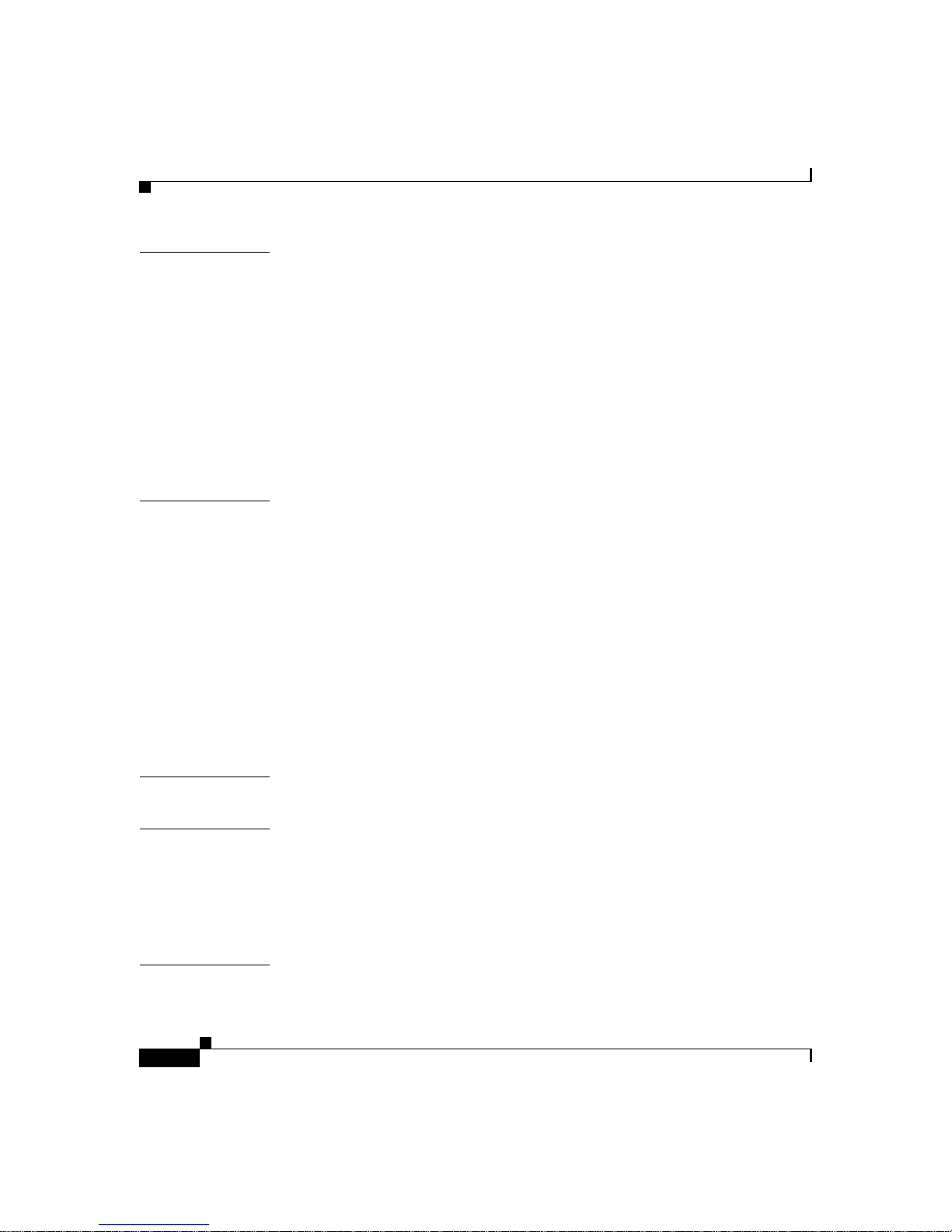
Contents
CHAPTER
CHAPTER
2 Installing the Chassis 2-1
Site Planning 2-1
Rack-Mounting the Chassis 2-2
Installing Power Supplies 2-7
Connecting Power t o the Chassis 2-8
Connecting the AC Power Supply 2-8
Connecting the DC Power Supply 2-10
Power Suppl y LE D s 2-12
3 Maintaining the Chassis 3-1
Replacing Power Sup plies 3-2
Tools Required 3-2
Removing the A C Po w e r Su pp ly 3-3
Removing the D C Po w e r Su pp ly 3-5
Replacing the Fan Assembl y 3-6
Tools Required 3-7
Removing the Fan Assembly 3-8
APPENDIX
APPENDIX
INDEX
vi
Installing the Fan Assembly 3-9
A Chassis and Power Supply Specifi cations A-1
B Translated Safety Warnings B-1
Safety Information Referral Warning B-1
Power Supply Bay Warning B-3
Ground Connection Wa rning B-4
Catalyst 8540 Chassis Installation Guide
78-6134-03
Page 9
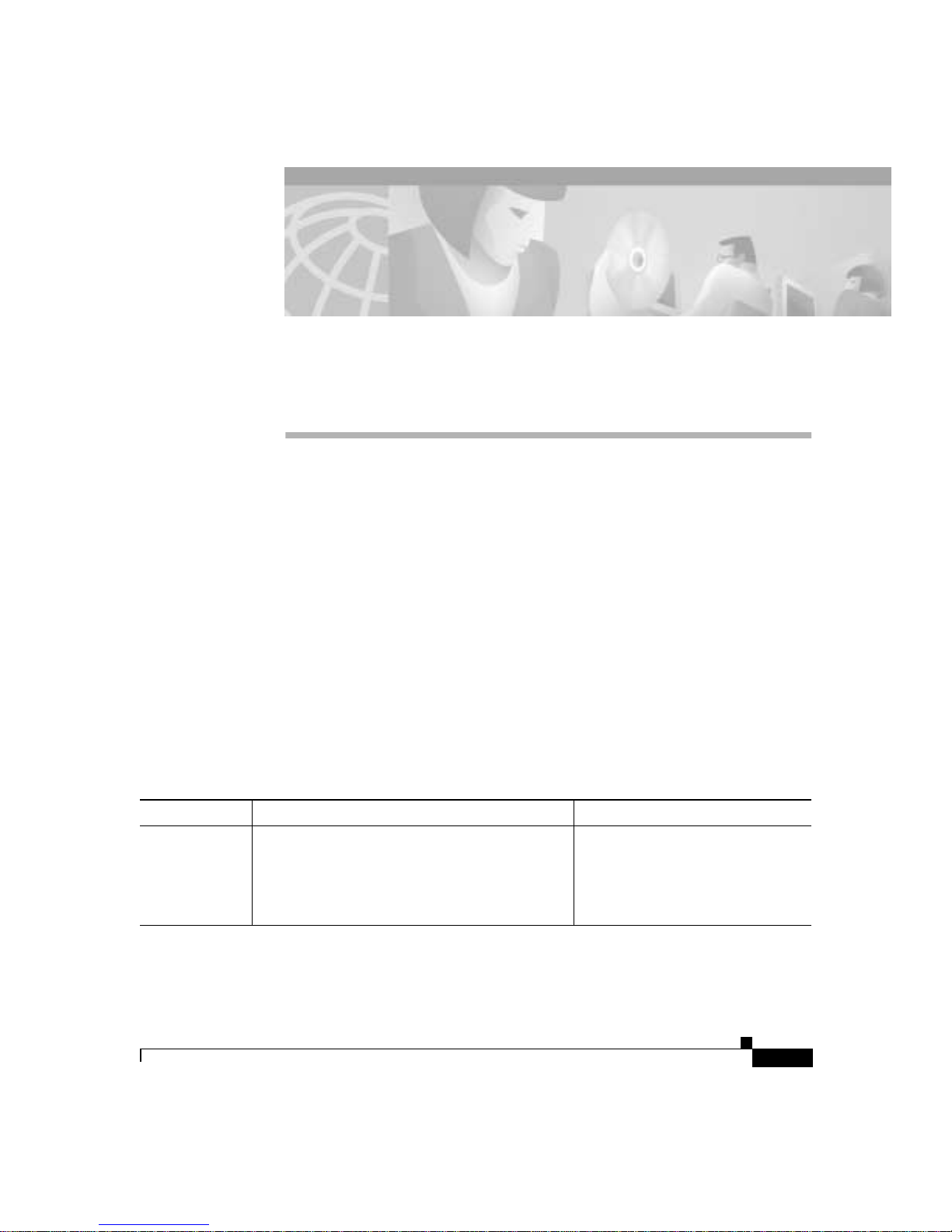
Preface
This preface describes the audience, organization, and conventions of the
Catalyst 8 540 Chassis Installation Guide. It al so provides an overview of new
information in the document and how to obtain related documentation.
Audience
To use this publication, you need to be familiar with electronic circuitry and
wiring practices and have some experience as an electronic or electromechanical
technician.
New and Changed Information
Feature Description Chapter or Section
Redundancy The Catalyst 8540 cha ssis su ppor ts fau lt
tolerance by allowing a secondary (or
redundant) route proc essor a nd sw itch mo dule
to take over if the primary route processor or
primary switch module fails.
Chapter 1, “Product Overview, ” in
the “Route Processors” section on
page 1-3 and the “Swi tch
Modules” section on page 1-3.
78-6134-03
Catalyst 8540 Chassis Installation Guide
vii
Page 10

Organization
Organization
This guide is organized as follows:
Chapter Title Description
Chapter 1 Product
Chapter 2 Installing the
Chapter 3 Maintaining the
Appendix A Chassis and
Appendix B Translated Safety
Overview
Chassis
Chassis
Power Supply
Specifications
Warnings
Preface
Describes the 13-slot chassis and its
components
Describes how to prepare your site for
installation, install the chassis, and connect
power at your site
Describes maintenanc e pr oc edur es
Describes the chassis and power supply
specifications
Lists the warnings in this guide a nd translate s
them into different languages
Conventions
Notes use the following conventions:
Note Means reader take note. Notes contain helpful suggestions or
references to material not covered in the publication.
Cautions use the following conventions:
Caution Means reader be careful. In this situation, you might do something
that could result in equipmen t damage or loss of da ta.
Catalyst 8540 Chassis Installation Guide
viii
78-6134-03
Page 11

Preface
Conventions
Wa rnings use the following conventions:
Note Additional translated safety warnings can be found in the Regulatory
Compliance and Safety Inform ation for the Catal yst 8500 an d
LightStream 1010 Series docu ment .
Warning
Waarschuwing
Varoitus
This warning symbol means danger. You are in a situation that
could cause bodily injury. Before you work on any equipment, be
aware of the hazards involved with electrical circuitry and be
familiar with standard practices for preventing accidents. (To
see translations of the warnings that appear in this publication,
refer to the appendix, “Translated Safety Warnings.”)
Dit waarschuwingssymbool betekent gevaar. U verkeert in een
situatie die lichamelijk letsel kan veroorzaken. Voordat u aan
enige apparatuur gaat werken, dient u zich bewust te zijn van de
bij elektrische schakelingen betrokken risico’s en dient u op de
hoogte te zijn van standaard maatregelen om ongelukken te
voorkomen. (Voor vertalingen van de waarschuwingen die in
deze publicatie verschijnen, kunt u het aanhangsel “Translated
Safety Warnings” (Vertalingen van veiligheidsvoorschriften)
raadplegen.)
Tämä varoitusmerkki merkitsee vaaraa. Olet tilanteessa, joka voi
johtaa ruumiinvammaan. Ennen kuin työskentelet minkään
laitteiston parissa, ota selvää sähkökytkentöihin liittyvistä
vaaroista ja tavanomaisista onnettomuuksien ehkäisykeinoista.
(Tässä julkaisussa esiintyvien varoitusten käännökset löydät
liitteestä "Translated Safety Warnings" (käännetyt turvallisuutta
koskevat varoitukset).)
78-6134-03
Catalyst 8540 Chassis Installation Guide
ix
Page 12
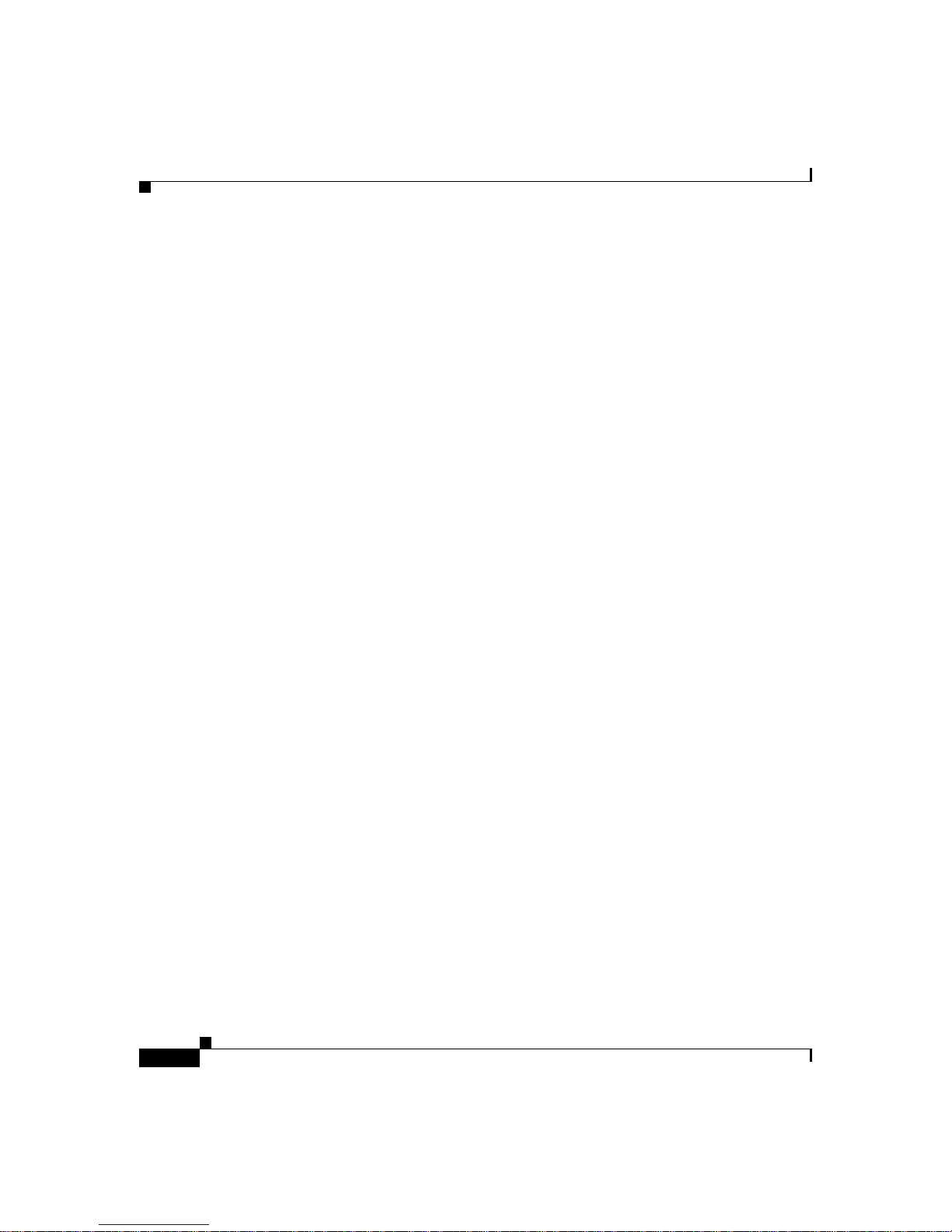
Conventions
Preface
Attention
Warnung
Avvertenza
Ce symbole d’avertissement indique un danger. Vous vous
trouvez dans une situation pouvant entraîner des blessures.
Avant d’accéder à cet équipement, soyez conscient des dangers
posés par les circuits électriques et familiarisez-vous avec les
procédures courantes de prévention des accidents. Pour obtenir
les traductions des mises en garde figurant dans cette
publication, veuillez consulter l’annexe intitulée « Translated
Safety Warnings » (Traduction des avis de sécurité).
Dieses Warnsymbol bedeutet Gefahr. Sie befinden sich in einer
Situation, die zu einer Körperverletzung führen könnte. Bevor Sie
mit der Arbeit an irgendeinem Gerät beginnen, seien Sie sich der
mit elektrischen Stromkreisen verbundenen Gefahren und der
Standardpraktiken zur Vermeidung von Unfällen bewußt.
(Übersetzungen der in dieser Veröffentlichung enthaltenen
Warnhinweise finden Sie im Anhang mit dem Titel “Translated
Safety Warnings” (Übersetzung der Warnhinweise).)
Questo simbolo di avvertenza indica un pericolo. Si è in una
situazione che può causare infortuni. Prima di lavorare su
qualsiasi apparecchiatura, occorre conoscere i pericoli relativi
ai circuiti elettrici ed essere al corrente delle pratiche standard
per la prevenzione di incidenti. La traduzione delle avvertenze
riportate in questa pubblicazione si trova nell’appendice,
“Translated Safety Warnings” (Traduzione delle avvertenze di
sicurezza).
Advarsel
Dette varselsymbolet betyr fare. Du befinner deg i en situasjon
som kan føre til personskade. Før du utfører arbeid på utst yr, må
du være oppmerksom på de faremomentene som elektriske
kretser innebærer, samt gjøre deg kjent med vanlig praksis når
det gjelder å unngå ulykker. (Hvis du vil se oversettelser av de
advarslene som finnes i denne publikasjonen, kan du se i
vedlegget "Translated Safety Warnings" [Oversatte
sikkerhetsadvarsler].)
Catalyst 8540 Chassis Installation Guide
x
78-6134-03
Page 13

Preface
Related Docu m e ntation
Aviso
Advertencia
Varning!
Este símbolo de aviso indica perigo. Encontra-se numa situação
que lhe poderá causar danos fisicos. Antes de começar a
trabalhar com qualquer equipamento, familiarize-se com os
perigos relacionados com circuitos eléctricos, e com quaisquer
práticas comuns que possam prevenir possíveis acidentes. (Para
ver as traduções dos avisos que constam desta publicação,
consulte o apêndice “Translated Safety Warnings” - “Traduções
dos Avisos de Segurança”).
Este símbolo de aviso significa peligro. Existe riesgo para su
integridad física. Antes de manipular cualquier equipo,
considerar los riesgos que entraña la corriente eléctrica y
familiarizarse con los procedimientos estándar de prevención de
accidentes. (Para ver traducciones de las advertencias que
aparecen en esta publicación, consultar el apéndice titulado
“Translated Safety Warnings.”)
Denna varningssymbol signalerar fara. Du befinner dig i en
situation som kan leda till personskada. Innan du utför arbete på
någon utrustning måste du vara medveten om farorna med
elkretsar och känna till vanligt förfarande för att förebygga
skador. (Se förklaringar av de varningar som förekommer i denn a
publikation i appendix "Translated Safety Warnings" [Översatta
säkerhetsvarningar].)
Related Documentation
This document describes how to install the Catalyst 8540 chas sis. The
Catalyst 8540 Campus Switch Router (CSR) an d Catalyst 8540 Multiser vice
ATM Sw i tch Ro ut er (MS R) u se i de nti ca l c ha ssi s. Th e differ en ce b et we en th e
models depends on how the chassis is popul ated and which software is installe d.
The chassis installation is the same for both models.
For more information about the Catalyst 8540 CSR hardware components and
software configuration, refer to the following publications:
• Site Preparation and Safety Guide
• Catalyst 8540 Hardware Quick Reference
78-6134-03
Catalyst 8540 Chassis Installation Guide
xi
Page 14

Related Documentation
Preface
• Cisco Interactive Quick Start Guides: Catalyst 8540
http://www.cisco.com/mm/quickstart/
• Catalyst 8540 CSR Route Processor and Interface Module Installation Guide
• Layer 3 Switching Software Feature and Configuration Guide
Catalyst 8540 Chassis Installation Guide
xii
78-6134-03
Page 15

Preface
Obtainin g Do cumentatio n
For more information a bou t the C ata lyst 85 40 M SR h ardware co mpone nts an d
software configuration, refer to the following publications:
• Site Preparation and Safety Guide
• Catalyst 8540 Hardware Quick Reference
• Cisco Interactive Quick Start Guides: Catalyst 8540
http://www.cisco.com/mm/quickstart/
• Processor Installation Guide
• ATM Port Adapter and Interface M odule Inst allati on G uide
• Guide to ATM Technology
• ATM Switch Router Quick Software Configuration Guide
• ATM Switch Router Software Configuration Guide
• ATM Switch Router Command Re fe rence
• ATM Switch Router Troubleshooting Guide
Obtaining Documentation
World Wide Web
You can acc ess the most current Cisco documentation on the World Wide Web at
http://www.cisco.com, http://www-china.cisco.com, or
http://www-europe.cisco.com.
Documentation CD-ROM
Cisco documentation and additional literature are available in a CD-ROM
package, which ships with your product. The Documentation CD-ROM is updated
monthly. Therefore, it is probably more current than printed documentation. The
CD-ROM package is available as a single unit or as an annual subscription.
78-6134-03
Catalyst 8540 Chassis Installation Guide
xiii
Page 16
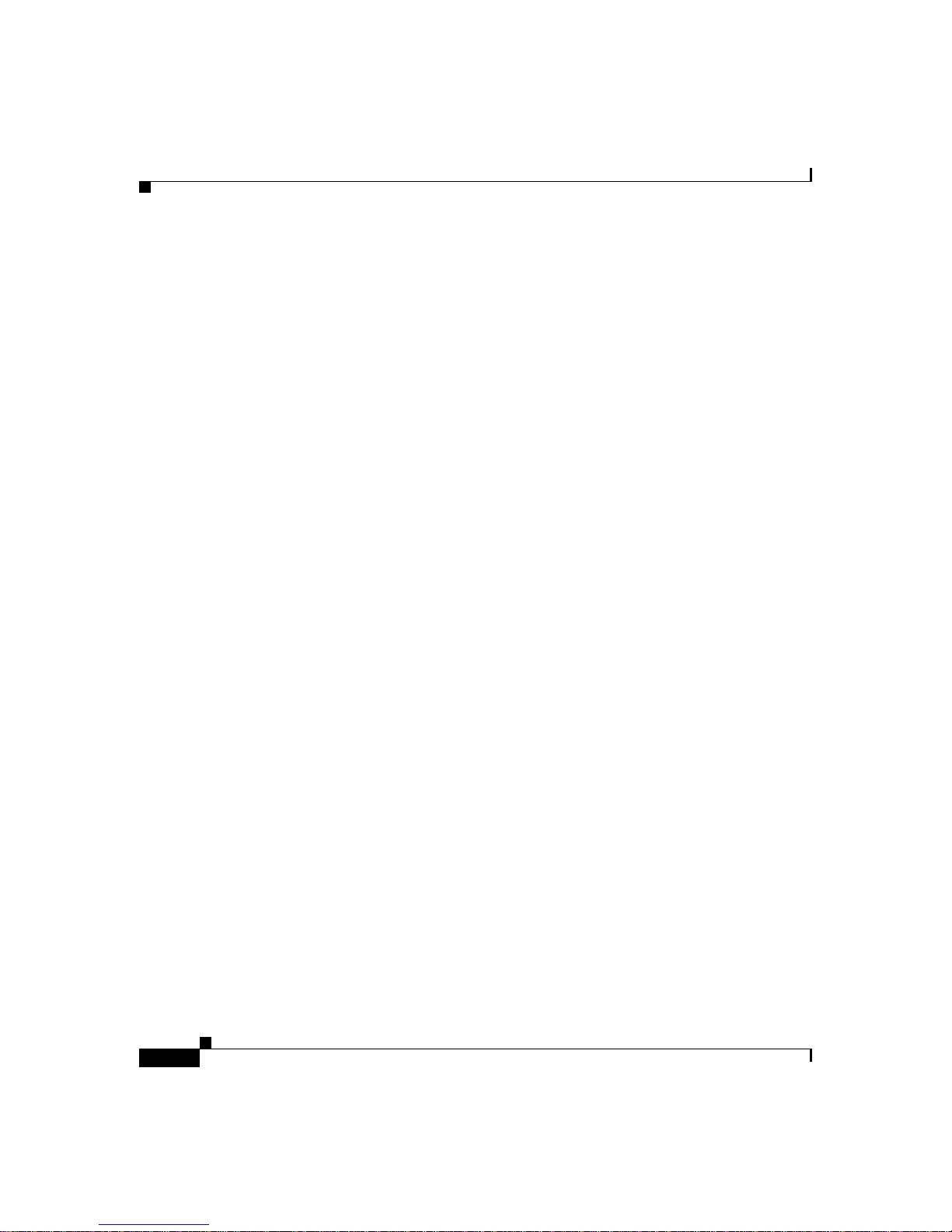
Obtaining Technical Assistance
Ordering Documentation
Registered CCO users can order the Docume ntation CD-ROM and other Cisco
Product documenta tion t hroug h our on line Subscri ptio n Se rvi ces a t
http://www.cisco.com/cgi-bin/subcat/kaojump.cgi.
Nonregistered CCO u ser s ca n o rder do cum ent ation t hroug h a loca l a cco unt
representative by calling Cisco’s corporate head qua rte rs (Cali forni a, U SA ) at
408 526-4000 or, in North Am er ica , ca ll 8 00 553-N ETS (638 7).
Obtaining Technical Assistanc e
Cisco provides Cisco Conne ct ion Onlin e (CC O) a s a star ting poi nt f or a ll
technical assistance. Warranty or maintenance contract customers can use the
Technical Assistance Center. All customers can submit technical feedback on
Cisco documentation using the web, e-mail , a self-addr essed stamped respo nse
card included in many printed doc s, or by sending mail to Cisco.
Preface
Cisco Connection Online
Cisco continues to revolutionize how business is done on the Internet. Cisco
Connection Online is the foundation of a suite of interactive, networked services
that provides immediate, open access to Cisco information and resources at
anytime, from anywhere in th e world. This highly integrated Internet application
is a powerful, easy-to-use t oo l fo r doi ng business wit h Ci sco.
CCO’s broad range of features and services helps cu stomers and partners to
streamline business processes and improve productivity. Through CCO, you will
find information about C isco a nd our n etworki ng solu tion s, se rvic es, a nd
programs. In addition, you can resol ve technica l issues with online supp ort
services, download and test software packages, and order Cisco learning materials
and merchandise. Valuable online skill assessment, training, and certification
programs are also available.
Customers and partners can self-register on CCO to obtain additional
personalized inform ation and services. Registere d users may ord er produc ts,
check on the st at us o f an or de r an d v iew ben efits sp eci fic to t hei r relat ionsh i ps
with Cisco.
Catalyst 8540 Chassis Installation Guide
xiv
78-6134-03
Page 17

Preface
You can acc ess CCO in the following ways:
• WWW: www.cisco.com
• Telnet: cco.cisco.com
• Modem using stan dar d conn ec ti on rat es and the fo l lowing termi nal setti ngs:
VT100 emulation; 8 data bits; no parity; and 1 stop bit.
–
From North Amer ica, c all 4 08 526 -807 0
–
From Europe, call 3 3 1 64 46 40 82
You can e- mail quest ions about using C CO to cco- team@ cisco. com.
Technical Assistance Center
The Cisco Technical Assistanc e Center (TAC) is available to warranty or
maintenance co ntra ct cus tomers who need tech nical assist ance with a Ci sco
product that is under warrant y or covered by a maint enance cont ract.
To display the TAC web site that includes links to technical support information
and software upgr ad es an d for r eques ting TAC support, use
www.cisco.com/techsupport.
Obtaining Technical Assistance
78-6134-03
To contact by e-mail, use one of the following:
Language E-mail Addres s
English tac@cisco.com
Hanzi (Chinese) chinese-tac@cisco.com
Kanji (Japanese) japan-tac@cisco.com
Hangul (Korean) korea-tac@cisco.com
Spanish tac@cisco.com
Thai thai-tac@cisco.com
In North America, TAC can be reached at 800 553-2447 or 408 526- 7209. For
other telephone number s and TAC e- mail addr esses world wide, consult the
following web site:
http://www.cisco.com/warp/public/687/Directory/DirTAC.shtml.
Catalyst 8540 Chassis Installation Guide
xv
Page 18

Obtaining Technical Assistance
Documentation Feedback
If you are reading Cisco product documentation on the World W i de Web, you can
submit technical comments electronically. Click Feedback in the toolbar and
select Documentation. After you complete the form, click Submit to send it to
Cisco.
You can e- mail your co mmen ts to bug-doc @cisco. com.
T o submit your comments by mail, for your convenience many documents contain
a response card behind the front cover. Otherwise, you can mail your c omment s
to the following address:
Cisco Systems, Inc.
Document Resource Connect ion
170 West Tasman Drive
San Jose, CA 95134- 988 3
We appre cia te and value you r comm en ts.
Preface
Catalyst 8540 Chassis Installation Guide
xvi
78-6134-03
Page 19

CHAPTER
1
Product Overview
This chapter describes the Catalyst 8540, a 13-slot, modular chassis, and provides
an overview of the chassis comp one nts. T he f oll owing sec tions de scri be t he
chassis components:
• Interface M od ules a nd Port A da pter s
• Route Processors
• Switch Modules
• Power Supplies
• Fan Assembly
The chassis ships populat ed specifically to your order. Figure 1-1 shows an
example of a full y popu lat ed C ata lyst 8540 c hassis .
Note Refer to the Catalyst 85 40 CSR R oute P rocessor and Inte rface
Module Installation Guide for detailed information about the
Catalyst 8540 CSR hard ware com pon en ts and inst all atio n. R efer to
the Processor Installation Guide and the ATM Port Adapter and
Interface Module Installation Guide for detailed information about
the Catalyst 8540 MSR hardware comp onents an d installation .
78-6134-03
Catalyst 8540 Chassis Installation Guide
1-1
Page 20

Interface Modules and Port Adapters
Figure 1-1 Catalyst 8540 Chassis
Slots 0-3: Interface
modules
Slot 4: Route processor
Slots 5-7: Switch
modules
Slot 8: Redundant
route processor
Slots 9-12: Interface
modules
Chapter1 Product Overview
INPUT
FAN
OUTPUT
OK
OK
FAIL
INPUT
FAN
OK
OK
Power supply 0 Power supply 1
Interface Modules and Port Adapters
The Catalyst 8540 interfa ce modul es and port a dapter s provide ports fo r
connection to network serv ices. You can install up to eight hot-swappable,
full-width interface modu les or 16 half-w idth po rt adapte rs in slots 0 through 3
and slots 9 t hro ugh 1 2 o f th e ch ass is. Sl ots 4 an d 8 a re r es er ved fo r rou t e
processors and slots 5 through 7 ar e reserved for swit ch modules.
Catalyst 8540 Chassis Installation Guide
1-2
32600
78-6134-03
Page 21

Chapter 1 Product Overvi ew
Route Processors
The route pro cesso r c on tains mo st of t he s yst em mem or y c ompon en t s and t he
main system processor, which includes the network management processor for the
system software. You can install up to two route processors in slots 4 and 8 of the
chassis. The chassis supports fault tolerance by allowing a secondary (or
redundant) route pro cesso r to t ake over if the pri m ary r oute pro cessor fails. T his
redundant route p rocessor ru ns in sta ndby m ode. Figur e 1-2 sh ows the rou te
processor, which maintains a nd executes the ma na geme nt f unct ions tha t co nt rol
the chassis.
Figure 1-2 Route Process or
Route Processors
STATUS
ACTIVE
STANDBY
R
O
U
T
E P
R
O
C
ES
SO
R
SLOT 1
TX
C
O
N
S
O
L
E
RX
SLOT 0
LINK
32601
Switch Modules
You can install up to three switch modules in slots 5 to 7 of the chassis. Two
switch modul es are req uired f or operat ion. By defaul t, switc h modul es 5 and 7 are
primary and switch modu le 6 runs in stan dby. The third switch module provides
redundancy for only on e of th e two a ctive modules i n the cha ssis. Th e stan dby
switch module automatically becomes active in the event that you remove one of
the switch modules from the system. To force the standby switch module to
become active, use the redundancy preferred-switch-card-slots command.
Figure 1-3 shows the switch module.
Figure 1-3 Switch Module
S
U
T
A
C
T
A
S
T
S
S
W
IT
C
H
P
R
O
C
E
S
S
O
R
78-6134-03
E
V
I
T
Y
B
D
N
A
32602
Catalyst 8540 Chassis Installation Guide
1-3
Page 22

Power Supplies
Power Supplies
The Catalyst 8540 is a 13-slot, modular chassis with optional dual, fault-to lerant,
load-sharing AC or DC power supplies. In the event of a failure of source power
to one supply, or the failure of o ne power sup ply, the redundant p ower opti on
ensures uninterrupted opera tion. Table A-1 on page A-1 lists system power
specifications, includ ing input voltage an d op er ati ng fre quency r an ges . Be for e
connecting each unit, note its power consumption rating in Table A-1 on
page A-1.
Each power supply monitors its own output voltage and shuts down if it detects a
critical condition within the power supply. The reporting functions retrieve and
display the present values of meas ured para meters. If any of the monitor ed
parameters exceed de fined thr eshol ds, t he r eport ing f unct ions displa y al arms on
the console.
The environmental monitoring functions use two levels of status conditions,
normal and alarm, to monit or the system. Th e processor monitors the te mperature
inside the module compartment, and the po wer supplies use th e normal and alarm
levels to monitor voltages.
Chapter1 Product Overview
1-4
The power supply monitors its o w n inter nal tem pe ratu re and v ol tag es. It is either
within tolerance (normal, 0 to 50°C) or out of toleranc e (alar m, > 55° C). If an
internal power supply temperature or voltage reaches the alarm level, the Output
Fail LED may turn red and the power supply can shut down the system. Eac h
power supply contains a power supply fan. Cool air enters the power supply from
the front and exhausts at the rear. (See Figure 1-4.)
Note If the power supply shuts down, turn the power switch off (0), wait
several minutes for the supply to cool, and then turn the power
switch on ( | ). If the power supply shuts down again, remove and
replace it.
Catalyst 8540 Chassis Installation Guide
78-6134-03
Page 23

Chapter 1 Product Overvi ew
Figure 1-4 Internal Airflow
assembly
Fan Assembly
Fan
32603
Fan Assembly
The chassis fan assembly provides cooling air for the internal chassis
components. T he fan s exha ust ai r fr om t he le ft o f t h e ch assi s. Fr esh a i r en te rs
from the right of the chassis. (See Figure 1-4.)
If an individual fan in the fan assembly fails, the Fan LED turns red while the
other fans continue to run. Sensors monitor the internal air temperatures. If the air
temperature exceeds a desired threshold, the environmental monitor displays
warning messages.
Use environm ental monitoring an d reporting functions to maintain normal system
operation by identifying and resolving adverse conditions before the system fails.
Environmental monitoring functions constantly monitor the internal air
temperature of the chassis.
78-6134-03
Catalyst 8540 Chassis Installation Guide
1-5
Page 24

Fan Assembly
Chapter1 Product Overview
Catalyst 8540 Chassis Installation Guide
1-6
78-6134-03
Page 25

CHAPTER
2
Installing the Chassis
This chapter describes how to prepare your site for installation, and to install and
power up your chassis. This chapter co ntain s the foll owing sections:
• Site Planning
• Rack-Moun ti n g t h e C ha ssi s
• Installing Power Supplies
• Connecting Power to the Chassis
Warning
Before you install, operate, or service the system, read the Site
Preparation and Safety Guide. This guide contains important
safety information you should know before working with the
system.
Site Planning
Planning the proper locati on and lay out of your eq uipment rack or wi ring close t
is essential for succ essful system oper ation. E quipment placed in an inad equately
ventilated area can cause system overtemperature conditions. In addition, poor
equipment placement can make ch assis panels i naccessi ble and difficult
to mainta i n .
78-6134-03
Catalyst 8540 Chassis Installation Guide
2-1
Page 26

Rack-Mounting the Chassi s
Before installing the chassis, make sure you have on hand all the addi tional
external equipment an d cable s. Cons ider the se factor s related to each typ e of
interface when preparing your site for network connections to the chassis:
All port adapters, interface modules, and switch modules ship installed in the
chassis. R ef er t o the Ca talyst 854 0 CSR Route Processor and Interface Module
Installa ti o n G u id e for detailed information about the Catalyst 8540 CSR cables
and port pinouts. Refer to the Processor Installation Guide and the ATM Port
Adapter and Interface Mod ule Insta llation Gu ide for detailed information about
the Catalyst 8540 MSR cables and port pinouts.
Chapter 2 Installing the Chassis
• Type of cabling required for each type (fiber-optic, coaxial, or twisted-pair
cabling)
• Distance limitations for each signal type
• Specific cables you need to conn ect each i nterface
• Any additional interface equipment you need, such as transceivers, modems,
channel service units (CSUs) , or data servic e units (DSU s)
Rack-Mounting the Chassis
You need the following tools and equipment to install the chassis:
• A number 1 Phillips screwdriver
• A number 2 Phillips screwdriver
• An antistatic mat or antistatic foam
• A tape mea sur e
• A level
The following items are in cluded in the acce ssory kit that ships with you r chassis:
• Two shelf brackets
• A crossbar
• Two L brackets
• Two cable guides
• 18 M3 Phillips countersu nk-head screws
• 12 M3 Phillips pan-head sc rews
Catalyst 8540 Chassis Installation Guide
2-2
78-6134-03
Page 27

Chapter 2 Installing the Chassis
• 16 12–24 screws
• 16 10–32 screws
• A disposable ESD strap
To install the chassis in a rack, follow these steps:
Step 1 Prepare for installation as follows:
a. Use a tape measure to m easur e th e de pth of the r ack . M e as ure f rom th e
outside of the f ront mounting posts to the outside of the rear mounting strip.
The depth must be at least 19. 25 inches (48. 9 cm) but not greater than
32 inches (81.3 cm).
b. Measure the space between the i nner edge s of the lef t front and ri ght front
mounting posts to ensure that it is 17.75 inches (45.09 cm) wide. (The chassis
is 17.25 inches [43.8 cm] wide and mu st fit between the mount ing posts.)
c. Remove the rubber feet from th e chas sis, if neede d, to en sure a bette r fit in
the rack. Place the side of t he chassis o n a flat su rfac e. Remo ve th e scre w tha t
secures each rubber foot to the chassis.
d. Place the chassis on the floor or on a sturdy table as close as possibl e to the
rack. Leave enough clearance so that you can move around the chassis.
Rack-Mounting the Chassis
78-6134-03
e. Open the rack-mount kit.
Caution If the rack is on wheels, ensure that the brakes are engaged or that
the rack is otherwise stabilized.
Catalyst 8540 Chassis Installation Guide
2-3
Page 28

Rack-Mounting the Chassi s
Step 2 Install the shelf brackets as follow s:
a. Position the shelf brackets in the rack. (See Figure 2-1.)
Figure 2-1 Installing the Shelf Brackets
Chapter 2 Installing the Chassis
Shelf brackets
32604
2-4
Crossbar bracket
Secure the shelf br ac kets by u sin g 12 (thr ee p er side , f ron t an d ba ck ) 12 –24
b.
or 10–32 screws.
c. Attach the crossbar bracket to the back of the shelf brackets using two of the
M3 Phillips pan-head screws provided in the rack-mount kit.
Note No shelf is required with this assembly; the shelf brackets
support the chassis in the rack.
Step 3 Place the cable guides on the sides of the chassis between the L brackets and the
chassis.
Step 4 Secure the cable guides and the L brackets to the ch assis using the ten M3 Phillips
countersunk-head screws provided in the rack -mount kit. (See Figur e 2-2.)
Catalyst 8540 Chassis Installation Guide
78-6134-03
Page 29

Chapter 2 Installing the Chassis
Figure 2-2 Attaching L Brackets and Cable Guides
Rack-Mounting the Chassis
Cable
guide
78-6134-03
Step 5
L bracket
33012
Install the chassis in the rack as follows:
a. Grasp the bottom edge of the chassis with one hand near the front and the
other near the back. With one person a t eac h side of t he ch assis, slowly l ift
the chassis in unison.
b. Position the chassis in the rack as follows (see Figure 2-3):
If the front of the chassis (front panel) is at the front of the rack, insert the
rear of the chas sis bet ween th e mo unting posts .
If the rear of the chassis is at the front of the rack, insert the front of the
chassis betwee n the mo unti ng post s.
Catalyst 8540 Chassis Installation Guide
2-5
Page 30

Rack-Mounting the Chassi s
Figure 2-3 Installing the Chassis in the Rack
L-bracket
Chapter 2 Installing the Chassis
IN
P
U
T
FAN
O
U
TPU
T
O
K
O
K
FAIL
IN
PU
T
FAN
O
U
TP
U
T
O
K
O
K
FAIL
2-6
Crossbar bracket
Place the chassis on the shelf brackets.
c.
Shelf bracket
d. Align the mounting holes in the L bracket with the mounting holes in the
equipment rack.
e. Install the ten (five per side) 12–24 or 10–32 screws through the elongated
holes in the L bracket and into the threaded holes in the mounting post.
f. Use a tape measure and level to ensure that the chassis is straight and level.
Step 6 Check the release levers to ensure that all modules are installed securely and
tighten any loose captive installation screws on all modules.
Catalyst 8540 Chassis Installation Guide
78-6134-03
32606
Page 31

Chapter 2 Installing the Chassis
Installing Power Supplies
You need a 1/4-inch flat-blade screwdriver to install a power supply.
Installing Power Supplies
Warning
Keep hands and fingers out of the power supply bays. Voltage is
present on the chassis backplane when the system is operating.
To install an AC or DC power supply, f ollow these steps:
Step 1 Grasp the power supply handle with one hand. Plac e your other hand underneath
to support the bottom of the supply. ( See Figure 2-4.)
Figure 2-4 Handling a Power Supply
32607
IN
P
U
T
F
A
N
O
U
T
P
U
O
T
K
O
K
FA
IL
78-6134-03
Catalyst 8540 Chassis Installation Guide
2-7
Page 32

Connecting Power to the Chassi s
Step 2 Push the power supply into the power supply bay until the faceplate is flush with
the cover.
Note In a nonredundant configuration, install the power supply in
the left power supply ba y.
Step 3 Tighten the captive installation screw by turning it clockwise.
For power supply replacement inf ormati on, see th e “R eplacing Power Supplies”
section on page 3-2.
Connecting Power to the Chassis
This section describe s the proce dure s for conn ecting AC and DC power to the
chassis. This sect ion co ntain s the fo llowing topic s:
• Connecting the AC Power Supply
• Connecting the DC Power Supply
Chapter 2 Installing the Chassis
Note Install proper grounding t o avoid damage from lightni ng and
power surges.
Connecting the AC Power Supply
To connect power to an AC power supply, follow these steps:
Step 1 Plug a power cord into the power cord conn ecti on o f one AC power supply. (See
Figure 2-5.)
Catalyst 8540 Chassis Installation Guide
2-8
78-6134-03
Page 33

Chapter 2 Installing the Chassis
Figure 2-5 Power Cord Connections
Connecting Power to the Chassis
78-6134-03
33013
Step 2
Power
supply 0
Power
cord
connection
connection
Connect the other end of the AC power supply cord to an input line.
Power
supply 1
Power
cord
Step 3 Plug the power cord into the power cord conn ection of t he redunda nt power
supply.
Step 4 Connect the redundant A C po wer supply cord to an in put line other than the in itial
power supply line.
Catalyst 8540 Chassis Installation Guide
2-9
Page 34

Connecting Power to the Chassi s
Step 5 Turn the power switch of the AC power supply on ( | ).
Step 6 V erify power supply operation by checking the power supply LEDs. See Table 2-1
on page 2-13 for LED description s.
Connecting the DC Power Supply
To connect power to the DC power supply, follow these steps:
Step 1 Verify that power is off to the input line.
Step 2 Ensure that the power switch is off (0) on the power supply.
Step 3 Remove the terminal bl ock c over by removing t he t wo sc rews at the top a nd
bottom of the terminal block cover. (See Figure 2-6.)
Figure 2-6 DC Power Supply (Terminal Block Cover Shown)
Chapter 2 Installing the Chassis
2-10
Terminal
block
cover
Power
switch
o
Captive screw
Catalyst 8540 Chassis Installation Guide
INPU
O
T
K
LEDs
17116
FAN
O
U
TPU
T
O
K
FAIL
78-6134-03
Page 35

Chapter 2 Installing the Chassis
Step 4 Attach the appropriate lugs to the DC-input wires. (See Figure 2-7.)
Step 5 Wire the DC-input conductors from th e top of the te rminal bl ock as follows:
• Ground wire to ground t erminal
• Return wire to “+” terminal
• Battery wire to “−” terminal
Figure 2-7 DC Power Supply (Terminal Block Cover Not Shown)
Terminal
block
Connecting Power to the Chassis
Power
switch
o
INPU
T
FA
N
O
U
TPUT
O
K
O
K
FAIL
15708
LEDs
Warning
When installing the unit, the ground connection must always be
made first and disconnected last.
Note Use 8 AWG, 90°, copper conductor for the above
connections.
Note Route the wires from the top of the terminal block so that
you do not obstruct access to the ch assis power switch.
Step 6 Reinstall the terminal block cover after ensuring that all wire connections are
secure.
78-6134-03
Catalyst 8540 Chassis Installation Guide
2-11
Page 36

Connecting Power to the Chassi s
Step 7 Connect the redundant power supply to a different DC input line other than the
initial power supply line.
Step 8 Turn the power supply power switch on ( | ). (See Figure 2-7.)
Step 9 V erify power supply operation by checking the power supply LEDs. See Table 2-1
on page 2-13 for LED description s.
Power Supply LEDs
The three LEDs on the p ower sup ply sh own in Fig ure 2-8 perf orm the fo llowing
functions:
• Input OK LED indic ates the ope rating st ate of the power supp ly
• Fan OK LED in dica tes the o pera ting st at e of t he p ower suppl y fan
• Output Fail LED indicate s the output voltage is outsi de of prope r range
Figure 2-8 Power Supply LEDs
Chapter 2 Installing the Chassis
2-12
IN
PU
T
O
K
Catalyst 8540 Chassis Installation Guide
FA
N
O
K
LEDs
32599
O
U
TPU
T
FAIL
78-6134-03
Page 37

Chapter 2 Installing the Chassis
Table 2-1 describes the LEDs.
Table 2-1 LED Descriptions
LED State Description
Input OK Green
Fan OK Green
Output Fail Red
Off
Off
Off
Connecting Power to the Chassis
Power supply is on and re ceiving so urce power.
Failure.
Fan assembly is operating properly.
Failure.
Output voltage is outside of proper range,
+3.3, +5, +12, and +42 VDC.
Output voltage is in pr oper ra ng e.
78-6134-03
Catalyst 8540 Chassis Installation Guide
2-13
Page 38

Connecting Power to the Chassi s
Chapter 2 Installing the Chassis
Catalyst 8540 Chassis Installation Guide
2-14
78-6134-03
Page 39

CHAPTER
3
Maintaining the Chassis
This chapter desc rib es h ow to replace internal system components su ch as power
supplies and system fan assemblies for the chassis. Your chassis is configured as
specified in your order and is read y for installa tio n and startu p when it leaves the
factory. As your network requirements change, you can upgrade your system, add
components, or cha nge th e ini tial co nfigura tio n. Thi s c hap te r co nt ains t he
following sections:
• Replacing Power Suppli es
• Replacing the Fan Assembly
78-6134-03
Warning
Note Refer to the Catalyst 85 40 CSR R oute P rocessor and Inte rface
Before you install, operate, or service the system, read the Site
Preparation and Safety Guide. This guide contains important
safety information you should know before working with the
system.
Module Installation Guide for detailed information about the
maintenance of the Catalys t 8540 CSR route proce ssors and
interface modules. Refe r to the P ro cessor Installation Guide and the
ATM Port Ada pter and I nterfa ce M odule I nstall ation Guide for
detailed information about the maintenance of the Catalyst 8540
MSR route proc es so rs, p ort ad ap te rs , and i nt erfa ce modu l es.
Catalyst 8540 Chassis Installation Guide
3-1
Page 40

Replacing Power Supplies
Replacing Power Supplies
The redundant AC and DC power supplies support hot swapping. When two
power supplies are installed, you can remove or install one supply without
affecting system op erati on. Wh en power is re moved from one su ppl y, the
redundant power feature enab les the redun dant power supply t o ramp up to full
power and maintain un inter rup ted system op er ation . I n sy stem s w ith du al p ower
supplies, connect each power supply to separat e input line s so that, in case of a
line failure, the second source is available and can maintain uninterrupted power
to the system.
A 20A modular power cord connects each AC power supply to a separate site
power source. Many telco s requ i re t he D C power supp ly b eca use the se
installations are powered by –48 or –60 VDC batteries. From an operational
perspective, the DC-input power supply has the same characteristics as the
AC-input version.
Note Installation is approved for use with copper connectors only. Make
the attachment of the chassis grou nd M4 pem nuts directl y to the
central office or other interior ground system with a number 6 AWG
copper ground connector as a minimum. The chassis employs two
threaded M4x7 chassis ground M4 pemnuts . These pemnuts are
located on the front of the cha ssis. The gro unded chassis M4
pemnuts require M4 bolts and locking hardware, which are not
included.
Chapter 3 Maintaining the Chassis
Tools Required
To replace a power supply, you need the following tools:
• A 1/4-inch flat -blad e screwdriver
• A power supply bay cover
Catalyst 8540 Chassis Installation Guide
3-2
78-6134-03
Page 41

Chapter 3 Maintaining the Cha ssis
Removing the AC Power Su p ply
To remove an AC power supply, follow these steps:
Step 1 Turn off the power switch on the power supply you are removing. (See
Figure 3-1.)
Caution Failure to turn off the AC power supply could result in equi pme nt
damage.
Figure 3-1 AC Power Supply
Power cord
connection
Replacing Power Supplies
78-6134-03
33014
Power
switch
IN
PUT
FAN
O
U
TPU
O
K
T
O
K
FAIL
Captive screw
Step 2
Disconnect the AC power cord f rom t he in put lin e.
Step 3 Remove the input power cord from the power cord conn ecti on.
Step 4 Loosen the captive installation screw on the power supply with a screwdriver.
(See Figure 3-1.)
Step 5 Grasp the power supply handle with one hand. Slowly pull the power supply out
of the chassis toward you. While holding the po wer supply handle with one hand,
place your other ha nd u ndern ea th to sup por t t he b ott om of t he su pply. (See
Figure 3-2.)
Catalyst 8540 Chassis Installation Guide
3-3
Page 42

Replacing Power Supplies
Chapter 3 Maintaining the Chassis
Warning
Keep hands and fingers out of the power supply bays. High voltage
is present on the power backplane when the system is running.
Figure 3-2 Removing a Power Supply
INPUT
FAN
OUTPUT
OK
OK
FAIL
INPUT
FAN
OUTPUT
OK
OK
FAIL
33016
Step 6 Pull the power supply ou t of the bay and pu t i t a side.
Step 7 Install a power supply cover pla te over the power supply bay ope ning and secure
it with the mounting scr ews if the power supply bay is to rema in empt y.
To install the AC power supply, see the “Installing Power Supplies” section on
page 2-7.
Catalyst 8540 Chassis Installation Guide
3-4
78-6134-03
Page 43

Chapter 3 Maintaining the Cha ssis
Removing the DC Power Su p ply
To remove a DC power supply, follow these steps:
Step 1 Verify t h at th e power is off to th e D C inpu t l ine f urn ish ing power to the p ower
supply you are re m oving.
Step 2 Turn off the power switch on the power supply you are removing. (See
Figure 3-3.)
Step 3 Remove the terminal bl ock c over by removing t he t wo sc rews at the top a nd
bottom of the terminal block. (See Figure 3-3.)
Figure 3-3 DC Power Supply
Terminal
block
cover
Replacing Power Supplies
78-6134-03
Power
switch
o
IN
P
UT
FAN
O
U
TPU
O
K
T
O
K
FAIL
17116
LEDs
Captive screw
Warning
When installing the unit, the ground connection must always be
made first and disconnected last.
Step 4 Disconnect the input wires from the term inal bloc k.
Step 5 Loosen the capt ive screw on the p ower suppl y w ith a sc rewdriver.
Step 6 Grasp the power supply handle with one hand. Slowly pull the power supply out
of the chassis toward you. While holding the po wer supply handle with one hand,
place your other ha nd u ndern ea th to sup por t t he b ott om of t he su pply. (See
Figure 3-2.)
Catalyst 8540 Chassis Installation Guide
3-5
Page 44

Replacing the Fan Assembly
Step 7 Install a power supply cover pla te over the ope ning a nd secu re it w it h the
mounting screws if the power supply bay is to remain empty. This protects the
inner chassis from dust and prevents accidental contact with live voltage at the
rear of the bay.
To in stall the DC power supply, see the “Installing Power Supplies” section on
page 2-7.
Replacing the Fan Assembly
This section describes how to replace the fan assembly , which is a single unit that
draws in cooling air and distributes it across the route processor, switch modules,
and interface modules. The absence of cooling air can cause the interior of the
chassis to heat up and can cause an overtemperature condition. Never operate the
system if the fan assembly is not functioning properly.
The fan assembly is located on t he left side of t he chassis modu le cage . (See
Figure 3-4.) The two capt ive installat ion screws secu re the fan a ssemb ly to the
back panel.
Chapter 3 Maintaining the Chassis
3-6
Caution If you are replacing the fan assembly while the unit is operating,
make sure the replacement fan assembly is ready for
immediate installation.
Catalyst 8540 Chassis Installation Guide
78-6134-03
Page 45

Chapter 3 Maintaining the Cha ssis
Figure 3-4 Chassis Fan Assembly
Replacing the Fan Assembly
33015
Caution Never operate the system if the fan assembly is not functioning
Tools Required
78-6134-03
properly. An overtemperature condition can result in severe
equipment damage .
You need a 3/1 6-inc h fla t-bla de screwdriver to rem ove the fan a ssemb ly.
Catalyst 8540 Chassis Installation Guide
3-7
Page 46

Replacing the Fan Assembly
Removing the Fan Assembly
To remove the existing chassis fan assembly, follow these steps:
Step 1 Locate the fan assembly on the left side of the module cage, above the power
supply. (See Figure 3-4.)
Step 2 Use a flat-blade screwdriver to loosen each of the two captive installation screws
by turning them counterclockwise. Do not attempt to completely remove them.
Step 3 Grasp the fan assembly with both hands and pull it toward you and away from the
backplane using ste ady pressur e until it fre es the bac kpl ane.
Step 4 Lift the fan assembly out of the chassis and put it in a safe place.
Proceed to the following section to reinstall a fan assembly immediately if the
power has not been turned off.
Chapter 3 Maintaining the Chassis
3-8
Caution Never operate the system if the fan assembly is not functioning
properly or if a fan assembly is not quic kly reinst alled. An
overtemperature conditi on can resul t in severe equipment damage.
Catalyst 8540 Chassis Installation Guide
78-6134-03
Page 47

Chapter 3 Maintaining the Cha ssis
Installing the Fan Assembly
To install a fan assembly, follow these steps:
Step 1 Hold the fan assembly with the fans facing to the right.
Step 2 Place the fan assembly into the front chassis cavity so it rests on the chassis, and
then lift the fan assembly up slightly and align the top and bottom guides.
Step 3 Push the fan assembly into the chassis until the captive installation screws meet
the chassis.
Step 4 Tighten each of the two captive installation screws.
Step 5 Verify fan assembly operation by checking the fan assembly LED. (See
Figure 3-5.) The Fan LED tu rns gr ee n w he n ope rat ing pro pe rly.
Figure 3-5 Fan LED
Replacing the Fan Assembly
Fan LED
78-6134-03
IN
P
U
T
F
A
N
O
U
T
P
U
T
O
K
O
K
F
A
IL
IN
P
U
T
F
A
N
O
K
O
K
34040
Catalyst 8540 Chassis Installation Guide
3-9
Page 48

Replacing the Fan Assembly
Chapter 3 Maintaining the Chassis
Catalyst 8540 Chassis Installation Guide
3-10
78-6134-03
Page 49

APPENDIX
Chassis and Power Supply
Specifications
The chassis and power supply spec ifications are descr ibed in Table A-1.
A
Table A-1 Chassis and Power Supply Specifications
Description Specifications
Dimensions (H x W x D) 25 x 17.75 x 19.75 in. (62.5 x 43.13 x 48.2 cm)
Chassis depth includ in g ca ble gu ide: 21. 64 in. (55. 0 c m)
Power supply: 7.1 x 7.9 x 15.3 in. (20.1 x 18.1 x 38.9 cm)
We ight Chassis only: 70 lb (31.7 kg)
Chassis fully configured with 2 route pr ocessors, 8 line modules ,
3 switch modules, and 2 power supplies:16 0 lb (72. 5 k g)
AC power supply: 22 lb
DC power supply: 25 lb
Airflow 200 lfm
Operating temper ature 32 to 122°F (0 to 50°C)
Nonoperating
temperature
Humidity 10 to 90%, noncondensing, oper ating
Altitude, operating –500 to 6562 ft. (–52 to 2000 m)
–40 to 167° F (–40 to 75°C)
5 to 95%, noncondensing, non operat ing, and stor age
1
through the system fan assembly
78-6134-03
Catalyst 8540 Chassis Installation Guide
A-1
Page 50

Appendix A Chassis and Power Supply Specifications
Table A-1 Chassis and Power Supply Specifications (continued)
Description Specifications
Vibration, operating 5 to 200 Hz, 0.5 g (1 octet /min)
Vibration, nonoperating 5 to 200 Hz, 1 g (1 octet/min)
200 to 500 Hz, 2 g (1 o ctet/min)
Mean time between
7.1 years for system configuration
failures
Compliance CE Mark
Maximum dissipated
1A
power at –48VDC
Safety UL 1950
AS/NZS 3260
8,9
EMI
FCC10 Part 15 Class A (CFR 47 ), I CES11-003 Class A, EN 5 502 2
Class A, CISPR22 Class A, AS/NZS 3548 Class A, and VCCI
with UTP
2
, CSA-C22.2 No. 9503, EN 609504, IEC 609505, TS 0016,
7
, EN 60825, IEC 60825, 21 CFR 1040
12
13
cables
EN 55022 Class B; CISPR22 Class B, A S/N ZS 35 48 Class B, and VCC I
Class B with FTP
14
cables
AC Power Supply Specifications
AC total output 1300W maximum
AC voltage 100 to 240 VAC wide input with power factor correction
Power supply load 130 0W maxim um configurat ion, 1000 W typical wi th maximu m
configuration
AC current Rated 16 to 8A
Maximum power budget: 17.6 A @ 100 VAC, 6 0 Hz
14.6A @ 115 VAC, 60 Hz ; 7A @ 2 30 VAC, 50 Hz wi th cha ssis f ull y
configured
Heat dissipation 1760W (6000 Btu/hr
15
)
Class A
AC frequency 50 to 60 Hz
Catalyst 8540 Chassis Installation Guide
A-2
78-6134-03
Page 51

Appendix A Chassis and Power Supply Specif ications
Table A-1 Chassis and Power Supply Specifications (continued)
Description Specifications
DC Power Supply Specifications
DC total output 1360W maxim um
DC voltage
Typical range
–48 to –60 VDC contin uou s
–48 VDC (no mi nal ) –56 VDC (high) –42 V DC (low)
(U.S. and Canada)
Typical range
–60 VDC (no mi nal ) –72 VDC (high) –52 V DC (low)
(international)
Power supply load 1360W maximum, 1000W typical wi th m axi mum c on figuration
Maximum dissipated
1/2A
power at –48VDC
DC current Rated 40A
Maximum power draw: 43A @ 42 VDC, 38A @ 48 VDC,
30A @ 60 VDC with c hassis fully configured
Heat dissipation 1800 W (6140 B tu/hr)
DC voltages supplied and
steady-state maxi mum
current ratings
+3V3 @ 15.0 A
+5V @ 5.0A
+12V @ 6.0A
+42V @ 28.84A
DC wire gauge
16
8
AW G17, 90°, copper conductor (reco mmen ded18)
for power cable
1. lfm = linear feet per minute.
2. UL = Unde rw rite rs Labo ra to ries .
3. CSA = Canadian Standards Association.
4. EN = European Norm.
5. IEC = International Electrotechnical Commission.
6. TS = Technical Standard.
7. AS/NZS = Australian/New Zealand Standard.
8. EMI = electromagnetic interference.
9. LightStream 1010 port adapters installed in a Catalyst 8540 MSR chassis may not be EMI compliant. An EMI strip ships with
the chassis for installation on the port adapters to meet EMI compliance.
10. FCC = Federal Communications Commission.
78-6134-03
Catalyst 8540 Chassis Installation Guide
A-3
Page 52

Appendix A Chassis and Power Supply Specifications
11. ICES = Interference-Causing Equipment Standard.
12. VCC I = V ol unt ar y Co nt rol Co un cil fo r In fo rmat io n Te ch no lo gy E qui p men t.
13. UTP = unshielded twisted-pair.
14. FTP = f o il tw is te d-pa ir .
15. Btu = British thermal units per hour.
16. The DC terminal block has been evaluated for use with maximum 8 AWG.
17. AWG = American Wire Gauge.
18. You can use smaller wire if the minimum input voltage for the installation is not violated.
Catalyst 8540 Chassis Installation Guide
A-4
78-6134-03
Page 53

APPENDIX
Translated Safety Warnings
This appendix repeats the warnings in this guide in multiple languages.
Note Additional translated safety warnings can be found in the Regulatory
Compliance and Safety Inform ation for the Catal yst 8500 an d
LightStream 1010 Series docu ment .
Safety Information Referral Warning
B
Warning
Waarschuwing
78-6134-03
Before you install, operate, or service the system, read the Site
Preparation and Safety Guide. This guide contains important
safety information you should know before working with the
system.
Lees de handleiding Voorbereiding en veiligheid van de locatie
Handleiding voordat u het systeem installeert of gebruikt of
voordat u onderhoud aan het systeem uitvoert. Deze handleiding
bevat belangrijke beveiligingsvoorschriften waarvan u op de
hoogte moet zijn voordat u met het systeem gaat werken.
Catalyst 8540 Chassis Installation Guide
B-1
Page 54

Safety Information Referral Warning
Appendix B Translated Safety Warnings
Varoitus
Attention
Warnung
Avvertenza
Advarsel
Ennen kuin asennat järjestelmän ta i käytät tai huollat si tä, lue
Asennuspaikan valmistelu-jaturvaopas -opasta. Tässä oppaassa
on tärkeitä turvallisuusti etoja, jotka tulisi t ietää ennen
järjestelmän käyttämi stä.
Avant d'installer le s ystème, de l'utiliser ou d'assurer son
entretien, veuillez lire le Guide de sécurité et de préparation du
site. Celui-ci présente des informations importantes relatives à
la sécurité, dont vous devriez prendre connaissance.
Warnhinweis Bevor Sie das System installieren, in Betrieb
setzen oder warten, lesen Sie die Anleitung zur
Standortvorbereitung und Sicherheitshinweise. Dieses
Handbuch enthält wichtige Informationen zur Sicherheit, mit
denen Sie sich vor dem Verwenden des Systems vertraut machen
sollten.
Prima di installare, mettere in funzione o effettuare interventi di
manutenzione sul sistema, leggere le informazioni contenute
nella documentazione sulla Guida alla sicurezza. Tale guida
contiene importanti informazioni che è necessario acquisire
prima di iniziare qualsiasi intervento sul sistema.
Før du installerer, tar i bruk eller utfører vedlikehold på systemet,
må du lese Veil edning for stedsklargjøring og sikkerhet. Denne
håndboken inneholder viktig informasjon om sikkerhet som du
bør være kjent med før du begynner å arbeide med systemet.
Aviso
Antes de instalar, funcionar com, ou prestar assistência ao
sistema, leia o Guia de Preparação e Segurança do Local. Este
guia contém informações de segurança importantes que deve
conhecer antes de trabalhar com o sistema.
Catalyst 8540 Chassis Installation Guide
B-2
78-6134-03
Page 55

AppendixB Translated Safety Warnings
Power Supply Bay Warning
¡Advertencia!
Varning!
Antes de instalar, manejar o arreglar el sistema, le aconsejamos
que consulte la Guía de prevención y preparación de una
instalación. Esta guía contiene importante información para su
seguridad que debe saber antes de comenzar a trabajar con el
sistema.
Innan du installerar, använder eller utför service på systemet ska
du läsa Förberedelser och säkerhet Handbok. Denna handbok
innehåller viktig säkerhetsinformation som du bör känna till
innan du arbetar med systemet.
Power Supply Bay Warning
Warning
Waarschuwing
Keep hands and fingers out of the power supply bays. High
voltage is present on the power backplane when the system is
running.
Steek geen handen of vingers in de compartimenten voor de
elektrische voeding. Wanneer het apparaat werkt, staat er
hoogspanning op het achterbord.
78-6134-03
Varoitus
Attention
Warnung
Sormia ja käsiä ei saa laittaa virtalähteisiin. Taustalevyssä on
suurjännitettä laitteen ollessa toiminnassa.
Ne jamais introduire une main ou un doigt dans les baies
d'alimentation. Lorsque le systeme fonctionne, le fond de panier
d'alimentation reçoit de très hautes tensions.
Hände und Finger nicht in Stromversorgungs-Bays stecken!
Wenn das System in Betrieb, steht die Power-Backplane unter
Hochspannung.
Catalyst 8540 Chassis Installation Guide
B-3
Page 56

Ground Connection Warning
Appendix B Translated Safety Warnings
Avvertenza
Non toccate la baia di alimentazione elettrica. Quando il sistema
è in funzione, il pannello elettrico posteriore ha tensioni ad alto
voltaggio.
Advarsel
Hender og fingre skal ikke stikkes inn i
strømforsyningsåpninger. Høyspenning er til stede på
bakpanelet når systemet kjøres.
Aviso
Mantenha mãos e dedos afastados do compartimento de
fornecimento de energia. Existe alta voltagem presente no painel
de energia posterior quando o sistema está em funcionamento.
¡Advertencia!
Mantenga las manos y los dedos fuera del alcance de los puertos
de suministro de energía. La corriente del cableado posterior
presenta alto voltaje cuando el sistema está en funcionamiento.
Varning!
Håll händer och fingrar borta från strömförsörjni ngsfacken.
Högspänning f öreligger på strömbakplattan när systemet körs.
Ground Connection Warning
Warning
Waarschuwing
Varoitus
Attention
B-4
When installing the unit, the ground connection must always be
made first and disconnected last.
Bij de installatie van het toestel moet de aardverbinding altijd
het eerste worden gemaakt en het laatste worden losgemaakt.
Laitetta asennettaessa on maahan yhdistäminen aina tehtävä
ensiksi ja maadoituksen irti kytkeminen viimeiseksi.
Lors de l’installation de l’appareil, la mise à la terre doit toujours
être connectée en premier et déconnectée en dernier.
Catalyst 8540 Chassis Installation Guide
78-6134-03
Page 57

AppendixB Translated Safety Warnings
Ground Connection Warning
Warnung
Avvertenza
Advarsel
Aviso
¡Advertencia!
Varning!
Der Erdanschluß muß bei der Installation der Einheit immer
zuerst hergestellt und zuletzt abgetrennt werden.
In fase di installazione dell'unità, eseguire sempre per primo il
collegamento a massa e disconnetterlo per ultimo.
Når enheten installeres, må jordledningen alltid ti lkobles først
og frakobles sist.
Ao instalar a unidade, a ligação à terra deverá ser sempre a
primeira a ser ligada, e a última a ser desligada.
Al instalar el equipo, conectar la tierra la primera y
desconectarla la última.
Vid installation av enheten måste jordledningen alltid anslutas
först och kopplas bort sist.
78-6134-03
Catalyst 8540 Chassis Installation Guide
B-5
Page 58

Ground Connection Warning
Appendix B Translated Safety Warnings
Catalyst 8540 Chassis Installation Guide
B-6
78-6134-03
Page 59

INDEX
A
AC power
connecting
2-8
connecting red und an t 2-8
installing 2-7
powering up 2-8
removing power supply 3-2
specifications A-2
weight A-1
See also power supplies
airflow
fan failure
1-5
specifications A-1
C
cabling
network connections
related documentat ion 2-2
required 2-2
CCO
description
obtaining xv
chassis
xiv
2-2
cooling
1-5
dimensions A-1
environmental monitoring 1-4
fan assembly 3-6
figure 1-2
installation overview 2-1
maintenance proced ures 3-1
maximum dissipated power A-2
overview 1-1
specifications A-1
Cisco Connection On line. Se e CCO
components
descriptions
1-1
fan assembly 3-6
related documentat ion xi
replacing 3-1
D
DC power
connecting
connecting re dundan t 2-10
installing 2-7
maximum dissipated power A-3
powering up 2-10
2-10
78-6134-03
Catalyst 8540 Chassis Installation Guide
1
Page 60

Index
specifications A-3
terminal block 2-10
voltage thresholds 1-4
See also power supplies
dimensions
chassis
A-1
power supply A-1
dissipation A-3
documentation
additional
xi
audience vii
CD-ROM xiii
conventions viii
CSR xi
feedback xvi
MSR xiii
obtaining xiii
ordering xiv
organization viii
related xi
software configuration xi
www xiii
E
electromagn etic interf eren ce. S ee EMI
EMI
compliance
specifications A-2
A-2, A-3
environmental monitoring
chassis
1-4
using 1-5
ESD
disposable strap
2-3
grounding strap 2-3
F
fan assembly
airflow
1-5
description 1-5
failure 1-5
LEDs 3-9
removing 3-8
replacing 3-6
I
installing
AC power supply
chassis 2-5
fan assembly 3-6
power supplies 2-7
preparing 2-1
tools required 2-2
interface modules
description
3-2
1-2
Catalyst 8540 Chassis Installation Guide
2
78-6134-03
Page 61

Index
related documentat ion 1-1
slots 1-2
L
LEDs
description (table)
2-13
fan assembly 3-9
functions 2-12
power supplies 2-12
M
maximum dissapated power
See power, maximum dissapat ed
monitoring
environmental
parameters 1-4
thresholds 1-4
1-5
slots 1-2
power, maximum dissapated A-2
power, maximum dissipated A-3
power supplies
description
1-4
dimensions A-1
installing 2-7
LEDs 2-12
powering up, AC 2-8
powering up, DC 2-10
redundancy 1-4
removing 2-7
shutdown (note) 1-4
temperature 1-4
voltage monitoring 1-5
See also AC power
See also DC power
R
O
overtemperature , causes 2-1, 3-6
P
port adapters
description
related documentat ion 1-1
78-6134-03
1-2
rack-mounting
equipment
2-2
procedures 2-2
tools 2-2
redundancy
description
1-3
power supplies 1-4
route processor 1-3
switch modules 1-3
Catalyst 8540 Chassis Installation Guide
3
Page 62

Index
redundancy preferred -swit ch-car d slo ts
command
1-3
removing component s
AC power supply
3-2
DC power supply 3-5
fan assembly 3-6
power supplies 2-7
route processors
description
1-3
redundancy 1-3
related documentat ion 1-1
slots 1-3
S
safety
preinstall
warnings B-1
site environment
layout
preparing 2-1
specifications
AC power supply
airflow A-1
chassis A-1
DC power supply A-3
switch modules
description
redundancy 1-3
related documentat ion 1-1
2-1, 3-1
2-1
A-2
1-3
slots 1-3
T
TAC
contacts
xv
description xiv, xv
obtaining xiv, xv
Technical Assistance Center. See TAC
temperature
monitoring
1-5
power supplies 1-4
specifications (table) A-1
thresholds 1-4
tools
installing
2-2
installing power supplies 3-2
removing the fan assem bly 3-7
V
voltage
monitoring
1-5
thresholds 1-4
W
warnings
conventions
ix
Catalyst 8540 Chassis Installation Guide
4
78-6134-03
Page 63

description ix
translations B-1
Index
78-6134-03
Catalyst 8540 Chassis Installation Guide
5
Page 64

Index
Catalyst 8540 Chassis Installation Guide
6
78-6134-03
