Page 1
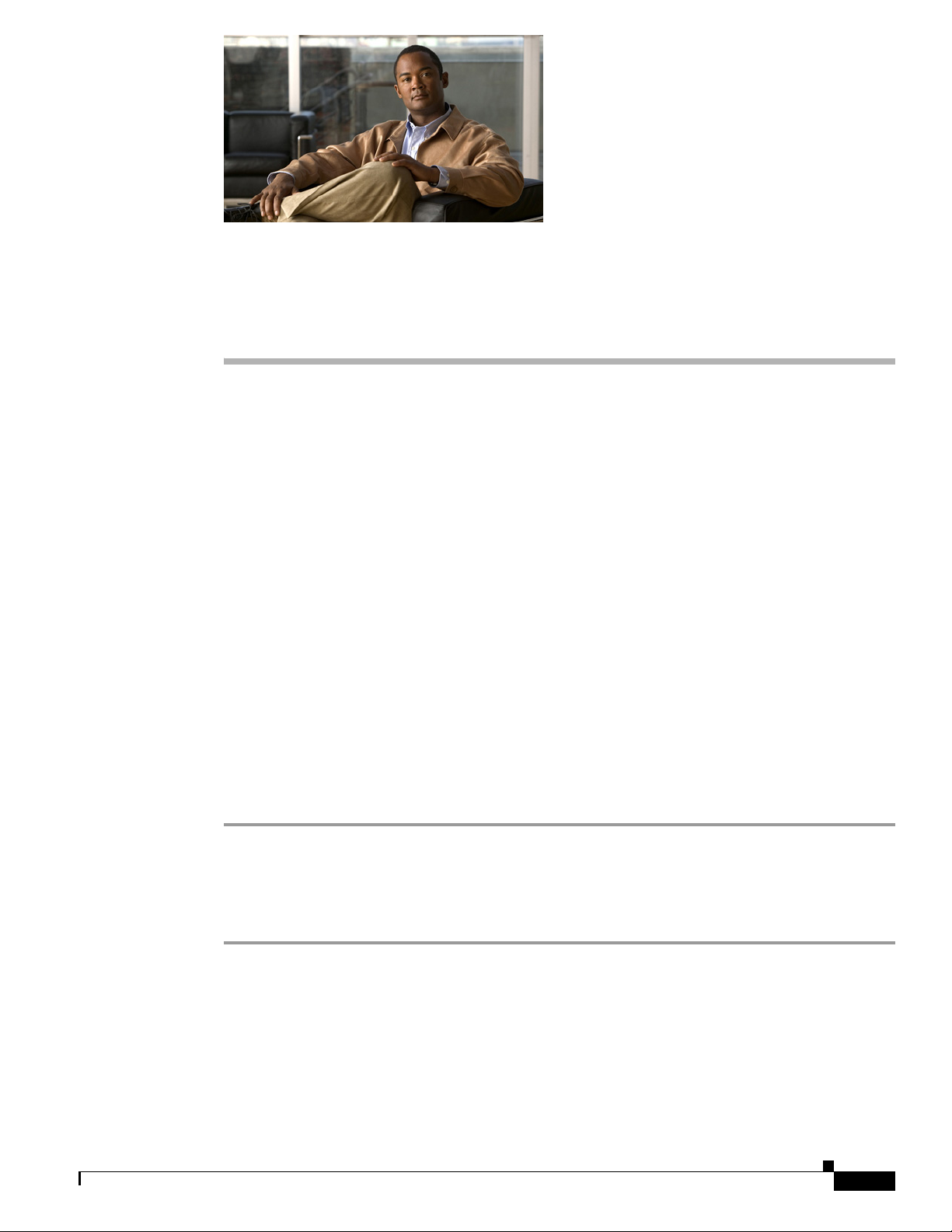
CHAP T E R
8
Viewing Security, Device, Model, Status, and
Call Statistics Information on the Phone
This chapter describes how to use the Settings menus on the Cisco Unified Wireless IP Phone 7925G to
view the Security Configuration menu, Device Information menu, Model Information menu, Status
menu, and the Call Statistics screen. This chapter includes the following sections:
• Viewing Security Information, page 8-1
• Viewing Device Information, page 8-4
• Viewing Model Information, page 8-7
• Viewing the Phone Status Menu, page 8-8
For more information, see Chapter 9, “Monitoring the Cisco Unified Wireless IP Phone Remotely.” For
more information about troubleshooting the Cisco Unified IP Phone, Chapter 10, “Troubleshooting the
Cisco Unified Wireless IP Phone 7925G.”
Viewing Security Information
To view the Security Configuration screen on the Cisco Unified Wireless IP Phone 7925G and see
information about the security settings, follow these steps:
Procedure
Step 1 Choose the SETTINGS > System Configuration > Security.
Step 2 Use the Navigation button to scroll through the items in the Security Configuration screen.
Step 3 Table 8-1 describes the items that appear in this screen.
Step 4 To exit the Security Configuration screen, press the Back softkey.
OL-15984-01
Cisco Unified Wireless IP Phone 7925G Administration Guide for Cisco Unified Communications Manager 7.0(1)
8-1
Page 2
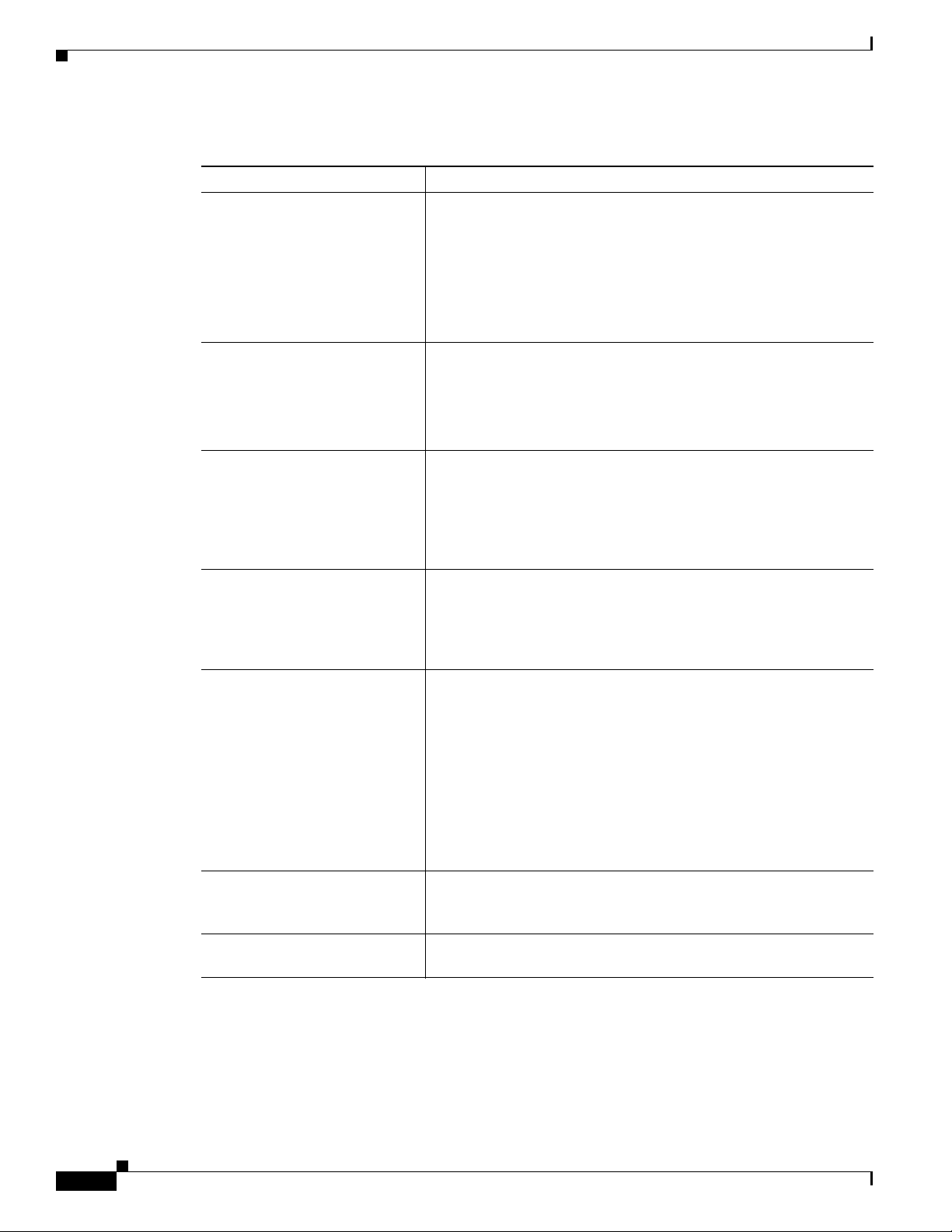
Viewing Security Information
Table 8-1 Security Configuration Screen Items
Item Description
Web Access Indicates web access capability for the phone.
Security Mode Displays the security mode that is set for the phone. You configure
MIC Indicates whether a manufacturing installed certificate (used for the
LSC Indicates whether a locally significant certificate (used for the
CTL File Displays the MD5 hash of the certificate trust list (CTL) file that is
Trust List If a CTL file is installed on the phone, provides access to the Trust
CAPF Server Displays the IP address or host name and the port of the CAPF that
Chapter 8 Viewing Security, Device, Model, Status, and Call Statistics Information on the Phone
• Disabled—No user options web page access
• ReadOnly—Can view information
• Full—Can use configuration pages
You configure web access in Cisco Unified Communications
Manager Administration.
the device security mode in Cisco Unified Communications
Manager Administration.
Note If you choose PEAP as your security mode, you can enable
the validation of the server certificate on the phone.
security features) is installed on the phone (Yes) or is not installed
on the phone (No). For information about how to manage the MIC
for your phone, refer to the “Using the Certificate Authority Proxy
Function” chapter in Cisco Unified Communications Manager
Security Guide.
security features) is installed on the phone or is not installed on the
phone. For information about how to manage the LSC for your
phone, refer to the “Using the Certificate Authority Proxy Function”
chapter in Cisco Unified Communications Manager Security Guide.
installed in the phone. If no CTL file is installed on the phone, this
field displays Not Installed. (If security is configured for the phone,
the CTL file installs automatically when the phone reboots or resets.
For more information about this file, refer to the “Configuring the
Cisco CTL Client” chapter in Cisco Unified Communications
Manager Security Guide.)
If a CTL file is installed on the phone, also provides access to the
CTL File screen. For more information, see the “Accessing the CTL
File Screen” section on page 8-2.
List screen. For more information, see the “Trust List Screen”
section on page 8-4.
the phone uses.
Accessing the CTL File Screen
If a CTL file is installed on the phone, you can access the CTL File screen by choosing Settings >
System Configuration > Security > CTL File. To exit the CTL File screen, press the Exit softkey.
The CTL File screen contains these options:
Cisco Unified Wireless IP Phone 7925G Administration Guide for Cisco Unified Communications Manager 7.0(1)
8-2
OL-15984-01
Page 3
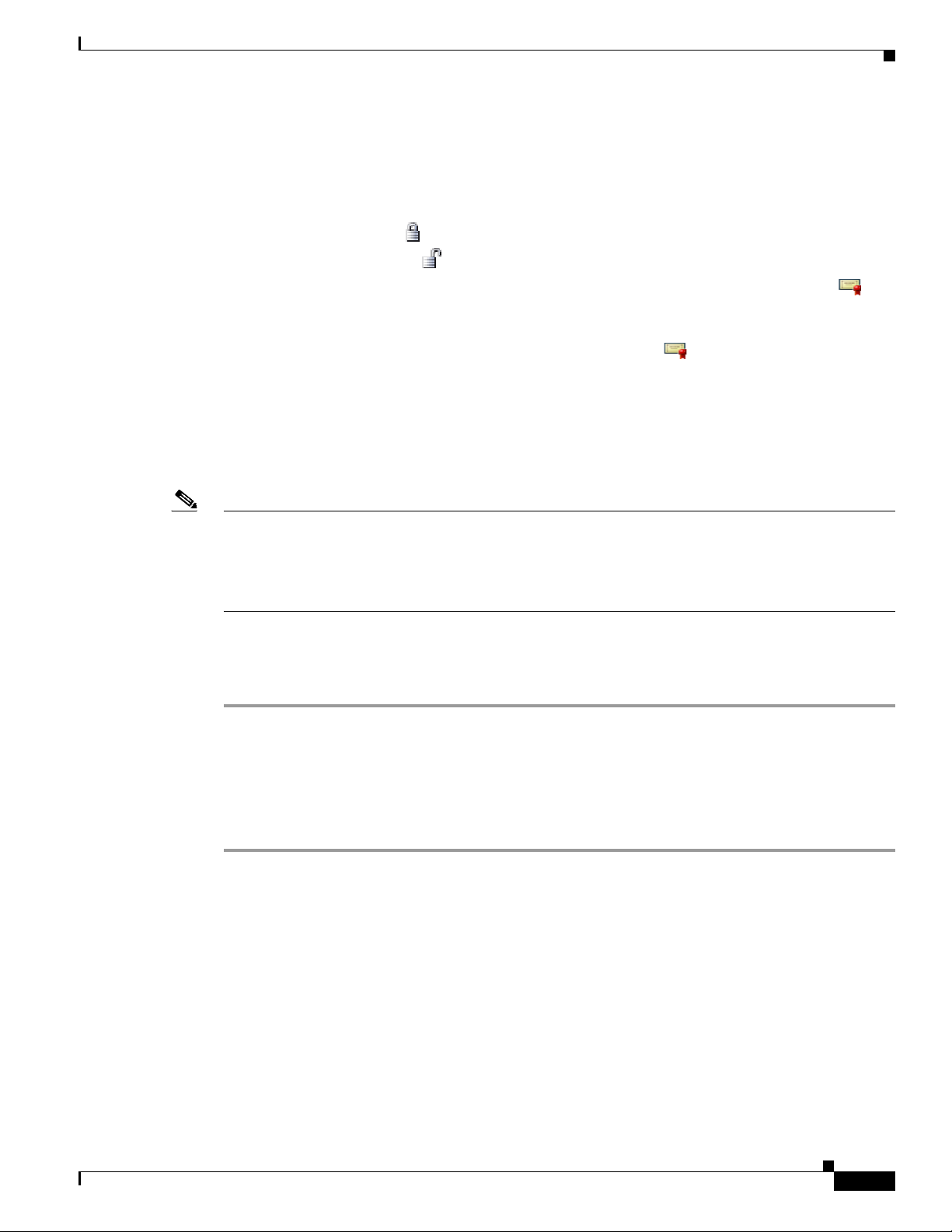
Chapter 8 Viewing Security, Device, Model, Status, and Call Statistics Information on the Phone
• CTL File—Displays the MD5 hash of the certificate trust list (CTL) file that is installed in the
phone, and provides access to the CTL File menu. If no CTL file is installed on the phone, this field
displays Not Installed. (If security is configured for the phone, the CTL file installs automatically
when the phone reboots or resets. For more information about this file, refer to
Cisco Unified Communications Manager Security Guide.)
–
A locked padlock icon in this option indicates that the CTL file is locked.
–
An unlocked padlock icon indicates that the CTL file is unlocked.
• CAPF Server—IP address of the CAPF server used by the phone. Also displays a certificate icon
if a certificate is installed for this server.
• Communications Manager/TFTP Server—IP address of a Cisco Unified Communications Manager
and TFTP server used by the phone. Also displays a certificate icon if a certificate is installed
for this server.
If neither the primary TFTP (TFTP Server 1) server nor the backup TFTP server (TFTP Server 2) is
listed in the CTL file, you must unlock the CTL file before you can save changes that you make to
the TFTP Server 1 option or to the TFTP Server 2 option on the Network Configuration menu. (For
information about changing these options, see the “Configuring DHCP Settings” section on
page 5-6.)
Viewing Security Information
Note When the wireless IP phone is connected to a Cisco Unified Communications Manager Release 5.0 or
later, you can have multiple security profiles assigned to a phone. When the phone has more than one
security profile using different secure Cisco Unified Communications Manager clusters, you must delete
the CTL file from the current profile before enabling another profile. See “Understanding Security
Profiles” section on page 1-12.
To unlock the CTL file from the Security Configuration screen, follow these steps:
Procedure
Step 1 Scroll to the CTL File menu and press Select.
Step 2 Press **# to unlock options on the CTL File menu.
If you decide not to continue, press **# again to lock options on this menu.
Step 3 Scroll to the CTL option that you want to change and press Erase.
After you make the change, the CTL file will be locked automatically.
OL-15984-01
Cisco Unified Wireless IP Phone 7925G Administration Guide for Cisco Unified Communications Manager 7.0(1)
8-3
Page 4
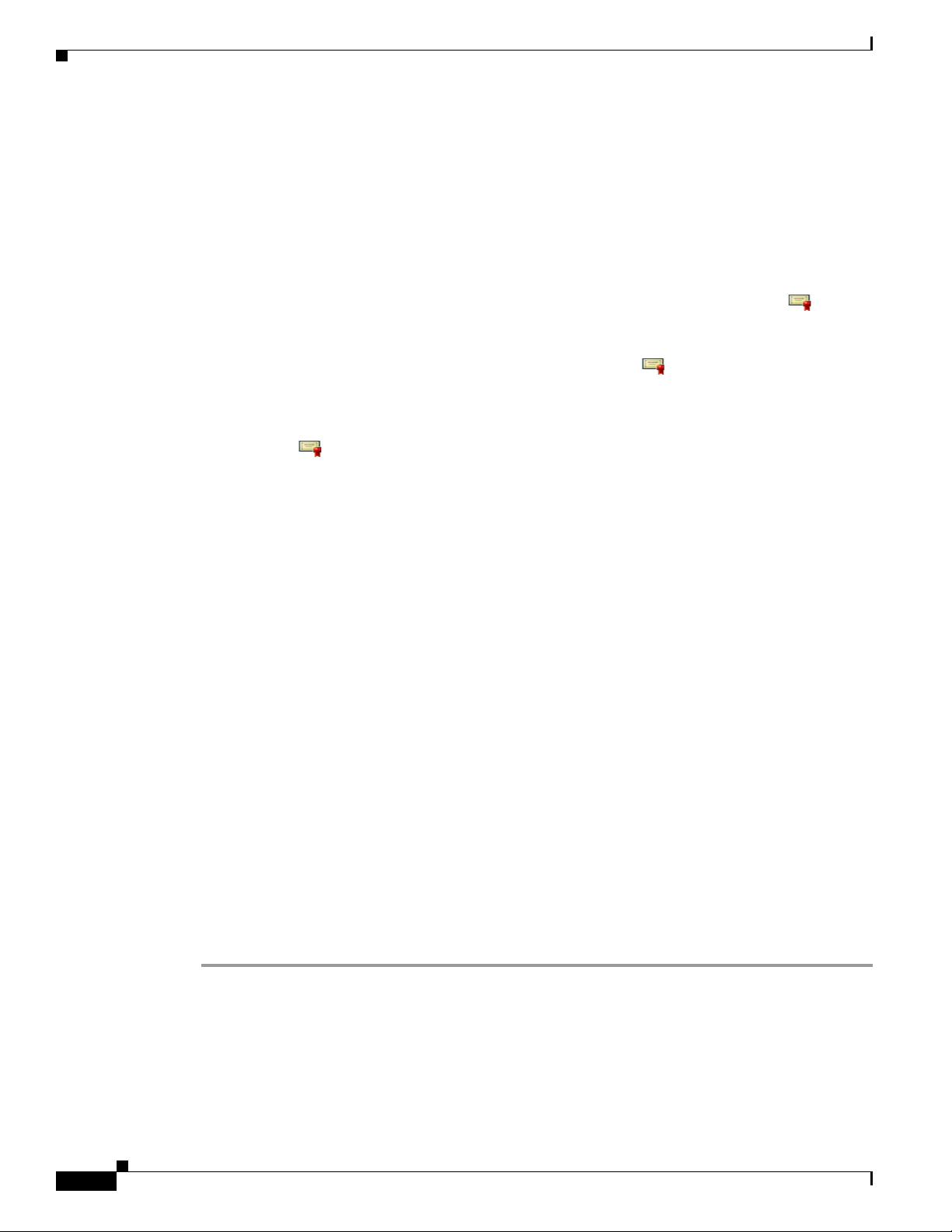
Viewing Device Information
Trust List Screen
The Trust List screen displays information about all of the servers that the phone trusts.
If a CTL file is installed on the phone, you can access the Trust List screen by choosing Settings >
Security Configuration > Trust List.
To exit the Trust List screen, press the Exit softkey.
The Trust List screen contains these options:
• CAPF Server—IP address of the CAPF used by the phone. Also displays a certificate icon if a
• Communications Manager / TFPT Server—IP address of a Cisco Unified Communications Manager
• SRST Router—IP address of the trusted SRST router that is available to the phone, if such a device
Related Topics
• Viewing the Status Messages, page 8-9
• Viewing Call Statistics, page 8-14
• Viewing Firmware Versions, page 8-16
Chapter 8 Viewing Security, Device, Model, Status, and Call Statistics Information on the Phone
certificate is installed for this server.
and TFTP server used by the phone. Also displays a certificate icon if a certificate is installed
for this server.
has been configured in Cisco Unified Communications Manager Administration. Also displays a
certificate icon if a certificate is installed for this server.
Viewing Device Information
You can access the Device Information screen on the Cisco Unified Wireless IP Phone 7925G and to
view information about the current configuration:
• Cisco Unified Communications Manager servers
• Network settings
• WLAN information
• HTTP information
• Locale information
• Security settings
• QoS information
To view the Device Information screen, follow these steps:
Procedure
Step 1 Choose Settings menu> Device Information.
Step 2 Use the Navigation button to scroll to one of the categories in the Device Information screen and press
Select.
The list of items under the category displays.
Step 3 Table 8-2 describes the categories and items that appear in this screen.
8-4
Cisco Unified Wireless IP Phone 7925G Administration Guide for Cisco Unified Communications Manager 7.0(1)
OL-15984-01
Page 5
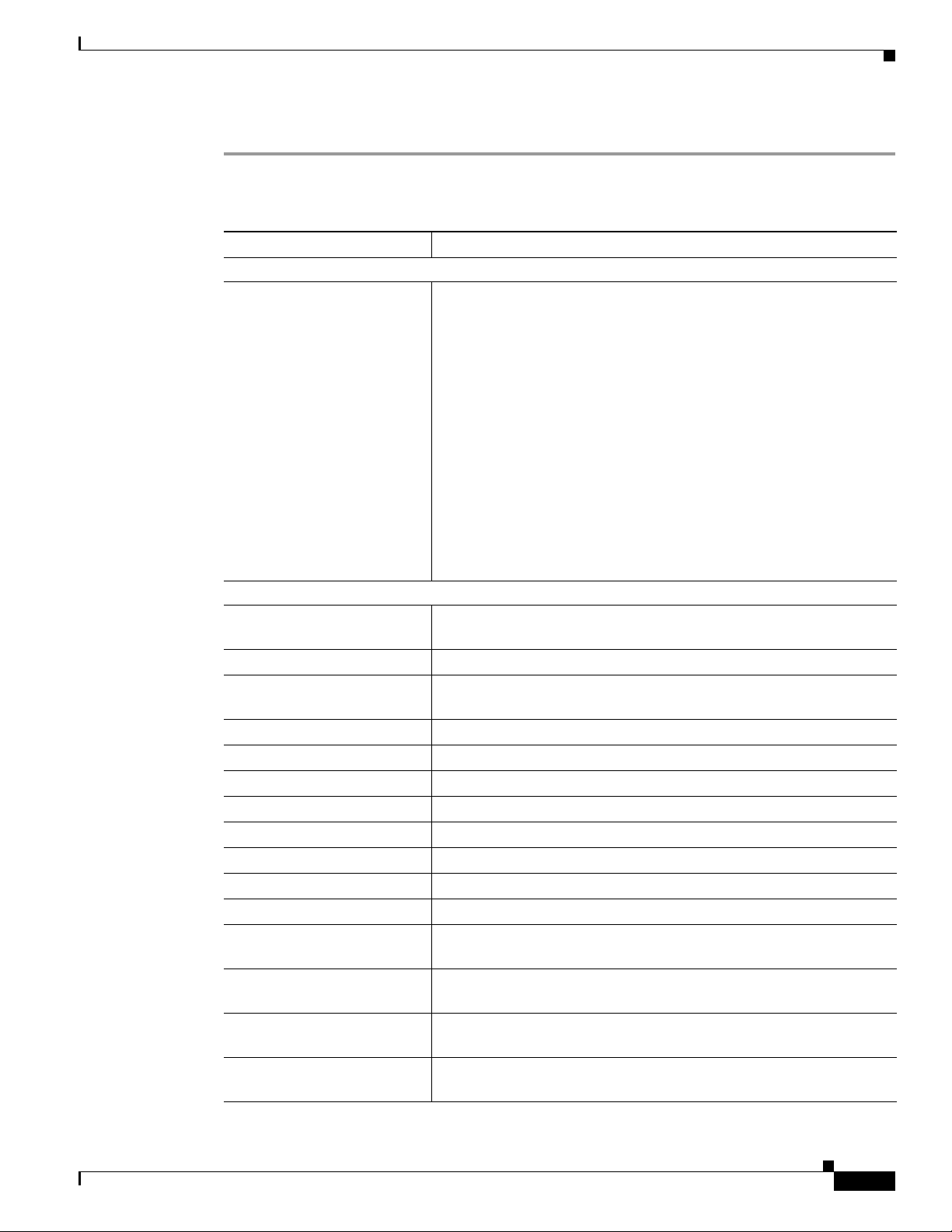
Chapter 8 Viewing Security, Device, Model, Status, and Call Statistics Information on the Phone
Step 4 To exit the Device Information screen, press the Back softkey.
Table 8-2 Device Information Categories and Items
Item Description
CallManager Information
CallManager 1–5 Host names or IP addresses, in prioritized order, of the
Cisco Unified Communications Manager servers with which the
phone can register. An item can also show the IP address of an SRST
router that is capable of providing limited
Cisco Unified Communications Manager functionality.
Each available server displays the Cisco Unified Communications
Manager server IP address and one of the following states:
• Active—Cisco Unified Communications Manager server from
which the phone is currently receiving call-processing services.
• Standby—Cisco Unified Communications Manager server to
which the phone switches if the current server becomes
unavailable.
Viewing Device Information
• Blank—No current connection to this
Cisco Unified Communications Manager server.
Network Information
DHCP Server IP address of the DHCP server from which the phone obtains its IP
address.
MAC Address MAC address of the phone.
Host Name Unique, fixed name that is automatically assigned to the phone based
on the MAC address.
Domain Name Name of the DNS in which the phone resides.
IP Address IP address of the phone.
Subnet Mask Subnet mask used by the phone.
TFTP Server 1 Primary TFTP server used by the phone.
TFTP Server 2 Secondary TFTP server used by the phone.
Default Router 1 IP address for the default gateway used by the phone.
DNS Server 1 Primary DNS server used by the phone.
DNS Server 2 Backup DNS server used by the phone.
Load Server Host name or IP address for the alternate server that the phone uses for
firmware upgrades.
CDP Enabled Indicates whether the network is using Cisco Discovery Protocol
(CDP).
DHCP Enabled Indicates whether this phone is using DHCP for its IP address
assignment or not.
Alternate TFTP Indicates whether this phone uses a TFTP server other than the one
assigned by DHCP.
OL-15984-01
Cisco Unified Wireless IP Phone 7925G Administration Guide for Cisco Unified Communications Manager 7.0(1)
8-5
Page 6
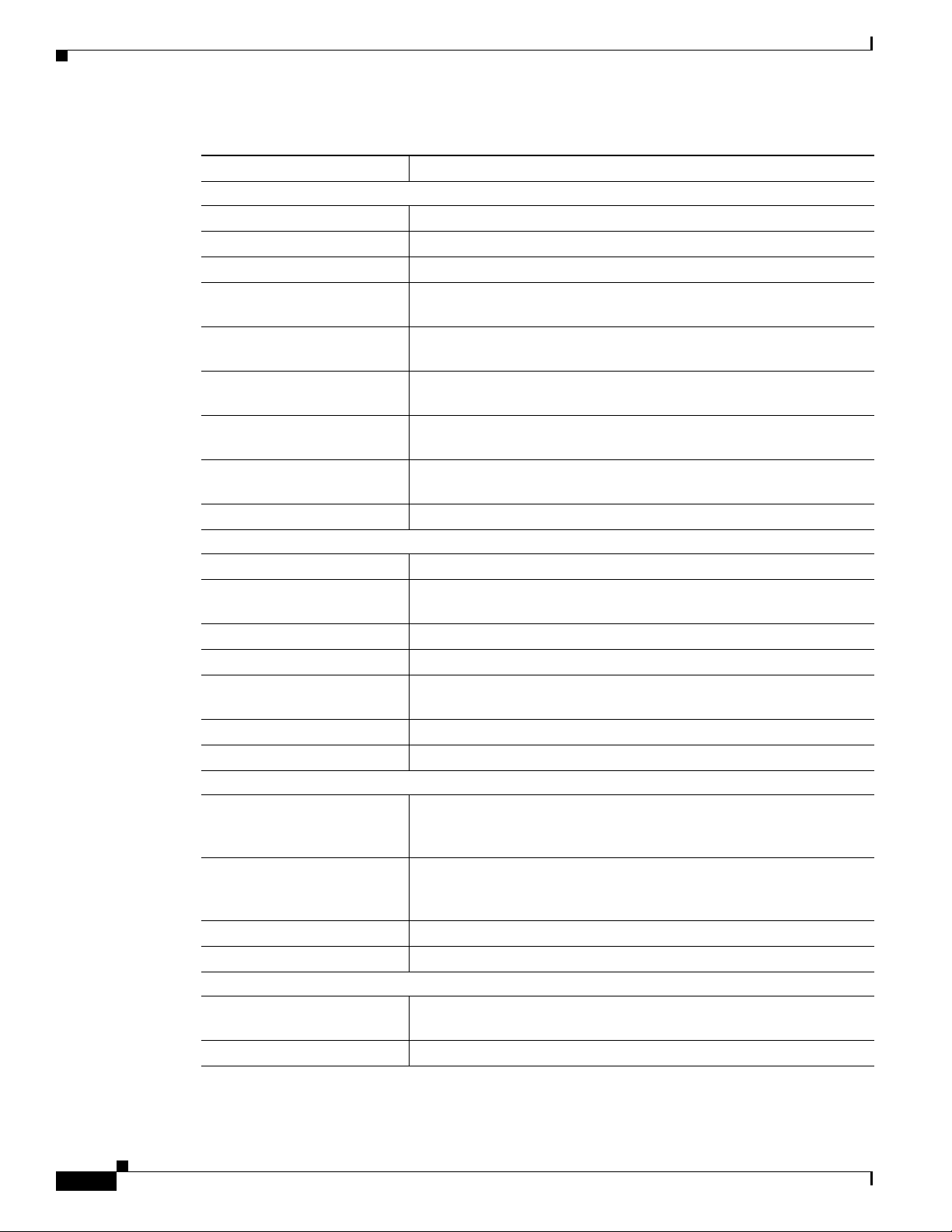
Viewing Device Information
Table 8-2 Device Information Categories and Items (continued)
Item Description
WLAN Information
Profile Name Name of the network profile that the phone is currently using.
SSID Service Set ID that the phone is currently using.
802.11 Mode Wireless signal mode that the phone is currently using.
Single Access Point Indicates if the phone minimizes scanning (Enabled) or scans for APs
Call Power Save Mode Type of power save mode that the phone uses to save battery
Security Mode Authentication method that the phone is currently using in the wireless
Encryption Type Encryption method that the phone is currently using in the wireless
Key Management Encryption key management that the phone is currently using in the
Tx Power Transmit power setting for the phone.
HTTP Information
Directories URL URL of the server from which the phone obtains directory information.
Services URL URL of the server from which the phone obtains Cisco Unified IP
Messages URL URL of the server from which the phone obtains message services.
Information URL URL of the help text that appears on the phone.
Authentication URL URL that the phone uses to validate requests made to the phone web
Proxy Server URL Not used.
Idle URL Not used.
Locale Information
User Locale User locale associated with the phone user. Identifies a set of detailed
Network Locale Network locale associated with the phone user. Identifies a set of
User Locale Version Version of the user locale loaded on the phone.
Network Locale Version Version of the network locale loaded on the phone.
Security Information
GARP Enabled Indicates whether the phone learns MAC addresses from Gratuitous
Security Mode Security mode assigned to the phone.
Chapter 8 Viewing Security, Device, Model, Status, and Call Statistics Information on the Phone
frequently (Disabled).
power—PS-Poll or U-APSD.
network.
network.
wireless network.
Phone services.
server.
information to support users, including language, font, date and time
formatting, and alphanumeric keyboard text information.
detailed information to support the phone in a specific location,
including definitions of the tones and cadences used by the phone.
ARP responses.
8-6
Cisco Unified Wireless IP Phone 7925G Administration Guide for Cisco Unified Communications Manager 7.0(1)
OL-15984-01
Page 7

Chapter 8 Viewing Security, Device, Model, Status, and Call Statistics Information on the Phone
Table 8-2 Device Information Categories and Items (continued)
Item Description
Web Access Indicates web access capability for the phone.
• Disabled—No user options web page access
• ReadOnly—Can view information only
• Full—Can use configuration pages
You configure web access in Cisco Unified Communications Manager
Administration.
QoS Information
DSCP for Call Control Differentiated Services Code Point (DSCP) IP classification for call
control signaling.
DSCP for Configuration DSCP IP classification for any phone configuration transfer.
DSCP for Services DSCP IP classification for phone-based service.
Related Topics
• Viewing Security Information, page 8-1
• Viewing Model Information, page 8-7
Viewing Model Information
• Viewing the Phone Status Menu, page 8-8
Viewing Model Information
You can view the Model Information screen on the Cisco Unified Wireless IP Phone 7925G to see
information about the hardware and software.
To view this screen, follow these steps:
Procedure
Step 1 Choose SETTINGS > Model Information.
Step 2 Use the Navigation button to scroll through the items in the Model Information screen.
Step 3 Table 8-3 describes the items that appear in this screen.
Step 4 To exit the Model Information screen, press the Back softkey.
Table 8-3 Model Information Screen Items
Item Description
Model Number Model number of the phone.
MAC Address MAC address of the phone.
App Load ID Identifier of the factory-installed load running on the phone.
Serial Number Serial number of the phone.
OL-15984-01
Cisco Unified Wireless IP Phone 7925G Administration Guide for Cisco Unified Communications Manager 7.0(1)
8-7
Page 8

Viewing the Phone Status Menu
Table 8-3 Model Information Screen Items (continued)
Item Description
WLAN Regulatory Domain Identifier for the wireless regulatory domain in which this phone
USB Vendor ID Unique code that identifies the vendor as a Cisco Systems.
USB Product ID Unique code that identifies the phone as a Cisco Systems product.
RNDIS Device Address Manufacturer-assigned unique MAC address for the USB Remote
RNDIS Host Address Manufacturer-assigned unique MAC address for the USB RNDIS
Chapter 8 Viewing Security, Device, Model, Status, and Call Statistics Information on the Phone
must operate.
• 1050—North America
• 3051—Europe (ETSI)
• 4157—Japan
• 5252—World mode including Australia/New Zealand, Asia,
and Pacific
Network Driver Interface Specification (RNDIS) for the phone.
for the host.
Related Topics
• Viewing Security Information, page 8-1
• Viewing Device Information, page 8-4
• Viewing the Phone Status Menu, page 8-8
Viewing the Phone Status Menu
The Status menu includes the following options, which provide information about the phone and its
operation:
• Status Messages—Displays the Status Messages screen, which shows a log of important system
messages. For more information, see the “Viewing the Status Messages” section on page 8-9.
• Network Statistics—Displays the Network Statistics screen, which shows Ethernet traffic statistics.
For more information, see the Viewing Network Statistics, page 8-12.
• Call Statistics—Displays the Call Statistics screen, which shows counters, statistics, and voice
quality metrics. For more information, see the Viewing Call Statistics, page 8-14.
• Firmware Versions—Displays the Firmware Versions screen, which shows information about the
firmware running on the phone. For more information, see the Viewing Firmware Versions,
page 8-16.
• Neighbor List—Displays the the neighboring APs and information on currently connected APs. See
Using the Neighbor List Utility, page 2-23.
• Site Survey—Displays the wireless media across all channels and locates APs that belong to the
Basic Service Set (BSS). See Using the Site Survey Utility, page 2-24.
• Trace Settings—Displays the debug information for the phone. The following must be enabled in:
8-8
–
Remote syslog
–
Trace levels
Cisco Unified Wireless IP Phone 7925G Administration Guide for Cisco Unified Communications Manager 7.0(1)
OL-15984-01
Page 9

Chapter 8 Viewing Security, Device, Model, Status, and Call Statistics Information on the Phone
–
Preserve logs
–
Preserve trace levels
Viewing the Status Messages
You can use the Settings menu and Status menu to view status messages for the Cisco Unified Wireless
IP Phone 7925G. The Status Messages screen displays up to 10 of the most recent status messages that
the phone has generated.
You can access this screen at any time, even if the phone has not finished starting up. Table 8-5 describes
the status messages that might appear. This table also includes actions you can take to address indicated
errors.
To view status messages, follow these steps:
Step 1 Choose Settings > Status.
Step 2 Select Status Messages.; the list of the status messages displays.
To erase the messages, press the Clear softkey
Step 3 To exit the screen, press the Back softkey.
Viewing the Phone Status Menu
OL-15984-01
Cisco Unified Wireless IP Phone 7925G Administration Guide for Cisco Unified Communications Manager 7.0(1)
8-9
Page 10

Chapter 8 Viewing Security, Device, Model, Status, and Call Statistics Information on the Phone
Viewing the Phone Status Menu
Table 8-4 Status Message, Description, and Possible Explanation and Action
Status Message Description Possible Explanation and Action
Bad MIC on phone
The manufacturing installed certificate
(MIC) that is used for security features
is bad.
For information about how to manage the MIC for
your phone, refer to the “Using the Certificate
Authority Proxy Function” chapter in
Cisco Unified Communications Manager Security
Guide.
CFG file not found
The name-based and default
configuration file was not found on the
TFTP Server.
The configuration file for a phone is created when
the phone is added to the
Cisco Unified Communications Manager
database. If the phone has not been added to the
Cisco Unified Communications Manager
database, the TFTP server generates a
Not Found
• Phone is not registered with
response.
Cisco Unified Communications Manager.
You must manually add the phone to
Cisco Unified Communications Manager if
you are not allowing phones to auto-register.
See the “Methods for Adding Phones to Cisco
Unified Communications Manager” section on
page 3-2 for details.
• If you are using DHCP, verify that the DHCP
server is pointing to the correct TFTP server.
CFG File
CTL Installed
CTL update failed
Duplicate IP
A certificate trust list (CTL) file is
installed in the phone.
The phone could not update its
certificate trust list (CTL) file.
Another device is using the IP address
assigned to the phone.
• If you are using static IP addresses, check
configuration of the TFTP server. See the
“Configuring IP Network Settings” section on
page 4-23 for details on assigning a TFTP
server.
None. This message is informational only.
For more information about the CTL file, refer to
Cisco Unified Communications Manager Security
Guide.
Problem with the CTL file on the TFTP server.
For more information, refer to Cisco
Unified Communications Manager Security Guide.
• If the phone has a static IP address, verify that
you have not assigned a duplicate IP address.
See the “Configuring IP Network Settings”
section on page 4-23 section for details.
• If you are using DHCP, check the DHCP server
configuration.
8-10
Cisco Unified Wireless IP Phone 7925G Administration Guide for Cisco Unified Communications Manager 7.0(1)
OL-15984-01
Page 11

Chapter 8 Viewing Security, Device, Model, Status, and Call Statistics Information on the Phone
Viewing the Phone Status Menu
Table 8-4 Status Message, Description, and Possible Explanation and Action
Status Message Description Possible Explanation and Action
LCS operation failed
The locally significant certificate (LSC)
that is used for the security features did
not install properly.
For information about how to manage the LSC for
your phone, refer to the “Using the Certificate
Authority Proxy Function” chapter in
Cisco Unified Communications Manager Security
Guide.
LCS operation complete
The LCS was updated successfully on
the phone.
For information about how to manage the LSC for
your phone, refer to the “Using the Certificate
Authority Proxy Function” chapter in
Cisco Unified Communications Manager Security
Guide.
TFTP Error
The phone does not recognize an error
Contact the Cisco TAC.
code provided by the TFTP server.
TFTP server not authorized
The specified TFTP server could not be
found in the phone CTL.
• The DHCP server is not configured properly
and is not providing the correct TFTP server
address. In this case, update the TFTP server
configuration to specify the correct TFTP
server.
• If the phone is using a static IP address, the
phone may be configured with the wrong
TFTP server address. In this case, enter the
correct TFTP server address in the Network
Configuration menu on the phone.
• If the TFTP server address is correct, there
may be a problem with the CTL file. In this
case, run the CTL client and update the CTL
file, making sure that the proper TFTP servers
are included in this file.
TFTP timeout
TFTP server did not respond. • Network is busy—The errors should resolve
themselves when the network load reduces.
OL-15984-01
• No network connectivity between the TFTP
server and the phone—Verify the network
connections.
• TFTP server is down—Check configuration of
TFTP server.
Cisco Unified Wireless IP Phone 7925G Administration Guide for Cisco Unified Communications Manager 7.0(1)
8-11
Page 12

Viewing the Phone Status Menu
Viewing the Current Configuration
You can use the Settings menu and Status menu to determine the name of the configuration file for the
Cisco Unified Wireless IP Phone 7925G.
To locate the configuration file name, follow these steps:
Procedure
Step 1 Choose SETTINGS > Status.
Step 2 Select Status Messages.
The phone displays the name of the configuration file in the following format:
SEPmacaddress.cnf.xml or SEPmacaddress.cnf.xml.enc.sgn.
Step 3 To exit the screen, press the Back softkey.
Related Topics
• Viewing the Status Messages, page 8-9
• Viewing Network Statistics, page 8-12
Chapter 8 Viewing Security, Device, Model, Status, and Call Statistics Information on the Phone
• Viewing Call Statistics, page 8-14
• Viewing Firmware Versions, page 8-16
Viewing Network Statistics
You can use the Settings menu and Status menu to view information about the phone and network
performance.
To view the Network Statistics follow these steps:
Procedure
Step 1 Press the SETTINGS > Status.
Step 2 Select Network Statistics; the list of statistics displays.
Step 3 Use the Navigation button to scroll through the items in the Network Statistics screen.
Step 4 Table 8-5 describes the items that appear in this screen.
Step 5 To exit the Network Statistics screen, press the Back softkey.
Table 8-5 Network Statistics Screen Items
8-12
Item Description
Up Time Amount of elapsed time in days and hours since the phone connected to
Cisco Unified Communications Manager
RxPkts Number of packets received by the phone
Cisco Unified Wireless IP Phone 7925G Administration Guide for Cisco Unified Communications Manager 7.0(1)
OL-15984-01
Page 13

Chapter 8 Viewing Security, Device, Model, Status, and Call Statistics Information on the Phone
Table 8-5 Network Statistics Screen Items (continued)
Item Description
RxErr Number of errored packets received by the phone
RxUcast Number of unicast packets received by the phone
RxMcast Number of multicast packets received by the phone
RxBcast Number of broadcast packets received by the phone
FcsErr Number of packets with frame checksum (FCS) errors
Tx Failed Number of packet transmissions that failed
RcvBeacons Number of beacons received by the phone
AssocRej Number of AP association rejections
AssocTmOut Number of AP association timeouts
AuthRej Number of authentication rejections
AuthTmOut Number of authentication timeouts
The following network statistics items display these AP queues:
Best Effort (BE), Background (BK), Video (VI), and Voice (VO).
TxPkts Number of packets transmitted by the phone
TxErr Number of transmit errors
TxUcast Number of unicast packets transmitted by the phone
TxMcast Number of multicast packets transmitted by the phone
TxBcast Number of broadcast packets transmitted by the phone
RTSFail Number of request to send (RTS) failures
ACKFail Number of packet acknowledgements that failed
Retry Number of times the phone retried to send packets
MRetry Number of times the phone retried to send multicast packets
RetryFail Number of times the phone retried and failed to send packets
AgedPkts Number of packets removed from the transmit queue due to transmission
timeout
OtherFail Number of packets that failed to transmit due to other reasons
Success Number of packets successfully transmitted
MaxFail Maximum sequence of failure due to maximum retry limit
Viewing the Phone Status Menu
OL-15984-01
Related Topics
• Viewing the Status Messages, page 8-9
• Viewing Call Statistics, page 8-14
• Viewing Firmware Versions, page 8-16
Cisco Unified Wireless IP Phone 7925G Administration Guide for Cisco Unified Communications Manager 7.0(1)
8-13
Page 14

Viewing the Phone Status Menu
Viewing Call Statistics
You can access the Call Statistics screen on the phone to display counters, statistics, and voice quality
metrics in these ways:
• During call—You can view the call information by pressing the Select button twice rapidly.
• After the call—You can view the call information captured during the last call by displaying the Call
Statistics screen.
Note You can remotely view the call statistics information by using a web browser to access the
Streaming Statistics web page. For more information about remote monitoring, see Chapter 9,
“Monitoring the Cisco Unified Wireless IP Phone Remotely.”
A single call can have multiple voice streams, but data is captured for only the last voice stream. A voice
stream is a packet stream between two endpoints. If one endpoint is put on hold, the voice stream stops
even though the call is still connected. When the call resumes, a new voice packet stream begins, and the
new call data overwrites the former call data.
To display the Call Statistics screen for information about the last voice stream, follow these steps:
Chapter 8 Viewing Security, Device, Model, Status, and Call Statistics Information on the Phone
Procedure
Step 1 Press SETTINGS > Status.
Step 2 Scroll to and select Call Statistics; the list of statistics appears.
Step 3 Use the Navigation button to scroll through the items in the Call Statistics screen.
Table 8-6 describes the items that appear in this screen.
Step 4 To exit the Call Statistics screen, press the Back softkey.
Table 8-6 Call Statistics Items
Item Description
RxType Type of voice stream received (RTP streaming audio): G.729,
G.722/iLBC, G.711 u-law, G.711 A-law, or Lin16k.
TxType Type of voice stream transmitted (RTP streaming audio): G.729,
G.722/iLBC, G.711 u-law, G.711 A-law, or Lin16k.
Rcvr Size Size of voice packets, in milliseconds, in the receiving voice stream
(RTP streaming audio).
Sender Size Size of voice packets, in milliseconds, in the transmitting voice
stream.
Rcvr Packets Number of RTP voice packets received since voice stream was
opened.
Note This number is not necessarily identical to the number of
RTP voice packets received since the call began because the
call might have been placed on hold.
8-14
Cisco Unified Wireless IP Phone 7925G Administration Guide for Cisco Unified Communications Manager 7.0(1)
OL-15984-01
Page 15

Chapter 8 Viewing Security, Device, Model, Status, and Call Statistics Information on the Phone
Table 8-6 Call Statistics Items (continued)
Item Description
Sender Packets Number of RTP voice packets transmitted since voice stream was
opened.
Note This number is not necessarily identical to the number of
RTP voice packets transmitted since the call began because
the call might have been placed on hold.
Avg Jitter (value1/value2) Estimated average RTP packet jitter (dynamic delay that a packet
encounters when going through the network).
• Value 1 is the average jitter in milliseconds (ms).
• Value 2 is the current audio frame buffer depth in millisecond
(ms).
Max Jitter Maximum jitter observed since the receiving voice stream was
opened.
Rcvr Discarded Number of RTP packets in the receiving voice stream that have been
discarded (bad packets, too late, and so on).
Viewing the Phone Status Menu
Note The phone will discard payload type 19 comfort noise
packets that are generated by Cisco Gateways, which will
increment this counter.
Rcvr Lost Packets Missing RTP packets (lost in transit).
Voice Quality Metrics
MOS LQK Score that is an objective estimate of the mean opinion score (MOS)
for listening quality (LQK) that rates from 5 (excellent) to 1 (bad).
This score is based on audible concealment events due to frame loss
in the preceding 8-second interval of the voice stream. For more
information, see the “Monitoring the Voice Quality of Calls” section
on page 10-12.
Note The MOS LQK score can vary based on the type of codec
that the Cisco Unified IP Phone uses.
Avg MOS LQK Average MOS LQK score observed for the entire voice stream.
Min MOS LQK Lowest MOS LQK score observed from start of the voice stream.
Max MOS LQK Baseline or highest MOS LQK score observed from start of the
voice stream.
These codecs provide the following maximum MOS LQK score
under normal conditions with no frame loss:
• G.711 gives 4.5
• G.729 A /AB gives 3.7
MOS LQK Version Version of the Cisco proprietary algorithm used to calculate MOS
LQK scores.
CumConcealRatio Total number of concealment frames divided by total number of
speech frames received from start of the voice stream.
OL-15984-01
Cisco Unified Wireless IP Phone 7925G Administration Guide for Cisco Unified Communications Manager 7.0(1)
8-15
Page 16

Viewing the Phone Status Menu
Table 8-6 Call Statistics Items (continued)
Item Description
IntConcealRatio Ratio of concealment frames to speech frames in preceding
MaxConcealRatio Highest interval concealment ratio from start of the voice stream.
Conceal Secs Number of seconds that have concealment events (lost frames) from
SevConcealSecs Number of seconds that have more than 5 percent concealment
Related Topics
• Viewing the Status Messages, page 8-9
• Viewing Network Statistics, page 8-12
• Viewing Firmware Versions, page 8-16
Chapter 8 Viewing Security, Device, Model, Status, and Call Statistics Information on the Phone
3-second interval of active speech. If using voice activity detection
(VAD), a longer interval might be required to accumulate 3 seconds
of active speech.
the start of the voice stream (includes severely concealed seconds).
events (lost frames) from the start of the voice stream.
Viewing Firmware Versions
You can verify the firmware versions that are used on the Cisco Unified Wireless IP Phone 7925G by
viewing the Firmware Info screen. The firmware version name is in this format:
Product_Name-Model-Protocol.Version Number.Filetype
An example of the firmware release for the Cisco Unified Wireless IP Phone 7925G is
cmterm-7925-sccp.X-0-0.cop.sgn.
Table 8-7 explains the information that is displayed on this screen.
To display the firmware information, follow these steps:
Procedure
Step 1 Choose SETTINGS > Status.
Step 2 Select Firmware Versions.
To view one of the items, scroll to the item and press Select.
Step 3 To exit the Firmware Versions screen, press Back.
Table 8-7 Firmware Version Information
8-16
Item Description
App Load ID Identifies the phone firmware version running in the phone
Boot Load ID Identifies the factory-installed load running on the phone
WLAN Driver ID Identifies the version of the wireless LAN driver
WLAN Firmware ID Identifies the Wireless LAN firmware version running in the phone
Cisco Unified Wireless IP Phone 7925G Administration Guide for Cisco Unified Communications Manager 7.0(1)
OL-15984-01
Page 17

Chapter 8 Viewing Security, Device, Model, Status, and Call Statistics Information on the Phone
Related Topics
• Viewing the Status Messages, page 8-9
• Viewing Network Statistics, page 8-12
• Viewing Call Statistics, page 8-14
Viewing the Phone Status Menu
OL-15984-01
Cisco Unified Wireless IP Phone 7925G Administration Guide for Cisco Unified Communications Manager 7.0(1)
8-17
Page 18

Viewing the Phone Status Menu
Chapter 8 Viewing Security, Device, Model, Status, and Call Statistics Information on the Phone
8-18
Cisco Unified Wireless IP Phone 7925G Administration Guide for Cisco Unified Communications Manager 7.0(1)
OL-15984-01
