Cisco 7905G - IP Phone VoIP, 7912G - IP Phone VoIP, CP-7905, CP-7912G-CH1, 7912G Phone Manual
...Page 1
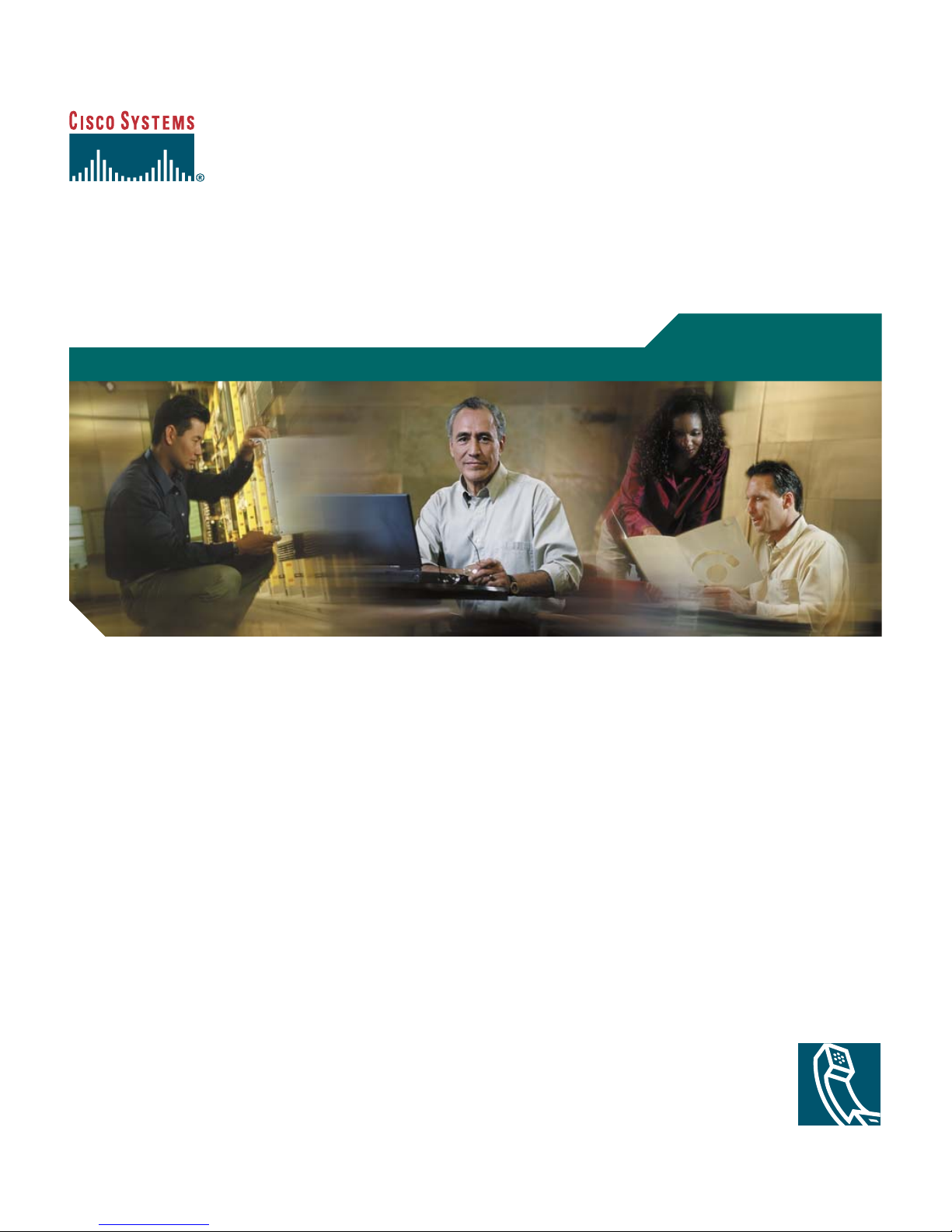
Phone Guide
Cisco Unified IP Phone 7905G and
7912G for Cisco Unified CallManager
5.0 (SCCP)
INCLUDING LICENSE AND WARRANTY
Corporate Headquarters
Cisco Systems, Inc.
170 West Tasman Drive
San Jose, CA 95134-1706
USA
http://www.cisco.com
Tel: 408 526-4000
800 553-NETS (6387)
Fax: 408 526-4100
Page 2
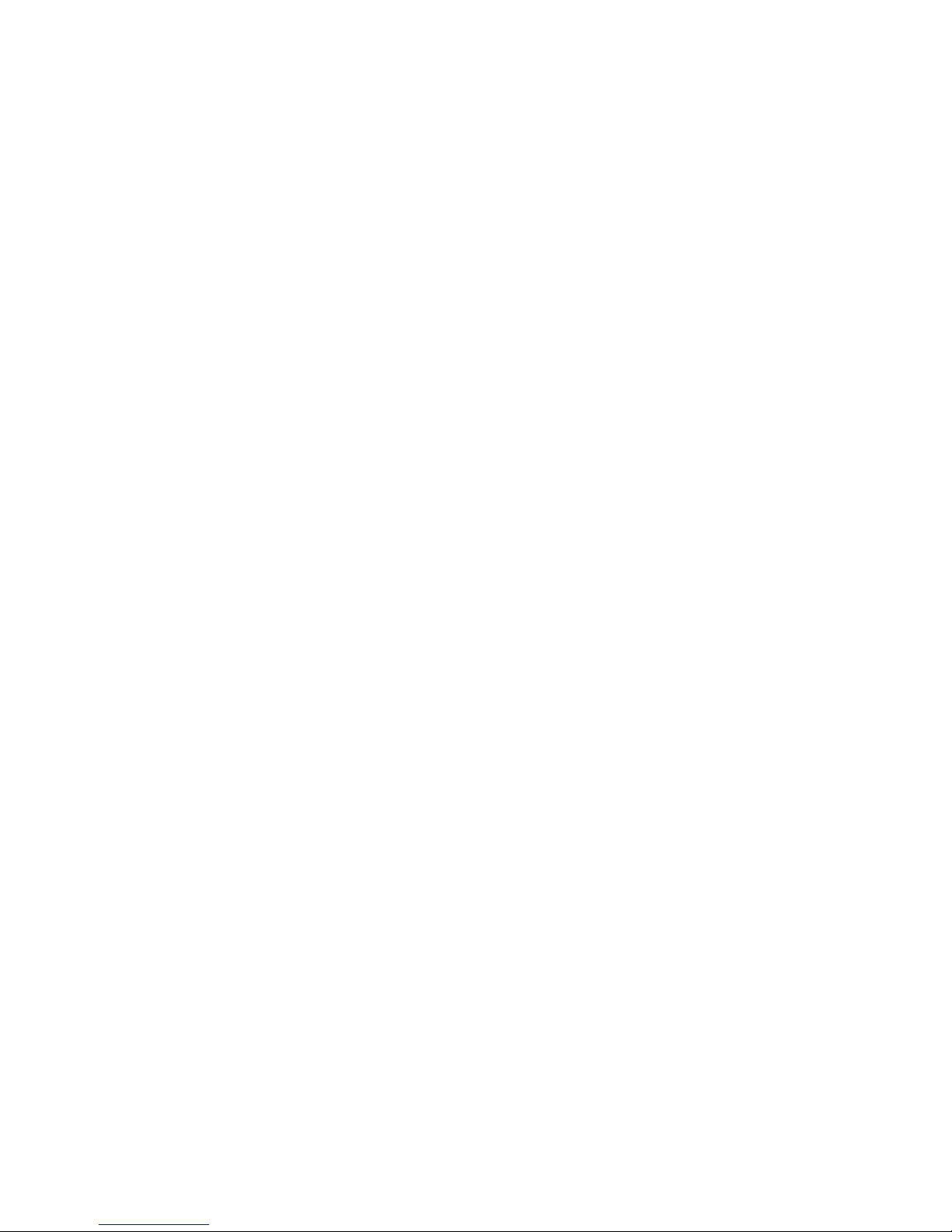
Page 3
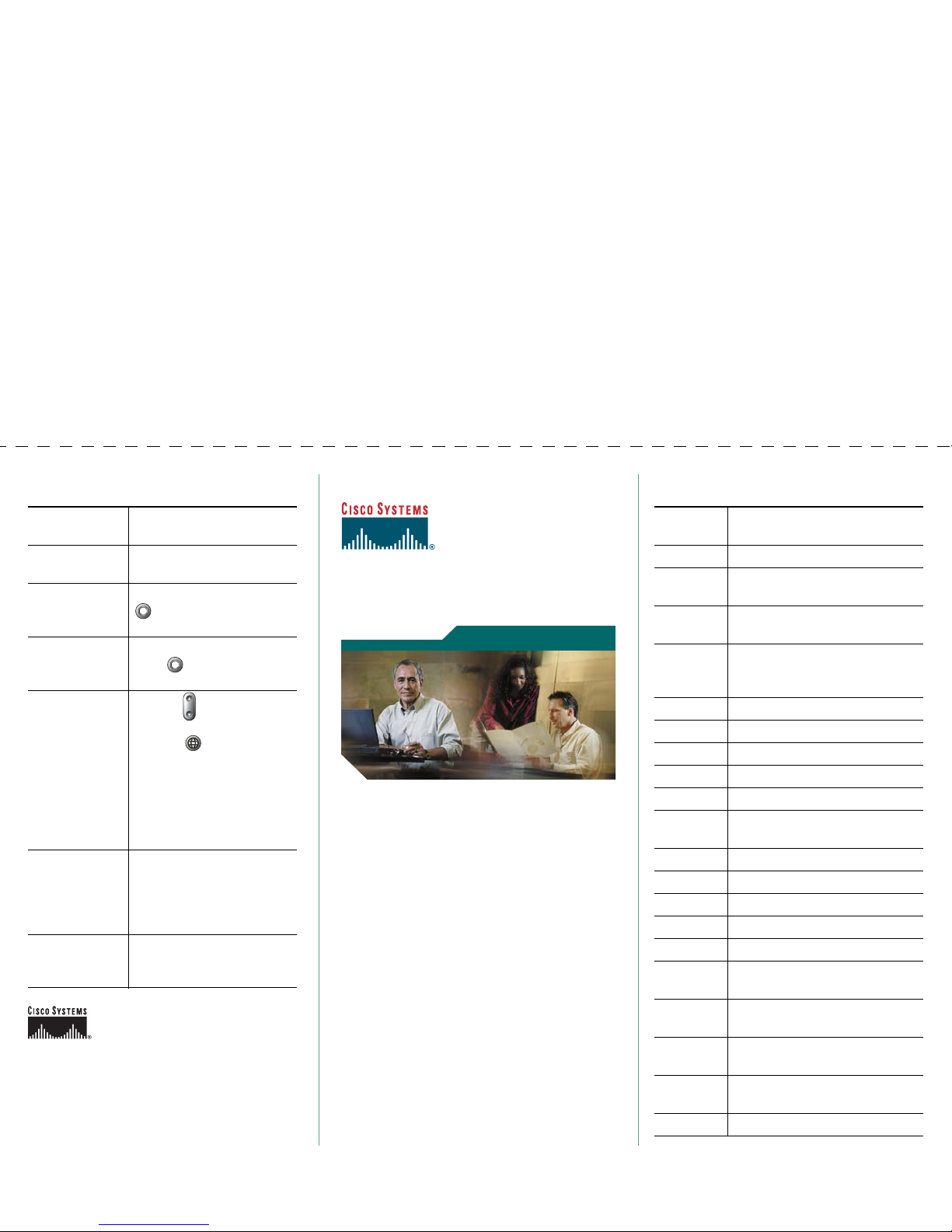
Cisco, Cisco IOS, Cisco Systems, and the Cisco Systems logo are registered
trademarks of Cisco Systems, Inc. or its affiliates in the United States and
certain other countries. All other brands, names, or trademarks mentioned in
this document or Website are the property of their respective owners. The use
of the word partner does not imply a partnership relationship between Cisco
and any other company. (0501R)
© 2006 Cisco Systems, Inc. All rights reserved.
OL-8166-01
Quick Reference
Cisco Unified IP Phone
7905G and 7912G for
Cisco Unified
CallManager 5.0 (SCCP)
Softkey Definitions
Phone Screen Icons
Button Icons
Common Phone Tasks
Softkey Definitions
AbbrDial Dial using a speed dial index
number
Answer Answer a call
CallBack Receive notification when a busy
extension becomes available
Cancel Cancel an action or exit a screen
without applying changes
cBarge Add yourself to a call on a shared
line and establish a conference
call
CFwdAll Setup/cancel call forwarding
Clear Delete records or settings
Close Close the current window
ConfLis View conference participants
Confrn Create a conference call
Delete Remove characters to the right of
the cursor when using EditDial
Dial Dial a phone number
DirTrfr Transfer two calls to each other
EditDial Edit a number in a call log
EndCall Disconnect the current call
Exit Return to the previous screen
Factory Reset settings to the factory
defaults
GPickUp Answer a call ringing in another
group
iDivert Send a call to your voice
messaging system
Join Join several calls on a single line
to create a conference call
MeetMe Host a Meet-Me conference call
Common Phone Tasks
Place a call Go off-hook before or after
dialing a number.
Redial a
number
Press Redial.
Place a call on
hold
Highlight a call and press
.
Resume a held
call
Highlight a held call and
press .
Speed dial a
number
• Press and select a
number to dial.
• Press and choose
Directories > Speed
Dials. Select a number to
dial.
• Enter a speed dial
number while on-hook
and press AbbrDial.
Transfer a call
to a new
number
Press Trn sf er, enter the
number, then hang up (or
press Trn sf er again if your
phone does not support
on-hook transfer).
Start a standard
conference call
Press more > Confrn and
dial the participant. Then
press Confrn again.
Page 4

Monitor Listen to a call on the speaker
MonOff Disable the Monitor function
more Display additional softkeys
Message Access voice mail system
NewCall Make a new call
OPickUp Answer a call ringing in an
associated group
Park Store a call using Call Park
PickUp Answer a call in your group
Private Prevent others from viewing or
barging calls on a shared line
QRT Submit call problems to the
system administrator
Redial Redial the most recently dialed
number
Remove Remove a conference participant
Restore Reset settings to their defaults
RmLstC Drop the last party added to
conference call
Save Save the chosen settings
Select Select a menu item or call
Submit Search for a directory listing
Trns fe r Transfer a call
Update Refresh content
<< Delete characters to the left of the
cursor
>> Move right through characters
Phone Screen Icons
Call State
Call Forwarding enabled
Call on hold
Connected call
Off-hook
Incoming call
Ring out
Shared line in use
Selected Device
Handset in use
Speaker in use (Monitor on)
Critical Calls
Priority call
Medium priority call
High priority call
Highest priority call
Button Icons
Other Features
Messages waiting
Option selected
Volu me
Navigation
Hold
Menu
Page 5
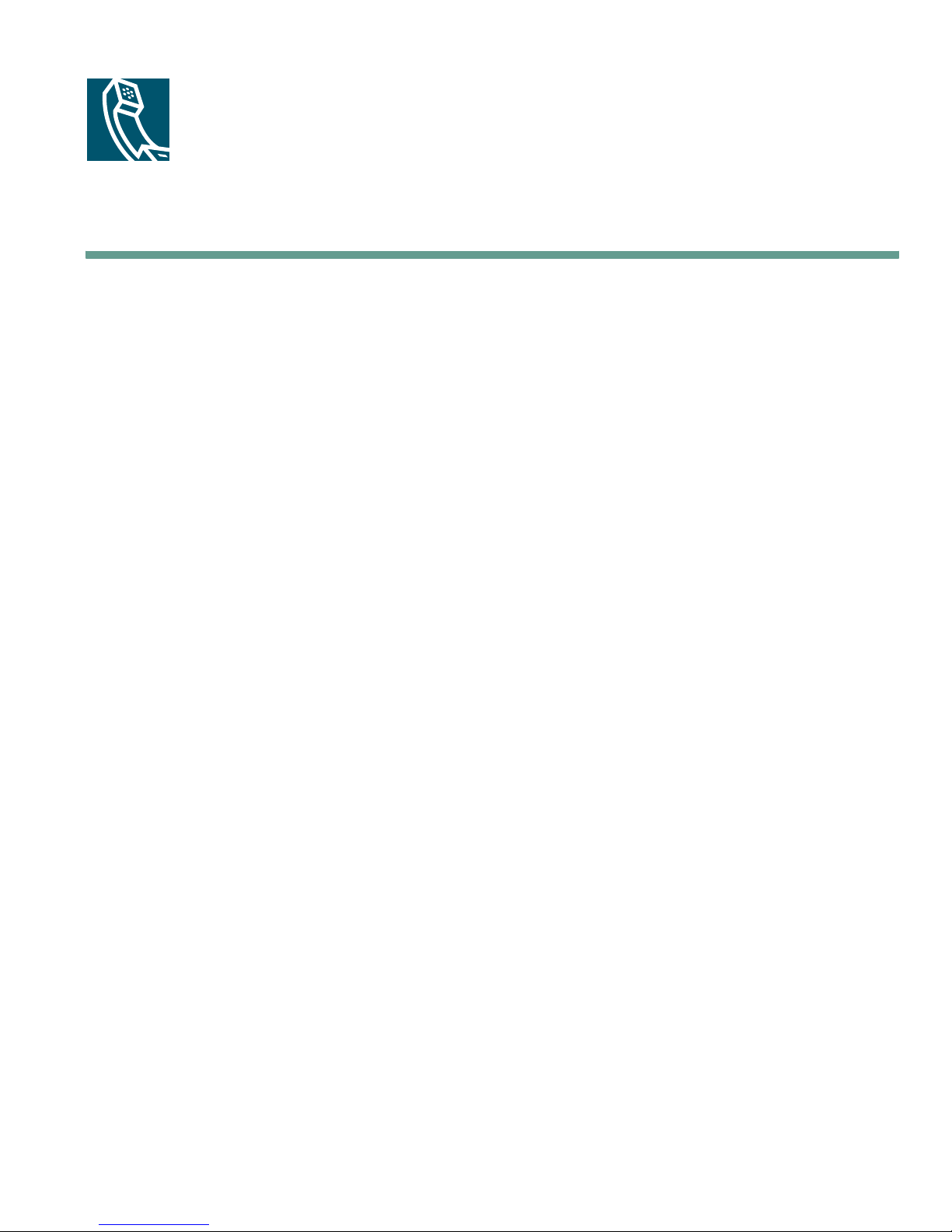
Contents
Getting Started 1
Using this Guide 1
Finding Additional Information 2
Accessing Cisco Unified IP Phone 7900 Series eLearning Tutorials 2
Safety and Performance Information 2
Accessibility Features 12
Connecting Your Phone 13
An Overview of Your Phone 16
Understanding Buttons and Hardware 16
Understanding Feature Operation and Availability 17
Call-Handling and Navigation Tips 18
Understanding Lines vs. Calls 18
Going On-Hook and Off-Hook 18
Choosing and Selecting Calls 19
Switching Among Calls 19
Using Feature Menus 20
Entering and Editing Text 20
Basic Call Handling 21
Placing a Call 21
Answering a Call 23
Ending a Call 24
Using the Speaker 24
Using the Hold Button 25
Transferring a Connected Call 25
Making Conference Calls 26
Cisco Unified IP Phone 7905G and 7912G for Cisco Unified CallManager 5.0 (SCCP) iii
Page 6
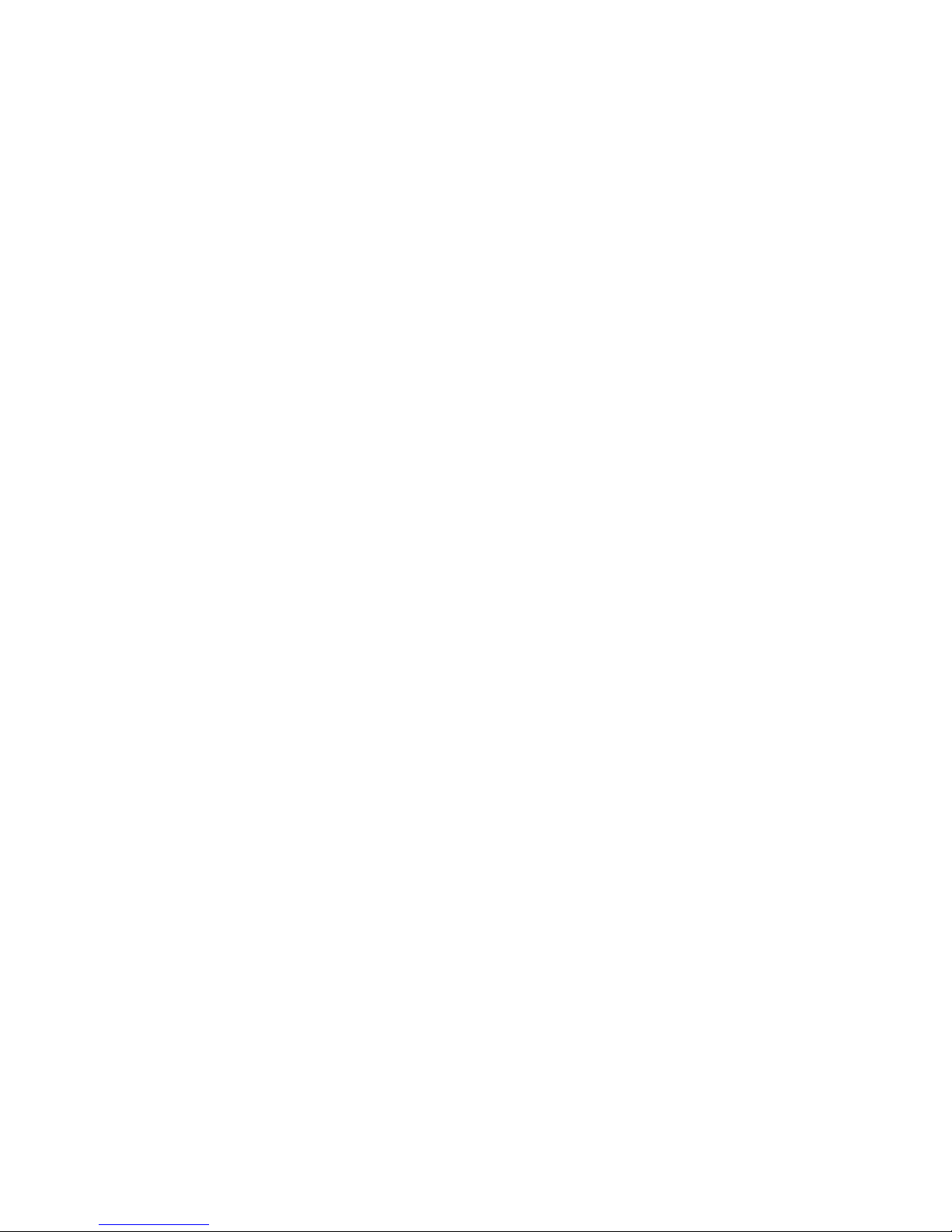
Starting or Joining a Standard Conference Call 27
Starting or Joining a Meet-Me Conference Call 28
Forwarding Your Calls to Another Number 28
Advanced Call Handling 30
Speed Dialing 30
Storing and Retrieving Parked Calls 31
Picking Up a Redirected Call on Your Phone 32
Understanding Shared Lines 33
Remote-In-Use 33
Maximum Supported Calls on a Shared Line 33
Adding Yourself to a Shared-Line Call 34
Preventing Others from Viewing or Joining a Shared-Line Call 34
Tracing Suspicious Calls 35
Prioritizing Critical Calls 35
Using Cisco Extension Mobility 37
Using Phone Settings 38
Adjusting the Volume 38
Customizing Rings 39
Using Voice Messaging, Call Logs, and Directories 40
Accessing Voice Messages 40
Using Call Logs 41
Directory Dialing 41
Using Corporate Directory on Your Phone 42
Using Personal Directory on Your Phone 42
Customizing Your Phone on the Web 45
Accessing Your User Options Web Pages 45
Configuring Features and Services on the Web 46
Using Personal Directory on the Web 46
Using Your Personal Address Book on the Web 46
Configuring Fast Dials on the Web 47
iv OL-8166-01
Page 7
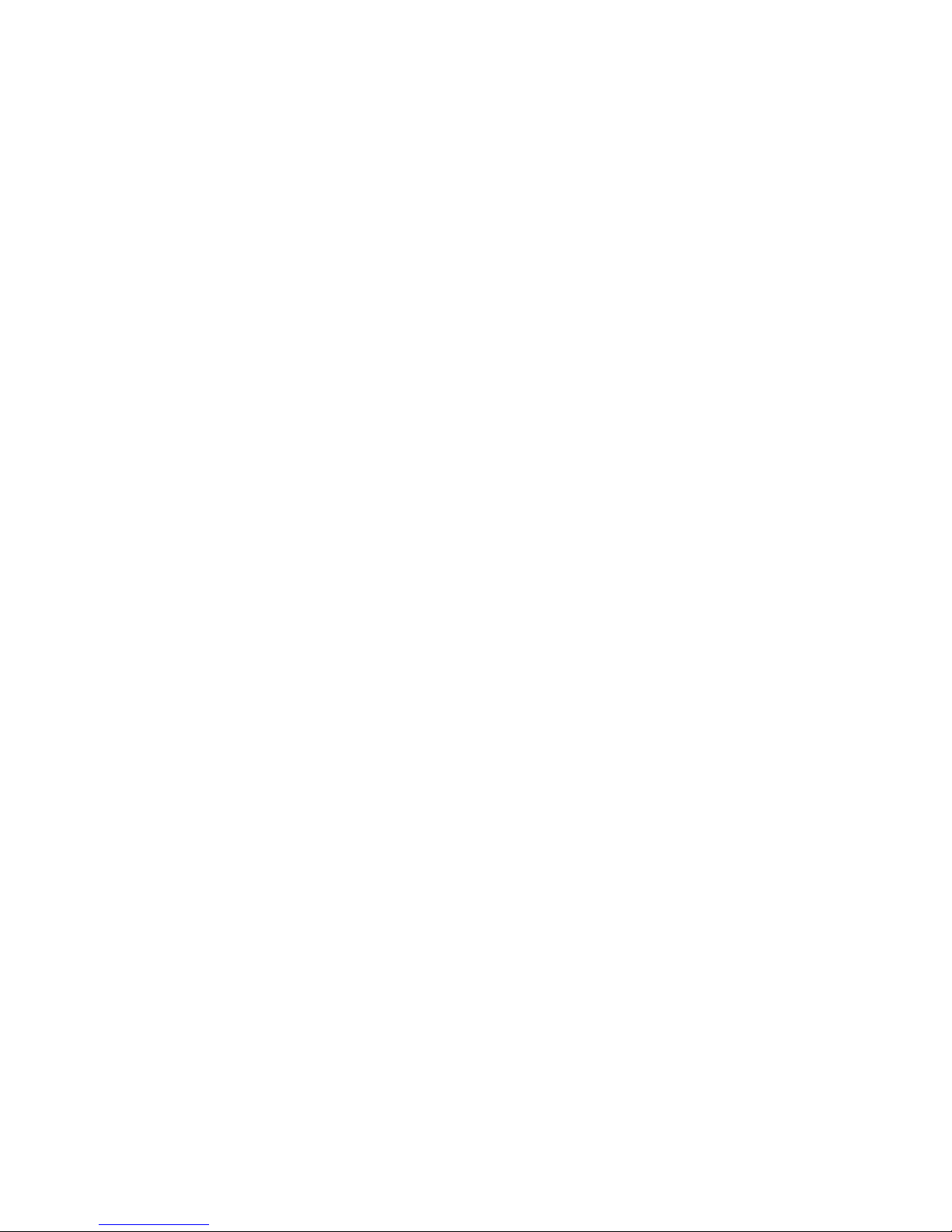
Using the Address Book Synchronization Tool 48
Setting Up Speed Dials on the Web 48
Setting Up Phone Services on the Web 49
Controlling User Settings on the Web 50
Using Cisco WebDialer 51
Understanding Additional Configuration Options 53
Troubleshooting Your Phone 54
Using the Quality Reporting Tool 54
Cisco One-Year Limited Hardware Warranty Terms 55
Cisco Unified IP Phone 7905G and 7912G for Cisco Unified CallManager 5.0 (SCCP) v
Page 8

vi OL-8166-01
Page 9

Getting Started
Using this Guide
This guide provides you with an overview of the features available on your phone. You can read it
completely for a solid understanding of your phone’s capabilities, or refer to the table below for
pointers to commonly-used sections.
If you want to... Then
Review important safety information See the “Safety and Performance Information” section on
page 2.
Use your phone after someone else has
installed it for you
Connect your phone to the network See the “Connecting Your Phone” section on page 13.
Learn about the buttons and softkeys See the “Understanding Buttons and Hardware” section on
Make calls See the “Placing a Call” section on page 21.
Put calls on hold See the “Using the Hold Button” section on page 25.
Transfer calls See the “Transferring a Connected Call” section on page 25.
Make conference calls See the “Making Conference Calls” section on page 26.
Answer calls ringing on another phone See the “Picking Up a Redirected Call on Your Phone”
Change the ringer or call volume See the “Adjusting the Volume” section on page 38.
Choose a different ring sound See the “Customizing Rings” section on page 39.
Start with the “An Overview of Your Phone” section on
page 16.
page 16.
section on page 32.
Cisco Unified IP Phone 7905G and 7912G for Cisco Unified CallManager 5.0 (SCCP) 1
Page 10

Finding Additional Information
You can access the most current Cisco documentation on the World Wide Web at this URL:
http://www.cisco.com/univercd/home/home.htm
You can access the Cisco website at this URL:
http://www.cisco.com/
International Cisco websites can be accessed from this URL:
http://www.cisco.com/public/countries_languages.shtml
Accessing Cisco Unified IP Phone 7900 Series eLearning
Tutorials
Cisco Unified IP Phone 7900 Series eLearning tutorials use audio and animation to demonstrate basic
calling features. You can access eLearning tutorials online (for several phone models) from your
personal computer. Look for the eLearning tutorial (English only) for your phone model in the
documentation list at the following location:
http://cisco.com/en/US/products/hw/phones/ps379/products_user_guide_list.html
Safety and Performance Information
Read the following safety notices before installing or using your Cisco Unified IP Phone:
2 OL-8166-01
Page 11
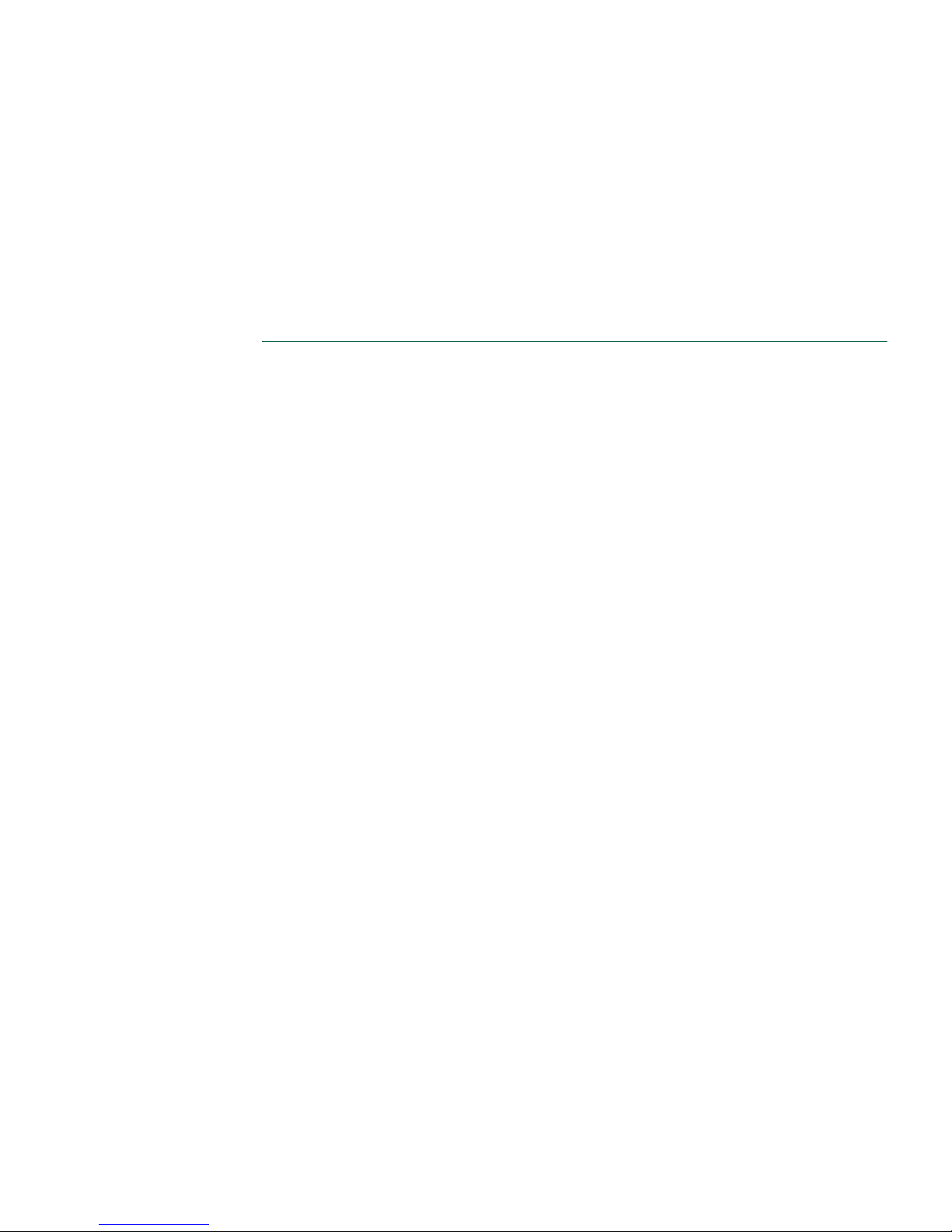
Getting Started
Warning
Waarschuwing
IMPORTANT SAFETY INSTRUCTIONS
This warning symbol means danger. You are in a situation that could cause
bodily injury. Before you work on any equipment, be aware of the hazards
involved with electrical circuitry and be familiar with standard practices for
preventing accidents. Use the statement number provided at the end of each
warning to locate its translation in the translated safety warnings that
accompanied this device.
Statement 1071
SAVE THESE INSTRUCTIONS
BELANGRIJKE VEILIGHEIDSINSTRUCTIES
Dit waarschuwingssymbool betekent gevaar. U verkeert in een situatie die
lichamelijk letsel kan veroorzaken. Voordat u aan enige apparatuur gaat
werken, dient u zich bewust te zijn van de bij elektrische schakelingen
betrokken risico's en dient u op de hoogte te zijn van de standaard praktijken
om ongelukken te voorkomen. Gebruik het nummer van de verklaring
onderaan de waarschuwing als u een vertaling van de waarschuwing die bij
het apparaat wordt geleverd, wilt raadplegen.
Varoitus
BEWAAR DEZE INSTRUCTIES
TÄRKEITÄ TURVALLISUUSOHJEITA
Tämä varoitusmerkki merkitsee vaaraa. Tilanne voi aiheuttaa ruumiillisia
vammoja. Ennen kuin käsittelet laitteistoa, huomioi sähköpiirien
käsittelemiseen liittyvät riskit ja tutustu onnettomuuksien yleisiin
ehkäisytapoihin. Turvallisuusvaroitusten käännökset löytyvät laitteen
mukana toimitettujen käännettyjen turvallisuusvaroitusten joukosta
varoitusten lopussa näkyvien lausuntonumeroiden avulla.
SÄILYTÄ NÄMÄ OHJEET
Cisco Unified IP Phone 7905G and 7912G for Cisco Unified CallManager 5.0 (SCCP) 3
Page 12

Attention
Warnung
IMPORTANTES INFORMATIONS DE SÉCURITÉ
Ce symbole d'avertissement indique un danger. Vous vous trouvez dans une
situation pouvant entraîner des blessures ou des dommages corporels. Avant
de travailler sur un équipement, soyez conscient des dangers liés aux circuits
électriques et familiarisez-vous avec les procédures couramment utilisées
pour éviter les accidents. Pour prendre connaissance des traductions des
avertissements figurant dans les consignes de sécurité traduites qui
accompagnent cet appareil, référez-vous au numéro de l'instruction situé à la
fin de chaque avertissement.
CONSERVEZ CES INFORMATIONS
WICHTIGE SICHERHEITSHINWEISE
Dieses Warnsymbol bedeutet Gefahr. Sie befinden sich in einer Situation, die
zu Verletzungen führen kann. Machen Sie sich vor der Arbeit mit Geräten mit
den Gefahren elektrischer Schaltungen und den üblichen Verfahren zur
Vorbeugung vor Unfällen vertraut. Suchen Sie mit der am Ende jeder Warnung
angegebenen Anweisungsnummer nach der jeweiligen Übersetzung in den
übersetzten Sicherheitshinweisen, die zusammen mit diesem Gerät
ausgeliefert wurden.
Avvertenza
BEWAHREN SIE DIESE HINWEISE GUT AUF.
IMPORTANTI ISTRUZIONI SULLA SICUREZZA
Questo simbolo di avvertenza indica un pericolo. La situazione potrebbe
causare infortuni alle persone. Prima di intervenire su qualsiasi
apparecchiatura, occorre essere al corrente dei pericoli relativi ai circuiti
elettrici e conoscere le procedure standard per la prevenzione di incidenti.
Utilizzare il numero di istruzione presente alla fine di ciascuna avvertenza per
individuare le traduzioni delle avvertenze riportate in questo documento.
CONSERVARE QUESTE ISTRUZIONI
4 OL-8166-01
Page 13

Getting Started
Advarsel
Aviso
VIKTIGE SIKKERHETSINSTRUKSJONER
Dette advarselssymbolet betyr fare. Du er i en situasjon som kan føre til skade
på person. Før du begynner å arbeide med noe av utstyret, må du være
oppmerksom på farene forbundet med elektriske kretser, og kjenne til
standardprosedyrer for å forhindre ulykker. Bruk nummeret i slutten av hver
advarsel for å finne oversettelsen i de oversatte sikkerhetsadvarslene som
fulgte med denne enheten.
TA VARE PÅ DISSE INSTRUKSJONENE
INSTRUÇÕES IMPORTANTES DE SEGURANÇA
Este símbolo de aviso significa perigo. Você está em uma situação que poderá
ser causadora de lesões corporais. Antes de iniciar a utilização de qualquer
equipamento, tenha conhecimento dos perigos envolvidos no manuseio de
circuitos elétricos e familiarize-se com as práticas habituais de prevenção de
acidentes. Utilize o número da instrução fornecido ao final de cada aviso para
localizar sua tradução nos avisos de segurança traduzidos que acompanham
este dispositivo.
GUARDE ESTAS INSTRUÇÕES
¡Advertencia!
Varning!
INSTRUCCIONES IMPORTANTES DE SEGURIDAD
Este símbolo de aviso indica peligro. Existe riesgo para su integridad física.
Antes de manipular cualquier equipo, considere los riesgos de la corriente
eléctrica y familiarícese con los procedimientos estándar de prevención de
accidentes. Al final de cada advertencia encontrará el número que le ayudará
a encontrar el texto traducido en el apartado de traducciones que acompaña
a este dispositivo.
GUARDE ESTAS INSTRUCCIONES
VIKTIGA SÄKERHETSANVISNINGAR
Denna varningssignal signalerar fara. Du befinner dig i en situation som kan
leda till personskada. Innan du utför arbete på någon utrustning måste du vara
medveten om farorna med elkretsar och känna till vanliga förfaranden för att
förebygga olyckor. Använd det nummer som finns i slutet av varje varning för
att hitta dess översättning i de översatta säkerhetsvarningar som medföljer
denna anordning.
SPARA DESSA ANVISNINGAR
Cisco Unified IP Phone 7905G and 7912G for Cisco Unified CallManager 5.0 (SCCP) 5
Page 14

6 OL-8166-01
Page 15
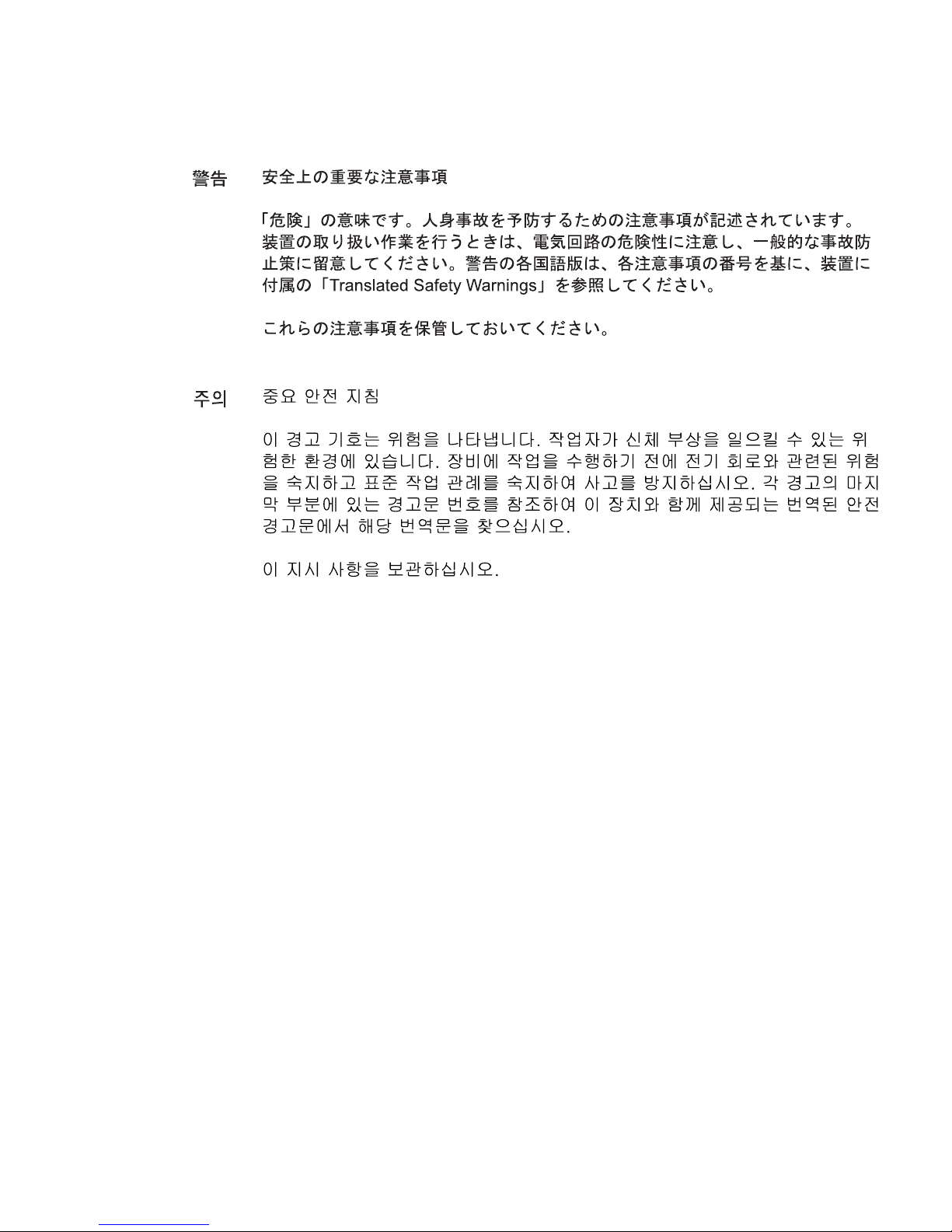
Getting Started
Aviso
Advarsel
INSTRUÇÕES IMPORTANTES DE SEGURANÇA
Este símbolo de aviso significa perigo. Você se encontra em uma situação em
que há risco de lesões corporais. Antes de trabalhar com qualquer
equipamento, esteja ciente dos riscos que envolvem os circuitos elétricos e
familiarize-se com as práticas padrão de prevenção de acidentes. Use o
número da declaração fornecido ao final de cada aviso para localizar sua
tradução nos avisos de segurança traduzidos que acompanham o dispositivo.
GUARDE ESTAS INSTRUÇÕES
VIGTIGE SIKKERHEDSANVISNINGER
Dette advarselssymbol betyder fare. Du befinder dig i en situation med risiko
for legemesbeskadigelse. Før du begynder arbejde på udstyr, skal du være
opmærksom på de involverede risici, der er ved elektriske kredsløb, og du
skal sætte dig ind i standardprocedurer til undgåelse af ulykker. Brug
erklæringsnummeret efter hver advarsel for at finde oversættelsen i de
oversatte advarsler, der fulgte med denne enhed.
GEM DISSE ANVISNINGER
Cisco Unified IP Phone 7905G and 7912G for Cisco Unified CallManager 5.0 (SCCP) 7
Page 16
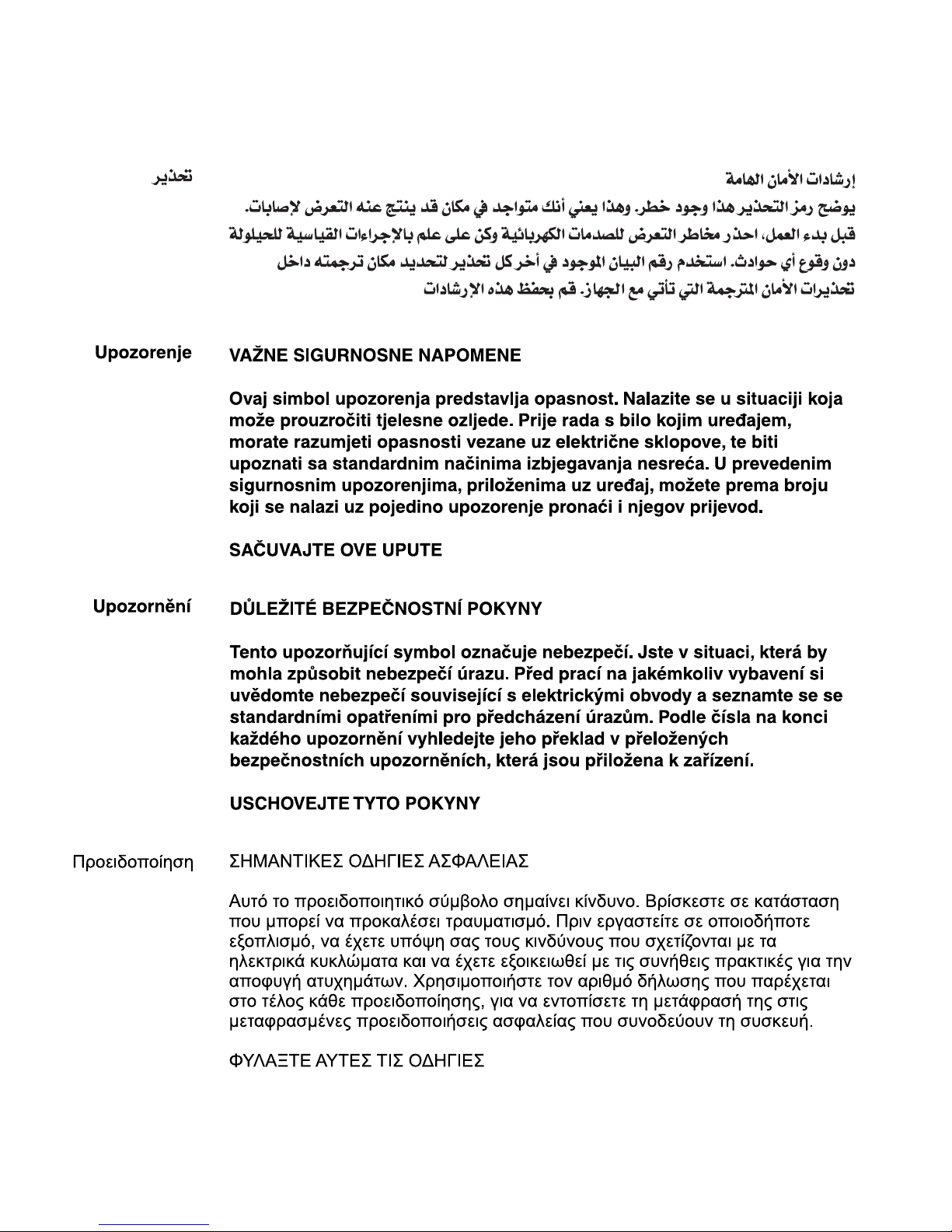
8 OL-8166-01
Page 17
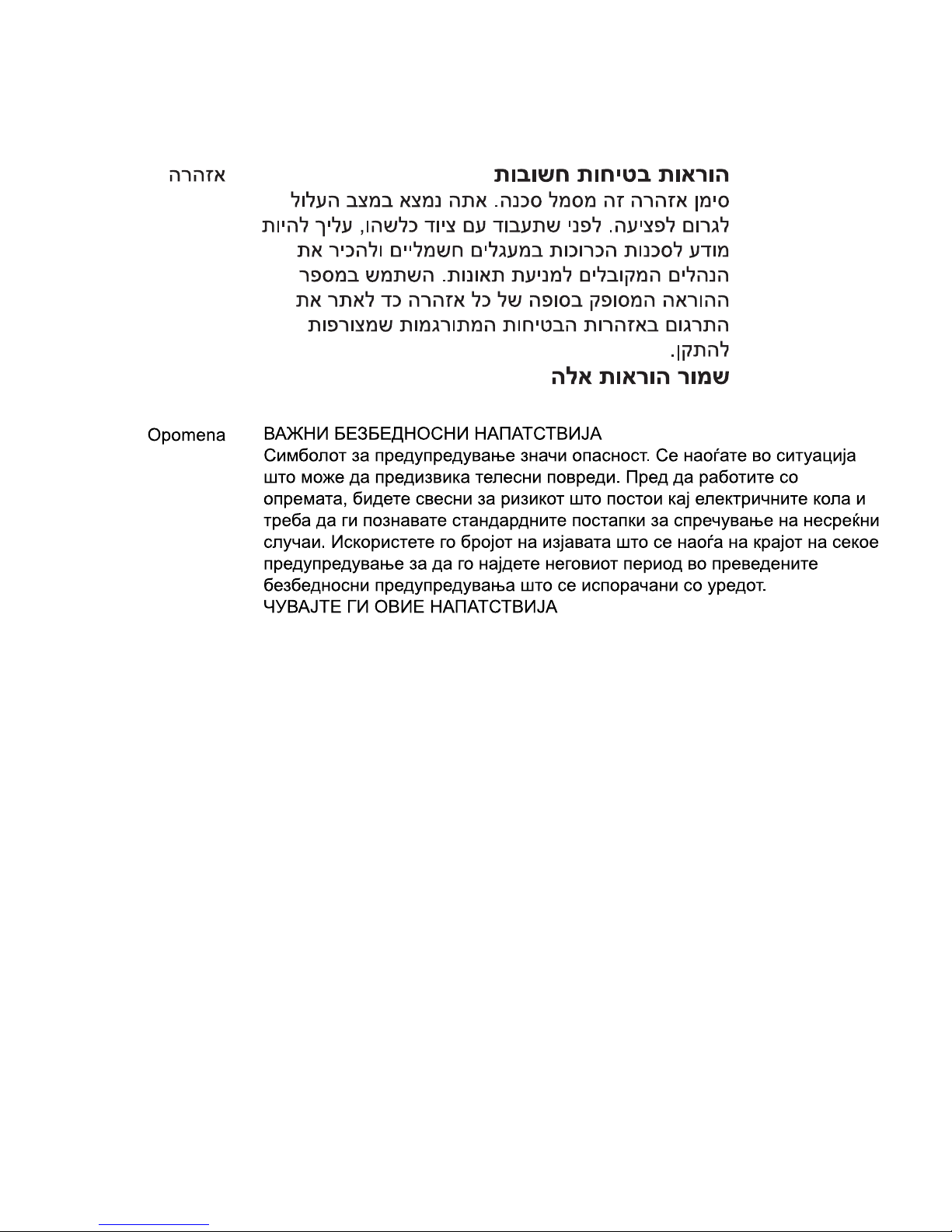
Getting Started
Cisco Unified IP Phone 7905G and 7912G for Cisco Unified CallManager 5.0 (SCCP) 9
Page 18
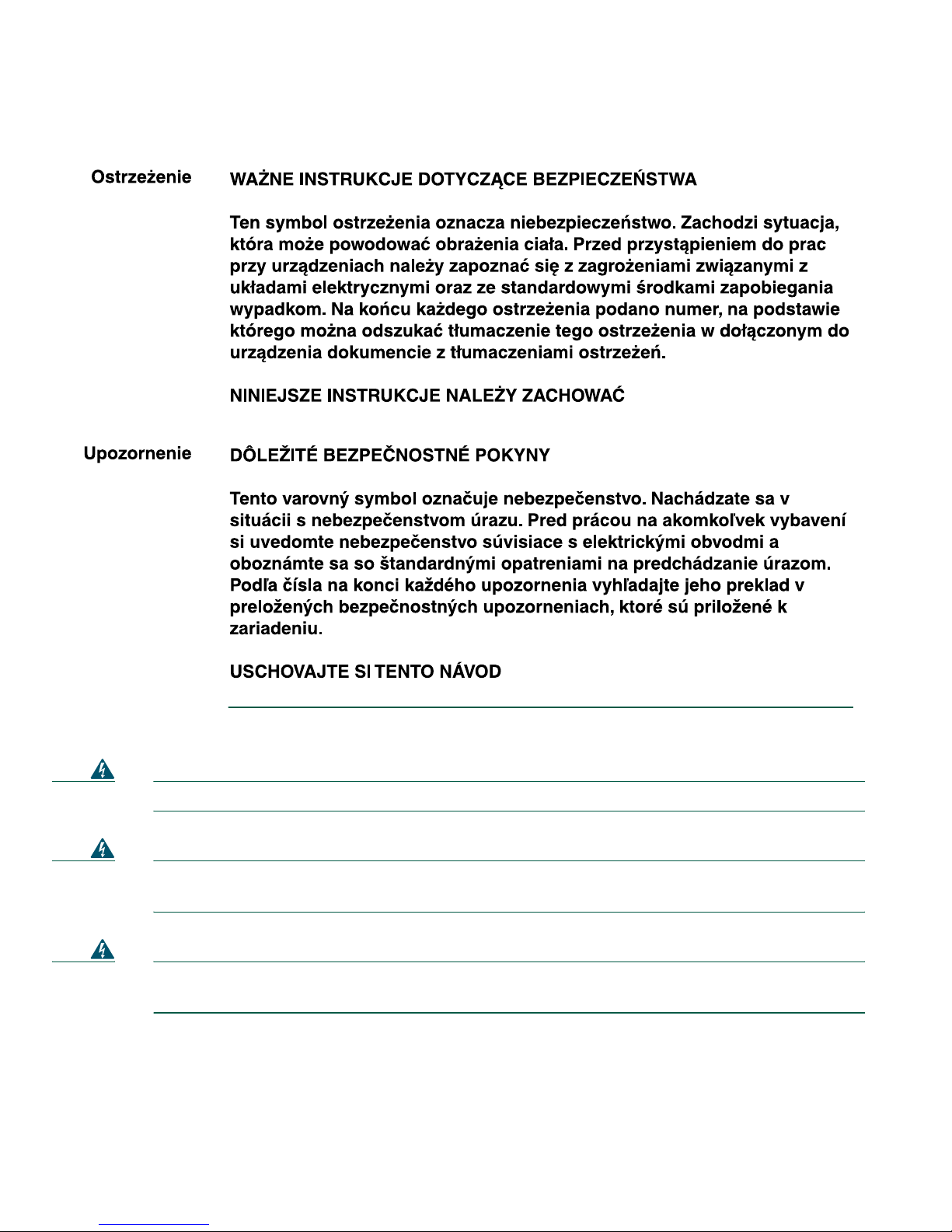
Warning
Warning
Read the installation instructions before you connect the system to its power source.
Ultimate disposal of this product should be handled according to all national laws and
regulations.
Warning
Do not work on the system or connect or disconnect cables during periods of lightning
activity.
10 OL-8166-01
Page 19

Getting Started
Warning
To avoid electric shock, do not connect safety extra low voltage (SELV) circuits to
telephone network voltage (TNV) circuits. LAN ports contain SELV circuits, and WAN
ports contain TNV circuits. Some LAN and WAN ports use RJ-45 connectors. Use caution
when connecting cables.
Caution Inline power circuits provide current through the communication cable. Use the Cisco
provided cable or a minimum 24 AWG communication cable.
Using an External Power Supply
The following warnings apply when you use the external power supply with the
Cisco Unified IP Phone:
Warning
This product relies on the building's installation for short-circuit (over current)
protection. Ensure that a fuse or circuit breaker no larger than 120 VAC, 15A U.S. (240 VAC,
10A international) is used on the phase conductors (all current-carrying conductors).
Warning
Warning
The device is designed to work with TN power systems.
The plug-socket combination must be accessible at all times because it serves as the
main disconnecting device.
Warning
The power supply must be placed indoors.
Caution Only use the Cisco-specified power supply with this product.
Power Outage
Your accessibility to emergency service through the phone is dependent on the phone being powered.
If there is an interruption in the power supply, Service and Emergency Calling Service dialing will not
function until power is restored. In the case of a power failure or disruption, you may need to reset or
reconfigure equipment before using the Service or Emergency Calling Service dialing.
Cisco Unified IP Phone 7905G and 7912G for Cisco Unified CallManager 5.0 (SCCP) 11
Page 20

Accessibility Features
A list of accessibility features is available upon request.
12 OL-8166-01
Page 21
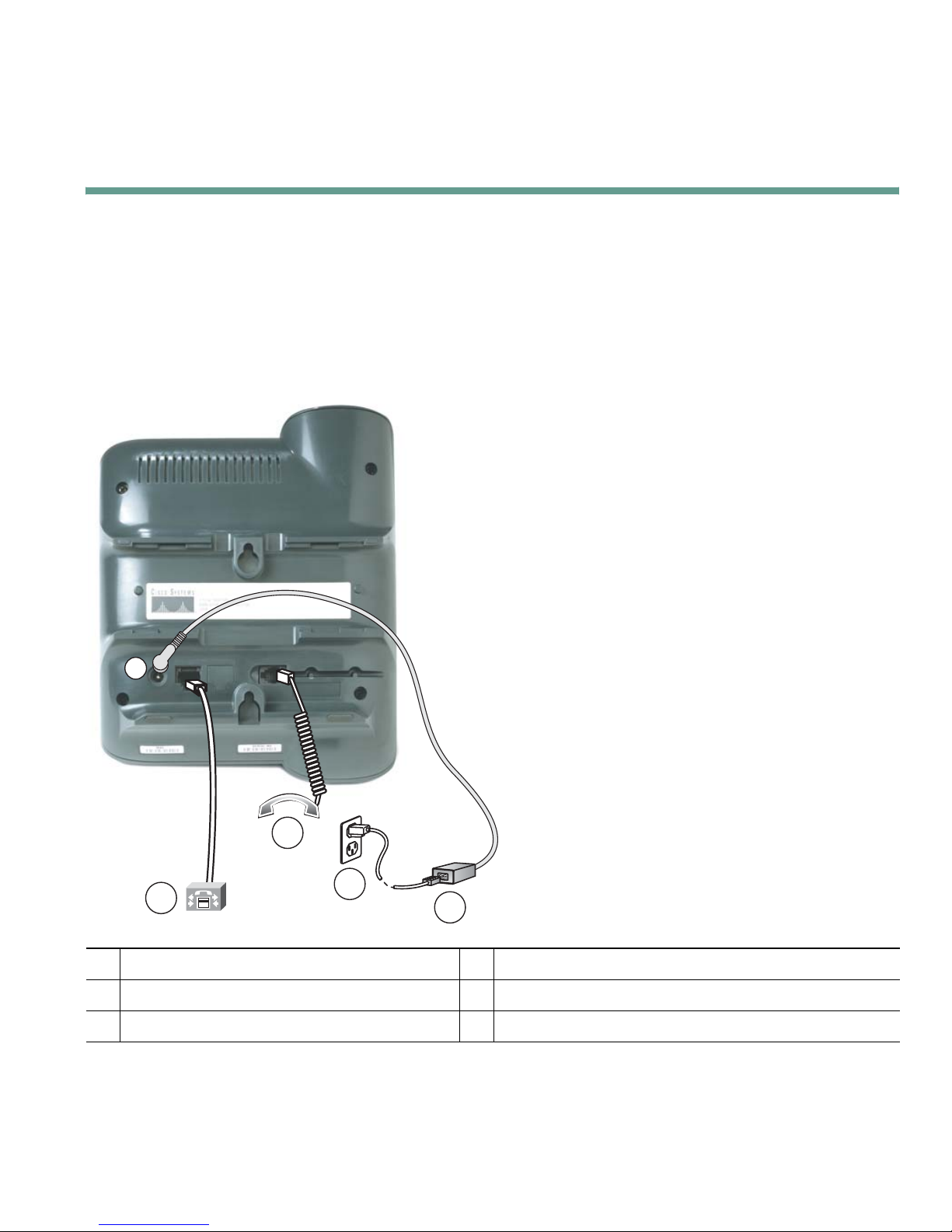
Connecting Your Phone
Connecting Your Phone
Your system administrator will likely connect your new Cisco Unified IP Phone to the corporate IP
telephony network. If that is not the case, refer to Figure 1 (Cisco Unified IP Phone 7905G) and
Figure 2 (Cisco Unified IP Phone 7912G) and the tables that follow to connect your phone.
Figure 1 Cisco Unified IP Phone 7905G Cable Connections
3
1
Network port (10BaseT)
1
Handset port
2
DC Adaptor port (DC48V)
3
2
5
4
91637
Cisco-supplied power supply (optional)
4
Power cable with wall socket plug
5
Cisco Unified IP Phone 7905G and 7912G for Cisco Unified CallManager 5.0 (SCCP) 13
Page 22

Figure 2 Cisco Unified IP Phone 7912G Cable Connections
4
3
1
Network port (10/100 SW)
1
Access port (10/100 PC)
2
Handset port
3
2
6
5
91638
DC Adaptor port (DC48V)
4
Cisco-supplied power supply (optional)
5
Power cable
6
14 OL-8166-01
Page 23

Connecting Your Phone
Adjusting the Handset Rest
When you connect your phone, you might want to adjust the handset rest to ensure that the receiver
will not slip out of the cradle. See the table below for instructions.
1 2 3
77354
Set the handset aside and pull the square plastic tab from the handset rest.
1
Rotate the tab 180 degrees.
2
Slide the tab back into the handset rest. An extension protrudes from the top of the rotated tab.
3
Return the handset to the handset rest.
Registering with TAPS
After your phone is connected to the network, your system administrator might ask you to
auto-register your phone using TAPS (Tool for Auto-Registered Phones Support). TAPS might be used
either for a new phone or to replace an existing phone.
To register with TAPS, pick up the handset, enter the TAPS extension provided by your system
administrator, and follow the voice prompts. You might need to enter your entire extension, including
the area code. After your phone displays a confirmation message, hang up. The phone will re-start.
Cisco Unified IP Phone 7905G and 7912G for Cisco Unified CallManager 5.0 (SCCP) 15
Page 24

An Overview of Your Phone
The Cisco Unified IP Phones 7905G and 7912G support:
• Voice communication over a data network
• Familiar telephony features to handle calls easily
• Special features to extend and customize your call-handling capabilities
• Online control from your User Options web pages
• Access to network data and services
Understanding Buttons and Hardware
1 2
9
8
3
4
5
6
7
10
91031
Phone screen Displays features such as the time, date, your phone number, caller ID, call
1
status, and softkey tabs.
Cisco Unified IP
2
Phone series
16 OL-8166-01
Indicates your Cisco Unified IP Phone model number.
Page 25

An Overview of Your Phone
Softkeys Enable you to engage any of the functions displayed on the corresponding
3
phone screen tabs. Softkeys point to feature options displayed along the
bottom of your phone screen. Softkey functions change depending on the
status of your phone (for example, if the phone is active or idle).
Navigation button Enables you to scroll through text, highlight menu items, and select calls
4
displayed on the phone screen. Also provides access to speed dial numbers.
Menu button Displays a menu that provides access to a voice messaging system, phone
5
logs and directories, settings, and services.
Hold button Places the active call on hold, resumes a call on hold, and switches between
6
an active call and an incoming call or an active call and a call on hold.
Keypad Works exactly like the keypad on a traditional telephone.
7
Vol um e button Increases or decreases volume for the handset and speaker. Also controls the
8
ringer volume (if on-hook).
Handset Functions like a traditional handset. The light strip at the top of the handset
9
blinks when the phone rings and remains lit to indicate new voice messages
(depending on your message system).
Footstand Allows the phone to stand at a convenient angle on a desk or table.
10
Understanding Feature Operation and Availability
The operation of your Cisco Unified IP Phone and the features available to you may vary, depending
on the call processing agent used by your company and also on how your company’s phone support
team has configured your phone system. Therefore, some of the features included in this Phone Guide
might not be available to you or might work differently on your phone system. Contact your support
desk or system administrator if you have questions about feature operation or availability.
Cisco Unified IP Phone 7905G and 7912G for Cisco Unified CallManager 5.0 (SCCP) 17
Page 26

Call-Handling and Navigation Tips
These guidelines can help you handle calls and navigate menus on your Cisco Unified IP Phone.
Understanding Lines vs. Calls
It is sometimes easy to confuse lines and calls on your phone. Use these tips to avoid confusion:
Lines
The Cisco Unified IP Phone 7905G and 7912G are single-line phones, which means they support one
line per phone extension. Your phone support team can configure your line to support from one to six
calls. So you might find yourself handling several calls, even though you have only one line on your
phone.
Calls
Calls can have different states. Only one call can be active at any given time. An active call is a
connected call or a call in-progress (you are dialing a number or an outgoing call is ringing). Other
calls must be ringing in, on hold, or remote in use (for shared lines).
Going On-Hook and Off-Hook
Some phone tasks and instructions differ depending on whether the phone is on-hook or off-hook.
• On-Hook—The phone handset is resting in the cradle, no calls are active, and you do not have an
active dial tone. Your phone provides on-hook dialing, which enables you to enter or choose
phone numbers before activating the call.
• Off-Hook—The phone handset is lifted from the cradle, or you have pressed Dial or NewCall to
get a dial tone.
18 OL-8166-01
Page 27
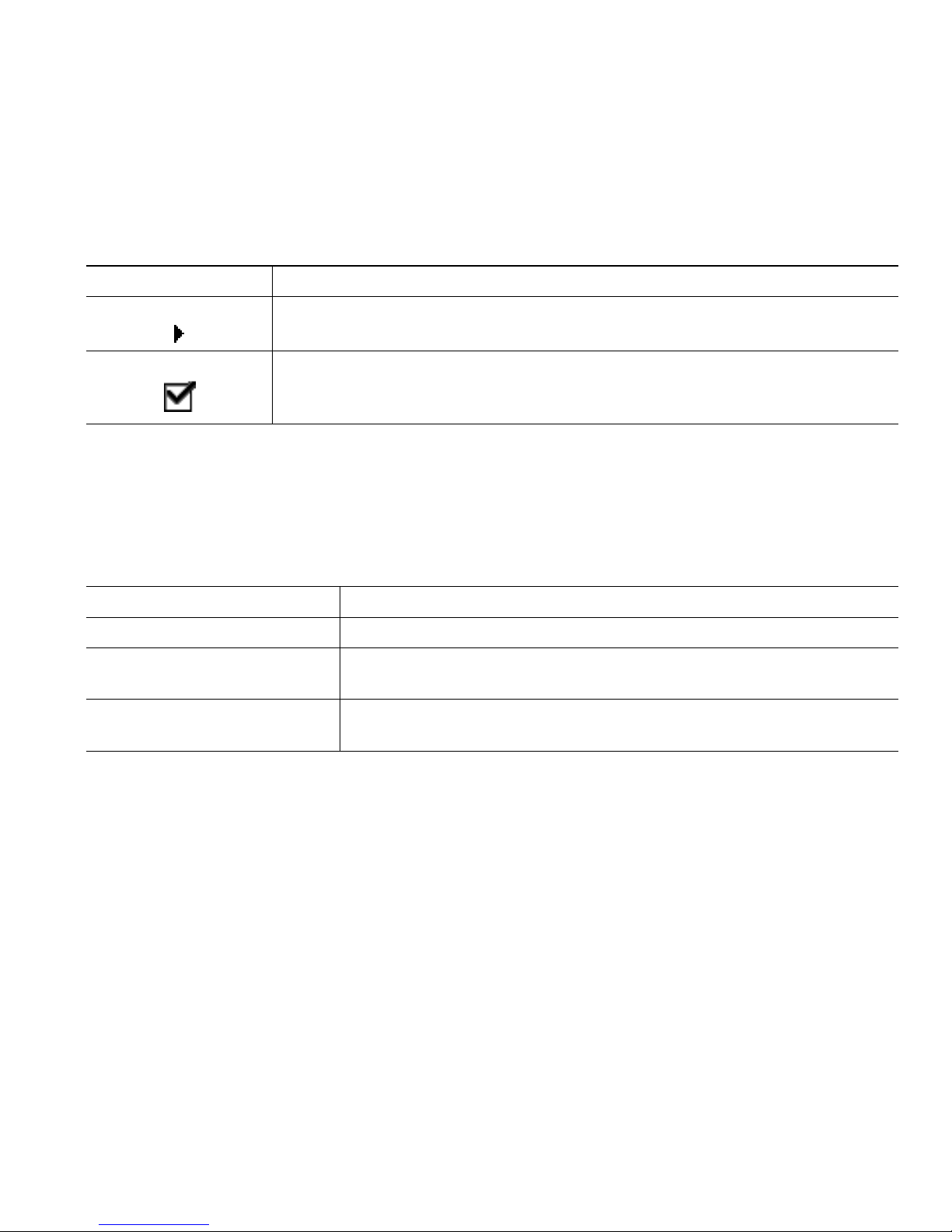
An Overview of Your Phone
Choosing and Selecting Calls
Many phone features require that you select the calls you want to use with a particular feature. For
example, you might have four held calls, but you only want to join two of them to a conference call.
You can select just the calls you want to add to the conference call before activating the feature.
If you want to... Then...
Choose a call Use the Navigation button to scroll through the call list until the pointer on
the left side of the phone screen appears next to the call you want to choose.
Select a call Choose the call and then press more > Select to select the call. You may have
to press the more key several times. Selected calls are indicated with a
checkmark next to them. You can select multiple calls.
Switching Among Calls
Your phone can support up to six calls on one line, depending on how your system administrator has
configured your phone. The following tips can help you switch among calls on your line. Use the
Navigation button to scroll through the call list.
If you want to... Then...
View current calls on a line See your phone screen.
Switch between calls on one
line
Switch from a connected call
to answer a ringing call
Use the Navigation button to select the desired call and press the
Hold button.
Press Answer. Doing so answers the new call and automatically
places the first call on hold.
Tips
• Only one call can be active at any given time; other calls will be placed on hold automatically.
• When you have multiple calls on one line, calls with the highest precedence and longest duration
display at the top of the call list.
• Incoming calls are initially shown on the top of the display but move to the bottom once you
answer them.
Cisco Unified IP Phone 7905G and 7912G for Cisco Unified CallManager 5.0 (SCCP) 19
Page 28

Using Feature Menus
The following can help you use feature menus.
If you want to... Then...
Access the feature menus Press the Menu button to display Messages, Directories, Settings, and
Services feature menus.
Scroll through a list or
menu
Select a menu item Use the Navigation button to scroll to a menu item, then press Select. Or
Go back one level in a
feature menu
Close a feature menu Press Exit one or more times until the menu closes.
Exit all menus Press the Menu button.
Press the Navigation button.
press the number key on your phone’s keypad that corresponds to the
number displayed next to the menu item.
Press Exit. (Note that if you press Exit from the top-level of a menu, the
menu will close.)
Entering and Editing Text
The following can help you edit or enter text on your keypad.
If you want to... Then...
Enter a letter on your
phone display
Press the appropriate keypad number one or more times to select a letter
(with or without capitalization). When you pause, the cursor
automatically advances to allow you to enter the next letter.
Delete within an entry or
move your cursor
20 OL-8166-01
Press << or Delete to remove a letter or digit. Press >> to move the cursor
to the right.
Page 29

Basic Call Handling
Basic Call Handling
This section covers basic call-handling tasks such as placing, answering, and transferring calls.
Placing a Call
To place a call, use one of several options to go off-hook before or after dialing a number.
If you want to... Then...
Dial off-hook Lift the handset and dial the number.
Dial on-hook (without
dial tone)
Dial on-hook (with dial
tone)
Redial the most
recently dialed number
Speed dial a number Do one of the following:
Enter or choose a phone number by:
• Entering a phone number on the keypad.
• Pressing the Navigation button to access and choose phone numbers
from your list of speed dial numbers.
Then, to place the call, do one of these things to go off-hook:
• Lift the handset.
• Press Dial.
Press NewCall and dial the number.
Press Redial.
• Press the Navigation button to choose a number from your list of speed
dial numbers and then press Dial.
• Press the Menu button and select Directories > Speed Dials. Select a
number to dial.
• Enter a speed dial index number (1-99 on the keypad) while on-hook
and press AbbrDial.
For details, see the “Speed Dialing” section on page 30.
Dial from a call log Press the Menu button and select Directories > Missed Calls, Received
Calls, Placed Calls, Speed Dial, or Directory Services. To dial from a listing,
scroll to it and go off-hook.
To add a prefix or other digits to the number before dialing, press EditDial.
Cisco Unified IP Phone 7905G and 7912G for Cisco Unified CallManager 5.0 (SCCP) 21
Page 30

If you want to... Then...
Dial from a corporate
directory
Dial from a corporate
directory web page
Place a call when
another call is active
Receive notification
when a busy or ringing
extension becomes
available
Make a priority
(precedence) call
Press the Menu button and select Directories > Directory Services >
Corporate Directory. Search for a listing by using your keypad to enter
letters. (You can search using a partial name.) Press Submit. To dial from a
listing, scroll to it and go off-hook.
Use the Cisco Webdialer feature. Open a web browser and go to your
company directory. Click on a phone number in the directory. Click Dial to
place the call. Click Hangup to end the call.
Press the Hold button. Then dial, redial, or speed dial a number.
Call the number and press CallBack while listening to the busy tone or ring
sound. Hang up. When the extension becomes available, your phone will
provide you with an audio and visual alert. (The call back to this number
is not automatic; you must place the call.) To view the status of call back
notification, press CallBack while the phone is idle. To cancel call back
notification, press Cancel.
CallBack is a special feature that your system administrator might
configure for your phone. You will not have access to this feature by
default.
Enter the MLPP access number (which is provided by your system
administrator) followed by the phone number. For more details, see the
“Prioritizing Critical Calls” section on page 35.
Dial from a Personal
Address Book (PAB)
entry or Fast Dial code
Place a call using a
billing or tracking code
Place a call using your
Cisco Extension
Mobility profile
Press the Menu button and select Services > PABookService or My Fast Dial
(exact names might vary). To dial from a listing, scroll to it and go
off-hook.
For help subscribing to the PAB or Fast Dial service, see the “Using
Personal Directory on Your Phone” section on page 42.
Dial a number and enter a client matter code (CMC) or a forced
authorization code (FAC) when prompted by a distinctive tone. Your
system administrator will tell you if you need to enter CMC or FAC codes
and can provide you with detailed instructions.
Make sure that you are logged in to Extension Mobility (EM). Press the
Menu button
and choose Services > EM Service (exact name might vary),
then use your keypad to enter login information. If you are sharing a
phone, you might need to log in to EM before you can access certain
features or complete a call.
EM is a special, non-default feature that your system administrator can
assign to phones and phone users.
22 OL-8166-01
Page 31

Basic Call Handling
Tips
• If you make a mistake while entering a phone number, press << to erase one or more digits. Press
Cancel to exit the dialing attempt, or hang up.
• If you are dialing with the phone on-hook, you cannot use * or # as the leading digit. If you need
to use these keys, dial with the phone off-hook.
• You cannot activate call back notification if the called party has forwarded all calls to another
extension.
• You may not be able to place a call when another call is active if you reach the maximum number
of calls configured for your line.
• If your system administrator has disabled the speaker for your phone, you cannot use the on-hook
dialing features.
Answering a Call
To answer a call, pick up the handset. See the table below for more options.
If you want to... Then...
Switch from a connected call to
answer a ringing call
Answer a call using call waiting Ask your system administrator to setup the Call Waiting feature
Automatically connect to an
incoming call after a ring or two
Press Answer. Doing so answers the new call and automatically
places the first call on hold. See the “Using the Hold Button”
section on page 25 for more information.
for your phone.
When this feature is enabled, you will hear a call waiting tone and
see caller ID information if a new call comes in while you are on
another call. To answer the call, press Answer. To return to the
original call, use the Navigation button to select the desired call
and then press the Hold button.
To switch between calls, use the Navigation button to select the
desired call and then press the Hold button to resume. To create a
conference call between yourself and the other two parties, select
the desired calls and press Join.
Ask your system administrator to set up the Auto Answer feature.
Keep your handset in the cradle and the incoming call connects
after ringing once or twice. You must pick up the handset to talk
with the caller.
Retrieve, or allow someone else
to retrieve, a held call on
another phone (such as a phone
in a conference room)
Cisco Unified IP Phone 7905G and 7912G for Cisco Unified CallManager 5.0 (SCCP) 23
Use Call Park. See the “Storing and Retrieving Parked Calls”
section on page 31.
Page 32

If you want to... Then...
Use your phone to answer a call
that is ringing on another phone
Send an incoming call directly to
the voice messaging system.
Use Call Pickup. See the “Understanding Shared Lines” section on
page 33.
Press iDivert. The incoming call automatically transfers to your
voice message greeting.
Ending a Call
To end a call, hang up the handset or press EndCall.
Note If you press End Call, you do not have to put the handset back in the cradle to end the call.
When the handset in not in the cradle, the off-hook icon will appear on the screen although
there are no active calls.
Using the Speaker
The Cisco Unified IP Phone 7905G and 7912G each provide a speaker for hands-free listening. You
can use the speaker only to listen to a call. To talk on a call, you must pick up the handset.
If you want to... Then...
Listen to the other party on the
speaker
Listen to the other party using the
handset
Turn off the speaker and hang up Press EndCall.
Adjust the volume on the speaker Press the up or down Volu m e button when the speaker is in use.
Tip If you system administrator has disabled the speaker on your phone, the Monitor and MonOff
softkeys will not be available to you. You must lift the handset to place and monitor calls.
Press Monitor and then hang up the handset. You will be able to
hear the call but you will not be able to talk on the call.
Lift the handset or press MonOff.
If you want to save the speaker volume setting, press Save.
24 OL-8166-01
Page 33

Basic Call Handling
Using the Hold Button
Only one call can be active at any given time; all other connected calls must be placed on hold.
If you want to... Then...
Put a call on hold Select the call you want to put on hold and press the Hold button.
The button turns red and the caller ID information flashes on the
phone screen.
Remove a call from hold Select the call you want to remove from hold and press the Hold
button. The button light turns off.
Tips
• Engaging the Hold feature typically generates music or a beeping tone. For this reason, avoid
putting a conference call on hold.
• When you have multiple calls on one line, the active call always appears at the top of the phone
screen. Held calls appear below.
• You can put up to six calls on hold, depending on how many calls are configured for your line. If
you need more calls configured for your line, ask your phone support team.
Transferring a Connected Call
Transfer redirects a connected call. The target is the number to which you want to transfer the call.
If you want to... Then...
Transfer a call without
talking to the transfer
recipient
Press Trns fer and enter the target number. When you hear the call
ringing, hang up.
If your system administrator did not enable on-hook transfer, you must
press Trns fer again to complete the transfer. To cancel the transfer,
press EndCall.
Cisco Unified IP Phone 7905G and 7912G for Cisco Unified CallManager 5.0 (SCCP) 25
Page 34

If you want to... Then...
Talk to the transfer
recipient before transferring
a call (consult transfer)
Transfer two current calls
to each other (direct
transfer) without staying on
the line
Press Trns fer and enter the target number. Wait for the transfer
recipient to answer. If the recipient accepts the transferred call, press
Trns fer again. If the recipient refuses the call, press EndCall and then
the Hold button to return to the original call.
If your system administrator did not enable on-hook transfer, you must
press Trns fer again to complete the transfer. To cancel the transfer,
press EndCall.
Scroll to highlight any call on the line and press Select. Repeat this
process for the second call. With one of the selected calls highlighted,
press DirTrfr. (You might need to press more to see DirTrfr.) The two
calls connect to each other and drop you from the call.
If you want to stay on the line with the callers, use Join to create a
conference instead. For details, see the “Making Conference Calls”
section on page 26.
Tips
• When on-hook transfer is enabled, you can either hang up or press Tr ns fer , then hang up.
• If on-hook transfer is not enabled on your phone, be aware that hanging up instead of pressing
Trns fer cancels the transfer action and places the party to be transferred on hold.
• You cannot use Trn sf er to redirect a call on hold. Press Hold to remove the call from hold before
transferring it.
Making Conference Calls
Conference calling allows three or more parties to participate in a call simultaneously. Your
Cisco Unified IP Phone can support several types of conference calls depending on your needs and
your phone’s configuration. The following conference softkeys may be available on your phone:
• Confrn—Use this softkey to establish conferences (3-16 participants) by calling each participant
individually. Standard conference calling is a default feature.
• Join—Use this softkey to establish a conference (3-16 participants) among several current calls on
a single line. Standard conference calling is a default feature available on most phones.
• cBarge—Use this softkey to begin a conference call (3-16 participants) on a shared line. This is an
optional feature available only for shared lines, and your system administrator must configure it
for you.
• MeetMe—Use this softkey to host a conference (up to 100 participants, depending on your
configuration) Meet-Me conferences require participants to call an established number at a
specific time. This is an optional feature that your system administrator must configure for you.
See “Starting or Joining a Meet-Me Conference Call” section on page 28 for more details.
26 OL-8166-01
Page 35

Basic Call Handling
Starting or Joining a Standard Conference Call
Some of the conference features in the table below might not be available to you depending on how
your system administrator configured your phone.
If you want to... Then...
Invite current callers to join a
conference
Start a conference call by calling
participants
Join a conference call Answer the phone when it rings. You do not need to do anything
Join a conference call using a
shared line
View a list of conference
participants
Get an updated list of
conference participants
See who started the conference While viewing the conference list, locate the person listed at the
Choose any call on the line and press Select. Repeat this process
for each call you want to add to the conference. From one of the
selected calls, press more > Join. The selected calls are
automatically added to the conference.
During a connected call, press more > Confrn to add another party
to the call. Enter the conference participant’s phone number. After
the call connects and you have spoken to the conference
participant, press Confrn again to add this party to your call.
Follow this procedure to add each participant.
special to join a conference call.
On the remote phone that is a shared line, choose the call you want
to join and press cBarge.
Choose an active conference and press ConfList. Participants are
listed in the order in which they join the conference, from bottom
to top.
While viewing the conference list, press Update.
bottom of the list with an asterisk (*) next to his/her name.
Remove any conference
participant
Drop the last party added to a
standard conference
End a conference Hang up or press EndCall.
Tips
• Engaging the Hold feature generates music or a beeping tone. For this reason, avoid putting a
conference call on hold.
• If you get an error stating “No Participant Info” when attempting to use Join, be sure that you
have selected at least one call in addition to the active call.
Cisco Unified IP Phone 7905G and 7912G for Cisco Unified CallManager 5.0 (SCCP) 27
Scroll to highlight the participant’s name and press Remove. You
can remove participants only if you initiated the conference call.
Press RmLstC or scroll to highlight the participant’s name at the
top conference list and press Remove. The last participant to enter
the conference is always listed at the top of the list. You can
remove participants only if you initiated the conference call.
Page 36

Starting or Joining a Meet-Me Conference Call
Meet-Me conferencing allows participants to join a conference by calling the conference number
directly, rather than waiting for the conference initiator to call them.
To start a Meet-Me conference, use the MeetMe softkey on your phone, then dial the Meet-Me phone
number provided to you by your system administrator. To participate in a Meet-Me conference, dial
the Meet-Me phone number at a specified time. Conference participants hear a busy tone if they call
into the conference before the conference initiator has dialed in. Once the conference initiator has
dialed in, the Meet-Me conference is established and can continue even if the conference initiator
disconnects.
If you want to... Then...
Establish a Meet-Me
conference
Join a Meet-Me conference Dial the Meet-Me conference number provided by the Meet-Me
End a Meet-Me conference Hang up or press EndCall.
Press NewCall or go off-hook and press more > MeetMe. Dial the
Meet-Me conference number. (See your system administrator for a list
of valid numbers.)
Note: Remember to inform participants about the conference number,
so they can dial in. However, participants will hear busy tone if they
call the conference number before you have dialed in.
conference initiator.
You can join the conference only after the initiator has dialed in.
Forwarding Your Calls to Another Number
You can use Call Forward All to redirect your incoming calls from your Cisco Unified IP Phone to
another number.
Tip Enter the Call Forward All target number exactly as you would need to dial it from your desk
phone. For example, enter an access code such as 9 or the area code, if necessary.
If you want to... Then...
Set up call forwarding
from your phone
Cancel call forwarding
from your phone
28 OL-8166-01
Press more > CFwdAll and enter a target phone number. The screen
displays “Forwarded to <target number>.”
Press more > CFwdAll. The “Forwarded to <number>” message
disappears.
Page 37

If you want to... Then...
Basic Call Handling
Set up or cancel call
forwarding using your
computer
Log in to your User Options web page, select your device, then choose
Forward all calls to a different number from the main menu. You can set
up or cancel call forwarding from the Call Forwarding web page. (See the
“Accessing Your User Options Web Pages” section on page 45 for login
instructions.)
Verify that call
forwarding is enabled
Look at the call state icon for the line. When call forwarding is enabled,
an animated arrow displays over the phone icon and a message appears
in the status area indicating the number to which calls are forwarding.
Tips
• You can forward your calls to a traditional analog phone or to another IP phone, although your
system administrator might restrict the call forwarding feature to numbers within your company.
• You can always cancel call forwarding from your phone, even if you set it up from your User
Options web page.
Cisco Unified IP Phone 7905G and 7912G for Cisco Unified CallManager 5.0 (SCCP) 29
Page 38

Advanced Call Handling
Advanced call-handling tasks involve special features that your system administrator might configure
for your phone depending on your call-handling needs and work environment.
Speed Dialing
Speed dialing allows you to enter an index number, press a button, or select a phone screen item to
place a call. Depending on configuration, your phone can support several speed-dial features:
• Speed-dial buttons
• Abbreviated dialing
• Fast Dials
Note To set up speed-dial buttons and Abbreviated Dial, you must access your User Options web
pages. See the “Accessing Your User Options Web Pages” section on page 45.
To set up Fast Dials, you must access the Personal Directory feature. See the “Using Personal
Directory on Your Phone” section on page 42.
Alternately, your system administrator can configure speed-dial features for you.
If you want to... Then...
Use speed-dial buttons 1. Set up speed-dial buttons. See the “Setting Up Speed Dials on the
Web” section on page 48.
2. To place a call, do one of the following:
a. Press a speed-dial button.
b. Press the Menu button, then choose Directories > Speed Dials.
Select a number to dial.
30 OL-8166-01
Page 39

Advanced Call Handling
If you want to... Then...
Use Abbreviated Dialing 1. Set up Abbreviated Dialing codes. See the “Setting Up Speed Dials
on the Web” section on page 48.
2. To place a call, enter the Abbreviated Dialing code and press
AbbrDial.
Use Fast Dial 1. Create a Personal Address Book entry and assign a Fast Dial code.
See the “Using Personal Directory on the Web” section on page 46.
2. To place a call, access the Fast Dial service on your phone. See the
“Using Personal Directory on Your Phone” section on page 42.
Storing and Retrieving Parked Calls
You can “park” a call when you want to store the call so that you or someone else can retrieve it from
another phone in the Cisco Unified CallManager system (for example, at a co-worker’s desk or in a
conference room).
Call Park is a special feature that your system administrator might configure for you.
If you want to... Then...
Store an active call using
Call Park
Retrieve a parked call Enter the call park number from any Cisco Unified IP Phone in your
Note You have a limited amount of time to retrieve the parked call before it reverts to ringing at its
original destination. See your system administrator for this time limit.
During a call, select more > Park. The phone screen displays the special
call park number at which the call is stored. Make a note of the call
park number and hang up.
network to connect to the call.
Cisco Unified IP Phone 7905G and 7912G for Cisco Unified CallManager 5.0 (SCCP) 31
Page 40

Picking Up a Redirected Call on Your Phone
Your system administrator might enable Call PickUp for your phone if you share call-handling
responsibilities with co-workers. Call PickUp allows you to answer a call that is ringing on a
co-worker’s phone by redirecting the call to your phone. You can use Call PickUp features to handle
calls for co-workers who are in your call pickup group (PickUp), who are in another pickup group
(GPickUp), or who are in a group associated with your group (OPickUp).
If you want to... Then...
Answer a call that is ringing on
another extension within your call
pickup group
Answer a call that is ringing on
another extension outside of your
group
Answer a call that is ringing on
another extension in your group or
in an associated group
Tips
Press PickUp to connect to the call. (You might have to go
off-hook to press PickUp.)
If your system administrator did not enable auto-pickup, the
call will ring on your phone when you press PickUp. In this
case, press Answer to connect to the call.
Press GPickUp. (You might have to go off-hook to press
GPickUp.) Enter the group pickup code provided by your
system administrator to connect to the call.
If your system administrator did not enable auto-pickup, the
call will ring on your phone when you press GPickUp and
enter the group pickup code. In this case, press Answer to
connect to the call.
Press OPickUp to connect to the call. (You might have to go
off-hook to press OPickUp.)
If your system administrator did not enable auto-pickup, the
call will ring on your phone when you press OPickUp. In this
case, press Answer to connect to the call.
• When you press PickUp and GPickUp, you connect to the call that has been ringing for the longest
time.
• With OPickUp, your system administrator can associate multiple call pickup groups with your
group and assign a priority to the groups. When you press OPickUp, you connect to the ringing
call in the pickup group with the highest priority.
32 OL-8166-01
Page 41
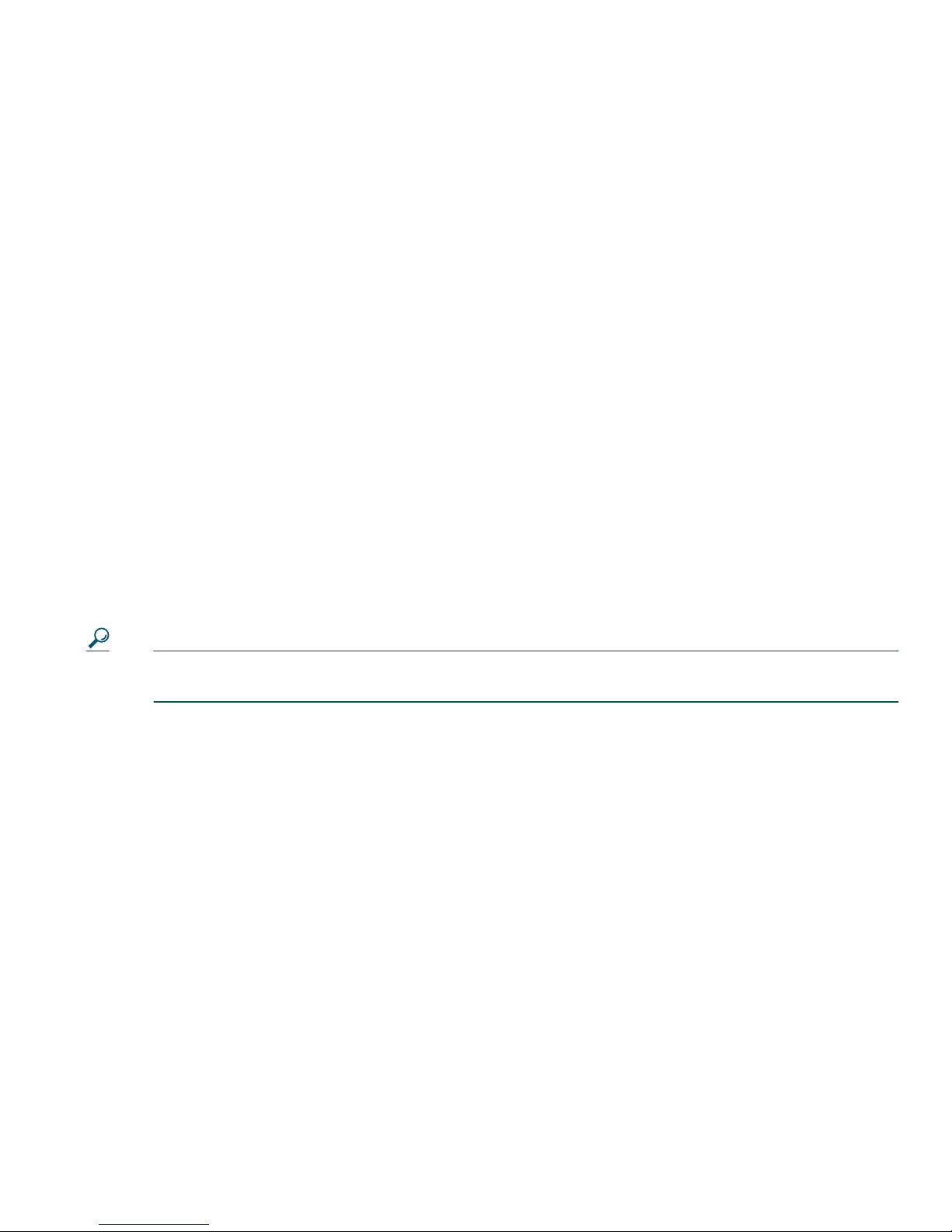
Advanced Call Handling
Understanding Shared Lines
Your system administrator might give you a “shared” line. Shared line features do not apply to
standard, unshared lines. Typically, a shared line has two main uses:
• One person applies a shared line to multiple phones—For example, your shared line, extension
23456, applies to your desk phone and your lab phone. An incoming call to extension 23456 rings
on your desk and lab phone, and you can use either of the phones to answer the call.
• Multiple people share a line—For example, you are a manager who shares a line and extension
number with your assistant. An incoming call to the extension rings on both of your phones.
Remote-In-Use
You can make calls using a shared line just as you would using any other line — even when your phone
displays “remote-in-use”. Remote-in-use indicates that a co-worker who is sharing your line is using
their phone. When your phone displays “remote-in-use”, you may also see information about your
co-worker’s call such as the called party and call duration. Conversely, when you are using a shared
line, information about your call may be displayed on your co-worker’s phone. If you are sharing a
line and do not want other people to see information about your calls, enable the Privacy feature for
your phone. See “Preventing Others from Viewing or Joining a Shared-Line Call” section on page 34
for details about how to use the Privacy feature with a shared line.
Tip If you have Privacy enabled on a shared line and make a call, “remote-in-use” will not be
displayed on other phones that share the line.
Maximum Supported Calls on a Shared Line
Your system administrator can configure your shared line to support a different number of calls than
your co-workers who share the line with you. Thus, at times you might not be able to make a new call
on the shared line even if your co-worker can.
For example, you have a shared line extension, 78888, and your phone is configured to support a
maximum of four calls on that shared line. However, one of your co-workers has a phone that supports
a maximum of five calls on the same shared line, 78888. If there are already four active calls on the
shared line, the NewCall softkey is unavailable to you, and you cannot make a new call using the
shared line. However, your co-worker would be able to make a new call on the shared line because her
phone supports a maximum of five calls on the shared line, not just four.
Cisco Unified IP Phone 7905G and 7912G for Cisco Unified CallManager 5.0 (SCCP) 33
Page 42

Adding Yourself to a Shared-Line Call
If you use a shared line, you can use cBarge to join an in-progress call and convert it to a standard
conference. This gives you and all call participants the same features available in standard conferences
(see the “Making Conference Calls” section on page 26 for details), and you can add additional
participants to the call.
When you use cBarge, other parties on the call hear a tone and brief interruption in the call, and call
information changes on the screen. When you hang up, the call remains as a conference call provided
at least three participants remain.
If you want to... Then...
View active calls on the shared line Look at your phone screen. If “remote-in-use” displays, there
are active calls on the shared line. Information for all
non-private calls displays. However, if a co-worker who is
sharing your line has Privacy enabled and has active calls, you
do not see any indication that the line is in use.
Add yourself to a remote-in-use call
and establish a conference call
Note You cannot use cBarge to join an in-progress call if the initiator has Privacy enabled.
Choose the remote-in-use call you want to join and press
cBarge.
Preventing Others from Viewing or Joining a Shared-Line Call
If you use a shared line, you can use the Privacy feature to prevent others who share this line from
viewing or joining your calls on this line.
If you want to... Then...
Turn on the Privacy feature to
prevent others from viewing or
joining any calls on a shared line
Turn off the Privacy feature to allow
others to view or join any calls on a
shared line
Press more > Private. When Privacy is turned on, the
privacy-on icon displays next to your phone number on the
phone screen.
Press more > Private. When Privacy is turned off, the
privacy-off icon displays next to your phone number on
the phone screen.
Tips
• If you have Privacy enabled on a shared line and make a call, “remote-in-use” will not be displayed
on other phones that share the line; there is no indication when the line is in use.
34 OL-8166-01
Page 43
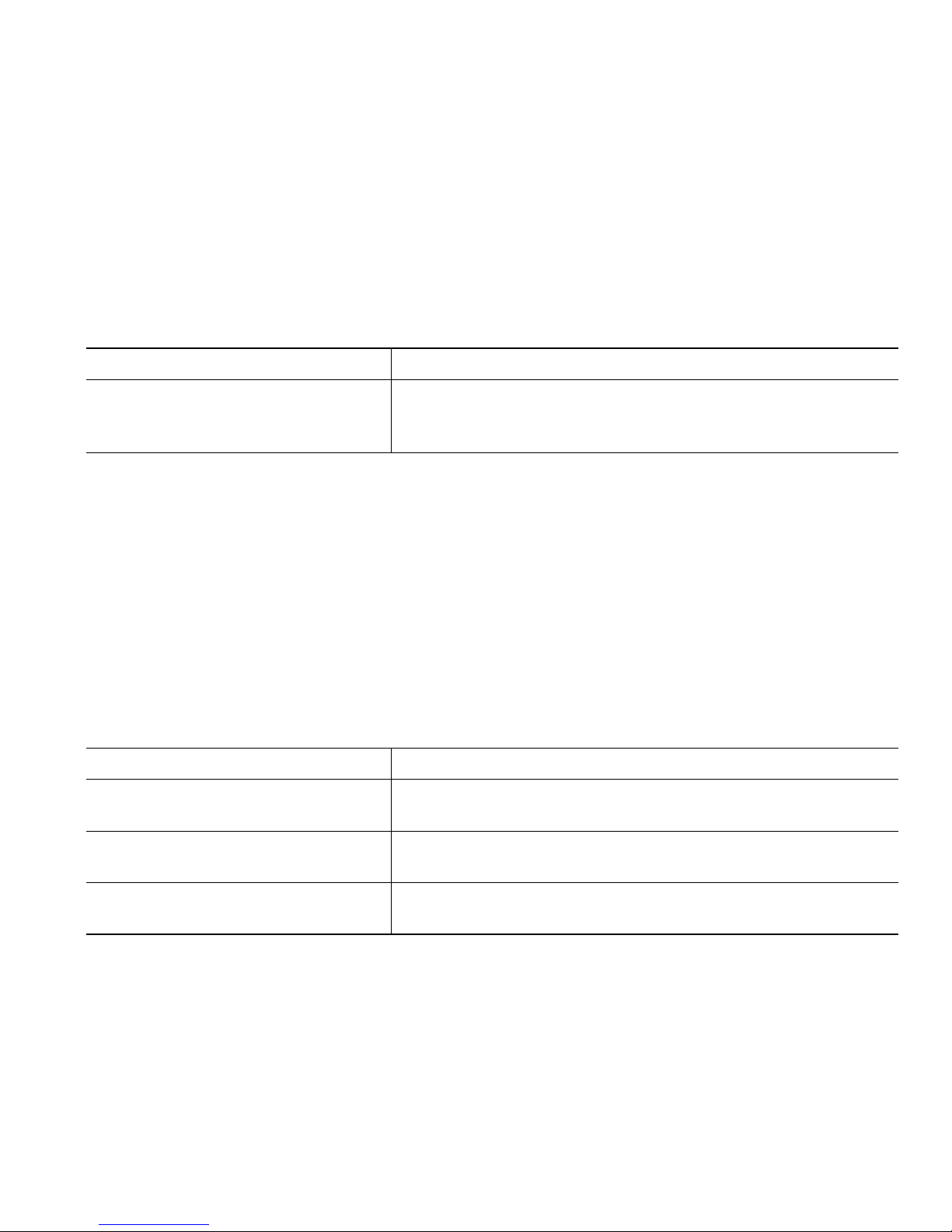
Advanced Call Handling
• If all other phones that share the same line have Privacy enabled, you can still make new calls using
the shared line. However, you cannot join any in-progress calls using the shared line.
Tracing Suspicious Calls
If you are receiving suspicious or malicious calls, your system administrator can add the Malicious Call
Identification (MCID) feature to your phone. This feature enables you to identify an active call as
suspicious, which initiates a series of automated tracking and notification messages.
If you want to... Then...
Identify a suspicious call Press MCID. If the MCID request is successful, you will hear
a special tone and see the message, “MCID successful” on
your phone. The call remains active until you end the call.
Prioritizing Critical Calls
In some specialized environments, such as military or government offices, you might need to make and
receive urgent or critical calls. These critical calls might require higher priority handling, such as being
able to bypass other calls. If you have the need for this specialized call handling, your system
administrator can add Multilevel Precedence and Preemption (MLPP) to your phone.
Keep these terms in mind:
• Precedence indicates the priority associated with a call.
• Preemption is the process of ending an existing, lower priority call while accepting a higher
priority call that is sent to your phone.
If you want to... Then...
Choose a priority (precedence) level
for an outgoing call
Make a priority (precedence) call Enter the MLPP access number (which is provided by your
Receive a priority (precedence) call Hear the special call waiting tone and note the special icon
Contact your system administrator for a list of corresponding
precedence numbers for calls (ranging from low to highest).
system administrator) followed by the phone number.
displayed for the incoming call.
Cisco Unified IP Phone 7905G and 7912G for Cisco Unified CallManager 5.0 (SCCP) 35
Page 44

If you want to... Then...
View the priority level of a call Higher priority calls display at the top of your call list. The
following icons indicate the assigned priority:
(no icon) Normal (routine) call
Priority call
Medium priority (immediate) call
High priority (flash) call
Highest priority (flash override) call
Accept a higher-priority call When you hear the special call waiting tone, end the active call
and answer the higher-priority call.
Receive a preemption call While on an active call, you hear a continuous tone for about
10 seconds. The preemption call then overrides the active call.
Tips
• When you make or receive an MLPP-enabled call, you will hear special ring tones and call waiting
tones that differ from the standard tones.
• If you enter an invalid MLPP access number, a verbal announcement will alert you of the error.
36 OL-8166-01
Page 45

Advanced Call Handling
Using Cisco Extension Mobility
Cisco Extension Mobility (EM) allows you to temporarily configure a Cisco Unified IP Phone as your
own. Once you log in to EM, the phone adopts your user profile, including your phone lines, features,
established services, and web-based settings. Your system administrator must configure EM for you.
If you want to... Then...
Log in to EM 1. Choose Menu > Services > EM Service (name can vary).
2. Enter your user ID and PIN (provided by your system
administrator).
Log out of EM 1. Choose Menu > Services > EM Service (name can vary).
2. When prompted to log out, press Ye s.
Cisco Unified IP Phone 7905G and 7912G for Cisco Unified CallManager 5.0 (SCCP) 37
Page 46

Using Phone Settings
You can personalize your Cisco Unified IP Phone by adjusting settings, as described in the tables below.
Note • Most settings are accessible on your phone, but a few are accessed online from your
User Options web pages. See the “Customizing Your Phone on the Web” section on
page 45 for more information.
• If you want to restore your previously saved settings on the phone, choose Settings > more
> Restore.
• If you want to restore these settings back to those originally stored on the phone when it
was manufactured, choose Settings > more > Factory. All your previously saved changes
will be reset.
Adjusting the Volume
The table below describes how to adjust and save volume levels on your phone.
If you want to... Then...
Adjust the volume
level for a call
Adjust the volume
level for the ringer
Tip If you adjust the handset or speaker volume without saving the change, the volume will revert
to the previously saved level the next time you use that audio mode.
Press the Volume button during a call or after invoking a dial tone.
Doing so adjusts the volume level for the currently active audio mode. For
example, if you increase the volume while you are using the handset, you
have not affected the speaker volume.
Press Save to preserve the new volume as the default level for this audio
mode. If you want your phone to keep this volume setting even after a reboot,
press the Menu button and choose Settings > Save.
Press the Volume button while the handset is in the cradle. The new ringer
volume is saved automatically.
38 OL-8166-01
Page 47

Using Phone Settings
Customizing Rings
You can change the sound your phone makes when it rings to suit your tastes and to help you
differentiate between your phone ringing and another nearby phone.
If you want to... Then...
Change the ring sound Press the Menu button and select Settings > Ring Type. Use the
Navigation button to scroll through the ring types and press Play to
hear the selected ring type. When you find the ring you want, press
Select and OK.
Cisco Unified IP Phone 7905G and 7912G for Cisco Unified CallManager 5.0 (SCCP) 39
Page 48
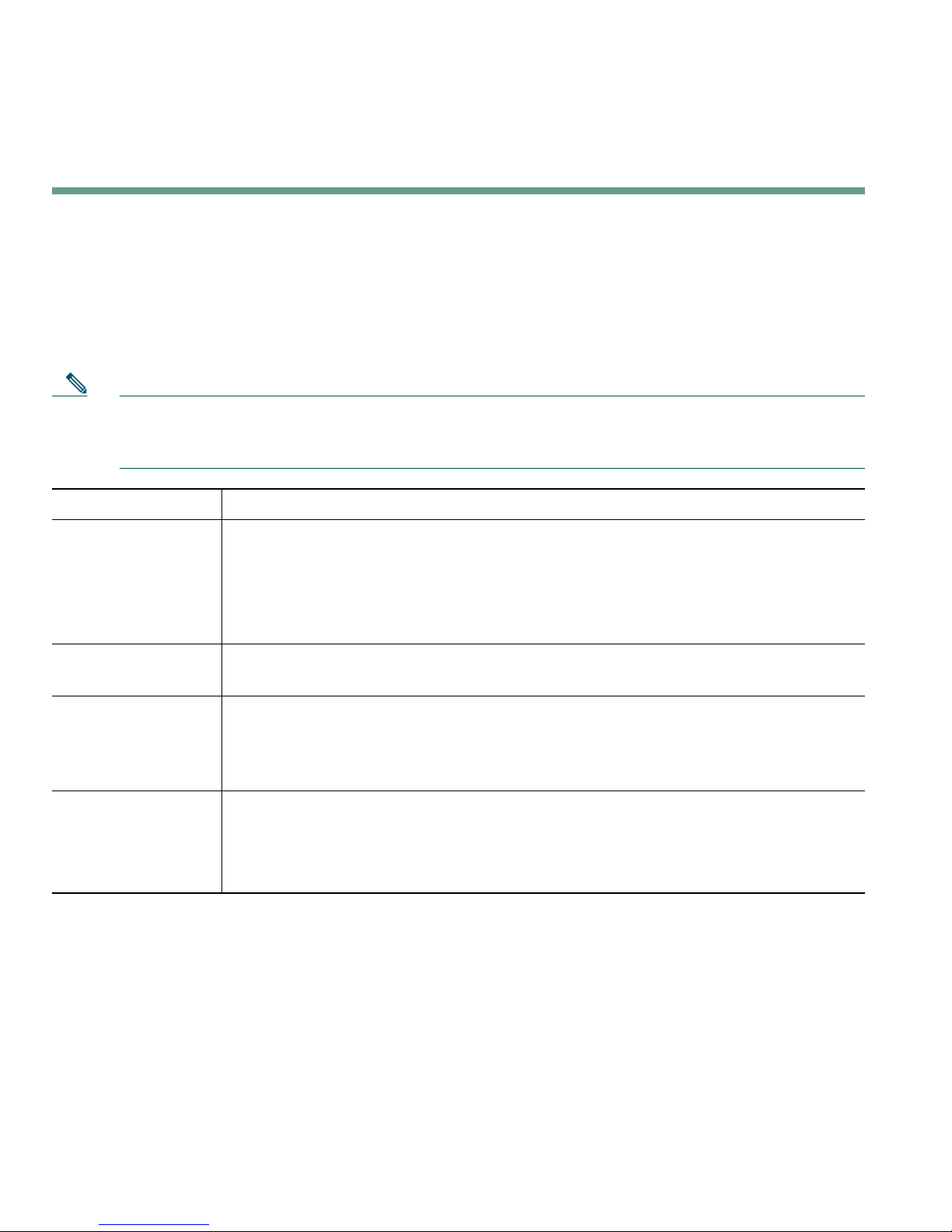
Using Voice Messaging, Call Logs, and Directories
This section describes how you can access voice messages, call logs, and directories.
Accessing Voice Messages
Note Your company determines the voice message service that your phone system uses. For the most
accurate and detailed information about using the voice message service, see the
documentation that came with it.
If you want to... Then...
Set up and
personalize your
voice message
service
See if you have a
new voice message
Listen to your voice
messages or access
the voice messages
menu
Send a call to your
voice message
system
Press Message and follow the voice instructions. You can also set up voice
messaging by pressing the Menu button and selecting Messages.
Your system administrator will provide you with a default password for your
voice message service. For security reasons, you should change your default
password as soon as possible.
Look to see if there is a red light on your handset.
Press Message and follow the voice instructions.
You can also access the voice messaging system by pressing the Menu button
and selecting Messages.
Press iDivert.
The iDivert feature automatically transfers a call (including a ringing or held
call) to your voice message system. Callers hear your voice message greeting
and can leave you a message.
40 OL-8166-01
Page 49

Using Voice Messaging, Call Logs, and Directories
Using Call Logs
This section describes how you can use call logs. To access this feature, Press the Menu button and
select Directory.
If you want to... Then...
View your call logs Press the Menu button and select Directory > Missed Calls, Placed Calls, or
Received Calls. A maximum of 100 records are stored in each of these logs.
Dial from a call log
(while not on
another call)
Dial from a call log
(while connected to
another call)
Erase your call log Press the Menu button and choose Directory > Clear.
1. Press the Menu button and select Directory > Missed Calls, Placed Calls,
or Received Calls.
2. Highlight a call record from the log.
3. If you need to edit the number, press EditDial followed by << or >>.
4. Go off-hook to place the call.
1. Press the Menu button and select Directory > Missed Calls, Placed Calls,
or Received Calls.
2. Highlight a call record from the log.
3. If you need to edit the number, press EditDial followed by << or >>.
4. Press Dial. The original call goes on hold.
5. Choose one of the following:
• Tra nsf er—Transfers the first party to the second and drops you from the
call. (Press Tran sfe r again after dialing to complete the action.)
• Conference—Creates a conference call with all parties, including you.
(Press Confrn again after dialing to complete the action.)
Directory Dialing
Depending on configuration, your phone can provide corporate and personal directory features:
• Corporate Directory—A directory of corporate contacts that is set up and maintained by your
system administrator.
• Personal Directory—A feature set that is comprised of Personal Address Book (PAB) and Fast
Dials.
–
PAB is a directory of your personal contacts that you can maintain and access on your phone
or from your User Options web pages.
–
Fast Dials allows you to assign codes to PAB entries for quick dialing.
To access these feature, Press the Menu button and select Directory > Directory Services.
Cisco Unified IP Phone 7905G and 7912G for Cisco Unified CallManager 5.0 (SCCP) 41
Page 50
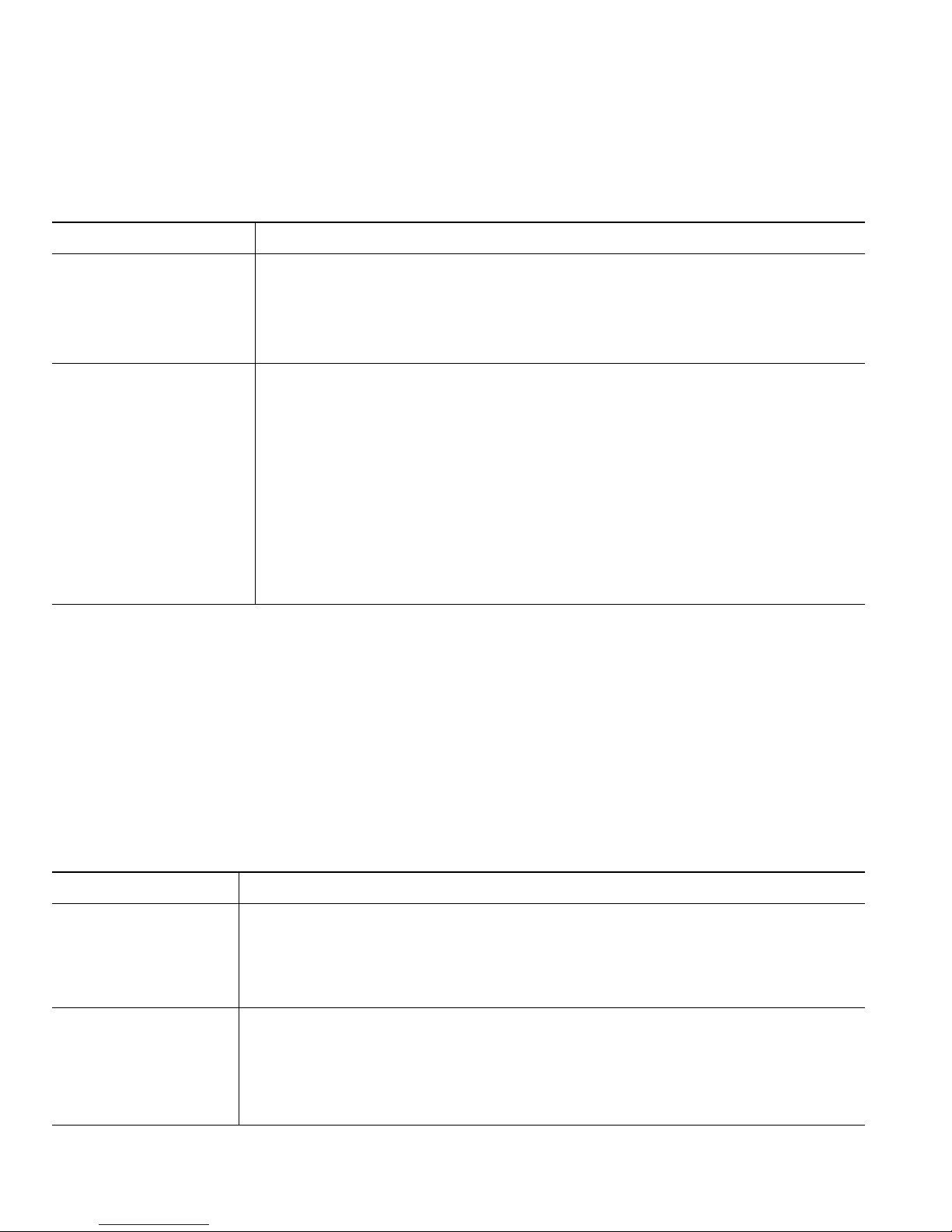
Using Corporate Directory on Your Phone
You can use a corporate directory to place calls to coworkers.
If you want to... Then...
Dial from a corporate
directory (while not on
another call)
Dial from a corporate
directory (while on
another call)
1. Press the Menu button and select Directory > Directory Services >
Corporate Directory (exact name can vary).
2. User your keypad to enter a full or partial name and press Search.
3. To dial, press the listing, or scroll to the listing and go off-hook.
1. Press the Menu button and select Directory > Directory Services >
Corporate Directory (exact name can vary).
2. User your keypad to enter a full or partial name and press Search.
3. Scroll to a listing and press Dial. The original call goes on hold.
4. Choose one of the following:
• Tra nsf er—Transfers the first party to the second and drops you from
the call. (Press Tra ns fer again after dialing to complete the action.)
• Conference—Creates a conference call with all parties, including you.
(Press Confrn again after dialing to complete the action.)
Tip
Use the numbers on your keypad to enter characters on your phone screen. Use the Navigation button
on your phone to move between input fields.
Using Personal Directory on Your Phone
The Personal Directory feature set contains your Personal Address Book (PAB) and Fast Dials. This
section describes how to set up and use Personal Directory on your phone. Alternately, see the “Using
Personal Directory on the Web” section on page 46.
If you want to... Then...
Access Personal
Directory (for PAB
and Fast Dial codes)
Search for a PAB
entry
42 OL-8166-01
1. Press the Menu button and select Directory > Directory Services >
Personal Directory (exact name can vary).
Enter your Cisco Unified CallManager user ID and password, then press
2.
Submit.
1. Access Personal Directory, then choose Personal Address Book.
2. Enter search criteria and press Submit.
3. You can choose Previous or Next to move through listings.
4. Highlight the PAB listing that you want and press Select.
Page 51

If you want to... Then...
Dial from PAB entry 1. Search for a listing.
2. Highlight the listing and press Select.
3. Press Dial. (You may need to press the more softkey to see Dial.)
4. Enter the participant’s phone number.
5. Highlight the number that you want to dial (Home, Work, or Mobile)
and press OK.
6. Press OK again to dial the number.
Delete a PAB entry 1. Search for a listing.
2. Highlight the listing and press Delete.
3. Choose OK to confirm the deletion.
Edit a PAB entry 1. Search for a listing.
2. Highlight the listing and press Edit to modify a name or email address.
Using Voice Messaging, Call Logs, and Directories
3. If necessary, choose Phones to modify a phone number.
4. Press Update.
Add a new PAB entry 1. Access Personal Directory, then choose Personal Address Book.
2. Access the Search page by choosing Submit. (You do not need to input
search information first.)
3. Press New.
4. Use your phone keypad to enter a name and email information.
5. Choose Phones and use the keypad to enter phone numbers. Be sure to
include any necessary access codes such as a 9 or 1.
6. Choose Submit to add the entry to the database.
Assign a Fast Dial
code to a PAB entry
1. Search for a PAB entry.
2. Highlight the listing and press Select.
3. Press Fast Dial.
4. Highlight the number that you want to dial (Home, Work, or Mobile)
and press Select.
5. Highlight the Fast Dial code that you want to assign to the number and
press Select.
Cisco Unified IP Phone 7905G and 7912G for Cisco Unified CallManager 5.0 (SCCP) 43
Page 52

If you want to... Then...
Add a new Fast Dial
code (not using a PAB
entry)
Search for Fast Dial
codes
Place a call using a
Fast Dial code
Delete a Fast Dial
code
1. Press the Menu button and select Directory > Directory Services >
Personal Directory > Personal Fast Dials.
2. Press Fast Dial.
3. Highlight a Fast Dial code that is unassigned and press Select.
4. Press Assign.
5. Enter a phone number.
6. Press Update.
1. Press the Menu button and select Directory > Directory Services >
Personal Directory > Personal Fast Dials.
2. You can choose Previous or Next to move through listings.
3. Highlight the listing that you want and press Select.
1. Search for a Fast Dial code.
2. Highlight the listing you want and press Select.
3. Press Dial.
4. Choose OK to complete the action.
1. Search for a Fast Dial code.
2. Highlight the listing you want and press Select.
3. Press Remove.
Tips
• To log in to Personal Directory, enter the user ID and password that you use to access your
User Options web pages on your computer. See your system administrator for more information.
• Use the numbers on your keypad to enter characters on your phone screen. Use the Navigation
button on your phone to move between input fields.
44 OL-8166-01
Page 53
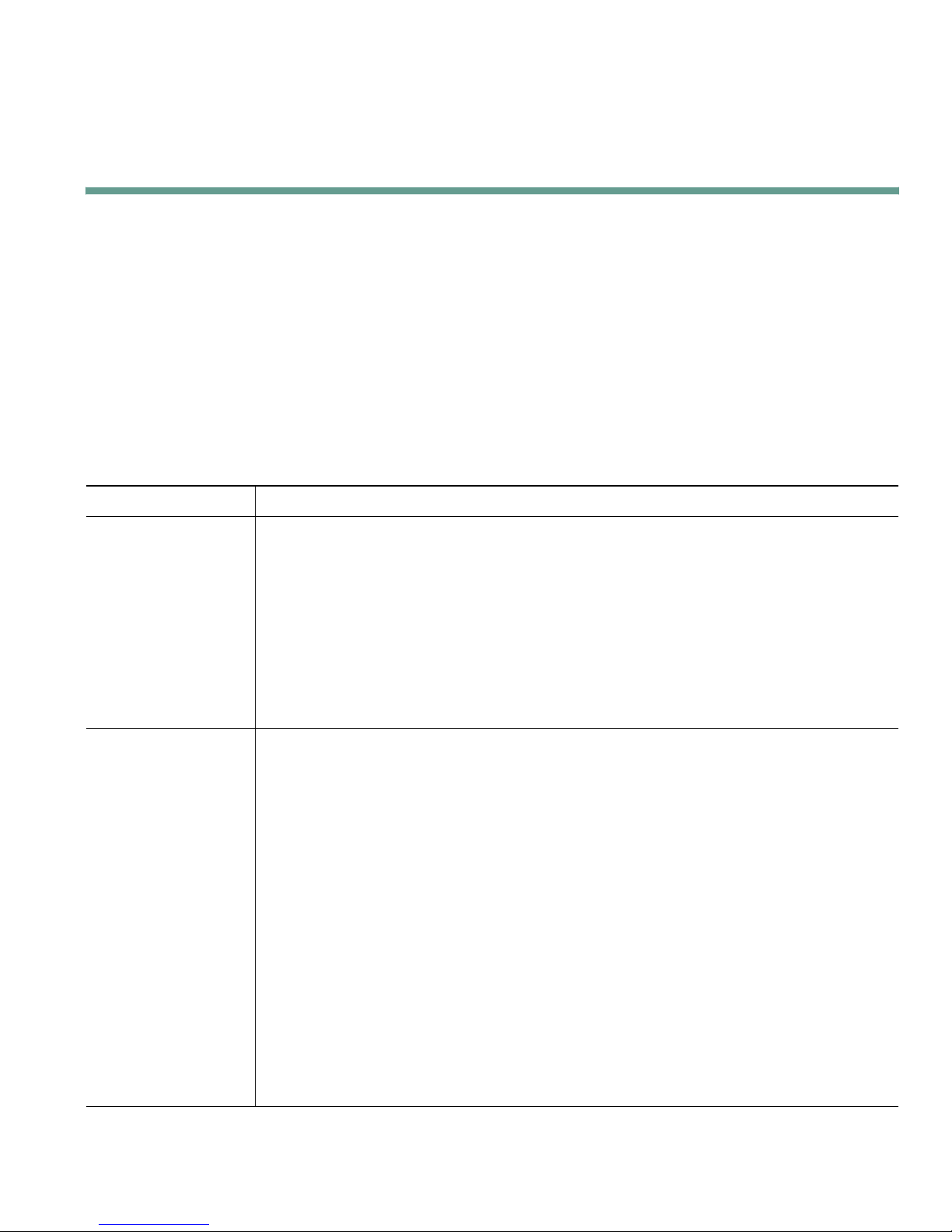
Customizing Your Phone on the Web
Customizing Your Phone on the Web
Your Cisco Unified IP Phone is a network device that can share information with other network
devices in your company, including your personal computer. You can use your computer to log in to
your Cisco Unified CallManager User Options web pages, where you can control features, settings,
and services for your Cisco Unified IP Phone. For example, you can set up speed-dial buttons from
your User Options web pages.
Accessing Your User Options Web Pages
This section describes how to log in and select a phone device.
If you want to... Then do this...
Log in to your User
Options web pages
Select a device after
logging in
1. Obtain a User Options URL, user ID, and default password from your
system administrator.
2. Open a web browser on your computer, enter the URL, and log on.
3. If prompted to accept security settings, click Yes or Install Certificate.
The Cisco Unified CallManager User Options main web page displays.
From this page you can choose User Options to access User Settings,
Directory features, a Personal Address Book, and Fast Dials.
Or, to access phone-specific options, select a device (see below).
1. After you have logged in to your User Options web pages, choose User
Options > Device.
The Device Configuration page displays.
2. If you have multiple devices assigned to you, verify that the appropriate
device (phone model or Extension Mobility profile) is selected. If necessary,
choose another device from the Name drop-down menu.
From the Device Configuration page, you can access all of the various
configuration options available for your phone (other pages might not
provide access to all options).
–
Choose User Options to access User Settings, Directory, Personal
Address Book, and Fast Dials.
–
To return to the Device Configuration page from another page, choose User
Options > Device.
Cisco Unified IP Phone 7905G and 7912G for Cisco Unified CallManager 5.0 (SCCP) 45
Choose toolbar buttons to access phone-specific options, such as line
settings, phone service settings, and speed dials.
Page 54

Configuring Features and Services on the Web
The topics in this section describe how to configure features and services from your User Options web
pages after logging in. See the “Accessing Your User Options Web Pages” section on page 45.
Using Personal Directory on the Web
The Personal Directory feature set consists of:
• A Personal Address Book (PAB)
• Fast Dials
• Cisco Unified CallManager Address Book Synchronizer
Note You can also access PAB and Fast Dials from your phone. See the “Using Personal Directory
on Your Phone” section on page 42.
Using Your Personal Address Book on the Web
This section describes how to use your PAB from the User Options web pages.
If you want to... Then do this after you log in...
Add a new PAB entry 1. Choose User Options > Personal Address Book.
2. Choose New.
3. Enter information for the entry.
4. Click Save.
Search for a PAB entry 1. Choose User Options > Personal Address Book.
2. Specify search information and click Find.
Edit a PAB entry 1. Search for a PAB entry.
2. Click a name or nickname.
3. Edit the entry as needed and click Save.
Delete a PAB entry 1. Search for a PAB entry.
2. Select one or more entries.
3. Click Delete Selected.
46 OL-8166-01
Page 55
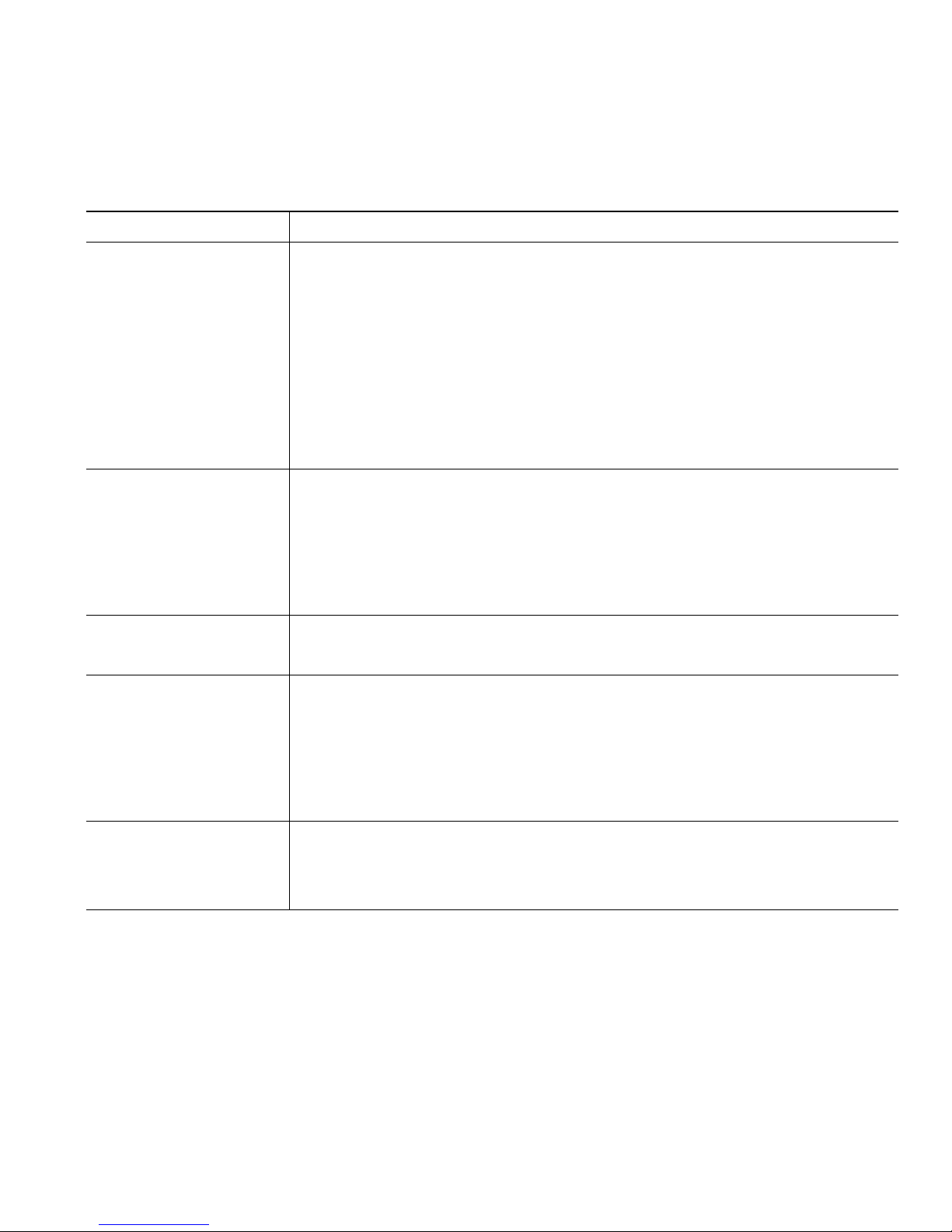
Customizing Your Phone on the Web
Configuring Fast Dials on the Web
This section describes how to assign Fast Dials from your User Options web pages.
If you want to... Then do this after you log in...
Assign a Fast Dial code
to a PAB entry
Assign a Fast Dial code
to a phone number
(without using a PAB
entry)
Search for a Fast Dial
entry
Edit a Fast Dial phone
number
1. Create a PAB entry. See the “Using Your Personal Address Book on the
Web” section on page 46.
2. Choose User Options > Fast Dials.
3. Click Add New.
4. Change the Fast Dial code, if desired.
5. Use the Search Options area to find the appropriate PAB entry.
6. Click a phone number in the Search Results area.
7. Click Save.
1. Choose User Options > Fast Dials.
2. Click Add New.
3. Change the Fast Dial code, if desired.
4. Enter a phone number.
5. Click Save.
1. Choose User Options > Fast Dials.
2. Specify search information and click Find.
1. Choose User Options > Fast Dials.
2. Search for the Fast Dial entry that you want to edit.
3. Click on a component of the entry.
4. Change the phone number.
5. Click Save.
Delete a Fast Dial entry 1. Search for a Fast Dial.
2. Select one or more entries.
3. Click Delete Selected.
Tips
• You can create up to 500 Fast Dial and PAB entries.
• You can create a new Fast Dial entry without using a PAB entry. Such Fast Dial entries are labeled
“raw” in the User Options pages and do not display a configurable text label.
Cisco Unified IP Phone 7905G and 7912G for Cisco Unified CallManager 5.0 (SCCP) 47
Page 56

Using the Address Book Synchronization Tool
You can use Cisco Unified CallManager Address Book Synchronizer to synchronize your existing
Microsoft Windows Address Book (if applicable) with your PAB. Entries from your Microsoft
Windows Address Book will then be accessible on your Cisco Unified IP Phone and User Options web
pages. Your system administrator must make Cisco Unified CallManager Address Book Synchronizer
available to you.
Setting Up Speed Dials on the Web
Depending on configuration, your phone can these speed-dial features:
• Speed-dial buttons
• Abbreviated Dialing
• Fast Dials
Note For help using speed-dial features, see the “Speed Dialing” section on page 30.
If you want to... Then do this after you log in...
Set up speed-dial
buttons
Set up Abbreviated
Dialing
1. Select a device.
2. Click Speed Dials.
3. Enter a number and label for a speed-dial button (programmable button)
on your phone.
Enter the number exactly as you would need to dial it from your desk
phone. For example, enter an access code such as 9 or the area code, if
necessary.
4. Click Save.
Note
1. Select a device.
2. Click Speed Dials.
3. Enter a number and label for an Abbreviated Dialing code.
4. Click Save.
Your phone uses the ASCII Label field if the phone does not support
double-byte character sets.
Set up Fast Dials See the “Configuring Fast Dials on the Web” section on page 47.
You can also set up Fast Dials on your phone. See the “Using Personal Directory
on Your Phone” section on page 42.
48 OL-8166-01
Page 57

Customizing Your Phone on the Web
Setting Up Phone Services on the Web
Before you can access phone services on your phone, you must subscribe to them using your User
Options web pages. Phone services can include special phone features, network data, and web-based
information (such as stock quotes and movie listings).
Your system administrator makes phone services available to you; you must then subscribe to an
available service before using the service.
If you want to... Then do this after you log in and select a device...
Subscribe to a service 1. Select a device.
2. Click Phone Services.
3. Click Add New.
4. Choose a service from the drop-down list and click Next.
5. Change the service label and/or enter additional service
information, if available (optional).
6. Click Save.
Search for services 1. Select a device.
2. Click Phone Services.
3. Click Find.
Change or end services 1. Search for services.
2. Select one or more entries.
3. Click Delete Selected.
Change a service name 1. Search for services.
2. Click on the service name.
3. Change the information and click Save.
Access a service on your
phone
On your phone, press the Menu button and then select Services. A list
of services that you have subscribed to or that your system
administrator has assigned to you will be displayed.
Cisco Unified IP Phone 7905G and 7912G for Cisco Unified CallManager 5.0 (SCCP) 49
Page 58

Controlling User Settings on the Web
User settings include your password, PIN, and locale (language) settings.
If you want to... Then do this after you log in...
Change your password 1. Choose User Options > User Settings.
2. In the Browser Password area, enter information.
3. Click Save.
Change your PIN 1. Choose User Options > User Settings.
2. In the Phone PIN area, enter information.
3. Click Save.
Change the locale (language) for
your User Options web pages
Change the locale (language) for
your phone screen
1. Choose User Options > User Settings.
2. In the User Locale area, choose an item from the Locale
drop-down list.
3. Click Save.
1. Go to the Device Configuration page by choosing User
Options > Device.
2. Choose an item from the User Locale drop-down list.
3. Click Save.
Tip
Your PIN and password allow you to access different features and services. For example, use your PIN
to log in to Personal Directory on your phone. Use your password to log in to your User Options web
pages and Cisco WebDialer on your personal computer. For more information, ask your system
administrator.
50 OL-8166-01
Page 59

Customizing Your Phone on the Web
Using Cisco WebDialer
Cisco WebDialer allows you to make calls on your Cisco Unified IP Phone to directory contacts by
clicking on items in a web browser. Your system administrator must configure this feature for you.
If you want to... Then...
Use WebDialer with
your User Options
directory
Use WebDialer with
another online
corporate directory
(not your User Options
directory)
1. Log into your User Options web pages. See the “Accessing Your User
Options Web Pages” section on page 45.
2. Choose User Options > Directory and search for a coworker.
3. Click the number that you want to dial.
4. If this is your first time using WebDialer, set up preferences and click
Submit. (See the last entry in this table for details.)
5. If the Make Call page appears, click Dial. (See the last entry in this table
to learn how to suppress this page in the future, if desired.)
The call is now placed on your phone.
6. To end a call, click Hangup or hang up from your phone.
1. Log into a WebDialer-enabled corporate directory and search for
coworkers.
2. Click the number that you want to dial.
3. When prompted, enter your user ID and password.
4. If this is your first time using WebDialer, set up preferences and click
Submit. (See the last row in this table for details.)
5. If the Make Call page appears, click Dial. (See the last entry in this table
to learn how to suppress this page in the future, if desired.)
The call is now placed on your phone.
6. To end a call, click Hangup or hang up from your phone.
Cisco Unified IP Phone 7905G and 7912G for Cisco Unified CallManager 5.0 (SCCP) 51
Page 60

If you want to... Then...
Log out of WebDialer
Set up, view, or change
WebDialer preferences
Click the logout icon in the Make Call or Hang Up page.
Access the Preferences page.
The Preferences page appears the first time that you use WebDialer (after you
click the number that you want to dial.)
To return to Preferences in the future, click the preferences icon from the
Make Call or Hang Up page.
The Preferences page contains the following options:
• Preferred language—Determines the language used for WebDialer
settings and prompts.
• Use permanent device—Identifies the Cisco Unified IP Phone and
directory number (line) that you will use to place WebDialer calls. If you
have one phone with a single line, the appropriate phone and line are
automatically selected. Otherwise, choose a phone and/or line. Phones
are specified by host name. (To display the host name on your phone,
choose Menu > Settings > Network Configuration > Host Name.)
• Use Extension Mobility—If selected, prompts WebDialer to use the
Cisco Unified IP Phone that is associated with your Extension Mobility
profile (if available).
• Do not display call confirmation—If selected, prompts WebDialer to
suppress the Make Call page. This page appears by default after you click
a phone number in a WebDialer-enabled online directory.
52 OL-8166-01
Page 61

Understanding Additional Configuration Options
Understanding Additional Configuration Options
Your system administrator can configure your phone to use specific button and softkey templates
along with special services and features, if appropriate. The table below provides an overview of some
configuration options that you might want to discuss with your phone system administrator based on
your calling needs or work environment.
If you... Then... For more information...
Need to handle
more calls on your
phone line
Need more speed
dial numbers
Want to use one
extension for
several phones
Share phones or
office space with
co-workers
Ask your system administrator to
configure your line to support more calls.
Your phone line can support a maximum
of six calls.
First make sure that you are using all of
your currently available speed dial
numbers.
If you need additional speed dial numbers,
consider subscribing to the Fast Dial
service.
Request a shared line. This allows you to
use one extension number for your desk
phone and mobile phone, for example.
Consider using:
• Call Park to store and retrieve calls
without using the transfer feature
• Call Pickup to answer calls ringing on
another phone using your own phone
• A shared line
Talk to your system administrator
or phone support team.
See the:
• “Speed Dialing” section on
page 30
• “Setting Up Phone Services on
the Web” section on page 49
See the “Understanding Shared
Lines” section on page 33.
• Talk to your system
administrator or phone help
desk about getting these
features.
• See the “Advanced Call
Handling” section on page 30
for instructions on using these
features.
Log into your
phone features
from another
phone in the system
Cisco Unified IP Phone 7905G and 7912G for Cisco Unified CallManager 5.0 (SCCP) 53
Ask your system administrator to
configure the Extension Mobility service
for your phone.
See “Using Cisco Extension
Mobility” section on page 37.
Page 62
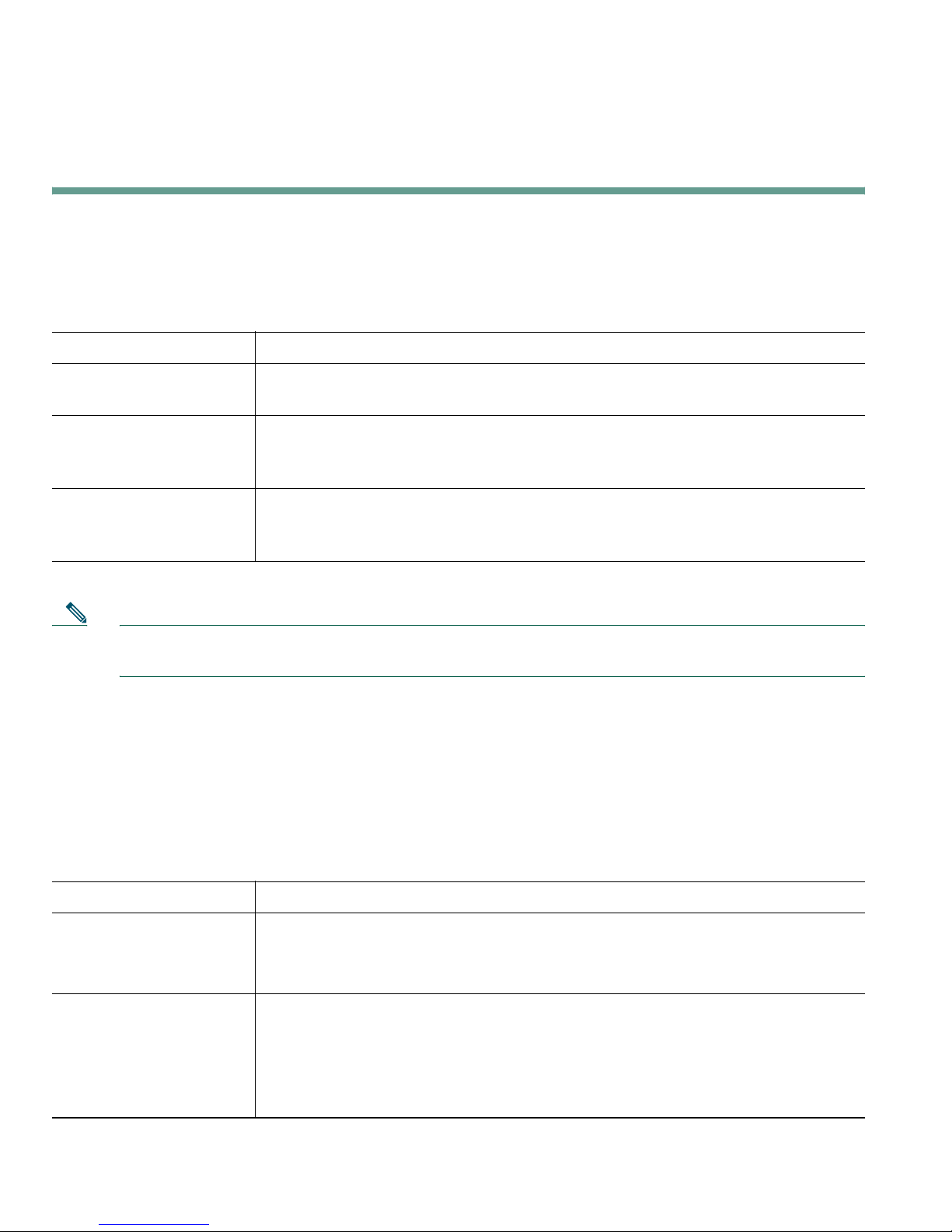
Troubleshooting Your Phone
This section tells you how to access information about your Cisco Unified IP Phone and phone calls
to help your system administrator or technician diagnose problems with your phone. The information
in this section is only necessary if your administrator asks you to perform one of the procedures.
If you are asked to... Then...
Access network
configuration data
Access status data Press the Menu button and select Settings > Status. Select the status item to
Access phone model
information
Note Your system administrator may disable your access to the Settings menu. Therefore, you might
not be able to access network configuration data, status data, or model information.
Press the Menu button and select Settings > Network Configuration. Select
the network configuration item to view. Press Cancel to exit this menu
view: Status Messages, Network Statistics, and Firmware Versions for your
phone.
Press the Menu button and select Settings > Model Information. Use the
Navigation button to scroll through and view model information for your
phone.
.
Using the Quality Reporting Tool
Your system administrator may temporarily configure your Cisco Unified IP Phone with the Quality
Reporting Tool to troubleshoot problems with your phone calls. With the Quality Reporting Tool, you
can use the QRT softkey to submit information about problem phone calls to your system
administrator. Depending on how your system administrator configured the Quality Reporting Tool
for your phone, you can use the QRT softkey in one of two ways:
If you want to... Then...
Quickly report an
audio problem with a
current call
Report a problem with
your phone calls
54 OL-8166-01
While on a call, press more > QRT.
Your phone system will collect and log audio data for the current call and
route this information to your system administrator.
Press more > QRT. Select the problem you want to report from the list of
problem categories. Some problem categories include a reason code you
can select to provide more details about the problem.
Your phone system will route this information to your system
administrator so he/she can diagnose the problem.
Page 63

Cisco One-Year Limited Hardware Warranty Terms
Cisco One-Year Limited Hardware Warranty Terms
There are special terms applicable to your hardware warranty and various services that you can use
during the warranty period. Your formal Warranty Statement, including the warranties and license
agreements applicable to Cisco software, is available on Cisco.com. Follow these steps to access and
download the Cisco Information Packet and your warranty and license agreements from Cisco.com.
1. Launch your browser, and go to this URL:
http://www.cisco.com/univercd/cc/td/doc/es_inpck/cetrans.htm
The Warranties and License Agreements page appears.
2. To r ea d t he Cisco Information Packet, follow these steps:
a. Click the Information Packet Number field, and make sure that the part number
78-5235-03A0 is highlighted.
b. Select the language in which you would like to read the document.
c. Click Go.
d. The Cisco Limited Warranty and Software License page from the Information Packet appears.
e. Read the document online, or click the PDF icon to download and print the document in
Adobe Portable Document Format (PDF).
Note You must have Adobe Acrobat Reader to view and print PDF files. You can download
the reader from Adobe’s website: http://www.adobe.com
3. To read translated and localized warranty information about your product, follow these steps:
a. Enter this part number in the Warranty Document Number field:
78-10747-01C0
b. Select the language in which you would like to view the document.
c. Click Go.
The Cisco warranty page appears.
d. Read the document online, or click the PDF icon to download and print the document in
Adobe Portable Document Format (PDF).
You can also contact the Cisco service and support website for assistance:
http://www.cisco.com/public/Support_root.shtml
Duration of Hardware Warranty
One (1) Year
Cisco Unified IP Phone 7905G and 7912G for Cisco Unified CallManager 5.0 (SCCP) 55
Page 64
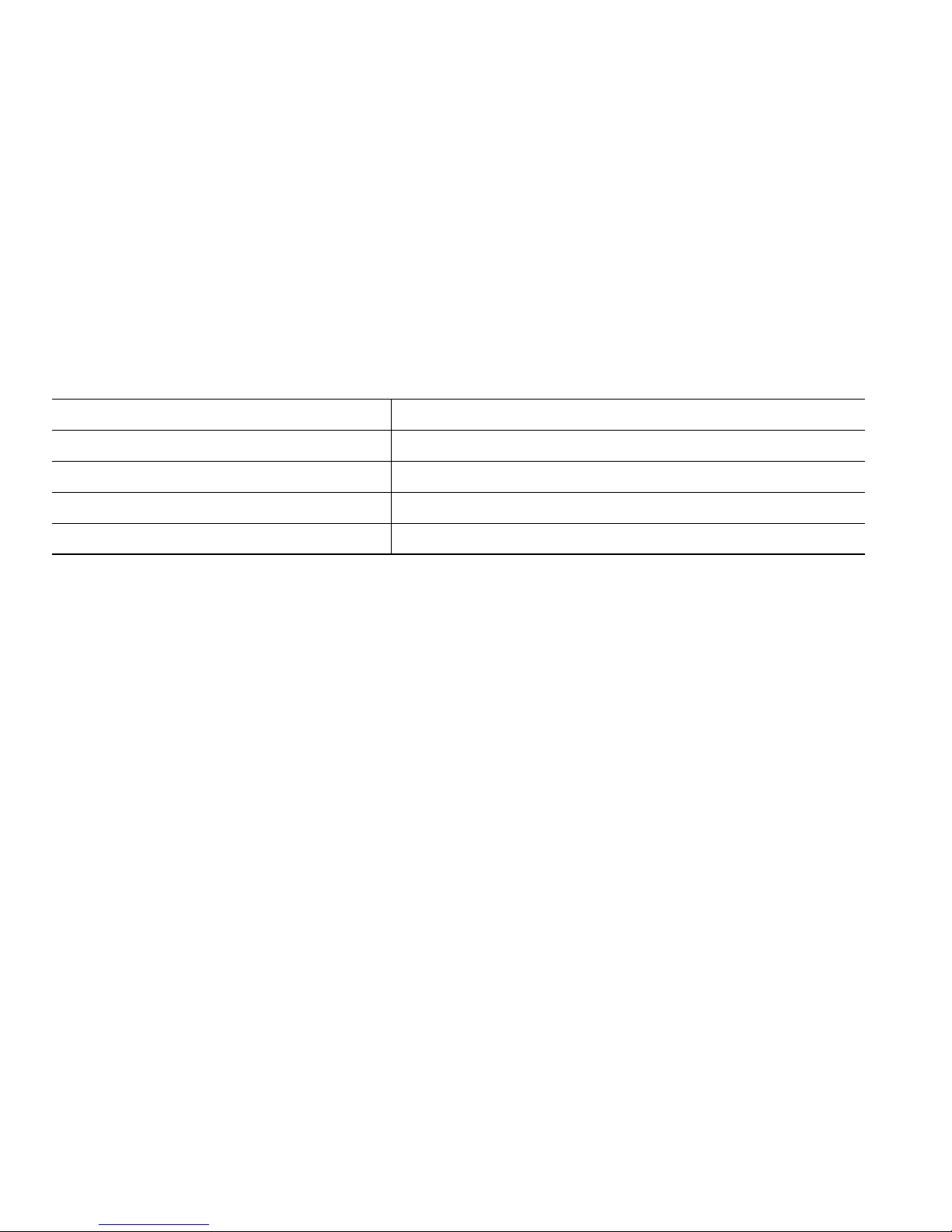
Replacement, Repair, or Refund Policy for Hardware
Cisco or its service center will use commercially reasonable efforts to ship a replacement part within
ten (10) working days after receipt of a Return Materials Authorization (RMA) request. Actual
delivery times can vary, depending on the customer location.
Cisco reserves the right to refund the purchase price as its exclusive warranty remedy.
To Receive a Return Materials Authorization (RMA) Number
Contact the company from whom you purchased the product. If you purchased the product directly
from Cisco, contact your Cisco Sales and Service Representative.
Complete the information below, and keep it for reference.
Company product purchased from
Company telephone number
Product model number
Product serial number
Maintenance contract number
56 OL-8166-01
Page 65

Page 66
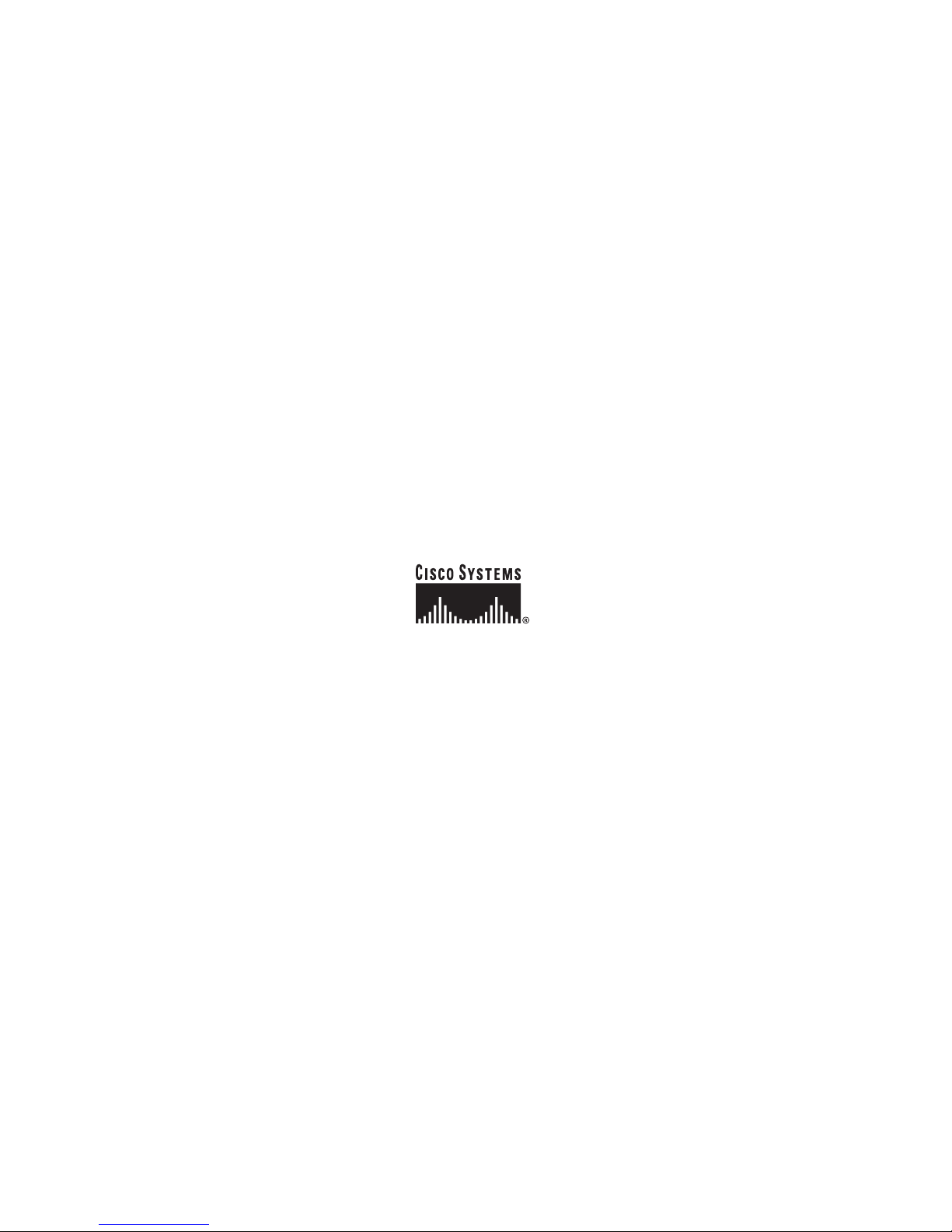
Corporate Headquarters
Cisco Systems, Inc.
170 West Tasman Drive
San Jose, CA 95134-1706
USA
www.cisco.com
Tel: 408 526-4000
800 553-NETS (6387)
Fax: 408 526-4100
European Headquarters
Cisco Systems International BV
Haarlerbergpark
Haarlerbergweg 13-19
1101 CH Amsterdam
The Netherlands
www-europe.cisco.com
Tel: 31 0 20 357 1000
Fax: 31 0 20 357 1100
Americas Headquarters
Cisco Systems, Inc.
170 West Tasman Drive
San Jose, CA 95134-1706
USA
www.cisco.com
Tel: 408 526-7660
Fax: 408 527-0883
Asia Pacific Headquarters
Cisco Systems, Inc.
168 Robinson Road
#28-01 Capital Tower
Singapore 068912
www.cisco.com
Tel: +65 6317 7777
Fax: +65 6317 7799
Cisco Systems has more than 200 offices in the following countries. Addresses, phone numbers, and fax numbers are listed on the
Cisco Website at www.cisco.com/go/offices
Argentina • Australia • Austria • Belgium • Brazil • Bulgaria • Canada • Chile • China PRC • Colombia • Costa Rica • Croatia • Cyprus • Czech Republic • Denmark • Dubai, UAE
Finland • France • Germany • Greece • Hong Kong SAR • Hungary • India • Indonesia • Ireland • Israel • Italy • Japan • Korea • Luxembourg • Malaysia • Mexico
The Netherlands • New Zealand • Norway • Peru • Philippines • Poland • Portugal • Puerto Rico • Romania • Russia • Saudi Arabia • Scotland • Singapore
Slovakia • Slovenia • South Africa • Spain • Sweden • Switzerland • Taiwan • Thailand • Turkey • Ukraine • United Kingdom • United States • Venezuela • Vietnam • Zimbabwe
CCSP, CCVP, the Cisco Square Bridge logo, Follow Me Browsing, and StackWise are trademarks of Cisco Systems, Inc.; Changing the Way We Work, Live, Play, and Learn, and
iQuick Study are service marks of Cisco Systems, Inc.; and Access Registrar, Aironet, BPX, Catalyst, CCDA, CCDP, CCIE, CCIP, CCNA, CCNP, Cisco, the Cisco Certified
Internetwork Expert logo, Cisco IOS, Cisco Press, Cisco Systems, Cisco Systems Capital, the Cisco Systems logo, Cisco Unity, Enterprise/Solver, EtherChannel, EtherFast,
EtherSwitch, Fast Step, FormShare, GigaDrive, GigaStack, HomeLink, Internet Quotient, IOS, IP/TV, iQ Expertise, the iQ logo, iQ Net Readiness Scorecard, LightStream,
Linksys, MeetingPlace, MGX, the Networkers logo, Networking Academy, Network Registrar, Packet, PIX, Post-Routing, Pre-Routing, ProConnect, RateMUX, ScriptShare,
SlideCast, SMARTnet, The Fastest Way to Increase Your Internet Quotient, and TransPath are registered trademarks of Cisco Systems, Inc. and/or its affiliates in the United
States and certain other countries.
All other trademarks mentioned in this document or Website are the property of their respective owners. The use of the word partner does not imply a partnership relationship
between Cisco and any other company. (0601R)
© 2006 Cisco Systems, Inc. All rights reserved.
OL-8166-01
