Page 1
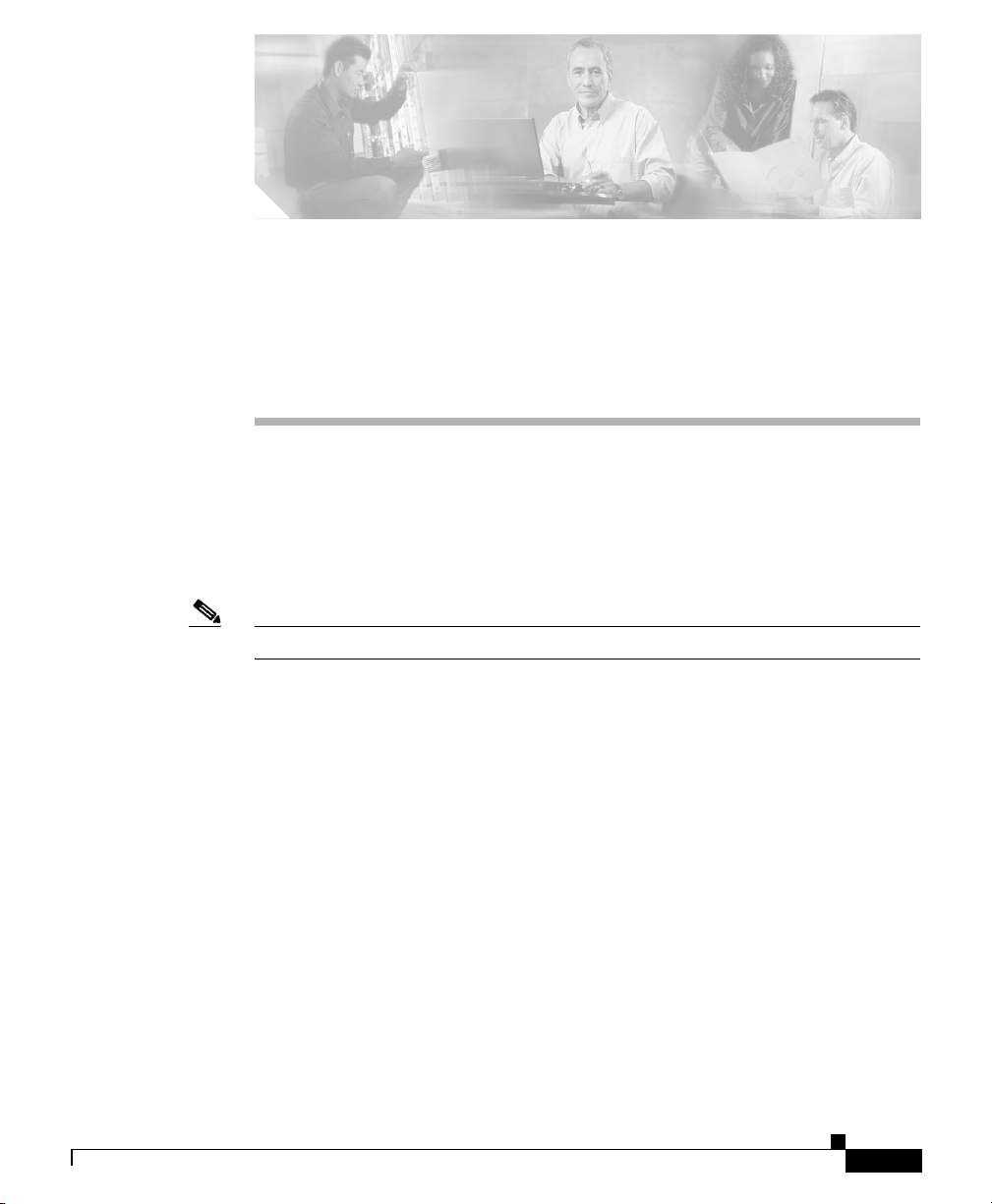
CHA PT ER
42
Cisco IP Phone Services
Configuration
Using Cisco CallManager Administration, you define and maintain the list of
Cisco IP Phone Services to which users can subscribe at their site. Cisco IP Phone
Services comprise XML applications that enable the display of interactive content
with text and graphics on Cisco IP Phones 7970, 7960, 7940, 7912, and 7905.
Note Cisco IP Phones 7912 and 7905 only support text-based XML applications.
Cisco CallManager provides sample Cisco IP Phone Services applications. You
can also create customized Cisco IP Phone applications for your site.
After you configure the list of services, you can add services to the phones in the
database and assign them to phone buttons. In Cisco CallManager
Administration, you can view and modify settings for phones and device profiles.
Users can log on to the Cisco IP Phone User Options application and subscribe to
these services for their Cisco IP Phones.
This section covers the following topics:
OL-6503-01
• Finding a Cisco IP Phone Service, page 42-2
• Adding a Cisco IP Phone Service, page 42-4
• Updating a Cisco IP Phone Service, page 42-5
• Deleting a Cisco IP Phone Service, page 42-6
• Cisco IP Phone Service Configuration Settings, page 42-7
• Adding a Cisco IP Phone Service Parameter, page 42-8
Cisco CallManager Administration Guide
42-1
Page 2
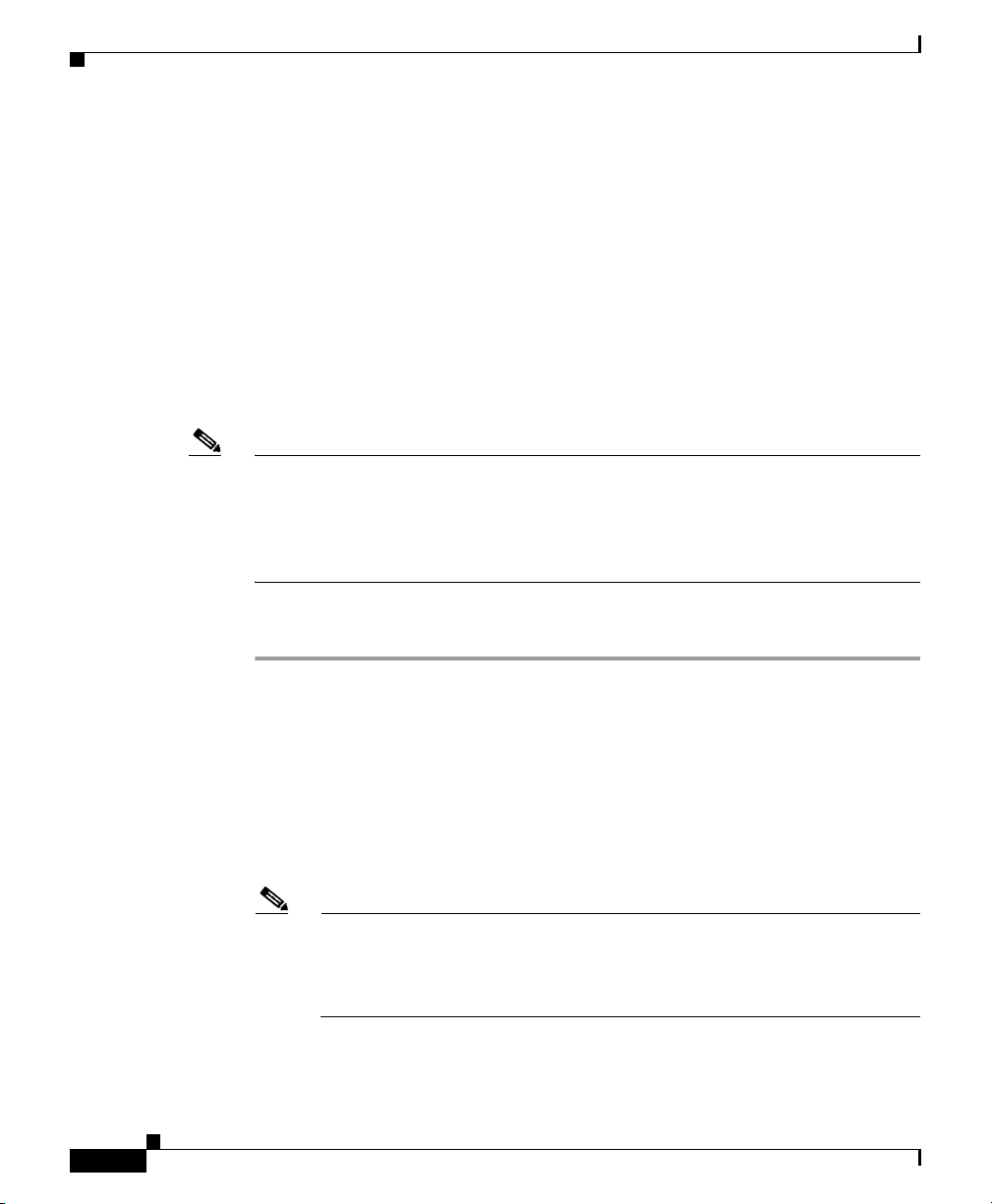
Chapter 42 Cisco IP Phone Services Configuration
Finding a Cisco IP Phone Service
• Updating a Cisco IP Phone Service Parameter, page 42-10
• Deleting a Cisco IP Phone Service Parameter, page 42-11
• Cisco IP Phone Service Parameter Settings, page 42-12
Finding a Cisco IP Phone Service
Because you might have several Cisco IP Phone Services in your network,
Cisco CallManager lets you locate specific Cisco IP Phone Services on the basis
of specific criteria. Use the following procedure to locate Cisco IP Phone
Services.
Note During your work in a browser session, Cisco CallManager Administration
retains your Cisco IP Phone Service search preferences. If you navigate to other
menu items and return to this menu item, Cisco CallManager Administration
retains your Cisco IP Phone Service search preferences until you modify your
search or close the browser.
42-2
Procedure
Step 1 Choose Feature > Cisco IP Phone Services.
The Find and List IP Phone Services window displays. Use the two drop-down list
boxes to search for a Cisco IP Phone Service.
Step 2 From the first Find Service where drop-down list box, choose one of the following
criteria:
• IP Phone Service
• Description
Note The criterion that you choose in this drop-down list box specifies how the
list of Cisco IP Phone Services that your search generates will be sorted.
For example, if you choose Description, the Description column will
display as the left column of the results list.
Cisco CallManager Administration Guide
OL-6503-01
Page 3
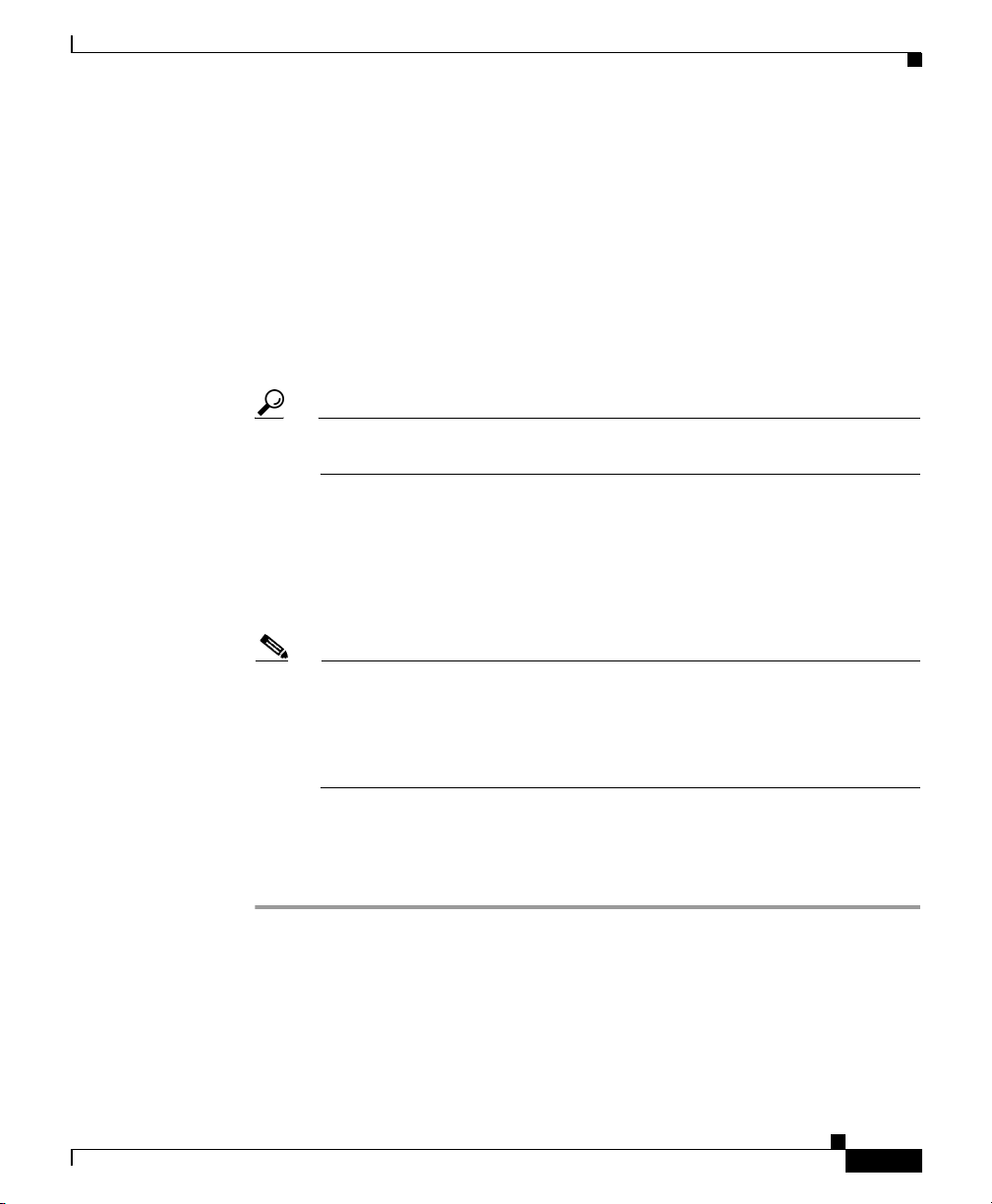
Chapter 42 Cisco IP Phone Services Configuration
From the second Find Service where drop-down list box, choose one of the
following criteria:
• begins with
• contains
• ends with
• is exactly
Step 3 Specify the appropriate search text, if applicable, and click Find. You can also
specify how many items per page to display.
Tip To find all Cisco IP Phone Services that are registered in the database,
click Find without entering any search text.
A list of discovered Cisco IP Phone Services displays by
• IP Phone Service icon
• IP Phone Service name
• Description
Finding a Cisco IP Phone Service
OL-6503-01
Note You can delete multiple Cisco IP Phone services from the Find and List
IP Phone Services window by checking the check boxes next to the
appropriate Cisco IP Phone Services and clicking Delete Selected. You
can delete all Cisco IP Phone Services in the window by checking the
check box in the Matching records title bar and clicking Delete Selected.
Step 4 From the list of records, click the IP Phone Service name or description that
matches your search criteria.
The window displays the Cisco IP Phone Service that you choose.
Related Topics
• Adding a Cisco IP Phone Service, page 42-4
• Updating a Cisco IP Phone Service, page 42-5
• Deleting a Cisco IP Phone Service, page 42-6
Cisco CallManager Administration Guide
42-3
Page 4
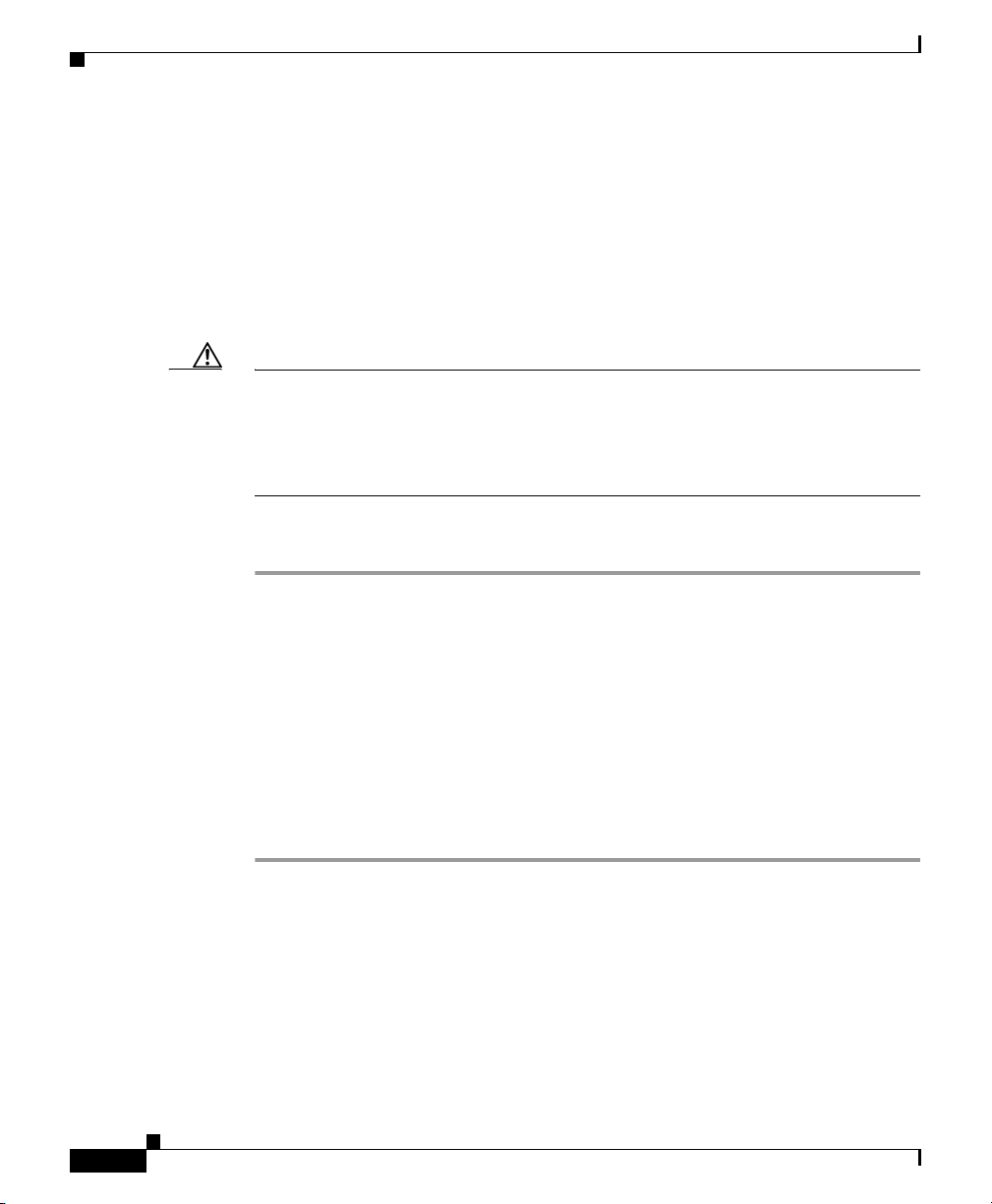
Chapter 42 Cisco IP Phone Services Configuration
Adding a Cisco IP Phone Service
• Adding a Cisco IP Phone Service Parameter, page 42-8
• Cisco IP Phone Service Configuration Settings, page 42-7
Adding a Cisco IP Phone Service
Perform the following steps to add a Cisco IP Phone Service.
Caution Do not put Cisco IP Phone Services on any Cisco CallManager server at your site
or any server that is associated with Cisco CallManager, such as the TFTP server
or directory database publisher server. This precaution eliminates the possibility
that errors in a Cisco IP Phone Service application will have an impact on
Cisco CallManager performance or interrupt call-processing services.
Procedure
Step 1 Choose Feature > Cisco IP Phone Services.
Step 2 In the upper, right corner of the window, click the Add a New IP Phone Service
link.
42-4
The Cisco IP Phone Services Configuration window displays.
Step 3 Enter the appropriate settings as described in Table 42-1.
Step 4 To add the service, click Insert.
After the service is added to the list, you can add and configure parameters for the
service. See the “Adding a Cisco IP Phone Service Parameter” section on
page 42-8 for more information.
Related Topics
• Finding a Cisco IP Phone Service, page 42-2
• Deleting a Cisco IP Phone Service, page 42-6
• Updating a Cisco IP Phone Service, page 42-5
• Adding a Cisco IP Phone Service Parameter, page 42-8
• Cisco IP Phone Service Configuration Settings, page 42-7
Cisco CallManager Administration Guide
OL-6503-01
Page 5
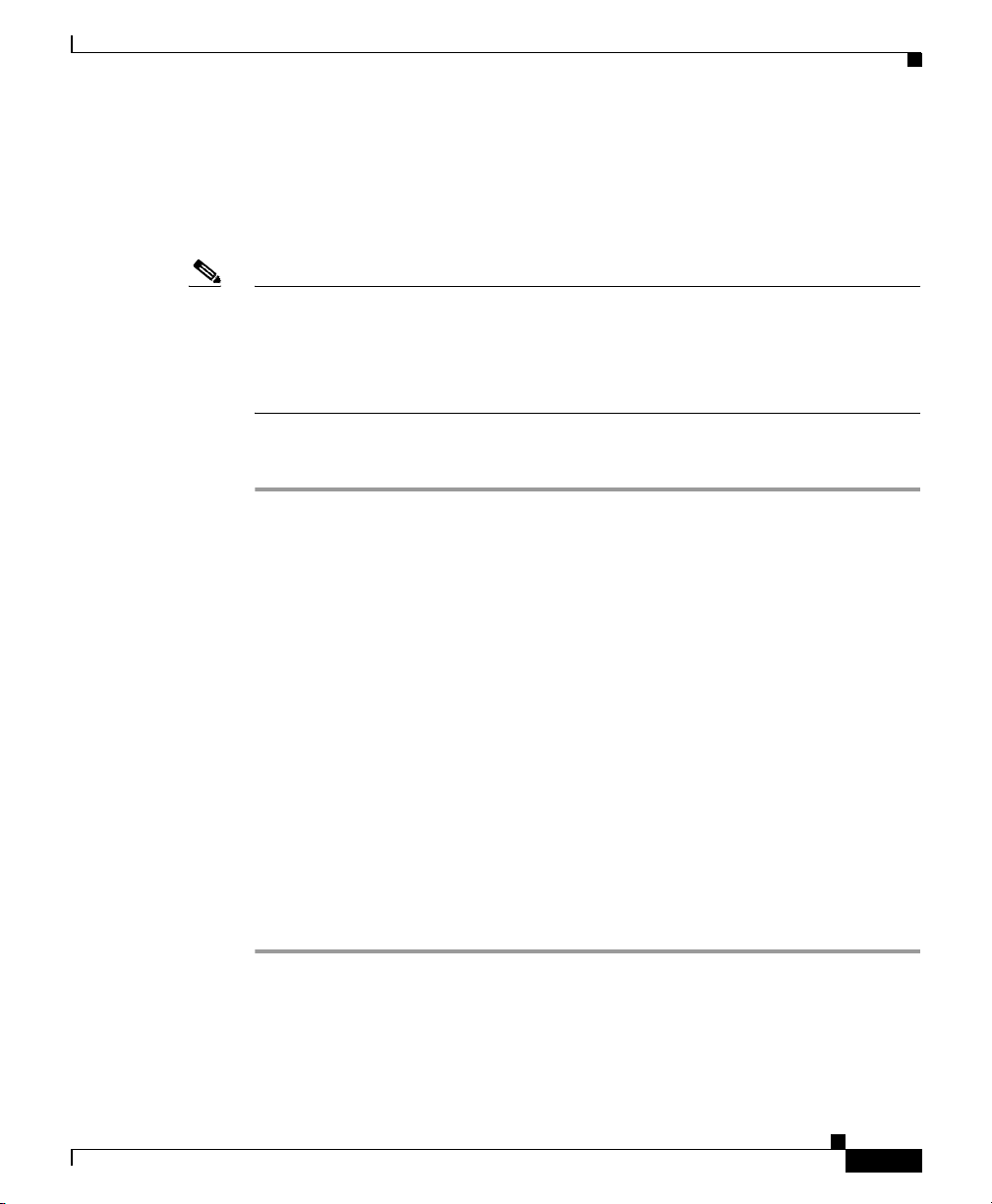
Chapter 42 Cisco IP Phone Services Configuration
Updating a Cisco IP Phone Service
Perform the following steps to update a Cisco IP Phone Service (for example, to
change the service URL or other information).
Note If you change the service URL, remove a Cisco IP Phone Service parameter, or
change the name of a phone service parameter for a phone service to which users
are subscribed, be sure to click Update Subscriptions to update all currently
subscribed users with the changes. If you do not do so, users must resubscribe to
the service to rebuild the URL correctly.
Procedure
Step 1 Find the Cisco IP Phone service by using the procedure in the “Finding a
Cisco IP Phone Service” section on page 42-2.
Step 2 Click the name or description of the Cisco IP Phone Service that you want to
update.
Updating a Cisco IP Phone Service
OL-6503-01
Step 3 Update the appropriate settings as described in Tab le 42-1.
Step 4 Add, update, or delete parameters as needed as described in “Adding a
Cisco IP Phone Service Parameter” section on page 42-8, “Updating a
Cisco IP Phone Service Parameter” section on page 42-10, and “Deleting a
Cisco IP Phone Service Parameter” section on page 42-11.
Step 5 To apply the changes, update the Cisco IP Phone Services Configuration window:
• If the service was modified after subscriptions existed, click Update
Subscriptions to rebuild all user subscriptions. You must update
subscriptions if you changed the service URL, removed a phone service
parameter, or changed the Parameter Name for a phone service parameter.
• If the service is new and you do not need to rebuild user subscriptions, click
Update.
Related Topics
• Finding a Cisco IP Phone Service, page 42-2
• Adding a Cisco IP Phone Service, page 42-4
Cisco CallManager Administration Guide
42-5
Page 6

Chapter 42 Cisco IP Phone Services Configuration
Deleting a Cisco IP Phone Service
• Deleting a Cisco IP Phone Service, page 42-6
• Adding a Cisco IP Phone Service Parameter, page 42-8
• Cisco IP Phone Service Configuration Settings, page 42-7
Deleting a Cisco IP Phone Service
Perform the following steps to delete a Cisco IP Phone Service.
Before You Begin
When you delete a Cisco IP Phone Service, Cisco CallManager removes all
service information, user subscriptions, and user subscription data from the
database. To find out which devices are using the Cisco IP Phone Service, click
the Dependency Records link from the Cisco IP Phone Service Configuration
window. If the dependency records are not enabled for the system, the dependency
records summary window displays a message. For more information about
dependency records, see the “Accessing Dependency Records” section on
page A-3. If you try to delete a Cisco IP Phone Service that is in use,
Cisco CallManager displays an error message. Before deleting a Cisco IP Phone
Service that is currently in use, you must perform either or both of the following
tasks:
42-6
• Assign a different Cisco IP Phone Service to any devices that are using the
Cisco IP Phone Service that you want to delete. See the “Updating a Phone”
section on page 57-10.
• Delete the devices that are using the Cisco IP Phone Service that you want to
delete. See the “Deleting a Phone” section on page 57-11.
Cisco CallManager Administration Guide
OL-6503-01
Page 7

Chapter 42 Cisco IP Phone Services Configuration
Procedure
Step 1 Find the Cisco IP Phone service by using the procedure in the “Finding a
Cisco IP Phone Service” section on page 42-2.
Step 2 Click the name or description of the Cisco IP Phone Service that you want to
delete.
The Cisco IP Phone Services Configuration window displays.
Step 3 Click Delete.
Related Topics
• Finding a Cisco IP Phone Service, page 42-2
• Adding a Cisco IP Phone Service, page 42-4
• Updating a Cisco IP Phone Service, page 42-5
• Cisco IP Phone Service Configuration Settings, page 42-7
Cisco IP Phone Service Configuration Settings
Cisco IP Phone Service Configuration Settings
Table 42-1 describes the Cisco IP Phone service configuration settings. See
Table 42-2 for Cisco IP Phone Service Parameter Settings.
Table 42-1 Cisco IP Phone Service Configuration Settings
Field Description
Service Name Enter the name of the service as it will display on the
menu of available services in the Cisco IP Phone User
Options application. Enter up to 32 characters for the
service name.
Service Description Enter a description of the content that the service
provides.
Cisco CallManager Administration Guide
OL-6503-01
42-7
Page 8

Adding a Cisco IP Phone Service Parameter
Table 42-1 Cisco IP Phone Service Configuration Settings (continued)
Field Description
Service URL Enter the URL of the server where the Cisco IP Phone
Character Set If you are using a language other than English for Service
Chapter 42 Cisco IP Phone Services Configuration
Services application is located. Make sure that this server
remains independent of the servers in your
Cisco CallManager cluster. Do not specify a
Cisco CallManager server or any server that is associated
with Cisco CallManager (such as a TFTP server or
directory database publisher server).
For the services to be available, the phones in the
Cisco CallManager cluster must have network
connectivity to the server.
Name and Description, choose the character set for that
language. Text that is input by the user displays
incorrectly if the wrong character set is chosen.
Related Topics
• Finding a Cisco IP Phone Service, page 42-2
• Adding a Cisco IP Phone Service, page 42-4
• Updating a Cisco IP Phone Service, page 42-5
• Deleting a Cisco IP Phone Service, page 42-6
Adding a Cisco IP Phone Service Parameter
Use the following procedure to add and configure Cisco IP Phone Service
parameters. Add the phone service before you configure parameters. Refer to the
documentation for the individual Cisco IP Phone Service for specific information
about whether the service uses parameters, how those parameters should be
configured, and whether you should provide optional parameter definitions.
Cisco CallManager Administration Guide
42-8
OL-6503-01
Page 9

Chapter 42 Cisco IP Phone Services Configuration
Procedure
Step 1 Find the Cisco IP Phone service by using the procedure in the “Finding a
Cisco IP Phone Service” section on page 42-2.
Step 2 From the Cisco IP Phone Services list, choose the service to which you want to
add parameters.
The Cisco IP Phone Services Configuration window displays.
Step 3 Click the New button to the right of the Parameters list box.
The Configure Cisco IP Phone Service Parameter dialog appears.
Step 4 Enter the appropriate settings as described in Table 42-2.
Step 5 To add the new parameter, click Insert.
Step 6 To add additional parameters, if needed, repeat Step 4 and Step 5.
Step 7 To add the last parameter, click Insert and Close.
Step 8 To apply the changes, update the Cisco IP Phone Services Configuration window:
• If the service was modified after subscriptions existed, click Update
Subscriptions to rebuild all user subscriptions. You must update
subscriptions if you changed the service URL, removed a phone service
parameter, or changed the name for a phone service parameter.
• If the service is new and you do not need to rebuild user subscriptions, click
Update.
Adding a Cisco IP Phone Service Parameter
OL-6503-01
Related Topics
• Finding a Cisco IP Phone Service, page 42-2
• Adding a Cisco IP Phone Service, page 42-4
• Deleting a Cisco IP Phone Service, page 42-6
• Updating a Cisco IP Phone Service, page 42-5
• Updating a Cisco IP Phone Service Parameter, page 42-10
• Deleting a Cisco IP Phone Service Parameter, page 42-11
• Cisco IP Phone Service Parameter Settings, page 42-12
Cisco CallManager Administration Guide
42-9
Page 10

Chapter 42 Cisco IP Phone Services Configuration
Updating a Cisco IP Phone Service Parameter
Updating a Cisco IP Phone Service Parameter
Perform the following steps to update a service parameter for a specific
Cisco IP Phone Service.
Note If you remove a Cisco IP Phone Service parameter or change the parameter name
of a phone service for a phone service to which users are subscribed, be sure to
click Update Subscriptions to update all currently subscribed users with the
changes. If you do not do so, users must resubscribe to the service to rebuild the
URL correctly.
Procedure
Step 1 Find the Cisco IP Phone service by using the procedure in the “Finding a
Cisco IP Phone Service” section on page 42-2.
Step 2 From the Cisco IP Phone Services list, choose the phone service that you want to
update.
42-10
The Cisco IP Phone Services Configuration window displays.
Step 3 In the Parameters list box, choose the name of the parameter that you want to
update.
Step 4 Click Edit.
Step 5 Update the appropriate settings as described in Tab le 42-2.
Step 6 To apply the changes, click Update, or to apply the changes and close the dialog,
click Update and Close.
Step 7 To apply the changes, update the Cisco IP Phone Services Configuration window:
• If the service was modified after subscriptions existed, click Update
Subscriptions to rebuild all user subscriptions. You must update
subscriptions if you changed the service URL, removed a phone service
parameter, or changed the name for a phone service parameter.
• If the service is new and you do not need to rebuild user subscriptions, click
Update.
Cisco CallManager Administration Guide
OL-6503-01
Page 11

Chapter 42 Cisco IP Phone Services Configuration
Deleting a Cisco IP Phone Service Parameter
Related Topics
• Finding a Cisco IP Phone Service, page 42-2
• Deleting a Cisco IP Phone Service Parameter, page 42-11
• Cisco IP Phone Service Configuration Settings, page 42-7
• Cisco IP Phone Service Parameter Settings, page 42-12
Deleting a Cisco IP Phone Service Parameter
Perform the following steps to delete a Cisco IP Phone Service.
Note If you remove a phone service parameter or modify the Parameter Name of a
phone service parameter for a phone service to which users are subscribed, you
must click Update Subscriptions to update all currently subscribed users with the
changes. If you do not do so, users must resubscribe to the service to rebuild the
URL correctly.
OL-6503-01
Procedure
Step 1 Find the Cisco IP Phone service by using the procedure in the “Finding a
Cisco IP Phone Service” section on page 42-2.
Step 2 From the Cisco IP Phone Services list, choose the phone service whose
parameters you want to delete.
Step 3 In the Parameters list box, choose the name of the parameter that you want to
delete.
Step 4 Click Delete.
Step 5 To confirm the deletion, click OK.
Cisco CallManager Administration Guide
42-11
Page 12
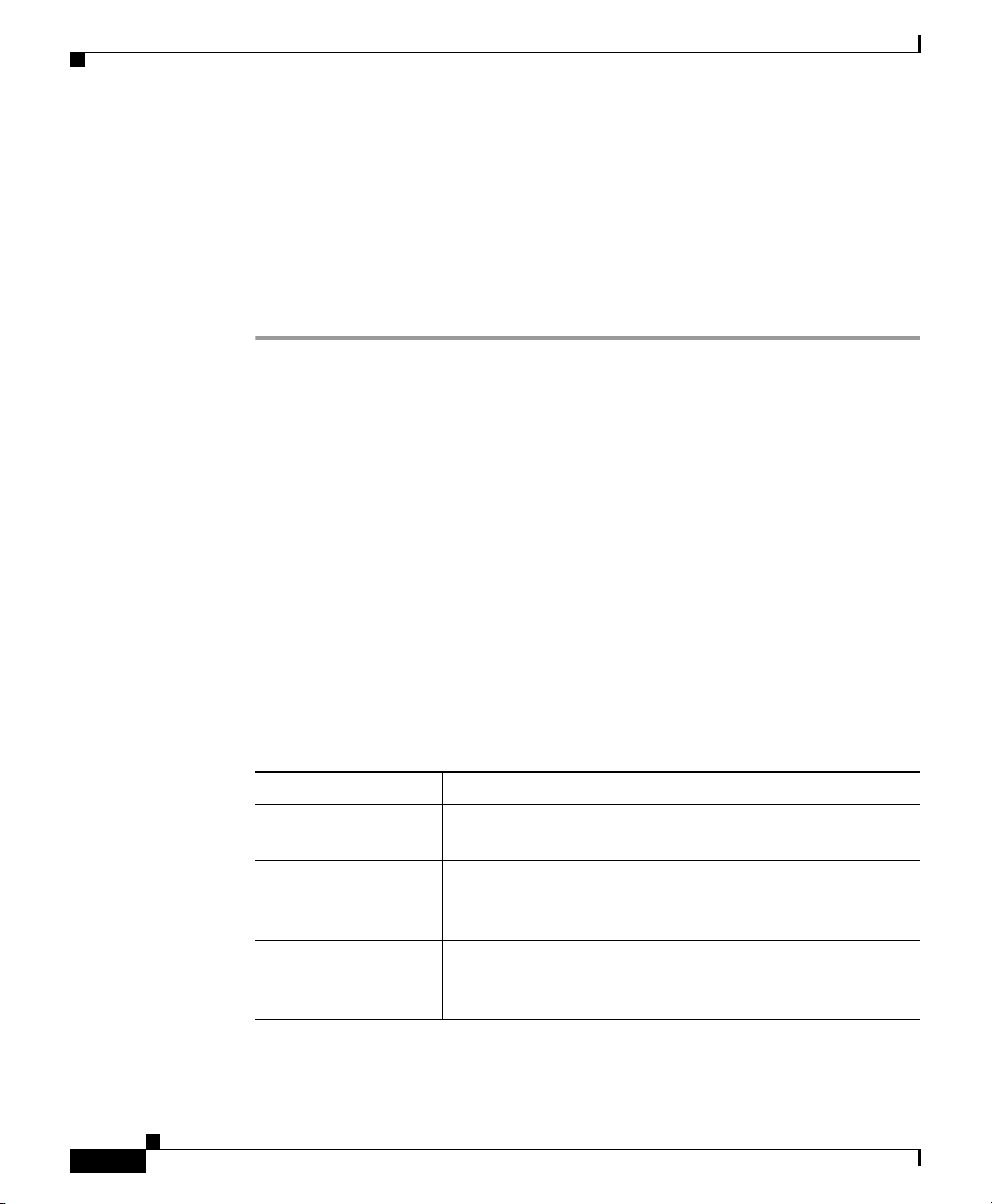
Cisco IP Phone Service Parameter Settings
Step 6 To apply the changes, update the Cisco IP Phone Services Configuration window:
• If the service was modified after subscriptions existed, click Update
Subscriptions to rebuild all user subscriptions. You must update
subscriptions if you changed the service URL, removed a phone service
parameter, or changed the Parameter Name for a phone service parameter.
• If the service is new and you do not need to rebuild user subscriptions, click
Update.
Related Topics
• Updating a Cisco IP Phone Service Parameter, page 42-10
• Adding a Cisco IP Phone Service Parameter, page 42-8
• Finding a Cisco IP Phone Service, page 42-2
• Deleting a Cisco IP Phone Service, page 42-6
• Cisco IP Phone Service Parameter Settings, page 42-12
Chapter 42 Cisco IP Phone Services Configuration
Cisco IP Phone Service Parameter Settings
Table 42-2 describes the Cisco IP Phone service parameter settings.
Table 42-2 Cisco IP Phone Service Parameter Settings
Field Description
Parameter Name Enter the exact query string parameter to use when you
build the subscription URL; for example, symbol.
Parameter Display
Name
Default Value Enter the default value for the parameter. This value
Cisco CallManager Administration Guide
42-12
Enter a descriptive parameter name to display to the user
in the Cisco IP Phone User Options application; for
example, Ticker Symbol.
displays to the user when a service is being subscribed to
for the first time; for example, CSCO.
OL-6503-01
Page 13

Chapter 42 Cisco IP Phone Services Configuration
Table 42-2 Cisco IP Phone Service Parameter Settings (continued)
Field Description
Parameter
Description
Parameter is
Required
Parameter is a
Password (mask
contents)
Adding a Cisco IP Phone Service to a Phone Button
Enter a description of the parameter. The user can access
the text that is entered here while the user is subscribing
to the service. The parameter description should provide
information or examples to help users input the correct
value for the parameter.
If the user must enter data for this parameter before the
subscription can be saved, check the Parameter is
Required check box.
You can mask entries in the Cisco IP Phone User Options
application, so asterisks display rather than the actual
user entry. You may want to do this for parameters such
as passwords that you do not want others to be able to
view. To mask a parameter entry, check the Parameter is
a Password (mask contents) check box in the Configure
Cisco IP Phone Service Parameter window in
Cisco CallManager Administration.
Adding a Cisco IP Phone Service to a Phone Button
In addition to adding a Cisco IP Phone Service, so it is available to users on their
phones, you can assign the service to a phone button that is configured as a service
URL. This gives the user one-button access to the service without using the
services button on the IP phone.
Perform the following steps to add a service to a service URL button:
1. Add the service to Cisco CallManager (see Adding a Cisco IP Phone Service,
page 42-4)
2. Customize a phone button template by configuring a Service URL button (see
Adding Phone Button Templates, page 59-4)
3. Add the customized phone button template to the phone (see Adding a Phone,
page 57-5)
4. Subscribe the service to the phone (see Configuring Cisco IP Phone Services,
page 57-36)
Cisco CallManager Administration Guide
OL-6503-01
42-13
Page 14

Adding a Cisco IP Phone Service to a Phone Button
5. Add the service URL to a phone button (see Configuring Service URL
Buttons, page 57-39)
Related Topics
• Finding a Cisco IP Phone Service, page 42-2
• Adding a Cisco IP Phone Service, page 42-4
• Updating a Cisco IP Phone Service, page 42-5
• Deleting a Cisco IP Phone Service, page 42-6
• Adding a Cisco IP Phone Service Parameter, page 42-8
• Updating a Cisco IP Phone Service Parameter, page 42-10
• Deleting a Cisco IP Phone Service Parameter, page 42-11
Chapter 42 Cisco IP Phone Services Configuration
42-14
Cisco CallManager Administration Guide
OL-6503-01
