Page 1
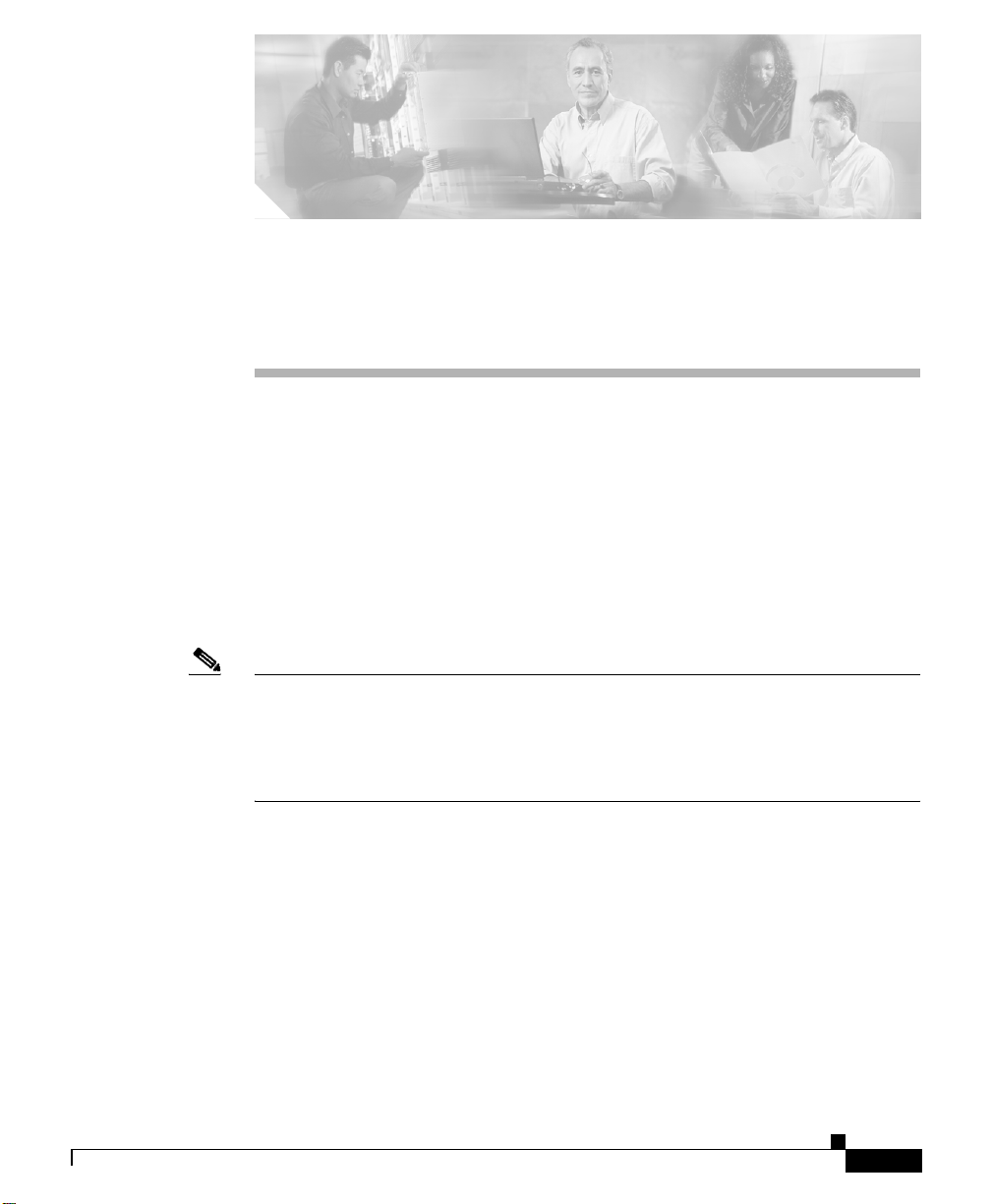
CHAPTER
3
Installing the Cisco IP Phone
These topics help you install the Cisco IP Phone on an IP telephony network:
• Before You Begin, page 3-1
• Connecting the Cisco IP Phone to the Network, page 3-4
• Mounting the Phone to the Wall, page 3-8
• Verifying the Phone Startup Process, page 3-9
• Configuring Startup Network Settings, page 3-10
Note For each Cisco IP phone that you install in your network, you must first make
some critical decisions about how to configure the phone in your network. You
can then safely install the phone and verify its functionality. For information on
preparing to install, see Chapter 2, “Preparing to Install the Cisco IP Phone on
Your Network.”
Before You Begin
Before installing the Cisco IP Phone, review the requirements in these sections:
• Network Requirements, page 3-2
• Cisco CallManager Configuration, page 3-2
• Safety, page 3-3
Cisco IP Phone Administration Guide for Cisco CallManager 3.3, Cisco IP Phones 7902G/7905G/7912G
OL-6313-01
3-1
Page 2
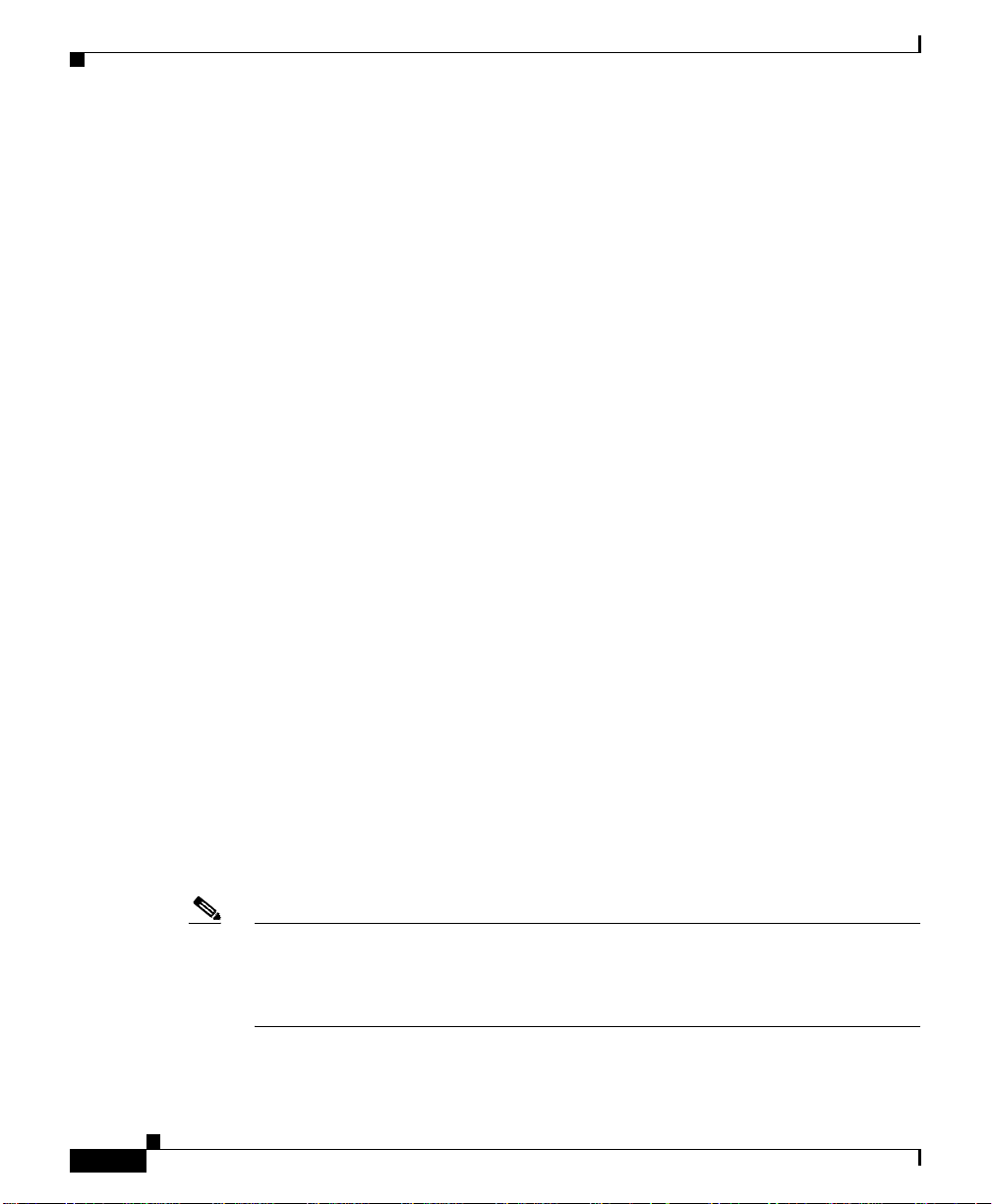
Before You Begin
Network Requirements
For the Cisco IP Phone to successfully operate as a Cisco IP Phone endpoint in
your network, your network must meet the following requirements:
• Working VoIP Network
–
Voice over IP (VoIP) configured on your Cisco routers and gateways
–
Cisco Ca llManage r Release 3.3 o r higher installe d in your n etwork and
configured to handle call processing
• IP network that supports DHCP or manual assignment of IP address, gateway,
and subnet mask
Cisco CallManager Configuration
The Cisco IP Phone requires Cisco CallManager to handle call processing. Refer
to the Cisco CallManager Administration Guide or context-sensitive help in the
Cisco CallManager application to ensure that Cisco CallManager is set up
properly to manage the phone and to properly route and process calls.
If you plan to use auto-registration, verify that it is enabled and properly
configured in Cisco CallManager before connecting any Cisco IP Phone to the
network. See the “Using Auto-Registration” section on page 2-12 for details.
You must use Cisco CallManager to configure and assign telephony features to
the Cisco IP Phones. See the “Configuring Telephony Features Using
Cisco CallManager Administration” section on page 5-2 for details.
Chapter 3 Installing the CiscoIP Phone
3-2
In Cisco CallManager, you can add users to the database and associate them with
specific phones. By doing this, users gain access to web pages that allow them to
configure phone options such as call forwarding and speed dialing. See the
“Adding Users to Cisco CallManager” section on page 5-7 for details.
Note If the Cisco IP Phone model that you want to configure does not appear in the
Phone Type drop-down list in Cisco CallManager, go to the following URL and
install the latest support patch for your version of Cisco CallManager:
http://www.cisco.com/cgi-bin/tablebuild.pl/callmgr-33
Cisco IP Phone Administration Guide for Cisco CallManager 3.3, Cisco IP Phones 7902G/7905G/7912G
OL-6313-01
Page 3
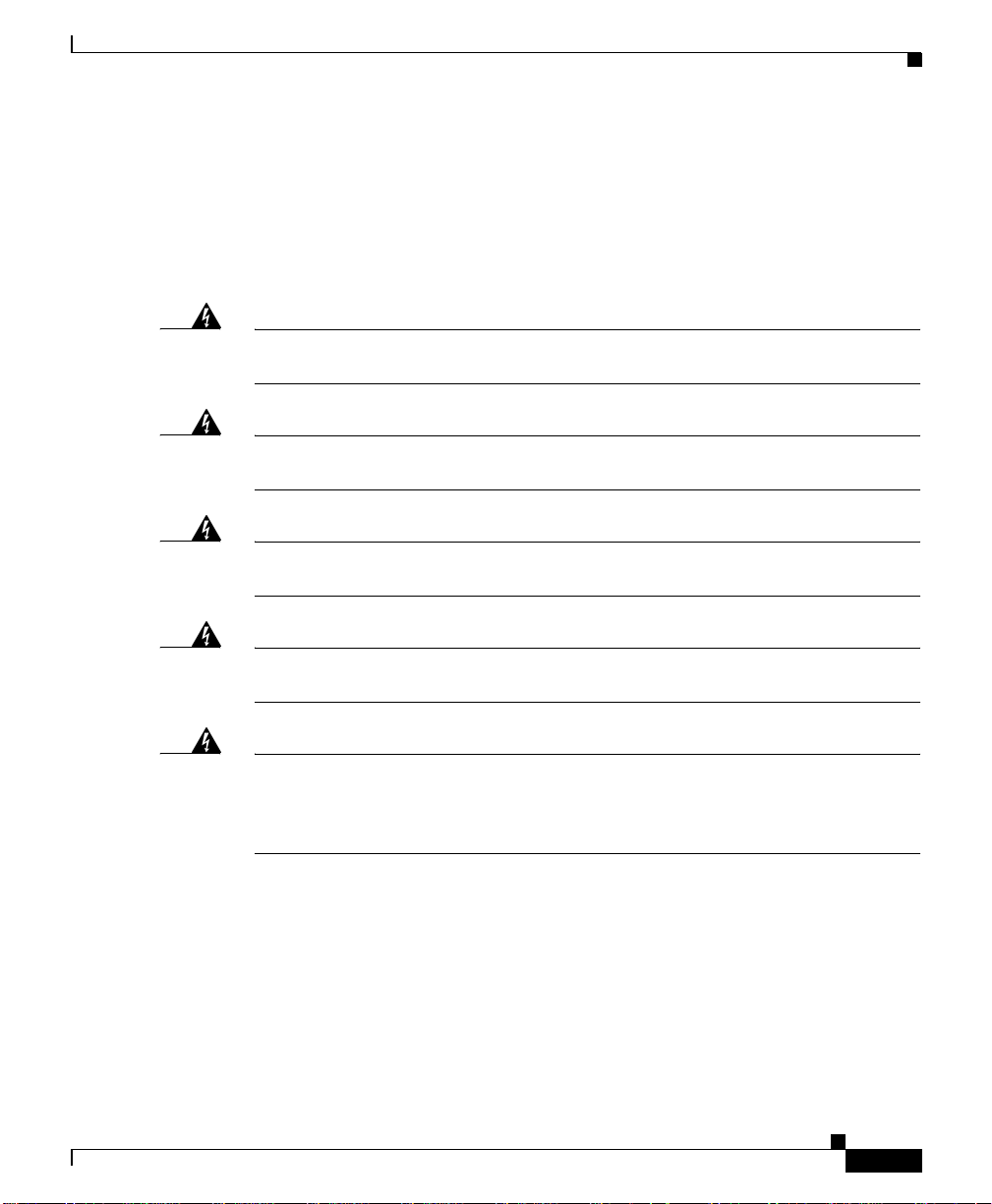
Chapter 3 Installing the Cisco IP Phone
Safety
Review the following warnings before installing the Cisco IP Phone. To see
translations of these warnings, refer to the Regulatory Compliance and Safety
Information for the Cisco IP Phone 7900 Series document that accompanied this
device.
Before You Begin
Warning
Warning
Warning
Warning
Warning
Read the installation instructions before you connect the system to its power
source.
Only trained and qualified personnel should be allowed to install, replace, or
service this equipment.
Ultimate disposal of this product should be handled according to all national
laws and regulations.
Do not work on the system or connect or disconnect cables during periods of
lightning activity.
T o a void electric shoc k, do n ot connec t safety extra lo w voltage (SELV) circuits
to telephone network voltage (TNV) circuits. LAN ports contain SELV circuits,
and WAN ports contain TNV circuits. Some LAN and WAN ports both use RJ-45
connectors. Use caution when connecting cables.
OL-6313-01
Cisco IP Phone Administration Guide for Cisco CallManager 3.3, Cisco IP Phones 7902G/7905G/7912G
3-3
Page 4

Connecting the Cisco IP Phone to the Network
The following warnings apply when you use an external power supply.
Chapter 3 Installing the CiscoIP Phone
Warning
Warning
Warning
This product relies on the building's installation for short-circuit (overcurrent)
protection. Ensure that a fuse or circuit breaker no larger than 120 VAC, 15 A U.S.
(240 VAC, 10 A international) is used on the phase conductors (all
current-carrying conductors).
The device is designed to work with TN power systems.
The plug-socket combination must be accessible at all times bec ause it serves
as the main disconnecting device.
Connecting the Cisco IP Phone to the Network
You must connect the Cisco IP Phone to the network and to a po wer source before
using it. See Figure 3-1 and Figure 3-2 for graphical overviews of the procedures
that follow.
To install a Cisco IP Phone, perform these steps.
Procedure
3-4
Step 1 Connect a Category 3 or 5 straight-through Ethernet cable from the switch to the
network port on the phone.
See the “Connecting to the Network” sect ion on pa ge 2-8 for guidelines. Each
Cisco IP Phone ships with one Ethernet cable in the box.
Step 2 Connect the handset to its port.
Cisco IP Phone Administration Guide for Cisco CallManager 3.3, Cisco IP Phones 7902G/7905G/7912G
OL-6313-01
Page 5

Chapter 3 Installing the Cisco IP Phone
Step 3 Connect a Category 3 or 5 straight-through Ethernet cable from another network
device, such as a desktop computer, to the access port on the Cisco IP Phone
7912G (optional).
See the “Connecting to the Network” sect ion on pa ge 2-8 for guidelines.
Note This option is not available on the Cisco IP Phone models 7902G/7905G.
Step 4 Connect the power supply to the Cisco DC Adapter port (optional).
See the “Providing Power to the Cisco IP Phone” section on page 2-9.
Connecting the Cisco IP Phone to the Network
OL-6313-01
Cisco IP Phone Administration Guide for Cisco CallManager 3.3, Cisco IP Phones 7902G/7905G/7912G
3-5
Page 6

Connecting the Cisco IP Phone to the Network
Figure 3-1 Cisco IP Phone Models 7902G/7905G Cable Connections
3
Chapter 3 Installing the CiscoIP Phone
3-6
2
5
1
Network (Ethernet) port
1
(10BASE-T)
Power supply with DC output
4
connector. (Optional. Required
4
9976
only if power is not supplied
through an Ethernet connection.)
Handset port
2
Power cable with wall AC plug.
5
Provided if your phone uses
external power.
DC adapter port (DC48V)
3
Cisco IP Phone Administration Guide for Cisco CallManager 3.3, Cisco IP Phones 7902G/7905G/7912G
OL-6313-01
Page 7

Chapter 3 Installing the Cisco IP Phone
Figure 3-2 Cisco IP Phone Model 7912G Cable Connections
Connecting the Cisco IP Phone to the Network
OL-6313-01
1 Network port (10BASE-T,
4 DC adapter port (DC48V)
100BASE-T)
2 Access port (10BASE-T,
100BASE-T)
5 Power supply with DC connector
(if included)
3 Handset port 6 Power cable with AC wall socket
plug (if included)
Cisco IP Phone Administration Guide for Cisco CallManager 3.3, Cisco IP Phones 7902G/7905G/7912G
3-7
Page 8

Mounting the Phone to the Wall
Mounting the Phone to the Wall
You can mount the Cisco IP Phone on the wall by removing the footstand and
using the mounting bracket on the back of the phone, or you can use special
brackets available in a Cisco IP Phone wall mount kit. (A w a ll mount kit must be
ordered separately from the phone.) If you attach the Cisco IP Phone to the wall
using the standard footstand and not the wall mount kit, you need to supply the
following tools and parts:
• Screwdriver
• Screws to secure the Cisco IP phone to the wa ll
Use the following procedure to mount the phone on the wall using its mounting
bracket.
Before You Begin
T o ensure that the handset attaches securely to a wall-mounted phone, remove the
handset wall hook from the handset rest, rotate the hook 180 de grees, and reinsert
the hook. Turning the hook exposes a lip on which the handset catches when the
phone is vertical. For an illustrated procedure, see Installing the Wall Mount Kit
for the Cisco IP Phone.
Chapter 3 Installing the CiscoIP Phone
3-8
Procedure
Step 1 Remove the footstand from the phone.
Step 2 Modify the handset rest so that the handset remains on the ear-piece rest when the
phone is vertically placed.
a. Remove the handset from the ear-piece rest.
b. Locate the tab (handset wall hook) at the base of the ear-piece rest.
c. Slide this tab out, rotate it 180 degrees (left to right), and reinsert it.
d. Place the handset on the ear-piece rest.
Cisco IP Phone Administration Guide for Cisco CallManager 3.3, Cisco IP Phones 7902G/7905G/7912G
OL-6313-01
Page 9

Chapter 3 Installing the Cisco IP Phone
Step 3 Insert two screws into a wall stud, matching them to the two screw holes on the
back of the phone.
The keyholes fit standard phone jack mounts.
Step 4 Hang the phone on the wall.
Verifying the Phone Startup Process
After the Cisco IP Phone has power connected to it, the phone begins its startup
process by cycling through the following steps.
Cisco IP Phone 7902G
The phone uses a combination of the three LEDs (handset, Hold, and Menu
buttons) to indicate the phone startup process. After several minutes, startup is
complete and your phone is ready to use. When all of the LEDs are off, you will
hear a dial tone when you lift the handset . If the phone does not start up
successfully, see “Checking the Light Indicators on a Cisco IP Phone 7902G”
section on page 6-11
.
Verifying the Phone Startup Process
OL-6313-01
Cisco IP Phone
1. The handset light strip, Hold button, and Menu button flash on and off
Models 7905G/7912G
simultaneously.
2. The LCD screen displays the Cisco Systems, Inc., copyright screen.
3. The LCD screen displays these messages as the phone starts up:
• Configuring VLAN
• Configuring IP via DHCP
• Configuring CM List
• Opening address (where address is the IP address of the
Cisco CallManager server)
• Registering
Cisco IP Phone Administration Guide for Cisco CallManager 3.3, Cisco IP Phones 7902G/7905G/7912G
3-9
Page 10

Chapter 3 Installing the CiscoIP Phone
Configuring Startup Network Settings
4. The main LCD screen displays:
• Current date and time
• Primary directory number
• Softkeys
If the phone successfully passes through these stages, it has started up properly.
Otherwise, see to the “Resolving Startup Problems” section on page 6-12.
Configuring Startup Network Settings
If you are not using DHCP in your network, you must configure these network
settings on the Cisco IP Phone after installing the phone on the network:
• IP address
• IP subnet mask
• Default gateway IP address
• Domain name
• DNS server IP address
3-10
• TFTP server IP address
Collect this information an d follow the procedures defined in Chapter 4,
“Configuring Network Settings on the Cisco IP Phone.”
Cisco IP Phone Administration Guide for Cisco CallManager 3.3, Cisco IP Phones 7902G/7905G/7912G
OL-6313-01
