Page 1
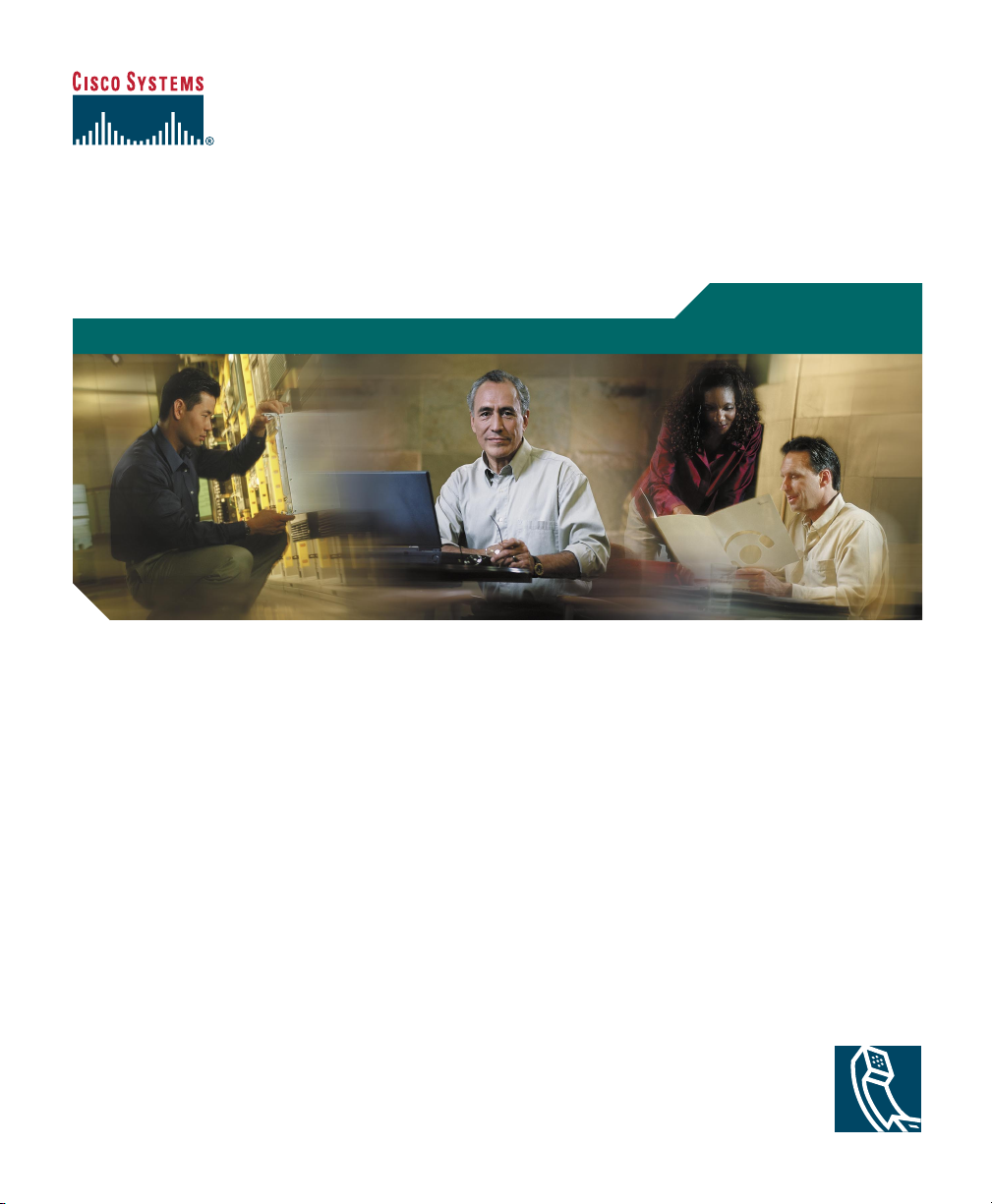
Cisco IP Phone 7902G
for Cisco CallManager
License and Warranty
Phone Guide
Corporate Headquarters
Cisco Systems, Inc.
170 West Tasman Drive
San Jose, CA 95134-1706
USA
http://www.cisco.com
Tel: 408 526-4000
800 553-NETS (6387)
Fax: 408 526-4100
Text Part Number: 78-16335-01
Page 2
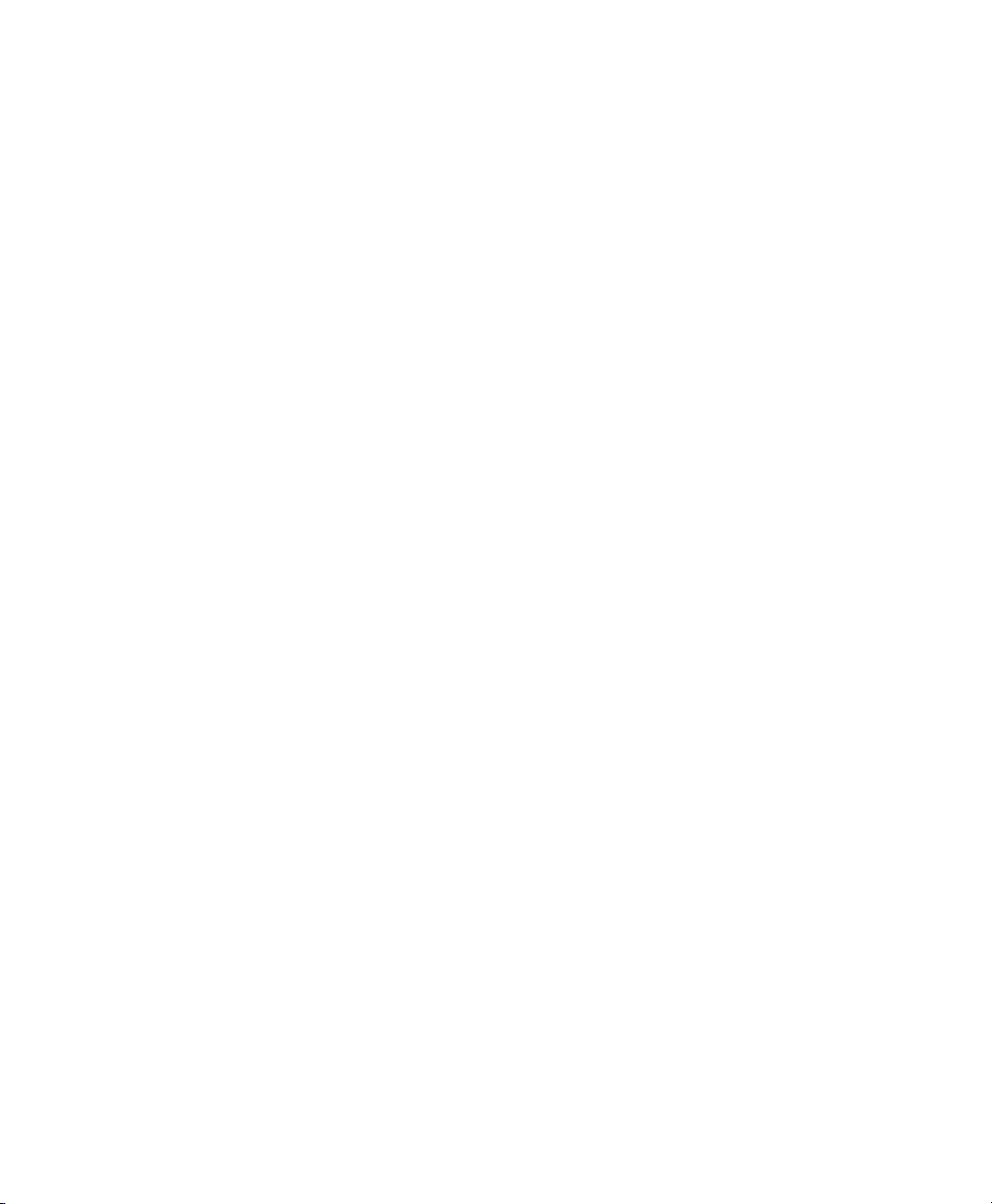
Page 3
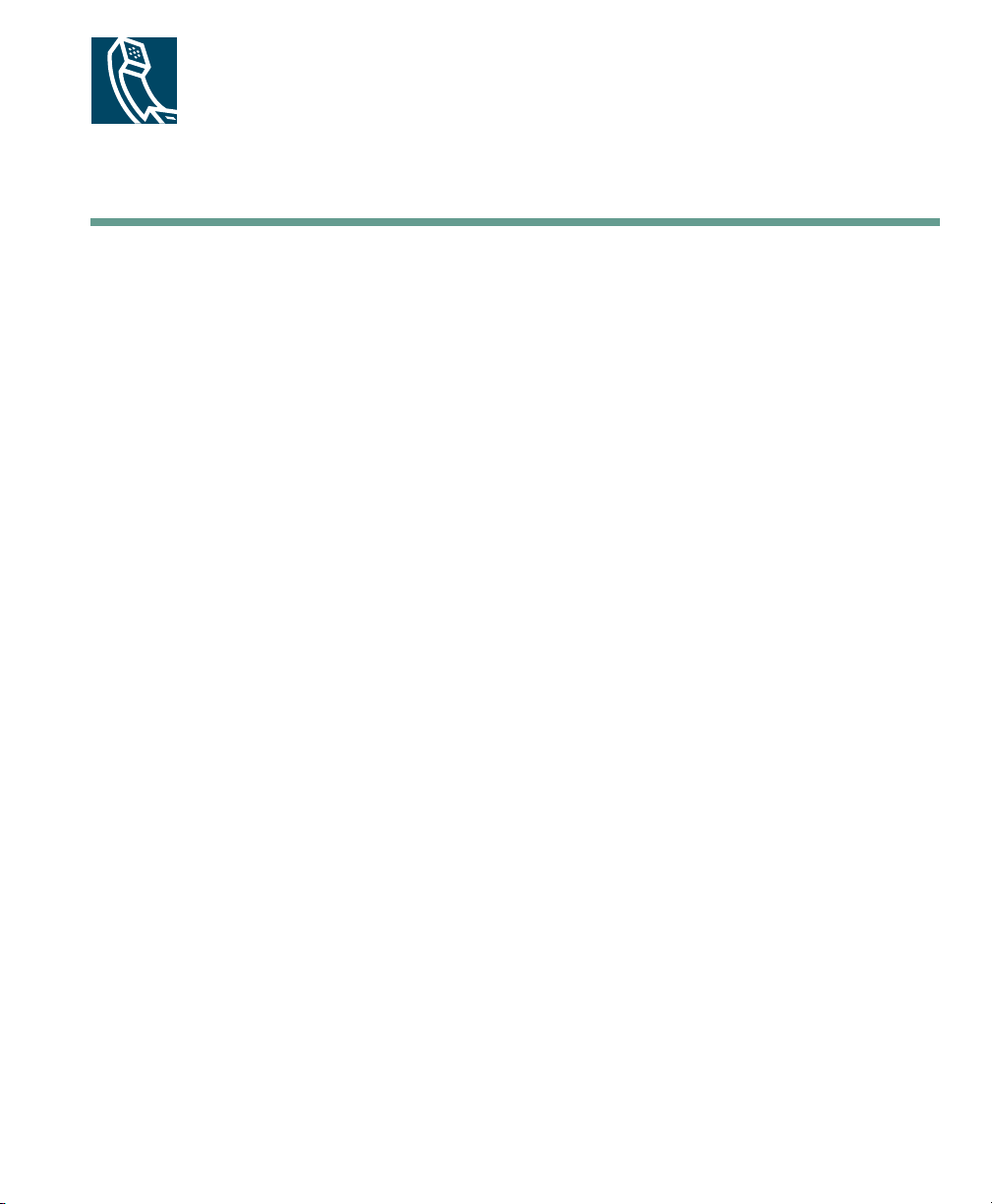
Contents
Getting Started 1
How to Use this Guide 1
Where to Find Additional Information 2
Safety and Performance Information 2
Connecting Your Phone 4
An Overview of Your Phone 6
Buttons and Hardware 6
Understanding Feature Availability 8
Going On-Hook and Off-Hook 8
Basic Call Handling 9
Placing a Call 9
Answering a Call 9
Ending a Call 9
Using Hold and Resume 10
Transferring a Connected Call 10
Making Conference Calls 11
Forwarding Your Calls to Another Number 12
Using Voice Messaging 13
Prioritizing Critical Calls 14
Customizing Phone Settings 15
Adjusting the Volume 15
Setting Up Speed Dial Buttons 16
Cisco IP Phone 7902G for Cisco CallManager iii
Page 4
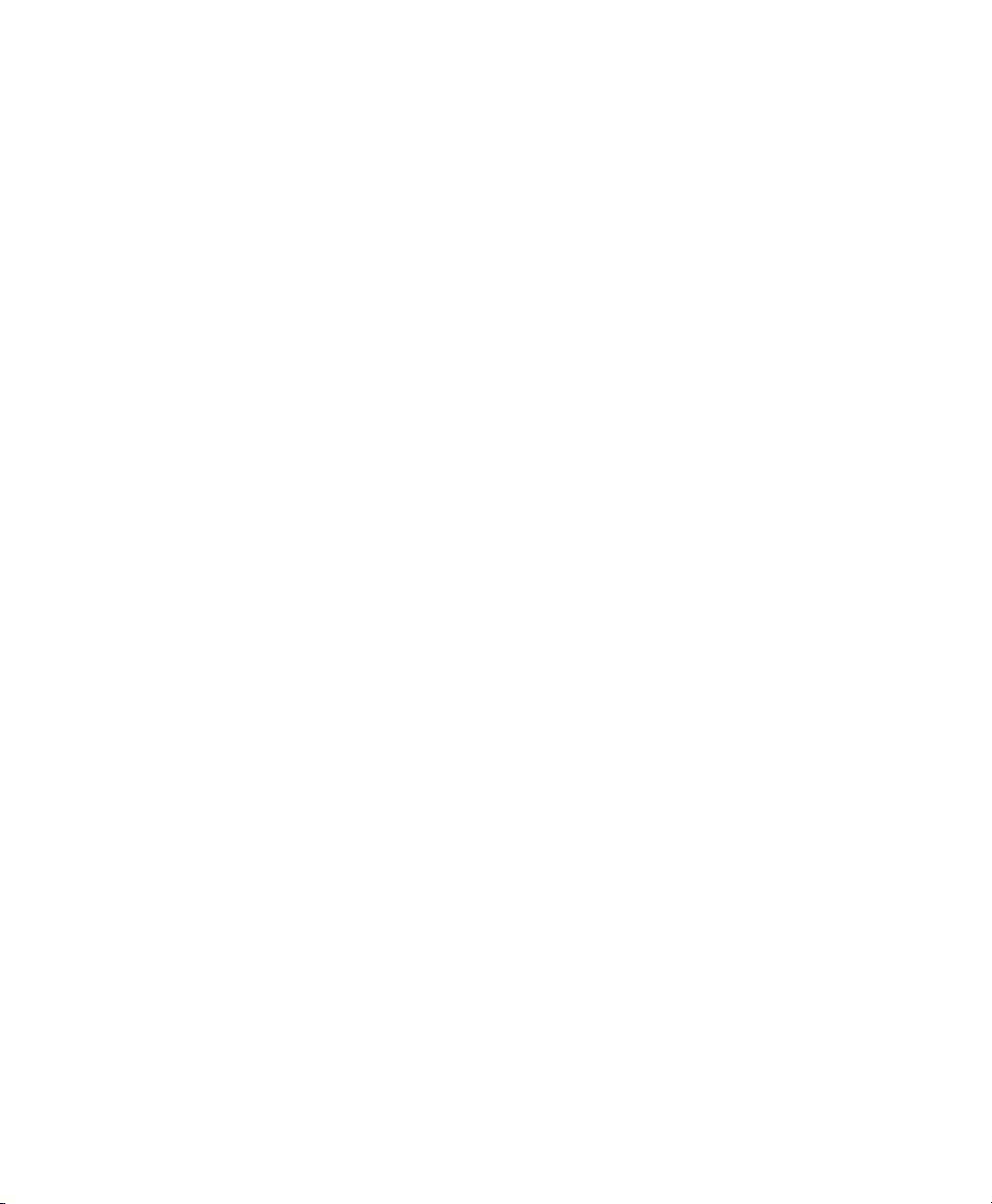
Accessing Your User Options Web Pages 17
Logging In to the User Options Web Pages 17
Troubleshooting Your Phone 18
Cisco One-Year Limited Hardware Warranty Terms 19
iv 78-16335-01
Page 5
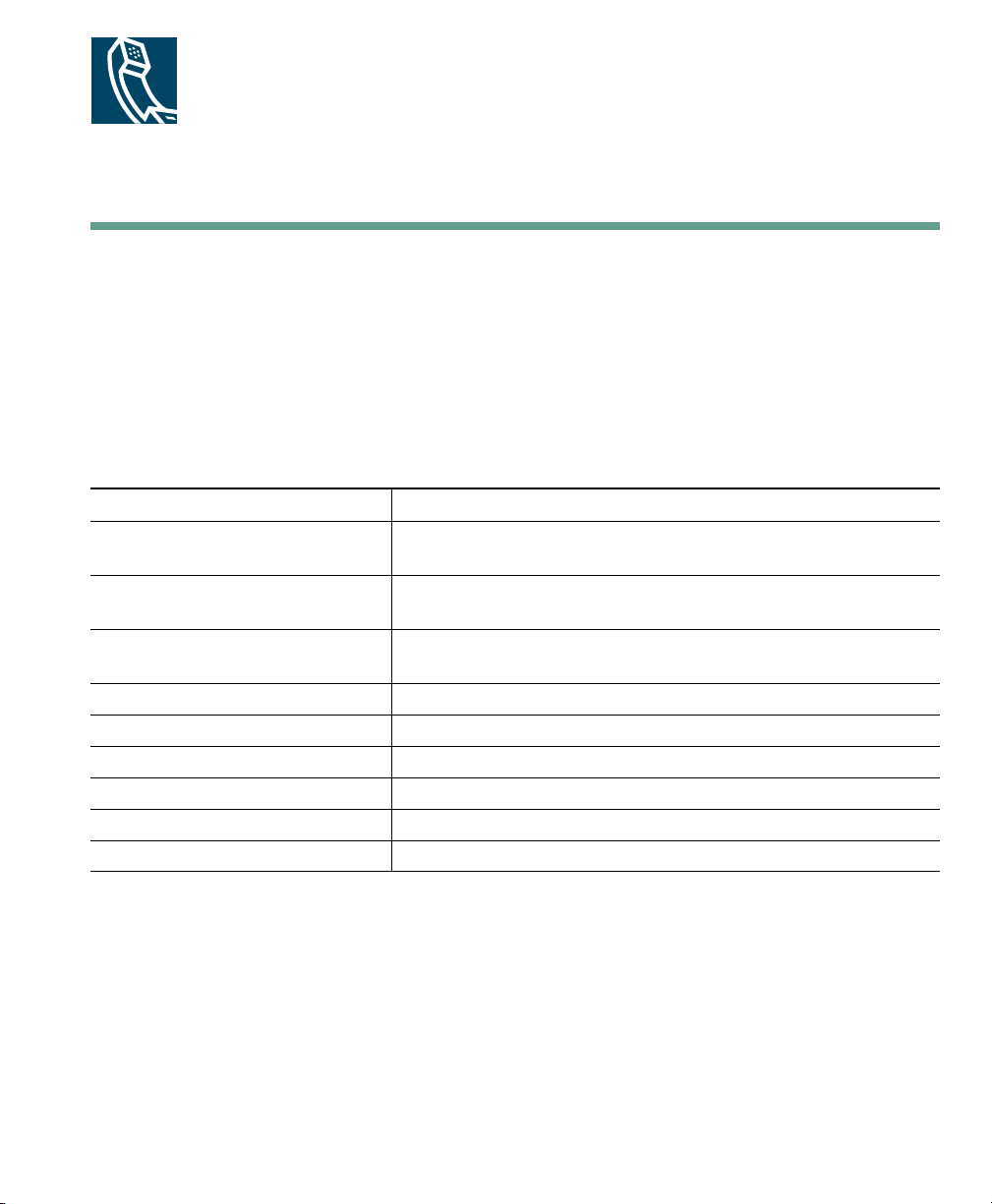
Getting Started
These sections give you the basic information you need to start using your new Cisco IP Phone.
How to Use this Guide
This guide provides you with an overview of the features available on your phone. You can read it
completely for a solid understanding of your phone’s capabilities, or refer to the table below for
pointers to commonly-used sections.
If you want to... Then...
Review important safety
information
Use your phone after someone else
has installed it for you
Connect your phone to the
network
Learn what the button lights mean See the “Buttons and Hardware” section on page 6.
Make calls See the “Placing a Call” section on page 9.
Put calls on hold See the “Using Hold and Resume” section on page 10.
Transfer calls See the “Transferring a Connected Call” section on page 10.
Make conference calls See the “Making Conference Calls” section on page 11.
Change the ringer or call volume See the “Adjusting the Volume” section on page 15.
See the “Safety and Performance Information” section on
page 2.
Start with the “An Overview of Your Phone” section on page 6.
See the “Connecting Your Phone” section on page 4.
Cisco IP Phone 7902G for Cisco CallManager 1
Page 6
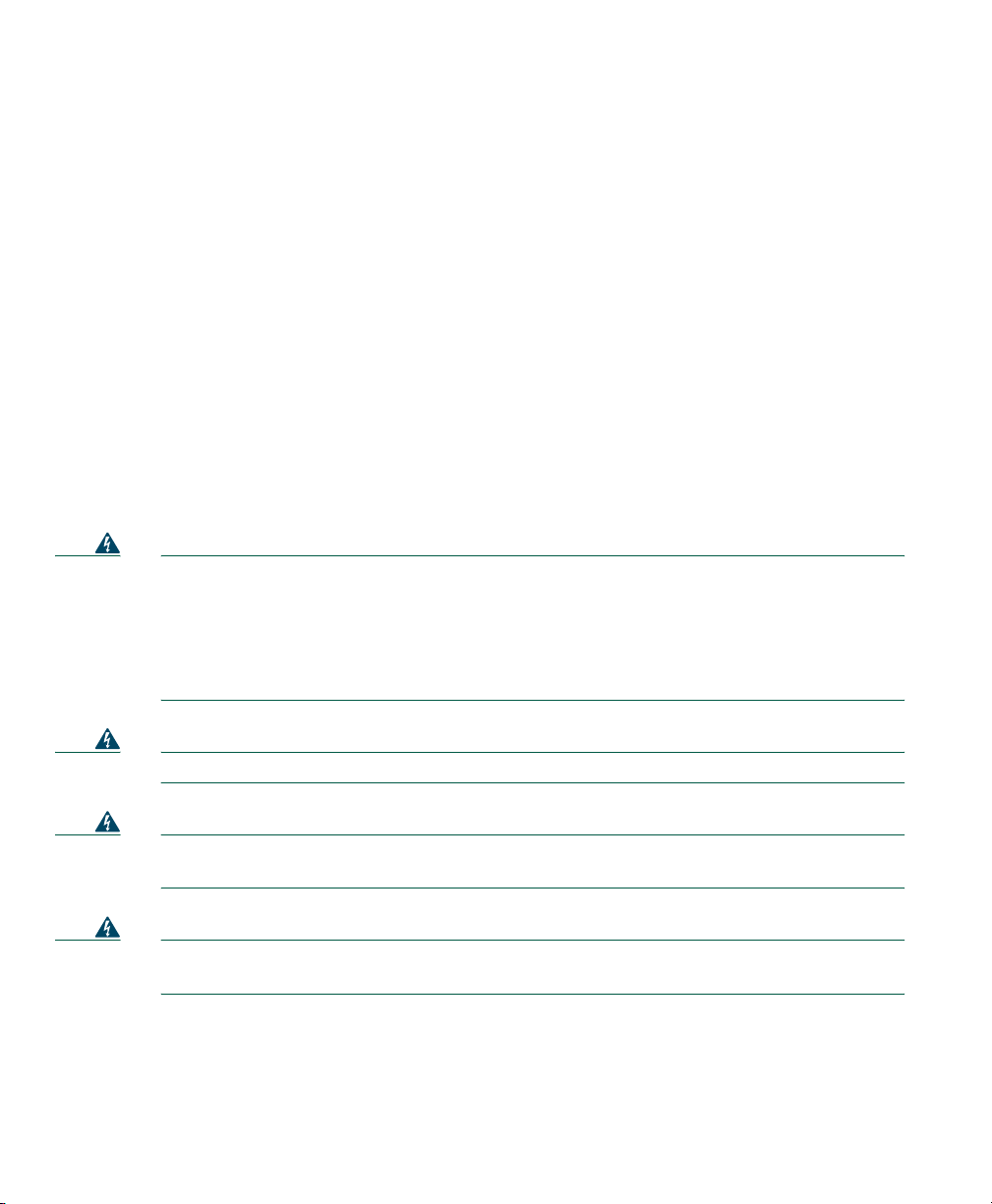
Where to Find Additional Information
You can access the most current Cisco documentation on the World Wide Web at this URL:
http://www.cisco.com/univercd/home/home.htm
You can access the Cisco website at this URL:
http://www.cisco.com
International Cisco websites can be accessed from this URL:
http://www.cisco.com/public/countries_languages.shtml
Safety and Performance Information
Installing and Using Your Phone
Read the following safety notices before installing or using your Cisco IP Phone:
Warning
Warning
Warning
Warning
IMPORTANT SAFETY INSTRUCTIONS
This warning symbol means danger. You are in a situation that could cause bodily injury.
Before you work on any equipment, be aware of the hazards involved with electrical
circuitry and be familiar with standard practices for preventing accidents. Use the
statement number provided at the end of each warning to locate its translation in the
translated safety warnings that accompanied this device.
Read the installation instructions before you connect the system to its power source.
Ultimate disposal of this product should be handled according to all national laws and
regulations.
Do not work on the system or connect or disconnect cables during periods of lightning
activity.
2 78-16335-01
Page 7
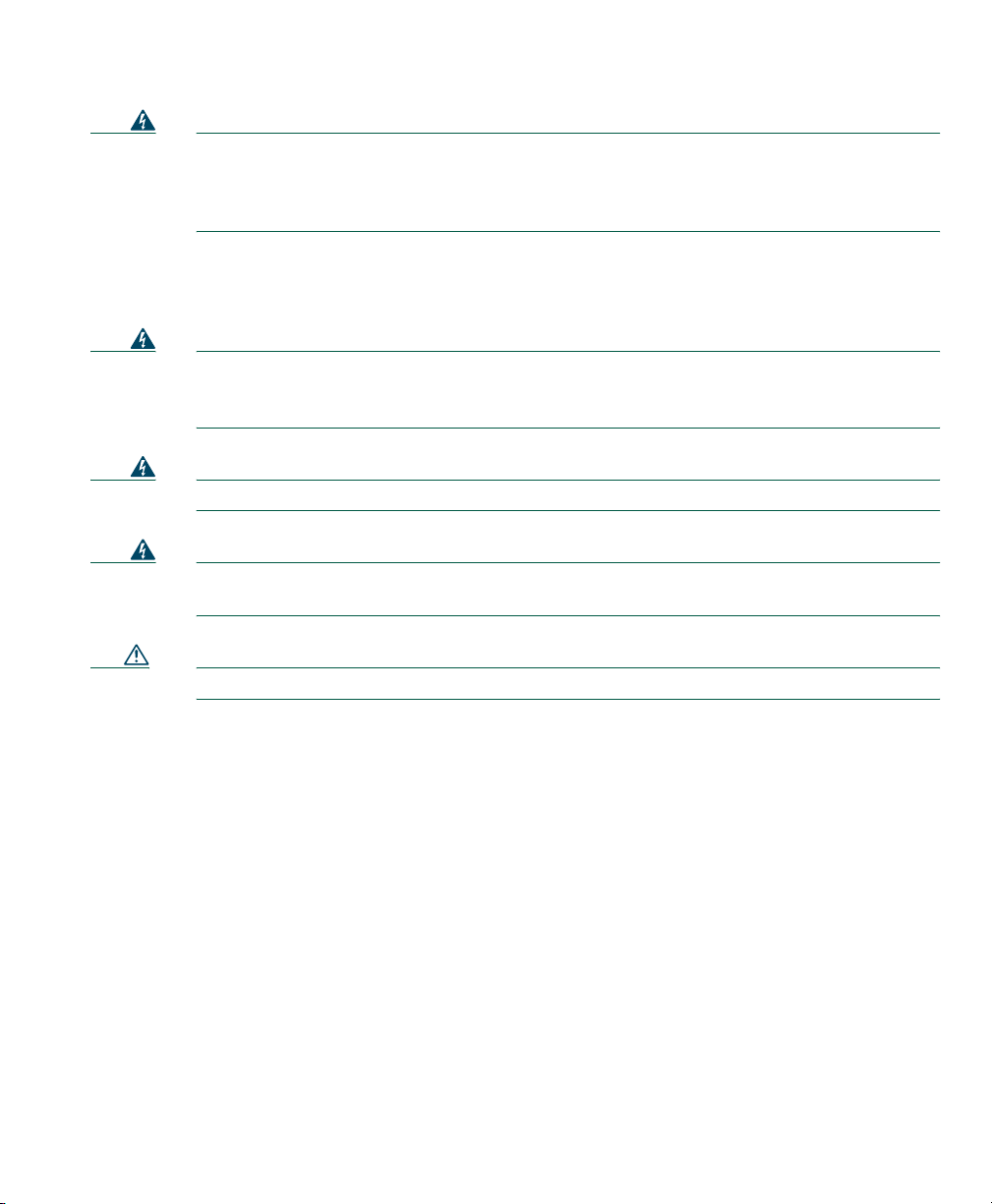
Getting Started
Warning
To avoid electric shock, do not connect safety extra low voltage (SELV) circuits to
telephone network voltage (TNV) circuits. LAN ports contain SELV circuits, and WAN
ports contain TNV circuits. Some LAN and WAN ports use RJ-45 connectors. Use caution
when connecting cables.
Using an External Power Supply
The following warnings apply when you use the external power supply with the Cisco IP Phone:
Warning
This product relies on the building's installation for short-circuit (over current)
protection. Ensure that a fuse or circuit breaker no larger than 120 VAC, 15A U.S. (240 VAC,
10A international) is used on the phase conductors (all current-carrying conductors).
Warning
Warning
The device is designed to work with TN power systems.
The plug-socket combination must be accessible at all times because it serves as the
main disconnecting device.
Caution Use only a Cisco-approved power supply.
Cisco IP Phone 7902G for Cisco CallManager 3
Page 8
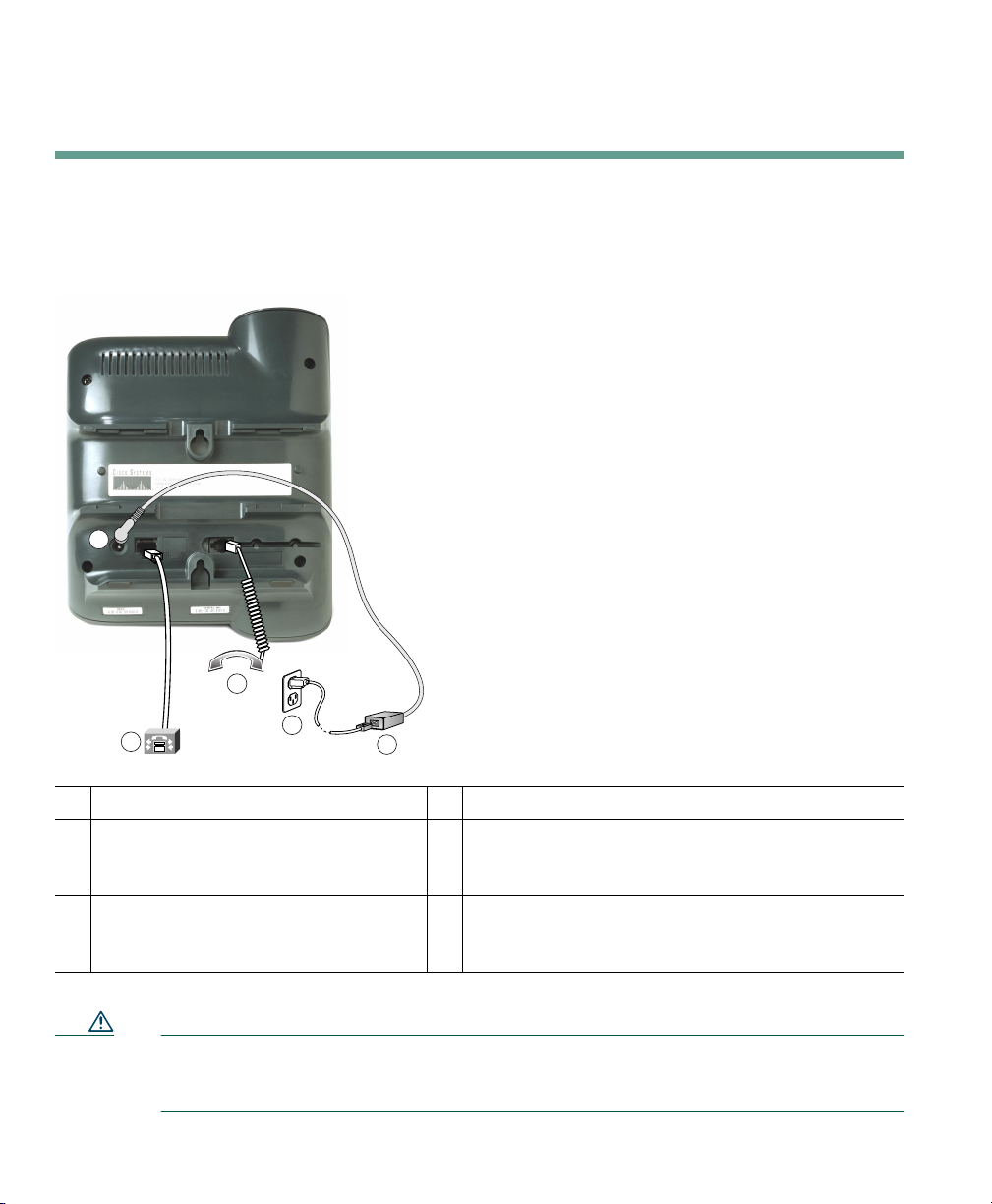
Connecting Your Phone
Your system administrator will likely connect your new Cisco IP Phone to the corporate IP telephony
network. If that is not the case, refer to the graphic and table below to connect your phone.
3
2
1
1
Network (Ethernet) port (10 BASE T)
DC adaptor port (DC48V)
3
5
4
79976
Handset port
2
Power supply with DC output connector (Optional.
4
Required only if power is not supplied through an
Ethernet connection.)
Power cable with wall AC plug.
5
Provided if your phone uses external
power
Caution If you plan to power your phone locally (instead of receiving power thorough the Ethernet
connection), use only a Cisco 48 volt power supply designed to work with a
CiscoIPPhone.
4 78-16335-01
Page 9
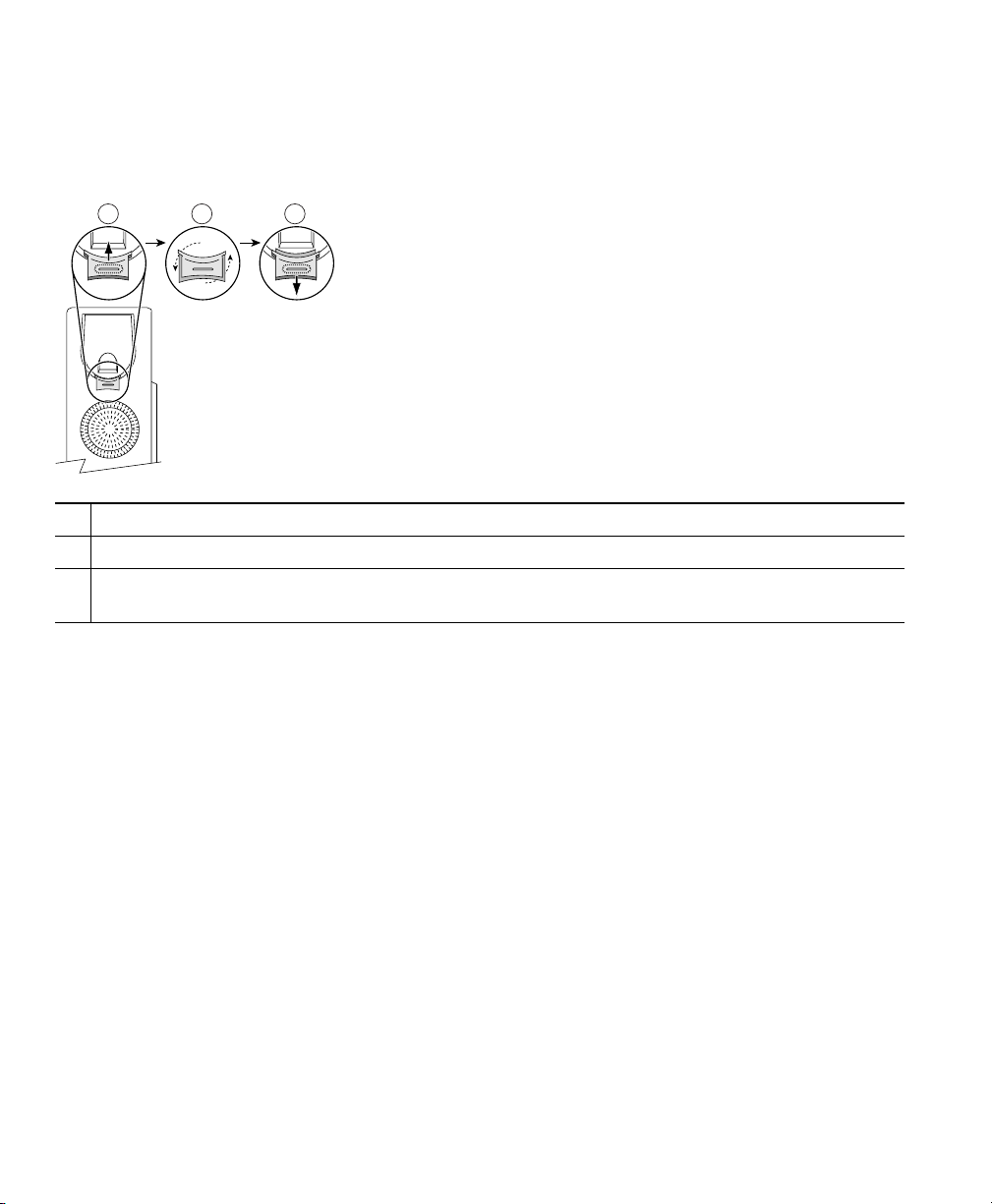
Connecting Your Phone
Adjusting the Handset Rest
When you connect your phone, you might want to adjust the handset rest to ensure that the receiver
will not slip out of the cradle. See the table below for instructions.
1 2 3
77354
Set the handset aside and pull the square plastic tab from the handset rest.
1
Rotate the tab 180 degrees.
2
Slide the tab back into the handset rest. An extension protrudes from the top of the rotated tab.
3
Return the handset to the handset rest.
Registering with TAPS
After your phone is connected to the network, your system administrator might ask you to
auto-register your phone using TAPS (Tool for Auto-Registered Phones Support). TAPS might be used
either for a new phone or to replace an existing phone.
To register with TAPS, pick up the handset, enter the TAPS extension provided by your system
administrator, and follow the voice prompts. You might need to enter your entire extension, including
the area code. After your phone displays a confirmation message, hang up. The phone will re-start.
Cisco IP Phone 7902G for Cisco CallManager 5
Page 10

An Overview of Your Phone
The Cisco IP Phone model 7902G is a basic telephone that provides the following features:
• Voice communication over a data network
• One phone line that can support up to two calls
• Familiar telephony features to handle calls easily
• Online control from your User Options web pages
Buttons and Hardware
Cisco IP Phone
1
series type
Label and plastic
2
cover
6 78-16335-01
Indicates the Cisco IP Phone model number
Use the paper label, protected by a plastic cover, to indicate your phone
number. You can also note your speed dial numbers on this label.
Page 11

An Overview of Your Phone
Feature buttons
3
Redial Dials the most recently dialed number.
Transfer Transfers a call to another party.
Conference Sets up a single call for 3 to 16 participants.
Messages Accesses voice messages left by callers.
Volume button Increases or decreases volume for the handset. Also controls the ring volume
4
(if on-hook).
Hold button Places an active call on hold, for example, to place a new call; resumes a call
5
on hold; and switches between an incoming call or an active call and a call
on hold.
Menu button Accesses the Interactive Voice Response (IVR) system for phone
6
configuration. You should only use this button as directed by your system
administrator.
Note
Dial pad Works exactly like the dial pad on a traditional telephone.
7
Handset with
8
indicator light
Cisco IP Phone 7902G for Cisco CallManager 7
Functions like a traditional handset. The light strip at the top of the handset
blinks when the phone rings and remains lit to indicate a new voice mail
message (depending on your message system).
If you accidentally press this button and enter the IVR system, hang up
the phone to exit.
Page 12

Understanding Feature Availability
The operation of your Cisco IP Phone and the features available to you may vary, depending on the
call processing agent used by your company and also on how your company’s phone support team has
configured your phone system. Therefore, some of the features included in this Phone Guide might not
be available to you or might work differently on your phone system. Contact your support desk or
system administrator if you have questions about feature operation or availability.
Going On-Hook and Off-Hook
Some phone tasks and instructions differ depending on whether the phone is on-hook or off-hook.
• On-Hook—The phone handset is resting in the cradle, no calls are active, and you do not have an
active dial tone.
• Off-Hook—The phone handset is lifted from the cradle and you have dial tone.
8 78-16335-01
Page 13

Basic Call Handling
Basic Call Handling
This section covers basic call-handling tasks such as placing, answering, transferring, and conferencing
calls. The features you use to perform these tasks are standard and available on most phone systems.
Placing a Call
If you want to... Then...
Place a call Lift the handset and dial the number.
Redial the most
recently dialed number
Speed dial a number Press and hold (for about 2 seconds) the number on your keypad that you
Lift the handset and press (Redial).
assigned as a speed dial number.
For information on setting up speed dial buttons, see the “Setting Up Speed
Dial Buttons” section on page 16.
Answering a Call
If you want to... Then...
Answer a call Pick up the handset.
Answer a priority call When you hear the special call waiting tone, answer the higher-priority
call.
For information on priority calls, see the “Prioritizing Critical Calls”
section on page 14.
Answer a priority call
when you are already
on a call
When you hear the special call waiting tone, end an active call and
answer the higher-priority call.
For information on priority calls, see the “Prioritizing Critical Calls”
section on page 14.
Ending a Call
To end a call, hang up the handset.
Cisco IP Phone 7902G for Cisco CallManager 9
Page 14

Using Hold and Resume
Only one call can be active at any given time; all other calls must be placed on hold.
If you want to... Then...
Put a call on hold Press (Hold). The Hold button lights red. A call on hold remains
active even though you and the other party cannot hear each other.
You can answer or place another call while a call is on hold.
Return to the held call Press (lit Hold).
Tip Engaging the Hold feature typically generates music or a beeping tone. For this reason, avoid
putting a conference call on hold.
Transferring a Connected Call
Use the Transfer button to redirect a connected call. The target is the number to which you want
to transfer the call.
If you want to... Then...
Transfer a call without
talking to the transfer
recipient
Talk to the transfer recipient
before transferring a call
10 78-16335-01
During a connected call, press (Transfer) and enter the
target number.
When you hear the call ringing, press (Transfer) again.
During a connected call, press (Transfer) and enter the
target number.
Wait for the transfer recipient to answer.
If the recipient accepts the transferred call, press (Tra ns fer )
again.
To return to the original call, press (Hold).
Page 15

Basic Call Handling
Making Conference Calls
Use the Conference button to set up a standard conference. A standard conference allows from
3 to 16 people to participate in a single call. See the table below for details.
Note Your phone line must be configured for two calls for you to use Hold with Conference as
described here. Your system administrator can confirm whether your phone is configured to
support one or two calls.
If you want to... Then...
Invite current callers to join a
standard conference
Start a conference call by calling
participants
Add a participant to an existing
conference call
Join a conference Answer the phone when it rings. You do not need to do anything
End a conference Hang up the handset.
During a conference call, you receive a new call. Press (Hold)
to put the conference call on hold. Answer the new call.
Press (Conference) to add the caller to the conference.
During a connected call, press (Conference) to add another
party to the call. Doing so automatically activates a new line and
puts the first party on hold. Place a call to another number. After
the call connects and you have spoken to the conference
participant, press (Conference) again to add this party to
your call. Follow this procedure to add each participant.
During a conference call, press (Hold). Doing so
automatically activates a new line and puts the conference on hold.
Place a call to another number.
After the call connects and you have spoken to the person,
press (Conference) to add this person to your call.
Then press (Conference) again to rejoin the conference call.
special to join a standard conference call.
Note You cannot drop a participant from a conference call even if you initiate the conference.
Cisco IP Phone 7902G for Cisco CallManager 11
Page 16

Forwarding Your Calls to Another Number
You can use Call Forward All to redirect your incoming calls from your Cisco IP Phone to another
number.
Note Enter the Call Forward All target number exactly as you would need to dial it from your desk
phone. For example, enter an access code such as 9 or the area code, if necessary.
If you want to... Then...
Set up call forwarding from
your phone
Cancel call forwarding Lift the handset and press **2. You will hear another short
Set up or cancel call
forwarding from your User
Options web page
Lift the handset and press **1. You will hear a short confirmation
tone. Enter the phone number to which you want to forward your
calls. You will hear another short confirmation tone to indicate that
call forwarding is in effect.
After you have set up call forwarding, you will hear a different
(starter) dial tone when you lift the handset.
confirmation tone to indicate that call forwarding is cancelled.
Note
Log in to your User Options web pages, choose your device, then
choose Forward all calls... from the main menu. Press Update to save
the change.
You can set up or cancel call forwarding for each line on your phone.
See the “Logging In to the User Options Web Pages” section on
page 17 for login instructions.
Be sure to cancel call forwarding before forwarding your phone
again. If you try to forward your phone without cancelling the
first call forward, you will receive a busy tone.
Tip You can forward your calls to a traditional analog phone or to another IP phone, although
your system administrator might restrict the call forwarding feature to numbers within your
company.
12 78-16335-01
Page 17

Basic Call Handling
Using Voice Messaging
Use the Messages button to access your voice messages as outlined in the table below.
Note Your company determines the voice message service that your phone system uses. For the most
accurate and detailed information about using the voice message service, see the
documentation that came with it.
If you want to... Then...
Set up your voice
message service
See if you have a new
voice message
Listen to your voice
messages
Press (Messages) and follow the voice instructions.
Your system administrator will provide you with a default password for
your voice message service. For security reasons, you should change your
default password as soon as possible.
Look at your phone for a steady red light on the handset.
Press (Messages) and follow the voice instructions.
Cisco IP Phone 7902G for Cisco CallManager 13
Page 18

Prioritizing Critical Calls
Advanced call-handling tasks involve special (non-standard) features that your system administrator
might configure for your phone depending on your call-handling needs and work environment. You
typically will not have access to these features by default.
In some specialized environments, such as military or government offices, you might need to receive
urgent or critical calls. These critical calls might require higher priority handling, such as being able
to bypass other calls. If you have the need for this specialized call handling, your system administrator
can add Multilevel Precedence and Preemption (MLPP) to your phone.
Keep these terms in mind:
• Precedence indicates the priority associated with a call.
• Preemption is the process of ending an existing, lower priority call while accepting a higher
priority call that is sent to your phone.
If you want to... Then...
Choose a priority (precedence) level
for an outgoing call
Make a priority (precedence) call Enter the MLPP access number (which is provided by your
Receive a priority (precedence) call While on an active call, you hear the special call waiting tone.
Accept an higher-priority call When you hear the special call waiting tone, end an active call
Receive a preemption call While on an active call, you hear a continuous tone for about
Contact your system administrator for a list of corresponding
precedence numbers for calls (ranging from low to highest).
system administrator) followed by the phone number.
and answer the higher-priority call.
10 seconds. The preemption call then overrides the active call.
Tip When you make or receive an MLPP-enabled call, you will hear special ring tones and call
waiting tones that differ from the standard tones.
14 78-16335-01
Page 19

Customizing Phone Settings
Customizing Phone Settings
You can personalize your Cisco IP Phone 7902G by adjusting the settings, as described in the tables
below.
Adjusting the Volume
The table below describes how to adjust and save volume levels on your phone.
If you want to... Then...
Adjust the volume
level for a call
Adjust the volume
level for the ringer
Press Vol um e when the handset is in use.
The volume is saved automatically when you release the Volume button.
Press Vol um e while the handset is in the cradle. The new ringer volume is
saved automatically when you release the Volume button.
Cisco IP Phone 7902G for Cisco CallManager 15
Page 20

Setting Up Speed Dial Buttons
Speed dial numbers allow you to quickly dial phone numbers without requiring you to enter the phone
number each time. You can create up to four speed dial numbers on your phone using the User Options
web pages. (See the “Logging In to the User Options Web Pages” section on page 17 for more
information about your User Options pages.)
Note Your system administrator can assign speed dial buttons to your phone; they can also restrict
the number of speed dial numbers that you can configure.
If you want to... Then...
Add speed dial numbers Log in to your User Options web pages, select your device, then choose
Add/Update Speed Dials from the main menu. In the Speed Dial
Settings on Phone section, enter a phone number and label for each
available speed dial button. Enter the number exactly as you would
dial it from your desk phone. For example, enter an access code such
as 9 or the area code, if necessary. Enter the speed dial information on
your phone label.
Tip For information about making a speed dial call, see the “Placing a Call” section on page 9.
16 78-16335-01
Page 21

Accessing Your User Options Web Pages
Accessing Your User Options Web Pages
Because your Cisco IP Phone 7902G is a network device, it can share information with other network
devices in your company, including your computer and web-based services accessible using a web
browser on your computer.
Using the Cisco CallManager User Options web pages, you can control settings and features (such as
call forward and speed dials) from your computer. Once you define these settings, you can access them
from your phone. This section describes how to access the user options web pages for your phone. For
more details about the features you can configure, see Customizing Your Cisco IP Phone on the Web
at the following URL:
http://www.cisco.com/univercd/cc/td/doc/product/voice/c_ipphon/english/ipp7902/index.htm
Note If your company is not using the Cisco CallManager as the call processing agent for your
phone system, you will not have a User Options page.
Logging In to the User Options Web Pages
Procedure
Step 1 Obtain a User Options URL, user ID, and default password from your system administrator.
Step 2 Open a web browser on your computer and enter the URL (provided by your system
administrator) and log on.
Step 3 From the general menu, select your device type (phone model) in the “Select a device”
drop-down list.
After you make your selection, a context-sensitive menu appears with options appropriate for
your device type.
Tips for Navigating the User Options Web Pages
• Select your device from the menu page to see all of your options.
• Click Update to apply and save your changes.
• Click Return to the Menu to get back to the context-sensitive menu.
• Click Log Off to exit the User Options web pages.
Cisco IP Phone 7902G for Cisco CallManager 17
Page 22

Troubleshooting Your Phone
Refer to the following table for some general troubleshooting information for your phone.
Problem Explanation
The phone Hold and Menu
buttons are lit or flashing after
the phone is connected to power
No dial tone Check that all the cable connections are secure and that the phone
The phone does not ring. Check the ring volume setting. See the “Adjusting the Volume”
The Menu button was
accidentally pressed and you
entered the IVR system.
The phone Hold button flashes
red and the Menu button flashes
green at the same time.
Your phone did not initialize correctly. Contact your system
administrator who will help you troubleshoot the problem.
is properly connected to power. See the “Connecting Your Phone”
section on page 4.
If necessary, contact your system administrator who will help you
troubleshoot the problem.
section on page 15.
Hang up the phone to exit. This resets the phone.
The phone’s firmware is being upgraded. After the upgrade, all
LEDs on the phone should be off.
18 78-16335-01
Page 23

Cisco One-Year Limited Hardware Warranty Terms
Cisco One-Year Limited Hardware Warranty Terms
There are special terms applicable to your hardware warranty and various services that you can use
during the warranty period. Your formal Warranty Statement, including the warranty applicable to
Cisco software, is included on the CD that accompanies your Cisco product. Follow these steps to
access and download the Cisco Information Packet and your warranty document from the CD or from
Cisco.com.
Launch your browser, and go to this URL:
http://www.cisco.com/univercd/cc/td/doc/es_inpck/cetrans.htm
The Warranties and License Agreements page appears.
1. To r ea d t h e Cisco Information Packet, follow these steps:
a. Click the Information Packet Number field, and make sure that the part number
78-5235-03A0 is highlighted.
b. Select the language in which you would like to read the document.
c. Click Go.
The Cisco Limited Warranty and Software License page from the Information Packet appears.
d. Read the document online, or click the PDF icon to download and print the document in
Adobe Portable Document Format (PDF).
Note You must have Adobe Acrobat Reader to view and print PDF files. You can
download the reader from Adobe’s website: http://www.adobe.com
2. To read translated and localized warranty information about your product, follow these steps:
a. Enter this part number in the Warranty Document Number field:
78-10747-01C0
b. Select the language in which you would like to view the document.
c. Click Go.
The Cisco warranty page appears.
d. Read the document online, or click the PDF icon to download and print the document in
Adobe Portable Document Format (PDF).
You can also contact the Cisco service and support website for assistance:
http://www.cisco.com/public/Support_root.shtml.
Cisco IP Phone 7902G for Cisco CallManager 19
Page 24

Duration of Hardware Warranty
One (1) Year
Replacement, Repair, or Refund Policy for Hardware
Cisco or its service center will use commercially reasonable efforts to ship a replacement part within
ten (10) working days after receipt of a Return Materials Authorization (RMA) request. Actual
delivery times can vary, depending on the customer location.
Cisco reserves the right to refund the purchase price as its exclusive warranty remedy.
To Receive a Return Materials Authorization (RMA) Number
Contact the company from whom you purchased the product. If you purchased the product directly
from Cisco, contact your Cisco Sales and Service Representative.
Complete the information below, and keep it for reference.
Company product purchased from
Company telephone number
Product model number
Product serial number
Maintenance contract number
20 78-16335-01
Page 25

Cisco One-Year Limited Hardware Warranty Terms
Cisco IP Phone 7902G for Cisco CallManager 21
Page 26

22 78-16335-01
Page 27

Page 28
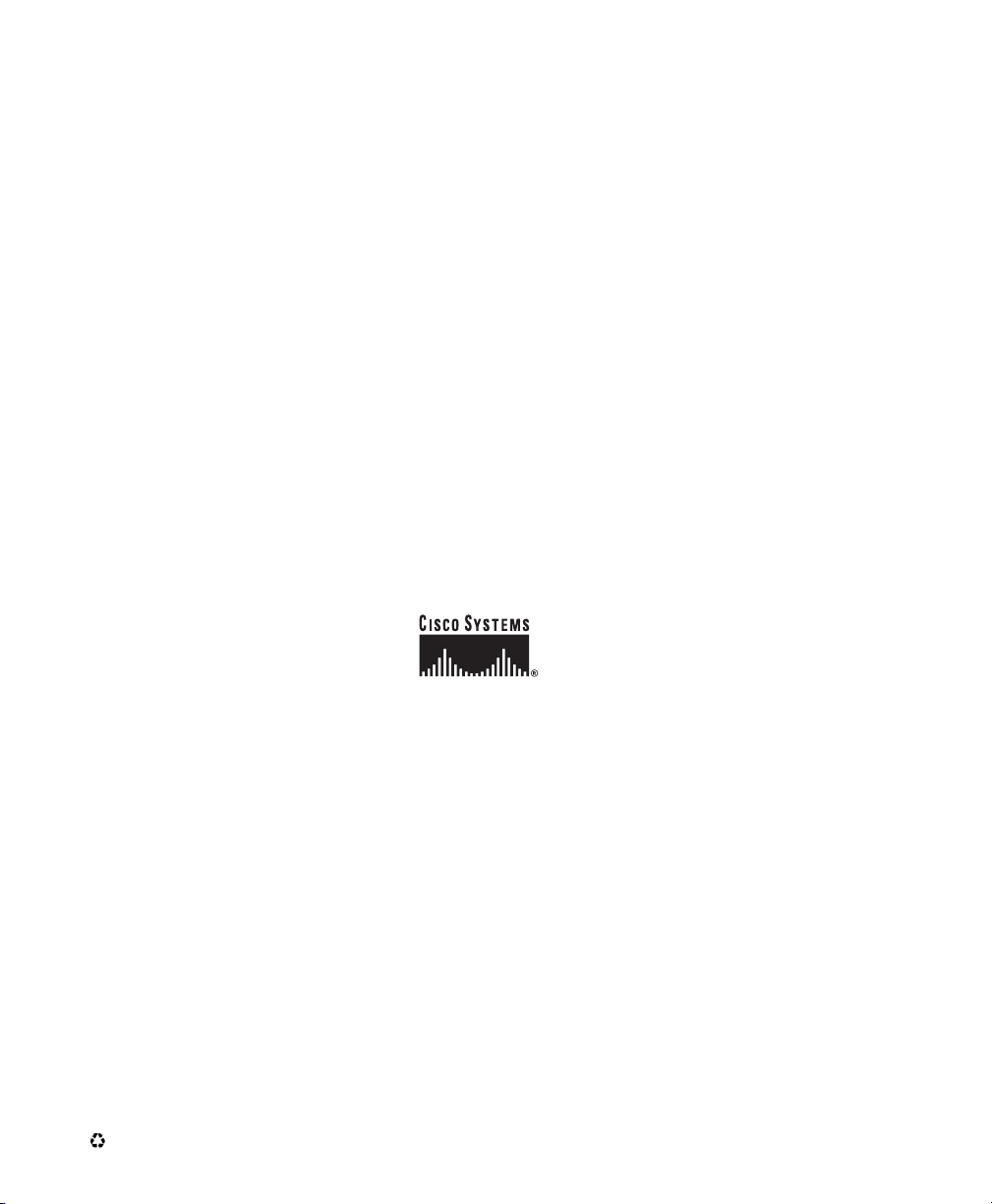
Corporate Headquarters
Cisco Systems, Inc.
170 West Tasman Drive
San Jose, CA 95134-1706
USA
www.cisco.com
Tel: 408 526-4000
800 553-NETS (6387)
Fax: 408 526-4100
European Headquarters
Cisco Systems International BV
Haarlerbergpark
Haarlerbergweg 13-19
1101 CH Amsterdam
The Netherlands
www-europe.cisco.com
Tel: 31 0 20 357 1000
Fax: 31 0 20 357 1100
Americas Headquarters
Cisco Systems, Inc.
170 West Tasman Drive
San Jose, CA 95134-1706
USA
www.cisco.com
Tel: 408 526-7660
Fax: 408 527-0883
Asia Pacific Headquarters
Cisco Systems, Inc.
Capital Tower
168 Robinson Road
#22-01 to #29-01
Singapore 068912
www.cisco.com
Tel: +65 6317 7777
Fax: +65 6317 7799
Cisco Systems has more than 200 offices in the following countries. Addresses, phone numbers, and fax numbers are listed on the
Cisco Web site at www.cisco.com/go/offices
Argentina • Australia • Austria • Belgium • Brazil • Bulgaria • Canada • Chile • China PRC • Colombia • Costa Rica • Croatia • Czech Republic • Denmark • Dubai, U AE
Finland • France • Germany • Greece • Hong Kong SAR • Hungary • India • Indonesia • Ireland • Israel • Italy • Japan • Korea • Luxembourg • Malaysia • Mexico
The Netherlands • New Zealand • Norway • Peru • Philippines • Poland • Portugal • Puerto Rico • Romania • Russia • Saudi Arabia • Scotland • Singapore • Slovakia
Slovenia • South Africa • Spain • Sweden • Switzerland • Taiwan • Thailand • Turkey • Ukraine • United K ingdom • United States • Venezuela • Vietnam • Zimbabwe
Copyright © 2004 Cisco Systems, Inc. All rights reserved. CCIP, CCSP, the Cisco Arrow logo, the Cisco Powered Network mark, Cisco Unity, Follow Me Browsing, FormShare, and
StackWise are trademarks of Cisco Systems, Inc.; Changing the Way We Work, Live, Play, and Learn, and iQuick Study are service marks of Cisco Systems, Inc.; and Aironet, ASIST,
BPX, Catalyst, CCDA, CCDP, CCIE, CCNA, CCNP, Cisco, the Cisco Certified Internetwork Expert logo, Cisco IOS, the Cisco IOS logo, Cisco Press, Cisco Systems, Cisco Systems
Capital, the Cisco Systems logo, Empowering the Internet Generation, Enterprise/Solver, EtherChannel, EtherSwitch, Fast Step, GigaStack, Internet Quotient, IOS, IP/TV, iQ
Expertise, the iQ logo, iQ Net Readiness Scorecard, LightStream, Linksys, MGX, MICA, the Networkers logo, Networking Academy, Network Registrar, Packet, PIX, Post-Routing,
Pre-Routing, RateMUX, Registrar, ScriptShare, SlideCast, SMARTnet, StrataView Plus, Stratm, SwitchProbe, TeleRouter, The Fastest Way to Increase Your Internet Quotient,
TransPath, and VCO are registered trademarks of Cisco Systems, Inc. and/or its affiliates in the United States and certain other countries.
All other trademarks mentioned in this document or Website are the property of their respective owners. The use of the word partner does not imply a partnership relationship
between Cisco and any other company. (0402R)
Printed in Malaysia
78-16335-01
