Page 1
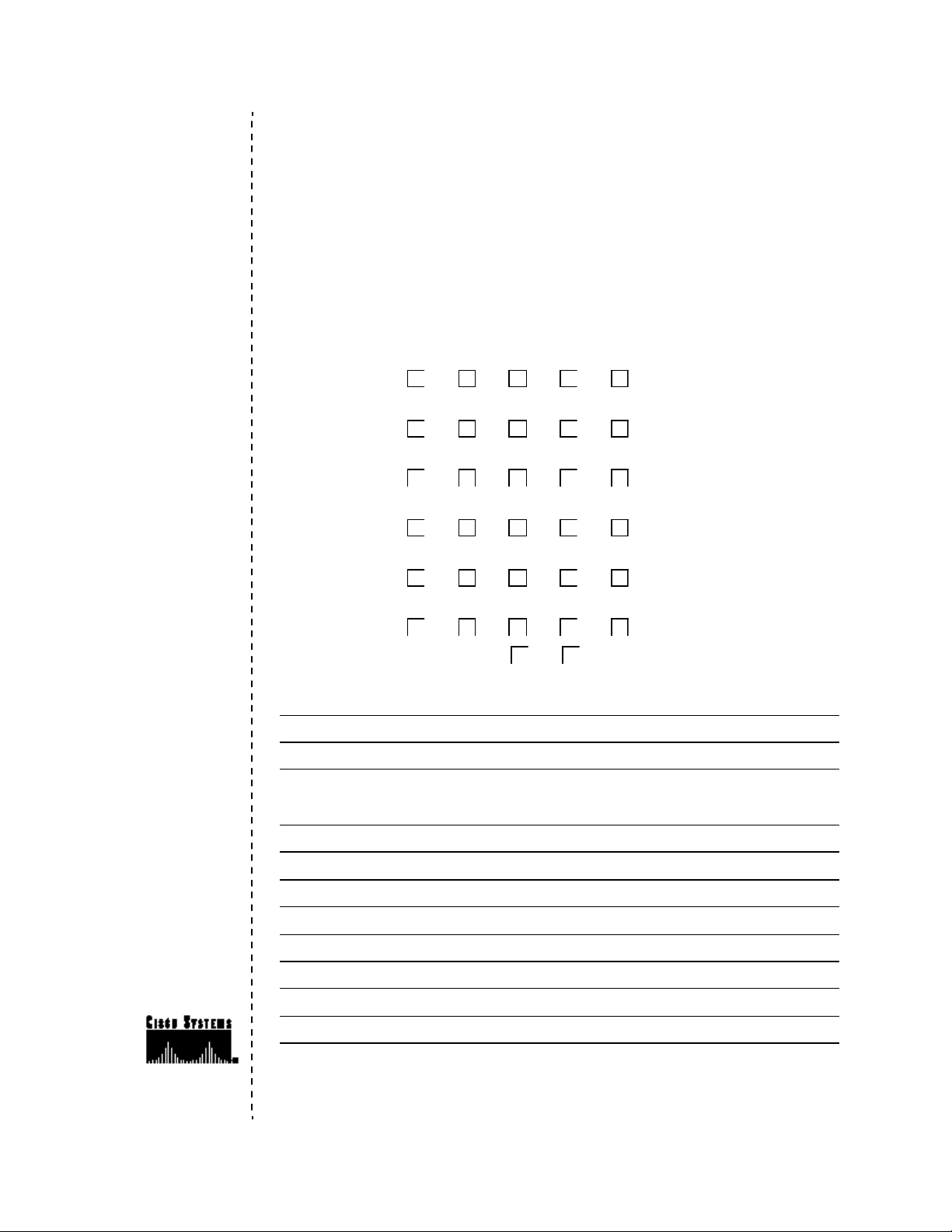
Feedback on the
ATM Switch Router
Quick Software
Configuration Guide
78-6897-01
Documentation Response Card
Feedback on the ATM Switch Router Quick Software Configuration Guide, 78-6897-01
Please respond to the following statements by checking a number from 1 to 5:
5 Strongly agree
4 Somewhat agree
3 Neutral
2 Somewhat disagree
1 Strongly disagree
Overall, I am satisfied with this document.
Strongly agree 54321 Strongly disagree
This document is accurate and free of errors.
Strongly agree 54321 Strongly disagree
Thank you for taking the time
to fill out this response card.
Your input is important to us
and helps us to provide you
with better documentation.
If you have comments
about this document,
please complete this
self-addressed response
card and mail it to us.
We also encourage you to
make copies of this blank
response card to complete and
send to us whenever you
have comments about this
document. You can mail
copies of this card to:
Cisco Systems, Inc.
Attn: Document
Resource Connection
170 West Tasman Drive
San Jose, CA 95134-9883
You can also send us your
comments by e-mail to
bug-doc@cisco.com, or fax
your comments to us at
(408)527-8089.
You can also submit
comments electronically on
the World Wide Web. Click
Feedback in the toolbar and
select Documentation. After
you complete the form, click
Submit to send it to Cisco. We
appreciate your comments.
I can find the information I need in this document.
Strongly agree 54321 Strongly disagree
This document is complete and offers enough relevant information for me to do my job.
Strongly agree 54321 Strongly disagree
This document is written at the correct level of complexity for the subject matter.
Strongly agree 54321 Strongly disagree
This document is useful to me in doing my job.
Strongly agree 54321 Strongly disagree
Would you like us to contact you? YesNo
Additional Information
Mailing Information
Date
Company Name
Contact Name
Mailing Address
City State/Province
Zip/Postal Code Country
Phone () Extension
Fax () E-mail
Page 2
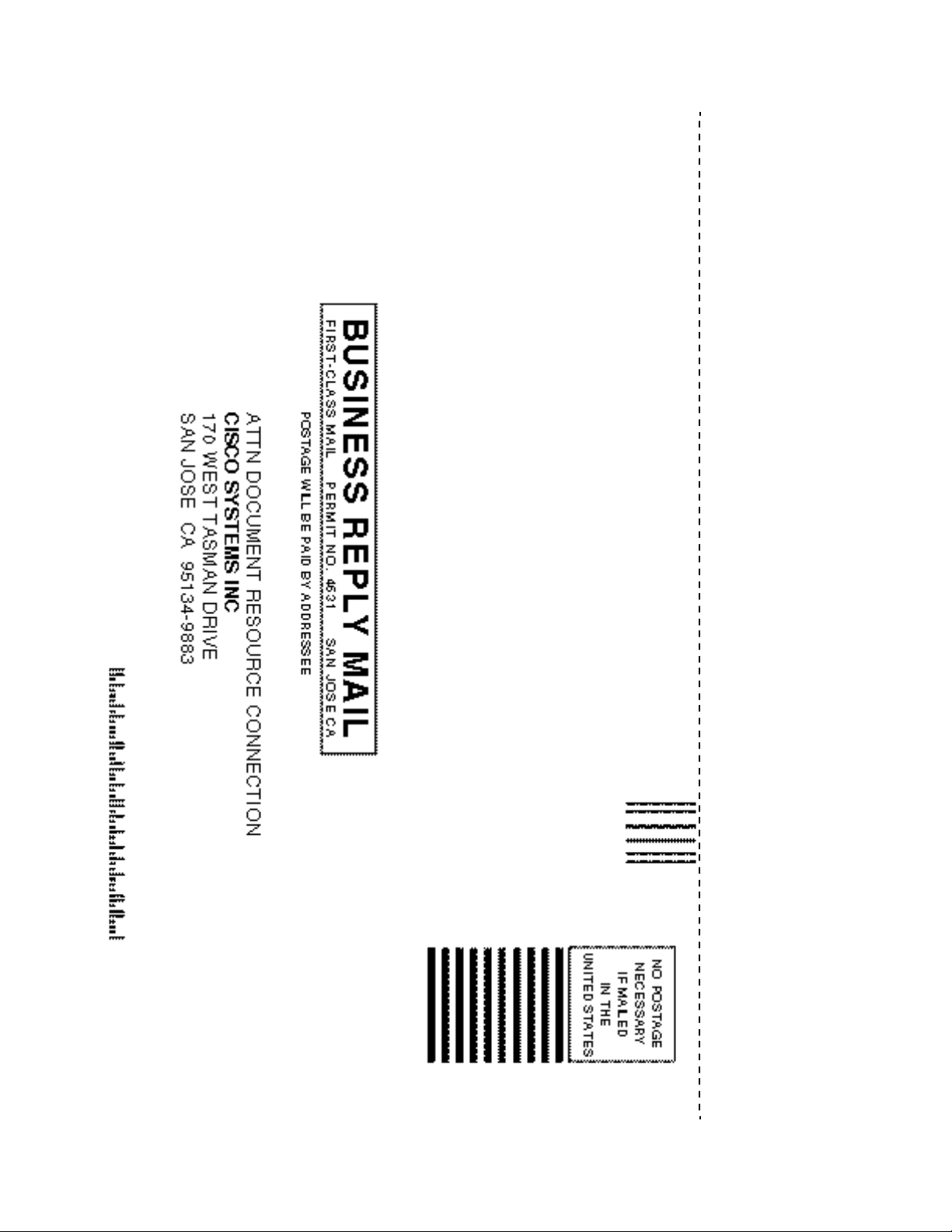
Page 3
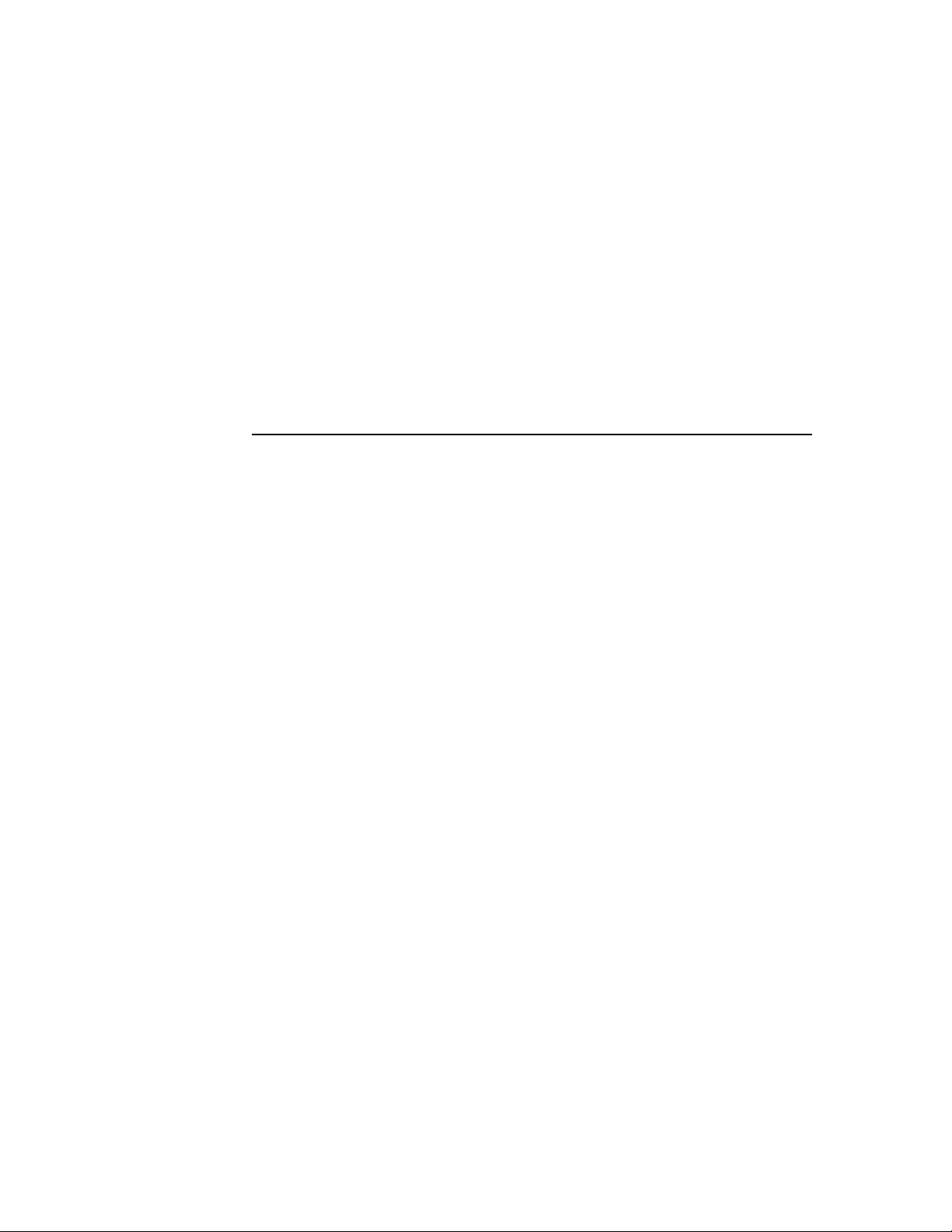
ATM Switch Router Quick
Software Configuration Guide
For the Catalyst 8540 MSR, Catalyst 8510 MSR,
and LightStream 1010
Corporate Headquarters
Cisco Systems, Inc.
170 West Tasman Drive
San Jose, CA 95134-1706
USA
http://www.cisco.com
Tel:
408 526-4000
800 553-NETS (6387)
Fax:
408 526-4100
Customer Order Number: DOC-786897=
Text Part Number: 78-6897-01
Page 4
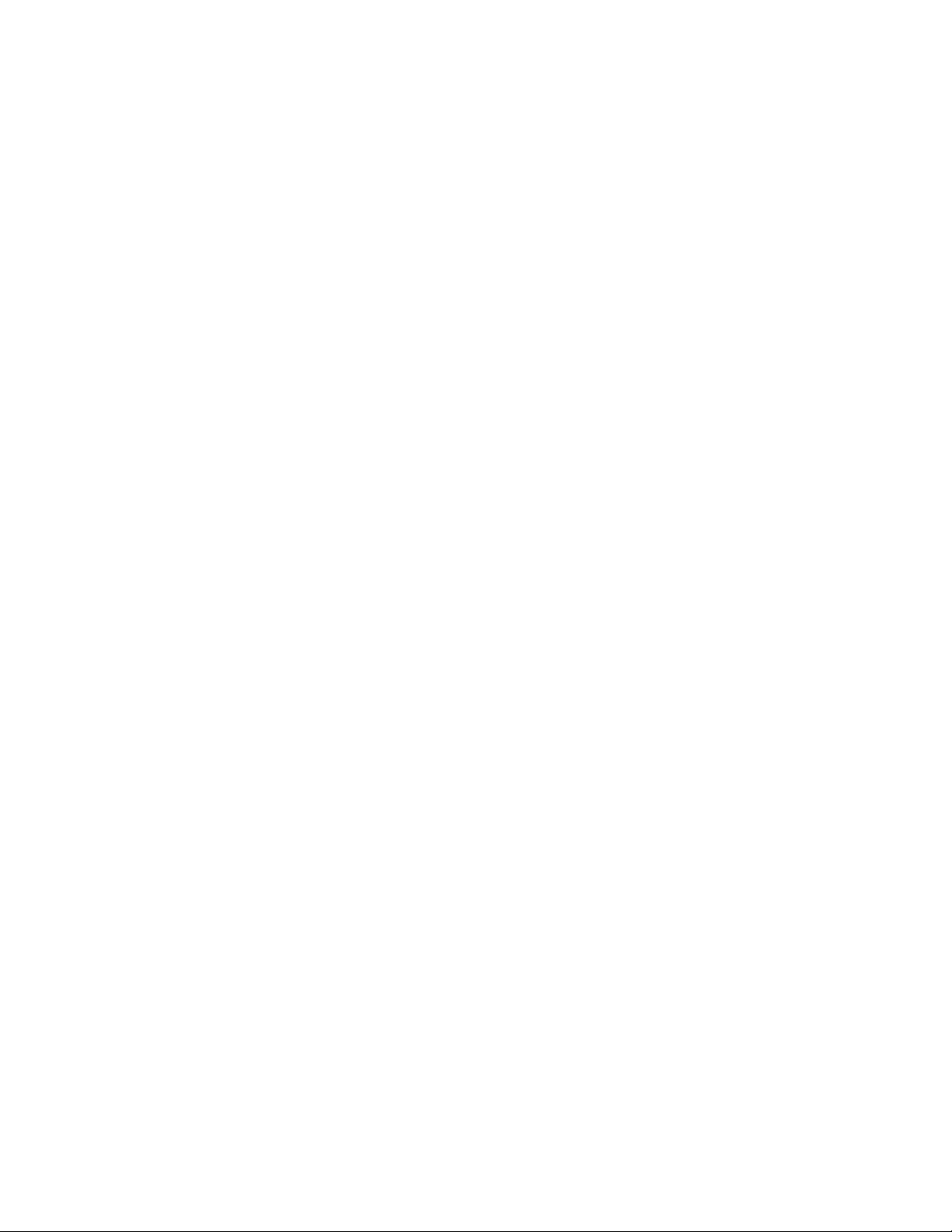
THE SPECIFICATIONS AND INFORMATION REGARDING THE PRODUCTS IN THIS MANUAL ARE SUBJECT TO CHANGE WITHOUT
NOTICE. ALL STATEMENTS, INFORMATION, AND RECOMMENDATIONS IN THIS MANUAL ARE BELIEVED TO BE ACCURATE BUT ARE
PRESENTED WITHOUT WARRANTY OF ANY KIND, EXPRESS OR IMPLIED. USERS MUST TAKE FULL RESPONSIBILITY FOR THEIR
APPLICATION OF ANY PRODUCTS.
THE SOFTWARE LICENSE AND LIMITED WARRANTY FOR THE ACCOMPANYING PRODUCT ARE SET FORTH IN THE INFORMATION
PACKET THAT SHIPPED WITH THE PRODUCT AND ARE INCORPORATED HEREIN BY THIS REFERENCE. IF YOU ARE UNABLE TO
LOCATE THE SOFTWARE LICENSE OR LIMITED WARRANTY, CONTACT YOUR CISCO REPRESENTATIVE FOR A COPY.
The following information is for FCC compliance of Class A devices: This equipment has been tested and found to comply with the limits for a Class A
digital device, pursuant to part 15 of the FCC rules. These limits are designed to provide reasonable protection against harmful interference when the
equipment is operated in a commercial environment. This equipment generates, uses, and can radiate radio-frequency energy and, if not installed and used
in accordance with the instruction manual, may cause harmful interference to radio communications. Operation of this equipment in a residential area is
likely to cause harmful interference, in which case users will be required to correct the interference at their own expense.
The following information is for FCC compliance of Class B devices: The equipment described in this manual generates and may radiate radio-frequency
energy. If it is not installed in accordance with Cisco’s installation instructions, it may cause interference with radio and television reception. This equipment
has been tested and found to comply with the limits for a Class B digital device in accordance with the specifications in part 15 of the FCC rules. These
specifications are designed to provide reasonable protection against such interference in a residential installation. However, there is no guarantee that
interference will not occur in a particular installation.
Modifying the equipment without Cisco’s written authorization may result in the equipment no longer complying with FCC requirements for Class A or
Class B digital devices. In that event, your right to use the equipment may be limited by FCC regulations, and you may be required to correct any interference
to radio or television communications at your own expense.
You can determine whether your equipment is causing interference by turning it off. If the interference stops, it was probably caused by the Cisco equipment
or one of its peripheral devices. If the equipment causes interference to radio or television reception, try to correct the interference by using one or more of
the following measures:
• Turn the television or radio antenna until the interference stops.
• Move the equipment to one side or the other of the television or radio.
• Move the equipment farther away from the television or radio.
• Plug the equipment into an outlet that is on a different circuit from the television or radio. (That is, make certain the equipment and the television or radio
are on circuits controlled by different circuit breakers or fuses.)
Modifications to this product not authorized by Cisco Systems, Inc. could void the FCC approval and negate your authority to operate the product.
The Cisco implementation of TCP header compression is an adaptation of a program developed by the University of California, Berkeley (UCB) as part of
UCB’s public domain version of the UNIX operating system. All rights reserved. Copyright © 1981, Regents of the University of California.
NOTWITHSTANDING ANY OTHER WARRANTY HEREIN, ALL DOCUMENT FILES AND SOFTWARE OF THESE SUPPLIERS ARE
PROVIDED “AS IS” WITH ALL FAULTS. CISCO AND THE ABOVE-NAMED SUPPLIERS DISCLAIM ALL WARRANTIES, EXPRESSED
ORIMPLIED, INCLUDING, WITHOUT LIMITATION, THOSE OF MERCHANTABILITY, FITNESS FOR A PARTICULAR PURPOSE AND
NONINFRINGEMENT OR ARISING FROM A COURSE OF DEALING, USAGE, OR TRADE PRACTICE.
IN NO EVENT SHALL CISCO OR ITS SUPPLIERS BE LIABLE FOR ANY INDIRECT, SPECIAL, CONSEQUENTIAL, OR INCIDENTAL
DAMAGES, INCLUDING, WITHOUT LIMITATION, LOST PROFITS OR LOSS OR DAMAGE TO DATA ARISING OUT OF THE USE OR
INABILITY TO USE THIS MANUAL, EVEN IF CISCO OR ITS SUPPLIERS HAVE BEEN ADVISED OF THE POSSIBILITY OF SUCH DAMAGES.
Access Registrar, AccessPath, Any to Any, AtmDirector, CCDA, CCDE, CCDP, CCIE, CCNA, CCNP, CCSI, CD-PAC, the Cisco logo, Cisco Certified
Internetwork Expert logo, CiscoLink, the Cisco Management Connection logo, the Cisco NetWorks logo, the Cisco Powered Network logo, Cisco Systems
Capital, the Cisco Systems Capital logo, Cisco Systems Networking Academy, the Cisco Technologies logo, ConnectWay, ControlStream, Fast Step,
FireRunner, GigaStack, IGX, JumpStart, Kernel Proxy, MGX, Natural Network Viewer, NetSonar, Network Registrar, New World, Packet, PIX, Point and
Click Internetworking, Policy Builder, Precept, RouteStream, Secure Script, ServiceWay, SlideCast, SMARTnet, StreamView, The Cell , TrafficDirector,
TransPath, ViewRunner, VirtualStream, VisionWay, VlanDirector, Workgroup Director, and Workgroup Stack are trademarks; Changing the Way We
Work, Live, Play, and Learn, Empowering the Internet Generation, The Internet Economy, and The New Internet Economy are service marks; and Asist,
BPX, Catalyst, Cisco, Cisco IOS, the Cisco IOS logo, Cisco Systems, the Cisco Systems logo, the Cisco Systems Cisco Press logo, Enterprise/Solver,
Page 5
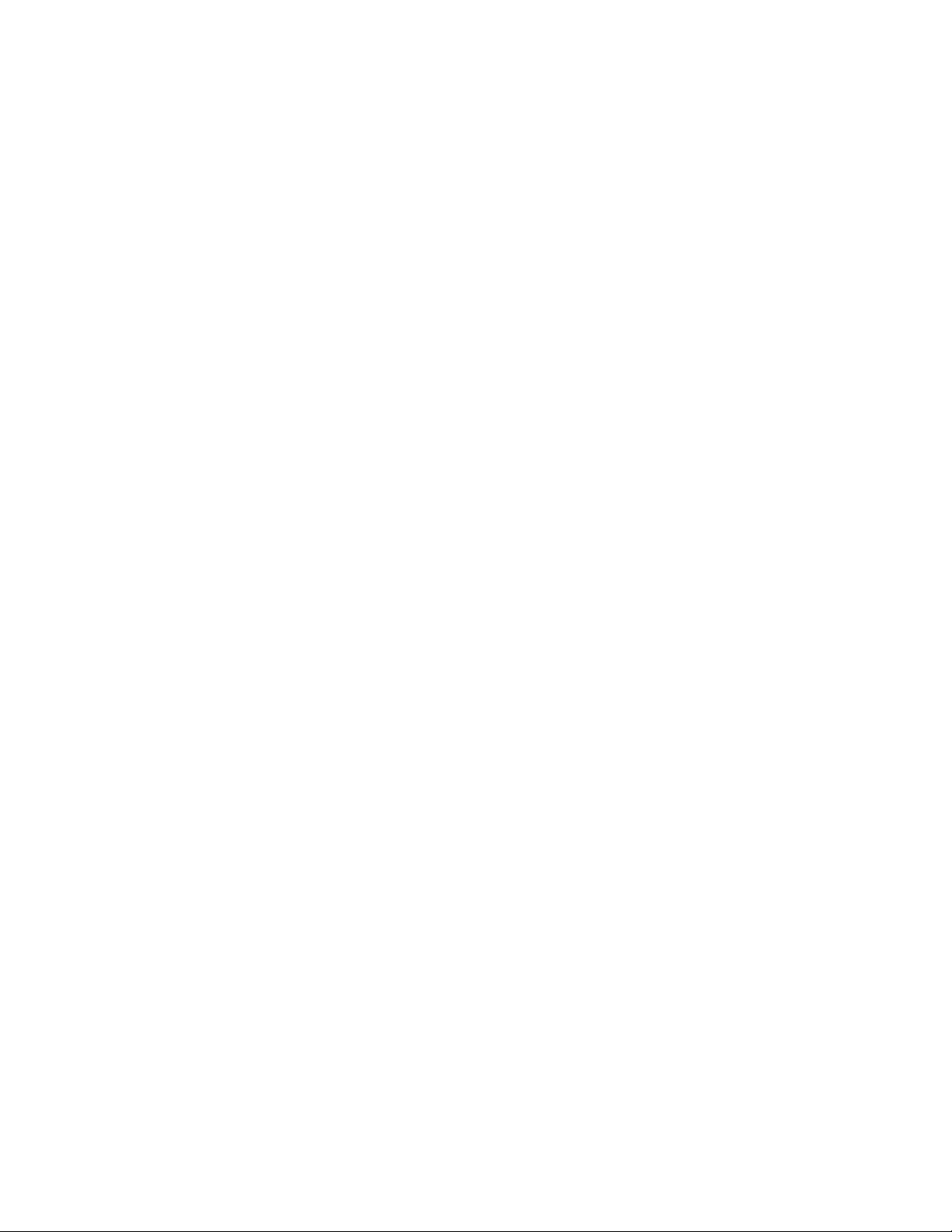
EtherChannel, EtherSwitch, FastHub, FastLink, FastPAD, FastSwitch, IOS, IP/TV, IPX, LightStream, LightSwitch, MICA, NetRanger, Registrar,
StrataView Plus, Stratm, TeleRouter, and VCO are registered trademarks of Cisco Systems, Inc. in the U.S. and certain other countries. All other trademarks
mentioned in this document are the property of their respective owners. The use of the word partner does not imply a partnership relationship between Cisco
and any of its resellers. (9906R)
ATM Switch Router Quick Software Configuration Guide
Copyright © 1999, Cisco Systems, Inc.
All rights reserved.
Page 6
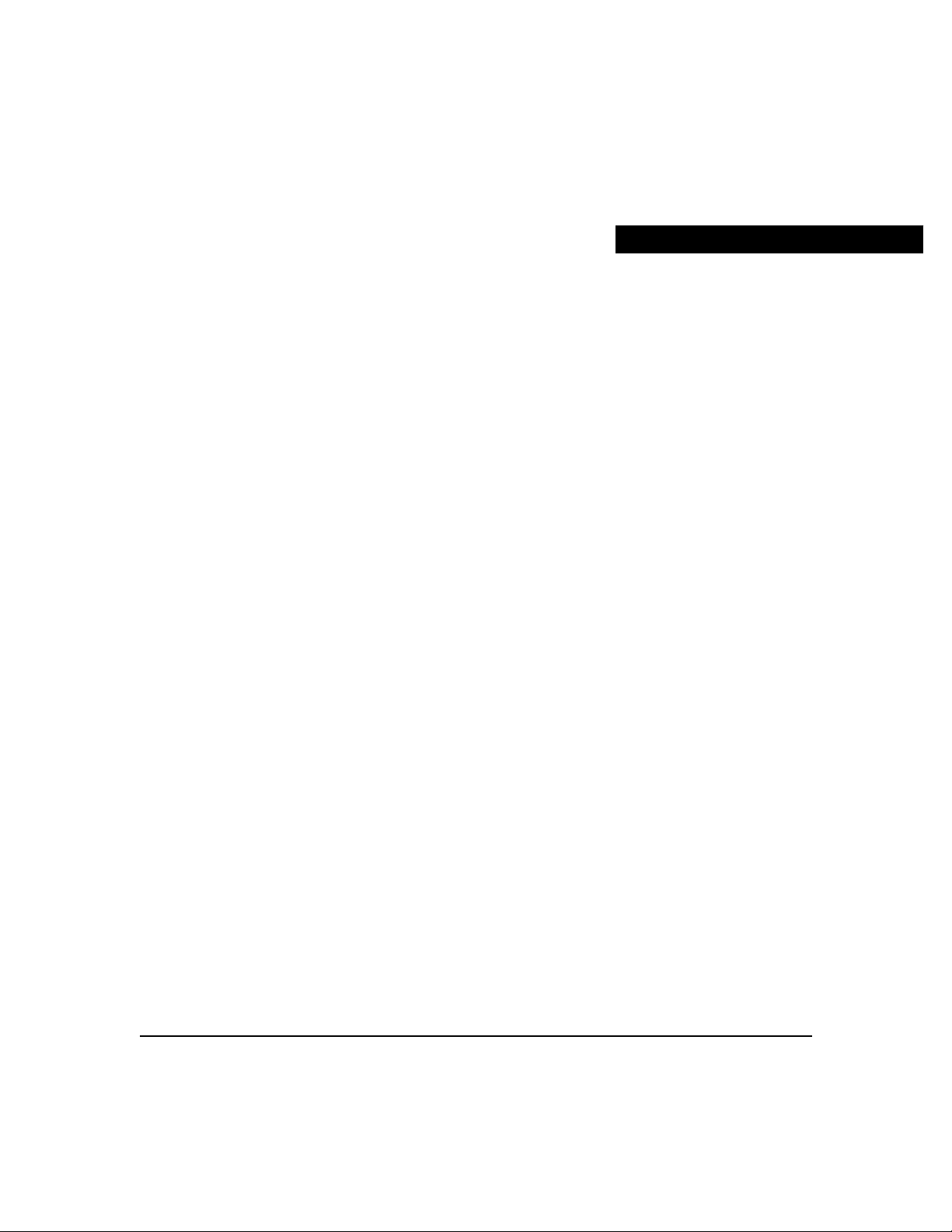
About This Guideix
Purposeix
Audienceix
Organizationx
Related Documentationx
Conventionsxi
Cisco Connection Onlinexii
Documentation CD-ROMxiii
Chapter 1 Using the Command-Line Interface1-1
Getting Help1-2
Understanding Command Modes1-2
Understanding Interface Numbering1-3
Card Numbering1-4
Subcard Numbering1-5
Processor Card Numbering1-6
Port Numbering1-6
Example of Interface Numbering1-7
CONTENTS
Undoing a Command or Feature1-8
Displaying the Configuration1-8
Saving Configuration Changes1-9
Where to Go Next1-10
Chapter 2 Getting Started2-1
Naming the ATM Switch Router2-1
Assigning a Password2-3
Setting Up Remote Administrative Access2-4
Contents v
Page 7
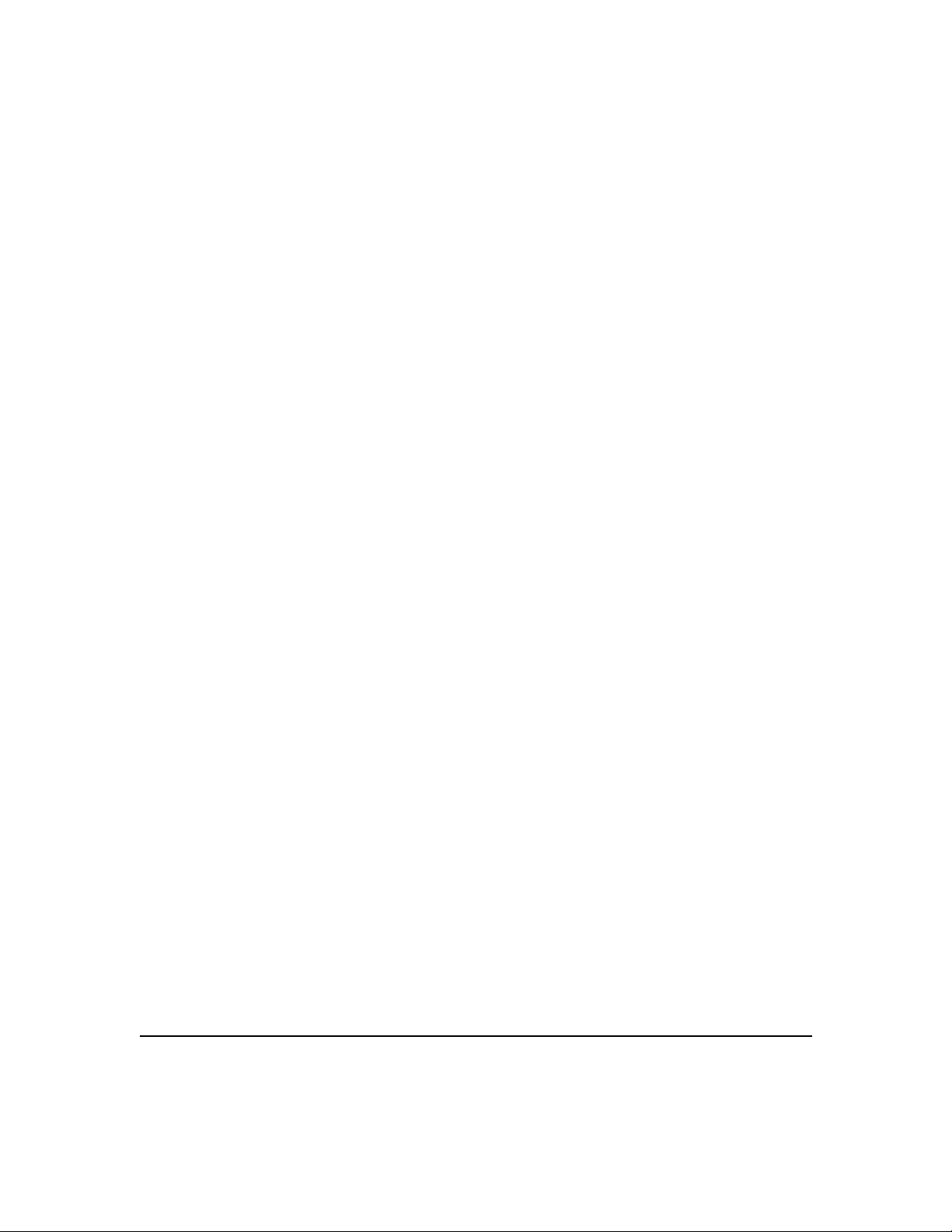
Chapter 3 Configuring SVCs, PVCs, SoftPVCs, PVPs, and VPTunnels3-1
Configuring SVCs3-1
Configuring the Router3-2
Configuring Signaling on t he Routers3-3
Configuring the IP Address and ESI Address3-4
Determining the NSAP Address3-6
Configure a Map Group and Map List3-7
Configuring PVCs3-9
Configuring the ATM Switch Router3-10
Configuring the Router3-12
Configuring Soft PVCs3-13
Configuring the ATM Switch Router3-14
Determining the Destination ATM Switch Router NSAP
Address3-15
Configuring the Source ATM Switch Router3-16
Configuring the Router3-17
Configuring PVPs3-19
Configuring VP Tunnels3-21
Chapter 4 Configuring LANE4-1
Understanding LANE on ATM4-2
Understanding LANE Components4-2
Implementing LANE4-3
Supporting LAN Protocols4-3
Addressing4-3
Assigning Components to Interfaces and Subinterfaces4-4
Configuring LANE Router and LAN Switch Requirements4-4
Configuring a LEC4-5
Configuring the LECS4-6
Configuring the ATM Address of the LECS4-6
Configuring the LECS Database4-7
Configuring the LES/BUS4-8
ATMSwitch Router Quick Software Configuration Guidevi
Page 8
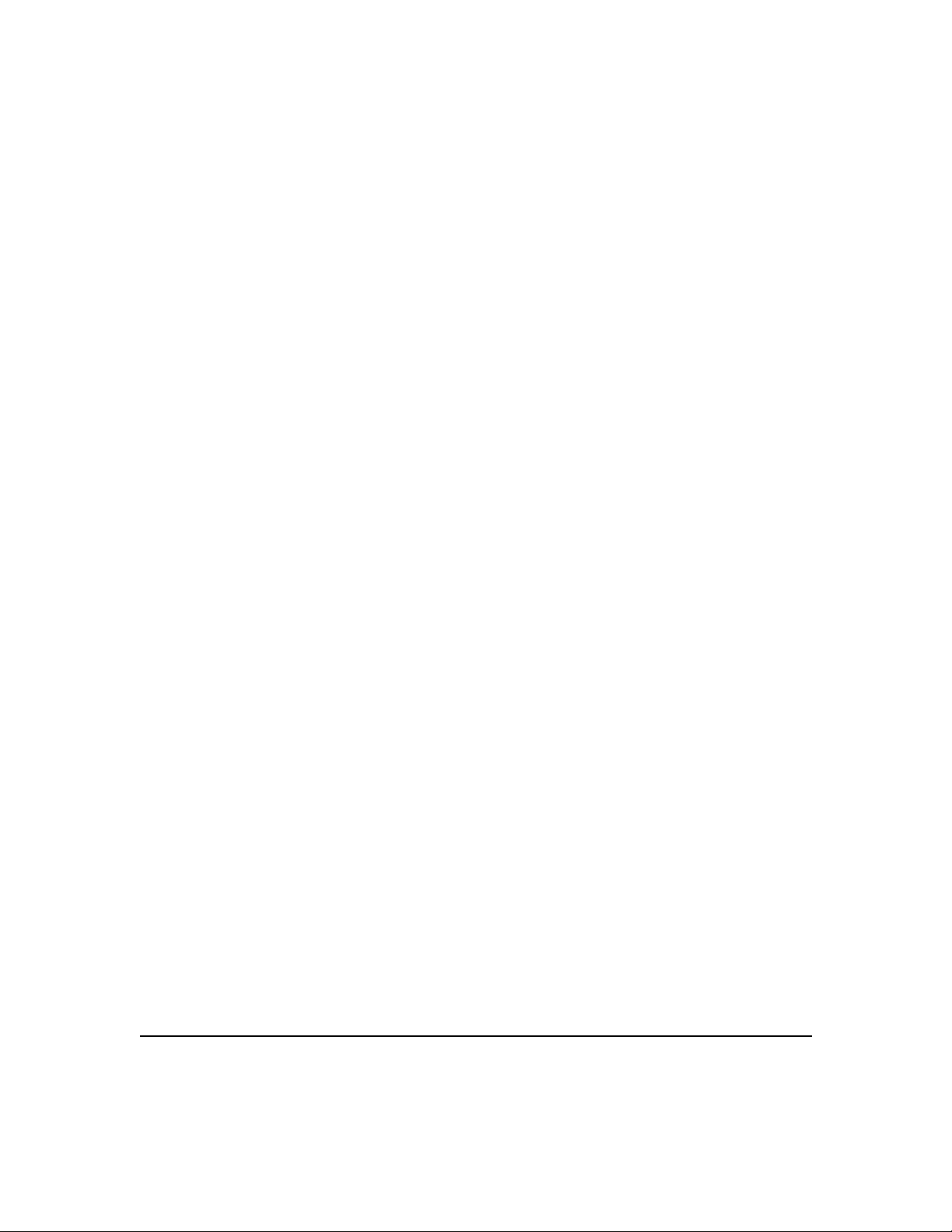
LANE Configuration Examples4-9
Verifying Connectivity4-15
Confirming Connectivity between the ATM Switch Router and the
Routers4-16
Displaying the LANE Client Configuration on the ATM Switch
Router4-17
Chapter 5 Configuring Tag Switching5-1
Software Restrictions5-1
Configuring Tag Switching on an ATM Switch Router5-2
Enabling Tag Switching on the ATM Interface5-2
Configuring the Routing Protocol5-4
Configuring Tag Switching on a Router5-6
Tag Switching Configuration Example5-7
Index
Contents vii
Page 9
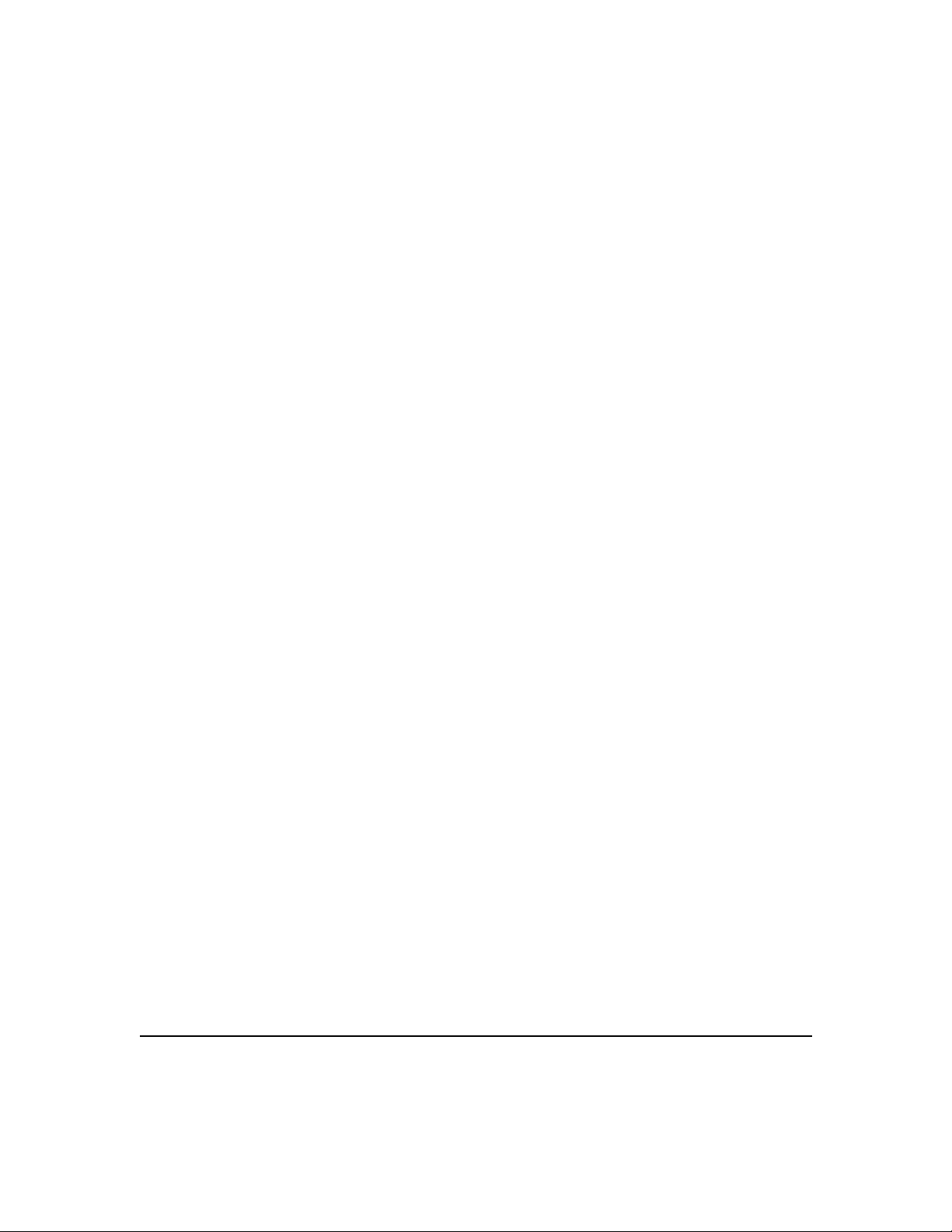
ATMSwitch Router Quick Software Configuration Guideviii
Page 10
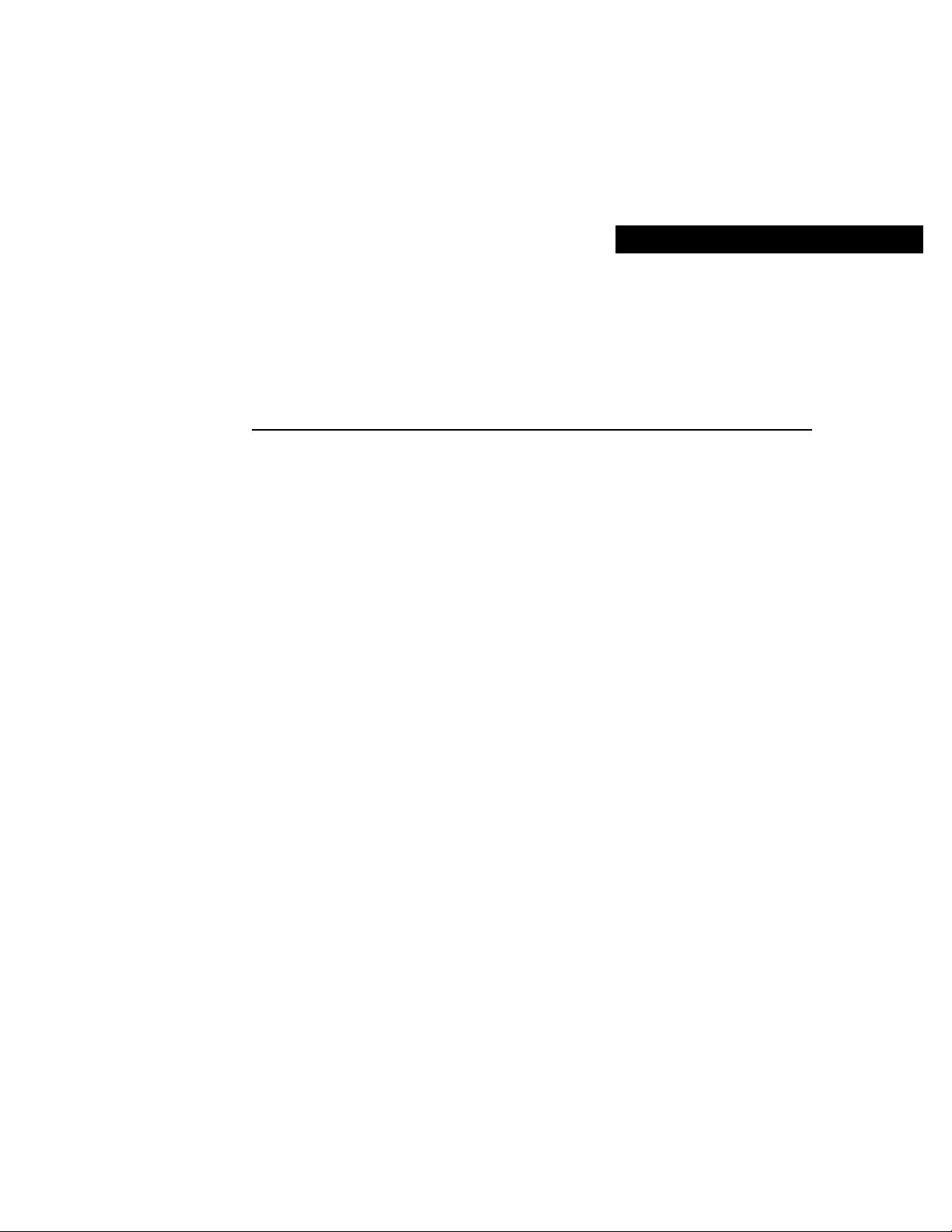
Purpose
Audience
About This Guide
This preface describes the purpose, audience, organization, and conventions of this
ATMSwitch Router Quick Software Configuration Guide, and provides information on
how to obtain related documentation.
This guide is intended as a starting place for configuring the ATM switch router.
Only a small subset of features are described in this guide. For complete configuration
information, refer to the ATMSwitch Router Software Configuration Guide.
This guide provides quick configuration instructions for experienced network
administrators or engineers who are responsible for the initial configuration of the ATM
switch router.
About This Guide ix
Page 11
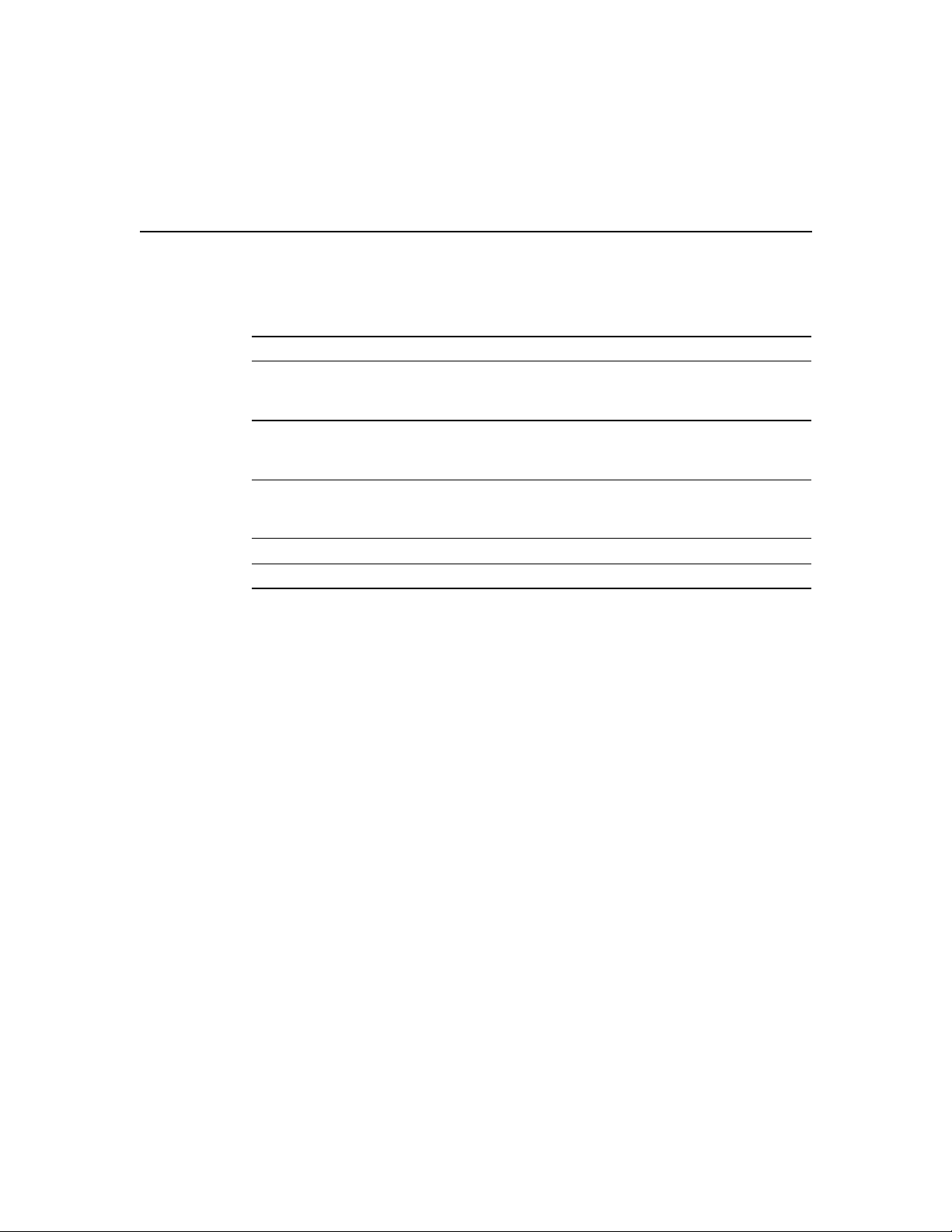
Organization
Organization
This guide is organized as follows:
Chapter Title Description
Chapter 1 Using the Command-Line
Chapter 2 Getting Started Describes how to name the ATM switch
Chapter 3 Configuring SVCs, PVCs,
Chapter 4 Configuring LANE Describes how to configure LANE
Chapter 5 Configuring Tag Switching Describes how to configure tag switching
1 SVCs = switched virtual circuits.
2 PVCs = permanent virtual circuits.
3 LANE = LAN Emulation.
Interface
SoftPVCs, PVPs, and
VPTunnels
Describes what you need to know about the
Cisco IOS software before you begin to
configure the ATM switch router
router, assign a password, and set up remote
administrative access
Describes how to configure the following
virtual connections: SVCs1, PVCs2, soft
PVCs, PVPs, and VP tunnels
3
Related Documentation
This guide is part of the ATM switch router software documentation set, which includes:
• Guide to ATM Technology
• ATMSwitch Router Software Configuration Guide
• ATMSwitch Router Command Reference
ATMSwitch Router Quick Software Configuration Guidex
Page 12
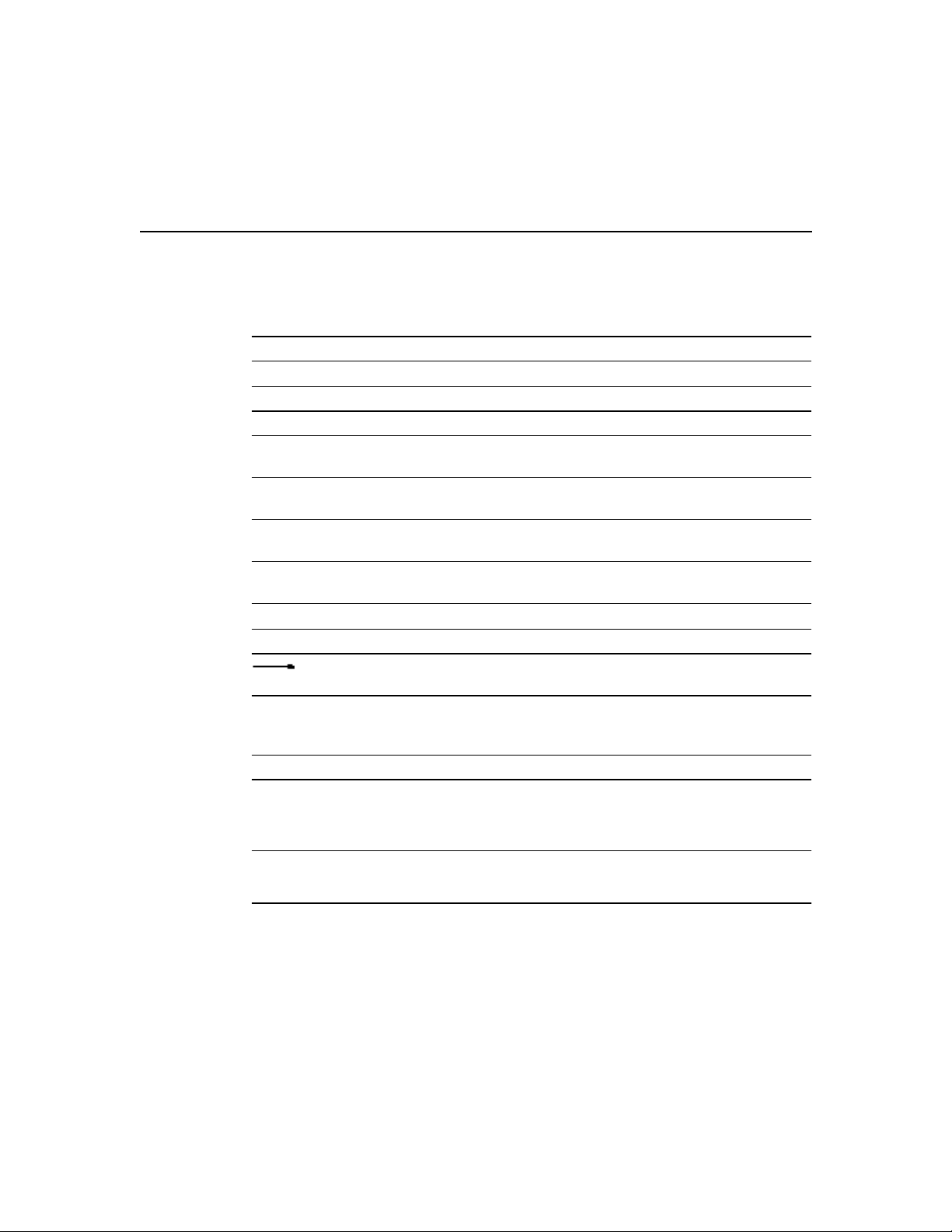
Conventions
This document uses the following conventions:
Convention Description
boldface font Commands and keywords are in boldface.
italic font Arguments for which you supply values are in italics.
[] Elements in square brackets are optional.
{ x | y | z } Alternative keywords are grouped in braces and separated by vertical
[ x | y | z ] Optional alternative keywords are grouped in brackets and separated
string A nonquoted set of characters. Do not use quotation marks around the
screen font Terminal sessions and information the system displays are in screen
boldface screen font Information you must enter is in boldface screen font.
italic screen font Arguments for which you supply values are in italic screen font.
^ The symbol ^ represents the key labeled Control—for example, the
<> Nonprinting characters, such as passwords are in angle brackets.
Conventions
bars.
by vertical bars.
string or the string will include the quotation marks.
font.
This pointer highlights an important line of text in
an example.
key combination ^D in a screen display means hold down the Control
key while you press the D key.
Notes use the following conventions:
Note Means reader take note. Notes contain helpful suggestions or references to material
not covered in the publication.
About This Guide xi
Page 13
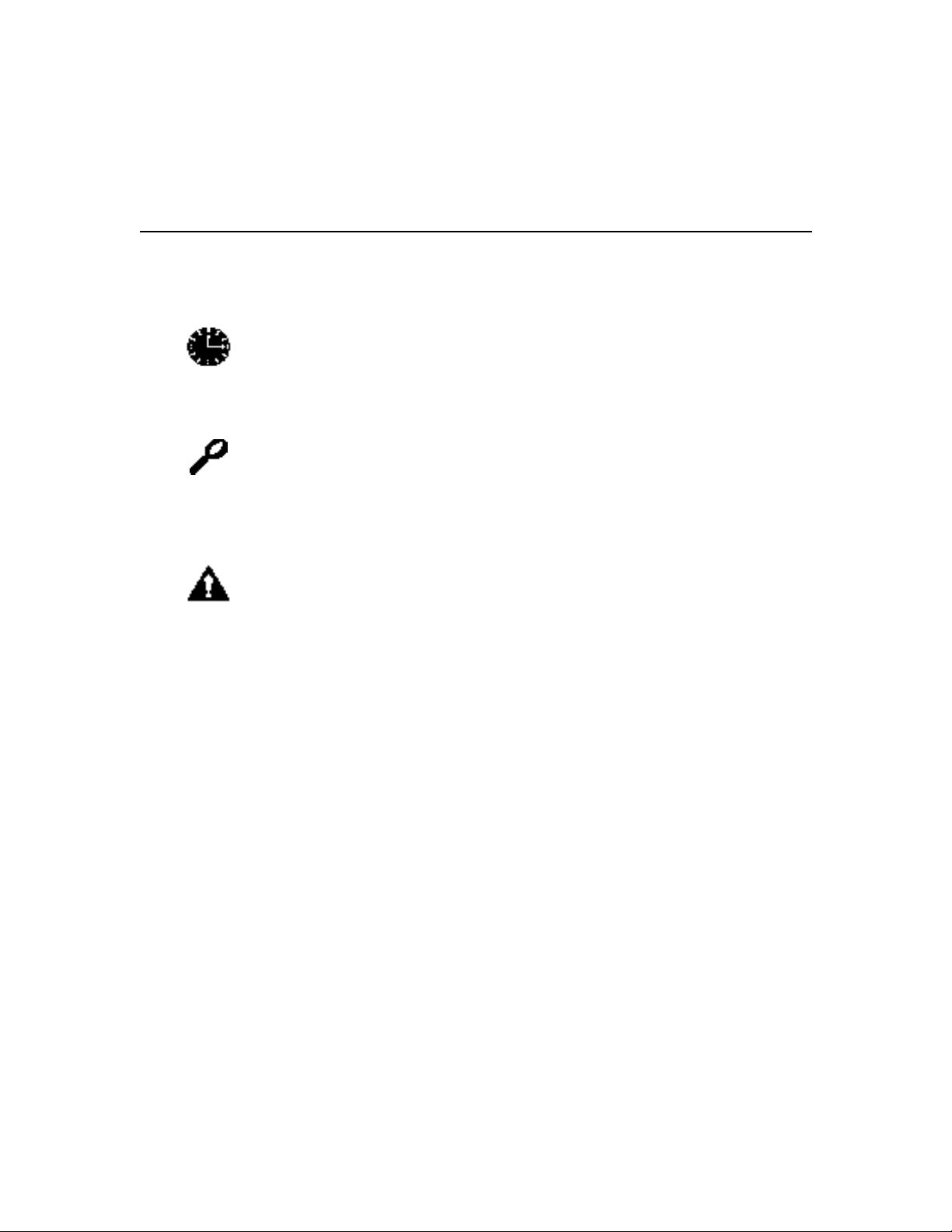
Cisco Connection Online
Timesavers use the following conventions:
Timesaver Means the described action saves time. You can save time by performing the
action described in the paragraph.
Tips use the following conventions:
Tips
Means the following are useful tips.
Cautions use the following conventions:
Caution Means reader be careful. In this situation, you might do something that could
result in equipment damage or loss of data.
Cisco Connection Online
Cisco Connection Online (CCO) is Cisco Systems’ primary, real-time support channel.
Maintenance customers and partners can self-register on CCO to obtain additional
information and services.
Available 24 hours a day, 7 days a week, CCO provides a wealth of standard and
value-added services to Cisco’s customers and business partners. CCO services include
product information, product documentation, software updates, release notes, technical
tips, the Bug Navigator, configuration notes, brochures, descriptions of service offerings,
and download access to public and authorized files.
CCO serves a wide variety of users through two interfaces that are updated and enhanced
simultaneously: a character-based version and a multimedia version that resides on the
World Wide Web (WWW). The character-based CCO supports Zmodem, Kermit,
Xmodem, FTP, and Internet e-mail, and it is excellent for quick access to information over
lower bandwidths. The WWW version of CCO provides richly formatted documents with
photographs, figures, graphics, and video, as well as hyperlinks to related information.
ATMSwitch Router Quick Software Configuration Guidexii
Page 14
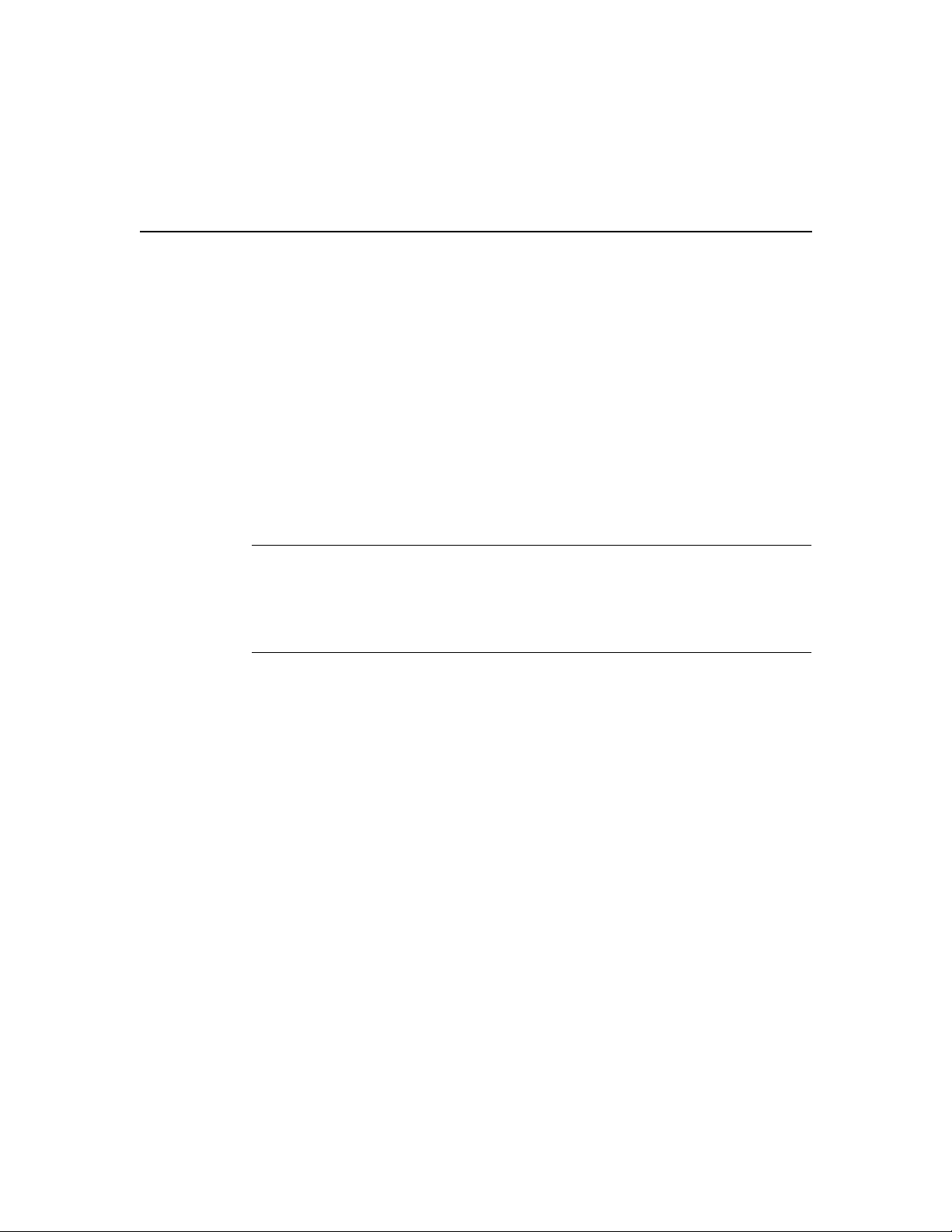
Documentation CD-ROM
You can access CCO in the following ways:
• WWW:http://www.cisco.com
• WWW:http://www-europe.cisco.com
• WWW:http://www-china.cisco.com
• Telnet:cco.cisco.com
• Modem:From North America, 408526-8070; from Europe, 33164464082. Use the
following terminal settings: VT100 emulation; databits: 8; parity: none; stop bits: 1; and
connection rates up to 28.8kbps.
For a copy of CCO’s Frequently Asked Questions (FAQ), contact cco-help@cisco.com.
For additional information, contact cco-team@cisco.com.
Note If you are a network administrator and need personal technical assistance with a
Cisco product that is under warranty or covered by a maintenance contract, contact Cisco’s
Technical Assistance Center (TAC) at 800553-2447, 408526-7209, or tac@cisco.com. To
obtain general information about Cisco Systems, Cisco products, or upgrades, contact
800553-6387, 408526-7208, or cs-rep@cisco.com.
Documentation CD-ROM
Cisco documentation and additional literature are available in a CD-ROM package, which
ships with your product. The Documentation CD-ROM, a member of the Cisco Connection
Family, is updated monthly. Therefore, it might be more current than printed
documentation. To order additional copies of the Documentation CD-ROM, contact your
local sales representative or call customer service. The CD-ROM package is available as a
single package or as an annual subscription. You can also access Cisco documentation on
the World Wide Web at http://www.cisco.com, http://www-china.cisco.com, or
http://www-europe.cisco.com.
If you are reading Cisco product documentation on the World Wide Web, you can submit
comments electronically. Click Feedback in the toolbar and select Documentation. After
you complete the form, click Submit to send it to Cisco. We appreciate your comments.
About This Guide xiii
Page 15
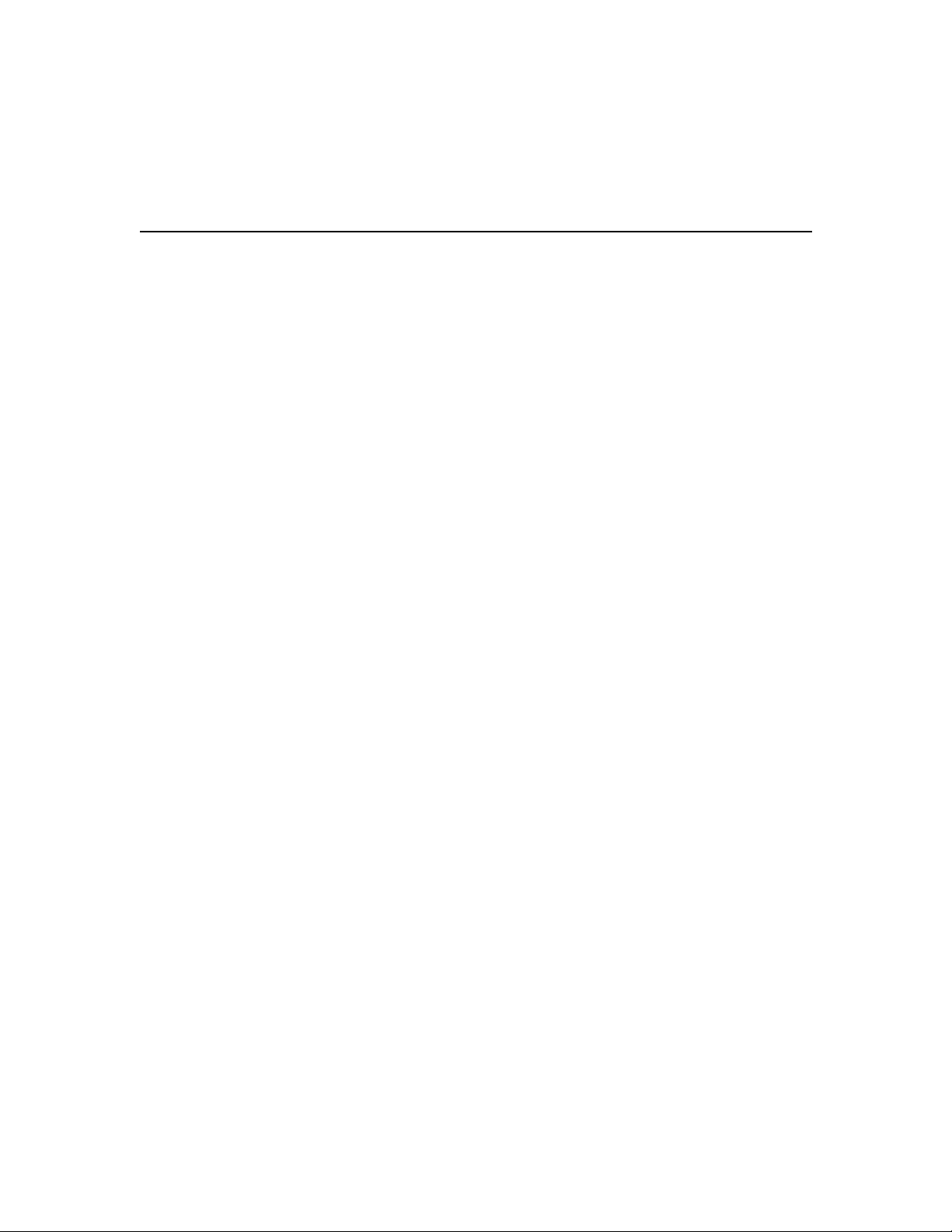
Documentation CD-ROM
ATMSwitch Router Quick Software Configuration Guidexiv
Page 16
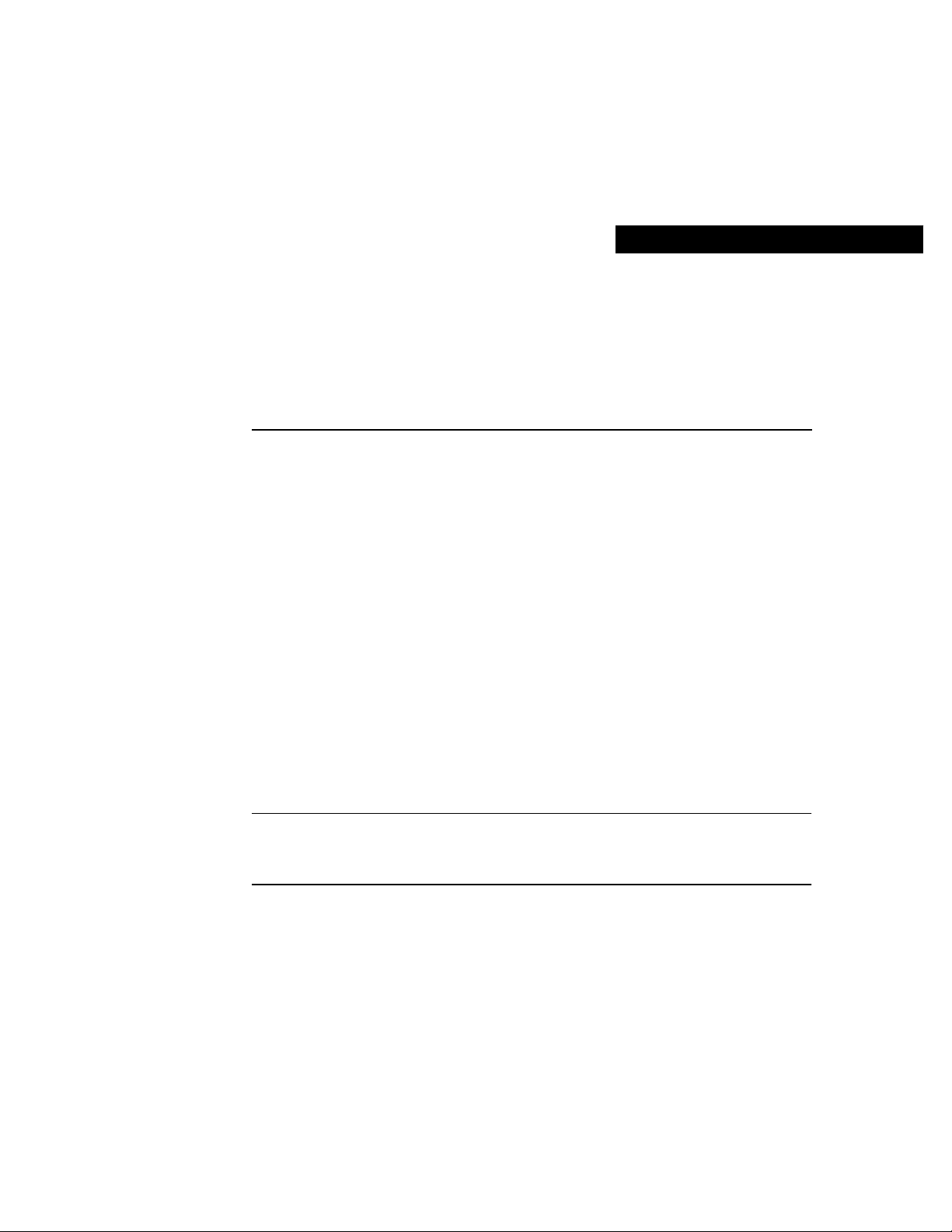
CHAPTER
1
Using the Command-Line
Interface
This chapter describes what you need to know about the Cisco IOS software (the software
that runs the ATM switch router) before you begin to configure it, and includes the
following sections:
• Getting Help
• Understanding Command Modes
• Understanding Interface Numbering
• Undoing a Command or Feature
• Displaying the Configuration
• Saving Configuration Changes
Understanding these concepts will save you time later on. If you have never used the
Cisco IOS software or need a refresher, take a few minutes to read this chapter before you
proceed to the next chapter.
If you are already familiar with the CiscoIOS software, skip this chapter and proceed to the
next chapter, “Getting Started.”
Note This document assumes you have already connected all necessary external devices
to the ATM switch router and configured your PC terminal emulation program for
9600baud, 8 data bits, no parity, and 2 stop bits .
Using the Command-Line Interface 1-1
Page 17
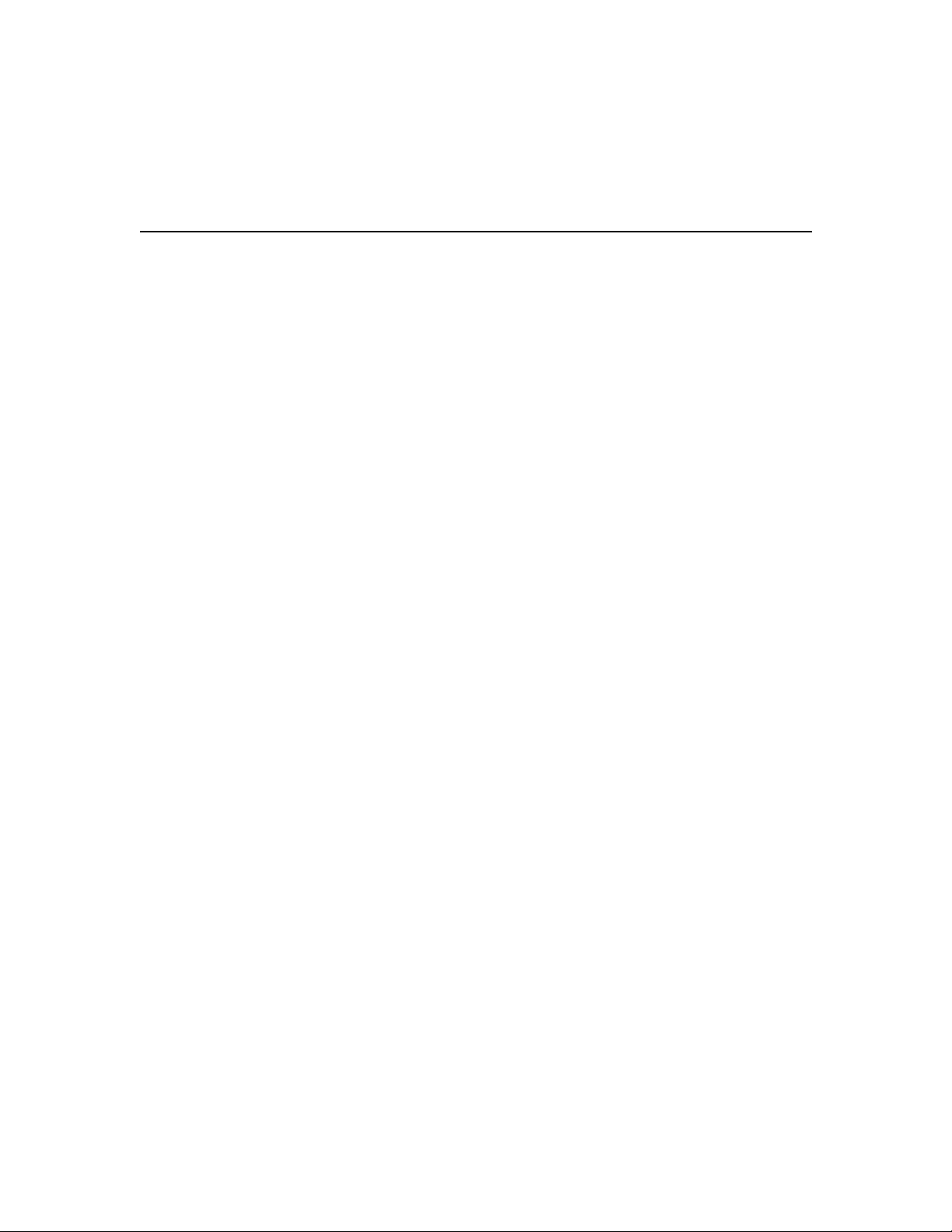
Getting Help
Getting Help
You can use the question mark (?) and arrow keys to help you enter commands.
For a list of available commands, type the question mark:
Switch> ?
To complete a command, type a few known characters followed by the question mark (with
no space):
Switch> s?
For a list of command variables, type the command followed by a space and a question
mark:
Switch> show ?
To redisplay a command you previously entered, press the up arrow key. Continue to press
the up arrow key for more commands.
Understanding Command Modes
You use many different command modes when you configure the ATM switch router. Each
command mode restricts you to a subset of commands.
In the following example, notice how the prompt changes after each command to indicate
a new command mode:
Switch> enable
Switch# configure terminal
Enter configuration commands, one per line. End with CNTL/Z.
Switch(config)# line vty 1 4
Switch(config-line)# atm router pnni
Switch(config-atm-router)# exit
Switch(config)# end
Switch#
ATMSwitch Router Quick Software Configuration Guide1-2
Page 18
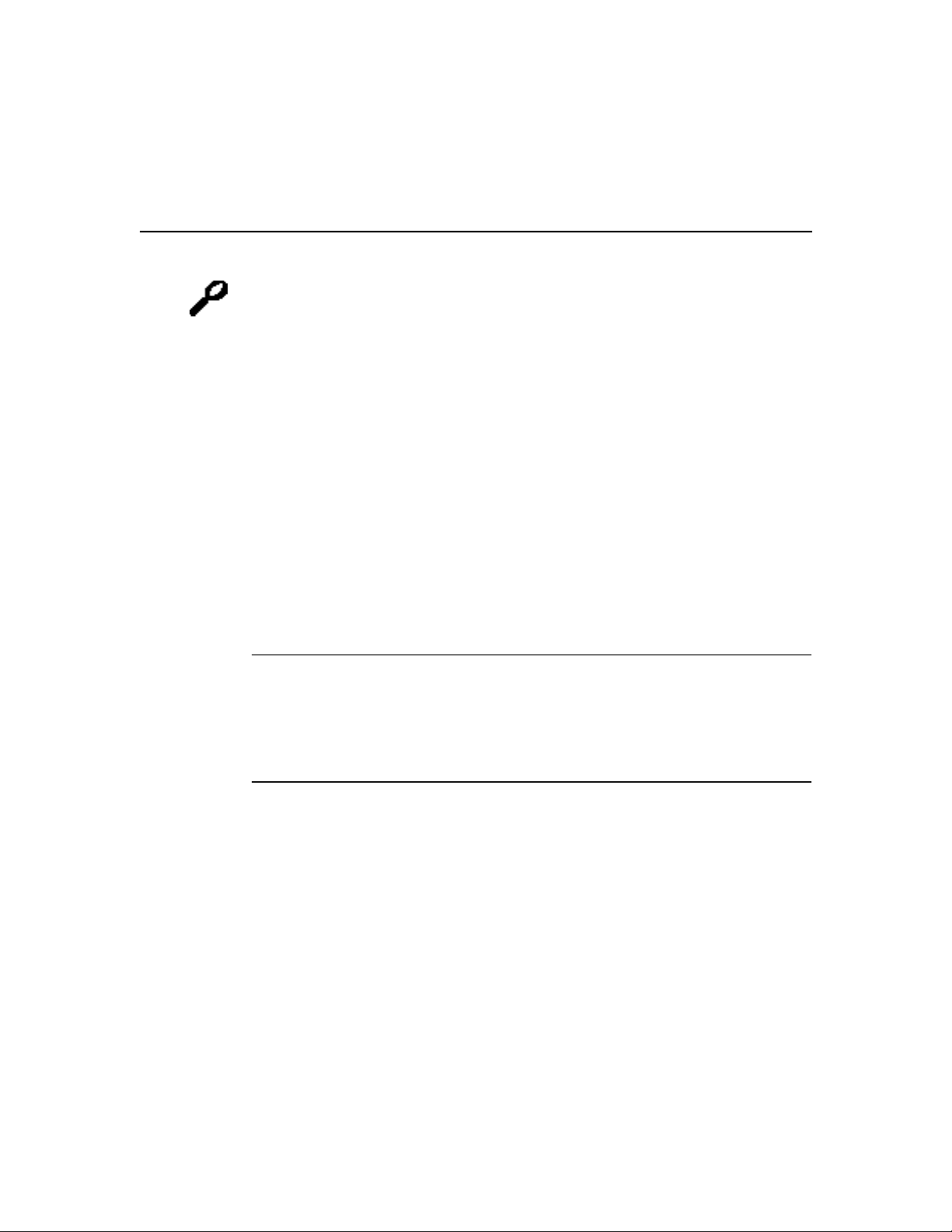
Tips
If you are having difficulty entering a command, check the prompt and then enter the
question mark (?) for a list of available commands. You might be in the wrong command
mode or using the wrong syntax.
Understanding Interface Numberin g
Before you can configure a software interface, you need to know how the physical location
of the port adapter or interface module in the chassis corresponds to how it is addressed
(referred to) in the software. In interface configuration mode, you must enter the
card/subcard/port number to configure an interface:
• card—Card number
• subcard—Subcard number
• port—Port number
Card, subcard, and port numbering all start at 0 and increment by 1, from top to bottom, and
from left to right.
Understanding Interface Numbering
Note In the subsections that follow, the Catalyst8540MSR chassis is shown because it is
the most robust system. The Catalyst8540MSR chassis has 13 slots and supports
redundant route processors and switch cards. The Catalyst8510MSR and
LightStream1010 chassis have only 5 slots and do not support redundant route processors
or switch cards. But the numbering scheme concept is the same, regardless of which chassis
you have.
Using the Command-Line Interface 1-3
Page 19
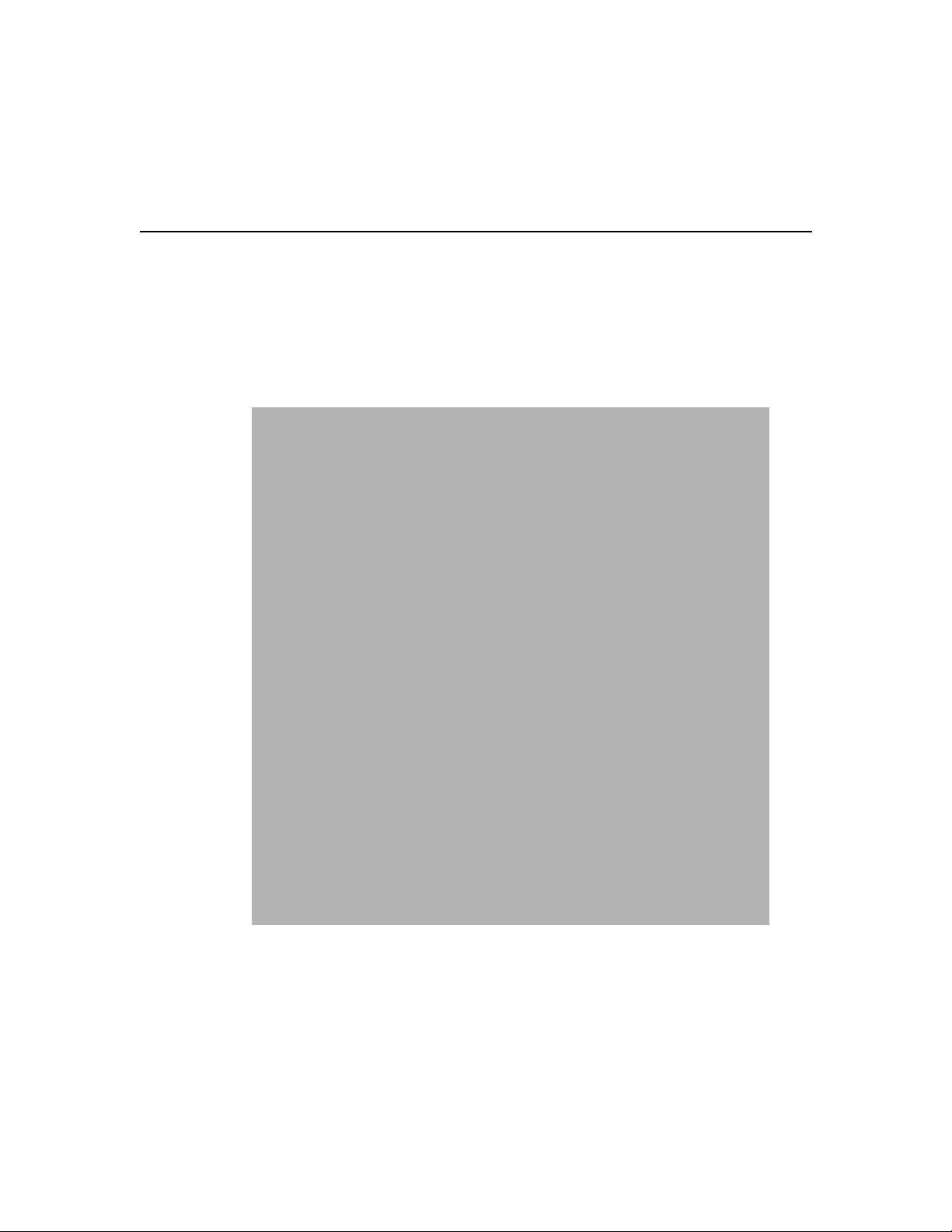
Understanding Interface Numbering
Card Numbering
Card numbering starts at 0 and increments by 1 from top to bottom, as shown in Figure1-1.
The card number slots are silkscreened on the left side of each slot.
Figure1-1 Card Numbering (Catalyst8540MSR Shown)
ATMSwitch Router Quick Software Configuration Guide1-4
Page 20
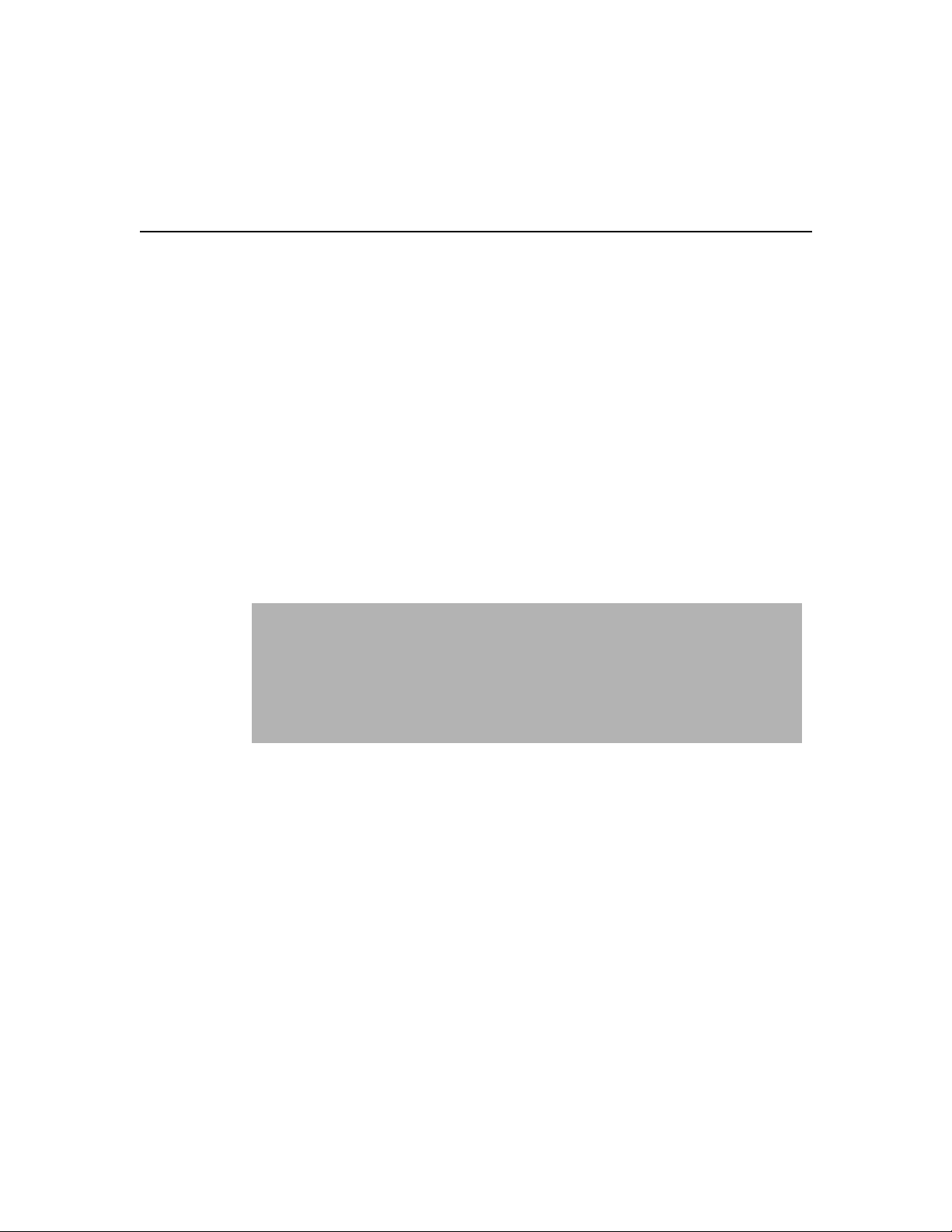
Subcard Numbering
Subcards are numbered from 0 to 1, left to right. Subcards include half-width port adapters
and full-width interface modules (such as an OC-12 interface module).
Two half-width port adapters can occupy one chassis slot. Figure1-2 shows that the two
half-width port adapters in slot 0 are numbered subcards 0 and 1, from left to right. The port
adapter in the left slot is numbered subcard 0, and the port adapter in the right slot is
numbered subcard 1.
When you apply this numbering scheme to full-width interface modules, the subcard
number is 0, because only one full-width interface module fits in a card slot. See Figure1-2.
So, the subcard portion of the card/subcard/port CLI variable is either 0 or 1 for half-width
port adapters, and 0 only for full-width interface modules. For example, in 0/0/1 the second
0 represents subcard 0.
Figure1-2 Subcard Numbering
Subcard Numbering
Using the Command-Line Interface 1-5
Page 21
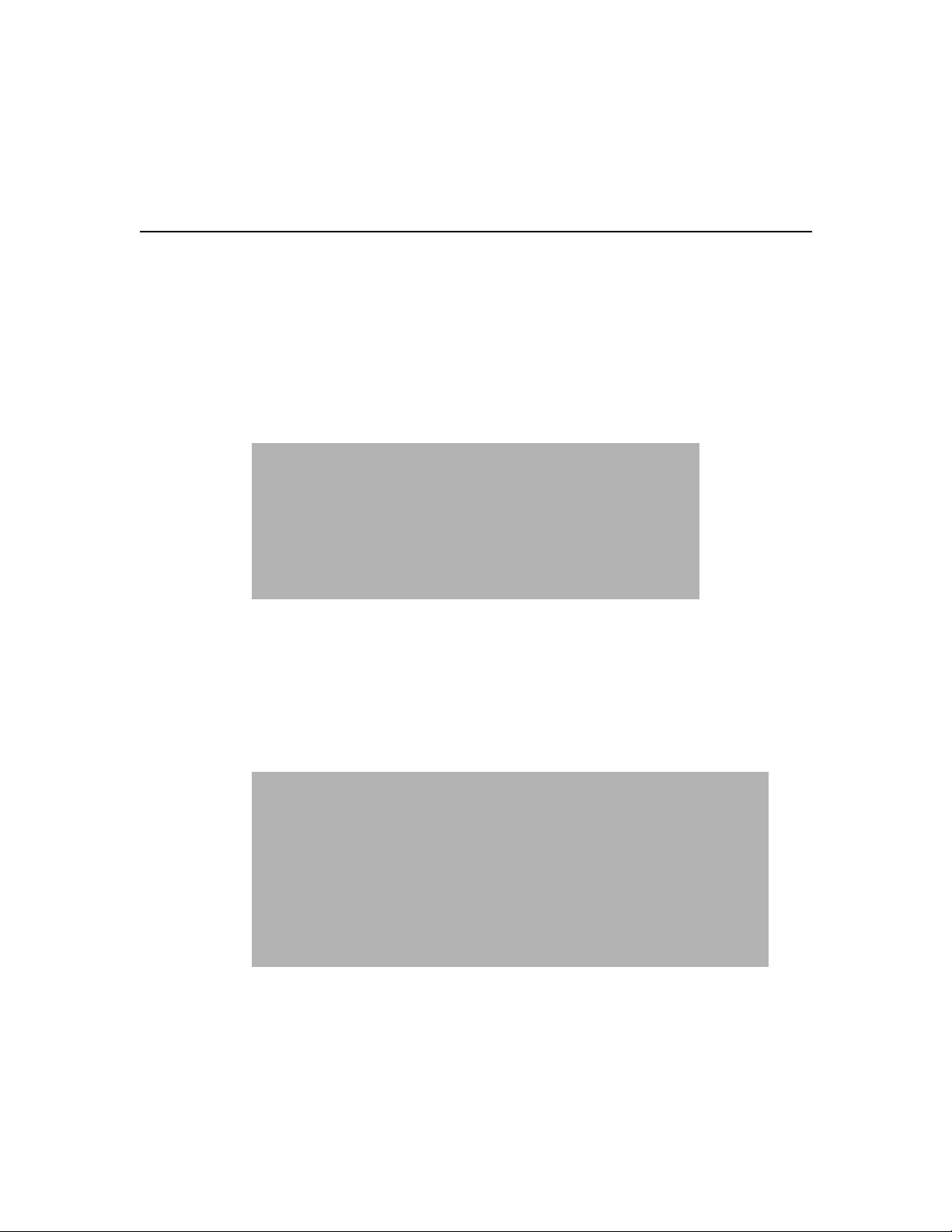
Understanding Interface Numbering
Processor Card Numbering
The CPU interface on the processor card is addressed as either ethernet 0 or atm 0,
depending on the type of configuration. The other interfaces on the processor card start with
0 and increment by 1. See Figure1-3.
Figure1-3 Processor Card Numbering (Catalyst8540MSR Route Processor
Shown)
Port Numbering
Port numbering for each subcard starts with 0 and increments by 1, from left to right, as
shown in Figure1-4.
Figure1-4 Port Numbering
ATMSwitch Router Quick Software Configuration Guide1-6
Page 22
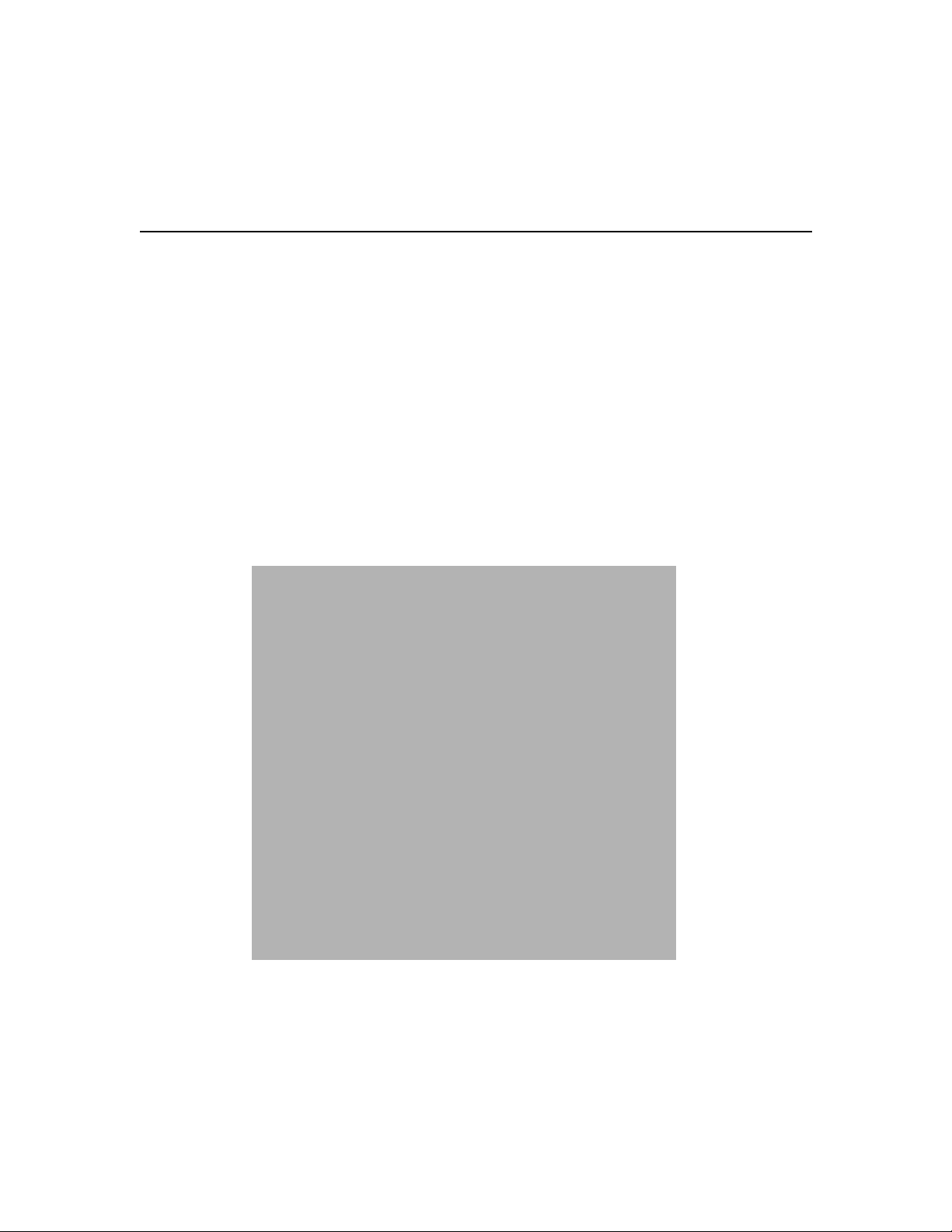
Example of Interface Numbering
Figure1-5 shows a Catalyst8540MSR chassis populated with several half-width port
adapters and full-width interface modules. In this example, 12/0/3 is called out in the last
interface module installed in the chassis. The 12/0/3 interface number is derived by:
• Card (12)—The interface module is in the thirteenth slot of the chassis; therefore, the
card number is 12. (Card numbering starts at 0 and increments by 1 from top to bottom.)
• Subcard (0)—The full-width interface module is the only subcard within the twelfth
slot; therefore, the subcard number is 0.
• Port (3)—The callout points to the fourth port on the interface module; therefore, the
port number is 3. (Port numbering starts at 0 and increments by 1 from left to right.)
Figure1-5 Interface Numbering Example (Catalyst8540MSR Shown)
Example of Interface Numbering
Using the Command-Line Interface 1-7
Page 23
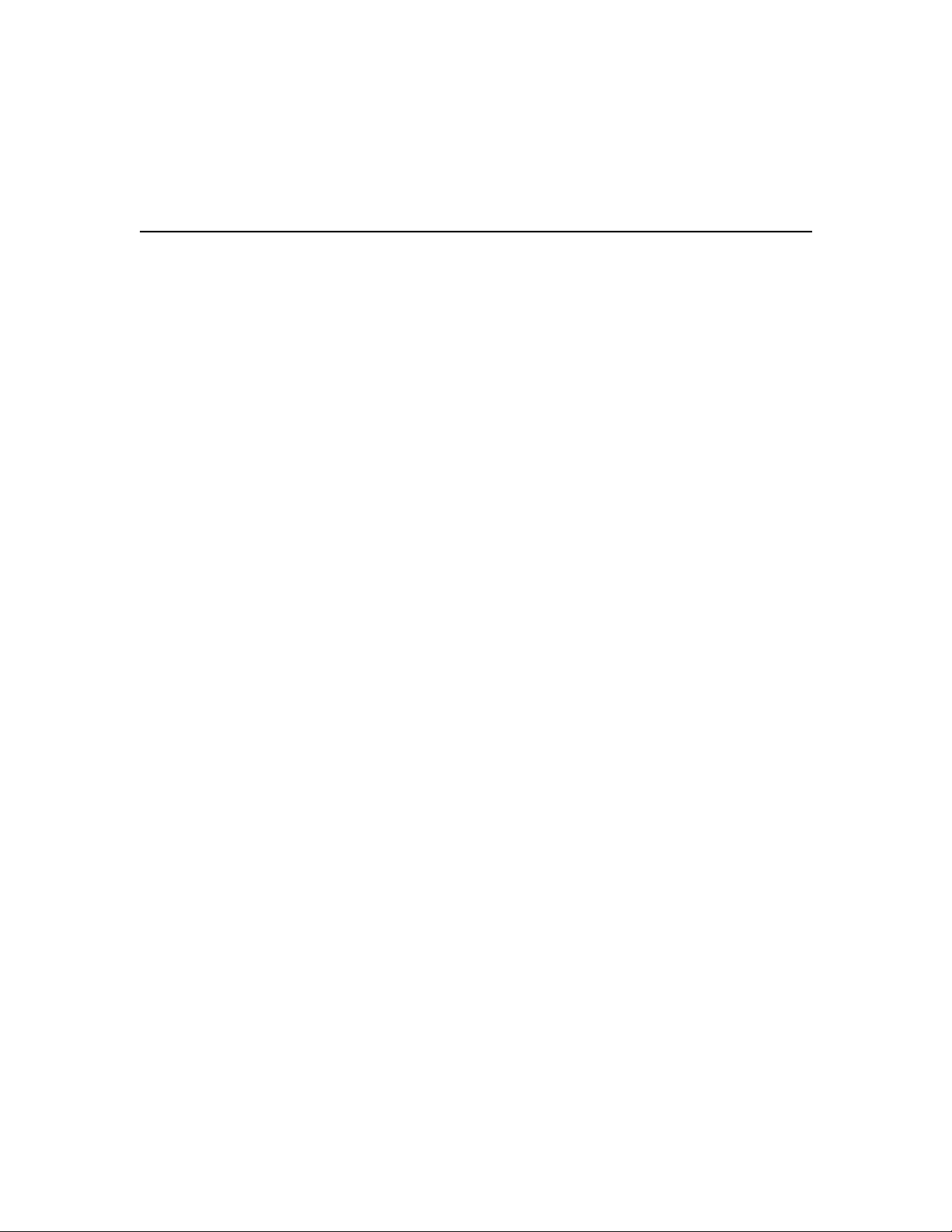
Undoing a Command or Feature
Undoing a Command or Feature
If you want to undo a command you entered or disable a feature, you can enter the keyword
no before most commands; for example, no atm router pnni .
Displaying the Configuration
You can display various aspects of the ATM switch router configuration by entering more
commands. You can only use more commands in user EXEC and privileged EXEC modes.
To display the current running (unsaved) configuration, enter the more
system:running-config command:
Switch# more system:running-config
Building configuration...
Current configuration:
!
version XX.X
<<Information omitted>>
!
line con 0
line vty 0 4
no login
!
end
To display the saved configuration (stored in nonvolatile random-access memory
[NVRAM]), enter the more nvram:startup-config command.
ATMSwitch Router Quick Software Configuration Guide1-8
Page 24
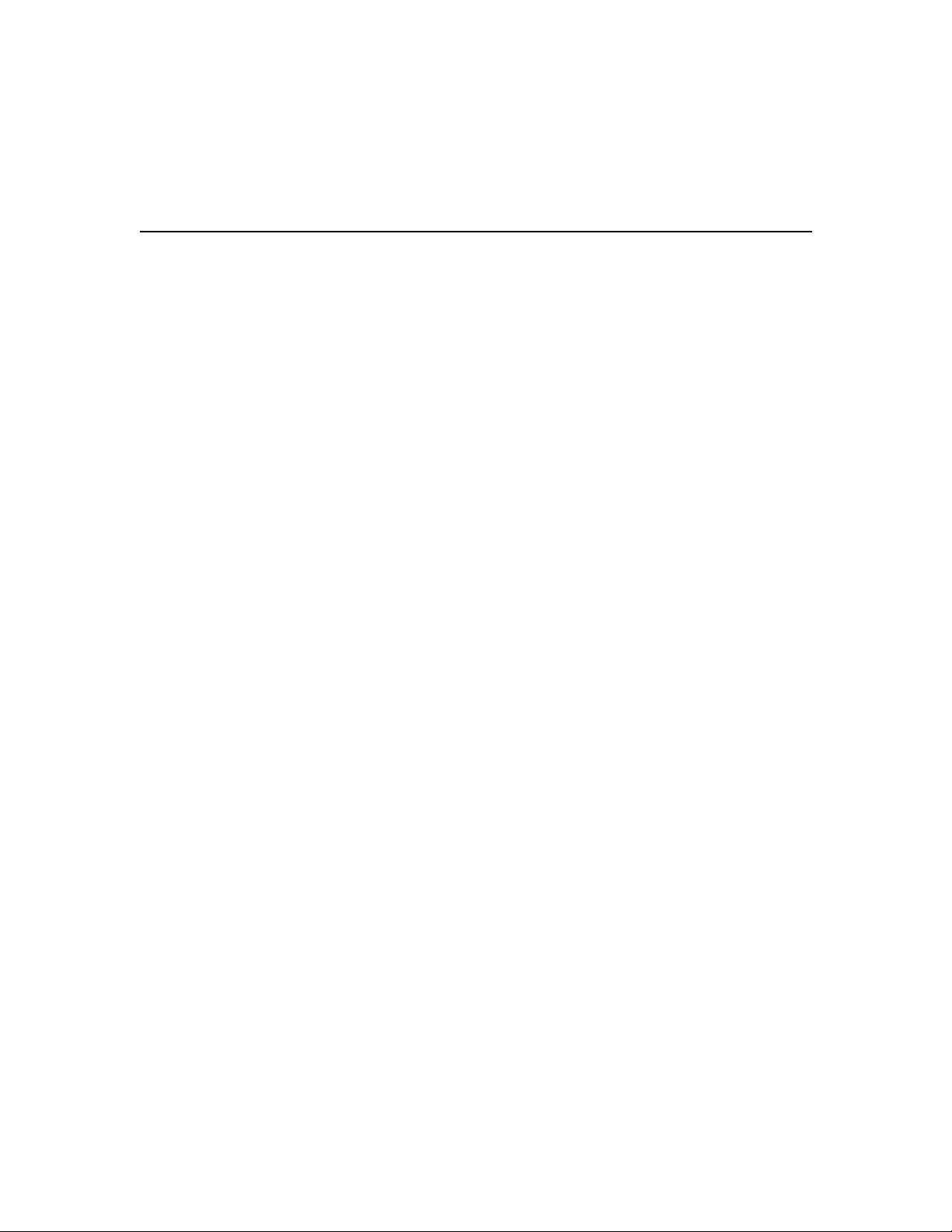
To see a complete list of available more commands, enter the more ? command:
Switch# more ?
access-lists List access lists
accounting Accounting data for active sessions
aliases Display alias commands
arp ARP table
async Information on terminal lines used as router
interfaces
atm ATM information
boot Boot and related environment variable
buffers Buffer pool statistics
calendar Display the hardware calendar
cdp CDP information
<<Information omitted.>>
Saving Configuration Changes
Enter the copy system:running-config nvram:startup-config command to save your
configuration changes to NVRAM so that they will not be lost if there is a system reload or
power outage:
Switch# copy system: running-config nvram:startup-config
Building configuration...
Saving Configuration Changes
Depending on the size and complexity of the configuration file, it might take a minute or
two to save the configuration to NVRAM. After the configuration has been saved, the
following displays:
[OK]
Switch#
The ATM switch router contains two types of configuration files: the running configuration
and the startup configuration. The running configuration is the current (unsaved)
configuration that reflects the most recent configuration changes. The startup configuration
is the saved configuration in NVRAM and is used when the system initializes. The two
configuration files provide a safeguard against configuration mistakes. If you make a
mistake while configuring the ATM switch router, you can revert back to the saved startup
configuration by entering the copy nvram: startup-config system:running-config
command. Or you can reboot the ATM switch router (without saving the configuration
changes) to use the startup configuration in NVRAM.
Using the Command-Line Interface 1-9
Page 25
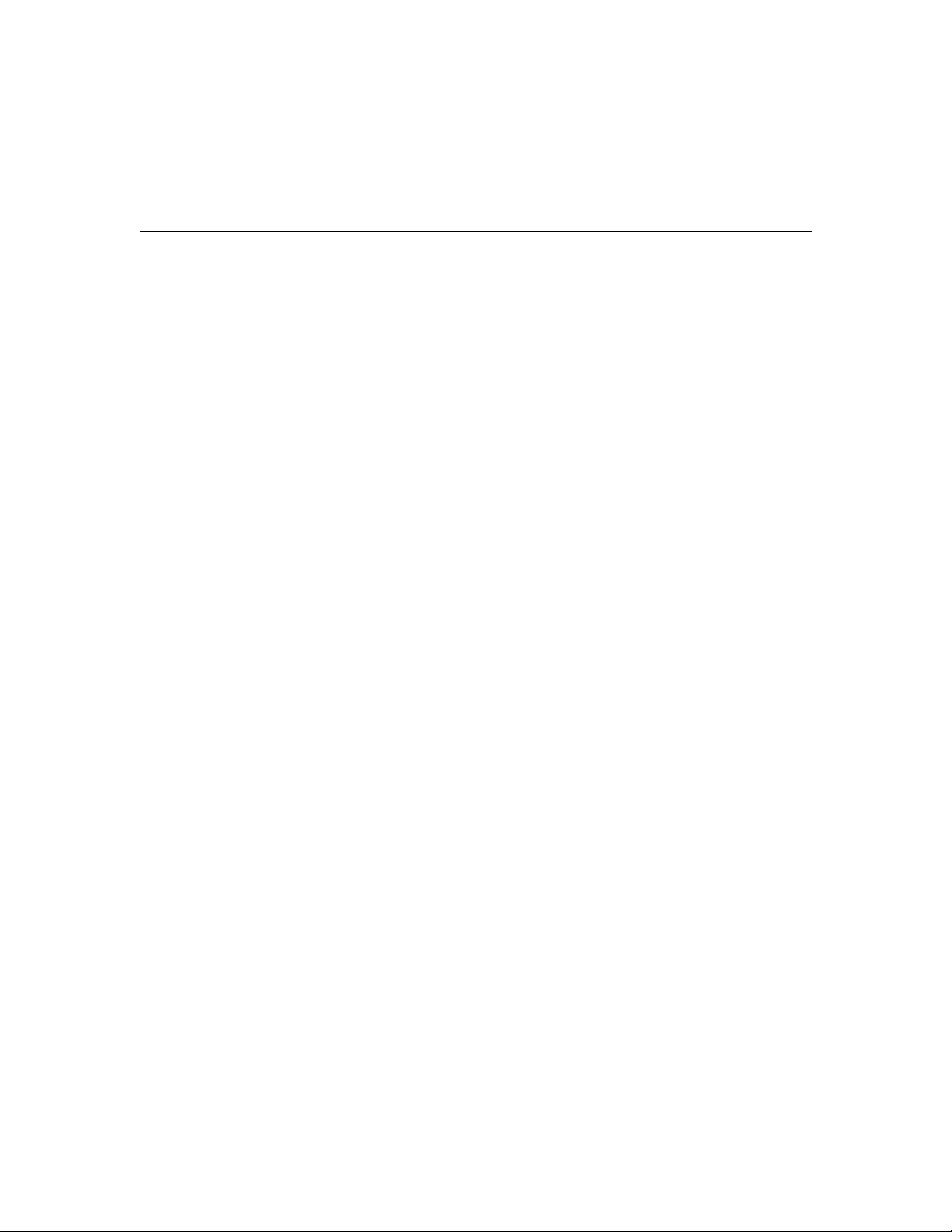
Where to Go Next
Where to Go Next
Now that you have learned some CiscoIOS software basics, you can begin to configure the
ATM switch router.
Remember that:
• You can use the question mark (?) and arrow keys to help you enter commands.
• Each command mode restricts you to a set of commands. If you have difficulty entering
a command, check the prompt and then enter the question mark (?) for a list of available
commands. You might be in the wrong command mode or using the wrong syntax.
• If you want to disable a feature, enter the keyword no before the command; for example,
no atm router pnni.
• You need to save your configuration changes to NVRAM so that they will not be lost if
a system reload or power outage occurs.
Proceed to the next chapter, “Getting Started,” to begin configuring the ATM switch router.
ATMSwitch Router Quick Software Configuration Guide1-10
Page 26
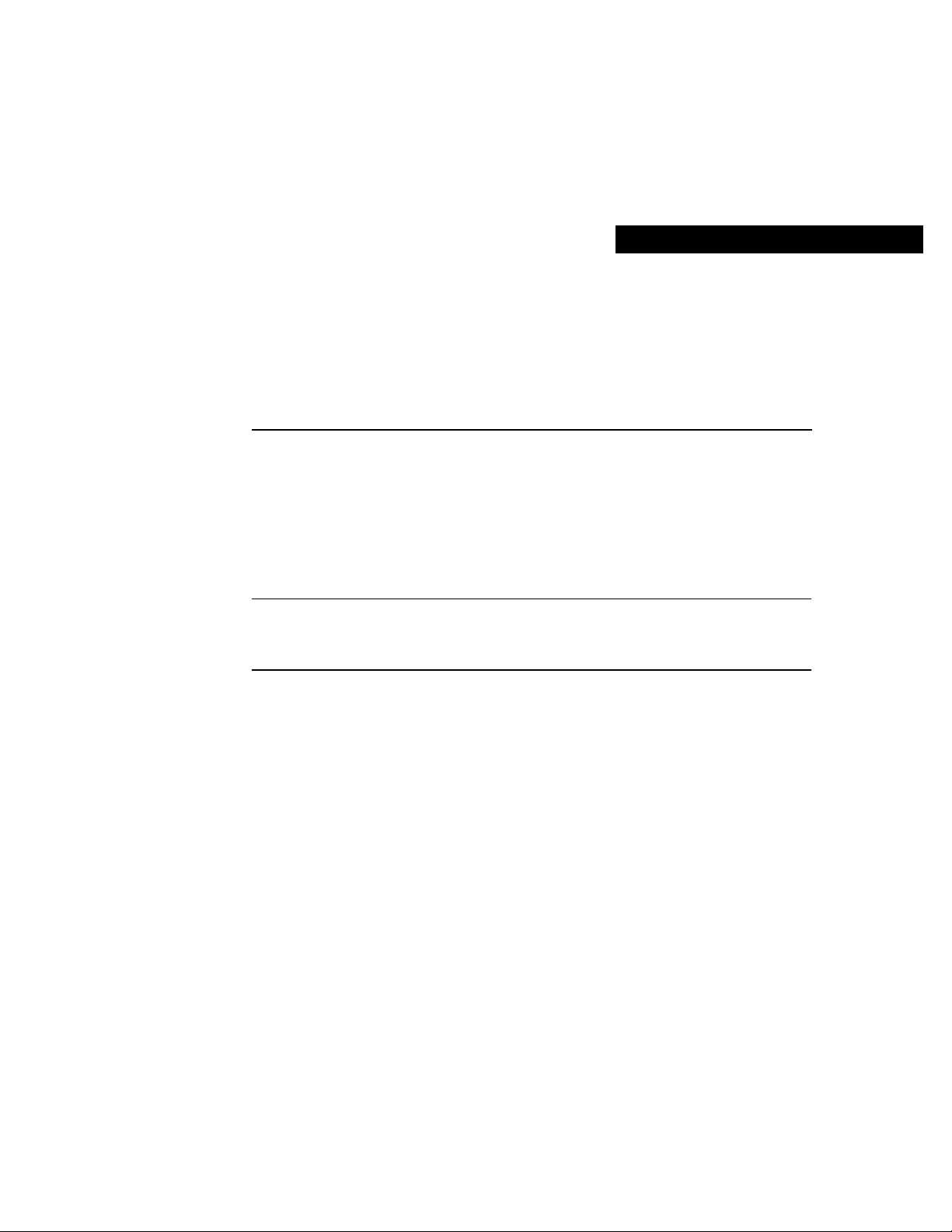
CHAPTER
2
Getting Started
This chapter describes basic software configuration of the ATM switch router, and includes
the following sections:
• Naming the ATM Switch Router
• Assigning a Password
• Setting Up Remote Administrative Access
Note For more software configuration information, refer to the ATMSwitch Router
Software Configuration Guide. Refer to the ATMSwitch Router Command Reference
publication for command syntax.
Naming the ATM Switch Router
You can name the ATM switch router to distinguish it from other Cisco devices in your
network. This feature is especially useful when you have multiple console windows open
and you need to distinguish one Cisco device from another. Naming the switch changes the
default prompt (Switch>) to a prompt name of your choice; for example, Nevada_Switch>.
Getting Started 2-1
Page 27
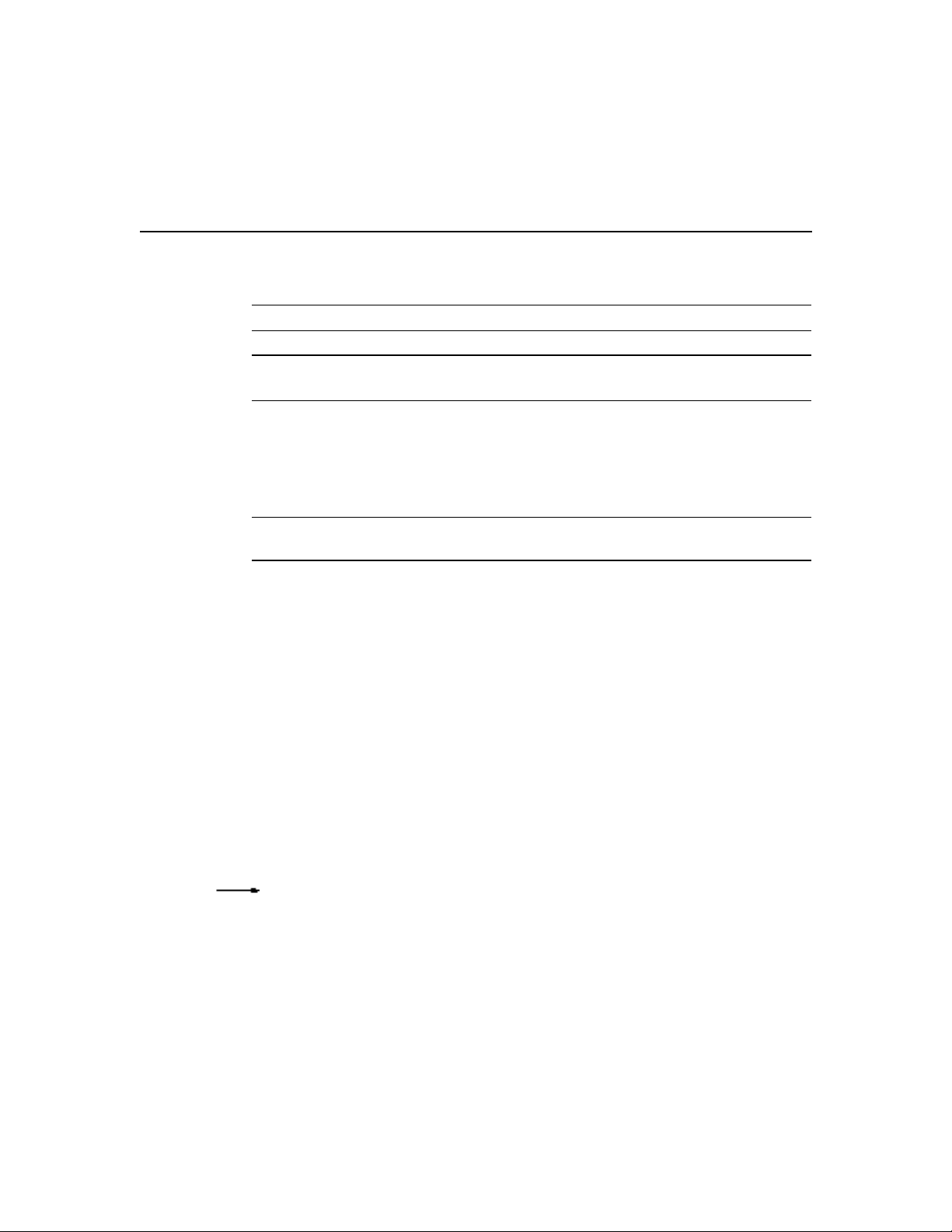
Naming the ATM Switch Router
Take these steps:
Step Command Purpose
1 Switch> enable
2 Switch# configure terminal
Switch(config)#
3 Switch(config)# hostname name
Name(config)#
4 Name(config)# end
Name#
Example
Switch> enable
Switch# configure terminal
Enter configuration commands, one per line. End with CNTL/Z.
Switch(config)# hostname Nevada_Switch
Nevada_Switch(config)#
Enter privileged EXEC mode.
Enter global configuration mode.
Enter the host name for the switch. Note
that the prompt changes to match the host
name.
Note The pound sign (#) that follows the
host name indicates the current mode of
operation and is added automatically.
Return to privileged EXEC mode.
Verify
Switch# more system:running-config
!
version xx.x
no service pad
service timestamps debug uptime
service timestamps log uptime
no service password-encryption
!
hostname Nevada_Switch
!
<<Information omitted.>>
ATMSwitch Router Quick Software Configuration Guide2-2
Page 28

Assigning a Password
Configure an administrative password on the ATM switch router to prevent unauthorized
configuration changes.
Take these steps:
Step Command Purpose
1 Switch> enable
2 Switch# configure terminal
Switch(config)#
3 Switch(config)# enable password
password
4 Switch(config)# exit
Switch#
Example
Switch> enable
Switch# configure terminal
Switch(config)# enable password guessme
Switch(config)# exit
Switch#
Assigning a Password
Enter privileged EXEC mode.
Enter global configuration mode.
Enter the enable password.
Return to privileged EXEC mode.
Verify
Switch# exit
Switch con0 is now available
Press RETURN to get started.
Switch> enable
Password: guessme
Switch#
Getting Started 2-3
Page 29

Setting Up Remote Administrative Access
Setting Up Remote Administrative Access
You can configure the Ethernet interface on the processor card (CPU card) so that you can
Telnet to the ATM switch router and configure it remotely. This section describes how to
configure the Ethernet port for remote administrative access.
Note For local administrative access, connect a PC or workstation to the console port on
the processor card. This requires physical access to the ATM switch router.
Take these steps:
Step Command Purpose
1 Switch> enable
2 Switch# configure terminal
Switch(config)#
3 Switch(config)# ip route prefix
mask ethernet 0[.subinterface]
4 Switch(config)# interface
ethernet 0
Switch(config-if)#
5 Switch(config-if)# ip address
address
6 Switch(config)# end
Switch#
1 TFTP = Trivial File Transfer Protocol.
2 If you fail to configure a static IP route before installing a new image, you might lose remote administrative
access to the switch. If this happens, you can regain access from a direct console connection, although this
requires physical access to the console port on the processor card.
Enter privileged EXEC mode.
Enter global configuration mode.
Configure a static route on the Ethernet
interface. If your management station or
TFTP1 server is on a different subnet than
the switch, you must configure a static IP
2
route.
Enter interface configuration mode on the
Ethernet interface.
Configure an IP address on the Ethernet
interface.
Return to privileged EXEC mode.
ATMSwitch Router Quick Software Configuration Guide2-4
Page 30

Setting Up Remote Administrative Access
Example
Switch> enable
Switch# configure terminal
Switch(config)# ip route 172.20.52.0 255.255.255.0 ethernet 0
Switch(config)# interface ethernet 0
Switch(config-if)# ip address 172.20.52.20
Switch(config-if)# end
Switch#
Verify
Switch# show interface ethernet 0
Ethernet0 is up, line protocol is up
Hardware is SonicT, address is 00e0.4fac.b400 (bia 00e0.4fac.b400)
Internet address is 172.20.52.20/26
MTU 1500 bytes, BW 10000 Kbit, DLY 1000 usec, rely 255/255, load 1/255
Encapsulation ARPA, loopback not set, keepalive set (10 sec)
ARP type: ARPA, ARP Timeout 04:00:00
Last input 00:00:00, output 00:00:00, output hang never
Last clearing of "show interface" counters never
Queueing strategy: fifo
Output queue 0/40, 0 drops; input queue 0/75, 0 drops
5 minute input rate 1000 bits/sec, 2 packets/sec
5 minute output rate 0 bits/sec, 1 packets/sec
897 packets input, 55088 bytes, 0 no buffer
Received 337 broadcasts, 0 runts, 0 giants, 0 throttles
0 input errors, 0 CRC, 0 frame, 0 overrun, 0 ignored, 0 abort
0 input packets with dribble condition detected
20731 packets output, 2024862 bytes, 0 underruns
0 output errors, 0 collisions, 1 interface resets
0 babbles, 0 late collision, 0 deferred
0 lost carrier, 0 no carrier
0 output buffer failures, 0 output buffers swapped out
Switch#
Getting Started 2-5
Page 31

Setting Up Remote Administrative Access
ATMSwitch Router Quick Software Configuration Guide2-6
Page 32

CHAPTER
3
Configuring SVCs, PVCs,
SoftPVCs, PVPs, and
VPTunnels
This chapter describes how to configure switched virtual circuits (SVCs), permanent
virtual circuits (PVCs), soft PVCs, permanent virtual paths (PVPs), and VP tunnels, and
includes the following sections:
• Configuring SVCs
• Configuring PVCs
• Configuring Soft PVCs
• Configuring PVPs
• Configuring VP Tunnels
Note For more software configuration information, refer to the ATMSwitch Router
Software Configuration Guide. Refer to the ATMSwitch Router Command Reference
publication for command syntax.
Configuring SVCs
An SVC is a logical connection established using signaling messages, which reduces the
amount of manual configuration required. SVCs are established on demand and torn down
when a release message is generated either by signaling messages or by the application.
On the ATM switch router, no configuration is necessary to set up a transit SVC (an SVC
that does not terminate on the ATM switch router). The signaling channels are set up by
default and do not require manual configuration.
Configuring SVCs, PVCs, SoftPVCs, PVPs, and VPTunnels 3-1
Page 33

Configuring SVCs
If the SVC terminates on a router, however, configuration is required on the router where
the SVC terminates. For your convenience, the router configuration is described in this
section.
Figure3-1 shows an example network that illustrates how to set up SVCs. This example
network is used throughout this section.
Figure3-1 Example Network for Configuring SVCs
Configuring the Router
Perform the following tasks on both routers that terminate the SVC:
• Configure PVCs for QSAAL and ILMI signaling
• Configure IP and ESI addresses and subnet masks
• Determine the NSAP address
• Configure a map group and map list
The following subsections describe these procedures in detail.
Tips Open two Telnet windows for both the source and destination routers.
ATM Switch Router Quick Software Configuration Guide3-2
Page 34

Configuring Signaling on the Routers
Configure PVCs for QSAAL and ILMI signaling on the main ATM interfaces of both the
source and destination routers that terminate the SVC.
Note On the ATM switch router, the signaling and ILMI channels are set up by default
and do not require manual configuration.
Take these steps:
Step Command Purpose
1 Router> enable
Router#
2 Router# configure terminal
Router(config)#
3
Router(config)# interface atm
port[/slot ]
Router(config-if)#
4 Router(config-if)# atm pvc
number 0 5 qsaal
5 Router(config-if)# atm pvc
number 0 16 ilmi
6 Router(config-if)# end
Router#
7 (No command.)
1 QSAAL = Q.2931 protocol over signaling ATM adaptation layer
Configuring the Router
Enter privileged EXEC mode.
Enter global configuration mode.
Enter interface configuration mode on the
ATM interface.
Configure a PVC for QSAAL1 signaling.
Configure a PVC for ILMI signaling.
Return to privileged EXEC mode.
Repeat this procedure on the other router.
Configuring SVCs, PVCs, SoftPVCs, PVPs, and VPTunnels 3-3
Page 35

Configuring SVCs
Example
Router> enable
Router# configure terminal
Enter configuration commands, one per line. End with CNTL/Z.
Router(config)# interface atm 0
Router(config-if)# atm pvc 1 0 5 qsaal
Router(config-if)# atm pvc 2 0 16 ilmi
Router(config-if)# end
Router#
Verify
Switch# show atm vc interface atm 0
Interface Name VPI VCI Type Encaps Kbps Kbps Cells Sts
0 1 0 5 PVC SAAL 155000 155000 UP
0 2 0 16 PVC ILMI 155000 155000 UP
Switch#
VCD / Peak Avg/Min Burst
Configuring the IP Address and ESI Address
On an ATM subinterface, configure the IP address and an ESI address.
Take these steps:
Step Command Purpose
1 Router> enable
Router#
2 Router# configure terminal
Router(config)#
3
Router(config-if)# interface atm
port[/slot ][.subinterface]
multipoint
4 Router(config-subif)# ip address
address mask
ATM Switch Router Quick Software Configuration Guide3-4
Enter privileged EXEC mode.
Enter global configuration mode.
Configure an ATM subinterface.
Configure an IP address on the
subinterface.
Page 36

Configuring the Router
Step Command Purpose
5
Router(config-subif)# atm
esi-address address
Configure a 14-digit ESI address on the
subinterface (for example,
111111222222.00).
After ILMI address registration is
complete, an NSAP address is
automatically created based on the ESI
address you entered.
6 Router(config-subif)# end
Router#
7 (No command.)
Return to privileged EXEC mode.
Repeat this procedure on the other router.
Example
Router> enable
Router# configure terminal
Enter configuration commands, one per line. End with CNTL/Z.
Router(config)# interface atm 0.1 multipoint
Router(config-subif)# ip address 193.153.185.33 255.255.255.224
Router(config-subif)# atm esi-address 999999888888.00
Router(config-subif)# end
Router#
Verify
Switch# show interface atm 0.1
ATM0.1 is up, line protocol is up
Hardware is ATMizer BX-50
Internet address is 193.153.185.33/27
MTU 4470 bytes, BW 155520 Kbit, DLY 100 usec, rely 255/255, load 1/255
NSAP address: 47.0091810000000061E5BC01.999999888888.00
Encapsulation ATM
Switch#
Configuring SVCs, PVCs, SoftPVCs, PVPs, and VPTunnels 3-5
Page 37

Configuring SVCs
Determining the NSAP Address
Determine the ATM network service access point (NSAP) address for both the source and
destination routers. The NSAP addresses is required to complete the SVC.
Step Command Purpose
1
Router# show interface atm
port[/slot ][.subinterface]
2 (No command.)
Display the 20-byte NSAP address of the
router port on which the SVC terminates.
Enter the address in Table3-1.
The NSAP address does not display in
certain modes. In this case, you must enter
an NSAP address that meets the following
criteria:
• It must be unique in the network.
• It must not be a broadcast or multicast
MAC address.
Repeat this procedure to display the NSAP
address of the other router.
Enter the 20-byte NSAP address of each router in the space provided below in Table3-1.
Table3-1 NSAP Addresses
Router NSAP Address
Source router
Destination router
1 In Figure3-1, the source router is router A.
2 In Figure3-1, the destination router is router D.
ATM Switch Router Quick Software Configuration Guide3-6
1
2
Page 38

Example
Switch# show interface atm 0.1
ATM0.1 is up, line protocol is up
Hardware is ATMizer BX-50
Internet address is 192.153.185.65/27
MTU 4470 bytes, BW 155520 Kbit, DLY 100 usec, rely 255/255, load 1/255
NSAP address: 47.0091810000000061E5B5C01.555555555555.00
Encapsulation ATM
Switch#
Verify
Not applicable.
Configure a Map Group and Map List
On an ATM subinterface, configure the map group and a map list.
Take these steps:
Step Command Purpose
1 Router> enable
Router#
2 Router# configure terminal
Router(config)#
3
Router(config-if)# interface atm
port[/slot ][.subinterface]
multipoint
4 Router(config-subif)# map-group
name
5 Router(config-subif)# no
shutdown
6 Router(config-subif)# exit
Router(config)#
Configuring the Router
Enter privileged EXEC mode.
Enter global configuration mode.
Configure an ATM subinterface.
Enter the map group name on the ATM
subinterface. The map group name is used
to associate a map list to the subinterface.
Enable the interface. Enter this command
even if the interface is already up. This
command enables the SAR1 process to use
the newly configured parameters.
Return to global configuration mode.
Configuring SVCs, PVCs, SoftPVCs, PVPs, and VPTunnels 3-7
Page 39

Configuring SVCs
Step Command Purpose
7 Router(config)# map-list name
Create a map list to define an ATM map
statement for the SVC. The name you enter
here must match the map group name you
specified in Step 4.
8 Router(config-map-list)# ip
dest-ipaddress atm-nsap
dest-nsapaddrss
Add the destination router IP address and
ATM NSAP address to the map list. Enter
the addresses you noted in Table3-1 in the
section “Determining the NSAP Address.”
9 Router(config-map-list)# end
Router#
10 (No command.)
1 SAR = Segmentation and Reassembly.
Return to privileged EXEC mode.
Repeat this procedure on the other router.
Exampl e
Router> enable
Router# configure terminal
Router(config)# interface atm 0.1 multipoint
Router(config-subif)# map-group hawaii
Router(config-subif)# no shutdown
Router(config-subif)# exit
Router(config)# map-list hawaii
Router(config-map-list)# ip 192.153.185.65 atm-nsap
47.0091810000000061E5B5C01.555555555555.00
Router(config-map-list)# end
Router#
Verify
Router# ping 192.153.185.65
Type escape sequence to abort.
Sending 5, 100-byte ICMP Echoes to 192.153.185.65, timeout is 2 seconds:
!!!!!
Success rate is 100 percent (5/5), round-trip min/avg/max = 1/2/4 ms
ATM Switch Router Quick Software Configuration Guide3-8
Page 40

Configuring PVCs
A PVC is a permanent logical connection that you must configure manually, from source
to destination, through the ATM network. Once configured, the ATM network maintains
the connection at all times, regardless of traffic flow. That is, the connection is always up
whether there is traffic to send or not.
Figure3-2 shows an example PVC between ATM-capable router A and router D. This
example network is used throughout this section to describe how to set up PVCs.
Figure3-2 Example Network for Configuring PVCs
Configuring PVCs
When configuring a PVC, the virtual path identifiers/virtual channel identifiers
(VPIs/VCIs) must match between devices, as shown in Figure3-2 between:
• Source router A and ATM switch router B, which both use VPI=0, VCI=50
• ATM switch routers B and C, which both use VPI=2, VCI=100
• ATM switch router C and destination router D, which both use VPI=50, VCI=255
The VPI/VCIs that create an internal crossconnect within a switch can differ, as shown in:
• ATM switch router B between interfaces 3/0/1 (VPI=0, VCI=50) and 3/0/2 (VPI=2,
VCI=100)
• ATM switch router C between interfaces 0/1/1 (VPI=2, VCI=100) and 0/0/1 (VPI=50,
VCI=255)
Configuring SVCs, PVCs, SoftPVCs, PVPs, and VPTunnels 3-9
Page 41

Configuring PVCs
Table3-2 describes the in and out interfaces and associated VPIs/VCIs for the PVC shown
in Figure3-2.
Table3-2 VPI/VCIs for the Example PVC
Router A Switch B Switch B Switch C Switch C Router D
Out In Out In Out In
Interface
VPI/VCI
0.10 3/0/1 3/0/2 0/1/1 0/0/1 0.12
0/50 0/50 2/100 2/100 50/255 50/255
Configuring the ATM Switch Router
Take these steps:
Step Command Purpose
1 Switch> enable
Switch#
2 Switch# configure terminal
Switch(config)#
3
Switch(config)# interface atm
card/subcard/port[.subinterface ]
Switch(config-if)#
4
Switch(config-if)# atm pvc vpi
vci interface atm
card/subcard/port[.vpt#] vpi vci
5 Switch(config-if)# end
Switch#
Enter privileged EXEC mode.
Enter global configuration mode.
Select the interface to configure.
Configure the PVC. When configuring
PVCs, configure the lowest available VPI
and VCI numbers first.
Note VCIs 0 to 31 on all VPIs are
reserved.
Return to privileged EXEC mode.
ATM Switch Router Quick Software Configuration Guide3-10
Page 42

Configuring the ATM Switch Router
Note If the PVC terminates on an ATM switch router, you must terminate the connection
on the route processor interface ATM 0. The atm pvc 0 any-vci command allocates the
next available VCI value on the route processor interface ATM 0, although you can specify
the VCI value if you choose. An example follows:
Switch(config-if)# atm pvc 2 100 interface atm 0 0 any-vci
Example
The following example shows how to configure the internal crossconnect (within the
switch) PVC on ATM switch router B between interface 3/0/1, VPI = 0, VCI = 50, and
interface 3/0/2, VPI = 2, VCI = 100 (see Figure3-2):
Switch> enable
Switch# configure terminal
Switch(config)# interface atm 3/0/1
Switch(config-if)# atm pvc 0 50 interface atm 3/0/2 2 100
Switch(config-if)# end
Switch#
Verify
Switch# show atm vc interface atm 3/0/1
Interface VPI VCI Type X-Interface X-VPI X-VCI Encap Status
ATM3/0/1 0 5 PVC ATM0 0 55 QSAAL UP
ATM3/0/1 0 16 PVC ATM0 0 39 ILMI UP
ATM3/0/1 0 18 PVC ATM0 0 74 PNNI UP
ATM3/0/1 0 50 PVC ATM3/0/2 2 100 UP
Switch#
Configuring SVCs, PVCs, SoftPVCs, PVPs, and VPTunnels 3-11
Page 43

Configuring PVCs
Configuring the Router
If the PVC terminates on a router, you must configure a PVC from the router to the ATM
switch router.
Take these steps:
Step Command Purpose
1 Router> enable
Router#
2 Router# configure terminal
Router(config)#
3
Router(config)# interface atm
port[/slot ][.subinterface]
Router(config-subif)#
4 Router(config-subif)# ip address
address mask
5 Router(config-subif)# atm pvc
vcd vpi vci aal-encap
6 Router(config-subif)# map-group
name
7 Router(config-subif)# exit
Router(config)#
8 Router(config)# map-list name
9 Router(config-map-list)# ip
dest-address atm-vc vcd
broadcast
Enter privileged EXEC mode.
Enter global configuration mode.
Enter subinterface configuration mode on
the main ATM interface.
Configure an IP address and subnet mask
on the subinterface.
Create the PVC.
Note VCIs 0 to 31 on all VPIs are
reserved.
Assign a map group to this interface. This
command references a map list that you
create in the next step.
Return to global configuration mode.
Create a map list. Match the name you
enter here to the name in Step 6.
Add the destination router IP address. The
VCD1 number must match the VCD
number you assigned in Step 5. This
configuration allows the VC to receive
routing updates.
ATM Switch Router Quick Software Configuration Guide3-12
Page 44

Configuring Soft PVCs
Step Command Purpose
10 Router(config-map-list)# end
Router#
11 (No command.)
1 VCD = virtual circuit descriptor.
Return to privileged EXEC mode.
Repeat this procedure on the other router.
Example
Router> enable
Router# configure terminal
Router(config)# interface atm 0.10 multipoint
Router(config-subif)# ip address 192.153.185.33 255.255.255.224 (source router)
Router(config-subif)# atm pvc 2 0 50 aal5snap
Router(config-subif)# map-group cal
Router(config-subif)# exit
Router(config)# map-list cal
Router(config-map-list)# ip 192.153.185.65 atm-vc 2 broadcast (destination router)
Router(config-map-list)# end
Router#
Verify
Router# ping 192.153.185.65
Type escape sequence to abort.
Sending 5, 100-byte ICMP Echoes to 192.153.185.65, timeout is 2 seconds:
!!!!!
Success rate is 100 percent (5/5), round-trip min/avg/max = 1/1/1 ms
Configuring Soft PVCs
Soft PVCs are a combination of SVCs and PVCs. SVCs are set up on the inside of the path
among ATM switch routers, and PVCs are set up between an edge ATM switch router and
the terminating device (such as a router).
Soft PVCs require less manual configuration than PVCs. With soft PVCs, you need to
configure only the destination ATM switch router in the path and PVCs on the devices that
terminate the softPVC (such as a router).
Configuring SVCs, PVCs, SoftPVCs, PVPs, and VPTunnels 3-13
Page 45

Configuring Soft PVCs
Figure3-3 illustrates how to set up soft PVCs. This example network is used throughout
this section.
Figure3-3 Example Network for Configuring Soft PVCs
Configuring the ATM Switch Router
Perform the following tasks on the ATM switch router to set up a soft PVC:
• Determine the destination ATM switch router NSAP address
• Configure the source ATM switch router
The subsections that follow describe these procedures in detail.
ATM Switch Router Quick Software Configuration Guide3-14
Page 46

Configuring the ATM Switch Router
Determining the Destination ATM Switch Router NSAP Address
Determine the destination ATM switch router NSAP address for the interface. See the
ATM switch router C in Figure3-3.
Take these steps:
Step Command Purpose
1 Switch# show atm addresses
On the destination ATM switch router,
display the destination ATM address. You
need this address to complete the soft PVC.
Write the address in the space provided
below (or copy it to memory):
2 (No command.)
Proceed to the next section, “Configuring
the Source ATM Switch Router” to
complete the soft PVC.
Example
Switch# show atm address
Switch Address(es):
47.00918100000000E04FACB401.00E04FACB401.00 active
Soft VC Address(es):
47.0091.8100.0000.00e0.4fac.b401.4000.0c84.9030.00 ATM-P9/1/3
47.0091.8100.0000.0061.E5B5.C011.1111.1122.2222.00 ATM0/0/1
47.0091.8100.0000.00e0.4fac.b401.4000.0c85.0020.00 ATM0/1/0
47.0091.8100.0000.00e0.4fac.b401.4000.0c85.0030.00 ATM0/1/1
ILMI Switch Prefix(es):
47.0091.8100.0000.00e0.4fac.b401
ILMI Configured Interface Prefix(es):
LECS Address(es):
47.0091.8100.0000.00e0.4fac.b401.00e0.4fac.b405.00
Switch#
Configuring SVCs, PVCs, SoftPVCs, PVPs, and VPTunnels 3-15
Page 47

Configuring Soft PVCs
Verify
Not applicable.
Configuring the Source ATM Switch Router
Most of the configuration for the soft PVC occurs on the source switch. See the ATM
switch router B in Figure3-3.
Take these steps:
Step Command Purpose
1 Switch# configure terminal
Switch(config)#
2 Switch(config)# interface atm
card/subcard/port
Switch(config-if)#
3 Switch(config-if)# atm soft-vc
src-vpi src-vci dest-address
dest_address dest-vpi dest-vci
4 Switch(config-if)# end
Switch#
5 (No command.)
Enter global configuration mode.
Enter interface configuration mode on the
interface from which you want the soft
PVC to originate (that is, the starting
point).
Enter the soft PVC VPI/VCIs for the
interface on the source switch and the
destination ATM address and destination
VPI/VCIs.
Return to privileged EXEC mode.
Proceed to the section “Configuring the
Router” to complete the soft PVC.
Exampl e
Switch# configure terminal
Switch(config)# interface atm 3/0/1
Switch(config-if)# atm soft-vc 0 50 dest-address
47.0091.8100.0000.0061.E5BC.0000.1111.11122.2222.00 1 60
Switch(config-if)# end
Switch#
ATM Switch Router Quick Software Configuration Guide3-16
Page 48

Verify
The following example displays the soft VC configuration of switch B, on interface 3/0/1
out to the ATM network:
Switch# show atm vc interface atm 0/0/0
Interface VPI VCI Type X-Interface X-VPI X-VCI Encap Status
ATM0/0/0 0 5 PVC ATM0 0 52 QSAAL DOWN
ATM0/0/0 0 16 PVC ATM0 0 32 ILMI DOWN
ATM3/0/1 0 50SoftVC ATM0/0/1 1 60 UP
Switch#
Configuring the Router
If the soft PVC terminates on a router, you must configure a PVC from the router to the
ATM switch router.
Take these steps:
Step Command Purpose
1 Router> enable
Router#
2 Router# configure terminal
Router(config)#
3
Router(config)# interface atm
port[/slot ][.subinterface]
Router(config-subif)#
4 Router(config-subif)# ip address
address mask
5 Router(config-subif)# atm pvc
vcd vpi vci aal-enacap
6 Router(config-subif)# map-group
name
7 Router(config-subif)# exit
Router(config)#
Configuring the Router
Enter privileged EXEC mode.
Enter global configuration mode.
Enter subinterface configuration mode on
the ATM interface.
Configure an IP address and subnet mask
on the subinterface.
Create the PVC.
Note VCIs 0 to 31 on all VPIs are
reserved.
Assign a map group to this interface. This
command references a map list that you
create in the next step.
Return to global configuration mode.
Configuring SVCs, PVCs, SoftPVCs, PVPs, and VPTunnels 3-17
Page 49

Configuring Soft PVCs
Step Command Purpose
8 Router(config-subif)# map-list
name
Create a map list. The name you enter here
should match the name you specified in
Step 6.
9 Router(config-map-list)# ip
dest-address atm-vc vcd
broadcast
10 Router(config-map-list)# end
Router#
11 (No command.)
Add the destination router IP address. The
VCD number must match the VCD number
you assigned in Step 5.
Return to privileged EXEC mode.
Repeat this procedure on the other router.
Example
Router> enable
Router# configure terminal
Router(config)# interface atm 0.10
Router(config-subif)# ip address 192.153.185.33 255.255.255.224 (source router)
Router(config-subif)# atm pvc 2 0 50 aal5snap
Router(config-subif)# map-group cal
Router(config-subif)# exit
Router(config)# map-list cal
Router(config-map-list)# ip 192.153.185.65 atm-vc 2 broadcast (destination router)
Router(config-map-list)# end
Router#
Verify
Router# ping 192.153.185.65
Type escape sequence to abort.
Sending 5, 100-byte ICMP Echoes to 192.153.185.65, timeout is 2 seconds:
!!!!!
Success rate is 100 percent (5/5), round-trip min/avg/max = 1/1/1 ms
ATM Switch Router Quick Software Configuration Guide3-18
Page 50

Configuring PVPs
A VP connection is like a bundle of VCs, transporting all cells with a common VPI, rather
than a specific VPI and VCI. A PVP is a provisioned VP (like a PVC).
Figure3-4 illustrates how to set up PVPs. This example network is used throughout this
section.
Figure3-4 Example Network for Configuring PVPs
Table3-3 describes the in and out interfaces and associated VPIs for the PVP shown in
Figure3-4 . Between ATM switch routers, the VPIs for the out port and the in port must
match. For example, in Figure3-4, the VPIs match between ATM switch routers A and B
(VPI=3).
Configuring PVPs
Note The VPIs for the internal crossconnects do not have to match. For example, in
Figure3-4, the VPIs do not match in ATM switch router A for the internal crossconnect
between ports 3/0/1 (VPI=2) and 3/0/2 (VPI=3).
Table3-3 VPIs for the Example PVP
Switch A Switch B Switch B Switch C Switch C Switch D
Out In Out In Out In
Interface
VPI
3/0/2 0/0/0 1/1/1 3/1/1 1/0/0 0/1/1
3 3 5 5 8 8
Configuring SVCs, PVCs, SoftPVCs, PVPs, and VPTunnels 3-19
Page 51

Configuring PVPs
Take these steps:
Step Command Purpose
1 Switch> enable
Switch#
2 Switch# configure terminal
Switch(config)#
3 Switch(config)# interface atm
card/subcard/port
Router(config-if)#
4 Switch(config-subif)# atm pvp
vpi-A interface
card/subcard/port vpi-B
5 Switch(config-subif)# end
Switch#
Enter privileged EXEC mode.
Enter global configuration mode.
Enter interface configuration mode on the
ATM interface.
Configure the PVP.
Note When configuring PVP connections,
use the lowest available VPI numbers first.
Return to privileged EXEC mode.
Example
The following example shows how to configure the internal crossconnect (within the
switch) PVP on ATM switch router B between interface 3/0/1, VPI = 2 and interface 3/0/2,
VPI = 3:
Switch# configure terminal
Enter configuration commands, one per line. End with CNTL/Z.
Switch(config)# interface atm 3/0/1
Switch(config-if)# atm pvp 2 interface atm 3/0/2 3
Switch(config-if)# end
Switch#
Verify
Switch# show atm vp
Interface VPI Type X-Interface X-VPI Status
ATM3/0/1 2 PVP ATM3/0/2 3 UP
ATM3/0/2 3 PVP ATM3/0/1 2 UP
Switch#
ATM Switch Router Quick Software Configuration Guide3-20
Page 52

Configuring VP Tunnels
A VP tunnel is a method of linking two private ATM networks across a public network that
does not support SVCs. The VP tunnel provides a permanent path through the public
network. The public network transparently trunks the entire collection of virtual channels
in the virtual path between the two private networks. Signaling traffic is mapped into the
PVP and the switches allocate a virtual channel connection (VCC) on that VP, instead of
the default VP 0. This mapping allows the signaling traffic to pass transparently through
the public network.
Figure3-5 illustrates how to set up VP tunnels. This example network is used throughout
this section.
Figure3-5 Example Network for Configuring VP Tunnels
Configuring VP Tunnels
Table3-4 describes the interfaces and associated VPIs and VPTs for the VP tunnel shown
in Figure3-5. Between the source and destination ATM switch routers, the VPIs and VPTs
must match. For example, in Figure3-5, the VPIs and VPTs (99) match between ATM
switch routers A and B.
Table3-4 VPIs and VPTs for the Example VP Tunnel
Switch A Switch B
Interface
VPI
VPT
3/0/2.99 0/0/0.99
99 99
99 99
Configuring SVCs, PVCs, SoftPVCs, PVPs, and VPTunnels 3-21
Page 53

Configuring VP Tunnels
Take these steps:
Step Command Purpose
1 Switch> enable
2 Switch# configure terminal
3 Switch(config)# interface atm
4 Switch(config-if)# atm pvp vpi
5 Switch(config-if)# interface
6 Switch(config-subif)# end
7 (No command.)
Switch#
Switch(config)#
card/subcard/port
Switch(config-if)#
card/subcard/port.vpt#
Switch(config-subif)#
Switch#
Enter privileged EXEC mode.
Enter global configuration mode.
Enter interface configuration mode on the
ATM interface.
Configure a PVP leg.
Create a VP tunnel using a VPT number
that matches the PVP leg VPI you
configured in Step 4.
Return to privileged EXEC mode.
Repeat this procedure on the other ATM
switch router.
Example
The following example shows how to configure the VP tunnel on VPI=99.
Switch# configure terminal
Enter configuration commands, one per line. End with CNTL/Z.
Switch(config)# interface atm 3/0/2
Switch(config-if)# atm pvp 99
Switch(config-if)# interface atm 3/0/2.99
Switch(config-subif)# end
Switch#
ATM Switch Router Quick Software Configuration Guide3-22
Page 54

Configuring VP Tunnels
Verify
When the VP tunnel is configured on both ends and the connection is up, the AutoCfgState
displays “completed.”
Switch# show atm interface atm 3/0/2.99
Interface: ATM3/0/2.99 Port-type: vp tunnel
IF Status: UP Admin Status: up
Auto-config: enabled AutoCfgState: completed
IF-Side: Network IF-type: NNI
Uni-type: not applicable Uni-version: not applicable
<Information omitted.>
Switch#
Switch# show atm vp
Interface VPI Type X-Interface X-VPI Status
ATM3/0/2 99 PVP TUNNEL
Switch#
Configuring SVCs, PVCs, SoftPVCs, PVPs, and VPTunnels 3-23
Page 55

Configuring VP Tunnels
ATM Switch Router Quick Software Configuration Guide3-24
Page 56

CHAPTER
Configuring LANE
This chapter describes how to configure LAN Emulation (LANE) on the ATM switch
router, and includes the following sections:
• Understanding LANE on ATM
• Understanding LANE Components
• Implementing LANE
• Configuring a LEC
• Configuring the LECS
• Configuring the LES/BUS
• LANE Configuration Examples
4
Note For more software configuration information about LANE, refer to the ATMSwitch
Router Software Configuration Guide. Refer to the ATMSwitch Router Command
Reference publication for command syntax.
Configuring LANE 4-1
Page 57

Understanding LANE on ATM
Understanding LANE on ATM
LANE is a protocol that allows devices attached to traditional LANs (such as Ethernet and
Token Ring) to connect to ATM networks. That is, LANE allows legacy LAN users to take
advantage of the benefits of ATM without modifying end station hardware or software.
LANE services provide connectivity between ATM-attached devices and LAN-attached
devices. Two primary applications of LANE follow:
• Connectivity between LAN-attached stations across a high-speed ATM transport
backbone.
• Connectivity between ATM-attached hosts and LAN-attached hosts. Centralized hosts
with high-speed ATM port adapters provide services (such as Domain Name Service
[DNS]) to traditional LAN-attached devices.
Understanding LANE Components
A single emulated LAN (ELAN) includes the following components:
• LANE client (LEC)—A software client that resides in an end station (such as a
workstation, LAN switch, or router). The LEC performs data forwarding and receiving,
address resolution, and other control functions for a single endpoint in a single ELAN.
A router or switch can have multiple LANE clients, each connecting with different
ELANs. The LANE client registers its MAC and ATM address with the LES.
• LANE configuration server (LECS)—A server that assigns individual LECs to
particular ELANs by providing to the LECs the ATM address of the LES. The LECS
maintains a database of ELAN names and the corresponding addresses of the LESs. A
LECS can serve multiple ELANs. One LECS must be configured for each LANE cloud.
Note The LECS is also used for security by restricting ELAN membership to certain
LECs, based on their MAC addresses .
ATMSwitch Router Quick Software Configuration Guide4-2
Page 58

• LANE server (LES)—A server that registers LECs to join the ELAN. In LANE 1.0,
without Simple Server Redundancy Protocol (SSRP), each ELAN has only one Cisco
LES, which handles LAN Emulation Address Resolution Protocol (LE_ARP) requests.
• Broadcast-and-unknown server (BUS)—A server that floods unknown destination
addresses and forwards multicast and broadcast traffic to clients within an ELAN. In
LANE 1.0 without SSRP, one Cisco BUS exists per ELAN.
Implementing LANE
The following sections describe specific information and considerations you might need to
consider prior to LANE implementation:
• Supporting LAN Protocols
• Addressing
• Assigning Components to Interfaces and Subinterfaces
Supporting LAN Protocols
The ATM switch router supports both Ethernet and Token Ring LANE. This chapter
describes only Ethernet configuration information. For Token Ring configuration
information, refer to the ATMSwitch Router Software Configuration Guide.
Implementing LANE
Addressing
On a LAN, packets are addressed by the MAC-layer address of the destination and source
stations. To provide similar functionality for LANE, every LANE client must have a MAC
address. In addition, every LANE component (LES, LEC, BUS, and LECS) must have a
unique ATM address.
All LANE clients on the same interface have the same automatically assigned MAC
address, which is also used as the end-system identifier (ESI) part of the ATM address.
Although client MAC addresses are not unique, all ATM addresses are unique.
Configuring LANE 4-3
Page 59

Implementing LANE
Assigning Components to Interfaces and Subinterfaces
The following rules apply to assigning LANE components to the major ATM interface and
its subinterfaces:
• The LECS always runs on the major ATM interface.
If you assign any other component to the major interface, it is identical to assigning that
component to the 0 subinterface.
• Configure the LES/BUS and the LEC of the same ELAN on the same subinterface.
— You cannot configure LECs of two different ELANs on the same subinterface.
— You cannot configure LESs/BUSs of two different ELANs on the same
subinterface.
Note On the ATM switch router, you can configure LAN components only on the
processor card (CPU) interface or on one of its subinterfaces.
Configuring LANE Router and LAN Switch Requirements
You must manually configure QSAAL and ILMI signaling PVCs on routers and edge LAN
switches to run LANE.
Note These PVCs are configured automatically on the ATM switch router.
At least one ATM switch router is required to run LANE. For example, you cannot run
LANE on routers connected back-to-back.
ATMSwitch Router Quick Software Configuration Guide4-4
Page 60

Configuring a LEC
This section describes how to configure a LANE client connection from a remote ATM
switch router to the processor card (CPU) of a local switch. This connection allows you to
configure the ATM switch router remotely.
Note This connection is for switch management only.
Take these steps:
Step Command Purpose
1 Switch> enable
Switch#
2 Switch# configure terminal
Switch(config)#
3 Switch(config)# interface
atm0[.subinterface]
Switch(config-if)#
4 Switch(config-if)# lane
client-atm-address
atm-address-template
5 Switch(config-if)# lane client
ethernet elan-name
6 Switch(config-if)# end
Switch#
Configuring a LEC
Enter privileged EXEC mode.
Enter global configuration mode.
Select the processor card (CPU)
subinterface.
Note We recommend that you configure
LECs on subinterfaces (atm 0.1), not main
interfaces (atm 0).
Specify an ATM address (and override the
automatic ATM address assigned to the
LANE client).
Configure a LANE client on the specified
subinterface.
Return to privileged EXEC mode.
For examples of these commands, see the section “LANE Configuration Examples” at the
end of this chapter.
Configuring LANE 4-5
Page 61

Configuring the LECS
Configuring the LECS
This section describes how to configure the LECS, and includes the following procedures:
• Configuring the ATM Address of the LECS
• Configuring the LECS Database
You must configure the ATM address of the LECS on the ATM switch router.
Configuring the ATM Address of the LECS
The ATM switch router comes with a default unique prefix. To see the default prefix, enter
the show lane default atm address command. You can use the default prefix or assign a
new one. If you want to use the default prefix, skip this section and proceed to the next
section.
This section describes how to change the default prefix and configure a new one. All
attached LANE entities use the prefix to create their own ATM network service access point
(NSAP) addresses.
Take these steps:
Step Command Purpose
1 Switch> enable
Switch#
2 Switch# configure terminal
Switch(config)#
3 Switch(config)# interface atm 0
4 Switch(config)# atm lecs-address
lecsaddress
5 Switch(config)# atm
lecs-address-default address
[sequence# ]
ATMSwitch Router Quick Software Configuration Guide4-6
Enter privileged EXEC mode.
Enter global configuration mode.
Select the ATM interface on the processor
card (CPU).
Configure the LECS address on the ATM
switch router.
Configure a redundant LECS address and
sequence number for the entire switch. The
sequence number specifies the order of the
address in the LECS address table. If you
do not specify a sequence number, the
addresses are used in the order entered.
Page 62

Step Command Purpose
6 Switch(config)# atm address
address
7 Switch(config)# no atm address
address
For examples of these commands, see the section “LANE Configuration Examples” at the
end of this chapter.
Configuring the LECS Database
Take these steps:
Step Command Purpose
1 Switch> enable
Switch#
2 Switch# configure terminal
Switch(config)#
3 Switch(config)# lane database
database-name
4 Switch(lane-config-database)#
name elan-name
server-atm-address atm-address
5 Switch(config)# name elan-name
server-atm-address address
index n
Configuring the LECS Database
Configure a new ATM address.
Disable the old default ATM address.
Note Enter the show atm addresses
command to display the default ATM
addresses.
Enter privileged EXEC mode.
Enter global configuration mode.
Create a named database for the LECS.
In the configuration database, bind the
name of the ELAN to the ATM address of
the LES.
Note Enter the show lane
default-atm-address for the ATM address
of the server for the ELAN.
Specify redundant LES/BUSs, or simple
server replication. Enter the command for
each LES address for the same ELAN. The
index determines the priority. Zero (0) is
the highest priority.
Configuring LANE 4-7
Page 63

Configuring the LES/BUS
Step Command Purpose
6 Switch(lane-config-database)#
default-name elan-name
7 Switch(lane-config-database)#
end
Switch#
For examples of these commands, see the section “LANE Configuration Examples” at the
end of this chapter.
Configuring the LES/BUS
In Cisco’s implementation of LANE, the LES and BUS are treated as one LANE
component. You configure the LES and BUS together as one component (the LES/BUS),
instead of two separate LANE components.
Take these steps:
Step Command Purpose
1 Switch> enable
Switch#
2 Switch# configure terminal
Switch(config)#
3 Switch(config)# interface
ethernet 0[.subinterface]
Switch(config-if)#
4 Switch(config-if)# lane
server-bus ethernet elan-name1
5 Switch(config-if)# ip address
address mask
6 Switch(config-if)# end
Switch#
In the configuration database, assign an
ELAN to the LECs to join without
specifying an ELAN name.
Return to privileged EXEC mode.
Enter privileged EXEC mode.
Enter global configuration mode.
Specify the subinterface for the first
ELAN.
Enable a LES/BUS for the first ELAN.
Assign an IP address to the subinterface.
Return to privileged EXEC mode.
ATMSwitch Router Quick Software Configuration Guide4-8
Page 64

LANE Configuration Examples
The following examples show how to configure one Cisco 7505 router, one ATM switch
router, and one Catalyst 5500 switch for a single ELAN.
The ATM switch router contains the LECS, LES, BUS, and a LEC. The remaining router
and Catalyst5500 switch each contain an LEC for the ELAN. This example uses all LANE
default settings. For example, it does not explicitly set ATM addresses for the different
LANE components that are collocated on the ATM switch router. Membership in this LAN
is not restricted (see Figure4-1).
Figure4-1 Single ELAN Example Network
LANE Configuration Examples
Configuring LANE 4-9
Page 65

LANE Configuration Examples
ATM Switch Router
ATM_Switch# show lane default-atm-addresses
interface ATM0:
LANE Client: 47.00918100000000E04FACB401.00E04FACB402.**
LANE Server: 47.00918100000000E04FACB401.00E04FACB403.**
LANE Bus: 47.00918100000000E04FACB401.00E04FACB404.**
LANE Config Server: 47.00918100000000E04FACB401.00E04FACB405.00
note: ** is the subinterface number byte in hex
ATM_Switch# configure terminal
Enter configuration commands, one per line. End with CNTL/Z.
ATM_Switch(config)# atm lecs-address-default
47.00918100000000E04FACB401.00E04FACB405.00
ATM_Switch(config)# end
ATM_Switch#
ATM_Switch# copy system:running-config nvram:startup-config
Building configuration...
[OK]
ATM_Switch# configure terminal
Enter configuration commands, one per line. End with CNTL/Z.
ATM_Switch(config)# lane database eng_dbase
ATM_Switch(lane-config-database)# name eng_elan server-atm-address
47.00918100000000E04FACB401.00E04FACB403.01
ATM_Switch(lane-config-database)# default-name eng_elan
ATM_Switch(lane-config-database)# end
ATM_Switch# show lane database
LANE Config Server database table 'eng_dbase'
default elan: eng_elan
elan 'eng_elan': un-restricted
server 47.00918100000000E04FACB401.00E04FACB403.01 (prio 0)
ATM_Switch# configure terminal
Enter configuration commands, one per line. End with CNTL/Z.
ATM_Switch(config)# interface atm 0
ATM_Switch(config-if)# lane config database eng_dbase
ATM_Switch(config-if)# lane config auto-config-atm-address
ATM_Switch(config-if)# exit
ATM_Switch(config)# end
ATMSwitch Router Quick Software Configuration Guide4-10
Page 66

LANE Configuration Examples
ATM_Switch# show lane config
LE Config Server ATM0 config table: eng_dbase
Admin: up State: operational
LECS Mastership State: active master
list of global LECS addresses (42 seconds to update):
47.00918100000000E04FACB401.00E04FACB405.00
ATM Address of this LECS: 47.00918100000000E04FACB401.00E04FACB405.00
(auto)
cumulative total number of unrecognized packets received so far: 0
cumulative total number of config requests received so far: 0
cumulative total number of config failures so far: 0
ATM_Switch# configure terminal
Enter configuration commands, one per line. End with CNTL/Z.
ATM_Switch(config)# interface atm 0.1
ATM_Switch(config-subif)# lane server-bus ethernet eng_elan
ATM_Switch(config-subif)# ip address 172.16.0.4 255.255.0.0
ATM_Switch(config-subif)# end
ATM_Switch# show lane
LE Config Server ATM0 config table: eng_dbase
Admin: up State: operational
LECS Mastership State: active master
list of global LECS addresses (46 seconds to update):
47.00918100000000E04FACB401.00E04FACB405.00
ATM Address of this LECS: 47.00918100000000E04FACB401.00E04FACB405.00
(auto)
vcd rxCnt txCnt callingParty
82 0 0 47.00918100000000E04FACB401.00E04FACB403.01 LES
eng_elan 0 active
cumulative total number of unrecognized packets received so far: 0
cumulative total number of config requests received so far: 0
cumulative total number of config failures so far: 0
LE Server ATM0.1 ELAN name: eng_elan Admin: up State: operational
type: ethernet Max Frame Size: 1516
ATM address: 47.00918100000000E04FACB401.00E04FACB403.01
LECS used: 47.00918100000000E04FACB401.00E04FACB405.00 connected, vcd 81
LE BUS ATM0.1 ELAN name: eng_elan Admin: up State: operational
type: ethernet Max Frame Size: 1516
ATM address: 47.00918100000000E04FACB401.00E04FACB404.01
Configuring LANE 4-11
Page 67

LANE Configuration Examples
ATM_Switch# configure terminal
Enter configuration commands, one per line. End with CNTL/Z.
ATM_Switch(config)# interface atm 0.1
ATM_Switch(config-subif)# lane client ethernet eng_elan
ATM_Switch(config-subif)# end
ATM_Switch# show lane client
LE Client ATM0.1 ELAN name: eng_elan Admin: up State: operational
Client ID: 1 LEC up for 30 seconds
ELAN ID: 0
Join Attempt: 1
HW Address: 00e0.4fac.b402 Type: ethernetMax Frame Size: 1516
ATM Address: 47.00918100000000E04FACB401.00E04FACB402.01
VCD rxFrames txFrames Type ATM Address
0 0 0 configure
47.00918100000000E04FACB401.00E04FACB405.00
87 1 2 direct
47.00918100000000E04FACB401.00E04FACB403.01
90 1 0 distribute
47.00918100000000E04FACB401.00E04FACB403.01
91 0 1 send
47.00918100000000E04FACB401.00E04FACB404.01
94 0 0 forward
47.00918100000000E04FACB401.00E04FACB404.01
ATM_Switch# copy system:running-config nvram:startup-config
Building configuration...
[OK]
ATM_Switch#
Router 1
router1# configure terminal
Enter configuration commands, one per line. End with CNTL/Z.
router1(config)# interface atm 3/0
router1(config-if)# atm pvc 1 0 5 qsaal
router1(config-if)# atm pvc 2 0 16 ilmi
router1(config-if)# interface atm 3/0.1
router1(config-subif)# ip address 172.16.0.1 255.255.0.0
router1(config-subif)# lane client ethernet eng_elan
router1(config-subif)# end
router1# more system:running-config
Building configuration...
ATMSwitch Router Quick Software Configuration Guide4-12
Page 68

LANE Configuration Examples
Current configuration:
!
version 12.0
<Information deleted>
!
interface ATM3/0
no ip address
atm pvc 1 0 5 qsaal
atm pvc 2 0 16 ilmi
!
interface ATM3/0.1 multipoint
lane client ethernet eng_elan
!
<Information deleted>
!
end
router1# show inter atm 3/0.1
ATM3/0.1 is up, line protocol is up
Hardware is cxBus ATM
MTU 1500 bytes, BW 156250 Kbit, DLY 80 usec, rely 255/255, load 1/255
Encapsulation ATM-LANE
ARP type: ARPA, ARP Timeout 04:00:00
router1#
Catalyst 5500 Switch 1
Switch1> session 4
Trying ATM-4...
Connected to ATM-4.
Escape character is '^]'.
ATM> enable
ATM# configure terminal
Enter configuration commands, one per line. End with CNTL/Z.
ATM(config)# interface atm 0
ATM(config-if)# lane server-bus ethernet eng_elan
ATM(config-if)# end
ATM# copy system:running-config nvram:startup-config
Building configuration...
[OK]
Configuring LANE 4-13
Page 69

LANE Configuration Examples
ATM# configure terminal
Enter configuration commands, one per line. End with CNTL/Z.
ATM(config)# interface atm 0
ATM(config-if)# atm pvc 1 0 5 qsaal
ATM(config-if)# atm pvc 2 0 16 ilmi
ATM(config-if)# end
ATM#
ATM# configure terminal
Enter configuration commands, one per line. End with CNTL/Z.
ATM(config)# interface atm 0.1
ATM(config-subif)# lane client ethernet 1 eng_elan
ATM(config-subif)# end
ATM# show lane client
LE Client ATM0.1 ELAN name: eng_elan Admin: up State: operational
Client ID: 3 LEC up for 24 seconds
Join Attempt: 11
HW Address: 00e0.4fac.b030 Type: ethernetMax Frame Size: 1516
VLANID: 1
ATM Address: 47.00918100000000E04FACB401.00E04FACB030.01
VCD rxFrames txFrames Type ATM Address
0 0 0 configure
47.00918100000000E04FACB401.00E04FACB405.00
27 1 14 direct
47.00918100000000E04FACB401.00E04FACB403.01
29 13 0 distribute
47.00918100000000E04FACB401.00E04FACB403.01
30 0 15 send
47.00918100000000E04FACB401.00E04FACB404.01
31 0 0 forward
47.00918100000000E04FACB401.00E04FACB404.01
ATM# copy system:running-config nvram:startup-config
Building configuration...
[OK]
ATM#
ATMSwitch Router Quick Software Configuration Guide4-14
Page 70

Verifying Connectivity
The following example shows how to use the show lane and ping commands to confirm
the connection between the ATM switch router, routers, and LAN switches:
ATM Switch Router
Switch# show lane
LE Config Server ATM0 config table: eng_dbase
Admin: up State: operational
LECS Mastership State: active master
list of global LECS addresses (31 seconds to update):
47.00918100000000E04FACB401.00E04FACB405.00 <-------- me
ATM Address of this LECS: 47.00918100000000E04FACB401.00E04FACB405.00
(auto)
vcd rxCnt txCnt callingParty
82 2 2 47.00918100000000E04FACB401.00E04FACB403.01 LES
eng_elan 0 active
cumulative total number of unrecognized packets received so far: 0
cumulative total number of config requests received so far: 4
cumulative total number of config failures so far: 0
LE Server ATM0.1 ELAN name: eng_elan Admin: up State: operational
type: ethernet Max Frame Size: 1516
ATM address: 47.00918100000000E04FACB401.00E04FACB403.01
LECS used: 47.00918100000000E04FACB401.00E04FACB405.00 connected, vcd 81
control distribute: vcd 89, 2 members, 2 packets
Verifying Connectivity
proxy/ (ST: Init, Conn, Waiting, Adding, Joined, Operational, Reject,
Term)
lecid ST vcd pkts Hardware Addr ATM Address
1 O 88 2 00e0.4fac.b402
47.00918100000000E04FACB401.00E04FACB402.01
2 O 96 2 0080.1c93.8060
47.00918100000000E04FACB401.00801C938060.01
LE BUS ATM0.1 ELAN name: eng_elan Admin: up State: operational
type: ethernet Max Frame Size: 1516
ATM address: 47.00918100000000E04FACB401.00E04FACB404.01
data forward: vcd 93, 2 members, 95 packets, 0 unicasts
lecid vcd pkts ATM Address
1 92 95 47.00918100000000E04FACB401.00E04FACB402.01
2 97 42 47.00918100000000E04FACB401.00801C938060.01
Configuring LANE 4-15
Page 71

LANE Configuration Examples
LE Client ATM0.1 ELAN name: eng_elan Admin: up State: operational
Client ID: 1 LEC up for 1 hour 34 minutes 46 seconds
ELAN ID: 0
Join Attempt: 1
HW Address: 00e0.4fac.b402 Type: ethernetMax Frame Size: 1516
ATM Address: 47.00918100000000E04FACB401.00E04FACB402.01
VCD rxFrames txFrames Type ATM Address
0 0 0 configure
47.00918100000000E04FACB401.00E04FACB405.00
87 1 2 direct
47.00918100000000E04FACB401.00E04FACB403.01
90 2 0 distribute
47.00918100000000E04FACB401.00E04FACB403.01
91 0 95 send
47.00918100000000E04FACB401.00E04FACB404.01
94 42 0 forward
47.00918100000000E04FACB401.00E04FACB404.01
ATM_Switch# ping 172.16.0.1
Type escape sequence to abort.
Sending 5, 100-byte ICMP Echos to 172.16.0.1, timeout is 2 seconds:
!!!!!
Success rate is 100 percent (5/5), round-trip min/avg/max = 1/202/1000
ms
ATM_Switch# ping 172.16.0.3
Type escape sequence to abort.
Sending 5, 100-byte ICMP Echos to 172.16.0.2, timeout is 2 seconds:
!!!!!
Success rate is 100 percent (5/5), round-trip min/avg/max = 1/202/1000
ms
ATM_Switch#
Confirming Connectivity between the ATM Switch Router and the Routers
The following example shows how to use the ping command to confirm the connection
between the ATM switch router and routers:
ATM_Switch# ping 172.16.0.1
Type escape sequence to abort.
Sending 5, 100-byte ICMP Echos to 172.16.0.1, timeout is 2 seconds:
!!!!!
ATMSwitch Router Quick Software Configuration Guide4-16
Page 72

Success rate is 100 percent (5/5), round-trip min/avg/max = 1/202/1000
ms
ATM_Switch# ping 172.16.0.3
Type escape sequence to abort.
Sending 5, 100-byte ICMP Echos to 172.16.0.3, timeout is 2 seconds:
!!!!!
Success rate is 100 percent (5/5), round-trip min/avg/max = 1/202/1000
ms
Displaying the LANE Client Configuration on the ATM Switch Router
The following example shows the show lane client command display for the Ethernet
LANE client in the ATM switch router:
ATM_Switch# show lane client
LE Client ATM0.1 ELAN name: eng Admin: up State: operational
Client ID: 3 LEC up for 4 minutes 58 seconds
Join Attempt: 1
HW Address: 0060.3e7b.2002 Type: ethernet Max Frame Size:
1516
ATM Address: 47.00918100000000603E7B2001.00603E7B2002.01
VCD rxFrames txFrames Type ATM Address
0 0 0 configure
47.00918100000000603E7B2001.00000C407575.00
52 1 4 direct
47.00918100000000603E7B2001.00000C407573.01
53 9 0 distribute
47.00918100000000603E7B2001.00000C407573.01
54 0 13 send
47.00918100000000603E7B2001.00000C407574.01
55 19 0 forward
47.00918100000000603E7B2001.00000C407574.01
56 11 10 data
47.00918100000000603E7B2001.00000C407572.01
57 6 5 data
47.00918100000000603E7B2001.00000C407C02.02
Switch#
Verifying Connectivity
Configuring LANE 4-17
Page 73

LANE Configuration Examples
ATMSwitch Router Quick Software Configuration Guide4-18
Page 74

CHAPTER
5
Configuring Tag Switching
This chapter describes how to configure tag switching, and includes the following sections:
• Software Restrictions
• Configuring Tag Switching on an ATM Switch Router
• Configuring Tag Switching on a Router
• Tag Switching Configuration Example
Note For more software configuration information about tag switching, refer to the
ATMSwitch Router Software Configuration Guide. Refer to the ATMSwitch Router
Command Reference publication for command syntax.
Software Restrictions
The software restrictions for tag switching follow:
• Open Shortest Path First (OSPF) is the only routing protocol currently supported.
• IP is the only network layer protocol currently supported.
Configuring Tag Switching 5-1
Page 75

Configuring Tag Switching on an ATM Switch Router
Configuring Tag Switching on an ATM Switch Router
This section describes how to configure tag switching on an ATM switch router, and
includes the following procedures:
• Enabling Tag Switching on the ATM Interface
• Configuring the Routing Protocol
Enabling Tag Switching on the ATM Interface
Note Configure all parallel interfaces between switches for either IP unnumbered or with
a specific IP address. Unnumbering some parallel interfaces and assigning specific IP
addresses to others might cause Tag Distribution Protocol (TDP) sessions to restart on some
parallel interfaces when another parallel interface is shut down. Therefore, we highly
recommend that you unnumber all parallel interfaces to loopback.
Take these steps:
Step Command Purpose
1 Switch(config)# interface atm
card/subcard/port
Switch(config-if)#
2 Switch(config-if)# ip unnumbered
type number
or or
Switch(config-if)# ip address
ip-address mask
ATMSwitch Router Quick Software Configuration Guide5-2
Enter interface configuration mode on the
specified ATM interface.
Enable IP unnumbered on the ATM
interface and assign the unnumbered
interface to an interface that has an IP
address. We recommend enabling IP
unnumbered because it allows you to
conserve IP addresses and reduces the
number of TVCs1 terminating on the
switch.
Assign an IP address and subnet mask to
the ATM interface.
Page 76

Enabling Tag Switching on the ATM Interface
Step Command Purpose
3 Switch(config-if)# tag-switching
ip
4 Switch(config-if)# exit
Switch(config)#
1 TVCs = tag virtual channels.
Enable tag switching of IP packets on the
interface.
Return to global configuration mode.
Examples
Switch(config-if)# interface atm 1/0/1
Switch(config-if)# ip unnumbered loopback 0
Switch(config-if)# tag-switching ip
Switch(config-if)# exit
Switch(config)#
Switch(config)# interface atm 0/0/3
Switch(config-if)# ip address 1.3.11.3 255.255.0.0
Switch(config-if)# tag-switching ip
Switch(config-if)# exit
Switch(config)#
Verify
Switch# show tag-switching interfaces
Interface IP Tunnel Operational
ATM0/0/3 Yes No No (ATM tagging)
ATM1/0/1 Yes No No (ATM tagging)
Switch#
Configuring Tag Switching 5-3
Page 77

Configuring Tag Switching on an ATM Switch Router
Configuring the Routing Protocol
Enable the routing protocol (OSPF) on the ATM switch router so that it can create routing
tables, which identify routes through the network. Then add the addresses and associated
routing areas to the routing process so that it can propagate the addresses to other ATM
switches and routers.
Take these steps:
Step Command Purpose
1 Switch(config)# router ospf
process_number
2 Switch(config-router)# network
address wildcard-mask area
area-id
3 Switch(config-router)# exit
Switch(config)#
1 TFTP = Trivial File Transfer Protocol
Enable the routing protocol and assign it a
process number. The process number is any
positive integer.
Define the network prefix, a wildcard
subnet mask, and the associated area
number on which to run the routing
protocol. An area number is an
identification number for an address range.
Repeat this command for each additional
area you want to add to the routing process.
Caution Ethernet interface 0 on the
processor card (CPU card) is used for
system management only (for example,
downloading system images or
configuration files from a TFTP1 server).
Do not add this interface to the routing
process.
Return to global configuration mode.
ATMSwitch Router Quick Software Configuration Guide5-4
Page 78

Configuring the Routing Protocol
Example
Note An IP address of 1.1.1.1 with a subnet mask of 255.255.255.0 is entered as an IP
network prefix of 1.1.1.0 with a subnet mask of 0.0.0.255. Likewise, an IP address of
1.2.1.1 with a subnet mask of 255.255.255.0 is entered as an IP network prefix of 1.2.1.0
with a subnet mask of 0.0.0.255.
Switch(config)# router ospf 10000
Switch(config-router)# network 1.1.1.0 0.0.0.255 area 0
Switch(config-router)# network 1.2.1.0 0.0.0.255 area 0
Switch(config-router)# network 1.3.0.0 0.0.255.255 area 0
Switch(config-router)# network 200.2.2.0 0.0.0.255 area 0
Switch(config-router)# network 1.0.1.0 0.0.0.255 area 0
Switch(config-router)# network 1.18.0.0 0.0.255.255 area 0
Switch(config-router)# exit
Switch(config)#
Verify
Switch# show ip ospf
Routing Process "ospf 10000" with ID 1.0.1.11
Supports only single TOS(TOS0) routes
SPF schedule delay 5 secs, Hold time between two SPFs 10 secs
Number of DCbitless external LSA 0
Number of DoNotAge external LSA 0
Number of areas in this router is 1. 1 normal 0 stub 0 nssa
Area BACKBONE(0) (Inactive)
Number of interfaces in this area is 4
Area has no authentication
SPF algorithm executed 2 times
Area ranges are
Link State Update Interval is 00:30:00 and due in 00:14:42
Link State Age Interval is 00:20:00 and due in 00:14:10
Number of DCbitless LSA 0
Number of indication LSA 0
Number of DoNotAge LSA 0
Switch#
Configuring Tag Switching 5-5
Page 79

Configuring Tag Switching on a Router
Configuring Tag Switching on a Router
This section describes how to configure tag switching between a router and an ATM switch
router.
Take these steps:
Step Command Purpose
1 Router# configure terminal
Router(config)#
2 Router(config)# interface type
port[/slot ][.subinterface]
Router(config-subif)#
3 Router(config-subif)# ip address
address subnet
4 Router(config-subif)#
tag-switching ip
5 Router(config-subif)# no
shutdown
6 Router(config-subif)# exit
Router(config)#
7 Router(config)# interface type
port[/slot ]
Router(config-if)#
8 Router(config-if)# no shutdown
Enter global configuration mode.
Select the subinterface to configure.
Enter the IP address and subnet mask for
the interface.
Enable tag switching of IP packets on an
interface.
Enable the interface.
Return to global configuration mode.
Enter interface configuration on the main
interface you selected in Step 2.
Enable the interface.
Example
Router# configure terminal
Router(config)# interface atm 2/0.1
Router(config-subif)# ip address 189.26.11.15 255.255.0.0
Router(config-subif)# tag-switching ip
Router(config-subif)# no shutdown
Router(config-subif)# exit
Router(config)# interface atm 2.0
Router(config-if)# no shutdown
ATMSwitch Router Quick Software Configuration Guide5-6
Page 80

Tag Switching Configuration Example
Verify
Router# show tag-switching interface
Interface IP Tunnel Operational
ATM2/0.1 Yes No Yes (ATM tagging)
Tag Switching Configuration Example
Figure5-1 shows an example tag switching network.
Figure5-1 Example Network for Tag Switching
Router 5-1 Configuration
The configuration of router R5-1, interface e0/1, follows:
router_R5-1# configure terminal
router_R5-2(config)# ip cef switch
router_R5-1(config)# tag-switching advertise-tags
router_R5-1(config)# interface e0/1
router_R5-1(config-if)# tag-switching ip
router_R5-1(config-if)# exit
router_R5-1#(config)#
Configuring Tag Switching 5-7
Page 81

Tag Switching Configuration Example
Router 5-2 Configuration
The configuration between router R5-1, interface e0/1, and R5-2, interface e0/1, follows:
router_R5-2# configure terminal
router_R5-2(config)# ip cef switch
router_R5-2(config)# tag-switching advertise-tags
router_R5-2(config)# interface e0/1
router_R5-2(config-if)# tag-switching ip
router_R5-2(config-if)# exit
router_R5-2#(config)#
The configuration between router R5-2, interface e0/2, and R5-3, interface e0/2, follows:
route_R5-2(config)# interface e0/2
route_R5-2(config-if)# tag-switching ip
route_R5-2(config-if)# exit
The configuration of router R5-2, interface a2/0.1, follows:
router_R5-2(config-if)# interface a2/0.1
router_R5-2(config-subif)# ip address 189.26.11.15 255.255.0.0
router_R5-2(config-subif)# tag-switching ip
router_R5-2(config-subif)# no shutdown
router_R5-2(config-subif)# exit
router_R5-2(config)# interface a2/0
router_R5-2(config)# no shutdown
Router 5-3 Configuration
The configuration of router R5-3, interface e0/2, follows:
router_R5-3# configure terminal
router_R5-3(config)# ip cef switch
router_R5-3(config)# tag-switching advertise-tags
router_R5-3(config)# interface e0/2
router_R5-3(config-if)# tag-switching ip
router_R5-3(config-if)# exit
The configuration of router R5-3, interface e0/5 follows:
router_R5-3(config)# interface e0/5
router_R5-3(config-if)# tag-switching ip
router_R5-3(config-if)# exit
ATMSwitch Router Quick Software Configuration Guide5-8
Page 82

Tag Switching Configuration Example
The configuration of router R5-3, interface a2/0.1, follows:
router_R5-3# configure terminal
router_R5-3(config)# interface a2/0.1
router_R5-3(config-if)# ip address 189.25.12.13 255.255.0.0
router_R5-3(config-if)# tag-switching ip
router_R5-3(config-if)# no shutdown
router_R5-3(config-if)# exit
router_R5-3(config-if)# interface a2/0
router_R5-3(config)# no shutdown
ATM Switch Router A5-4 Configuration
The configuration of ATM switch router A5-4, interfaces a0/1/1 and 0/0/3, follows:
atm_A5-4# configure terminal
atm_A5-4(config)# interface a0/1/1
atm_A5-4(config-if)# no shutdown
atm_A5-4(config-if)# ip address 189.24.15.12 255.255.0.0
atm_A5-4(config-if)# tag-switching ip
atm_A5-4(config-if)# exit
atm_A5-4(config)# tag-switching ip
atm_A5-4(config)# interface a0/0/3
atm_A5-4(config-if)# no shutdown
atm_A5-4(config-if)# ip address 189.25.15.11 255.255.0.0
atm_A5-4(config-if)# tag-switching ip
atm_A5-4(config-if)# exit
atm_A5-4(config)# tag-switching ip
Router 5-5 Configuration
The configuration of router R5-5, interface e0/2, follows:
router_R5-5# configure terminal
router_R5-5(config)# ip cef switch
router_R5-5(config)# tag-switching advertise-tags
router_R5-5(config)# interface e0/2
router_R5-5(config-if)# tag-switching ip
router_R5-5(config-if)# exit
Configuring Tag Switching 5-9
Page 83

Tag Switching Configuration Example
ATM Switch Router A6-4 Configuration
The configuration of ATM switch router A6-4, interface a0/1/1, follows:
atm_A6-4# configure terminal
atm_A6-4(config)# interface a0/1/1
atm_A6-4(config-if)# no shutdown
atm_A6-4(config-if)# ip address 189.24.14.12 255.255.0.0
atm_A6-4(config-if)# tag-switching ip
atm_A6-4(config-if)# exit
The configuration of ATM switch router A6-4, interface a0/0/3, follows:
atm_A6-4# configure terminal
atm_A6-4(config)# interface a0/0/3
atm_A6-4(config-if)# no shutdown
atm_A6-4(config-if)# ip address 189.26.14.11 255.255.0.0
atm_A6-4(config-if)# tag-switching ip
atm_A6-4(config-if)# exit
ATMSwitch Router Quick Software Configuration Guide5-10
Page 84

INDEX
A
administrative access, configuring 2-4
B
baud rate, for terminal emulation 1-1
BUS 4-3, 4-8
C
card/subcard/port, defined 1-3
changes, saving 1-9
CLI, using 1-1to 1-10
command modes, understanding 1-2
CPU card 2-4
D
data bits, for terminal emulation 1-1
disabling a command or feature 1-8
displaying the configuration 1-8
E
ELAN 4-2
ESI 4-3
Ethernet
LANE support 4-3
switch configuration, LANE 4-13
example configurations
LANE 4-9
PVCs 3-9
PVPs 3-19, 3-21
soft PVCs 3-14
SVCs 3-2
tag switching 5-7
H
help
online command-line interface 1-2
using the question mark 1-2
I
interface numbering 1-3
IP address, configuring for remote Telnet access 2-4
L
LANE
addressing considerations 4-3
BUS 4-3
components 4-2
configuration examples 4-9
Ethernet and Token Ring support 4-3
example configurations 4-9
LEC 4-2
LECS 4-2
LES 4-3
router and LAN switch requirements 4-4
rules for configuration 4-4
LE_ARP 4-3
Index 1
Page 85

LEC 4-2, 4-5
LECS 4-2, 4-6
LES 4-3, 4-8
LES/BUS 4-8
M
MAC addresses 4-2
modes, command 1-2
R
remote administrative access, configuring 2-4
restricting access, creating a password 2-3
router configuration
LANE 4-12
PVCs 3-12
soft PVCs 3-17
SVCs 3-2
tag switching 5-6, 5-7, 5-8, 5-9
N
naming the ATM switch router 2-1
numbering, card/subcard/port 1-3
O
OSPF 5-1
P
parity, for terminal emulation 1-1
password, creating 2-3
port numbering 1-3
processor card 2-4
prompt, changing 2-1
PVCs
ATM switch router configuration 3-10
router configuration 3-12
PVPs 3-19, 3-21
S
saving changes 1-9
security, creating a password 2-3
slot numbering 1-3
soft PVCs
ATM switch router configuration 3-14
router configuration 3-17
SSRP 4-3
stop bits, for terminal emulation 1-1
SVCs
ATM switch router configuration 3-1
router configuration 3-2
T
tag switching
ATM switch router configuration 5-2to 5-5
example configuration 5-7
requirements, hardware and software 5-1
router configuration 5-6
TDP 5-2
Telnet access, configuring 2-4
terminal emulation, recommended settings 1-1
Token Ring, LANE support 4-3
tunnels, VP 3-21
ATMSwitch Router Quick Software Configuration GuideIndex 2
Page 86

U
unauthorized access, preventing 2-3
undo
See disabling
V
viewing the configuration 1-8
VP tunnels 3-21
Index 3
Page 87

ATMSwitch Router Quick Software Configuration GuideIndex 4
