Page 1
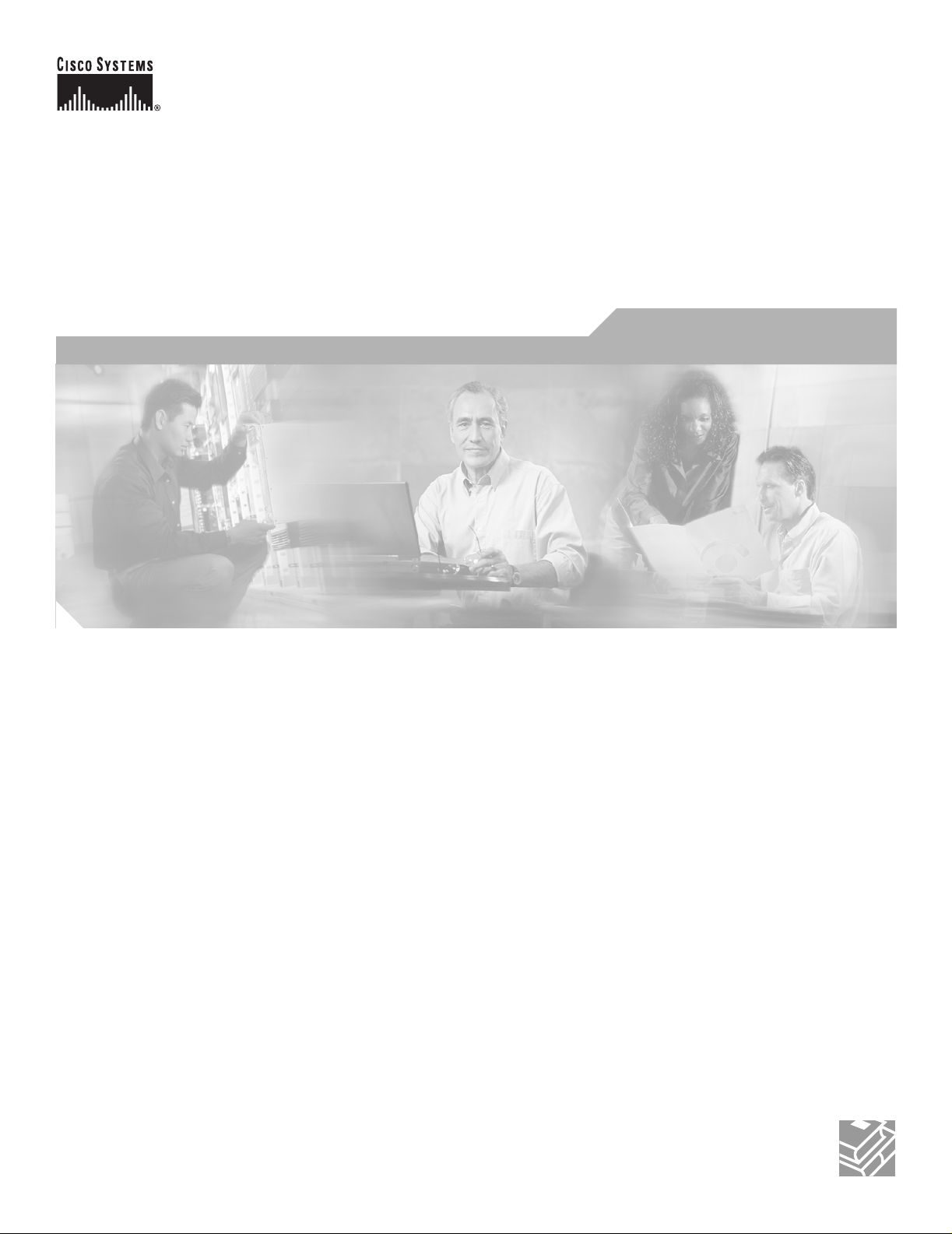
Installation Guide for
Cisco Network Planning Solution
Release 1.0
June 6, 2005
Corporate Headquarters
Cisco Systems, Inc.
170 West Tasman Drive
San Jose, CA 95134-1706
USA
http://www.cisco.com
Tel: 408 526-4000
800 553-NETS (6387)
Fax: 408 526-4100
Text Part Number: DOC-7817023=
Text Part Number: 78-17023-01
Page 2
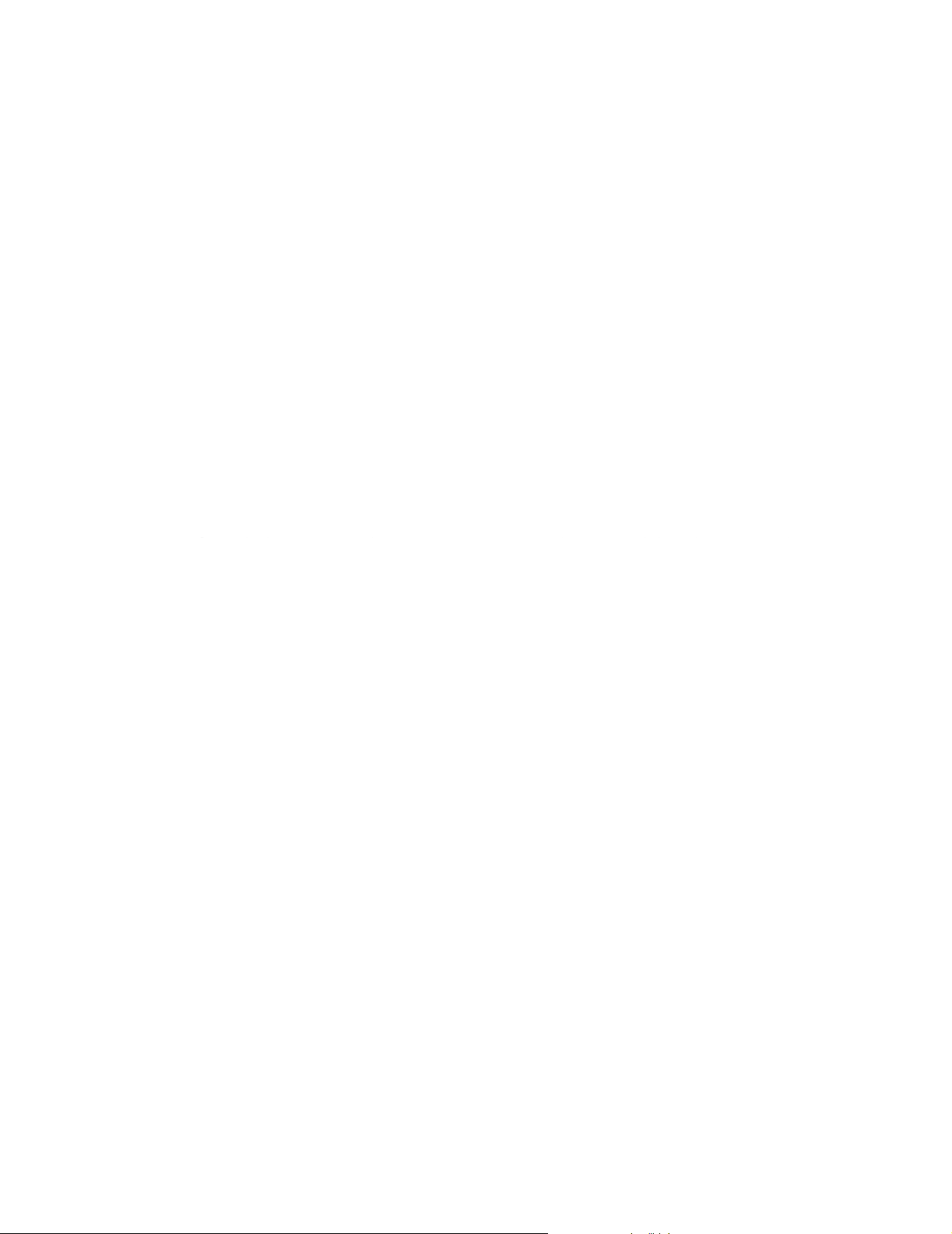
THE SPECIFICATIONS AND INFORMATION REGARDING THE PRODUCTS IN THIS MANUAL ARE SUBJECT
qgg g y ggy y
TO CHANGE WITHOUT NOTICE. ALL STATEMENTS, INFORMATION, AND RECOMMENDATIONS IN THIS
MANUAL ARE BELIEVED TO BE ACCURATE BUT ARE PRESENTED WITHOUT WARRANTY OF ANY KIND,
EXPRESS OR IMPLIED. USERS MUST TAKE FULL RESPONSIBILITY FOR THEIR APPLICATION OF ANY
PRODUCTS.
THE SOFTWARE LICENSE AND LIMITED WARRA NTY FO R THE A CCOMPA NYING PRODUCT A RE SET FORTH IN T HE INFORM ATION P ACKET THAT
SHIPPED WITH THE PRODUCT AND ARE INCORPORATED HEREIN BY THIS REFERENCE. IF YOU ARE UNABLE TO LOCATE THE SOFTWARE LICENSE
OR LIMITED WARRANTY, CONTACT YOUR Cisco REPRESENTATIVE FOR A COPY.
The Cisco implementation of TCP header compression is an adaptation of a program developed by the University of California, Berkeley (UCB) as part of UCB’s public
domain version of the UNIX operating system. All rights reserved. Copyright © 1981, Regents of the University of California.
NOTWITHSTANDING ANY OTHER WARRANTY HEREIN, ALL DO CUMENT FILES AND SOFTW ARE OF THESE SUPPL IERS ARE PROVIDED “AS IS” WITH
ALL FAULTS. Cisco AND THE ABOVE-NAMED SUPPLIERS DISCLAIM ALL WARRANTIES, EXPRESSED OR IMPLIED, INCLUDING, WITHOUT LIMITATION,
THOSE OF MERCHANTABILITY , FIT NESS FO R A PART ICULAR PURP OSE AND NO NINF RINGEM ENT OR ARISI NG FROM A C OURSE OF DEA LING, USAGE ,
OR TRADE PRACTICE.
IN NO EVENT SHALL Cisco OR ITS SUPPLIERS BE LIABLE FOR ANY INDIRECT, SPECIAL, CONSEQUENTIA L, OR INCIDENTAL DA MAGES, INCLUD ING,
WITHOUT LIMITATION, LOST P ROFITS O R LOSS OR D AMAGE TO DA TA ARISI NG OUT OF THE USE OR INABILITY TO USE THIS MANUAL, EVEN IF Cisco
OR ITS SUPPLIERS HAVE BEEN ADVISED OF THE POSSIBILITY OF SU CH DAMA GES.
CCSP, CCVP, the Cisco Square Bridge logo, Follow Me Browsing, and StackWise are trademarks of Cisco Systems, Inc.; Changing the Way We Work, Live, Play, and Learn, and
iQuick Study are service marks of Cisco Systems, Inc.; and Access Registrar, Aironet, ASIST, BPX, Catalyst, CCDA, CCDP, CCIE, CCIP, CCNA, CCNP, Cisco, the Cisco
iQuick Study are service marks of Cisco Systems, Inc.; and Access Registrar, Aironet, ASIST, BPX, Catalyst, CCDA, CCDP, CCIE, CCIP, CCNA, CCNP, Cisco, the Cisco
Certified Internetwork Expert logo, Cisco IOS, Cisco Press, Cisco Systems, Cisco Systems Capital, the Cisco Systems logo, Cisco Unity, Empowering the Internet Generation,
Certified Internetwork Expert logo, Cisco IOS, Cisco Press, Cisco Systems, Cisco Systems Capital, the Cisco Systems logo, Cisco Unity, Empowering the Internet Generation,
Enterprise/Solver, EtherChannel, EtherFast, EtherSwitch, Fast Step, FormShare, GigaDrive, GigaStack, HomeLink, Internet Quotient, IOS, IP/TV, iQ Expertise, the iQ logo, iQ
Enterprise/Solver, EtherChannel, EtherFast, EtherSwitch, Fast Step, FormShare, GigaDrive, GigaStack, HomeLink, Internet Quotient, IOS, IP/TV, iQ Expertise, the iQ logo, iQ
Net Readiness Scorecard, LightStream, Linksys, MeetingPlace, MGX, the Networkers logo, Networking Academy, Network Registrar, Pac k et , PIX, Post-Routing, Pre-Routing,
Net Readiness Scorecard, LightStream, Linksys, MeetingPlace, MGX, the Networkers logo, Networking Academy, Network Registrar, Pac k et , PIX, Post-Routing, Pre-Routing,
ProConnect, RateMUX, ScriptShare, SlideCast, SMARTnet, StrataView Plus, TeleRouter, The Fastest Way to Increase Your Internet Quotient, and TransPath are registered
ProConnect, RateMUX, ScriptShare, SlideCast, SMARTnet, StrataView Plus, TeleRouter, The Fastest Way to Increase Your Internet Quotient, and TransPath are registered
trademarks of Cisco Systems, Inc. and/or its affiliates in the United States and certain other countries.
trademarks of Cisco Systems, Inc. and/or its affiliates in the United States and certain other countries.
All other trademarks mentioned in this document or Website are the property of their respective owners. The use of the word partner does not imply a partnership relationship
All other trademarks mentioned in this document or Website are the property of their respective owners. The use of the word partner does not imply a partnership relationship
between Cisco and any other company. (0502R)
between Cisco and any other company. (0502R)
Installation Guide for Cisco Network Planning Solution
Copyright © 2005 Cisco Systems, Inc. All rights reserved.
Page 3
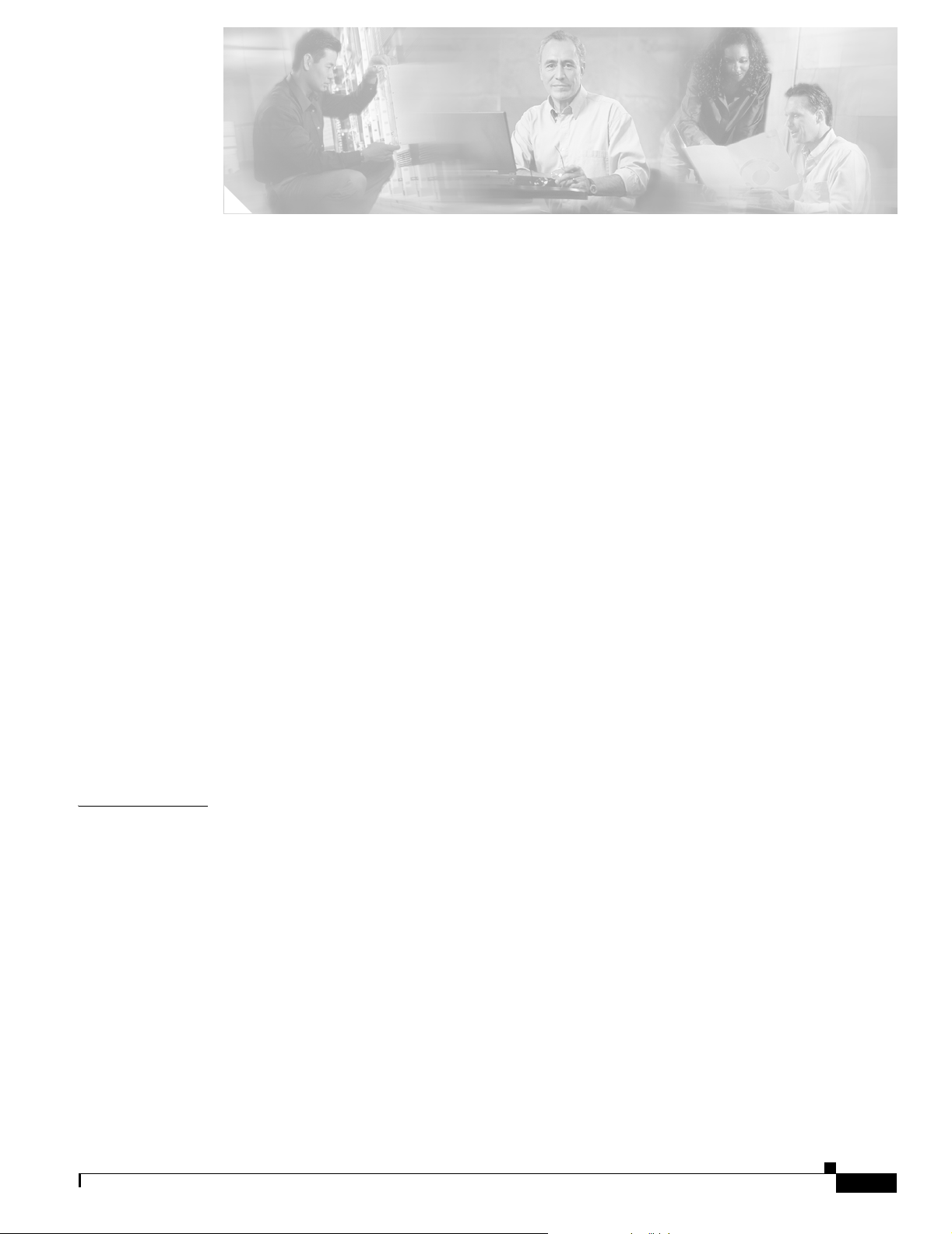
CONTENTS
Supplemental License Agreement vii
SUPPLEMENTAL LICENSE AGREEMENT FOR CISCO SYSTEMS NETWORK MANAGEMENT SOFTWARE:
CISCO NETWORK PLANNING SOLUTION
vii
ADDITIONAL LICENSE RESTRICTIONS vii
Installation and Use viii
Reproduction and Distribution viii
DESCRIPTION OF OTHER RIGHTS AND LIMITATIONS viii
Preface ix
Obtaining Documentation ix
Cisco.com ix
Documentation DVD ix
Ordering Documentation x
Documentation Feedback x
Cisco Product Security Overview x
Reporting Security Problems in Cisco Products xi
CHAPTER
Obtaining Technical Assistance xi
Cisco Technical Support Website xi
Submitting a Service Request xii
Definitions of Service Request Severity xii
Obtaining Additional Publications and Information xiii
1 Planning Your Installation 1-1
Installation Workflow 1-1
Upgrading Licenses 1-2
Registering Your Cisco Solution Product 1-2
Registration Information 1-2
Determining Installation Options 1-3
Product Licensing 1-3
Restricted and Unrestricted Licenses 1-3
Selecting the License Type 1-4
Floating Mode 1-4
How Licensing Types and Modes Affect Who Can Use a License 1-5
Licensing Requirements 1-5
78-17023-01
Installation Guide for Cisco Network Planning Solution
iii
Page 4
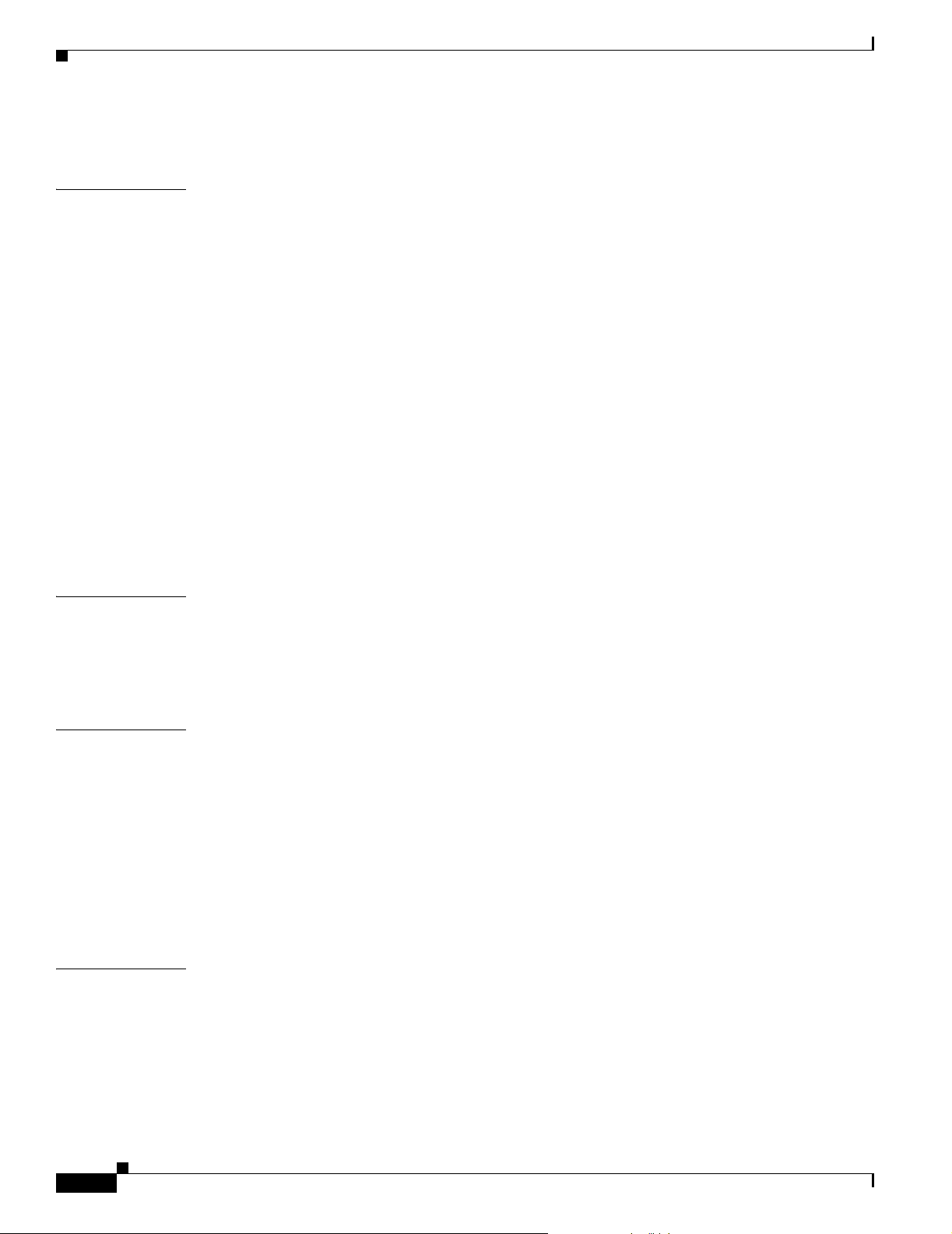
Contents
Licensing Scenarios: Examples 1-6
CHAPTER
CHAPTER
2 System Requirements for Cisco Network Planning Solution 2-1
Design and Analysis: System Requirements 2-1
Supported Platforms 2-1
Required System Patches 2-2
Obtaining the Solaris 8 Patch Cluster 2-2
System Configuration 2-2
Other Requirements 2-3
External Software Compatibility 2-3
Import of Network Topology 2-3
Import of Network Traffic 2-3
Virtual Network Data Server: System Requirements 2-4
Supported Platforms 2-4
Required System Patches 2-4
Windows System Configuration 2-5
Other Requirements 2-6
3 Installing Design and Analysis 3-1
Installing Design and Analysis on Windows 3-1
CHAPTER
CHAPTER
Installing Design and Analysis on Solaris 3-2
Preparing User Accounts 3-3
4 Installing Virtual Network Data Server 4-1
System Requirements 4-1
Installation Workflow 4-1
Workflow 1: Initial Installation (Local Oracle Database) 4-2
Workflow 2: Initial Installation (Remote Oracle Database) 4-2
Workflow 3: Initial Installation (Oracle Already Installed) 4-3
Installing Virtual Network Data Server 4-3
Verifying the Virtual Network Data Server Installation 4-8
5 Adding and Upgrading Licenses 5-1
Using the License Manager 5-1
License Names 5-2
Adding a License: Workflow Description 5-2
Obtaining a Username and Password 5-2
iv
Upgrading a License: Workflow Description 5-3
Installation Guide for Cisco Network Planning Solution
78-17023-01
Page 5
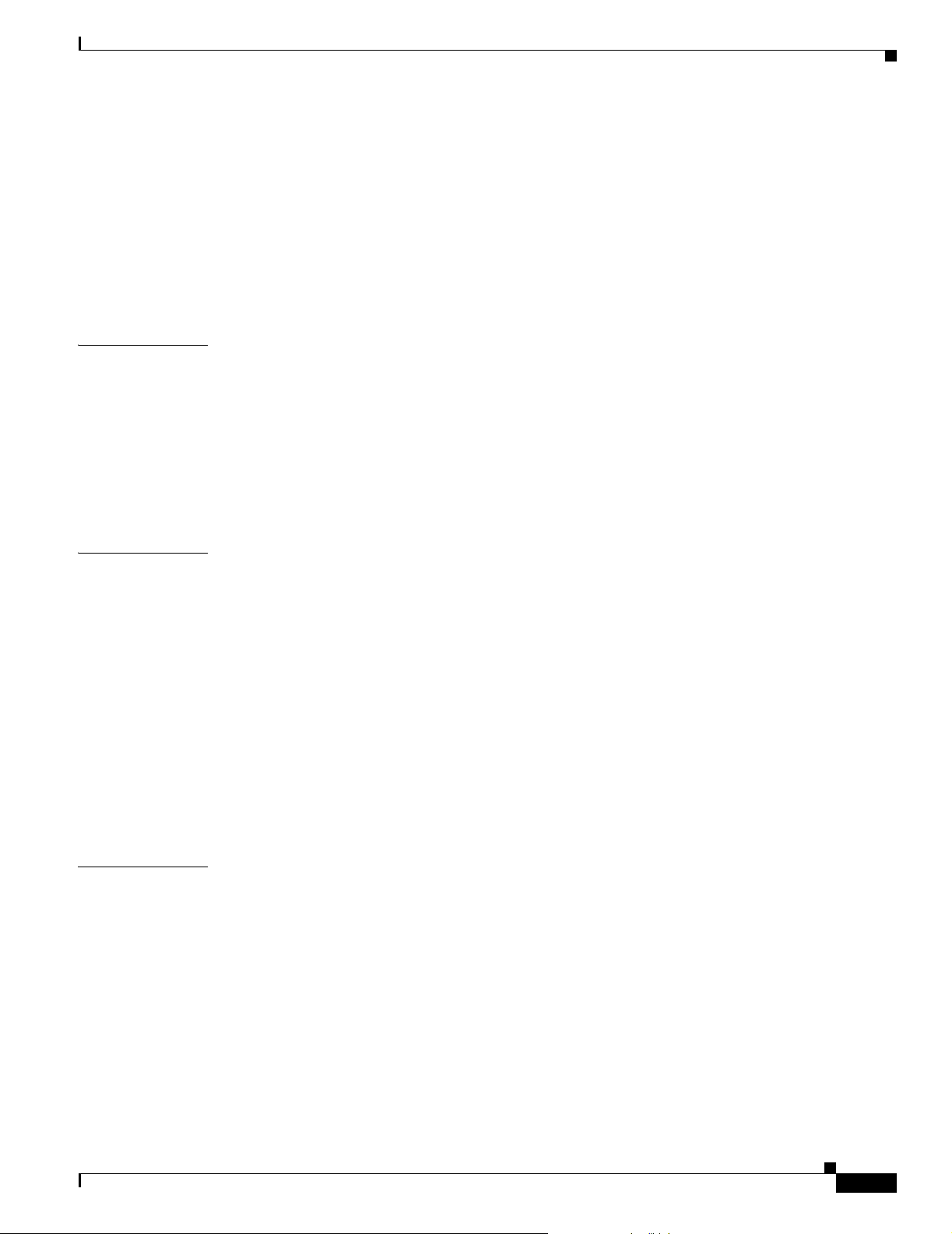
Obtaining an Upgrade Authorization from Cisco Systems, Inc. 5-3
License Operations 5-4
Adding a License (Express Method) 5-4
Adding a License (Browser Method) 5-5
Deregistering a License (Express Method) 5-6
Deregistering a License (Browser Method) 5-7
Technical Support for Licensing Operations 5-8
Contents
CHAPTER
APPENDIX
6 Uninstalling Cisco Network Planning Solution 6-1
Uninstalling Design and Analysis (Windows) 6-1
Uninstalling Virtual Network Data Server 6-3
Uninstalling Virtual Network Data Server (Standard) 6-3
Uninstalling Virtual Network Data Server (Advanced) 6-3
Removing Virtual Network Data Server Database Contents (Optional) 6-4
Removing the Virtual Network Data Server Ins tallation (Complete Uninstall) 6-5
A Oracle Installation and Setup Procedures A-1
Installing the Oracle 9i Database A-1
Installing the Oracle 9i Client A-3
Collecting Oracle Database Access Information A-5
Installing Oracle TopLink A-6
Configuring the Oracle Database A-7
Modifying Database Parameters A-9
Verifying the Oracle Configuration A-10
Additional Oracle Notes A-11
Locating a Database Net Service Name in tnsnames.ora A-11
TNSNAMES.ORA Example File A-11
I
NDEX
78-17023-01
Installation Guide for Cisco Network Planning Solution
v
Page 6
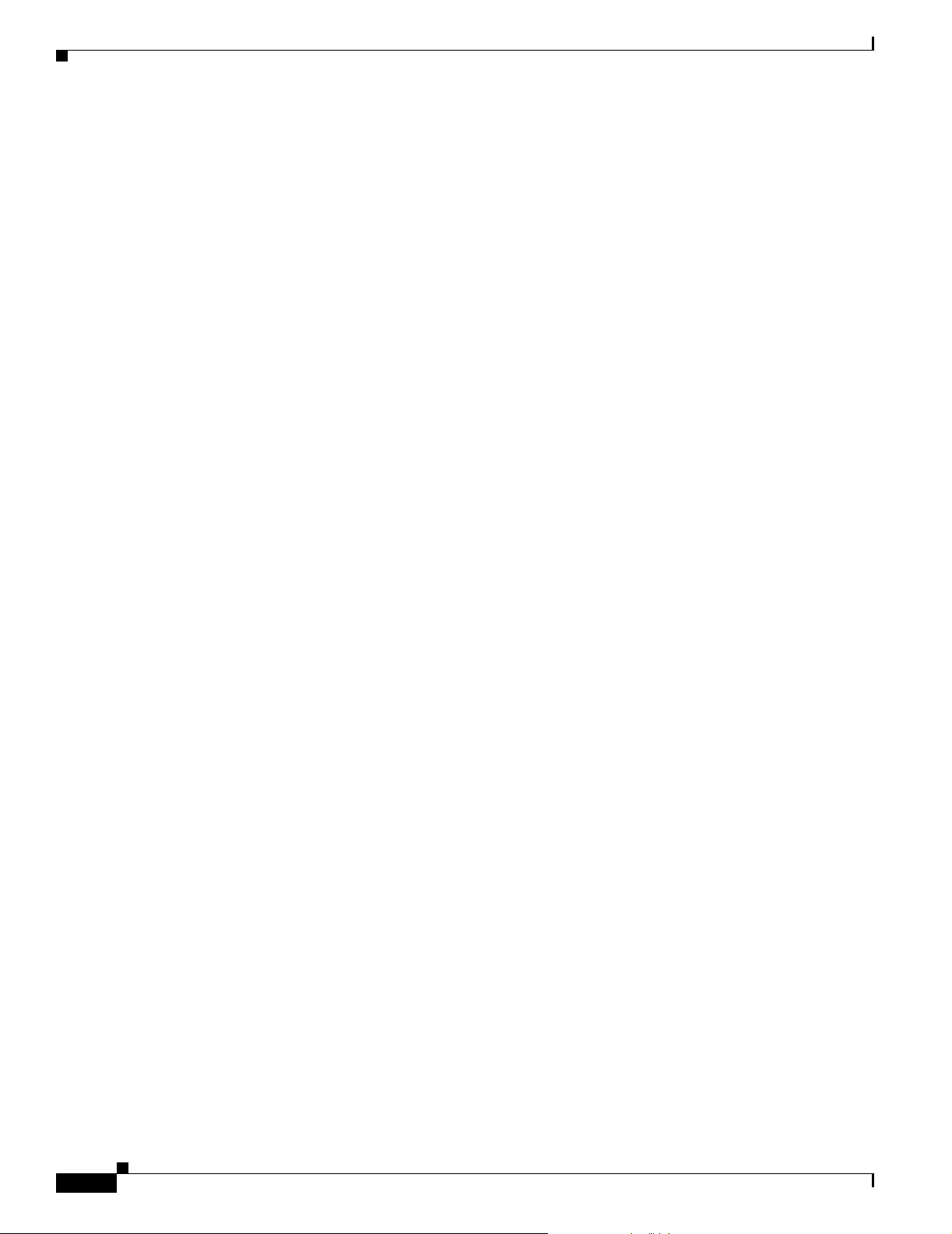
Contents
vi
Installation Guide for Cisco Network Planning Solution
78-17023-01
Page 7
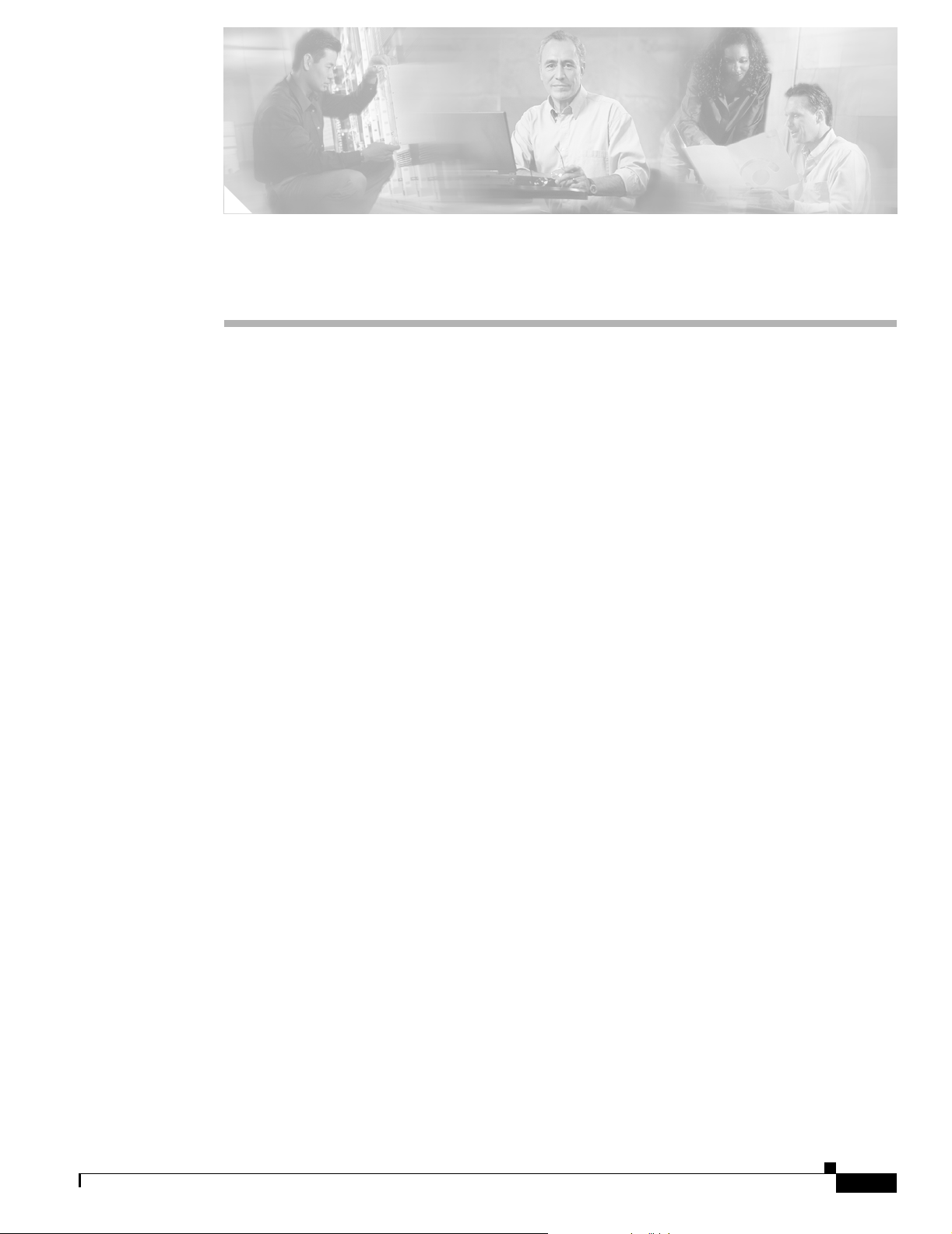
Supplemental License Agreement
SUPPLEMENTAL LICENSE AGREEMENT FOR CISCO SYSTEMS
NETWORK MANAGEMENT SOFTWARE: CISCO NETWORK
PLANNING SOLUTION
IMPORTANT-READ CAREFULLY: This Su pplemental License Agr eement ("SLA") contains additional
limitations on the license to the Software provided to Customer under the End User License Agreement
between Customer and Cisco. Capitalized terms used in this SLA and not otherwise defined herein shall
have the meanings assigned to them in the End Use r License Agreement. To the extent that there is a
conflict among any of these terms and conditions applicable to th e Softwa re, the te rms and c ondition s
in this SLA shall take precedence.
By installing, downloading, accessing or otherwise using the Soft ware, Customer agrees to be bound by
the terms of this SLA. If Customer does not agree to the terms of this SLA, Customer may not install,
download, or otherwise use the Software.
ADDITIONAL LICENSE RESTRICTIONS
78-17023-01
Restricted Version. Customer may install and use the Software only within a single specified classful
IP network, for one concurrent user at a time. Customer may not de-register any one (1) license for the
Software more than five (5) times per year without Cisco's prior written approval. Customers whose
requirements exceed the restriction of use within a specified IP network must upgrade to the
non-restricted version of the Software, which allows use up to one hundred (100) additional classful IP
networks, for one concurrent user at a time. Usage restrictions are enforced by license registration.
Non-Restricted Version. Customer may install and use the Software on Customer's classful IP
network, for one concurrent user at a time. Using the non-restricted version, users may utilize the
Software from the same classful IP network as the license server and up to one hundred (100) ad ditional
classful IP networks, within the Customer's network management environment. Usage restrictions are
enforced by license registration. The deployment of the non-restricted device version is defined by the
Installation and Use section in this document.
Installation Guide for Cisco Network Planning Solution
vii
Page 8
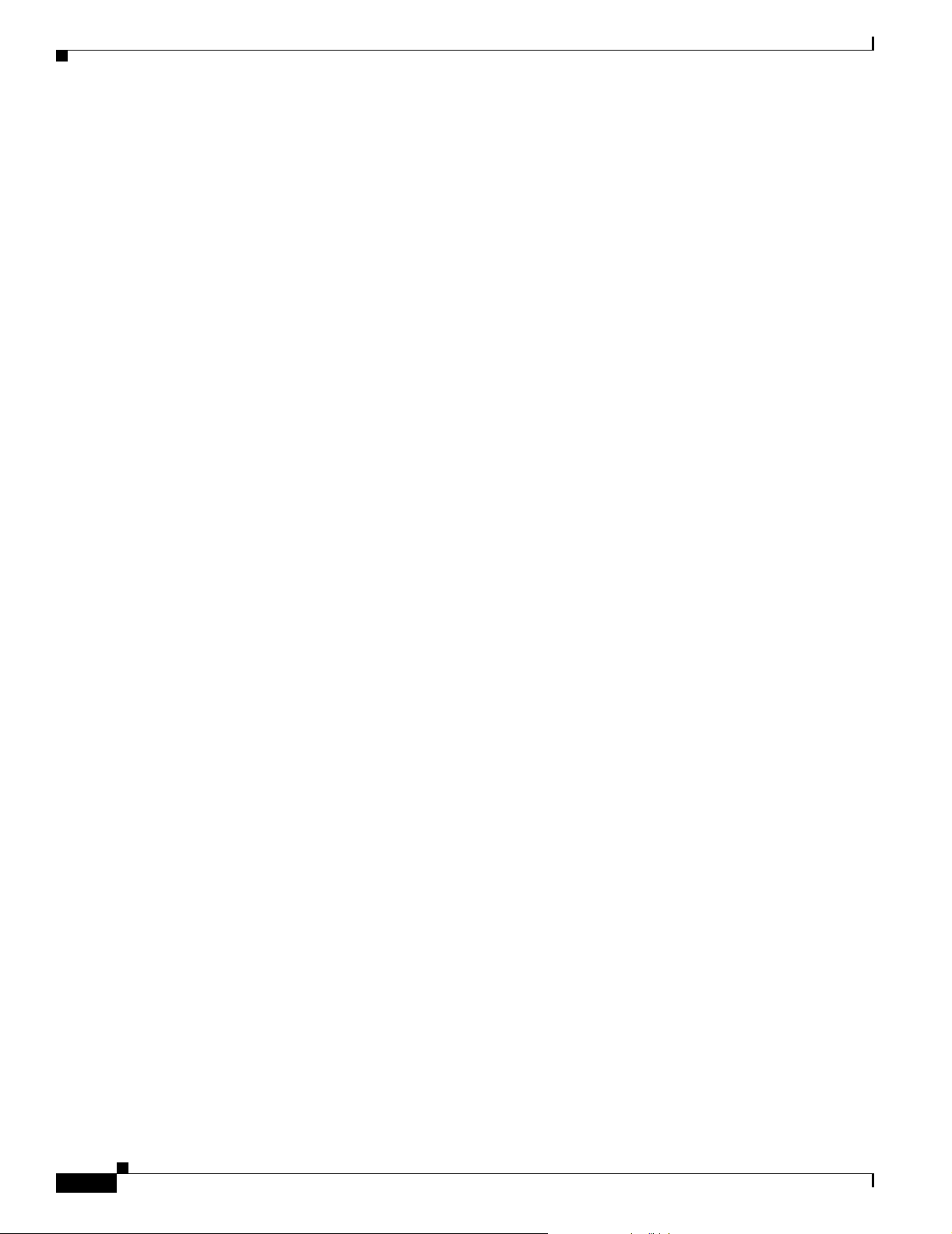
ADDITIONAL LICENSE RESTRICTIONS
Installation and Use
Cisco Network Planning Solution: May be installed in either Stand-Alone or Floating mode. The
Stand-Alone Mode allows Software to be used on a single workstation. Users o f that workstation c an
operate Software and do not need a network connection. Floating Mode al lo ws Softw are to be installed
on a license server and allows each concurrent user to "check out" a license on an as-needed basis and
return it automatically when completed. Each concurrent user must be on the same classful IP network
as the license server. This license strictly prohibits Customer and any user from utilizing this Software
for more than a single Customer network management environment.
Reproduction and Distribution
Customer may not reproduce nor distribute software.
DESCRIPTION OF OTHER RIGHTS AND LIMITATIONS
Please refer to the Cisco Systems, Inc. End User License Agreement.
Supplemental License Agreement
viii
Installation Guide for Cisco Network Plann in g Solution
78-17023-01
Page 9
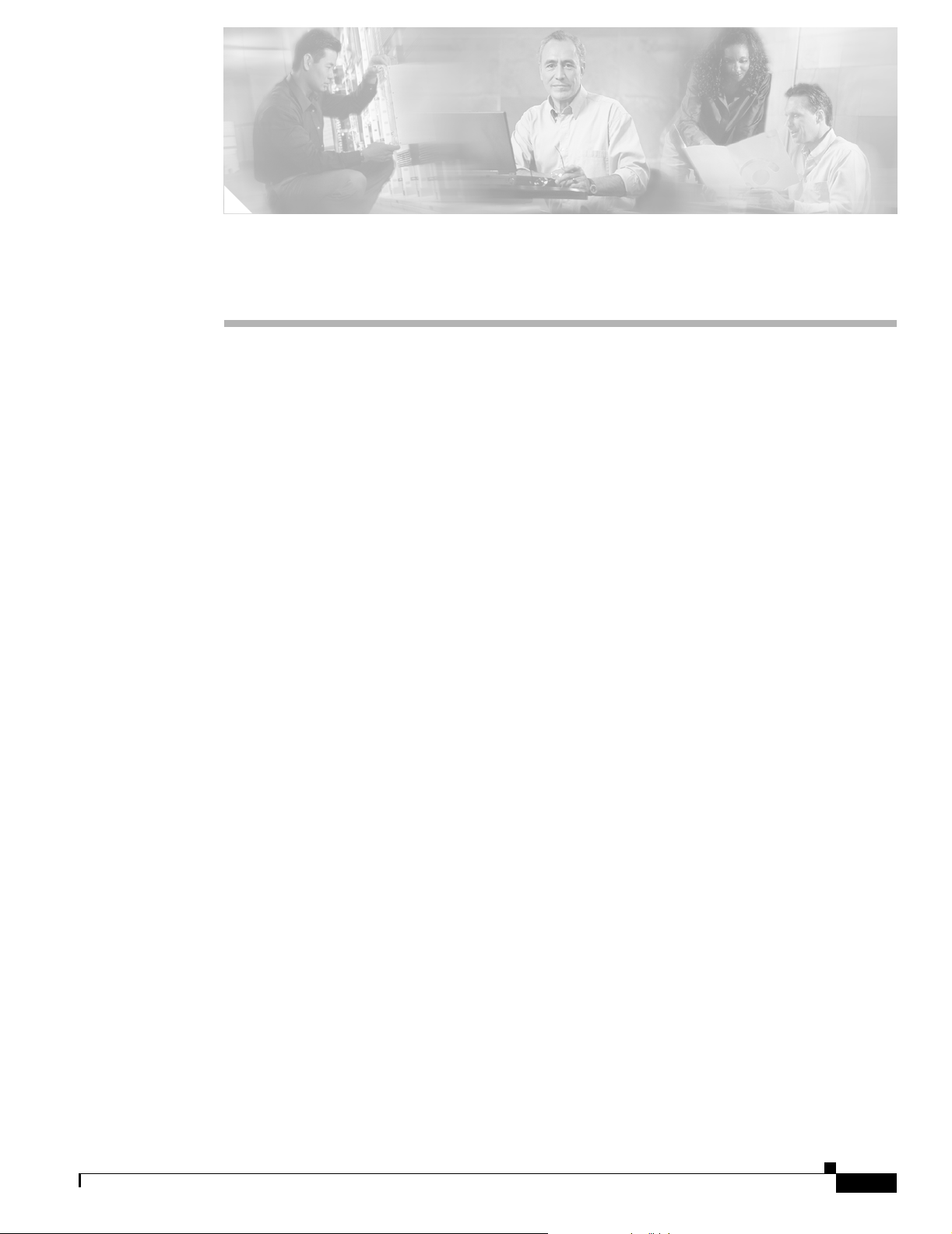
Preface
Obtaining Documentation
Cisco documentation and additional literature are available on Cisco.com. Cisco also provides several
ways to obtain technical assistance and other technical resources. These sections explain how to obtain
technical information from Cisco Systems.
Cisco.com
You can access the most current Cisco documentation at this URL:
http://www.cisco.com/univercd/home/home.htm
You can access the Cisco website at this URL:
http://www.cisco.com
You can access international Cisco website s at this URL:
http://www.cisco.com/public/countries_languages.shtml
Documentation DVD
Cisco documentation and additional literature are available in a Documentation DVD package, which
may have shipped with your product. The Documentation DVD is updated regularly and may be more
current than printed documentation. The Documentation DVD package is available as a single unit.
Registered Cisco.com users (Cisco direct customers) can order a Cisco Documentation DVD (product
number DOC-DOCDVD=) from the Ordering tool or Cisco Marketplace.
Cisco Ordering tool:
http://www.cisco.com/en/US/partner/ordering/
Cisco Marketplace:
http://www.cisco.com/go/marketplace/
78-17023-01
Installation Guide for Cisco Network Planning Solution
ix
Page 10
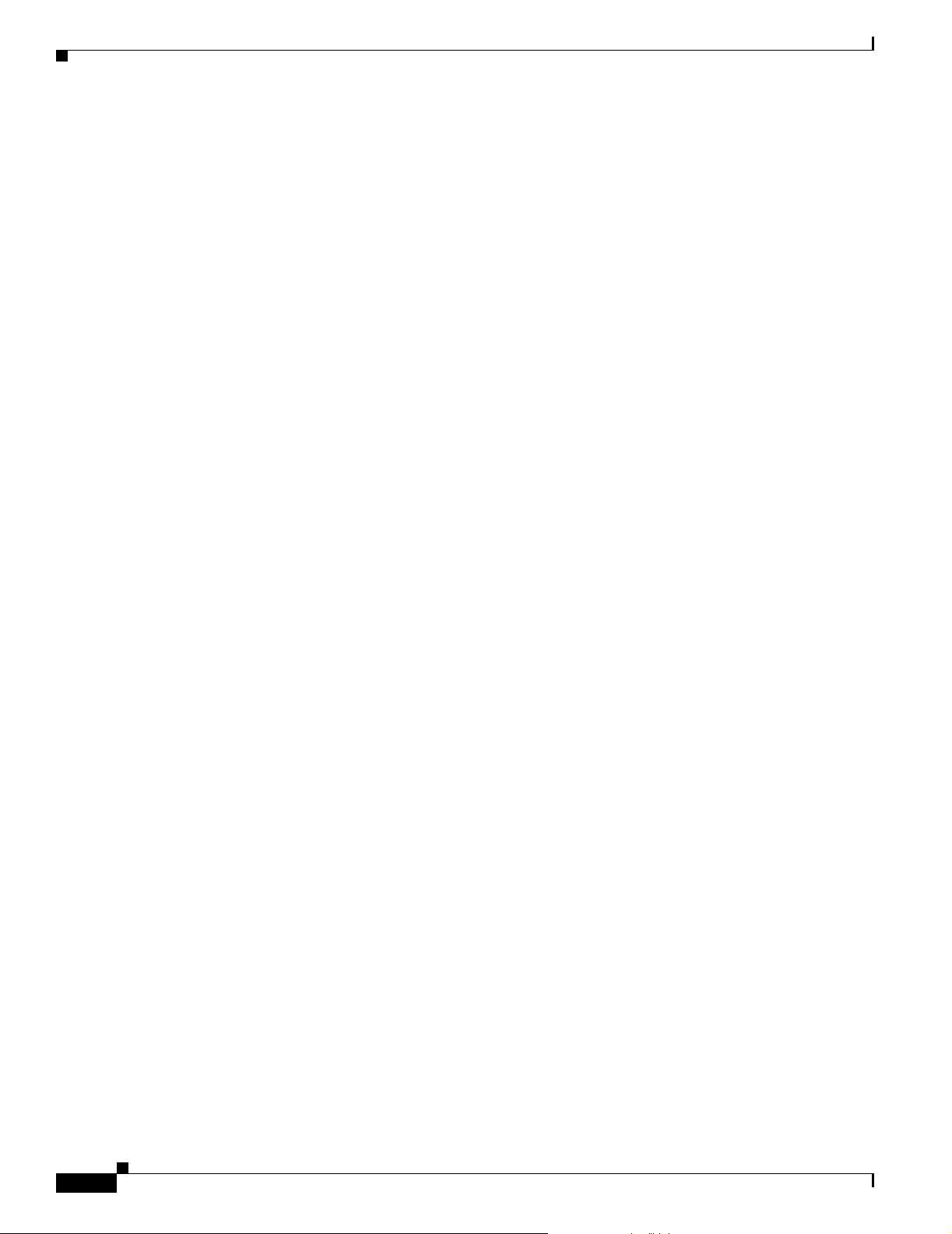
Documentation Feedback
Ordering Documentation
You can find instructions for ordering documentation at this URL:
http://www.cisco.com/univercd/cc/td/doc/es_inpck/pdi.htm
You can order Cisco do cumentatio n in these ways:
• Registered Cisco.com users (Cisco direct customers) can order Cisco product documentation from
the Ordering tool:
http://www.cisco.com/en/US/partner/ordering/
• Nonregistered Cisco.com users can order documentation through a local account representative by
calling Cisco Systems Corporate Headquarters (California, USA) at 408 526-7208 or, elsewhere in
North America, by calling 1 800 553-NETS (6387).
Documentation Feedback
You can send comments about technical documentation to bug-doc@cisco.com.
Preface
You can submit comments by using the response card (if present) behind the front cove r of your
document or by writing to the following address:
Cisco Systems
Attn: Customer Document Ordering
170 West Tasman Drive
San Jose, CA 95134-9883
We a ppreciate your comments.
Cisco Product Security Overview
Cisco provides a free online Security Vulnerability Policy portal at this URL:
http://www.cisco.com/en/US/products/products_security_vulnerability_policy.html
From this site, you can perform these tasks:
• Report security vulnerabilities in Cisco products.
• Obtain assistance with security incidents that involve Cisco products.
• Register to receive security information from Cisco.
A current list of security advisories and notices for Cisco products is available at this URL:
http://www.cisco.com/go/psirt
If you prefer to see advisories and notices as they are updated in real time, you can access a Product
Security Incident Response Team Really Simple Syndication (PSIRT RSS) feed from this URL:
http://www.cisco.com/en/US/products/products_psirt_rss_feed.html
Installation Guide for Cisco Network Plann in g Solution
x
78-17023-01
Page 11
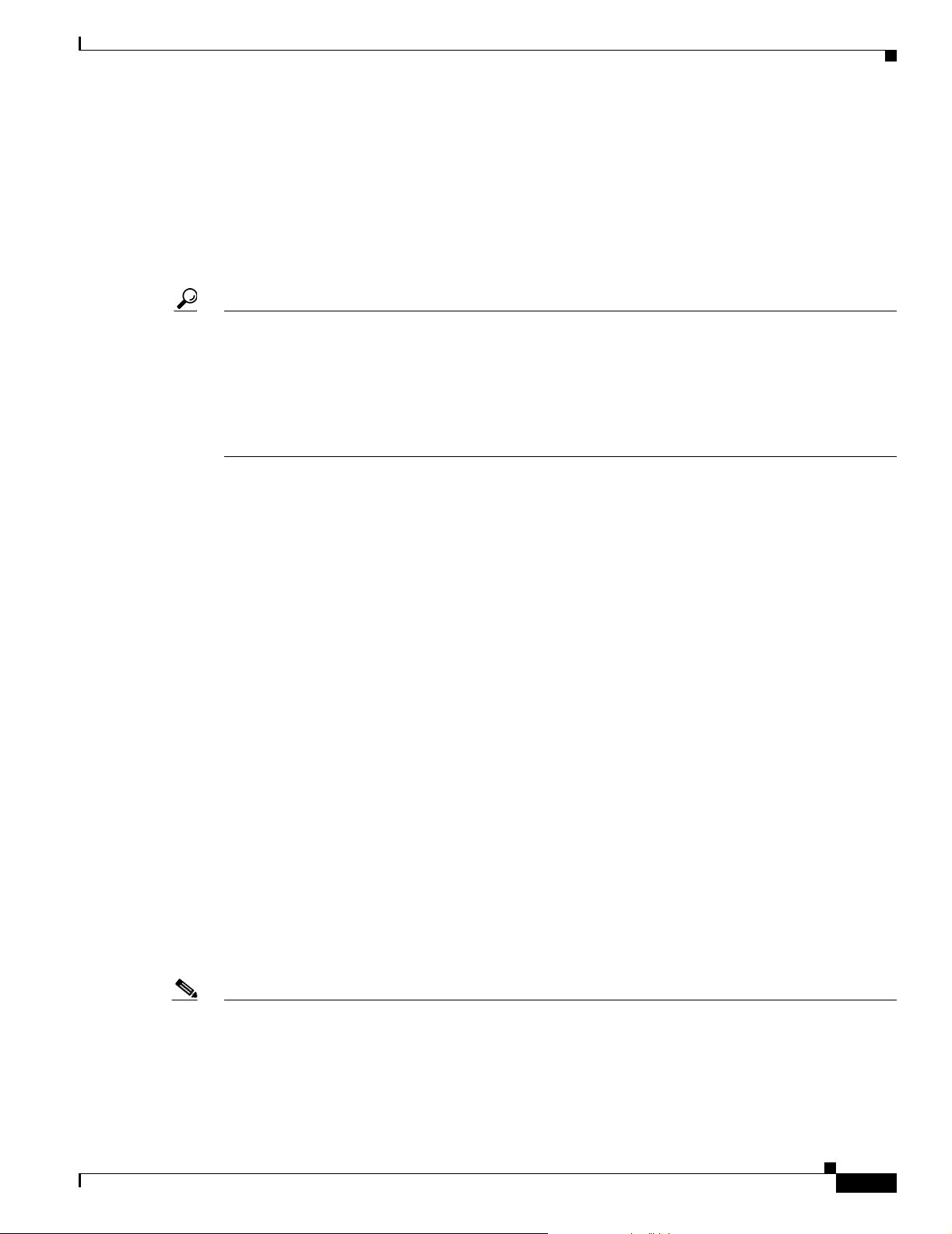
Preface
Reporting Security Problems in Cisco Products
Cisco is committed to delivering secure products. We test our products internally before we release
them, and we strive to correct all vulnerabilities quickly. If you think that you might have identified a
vulnerability in a Cisco product, c ontact PSIRT:
• Emergencies —security-alert@cisco.com
• Nonemergencies —psirt@cisco.com
Tip We encourage you to use Pretty Good Privacy (PGP) or a compatible product to encrypt any sensitive
information that you send to Cisco. PSIRT can work from encrypted information that is compatible with
PGP versions 2.x through 8.x.
Never use a re voked or an expired encryption key. The correct public key to use in your correspondence
with PSIRT is the one that has the most recent creation date in this public key server list:
http://pgp.mit.edu:11371/pks/lookup?search=psirt%40cisco.com&op=index&exact=on
In an emergency, you can also reach PSIRT by telephone:
• 1 877 228-7302
• 1 408 525-6532
Obtaining Technical Assistance
Obtaining Technical Assistance
For all customers, partners, resellers, and distributors who hold valid Cisco service contracts, Cisco
Technical Support provides 24-hour-a-day, award-winning technical assistance. The Cisco Technical
Support W e bsite on Cisco.com features e xtensi v e online sup port resources. In addi tion, Cisco Technical
Assistance Center (TAC) engineers provide telephone support. If you do not hold a valid Cisco service
contract, contact your reseller.
Cisco Technical Support Website
The Cisco Technical Support Website provides online doc uments and to ols for troubles hooting and
resolving technical issues with Cisco products and technologies. The website is a v ailable 24 hours a day,
365 days a year, at this URL:
http://www.cisco.com/techsupport
Access to all tools on the Cisco Technical Support Website requires a Cisco.com user ID and password.
If you have a valid service contract but do not have a user ID or password, you can register at this URL:
http://tools.cisco.com/RPF/register/register.do
Note Use the Cisco Product Identification (CPI) tool to locate your product serial number before submitting
a web or phone request for service. You can access the CPI tool from the Cisco Technical Support
Website by clicking the Tools & Resources link under Documentation & Tools. Choose Cisco Product
Identification Tool from the Alphabetical Index drop-down list, or click the Cisco Product
Identification Tool link under Alerts & RMAs. The CPI tool offers three search options: by product ID
78-17023-01
Installation Guide for Cisco Network Planning Solution
xi
Page 12
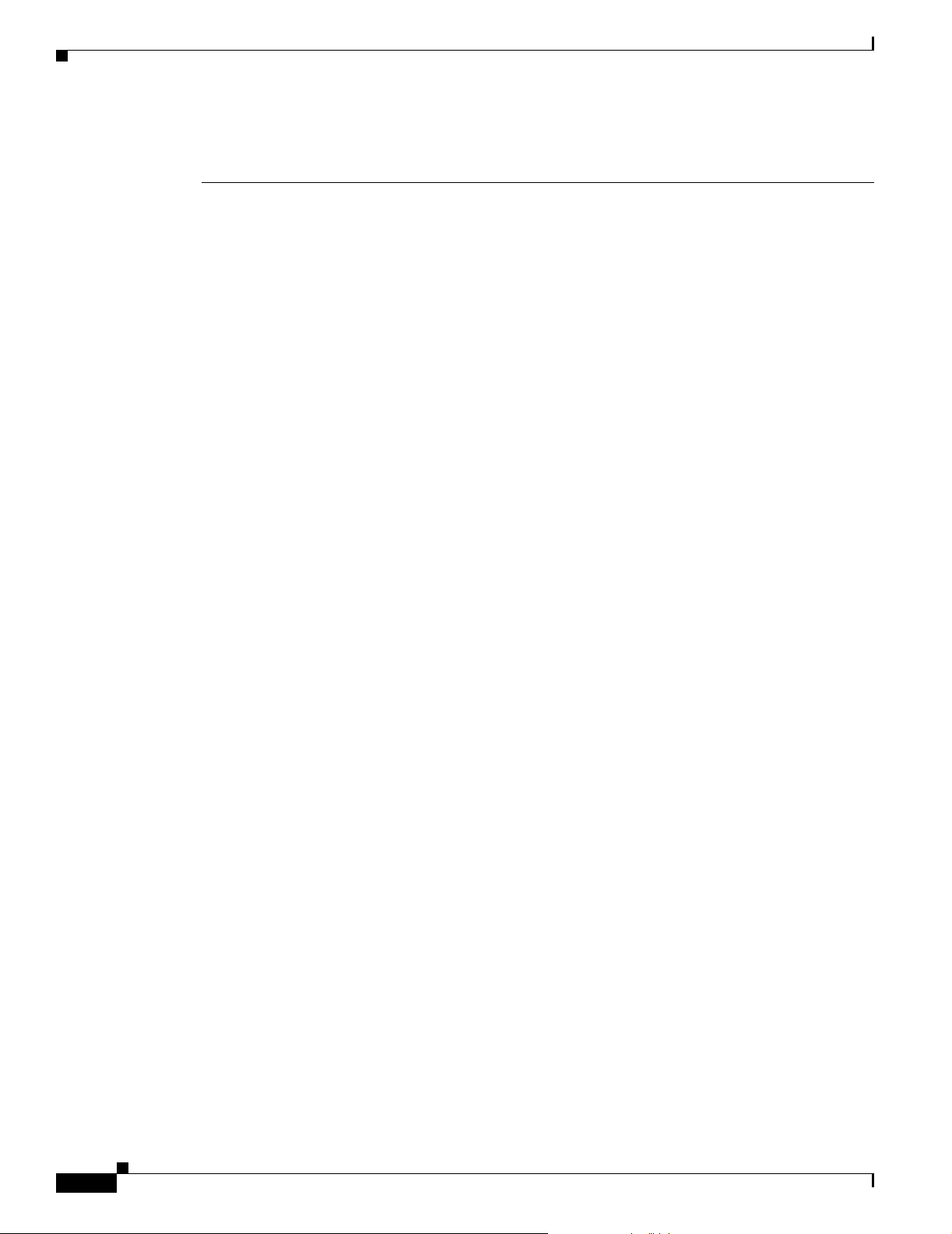
Obtaining Technical Assistance
or model name; by tree view; or for certain products, by copying and pasting show command output.
Search results show an illustration of your product with the serial number label location highlighted.
Locate the serial number label on your product and record the information before placing a service call.
Submitting a Service Request
Using the online TAC Service Request Tool is the fastest way to open S3 and S4 service requests. (S3
and S4 service requests are those in which your network is minimally impaired or for which you req uire
product information.) After you describe your situation, the TAC Service Request Tool provides
recommended solutions. If your issue is not resolved using the recommended resources, your service
request is assigned to a Cisco TAC engineer. The TAC Service Request Tool is located at this URL:
http://www.cisco.com/techsupport/servicerequest
For S1 or S2 service requests or if you do not have Internet access, contact the Cisco TAC by telephone.
(S1 or S2 service requests are those in which your production network is down or severely degraded.)
Cisco TAC engineers are assigned immediately to S1 and S2 service requests to help keep yo ur b usiness
operations running smoothly.
To open a service request by telephone, use one of the following numbers:
Asia-Pacific: +61 2 8446 7411 (Australia: 1 800 805 227)
EMEA: +32 2 704 55 55
USA: 1 800 553-2447
For a complete list of Cisco TAC contacts, go to this URL:
Preface
http://www.cisco.com/techsupport/contacts
Definitions of Service Request Severity
To ensure that all service requests are reported in a standard format, Cisco has established severity
definitions.
Severity 1 (S1)—Your network is “down,” or there is a critical impact to your business operations. You
and Cisco will commit all necessary resources around the clock to resolve the situation.
Severity 2 (S2)—Operation of an existing network is severely degraded, or significant aspects of your
business operation are negatively affected by inadequate performance of Cisco produ cts. You and Cisco
will commit full-time resources during normal business hours to resolve the situation.
Severity 3 (S3)—Operational performance of your network is impaired, but most business operations
remain functional. You and Cisco will commit resources during normal business hours to restore service
to satisfactory levels.
Severity 4 (S4)—You require information or assistance with Cisco product capabilities, installation, or
configuration. There is little or no effect on your business operations.
xii
Installation Guide for Cisco Network Plann in g Solution
78-17023-01
Page 13
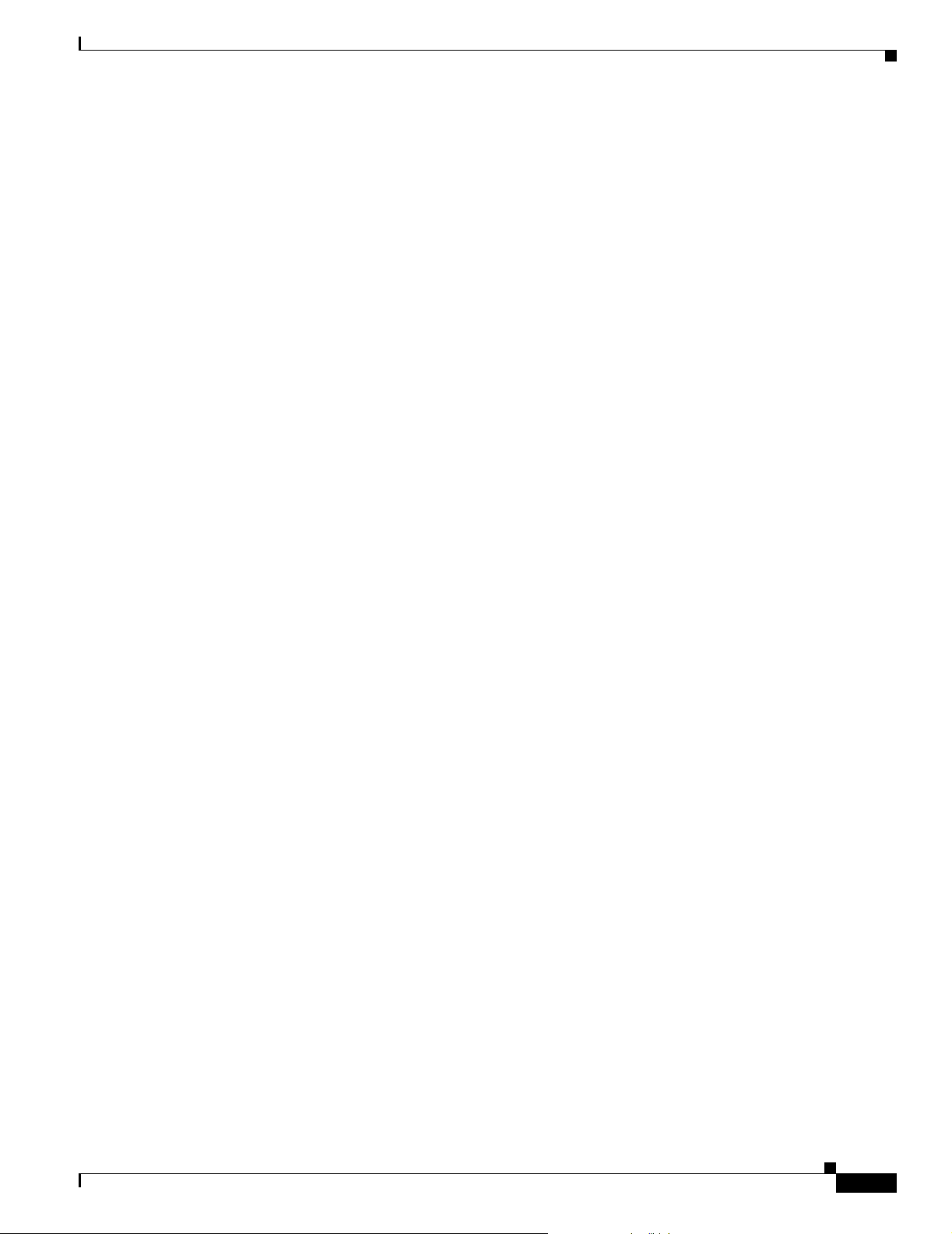
Preface
Obtaining Additional Publications and Information
Obtaining Additional Publications and Information
Information about Cisco products, technologies, and network solutio ns is available from various online
and printed sources.
• Cisco Marketplace provides a v ariety of Cisco boo ks, reference guides, and logo merchandise. Visit
Cisco Marketplace, the company store, at this URL:
http://www.cisco.com/go/marketplace/
• Cisco Press publishes a wide range of general networking, training and certification titles. Both new
and experienced users will benefit from these publications. For current Cisco Press titles and other
information, go to Cisco Press at this URL:
http://www.ciscopress.com
• Packet magazine is the Cisco Systems technical user magazine for maximizing Internet and
networking investments. Each quarter, Packet delivers coverage of the latest industry trends,
technology breakthroughs, and Cisco products and solutions, as well as network deployment and
troubleshooting tips, configuration examples, customer case studies, certification and training
information, and links to scores of in-depth online resources. You can access Packet magazine at
this URL:
http://www.cisco.com/packet
• iQ Magazine is the quarterly publication from Cisco Systems designed to help growing companies
learn how they can use technology to increase revenue, streamline their business, and expand
services. The publication identifies the challenges facing these companies and the technologies to
help solve them, using real-world case studies and business strategies to help readers make sound
technology investment decisions. You can access iQ Magazine at this URL:
http://www.cisco.com/go/iqmagazine
• Internet Protocol Journal is a quarterly journal published by Cisco Systems for engineering
professionals involved in designing, developing, and operating public and private internets and
intranets. You can access the Intern et Protocol Journal at th is URL:
http://www.cisco.com/ipj
• World-class networking training is available from Cisco. You can view current offerings at
this URL:
http://www.cisco.com/en/US/learning/index.html
78-17023-01
Installation Guide for Cisco Network Planning Solution
xiii
Page 14
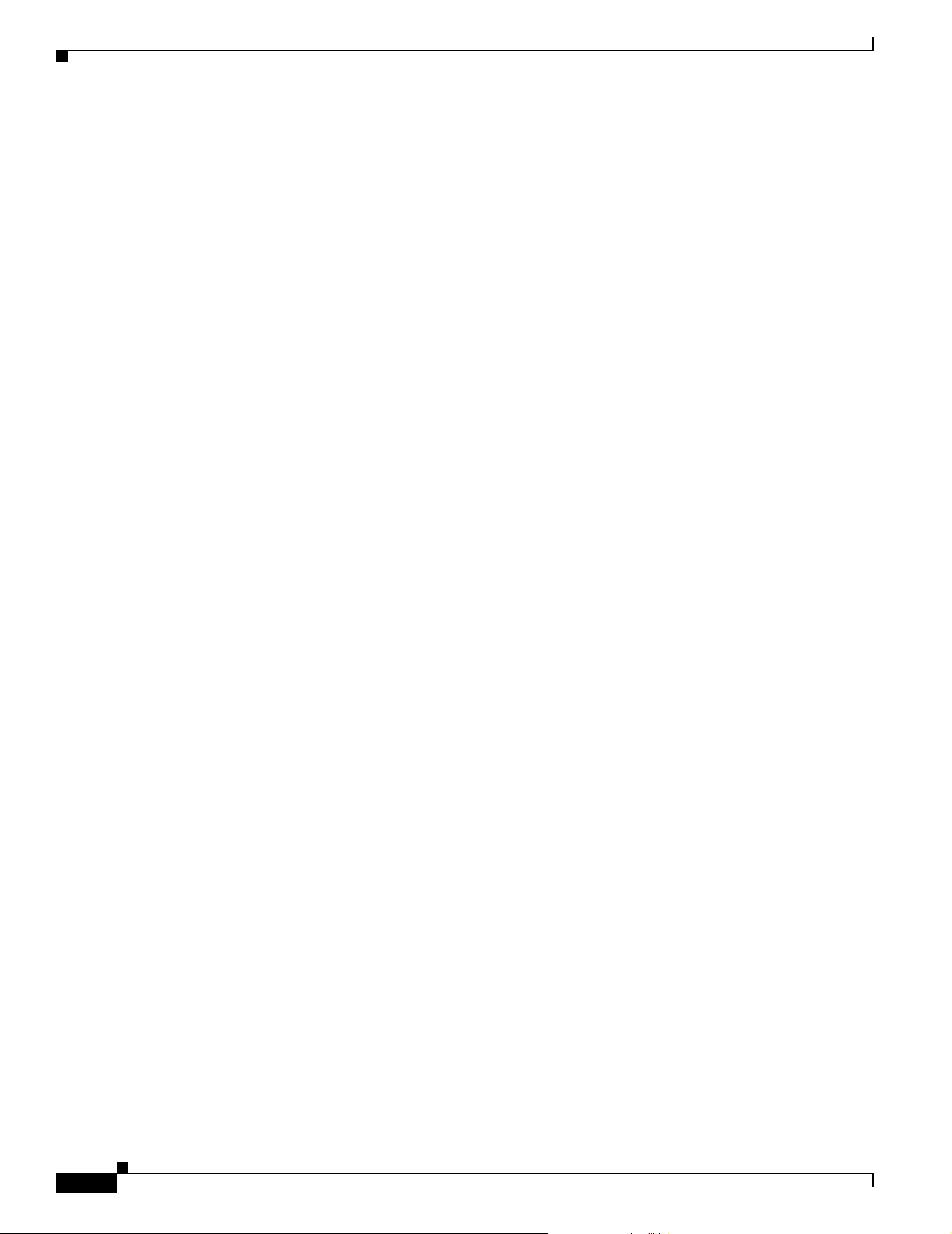
Obtaining Additional Publications and Information
Preface
xiv
Installation Guide for Cisco Network Plann in g Solution
78-17023-01
Page 15
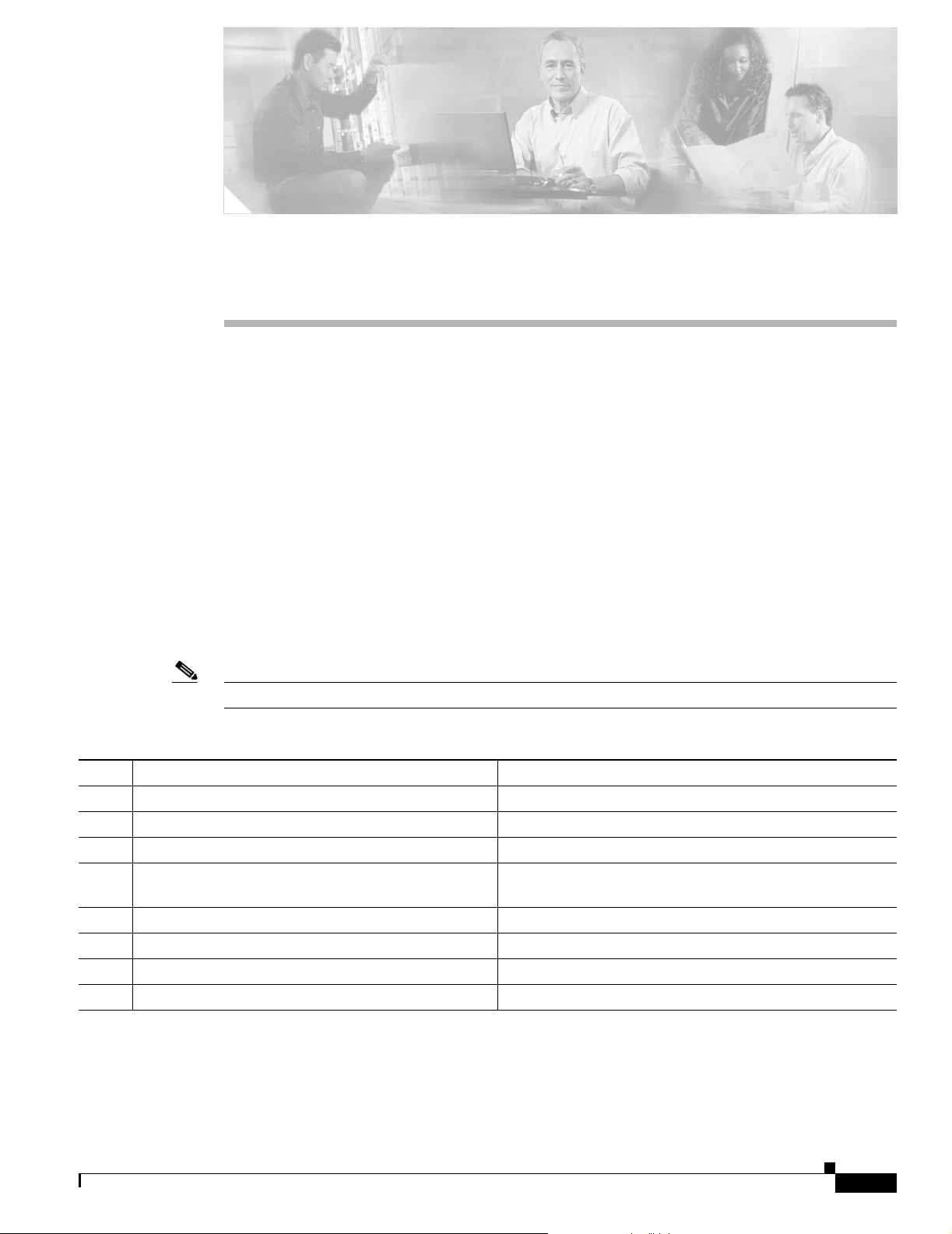
Planning Your Installation
Cisco Network Planning Solution (NPS) is a combination of integrated software applications:
• A Design and Analysis engine that actually builds a network model, performs analysis and design,
and provides visualization and reporting. Design and Analysis includes an extensive library of
technology, protocol, and device models.
• A Virtual Network Data Server that enables the creation of a high fidelity network model based on
configuration, topology, and traffic information.
Installation Workflow
The Cisco NPS package contains multiple installation CDs for the software, models, and other
components of this solution. Product documentation is also installed with the program components.
Table 1-1 lists the steps in the installation process.
CHAPTER
1
Note Cisco recommends that you do the steps in the order listed in this table.
Table 1-1 Installing Cisco Network Planning Solution: Workflow Description
Description Reference
Step 1
Step 2
Step 3
Step 4
Step 5
Step 6
Step 7
Step 8
Register your Cisco Solution product Registering Your Cisco Solution Product, page 1-2
Determine the host computers Determining Installation Options, page 1-3
Determine licensing options Product Licensing, page 1-3
Verify system requirements System Requirements for
Cisco Network Planning Solution, page 2-1
Install Design and Analysis Installing Design and Analysis, page 3-1
Install Virtual Network Data Server Installing Virtual Network Data Server, page 4-1
Add a license (Design and Analysis) Adding a License: Workflow Description, page 5-2
Add a license (Virtual Network Data Server) Adding a License: Workflow Description, page 5-2
78-17023-01
Installation Guide for Cisco Network Planning Solution
1-1
Page 16
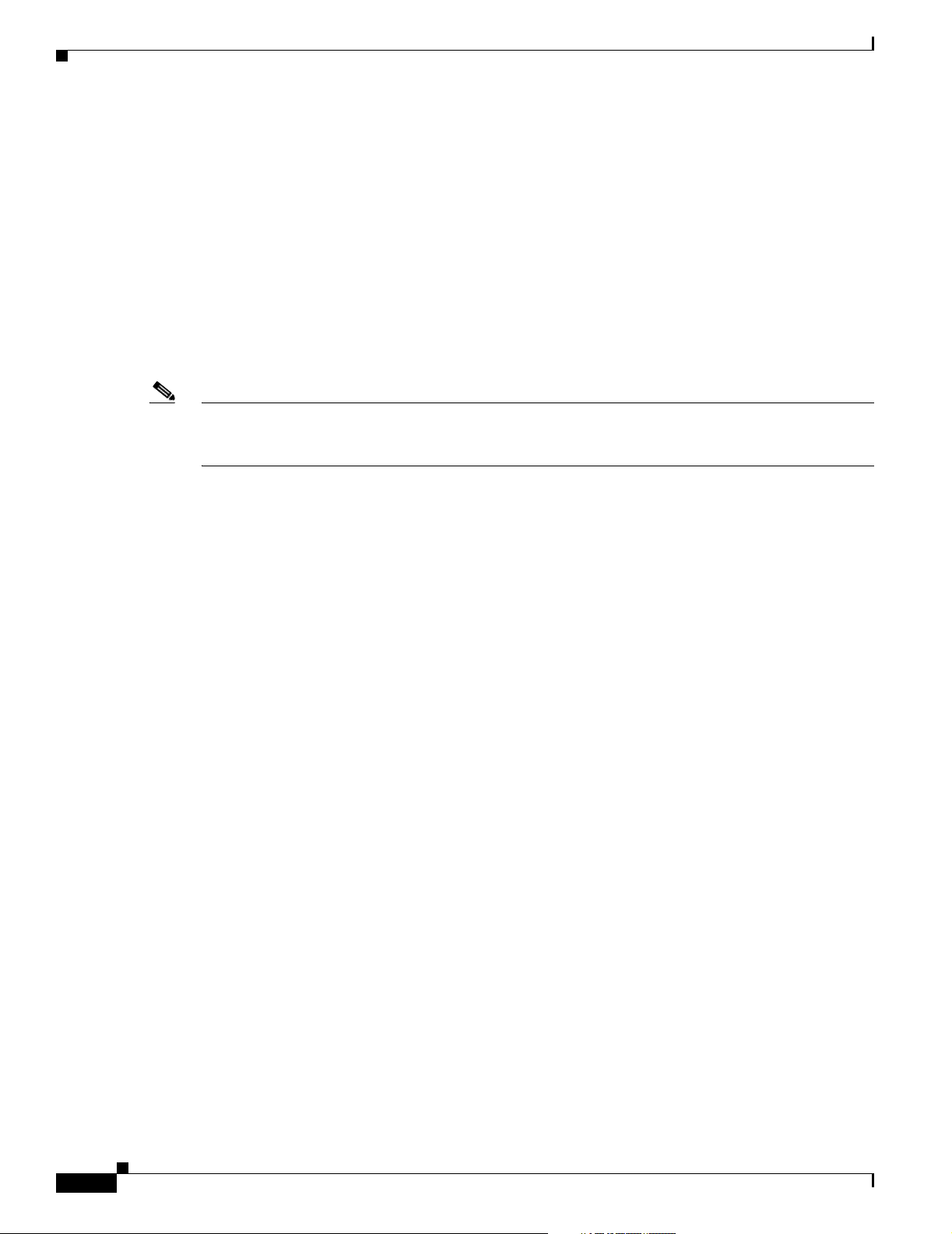
Upgrading Licenses
Upgrading Licenses
If you have a Restricted license and w ant to upgrade it to an Unrestricted license, refer to the “Upgrading
a License: Workflow Description” section on page 5-3.
Registering Your Cisco Solution Product
Before you can install Cisco NPS, you must register your product with Cisco Systems, Inc. After you
register your product, Cisco will send you a username , password, and gr oup ID num ber. You will need
this information when you install your product licenses (as described in the “Adding a License:
Workflow Description” section on page 5-2.)
Note By accessing or using the Cisco Systems, Inc. products in this package, you agree that your use of such
products is governed by the terms and conditions of the Cisco Systems, Inc. Software License and any
applicable supplemental license agreement.
Chapter 1 Planning Your Installation
T o re vi e w the terms o f the Softw are Licens e before accessing or using the pro ducts, you can find a copy
of the Cisco Software License in the Cisco Information Packet that accompanies the products below or
online at:
http://www.cisco.com/univercd/cc/td/doc/es_inpck/cetrans.htm
To obtain the license activation credentials, log on to one of the websites listed below and follow the
registration instructions. The Product Authorization Key (PAK) attached to your Software License
Claim Certificate is required for the regi stration proce ss. After regi stering, retain your Claim Certif icate
for future reference.
Registration Information
Use this URL if you are a registered user of Cisco.com:
http://www.cisco.com/go/license
Use this URL if you are not a registered user of Cisco.com:
http://www.cisco.com/go/license/public
You should receive the activation credentials and additional installation instructions through e-mail
within one hour of registration. If you experi ence pr oblems with the re gistration web sites or if you have
additional questions, contact the Cisco Licensing depar tment through e-mail at licensing @cisco.com, or
open a service request over the telephone by using one of these numbers:
• Asia-Pacific: +61 2 8446 7411 (Australia: 1 800 805 227)
• EMEA: +32 2 704 55 55
• USA: 1 800 553-2447
You can find a complete list of Cisco TAC contacts at this URL:
http://www.cisco.com/techsupport/contacts
1-2
Installation Guide for Cisco Network Plann in g Solution
78-17023-01
Page 17
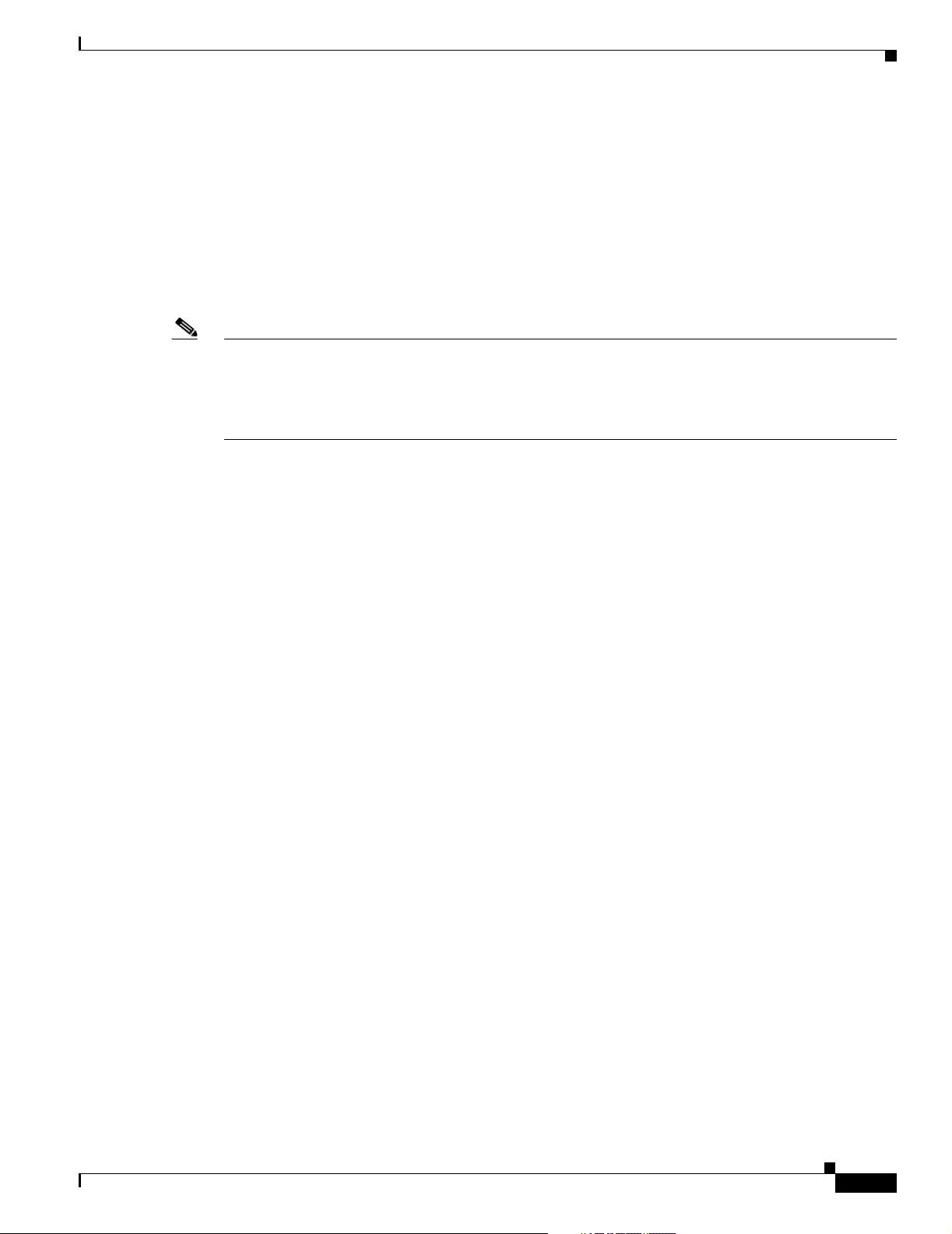
Chapter 1 Planning Your Installation
Determining Installation Options
Cisco NPS has two component programs:
• Design and Analysis
• Virtual Network Data Server
Before installing the component programs, select the computers where you want to install these
programs. Each computer must meet the system requirements for the program of interest, as described
in the System Requirements for Cisco Network Planning Solution chapter.
Note Although you can install Virtual Network Data Server and Design and Analysis on the same computer,
Cisco strongly recommends that you install these components on separate computers. Doing so will
achieve the best performance from each component. (Design and Analysis is usually installed on a user
desktop or laptop, while Virtual Network Data Server is usually installed on a server in the Network
Operations Center.)
After you complete this step, return to the “Installation Workflow” section on page 1-1.
Determining Installation Options
Product Licensing
Each component program in Cisco NPS— Design an d Analysi s and Virtual Network Data
Server—requires a corresponding license to be installed and available to that program. On startup, the
program contacts a License Server and requests a license; if it does not obtain a license, the program
does not start. The License Server is a daemon/process that runs on the host where a license is installed;
it handles license requests from component programs.
After you determine the licensing configuration you want, return to the “Installation Workflow” section
on page 1-1.
Restricted and Unrestricted Licenses
You can buy either Restricted or Unrestricted versions of the Cisco NPS program licenses. This
distinction determines the scope of authorized users:
• A Restricted license confines the user of a program to one IP network by default subnet class. This
means that the licensed program can be used only if the License Server is in the same classful IP
network. IP network connectivity between the program and server is required.
• An Unrestricted license offers the most flexibility for organizations that operate multiple IP
networks (as defined by default subnet class). Users can access licenses from within the same
classful IP network as the License Server as well as from up to 100 additional IP networks. These
networks must be defined in advance.
78-17023-01
Installation Guide for Cisco Network Planning Solution
1-3
Page 18
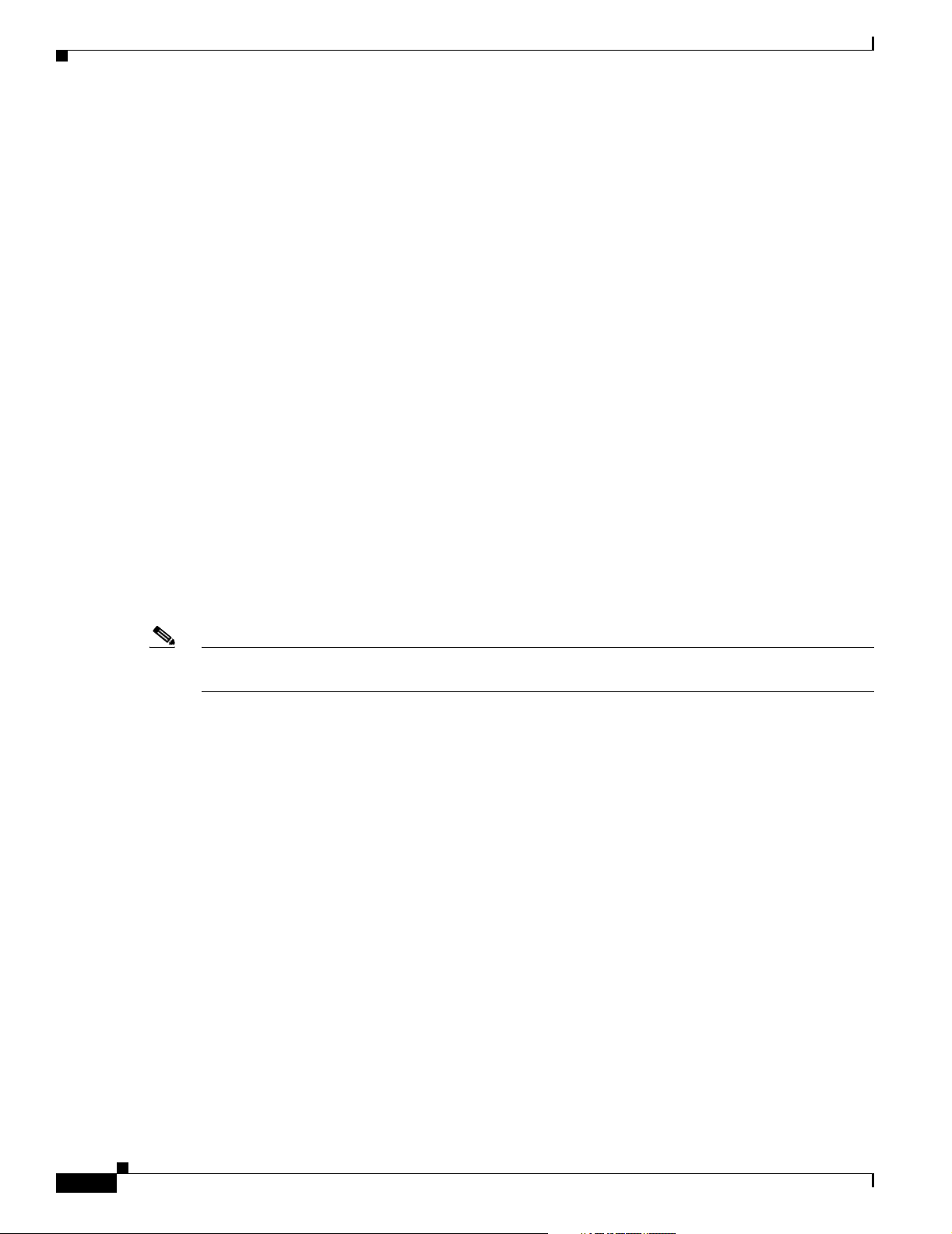
Product Licensing
Selecting the License Type
When you install a component program, the installer asks you to specify the licensing mode. The options
are:
• Floating/Local (“Floating: serve licenses from this computer”)—If you select this option, the
program will request a license from a License Server running on the local computer.
• Floating/Remote (“Floating: access licenses from re mote server”)—If you select this option, the
program will request a license from a License Server running on a remote computer. (The installer
also prompts you for the hostname of the remote server.)
Floating mode enables multiple users to share a license for Design and Analysis. The following
section describes Floating mode in more detail.
• Standalone—This mode is available for Design and Analysis only. If you select this option, the
installed license is restricted to the local computer and the program can be run on that computer only .
(In essence, the program acts as its own License Server.) Select this option only if you want to
restrict the use of Design and Analysis to one com puter.
Chapter 1 Planning Your Installation
Floating Mode
Note Multiple users cannot share the same Design and Analysis license concurrently. Multiple concurrent
Floating mode enables multiple users to share a license for Design and Analysis. On startup, the program
communicates with the License Server automatically and “checks out” a license. When the program
closes, it returns the license to the License Server. Then the license is available for another Design and
Analysis user to start the program and check out the license. In Floating mode, the license is not
“node-locked,” but can “float” to different computers.
Design and Analysis sessions require an equivalent number of program licenses.
Although the Virtual Network Data Server license server must use Floating mode, its license is not
shared among multiple users. The Virtual Network Data Server operates automatically, "consuming" its
license continually. System administrators do not need a license to log in to and operate the system.
1-4
Installation Guide for Cisco Network Plann in g Solution
78-17023-01
Page 19
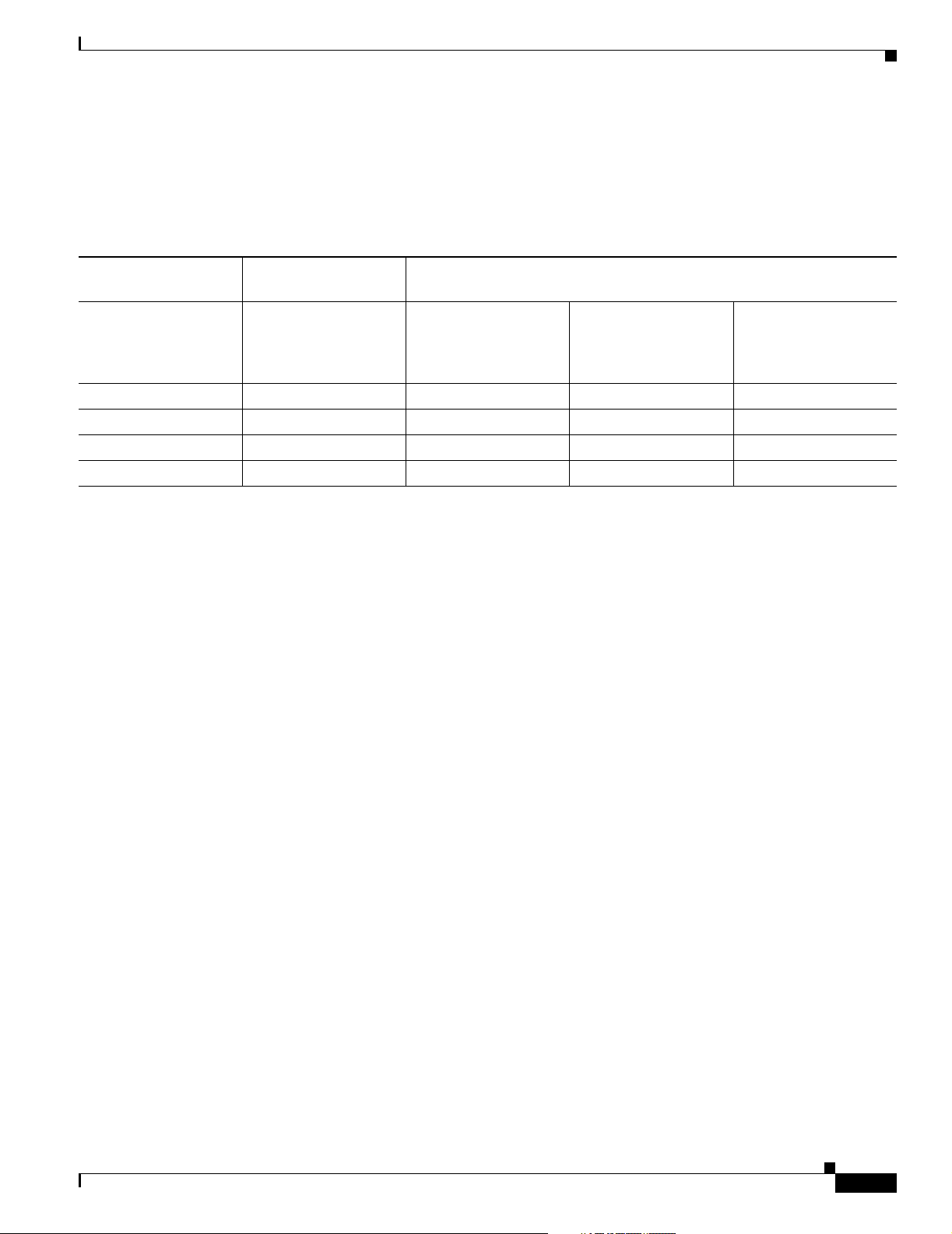
Chapter 1 Planning Your Installation
How Licensing Types and Modes Affect Who Can Use a License
Table 1-2 illustrates how the different license modes and restriction types determine which applications
can use a specific license.
Table 1-2 Licensing Types and Modes
Product Licensing
License Mode Used by
Installed Program
Restriction Type of
Installed License Client Applications That Can Use the License on the License Server
Applications on the
Same Host as the
License Server
Applications in the
Same Classful IP
1
Network as the License
Server
Applications in a
Different Classful IP
Network from the
License Server
Standalone Restricted X
Standalone Unrestricted X
Floating Restricted X X
Floating Unrestricted X X X
1. Classful IP network refers to the classic "A", "B", and "C" IP network classes. For example, if the License Server is installed on a workstation that has a
class "B" IP network address, then all workstations with the same class "B" address as the License Server are considered to be on the same classful IP
network as the License Server.
Licensing Requirements
Note the following requirements:
• You must add the corresponding license as described in the “Adding a License: Workflow
Description” section on page 5-2. Installing a program and specifying the licensing o ptions does not
install the license itself.
• If you specify Floating (remote) licensing for a program, the specifi ed License Server must be
accessible (via a TCP/IP network) to that program, as described in the “Licensing Requirements”
section on page 1-5.
• Standalone mode is supported for Design and Analysis only.
78-17023-01
• You must use Floating mode for Design and Analysis if V irtual Netw ork Data Server is also r unning
on the same host.
Installation Guide for Cisco Network Planning Solution
1-5
Page 20
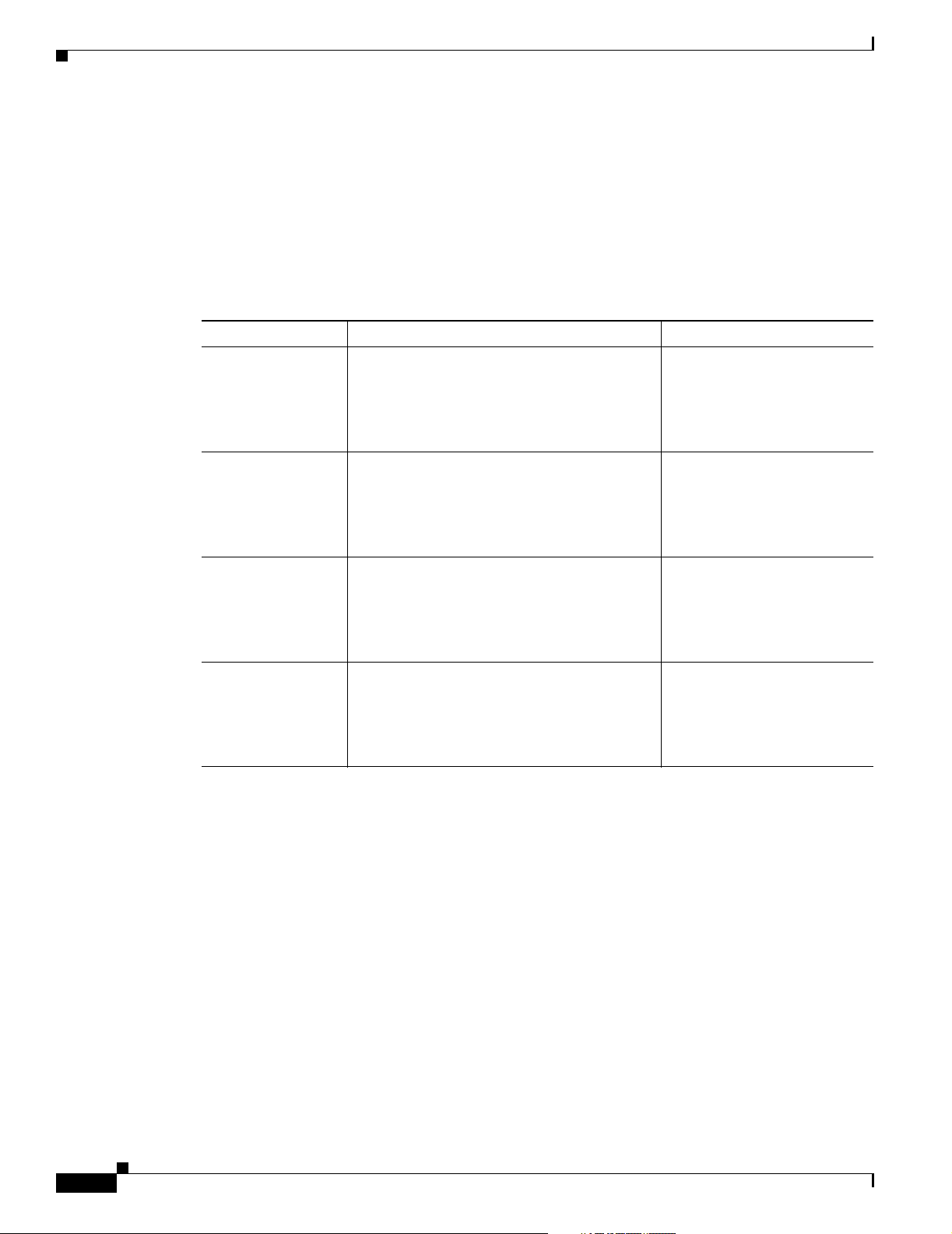
Product Licensing
Licensing Scenarios: Examples
This section shows examples of how you can install and configure licenses in your network.
In Table 1-3, all licenses are installed on one host (VNDS_1), which acts as the only License Server in
the network. The local Virtual Network Data Server program uses Floating/Local mode, while the
remote programs use Floating/Remote mode. This type of setup is recommended; because there is only
one License Server, it is easier to manage your licenses and configure programs.
Table 1-3 Licensing Scenario 1 (Recommended): All Licenses Installed on One Host
Host Name Installed Program Installed Licenses
VNDS_1
(License Server)
DA_1 Design and Analysis
Virtual Network Data Server
Licensing options chosen during install:
Licensing options chosen during install:
–
license_server1 = (local host)
–
license mode2 = Floating/Local
Chapter 1 Planning Your Installation
Virtual Network Data Server
Design and Analysis
—
–
license_server = VNDS_1
–
license mode = Floating/Remote
DA_2 Design and Analysis
—
Licensing options chosen during install:
–
license_server = VNDS_1
–
license mode = Floating/Remote
DA_3 Design and Analysis
—
Licensing options chosen during install:
–
license_server = VNDS_1
–
license mode = Floating/Remote
1. Each installed program has a “license_server” preference that specifies where (that is, on which host) the program license is
installed. This preference is set when the program is installed (as described in the “Selecting the License Type” section on
page 1-4). On startup, the program reads this preference and contacts the License Server on the specified host.
2. The “license_server” preference determines whether the program is in Local or Remote mode. If you specify Floating (local)
mode when you install the program, the installer sets the “license_server” preference to (local host) and installs the License
Server software. If you specify Floating (Remote), the installer prompts you for the name or IP address of the License Server
host.
1-6
Installation Guide for Cisco Network Plann in g Solution
78-17023-01
Page 21
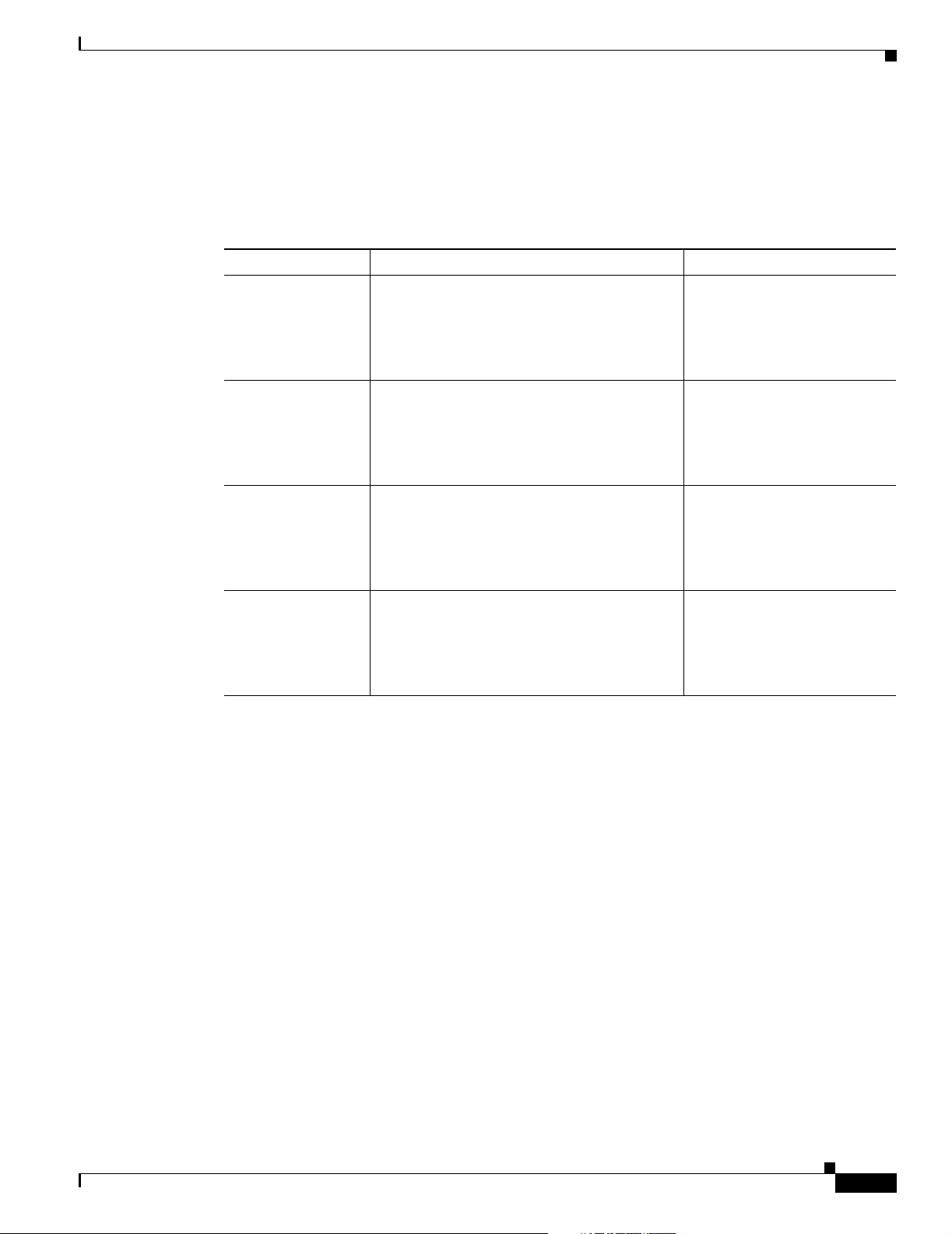
Chapter 1 Planning Your Installation
In Table 1-4, the Design and Analysis program is installed on DA_1 and two other hosts. Each
installation requests a license from DA_1. (Remember that if only one license is installed on the host,
only one Design and Analysis session can run at a time.) Virtual Ne twork Data S erver is installe d on a
separate host and is configured to obtain a license from a License Server installed on the local host.
Table 1-4 Licensing Scenario 2: Licenses Installed on Multiple Hosts
Host Name Installed Program Installed Licenses
VNDS_1
(License Server)
DA_1
(License Server)
DA_2 Design and Analysis
Virtual Network Data Server
Licensing options chosen during install:
–
license_server = (local host)
–
license mode = Floating/Local
Design and Analysis
Licensing options chosen during install:
–
license_server = (local host)
–
license mode = Floating/Local
Product Licensing
Virtual Network Data Server
Design and Analysis
—
Licensing options chosen during install:
–
license_server = DA_1
–
license mode = Floating/Remote
DA_3 Design and Analysis
Licensing options chosen during install:
–
license_server = DA_1
–
license mode = Floating/Remote
—
78-17023-01
Installation Guide for Cisco Network Planning Solution
1-7
Page 22

Product Licensing
Chapter 1 Planning Your Installation
1-8
Installation Guide for Cisco Network Plann in g Solution
78-17023-01
Page 23

CHAPTER
System Requirements for
Cisco NetworkPlanning Solution
This chapter describes the system requirements for the individual components in Cisco NPS. Cisco
recommends that, before you start to install Cisco NPS, you verify that your computer hardware and
software meet the requirements outlined in this chapter.
After you complete this step, return to the “Installation Workflow” section on page 1-1.
Design and Analysis: System Requirements
Supported Platforms
2
Table 2-1 Supported Platfo rms for Design and Analysis
Vendor1
Sun Microsystems
Microsoft
1. Design and Analysis is supported on the English language version of each operating system.
OS Processor
Solaris 8, 9 UltraSPARC or later processor (such as
UltraSPARC II or UltraSPARC III)
Window s N T 4 . 0
Windows 2000 Professional
Windows XP Professional
Windows 2000 Server
Windows Server 2003
Intel Pentium 3, 4, or compatible (1.5 GHz or
higher)
78-17023-01
Installation Guide for Cisco Network Planning Solution
2-1
Page 24

Design and Analysis: System Requirements
Required System Patches
Table 2-2 Required System Patches for Design and Analysis
Vendor OS Patch Number/Name
Sun Microsystems
Microsoft
1. To obtain the Solaris 8 Patch Cluster, follow the instructions in Obtaining the Solaris 8 Patch Cluster.
2. Patch 111308-04 is required only if using the Parallel Discrete-Event Simulation Kernel.
Chapter 2 System Requirements for Cisco Network Planning Solution
Solaris 8 Solaris 8 Recommended Patch
Cluster
Solaris 8 Patch 111308-04
1
2
Windows NT 4.0 Service Pack 3, 5, or 6a (Service
Packs 4 and 6 are not supported)
Windows 2000 Professional Service Packs 1, 2, and 4 are
supported, but not required.
Windows XP Professional Service Pack 1 is required;
Service Pack 2 is supported, but
not required.
Obtaining the Solaris 8 Patch Cluster
To obtain the Solaris 8 patch cluster, perform the following procedure:
Step 1 Visit http://sunsolve.sun.com/patches.
Step 2 Follow the link Recommended Patch Clusters from the right-hand side of the page.
Step 3 Download the Solaris 8 patch from the listing of Recommended Solaris Patch Clusters, J2SE and Java
Enterprise System Clusters.
System Configuration
Table 2-3 System Configuration for Design and Analysis
RAM Minimum 256 MB, recommended 512 MB – 2 GB
System File Space 760MB (Windows), 1.1GB (Solaris)
Working File Space 100 MB or more for temporary and log files
Display Resolution: 1024x768 minimum
1. Recommended system configuration varies based on scale and complexity of analysis being performed. Please contact your
Cisco representative to determine recommendations for your specific Design and Analysis deployment.
1
2-2
Installation Guide for Cisco Network Plann in g Solution
78-17023-01
Page 25

Chapter 2 System Requirements for Cisco Network Planning Solution
Other Requirements
Table 2-4 Other Requirements for Design and Analysis
Design and Analysis: System Requirements
Supporting Software
Special Requirements (UNIX)
Browser
External Software Compatibility
Import of Network Topology
Device Configuration Import is an integrated feature of Design and Analysis that enables a simple
network model to be created by importing device configuration files for some vendor devices. It is
generally used to support test or evaluation scenarios where the Virtual Network Data Server is not
available. The requirements for external software compatibility discussed here apply to Device
Configuration Import, and not necessarily the Virtual Network Data Server.
Device Configurat ion Imp ort is available for the following devices: Cisco IOS versions 10.0 and above,
Cisco CatOS version 4.1 and above, Cisco PIX 6.0 and above, and Juniper JunOS 4.0 and above.
Import of Network Traffic
TCP/IP networking software
On UNIX installations, the license file must be stored in either the /opt
or
/var/adm directory. The directory that is chosen must be located on
a local hard drive or partition, must not be a symlink, and must not be a
network mounted partition.
Netscape 7.0 or higher, Internet Explorer 5.0 or higher, or a compatible
browser that supports style sheets.
Design and Analysis includes an integrated feature to import traffic information directly into a network
model exclusive of the Virtual Network Data Server. These requirements for external software
compatibility apply only to this feature.
Table 2-5 Traffic Import Formats Supported by Design and Analysis
Product Version Supported Data Type
HP OpenView Performance Insigh t 4.6 Import of link loads
InfoVista 2.2 Import of link loads
MRTG 2.9.25 or higher Import of link loads
Network General Distributed Sniffer and Sniffer Pro 3.5 and higher Import of traffic flows
cflowd 2.1 Import of traffic flows
Network General Sniffer Analyzer 5.50 Traffic data may be imported from Sniffer
Analyzer in the following formats:
• Sniffer Analyzer Packet Trace CSV
• Sniffer Analyzer Expert Data CSV
Concord Network Health and eHealth 4.8 and 5.0.2 Import of link loads
78-17023-01
Installation Guide for Cisco Network Planning Solution
2-3
Page 26

Chapter 2 System Requirements for Cisco Network Planning Solution
Virtual Network Data Server: System Requirements
Table 2-5 Traffic Import Formats Supported by Design and Analysis (continued)
Product Version Supported Data Type
NetScout nGenius 1.3, 1.4, and 2.0 Import of traffic flows
Import of flow data from Foundry devices and
NetFlow data from Cisco devices is supported if
this information is gathered by NetScout probes
and stored in the nGenius database.
If you are using nGenius 1.4, you m ay need to
download the OPNET/nGenius Patch. Data may
be imported by Cisco NPS running on Windows
NT 4.0/2000/XP and Sun Solaris.
Cisco NetFlow Collector 3. 0 Import of traffic flows
Fluke Networks OptiView Console 6.5.1 Import of traffic flows. Only ATM OC3 probe
supported.
Virtual Network Data Server: System Requirements
Supported Platforms
Table 2-6 Supported Platforms for Virtual Network Data Server
Vendor1
Microsoft Windows 2000 Server
1. Virtual Network Data Server is supported on the English-language version of Windows.
Required System Patches
Table 2-7 Required System Patches for Virtual Network Data Server
Vendor OS Patch Number/Name
Microsoft Windows 2000 Server Service Pack 2 minimum
Windows 2000 Professional Service Pack 2 minimum
Windows XP Professional N/A
Windows Server 2003 N/A
Series
Windows 2000 Professional
Windows XP Professional
Windows Server 2003
2-4
Installation Guide for Cisco Network Plann in g Solution
78-17023-01
Page 27

Chapter 2 System Requirements for Cisco Network Planning Solution
To determine the servic e pack installed on your Windows system, run winver.exe:
Step 1 Select Start > Run from the bottom left of your Windows screen.
Step 2 T ype in the comman d winver and click OK. The About Windows window appears and shows the version
and service pack level installed.
Windows System Configuration
Table 2-8 Windows System Configuration Requirements for Virtual Network Data Server
Virtual Network Data Server: System Requirements
Processor1
RAM2
Free Disk Space FSB
3
Minimum Intel Pentium 4, 2.4 GHz 2 GB 20 GB 800 MHz
Intel Xeon, 2.4 GHz 2 GB 20 GB 533 MHz
Recommended Intel Pentium 4, 3+ GHz 3 GB 80 GB 800 MHz
Intel Xeon, 3+ GHz 3 GB 80 GB 800 MHz
1. A dual-processor configuration is recommended if Virtual Network Data Server and the back-end Oracle database are to
reside on the same platform.
2. Virtual Network Data Server performance will improve with more available memory as network size increases.
3. Front-Side Bus (FSB) speed affects the speed of data transfer to and from the Virtual Network Data Server database; faster
bus speeds will improve Virtual Network Data Server performance.
Note Remote access to the Vir tual Net w ork Data Serv er consol e window is unavailable under Windows 2000
Server when run under Window s Terminal Services. Cisco recommends running Virtual Network Data
Server under Windows Server 2003 if it is to be deployed on Windows Terminal Services. Otherwise,
users on Windows 2000 Serv er will need physical access to the server’s console for access to the Virtual
Network Data Server user interface.
Note Virtual Network Data Server does not operate on machines with the Intel Itanium processor. To check
the processor used by your Windows computer, right-click on the My Computer desktop icon and
choose Properties.
78-17023-01
Installation Guide for Cisco Network Planning Solution
2-5
Page 28

Virtual Network Data Server: System Requirements
Other Requirements
Table 2-9 Other Requirements for Virtual Network Data Server
Chapter 2 System Requirements for Cisco Network Planning Solution
Required Database
Software Platform Supported Version
Oracle
Database
2
Windows • Oracle 9i Release 2 (version 9.2.0.1 or
higher)
• Oracle 9i Application Server (AS)
Character Set
WE8MSWIN1252
1
To pLink patched to Release 9.0.3.5
1. The supported national character set is: AL16UTF16. For international customers: The Virtual Network Data Server 1.0
product may not operate correctly when used with Oracle databases that have bee n configured with inte rnationa l, or Unicode
(AL32UTF8), database character sets."
2. Contact Oracle Corporation for information about Oracle 9i system requirements.
2-6
Installation Guide for Cisco Network Plann in g Solution
78-17023-01
Page 29

CHAPTER
Installing Design and Analysis
These installation instructions apply to Design and Analysis. Af ter you install this package, return to the
“Planning Your Inst allation” se ction on page 1-1.
Installing Design and Analysis on Windows
Use the following procedure to install Design and Analysis from the product CDs.
Installing Design and Analysis on Windows
Step 1 Log in as Administrator before inserting a CD.
Step 2 Insert the Design and Analysis software CD into your CD-ROM drive.
The installation program should start automatically. If it does not start, double-click on the icon that
represents the CD-ROM and click on the setup.exe icon.
3
78-17023-01
Note If you are installing on Wi ndows XP, you might see an error window that reads, “OPNET
<product_name> has encountered a problem and needs to close.” This error occurs because the
installer caused an existing License Server process (op_license_server.exe) to terminate
abnormally. This is known issue; simply click Don’t Send and proceed with the installation.
You will be prom pted for a dire ctory in w hich to i nstall your so ftware (typica lly
C:\Program Files\Cisco\CiscoNPS1.0).
Step 3 When the software installer prompts you to specify the type of licensing system to install, the fol lowing
might help you decide:
• Standalone is recommended if you are the only Design and Analysis user.
• Floating: access licenses from a remote server is the correct choice if you already have the Design
and Analysis License Server running on a remote machine and you want this installation to get its
licenses from that machine.
• Floating: serve licenses from this computer is the correct choice if the current machine will be the
License Server.
For more information about these options, see the “Product Licensing” section on page 1-3.
Step 4 Insert the Design and Analysis models CD and run the installer.
Step 5 Insert the Design and Analysis documentation CD and run the installer.
Installation Guide for Cisco Network Planning Solution
3-1
Page 30

Installing Design and Analysis on Solaris
Note Installing the Design and Analysis package does not install the license for this program. Before
you can run the program, you must add the license as described in the “Adding and Upgrading
Licenses” chapter in this guide.
Installing Design and Analysis on Solaris
Chapter 3 Installing Desig n and Analysis
Warning Cisco NPS
For a list of required patches, see Required System Patches, page 2-2.
1.0 requires specific Solaris system patches.
Use the following procedure to install Design and Analysis from the product CDs.
Installing Design and Analysis on Solaris
Step 1 Log in as root.
Step 2 Insert the Design and Analysis software CD into your CD-ROM drive.
a. Move to the unix directory on the CD, which is /cdrom/cdrom0/unix.
b. Enter the command ./op_install.
c. When you are prompted to specify the type of licensing system to install, the following might help
you decide:
–
Standalone is recommended if you are the only Design and Analysis user.
–
Floating -- access licenses from a remote server is the correct choice if you already have a
License Server running on a remote machine and you want this installation to ge t its licen ses
from that machine.
–
Floating -- serve licenses from this co mputer is the correct choi ce if the current machine will be
the License Server.
For more information about these options, see the “Product Licensing” section on page 1-3.
d. At the end of the software installation script, you will see the instruction “To complete the
installation process, follow these steps.” Note this information for use in configuring user accounts.
3-2
e. When you see the prompt “End of installation script”, chan ge directories to /tmp to allow the CD
to be ejected.
f. Eject the CD with the eject command.
Step 3 Insert the Design and Analysis models CD and run the installer.
Step 4 Insert the Design and Analysis documentation CD and run the installer.
Installation Guide for Cisco Network Plann in g Solution
78-17023-01
Page 31

Chapter 3 Installing Design and Analysis
Note Installing the Design and Analysis package does not install the license for this progr am. Before
you can run the program, you must add the license as described in the “Adding and Upgrading
Licenses” chapter in this guide.
Preparing User Accounts
Instructions for modifying the path setting of user account s are display ed b y the installat ion scri pt ( step
d in “Installing Design and Analysis on Solaris” procedure on page 3-2).
Installing Design and Analysis on Solaris
78-17023-01
Installation Guide for Cisco Network Planning Solution
3-3
Page 32

Installing Design and Analysis on Solaris
Chapter 3 Installing Desig n and Analysis
3-4
Installation Guide for Cisco Network Plann in g Solution
78-17023-01
Page 33

Installing Virtual Network Data Server
These installation instructions apply to Virtual Network Data Server, which is supported on Windows
only. After you complete this procedure, return to the “Installation Workflow” section on pa ge 1-1.
System Requirements
The host system for Vi rtual Network Data Server must meet mi nimum requirements. These requirements
are documented in the “Virtual Network Data Server: System Requirements” section on page 2-4.
If the host system does not meet minimum requirements, do not install Virtual Network Data Server. If
the host system does not have an Oracle database or an Oracle client installation, but meets all other
requirements, install Oracle before installing Virtual Network Data Server. The following section
describes the installation procedures you need to follow for specific installation scenarios.
CHAPTER
4
Installation Workflow
This chapter covers the various installation scenarios you may encou nter with Virtual Network Data
Server. The procedures you must follow depend upon whether this is an initial Virtual Network Data
Server installation or an upgrade. The procedures to follow also depend upon wh ether Virtual Network
Data Server uses a local or a remote database.
Select the installation workflow appropriate for your circumstances. Follow the procedures in your
workflow to install Virtual Network Data Server.
• Workflow 1: Initial Installation (Local Oracle Database), page 4-2
• Workflow 2: Initial Installation (Remote Oracle Database), page 4-2
• Workflow 3: Initial Installation (Oracle Already Installed), page 4-3
Note You can install and run one instance only of Virtual Network Data Server on any one computer.
78-17023-01
Installation Guide for Cisco Network Planning Solution
4-1
Page 34

Chapter 4 Installing Virtual Network Data Server
Installation Workflow
Workflow 1: Initial Installation (Local Oracle Database)
If you are installing Virtual Network Data Server for the first time and will install Oracle on the same
host PC, follow this workflow.
Installing Virtual Network Data Server (with Oracle Database on Local Host)—Workflow Description
Step 1 Install the Oracle database on the host PC for Virtual Network Data Server.
See the “Installing the Oracle 9i Database” procedure on page A-1.
Step 2 Collect Oracle database access information.
See the “Collecting Oracle Database Access Information” procedure on page A-5.
Step 3 Install Oracle TopLink.
See the “Installing Oracle TopLink” procedure on page A-6.
Note You must complete the previous steps before you install Virtual Network Data Server.
Step 4 Install Virtual Network Data Server.
See the “Installing Virtual Network Data Server” procedure on page 4-3.
Step 5 Configure the Oracle database.
See the “Configuring the Oracle Database” procedure on page A-7.
Step 6 Verify the Oracle configuration.
See the “Verifying the Ora cle Configuration” procedure on page A-10.
Step 7 Verify the Virtual Network Data Server installation.
See the “Verifying the Virtual Network Data Server Installation” procedure o n page 4-8.
Workflow 2: Initial Installation (Remote Oracle Database)
If you are installing Virtual Network Data Server for the first time and will install Oracle on a different
host PC, follow this workflow.
Installing Virtual Network Data Server (with Oracle Database on Remote Host)—Workflow Description
Step 1 Install the Oracle 9i database on the database host PC.
See the “Installing the Oracle 9i Database” procedure on page A-1.
4-2
Step 2 Install the Oracle 9i client on the Virtual Network Data Server PC.
See the “Installing the Oracle 9i Client” procedure on page A-3.
Step 3 Collect Oracle database access information.
See the “Collecting Oracle Database Access Information” procedure on page A-5.
Installation Guide for Cisco Network Plann in g Solution
78-17023-01
Page 35

Chapter 4 Installing Virtual Network Data Server
Note You must complete the previous steps before you install Virtual Network Data Server.
Step 4 Install Virtual Network Data Server.
See the “Installing Virtual Network Data Server” procedure on page 4-3.
Step 5 Configure the Oracle Database on the database host PC.
See the “Configuring the Oracle Database” procedure on page A-7.
Step 6 Verify the Oracle configuration on the database host PC.
See the “Verifying the Ora cle Configuration” procedure on page A-10.
Step 7 Verify the Virtual Network Data Server Installation.
See the “Verifying the Virtual Network Data Server Installation” proced ure on page 4-8.
Workflow 3: Initial Installation (Oracle Already Installed)
Installing Virtual Network Data Server
If you are upgrading a previous Virtual Network Data Server installation, follow this workflow.
Upgrading from a Previous Virtual Network Data Server Installation—Workflow Description
Step 1 Collect Oracle database access information.
See the “Collecting Oracle Database Access Information” procedure on page A-5.
Step 2 Install Virtual Network Data Server.
See the “Installing Virtual Network Data Server” procedure on page 4-3.
Step 3 Configure the Oracle database on the host PC.
See the “Configuring the Oracle Database” procedure on page A-7.
Step 4 Verify the Oracle configuration on the database host PC.
See the “Verifying the Ora cle Configuration” procedure on page A-10.
Step 5 Verify the Virtual Network Data Server installation.
See the “Verifying the Virtual Network Data Server Installation” proced ure on page 4-8.
Installing Virtual Network Data Server
78-17023-01
You are now ready to install Virtual Network Data Server, using the following procedure.
Note You can install and run one instance only of Virtual Network Data Server on any one computer.
Installation Guide for Cisco Network Planning Solution
4-3
Page 36

Installing Virtual Network Data Server
Installing Virtual Network Data Server
Step 1 Log into the host PC as Administrator or as a user with full administrative privileges. If you are not
logged in with the proper privileges, log off and then log on with an appropriate account.
Step 2 Insert the Virtual Network Data Server installation CD.
If Virt ual Network Data Server is already instal led on the host PC and you are upgrading to a ne w release,
perform the following steps before continuing :
a. Stop Virtual Network Data Server operation by selecting Services > Stop Ser vices from the Virtual
Network Data Server Control Panel.
b. Exit Virtual Network Data Server by selecting File > Exit from the Control Panel menu bar.
c. Use a License Manager to see if your Virtual Network Data Server license is still held. If the license
is still held by Virtual Network Data Server, use the License Manager to revoke the license.
Step 3 Insert the Virtual Network Data Server installation CD into the CD-ROM drive of the host PC. If the
installer does not start automatically, use Start > Run to execute the setup_Windows.exe program on
the CD.
The installer displays an Introduction panel.
Step 4 Click Next.
If an existing Virtual Network Data Server installation is detected, a Notice window appears to remind
you to stop services and exit Virtual Network Data Server. Click Yes to continue or No to cancel the
installation.
Chapter 4 Installing Virtual Network Data Server
Step 5 Determine your Oracle installation scenario and follow instructions within that scenario as described in
Table 4-1.
4-4
Installation Guide for Cisco Network Plann in g Solution
78-17023-01
Page 37

Chapter 4 Installing Virtual Network Data Server
Note Virtual Netw ork Data Server can operate with either a lo cal or remote Oracle database. If a local
database is present, you have the option of using this dat abase. You can also choose to use a
remote database. In either case, the installer displays a panel which requests database access
information. If a local database is not found, but an Oracle client installation is detected, the
installer displays a panel requesting access information about the remote database. While the
Oracle database may be installe d on a re mote system, the Virtual Network Data Server and
Oracle database cannot be separated by a WAN. This means that they must be co-located and
connected via a high speed local link. This connection should be unimpeded by an intervening
firewall.
Table 4-1 Oracle Installation Scenarios
Scenario Oracle Installation Instructions
1
• An Oracle installation is not
present on the host PC.
• A message box indicates that
Oracle cannot be found.
2
• Oracle database installation is
present on host PC.
• If more than one Oracle
installation is found on the
host PC, the installer asks
which Oracle you wish to use.
Select the radio button for the
correct Oracle installation and
click Next.
3
• Oracle client installation is
present on the host PC.
• If more than one Oracle
installation is found on the
host PC, the installer asks you
which Oracle you wish to use.
Select the radio button for the
correct Oracle installation and
click Next.
1.Depending upon how Oracle is installed and databases are created, what appears
to be a client installation might really be a server.
Installing Virtual Network Data Server
• Abort installation. Click OK to cancel the
installation.
• Install Oracle on the host PC before attempting to
install Virtual Network Data Server.
• An installer panel appears and asks if you want
Virtual Network Data Server to use the local
database.
–
Select No to use a remote database, then
continue with Step 8 of the “Installing V irtual
Network Data Server” procedure on page 4-3.
–
Select Yes to use the local database, then
continue with Step 6 of the “Installing V irtual
Network Data Server” procedure on page 4-3.
• An installer panel appears stating that a local
Oracle client is detected
• If the Oracle installation is a client, select the
1
.
Client radio button. Click OK, then continue with
Step 8 of the “Installing Virtual Network Data
Server” procedure on page 4-3.
• If the Oracle installation is really a local database
server, select the Server radio button. Enter the
Database SID from Table 1. Click OK and
continue with Step 6 of the “Installing Virtual
Network Data Server” procedure on page 4-3.
78-17023-01
Step 6 Specify local database access information.
Note Select a user name that is dedicated for use by the Virtual Network Data Server service.
The installer prompts you for the following database access information:
• Local Database TNS Service Name
Installation Guide for Cisco Network Planning Solution
4-5
Page 38

Installing Virtual Network Data Server
• Local Database User Name
• Local Database Password
• Confirm Password
Step 7 Fill in each field with the informat io n collected in Table A-1 on page A-6, click Next, and then jump to
Step 10.
Step 8 Specify remote database access information. The installer prompts you for the followin g database access
information:
• Remote Database TNS Service Name
• Remote Database SID
• Remote Database Hostname
• Remote Oracle Home Directory
• Remote Oracle Oradata Parent Directory
Step 9 Fill in each field with the information collected in Table A-1 on page A-6, and then click Next.
Note Select a user name that is dedicated for use by the Virtual Network Data Server service.
Chapter 4 Installing Virtual Network Data Server
The installer prompts you for the following remote database access information:
• Remote Database User Name
• Remote Database Password
• Confirm Password
Step 10 Fill in each field with the information collected in Table A-1 on page A-6 and click Next. The installer
prompts you for the location of Oracle Toplink files required by Virtual Network Data Server.
Note Note: Version 9.0.3.5 of Oracle Toplink is required.
a. If you ha v e Toplink installed to the default path within your existing Oracle installatio n, the defau lt
path shown in this panel is the correct path. Locate the path on your system that contains the
following Toplink files:
b. Click Choose and browse to the directory of the required Oracle Toplink files. Click Select to
tl_core.jar, tl_tools.jar, and tl_x.jar.
complete your choice.
Step 11 Click Next. If the required files are not found at the selected path, an error dialog appears. Click one of
the following:
• OK to try again to select a path.
• Cancel to cancel the installation.
Step 12 After selecting the path to the Toplink files required by Virtual Network Data Server, choose the type of
licensing you want to use.
a. The installer displays a panel with some general notes about licensing and licensing information that
is specific to this release. Read the panel notes be fore you continue with the installation. Click one
of the following:
4-6
–
Yes to continue with the installation,
–
No to cancel the installation, or
Installation Guide for Cisco Network Plann in g Solution
78-17023-01
Page 39

Chapter 4 Installing Virtual Network Data Server
–
Previous to back up to the previous panel.
b. The installer prompts you for the type of licensing to use. The panel displayed depends upon the
licensing scenario detected on your system. Each panel pro vides a choice between local and remote
licensing.
If a local License Server is not detected on y our system or one is detected as part of a previous
Virtual Network Data Server installation, select one of the following choices:
–
Access licenses from a remote server
–
Serve licenses from a License Server on this computer
Note Selecting the local option results in a License Server being installed as a part of the Virtual
Network Data Server installation. This License Server is the same program installed with
other Cisco NPS 1.0 programs such as Design and Analysis.
If a local License Server is detected on your system as part of an existing Cisco NPS installation,
select one of the following choices:
–
Access licenses from a remote server
Installing Virtual Network Data Server
–
Serve licenses from a License Server on this computer
Note Selecting the local option configures Virtual Network Data Server to use the local License
Step 13 Click Next.
If you selected local licensing, continue with Step 14.
If you selected licensing from a remote server, the installer prompts you for the server name and port.
a. Enter the hostname of the remote License Server in the Server field.
b. Enter the port (either port_ a, port_b, or port_c) used b y the remot e License Server in the Port field.
Note Write down the license settings you have chosen for future reference.
The installer prompts you for an inst allatio n path.
Note If you are installing on Wi ndows XP, you might see an error window that reads, “OPNET
<product_name> has encountered a problem and needs to close.” This error occurs because the
installer caused an existing License Server process (op_license_server.exe) to terminate
abnormally. This is known issue; simply click Don’t Send and proceed with the installation.
Server that is part of an existing Cisco NPS installation. No License Server is installed with
Virtual Network Data Server.
78-17023-01
Step 14 Type an installation path in the panel’s Path field or use the file browser to select an installation path.
The path you choose cannot contain embedded spaces.
Note The path you enter is the parent directory for the installation. The installer appends
\VNEServer\3.0.1_<build_number> to the path.
Installation Guide for Cisco Network Planning Solution
4-7
Page 40

Verifying the Virtual Network Data Server Installation
Step 15 Click Next.
The installer prompts you for the path to use for the Virtual Network Data Server temp directory.
Step 16 Type a temp directory path in the panel’s path field or use the file browser to select a path. The path you
choose cannot contain embedded spaces.
Note The temp directory holds temporary working files for the product. The path you specify is the
full path to this directory.
Step 17 Click Next.
The installer prompts you for the path to use for the Virtual Network Data Server archive directory.
Step 18 Type an archive di re ct ory pa th i n the p an el’s Path field or use the file browser to select a path. The path
you choose cannot contain embedded spaces.
Note The archive directory holds collected device configuration files that have been archived by the
product. The path you specify is the full path to this directory.
Chapter 4 Installing Virtual Network Data Server
Step 19 Click Next. An Installation Progress panel shows status messages as Virtual Network Data Server
installation progresses. Installation normally finishes in several minutes. When the installation is
finished, an Install Complete panel appears.
Note The installer checks the version of the Oracle Toplink files that you chose in Step 10. If the
wrong version files were selected, an error dialog box appears. Click OK to continue. Before
operating Virtual Network Data Server, you must locate the correct version of the required
Toplink files and copy them to the <install dir>\ext directory.
Step 20 Click Done to exit the installer.
Note Before you can use Virtual Network Data Server, you must first install a Virtual Network Data Server
license as described in the “Adding a License: Workf low Description” section on page 5-2 in this guide.
For additional information abou t licensing, refer to the follo wing sections of the prod uct documentation:
• Virtual Network Data Server User Guide > Administration chapter > Product Licensing section
• Administrator Guide (in Design and Analysis documentation) > License Manager
• Administrator Guide (in Design and Analysis documentation) > License Server
Verifying the Virtual Network Data Server Installation
After Oracle installation is complete, configured, and verified, verify that Virtual Network Data Server
is installed correctly.
Installation Guide for Cisco Network Plann in g Solution
4-8
78-17023-01
Page 41

Chapter 4 Installing Virtual Network Data Server
Verifying the Virtual Network Data Server Installation
Step 1 Open the Virtual Network Data Server Control Panel from the Program Group shortcut as follows:
Start > Programs > Cisco Network Planning Solution 1.0 > Virtual Network Data Server
Within a minute, the Virtual Network Data Server Control Panel appears.
Step 2 Start V irtual Network Data Serv er services f rom the Control P anel b y clicking the Start Services button
on the tool bar.
A progress dialog appears, and—within a few minutes—ser vice star t-up comp letes.
Step 3 Stop Vi rtual Netw ork Data Serv er serv ices from the Co ntr ol P an el b y click ing the Stop Ser vices b u tton
on the tool bar.
A progress dialog appears, and—within a few minutes—services stop.
Step 4 Click the Exit button on the Control Panel tool bar to exit from Virtual Network Data Server.
Note If the Control Panel fails to open, services fail t o start or stop, or error di alog boxes app ear , there
is a problem with the installation. Contact Cisco Technical Support for assistance.
Verifying the Virtual Network Data Server Installation
78-17023-01
Installation Guide for Cisco Network Planning Solution
4-9
Page 42

Verifying the Virtual Network Data Server Installation
Chapter 4 Installing Virtual Network Data Server
4-10
Installation Guide for Cisco Network Plann in g Solution
78-17023-01
Page 43

CHAPTER
5
Adding and Upgrading Licenses
To start a component program (such as Design and Analysis or Virtual Network Data Server), you must
have a valid license for that pr ogram installed on the local or a remote computer. Y ou must add a li cense
for each component program included with Cisco NPS:
• Design and Analysis
• Virtual Network Data Server
This chapter describes the following operations:
• Adding a License: Workflow Description, page 5-2—Perform this workflow if you have purchased
a Cisco Solution package and want to add the new licenses.
• Upgrading a License: Workflow Description, page 5-3—Perform this workflo w if you ha v e al ready
added a Restricted license and want to upgrade it to an Unrestricted license.
Note You must add a license on a host w here the componen t program can access that license on startup. You
can choose to select the license on the same computer as the program or on a remote host that is
accessible to the program. For more information about licensing options, see the “Product Licensing”
section on page 1-3.
Using the License Manager
You can see which licenses and License Servers are installed on your network by using the License
Manager. You can also perform license operations from the License Manager using the following
procedure.
Step 1 Log on to a computer that has Design and Analysis installed.
Step 2 Choose Start > Programs > Cisco Network Planning Solution 1.0 > License Manager. The License
Manager window appears.
Note In some cases, the License Manager might show some child windows prompting you for
additional information such as which product modules to use. You do not need to specify these
options to use the License Manager; generally you can click OK to accept the default settings
and close the child window.
78-17023-01
Installation Guide for Cisco Network Planning Solution
5-1
Page 44

License Names
Step 3 In the License Manager, select the license(s) or License Server you want to act on, then click on the
correct operation button on the right.
License Names
You might notice, when viewing licenses in the License Manager, that the license name might differ
from the Cisco component name. The following table shows the component products and the license
names that might appear for each component.
Table 5-1 Cisco Product Names and License Names
Cisco Program License Name
Design and Analysis IT Guru
Virtual Network Data Server VNE Server
Chapter 5 Adding and Upgrading Licenses
Adding a License: Workflow Description
Table 5-2 shows the workflow for adding your licenses.
Table 5-2 Adding a License: Workflo w Desc ription
Description Reference
Step 1
Step 2
Obtaining a Username and Password
Obtain a username and password (you only need to do this
once per bundle)
Add program license(s) using one of the following
methods for each license:
• Express method Adding a License (Express Method), page 5-4
• Browser method (if Express method does not work) Adding a License (Browser Method), page 5-5
• Contact Cisco Technical Support (if Express and
Browser methods do not work)
Note You must repeat the Add License procedure for every computer on which you want to add a license. For
example, suppose you want to add the Design and Analysis and Virtual Network Data Server licenses two
separate computers. In this case, you must do the add-license operation twice—once for each computer
Obtaining a Username and Password, page 5-2
Technical Support for Licensing Operations, page 5-8
5-2
To add a license, you must have a valid username, password, and group ID. To obtain this information,
you must register your Cisco NPS prod uct with Cisco Systems, Inc. Instructio ns for doing this are list ed
on the Software License Claim Certificat e that is included in your product installation package. F or more
information, see the “Registering Your Cisco Solution Product” section on page 1-2.
After your registration is confi rmed, Cisco will send you an email with a username, password, and Group
ID number. You will need this information when you add the component licenses as described in the
following sections.
Installation Guide for Cisco Network Plann in g Solution
78-17023-01
Page 45

Chapter 5 Adding and Upgrading Licenses
After you obtain a username and password, you can add your licenses as described in the “Adding a
Component License (Express Method)” procedure on page 5-4 or the “Adding a Component License
(Browser Method)” procedure on page 5-5.
Upgrading a License: Workflow Description
Table 5-3 shows the workflow for upgrading your licenses. For information about different grades of
licenses, see the “Licensing Requirements” section on page 1-5.
Table 5-3 Upgrading a License: Workflow Description
Description Reference
Step 1
Step 2
Step 3
Obtain an Upgrade authorization from Cisco Systems, Inc. Obtaining an Upgrade Authorization from Cisco
Systems, Inc., page 5-3
Deregister the original (Restricted) license using one of the
following methods:
• Express method Deregistering a License (Express Method), page 5-6
• Browser method (if Express method does not work) Deregistering a License (Browser Method), page 5-7
• Contact Cisco Technical Support (if Express and
Technical Support for Licensing Operations, page 5-8
Browser methods do not work)
Add the upgraded (Unrestricted) version of the original
license using one of the following methods:
• Express method Adding a License (Express Method), page 5-4
• Browser method Adding a License (Browser Method), page 5-5
• Contact Cisco Technical Support (if Express and
Technical Support for Licensing Operations, page 5-8
Browser methods do not work)
Note You must perfor m both pr ocedures—t hat is, deregister the R estricted license and add the U nrestricted
license—before you can use Unrestricted licensing mode. Also, keep in mind that after you deregister your
current (Restricted) license, you will be unable to use the software until you register the updated
(Unrestricted) license.
Upgrading a License: Workflow Description
Obtaining an Upgrade Authorization from Cisco Systems, Inc.
Before you can upgrade a Cisco Solution license, you must obtain an autho rization from Cisco Systems,
Inc. To obtain an authorization, do the following:
Step 1 Go to the following URL:
http://www.opnet.com/support/cisco_qsp.html
Step 2 Follow the My PAKS link to see the Product Authorization Keys you have added already. Note the PAK
of the product that you want to upgrade from Restricted to Unrestricted.
Step 3 Go to one of the URLs listed in the“Registration Information” section on page 1-2.
Step 4 Follow the instructions on the Cisco licensin g page. You must submit the Product Authorization Ke y for
both the new license and the original license that you want to upgrade.
Installation Guide for Cisco Network Planning Solution
78-17023-01
5-3
Page 46

License Operations
After you submit the requested information, Cisco Systems will email you an authorization to proceed
with the upgrade (go to Step 2 of Upgrading a License: Workflow Description, page 5-3).
License Operations
Adding a License (Express Method)
The following procedure is the q uickest and easiest w ay to add a license. This method requires that y our
computer be able to communicate directly with the Cisco Solutions license-registration server over the
Internet, either directly or using a proxy server.
Note You must perfor m an add-li cense proced ure (usi ng Express, Browser, or an alternative method) for
every computer to which you want to add a license. For example, suppose you want to add the Design
and Analysis and V irtual Network Data Serv er licenses to two separate computers. In this case, you must
go to each computer separately and add the desired license.
Chapter 5 Adding and Upgrading Licenses
Note The Express method can fail due to fire wall restri ctions, socket or pr oxy errors, or transaction ti me-outs.
If you cannot add the license using this method, try the Browser method (as described in Adding a
License (Browser Method), page 5-5).
Adding a Component License (Express Method)
Step 1 Start the License Manager: Go to t he Windows Start menu and choose Start > Programs >
Cisco Network Planning Solution 1.0 > License Manager.
Step 2 In the License Manager , cl ick on the gre en dot that represents the License Serv er on the computer where
you want to add the license. (The License Server computer might not be the same as your local
computer.)
Click on the Add License button on the right side of the box.
Step 3 When prompted to select the transaction method, click Express. This method is easiest and fastest.
Step 4 Enter the Username, Password, and Group ID that you received when you re gistered your product with
Cisco Systems, Inc. (as described in the “Obtaining a Username and Password” section on page 5-2).
Step 5 If the computer uses a proxy server, click on Specify Proxy button and fill in the information.
Step 6 The next screen shows a list of available licenses. To select one license, click on it. To select multiple
licenses, control-click or drag on the licenses.
Note Select only the licenses you want to add to the computer of the License Server you ha ve select ed.
(If you also want to add other licenses to a different computer, you must repeat this procedure
for that computer.)
5-4
Installation Guide for Cisco Network Plann in g Solution
78-17023-01
Page 47

Chapter 5 Adding and Upgrading Licenses
Step 7 After you select the licenses you want to add, click on th e Add License b utton at t he bottom. A progress
window might appear while the license is added to your computer. A window should then appear and
say that the license operation succeeded.
Step 8 When the operation is complete, the Select Prod uct Modules box might appear. This allows you to select
the modules you want to use. (In most cases, you should select all available modules.)
Step 9 To start using the program, exit the License Manager and start the program.
Adding a License (Browser Method)
Before using the Browser method, try the Ex press method. With the Express method, there is no need to
exchange codes and you can add many licenses to your computer in one operation. Use this procedure
if the Express method fails or you prefer to use the Browser method.
Note You must perform a license-add procedure (using Express, Browser, or an alternative method) for every
computer to which you want to add a license. For example, suppose you want to add the Design and
Analysis and Vir tual Netw ork Data Serv er licenses to two separate co mputers. In this case, you must g o
to each computer separately and add the desired licenses.
License Operations
Note If you still cannot add your licenses using this method, see the “Technical Support for Licensing
Operations” section on page 5-8.
Adding a Component License (Browser Method)
Step 1 Start the License Manager: Go to t he Windows Start menu and choose Start > Programs >
Cisco Network Planning Solution 1.0 > License Manager.
Step 2 License Manager: Click on the green dot that represents the License Server on the computer where you
want to add the license. (The License Server computer might not be the same as your local computer.)
Click Add License on the right side of the window.
Step 3 License M a nager : When prompted, clic k Browser. The following events should now occur:
• The License Manager launches your Web browser and points it to the OPNET Quick Support Page
for Cisco Solutions.
• The License Manager shows a transaction code and a hostname.
Step 4 Web browser: Enter the Username and Password that you received when you registered your product
with Cisco Systems, Inc. (as described in the “Obtaining a Username and Password” section on
page 5-2).
If your browser fails to launch, start it manually and navigate to the following URL:
http://www.opnet.com/support/cisco_qsp.html
Then follow the License Registration link in the browser window.
78-17023-01
Step 5 Web browser: Click Perform license operations, then select Add License (add_permits) and click
Next. Back in the License Manager, a dialog box containing a Transaction Code and Hostname field
should appear.
Installation Guide for Cisco Network Planning Solution
5-5
Page 48

License Operations
Step 6 Web browser: Copy the Transaction Code and Hostname from the License Manager into the
Step 7 Web browser: Click Next.
Step 8 Web browser: When the Select the starting lic ense num ber page appears, select the lowest license ID
Step 9 W eb br owser: When the Select the ending license number page appears, select the highest license ID that
Step 10 Web browser: When the License Registration Confirmation page appears, check that the information is
Step 11 License Manager: Click Next and enter the approval code that appears in the web browser.
Chapter 5 Adding and Upgrading Licenses
corresponding fields in the browser. You can either copy/paste the text or type it manually.
Note Make sure there are no extra spaces before or after the code or hostname.
that you want to add to your computer. If you want to add only one license, select that license.
you want to add to your computer. If you want to add only one license, select that license. The
confirmation page appears.
correct, then click Get Approval Code. The approval code appears.
Note This code can be very long, so make sure you copy the entire approval code.
Step 12 License Manager: After you enter the approval code, click Next.
Step 13 License Manager: If the Select Product Modules license window appears, click OK. Then click File >
Exit to close the License Manager.
Step 14 To start using the program, exit the License Manager and start the program.
Deregistering a License (Express Method)
The following procedure is the quickest and easiest way to deregister a license. This method requires
that your computer be able to communicate directly with the Cisco Solutions license-re gistratio n serv er
over the Internet, either directly or using a proxy server.
Note The Express method can fail due to fire wall restri ctions, socket or pr oxy errors, or transaction ti me-outs.
If you cannot deregister the license using this method, try the Browser method (as described in the
“Deregistering a License (Browser Method)” section on page 5-7).
Deregistering a Component License (Express Method)
Step 1 Start the License Manager: Go to the Windows Start menu and choose Start > Programs >
Cisco Network Planning Solution 1.0 > License Manager.
5-6
Step 2 In the License Manager, expand the license file by clicking on the + sign next to the License file folder
icon. Make sure the license you want to deregister is available (green).
Step 3 Select the license you want to deregister by clicking on it. To select one license, click on it. To select
multiple licenses, control-click or drag on the licenses.
Installation Guide for Cisco Network Plann in g Solution
78-17023-01
Page 49

Chapter 5 Adding and Upgrading Licenses
Note If a license that is represented by a “white page” icon, then that license is currently in use. If you
want to deregister a license that is currently in use, you must shut down the application that is
using that license.
Step 4 Click Deregister License on the right side of the License Manager window.
Step 5 When prompted to select the transaction method, click Express. This method is easiest and fastest.
Step 6 When the Authentication window appears, enter your Username, Password, and Group ID in the
appropriate fields.
Step 7 If the computer uses a proxy server, click Specify Proxy; when the Specify proxy server information
window appears, fill in the requested information and click OK.
Step 8 Click OK in the Authentication window.
• A progress window might appear while the license is deregistered from your computer.
• A window should then appear to indicate that the operation succeeded.
License Operations
Deregistering a License (Browser Method)
Before using the Browser method, try the Ex press method. With the Express method, there is no need to
exchange codes and you can add many licenses to your computer in one operation. Use this procedure
if the Express method fails or you prefer to use the Browser method.
Note If you still cannot deregister your licenses using this method, see the “Techn ical Supp ort for Licensi ng
Operations” section on page 5-8.
Deregistering a Component License (Browser Method)
Step 1 Start the License Manager: Go to t he Windows Start menu and choose Start > Programs >
Cisco Network Planning Solution 1.0 > License Manager.
Step 2 License Manager: Expand the appropriate license file by clicking on the + sign next to the License file
folder icon. Make sure the license you want to deregister is available (green).
Step 3 License Manager: Select the license you wa nt to dere gi ster b y clicking on it. To select one license, click
on it. To select multiple licenses, control-click or drag on the licenses.
Note If a license that is represented by a “white page” icon, then that license is currently in use. If you
want to deregister a licen se that is currently in use, you must shu t down the applicatio n that using
that license.
78-17023-01
Step 4 License M a nager : Clic k Deregister License.
Step 5 License M a nager : When prompted, clic k on the Browser but t o n .
Step 6 The License Manager launches your Web browser and points it to the OPNET Quick Support Page for
Cisco Solutions. If your browser fails to launch, start it manually and navigate to the following URL:
http://www.opnet.com/support/cisco_qsp.html
Installation Guide for Cisco Network Planning Solution
5-7
Page 50

Technical Support for Licensing Operations
Then follow the License Registration link in the browser window.
Step 7 Web browser: Log in with your Cisco Solution username and password. Then click on License
Registration.
Step 8 Web browser: Follow the Perform license operations link, then select Deregister License
(delete_permits) and click Next.
Back in the License Manager, a dialog box containing a Transaction Code and Hostname field should
appear.
Step 9 Web browser: Copy the Transaction Code and Hostname from the License Manager into the browser
window, then clic k Next. You can either paste the text or type it manually.
Note Make sure there are no extra spaces before or after the text you enter.
Step 10 Web browser: When the Select the starting license number page appears, select the lowest license ID
that you want to deregister from your computer. If you want to deregister only one license, select that
license.
Step 11 Web browser: When the Select the ending license number page appears, select the highest license ID that
you want to deregister from your comp uter . If y ou want to dere gister only one li cense, select that license.
Chapter 5 Adding and Upgrading Licenses
Step 12 Web browser: When the License Registration Confirmation page appears, check that the information is
correct, then click Get Approval Code. The approval code appears.
Step 13 License Manager: Click Next and enter the approval code that appears in the browser.
Note This code can be very long, so make sure you copy the entire approval code.
Step 14 License Manager: Click Next. The confirmation code appears.
Step 15 Web browser: Enter the confirmation code that appears in the License Manager, then click Next.
The confirmation code is saved in the Session Log, which is available from the Help menu in the Cisco
Solution software.
Step 16 License Manager: click Done. The license is deregistered and you can now add it to another computer.
Technical Support for Licensing Operations
If you cannot manage your licenses using the Express or Browser methods, or if you have additional
questions or problems regarding your license s, you can do the following:
• Go to the OPNET Quick Support Page for Cisco Solutions
(http://www.opnet.com/support/cisco_qsp.html)
• Contact Cisco Systems as described in the “Obtaining Technical Assistance” section on page xi
5-8
Installation Guide for Cisco Network Plann in g Solution
78-17023-01
Page 51

CHAPTER
Uninstalling Cisco NetworkPlanning Solution
These installation instructions apply to the programs included in Cisco NPS release 1.0.
Uninstalling Design and Analysis (Windows)
Normally, "Add/Remove Programs" will uninstall Design and Analysis. The following procedure
describes how to manually uninstall Design and An alysis from Windows (in case "Add/Remove
Programs" does not work for any reason).
Uninstalling Design and Analysis from Windows (Standard)
This is the recommended procedure for uninstalling Design and Analysis from Windows.
Step 1 If this machine has licenses installed on it, de-re gister them. F or m ore information, see “Deregistering a
License (Express Method)” section on page 5-6 or “Deregistering a License (Browser Method)” section
on page 5-7.
Step 2 Open the Windows Control Panel from the Start menu at the bottom left of the Windows screen:
Start > Settings > Control Panel
6
Step 3 In the Windows Control Panel, double-click Add/Remove Programs.
Step 4 Scroll down the list of installed programs, select the Cisco Network Planning Solution 1.0 entry, and
click Remove.
If you cannot uninstall Design and Analysis by using the A dd/Remove Programs control panel, and you
want to ensure that all of the Design and Analysis files have been removed, perform the “Uninstalling
Design and Analysis from Windows (Advanced)” procedure on page 6-1.
Uninstalling Design and Analysis from Windows (Advanced)
You should do this procedure ONLY if you could not uninstall Design and Analysis using the
“Uninstalling Design and Analysis from Windows (Advanced)” procedure on page 6-1.
Step 1 If this machine has licenses installed on it, de-register them. For detailed instructions, see the
“Deregistering a License (Express Method)” section on page 5-6 and the “Deregistering a License
(Browser Method)” section on page 5-7.
78-17023-01
Installation Guide for Cisco Network Planning Solution
6-1
Page 52

Uninstalling Design and Analysis (Windows)
Then, try uninstalling Design and Analysis in the normal fashion by using the Add/Remove Programs
feature: choose Start > Settings > Control Panel > Add/Remove Programs.
If you cannot uninstall Design and An alys is by using t he Ad d/Re move Programs control p anel you ca n
also follow these manual steps to ensure all of the Design and Analysis files have been removed and no
trace of Design and Analysis is left on your system.
Step 2 Remove all files under the installation directory. By default this is:
C:\Program Files\Cisco\CiscoNPS1.0
Step 3 If you had licenses installed on this machine, delete the C:\OPNET_license directory. Be sure you have
already de-registered the licenses (as described in Step 1) before deleting the directory.
Step 4 There are shortcuts under the Start > Programs > Cisco Network Planning Solution 1.0 menu. You can
remove these using the Advanced Taskbar properties.
a. Right-click on the Windows task bar.
b. Select Properties. The Taskbar Properties dialog box appears.
c. Choose the Advanced tab.
d. Click the Advanced button under Customize Start Menu. Windows Explorer opens.
e. Go up the tree to All Users > Start Menu, then delete the directories relating to Cisco NPS software.
Chapter 6 Uninstalling Cisco Network Planning Solution
Step 5 Remove Registry entries.
Warning
Be very careful when you edit the system registry. Any incorrect changes to the registry can cause
your Windows system to become unstable.
a. Start regedit.
b. Open the registry tree to: \\HKEY_LOCAL_MACHINE\SOFTWARE\
c. Remove the following registry key:
OPNET Technologies\Cisco Network Planning Solution 1.0\OPNET\11.0.A
Step 6 Design and Analysis creates two directories in your user's home directory (op_admin, op_models).
These directories can be deleted if you no longer wish to keep your custom models and projects.
Step 7 Lastly, remove the InstallShield bookkeeping files.
a. Make sure that you can view hidden system files on your PC. This procedure varies on different
versions of Windows so ask your system administrator if you do not know how to perform this
procedure.
b. Open the following directory:
C:\Program Files\InstallShield Installation Information\
c. CTRL-F to find files and look for the following:
Files named: *.ini
Containing text: OPNET
6-2
This will show some directories with long names consisting of numbers and letters surrounded by
{}.
d. You will now need to manually match the directories in which these files were found and remove
them from the InstallShield Installation directory. The Find Files feature in Windows does not let
you delete the directories in which the files were found.
Installation Guide for Cisco Network Plann in g Solution
78-17023-01
Page 53

Chapter 6 Uninstalling Cisco Network Planning Solution
Without these directories being deleted along with the Design and Analysis software future
installations of Design and Analysis may fail.
Uninstalling Virtual Network Data Server
Warning
DO NOT delete the entire InstallShield Installation Information directory, because other software you
have installed may have information installed here. Be sure only to delete those directories relating
to
Cisco NPS
You have now removed Design and Analysis entirely from your system.
software.
Uninstalling Virtual Network Data Server
Normally, you just need to perform the following procedure. However, this does not remove all
components. If this is a problem for you, see the “Remo ving the V irtual Network Data Server Installation
(Complete Uninstall)” section on page 6-5.
Uninstalling Virtual Network Data Server (Standard)
Step 1 If this machine has licenses installed on it, de-register them. For more information, see the
“Deregistering a License (Express Method)” procedure on page 5-6 or “Deregistering a License
(Browser Method)” procedure on page 5-7.
Step 2 Open the Windows Control Panel from the Start menu at the bottom left of the Windows screen:
Start > Settings > Control Panel
Step 3 In the Windows Control Panel, double-click Add/Remove Programs.
Step 4 Scroll down the list of installed programs, select the Cisco NPS 1.0 Virtual Network Data Ser ver entry,
and click Remove.
If you cannot uninstall Virtual Network Data Server by using the Add/Remove Programs control panel,
and you want to ensure that all of the Virtual Network Data Server files have been removed, perform the
“Removing All Virtual Network Data Server Elements” procedure on page 6-5.
Step 5 Delete the install directory. The default install directory is:
C:\Cisco\CiscoNPS1.0\VNEServer\3.0.1_<build_number>.
Uninstalling Virtual Network Data Server (Advanced)
Normally, you just need to perform the “Removing Virtual Network Data Server Database Contents”
procedure on page 6-4. However, this does not remove all components. To remove all components from
your system, work through the rest of this section.
The following items remain:
• A portion of the install directory
• The top-level Program Group shortcut for the release
Installation Guide for Cisco Network Planning Solution
78-17023-01
6-3
Page 54

Chapter 6 Uninstalling Cisco Network Planning Solution
Uninstalling Virtual Network Data Server
• The top-level Windows Registry entry for the release might also remain
• In addition, database contents and archive and temp directories remain
Any services installed by the release should be completely removed from the system by the uninstaller.
To perform the following procedures, log into the Virtual Network Data Server host using an account
with administrator and ORA_DBA privileges.
Removing Virtual Network Data Server Database Contents (Optional)
If you want to completely remove the tablespace files and user account for Virtual Network Data Server
from a local database, perform the following steps. You will only want to perform this procedure if you
are permanently removing Virtual Network Data Server from a system AND want to remove database
contents as well as the product installation.
Note If you perform this procedure, do it before you remove the Virtual Network Data Server installation.
Removing Virtual Network Data Server Database Contents
Step 1 Stop services and exit the Control Panel.
Step 2 Open a command window and use the cd command to set the working directory to the Virtual Network
Data Server installation directory. The default install directory is:
C:\Cisco\CiscoNPS1.0\VNEServer\3.0.1_<build_number>.
Step 3 Type: sqlplus system/<password>
A Connected to: Oracle banner message appears if you succeed in logging into Oracle.
Step 4 To get a list of database instance names, type: select name from v$database;
A list (probably just one item) of database names known to Oracle appears. If more than one name
appears, work with your DBA to identify which one is used for Virtual Network Data Server.
Step 5 While still in sqlplus, type: @drop_accounts.sql <dbname>
where the <dbname> is the one identified in the previous step.
• Progress messages appear as the user account and tablespace files are deleted.
• When done, the database instance still exists, but the tables and account used by Virtual Network
Data Server no longer exist.
Note ALL network project data written to the database by Virtual Network Data Server is deleted by
this procedure.
6-4
Installation Guide for Cisco Network Plann in g Solution
78-17023-01
Page 55

Chapter 6 Uninstalling Cisco Network Planning Solution
Uninstalling Virtual Network Data Server
Removing the Virtual Network Data Server Installation (Complete Uninstall)
Perform this procedure ONLY if you need to completely remove everything installed or generated by
Virtual Network Data Server.
Removing All Virtual Network Data Server Elements
Step 1 Stop services and exit the Control Panel.
Step 2 If you are running a local License Server that was installed with Virtual Network Data Server, use the
Windows Service manager to stop the License Server.
Step 3 Use Windo ws Task Manager to stop any running processes owned by Virtual Network Data Serv er su ch
as
javaw, java, op_monitor, or op_license_server.
Step 4 Run the uninstaller for the release you wish to remove.
Continue with the following steps to remove remnants o f the instal lation.
Step 5 Delete the install directory. The default install directory is:
C:\Cisco\CiscoNPS1.0\VNEServer\3.0.1_<build_number>
Step 6 Delete the Java Jre directory (if it remains). This directory is located under the parent install directory.
Note If you have other Virtual Network Data Server releases that you want to keep and they are
installed to the same parent directory, skip this step. Otherwise, you'll remove the Jre used by a
release you want to keep.
Step 7 Delete the top-level Program Group shortcut for the release. All users have a shortcut.
Delete the shortcut from :
C:\Documents and Settings\All Users\Start Menu\Programs
Step 8 Start regedit: From the Windows Start menu, choose Run; then enter regedit and click OK.
Warning
Be very careful when you edit the system registry. Any incorrect changes to the registry can cause
your Windows system to become unstable.
Step 9 In the Windows Registry Editor, find and select the following entry:
<release>HKEY_LOCAL_MACHINE\SOFTWARE\OPNET
Technologies\Cisco Network Planning Solution 1.0\OPNET VNE Server 3.0.1
Where <release> is 3.0.1.
Step 10 Right-click on the entry and select Delete from the menu to delete the entry.
Step 11 Verify that any services installed by Virtual Network Data Server are gone. Remove the following
services if they still exist in the Registry at the following location:
HKEY_LOCAL_MACHINE\SYSTEM\CurrentControlSet\Services
- OPNET_License_Server
- OPNETVNESxxx
Where xxx is AdapterServer, BootstrapService etc.
Step 12 Verify that the uninstaller entry in the Registry has been removed. Remove the entry if it still exists
78-17023-01
in the Registry at the follow ing location:
Installation Guide for Cisco Network Planning Solution
6-5
Page 56

Uninstalling Virtual Network Data Server
HKEY_LOCAL_MACHINE\SOFTWARE\Microsoft\Windows\CurrentVersion\Uninstall
The entry name is:
Cisco NPS 1.0 Virtual Network Data Server
Step 13 Exit the Windows Registry Editor.
At this point, Virtual Network Data Server is completely removed from your system.
Chapter 6 Uninstalling Cisco Network Planning Solution
6-6
Installation Guide for Cisco Network Plann in g Solution
78-17023-01
Page 57

Oracle Installation and Setup Procedures
This appendix includes a series of procedures for installing Oracle softw are for use with V irtual Network
Data Server. For information about when to perform each procedure, see the “Installation Workflow”
section on page 4-1.
Note Oracle 9i database and Oracle 9i Application Server (AS) T opLink are required f or V irtual Network Data
Server, but these products are not part of the Cisco Solutions bundle. The instructions in this appendix
are included for the convenience of Cisco NPS users. For detailed information about using Oracle
products, consult the Oracle product documentation or Oracle technical support.
Installing the Oracle 9i Database
APPENDIX
A
Note Use caution when installing Oracle for use with Virtual Network Data Server. Recovery is difficult if
Oracle is incorrectly inst alled.
You can install the Oracle database on the same host PC as Virtual Network Data Serv er or on a dif ferent
host. Install the database on the appropriate host.
Installing the Oracle 9i Database
Step 1 Log into the host PC as Administrator or as a user with full administrative privileges. If you are not
logged in with the proper privileges, log off and then log on with an appropriate account.
Step 2 Insert the Oracle installation CD into the CD-ROM drive of the host PC for the dat abase. If the inst aller
does not start automatically, use Start > Run to execute Oracle’s setup.exe program.
The installer displays a Welcome panel.
Step 3 Click Next to proceed to the File Locations panel.
The installer prompts you for an installation path in the F il e Locations panel. Oracle (9.2.0.1.0) requires
about 2.8 GB of disk space.
Step 4 Enter an installation path that resides on a disk with adequate free space. Click Next to proceed.
The installer prompts you for the Oracle product to install in the Available Products panel.
Step 5 Select the Oracle 9i Database product. Click Next to proceed.
The installer prompts you for the type of installation in the Installation Types panel.
78-17023-01
Installation Guide for Cisco Network Planning Solution
A-1
Page 58

Installing the Oracle 9i Database
Step 6 Select a Personal, Standard, or Enterprise edition installa tion. Any of thes e editions can be used with
Virtual Network Data Server. The Enterprise edition is recommended for best scalability and
performance.
Step 7 Click Next to proceed.
The installer prompts you for the type of database in the Database Configuration panel.
Step 8 Select General Purpose. Click Next to proceed.
The installer prompts you for the port number for the Oracle MTS Recovery Service.
Step 9 Leave the default port number (2030) unchanged. Click Next to proceed.
The installer prompts you for a global database name (GDN) in the Database Identification panel.
Virtual Network Data Server will work with any valid GDN and SID that Oracle accepts.
Answer with a GDN constructed according to the following rules:
• Global Database Name = o92a<name>.<domain>.com
• Example: o92avnes.opnet.com
Note If the first portion of the GDN exceeds 8 characters, the Oracle installer wi ll block installation.
Appendix A Oracle Installation and Setup Procedures
The installer prompts you for a system ID (SID). Some examples follow:
• o92a
• o92avnes
• vnesDB
Note The GDN is used by Oracle to create the TNS Service Name; Virtual Network Data Service u ses
this name to connect to the database. The TNS Service Name is an alias for the GDN and is used
throughout the remainder of this installation guide to refer to the database.
Step 10 Enter the SID you wish to use. After entering a GDN and SID, click Next to continue to the Database
File Location panel.
The installer prompts you for the Database File Location.
Step 11 Ke ep the default location and click Next to proceed.
The installer prompts you for the Database Character Set.
Note To view the list of supported Oracle database and national character sets for use with Virtual
Network Data Server, refer to Virtual Network Data Server: System Requirements, page 2-4.
Step 12 Choose a supported character set and click Next to proceed with file installation.
The Oracle installer takes up to 30 minutes to copy fi les to the installation directories. Oracle 9i has three
installation CDs. The installer prompts you to insert a ne w CD in the CD -ROM drive when it is ready to
copy files from the next CD.
A-2
During this time, Install, Configuration Tools, and Database Creation panels appear.
Step 13 Click Next or OK to proceed through these panels.
Note A window titled HTTP Server may open at this point. You can close this window.
Installation Guide for Cisco Network Planning Solution
78-17023-01
Page 59

Appendix A Oracle Installation and Setup Procedures
An installation Summary panel appears.
Step 14 Click Install to proceed.
The Database Configuration Assistant prompts you for new passwords for the SYS and SYSTEM
accounts.
Step 15 Enter the passwords that you wish to use for these accounts and click OK when done.
Step 16 When installation is complete, an End of Installation panel appears. Click Exit to close the Oracle
installer.
Note You do not need to create a user account for Virtual Network Data Server at this time. The
account is established after Virtual Network Data Server installation.
e. Record the Oracle GDN, SID, install path and database hostname in Table A-1 on page A-6
f. View installation logs when installation is complete. Installation logs are located here:
C:\Program Files\Oracle\Inventory\logs\installActions.log
If you run the Oracle installe r again, t he install actions log is renamed with an embedded
date-stamped name such as: installActions2002-01-24_xxx.
Installing the Oracle 9i Database
Note About Oracle Services: After Oracle installation, several Windows services are created.
Virtu al Network Data S erver onl y requires the Oracle services listed below. These Windows
services should be configured to automati cally start when the PC is booted. A ll other Oracle
services may be configured for manual start/stop unless specifically needed for other uses.
The following services are required for Virtual Network Data Server to run:
OracleOraHome92TNSListener and OracleService<DB SID>.
Oracle 9i (9.2.0.1.0) installation is now complete.
After Virtual Network Data Server is installed, one final configuration step is required to finish Oracle
setup for Virtual Network Data Server. This step is described in the “Configuring the Oracle Database”
section on page A-7, but is not performed until after installation of Virtual Network Data Server.
Proceed to the next step of the installation workflo w (as described in the “Installation Workflow” section
on page 4-1).
Installing the Oracle 9i Client
The Oracle client is always installed o n the same host PC as Virtual Network Data Server. The O racle
client is required by Virtual Network Data Server to communicate with an Oracle database located on
another host PC.
78-17023-01
Note If you have already installed the Oracle 9i database on this host, do not install the Oracle 9i client.
Warning
Use caution when installing Oracle for use with Virtual Network Data Server. Recovery is difficult if
Oracle is incorrectly installed.
Installation Guide for Cisco Network Planning Solution
A-3
Page 60

Installing the Oracle 9i Database
Installing the Oracle 9i Client
Step 1 Log into the host PC as Administrator or as a user with full administrative privileges. If you are not
logged in with the proper privileges, log off and then log on with an appropriate account.
Step 2 Insert the Oracle installation CD into the CD-R OM driv e of the host PC for V irtual Net work Data Server .
If the installer does not start automatically, use Start > Run to execute Oracle’s setup.exe program.
The installer displays a Welcome panel.
Step 3 Click Next to proceed to the File L oc at i on s panel.
The installer prompts you for an in stallatio n path in th e Fi le Lo ca t io ns panel. Oracle Client (9.2.0.1.0)
requires about 200 MB of disk space.
Step 4 Enter an installation path that resides on a disk with adequate free space. Click Next to proceed.
The installer prompts you for the Oracle product to install.
Step 5 Select the Oracle 9i Client product. Click Next to proceed.
The installer prompts you for the type of installation in the Installation Types panel.
Step 6 Select Runtime. Click Next to proceed to the Summary panel.
Appendix A Oracle Installation and Setup Procedures
An installation Summary panel appears.
Step 7 Click Install at this panel to begin Oracle installation. The Oracle installer takes up to 30 minutes to
copy files to the installation directories.
Note The final installation tasks in volve settin g up Net services using the Net Configuration Assistant.
Step 8 Click Next at the Configuration Tools panel.
The installer prompts you for whether you want to use a directory service at the Net Configuration
Assistant panel.
Step 9 Select No and click Next.
The installer prompts you for the version of Oracle used b y the database at the Database Version panel.
Step 10 Select Oracle 8i or later database and click Next.
The installer prompts you for a database service name at the Service Name panel.
Step 11 Enter the Global D atabase Name used during Oracle da tabase installation on t he database host PC. This
name should be the same as the Database TNS Service Name collected in Table A-1 on page A-6. Click
Next.
The installer prompts you for the communication protocol to use at the Select Protocol s panel.
Step 12 Select the appropriate protocol to use (such as TCP) and click Next.
The installer prompts you for the database host name.
Step 13 Enter the hostname as an IP address or a fully qualified domain name and click Next.
A-4
The installer prompts you for whether you want to test the database connection.
Step 14 Answer Yes and click Next.
The installer displays the test status in a test result panel.
Step 15 Click Next.
Installation Guide for Cisco Network Planning Solution
78-17023-01
Page 61

Appendix A Oracle Installation and Setup Procedures
Note Investigate and resolve any problems if the connection test fails.
The installer prompts you for whether or not you want to configure another service name.
Step 16 Answer No and click Next.
A Configuration Complete panel appears.
Step 17 Click Next.
Another completion panel appears.
Step 18 Click Finish.
The installer displays an End of Installation panel.
Step 19 Click Exit to close the Oracle installer.
Installation logs are located here:
C:\Program Files\Oracle\Inventory\logs\installActions.log
If you run the Oracle installer again, the install actions log is renamed with an embedded date-stamped
name such as: installActions2002-01-24_xxx.
Collecting Oracle Database Access Information
After Virtual Network Data Server is installed, one final configuration step is required to finish Oracle
setup for Virtual Network Data Server. This step is described in the “Configuring the Oracle Database”
section on page A-7, but is not performed until after installation of Virtual Network Data Server.
Proceed to the next step of the installation workflo w (as described in the “Installation Workflow” section
on page 4-1).
Collecting Oracle Database Access Information
The Virtual Network Data Server installer prompts for database access information. Before beginning
installation, collect the databa se access inf ormation listed in the following table. The database
administrator can supply the database access information that you need. Print the installation
instructions and write down the database access information in Table A-1 on page A-6; then you can
reference this information during installation. Proceed with the “Installing Virtual Network Data Server”
section on page 4-3.
The Database Account User Name in the foll owing table is the account used by Virtual Network Data
Server to access network data stored in the database. This account is created after Virtual Network Data
Server is installed using the user name and password entered during Virtual Network Data Server
installation.
Note DO NOT use SYS or SYSTEM for the Database Account User Name. Select an account name that is
dedicated for use by Virtual Network Data Server.
78-17023-01
Installation Guide for Cisco Network Planning Solution
A-5
Page 62

Appendix A Oracle Installation and Setup Procedures
Installing Oracle TopLink
Table A-1 Database Access Information Worksheet
Access Item Value Description
Database TNS Service name
(alias for Database GDN)
The TNS Net Service name used for the local or
remote database. Refer to the “Locating a Database
Net Service Name in tnsnames.ora” section on
page A-11 in the Appendix for instructions on
locating the service name.
Database SID The database system ID. Required for remote
databases only
Database hostname The IP address or fully qualified domain name for
the database host. Required for remote databases
only
Oracle Home (installation) directory The Oracle installation directory on the database
host. Required for remote databases only
Oracle Oradata Parent directory The parent directory to the Oracle
oradata
directory on the database host. Requir ed for r emote
databases only
Database account user name User name of the account used to access the
database. DO NOT use the Oracle SYS or SYSTEM
accounts.
Database account password Password for the account used to access the
database.
Installing Oracle TopLink
The Virtual Network Data Server requires access to an installation of Oracle 9i Application Server
T oplink which i s patched to release 9.0.3 .5. This section describes ho w to install Toplink 9.0.3.5 on your
system. Install Toplink on the same system as Virtual Network Data Server.
Note You must perform the following procedure before you install Virtual Network Data Server.
Installing Toplink 9.0.3.5
Step 1 Download or copy the required Oracle Toplink components into a working directory:
• Oracle Toplink 9.0.3.0 (A99417-01.zip)
• Oracle Toplink 9.0.3.5 patch (p3188702_9031_GENERIC.zip)
Step 2 Create a working directory on your system. Copy the do wnloaded Oracle Toplink 9.0.3.0 and 9.0.3.5 zip
files to this directory.
Step 3 Unzip the Oracle Toplink 9.0.3.0 archive, A99417-01.zip, into the working directory.
Step 4 Execute the Toplink 9.0.3.0 installer, toplink903-windows.exe:
a. At the introduction panel, click Next. The installer prompts you for the installation folder.
A-6
Installation Guide for Cisco Network Planning Solution
78-17023-01
Page 63

Appendix A Oracle Installation and Setup Procedures
Note If you already have an Oracle installa ti on on this system, the default Toplink installation folder
will be in your Oracle installation. Cisco recommends that you use this folder. Write down the
installation folder you choose; you will need i t later du ring install ation of Virtual Network Data
Server.
b. Select an install folder and click Next. In the remaining panels, the installer prompts you for:
–
Shortcut Location (select your preference)
–
Toplink Features (select Full Install)
–
Viewing Relea se Notes (select your preference)
c. Work through the rem ain ing in stalle r pa nels and enter the preferences in Step b. Click Done in the
Install of TopLink Complete panel to exit the installer.
Step 5 Do the following steps to install the Toplink 9.0.3.5 patch.
a. Open a window to the working direct ory that co ntains th e Toplink patch,
p3188702_9031_GENERIC.zip.
b. Unzip the Oracle Toplink patch archive, p3188702_9031_GENERIC.zip, into the Toplink
installation directory. For example, if you installed Toplink to C:\oracle\ora92\toplink, select this
path as the extraction path for the archive.
c. If you are prompted to confirm file overwrite, select "Yes to All".
d. Close the archive application (WinZip or similar application) when done.
Configuring the Oracle Database
e. Verify that the Toplink installation has the files required by Virtual Network Data Server. The
following files should exist in the
–
tl_core.jar
–
tl_tools.jar
–
tl_x.jar
<toplink install>\core\lib directory:
At this point, To plink 9.0.3.5 is installed on your system and ready for a ccess during Virtual Network
Data Server installation. Proceed to the next step of the installation workflow (as described in the
“Installation Workflow” section on page 4-1.)
Configuring the Oracle Database
After Virtual Netw ork Data Server is installed, the Oracle database must be conf igured for use by V irt ual
Network Data Server. This involves running a SQL script that creates tablespaces for the database and a
Virtual Network Data Server access account. This SQL script is run on the host system for the Oracle
database.
For information about your database, see Table A-1 on page A-6.
Configuring the Oracle Database
78-17023-01
Step 1 If the Oracle database and Vi rtual Network Data Server are located on the same host system, open a
command window and navigate to the Virtual Network Data Server installation directory by typing the
following:
Installation Guide for Cisco Network Planning Solution
A-7
Page 64

Configuring the Oracle Database
cd <install path>\VNEServer\3.0.1_X
For example, you might enter: cd C:\Cisco\CiscoNPS1.0\VNEServer\3.0.1_880
Stay in the command window on the host system for Virtual Network Data Server and continue with
Step 2.
If the Oracle database is not on the same host system as Virtual Network Data Server, type
sqlplus system/<system password>@<DB TNS Service Name>
For example, if the Database TNS Service Name is o92avnes and the account password is magic, type:
sqlplus system/magic@o92avnes
Stay in the command window on the database host and con tinue wi th Step 2.
Step 2 Type sqlplus system/<system password> in the command window.
Step 3 At the sqlplus prompt, type @setup_accounts.sql
A message banner appears that states how much free disk space is required on the disk that hosts the
database.
Note If you do not have sufficient disk space available to run this script, free sufficient disk space
Appendix A Oracle Installation and Setup Procedures
before proceeding. If you wish to cancel the scr ipt , press Ctrl-C or close the command window.
Step 4 Click Enter to continue.
A message banner appears with a list of database parameters, parameter settings, and whether the
parameters meet recommended settings.
Note If all parameters meet recommended settings, no further action is required. If one or more
parameters do not meet recommended settings, running the dbparamchg.sql script after this
procedure is recommended. Running the script will impro ve data import perf ormance with lar ge
networks and increase Oracle memory requirements. For more information, see the “Modifying
Database Parameters” procedure on page A-9.
Step 5 Click Enter to continue.
Step 6 Note the correct database instance name for use in the next step.
The
setup_accounts script prompts you for the database instance name.
Step 7 Enter the database instance name obtained in Step 6.
Note If more than one database name appeared when you ran the previous step, check with your
Database Administrator to determine the correct database.
Note If the database is located on a Solaris system , the case (uppercase, lowercase) of the characters
in the database instance name must match the case of the name of the database directory. This
directory is located under the oradata directory on the Solaris database host.
A-8
The setup_accounts script prompts you for the user password.
Step 8 Enter the same database user account password that was entered during Virtual Network Data Server
installation and written down in Table A-1 on page A-6.
Installation Guide for Cisco Network Planning Solution
78-17023-01
Page 65

Appendix A Oracle Installation and Setup Procedures
A message informs you that the Virtual Network Data Server user account and all data will be deleted
by this script.
Step 9 Click Enter to continue.
Note When you run this script for the first time, several SQL error messages appear. You can ignore
these messages. The messages are the result of the script trying to remove Virtual Network Data
Server table and user accounts that do not exist prior to this script being run for the first time.
This SQL script configures database storage for use by Virtual Network Data Server and sets up the user
account. After the script finishes, the Oracle account information for Virtual Network Data Server is the
user name and password from Table A-1 on page A-6.
Step 10 Type quit to exit sqlplus.
Modifying Database Parameters
A log of script actions is saved to
<install_dir>\setup_accounts.<timestamp>.log.
A log of database analysis results is saved to
If the setup_accounts script recommended changing your database settings during Step 4, and you
agree with the recommended changes, perform the “Modifying Database Parameters” procedure on
page A-9 now.
If you do not need to change your database settings or ch oose not to change them, perform the “Verifying
the Oracle Configuration” procedure on page A-10; this procedure helps you verify that Oracle is
configured correctly for use with Virtual Net work Data Server.
Modifying Database Parameters
This optional procedure is performed on the database host system. The database parameter changes
produced by this script improve product performance when working with large networks and will
increase Oracle memory requirements.
Note This procedure only applies to Oracle 9i users. W ork with you r Database Administrator to run this script.
Modifying Database Parameters
<install_dir>\analyzedb.<timestamp>.log.
78-17023-01
Step 1 Type sqlplus system/<system_password> in a command window on the database host system.
Note If the Oracle database is not on the same host system as Virtual Network Data Server, connect
to the remote database using the methods described in Step 1 of the “Configuring the Oracle
Database” procedure on page A-7.
Step 2 At the sqlplus prompt, type @dbparamchg.sql
A message shows the path to the Oracle spfile that contains the parameters for your database.
Step 3 Make a backup copy of the spfile at the path specified in the previous step.
Step 4 Click Enter as many times as needed to step through information messages produced by this script.
Installation Guide for Cisco Network Planning Solution
A-9
Page 66

Verifying the Oracle Configuration
When the script finishes, a list of the changed parameters and their new settings appears with a reminder
to restart the Oracle DB service for the changes to take effect.
Step 5 Type Quit to exit sqlplus.
Step 6 Use the Windows Service Manager to stop and restart the Oracle database service.
a. From the desktop, select Start > Settings > Control Panel > Administrative Tools > Services to
open the Windows Service Manager.
b. Select the service named OracleService<DB SID>.
c. Right-click on the service and select Stop from the menu.
d. After the Service Control progress dialog completes, right-click on the service and select Start from
the menu to restart the service.
Step 7 If the Oracle database service fails to restart, restore the original spfile for the database and repeat Step 6
to recover.
Perform the“Verifying the Oracle Configuration” procedure on page A-10 to verify that you can connect
to the database through the Virtual Network Data Server account.
Appendix A Oracle Installation and Setup Procedures
Verifying the Oracle Configuration
Perform this procedure on the database host to verify that you can connect to the database through the
Virtual Network Data Server account.
Verifying the Oracle Configuration
Step 1 Type sqlplus <user name>/<password> in a command window on the database host system. Use the
user name and password from Table A-1 on page A-6.
Warning
Do not use SYS or SYSTEM as the user name.
Note If the Oracle database is not on the same host system as Virtual Network Data Server, use the
same methods described in Step 1 of “Configuring the Oracle Database” procedure on page A-7
to connect to the remote database.
a. If Oracle configuration is successful, an Oracle banner and a Connected To: message appears.
Type
quit at the SQL> prompt to exit.
b. If Oracle configuration fails, error messages inform you that login has been denied.
Reconfigure the Oracle database and verify again. If configuration problems persist, contact Cisco
Technical Support.
A-10
Virtual Network Data Server installation and database configuration are now complete. Proceed t o the
next section to verify the Virtual Network Data Server installation.
Installation Guide for Cisco Network Planning Solution
78-17023-01
Page 67

Appendix A Oracle Installation and Setup Procedures
Additional Oracle Notes
Locating a Database Net Service Name in tnsnames.ora
Virtual Network Data Server uses a database’s Oracle Net service name for connection to the database.
This is true whether Virtual Network Data Server uses a local or remote database. The database service
name is located in the
dir>\ora92\network\Admin
In the following sample file (see the “TNSN AMES.ORA Example File” section on page A-11), there are
three entries. The
<net service name> = () structure. The text string preceding the “=” is the service name. In this example,
you use O92AML14.Cisco.COM as the service name for Virtual Network Data Server installation.
Note that this file has entries for other Oracle Net services and may contain entries for more than one
database. If the Oracle installation you are using supports other products, contact the database
administrator for the service name you should use.
tnsnames.ora file. This file is located in <oracle install
for Oracle 9i. A sample file is shown in the following section.
O92AML14.Cisco.COM entry represents the database service name. Each entry has a
Additional Oracle Notes
TNSNAMES.ORA Example File
# TNSNAMES.ORA Network Configuration File: Example
# C:\programs\oracle\ora92\network\admin\tnsnames.ora
# Generated by Oracle configuration tools.
O92AML14.CISCO.COM =
(DESCRIPTION =
(ADDRESS_LIST =
(ADDRESS = (PROTOCOL = TCP)(HOST = mlpc14)(PORT = 1521))
)
(CONNECT_DATA =
(SERVICE_NAME = o92aml14)
)
)
EXTPROC_CONNECTION_DATA.CISCO.COM =
(DESCRIPTION =
(ADDRESS_LIST =
(ADDRESS = (PROTOCOL = IPC)(KEY = EXTPROC0))
)
(CONNECT_DATA =
(SID = PLSExtProc)
(PRESENTATION = RO)
)
)
INST1_HTTP.CISCO.COM =
(DESCRIPTION =
(ADDRESS_LIST =
(ADDRESS = (PROTOCOL = TCP)(HOST = mlpc14)(PORT = 1521))
)
(CONNECT_DATA =
(SERVER = SHARED)
(SERVICE_NAME = o92aml14)
(PRESENTATION = http://admin)
)
)
78-17023-01
Installation Guide for Cisco Network Planning Solution
A-11
Page 68

Additional Oracle Notes
Appendix A Oracle Installation and Setup Procedures
A-12
Installation Guide for Cisco Network Planning Solution
78-17023-01
Page 69

INDEX
D
Deregister License operation
Browser method
Design and Analysis 3-2, 3-3
component programs 1-3
installed licenses, required to run 1-3
installing on Solaris 3-2
installing on Windows 3-1
System Requirements 2-1
uninstalling 6-3
documentation, obtaining additional ix, xiii
5-8
E
External Software Compatibility 2-3
F
Floating (remote) license mode 1-4
Floating license mode 1-4
local license mode 1-4
O
Oracle
Solaris 8 patch cluster, obtaining
supported versions 2-6
2-2
S
Security problems, reporting xi
Solaris
installing Design and Analysis
required patches 3-2
Standalone mode 1-4
3-2
T
Technical assistance, obtaining xi
TopLink requirements 2-6
topology import, supported formats 2-3
traffic import, supported formats 2-3
I
IT Guru
license name for Design and Analysis
L
licensing
additional information, references to
local vs. remote 1-4
Standalone mode 1-4
78-17023-01
4-8
5-2
V
Virtual Network Data Server A-9
SQL script used by A-9
System Requirements 2-4
VNE Server
license name for Virtual Network Data Server
Installation Guide for Cisco Network Planning Solution
5-2
IN-1
Page 70

Index
W
Windows
installing Design and Analysis
Windows System Configuration 2-5
3-1
IN-2
Installation Guide for Cisco Network Planning Solution
78-17023-01
