Page 1
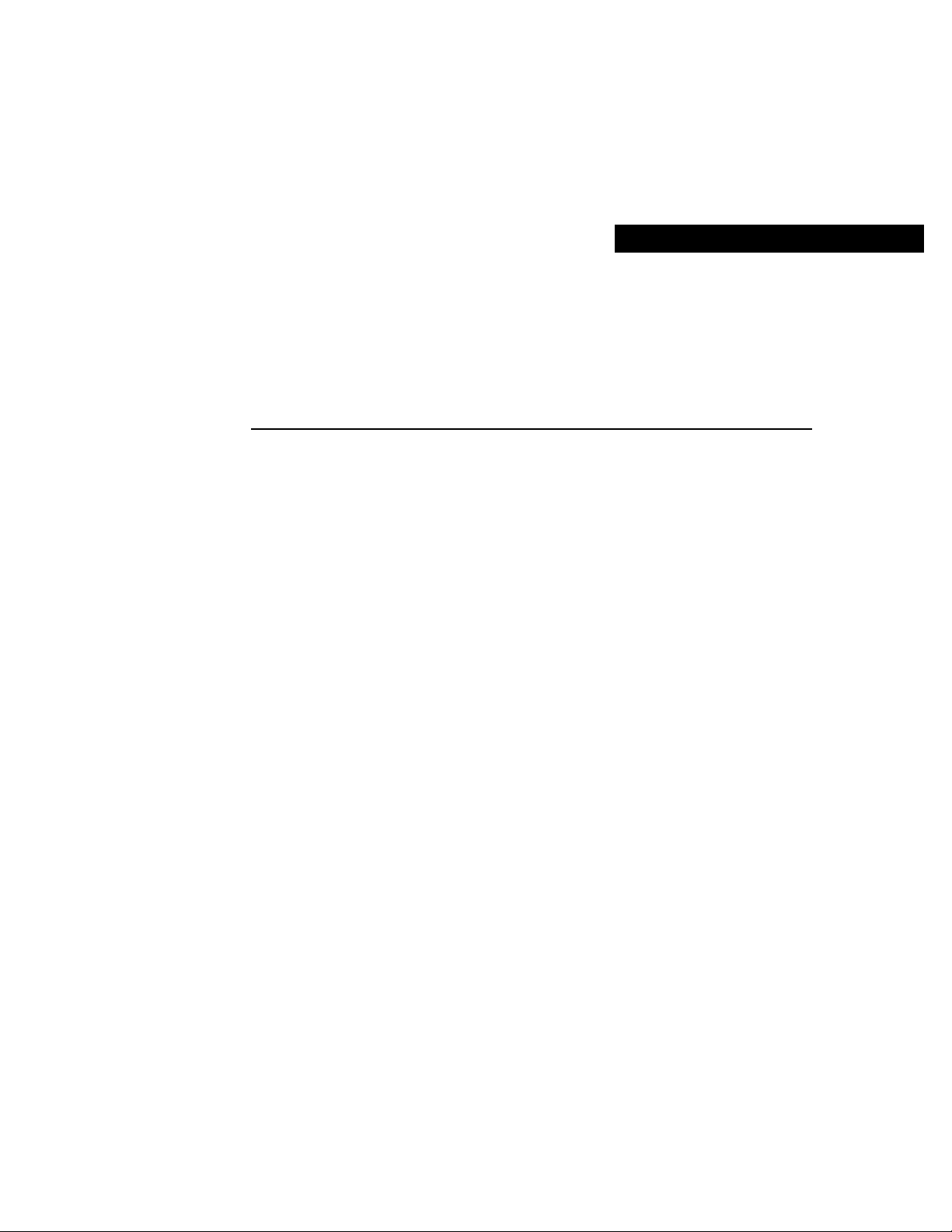
CHAPTER
2
Using Profiles with Cisco 700
Series Routers
A profile is a set of configuration parameters associated with ports on the router or WAN
devices.
This chapter contains the following sections:
• Profile Overview
• System and Profile Parameters
• Creating and Modifying Profiles
• Incoming Calls
• Outgoing Calls
Profile Overview
There are two modes in which you can set parameters, the system mode and the profile
mode. System mode parameters affect the configuration on a global level. Profiles are sets
of local parameters. Profile mode parametersaffect how the router handles the connection
to a device.
You do not have to reconfigure the router every time you connect to a different device.
Instead of using one set of configuration parameters for all devices, you can use different
profiles to communicate with a variety of devices.
For example, you can create a user-defined profile called 2500 that contains the parameters
to be used when communicating with a Cisco 2500 series router over the WAN. You can
customize your Cisco 700 series router to maintain up to 17 user-defined profiles. Profiles
are saved in the Cisco 700 series router nonvolatile RAM (NVRAM).
Using Profiles with Cisco 700 Series Routers 2-1
Page 2
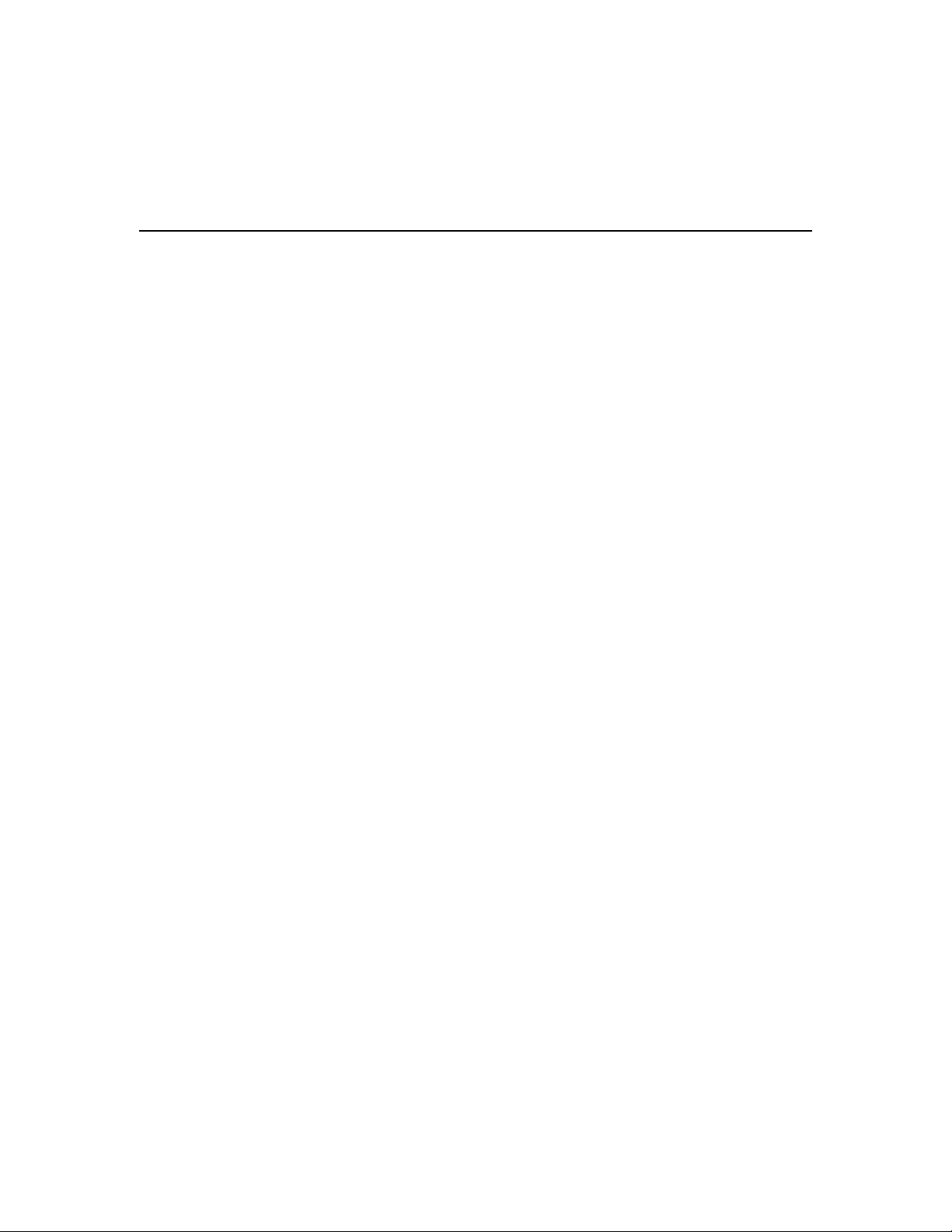
System and Profile Parameters
In addition to user-defined profiles, there are three permanent profiles, Internal, LAN, and
Standard. The Internal profile stores parameters used to communicate between the LAN
and WAN ports on the Cisco 700 series router. The LAN profile stores parameters that
configure the LAN port on the router. The Standard profile is the default profile. If
authentication is not required and the destination device you are connecting to does not
have a user-defined profile, the router uses the Standard profile.
Profiles and Connections
Profiles are either active or inactive. An active profile creates a virtual connection to the
remote device associated with the profile. A virtual connection is a connection without
physical channels. After creating a virtual connection, an on-demand call can be made to
the associated remote device to establish a physical connection.
A physical connection is a dynamically created pipeline of packets from the Cisco 700
series router to a switch on the WAN. All connections are associated with the profile that
defines the configuration of the connection.
Virtual and physical connections behave similarly; the difference is that physical
connections forward packets to the WAN.Virtual connections monitor packet traffic on the
LAN until a demand filter “sees” that a packet is destined for the WAN and initiates a call
to the switch, opening the physical connection. Once the call is established, the virtual
connection becomes an active physical connection, and the packets move through the
pipeline.
System and Profile Parameters
The system is composed of both system mode parameters, user-defined profiles, and
permanent profiles. System mode parameters can be changed only in system mode. The
prompt indicates you are in system mode by displaying nothing or the router name. An
example of the prompt is shown below:
Router_name>
If you are in profile mode, the profile name appears on the prompt, separated from the
system name by a colon (:). An example of the prompt is shown below:
Router_name:Profile>
2-2
Cisco700 Series Router Configuration Guide
Page 3
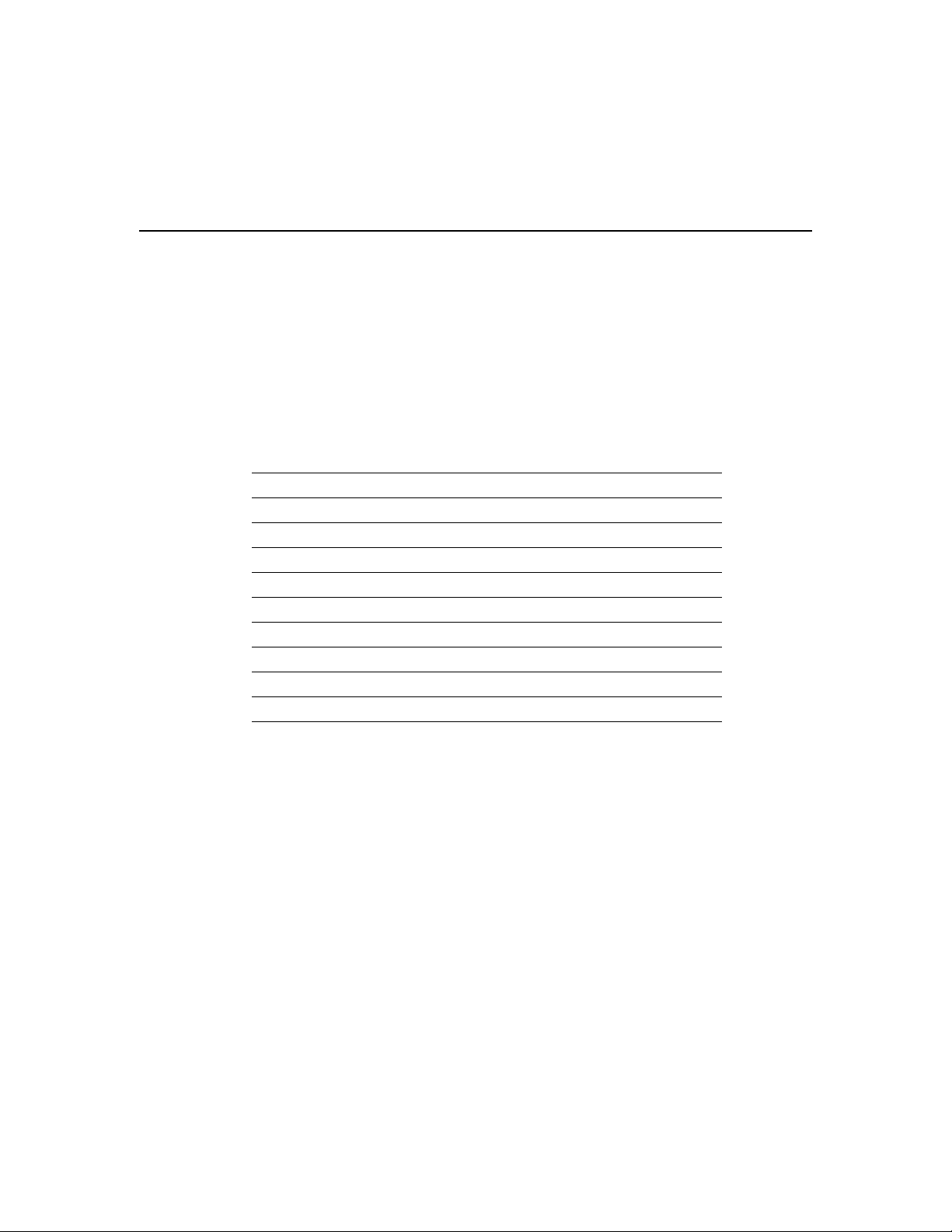
All profiles are based on the profile template and inherit the system-level values. When you
create a new profile, its default values are taken from the profile template.
System Mode Parameter Set
System mode parameters affect the router as a system. Table 2-1 lists the system
parameters.
Table 2-1 System Parameter Set
Caller ID parameters Call waiting PPP
Date and time Country group Screen length
Directory number(s) Address age time Screen echo
Delay time Local and remote access SNMP
Forwarding mode Phone 1 and 2 SPIDs
Multidestination dialing PPP client password Switch type
Numbering plan PPP client secret System password
Patterns Voice priority Power Source 1 detect
Passthru Compression System name
PPP authentication
1 PPP = Point-to-Point Protocol
2 SNMP = Simple Network Management Protocol
3 SPID = service profile identifier
System Mode Parameter Set
1
parameters
2
parameters
3
Profile Mode Parameter Set
Changesmadetoprofilemodeparametersinsystemmodeaffecttheprofiletemplate.When
a profile is created, it inherits the matching system mode parameters from the profile
template. Any changes to parameters in profile mode apply only to that profile. Changes
made to profile parameters in system mode are stored in the profile template. When you use
the set user command to create a user-defined profile, the default parameters for the new
profile are taken from system mode.
Using Profiles with Cisco 700 Series Routers 2-3
Page 4

System and Profile Parameters
Table 2-2 lists the parameters that can be configured in a profile.
Table 2-2 Profile Parameters
Bridging Line speed PPP authentication (outgoing)
Ringback number Auto calling All IP parameters, including filters
Passthrough Demand PAP password (client and host)
Learning Timeout All IPX parameters, including filters
Subnet mask Called number CHAP secret (client and host)
Protocol Encapsulation Bridge filters (address, type, and user-defined)
Loopback
Permanent Profiles
Cisco 700 series routers contain three permanent profiles. Permanent profiles can be
modified, but they cannot be deleted. The permanent profiles are as follows:
LAN Determines how data is passed from the router to the LAN. This profile
is commonly used for connections made directly to the local network.
2-4
Internal Determines how data is passed between the bridge engine and the IP/IPX
router.
Standard The default profile. If authentication is set to none and a profile does not
exist for the WAN switch, the router uses the Standard profile by default.
If authentication is required and no profile is found, the call is dropped.
The decision to use the LAN or Internal profile involves some knowledge of your network
design and whether you are bridging or routing to remote sites (or a combination of both).
It is best to use the LAN profile instead of the Internal profile to simplify the configuration.
You can easily associate the LAN profile with the Ethernet interface and the user-defined
profiles with the ISDN interface.
Sometimes situations arise (very infrequent) where you must route a protocol to one site
and bridge the same protocol to another site. Simply leave the LAN profile as a bridging
profile, and use the Internal profile for all routed protocol information.
Cisco700 Series Router Configuration Guide
Page 5

Creating and Modifying Profiles
A new profile is created with the set user command. When you create a new profile, you
automatically enter profile mode for that profile. The following example creates a user
profile called tomd. Enter the set user command to create a profile using the profile
template for the default values of the parameters, as follows:
Host> set user
Host:tomd>
Notice that the profile mode is indicated by the prompt, which appears as the system name
and the profile name, separated by a colon. While this prompt is displayed, modifications
to the parameters only affect the parametersin the profile. The changesdo not affect system
mode parameters or other profiles.
The cd command is used to change to system mode or to another profile. Following is an
example of the cd command used to change to a permanent profile called LAN:
Router_name> cd LAN
Router_name:LAN>
Note that the prompt includes the name of the profile. You can now modify the LAN profile
parameters.
tomd
Creating and Modifying Profiles
Displaying Profile Configurations
Theshowcommandsdisplay the valuesassociatedwitha profile parameter in profile mode.
The commands work in system mode to show the values associated with parameters in the
profile template.
In profile mode, some show commands only display profile parameters. Parameter values
that have been redefined in profile mode are indicated with a <*>. All other parameter
values are inherited from the profile template.
Removing Profile-Based Values
You can remove any parameter value within a profile with the unset command. The
parameter you removed inherits its value from the system mode.
Using Profiles with Cisco 700 Series Routers 2-5
Page 6

Incoming Calls
In the following example, the profile parameter number is removed from the profile by
using the unset command:
Host:Profile> unset number
Deleting Profiles
The reset user command deletes a user-defined profile from the router. The three
permanent profiles (LAN, Internal, and Standard) cannot be deleted. This command also
closes any connection associated with the profile.
In the following example, the tomd profile is removed from the system by using the
reset user command:
Host:Profile> reset user tomd
Changing Profile Names
Theset profile user command changes the nameofanexistingprofile.Enterthiscommand
whilein profile mode for the profile you want to affect. In the following example, the profile
name is being changed from 2500 to 4500:
766:2500> set profile user 4500
766:4500>
Incoming Calls
When the router receives an incoming call, the router searches both active and inactive
profiles for a profile with the same name as the calling device. If it finds a profile with the
matching user ID, the router uses the configuration parameters of that profile while
communicating with the remote device. If the profile is inactive, it is automatically
activated for the duration of the connection.
When the call is finished, the physical link between the two devices is disconnected.
However, the virtual connection to the remote router might be configured to remain active.
2-6
Cisco700 Series Router Configuration Guide
Page 7

If the profile is configured to remain active after a link disconnects, a virtual connection
remains. The virtual connection monitors the LAN traffic. If packets destined for the WAN
are detected, the router opens up the physical connection and forwards the packets.
Ifthe profile is configured to become inactive after a link disconnects, both the physicallink
and the virtual connection to the remote router are disconnected until another call is
received from the same remote router.
Outgoing Calls
Outgoing calls require that the associated user-defined profiles be set to active, that the set
auto command be on, and that a phone number to call be stored in the profile. If the profile
is inactive, a number to dial is not available to the router.
Outgoing Calls
Using Profiles with Cisco 700 Series Routers 2-7
Page 8

Outgoing Calls
2-8
Cisco700 Series Router Configuration Guide
