Page 1
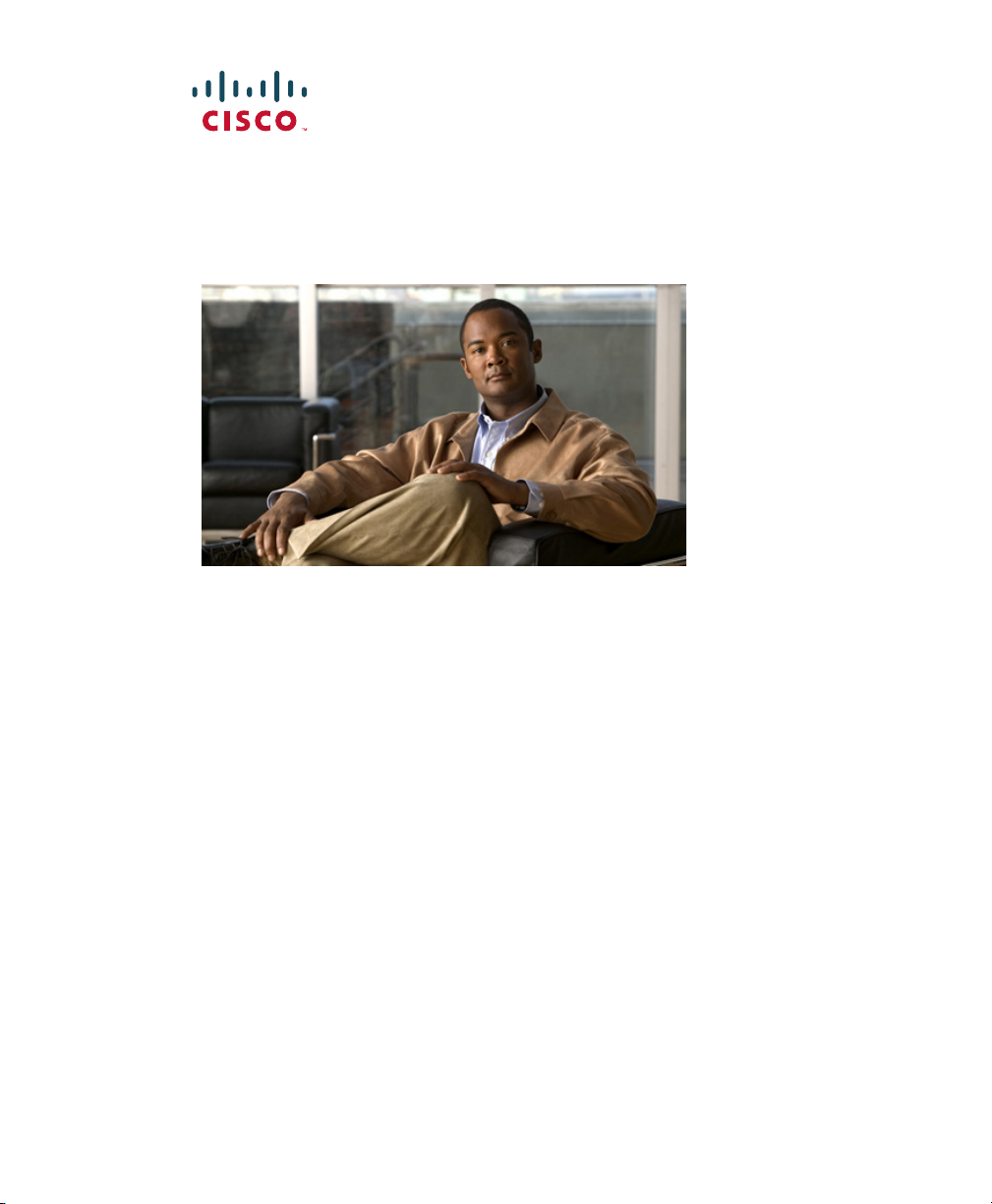
Cisco Unified IP Phone 6901 and 6911 User Guide for Cisco Unified Communications Manager 8.0 (SCCP)
Americas Headquarters
Cisco Systems, Inc.
170 West Tasman Drive
San Jose, CA 95134-1706
USA
http://www.cisco.com
Tel: 408 526-4000
800 553-NETS (6387)
Fax: 408 527-0883
Page 2
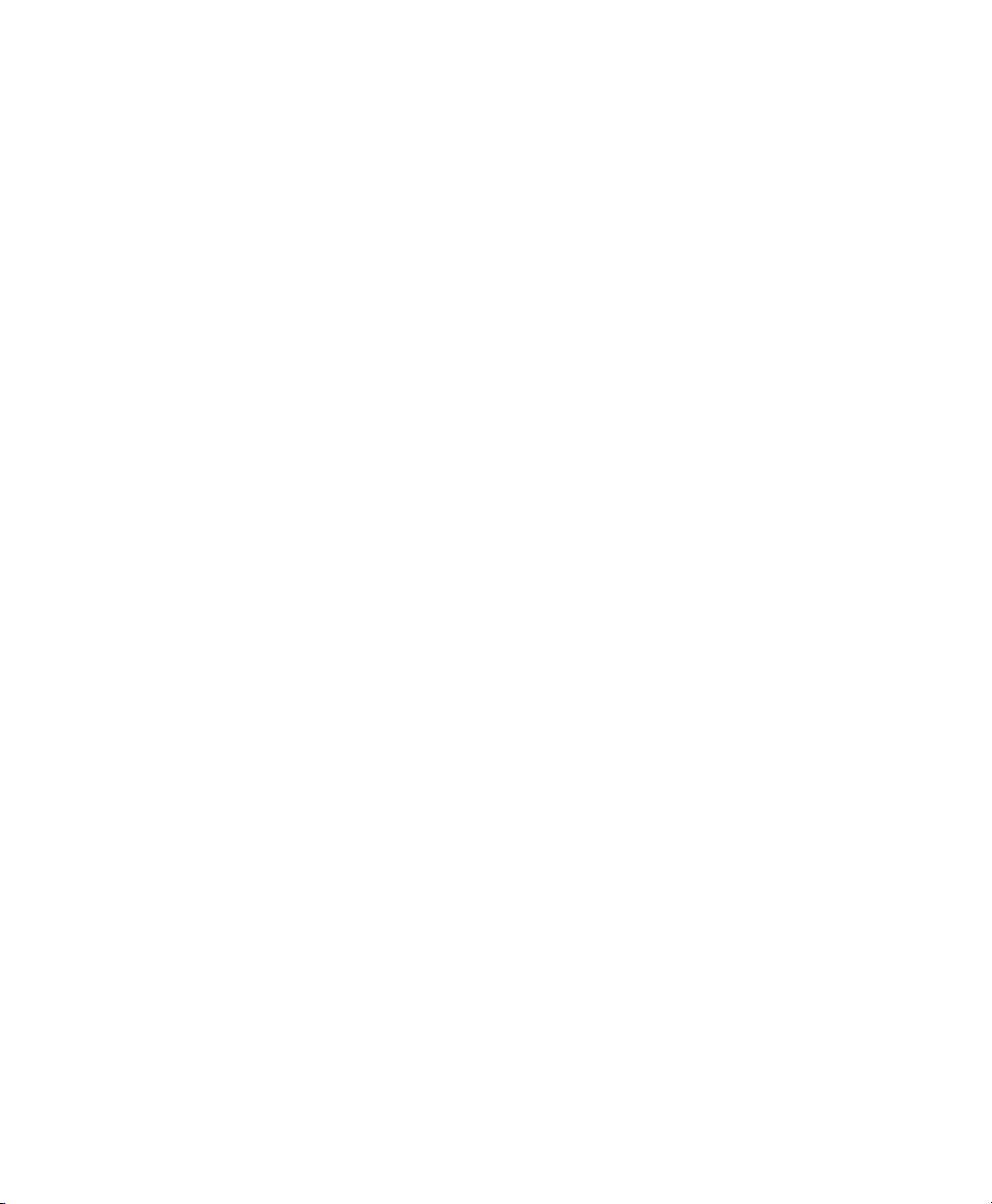
Page 3
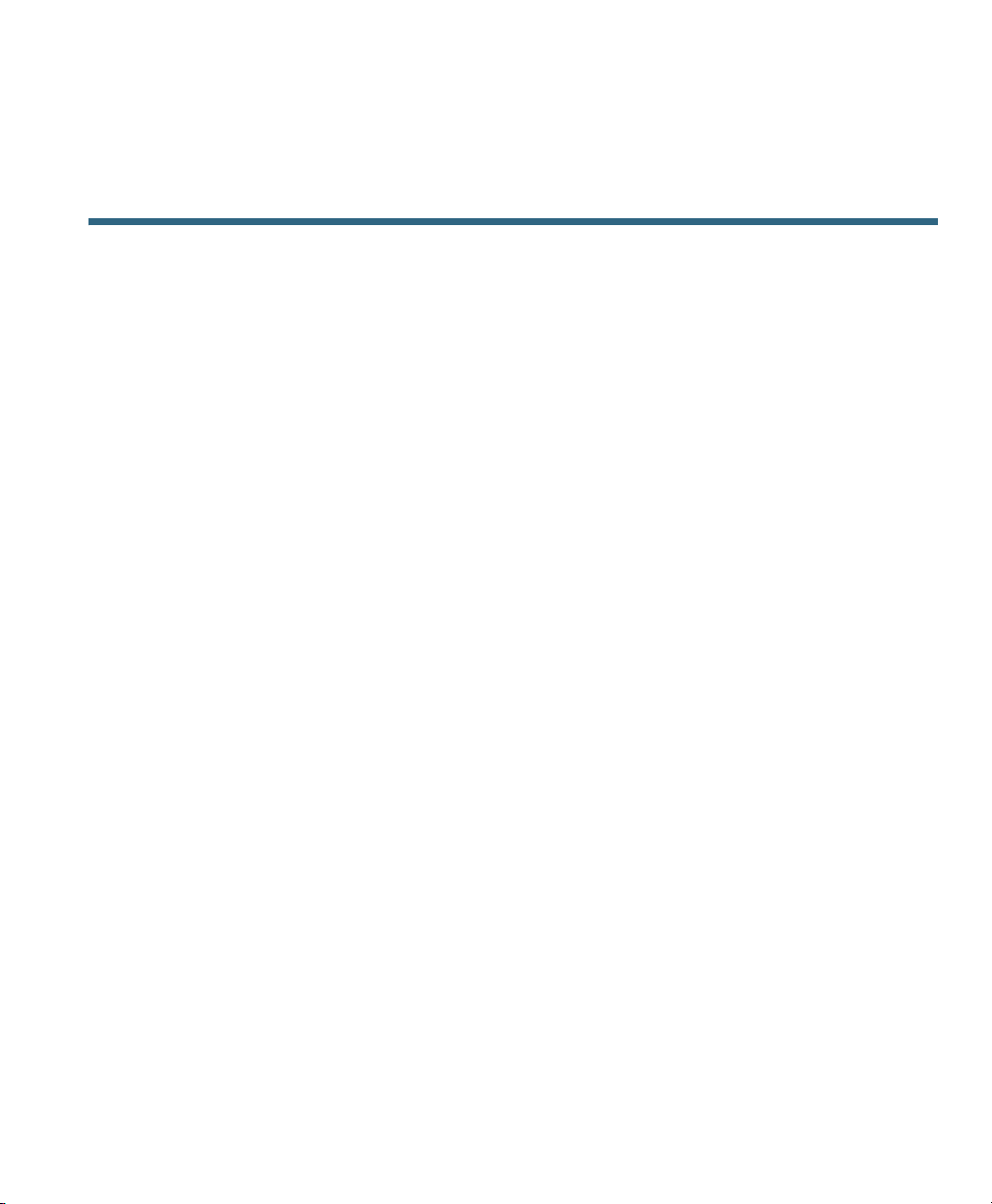
Contents
Your Phone 1
Cisco Unified IP Phone 6901 1
Phone Connections 1
Buttons and Hardware 3
Footstand 5
Handset Rest 6
Hookswitch 6
Cisco Unified IP Phone 6911 7
Phone Connections 7
Buttons and Hardware 9
Paper Label 11
Footstand 11
Handset Rest 14
Messages 15
Voice Messages 15
Personalize Your Voicemail 15
Check for Voice Messages 15
Listen to Voice Messages 16
Calling Features 17
Auto Answer 17
Auto Answer with Your Speakerphone 17
Auto Barge 17
Call Forward All 17
Forward Calls on Your Phone 18
Call Pickup 18
Answer a Call Using Pickup 19
Answer a Call Using Group Pickup and a Group Pickup Number 19
Cisco Unified IP Phone 6901 and 6911 User Guide for Cisco Unified Communications Manager 8.0 (SCCP) iii
Page 4
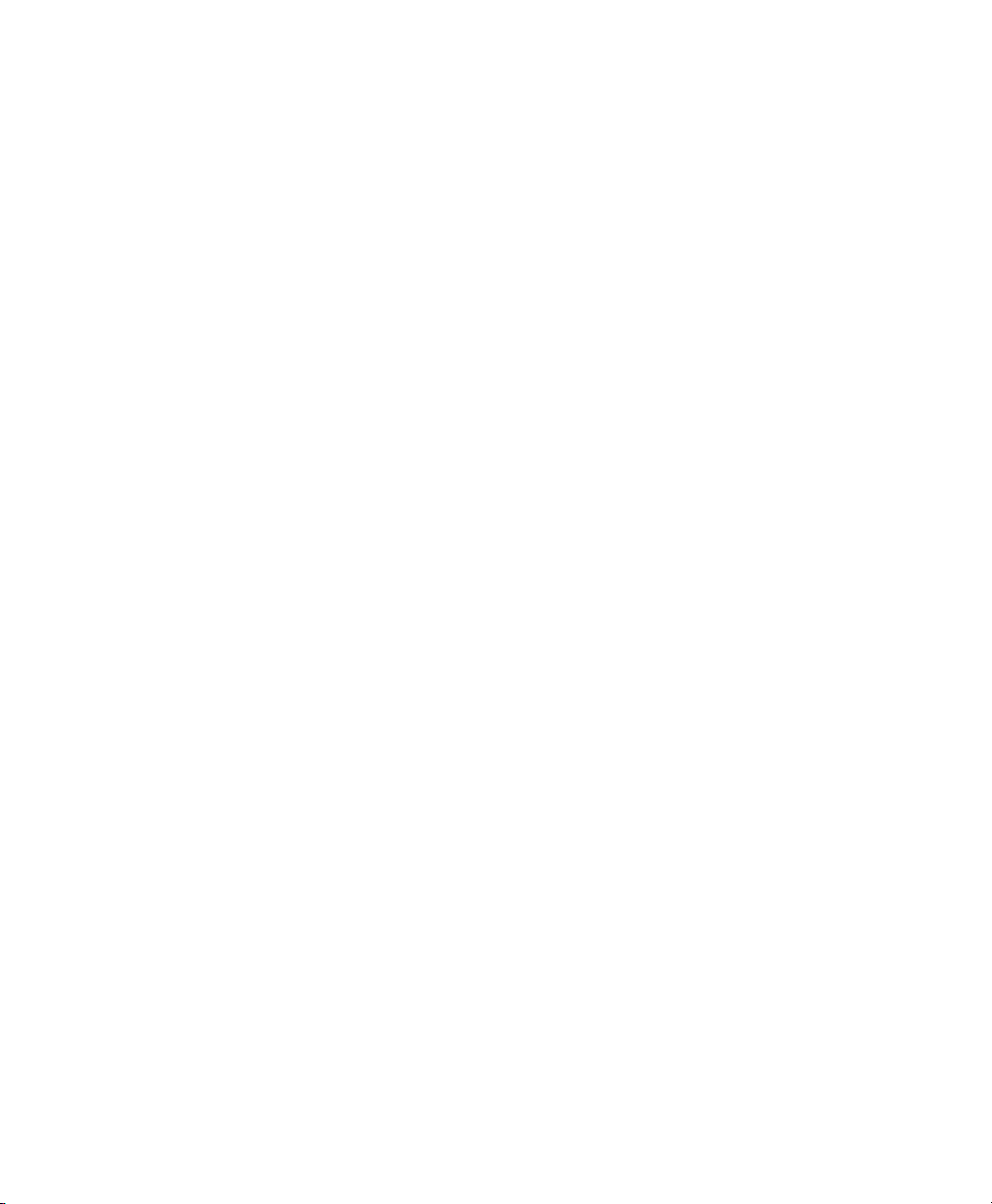
Call Waiting 19
Respond to a Call Waiting Notification 19
Codes 20
Place a Call Using a Client Matter Code 20
Place a Call Using a Forced Authorization Code 20
Conference 20
Set up a Conference Using Hookflash 20
Drop a Party from a Conference Using Hookflash 21
Set Up a Conference 21
Hookflash 22
Use Hookflash to Activate Features 22
Hold 22
Hold and Resume a Call 22
Meet Me 22
Host a Meet Me Conference 23
Join a Meet Me Conference 23
Mute 23
Mute Your Phone 23
Redial 23
Redial a Number 23
Shared Lines 24
Speed Dial 24
Place a Call with a Speed-Dial Button 25
Transfer 25
Transfer a Call to Another Number Using the Hookflash 25
Transfer a Call to Another Number Using the Transfer Button 25
Swap Between Calls Before Completing a Transfer 26
Web Dialer 26
Use Web Dialer with Cisco Directory 26
Set Up, View, or Change Web Dialer Preferences 26
Sign Out of Web Dialer 27
User Options 29
User Options Web Pages 29
iv OL-20826-01
Page 5
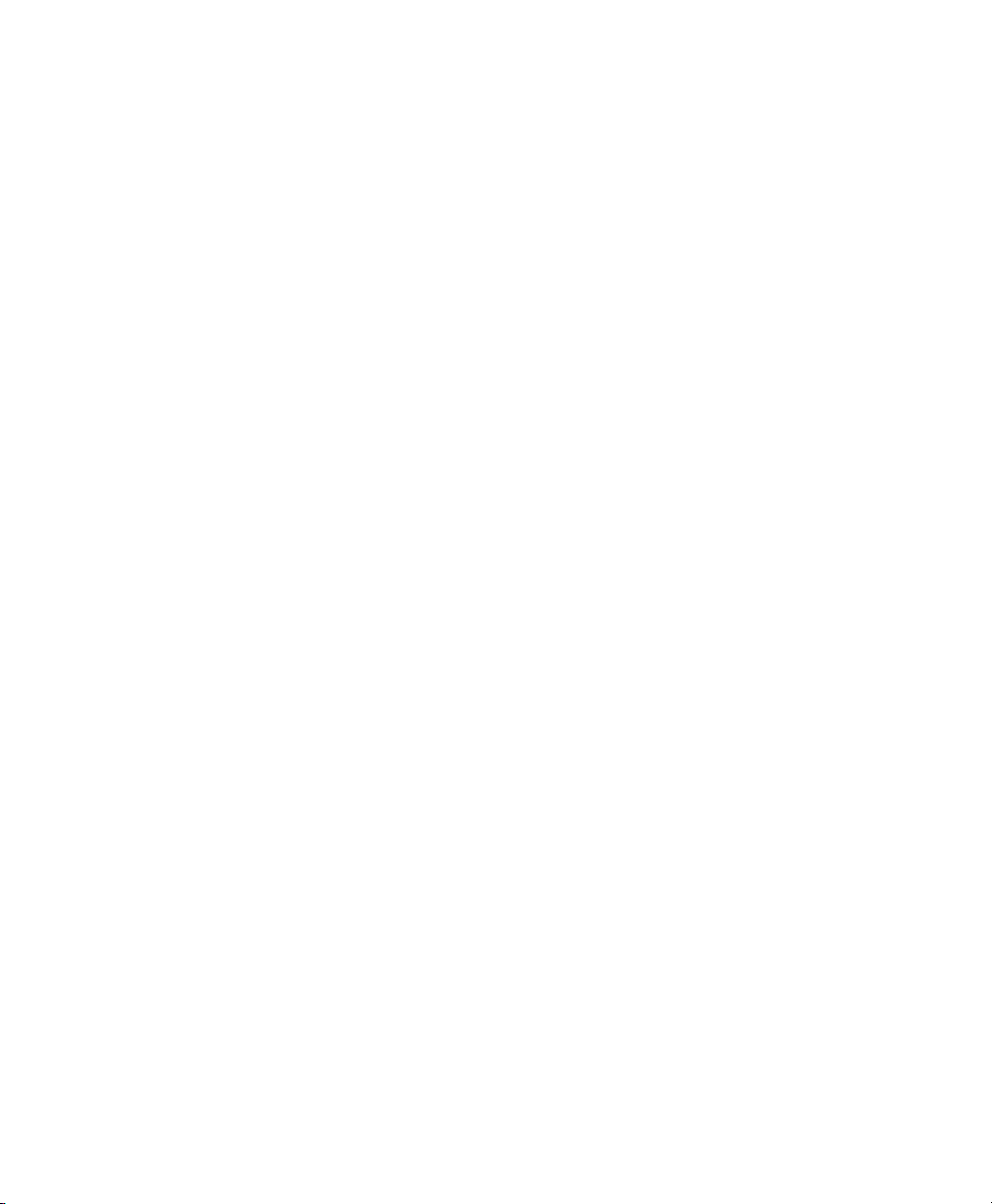
Sign In and Out of User Options Web Pages 29
Device 30
Select a Device From the User Options Web Pages 30
Line Settings 30
Speed Dial on the Web 31
User Settings 32
Change Your Browser Password 32
Change Your PIN 32
Change the Language for Your User Options Web Pages 33
Plugins 33
Access Plugins 33
FAQs and Troubleshooting 35
Frequently Asked Questions 35
Troubleshooting Tips 35
Conference 35
User Options 36
Product Safety, Security, Accessibility, and Additional Information 37
Safety and Performance Information 37
Power Outage 37
Cisco Product Security 37
Accessibility Features 37
Additional Information 38
Cisco One-Year Warranty 39
Cisco One-Year Limited Hardware Warranty Terms 39
Index 41
Cisco Unified IP Phone 6901 and 6911 User Guide for Cisco Unified Communications Manager 8.0 (SCCP) v
Page 6
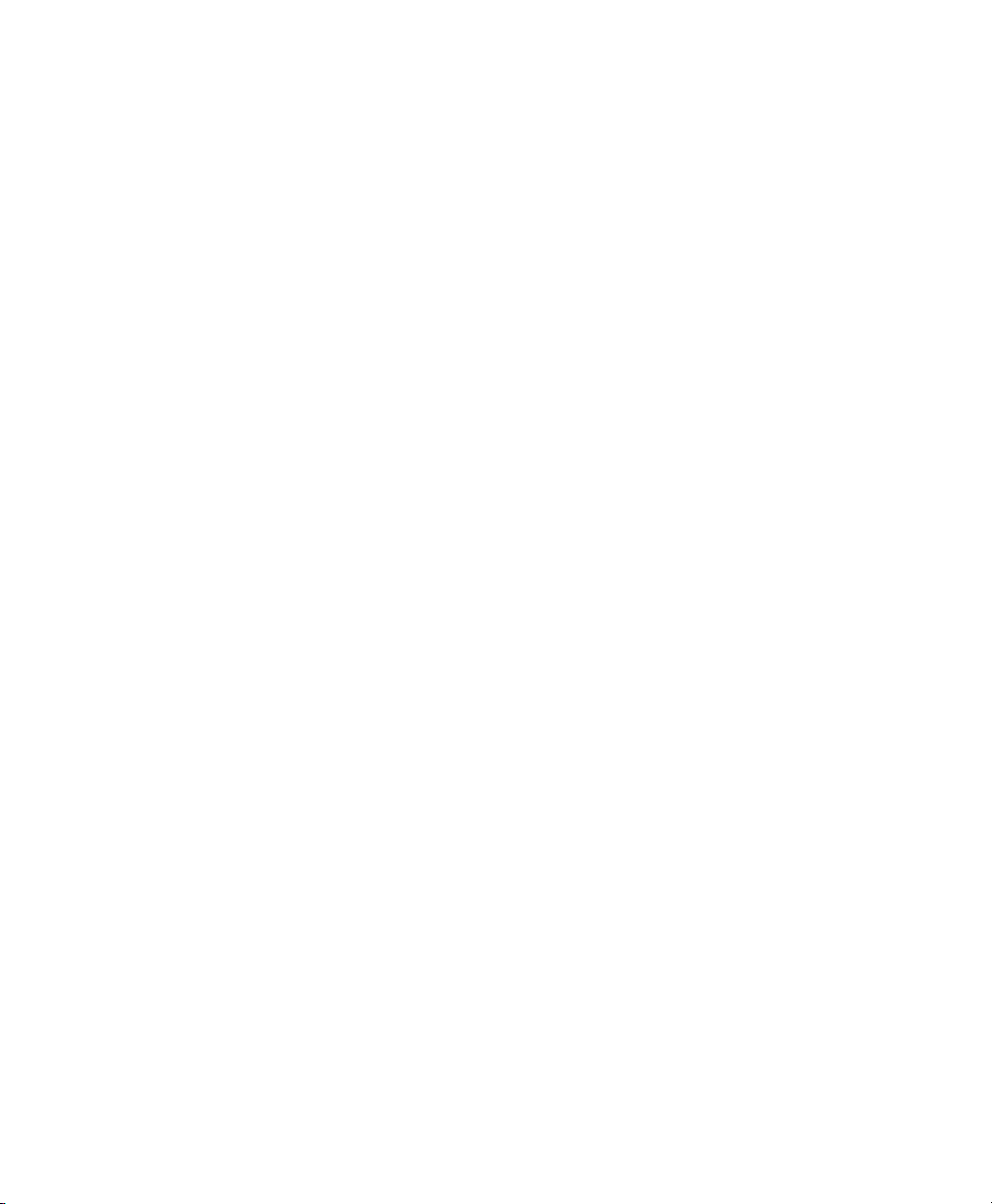
vi OL-20826-01
Page 7
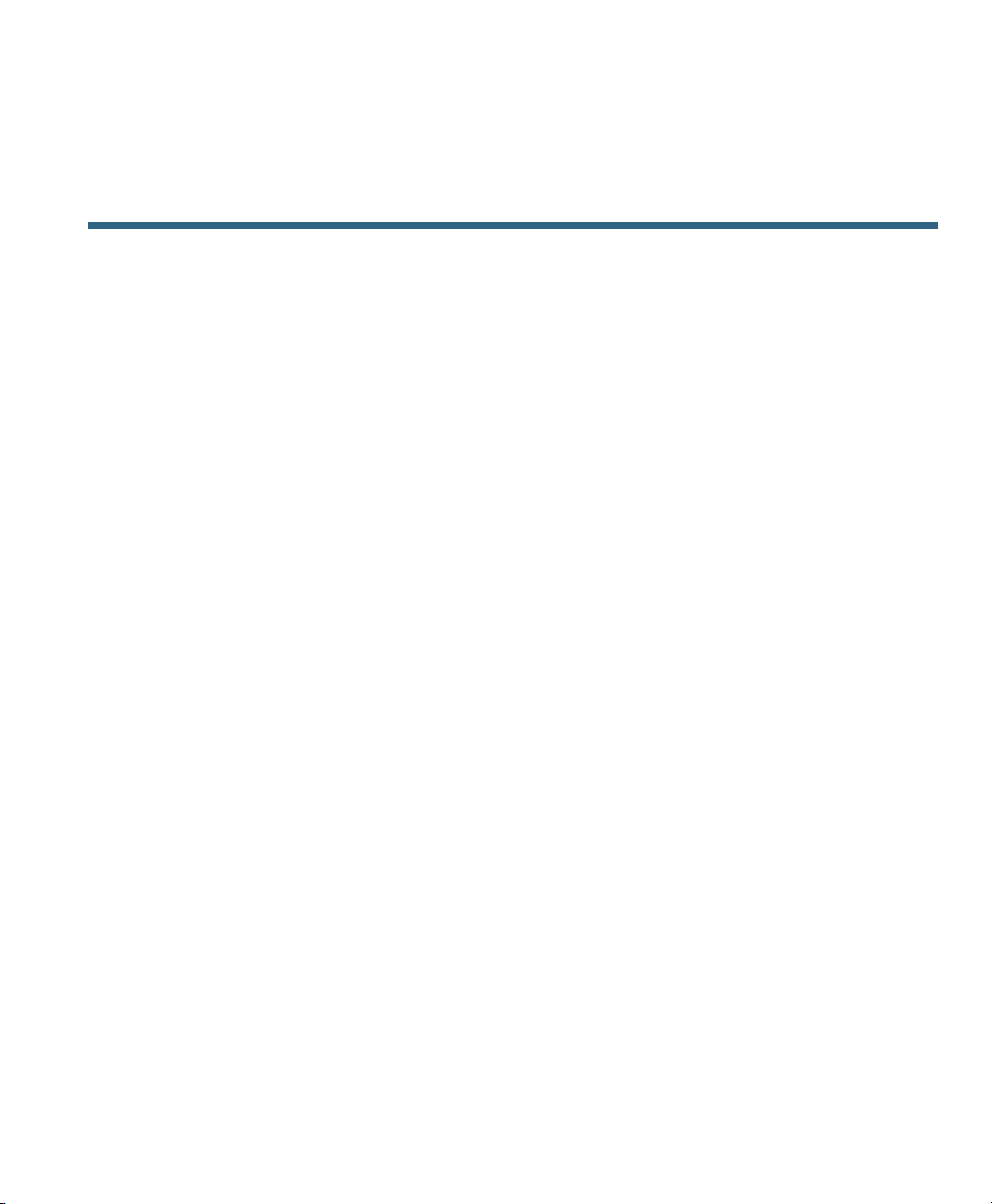
Your Phone
Cisco Unified IP Phone 6901
The Cisco Unified IP Phone 6901 provides these features:
• Phone connections
• Buttons and hardware
• Footstand
• Handset rest
Phone Connections
For your phone to work, it must be connected to the corporate IP telephony network. Your system
administrator can help you connect your phone.
Cisco Unified IP Phone 6901 and 6911 User Guide for Cisco Unified Communications Manager 8.0 (SCCP) 1
Page 8
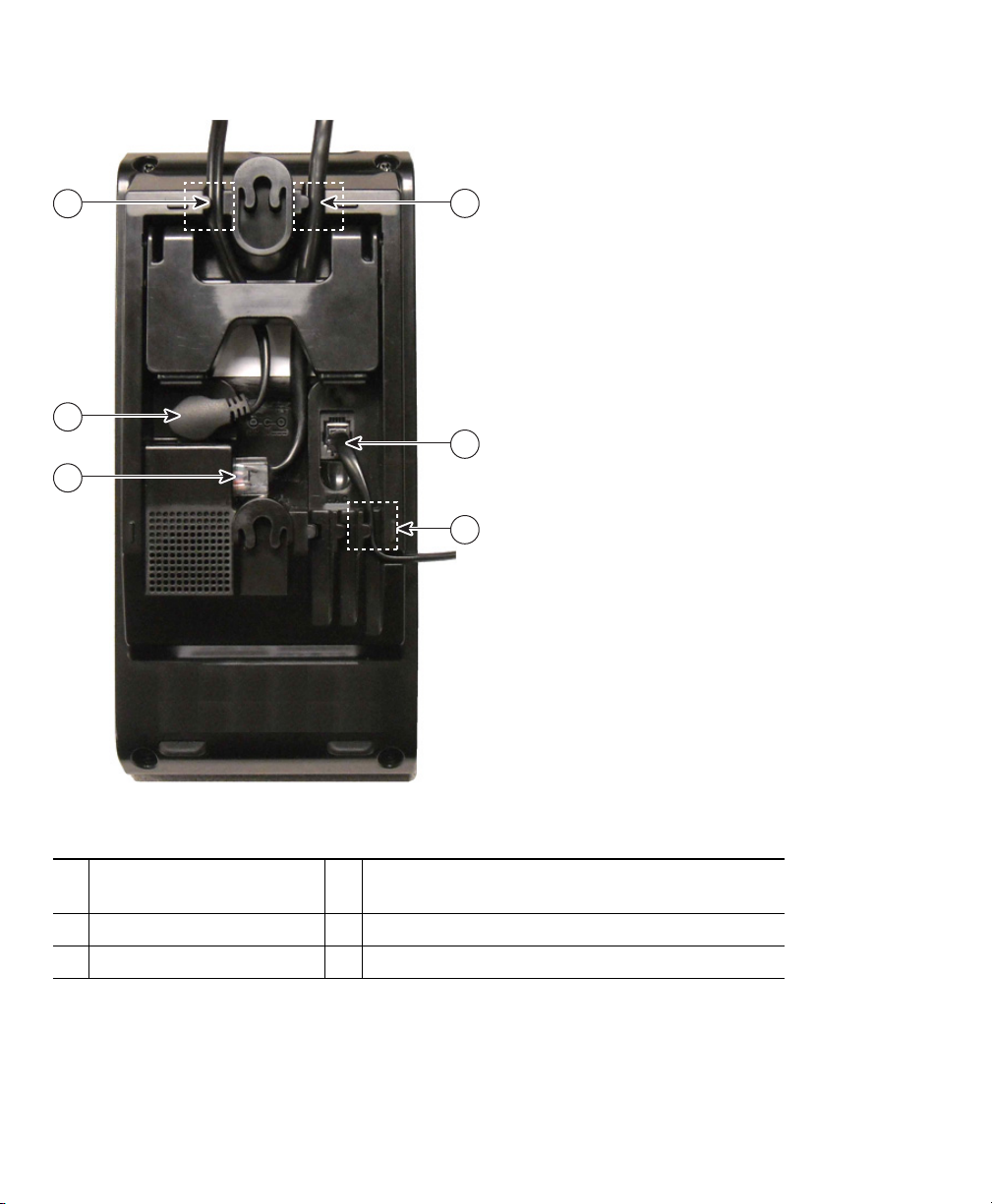
4
5
6
1
2
3
195792
Slot for Ethernet cable.
1
Handset connection.
2
Slot for handset cable.
3
2 OL-20826-01
Network port (10/100 SW) connection. IEEE
4
802.3af power enabled.
DC adaptor port (DC48V).
5
Slot for DC adaptor cable.
6
Page 9

Buttons and Hardware
195793
7
6
2
1
3
4
5
+
Your Phone
Cisco Unified IP Phone 6901 and 6911 User Guide for Cisco Unified Communications Manager 8.0 (SCCP) 3
Page 10
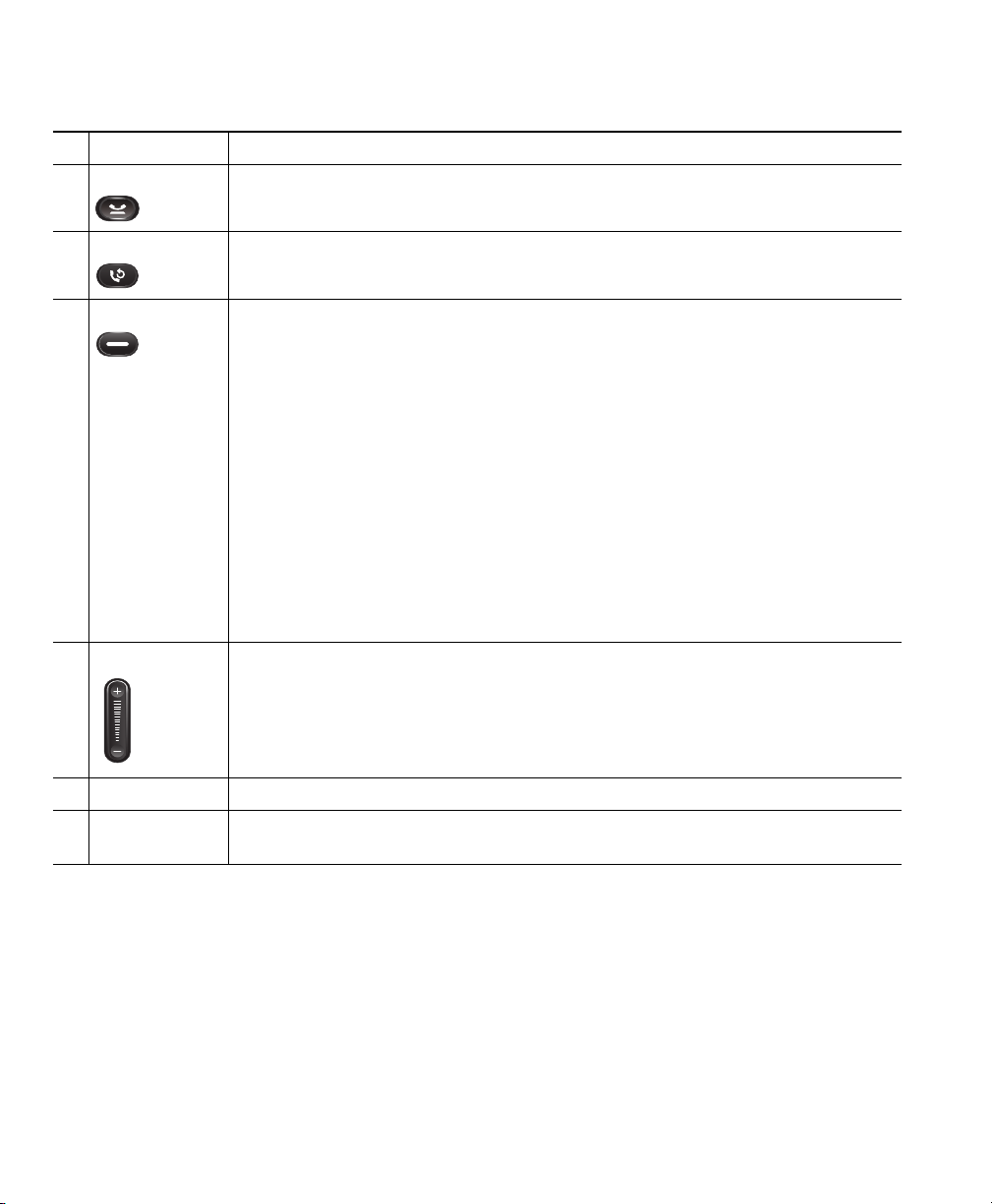
Hookswitch Activates the features (hookflash) on your phone.
1
Hold button Places a connected call on hold.
2
Redial button Dials the last dialed number.
3
Line button Allows you to pick up a second incoming call. The Line button LED indicates
4
the call status.
Allows you to answer a ringing call and swap between two calls on the same
line. Also, you can use the line button to create a new call when the phone is
idle. The LED associated with the line button lights up to reflect the line status.
Color LEDs indicate the line state:
• Green, steady—Active call
• Green, flashing—Held call
• Amber, Flashing—Incoming call
• Amber, steady—Call forward all activated
• Red, steady—Remote line in use (shared line)
• Red, flashing—Remote line on hold
Volume button Controls the handset and the ringer volume (on hook).
5
Keypad Allows you to dial phone numbers.
6
Handset with
7
light strip
4 OL-20826-01
Lights up to indicate a ringing call (flashing red) or a new voice message
(steady red).
Page 11

277349
Your Phone
Footstand
The Cisco Unified IP Phone 6901 has a foldable footstand. When the footstand is unfolded, it gives
the phone an elevated viewing angle.
Cisco Unified IP Phone 6901 and 6911 User Guide for Cisco Unified Communications Manager 8.0 (SCCP) 5
Page 12
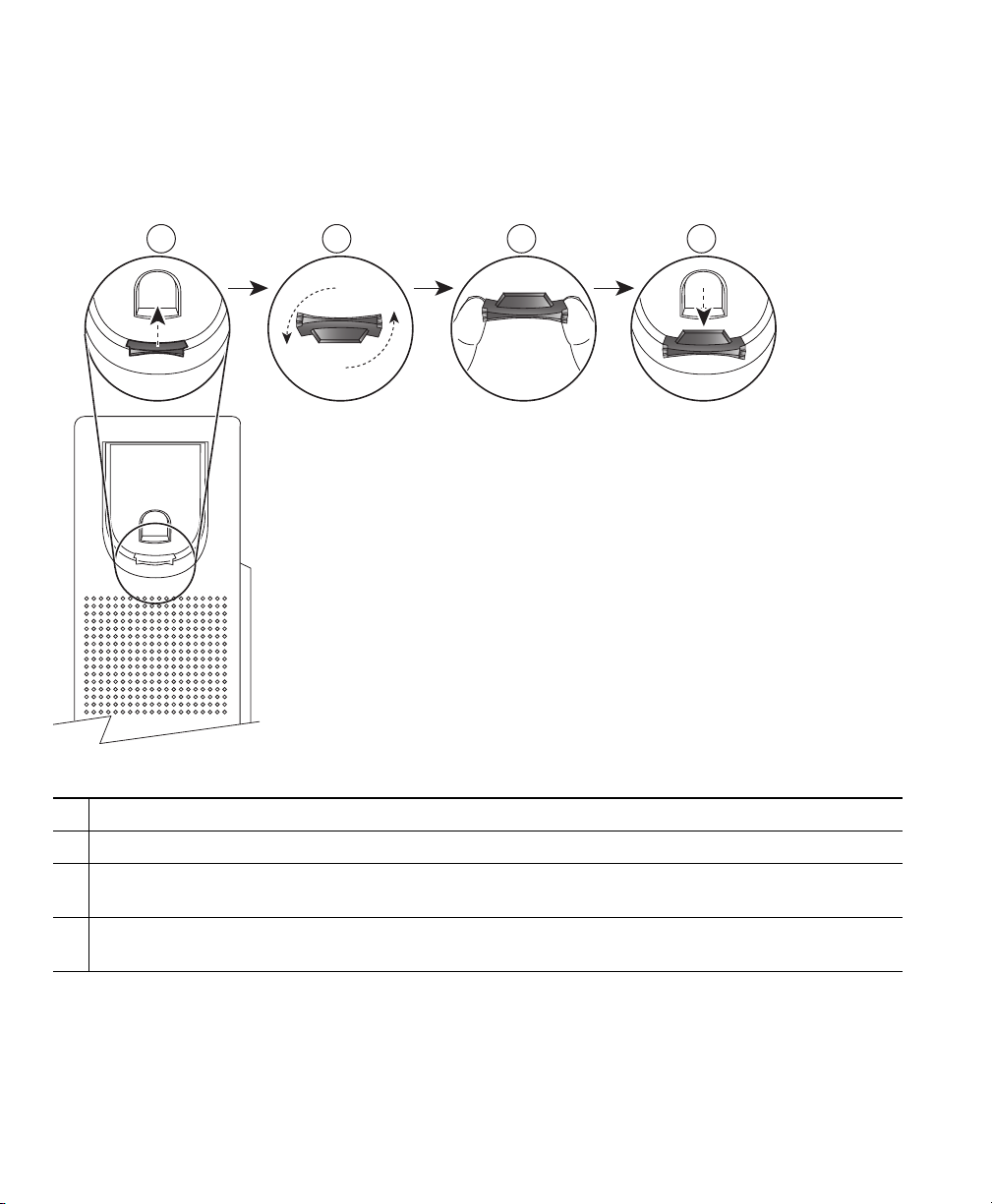
21 3
192897
4
Handset Rest
Your system administrator may have mounted your phone on a wall. With a wall-mounted phone, you
might need to adjust the handset rest to ensure that the receiver will not slip out of the cradle.
Remove the handset from the cradle and pull the plastic tab from the handset rest.
1
Rotate the tab 180 degrees.
2
Hold the tab between two fingers, with the corner notches facing you. Make sure the tab lines
3
up evenly with the slot in the handset cradle.
Press the tab evenly into the slot. An extension protrudes from the top of the rotated tab. Return
4
the handset to the handset rest.
Hookswitch
The hookswitch button is located on the cradle rest of your phone. You can press and quickly release
the hookswitch button to activate features (hookflash) on your phone. Your administrator can set up
the hookswitch timer.
6 OL-20826-01
Page 13
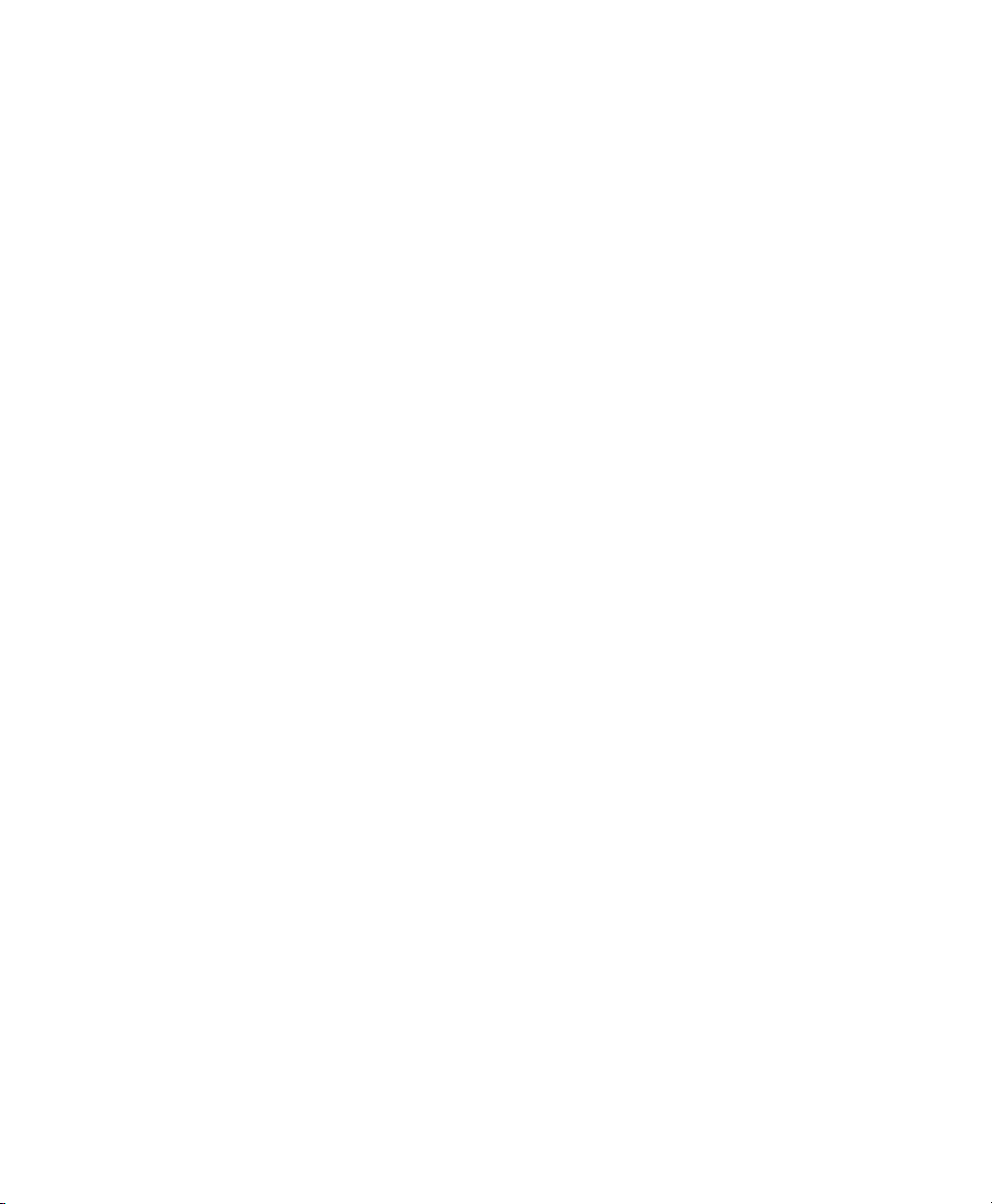
Your Phone
Cisco Unified IP Phone 6911
The Cisco Unified IP Phone 6911 provides these features:
• Phone connections
• Buttons and hardware
• Phone template
• Footstand
• Handset rest
Phone Connections
For your phone to work, it must be connected to the corporate IP telephony network. Your system
administrator can help you connect your phone.
Cisco Unified IP Phone 6901 and 6911 User Guide for Cisco Unified Communications Manager 8.0 (SCCP) 7
Page 14
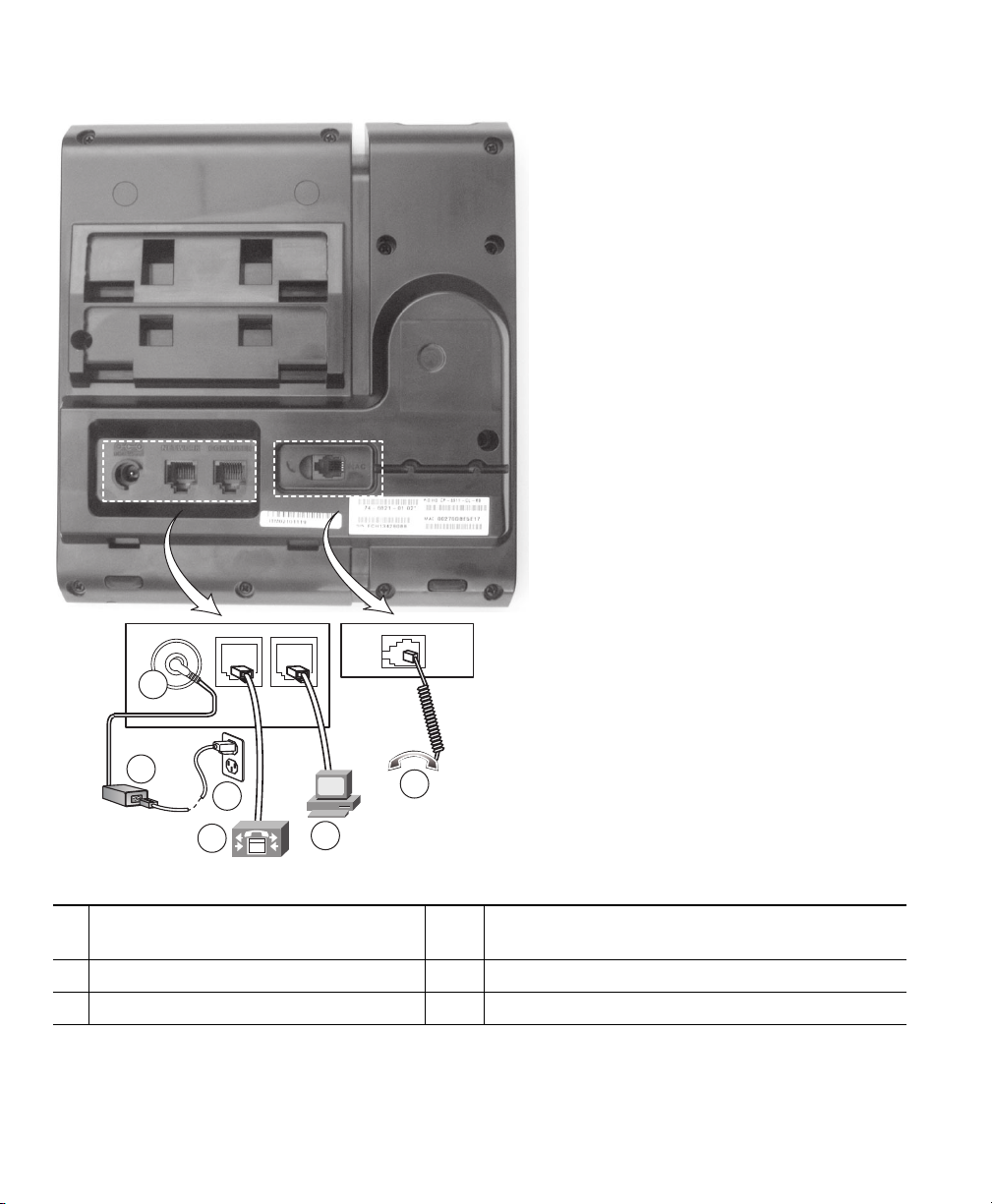
195780
2
3
4
5
6
1
DC adaptor port (DC48V).
1
AC-to-DC power supply (optional).
2
AC power wall plug (optional).
3
Network port (10/100 SW) connection. IEEE
4
802.3af power enabled.
Access port (10/100 PC) connection.
5
Handset connection.
6
8 OL-20826-01
Page 15
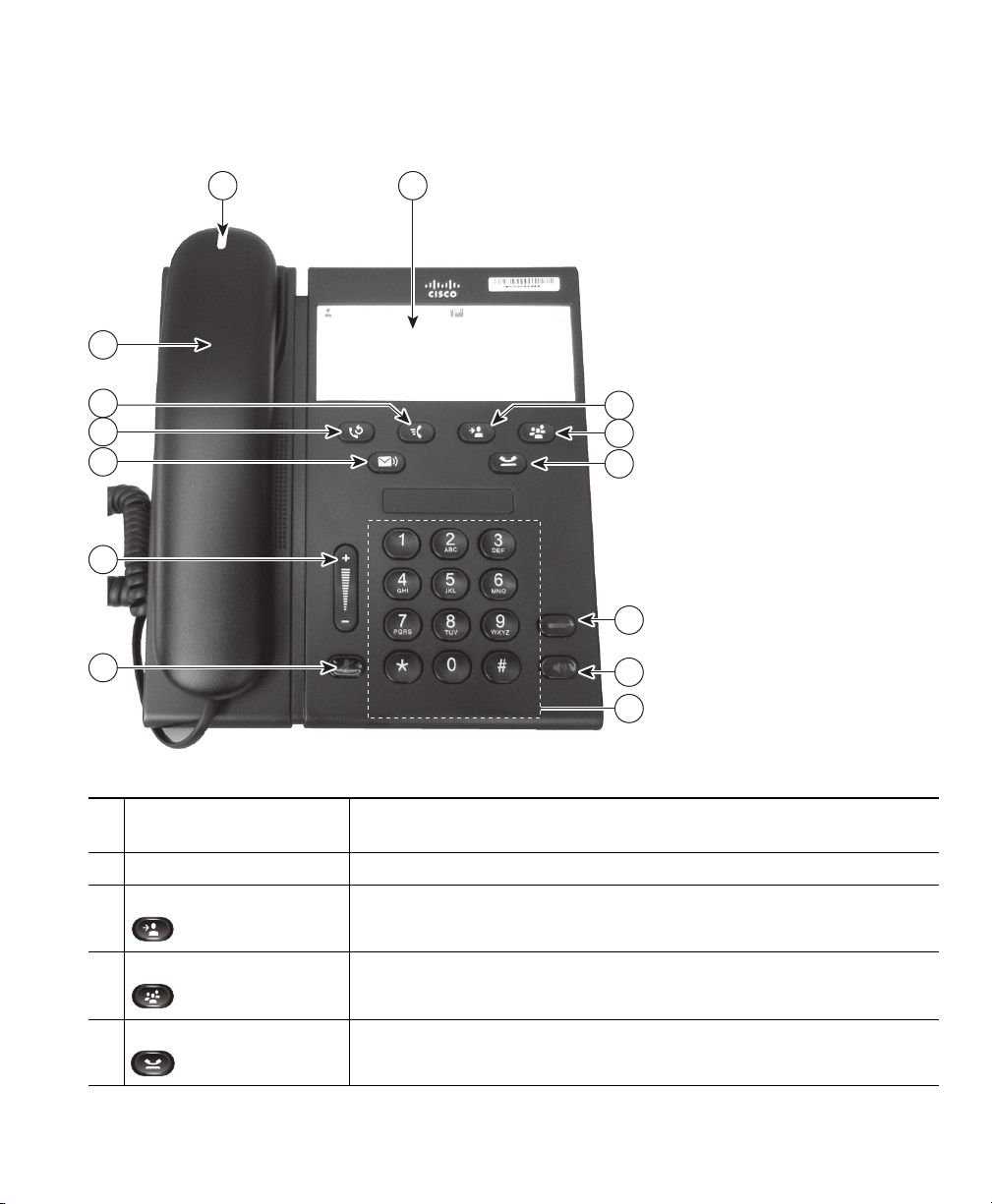
Buttons and Hardware
195778
1 2
10
14
11
12
9
3
4
5
6
7
8
13
Your Phone
Handset with light strip Lights up to indicate a ringing call (flashing red) or a new voice
1
message (steady red).
Paper label A paper strip used to enter name and contact numbers.
2
Transfer button Transfers a call.
3
Conference button Creates a conference call.
4
Hold button Places an active call on hold.
5
Cisco Unified IP Phone 6901 and 6911 User Guide for Cisco Unified Communications Manager 8.0 (SCCP) 9
Page 16
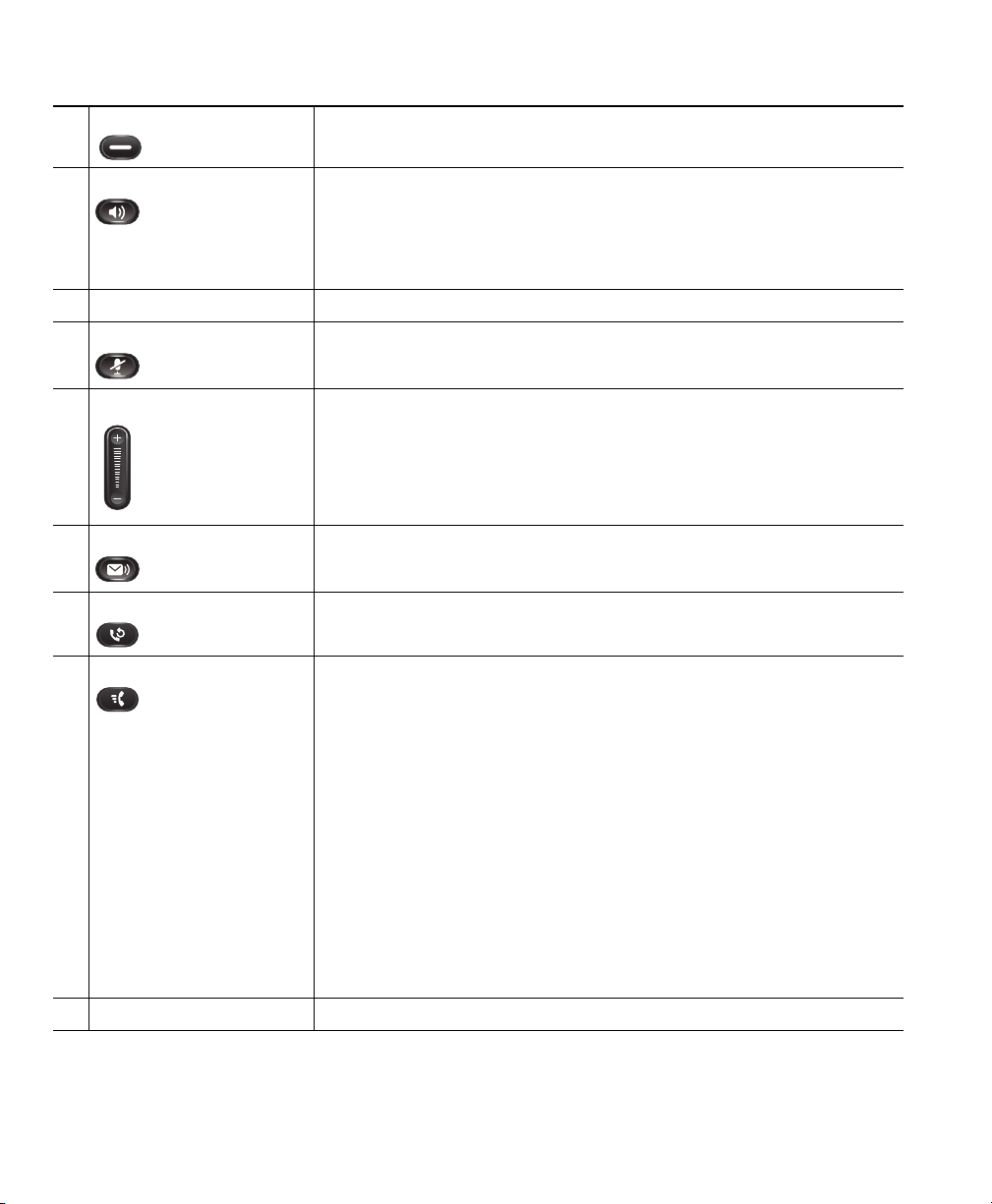
Line button Allows users to pick up a second incoming call and to resume a held
6
call. The LED shows call status.
Speakerphone button Selects the speakerphone as the default audio path and initiates a new
7
call, picks up an incoming call, or ends a call. During a call, the
button is lit green. The speakerphone audio path does not change
until a new default audio path is selected (for example, by picking up
the handset).
Keypad Allows you to dial phone numbers.
8
Mute button Toggles the microphone on or off. When the microphone is muted,
9
the button is lit red.
Volume button Controls the handset and speakerphone volume (off hook) and the
10
ringer volume (on hook).
Messages button Auto-dials your voice messaging system (varies by system).
11
Redial button Dials the last dialed number.
12
Feature button Depending on how your system administrator sets up the phone, the
13
feature button provides you access to Speed dialing, Call Forward
All, Pickup, Group Pickup and Meet Me features. Users can configure
up to nine items on the feature button. You can access each of these
features by pressing the feature button followed by the number
associated with the feature. You must press the number within five
seconds of pressing the feature button. The number can only be a
single digit number from 1–9.
You can access these features either off hook or on hook:
• Call Forward All—Allows you to forward a call.
• Pickup—Allows you to pickup a call on the third party phone.
• Group Pickup—Allows you pick up a call within a group.
• Meet Me—Allows you setup a conference.
Handset Phone handset.
14
10 OL-20826-01
Page 17

1 1
1 1
2 2
2 2
277348
Your Phone
Paper Label
Cisco Unified IP Phone 6911 does not include an LCD display. A paper strip is provided and can be
used to enter name and contact numbers.
Footstand
If the phone is placed on a table or desk, the footstand can be connected to the back of your phone for
a higher or lower viewing angle, depending on your preference.
Cisco Unified IP Phone 6901 and 6911 User Guide for Cisco Unified Communications Manager 8.0 (SCCP) 11
Page 18
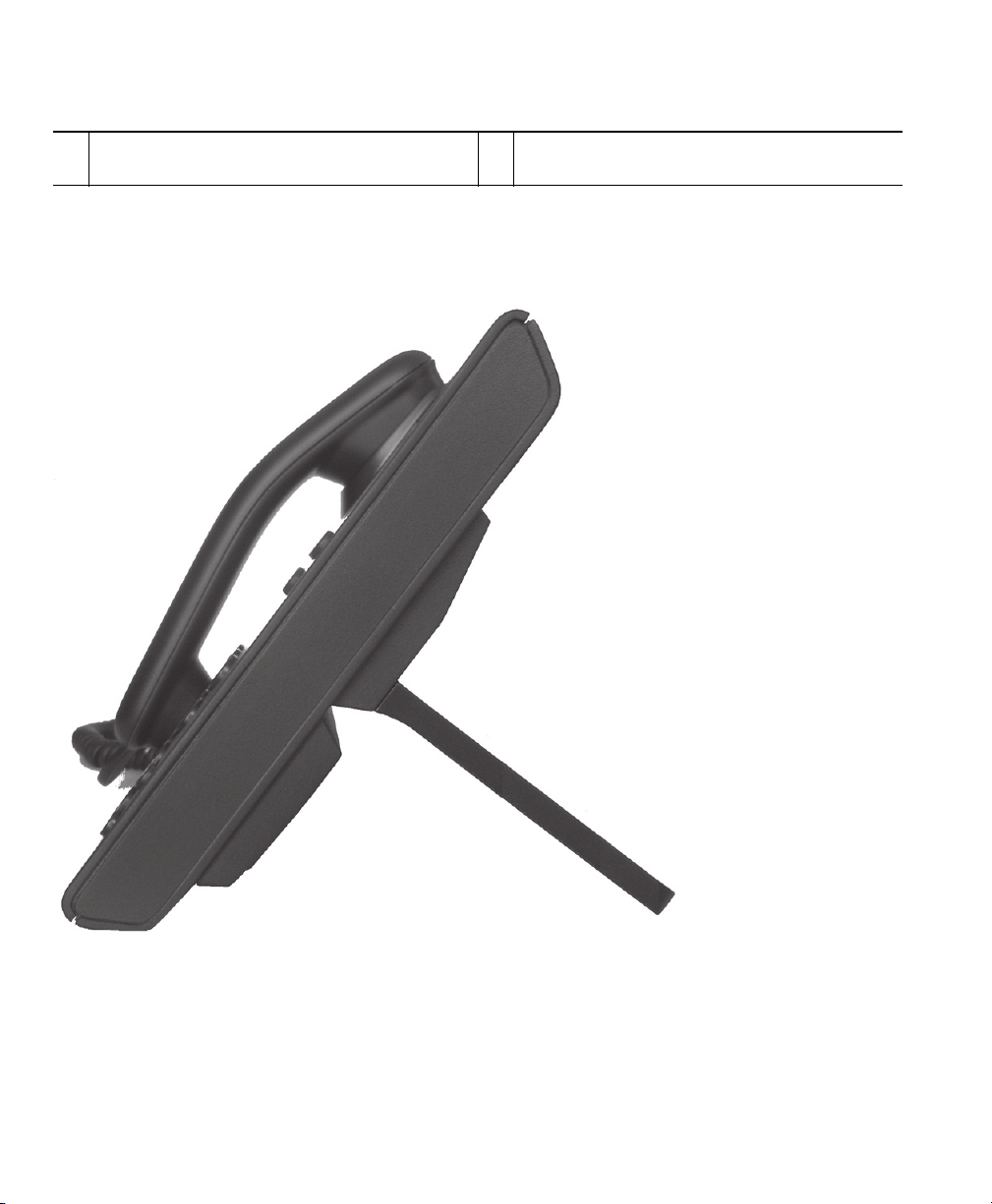
277346
Insert the connectors into the lower slots.
1
Lift the footstand until the connectors snap
2
into the upper slots.
Higher Viewing Angle
Connect the footstand to the lower slots for a higher viewing angle.
12 OL-20826-01
Page 19

277347
Lower Viewing Angle
Connect the footstand to the upper slots for a higher viewing angle.
Your Phone
Cisco Unified IP Phone 6901 and 6911 User Guide for Cisco Unified Communications Manager 8.0 (SCCP) 13
Page 20

21 3
192897
4
Handset Rest
Your system administrator may have mounted your phone on a wall. With a wall-mounted phone, you
might need to adjust the handset rest to ensure that the receiver does not slip out of the cradle.
Remove the handset from the cradle and pull the plastic tab from the handset rest.
1
Rotate the tab 180 degrees.
2
Hold the tab between two fingers, with the corner notches facing you. Make sure the tab lines
3
up evenly with the slot in the handset cradle.
Press the tab evenly into the slot. An extension protrudes from the top of the rotated tab. Return
4
the handset to the handset rest.
14 OL-20826-01
Page 21

Messages
Voice Messages
Voice messages are stored on your voicemail system. Your company determines the voicemail system
your phone uses.
You can:
• Personalize your voicemail
• Check for voice messages
• Listen to voice messages
Personalize Your Voicemail
(Cisco Unified IP Phone 6911 only.)
Press the Messages button , then follow the voice prompts.
(Cisco Unified IP Phone 6901 only.)
Using the keypad, dial the voicemail access number (provided by your system administrator), then
follow the voice prompts.
Check for Voice Messages
Check for voice messages in any of these ways:
• Look for a solid red light on your handset.
You can configure the visual message waiting lamp using your User Options web pages.
• Listen for a stutter tone when you lift the handset.
You can configure the audible message waiting lamp using your User Options web pages.
Related Topics
User Options Web Pages, page 29
Cisco Unified IP Phone 6901 and 6911 User Guide for Cisco Unified Communications Manager 8.0 (SCCP) 15
Page 22

Listen to Voice Messages
(Cisco Unified IP Phone 6911 only.)
Press the Messages button and then follow the voice prompts to listen to your messages.
(Cisco Unified IP Phone 6901 only.)
Using the keypad, dial the voicemail access number (provided by your system administrator) and
then follow the voice prompts to listen to your messages.
16 OL-20826-01
Page 23

Calling Features
Auto Answer
(Cisco Unified IP Phone 6911 only)
Auto Answer prompts your phone to automatically answer incoming calls after one ring.
Your system administrator sets up Auto Answer to work with your speakerphone.
Auto Answer with Your Speakerphone
Keep the handset in the cradle to auto answer with your speakerphone. Otherwise, calls ring normally
and you must manually answer them.
Auto Barge
Auto barge, if configured, allows you to barge into a shared line call automatically.
For example, in a shared line scenario, when you go off hook and a call remote is already in use, you
can barge into the call automatically.
Call Forward All
Call Forward All allows you to forward calls on your phone to another number.
You can set up Call Forward All directly on your phone. To access Call Forward All remotely, go to
your User Options web pages.
There are two types of call-forwarding features that your system administrator may set up on
your phone:
• Unconditional call forwarding (Call Forward All)—Applies to all calls that you receive.
• Conditional call forwarding (Call Forward No Answer, Call Forward Busy, Call Forward No
Coverage)—Applies to certain calls that you receive, according to conditions, and is accessible
only from your User Options web pages.
When forwarding calls from your phone, enter the call-forward target phone number exactly as you
would dial it from your phone. For example, enter an access code or the area code, if necessary.
Cisco Unified IP Phone 6901 and 6911 User Guide for Cisco Unified Communications Manager 8.0 (SCCP) 17
Page 24

Your system administrator can set up other call forward options that:
• Allow calls placed from the call forward target phone number to your phone to ring through,
rather than be forwarded.
• Prevent you from creating a call forward loop or exceeding the maximum number of links in a call
forwarding chain.
Related Topics
Set Up Call Forwarding Per Line, page 30
Forward Calls on Your Phone
(Cisco Unified IP Phone 6901 only)
1. Sign in to your User Options web pages.
2. Go to Device > Line Settings.
3. Enter the phone number you want to forward calls to.
4. Click Save.
(Cisco Unified IP Phone 6911 only)
1. Press the Feature button followed by the predetermined number set up for Call Forward All.
2. Listen for a dial tone, then enter the phone number to which your calls will be forwarded.
A visual confirmation is displayed as a solid amber light on the handset.
3. To cancel call forwarding, repeat Step 1.
When you lift the handset, you will hear a stutter tone until you cancel call forwarding. The visual
confirmation turns off when Call Forward All is canceled.
Call Pickup
(Cisco Unified IP Phone 6911 only)
Call Pickup allows you to answer a call that is ringing on a coworker’s phone by redirecting the call
to your phone.
You may use Call Pickup if you share call-handling tasks with coworkers.
There are three ways you can pick up a call:
• Pickup—Allows you to answer a call that is ringing on another phone within your call
pickup group.
If multiple calls are available for pickup, your phone picks up the oldest call first (the call that has
been ringing for the longest time).
18 OL-20826-01
Page 25

• Group Pickup—Allows you to answer a call on a phone that is outside your call pickup group by:
–
Using a group pickup number (provided by your system administrator).
–
Dialing the ringing phone’s number if the destination user’s direct number is present in one of
the current user's associated groups.
Your system administrator sets up the call pickup group you are in and the call pickup buttons
depending on your call-handling needs and work environment.
Calling Features
Answer a Call Using Pickup
(Cisco Unified IP Phone 6911 only)
1. If Auto Pickup is set up on your phone, press the Feature button followed by the
predetermined number set up for Call Pickup to transfer a ringing call within your pickup group
to your phone. The call is connected.
2. If Auto Pickup is not set up, press the Line button or lift the handset to connect the call.
Answer a Call Using Group Pickup and a Group Pickup Number
(Cisco Unified IP Phone 6911 only)
1. If Auto Group Pickup is set up on your phone, press the Feature button followed by the
predetermined number set up for Call Pickup to answer a call on a phone outside your
pickup group.
2. Enter the group pickup number to connect the call.
3. If Auto Group Pickup is not set up, press the Line button or lift the handset to connect the call.
Call Waiting
Call Waiting provides cues to notify you that a new call is ringing on your phone when you are talking
on another call, including:
• A call waiting tone (single beep)
• An amber flashing Line button
Respond to a Call Waiting Notification
To answer the ringing call, press the flashing amber Line button. Your phone puts the original call on
hold automatically and connects the ringing call.
Cisco Unified IP Phone 6901 and 6911 User Guide for Cisco Unified Communications Manager 8.0 (SCCP) 19
Page 26

Codes
Codes allow you to place a call using a billing or tracking code. Your phone supports two types of
codes (provided by your administrator):
• Client Matter Codes (CMC) require you to enter a code to specify that the call relates to a specific
client matter. Your administrator can assign client matter codes to customers, students, or other
populations for call accounting and billing purposes.
• Forced Authorization Codes (FAC) allow you to manage call access and accounting. The Forced
Authorization Codes feature requires that the user enter a valid authorization code before the call
connects.
Place a Call Using a Client Matter Code
1. Dial a number.
2. After the tone, enter a client matter code (CMC).
Place a Call Using a Forced Authorization Code
1. Dial a number.
2. After the tone, enter a forced authorization code (FAC).
Conference
Conference allows you to talk simultaneously with multiple parties. When you are talking on a call,
use Conference to dial another party and add them to the call. You can remove individual participants
from the conference if your phone supports the feature.
You can set up a conference by using
• the hookflash feature on the Cisco Unified IP Phone 6901.
• the Conference button on the Cisco Unified IP Phone 6911.
The conference ends when all the participants hang up.
Set up a Conference Using Hookflash
(Cisco Unified IP Phone 6901 only.)
1. Verify that you are on an active call (not on hold).
2. Press and release the hookswitch to get a dial tone.
3. Dial the party’s number.
20 OL-20826-01
Page 27

4. Wait for the recipient to answer. (Or, skip to Step 5. while the call is ringing).
5. Press and release the hookswitch again.
The conference begins.
Note You can only include three participants in a conference. Use the hookflash feature to drop a
participant from a conference.
Calling Features
Drop a Party from a Conference Using Hookflash
(Cisco Unified IP Phone 6901 only.)
1. Verify that you are in a conference.
2. Press and release the hookswitch.
The party who joined last is dropped from the conference.
Note Only the conference host can drop a party from a conference.
Set Up a Conference
(Cisco Unified IP Phone 6911 only.)
1. Verify that you are on an active call (not on hold).
2. Press the Conference button .
3. Enter the phone number for the party you want to add to the conference.
4. Wait for the party to answer (or skip to Step 5. while the call is ringing).
5. Press the Conference button again.
The conference begins.
Repeat these steps to add more parties, if desired.
Cisco Unified IP Phone 6901 and 6911 User Guide for Cisco Unified Communications Manager 8.0 (SCCP) 21
Page 28

Hookflash
Hookflash allows you to activate features on your phone by quickly pressing and releasing the
hookswitch button on the phone cradle rest.
Use Hookflash to Activate Features
(Cisco Unified IP Phone 6901 only)
You can use hookflash to:
• Answer a call
• Transfer between two calls (when one call is incoming only)
• Initiate a conference call
• Remove a conference participant
Hold
Hold allows you to put an active call into a held state.
Hold and Resume a Call
1. To put a call on hold, press the Hold button .
The Line button flashes green. The party that is put on hold hears the preset music.
2. To resume the call, press the flashing green Line button, press the Speaker button (Cisco Unified
IP Phone 6911 only), or go off hook, if the handset is in the cradle.
Meet Me
Meet Me allows you to call a predetermined number at a scheduled time to host or join a conference.
The conference begins when the host connects. Participants who join the conference before the host
has joined hear a busy tone and must dial again.
The conference ends when all participants hang up; the conference does not automatically end when
the host disconnects.
22 OL-20826-01
Page 29

Calling Features
Host a Meet Me Conference
(Cisco Unified IP Phone 6911 only)
1. Press the Feature button followed by the predetermined Meet Me number (set up by your
system administrator).
You are connected to the conference.
Join a Meet Me Conference
1. Go off-hook and dial the Meet Me conference number (provided by the conference host).
2. Enter the conference code provided by the Meet Me host.
You are connected to the conference.
Mute
(Cisco Unified IP Phone 6911 only)
Mute allows you to block audio input for your handset and speakerphone, so that you can hear other
parties on the call but they cannot hear you.
Mute Your Phone
(Cisco Unified IP Phone 6911 only)
1. Press the Mute button to turn Mute on.
2. Press the Mute button again to turn Mute off.
Redial
Redial allows you to call the most recently dialed phone number by pressing the Redial button.
Redial a Number
To redial a number:
• On Cisco Unified IP Phone 6901, go off-hook and press the Redial button.
• On Cisco Unified IP Phone 6911, press the Redial button . You can be off-hook or on-hook
when you press this button.
Cisco Unified IP Phone 6901 and 6911 User Guide for Cisco Unified Communications Manager 8.0 (SCCP) 23
Page 30

Shared Lines
Shared lines allow you to use one phone number for multiple phones.
You may have a shared line if you have multiple phones and want one phone number, share
call-handling tasks with co-workers, or handle calls on behalf of a manager.
For example, if you share a line with a coworker:
• When a call comes in on the shared line:
–
Your phone rings and the Line button flashes amber.
–
Your coworker’s phone rings and the Line button flashes amber.
• If you answer the call:
–
Your Line button turns green.
–
Your coworker’s Line button turns red.
When button is red, that line cannot be used to barge in on the call or used to make another
call. If barge is enabled, you can auto barge a call by going off hook. If it is disabled, you can
make another call by going off hook.
• If you put the call on hold:
–
Your Line button flashes green
–
Your coworker’s Line button flashes red.
When the Line button flashes red, your coworker can pick up the call.
Related Topics
Answer a Call Using Pickup, page 19
Answer a Call Using Group Pickup and a Group Pickup Number, page 19
Speed Dial
(Cisco Unified IP Phone 6911 only.)
Speed-dial features allow you to place a call by pressing a button or by entering a code. Before you can
use speed-dial features on your phone, you must set up speed-dial on your User Options Web pages.
Depending on setup, your phone can support this speed-dial feature:
• Feature Button—Allows you to quickly dial a phone number if the this button is set up for speed
dialing.
24 OL-20826-01
Page 31

Calling Features
Place a Call with a Speed-Dial Button
(Cisco Unified IP Phone 6911 only.)
(Before you can use speed-dial buttons on your phone, you must set up speed dial on your User
Options Web pages.)
To place a call, press the Feature button enabled for speed dial.
Transfer
Transfer allows you to redirect a connected call from your phone to another number.
• You can redirect a single call to another number that you specify. Transfer is accomplished
differently depending on the phone model you have:
–
Hookflash is used to transfer calls from the Cisco Unified IP Phone 6901.
–
The Transfer button is used to transfer calls from the Cisco Unified IP Phone 6911.
• For Cisco Unified IP Phone 6911 only, you can connect two calls to each other (without remaining
on the line yourself).
Transfer a Call to Another Number Using the Hookflash
(Cisco Unified IP Phone 6901 only.)
1. Verify that you are on an active call (not on hold).
2. Press and release the hookswitch to get a dial tone.
3. Enter the transfer recipient’s phone number.
4. Wait for the recipient to answer. (Or, skip to Step 5. while the call is ringing.)
5. Hang up to complete the transfer.
Transfer a Call to Another Number Using the Transfer Button
(Cisco Unified IP Phone 6911 only.)
1. Verify that you are on an active call (not on hold).
2. Press the Tr a n sfe r button .
3. Enter the transfer recipient’s phone number (or press a speed dial button).
4. Wait for the recipient to answer. (Or, skip to Step 5. while the call is ringing.)
5. Press the Tr a n sfe r button again or hang up to complete the transfer.
Cisco Unified IP Phone 6901 and 6911 User Guide for Cisco Unified Communications Manager 8.0 (SCCP) 25
Page 32

Swap Between Calls Before Completing a Transfer
(Cisco Unified IP Phone 6911 only.)
After you connect to the transfer recipient—but before you transfer a call to this party—you can press
the Line button to toggle between the two calls. This allows you to consult privately with the party on
each call before you complete the transfer.
Web Dialer
(Cisco Unified IP Phone 6911 only.)
Web Dialer allows you to click-to-dial contacts from the Cisco Unified CM Directory. Your system
administrator sets up this feature for you.
Use Web Dialer with Cisco Directory
(Cisco Unified IP Phone 6911 only.)
1. Sign in to your User Options web pages.
2. Select User Options > Directory and search for a co-worker.
3. Select the number that you want to dial.
4. If this is your first time using Web Dialer, review the preferences on the Make Call page.
5. Select Dial.
The call is now placed on your phone.
6. To end a call, select Hang up or hang up from your phone.
Set Up, View, or Change Web Dialer Preferences
(Cisco Unified IP Phone 6911 only.)
1. Initiate a call using Web Dialer to access the Make Call page.
The Make Call page displays the first time that you use WebDialer (after you select the number
that you want to dial).
2. Select one of the following options from the Make Call page:
–
Preferred language—Determines the language used for Web Dialer settings and prompts.
–
Use preferred device—Identifies the Cisco Unified IP Phone (Calling device) and directory
number (Calling line) that you will use to place Web Dialer calls. If you have one phone with
a single line, the appropriate phone and line are automatically selected. Otherwise, choose a
phone and/or line. If you have more than one phone of the same type, it will be specified by
device type and MAC address.
26 OL-20826-01
Page 33

–
Do not display call confirmation—If selected, the Web Dialer Make Call page will not display
the next time Web Dialer is used. Calls will automatically be dialed after clicking on a contact
from the Cisco Directory.
–
Disable Auto Close—If selected, the call window does not close automatically after fifteen
seconds.
Sign Out of Web Dialer
(Cisco Unified IP Phone 6911 only.)
Select the Sign Out icon in the Make Call or Hang Up page.
Calling Features
Cisco Unified IP Phone 6901 and 6911 User Guide for Cisco Unified Communications Manager 8.0 (SCCP) 27
Page 34

28 OL-20826-01
Page 35

User Options
User Options Web Pages
Your Cisco Unified IP Phone is a network device that can share information with other network
devices in your company, including your personal computer.
You can use your computer to sign in to your Cisco Unified CM User Options web pages, where you
can control features, settings, and services for your Cisco Unified IP Phone. For example, you can set
up speed-dial buttons from your User Options web pages.
After you have signed in to your User Options web pages, select User Options to access the following:
• Device
• User Settings
• Plugins
Sign In and Out of User Options Web Pages
Before you can access any of your user options, such as speed-dial settings or personal address book,
you must sign in. When you are finished using the user options web pages, you must sign out.
1. Obtain the User Options URL, user ID, and default password (provided by your system
administrator).
2. Open a web browser on your computer and enter the URL.
3. If prompted to accept security settings, select Yes or Install Certificate.
4. Enter your user ID in the Username field.
5. Enter your password in the Password field.
6. Select Login.
The Cisco Unified CM User Options home page displays. From this page you can select User
Options to select a device, access User Settings, Directory features, your Personal Address Book,
and Fast Dials.
7. To sign out of user options, select Logout.
Cisco Unified IP Phone 6901 and 6911 User Guide for Cisco Unified Communications Manager 8.0 (SCCP) 29
Page 36

Device
You can make changes to your device settings on your phone from the User Options web pages. You
can make changes to these device settings on your phone:
• Line settings
• Speed dials
Select a Device From the User Options Web Pages
1. After you have signed in to your User Options web pages, select User Options > Device.
The Device Configuration page displays. Toolbar buttons located at the top of the Device
Configuration page are specific to the selected device type.
2. If you have multiple devices assigned to you, select the appropriate device (phone model,
Extension Mobility profile, or Remote Destination profile) from the Name drop-down menu.
Line Settings
Line settings affect a specific phone line (directory number) on your phone. Line settings can include
call forwarding, message-waiting indicators, voice-message indicators, ring patterns, and other
line-specific settings.
You can set up other line settings directly on your phone:
• Set up call forwarding for your primary phone line
• Change rings and other phone-model specific settings
Related Topics
Call Forward All, page 17
Set Up Call Forwarding Per Line
1. Sign in to your User Options web page.
2. Select User Options > Device.
3. Select a phone from the Name drop-down menu.
4. Select Line Settings.
5. If you have more than one directory number (line) assigned to your phone, select a line from the
Line drop-down menu.
6. In the Incoming Call Forwarding area, select call forwarding settings for various conditions.
7. Select Save.
30 OL-20826-01
Page 37

User Options
Related Topics
Call Forward All, page 17
Change the Voice Message Indicator Setting Per Line
1. Sign in to your User Options web page.
2. Select User Options > Device.
3. Select a phone from the Name drop-down menu.
4. Select Line Settings.
5. If you have more than one directory number (line) assigned to your phone, select a line from the
Line drop-down menu.
6. In the Message Waiting Lamp area, choose from various settings. Typically, the default message
waiting setting prompts your phone to display a steady red light from the handset light strip to
indicate a new voice message.
7. Select Save.
Change the Audible Voice Message Indicator Setting Per Line
1. Sign in to your User Options web page.
2. Select User Options > Device.
3. Select a phone from the Name drop-down menu.
4. Select Line Settings.
5. If you have more than one directory number (line) assigned to your phone, select a line from the
Line drop-down menu.
6. In the Audible Message Waiting Lamp area, choose from various settings.
7. Select Save.
Speed Dial on the Web
(Cisco Unified IP Phone 6911 only)
Depending on how your phone has been set up, you can use speed-dial buttons and speed-dial codes,
which you can set up on your User Options Web pages.
Set Up Speed-Dial Buttons
(Cisco Unified IP Phone 6911 only)
1. Sign in to your User Options Web pages.
2. Select User Options > Device.
Cisco Unified IP Phone 6901 and 6911 User Guide for Cisco Unified Communications Manager 8.0 (SCCP) 31
Page 38

3. Select a phone from the Name drop-down menu.
4. Select Speed Dials.
5. In the Speed Dial Settings area, enter a number and label for a speed-dial button on your phone.
6. Select Save.
User Settings
Your PIN and password allow you to access different features and services. Use your password to sign
in to your User Options web pages and Cisco Web Dialer on your personal computer. For more
information, see your system administrator.
User settings include your browser password, PIN, and language (locale) settings.
Change Your Browser Password
1. Sign in to your User Options web pages.
2. Select User Options > User Settings.
3. Enter your Current Password.
4. Enter your New Password.
5. Reenter your new password in the Confirm Password field.
6. Select Save.
Change Your PIN
1. Sign in to your User Options web pages.
2. Select User Options > User Settings.
3. Enter your Current PIN.
4. Enter your New PIN.
5. Reenter your new PIN in the Confirm PIN field.
6. Select Save.
32 OL-20826-01
Page 39

User Options
Change the Language for Your User Options Web Pages
1. Sign in to your User Options web page.
2. Select User Options > User Settings.
3. In the User Locale area, select an item from the Locale drop-down list.
4. Select Save.
Plugins
Plugins on your User Options web pages allow you to download and access applications that your
system administrator sets up for you.
For more information, see your system administrator.
Access Plugins
1. Sign in to your User Options web page.
2. Select User Options > Plugins.
You can view plugins only if your system administrator has set them up for you.
Cisco Unified IP Phone 6901 and 6911 User Guide for Cisco Unified Communications Manager 8.0 (SCCP) 33
Page 40

34 OL-20826-01
Page 41

FAQs and Troubleshooting
Frequently Asked Questions
Q. When I put a call on hold by pushing the Hold button, why doesn’t pushing the button again resume
the call?
A. The Hold button is only used to put a call on hold. To resume a call, press the Line button.
Q. How do I access a feature using the Feature button?
A. You need to press the feature button followed by the number set up for the feature you are trying
to access. The number must be pressed within five seconds of pressing the feature button.
Troubleshooting Tips
Troubleshooting tips are available for these topics:
• Conference
• User Options
Conference
Problem: Conference Button
You have set up a conference call and the Conference button is unresponsive.
Possible Cause
You have reached the maximum number of conference participants.
Solution
Ask one of the participants to drop, or drop a conference participant.
Problem: Meet Me Conference Busy Tone
You hear a busy tone after dialing into a Meet Me conference.
Possible Cause
The conference host has not yet joined the conference.
Cisco Unified IP Phone 6901 and 6911 User Guide for Cisco Unified Communications Manager 8.0 (SCCP) 35
Page 42

Solution
Try calling back again.
User Options
Problem: Cannot Access User Options Web Pages
You are unable to access your user options web pages.
Possible Cause
Your password needs to be reset.
Solution
See your system administrator.
36 OL-20826-01
Page 43

Product Safety, Security, Accessibility, and Additional Information
Safety and Performance Information
Power outages and other devices can affect your Cisco Unified IP Phone.
Power Outage
Your accessibility to emergency service through the phone is dependent on the phone being powered.
If there is an interruption in the power supply, Service and Emergency Calling Service dialing will not
function until power is restored. In the case of a power failure or disruption, you may need to reset or
reconfigure equipment before using the Service or Emergency Calling Service dialing.
Cisco Product Security
This product contains cryptographic features and is subject to United States and local country laws
governing import, export, transfer and use. Delivery of Cisco cryptographic products does not imply
third-party authority to import, export, distribute or use encryption. Importers, exporters, distributors
and users are responsible for compliance with U.S. and local country laws. By using this product you
agree to comply with applicable laws and regulations. If you are unable to comply with U.S. and local
laws, return this product immediately.
Further information regarding U.S. export regulations may be found at:
http://www.access.gpo.gov/bis/ear/ear_data.html.
Accessibility Features
The Cisco Unified IP Phones 6901 and 6911 provide accessibility features for the vision impaired, the
blind, and the hearing and mobility impaired.
http://www.cisco.com/en/US/docs/voice_ip_comm/cuipph/all_models/accessibility/english/user/guide/
access_6901-11.html
You can also find more information about accessibility at this Cisco website:
http://www.cisco.com/web/about/responsibility/accessibility/index.html
Cisco Unified IP Phone 6901 and 6911 User Guide for Cisco Unified Communications Manager 8.0 (SCCP) 37
Page 44
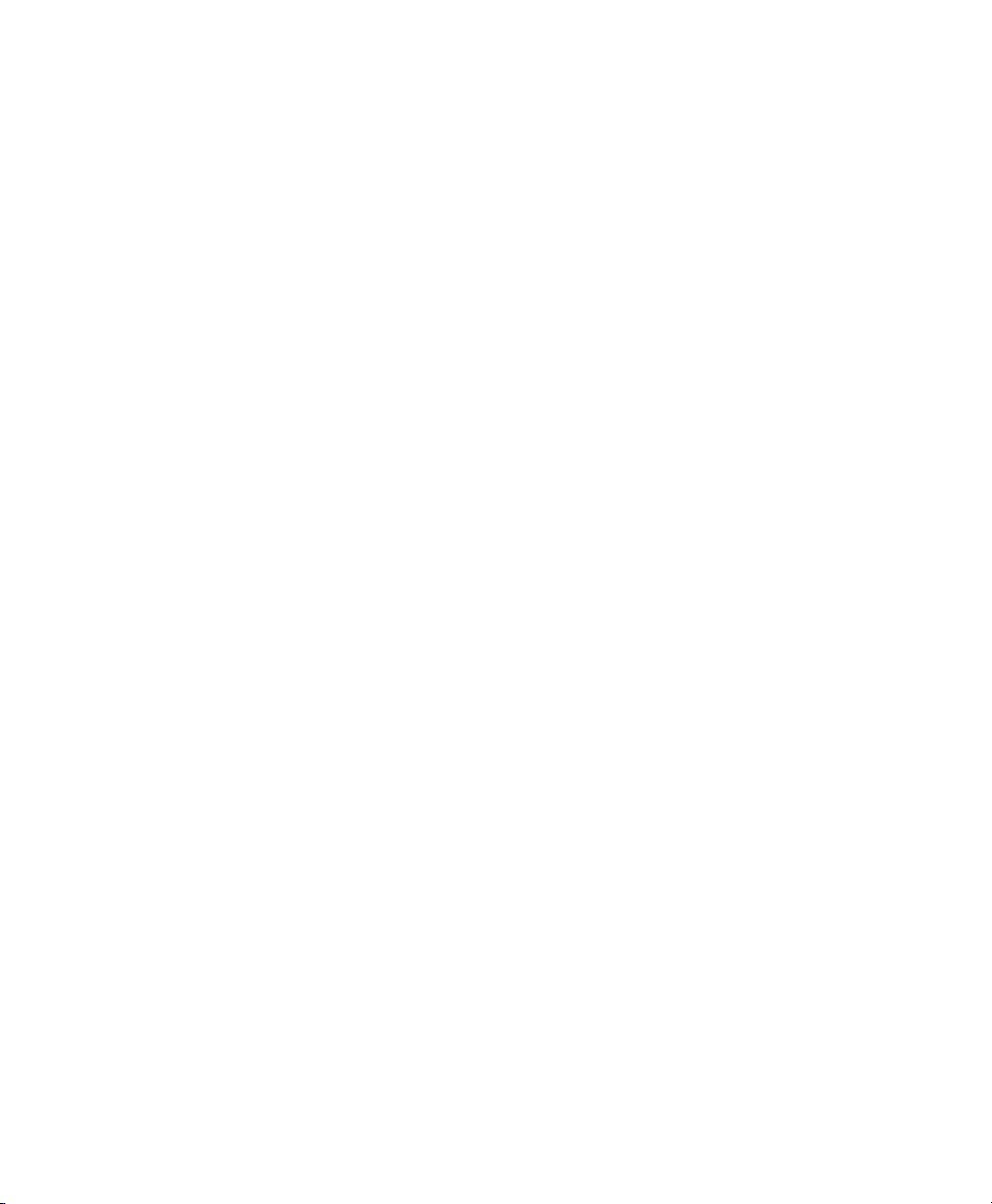
Additional Information
• You can access the Cisco website at this URL:
http://www.cisco.com/
• Cisco Unified IP Phone 6901 and 6911 quick reference card, quick start guides, and
end-user guide:
http://www.cisco.com/en/US/products/ps10326/products_user_guide_list.html
• Licensing information:
http://www.cisco.com/en/US/products/ps10326/products_licensing_information_listing.html
• Cisco international websites:
Allows access to international Cisco websites from www.cisco.com by clicking the Worl d wi de [change]
link at the top of the web page.
38 OL-20826-01
Page 45
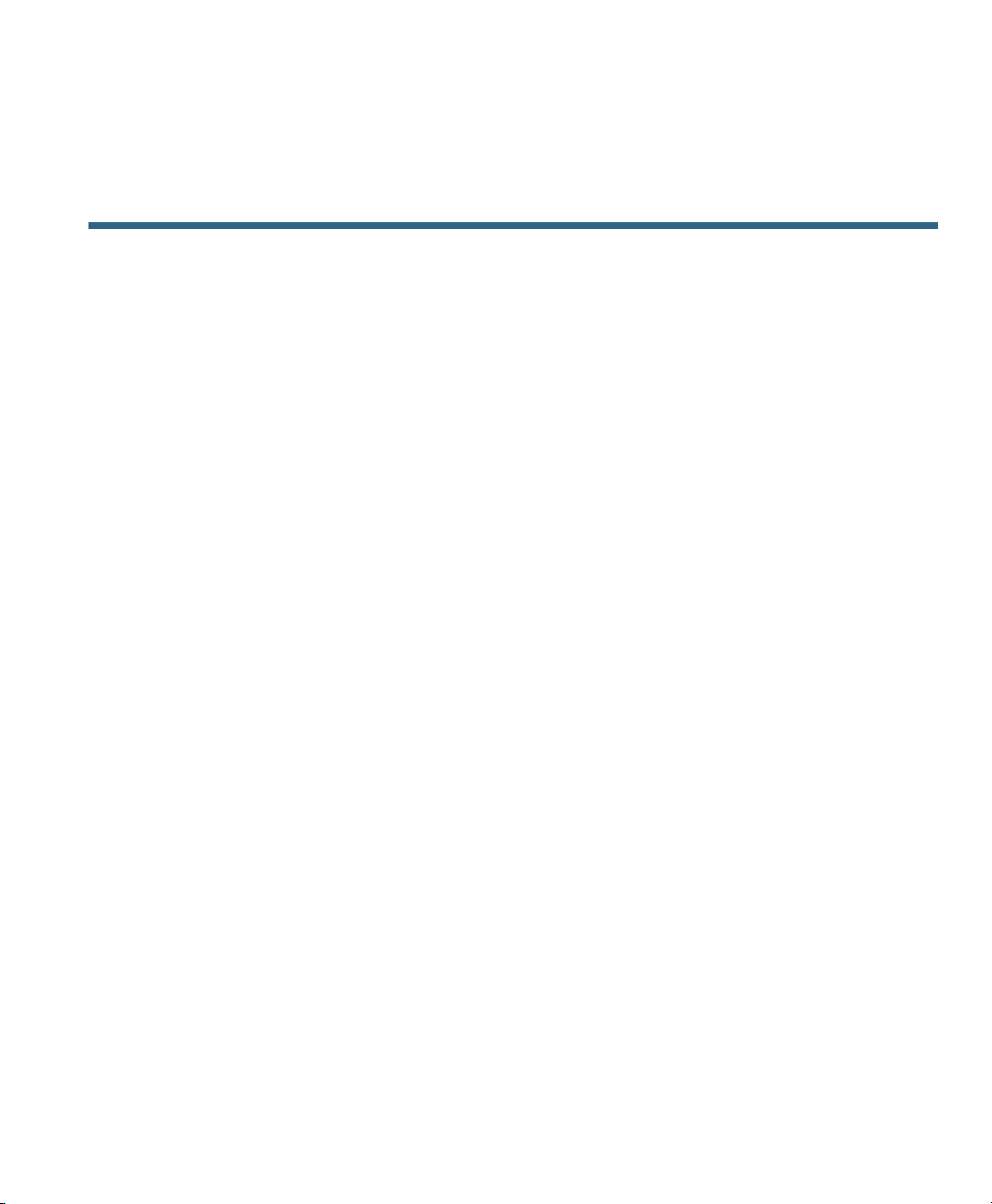
Cisco One-Year Warranty
Cisco One-Year Limited Hardware Warranty Terms
There are special terms applicable to your hardware warranty and various services that you can use
during the warranty period.
Your formal Warranty Statement, including the warranties and license agreements applicable to Cisco
software, is available on Cisco.com at the following URL:
http://www.cisco.com/en/US/docs/general/warranty/English/1Y1DEN__.html
Cisco Unified IP Phone 6901 and 6911 User Guide for Cisco Unified Communications Manager 8.0 (SCCP) 39
Page 46
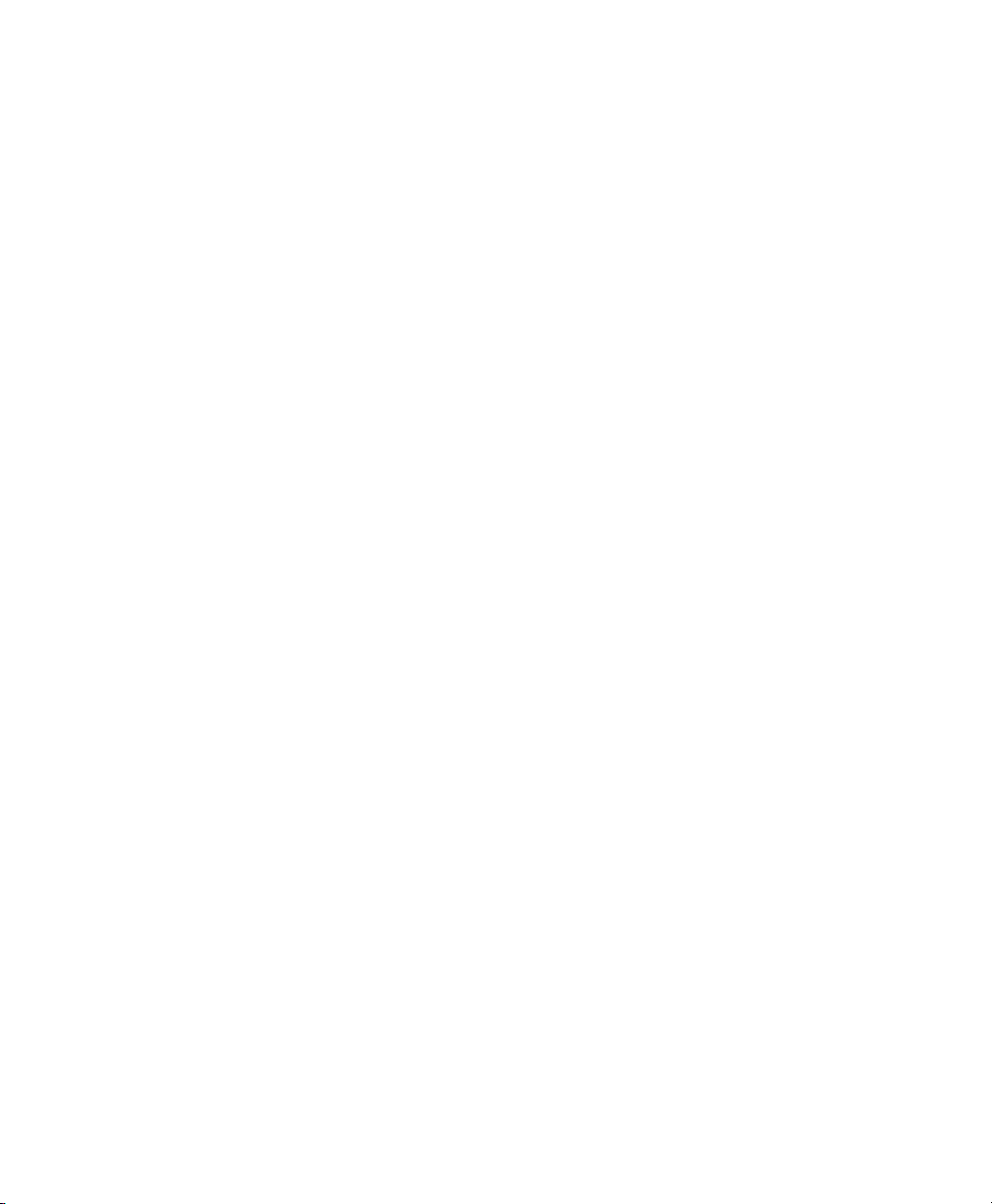
40 OL-20826-01
Page 47

Index
A
AAP. See accessibility features
access
plugins
audible alert. See alerts, audible
audible message indicator. See message
Auto Answer, description
Auto Barge, description 17
33
indicators
17
B
browser password, change 32
buttons
Cisco Unified IP Phone 6901
Hold 4
line 4
Volume 4
Cisco Unified IP Phone 6911 9
Conference 9
Hold 9
line 10
Messages 10
Mute 10
programmable feature 10
Speakerphone 10
Transfer 9
3
Volume 10
C
Call Forward All
description
set up
on all lines
setup
on primary line
Call Pickup, description 18
Call Waiting, description 19
calling features
Auto Answer
Auto Barge 17
Call Forward All 17
Call Pickup 18
Call Waiting 19
Codes 20
Conference 20
hold 22
Meet Me 22
Mute 23
Redial 23
Shared Lines 24
Speed Dial 24
Transfer 25
17
30
18
17
Cisco Unified IP Phone 6901 and 6911 User Guide for Cisco Unified Communications Manager 8.0 (SCCP) 41
Page 48

Web Dialer
26
change
browser password
32
language
user options web pages
33
locale
user options web pages
33
check voice messages 15
Cisco Unified CM User Options. See user
options
Cisco Unified IP Phone 6901
buttons and hardware
3
connections 1
footstand 5
handset rest 6
hookswitch 4, 6
Cisco Unified IP Phone 6911
buttons and hardware
9
connections 7
footstand 11
handset rest 14
Client Matter Codes (CMCs), description 20
conference
button
Cisco Unified IP Phone 6911
9
description 20
drop a party using hookflash 21
set up using hookflash 20
connections
Cisco Unified IP Phone 6901
1
Cisco Unified IP Phone 6911 7
connectors. See connections
customize voicemail
15
D
documentation, related 37
F
FAQs 35
flashing. See alerts, visual
footstand
Cisco Unified IP Phone 6901
5
Cisco Unified IP Phone 6911 11
Forced Authorization Codes (FACs),
description
20
forward. See Call Forward All
frequently asked questions. See FAQs
G
Group Pickup, description 18
H
HAC. See accessibility features
handset
Cisco Unified IP Phone 6901
light strip
rest 6
Cisco Unified IP Phone 6911
light strip
location 10
rest 14
hardware
Cisco Unified IP Phone 6901
Cisco Unified IP Phone 6911 9
4
9
3
42 OL-20826-01
Page 49

Hold
button
Cisco Unified IP Phone 6901
4
Cisco Unified IP Phone 6911 9
hold
description
22
hookflash
description
22
hookflash, using to set up conference 20
hookswitch
Cisco Unified IP Phone 6901
4
K
keypad
Cisco Unified IP Phone 6901
4
Cisco Unified IP Phone 6911 10
L
language
change for user options web pages
Web Dialer settings 26
LED. See lights
lights
green
flashing
4
steady 4
handset 4
red
flashing
4
steady 4
line
33
buttons, Cisco Unified IP Phone 6901
buttons, Cisco Unified IP Phone 6911 10
settings 30
Call Forward 30
voice message indicator 31
listen to voice messages 16
locale
change for user options web pages
log in and out. See sign in and out
M
MAC address
Web Dialer
Meet Me, description 22
message indicators 15
audible, change 31
voice, change 31
messages
button
Cisco Unified IP Phone 6911
check for 15
listen to 16
personalize voicemail 15
Mute
description
mute
button
Cisco Unified IP Phone 6911
turn on and off 23
26
10
23
10
4
33
Cisco Unified IP Phone 6901 and 6911 User Guide for Cisco Unified Communications Manager 8.0 (SCCP) 43
Page 50

O
Other Pickup, description 18
P
password. See browser password
personalize voicemail
15
plugins 33
power outage 37
product security 37
programmable feature buttons
Cisco Unified IP Phone 6911
10
R
Redial
description
redial a number 23
related documentation 37
23
Auto Answer with
17
button
Cisco Unified IP Phone 6911
Speed Dial
buttons
31
set up 31
description 24
T
Transfer
button
Cisco Unified IP Phone 6911
Transfer, description 25
troubleshooting tips 35
TTY. See accessibility features
turn on and off
mute
23
U
10
9
S
user options
device
safety and performance
power outage
37
security, product 37
set up
speed-dial buttons
31
shared lines
description
24
speed dial
31
device, line settings 30
plugins 33
sign in and out 29
user settings
change browser password
32
change user options web pages language 33
sign in and out
user options
29
Web Dialer 26
Speakerphone
44 OL-20826-01
Page 51

V
visual alert. See alerts, visual
voice messages. See messages
voicemail. See messages
Volume
Cisco Unified IP Phone 6901
Cisco Unified IP Phone 6911 10
W
Web Dialer
MAC address
sign in 26
Web Dialer, description 26
26
4
Cisco Unified IP Phone 6901 and 6911 User Guide for Cisco Unified Communications Manager 8.0 (SCCP) 45
Page 52

46 OL-20826-01
Page 53

Cisco Unified IP Phone 6901 and 6911 User Guide for Cisco Unified Communications Manager 8.0 (SCCP) 47
Page 54

48 OL-20826-01
Page 55

Cisco Unified IP Phone 6901 and 6911 User Guide for Cisco Unified Communications Manager 8.0 (SCCP) 49
Page 56

50 OL-20826-01
Page 57

Cisco Unified IP Phone 6901 and 6911 User Guide for Cisco Unified Communications Manager 8.0 (SCCP) 51
Page 58

52 OL-20826-01
Page 59

Cisco Unified IP Phone 6901 and 6911 User Guide for Cisco Unified Communications Manager 8.0 (SCCP) 53
Page 60

54 OL-20826-01
Page 61

Page 62

Americas Headquarters
Cisco Systems, Inc.
San Jose, CA
Asia Pacific Headquarters
Cisco Systems (USA) Pte. Ltd.
Singapore
Europe Headquarters
Cisco Systems International BV
Amsterdam, The Netherlands
Cisco has more than 200 offices worldwide. Addresses, phone numbers, and fax numbers are listed on the
Cisco Website at www.cisco.com/go/offices.
CCDE, CCENT, CCSI, Cisco Eos, Cisco Explorer, Cisco HealthPresence, Cisco IronPort, the Cisco logo, Cisco Nurse Connect, Cisco Pulse, Cisco SensorBase, Cisco StackPower,
Cisco StadiumVision, Cisco TelePresence, Cisco TrustSec, Cisco Unified Computing System, Cisco WebEx, DCE, Flip Channels, Flip for Good, Flip Mino, Flipshare (Design),
Flip Ultra, Flip Video, Flip Video (Design), Instant Broadband, and Welcome to the Human Network are trademarks; Changing the Way We Work, Live, Play, and Learn,
Cisco Capital, Cisco Capital (Design), Cisco:Financed (Stylized), Cisco Store, Flip Gift Card, and One Million Acts of Green are service marks; and Access Registrar, Aironet,
AllTouch, AsyncOS, Bringing the Meeting To You, Catalyst, CCDA, CCDP, CCIE, CCIP, CCNA, CCNP, CCSP, CCVP, Cisco, the Cisco Certified Internetwork Expert lo go,
Cisco IOS, Cisco Lumin, Cisco Nexus, Cisco Press, Cisco Systems, Cisco Systems Capital, the Cisco Systems logo, Cisco Unity, Collaboration Without Limitation, Continuum,
EtherFast, EtherSwitch, Event Center, Explorer, Follow Me Browsing, GainMaker, iLYNX, IOS, iPhone, IronPort, the IronPort logo, Laser Link, LightStream, Linksys,
MeetingPlace, MeetingPlace Chime Sound, MGX, Networkers, Networking Academy, PCNow, PIX, PowerKEY, PowerPanels, PowerTV, PowerTV (Design), PowerVu, Pri sma,
ProConnect, ROSA, SenderBase, SMARTnet, Spectrum Expert, StackWise, WebEx, and the WebEx logo are registered trademarks of Cisco and/or its affiliates in the United States
and certain other countries.
All other trademarks mentioned in this document or website are the property of their respective owners. The use of the word partner does not imply a partnership relationship
between Cisco and any other company. (1002R)
© 2010 Cisco Systems, Inc. All rights reserved.
