Page 1
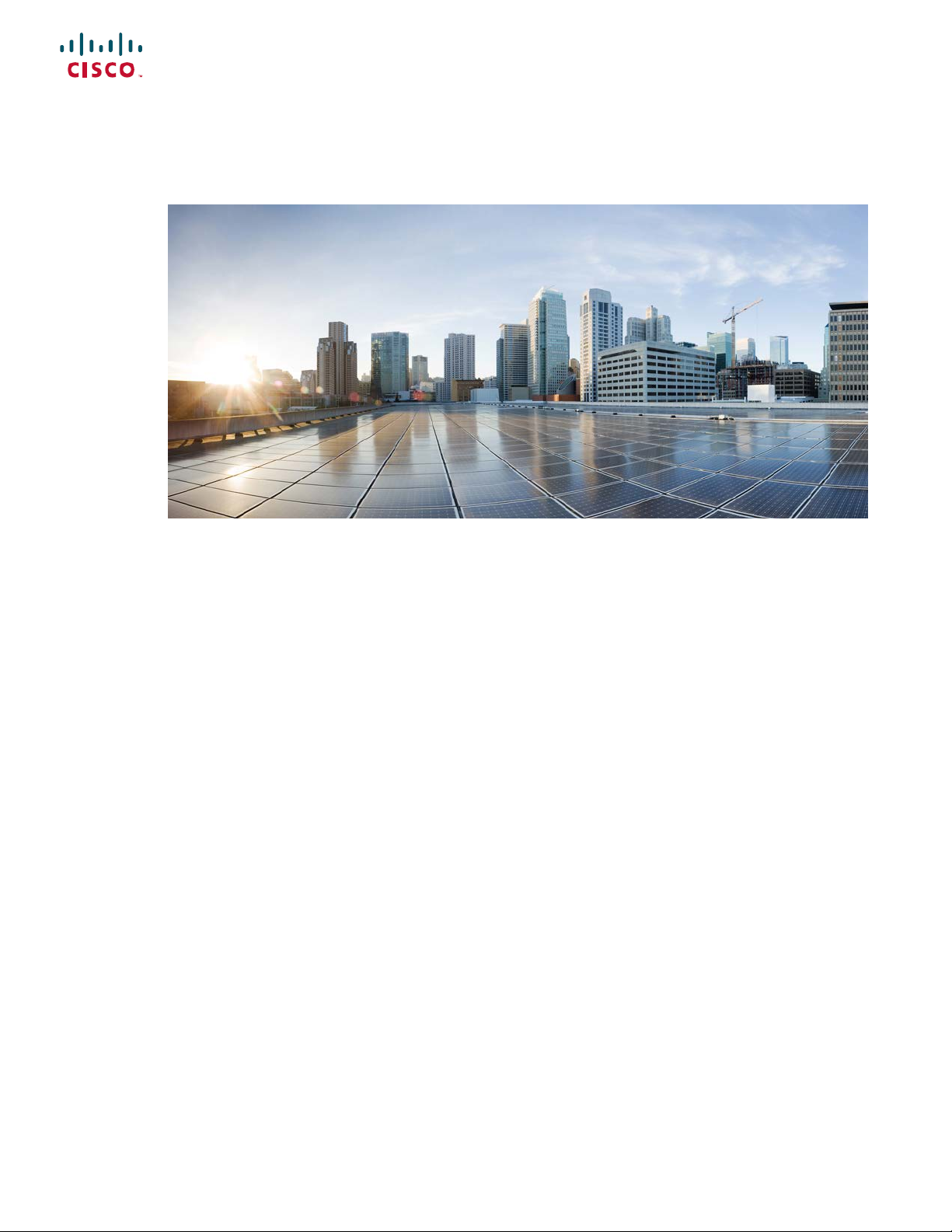
REVIEW DRAFT - CISCO CONFIDENTIAL
Cisco IP Phone 6800 Series Multiplatform Phones User Guide
First Published: 2018-06-27
Americas Headquarters
Cisco Systems, Inc.
170 West Tasman Drive
San Jose, CA 95134-1706
USA
http://www.cisco.com
Tel: 408 526-4000
800 553-NETS (6387)
Fax: 408 527-0883
Page 2
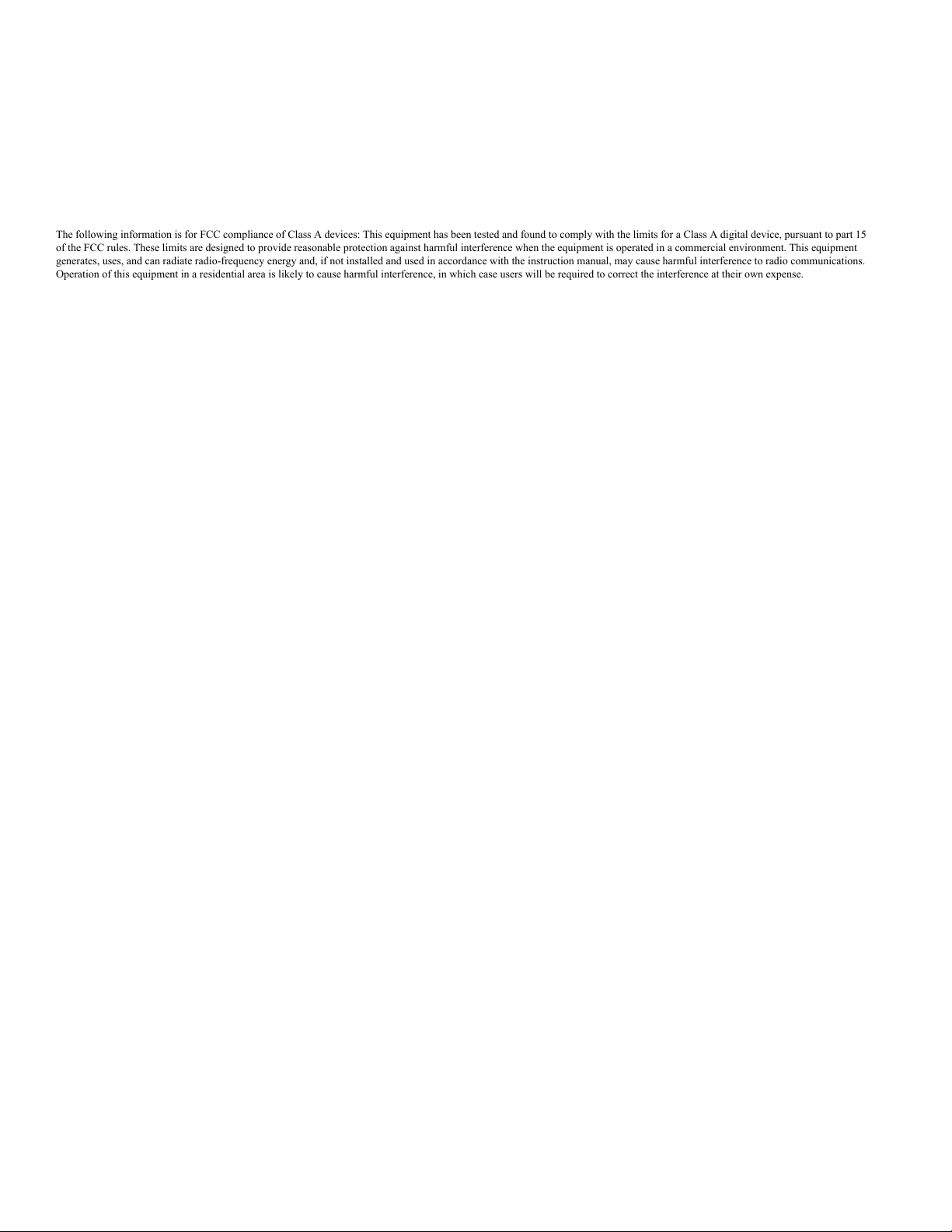
THE SPECIFICATIONS AND INFORMATION REGARDING THE PRODUCTS IN THIS MANUAL ARE SUBJECT TO CHANGE WITHOUT NOTICE. ALL STATEMENTS,
INFORMATION, AND RECOMMENDATIONS IN THIS MANUAL ARE BELIEVED TO BE ACCURATE BUT ARE PRESENTED WITHOUT WARRANTY OF ANY KIND,
EXPRESS OR IMPLIED. USERS MUST TAKE FULL RESPONSIBILITY FOR THEIR APPLICATION OF ANY PRODUCTS.
THE SOFTWARE LICENSE AND LIMITED WARRANTY FOR THE ACCOMPANYING PRODUCT ARE SET FORTH IN THE INFORMATION PACKET THAT SHIPPED WITH
THE PRODUCT AND ARE INCORPORATED HEREIN BY THIS REFERENCE. IF YOU ARE UNABLE TO LOCATE THE SOFTWARE LICENSE OR LIMITED WARRANTY,
CONTACT YOUR CISCO REPRESENTATIVE FOR A COPY.
The following information is for FCC compliance of Class A devices: This equipment has been tested and found to comply with the limits for a Class A digital device, pursuant to part 15
of the FCC rules. These limits are designed to provide reasonable protection against harmful interference when the equipment is operated in a commercial environment. This equipment
generates, uses, and can radiate radio-frequency energy and, if not installed and used in accordance with the instruction manual, may cause harmful interference to radio communications.
Operation of this equipment in a residential area is likely to cause harmful interference, in which case users will be required to correct the interference at their own expense.
The following information is for FCC compliance of Class B devices: This equipment has been tested and found to comply with the limits for a Class B digital device, pursuant to part 15 of
the FCC rules. These limits are designed to provide reasonable protection against harmful interference in a residential installation. This equipment generates, uses and can radiate radio
frequency energy and, if not installed and used in accordance with the instructions, may cause harmful interference to radio communications. However, there is no guarantee that interference
will not occur in a particular installation. If the equipment causes interference to radio or television reception, which can be determined by turning the equipment off and on, users are
encouraged to try to correct the interference by using one or more of the following measures:
• Reorient or relocate the receiving antenna.
• Increase the separation between the equipment and receiver.
• Connect the equipment into an outlet on a circuit different from that to which the receiver is connected.
• Consult the dealer or an experienced radio/TV technician for help.
Modifications to this product not authorized by Cisco could void the FCC approval and negate your authority to operate the product.
The Cisco implementation of TCP header compression is an adaptation of a program developed by the University of California, Berkeley (UCB) as part of UCB’s public domain version of
the UNIX operating system. All rights reserved. Copyright©1981, Regents of the University of California.
NOTWITHSTANDING ANY OTHER WARRANTY HEREIN, ALL DOCUMENT FILES AND SOFTWARE OF THESE SUPPLIERS ARE PROVIDED "AS IS" WITH ALL FAULTS.
CISCO AND THE ABOVE-NAMED SUPPLIERS DISCLAIM ALL WARRANTIES, EXPRESSED OR IMPLIED, INCLUDING, WITHOUT LIMITATION, THOSE OF
MERCHANTABILITY, FITNESS FOR A PARTICULAR PURPOSE AND NONINFRINGEMENT OR ARISING FROM A COURSE OF DEALING, USAGE, OR TRADE PRACTICE.
IN NO EVENT SHALL CISCO OR ITS SUPPLIERS BE LIABLE FOR ANY INDIRECT, SPECIAL, CONSEQUENTIAL, OR INCIDENTAL DAMAGES, INCLUDING, WITHOUT
LIMITATION, LOST PROFITS OR LOSS OR DAMAGE TO DATA ARISING OUT OF THE USE OR INABILITY TO USE THIS MANUAL, EVEN IF CISCO OR ITS SUPPLIERS
HAVE BEEN ADVISED OF THE POSSIBILITY OF SUCH DAMAGES.
Any Internet Protocol (IP) addresses and phone numbers used in this document are not intended to be actual addresses and phone numbers. Any examples, command display output, network
topology diagrams, and other figures included in the document are shown for illustrative purposes only. Any use of actual IP addresses or phone numbers in illustrative content is unintentional
and coincidental.
All printed copies and duplicate soft copies of this document are considered uncontrolled. See the current online version for the latest version.
Cisco has more than 200 offices worldwide. Addresses and phone numbers are listed on the Cisco website at www.cisco.com/go/offices.
Cisco and the Cisco logo are trademarks or registered trademarks of Cisco and/or its affiliates in the U.S. and other countries. To view a list of Cisco trademarks, go to this URL: www.cisco.com
go trademarks. Third-party trademarks mentioned are the property of their respective owners. The use of the word partner does not imply a partnership relationship between Cisco and any
other company. (1721R)
©
2019 Cisco Systems, Inc. All rights reserved.
Page 3
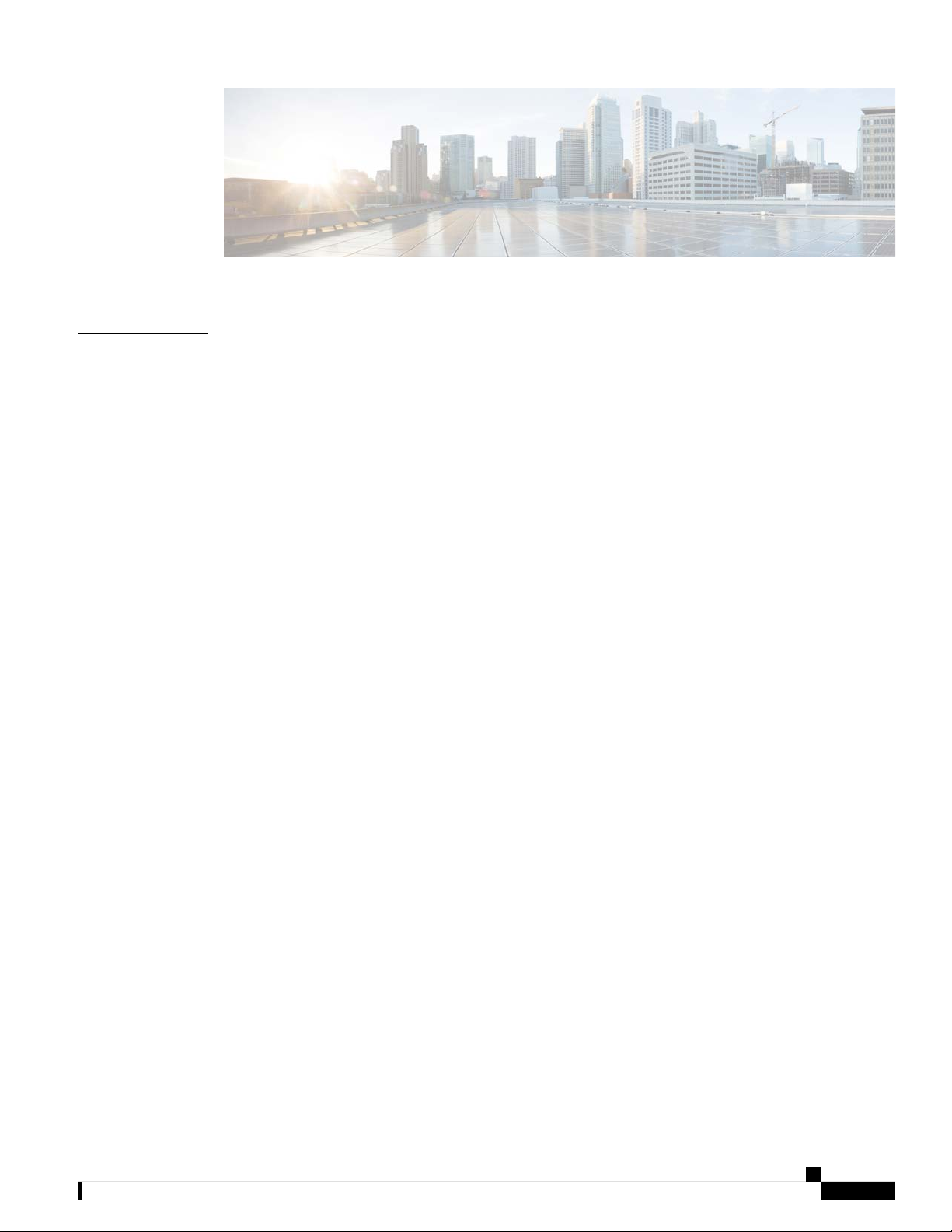
CONTENTS
CHAPTER 1
Your Phone 1
The Cisco IP Phone 6800 Series Multiplatform Phones 1
Feature Support 2
New and Changed Features 3
New and Changed for Firmware Release 11.2(4) 3
New and Changed for Firmware Release 11.2(3)SR1 4
New and Changed for Firmware Release 11.2(3) 4
New and Changed for Firmware Release 11.2(2) 4
New and Changed for Firmware Release 11.2(1) 5
New and Changed for Firmware Release 11.1(2) 6
New and Changed for Firmware Release 11.1(1) 6
Phone Setup 7
Connect to the Network 7
Set a Password on Initial Phone Boot Up 7
Sign into Your Extension from Another Phone (Extension Mobility) 7
Sign out of Your Extension from Another Phone 8
Sign in to a Phone as a Guest 8
Sign Out of a Phone as a Guest 8
Set the Profile Rule on the Phone 9
Coworker Line Status 9
Activate or Deactivate Monitoring of the BLF List 10
Configure Monitoring of an Individual Line 11
Remove the Feature Configured on a Line Key 12
Phone Web Page 12
Speed-Dial Numbers 13
Phone Hardware and Buttons 14
Cisco IP Phone 6800 Series Multiplatform Phones User Guide
iii
Page 4
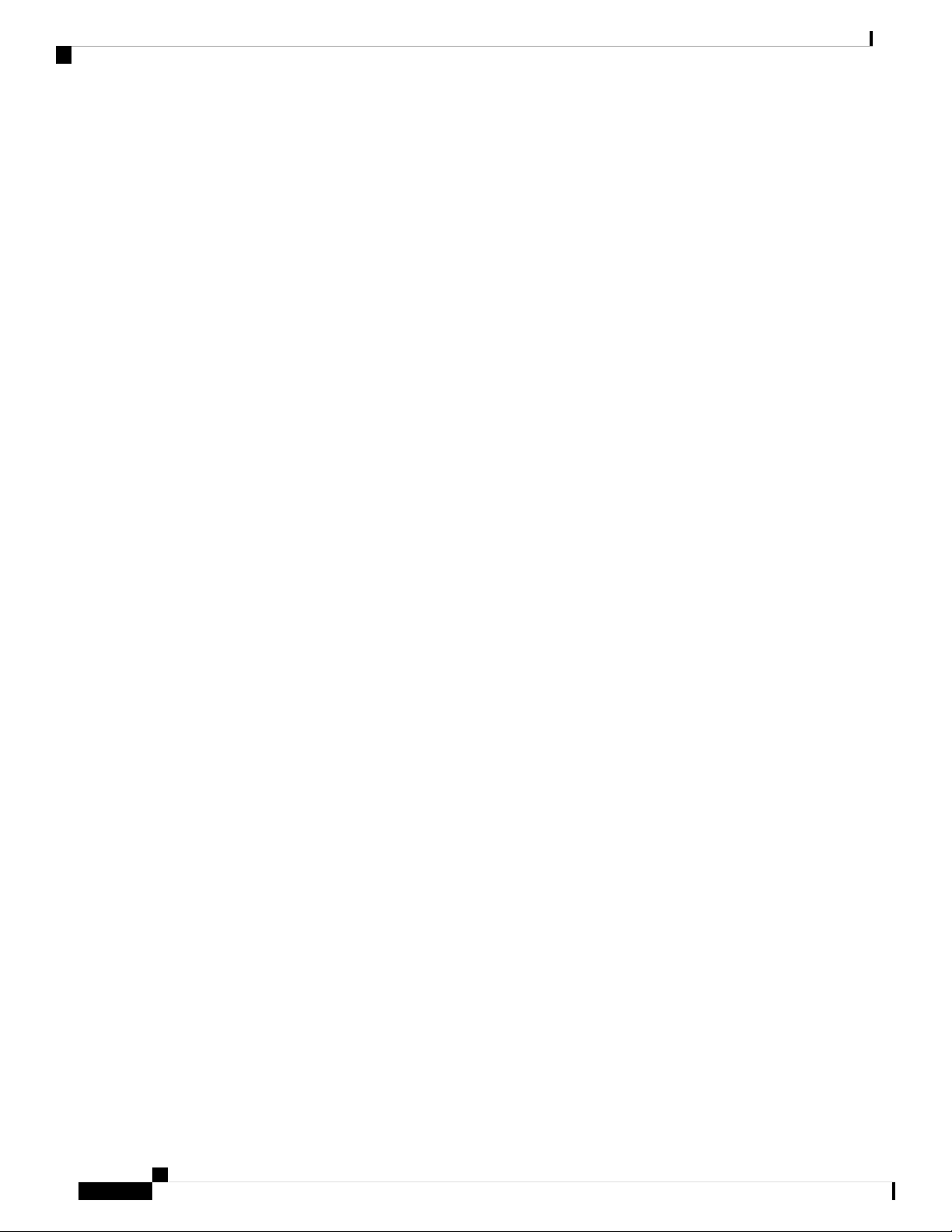
Contents
REVIEW DRAFT - CISCO CONFIDENTIAL
Cisco IP Phone 6821 Multiplatform Phones Buttons and Hardware 14
Cisco IP Phone 6841, 6851, and 6861 Multiplatform Phones Buttons and Hardware 16
Navigation 17
Softkey, Line, and Feature Buttons 17
Phone Screen Features 18
Clean the Phone Screen 19
Differences Between Phone Calls and Lines 19
Energy Savings 19
Additional Help and Information 20
Accessibility Features 20
Cisco IP Phone 6821 Multiplatform Phones Hearing-Impaired Accessibility Features 20
Cisco IP Phone 6841, 6851, and 6861 Hearing-Impaired Accessibility Features 22
Cisco IP Phone 6821 Multiplatform Phones Vision-Impaired and Blind Accessibility Features
24
Cisco IP Phone 6841, 6851, and 6861 Vision-Impaired and Blind Accessibility Features 26
Cisco IP Phone 6821 Multiplatform Phones Mobility-Impaired Accessibility Features 29
Cisco IP Phone 6841, 6851, and 6861 Mobility-Impaired Accessibility Features 30
Third-Party Accessibility Applications 32
Troubleshooting 32
Find Information About Your Phone 32
View the Customization State on the Phone 33
View the Network Status 33
View the Phone Status 34
View the Status Messages on the Phone 34
View the Line Status 35
View 802.1X Transaction Status 35
View the Reboot History 35
Report All Phone Issues 35
View Wi-Fi Status Messages on the Phone 36
Factory Reset the Phone from Phone Web Page 36
Identify Phone Issues with a URL in the Phone Web Page 37
Lost Phone Connectivity 37
Cisco One-Year Limited Hardware Warranty Terms 37
Cisco IP Phone 6800 Series Multiplatform Phones User Guide
iv
Page 5
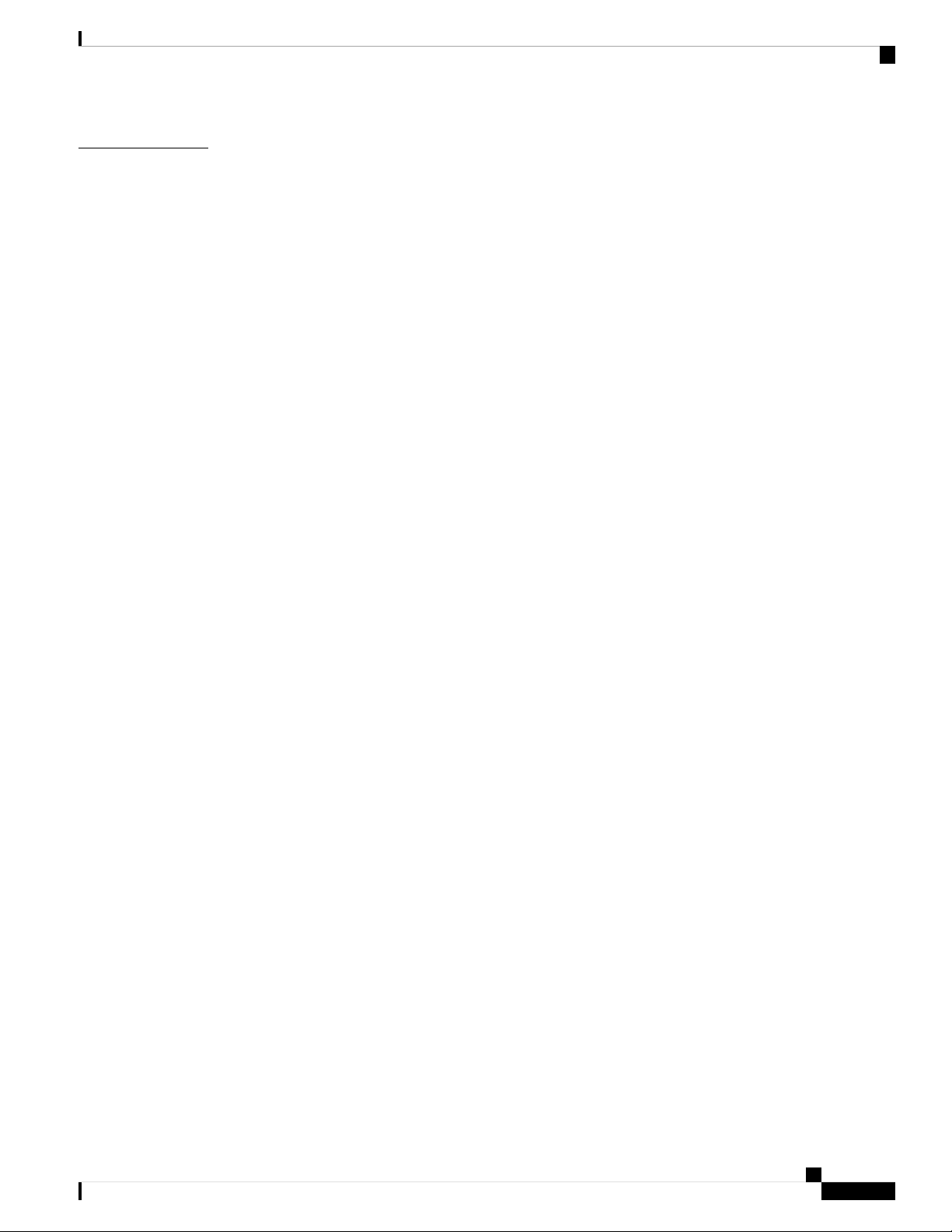
REVIEW DRAFT - CISCO CONFIDENTIAL
Contents
CHAPTER 2
Calls 39
Make Calls 39
Make a Call 39
Make a Call with the Speakerphone 40
Make a Call with a Headset 40
Redial a Number 40
Make an Emergency Call 40
Speed Dial 41
Assign a Speed-Dial Code from the Phone Screen 41
Make a Call with a Speed-Dial Code 42
Configure a Speed Dial on a Line Key 42
Remove a Speed Dial from a Line Key 42
Use the Line in Focus for Speed-Dial Calls 43
Use the Line in Focus to Check Speed-Dial Calls 43
Dial an International Number 43
Secure Calls 44
Answer Calls 44
Answer a Call 44
Answer Call Waiting 44
Decline a Call 44
Silence an Incoming Call 45
Turn On Do Not Disturb 45
Turn On or Turn Off DND Using a Star Code 46
Answer a Coworker's Phone (Call Pickup) 46
Answer a Call Within Your Group (Pickup) 46
Mute Your Call 46
Hold Calls 47
Put a Call on Hold 47
Answer a Call Left on Hold for Too Long 47
Swap Between Active and Held Calls 47
Call Park 48
Place a Call on Hold with Call Park 48
Retrieve a Call on Hold with Call Park 48
Cisco IP Phone 6800 Series Multiplatform Phones User Guide
v
Page 6
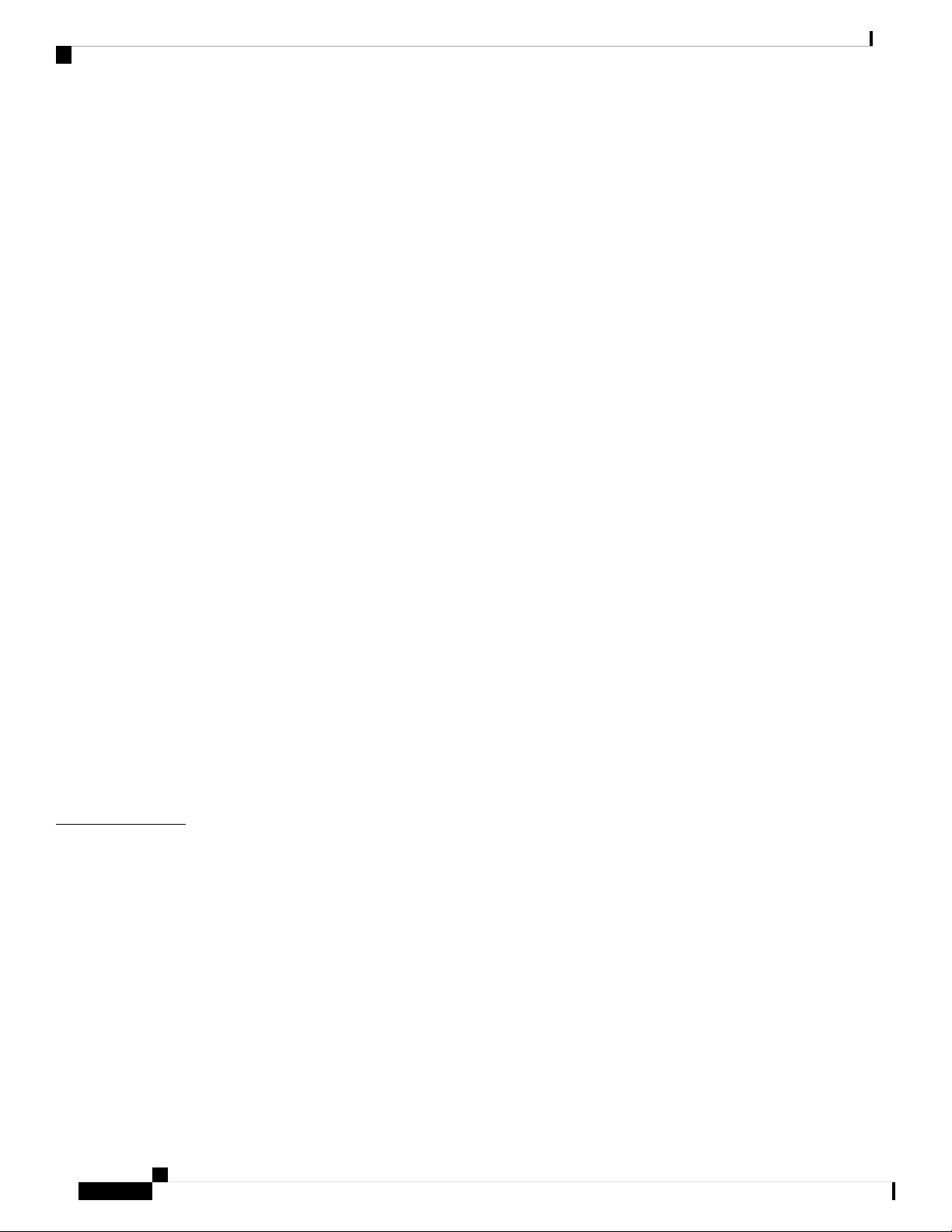
Contents
REVIEW DRAFT - CISCO CONFIDENTIAL
Forward Calls 49
Forward a Call in Specific Situations with the Phone Web Page 49
Transfer Calls 50
Transfer a Call to Another Person 50
Consult Before You Complete a Transfer 51
Conference Calls and Meetings 51
Add Another Person to a Call 51
Conference with a Star Code 51
Page a Group of Phones (Multicast Paging) 52
Multiple Lines 52
Answer the Oldest Call First 52
View All Calls on Your Phone 52
Shared Lines 53
CHAPTER 3
Add Yourself to a Call on a Shared Line 53
Record a Call 53
Call Center Features 54
Sign In as a Call Center Agent 54
Sign Out as a Call Center Agent 54
Change Your Status as a Call Center Agent 54
Accept a Call Center Call 55
Hold an Agent Call 55
Set a Disposition Code While on a Call Center Call 55
Trace a Call 56
Escalate a Call to a Supervisor 56
Contacts 57
Search for a Contact in Multiple Directories 57
Corporate Directory 58
Dial a Contact in the Corporate Directory 58
Broadsoft Directory 59
Search for a Contact in Your BroadSoft Directory 59
Edit Your Contact Type in Your Broadsoft Directory 59
Edit Your BroadSoft Directory Name 60
Edit the Server Name of Your BroadSoft Directory 60
Cisco IP Phone 6800 Series Multiplatform Phones User Guide
vi
Page 7
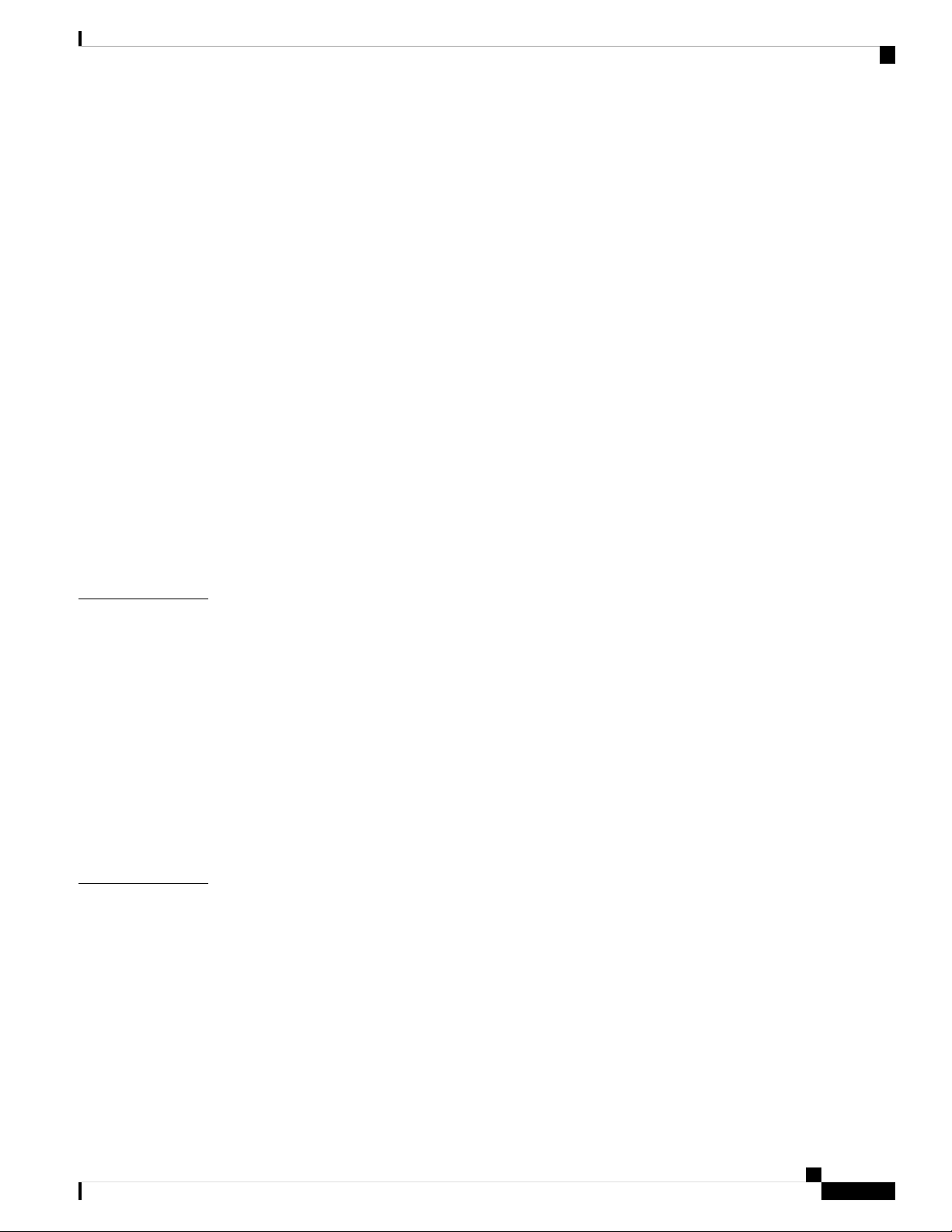
REVIEW DRAFT - CISCO CONFIDENTIAL
Edit User ID of Your BroadSoft Directory 61
Edit Your BroadSoft Directory Password 61
LDAP Directory 62
Search for a Contact in Your LDAP Directory 62
Instant Message and Presence Contacts 62
Presence 62
Make a Call to an IM and Presence Contact 63
Change Your Presence State 63
Personal Address Book 64
Add a New Contact to Your Personal Address Book 64
Add a New Contact to Your Personal Address Book with Phone Web Page 64
Search for a Contact in Your Personal Address Book 64
Call a Contact in Your Personal Address Book 65
Contents
CHAPTER 4
CHAPTER 5
Edit a Contact in Your Personal Address Book 65
Remove a Contact from Your Personal Address Book 65
Reverse Name Lookup for Incoming and Outgoing Calls 66
Recent Calls 67
Recent Calls List 67
View Your Recent Calls 67
View Calls Logs from BroadWorks XSI Server 68
Return a Recent Call 68
Clear the Recent Calls List 69
Create a Contact from a Recents Record 69
Delete a Call Record 70
Delete All Call Records 70
Voicemail 71
Your Voicemail Account 71
Set up Voicemail on Your Phone 71
Check for New Voice Messages 72
Access Voicemail 72
Access Audio Voicemail 72
Cisco IP Phone 6800 Series Multiplatform Phones User Guide
vii
Page 8
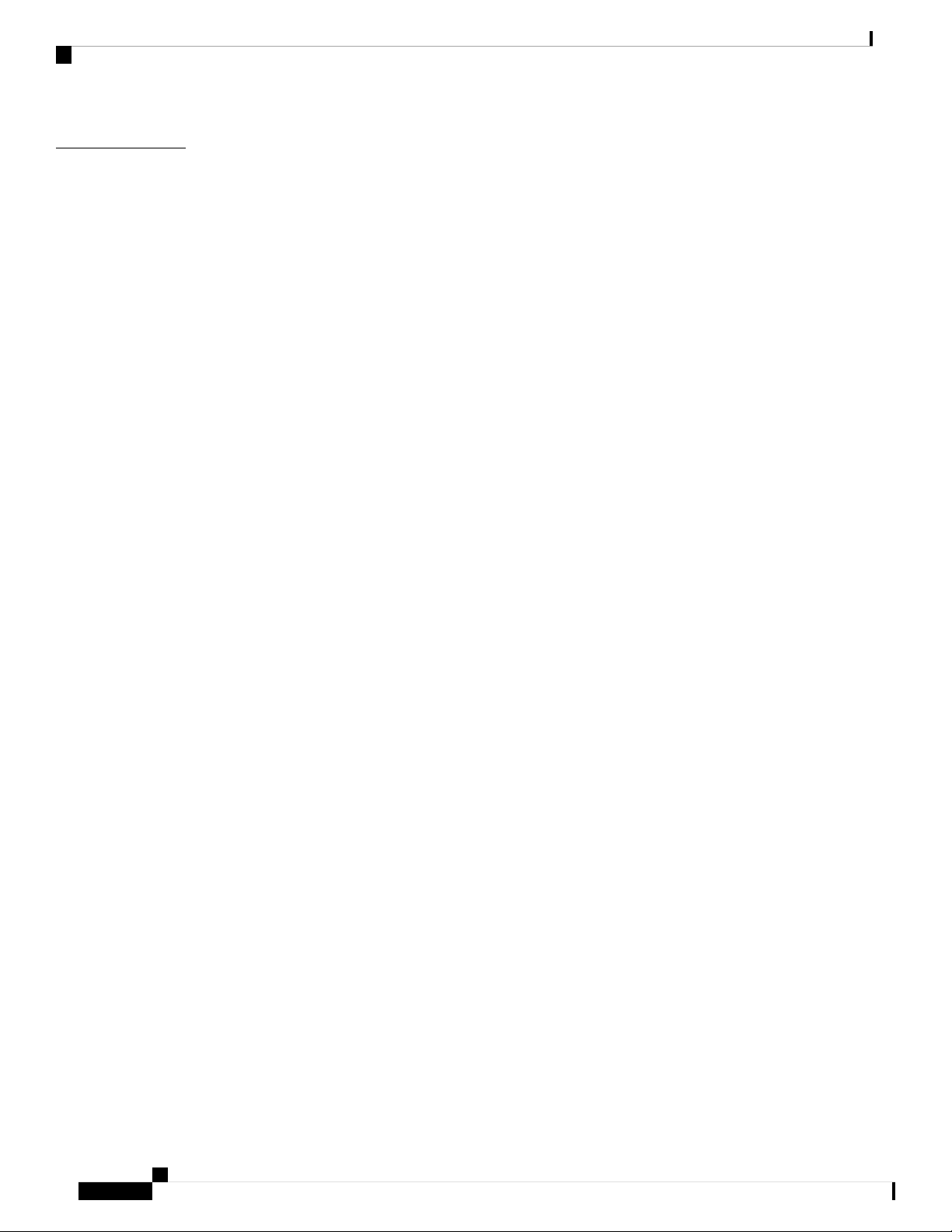
Contents
REVIEW DRAFT - CISCO CONFIDENTIAL
CHAPTER 6
Settings 73
Settings Overview 73
User Preferences Menu 73
Call Preferences 73
Forward Calls in Specific Situations from Your Phone 73
Set up Voicemail on Your Phone 74
Block Caller ID 74
Block an Anonymous Call 75
Turn on Do Not Disturb for a Specific Line 75
Control the Call Waiting Tone 76
Secure a Call 76
Set Up an Auto Answer Page 76
Enable the Missed Call Shortcut 77
Add Multiple Locations for a BroadWorks XSI User 77
Audio Preferences 77
Specify an Audio Device for a Call 78
Change the Ringtone 78
Screen Preferences 78
Change the Screen Saver 78
Set the Backlight Timer 79
Adjust the Phone Screen Contrast 79
Set the Phone Wallpaper 79
Attendant Console Preferences 80
Change the Display Mode 80
Wi-Fi Settings 80
Turn the Wi-Fi On or Off from Your phone 80
Turn the Wi-Fi On or Off from the Phone Web Page 81
Connect the Phone to a Wi-Fi Manually 81
Connect Your Phone to a Wireless Network with WPS 82
Set Up a Wi-Fi Profile from the Phone 82
Set Up a Wi-Fi Profile from the Phone Web Page 84
Delete a Wi-Fi Profile 85
Change the Order of a Wi-Fi Profile 85
viii
Cisco IP Phone 6800 Series Multiplatform Phones User Guide
Page 9
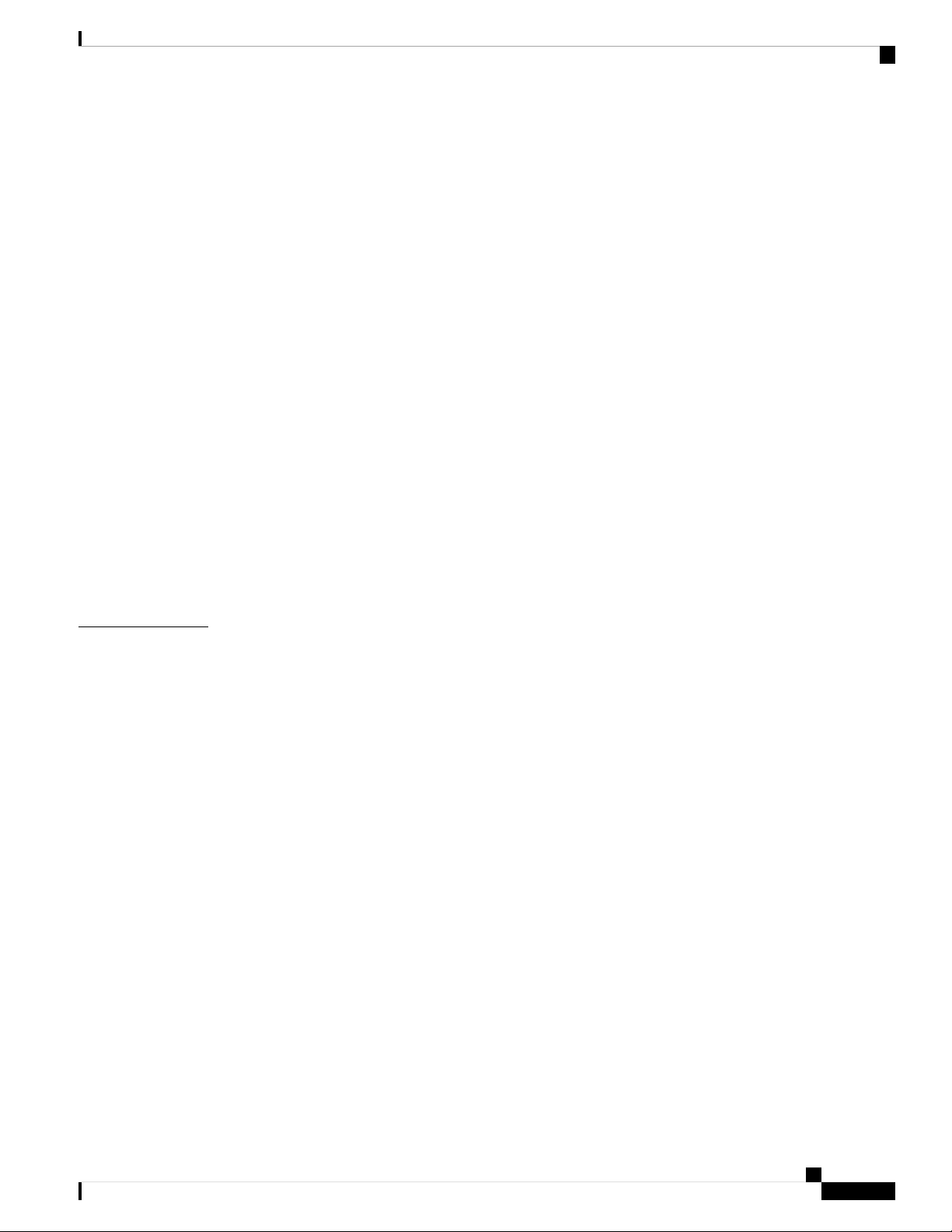
REVIEW DRAFT - CISCO CONFIDENTIAL
Scan and Save a Wi-Fi Network 85
View the Wi-Fi Status 87
View Wi-Fi Status Messages on the Phone 88
Device Administration Settings 89
Change the Time Format 89
Change the Date Format 89
Set Language 89
Set up Power Save 90
Set Password 90
Set up the Profile Account 91
Phone Web Page Preferences 91
Assign a Ring Tone with the Phone Web Page 91
Turn on DND from the Phone Web Page 92
Contents
CHAPTER 7
Configure the Screen Saver with the Phone Web Page 92
Adjust the Backlight Timer from Phone Web Page 93
Add a Logo as a Phone Background 93
Restart Your Phone 94
Accessories 95
Supported Accessories 95
Headsets 96
Standard Headsets 96
Connect a Standard Headset 96
E-Hookswitch Headset 96
Cisco 6800 Series Key Expansion Module Setup Overview 96
Key Expansion Module Buttons and Hardware 97
Find Information about the Key Expansion Module of Your Phone 97
Adjust the Contrast of the Key Expansion Module 98
Change the Display Mode of the Key Expansion Module from the Phone 99
Wall Mount Kit 99
Wall Mount Kit Components 99
Install the Cisco IP Phone 6821 Multiplatform Phones on a Wall 100
Install a Cisco IP Phone 6841, 6851, or 6861 with the Wall Mount Kit 104
Adjust the Handset Rest 107
Cisco IP Phone 6800 Series Multiplatform Phones User Guide
ix
Page 10
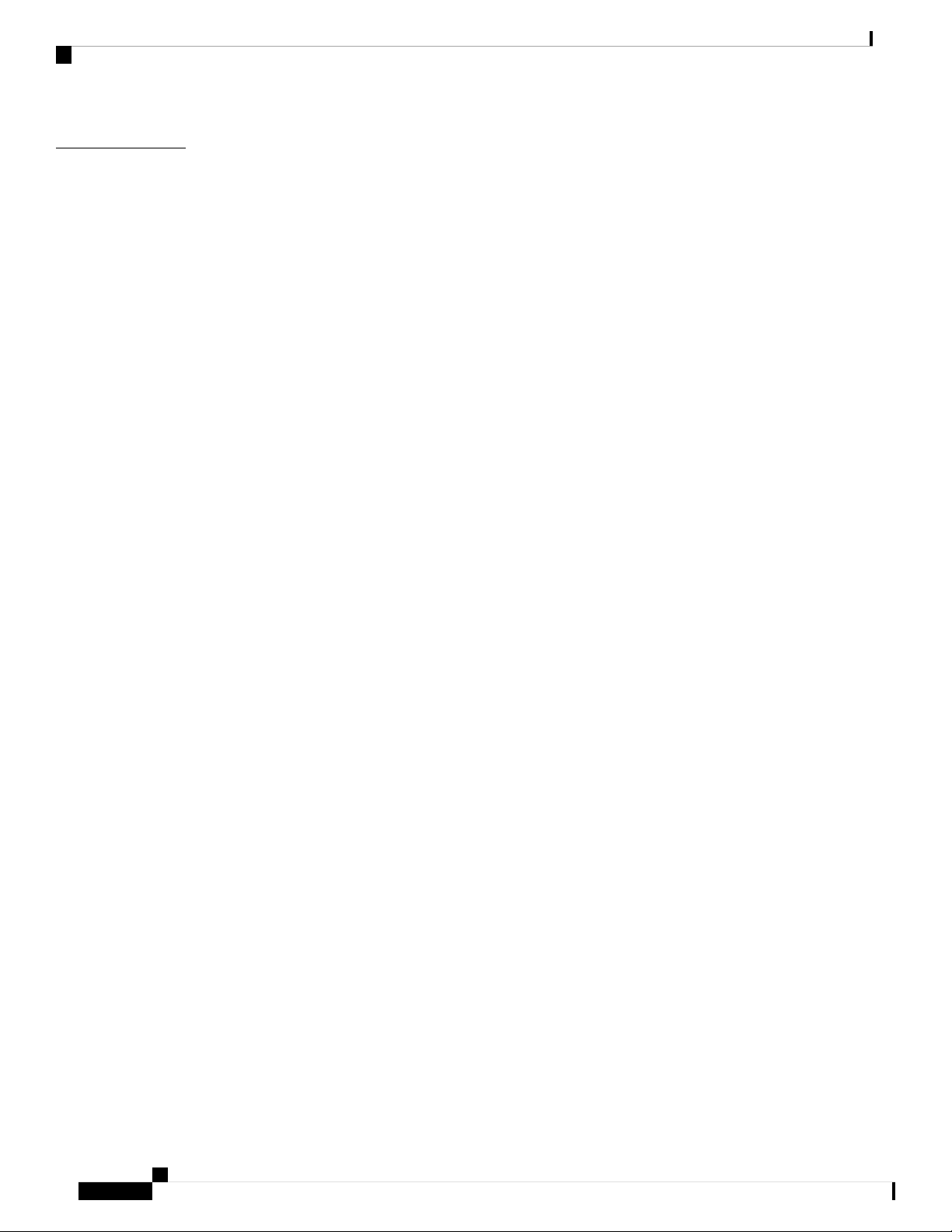
Contents
REVIEW DRAFT - CISCO CONFIDENTIAL
CHAPTER 8
Product Safety and Security 109
Safety and Performance Information 109
Power Outage 109
External Devices 109
Ways to Provide Power to Your Phone 110
Phone Behavior During Times of Network Congestion 110
UL Warning 110
Compliance Statements 110
Compliance Statements for the European Union 110
CE Marking 110
RF Exposure Statement for the European Union 110
Compliance Statements for Canada 111
Canadian RF Exposure Statement 111
Canadian High-Power Radars Statement 112
Compliance Statements for New Zealand 112
Permit to Connect (PTC) General Warning 112
Compliance Statements for Taiwan 113
DGT Warning Statement 113
Compliance Information for Japan 113
Compliance Information for Mexico 113
FCC Compliance Statements 114
FCC Part 15.19 Statement 114
FCC Part 15.21 Statement 114
FCC RF Radiation Exposure Statement 114
FCC Receivers and Class B Digital Statement 114
Cisco Product Security Overview 114
Important Online Information 115
Cisco IP Phone 6800 Series Multiplatform Phones User Guide
x
Page 11
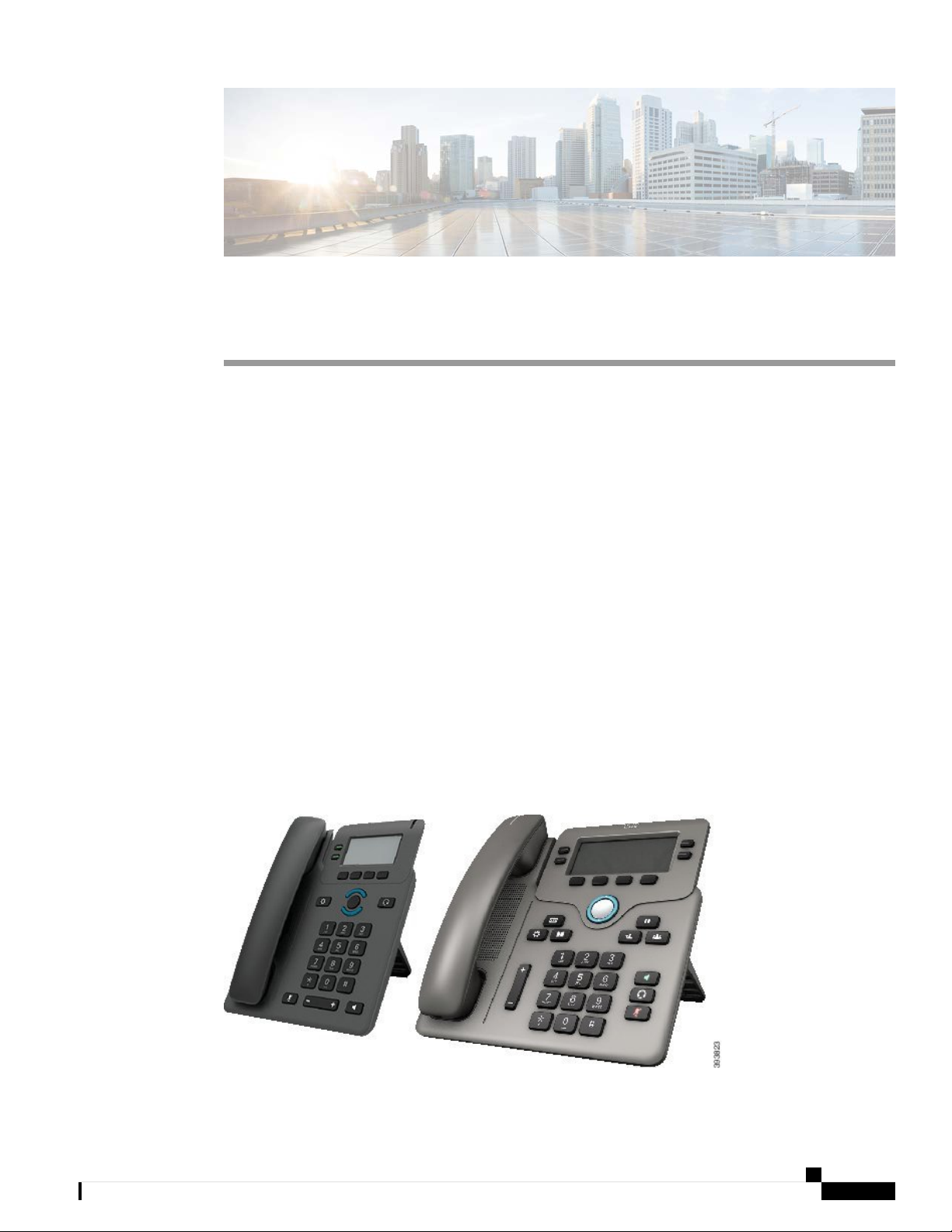
CHAPTER 1
Your Phone
• The Cisco IP Phone 6800 Series Multiplatform Phones, on page 1
• New and Changed Features, on page 3
• Phone Setup, on page 7
• Sign into Your Extension from Another Phone (Extension Mobility), on page 7
• Sign in to a Phone as a Guest, on page 8
• Set the Profile Rule on the Phone, on page 9
• Coworker Line Status, on page 9
• Phone Web Page, on page 12
• Phone Hardware and Buttons, on page 14
• Energy Savings, on page 19
• Additional Help and Information, on page 20
The Cisco IP Phone 6800 Series Multiplatform Phones
The Cisco IP Phone 6800 Series Multiplatform Phones deliver easy-to-use, highly-secure voice communications.
In the following figure, the Cisco IP Phone 6821 Multiplatform Phones is on the left. The Cisco IP Phone
6841, and 6851 Multiplatform Phones look the same, and is on the right. Cisco IP Phone 6861 Multiplatform
Phones look similar to Cisco IP Phone 6841 and 6851, but with a smaller screen.
Figure 1: Cisco IP Phone 6800 Series Multiplatform Phones
Cisco IP Phone 6800 Series Multiplatform Phones User Guide
1
Page 12
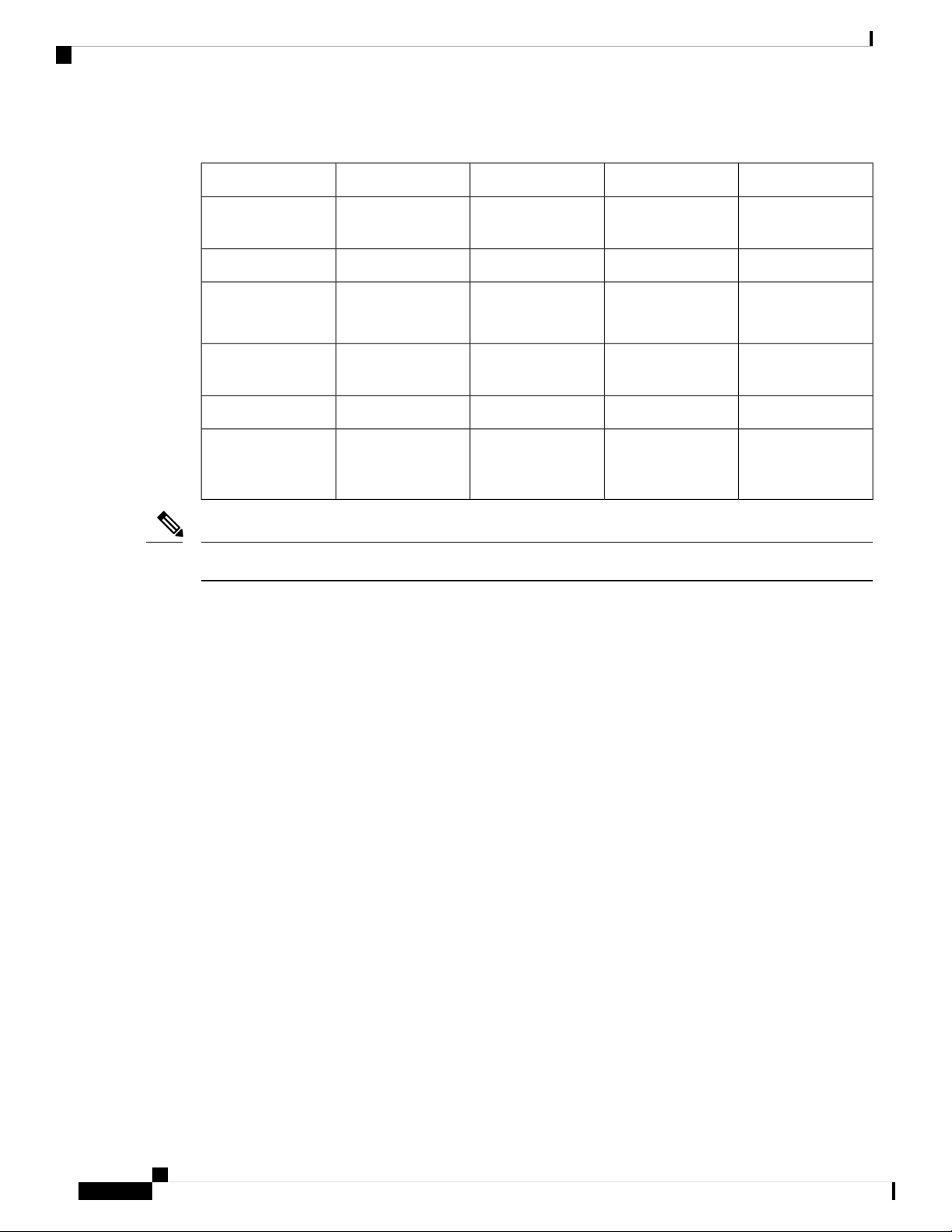
Feature Support
Your Phone
REVIEW DRAFT - CISCO CONFIDENTIAL
Table 1: Cisco IP Phone 6800 Series Multiplatform Phones Major Features
6861685168416821Features
Screen
Grayscale, with
backlight
Grayscale, with
backlight
Grayscale, with
backlight
Grayscale, with
backlight
4442Lines
Fixed feature keys
8994
(See note below)
Not supportedNot supportedNot supportedNot supportedPower over Ethernet
(PoE)
SupportedNot supportedNot supportedNot supportedWi-Fi
SupportedSupportedNot supportedNot supportedElectronic
Hookswitch Headset
support
Note
The Cisco IP Phone 6821 Multiplatform Phones presents many features on the softkeys instead of hard keys.
Your phone must be connected to a network and configured to connect to a call control system. The phones
support many functions and features, depending on the call control system. Your phone might not have all
functions available, based on the way your administrator has set it up.
When you add features to your phone, some features require a line button. But each line button on your phone
can support only one function (a line, a speed dial, or a feature). If your phone's line buttons are already in
use, your phone won't display any additional features.
Related Topics
Feature Support
This document describes all the features that the device supports. However, not all features may be supported
with your current configuration. For information on supported features, contact your service provider or
administrator.
Find Information About Your Phone, on page 32
Cisco IP Phone 6800 Series Multiplatform Phones User Guide
2
Page 13
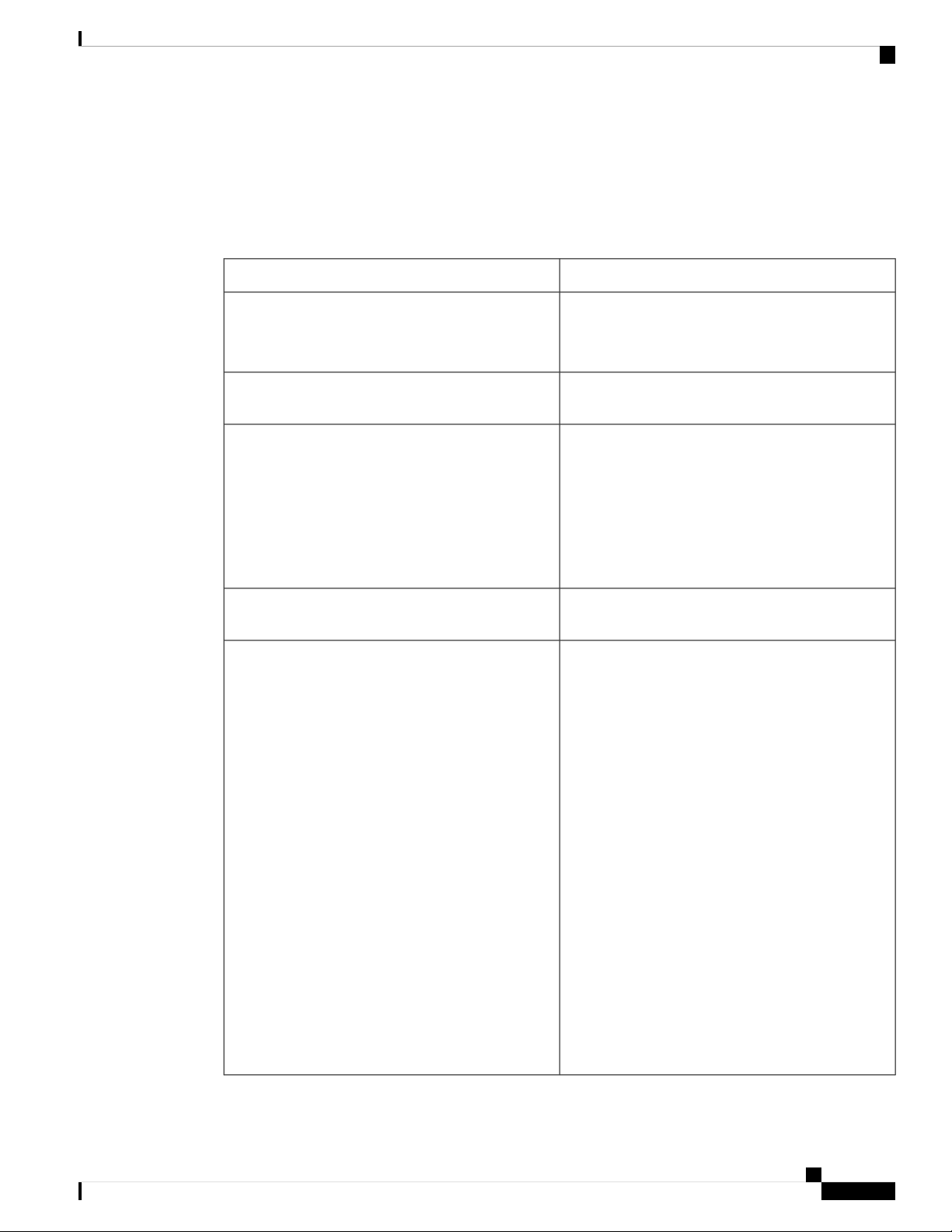
Your Phone
REVIEW DRAFT - CISCO CONFIDENTIAL
New and Changed Features
New and Changed for Firmware Release 11.2(4)
New or Changed SectionsRevisions
New and Changed Features
Updated the hardware information with Cisco IP
Phone 6861 Multiplatform Phones
option
Updated the accessibility features with Cisco IP Phone
6861 Multiplatform Phones
Cisco IP Phone 6861 Multiplatform Phones
Added topics about Wi-Fi feature for Cisco IP Phone
6861 Multiplatform Phones
The Cisco IP Phone 6800 Series Multiplatform
Phones, on page 1
Navigation, on page 17
Connect to the Network, on page 7Updated the network connection with the wireless
Cisco IP Phone 6841, 6851, and 6861
Hearing-Impaired Accessibility Features, on page 22
Cisco IP Phone 6841, 6851, and 6861 Vision-Impaired
and Blind Accessibility Features, on page 26
Cisco IP Phone 6841, 6851, and 6861
Mobility-Impaired Accessibility Features, on page
30
Contacts, on page 57Updated the navigation to the phone directories with
Wi-Fi Settings, on page 80
Turn the Wi-Fi On or Off from Your phone, on page
80
Turn the Wi-Fi On or Off from the Phone Web Page,
on page 81
Connect the Phone to a Wi-Fi Manually, on page 81
Connect Your Phone to a Wireless Network with
WPS, on page 82
Set Up a Wi-Fi Profile from the Phone, on page 82
Set Up a Wi-Fi Profile from the Phone Web Page ,
on page 84
Delete a Wi-Fi Profile, on page 85
Change the Order of a Wi-Fi Profile , on page 85
Scan and Save a Wi-Fi Network, on page 85
View the Wi-Fi Status, on page 87
View Wi-Fi Status Messages on the Phone, on page
36
Cisco IP Phone 6800 Series Multiplatform Phones User Guide
3
Page 14
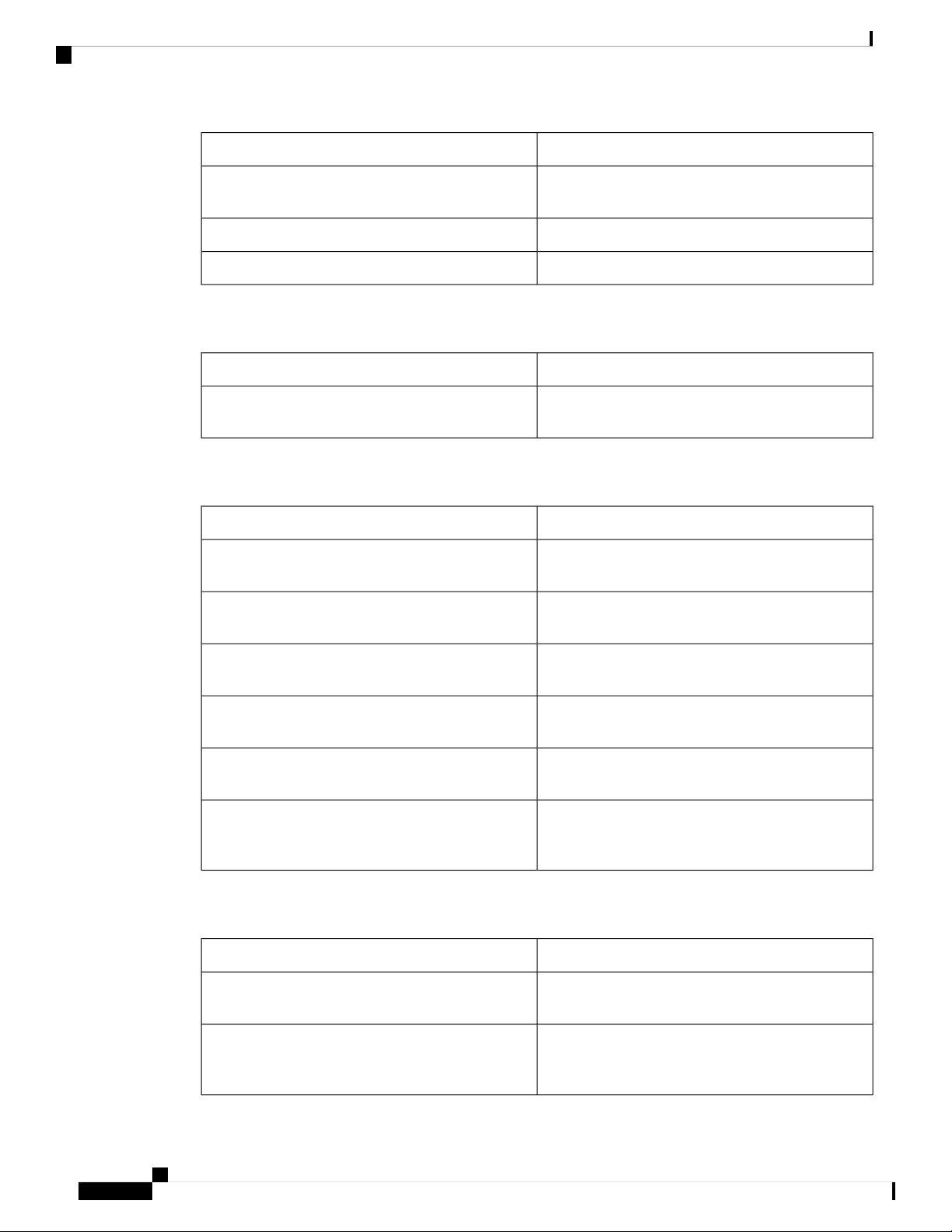
New and Changed for Firmware Release 11.2(3)SR1
REVIEW DRAFT - CISCO CONFIDENTIAL
New or Changed SectionsRevisions
Supported Accessories, on page 95Updated the supported accessories with Cisco IP
Phone 6861 Multiplatform Phones
Wall Mount Kit, on page 99Added topics about Wall Mount Kit
Onboard Your Phone with Activation CodeRemoved the unsupported feature from this release
New and Changed for Firmware Release 11.2(3)SR1
New or Changed SectionsRevisions
Onboard Your Phone with Activation CodeAdded a new task about getting your phone onboard
with the activation code
New and Changed for Firmware Release 11.2(3)
Your Phone
New or Changed SectionsRevisions
Added a new topic replacing the Monitor Coworker's
Line topic.
Added a new task on how to hide or show the BLF
list.
Added a new task on how to monitor an individual
line.
Added a new task on how to remove the configured
feature from a line key.
Added a new task on contact search in multiple
directories.
resync profile with the SIP credentials or the login
credentials.
Coworker Line Status, on page 9
Activate or Deactivate Monitoring of the BLF List,
on page 10
Configure Monitoring of an Individual Line, on page
11
Remove the Feature Configured on a Line Key, on
page 12
Search for a Contact in Multiple Directories, on page
57
Set up the Profile Account, on page 91Updated the topic on profile account setup to support
New and Changed for Firmware Release 11.2(2)
New and Changed SectionsRevisions
Added a new topic to introduce the phone buttons and
harware of Cisco IP Phone 6821 Multiplatform Phones
Added a new topic for the hearing-impaired
accessibility features of Cisco IP Phone 6821
Multiplatform Phones
Cisco IP Phone 6800 Series Multiplatform Phones User Guide
4
Cisco IP Phone 6821 Multiplatform Phones Buttons
and Hardware, on page 14
Cisco IP Phone 6821 Multiplatform Phones
Hearing-Impaired Accessibility Features, on page 20
Page 15
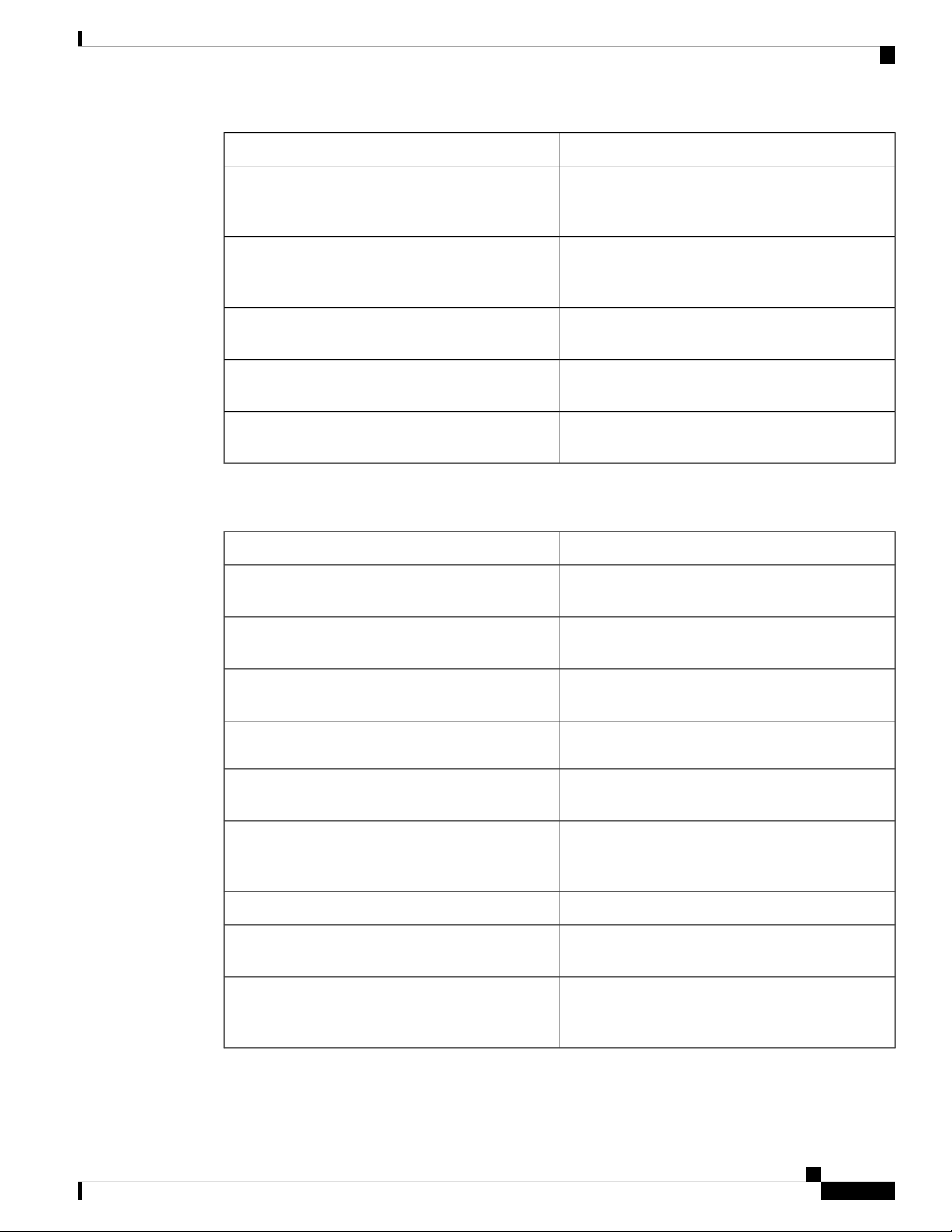
Your Phone
New and Changed for Firmware Release 11.2(1)
REVIEW DRAFT - CISCO CONFIDENTIAL
New and Changed SectionsRevisions
Added a new topic for the vision-impaired and blind
accessibility features of Cisco IP Phone 6821
Multiplatform Phones
Added a new topic for the mobility-impaired
accessibility features of Cisco IP Phone 6821
Multiplatform Phones
Updated the topic with the information of Cisco IP
Phone 6821 Multiplatform Phones
buttons of Cisco IP Phone 6821 Multiplatform Phones
Cisco IP Phone 6821 Multiplatform Phones
Cisco IP Phone 6821 Multiplatform Phones
Vision-Impairedand Blind Accessibility Features, on
page 24
Cisco IP Phone 6821 Multiplatform Phones
Mobility-Impaired Accessibility Features, on page
29
The Cisco IP Phone 6800 Series Multiplatform
Phones, on page 1
Softkey, Line, and Feature Buttons, on page 17Updated the topic with the softkeys, line, and feature
Navigation, on page 17Updated the topic with the navigation information of
New and Changed for Firmware Release 11.2(1)
New or Changed SectionsRevisions
Added a new topic to support multiple locations
(anywhere) for a BroadWorks XSI user
Add Multiple Locations for a BroadWorks XSI User,
on page 77
option to support XSI call logs improvement
Added a new topic to support XSI call logs
improvement
support XSI call logs improvement.
indication for a non-selected line
Updated the topic with icons for call forwarding and
DND to support DND and call forward indication for
a non-selected line
collection on HTTP authentication challenge
support audio equalizers to customize audio for
handset and headset (acoustic audio)
View Your Recent Calls, on page 67Updated the topic with the new Display recents from
View Calls Logs from BroadWorks XSI Server, on
page 68
Return a Recent Call, on page 68Updated the topic with the new Missed softkey to
Silence an Incoming Call, on page 45Added a new topic to support DND and call forward
Forward Calls, on page 49
Turn On Do Not Disturb, on page 45
Block Caller ID , on page 74Updated the topic to support XSI caller ID blocking
Set up the Profile Account, on page 91Added a new topic to support username and password
Change the Ringtone, on page 78Updated the menu navigation for ringtone setting to
Cisco IP Phone 6800 Series Multiplatform Phones User Guide
5
Page 16
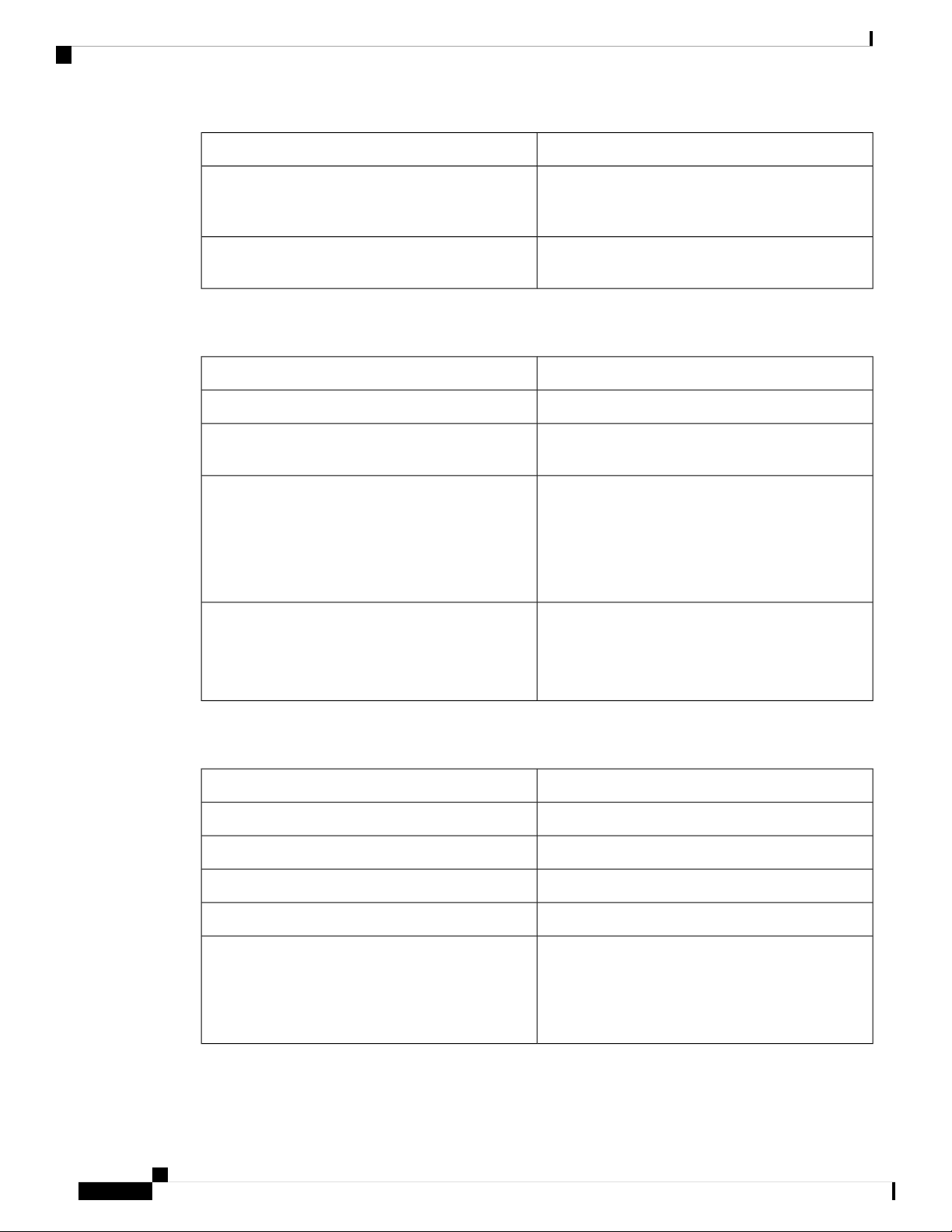
New and Changed for Firmware Release 11.1(2)
REVIEW DRAFT - CISCO CONFIDENTIAL
New or Changed SectionsRevisions
Specify an Audio Device for a Call, on page 78Added a new topic to support audio equalizers to
customize audio for handset and headset (acoustic
audio)
Change the Screen Saver, on page 78Updated the topic to support screen saver type lock
removal
New and Changed for Firmware Release 11.1(2)
Updated SectionsRevision
Make an Emergency Call, on page 40Emergency Call Support
Your Phone
Reverse Name Lookup
Add support for key expansion module
Added how to change display mode of key expansion
module, contrast of key expansion module LCD
Reverse Name Lookup for Incoming and Outgoing
Calls, on page 66
Cisco 6800 Series Key Expansion Module Setup
Overview, on page 96
Find Information about the Key Expansion Module
of Your Phone, on page 97
Configure a Speed Dial on a Line Key, on page 42
Adjust the Contrast of the Key Expansion Module ,
on page 98
Change the Display Mode of the Key Expansion
Module from the Phone, on page 99
New and Changed for Firmware Release 11.1(1)
New or Changed SectionsFeature
Call Center Features, on page 54Call Center Support
Record a Call, on page 53Call Recording
Adjust the Phone Screen Contrast, on page 79Contrast Adjustment Enhancement
Set up Power Save, on page 90Power Save Support
Presence
Cisco IP Phone 6800 Series Multiplatform Phones User Guide
6
Instant Message and Presence Contacts, on page 62
Change Your Presence State, on page 63
Make a Call to an IM and Presence Contact, on page
63
Page 17
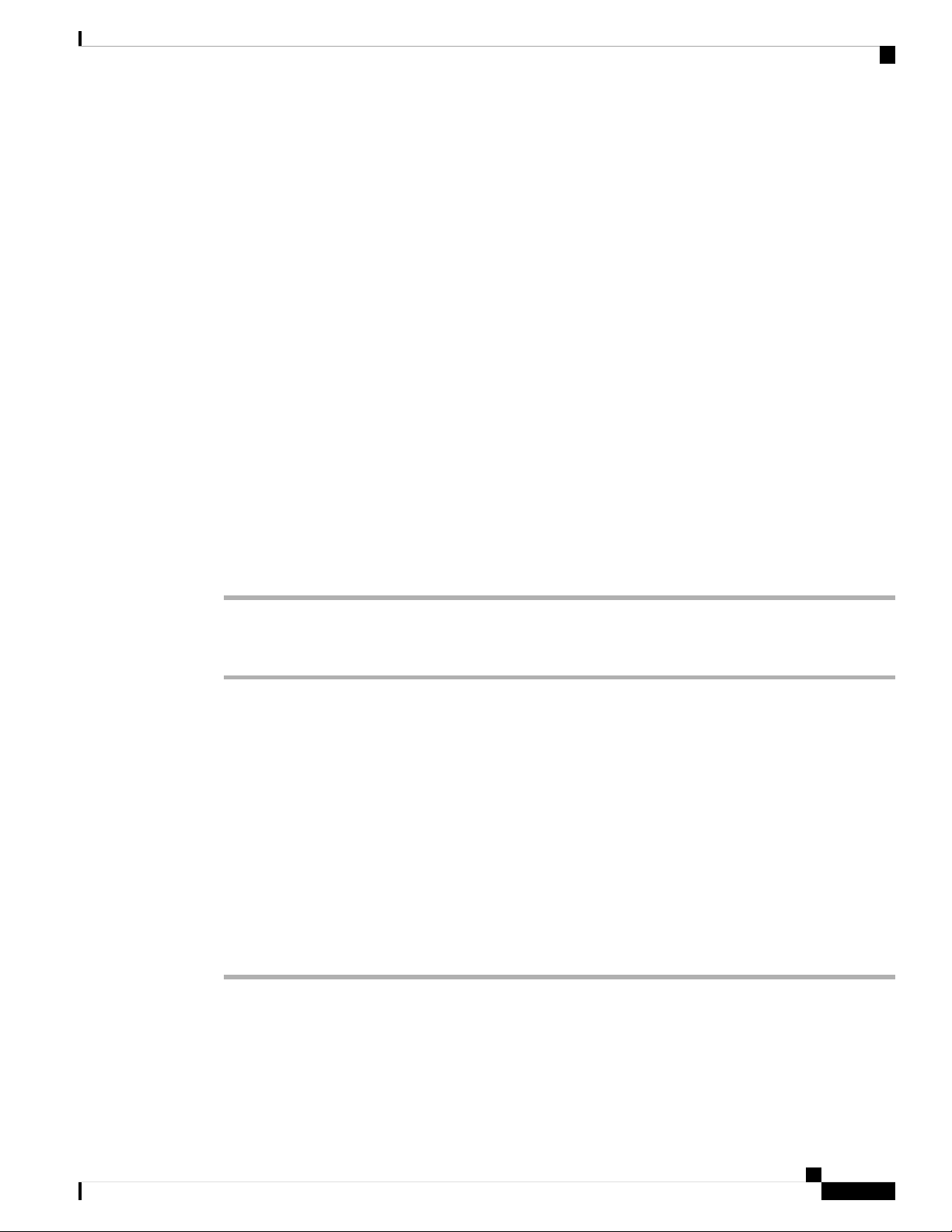
Your Phone
REVIEW DRAFT - CISCO CONFIDENTIAL
Phone Setup
Typically, your administrator sets up your phone and connects it to the network. If your phone is not set up
and connected, contact your administrator for instructions.
Connect to the Network
You need to connect the phone to the telephone network.
• Wired connection—The phone is plugged into the network using an Ethernet cable.
• Wireless connection—The Cisco IP Phone 6861 Multiplatform Phones connect to a Wireless Access
Point using Wi-Fi. You need an SSID, security settings, username, and password to connect to the wireless
network. For more information, see Wi-Fi Settings, on page 80.
Set a Password on Initial Phone Boot Up
Phone Setup
The first time your phone boots up, you may be prompted to set a password. If you are not prompted, your
administrator has created a password for you.
Procedure
Step 1 Enter your password in the New password and Reenter new password fields.
Step 2 Press Save.
Sign into Your Extension from Another Phone (Extension Mobility)
If extension mobility is configured, you can sign into a different phone in your network and have it act the
same as your phone. After you sign in, the phone adopts your personal directory number.
Before you begin
Your administrator configures provisioning authority.
Procedure
Step 1 Press Sign in.
Step 2 Enter your username and password, then press Sign in.
The password field allows two input methods: alphanumeric and numeric. While you type in the password,
you see the Options softkey on the phone. Use this softkey to change the current password input type. Select
Cisco IP Phone 6800 Series Multiplatform Phones User Guide
7
Page 18
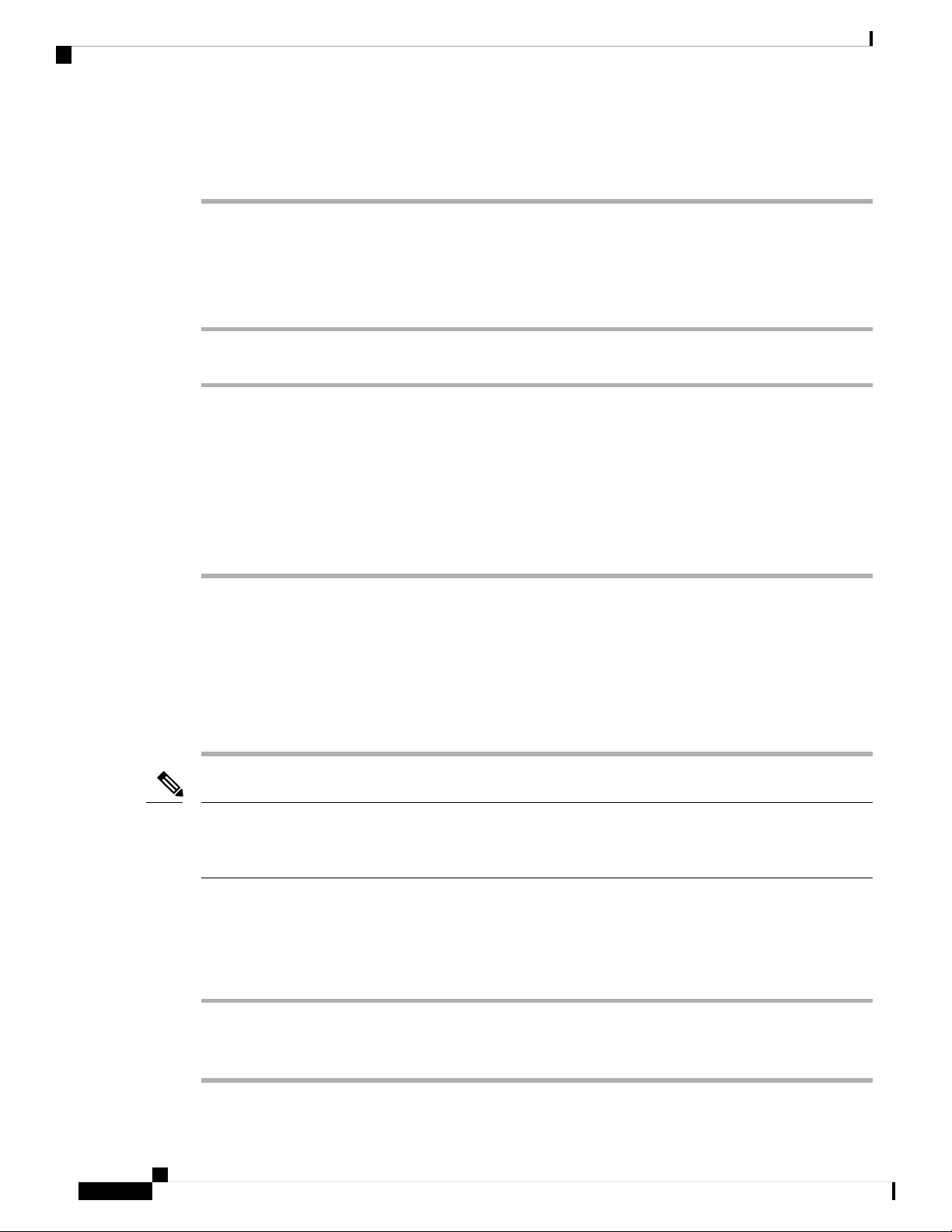
Sign out of Your Extension from Another Phone
REVIEW DRAFT - CISCO CONFIDENTIAL
Input all for alphanumeric input and select Input num for numeric entry. Your administrator configures the
password input method on the phone web page.
Sign out of Your Extension from Another Phone
Procedure
Press Sign out.
Sign in to a Phone as a Guest
Your phone has a guest account when your administrator enables hoteling on your phone. You can then sign
in to a different phone in your network as a guest.
Your Phone
Procedure
Step 1 Press Sign in.
Step 2 Enter your user ID and password.
The password field uses two types of input methods; alphanumeric and numeric. While you type in the
password, you see Options softkey on the phone. You can use this softkey to change the current password
input type. Select Input all for alphanumeric input and select Input num for numeric entry.
Step 3 Press Save.
Note
An administrator can set up a phone to make emergency calls. Whenever you sign in as a guest to a registered
phone, the phone transfers a request to obtain the location of the phone. The location is sent to the emergency
services when you make an emergency call.
Sign Out of a Phone as a Guest
Procedure
Step 1 Press Guest Out.
Step 2 Press Sign Out.
Cisco IP Phone 6800 Series Multiplatform Phones User Guide
8
Page 19
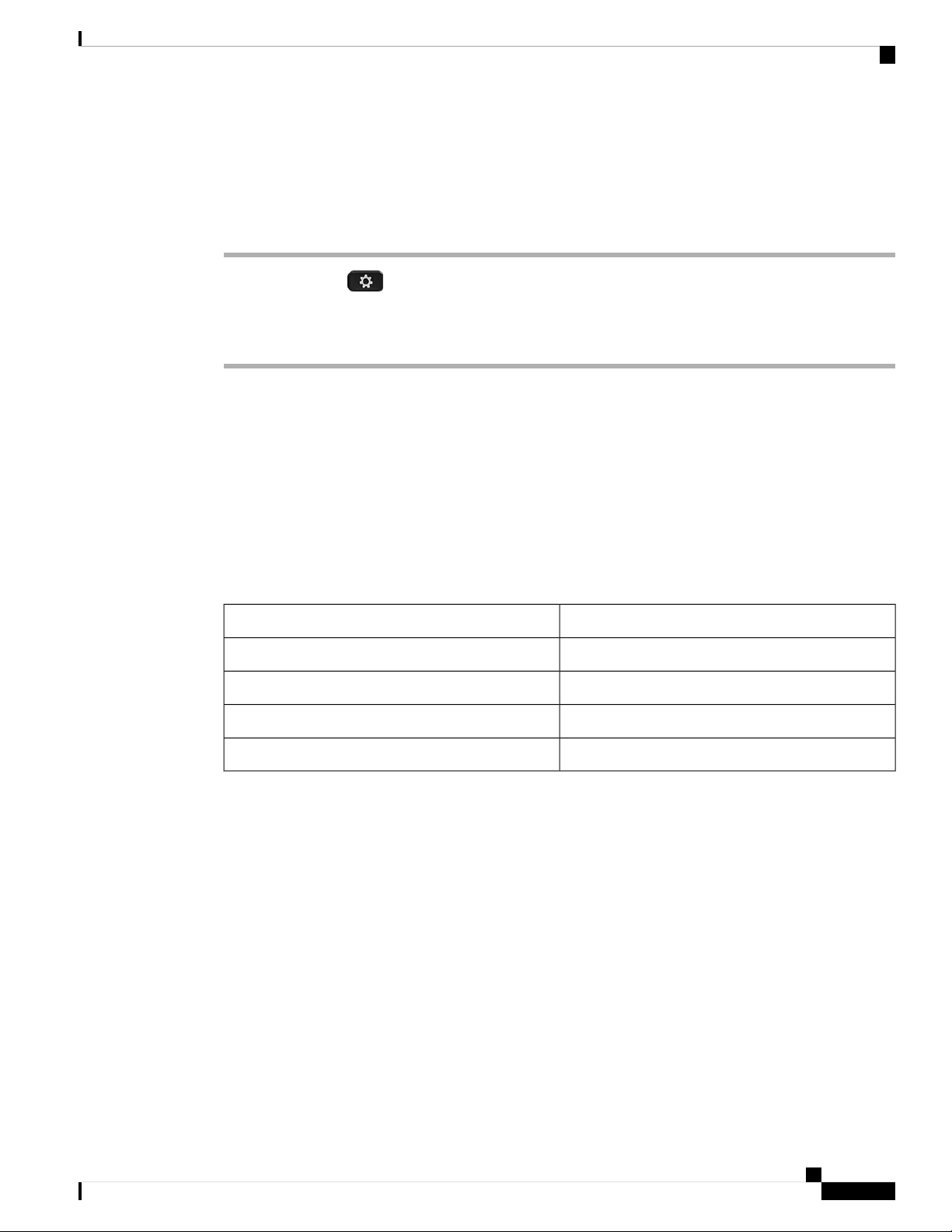
Your Phone
REVIEW DRAFT - CISCO CONFIDENTIAL
Set the Profile Rule on the Phone
Procedure
Step 1 Press Applications .
Step 2 Select Device administration > Profile rule.
Step 3 Press Resync.
Coworker Line Status
You can set up line keys on your phone to monitor coworkers' lines. This feature is useful if you routinely
handle calls for colleagues and need to see if they are available to answer calls. The monitoring line keys
function as Busy Lamp Field (BLF) keys. A BLF is an LED that changes color to indicate the status of the
monitored line.
Set the Profile Rule on the Phone
The following table describes the LED status:
Table 2: BLF Key LED Status
MeaningLED Color
The monitored line is available.Green
The monitored line is busy.Red
The monitored line is ringing.Blinking red
Error in BLF key configuration.Amber
Your administrator performs the necessary setup on the server and for the phone to allow you to monitor the
desired lines.
You can configure monitoring on your phone in two ways:
• You can configure monitoring of an individual user's line.
• If your administrator has set up a BLF list for you, you can activate or deactivate monitoring of the entire
list. The BLF list is the list of users whose lines you can monitor. The phone monitors each user on a
separate line key. The phone assigns available line keys for monitoring, automatically.
With the appropriate configuration, you can use the BLF keys to call the monitored line (speed dial), and to
answer incoming calls to the monitored line (call pickup).
When the configuration is complete, the icon in the BLF key label indicates the combination of features
configured on the key:
Cisco IP Phone 6800 Series Multiplatform Phones User Guide
9
Page 20
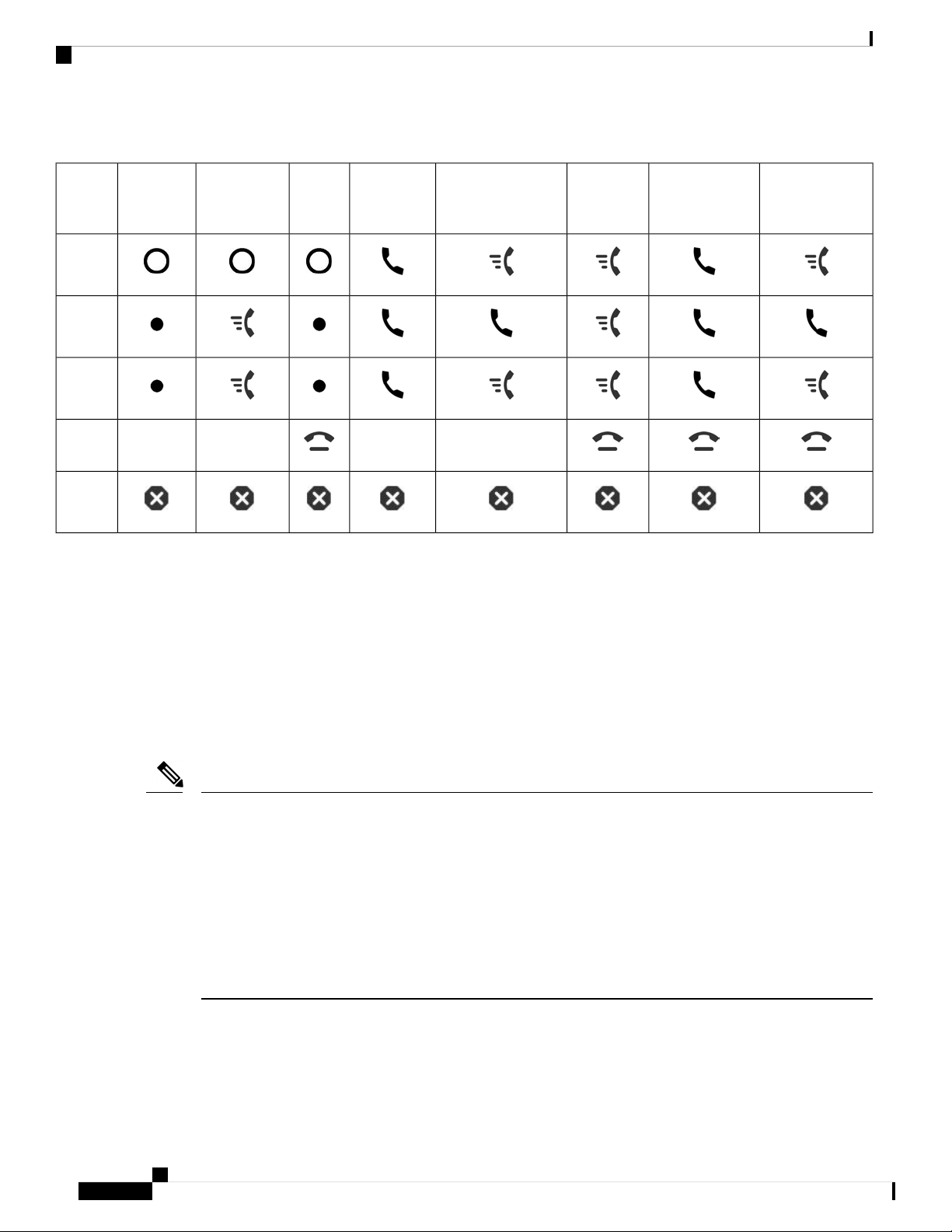
Activate or Deactivate Monitoring of the BLF List
Table 3: Busy Lamp Field Icons
Your Phone
REVIEW DRAFT - CISCO CONFIDENTIAL
BLF
BLF and
Speed Dial
BLF and
Call
BLF and Call
Pickup
BLF, Speed Dial,
and Call Pickup
Park
Idle
Alerting
In use
Call
parked
----
Error
Activate or Deactivate Monitoring of the BLF List
If your administrator has configured a Busy Lamp Field (BLF) list for you, you can activate or deactivate
monitoring of the entire BLF list. The phone monitors each user on a separate line key. When you activate
monitoring, the phone assigns available line keys in sequence to monitor the BLF list entries.
BLF, Speed
Dial, and
Call Park
BLF, Call
Pickup, and Call
Park
BLF, Speed Dial,
Call Pickup, and
Call Park
The BLF list keys function in the same way as individual BLF keys. See Coworker Line Status, on page 9
for details. When you activate monitoring, the phone starts showing the status of the monitored lines on the
BLF list keys. You can use each BLF list key to call the monitored line (speed dial), and to answer incoming
calls to the monitored line (call pickup).
Note
The sequential order of the users in the BLF list is set by your administrator. The corresponding BLF list keys
always maintain this sequential order. You can choose to configure another feature such as speed dial on a
BLF list key at any time. However, it renders the line key unavailable for the BLF list.
Whenever you make any change to line key configurations, the phone redoes the BLF list key assignment
taking the change into account. The phone only assigns available line keys, and in the same sequential order,
every time. This can result in changes in the positions of BLF list keys.
The phone monitors as many users as possible with the available line keys. You can make more line keys
available for monitoring the list by removing features configured on line keys. See Remove the Feature
Configured on a Line Key, on page 12 for details.
Before you begin
Your administrator configures the BLF list.
Cisco IP Phone 6800 Series Multiplatform Phones User Guide
10
Page 21
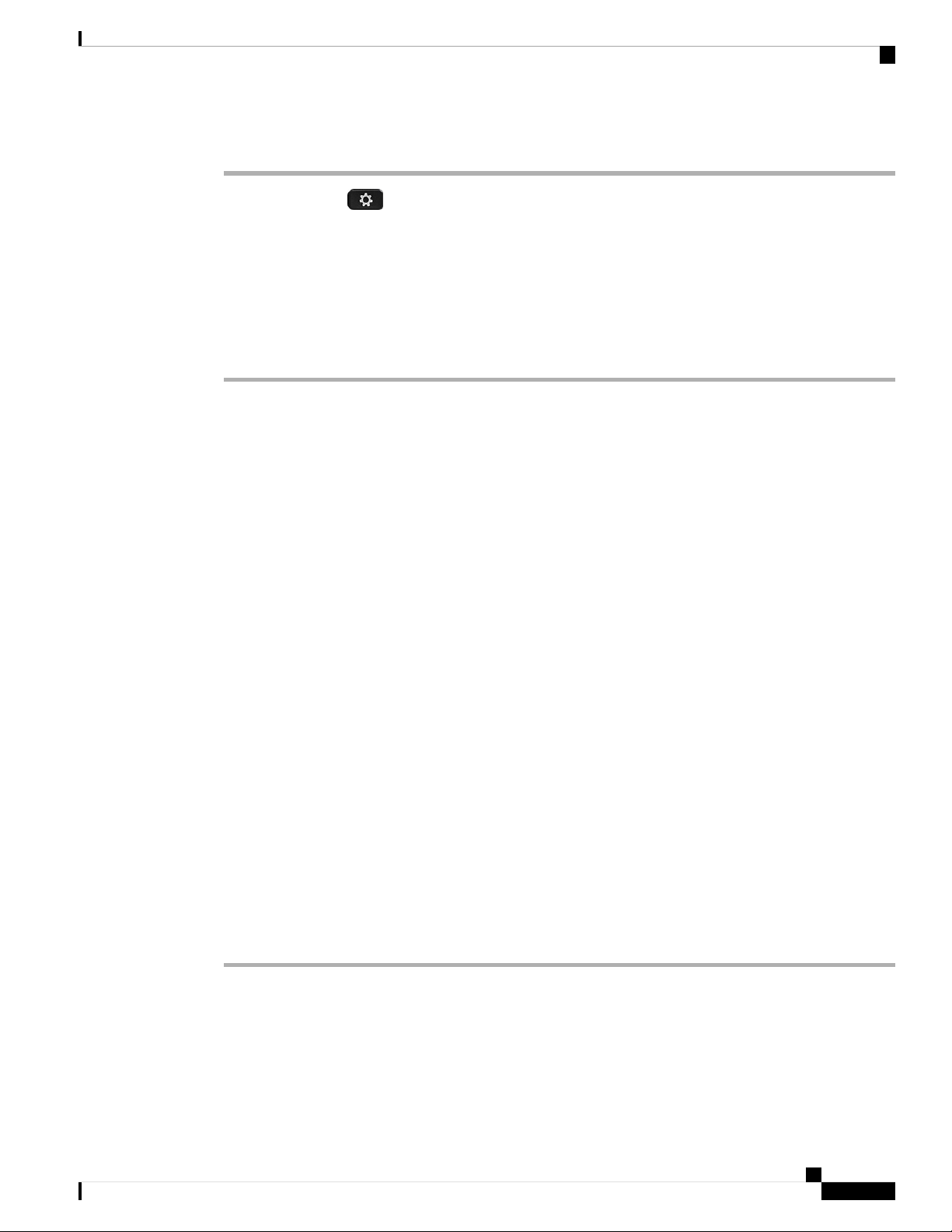
Your Phone
REVIEW DRAFT - CISCO CONFIDENTIAL
Procedure
Step 1 Press Applications .
Step 2 Select User preferences > Attendant console preferences > BLF list.
• When BLF list is set to Show, monitoring is activated. The phone shows the status of the monitored
lines on the BLF list keys.
• When BLF list is set to Hide, monitoring is deactivated.
Step 3 Press Set.
Configure Monitoring of an Individual Line
You can configure a line key to monitor a coworker's line status. When you add speed dial to the configuration,
you can use the line key to call the monitored line. When you add call pickup to the configuration, you can
use the line key to answer incoming calls to the monitored line. The line key functions as a Busy Lamp Field
(BLF) key. See Coworker Line Status, on page 9 for details.
Configure Monitoring of an Individual Line
You can select any available line key to configure this feature. You can also select any line key that is
functioning as a speed-dial key or as a BLF key. Your configuration will override any existing configuration
for the key.
If your administrator has configured a BLF list for you, you can only monitor the lines of people who are in
the list.
Your phone may already be monitoring the entire list. See Activate or Deactivate Monitoring of the BLF List,
on page 10 for details. You can still configure an individual key to monitor a line. However, the phone will
then no longer monitor the line automatically as part of the list. If you remove the individual BLF key
configuration, the phone resumes monitoring the line automatically as part of the list. Note that the phone
adjusts the BLF list key assignment every time it has to add or remove a line for automatic monitoring. This
results in changes in the positions of BLF list keys.
Before you begin
• Your administrator performs the necessary setup to allow you to monitor the concerned line.
• Your administrator allows configuring the BLF feature options on line keys.
• The line key on which you want to configure this feature is not configured as an extension.
Procedure
Step 1 Press and hold down the line key for two seconds.
Step 2 On the Select feature screen, select one of these options:
• If you just want to use the key to monitor a line, select BLF presence.
• If you want to use the key to monitor a line and also speed-dial the monitored line, select BLF + Speed
dial.
Cisco IP Phone 6800 Series Multiplatform Phones User Guide
11
Page 22
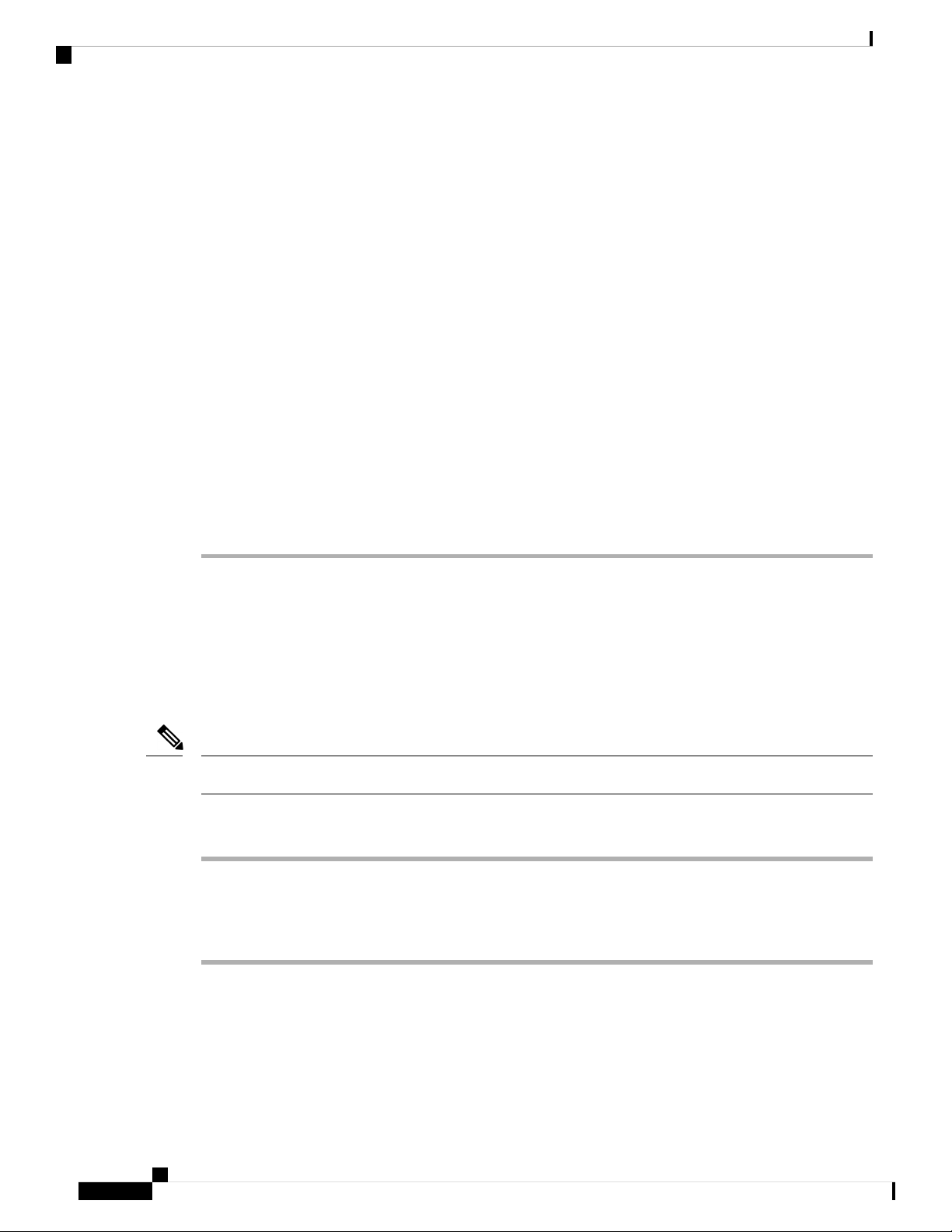
Remove the Feature Configured on a Line Key
REVIEW DRAFT - CISCO CONFIDENTIAL
• If you want to use the key to monitor a line and also answer incoming calls to the monitored line, select
BLF + Call pickup.
• If you want to use the key for all the three functions, select BLF + Speed dial + Call pickup.
Step 3 Enter the user ID of the person whose line you want to monitor, in the User ID field.
Your Phone
Note
If your administrator has configured a BLF list for you, you can select the user whose line you want to monitor
from the list:
a) Select Search BLF list.
b) Select the user whose line you want to monitor.
Step 4 Press Save.
You must enter the user ID. The user ID may not be the person's name or extension. Consult your
administrator if you need assistance.
Users whose names appear in grey in the list are ones that your phone is already monitoring on individually
configured BLF keys.
The user ID appears in the User ID field.
If you select a user who is already monitored on an individually configured key, the new configuration
overrides the previous configuration to monitor the user.
Remove the Feature Configured on a Line Key
You can remove the feature configured on a line key.
If your phone is monitoring a Busy Lamp Field (BLF) list, removing the feature configured on a line key
makes the line key available for monitoring the BLF list. This can change the positions of BLF list keys. See
Activate or Deactivate Monitoring of the BLF List, on page 10 for details.
Note
You cannot remove some features configured by your administrator.
Procedure
Step 1 Press and hold down the line key for two seconds.
Step 2 On the Select feature screen, select None.
Step 3 When prompted to confirm, press OK.
Phone Web Page
You can customize some phone settings with the phone web page, which you access from your computer.
Your administrator gives you the page URL, your user ID, and password.
Cisco IP Phone 6800 Series Multiplatform Phones User Guide
12
Page 23
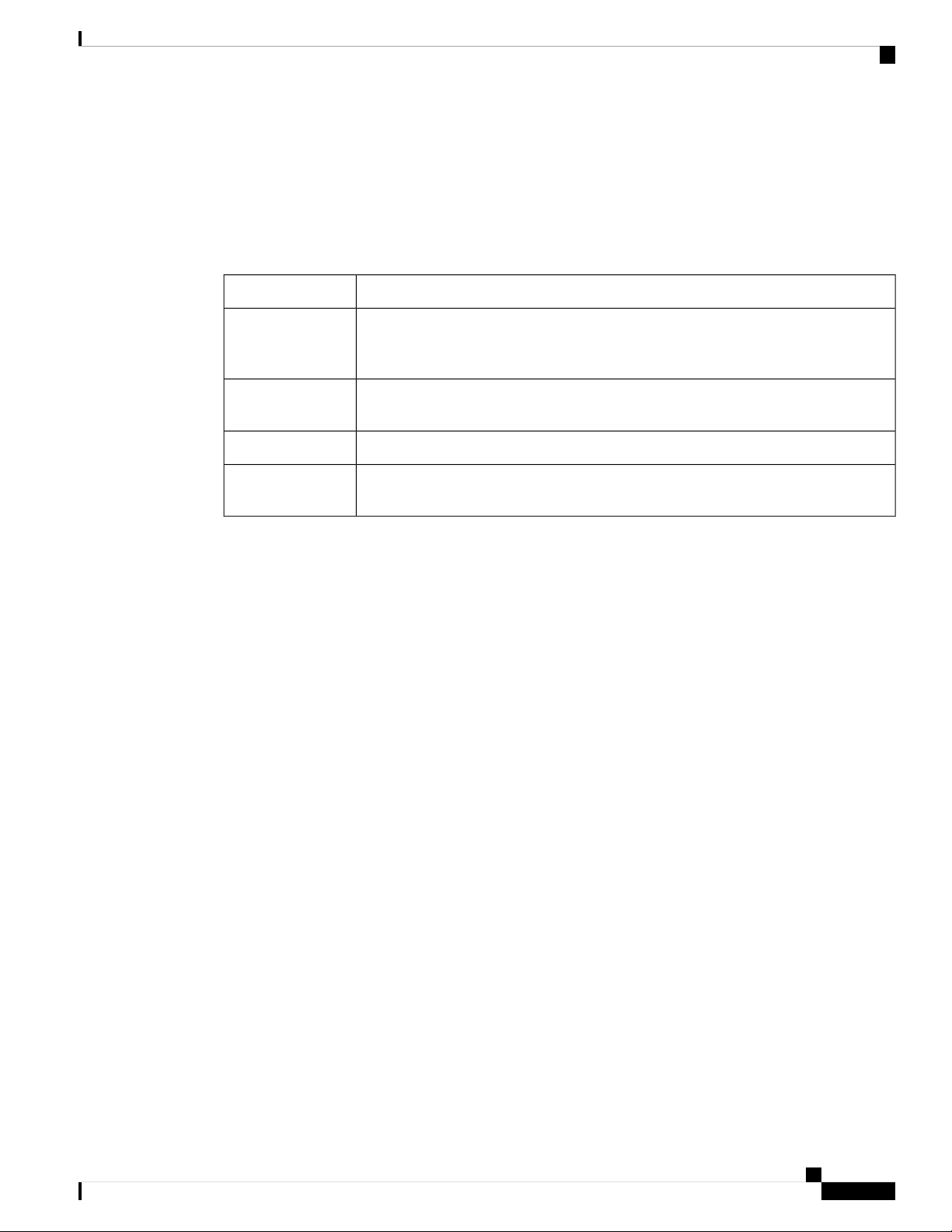
Your Phone
Speed-Dial Numbers
REVIEW DRAFT - CISCO CONFIDENTIAL
In the phone web page, you can control features, line settings, and phone services for your phone.
• Phone features include speed dial, do not disturb, and your personal address book.
• Line settings affect a specific phone line (directory number) on your phone. Line settings can include
call forwarding, visual and audio message indicators, ring patterns, and other line-specific settings.
The following table describes some specific features that you configure using the phone web page.
DescriptionFeatures
Call forward
Speed dial
contact
Related Topics
Speed Dial, on page 41
Forward Calls, on page 49
Speed-Dial Numbers
When you dial a number on your phone, you enter a series of digits. When you set up a speed-dial number,
the speed-dial number must contain all the digits you need to make the call. For example, if you need to dial
9 to get an outside line, you enter the number 9 and then the number you want to dial.
You can also add other dialed digits to the number. Examples of additional digits include a meeting access
code, an extension, a voicemail password, an authorization code, and a billing code.
You specify the number that will receive calls when call forward is enabled on the
phone. Use the phone web page to set up more complicated call forward functions, for
example, when your line is busy.
You assign phone numbers to speed-dial numbers so that you can quickly call that
person.
You assign a ringtone to a specific line.Ringtone
You add a contact to your personal directory with phone web page.Personal directory
The dial string can contain the following characters:
• 0 to 9
• Pound (#)
• Asterisk (*)
• Comma (,)—This is the pause character, and gives a 2- second delay in the dialing. You can have several
commas in a row. For example, two commas (,,) represent a pause of 4 seconds.
The rules for dial strings are:
• Use the comma to separate the parts of the dial string.
• An authorization code must always precede a billing code in the speed-dial string.
• A single comma is required between the authorization code and the billing code in the string.
• A speed-dial label is required for speed dials with authorization codes and additional digits.
Cisco IP Phone 6800 Series Multiplatform Phones User Guide
13
Page 24
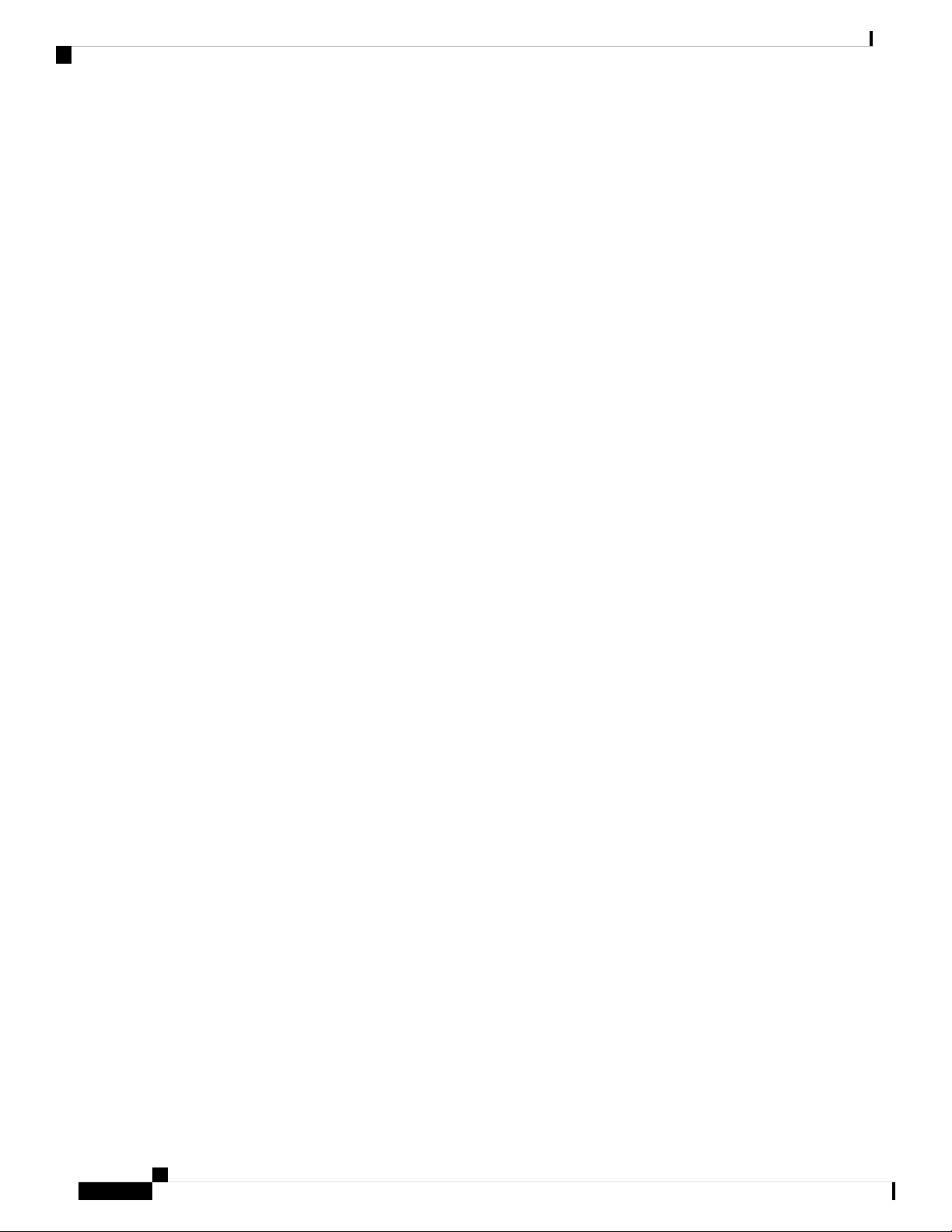
Phone Hardware and Buttons
Before you configure the speed dial, try to dial the digits manually at least once to ensure that the digit sequence
is correct.
Your phone does not save the authorization code, billing code, or extra digits from the speed dial in the call
history. If you press Redial after you connect to a speed-dial destination, the phone prompts you to enter any
required authorization code, billing code, or additional digits manually.
Example
To set up a speed-dial number to call a person at a specific extension, and if you need an authorization code
and billing code, consider the following requirements:
Your Phone
REVIEW DRAFT - CISCO CONFIDENTIAL
• You need to dial 9 for an outside line.
• You want to call 5556543.
• You need to input the authorization code 1234.
• You need to input the billing code 9876.
• You must wait for 4 seconds.
• After the call connects, you must dial the extension 56789#.
In this scenario, the speed-dial number is 95556543,1234,9876,,56789#.
Phone Hardware and Buttons
Cisco IP Phone 6821 Multiplatform Phones Buttons and Hardware
The following figure shows the Cisco IP Phone 6821 Multiplatform Phones.
Cisco IP Phone 6800 Series Multiplatform Phones User Guide
14
Page 25
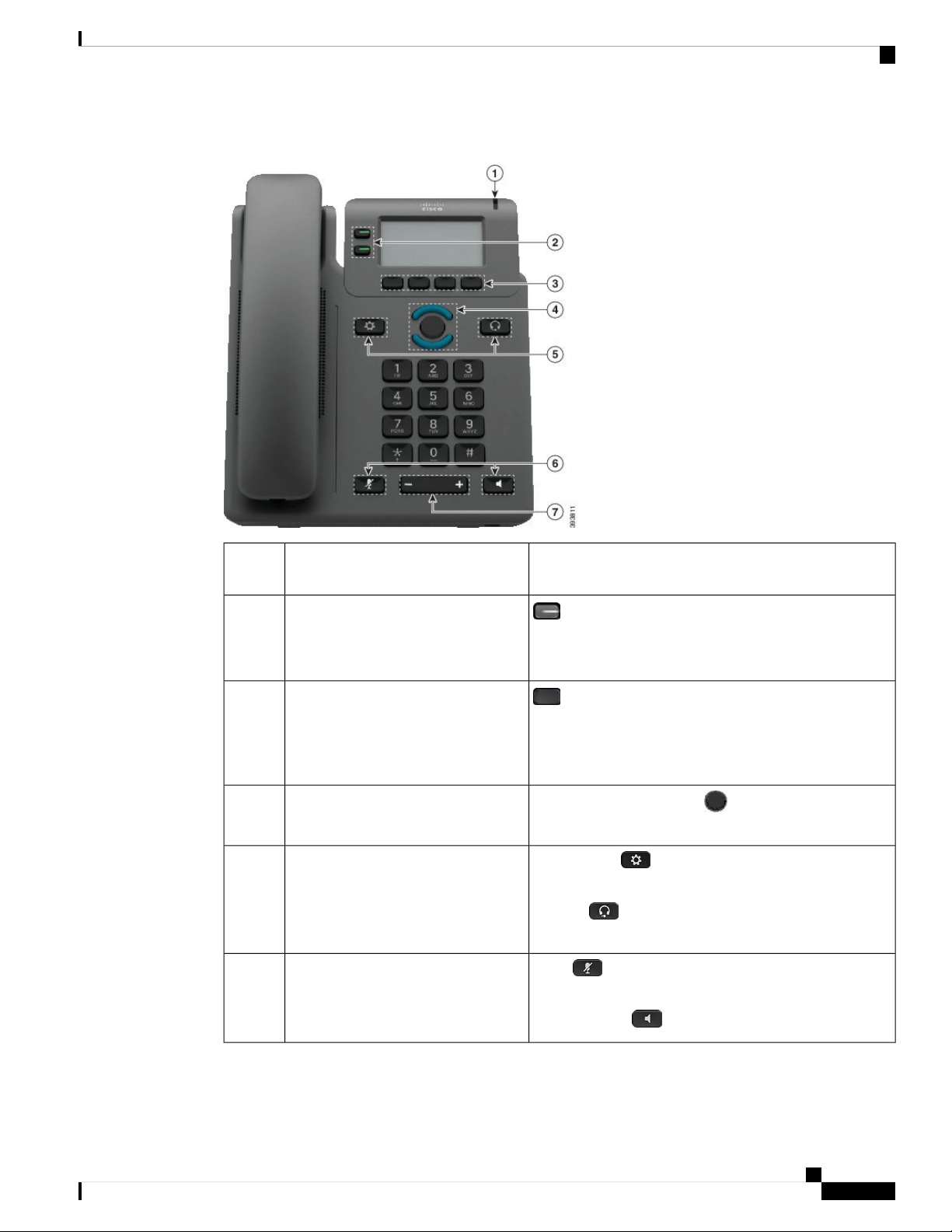
Your Phone
Cisco IP Phone 6821 Multiplatform Phones Buttons and Hardware
REVIEW DRAFT - CISCO CONFIDENTIAL
Figure 2: Cisco IP Phone 6821 Multiplatform Phones
Light strip1
Indicates whether you have an incoming call (flashing red)
or a new voice message (steady red).
2
Programmable feature buttons and line
Access your phone lines, features, and call sessions.
buttons
For more information, see Softkey, Line, and Feature
Buttons, on page 17.
Softkey buttons3
Access functions and services such as Conference and
Transfer.
For more information, see Softkey, Line, and Feature
Buttons, on page 17.
Navigation cluster4
Navigation ring and Select button. Scroll through
menus, highlight items, and select the highlighted item.
Applications and Headset5
Applications Access call history, user preferences,
phone settings, and phone model information.
Headset Toggle the headset on or off. When a headset
is active, a headset icon is displayed in the header.
Mute and Speakerphone6
Mute Toggle the microphone on or off. When the
microphone is muted, a mute icon flashes on the screen.
Speakerphone Toggle the speakerphone on or off.
Cisco IP Phone 6800 Series Multiplatform Phones User Guide
15
Page 26
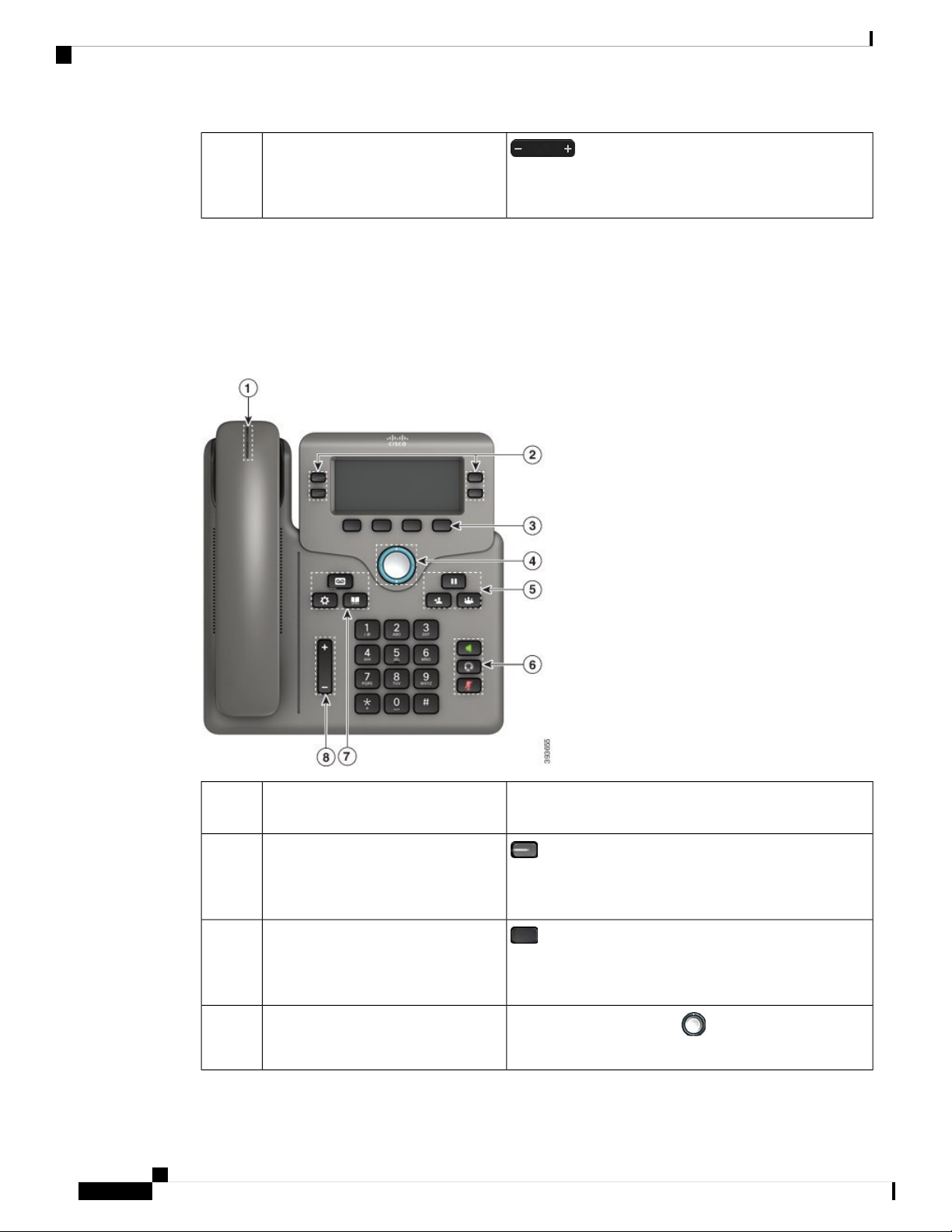
Cisco IP Phone 6841, 6851, and 6861 Multiplatform Phones Buttons and Hardware
REVIEW DRAFT - CISCO CONFIDENTIAL
Volume button7
Adjust the handset, headset, and speakerphone volume (off
hook) and the ringer volume (on hook).
Cisco IP Phone 6841, 6851, and 6861 Multiplatform Phones Buttons and
Hardware
The following figure shows the Cisco IP Phone 6841.
Figure 3: Cisco IP Phone 6841, 6851, and 6861 Multiplatform Phones Buttons and Features
Your Phone
Handset and Handset light strip1
2
Cisco IP Phone 6800 Series Multiplatform Phones User Guide
16
Programmable feature buttons and line
buttons
Softkey buttons3
Navigation cluster4
Indicates whether you have an incoming call (flashing red)
or a new voice message (steady red).
Access your phone lines, features, and call sessions.
For more information, see Softkey, Line, and Feature
Buttons, on page 17.
Access functions and services.
For more information, see Softkey, Line, and Feature
Buttons, on page 17.
Navigation ring and Select button. Scroll through
menus, highlight items, and select the highlighted item.
Page 27
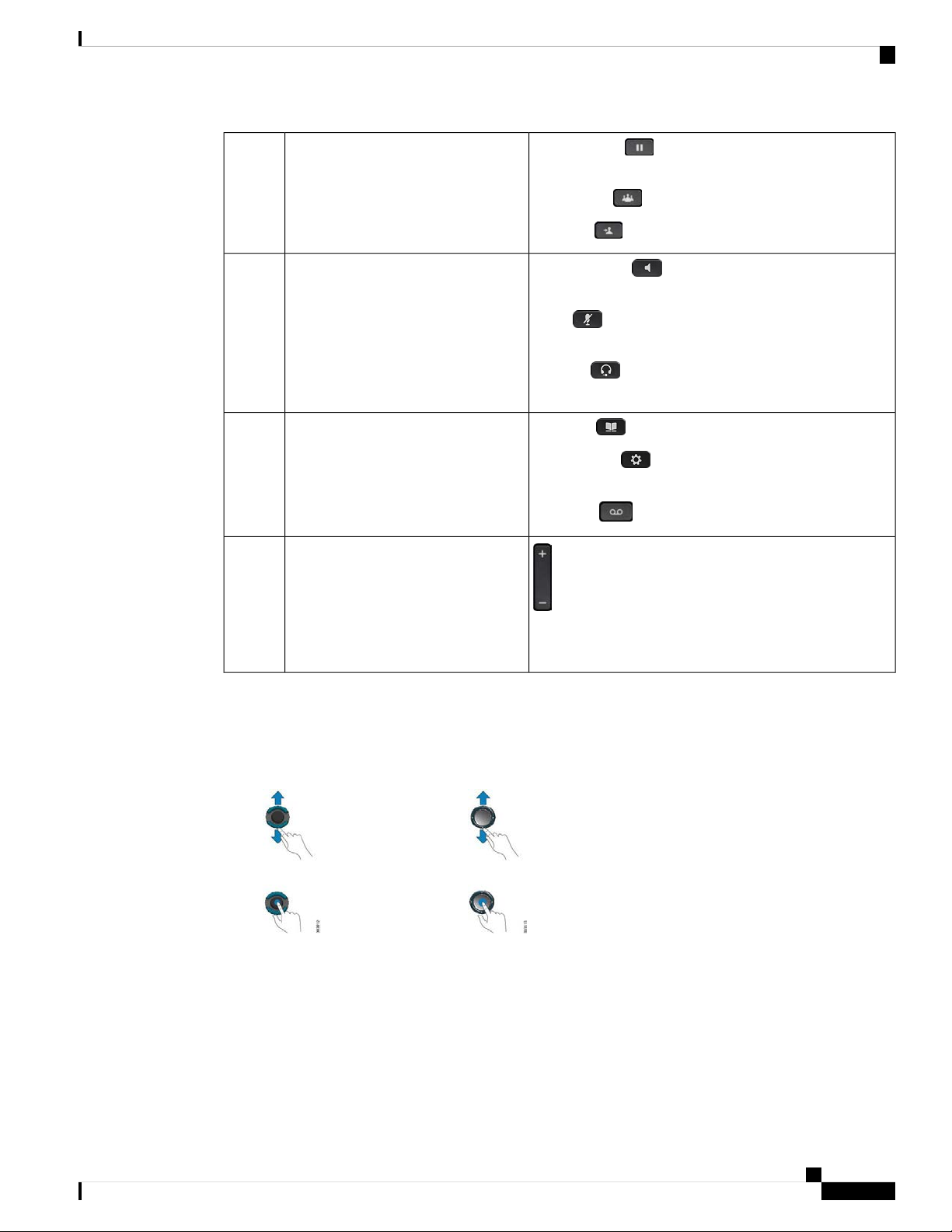
Your Phone
Navigation
REVIEW DRAFT - CISCO CONFIDENTIAL
5
7
Hold/Resume, Conference, and
Transfer
Speakerphone, Mute, and Headset6
Contacts, Applications, and
Messages
Volume button8
Hold/Resume Place an active call on hold and resume
the held call.
Conference Create a conference call.
Transfer Transfer a call.
Speakerphone Toggle the speakerphone on or off.
When the speakerphone is on, the button is lit.
Mute Toggle the microphone on or off. When the
microphone is muted, the button is lit.
Headset Toggle the headset on or off. When the
headset is on, the button is lit.
Contacts Access personal and corporate directories.
Applications Access call history, user preferences,
phone settings, and phone model information.
Messages Autodial your voice messaging system.
Navigation
Use the outer ring of the Navigation cluster to scroll through menus and between lines. Use the inner Select
button of the Navigation cluster to select items.
6821: ; 6841, 6851 and 6861:
If a menu item has an index number, you can enter the index number with the keypad to select the item.
Softkey, Line, and Feature Buttons
You can interact with the features on your phone in several ways:
Adjust the handset, headset, and speakerphone volume (off
hook) and the ringer volume (on hook).
Cisco IP Phone 6800 Series Multiplatform Phones User Guide
17
Page 28
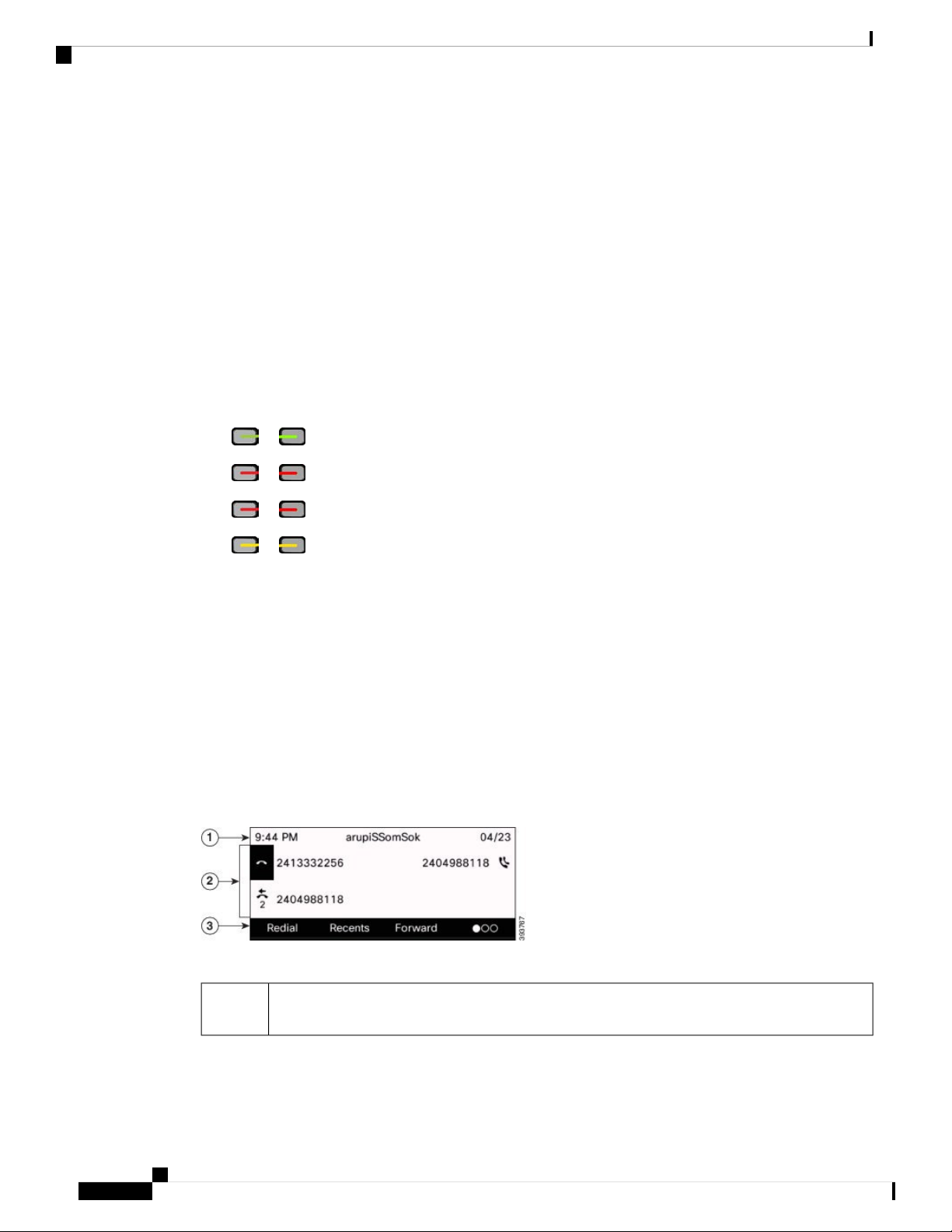
Phone Screen Features
Your Phone
REVIEW DRAFT - CISCO CONFIDENTIAL
• Softkeys, located below the screen, give you access to the function displayed on the screen above the
softkey. The softkeys change depending on what you are doing at the time. The More ... softkey shows
you that more functions are available.
• Feature and line buttons give you access to phone features and phone lines. On the Cisco IP Phone 6821,
these are the buttons on the left side of the screen. On the Cisco IP Phone 6841, 6851 and 6861, these
are the buttons on either side of the screen.
• Feature buttons—Used for features such as Speed dial or Call pickup, and to view your status on
another line.
• Line buttons—Used to initiate or answer a call or resume a held call. You can also use a line key
to open and close the call session window, and to navigate through the call session window. Open
the call session window to see the calls on the line.
Feature and line buttons illuminate to indicate status:
• or Green—Line is idle.
• or Red, steady—Line is active or in use.
• or Red, flashing—Line is on hold or there is an inbound call.
• or Amber, steady—Line is unregistered (cannot be used).
Some functions can be set up as softkeys or as feature buttons. You can also access some functions with
softkeys or the associated hard button.
The Cisco IP Phone 6821 has a limited number of hard buttons. You use the softkeys to access most call
features.
Phone Screen Features
The phone screen shows information about your phone such as directory number, active call and line status,
softkeys, speed dials, placed calls, and phone menu listings. The screen is made up of three sections: the
header row, the middle section, and the footer row.
Figure 4: Cisco IP Phone 6841 and 6851 Screen
The Cisco IP Phone 6821 has a similar layout but in a more compact format.
1
At the top of the screen is the header row. The header row displays the phone number, current
date and time, as well a number of icons. The icons display when features are active.
Cisco IP Phone 6800 Series Multiplatform Phones User Guide
18
Page 29
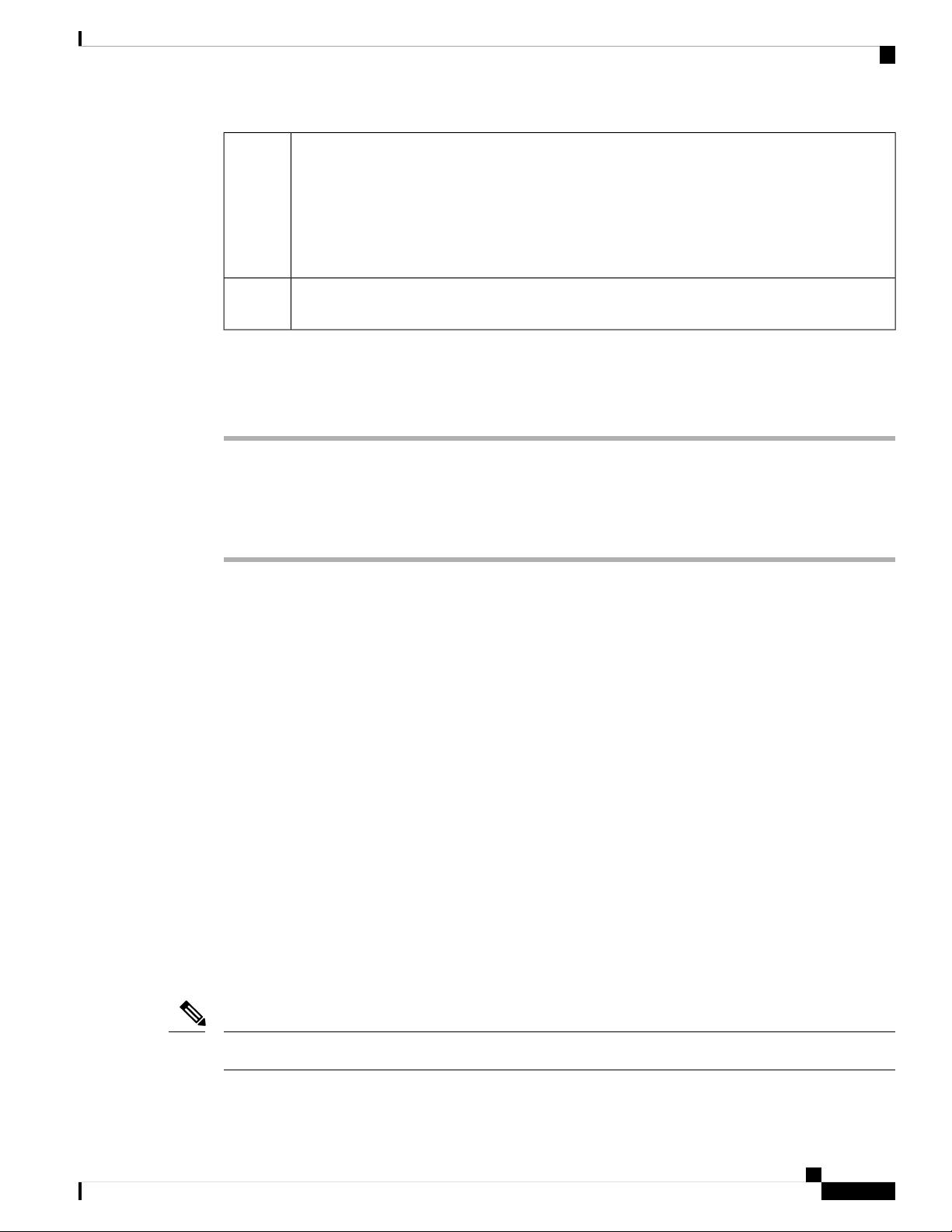
Your Phone
Clean the Phone Screen
REVIEW DRAFT - CISCO CONFIDENTIAL
2
3
Clean the Phone Screen
Procedure
If your phone screen gets dirty, wipe it with a soft, dry cloth.
Caution
The middle of the phone screen displays the information associated with the line and feature
buttons on the phone.
When you select a line which has more than two registered lines, a black box highlight around
the selected line is displayed. There will be no highlight for an active call.
Active and incoming call screen supports more than 21 characters. The Cisco IP Phone can display
15 digits on the phone screen when line is inactive.
The bottom row of the screen contains the softkey labels. Each label indicates the action for the
softkey button below the screen.
Do not use any liquids or powders on the phone because they can contaminate the phone components
and cause failures.
Differences Between Phone Calls and Lines
We use the terms lines and calls in very specific ways to explain how to use your phone.
• Lines—Each line corresponds to a directory number or intercom number that others can use to call you.
You have as many lines as you have directory numbers and phone line icons.
• Calls—Each line can support multiple calls. By default, your phone supports two connected calls per
line, but your administrator can adjust this number according to your needs.
Only one call can be active at any time; other calls are automatically placed on hold.
Here is an example: If you have two lines and each line supports four calls, then you could have up to
eight connected calls at one time. Only one of those calls is active and the other seven are held calls.
Energy Savings
Your administrator can reduce the amount of power that the phone screen uses when you're not using your
phone. Level of energy-saving that your administrator can set up:
• Power Save—The backlight or screen turns off when the phone has been inactive for a period of time.
Note
The Cisco IP Phone 6821 Multiplatform Phones does not support Power Save.
Cisco IP Phone 6800 Series Multiplatform Phones User Guide
19
Page 30
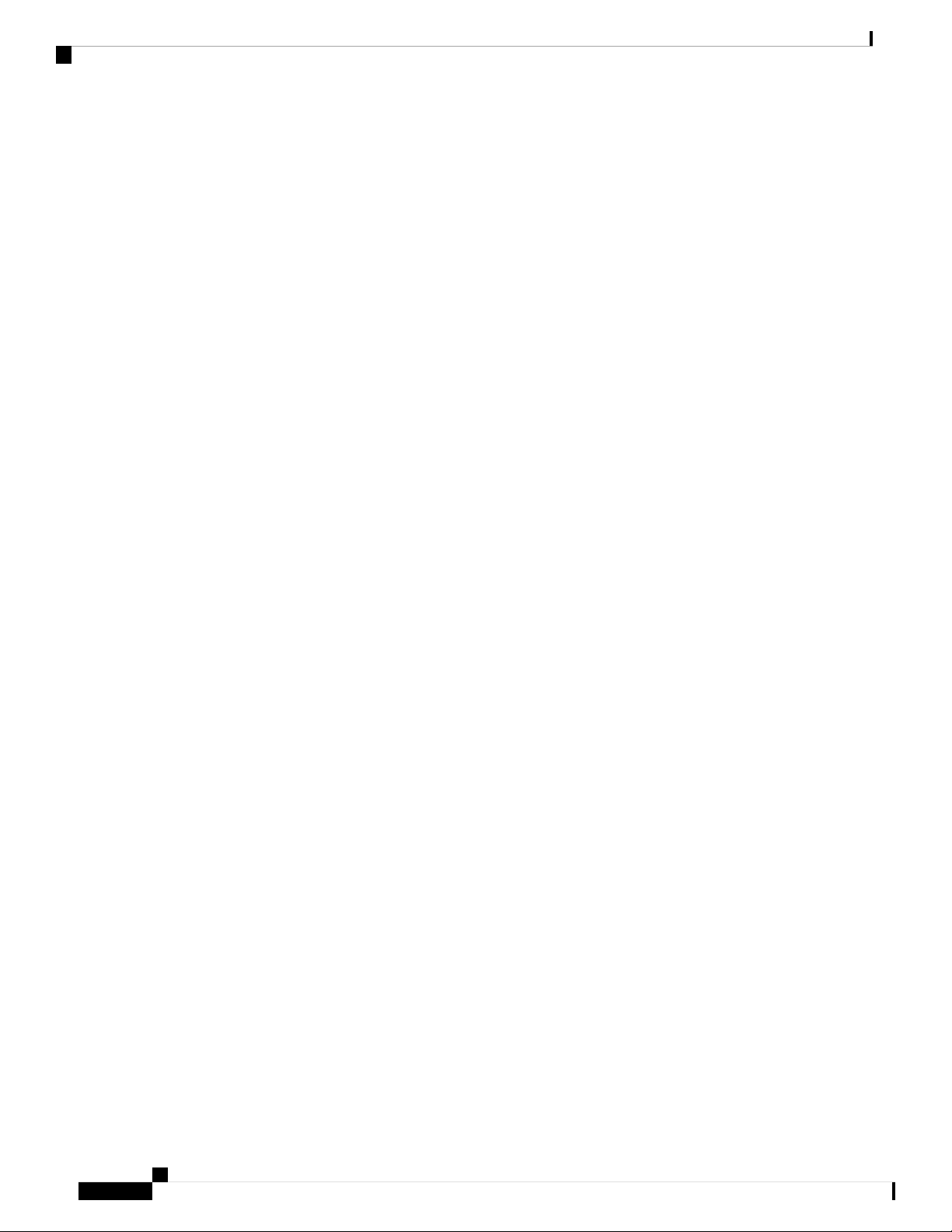
Additional Help and Information
REVIEW DRAFT - CISCO CONFIDENTIAL
Additional Help and Information
If you have questions about the functions available on your phone, contact your administrator.
The Cisco website (https://www.cisco.com) contains more information about the phones and call control
systems.
• For quick start guides and end-user guides in English, follow this link:
https://www.cisco.com/c/en/us/support/collaboration-endpoints/
ip-phone-6800-series-multiplatform-firmware/products-user-guide-list.html
• For guides in languages other than English, follow this link:
https://www.cisco.com/c/en/us/support/collaboration-endpoints/
ip-phone-6800-series-multiplatform-firmware/tsd-products-support-translated-end-user-guides-list.html
• For licensing information, follow this link:
https://www.cisco.com/c/en/us/support/collaboration-endpoints/
ip-phone-6800-series-multiplatform-firmware/products-licensing-information-listing.html
Your Phone
Accessibility Features
The Cisco IP Phone 6800 Series Multiplatform Phones provide accessibility features for the blind, and the
visually, hearing, and mobility impaired. Because many of these features are standard, they can be used by
users with disabilities without requiring any special configuration.
In this document, the term phone support pages refers to the web pages that users can access to set up certain
features.
Cisco is committed to designing and delivering accessible products and technologies to meet the needs of
your organization. You can find more information about Cisco and its commitment to accessibility at this
URL: http://www.cisco.com/go/accessibility
Cisco IP Phone 6821 Multiplatform Phones Hearing-Impaired Accessibility Features
Your phone comes with standard accessibility features that require little or no setup.
Cisco IP Phone 6800 Series Multiplatform Phones User Guide
20
Page 31

Your Phone
Cisco IP Phone 6821 Multiplatform Phones Hearing-Impaired Accessibility Features
REVIEW DRAFT - CISCO CONFIDENTIAL
Figure 5: Cisco IP Phone 6821 Multiplatform Phones Hearing-Impaired Accessibility Features
Table 4: Hearing-Impaired Accessibility Features
Visual message-waiting indicator1
Visual notification of the phone state2
Inline-amplifier support (handset)3
Adjustable ringtone, pitch, and volume4
DescriptionAccessibility FeatureItem
This lighted strip is visible from all angles. Your phone
also provides an audible message-waiting indicator.
Use the Mute button to toggle the microphone on or off.
When the microphone is muted, the mute icon flashes on
the screen
Cisco IP Phone handsets support third-party inline
amplifiers. You attach an amplifier to the handset and
cord and it sits between the handset and the IP phone.
• Select Applications > User preferences.
• Adjust the volume level for the phone ring. While
the handset is in the cradle and the headset and
speakerphone buttons are off, press Volume to raise
or lower the volume.
Your administrator can also change your settings.
Cisco IP Phone 6800 Series Multiplatform Phones User Guide
21
Page 32

Cisco IP Phone 6841, 6851, and 6861 Hearing-Impaired Accessibility Features
REVIEW DRAFT - CISCO CONFIDENTIAL
Your Phone
DescriptionAccessibility FeatureItem
Hearing aid compatible (HAC) handset5
Supports these accessibility features:
• Hearing-aid compatible.
• Magnetic coupling of the hearing aid.
• Federal Communications Commission (FCC)
loudness requirements for the Americans with
Disabilities Act (ADA).
• Section 508 loudness requirements, which are met
by using industry-standard inline handset amplifiers.
6
Acoustic coupled TTY and TDD
support (handset)
Cisco IP Phones support these TTY and TDD features:
• Acoustic or direct connect TTYs from
industry-leading manufacturers.
• Real-time text transmission over phone lines.
• Hearing and voice carry over phones (HCO/VCO).
• VoIP network operating at G.711.
For information about setting up TTY, contact your
administrator.
Cisco IP Phone 6841, 6851, and 6861 Hearing-Impaired Accessibility Features
Your phone comes with standard accessibility features that require little or no setup.
To check which phone model you have, press Applications and select Status > Product information.
The Product name field shows your phone model.
Cisco IP Phone 6800 Series Multiplatform Phones User Guide
22
Page 33

Your Phone
Cisco IP Phone 6841, 6851, and 6861 Hearing-Impaired Accessibility Features
REVIEW DRAFT - CISCO CONFIDENTIAL
Figure 6: Hearing-Impaired Accessibility Features—Cisco IP Phone 6841 Multiplatform Phones Shown
Table 5: Hearing-Impaired Accessibility Features
1
Visual message-waiting indicator
(handset)
Visual notification of the phone state2
Inline-amplifier support (handset)3
Adjustable ringtone, pitch, and volume4
DescriptionAccessibility FeatureItem
This lighted strip is visible from all angles. Your phone
also provides an audible message-waiting indicator.
• Togglethe Mute and Speakerphone buttons on and
off to indicate the phone state.
• Use the Mute button to toggle the microphone on
or off. When the microphone is muted, the button
is lit.
• Use the Speakerphone button to toggle the
speakerphone on or off. When the speakerphone is
on, the button is lit.
Cisco IP Phone handsets support third-party inline
amplifiers. You attach an amplifier to the handset and
cord and it sits between the handset and the IP phone.
• Select Applications > User preferences.
• Adjust the volume level for the phone ring. While
the handset is in the cradle and the headset and
speakerphone buttons are off, press Volume to raise
or lower the volume.
Your administrator can also change your settings.
Cisco IP Phone 6800 Series Multiplatform Phones User Guide
23
Page 34

Cisco IP Phone 6821 Multiplatform Phones Vision-Impaired and Blind Accessibility Features
REVIEW DRAFT - CISCO CONFIDENTIAL
DescriptionAccessibility FeatureItem
Your Phone
Hearing aid compatible (HAC) handset5
Supports these accessibility features:
• Hearing-aid compatible.
• Magnetic coupling of the hearing aid.
• Federal Communications Commission (FCC)
loudness requirements for the Americans with
Disabilities Act (ADA).
• Section 508 loudness requirements, which are met
by using industry-standard inline handset amplifiers.
6
Acoustic coupled TTY and TDD
support (handset)
Cisco IP Phones support these TTY and TDD features:
• Acoustic or direct connect TTYs from
industry-leading manufacturers.
• Real-time text transmission over phone lines.
• Hearing and voice carry over phones (HCO/VCO).
• VoIP network operating at G.711.
For information about setting up TTY, contact your
administrator.
Cisco IP Phone 6821 Multiplatform Phones Vision-Impaired and Blind Accessibility Features
Your phone comes with standard accessibility features that require little or no setup.
Figure 7: Cisco IP Phone 6821 Multiplatform Phones
Cisco IP Phone 6800 Series Multiplatform Phones User Guide
24
Page 35

Your Phone
Cisco IP Phone 6821 Multiplatform Phones Vision-Impaired and Blind Accessibility Features
REVIEW DRAFT - CISCO CONFIDENTIAL
Table 6: Vision-Impaired and Blind Accessibility Features
DescriptionAccessibility FeatureItem
1
High-contrast visual and audible alert of an
incoming call
Alerts you to an incoming call. The light
strip flashes during incoming calls and
stays lit when a voicemail message is
received.
2
Line and feature buttons
The line and feature buttons are on the left of the
screen.
Use line buttons to start, answer, or switch
to a call on a particular line.
Features, such as speed dial, line status,
privacy, do not disturb (DND), and service
URLs, can be assigned to feature buttons.
Your administrator sets up programmable
feature buttons on your phone.
Colors indicate your phone's status:
• Green—Line is idle.
• Red, steady—Line is active or in
use.
• Red, flashing—Line is on hold
or there is an inbound call.
• Amber, steady—Line is
unregistered (cannot be used).
3
Back-lit grayscale LCD screen with adjustable
contrast
4
Softkeys
These are large buttons just below the LCD.
5
Navigation Cluster (includes the Navigation
buttons and the Select button)
The Navigation cluster is located in the center of
the phone below the softkeys.
6
Applications and Headset button
• These two large buttons are located on either
side of the Navigation cluster.
• The Applications button is on the left.
Allows you to adjust your phone screen's
contrast.
Provide access to special functions. The
functions are displayed on the LCD.
Use the Navigation up and down buttons
to move up and down in the phone LCD.
The Select button is in the center of the
Navigation cluster.
Use the Applications to access functions
on your phone.
Use the Headset button to toggle the
headset on or off.
• The Headset button is on the right.
Standard 12-key layout7
Allows you to use existing or familiar key
positions. Key 5 has a nib.
Cisco IP Phone 6800 Series Multiplatform Phones User Guide
25
Page 36

Cisco IP Phone 6841, 6851, and 6861 Vision-Impaired and Blind Accessibility Features
REVIEW DRAFT - CISCO CONFIDENTIAL
Your Phone
DescriptionAccessibility FeatureItem
8
• The Mute and Speakerphone buttons are
located on either side of the volume button.
• The Mute button is on the left and the
Speakerphone button is on the right.
Provide audible notification of the phone
state:
• Togglethe Mute, and Speakerphone
buttons on and off to indicate the
phone state.
• Use the Mute button to toggle the
microphone on or off. When the
microphone is muted, the mute icon
flashes on the screen. When you turn
on Mute, your phone beeps once;
when you turn off Mute, your phone
beeps twice.
• Use the Speakerphone button to
toggle the speakerphone on or off.
9
Volume key
This key is located below the keypad.
Allows you to increase or decrease the ring
volume or the sound through the handset,
headset, or speakerphone.
Press right on the rocker key to increase
the volume. Press left on the rocker key to
decrease the volume.
Cisco IP Phone 6841, 6851, and 6861 Vision-Impaired and Blind Accessibility Features
Your phone comes with standard accessibility features that require little or no setup.
To check which phone model you have, press Applications and select Status > Product information.
The Product name field shows your phone model.
Cisco IP Phone 6800 Series Multiplatform Phones User Guide
26
Page 37

Your Phone
Cisco IP Phone 6841, 6851, and 6861 Vision-Impaired and Blind Accessibility Features
REVIEW DRAFT - CISCO CONFIDENTIAL
Figure 8: Vision-Impaired and Blind Accessibility Features—Cisco IP Phone 6841 Multiplatform Phones Shown
Table 7: Vision-Impaired and Blind Accessibility Features
1
High-contrast visual and audible alert of an
incoming call
2
Line and feature buttons
The line and feature buttons are on the left and
right sides of the screen.
DescriptionAccessibility FeatureItem
Alerts you to an incoming call. The handset
light strip flashes during incoming calls
and stays lit when a voicemail message is
received.
Use line buttons to start, answer, or switch
to a call on a particular line.
Features, such as speed dial, line status,
privacy, do not disturb (DND), and service
URLs, can be assigned to feature buttons.
Your administrator sets up programmable
feature buttons on your phone.
Colors indicate your phone's status:
• Green—Line is idle.
• Red, steady—Line is active or in
use.
• Red, flashing—Line is on hold
or there is an inbound call.
• Amber, steady—Line is
unregistered (cannot be used).
Cisco IP Phone 6800 Series Multiplatform Phones User Guide
27
Page 38

Cisco IP Phone 6841, 6851, and 6861 Vision-Impaired and Blind Accessibility Features
REVIEW DRAFT - CISCO CONFIDENTIAL
Your Phone
DescriptionAccessibility FeatureItem
3
Back-lit grayscale LCD screen with adjustable
contrast
4
Softkeys
• These are large buttons just below the LCD.
5
Navigation Cluster (includes the Navigation ring
and the Select button)
The Navigation cluster is located in the center of
Allows you to adjust your phone screen's
contrast.
Provide access to special functions. The
functions are displayed on the LCD.
Use the Navigation ring to move up and
down in the phone LCD. The Select button
is in the center of the Navigation cluster.
the phone.
6
Hold button, Transfer button, and Conference
button
Allow you to use these functions on your
phone.
• These three large buttons are located to the
right of Navigation cluster.
• In this group of buttons, the Hold button is
the single button in the top row. Below the
Hold button, the Transfer button is on the
left, and the Conference button is on the right.
7
Messages button, Applications button, and
Contacts button
Allow you to easily access your messages,
applications, and contacts.
• These three large buttons are located to the
left of the Navigation cluster.
• In this group of buttons, the Messages button
is the single button in the top row. Below the
Messages button, the Applications button is
on the left, and the Contacts button is on the
right.
8
Volume key
This key is located to the left of the keypad.
Allows you to increase or decrease the ring
volume or the sound through the handset,
headset, or speakerphone.
Press up on the rocker key to increase the
volume. Press down on the rocker key to
decrease the volume.
Standard 12-key layout9
Allows you to use existing or familiar key
positions. Key 5 has a nib.
Cisco IP Phone 6800 Series Multiplatform Phones User Guide
28
Page 39

Your Phone
Cisco IP Phone 6821 Multiplatform Phones Mobility-Impaired Accessibility Features
REVIEW DRAFT - CISCO CONFIDENTIAL
DescriptionAccessibility FeatureItem
10
• Headset, Speakerphone, and Mute buttons
located to the right of the keypad.
• The Speakerphone button is on the top, the
Headset button is in the middle, and the Mute
button is on the bottom.
Provide audible notification of the phone
state:
• Toggle the Headset, Mute, and
Speakerphone buttons on and off to
indicate the phone state.
• Use the Headset button to toggle the
headset on or off. When the headset
is on, the button is lit.
• Use the Mute button to toggle the
microphone on or off. When the
microphone is muted, the button is lit.
When you turn on Mute, your phone
beeps once; when you turn off Mute,
your phone beeps twice.
• Use the Speakerphone button to
toggle the speakerphone on or off.
When the speakerphone is on, the
button is lit.
Cisco IP Phone 6821 Multiplatform Phones Mobility-Impaired Accessibility Features
Your phone comes with standard accessibility features that require little or no setup.
Figure 9: Cisco IP Phone 6821 Multiplatform Phones Mobility-Impaired Accessibility Features
Cisco IP Phone 6800 Series Multiplatform Phones User Guide
29
Page 40

Cisco IP Phone 6841, 6851, and 6861 Mobility-Impaired Accessibility Features
REVIEW DRAFT - CISCO CONFIDENTIAL
Table 8: Mobility-Impaired Accessibility Features
Your Phone
DescriptionAccessibility FeatureItem
Lighted buttons1
Allow you to access the following features:
• Phone lines and intercom lines (line buttons)
• Speed-dial numbers (speed-dial buttons, including
the speed-dial line status feature)
• Web-based services, such as a personal address
book
• Phone features, such as privacy
Indicate your phone's status:
• Green—Line is idle.
• Red, steady—Line is active or in use.
• Red, flashing—Line is on hold or there is an
inbound call.
• Amber, steady—Line is unregistered (cannot
be used).
Large button to access Applications2
Allow you to easily access your phone applications.
Additional features are available with the softkeys.
Press the button to turn speakerphone on or off.Built-in speakerphone3
4
Tactile-discernible buttons and
functions, including a nib on Key 5
Allow you to easily locate your phone's keys. For
example, Key 5 has a nib, which you can use to locate
other key positions.
Cisco IP Phone 6841, 6851, and 6861 Mobility-Impaired Accessibility Features
Your phone comes with standard accessibility features that require little or no setup.
To check which phone model you have, press Applications and select Status > Product information.
The Product name field shows your phone model.
Cisco IP Phone 6800 Series Multiplatform Phones User Guide
30
Page 41

Your Phone
Cisco IP Phone 6841, 6851, and 6861 Mobility-Impaired Accessibility Features
REVIEW DRAFT - CISCO CONFIDENTIAL
Figure 10: Mobility-Impaired Accessibility Features—Cisco IP Phone 6841 Multiplatform Phones Shown
Table 9: Mobility-Impaired Accessibility Features
Lighted buttons1
2
Large buttons to access Applications,
Messages, Contacts, Hold, Transfer,
and Conference
DescriptionAccessibility FeatureItem
Allow you to access the following features:
• Phone lines and intercom lines (line buttons)
• Speed-dial numbers (speed-dial buttons, including
the speed-dial line status feature)
• Web-based services, such as a personal address
book
• Phone features, such as privacy
Indicate your phone's status:
• Green—Line is idle.
• Red, steady—Line is active or in use.
• Red, flashing—Line is on hold or there is an
inbound call.
• Amber, steady—Line is unregistered (cannot
be used).
Allow you to easily access your phone applications,
voice messages, corporate and personal directories, and
calling features.
Built-in speakerphone3
Indicates whether the speakerphone is on or off. When
the speakerphone is on, the button is lit.
Cisco IP Phone 6800 Series Multiplatform Phones User Guide
31
Page 42

Third-Party Accessibility Applications
Your Phone
REVIEW DRAFT - CISCO CONFIDENTIAL
DescriptionAccessibility FeatureItem
4
Tactile-discernible buttons and
functions, including a nib on Key 5
Third-Party Accessibility Applications
Cisco works closely with partners to provide solutions that complement the accessibility and usability of Cisco
products and solutions. There are third-party applications such as real-time captioning on Cisco IP Phones,
Text Telephones for the Deaf (TDD/TTY), Real Time Text (RTT), hearing/voice carry over (HCO/VCO),
audible caller ID, inline amplifiers for handsets for louder call sound, “busy lights”, audio/visual emergency
notifications through Cisco IP Phones (supporting users with disabilities), etc.
Here's a link to a presentation about all the accessibility features of Cisco Unified Communications products,
and some third party assistive technology which works with it:
http://www.cisco.com/c/dam/en_us/about/responsibility/accessibility/products/Accessibility_Innovation_
Cisco_Unified_Communications.pdf
For more information about third-party applications, contact your administrator.
Troubleshooting
You may experience issues related to the following scenarios:
• Your phone cannot communicate with the call control system.
Allow you to easily locate your phone's keys. For
example, Key 5 has a nib, which you can use to locate
other key positions.
• The call control system has communication or internal problems.
• Your phone has internal problems.
If you experience problems, your administrator can help troubleshoot the root cause of the problem.
Find Information About Your Phone
Your administrator may ask for information about your phone. This information uniquely identifies the phone
for troubleshooting purposes.
Procedure
Step 1 Press Applications .
Step 2 Select Status > Product Information.
You can view the following information:
Product name— Model number of the Cisco IP Phone.
Serial number— Serial number of the Cisco IP Phone.
MAC address—Hardware address of the Cisco IP Phone.
Software version—Version number of the Cisco IP Phone firmware.
Cisco IP Phone 6800 Series Multiplatform Phones User Guide
32
Page 43

Your Phone
REVIEW DRAFT - CISCO CONFIDENTIAL
Hardware version—Version number of the Cisco IP Phone hardware.
Certificate—Status of the client certificate, which authenticates the Cisco IP Phone for use in the ITSP
network. This field indicates if the client certificate is properly installed in the phone.
Customization—For an RC unit, this field indicates whether the unit has been customized or not. Pending
indicates a new RC unit that is ready for provisioning. If the unit has already retrieved its customized profile,
this field displays the Customization state as Acquired.
Step 3 Press Back to return to the Applications screen.
View the Customization State on the Phone
After the RC download from the EDOS server completes, you can view the customization state of a phone
on the screen.
Here are the descriptions of the remote customization states:
• Open—The phone has booted for the first time and is not configured.
View the Customization State on the Phone
• Aborted—Remote Customization is aborted due to other provisioning, for example, DHCP options.
• Pending—The phone can not download the profile from the EDOS server.
• Custom-Pending—The phone has downloaded a redirect URL from the EDOS server.
• Acquired—In the profile downloaded from the EDOS server, there is a redirect URL for provision
configuration. If the redirect URL download from the provisioning server is successful, this state is
displayed.
• Unavailable—Remote customization has stopped because the EDOS server responded with an empty
provisioning file and the HTTP response was 200 OK.
Procedure
Step 1 Press Applications .
Step 2 Select Status > Product information > Customization.
Step 3 Press Back.
View the Network Status
Procedure
Step 1 Press Applications .
Step 2 Select Status > Network Status.
You can view the following information:
• Network type—Indicates the type of Local Area Netwrok (LAN) connection that the phone uses.
Cisco IP Phone 6800 Series Multiplatform Phones User Guide
33
Page 44

View the Phone Status
Your Phone
REVIEW DRAFT - CISCO CONFIDENTIAL
• Network status—Indicates if the phone is connected to a network.
• IPv4 status—IP address of the phone. You can see information on IP address, Addressing type, IP status,
Subnet mask, Default router, Domain Name Server (DNS) 1, DNS 2 of the phone.
• IPv6 status —IP address of the phone. You can see information on IP address, Addressing type, IP
status, Subnet mask, Default router, Domain Name Server (DNS) 1, DNS 2 of the phone.
• VLAN ID—VLAN ID of the phone.
• MAC address—Unique Media Access Control (MAC) address of the phone.
• Host name—Displays the current host name assigned to the phone.
• Domain—Displays the network domain name of the phone. Default: cisco.com
• Switch port link—Status of the switch port.
• Switch port config—Indicates speed and duplex of the network port.
• PC port config—Indicates speed and duplex of the PC port.
• PC port link—Indicates speed and duplex of the PC port.
View the Phone Status
Procedure
Step 1 Press Applications .
Step 2 Select Status > Phone Status > Phone Status.
You can view the following information:
• Elapsed time—Total time elapsed since the last reboot of the system
• Tx (Packets)—Transmitted packets from the phone.
• Rx (Packets)—Received packets from the phone.
View the Status Messages on the Phone
Procedure
Step 1 Press Applications .
Step 2 Select Status > Status messages.
You can view a log of the various phone statuses since provisioning was last done.
Note
Cisco IP Phone 6800 Series Multiplatform Phones User Guide
34
Status messages reflect UTC time and are not affected by the timezone settings on the phone.
Page 45

Your Phone
REVIEW DRAFT - CISCO CONFIDENTIAL
Step 3 Press Back.
View the Line Status
Procedure
Step 1 Press Applications .
Step 2 Select Status > Phone status > Line status.
You can view the status of each line on the phone.
View 802.1X Transaction Status
View the Line Status
Procedure
Step 1 Press Applications .
Step 2 Select Network configuration > Ethernet configuration > 802.1X authentication > Transaction status.
You can view the following information:
• Transaction status
• Protocol
View the Reboot History
Procedure
Step 1 Press Applications .
Step 2 Select Status > Reboot history.
You can view the details of the date and time whenever the phone has rebooted, no matter why the phone
rebooted.
Report All Phone Issues
You can use the Problem Reporting Tool (PRT) to collect and send phone logs, and to report problems to
your administrator.
Cisco IP Phone 6800 Series Multiplatform Phones User Guide
35
Page 46

View Wi-Fi Status Messages on the Phone
REVIEW DRAFT - CISCO CONFIDENTIAL
Procedure
Step 1 Press Applications .
Step 2 Select Status > Report problem.
Step 3 Enter the date that you experienced the problem in the Date of problem field. The current date appears in
this field by default.
Step 4 Enter the time that you experienced the problem in the Time of problem field. The current time appears in
this field by default.
Step 5 Select Problem description.
Step 6 Select a description from the displayed list.
Step 7 Press Submit.
View Wi-Fi Status Messages on the Phone
You can view messages about the Wi-Fi connection status of your phone. The messages can help you diagnose
Wi-Fi connection problems. The messages contain:
Your Phone
• connection time and MAC address of the access point
• disconnection time and diagnostic code from the access point
• connection failure time and reason code from the access point
• time that weak signal of the access point continues over 12 seconds
Procedure
Step 1 Press Applications .
Step 2 Select Status > Wi-Fi messages.
Step 3 Use the outer ring of the navigation cluster to scroll through the messages.
Step 4 Press Details to view more details of the selected message.
Step 5 (Optional) Press Clear to delete all the messages.
Factory Reset the Phone from Phone Web Page
You can restore your phone to its original manufacturer settings from the phone web page. After you reset
the phone, you can reconfigure it.
Procedure
Enter the URL in a supported web browser and click Confirm Factory Reset
Cisco IP Phone 6800 Series Multiplatform Phones User Guide
36
Page 47

Your Phone
REVIEW DRAFT - CISCO CONFIDENTIAL
Identify Phone Issues with a URL in the Phone Web Page
When the phone doesn't work or doesn't register, a network error or any misconfiguration might be the cause.
To identify the cause, add a specific IP address or a domain name to the phone admin page. Then, try to access
so that the phone can ping the destination and display the cause.
Procedure
In a supported web browser, enter a URL that consists of your phone IP address and the destination IP that
you want to ping. Enter the URL using the format:
http:/<Phone IP>/admin/ping?<ping destination>, where:
<Phone IP> = actual IP address of your phone.
/admin = path to the access admin page of your phone.
<ping destination> = any IP address or domain name that you want to ping.
The ping destination allows only alphanumeric characters, ‘-’, and “_” (underscores). Otherwise the phone
shows an error on the web page. If the <ping destination> includes spaces, the phone uses only the first part
of the address as the pinging destination.
Identify Phone Issues with a URL in the Phone Web Page
For example, to ping the 192.168.1.1 address:
http://<Phone IP>/admin/ping?192.168.1.1
Lost Phone Connectivity
Sometimes your phone can lose its connection to the call control system. When this connection is lost, your
phone displays a message.
If you are on an active call when the connection is lost, the call continues. However, you do not have access
to all normal phone functions because some functions require information from the call control system. Your
softkeys might not work as you expect.
When the phone reconnects to the call control system, you'll be able to use your phone normally again.
Cisco One-Year Limited Hardware Warranty Terms
Special terms apply to your hardware warranty and services that you can use during the warranty period.
Your formal Warranty Statement, including the warranties and license agreements applicable to Cisco software,
is available on Cisco.com at this URL: https://www.cisco.com/go/hwwarranty.
Cisco IP Phone 6800 Series Multiplatform Phones User Guide
37
Page 48

Cisco One-Year Limited Hardware Warranty Terms
Your Phone
REVIEW DRAFT - CISCO CONFIDENTIAL
Cisco IP Phone 6800 Series Multiplatform Phones User Guide
38
Page 49

Make Calls
CHAPTER 2
Calls
• Make Calls, on page 39
• Answer Calls, on page 44
• Mute Your Call, on page 46
• Hold Calls, on page 47
• Forward Calls, on page 49
• Forward a Call in Specific Situations with the Phone Web Page, on page 49
• Transfer Calls, on page 50
• Conference Calls and Meetings, on page 51
• Page a Group of Phones (Multicast Paging), on page 52
• Multiple Lines, on page 52
• Record a Call, on page 53
• Call Center Features, on page 54
Make a Call
Your phone works just like a regular phone. But we make it easier for you to make calls.
Related Topics
Make a Call to an IM and Presence Contact, on page 63
Use your phone just like any other phone to make a call.
Procedure
Enter a number and pick up the handset.
Cisco IP Phone 6800 Series Multiplatform Phones User Guide
39
Page 50

Make a Call with the Speakerphone
REVIEW DRAFT - CISCO CONFIDENTIAL
Make a Call with the Speakerphone
Use your speakerphone for hands-free calling. Keep in mind that your coworkers might be able to hear your
call too.
Procedure
Step 1 Enter a number using the keypad.
Step 2 Press Speakerphone .
Make a Call with a Headset
Use your headset for hands-free calling that won't disturb your coworker and gives you some privacy.
Procedure
Calls
Step 1 Plug in a headset.
Step 2 Enter a number using the keypad.
Step 3 Press Headset .
Redial a Number
You can call the most recently dialed phone number.
Procedure
Step 1 (Optional) Select a line.
Step 2 Press Redial.
Step 3 Select the call record from the Placed calls list and press Call.
You can also access the Placed calls list from Information and settings > Recents > Placed calls.
Make an Emergency Call
Use your phone to make an emergency call, similar to any other call. When you dial the emergency number,
your emergency services get your phone number and location so that they can assist you.
Cisco IP Phone 6800 Series Multiplatform Phones User Guide
40
Page 51

Calls
Note
Speed Dial
Speed Dial
REVIEW DRAFT - CISCO CONFIDENTIAL
If your call disconnects, the emergency services can call you back.
Before you begin
Your phone must be set up to obtain your physical location. Emergency services personnel need your location
to find you when you make an emergency call.
Procedure
Enter the emergency number and lift the handset.
Speed Dial allows you to press a button, enter a preset code, or select a phone screen item to place a call. You
can configure the speed dial from the phone screen and also from the phone web page.
You can edit, delete, and validate a speed-dial code.
Related Topics
Phone Web Page, on page 12
Speed-Dial Numbers, on page 13
Assign a Speed-Dial Code from the Phone Screen
You can configure a speed-dial index from your phone screen. You can also assign a speed-dial code from
the phone web page.
Procedure
Step 1 Press Applications .
Step 2 Select Speed dials.
Step 3 Scroll to an unassigned speed-dial index.
Step 4 Press Edit and do one of the following:
• Enter the name and number.
• Select Option > Select from contact to select a contact from the address book.
Step 5 Press Save.
Cisco IP Phone 6800 Series Multiplatform Phones User Guide
41
Page 52

Make a Call with a Speed-Dial Code
REVIEW DRAFT - CISCO CONFIDENTIAL
Make a Call with a Speed-Dial Code
Before you begin
Set up speed-dial codes on the phone web page or from your phone screen.
Procedure
Enter the speed-dial code and press Call.
Configure a Speed Dial on a Line Key
You can press any idle line key on your phone and set up speed dial on it. The speed-dial icon, the name, and
the extension number are displayed on your phone screen next to the line key. You can also verify this change
by checking the Extended Function field on the web page. After you configure the speed dial on a line key,
you can press the line key to modify the speed-dial information and assign a new phone number and name.
You can press the line key that has speed-dial configured to speed dial a number.
Calls
You can configure your key expansion module line key as a speed dial key and you can press that line key to
speed dial a number. Your administrator configures the key expansion module line key as a speed dial key
from the phone web page.
Before you begin
Go to the web page and disable the line key that will become the speed dial key.
Procedure
Step 1 Press any idle line key on your phone for at least two seconds.
Step 2 In the Speed-Dial window, add the speed-dial name and phone number to call when you press this line key.
Step 3 Click Save.
Remove a Speed Dial from a Line Key
You can press a line key on your phone and delete speed dial assigned to it. The speed dial on the line key is
removed. Check the phone web page to confirm that the speed dial is removed.
Procedure
Step 1 Press a line key that has a speed dial configured for at least two seconds.
Step 2 Press Option > Delete in the Speed-Dial window on the phone screen.
Cisco IP Phone 6800 Series Multiplatform Phones User Guide
42
Page 53

Calls
REVIEW DRAFT - CISCO CONFIDENTIAL
Use the Line in Focus for Speed-Dial Calls
You can configure a line key to perform a speed dial either with a Voice Profile ID (VID) or without a VID.
When both are configured, VID has a higher priority. The call is routed to that line.
If a line key is configured without VID, you can configure a speed-dial key to use the line in focus.
Procedure
Step 1 Configure a speed-dial key without using VID.
Step 2 Change the focus to the line that you prefer.
Step 3 Press the speed-dial key to make a call.
The call is made with the line in focus.
If the existing number of calls on the line in focus is equal to the value set in the Call Appearances Per Line
field in the phone web page, the speed-dial call is made from the next available line.
Use the Line in Focus for Speed-Dial Calls
Use the Line in Focus to Check Speed-Dial Calls
If a line key is configured without VID, you can perform a check to confirm whether the call is made with
the line in focus.
Procedure
Step 1 Configure a speed-dial key without using VID.
Step 2 Change the focus to the line that you prefer.
Step 3 Press the speed-dial key to make a call.
The call is made with the line in focus.
Dial an International Number
You can dial international calls when you prefix the phone number with a plus (+) sign.
Procedure
Step 1 Press and hold star (*) for at least 1 second.
The plus (+) sign is displayed as the first digit in the phone number.
Step 2 Enter the phone number.
Step 3 Press Call or wait 10 seconds after the last key press to automatically place the call.
Cisco IP Phone 6800 Series Multiplatform Phones User Guide
43
Page 54

Secure Calls
Secure Calls
Your administrator can take steps to protect your calls from tampering by people outside your company. When
a lock icon is displayed on your phone during a call, your phone call is secure. Depending upon how your
phone is configured, you may have to sign on before you make a call or before a security tone plays over your
handset.
Answer Calls
Your Cisco IP Phone works just like a regular phone. But we make it easier for you to answer calls.
Answer a Call
Procedure
Calls
REVIEW DRAFT - CISCO CONFIDENTIAL
Press the flashing red line button.
Answer Call Waiting
When you're on an active call, you know that a call is waiting when you hear a single beep and the line button
flashes red.
Procedure
Step 1 (Optional) If you have more than one call waiting, select an incoming call.
Step 2 Press the line button.
Decline a Call
You can send an active or ringing call to your voicemail system or to a preset phone number.
Procedure
Decline a call by performing one of the following actions:
• Press Decline.
• If you have multiple incoming calls, highlight the incoming call and press Decline.
Cisco IP Phone 6800 Series Multiplatform Phones User Guide
44
Page 55

Calls
REVIEW DRAFT - CISCO CONFIDENTIAL
Silence an Incoming Call
You can silence an incoming call when you are busy and don't want to be disturbed. The phone stops ringing,
but you get a visual alert, and, can answer the phone call.
Before you begin
Your administrator configures the Ignore softkey on your phone.
Procedure
Silence the incoming call by any of the methods:
• Press the Ignore softkey. When you press this softkey, the softkey disappears from the phone screen,
and is restored again during the next incoming call.
Silence an Incoming Call
• Press the Volume button down. If you press this button again, the ringer volume decreases.
The ringer volume is restored during the next incoming call.
Turn On Do Not Disturb
Use Do Not Disturb (DND) to silence your phone and ignore incoming call notifications when you need to
avoid distractions. However, you will always receive paging and emergency calls, even when DND is turned
on.
When you enable DND, your incoming calls forward to another number, such as your voicemail, if it is set
up.
When DND is turned on, Do not disturb is displayed in the top bar of the phone screen.
When you enable DND, by default, it affects all lines on your phone. You can also enable DND on a specific
line from the Preferences menu.
When a line key has both feature key sync and DND enabled, the DND icon is displayed next to the line
key label.
Procedure
Step 1 Press DND to turn on DND.
If the DND softkey is grayed on the phone screen, contact your administrator.
Step 2 Press Clr DND to turn off DND.
Related Topics
Phone Web Page, on page 12
Cisco IP Phone 6800 Series Multiplatform Phones User Guide
45
Page 56

Turn On or Turn Off DND Using a Star Code
REVIEW DRAFT - CISCO CONFIDENTIAL
Turn on Do Not Disturb for a Specific Line, on page 75
Turn On or Turn Off DND Using a Star Code
You can turn on or turn off the do not disturb feature by dialing the respective star codes that are configured
for your phone. The administrator enters the star codes in the DND Act Code and DND Deact Code fields
respectively on the phone web page.
Procedure
Step 1 To turn on DND, dial the star code provided by your administrator.
Step 2 To turn off DND, dial the star code provided by your administrator.
Answer a Coworker's Phone (Call Pickup)
Calls
If you share call handling tasks with your coworkers, you can answer a call that is ringing on a coworker’s
phone. First, your administrator has to assign you to at least one call pickup group.
Answer a Call Within Your Group (Pickup)
You can answer a call that rings on another phone within your call pickup group. If multiple calls are available
for pickup, you'll answer the call that has been ringing for the longest time.
Procedure
Step 1 (Optional) Press the line button.
Step 2 Press PickUp to transfer an incoming call within your pickup group to your phone.
Mute Your Call
While you are on a call, you can mute the audio so that you can hear the other person, but they cannot hear
you.
When you mute the Cisco IP Phone 6821 Multiplatform Phones, a mute icon flashes on the screen. When you
mute the Cisco IP Phone 6841 and 6851 Multiplatform Phones, the Mute button lights red.
Procedure
Step 1 Press Mute .
Step 2 Press Mute again to turn mute off.
Cisco IP Phone 6800 Series Multiplatform Phones User Guide
46
Page 57

Calls
REVIEW DRAFT - CISCO CONFIDENTIAL
Hold Calls
Put a Call on Hold
You can put an active call on hold and then resume the call when you're ready.
Procedure
Step 1 Press Hold or Hold.
Step 2 To resume a call from hold, press Hold or Resume.
Answer a Call Left on Hold for Too Long
Hold Calls
Your phone is configured to provide cues that let you know when you have left a call on hold for too long:
• Flashing red line button
• Flashing message indicator on the handset
• Visual notification on the phone screen
• Ringing notification on the phone if a hold reminder is configured with phone web page
Procedure
Press Hold or Resume to resume the held call.
Swap Between Active and Held Calls
You can easily switch between active and held calls.
Procedure
Press the line button for the held call, then press Resume to resume that call and place the other call on hold
automatically.
Cisco IP Phone 6800 Series Multiplatform Phones User Guide
47
Page 58

Call Park
REVIEW DRAFT - CISCO CONFIDENTIAL
Call Park
You can use your phone to park a call. You can then retrieve the call either from your phone or another phone,
such as a phone at a coworker’s desk or in a conference room.
A parked call is monitored by your network so you won't forget about it. If the call remains parked for too
long, you hear an alert. You can then answer, decline to answer, or ignore the call on your original phone.
You can also continue retrieving it from another phone.
If you don't answer the call within a certain length of time, it's routed to voicemail or another destination, as
set by your administrator.
Place a Call on Hold with Call Park
You can park an active call that you answered on your phone and then use another phone in the call control
system to retrieve the call.
You can also park a call on your own phone. If so, then you may not hear a recording.
You can park only one call at the call park number.
Calls
Before you begin
Your call must be active.
Procedure
Step 1 Press Park.
Your phone plays a recorded message that asks for the number of the parked call.
Step 2 (Optional) If you have call park configured on a key expansion module, press the call park line key.
Step 3 Enter the number and press Pound (#).
Step 4 (Optional) Communicate the parked number to the person retrieving the call.
Retrieve a Call on Hold with Call Park
You can pick up a parked call from anywhere in your network.
Before you begin
You need the number that was used to park the call.
Procedure
Step 1 Press Unpark.
Step 2 (Optional) Press the line key that has busy lamp field with call pickup configured to retrieve a call on hold.
Step 3 (Optional) If you have call park configured on a key expansion module, press the call park line key.
Step 4 Enter the number where the call is parked followed by Pound (#).
Cisco IP Phone 6800 Series Multiplatform Phones User Guide
48
Page 59

Calls
You can also enter Pound (#) to retrieve the parked call. If you retrieve a call parked on your own phone, you
may not need to enter a number.
Forward Calls
You can forward calls from any line on your phone to another number. Call forward is phone-line specific.
If a call reaches you on a line where call forwarding is not enabled, the call rings as usual.
If a line is enabled with feature key sync and call forward on it, the call forward icon is displayed next to
the line key label.
There are two ways of forwarding your calls:
• Forward all calls
• Forward calls in special situations, such as when the phone is busy or there is no answer.
Forward Calls
REVIEW DRAFT - CISCO CONFIDENTIAL
Verify that your calls are forwarded by looking for the call forwarding icon in the line label or on the
middle top of the phone screen.
Procedure
Step 1 Press Forward all or Forward.
If the Forward all softkey is grayed or doesn't display on the screen, contact your administrator.
Step 2 Do any of the following: Enter the target number exactly as you would dial it from your phone, or select an
entry from your list of recent calls or contacts.
• Enter the target number, to which you want to forward incoming calls from this phone line.
• Press the Contacts softkey and select a contact from your contact directories.
• Press Redial and select an entry from the Placed calls list.
Step 3 Press Call to forward all calls to the specified number.
Related Topics
Forward a Call in Specific Situations with the Phone Web Page, on page 49
Phone Web Page, on page 12
Forward a Call in Specific Situations with the Phone Web Page
Use the phone web page to set up your phone to forward all calls during specific situations, such as when
your phone is busy.
You can also set up call forward from your user preferences.
Cisco IP Phone 6800 Series Multiplatform Phones User Guide
49
Page 60

Transfer Calls
REVIEW DRAFT - CISCO CONFIDENTIAL
Procedure
Step 1 On the phone web page, click User Login > Voice > User.
Step 2 Under Call Forward section, set the Cfwd Settings to Yes and enter a phone number for each of the call
forwarding services that you want to enable:
• Cfwd All Dest—Forwards all calls.
• Cfwd Busy Dest—Forwards calls only if the line is busy.
• Cfwd No Ans Dest—Forwards calls only if the line is not answered.
• Cfwd No Ans Delay—Assigns a response delay time.
If your administrator disables the feature key synchronization (FKS) on your phone, you can enter the
value as number of seconds after which call needs to be forwarded.
If your administrator enables feature key synchronization (FKS) on your phone, you can enter the value
as number of rings after which call needs to be forwarded.
Calls
Step 3 Click Submit All Changes.
Related Topics
Phone Web Page Preferences, on page 91
Phone Web Page, on page 12
Transfer Calls
You can transfer an active call to another person.
Transfer a Call to Another Person
When you transfer a call, you can stay on the original call until the other person answers. This gives you an
opportunity to talk privately with the other person before you remove yourself from the call. If you don't want
to talk, transfer the call before the other person answers.
You can also swap between both callers to consult with them individually before you remove yourself from
the call.
Procedure
Step 1 From a call that is not on hold, press Transfer or Transfer.
Step 2 Enter the other person's phone number and press Call.
Step 3 (Optional) Wait until you hear the line ring or until the other person answers the call.
Step 4 Press Transfer or Transfer again.
Cisco IP Phone 6800 Series Multiplatform Phones User Guide
50
Page 61

Calls
REVIEW DRAFT - CISCO CONFIDENTIAL
Consult Before You Complete a Transfer
Before you transfer a call, you can talk to the person that you're transferring the call to.
Before you begin
You have an active call that needs to be transferred.
Procedure
Step 1 From a call that is not on hold, press Transfer or Transfer.
Step 2 Enter the phone number for the party you want to call and press Call.
Step 3 When the other person answers, you can talk to them.
Step 4 (Optional) Press the line key to return to the held call.
Step 5 (Optional) Press the line key to return to the transfer target phone number.
Step 6 Press Transfer or Transfer again.
Consult Before You Complete a Transfer
Conference Calls and Meetings
You can talk with several people in a single call. You can dial another person and add them to the call. If you
have multiple phone lines, you can join two calls across two lines. The conference ends when all participants
hang up.
Add Another Person to a Call
Procedure
Step 1 From an active call, press Conference or Conf.
Step 2 Enter the phone number for the party you want to add and press Call.
Step 3 Press Conference or Conf.
Conference with a Star Code
Press Conference or Conf only once to combine many active calls into a conference and talk to several
people in a single call.
Before you begin
Your administrator has added a star code to the Conference or Conf from the phone web page.
Cisco IP Phone 6800 Series Multiplatform Phones User Guide
51
Page 62

Page a Group of Phones (Multicast Paging)
REVIEW DRAFT - CISCO CONFIDENTIAL
Procedure
Step 1 Make a call from a line and wait for an answer.
Step 2 Use the same line to call another number and wait for an answer. You can use the same line to call other
numbers.
Step 3 Press Conference or Conf only once.
All numbers are added to the conference call and you see the star code that represents the conference bridge
URL with one of the active calls.
Page a Group of Phones (Multicast Paging)
Your administrator can configure your phone as a part of a paging group. In a paging group, your phone can
automatically answer pages from other Multiplatform phones in the phone system. Each paging group has a
unique number associated with it. Your administrator gives you the configured paging group numbers. When
your phone is paged, you hear three short beeps. The phone establishes one-way audio between you and the
phone that called you. You do not have to accept the page.
Calls
Procedure
Dial the number of the paging group.
Multiple Lines
If you share phone numbers with other people, you could have multiple lines on your phone. When you have
multiple lines, you have more calling features available to you.
Answer the Oldest Call First
You can answer the oldest call available on all your phone lines, including Hold Reversion and Park Reversion
calls that are in an alerting state. Incoming calls always have priority over Held or Park Reversion calls.
When working with multiple lines, you typically press the line button for the incoming call you want to answer.
If you just want to answer the oldest call regardless of line, press Answer.
View All Calls on Your Phone
You can view a list of all your active calls—from all your phone lines—sorted in chronological order, oldest
to newest.
The list of all calls is useful if you have multiple lines or if you share lines with other users. The list displays
all your calls together.
Cisco IP Phone 6800 Series Multiplatform Phones User Guide
52
Page 63

Calls
REVIEW DRAFT - CISCO CONFIDENTIAL
Shared Lines
You can share a single phone number with one or more of your coworkers. For example, as an administrative
assistant, you might be responsible for screening calls for the person that you support.
When you share a phone number, you can use that phone line just like you would any other line, but you
should be aware of these special characteristics about shared lines:
• The shared phone number appears on all phones that share the number.
• If your coworker answers the call, the shared line button and the session button are solid red on your
phone.
• If you put a call on hold, your line button is solid red and the session button pulses red. Your coworker's
line button is also solid red and the session button pulses red.
Add Yourself to a Call on a Shared Line
You or your coworker can join a call on the shared line. Your administrator needs to enable the feature on
your phone.
Shared Lines
If a user with whom you share a line has privacy turned on, you can't see their line settings and you can't add
yourself to their call.
Procedure
Step 1 Press the line button for the shared line.
Step 2 Press Barge, BargeSilent, or BargeSlnt.
Record a Call
When you're on an active call, you can record it. You might hear a notification tone as you record the call.
During a recording, you see different icons in different recording state. You see the icons on the Calls screen
and also on the line key on which you are recording a call.
Table 10: Recording Icons
MeaningIcon
Recording in progress
Recording paused
Before you begin
Your administrator enables your phone with call recording.
Cisco IP Phone 6800 Series Multiplatform Phones User Guide
53
Page 64

Call Center Features
REVIEW DRAFT - CISCO CONFIDENTIAL
Procedure
Step 1 Press Record while on an active call.
Step 2 (Optional) While recording is in progress, you can press PauseRec or Pause to pause the recording.
Step 3 (Optional) Press ResumeRec or Resume to resume the recording.
Step 4 (Optional) Press StopRec or Stop to stop the recording.
Step 5 Press End Call to end the call.
Call Center Features
Your administrator configures your phone as a call center phone.
Sign In as a Call Center Agent
Calls
When you're ready to start your work as a call center agent, you sign into the phone and set your status.
Procedure
Step 1 Press AgtSgnIn or AgtIn.
Step 2 Press Agt status.
Step 3 Highlight the Available status.
Step 4 Press Select.
Sign Out as a Call Center Agent
When you're ready to end your work as a call center agent, change your status and sign out of the phone. After
you sign out, you won't receive more call center calls.
If you're on a call and know that you will sign off as soon as the call completes, change your status to Wrap-up.
Procedure
Press AgtSgnOut or AgtOut.
Change Your Status as a Call Center Agent
From time to time, you may need to take a brief break. To do that, change your status so that calls will not
ring on your phone.
Cisco IP Phone 6800 Series Multiplatform Phones User Guide
54
Page 65

Calls
REVIEW DRAFT - CISCO CONFIDENTIAL
Procedure
Step 1 Press Agt status.
Step 2 Highlight the Unavailable status.
Step 3 Press Select.
Step 4 Press Agt status.
Step 5 Highlight the Available status.
Step 6 Press Select.
Step 7 Highlight the Wrap-up status.
Step 8 Press Select.
Accept a Call Center Call
When you sign into the phone as a call center agent and your phone status is set to available, your phone are
ready to accept call center calls. Before you answer a call, you see information about the call.
Accept a Call Center Call
Procedure
Step 1 When you receive a call, you will see the call information page, press Back to exit and then press Answer to
accept it.
Step 2 Press Call Info to see the call details.
Step 3 At the end of the call, press End call.
Hold an Agent Call
When you are on a call center call, you can put the caller on hold and return to the call. While the call is held
for a long time, you will hear a reminder tone and a ring splash on the phone screen.
Procedure
Step 1 Press Hold.
Step 2 When you are ready to return, select the held call and press Resume.
Set a Disposition Code While on a Call Center Call
You can assign a disposition code to an active customer call or after you set your status to Wrap-up after a
call. Disposition codes are quick labels that you apply to call records to describe a call. It is an easy way to
label calls and keep track of customer contact history so that no details about the call are missed.
Cisco IP Phone 6800 Series Multiplatform Phones User Guide
55
Page 66

Trace a Call
Step 1 Press Disp code.
Step 2 Press Ok.
Trace a Call
Calls
REVIEW DRAFT - CISCO CONFIDENTIAL
Before you begin
Your administrator enables your phone to add a disposition code.
Procedure
You can trace an active call and the last incoming call in any agent status.
Before you begin
Your administrator enables your phone to trace a call.
Procedure
From an active call or after a call, press Trace.
Escalate a Call to a Supervisor
When you need to escalate a call, you can add your supervisor to a conference call with you and your caller.
Before you begin
Your administrator enables emergency escalation on your phone.
Procedure
Step 1 From an active call, press Emergency.
Step 2 In the Emergency Escalation window, click OK.
You can enter preferred emergency escalation number, or you can leave it empty if you do not have any
supervisor preference. You will not see any emergency escalation number.
Cisco IP Phone 6800 Series Multiplatform Phones User Guide
56
Page 67

CHAPTER 3
Contacts
• Search for a Contact in Multiple Directories, on page 57
• Corporate Directory, on page 58
• Broadsoft Directory, on page 59
• LDAP Directory, on page 62
• Instant Message and Presence Contacts, on page 62
• Personal Address Book, on page 64
• Reverse Name Lookup for Incoming and Outgoing Calls, on page 66
Search for a Contact in Multiple Directories
You can search for a contact in multiple directories simultaneously. The phone searches for the contact in the
following locations if Broadsoft directories are configured:
• All Broadsoft directories
• Enterprise directory
• Group directory (included in the Enterprise directory)
• Enterprise Common directory
• Group Common directory
• Personal directory
• The LDAP directory, if it is configured
• Your personal address book
From the search results, you can view the contact's details, add the contact to your personal address book, and
call the contact. You can also edit the number before making the call.
Procedure
Step 1 Do one of the following actions:
• 6821: Press Applications , and select Directories.
Cisco IP Phone 6800 Series Multiplatform Phones User Guide
57
Page 68

Corporate Directory
REVIEW DRAFT - CISCO CONFIDENTIAL
• 6841, 6851, and 6861: Press Contacts .
Step 2 Select All.
Step 3 Enter the name of the contact that you want to find.
The phone searches for first or last names that include your search string anywhere in the name.
Step 4 Press Search.
The search results show both full and partial name matches.
Step 5 (Optional) To view a contact's details, highlight the contact in the search results, and press Details.
Step 6 (Optional) To add a contact to the personal address book on the phone, follow these steps:
a) While viewing the contact details, press Option.
b) Select Add Contact.
c) Enter the contact details and press Save.
Step 7 (Optional) To call a contact, highlight the contact in the search results, and press Call.
Step 8 (Optional) To change the number to be dialed and then make a call to a contact, follow these steps:
a) Highlight the contact in the search results, and press Edit call.
b) Edit the number as necessary.
c) Press Call.
Contacts
Corporate Directory
You can look up a coworker's number from your phone, which makes it easier to give them a call. Your
administrator sets up and maintains the directory.
Your phone supports three types of corporate directories—Lightweight Directory Access Protocol (LDAP)
Directory, Broadsoft Directory, and a Cisco XML Directory.
Dial a Contact in the Corporate Directory
Procedure
Step 1 Do one of the following actions:
• 6821: Press Applications , and select Directories.
• 6841, 6851, and 6861: Press Contacts .
Step 2 Select the directory name that you have defined.
Step 3 Select a search criteria.
Step 4 Enter your search criteria and press Submit.
Step 5 Select the contact and press Call.
Cisco IP Phone 6800 Series Multiplatform Phones User Guide
58
Page 69

Contacts
REVIEW DRAFT - CISCO CONFIDENTIAL
Broadsoft Directory
You can search and view your personal, group, and enterprise contacts in your Broadsoft Directory, which
makes it easier to give them a call. Your administrator configures the Broadsoft Directory in your phone. This
application feature uses BroadSoft's Extended Services Interface (XSI).
Search for a Contact in Your BroadSoft Directory
Before you begin
Your administrator set the Directory Type as Enterprise, Group, or Personal on the phone administration
web page.
Procedure
Broadsoft Directory
Step 1 Do one of the following actions:
• 6821: Press Applications , and select Directories.
• 6841, 6851, and 6861: Press Contacts .
Step 2 Select BroadSoft directory.
Step 3 Select a search criteria.
• In BroadSoft Enterprise or Group directory, you can search a contact by Last Name, First Name, User
ID, Number, Extension, Department, or Email address.
• In BroadSoft Personal directory, you can search a contact by Name or Number.
Step 4 Enter your search criteria, and press Submit.
Edit Your Contact Type in Your Broadsoft Directory
Procedure
Step 1 Do one of the following actions:
• 6821: Press Applications , and select Directories.
• 6841, 6851, and 6861: Press Contacts .
Step 2 Select the Broadsoft directory.
Step 3 Press Option.
Step 4 Select Edit settings.
Step 5 Select the Type field.
You can select Enterprise, Group, or Personal as your Broadsoft Directory contact type.
Cisco IP Phone 6800 Series Multiplatform Phones User Guide
59
Page 70

Edit Your BroadSoft Directory Name
REVIEW DRAFT - CISCO CONFIDENTIAL
Step 6 Press Save to apply the change.
Edit Your BroadSoft Directory Name
Procedure
Step 1 Do one of the following actions:
• 6821: Press Applications , and select Directories.
• 6841, 6851, and 6861: Press Contacts .
Step 2 Select the Broadsoft directory.
Step 3 Press Option.
Step 4 Select Edit Settings.
Step 5 Edit the Directory Name field.
Step 6 Press Save to apply the change.
Contacts
Edit the Server Name of Your BroadSoft Directory
Procedure
Step 1 Do one of the following actions:
• 6821: Press Applications , and select Directories.
• 6841, 6851, and 6861: Press Contacts .
Step 2 Select the Broadsoft directory.
Step 3 Press Option.
Step 4 Select Edit Settings.
Step 5 Select Host Server.
Step 6 Press Edit and modify the server entry.
Step 7 Edit the Host Server field.
Step 8 Press Save to apply the change.
Cisco IP Phone 6800 Series Multiplatform Phones User Guide
60
Page 71

Contacts
REVIEW DRAFT - CISCO CONFIDENTIAL
Edit User ID of Your BroadSoft Directory
Procedure
Step 1 Do one of the following actions:
• 6821: Press Applications , and select Directories.
• 6841, 6851, and 6861: Press Contacts .
Step 2 Select the Broadsoft directory.
Step 3 Press Option.
Step 4 Select Edit Settings.
Step 5 Select UserID.
Step 6 Press Edit and modify the user id of your Broadsoft Directory.
Step 7 Press Apply to save the change.
Step 8 Edit the User ID field.
Step 9 Press Save to apply the change.
Edit User ID of Your BroadSoft Directory
Edit Your BroadSoft Directory Password
Procedure
Step 1 Do one of the following actions:
• 6821: Press Applications , and select Directories.
• 6841, 6851, and 6861: Press Contacts .
Step 2 Select the Broadsoft directory.
Step 3 Press Option.
Step 4 Select Edit Settings.
Step 5 Select Password.
Step 6 Press Edit and modify the entry.
Step 7 Press Apply to save the change.
Step 8 Edit the Password field.
Step 9 Press Save to apply the change.
Cisco IP Phone 6800 Series Multiplatform Phones User Guide
61
Page 72

LDAP Directory
REVIEW DRAFT - CISCO CONFIDENTIAL
LDAP Directory
The Cisco IP Phone supports Lightweight Directory Access Protocol (LDAP) v3. You can search for a specified
LDAP directory for a name, phone number, or both. LDAP-based directories, such as Microsoft Active
Directory 2003 and OpenLDAP-based databases, are supported.
Search for a Contact in Your LDAP Directory
Procedure
Step 1 Do one of the following actions:
• 6821: Press Applications , and select Directories.
• 6841, 6851, and 6861: Press Contacts .
Contacts
Step 2 Select LDAP directory.
Step 3 Enter your search criteria.
You can search by first name and last name of a contact.
Step 4 Press Submit.
Instant Message and Presence Contacts
Instant message and presence (IM&P) contacts display their presence information. You can see if the person
is available, busy, or unavailable, or if the person does not want to be disturbed.
You use the UC-One Communicator to manage your lists of contacts. Your phone gets your lists of contacts
from the UC-One Communicator server.
When you use the phone, the phone sends status information to the UC-One Communicator.
Presence
Your company may use the “UC-One Communicator” service and integrate it with the phone. You can use
this service to display the status of your contacts.
On the phone, your status is displayed on the status line of the phone. You see one of the following:
• Available
• Away
• Do Not Disturb
• Offline
For more information on the “UC-One Communicator” service, see the Broadsoft documentation.
Cisco IP Phone 6800 Series Multiplatform Phones User Guide
62
Page 73

Contacts
REVIEW DRAFT - CISCO CONFIDENTIAL
Make a Call to an IM and Presence Contact
When you call someone on your IM&P contacts, their presence state is displayed in your call history.
Procedure
Step 1 Do one of the following actions:
• 6821: Press Applications , and select Directories.
• 6841, 6851, and 6861: Press Contacts .
Step 2 Select IM&P.
Step 3 Select a directory.
Step 4 Select an entry.
The entry shows the status of your contact.
Step 5 (Optional) Press Detail to view the contact details and press Back to return to the contacts list.
Step 6 Press Call.
Make a Call to an IM and Presence Contact
Change Your Presence State
Because the phone is always available, you need to set your presence manually on the phone.
Procedure
Step 1 Do one of the following actions:
• 6821: Press Applications , and select Directories.
• 6841, 6851, and 6861: Press Contacts .
Step 2 Press Presence.
Step 3 Select your presence from the list.
• Available—You can take a call.
• Away—You have stepped away from the phone for a short time.
• Do not disturb—You don't want to take a call.
• Offline—You are not available to take calls. Typically, you use this presence when you leave the phone
for long periods of time.
Cisco IP Phone 6800 Series Multiplatform Phones User Guide
63
Page 74

Personal Address Book
REVIEW DRAFT - CISCO CONFIDENTIAL
Personal Address Book
Add a New Contact to Your Personal Address Book
Procedure
Step 1 Do one of the following actions:
• 6821: Press Applications , and select Directories.
• 6841, 6851, and 6861: Press Contacts .
Step 2 Select Personal address book.
Step 3 Press Add.
Step 4 Enter first name, last name, and number.
Step 5 Enter a name and at least one phone number.
Step 6 Select a custom ringtone for the contact.
Step 7 Press Save to add the entry to your personal directory.
Contacts
Add a New Contact to Your Personal Address Book with Phone Web Page
Procedure
Step 1 On the phone web page, select User Login > Personal Directory.
Step 2 Click Add to Personal Directory.
Step 3 Add last name, first name, and number.
Step 4 Click Submit All Changes.
Search for a Contact in Your Personal Address Book
Procedure
Step 1 Do one of the following actions:
• 6821: Press Applications , and select Directories.
• 6841, 6851, and 6861: Press Contacts .
Step 2 Select Personal address book.
Cisco IP Phone 6800 Series Multiplatform Phones User Guide
64
Page 75

Contacts
REVIEW DRAFT - CISCO CONFIDENTIAL
Step 3 Select Option > Search.
Step 4 Enter the address entry to search for, and press Submit.
You can only search by name (case insensitive). Search by number is not supported.
Call a Contact in Your Personal Address Book
Procedure
Step 1 Do one of the following actions:
• 6821: Press Applications , and select Directories.
• 6841, 6851, and 6861: Press Contacts .
Step 2 Select Personal address book and search for an entry.
Step 3 Select the personal address book entry that you want to dial.
Step 4 Press Call.
Call a Contact in Your Personal Address Book
Edit a Contact in Your Personal Address Book
Procedure
Step 1 Do one of the following actions:
• 6821: Press Applications , and select Directories.
• 6841, 6851, and 6861: Press Contacts .
Step 2 Select Personal address book and search for an entry.
Step 3 Select the entry you want to change.
Step 4 Modify the entry information.
Step 5 Press Save to modify a phone number.
Remove a Contact from Your Personal Address Book
Procedure
Step 1 Do one of the following actions:
• 6821: Press Applications , and select Directories.
Cisco IP Phone 6800 Series Multiplatform Phones User Guide
65
Page 76

Reverse Name Lookup for Incoming and Outgoing Calls
REVIEW DRAFT - CISCO CONFIDENTIAL
• 6841, 6851, and 6861: Press Contacts .
Step 2 Select Personal address book.
Step 3 Select Search address entry.
Step 4 Select the address entry and press Option > Delete to delete the entry.
Reverse Name Lookup for Incoming and Outgoing Calls
Reverse name lookup searches for the name of a number in an incoming, outgoing, conference, or transfer
call. The reverse name lookup acts when the phone cannot find a name using the service provider directory,
Call History, or your contacts. Reverse name lookup needs a valid LDAP Directory or XML Directory
configuration.
The reverse name lookup searches the phone's external directories. When a search succeeds, the name is
placed in the call session and in the call history. For simultaneous, multiple phone calls, reverse name lookup
searches for a name to match the first call number. When the second call connects or is placed on hold, reverse
name lookup searches for a name to match the second call.
Contacts
Reverse name lookup is enabled by default.
Reverse name lookup searches the directories in the following order:
1. Phone contacts
2. Call History
3. LDAP Directory
4. XML Directory
Cisco IP Phone 6800 Series Multiplatform Phones User Guide
66
Page 77

Recent Calls
• Recent Calls List, on page 67
• View Your Recent Calls, on page 67
• View Calls Logs from BroadWorks XSI Server, on page 68
• Return a Recent Call, on page 68
• Clear the Recent Calls List, on page 69
• Create a Contact from a Recents Record, on page 69
• Delete a Call Record, on page 70
• Delete All Call Records, on page 70
Recent Calls List
Use the Recents list to see the 180 most recent individual calls and call groups.
If your Recents list reaches the maximum size, the next new entry overwrites the oldest entry in the list.
CHAPTER 4
View Your Recent Calls
Check to see who's called you recently.
Note
Each line has missed call badging. You can view the number of missed calls per line on the phone screen.
The maximum missed call badge is 99. When you view either the All calls or Missed calls list on the phone
screen for a particular line, the missed call badge for the selected line gets cleared.
The missed call badge and the actual number of missed calls may be different due to a display limit of 180
calls for the Recents list. This limit consists of outgoing calls, missed calls, and incoming calls. Also, there
can be some old missed calls that get added to the count for the missed call badge. This can get overwritten
in the Recents list.
Procedure
Step 1 Select a line to view.
Cisco IP Phone 6800 Series Multiplatform Phones User Guide
67
Page 78

View Calls Logs from BroadWorks XSI Server
REVIEW DRAFT - CISCO CONFIDENTIAL
Step 2 Press Applications .
Step 3 Select Recents.
Step 4 Choose to view all recent calls, or to view a certain kind of recent call.
• All Calls
• Missed Calls
• Received Calls
• Placed Calls
• Display recents from
To view calls in the Display recents from option, see View Calls Logs from BroadWorks XSI Server, on
page 68.
View Calls Logs from BroadWorks XSI Server
Recent Calls
You can view a separate list for the BroadWorks XSI server call logs and for the local call logs, depending
on your selection.
Before you begin
Your administrator adds the Display recents from menu on your phone.
Procedure
Step 1 Select a line to view.
Step 2 Press Applications .
Step 3 Select Recents.
Step 4 Select Display recents from and choose one of the options.
• Server: Displays call logs stored on and transferred from the server.
• Phone: Displays call logs stored on the phone.
Step 5 Click Set.
You can view all calls, missed calls, received calls, and placed calls list.
Return a Recent Call
Procedure
Step 1 Press Recents.
Cisco IP Phone 6800 Series Multiplatform Phones User Guide
68
Page 79

Recent Calls
REVIEW DRAFT - CISCO CONFIDENTIAL
Step 2 Select the call record that you want to dial.
Step 3 (Optional) Press Edit call to edit the call record.
Step 4 Press the required line button or press Call to place the call.
Clear the Recent Calls List
Procedure
Step 1 Select a line to view.
Step 2 Press Applications .
Step 3 Select Recents.
Step 4 Select a list that you want to delete.
Clear the Recent Calls List
• All Calls
• Missed Calls
• Received Calls
• Placed Calls
• Display recents from
Step 5 Press Option and select Delete all.
Step 6 Press OK.
Create a Contact from a Recents Record
Procedure
Step 1 Display a Recents record.
Step 2 Press Option.
Step 3 Press Add contact.
Cisco IP Phone 6800 Series Multiplatform Phones User Guide
69
Page 80

Delete a Call Record
Delete a Call Record
Procedure
Step 1 Press Applications .
Step 2 Select Recents.
Step 3 Choose to view all recent calls, or to view a certain kind of recent call.
• All Calls
• Missed Calls
• Received Calls
• Placed Calls
• Display recents from
Step 4 Highlight the individual record or call group that you want to delete.
Step 5 Press Option.
Step 6 Select Delete entry.
Step 7 Press OK.
Recent Calls
REVIEW DRAFT - CISCO CONFIDENTIAL
Delete All Call Records
You can delete all call history records on your phone.
Procedure
Step 1 Press Applications .
Step 2 Select Recents.
Step 3 Select All calls.
Step 4 Press Option and select Delete all.
Step 5 Press OK.
Cisco IP Phone 6800 Series Multiplatform Phones User Guide
70
Page 81

Voicemail
• Your Voicemail Account, on page 71
• Check for New Voice Messages, on page 72
• Access Voicemail, on page 72
• Access Audio Voicemail, on page 72
Your Voicemail Account
You can access your voice messages directly from your phone. But your administrator must set up your
voicemail account, and may also set up your phone to access the voicemail system.
The Messages button or the Messages softkey on your phone acts as a speed dial into the voicemail
system.
When you aren’t at your desk, you can call your voicemail system to access your voicemail. Your administrator
can give you the voicemail system phone number.
Because each voicemail system is different, we can't tell you how to use your voicemail system. For information
about your voicemail commands, see the voicemail system user documentation or contact your administrator.
CHAPTER 5
Set up Voicemail on Your Phone
If your administrator has not set up your voicemail phone number on your phone, you can set it up yourself.
Procedure
Step 1 Press Applications .
Step 2 Select User preferences > Call preferences.
Step 3 Enter your voicemail phone number in Voice mail.
Step 4 Press Set.
Cisco IP Phone 6800 Series Multiplatform Phones User Guide
71
Page 82

Check for New Voice Messages
REVIEW DRAFT - CISCO CONFIDENTIAL
Check for New Voice Messages
To find out if you have new voicemail messages, look for one of these signs:
• The light strip on your handset is solid red.
• The number of missed calls and voicemail messages is displayed on your screen. If you have more than
99 new messages, a plus (+) sign is displayed.
• An exclamation mark (!) indicates urgent voicemail messages.
You will also hear a stutter tone played from your handset, headset, or speakerphone when you use a phone
line. This stutter tone is line-specific. You only hear it when you use a line that has voice messages.
Access Voicemail
Voicemail
Procedure
Step 1 Press Messages or Messages.
Step 2 Follow the voice prompts.
Access Audio Voicemail
Depending upon how your administrator has set up your phone, you can retrieve your voicemail without
viewing a list of messages. This option is useful if you prefer a list of voicemail messages, but you occasionally
access your messages without the visual prompts.
Procedure
Step 1 In the screen, press the Audio softkey.
Step 2 When prompted, enter your voicemail credentials.
Cisco IP Phone 6800 Series Multiplatform Phones User Guide
72
Page 83

Settings
• Settings Overview, on page 73
• User Preferences Menu, on page 73
• Wi-Fi Settings, on page 80
• Device Administration Settings, on page 89
• Phone Web Page Preferences, on page 91
• Restart Your Phone, on page 94
Settings Overview
You can customize your phone in a number of ways:
• From the menus on the phone, accessed from the Applications button. The common settings menus
are:
• User preferences
• Device administration
CHAPTER 6
• From the phone web page.
User Preferences Menu
You can customize many settings for your phone from the User preferences menu. The menu groups settings
according to functions.
Call Preferences
The User preferences > Call preferences menu allows you to set the way your phone handles calls.
Forward Calls in Specific Situations from Your Phone
You can set up your phone so that calls are forwarded during specific situations, such as when your phone is
busy.
Cisco IP Phone 6800 Series Multiplatform Phones User Guide
73
Page 84

Set up Voicemail on Your Phone
REVIEW DRAFT - CISCO CONFIDENTIAL
Before you begin
Call forwarding must be enabled on your phone before you can forward your calls in specific situations.
Procedure
Step 1 Press Applications .
Step 2 Select User preferences > Call preferences.
Step 3 Select On for Call forwarding to enable call forwarding.
Step 4 Enter a phone number for each of the call forwarding services that you want to enable:
• (6821) Forward all—Forwards all incoming calls to a target phone number.
• (6841, 6851, and 6861) Forward all number—Forwards all incoming calls to a target phone number.
• (6821) Forward busy—Forwards all incoming calls to a target phone number when the primary line is
active.
• (6841, 6851, and 6861) Forward busy number—Forwards all incoming calls to a target phone number
when the primary line is active.
• (6821) Forward no answer—Forwards an incoming call that is not answered.
• (6841, 6851, and 6861) Forward no answer number—Forwards an incoming call that is not answered.
• Fwd no answer delay—Assigns a response delay time.
Settings
If your administrator disables the feature key synchronization (FKS) on your phone, you can enter the
value as number of seconds after which call needs to be forwarded.
If your administrator enables feature key synchronization (FKS) on your phone, you can enter the value
as number of rings after which call needs to be forwarded.
Step 5 Press Set.
Set up Voicemail on Your Phone
If your administrator has not set up your voicemail phone number on your phone, you can set it up yourself.
Procedure
Step 1 Press Applications .
Step 2 Select User preferences > Call preferences.
Step 3 Enter your voicemail phone number in Voice mail.
Step 4 Press Set.
Block Caller ID
74
You can block your caller identification to prevent your name and phone number from being displayed on
the receiver's screen when you make a call. This feature helps you to maintain privacy.
Cisco IP Phone 6800 Series Multiplatform Phones User Guide
Page 85

Settings
Block an Anonymous Call
REVIEW DRAFT - CISCO CONFIDENTIAL
Before you begin
Your administrator enables Block CID feature on your phone.
Your administrator enables Block CID feature on the XSI BroadWorks server.
Procedure
Step 1 Press Applications .
Step 2 Select User preferences > Call preferences.
Step 3 Select Block caller ID.
Step 4 Press Select to toggle caller ID blocking on or off.
If your administrator enables the block caller ID feature on the XSI Broadwords server, your phone retrieves
the value from the server and you see the value that your administrator sets on the server. You can then modify
the value from the Block caller ID menu on the phone.
Step 5 Press Set to save the change.
Block an Anonymous Call
You can block an incoming call that does not have caller information.
Procedure
Step 1 Press Applications .
Step 2 Select User preferences > Call preferences > Block anonymous call.
Step 3 Select On if you want to block the call that does not have caller information, or select Off to allow the call.
Step 4 Press Set to save the setting.
Turn on Do Not Disturb for a Specific Line
Set do not disturb (DND) to silence your phone and suppress incoming call notifications when you need to
avoid distractions. You can suppress all incoming call notifications or you can suppress a specific caller
notification.
Procedure
Step 1 Select a phone line using the Navigation cluster.
Step 2 Press Applications .
Step 3 Select User preferences > Call preferences > Do not disturb.
Note
If the Do not disturb menu doesn't display on the screen, contact your administrator.
Cisco IP Phone 6800 Series Multiplatform Phones User Guide
75
Page 86

Control the Call Waiting Tone
Step 4 Select On to turn on DND or select Off to turn off DND.
Step 5 Press Set to save the setting.
Control the Call Waiting Tone
When you are talking with someone and get another call, you can set the phone to give a call waiting tone.
Procedure
Step 1 Press Applications .
Step 2 Select User preferences > Call preferences > Call waiting.
Step 3 Press On you want the call waiting tone, or press Off if you don't want the call waiting tone.
Step 4 Select Set to apply the changes.
Settings
REVIEW DRAFT - CISCO CONFIDENTIAL
Secure a Call
You can encrypt calls to protect them from eavesdroppers. You can set up the secure call feature on all
outbound calls or for a specific call.
Procedure
Step 1 Press Applications .
Step 2 Select User preferences > Call preferences > Secure call.
Step 3 Select On to enable secure call feature or select Off to disable the secure call feature.
Step 4 Press Set to save the setting.
Set Up an Auto Answer Page
Procedure
Step 1 Press Applications .
Step 2 Select User preferences > Call preferences > Auto answer page.
Step 3 Select On to enable the Auto answer page or select Off to disable Auto answer page.
Step 4 Press Set to save the changes.
Cisco IP Phone 6800 Series Multiplatform Phones User Guide
76
Page 87

Settings
REVIEW DRAFT - CISCO CONFIDENTIAL
Enable the Missed Call Shortcut
When you turn on the Missed call shortcut, you can use Call rtn softkey to call the person whose call you
missed.
Procedure
Step 1 Press Applications .
Step 2 Select User preferences > Call preferences > Missed call shortcut.
Step 3 Press On if you want to the shortcut, or press Off if you don't want the shortcut.
Step 4 Select Set to apply the changes.
Add Multiple Locations for a BroadWorks XSI User
You can add multiple locations to your phone extension. This allows an incoming call to seamlessly be moved
from your phone to other mobile phones or desk phones that are added to your extension.
Enable the Missed Call Shortcut
Before you begin
Your administrator has enabled the Anywhere feature on the extension.
Procedure
Step 1 Press Applications .
Step 2 Select User preferences > Call preferences.
Step 3 Select Anywhere.
Step 4 (Optional) Select a line if BroadWorks Anywhere is configured on multiple lines.
Step 5 Add contact number and name in the Locations screen.
Maximum length of a name that you can enter is 25. You can also keep the Name field empty.
Maximum length of a number that you can enter is 20.
Step 6 Enable or disable the location.
Step 7 Press Save to add the locations to the Locations list.
Audio Preferences
The User preferences > Audio preferences menu allows you to customize ringtones and how you prefer to
answer calls.
Cisco IP Phone 6800 Series Multiplatform Phones User Guide
77
Page 88

Specify an Audio Device for a Call
REVIEW DRAFT - CISCO CONFIDENTIAL
Specify an Audio Device for a Call
You can connect an analog headset, a Bluetooth headset, and a USB headset simultaneously to your phone.
However, you can use only one headset at time.
When you connect multiple headsets to the phone, you can choose the audio device to use for a call. Your
choice applies when you place or answer a call with a line key or the corresponding softkey.
Procedure
Step 1 Press Applications .
Step 2 Select User preferences > Audio preferences > Preferred audio device.
Step 3 Press Select to choose one of the options:
• None—Selects the last used audio device.
• Speaker—Selects the speakerphone as the audio device.
• Headset—Selects a headset as the audio device.
Settings
Step 4 Press Set to save the selection.
Change the Ringtone
You can set a ringtone for an incoming call.
Screen Preferences
The User preferences > Screen preferences menu allows you to set your phone screen display options.
Change the Screen Saver
You can enable your phone screen saver, and specify its appearance and the amount of time for the phone to
be idle before the screen saver appears.
Procedure
Step 1 Press Applications .
Step 2 Select User preferences > Screen preferences > Screen saver.
Step 3 Select On to turn on screen saver and select Off to turn it off.
Step 4 Select Screen saver settings to choose the settings:
• Screen saver type—Choose one of the following options:
• Clock—Displays a rounded clock with the wallpaper in the background.
• Download Picture—Displays a picture pushed from the phone web page.
• Logo: Displays a logo as the phone screensaver. This image is added in the Logo URL field of the
pone web page.
Cisco IP Phone 6800 Series Multiplatform Phones User Guide
78
Page 89

Settings
• Trigger interval—Enter the number of seconds that the phone remains idle before the screen saver turns
on.
• Refresh interval—Enter the number of seconds before the screen saver should refresh (if, for example,
you chose a rotation of pictures).
Step 5 Press Set.
Set the Backlight Timer
You can adjust the length of time that the phone screen is bright before it automatically dims.
Procedure
Step 1 Press Applications .
Step 2 Select User preferences > Screen preferences > Backlight timer.
Step 3 Press Select to scroll through the list and select a duration for which the backlight remains on:
Set the Backlight Timer
REVIEW DRAFT - CISCO CONFIDENTIAL
• 10 seconds
• 20 seconds
• 30 seconds
• Always On
• Off
Step 4 Press Set to apply the selection.
Adjust the Phone Screen Contrast
Procedure
Step 1 Press Applications .
Step 2 Select User preferences > Screen preferences > Contrast level.
Step 3 Press the Navigation cluster up or down to increase or decrease the brightness.
Step 4 Press Save.
Set the Phone Wallpaper
You can select the wallpaper (background) for the phone screen.
Cisco IP Phone 6800 Series Multiplatform Phones User Guide
79
Page 90

Attendant Console Preferences
REVIEW DRAFT - CISCO CONFIDENTIAL
Procedure
Step 1 Press Applications .
Step 2 Select User preferences > Screen preferences > Wallpaper.
Step 3 Press Select to scroll through the list and select a wallpaper.
Step 4 Press Set to apply the selection.
Attendant Console Preferences
The User preferences > Attendant console preferences menu allows you to customize how calls display.
Change the Display Mode
Procedure
Settings
Step 1 Press Applications .
Step 2 Select User preferences > Attendant console preferences > Display mode.
The following options are available:
• Name
• Ext
• Both
Step 3 Choose the display mode and press Set.
Wi-Fi Settings
Wi-Fi settings are available only on Cisco IP phone 6861 Multiplatform Phones.
You can customize Wi-Fi settings for your phone from the Wi-Fi configuration menu under the Network
configuration menu on the phone. Some of the Wi-Fi settings are also available on the phone web page.
Turn the Wi-Fi On or Off from Your phone
You can enable or disable the wireless LAN of your phone from the Wi-Fi configuration menu.
Procedure
Step 1 Press Applications .
Cisco IP Phone 6800 Series Multiplatform Phones User Guide
80
Page 91

Settings
REVIEW DRAFT - CISCO CONFIDENTIAL
Step 2 Select Network configuration > Wi-Fi configuration > Wi-Fi .
Step 3 Press the Select button, to turn the Wi-Fi on or off.
Step 4 Press Set to save the changes.
Turn the Wi-Fi On or Off from the Phone Web Page
You can enable or disable the wireless LAN of your phone from the phone web page. You turn on the Wi-Fi
so that the phone connects to a wireless network automatically or manually.
Procedure
Step 1 On the phone web page, select User Login > Advanced > Voice > System.
Step 2 Go to the Wi-Fi Settings section and set the Phone-wifi-on field to Yes.
Turn the Wi-Fi On or Off from the Phone Web Page
Connect the Phone to a Wi-Fi Manually
When you set up a Wi-Fi profile, it provides you the options to connect the phone manually to a wireless
network. You can establish the connection from the Wi-Fi profile screen or from the Setup Wi-Fi screen.
The top most Wi-Fi profile in the Wi-Fi profile screen gets connected automatically when the phone provisions.
Before you begin
• Turn on the Wi-Fi of your phone.
• Disconnect your phone with the wired network.
Procedure
Step 1 Press Applications .
Step 2 Select Network configuration > Wi-Fi configuration > Wi-Fi profile.
Step 3 In the Wi-Fi profile screen, do any of the actions to connect to Wi-Fi.
• Select any of the configured Wi-Fi profile and click Connect.
• Press Scan and select one wireless in the Connect to Wi-Fi screen. In the Setup Wi-Fi screen, enter
values in the fields and press Connect.
See the Profile Parameter table in the Set Up a Wi-Fi Profile from the Phone, on page 82 for the field values.
Cisco IP Phone 6800 Series Multiplatform Phones User Guide
81
Page 92

Connect Your Phone to a Wireless Network with WPS
REVIEW DRAFT - CISCO CONFIDENTIAL
Connect Your Phone to a Wireless Network with WPS
Wi-Fi Protected Setup (WPS) provides an easier way to connect your phone to a wireless network. With WPS,
you don't need to enter detailed settings for the access point to connect as you do with the connection through
Wi-Fi profile. You can either use the WPS button on your access point or the PIN code to connect to the
network through WPS.
The WPS option is available only in the menu on the phone screen. On the phone web page, you can only
configure your phone to connect to a wireless network using Wi-Fi profile.
Before you begin
Enable WPS on your access point.
Procedure
Step 1 Press Applications .
Step 2 Select Network configuration > Wi-Fi configuration > Wi-Fi type.
Step 3 Press the navigation key to switch the Wi-Fi type to WPS.
Step 4 Press Set.
Push-button configuration and PIN configuration display under Wi-Fi type. Follow either one of the
following steps to connect to the network.
Step 5 Connect to the network using the WPS button on your access point.
a) Select Push-button configuration.
b) Press the WPS button on your access point.
Settings
The button name may vary on your access point.
c) Press Continue on your phone.
Step 6 Connect to the network using a PIN code.
a) Select PIN configuration.
An 8-digit PIN code displays on your phone screen.
b) Go to the web page of your access point and enter the PIN code.
The procedure of entering PIN code may vary on your access points. See the respective user guide of your
access point for more details.
Upon either a successful connection or a connection failure, the connection status displays on your phone
screen.
Set Up a Wi-Fi Profile from the Phone
You can add maximum of four Wi-Fi profiles. You can use this profile to connect your phone to a Wi-Fi
network.
Cisco IP Phone 6800 Series Multiplatform Phones User Guide
82
Page 93

Settings
Set Up a Wi-Fi Profile from the Phone
REVIEW DRAFT - CISCO CONFIDENTIAL
Procedure
Step 1 Press Applications .
Step 2 Select Network configuration > Wi-Fi configuration > Wi-Fi profile.
Step 3 In the Wi-Fi profile screen, move to a row in the list on which you want to set up the profile.
Step 4 Press the Select button.
You can also press Options and then select Edit.
Step 5 In the Edit profile screen, set the parameters as mentioned in the Profile Parameters table.
Table 11: Profile Parameters
DescriptionParameter
Security mode
Network name
Allows you to select the authentication method that
is used to secure access to the Wi-Fi network.
Depending on the method you choose, a password,
passphrase, or key field appears so that you can
provide the credentials that are required to join this
Wi-Fi network. Options are:
• Auto
• EAP-FAST
• PEAP-GTC
• PEAP-MSCHAPV2
• PSK
• WEP
• None
Default: None
Allows you to enter a name for the SSIDs. This name
displays on the phone. Multiple profiles can have the
same network name with different security mode.This
name displays on the phone.
User ID
Allows you to enter a user ID for the network profile.
This field is available when you set the security mode
to Auto, EAP-FAST, PEAP-GTC,
PEAP-MSCHAPV2. This is a mandatory field and it
allows maximum length of 32 alphanumeric
characters.
Cisco IP Phone 6800 Series Multiplatform Phones User Guide
83
Page 94

Set Up a Wi-Fi Profile from the Phone Web Page
Settings
REVIEW DRAFT - CISCO CONFIDENTIAL
DescriptionParameter
Password
WEP key
Passphrase
Frequency band
Allows you to enter password for the network profile
that you create.
This field is available when you set the security mode
to Auto, EAP-FAST, PEAP-GTC,
PEAP-MSCHAPV2. This is a mandatory field and it
allows maximum length of 64 alphanumeric
characters.
Allows you to enter password for the network profile
that you create.
This field is available when you set the security mode
to WEP. This is a mandatory field and it allows
maximum length of 32 alphanumeric characters.
Allows you to enter password for the network profile
that you create. You need to enter this value when the
security mode is PSK.
Allows you to select the wireless signal frequency
band that is used in the WLAN. Options are:
• Auto
• 2.4 GHz
• 5 GHz
Default: Auto
Step 6 Press Save.
Set Up a Wi-Fi Profile from the Phone Web Page
You can configure a Wi-Fi profile from the phone web page or from remote device profile resync and then
associate the profile to the available Wi-Fi networks. You can use this Wi-Fi profile to connect to a Wi-Fi.
You can configure maximum of four profiles.
Procedure
Step 1 On the phone web page, select User Login > Advanced > Voice > System.
Step 2 Set the Wi-Fi Profile fields with the information that your administrator provided.
Step 3 Click Submit All Changes.
If the phone has an active call, you can not save the changes.
Cisco IP Phone 6800 Series Multiplatform Phones User Guide
84
Page 95

Settings
REVIEW DRAFT - CISCO CONFIDENTIAL
Delete a Wi-Fi Profile
You can remove a Wi-Fi profile from the list when the profile is no more required.
Procedure
Step 1 Press Applications .
Step 2 Select Network configuration > Wi-Fi configuration > Wi-Fi profile.
Step 3 In the Wi-Fi profile screen, select the Wi-Fi profile that you want to remove.
Step 4 Press Options.
Step 5 Select Delete and then confirm the deletion.
Change the Order of a Wi-Fi Profile
Delete a Wi-Fi Profile
You can determine the position of a Wi-Fi profile in the list. The Wi-Fi profile at the top of the list has the
highest priority. When the Wi-Fi is turned on, the phone uses the Wi-Fi profile on the top of the list to connect
automatically to a wirless network while provisioning.
Procedure
Step 1 If you change the Wi-Fi profile order from the phone, follow these steps:
a) Press Applications .
b) Select Network configuration > Wi-Fi configuration > Wi-Fi profile.
c) In the Wi-Fi profile screen, select a Wi-Fi of which you want to change the order.
d) Press Options.
e) Select Move up or Move down to move the Wi-Fi profile one level up or one level down respectively in
the list.
Step 2 If you change the Wi-Fi profile order from the phone web page, follow these steps:
a) On the phone web page, select User Login > Advanced > Voice > System.
b) In the Wi-Fi Profile (n) section, set the Wi-Fi Profile Order field to the desired order.
c) Click Submit All Changes.
Scan and Save a Wi-Fi Network
You can scan a Wi-Fi profile to get the list of available wireless networks (SSID). The security mode and the
network name have the same value of the scanned SSID. You can then edit the fields of any of the wireless
networks. When you save the changes, it saves as a Wi-Fi profile in the phone Wi-Fi profile list. You can
then use this new Wi-Fi profile to connect the phone to a wireless network.
Cisco IP Phone 6800 Series Multiplatform Phones User Guide
85
Page 96

Scan and Save a Wi-Fi Network
Settings
REVIEW DRAFT - CISCO CONFIDENTIAL
Note
• When the security mode of a wireless network is None, PSK, and WEP, you can't modify the security
mode. On the Security mode screen, you only see the security mode that is set for the network. For
example, if the security mode of a network is PSK, you see only PSK in the Security mode screen.
• When you scan a wireless network (SSID) which is the current connected wireless, you can't edit the
Network name of this SSID.
Procedure
Step 1 Press Applications .
Step 2 Select Network configuration > Wi-Fi configuration > Wi-Fi profile.
Step 3 In the Wi-Fi profile screen, press Scan to get all available wireless networks.
Step 4 (Optional) In the Connect to Wi-Fi screen, press Scan again to rescan the list.
Step 5 Select a wireless and press Select or the Select button.
Step 6 In the Setup Wi-Fi screen, set the parameters as mentioned in the Profile Parameters table.
Table 12: Profile Parameters
DescriptionParameter
Security mode
Allows you to select the authentication method that
is used to secure access to the Wi-Fi network.
Depending on the method you choose, a password,
passphrase, or key field appears so that you can
provide the credentials that are required to join this
Wi-Fi network. Options are:
• Auto
• EAP-FAST
• PEAP-GTC
• PEAP-MSCHAPV2
• PSK
• WEP
• None
Default: None
Network name
Allows you to enter a name for the SSIDs. This name
displays on the phone. Multiple profiles can have the
same network name with different security mode.This
name displays on the phone.
Cisco IP Phone 6800 Series Multiplatform Phones User Guide
86
Page 97

Settings
View the Wi-Fi Status
REVIEW DRAFT - CISCO CONFIDENTIAL
DescriptionParameter
User ID
Password
WEP key
Passphrase
Allows you to enter a user ID for the network profile.
This field is available when you set the security mode
to Auto, EAP-FAST, PEAP-GTC,
PEAP-MSCHAPV2. This is a mandatory field and it
allows maximum length of 32 alphanumeric
characters.
Allows you to enter password for the network profile
that you create.
This field is available when you set the security mode
to Auto, EAP-FAST, PEAP-GTC,
PEAP-MSCHAPV2. This is a mandatory field and it
allows maximum length of 64 alphanumeric
characters.
Allows you to enter password for the network profile
that you create.
This field is available when you set the security mode
to WEP. This is a mandatory field and it allows
maximum length of 32 alphanumeric characters.
Allows you to enter password for the network profile
that you create. You need to enter this value when the
security mode is PSK.
Frequency band
Step 7 Press Save.
View the Wi-Fi Status
You may experience issues related to Wi-Fi connection. You can gather information from the Wi-Fi status
page to help your administrator troubleshoot.
You can also view the status from the phone web page by selecting User Login > Advanced > Info > Status >
System Information.
Allows you to select the wireless signal frequency
band that is used in the WLAN. Options are:
• Auto
• 2.4 GHz
• 5 GHz
Default: Auto
Cisco IP Phone 6800 Series Multiplatform Phones User Guide
87
Page 98

View Wi-Fi Status Messages on the Phone
REVIEW DRAFT - CISCO CONFIDENTIAL
Procedure
Step 1 Press Applications .
Step 2 Select Network configuration > Wi-Fi configuration > Wi-Fi status.
You see the information:
• Wi-Fi status: Displays if the Wi-Fi is connected or disconnected.
• Network name: Indicates the name of the SSID.
• Signal strength: Indicates strength of the network signal.
• MAC address: Indicates MAC address of the phone.
• AP MAC address: Indicates MAC address of the access point (SSID).
• Channel: Indicated the channel on which the Wi-Fi network transmits and receives data.
• Frequency: Indicates the wireless signal frequency band that is used in the Wireless LAN.
Settings
• Security mode: Indicates the security mode that is set for the wireless LAN.
View Wi-Fi Status Messages on the Phone
You can view messages about the Wi-Fi connection status of your phone. The messages can help you diagnose
Wi-Fi connection problems. The messages contain:
• connection time and MAC address of the access point
• disconnection time and diagnostic code from the access point
• connection failure time and reason code from the access point
• time that weak signal of the access point continues over 12 seconds
Procedure
Step 1 Press Applications .
Step 2 Select Status > Wi-Fi messages.
Step 3 Use the outer ring of the navigation cluster to scroll through the messages.
Step 4 Press Details to view more details of the selected message.
Step 5 (Optional) Press Clear to delete all the messages.
Cisco IP Phone 6800 Series Multiplatform Phones User Guide
88
Page 99

Settings
REVIEW DRAFT - CISCO CONFIDENTIAL
Device Administration Settings
You can set some other preferences from the phone in the Device administration menu.
Change the Time Format
You can change the current time format that the phone screen displays.
Procedure
Step 1 Press Applications .
Step 2 Select Device administration > Date/Time > Time format.
To set daylight savings, select Device administration > Date/Time > Daylight savings. Select On to turn
on the daylight savings and select Off to turn it off.
Device Administration Settings
Step 3 (Optional) Select Device administration > Date/Time > Time zone.
Step 4 Select a time format and press Set to apply the changes.
Change the Date Format
You can change the date format that you want to see on your phone screen.
Procedure
Step 1 Press Applications .
Step 2 Select Device administration > Date/Time > Date format.
Step 3 Select a date format and press Set to apply the changes.
Set Language
Depending upon how your phone is configured, you may be able to change the language used by your phone.
Procedure
Step 1 Press Applications .
Step 2 Select Device administration > Language.
Step 3 Select a language from the list of available languages.
Cisco IP Phone 6800 Series Multiplatform Phones User Guide
89
Page 100

Set up Power Save
Step 4 Select Save.
Set up Power Save
You can put your phone into power save mode when your phone is idle. If your phone is not idle, you can't
turn power save on and you see a message on the screen.
Settings
REVIEW DRAFT - CISCO CONFIDENTIAL
Note
Step 1 Press Applications .
Step 2 Select Device administration > Power save.
Step 3 Select OK.
Set Password
• In power save mode, your phone can't receive incoming calls.
• The Cisco IP Phone 6821 Multiplatform Phones does not support power save.
When your phone is in power save mode, the screen is not lit and the Select button is lit. You press the Select
button to wake up the phone.
Procedure
Reset your phone password regularly to maintain network security. Keep all passwords in a safe place to avoid
theft.
Before you begin
You must have your existing password.
Procedure
Step 1 Press Applications .
Step 2 Select Device administration > Set password.
Step 3 Enter your current password in the Old password field.
Step 4 Enter your new password in the New password and the Reenter new password fields.
Step 5 Select Save.
Cisco IP Phone 6800 Series Multiplatform Phones User Guide
90
