Page 1
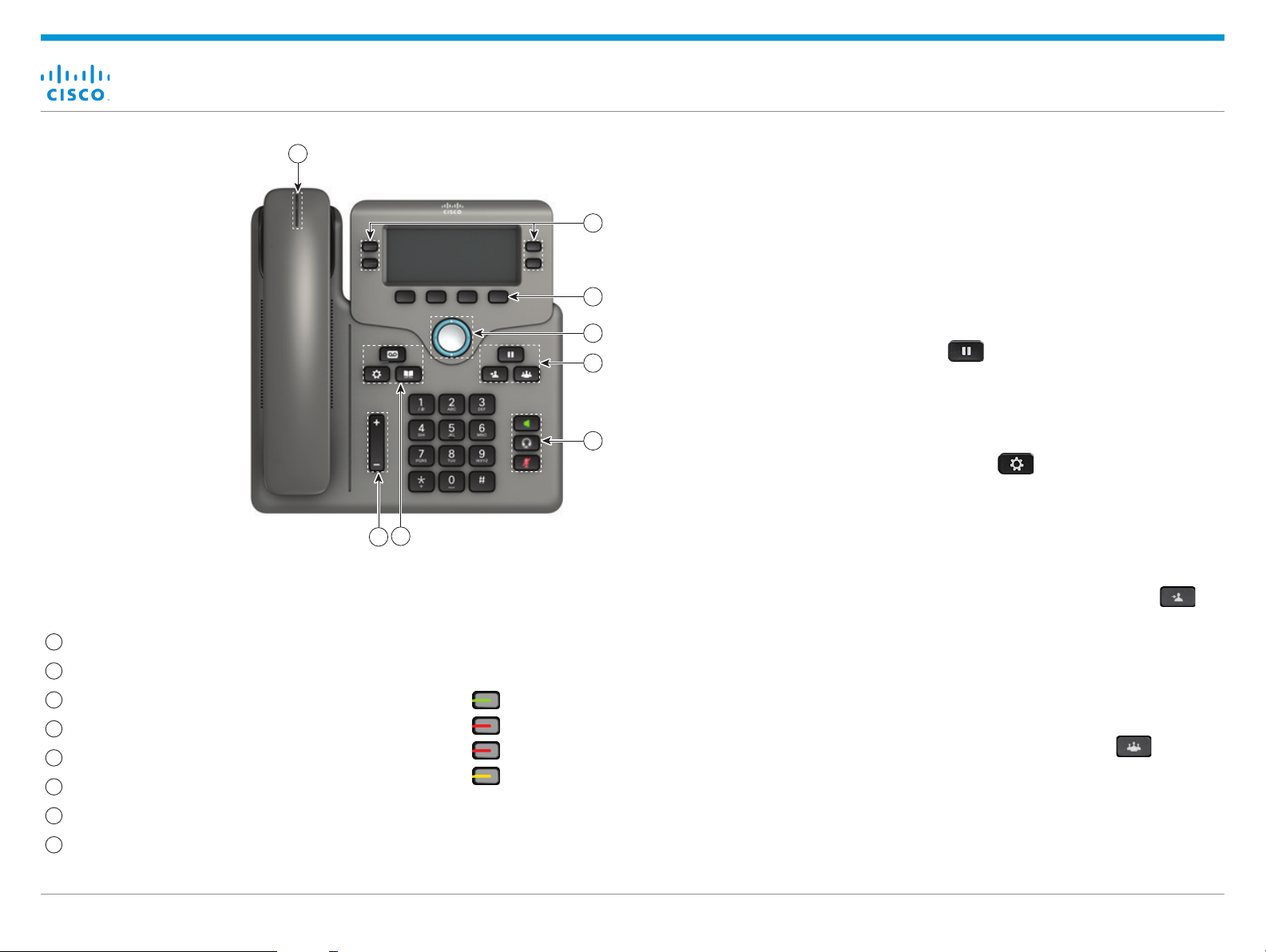
Cisco IP Phone 6841 and 6851 Multiplatform Phones Quick Start Guide
393655
Your Phone
Cisco IP Phone 6841 shown.
1
`Incoming call or voicemail indicator
2
Line and feature buttons
3
Softkeys
4
Navigation
5
Hold, Transfer, and Conference
6
Speakerphone, Headset, and Mute
7
Voicemail, Applications, and Directory
8
Volume
1
2
Place a Call
Enter a number and pick up the handset.
Answer a Call
Press the flashing red line button.
3
4
5
6
7
8
Put a Call on Hold
1. Press Hold .
2. To resume a call from hold, press Hold again.
View Your Recent Calls
1. Press Applications .
2. Scroll and select Recents.
3. Select a line to view.
Transfer a Call to Another Person
Line and Feature Buttons
Use the line and feature buttons to view calls on a line,
access features such as Speed Dial, and to perform tasks
such as resuming a held call.
Buttons illuminate to indicate status:
x Green, steady: Line is idle
x Red, steady: Line in use
x Red, flashing: Incoming or held call
x Amber, steady: Line is unregistered
1. From a call that is not on hold, press Tran sf er .
2. Enter the other person’s phone number.
3. Press Tr an sfer again (before or after the party
answers).
Add Another Person to a Call
1. From an active call, press Conference .
2. Enter the number you want to join and press Dial.
3. Once the call is connected, press Conference again.
September 2018Copyright © 2018 Cisco Systems, Inc. All rights reserved.
Page 2
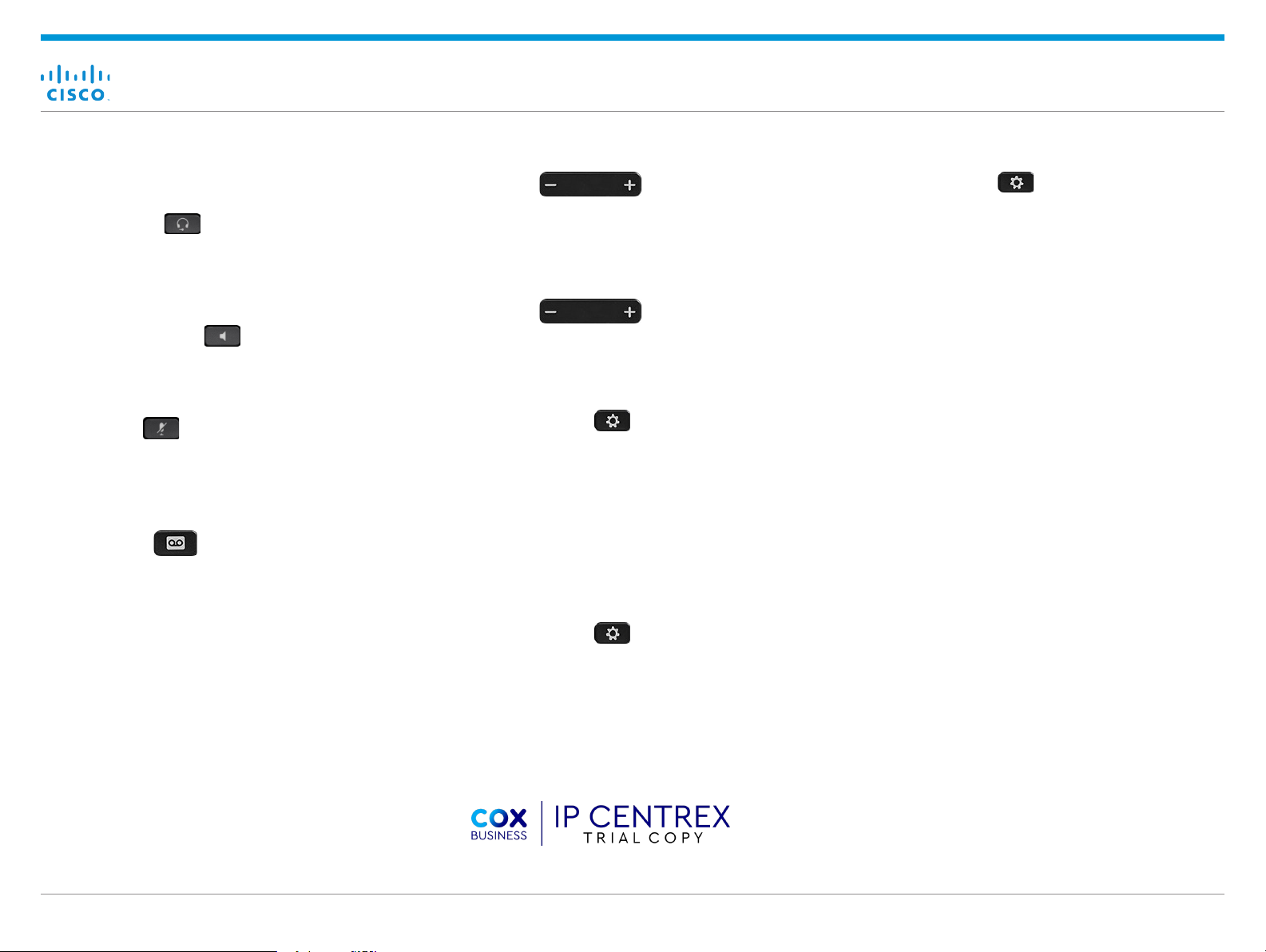
Cisco IP Phone 6841 and 6851 Multiplatform Phones Quick Start Guide
Place a Call with a Headset
1. Plug in a headset.
2. Enter a number using the keypad.
3. Press Headset .
Place a Call with the Speakerphone
1. Enter a number using the keypad.
2. Press Speakerphone .
Mute Your Audio
1. Press Mute .
2. Press Mute again to turn mute off.
Listen to Voice Messages
Press Messages and follow the voice prompts. To
check messages for a specific line, press the line button
first.
Adjust the Volume in a Call
Press Volume up or down to adjust the
handset, headset, or speakerphone volume when the
phone is in use.
Adjust the Ringtone Volume
Press Volume up or down to adjust the
ringer volume when the phone is not in use.
Change Ringtone
1. Press Applications .
2. Select User preferences > Audio preferences > Ext
(n) - Ring tone, where n= extension number.
3. Scroll through the list of ringtones and press Play to
hear a sample.
4. Press Select and Set to save a selection.
5. Press Back to exit.
Adjust the Screen Contrast
Adjust the Screen Backlight
1. Press Applications .
2. Select User preferences > Screen preferences >
Backlight timer.
3. Press Select to scroll through the options.
4. Press Set to save a selection
5. Press Back to exit.
User Guide
View the full User Guide at
https://coxbusiness.online/mpp
Forward All Calls
1. Select a line and press Forward.
2. Dial the number that you want to forward to, or press
Voicemail.
3. When you return, press Clr fwd.
1. Press Applications .
2. Select User preferences > Screen preferences >
Contrast level.
3. Use the keypad to change the contrast number .
4. Press Set.
Cisco and the Cisco logo are trademarks or registered trademarks of
Cisco and/or its affiliates in the U.S. and other countries. To view a list
of Cisco trademarks, go to this URL: www.cisco.com/go/trademarks.
Third-party trademarks mentioned are the property of their respective
owners. The use of the word partner does not imply a par tnership
relationship between Cisco and any other company. (1110R)
September 2018Copyright © 2018 Cisco Systems, Inc. All rights reserved.
