Page 1

Cisco Video Surveillance 6400 IP Camera
Installation Guide
Americas Headquarters
Cisco Systems, Inc.
170 West Tasman Drive
San Jose, CA 95134-1706
USA
http://www.cisco.com
Tel: 408 526-4000
800 553-NETS (6387)
Fax: 408 527-0883
Text Part Number: OL-28494-01
Page 2
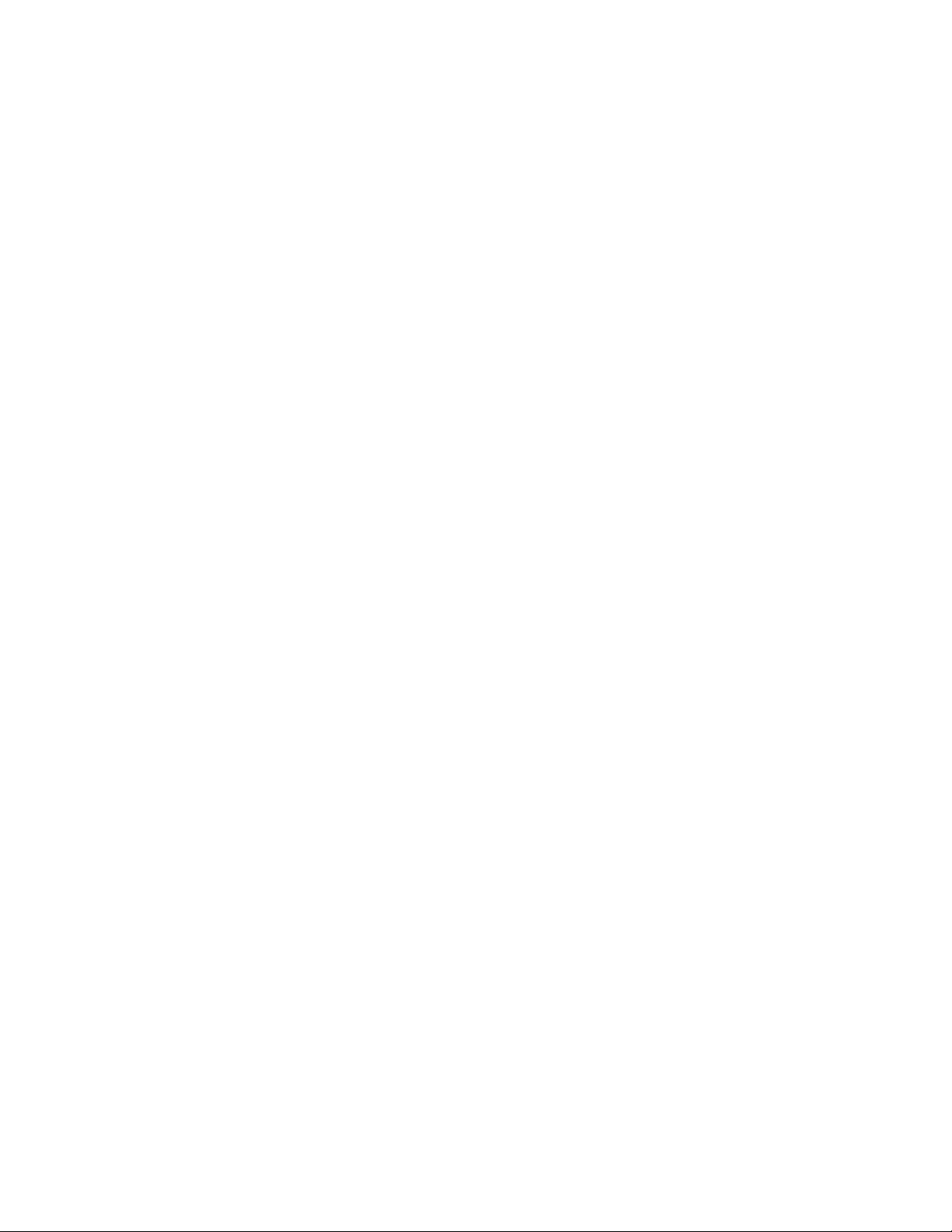
THE SPECIFICATIONS AND INFORMATION REGARDING THE PRODUCTS IN THIS MANUAL ARE SUBJECT TO CHANGE WITHOUT NOTICE. ALL
STATEMENTS, INFORMATION, AND RECOMMENDATIONS IN THIS MANUAL ARE BELIEVED TO BE ACCURATE BUT ARE PRESENTED WITHOUT
WARRANTY OF ANY KIND, EXPRESS OR IMPLIED. USERS MUST TAKE FULL RESPONSIBILITY FOR THEIR APPLICATION OF ANY PRODUCTS.
THE SOFTWARE LICENSE AND LIMITED WARRANTY FOR THE ACCOMPANYING PRODUCT ARE SET FORTH IN THE INFORMATION PACKET THAT
SHIPPED WITH THE PRODUCT AND ARE INCORPORATED HEREIN BY THIS REFERENCE. IF YOU ARE UNABLE TO LOCATE THE SOFTWARE LICENSE
OR LIMITED WARRANTY, CONTACT YOUR CISCO REPRESENTATIVE FOR A COPY.
The Cisco implementation of TCP header compression is an adaptation of a program developed by the University of California, Berkeley (UCB) as part of UCB’s public
domain version of the UNIX operating system. All rights reserved. Copyright © 1981, Regents of the University of California.
NOTWITHSTANDING ANY OTHER WARRANTY HEREIN, ALL DOCUMENT FILES AND SOFTWARE OF THESE SUPPLIERS ARE PROVIDED “AS IS” WITH
ALL FAULTS. CISCO AND THE ABOVE-NAMED SUPPLIERS DISCLAIM ALL WARRANTIES, EXPRESSED OR
LIMITATION, THOSE OF MERCHANTABILITY, FITNESS FOR A PARTICULAR PURPOSE AND NONINFRINGEMENT OR ARISING FROM A COURSE OF
DEALING, USAGE, OR TRADE PRACTICE.
IN NO EVENT SHALL CISCO OR ITS SUPPLIERS BE LIABLE FOR ANY INDIRECT, SPECIAL, CONSEQUENTIAL, OR INCIDENTAL DAMAGES, INCLUDING,
WITHOUT LIMITATION, LOST PROFITS OR LOSS OR DAMAGE TO DATA ARISING OUT OF THE USE OR INABILITY TO USE THIS MANUAL, EVEN IF CISCO
OR ITS SUPPLIERS HAVE BEEN ADVISED OF THE POSSIBILITY OF SUCH DAMAGES.
CCDE, CCENT, CCSI, Cisco Eos, Cisco HealthPresence, Cisco Ironport, the Cisco logo, Cisco Lumin, Cisco Nexus, Cisco Nurse Connect, Cisco Stackpower,
Cisco
StadiumVision, Cisco TelePresence, Cisco Unified Computing System, Cisco WebEx, DCE, Flip Channels, Flip for Good, Flip Mino, Flip Video, Flip Video (Design),
Flipshare (Design), Flip Ultra, and Welcome to the Human Network are trademarks; Changing the Way We Work, Live, Play, and Learn, Cisco
service marks; and Access Registrar, Aironet, AsyncOS, Bringing the Meeting To You, Catalyst, CCDA, CCDP, CCIE, CCIP, CCNA, CCNP, CCSP, CCVP, Cisco, the
Cisco
Certified Internetwork Expert logo, Cisco IOS, Cisco Press, Cisco Systems, Cisco Systems Capital, the Cisco Systems logo, Cisco Unity, Collaboration Without
Limitation, EtherFast, EtherSwitch, Event Center, Fast Step, Follow Me Browsing, FormShare, GigaDrive, HomeLink, Internet Quotient, IOS, iPhone, iQuick Study,
IronPort, the IronPort
PCNow, PIX, PowerPanels, ProConnect, ScriptShare, SenderBase, SMARTnet, Spectrum Expert, StackWise, The Fastest Way to Increase Your Internet Quotient, TransPath,
WebEx, and the WebEx
All other trademarks mentioned in this document or website are the property of their respective owners. The use of the word partner does not imply a partnership relationship
between Cisco and any other company. (0907R)
Any Internet Protocol (IP) addresses and phone numbers used in this document are not intended to be actual addresses and phone numbers. Any examples, command display
output, network topology diagrams, and other figures included in the document are shown for illustrative purposes only. Any use of actual IP addresses or phone numbers in
illustrative content is unintentional and coincidental.
Cisco Video Surveillance 6400 IP Camera Installation Guide
© 2012 Cisco Systems, Inc. All rights reserved.
logo, LightStream, Linksys, MediaTone, MeetingPlace, MeetingPlace Chime Sound, MGX, Networkers, Networking Academy, Network Registrar,
logo are registered trademarks of Cisco Systems, Inc. and/or its affiliates in the United States and certain other countries.
IMPLIED, INCLUDING, WITHOUT
Store, and Flip Gift Card are
Page 3
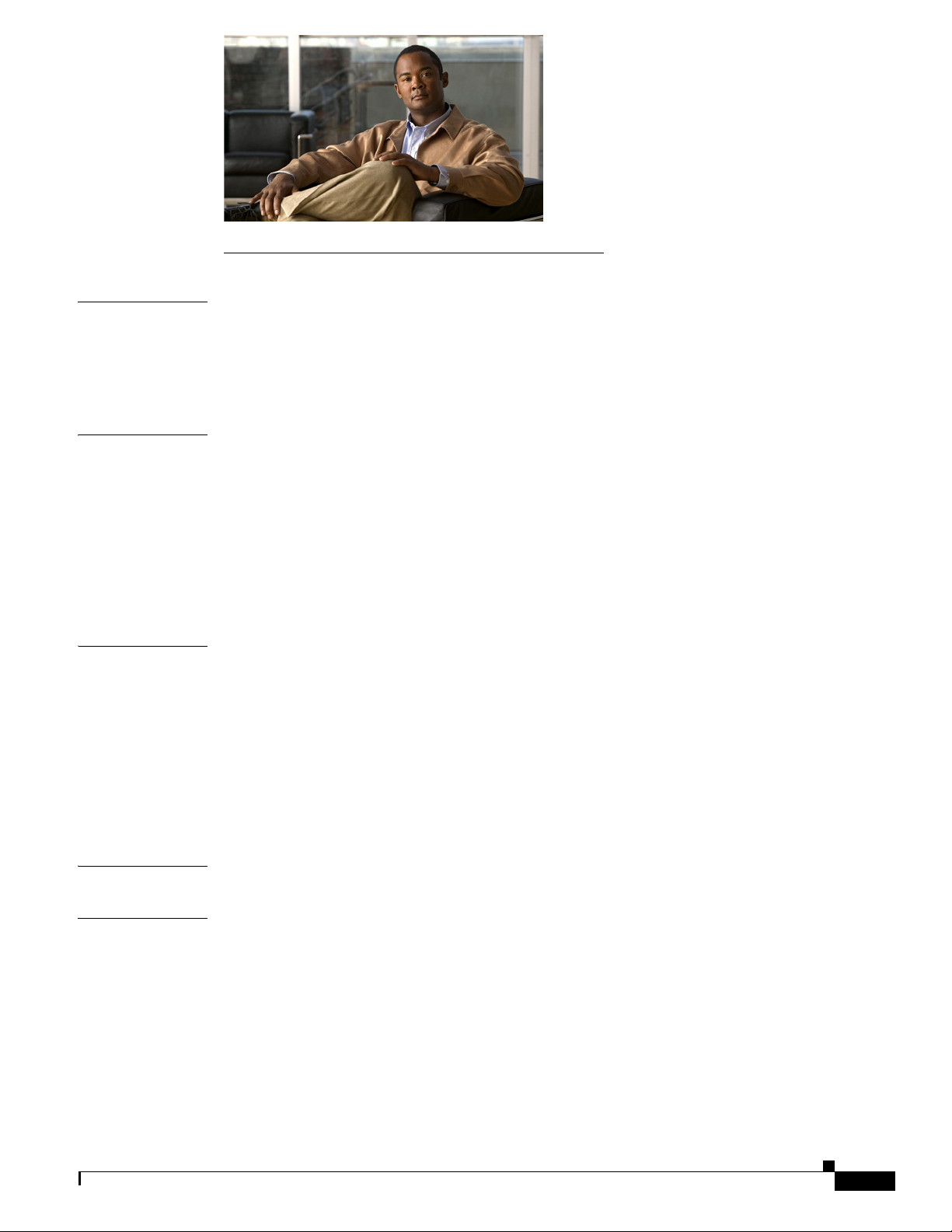
I
NDEX
INDEX
Preface v
Overview v
Organization v
Obtaining Documentation, Obtaining Support, and Security Guidelines v
CHAPTER
CHAPTER
CHAPTER
1 Overview 1-1
Introduction 1-1
Package Contents 1-2
IP Camera Physical Details 1-2
Front View 1-2
Back View 1-3
General Purpose I/O Terminal Block 1-4
2 Camera Installation 2-1
Installation Guidelines 2-1
Warnings Before Installation 2-2
Installing the IP Camera 2-3
Connecting External Power and I/O Cables 2-5
Connecting a Waterproof Ethernet Cable 2-8
Installing the Sun Shield 2-9
3 Performing the Initial Setup of the IP Camera 3-1
CHAPTER
OL-28494-01
4 Camera Management 4-1
Understanding the IP Camera User Interface 4-1
IP Camera Window Links 4-1
IP Camera Windows 4-2
Adjusting the IP Camera Focus and Zoom 4-4
Powering the IP Camera On or Off 4-4
Resetting the IP Camera 4-4
Viewing Live Video 4-5
Cisco Video Surveillance 6400 IP Camera Installation Guide
iii
Page 4
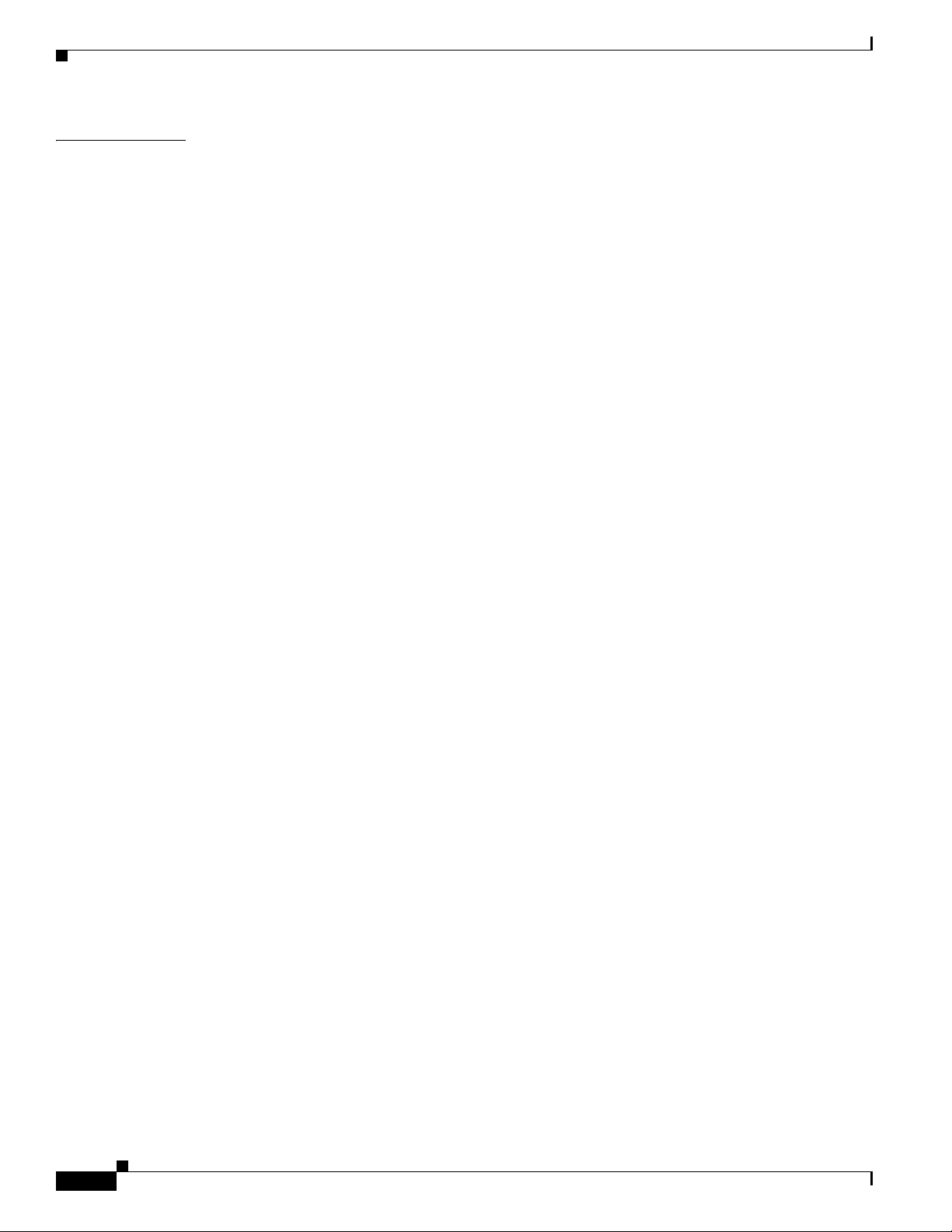
I
NDEX
Contents
iv
Cisco Video Surveillance 6400 IP Camera Installation Guide
OL-28494-01
Page 5
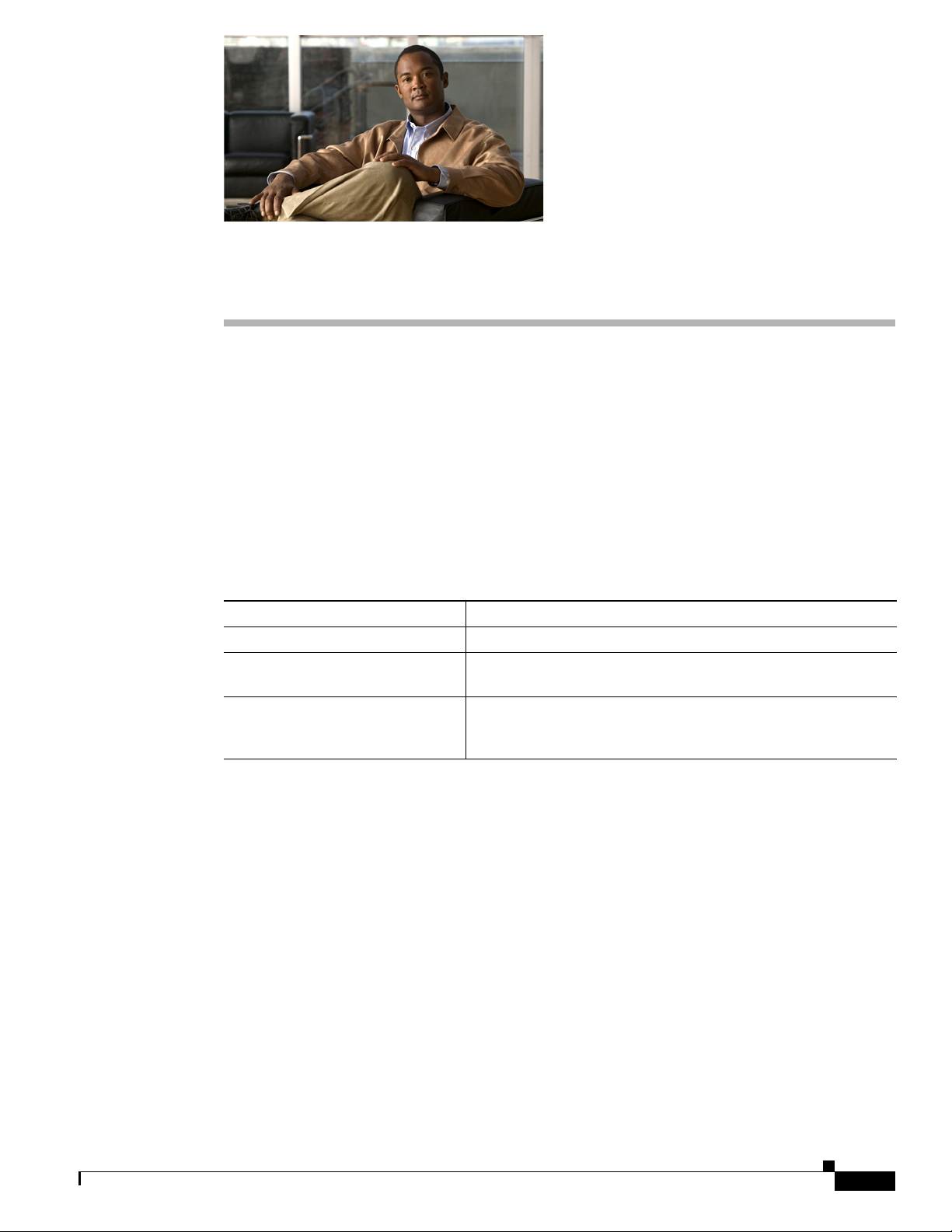
Preface
Overview
This document, Cisco Video Surveillance 6400 IP Camera Installation Guide, provides information
about installing and deploying the Cisco Video Surveillance 6400 High-Definition IP Camera.
Organization
This manual is organized as follows:
Chapter 1, “Overview” Provides an overview of the IP camera and its features.
Chapter 2, “Camera Installation” Provides instructions for physically installing the IP camera.
Chapter 3, “Performing the Initial
Setup of the IP Camera”
Chapter 4, “Camera Management” Provides instructions for accessing and understanding the
Provides instructions for performing the initial network setup of
the IP camera.
IP
camera user interface, adjusting its focus and, powering the IP
camera on and off, and resetting the IP camera.
Obtaining Documentation, Obtaining Support, and Security Guidelines
For information about obtaining documentation, submitting a service request, and gathering additional
information, see the monthly What’s
revised Cisco
http://www.cisco.com/en/US/docs/general/whatsnew/whatsnew.html
Subscribe to the What’s New in Cisco Product Documentation as a Really Simple Syndication (RSS) feed
and set content to be delivered directly to your desktop using a reader application. The RSS feeds are a free
service and Cisco currently supports RSS version 2.0.
technical documentation, at:
New in Cisco Product Documentation, which also lists all new and
OL-28494-01
Cisco Video Surveillance 6400 IP Camera Installation Guide
v
Page 6
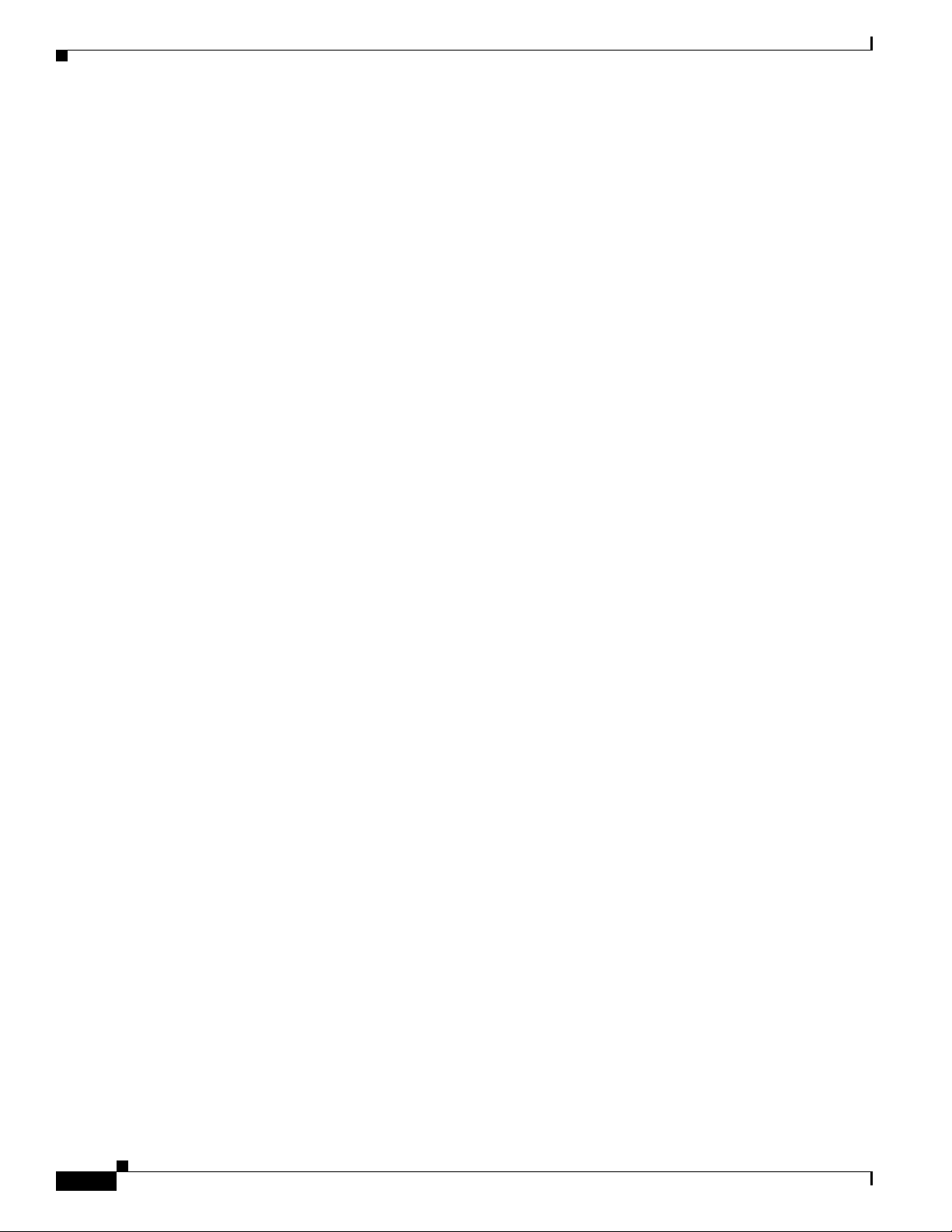
Preface
vi
Cisco Video Surveillance 6400 IP Camera Installation Guide
OL-28494-01
Page 7
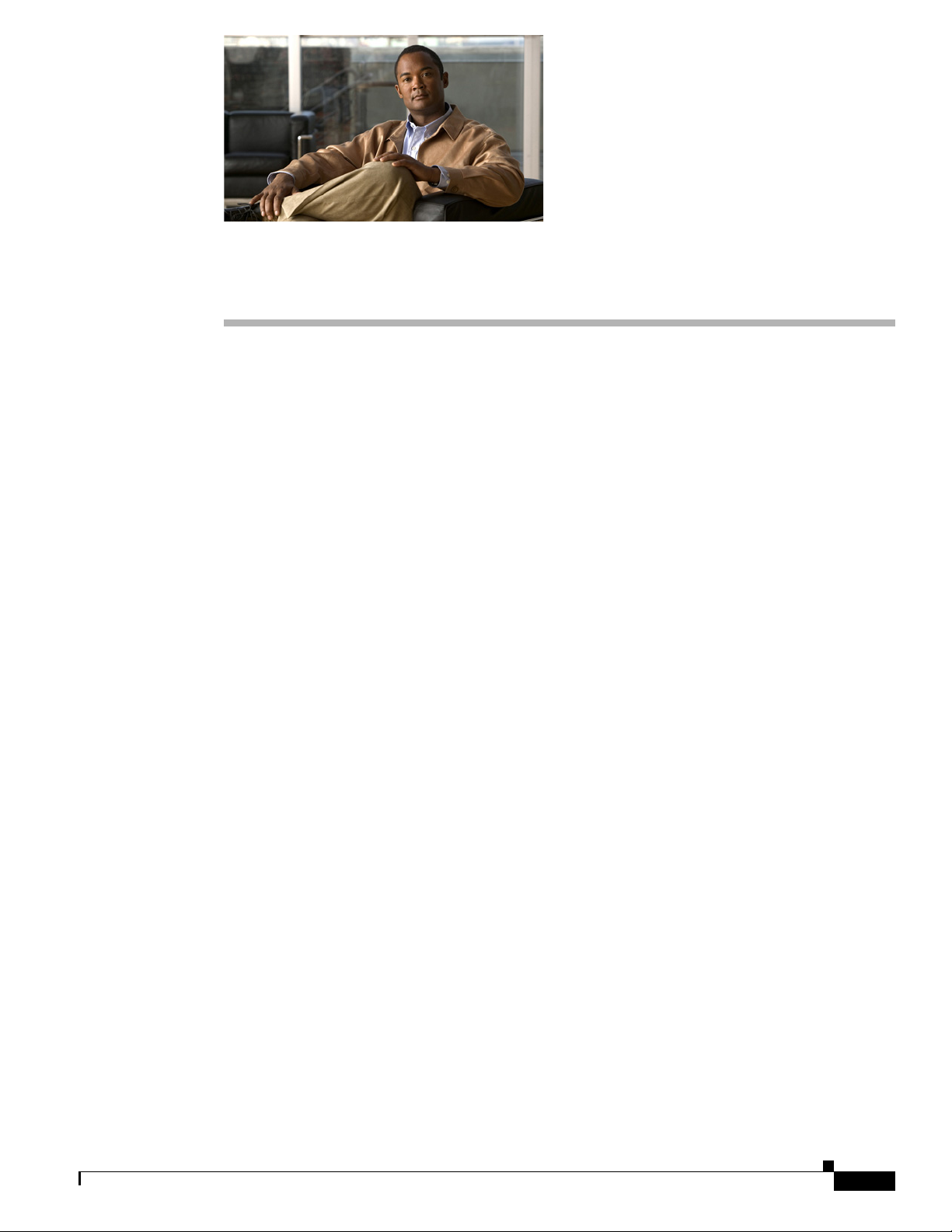
Introduction
CHAP T ER
1
Overview
This chapter describes the Cisco Video Surveillance 6400 High-Definition IP Camera, and includes the
following topics:
• Introduction, page 1-1
• Package Contents, page 1-2
• IP Camera Physical Details, page 1-2
The Cisco Video Surveillance 6400 IP camera offers 1080p HD resolution with superb image quality.
The 6400 is a high-end bullet camera with outdoor-specific features, such as concealed wiring to prevent
tampering, which makes it the camera of choice for applications such as parking lots, gas stations, and
building entrances.
The 6400 boasts high-definition 2-megapixel (1920 x 1080) resolution, allowing for the delivery of
extremely detailed images and coverage six times larger than a VGA camera. To maximize the benefit
of the 2-megapixel sensor, the 6400 employs several innovative technologies for optimized bandwidth
efficiency. Furthermore, multiple video streams can be delivered simultaneously in different resolutions,
frame rates, and image qualities for viewing on different platforms to meet different needs or bandwidth
constraints. The 6400 also offers activity adaptive streaming support that dynamically allocates
bandwidth according to the video content and trigger state.
OL-28494-01
Aimed at outdoor surveillance, the 6400 features auto-iris capability to protect the lens from damage
induced by direct sunlight. To adapt to light changes throughout the day, the camera is furnished with
am automatic IR-cut filter and IR illuminators for superior image quality around the clock. The 6400
also comes with an IP66-rated housing that offers protection against rain and dust to ensure functional
operation in all types of weather conditions. For easy management and protection against tempering and
vandalism, the 6400 is also equipped with a mounting bracket that conceals all cables within the bracket.
With other advanced features such as 802.3af compliant PoE and micro SD/SDHC card for onboard
storage, the 6400 is a full-fledged surveillance solution for outdoor environments.
Cisco Video Surveillance 6400 IP Camera Installation Guide
1-1
Page 8
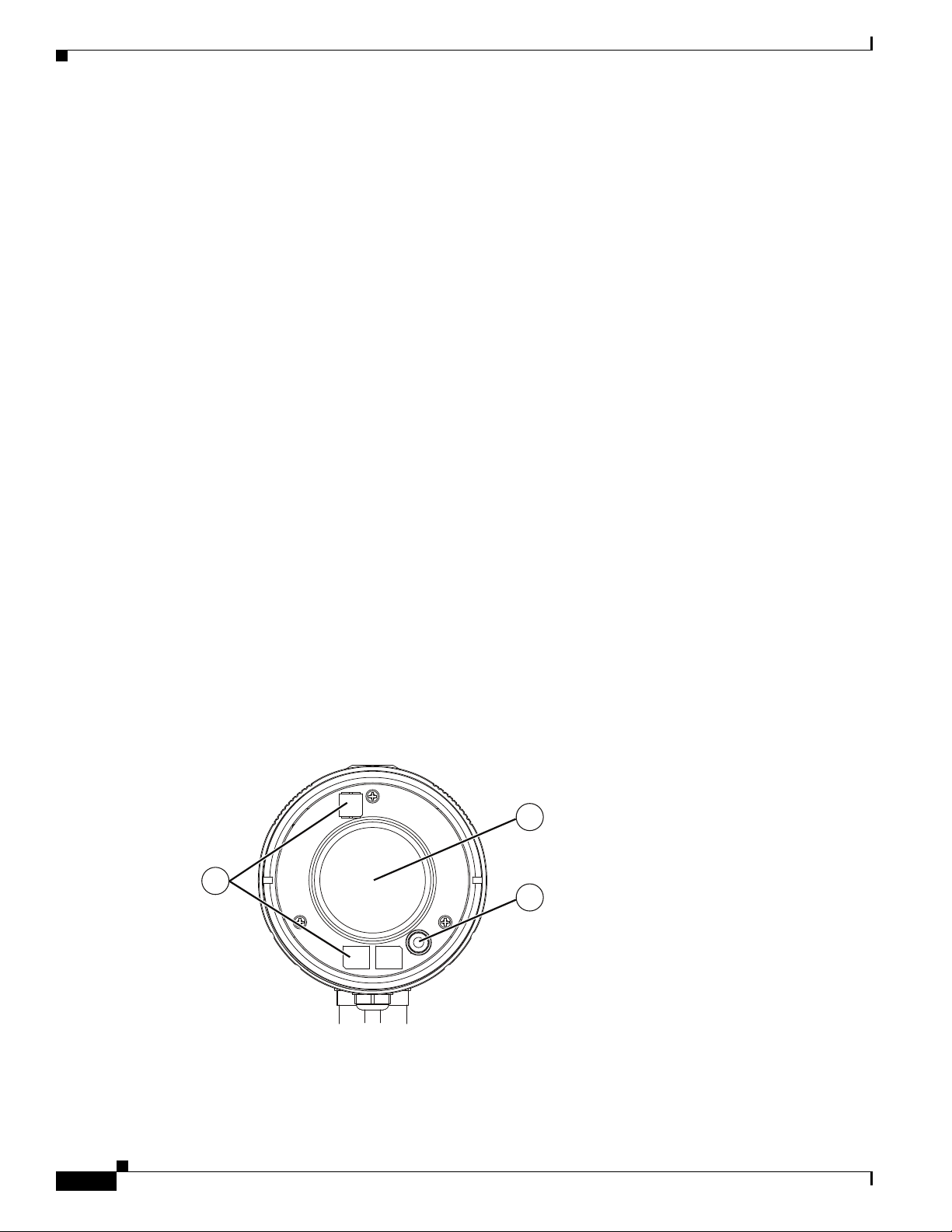
Package Contents
Package Contents
The Cisco Video Surveillance 6400 IP Camera package includes the following items:
• Cisco Video Surveillance 6400 IP camera (1)
• Mounting plate alignment sticker (1)
• Wall mount bracket with mounting plate (1)
• Waterproof connector assembly for RJ45 Ethernet enclosure (1)
• Waterproof connector assembly for power and I/O cables (1)
• Sun shield(1)
• Standoff screws (2)
• Screws (6)
• Double sided tape (1)
• Silica gel (1)
• Pad (1)
Chapter 1 Overview
• Cisco pointer card (1)
• RoHS Document (1)
IP Camera Physical Details
Front View
Figure 1-1 and the table that follows describe the front view of the 6400 IP camera.
Figure 1-1 Front View of IP Camera
1
2
3
1-2
Cisco Video Surveillance 6400 IP Camera Installation Guide
OL-28494-01
Page 9
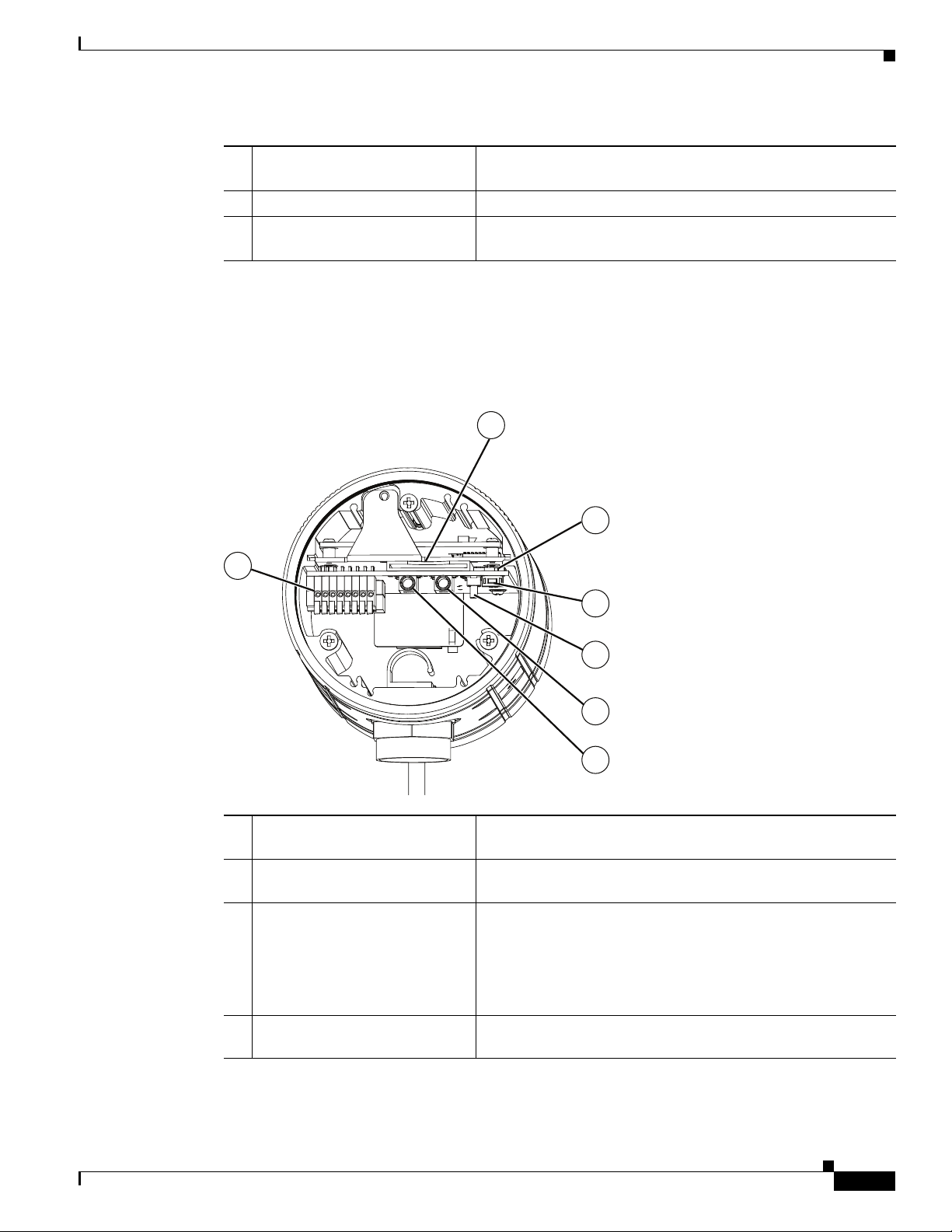
Chapter 1 Overview
2
3
4
5
6
7
1
IP Camera Physical Details
Back View
1 Single reflector illuminator
LEDs (SRLEDs)
2 Var if oc al le ns IP camera lens that changes focus as the focal length changes.
3 Light sensor Senses the level of ambient light to determine when to switch
Figure 1-2 and the table that follows describe the back view of the 6400 IP camera.
Figure 1-2 Back View of IP Camera
IR LEDs that enhance the video image when the IP camera is
running in night mode.
day/night mode.
1 General Purpose I/O (GPIO)
terminal block
2 SD/SDHC card slot The IP camera is compliant with Micro SD/SDHC (up to 32GB)
3 Video output switch Switches the video output between to following standards:
4 Focus assist button Used in conjunction with an analog display to fine tune the IP
GPIO terminal block that is used to connect external input and
output devices. For more information, see
and other preceding standard SD cards.
• NTSC 60Hz (up)—switches camera operation to the
National Television System Committee (NTSC) standard.
• PAL 50Hz (down)—switches camera operation to the
Phase Alternating Line (PAL) standard.
camera focus.
Figure 1-3.
Cisco Video Surveillance 6400 IP Camera Installation Guide
OL-28494-01
1-3
Page 10
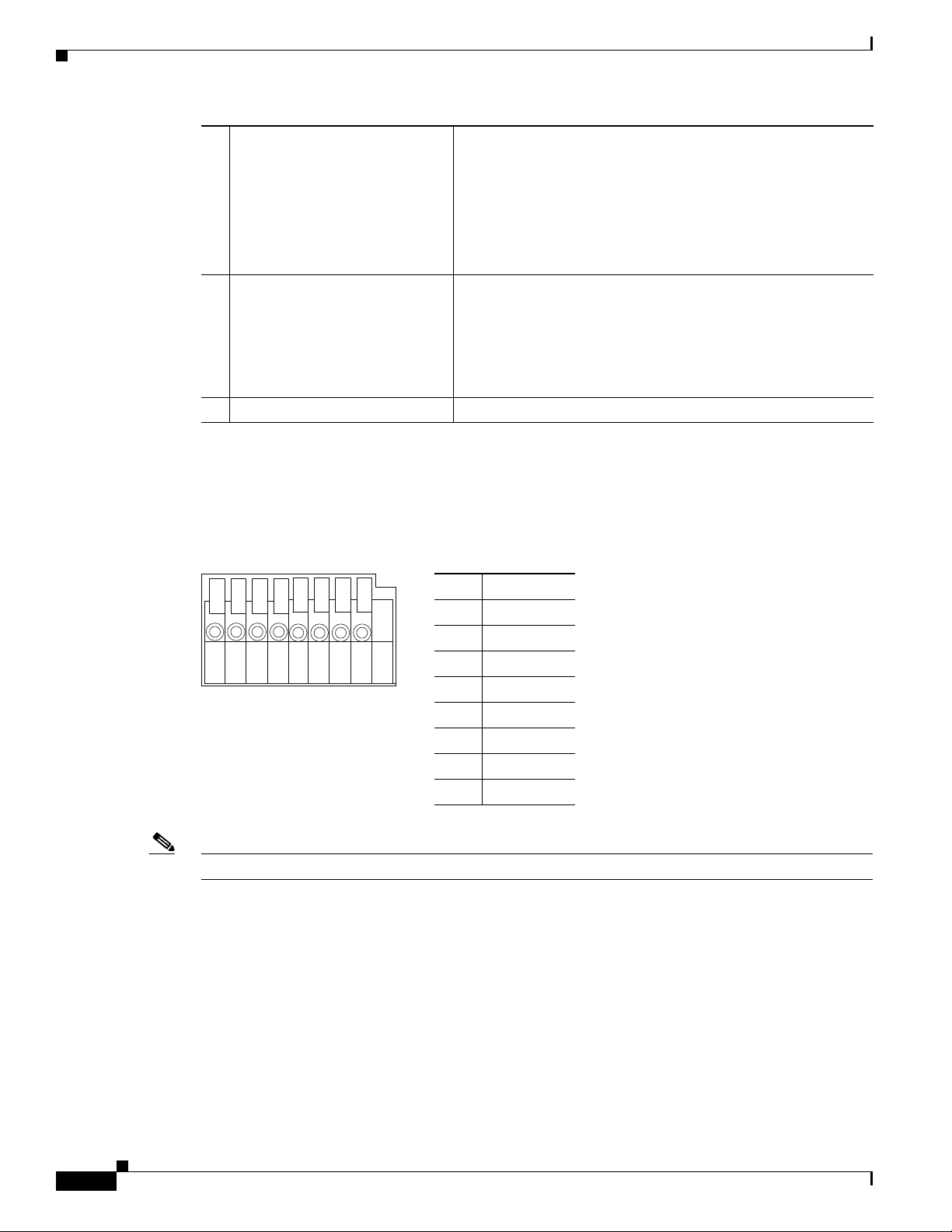
IP Camera Physical Details
87654321
5 Reset button Reboots the IP camera or resets it to a default state. Depending
6 Audio/Video out (green) Allows the connection of an optional Y cable or mini cable with
7 Microphone In (pink) Connection for an external microphone.
General Purpose I/O Terminal Block
Chapter 1 Overview
on how long you depress the reset button, you can do either of
the following:
• Reset—Press and release the reset button. Wait for the IP
Camera to reboot.
• Restore—Press and hold the reset button for about
30
seconds. All settings will be restored to factory default.
BNC connector. You can connect a video monitor to the mini
cable with BNC connector. Both cables are included in the
optional audio/video cables accessory kit can be purchased
from Cisco (Cisco part number CIVS-AVCABLE).
Note Support for audio will be in future releases.
Figure 1-3 shows the GPIO terminal block pin locations and descriptions.
Figure 1-3 GPIO Terminal Block Pin Locations and Descriptions
Pin Description
1 12 VDC-
2 12 VDC+
3 24 VAC
4 24 VAC
5 DI-
6 DI+
7 DO-
8 DO+
Note The maximum output load from pins 7 and 8 is 400mA.
1-4
Cisco Video Surveillance 6400 IP Camera Installation Guide
OL-28494-01
Page 11
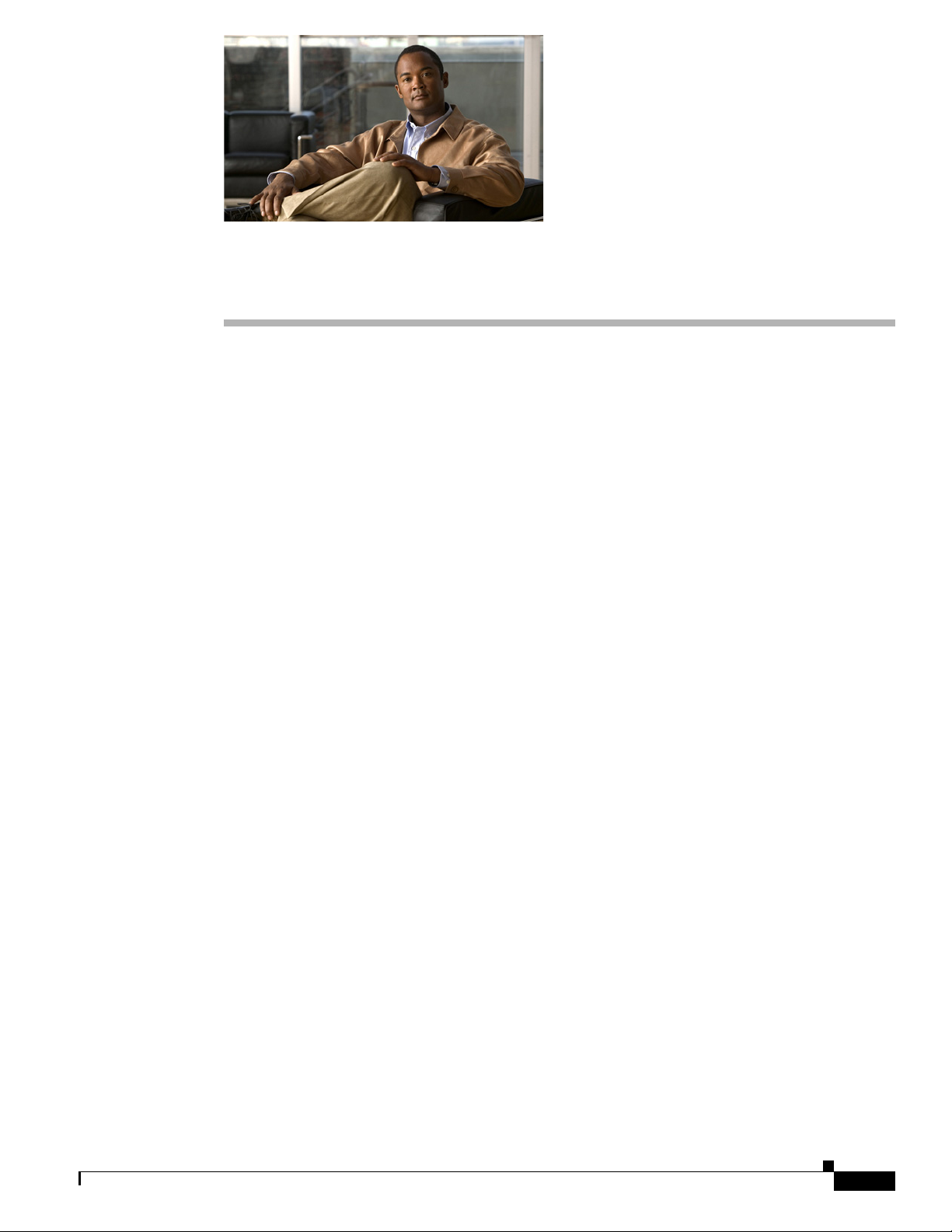
Camera Installation
This chapter provides information and instructions for installing the Cisco Video Surveillance
6400 IP Camera, and includes the following topics:
• Installation Guidelines, page 2-1
• Warnings Before Installation, page 2-2
• Installing the IP Camera, page 2-3
• Connecting External Power and I/O Cables, page 2-5
• Connecting a Waterproof Ethernet Cable, page 2-8
• Installing the Sun Shield, page 2-9
Installation Guidelines
CHAP T ER
2
This section describes how to install the IP camera. Before installing, review these guidelines:
• The IP camera requires a network cable and a connection to a standard 10/100BaseT router or
switch. To power the IP camera with Power over Ethernet (PoE), a switch must be 802.3af
compliant.
• If you are using the IP camera on a network connection that does not provide PoE, you must use a
Cisco 12 VDC power adapter (Cisco part number CIVS-PWRPAC-12V) or a third-party 24 VAC
power adapter.
• If you are using an input device, output device, or pan/tilt control device, you must configure
additional settings after installing and performing the initial set up of the IP camera before the
external device can fully operate. For detailed information about these settings, see the Cisco Video
Surveillance 6000 Series IP Camera Configuration Guide.
• If you do not connect an external device (input, output, or pan/tilt control) when you perform the
following installation procedure, you can install any of these devices later.
OL-28494-01
Cisco Video Surveillance 6400 IP Camera Installation Guide
2-1
Page 12

Warnings Before Installation
Warnings Before Installation
Chapter 2 Camera Installation
• Power off the Network Camera as soon as
smoke or unusual odors are detected.
Contact your distributor in the event of this
happening.
• Do not place the Network Camera on
unsteady surfaces.
• Refer to your user's manual for the
operating temperature.
• Do not touch the Network Camera during a
lightning storm.
Warning
Warning
• Do not insert sharp or tiny objects into the
• Do not drop the Network Camera.
Network Camera.
Installation of the equipment must comply with local and national electrical codes.
The power supply must be placed indoors.
Note If you use the IP camera outdoors, place the camera and the power supply in a suitable NEMA
Statement 331
Statement 1074
enclosure.
2-2
Cisco Video Surveillance 6400 IP Camera Installation Guide
OL-28494-01
Page 13

Chapter 2 Camera Installation
Installing the IP Camera
Warning
Caution Inline power circuits provide current through the communication cable. Use the Cisco provided cable or
This product must be connected to a power-over-ethernet (PoE) IEEE 802.3af compliant power source
or an IEC60950 compliant limited power source.
a minimum 24AWG communication cable.
Note The power adapter that you use with the IP camera must provide power that is within +/–10% of the
required power.
Note The equipment is to be connected to a Listed class 2, limited power source.
Installing the IP Camera
To install the Cisco Video Surveillance 6400 IP Camera, perform the following steps.
Note Use Figure 2-1 as a visual reference for the following procedure.
Statement 353
Procedure
Step 1 Attach the alignment sticker to the wall. Drill three mounting holes and one larger cabling hole into the
wall, hammer the three included wall anchors into the holes, and secure the mounting plate with included
screws.
Step 2 Attach the camera anchor bracket to the side of the IP camera with the two included screws.
Step 3 (Optional) If you want to use an external power source for the 6400 IP camera, or use external devices
such as sensors and alarms, complete the steps in the “Connecting External Power and I/O Cables”
section on page 2-5 before continuing to Step 4.
Step 4 Feed the cable with an RJ 45 jack through the front opening of the wall mount bracket.
Step 5 Push the spring mortise and hook the camera anchor bracket onto the groove of the wall mount bracket.
Step 6 Secure the two screws on the other side of the wall mount bracket.
Step 7 Hang the wall mount bracket on the mounting plate.
Step 8 Secure the wall mount bracket to the mounting plate with the included screw.
Step 9 Connect the RJ45 jack to your network using an Ethernet cable, or to ensure a waterproof network
connection, complete the steps in the “Connecting a Waterproof Ethernet Cable” section on page 2-8.
Step 10 Adjust the angle of the wall mount bracket to achieve desired IP camera field of view.
Step 11 (Optional) Install the sun shield. For more information, see the “Installing the Sun Shield” section on
page 2-9.
OL-28494-01
Cisco Video Surveillance 6400 IP Camera Installation Guide
2-3
Page 14

Installing the IP Camera
1
2
4
3
5
6
7
8
B
A
Step 12 (Optional) If the camera is being install in an area of high humidity, remove the back cover from the
Chapter 2 Camera Installation
camera, place the included silica gel packet in the camera, and then replace the back cover onto the
camera.
Figure 2-1 IP Camera Installation Steps
What to do next
After you install the IP camera, follow the instructions in Chapter 3, “Performing the Initial Setup of the
IP Camera” to access and configure the IP camera.
Cisco Video Surveillance 6400 IP Camera Installation Guide
2-4
OL-28494-01
Page 15

Chapter 2 Camera Installation
Connecting External Power and I/O Cables
The 6400 IP camera can be powered using Power over Ethernet (PoE), or by using an external power
source. If an external power source is used, a power cable must be connected to the General Purpose I/O
(GPIO) terminal block on the IP camera. Additionally, external devices that trigger alarms or respond to
alarms can be connected to the GPIO terminal block using I/O cables. To avoid moisture damage to the
IP camera, the optional external power cable and I/O cables, which are user-supplied, must pass through
a waterproof connector.
To connect an external power cable or I/O cables for external devices, perform the following steps:
Procedure
Step 1 Disassemble the components of the waterproof connector into its individual components as shown
below.
Screw Nut (A)
Seal (B)
Seals (C)
Housing (D)
Sealing Nut (E)
Connecting External Power and I/O Cables
Step 2 Remove the back cover from the IP camera.
Step 3 Remove the rubber stopper from the bottom of the IP Camera and tightly secure the screw nut (A).
(A)
OL-28494-01
Cisco Video Surveillance 6400 IP Camera Installation Guide
2-5
Page 16

Connecting External Power and I/O Cables
4
(D)
(B)
(A)
(E)
Step 4 Feed the external power cable and I/O cables through the wall mount bracket and the waterproof
connector components (E –> D –> B –> A). Be sure to feed enough cable length through the waterproof
connector to connect the cables to the GPIO terminal block.
Chapter 2 Camera Installation
Note There are seven holes on the seal (B), and the widest hole with a crack on the side is specific for the
power cable.
The recommended I/O cable gauge is 2.0 ~ 2.8 mm.
Step 5 Push the seal (B) into the housing (D), and to avoid moisture, insert the seals (C) into the empty holes
on the seal (B).
(E)
(B)
(D)
(C)
2-6
Cisco Video Surveillance 6400 IP Camera Installation Guide
OL-28494-01
Page 17

Chapter 2 Camera Installation
87654321
Step 6 Secure the sealing nut (E) tightly.
Step 7 Connect the external power and I/O cables to the GPIO terminal block. The pin locations and
descriptions are as follows:
Connecting External Power and I/O Cables
(E)
Pin Description
112 VDC212 VDC+
324 VAC
424 VAC
5DI6DI+
7DO8DO+
Step 8 Replace the back cover back onto the camera.
OL-28494-01
Cisco Video Surveillance 6400 IP Camera Installation Guide
2-7
Page 18

Connecting a Waterproof Ethernet Cable
(D)(C)
(A)
Connecting a Waterproof Ethernet Cable
To connect the 6400 IP camera to an Ethernet cable with a waterproof connection, perform the following
steps.
Procedure
Step 1 Disassemble the components of the waterproof connector into its individual components as shown
below.
Sealing Nut (A)
Seal (B)
Screw Nut (C)
Housing (D)
Gasket (E)
Chapter 2 Camera Installation
Step 2 Strip about 1/2 inch (12 mm) of the sheath off the end of an Ethernet cable.
1/2 in. (12 mm)
Step 3 Insert the housing (D) into the screw nut (C).
Step 4 Insert the seal (B) into the housing (D).
(B)
Step 5 Insert the stripped Ethernet cable through the sealing nut (A) and the housing (D).
Step 6 Clamp the cable with an RJ45 plug.
2-8
Cisco Video Surveillance 6400 IP Camera Installation Guide
OL-28494-01
Page 19

Chapter 2 Camera Installation
Step 7 Push the RJ45 plug into the housing (D) and tighten the sealing nut.
Step 8 Attach the gasket to the front surface of the housing (D).
Step 9 Connect the Ethernet cable to the RJ45 jack and tighten the waterproof connector.
Installing the Sun Shield
(E)
Installing the Sun Shield
To install the sun shield, perform the following steps.
Procedure
Step 1 Attach the two included standoff screws to the top of the 6400 IP camera.
OL-28494-01
Cisco Video Surveillance 6400 IP Camera Installation Guide
2-9
Page 20

Installing the Sun Shield
Step 2 Place the sun shield on top of the two standoff screws and slide it backward or forward to the desired
Step 3 Use the two included screws to secure the sun shield to the two standoff screws.
Chapter 2 Camera Installation
position. Ensure that the holes in the top of the standoff screws are visible through the holes in the sun
shield.
2-10
Cisco Video Surveillance 6400 IP Camera Installation Guide
OL-28494-01
Page 21

CHAP T ER
3
Performing the Initial Setup of the IP Camera
After you install IP camera as described in the Chapter 2, “Camera Installation,” or after you perform a
factory reset procedure, you must access the IP camera and make initial configuration settings. These
settings include administrator and root passwords, and whether the IP camera can be accessed through
an HTTP connection in addition to the default HTTPS (HTTP secure) connection.
To make these configuration settings, you connect to the IP camera from any PC that is on the same
network as the IP camera. The PC must meet these requirements:
• Operating system—Microsoft Windows 7 (32-bit and 64-bit)
• Browser—Internet Explorer 8.0 (32-bit only)
In addition, you must know the IP address and default login credentials of the IP camera. By default,
when the IP camera powers on, it attempts to obtain an IP address from a DHCP server in your network.
If the camera cannot obtain an IP address through DCHP within 90 seconds, it uses a default IP address
of 192.168.0.100. The default login credentials (Username/Password) are admin/admin.
To connect to the IP camera for the first time and make initial configuration settings, perform the
following steps. You can change these configuration settings in the future as described in the Cisco Video
Surveillance 6000 Series IP Camera Configuration Guide.
OL-28494-01
Before you Begin
The Microsoft .NET Framework version 2.0 or later must be installed on the PC that you use to connect
to the IP camera. You can download the
Procedure
Step 1 Start Internet Explorer, enter HTTPS://ip_address in the address field, and press Enter.
Replace ip_address with the IP address that the IP camera obtained through DHCP or, if the camera was
unable to obtain this IP address, enter 192.168.0.100.
The Login window appears.
Step 2 Enter the default login credentials:
Username: admin
Password: admin
The Initialization window appears.
.NET Framework from the Microsoft website.
Cisco Video Surveillance 6400 IP Camera Installation Guide
3-1
Page 22

Chapter 3 Performing the Initial Setup of the IP Camera
Step 3 In the Password and Confirm Password fields of the admin row, enter a password for the IP camera
administrator.
You must enter the same password in both fields. The password is case sensitive and must contain at least
eight characters, which can be letters, numbers, and special characters, but no spaces. Special characters
are:
! " # $ % & ' ( ) * + , - . : ; < = > ? @ [ \ ] ^ _ ` { | } ~.
Step 4 In the Password and Confirm Password fields of the Root row, enter a password that is used when
accessing the IP camera through a Secure Shell (SSH) connection.
You must enter the same password in both fields. The password is case sensitive and must contain at least
eight characters, which can be letters, numbers, and special characters, but no spaces. Special characters
are:
! " # $ % & ' ( ) * + , - . : ; < = > ? @ [ \ ] ^ _ ` { | } ~.
You use the root password if you need to troubleshoot the IP camera through a SSH connection with the
assistance of the Cisco Technical Assistance Center.
Step 5 In the Access Protocols area, check the Enable HTTP check box if you want to allow both HTTP and
HTTPS connections to the IP camera.
By default, only the Enable HTTPS check box is checked, which allows only HTTPS (secure)
connections to the IP camera.
Step 6 Click Apply.
The IP camera reboots and the Login window appears.
Step 7 After the IP camera reboots, start Internet Explorer and, in the Address field, enter the following:
protocol://ip_address
where:
• protocol is HTTPS or HTTP. (You can use HTTP only if you enabled it in Step 5.)
• ip_address is the IP address that you used in Step 1.
Step 8 If you are prompted to install ActiveX controls, which are required to view video from the IP camera,
follow the on-screen prompts to do so.
The Home (System Information) window appears.
3-2
Cisco Video Surveillance 6400 IP Camera Installation Guide
OL-28494-01
Page 23

CHAP T ER
Camera Management
This chapter provides information and instructions for managing the Cisco Video Surveillance 2620
IP
Camera, and includes the following topics:
• Understanding the IP Camera User Interface, page 4-1
• Adjusting the IP Camera Focus and Zoom, page 4-4
• Powering the IP Camera On or Off, page 4-4
• Resetting the IP Camera, page 4-4
• Viewing Live Video, page 4-5
Understanding the IP Camera User Interface
After you log in to the IP camera, you can access the IP camera windows and perform a variety of
administrative and user procedures.
The links and activities that you can see and access in the IP camera windows depend on your IP camera
privilege level.
• Administrator—Can access all IP camera windows, features, and functions.
4
• Viewer—Can access the Camera Video & Control window with limited controls, and can access the
Refresh, Logout, About, and Help links from that window.
IP Camera Window Links
The IP Camera user interface includes links that you use to access various windows and perform other
activities.
access the link.
Ta b l e 4-1 Links in the IP Camera Windows
Link Description Privilege Level
Refresh Updates the information in the window that is currently displayed. Administrator
Home Displays the Home window. Administrator
OL-28494-01
Table 4-1 describes each link and lists the IP camera privilege level that you must have to
User
Cisco Video Surveillance 6400 IP Camera Installation Guide
4-1
Page 24

Understanding the IP Camera User Interface
Table 4-1 Links in the IP Camera Windows (continued)
Link Description Privilege Level
View Video Displays the Camera Video & Control window.
Chapter 4 Camera Management
Administrator
Setup Provides access to the configuration menus for the IP camera. Administrator
Logout Logs you out from the IP camera. Administrator
About Displays a pop-up window with model, version, and copyright
Help Displays reference information for the window that is currently
IP Camera Windows
The IP camera user interface includes these main windows:
• Home window—Displays the system information that is described in Tab le 4-2.
• Setup window—Provides access to the IP camera configuration windows.
• Camera Video & Control window—Displays live video from the camera and lets you control a
variety of camera and display functions.
You may be prompted to install ActiveX controls when trying to
access this window for the first time. ActiveX controls are required
to view video from the IP camera. Follow the on-screen prompts to
install ActiveX controls.
information for the IP camera.
displayed.
User
User
Administrator
User
Administrator
User
4-2
Cisco Video Surveillance 6400 IP Camera Installation Guide
OL-28494-01
Page 25

Chapter 4 Camera Management
Ta b l e 4-2 Home Window Information
Field Description
General Information
ID Identifier of the IP camera.
Name Name of the IP camera.
Current Time Current date and time of the IP camera.
S/N Serial number of the IP camera.
Firmware Version of the firmware that is installed on the IP camera.
Codec Version of the codec that is running on the IP camera.
Part Number Cisco manufacturing part number of the IP camera.
Top Assembly Revision Cisco assembly revision number.
Network Status
MAC Address MAC address of the IP camera.
Configuration Type Method by which the IP camera obtains its IP address.
LAN IP IP address of the LAN to which the IP camera is connected.
Subnet Mask Subnet mask of the LAN to which the IP camera is connected.
Gateway Address IP address of the gateway through which the IP camera is connected.
Primary DNS IP address of the primary DNS server, if configured for the IP camera.
Secondary DNS IP address of the secondary DNS server, if configured for the IP camera.
IO Port Status
Input Port 1 Current state of input port 1 on the IP camera.
Output Port 1 Current state of output port 1 on the IP camera.
Stream 1 and Stream 2
User IP camera user name of each user who is accessing the primary video stream
Understanding the IP Camera User Interface
(Stream 1) or the secondary video stream (Stream 2) through a client PC or
a third-party device.
OL-28494-01
Be default, users appear in order of start time. To displays users in ascending
order of any information in any corresponding column, click the column
heading. Click a column heading again to reverse the display order.
IP Address IP address of the client device.
Start Time Time and date that the client accessed the video stream for this session.
Elapsed Time Length of time that the client has been accessing the video stream.
Cisco Video Surveillance 6400 IP Camera Installation Guide
4-3
Page 26

Adjusting the IP Camera Focus and Zoom
Adjusting the IP Camera Focus and Zoom
To adjust the IP camera focus and zoom, perform the following steps while viewing video from the
camera. For information about viewing video, see
Procedure
Step 1 Login to the IP camera.
The Home window appears.
Step 2 Click the View Video link.
The Camera Video & Control window appears.
Step 3 Verify that the field of view is correctly set.
Step 4 Click the Focus/Zoom toggle button located below the video pane.
Step 5 The focus and zoom controls appear.
Step 6 While watching the video pane, perform the following steps:
“Viewing Live Video” section on page 4-5.
Chapter 4 Camera Management
a. Move the Zoom slider until you achieve the desired zoom level.
b. Move the Focus slider until the video image is at its sharpest.
Step 7 (Optional) Click Auto Focus to have the IP camera automatically adjust its focus. To automatically
adjust the focus to a particular region in the field of view, check the Specify Region check box and draw
or select a region before clicking Auto Focus.
Powering the IP Camera On or Off
The IP camera does not include an on/off switch. You power it on or off by connecting it to or
disconnecting it from a power source. When you power off the IP camera, configuration settings are
retained.
To power on the IP camera, take either of these actions:
• Use an STP (shielded twisted pair) Category 5 or higher network cable to connect the IP camera to
a network switch that provides 802.3af compliant PoE.
• Use an optional 12 VDC or 24VAC power adapter to connect the IP camera to a wall outlet
To power off the IP camera, take either of these actions:
• If the IP camera is receiving PoE, disconnect the network cable
• If the IP camera is receiving power through the power adapter, unplug the adapter from the wall or
disconnect it from the camera
Resetting the IP Camera
You reset the IP camera by pressing the Reset button on the IP Camera (see Figure 1-1 on page 1-2).
There are various reset types, as described in Tab le 4-3.
Cisco Video Surveillance 6400 IP Camera Installation Guide
4-4
OL-28494-01
Page 27

Chapter 4 Camera Management
You also can also perform these reset operations from the Maintenance Settings window as described in
the Cisco Video Surveillance 6000 Series IP Camera Configuration Guide.
Ta b l e 4-3 Resetting the IP Camera
Reset Type Procedure Remarks
Reboot. Press and immediately release
Factory reset. Press and hold the button for at
the Reset button.
least 15 seconds.
Viewing Live Video
This action is equivalent to
powering the IP camera down
and then powering it up. Settings
that are configured for the IP
camera are retained.
Sets all IP camera options to
their default values. After you
perform this procedure, follow
the steps in the
“Performing the
Initial Setup of the IP Camera”
section on page 3-1.
Viewing Live Video
After you install and set up the Cisco Video Surveillance IP Camera, you can connect to the IP camera
through Internet Explorer and access the Camera Video & Control window to view live video.
The Camera Video & Control window also provides for controlling the video display, configuring preset
positions, and controlling certain IP camera functions. Available controls depend on the privilege level
of the user.
To view live video, log in to the IP camera, then click View Video in the IP camera Main window menu
bar. The Camera Video & Control window appears. This window displays live video from the camera
and lets you control a variety of camera and display functions.
The controls that you see in the Camera Video & Control window depend on your IP camera privilege
level and the configurations settings for the IP camera. Users with the Administrator privilege can access
all controls. Users with the Viewer privilege do not have access to the following controls:
• Video image controls
• Motion detection controls
Table 4-4 describes the controls in the Camera Video & Control window.
Ta b l e 4-4 Camera Video & Control Window Controls
Control Description
Video controls
Video Codec
drop-down list
Choose the codec for video transmission (H.264 or MJPEG).
You can choose H.264 only if the primary video stream (channel 1) is enabled.
You can choose MJPEG only if the secondary video stream (channel 2) is
enabled.
OL-28494-01
Cisco Video Surveillance 6400 IP Camera Installation Guide
4-5
Page 28

Viewing Live Video
Chapter 4 Camera Management
Table 4-4 Camera Video & Control Window Controls (continued)
Control Description
Video Resolution
drop-down list
Right Arrow toggle
button
Left Arrow toggle
button
Video image controls
Note These controls appear when you click the Right Arrow in the Video Control area.
Brightness slider To control the brightness of the video image, drag the slider, or enter a value
Contrast slider To control contrast of the video image, drag the slider, or enter a value from 1
Choose the resolution for video transmission. The resolutions in this
drop-down list depend on the video standard that you selected.
The default value for H.264 is 1920 x 1080. The default value for MJPEG is
1024 x 576.
You cannot configure a secondary stream if you configure this resolution for
1920 x 1080.
Click the Right Arrow to display the video image controls. The button changes
to the Left Arrow button.
Click the Left Arrow button to hide the video image controls. The button
changes to the Right Arrow button.
from 1 through 10 and press the Enter key. A higher value increases the
brightness and a lower value decreases the brightness. For example, if the IP
camera is facing a bright light and the video appears too dark, you can increase
the brightness.
The default value is 5.
through 10 and press the Enter key. A higher value increases the contrast and
a lower value decreases the contrast.
4-6
The default value is 5.
Sharpness slider To control the sharpness of the video from the IP camera, drag the slider, or
enter a value from 1 through 100 and press the Enter key. A higher value
increases the sharpness and a lower value decreases the sharpness.
The default value is 50.
Saturation slider To control the saturation of the video from the IP camera, drag the slider, or
enter a value from 1 through 100 and press the Enter key. A higher value
increases the saturation and a lower value decreases the saturation.
High saturation provides a vivid, intense color for a video image. With less
saturation, the video image appears more muted and gray.
The default value is 50.
Restore button Resets white balance, brightness, contrast, sharpness, saturation, and hue to
their default values.
Cisco Video Surveillance 6400 IP Camera Installation Guide
OL-28494-01
Page 29

Chapter 4 Camera Management
Table 4-4 Camera Video & Control Window Controls (continued)
Control Description
Image tools
Hotspot Zoom button Click this latch button to enables the digital zoom feature, which provides
Hotspot Pan/Tilt
button
Save Snapshot button Captures and saves a the current video image as a .gif file or a .jpg file in the
Viewing Live Video
five-step digital zooming in for the normal (not full screen) video display.
Click this button again to disable the digital zoom feature.
To perform a digital zoom, engage the Hotspot Zoom button and click the
video display. The first five clicks zoom the display. The sixth click returns to
unzoomed display.
Click this latch button to enable the hotspot pan/tilt feature, which lets you pan
and tilt the IP camera toward a point that you click in the video display.
To perform a hotspot pan/tilt action, engage the Hotspot Pan/Tilt button, then
click the video image at the location toward which you want the IP camera to
pan and tilt.
This feature require that the IP camera be installed with a pan/tilt mount that
supports the Pelco D protocol and that pan and tilt functions are enabled.
location of your choice and with the file name of your choice.
When you click this button, the Snapshot window appears. Click Save and
follow the on-screen prompts to save the image with the name and in the
location that you want.
Flip button Rotates the video image by 180 degrees.
Mirror button Reverses the video image.
Restore button Displays the default video image, which is not rotated and not reversed.
Full Screen button Displays the video image in full screen mode.
To return to normal display mode, click the full screen image.
Motion detection
Up Arrow toggle
button
Click the Up Arrow to display the motion detection controls. The button
changes to the Down Arrow button.
Click the Down Arrow button to hide the motion detection controls. The button
Down Arrow toggle
changes to the Up Arrow button.
button
OL-28494-01
Cisco Video Surveillance 6400 IP Camera Installation Guide
4-7
Page 30

Viewing Live Video
Chapter 4 Camera Management
Table 4-4 Camera Video & Control Window Controls (continued)
Control Description
Motion detection controls
Note These controls appear when you click the Up Arrow in the Motion Detection area and are
available only viewing the primary (H.264) stream.
Enable Motion
Detection check box
Enables the motion detection feature and displays a grid over the video image.
When motion detection is enabled, the IP camera monitors activity in the video
field areas that you specify. If activity at a defined level occurs in any of these
areas, the IP camera generates an alert and takes the configured actions.
To designate specific areas that the IP camera monitors for activity, select the
areas by clicking each grid cell over the area. A red border indicates a selected
area. To deselect an area, click it again.
You can configure the following levels for areas that the IP camera monitors
for activity:
• Sensitivity—Designates the relative amount of activity that the IP camera
must detect in the area before it generates an alert. A lower value means
that more, or faster, activity is required to trigger an alert. A higher value
means that less, or slower, activity is required. The default value is 80.
• Threshold—Designates the percentage of pixels that the IP camera must
identify as changed in the area before it generates an alert. The camera
detects pixel changes at the defined sensitivity level. The default threshold
value is 10.
Full Screen check
box
To configure sensitivity or threshold, right-click a grid cell that has a red
border and then drag the Sensitivity and Threshold sliders to the desired
values. Alternatively, enter a value from 1 through 100 for an option and press
the Enter key. To reset the sensitivity and threshold to their default values of
50, click Restore. These configuration settings affect the cell that you select.
If the cell is part of a group of horizontally or vertically (but not diagonally)
adjacent cells, the settings affect all cells in the group.
Becomes available when you click check Enable Motion Detection check box.
Check the Full Screen check box to cause the IP camera to examine the entire
video field for activity.
You can configure the following items for this video field:
• Sensitivity—Designates the relative amount of activity that the IP camera
must detect in the area before it generates an alert. A lower value means
that more, or faster, activity is required to trigger an alert. A higher value
means that less, or slower, activity is required. The default value is 80.
• Threshold—Designates the percentage of pixels that the IP camera must
identify as changed in the area before it generates an alert. The camera
monitors for pixel changes at the defined sensitivity level. The default
threshold value is 10.
To configure sensitivity or threshold, right-click anywhere in the video field
border and then drag the Sensitivity and Threshold sliders to the desired
values. Alternatively, enter a value from 1 through 100 for an option and press
the Enter key. To reset the sensitivity and threshold to their default values of
50, click Restore.
4-8
Cisco Video Surveillance 6400 IP Camera Installation Guide
OL-28494-01
Page 31

Chapter 4 Camera Management
Table 4-4 Camera Video & Control Window Controls (continued)
Control Description
Restore button Deselects all areas in the video field that you have selected for motion
Save Settings button Save the current motion detection configuration.
Viewing Live Video
detection monitoring.
OL-28494-01
Cisco Video Surveillance 6400 IP Camera Installation Guide
4-9
Page 32

Viewing Live Video
Chapter 4 Camera Management
4-10
Cisco Video Surveillance 6400 IP Camera Installation Guide
OL-28494-01
Page 33

INDEX
A
About link 4-2
ActiveX controls 4-2
B
brightness 4-6
C
camera
See IP camera
Camera Video & Control window
accessing 4-5
description 4-2
displaying 4-2
connecting, to the IP camera
for the first time 3-1
PC requirements for 3-1
contrast 4-6
D
Home window
description 4-2
displaying 4-1
HTTP
allowing access through 3-2
I
installing
IP camera 2-1
IP address
default for IP camera 3-1
obtaining from DCHP server 3-1
IP camera
accessing through a web browser 3-1
connecting to for the first time 3-1
installation 2-1
logging out of 4-2
panning 4-7
powering off 4-4
powering on 4-4
tilting 4-7
windows 4-2
DHCP, obtaining IP address through 3-1
F
factory reset 4-5
H
help, for IP camera windows 4-2
OL-28494-01
L
live video
viewing
through home window 4-5
through third-party device or software 4-5
See also video
log out, of IP camera 4-2
Cisco Video Surveillance 6400 IP Camera Installation Guide
IN-1
Page 34

Index
M
motion detection
accessing controls 4-7
enabling 4-8
sensitivity 4-8
threshold 4-8
Motion detection controls 4-8
P
panning 4-7
password
requirements for 3-2
power
powering off the IP camera 4-4
powering on the IP camera 4-4
Power over Ethernet (PoE) 2-1
power adapter
supported 2-1
Power over Ethernet (PoE) 2-1
T
threshold, for motion detection 4-8
tilting 4-7
V
video
viewing live
through Home window 4-5
through third-party device or software 4-5
See also live video
video codec
controls in Camera Video/Control window 4-5
video image
controls in Camera Video/Control window 4-6
video resolution
controls in Camera Video/Control window 4-6
View Video link 4-2
R
rebooting, IP camera 4-5
Refresh link 4-1
reset
factory default values 4-5
reboot 4-5
S
saturation 4-6
sensitivity, for motion detection 4-8
Setup window
description 4-2
displaying 4-2
sharpness 4-6
Cisco Video Surveillance 6400 IP Camera Installation Guide
IN-2
OL-28494-01
