Page 1
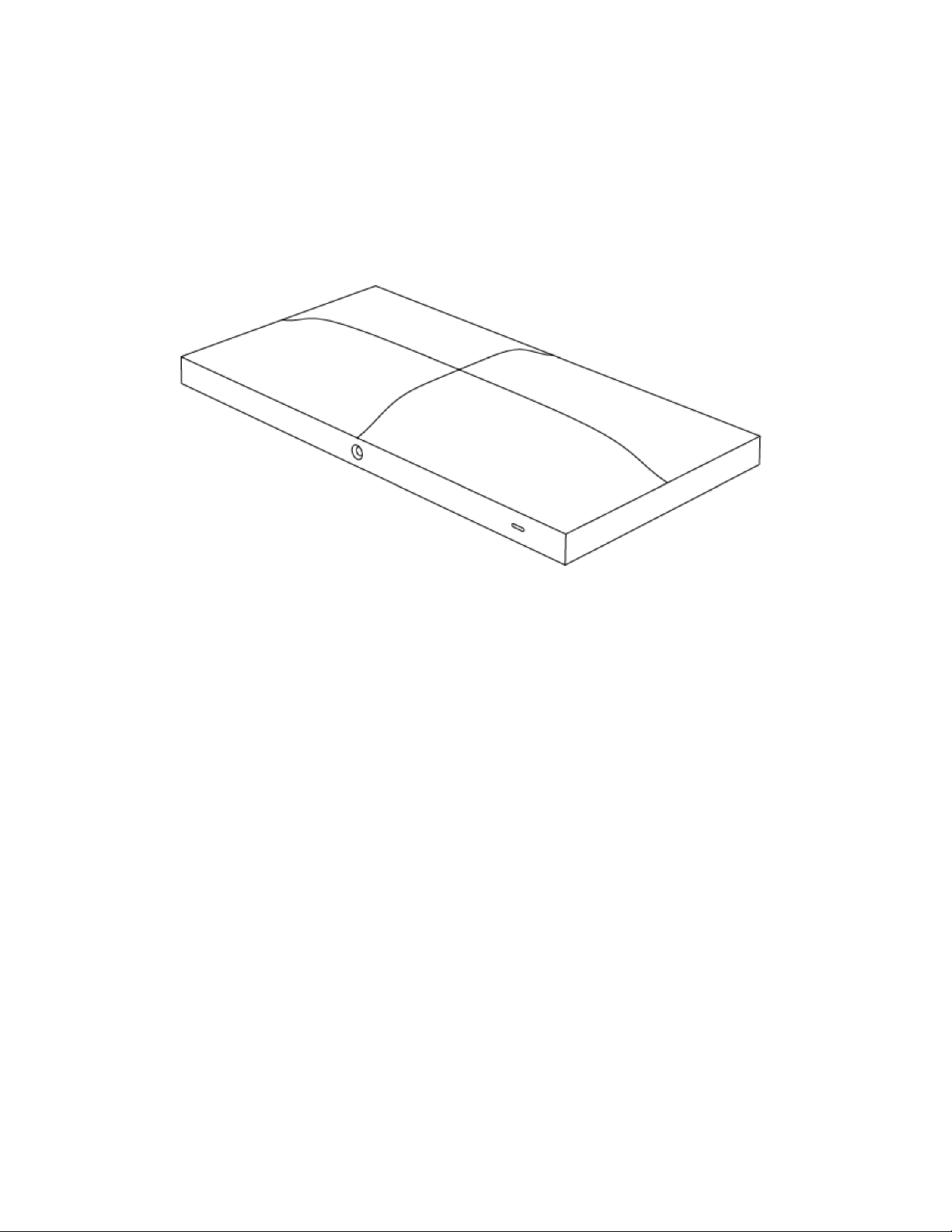
Meraki MR33
Hardware Installation Guide
Trademarks
Cisco, Cisco Meraki, Meraki, Meraki MR33, and Meraki Cloud Controller are
trademarks of Cisco Systems, Inc. Other brand and product names are
Page 2
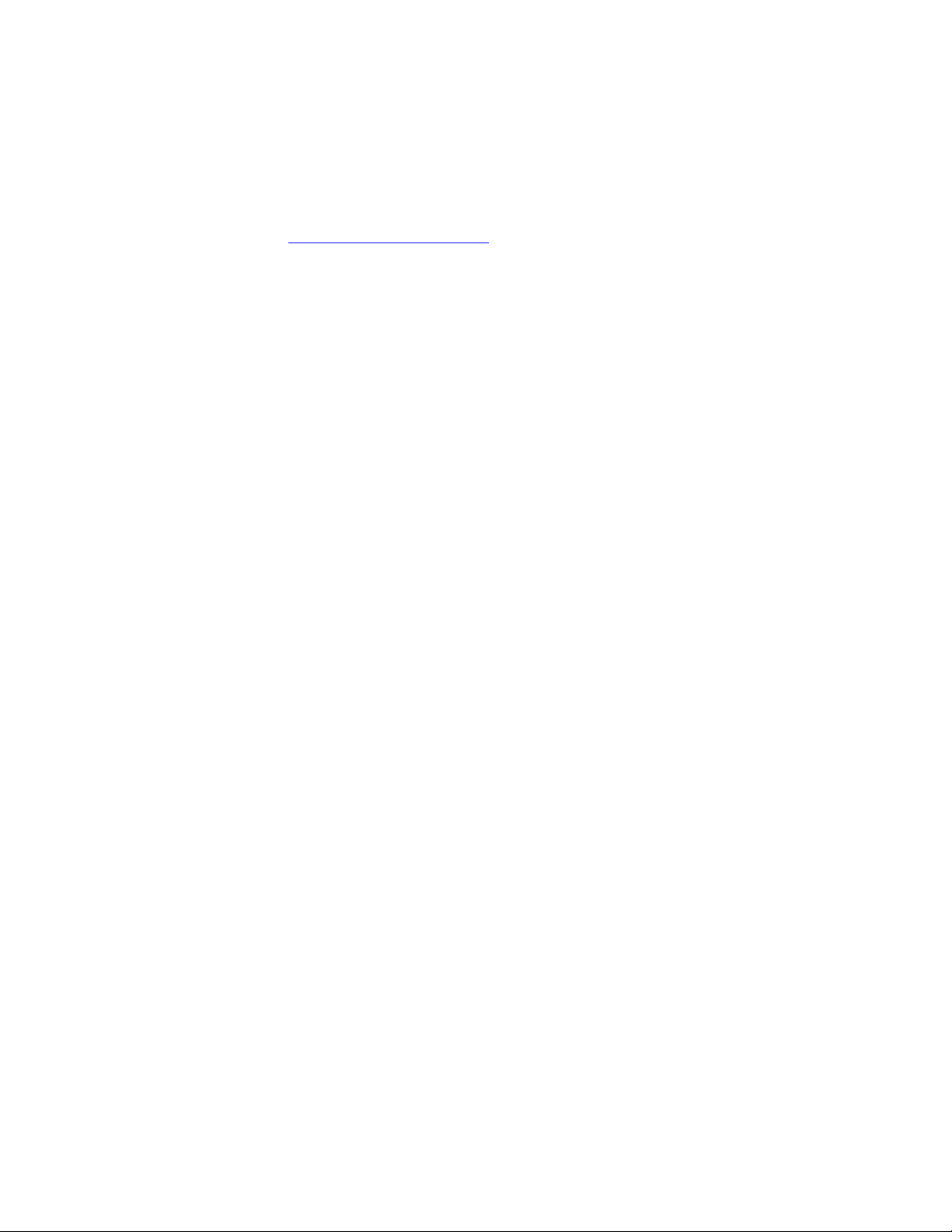
registered trademarks or trademarks of their respective holders.
Warranty
Meraki, Inc. provides a lifetime warranty on this product. Warranty details
may be found at www.meraki.com/legal.
Table of Contents
. 1 Scope of Document and Related Publications
. 2 MR33 Overview
. 3 Pre-Install Preparation
. 4 Installation Instructions
. 5 Troubleshooting
. 6 Regulatory
1 Scope of Document and Related Publications
The MR33 Hardware Installation Guide describes the installation procedure
for the MR33 access point.
Additional reference documents are available online at
meraki.cisco.com/support
Page 3
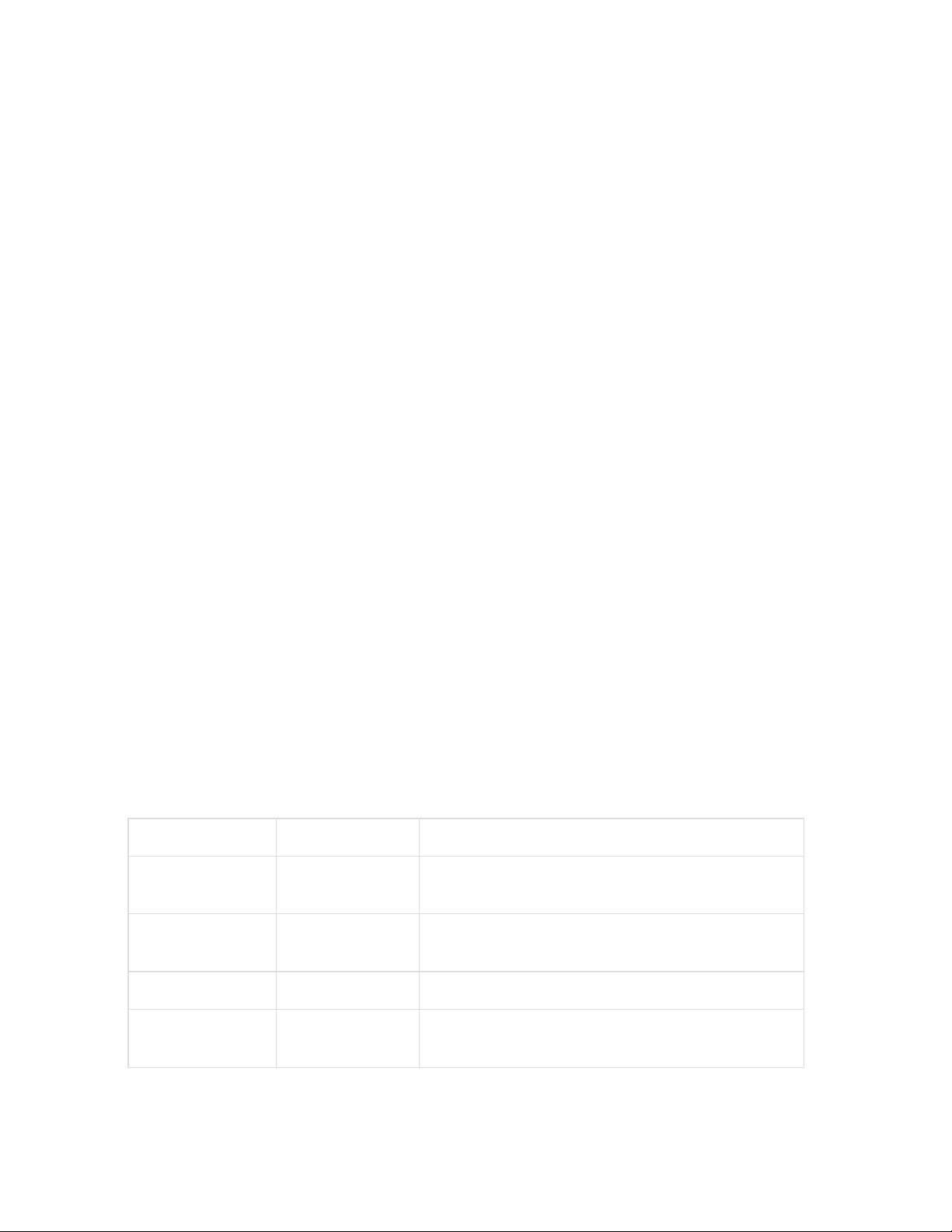
2 MR33 Overview
The Meraki MR33 is an enterprise-class, 802.11abgn/ac indoor access point.
When connected to the Meraki Cloud Controller, the MR33 enables the
creation of high-speed, reliable indoor wireless networks quickly, easily,
and cost-effectively.
The Meraki MR33 has an operating temperature of 32 ° F to 104 ° F (0 ° C to
40 ° C).
2.1 Package Contents
The MR33 package contains the following:
- MR33 access point
- Wall screws (4mm and 7mm for recessed rail mount) & anchors
- Mounting plate
2.2 Power Source Options
The MR33 access point can be powered using either an 802.3at capable
PoE switch or the Meraki 802.3at PoE injector (55V, 0.6A, sold separately)
as well as a Meraki 12V, 2.5A power adapter.
2.3 LED Indicators and Run Dark Mode
Your MR33 uses a single LED to inform the user of the device’s status.
Function
LED Status
Meaning
Power Up/
Boot
Solid Orange
Power is applied
Connecting
Rainbow
Device in process of connecting to the
Meraki Dashboard
Connected
Solid White
Fully operational
Upgrading
Flashing
White
During boot or no WAN link
Page 4
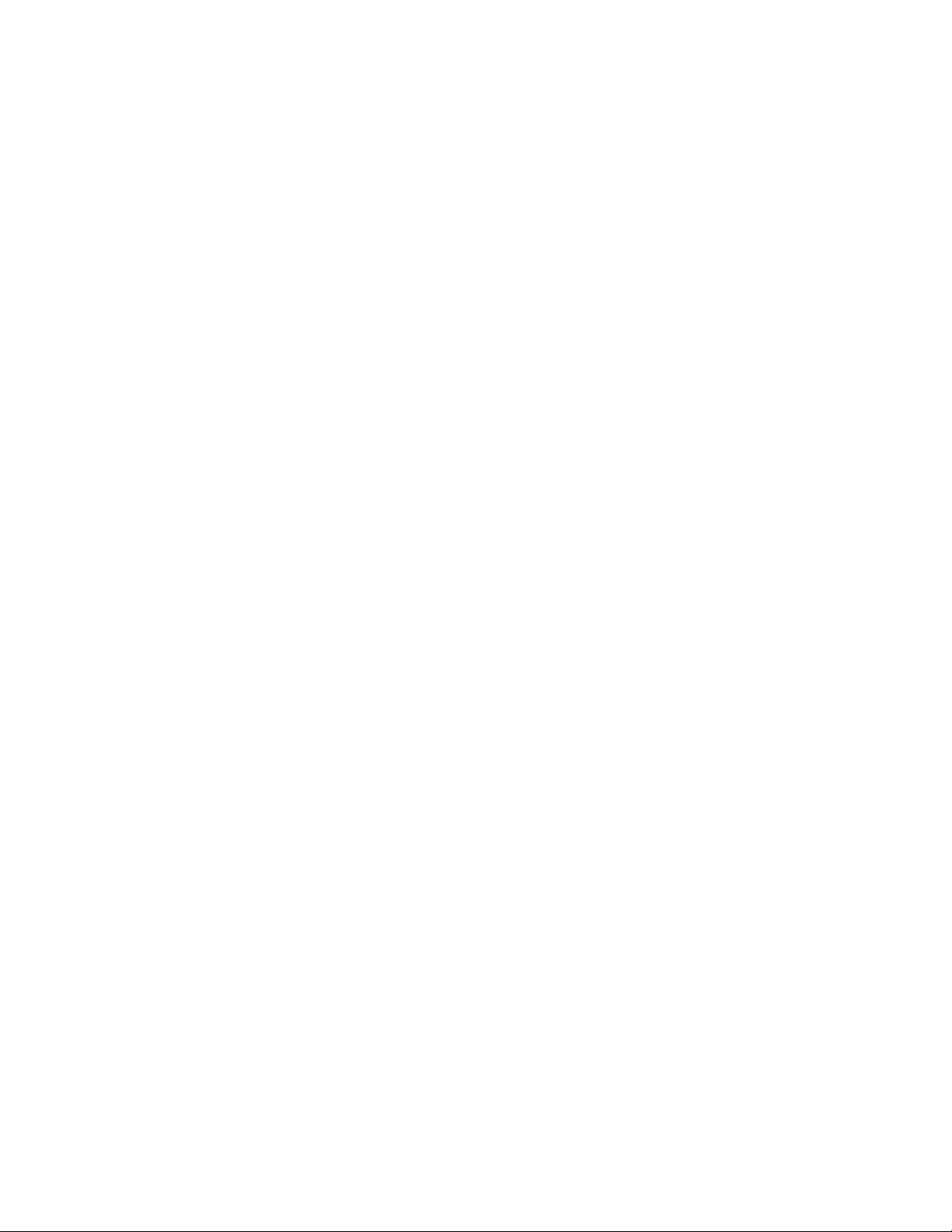
The MR30H may be operated in “Run Dark” mode for additional security
and to reduce the visibility of the access point. In this mode, the LED will not
be illuminated. This mode may be enabled through Meraki Dashboard.
3 Pre-Install Preparation
You should complete the following steps before going on-site to perform an
installation.
3.1 Configure Your Network in Dashboard
Meraki recommends that you add your MR33 to a network in Dashboard
before mounting it in the field. The following is a brief overview only of the
steps required to add an MR33 to your network. For detailed instructions
about creating, configuring and managing Meraki wireless networks, refer
to the Meraki Cloud Controller Manual
(cisco.meraki.com/support/#documentation).
1. Login to http://dashboard.meraki.com. If this is your first time, create a
new account.
2. Find the network to which you plan to add your nodes or create a new
network.
3. Add your nodes to your network. You will need your Meraki order number
(found on your invoice if you ordered directly from Meraki) or the
serial number of each node, which looks like Qxxx-xxxx-xxxx, and is
found on the bottom of the unit.
4. Finally, go to the map / floor plan view and place each node on the map
by clicking and dragging it to the location where you plan to mount it.
You can always modify the location later.
3.2 Check and Upgrade Firmware
To ensure your MR33 performs optimally immediately following installation,
Meraki recommends that you facilitate a firmware upgrade prior to
mounting your MR33.
1. Attach your MR33 to power and a wired Internet connection.
Page 5

2. The MR33 will turn on and the LED will glow solid orange. If the unit does
not require a firmware upgrade, the LED will turn solid white within 30
seconds.
* If the unit requires an upgrade, the LED will cycle rainbow until the
upgrade is complete, at which point the Power LED will turn solid white. You
should allow about an hour for the firmware upgrade to complete,
depending on the speed of your internet connection.
3.3 Check and Configure Firewall Settings
If your network will be located behind a firewall, it must allow outgoing
connections on particular ports to particular IP addresses in order for the
MR33 to be able to seamlessly communicate with the Cloud Controller. The
most current list of outbound ports and IP addresses can be found here:
goo.gl/t1Jd0E
3.4 Assigning IP Addresses to MR33s
All gateway MR33s (MR33s with Ethernet connections to the LAN) must be
assigned routable IP addresses. These IP addresses can be dynamically
assigned via DHCP or statically assigned.
3.4.1 Dynamic Assignment
When using DHCP, the DHCP server should be configured to assign a static
IP address for each MAC address belonging to a Meraki AP. Other features
of the wireless network, such as 802.1X authentication, may rely on the
property that the APs have static IP addresses.
3.4.2 Static Assignment
Static IPs are assigned using the local web server on each AP. The
following procedure describes how to set the static IP:
1. Using a client machine (e.g., a laptop), connect to the AP either wirelessly
(by associating to any SSID broadcast by the AP) or over a wired
connection. If using a wired connection, connect the client machine
to the MR33 either through a PoE switch or a Meraki PoE Injector. If
using a PoE switch, plug an Ethernet cable into the MR33’s Ethernet
jack, and the other end into a PoE switch. Then connect the client
machine over Ethernet cable to the PoE switch. If using a Meraki PoE
Injector, connect the MR33 to the “PoE” port of the Injector, and the
client machine to the “LAN” port.
Page 6

2. Using a web browser on the client machine, access the AP’s built-in web
server by browsing to http://ap.meraki.com. Alternatively, browse to
http://10.128.128.128.
Click on the “Static IP Configuration” tab. Log in. The default user name is
the AP’s serial number with hyphens included (e.g., Q2BD-551C-ZYW3). The
default password is blank.
3. Configure the static IP address, net mask, gateway IP address and DNS
servers that this AP will use on its wired connection.
4. If necessary, reconnect the AP to the LAN.
3.5 Collect Tools
You will need the following tools to perform an installation:
- Flat-head screwdriver
- Drill with appropriate bits for mounting wall anchors (if mounting to a wall)
- Phillips screwdriver
- Tin snips (if mounting with hose clamps)
- Power screwdriver with 5/16” (8 mm) nut driver, Phillips & flat heads
(recommended)
3.6 Collect Additional Hardware for Installation
- Network cables with RJ45 connectors long enough for your particular
mounting location
- 802.3at PoE power source (either PoE switch or Meraki 802.3at PoE
Injector)
- Connection to the internet (if you are setting up your MR33 as a gateway
to the internet)
- Specialized mounting hardware if mounting to surface other than wood,
stucco or stone
- Laptop with wireless to verify setup (recommended)
Page 7

4 Installation Instructions
4.1 Choose Your Mounting Location
A good mounting location is important to getting the best performance out
of your MR33 access point. Keep the following in mind:
1. The device should have unobstructed line of sight to most coverage
areas. For example, if installing in an office filled with workspaces
divided by mid-height cubicle walls, installing on the ceiling or high
on a wall would be ideal.
2. Power over Ethernet supports a maximum cable length of 300 ft (100 m).
3. If being used in a mesh deployment, the MR33 should have line of
sight to at least two other Meraki devices. For more detailed
instructions regarding access point location selection, reference the
Meraki Network Design Guide
(https://documentation.meraki.com/SM/Deployment_Guides).
4.2 Install the MR33
For most mounting scenarios, the MR33 mount plate provides a quick,
simple, and flexible means of mounting your device. The installation should
be done in two steps. First, install the mount plate to your selected location.
Then attach the MR33 to the mount plate.
4.2.1 Remove the Mount Plate from the Access Point
Before installing the mount plate, you must remove it from the back of the
access point.
1. Unscrew the mount plate attachment screw.
2. Lift the mount plate release tab upwards.
3. While holding the mount plate release tab up, slide the mount plate off
the access point.
4.2.2 Attach the Mount Plate
The MR33 mount plate can be used to install your access point in a wide
range of scenarios.
4.2.2.1 Wall or Solid Ceiling Mount Using Mount Plate
Page 8

Using included wall anchors and screws, attach the mount plate to your
mounting wall or ceiling.
It is recommended that the MR33 be mounted to a wall or solid ceiling using
the mount plate for physical security reasons.
4.2.3 Mount the MR33
Insert the posts on the mount plate into the attachment slots on the access
point.
4.2.3.1 Powering the MR33 with an 802.3at Power over Ethernet Switch
Route Ethernet cable from a port on an active 802.3at PoE switch to the
Ethernet port in the bay of the MR33.
The MR33 is Gigabit Ethernet-capable. To maximize device performance, a
Gigabit Ethernet-capable switch should be used.
4.3 Verify Device Functionality and Test Network
Coverage
1. Check LEDs The Radio Power LED should be solid white. If it is cycling
rainbow, the firmware is automatically upgrading and the LED should
turn white when the upgrade is completed (normally in under thirty
minutes).
2. Note: Your MR33 must have an active route to the Internet to check and
upgrade its firmware.
3. Verify access point connectivity Use any 802.11 client device to connect
to the MR33 and verify proper connectivity using the client’s web
browser.
4. Check network coverage Confirm that you have good signal strength
throughout your coverage area. You can use the signal strength
meter on a laptop, smart phone, or other wireless device.
5 Troubleshooting
Reference the Meraki knowledge base at
https://documentation.meraki.com/ for additional information and
troubleshooting tips.
Page 9

6 Regulatory
This equipment is for indoor use only and the PoE device is considered
unlikely to connect to an Ethernet network with outside plant routing,
including campus environments.
FCC Compliance Statement
This device complies with part 15 of the FCC rules. Operation is subject to
the following two conditions: (1) This device may not cause harmful
interference, and (2) this device must accept any interference received,
including interference that may cause undesired operation.
FCC Interference Statement
This equipment has been tested and found to comply with the limits for a
Class B digital device, pursuant to part 15 of the FCC Rules. These limits are
designed to provide reasonable protection against harmful interference in a
residential installation. This equipment generates, uses and can radiate
radio frequency energy and, if not installed and used in accordance with the
instructions, may cause harmful interference to radio communications.
However, there is no guarantee that interference will not occur in a
particular installation. If this equipment does cause harmful interference to
radio or television reception, which can be determined by turning the
equipment off and on, the user is encouraged to correct the interference by
one of the following measures:
• Reorient or relocate the receiving antenna.
• Increase the separation between the equipment and receiver.
• Connect the equipment into an outlet on a circuit different from which the
receiver is connected.
• Consult the dealer or an experienced radio/TV technician for help.
FCC Caution
Any changes or modifications no expressly approved by Meraki could void
the user’s authority to operate this equipment. This Transmitter must not be
co-located or operation in conjunction with any other antenna or
transmitter.
FCC Radiation Exposure Statement
This equipment complies with FCC radiation exposure limits set forth for an
uncontrolled environment. This equipment should be installed and operated
with minimum distance 20 cm between the radiator and your body. This
transmitter must not be co-located or operating in conjunction with any
Page 10

other antenna or transmitter.
IEEE 802.11b or 802.11g operation of this product in the USA is firmwarelimited to channels 1 through 11.
If the device is going to be operated in the 5.15 - 5.25 frequency range,
then it is restricted to indoor environment only. This device meets all other
requirements specified in Part 15E, Section 15.407 of the FCC Rules.
Industry Canada Statement
This device complies with RSS-210 of the Industry Canada Rules. Operation
is subject to the following two conditions: (1) This device may not cause
harmful interference, and (2) this device must accept any interference
received, including interference that may cause undesired operation.
Ce dispositif est conforme à la norme CNR-210 d’Industrie Canada
applicable aux appareils radio exempts de licence. Son fonctionnement est
sujet aux deux conditions suivantes: (1) le dispositif ne doit pas produire de
brouillage préjudiciable, et (2) ce dispositif doit accepter tout brouillage
reçu, y compris un brouillage susceptible de provoquer un fonctionnement
indésirable.
Industry Canada Caution
(i) the device for operation in the band 5150-5250 MHz is only for indoor
use to reduce the potential for harmful interference to co-channel mobile
satellite systems;
(ii) high-power radars are allocated as primary users (i.e. priority users) of
the bands 5250-5350 MHz and 5650-5850 MHz and that these radars
could cause interference and/or damage to LE-LAN devices.
Avertissement:
(i) les dispositifs fonctionnant dans la bande 5 150-5 250 MHz sont réservés
uniquement pour une utilisation à l’intérieur afin de réduire les risques de
brouillage préjudiciable aux systèmes de satellites mobiles utilisant les
mêmes canaux;
(ii) De plus, les utilisateurs devraient aussi être avisés que les utilisateurs de
radars de haute puissance sont désignés utilisateurs principaux (c.-à-d.,
qu’ils ont la priorité) pour les bandes 5 250-5 350 MHz et 5 650-5 850 MHz
et que ces
radars pourraient causer du brouillage et/ou des dommages aux dispositifs
LAN-EL.
Industry Canada Radiation Exposure Statement
Page 11

This equipment complies with IC radiation exposure limits set forth for an
uncontrolled environment. This equipment should be installed and operated
with minimum distance 20 cm between the radiator & your body.
Déclaration d’exposition aux radiations
Cet équipement est conforme aux limites d’exposition aux rayonnements IC
établies pour un environnement non con trôlé. Cet équipement doit être
installé et utilisé avec un minimum de 20 cm de distance entre la source de
rayonnement et votre corps.
