Page 1
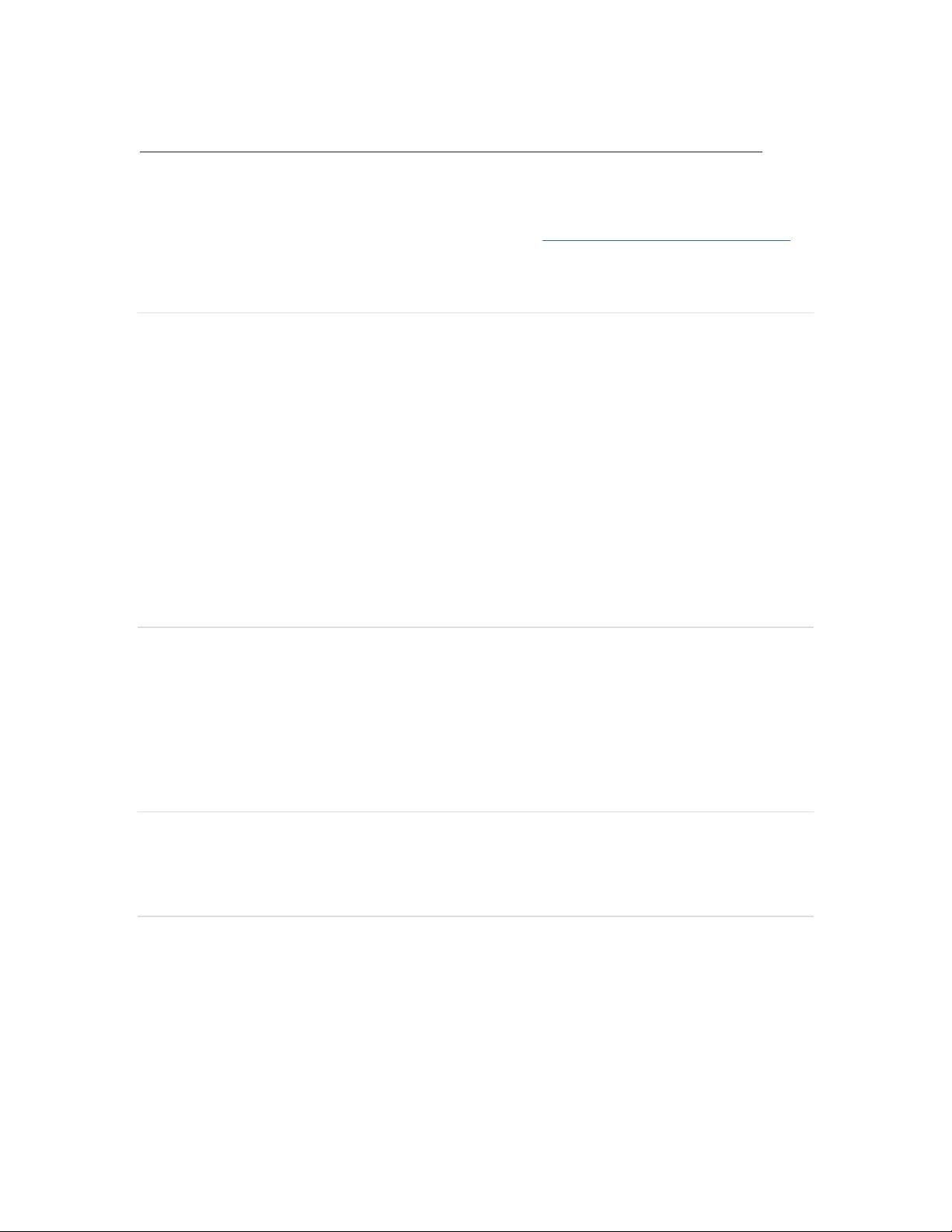
Meraki MC74-HW Installation Guide
This document describes how to install and set up the MC74-HW security appliance.
Additional reference documents are available online at: www.meraki.com/library/products.
MC74-HW Overview
The Cisco Meraki MC74 is an enterprise class collaboration endpoint designed for ease of
management and remote administration. It is ideal for administrators who want to quickly
and easily deploy and manage distributed phone systems. The MC74 provides the following
hardware features:
• A 7" full color touch screen display
• Two Ethernet ports for connecting the phone and an additional device such as a PC
• Two USB ports and a 3.5mm jack for headsets
• One RJ9 port for connecting the included handset
Ethernet Ports
The MC74 features two Gigabit Ethernet RJ45 ports. One of these ports is used as an uplink
and accepts 802.3af power over Ethernet (PoE). This port should connect to your internal
network (LAN). The second port is a passthrough port that provides Gigabit connectivity to a
second device such as a PC.
Power Source Options
The MC74 can be powered using a Meraki adapter, PoE injector, or a PoE switch.
LED indicators
The MC74 is equipped with a single multi-color LED in the top right corner of the unit in
addition to the touch screen display. This LED will display a rainbow pattern while the unit is
booting up.
Page 2
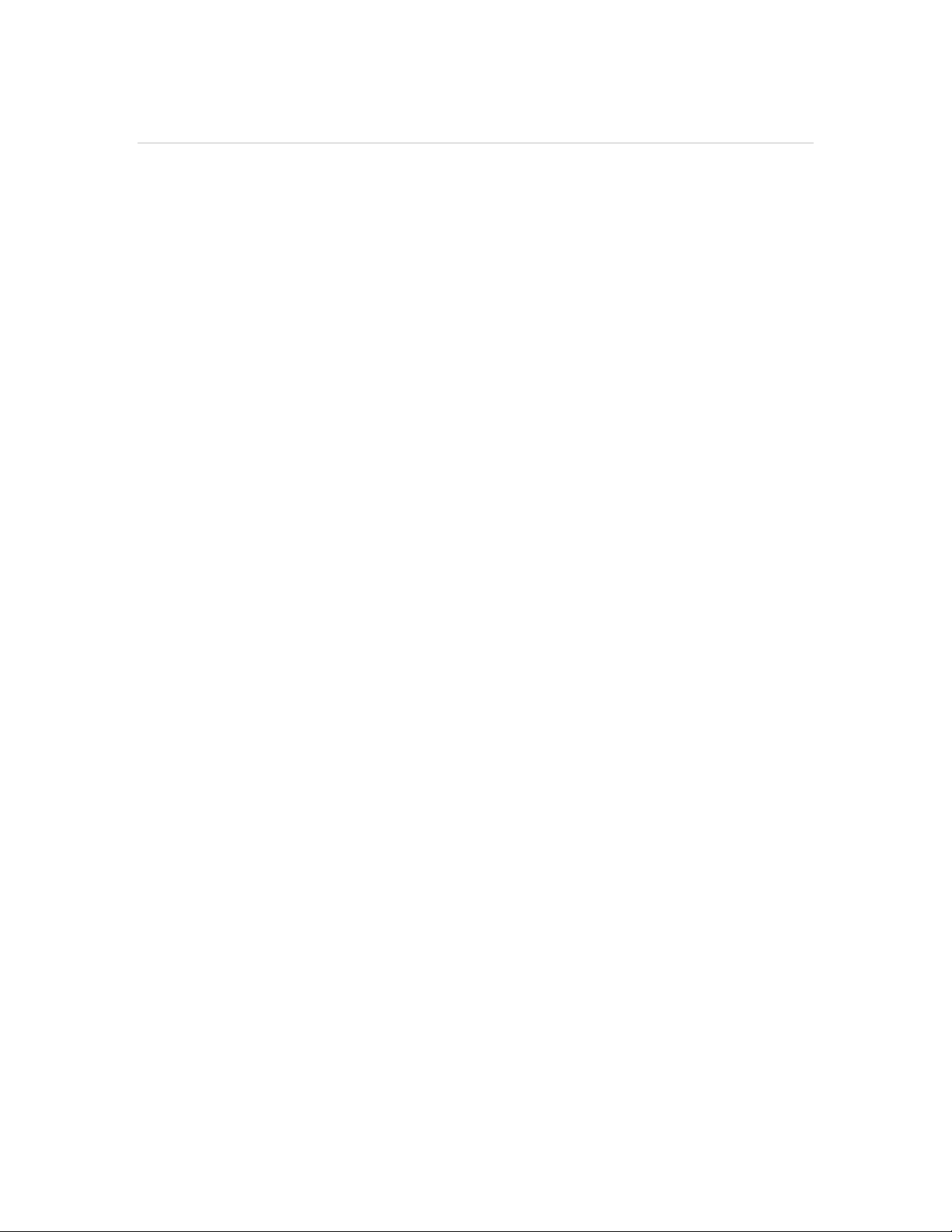
Pre-Install Preparation
You should complete the following steps before installing the MC74 in its final location.
Configure your Devices in Dashboard
The following is a brief overview only of the steps required to add an MC74 to your network.
For detailed instructions about creating, configuring and managing Meraki phone networks,
refer to the online documentation (docs.meraki.com).
1. Login to http://dashboard.meraki.com. If this is your first time, create a new account.
2. Find the network to which you plan to add your phones or create a new network.
3. Add your phones to your network. You will need the serial number of each phone, which
looks like Qxxx-xxxx-xxxx, and is found on the bottom of the stand attached to the
unit.
4. Optionally, go to the map / floor plan view and place each phone on the map by clicking
and dragging it to the location where you plan to deploy it.
Upgrade your Devices
The first time an MC74 unit is powered on, it will reach out to the Meraki Cloud to download
the latest firmware updates. To ensure that this process completes successfully, please
follow the steps below.
1. Ensure that the device has been added to a Dashboard network as described above.
2. Configure your firewall as described in the Network Configuration article.
3. Plug the phone into an Ethernet cable connected to your LAN using the rightmost
Ethernet port.
4. Your phone will power up and display the phrase "Starting Dialer". Once this message
appears, leave the phone online for 10-30 minutes while it completes the upgrade
process. The exact duration of the upgrade will vary based on your internet
connection.
5. Once the phone has finished upgrading, it will display a dial pad on screen. Once you
reach this screen, the upgrade process is complete and the phone can be
deployed.
Assigning IP Addresses
At this time, the MC74 does not support static IP assignment. MC74 units must be added to
a subnet that uses DHCP and has available DHCP addresses to operate correctly.
Page 3

Installation Instructions
Assembling the MC74
The MC74 ships with the handset detached from the rest of the unit. To place calls using the
handset, it will need to be connected to the MC74. To connect the handset, plug the RJ9
connector at the free end of the handset cable into the RJ9 jack located near the bottom of
the unit underneath the stand. Once connected, secure the handset cable using the
magnetic clip on the right hand side of the unit.
Powering the MC74 with an AC Adapter
5. Plug the Ethernet cable that will be used to provide network access to the MC74 into the
rightmost RJ45 Ethernet jack.
6. Plug one end of the AC adapter into the MC74 and the other end into a wall outlet.
Powering the MC74 with Power over Ethernet
Route the Ethernet cable from an active port on a 802.3af PoE switch or PoE injector to the
rightmost RJ45 Ethernet jack on the rear of the MC74. To maximize performance, a Gigabit-
capable switch should be used.
Connecting Additional Devices
The MC74 contains a second RJ45 Ethernet jack that can be used to provide network
access to an additional device. To use this port, ensure that the uplink Ethernet cable is
connected and connect the chosen device to the leftmost Ethernet port on the rear of the
MC74. This port does not provide PoE and does not support VLAN tagging.
Verify Device Functionality and Make a Test Call
1. Verify that the screen displays the dial pad.
2. If you have not done so already, assign an extension to the MC74.
3. Make a test call.
6. Call the number "5000" using the newly installed MC74.
7. You should be able to hear yourself using both the handset and speaker.
8. When you are finished testing, simply hang up.
Page 4

Regulatory
FCC Compliance Statement
This device complies with part 15 of the FCC rules. Operation is subject to the following two
conditions: (1) This device may not cause harmful interference, and (2) this device must
accept any interference received, including interference that may cause undesired
operation.
FCC Interference Statement
This equipment has been tested and found to comply with the limits for a Class B digital
device, pursuant to part 15 of the FCC Rules. These limits are designed to provide
reasonable protection against harmful interference in a residential installation. This
equipment generates, uses and can radiate radio frequency energy and, if not installed and
used in accordance with the instructions, may cause harmful interference to radio
communications. However, there is no guarantee that interference will not occur in a
particular installation. If this equipment does cause harmful interference to radio or television
reception, which can be determined by turning the equipment off and on, the user is
encouraged to correct the interference by one of the following measures:
• Reorient or relocate the receiving antenna.
• Increase the separation between the equipment and receiver.
• Connect the equipment into an outlet on a circuit different from which the receiver is
connected.
• Consult the dealer or an experienced radio/TV technician for help.
FCC Caution
Any changes or modifications no expressly approved by Cisco could void the user’s
authority to operate this equipment. This Transmitter must not be co-located or operation in
conjunction with any other antenna or transmitter.
FCC Radiation Exposure Statement
This equipment complies with FCC radiation exposure limits set forth for an uncontrolled
environment. This equipment should be installed and operated with minimum distance 20
cm between the radiator and your body. This transmitter must not be co-located or
operating in conjunction with any other antenna or transmitter.
IEEE 802.11b or 802.11g operation of this product in the USA is firmware-limited to
channels 1 through 11.
If the device is going to be operated in the 5.15 - 5.25 frequency range, then it is restricted
to indoor environment only. This device meets all other requirements specified in Part 15E,
Page 5

Section 15.407 of the FCC Rules.
Industry Canada Statement
This device complies with RSS-247 of the Industry Canada Rules. Operation is subject to the
following two conditions: (1) This device may not cause harmful interference, and (2) this
device must accept any interference received, including interference that may cause
undesired operation.
Ce dispositif est conforme à la norme CNR-247 d’Industrie Canada applicable aux appareils
radio exempts de licence. Son fonctionnement est sujet aux deux conditions suivantes: (1) le
dispositif ne doit pas produire de brouillage préjudiciable, et (2) ce dispositif doit accepter
tout brouillage reçu, y compris un brouillage susceptible de provoquer un fonctionnement
indésirable.
Industry Canada Caution
(i) the device for operation in the band 5150-5250 MHz is only for indoor use to reduce the
potential for harmful interference to co-channel mobile satellite systems;
(ii) high-power radars are allocated as primary users (i.e. priority users) of the bands 5250-
5350 MHz and 5650-5850 MHz and that these radars could cause interference and/or
damage to LE-LAN devices.
Avertissement:
(i) les dispositifs fonctionnant dans la bande 5 150-5 250 MHz sont réservés uniquement
pour une utilisation à l’intérieur a n de réduire les risques de brouillage préjudiciable aux
systèmes de satellites mobiles utilisant les mêmes canaux;
(ii) De plus, les utilisateurs devraient aussi être avisés que les utilisateurs de radars de haute
puissance sont désignés utilisateurs principaux (c.-à-d., qu’ils ont la priorité) pour les
bandes 5 250-5 350 MHz et 5 650-5 850 MHz et que ces radars pourraient causer du
brouillage et/ou des dommages aux dispositifs LAN-EL.
Industry Canada Radiation Exposure Statement
This equipment complies with IC radiation exposure limits set forth for an uncontrolled
environment. This equipment should be installed and operated with minimum distance 20
cm between the radiator & your body.
Déclaration d’exposition aux radiations
Cet équipement est conforme aux limites d’exposition aux rayonnements IC établies pour un
environnement non con trôlé. Cet équipement doit être installé et utilisé avec un minimum
de 20 cm de distance entre la source de rayonnement et votre corps.
