Page 1

Quick Start Guide
401332
Cisco 550XG Series 10G Stackable Managed
Switches
Page 2
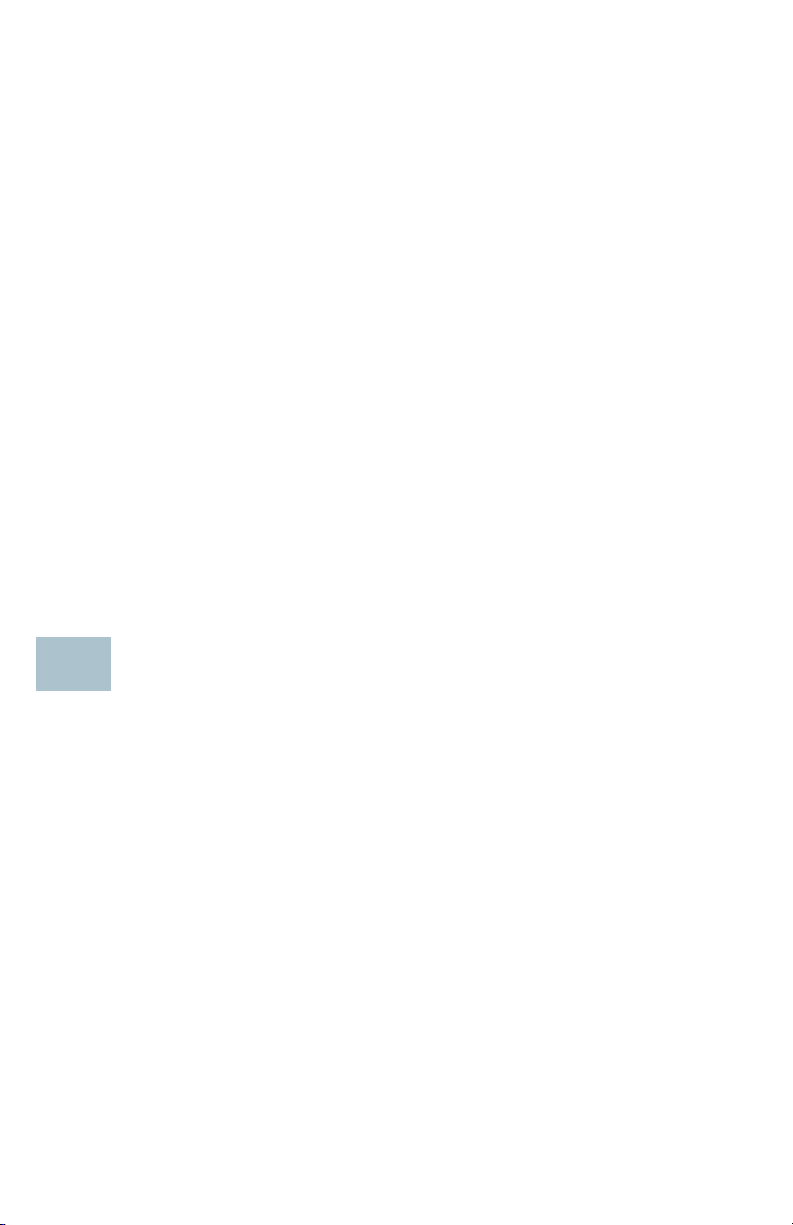
Welcome
1
Thank you for choosing the Cisco 550XG Series 10G Stackable Managed
Switch, a Cisco network communications device. This device is designed
to be operational right out-of-the-box as a standard layer 2 and 3 switch. In
the default configuration, it will forward packets between connecting
devices after power up.
This guide familiarizes you with the layout of the switch and describes how
to deploy the switch in your network. For additional information, see
www.cisco.com/go/550switches.
Package Contents
• Cisco 550XG10G Stackable Managed Switch
• Power Cord
• Rack-Mount Kit and Rubber Feet
• DB-9 to RJ45 Serial Cable
• This Quick Start Guide
• Pointer Card with China RoHS
• Technical Support Contacts
• EU Directives 1999/5/EC Compliance Information (for EU SKU only)
Before You Begin
Before you begin the installation, make sure that you have the following:
• RJ-45 Ethernet cables (Category 6A or higher) for connecting network
devices.
• Console cable for using the console port to manage your switch.
• Tools for installing the hardware. The rack-mount kit packed with the
switch contains four rubber feet for desktop placement, and two
brackets and twelve screws for rack-mounting.
• PC with Internet Explorer (version 8.0, 9.0, 10.0, or higher) or Firefox
(version 16.0, 17.0, or higher) for using the web-based interface or the
console port to manage your switch.
2 Cisco 550XG Series 10G Stackable Switches Quick Start Guide
Page 3
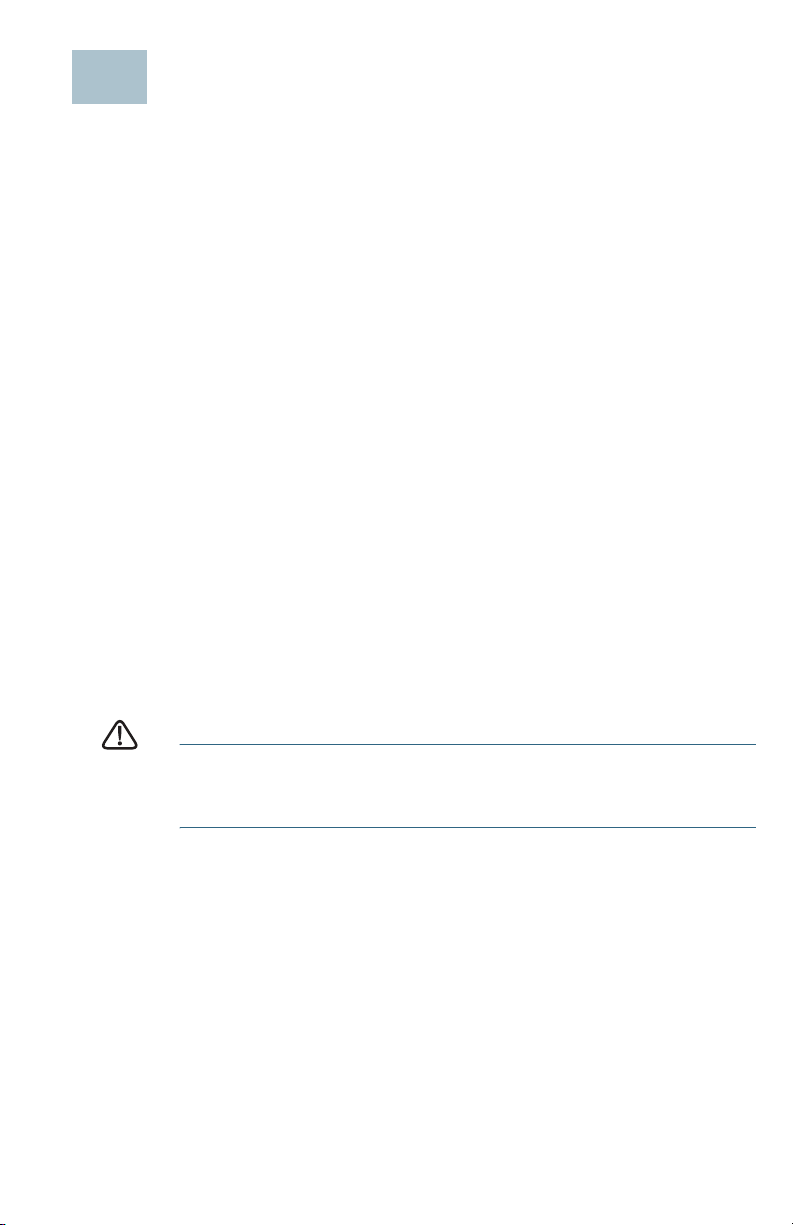
Mounting the Cisco 550XG Switches
2
There are two ways to physically install the switch:
• Place the switch on a flat surface. To place the switch on a desktop,
install the four rubber feet (included) on the bottom of the switch.
• Mount the switch in a standard rack (1 rack unit high).
Placement Tips
Do not deploy the switch in a location where any of the following
conditions exist:
•Ambient Temperature—To prevent the switch from overheating, do not
operate it in an area that exceeds an ambient temperature of 122°F
(50°C).
•Air Flow—Be sure that there is adequate air flow around the switch.
• Mechanical Loading—Be sure that the switch is level and stable to
avoid any hazardous conditions.
• Circuit Overloading—Adding the switch to the power outlet must not
overload that circuit.
Rack Mounting
You can mount the switch in any standard size, 19-inch (about 48 cm) wide
rack. The switch requires 1 rack unit (RU) of space, which is 1.75 inches
(44.45 mm) high.
CAUTION For stability, load the rack from the bottom to the top, with the
heaviest devices on the bottom. A top-heavy rack is likely to
be unstable and might tip over.
Cisco 550XG Series 10G Stackable Switches Quick Start Guide 3
Page 4
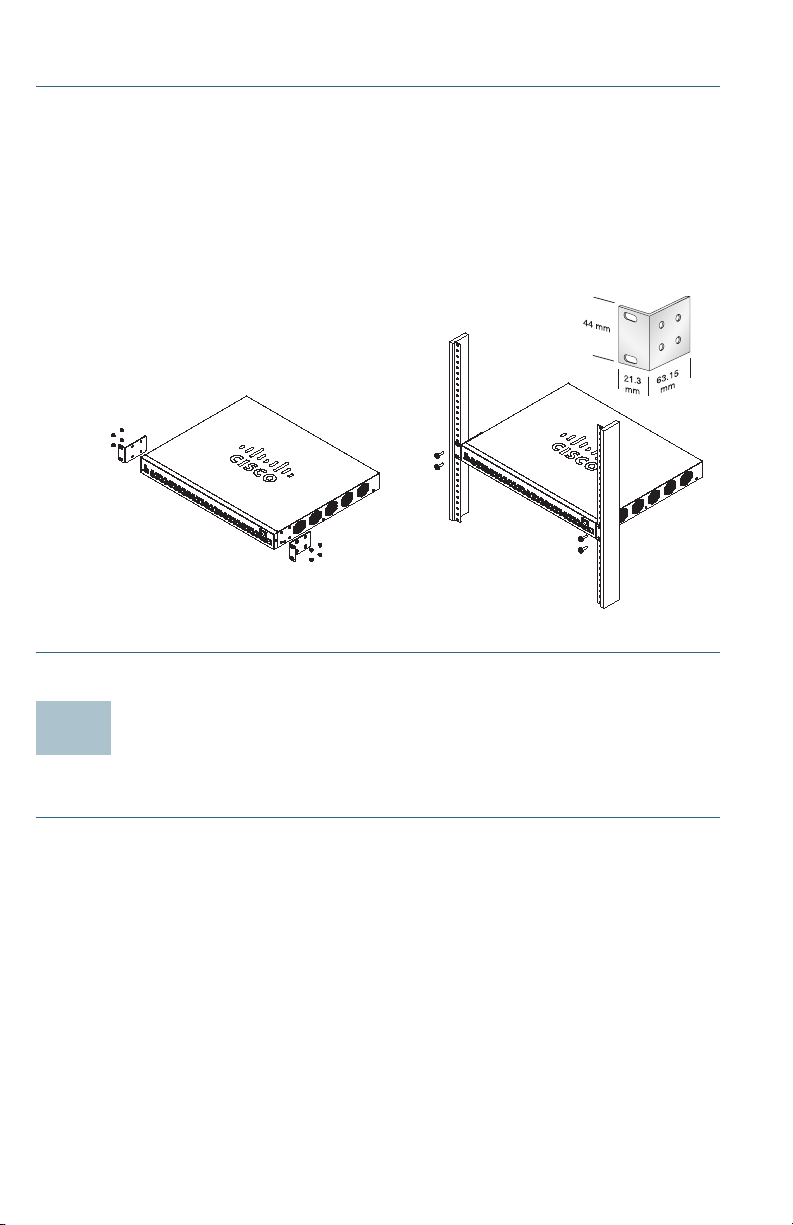
To install the switch into a 19-inch standard chassis:
400925
3
STEP 1 Place one of the supplied brackets on the side of the switch so the
four holes of the brackets align to the screw holes, and then use the
four supplied M4 screws to secure it.
STEP 2 Repeat the previous step to attach the other bracket to the opposite
side of the switch.
STEP 3 After the brackets are securely attached, the switch is now ready to
be installed into a standard 19-inch rack as shown here.
Connecting Network Devices
To connect the switch to the network:
STEP 1 Connect an Ethernet cable to the Ethernet port of a computer,
printer, network storage, or other network devices.
STEP 2 Connect the other end of the Ethernet cable to one of the
numbered Ethernet ports of the switch. The LED of the port lights if
the device connected is active.
The Ethernet port light turns green when the connection is active.
Refer to Cisco 550XG Switches Features for details about the
different ports and LEDs on each switch.
STEP 3 Repeat Step 1 and Step 2 for each device that you want to
connect to the switch.
4 Cisco 550XG Series 10G Stackable Switches Quick Start Guide
Page 5
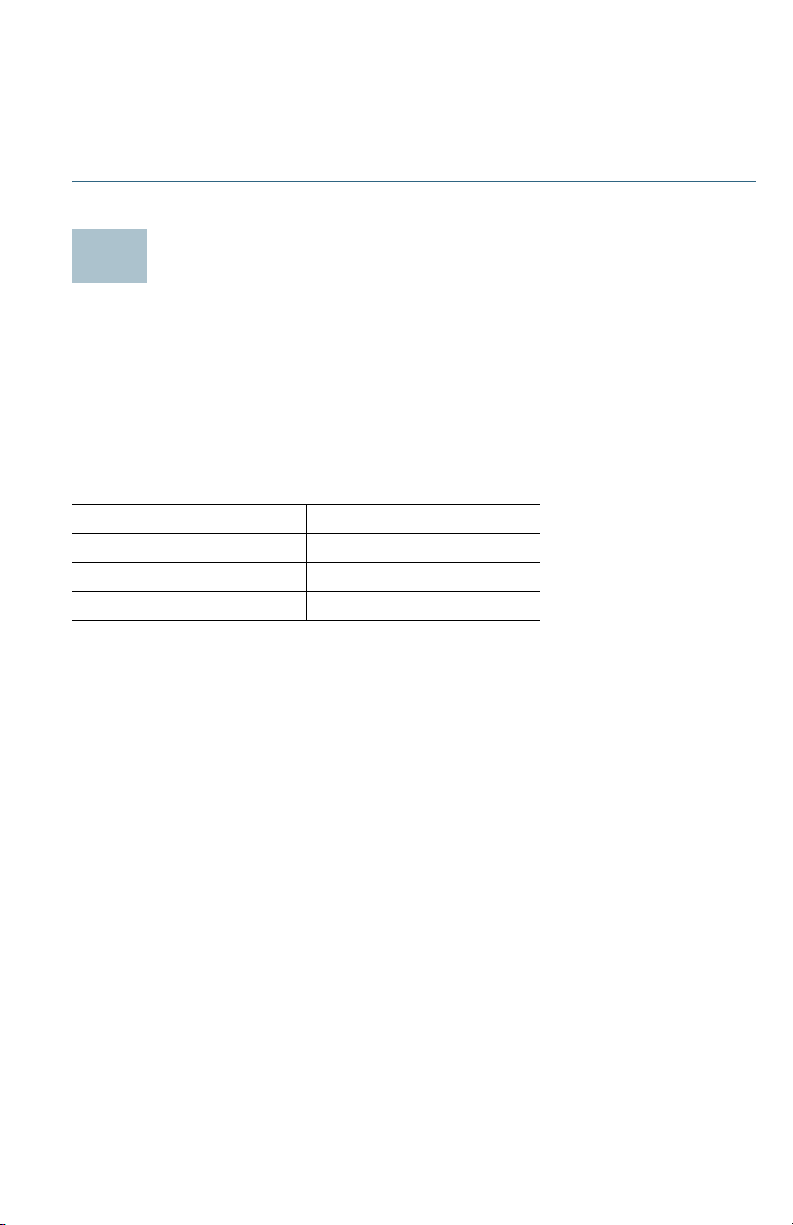
OTE We strongly recommend using Cat6A or better cable to connect
124
N
network devices. When you connect your network devices, do not
exceed the maximum cabling distance of 100 meters (328 feet). It can
take up to one minute for attached devices or the LAN to be operational
after it is connected. This is normal behavior.
Configuring the Cisco 550XG Switches
Before You Begin
The switch can be accessed and managed by two different methods; over
your IP network using the web-based interface, or by using the switch’s
command-line interface through the console port. Using the console port
requires advanced user skills.
These are the default settings used when configuring your switch for the
first time.
Parameter Default Value
Username cisco
Password cisco
LAN IP 192.168.1.254
Configuring Your Switch Using the Web-based Interface
To access the switch with a web-based interface, you must know the IP
address that the switch is using. The default configuration of the switch is
to use its factory default IP address of 192.168.1.254 by default.
When the switch is using the factory default IP address, the System LED
flashes continuously. When the switch is using a DHCP server-assigned IP
address or an administrator has configured a static IP address, the System
LED is on solid (DHCP is enabled by default).
NOTE If you are managing the switch through a network connection and
the switch IP address is changed, either by a DHCP server or manually,
your access to the switch will be lost. You must enter the new IP address
that the switch is using into your browser to use the web-based
interface. If you are managing the switch through a console port
connection, the link is retained.
Cisco 550XG Series 10G Stackable Switches Quick Start Guide 5
Page 6

To configure the switch using the web-based interface:
STEP 1 Power on the computer and your switch.
STEP 2 Connect the computer to the OOB port on the front panel of the
switch.
STEP 3 Set up the IP configuration on your computer.
a. If the switch is using the default static IP address of
192.168.1.254, you must choose an IP address in the range of
192.168.1.2 to 192.168.1.253 that is not already in use.
b. If the IP addresses will be assigned by DHCP, make sure that
your DHCP server is running and can be reached from the
switch and the computer. You may need to disconnect and
reconnect the devices for them to discover their new IP
addresses from the DHCP server.
NOTE Details on how to change the IP address on your
computer depend upon the type of architecture and operating
system that you are using. Use your computers local Help and
Support functionality and search for “IP Addressing.”
STEP 4 Open a web browser window. If you are prompted to install an
Active-X plug-in when connecting to the device, follow the
prompts to accept the plug-in.
STEP 5 Enter the switch IP address in the address bar and press Enter. For
example, http://192.168.1.254.
STEP 6 When the login page appears, choose the language that you prefer
to use in the web-based interface and enter the username and
password.
The default username is cisco. The default password is cisco.
Usernames and passwords are both case sensitive.
STEP 7 Click Log In.
If this is the first time that you have logged on with the default
username and password, the Change Password page opens. The
rules for constructing a new password are displayed on the page.
STEP 8 Enter a new password and confirm the password.
NOTE Password complexity is enabled by default. The password
must comply with the default complexity rules or it can be disabled
temporarily by checking Disable next to the Password Strength
Enforcement option.
STEP 9 Click Apply.
6 Cisco 550XG Series 10G Stackable Switches Quick Start Guide
Page 7

CAUTION Make sure that any configuration changes made are saved
before exiting from the web-based interface by clicking on
the Save icon. Exiting before you save your configuration will
result in all changes being lost.
The Getting Started page opens. You are now ready to configure
the switch. Refer to the Cisco 550XG Series 10G Stackable
Managed Switches Administration Guide or see the help pages
for further information.
Configuring Your Switch Using the Console Port
To configure the switch using the console port:
STEP 1 Connect a computer to the switch console port using the supplied
console cable.
STEP 2 Start a console port utility such as HyperTerminal on the computer.
STEP 3 Configure the utility with the following parameters:
• 115200 bits per second
• 8 data bits
• no parity
• 1 stop bit
• no flow control
STEP 4 Enter a username and password. The default username is cisco,
and the default password is cisco. Usernames and passwords are
both case sensitive.
If this is the first time that you have logged on with the default
username and password, the following message appears:
Please change your password from the default
settings. Please change the password for better
protection of your network. Do you want to change
the password (Y/N) [Y]?
STEP 5 Enter Y, and set a new administrator password.
NOTE Password complexity is enabled by default. The password
must comply with the default complexity rules.
Cisco 550XG Series 10G Stackable Switches Quick Start Guide 7
Page 8

CAUTION Make sure that any configuration changes made are saved
before exiting.
You are now ready to configure the switch. Refer to the Cisco
550XG Series 10G Stackable Managed Switches Command
Line Interface Reference Guide for further information.
NOTE If you are not using DHCP on your network, set the IP address type
on the switch to Static and change the static IP address and subnet
mask to match your network topology. Failure to do so may result in
multiple switches using the same factory default IP address of
192.168.1.254.
Stacking the Cisco 550XG Switches
Before configuring the switches as a stack, refer to the Cisco 550XG
Series 10G Stackable Managed Switches Administration Guide for
additional details. Refer to the front panel graphics in Cisco 550XG
Switches Features to help with the stack port descriptions and supported
modules.
By default the ports on a switch function as regular Ethernet ports except if
you configure them to do stacking. You cannot mix the stack speeds
between the switches or ports.
WARNING Stack ports must be either configured with the same port
speed or have the same speed capability on the module or
cable plug in. If the port speed is configured as auto, then the
module plugged into these two ports will need to have the
same speed capability, otherwise the switch will not be able to
form as a stack with multiple units.
A stack can have up to eight 550XG series switches in it. Any port of the
switch can be used for stacking. The switch can only be stacked with the
Cisco 550 series switches without Mesh topology.
The switches in the same stack are connected together through their stack
ports. Depending on the type of stack ports and the desired speed, you
may need regular Cat6A or better Ethernet cables and/or Cisco approved
modules or cables for the Cisco 550XG series switches.
8 Cisco 550XG Series 10G Stackable Switches Quick Start Guide
Page 9

Cisco 550XG Switches Features
5
This section describes the available product models and the exterior of the
switch to help familiarize you with your switch.
Product Models
Model Description
SG550XG-8F8T 16-Port 10G Stackable Managed Switch
SG550XG-24F 24-Port 10G SFP+ Stackable Managed Switch
SG550XG-24T 24-Port 10G Base-T Stackable Managed Switch
SG550XG-48T 48-Port 10G Base-T Stackable Managed Switch
Front Panel
The ports, LEDs, and Reset button are located on the front panel of the
switch.
SG550XG-8F8T
SG550XG-24F
SG550XG-24T
SG550XG-48T
Front Panel Ports
USB—The USB port connects the switch to a USB device so that you can
save and restore the configuration files, firmware images, and SYSLOG
files through the connected USB device.
RJ-45 Ethernet Ports—The RJ-45 Ethernet ports connect network devices,
such as computers, printers, and access points, to the switch.
Cisco 550XG Series 10G Stackable Switches Quick Start Guide 9
400922
Page 10

SFP+ (if present)—The small form-factor pluggable plus (SFP+) are
connection points for modules so that the switch can link to other switches.
These ports are also commonly referred to as mini 10GigaBit Interface
Converter ports. The term SFP+ will be used in this guide.
• The SFP+ ports are compatible with Cisco modules MGBSX1, MGBLH1,
MGBT1, MGBLX1, MGBBX1, as well as other brands of modules.
• The Cisco SFP+ 10G optical modules that are supported in the Cisco
550XG series switches are: SFP-10G-SR, SFP-10G-LRM, and SFP-10GLR.
• The Cisco SFP+ Copper Cable modules for stacking that are supported
in the Cisco 550XG series switches are: SFP-H10GB-CU1M, SFPH10GB-CU3M, and SFP-H10GB-CU5M.
• The SFP+ port is a combination port, shared with one other RJ-45 port.
When the SFP+ is active, the adjacent RJ-45 port is disabled.
• The LEDs of the shared RJ-45 port light to respond to the SFP+ port
traffic.
OOB—The Out of Band (OOB) port is a CPU's Ethernet port that can be
used only as a management interface. Bridging between the OOB port and
the in-band Layer 2 interface is not supported.
Front Panel LEDs
RPS—(Green) Lights steady when the switch is ready and applicable for
power backup through the Cisco Redundant Power System 2300
(RPS2300), blinking when the power backing up is in process. If the LED
flashes Amber, the Cisco RPS2300 is used for other switch.
Fan—(Green) Lights steady when the cooling fan is operational. Flashes
Amber when both two fans have failures.
Master—(Green) Lights steady when the switch is a stack master.
System—(Green) Lights steady when the switch is powered on, and
flashes when booting, performing self-tests, or acquiring an IP address. If
the LED flashes Amber, the switch has detected a hardware failure, a
firmware failure, and/or a configuration file error.
Stack ID—(Green) Lights steady when the switch is stacked and the
corresponding number indicates its Stack ID. When a switch has a Stack ID
greater than 4, a combination of the LEDs will light up to add up to the
Stack ID. For example, Stack ID #5 is LED#1 and LED#4, Stack ID #8 will
show LED#1, LED#3 and LED#4.
LINK/ACT—(Green) Located on the left of each port. The light is steady
when a link between the corresponding port and another device is
detected. Flashes when the port is passing traffic.
10 Cisco 550XG Series 10G Stackable Switches Quick Start Guide
Page 11

XG—(Green) Located on the right of a 10G port. Lights steady when
400926
another device is connected to the port, is powered on, and a 10 Gbps link
is established between the devices. When the LED is off, the connection
speed is under 10 Gbps or nothing is cabled to the port.
Gigabit—(Green) Located on the right of the OOB port. Lights steady when
another device is connected to the port, is powered on, and a
1000 Mbps link is established between the devices. When the LED is off,
the connection speed is under 1000 Mbps or nothing is cabled to the port.
SFP+ (if present)—(Green) Located on the right of a 10G port. Lights
steady when a connection is made through the shared port. Flashes when
the port is passing traffic.
Reset Button
The switch can be reset by inserting a pin or paper clip into the Reset
button opening on the front panel of the switch. See Returning the Cisco
550XG Switches to the Factory Default Settings for details .
Back Panel
The power port and console port are located on the back panel of the
switch.
Power—Connects the switch to AC power.
RPS2300—Connects the switch to the Cisco RPS2300 module. The Cisco
RPS2300 can provide backup power to the switch when the main power
supply has a failure.
Console—Connects a serial cable to a computer serial port so that it can
be configured by using a terminal emulation program.
Cisco 550XG Series 10G Stackable Switches Quick Start Guide 11
Page 12

Returning the Cisco 550XG Switches to
6
the Factory Default Settings
To use the Reset button to reboot or reset the switch, do the following:
• To reboot the switch, press and hold the Reset button for less than ten
seconds.
• To restore the switch to its factory default settings:
– Disconnect the switch from the network or disable all DHCP
servers on your network.
– With the power on, press and hold the Reset button for more than
ten seconds.
Troubleshoot Your Connection
If you cannot access your switch from the web-based interface, the switch
may not be reachable from your computer. You can test network
connections by using ping on a computer running Windows:
STEP 1 Open a command window by selecting Start > Run and enter cmd.
STEP 2 At the Command window prompt, enter ping and the switch IP
address. For example, ping 192.168.1.254 (the default static IP
address of the switch).
If you can reach the switch, you should get a reply similar to the
following:
Pinging 192.168.1.254 with 32 bytes of data:
Reply from 192.168.1.254:bytes=32 time<1ms TTL=128
If you cannot reach the switch, you should get a reply similar to the
following:
Pinging 192.168.1.254 with 32 bytes of data:
Request timed out.
Possible Causes and Resolutions
No Power:
Power up the switch and your computer if they are turned off.
Bad Ethernet connection:
Check the LEDs for proper indications. Check the connectors of the
Ethernet cable to ensure that they are firmly plugged into the switch
and your computer.
12 Cisco 550XG Series 10G Stackable Switches Quick Start Guide
Page 13

Bad Console port connection:
Check the console cable connectors to make sure that they are firmly
plugged into the switch and your computer. Make sure that the console
port utility is configured with the correct parameters.
Wrong IP address:
Make sure that you are using the correct IP address of the switch. You
can determine the current IP address of the switch from the CLI
through the console port, or from your network administrator. The
System LED provides an indication of where the switch received the IP
address (See Front Panel for details.) Make sure that no other device is
using the same IP address as the switch.
No IP route:
If the switch and your computer are in different IP subnets, you need
one or more routers to route the packets between the two subnets.
Unusually long access time:
Due to the standard spanning tree loop detection logic, adding new
connections may take 30 to 60 seconds for the affected interfaces
and/or LAN to become operational.
Cisco 550XG Series 10G Stackable Switches Quick Start Guide 13
Page 14

Where to Go From Here
7
Support
Cisco Support Community www.cisco.com/go/smallbizsupport
Cisco Support and
Resources
Phone Support Contacts www.cisco.com/en/US/support/
Cisco Firmware Downloads www.cisco.com/go/smallbizfirmware
Cisco Open Source
Requests
Cisco Partner Central
(Partner Login Required)
Product Documentation
Cisco 550XG Switches www.cisco.com/go/550switches
Regulatory Compliance
and Safety Information
Warranty Information www.cisco-warrantyfinder.com
www.cisco.com/go/smallbizhelp
tsd_cisco_small_business
_support_center_contacts.html
Select a link to download firmware for
Cisco Products. No login is required.
www.cisco.com/go/
smallbiz_opensource_request
www.cisco.com/web/partners/sell/smb
www.cisco.com /en/US /docs/switches/lan/
csb_switching_general/rcsi/
Switch_RCSI.pdf
WARNING This is a class A product. In a domestic environment this
product may cause radio interference in which case the user
may be required to take adequate measures.
14 Cisco 550XG Series 10G Stackable Switches Quick Start Guide
Page 15

Cisco 550XG Series 10G Stackable Switches Quick Start Guide 15
Page 16

Americas Headquarters
Cisco Systems, Inc.
www.cisco.com
Cisco has more than 200 offices worldwide.
Addresses, phone numbers, and fax numbers
are listed on the Cisco website at
www.cisco.com/go/offices.
Cisco and the Cisco logo are trademarks or registered trademarks of Cisco and/or its affiliates
78-100649-01
in the U.S. and other countries. To view a list of Ciscotrademarks, go to this URL:
www.cisco.com/go/trademarks. Third-party trademarks mentioned are the property of their
respective owners. The use of the word partner does not imply a partnership relationship
between Cisco and any other company. (1110R)
© 2015 Cisco Systems, Inc. All rights reserved.
