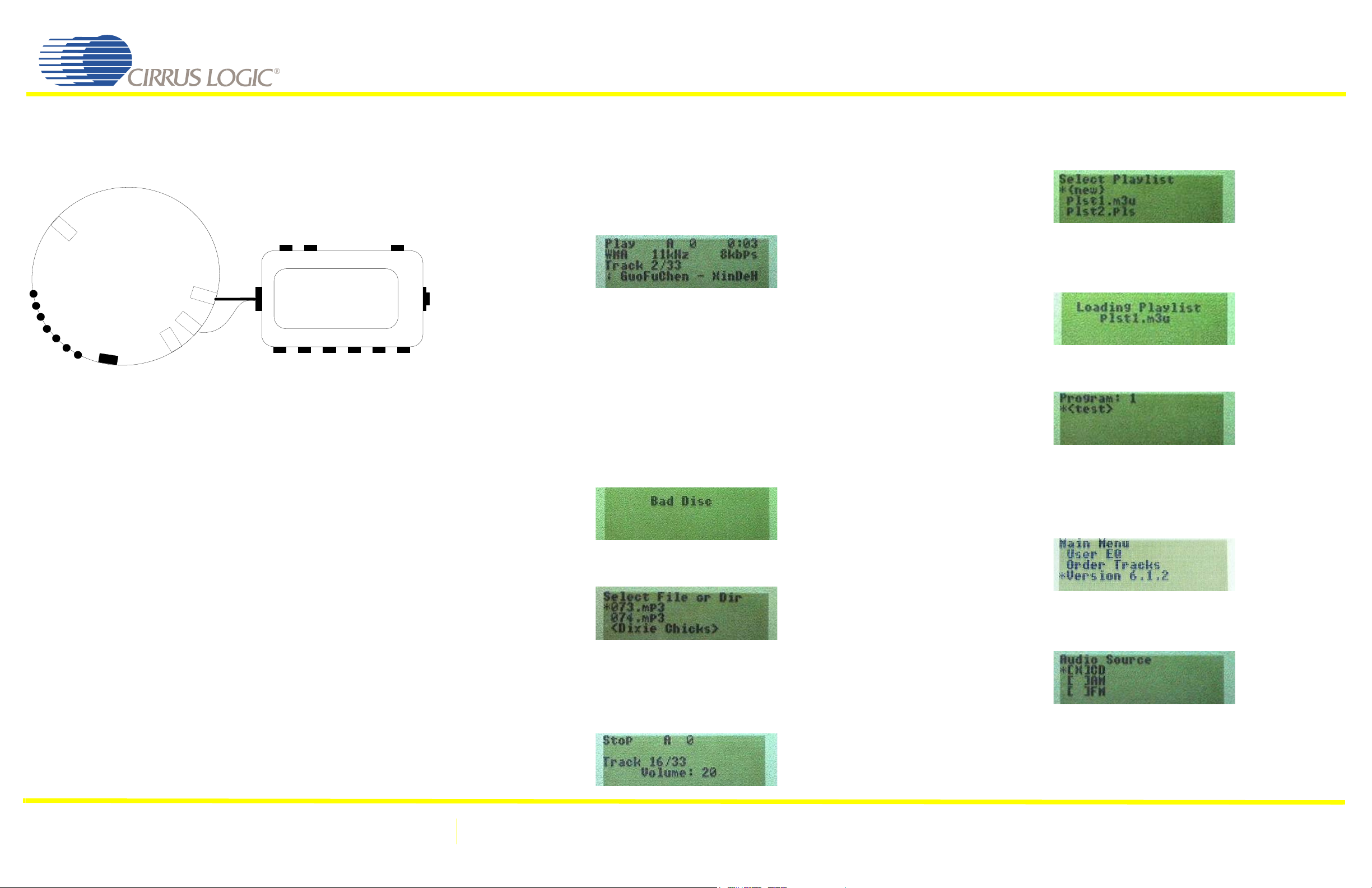
Leading the Digital Entertainment Revolution
CRD7410-HE
™
For detailed instructions, please refer to the full
User’s Manual.
The figure below shows a top view of the CD player.
5 Volt
Power
Jack
Remote
Control
Line
Out
Jack
Cable
Previous/Left
Stop/Down
Play/Pause/Up
Next/Right
Vol-
Vol+
Power On/Off
Hold
Switch
Phone
Out
Jack
To operate this unit, please follow this procedure.
First, attach the 5 volt power adapter to the power jack on the front of the unit.
Second, plug in the headphone to the headphone jack located on the remote control.
Third, set the Open switch to “Lid Open”. Insert a CD. Set the Open switch to “Lid Closed”.
Fourth, press the Play/Pause/Up button.
Controls
Control buttons are located on the edge of the unit, and on the remote control. The list below
provides details of these control functions.
Open: Opens and closes the cover to load a CD.
Play/Pause/Up: This button is used to start or pause playback of the current track. When
displaying a menu, this button is used to move up. When the player is in soft power-down mode,
pressing this button will power on the player and commence playback.
Stop/Down: This button is used to stop playback of the current track. When displaying a menu,
this button is used to move down. When held, this button will put the player into soft power-down
mode.
Vol+/Vol-: Increase/decrease volume.
Previous/Left/Delete: This button is used to skip to the beginning of the current track, or to the
beginning of the previous track (if already at the beginning of the current track). Holding this
button while playing will seek backwards within the track. Holding this button while stopped will
repeatedly skip to the previous track. When displaying a menu, this button is used to move left.
When in Radio mode, “Delete” will delete a previously created station pre-set.
Next/Right: This button is used to skip to the beginning of the next track. Holding this button
while playing will seek forward within the track. Holding this button while stopped will repeatedly
skip to the next track. When displaying a menu, this button is used to move right.
Navigator/Menu: Pressing this button will enter/leave the file system navigator mode. Holding
this button will enter/leave the settings menu.
Select/A->B/Program: Pressing this button while playing sets the A point for the A->B repeat
mode. Pressing it again will set the B point and enable the
A->B repeat mode. Pressing it a third time will cancel the A->B repeat mode. Pressing this button
while stopped will enter/leave the playlist menu. Pressing this button while in a menu will select
the highlighted menu item.
Previous
/ Left /
Delete
Next/
Right
Navigator/
Menu
LCD Display
Stop/
Down
Select/
A->B/
Program
Play/Up/
Pause
Hold
Switch
Vol+Vol-
Phone
Out
Jack
Hold: Disables all controls on the CD player. This prevents accidental changes to your settings, if
carrying your player in a pocket or backpack. Press again to enable the controls.
Power On/Off: Switches power to the CD player.
Operation
Normal Mode
After the Play button has been pressed, the CD player will scan the CD. After the scanning has
been completed, if the disc is OK, the normal operation screen will be displayed.
Top Line
-Function: Play/Pause
-The time in the upper right corner of the screen is the current playback time.
Second Line
-Format: This indicates the format of the audio on the disc. It will be “CD-DA”, “MP1”, MP2”,
“MP3”, “VCD”, “SVCD” or “WMA”.
-Sample Rate: This indicates the sample rate of the PCM audio.
-Bit Rate:This indicates the bit rate of the audio on the disc. It will be specified as “XXXX kbps”,
where “XXXX” is the bit rate specified in kilobits-per-seconds (kbps).
Third Line
This is: Track number/Total number of tracks.
Fourth Line
Contains track information. The format is “TrackNum: Artist - Song (Length)”.
If there is a problem with the disc, the player will report that on the LCD display. A message will
be displayed for five seconds, then the CD player will be powered off. The following is an example
screen.
Navigation
Pressing the “Navigator/Menu” button will enter navigation mode and the following screen is
displayed.
The “Up/Down” buttons can be used to highlight a file, which is then selected by pressing the
“Select” button. Selecting a file will cause it to be played back. Selecting a directory will cause
the directory contents to be played back. If there is no button activity for a period of time, the
screen reverts to normal mode.
Volume
The “Vol+” and “Vol-” buttons adjust the playback volume. When the volume is adjusted, the new
volume level is displayed temporarily.
Playlist
If the “Select/A->B/Program” button is pressed while the player is stopped, the playlist selection
mode will be entered and the following screen displayed.
Use the “Up/Down” buttons to highlight a playlist. Select it by pressing the “Select” button.
Selecting a playlist will cause the contents of that playlist to be loaded and playback started. If
there is no button activity for a period of time, the screen reverts to normal mode.
When a playlist file is selected, the following screen is displayed while the contents of that file
are being read and inserted into the custom playlist.
After the playlist has been read from the playlist file, playback is commenced, and the screen
reverts to normal mode.
Selecting the “{new}” item enters the playlist creation mode, and the following screen is displayed:
The number on the first line is the playlist index of the track currently being programmed. Files
are selected with the “Up/Down” buttons. Pressing the “Select” button will add the file to the
custom playlist. Pressing the
“A->B/Program” button will complete the custom playlist, return the screen to normal mode and
start playback of the custom playlist.
Menu
Press and hold the “Navigator/Menu” button to enter menu mode and display the following screen.
The “Up” and “Down” buttons will highlight a menu item and scroll through the menu. Pressing the
“Select” button will enter the setting screen for that item.
The following is a list of the items in the main menu:
-Audio Source
-NOTE: AM is not enabled in CRD7410-HE.
See “FM Radio”, below, for details of radio operation.
Cirrus Logic, Inc.
http://www.cirrus.com
Copyright © Cirrus Logic, Inc. 2004
(All Rights Reserved)
DS621QS2
FEB ‘04
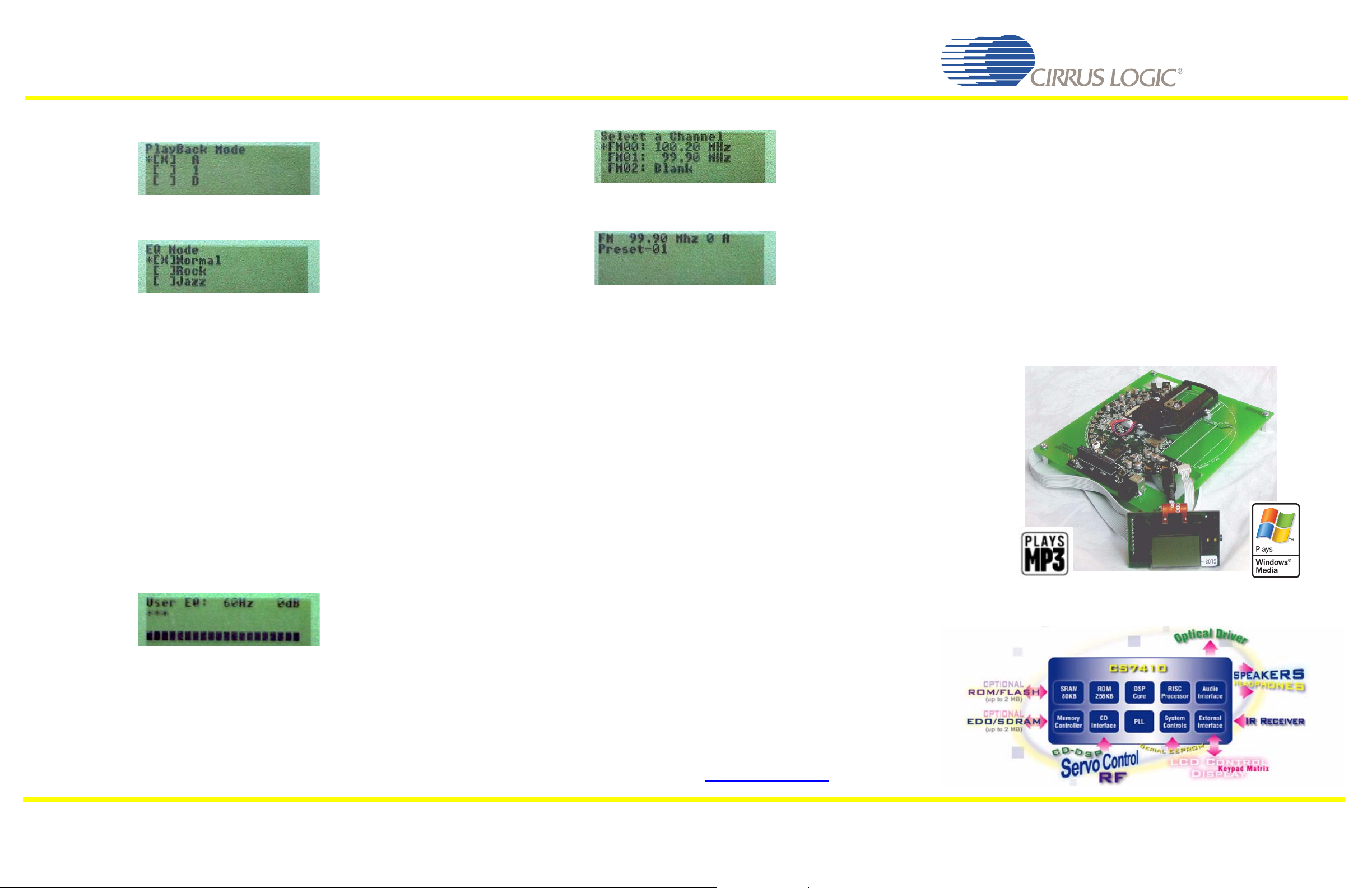
-PlayBack Mode
-NOTE: The following PlayBack modes are available - A, 1, D, RA, R1, RD, SA, S1, SD, RSA, RS1,
RSD, IA, IS, HA, a, ab.
-EQ (Preset)
-NOTE: The following EQ Preset modes are available - Normal, Rock, Jazz, Classical, Bass, Custom.
-3D Enhancement
-Turns the 3D Enhancement mode on or off.
-ESP (Electronic Shock Protection) may be set to: “None”, “Uncompressed” (about 9.5 seconds for
CDDA), or “Compressed” (about 38 seconds for CDDA). An “X” in the box indicates the current
setting of the “ESP”. Highlighting a different setting and pressing the “Right” button will change
the setting. Pressing the “Select” button will go back to the parent menu.
-Backlight - “Backlight” can be set to “Always On”, “Always Off” or “Automatic”. If it is set to
“Automatic”, it is turned on whenever a button is pressed.
-Lyrics - “Lyrics” can be set to “On” or “Off”. When “On”, lyrics wil be displayed, if they are on
the CD.
-Resume - “Resume” can be set to “On” or “Off”. When “On”, if a CD is removed from the player,
the player will remember where on the CD it was playing. Works for up to 5 CDs.
-Scrolling - “Scrolling” can be set to “On” or “Off”. Line 4 of the display shows information about
the song currently playing. When “Scrolling” is set to “On”, this information will automatically
scroll, if it is longer than can be shown on 1 line.
-Power off time - The “Power off time” setting displays a countdown timer. If the power off time
is not zero, the player will be turned off after the specified number of minutes of inactivity. Can
be set from 0 to 15 minutes, in 1 minute increments.
-Sleep timer - The “Sleep timer” setting displays a countdown timer. If the sleep timer is not
zero, the player will be turned off after the specified number of minutes, regardless of activity.
Can be set from 0 to 120 minutes, in 15 minute increments.
-User EQ
Selecting the “User EQ” menu item will display the current equalizer setting.
The equalizer is automatically set to “user defined” when this setting screen is displayed. The
frequency band is displayed, as well as the current decibel setting of that band. (There are seven
frequency bands: 60 Hz, 150 Hz, 400 Hz, 1 kHz, 2 kHz, 6 kHz and 15 kHz.) The entire equalizer
setting is shown graphically at the bottom of the screen, with asterisks above the currently
selected band. The “Left” and “Right” buttons select the band and the “Up” and “Down” change
the decibel setting of the selected band. Pressing “Select” saves the settings for the equalizer.
Once the EQ has remained unchanged for a period of time, the normal display returns.
FM Radio Operation
When the audio source setting is set to “FM”, the tuner will be enabled. This selection can only be
made when the player is in Stop mode. A menu of previously selected stations will be displayed.
Use the “Up/Down-” buttons to highlight a station and press “Select”.
The display will show the station frequency (99.90 Mhz), battery life (0), and tuning mode (A =
automatic). (The “Select” button will toggle between Automatic and Manual tuning modes.)
The following is a list of the control functions when in FM tuner mode.:
Play/Pause/Up
If the tuning mode is set to manual, pressing this button will increase the current frequency by
one step (100 kHz) and the system enters preset edit mode.
If the tuning mode is set to automatic, pressing this button will search the for the next higherfrequency station, and enter preset edit mode.
Stop/Down
If the tuning mode is set to manual, pressing this button will decrease the current frequency by
one step and the system enters preset edit mode. The step grid is 100kHz.
If the tuning mode is set to automatic, pressing this button will search the for the next lowerfrequency station, and enter preset edit mode.
Previous/Left/Delete
When listening to the FM source, pressing this button will switch to the next lower-numbered
preset slot, the frequency in that slot will be tuned.
When editing presets, pressing this button will switch to the next lower-numbered preset slot.
When in “Tuner Navigator”
slot contents.
Next/Right
When listening to the FM source, pressing this button will select the next higher-numbered
preset slot, the frequency in that slot will be tuned.
When editing presets, pressing this button will switch to the next higher-numbered preset slot.
Select/A->B/Program
When listening to the FM source, pressing this button will switch the tuning mode between
automatic and manual.
When editing presets, pressing this button will save the current tuner frequency into the current
slot, and the system returns to listening mode.
Navigator/Menu
Pressing this button will enter menu mode.
Holding this button for 1/2 second will enter “Tuner Navigator” mode.
mode, pressing this button will erase the currently selected preset
CONTACTING CIRRUS LOGIC SUPPORT
For a complete listing of direct Distributor, Sales, and Sales Representative
contacts, visit the Cirrus Logic website at http://www.cirrus.com/
Leading the Digital Entertainment Revolution
™
Thank you for purchasing the CRD7410-HE, reference
design for a slim-type CD player including FM tuner and
remote control, from Cirrus Logic.
The CRD7410-HE is an advanced reference design whish supports all functions
for an advanced slim-type portable CD player.
z Cirrus advanced CD-player application software
- Playback of CDDA, MP3, VCD, AVCD, SVCD and WMA files
- Support for .b4s, .pls, .rmp .m3u and .m4u playlists
- Full ISO 9660 and UDF file-system support
- VCD Audio, ID3 v1.1/V2.3, mixed sessions …
z Remote control with high resolution display
z Integrated FM tuner
z Slim KSM1000 loader mechanism
z Battery charge circuit
z Compact layout leaving space for gum-stick style batteries
The CRD7410-HE is powered by the highly integrated Cirrus CS7410 solution for CD/MP3/WMA
players. The CS7410 integrates microcontroller and DSP capability into a single device to provide
a highly cost effective and compact solution for this exciting new class of consumer electronics
products.
Copyright © Cirrus Logic, Inc. 2004
(All Rights Reserved)
DS621QS2
FEB ‘04
Cirrus Logic, Inc.
http://www.cirrus.com
