Page 1
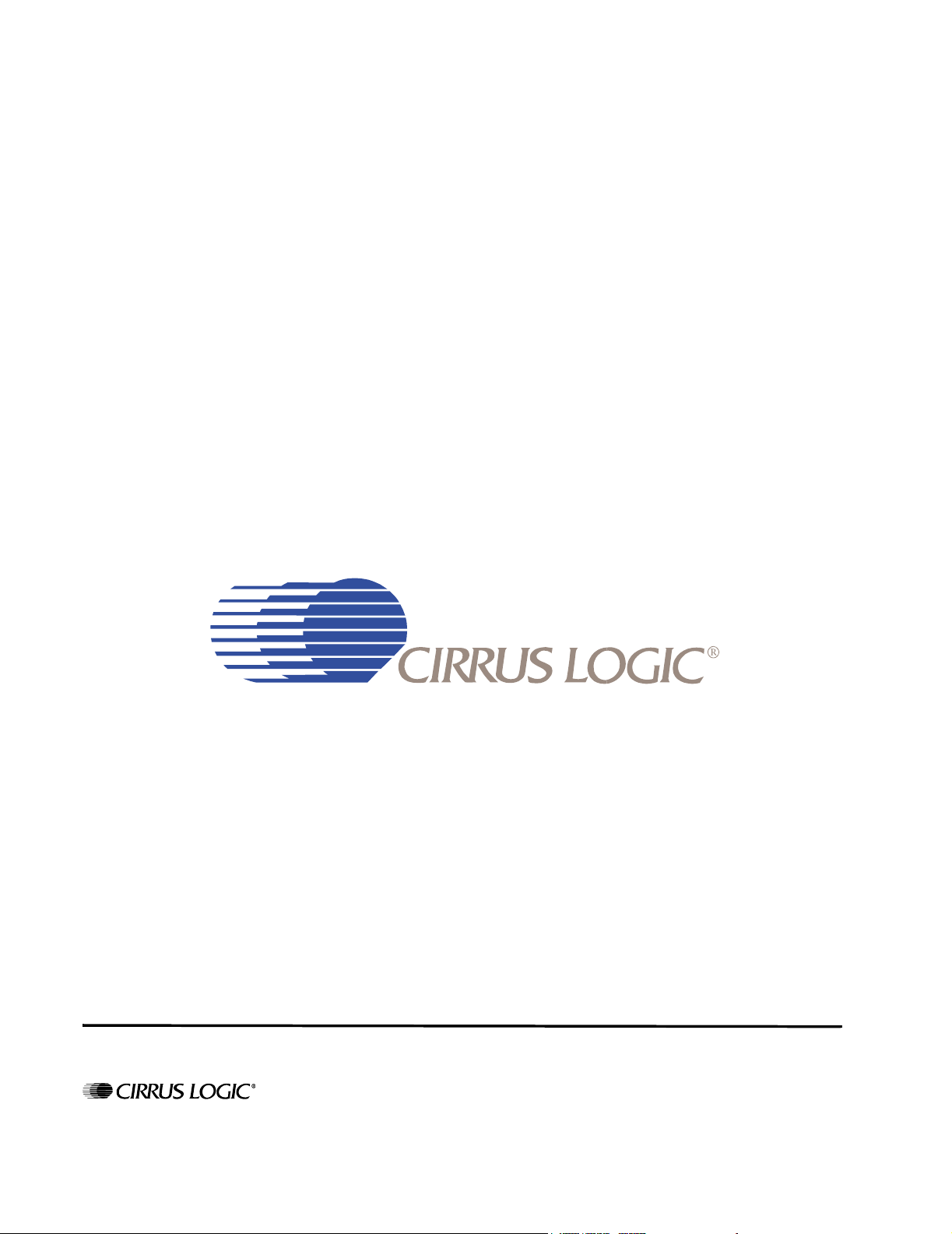
CRD7410-BA User’s Guide
http://www.cirrus.com
Release 1.2
Copyright © Cirrus Logic, Inc. 2004
(All Rights Reserved)
Feb ‘04
DS622UMC2
Page 2
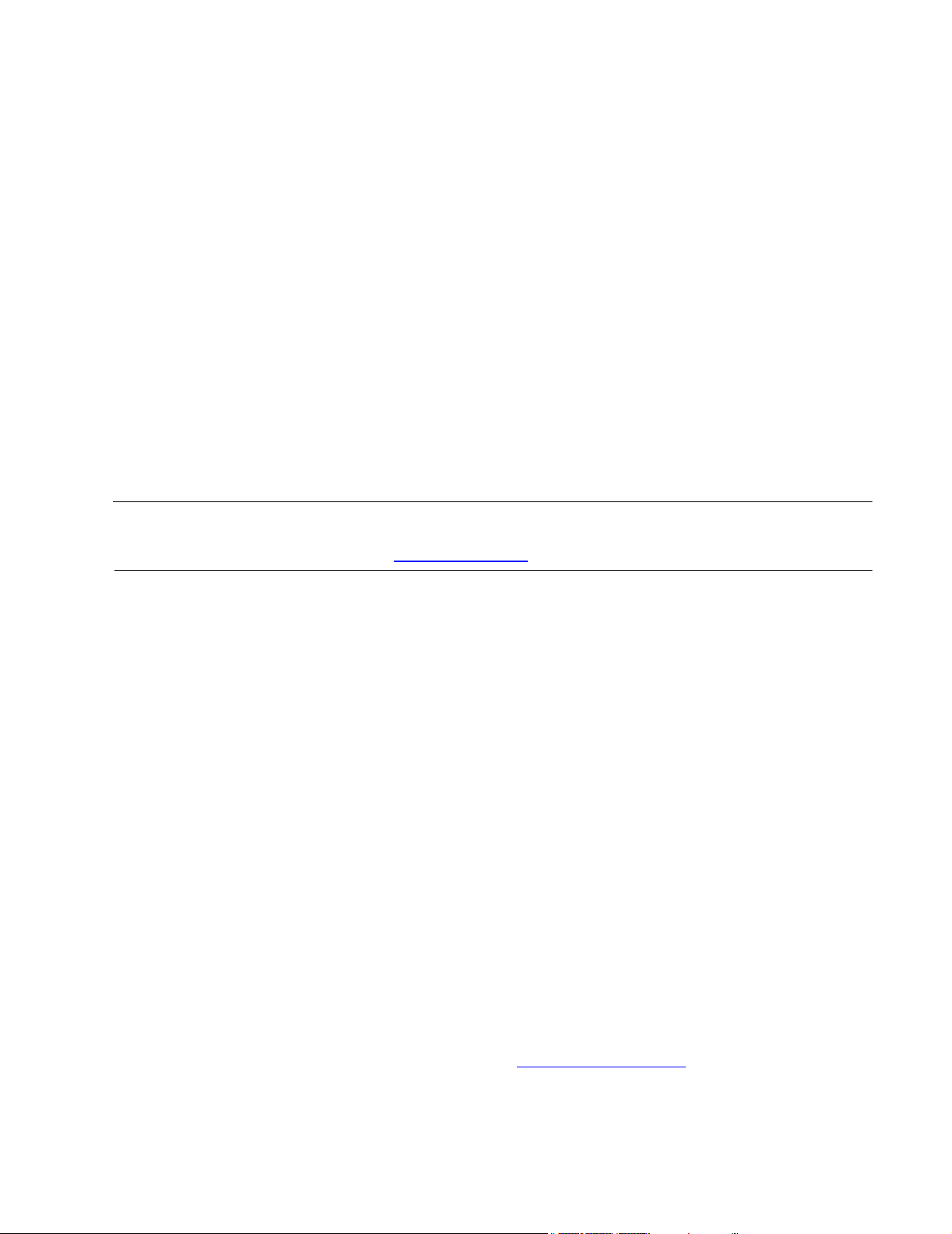
Contacting Cirrus Logic Support
r
A
A
A
r
For all product questions and inquiries contact a Cirrus Logic Sales Representative.
To find the one nearest to you go to www.cirrus.com
IMPORTANT NOTICE
Cirrus Logic, Inc. and its subsidiaries ("Cirrus") believe that the information contained in this document is accurate and reliable.
However, the information is subject to change without notice and is provided "AS IS" without warranty of any kind (express or
implied). Customers are advised to obtain the latest version of relevant information to verify, before placing orders, that
information being relied on is current and complete. All products are sold subject to the terms and conditions of sale supplied at
the time of order acknowled gm ent, including those pe rtaining to warranty, patent infringem ent, and lim itation of liab ility. No
responsibility is assumed by Cirrus for the use of this information, including use of this inform ation as th e basis for man ufacture o
sale of any items, or for infringement of patents or other rights of third parties. This document is the property of Cirrus and by
furnishing this information, Cirrus grants no license, express or implied under any patents, mask work rights, copyrights,
trademarks, trade secrets or other intellectual property rights. Cirrus owns the copyrights associated with the information
contained herein and gives consent for copies to be made of the information only for use within your organization with respect to
Cirrus integrated circuits or other products of Cirrus. This consent does not extend to other copying such as copying for general
distribution, advertising or promotional purposes, or for creating any work for resale.
CERTAIN APPLICATIONS USING SEMICONDUCTOR PRODUCTS MAY INVOLVE POTENTIAL RISKS OF DEATH,
PERSONAL INJURY, OR SEVERE PROPERTY OR ENVIRONMENTAL DAMAGE (“CRITICAL APPLICATIONS”). CIRRUS
PRODUCTS ARE NOT DESIGNED, AUTHORIZED OR WARRANTED FOR USE IN AIRCRAFT SYSTEMS, MILITARY
PPLICATIONS, PRODUCTS SURGICALLY IMPLANTED INTO THE BODY, LIFE SUPPORT PRODUCTS OR OTHER
CRITICAL APPLICATIONS (INCLUDING MEDICAL DEVICES, AIRCRAFT SYSTEMS OR COMPONENTS AND PERSONAL OR
UTOMOTIVE SAFETY OR SECURITY DEVICES). INCLUSION OF CIRRUS PRODUCTS IN SUCH APPLICATIONS IS
UNDERSTOOD TO BE FULLY AT THE CUSTOMER’S RISK AND CIRRUS DISCLAIMS AND MAKES NO WARRANTY,
EXPRESS, STATUTORY OR IMPLIED, INCLUDING THE IMPLIED WARRANTIES OF MERCHANTABILITY AND FITNESS FOR
PARTICULAR PURPOSE, WITH REGARD TO ANY CIRRUS PRODUCT THAT IS USED IN SUCH A MANNER. IF THE
CUSTOMER OR CUSTOMER’S CUSTOMER USES OR PERMITS THE USE OF CIRRUS PRODUCTS IN CRITICAL
PPLICATIONS, CUSTOMER AGREES, BY SUCH USE, TO FULLY INDEMNIFY CIRRUS, ITS OFFICERS, DIRECTORS,
EMPLOYEES, DISTRIBUTORS AND OTHER AGENTS FROM ANY AND ALL LIABILITY, INCLUDING ATTORNEYS’ FEES AND
COSTS, THAT MAY RESULT FROM OR ARISE IN CONNECTION WITH THESE USES.
Cirrus Logic, Cirrus, and the Cirrus Logic logo designs are trademarks of Cirrus Logic, Inc. All other brand and product names in
this document may be trademarks or service marks of their respective owners.
Supply of this product does not convey a license under the relevant intellectual property of Thomson multimedia and/o
Fraunhofer Gesellschaft nor imply any right to use this product in any finished end user or ready-to-use final product. An
inde pendent license for such us e is required. For details, please visit http://www.mp3licensing.com
Windows Media is a registered trademark of Microsoft Corporation. The product includes technology owned by Microsoft
Corporation and cannot be used or distributed without a license from Microsoft Licensing, Inc.
.
2 CRD7410-BA User’s Guide - DS622UMC2
Copyright 2004 Cirrus Logic
Page 3
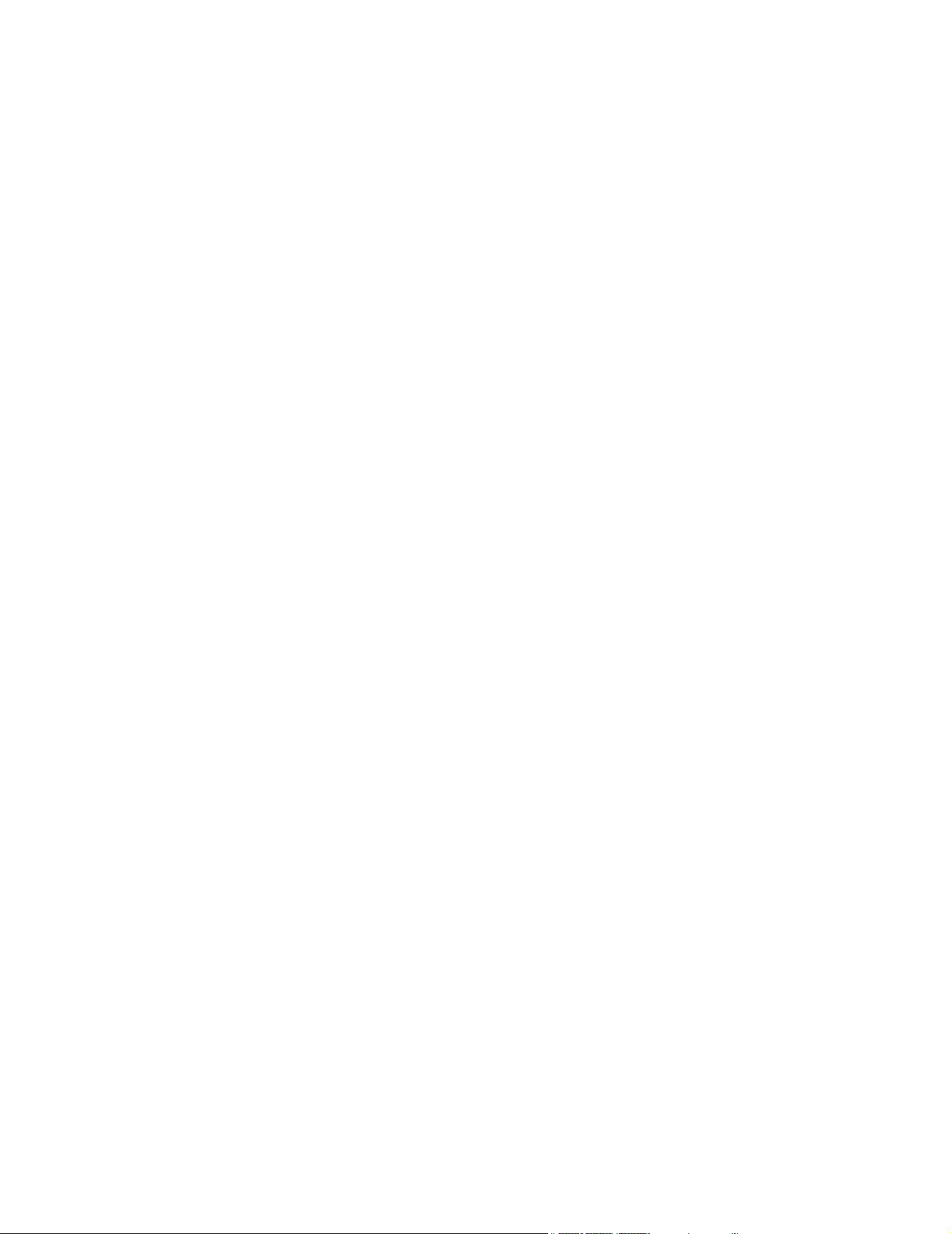
Table of Contents
Chapter 1 CRD7410-BA Board Architecture .............................................. 7
1.1 Overview ......................................................................................................................................... 7
1.1.1 Main Subsystems .................................................................................................................. 7
1.2 Main Subsystems..........................................................................................................................10
1.2.1 Decoder Subsystem ............................................................................................................ 10
1.2.2 Audio Subsystem.................................................................................................................11
1.2.2.1 Internal DAC............................................................................................................... 11
1.2.2.2 External DAC .............................................................................................................11
1.2.2.3 Subsystem Design Details ......................................................................................... 11
1.2.3 User Interface Subsystem ................................................................................................... 12
1.2.3.1 LCD Display ............................................................................................................... 12
1.2.3.2 Button Matrix .............................................................................................................. 13
1.2.3.3 Line Controller............................................................................................................14
1.2.4 CD Loader Subsystem ........................................................................................................15
1.2.5 Power Subsystem................................................................................................................16
1.2.6 Debug Interface ...................................................................................................................17
1.2.7 Jumpers and Switches ........................................................................................................18
Chapter 2 User Menu Selections............................................................... 19
2.1 Overview ....................................................................................................................................... 19
2.2 User Interface................................................................................................................................ 19
2.2.1 Start-up................................................................................................................................ 20
2.2.1.1 Default Start-up Mode ................................................................................................ 22
2.2.2 Display................................................................................................................................. 24
2.2.3 Main Menu ........................................................................................................................... 28
2.2.3.1 Menu Options.............................................................................................................31
2.2.3.1.1 Power-off Mode ................................................................................................ 32
2.2.3.1.2 Normal Mode ....................................................................................................32
2.2.3.1.3 Navigator Mode ................................................................................................ 34
2.2.3.1.4 Playlist Selection Mode ....................................................................................35
2.2.3.1.5 Playlist Creation Mode...................................................................................... 36
2.2.3.1.6 Menu Mode, in a Menu List .............................................................................. 38
2.2.3.1.7 Menu Mode, in a Setting Screen ......................................................................39
CRD7410-BA User’s Guide - DS622UMC2 3
Copyright 2004 Cirrus Logic
Page 4
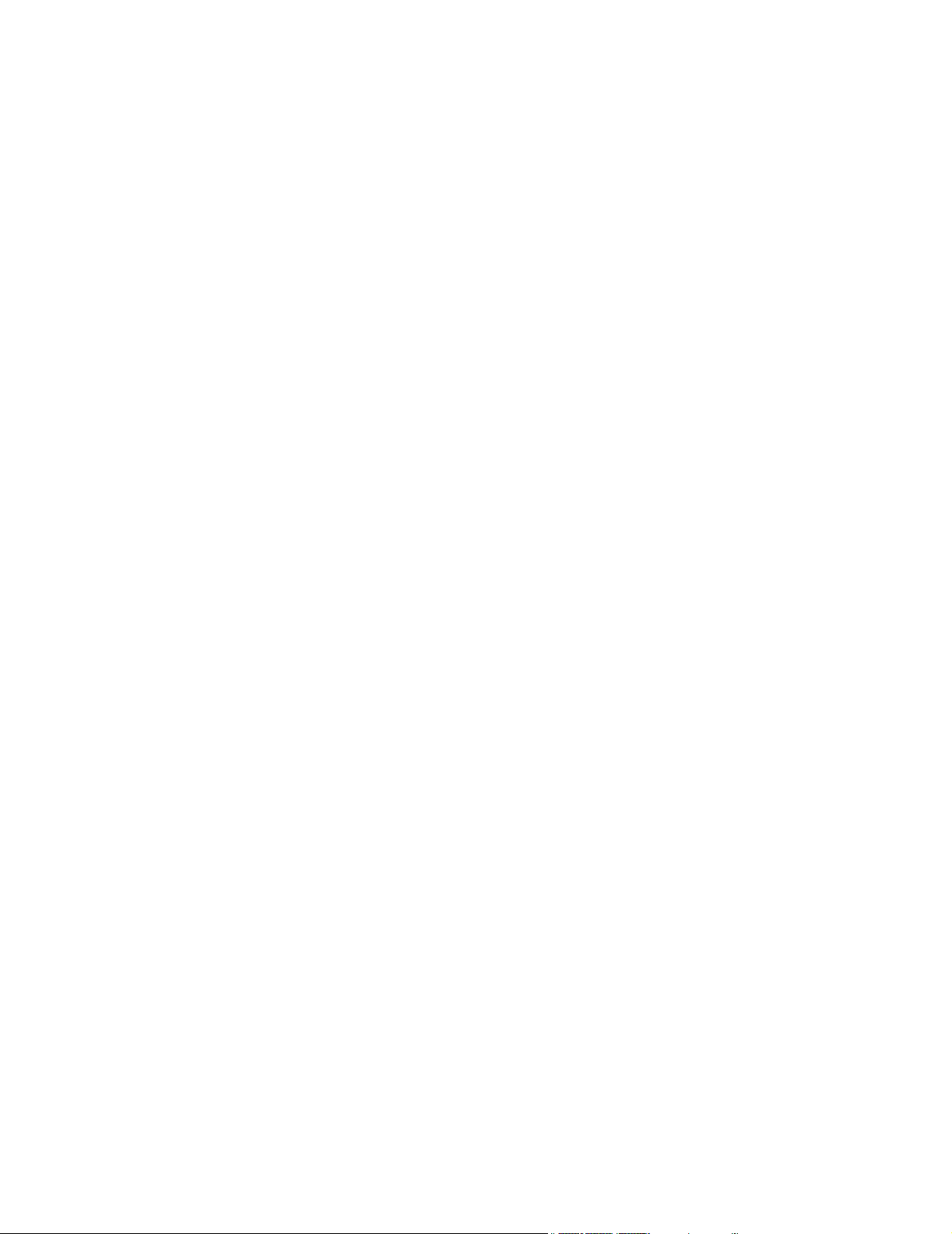
List of Figures
Figure 1-1. Main Board, Top View ....................................................................................... 8
Figure 1-2. Main Board, Bottom View .................................................................................. 9
Figure 1-3. Detail Views of the Decoder Subsytem ............................................................ 10
Figure 1-4. Detail View of the Audio Subsystem ................................................................. 11
Figure 1-5. Detail View of the LCD ..................................................................................... 12
Figure 1-6. Detail View of the Button Matrix ...................................................................... 13
Figure 1-7. Detail View of the Line Controller .................................................................... 14
Figure 1-8. Detail Views of the CD Loader Subsystem ...................................................... 15
Figure 1-9. Detail Views of the Power Subsystem .............................................................. 16
Figure 1-10. Detail View of the Debug Interface ................................................................. 17
Figure 2-1. Power-on Screen .............................................................................................. 21
Figure 2-2. Checking for Update Files Screen .................................................................... 21
Figure 2-3. Loading Updated Firmware Screen .................................................................. 21
Figure 2-4. Bad Disc Screen ............................................................................................. 21
Figure 2-5. Normal Operation Screen ................................................................................. 22
Figure 2-6. Display Screen Format - Default Mode ............................................................ 22
Figure 2-7. Display Screen Format - Default Mode ............................................................ 24
Figure 2-8. Pause Screen - CDDA ...................................................................................... 24
Figure 2-9. Pause Screen - MP3 ........................................................................................ 24
Figure 2-10. Screen - VCD ................................................................................................. 25
Figure 2-11. Volume Changing Screen ............................................................................... 25
Figure 2-12. Equalizer Setting Screen ................................................................................ 26
Figure 2-13. Navigator Mode Screen .................................................................................. 26
Figure 2-14. Playlist Selection Mode Screen .................................................................... 27
Figure 2-15. Playlist Loading Screen .................................................................................. 27
Figure 2-16. Playlist Creation Mode Screen ..................................................................... 27
Figure 2-17. Main Menu Screen ......................................................................................... 28
Figure 2-18. Electronic Shock Protection (ESP) Submenu Screen .................................. 28
Figure 2-19. Lyrics Submenu Screen ............................................................................... 29
Figure 2-20. Resume Submenu Screen ........................................................................... 29
Figure 2-21. Scrolling Submenu Screen ........................................................................... 29
Figure 2-22. Shut Off Time Submenu Screen ..................................................................... 30
Figure 2-23. Sleep Timer Submenu Screen ....................................................................... 30
Figure 2-24. 3D Effect Submenu Screen .......................................................................... 30
Figure 2-25. Order Tracks Submenu Screen .................................................................... 31
Figure 2-26. Firmware Version Screen ............................................................................ 31
CRD7410-BA User’s Guide - DS622UMC2 4
Copyright 2004 Cirrus Logic
Page 5
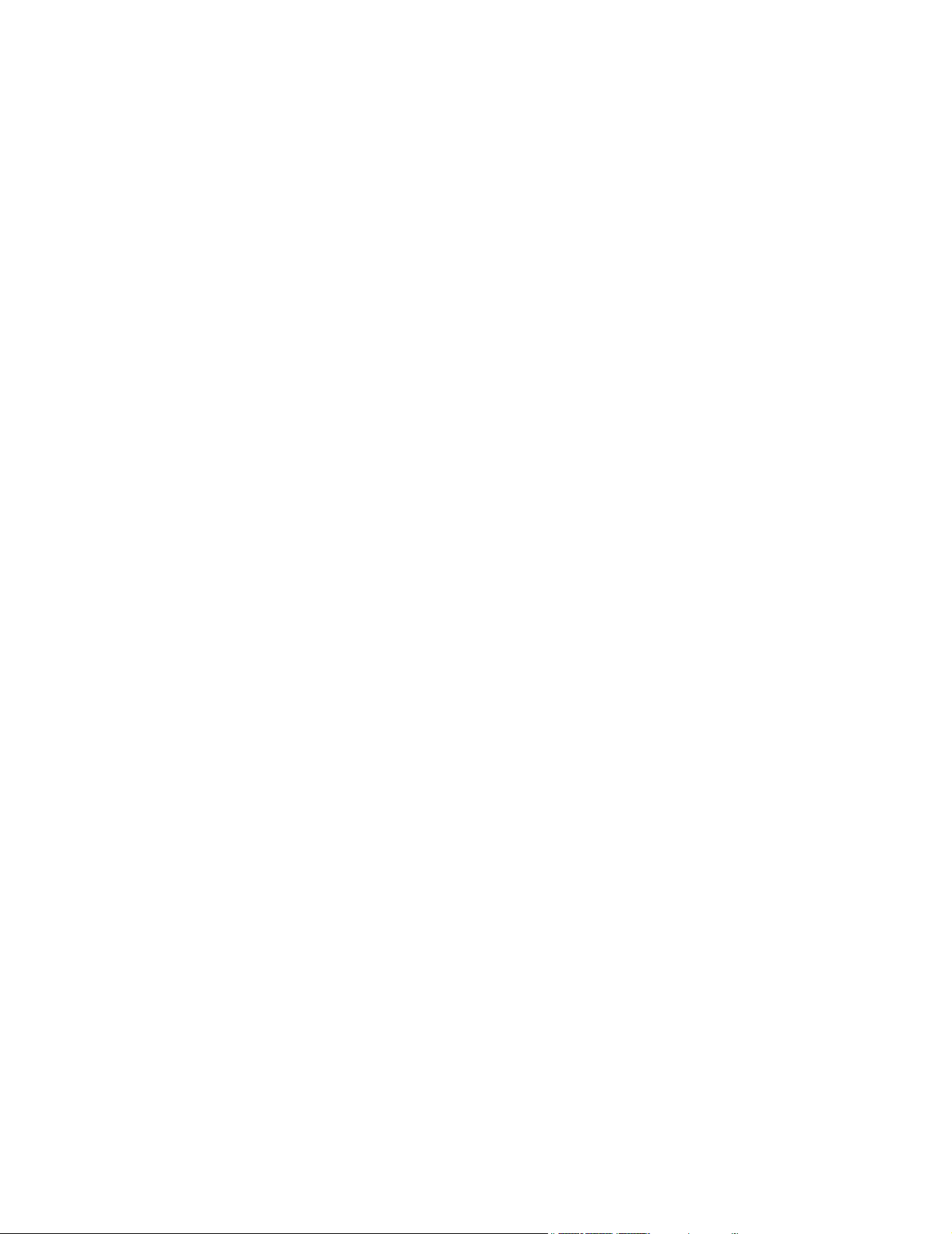
List of Tables
Table 1-1: Button Matrix.......................................................................................................13
Table 1-2: Line Controller .................................................................................................. 14
CRD7410-BA User’s Guide - DS622UMC2 5
Copyright 2004 Cirrus Logic
Page 6
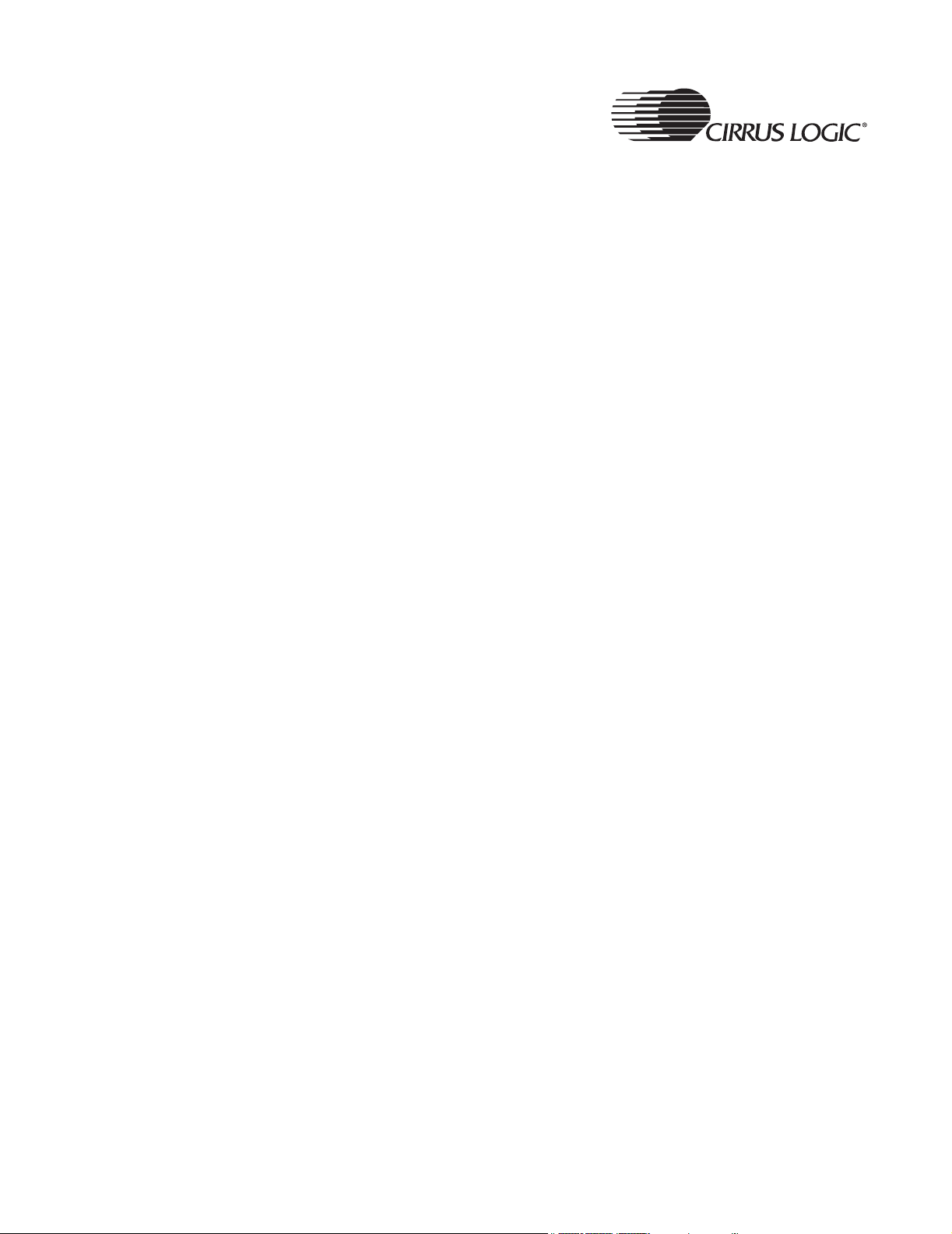
This page intentionally blank.
6 CRD7410-BA User’s Guide - DS622UMC2
Copyright 2004 Cirrus Logic
Page 7
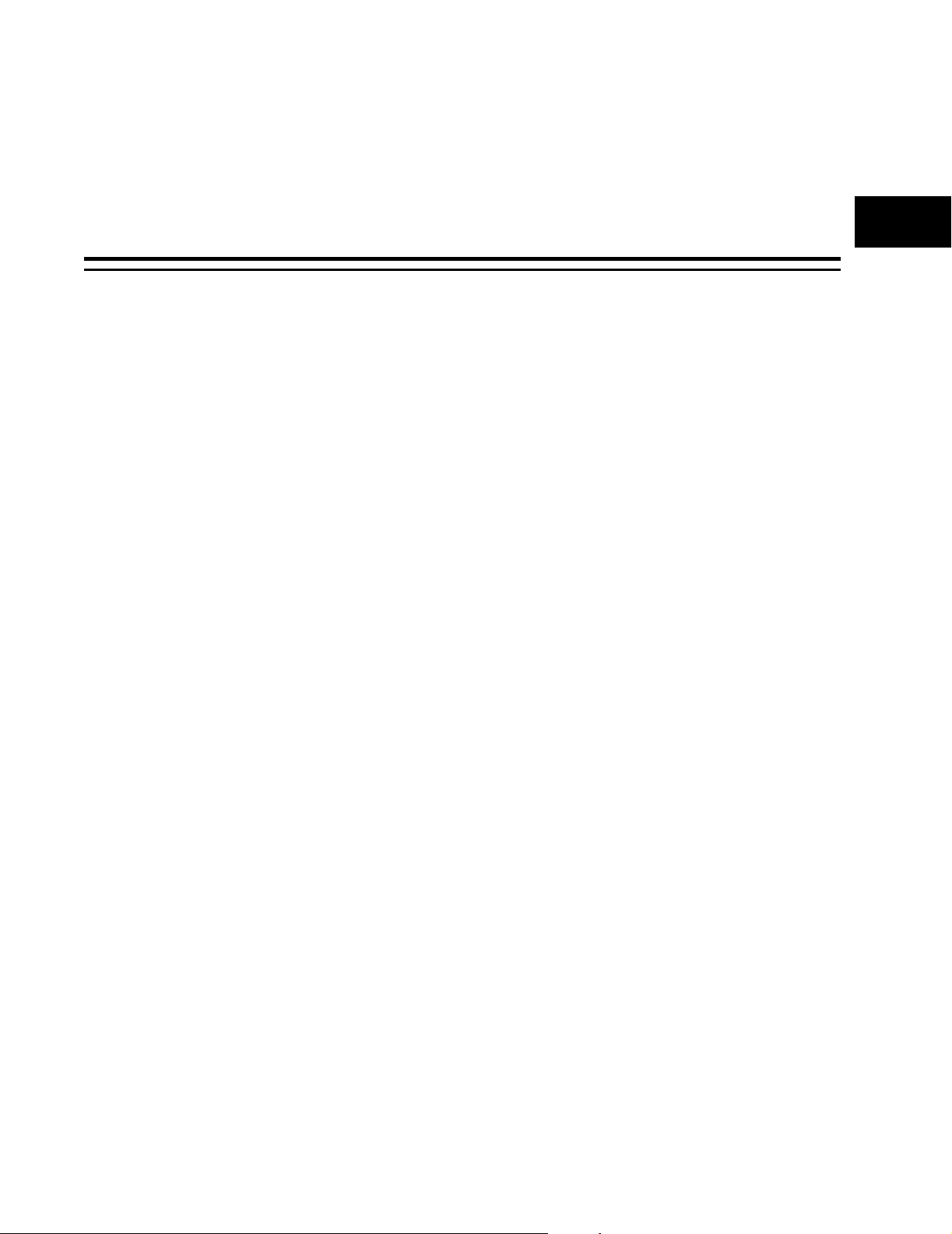
Chapter 1
1.1 Overview
1CRD7410-BA Board Architecture
This document describes a reference design platform for the Cirrus Logic
CS7410, known as the CRD7410-BA. It is an evaluation platform for a midrange portable CD player. The CRD7410-BA platform provides a low-cost yet
complete solution for today’s popular digital music formats (CDDA, MP3,
WMA, VCD, AVCD, and SVCD). The platform also supports today’s popular
music plylist formats such as MP3, M4U, PLS, B4S, and RMP. The system’s
small size, light weight, and low power consumption allow designers to
integrate powerful features into an inexpensive portable device. The design is
also easily adapted to small bookshelf systems.
All components necessary for a portable CDDA/MP3/WMA/VCD/AVCD/SVCD
application, including a 3-line LCD display, are incorporated into a single PCB.
Debug capability is provided adjacent to the main circuitry. In a final design,
the I2C debug and Romulator ports would be eliminated, leaving only the
circuitry required for the application.
In addition, the LCD display and control buttons are laid out in a manner which
allows that circuitry to be moved easily to a separate front panel PCB. The
CRD7410-BA also supports a wired remote controller. Refer to Figure 1-1.
1
Cirrus Logic provides the system as a complete solution. Schematics and
Gerber data files for the PCB are available.
1.1.1 Main Subsystems
The CRD7410-BA has seven main subsystems. They are:
• Decoder
• Audio
• User Interface Subsystem
• CD Loader
• Power
• Debug Interface
• Jumpers and Switches
CRD7410-BA User’s Guide - DS622UMC2 7
Copyright 2004 Cirrus Logic
Page 8
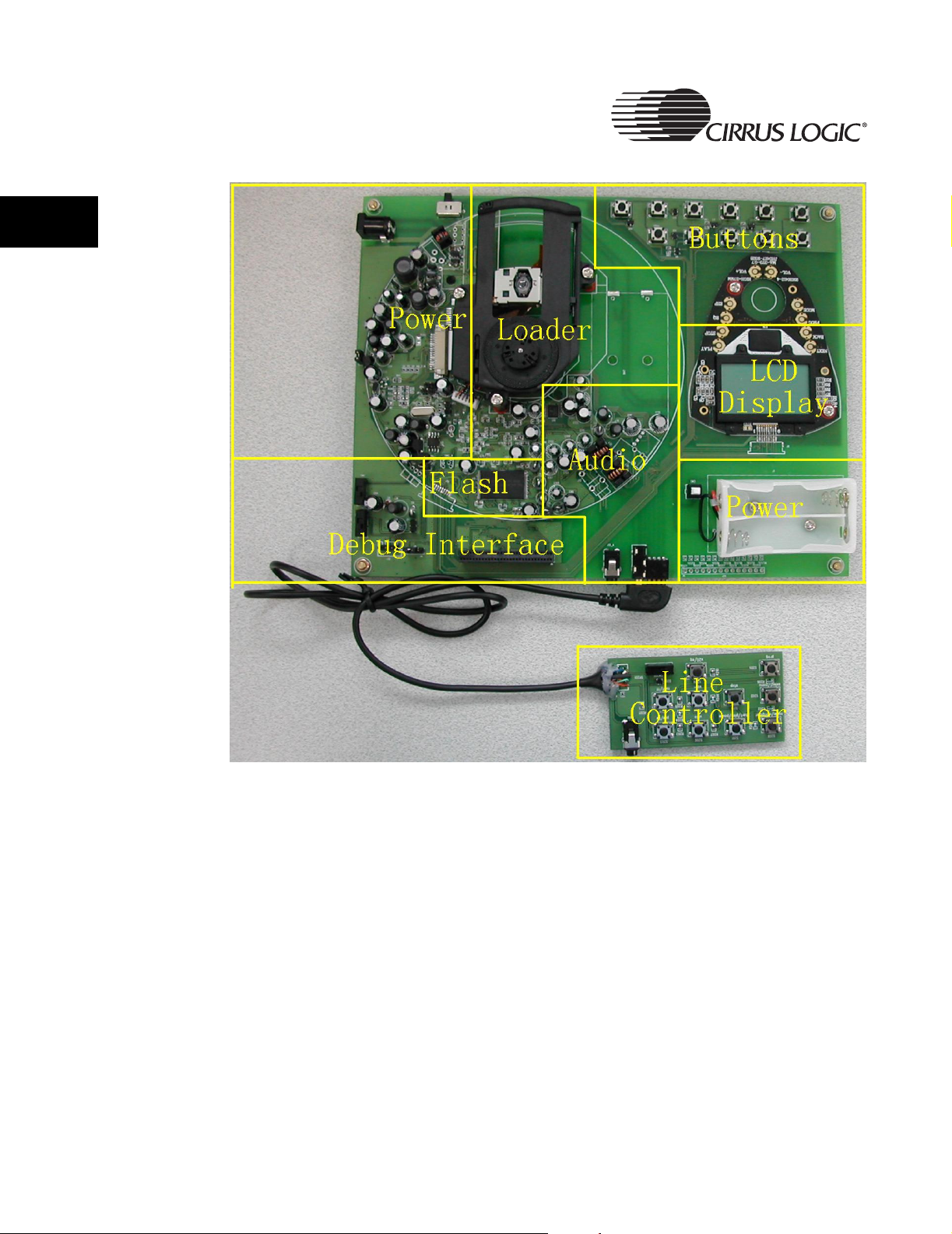
1
CRD7410-BA Board Architecture
Figure 1-1. Main Board, Top View
8 CRD7410-BA User’s Guide - DS622UMC2
Copyright 2004 Cirrus Logic
Page 9
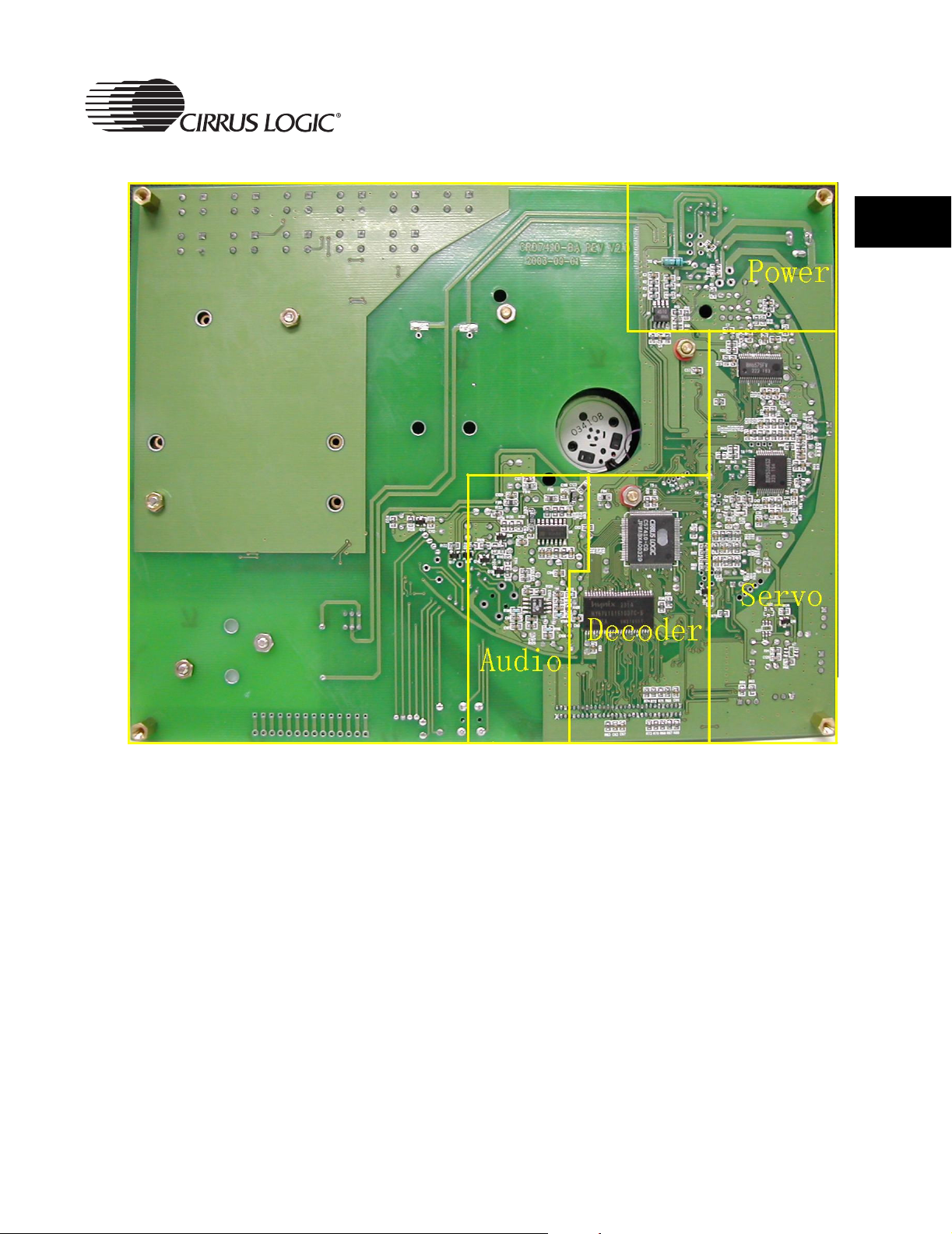
Figure 1-2. Main Board, Bottom View
CRD7410-BA Board Architecture
1
CRD7410-BA User’s Guide - DS622UMC2 9
Copyright 2004 Cirrus Logic
Page 10
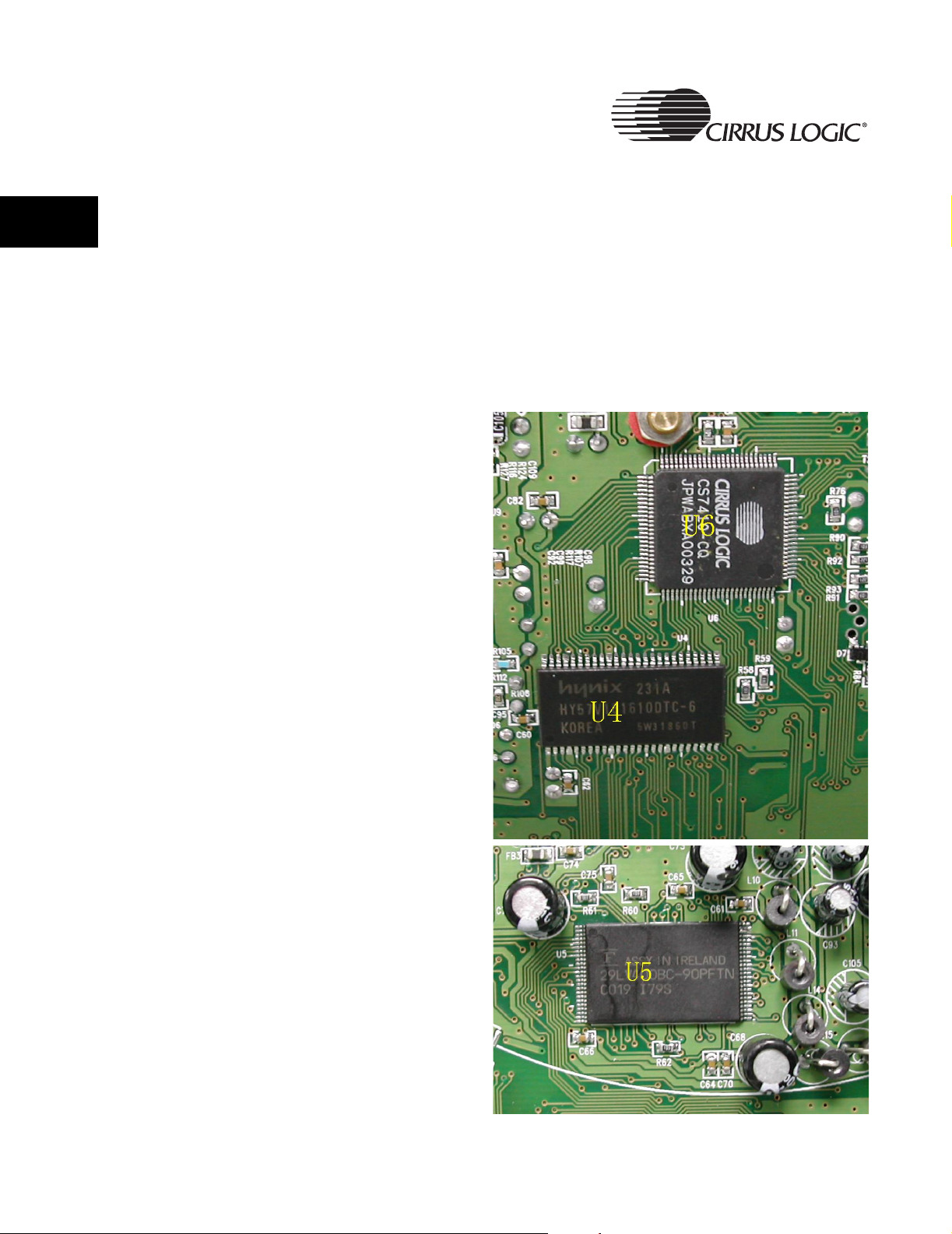
CRD7410-BA Board Architecture
1.2 Main Subsystems
1
1.2.1 Decoder Subsystem
This system uses the Cirrus Logic CS7410 for main control and audio decode.
(See U6 in Figure 1-3, below.)
A Flash/ROM is used for application code. (See U5 in Figure 1-3, below.)
An SDRAM is provided for Electronic Shock Protection (ESP). (See U4 in
Figure 1-3, below.)
Figure 1-3. Detail Views of the Decoder Subsytem
10 CRD7410-BA User’s Guide - DS622UMC2
Copyright 2004 Cirrus Logic
Page 11
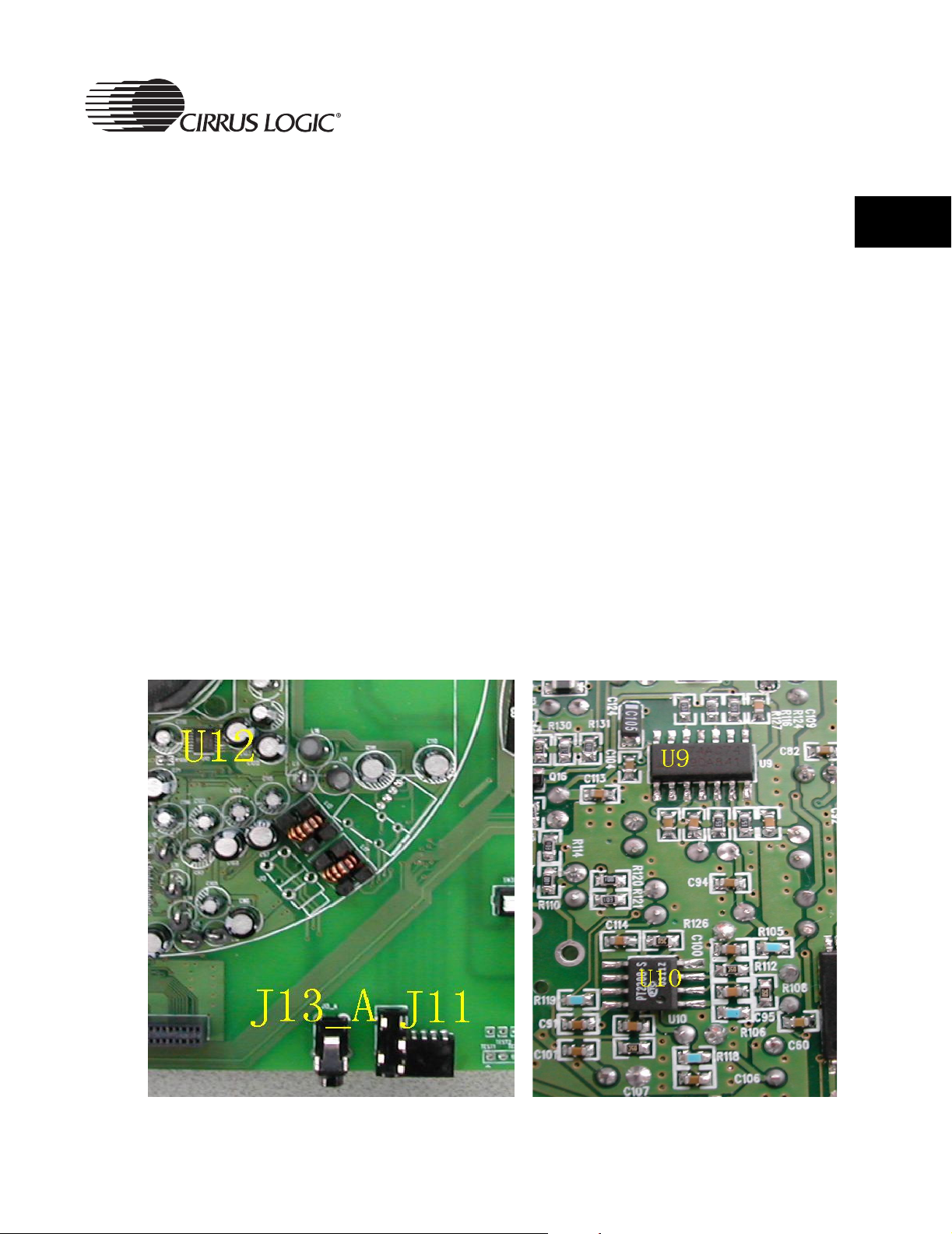
1.2.2 Audio Subsystem
CRD7410-BA Board Architecture
1.2.2.1 Internal DAC
An integrated Sigma-Delta based DAC (Digital-to-Analog-Converter) allows
the designer to build a low cost DAC with a simple RC integration circuit.
1.2.2.2 External DAC
This system also provides audio data in serial format, to support the use of an
external DAC. Shown in Figure 1-4, below, U12 is a CS43L43.
1.2.2.3 Subsystem Design Details
Figure 1-4 shows the details of the implementation of this subsystem design.
This list below defines the semiconductor devices and connectors used in this
subsystem, and the function of each.
• U9 - Dual D-Type positive-edge triggered Flip-Flop - 74AC74
• U10 - Headphone Amplifier - PT2308
• U12 - Audio DAC - CS43L43
• J11 - Headphone Out and Line Controller Output Jack
• J13_A - Line Out Jack
Figure 1-4. Detail View of the Audio Subsystem
1
CRD7410-BA User’s Guide - DS622UMC2 11
Copyright 2004 Cirrus Logic
Page 12

1
CRD7410-BA Board Architecture
1.2.3 User Interface Subsystem
The User Interface Subsystem has three sections: the LCD (Liquid Crystal
Display), the Button Matrix and the Line Controller. (See Figure 1-5, Figure 1-6
and Figure 1-7, below, for details.)
1.2.3.1 LCD Display
Figure 1-5 shows a close-up view of the LCD, which is part of the User
Interface Subsystem.
The LCD display (reference designator - DSP1) is a 24 x 60 pixel display. For
a dot matrix character size of 8 x 5, this gives 12 characters per line, by 3 lines
per display.
Figure 1-5. Detail View of the LCD
12 CRD7410-BA User’s Guide - DS622UMC2
Copyright 2004 Cirrus Logic
Page 13

1.2.3.2 Button Matrix
Figure 1-6 shows a close-up view of the Button Matrix, which is part of the
User Interface Subsystem.
User inputs are implemented with 11 push buttons.
Table 1-1 shows the functions of the pushbuttons shown in Figure 1-6.
Figure 1-6. Detail View of the Button Matrix
CRD7410-BA Board Architecture
1
Table 1-1: Button Matrix
Note: When the power is on, pushbutton S1 must be pressed to activate the system.
S1:
Play/Pause/Up
S5:
Mode
S9:
Vol+
S2:
Stop/Down
S6:
Navigator/Menu
S10:
Vol-
S3:
Rewind/Left
S7:
Eq/Select
S11:
Reset
S4:
Fast Forward/Right
S8:
A->B/Program
CRD7410-BA User’s Guide - DS622UMC2 13
Copyright 2004 Cirrus Logic
Page 14

1
CRD7410-BA Board Architecture
1.2.3.3 Line Controller
Figure 1-7 shows a close-up view of the Line Controller, which is part of the
User Interface Subsystem.
User inputs are implemented with 10 push buttons, one switch and one
headphone output.
Table 1-2 shows the functions of the pushbuttons and switch shown in
Figure 1-7.
Figure 1-7. Detail View of the Line Controller
Note: When the power is on, pushbutton S1 must be pressed to activate the system.
Table 1-2: Line Controller
S1:
Play/Pause/Up
S5:
Mode
S9:
Vol+
SW201 Button Hold
J202 Headphone Output Jack
14 CRD7410-BA User’s Guide - DS622UMC2
S2:
Stop/Down
S6:
Navigator/Menu
S10:
Vol-
S3:
Rewind/Left
S7:
Eq/Select
S4:
Fast Forward/Right
S8:
A->B/Program
Copyright 2004 Cirrus Logic
Page 15
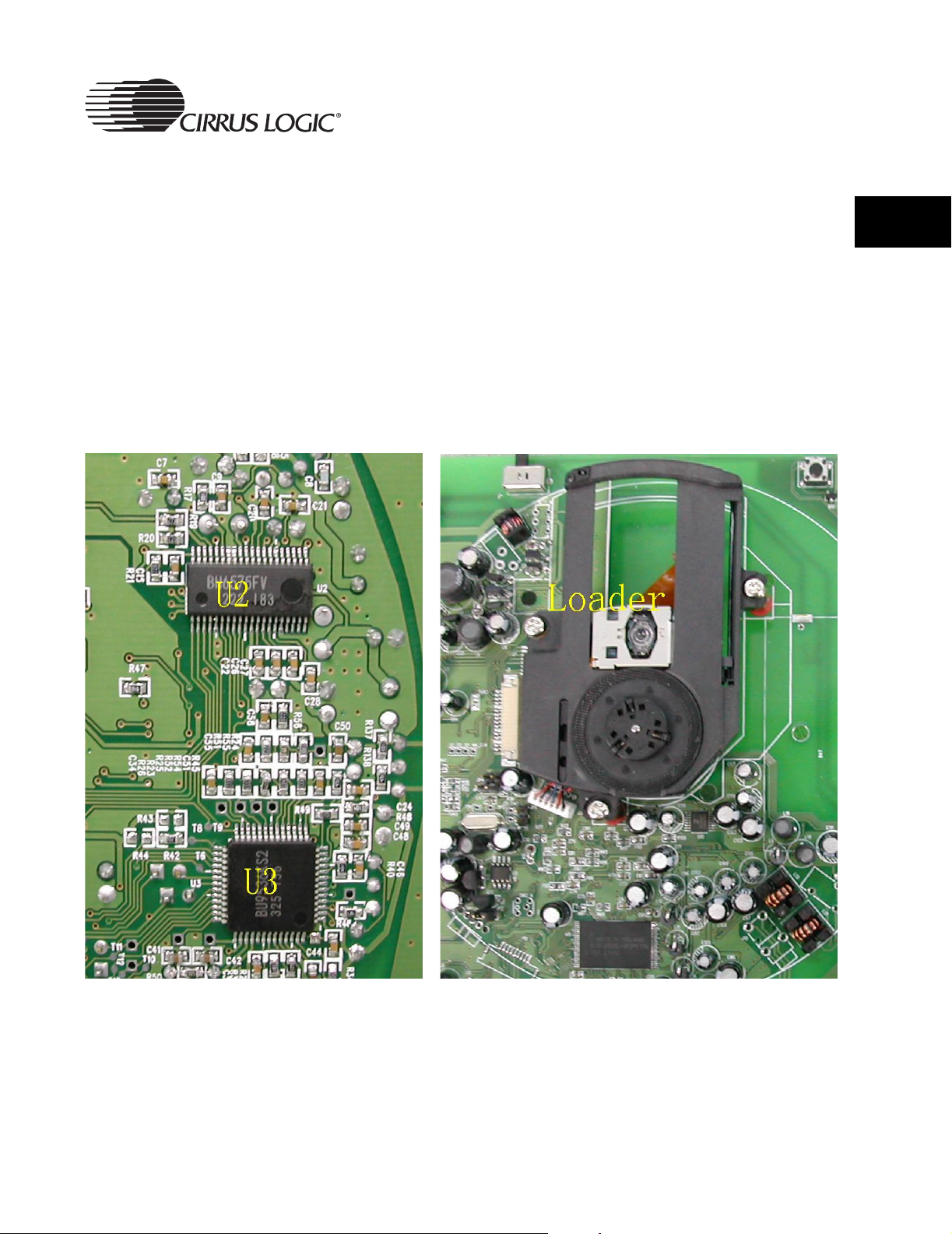
1.2.4 CD Loader Subsystem
The CRD7410-BA provides direct support for the Rohm chipset, including:
• BU9536KS2 - A servo signal processor complete with built-in pre-servo
amplifier - U3 (see Figure 1-8).
• BH6575FV - Power control and driver - U2 (see Figure 1-8).
It also supports the KSM-1000BBC - Loader Mechanism.
This design implements a power-save-mode circuit, maximizing battery life.
Because of the capabilities built into the CS7410, no separate microcontroller
is needed.
Figure 1-8. Detail Views of the CD Loader Subsystem
CRD7410-BA Board Architecture
1
CRD7410-BA User’s Guide - DS622UMC2 15
Copyright 2004 Cirrus Logic
Page 16
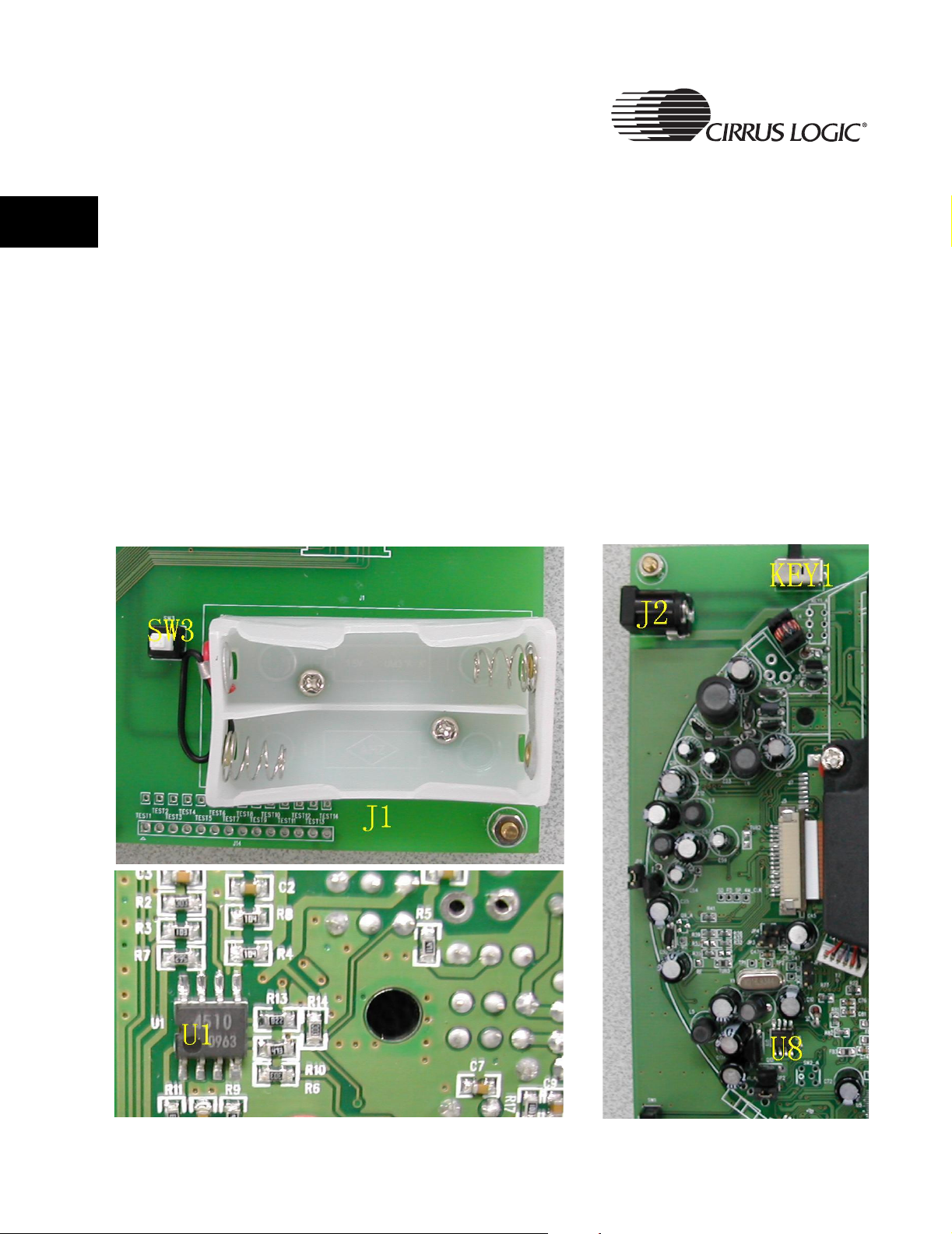
1
CRD7410-BA Board Architecture
1.2.5 Power Subsystem
The Power Subsystem provides power to all system components. It consists
of:
• The 5 Volt power input connector (J2).
• The AA battery supply mounts (J1) and Battery Supply On/Off switch
(SW3).
• A Rohm BH6575FV DC-to-DC converter, to generate the main system
voltage (3.0 V).
• The potentiometer and a comparator circuit for Power Subsystem battery
monitoring (U1 - Dual Comparator - BA4510).
• A Battery Charge On/Off switch (KEY1).
• Voltage regulators to generate the 1.7 V levels needed for the CS7410
core (U8 - Voltage Regulator - LM393M).
Figure 1-9. Detail Views of the Power Subsystem
16 CRD7410-BA User’s Guide - DS622UMC2
Copyright 2004 Cirrus Logic
Page 17

1.2.6 Debug Interface
There is a debug interface and Romulator connector to provide test and debug
facilities.
The following connectors are provided (see Figure 1-10, below):
• J12 - I2C debug (be sure to match pin 1 to pin 1 (as indicated by arrows)
when connecting the I2C debug cable from the Romulator to J12).
• J8 - Romulator connector (be sure to match pin 1 to pin 1 (as marked on
the connectors) when connecting the buffer card connector from the
Romulator to J8).
• J9 - Romulator select (install a jumper between pin 1 and pin 2 to select
Flash mode, or install a jumper between pin 2 and pin 3 to select
Romulator mode)
Figure 1-10. Detail View of the Debug Interface
CRD7410-BA Board Architecture
1
CRD7410-BA User’s Guide - DS622UMC2 17
Copyright 2004 Cirrus Logic
Page 18
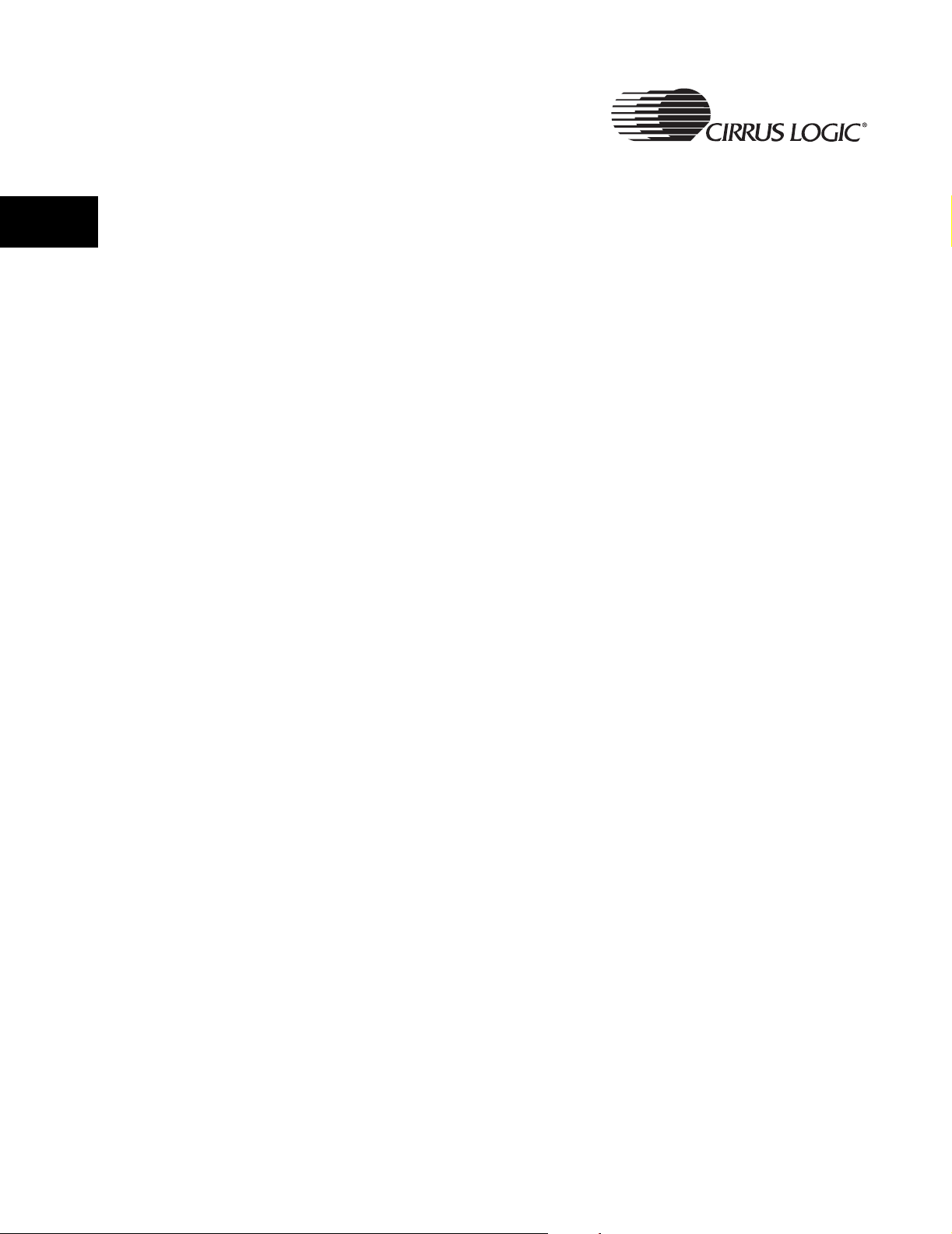
1
CRD7410-BA Board Architecture
1.2.7 Jumpers and Switches
Switches
• SW1 - Button Hold.
• SW2 - Lid Open/Close emulation.
Jumpers
• JP1 – When closed and jumper JP2 is open, the PWM switchable DC-DC
converter will supply system power.
• JP2 - When closed and jumper JP1 is open, the LDU DC-DC will supply
system power.
• JP3, – when closed, U33 pin 32 can be connected to the main chip GPIO
(Default = open).
• JP4, – when closed, U3 pin 32 can be connected to the main chip GPIO
(Default = open).
• JP5 – when closed, U3 pin 34 can be connected to the main chip GPIO
(Default = open).
• JP6 – When closed, the main chip will not control the servo power.
18 CRD7410-BA User’s Guide - DS622UMC2
Copyright 2004 Cirrus Logic
Page 19
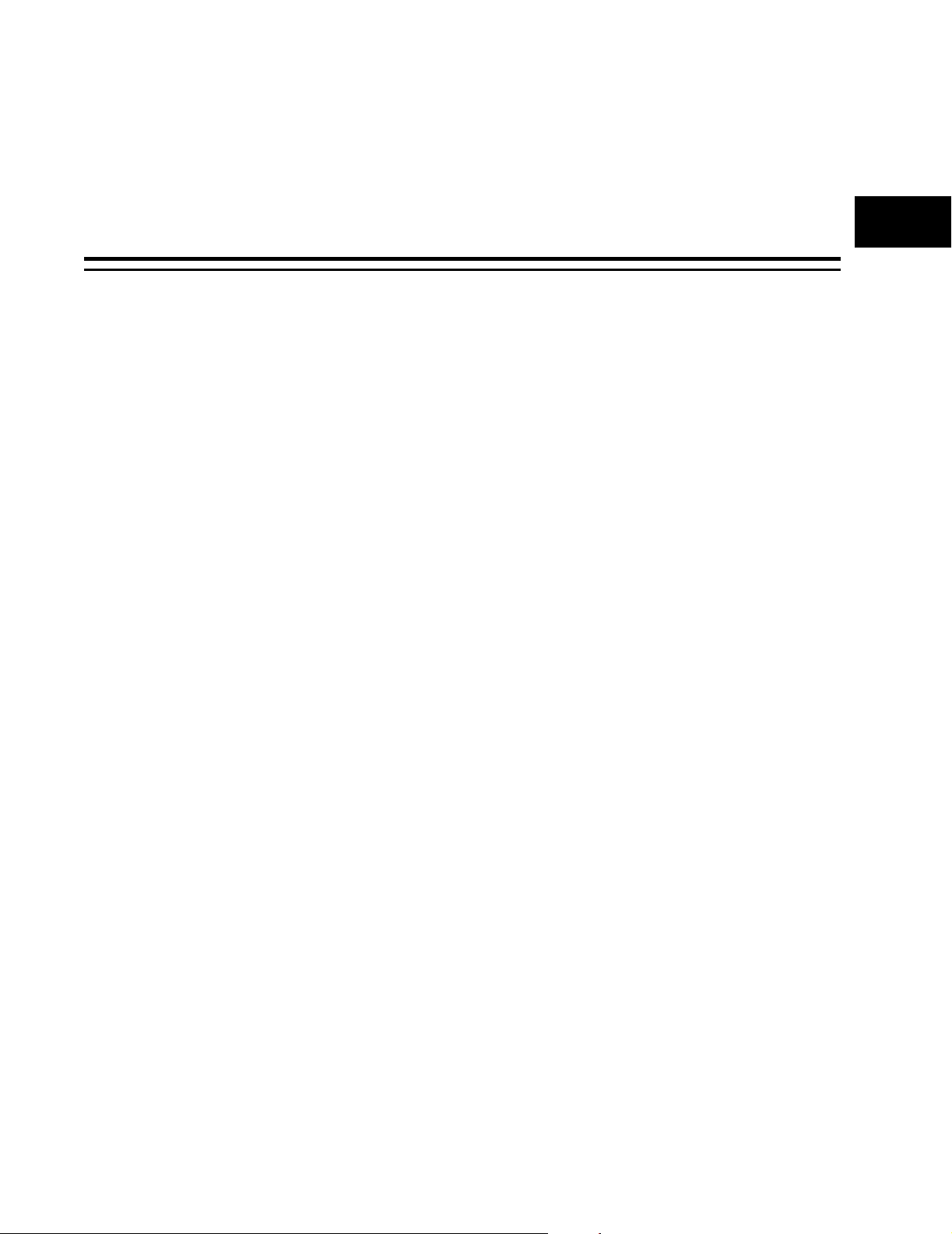
Chapter 2
2.1 Overview
This document describes the user interface for the CRD7410-BA firmware.
The user interface supplies the required interaction for easy to understand
operations.
2.2 User Interface
The hardware available for use by the user interface consists of eleven push
buttons, two switches, and an LCD (which is twelve columns by three rows of
text).
The eleven push buttons are used for the following functions:
play/pause/up: This button is used to start or pause playback of the
2User Menu Selections
current track. When displaying a menu, this button is used
to move up. When the player is in soft power-down mode,
pressing this button will power on the player and
commence playback.
2
stop/down: This button is used to stop playback of the current track.
When displaying a menu, this button is used to move
down. When held, this button will put the player into soft
power-down mode.
previous/left: This button is used to skip to the beginning of the current
track, or to the beginning of the previous track if already at
the beginning of the current track. Holding this button
while playing will seek backwards within the track. Holding
this button while stopped will repeatedly skip to the
previous track. When displaying a menu, this button is
used to move left. When entering the mode of skip
forward/backward 10 tracks, this button will be used to
skip backward 10 tracks.
next/right: This button is used to skip to the beginning of the next
track. Holding this button while playing will seek forward
within the track. Holding this button while stopped will
repeatedly skip to the next track. When displaying a menu,
this button is used to move right. When entering the mode
of skip forward/backward 10 tracks, this button will be
used to skip forward 10 tracks.
CRD7410-BA User’s Guide - DS622UMC2 19
Copyright 2004 Cirrus Logic
Page 20
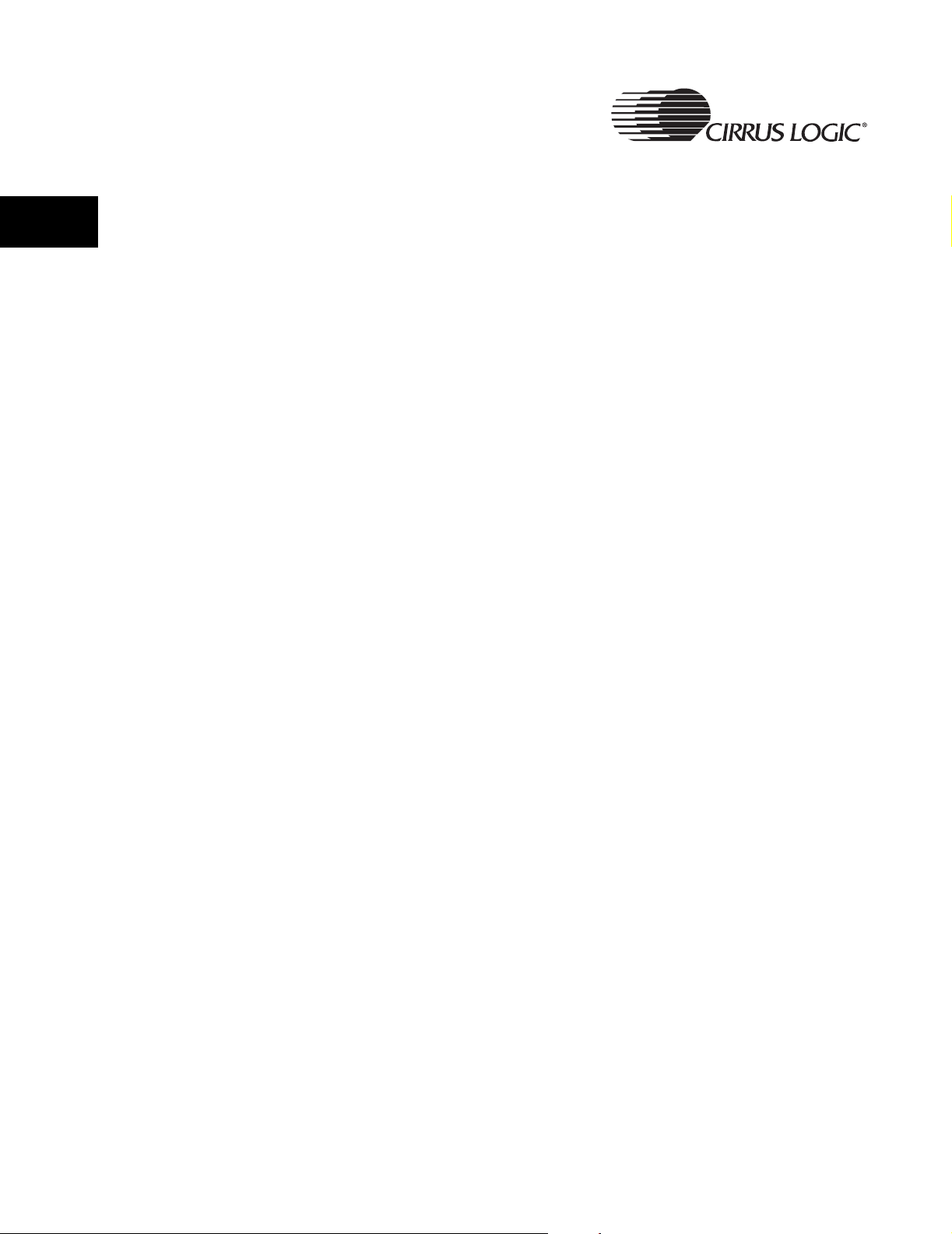
2
User Menu Selections
navigator/menu: Pressing this button will enter/leave the file system
navigator menu. Holding this button will enter/leave the
settings menu.
mode: This button is used to cycle among the various playback
modes, such as repeat all, shuffle all, etc.
A->B/program/10+/-: Pressing this button while playing sets the A point for
the A->B repeat mode. Pressing it again will set the B
point and enable the A->B repeat mode. Pressing it a third
time will cancel the A->B repeat mode. Pressing this
button while stopped will enter/leave the playlist menu.
Holding this button will enter or exit the skip
forward/backward 10 tracks mode.
eq/select: This button is used to cycle among the various equalizer
settings or to select items when displaying a menu and
playlist.
vol+: Pressing this button will turn the volume up by one.
Holding this button will repeatedly turn the volume up.
2.2.1 Start-up
vol-: Pressing this button will turn the volume down by one.
Holding this button will repeatedly turn the volume down.
reset: Pressing this button will reset the player.
The two switches are used for the following functions:
lid open: This switch is used to detect whether the lid of the CD
player is opened or closed.
hold: This switch is used to disable the buttons. When enabled,
the player will ignore the twelve buttons.
The LCD is used to provide status information to the user. Normally, the LCD
will display information about the track currently being played. Various menu
modes exist which will overlay the status information with a menu, allowing
settings to be changed, play lists to be loaded, etc. Additionally, these menu
modes change the meanings of some of the buttons.
When the player is first powered on, it will initialize the LCD and display the
following screen:
20 CRD7410-BA User’s Guide - DS622UMC2
Copyright 2004 Cirrus Logic
Page 21
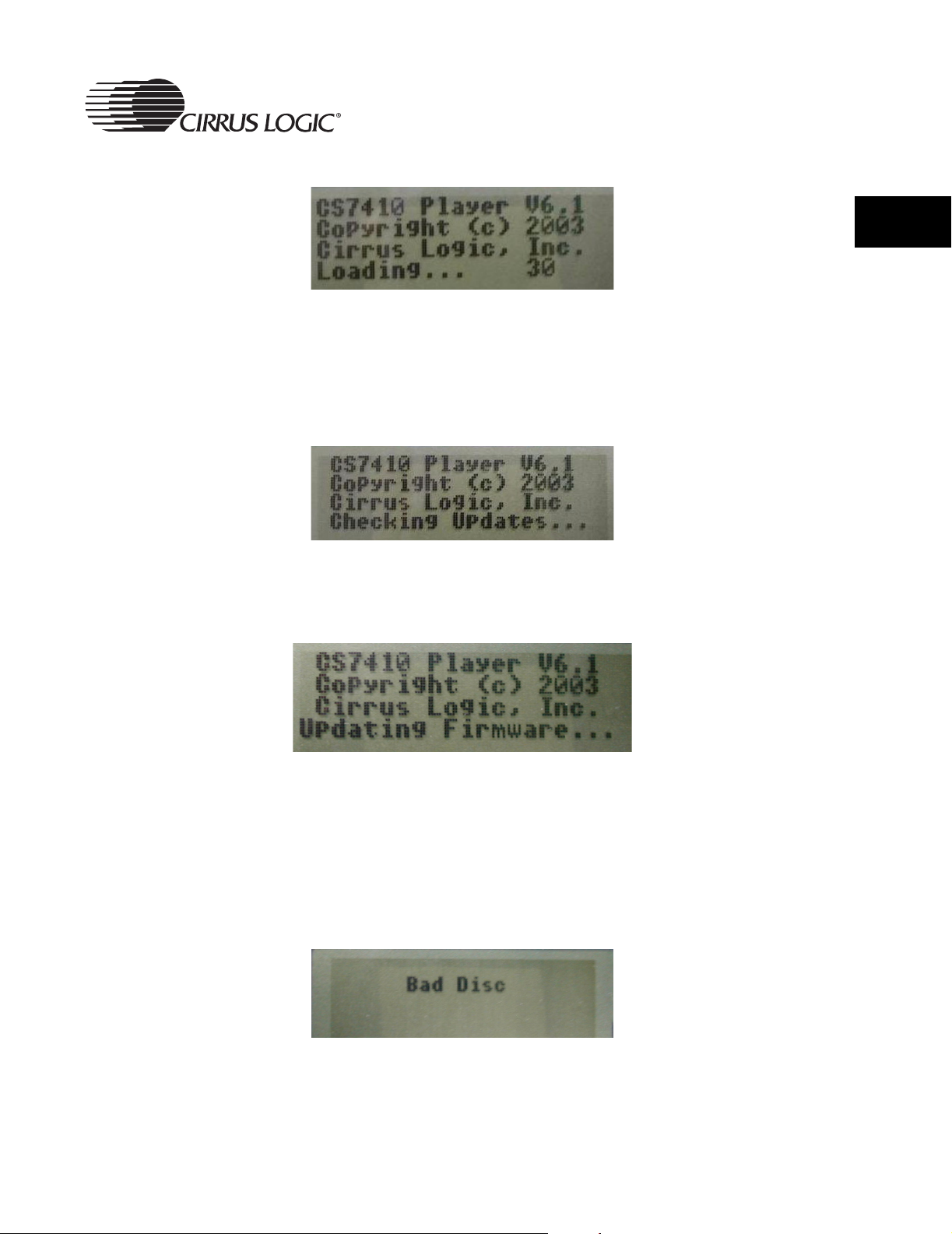
Figure 2-1. Power-on Screen
The number at the end of the last line is the number of tracks currently read
from the disc. Every 0.5 seconds, the number of tracks is updated.
Once the disc scan has completed, the player will check for update files. If any
are found, it will display the following screen:
Figure 2-2. Checking for Update Files Screen
User Menu Selections
2
If an update file is found that is newer than the current firmware, the player will
display the following screen:
Figure 2-3. Loading Updated Firmware Screen
When the firmware has been updated, the player will restart and the new
firmware will be run.
If there is a problem with the disc, the player will report that fact to the user
interface. In this case, an appropriate message will be displayed on the LCD
for 5 seconds, after which the player is powered off. The following is an
example screen for the case where a bad disc is found:
Figure 2-4. Bad Disc Screen
If the disc has been recognized and scanning has been completed, the normal
screen will then be displayed:
CRD7410-BA User’s Guide - DS622UMC2 21
Copyright 2004 Cirrus Logic
Page 22
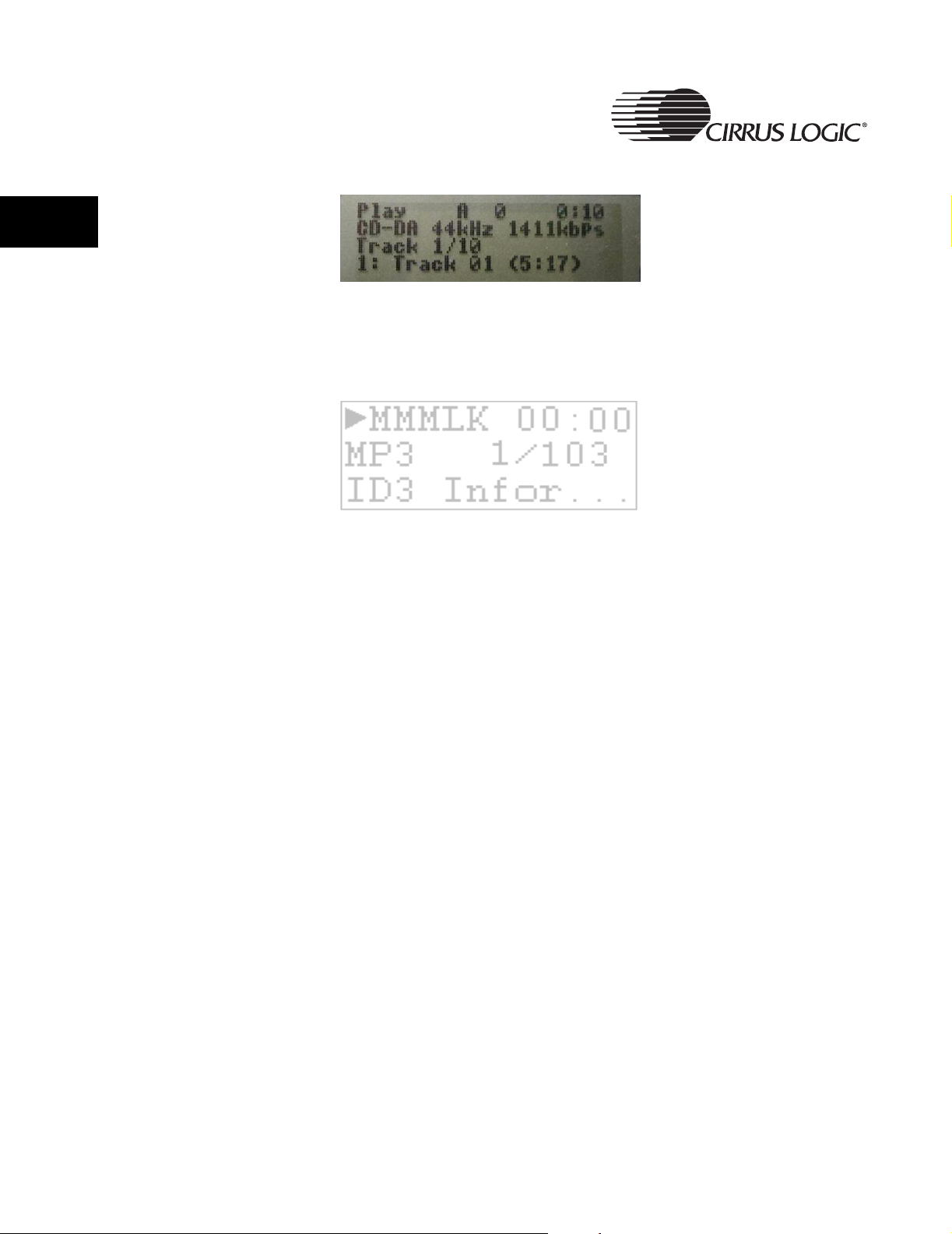
2
User Menu Selections
Figure 2-5. Normal Operation Screen
2.2.1.1 Default Start-up Mode
The default mode of the player at power on is play.
Figure 2-6. Display Screen Format - Default Mode
The “MMM” field corresponds to the current playback mode, which can be one
of the following values:
Value Meaning
“ A” All tracks on the disc are played in the order encountered.
When the last track has been played, the player stops.
This is the default playback mode.
“ 1” Only the current track is played. When the track has been
played, the player stops.
“ D” Only the tracks in the same directory as the current track
are played. When the last track in the directory has been
played, the player stops.
“ S” Only tracks in the specified directory, and all its
subdirectories, are played. When the last track in the list
has been played, the player stops.
“RA” All tracks on the disc are played in the order encountered.
When the last track has been played, the player continues
by playing the first track.
“R1” Only the current track is played. When the track has been
played, the player replays the current track.
“RD” Only the tracks in the same directory as the current track
are played. When the last track in the directory has been
played, the player continues by playing the first track in the
directory.
22 CRD7410-BA User’s Guide - DS622UMC2
Copyright 2004 Cirrus Logic
Page 23
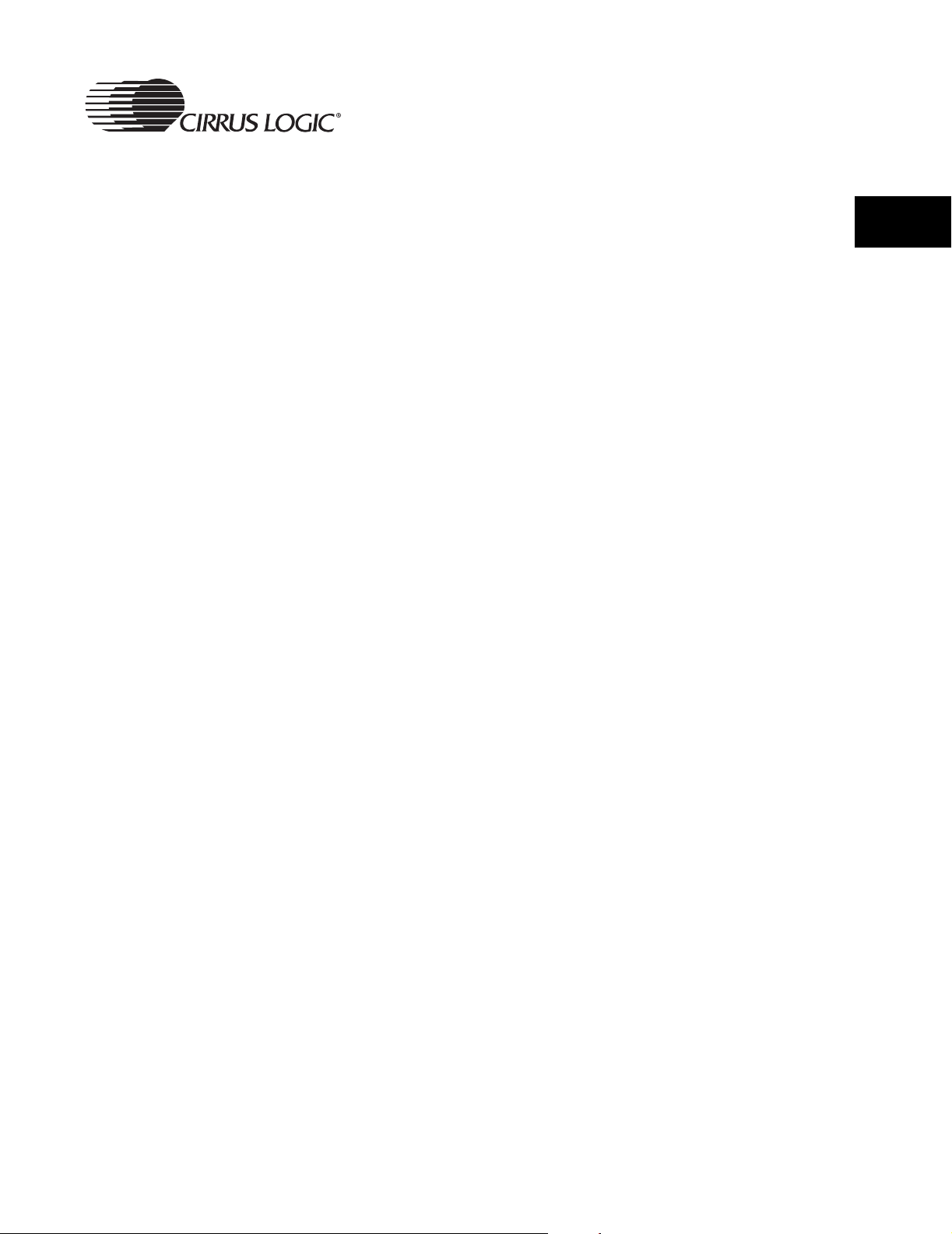
User Menu Selections
“RS” Only tracks in the specified directory, and all its
subdirectories, are played. When the last track in the list
has been played, the player continues by playing the first
track in the list.
“SA” All tracks on the disc are played in a random order. When
all tracks have been played, the player stops.
“S1” Only the current track is played. When the track has been
played, the player stops. Skipping to the next or previous
track will go to a random track.
“SD” Only the tracks in the same directory as the current track
are played, but in a random order. When all tracks in the
directory have been played, the player stops.
“SS” Only tracks in the specified directory, and all its
subdirectories, are played, but in a random order. When all
tracks in the list have been played, the player stops.
“RSA” All tracks on the disc are played in a random order. When
all tracks have been played, they will all be played again in
a different random order.
2
“RS1” Only the current track is played. When the track has been
played, the player replays the current track. Skipping to
the next or previous track will go to a random track.
“RSD” Only the tracks in the same directory as the current track
are played, but in a random order. When all tracks in the
directory have been played, they will all be played again in
a different random order.
“RSS” Only tracks in the specified directory, and all its
subdirectories, are played, but in a random order. When all
tracks in the list have been played, they will all be played
again in a different random order.
“IA” The first portion of all tracks on the disc are played. When
all tracks have been played, the player stops.
“IS” The first portion of all tracks in the specified directory, and
all its subdirectories, are played. When all tracks in the list
have been played, the player stops.
“HA” A portion from the middle of all tracks on the disc are
played. When all tracks have been played, the player
stops.
“HS” A portion from the middle of all tracks in the specified
directory, and all its subdirectories, are played. When all
tracks in the list have been played, the player stops.
CRD7410-BA User’s Guide - DS622UMC2 23
Copyright 2004 Cirrus Logic
Page 24

2
User Menu Selections
“a “ A->B repeat mode has been enabled, but only the “A”
point has been selected. During this time, the player is set
to play all tracks on the disc in non-shuffled mode.
“ab” The “B” point has been selected and the player seeks
back to the “A” point whenever the “B” point is
encountered.
2.2.2 Display
The “L” field is an indicator that is set to “L” when the player is using a custom
playlist. The custom playlist can either be one loaded from a playlist file on the
disc or one created by the user. When playing from the default playlist, this
indicator will be blank.
The “K” field is an indicator that is set to “L” when the hold switch is on,
causing the buttons to be ignored by the user interface. When the hold switch
is off, this indicator will be blank.
Figure 2-7. Display Screen Format - Default Mode
The user interface will automatically start playback after the player finds a
good disc.
When playing or paused, the following screen will be displayed:
Figure 2-8. Pause Screen - CDDA
Figure 2-9. Pause Screen - MP3
24 CRD7410-BA User’s Guide - DS622UMC2
Copyright 2004 Cirrus Logic
Page 25
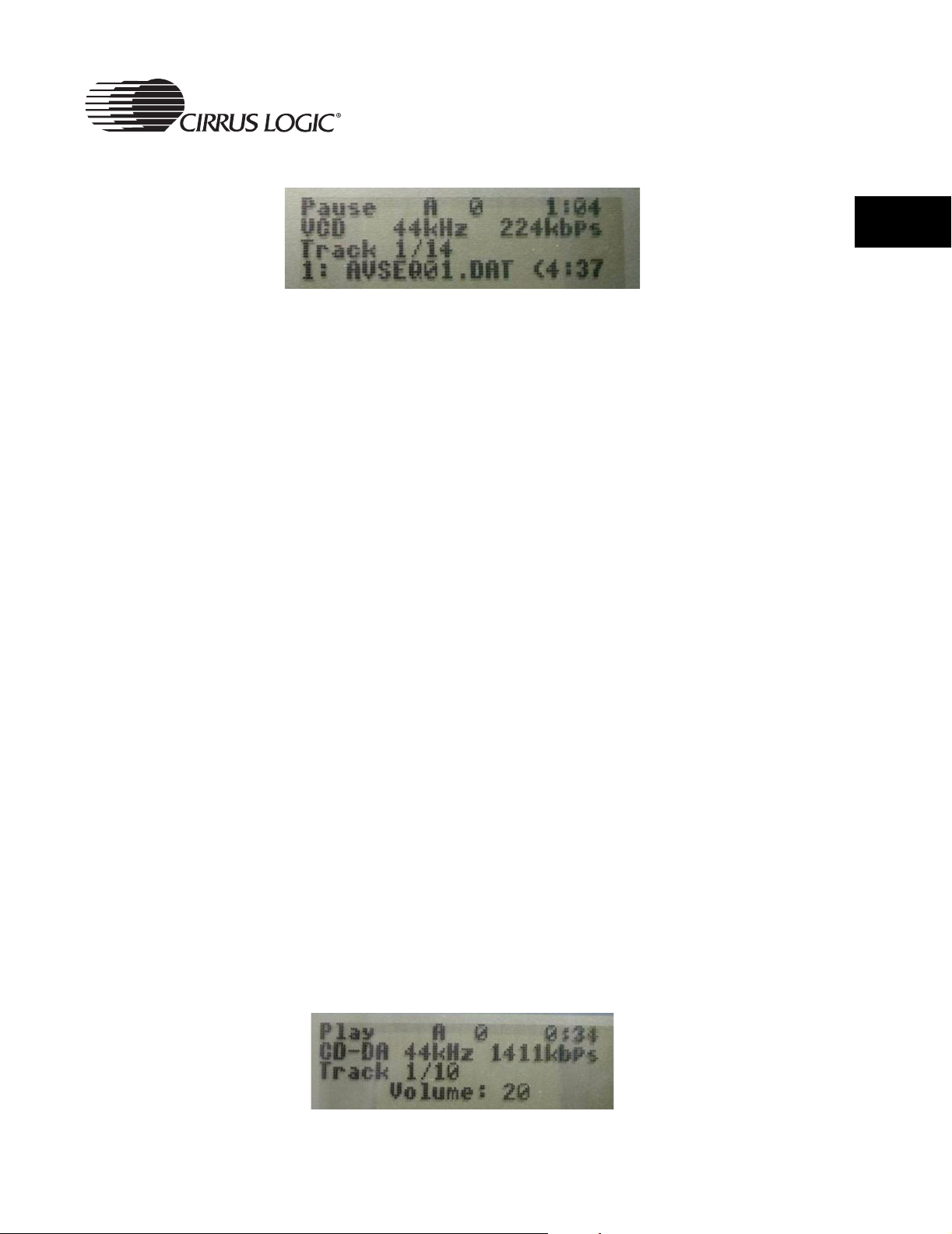
Figure 2-10. Screen - VCD
The time in the upper right corner of the screen is the current playback time.
The second line of the display indicates the format (of the audio on the disc:
“CDDA”, ”MP3”, ”WMA”, “VCD”, “AVCD”, or “SVCD”), the current track number
within the current playlist, along with the total number of tracks in the current
playlist.
The third line contains a scrolling string providing track information. When the
player plays MP3 or WMA formats, the desired format of this string is
“TrackNum: Artist - Song (Length)”, where “TrackNum” is the number of the
track on the disc, “Artist” is the name of the artist, “Song” is the name of the
song, and “Length” is the length of the track in minutes and seconds (i.e.
“xx:xx”). If the artist name is not known, just the song name will be used. If the
song name is not known, the file name will be substituted for the song name. If
neither is known, the file name will be used in place of the artist name and
song name (i.e. “TrackNum: Filename (Length)”). This string will not be
scrolled if it is short enough to fit on the display without scrolling.
User Menu Selections
2
When the player plays VCD, AVCD, or SVCD formats , the desired format of
this string is “TrackNum: Song (Length)”, where “TrackNum” is the number of
the track on the disc, “Song” is the name of the song, and “Length” is the
length of the track in minutes and seconds (i.e. “xx:xx”). If the song name is
not known, the file name will be substituted for the song name. If neither is
known, the file name will be used in place of the artist name and song name
(i.e. “TrackNum: Filename (Length)”). This string will not be scrolled if it is
short enough to fit on the display without scrolling.
When the player plays CDDA, the desired format of this string is “--Track xx -”, where “xx” is the number of the track on the disc.
During normal operation, these two variants of the screen are all that will be
seen. When settings are changed, though, the screen will be modified (or
replaced) to provide feedback of that change. When the volume is changed
(via the “Vol+” and “Vol-” buttons, the bottom line will be replaced with the
volume indicator:
Figure 2-11. Volume Changing Screen
CRD7410-BA User’s Guide - DS622UMC2 25
Copyright 2004 Cirrus Logic
Page 26

2
User Menu Selections
The top two lines will continue to operate as before, with the bottom line
indicating the current volume setting. Once the volume has remained
unchanged for a period of time, the volume indicator goes away and the
normal display returns.
When the “eq” button is pressed to change the equalizer settings, the bottom
two lines will be replaced with the current equalizer setting indicator:
Figure 2-12. Equalizer Setting Screen
The first time the “eq” button is pressed, the current equalizer setting will be
displayed. Subsequent presses of the “eq” button while the equalizer is
displayed will cycle between the various equalizer settings. The first line of the
indicator is the name of the equalizer setting. The bottom line is blank. Once
the EQ has remained unchanged for a period of time, the equalizer indicator
goes away and the normal display returns.
Pressing the “navigator/menu” button will enter navigator mode and the
following screen is displayed:
Figure 2-13. Navigator Mode Screen
The arrow buttons can be used to highlight a file, which is then selected by
pressing the “eq/select” button. Selecting a file will cause it to be played back,
and the playback mode set to “ A”. Similarly, a directory can be highlighted and
selected by pressing the “select” button. Selecting a directory will cause its
contents to be played back and the playback mode set to “ S”. If in navigator
mode with no button activity for a period of time, the screen reverts to normal
mode.
If the “A->B/program” button is pressed while the player is stopped, the playlist
selection mode will be entered and the following screen displayed:
26 CRD7410-BA User’s Guide - DS622UMC2
Copyright 2004 Cirrus Logic
Page 27
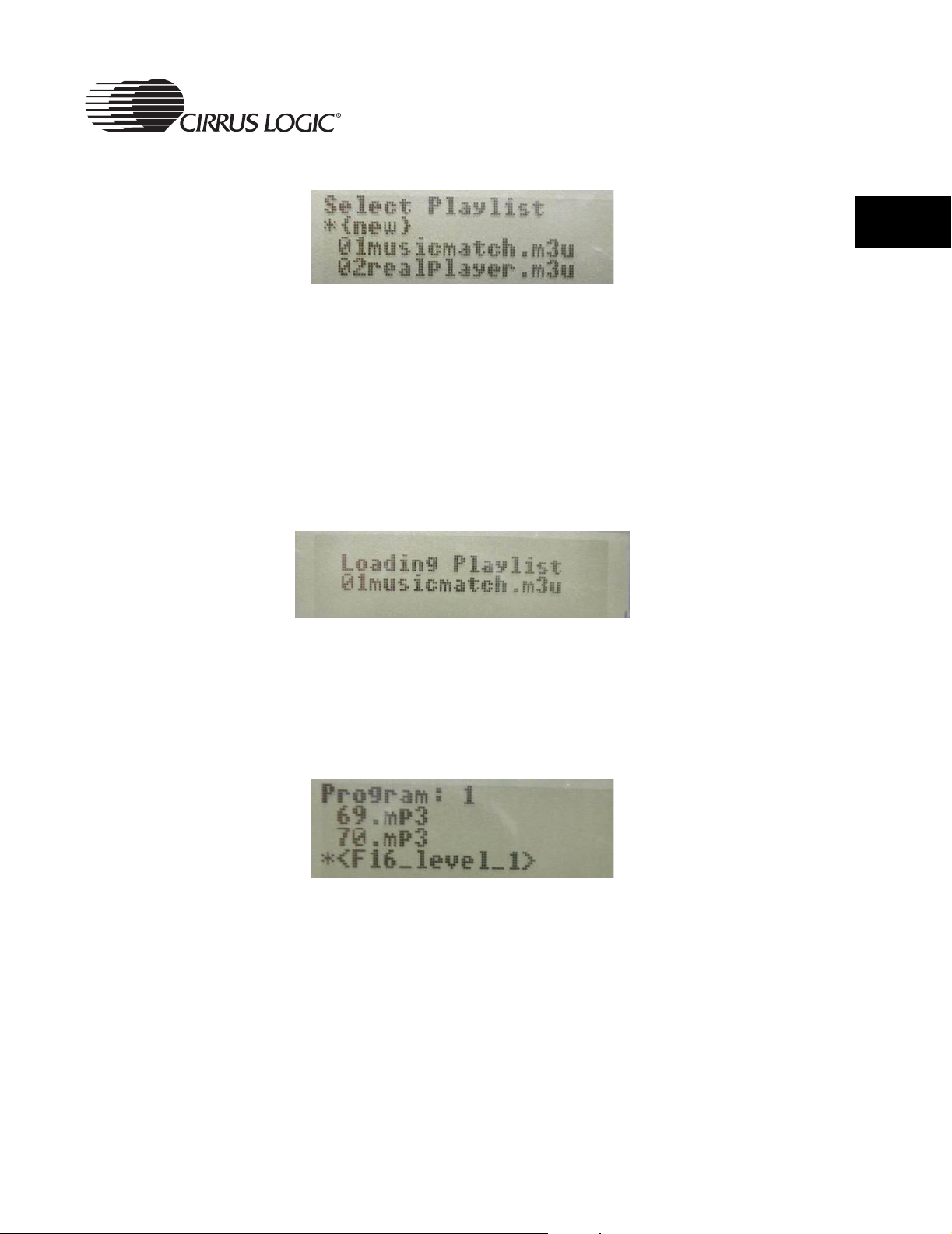
Figure 2-14. Playlist Selection Mode Screen
The arrow buttons can be used to highlight a playlist, which is then selected by
pressing the “eq/select” button. Selecting a playlist will cause the contents of
that playlist to be loaded as a custom playlist, playback started, and the
playback mode set to “ A”. If in playlist selection mode with no button activity
for a period of time, the screen reverts to normal mode.
When a playlist file is selected, the following screen is displayed while the
contents of that file are being read and inserted into the custom playlist (with
“<name>” replaced with the name of the playlist file):
Figure 2-15. Playlist Loading Screen
User Menu Selections
2
After the playlist has been read from the playlist file, the playback mode is set
to “ A”, playback commenced, and the screen reverted to normal mode.
Selecting the “{new}” item enters the playlist creation mode, and the following
screen is displayed:
Figure 2-16. Playlist Creation Mode Screen
The number on the first line is the playlist index of the track currently being
programmed. Like in navigator mode, files are selected with the arrow buttons.
Pressing the “select” button will add the file to the custom playlist. Pressing the
“A->B/program” button will complete the custom playlist, return the screen to
normal mode, set the playback mode to “ A”, and start playback of the custom
playlist.
CRD7410-BA User’s Guide - DS622UMC2 27
Copyright 2004 Cirrus Logic
Page 28

2
User Menu Selections
2.2.3 Main Menu
Holding the “navigator/menu” button will enter menu mode and display the
following screen:
Figure 2-17. Main Menu Screen
The “up” and “down” buttons will highlight a menu item. Pressing the
“eq/select” button will enter the setting screen for that item.
The following is a list of the items in the main menu:
• Electronic Shock Protection (ESP) (None, High Quality (No ADPCM +
ESP), or Extra Long (ADPCM + ESP))
•Lyrics
• Resume (On, Off)
• Scrolling (On, Off)
• Shut off time (0-15 minutes)
• Sleep timer (0-120 minutes in 15-minute increments)
• 3D Effect (Off, On)
• Order Tracks (Normal, By dir, By art-trk, By alb-trk, By art-alb-trk
• Firmware Version
The order of the menu items can be changed, and items can be added or
removed. Selecting the “ESP” item will display this screen:
Figure 2-18. Electronic Shock Protection (ESP) Submenu Screen
The “*” in the box indicates the current setting of the “ESP” item. Highlighting
a different setting and pressing the “right” button will change the setting.
Pressing the “eq/select” button will go back to the parent menu. The antishock time will be respectively ~11 and ~45 seconds.
28 CRD7410-BA User’s Guide - DS622UMC2
Copyright 2004 Cirrus Logic
Page 29

Selecting the “Lyrics” item will display this screen:
Figure 2-19. Lyrics Submenu Screen
If this option is on, the 4th line on LCD will scroll lyrics information
synchronously with music, otherwise, title information will be displayed on the
th
4
line.
Selecting the “Resume” item will display this screen:
Figure 2-20. Resume Submenu Screen
User Menu Selections
2
If Resume feature is enabled, the system can remember track, position, and
playing mode when the user stopped the player. After playing other discs, if
this disc is played again, the system can play from where the user stopped,
and also previous play mode will be restored. However the function only
remembers the last five (5) discs that have been played. When the sixth (6
disc is inserted, the information for the first disc is overwritten. The seventh
th
(7
) disc’s information will overwrite the information for the second (2nd) disc,
etc.
Selecting the “Scrolling” item will display this screen:
Figure 2-21. Scrolling Submenu Screen
When this feature is enabled from main menu, during playing, if the song's
name plus ID3 information is longer than that the LCD can display within a
single line. This line will scroll automatically.
th
)
CRD7410-BA User’s Guide - DS622UMC2 29
Copyright 2004 Cirrus Logic
Page 30

2
User Menu Selections
The “Power off time” setting displays this screen:
Figure 2-22. Shut Off Time Submenu Screen
If the power off time is not zero, the player will be put into soft power off mode
after the specified number of minutes of inactivity (i.e. no button presses while
the player is in stop mode).
The “Sleep timer” setting displays this screen:
Figure 2-23. Sleep Timer Submenu Screen
If the sleep timer is not zero, the player will be put into soft power off mode
after the specified number of minutes, regardless of activity.
The “3D Effect” setting displays the following screen:
Figure 2-24. 3D Effect Submenu Screen
Turns the 3D effect on or off.
30 CRD7410-BA User’s Guide - DS622UMC2
Copyright 2004 Cirrus Logic
Page 31

The “3D Effect” setting displays the following screen:
Figure 2-25. Order Tracks Submenu Screen
The tracks can be sorted to browse, 4 sort modes are available:
• By Dir: This mode is similar to the original mode when the system boots.
Files are kept in directory and sorted by filename.
• By Artist and Track: This mode is Sort by Artist, if the Artist fields are the
same for several songs, they will be sorted by filename. All files listed
appear as Artist.Filename.
• By Album and Track: This mode is Sort by Album, if the Album fields are
the same for several songs, they will be sorted by filename. All files listed
appear as Album.Filename.
User Menu Selections
2
• By Artist, Album and Track: This mode is Sort by Artist, if the Artist fields
are the same for several songs, they will be sorted by Album, if the Album
fields are the same for several songs, they will be sorted by filename. All
files here appear as Artist.Album.Filename.
The “Firmware Version” setting displays this screen:
Figure 2-26. Firmware Version Screen
2.2.3.1 Menu Options
Many of the buttons in the user interface have modified/different meanings if
they are pressed and released or if they are pressed and held. Some buttons
continue to perform their function so long as the button is held. The various
button actions that must be detectable by the button handler in the user
interface are:
• For a simple button that has a press only function, that function is invoked
when the button is pressed.
• For a button that has a press and a hold function, the press function is
invoked after the button has been pressed and the released before X ms.
• For a button that has a press and a hold function, the hold function is
CRD7410-BA User’s Guide - DS622UMC2 31
Copyright 2004 Cirrus Logic
Page 32
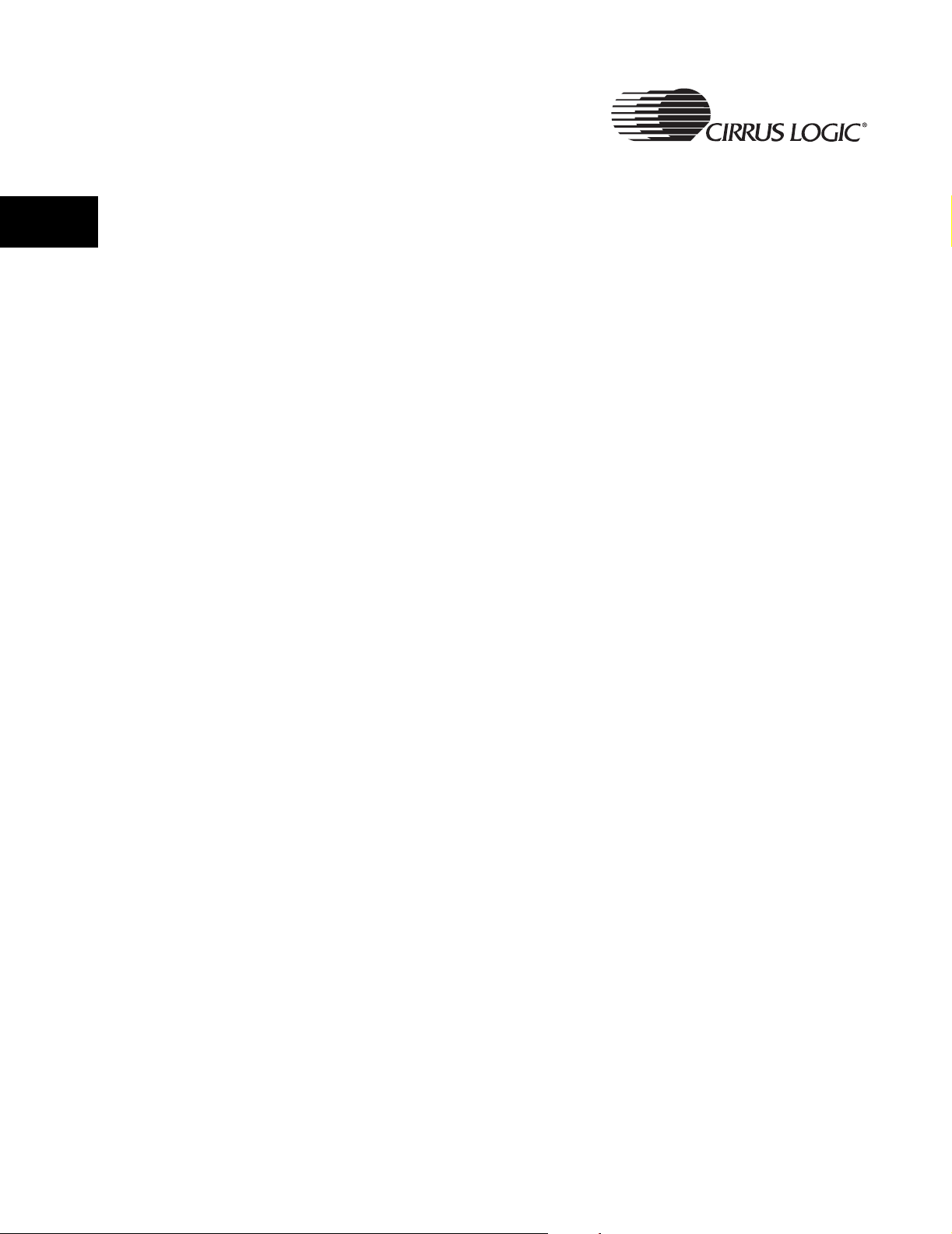
2
User Menu Selections
invoked after the button has been pressed and then held for at least X ms.
• For a button that has a repeated hold function, the hold function is
invoked after the button has been pressed and then held for at least X ms,
and then again every Y ms afterwards until the button is released.
• For a button that has the same press and hold function, the function is
invoked when the button is pressed, after the X ms hold period, and then
every Y ms afterwards until the button is released.
In all cases, the X and Y time periods can be different for different buttons, and
can change based on the mode of the display.
The following is a complete list of the meanings of the buttons by player mode.
2.2.3.1.1 Power-off Mode
• play/pause/up
• Pressing this button when the lid is closed will power on the player and
start playback of the first track. The player will then be in normal mode.
• All other buttons are ignored in this mode.
2.2.3.1.2 Normal Mode
• play/pause/up
• stop/down
• If the player is stopped, pressing this button will commence playback
of the current track.
• If the player is playing, pressing this button will pause playback of the
current track.
• If the player is paused, pressing this button will resume playback of the
current track.
• If the player is not stopped, pressing this button will stop playback of
the current track and set the playback position to the beginning of the
track.
• If the player is stopped and a custom playlist is loaded, pressing this
button will cancel the custom playlist and revert to the default playlist.
• Holding this button for 1 second will put the player into power off mode,
stopping playback and reducing power consumption as much as
possible.
• previous/left
• Pressing this button when the player is not stopped and the playback
position is less than 3 seconds into the current track will skip to the
previous track, maintaining the current playback mode.
32 CRD7410-BA User’s Guide - DS622UMC2
Copyright 2004 Cirrus Logic
Page 33
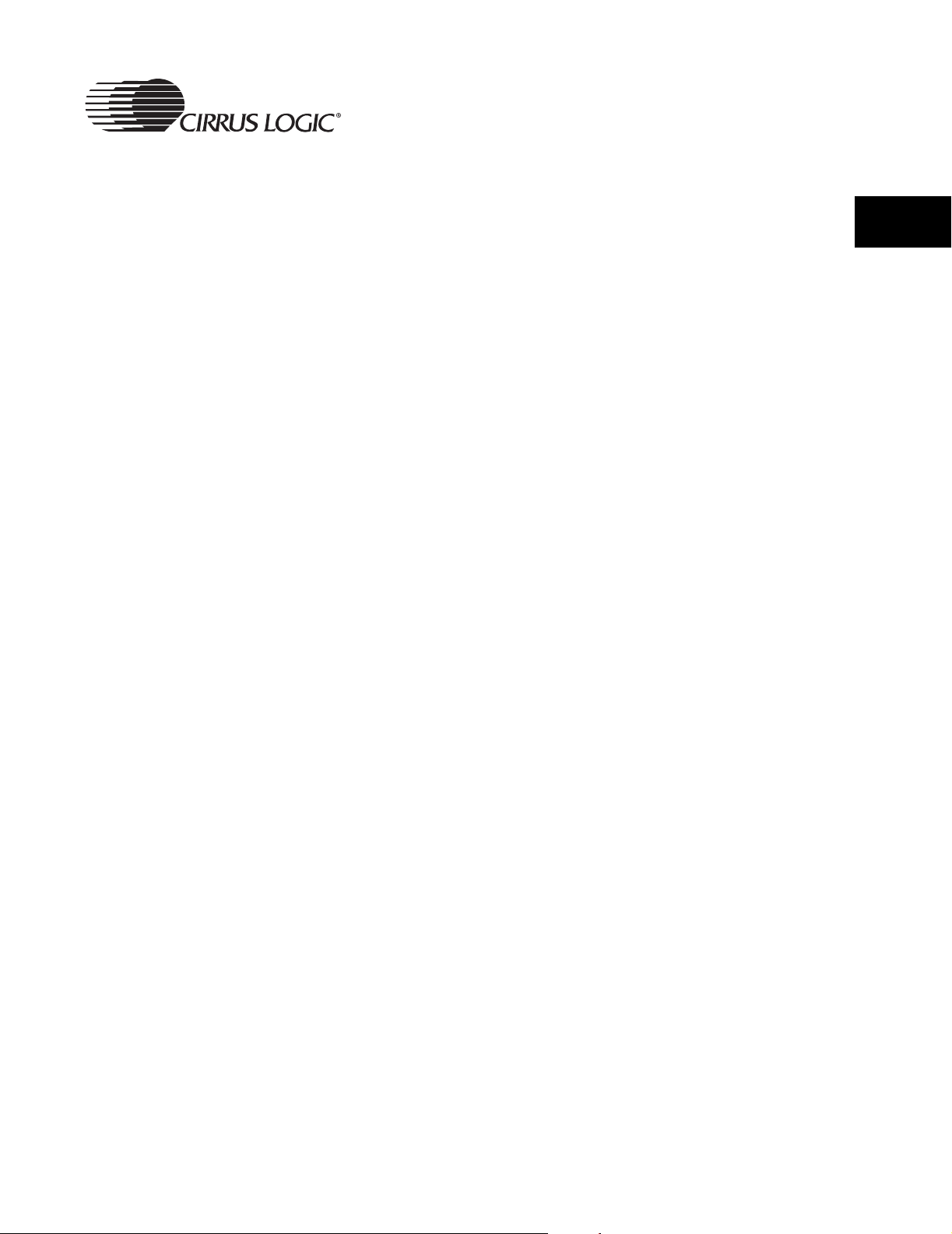
User Menu Selections
• Pressing this button when the player is not stopped and the playback
position is greater than or equal to 3 seconds into the current track will
seek back to the beginning of the current track, maintaining the current
playback mode.
• Holding this button for 500 ms when the player is not stopped will start
seeking backward within the track. Every 250 ms afterwards, another
backward seek will occur.
• Holding the button for 500 ms when the player is stopped will skip to
the previous track when the button is first pressed, at the 500 ms point,
and then every 250 ms afterwards until the button is released.
• next/right
• Pressing this button when the player is not stopped will skip to the next
track, maintaining the current playback mode.
• Holding this button for 500 ms when the player is not stopped will start
seeking forward within the track. Every 250 ms afterwards, another
forward seek will occur.
2
• Holding this button for 500 ms when the player is stopped will skip to
the next track when the button is first pressed, at the 500 ms point, and
then every 250 ms afterwards until the button is released.
• navigator/menu
• Pressing this button will enter menu mode.
• Holding this button for 500 ms will enter navigator mode.
• mode
• Pressing this button will advance through the playback modes.
• Holding this button for 500 ms will advance through the playback
modes when the button is first pressed, at the 500 ms point, and then
every 500 ms afterwards until the button is released.
• A->B/program
• If playing, pressing this button will set the A point for the A->B repeat.
Pressing it again will set the B point and restart playback from the A
point. Pressing it again will cancel A->B repeat mode.
• If the player is stopped, pressing this button will enter the playlist
selection mode.
• eq/select
• Pressing this button will select the next graphical EQ setting.
• Holding this button for 1 second will advance through the graphical EQ
settings when the button is first pressed, at the 1 second point, and
then every 1 second afterwards until the button is released.
CRD7410-BA User’s Guide - DS622UMC2 33
Copyright 2004 Cirrus Logic
Page 34
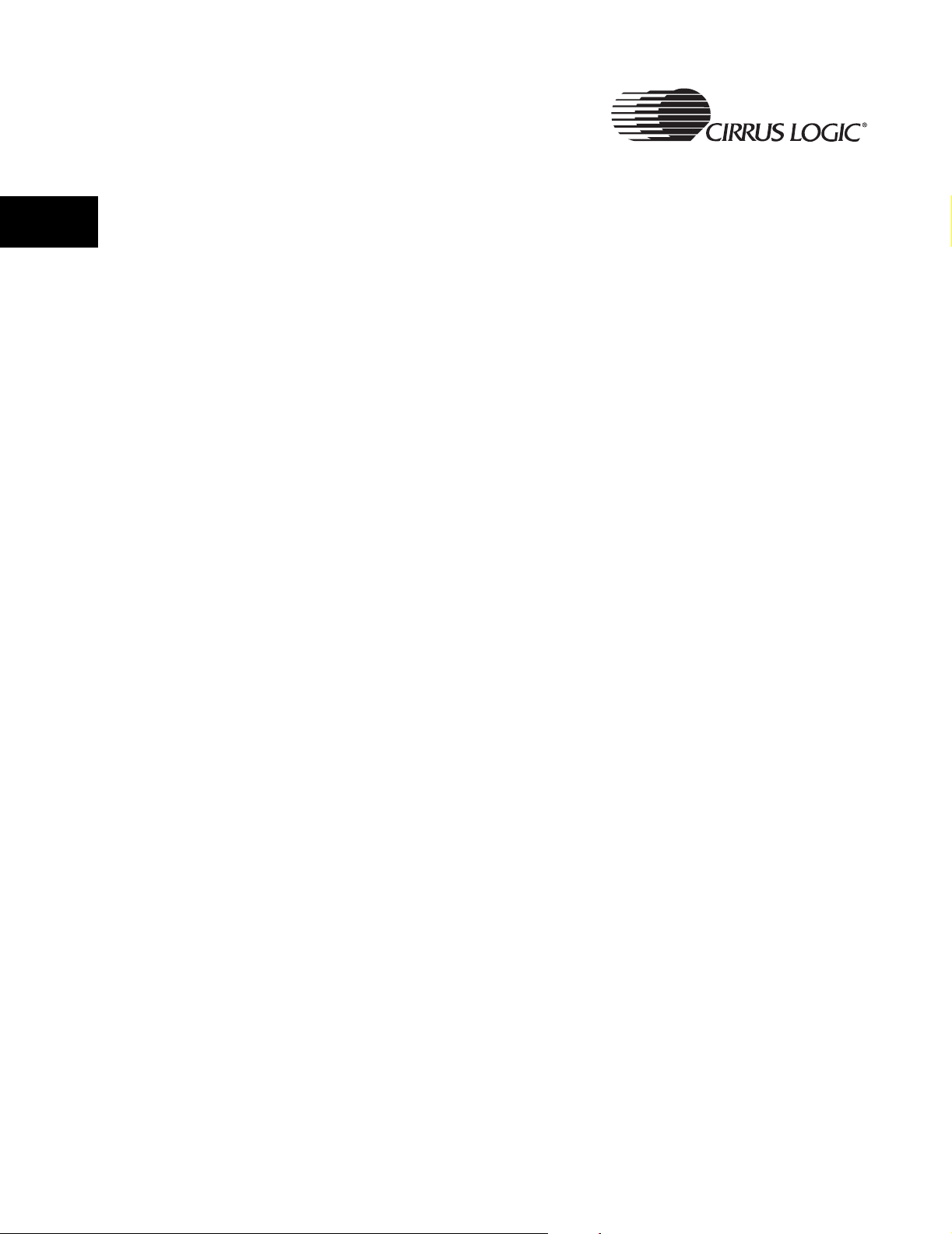
User Menu Selections
• select is ignored in this mode.
•vol+
2
• Pressing this button will turn the volume up by one setting.
• Holding this button for 500 ms will turn up the volume by one setting
when the button is first pressed, at the 500 ms point, and then every
100 ms afterwards until the button is released.
• The behavior of this button is not affected by the other modes, other
than the fact that the volume indicator is only displayed when in normal
mode.
•vol-
• Pressing this button will turn the volume down by one setting.
• Holding this button for 500 ms will turn down the volume by one setting
when the button is first pressed, at the 500 ms point, and then every
100 ms afterwards until the button is released.
• The behavior of this button is not affected by the other modes, other
than the fact that the volume indicator is only displayed when in normal
mode.
• Reset
• This button will reset the player.
2.2.3.1.3 Navigator Mode
• play/pause/up
• Pressing this button will move the cursor up the current directory list by
one entry. If already at the top of the directory list, pressing this button
does nothing.
• Holding this button for 500 ms will move the cursor up the current
directory list by one entry when the button is first pressed, at the
500 ms point, and then every 125 ms afterwards until the button is
released or the top of the directory list is reached.
• stop/down
• Pressing this button will move the cursor down the current directory list
by one entry. If already at the bottom of the directory list, pressing this
button does nothing.
• Holding this button for 500 ms will move the cursor down the current
directory list by one entry when the button is first pressed, at the
500 ms point, and then every 125 ms afterwards until the button is
released or the bottom of the directory list is reached.
• previous/left
34 CRD7410-BA User’s Guide - DS622UMC2
Copyright 2004 Cirrus Logic
Page 35
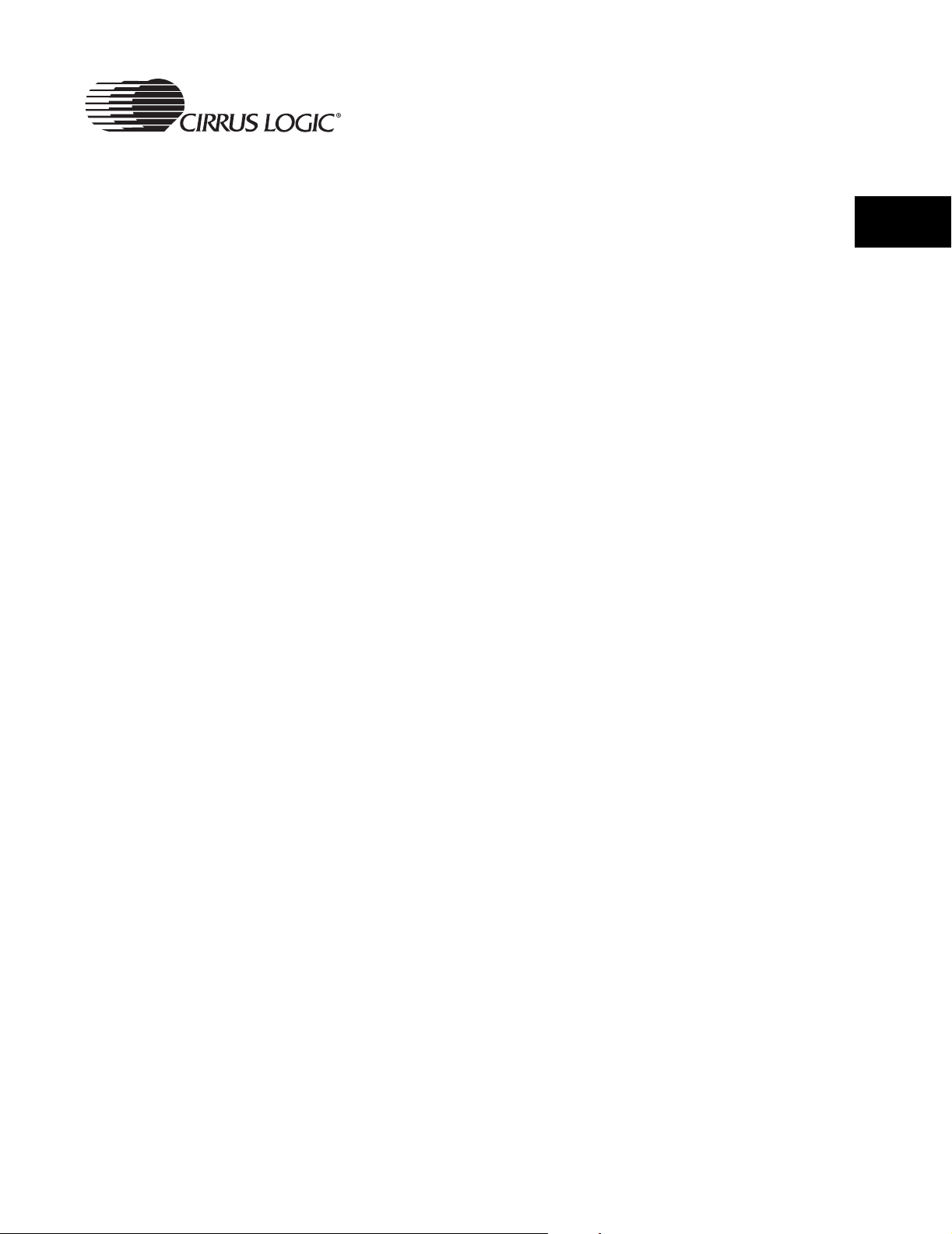
User Menu Selections
• Pressing this button will move up one level in the directory hierarchy. If
already at the root directory, pressing this button does nothing.
• Holding this button for 500 ms will move up one level in the directory
hierarchy when the button is first pressed, at the 500 ms point, and
then every 250 ms afterwards until the button is released or the root
directory is reached.
• next/right
• If the cursor is currently on a directory in the list, pressing this button
will move into the specified directory.
• While the cursor is on a directory in the list, holding this button for
500 ms will move down the directory hierarchy when the button is first
pressed, at the 500 ms point, and then every 125 ms afterwards until
the button is released or the current entry is no longer a directory.
• If the cursor is currently on a file in the list, pressing this button will do
nothing.
• navigator/menu
• Pressing this button will exit navigator mode and return to the normal
mode.
• mode
• This button is ignored.
2
• A->B/program
• This button is ignored.
• eq/select
• If the cursor is currently on a file in the list, pressing this button will
commence playback of the currently selected file and return to normal
mode.
• If the cursor is currently on a directory in the list, pressing this button
will commence playback of the directory in subdirs mode and return to
normal mode.
• Reset
• This button will reset the player.
2.2.3.1.4 Playlist Selection Mode
• play/pause/up
• Pressing this button will move the cursor up the list of play lists by one
entry. If already at the top of the list, pressing this button does nothing.
• Holding this button for 500 ms will move the cursor up the list of play
CRD7410-BA User’s Guide - DS622UMC2 35
Copyright 2004 Cirrus Logic
Page 36

2
User Menu Selections
lists by one entry when the button is first pressed, at the 500 ms point,
and then every 125 ms afterwards until the button is released or the
top of the list is reached.
• stop/down
• Pressing this button will move the cursor up the list of play lists by one
entry. If already at the bottom of the list, pressing this button does
nothing.
• Holding this button for 500 ms will move the cursor down the list of play
lists by one entry when the button is first pressed, at the 500 ms point,
and then every 125 ms afterwards until the button is released or the
bottom of the list is reached.
• previous/left
• This button is ignored.
• next/right
• This button is ignored.
• navigator/menu
• This button is ignored.
• mode
• This button is ignored.
• A->B/program
• If the current playlist is a custom playlist, pressing this button will enter
playlist save mode.
• If the current playlist is not a custom playlist, pressing this button will
return to normal mode without changing the current playlist.
• eq/select
• If the cursor is on the “{new}” entry, pressing this button will enter
playlist creation mode.
• If the cursor is on one of the saved playlist entries, pressing this button
will load the saved playlist, commence playback of the first track, and
return to normal mode.
• If the cursor is on one of the on-disc playlist entries, pressing this
button will load the selected playlist, commence playback of the first
track, and return to normal mode.
• Reset
• This button will reset the player.
2.2.3.1.5 Playlist Creation Mode
36 CRD7410-BA User’s Guide - DS622UMC2
Copyright 2004 Cirrus Logic
Page 37

User Menu Selections
• play/pause/up
• Pressing this button will move the cursor up the current directory list by
one entry. If already at the top of the directory list, pressing this button
does nothing.
• Holding this button for 500 ms will move the cursor up the current
directory list by one entry when the button is first pressed, at the
500 ms point, and then every 125 ms afterwards until the button is
released or the top of the directory list is reached.
• stop/down
• Pressing this button will move the cursor down the current directory list
by one entry. If already at the bottom of the directory list, pressing this
button does nothing.
• Holding this button for 500 ms will move the cursor down the current
directory list by one entry when the button is first pressed, at the
500 ms point, and then every 125 ms afterwards until the button is
released or the bottom of the directory list is reached.
2
• previous/left
• Pressing this button will move up one level in the directory hierarchy. If
already at the root directory, pressing this button does nothing.
• Holding this button for 500 ms will move up one level in the directory
hierarchy when the button is first pressed, at the 500 ms point, and
then every 125 ms afterwards until the button is released or the root
directory is reached.
• next/right
• If the cursor is currently on a directory in the list, pressing this button
will move into the specified directory.
• While the cursor is on a directory in the list, holding this button for
500 ms will move down the directory hierarchy when the button is first
pressed, at the 500 ms point, and then every 125 ms afterwards until
the button is released or the current entry is no longer a directory.
• If the cursor is currently on a file in the list, pressing this button will do
nothing.
• eq/select
• If the cursor is currently on a file in the list, pressing this button will add
the selected file to the playlist.
• If the cursor is currently on a directory in the list, this button is ignored.
• navigator/menu
• This button is ignored.
CRD7410-BA User’s Guide - DS622UMC2 37
Copyright 2004 Cirrus Logic
Page 38
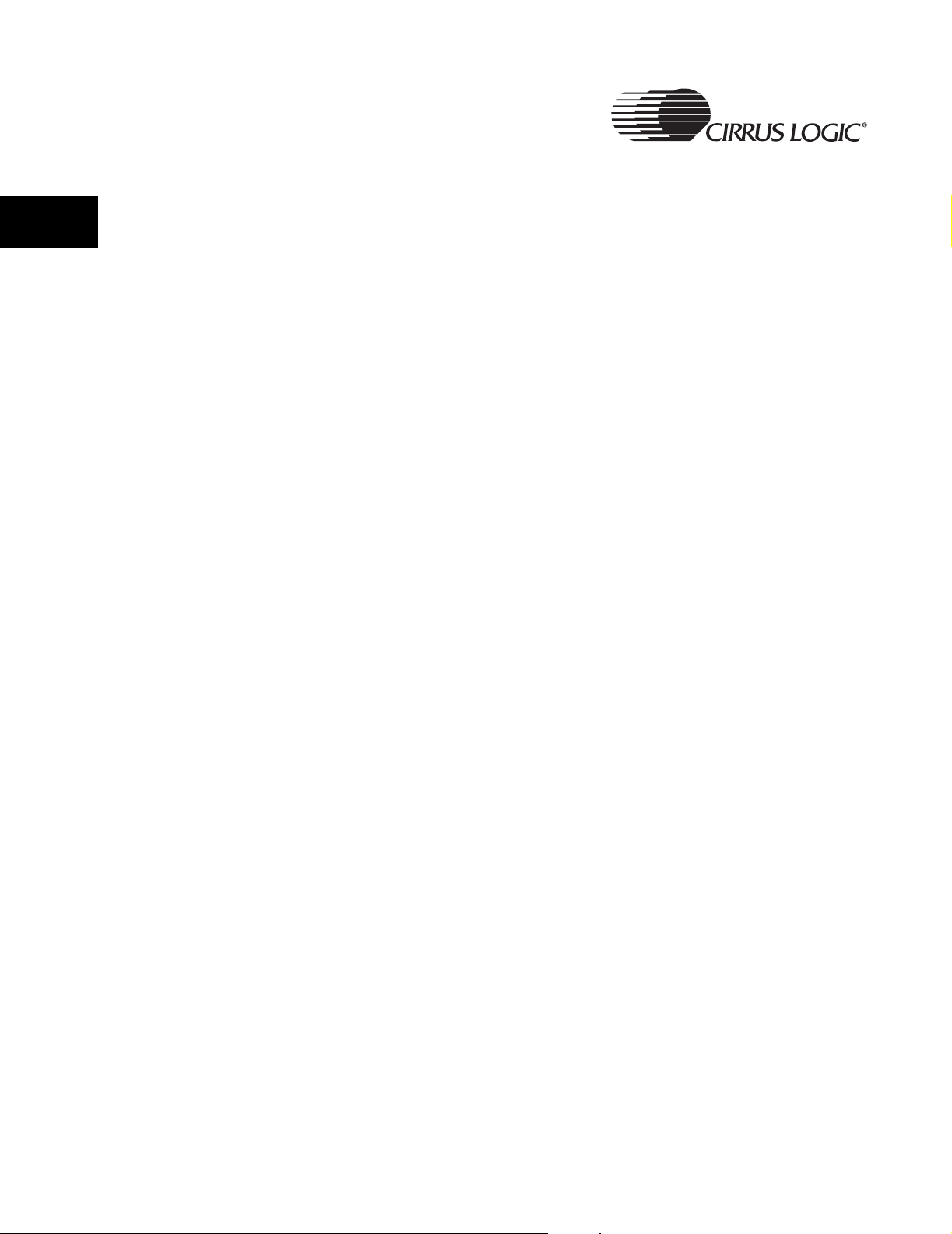
User Menu Selections
• mode
• This button is ignored.
2
• A->B/program
• Pressing this button will commence playback of the created playlist
and return to normal mode.
• Reset
• This button will reset the player.
2.2.3.1.6 Menu Mode, in a Menu List
• play/pause/up
• Pressing this button will move the cursor up the current menu by one
entry. If already at the top of the menu, pressing this button does
nothing.
• Holding this button for 500 ms will move the cursor up the current
menu by one entry when the button is first pressed, at the 500 ms
point, and then every 125 ms afterwards until the button is released or
the top of the menu is reached.
• stop/down
• Pressing this button will move the cursor down the current menu by
one entry. If already at the bottom of the menu, pressing this button
does nothing.
• Holding this button for 500 ms will move the cursor down the current
menu by one entry when the button is first pressed, at the 500 ms
point, and then every 125 ms afterwards until the button is released or
the bottom of the menu is reached.
• previous/left
• This button is ignored.
• next/right
• This button is ignored.
• eq/select
• Pressing this button will display the selected setting screen.
• navigator/menu
• Pressing this button will return to normal mode.
• mode
• This button is ignored.
38 CRD7410-BA User’s Guide - DS622UMC2
Copyright 2004 Cirrus Logic
Page 39
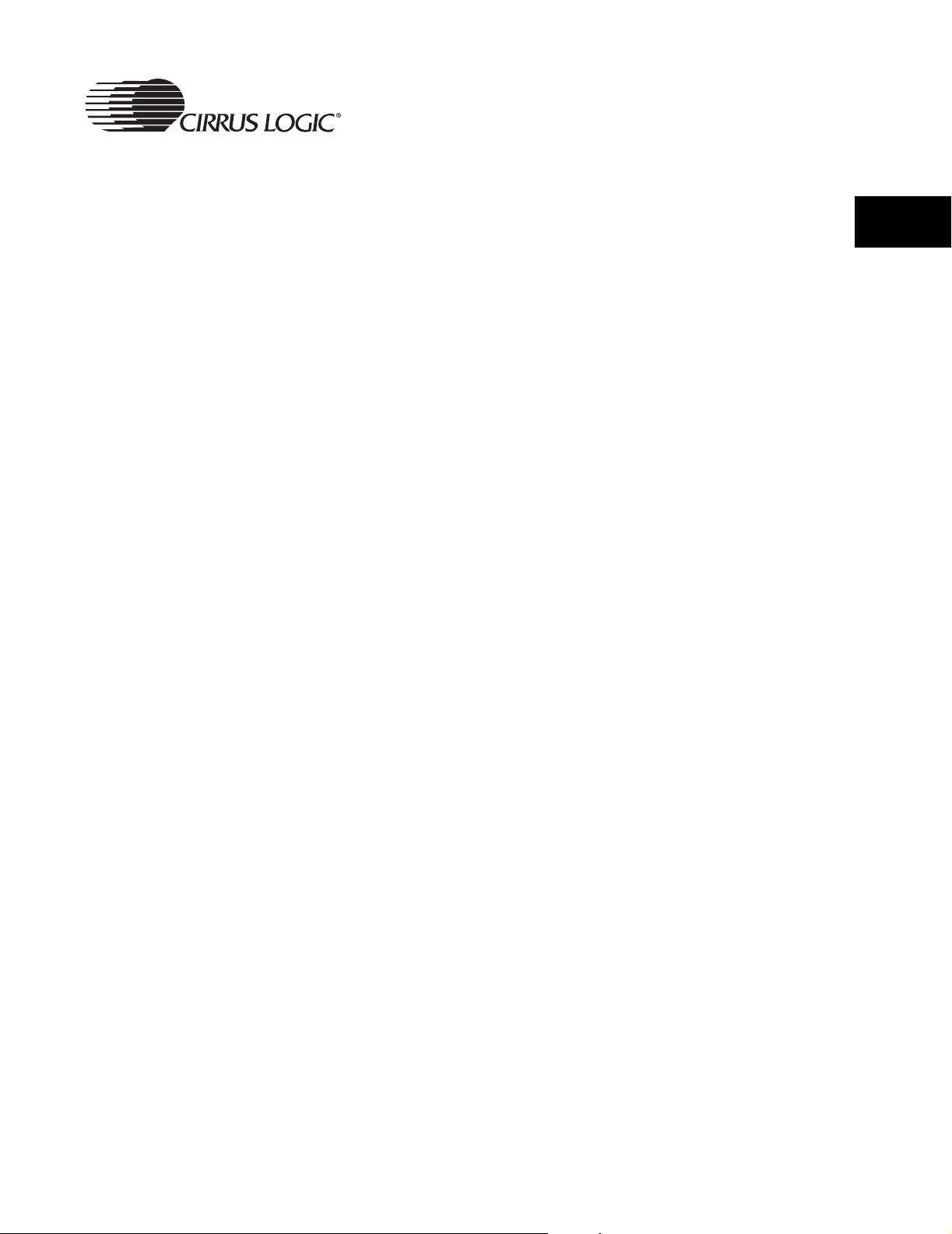
• A->B/program
• This button is ignored.
User Menu Selections
• Reset
• This button will reset the player.
2.2.3.1.7 Menu Mode, in a Setting Screen
• play/pause/up
• Pressing this button will move the cursor up the list of settings. If
already at the first setting, pressing this button does nothing.
• Holding this button for 500 ms will move the cursor up the list of
settings when the button is first pressed, at the 500 ms point, and then
every 125 ms afterwards until the button is released or the first setting
is reached.
• stop/down
• Pressing this button will move the cursor down the list of settings. If
already at the last setting, pressing this button does nothing.
• Holding this button for 500 ms will move the cursor down the list of
settings when the button is first pressed, at the 500 ms point, and then
every 125 ms afterwards until the button is released or the last setting
is reached.
• previous/left
2
• Pressing this button will change the setting to the currently selected
value.
• next/right
• This button is ignored.
• navigator/menu
• Pressing this button will return to normal mode.
• mode
• This button is ignored.
• A->B/program
• This button is ignored.
• eq/select
• Pressing this button will change the setting to the currently selected
value.
• Reset
CRD7410-BA User’s Guide - DS622UMC2 39
Copyright 2004 Cirrus Logic
Page 40
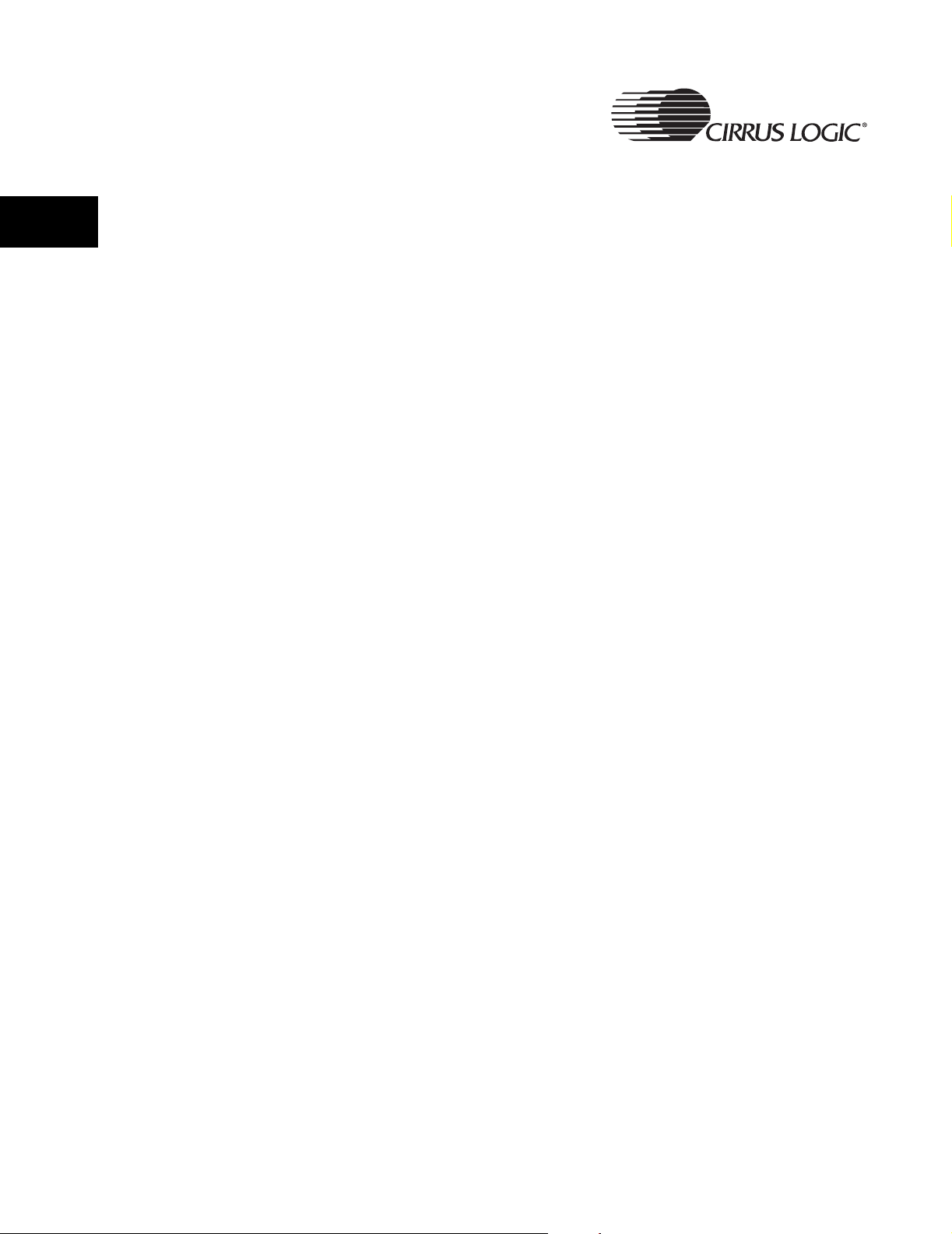
2
User Menu Selections
• This button will reset the player.
The following playback modes are available when playing from the default
playlist:
“A”, “1”, “D”, “RA”, “R1”, “RD”, “SA”, “S1”, “SD”, “RSA”, “RS1”, “RSD”, “IA”, and
“HA”, in that order.
If a custom playlist has been loaded, the playback modes available are:
“A”, “1”, “RA”, “R1”, “SA”, “S1”, “RSA”, “RS1”, “IA”, and “HA”, in that order.
If subdirectory playback mode has been selected from the navigator, these
playback modes are available:
“S”, “RS”, “SS”, “RSS”, “IS”, “HS”, in that order.
40 CRD7410-BA User’s Guide - DS622UMC2
Copyright 2004 Cirrus Logic
