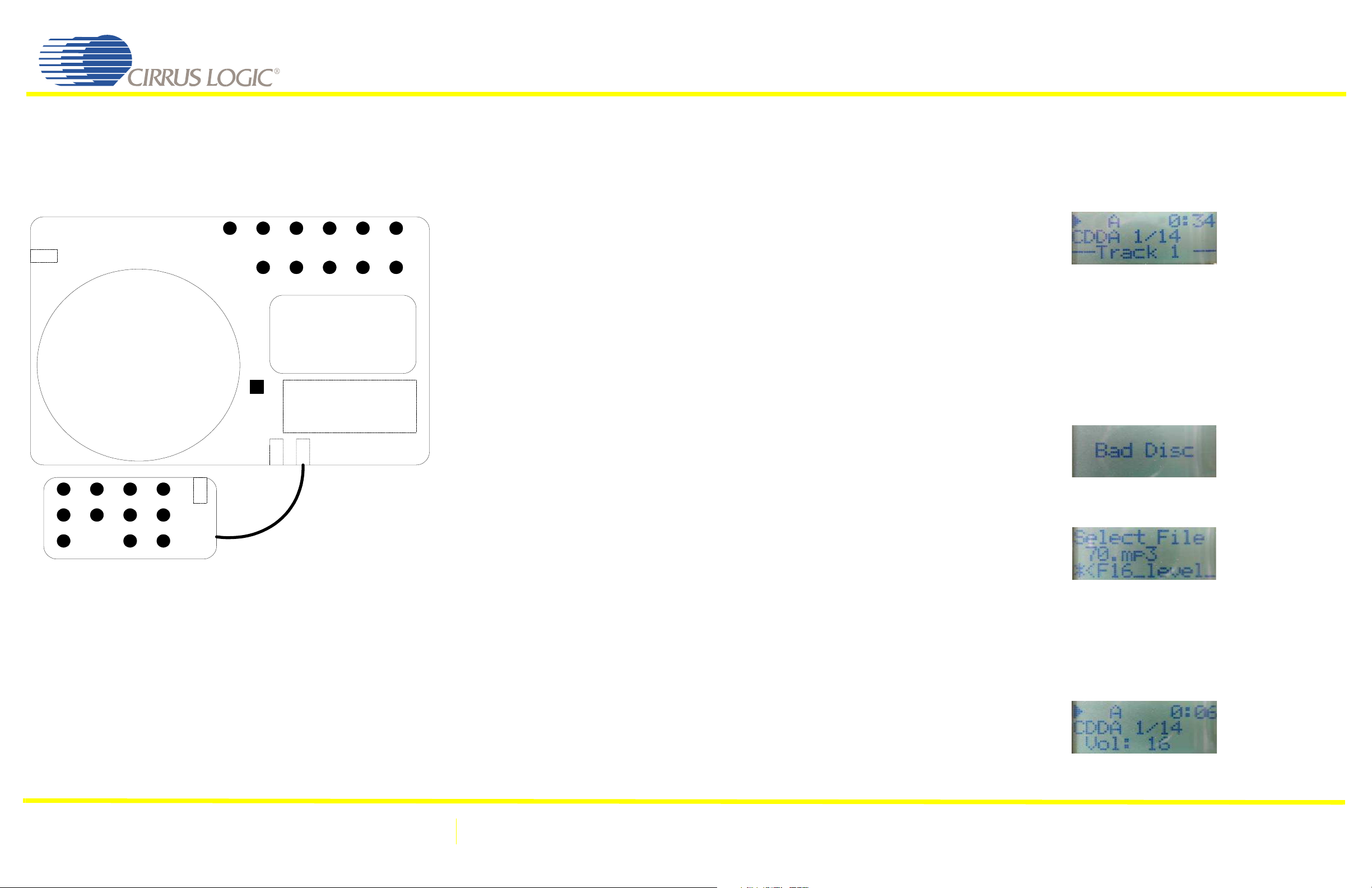
Leading the Digital Entertainment Revolution
CRD7410-BA
For detailed instructions, please refer to the full
User’s Manual.
The figure below shows a top view of the CD player and remote.
Navigator/
Menu
5 Volt Power Jack
A->B/
Program
On/Off
(Battery)
Line Out Jack
Remote
Out
Jack
Control
Navigator
/Menu
Mode
A->B/Program
Play/
Pause/Up
Stop/Down
Vol+
Vol-
EQ/Select
Previous/Left
Phone
Next/Right
Hold
To operate this unit, please follow this procedure.
First, install the batteries in the battery compartment (accessible from the
top of the unit), or attach the 5 volt power adapter to the power jack on the
left rear corner of the unit.
Second, plug in the headphone to the headphone jack located on the front of
the unit. If using the remote, plug the remote into the headphone jack located
on the front of the unit, and plug the headphone into the headphone jack
located on the remote.
Third, set the Open switch to “Lid Open”. Insert a CD. Set the Open switch to
“Lid Closed”.
Fourth, press the Play/Pause/Up button in the right rear of the CD player.
Mode
Play/
Pause/
Up
Stop/
Previous/Left Vol-
Down
LCD Display
Battery Compartment
Phone Out and
Remote Control Jack
Remote
Control
Cable
Vol+Next/Right EQ/Select
Reset
Controls
The control buttons are located on the top of the unit, in the right rear
corner, directly above the LCD display. The list below provides details of these
control functions.
Play/Pause/Up: This button is used to start or pause playback of the current
track. When displaying a menu, this button is used to move up. When the player
is in soft power-down mode, pressing this button will power on the player and
commence playback.
Stop/Down: This button is used to stop playback of the current track. When
displaying a menu, this button is used to move down. When held, this button
will put the player into soft power-down mode.
Vol+/Vol-: Increase/decrease volume.
Previous/Left: This button is used to skip to the beginning of the current
track, or to the beginning of the previous track (if already at the beginning of
the current track). Holding this button while playing will seek backwards
within the track. Holding this button while stopped will repeatedly skip to the
previous track. When displaying a menu, this button is used to move left.
Next/Right: This button is used to skip to the beginning of the next track.
Holding this button while playing will seek forward within the track. Holding
this button while stopped will repeatedly skip to the next track. When
displaying a menu, this button is used to move right.
EQ/Select: This button is used to cycle between the various equalizer
settings, or to select items when displaying a menu.
Mode: This button is used to cycle between the various playback modes, such
as repeat all, shuffle all, etc.
Navigator/Menu: Pressing this button will enter/leave the file system
navigator menu. Holding this button will enter/leave the settings menu.
A->B/Program: Pressing this button while playing sets the A point for the
A->B repeat mode. Pressing it again will set the B point and enable the A->B
repeat mode. Pressing it a third time will cancel the A->B repeat mode.
Pressing this button while stopped will enter/leave the playlist menu.
Reset: Resets the CD player settings to “Normal” mode.
Hold: This switch disables all controls on the CD player. This prevents
accidental changes to your settings, if carrying your player in a pocket or
backpack. Switch off to enable the controls.
Open: Opens and closes the cover to load a CD.
On/Off (Battery): (This switch is located near the battery compartment).
This switch controls the power from the batteries. To extend battery life,
switch to Off when not operating the unit. If the unit is connected to the
5 Volt power adapter, this switch should be left in the Off position. This will
extend the life of the batteries.
Operation
Normal Mode
After the Play button has been pressed, the CD player will scan the CD. After
the scanning has been completed, if the disc is OK, the normal operation
screen will be displayed.
Top Line
-The time in the upper right corner of the screen is the current playback time.
Second Line
-Format: This indicates the format of the audio on the disc. It will be “CDDA”,
“MP3”, or “WMA”.
-Track number/Total number of tracks.
Third Line
Contains track information. The format is “TrackNum: Artist - Song (Length)”.
If there is a problem with the disc, the player will report that on the display.
A message will be displayed for five seconds, then the CD player will be
powered off. The following is an example screen.
Navigation
Pressing the “Navigator/Menu” button enters navigation mode and the
following screen is displayed.
The arrow buttons can be used to highlight a file, which is then selected by
pressing the “Select” button. Selecting a file will cause it to be played back.
Selecting a directory will cause the directory contents to be played back. If
there is no button activity for a period of time, the CD player reverts to
normal mode.
Volume
The “Vol+” and “Vol-” buttons adjust the playback volume. When the volume is
changed, the new volume level is displayed temporarily.
Cirrus Logic, Inc.
http://www.cirrus.com
Copyright © Cirrus Logic, Inc. 2004
(All Rights Reserved)
DS622QS2
FEB ‘04
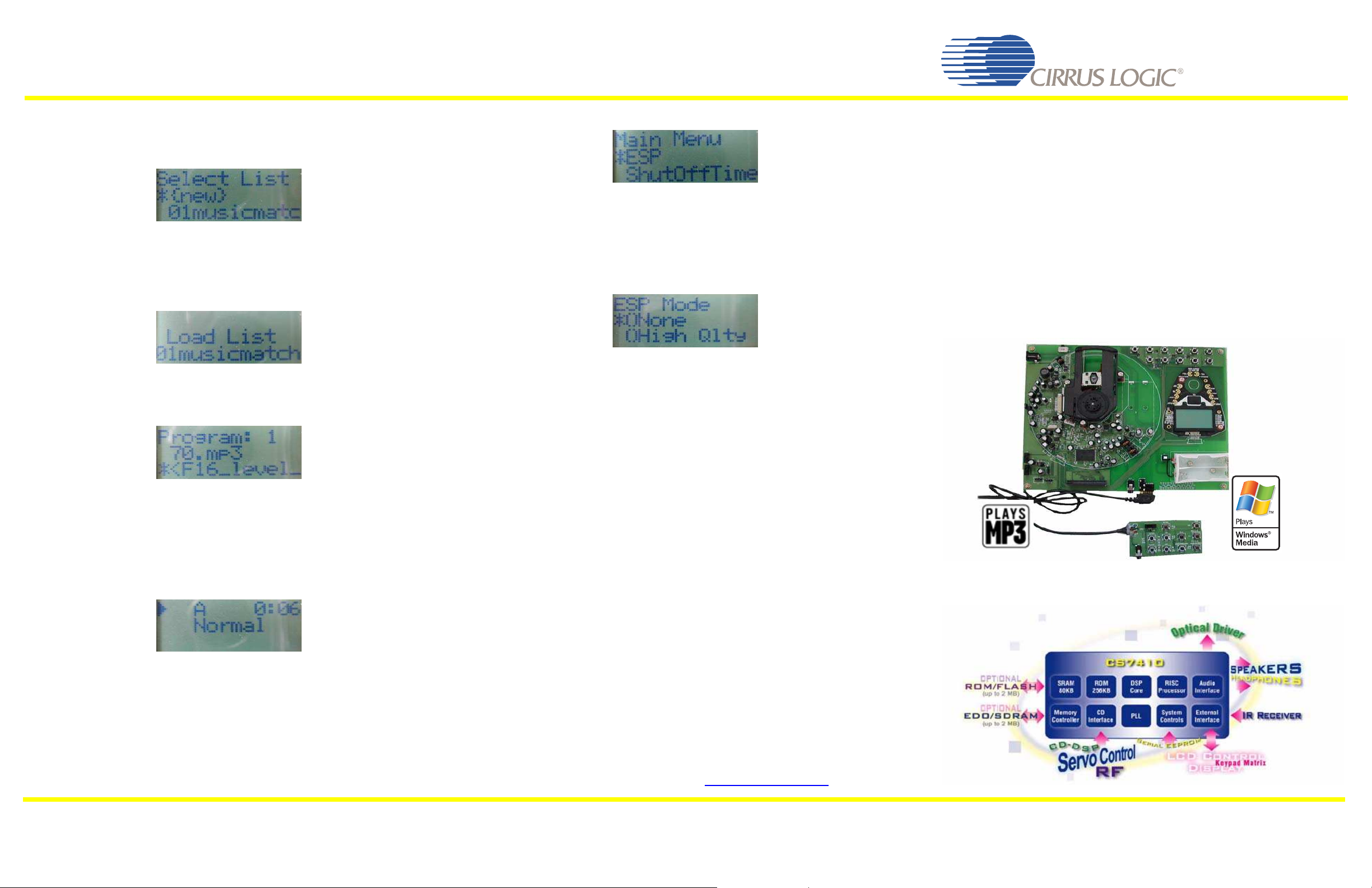
Playlist
If the “A->B/Program” button is pressed while the player is stopped, the
playlist selection mode will be entered and the following screen displayed.
Use the “Up/Down” buttons to highlight a playlist. Select it by pressing the
“Select” button. Selecting a playlist will cause the contents of that playlist to
be loaded and playback started. If there is no button activity for a period of
time, the screen reverts to normal mode.
When a playlist file is selected, the following screen is displayed while the
contents of that file are being read and inserted into the custom playlist.
After the playlist has been read from the playlist file, playback is commenced,
and the screen reverts to normal mode.
Selecting the “{new}” item enters the playlist creation mode, and the following
screen is displayed.
The number on the first line is the playlist index of the track currently being
programmed. Files are selected with the “Up/Down” buttons. Pressing the
“Select” button will add the file to the custom playlist. Pressing the “A>B/Program” button will complete the custom playlist, return the screen to
normal mode and start playback of the custom playlist.
EQ
The first time the “EQ” button is pressed, the current equalizer setting will
be displayed.
The “Up” and “Down” buttons will highlight a menu item. Pressing the “Select”
button will enter the setting screen for that item.
The following is a list of the items in the main menu:
-ESP (Electronic Shock Protection) - “ESP” can be set to “None”, “High
Quality” (about 9.5 seconds for CDDA media), or “Extra Time” (about 38
seconds for CDDA media, use the “Down” button to scroll menu to this item.)
Selecting the “ESP” item will display this screen.
The “X” in the box indicates the current setting of the “ESP” item.
Highlighting a different setting and pressing the “Right” button will change
the setting. Pressing the “Select” button will go back to the parent menu.
-Lyrics - “Lyrics” can be set to “On” or “Off”. When “On”, lyrics wil be
displayed, if they are on the CD.
-Resume - “Resume” can be set to “On” or “Off”. When “On”, if a CD is removed
from the player, the player will remember where on the CD it was playing.
Works for up to 5 CDs.
-Scrolling - “Scrolling” can be set to “On” or “Off”. Line 4 of the display shows
information about the song currently playing. When “Scrolling” is set to “On”,
this information will automatically scroll, if it is longer than can be shown on 1
line.
-Shut off time - The “Shut off time” setting displays a countdown timer. If
the power off time is not zero, the player will be turned off after the
specified number of minutes of inactivity. Can be set from 0 to 15 minutes, in
1 minute increments.
-Sleep timer - The “Sleep timer” setting displays a countdown timer. If the
sleep timer is not zero, the player will be turned off after the specified
number of minutes, regardless of activity. Can be set from 0 to 120 minutes,
in 15 minute increments.
Leading the Digital Entertainment Revolution
Thank you for purchasing the CRD7410-BA, reference
design for a low-cost CD player including remote control
from Cirrus Logic.
The CRD7410-BA is an advanced reference design which supports all functions
for an advanced low-cost portable CD player.
” Cirrus advanced CD-player application software
- Playback of CDDA, MP3, VCD, AVCD, SVCD and WMA files
- Support for .b4s, .pls, .rmp .m3u and .m4u playlists
- Full ISO 9660 and UDF file-system support
- VCD Audio, ID3 v1.1/V2.3, mixed sessions …
” Remote control
” Rohm BU9536 servo DSP
” Slim KSM1000 loader mechanism
” Compact layout leaving space for AA batteries
The CRD7410-BA is powered by the highly integrated Cirrus CS7410 solution for CD/MP3/WMA
players. The CS7410 integrates microcontroller and DSP capability into a single device to provide
a highly cost effective and compact solution for this exciting new class of consumer electronics
products.
Subsequent presses of the “EQ” button while the equalizer is displayed will
cycle between the various equalizer settings. Once the desired equalizer
setting has been selected, the display will revert to normal mode after a short
delay.
Menu
Press and hold the “Navigator/Menu” button to enter menu mode and display
the following screen.
CONTACTING CIRRUS LOGIC SUPPORT
For a complete listing of direct Distributor, Sales, and Sales Representative
contacts, visit the Cirrus Logic website at
Copyright © Cirrus Logic, Inc. 2004
(All Rights Reserved)
http://www.cirrus.com/
DS622QS2
FEB ‘04
Cirrus Logic, Inc.
http://www.cirrus.com
