Page 1
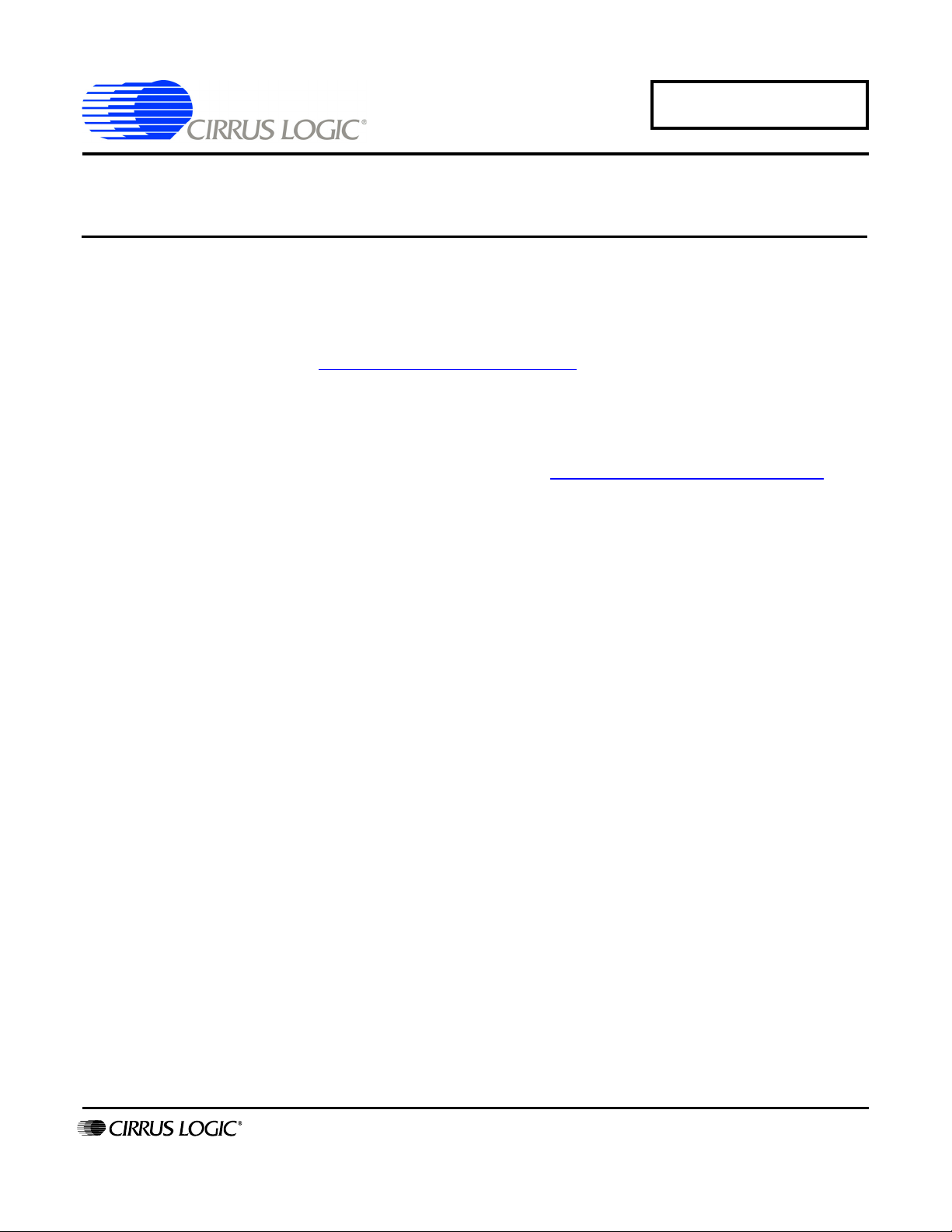
AN278
Cirrus Power Measurement Evaluation GUI
Installation Guide
Cirrus Power Measurement Evaluation GUI (graphical user interface) is a software tool controlling Cirrus
Power Measurement Evaluation boards through a USB interface.
The GUI can be obtained from www.cirrus.com/industrialsoftware
.
1. GUI Installation
1) Go to the Cirrus Industrial Software download web site (http://www.cirrus.com/industrialsoftware).
2) Click the link for the GUI desired.
3) Download the file onto the PC and unzip it. A folder called distribution will be created ( for example,
C:\distribution )
4) Open the folder and run the setup.exe file ( C:\distribution\setup.exe ).
5) If the GUI has been installed previously, the Uninstall wizard will remove the older version (see below).
6) If applicable, after uninstalling the older version, run setup.exe again.
7) Follow the instructions presented by the installation wizard.
8) To run the GUI, go to:
Start B Programs B CDBxxxx
http://www.cirrus.com
Copyright © Cirrus Logic, Inc. 2007
(All Rights Reserved)
AUG ‘07
AN278REV2
1
Page 2
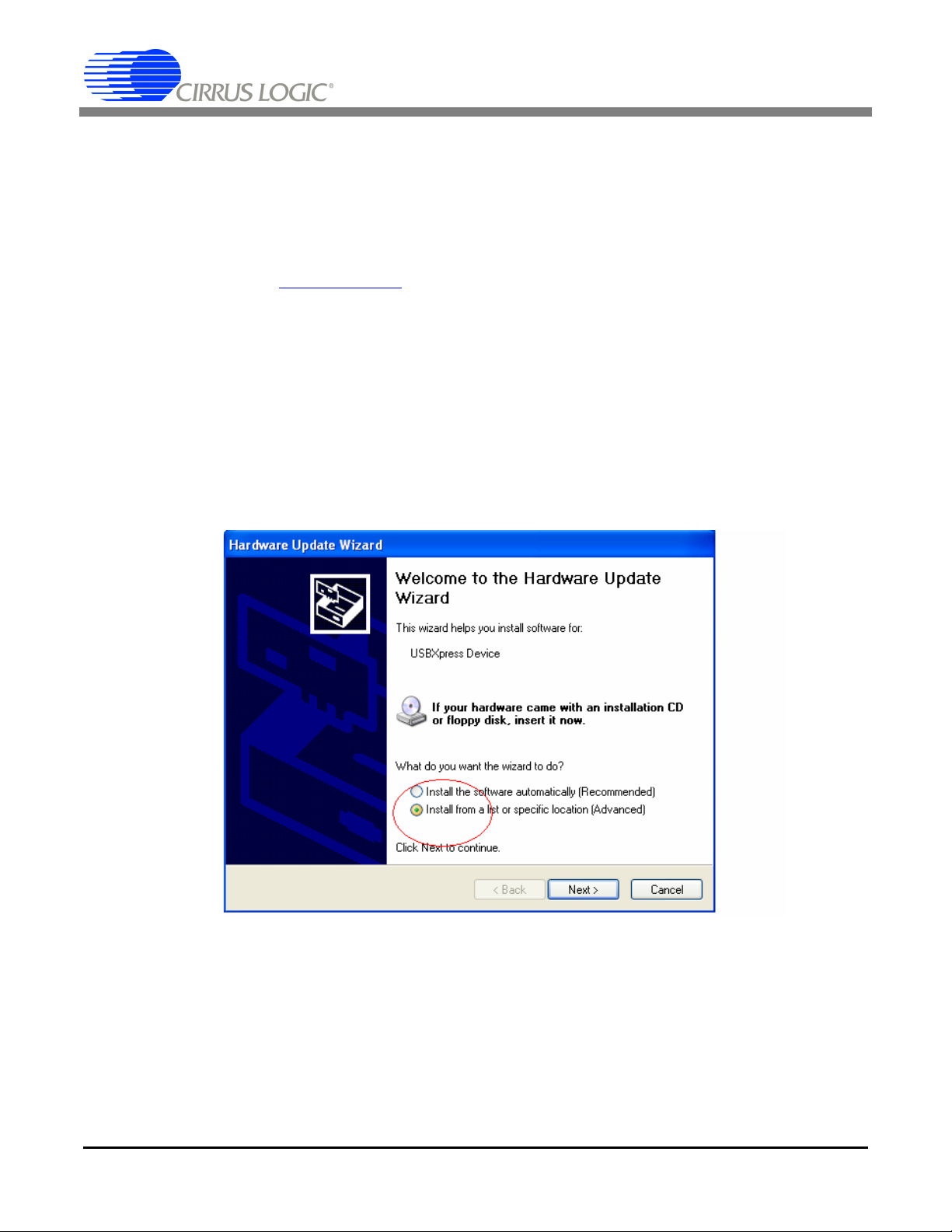
AN278
2. USBXpress® Installation
Important: The USBXpress driver must be installed prior to launching the Cirrus Power Measurement
Evaluation GUI.
The Cirrus Power Measurement Evaluation GUI uses the USBXpress driver to communicate with Cirrus
Power Measurement Evaluation target boards. The USBXpress driver is a product of and is supported by
Silicon Laboratories, Inc. (www.silabs.com
press driver onto a PC. If the driver is already installed, these steps can be skipped.
1) Connect the target board to the PC through an available USB port.
2) Apply power to the target board.
). This section shows the steps necessary to install the USBX-
3) The PC will detect the target as an unknown device. Using the Windows
properties of the unknown device and select Update Driver.
4) Select Install from a list or specific location then click Next.
®
Device Manager, go to the
5) Select Include this location in the search and click the Browse button.
6) Select the driver directory under C:\Program Files\CDBxxxx\ (the folder created in the GUI installation),
then click OK.
2 AN278REV2
Page 3

AN278
Directory names are for reference only. They will vary according to the GUI downloaded and installed.
7) The PC will install the USBXpress Device driver.
8) After installation, cycle the power to the target board.
9) The PC should add the USBXpress Device under Universal Serial Bus controllers in Windows Device
Manager automatically. (See figure below.)
AN278REV2 3
Page 4

AN278
Contacting Cirrus Logic Support
For all product questions and inquiries, contact a Cirrus Logic Sales Representative.
To find the one nearest to you, go to http://www.cirrus.com
IMPORTANT NOTICE
Cirrus Logic, Inc. and its subsidiaries ("Cirrus") believe that the information contained in this document is accurate and reliable. However, the information is subject
to change without notice and is provided "AS IS" without warranty of any kind (express or implied). Customers are advised to obtain the latest version of relevant
information to verify, before placing orders, that information being relied on is current and complete. All products are sold subject to the terms and conditions of sale
supplied at the time of order acknowledgment, including those pertaining to warranty, indemnification, and limitation of liability. No responsibility is assumed by Cirrus
for the use of this information, including use of this information as the basis for manufacture or sale of any items, or for infringement of patents or other rights of third
parties. This document is the property of Cirrus and by furnishing this information, Cirrus grants no license, express or implied under any patents, mask work rights,
copyrights, trademarks, trade secrets or other intellectual property rights. Cirrus owns the copyrights associated with the information contained herein and gives consent for copies to be made of the information only for use within your organization with respect to Cirrus integrated circuits or other products of Cirrus. This consent
does not extend to other copying such as copying for general distribution, advertising or promotional purposes, or for creating any work for resale.
CERTAIN APPLICATIONS USING SEMICONDUCTOR PRODUCTS MAY INVOLVE POTENTIAL RISKS OF DEATH, PERSONAL INJURY, OR SEVERE PROPERTY OR ENVIRONMENTAL DAMAGE (“CRITICAL APPLICATIONS”). CIRRUS PRODUCTS ARE NOT DESIGNED, AUTHORIZED OR WARRANTED FOR USE
IN AIRCRAFT SYSTEMS, MILITARY APPLICATIONS, PRODUCTS SURGICALLY IMPLANTED INTO THE BODY, AUTOMOTIVE SAFETY OR SECURITY DEVICES, LIFE SUPPORT PRODUCTS OR OTHER CRITICAL APPLICATIONS. INCLUSION OF CIRRUS PRODUCTS IN SUCH APPLICATIONS IS UNDERSTOOD
TO BE FULLY AT THE CUSTOMER’S RISK AND CIRRUS DISCLAIMS AND MAKES NO WARRANTY, EXPRESS, STATUTORY OR IMPLIED, INCLUDING THE
IMPLIED WARRANTIES OF MERCHANTABILITY AND FITNESS FOR PARTICULAR PURPOSE, WITH REGARD TO ANY CIRRUS PRODUCT THAT IS USED
IN SUCH A MANNER. IF THE CUSTOMER OR CUSTOMER’S CUSTOMER USES OR PERMITS THE USE OF CIRRUS PRODUCTS IN CRITICAL APPLICATIONS, CUSTOMER AGREES, BY SUCH USE, TO FULLY INDEMNIFY CIRRUS, ITS OFFICERS, DIRECTORS, EMPLOYEES, DISTRIBUTORS AND OTHER
AGENTS FROM ANY AND ALL LIABILITY, INCLUDING ATTORNEYS’ FEES AND COSTS, THAT MAY RESULT FROM OR ARISE IN CONNECTION WITH
THESE USES.
Cirrus Logic, Cirrus, and the Cirrus Logic logo designs are trademarks of Cirrus Logic, Inc. All other brand and product names in this document may be trademarks
or service marks of their respective owners.
USBXpress is a registered trademark of Silicon Laboratories, Inc.
Windows is a registered trademark of Microsoft Corporation.
4 AN278REV2
