Page 1
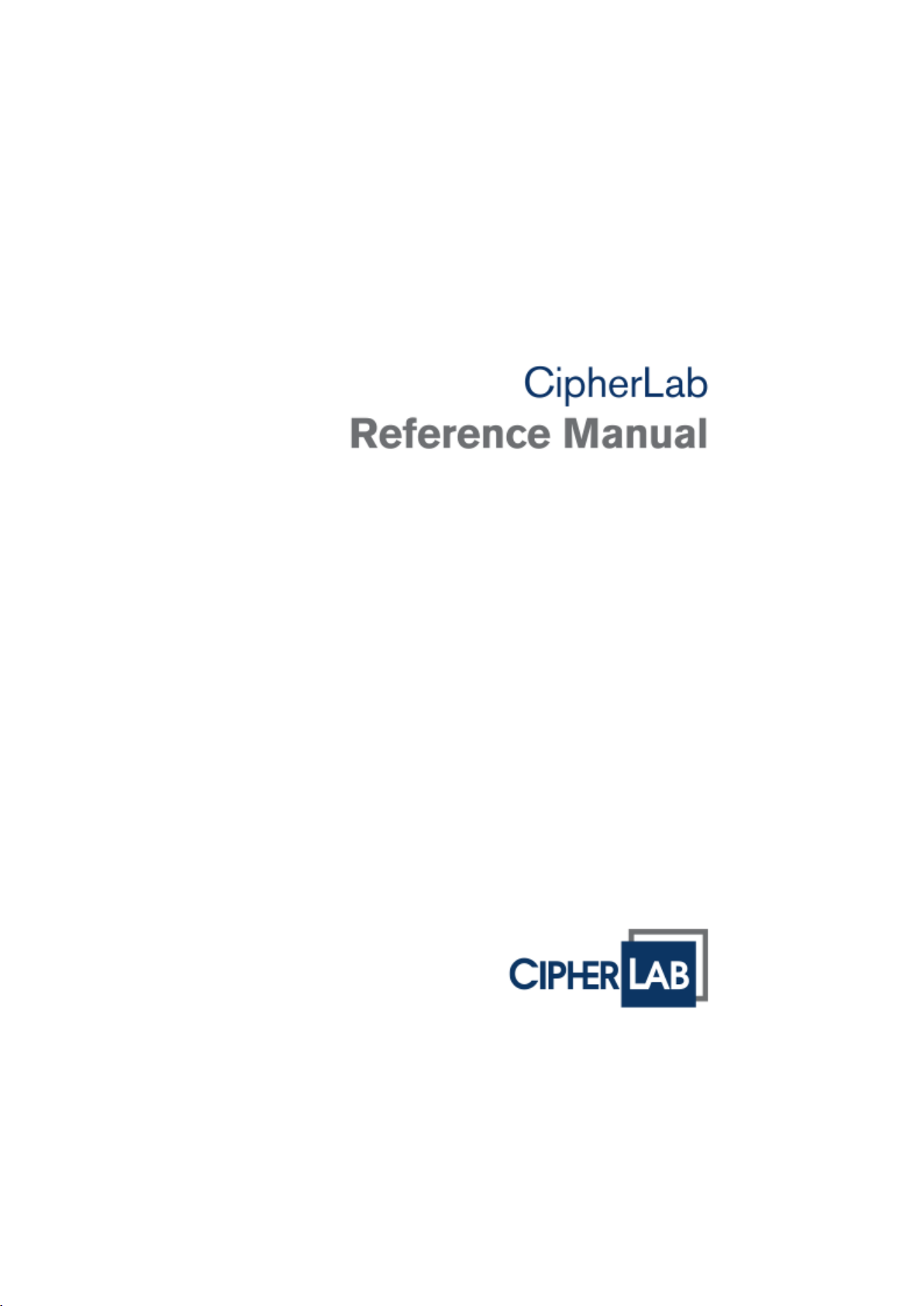
Android™ 6.0, Marshmallow
Mobile Computer 9700 Series
Version 1.02
Page 2

P
REFACE
COPYRIGHT
Copyright © 2017 CIPHERLAB CO., LTD.
All rights reserved
The information contai ned in this document, includi ng all pictures, illustrations and software,
is the proprietary information of CIPHERLAB CO., LTD. and its respective legal owners; it is
protected by copyright laws and international copyright treaties, as well as other intellectual
property laws and treaties, with all rights reserved.
In no event and by no part shall this document be reproduced, stored in a retrieval system,
or transmitted in any form or by any means including but not limited to electronic,
mechanical, photocopying, and recording without the prior written consent of CIPHERLAB
CO., LTD. Any reverse engineering of software is also prohibited.
DISCLAIMER
The information herein is subject to change without notice. The information and the
intellectual property herein are confidential between you and CIPHERLAB CO., LTD. and
remain the exclusive property of CIPHERLAB CO., LTD. and its respective legal owners.
Should you find any probl ems in this document, please r eport them to CIPHERLAB in writing .
CIPHERLAB does not warrant this document is error-free.
TRADEMARK RECOGNITION
CipherLab logo is a registered trademark of CIPHERLAB CO., LTD. All other brands, products
and services, and trademark names are the property of their registered owners. The
editorial use of thes e names is for id entification as wel l as to the bene fit of the owner s, with
no intention of infringement.
Google, Google Play, Android and other marks are trademarks of Google Inc.
CONTACT
For product consultancy and technical support, please contact CIPHERLAB’s sales
representative in your local area. You may also visit CIPHERLAB web site for more
information.
CIPHERLAB CO., LTD.
Website: http://www.CipherLab.com
Page 3

SAFETY NOTICES
FOR PRODUCT WITH RF FUNCTIONS
This equipment complies with FCC radiation exposure limits set forth for an uncontrolled
environment. This equipment should be installed and operated with minimum distance 20
cm between the radiator and your body.
FOR CANADA
This digital apparatus does not exceed the Class B limits for radio noise emissions from
digital apparatus as set out in the interference-causing equipment standard entitled "Digital
Apparatus," ICES-003 of Industry Canada.
This device complies wi th Part 15 of the FCC Rule s. Operation is subject to the following two
conditions: (1) This device may not cause harmful interference, and (2) this device must
accept any interference received, including interference that may cause undesired
operation.
Cet appareil numerique respecte les limites de bruits radioelectriques applicables aux
appareils numeriques de Classe B prescrites dans la norme sur le material brouilleur:
"Appareils Numeriques," NMB-003 edictee par l'Industrie.
FOR UNITED S TATES
This equipment has been tested and found to comply with the limits for a Class B digital
device, pursuant to Part 15 of the FCC Rules. These limits are designed to provide
reasonable protection against harmful interference in a residential installation. This
equipment generates, uses and can radiate radio frequency energy and, if not installed and
used in accordance with the instructions, may cause harmful interference to radio
communications. However, there is no guarantee that interference will not occur in a
particular installation. If this equipment does cause harmful interference to radio or
television reception, whi ch can be determined by turning the equipment off and on, the user
is encouraged to try to correct the interference by one or more of the following measures:
Reorient or relocate the receiving antenna.
Increase the separation between the equipment and receiver.
Connect the equipment into an outlet on a circuit different from that to which the
receiver is connected.
Consult the dealer or an experienced radio/TV technician for help.
This device complies wi th Part 15 of the FCC Rule s. Operation is subject to the following two
conditions: (1) This device may not cause harmful interference, and (2) this device must
accept any interference received, including interference that may cause undesired
operation.
FOR PRODUCT WITH LASER
CAUTION
This laser component emits FDA / IEC Class 2 laser light at the exit port. Do not
stare into beam.
Page 4
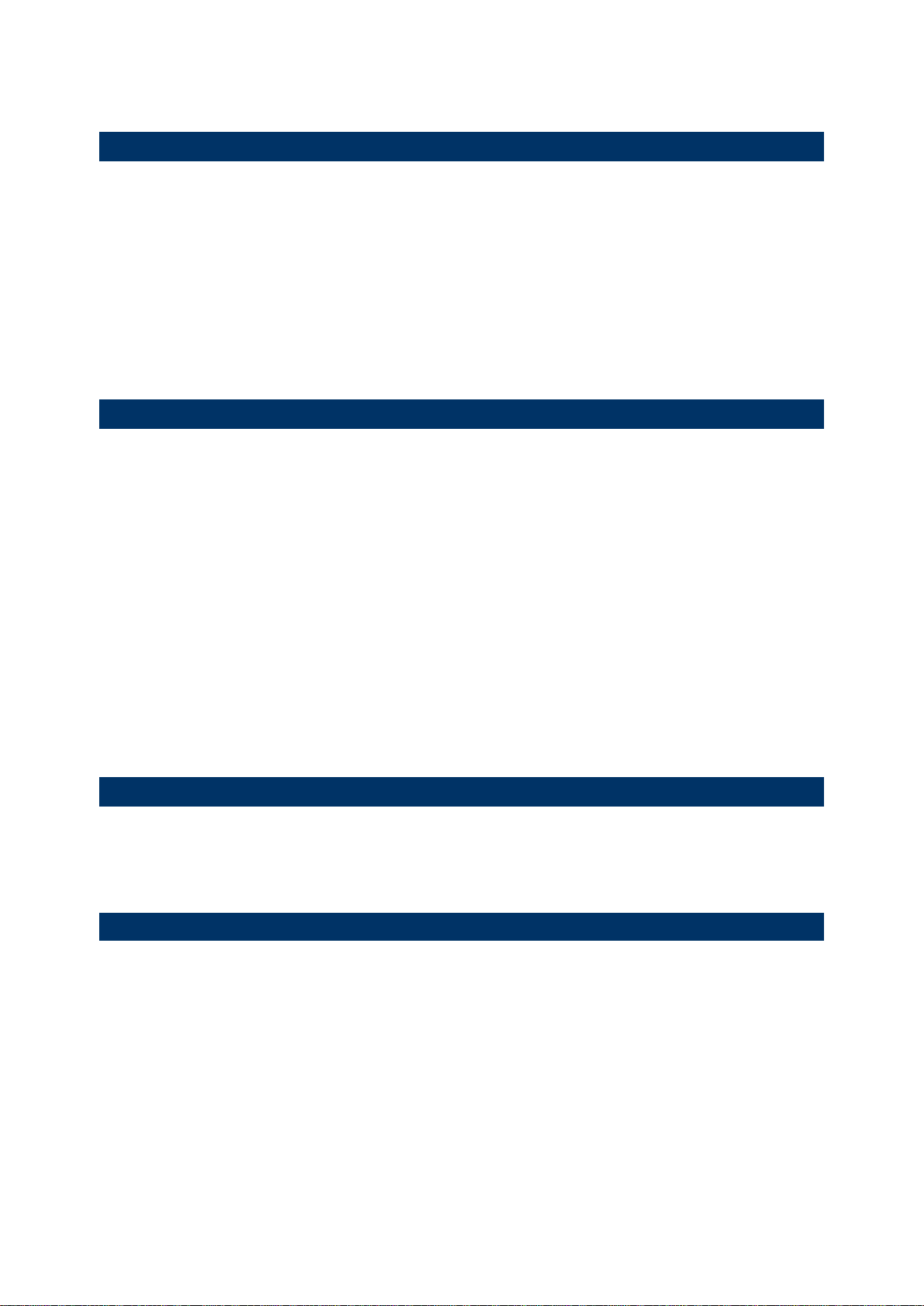
SAFETY PRECAUTIONS
RISK OF EXPLOSION: IF BATTERY IS REPLACED BY AN INCORRECT TYPE.
DISPOSE OF USED BATTERIES ACCORDING TO THE INSTRUCTIONS.
The use of any batteries or charging devices which are not originally sold or
manufactured by CipherLab will void your warranty and may cause damage to human
body or the product itself.
DO NOT disassemble, incinerate or short circuit the battery.
DO NOT expose the scanner or the battery to any flammable sources.
For green-environment issue, it's important that batteries should be recycl ed in a proper
way.
Under no circumstances, internal components are self-serviceable.
CARE & MAINTENANCE
The mobile computer is rat ed IP65, however, the mobile computer can get damaged
when being exposed to extreme temperatures or soaked wet.
When the enclosure of the mobile computer gets dirty, use a clean and wet cloth to wipe
off the dust. DO NOT use/mix any bleach or cleaner. Always keep the LCD dry.
For a liquid crystal display (LCD) or touch screen, use a clean, non-abrasive, lint-free
cloth to wipe dust o ff the screen. DO NOT contact the surface with any pointed or sharp
object.
If you want to put away the mobile computer for a period of time, download the
collected data to a host computer, and then take out the battery pack. Store the mobile
computer and battery pack separately.
When the mobile computer resumes its work, it takes some time for the main and
backup batteries to become fully charged.
If you shall find the mobile computer malfunctioning, write down the specific scenario
and consult the sales representative in your local area.
Keep the mobile computer away from any magnets and magnetic fields to prevent the
laser engine from malfunctioning.
OTHER NOTICES
During no any information transmission, the EUT can automatically discontinue trans
mission and become standby mode for power saving.
The EUT can detect the controlling signal of ACK message transmitting from remote d
evice and verify whether it shall resend or discontinue transmission.
FCC RADIATION EXPOSURE STATEMENT
This equipment complies with FCC RF radiation exposure limits set forth for an
uncontrolled environment. This transmitter must not be co-located or operating in
conjunction with any other antenna or transmitter. This equipment should be installed
and operated with a minimum distance of 20 centimeters between the radiator and your
body.
Page 5

Caution!
Any changes or modifications not expressly approved by the party responsible for
compliance could void the user's authority to operate the equipment.
Antennas
Only use the supplied antenna. Unauthorized antennas, modifications or change to t he
antennas could violate FCC regulations and void the user’s authority to operate the
equipment.
For operation within 5.15 ~5.25GH z /5.25 ~5.35GHz/5.47 ~5 .725GHz frequency range ,
it is restricted to indoor operations to reduce any potential for harmful interference to
co-channel Mobile Satellite System (MSS) operations. The band from 5600-5650MHz
will be disabled by the s oftware during the manufact uring and cannot be change d by the
end user. This device meets all the other requirements specified in Part 15E, Section
15.407 of the FCC Rules.
The availability of some specific channels and/or operational frequency bands are
country dependent and are firmware programmed at the factory to match the intended
destination. The firmware setting is not accessible by the end user.
Page 6
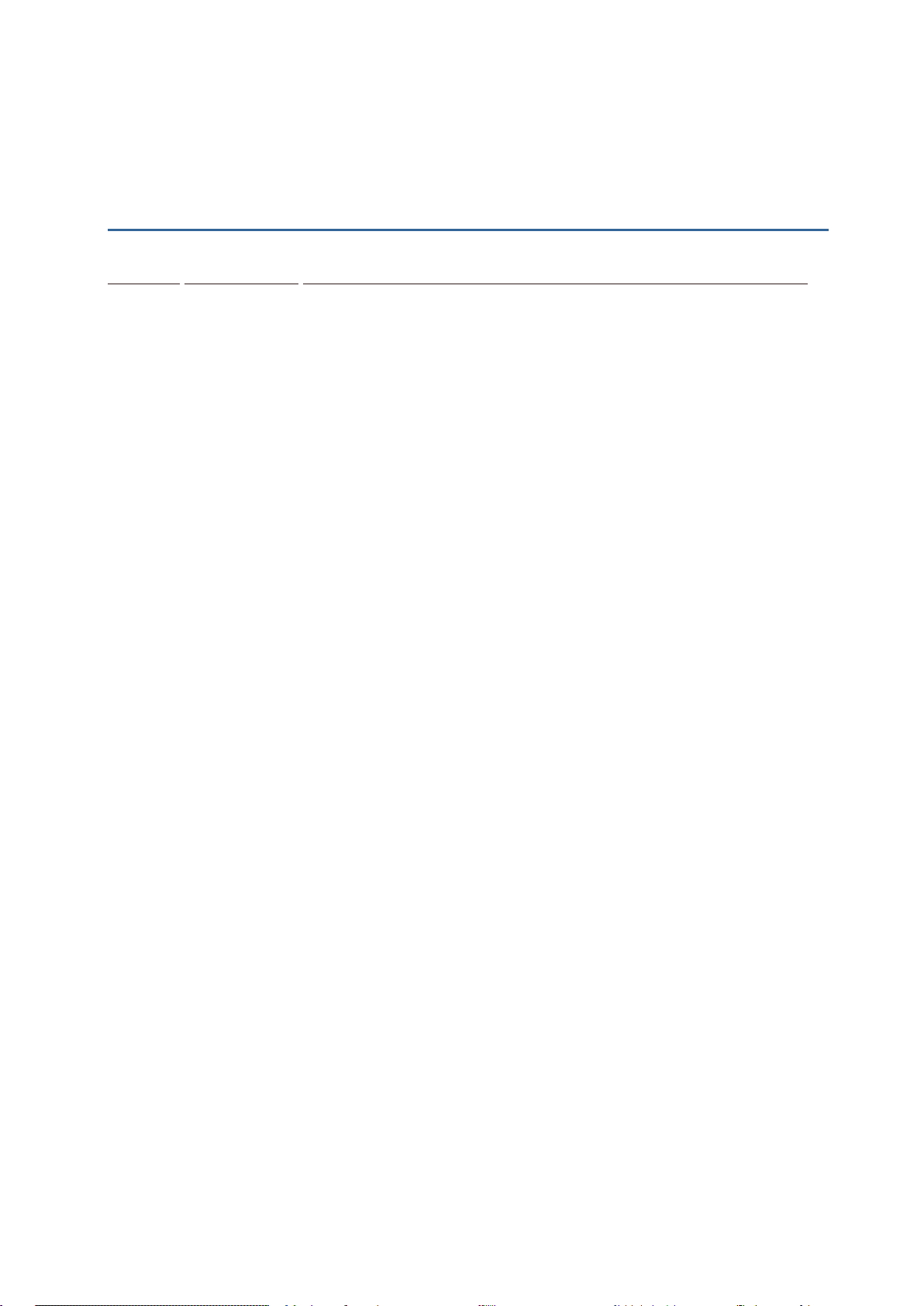
→
→
R
ELEASE NOTES
Version Date Notes
1.01 Feb 20, 2016
1.00 Nov 23, 2016
Update
Initial release
E-Label Operation method
Please follow below step to see FCC certificate information:
Setup
About Phone
Certificate
Page 7
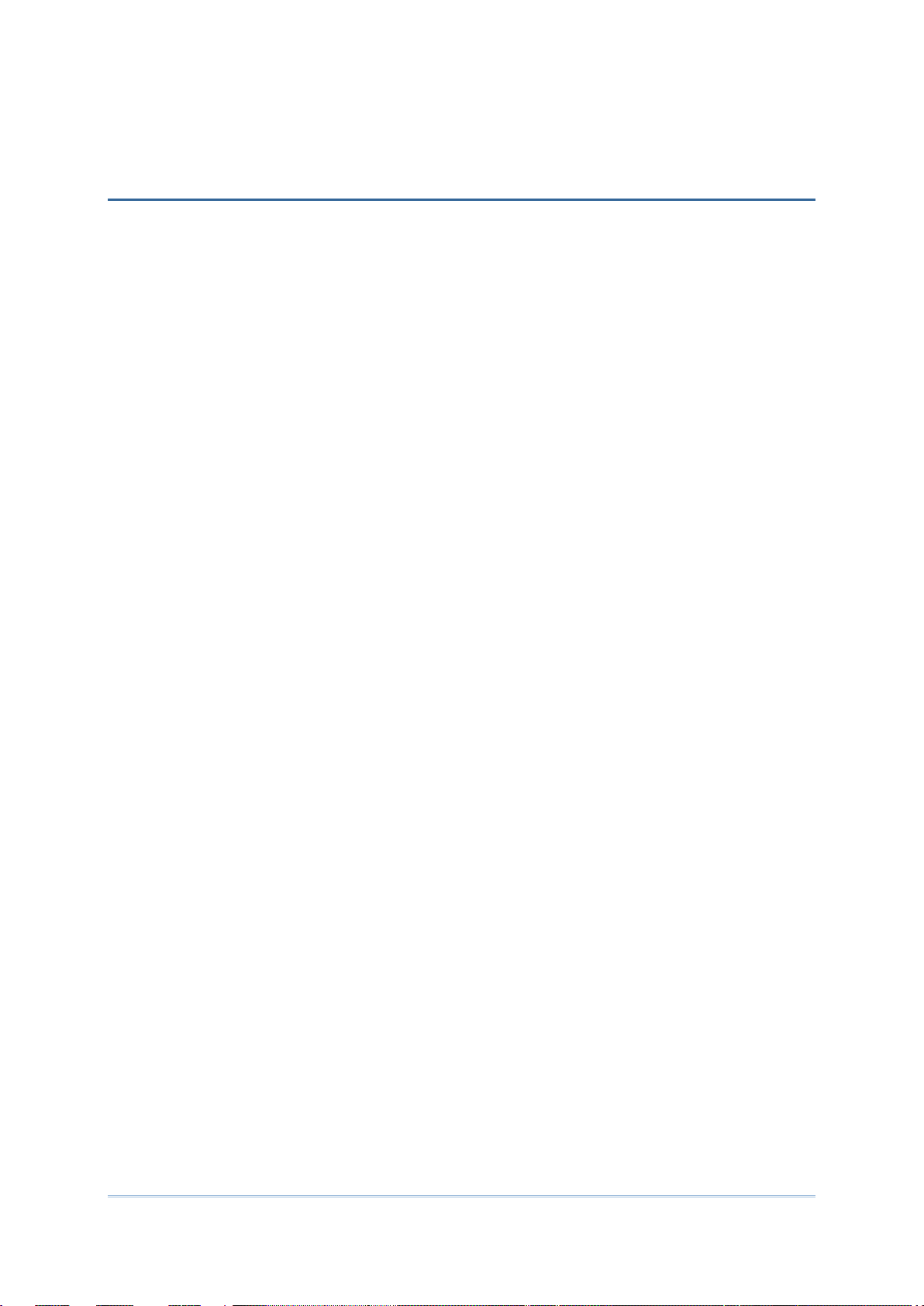
CONTENTS
PREFACE ............................................................................................... - 2 -
Copyright ............................................................................................ - 2 -
Disclaimer ........................................................................................... - 2 -
Trademark Recognition ........................................................................... - 2 -
Contact .............................................................................................. - 2 -
Safety Notices ...................................................................................... - 3 -
For Product with RF Functions ............................................................... - 3 -
For Canada ...................................................................................... - 3 -
For United States............................................................................... - 3 -
For Product with Laser ........................................................................ - 3 -
Safety Precautions................................................................................. - 4 -
Care & Maintenance ............................................................................... - 4 -
Other Notices ...................................................................................... - 4 -
FCC Radiation Exposure Statement ............................................................. - 4 -
RELEASE NOTES ....................................................................................... - 6 -
INTRODUCTION ........................................................................................... 1
About This Document ................................................................................. 1
Features ................................................................................................. 2
Inside This Package .................................................................................... 2
Accessories ............................................................................................. 2
Related Documentation .............................................................................. 2
USE MOBILE COMPUTER ................................................................................ 3
1.1. Take a Tour ........................................................................... 4
1.1.1. Overview .............................................................................. 4
1.2. Power On/Off Mobile Computer ................................................... 5
1.3. Notifications .......................................................................... 6
1.4. Battery ................................................................................. 8
1.4.1. Install/Remove Main Battery ....................................................... 9
1.4.2. Charge Batteries ................................................................... 10
SPECIFICATIONS ......................................................................................... 12
Platform, Processor & Memory .................................................................... 12
Communications & Data Capture ................................................................. 12
Electrical Characteristics ........................................................................... 13
Physical Characteristics ............................................................................ 14
Environmental Characteristics ..................................................................... 15
Page 8

I
NTRODUCTION
Thank you for choosing CipherLab products. CipherLab introduces 9700 Series Mobile
Computer. Powered by Android™ 6.0 Marshmallow, the mobile co mputer delivers better
user experience and advances enterprise mobile computing.
The mobile computer has transflective LCD to hold up the readability in a wide range of light
conditions, courtesy of the supplementary backlight enabled by a built-in ambient light
sensor. Also on board is a G-sensor to save power according to the mobile computer’s
motion and posture. G-sensor also enables screen orientation when the device is posed
sideways or upright. Furthermore, the mobile computer has integrated a built-in e-compass
and gyroscope, both of which provide useful functions in navigation.
The series sports satisfactory data connections by integrating a communication port for
direct data exchange. For wireless data connection, it hosts a Bluetooth and
802.11a/b/g/n/ac module.
Dedicated to data capture, the mobile computer has essential 1D (laser) reader or 2D
imager. Rated with IP65, the rugged 9700 is light-weighted and easy to operate, and will be
your good help on field works.
ABOUT THIS DOCUMENT
This guide distills the information about 9700 Series Mobile Computer. Subjects discussed
include the mobile computer’s physical features, platform basics, software and applications,
and part of the accessories to boost the mobile computer’s performance.
We recommend that you keep one copy of this manual at hand for the quick reference for
necessary maintenance.
1
Page 9
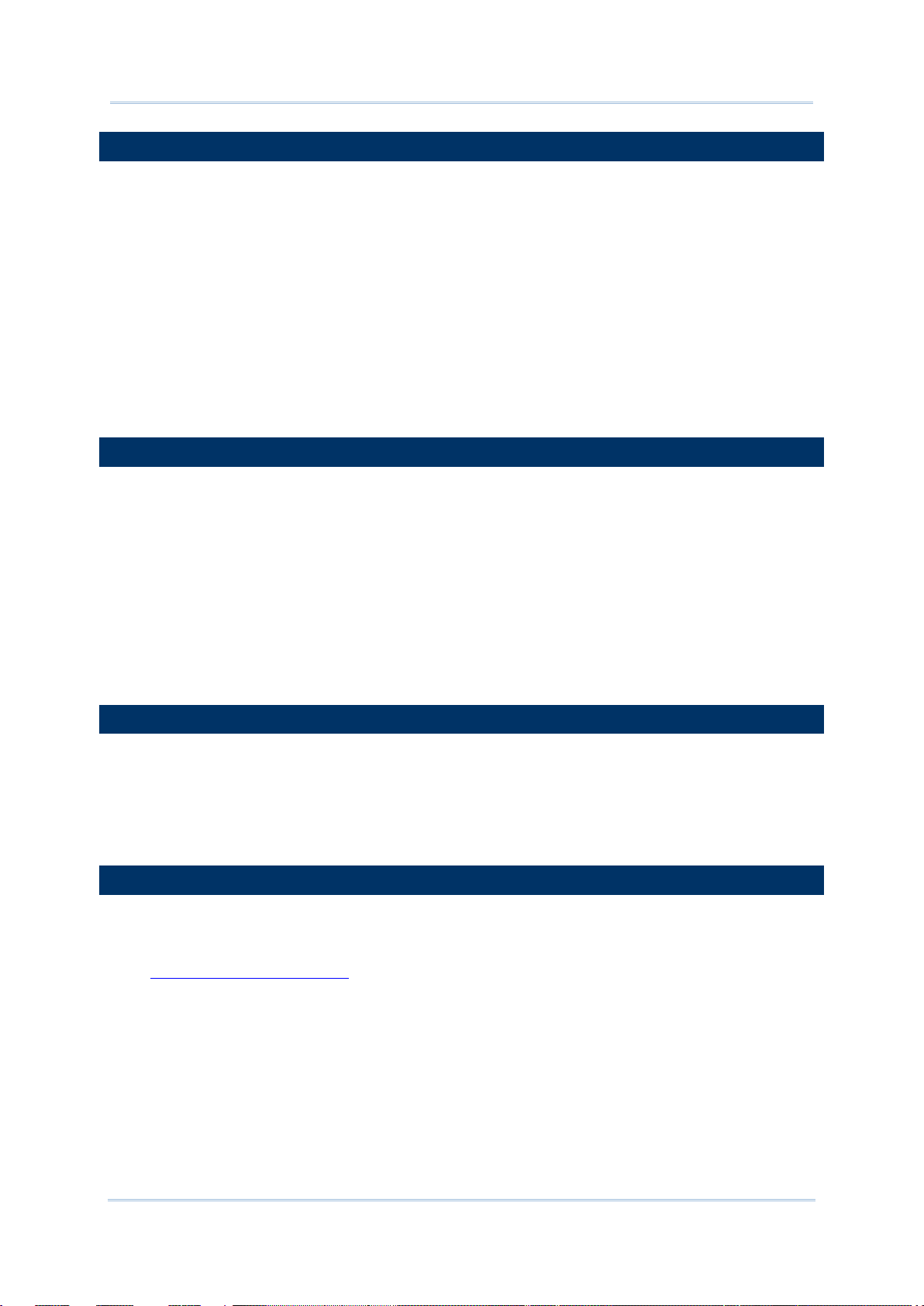
FEATURES
Rugged yet smoothened outlined
IP65-rated tough form to survive drop, shock, heat, cold, and impervious to
moisture/dust
Android™ 6.0 Marshmallow OS, Cortex A53 2.0 GHz CPU
2GB DDR SDRAM to run application programs
16 GB NAND flash to store OS, applications, settings and so on
Storage expansion: Up to 32GB MicroSDHC
Sunlight-readable screen to enhance the viewability of outdoor use
Ambient light sensor to enable supplementary backlight for LCD and k e ypa d
G-sensor for power management and screen orientation
2 symmetric side-triggers for ambidextrous scanning
Total data solution — supports Bluetooth, 802.11a/b/g/n/ac
INSIDE THIS PACKAGE
The mobile computer ships with the following items. Save the box and packaging material
in case of future need to store or deliver the mobile computer.
Mobile Computer
Rechargeable Li-ion battery pack (standard/high capacity)
Stylus
Quick Start Guide
Snap-on Charging and Communication Cable (USB or RS-232) (optional)
Power Adapter (optional)
AC Power Cord(optional)
Earphone Jack Cover(optional)
ACCESSORIES
Optional accessories to enhance the mobile computer’s performance are:
Snap-on Charging and Communication Cable (USB or RS-232)
Pistol Grip
Snap-On Car Charger
4-Slot Battery Charger
RELATED DOCUMENTATION
Log in to GoBetween to access related documentation about the 9700 mobile computer
from the CipherLab Central Service (CCS) platform. Download the GoBetween desktop or
mobile device application, or launch the GoBetween Lite web application from the following
site: http://ccs.cipherlab.com/
.
2
Page 10

U
SE MOBILE COMPUTER
Before the mobile computer takes part in your work, get to know it first. This chapter
includes the basic features of the mobile computer including the power supply, memory,
and the units that bridge users with the mobile computer. This chapter helps you set the
mobile computer to work at the earliest.
3
Page 11
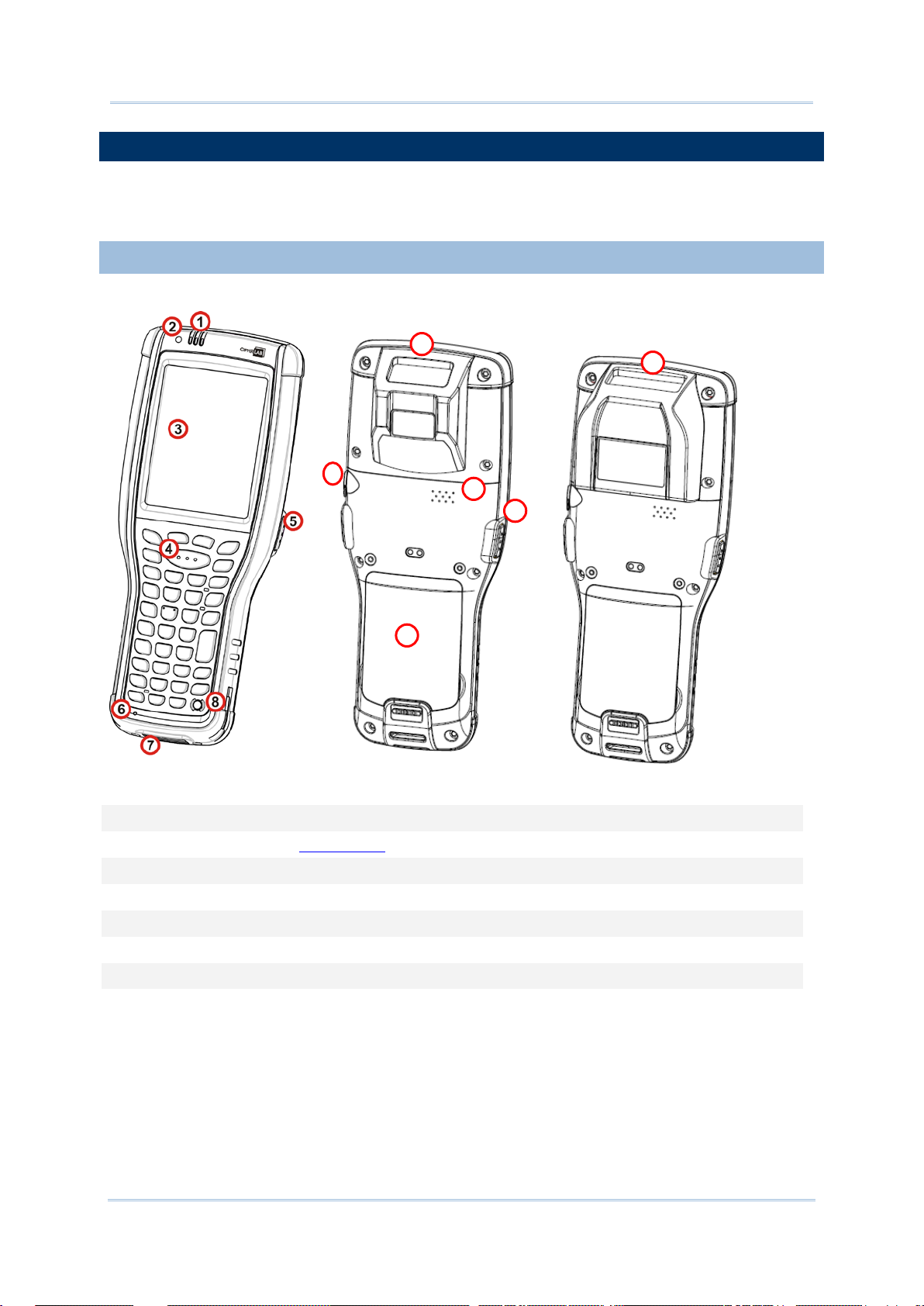
1.1. TAKE A TOUR
9
10
11
12 9 13
This section shows the major components on the mobile computer and inside battery
chamber. You will also learn how to power on/off the mobile computer and how the mobile
computer gives information about its status.
1.1.1. OVERVIEW
Figure 1: Overview
No. Description No. Description
1 Status LED (refer to Notifications) 2 Light sensor
3 Touch screen 4 Scan key
5 Side-trigger (user definable) 6 Microphone
7 Direct charging & communication port 8 Power key
9 Scan window 10 Headset jack
11 Speaker 12 Battery
13 Side-trigger (user definable)
4
Page 12

1.2. POWER ON/OFF MOBILE COMPUTER
POWER ON
To power on the device, press and hold the Power button . The device will opens to
show the home screen.
Note:
For the device to power on, the battery cover must be secured in place.
POWER OFF
To power off the device, press and hold Power b utton for more than three seconds. An
onscreen button will appear on-screen which allows you to po wer off the devi ce. Make sure
all user data and tasks have been stored before tapping Power off.
5
Page 13

1.3. NOTIFICATIONS
level is insufficient to power on the mobile
, for
nable/Disable this LED light on the Reader
page. To set the
good read LED via API deployment, see the
The mobile computer features visible, audible, and tactile feedback to draw users’ prompt
awareness of the mobile computer’s contiguous events such as barcode reading,
wireless/mobile data connections, and battery charging.
STATUS LED
Three LED lights are located on the upper-right corner of the mobile computer. Their
functions are:
Matter LED Color Action Description
Green, solid Battery is fully charged.
Battery
Charging
(Left)
Radios
(Middle)
Scanning
Good Read
(Right)
Orange, solid
Green,
Orange, Red
Blue Blue, blinking Wi-Fi or Bluetooth in use.
Green Green, flashes once
Red, solid
Red, blinking fast
Battery is being charged, and the battery level
is sufficient to power on the mobile computer.
Battery is being charged, however the battery
computer.
Battery charging error has occurred
instance, charging temperature is below 0°C or
above 35°C, or adapter is plugged in but no
battery is present.
Indicates good reading of the scanned barcode.
E
Config Notification Settings
9700 Programming Guide for details.
6
Page 14

SPEAKER
The mobile computer has a speaker on the back for audio signaling and playback.
The speaker sounds for system events, appli cation warnings, on-screen item selection and
physical keypad stroke. In noisy environments, the speaker remains efficacious with the
help of a Bluetooth headset.
The speaker also sounds for successful barcode reading, which can be controlled on the
Reader Config Notification Settings page.
VIBRATOR
The mobile computer owes its tactile feedback to the vibrator built inside. Vibration
delivered to the mobile computer alerts users of its currents status.
Working based on user’s sense, the vibrator is particularly helpful when the mobile
computer is serving in a noisy environment.
Same as the speaker and LED light, the vibrator also works for good barcode reading.
Enable/disable vibration and set its duration on the Reader Config Notifi cation Settings page.
Alternatively, program the vibrator through API deployment to have it vibrate when a
successful reading occurs.
7
Page 15
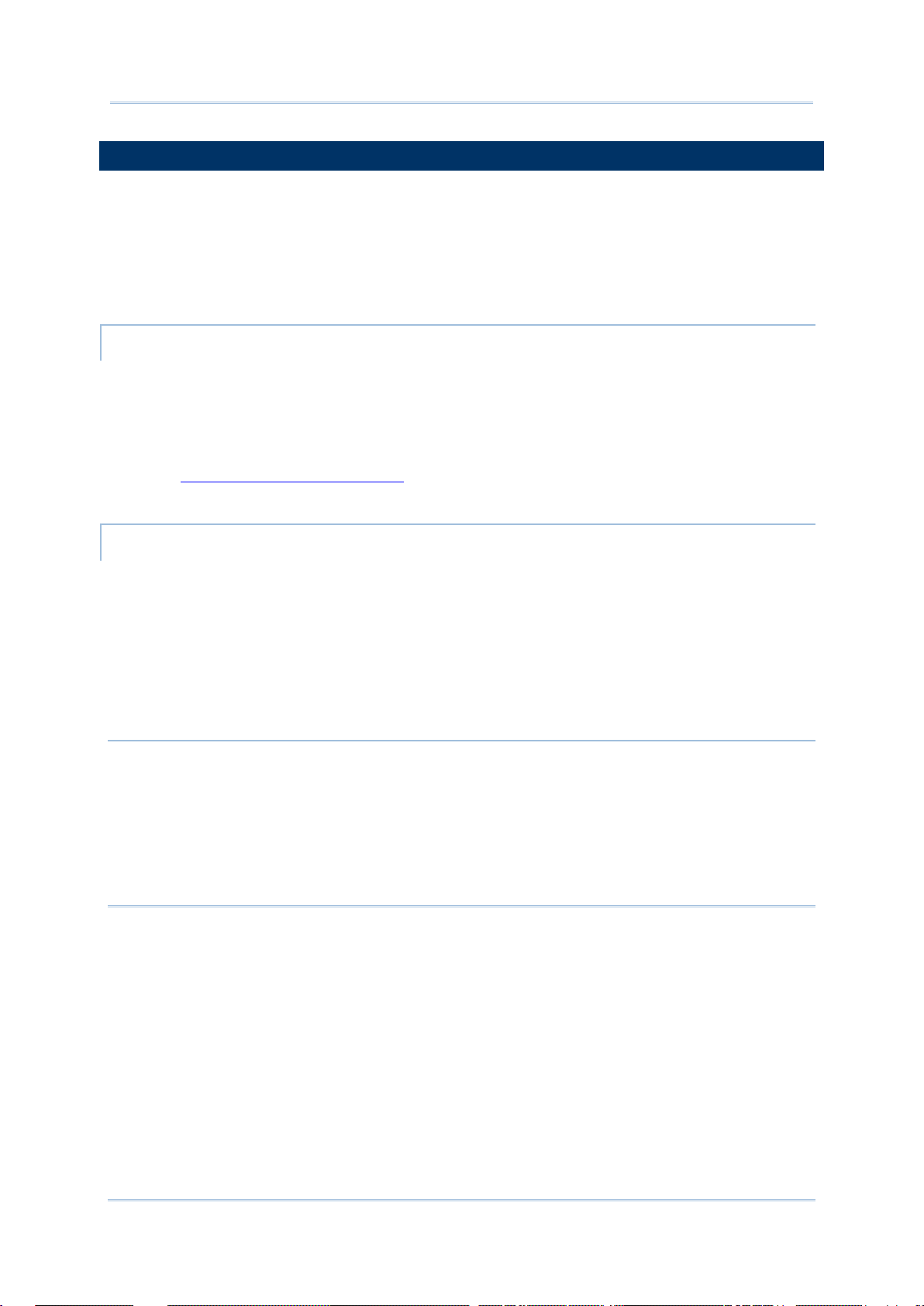
1.4. BATTERY
The 9700 mobile computer is fed by two batterie s, main ba ttery pack a nd backup battery.
The main battery is removable and replaceable from the b attery chamber while the backup
battery is mounted on the main board inside the mobile computer.
When the mobile computer is shipped, the main battery is st ored in a package separated
from the mobile computer, which keeps it in good condition for future use.
MAIN BATTERY
The main battery is a Li-ion battery pack which comes in two different capacities, a 3.7V,
3600mAh battery which takes approximately 4 hours to charge to full, and a 3.7V,
5400mAh battery which takes around 6 hours to charge to full. The working time of the
mobile computer varies by its working states. A battery icon seated on the taskbar will show
the remaining main battery level.
See also Install/Remove Main Battery
for installing the main battery.
BACKUP BATTERY
The backup battery is settled on the main board inside the mobile computer. It is a 3.6V,
15mAh rechargeable Ni-MH battery. When the main battery is absent or depleted, the
backup battery takes over to feed the mobile computer. Without the main battery, a fully
charged backup battery retains the data in the DRAM and holds the system in suspension
for 30 minutes (as long as the wireless modules are inactive).
The backup battery is rechargeable by the main battery pack. It takes 36 hours to charge it
to full.
Note:
(1) On initial use of the m obil e computer, it is recommended that a fully charged main
battery is placed in the main battery compartment for at least three days, in order to allow
the backup battery to charge to a full state.
(2) When removing the main battery pack, actual data retention time will depend on the
backup battery level. Check backup battery level before replacing the main battery to
ensure your data is retained.
8
Page 16
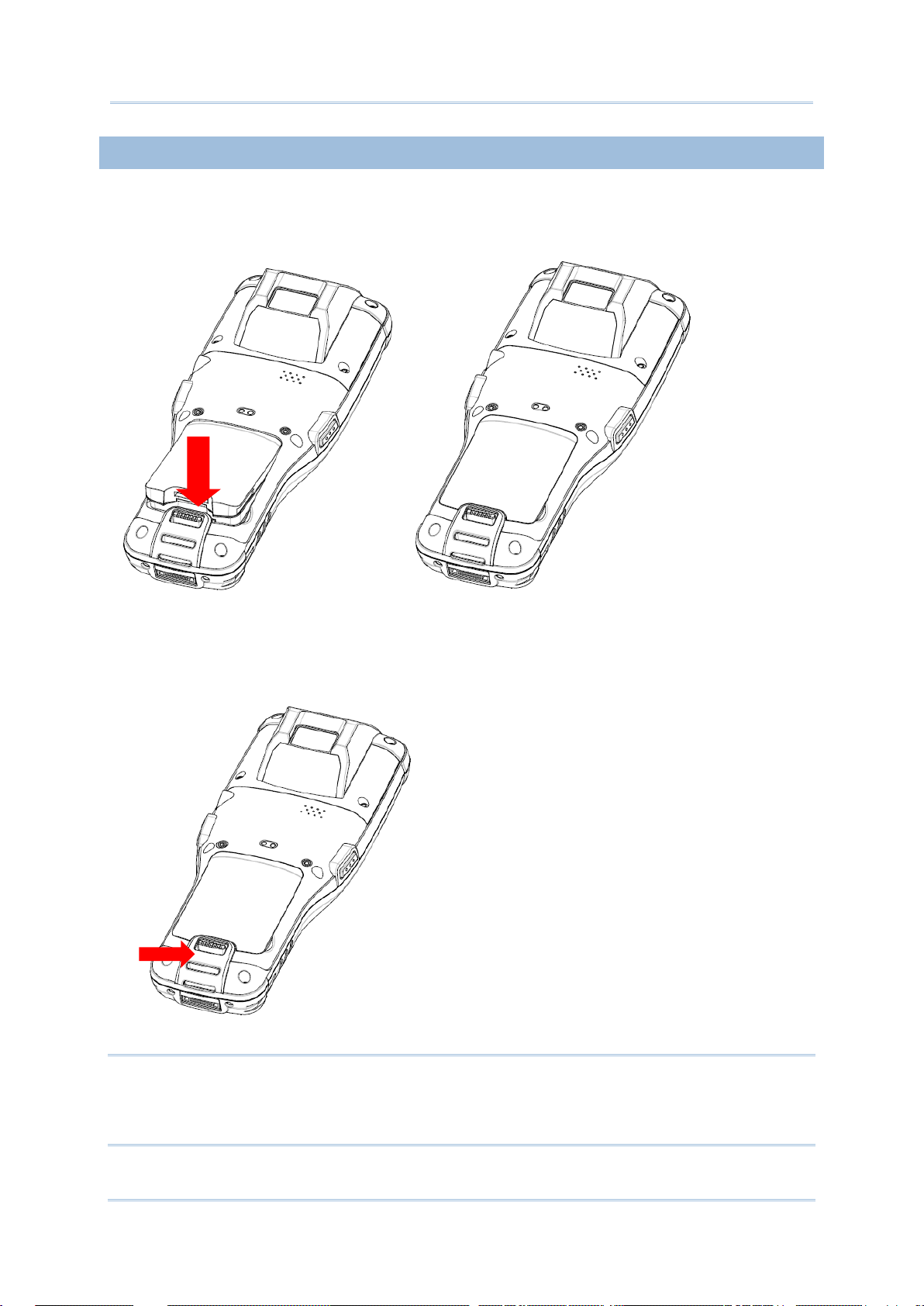
1.4.1. INSTALL/REMOVE MAIN BATTERY
(1) When main battery level drops to low level, charge it ASAP or replace it with a
charged
(2) Al
(
Follow the steps below to install the main battery:
Place the main battery pack into the battery chamber with the contact pins facing down. Fix
the upper end first, and press the lower end down until the battery “clicks” into place.
Figure 2: Install main battery
Follow the steps below to remove the main battery:
1) A battery latch is located at the lower end of the main battery. Push the latch down and
the battery will be released.
Figure 3: Remove main battery
Note:
battery.
ways turn off the mobile computer to replace the main battery pack.
3) Any improper handling may reduce battery life.
9
Page 17
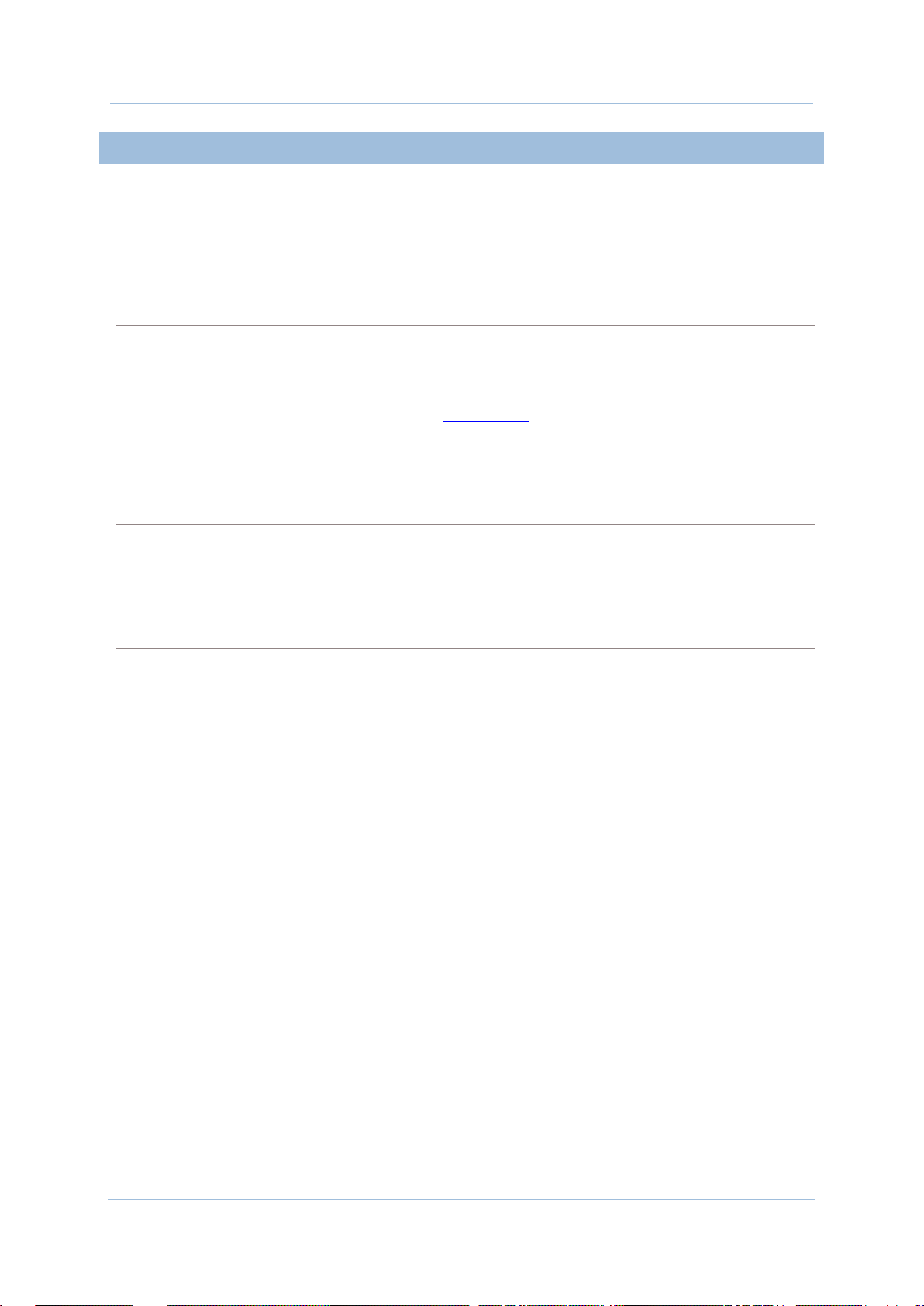
1.4.2. CHARGE BATTERIES
battery which is
hours to charge it to full,
, Bluetooth) are active on battery power, main
Due to shipment, it is likely that the main battery and backup battery won’t be fully charged
when you receive the package. Before setting the mobile computer to work, charge the
main battery to full by direct charging via a power adapter (with the help of a Snap-on
Charging & Communication Cable).
Some key facts about charging batteries:
Charging Time
Main battery: It takes approximately 4 hours to charge the 3.3V, 3600mAh main
battery, and approximately 6 hours to charge the 3.3V, 5400mAh main battery. The
battery charging LED above the touch screen lights red or orange during charging
(depending on the battery level at the moment), and lights green when the mobile
computer is completely charged. See
Status LED for details about the LED indicator.
Backup battery: The backup battery is a 3.6V, 15mAh Ni-MH
rechargeable by the main battery. It takes around 36
however it does not need to be fully charged for the mobile computer to work.
Charging Temperature
It is recommended that batteries be charged at room temperature (18°C~25°C) for
optimal performance.
Charging stops when temperature drops below 0°C or exceeds 35°C. In this case the
battery charging LED will be continuously blinking in red.
Power Consumption
When all radios (802.11 a/b/g/n/ac
battery level will drop substantially.
In order to prevent the system from shutting down due to depletion of the main
battery, we suggest that you keep a fully charged battery for replacement or have the
mobile computer access the radios on external power.
10
Page 18
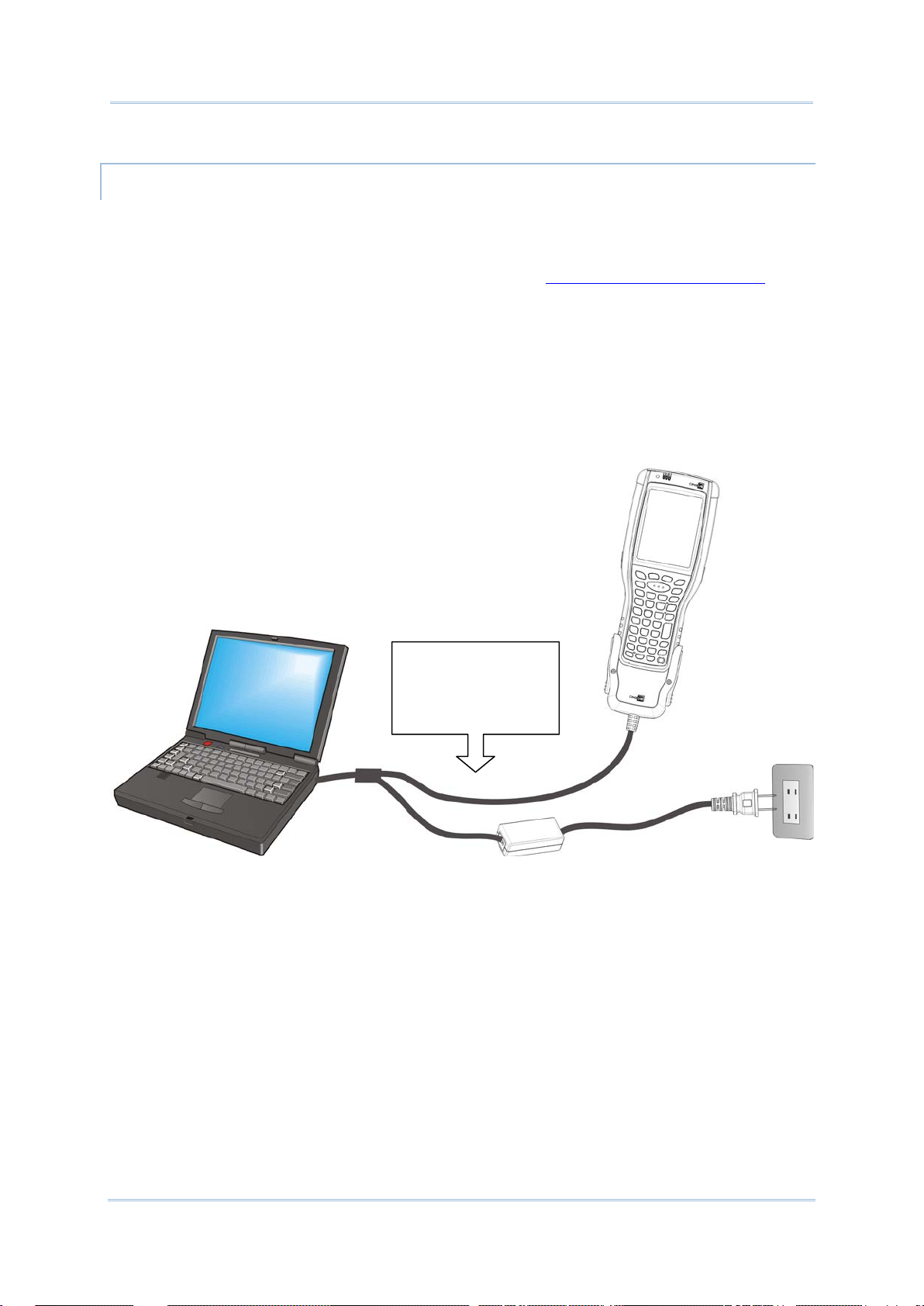
The following guides how to charge batteries.
To transmit data,
DIRECT CHARGING USING SNAP-ON CABLE
Direct charging of the mobile computer relies on the Snap-on Charging & Communication
Cable (hereinafter “sna p-on cable”). There is a power jack on the connector of this cable to
connect external power.
Prior to charging, install the main battery as described in Install/Remove Main Battery
. Then
follow the steps below:
1) Attach the snap-on cable to the mobile computer.
2) Plug the head of the power adapter cord into the power jack located on the snap-on
cable’s connector.
3) Connect the power adapter to a power outlet.
To output data to your PC or laptop, connect the snap-on cable (either through USB or
RS-232 connection) to it.
connect the other end
of the Snap-on Cable
to your PC
Figure 4: Direct Charging Using Snap-on Cable
11
Page 19
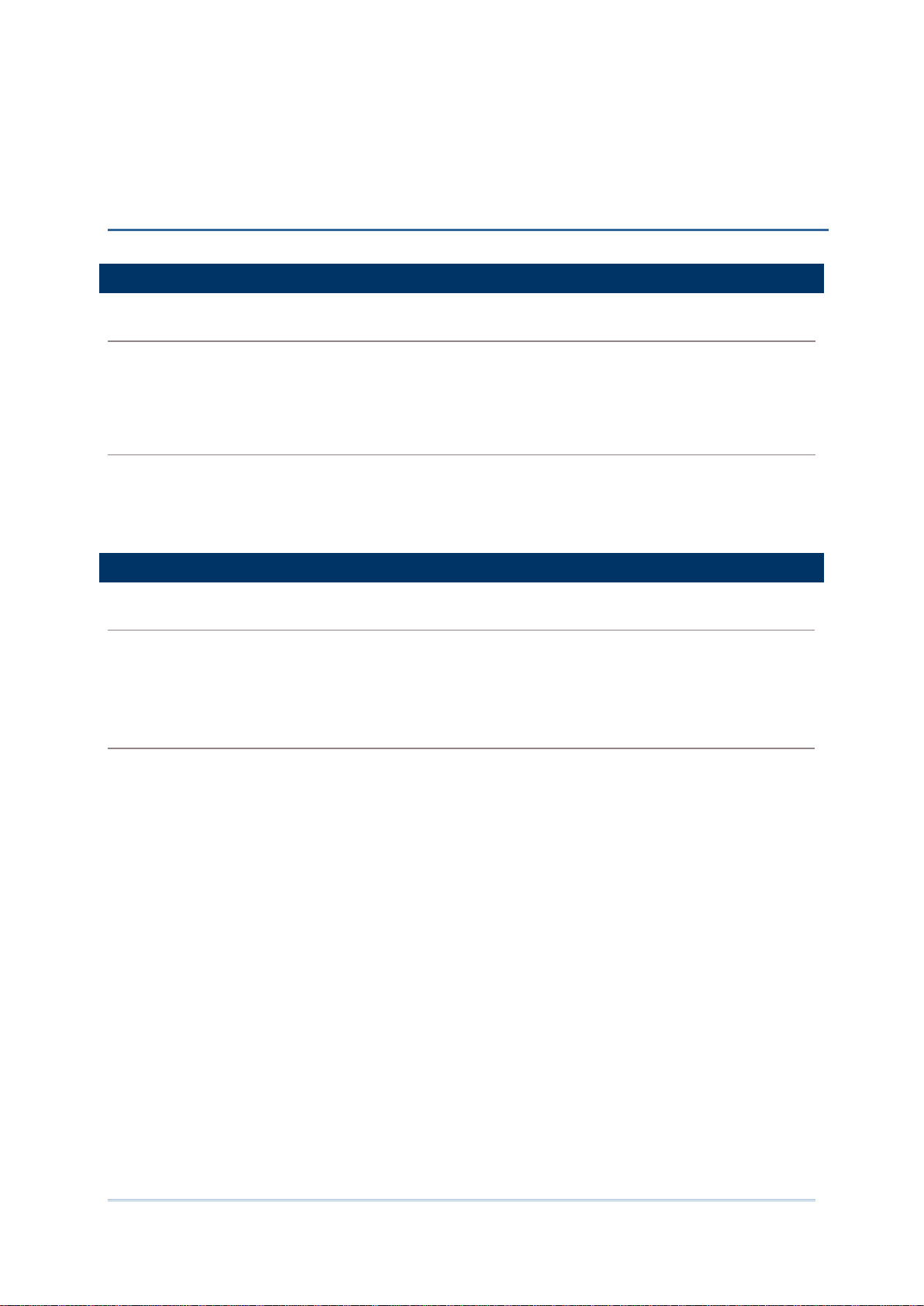
(Symbol
S
PECIFICATIONS
PLATFORM, PROCESSOR & MEMORY
Operating System & CPU
OS Version Android™ 6.0, Marshmallow
CPU Cortex A53 2.0 GHz Processor
Memory
RAM 2GB DDR SDRAM
Flash 16GB Flash ROM
Expansion Slot One expansion slot, supports MicroSDHC up to 32GB
COMMUNICATIONS & DATA CAPTURE
Communications
USB Host/Client USB 2.0
WPAN Built-in module for Bluetooth version 2.1 + EDR Class II connectivity +BLE
WLAN Built-in Cisco© CCX v4 certified module for 802.11 a/b/g/n/ac networking
Data & Image Capture
Barcode Reader Ordering options include
STANDARD READER UNIT
Laser (Symbol SE955)
2D imager (Symbo l SE4500)
LARGE READER UNIT
2D imager with decoder board
SE4500+PL4507)
Extended range laser (Symbol SE1524)
Near/far 2D imager (Intermec EX25)
12
Page 20
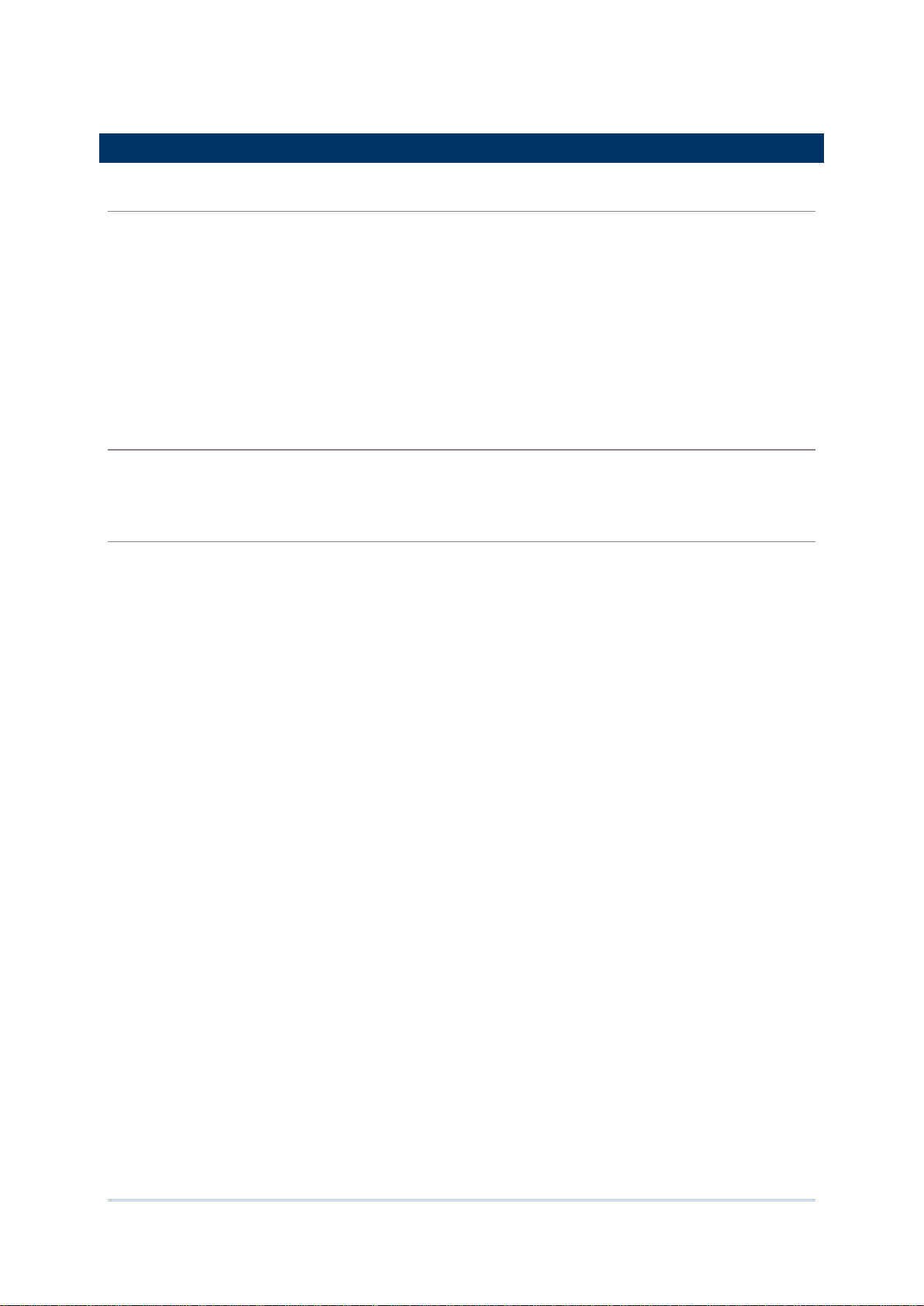
Minimum 13 hours for standard capacity battery/19 hours for large capacity battery performing
,
ELECTRICAL CHARACTERISTICS
Batteries
Main Battery Pack Standard capacity battery: 3.7V, 3600 mAh
Large capacity battery: 3.7V, 5400 mAh
Rechargeable Li-ion battery
Charging time: approximately 4 hours for standard battery /
6 hours for large capacity battery
Backup Battery 3.7V, 200 mAh
Rechargeable NiMH battery (charged via main battery)
Data retention for 30 minutes
Charging time: approximately 36 hours
Power Adapter
Power Supply Cord for
Snap-on Cable
Operating Time
scanning once per 20 seconds, with LCD at 50% backlight and speaker on (at default volume) at 25°C
Bluetooth off and IEEE 802.11 a/b/g/n/ac on.
Input AC 100~240V, 50/60 Hz
Output DC 5V, 4A
13
Page 21
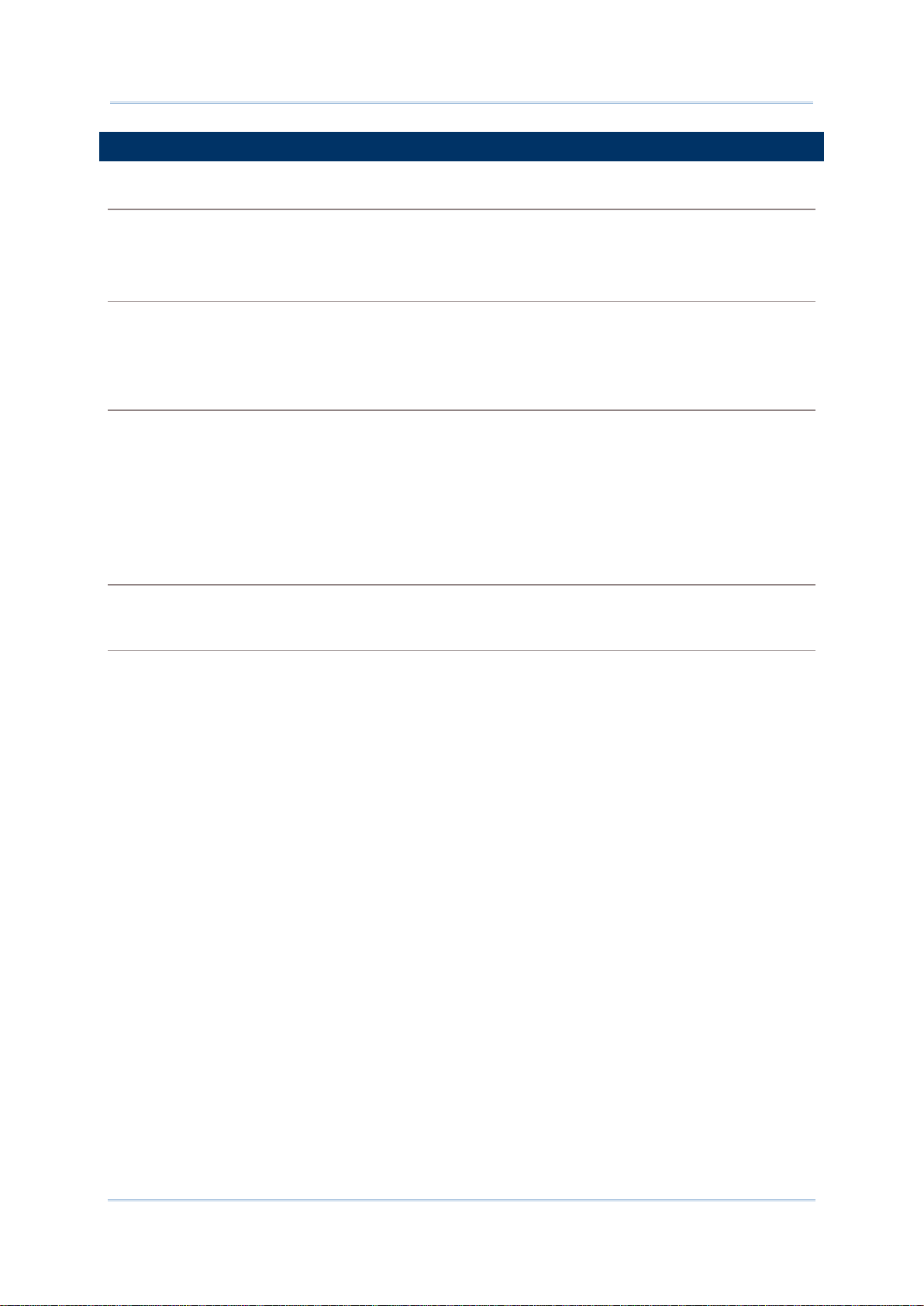
PHYSICAL CHARACTERISTICS
key), or
radio connection
Color Tap Screen Display
Display 3.5” Transflective 65K Color TFT-LCD
Resolution VGA 480 (W) x 640 (H)
Keypad
Layout Numeric keypad (30-key), Numeric & Function keypad (38-
Alphanumeric keypad (53-key)
Backlight White LED backlight for display and keypad
Notifications
Status LED Three LEDs for showing scanning good read,
status and battery charging status
Audio
Integrated with speaker and microphone
2.5mm 4-ring headset jack
Bluetooth headset supported
Vibrator 0.45G force
Sensors
Built-in Sensors G-sensor
Enclosures
Materials Plastic & metal
Dimensions 214 mm (L) x 87 mm (W) x 47 mm (H) with battery
Weight 447g with 3600mAh battery; 478g with 5400mAh battery
14
Page 22
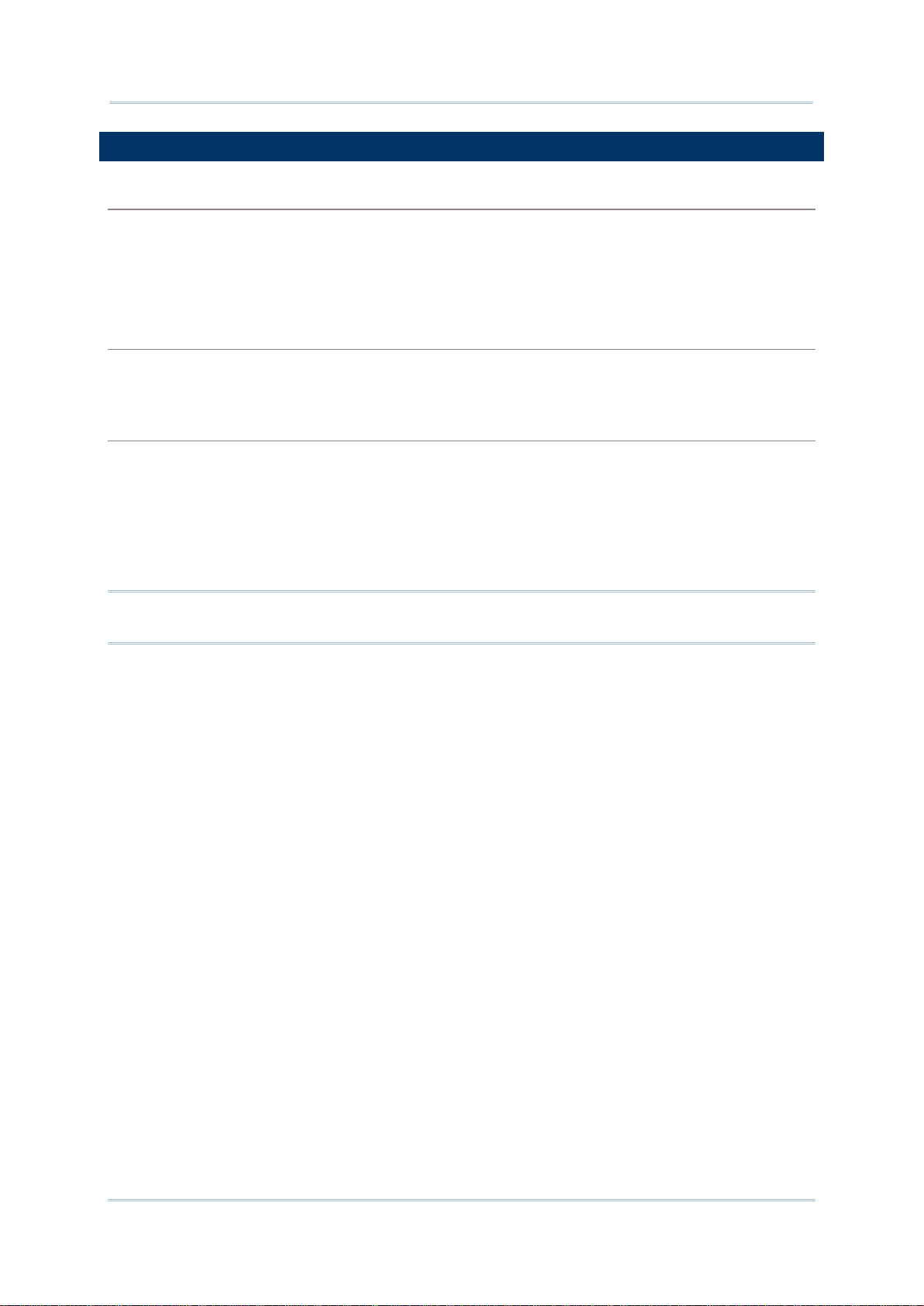
ENVIRONMENTAL CHARACTERISTICS
2,000
Temperature
Operating
Storage -30 °C to 70 °C / -22°F to 158°F (without battery)
Charging 0 °C to 35 °C / 32°F to 95°F (with battery)
Humidity
Operating 5% to 95%, non-condensing (Max 60°C / 140°F)
Storage 5% to 95%, non-condensing (Max 60°C / 140°F)
Resistance
Impact Resistance Multiple 1.8 m (5.9 ft.) drops to concrete, meets and exceeds applicable
Tumble Test 500 tumbles (1,000 drops) at 1 m (1.6 ft) and 1,000 tumbles (
Splash/Dust Resistance IP65 per applicable IEC 60529 sealing specs
Electrostatic Discharge ± 15 kV air discharge, ± 8 kV direct/indirect contact discharge
Note
-20 °C to 50 °C / -4°F to 122°F
-30 °C to 60 °C / -22°F to 140°F (with battery)
MIL-STD 810G specifications
drops) at 0.5 m (0.8 ft.) per applicable IEC tumble specifications
Note: CipherLab will not be held responsible for the mobile computer’s malfunction
incurred by the operation outside operating temperature range.
15
