Page 1
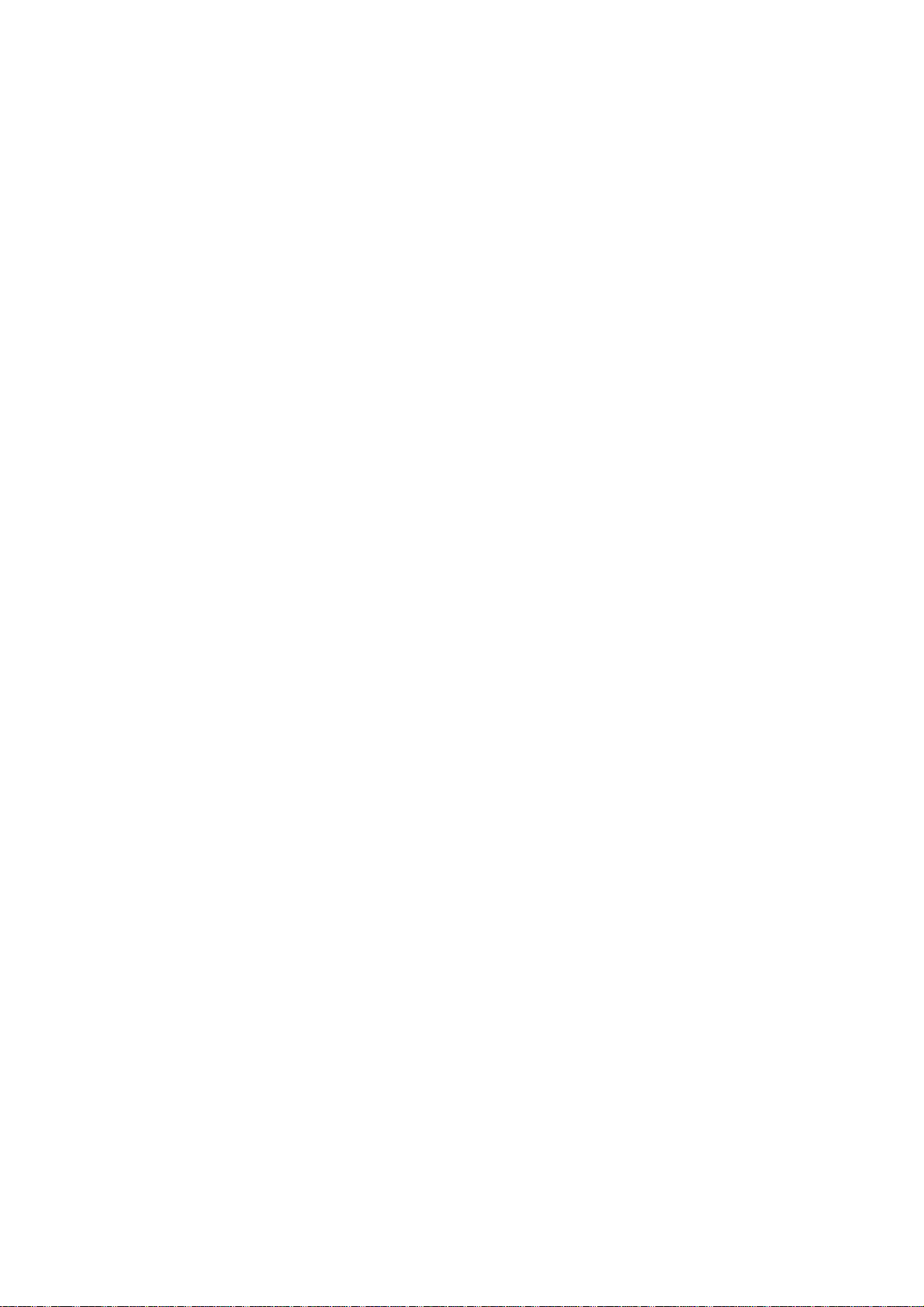
Windows Embedded Handheld 6.5
Computer
9200 / 9200C
Version 0.8
Page 2
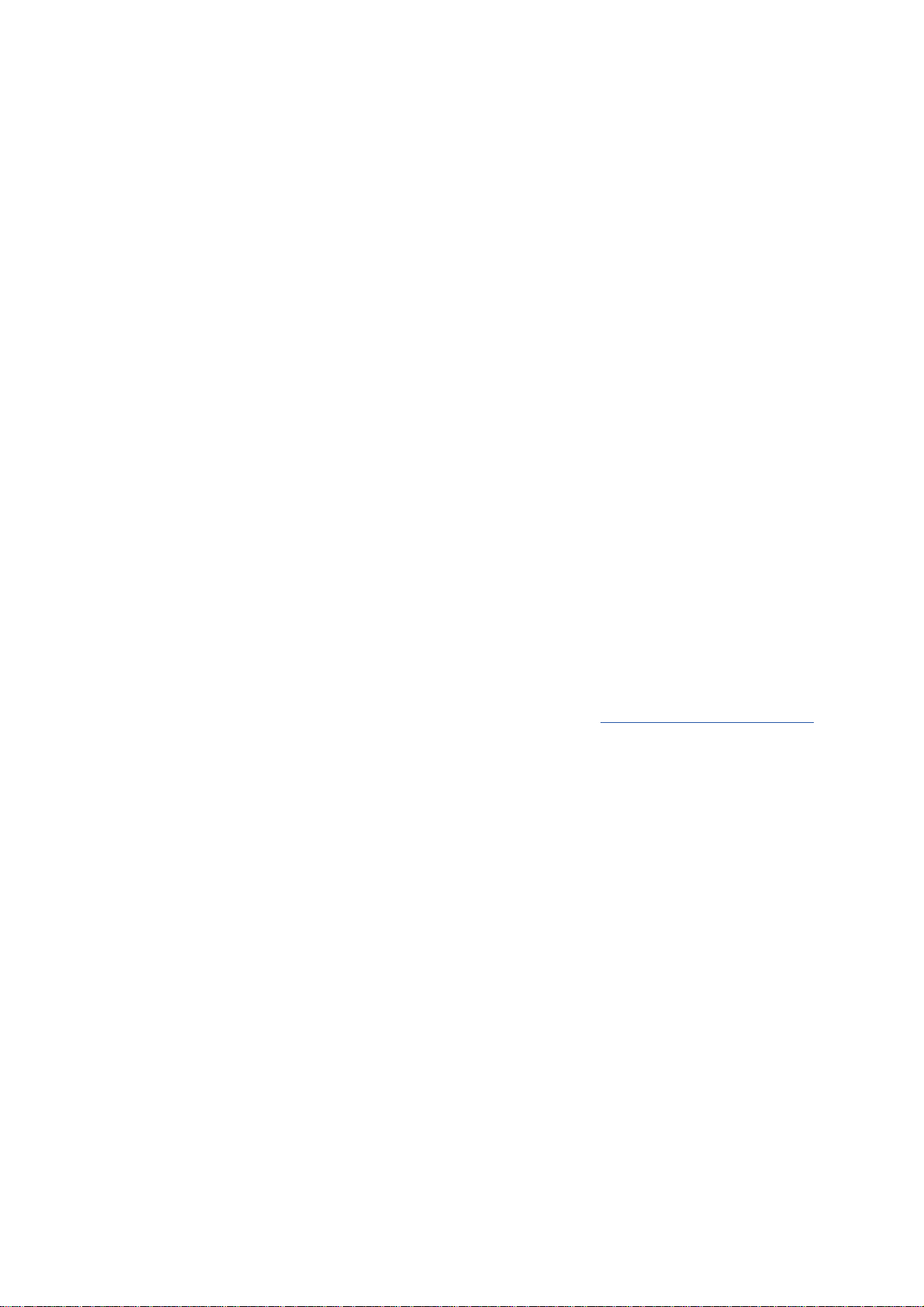
Copyright © 2013 CIPHERLAB CO., LTD.
All rights reserved
The software is provided under a license agreement containing restrictions on use and
disclosure and is also protected by copyright law. Reverse engineering of the software is
prohibited.
Due to continued product development this information may change without notice. The
information and intellectual property contained herein is confidential between C IPHERLAB
and the client and remains the exclusive property of CIPHERLAB CO., LTD. If you find
any problems in the documentation, please report them to us in writing. CIPHERLAB
does not warrant that this document is error-free.
No part of this publication may be reproduced, stored in a retrieval system, or
transmitted in any form or by any means, electronic, mechanical, photocopying,
recording or otherwise without the prior written permission of CIPHERLAB CO., LTD.
For product consultancy and technical support, please contact your local sales
representative. Also, you may visit our web site for more information.
The CipherLab logo is a registered trademark of CIPHERLAB CO., LTD.
All brand, product and service, and trademark names are the property of their registered
owners.
The editorial use of these names is for identification as well as to the benefit of the
owners, with no intention of infringement.
CIPHERLAB CO., LTD.
Website:
http://www.CipherLab.com
Page 3
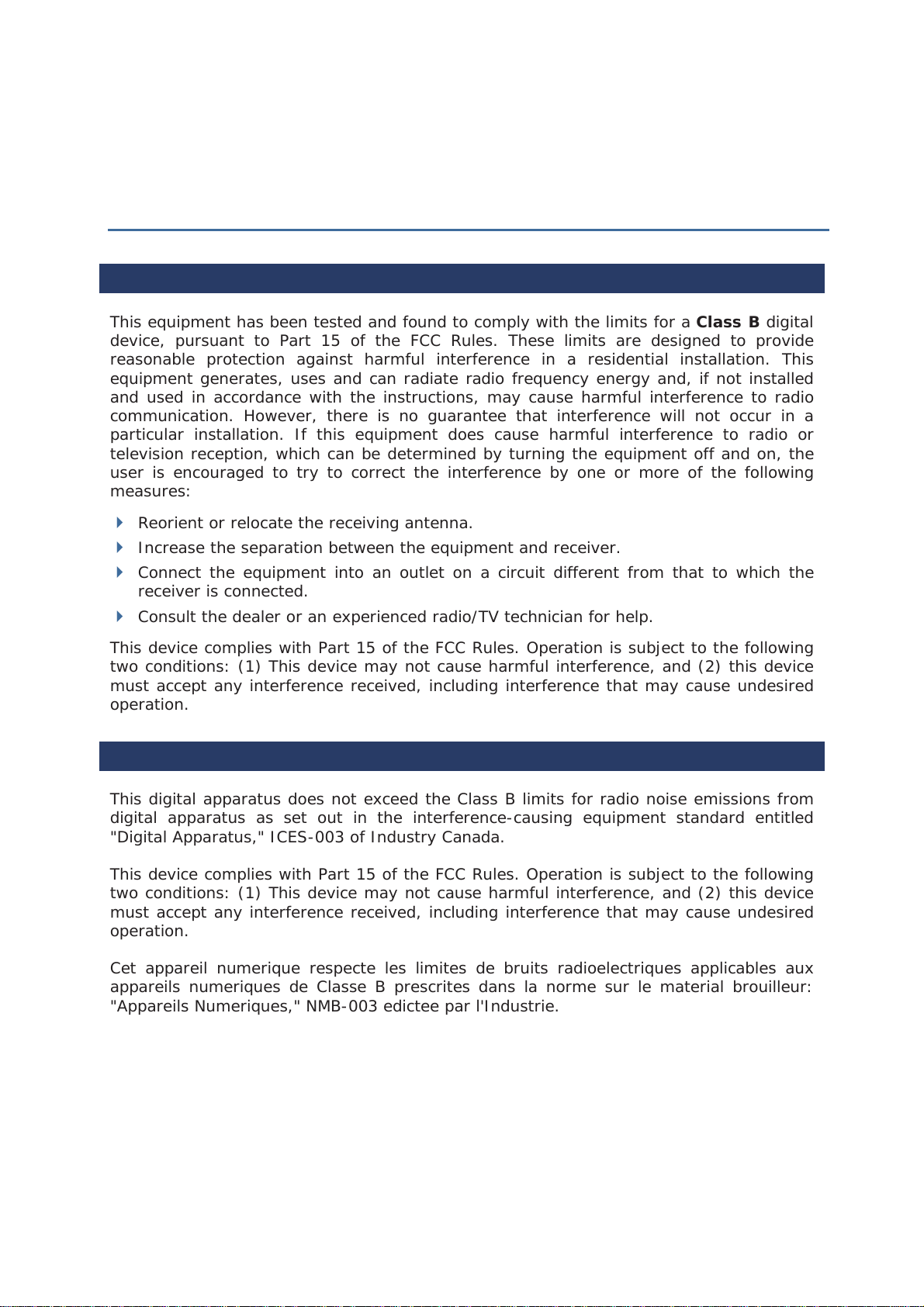
IMPORTANT NOTICES
This device complies with Part 15 of the FCC Rules. Operation is subject to the following two conditions: (1) This device may not cause
harmful interference, and (2) this device must accept any interference received, including interference that may cause undesired
operation.
This equipment has been tested and found to comply with the limits for a Class B digital device, pursuant to Part 15 of the FCC Rules.
These limits are designed to provide reasonable protection against harmful interference in a residential installation. This equipment
generates, uses and can radiate radio frequency energy and, if not installed and used in accordance with the instructions, may cause
harmful interference to radio communications. However, there is no guarantee that interference will not occur in a particular
installation. If this equipment does cause harmful interference to radio or television reception, which can be determined by turning the
equipment off and on, the user is encouraged to try to correct the interference by one of the following measures:
- Reorient or relocate the receiving antenna.
- Increase the separation between the equipment and receiver.
- Connect the equipment into an outlet on a circuit different from that
to which the receiver is connected.
- Consult the dealer or an experienced radio/TV technician for help.
FCC Caution: Any changes or modifications not expressly approved by the party responsible for compliance could void the user's
authority to operate this equipment.
This transmitter must not be co-located or operating in conjunction with any other antenna or transmitter.
Operations in the 5.15-5.25GHz band are restricted to indoor usage only.
This device complies with RSS-210 of the Industry Canada Rules. Operation is subject to the following two conditions: (1) This device may not
cause harmful interference, and (2) this device must accept any interference received, including interference that may cause undesired operation.
Ce dispositif est conforme à la norme CNR-210 d'Industrie Canada applicable aux appareils radio exempts de licence. Son fonctionnement est
sujet aux deux conditions suivantes: (1) le dispositif ne doit pas produire de brouillage préjudiciable, et (2) ce dispositif doit accepter tout
brouillage reçu, y compris un brouillage susceptible de provoquer un fonctionnement indésirable.
Caution :
(i) the device for operation in the band 5150-5250 MHz is only for indoor use to reduce the potential for harmful interference to co-channel
mobile satellite systems;
(ii) the maximum antenna gain permitted for devices in the bands 5250-5350 MHz and 5470-5725 MHz shall comply with the e.i.r.p. limit; and
(iii) the maximum antenna gain permitted for devices in the band 5725-5825 MHz shall comply with the e.i.r.p. limits specified for point-to-point
and non point-to-point operation as appropriate.
(iv) Users should also be advised that high-power radars are allocated as primary users (i.e. priority users) of the bands 5250-5350 MHz and
5650-5850 MHz and that these radars could cause interference and/or damage to LE-LAN devices.
Avertissement:
Le guide d'utilisation des dispositifs pour réseaux locaux doit inclure des instructions précises sur les restrictions susmentionnées, notamment :
(i) les dispositifs fonctionnant dans la bande 5 150-5 250 MHz sont réservés uniquement pour une utilisation à l'intérieur afin de réduire les
risques de brouillage préjudiciable aux systèmes de satellites mobiles utilisant les mêmes canaux;
(ii) le gain maximal d'antenne permis pour les dispositifs utilisant les bandes 5 250-5 350 MHz et 5 470-5 725 MHz doit se conformer à la limite
de p.i.r.e.;
(iii) le gain maximal d'antenne permis (pour les dispositifs utilisant la bande 5 725-5 825 MHz) doit se conformer à la limite de p.i.r.e. spécifiée
pour l'exploitation point à point et non point à point, selon le cas.
(iv) De plus, les utilisateurs devraient aussi être avisés que les utilisateurs de radars de haute puissance sont désignés utilisateurs principaux (c.-àd., qu'ils ont la priorité) pour les bandes 5 250-5 350 MHz et 5 650-5 850 MHz et que ces radars pourraient causer du brouillage et/ou des
FOR USA
This equipment has been tested and found to comply with the limits for a Class B digital
device, pursuant to Part 15 of the FCC Rules. These limits are designed to provide
reasonable protection against harmful interference in a residential installation. This
equipment generates, uses and can radiate radio frequency energy and, if not installed
and used in accordance with the instructions, may cause harmful interference to radio
communication. However, there is no guarantee that interference will not occur in a
particular installation. If this equipment does cause harmful interference to radio or
television reception, which can be determined by turning the equipment off and on, the
user is encouraged to try to correct the interference by one or more of the following
measures:
Reorient or relocate the receiving antenna.
Increase the separation between the equipment and receiver.
Connect the equipment into an outlet on a circuit different from that to which the
receiver is connected.
Consult the dealer or an experienced radio/TV technician for help.
This device complies with Part 15 of the FCC Rules. Operation is subject to the following
two conditions: (1) This device may not cause harmful interference, and (2) this device
must accept any interference received, including interference that may cause undesired
operation.
FOR CANADA
This digital apparatus does not exceed the Class B limits for radio noise emissions from
digital apparatus as set out in the interference-causing equipment standard entitled
"Digital Apparatus," ICES-003 of Industry Canada.
This device complies with Part 15 of the FCC Rules. Operation is subject to the following
two conditions: (1) This device may not cause harmful interference, and (2) this device
must accept any interference received, including interference that may cause undesired
operation.
Cet appareil numerique respecte les limites de bruits radioelectriques applicables aux
appareils numeriques de Classe B prescrites dans la norme sur le material brouilleur:
"Appareils Numeriques," NMB-003 edictee par l'Industrie.
Page 4
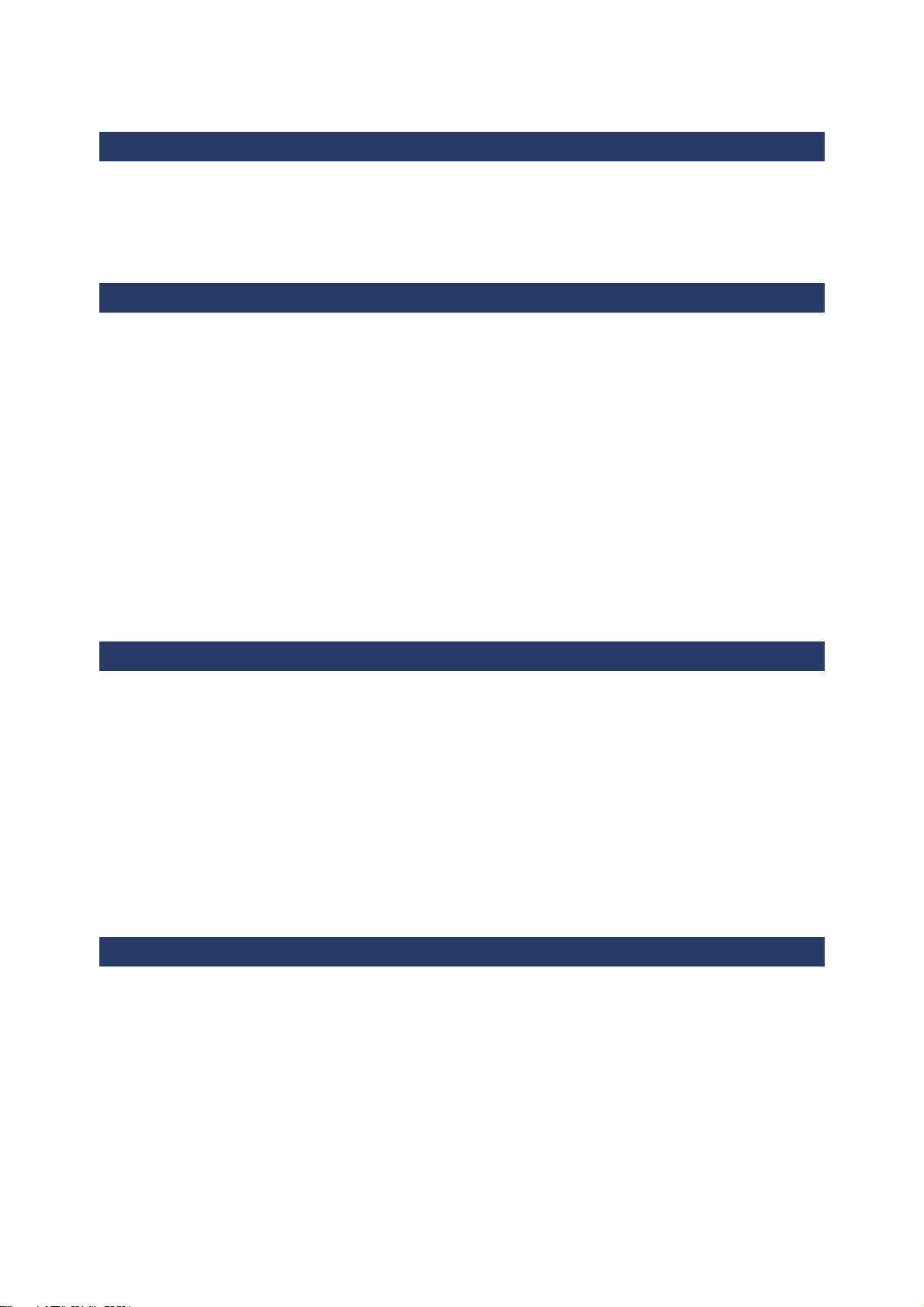
FOR PRODUCT WITH LASER
The product comply with the FCC / Canada portable RF exposure limit set forth for an
uncontrolled environment and are safe for intended operation as described in this manual. The
further RF exposure reduction can be achieved if the product can be kept as far as possible
from the user body or set the device to lower output power if such function is available.
CAUTION
This laser component emits FDA / IEC Class 2 laser light at the exit port. Do not
stare into beam.
SPECIFIC ABSORPTION RATE (SAR) INFORMATION
1.FCC SAR Value
USA ( 1g ) : body position is 0.23 W/Kg and head position is 1.14 W/Kg
2. CE SAR Value
CE (10g) : Body-Worn ( 1.5 cm Gap) is 0.184 W/Kg
SAFETY PRECAUTIONS
RISK OF EXPLOSION IF BATTERY IS REPLACED BY AN INCORRECT TYPE.
DISPOSE OF USED BATTERIES ACCORDING TO THE INSTRUCTIONS.
The use of any batteries or charging devices, which are not originally sold or
manufactured by CipherLab, will void your warranty and may cause damage to
human body or the product itself.
DO NOT disassemble, incinerate or short circuit the battery.
DO NOT expose the scanner or the battery to any flammable sources.
For green-environment issue, it's important that batteries should be recycled in a
proper way.
Under no circumstances, internal components are self-serviceable.
CARE & MAINTENANCE
This mobile computer is intended for industrial use. The mobile computer is rated
IP65, however, damage may be done to the mobile computer if it is exposed to
extreme temperatures or soaked in water.
When the body of the mobile computer gets dirty, use a clean, wet cloth to wipe off
dust and debris. DO NOT use bleaches or cleaners.
Use a clean, non-abrasive, lint-free cloth to wipe dust off the LCD touch screen. DO
NOT use any pointed or sharp objects against the surface. Always keep the LCD dry.
Page 5
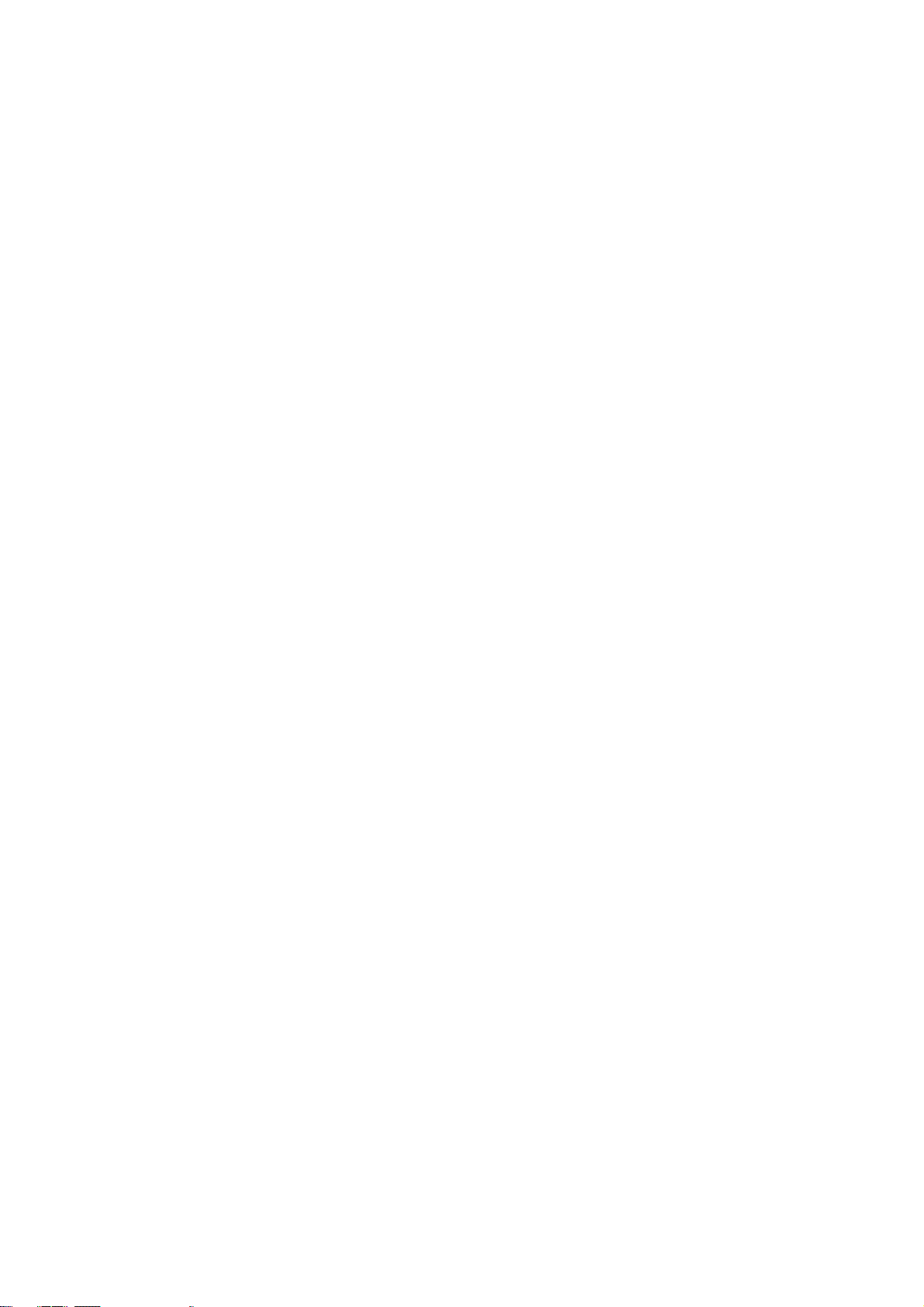
If you want to put away the mobile computer for a period of time, download the
collected data to a host computer, and then remove the battery pack from the mobile
computer’s battery compartment. Store the mobile computer and battery pack
separately.
If you encounter malfunction on the mobile computer, write down the specific
scenario and consult your local sales representative.
7KLVSKRQHKDVEHHQWHVWHGDQGUDWHGIRUXVHZLWKKHDULQJDLGVIRUVRPHRIWKHZLUHOHVV
WHFKQRORJLHVWKDWLWXVHV+RZHYHUWKHUHPD\EHVRPHQHZHUZLUHOHVVWHFKQRORJLHVXVHGLQWKLV
SKRQHWKDWKDYHQRWEHHQWHVWHG\HWIRUXVHZLWKKHDULQJDLGV,WLVLPSRUWDQWWRWU\WKHGLIIHUHQW
IHDWXUHVRIWKLVSKRQHWKRURXJKO\DQGLQGLIIHUHQWORFDWLRQVXVLQJ\RXUKHDULQJDLGRUFRFKOHDU
LPSODQWWRGHWHUPLQHLI\RXKHDUDQ\LQWHUIHULQJQRLVH&RQVXOW\RXUVHUYLFHSURYLGHURUWKH
PDQXIDFWXUHURIWKLVSKRQHIRULQIRUPDWLRQRQKHDULQJDLGFRPSDWLELOLW\,I\RXKDYHTXHVWLRQV
DERXWUHWXUQRUH[FKDQJHSROLFLHVFRQVXOW\RXUVHUYLFH
7R GHWHUPLQH WKH FRPSDWLELOLW\ RI D :' DQG D SDUWLFXODU KHDULQJ DLG VLPSO\ DGG WKH
QXPHULFDO SDUW RI WKH KHDULQJ DLG FDWHJRU\ HJ 07 ZLWK WKH QXPHULFDO SDUW RI WKH
:' HPLVVLRQ UDWLQJ HJ 0 WR DUULYH DW WKH V\VWHP FODVVLILFDWLRQ IRU WKLV SDUWLFXODU
FRPELQDWLRQ RI :' DQG KHDULQJ DLG $ VXP RI ZRXOG LQGLFDWH WKDW WKH :' DQG KHDULQJ
DLG ZRXOG SURYLGH QRUPDO XVH DQG D VXP RI RU JUHDWHU ZRXOG LQGLFDWH WKDW WKH :'
DQG KHDULQJ DLG ZRXOG SURYLGH H[FHOOHQW SHUIRUPDQFH $ FDWHJRU\VXPRIOHVVWKDQ
ZRXOG OLNHO\ UHVXOW LQ D SHUIRUPDQFH WKDW LV MXGJHG XQDFFHSWDEOH E\ WKH KHDULQJ DLG XVHU
:+$7 ,6 +($5,1* $,' &203$7,%,/,7<"
7KH )HGHUDO &RPPXQLFDWLRQV &RPPLVVLRQ KDV LPSOHPHQWHG UXOHV DQG D UDWLQJ V\VWHP
GHVLJQHG WR HQDEOH SHRSOH ZKR ZHDU KHDULQJ DLGV WR PRUH HIIHFWLYHO\ XVH WKHVH ZLUHOHVV
WHOHFRPPXQLFDWLRQV GHYLFHV 7KH VWDQGDUG IRU FRPSDWLELOLW\ RI GLJLWDO ZLUHOHVV SKRQHV ZLWK
KHDULQJ DLGV LV VHW IRUWK LQ $PHULFDQ 1DWLRQDO 6WDQGDUG ,QVWLWXWH $16, VWDQGDUG &
7KHUH DUH WZR VHWV RI $16, VWDQGDUGV ZLWK UDWLQJV IURP RQH WR IRXU IRXU EHLQJ WKH EHVW
UDWLQJ DQ ³0´ UDWLQJ IRU UHGXFHG LQWHUIHUHQFH PDNLQJ LW HDVLHU WR KHDU FRQYHUVDWLRQV RQ
WKH SKRQH ZKHQ XVLQJ WKH KHDULQJ DLG PLFURSKRQH DQG D ³7´ UDWLQJ WKDW HQDEOHV WKH
SKRQH WR EH XVHG ZLWK KHDULQJ DLGV RSHUDWLQJ LQ WKH WHOHFRLO PRGH WKXV UHGXFLQJ
XQZDQWHG EDFNJURXQG QRLVH
+2: :,// , .12: :+,&+ :,5(/(66 3+21(6 $5( +($5,1* $,' &203$7,%/("
7KH +HDULQJ $LG &RPSDWLELOLW\ UDWLQJ LV GLVSOD\HG RQ WKH ZLUHOHVV SKRQH ER[
$ SKRQH LV FRQVLGHUHG +HDULQJ $LG &RPSDWLEOH IRU DFRXVWLF FRXSOLQJ PLFURSKRQH PRGH LI
LW KDV DQ ³0´ RU ³0´ UDWLQJ $ GLJLWDO ZLUHOHVV SKRQH LV FRQVLGHUHG +HDULQJ $LG
&RPSDWLEOH IRU LQGXFWLYH FRXSOLQJ WHOHFRLO PRGH LI LW KDV D ³7´ RU ³7´ UDWLQJ
7KH WHVWHG 05DWLQJ DQG 75DWLQJ IRU WKLV GHYLFH )&& ,' 41& DUH 0 DQG 7
+2: :,// , .12: ,) 0< +($5,1* $,' :,// :25. :,7+ $ 3$57,&8/$5 ',*,7$/
:,5(/(66 3+21("
<RX¶OO ZDQW WR WU\ D QXPEHU RI ZLUHOHVV SKRQHV VR WKDW \RX FDQ GHFLGH ZKLFK ZRUNV WKH
EHVW ZLWK \RXU KHDULQJ DLGV <RX PD\ DOVR ZDQW WR WDON ZLWK \RXU KHDULQJ DLG
SURIHVVLRQDO DERXW WKH H[WHQW WR ZKLFK \RXU KHDULQJ DLGV DUH LPPXQH WR LQWHUIHUHQFH LI
WKH\ KDYH ZLUHOHVV SKRQH VKLHOGLQJ DQG ZKHWKHU \RXU KHDULQJ DLG KDV D +$& UDWLQJ
Page 6

Europe – EU Declaration of Conformity
This device complies
with the essential requirements of the R&TTE Directive 1999 /5/EC. The
following test methods have been applied in order to prove presumption of conformity with the
essential requirements of the R&TTE Directive 1999/5/EC:
- EN 60950-1: 2001
- EN 60950-1/A1: 2010
- EN 60950-1/A11: 2009
- EN 60950-1/A12: 2011
Safety of Information Technology Equipment
- EN 62479:2010
Assessment of the compliance of low power electronic and electrical equipment with the basic
restrictions related to human exposure to electromagnetic fields (10 MHz to 300 GHz)
- EN 62311: 2008 / Article 3(1)(a) and Article 2 2006/95/EC)
Assessment of electronic and electrical equipment related to human exposure restrictions for
electromagnetic fields (0 Hz-300 GHz) (IEC 62311:2007 (Modified))
- EN 50360: 2001+A1: 2012
Product standard to demonstrate the compliance of mobile phones with the basic restrictions
related to human exposure to electromagnetic fields (300 MHz - 3 GHz)
- EN 62209-1: 2006
Human exposure to radio frequency fields from hand-held and body-mounted wireless
communication devices – Human models, instrumentation, and procedures Part 1: Procedure to determine the specific absorption rate (SAR) for hand-held devices used in
close 13 proximity to the ear (frequency range
of 300 MHz to 3 GHz)
- EN 62209-2: 2010
Human exposure to radio frequency fields from handheld and bodymounted wireless
communication devices — Human models, instrumentation, and procedures
- EN 300 330-2 V1.5.1: 2006
Electromagnetic compatibility and Radio spectrum Matters (ERM); Short Range Devices (SRD);
Radio equipment in the frequency range 9 kHz to 25 MHz and inductive loop systems in the
frequency range 9 kHz to 30 MHz; Part 1: Technical characteristics and test methods
- EN 300 330-1 V1.7.1: 2010
Electromagnetic compatibility and Radio spectrum Matters (ERM); Short Range Devices (SRD);
Radio equipment in the frequency range 9 kHz to 25 MHz and inductive loop systems in the
frequency range 9 kHz to 30 MHz; Part 1: Technical characteristics and test methods
- EN 300 440-1 V1.6.1: 2010
Electromagnetic compatibility and Radio spectrum Matters (ERM); Short range devices; Radio
equipment to be used in the 1 GHz to 40 GHz frequency range; Part1: Technical characteristics
and test methods
- EN 300 440-2 V1.4.1: 2010
Electromagnetic compatibility and Radio spectrum Matters (ERM); Short range devices; Radio
equipment to be used in the 1 GHz to 40 GHz frequency range; Part 2: Harmonized EN under
article 3.2 of the R&TTE Directive
Page 7

- EN 300 328 V1.7.1
: 2006
Electromagnetic compatibility and Radio spectrum Matters (ERM); Wideband Transmission
systems; Data transmission equipment operating in the 2,4 GHz ISM band and using spread
spectrum modulation techniques; Harmonized EN covering essential requirements under article
3.2 of the R&TTE Directive
- EN 301 893 V1.6.1: 2011
Broadband Radio Access Networks (BRAN); 5 GHz high performance RLAN; Harmonized EN
covering essential requirements of article 3.2 of the R&TTE Directive
- EN 301 908-1 V5.2.1: 2011
Electromagnetic compatibility and Radio spectrum Matters (ERM); Base Stations (BS), Repeaters
and User Equipment (UE) for IMT-2000 Third-Generation cellular networks; Part 1: Harmonized
EN for IMT-2000, introduction and common requirements, covering essential requirements of
article 3.2 of the R&TTE Directive
- EN 301 511 V9.0.2: 2003
Global System for Mobile communications (GSM); Harmonized standard for mobile stations in the
GSM 900 and DCS 1800 bands covering essential requireme nts under article 3.2 of the R&TTE
directive (1999/5/EC)
- EN 301 489-1 V1.9.2: 2008
Electromagnetic compatibility and Radio Spectrum Matters (ERM); ElectroMagnetic Compatibility
(EMC) standard for radio equipment and services; Part 1: Common technical requirements
- EN 301 489-3 V1.4.1 2002
Electromagnetic compatibility and Radio Spectrum Matters (ERM); ElectroMagnetic Compatibility
(EMC) standard for radio equipment and services; Part 3: Specific conditions for Short-Range
Devices (SRD) operating on frequencies between 9 kHz and 40 GHz
- EN 301 489-7 V1.3.1: 2005
ElectroMagnetic compatibility and Radio spectrum Matters (ERM); ElectroMagnetic Compatibility
(EMC) standard for radio equipment ad services; Part 7: Specific conditions for mobile and
portable radio and ancillary equipment of digital cellular radio telecommunications systems
(GSM and DCS)
- EN 301 489-17 V2.2.1: 2012
Electromagnetic compatibility and Radio spectrum Matters (ERM); ElectroMagnetic Compatibility
(EMC) standard for radio equipment and services; Part 17: Specific conditions for 2,4 GHz
wideband transmission systems and 5 GHz high performance RLAN equipment
- EN 301 489-24 V1.5.1: 2010
Electromagnetic compatibility and Radio Spectrum Matters (ERM); ElectroMagnetic Compatibility
(EMC) standard for radio equipment and services; Part 24: Specific conditions for IMT-2000 CDMA
Direct Spread (UTRA) for Mobile and portable (UE) radio and ancillary equipmen t
Page 8

ÿesky
[Czech]
Dansk
[Danish]
Deutsch
[German]
Eesti
[Estonian]
English
Español
[Spanish]
ƧnjnjLjǎNJNjƿ
[Greek]
Français
[French]
Italiano
[Italian]
Latviski
[Latvian]
Lietuviƌ
[Lithuanian]
Nederlands
[Dutch]
Malti
[Maltese]
Magyar
[Hungarian]
Polski
[Polish]
Português
[Portuguese]
Slovensko
[Slovenian]
Slovensky
[Slovak]
Suomi
[Finnish]
Svenska
[Swedish]
0560
[Jméno výrobce] tímto prohlašuje, že tento [typ zaĢízení] je ve shodď se základními po žadavky a
dalšími pĢísluš nými ustanoveními sm ďrnice 1999/5/ES.
Undertegnede [fabrikantens navn] erklærer herved, at følgende udstyr [udstyrets typebetegnelse]
overholder de væsentlige krav og øvrige relevante krav i direktiv 1999/5/EF.
Hiermit erklärt [Name des Herstellers], dass sich das Gerät [Gerätetyp] in Übereinstimmung mit den
grundlegenden Anforderunge n und den übrigen einschlägigen Bestimmungen de r Richtlinie
1999/5/EG befindet.
Käesolevaga kinnitab [tootja nimi = name of manufacturer] seadme [seadme tüüp = type of
equipment] vastavust direktiivi 1999/5/EÜ põhinõuetele ja nimetatud d irektiivist tulenevatele teistele
asjakohastele sätetele.
Hereby, [name of manufacturer], declares that this [type of equipment] is in compliance with the
essential requirements and other relevant provisions of D irec tive 1999/5/EC.
Por medio de la presente [nombre del fabricante] declara que el [clase de equipo] cumple con
los requisitos esencia les y cualesquiera otras d isposiciones aplica bles o exigibles de la Directiva
1999/5/CE.
ƮƧ ƵƩƯ ƲƣƳƱƶƴƣ [name of manufacturer] ƦƩƭƺƯƧƫ ƱƵƫ [type of equipment] ƴƶƮƮƱƳƷƺƯƧƵƣƫ
ƲƳƱƴ Ƶƫƴ ƱƶƴƫƺƦƧƫƴ ƣƲƣƫƵƩƴƧƫƴ Ƭƣƫ Ƶƫƴ ƭƱƫƲƧƴ ƴƸƧƵƫƬƧƴ ƦƫƣƵƣưƧƫƴ ƵƩƴ ƱƦƩƥƫƣƴ 1999/5/ƧƬ.
Par la présente [nom du fabricant] déclare que l'ap p are il [type d'appareil] est conforme aux
exigences essentielles et aux autres dispositions pertinentes de la directive 1999/5/CE.
Con la presente [nome del costruttore] dichiara che questo [tipo di apparecchio] è conforme ai
requisiti essenziali ed alle altre disposizioni pertinenti stabilite dalla direttiva 1999/5/CE.
Ar šo [name of manufacturer / izgatavotœja nosaukums] deklarř, ka [type of equipment / iekœrtas
tips] atbilst Direktūvas 1999/5/EK bƈtiskajœm prasūbœm un citiem ar to saistūtajiem noteikumiem.
Šiuo [manufacturer name] deklaruoja, kad šis [equipment type] atitinka esminius reikalavimus ir kitas
1999/5/E B Direktyvos nuostata s.
Hierbij verklaart [naam van de fabrikant] dat het toestel [type van toestel] in overeenstemming is
met de essentiële eisen en de andere relevante bepalingen van richtlijn 1999/5/EG.
Hawnhekk, [isem tal-manifattur], jiddikjara li dan [il-mudel tal- pro do t t] jikkonforma mal-ŧtišijiet
essenzjali u ma provvedimenti oŧrajn relevanti li hemm fid-Dirrettiva 1999/5/EC.
Alulírott, [gyártó neve] nyilatkozom, hogy a [... típus] megfelel a vonatkozó alapvetõ
követelményeknek és az 1999/5/EC irányelv egyéb elõírásainak.
Niniejszym [nazwa producen ta] oĤwiadcza, İe [nazwa wyrobu] jest zgodny z zasadniczymi
wymogami oraz pozostaãymi stosownymi postanowieniami Dyrektywy 1999/5/EC.
[Nome do fabricante] declara que este [tipo de equipamento] está conforme com os requisitos
essenciais e outras disposições da Directiva 1999/5/CE.
[Ime proizvajalca] izjavlja, da je ta [tip opreme] v skladu z bistvenimi zahtevami in ostalimi
relevantnimi doloĀili direktive 1999/5/ES.
[Meno výrobcu] týmto vyhlasuje, že [typ zariadenia] spēěa základné požiadavky a všetky príslušné
ustanovenia Smernice 1999/5/ES.
[Valmistaja = manufacturer] vakuuttaa täten että [type of equipmen t = laitteen tyyppimerki ntä]
tyyppinen laite on direk tiivin 1999/5/EY oleellisten vaatimusten ja sitä koskevien direktiivin muiden
ehtojen mukainen.
Härmed intygar [företag] att denna [utrustningstyp] står I överensstämmelse med de väsentliga
egenskapskrav och övriga relevanta bestämmelser som framgår av direktiv 1999/5/EG.
Page 9

RELEASE NOTES
Version Date Notes
0.8 Aug 22, 2013
Draft release
Page 10
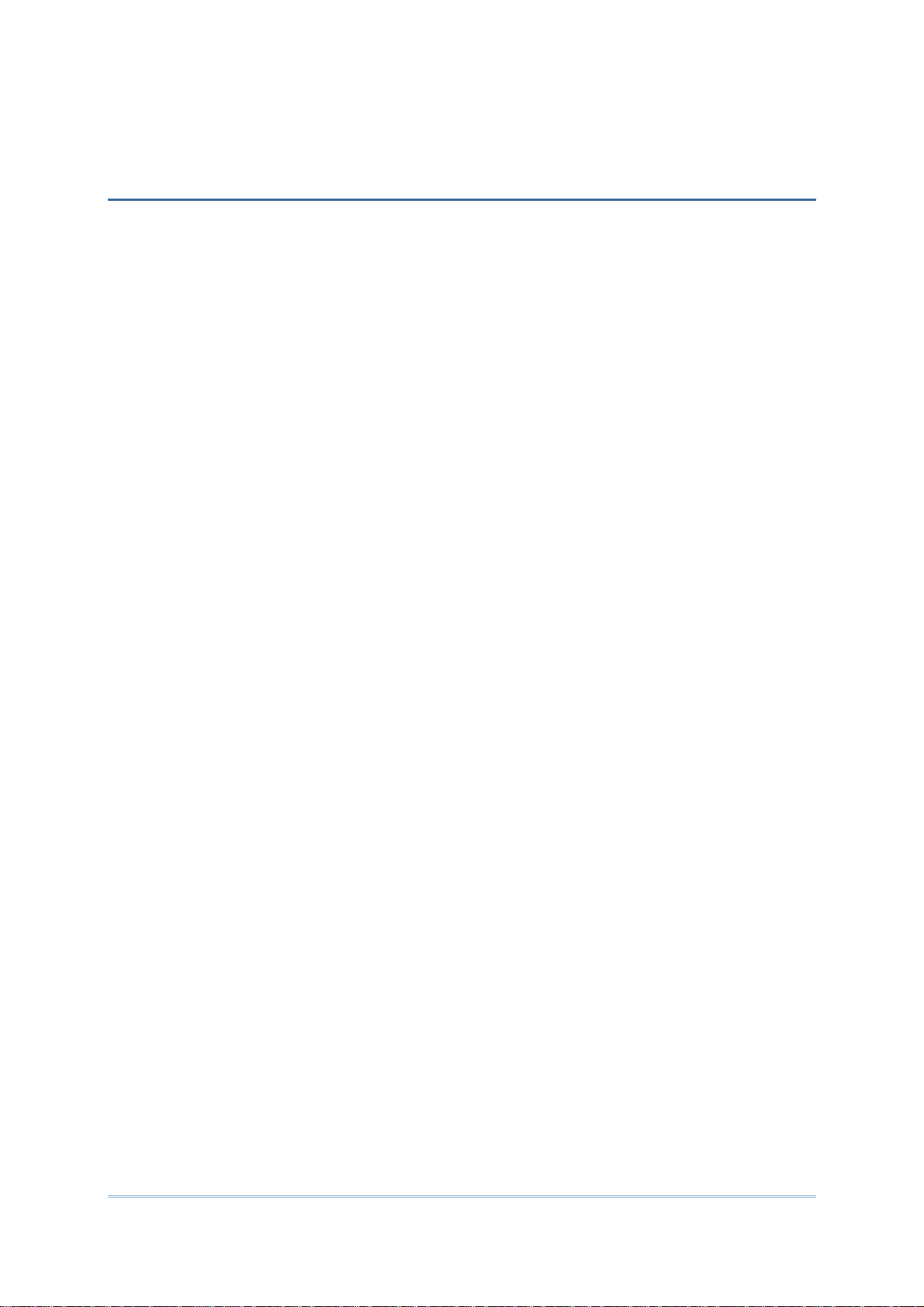
CONTENTS
IMPORTANT NOTICES ................................................................................- 3 -
For USA.............................................................................................. - 3 -
For Canada..........................................................................................- 3 -
For Product with Laser ...........................................................................- 4 -
Specific Absorption Rate (SAR) information...................................................- 4 -
Safety Precautions.................................................................................- 4 -
Care & Maintenance............................................................................... - 4 -
RELEASE NOTES.......................................................................................- 6 -
INTRODUCTION........................................................................................... 1
Features.................................................................................................2
Inside the Package ....................................................................................2
Accessories .............................................................................................2
QUICK START............................................................................................. 3
Overview................................................................................................3
Installing Battery...................................................................................5
Inserting SIM Card..................................................................................6
Using Memory Card ................................................................................7
Power On/Off Mobile Computer .................................................................8
Connecting Headset ...............................................................................8
Charging & Communication ..........................................................................9
Using Wireless Networks ..........................................................................9
Using Snap-on Cable............................................................................. 10
Using Cradle ...................................................................................... 11
USING THE 9200 MOBILE COMPUTER...............................................................13
1.1. Battery............................................................................... 14
1.1.1. Battery Status Indications ........................................................ 15
1.1.2. Power Management................................................................ 16
1.2. Memory .............................................................................. 17
1.2.1. Caution of Data Loss............................................................... 17
1.2.2. Check Storage Space ..............................................................17
1.3. Keypad............................................................................... 18
1.3.1. Keypad Settings .................................................................... 19
1.3.2. Alpha Key............................................................................ 20
1.3.3. Shift Key............................................................................. 20
1.3.4. Function Key........................................................................ 21
1.3.5. Programmable Keys................................................................ 21
1.4. Touch Screen ....................................................................... 22
1.4.1. Adjust LCD Backlight .............................................................. 22
1.4.2. Screen Settings..................................................................... 23
Page 11

1.4.3. Calibration .......................................................................... 24
1.5. Notifications ........................................................................ 25
1.5.1. Status LED........................................................................... 25
1.5.2. Audio................................................................................. 25
1.5.3. Vibrator.............................................................................. 27
1.6. Data Capture........................................................................ 28
1.6.1. Barcode Reader .................................................................... 28
1.6.2. RFID Reader......................................................................... 28
1.6.3. Digital Camera...................................................................... 28
1.7. Snap-on Charging & Communication Cable .................................... 29
1.8. Charging & Communication Cradle.............................................. 30
LEARNING WINDOWS EMBEDDED HANDHELD BASICS ............................................31
2.1. Getting Started..................................................................... 32
2.1.1. Home Screen........................................................................ 32
2.1.2. Title Bar .............................................................................33
2.1.3. Title Bar Drop-down List.......................................................... 34
2.1.4. Start Screen......................................................................... 36
2.1.5. Device Lock ......................................................................... 39
2.2. Input Methods ...................................................................... 40
2.3. Managing Programs ................................................................ 41
2.3.1. Add a Program to Start Screen................................................... 41
2.3.2. Create a New Folder............................................................... 41
2.3.3. Switch Between Active Programs................................................ 41
2.3.4. End a Program...................................................................... 42
2.3.5. Find a File........................................................................... 43
2.4. Using ActiveSync ................................................................... 44
2.4.1. Synchronization with Your Computer........................................... 44
2.4.2. Add/Remove Programs............................................................ 45
2.4.3. Explore Device...................................................................... 47
2.5. Suspend & Reset ................................................................... 48
2.5.1. Suspension .......................................................................... 48
2.5.2. Hardware Reset (Cold Boot)...................................................... 49
CONFIGURING 9200 MOBILE COMPUTER ...........................................................51
3.1. CipherLab Smart Shell............................................................. 52
3.1.1. Exit CipherLab Smart Shell ....................................................... 54
3.2. Settings.............................................................................. 56
3.2.1. Connections......................................................................... 58
3.2.2. Personal ............................................................................. 60
3.2.3. System ...............................................................................61
3.3. Device Name........................................................................ 65
3.3.1. Change Device Name..............................................................65
3.4. Update OS Image................................................................... 66
USING 802.11 RADIO...................................................................................69
4.1. Wi-Fi Power......................................................................... 70
4.1.1. Launch SCU ......................................................................... 70
4.1.2. Status Tabbed Page................................................................ 71
Page 12

4.1.3. Configuration Tabbed Page....................................................... 72
4.1.4. Diagnostics Tabbed Page ......................................................... 87
USING BLUETOOTH.....................................................................................95
5.1. Bluetooth Power ...................................................................96
5.1.1. Power On BT via Wireless Manager.............................................. 96
5.2. Search Devices ..................................................................... 98
5.3. Pair Devices........................................................................100
5.3.1. Pair..................................................................................100
5.3.2. Unpair...............................................................................102
5.4. Serial Port Service ................................................................103
5.5. Object Push via Beam............................................................107
5.5.1. Send a File .........................................................................107
5.5.2. Receive a File......................................................................108
5.6. ActiveSync via Bluetooth ........................................................109
USING THE PHONE.................................................................................... 111
6.1. Phone Power.......................................................................112
6.1.1. Power On Phone via Wireless Manager ........................................112
6.1.2. SIM Card Missing...................................................................114
6.2. Phone Application.................................................................115
6.2.1. Phone Interface ...................................................................115
6.2.2. Buttons .............................................................................116
6.2.3. Volume..............................................................................116
6.3. Phone Settings.....................................................................118
6.4. Making Phone Calls ...............................................................122
6.4.1. Dial a Number .....................................................................122
6.4.2. Make a Call.........................................................................123
6.4.3. Answer a Call ...................................................................... 124
6.5. Configuring GPRS Network.......................................................127
USING READER CONFIGURATION UTILITY........................................................ 131
7.1. Launch Reader Configuration ...................................................132
7.2. Configure Reader Settings.......................................................133
7.2.1. Barcode Reader ...................................................................133
7.2.2. RFID Reader........................................................................137
7.2.3. Mifare Key..........................................................................139
7.2.4. Data Output........................................................................141
7.2.5. Notifications .......................................................................143
7.2.6. Reset to Default...................................................................144
7.2.7. Auto-start Reader Configuration ...............................................144
7.2.8. Symbology Settings ...............................................................145
7.2.9. About................................................................................146
USING CAMERA........................................................................................ 147
8.1. Camera Interface .................................................................148
8.2. Taking a Picture...................................................................149
8.3. Shooting a Video ..................................................................151
Page 13

8.4. Camera Settings...................................................................153
8.5. Pictures & Videos .................................................................155
8.5.1. View an Image.....................................................................155
8.5.2. Playback a Video..................................................................157
8.5.3. Advanced Settings ................................................................158
MORE APPLICATIONS................................................................................. 161
9.1. GPS Receiver.......................................................................162
9.2. Button Assignment................................................................163
9.2.1. Reassign Physical Keys ...........................................................163
9.2.2. Reset Physical Keys to Default..................................................165
9.3. Mobile Ghost.......................................................................166
9.3.1. Create Backup Image.............................................................167
9.3.2. Restore Backup Image............................................................168
9.4. Time Sync Utility..................................................................170
9.5. Signature Utility...................................................................172
9.5.1. Capturing a Signature ............................................................176
9.5.2. Viewing a Signature...............................................................178
9.5.3. Changing Signature Settings.....................................................179
SPECIFICATIONS....................................................................................... 181
Platform, Processor & Memory...................................................................181
Communication & Data Capture..................................................................181
Electrical Characteristics..........................................................................182
Physical Characteristics ...........................................................................182
Environmental Characteristics....................................................................183
Programming Support..............................................................................183
Accessories ..........................................................................................184
SCAN ENGINE SETTINGS ............................................................................. 185
Symbologies Supported ............................................................................186
RFID Tags Supported ...............................................................................188
CCD (SM1).............................................................................................. 189
Symbology Settings.................................................................................189
LASER (SE955) ........................................................................................ 193
Symbology Settings.................................................................................193
Miscellaneous....................................................................................198
AIM Code ID – Code Characters................................................................198
AIM Code ID – Modifier Characters............................................................198
2D IMAGER (SE4500DL).............................................................................. 203
Symbology Settings.................................................................................203
1D Symbologies..................................................................................203
2D Symbologies..................................................................................210
Miscellaneous....................................................................................211
Page 14

HF RFID READER...................................................................................... 213
RFID Tag Default Block ............................................................................213
Page 15
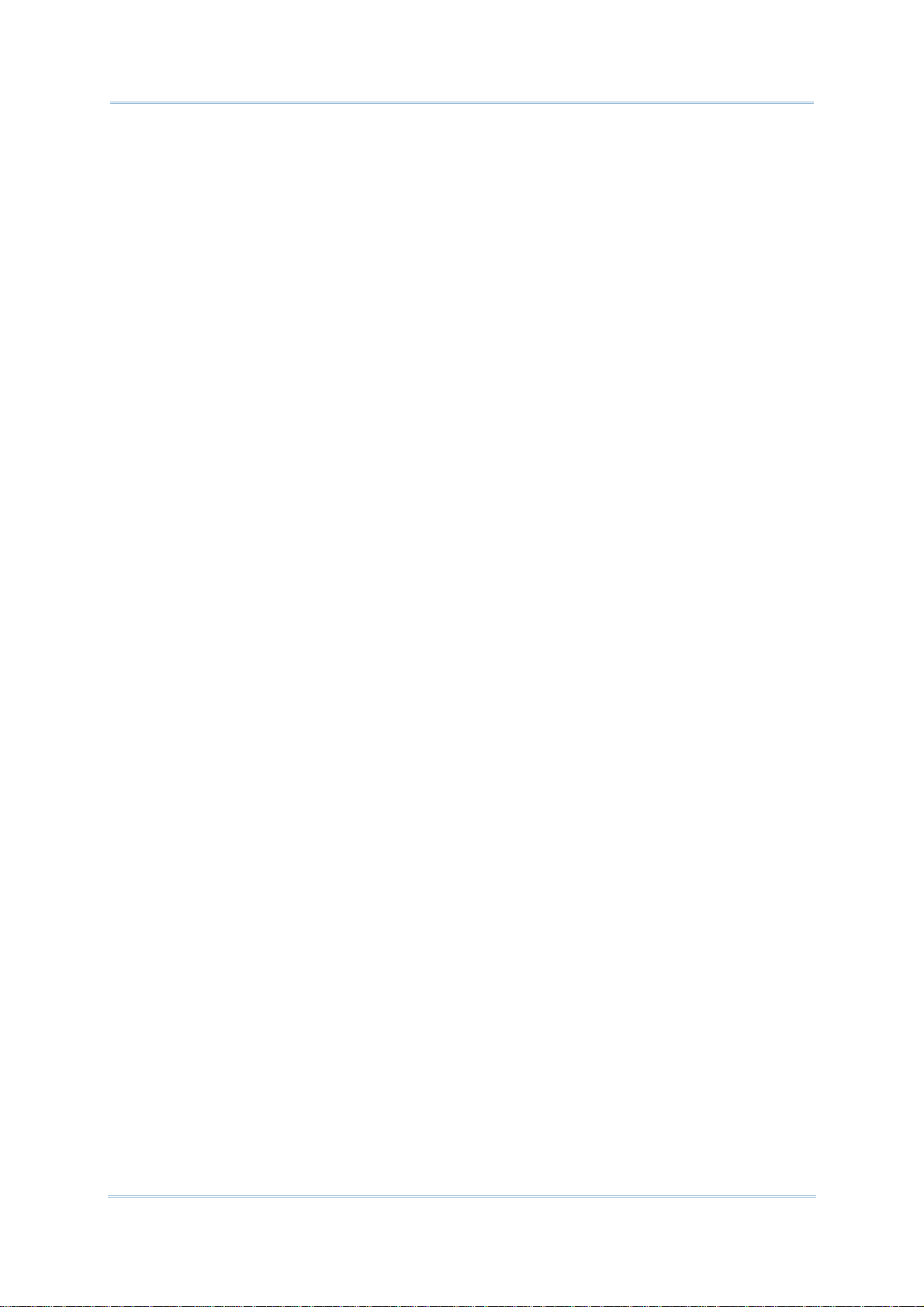
Page 16

INTRODUCTION
The 9200 Mobile Computer, powered by Windows Embedded Handheld 6.5, is
light-weight, easy to use, and provides more powerful and handy tools to delivering
flexibility in customization.
Specifically designed to work as an industrial PDA, the 9200 Mobile Computer provides
rich options of data collection, voice and data communication, long-lasting working hours,
and so on. Its large color transflective/transmissive TFT display guarantees ease in
reading in all lighting conditions. Integrated with Bluetooth and 802.11b/g technologies,
you may choose to include a GSM/GPRS module to gain greater speeds and optimal
mobility. In particular, an integrated GPS receiver is made available for use with
third-party location-based applications.
This manual serves to guide you through how to install, configure, and operate the
mobile computer. The Care & Maintenance section is specifically crucial for those who are
in charge of taking care of the mobile computer.
We recommend you to keep one copy of the manual at hand for quick reference or
maintenance purposes. To avoid any improper disposal or operation, please read the
manual thoroughly before use.
Thank you for choosing CipherLab products!
1
Page 17

9200 Mobile ComputerReference Manual
FEATURES
Built tough to survive drop test and sealed against moisture/dust to industrial
standard IP65
Microsoft Windows Embedded Handheld 6.5 operating system with a powerful
Qualcomm MSM7225-1 528 MHz processor
512 MB NAND flash memory to store OS and software programs
256 MB SDRAM to store and run programs, as well as store program data
One microSD expansion slot for memory card up to 4GB, and SDHC is supported up
to 32GB
Three reader options — CCD, 1D laser scanner or 2D imager
Built-in 3.0 Megapixel CMOS digital camera with white LED for flash and auto focus
Self-definable ambidextrous side triggers
Total wireless solution — connectivity includes Bluetooth, 802.11b/g and GSM/EDGE/
UMTS/HSPA
A 2.8” color transflective or transmissive TFT display delivering excellent visibility in
all lighting conditions
Programmable feedback including speaker and vibrator
Built-in tools including scan engine setting tool Reader Configuration, Mobile Ghost,
Button Assignment utility, etc.
Supports Mirror Browser, Application Generator utility tools
Accessories and peripherals include Snap-on Cable, Cradle, etc.
INSIDE THE PACKAGE
The following items are included in the kit package. Save the box and packaging material
for future use in case you need to store or ship the mobile computer.
9200 Mobile Computer
Rechargeable Li-ion battery pack
Stylus
Snap-on Cable (USB or RS-232)
Hand Strap
AC Power Adaptor
LCD Protective Film
Product CD
Quick Guide
ACCESSORIES
Protective Cover
Spare Rechargeable Battery Pack
Snap-on Cable (USB or RS-232)
Charging & Communication Cradle
2
Page 18

QUICK START
OVERVIEW
No. Description No. Description
1 Receiver 2 Status LEDs for scanner good read (left) and
battery charging (right)
3 Touch Screen 4 Volume Buttons
5 Side Triggers, user-definable 6 Power Key
7 Scan Key, user-definable 8 Reset Button
9 Battery Cover 10 Battery Cover Latch
3
Page 19
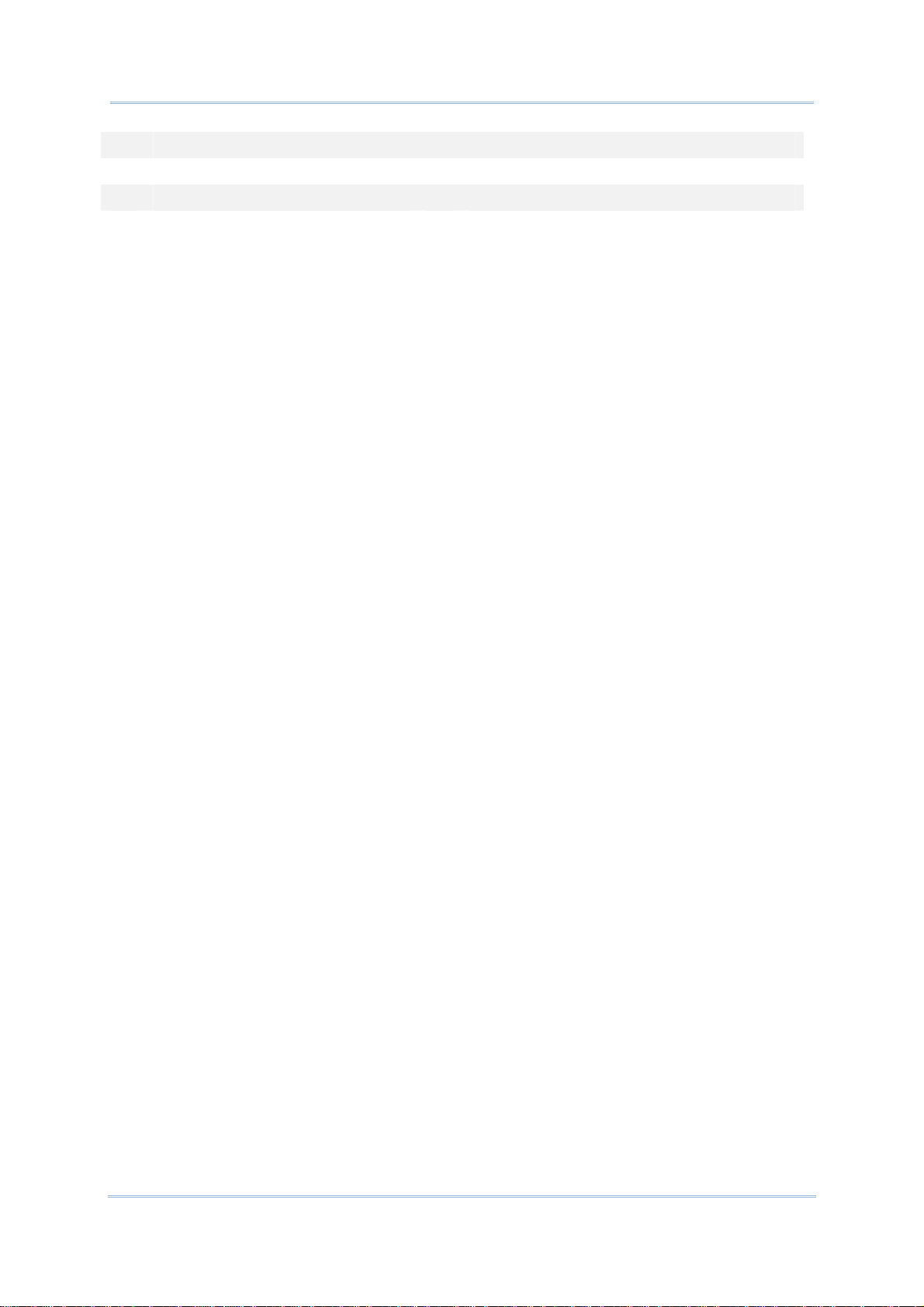
9200 Mobile ComputerReference Manual
11 Speaker 12 Charging and Communication Port
13 Microphone 14 Digital Camera
15 Scanning Window 16 Stylus Slot
17 Headset Jack 18 Application Key, user-definable
4
Page 20
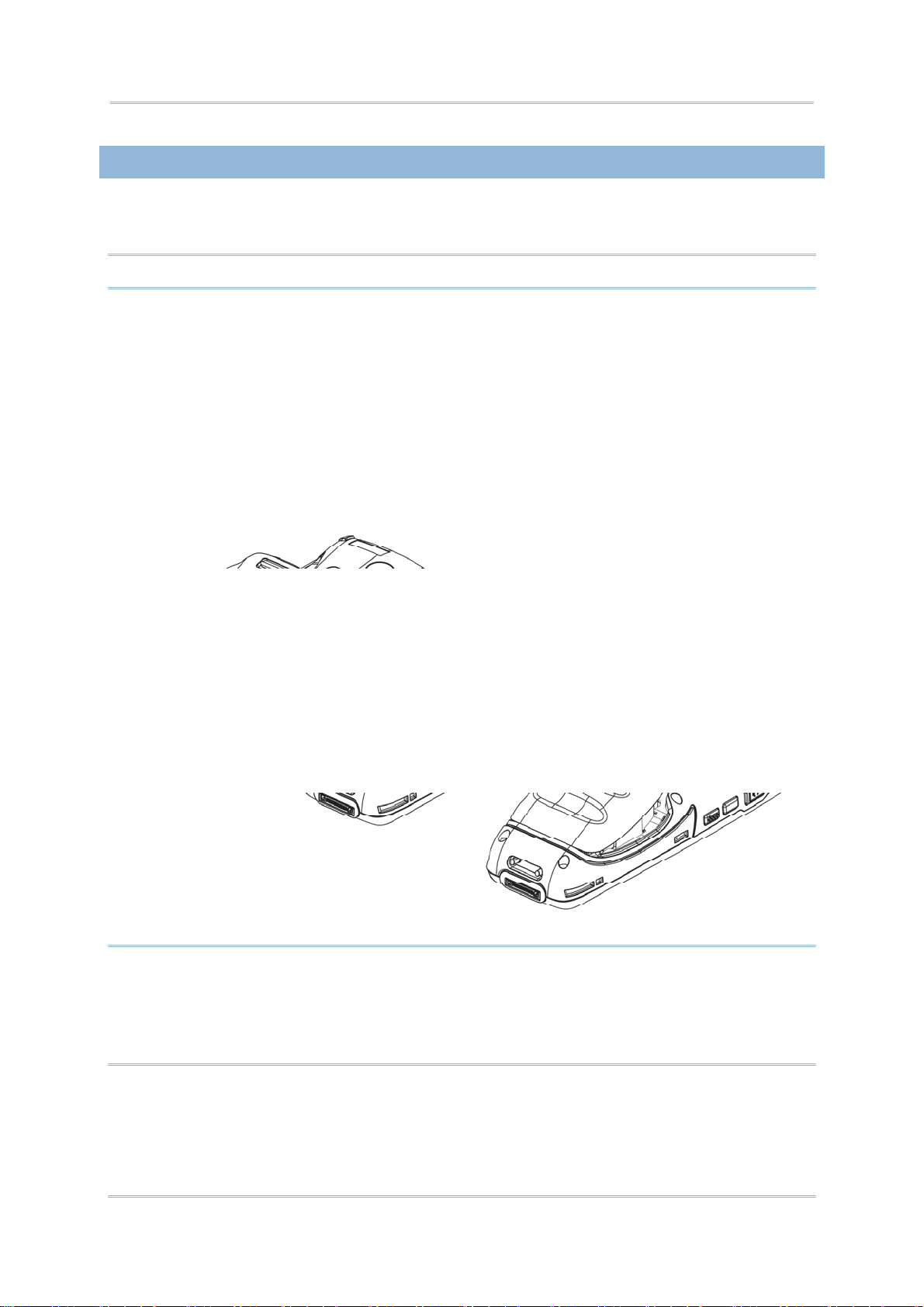
Quick Start
INSTALLING BATTERY
For shipping and storage purposes, the mobile computer and the main battery are saved
in separate packages.
Note: Any improper handling may reduce the battery life.
1. Push down the clip on top of the battery cover to unlock it.
2. Lift up and remove the battery cover.
3. Insert the battery pack into the battery compartment at a proper angle (30°~45°)
with the battery contact pins facing to the right.
4. Press the battery down into place. Make sure that the battery is snugly fit into the
compartment.
5. Replace the battery cover. Fix the lower end first, then pull down the clip on top
and press battery cover in until a ‘click’ is heard. Lock battery cover by pushing up
the clip.ʳʳ
Warning:
(1) Check that the clip on top of the battery cover is at the “lock” position before
powering on the device.
(2) For initial use, insert a charged battery, secure the battery cover in place, then
press the Power key to power on the mobile computer.
5
Page 21

9200 Mobile ComputerReference Manual
INSERTING SIM CARD
Inserting Card
1. Push down the clip on top of the battery cover to unlock it.
2. Remove the battery cover as well as the battery.
3. Insert SIM card into the SIM card slot as the icon engraved in the battery
compartment shows. Push SIM card to lock it in.
4. Replace the battery cover. Fix the lower end first, then pull down the clip on top
and press battery cover in until a ‘click’ is heard. Lock battery cover by pushing up
the clip.
Removing Card
1. Push down the clip on top of the battery cover to unlock it.
2. Remove the battery cover as well as the battery.
3. Push the SIM card. It will be ejected automatically for removal.
4. Replace the battery cover. Fix the lower end first, then pull down the clip on top
and press battery cover in until a ‘click’ is heard. Lock battery cover by pushing up
the clip.
6
Page 22
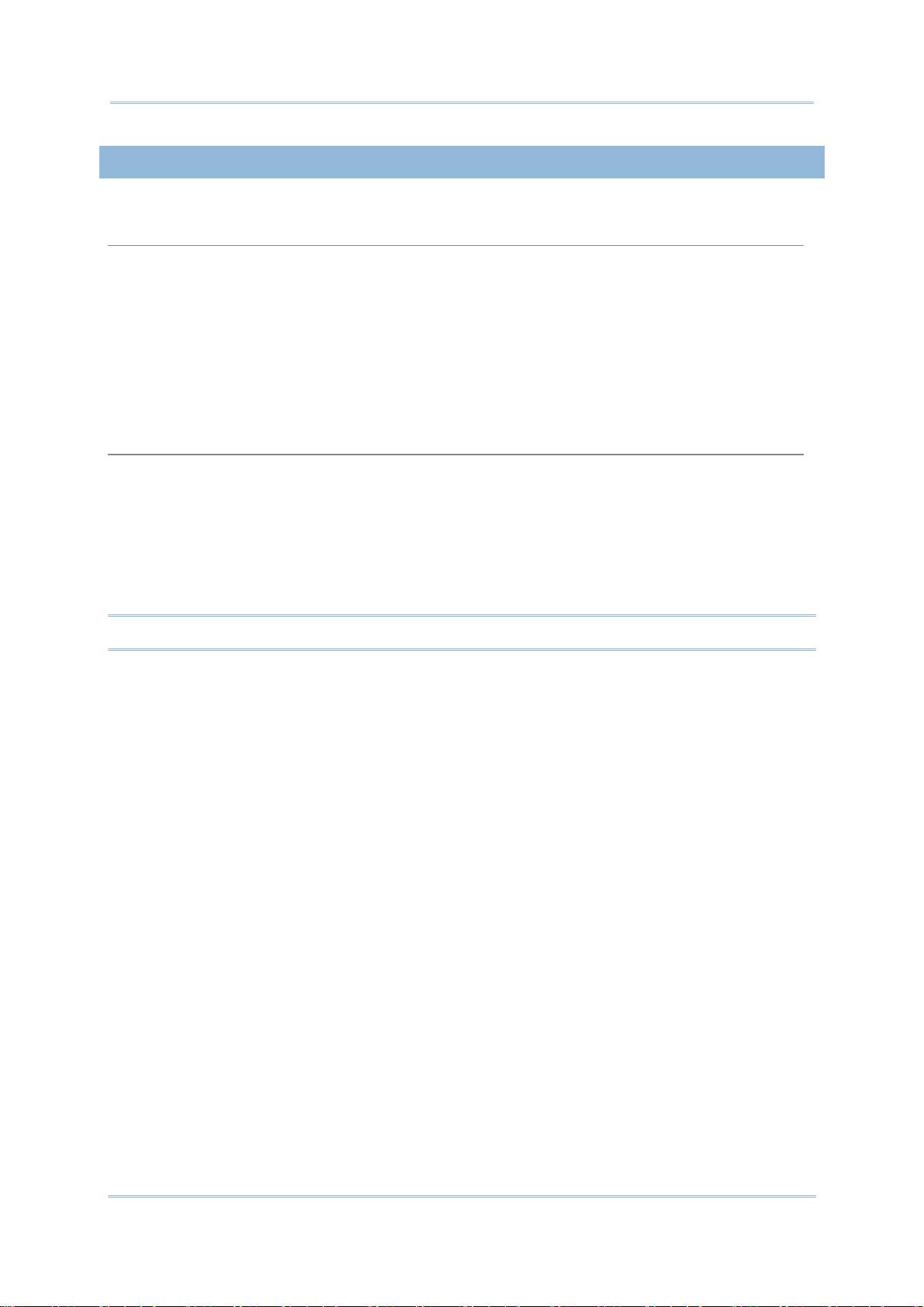
Quick Start
USING MEMORY CARD
The micoSD card slot is located at the top of the battery compartment.
Inserting Card
1. Push down the clip on top of the battery cover to unlock it.
2. Remove the battery cover as well as the battery.
3. Insert memory card into the micoSD card slot as the icon engraved in the battery
compartment shows. Push microSD card to lock it in.
4. Replace the battery cover. Fix the lower end first, then pull down the clip on top
and press battery cover in until a ‘click’ is heard. Lock battery cover by pushing up
the clip.
Removing Card
1. Push down the clip on top of the battery cover to unlock it.
2. Remove the battery cover as well as the battery.
3. Push the memory card. It will be ejected automatically for removal.
4. Replace the battery cover. Fix the lower end first, then pull down the clip on top
and press battery cover in until a ‘click’ is heard. Lock battery cover by pushing up
the clip.
Note: We suggest using Toshiba and SanDisk class 4 card types.
7
Page 23

9200 Mobile ComputerReference Manual
POWER ON/OFF MOBILE COMPUTER
POWER ON
To power on the mobile computer, press and hold the power button located on the
upper right of the keypad. The mobile computer opens to show the Home Screen
Note: For the mobile computer to power on, the battery cover must be secured in place.
POWER OFF
To power off the mobile computer, press and hold the power button for more than
three seconds. A menu will appear on-screen to allow selection between restart and
power off. Make sure all user data and tasks have been stored before tapping Power off.
.
Tap to power off the
mobile computer
CONNECTING HEADSET
The headset jack is located on the left side of the mobile computer. You can use the
headset for audio playback or communication via the phone application, audio instant
messaging, etc.
1. Flip up the rubber cover.
2. Connect the headset to the headset jack.
3. Replace the rubber cover.
Note: Make sure you use a headset that follows the CTIA standard.
8
Page 24

Quick Start
CHARGING & COMMUNICATION
The main battery may not be charged to full for shipment. When you first receive the kit
package, you will need to charge the main battery to full before using the mobile
computer. You may use the Snap-on Cable or Charging & Communication Cradle along
with a power adapter to charge the mobile computer.
Charging Time
Main battery: It takes approximately 4 hours to charge an empty battery to full. The
charging LED above the screen (located on the right) will light up in red while
charging and will turn green when charging is done.
When the main battery is removed, RTC retention will be maintained.
Charging Temperature
It is recommended to charge the battery at room temperature (18°C to 25°C) for
optimal performance.
Battery charging stops when the temperature drops below 0°C or exceeds 45°C.
Operation on Battery Power
When 802.11b/g, GSM/GPRS, and Bluetooth are all enabled on battery power, the
main battery charge will drop down substantially.
In order to prevent system shut down after the battery is drained out, we suggest
that you keep a fresh battery for replacement at all times or connect the mobile
computer to an external power.
USING WIRELESS NETWORKS
The mobile computer supports widely applied wireless technologies, Bluetooth and
802.11b/g, and is able to send/receive data in real time in an efficient way. Select
GSM/GPRS modules embedded for a total wireless solution for data and voice
communication.
9
Page 25
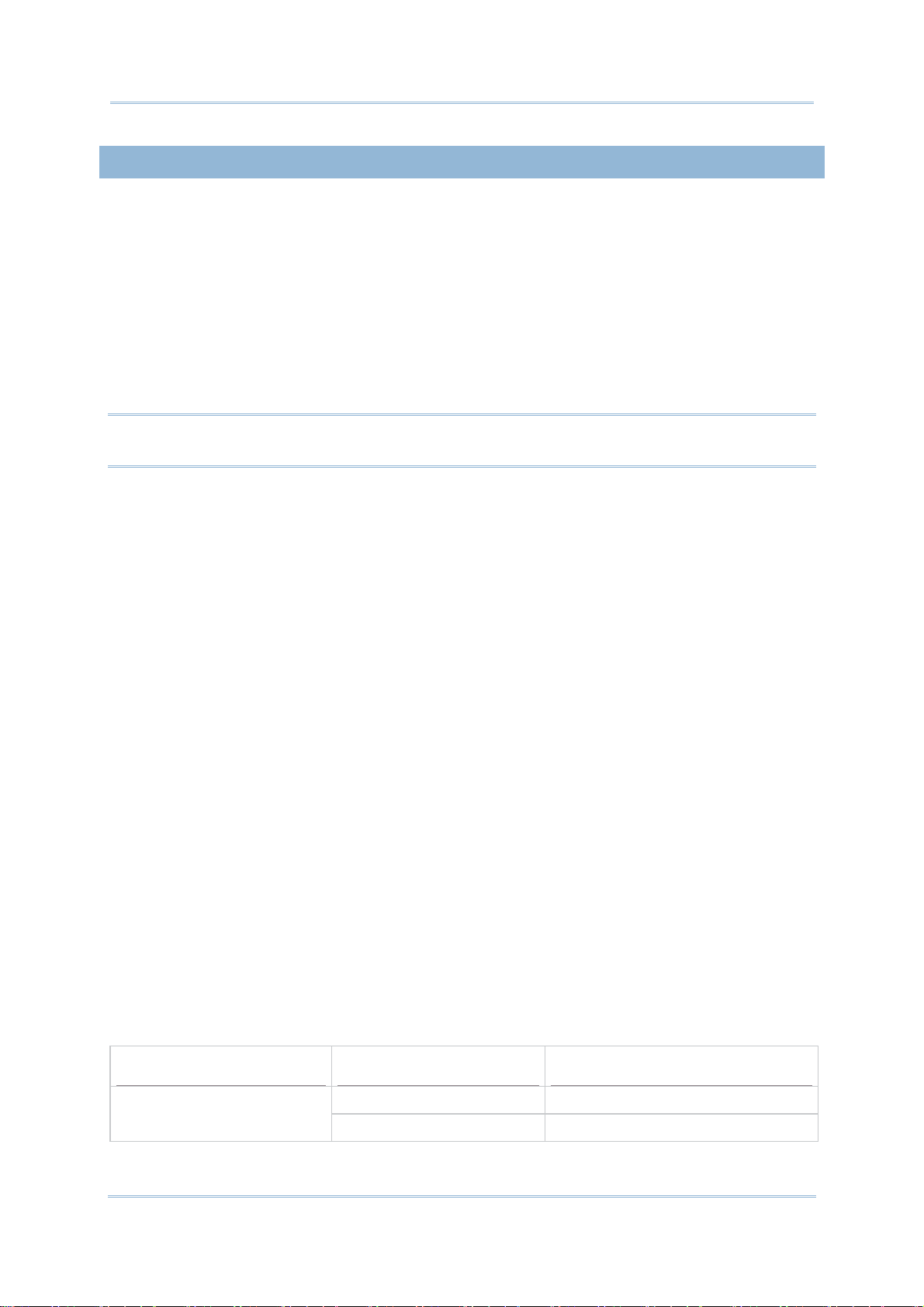
9200 Mobile ComputerReference Manual
USING SNAP-ON CABLE
1. Fasten the Snap-on Charging and Communication Cable to the lower end of the
mobile computer.
2. Insert the adapter DC plug into the power jack on the Snap-on Cable.
3. Connect one end of the power cord to the adaptor, and the other end to an
electrical outlet. (Use power cord suitable for your country.)
The charging LED (left) on the mobile computer lights red while charging. The LED
will turn green when charging is completed.
4. If necessary, connect the USB/RS-232 end of the cable to your PC for data
transmission.
Note: You may connect the Snap-on Cable to your PC for simultaneous data
communication and charging.
9200 LED Indicator
10
Status Description
Red, solid Charging the mobile computer Charging
Green, solid Charging complete
Page 26

Quick Start
USING CRADLE
1. Seat the mobile computer on the Charging and Communication Cradle.
2. Insert the adapter DC plug into the power jack on the back of the Cradle.
3. Connect one end of the power cord to the adaptor, and the other end to an
electrical outlet. (Use power cord suitable for your country.)
The charging LED (left) on the mobile computer lights red while charging. The LED
will turn green when charging is completed.
4. If necessary, connect the Cradle and your PC with the USB cable provided for data
transmission.
Note: You may connect the Charging & Communication Cradle to your PC for
simultaneous data communication and charging.
9200 LED Indicator
Charging
Status Description
Red, solid Charging the mobile computer
Green, solid Charging complete
Red, blinking (2s:2s) Charging error
11
Page 27

9200 Mobile ComputerReference Manual
12
Page 28

USING THE 9200 MOBILE COMPUTER
This chapter explains the features and usage of the mobile computer.
IN THIS CHAPTER
1.1ʳBattery..................................................................... 14
1.2ʳMemory.................................................................... 17
1.3ʳKeypad..................................................................... 18
1.4ʳTouch Screen ............................................................ 22
1.5ʳNotifications.............................................................. 25
1.6ʳData Capture............................................................. 28
Chapter 1
13
Page 29
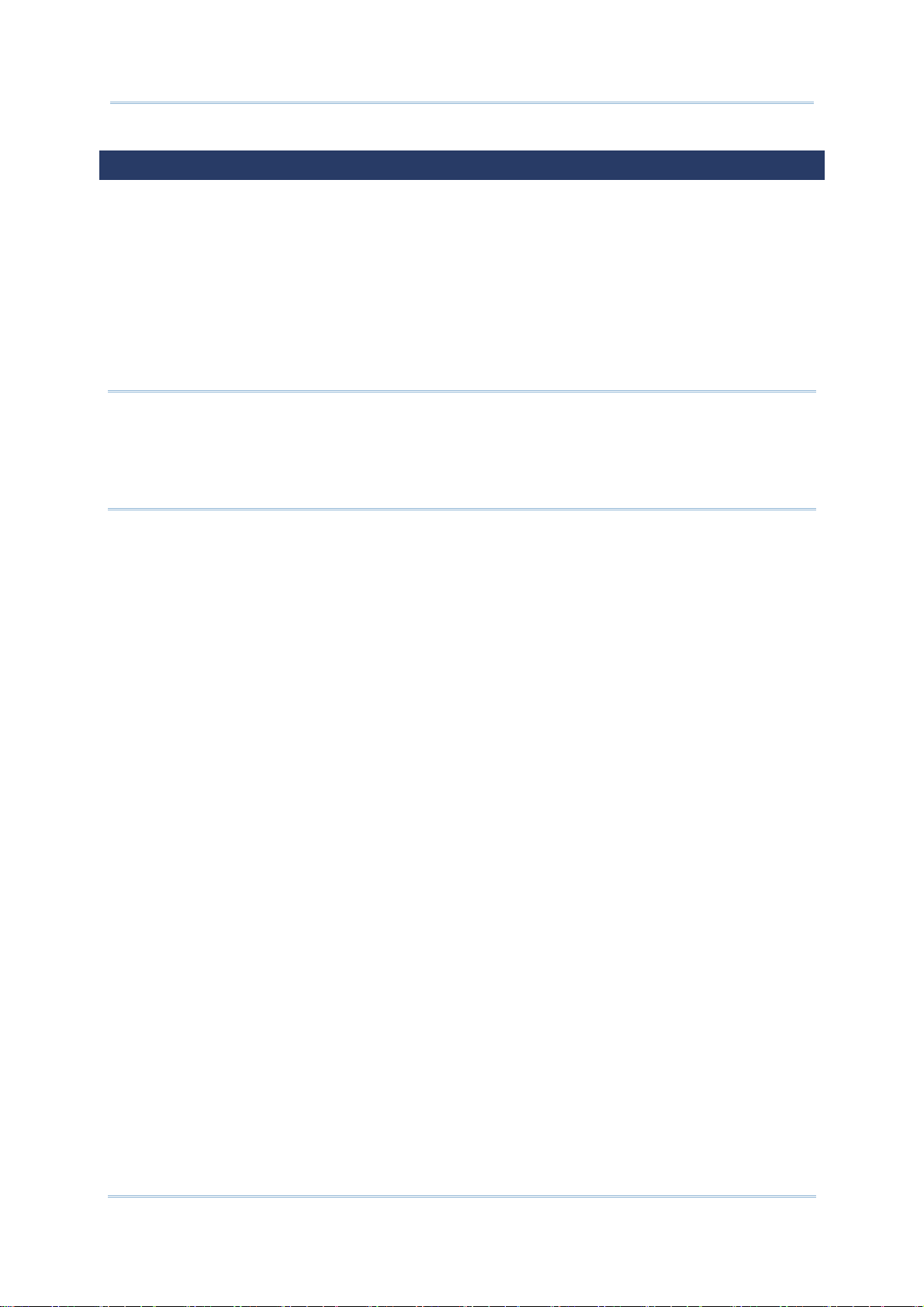
9200 Mobile ComputerReference Manual
1.1. BATTERY
Main Battery
The mobile computer is powered by a rechargeable 3.7 V/3300mAh Li-ion battery
pack, and it takes approximately 4 hours to charge it to full from the power adaptor
or approx. 8 hours using the Snap-on Cable (at 500mA). However, the charging time
may vary by working condition.
Spare Battery
A spare battery is provided as an accessory. We recommend keeping a fully charged
spare battery at hand in order to replace the main battery when it is nearly drained
out.
Warning:
(1) The battery cover must be secured in position. If not, the mobile computer cannot
turn on by pressing the power key or wake up by pressing the scan key.
(2) For a new battery, make sure it is fully charged before using. Always prepare a
spare battery pack, especially when you are on the road.
14
Page 30

Chapter 1 Using the 9200 Mobile Compute
r
1.1.1. BATTERY STATUS INDICATIONS
The battery pack is the only power source for the mobile computer to work. Therefore,
when the main battery level goes low, you need to replace the battery pack with a
charged one or charge it as soon as possible. Most of all, you should backup important
data on a regular basis.
By looking at the battery status icon, you can tell the battery level remaining in the main
battery – the more the white bars, the more power in the main battery. Tap the top of
the screen to expand the title bar pull-down list, and then tap the battery icon to quickly
access the Power Settings. Refer to
Title Bar Drop-down List
Alternatively, you may go to Start Screen | Settings, and tap Power.
.
Battery Icon
Description
External power source is connected and main battery is charging.
Main battery level is 80% ~ 100%.
Main battery level is 60% ~ 79%.
Main battery level is 40% ~ 59%.
Main battery level is 20% ~ 39%.
Main battery level is very low (0% ~ 19%) and needs charging immediately.
Note: When the mobile computer is fully charged and battery level reaches 100%, the
battery icon will change from to .
Warning:
(1) Once the battery charge drops below 20%, the low battery notification will be
displayed on the screen.
(2) Data loss may occur with RAM during low battery condition. Always save data
before battery runs out of power or keep a fresh battery for replacement.
(3) Constant usage of the mobile computer at low battery level can affect battery life.
For maximum performance, recharge the battery periodically to avoid battery
drain out and maintain good battery health.
15
Page 31

9200 Mobile ComputerReference Manual
1.1.2. POWER MANAGEMENT
For any portable device, power management is a critical issue especially when you are on
the road. Below are some tips to help you save battery power.
Warning: Using backlight, wireless connectivity, and peripheral devices while on
battery power will substantially reduce battery power.
Bring a second battery pack on the road.
End wireless connections such as Bluetooth, 802.11b/g or GSM/GPRS which are not in
use.
Shorten the Backlight turn off time, go to Start Screen | Settings | System, and
tap Screen Backlight. Refer to
Adjust LCD Backlight
.
Disable key light function, go to Start Screen | Settings | System, and tap Keypad
Backlight to select Always Off to disable keypad Backlight function.
Go to Start Screen | Settings, and tap Power.
In the Battery tab, you may monitor the charging status.
In the Advanced tab, you may specify automatic turn-off times for the mobile
computer to conserve power. When the screen is turned off, the system is in standby
mode, meaning it is ready for use but not in use.
16
Page 32

Chapter 1 Using the 9200 Mobile Compute
r
1.2. MEMORY
Flash Memory (ROM)
512 MB flash memory for storing OS (Windows Embedded Handheld 6.5) and custom
application programs. Yet a portion of the memory is referred to as Flash Disk (folder),
which can store data and programs that you wish to retain even after hardware reset.
Random-access Memory (RAM)
256 MB RAM for storing and running programs, as well as storing program data.
Expansion Slot
The mobile computer is equipped with one microSD card slot, which is user accessible.
High capacity memory card (microSDHC) is supported.
1.2.1. CAUTION OF DATA LOSS
When the main battery is removed or drained, only the contents of RTC will be retained.
All other unsaved data will be lost. To prevent this situation, always save your data and
pay attention to remaining battery level.
If you want to put away the mobile computer for a couple of days, you should be aware
that data loss occurs when the main battery discharges completely. Therefore, it is
necessary to backup data and files before putting away the mobile computer!
1.2.2. CHECK STORAGE SPACE
Go to Start Screen | Settings | System, and tap Memory. It displays the current
capacity and usage of the onboard RAM.
Storage memory refers to the memory allocated for file and data storage.
Program memory refers to the memory allocated for running programs.
Also, it provides information on the Flash Disk folder or storage card. The Flash Disk
folder is part of the onboard 512 MB flash memory. Because the flash memory is
non-volatile, data or programs stored in this folder will not be erased after hardware
reset.
17
Page 33

9200 Mobile ComputerReference Manual
1.3. KEYPAD
The Alphanumeric keypad includes alphanumeric, call/end keys, navigation keys, function
keys, and so on. This keypad is set to numeric mode by default.
Alpha key
Function key
Shift key
18
Page 34

Chapter 1 Using the 9200 Mobile Compute
r
1.3.1. KEYPAD SETTINGS
Go to Start Screen | Settings | System, and tap Keypad Backlight to configure
related settings.
The keypad backlight is set to be automatically turned on for 5 seconds when any key is
pressed. Alternatively you may have it always turned off or turned on instead. It is
suggested to turn on the keypad backlight while working in a dark area; however, using
backlight while on battery power will substantially reduce battery power.
19
Page 35

9200 Mobile ComputerReference Manual
1.3.2. ALPHA KEY
This alphanumeric keypad is set to numeric mode by default. The Alpha key [Į] serves as
a switch key between numeric and alpha (lower-case alphabetic) input modes.
Note: Press [Į] key to switch between numeric and lower-case alphabetic modes.
The alpha icon will appear on the status bar with a sequence as shown below.
Status Icon
Alpha Key Input Mode
--- Numbers
Press [Į] one time Lower-case alphabetic characters
Note:
(1) Under mode, use the Shift key [×] to enter ALPHA (upper-case alphabetic)
character (
or ) mode.
(2) If you are using the on-screen keyboard, tap CAP (Caps Lock) to switch
upper-case and lower-case alphabetic modes.
1.3.3. SHIFT KEY
Status Icon Shift Key Input Mode
Ш
Ш
Press [×] one time The Shift key [×] modifies the next key pressed
depending on the input mode.
(1) In numeric mode (
pressed.
(2) In alpha (lower-case alphabetic) mode (
show a single upper-case character after pressing Shift
key [×] one time.
For example, input “ABC”, it will show “Abc.
), it will modify the next key
), it will
Ш
Ш
Press [
(enter Shift Lock Mode)
×] two times
Pressing Shift key [×] two times will lock the present input
mode.
(1) In numeric mode (
(2) In alpha (lower-case alphabetic) mode (
lock upper-case alphabetic mode (= Caps Lock).
For example, input “ABC”, it will show “ABC”.
Note: It is not necessary to long press the Shift key [×].
20
), it will lock numeric mode.
), it will
Page 36

Chapter 1 Using the 9200 Mobile Compute
r
1.3.4. FUNCTION KEY
The Function key [Fn] serves as a specified key, and the functionality of each key
combination is application-dependent.
1) To enable this special key, press [Fn] on the keypad. Its icon
status bar.
2) Now press another key to get the value of key combination (say, press [1] to get the
value of F1).
3) To get the value of another key combination specified by the function key, repeat
step 2.
4) To disable the special key function, press [Fn] again, and the icon
Note: It is not necessary to long press the [Fn] key.
The default [Fn] key combinations are defined as below:
Key Combination
[Fn], [1] = F1 Softkey 1
[Fn], [2] = F2 Softkey 2
[Fn], [3] = F3 Talk
[Fn], [4] = F4 Minimize current active window
[Fn], [5] = F5 n/a
[Fn], [6] = F6 Volume Up
Action
will appear on the
will go off.
[Fn], [7] = F7 Volume Down
[Fn], [8] = F8 *
[Fn], [9] = F9 #
[Fn], [0] = F10 Record
Note: Press the [Fn] key first, and then press the second key for a specific function.
1.3.5. PROGRAMMABLE KEYS
The following keys are user-definable. They can be defined to serve as another key or to
serve as a shortcut to launch a specific program. See Button Assignment utility for more
details.
Two side triggers
Application key
[-] (Hyphen key)
[.] (Period key)
21
Page 37

9200 Mobile ComputerReference Manual
1.4. TOUCH SCREEN
The mobile computer comes with a 2.8” TFT graphic LCD, 240 by 320 pixels resolution
(QVGA). The LED backlight of screen, which helps ease reading under dim environments,
can be controlled manually and automatically.
Warning: Using backlight while on battery power will substantially reduce battery
power. It is suggested to dim the backlight while working in a well-lit area
or automatically turn off the mobile computer when not in use.
1.4.1. ADJUST LCD BACKLIGHT
Go to Start Screen | Settings | System, and tap Screen Backlight to configure
related settings. In the Backlight/External Power configuration screen, you can select the
Turn off backlight if device is not used for check box to disable the backlight function,
and select the time from the related drop-down list to control the backlight disabled time.
You can also set the backlight brightness by dragging the slider to the right (for
brightness increase) or left (for brightness decrease).
22
Page 38

Chapter 1 Using the 9200 Mobile Compute
r
1.4.2. SCREEN SETTINGS
The LCD is also a touch screen that can be calibrated through screen alignment.
Go to Start Screen | Settings | System, and tap Screen to configure related settings.
You may re-calibrate the touch screen, smooth the font edges or adjust the text size
displayed on the screen if necessary.
Warning: DO NOT use any pointed or sharp objects to move against the surface of
the screen.
23
Page 39

9200 Mobile ComputerReference Manual
1.4.3. CALIBRATION
The mobile computer’s touchscreen needs to be calibrated after a period of use to ensure
its accuracy. Calibration will align a set of coordinates on the touch panel and LCD
underneath.
Tap Settings | System | Screen to open the Alignment tabbed page. Tap Align Screen
to start touchscreen calibration. Use the stylus to tap the crosshairs one by one to
perform calibration.
When calibration is completed, the alignment screen will close.
24
Page 40

Chapter 1 Using the 9200 Mobile Compute
r
1.5. NOTIFICATIONS
1.5.1. STATUS LED
Two LED indicators located above the touch screen provide information about charging
status, scanner light beam, and scanner "Good Read" during data collection.
LED Indicators
Charging
Left
Scanner decode Green, flash once Good read
Right Scanner beam
Status Description
Green, solid Charging complete
Red, solid Charging the mobile computer
Red, solid for 8 sec, then
flashing
Orange, on while scan key
is pressed
Charging error (for instance,
battery not in place)
Scanner laser beam sent out
Note: For Scanner decode and Scanner beam LED to function, LED notification must be
enabled in Reader Configuration. See Enable LED Notification.
1.5.2. AUDIO
The speaker is used to play sounds for events in Windows and programs, or play audio
files such as .WAV files. In addition, it can be programmed for status feedback. In noisy
environments, you may consider connecting a CTIA headset instead. A headset jack is
provided on the left side of the mobile computer, which is a 3.5 mm DIA stereo earphone
jack. The mobile computer also supports using Bluetooth headsets.
Go to Start Screen | Settings, and tap Sounds & Notifications to configure related
settings.
25
Page 41

9200 Mobile ComputerReference Manual
26
Page 42

Chapter 1 Using the 9200 Mobile Compute
r
1.5.3. VIBRATOR
The mobile computer is integrated with a vibrator, which is software programmable for
tactile feedback. This can be helpful when working in noisy environments.
Tap the top of the screen to invoke the title bar drop-down list, and then tap the volume
setting icon to change the system volume or phone ringing volume. You may mute it or
have it set to vibrate instead.
Note: You may switch the volume settings between On, Vibrate and Off in the Volume
control screen. The volume adjustment slider bar is only available for adjustment
in volume “On” mode.
27
Page 43

9200 Mobile ComputerReference Manual
1.6. DATA CAPTURE
1.6.1. BARCODE READER
A selection of scan engines is available for delivering flexibility to meet different
requirements. Depending on the scan engine integrated, the mobile computer is capable
of scanning barcodes of a number of symbologies that are enabled by default while
running the ReaderConfig.exe utility. If you need to scan barcodes that are encoded in a
different symbology, enable the symbology first.
1.6.2. RFID READER
By selection, the mobile computer provides an RFID reader for decoding RFID tags. To
ready theʳ mobile computer to read such tags, select the RFID label in the Reader
Configuration Utility.
1.6.3. DIGITAL CAMERA
An integrated 3.0 megapixel CMOS camera in the mobile computer is specifically
designed for collecting image data. We provide an image capture utility that is specifically
designed to turn on the camera and capture images.
28
Page 44

Chapter 1 Using the 9200 Mobile Compute
r
1.7. SNAP-ON CHARGING & COMMUNICATION CABLE
The Snap-on Charging & Communication Cable provides a convenient way to charge your
mobile computer and also connect it to your PC.
Slide and “click” to attach; press release buttons and pull to detach
Connects the mobile computer and PC through USB or RS-232
Provides DC adapter jack on cable for charging the mobile computer
Completes charging in approximately 8 hours
LED on mobile computer shows charging status
Adapter input 100-240VAC, 50/60Hz; output 5VDC/4A
29
Page 45

9200 Mobile ComputerReference Manual
1.8. CHARGING & COMMUNICATION CRADLE
The Charging & Communication Cradle charges your mobile computer and a spare
battery at the same time. You may also use the cradle for data transmission between
your PC.
Presents charging compartment for mobile computer and spare battery
Provides microUSB socket on the back for data transmission with PC
Supports USB Host Mode via a USB OTG cable
Provides DC adapter jack on the back for charging the mobile computer
Completes charging in approximately 4 hours
Front LED shows charging status for mobile computer
Side LED shows charging status for spare battery
Adapter input 100-240VAC, 50/60Hz; output 5VDC/3.3A
30
Page 46

Chapter 2
LEARNING WINDOWS EMBEDDED HANDHELD
BASICS
This chapter mainly describes the basic skills to work with the 9200 Mobile Computer.
The add-on utilities for applications regarding data collection, processing, and
transmission, are introduced in the following chapters.
The mobile computer is specifically designed for real-time data collection in the Windows
Embedded Handheld 6.5 environment. It won't take long for any Windows user to get
familiarized with it. Keep these basic skills in mind and explore this Windows Embedded
Handheld device at ease.
Tap an item to select it.
Tap and hold an item to see a menu that enables tasks, such as cut, copy, rename,
delete, etc.
Tap at the bottom of the screen to close an active window, a dialog box, or a
running application.
Tap at the bottom of the screen to save the current settings and exit the
application (or minimize the window in some applications).
Tap at the bottom of the screen to return the previous menu.
Tap at the bottom of the screen to open the Start Screen.
IN THIS CHAPTER
2.1ʳGetting Started.......................................................... 32
2.2ʳInput Methods........................................................... 40
2.3 Managing Programs ................................................... 41
2.4ʳUsing ActiveSync ....................................................... 44
2.5ʳSuspend & Reset........................................................ 48
31
Page 47

9200 Mobile ComputerReference Manual
r
2.1. GETTING STARTED
2.1.1. HOME SCREEN
When the mobile computer is fully charged, press the Power key for three seconds to
turn on the mobile computer and wait for the Home Screen to come up.
Scroll the Home Screen up and down to highlight a desired application. The additional
information or items will appear sideways, and softkey bar will be available at the bottom
of the screen as well.
Title Bar
Application Icon
Application Info.
Softkey ba
If you are using the mobile computer for the first time, there are a couple of things to do
after the Home Screen comes up. The Getting Started wizard will walk you through
e-mail setup, changing the background image, etc.
Go to Start Screen | Settings, and tap Home to change theme, background, and
status items shown on the Home Screen, etc.
Go to Start Screen | Settings, and tap Clock & Alarms to select time zone, change
local time, set alarms, etc.
32
Page 48

Chapter 2 Learning Windows Embedded Handheld Basics
2.1.2. TITLE BAR
The icons at the top of the screen are explained below.
Icon
.
Description
External power source is connected.
Battery power remaining: more bars indicate more power in the battery.
Keypad is in default numeric mode or alphabetic mode.
Shift [×] is enabled in numeric mode/numeric lock mode.
Shift [×] is enabled in alpha mode/alpha lock mode.
Function mode is enabled.
Volume status: On, off, or vibrate.
SIM card is missing. You can still make emergency calls if your service
provider supports it.
GPRS service available.
GPRS connection is established.
EDGE service available.
EDGE connection is established.
UMTS (3G) service available.
UMTS (3G) connection is established.
HSPA service available.
HSPA connection is established.
Incoming call.
Missed call.
Antenna signal status: Phone power off.
Antenna signal status: PIN Code required for powering on the Phone.
Antenna signal status: phone power on; the more bars, the stronger the
signal.
Connection is active.
Wi-Fi Network is detected (but not connected).
Wi-Fi Network is connected.
Reminder for an alarm or appointment is active.
Receiving Bluetooth beams.
System notification icon.
E-mail/text message is received.
Roaming.
33
Page 49

9200 Mobile ComputerReference Manual
2.1.3. TITLE BAR DROP-DOWN LIST
The title bar drop-down list is hidden at the top of the screen, and can be expanded by
tapping the title bar:
Tap the title bar to reveal
the drop-down list.
Drag the drop-down
list to left or right to
view all the icons.
Icon
Description
Tap it to zoom in or zoom out of current view.
Tap it to check the connections status. You may configure the settings through
Wireless Manager.
Tap it to check the phone status. You may configure the settings through
Wireless Manager.
Tap it to show detected networks for Wireless local area networking (WLAN)
connection, which is not available until Wi-Fi power is turned on through Wireless
Manager.
Tap it to change the system volume. You may mute it or have it set as vibrate
instead.
Tap it to monitor the charging status and change the power scheme.
Tap it to change the clock and alarms settings.
Tap it to submit customer feedback to Microsoft for improving Windows Embedded
Handheld software.
Tap it to view the reminder for an alarm or appointment.
34
Page 50

Chapter 2 Learning Windows Embedded Handheld Basics
Tap it to receive incoming Bluetooth beams.
Bluetooth A2DP profile is in use. Tap it to access the Bluetooth devices list.
Tap it to view a missed call.
Tap it to check a new e-mail.
Tap it to check a new voicemail.
Tap it to send an SMS text message.
Speakerphone is on.
Tap it to access the Bluetooth configuration.
Tap it to configure ActiveSync connection settings.
Roaming is on.
35
Page 51

9200 Mobile ComputerReference Manual
2.1.4. START SCREEN
Tap to open the Start Screen. You can tap to access application programs and
useful utilities developed by CipherLab, or configure system settings.
The icons provided on the Start Screen are depicted as follows:
Icon
Name Description
Home (Today) Opens the Home Screen.
Phone Launches the mobile computer’s phone.
Text Sends SMS text messages.
E-mail Writes and sends emails.
Contacts List all of your contacts, including e-mail and instant
messenger contacts; similar to the phone book on a cell
CipherLab Utilities This folder contains more CipherLab-developed applications
phone.
that are preinstalled on the mobile computer and which
strengthen the user’s system management.
36
Page 52

Chapter 2 Learning Windows Embedded Handheld Basics
Internet Explorer Browses world wide web.
Wireless Manager Quick sets the power for phone, Bluetooth and Wi-Fi, and
opens each of the settings pages.
Calendar Creates and manages events, meetings, and appointments.
Settings Accesses system settings.
Getting Started Opens Getting Started application to set OS basic features.
Pictures & Videos Views pictures and plays videos downloaded, copied or taken
with the built-in camera.
Camera Takes pictures and shoots videos.
Windows Media Plays audio/video files.
Marketplace Not available; Marketplace for Mobile service was terminated
on 22nd May 2012.
Messenger Provides IM servi ce.
Windows Live Accesses Windows Live services (such as Hotmail) or searches
world wide web.
MSN Weather Checks the weather of your locale and other parts of the
world.
Calculator Performs mathematical calculations.
Notes Creates notes by typing on the physical keypad or on-screen
keypad.
Tasks Creates, tracks, and manages tasks.
37
Page 53

9200 Mobile ComputerReference Manual
Adobe Reader LE Browses PDF files.
File Explorer Browses and manages the files on local storage.
ActiveSync Synchronizes Microsoft Office Outlook data between the mobile
computer and another Windows-based computer.
Internet Sharing Shares the mobile computer’s mobile data connection with
another computer through a USB or RS-232 cable.
Task Manager Monitors the active applications and CPU/memory usage on
the mobile computer.
Search Phone Searches contacts, files and other data on the mobile
computer.
Help Accesses OS online help.
Remote Desktop
Mobile
Alarms Opens Clock & Alarms application to:
Connects to a remote computer.
Set date, time, time zone for your locale.
Bing Opens search engine.
MSN Money Checks stocks.
Games Opens Windows Embedded Handheld games.
Set and manage alarms.
Confirmation for service agreement is needed before first
use.
38
Page 54

Chapter 2 Learning Windows Embedded Handheld Basics
2.1.5. DEVICE LOCK
By default, the device is unlocked. You may lock the mobile computer to prevent
unintended operation. When locked, it will not respond to screen touch or keypad input
until it is unlocked again. However, on the Lock screen you can still monitor the device
status on the title bar. If the Lock screen is enabled, the Volume adjustment keys on the
left side will be unavailable.
Lock 9200
Open Start Screen, and tap the lock icon on the softkey bar to protect your mobile
computer.
Password Lock
You may further apply password protection to block unauthorized access. Go to Start
Screen | Settings, and tap Lock.
Simple PIN: Set up a password (4-digit at least)
Strong alphanumeric: Set up a strong password (7-character at least)
Unlock 9200
Drag the lock slide to left or right of the unlock screen.
Note: For the Simple PIN password to Lock screen, the password can not be a sequence
of numerals (e.g. 1111 or 1234), and cannot contain uppercase/lowercase letters
or punctuation.
Device is locked
Tap to lock device.
39
Page 55

9200 Mobile ComputerReference Manual
2.2. INPUT METHODS
The keyboard icon at the middle bottom of the screen is for Software Input Panel
(SIP). Tap the icon to show or hide the on-screen keyboard.
Data entry can be performed by the following methods.
Physical Keypad
Type with the physical keypad on the mobile computer.
Data Capture
Scan barcode in applications, e.g. Notes, Reader Config, etc.
Software Keypad
Type or write using SIP (Soft Input Panel):
Tap the SIP button on middle softkey bar to show or hide the input panel.
40
Page 56

Chapter 2 Learning Windows Embedded Handheld Basics
2.3. MANAGING PROGRAMS
Tap the Start button to open the Start Screen. Tap a program to launch it. To add a
new program or subfolder to the Start Screen, you can either use File Explorer on the
mobile computer or ActiveSync on your PC. See
ActiveSync.
Warning: To avoid making any changes to the program configurations by accident,
we recommend you to use Copy and Paste Shortcut rather than Cut and
Paste.
Using ActiveSync
for how to operate via
2.3.1. ADD A PROGRAM TO START SCREEN
1. Tap Start Screen | File Explorer.
2. Navigate to find the program of interest.
3. Tap and hold the program and select Copy from the pop-up menu.
4. Navigate to the Programs folder – My Device\Windows\Start Menu\Programs.
5. Tap and hold any blank spot on the screen and select Paste Shortcut from the
pop-up menu. The new program will be added to the Programs folder.
6. Open Start Screen. The newly added program will appear now.
2.3.2. CREATE A NEW FOLDER
1. Tap Start Screen | File Explorer.
2. Navigate to the location which you would like to create a new folder.
3. Tap Menu | New Folder and a subfolder will be created.
OR
Tap and hold any blank spot on the screen and select New Folder in the pop-up
menu.
2.3.3. SWITCH BETWEEN ACTIVE PROGRAMS
1. Tap Start Screen | Task Manager.
2. Select which running program to use.
3. Tap Menu | Switch To and the program will be maximized on-screen
OR
Tap and hold the program of interest and select Switch To in the pop-up menu.
41
Page 57

9200 Mobile ComputerReference Manual
2.3.4. END A PROGRAM
In general, the system manages memory automatically, and there is no need to exit a
program in order to open another or to conserve memory. However, random access
memory (RAM) may be used up when too many programs are running simultaneously. As
a result, it will slow down system operation or cause program errors. In this case, you
should exit one or more of the running programs to release memory. In order to use
memory in a more efficient way, you are recommended to exit a program once it is no
longer in use.
Warning: Always remember to save data or settings before you exit a program.
Tap to close an active window, a dialog box, or a running application.
Tap
some applications). If the button is not displayed on the softkey bar, press OK on the
physical keypad.
Note: Some programs come with an associated icon on the softkey bar. You may tap the
1. Tap Start Screen | Task Manager.
2. Select a running program to stop.
3. Tap End Task on the softkey bar and the program will be closed.
to save the current settings and exit the application (or minimize the window in
icon and tap End Task to end the active program.
42
Page 58

Chapter 2 Learning Windows Embedded Handheld Basics
2.3.5. FIND A FILE
1. Tap Start Screen | Search Phone.
2. In the “Search for” box, enter the file name, keyword, or other information you
want to search for. If you have searched for this item before, tap the drop-down
list and select it.
In the “Type” box, select a data type to help minimize your search. If the data
type of your file is other than listed, you may try “Larger than 64 KB”. However, if
the target file is less than 64 KB, it will not be searchable.
3. Tap Search.
4. In the Results list, tap the item you would like to open.
43
Page 59

9200 Mobile ComputerReference Manual
2.4. USING ACTIVESYNC
Microsoft’s syncing tools enables users to update or back up the data on their handheld
devices to desktop computers.
Two syncing tools are featured by Microsoft - ActiveSync and Windows Mobile Device
Center (WMDC). Which tool to use depends on which OS is running on your PC:
O.S.
Windows Vista, Windows 7, Windows 8
Windows XP SP3 or earlier
ActiveSync and WMDC are downloadable from Microsoft’s website. Download and install
the right one on your PC. Before syncing your PC and device, make sure your PC has the
appropriate syncing tool installed.
Hereafter in this manual, we will focus on ActiveSync only. For WMDC usage, see its
documentation or help file.
Syncing Program
WMDC
ActiveSync
2.4.1. SYNCHRONIZATION WITH YOUR COMPUTER
1. Follow these instructions for initial ActiveSync operation:
Connect the mobile computer and your PC with the Snap-on Cable or Cradle.
Turn on the mobile computer.
2. Your computer will automatically detect the USB device.
3. Select which partnership to set up. If you want to synchronize data between the
mobile computer and your personal computer, select Standard Partnership;
otherwise, select Guest Partnership
4. Wait a few seconds for the mobile computer to get connected (and synchronized if
a Standard Partnership is selected).
Note: For ActiveSync via Bluetooth, refer to
Using Bluetooth
.
44
Page 60

Chapter 2 Learning Windows Embedded Handheld Basics
2.4.2. ADD/REMOVE PROGRAMS
On your PC, open ActiveSync and click Tools | Add/Remove Programs to install a
program that is designed to be used on a mobile device running Windows Embedded
Handheld. If a previously installed user program is no longer desired, you may also
remove it from the system.
45
Page 61

9200 Mobile ComputerReference Manual
Aside from using the Add/Remove Programs menu option to manage programs, you
can also install and remove programs by copying and pasting the installation file (or
executable file) to the location of interest.
Alternative for Installing New Programs (Copy & Paste)
Follow these steps to install a new program manually.
1. Establish USB connection between your mobile computer and your PC.
2. On your PC, open ActiveSync and click Explore on the taskbar.
3. Navigate to the target folder, e.g. the Programs folder (\Windows\Start Menu\
Programs), depending on where you wish to access the program.
4. Navigate through file folders on your computer to find the new program
(.CAB, .EXE, etc.)
5. Right-click the program and select Copy from the pop-up menu.
6. Re-open the target folder in step 3. Right-click anywhere blank and select Paste
from the pop-up menu.
7. On the mobile computer, tap the pasted file to start installation or execute the
application.
Alternative for Removing Programs
Follow these steps to uninstall a program manually.
1. Go to Start Screen | Settings | System and select Remove Programs.
2. Tap the name of the program that you want to delete.
3. Tap Remove.
4. Tap Yes to uninstall the program.
Note: If the program does not appear in the list of installed programs, you may use File
Explorer to locate it. Tap and hold the program to select Delete from the pop-up
menu.
46
Page 62

Chapter 2 Learning Windows Embedded Handheld Basics
2.4.3. EXPLORE DEVICE
Add a Program to Start Screen
1. Establish USB connection between your mobile computer and your PC.
2. On your PC, open ActiveSync and click Explore on the taskbar.
3. Navigate through file folders to find the program you desire.
4. Right-click the program and select Create Shortcut from the pop-up menu.
5. Right-click the shortcut and select Cut from the pop-up menu.
6. Navigate to the Programs folder \Windows\Start Menu\Programs.
7. Right-click anywhere blank on the window and select Paste from the pop-up
menu. The new program will be added to the Programs folder.
8. On the mobile computer, go to Start Screen and the new program will appear
now.
Note: Create Shortcut, Cut, and Paste: The same result can be performed by Copy
and Paste Shortcut.
Create a New Folder
1. Establish USB connection between your mobile computer and your PC.
2. On your PC, open ActiveSync and click Explore on the taskbar.
3. Navigate to the target folder where you wish to create a new folder.
4. Right-click anywhere blank on the window and select New Folder from the
pop-up menu. A subfolder will be created.
47
Page 63

9200 Mobile ComputerReference Manual
2.5. SUSPEND & RESET
2.5.1. SUSPENSION
The mobile computer operates continuously once it is powered on. To minimize power
consumption, suspend the mobile computer if you are not actively using it. When the
mobile computer enters suspension, the system is in a power-saving status and can be
quickly awoken to operate as needed.
Enter Suspension
Press the Power key for about 0.2 seconds to enter suspension.
Resume from Suspension
Press the Power key for about 0.2 seconds to awake the mobile computer.
Alternatively, you may press the Scan key.
Warning: To save battery power, it is suggested that the mobile computer is set to
be automatically suspended when not in use. Refer to Power Management
for more information about saving power.
48
Page 64

Chapter 2 Learning Windows Embedded Handheld Basics
2.5.2. HARDWARE RESET (COLD BOOT)
When the mobile computer runs slower than normal or when it stops responding to input,
reset it with a hardware reset, also known as cold boot. This will restart the mobile
computer and initialize RAM. All data cached in RAM will be gone after hardware reset,
while flash memory and RTC will be retained.
Hardware Reset (= Cold Boot)
Method 1
1. Press and hold down the power key for more than 3 seconds until a menu
shows allowing selection between restart and power off.
2. Tap Restart. The mobile computer will power off and then turn on again to
show the Home Screen
OR
.
Method 2
1. Using the stylus, poke the reset button to restart the device.
2. The mobile computer will power off and then turn on again to show the
Screen
Warning:
(1) Data loss may occur if files are not properly saved before hardware reset.
(2) Pressing the power key and selecting Restart (Method 1) is the recommended
method for performing hardware reset. Perform Method 2 only when Method 1 is
not effective.
(3) Perform hardware reset only on the occasion when one or more applications on
the mobile computer are misbehaving, and the system fails to respond.
.
Home
49
Page 65

9200 Mobile ComputerReference Manual
50
Page 66

Chapter 3
CONFIGURING 9200 MOBILE COMPUTER
In this chapter, a brief on the system settings is provided for your reference.
IN THIS CHAPTER
3.1 CipherLab Smart Shell................................................ 52
3.2ʳSettings.................................................................... 56
3.3ʳDevice Name............................................................. 65
Tap
to open the Start Screen, and tap Settings to configure related settings.
51
Page 67

9200 Mobile ComputerReference Manual
3.1. CIPHERLAB SMART SHELL
CipherLab Smart Shell is an optional OS interface that features a Home Screen and a set
of screen views with programs and services arranged based on their properties. By
switching between 3D carousel view or tiles view, you can easily access commonly used
programs and settings, or manage your tasks, calendar, and contacts. You can also
adjust screen views to fit your preferences by customizing screen layout and items
displayed.
When installed, the mobile computer will enter CipherLab Smart Shell when the system is
powered on.
Home Screen
Slide left to show
tasks
Slide left to show
calendar
52
Page 68

Chapter 3 Configuring 9200 Mobile Compute
r
Icon Description
Tap it for a 3D carousel view.
Provide a fast and convenient way to access your favorite or recently used items
and services.
Tap to close any launched programs, or switch to a running program.
Supports settings and layout change based on the view opened on-screen.
Tap it to switch Bluetooth mode (invisible or discoverable).
Tap it to enable/disable Wi-Fi.
Tap it to enable/disable GSM/GPRS.
Flight Mode: Tap it to disable all wireless signals. The icon color will change from
white to red.
53
Page 69

9200 Mobile ComputerReference Manual
3.1.1. EXIT CIPHERLAB SMART SHELL
If you would like to exit Smart Shell and return to the built-in OS interface, follow the
steps below:
1. Tap the “Launcher” icon on the Smart Shell homepage.
2. Tap the Settings icon to open the system settings page.
54
Page 70

Chapter 3 Configuring 9200 Mobile Compute
r
3. Tap the Sbp Mobile Shell icon to open Smart Shell Settings.
Tap the Settings icon
4.
Tap Exit Shell to exit Smart Shell and show the OS Home Screen.
seated on the lower right of the screen.
55
Page 71

9200 Mobile ComputerReference Manual
3.2. SETTINGS
Tap Start Screen | Settings to access the settings menu for configuring system time,
layout, sounds and notifications, power, wireless connection, and more.
Bluetooth
Refer to Using Bluetooth
Clock & Alarms
Time tab: Change the date, time and time zone settings. By default, the time zone
settings will be automatically synchronized and updated by notification.
Alarms tab: You may set up at most three alarms to wake you up or as a reminder.
Home
Refer to Home Screen
Appearance tab: Customize the theme and background of the Home Screen.
Items tab: Select items that will appear on the Home Screen, and configure Home
Screen timeout.
Lock
Tap it to apply password protection to limit access to the mobile computer, and any
screen or keypad input will be blocked.
Refer to Device Lock
.
.
.
Power
56
Battery tab: You may view the current charge of main battery.
Advanced tab: You may configure to turn off the device when it is idle for a specific
Page 72

Chapter 3 Configuring 9200 Mobile Compute
r
period of time, either on battery or external power.
Sounds & Notifications
Refer to Note:
must be enabled in Reader Configuration. See 198HEnable LED Notification.
Audio.
For Scanner decode and Scanner beam LED to function, LED notification
Sounds tab: Configure sounds for specific actions, events, programs, etc.
Notifications tab: Select to play sounds as notifications for some events.
Connections
Refer to Connections
Personal
Refer to Personal
System
Refer to System
.
.
.
57
Page 73

9200 Mobile ComputerReference Manual
3.2.1. CONNECTIONS
Go to Start Screen | Settings | Connections.
Beam
Tap it to receive incoming Bluetooth beams.
Connections
Refer to Configuring GPRS Network
Domain Enroll
Connects to an SCMDM server with an enrollment ID and password, allowing company
deployment on multiple mobile computers.
Mobile Network Wizard
Select to automatically configure your network provider and APN when a SIM card is
inserted.
Actual settings depend on the network provider. GPRS settings can also be manually
configured under Settings | Connections | Connections.
.
58
Page 74

Chapter 3 Configuring 9200 Mobile Compute
r
ᙑᎄ!ބլࠩᅃࠐᄭΖ
Wi-Fi
Refer to Using 802.11 Radio
Wireless Manager
Tap it to enable/disable the Wi-Fi, Bluetooth or Phone Power. For related information,
refer to
via Wireless Manager
.
.
, Power On BT via Wireless Manager and Power On Phone
59
Page 75

9200 Mobile ComputerReference Manual
3.2.2. PERSONAL
Go to Start Screen | Settings | Personal.
Buttons
Tap it to adjust the character input repeat delay and rate, move the slider to right or
left for repeat speed.
Owner Information
Identification tab: Enter your contact information.
Notes tab: Enter your notes.
Phone
Refer to Using the Phone.
60
Page 76

Chapter 3 Configuring 9200 Mobile Compute
r
3.2.3. SYSTEM
Go to Start Screen | Settings | System.
About
Version tab: Displays information of OS software, processor, etc.
Device ID tab: Enter a name and description for identifying the mobile computer.
Copyrights tab: Displays important statements on copyrights.
Button Assignment
Redefines key functions under keypad’s normal and function mode. See Button
Certificates
Clean Boot
Assignment
View or modify digital certificates that some applications use to establish trust for secure
connections.
Allows clean boot of the mobile computer, which eliminates all user data and restores the
mobile computer back to factory settings.
A confirmation key is required for clean boot.
A warning message will show asking for confirmation before the mobile computer
re-boots and starts the clean boot process.
Make sure you have completed data backup to an external storage before performing
clean boot.
It is recommended to have the mobile computer connected to an external power
source when performing clean boot.
for more details.
61
Page 77

9200 Mobile ComputerReference Manual
Customer Feedback
Sends customer feedback to Microsoft for improving Windows Embedded Handheld
software.
Encryption
Encrypts files stored on the SD card. The encrypted files can only be read on the mobile
computer.
Error Reporting
Determines whether to enable error reporting to help Microsoft improve Windows
Embedded Handheld software. By default, it will automatically collect errors and report to
Microsoft.
External GPS
Programs tab: Specify a program port for multiple GPS-enabled programs to access
GPS data.
Hardware tab: For the GPS program port to work, you must specify the correct
hardware port. For example, if you are using the GPS receiver integrated on the
mobile computer, select COM 7 and 4800 for baud rate.
Access tab: By default, Windows Embedded Handheld manages access to your GPS
receiver and allows multiple programs to obtain GPS data simultaneously. If you
clear the check box, some programs may not be able to obtain GPS data.
GPS Manager
AGPS tab: Select to enable AGPS function to improve GPS performance.
Ephemeris tab: Configure how to download ephemeris data, or tap Download to
update ephemeris at any time. The data is valid for seven days according to the
system date and time. The date of last download will be displayed at the lower left of
the screen.
Keypad Backlight
Change keypad backlight behavior. By default, the keypad backlight will be automatically
turned off for five seconds when any key is pressed.
Managed Programs
Manages programs that are installed in RAM.
Memory
Main tab: View the current capacity and usage of the onboard RAM, which is divided
into file storage and program usage.
Storage Card tab: View memory usage of the Flash Disk folder or storage card.
Reader Configuration
CipherLab’s scanning utility which allows configuration of symbology, scan settings,
and output and notification settings.
62
Page 78

Chapter 3 Configuring 9200 Mobile Compute
r
Regional Settings
Region tab: Customize the appearance and formatting to your geographic region.
Number tab: Customize the number format.
Currency tab: Customize the currency format.
Time tab: Customize the time format.
Date tab: Customize the date format.
Remove Programs
Removes programs that are stored in RAM.
Screen
Alignment tab: Align the screen for calibration.
ClearType tab: Apply Clear Type fonts.
Text Size tab: Use the slider to adjust the text size.
Screen Backlight
Battery Power tab: Configure when to turn on/off the backlight and brightness of the
LCD backlight when on battery power.
External Power tab: Configure when to turn on/off the backlight and brightness of
the LCD backlight when on external power.
System Information
Displays important device information for software package, hardware modules, and
manufacture info.
Task Manager
Lists all applications which are currently running on the mobile computer. Tap and hold
an application to switch to it or end it if processing too many applications takes up a lot
of memory or CPU resource.
Time Synchronization
Synchronizes the mobile computer’s system time via two methods, SNTP and GPS.
SNTP tab: Manually synchronizes the mobile computer’s time with an NTP server.
Synchronized time will be written to RTC and system time will be updated.
GPS tab: Gets time information through GPS data packet.
USB Connection
Sets USB connection between ActiveSync and Mass Storage when the mobile computer is
connected to a Windows-based PC.
ActiveSync: Synchronizes the mobile computer and PC through ActiveSync
connection. This is the default setting.
Mass Storage: Presents the mobile computer with an SD card installed as a storage
device. If no SD card is installed, the directory on the PC will be blank.
63
Page 79

9200 Mobile ComputerReference Manual
USB to PC
Disable this to switch USB connection from RNDIS to PPP. When the mobile computer is
connected to your PC through USB connection, internet sharing to the mobile device will
be enabled and ActiveSync connection might be interrupted. Disable advanced network
functionality to troubleshoot ActiveSync connection problems.
64
Page 80

Chapter 3 Configuring 9200 Mobile Compute
r
3.3. DEVICE NAME
3.3.1. CHANGE DEVICE NAME
Go to Start Screen | Settings | System, and tap About to change the device name on
the Device ID tab to make the device more recognizable.
65
Page 81

9200 Mobile ComputerReference Manual
3.4. UPDATE OS IMAGE
Upgrading the OS image helps optimize the mobile computer’s performance and
functionality. The upgrading process relies on a memory card, and an .nb0 OS image file.
1. On your PC, copy the latest OS image file to the microSD card.
2. Insert the microSD card into the card slot as described in Using Memory Card
3. Power on the mobile computer by pressing the power button, and at the same
time press the Volume Down key on the right side of the mobile computer
4. The mobile computer powers on and directly enters firmware upgrade mode.
System upgrade with the OS image file will start automatically. An upgrade
progress bar will show on-screen.
Starting upgrade OS upgrading
Start to upgrade firmware!
Upgrade start!!
Status :
Checking all files…
50%
Upgrade start!!
Status :
Upgrading Firmware
.
66
Page 82

Chapter 3 Configuring 9200 Mobile Compute
r
5. When OS upgrade is complete, the mobile computer will restart. After system
startup, tap the screen to enter calibration.
OS upgrade complete Restart and enter Calibration
Start to upgrade firmware!
100%
Status :
Firmware updated complete.
67
Page 83

9200 Mobile ComputerReference Manual
68
Page 84

Chapter 4
USING 802.11 RADIO
The Wi-Fi module integrated on the mobile computer lets you configure and connect to
network wirelessly.
IN THIS CHAPTER
4.1ʳWi-Fi Power............................................................... 70
69
Page 85

9200 Mobile ComputerReference Manual
4.1. WI-FI POWER
The mobile computer is capable of Wi-Fi, a wireless networking technology making use of
an access point, also known as “hotspot”, to connect to a wireless local area network.
To use Wi-Fi, the mobile computer has to connect to a hotspot. Some hotspots are open
for connection while others request a key to authenticate access. If this is the case, the
authentication key must be included in the mobile computer’s Wi-Fi settings.
Wi-Fi settings and power are controlled via Summit Client Utility (SCU). Windows Zero
Configuration (Wireless Manager) can only be used to view Wi-Fi power and connection
status.
Turn off Wi-Fi when it isn’t used to extend battery life. Seeʳ
Summit Client Utility functions by the use of Wi-Fi profiles. Profiles are a set of radio and
security settings that are stored in the registry. You may create, rename, edit and delete
profiles, as well as alter global settings that apply to every profile or to Summit Client
Utility (SCU) itself. For more details on profile settings, please visit the following websites:
http://www.summitdata.com/documentation.html
http://www.summitdata.com/Documents/summit_users_guide_3_03.html
http://www.summitdata.com/Documents/summit_quick_start_v3_03.html
Turn On/Off Wi-Fi Power
.
4.1.1. LAUNCH SCU
Wi-Fi settings can be adjusted with Summit Client Utility. Within this application are three
tabbed pages which allow users to select the access point for connection, create profiles
for better management, perform diagnostics on connectivity, and fine-tune property
settings to meet their individual requirements.
To launch SCU:
1.
On Start screen, tap Settings | System | SCU
SCU opens showing three tabbed pages: Status, Configuration, and
Diagnostics.
.
The following sections explicate in detail the settings on each of these pages.
70
Page 86

Chapter 4 Using 802.11 Radio
4.1.2. STATUS TABBED PAGE
The Status tabbed page provides basic information on WLAN connection and Bluetooth
status. Wi-Fi settings can be configured in Configuration Tabbed Page
Wi-Fi status
Bluetooth status (service not available now)
.
Note: SCU does not currently support viewing or configuring Bluetooth settings.
71
Page 87

9200 Mobile ComputerReference Manual
4.1.3. CONFIGURATION TABBED PAGE
TURN ON/OFF WI-FI POWER
Select the Wi-Fi checkbox to turn on Wi-Fi power. Deselect it to shut down Wi-Fi.
Turn on Wi-Fi power
Note:
(1) Wi-Fi connection status will be reflected under Wireless Manager, which can be
accessed by tapping the Title bar | Wireless Manager icon, or Start Screen |
Settings | Connections | Wireless Manager. When Wi-Fi power is off, the
status will display as “No signal”. When Wi-Fi power is on but no active connection
is established, the status will display as “Available”. When a WLAN connection is
established, the status will display as “Network Card”. Wireless Manager cannot be
used to control Wi-Fi power.
(2) SCU does not allow configuration of Bluetooth settings. To establish and manage
Bluetooth connections, tap Start Screen | Settings | Bluetooth.
72
Page 88

Chapter 4 Using 802.11 Radio
ACTIVE PROFILE
A profile is a set of parameters that define the manner which a device associates to a
wireless LAN (WLAN) infrastructure. A profile contains information including the System
Set Identifier (
authentication type, and security credentials.
Select an active profile in the drop-down box on the Configuration tabbed page. To add
a profile other than the “Default” profile, see
SSID, the "name" of the WLAN infrastructure), means of data encryption,
Create Wi-Fi Profile
Tap to select an active profile
in the drop-down bar
.
73
Page 89

9200 Mobile ComputerReference Manual
CREATE WI-FI PROFILE
To create a Wi-Fi Profile:
1. Open SCU as described in Launch SCU
2. Tap the Configuration tab to show the Configuration tabbed page.
3. Tap Scan to view a list of access points that are broadcasting their SSIDs. You
may sort the list by tapping the column headers.
Tap Refresh to update the list of available access points.
.
Item
SSID Service Set Identifier (SSID)
RSSI Received Signal Strength Indication (RSSI)
Secure Indicates whether data encryption is enabled: true or false
4. Tap twice on any of the access points to create a new profile for it. A prompt
shows confirming whether to create a profile with the identified SSID, encryption
and EAP type. Tap Yes to continue.
Description
74
Page 90

Chapter 4 Using 802.11 Radio
5.
A profile settings page opens showing detailed radio settings. Tap each item and
adjust its Value to suit your needs.
6. When finished fine-tuning all settings, tap Commit to save the profile.
7.
Tap OK on the softkey bar to close Profile Settings page and return to
Configuration settings.
If you would like to directly activate the newly created profile, select it as the
Active Profile
on the Configuration settings page.
75
Page 91

9200 Mobile ComputerReference Manual
MANAGE WI-FI PROFILE
To manage your profiles:
1. Open SCU’s Configuration tabbed page as described in Create Wi-Fi Profile
2.
Tap Manage Profiles to open the Profile settings page.
.
Item
Profile When SCU is first launched, “Default”
Description
is the active profile. Unless it is
modified, this profile does not specify
an SSID, EAP type or encryption
method. You can chose to do the
following:
Modify the default profile
Tap New to add a new profile
Select an existing profile from the
drop-down menu and configure
76
Page 92

Chapter 4 Using 802.11 Radio
New Tap New and enter a unique name for the profile. Configure the Radio
settings, Encryption, EAP Type, and other settings for this new profile.
The name for each profile must be unique
You can define up to 20 profiles
Delete Select a profile from the drop-down menu and tap Delete.
You cannot delete the Active Profile. Make sure the selected profile is not
the active profile under Configuration tabbed page.
Radio
Settings
After selecting a profile in the Profile drop-down bar, configure radio settings
in the scrollable menu below.
77
Page 93

9200 Mobile ComputerReference Manual
Property
Profile Name Tap to rename the selected profile. Up to 32 characters
SSID Service Set Identifier (SSID) for the WLAN infrastructure
Description
allowed.
to which the radio will connect. If no SSID is specified,
the radio will only associate to an access point that
broadcasts its SSID.
Value: A string of up to 32 characters
Default: None
Client Name Name assigned to the mobile computer with Summit
radio installed.
Value: A string of up to 16 characters
Default: None
Tx Power The power of the radio in milliwats (mW). In certain
cases this value will be overwritten by the access point,
which will dictate to the radio which power to use.
Value: Maximum (Maximum power defined for the
current regulatory domain) or a specified percentage
75%, 50%, 25%, 10%
Default: Maximum
78
Power Save Power save mode for the radio. Set the radio to its
optimum power-consumption setting.
Value:
CAM Constantly Awake Mode (CAM) keeps
the radio powered up continuously so
there is minimal lag in message
response time. This mode consumes
the most power but offers the highest
Page 94

Chapter 4 Using 802.11 Radio
throughput. It is recommended when
AC power is in use.
Maximum In Max Power Savings (Max PSP)
mode, the access point buffers
incoming messages for the radio,
which wakes up periodically and
connects to the access point to see if
any buffered messages are waiting.
The radio requests buffered messages
and then goes back to sleep. It
conserves the most power but offers
the lowest throughput. It is
recommended when battery power is
in use.
Fast Power Save Mode (Fast PSP) switches
between the two modes described
above, depending on network traffic.
This mode switches to CAM when
retrieving a large number of packets
and switches back to PSP (= Power
Save Polling) after the packets have
been retrieved. It is recommended
when power consumption is a concern
but you need greater throughput than
that allowed by Max PSP.
Default: Fast
Bit Rate The measurement of how much data is transmitted in a
given amount of time from one location to another.
Value: Auto (rate is negotiated automatically with the
AP)
Default: Auto
Radio Mode Use of 802.11a/b/g/n frequncies and data rates when
interacting with an AP, or the use of ad hoc to associate
to a station radio.
Value: B rates only, BG rates full, G rates only, BG
LRS, A rates only, ABG rates full, BGA rates full, Ad
Hoc
B rates
only
BG rates
full
G rates
only
BG LRS 1, 2, 5.5, 6, 11, 24, 36, and 54 Mbps.
1, 2, 5.5, and 11 Mbps.
All B and G rates, plus N rates if
supported.
6, 9, 12, 18, 24, 36, 48, and 54
Mbps.
This should only be used with Cisco
APs running IOS in autonomous mode
(without controllers).
79
Page 95

9200 Mobile ComputerReference Manual
A rates
only
ABG rates
full
BGA rates
full
Ad Hoc When selected, the Summit radio
6, 9, 12, 18, 24, 36, 48, and 54
Mbps, plus N rates if supported.
All A rates and all B and G rates, with
A rates (the 802.11a radio) preferred,
plus N if supported.
All B and G rates and all A rates, with
B and G rates (the .11g radio)
preferred, plus N rates if supported.
associates to another station radio
that is in ad hoc mode and has the
same SSID and, if configured, static
WEP key.
Default: ABG rates full
Auth Type 802.11 authentication type used when associating to an
AP.
Value: Open, Shared (shared-key), LEAP
(Network-EAP)
Default: Open
It is recommended that the default setting Open is
selected.
WPA WPA and WPA2 support the same authentication
methods and similar key management methods; the
difference is mainly in area of encryption. WPA defines
TKIP as the primary encryption method, while WPA2
defines AES-CCMP as the primary encryption method.
Value: None, WPA, WPA2
Default: None
Encryption This specifies the type of key used to encrypt and
decrypt transmitted data, and how that key is specified
or derived. Select Encryption type in the Value
drop-down box.
Item
None N/A
TKIP The encryption method defined with
AES-CCMP The encryption method defined with IEEE
WEP The encryption method defined with the
Description
WPA. TKIP uses RC4 encryption as does
WEP.
802.11i and certified with WPA2.
AES-CCMP is stronger than RC4
original IEEE 802.11 standards; encrypts
transmitted data using 64-bit or 128-bit
encryption.
80
Page 96

Chapter 4 Using 802.11 Radio
Encryption
Authentication This is the protocol used to authenticate the device and
CKIP CKIP is supported for use only with static
WEP. For CKIP, encryption keys need to
be defined in SCU; for CKIP-EAP,
encryption keys are derived dynamically
its user if the WLAN uses the Enterprise version of Wi-Fi
Protected Access (WPA) and WPA2. Select Authentication
type in the Value drop-down box, then enter the
credentials necessary for each type in the appeared
fields.
Item
None N/A
LEAP Credentials values for LEAP:
from an EAP authentication.
Description
User Name (up to 64 characters)
Password (up to 32 characters)
EAP-FAST Credentials values for EAP-FAST
User Name (up to 64 characters)
Password (up to 32 characters)
PAC Filename (up to 32
characters): You may create a
protected access credential (PAC)
for each client device. When
creating a PAC manually, you
must store it in the directory
identified in Certs Path on the
Globals settings page. To use
automatic provisioning, leave this
field blank.
PAC Password (up to 32
characters)
PEAP-MSCHAP
PEAP-GTC
Credentials values for PEAP-MSCHAP,
PEAP-GTC, EAP-TTLS:
User Name (up to 64 characters)
Password (up to 32 characters)
CA Cert: Filename and extension
81
Page 97

9200 Mobile ComputerReference Manual
EAP-TLS
Credentials values for EAP-TLS and
PEAP-TLS:
User: Username or
Domain/Username (up to 64
characters)
User Cert: Filename and extension
PEAP-TLS
of user certificate residing in the
Microsoft certificate store. See
Certificates
.
CA Cert: Filename and extension
of root certificate authority (CA)
digital certificate (up to 32
characters). Specify the Certs Path
in Globals settings page > Certs
Path.
PSK Pre-shared keys (PSK) consist of up to
256 bits entered as a string of up to
Fast Reauth The expedited WPA key handshake used to reduce
roaming time to 125 msec or less. Available for WPA
TKIP and WPA2 AES-CCMP.
Value: None, CCKM
Value Use this box to change the value of a selected item. Depending on the item
property, this can be done by choosing a value from a drop-down list, or
entering the desired value with the on-screen or physical keypad.
Default: None
Commit After making any changes on the Profile tabbed page, the Commit button
must be tapped in order for the settings to take effect.
82
Page 98

Chapter 4 Using 802.11 Radio
MANAGE GLOBAL SETTINGS
Global settings include radio and security settings that apply to all profiles in SCU.
To open the Global settings page:
1. Open SCU’s Configuration tabbed page as described in Create Wi-Fi Profile
2. Tap Manage Profiles to open the Profile settings page.
3. Tap the Globals tab to open the Global settings page.
.
Property
Roam Trigger When the moving average RSSI from the current AP is weaker than Roam
Value
Trigger, radio does a roam scan where it probes for an AP with a signal
that is at least Roam Delta dBm stronger.
Value (dBm): -50, -55, -60, -65, -70, -75, -80, -85, -90, Custom
Default: -70 dBm
Roam Delta When Roam Trigger is met, a second AP’s signal strength (RSSI) must be
Roam Delta dBm stronger than the moving average RSSI for the current
AP before radio will attempt to roam to the second AP.
Value (dBm): 5, 10, 15, 20, 25, 30, 35
Default: 10 dBm
Roam Period After association or roam scan (with no roam), radio will collect RSSI scan
data from Roam Period seconds before considering roaming.
Value (sec): 5, 10, 15, 20, 25, 30, 35, 40, 45, 50, 55, 60, Custom
Default: 10 (seconds)
BG Channel Set Defines the 2.4 GHz channels to be scanned when the radio is
contemplating a roam and needs to determine what APs are available.
Item Description
83
Page 99

9200 Mobile ComputerReference Manual
Full All channels
1, 6, 11 The most commonly used 2.4 GHz channels
1, 7, 13 For ETSI and TELEC radios only
Custom Indicates the system registry has been
edited to include a value other than those
available in the drop-down value
Default: Full
DFS Channels Indicates whether to support 5 GHz (802.11a) channels where dynamic
frequency selection (DFS) is required.
Value: On, Off
Default: Off
DFS Scan Time Enables determining the dwell (listen) time when passively scanning on a
DFS channel.
Valid range of 20-500 ms configurable
Default: 120
When the DFS Scan Time is changed to a value lower than default, it is
recommended that the beacon period in the WLAN infrastructure is
changed as well. Ideally, the dwell time should be 1.5 times than that
of the beacon period.
Ad Hoc Channel The channel to be used for an ad hoc connection if the active profile has a
Radio Mode value of “Ad Hoc”.
Value:
1~14 One of the 2.4 GHz channels
36, 40, 44, 48 UNII-1 channels
Default: 1
If a channel that is not supported is selected, then SCU will
automatically apply the default channel setting (1).
Aggressive Scan Aggressive scanning complements and works in conjunction with the
standard scanning that is configured through the Roam Trigger, Roam
Delta, and Roam Period settings. It is recommended that aggressive
scanning is enabled unless there is significant co-channel interference
because of overlapping coverage from APs that are on the same channel.
Value: On, Off
Default: On
CCX features Whether to allow the use of Cisco information element (IE) and CCX
version number to authorize support for CCX features.
Value: Full, Off
Full mode uses Cisco IE and CCX version number and enables support for
all CCX features. Off mode disables all support for Cisco IE and CCX
version number.
Default: N/A
If the radio fails to connect to an 802.11n wireless network, set CCX
features as “Off” and try again.
WMM Whether to allow the use of Wi-Fi Multimedia (WMM) Extensions or not.
Value: On, Off
Default: Off
84
Page 100

Chapter 4 Using 802.11 Radio
Changing this setting requires suspend/resume of the mobile computer
to take effect.
Auth Server Type of authentication server being used for EAP authentication.
Value:
Type 1 Cisco Secure ACS or another server that
uses PEAPv1 for PEAP with EAP-MSCHAPV2
(PEAP-MSCHAP)
Type 2 A different authentication server, such as
Juniper Networks Steel Belted RADIUS, that
uses PEAPv0 for PEAP-MSCHAP
Default: Type 1
TTLS Inner Method Authentication method used within secure tunnel created by EAP-TTLS.
Value:
Auto-EAP Any available EAP method
MSCHAPV2
MSCHAP
PAP
CHAP
EAP-MSCHAPV2
Default: Auto-EAP
PMK Caching The type of Pairwise Master Key (PMK) caching to use with a WPA2
encryption type (alternative to WPA2 CCKM).
Value: Standard or OPMK (opportunistic PMK)
Default: Standard
TX Diversity How to handle antenna diversity when transmitting data to AP.
Value:
Main Only Use main antenna only
Aux Only Use auxiliary antenna only
On Use diversity
Default: On
RX Diversity How to handle antenna diversity when receiving data from AP.
Default: On-start on Main
This is a fixed setting; on startup, the main antenna is always used
Frag Thresh When packet size exceeds the set threshold, it becomes fragmented.
Value: 256 ~ 2346
Default: 2346 (bytes)
RTS Thresh When packet size exceeds the set threshold, RTS/CTS is required on link.
Value: 0 ~ 2347
Default: 2347 (bytes)
85
