Page 1
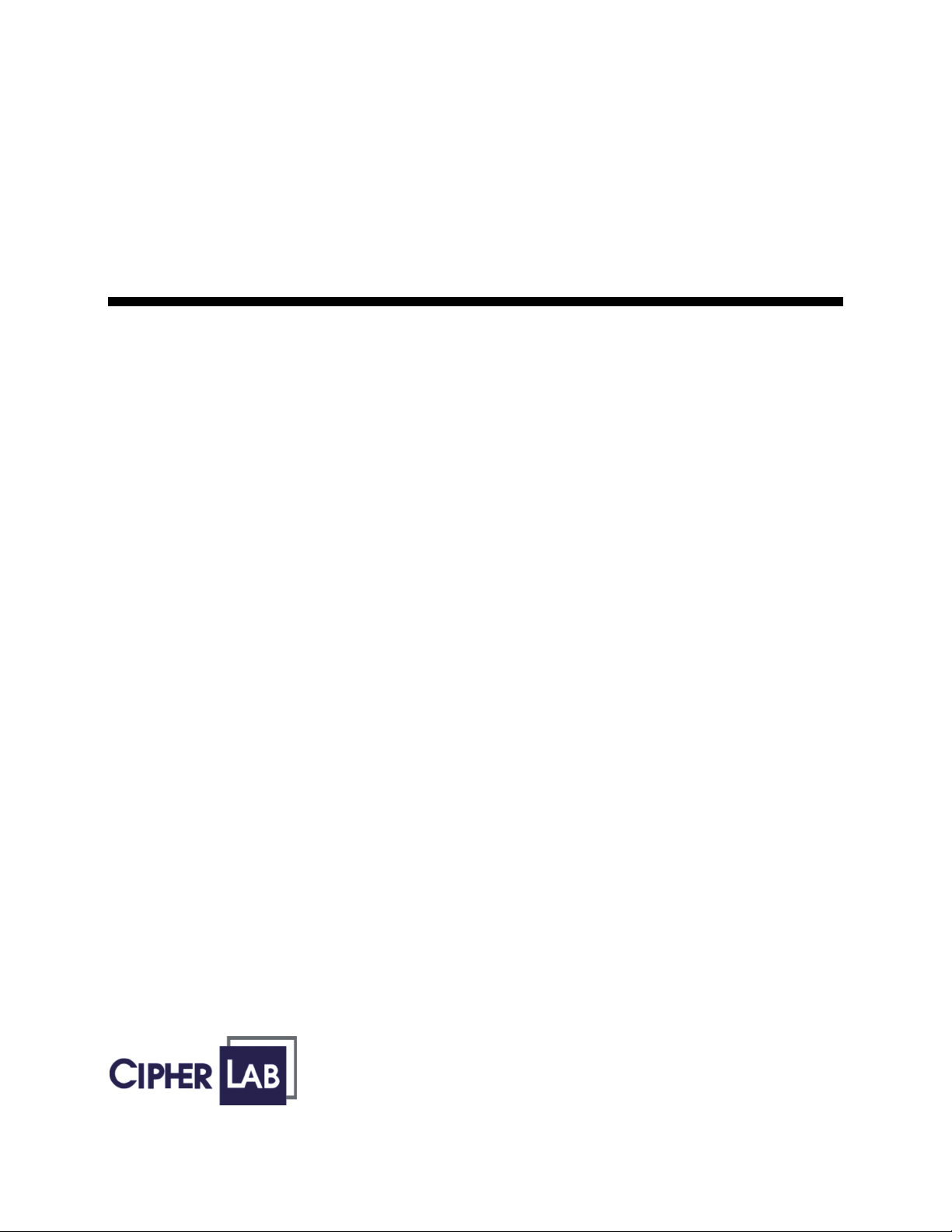
User Guide
8001/8300/8500 Ethernet
Cradle
Version 1.04
Printed on 3 March, 2007
Page 2
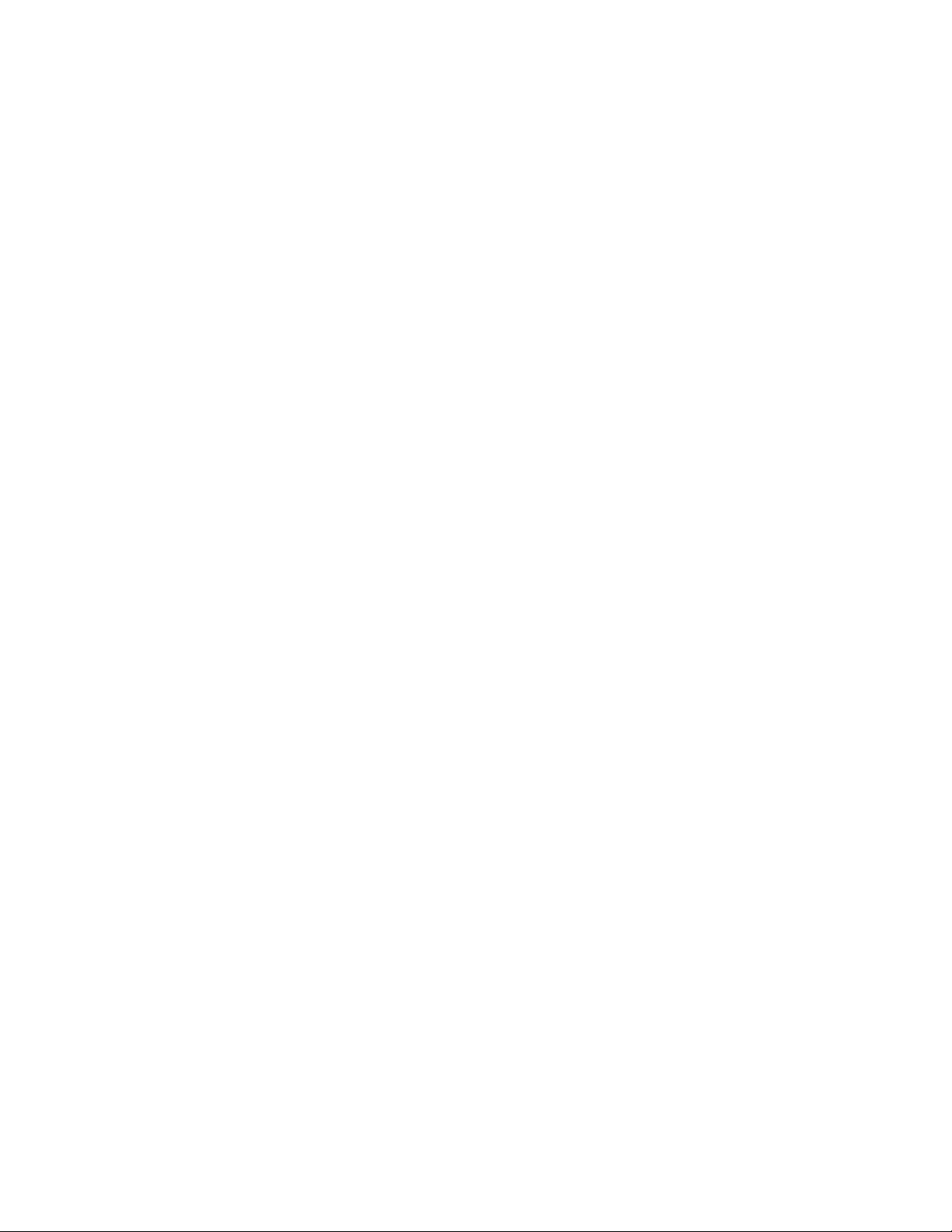
Copyright Notice
Copyright © 2007 CIPHERLAB CO., LTD.
All rights reserved
The software contains proprietary information of CIPHERLAB CO., LTD.; it is provided under a license
agreement containing restrictions on use and disclosure and is also protected by copyright law. Reverse
engineering of the software is prohibited.
Due to continued product development this information may change without notice. The information and
intellectual property contained herein is confidential between CIPHERLAB and the client and remains the
exclusive property of CIPHERLAB CO., LTD. If you find any problems in the documentation, please
report them to us in writing. CIPHERLAB does not warrant that this document is error-free.
No part of this publication may be reproduced, stored in a retrieval system, or transmitted in any form or by
any means, electronic, mechanical, photocopying, recording or otherwise without the prior written
permission of CIPHERLAB CO., LTD.
For product consultancy and technical support, please contact your local sales representative. Also, you may
visit our web site for more information.
The CipherLab logo is a registered trademark of CIPHERLAB CO., LTD.
Microsoft, Windows, and the Windows logo are registered trademarks of Microsoft Corporation in the
United States and/or other countries.
Bluetooth is a trademark of Bluetooth SIG, Inc., U.S.A.
Other product names mentioned in this manual may be trademarks or registered trademarks of their
respective companies and are hereby acknowledged.
The editorial use of these names is for identification as well as to the benefit of the owners, with no intention
of infringement.
CIPHERLAB CO., LTD.
Website: http://www.cipherlab.com
II
Page 3
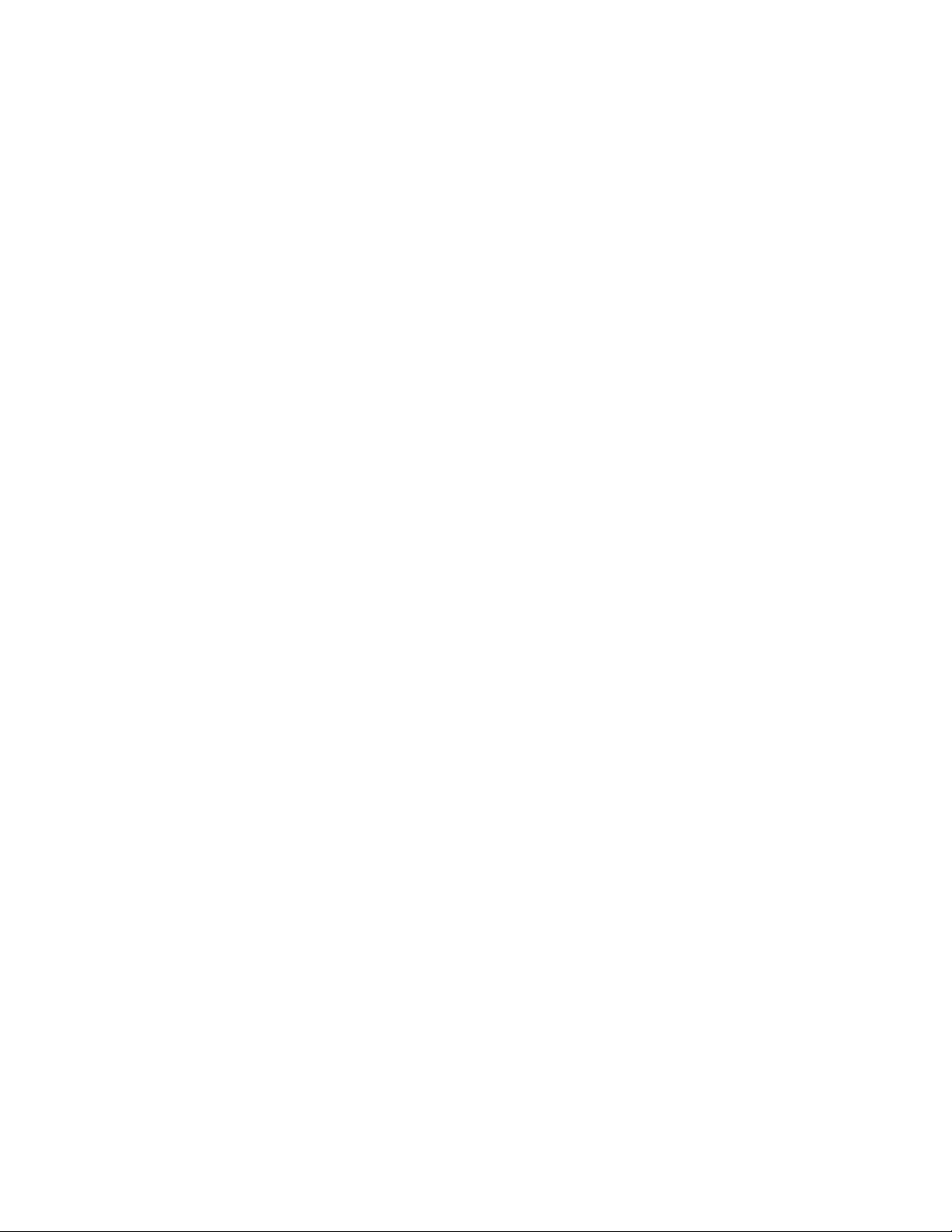
FCC Regulations
This equipment has been tested and found to comply with the limits for a Class B digital device, pursuant to
Part 15 of the FCC Rules. These limits are designed to provide reasonable protection against harmful
interference in a residential installation. This equipment generates, uses and can radiate radio frequency
energy and, if not installed and used in accordance with the instructions, may cause harmful interference to
radio communications. However, there is no guarantee that interference will not occur in a particular
installation. If this equipment does cause harmful interference to radio or television reception, which can be
determined by turning the equipment off and on, the user is encouraged to try to correct the interference by
one or more of the following measures:
Reorient or relocate the receiving antenna.
Increase the separation between the equipment and receiver.
Connect the equipment into an outlet on a circuit different from that to which the receiver is connected.
Consult the dealer or an experienced radio/TV technician for help.
Care & Maintenance
This cradle is intended for indoor use only. It may do damage to the cradle when being exposed to
extreme temperatures or soaked wet.
When the body of the cradle gets dirty, use a clean and wet cloth to wipe off the dust. DO NOT use/mix
any bleach or cleaner. Always keep the cradle dry.
If you shall find the cradle malfunctioning, write down the specific scenario and consult your local sales
representative.
III
Page 4
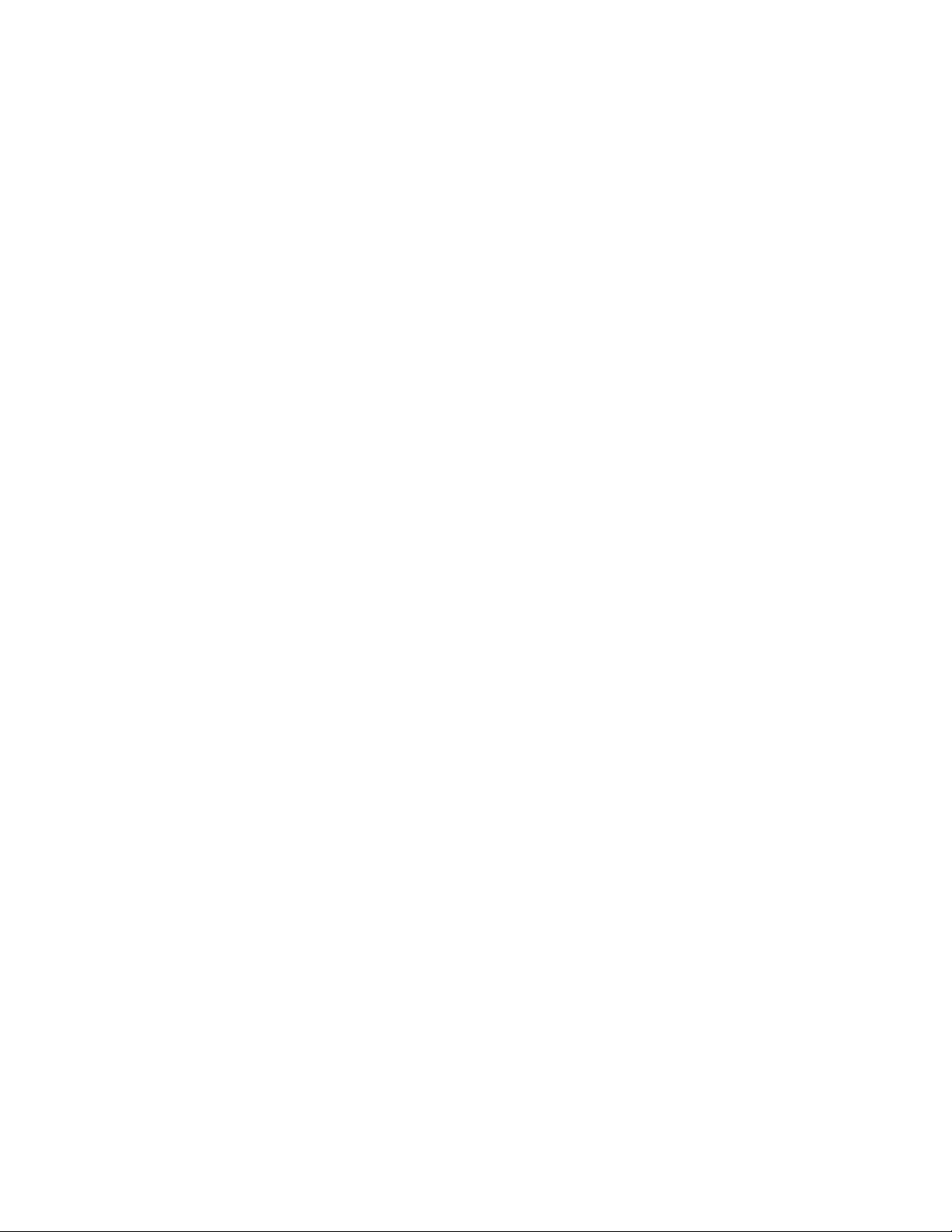
Page 5
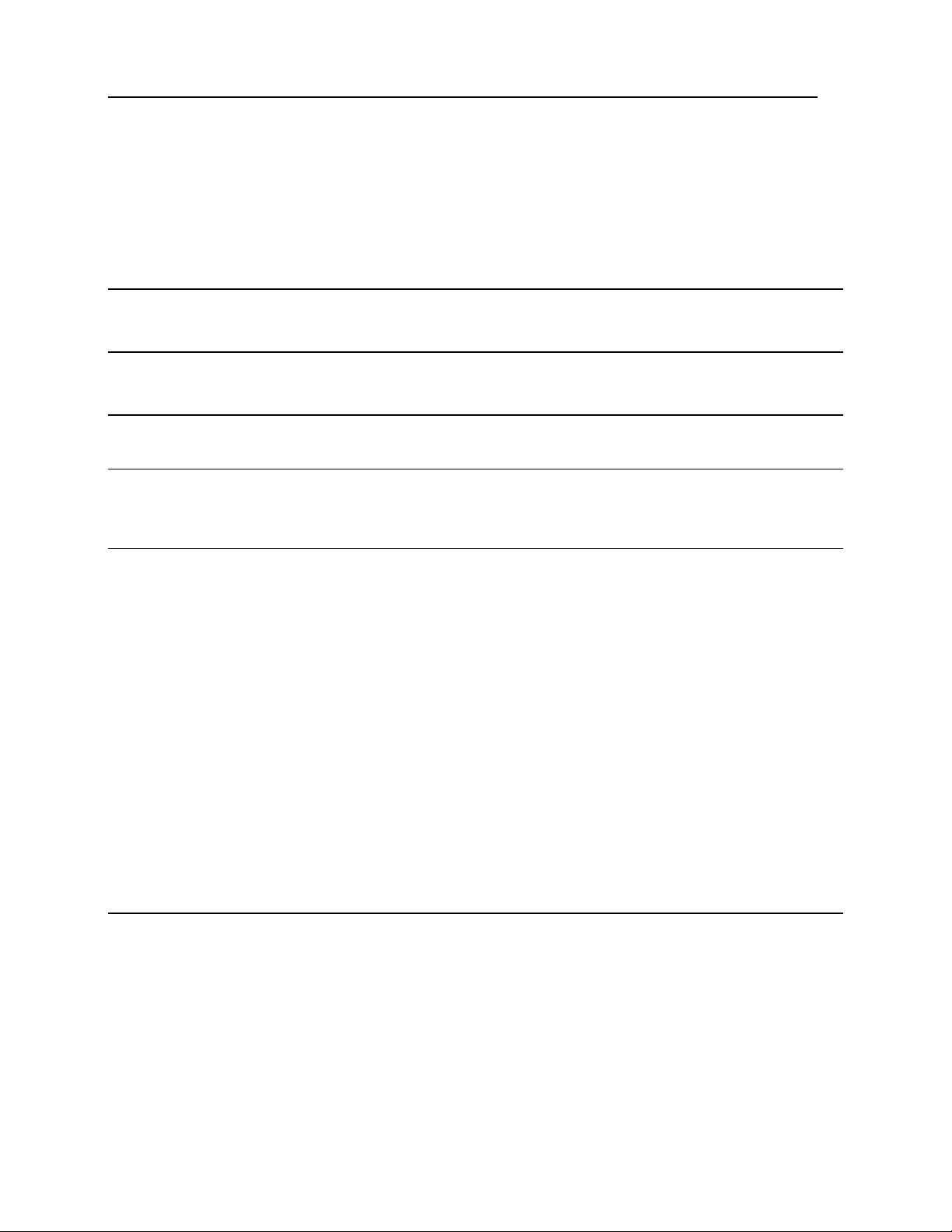
i
Contents
Copyright Notice II
FCC Regulations III
Care & Maintenance III
Preface 1
Revision History ...........................................................................................................................................1
CHAPTER 1 - Introducing the Ethernet Cradle 3
1.1 Unpacking the package...........................................................................................................................3
1.2 Features...................................................................................................................................................3
1.3 Nomenclature..........................................................................................................................................4
1.4 Data Flow Diagram.................................................................................................................................5
1.5 Working Modes ......................................................................................................................................6
1.5.1 Data Mode ................................................................................................................................6
1.5.2 Transparent Mode.....................................................................................................................7
1.5.3 Modem Mode ...........................................................................................................................8
1.6 Related Setting......................................................................................................................................10
1.6.1 Baud Rate ...............................................................................................................................10
1.6.2 Settings by Working Mode.....................................................................................................10
1.7 Status LEDs ..........................................................................................................................................11
1.7.1 8001/8300 Ethernet Cradle.....................................................................................................11
1.7.2 8500 Ethernet Cradle..............................................................................................................12
1.8 Set-up Connection ................................................................................................................................13
1.8.1 Auto-Detect Mode..................................................................................................................13
1.8.2 LAN Mode (8500 Only).........................................................................................................13
CHAPTER 2 - Configuring the Ethernet Cradle 15
2.1 IP Configuration ...................................................................................................................................17
2.1.1 Local IP Address ....................................................................................................................17
2.1.2 Subnet Mask...........................................................................................................................17
2.1.3 Default Router IP....................................................................................................................18
2.1.4 DHCP .....................................................................................................................................18
2.1.5 DNS Server.............................................................................................................................18
2.2 LED Setting (Data/Modem Mode) .......................................................................................................19
2.2.1 Network Rx/Tx Status (default)..............................................................................................19
2.2.2 IR Rx/Tx Status ......................................................................................................................19
2.3 Connection Settings (Data Mode).........................................................................................................20
2.3.1 Connection Type, Remote IP Address, Local Port & Remote Port........................................20
Page 6
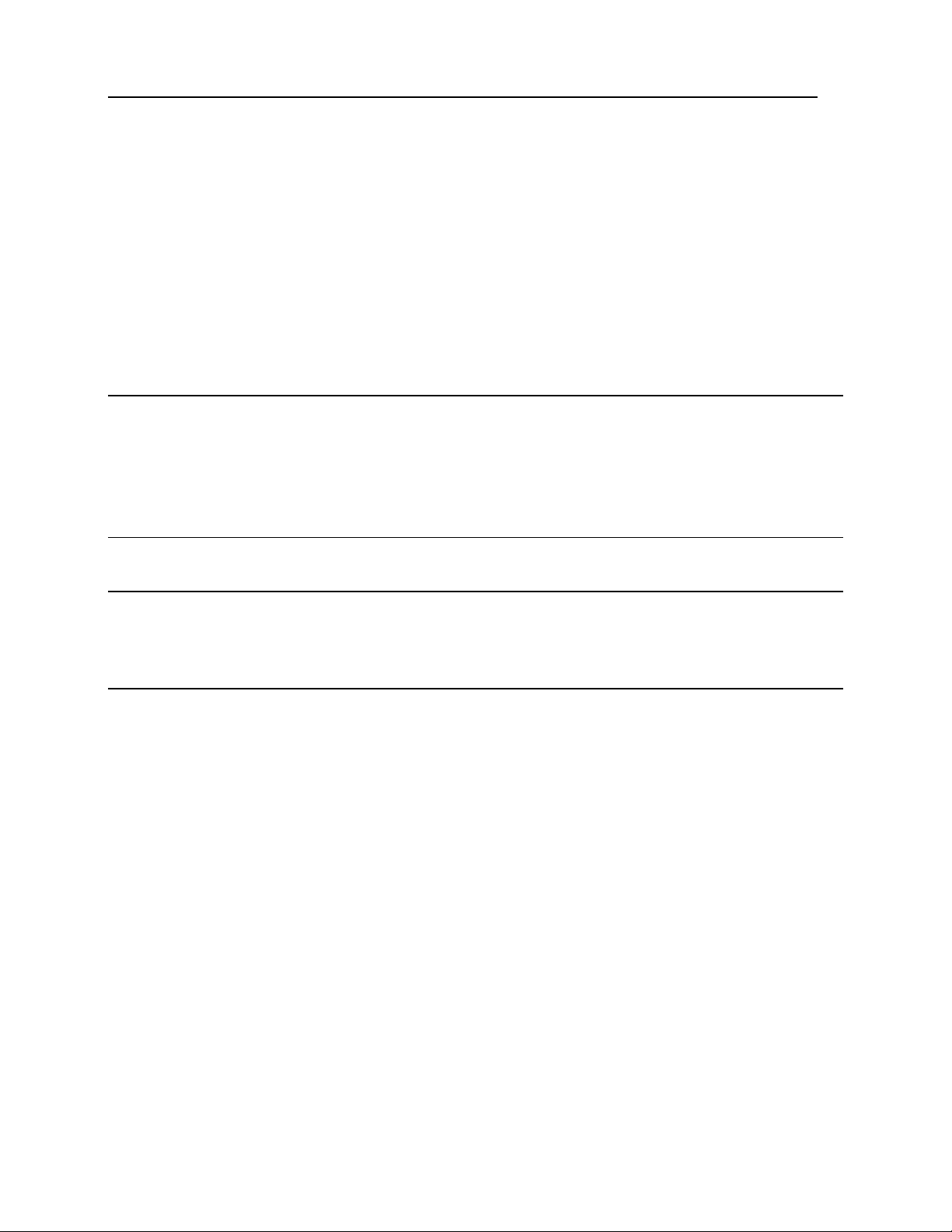
ii Contents
2.3.2 Timer & Line Terminator.......................................................................................................
2.3.3 Echo Settings..........................................................................................................................24
2.4 Working Mode......................................................................................................................................25
2.4.1 Data Mode ..............................................................................................................................25
2.4.2 Transparent Mode...................................................................................................................25
2.4.3 Modem Mode (default)...........................................................................................................26
2.5 Working Type (Data Mode)..................................................................................................................27
2.5.1 Set Work Online.....................................................................................................................27
2.5.2 Set Work Offline (default)......................................................................................................27
2.6 Reset to Default ....................................................................................................................................28
2.7 Modem Configuration...........................................................................................................................28
2.8 Save and Exit........................................................................................................................................28
22
CHAPTER 3 - Cradle Commands 29
3.1 Select Modem (=Ethernet)....................................................................................................................30
3.2 Select RS-232 .......................................................................................................................................30
3.3 Get Version Information.......................................................................................................................30
3.4 Unknown Command.............................................................................................................................31
CHAPTER 4 - Terminal Programming in C 33
CHAPTER 5 - Firmware Upgrade 35
5.1 Over Ethernet Connection ....................................................................................................................35
5.2 Over Terminal.......................................................................................................................................36
Specifications 37
Page 7
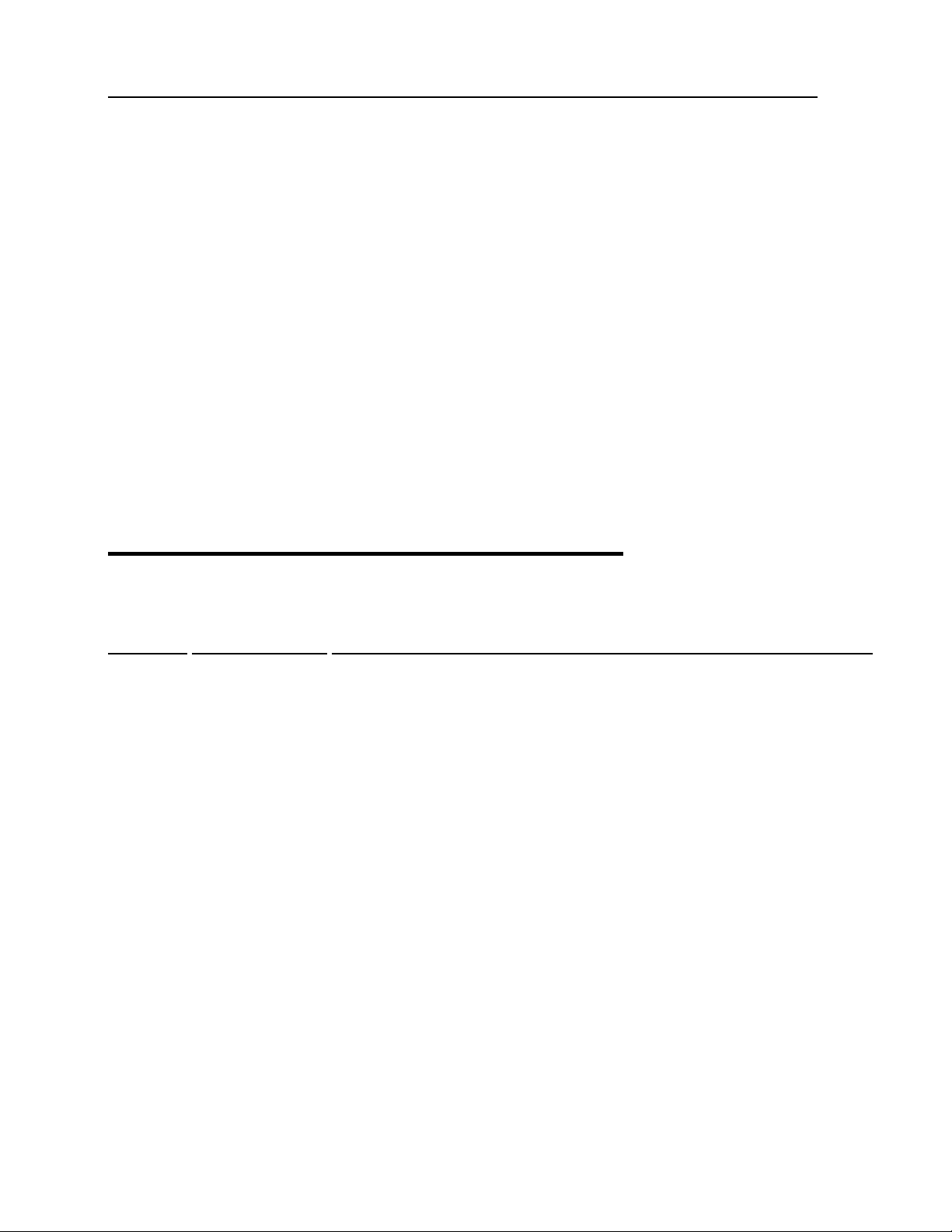
1
Preface
Seeing the need to connect CipherLab portable terminals to your existing Ethernet
networks, CipherLab is now providing an easy solution by introducing the Ethernet Cradle
for the 8000/8300/8500 Series portable terminals.
This manual serves to guide you through how to install, configure, and operate the Ethernet
Cradle. We recommend you to keep one copy of the manual at hand for quick reference or
maintenance purposes. To avoid any improper disposal or operation, please read the manual
thoroughly before use.
Thank you for choosing CipherLab products!
Revision History
Version Release Date Notes
1.04 Mar. 03, 2007
1.03 Nov. 27, 2006
1.02 Nov. 06, 2006
1.01 Oct. 09, 2006
1.00 Sep. 18, 2006 Official release
Modified: section 3 Cradle Commands
Modified: section 1.7.1 8001/8300 Ethernet Cradle – LED 3
New: section 1.5.3 Escape Sequence <+++> Timeout – 10 seconds
New: section 1.5.3 “AT+IDLETIMEOUT=”, “AT+IDLETIMEOUT?”
Modified: section 1.3 Cradles’ drawing – “AC” to “DC” (Power Jack)
Page 8
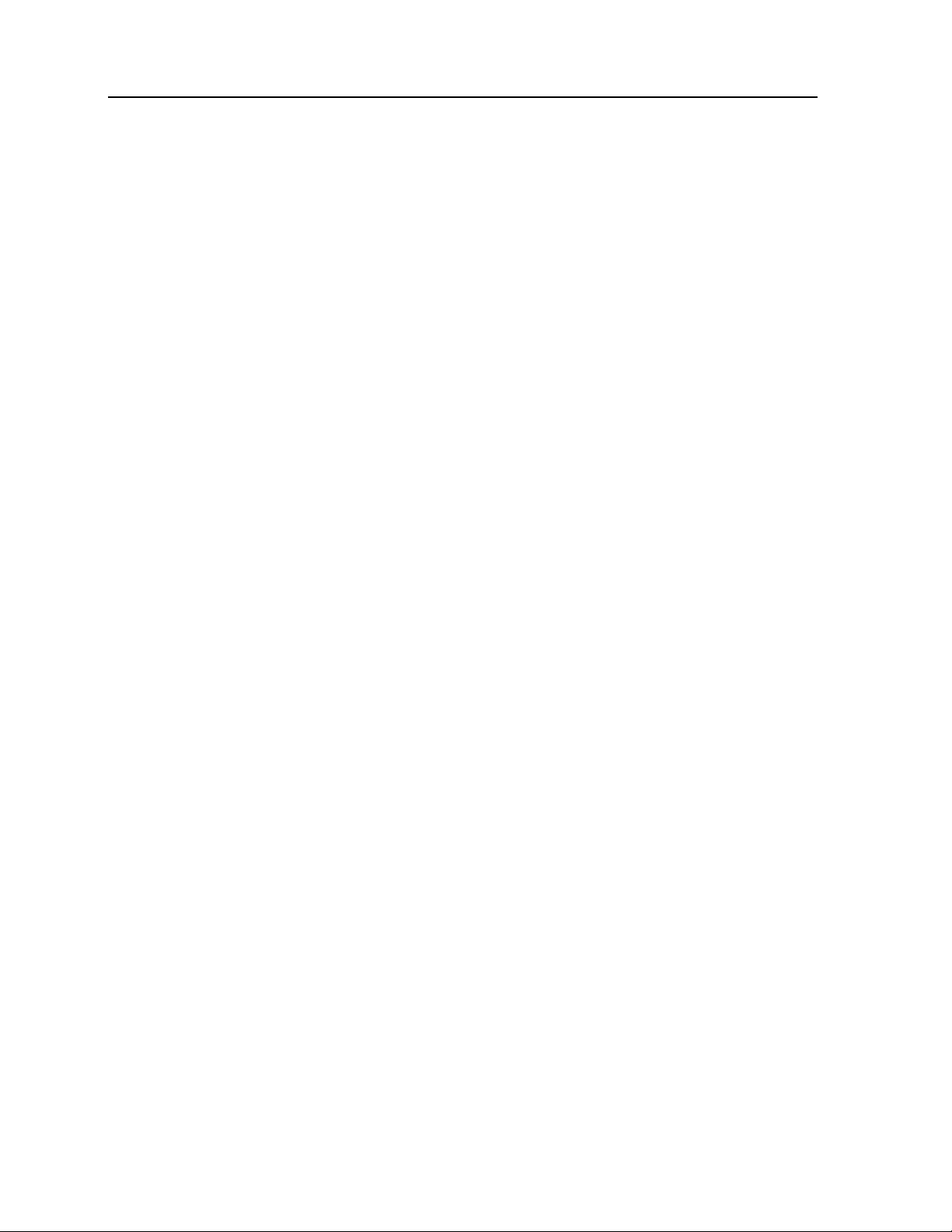
2 8001/8300/8500 Ethernet Cradle User Guide
Page 9
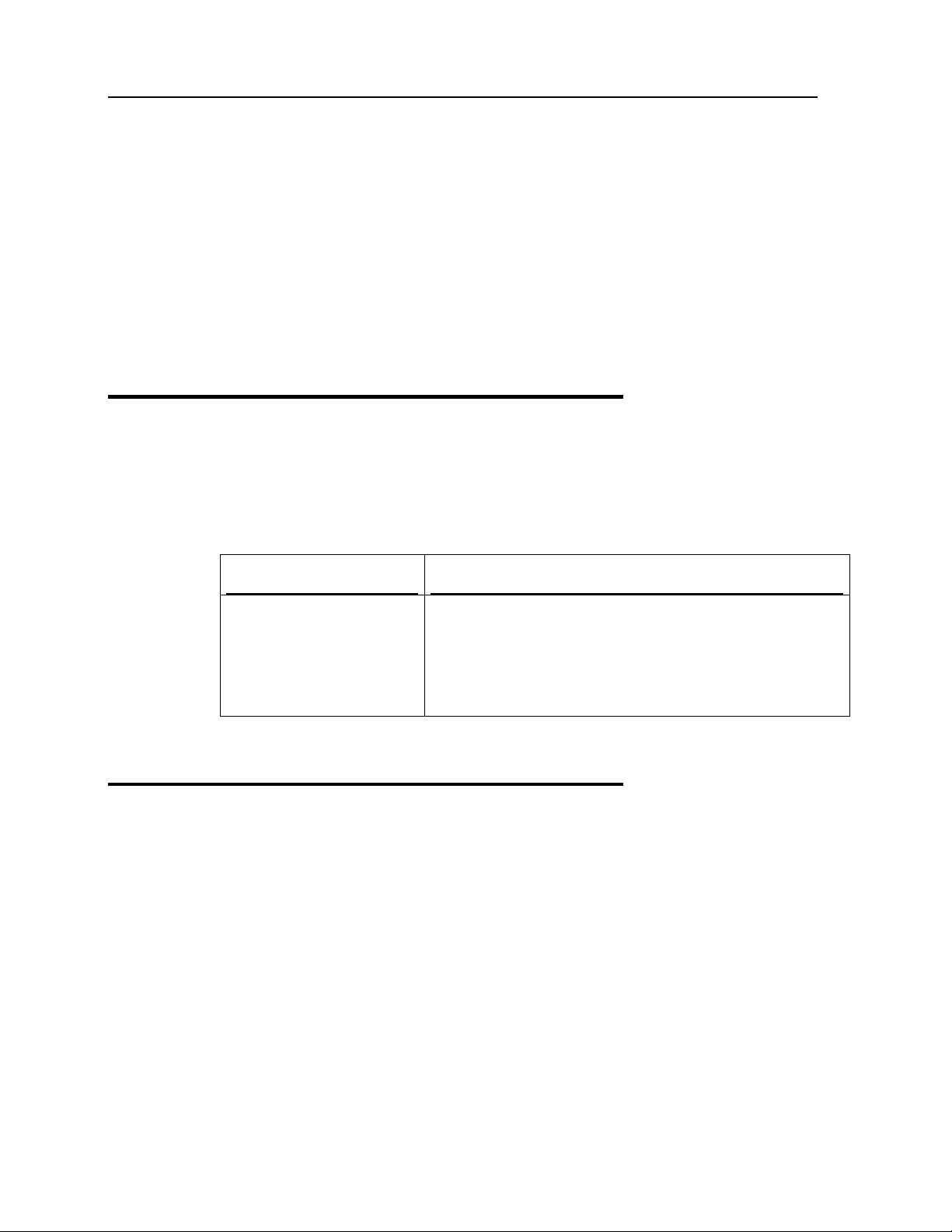
3
C HAPTER 1
Introducing the Ethernet Cradle
For connecting to your existing networks, the Ethernet Cradle is an ideal companion for the
8000/8300/8500 Series portable terminals.
1.1 Unpacking the package
The following items are included in the package. Save the box and packaging material for
future use in case you need to store or ship the product.
Product Package Contents
8001 Ethernet Cradle or
8300 Ethernet Cradle or
8500 Ethernet Cradle
1.2 Features
16-bit CMOS CPU, low power consumption
Firmware upgradeable
10/100 Mbps auto-switching mechanism
Front panel LED indicators for monitoring status of operation
Supports 3 operation modes: Data/Modem/Transparent
Supports DHCP IP Allocation
Supports TCP/UDP, Server/Client
Reserves Cradle-IR functionalities for switching to Ethernet by cradle commands
Supports Name Resolution via DNS in modem mode
Complete set of the Ethernet Cradle
Power adaptor & power supply cord
Software CD-ROM including this User Guide
1 m Cat. 5 cable
Spare battery pack (for 8500 only)
Page 10
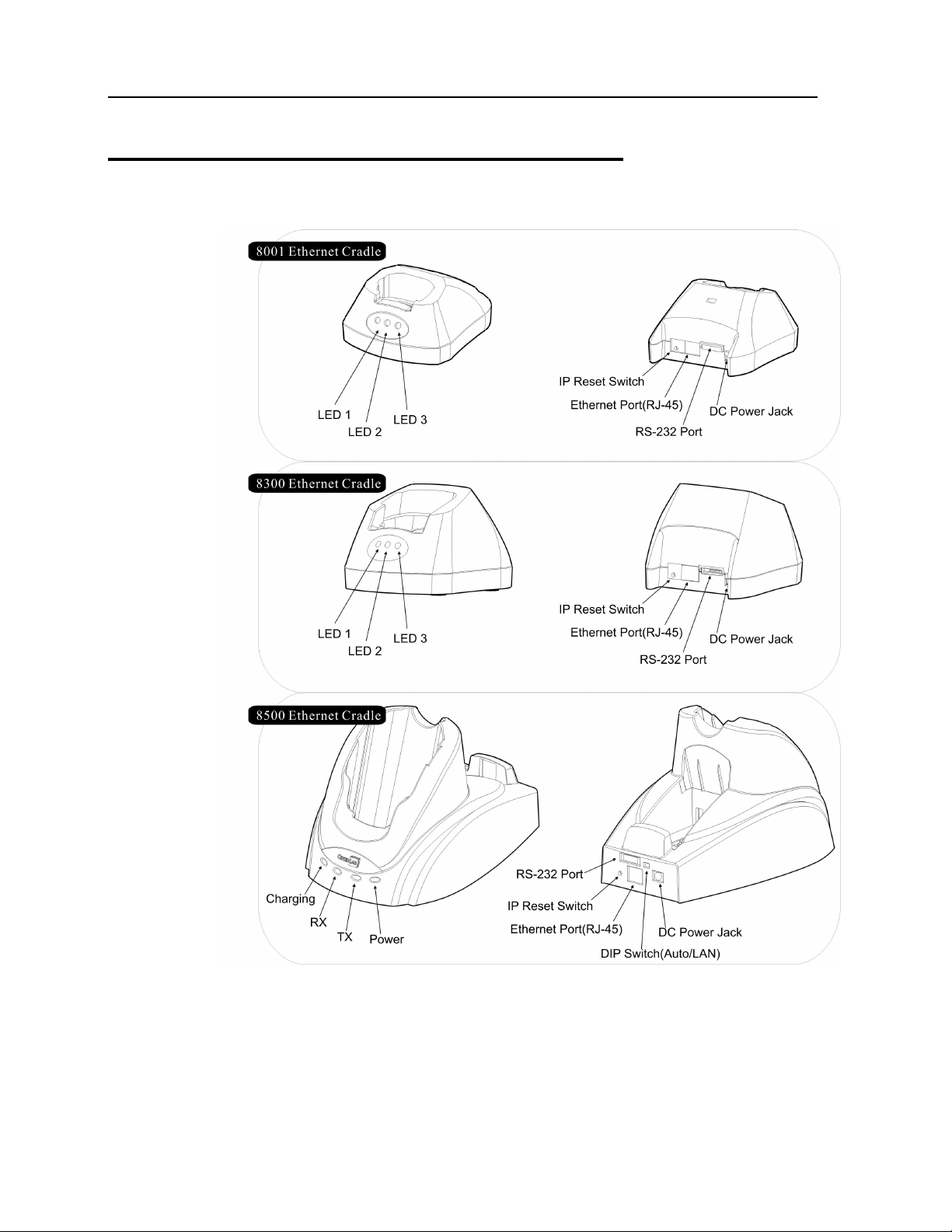
4 8001/8300/8500 Ethernet Cradle User Guide
1.3 Nomenclature
Page 11

Chapter 1 Introducing the Ethernet Cradle 5
1.4 Data Flow Diagram
Page 12
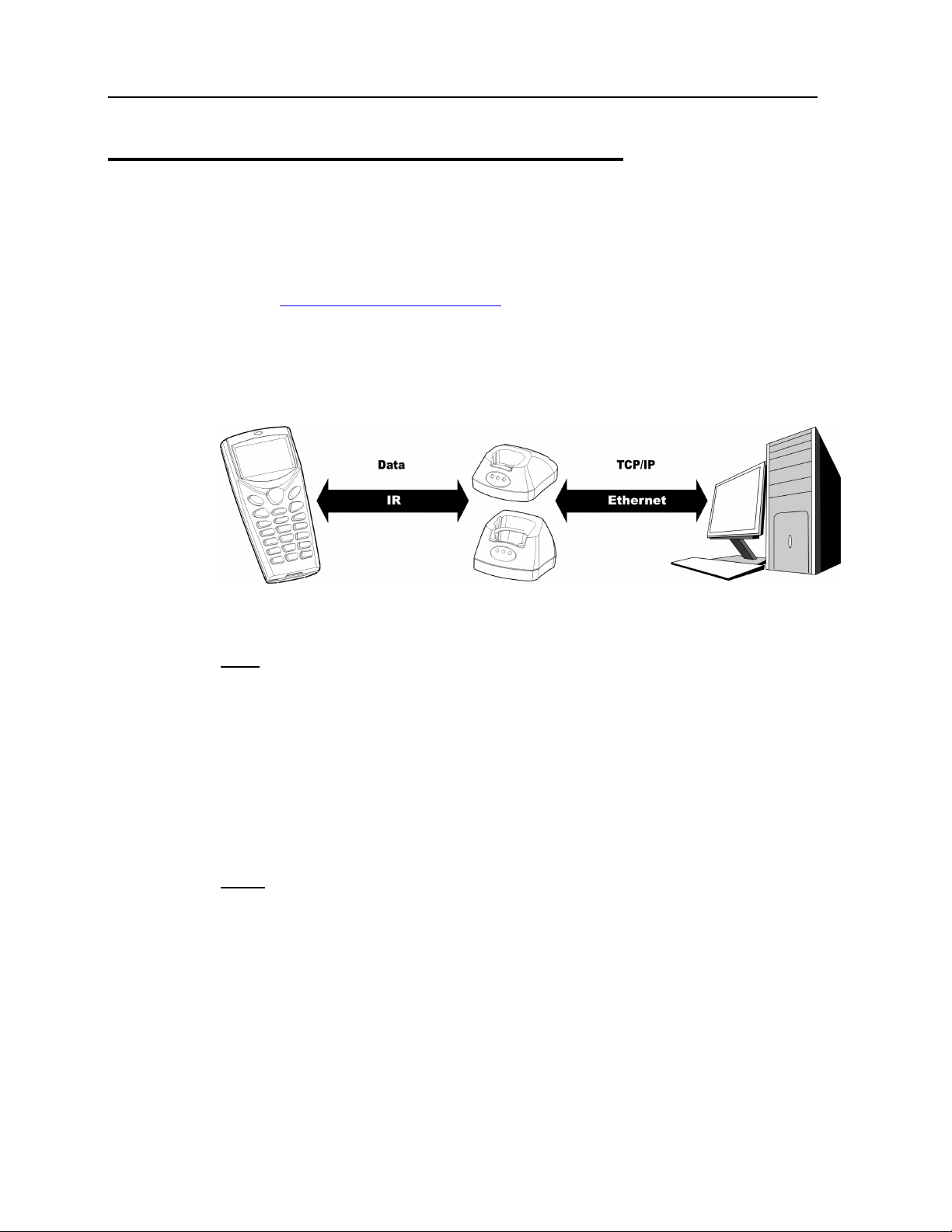
6 8001/8300/8500 Ethernet Cradle User Guide
1.5 Working Modes
This section mainly describes the three modes that the Ethernet Cradle supports when
working over Ethernet.
Refer to
1.5.1 Data Mode
Pros
This working mode is exactly the same as supported on CipherLab 350 Ethernet
It can automatically connect to any specific IP via assigned port number.
Configuring the Ethernet Cradle for details.
Box. No modification to the current program code is needed.
It will automatically reconnect to the target device when disconnection occurs.
It supports TCP/UDP, server/client mode.
Cons
The terminal cannot detect the connection status.
Noise is also packed into a complete data packet.
No configuration is allowed because everything is treated as a data packet.
Page 13
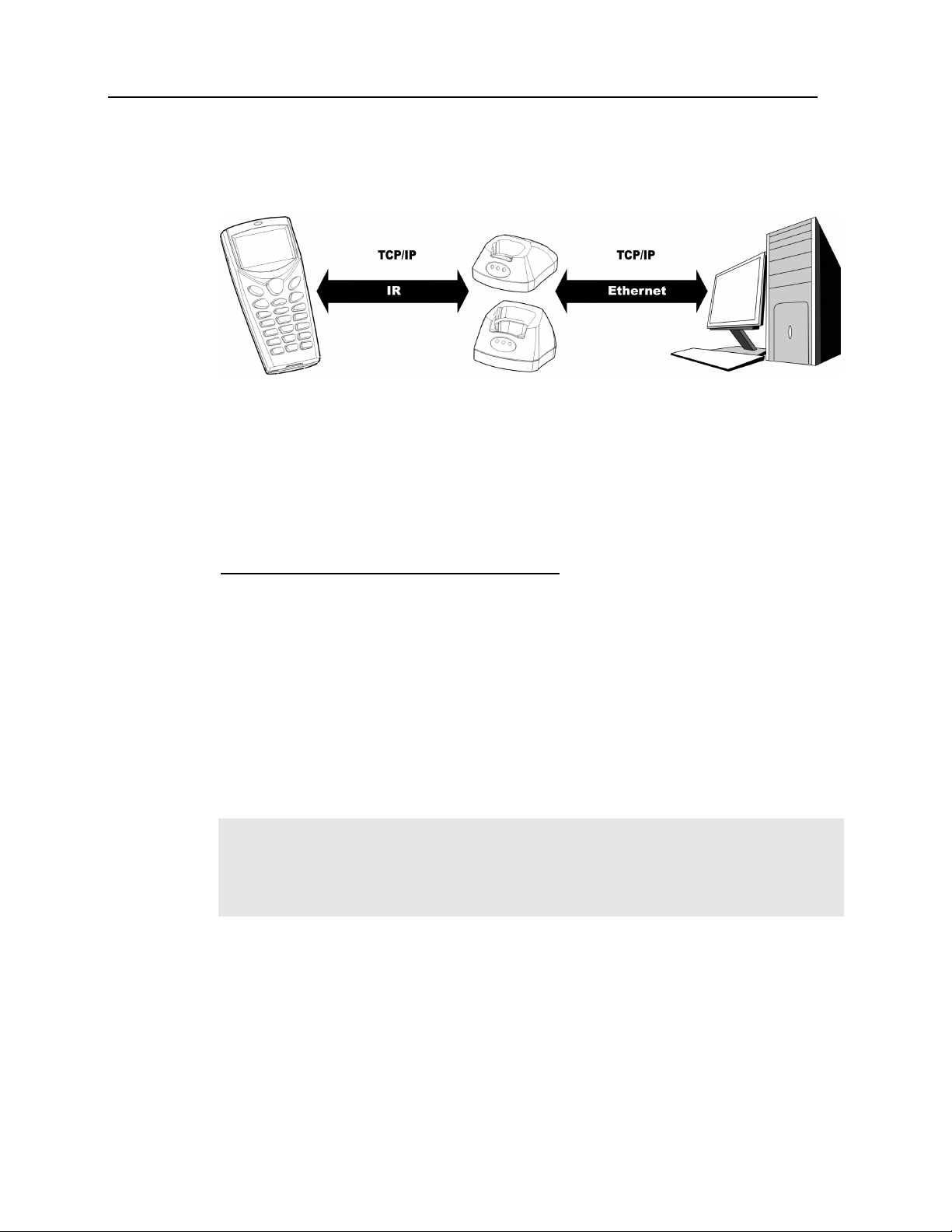
Chapter 1 Introducing the Ethernet Cradle 7
1.5.2 Transparent Mode
The Ethernet Cradle acts as a physical layer bridge.
Everything is controlled by the terminal or remote computer.
It is possible for the terminal to work as a FTP client.
Virtual MAC ID & Software MAC ID Filter
In transparent mode, the terminal will use a virtual MAC ID that is defined by the
Ethernet Cradle to transmit/receive data. This virtual MAC ID is a number, which is
based on and add one to the MAC ID of the Ethernet Cradle. For example, if the
MAC ID of the Ethernet Cradle is 0x00d017c00100, the virtual MAC ID will be
0x00d017c00101.
In order to reduce the traffic of communications on the IR side, a software filter is
implemented so that packets destined to any MAC ID other than that of the terminal
will be discarded. Only DHCP broadcasting packets or packets for the specified
MAC ID (the virtual one) will be forwarded to the terminal.
The Ethernet Cradle will automatically detect the transaction from the terminal.
Note: For the 8001/8300 Ethernet Cradle, once the transaction is confirmed, LED 1 will
flash to indicate that (1) the terminal is connected to Ethernet through the cradle,
and (2) the filter is active. For infrared safety concerns, the cradle will stop
forwarding packets after 3 minutes when there is no packet received from the
terminal. LED 1 will become solid red to indicate the status is “waiting to connect”.
Page 14

8 8001/8300/8500 Ethernet Cradle User Guide
1.5.3 Modem Mode
It works almost the same as a modem device.
It can connect to any specific IP via assigned port number. (IP address/host name: port
number).
It supports TCP server/client mode.
It supports AT commands to configure the cradle.
It supports “+++” to escape to command mode.
AT Commands
The Ethernet Cradle can be controlled via the use of a DTE (Data Terminal
Equipment) platform. Issue the AT commands via IR interface in Modem Mode.
The attention: “AT” prefix is required prior to entering any command. All
commands require a carriage return or <CR> following the entry of the desired
command, and are case insensitive. All command responses are encapsulated by a
carriage return and line feed or <CR><LF>. The ASCII display of these characters
is suppressed with only the modem response being presented. The Ethernet Cradle
does not support multiple command such like “ATE0=1&W”.
Normally, the cradle is in TCP server mode and waiting for the connection request
call from a remote device. When “\r\nRING\r\n” is received, the terminal has to
accept it by issuing “ATA”.
Note: The “RING” message will be sent to the terminal up to ten times at an interval of 7.5
seconds. The terminal has to respond before the counter times out.
However, when the terminal issues “ATDT xxx.xxx.xxx.xxx:kkkk” to create a
connection with a remote device, the cradle will be in TCP client mode.
Escape Sequence <+++>
The escape sequence consists of three characters (+++). Once a connection has been
established, type the escape sequence to return to command state.
Note: The escape sequence will break the connection.
Page 15

Chapter 1 Introducing the Ethernet Cradle 9
When entering the next command after an escape sequence, always wait to receive
“\r\nOK\r\n”. An escape attempt in the interval may fail because the modem is not
in on-line data state. There are equal guard time periods before (leading) and after
(trailing) the “+++”Timing for this escape sequence as illustrated below.
If the escape sequence is not followed by another command within 50 milliseconds
(trailing guard time), the cradle will hang up after another 10 seconds. Normally, the
terminal will receive “\r\nOK\r\n” during the 10-second interval unless the line is
abnormally busy.
Note: The Guard Time is 50 milliseconds and cannot be changed.
AT Commands Tasks
ATDT The Ethernet Cradle will create a connection with a remote PC:
By IP address – e.g. 192.168.6.123, via port 5000:
ATDT192.168.6.123:5000
By host name – e.g.
associated with the host name will be obtained from the DNS server:
ATDT www.cipherlab.com.tw:1024
AT+MACID? The Ethernet Cradle will respond with its MAC ID to the terminal.
www.cipherlab.com.tw, via port 1024. The IP address
AT+GCI? The Ethernet Cradle will respond with its country code, which is fixed to FE
(=Taiwan), to the terminal.
ATXX… The Ethernet Cradle will simply respond with “\r\nOK\r\n” to the terminal.
AT+DHCP? The Ethernet Cradle will respond with “\r\nENABLE\r\n” to the terminal when
DHCP is enabled; otherwise, it will respond with “\r\nDISABLE\r\n”.
ATA The terminal accepts the connection request when it receives “\r\nRING\r\n”.
AT+IP? The Ethernet Cradle will respond with its IP address to the terminal.
AT+DNS= The Ethernet Cradle will be assigned with the IP address of DNS server.
AT+DNS? The Ethernet Cradle will respond with the IP address of DNS server.
AT+GWY= The Ethernet Cradle will be assigned with the IP address of Gateway.
AT+GWY? The Ethernet Cradle will respond with the IP address of Gateway.
ATS7= The Ethernet Cradle will wait for the specified period of time (5~50 sec.) for
receiving a carrier from the remote modem before hanging up.
By default, it is set to 10 seconds.
S7 – wait for carrier after dialing (ATDT…)
ATS7? The Ethernet Cradle will respond with the current setting of waiting time for
receiving a carrier from the remote modem before hanging up.
AT+IDLETI
MEOUT=
The Ethernet Cradle will wait for the specified period of time (10~180 sec.) for
sending/receiving data before hanging up.
Page 16

10 8001/8300/8500 Ethernet Cradle User Guide
By default, it is set to 30 seconds.
For the Ethernet Cradle to wait permanently, set 0.
AT+IDLETI
MEOUT?
Note: New settings are only valid for the current configuration if you are using AT
commands. They will be reset to defaults after re-connecting the power to the
cradle. To change settings permanently, access the configuration menus.
The Ethernet Cradle will respond with the current setting of waiting time for
sending/receiving data before hanging up.
1.6 Related Setting
1.6.1 Baud Rate
The Ethernet Cradle is set to work at the baud rate of 115,200 bps by default. For the
Cradle-IR functionality, you have to set the terminal to 115,200 bps or change the baud rate
setting of the Ethernet Cradle by using the software utility.
Note: The baud rate setting of the Ethernet Cradle will be reset to “115,200 bps”
automatically upon re-connecting to the power.
1.6.2 Settings by Working Mode
Refer to Configuring the Ethernet Cradle for the configuration menus.
Modem Mode (Default) Description
1. Set Local IP, Subnet Mask & Default Router IP View IP settings
2. Set LED Indicator Setting (8001/8300 Ethernet Cradle only) Select status for Network or IR
3. Set Connection Settings > 2. Timer & Line Terminator Configure Timer setting only!
4. Set Working mode Select working mode
7. Set Modem Configuration Configure dialing/idle time-out
Data Mode Description
1. Set Local IP, Subnet Mask & Default Router IP View IP settings
2. Set LED Indicator Setting (8001/8300 Ethernet Cradle only) Select status for Network or IR
3. Set Connection Settings Configure connection settings
4. Set Working mode Select working mode
Page 17

Chapter 1 Introducing the Ethernet Cradle 11
5. Set Working type Select Work Online/Offline
Transparent Mode Description
1. Set Local IP, Subnet Mask & Default Router IP View IP settings
4. Set Working mode Select working mode
1.7 Status LEDs
1.7.1 8001/8300 Ethernet Cradle
The cradle provides three LED indicators on the front panel to indicate connection status.
Front Panel LEDs Tasks Indication of connection status
LED 1: Line status
LED 2: Tx / Rx status
LED 3: LAN status
Solid red Waiting to connect
Flashing Connected
Off Hardware initializing
Flashing red Data transmission
*
Configurable when working mode set
to Data or Modem Mode
Off No activity
Flashing green A 10 Mbps connection is available
Flashing red A 100 Mbps connection is available
Off No activity
Page 18

12 8001/8300/8500 Ethernet Cradle User Guide
1.7.2 8500 Ethernet Cradle
The cradle provides four LED indicators on the front panel to indicate connection and
charging status.
Front Panel LEDs Tasks Indication of connection status
:
RX:
TX:
POWER:
Spare battery
charging status
Receiving
status
Transmitting
status
Line status
Solid red Charging
Solid green Charging done
Flashing (red/green) Error occurs
Off Battery not ready (No redundant
battery)
Solid red Receiving data from Ethernet or host
Off No activity
Solid red Transmitting data to Ethernet or host
Off No activity
Solid red Ethernet connection via RJ-45
Solid green Direct connection via RS-232
Off Power off
Page 19

Chapter 1 Introducing the Ethernet Cradle 13
1.8 Set-up Connection
No matter which connection or mode is in use, you can always use cradle commands to
switch between RS-232 and Ethernet when both cables are connected.
1.8.1 Auto-Detect Mode
When a connection via RS-232 is desired, simply connect the RS-232 cable.
When Ethernet connection is desired, simply connect the Cat. 5 cable.
If you connect both cables, the default connection is via RS-232. That is, the RS-232
connection will override Ethernet connection.
1.8.2 LAN Mode (8500 Only)
If the 8500 Ethernet Cradle is set with “LAN” enabled, only the Ethernet connection is
allowed.
Note: To enable “Auto-detect”, toggle the DIP switch to your left on the 8500 Ethernet
Cradle; and vice versa.
Page 20

14 8001/8300/8500 Ethernet Cradle User Guide
Page 21

15
C HAPTER 2
Configuring the Ethernet Cradle
The Ethernet Cradle can be configured through the provided Main Menu over Ethernet
connection. You can configure related networking parameters, as well as working mode or
type over the networks.
1. Connect a Cat. 5 crossover cable from the cradle to the computer
2. Connect the power supply cord from the Ethernet cradle to a nearby outlet.
If you forgot the current IP of the cradle, you will need to press the “IP Reset” switch
when connecting the power cord to the cradle.
This toggle switch is right next to the RJ-45 port at the back panel of the Ethernet
Cradle. The IP address of the cradle will be reset to 192.168.1.1 (default) temporarily
for configuration.
Note: This default IP is used for accessing the Main Menu and will not override the
current IP.
3. Run a telnet client program on your computer and connect to the cradle via port 8000.
Ethernet Cradle as a telnet server
Current IP or default 192.168.1.1
Port: 8000
Default Settings:
Working mode set to Modem Mode
DHCP enabled
4. The Main Menu is displayed for configuring the cradle. Proceed with related settings
for a specific working mode.
Page 22

16 8001/8300/8500 Ethernet Cradle User Guide
5. If you are satisfied with the new settings, select “7” from the Main Menu. The Ethernet
Cradle will reboot and re-initialize with the new settings.
Main Menu Options Applicable to Working Mode Default Settings
1. Set Local IP, Subnet Mask &
Default Router IP
2. Set LED Indicator Setting
(8001/8300 Ethernet Cradle only)
3. Set Connection Settings Data mode
4. Set Working mode Select working mode Default to Modem mode
5. Set Working type Data mode Default to Work Offline
6. Reset Configuration to Default Any
7. Set Modem Configuration Modem mode Default to 10 seconds for
8. Save and Exit Any
0. Exit without Saving Any
Any Check local IP if you don’t
remember
Data mode or Modem mode Default to Network Rx/Tx
Status
Default to TCP Server…
Modem mode: Timer only
dialing time-out and 30
seconds for idle time-out
Note: In the sample screenshots, the default settings are highlighted in red box.
Page 23

Chapter 2 Configuring the Ethernet Cradle 17
2.1 IP Configuration
Select “1” from the Main Menu. The following submenu will be displayed for configuring
Ethernet networking settings.
2.1.1 Local IP Address
This is the IP address of the Ethernet Cradle on your local area network (LAN).
By default, it is set to “192.168.1.1”.
To assign a new IP address, e.g. “168.95.192.1”:
Type “1 168.95.192.1” and press [Enter].
2.1.2 Subnet Mask
A subnet mask is used to determine which bits of the IP address are considered to be part of
the Network Number, and which bits of the IP address are considered to be part of the Host
ID. Normally, it is set to “255.255.255.0”; that is, the “Natural Mask” of a Class C network.
Note: By default, the subnet mask IP is obtained from the DHCP server.
Page 24

18 8001/8300/8500 Ethernet Cradle User Guide
2.1.3 Default Router IP
If the remote IP is not on the same segment of the network, data will need to be transmitted
through a router.
When DHCP is disabled, you need to specify the IP address for the router (Gateway).
For example, type “3 192.168.1.254” and press [Enter].
Note: By default, the router IP is obtained from the DHCP server.
2.1.4 DHCP
By default, DHCP is enabled and all of the settings can be obtained from the DHCP
server.
If static IP addresses are desired, disable the DHCP server by typing “4 DISABLE” and
pressing [Enter].
2.1.5 DNS Server
When DHCP is disabled, you need to specify the IP address for the DNS server.
For example, type “5 192.168.70.1” and press [Enter].
Note: By default, the DNS server IP is obtained from the DHCP server.
Page 25

Chapter 2 Configuring the Ethernet Cradle 19
2.2 LED Setting (Data/Modem Mode)
Select “2” from the Main Menu. The following submenu will be displayed for configuring
LED indicators setting.
Note: This setting applicable to Data Mode or Modem Mode on the 8001/8300 Ethernet
Cradle only.
For the 8001/8300 Ethernet Cradle, the 2
transmission activity occurs, regardless of which working mode you select. However, it can
be further configured here, when in
transmission over Ethernet or IR.
2.2.1 Network Rx/Tx Status (default)
By default, the 2nd LED flashes to indicate data transmission occurs over Ethernet port.
2.2.2 IR Rx/Tx Status
You may change the setting so that the LED flashes to indicate data transmission occurs
over IR port.
nd
LED indicator (middle) will flash when data
Data Mode or Modem Mode, to indicate data
Page 26

20 8001/8300/8500 Ethernet Cradle User Guide
2.3 Connection Settings (Data Mode)
Select “3” from the Main Menu. The following submenu will be displayed for configuring
connection settings.
Note: Only the Timer setting is applicable to Modem mode as well.
2.3.1 Connection Type, Remote IP Address, Local Port & Remote Port
Select “1” from the Setup Connection menu. The following submenu will be displayed.
Page 27

Chapter 2 Configuring the Ethernet Cradle 21
Connection Type
The cradle can be configured as a server or client, and you can choose to use TCP or
UDP as the transport layer protocol of data communications.
By default, the connection type of the cradle is TCP Server.
To change the connection type, e.g. to UDP SERVER, type “1 2” and press [Enter].
Connection Type: Local Port Remote IP Address Remote Port
0= TCP Server Available N/A N/A
1= TCP Client N/A Available Available
2= UDP Server Available N/A N/A
3= UDP Client N/A Available Available
Local Port
When the cradle is configured as a TCP server or UDP server, you have to define a
port number for the clients to connect.
Note: Port 8000 is reserved for the use of configuring the cradle over Ethernet connection.
Port 3000 is reserved for downloading, such as a firmware download.
Remote IP & Port
When the cradle is configured as a TCP client or UDP client, you have to define the
remote IP and port number for setting up a connection.
For example, type “3 192.168.6.36” and press [Enter].
Page 28

22 8001/8300/8500 Ethernet Cradle User Guide
2.3.2 Timer & Line Terminator
Select “2” from the Setup Connection menu. The following submenu will be displayed.
Data sent to the cradle over IR is first buffered in the memory. The cradle will then transmit
the buffered data to a remote host when any of the following conditions is met:
The amount of data reaches the maximum data byte count that can be held in an IP
packet.
The cradle has not received any data for a period of time longer than the value of the
Timer setting.
The Line Terminator configured is received.
Timer
Specify a timer setting from 1 to 10,000, in units of millisecond.
By default, the timer is set to 10 milliseconds.
To change the timer setting, e.g. to 20 milliseconds, type “1 20” and press [Enter].
Transmit on Line Terminator
By default, this setting is enabled so that data received over IR will not be sent out as
a TCP/IP packet until the Line Terminator character is received.
To disable it, type “2 0” and press [Enter].
Page 29

Chapter 2 Configuring the Ethernet Cradle 23
Transmit Line Terminator
By default, this setting is enabled so that the Line Terminator character will be
included in the TCP/IP packet and sent out.
To disable it, type “3 0” and press [Enter].
The Line Terminator character will be discarded from the received buffer before
transmission.
Line Terminator
Specify a Line Terminator character from 00h to FFh.
By default, the Line Terminator is “0Dh” (Carriage Return).
Below are examples for setting a new Line Terminator character.
- To set “$” as the Line Terminator, type “4 24” and press [Enter].
- To set “A” (41h) as the Line Terminator, type “4 41” and press [Enter].
Page 30

24 8001/8300/8500 Ethernet Cradle User Guide
2.3.3 Echo Settings
Select “3” from the Setup Connection menu and press [Enter]. The following submenu will
be displayed.
Note: The cradle must be configured as a TCP server or UDP server.
Client Echo
By default, this setting is disabled.
To enable Echo, type “1 1” and press [Enter].
Echo String
When Echo is enabled, the cradle will send a predefined string to a remote device
(client) as soon as the connection is established. The client will then start to
communicate with the cradle after it receives the Echo String.
By default, the Echo String is “Connection OK!”
You can specify a new string, which allows 31 characters at most.
Type “2 NewString” and press [Enter].
Page 31

Chapter 2 Configuring the Ethernet Cradle 25
2.4 Working Mode
Select “4” from the Main Menu. The following submenu will be displayed for selecting a
working mode. The cradle supports three working modes.
Note: By default, the cradle is set to Modem Mode.
2.4.1 Data Mode
If you select Data Mode, proceed to configure the following items in the Main Menu:
LED Indicator Setting (for 8001/8300 Ethernet Cradle only)
Connection Settings
Working Type
2.4.2 Transparent Mode
If you select Transparent Mode, you only need to configure general settings in the Main
Menu, such as Local IP, Subnet Mask, Router IP, etc. Either the terminal or the remote
computer will control and handle data.
Page 32

26 8001/8300/8500 Ethernet Cradle User Guide
2.4.3 Modem Mode (default)
This is the default mode. Proceed to configure the following items in the Main Menu:
LED Indicator Setting (for 8001/8300 Ethernet Cradle only)
Working Type
Page 33

Chapter 2 Configuring the Ethernet Cradle 27
2.5 Working Type (Data Mode)
Select “5” from the Main Menu. The following submenu will be displayed for selecting a
working type.
2.5.1 Set Work Online
This refers to real-time transmission. However, data loss may occur because the buffer will
be cleared in the following conditions:
Timer times out.
The cradle is unexpectedly disconnected with a remote host.
2.5.2 Set Work Offline (default)
This means data will not be sent out immediately. When the cradle is unexpectedly
disconnected with a remote host, data received over IR will be temporarily saved in the
buffer, and then sent out when the connection is re-established.
Note: The Ethernet Cradle can buffer up to 128 Kbytes of data.
Page 34

28 8001/8300/8500 Ethernet Cradle User Guide
2.6 Reset to Default
Select “6” from the Main Menu. This will restore the default settings.
2.7 Modem Configuration
Select “7” from the Main Menu. The following submenu will be displayed for changing the
elapsed time before hanging up.
Dialing time-out: 10 seconds by default.
Idle time-out: 30 seconds by default.
2.8 Save and Exit
Select “8” from the Main Menu. This will save the current settings and exit the
configuration mode.
If you want to abort the current settings and exit the configuration mode, simple select “0”.
Page 35

29
C HAPTER 3
Cradle Commands
No matter which connection or mode is in use, you can always use cradle commands to
switch between RS-232 and Ethernet when both connections are ready.
When both RS-232 cable & Ethernet cable are present…
8001 / 8300 Ethernet
Cradle
Auto-detect: The RS-232 connection will override Ethernet
connection. To enable the Ethernet connection, you
must use cradle commands.
8500 Ethernet Cradle
Auto-detect: The RS-232 connection will override Ethernet
connection. To switch to Ethernet connection, you
must use cradle commands.
LAN: Only the Ethernet connection can be established unless
you use cradle commands to switch to RS-232.
Note: To enable “Auto-detect”, toggle the DIP switch to your left on the 8500 Ethernet
Cradle; and vice versa.
Below are functions provided in C and BASIC languages for enabling cradle commands.
Please refer to our C and BASIC Programming Guide for details.
C
SetCommType(1, COMM_IR);
open_com(1, Baud|DATA_BIT8| PARITY_NONE|HANDSHAKE_NONE|CRADLE_
COMMAND);
// Unless you have changed the baud rate setting via the DIP switch
onboard, pass the factory setting BAUD_115200 for Ethernet Cradle
and BAUD_57600 for Modem Cradle.
write_com(1, “#vErSiOn?\r”);
while(!com_eot(1));
…
BASIC
SET_COM_TYPE(1, 3)
SET_COM(1, Baudrate%, Parity%, Data%, 1);
Page 36

30 8001/8300/8500 Ethernet Cradle User Guide
// Unless you have changed the baud rate setting via the DIP switch
onboard, pass the factory setting 1 (115200 bps) for Ethernet Cradle
and 3 (57600 bps) for Modem Cradle.
// Parity% = 4 for cradle commands
// Data% = 2 for 8 data bits
OPEN_COM(1)
Sendbase$ = ”#vErSiOn?”
WRITE_COM(1, Sendbase$)
…
3.1 Select Modem (=Ethernet)
After issuing the command, the baud rate of the cradle will be reset to the DIP switch setting
Command: #mOdEm<CR>
Response: #DONE<CR>
Note: “Select Modem” here actually means “Select Ethernet” because the Modem Board
has been replaced by the Ethernet Board.
3.2 Select RS-232
After issuing the command, the baud rate of the cradle will be reset to the DIP switch setting
Command: #SeRiAl<CR>
Response: #DONE<CR> OK
#CABLE!<CR> No RS-232 cable detected!
Note: Baud rate will be reset to the DIP switch setting when the RS-232 cable is plugged
or unplugged.
3.3 Get Version Information
You can retrieve the version of IR board.
Page 37

Chapter 3 Cradle Commands 31
Command: #vErSiOn?<CR>
Response: #Ver02.20<CR>
Note: There will be no response if the IR board version is no later than v3.00!
3.4 Unknown Command
Command: (Unknown)
Response: #NAK<CR>
Page 38

32 8001/8300/8500 Ethernet Cradle User Guide
Page 39

33
C HAPTER 4
Terminal Programming in C
The Ethernet Cradle allows for terminal programming. You may write your own code for
the terminal to communication with the cradle via the Cradle-IR interface. The associated
functions are listed below.
Please refer to our C Programming Guide for details.
Working Mode Available Functions
Data Mode open_com(), read_com(), nwrite_com(), write_com(), close_com(),
clear_com(), com_eot(), com_overrun(), com_cts(), com_rts()
Transparent Mode NetInit(6L)
Socket programming
NetClose()
Modem Mode open_com(), read_com(), nwrite_com(), write_com(), close_com(),
clear_com(), com_eot(), com_overrun(), com_cts(), com_rts(),
AT Commands
Page 40

34 8001/8300/8500 Ethernet Cradle User Guide
Page 41

35
C HAPTER 5
Firmware Upgrade
The Ethernet Cradle allows for firmware upgrade over the Ethernet connection or the
terminal. We suggest that you first download the kernel program (Kernel.SHX), and then
the user program (User.SHX).
Warning: DO NOT upgrade firmware unless the version of new firmware is greater
than that of your cradle. For information of the current firmware version,
check the Main Menu for configuration.
5.1 Over Ethernet Connection
1. Connect a Cat. 5 crossover cable from the cradle to the computer.
When in “Auto-detect” mode, you must disconnect the RS-232 connection or use
command to switch to Ethernet.
2. Connect the power supply cord from the Ethernet Cradle to a nearby outlet.
If you forgot the current IP of the cradle, you will need to press the “IP Reset” switch
when connecting the power cord to the cradle.
This toggle switch is right next to the RJ-45 port at the back panel of the Ethernet
Cradle. The IP address of the cradle will be reset to 192.168.1.1 (default) temporarily
for configurations.
Note: This default IP is used for accessing the Main Menu and will not override the
current IP you set.
3. Run CipherLab utility on your computer and connect to the cradle via port 3000 for
updating firmware.
UDP_Load.exe
Ethernet Cradle as a UDP server
Current IP or default 192.168.1.1
Port: 3000
cradle
Page 42

36 8001/8300/8500 Ethernet Cradle User Guide
4. During downloading, LED 1 and LED 2 will be flashing by turns on the 8001/8300
Ethernet Cradle. Then, they will become solid red for approximately 3 seconds.
5. The downloading process will not be completed until LED 1 turns solid red and LED 2
goes off.
Note: There is no such LED indication on the 8500 Ethernet Cradle.
After the “Download Successfully” message appears on your computer, wait for
approximately 5 seconds.
6. The cradle will reboot itself.
Warning: DO NOT disconnect the power to the cradle before the downloading
process is completed.
5.2 Over Terminal
1. Download the latest version of Ethernet Cradle firmware from our website to a specific
terminal (8000/8300/8500). The terminal will display a selection menu.
2. Disconnect the power supply cord to the cradle.
3. Press the “IP Reset” switch while re-connecting the power cord to the cradle.
4. Seat the terminal in the cradle.
5. From the terminal menu, select “Kernel (version x.xx)” to download new kernel or
select “User (version x.xx)” to download new user program.
Page 43

37
Specifications
General
8001 Ethernet Cradle 8300 Ethernet Cradle 8500 Ethernet Cradle
Power Adaptor
Charging Current
CPU
Memory
Programming
Physical
8001 Ethernet Cradle 8300 Ethernet Cradle 8500 Ethernet Cradle
Enclosure Material:
Dimensions:
Weight:
Indicators:
5V DC 5V DC 6V DC
500 mA 500 mA 1.5 A
16-bit CMOS, low power consumption
Firmware upgrade
Up to 128K bytes of buffer provided in Data mode when only one
connection is established and set to work offline
Terminal programming, cradle commands
ABS plastic
110 mm (L) 110 mm (L) 190 mm (L)
100 mm (W) 100 mm (W) 125 mm (W)
60 mm (H) 78 mm (H) 124 mm (H)
Approx. 220g Approx. 230g Approx. 730g
3 LEDs to indicate
connection status
Same as 8001 Ethernet
Cradle
3 LEDs to indicate
connection status, 1 LED
to indicate charging status
Communications
Transmission Rate
IP Reset Toggle
Environmental
Humidity
Temperature
EMC Certification
Ethernet (TCP/UDP, Server/Client)
RS-232 (Peer-to-peer)
115,200 bps
IP address set to 192.168.1.1 by default
Operating: 5% to 90% non-condensing
Storage: 5% to 95% non-condensing
Operating: -20 to 50 °C
Storage: -20 to 70 °C
FCC, CE, C-tick
