Page 1
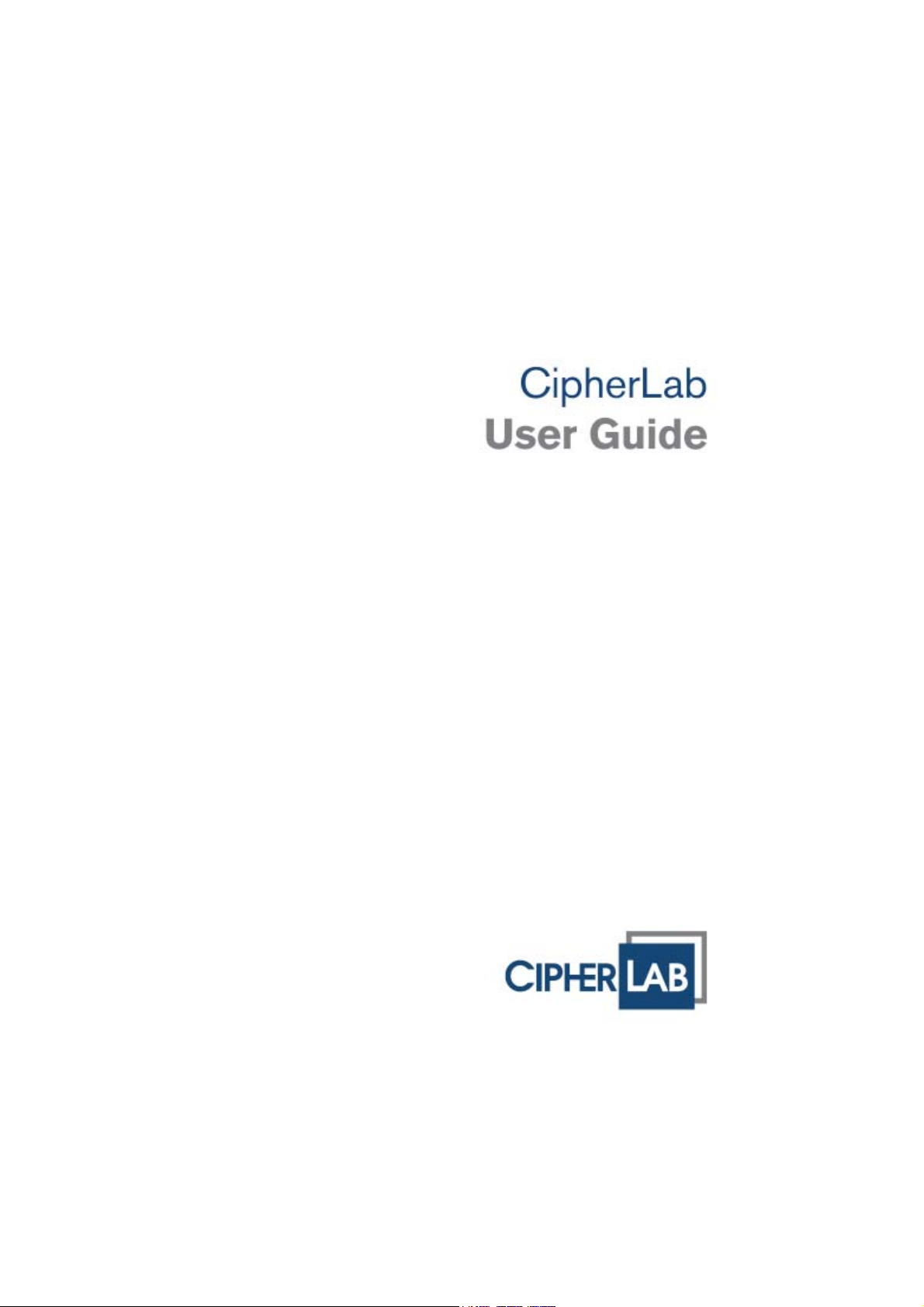
AG Utilities & Mobile Link
8000 / 8300 / 8500 Series
Mobile Computers
DOC Version 1.00
Page 2
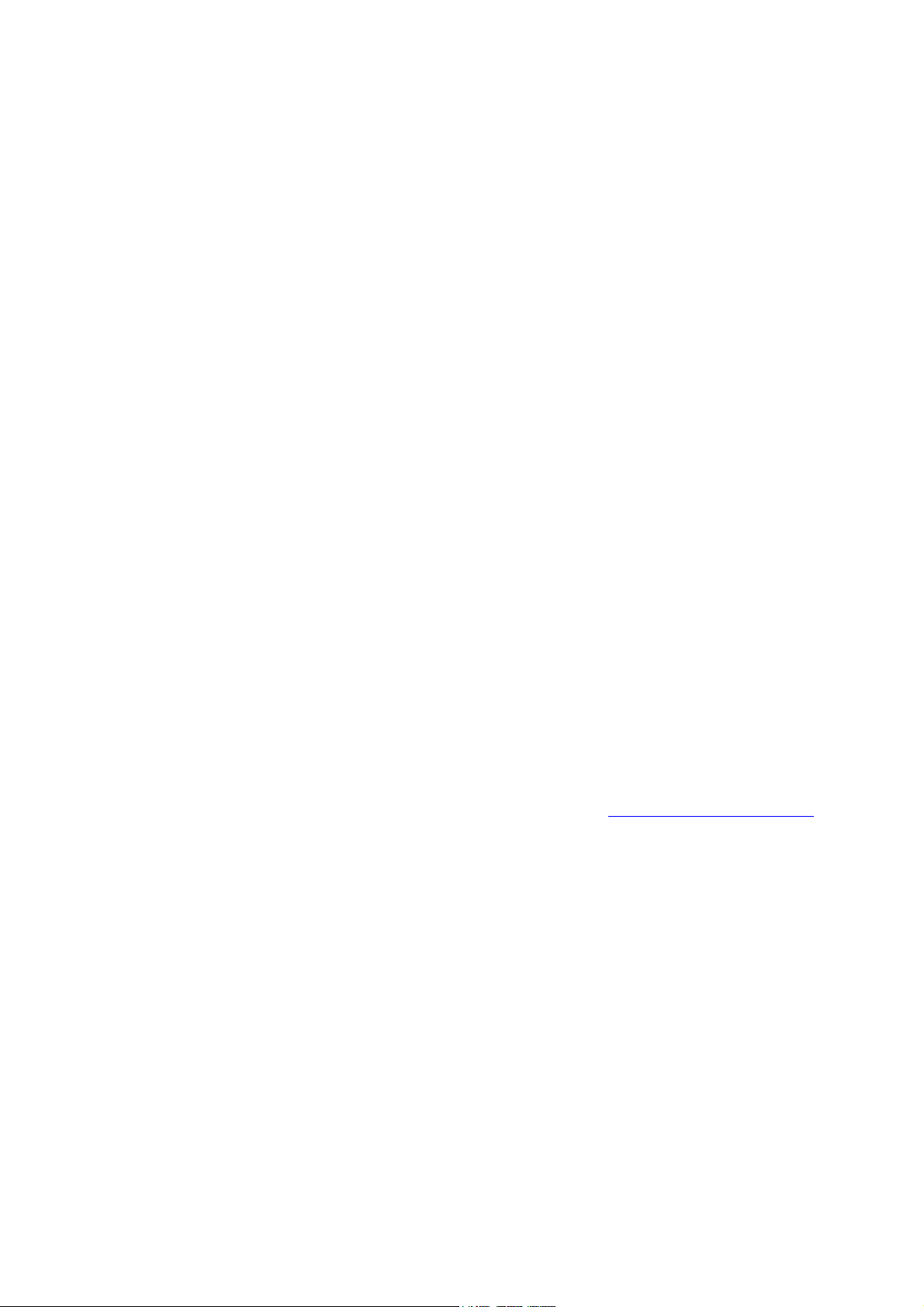
Copyright © 2008 CIPHERLAB CO., LTD.
All rights reserved
The software contains proprietary information of CIPHERLAB CO., LTD.; it is provided
under a license agreement containing restrictions on use and disclosure and is also
protected by copyright law. Reverse engineering of the software is prohibited.
Due to continued product development this information may change without notice. The
information and intellectual property cont ained herein is confident ial between CIPHER LAB
and the client and remains the exclusive property of CIPHERLAB CO., LTD. If you find
any problems in the documentation, please report them to us in writing. CIPHERLAB
does not warrant that this document is error-free.
No part of this publication may be reproduced, stored in a retrieval system, or
transmitted in any form or by any means, electronic, mechanical, photocopying,
recording or otherwise without the prior written permission of CIPHERLAB CO., LTD.
For product consultancy and technical support, please contact your local sales
representative. Also, you may visit our web site for more information.
The CipherLab logo is a registered trademark of CIPHERLAB CO., LTD.
Microsoft, Windows, and the Windows logo are registered trademarks of Microsoft
Corporation in the United States and/or other countries.
Bluetooth is a trademark of Bluetooth SIG, Inc., U.S.A.
Other product names mentioned in this manual may be trademarks or registered
trademarks of their respective companies and are hereby acknowledged.
The editorial use of these names is for identification as well as to the benefit of the
owners, with no intention of infringement.
CIPHERLAB CO., LTD.
Website:
http://www.cipherlab.com
Page 3
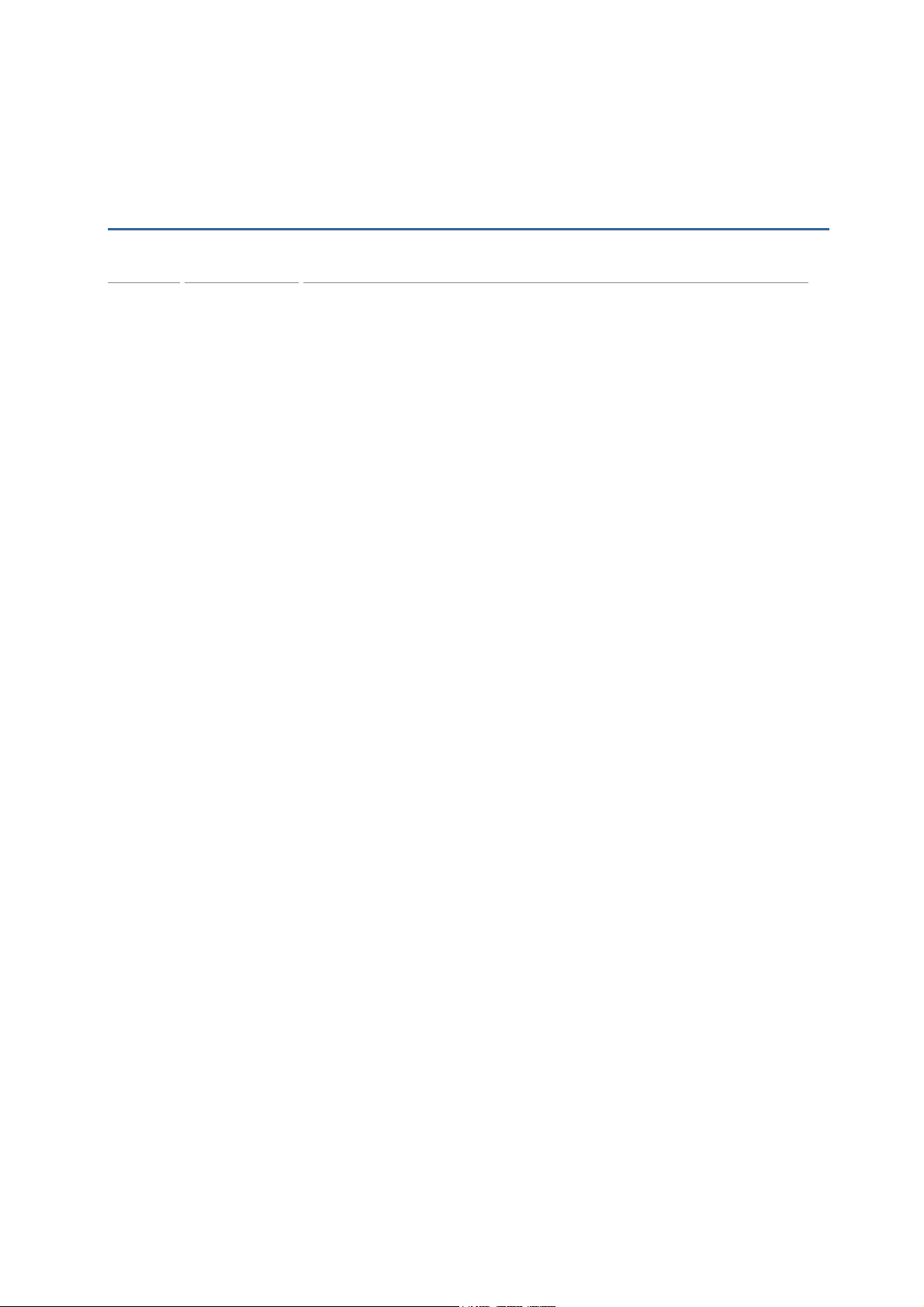
RELEASE NOTES
Version Date Notes
1.00 Sep. 12, 2008 Initial release
Page 4

Page 5
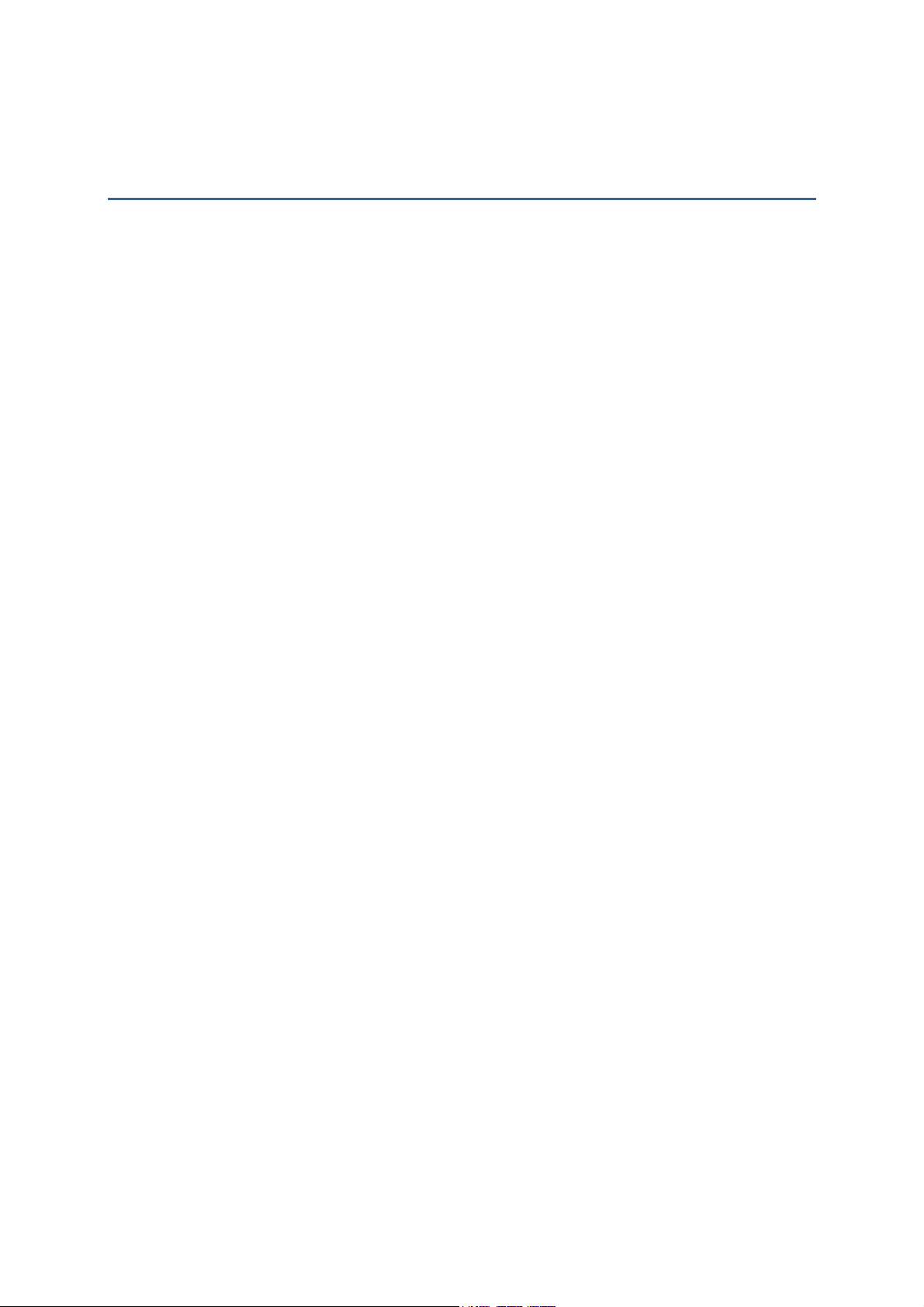
CONTENTS
RELEASE NOTES.............................................................................................................................. - 3 -
INTRODUCTION.................................................................................................................................... 1
UTILITIES FOR BATCH APPLICATION GENERATOR.............................................................................. 3
1.1 Download Application................................................................................................................. 3
1.1.1 AG_Load (.exe) Utility ......................................................................................................... 3
1.1.2 Command Line Configuration............................................................................................ 6
1.2. Download Lookup File ............................................................................................................... 7
1.2.1 DLookup (.exe) Utility ......................................................................................................... 7
1.2.2 Command Line Configuration.......................................................................................... 10
1.3. Receive Data............................................................................................................................11
1.3.1 Data_Read (.exe) Utility ...................................................................................................11
1.3.2 Command Line Configuration.......................................................................................... 18
UTILITIES FOR WLAN APPLICATION GENERATOR .............................................................................21
2.1 Download Application...............................................................................................................21
2.1.1 AG_Load (.exe) Utility ....................................................................................................... 21
2.1.2 Command Line Configuration.......................................................................................... 24
2.2 Real-time Receive Data............................................................................................................25
2.2.1 WLAN_Read (.exe) Utility .................................................................................................25
2.2.2 Command Line Configuration.......................................................................................... 29
MOBILE LINK .....................................................................................................................................33
3.1 Looking at the Work Area......................................................................................................... 33
3.1.1 Prerequisites ....................................................................................................................33
3.1.2 Menu Bar & Toolbar Buttons........................................................................................... 34
3.2 Receiving Data over the Network ............................................................................................ 35
3.2.1 View Link Status............................................................................................................... 35
3.2.2 View Received Files.......................................................................................................... 37
3.2.3 View Device Information ..................................................................................................41
3.2.4 Change Connection Settings ........................................................................................... 42
3.2.5 Change Data File Settings ............................................................................................... 43
Page 6

Page 7
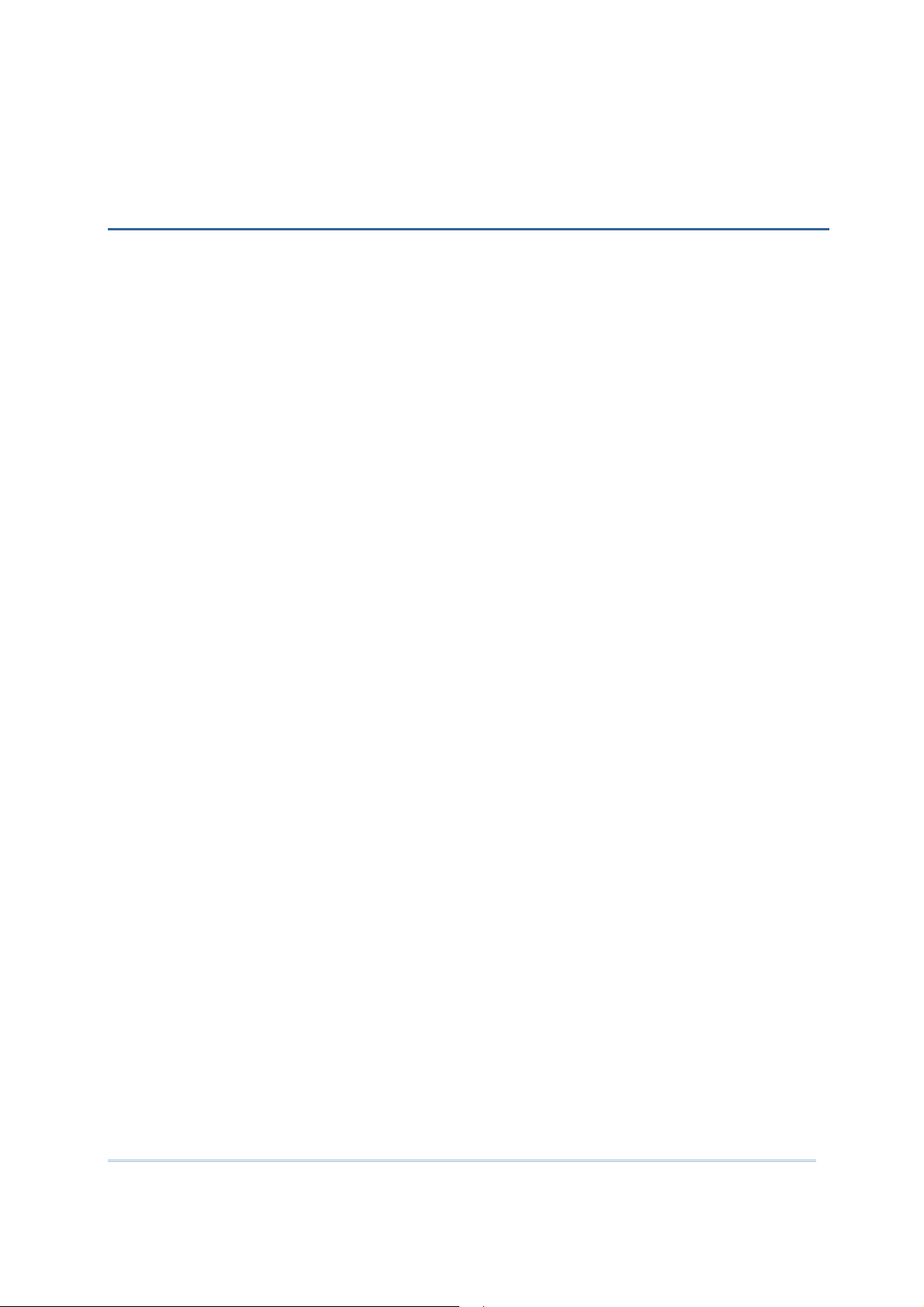
INTRODUCTION
FORGE Application Generator for 8000/8300/8500 Series Mobile Computers, batch or
WLAN version, is designed for the users to develop custom templates for the use with AG
runtime preloaded on the mobile computers.
We also provide several utilities as alternatives when dealing with the following tasks:
Download Applicat ion (Batch/WLAN)
Down load Lookup File (Batch only)
Receive Data (Batch/WLAN)
Instead of direct link, we now provide new utility
computer to establish a connection with the host computer over network. Ethernet
Cradles are required for such net link. Most of all, multip le conn ections are made possible
and easier.
This manual serves to provide comprehensive understanding of these AG utilities. We
recommend that you read the document thoroughly before use and keep it at hand for
quick reference.
Thank you for choosing CipherLab products!
Mobile Link that allows the mobile
1
Page 8

AG Utilities & Mobile Link User Guide
2
Page 9
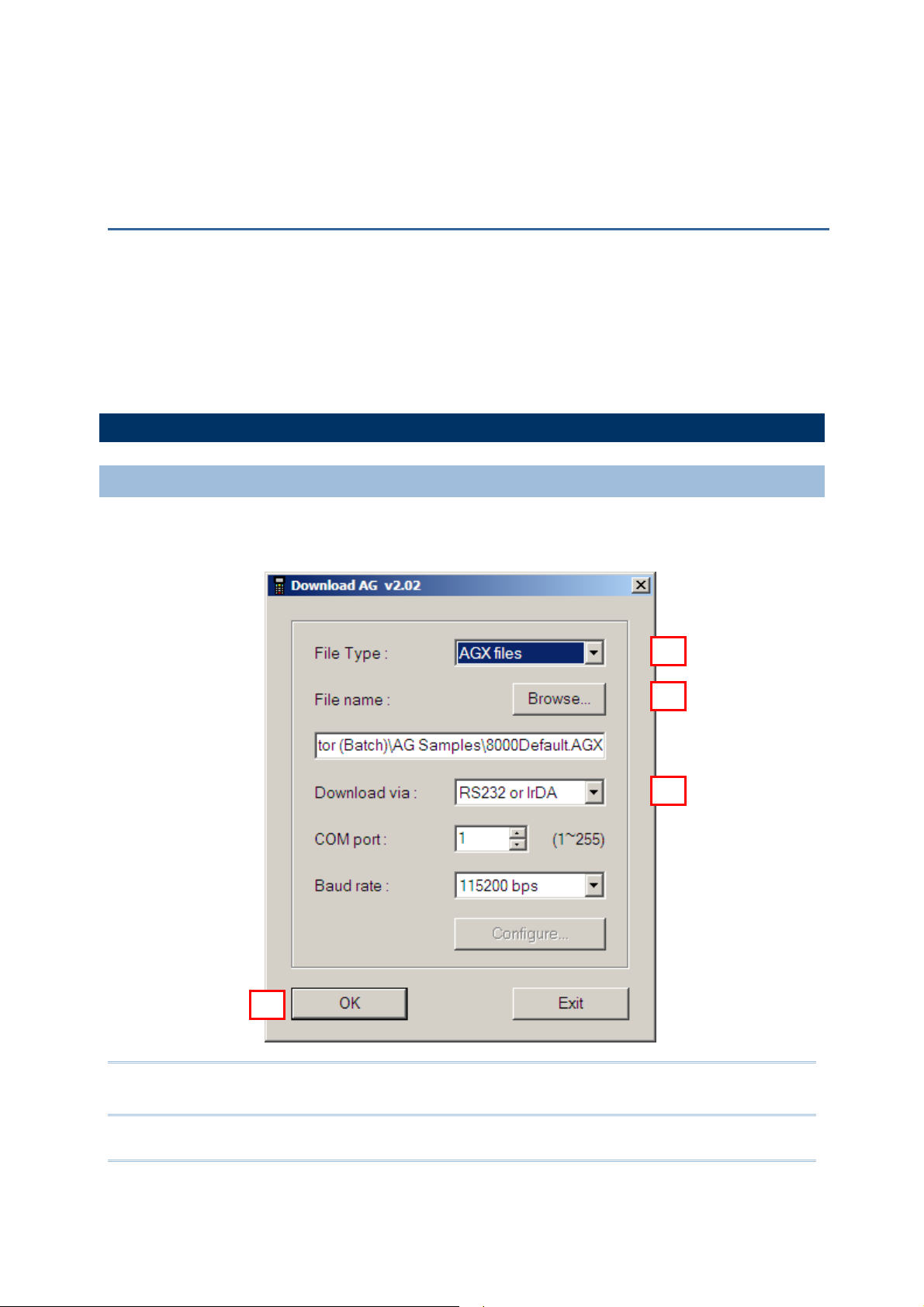
3
Chapter 1
UTILITIES FOR BATCH APPLICATION GENERATOR
Without the need to run any Batch Application Generator programs, you can make use of
the following AG utilities to handle the following tasks. Alternatively, you may use
command lines in your own code.
AG_Load.ex e : download the template file (.AGX or .ATX) to mobile computers
DLookup.exe : download the lookup files (.TXT) to mobile computers
Data_Read.exe : upload the collected data (.TXT) from mobile computers to host
1.1 DOWNLOAD APPLICATION
1.1.1 AG_LOAD (.EXE) UTILITY
Use AG_Load.exe to download the Batch AG template file (*.AGX or *.ATX) from the
host computer to your mobile computer.
1
2
4
Note: This utility AG_Load.exe cannot be used with 8500 Series Mobile Computer. You
must use the program AG8500.exe to download its template file.
3
Page 10

AG Utilities & Mobile Link User Guide
1) In the File Type box, select the file type of the target AG template file.
File Type
Description
The AGX format is used by the template file of Batch AG programs for
8000/8300 Series Mobile Computers:
AG8000*.exe
AG8300*.exe
The ATX format is used by the template file of Batch AG program for
711 Mobile Computer:
AG711*.exe
The ATF format is used by the template file of WLAN AG programs for
8000/8300 Series Mobile computers.
2) In the
Otherwise, click
Open in the dialog box as shown below.
File name box, type the file path where the AG template file is located.
Browse to locate the AG template file you want to download. Click
4
Page 11
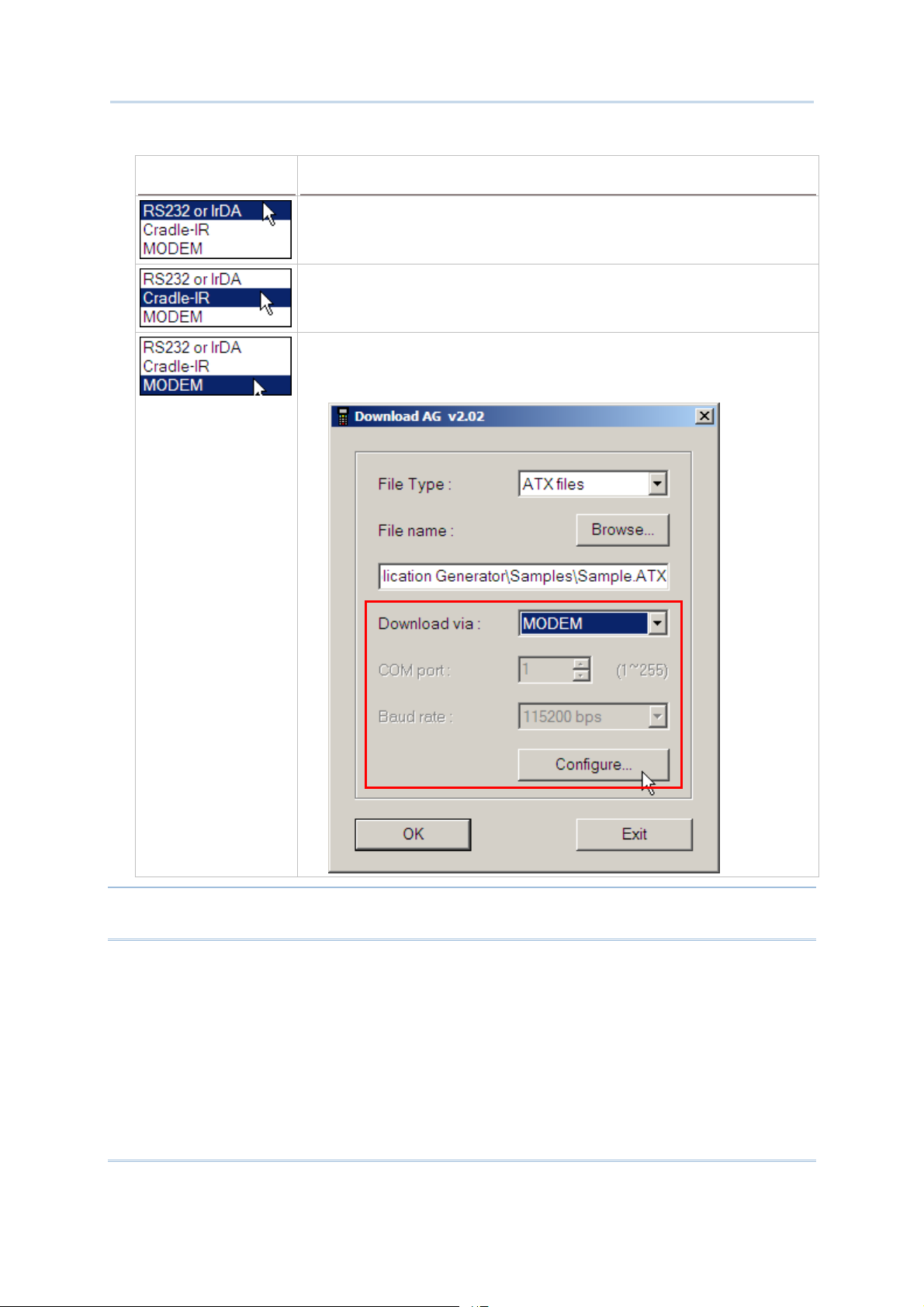
Chapter 1 Utilities for Batch Application Generator
3) In the Download via box, select the download interface.
Download via
Description
RS-232 or IrDA interface is available on 711/8000/8300 Series Mobile
Computers.
Proceed to co nfigure COM port and baud rate settings.
Cradle-IR interface is available on 711/8000/8300 Series Mobile
Computers. Cradles or IR-Transceivers are required.
Proceed to co nfigure COM port (1~255) and baud rate settings.
Modem interface
Modem Cradles are required.
Proceed to co nfigure modem if necessary.
is available on 8000/8300 Series Mobile Computers.
Note: Mobile Link is provided for mobile computers to establish a connection with the
host via Ethernet Cradles. However, it only allows uploading data currently.
4) Click
OK to start the download process.
5
Page 12
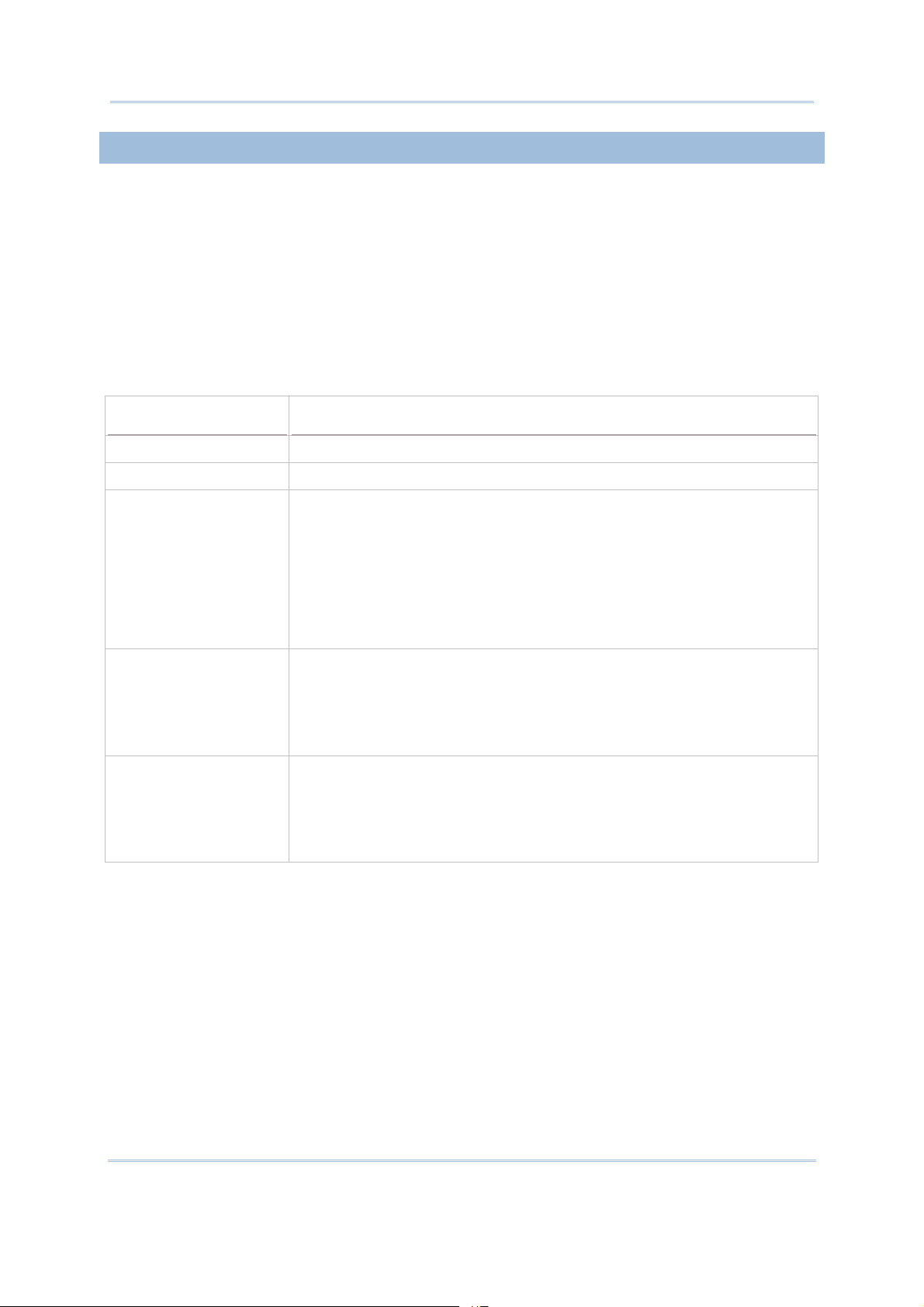
AG Utilities & Mobile Link User Guide
1.1.2 COMMAND LINE CONFIGURATION
You can use the command line to download the AG template file as well. At the command
line prompt, use the following command line arguments:
AG_Load <File name>,<COM port>,<Baud rate>,<Download via>,<File type>
For example,
AG_Load SAMPLE.AGX,1,1,1,1 //COM 1, 115200 bps, RS-232/IrDA, AGX file
If command line arguments are not given, you may select the appropriate parameters
from the dialog box that pops up. Each argument is explained in the table below.
Argument
File name Max length: 256 bytes
COM port Range: 1 ~ 255 (It is set to 1 by default in the utility program.)
Baud rate
Download via
File type
Description
Range: 1 ~ 5 (It is set to 1 by default in the utility program.)
1:
2:
3:
4:
5:
Range: 1 ~ 3 (It is set to 1 by default in the utility program.)
1:
2:
3:
Range: 1 ~ 3 (It is set to 1 by default in the utility program.)
1:
2:
3:
115200 bps
57600 bps
38400 bps
19200 bps
9600 bps
RS-232 or IrDA
Cradle-IR
Modem
AGX file
ATX file
ATF file
6
Page 13
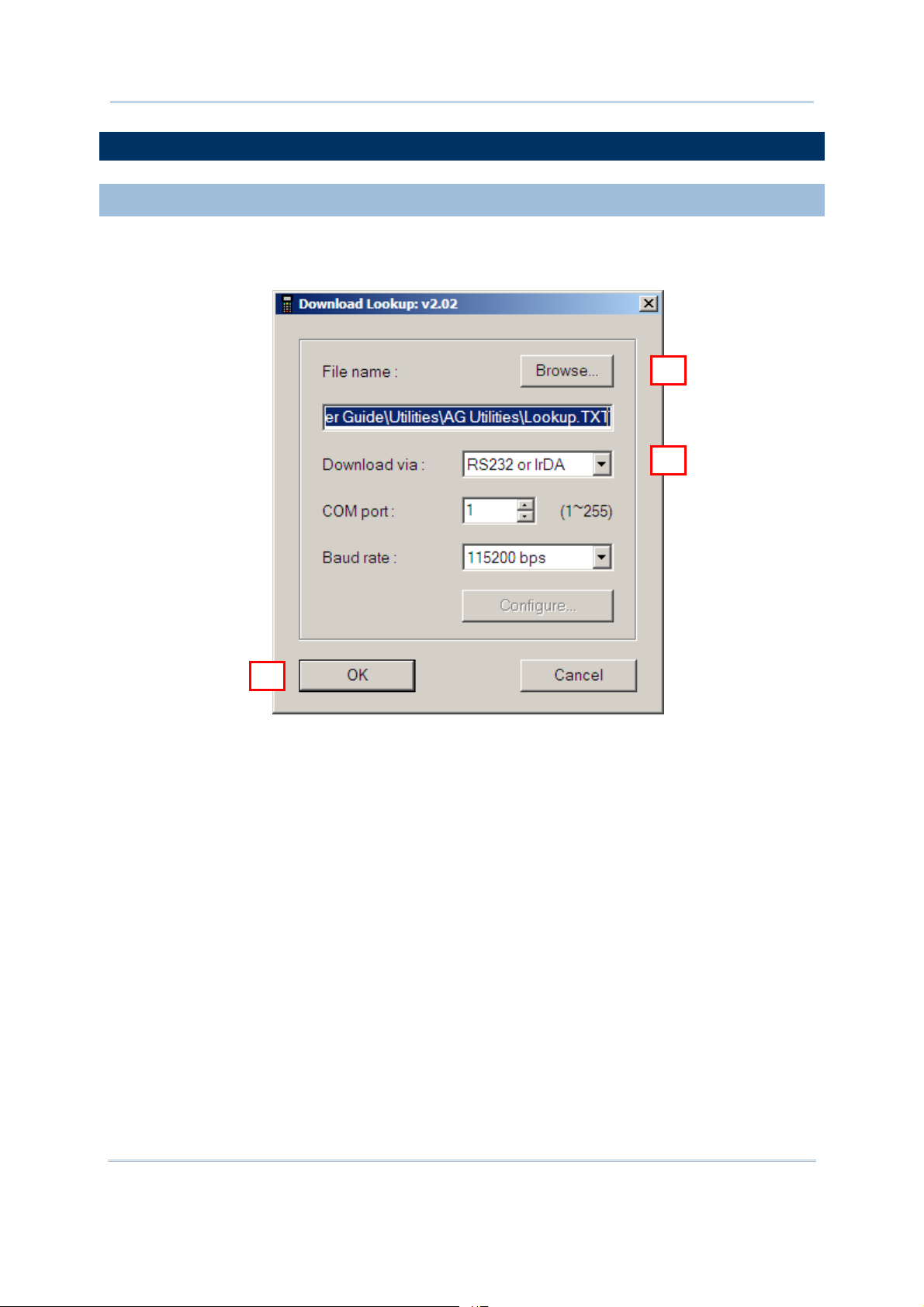
Chapter 1 Utilities for Batch Application Generator
3
1.2. DOWNLOAD LOOKUP FILE
1.2.1 DLOOKUP (.EXE) UTILITY
Use DLookup.exe to download a lookup file (*.TXT) from the host computer to your
mobile computer.
1
2
7
Page 14
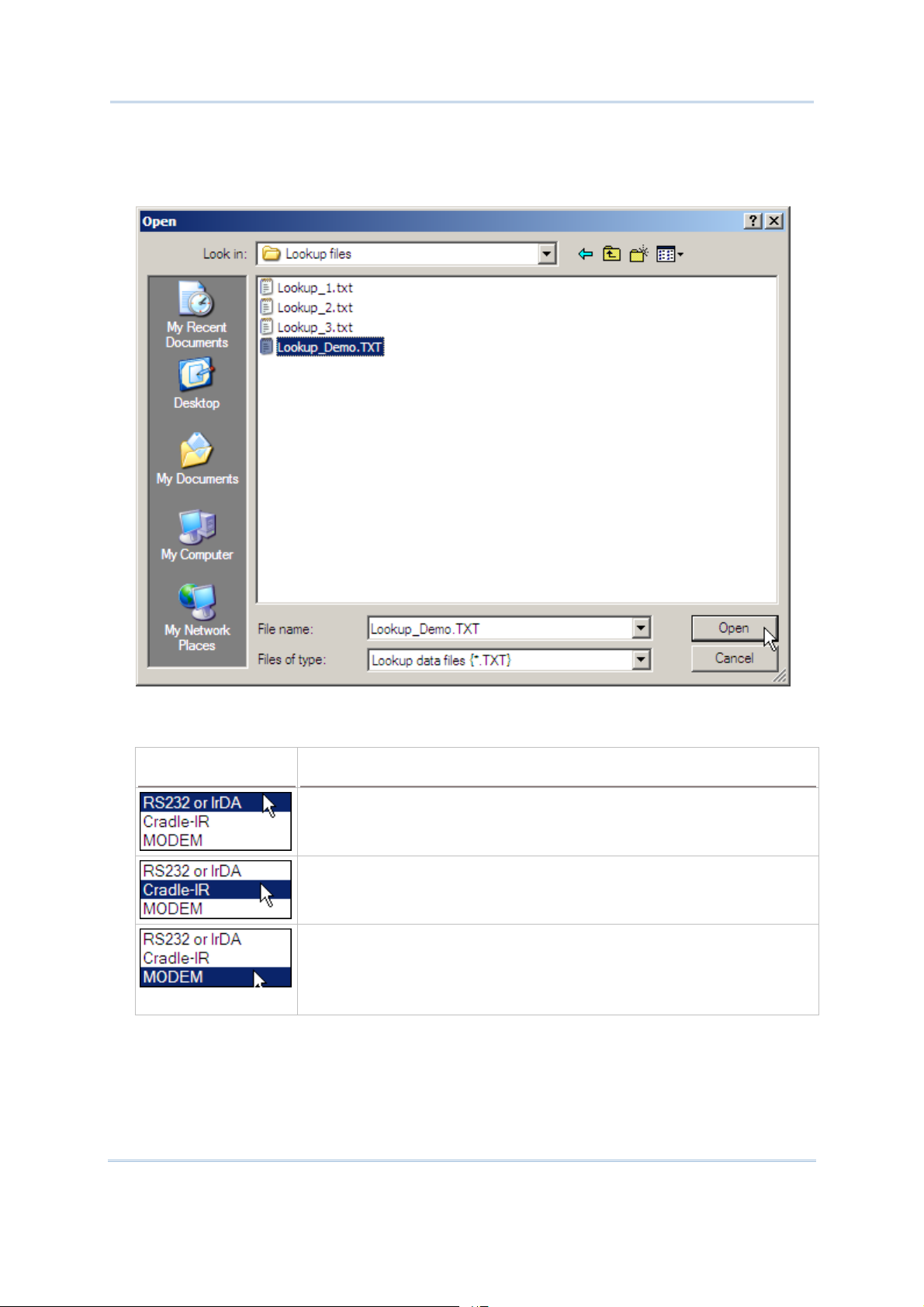
AG Utilities & Mobile Link User Guide
1) In the File name box, type the file path where the lookup file is located.
Otherwise, click
Browse to locate the lookup file you want to download. Click Open
in the dialog box as shown below.
2) In the
Download via
Download via box, select the download interface.
Description
RS-232 or IrDA interface is available on 711/8000/8300/8500 Series
Mobile Computers.
Proceed to co nfigure COM port and baud rate settings.
Cradle-IR interface is available on 711/8000/8300/8500 Series Mobile
Computers. Cradles or IR-Transceivers are required.
Proceed to co nfigure COM port (1~255) and baud rate settings.
Modem interface is available on 8000/8300/8500 Series Mobile
Computers. Modem Cradles are required.
Proceed to co nfigure modem if necessary.
8
Page 15
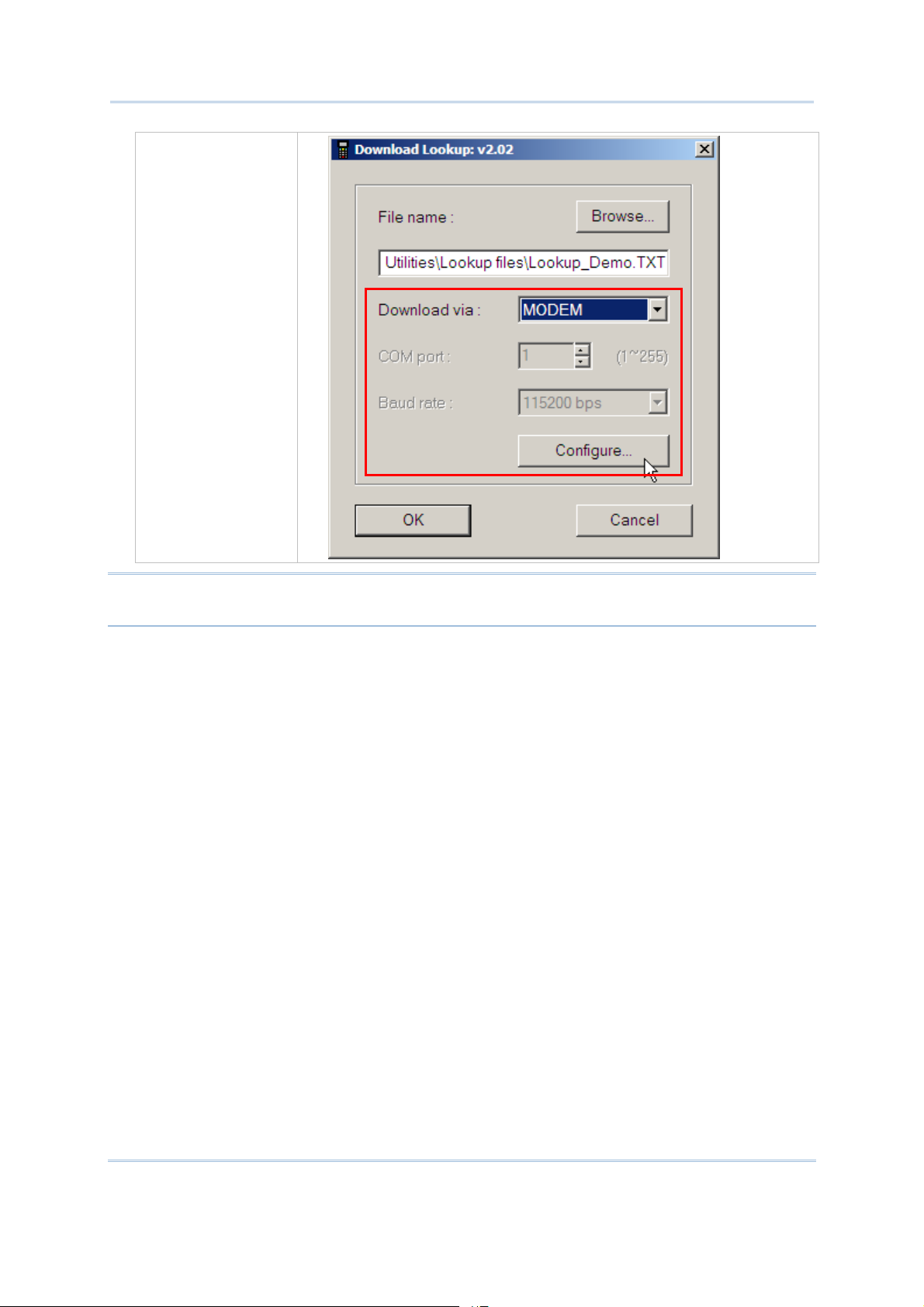
Chapter 1 Utilities for Batch Application Generator
Note: Mobile Link is provided for mobile computers to establish a connection with the
host via Ethernet Cradles. However, it only allows uploading data currently.
3) Click
OK to start the download process.
9
Page 16

AG Utilities & Mobile Link User Guide
1.2.2 COMMAND LINE CONFIGURATION
You can use the command line to download the lookup file as well. At th e command line
prompt, use the following command line arguments:
DLookup <File name>,<Download via>,<COM port>,<Baud rate>,<Show message box>
For example,
DLookup DEMO_LOOKUP.TXT,1,1,1,0
// RS-232/IrDA, COM 1, 115200 bps, No message box
If command line arguments are not given, you may select the appropriate parameters
from the dialog box that pops up. Each argument is explained in the table below.
Argument
File name Max length: 256 bytes
Download via
COM port Range: 1 ~ 255 (It is set to 1 by default in the utility program.)
Baud rate
Show message box
Description
Range: 1 ~ 3 (It is set to 1 by default in the utility program.)
1:
2:
3:
Range: 1 ~ 5 (It is set to 1 by default in the utility program.)
1:
2:
3:
4:
5:
Range: 0 ~ 1 (It is set to 1 by default in the utility program.)
0:
1:
RS-232 or IrDA
Cradle-IR
Modem
115200 bps
57600 bps
38400 bps
19200 bps
9600 bps
Disable
Enable
10
Page 17

Chapter 1 Utilities for Batch Application Generator
42 3
6
1.3. RECEIVE DATA
1.3.1 DATA_READ (.EXE) UTILITY
Use Data_Read.exe to upload a data f ile (* .TXT ) from you r mobile compu ter t o the h ost
computer. However, if you want to upload data files over the network via Ethernet
Cradles, use
1
5
Mobile Link instead.
11
Page 18

AG Utilities & Mobile Link User Guide
1) In the Directory box under File Properties, type the file path where the data file
will be saved to.
Otherwise, click
file name and click
Browse to select which directory the data file is saved to. Type the
Save in the dialog box as shown below.
12
Page 19

Chapter 1 Utilities for Batch Application Generator
2) If you want to save another data file to the same directory as specified above, simply
type the file name here.
3) In the
4) Under
Save Mode
Save mode box under File Properties, select the appropriate file mode.
Options, select appropriate settings for the file mode you selected in step 3.
Description
Overwrite: If the file name you give is the same as of an existing file,
the uploaded data will overwrite the original data. Otherwise, it will
create a new file.
13
Page 20

AG Utilities & Mobile Link User Guide
Save Mode Description
Append: If the file name you give is the same as of an existing file, the
uploaded data will be appended to the original data. Otherwise, it will
create a new file.
Keyboard emulation: Data is emulated as typed text and sent to the
active window.
In the Inter-character delay box under Communication
Parameters, type or select a value that matches the computer
response time of the keyboard interface. Such delay time is inserted
between every character being transmitted. The longer the delay
time is, the slower the transmission speed will be.
14
Page 21

Chapter 1 Utilities for Batch Application Generator
Save Mode Description
Auto file name: The uploaded data will be saved to the specified
directory with a file name that is automatically generated based on the
system date and time.
The best practice requires specifying reasonable polling time with
Keep online for receiving data automatically enabled.
Auto append: If the file name you give is the same as of an existing file,
the uploaded data will be appended to the original data. Otherwise, it
will create a new file.
The best practice requires specifying reasonable polling time with
Keep online for receiving data automatically enabled.
15
Page 22

AG Utilities & Mobile Link User Guide
Name by the first record: The received data will be saved to a file
named by its first record.
For example, i n Batch A pplicati on Generator you may desi gn For m 1
to allow only one line for a specific file name and proceed to other
forms for collecting data. Thus, the first record will be used to keep
its file name. However, if the file name you give is the same as of
an existing file, the uploaded data will overwrite the original data.
5) In the Interface box under Communication Parameters, select the upload
interface.
Interface Description
RS-232 or IrDA interface is available on 711/8000/8300/8500 Series
Mobile Computers.
Proceed to co nfigure COM port and baud rate settings.
Cradle-IR interface
Computers. Cradles or IR-Transceivers are required.
Proceed to co nfigure COM port (1~255) and baud rate settings.
Modem interface
Computers. Modem Cradles are required.
Select Modem-TAPI when using TAPI-compliant communication
application on the host computer. Proceed to configure modem if
necessary.
is available on 711/8000/8300/8500 Series Mobile
is available on 8000/8300/8500 Series Mobile
16
Page 23

Chapter 1 Utilities for Batch Application Generator
Modem interface is available on 8000/8300/8500 Series Mobile
Computers. Modem Cradles are required.
Select Modem-COM
proceed to configure COM port and baud rate settings.
Note: Mobile Link is provided for mobile computers to establish a connection with the
host via Ethernet Cradles. However, it only allows uploading data currently.
when using COM port based modem, and
6) Click
OK to start the upload process.
17
Page 24

AG Utilities & Mobile Link User Guide
1.3.2 COMMAND LINE CONFIGURATION
You can use the command line to download the lookup file as well. At th e command line
prompt, use the following command line arguments:
Data_Read <File name>,<Upload via>,<COM Port>,<Baud rate>,<Save mode>,
<Add CR character>,<Add LF character>,<Show error>,<Show data>,
<Show dialog box>,<Keep online>,<Polling time>,<Inter-Char delay>
For example,
Data_Read DataFile_1.TXT,1,1,1,1,1,1,1,1,0,1,2,0
// RS-232/IrDA, COM 1, 115200 bps, Overwrite, Add CR, Add LF, Show error message,
Show data, Hide dialog box, Keep online, Polling time 2 seconds, No Inter-Char
delay
If command line arguments are not given, you may select the appropriate parameters
from the dialog box that pops up. Each argument is explained in the table below.
Argument
File name Max length: 256 bytes
Upload via
COM port Range: 1 ~ 255 (It is set to 1 by default in the utility program.)
Baud rate
Save mode
Description
Range: 1 ~ 4 (It is set to 1 by default in the utility program.)
1
2
3
4
Range: 1 ~ 5 (It is set to 1 by default in the utility program.)
1
2
3
4
5
Range: 1 ~ 5 (It is set to 1 by default in the utility program.)
1:
2:
3:
4:
5:
(R) : RS-232 or IrDA
(I) : Cradle-IR
(T) : Modem-TAPI
(M) : Modem-COM
(115200)
( 57600) : 576 00 bps
( 38400) : 384 00 bps
( 19200) : 192 00 bps
( 9600) : 9600 bps
Overwrite
Append
Keyboard emulation
Auto file name
Auto append
: 115200 bps
18
Page 25

Chapter 1 Utilities for Batch Application Generator
Add CR character
Range: 0 ~ 1 (It is set to 1 by default in the utility program.)
0:
1:
Add LF character
Range: 0 ~ 1 (It is set to 1 by default in the utility program.)
0:
1:
Show error
Range: 0 ~ 1 (It is set to 1 by default in the utility program.)
0:
1:
Show data
Range: 0 ~ 1 (It is set to 1 by default in the utility program.)
0:
1:
Show dialog box
Range: 0 ~ 1 (It is set to 1 by default in the utility program.)
0:
1:
Keep online
Range: 0 ~ 1 (It is set to 0 by default in the utility program.)
0:
1:
Polling time Range: 1 ~ 999 sec (It is set to 2 by default in the utility program.)
Disable
Enable
Disable
Enable
Disable
Enable
Disable
Enable
Disable
Enable
Disable
Enable
Inter-Char delay Range: 0 ~ 255 ms (It is set to 2 by default in the utility program.)
19
Page 26

AG Utilities & Mobile Link User Guide
20
Page 27

3
Chapter 2
UTILITIES FOR WLAN APPLICATION GENERATOR
Without the need to run any WLAN Application Generator or Wireless Database Manager
programs, you can make use of the following AG utilit ies to handle the following tasks.
Alternatively, you may use command lines in your own code.
AG_Load.exe : download the template file (.ATF) to mobile computers
WLAN_Read.exe : send any collected data from mobile computers to host
2.1 DOWNLOAD APPLICATION
Refer to 1.1 Download Application for details.
2.1.1 AG_LOAD (.EXE) UTILITY
Use AG_Load.exe to download the WLAN AG template file (*.ATF) from the host
computer to your mobile computer.
1
2
4
Note: This utility AG_Load.exe cannot be used with 8500 Series Mobile Computer. You
must use the program AG8500WLAN.exe to download its template file.
21
Page 28

AG Utilities & Mobile Link User Guide
1) In the File Type box, select the file type of the target WLAN AG template file.
File Type
2) In the
Otherwise, click
Click
File name box, type the file path where the WLAN AG template file is located.
Open in the dialog box as shown below.
Description
The AGX format is used by the template file of Batch AG programs for
8000/8300 Series Mobile Computers:
The ATX format is used by the template file of Batch AG program for
711 Mobile Computer:
The ATF format is used by the template file of WLAN AG programs for
8000/8300 Series Mobile computers.
AG8061RF.exe
AG8071RF.exe
AG83x0WLAN.exe
Browse to locate the WLAN AG template file you want to download.
22
Page 29

Chapter 2 Utilities for WLAN Application Generator
3) In the Download via box, select the download interface.
Download via
Description
RS-232 or IrDA interface is available on 8000/8300 Series Mobile
Computers.
Proceed to co nfigure COM port and baud rate settings.
Cradle-IR interface is available on 8000/8300 Series Mobile Computers.
Cradles or IR-Transceivers are required.
Proceed to co nfigure COM port (1~255) and baud rate settings.
Modem interface is available on 8000/8300 Series Mobile Computers.
Modem Cradles are required.
Proceed to co nfigure modem if necessary.
4) Click
OK to start the download process.
23
Page 30

AG Utilities & Mobile Link User Guide
2.1.2 COMMAND LINE CONFIGURATION
You can use the command line to download the WLAN AG template file as well. At th e
command line prompt, use the following command line arguments:
AG_Load <File name>,<COM port>,<Baud rate>,<Download via>,<File type>
For example,
AG_Load SAMPLE.ATF,1,1,1,3 //COM 1, 115200 bps, RS-232/IrDA, ATF file
If command line arguments are not given, you may select the appropriate parameters
from the dialog box that pops up. Each argument is explained in the table below.
Argument
File name Max length: 256 bytes
COM port Range: 1 ~ 255 (It is set to 1 by default in the utility program.)
Baud rate
Download via
File type
Description
Range: 1 ~ 5 (It is set to 1 by default in the utility program.)
1:
2:
3:
4:
5:
Range: 1 ~ 3 (It is set to 1 by default in the utility program.)
1:
2:
3:
Range: 1 ~ 3 (It is set to 1 by default in the utility program.)
1:
2:
3:
115200 bps
57600 bps
38400 bps
19200 bps
9600 bps
RS-232 or IrDA
Cradle-IR
Modem
AGX file
ATX file
ATF file
24
Page 31

Chapter 2 Utilities for WLAN Application Generator
3
5 6
7
8
2.2 REAL-TIME RECEIVE DATA
2.2.1 WLAN_READ (.EXE) UTILITY
If no lookup file is in use, you can use WLAN_Read.exe to send any collected data from
your mobile computer to the host computer in a real-time way.
1
2
4
25
Page 32

AG Utilities & Mobile Link User Guide
1) In the Local port box, type the local port you want to use.
2) In the
devices that are allowed to connect to the local port.
3) In the
Otherwise, click
file name and click
Supported clients box, type the maximum number (1 ~ 512) of client
Directory box, type the file path where the data will be saved to.
Browse to select which directory the data file is saved to. Type the
Save in the dialog box as shown below.
26
Page 33

Chapter 2 Utilities for WLAN Application Generator
4) If you want to save data to another file under the same directory as specified above,
simply type the file name here.
5) In the
6) Under the
File mode box, select the appropriate file mode.
File mode box are options associated with the file mode. Select
appropriate settings for the file mode you selected in step 5.
File Mode Description
Overwrite: If the file name you give is the same as of an existing file,
the received data will overwrite the original data. Otherwise, it will
create a new file.
Append: If the file name you give is the same as of an existing file, the
received data will be appended to the original data. Otherwise, it will
create a new file.
New name: If the file name you give is the same as of an existing file, it
will fail to create file. Otherwise, it will cre a t e a ne w file .
Name by the first record: The received data will be saved to a file
named by its first record.
For example, i n WLAN
1 to allow only one line for a specific file name and proceed to other
forms for collecting data. Thus, the first record will be used to keep
its file name. However, if the file name you give is the same as of
an existing file, the uploaded data will overwrite the original data.
Application Generator you may design Form
27
Page 34

AG Utilities & Mobile Link User Guide
7) Click to view more options associated with the Date & Time stamp.
8) Click
28
Start to receive data immediately.
Page 35

Chapter 2 Utilities for WLAN Application Generator
2.2.2 COMMAND LINE CONFIGURATION
You can use the command line to download the lookup file as well. At th e command line
prompt, use the following command line arguments:
Wlan_Read <File name>,<File mode>,<Add CR character>,<Add LF character>,
<Show error>,<Show data>,<Show dialog box>,<Replace delimiter>,
<Character_1>,<Character_2>,<Add Date & Time stamp>,<Stamp position>,
<Separate Date & Time stamp>,<Field delimiter>,<Year>,<Year format>,
<Month>,<Day>,<Separate Date>,<Date separator>,<Date style>,
<Hour>,<Minute>,<Second>,<Separate Time>,<Time separator>,
<Local port>,<Supported client number>
If command line arguments are not given, you may select the appropriate parameters
from the dialog box that pops up. Each argument is explained in the table below.
Argument
File name Max length: 256 bytes
File mode
Add CR character
Add LF character
Show error
Show data
Description
Range: 1 ~ 4 (It is set to 1 by default in the utility program.)
1:
2:
3:
4:
Range: 0 ~ 1 (It is set to 1 by default in the utility program.)
0:
1:
Range: 0 ~ 1 (It is set to 1 by default in the utility program.)
0:
1:
Range: 0 ~ 1 (It is set to 1 by default in the utility program.)
0:
1:
Range: 0 ~ 1 (It is set to 1 by default in the utility program.)
Overwrite
Append
New name
Name by the first record
Disable
Enable
Disable
Enable
Disable
Enable
0:
1:
Disable
Enable
29
Page 36

AG Utilities & Mobile Link User Guide
Show dialog box
Replace delimiter
Character_1 One ASCII character for
Character_2 One ASCII character for
Add Date & Time stamp
Stamp position
Separate Date & Time
stamp
Field delimiter
Year – add info
Year format
Month – add info
Day – add info
Range: 0 ~ 1 (It is set to 1 by default in the utility program.)
0:
1:
Range: 0 ~ 1 (It is set to 0 by default in the utility program.)
0:
1:
the original delimiter
the new delimiter
Range: 0 ~ 1 (It is set to 0 by default in the utility program.)
0:
1:
Range: 0 ~ 1 (It is set to 0 by default in the utility program.)
0:
1:
Range: 0 ~ 1 (It is set to 1 by default in the utility program.)
0:
1:
Range: 0 ~ 4 (It is set to 0 by default in the utility program.)
0:
1:
2:
3:
4:
Range: 0 ~ 1 (It is set to 1 by default in the utility program.)
0:
1:
Range: 0 ~ 1 (It is set to 0 by default in the utility program.)
0:
1:
Range: 0 ~ 1 (It is set to 1 by default in the utility program.)
0:
1:
Range: 0 ~ 1 (It is set to 1 by default in the utility program.)
Disable
Enable
Disable
Enable
Disable
Enable
Top
Bottom
Disable
Enable
Comma (,)
Colon (:)
Semicolon (;)
Slash (/)
Backslash (\)
Disable
Enable
4 digits (YYYY)
2 digits (YY)
Disable
Enable
(It is set to 44 (comma) by default in the utility
program.)
(It is set to 59 (semicolon) by default in the
utility program.)
0:
1:
Disable
Enable
30
Page 37

Chapter 2 Utilities for WLAN Application Generator
Date – add separator
Date separator One character (It is set to slash (/) by default in the utility
Date style
Hour – add info
Minute – add info
Second – add info
Time – add separator
Range: 0 ~ 1 (It is set to 1 by default in the utility program.)
0:
1:
Range: 0 ~ 2 (It is set to 0 by default in the utility program.)
0:
1:
2:
Range: 0 ~ 1 (It is set to 1 by default in the utility program.)
0:
1:
Range: 0 ~ 1 (It is set to 1 by default in the utility program.)
0:
1:
Range: 0 ~ 1 (It is set to 1 by default in the utility program.)
0:
1:
Range: 0 ~ 1 (It is set to 1 by default in the utility program.)
Disable
Enable
program.)
Year.Month.Day
Month.Day.Year
Day.Month.Year
Disable
Enable
Disable
Enable
Disable
Enable
0:
1:
Time separator One character (It is set to colon (:) by default in the utility
Local port Range: 1 ~ 65535 (It is set to 3000 by default in the utility
Supported client number Range: 1 ~ 512 (It is set to 5 by default in the utility program.)
Disable
Enable
program.)
program.)
31
Page 38

AG Utilities & Mobile Link User Guide
32
Page 39

Toolba
Chapter 3
MOBILE LINK
Mobile Link is provided for mobile computers to establish a connection with the host via
Ethernet Cradles, and it only allows uploading data currently.
3.1 LOOKING AT THE WORK AREA
3.1.1 PREREQUISITES
You must have configured your Ethernet Cradle to work in Data Mode and connect to
the host computer with correct host IP and port number.
You must select “Ethernet” for the upload interface on the mobile computer.
By default, it is set to automatically start the link service upon execution of
Once you select to upload data from the mobile computer, you can v iew the link status
and file status respectively as shown below.
Note: On the
Link Service setting.
System menu, click Link Properties, and then change the Auto Start
Menu Bar
r
Mobile Link.
33
Page 40

AG Utilities & Mobile Link User Guide
3.1.2 MENU BAR & TOOLBAR BUTTONS
File Menu
Open
Save As
Rename
Delete File
Remove from List
Convert
Exit
Link Menu
Start
Open a selected data file.
Save a selected data file to a different file path.
Rename a selected data file.
Delete a selected data file.
Remove a selected data file from the file list.
Convert a selected data file to Excel file format.
Close the Mobile Link program.
Start the link service.
Restart Re-start the link service.
Stop
Stop the link service.
Information Menu
Device Information
Get system information about a specific mobile computer.
System Menu
Link Properties
File Properties
Configure link properties.
Configure file properties.
Help Menu
About Mobile Link
View information about the Mobile Link program.
34
Page 41

Chapter 3 Mobile Link
3.2 RECEIVING DATA OVER THE NETWORK
3.2.1 VIEW LINK STATUS
1) Connect your Ethernet Cradle to the host computer over the network.
Mobile Link, click Links on the left pane of the work area and the IP address of
In
Ethernet Cradle will be displayed on the right pane.
Note: You must have configured your Ethernet Cradle to connect to the host computer
with correct host IP and port number.
2) Seat the mobile computer into your Ethernet Cradle, and start with uploading data.
Mobile Link, more information about the connection will be displayed on th e right
In
pane. The connection details include:
Ethernet Cradle IP
Serial Number (of the mobile computer)
Device Type (of the mobile computer)
Connect Time (start time)
Elapse (time elapsed upon completion of receiving data)
Note: You must select “Ethernet” for the upload interface on the mobile computer.
35
Page 42

AG Utilities & Mobile Link User Guide
3) Except for “Ethernet Cradle IP”, the rest information will be cleared upon completion
of uploading data.
36
Page 43

Chapter 3 Mobile Link
3.2.2 VIEW RECEIVED FILES
1) In Mobile Link, click Files on the left pane of the work area and the received file or
files will be displayed on the right pane.
Note: You must have configured your Ethernet Cradle to connect to the host computer
with correct host IP and port number.
2) Click a file from the file list, and choose a command from the File menu:
On the File menu, click Open to open the selected data file.
On the File menu, click Save As to save the selected data file to a different file
path.
On the File menu, click Rename to rename the selected data file.
37
Page 44

AG Utilities & Mobile Link User Guide
n the File menu, click Delete File to delete the selected data file. O
38
Page 45

Chapter 3 Mobile Link
On the File menu, click Remove from List to remove the selected data file from
the file list.
On the File menu, click Convert to convert the selected data file to Excel file
format.
39
Page 46

AG Utilities & Mobile Link User Guide
40
Page 47

Chapter 3 Mobile Link
3.2.3 VIEW DEVICE INFORMATION
In Mobile Link, you can also view the device information while a mobile computer is
uploading data.
1) Click an entry from the link list that provides detailed information on each of the
current connections.
2) On the
Information menu, click Device Information to view system information of
a specific mobile computer, such as:
Serial Number (on the title of the dialog box)
Manufacture Date
Library Version
Kernel Version
Font Version
Program Version
Device Type
41
Page 48

AG Utilities & Mobile Link User Guide
3.2.4 CHANGE CONNECTION SETTINGS
You must have configured your Ethernet Cradle to connect to the host computer with
correct host IP and port number. On the
the following settings:
System menu, click Link Properties to change
Link Port: The port number is “2000” by default. You may change it in Mobile Link,
as well as on your Ethernet Cradle.
Maximum Links: It allows up to 25 mobile computers to upload data by default. You
may change the number to meet your needs.
Refresh Link Information: Type or select an appropriate period of time for Mobile
to refresh the link status, in units of second.
Link
Attempt to resume connection when disconnection is detected: Type or select how
many times
Mobile Link will try to resume connection.
Auto Start Link Service: By default, it is set to automatically start the link service
upon execution of
Mobile Link. You may disable it if necessary.
42
Page 49

Chapter 3 Mobile Link
3.2.5 CHANGE DATA FILE SETTINGS
On the System menu, click File Properties to change the following settings:
File Pat h: By default, the received data files will be saved in the same folder where
Mobile Link program is saved. Type the file path where the data files will be
the
saved.
File Na me:
1. Auto File Name — Date & Time
By default, each data file will be saved by automatically giving it a name based on
the date and time it is received. The file name will be “yyyymmddhhmmss.txt”,
where you have 4 digits for year (yyyy), followed by 2 digits for month (mm),
followed by 2 digits for day (dd), followed by 2 digits for hour (hh), followed by 2
digits for minute (mm), and finally, 2 digits for second (ss).
2. Auto File Name — Device Serial Number
43
Page 50

AG Utilities & Mobile Link User Guide
You may change it to save file by the serial number of the mobile computer.
However, if you keep uploading data from the same mobile computer, th e original
file will be overwritten by a later copy, which may contain different data.
3. User Specify
In the
User Specify box, type the file name you want to use.
Save Mode
1. Overwrite
If the file name is the same as of an existing file, the uploaded data will overwrite
the original data. Otherwise, it will create a new file.
2. Append
If the file name is the same as of an existing file, the uploaded data will be
appended to the original data. Otherwise, it will create a new file.
By defau lt, it will add Return character t o each record. However, you may ch ange it if
necessary.
By default, it will add Line-Feed character to each record. However, you may change
it if necessary.
44
