Page 1
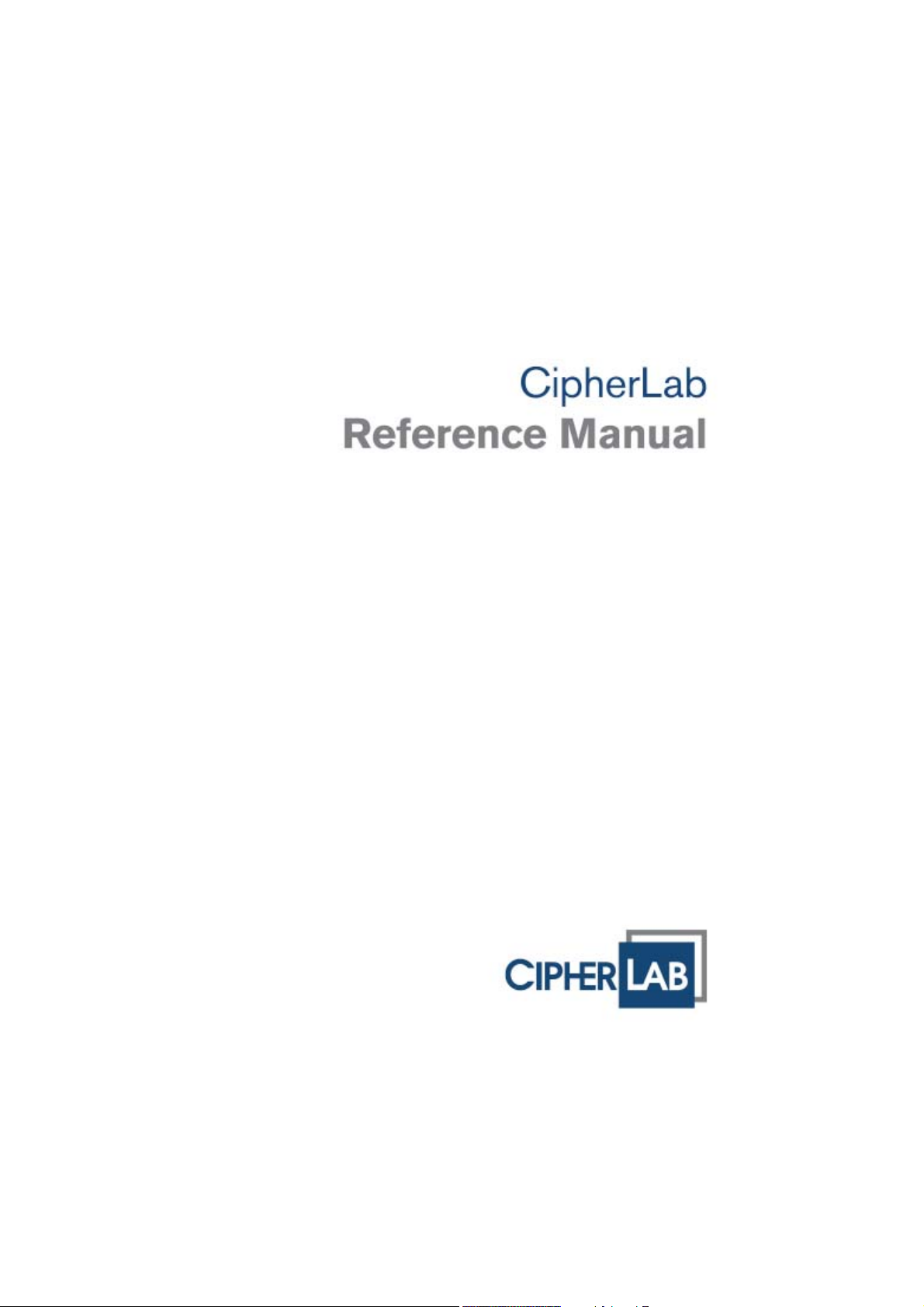
1800 Series Handheld RFID Reader
For CP Series/8 Series/Universal
Version 1.04
Page 2
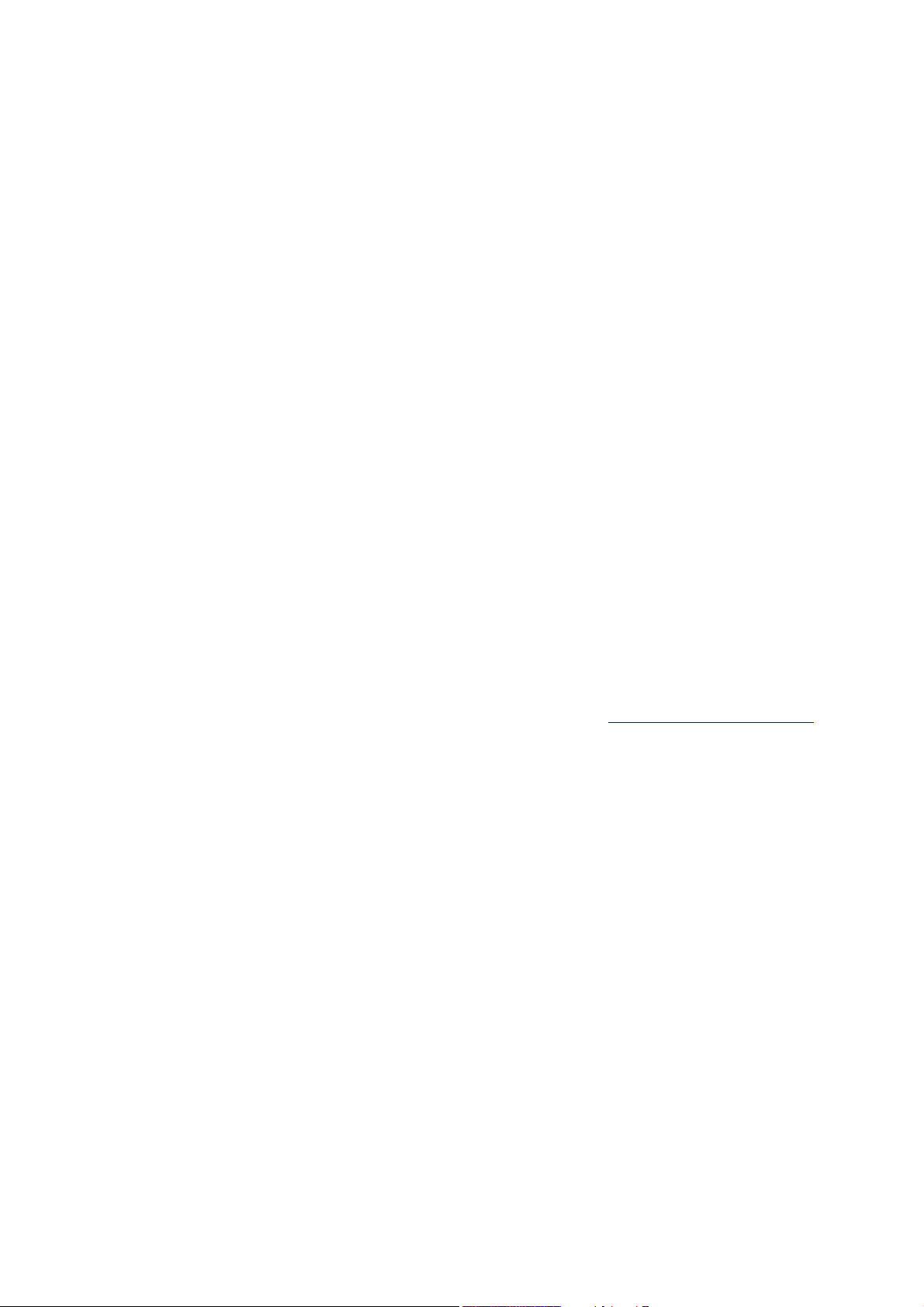
Copyright © 2012~2013 CIPHERLAB CO., LTD.
All rights reserved
The software contains proprietary information of CIPHERLAB CO., LTD.; it is provided
under a license agreement containing restrictions on use and disclosure and is also
protected by copyright law. Reverse engineering of the software is prohibited.
Due to continued product development this information may change without notice. The
information and intellectual property contained herein is confidential between CIPHERLAB
and the client and remains the exclusive property of CIPHERLAB CO., LTD. If you find
any problems in the documentation, please report them to us in writing. CIPHERLAB
does not warrant that this document is error-free.
No part of this publication may be reproduced, stored in a retrieval system, or
transmitted in any form or by any means, electronic, mechanical, photocopying,
recording or otherwise without the prior written permission of CIPHERLAB CO., LTD.
For product consultancy and technical support, please contact your local sales
representative. Also, you may visit our web site for more information.
The CipherLab logo is a registered trademark of CIPHERLAB CO., LTD.
All brand, product and service, and trademark names are the property of their registered
owners.
The editorial use of these names is for identification as well as to the benefit of the
owners, with no intention of infringement.
CIPHERLAB CO., LTD.
Website:
http://www.cipherlab.com
Page 3
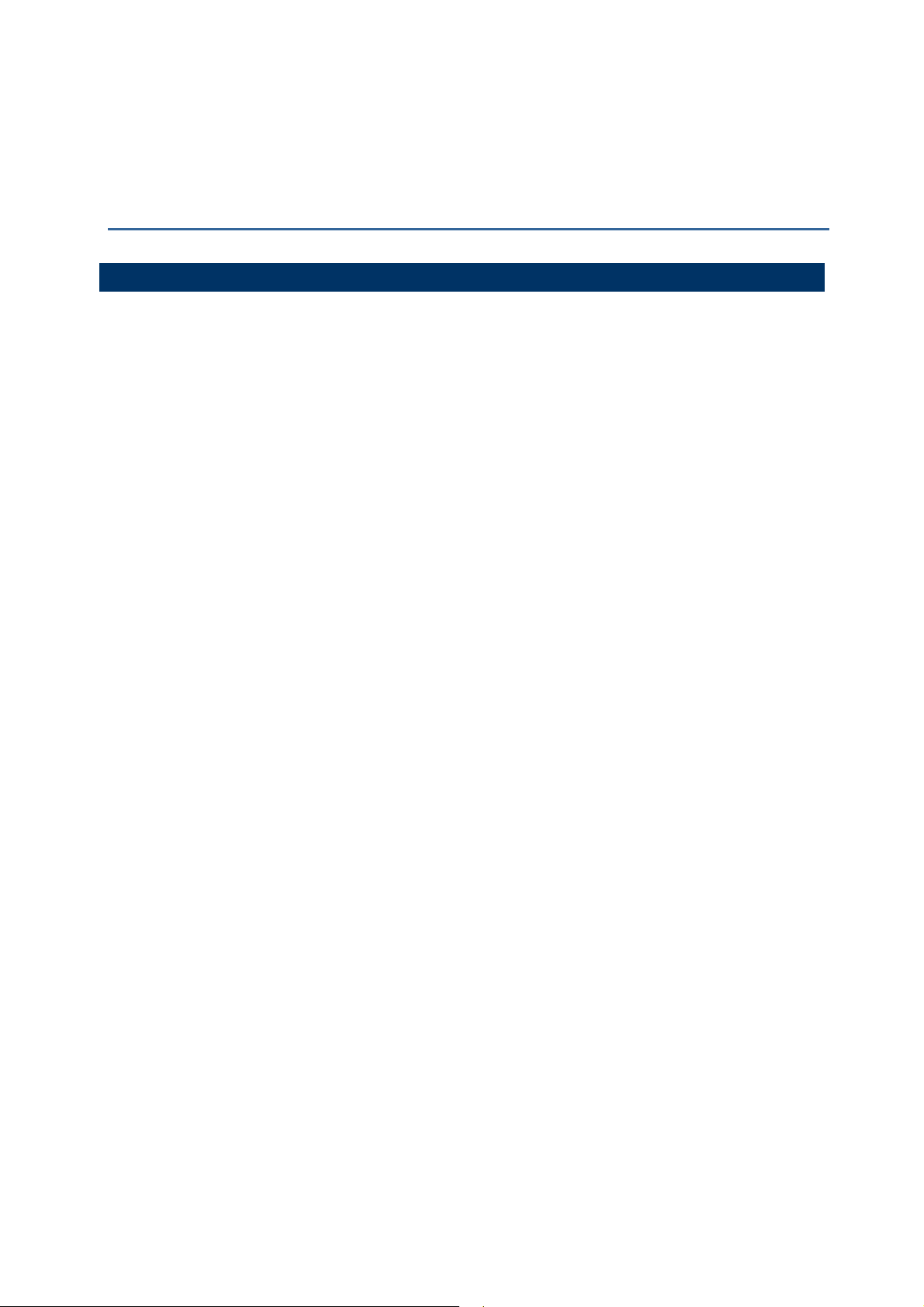
IMPORTANT NOTICES
FOR USA
This equipment has been tested and found to comply with the limits for a Class B digital
device, pursuant to Part 15 of the FCC Rules. These limits are designed to provide
reasonable protection against harmful interference in a residential installation. This
equipment generates, uses and can radiate radio frequency energy and, if not installed
and used in accordance with the instructions, may cause harmful interference to radio
communications. However, there is no guarantee that interference will not occur in a
particular installation. If this equipment does cause harmful interference to radio or
television reception, which can be determined by turning the equipment off and on, the
user is encouraged to try to correct the interference by one or more of the following
measures:
Reorient or relocate the receiving antenna.
Increase the separation between the equipment and receiver.
Connect the equipment into an outlet on a circuit different from that to which the
receiver is connected.
Consult the dealer or an experienced radio/TV technician for help.
This device complies with Part 15 of the FCC Rules. Operation is subject to the following
two conditions: (1) This device may not cause harmful interference, and (2) this device
must accept any interference received, including interference that may cause undesired
operation.
FCC Caution: Any changes or modifications not expressly approved by the party
responsible for compliance could void the user's authority to operate this equipment.
This transmitter must not be co-located or operating in conjunction with any other
antenna or transmitter.
Radiation Exposure Statement:
This equipment complies with FCC radiation exposure limits set forth for an uncontrolled
environment. This equipment should be installed and operated with minimum distance
20cm between the radiator & your body.
Page 4
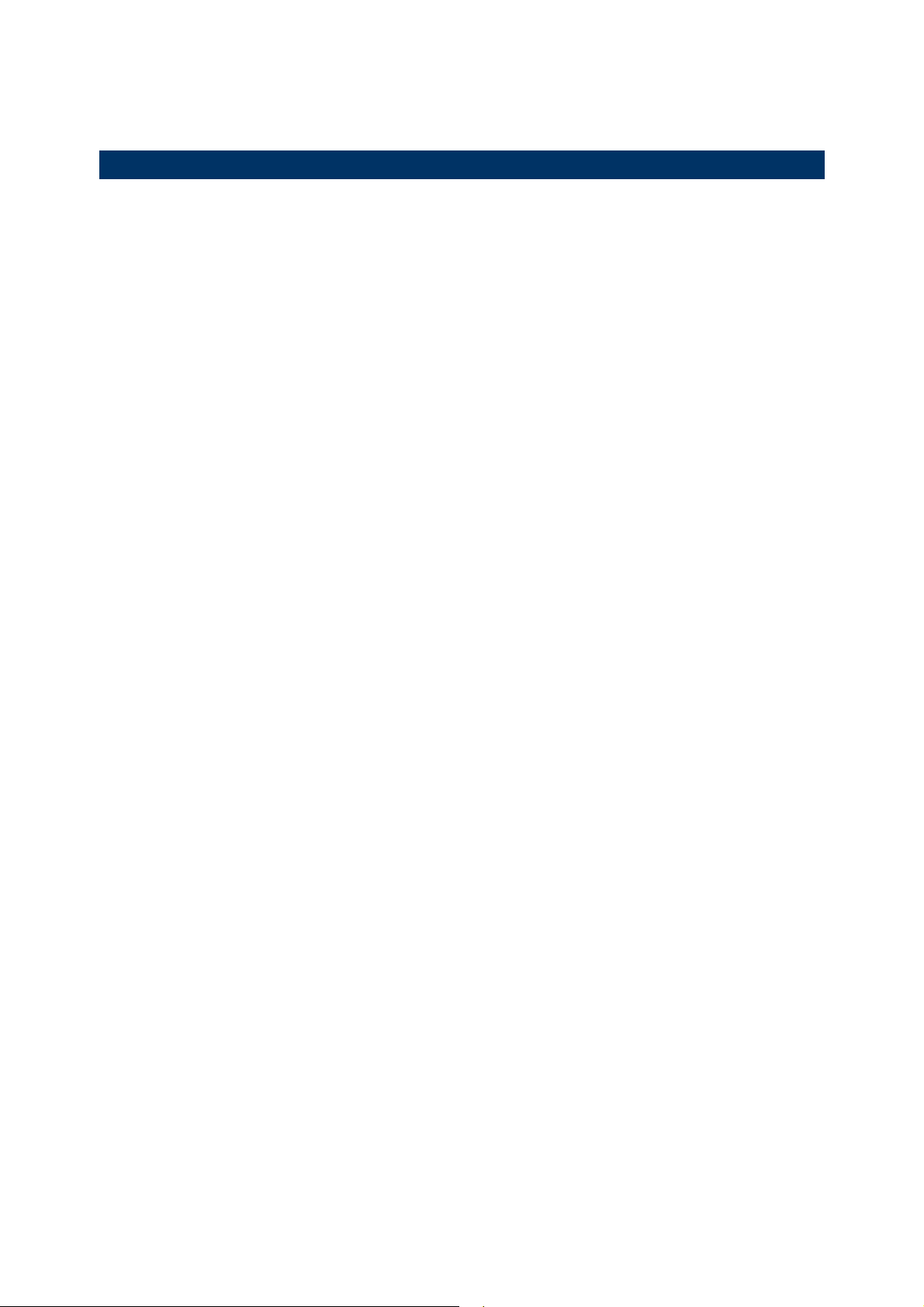
FOR EUROPE
This device complies with the essential requirements of the R&TTE Directive 1999/5/EC.
The following test methods have been applied in order to prove presumption of
conformity with the essential requirements of the R&TTE Directive 1999/5/EC:
- EN 60950-1: 2006+A11:2009
Safety of Information Technology Equipment
- EN 301 908-1 V4.2.1: 2010
Electromagnetic compatibility and Radio spectrum Matters (ERM); Base Stations (BS),
Repeaters and User Equipment (UE) for IMT-2000 Third-Generation cellular networks;
Part 1: Harmonized EN for IMT-2000, introduction and common requirements, covering
essential requirements of article 3.2 of the R&TTE Directive
- EN 301 908-1 V5.2.1: 2011
Electromagnetic compatibility and Radio spectrum Matters (ERM); Base Stations (BS),
Repeaters and User Equipment (UE) for IMT-2000 Third-Generation cellular networks;
Part 1: Harmonized EN for IMT-2000, introduction and common requirements, covering
essential requirements of article 3.2 of the R&TTE Directive
- EN 301 489-1 V1.8.1: 2008
Electromagnetic compatibility and Radio Spectrum Matters (ERM); ElectroMagnetic
Compatibility (EMC) standard for radio equipment and services; Part 1: Common
technical requirements
- EN 301 489-3 V1.4.1 2002
Electromagnetic compatibility and Radio Spectrum Matters (ERM); ElectroMagnetic
Compatibility (EMC) standard for radio equipment and services; Part 3: Specific
conditions for Short-Range Devices (SRD) operating on frequencies between 9 kHz and
40 GHz
- EN 301 489-17 V2.1.1 2009
Electromagnetic compatibility and Radio spectrum Matters (ERM); ElectroMagnetic
Compatibility (EMC) standard for radio equipment and services; Part 17: Specific
conditions for 2,4 GHz wideband transmission systems and 5 GHz high performance
RLAN equipment
- EN 300 328 V1.7.1: 2006
Electromagnetic compatibility and Radio spectrum Matters (ERM); Wideband
Transmission systems; Data transmission equipment operating in the 2,4 GHz ISM band
and using spread spectrum modulation techniques; Harmonized EN covering essential
requirements under article 3.2 of the R&TTE Directive
- EN 302 208-1 V1.4.1: 2011
Electromagnetic compatibility and Radio spectrum Matters (ERM); Radio Frequency
Identification Equipment operating in the band 865 MHz to 868 MHz with power levels up
to 2 W; Part 1: Technical requirements and methods of measurement
Page 5
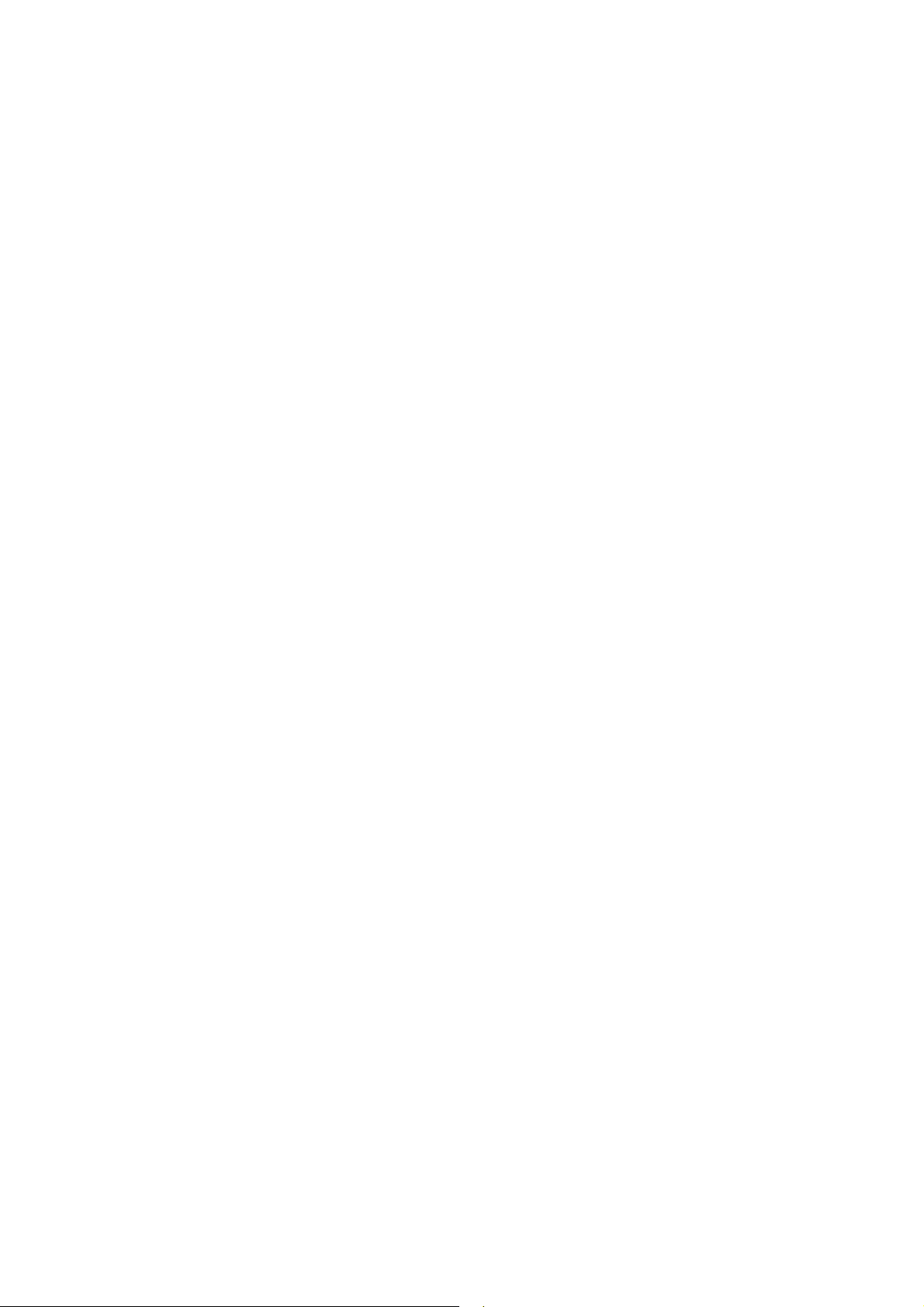
- EN 302 208-2 V1.3.1: 2010
Electromagnetic compatibility and Radio spectrum Matters (ERM); Radio Frequency
Identification Equipment operating in the band 865 MHz to 868 MHz with power levels up
to 2 W; Part 2: Harmonized EN covering essential requirements of article 3.2 of the
R&TTE Directive
- EN50371 : 2002
Generic standard to demonstrate the compliance of low power electronic and electrical
apparatus with the basic restrictions related to human exposure to electromagnetic fields
(10 MHz - 300 GHz) -- General public
Page 6
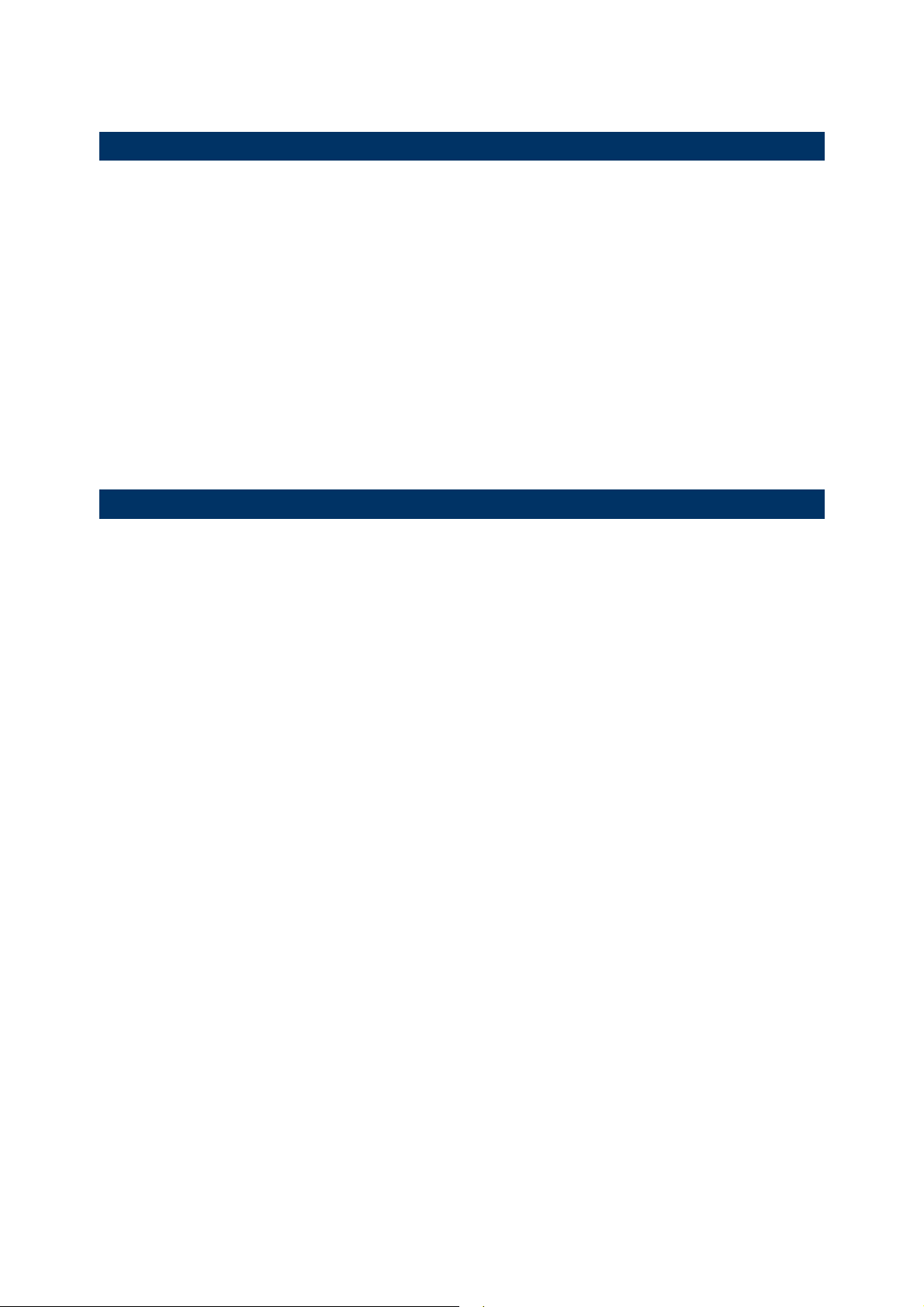
SAFETY PRECAUTIONS
RISK OF EXPLOSION IF BATTERY IS REPLACED BY AN INCORRECT TYPE.
DISPOSE OF USED BATTERIES ACCORDING TO THE INSTRUCTIONS.
The use of any battery or charging devices, which are not originally sold or
manufactured by CipherLab, will void your warranty and may cause damage to
human body or the product itself.
DO NOT disassemble, incinerate or short circuit the battery.
DO NOT expose the reader or the battery to any flammable sources.
For green-environment issue, it's important that battery should be recycled in a
proper way.
Under no circumstances, internal components are self-serviceable.
The charging uses an AC power adapter. A socket outlet shall be installed near the
equipment and shall be easily accessible. Make sure there is stable power supply for
the reader or its peripherals to operate properly.
CARE & MAINTENANCE
This reader is intended for industrial use. The reader is rated IP64, however, it may
do damage to the reader when being exposed to extreme temperatures or soaked
wet.
DO NOT use any pointed or sharp object to move any cover that is included on the
reader.
If you want to put away the reader for a period of time, download the collected data
to a host computer, and then take out the battery pack. Store the reader and battery
pack separately.
When the reader resumes its work, the battery will take a certain time to become
fully charged.
If you shall find the reader malfunctioning, write down the specific scenario and
consult your local sales representative.
Page 7
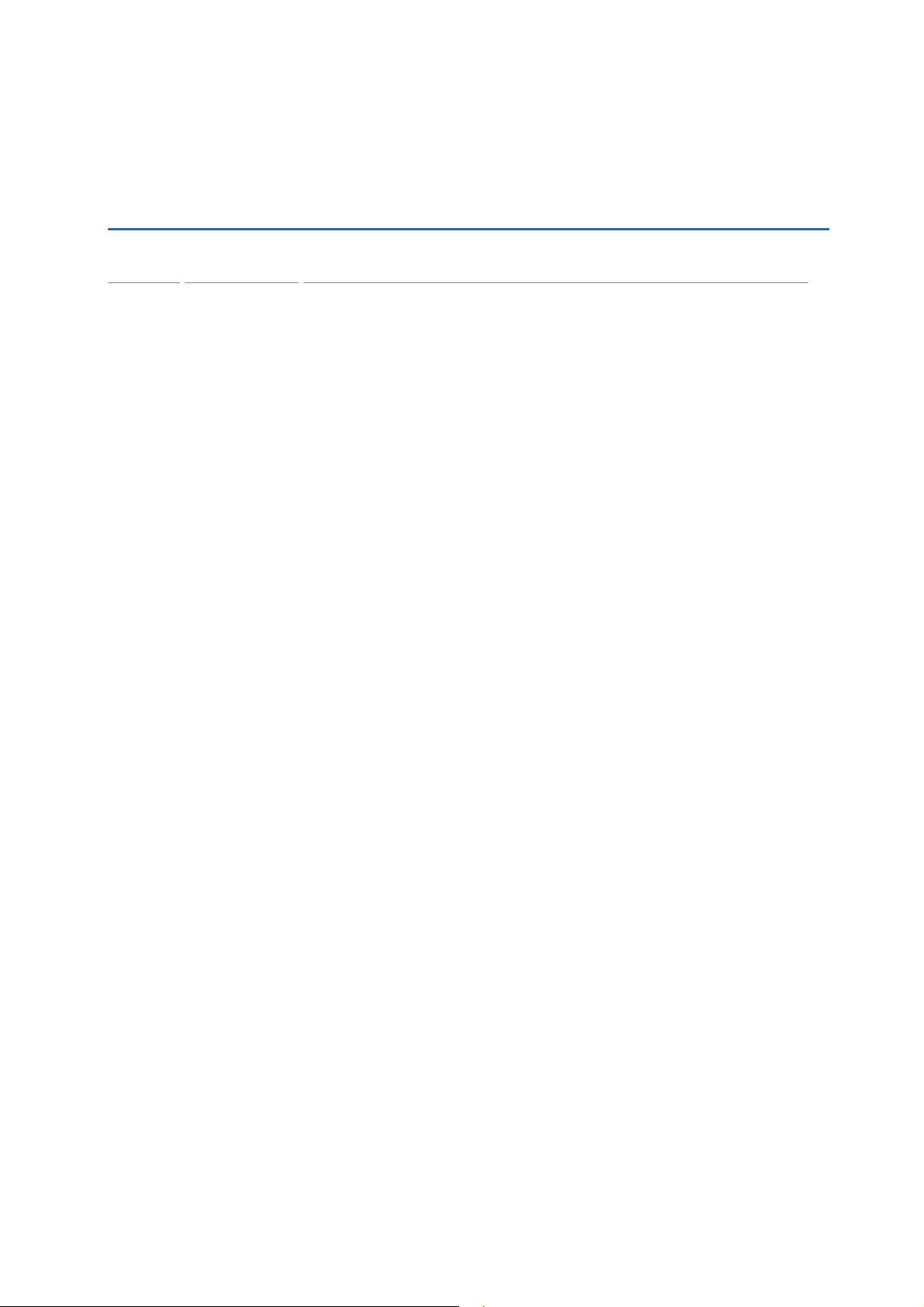
RELEASE NOTES
Version Date Notes
1.04 Nov. 13, 2014
1.03 Oct. 07, 2013
1.02 May. 27, 2013
1.01 Dec. 17, 2012
1.00 Sep. 18, 2012
Modified: 1.5 – Command Beep is disabled by default
Modified: 4.3.3 – #@rf_sepc1 corrected to #@rf_sepcl (example
Modified: 4.6.1 – default Q value for 1862 added
Modified: 4.6.2 – default Output Power level for 1862 added
Modified: 5.2.3 EPC Tag Section – descriptions for
Modified: Specifications – 1862 added
Modification: 1.1.4 Low Battery Alarm – Charging status
Modification: 1.8 Event events sent via USB & bit 9 definition
Modification: Appendix IV Status Code – code table updated
Modification: 1.2.1 Transmit Buffer –
Modification: 1.2.2 Memory Mode -
New: 1.8 Event added (SYS_EVT command)
Modification: 4.5.2 Read/Write Tag – “RF_RWIDX” memory
New: 4.6.1 Applications in Multiple Tags Environment –
New: 4.6.2 Adjustment for Output Power Level of the
New: 5.4 Output EPC Data via USB Virtual COM DAT_2USB
Modification: Ch. 6 Alternate Mode -
Revised according TC manual
Initial Release
code)
“#@dat_rfspr=” added
definition added to SYS_BATTERY command
added to SYS_EVT command
commands revised/added
SYS_TXBCLR)
revised
bank value revised
command added
Reader – RF_PLV command added
command added
command added
(SYS_TXBEN, SYS_TXBUP,
#@dat_ostr=1,#@iOSKBD
Transmission Buffer
SYS_MEMUP command
RF_Q
Page 8
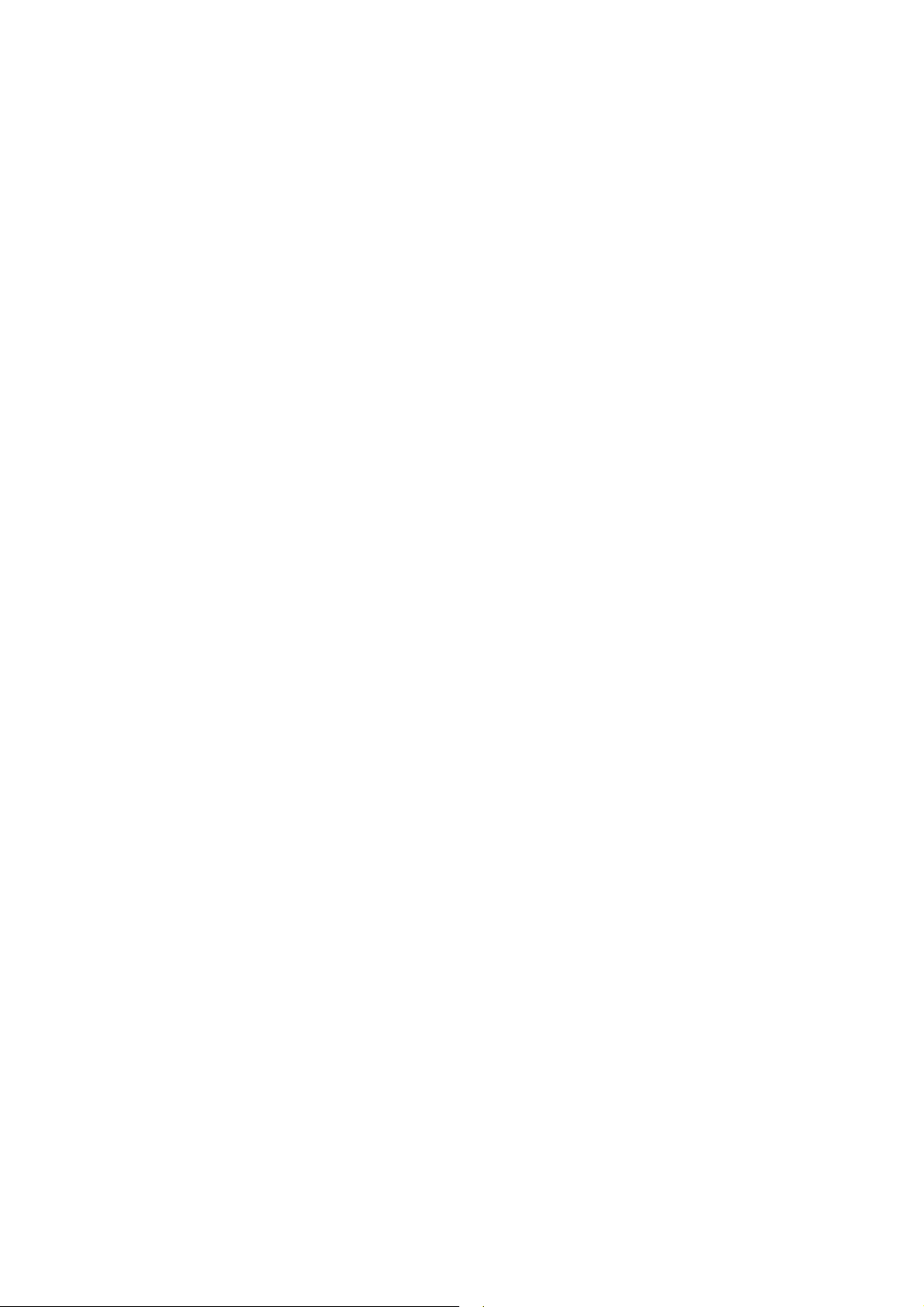
Page 9
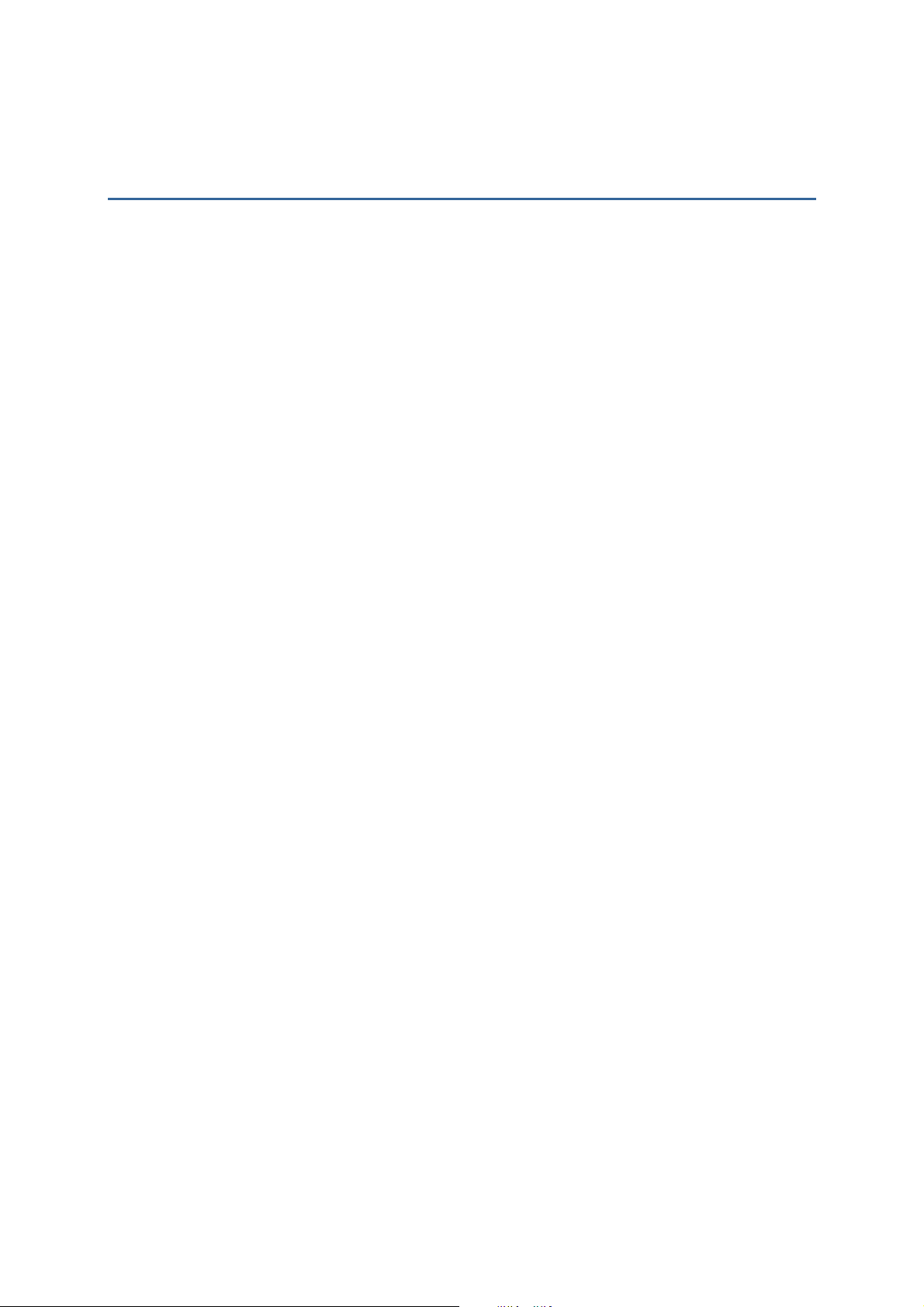
CONTENTS
IMPORTANT NOTICES ...................................................................................................................... - 3 -
For USA .......................................................................................................................................... - 3 -
For Europe ..................................................................................................................................... - 4 -
Safety Precautions ........................................................................................................................ - 6 -
Care & Maintenance ..................................................................................................................... - 6 -
RELEASE NOTES.............................................................................................................................. - 7 -
INTRODUCTION.................................................................................................................................... 1
Getting Familiar with RFID Reader................................................................................................... 2
Overview ....................................................................................................................................... 2
Installing the Battery.................................................................................................................... 3
Charging the Battery .................................................................................................................... 4
Charging the Battery via Charger ................................................................................................ 5
Inside the Package............................................................................................................................ 6
Features............................................................................................................................................. 6
Accessories........................................................................................................................................ 6
QUICK START ....................................................................................................................................... 7
Power on RFID Reader...................................................................................................................... 7
Connecting USB Cable ...................................................................................................................... 7
Issuing Commands via USB Connection.......................................................................................... 8
Using HyperTerminal.................................................................................................................... 8
Confirming the USB Connection................................................................................................12
Default Settings............................................................................................................................... 14
Save User Settings as Defaults................................................................................................. 14
Restore User/Factory Defaults.................................................................................................. 14
Reader Switch .................................................................................................................................15
Combining with a Mobile Computer............................................................................................... 16
1800 Configuration.........................................................................................................................17
UNDERSTANDING RFID READER....................................................................................................... 19
1.1 Power......................................................................................................................................... 21
1.1.1 Power ON ..........................................................................................................................21
1.1.2 Power OFF......................................................................................................................... 21
1.1.3 Power Saving Mode .........................................................................................................22
1.1.4 Low Battery Alarm ............................................................................................................ 23
1.2 Memory .....................................................................................................................................24
1.2.1 Transmit Buffer ................................................................................................................24
1.2.2 Memory Mode ..................................................................................................................27
1.3 Function Keys ...........................................................................................................................31
1.3.1 RFID Mode ........................................................................................................................ 32
1.3.2 Bluetooth
®
Pairing Mode ................................................................................................. 35
Page 10
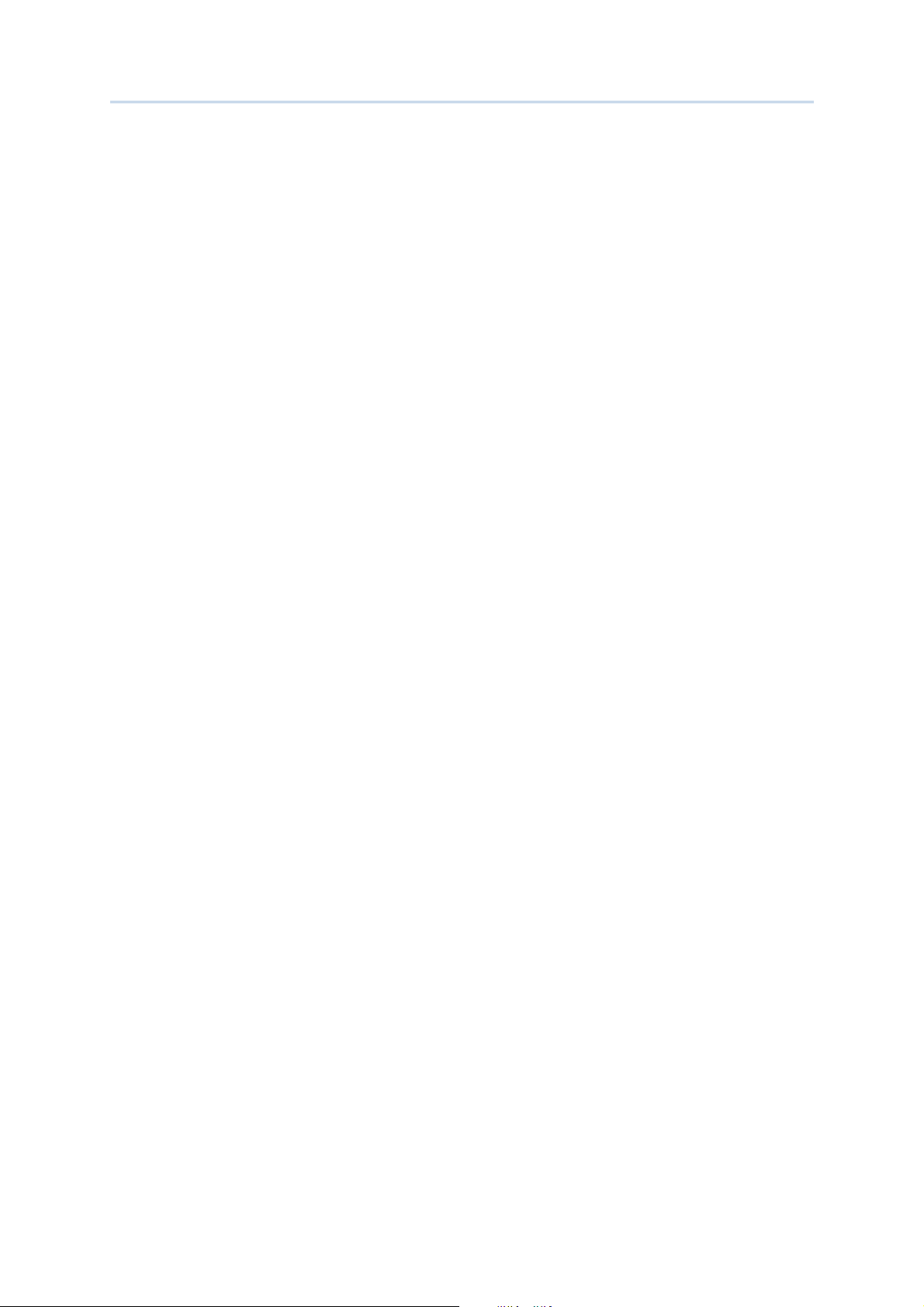
1800 Series Handheld RFID Reader Reference Manual
1.3.3 Alternate Mode.................................................................................................................
36
1.4 LED Indicators........................................................................................................................... 37
1.4.1 General Mode...................................................................................................................37
1.4.2 Function Key Mode .......................................................................................................... 39
1.4.3 Bluetooth
®
Pairing Mode ................................................................................................. 39
1.5 Beeper....................................................................................................................................... 40
1.6 Vibrator......................................................................................................................................44
1.7 RTC ............................................................................................................................................45
1.8 Event..........................................................................................................................................46
COMMUNICATION INTERFACE........................................................................................................... 47
2.1 USB Interface............................................................................................................................ 48
2.2 Bluetooth
2.3 Bluetooth
2.4 Bluetooth
2.4.1 Activate Bluetooth
2.5 Bluetooth
2.5.1 Activate Bluetooth
®
Connection Type.................................................................................................... 49
®
SPP Slave...............................................................................................................50
®
SPP Master ............................................................................................................ 51
®
SPP Master Mode...........................................................................51
®
HID..........................................................................................................................52
®
HID & Select Keyboard Type.......................................................... 52
2.5.2 Keyboard Settings............................................................................................................ 55
2.5.3 Inter-Character Delay ....................................................................................................... 60
2.5.4 Inter-Function Delay......................................................................................................... 60
2.5.5 HID Character Transmit Mode......................................................................................... 60
2.6 USB VCOM and HID via 3610 ..................................................................................................61
2.6.1 Activate USB VCOM and HID & Select Keyboard Type...................................................62
2.6.2 HID Keyboard Settings..................................................................................................... 65
2.6.3 Inter-Character Delay ....................................................................................................... 70
2.6.4 Inter-Function Delay......................................................................................................... 70
2.6.5 HID Character Transmit Mode......................................................................................... 70
SETTING UP A WPAN CONNECTION ..................................................................................................71
3.1 Connecting via Bluetooth
®
Dongle .......................................................................................... 72
3.1.1 Change Interface..............................................................................................................72
3.1.2 Configure Related Settings.............................................................................................. 73
3.1.3 Bluetooth
3.1.4 Bluetooth
®
HID and SPP Slave........................................................................................ 77
®
SPP Master....................................................................................................85
3.2 Connecting via 3610................................................................................................................ 89
3.2.1 Connect to 3610 ..............................................................................................................89
3.2.2 USB HID via 3610 Connection ........................................................................................ 89
3.2.3 USB VCOM via 3610 Connection ....................................................................................91
3.3 Disconnection ...........................................................................................................................92
3.3.1 Break a Connection..........................................................................................................92
3.3.2 Reset a Connection..........................................................................................................92
SCANNING UHF RFID TAG .................................................................................................................93
4.1 Scan Mode ................................................................................................................................94
4.2 Scan Time .................................................................................................................................96
4.2.1 Timeout............................................................................................................................. 96
4.2.2 Delay Time ........................................................................................................................97
4.3 Filter...........................................................................................................................................98
Page 11
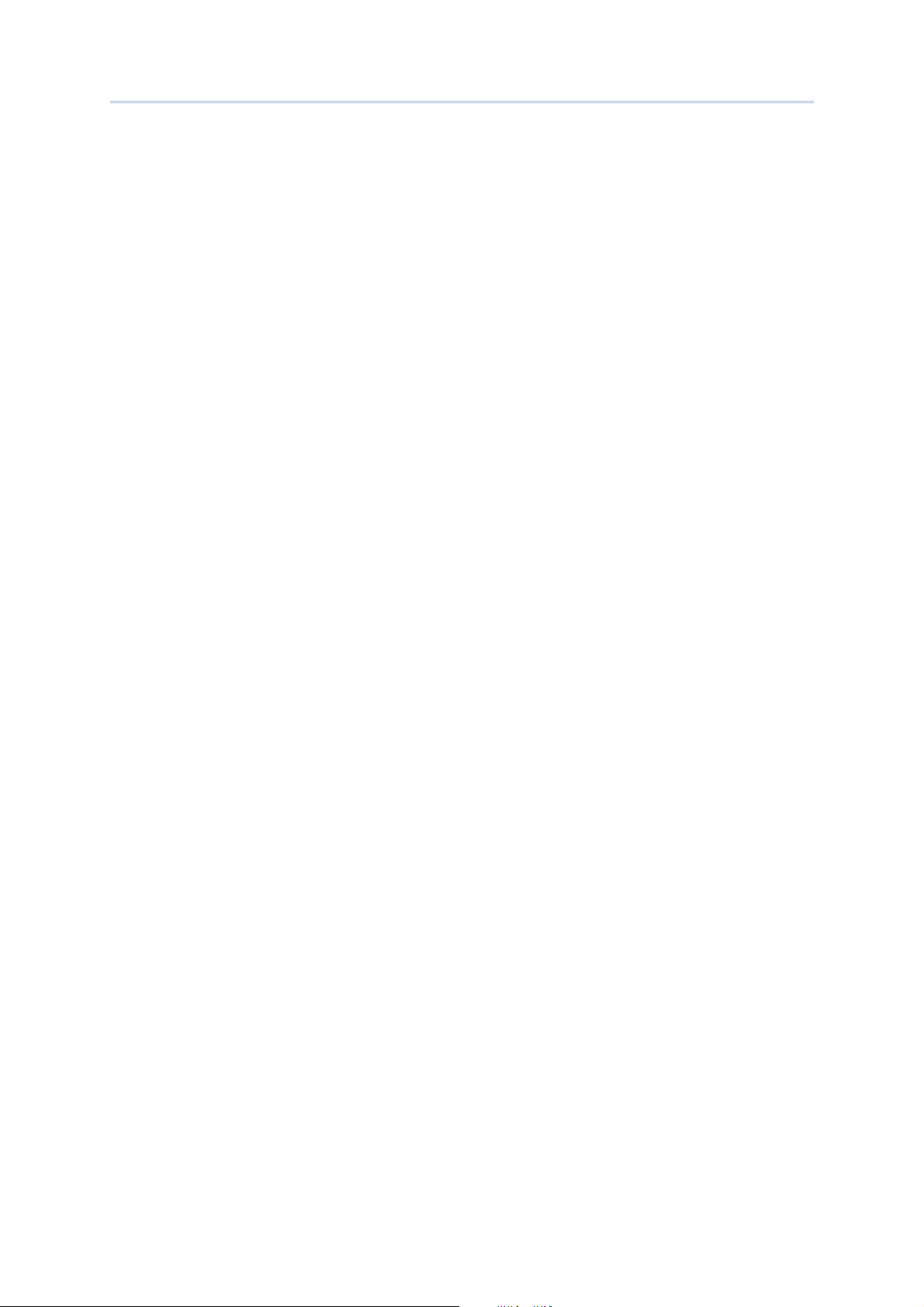
1800 Series Handheld RFID Reader Reference Manual
4.3.1 EPC Encoding Scheme.....................................................................................................
99
4.3.2 Affected Tag of Included/Excluded EPC Filter..............................................................101
4.3.3 Included EPC ..................................................................................................................102
4.3.4 Excluded EPC..................................................................................................................106
4.4 Multi-Tag..................................................................................................................................110
4.4.1 Counter ...........................................................................................................................110
4.4.2 Counter Reload ..............................................................................................................112
4.4.3 Multi-Tag Beep ...............................................................................................................113
4.5 Access Tag ..............................................................................................................................114
4.5.1 Tag Memory ....................................................................................................................114
4.5.2 Read/Write Tag ..............................................................................................................116
4.6 Advanced Settings..................................................................................................................121
4.6.1 Applications in Multiple Tags Environment ..................................................................121
4.6.2 Adjustment for Output Power Level of The Reader......................................................122
DEFINING OUTPUT FORMAT............................................................................................................123
5.1 Output Format.........................................................................................................................124
5.2 Format Editing for Hexadecimal and Raw Data....................................................................126
5.2.1 Data Counter Section.....................................................................................................128
5.2.2 Time stamp Section .......................................................................................................131
5.2.3 EPC Tag Section .............................................................................................................137
5.3 Prefix/Suffix Code...................................................................................................................142
5.4 Output EPC Data via USB Virtual COM ..................................................................................145
ALTERNATE MODE...........................................................................................................................147
SPECIFICATIONS..............................................................................................................................151
System ...........................................................................................................................................151
Communications ...........................................................................................................................151
Reader............................................................................................................................................151
Electrical Characteristics ..............................................................................................................152
Physical Characteristics................................................................................................................152
Environmental Characteristics .....................................................................................................153
Programming Support...................................................................................................................153
Accessories....................................................................................................................................153
FIRMWARE UPGRADE......................................................................................................................155
Before Upgrading ..........................................................................................................................155
How to Upgrade Firmware ............................................................................................................156
Use USB Virtual COM ...............................................................................................................156
Use Bluetooth
®
Dongle ............................................................................................................157
Use 3610..................................................................................................................................157
Use <F2>+<Trigger>................................................................................................................157
Page 12
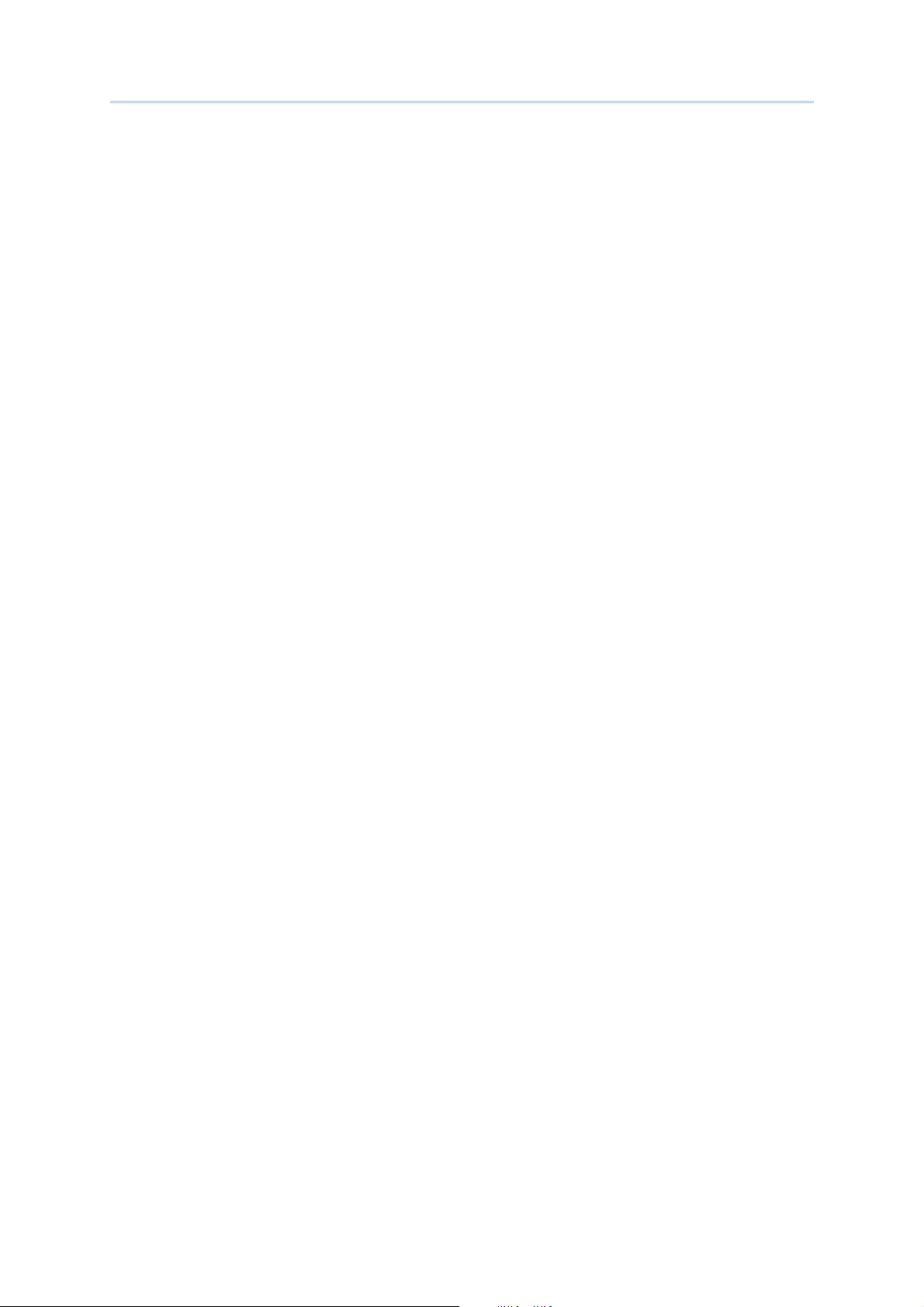
1800 Series Handheld RFID Reader Reference Manual
ASCII TABLE .....................................................................................................................................
159
SCAN CODE......................................................................................................................................161
STATUS CODE ..................................................................................................................................163
Page 13
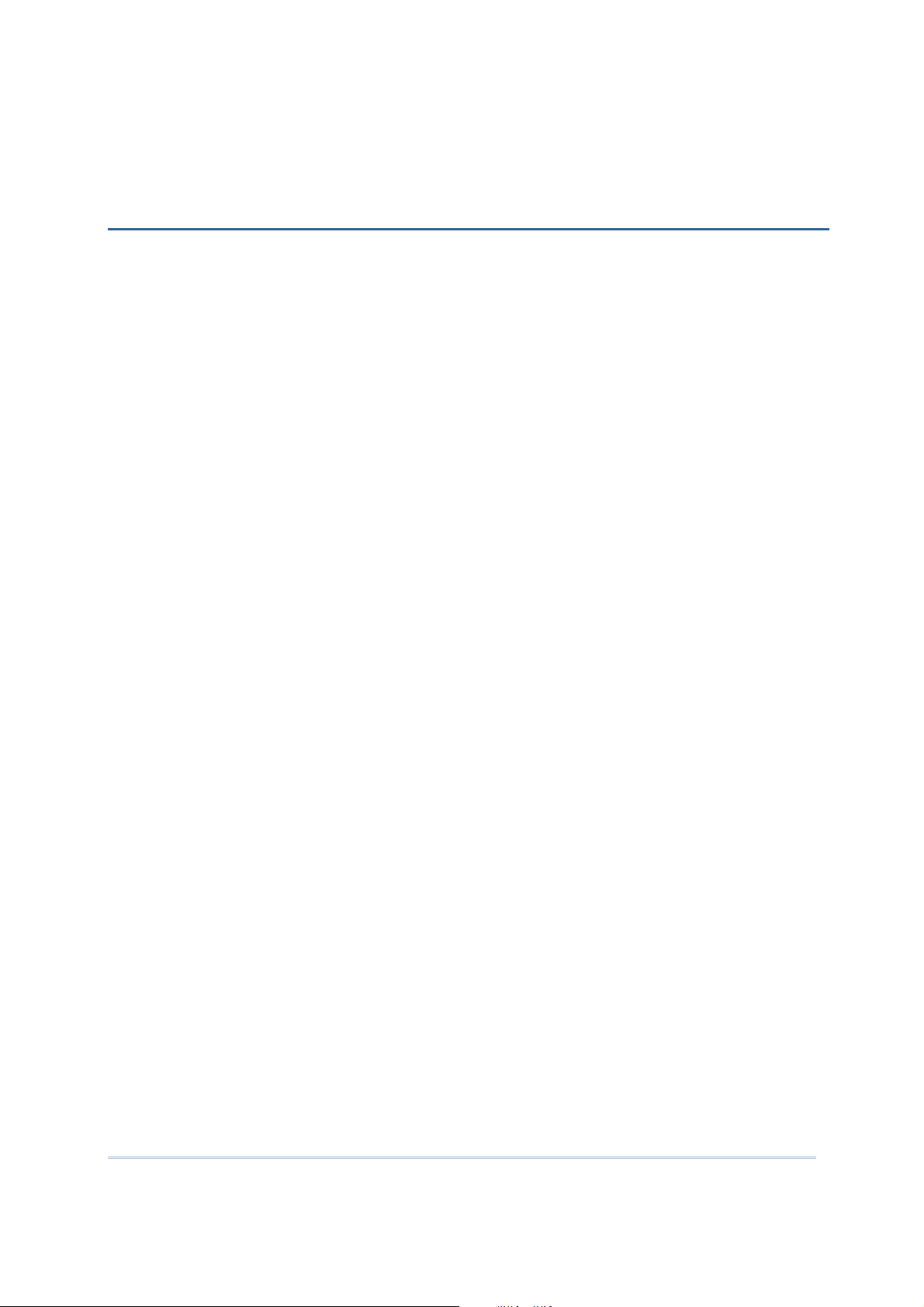
INTRODUCTION
1800 Series RFID Reader is designed to be the most flexible and reliable rugged RFID
gun with ergonomic form factor on the market. In terms of hardware specifically
designed to work as lightweight, ergonomic design, user-friendly LED display, easy
snap-on structure, storage capability and aggressive read-and-write range, 1800 Series
RFID Reader provides an efficient and complete solution for various applications when
combined with mobile computers using custom mount.
®
The Reader is easily integrated with mobile computers through Bluetooth
PC through USB. For the environment, 1800 Series RFID Reader is also equipped with
IP64 and 1.5m drop resistance features.
This manual serves to guide you through how to install, configure, and operate 1800
Series RFID Reader. We recommend you keep one copy of the manual at hand for quick
reference or maintenance purposes. To avoid any improper disposal or operation, please
read the manual thoroughly before use.
and with host
Refer to the following documents to get more information about UHF RFID and EPC
standards.
EPC
TM
Radio-Frequency Identity Protocols Class-1 Generation-2 UHF RFID Protocol for
Communications at 860 MHz-960MHz Version1.2.0
EPC
TM
Tag Data Standards Version1.6 (September 9, 2011)
They are available through GS1 organization, http://www.gs1.org.
Thank you for choosing CipherLab products!
1
Page 14
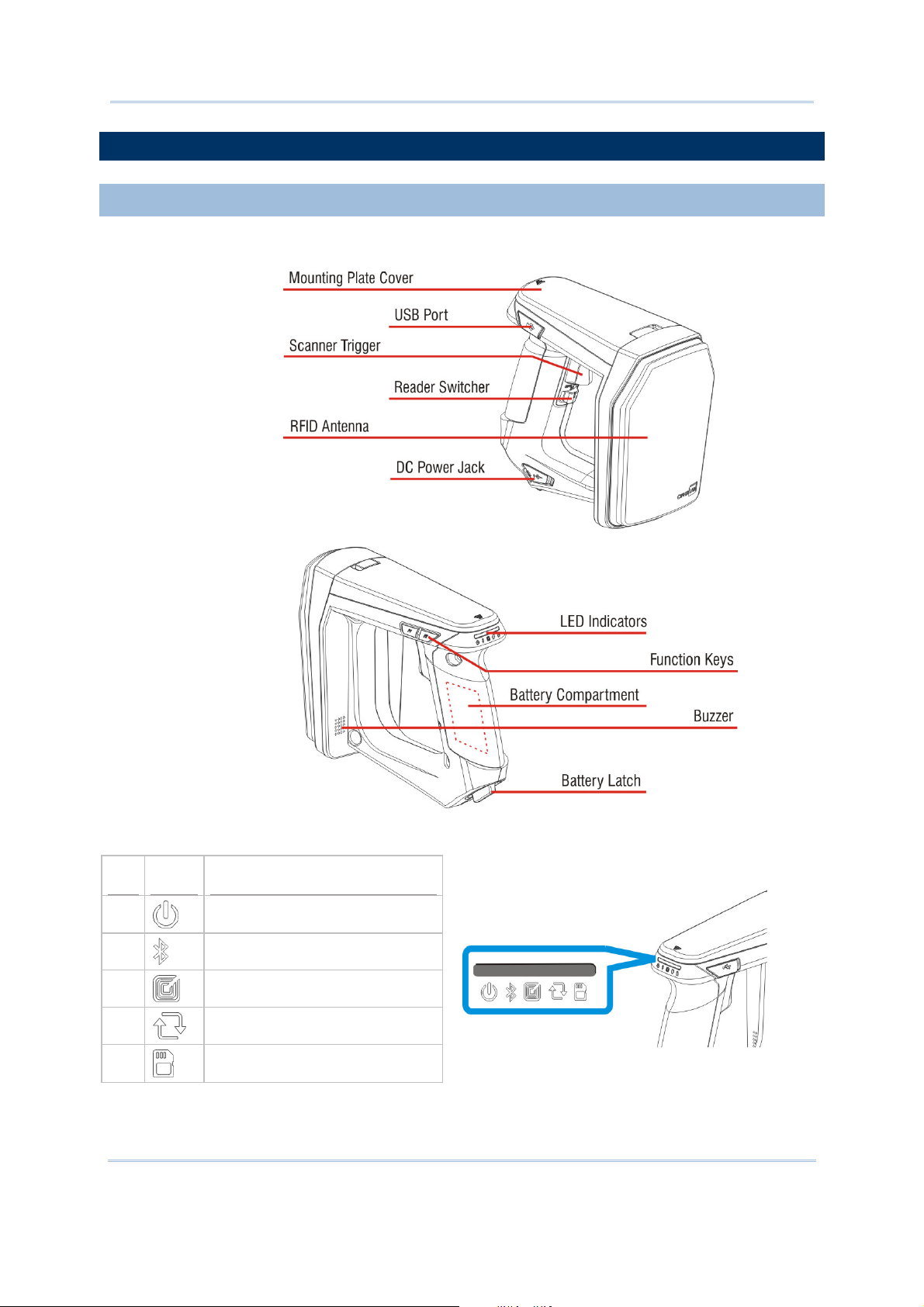
1800 Series Handheld RFID Reader Reference Manual
GETTING FAMILIAR WITH RFID READER
OVERVIEW
Icon Function
LED
1
2
3
4
5
Power
Bluetooth
RFID Tag Access
Data Transmission
Reader Indicator/Memory Low
®
Communication
2
Page 15
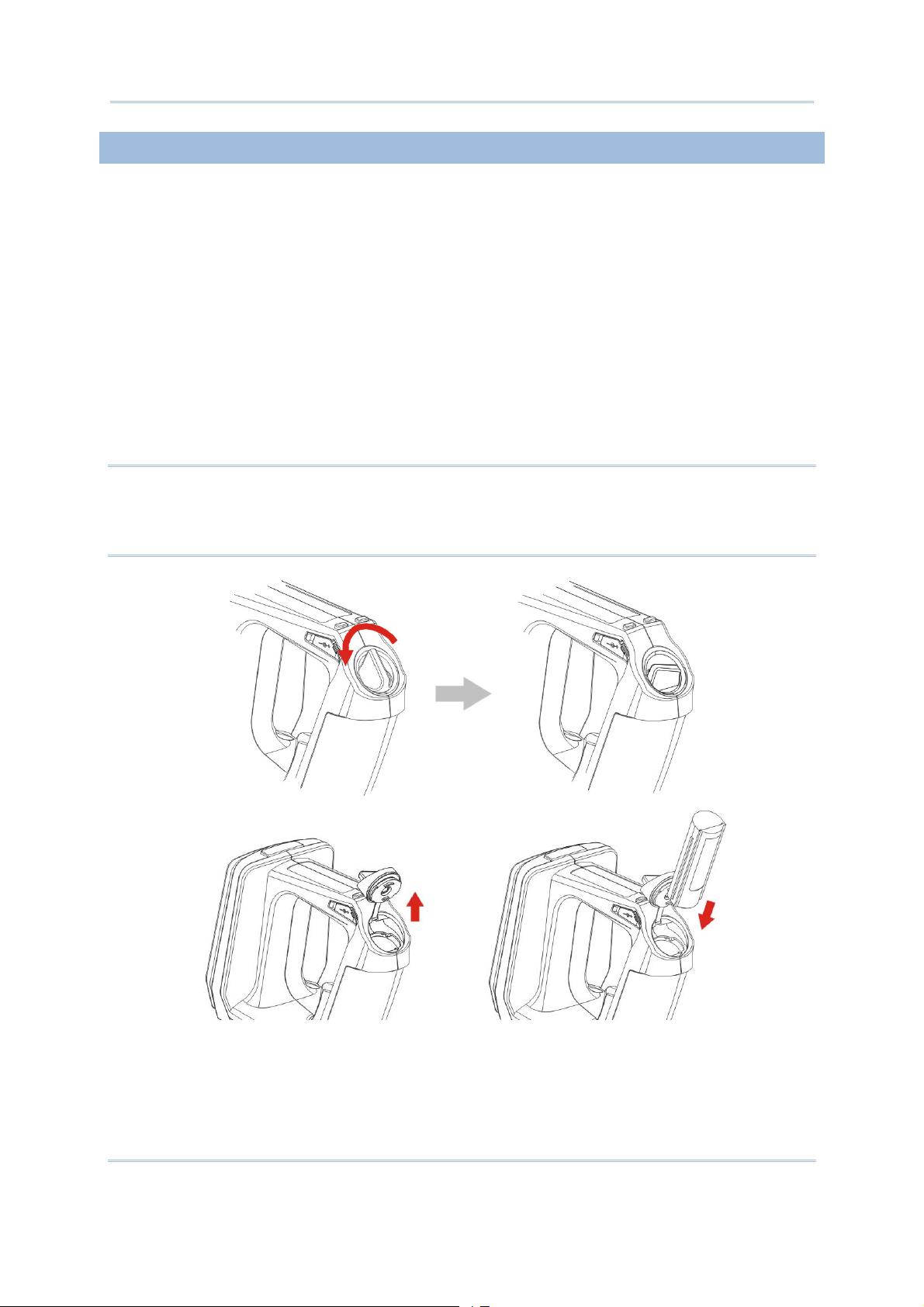
Introduction
INSTALLING THE BATTERY
1) This RFID Reader is powered by a rechargeable 2500 mAh Li-ion battery. For
intensive data collection, we suggest it is better to purchase a spare battery for
non-stop operation.
2) Turn the battery latch to unlock position.
3) Remove the battery cover.
4) Insert the battery into the battery compartment so that the metal contacts on the
battery meet with the charging contacts inside the compartment. Make sure that the
battery fits snugly into the compartment.
5) Replace and turn the battery cover until it locks into place.
6) After the battery is charged successfully, press the trigger to power on the RFID
Reader. If you cannot power on the RFID Reader, please check that the battery is
charged and that it has been inserted correctly.
Note: (1) Any improper handling may reduce the battery life.
(2) When the main battery capacity becomes low, you need to charge the battery
as soon as possible or replace it with a charged one. Before replacing the battery,
make sure the power is turned off.
3
Page 16

1800 Series Handheld RFID Reader Reference Manual
CHARGING THE BATTERY
New batteries are not fully charged. When you first receive the package, you will need to
charge the battery to full before using the RFID Reader. For RFID Reader, use the
adapter to charger the battery. It takes approximately 4 hours to charge the battery to
full.
1) Install the battery in RFID Reader.
2) Remove the cover to the power jack.
3) Connect the power cord to the power jack.
4) Connect the other end of the power cord to a suitable power outlet.
5) The RFID Reader LED1 will be flashing red during charging. When the charging is
done, the LED1 will flash green. If charging error occurs, the LED1 will turn solid red.
For example, a bad or missing battery.
Note: Battery charging stops when the temperature drops below 0°C or exceeds 40°C. It
is recommended to charge the battery at room temperature (18°C to 25°C) for
optimal performance.
4
Page 17
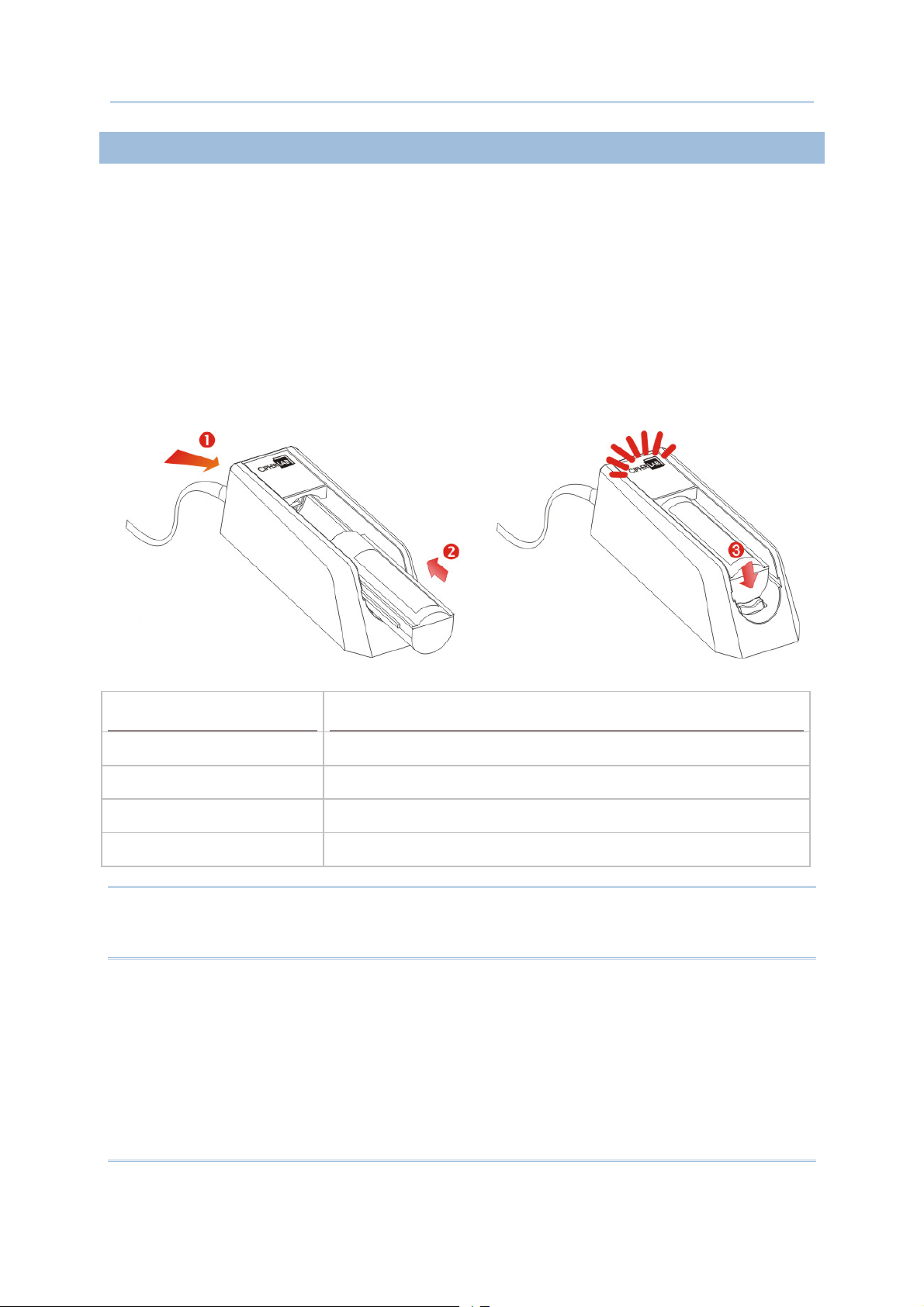
Introduction
CHARGING THE BATTERY VIA CHARGER
Batteries may also be charged through the battery charger rather than in the reader
itself, allowing the user to continue using the reader at all times.
1) Connect the power supply cord to the power port located on the back of the charger.
2) Insert the battery to the end.
3) Confirm the lock bolt locks the battery securely.
4) Connect the other end of the power cord to a suitable power outlet.
5) Once the power and battery are ready, the LED indicator lights.
6) After finishing charge, press down the lock bolt to pull out the battery.
Status LED
Blue, Solid Charger power ON
Red, Solid Charging battery
Green, Solid Charging done
Blue/Red Ratio 0.5s:0.5s Error
Function
Note: Battery charging stops when the temperature drops below 0°C or exceeds 40°C. It
is recommended to charge the battery at room temperature (18°C to 25°C) for
optimal performance.
5
Page 18
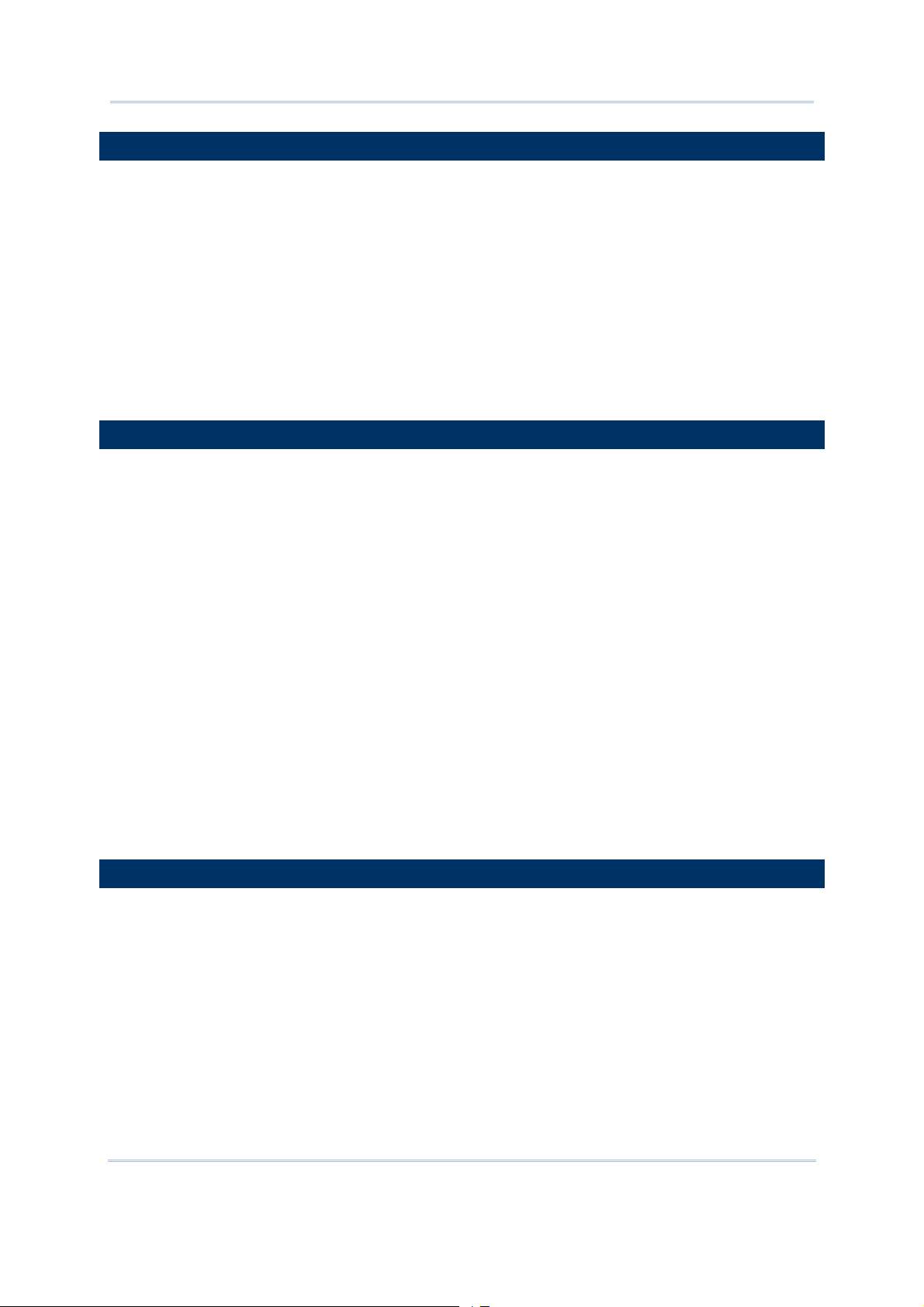
1800 Series Handheld RFID Reader Reference Manual
INSIDE THE PACKAGE
The following items are included in the package. Save the box and packaging material for
future use in case you need to store or ship device.
1800 Series Handheld RFID Reader
Rechargeable Li-ion Battery
Direct USB Cable
Power Adapter
Product CD
Quick Guide
Test Tags
FEATURES
Ergonomic design - ruggedized yet streamlined
Built tough to survive multiple drops and sealed against moisture/dust to industrial
standard IP64
CipherLab Proprietary operating system
4MB flash for Memory Mode operation
Provides up to 2KB SRAM for reserve buffer while getting out of range over a wireless
personal area network (WPAN)
UHF RFID Reader (ISO-18000-6C/EPC Class1 Gen2 Standard)
Ambidextrous friendly Trigger
Connectivity includes Bluetooth
®
and USB
Programmable feedback including beeper and vibrator
Support user-friendly LED1~5 display with 3 colors
Up to 100cm reading performance and 50cm writing ability.
Programming support includes System and .NET API, 8/9 and CP Series (LIB and
DLL)
Accessory for single-split-type battery charger
ACCESSORIES
Rich choices of optional accessories are available for you to enhance the total
performance of the RFID Reader.
Spare Rechargeable Li-ion Battery
External Battery Charger
Direct USB Cable
Power Cable
Mobile Computer Mount
6
Page 19
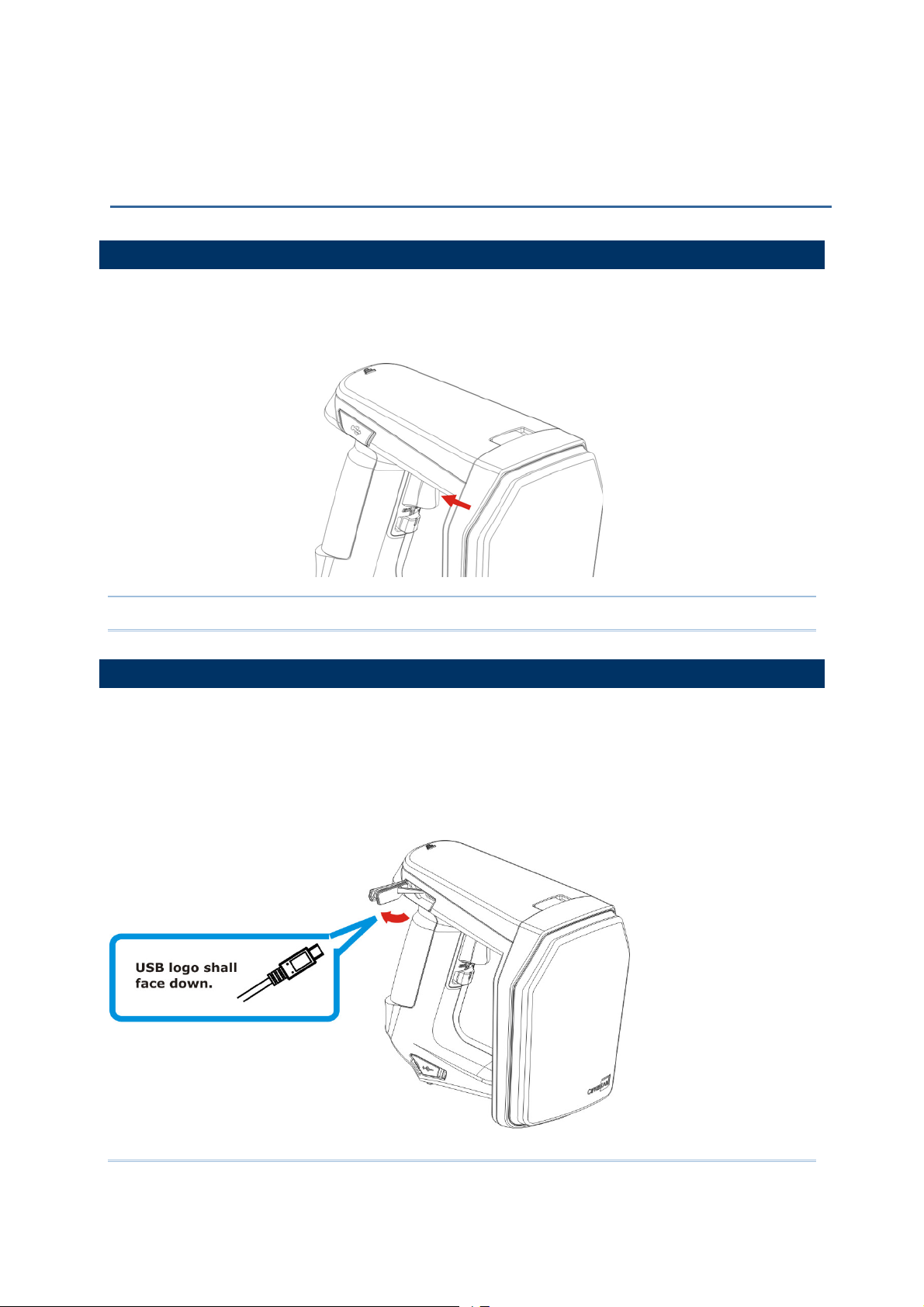
QUICK START
POWER ON RFID READER
Be sure the battery is fully charged before you power on the RFID Reader. Press the
trigger for 2 seconds to power on the RFID Reader. The reader will respond with a long
beep (high tone), and LED1 will become solid red for 1 second and go off.
Note: The LED2 will flash blue when you power on the RFID Reader successfully.
CONNECTING USB CABLE
1) The RFID Reader has a built-in USB port enabling its connection to host computers for
configuration and data transmission.
2) Remove the USB port cover.
3) Connect the USB communication cable to USB port. (USB logo shall face down)
4) Connect the other end of USB cable to the host computer.
7
Page 20
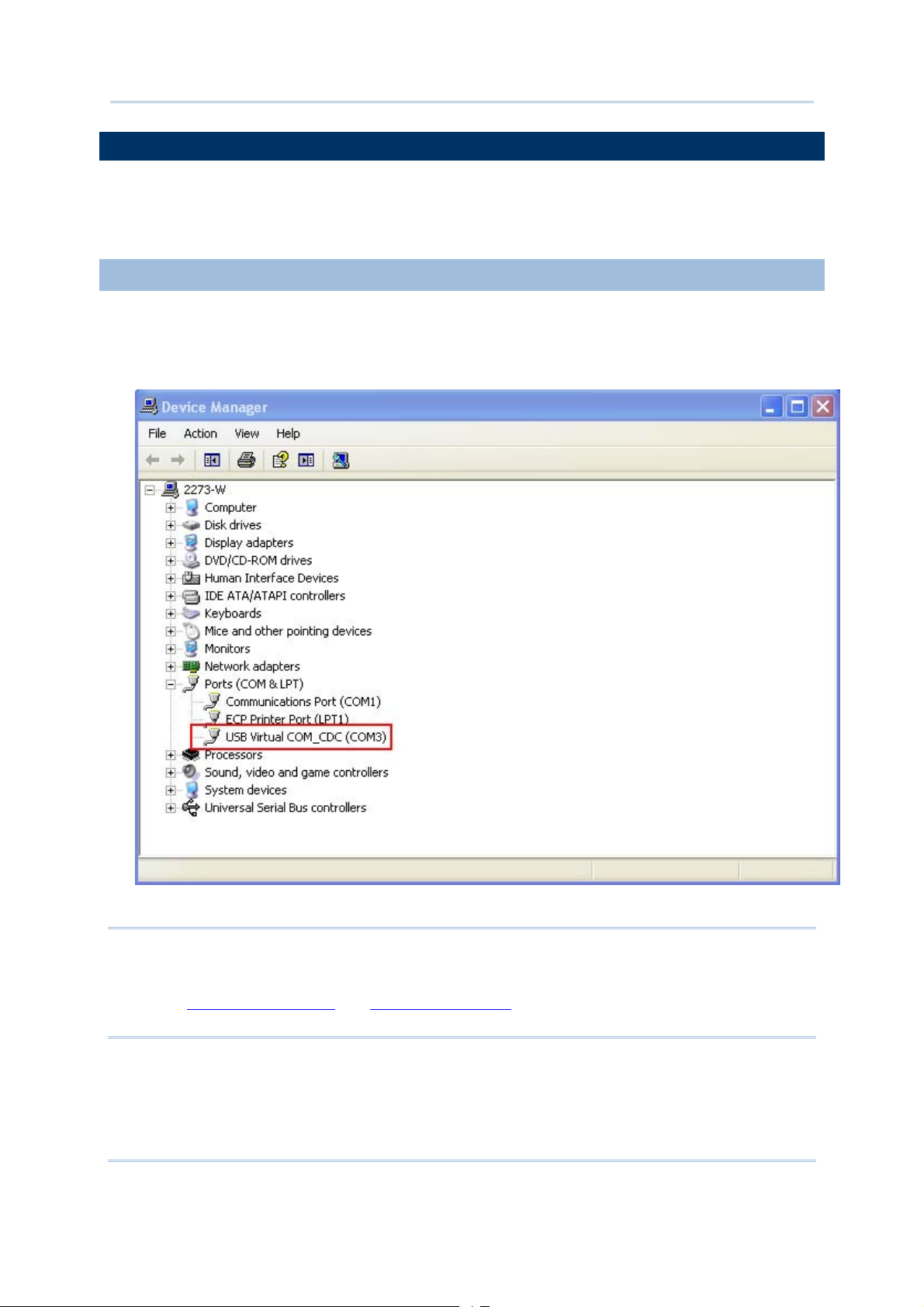
1800 Series Handheld RFID Reader Reference Manual
ISSUING COMMANDS VIA USB CONNECTION
USB connection can be used for configuring the Reader and to upload data to host
computer. Below are the procedures to create a USB connection before using RFID
Reader.
USING HYPERTERMINAL
On the host computer:
1) Go to the “Device Manager” on the host computer to confirm the used COM port. For
example below, the USB Virtual COM_CDC - COM3 is being used.
Note: By default the USB Interface type set on 1800 RFID Reader is Virtual COM CDC
(CDC and Silicon USB interfaces available). And users are supposed to install the
corresponding driver on host computer before beginning to use RFID Reader. Refer
2.1 USB Interface or 1.3.1.2 Functions used for selecting USB type during
to
operation.
8
Page 21
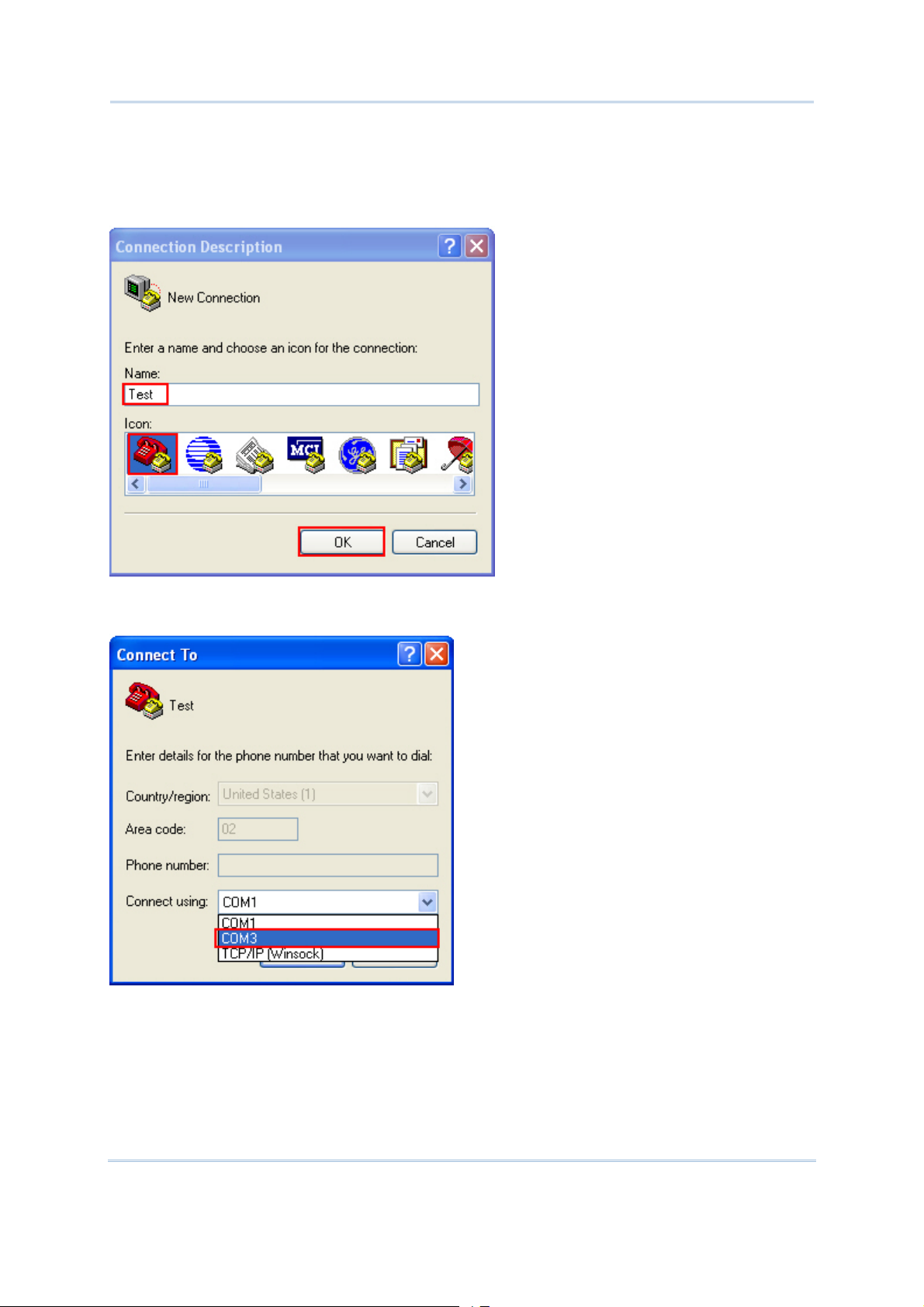
Quick Start
2) Use a terminal emulation program, e.g. HyperTerminal, to confirm the connection
between host computer and RFID Reader. Open the HyperTerminal on the host
computer.
3) Enter a name and choose an icon for the connection. Click “OK” to continue.
4) According to the information of Step 1, select the proper connected COM port, e.g.
COM3.
9
Page 22
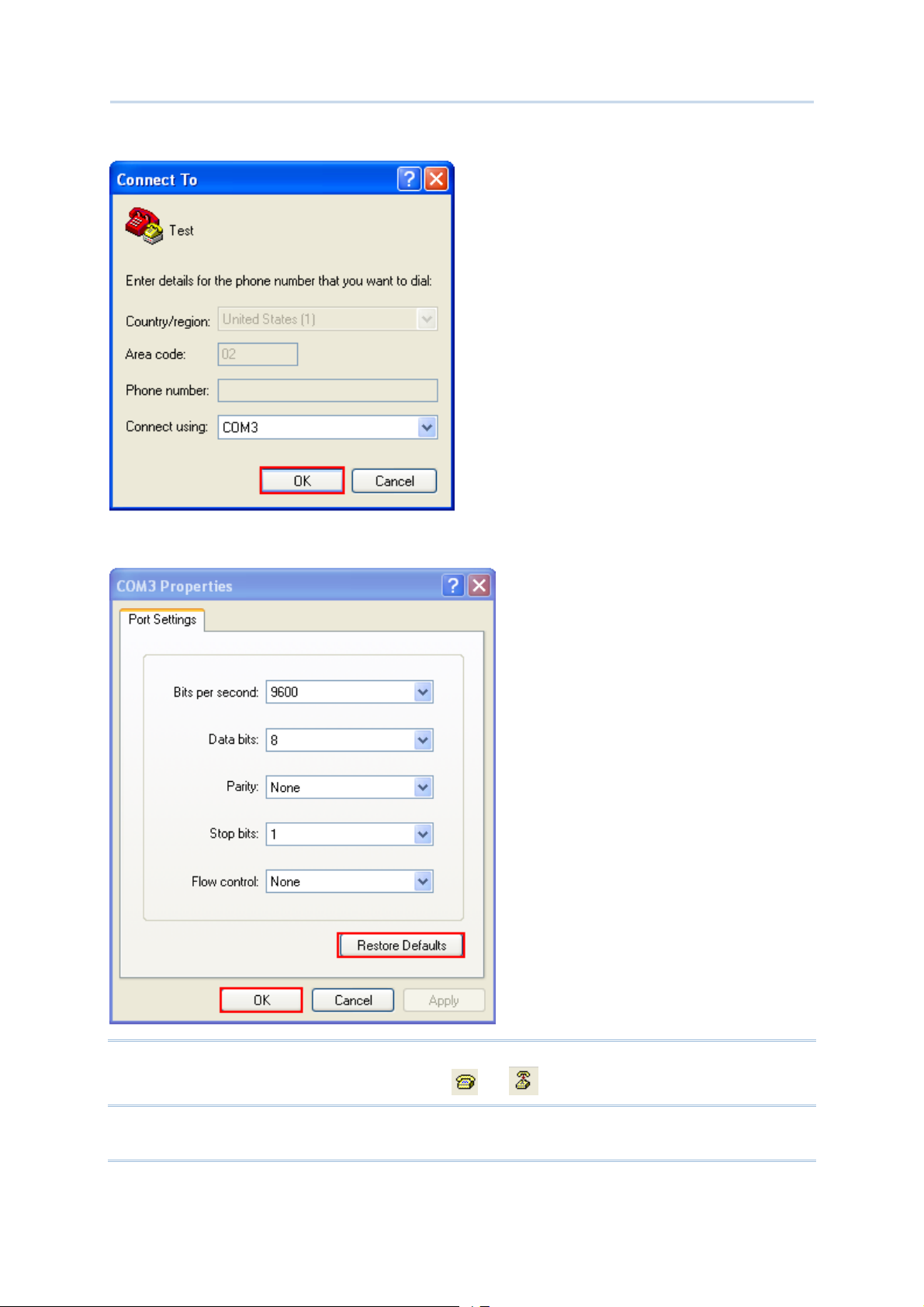
1800 Series Handheld RFID Reader Reference Manual
5) Click “OK”.
6) In the COM3 Properties window, you can click the “Restore Defaults” to use default
values for connection. Then, click “OK”.
Note: After finishing the COM Properties configuration, the connected icon on the
HyperTerminal will be changed from to automatically.
10
Page 23
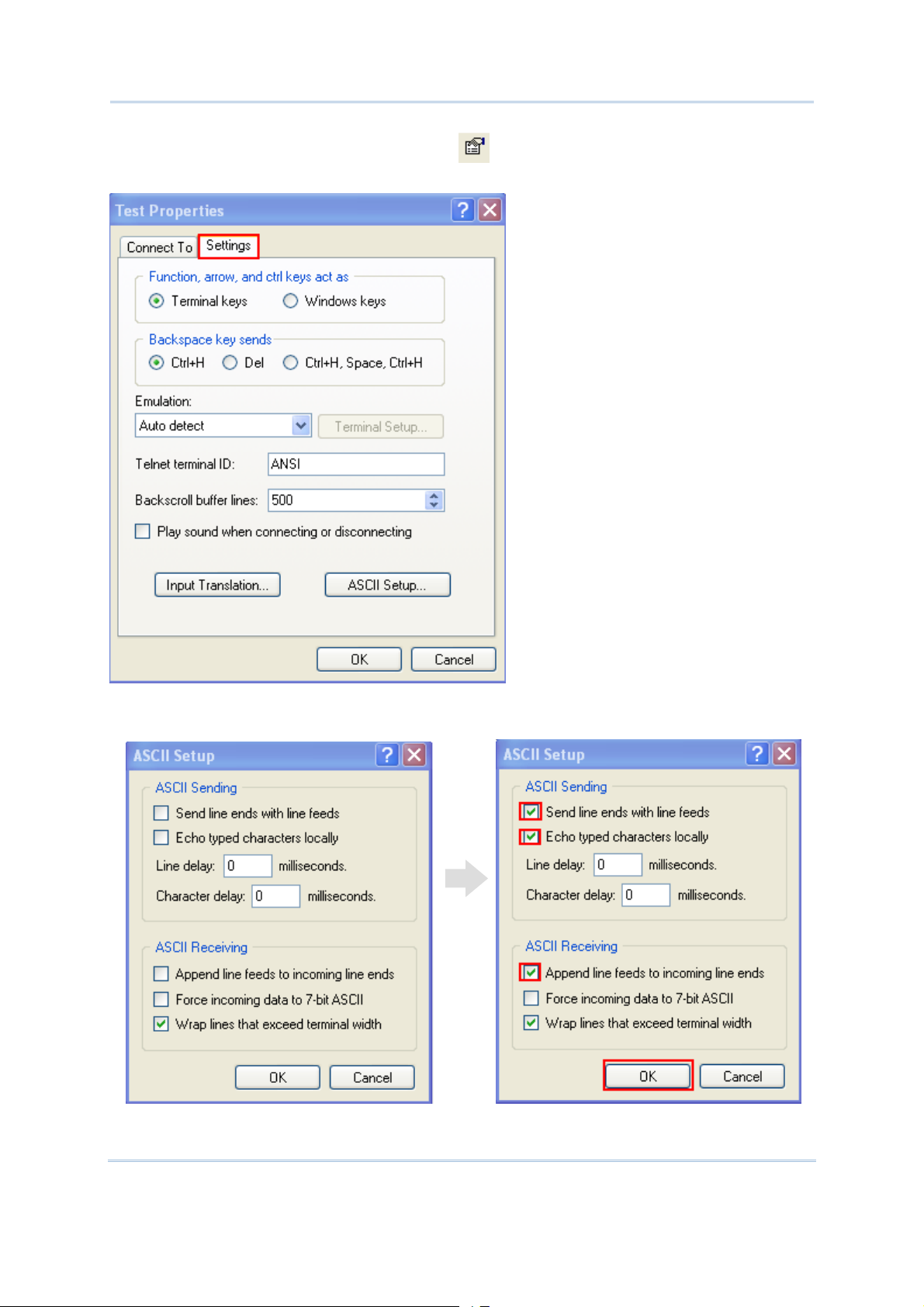
Quick Start
7) In the HyperTerminal window, click on the tool bar to open Properties
configuration window, see below. Click “Settings” tab.
8) Click [ASCII Setup] to open ASCII Setup window and some check boxes need to be
selected for normalized issuing commands, see below. Click “OK”.
11
Page 24
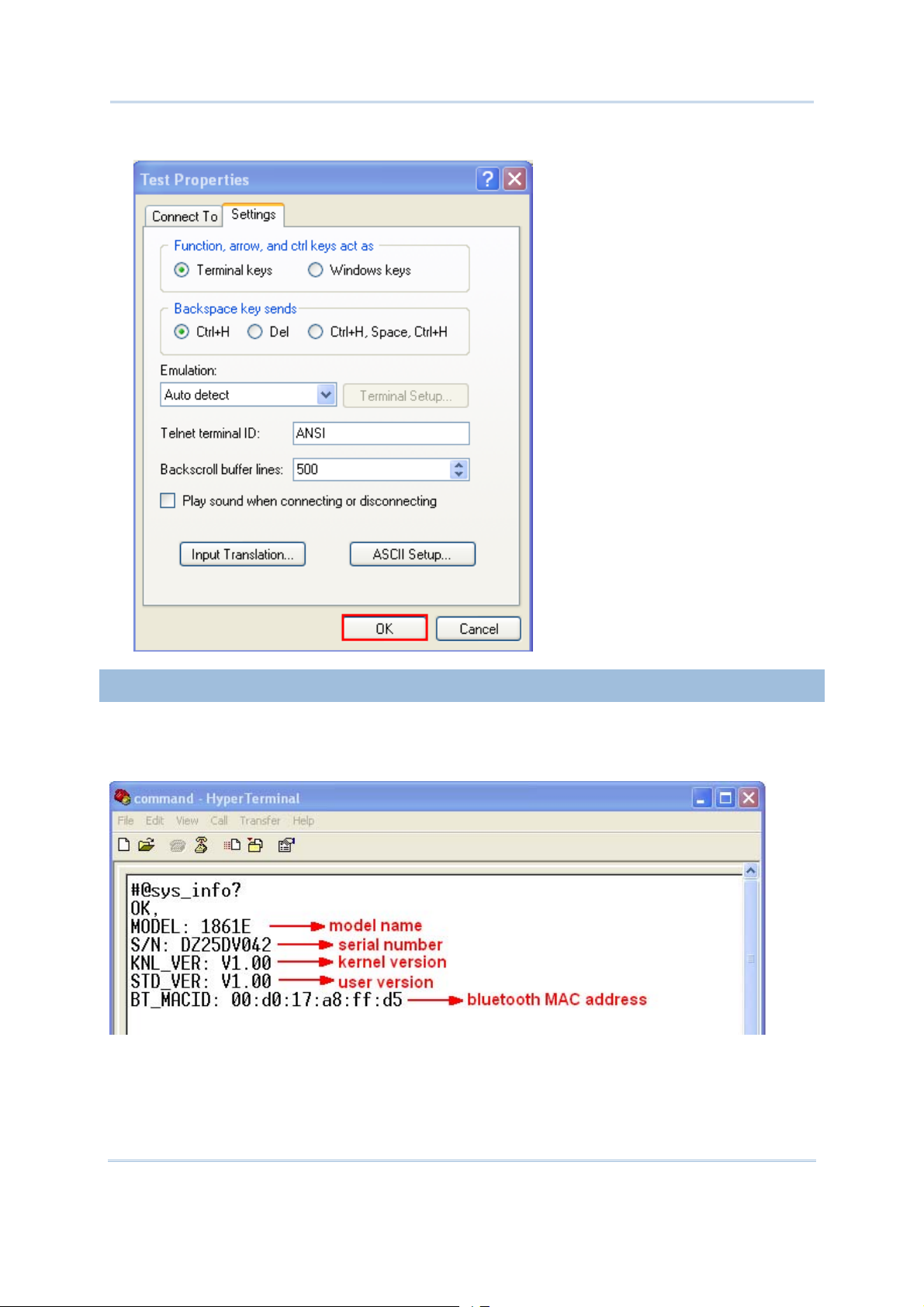
1800 Series Handheld RFID Reader Reference Manual
9) After finishing ASCII Setup, in the Properties configuration window, click “OK”.
CONFIRMING THE USB CONNECTION
Now, you can begin to issue commands between the host computer and RFID Reader.
For example, you can issue “#@sys_info?” command for testing. If the connection is
successful, the HyperTerminal will display the following response from the reader.
12
Page 25
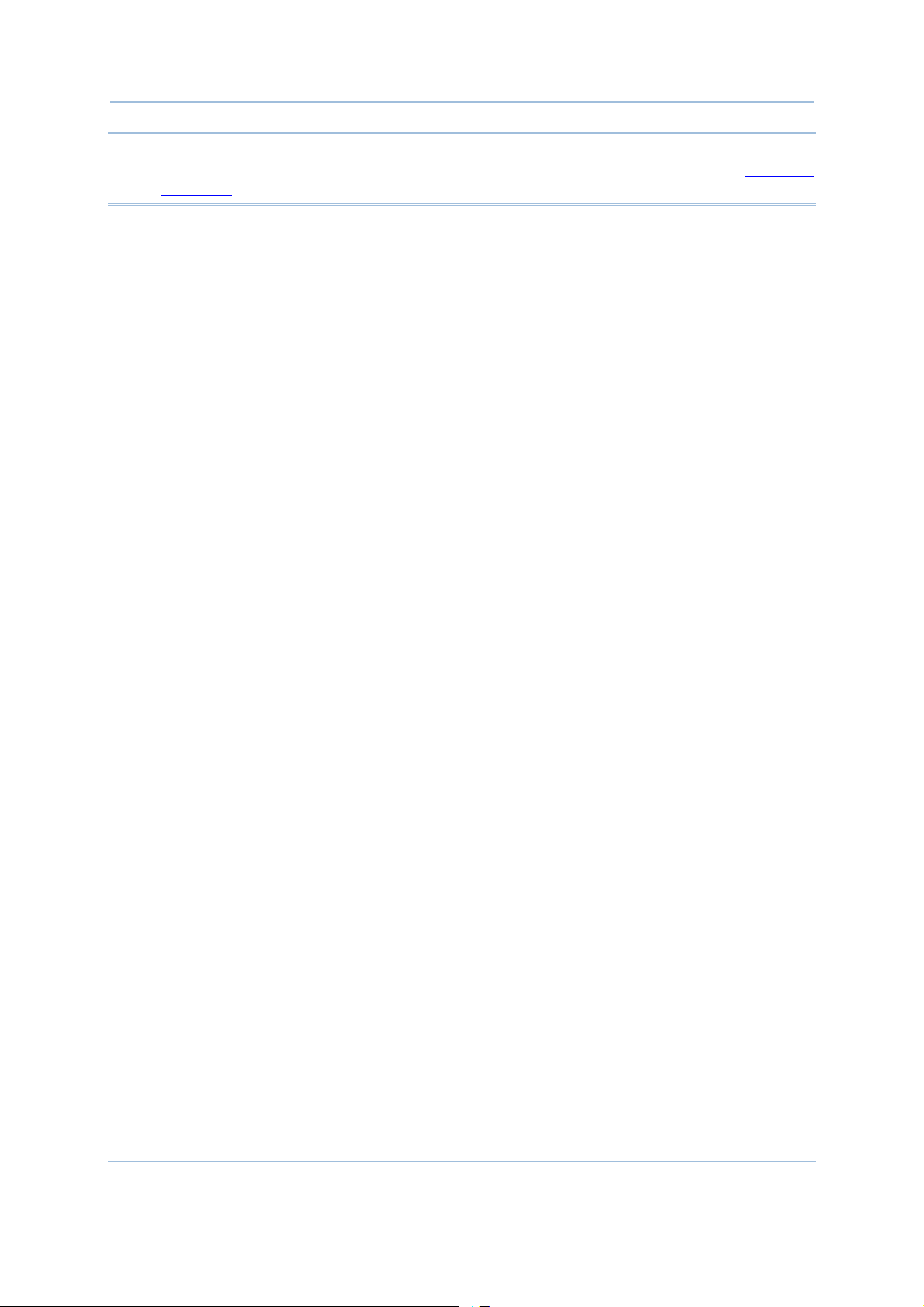
Quick Start
Note: If the connection fails, check whether the USB Interface type is configured
correctly. The default value is ‘127’ for virtual COM CDC. Refer to 2.1 USB
Interface
.
13
Page 26
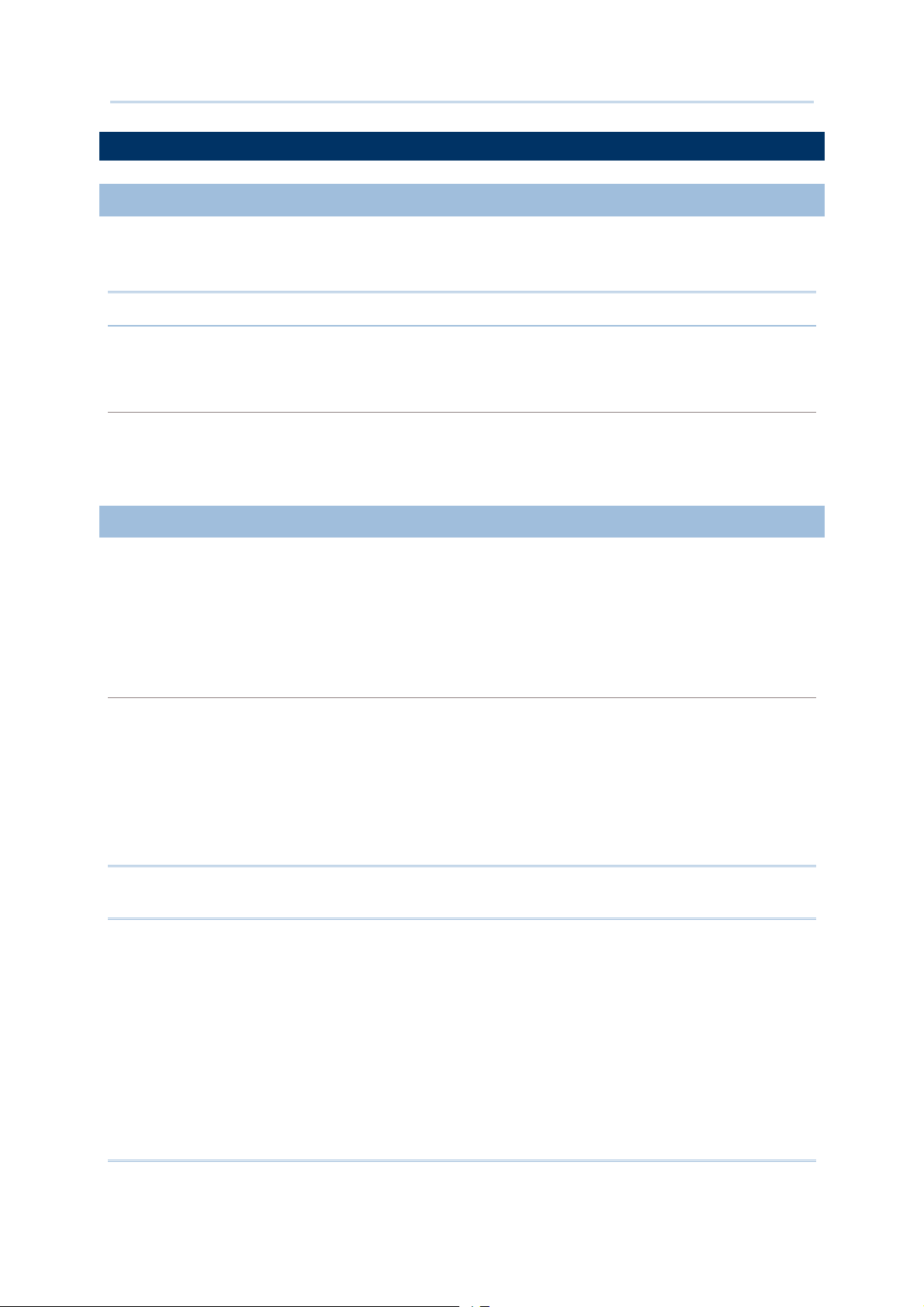
1800 Series Handheld RFID Reader Reference Manual
DEFAULT SETTINGS
SAVE USER SETTINGS AS DEFAULTS
For the RFID Reader to keep the customized settings as user defaults, you must issue
“#@sys_svusrtbl” command.
Note: After issuing the command, the current settings will be saved as user defaults.
Command:
#@sys_svusrtbl\r
Purpose Save User Defined Setting
Response OK\r
ERR,[code]\r
RESTORE USER/FACTORY DEFAULTS
For the RFID Reader to restore the User Defaults, which you have saved earlier, you
must issue the “#@sys_ldstbl=1” command. Alternatively, you can also issue the
“#@sys_ldstbl=0” command to restore Factory Default.
Command:
#@sys_ldstbl=[m]\r
Purpose Load Default Setting
Request #@sys_ldstbl=[m]\r
[m]: ‘0’ – Factory Default
‘1’ – User Default
Response OK\r
ERR,[code]\r
Note: Restoring factory defaults may reset any active Bluetooth
®
connections and erase
the MAC address information of the connected device.
14
Page 27
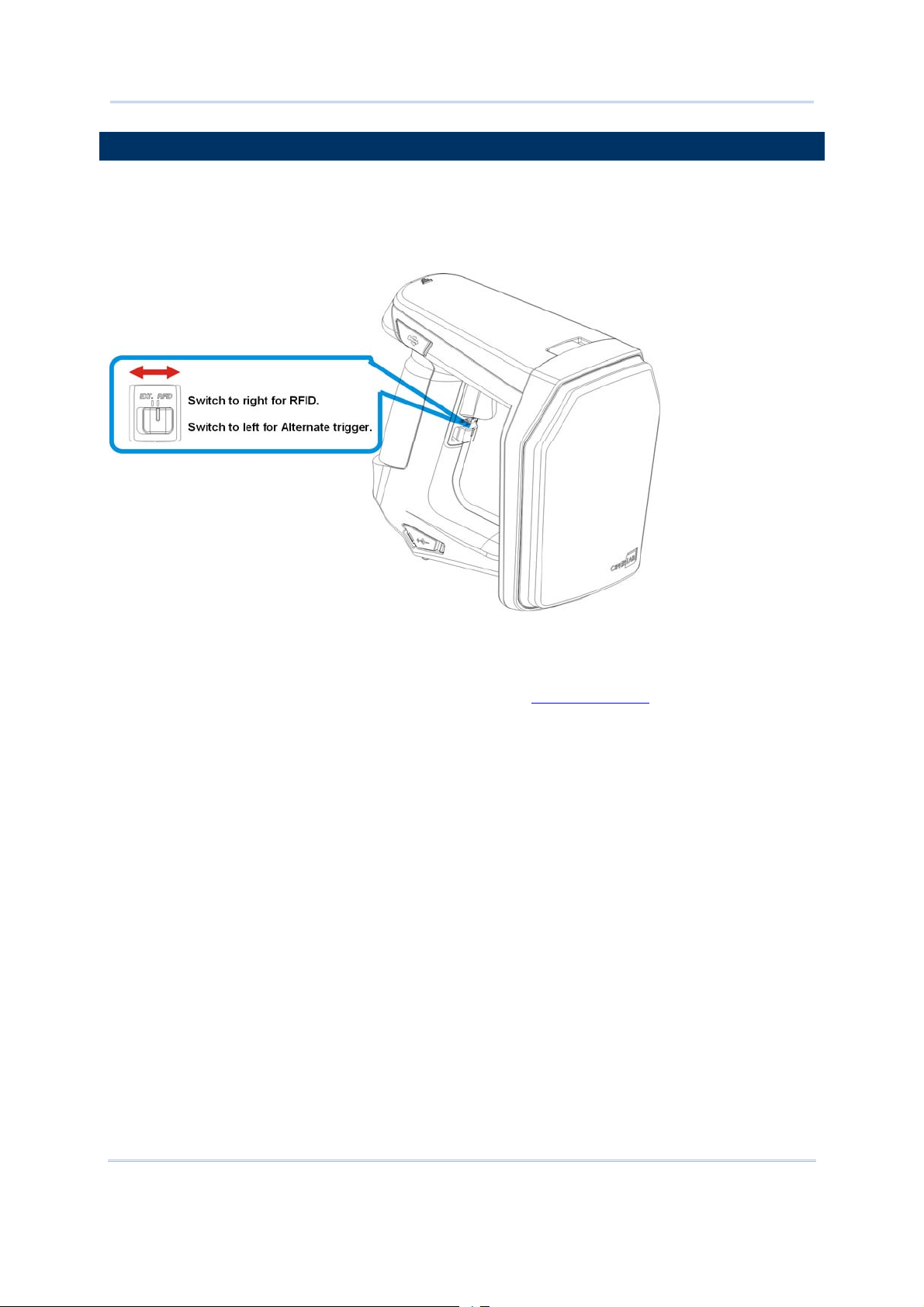
Quick Start
READER SWITCH
RFID Reader supports a switch that is used to toggle between RFID Reader and Alternate
trigger scan. Shift the switch to the right for RFID and left for Alternate trigger.
Make sure the reader switch is set to correct location based on RFID or Alternate mode.
For more Alternate mode information, please refer to
Alternate Mode.
15
Page 28
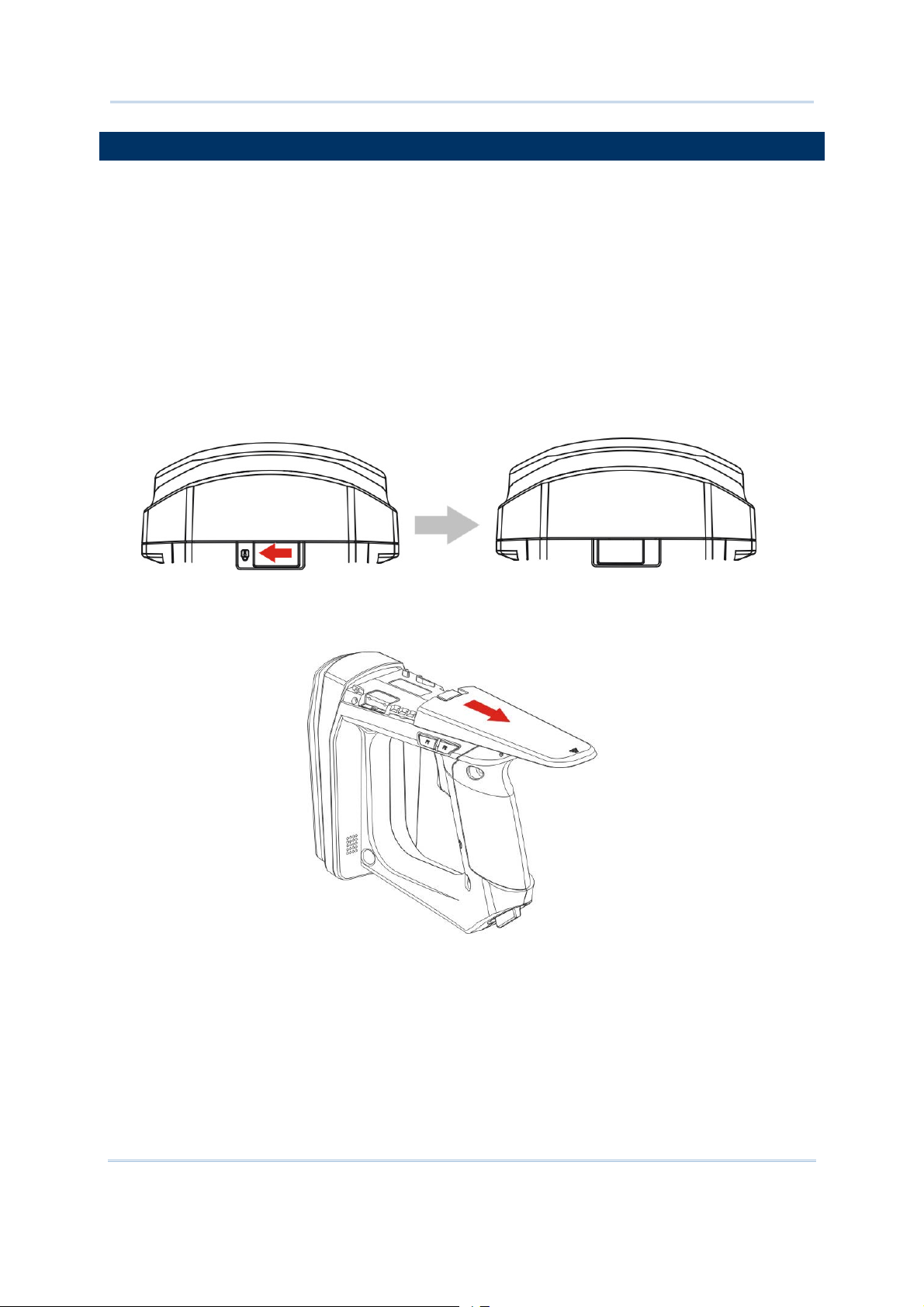
1800 Series Handheld RFID Reader Reference Manual
COMBINING WITH A MOBILE COMPUTER
If you wish to combine the RFID Reader with a mobile computer, please remove the
mounting plate cover and then install the mobile computer mount. Follow the steps below
to remove the mounting plate cover:
1) Place the RFID Reader on a flat and clean surface.
2) Slide the mounting plate cover latch to unlock position.
3) Slide the mounting plate cover smoothly out of the RFID reader.
4) Align the mobile computer mount, which may vary depending on the mobile computer
you plan to use, with the reader and slide along the guide slots of the reader.
5) Install the mobile computer in the mobile computer mount.
16
Page 29
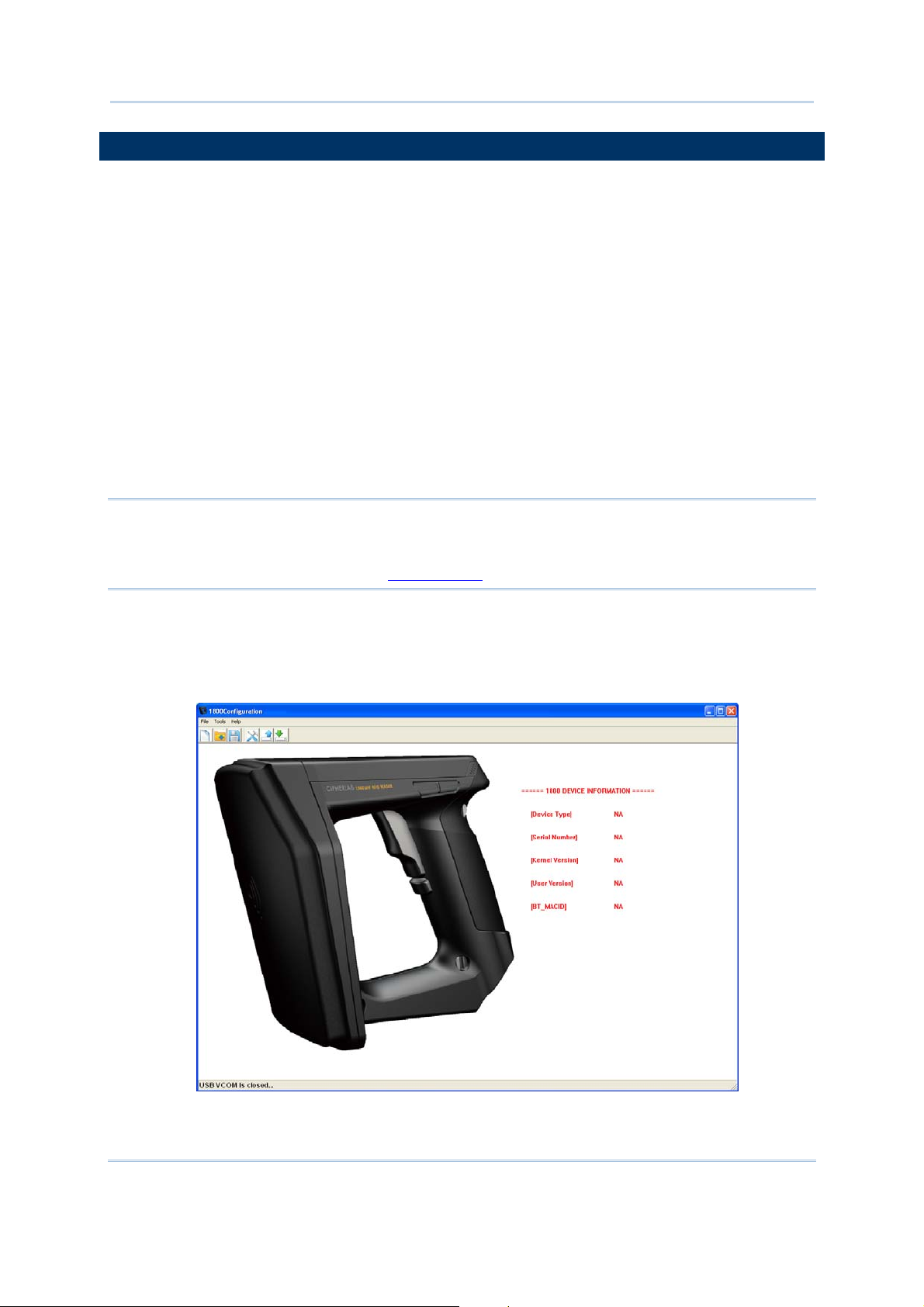
Quick Start
1800 CONFIGURATION
You can configure the RFID Reader by issuing commands or 1800Configuration Utility.
Serial Command:
You may run HyperTerminal.exe on the host computer to send commands to RFID
Reader via USB virtual COM or Bluetooth
®
SPP. The commands are not case sensitive.
Example:
#@sys_time?<CR>
Get the system time information.→
#@sys_time=[Y],[M],[D],[h],[m],[s]<CR>
Set the system time. → [Y],[M],[D],[h],[m],[s] are the parameters of system time.
Note: A Serial Command consists of Prefix, Text, and Suffix. The prefix consists of “#”
and “@”. “?” or “=” is specified to suffix. \r or <CR> is specified for the “Enter” of
your keyboard. As a normal command event, it will respond with “OK” or “ERR”.
About “ERR”, please refer to
Status Code for more information.
1800Configuration Utility:
CipherLab supports a Windows
®
-based Software Utility to allow you to configure RFID
Reader easily. For more information, please refer to 1800Configuration User Guide.
17
Page 30
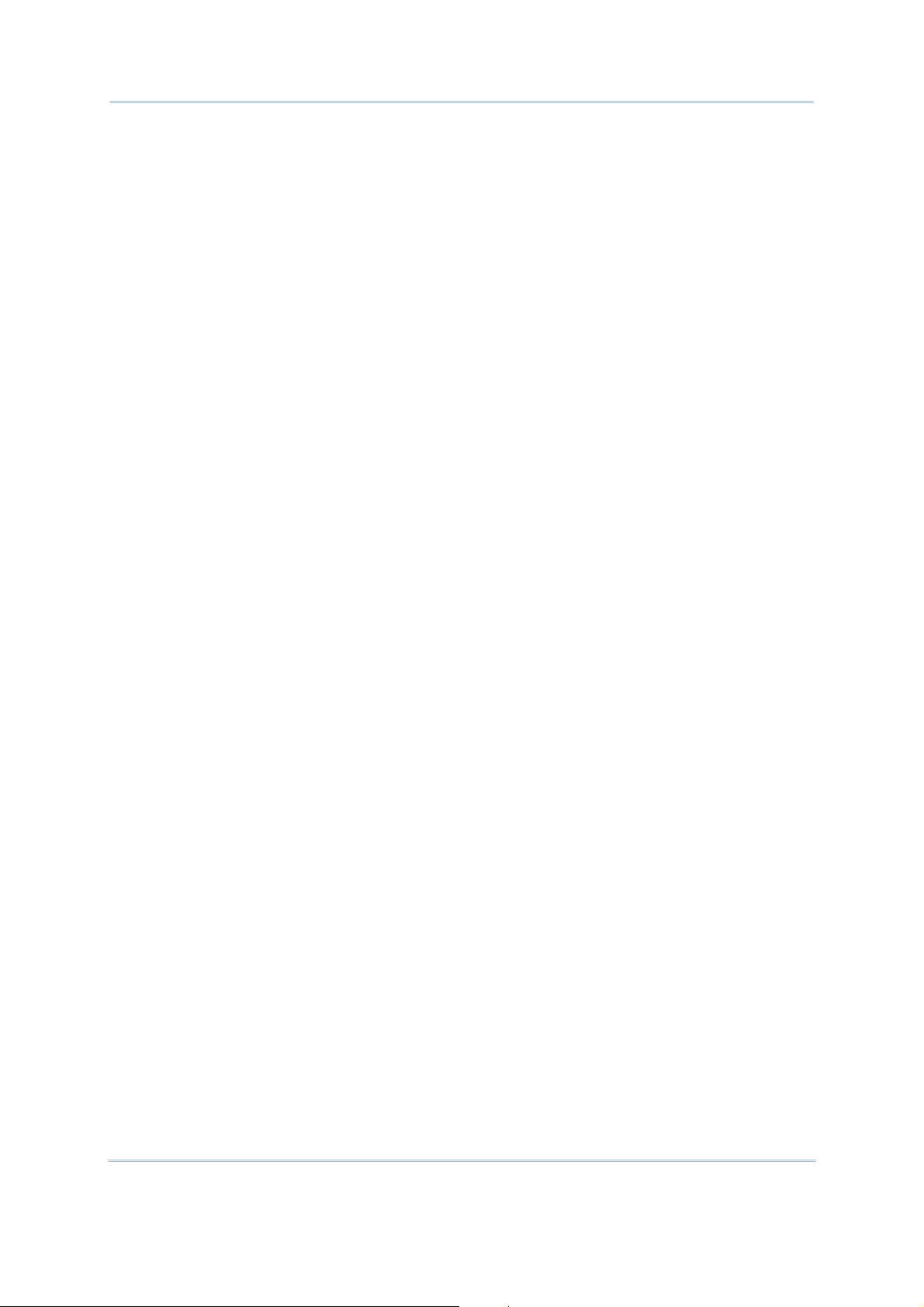
1800 Series Handheld RFID Reader Reference Manual
18
Page 31

Chapter 1
UNDERSTANDING RFID READER
This chapter explains the features and usage of RFID Reader. Before configuring RFID
Reader, we will detail the information received when “#@sys_info?” command is issued.
Command:
#@sys_info?\r
Purpose Get System Information
Response OK,[m]\r[n]\r[o]\r[p]\r[Q]\r
[m]: string that indicates model name
“1861E” – Basic UHF type Europe Band
“1861U” – Basic UHF type US Band
[n]: string that indicates serial number
[o]: string that indicates kernel version
[p]: string that indicates user version
[q]: string that indicates BTMACID
ERR,[code]\r
Example:
Command
#@sys_info?
Response (s)
OK,
MODEL: 1861E → model name
S/N: DZ25DV042 → serial number
KNL_VER: V1.00 → kernel version
STD_VER: V1:00 → user version
BT_MACID: 00:d0:17:a8:ff:d5 → Bluetooth
®
MAC address
19
Page 32

1800 Series Handheld RFID Reader Reference Manual
IN THIS CHAPTER
1.1 Power ...................................................................... 21
1.2 Memory....................................................................
1.3 Function Key............................................................. 31
1.4 LED Indicators........................................................... 37
1.5 Beeper ..................................................................... 40
1.6 Vibrator.................................................................... 44
1.7 RTC ......................................................................... 45
1.8 Event ....................................................................... 46
24
20
Page 33

Chapter 1 Understanding RFID Reader
1.1 POWER
RFID Reader is powered by a rechargeable 3.7V/2500mAh Li-ion battery pack, and it
takes approximately 4 hours to fully charge it via charger or adapter. During normal
operation, the RFID Reader can work for up to 10 hours.
Warning: The battery cover must be in position. If not, the RFID Reader cannot turn on.
For a new battery, make sure it is fully charged before you begin to use it.
Always prepare a spare battery, especially when you are working on a non-stop
operation.
1.1.1 POWER ON
After installing the battery, press the trigger for 2 seconds. The RFID Reader will respond
with a long beep (high tone), and LED1 will become solid red for 1 second and go off.
1.1.2 POWER OFF
The RFID Reader will stay active at power-on, which may be followed by a transition from
full CPU speed to low CPU speed (Power-Saving) to auto shutdown (Auto Power Off).
Auto Power Off (1~254 min.; 0= Disable): By default, it is set to automatically shut down
after idling 10 minutes. If this feature is not desired, set it to 0.
Command:
#@sys_tpoff?\r
Purpose Get the Delay Time of System Shutdown
Response OK,[m]\r (Default m= ‘10’)
[m]: ‘0’ ~ ‘254’ (Unit=minute)
ERR,[code]\r
#@sys_tpoff=[m]\r
Purpose Set the Delay Time of System Shutdown
Response OK\r
ERR,[code]\r
21
Page 34

1800 Series Handheld RFID Reader Reference Manual
Press <F1>+<F2> keys for 3 seconds with two short beeps, high tone and then release
both keys to force the RFID Reader to shut down. Alternatively you can also issue
command on the host computer described below to power off the RFID Reader.
Command:
#@sys_off\r
Purpose System Shutdown
Response OK\r
ERR,[code]\r
1.1.3 POWER SAVING MODE
Power Saving (1~254 min.; 0= Disable): By default, it is set to idle at full-speed for 2
minutes before it enters power saving mode. If this feature is not desired, set it to 0.
Note: The Power Saving setting will not take effect when data is transmitting via
Bluetooth
®
HID or SPP.
Command:
#@sys_tps?\r
Purpose Get the Delay Time of Power Saving Mode
Response OK,[m]\r (Default m= ‘2’)
[m]: ‘0’ ~ ‘254’ (Unit=minute)
ERR,[code]\r
#@sys_tps=[m]\r
Purpose Set the Delay Time of Power Saving Mode
Response OK\r
ERR,[code]\r
Note: Power Saving will not take effect when one of the following conditions is met:
(1) RFID Reader is being configured by the 1800 Configuration Utility.
(2) The scanning mode is set to Test Mode.
(3) The setting value of Power Saving is greater than Auto Power Off.
22
Page 35

Chapter 1 Understanding RFID Reader
Issue “#@sys_kalive” command to keep system active for a further period of time. Each
time with this command issued, the delay time for system shutdown and power saving
mode will be reset.
Command:
#@sys_kalive\r
Purpose Keep the System Alive
Response OK\r
ERR,[code]\r
1.1.4 LOW BATTERY ALARM
By default, the battery alarm will beep when the battery charge gets low. In order to
prevent data loss, it is advised to replace the battery immediately when hearing two
short beeps (high tone).
Command:
#@sys_battery?\r
Purpose Get Remaining Capacity of Battery
Response OK,[m],[n]\r
[m]: remaining battery capacity. (e.g. 100%)
[n]: charging status
‘0’ – not charging
‘1’ – being charged
‘2’ – fully charged
ERR,[code]\r
#@sys_lbalarm?\r
Purpose Get Low Battery Alarm
Response OK,[m]\r (Default m= ‘1’)
[m]: ‘0’ – Disable
‘1’ – Enable
ERR,[code]\r
#@sys_lbalarm=[m]\r
Purpose Set Low Battery Alarm
Response OK\r
ERR,[code]\r
23
Page 36

1800 Series Handheld RFID Reader Reference Manual
Warning: Using Bluetooth
Disable the Bluetooth
®
connection will substantially reduce battery power.
®
function when it is not in use.
1.2 MEMORY
Memory Mode
4MB flash for Memory Mode data access.
Transmit Buffer Memory
2KB buffer while getting out of range over a wireless personal area network (WPAN)
®
The RFID reader has 2 modes online through Bluetooth
, or memory mode where scans
are stored and transmitted at a later stage through USB.
1.2.1 TRANSMIT BUFFER
By default, transmit buffer is enabled and used when the RFID Reader is out of range.
Upon reading a tag successfully within range, the RFID Reader responds with one short
beep (high tone) and LED3 indicator becomes solid green and goes off. When the reader
gets out of range, the transmit buffer is used to stored scanned tags until the buffer is
full or until its back within range.
When transmit buffer is enabled…
If the RFID Reader is out of range, it will respond with two short beeps, high-low tone, upon
reading a tag successfully.
When transmit buffer is full, the RFID Reader will respond with one long beep (low tone). You are
advised to get back within range.
When transmit buffer is disabled…
If the RFID Reader is out of range, it will respond with one long beep (low tone). You are advised
to get back within range.
24
Page 37

Chapter 1 Understanding RFID Reader
Command:
#@sys_txben?\r
Purpose Get Transmit Buffer Status
Response OK,[m],[n]\r
ERR,[code]\r
#@sys_txben=[m] {,[n]}\r
Purpose Enable Transmit Buffer
[m]: ‘0’ – Disable (default)
‘1’ – Enable
‘2’ – Enable passive transmit buffer
[n]: ‘0’ – Keep data until getting “clear buffer” command
‘1’ – Automatically clear the buffer after data sent (default)
[n] exists only when [m] is set to 2. When [m] is set to 0 or 1, [n] will be reset
to default.
Response OK\r
ERR,[code]\r
#@sys_txbdly?\r
Purpose Get Transmit Buffer Delay
Response OK,[m]\r
ERR,[code]\r
#@sys_txbdly=[m]\r
Purpose Set Transmit Buffer Delay
Request [m] Send TX Buffer Delay
‘0’ 0 (default)
‘1’ 250 ms
‘2’ 500 ms
‘3’ 1 sec
‘4’ 2 sec
‘5’ 3 sec
‘6’ 5 sec
‘7’ 8 sec
Response OK\r
ERR,[code]\r
25
Page 38

1800 Series Handheld RFID Reader Reference Manual
#@sys_txbup\r
Purpose Inquire Data from Transmit Buffer
Response OK\r //command received
[m]\r //data string
EOT,[n]\r //End of Transmit. [n] indicates the total data count in buffer.
ERR,[code]\r
#@sys_txbclr\r
Purpose Clear Transmit Buffer
Response OK\r
ERR,[code]\r
26
Page 39

Chapter 1 Understanding RFID Reader
1.2.2 MEMORY MODE
The RFID Reader includes 4MB flash memory for data storage when the reader operates
in memory mode. When the RFID Reader gets into memory mode, the current
Bluetooth
®
connection with the host is disabled.
Warning: Bluetooth
®
connection is not available in the memory mode.
STATUS
Confirm the memory size by issuing “#@sys_memsize?” command.
Command:
#@sys_memen?\r
Purpose Get Memory Mode Status
Response OK,[m]\r (Default m= ‘0’)
[m]: ‘0’ – Disable
‘1’ – Enable
ERR,[code]\r
#@sys_memen=[m]\r
Purpose Set Memory Mode
Response OK\r
ERR,[code]\r
Note: You can also enter/exit memory mode by pressing function keys. Refer to 1.3.1.2
Functions.
#@sys_memsize?\r
Purpose Get Free Memory Size
Response OK,[m]\r (Max. 4072)
[m]: Free Memory Size string in KB
ERR,[code]\r
27
Page 40

1800 Series Handheld RFID Reader Reference Manual
DATA DELAY
You may set a delay time between each data record while transmitting data back to the host
computer.
Command:
#@sys_memdly?\r
Purpose Get Data Transmission Delay
Response OK,[m]\r (Default m= ‘0’)
[m]: ‘0’~’7’
Data Transmission Delay
Value Delay
‘0’ 0 ms
‘1’ 250 ms
‘2’ 500 ms
‘3’ 1 sec
‘4’ 2 sec
‘5’ 3 sec
‘6’ 5 sec
‘7’ 8 sec
ERR,[code]\r
#@sys_memdly=[m]\r
Purpose Set Data Transmission Delay
Response OK\r
ERR,[code]\r
28
Page 41

Chapter 1 Understanding RFID Reader
SEND DATA
To transmit the data to the host immediately, use the following command “#@sys_memup”.
Command:
#@sys_memup\r
Purpose Upload Memory Data
Response OK\r //command received
[m]\r //data string
EOT,[n]\r //End of Transmit. [n] indicates the total data count.
ERR,[code]\r
CLEAR MEMORY
Even though data has been sent back to the host, the flash memory is still occupied with the
scanned data which can be uploaded repeatedly unless you erase the memory by issuing
“#@sys_memclr” command to clear memory.
Command:
#@sys_memclr\r
Purpose Clear Memory
Response OK\r
ERR,[code]\r
29
Page 42

1800 Series Handheld RFID Reader Reference Manual
Example:
Command
#@sys_memsize? → get current memory size
Response (s)
OK, 4072
Command
#@sys_memen=1 → enter memory mode
Response (s)
OK
Command
#@sys_memdly=4 → set the delay time of data transmission to 2 sec.
Response (s)
OK
Command
#@sys_memup → upload memory data
Response (s)
1. 2012-04-18 30003430333130303132303030304221
2. 2012-04-18 30003430333130303132303030304221
3. 2012-04-18 30003430333130303132303030304221
OK
Command
#@sys_memclr → clear memory size
Response (s)
OK
] 2sec.→
] 2sec.→
30
Page 43

Chapter 1 Understanding RFID Reader
1.3 FUNCTION KEYS
The function keys serve as a modifier key, and the functionality of each key combination
is application-dependent.
Keys Action Mode
<Trigger> Scan Tag RFID
Select number 1~5 Bluetooth
Send string Alternate
<F1> Execute special function RFID
Switch the LED status between power level, BT
RFID
signal level, data memory space level
Send string Alternate
<F2> Select special function RFID
Send string Alternate
Put selected number to PIN Code buffer Bluetooth
<F1>+<F2> Power off the system RFID, Alternate
Switch among special command group RFID
Erase PIN Code Bluetooth
<F1>+<Trigger> Select number 6~0 Bluetooth
Send string Alternate
<F2>+<Trigger> Send PIN Code to paired BT device Bluetooth
Send string Alternate
<F1>+<F2>+<Trigger>
Firmware Upgrade
Cancel the pairing Bluetooth
Refer to Firmware
Upgrade
Reader Switcher Used to switch the RFID and Alternate mode
®
Pairing
®
Pairing
®
Pairing
®
Pairing
®
Pairing
®
Pairing
31
Page 44

1800 Series Handheld RFID Reader Reference Manual
1.3.1 RFID MODE
1.3.1.1 FUNCTION KEY FOR POWER OFF
Press <F1>+<F2> keys for 3 seconds with two short beeps, high tone and then release
both keys to power off the RFID Reader.
1.3.1.2 FUNCTIONS
Note: Press <F1>+<F2> to switch between Group1, Group2 or Group3. The 3 groups of
function key commands are only available in RFID mode. In Alternate mode, the
function keys are only used for keypad output strings.
32
Page 45

Chapter 1 Understanding RFID Reader
Group1 System Status (Green LED1):
Press <F1>+<F2> to enter Group1 with Green LED1. In the Group1, you can press
<F1> to switch among Battery Status, Bluetooth
®
Signal Quality, and Data Memory
Space. After idling for 3-seconds timeout, the LED status will return to normal mode.
Power Level (Red LED)
Battery Empty Full Battery
Bluetooth
®
Signal Strength (RSSI) (Blue LED)
Poor Very Good
Available Memory Capacity (Green LED)
Memory Full Memory Empty
Note: You must have an active Bluetooth
strength.
®
connection to display the Bluetooth
®
signal
Group2 RFID Assistance (White LED1):
Press <F1>+<F2> to switch to Group2 with White LED1. The Group2 includes two
defined commands (Command1 and 2). Press <F2> to switch between Command1 and
Command2; press <F1> to execute the command. The LED status will return to normal
mode when you idle for about 3 seconds during configuration.
Command1: Set Single or Multi-Tag Scan Mode. With F1 pressed, two beeps with
tones ascend from low to high.
(As serial commands: “#@rf_scan=6” or “#@rf_scan=9”)
Command2: Clear the tag list for Multi-Tag Scan Mode. With F1 pressed, two beeps
with tones ascend from low to high.
(As serial command: “#@rf_mtagcnt=”)
Press <F2> to switch between Command 1 and 2 (each press two beeps with tones
ascending from low to high).
Command1 Command2
33
Page 46

1800 Series Handheld RFID Reader Reference Manual
Executing:
Function
Command1 <F1>+<F2> <F→ 1: Executing>
Command2 <F1>+<F2> <F2> < F→→1: Executing>
Key Operation LEDs Status
Group3 Others (Yellow LED1):
Press <F1>+<F2> to switch to Group3 with Yellow LED1. The Group3 is defined to 4
commands. Press <F2> to switch among the Commands or press <F1> to execute the
command. The LED status will return to normal mode when you idle about 3 seconds
during configuration.
Command1: Enable/Disable memory mode.
(As serial command: “#@sys_memen=1/0” )
Command2: Clear data memory.
(As serial command: #@sys_memclr)
Command3: Select USB virtual COM driver (Switch between CDC and SiliconLab).
(As serial command: #@usb_type=127/128)
Note: By default, the value of the reader for USB Virtual COM driver is CDC (usb
type=127). Press <F1> one time upon command3 to switch to SiliconLab type if
you are using SiliconLab driver as a Virtual COM connection. Wrong VCOM type
selection will cause disconnection to the host.
Command4:
®
a. Breaks the current connection if Bluetooth
®
b. If there’s no Bluetooth
connection, resets the connection type to default –
SPP slave.
®
(depending on the Bluetooth
connection status, it is to run the serial command
“#@bt_disc” or “#@bt_reset”)
Press <F2> to switch between Command 1, 2, 3 and 4
Command1 Command2 Command3 Command4
Note: Except for function keys, you can also issue command to break or reset the
Bluetooth
Connection
®
connection. Refer to 3.3.1 Break a Connection and 3.3.2 Reset a
.
connection exists.
34
Page 47

Chapter 1 Understanding RFID Reader
1.3.2 BLUETOOTH® PAIRING MODE
For Bluetooth
®
connection requiring PIN code input, you can use Function key and
<Trigger> combination to input numeric codes.
Various numeric input will show you different LED status illustrated below:
No.1~5 No.6~0
PIN CODE Input for Bluetooth
Number Input
Number 1 <Trigger> once <F2> →
Number 2 <Trigger> twice <F2> →
Number 3 <Trigger> three times <F2> →
Key Operation LEDs Status
®
Pairing:
Number 4 <Trigger> four times <F2> →
Number 5 <Trigger> five times <F2> →
Number 6 <F1+Trigger> once <F2> →
Number 7 <F1+Trigger> twice <F2>→
Number 8 <F1+Trigger> three times <F2> →
Number 9 <F1+Trigger> four times <F2> →
Number 0 <F1+Trigger> five times <F2> →
Send PIN Code <F2>+<Trigger>
Erase the PIN Code <F1>+<F2>
Cancel the Pairing <F1>+<F2>+<Trigger>
35
Page 48

1800 Series Handheld RFID Reader Reference Manual
1.3.3 ALTERNATE MODE
This mode is only used for sending key signal to host. For more information, please refer
to Chapter 6
Note: You can press <F1>+<F2> keys for 3 seconds to power off RFID reader in
alternate mode.
Alternate Mode.
36
Page 49

Chapter 1 Understanding RFID Reader
1.4 LED INDICATORS
The five LEDs on the RFID Reader are used to provide a feedback to users about the
behavior of the RFID Reader. For example, the LED1 becomes solid red and goes off
upon powering on.
The status of LED indicators may vary depending on working modes ─ General, Function
Key and Bluetooth
®
Pairing Modes.
1.4.1 GENERAL MODE
In General mode LEDs show you normal system status without any advanced
configuration.
LED
LED1-Power
Color Status Description
Red On-Off Power on, with one long beeps (high tone,
LED1 on for 1 second and then off.)
Red On
Charging Fail
Power Off (With F1+F2 pressed to
power off, it remains solid red until both
of the function keys are released)
Red Flashing Charging (On/Off ratio 0.5s:0.5s)
Green Flashing Charging Done (On/Off ratio 0.5s:0.5s)
LED2-Bluetooth
Communication
®
Blue Flashing
On/Off ratio 0.5s:0.5s indicates the RFID
Reader is waiting for connection
On/Off ratio 0.1s:0.1s indicates the RFID
Reader receives a PIN code request from
host (flashing more quickly than waiting
connection)
On/Off ratio 0.02s:3s indicates the RFID
Reader has established a Bluetooth
connection successfully.
LED3-RFID Tag Access Green On-Off Good Read/Write with one short beeps (high
tone). The pitch and duration are
programmable.
LED4-Data
Transmission
LED5-Memory Status
Green Flashing Indicate the data is transmitted between
RFID Reader and host. The speed of
flashing varies with data rate.
Green Flashing Flashing ((On/Off ratio 0.02s:3s) indicates
Free memory size > 10%
** Only for memory mode
Red Flashing Flashing (On/Off ratio 0.02s:3s) indicates
memory under 10%
** Only for memory mode
®
37
Page 50

1800 Series Handheld RFID Reader Reference Manual
Note: You can configure the good read LED3 status (disable/enable) and duration
(ranging from 1 to 254 in units of 10 milliseconds) by command. When you set the
LED3 feedback as disable, the LED3 will always be off.
GOOD READ LED STATUS
You may configure the LED3 status for a feedback about good read.
Command:
#@sys_leden?\r
Purpose Get Good Read LED Status
Response OK,[m]\r (Default m= ‘1’)
[m]: ‘0’ – Disable
‘1’ – Enable
ERR,[code]\r
#@sys_leden=[m]\r
Purpose Set LED Good Read Status
Response OK\r
ERR,[code]\r
GOOD READ LED DURATION
For a good read for LED3, you may configure the duration time.
Command:
#@sys_leddu?\r
Purpose Get Good Read LED Duration
Response OK,[m]\r (Default m= ‘4’)
[m]: Duration=‘1’ ~ ‘254’
ERR,[code]\r
#@sys_leddu=[m]\r
Purpose Set LED Duration
Response OK\r
ERR,[code]\r
38
Page 51

Chapter 1 Understanding RFID Reader
1.4.2 FUNCTION KEY MODE
LEDs indicate the corresponding functions according to function key combinations. Please
refer to
1.3.1.2 Function.
1.4.3 BLUETOOTH® PAIRING MODE
LEDs indicate the number which are input by function keys during Bluetooth
Please refer to
1.3.2 Bluetooth®
Pairing Mode.
®
pairing.
39
Page 52

1800 Series Handheld RFID Reader Reference Manual
1.5 BEEPER
The RFID Reader has a beeper to provide feedback in various operating conditions.
Function
Power on, with Red LED1 on (1 second) and off One long beep, high tone
Good read, with Green LED3 on-off
Beeping
One short beep, high tone
Enter PIN code
Switch among status LED mode
Programmable, default to 4KHz
Select PIN code
One short beep, low tone
Multi_Tag Mode: Get a repeated tag
(Default: Disable)
Fail to send data or response
- Transmit buffer full
- Transmit buffer is disabled while Bluetooth
is not connected or out of range.
One long beep, low tone
®
Command fail
Data saved to buffer when transmit buffer is
enabled and the RFID Reader is out of range
Two short beeps, high-low tone
Memory Mode: Memory full
Command success
Two short beeps, low-high tone
Send PIN code
Running out of transmit buffer
Low battery alarm
Two short beeps, high tone
Clear PIN code
Power off
Bluetooth
Bluetooth
flashing blue
Bluetooth
®
connection is established
®
connection is resumed, with LED2
®
connection out of range or suspended Three short beeps, tone ascending from
Three short beeps, tone ascending from
low to high
high to low
Multi_Tag Mode: Tag list is full (scan session
completes)
(Default: Disable)
Low voltage (under 5%) with warning
continual beeps
Six short beeps,
low-mid-high-low-mid-high
Continual beeps
The battery is removed during charging
When the battery voltage is under 5%, the reader will beep continuously. We suggest it
is better to charge the battery immediately before the RFID Reader is powered off. You
can get the voltage information by issuing “sys_battery?” command.
40
Page 53

Chapter 1 Understanding RFID Reader
The commands below describe the beeper related configurations:
VOLUME
There are four volume levels defined to beeping setting.
Command:
#@sys_bpvol?\r
Purpose Get Beeper Volume
Response OK,[m]\r (Default m= ‘High’)
[m]: Volume
‘0’ Mute
‘1’ Low
‘2’ Medium
‘3’ High
ERR,[code]\r
#@sys_bpvol=[m]\r
Purpose Set Beeper Volume
Response OK\r
ERR,[code]\r
COMMAND BEEP
By default, this function is disabled.
Command:
#@sys_cmdbp?\r
Purpose Get Status of Command Indicating Beep
Response OK,[m]\r (Default m= ‘0’)
[m]: ‘0’ – Disable
‘1’ – Enable
ERR,[code]\r
#@sys_cmdbp=[m]\r
Purpose Set Command indicating Beep
Response OK\r
ERR,[code]\r
41
Page 54

1800 Series Handheld RFID Reader Reference Manual
GOOD READ
You have to enable the beeping function when you want to get audio feedback from RFID Reader.
Command:
#@sys_grdbp?\r
Purpose Get Status of Good-Read Beep
Response OK,[m]\r (Default m= ‘1’)
[m]: ‘0’ – Disable
‘1’ – Enable
ERR,[code]\r
#@sys_grdbp=[m]\r
Purpose Set Status of Good-Read Beep
Response OK\r
ERR,[code]\r
FREQUENCY
By default, the frequency for a beeper is configured to 4KHz. This function is available when
Good-Read beep is enabled.
Command:
#@sys_grdbf?\r
Purpose Get Beeper Frequency
Response
OK,[m]\r (Default m= ‘1’)
[m]: Frequency
‘0’ 8 kHz
‘1’ 4 kHz
‘2’ 2 kHz
‘3’ 1 kHz
ERR,[code]\r
#@sys_grdbf=[m]\r
Purpose Set Beeper Frequency
Response OK\r
ERR,[code]\r
42
Page 55

Chapter 1 Understanding RFID Reader
DURATION
You can configure the beeping duration to shortest, short, longer or longest. This function is
available when Good-Read beep is enabled.
Command:
#@sys_grdbdu?\r
Purpose Get Beeper Duration
Response
OK,[m]\r (Default m=
[m]: Duration
‘0’ Shortest
‘1’ Short
‘2’ Longer
‘3’ Longest
ERR,[code]\r
‘Shortest’)
#@sys_grdbdu=[m]\r
Purpose Set Beeper Duration
Response OK\r
ERR,[code]\r
Note: When you set the volume of beeper to mute, there will be no audio feedback.
43
Page 56

1800 Series Handheld RFID Reader Reference Manual
1.6 VIBRATOR
The RFID Reader has a built-in vibrator, which can be issued command for feedback. This
can be helpful when working in noisy environments.
For good read/write, the vibrator will vibrate for 1 second then stop. The vibration and
duration are programmable.
STATUS
RFID Reader supports a vibration option that you can enable/disable by issuing “#@sys_viben=”
command.
Command:
#@sys_viben?\r
Purpose Get Vibrator Status
Response OK,[m]\r (Default m= ‘0’)
[m]: ‘0’ – Disable
‘1’ – Enable
ERR,[code]\r
#@sys_viben=[m]\r
Purpose Set Vibrator Status
Response OK\r
ERR,[code]\r
DURATION
By default, a good read vibration stays on for 1 second. Specify a value, ranging from 1 to 254 in
units of 100 milliseconds.
Command:
#@sys_vibdu?\r
Purpose Get Vibrator Duration
Response OK,[m]\r (Default m= ‘10’)
[m]: Duration=‘1’ ~ ‘254’
ERR,[code]\r
44
Page 57

Chapter 1 Understanding RFID Reader
#@sys_vibdu=[m]\r
Purpose Set Vibrator Duration
Response OK\r
ERR,[code]\r
1.7 RTC
RFID Reader supports a Real Time Clock to keep track of the current time.
Command:
#@sys_time?\r
Purpose Get System Clock
Response OK,[Y],[M],[D],[h],[m],[s]\r
[Y]: ‘00’ ~ ‘99’
[M]: ‘01’ ~ ‘12’
[D]: ‘01’ ~ ‘31’
[h]: ‘00’ ~ ‘23’
[m]: ‘00’ ~ ‘59’
[s]: ‘00’ ~ ‘59’
ERR,[code]\r
#@sys_time=[Y],[M],[D],[h],[m],[s]\r
Purpose Set System Clock
Response OK\r
ERR,[code]\r
Example:
Command
#@sys_time? → get current system time
Response (s)
OK,12,05,10,10,36,05 → date=2012/5/10, time=10:36 05
Command
#@sys_time=12,06,20,12,50,00 → set system date and time to 2012/6/20 12:50 00
Response (s)
OK
45
Page 58

1800 Series Handheld RFID Reader Reference Manual
1.8 EVENT
Users can retrieve the current event settings and set them by purpose.
Command:
#@sys_evt?\r
Purpose Get Current Event Settings
Response OK,[m],[n]\r
m: The event setting is shown in 4-digit hexadecimal. Refer to the Event table
below.
n: ‘0’ – Disable (default)
‘1’ – Enable that events can be sent via USB if BT is not connected.
Bit Default Meaning
0 1 System will enter PS mode after this event.
1 1 System will shut down after this event.
2 1 Bluetooth will be disconnected after this event.
System setting is changed (by command via USB or FN key),
3 1
4 0
5 1 Mode switching between Alternate and RFID.
6 1 RFID failure (initial failure or no response during operating)
7 0 No tag is found when scan session times out in single mode
8 0
9 0 Memory Mode/BT Mode switched
15~10 0 Reserved
ERR,[code]\r
Remark For example, Event code 001C (0000 0000 0001 1100) means “Low Battery” alarm,
“System Setting Changed” and “Bluetooth Will Be Disconnected” events occur.
which is indicated by sending the Group Code and Command
Code in the Event packet.
Low Battery Alarm. 1800 sends this event every 30 seconds
if battery voltage is lower than 3.6V.
scan session completes in multi-tag mode
(new tag amount is equal to multi-tag counter)
#@sys_evt=[m]{,[n]}\r
Purpose Set Event Settings
Response OK\r
ERR,[code]\r
#@evt[m]{,[n]}\r
Response m: event code
n: command code which appears only when bit 3 of the event code is set.
46
Page 59

Chapter 2
COMMUNICATION INTERFACE
Follow the sections below for output interfaces supported to establish USB and WPAN
connection with RFID Reader. Refer to the table as below:
1800 Communication Interface:
Interface Configuration RFID Data Out Upload Memory Data
Bluetooth®
SPP Slave v v v
SPP Master v v v
HID v
3610 Virtual COM v v v
3610 HID v
USB
Virtual COM
Windows CDC
v V (*) v
Driver/SiliconLab Driver
Note: ‘*’ means that RFID data can be output via USB Virtual COM only when users have
carried out the “#@dat_2usb=1” command. Please refer to 5.4 Output EPC Data via USB
Virtual COM
.
IN THIS CHAPTER
2.1 USB Interface .......................................................... 48
2.2 Bluetooth
2.3 Bluetooth
2.4 Bluetooth
2.5 Bluetooth
2.6 USB VCOM and HID via 3610....................................... 61
®
Connection Type........................................ 49
®
SPP Slave ................................................. 50
®
SPP Master ............................................... 50
®
HID ......................................................... 51
Note: By default, the output interface is set to “SPP Slave”.
47
Page 60

1800 Series Handheld RFID Reader Reference Manual
2.1 USB INTERFACE
Create a connection between RFID Reader and host computer; you have to select the
available USB interface type by the “#@usb_type=” command. You can also use the
function keys to switch between the USB interface types, refer to
Command:
#@usb_type?\r
Purpose Get USB Interface Type
Response OK,[m]\r (Default m=‘127’)
[m]: USB Type
‘127’ – Virtual COM CDC
‘128’ – Virtual COM (Silicon Lab driver)
ERR,[code]\r
#@usb_type=[m]\r
Purpose Set USB Interface
Response OK\r
ERR,[code]\r
1.3.1.2 Functions.
48
Page 61

Chapter 2 Communication Interface
2.2 BLUETOOTH® CONNECTION TYPE
1800 RFID reader is capable of various Bluetooth
®
connection for different target
requirements. By default, the connection type is configured to “SPP Slave”.
Command:
#@bt_type?\r
Purpose Get Bluetooth
Response OK,[m]\r (Default m= ’0’)
[m]: Bluetooth
Bluetooth
‘0’ SPP Slave R/W
‘3’ SPP Master R/W
‘5’ HID R/W
‘6’ 3610 Read only
ERR,[code]\r
®
Interface Type
®
TYPE
®
Type
Description Read only / R/W
#@bt_type=[m]\r
Purpose Set Bluetooth
Response OK\r
ERR,[code]\r
®
Interface Type
49
Page 62

1800 Series Handheld RFID Reader Reference Manual
2.3 BLUETOOTH® SPP SLAVE
For Bluetooth
Then, refer to
®
SPP Slave, issue the “#@bt_type=” to parameter ‘0’ for output interface.
Setting Up a WPAN Connection for related connection settings. By default,
RFID Reader connection type is configured to “SPP Slave”.
Example:
Command
#@bt_type? → get current Bluetooth
Response (s)
OK,0 → default Bluetooth
Command
#@bt_type=0 → set Bluetooth
Response (s)
OK
®
type is ‘0’ for SPP Slave
®
type to SPP Slave
®
type
50
Page 63

Chapter 2 Communication Interface
2.4 BLUETOOTH® SPP MASTER
As a SPP master device, RFID Reader will be able to resume connection with the host
computer upon powering on again, as long as the host application is running. If RFID
Reader fails to resume connection, it will try every 5 seconds to re-connect to the host
computer unless you issue the “#@bt_reset” or “#@sys_ldstbl=” command.
®
For Bluetooth
SPP Master Connection, refer to 3.1.4 Bluetooth® SPP Master.
Note: In SPP Master Mode, RFID Reader has to connect within the specified period of time
(2 minutes by default). During the connection, the RFID Reader will enter Power
Saving Mode. It will automatically power off when the Auto Shutdown time is
reached. Refer to
1.1 Power.
2.4.1 ACTIVATE BLUETOOTH® SPP MASTER MODE
How to connect with the target machine?
Two parameters are necessary using “#@bt_target=” command for SPP Master connection. One is
to configure connection type as SPP Master; the other is MAC ID of the target machine.
Command:
#@bt_target?\r
Purpose Get Bluetooth
Response OK,[m],[n]\r
[m]: Bluetooth
[n]: MACID of target Machine or S/N of 3610
ERR,[code]\r
®
Target Machine
®
Type, ‘0’ – SPP Master, ‘1’ – 3610
#@bt_target=[m],[n]\r
Purpose Set Bluetooth
Response OK
ERR,[code]
®
Target Machine
Exit SPP Master Mode
To stop such re-connection, you can issue the “#@bt_reset” command so that the current
connection record (= MAC ID) will be cleared. Connection type will also be restored to default (SPP
Slave). Go through the whole process in
connection.
Setting Up a WPAN Connection to establish a new WPAN
51
Page 64

1800 Series Handheld RFID Reader Reference Manual
2.5 BLUETOOTH® HID
For Bluetooth
Refer to
®
HID connection, issue the “#@bt_type=” command with parameter ‘5’.
1Using HyperTerminal for related connection settings. To capture the data, run
any text editor on host computer and the scanned data will be transmitted to the host
computer.
HID Settings
Keyboard Type PCAT (US)
Alphabets Layout Normal
Numeric Layout Normal
Capital Lock Type Normal
Capital Lock State Off
Alphabets Transmission Case-sensitive
Numeric Transmission Alphanumeric keypad
Inter-Character Delay 0 (ms)
Defaults
2.5.1 ACTIVATE BLUETOOTH® HID & SELECT KEYBOARD TYPE
When Bluetooth
complete this setting. By default, Bluetooth
RFID Reader.
®
HID interface is activated, you will have to select a keyboard type to
®
HID is activated with PCAT (US) type on the
Bluetooth
The following keyboard types are supported —
®
HID
No. Keyboard Type No. Keyboard Type
64 PCAT (US) (Default) 71 PCAT (Belgium)
65 PCAT (French) 72 PCAT (Spanish)
66 PCAT (German) 73 PCAT (Portuguese)
67 PCAT (Italy) 74 PS55 A01-2 (Japanese)
68 PCAT (Swedish) 75 Reserved
69 PCAT (Norwegian) 76 PCAT (Turkish)
70 PCAT (UK) 77 PCAT (Hungarian)
52
Page 65

Chapter 2 Communication Interface
Command:
#@bt_hididx?\r
Purpose Get Bluetooth
Response OK,[m]\r
[m]: Parameter Index
[m] Description Valid Parameters
‘0’ HID KBD Type ‘64’~ ‘77’ (Default m=‘64’)
‘3’ Inter-function Delay ‘0’ ~ ‘254’ (Default m=‘0’)
‘4’ Inter-character Delay ‘0’ ~ ‘254’ (Default m=‘0’)
‘5’ Caps Lock State ‘0’ – OFF (Default)
‘7’ Alphabets Transmission ‘0’ – Case Sensitive (Default)
‘8’ Digits Transmission ‘0’ – Alpha Numeric Keypad (Default)
®
HID Parameter Index
‘1’ – ON
‘2’ – Auto
‘1’ – Ignore Case
‘1’– Numeric Keypad
‘9’ Digits Position ‘0’ – Normal (Default)
‘10’ Keyboard Layout ‘0’ – Normal (Default)
‘12’ HID Character Transmit Mode
ERR,[code]\r
#@bt_hididx=[m]\r
Purpose Set Bluetooth
Response OK\r\r
ERR,[code]
®
HID Parameter Index
‘1’– Lower Row
‘2’– Upper Row
‘1’ – AZERTY
‘2’ – QWERTZ
‘0’ – Batch Processing (Default)
‘1’ – By Character
53
Page 66

1800 Series Handheld RFID Reader Reference Manual
#@bt_hidpr?\r
Purpose Get Bluetooth
Response OK,[m]\r
[m]: Parameter
ERR,[code]\r
#@bt_hidpr=[m]\r
Purpose Set Bluetooth
Response OK\r
ERR,[code]\r
Example:
Command
#@bt_type=5 → change connected interface to BT HID
Response (s)
®
HID Parameter
®
HID Parameter
OK
Command
#@bt_hididx=0 → enter HID KBD type configuration
Response (s)
OK
Command
#@bt_hidpr=64 → set PCAT (US) for KBD type
Response (s)
OK
54
Page 67

Chapter 2 Communication Interface
2.5.2 KEYBOARD SETTINGS
Alphabets Layout
Numeric Layout
Capital Lock Setting
Alphabets Transmission
Numeric Transmission
ALPHABETS LAYOUT
By default, the alphabets layout is set to normal mode, also known as the standard English layout.
Select French or German keyboard layout if necessary. The RFID Reader will make adjustments
when sending the "A", "Q", "W", "Z", "Y", and "M" characters according to this setting.
Options Parameter Description
Normal (Default) ‘0’ US keyboard.
AZERTY ‘1’ French keyboard.
QWERTZ ‘2’ German keyboard.
Note: This setting only works when the keyboard type selected is US keyboard, such as
PCAT (US). The Alphabets Layout and Numeric Layout setting must match your
keyboard.
55
Page 68

1800 Series Handheld RFID Reader Reference Manual
US KEYBOARD STYLE – NORMAL
QWERTY layout, which is normally used in western countries.
Select “Lower Row” for the “Numeric Layout” setting for the upper row is for special
characters.
FRENCH KEYBOARD STYLE – AZERTY
French layout; see below for French Keyboard Style.
Select “Upper Row” for the “Numeric Layout” setting for the lower row is for special
characters.
GERMAN KEYBOARD LAYOUT – QWERTZ
German layout; see below for German Keyboard Style.
Select “Lower Row” for the “Numeric Layout” setting for the upper row is for special
characters.
56
Page 69

Chapter 2 Communication Interface
NUMERIC LAYOUT
Select a proper layout that matches the alphabets layout. The RFID Reader will make adjustments
according to this setting.
Options Parameter Description
Normal (Default) ‘0’ Depend on the [Shift] key or [Shift Lock] setting.
Lower Row ‘1’ For QWERTY or QWERTZ keyboard.
Upper Row ‘2’ For AZERTY keyboard.
Note: This setting is to be used with the Character Substitution setting when support to
certain keyboard types (languages) is unavailable but required.
CAPITAL LOCK SETTING
In order to send the alphabets with correct case, the RFID Reader needs to know the status of
Caps Lock on the keyboard. Incorrect settings may result in reversed case of the alphabets being
transmitted.
Options Parameter Description
Capital Lock OFF
(Default)
Capital Lock ON ‘1’ Assuming that the status of Caps Lock on the keyboard is
‘0’ Assuming that the status of Caps Lock on the keyboard is
OFF, transmitted characters are exactly the same as in the
tag (when "case-sensitive" is selected for Alphabets
Transmission).
ON, transmitted characters are exactly the same as in the
tag (when "case-sensitive" is selected for Alphabets
Transmission).
Refer to the Capital Lock Type above.
Auto Detection ‘2’ The RFID Reader will automatically detect the status of Caps
Lock on the keyboard before data is transmitted; transmitted
characters are exactly the same as in the tag (when
"case-sensitive" is selected for Alphabets Transmission).
57
Page 70

1800 Series Handheld RFID Reader Reference Manual
ALPHABETS TRANSMISSION
By default, the alphabets transmission is case-sensitive, meaning that the alphabets will be
transmitted according to their original case, the status of Caps Lock on the keyboard, as well as the
Capital Lock setting. Select [Ignore Case] to have alphabets transmitted according to the status of
Caps Lock on the keyboard only.
Options Parameter Description
Case Sensitive
(Default)
Ignore Case ‘1’ Alphabets will be transmitted according to the status of Caps
‘0’ Alphabets will be transmitted according to the original case.
Lock on the keyboard only.
58
Page 71

Chapter 2 Communication Interface
NUMERIC TRANSMISSION
By default, the alphanumeric keypad is used for transmitting numeric. Select “Numeric Keypad” if
you wish to use the numeric keypad.
Options Parameter Description
Alphanumeric
Keypad (Default)
Numeric Keypad ‘1’ Numeric Keypad will be used for transmitting numeric.
‘0’ Alphanumeric Keypad will be used for transmitting numeric.
59
Page 72

1800 Series Handheld RFID Reader Reference Manual
2.5.3 INTER-CHARACTER DELAY
By default, the inter-character delay is set to zero. Specify a value, ranging from 0 to 254
in units of millisecond, to match the computer response time of the keyboard interface.
Such delay time is inserted between every character being transmitted. The longer the
delay time is, the slower the transmission speed will be.
Options
‘0’ (Default) ‘0’~‘254’ The range is from 0 to 254 in units of millisecond.
Parameter Description
2.5.4 INTER-FUNCTION DELAY
By default, the inter-function delay is set to zero. Specify a value, ranging from 0 to 254
in units of milliseconds, to match the computer response time of the keyboard interface.
Such delay time is inserted between every function code (0x01 ~ 0x1F) being transmitted.
The longer the delay time is, the slower the transmission speed will be.
Options
‘0’ (Default) ‘0’~‘254’ The range is from 0 to 254 in units of millisecond.
Parameter Description
2.5.5 HID CHARACTER TRANSMIT MODE
By default, HID interface sends data to the host in batch. You may configure the RFID
Reader to “By Character” to process data one character at a time.
Options
Batch Processing
(Default)
By Character ‘1’ Process data by Character
Parameter Description
‘0’ Process data by Batch.
Note: “By Character” transmit mode is required when working with iPhone or iPad.
60
Page 73

Chapter 2 Communication Interface
2.6 USB VCOM AND HID VIA 3610
Note: If you are using USB VCOM for the first time, you must install its driver from the
CD-ROM. Driver version 5.4 or later is required. Please remove older versions!
Refer to
2.1 USB Interface.
For USB VCOM and HID via 3610, connect 3610 to the USB port of host computer, and
then connect RFID Reader to 3610 via Bluetooth
®
. Before the Bluetooth
®
connection
between 1800 and 3610 is able to be established, users have to connect a USB cable
between them to tell 1800 the information about 3610 via the “bt_target” command.
To capture the data, run any text editor on host computer. The scanned data will be
transmitted to the host computer.
How to connect with the 3610?
Two parameters are necessary using “#@bt_target” command to make a connection with 3610.
One is to configure connect type as 3610; and the other is serial No. of the target machine.
Command:
#@bt_target?\r
Purpose Get Bluetooth
Response OK,[m],[n]\r
[m]: Bluetooth
[n]: MACID of target Machine or S/N of 3610
ERR,[code]\r
®
Target Machine
®
Type, ‘0’ – SPP Master, ‘1’ – 3610
#@bt_target=[m],[N]\r
Purpose Set Bluetooth
Response OK\r
ERR,[code]\r
®
Target Machine
Example:
Command
#@bt_target=1,BS9001346 → set target to 3610 with S/N:BS9001346
Response (s)
OK
61
Page 74

1800 Series Handheld RFID Reader Reference Manual
HID Settings Defaults
Keyboard Type PCAT (US)
Alphabets Layout Normal
Numeric Layout Normal
Capital Lock Type Normal
Capital Lock State Off
Alphabets Transmission Case-sensitive
Numeric Transmission Alphanumeric keypad
Inter-Character Delay 0 (ms)
2.6.1 ACTIVATE USB VCOM AND HID & SELECT KEYBOARD TYPE
When USB VCOM and HID via 3610 interface is activated, you have to select a keyboard
type from parameters ‘097’ to ‘110’ so that you can complete this setting. Parameter
‘096’ is for USB VCOM via 3610 connection.
USB VCOM and HID via 3610 TYPE
The following keyboard types are supported —
No. Keyboard Type No. Keyboard Type
096 USB VCOM via 3610 104 3610 PCAT (Belgium)
097 3610 PCAT (US) 105 3610 PCAT (Spanish)
098 3610 PCAT (French) 106 3610 PCAT (Portuguese)
099 3610 PCAT (German) 107 3610 PS55 A01-2 (Japanese)
100 3610 PCAT (Italy) 108 Reserved
101 3610 PCAT (Swedish) 109 3610 PCAT (Turkish)
102 3610 PCAT (Norwegian) 110 3610 PCAT (Hungarian)
103 3610 PCAT (UK)
62
Page 75

Chapter 2 Communication Interface
Command:
#@bt_aclidx?\r
Purpose Get Bluetooth
Response OK,[m]\r
[m]: Parameter Index
[m] Description Valid Parameters
‘0’ 3610 Type ‘096’ ~ ‘110’
‘3’ Inter-function Delay ‘0’ ~ ‘254’
‘4’ Inter-character Delay ‘0’ ~ ‘254’
‘5’ Caps Lock State ‘0’ – OFF
‘7’ Alphabets Transmission ‘0’ – Case Sensitive
‘8’ Digits Transmission ‘0’ – Alpha Numeric Keypad
®
3610 Parameter Index
‘1’ – ON
‘2’ – Auto
‘1’ – Ignore Case
‘1’– Numeric Keypad
‘9’ Digits Position ‘0’ – Normal
‘10’ Keyboard Layout ‘0’ – Normal
‘12’ HID Character Transmit Mode ‘0’– Batch Processing
ERR,[code]
#@bt_aclidx=[m]\r
Purpose Set Bluetooth
Response OK\r
ERR,[code]\r
#@bt_aclpr?\r
Purpose Get Bluetooth
Response OK,[m]\r
[m]: Parameter
ERR,[code]\r
®
3610 Parameter Index
®
3610 Parameter Value
‘1’– Lower Row
‘2’– Upper Row
‘1’ – AZERTY
‘2’ – QWERTZ
‘1’– By Character
63
Page 76

1800 Series Handheld RFID Reader Reference Manual
#@bt_aclpr=[m]\r
Purpose Set Bluetooth
Response OK\r
ERR,[code]\r
#@bt_aclact\r
Purpose Activate Bluetooth
Request #@bt_aclact\r
[m]: Parameter
Response OK\r
ERR,[code]\r
®
3610 Parameter Value
®
3610 Setting
64
Page 77

Chapter 2 Communication Interface
2.6.2 HID KEYBOARD SETTINGS
Alphabets Layout
Numeric Layout
Capital Lock Setting
Alphabets Transmission
Numeric Transmission
ALPHABETS LAYOUT
By default, the alphabets layout is set to normal mode, also known as the standard English layout.
Select French or German keyboard layout if necessary. RFID Reader will make adjustments when
sending the "A", "Q", "W", "Z", "Y", and "M" characters according to this setting.
Options Parameter Description
Normal (Default) ‘0’ US Keyboard Style
AZERTY ‘1’ French Keyboard Style
QWERTZ ‘2’ German Keyboard Style
Note: This setting only works when the keyboard type selected is US keyboard, such as
PCAT (US). The Alphabets Layout and Digits Layout setting must match your
keyboard.
65
Page 78

1800 Series Handheld RFID Reader Reference Manual
US KEYBOARD STYLE – NORMAL
QWERTY layout, which is normally used in western countries.
Select “Lower Row” for the “Numeric Layout” setting for the upper row is for special
characters.
FRENCH KEYBOARD STYLE – AZERTY
French layout; see below for French Keyboard Style.
Select “Upper Row” for the “Numeric Layout” setting for the lower row is for special
characters.
GERMAN KEYBOARD LAYOUT – QWERTZ
German layout; see below for German Keyboard Style.
Select “Lower Row” for the “Numeric Layout” setting for the upper row is for special
characters.
66
Page 79

Chapter 2 Communication Interface
NUMERIC LAYOUT
Select a proper layout that matches the alphabets layout. RFID Reader will make adjustments
according to this setting.
Options Parameter Description
Normal (Default) ‘0’ Depends on the [Shift] key or [Shift Lock] setting
Lower Row ‘1’ For QWERTY or QWERTZ keyboard
Upper Row ‘2’ For AZERTY keyboard
Note: This setting is to be used with the Character Substitution setting when support to
certain keyboard types (languages) is unavailable but required.
CAPITAL LOCK SETTING
In order to send the alphabets with correct case, RFID Reader needs to know the status of Caps
Lock on the keyboard. Incorrect settings may result in reversed case of the alphabets being
transmitted.
Status Options Parameter Description
Capital Lock OFF
(Default)
Capital Lock ON ‘1’ Assuming that the status of Caps Lock on the keyboard is ON,
‘0’ Assuming that the status of Caps Lock on the keyboard is OFF,
transmitted characters are exactly the same as in the tag (when
"case-sensitive" is selected for Alphabets Transmission).
transmitted characters are exactly the same as in the tag (when
"case-sensitive" is selected for Alphabets Transmission).
Refer to the Capital Lock Type above.
Auto Detection ‘2’ RFID Reader will automatically detect the status of Caps Lock
on the keyboard before data is transmitted; transmitted
characters are exactly the same as in the tag (when
"case-sensitive" is selected for Alphabets Transmission).
67
Page 80

1800 Series Handheld RFID Reader Reference Manual
ALPHABETS TRANSMISSION
By default, the alphabets transmission is case-sensitive, meaning that the alphabets will be
transmitted according to their original case, the status of Caps Lock on the keyboard, as well as the
Capital Lock setting. Select [Ignore Case] to have alphabets transmitted according to the status of
Caps Lock on the keyboard only.
Options Parameter Description
Case Sensitive
(Default)
Ignore Case ‘1’ Alphabets will be transmitted according to the status of Caps
‘0’ Alphabets will be transmitted according to the original case.
Lock on the keyboard only.
68
Page 81

Chapter 2 Communication Interface
NUMERIC TRANSMISSION
By default, the alphanumeric keypad is used for transmitting digits. Select “Numeric Keypad” if you
wish to use the keys on the numeric keypad.
Options Parameter Description
Alphanumeric
Keypad (Default)
Numeric Keypad ‘1’ Numeric Keypad will be used for transmitting numeric.
‘0’ Alphanumeric Keypad will be used for transmitting numeric.
69
Page 82

1800 Series Handheld RFID Reader Reference Manual
2.6.3 INTER-CHARACTER DELAY
By default, the inter-character delay is set to zero. Specify a value, ranging from 0 to 254
in units of millisecond, to match the computer response time of the keyboard interface.
Such delay time is inserted between every character being transmitted. The longer the
delay time is, the slower the transmission speed will be.
Options
Parameter Description
‘0’ (Default) ‘0’~‘254’ The range is from 0 to 254 in units of millisecond.
2.6.4 INTER-FUNCTION DELAY
By default, the inter-function delay is set to zero. Specify a value, ranging from 0 to 254
in units of milliseconds, to match the computer response time of the keyboard interface.
Such delay time is inserted between every function code (0x01 ~ 0x1F) being transmitted.
The longer the delay time is, the slower the transmission speed will be.
Options
‘0’ (Default) ‘0’~‘254’ The range is from 0 to 254 in units of millisecond.
Parameter Description
2.6.5 HID CHARACTER TRANSMIT MODE
By default, HID interface sends data to the host in batch. You may configure the RFID
Reader to “By Character” to process data one character at a time.
Options
Batch Processing
(Default)
By Character ‘1’ Process data by Character
Parameter Description
‘0’ Process data by Batch.
Note: When connecting to an iOS-based device, this parameter must be set to ‘1’.
70
Page 83

SETTING UP A WPAN CONNECTION
Chapter 3
RFID Reader can be configured to send data to a host computer wirelessly via the
Bluetooth
connection.
To establish a connection via Bluetooth
®
and 3610. Upon powering up, RFID Reader will be ready to establish a WPAN
®
dongle after pairing…
Interface Option Reference
Bluetooth
Bluetooth® SPP (Slave/Master) 2.3 Bluetooth® SPP Slave, 2.4 Bluetooth®
®
HID 2.5 Bluetooth® HID
SPP Master
To establish a connection via 3610 after finishing relative configurations…
Interface Option Reference
USB VCOM and HID via 3610 2.6 USB VCOM and HID via 3610
IN THIS CHAPTER
3.1 Connecting via Bluetooth
3.2 Connecting via 3610 .................................................. 89
3.3 Disconnection............................................................ 92
®
Dongle ................................ 72
71
Page 84

1800 Series Handheld RFID Reader Reference Manual
3.1 CONNECTING VIA BLUETOOTH® DONGLE
3.1.1 CHANGE INTERFACE
Before establishing a WPAN connection, you can configure the Bluetooth
®
connection
interface via the USB port.
In the HyperTerminal window, issue “#@bt_type=” command to change the connected
interface and issue “#@bt_type?” command to confirm the used interface at present.
“Activate Bluetooth
“Activate Bluetooth
“Activate Bluetooth
®
HID”, the parameter is ‘5’.
®
SPP Slave Mode”, the parameter is ‘0’.
®
SPP Master Mode”, the parameter is ‘3’.
For example, if you want to use SPP Slave for a connection type, see below:
Command
#@bt_type=0 → set connected interface to ‘0’ for SPP Slave Mode
Response (s)
OK
72
Page 85

Chapter 3 Settin
g
Up a WPAN Connection
3.1.2 CONFIGURE RELATED SETTINGS
Bluetooth Discoverable
RFID Reader can be configured to hide itself from other devices equipped with Bluetooth
technology. Simply disable the device name broadcasting setting so that it won’t be discovered by
any other computers.
Command:
#@bt_visible?\r
Purpose Get Bluetooth
Response OK,[m]\r (Default m= ‘1’)
[m]: Discoverable
‘0’ – Disable
‘1’ – Enable
ERR,[code]\r
®
Discoverable Status
®
wireless
#@bt_visible=[m]\r
Purpose Set Bluetooth
Response OK\r
ERR,[code]\r
®
Discoverable Property
Note: By default, device name broadcasting is enabled (which is required for initial
connection).
BT POWER SAVING
By default, this feature is enabled, meaning the RFID Reader will listen to the wireless network at a
reduced rate.
Command:
#@bt_ps?\r
Purpose Get Bluetooth
Response OK,[m]\r (Default m= ‘1’)
[m]: Power Saving
‘0’ – Disable
‘1’ – Enable
ERR,[code]\r
®
Power Saving
#@bt_ps=[m]\r
Purpose Set Bluetooth
Response OK\r
®
Power Saving
73
Page 86

1800 Series Handheld RFID Reader Reference Manual
ERR,[code]\r
Note: When connecting more than two devices to a notebook computer with Bluetooth
wireless technology, we suggest that you disable the Bluetooth
®
Power Saving
®
function for a more reliable connection.
AUTHENTICATION
When the authentication and PIN code are changed on the RFID Reader, you have to remove the
RFID Reader from the paired device list (called unpairing) and go through the whole process to
re-establish the connection.
Command:
#@bt_secure?\r
Purpose Get Bluetooth
Response OK,[m]\r (Default m= ‘0’)
[m]: Authentication
‘0’ – Disable
‘1’ – Enable
ERR,[code]\r
®
Authentication
#@bt_secure=[m]\r
Purpose Set Bluetooth
Response OK\r
ERR,[code]\r
With 1800 authentication disabled, the 1800 reader can pair with multiple Bluetooth
Successful pairing records will be kept for future re-connection without authentication process.
With 1800 authentication enabled, the reader can keep only one pairing record. If the reader pairs
with device A and then pairs with device B, the pairing record of device B will be kept. If device A
wants to connect to the reader, the pairing process must be made again.
If the pairing record on a paired device is cleared, the paired device won’t be able again to pair
with the reader whose authentication is enabled; to solve this problem, users are supposed to
manually clear the pairing record on the reader by issuing “#@BT_RESET” command or using the
function key combination.
®
Authentication
®
devices.
PIN CODE
RFID Reader allows up to 16 characters for a PIN code. If the PIN or passkey is incorrect, any
connection requirement will be rejected by RFID Reader. See step 8 in
SPP Slave. By default, the PIN code value is “0000”.
3.1.3 Bluetooth®
HID and
Command:
#@bt_pin?\r
74
Page 87

Chapter 3 Settin
g
Purpose Get Bluetooth® PIN Code
Response OK,[m],[n]\r (Default m= ‘0000’, n= ‘4’)
[m]: length of PIN ‘0’ ~ ‘16’, ‘0’ means no PIN
[n]: PIN, 1~16 characters, only exists when [m]!= ‘0’ (m≠0)
ERR,[code]\r
#@bt_pin=[m],[n]\r
Purpose Set Bluetooth
Response OK\r
ERR,[code]\r
®
PIN Code
User-specified PIN
No PIN required
Up a WPAN Connection
Note: When using Bluetooth
®
HID, some device driver may not support pre-defined PIN
code for authentication. In this case, make sure you have the RFID Reader set to
“No PIN required” or “User-specified PIN” before pairing. While pairing, the host
PIN code will be displayed on the host computer. Have the RFID Reader to input
the matching PIN code for connection. Refer to
1.3.2 Bluetooth® Pairing Mode.
75
Page 88

1800 Series Handheld RFID Reader Reference Manual
SSP (Secure Simple Pairing )
Command:
#@bt_ssp?\r
Purpose Get Bluetooth
Response OK,[m]\r
[m]:SSP Mode
‘0’ – Disable
‘1’ – Enable (Default)
ERR, [code]\r
#@bt_ssp=[m]\r
Purpose Enable/Disable Bluetooth
Response OK\r
ERR,[code]\r
®
SSP Status
®
SSP
Note: SSP feature is available only for iOS-based devices currently. We suggest it is
better to enable SSP function when using an iOS-based device.
76
Page 89

Chapter 3 Settin
g
Up a WPAN Connection
3.1.3 BLUETOOTH® HID AND SPP SLAVE
The procedure goes through associating devices for establishing a WPAN connection,
which is pretty much the same except for the software you are using. If your computer is
running Microsoft
Windows 7, you can use the software support that Windows
the driver that the device manufacturer provides. Now, let’s try using the software
support that Windows
®
Windows® XP (SP1 to SP3), Windows Vista® Service Pack 1 (SP1) and
®
XP Service Pack 2 includes.
®
includes, or you can use
BLUETOOTH
By default, the keyboard type of Bluetooth® HID is set to PCAT (US). When Bluetooth
re-activated, you have to select a keyboard type to complete this setting. Refer to 2.5.1 Activate
Bluetooth®
Refer to steps 1~11 below for a Bluetooth
®
HID
HID & Select Keyboard Type.
®
connection.
®
HID is
BLUETOOTH® SPP SLAVE
1) Enable the Bluetooth
2)
Double-click the Bluetooth
Alternatively, you may go to Control Panel > Bluetooth Devices.
3) Click [Add] to search devices nearby.
®
function on host computer. (Windows® XP only)
®
icon located on the lower right of the taskbar.
77
Page 90

1800 Series Handheld RFID Reader Reference Manual
4) Turn on RFID Reader with correct WPAN settings, such as select Bluetooth
HID, broadcasting enabled, authentication enabled, and PIN code specified, etc if you want to
use a passkey. Select “My device is set up and ready to be found” check box on the “Add
Bluetooth
5) Click [Next].
®
Device Wizard” window.
®
SPP Slave or
6) Wait for a few seconds for the Wizard to search available devices nearby.
All available devices will appear on the search window. Select the device (e.g. RFID Reader)
that you want to connect.
If the target device does not appear on the list, click [Search Again] to refresh the list. The
RFID Reader might enter power-saving mode during an idling time (=discoverable), and you
can press the <Trigger> to have it active again. It will then stay active for a specified period
of time (2 minutes by default) and wait for the host computer to establish a connection.
78
Page 91

Chapter 3 Settin
g
7) See SPP Slave connection below, click [Next].
Up a WPAN Connection
See BT HID connection below, click [Next].
79
Page 92

1800 Series Handheld RFID Reader Reference Manual
8) Enter the passkey for authentication, which must be exactly the same as configured for
RFID Reader. Click [Next].
9) Wait for a few seconds for Windows to confirm the Passkey.
80
Page 93

Chapter 3 Settin
g
10) See SPP Slave connection below, click [Finish].
Up a WPAN Connection
See BT HID connection below, click [Finish].
RFID Reader as
Bluetooth
®
SPP Slave
81
Page 94

1800 Series Handheld RFID Reader Reference Manual
Select and Remove
Note: When Bluetooth
®
security is enabled without providing a pre-set PIN code, the
random PIN code is supported.
11) Now the RFID Reader will be listed as shown below.
Note: When any changes are made to authentication and PIN code on the RFID Reader,
or you want to change RFID Reader to use Bluetooth
®
HID, it is suggested to
remove the connected RFID Reader from the paired device list (called unpairing)
first and go through the whole process to re-establish the connection.
12) Run the desired application on your computer, such as HyperTerminal.exe if using Bluetooth
SPP or Notepad.exe if using Bluetooth
Once the desired application is configured completely, the status of the RFID Reader listed on
the device list will be showed as “Connected”, indicating the WPAN connection is established
successfully via the outgoing COM port if using Bluetooth
®
HID.
®
SPP Slave.
®
Note: Even though the RFID Reader is connected to the host with authentication disabled
(= no PIN code required), the host may still request a PIN code while the
application is opening COM port. A random PIN code is supported so that you can
input a matching PIN code on the RFID Reader. Refer to
Settings
.
3.1.2 Configure Related
82
Page 95

Chapter 3 Settin
g
B
®
S
B
Up a WPAN Connection
See the comparisons between Bluetooth
HyperTerminal configurations; refer to
Using HyperTerminal.
®
SPP and HyperTerminal below, for
luetooth
PP Connected
luetooth®SPP Disconnected
83
Page 96

1800 Series Handheld RFID Reader Reference Manual
B
®
H
B
See the comparisons between Bluetooth
®
HID and Notepad below:
luetooth
ID Connected
luetooth®HID Disconnected
84
Page 97

Chapter 3 Settin
g
3.1.4 BLUETOOTH® SPP MASTER
BLUETOOTH® SPP MASTER
1) Enable the Bluetooth
2)
Double-click the Bluetooth
Alternatively, you may go to Control Panel > Bluetooth Devices.
3) Select Hardware tab and click [Properties].
®
function on the host computer.
®
icon located on the lower right of the taskbar.
Up a WPAN Connection
85
Page 98

1800 Series Handheld RFID Reader Reference Manual
4) In the Generic Bluetooth® Radio Properties window, select Advanced tab to see the Bluetooth
MACID of host computer.
®
5) Enable HyperTerminal on the host computer and configure the variables required for
Bluetooth
Command
#@bt_target=0,0015834fbe42 → configure the type and MACID of connected device
Response (s)
OK
Note: When any changes are made to Bluetooth
Bluetooth
Connection.
6) On the host computer, a Bluetooth
of the taskbar. Click it.
®
SPP Master connection.
®
®
connection by “#@bt_reset” command. Refer to 3.3.2 Reset a
type, it is suggested to reset the
®
connection information box will pop-up on the lower right
86
Page 99

Chapter 3 Settin
g
Up a WPAN Connection
7) In the Add Bluetooth
have entered on the RFID Reader. The default value is 0000. Click [Next].
8) Click [Finish].
®
Device Wizard window, key in the passkey that is the same as you
87
Page 100

1800 Series Handheld RFID Reader Reference Manual
9) In the Bluetooth
®
Devices configured window will show you connected Device.
Note: When any changes are made to authentication and PIN code on the RFID Reader,
or you want to change to use Bluetooth
®
HID, it is suggested to remove the
connected RFID Reader from the paired device list (called unpairing) first and go
through the whole process to re-establish the connection.
10) Run the desired application on host computer, such as HyperTerminal.exe if using Bluetooth
SPP or Notepad.exe if using Bluetooth
Once the desired application is configured completely, the status of the RFID Reader listed on
the device list will be showed as “Connected”, indicating the WPAN connection is established
successfully.
®
HID.
®
88
