Cineversum Force 4K User Manual
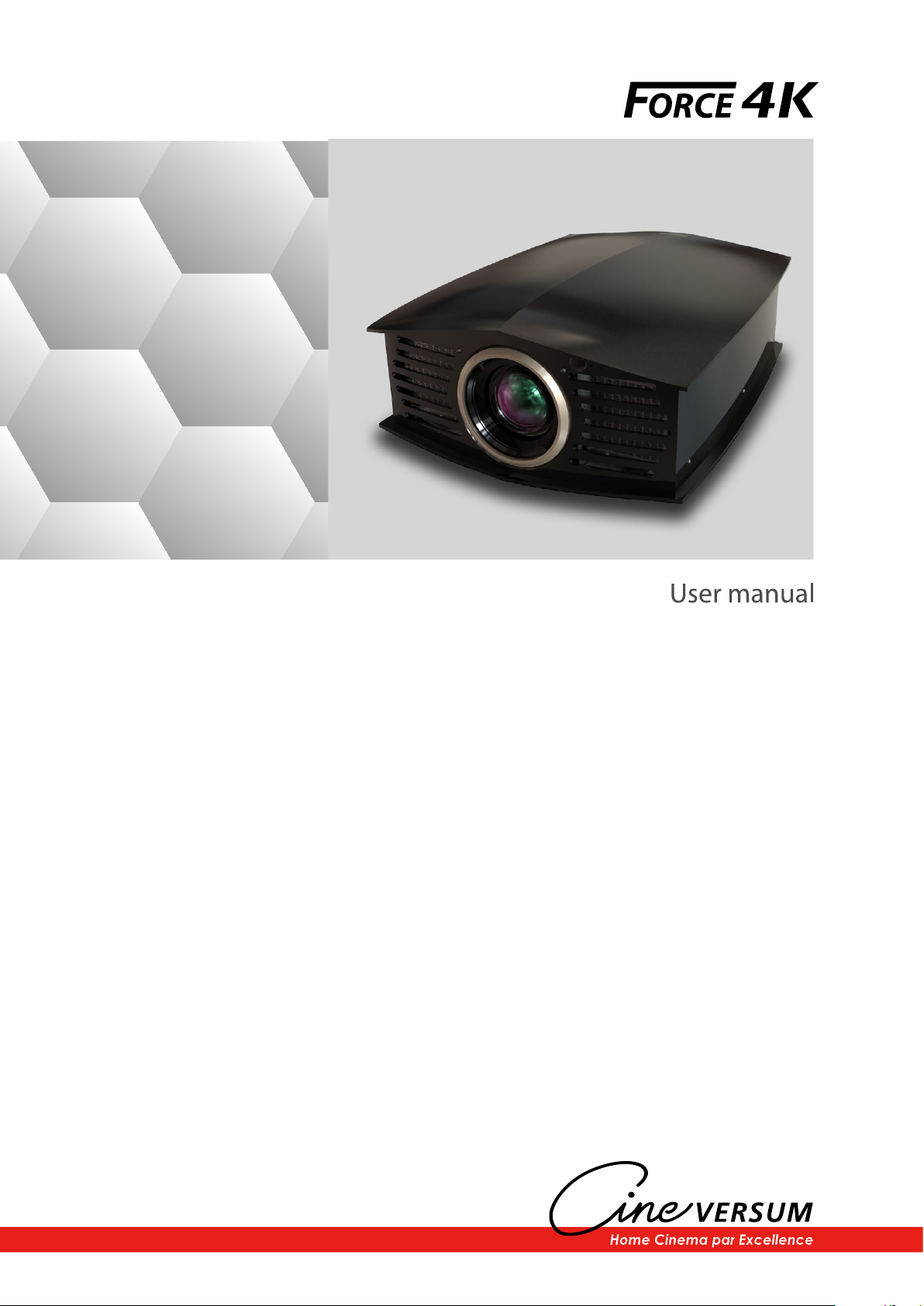
R599870
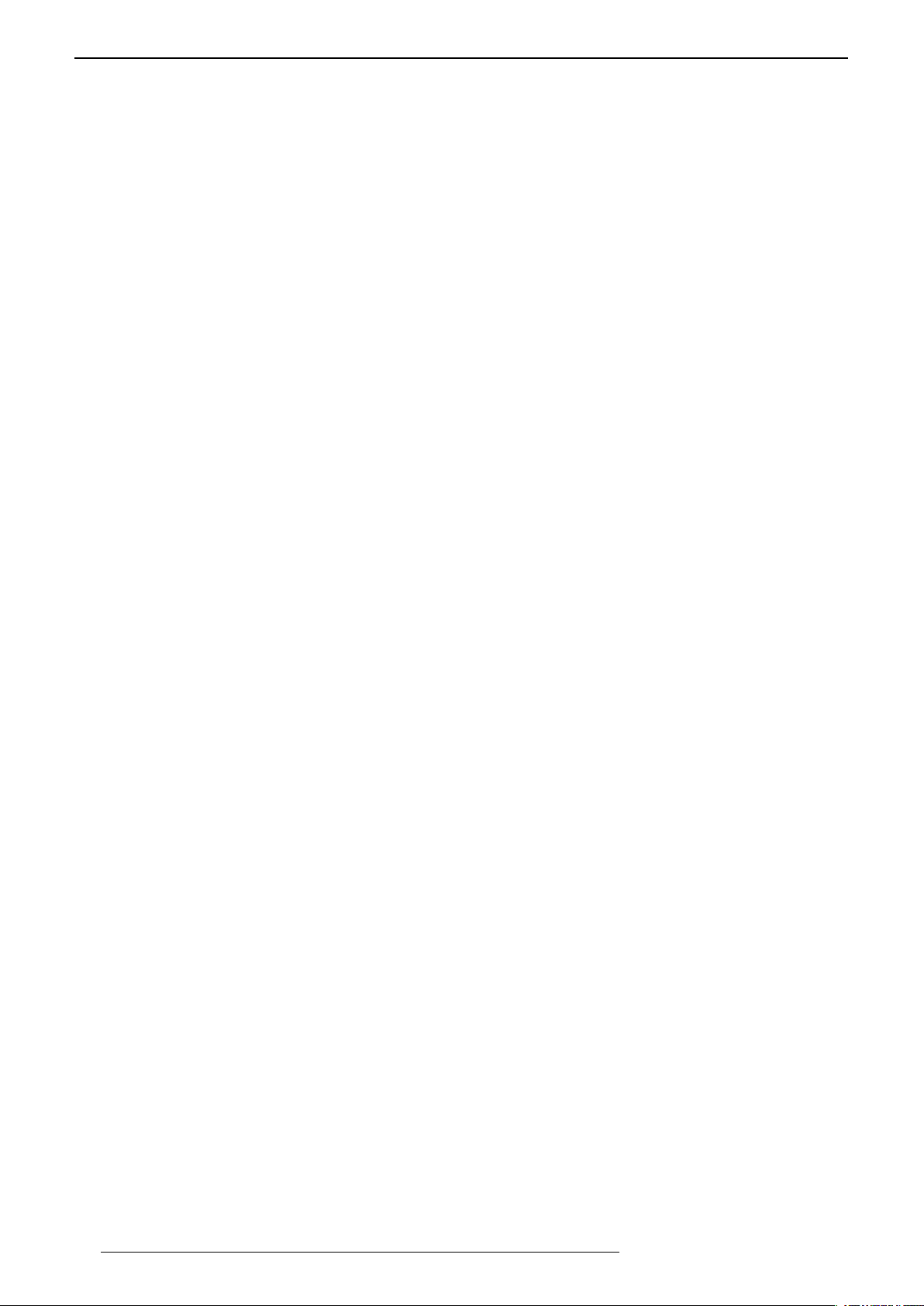
Changes
Cineversum provides this manual ‘as is’ without warranty of any kind, either expressed or implied, including but
not limited to the implied warranties or merchantability and fitness for a particular purpose. Cineversum may make
improvements and/or changes to the product(s) and/or the program(s) described in this publication at any time
without notice.
This publication could contain technical inaccuracies or typographical errors. Changes are periodically made to
the information in this publication; these changes are incorporated in new editions of this publication.
Copyright
All right reserved. No part of this document may be copied, reproduced or translated. It shall not otherwise be
recorded, transmitted or stored in a retrieval system without the prior written consent of Cineversum.
Guarantee
Cineversum provides a guarantee relating to perfect manufacturing as part of the legally stipulated terms of
guarantee. On receipt, the purchaser must immediately inspect all delivered goods for damage incurred during
transport, as well as for material and manufacturing faults. Cineversum must be informed immediately in
writing of any complaints. If the purchaser or third party caries out modifications or repairs on goods delivered
by Cineversum, or if the goods are handle incorrectly, in particular if the systems are commissioned operated
incorrectly or if, after the transfer of risks, the goods are subject to influences not agreed upon in the contract, all
guarantee claims of the purchaser will be rendered invalid. Not included in the guarantee coverage are system
failures which are attributed to programs or special electronic circuitry provided by the purchaser, e.g. interfaces.
Normal wear as well as normal maintenance are not subject to the guarantee provided by Cineversum either.
The environmental conditions as well as the servicing and maintenance regulations specified in this manual must
be complied with by the customer.
Trademarks
Brand and product names mentioned in this manual may be trademarks, registered trademarks or copyrights of
their respective holders. All brands and product names mentioned in this manual serve as comments or examples
and are not to be understood as advertising for the products of their manufactures.
2
R599870 - Force 4K User Manual
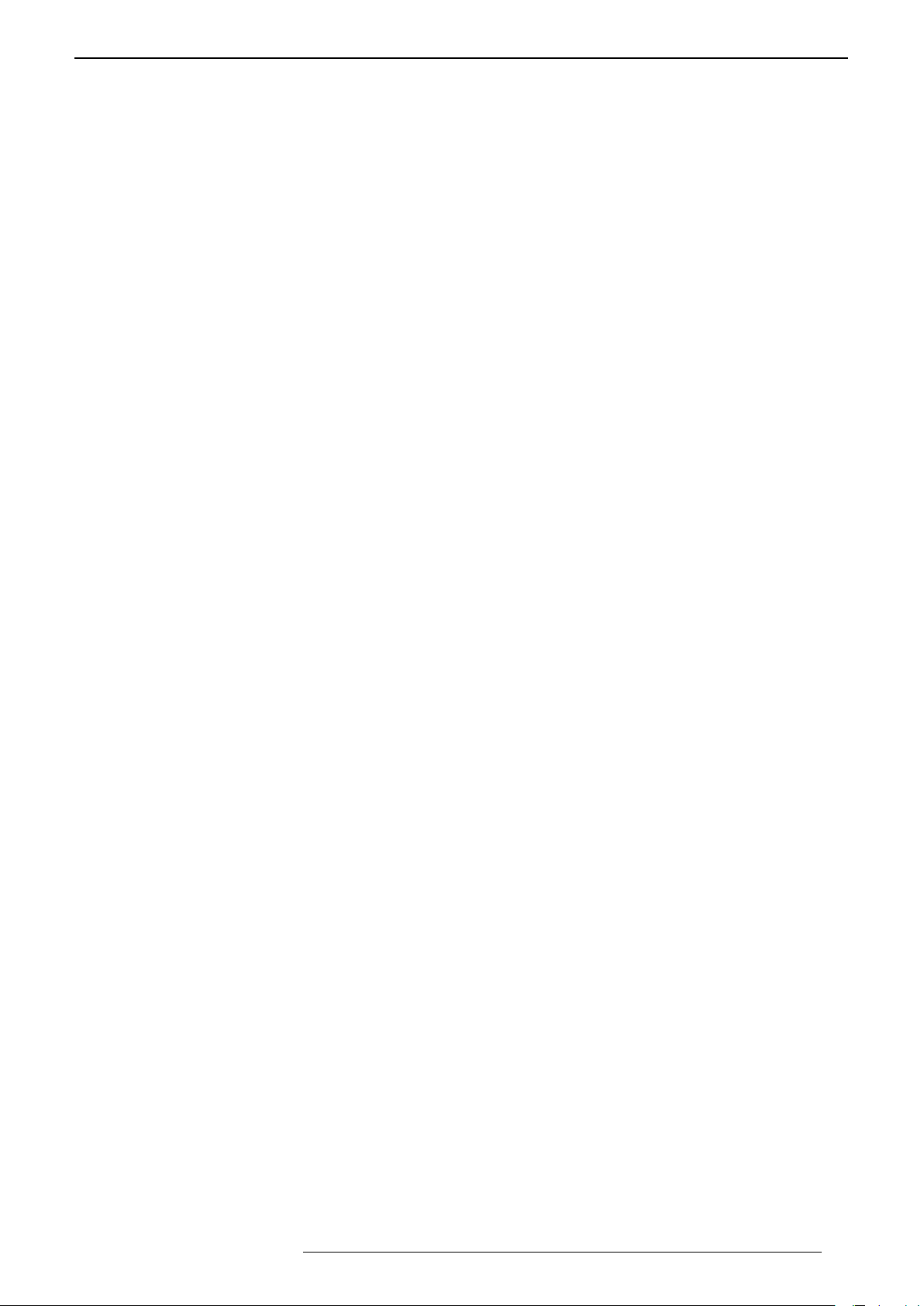
TABLE OF CONTENTS
1.0 SAFETY INSTRUCTIONS.....................................................................................................5
1.1 ImportantInformation....................................................................................................................5
1.2 ImportantSafeguards.....................................................................................................................5
1.3 LaserClassication........................................................................................................................6
1.4 EuropeanSpecicInformation.......................................................................................................7
1.5 USAandCanadaSpecicInformation..........................................................................................7
2.0 INSTALLATION GUIDELINES...........................................................................................8
2.1 Carryingandinstallingthisunit.....................................................................................................8
2.2 Precautionduringinstallation.........................................................................................................8
2.3 Maintainclearancefromthewall...................................................................................................8
2.4 Installingtheprojectionscreen.......................................................................................................9
2.5 WhentousetheHighAltitudemode.............................................................................................9
2.6 CeilingMountingtheUnit...........................................................................................................10
2.7 ProjectionDistance.......................................................................................................................10
2.8 SettingtheLensoffset..................................................................................................................11
3.0 REMOTE CONTROL UNIT (RCU)................................................................................. 13
4.0 GETTING STARTED
4.1 GeneralView................................................................................................................................14
4.2 ConnectingthePowerCord.........................................................................................................15
4.3 CautionwhenconnectingaDevicetoHDMIInput.....................................................................15
4.4 ConnectingaVideoSourcetotheProjector.................................................................................16
4.5 ConnectinganAutomationorControldevice..............................................................................16
4.6 BackPanelandOperatingButtons...............................................................................................17
4.7 Firststartup..................................................................................................................................17
4.8 TurnthePowerOff.......................................................................................................................17
5.0 MENU STRUCTURE............................................................................................................ 18
6.0 PICTURE ADjUST
6.1 PictureModesandColorProles.................................................................................................21
6.2 AdvancedPictureMode...............................................................................................................22
6.3 AdvancedColorProle................................................................................................................22
6.4 ColorTemperaturePresets...........................................................................................................22
6.5 AdvancedColorTemperature.......................................................................................................23
6.6 Gamma.........................................................................................................................................23
6.7 AdvancedGamma........................................................................................................................23
6.8 MultiplePixelControlLevel(MPCLevel).................................................................................24
6.9 BlurReduction.............................................................................................................................24
6.10 Contrast........................................................................................................................................25
6.11 Brightness.....................................................................................................................................25
6.12 Color.............................................................................................................................................25
6.13 Tint...............................................................................................................................................25
7.0 4K AND UHD SETTINGS................................................................................................... 25
7.1 ImportantInformation..................................................................................................................25
7.2 ChoosingthecorrectInputlevel..................................................................................................25
7.3 HighDynamicRangesources......................................................................................................25
7.4 ColorProles................................................................................................................................26
8.0 INPUT SIGNAL...................................................................................................................... 27
8.1 InputLevel...................................................................................................................................27
8.2 ColorSpace..................................................................................................................................27
8.3 Aspect...........................................................................................................................................27
8.4 HDMI2EDID...............................................................................................................................27
9.0 3D CONTENT AND 3D PROjECTION........................................................................... 27
9.1 GeneralInformationabout3Dplayback......................................................................................27
........................................................................................................... 14
............................................................................................................... 21
R599870 - Force 4K User Manual 3
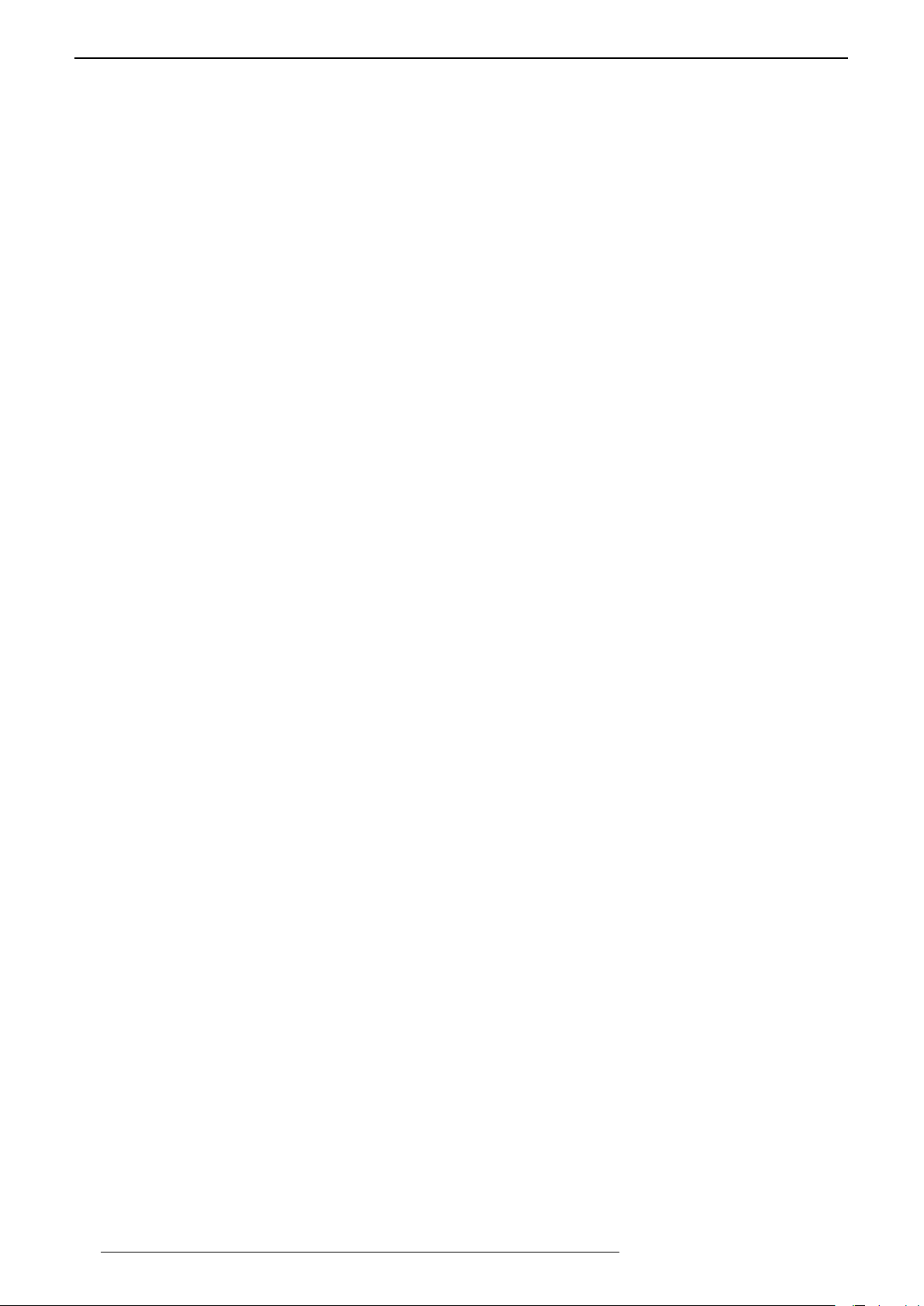
9.2 3DSettings...................................................................................................................................28
9.3 Operatingthe3DGlasses.............................................................................................................28
10.0 INSTALLATION.................................................................................................................... 29
10.1 InstallationMode..........................................................................................................................29
10.2 LensControl.................................................................................................................................29
10.3 PixelAdjust..................................................................................................................................30
10.4 Anamorphic..................................................................................................................................30
10.5 ScreenAdjustandScreenNo.......................................................................................................31
10.6 InstallationStyle...........................................................................................................................31
10.7 Keystone.......................................................................................................................................31
10.8 Pincushion....................................................................................................................................31
10.9 HighAltitudeMode......................................................................................................................31
11.0 DISPLAY SETUP................................................................................................................... 31
12.0 FUNCTION
12.1 Trigger..........................................................................................................................................32
12.2 Off-Timer......................................................................................................................................32
12.3 ECOMode....................................................................................................................................32
12.4 Network........................................................................................................................................32
12.5 RemoteCodeAorB.....................................................................................................................32
12.6 HideMode....................................................................................................................................32
12.7 FactoryReset................................................................................................................................32
12.8 SoftwareUpdate...........................................................................................................................32
.............................................................................................................................. 32
13.0 INFORMATION MENU...................................................................................................... 33
14.0 CINEMASCOPE SETUPS
14.1 LensZoomorStaticCinemascopekit.........................................................................................33
14.2 CinemascopesetupusingthelensZoom.....................................................................................33
14.3 Installinga2.35:1screenwiththeStaticCinemascopekit..........................................................34
................................................................................................... 33
15.0 MAINTENANCE................................................................................................................... 35
15.1 LEDsindicators............................................................................................................................35
15.2 CleaningdustFilter......................................................................................................................35
15.3 DirtontheLens............................................................................................................................36
16.0 APPENDIx.............................................................................................................................. 36
16.1 RS-232Cprotocol.........................................................................................................................36
16.2 LANControl.................................................................................................................................38
16.3 InfraRed,longhex-prontocompatibleRCU...............................................................................39
16.4 Specications................................................................................................................................40
4
R599870 - Force 4K User Manual
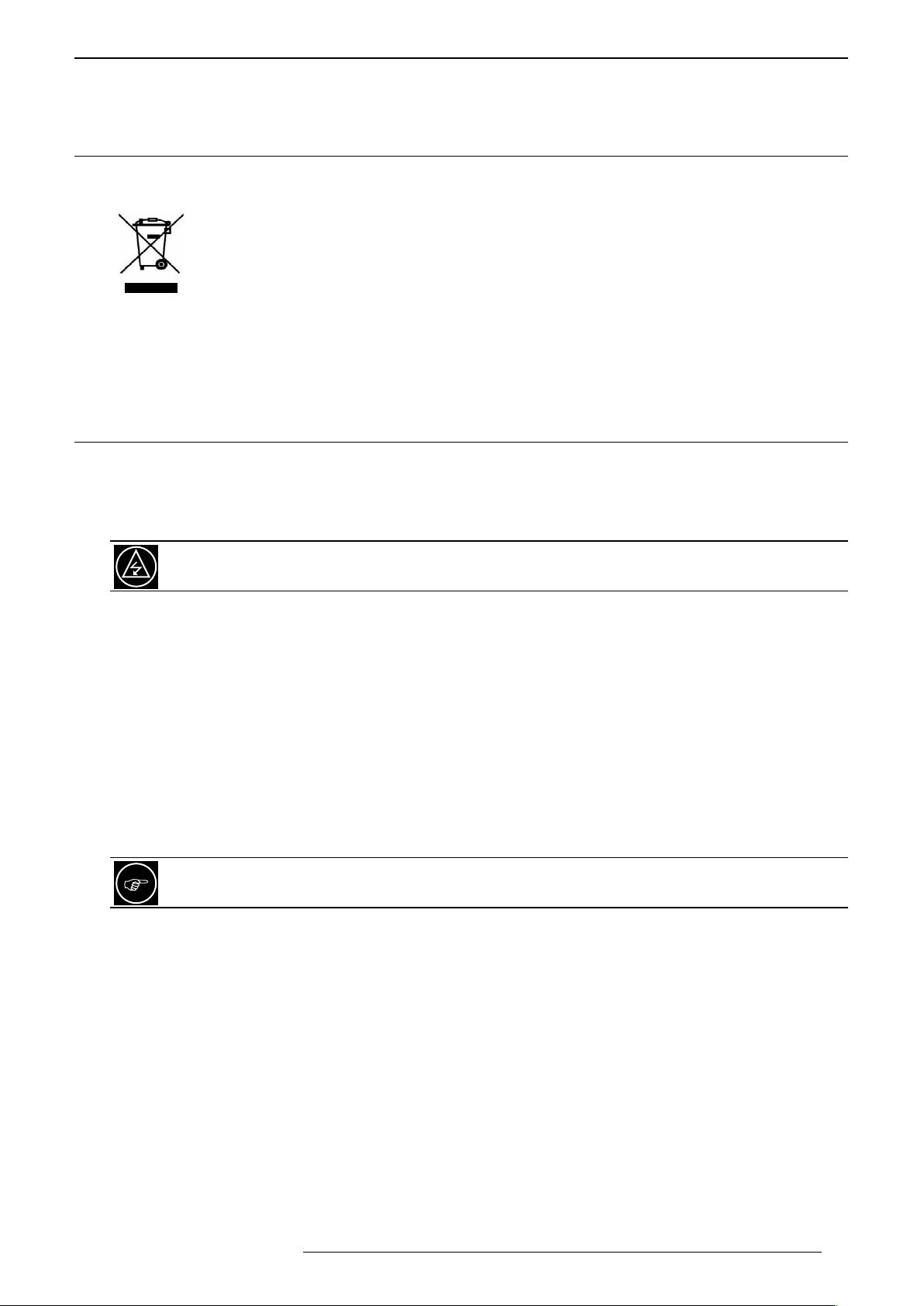
SAFETY INSTRUCTIONS
1.0 SAFETY INSTRUCTIONS
1.1 Important Information
Information for Users on Disposal of Old Equipment
This symbol indicates that the electrical and electronic equipment should not be disposed as general
household waste at its end of life. Instead, the product should be handed over to the applicable
collection point for the recycling of electrical and electronic equipment for proper treatment, recovery
and recycling in accordance with your national legislation.
By disposing of this product correctly, you will help to conserve natural resources and will help
prevent potential negative effects on the environment and human health which could otherwise be caused by
inappropriate waste handling of this product.
For more information about collection point and recycling of this product, please contact your local municipal
office, your household waste disposal service or the shop where you purchased the product. Penalties may be
applicable for incorrect disposal of this waste, in accordance with national legislation.
1.2 Important Safeguards
Electrical energy can perform many useful functions. This unit has been engineered and manufactured to
assure your personal safety. IMPROPER USE CAN RESULT IN POTENTIAL ELECTRICAL SHOCK OR FIRE
HAZARD. In order not to defeat the safeguards incorporated into this product, observe the following basic rules
for its installation, use and service.
The power input is auto-ranging from 100 to 240 VAC.
• Place the projector near a wall outlet where the plug can be easily unplugged.
• Unplug this product from the wall outlet before cleaning. Do not use liquid cleaners or aerosol cleaners. Use
a damp cloth for cleaning.
• Do not use attachments not recommended by the product manufacturer as they may be hazardous.
• Do not use this product near water. Do not use immediately after moving from a low temperature to high
temperature, as this causes condensation, which may result in fire, electric shock, or other hazards.
• Do not place this product on an unstable cart, stand, or table. The product may fall, causing serious injury
to a child or adult, and serious damage to the product. The product should be mounted according to the
manufacturer’s instructions, and should use a mount recommended by the manufacturer.
• When the product is used on a cart, care should be taken to avoid quick stops, excessive force, and uneven
surfaces which may cause the product and cart to overturn, damaging equipment or causing possible injury
to the operator.
Slots and openings are provided for ventilation must not be blocked or covered. Do not place this unit on
a bed, sofa, rug or other similar surface.
• This product should be operated only with the type of power source indicated on the label. If you are not sure
of the type of power supply to your home, consult your product dealer or local power company.
• This product is equipped with a three-wire plug. This plug will fit only into a grounded power outlet. If you are
unable to insert the plug into the outlet, contact your electrician to install the proper outlet. Do not defeat the
safety purpose of the grounded plug.
• Power-supply cords should be routed so that they are not likely to be walked on or pinched by items placed
upon or against them. Pay particular attention to cords at doors, plugs, receptacles, and the point where they
exit from the product.
• For added protection of this product during a lightning storm, or when it is left unattended and unused for long
periods of time, unplug it from the wall outlet and disconnect the cable system. This will prevent damage to the
product due to lightning and power line surges.
• Do not overload wall outlets, extension cords, or convenience receptacles on other equipment as this can
result in a risk of fire or electric shock.
• Never push objects of any kind into this product through openings as they may touch dangerous voltage points
or short out parts that could result in a fire or electric shock. Never spill liquid of any kind on the product.
• Do not attempt to service this product yourself as opening or removing covers may expose you to dangerous
voltages and other hazards. Refer all service to qualified service personnel.
R599870 - Force 4K User Manual 5
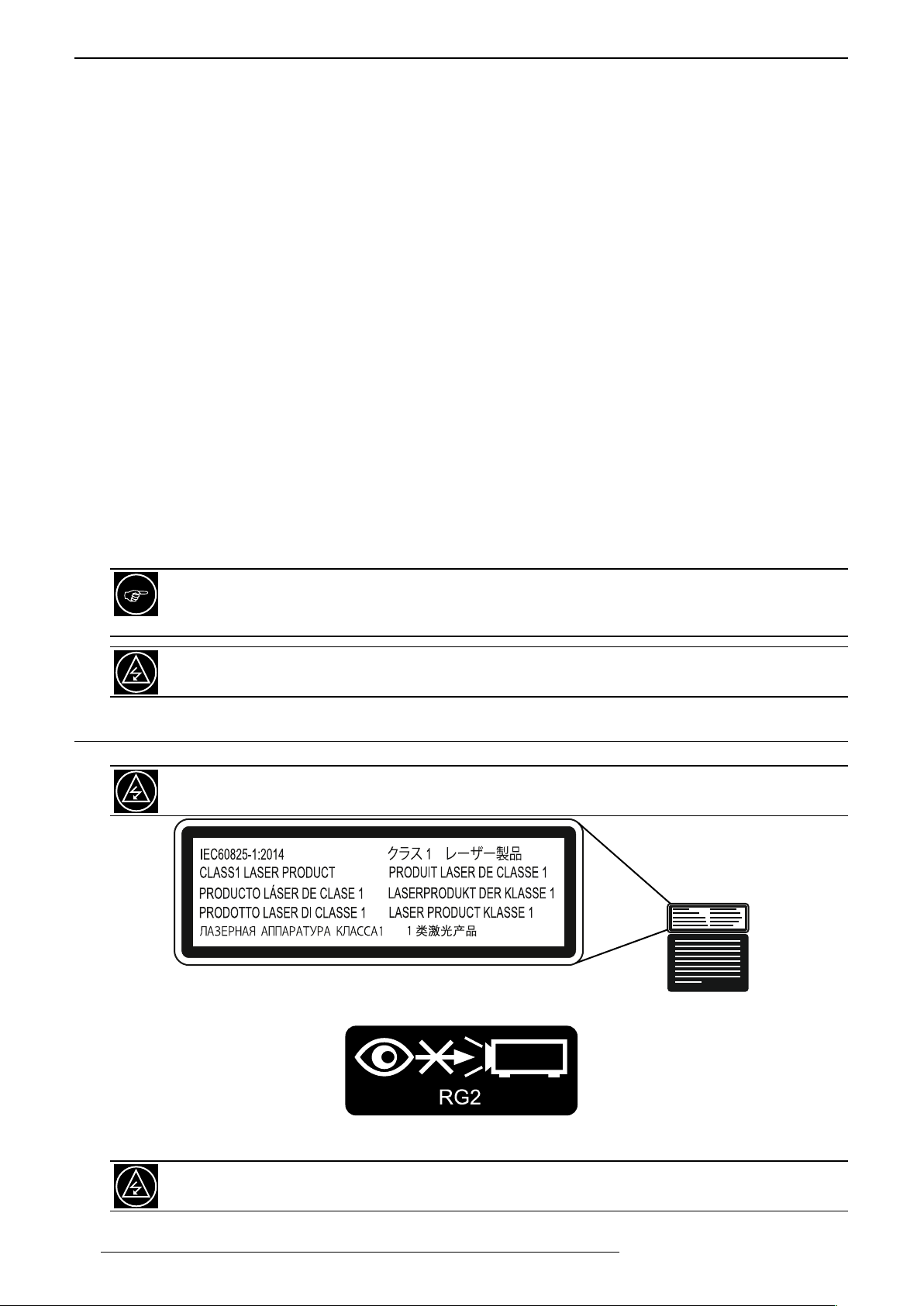
SAFETY INSTRUCTIONS
• Unplug this product from the wall outlet and refer service to qualified service personnel under the following
conditions:
a) When the power supply cord or plug is damaged.
b) If liquid has been spilled, or objects have fallen on the product.
c) If the product has been exposed to rain or water.
d) If the product does not operate normally by following the operating instructions. Adjust only those controls
that are covered by the Operation Manual, as an improper adjustment of controls may result in damage and
will often require extensive work by a qualified technician to restore the product to normal operation.
e) If the product has been dropped or damaged in any way.
f) When the product exhibits a distinct change in performance - this indicates a need for service.
• When replacement parts are required, be sure the service technician has used replacement parts specified
by the manufacturer or with same characteristics as the original part. Unauthorized substitutions may result in
fire, electric shock, or other hazards.
• Upon completion of any service or repairs to this product, ask the service technician to perform safety checks
to determine that the product is in proper operating condition.
• The product should be placed more than one foot away from heat sources such as radiators, heat registers,
stoves, and other products (including amplifiers) that produce heat.
• When connecting other products such as VCR’s, and personal computers, you should turn off the power of
this product for protection against electric shock.
• Do not place combustible behind the cooling fan. For example, cloth, paper, matches, aerosol cans or gas
lighters that present special hazards when over heated.
About the installation place
Do not install the projector in a place that cannot support its weight securely. If the installation place is not sturdy
enough, the projector could fall or overturn, possibly causing personal injury.
To reduce the risk of electric shock, do not remove cover. Refer servicing to qualified service personnel.
This projector is equipped with a 3 blades grounding type plug to satisfy FCC rule. If you are unable to
insert the plug into the outlet, contact your electrician
To prevent fire or shock hazards, do not expose this appliance to rain or moisture. This apparatus must
be earthed.
.
1.3 LaserClassication
This unit is a CLASS 1 Laser Product that meets the standards IEC60825-1:2014. For more information,
please refer to the Caution label located at the rear of this unit
.
The Laser caution label is located at the rear of this unit.
IEC62471-5 labels located at the top front of this unit.
As with any bright light source, do not stare into the beam when this unit is operating. This unit is rated
RG2 from the IEC 62471-5 classification.
6
R599870 - Force 4K User Manual
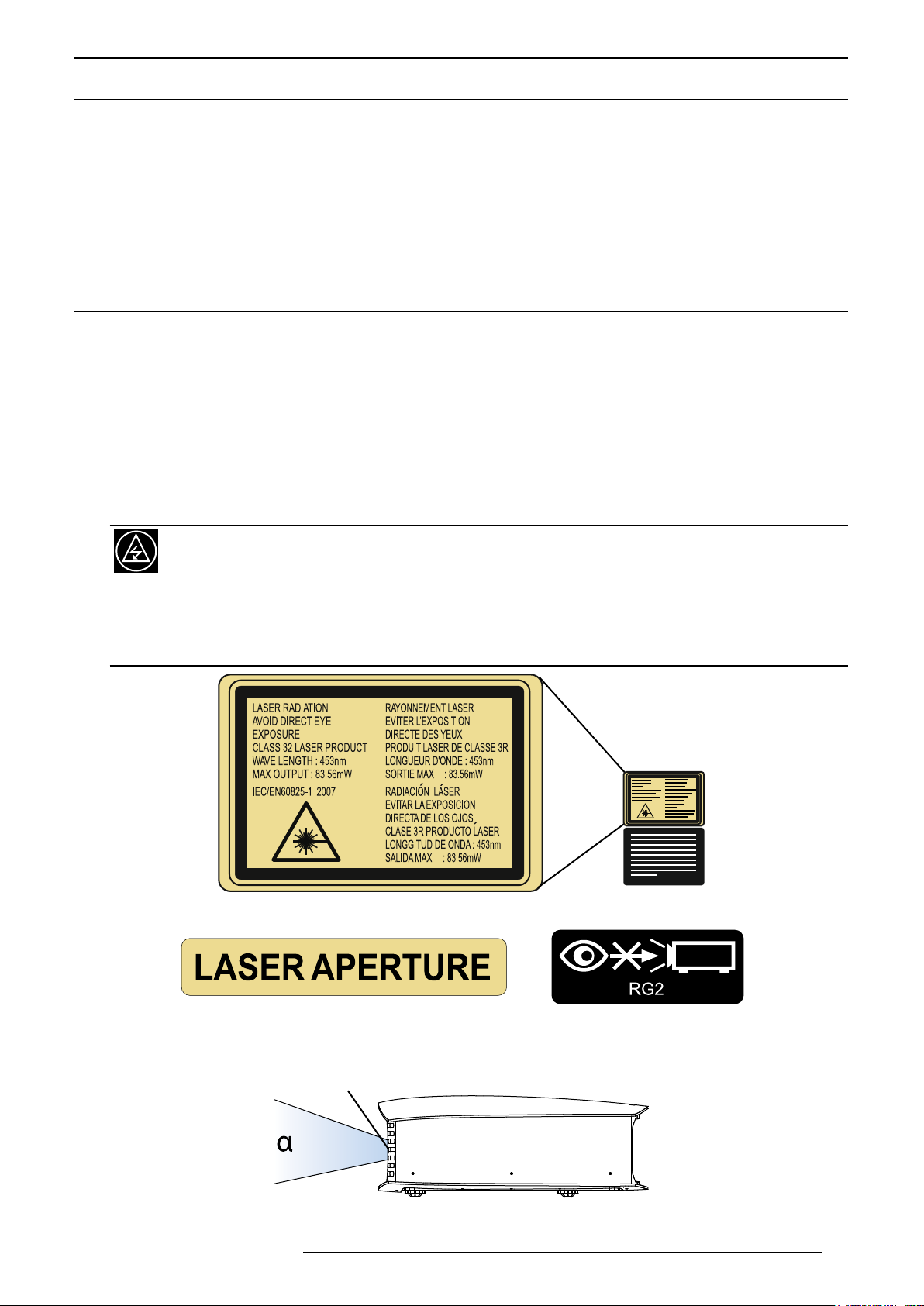
SAFETY INSTRUCTIONS
Laser Emission port
1.4 EuropeanSpecicInformation
CE mark and Directive 2011/65/EU - ROHS 2 (Europe only)
In accordance with Article 7 and the adoption into national law by 2nd January 2013, this product has been
designed and manufactured in accordance with Article 4. The technical documentation and the written declaration
of conformity that assesses the product conformity can be provided to the competent National Authority upon an
email request to: rohs2@cineversum.com
Other countries: if you wish to dispose of this product, please do so in accordance with applicable national
legislation or other rules in your country for the treatment of old electrical and electronic equipment.
1.5 USAandCanadaSpecicInformation
FCC Information
Changes or modification not approved by Cineversum could void the user’s authority to operate the equipment.
Note: This equipment has been tested and found to comply with the limits for Class B digital devices, pursuant to
Part 15 of the FCC Rules. These limits are designed to provide reasonable protection against harmful interference
in a residential installation. This equipment generates, uses, and can radiate radio frequency energy and, if not
installed and used in accordance with the instructions, may cause harmful interference to radio communications.
However, there is no guarantee that interference will not occur in a particular installation.
Laser Classification
This unit is a CLASS 3R Laser Product that meets the standards IEC/EN60825-1:2007. For more
information, please refer to the Caution label located at the rear of this unit
Laser radiations: avoid direct eye exposure CLASS 3R Laser Product. Do not look into the lens while in
use. Light source specifications:
-30W Laser diodes x6
-Wavelength 450-460 nm
-Maximum output is 64.12 W
The Laser caution label is located at the rear of this unit.
.
:
Beam divergence angle from lens of this unit
R599870 - Force 4K User Manual 7
LASER APERTURE and IEC62471-5 labels located at the top front of this unit.
α Wide = 71°, α Tele = 39°
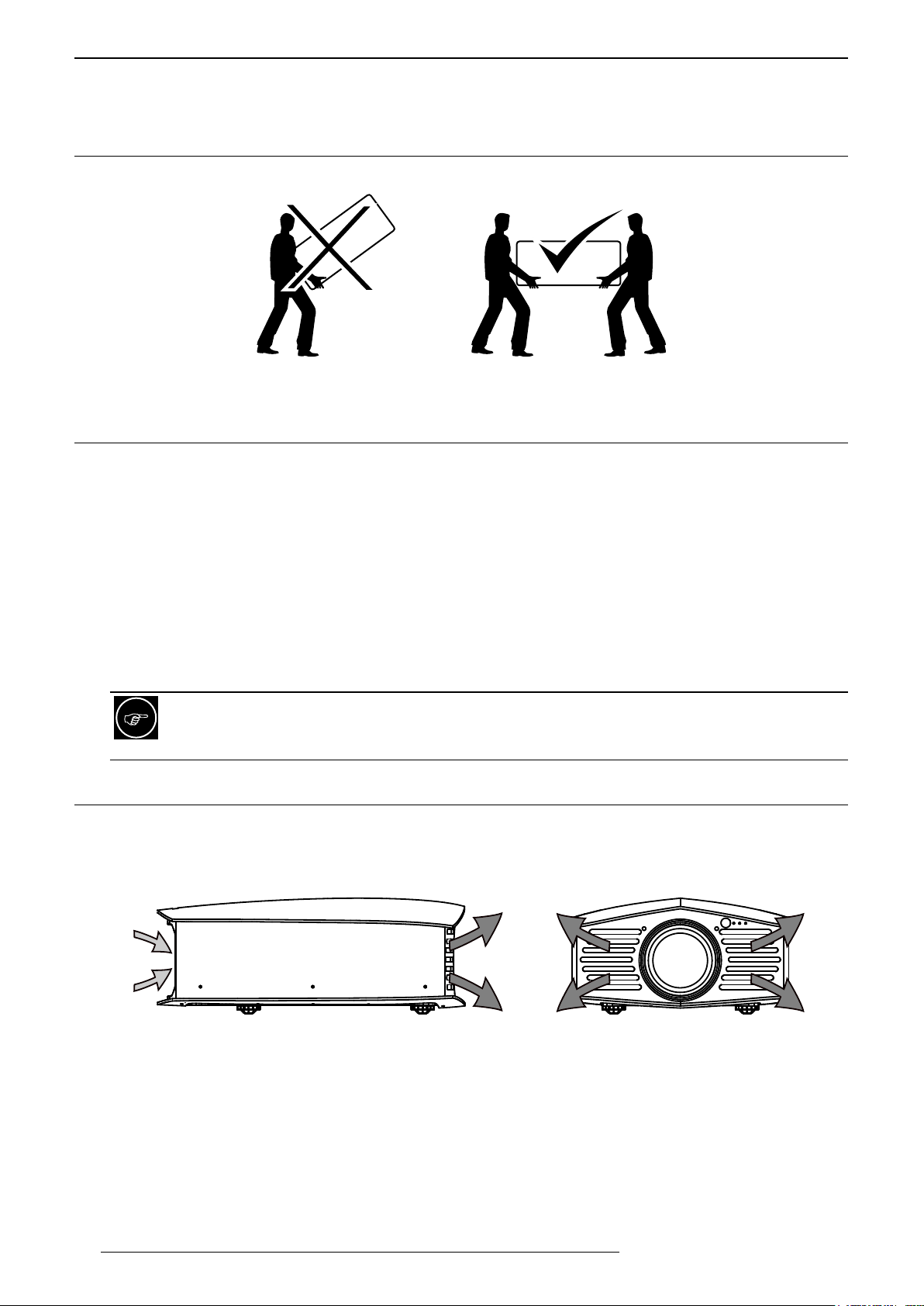
INSTALLATION GUIDELINES
2.0 INSTALLATION GUIDELINES
2.1 Carrying and installing this unit
This unit is very heavy : at least two persons are necessary for carrying and installing.
Make sure have at least 2 persons to carry and install this unit
2.2 Precautionduringinstallation
Do not install in this following conditions
This unit is a precision device. Please refrain from installing or using it at the following locations. Otherwise, it may
cause fire or malfunction.
• Dusty, wet and humid places
• Places subject to oily smoke or cigarette smoke
• On top of a carpet or bedding, or other soft surfaces
• Places exposed to direct sunlight
• Places with a high or low temperature
• Do not install this unit in a room that is oily or subject to cigarette smoke. Even a small quantity of smoke or
oiliness can have a long-term impact on this unit.
This unit produces a great amount of heat, and is designed to take in cool air to cool its optical components.
Using the unit at the above locations may cause dirt to attach to the light path, thereby resulting in dark
images or dull colors. Dirt that sticks to the optical components cannot be removed
.
2.3 Maintainclearancefromthewall
Air flow
As the unit discharges a large amount of heat, install it with adequate clearance from the surroundings as shown
below.
B
A
B
Air ow: A air inlets, B air outlets.
B
8
R599870 - Force 4K User Manual
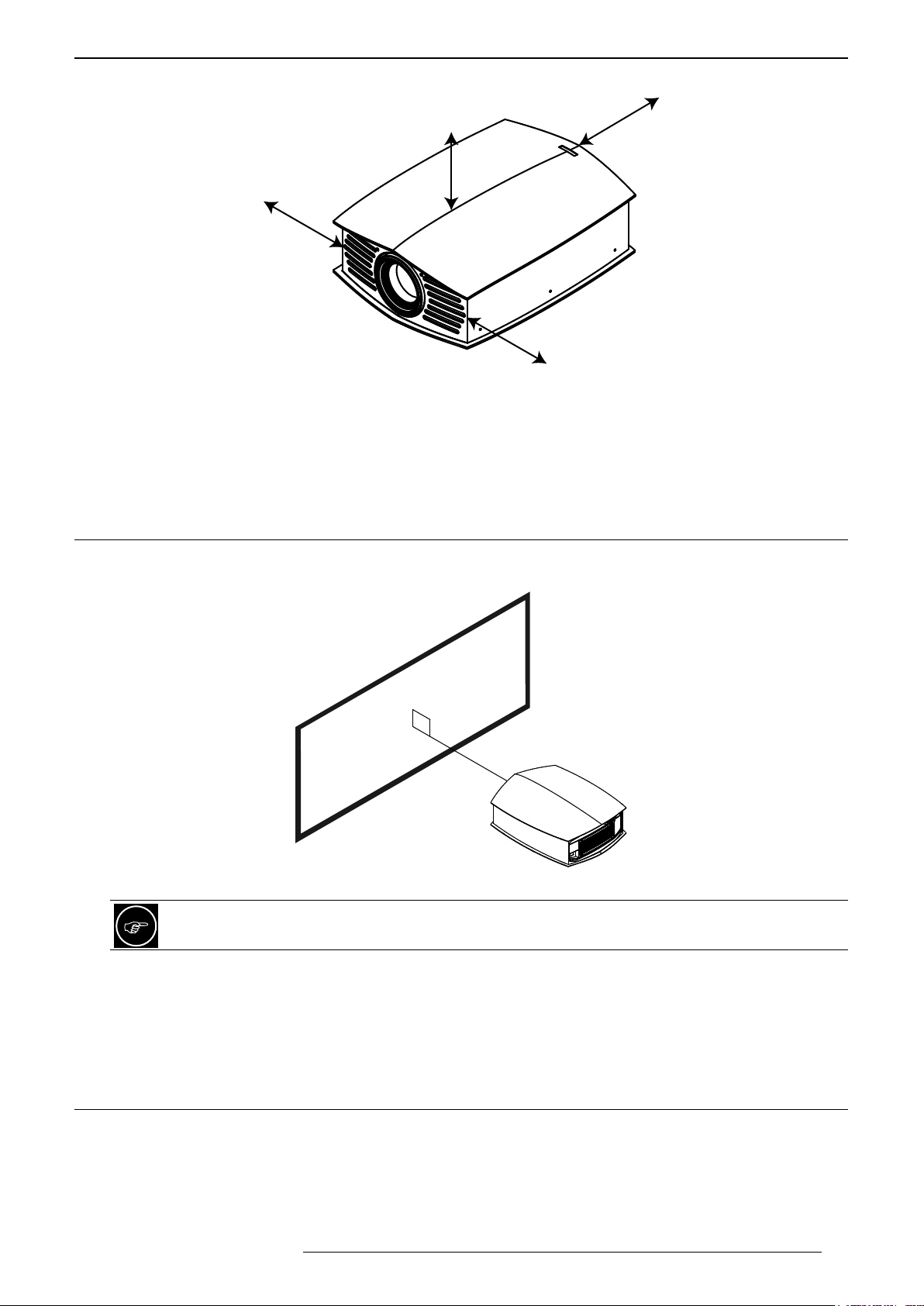
INSTALLATION GUIDELINES
Space requirements
20 cm
15 cm
30 cm
30 cm
Space requirements: 15 cm above this unit, 20 cm at the rear and 30 cm on the left and right sides.
At the front of this unit
Leave the front area of the unit unblocked. If there is any obstructing object in front of the exhaust vent, hot air
will flow back to the unit and cause it to heat up. Hot air flowing out of the unit may cast shadows on the screen
(heat haze phenomenon).
2.4 Installingtheprojectionscreen
Install the projection screen and this unit such that they are perpendicular to each other as showed in the picture
below.
Place this unit perpendicular to the screen.
Use the electronic shift and zoom to correct the picture size and position as needed. You can also use the
feet to adjust the projected picture level.
Screen material suitable for 4K projection.
To optimize the sharpness and detailing of the picture, please choose a screen material optimized for ultra High
resolution (UHD 4K). Avoid any material with uniform patterns as checks that may cause interference artefacts to
occur. If this is the case, you can try to slightly change the size of the projected image to make the interference
patterns less noticeable.
2.5 When to use the High Altitude mode
When using this unit at a location that is higher than 900m above sea level and making the air pressure low
enough to decrease its efficacity cooling this unit, set the “High Altitude Mode” to “On”.
R599870 - Force 4K User Manual 9
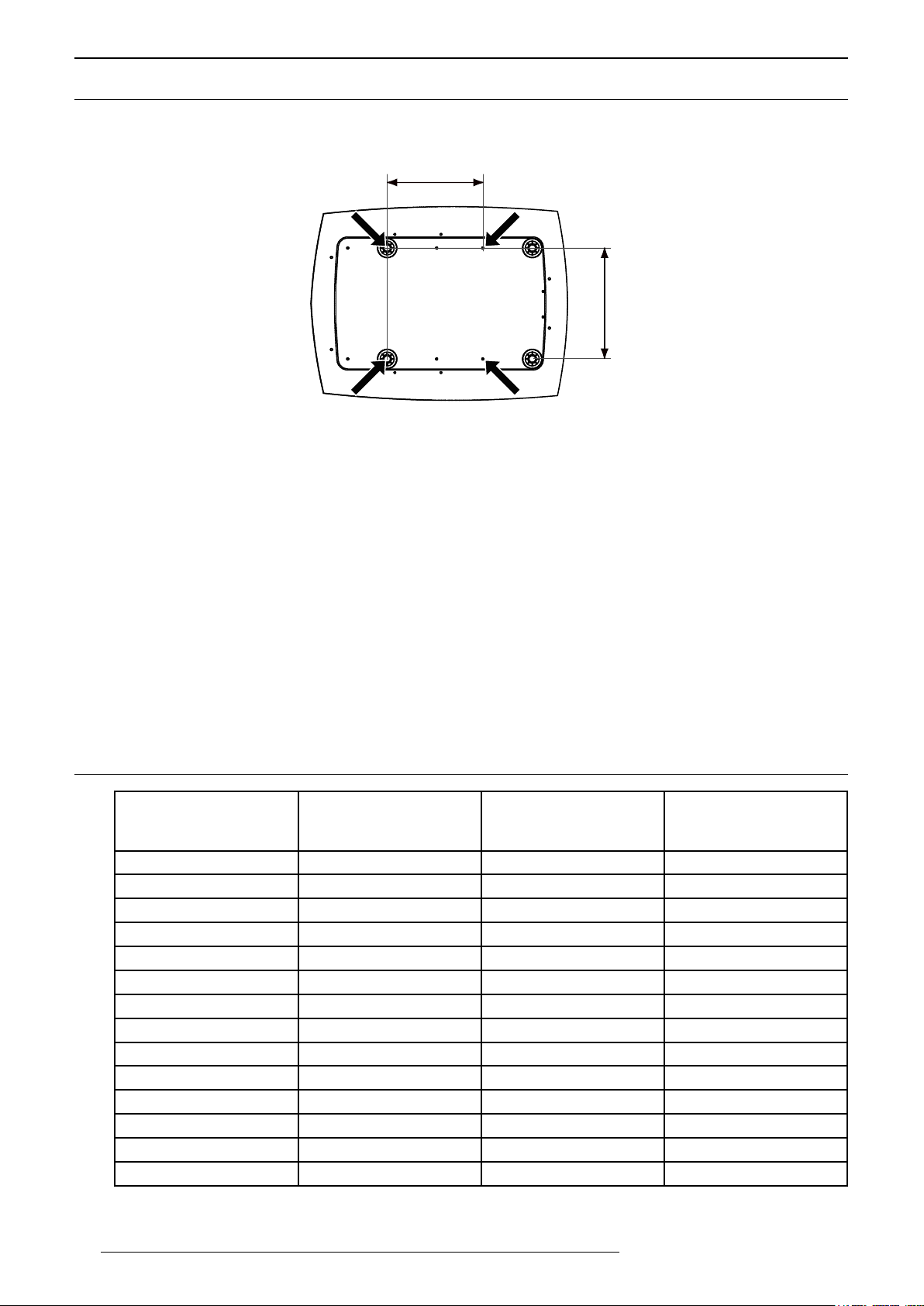
INSTALLATION GUIDELINES
d
2.6 Ceiling Mounting the Unit
When mounting of this unit is required, make use of the 4 screw holes (M5x20 screws) at the bottom of this unit
indicated by the letter A and B. Note that the B holes are initially populated by the bottom feet, remove the feet
before installing.
B
B
Remove the rear feet to free the B holes when ceiling mounting this unit.
A
D
A
Precautions for Ceiling-mount
• To ceiling-mount this unit, special expertise and techniques are necessary. Be sure to ask your dealer or
specialist to perform mounting. If installation is performed by an unqualified person, it may cause personal
injury or electrical shock.
• Do not mount at places that may be subjected to vibration and shock.
• Depth of the screw holes (A) is 23 mm. Use at least 13 mm long screws but not longer than 23 mm as you
may damage inside the projector.
• Regardless whether the unit is still under guarantee, Cineversum is not liable for any product damage caused
by mounting the unit with third party ceiling mount or when the environment is not suitable for ceiling-mount.
Dimensions
• Distances between left and right holes is D = 337 mm / 13.26 inches.
• Distances between front and back holes is d = 290 mm / 11.42 inches.
2.7 ProjectionDistance
Projection Screen
Diagonal Size
(Aspect Ratio 16:9)
60” (152 cm) 52.3” (133 cm) 29.4” (747 cm) 1m75 - 3m60
70” (178 cm) 61.0” (155 cm) 34.3” (872 cm) 2m06 - 4m21
83” (211 cm) 72.3” (184 cm) 40.7” (103 cm) 2m45 - 5m01
100” (254 cm) 87.2” (221 cm) 49.0” (125 cm) 2m97 - 6m06
110” (279 cm) 95.9” (244 cm) 53.9” (137 cm) 3m27 - 6m67
138” (350 cm) 120.3” (306 cm) 67.7” (172 cm) 4m10 - 8m33
150” (350 cm) 130.7” (332 cm) 73.5” (187 cm) 4m50 - 9m13
180” (457 cm) 156.9” (306 cm) 88.2” (224 cm) 5m44 - 11m04
200” (508 cm) 174.3” (443 cm) 98.1” (249 cm) 6m02 - 12m21
220” (559 cm) 191.7” (487 cm) 107.9” (274 cm) 6m63 - 13m44
240” (610 cm) 209.2” (531 cm) 117.7” (299 cm) 7m24 - 14m67
260” (660 cm) 226.6” (575 cm) 127.4” (324 cm) 7m86 - 15m90
280” (711 cm) 244.0” (620 cm) 137.4” (349 cm) 8m47 - 17m13
300” (762 cm) 261.5” (664 cm) 147.1” (373 cm) 9m07 - 17m50
• The projection screen sizes and projecting distances in the table above are provided only as a guide. Please
use them as reference during installation.
Projection Screen
Base Size
(Aspect Ratio 16:9)
Projection Screen
Height
(Aspect Ratio 16:9)
Projection Distance
10
R599870 - Force 4K User Manual
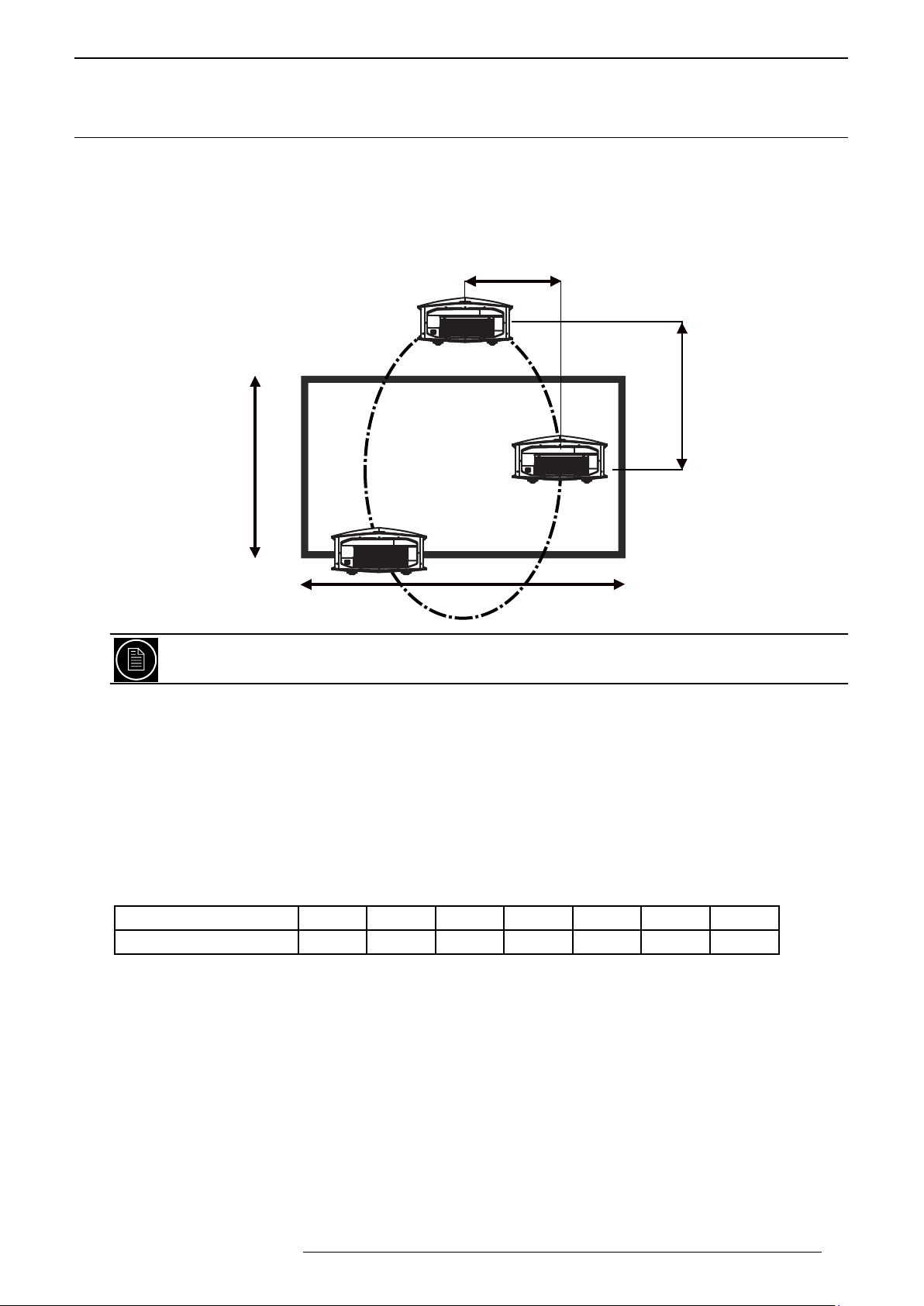
INSTALLATION GUIDELINES
Horizontal Shift
• The distances are calculated for a projection image of 16:9 aspect ratio
2.8 Setting the Lens offset
Adjust the picture position
The optimum image can be obtained when the centre of this projector’s lens and the screen are placed
perpendicular to each other. Take note of the projection angle when placing them. You can also use up to +/- 15°
up and down position and configure trapezoidal correction.
+/- 43%
Vertical Shift
+/- 100%
Screen Height
(H)
Screen Base
(B)
This unit comes with a vertical and horizontal shift to suit most installations. Make sure that your installation
does not exceed 100% vertical offset and 43% horizontal offset to avoid trapezoidal correction.
This unit comes with a optical shift that features vertical and horizontal adjustment of the projection screen
position. Adjust the picture to your screen.
• The Vertical Shift level is between -100% and 100% of the Screen Height (H).
• The Horizontal Shift level is between -43% and 43% of the Screen Base (0.43 x B).
• If the projector is not installed perpendicularly to the screen, use keystone correction to fulfill your screen. Note
that using keystone correction, may be disabled by 3D projection. If you want the best possible 3D pictures, It
is not recommended to use trapezoidal correction.
• If you plan to use the vertical and horizontal shifts without keystone correction, make sure to not exceed the
values contained in the tab below:
Left / Right shift 0% 10% 20% 25% 30% 35% 43%
max. up / down shift 100% 87% 72% 58% 45% 22% 0%
•Adjust the picture position
The projector has motorized vertical and horizontal shifts. Browse into the Menu to the [Lens Control] setting into
the Installation menu, select the shift adjustment. Or use the direct access button on the Remote Control Unit
[Lens Control] to make the lens adjustment. You can use self-generated test pattern of the projector or an external
pattern, from a calibration DVD by example, by setting the Adjust pattern option to Off.
•Adjust the picture Zoom
Into the [Lens Control] menu, press the [Ok] button to access the Zoom adjustment. Use the up and down buttons
to adjust the picture size until the screen is completely filled.
•Adjust the Picture Focus
From the [Lens Control] menu, press the [Ok] button to access the Focus adjustment. Use the up and down
buttons to adjust the picture focus
R599870 - Force 4K User Manual 11
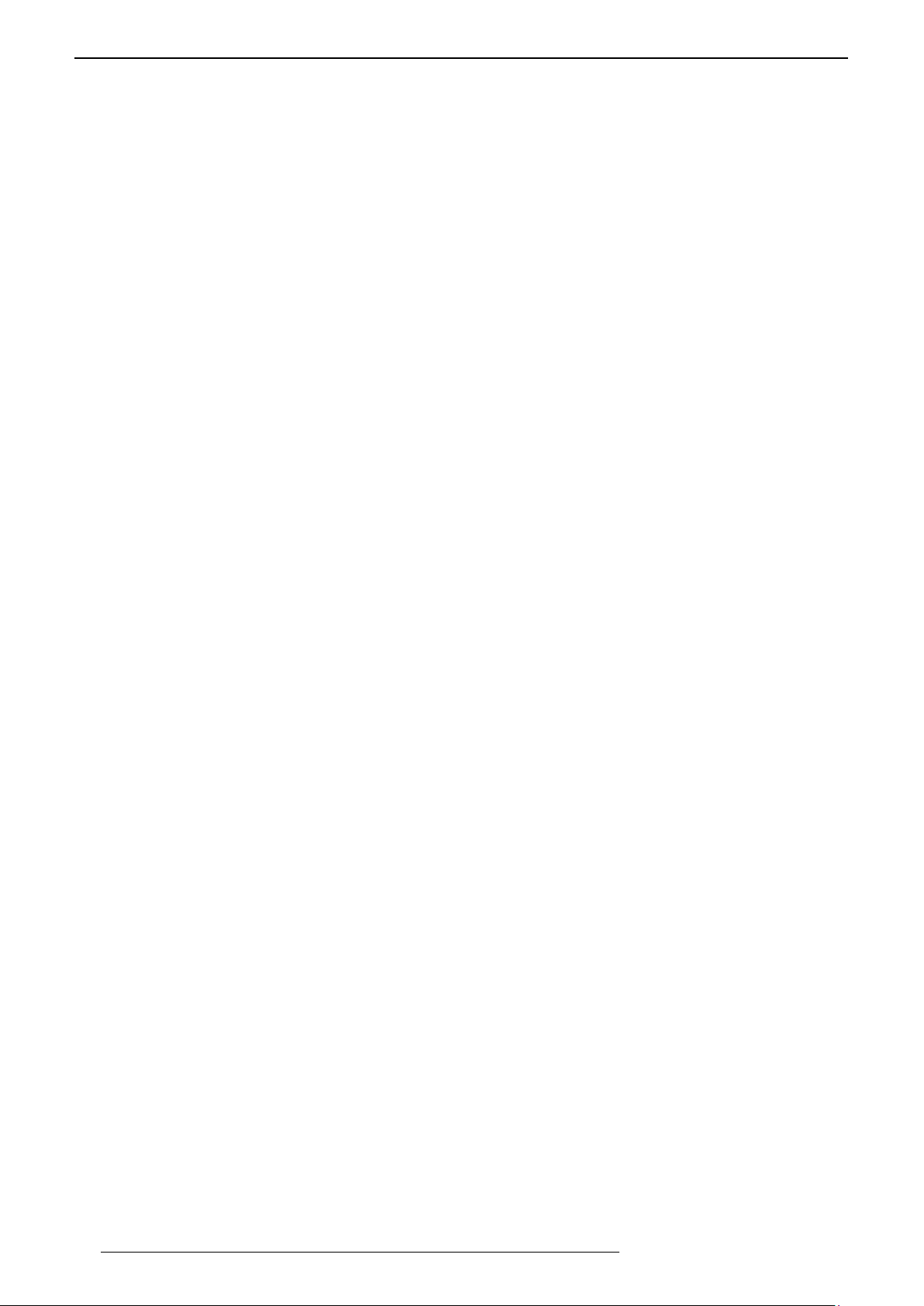
INSTALLATION GUIDELINES
Using Installation Modes
You can save the current picture position, zoom and focus into one of the 10 Installation Modes. Each Installation
Mode uses a memory that stores the current position, zoom, focus of the lens. Additionally, you can set a custom
name of 10 characters or less.
•Current lens setup
All the lens settings will be stored by default into the Installation Mode 1. You can also copy a Mode into another
using the Mode Copy function. Menu > Installation > Installation Mode > Mode Copy. Then you can call back
anytime later the current lens setup using the direct access button [Mode 1] up to [Mode 3] on the RCU.
•Limitations of use
Each memory can store a different picture size and position, but there are limitations on the possible pictures
sizes and positions because of the projector being at a fixed location. In order to calculate the best position of the
projector toward the screen, the installer has to make sure that among the different desired pictures, the smaller
one with the smaller zoom, is within the offset limits (horizontal and vertical shifts) of the projector. Once the
position of the projector is determined by the smallest possible picture, double check that the larger one does not
exceed the zoom capacity.
12
R599870 - Force 4K User Manual
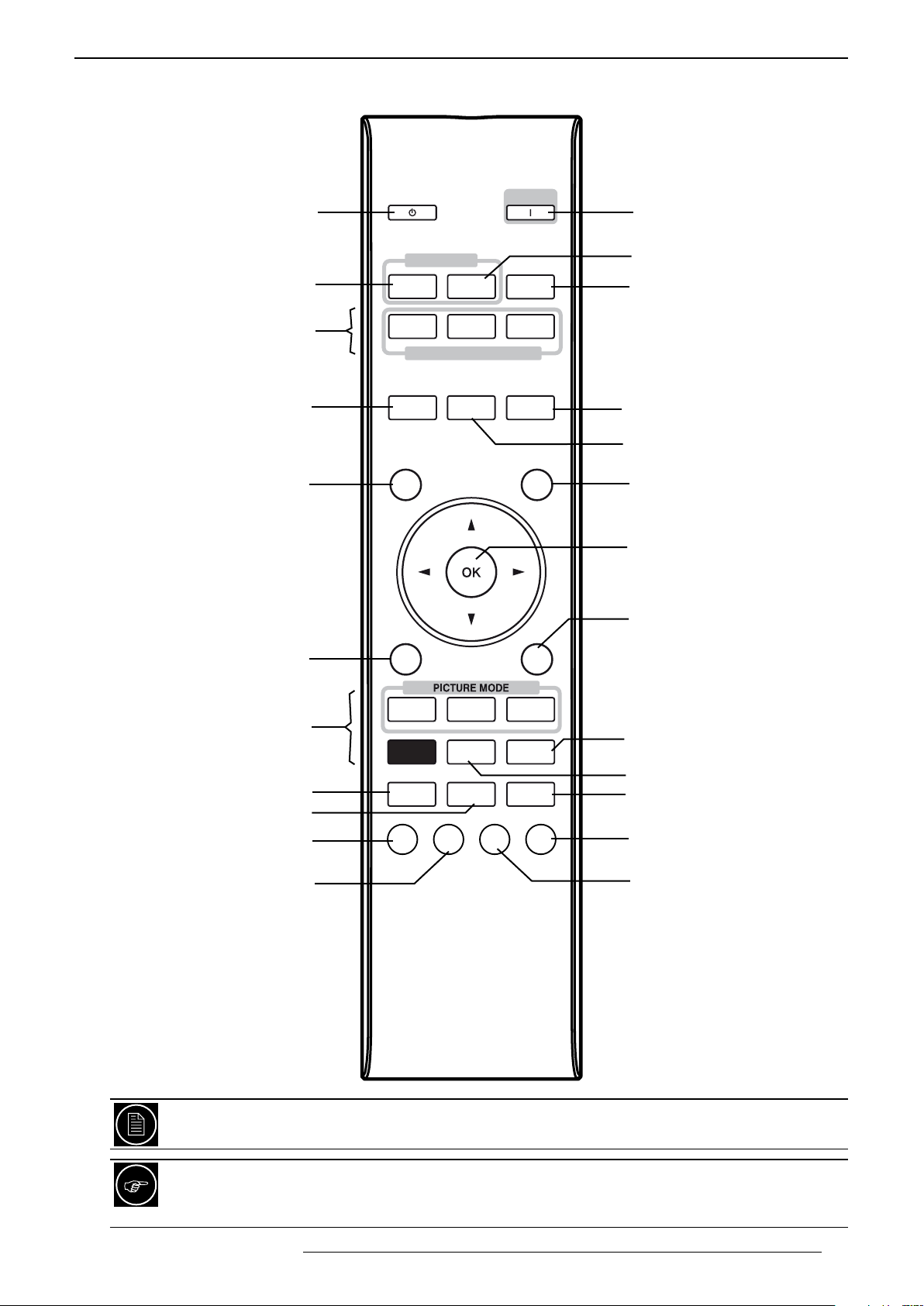
REMOTE CONTROL UNIT (RCU)
3.0 REMOTE CONTROL UNIT (RCU)
Stand by
Selects an [HDMI1] input
Memory settings [Mode1 to 3]
[Lens Control]
Focus, Zoom, Shift
[Hide] the current display
STAND BY
INPUT
HDMI 1 HDMI 2
MODE 1
LENS
CONTROL
HIDE
MODE 2 MODE 3
SETTING MEMORY
LENS AP.
ON
INFO.
ANAMO.
LIGHT
Power [On]
Selects an [HDMI2] input
Displays [Info] menu
[Anamo.]rphic settings
Sets the [Lens Ap.]erture
Backlight button
Confirm button
[Back] to previous menu
Display [Menu]
Selects a Picture Mode
M.P.C. Settings)
CMD Clear Motion Drive
Gamma Adjust
Color Temp. Adjust
MENU
NATURAL
PICTURE
MODE
M P C
GAMMA
CINEMA
COLOR
PROFILE
C.M.D
COLOR
TEMP.
3D
FORMAT
BACK
HDR
GAMMA
SETTINGS
ADVANCED
MENU
PIC.
ADJ.
Gamma setting
Color Profile Menu
Displays [Advanced Menu]
Basic Picture Adjust
Selects [3D Format]
The remote control unit can be used by having the signal reflected off a screen, as the effect of signals
reflected differs with the type of screen used, operable distance may decrease.
If the remote control has to be brought closer to the projector to operate, it means that the batteries are
wearing out. When this happens, replace the batteries. Always insert the batteries according to the +
and - marks.
R599870 - Force 4K User Manual 13
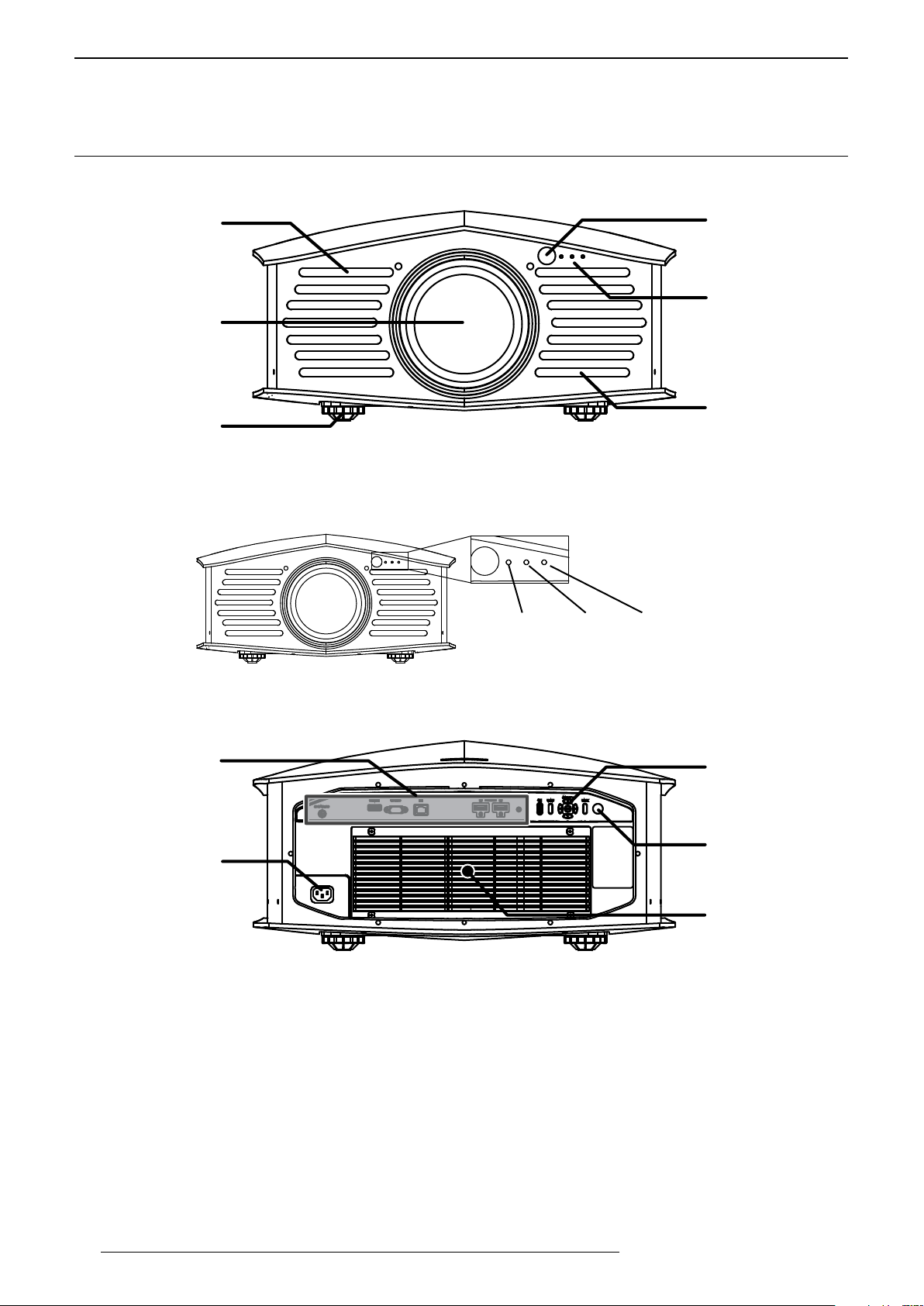
GETTING STARTED
Front IR receiver
4.0 GETTING STARTED
4.1 GeneralView
Front side
Air Outlets
Operating LEDs
Optical Lens
Air Outlets
Adjusting Feet(*)
(*) The height of this unit may be adjusted by turning the adjusting feet from 0 up to 5mm. This may be used to
finely adjust the picture (horizontal) level.
Operating LEDs position
From left to right: Standby/On, Light, Warning.
Rear side
Input Panel
Main Power
terminal
Standby/On - Light - Warning
Back Panel
Rear IR receiver
Air Inlet and filters
• Input Panel: connect your video source to the correct input.
• Main Power terminal: connect the main power cord as shown below.
• Back panel and operation buttons.
14
R599870 - Force 4K User Manual
