Chrysler 300 UCONNECT TOUCH, 300 SRT8 UCONNECT, UCONNECT TOUCH Owner Manual

86(5ҋ60$18$/
8FRQQHFW7RXFK
70
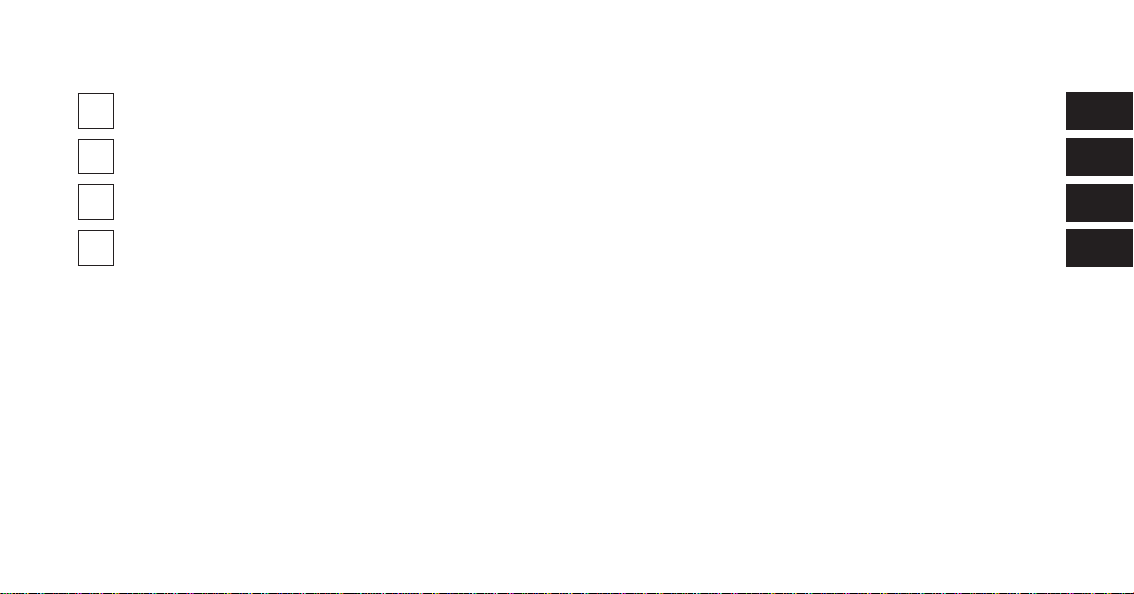
SECTION PAGE
1
INTRODUCTION
2
Uconnect Touch™ 4.3 SYSTEM
3
Uconnect Touch™ 8.4 SYSTEM
4
SAFETY GUIDELINES
TABLE OF CONTENTS
............................................................3
..................................................11
..................................................35
.......................................................113
1
2
3
4
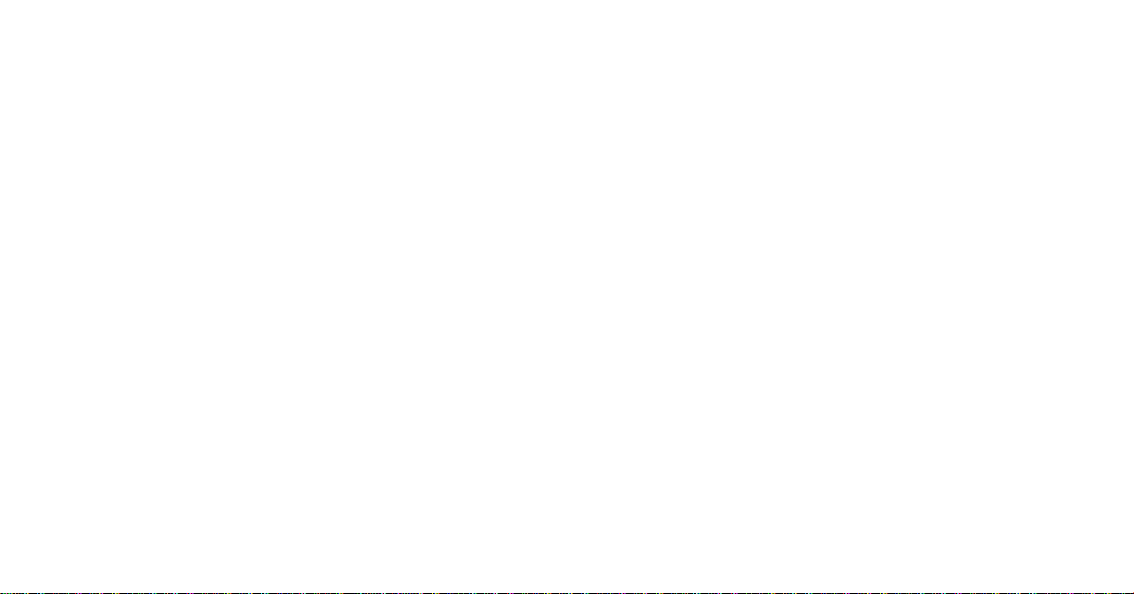
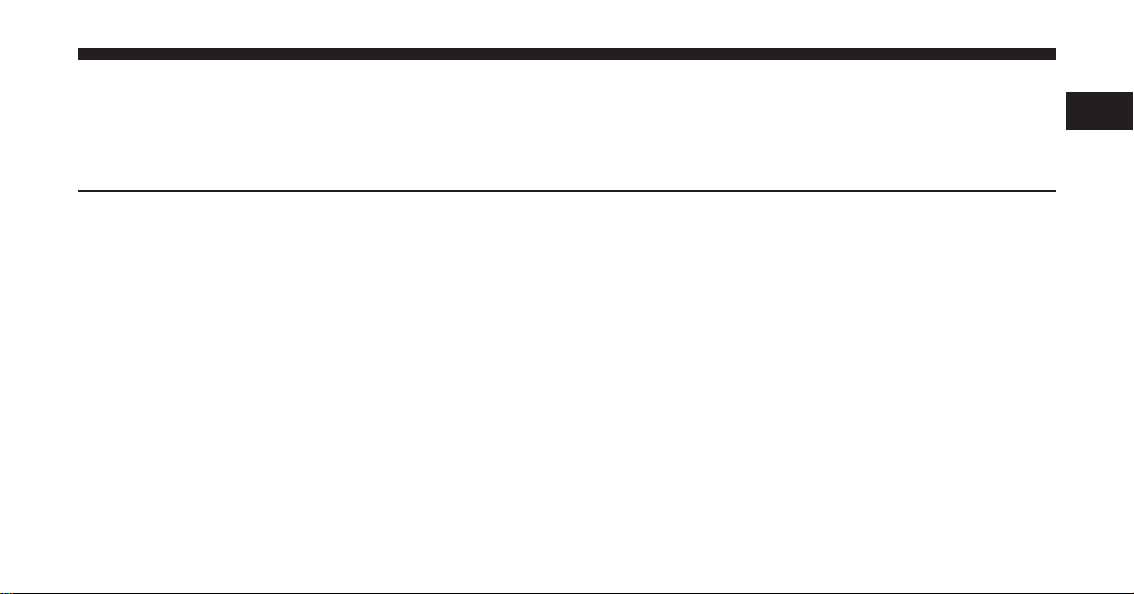
CONTENTS
INTRODUCTION
1
䡵 Introduction ...........................4
▫ Uconnect Touch™ System (4.3) ............4
▫ Uconnect Touch™ System (8.4 & 8.4 NAV) .... 7
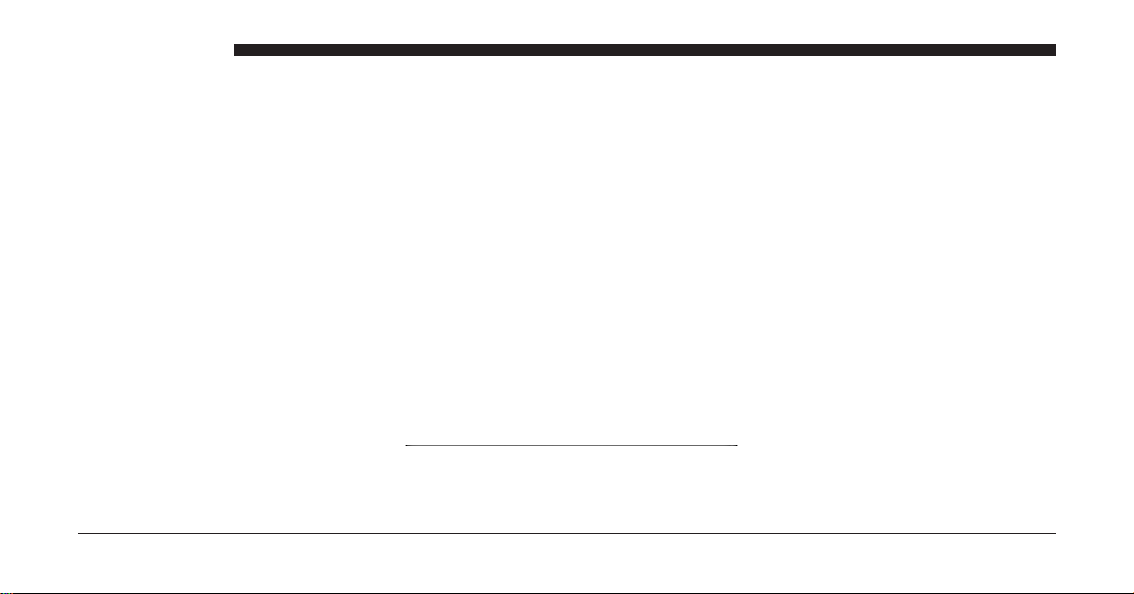
4 INTRODUCTION
INTRODUCTION
Uconnect Touch™ System (4.3)
1 — ON/OFF & Volume Control 5 — Radio hard-key 8 — Screen Off hard-key
2 — Manual Climate Controls 6 — Settings hard-key 9 — Enter/Browse & Tune/Scroll knob
3 — Climate Controls hard-key 7 — More hard-key 10 — CD slot
4 — Player hard-key
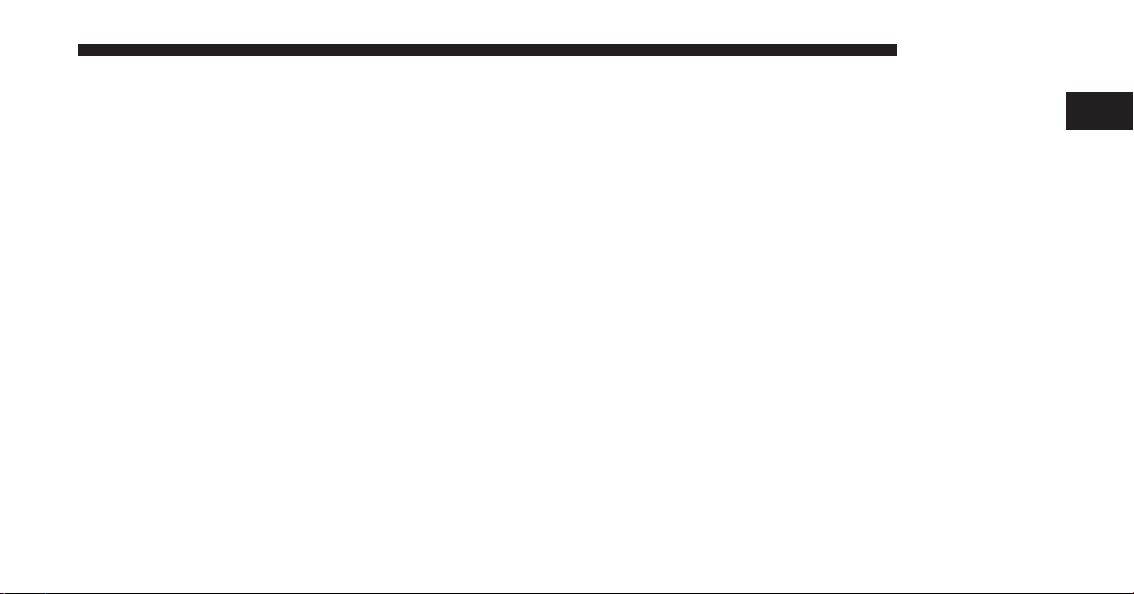
(1) ON/OFF & VOLUME
Press the ON/OFF button to turn the system ON or OFF.
Rotate the rotary knob to adjust the Volume.
NOTE: If the ignition is switched OFF with the radio in
standby mode, the radio memorizes the standby mode
when the ignition is turned ON again. Press the ON/OFF
VOLUME Control to turn the radio ON. It is possible to
eject the CD and to display the time if the system is off.
(2)(3) CLIMATE CONTROLS
Manual Climate Controls and Climate Control Hard-key.
Refer to Climate Controls in your vehicles Owner’s
Manual on the DVD for further details.
(4) PLAYER
Press the PLAYER hard-key to access media sources such
as: Disc, USB Device and AUX as long as the requested
media is present.
INTRODUCTION 5
(5) RADIO
Press the RADIO hard-key to enter the Radio Mode. The
different tuner modes; AM, FM and SAT can be selected
by touching the corresponding soft-keys in the Radio
Mode.
(6) SETTINGS
Press the SETTINGS hard-key to access the Settings list.
Clock, Display, Audio, Bluetooth and Sirius Settings are
described in this manual. See your vehicles Owner’s
Manual on the DVD for more details.
(7) MORE
Press the MORE hard-key to access additional options.
Options available such as: Uconnect™ Phone and Compass can be accessed by touching the corresponding
soft-key in the More Menu.
1
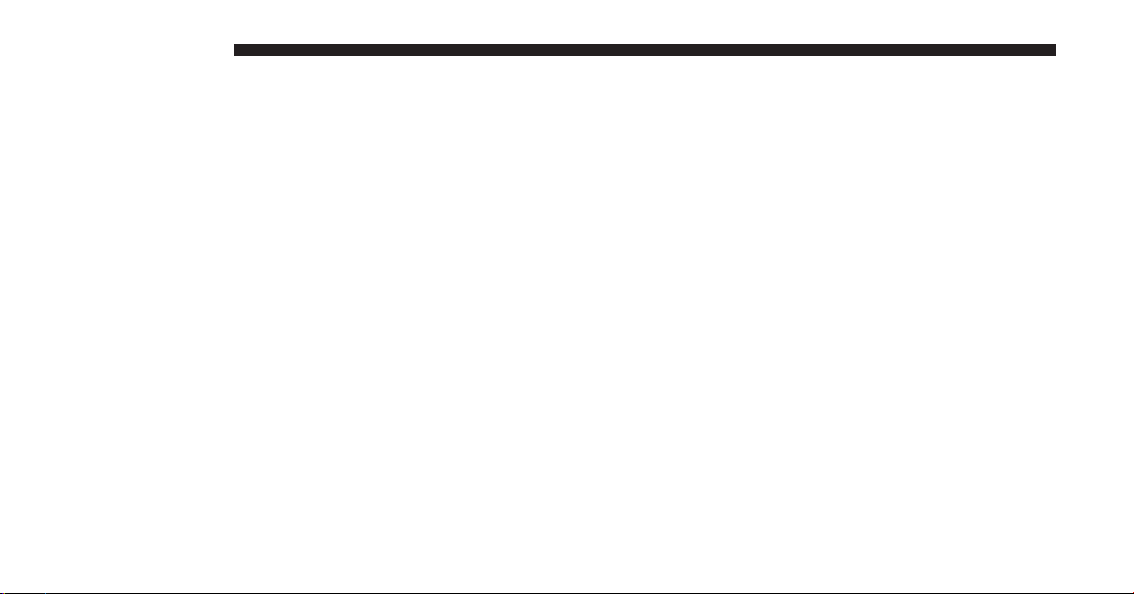
6 INTRODUCTION
(8) SCREEN OFF
Press the SCREEN OFF hard-key to turn the touch-screen
OFF. To turn the screen back ON, just touch the screen.
(9) ENTER/BROWSE & TUNE/SCROLL
Press the ENTER/BROWSE button to accept a highlighted selection on the screen. Rotate the TUNE/
SCROLL rotary knob to scroll through a list or tune a
radio station.
(10) CD SLOT
When inserting a disc, make sure the label is facing up.
Press the Eject button to eject the disc.
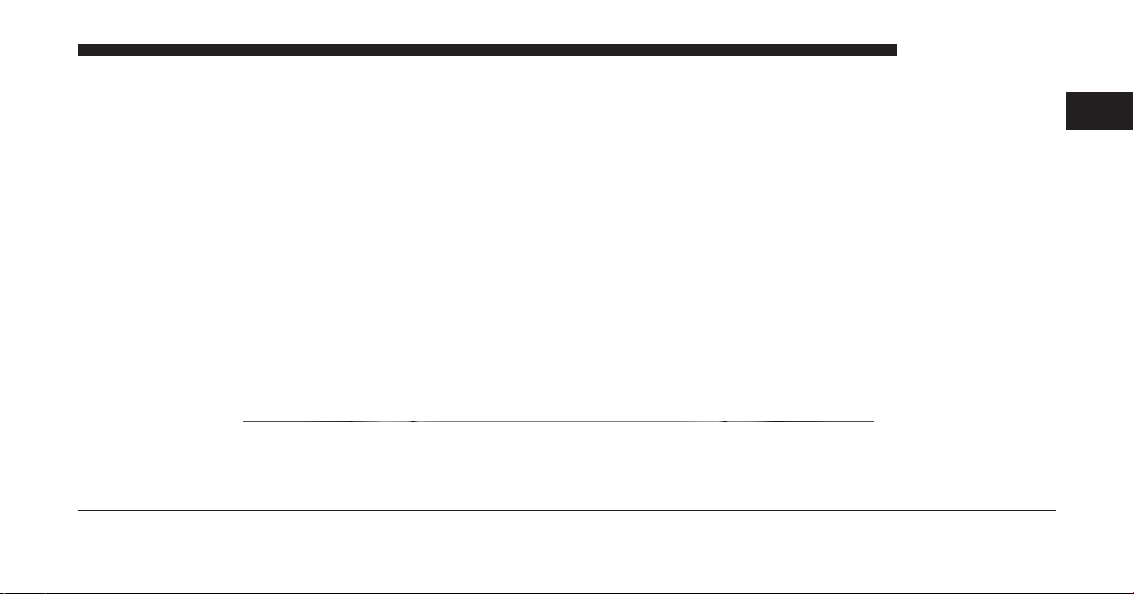
INTRODUCTION 7
Uconnect Touch™ System (8.4 & 8.4 Nav)
1 — ON/OFF & Volume Control 5 — Controls soft-key 9— More soft-key
2 — Manual Climate Control 6 — Climate soft-key 10— Enter/Browse & Tune/Scroll knob
3 — Radio soft-key 7 — Nav soft-key 11 — SD Card slot
4 — Player soft-key 8 — Phone soft-key 12 — CD/DVD slot
1
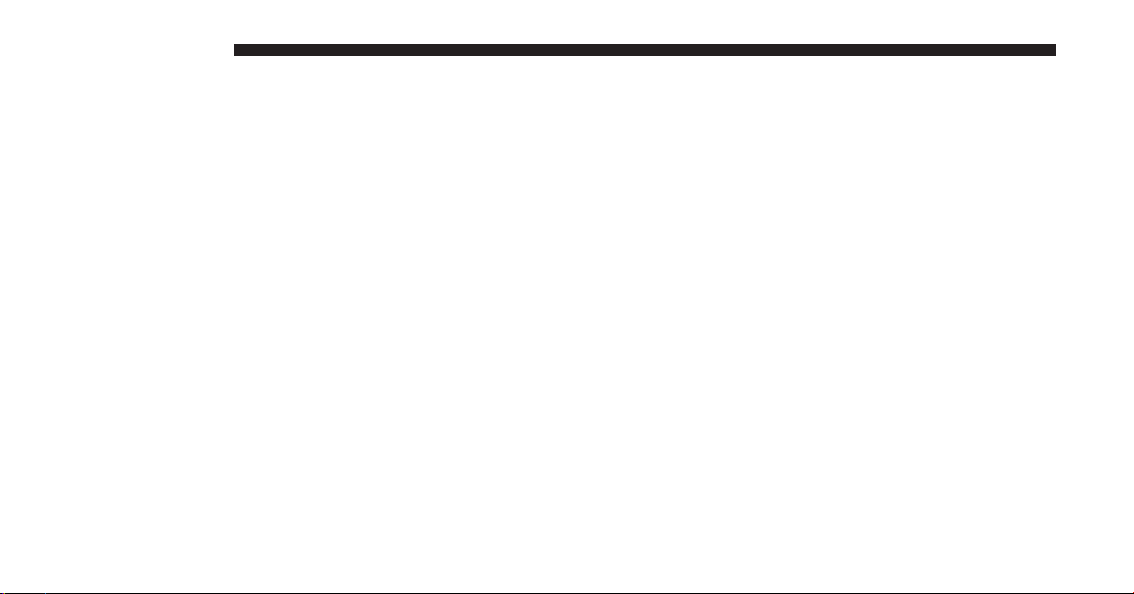
8 INTRODUCTION
(1) ON/OFF VOLUME
Press the ON/OFF button to turn the unit ON or OFF.
Rotate the rotary knob to adjust the Volume.
NOTE: If the ignition is switched OFF with the radio in
standby mode, the radio memorizes the standby mode
when the ignition is turned ON again. Press the ON/OFF
VOLUME Control to turn the radio ON. It is possible to
eject the CD and to display the time if the system is off.
The navigation software is always working when the
ignition is switched ON, even if the radio is in standby
mode. It is possible to eject the CD and to display the
time if the unit is switched off.
(2) CLIMATE CONTROLS (Manual Controls)
Refer to Climate Controls in your vehicles Owner’s
Manual on the DVD for further details.
(3) RADIO
Press the Radio soft-key to enter the Radio Mode. The
different tuner modes; AM, FM and SAT can be selected
by touching the corresponding soft-keys in the Radio
Mode.
(4) PLAYER
Press the Player soft-key to access media sources such as:
Disc, USB Device and AUX as long as the requested
media is present.
(5) CONTROLS
Press the Controls soft-key to access the Settings list.
Controls such as; Heated Seats, Heated Steering Wheel,
Ventilated Seats, etc. can be selected or turned ON/OFF
by touching the corresponding soft-key.
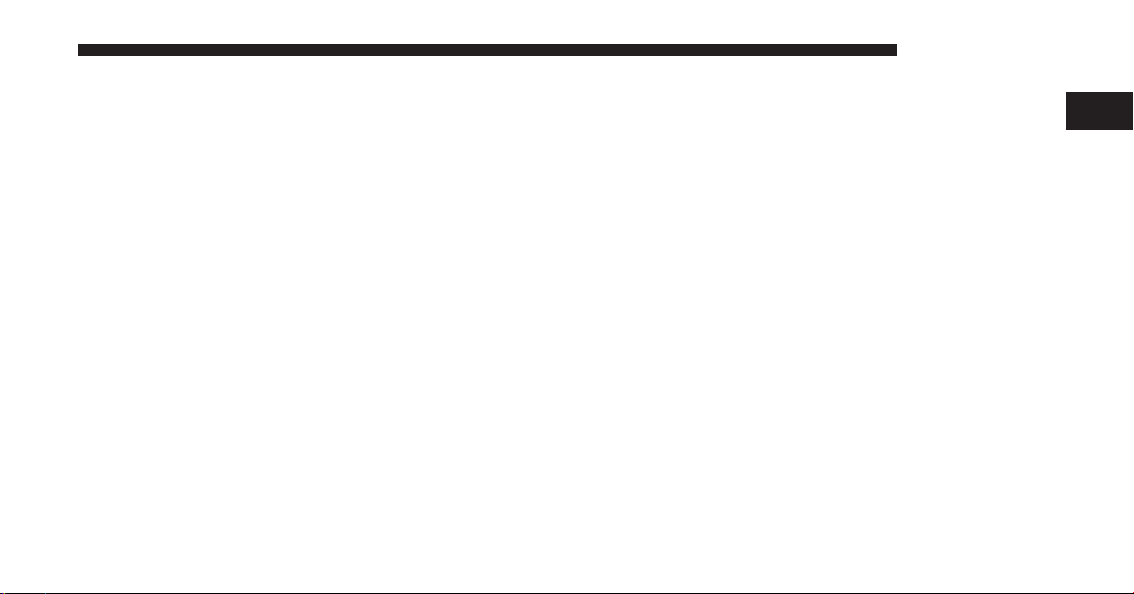
(6) CLIMATE (On-Screen Controls)
Refer to Climate Controls in your vehicles Owner’s
Manual on the DVD for further details.
(7) NAV
Press the Nav soft-key to access the Navigation feature.
Refer to the Navigation section in this manual for further
details.
(8) PHONE
Press the Phone soft-key to access the Uconnect™ Phone
feature. Refer to the Uconnect™ Phone section in the
Owner’s Manual on the DVD for further details.
(9) MORE
Press the More soft-key to access additional options.
Options available such as: Settings and SIRIUS Travel
Link can be accessed by touching the corresponding
soft-key in the More Menu.
INTRODUCTION 9
(10) ENTER/BROWSE & TUNE/SCROLL
Press the ENTER/BROWSE button to accept a highlighted selection on the screen. Rotate the TUNE/
SCROLL rotary knob to scroll through a list or tune a
radio station.
(11) SD CARD SLOT
Insert an SD Card containing audio media in order to
play them through the vehicles sound system.
(12) CD/DVD SLOT
When inserting a disc, make sure the label is facing up.
Press the Eject button to eject the disc.
1
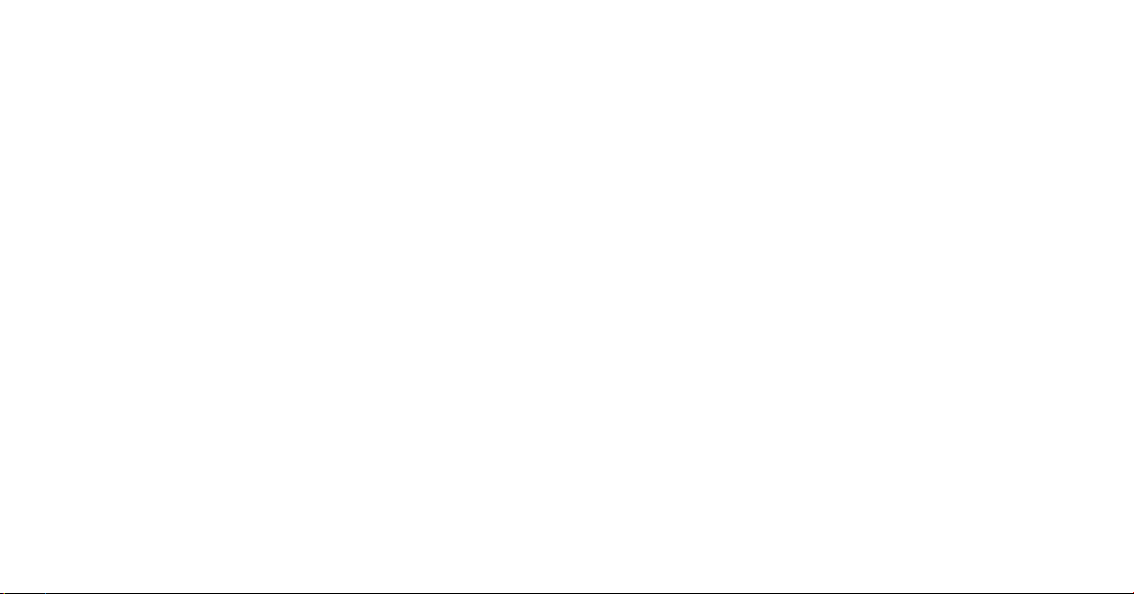
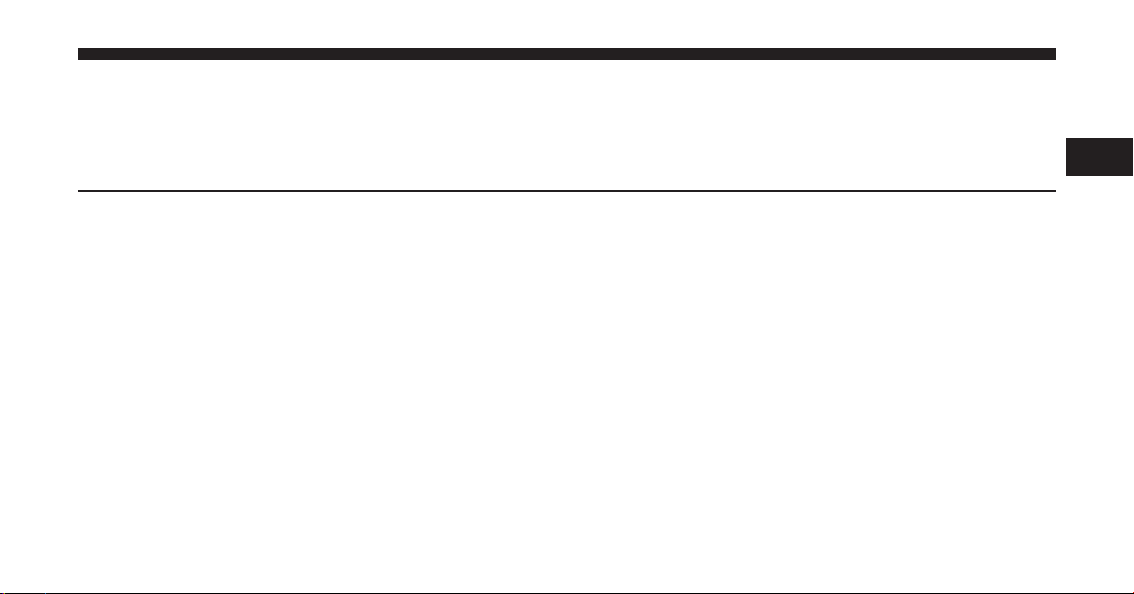
Uconnect Touch™ 4.3 SYSTEM
CONTENTS
䡵 Operating Instructions – Radio Mode ........ 13
▫ Overview ........................... 13
▫ Common Radio Functions ............... 13
▫ Seek And Direct Tune Functions ........... 14
▫ Setting Presets ....................... 16
▫ Audio ............................. 18
▫ Sirius Satellite Radio Mode .............. 19
䡵 Operating Instructions – CD Mode .......... 22
▫ Overview ........................... 22
2
▫ Seek Up/Down ...................... 24
▫ Browse ............................ 24
▫ Source ............................. 24
▫ Info ............................... 24
▫ Shuffle ............................. 24
▫ Audio ............................. 25
䡵 Operating Instructions – USB/iPod Mode ..... 25
▫ Overview ........................... 25
▫ Seek Up/Down ...................... 25
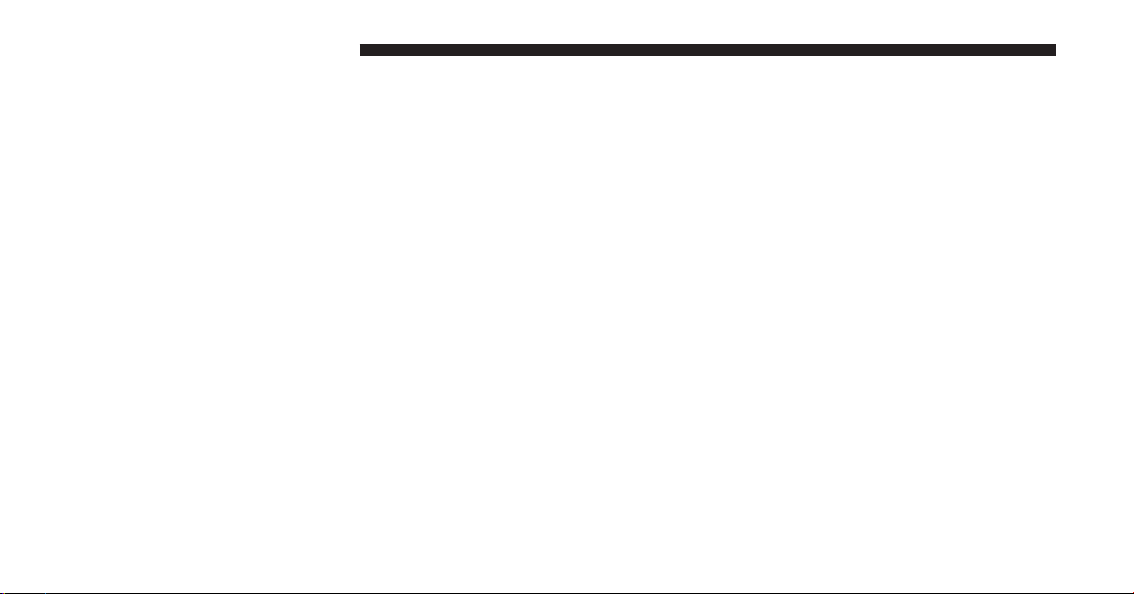
12 Uconnect Touch™ 4.3 SYSTEM
▫ Browse ............................ 26
▫ Seek Up/Down ...................... 28
▫ Source ............................. 26
▫ Info ............................... 26
▫ Shuffle ............................. 26
▫ Audio ............................. 26
䡵 Operating Instructions – AUX Mode ......... 26
▫ Overview ........................... 26
▫ Source ............................. 27
▫ Audio ............................. 27
䡵 Operating Instructions – Bluetooth Mode ...... 27
▫ Overview ........................... 27
▫ Source ............................. 28
▫ Info ............................... 28
▫ Repeat ............................. 28
▫ Audio ............................. 28
䡵 Operating Instructions – More & Settings ..... 29
▫ More Main Menu ..................... 29
▫ Clock Setting ........................ 30
▫ Settings Main Menu ................... 31
▫ Display ............................ 32
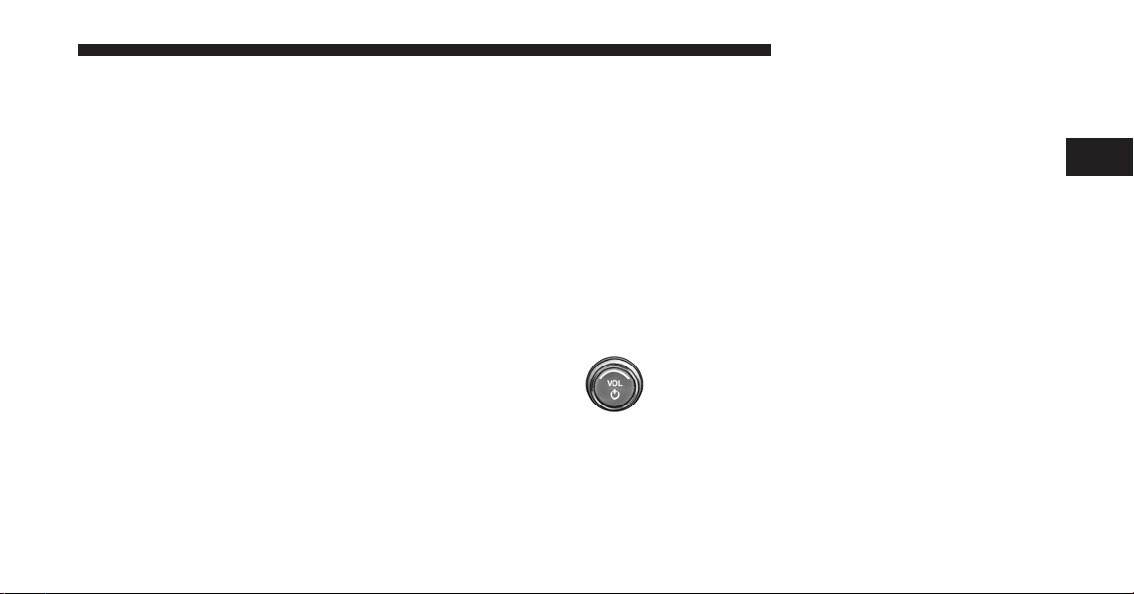
OPERATING INSTRUCTIONS – RADIO MODE
Uconnect Touch™ 4.3 SYSTEM 13
•
SAT SIRIUS Satellite Radio (if equipped)
Overview
The radio is equipped with the following modes:
•
FM
•
AM
Touch the Radio hard-key, bottom left corner, to enter the
Radio Mode. The different tuner modes; AM, FM, and
SAT, can then, be selected by touching the corresponding
soft-keys on the screen.
Common Radio Functions
The following operations offer the same functionality
across all Radio Modes, and further instructions are
provided where differences exit.
ON/OFF & Volume Control
Push the ON/OFF Volume control knob to turn
on the radio. Push the ON/OFF Volume control knob a second time to turn off the radio.
The electronic volume control turns continuously (360
degrees) in either direction, without stopping. Turning
the Volume control knob clockwise increases the volume,
and anti-clockwise decreases it.
2
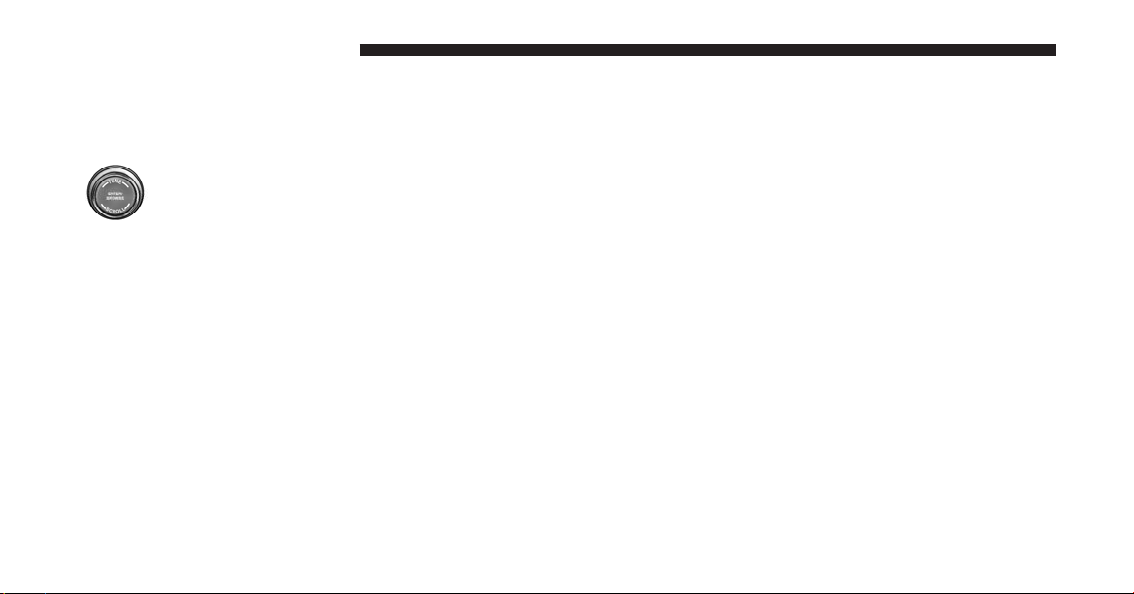
14 Uconnect Touch™ 4.3 SYSTEM
When the audio system is turned on, the sound will be
set at the same volume level as last played.
Enter/Browse & Tune/Scroll Control
Turn the rotary TUNE/SCROLL control knob
clockwise to increase or counterclockwise to
decrease the radio station frequency. Push the
ENTER/BROWSE button to choose a selection.
Info
Touch the info soft-key to display channel number/
frequency, song title, genre and artist. This feature is only
available in FM and SAT modes.
Exit
The Exit soft-key, provides a means to close the Direct
Tune Screen.
Go
Touch the green GO soft-key to allow you to commit an
entry, at which time, the radio will tune to the entered
Channel, and close the Direct Tune Screen. The GO
soft-key is only for SIRIUS Satellite radio mode.
Seek and Direct Tune Functions
The Seek Up and Down functions are activated by
pressing the double arrow soft-keys to the right and left
of the radio station display, or by pressing the left
Steering Wheel Audio Control (if equipped) up or down.
Seek Up
Touching the Seek Up soft-key for less than 2 seconds,
tunes the radio to the next listenable station or channel.
During a Seek Up function, if the radio reaches the
starting station after passing through the entire band two
times, the radio will stop at the station where it began.
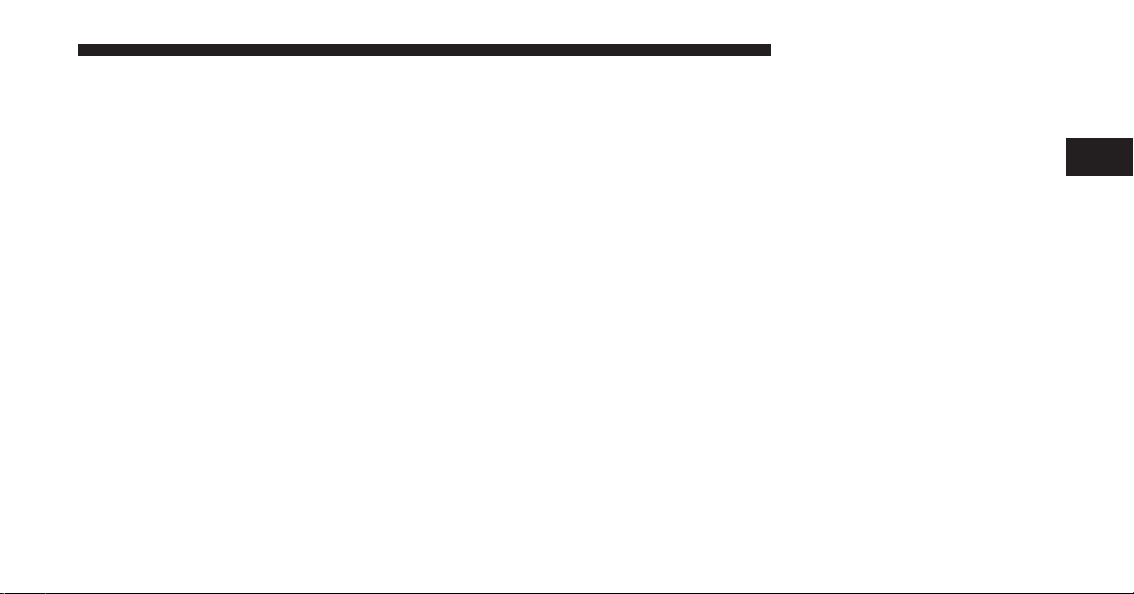
Fast Seek Up
Touching and holding the Seek Up soft-key for more than
2 seconds, advances the radio through the available
stations or channels at a faster rate, the radio stops at the
next available station or channel when the soft-key is
released.
Seek Down
Touching the Seek Down soft-key for less than 2 seconds,
tunes the radio to the next listenable station or channel.
During a Seek Down function, if the radio reaches the
starting station after passing through the entire band two
times, the radio will stop at the station where it began.
Fast Seek Down
Touching and holding the Seek Down soft-key for more
than 2 seconds, advances the radio through the available
stations or channel at a faster rate, the radio stops at the
next available station or channel when the soft-key is
released.
Uconnect Touch™ 4.3 SYSTEM 15
Direct Tune
2
The Direct Tune soft-key screen is available in AM, FM,
and SAT radio modes and can be used to direct tune the
radio to a desired station or channel. Press the Tune
soft-key located at the bottom of the radio screen.
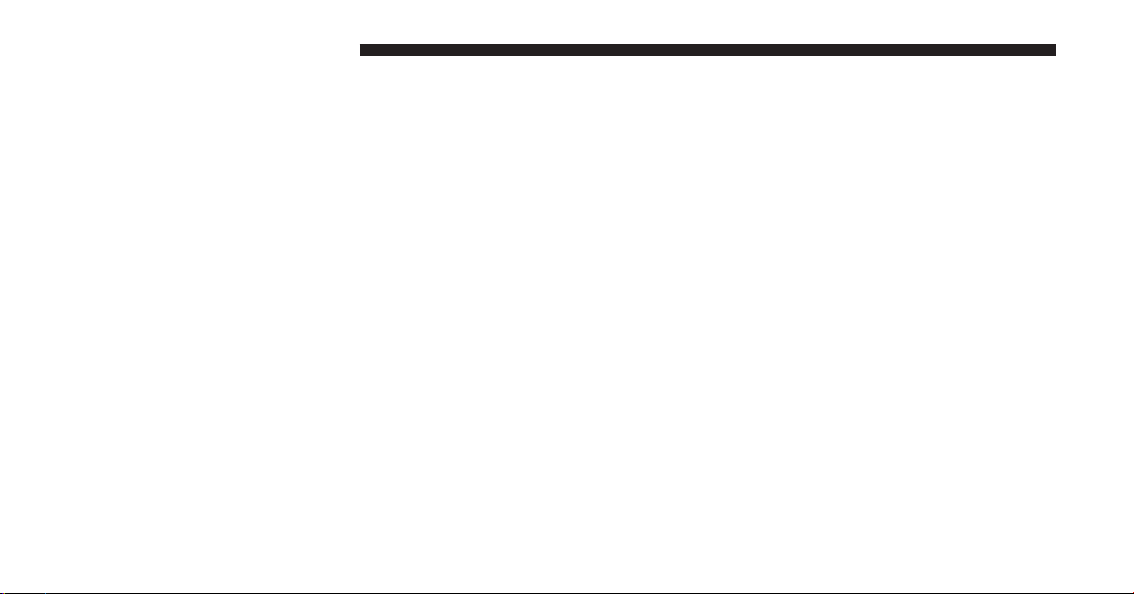
16 Uconnect Touch™ 4.3 SYSTEM
Press the available number soft-key to begin selecting a
desired station. Once a number has been entered, any
numbers that are no longer possible (stations that cannot
be reached) will become deactivated / grayed out
If you accidently entered the wrong station number,
touch the CLR soft-key to clear the radio station numbers
and reenter the correct station number.
Once the last digit of a station has been entered, the
DIRECT TUNE screen will close and the system will
automatically tune to that station.
The selected Station or Channel number is displayed in
the Direct Tune text box.
Setting Presets
The Presets are available for all Radio Modes, and are
activated by touching any of the four Preset soft keys,
located at the top of the screen.
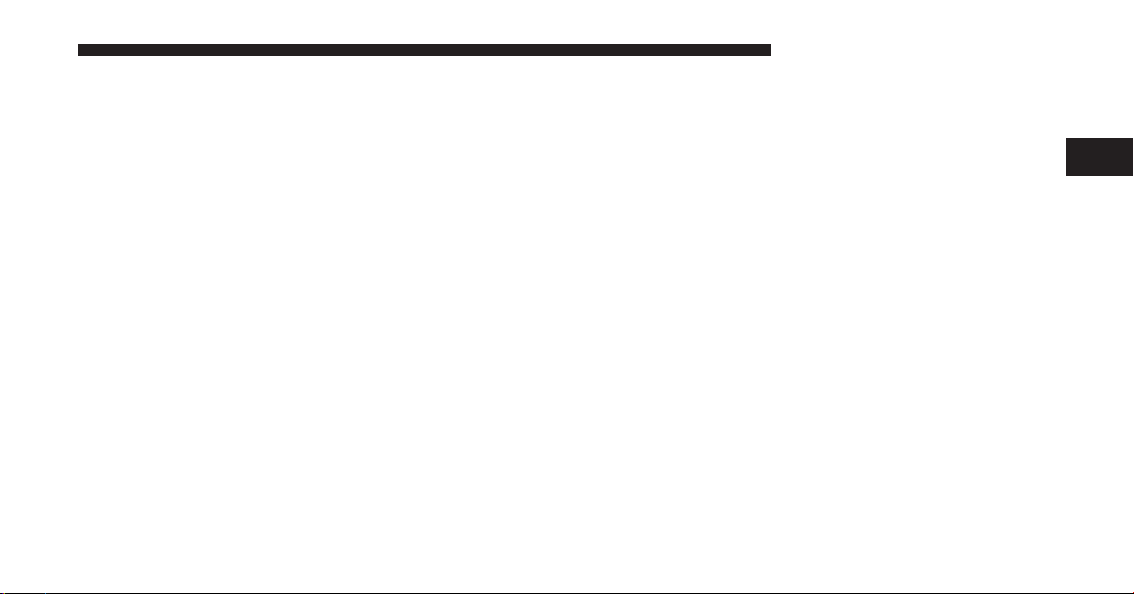
When you are receiving a station that you wish to
commit into memory, press and hold the desired numbered soft-key for more that 2 seconds or until you hear
a confirmation beep.
The Radio stores up to 12 presets in each of the Radio
modes. A set of 4 presets are visible at the top of the radio
screen.
Uconnect Touch™ 4.3 SYSTEM 17
All Presets Button
2
Touching the ⬙all⬙ soft-key on the radio home screen will
display all of the preset stations for that mode.
Return to Main Radio Screen
You can return to the Main Radio Screen, by either
touching Exit soft-key or pressing the Radio hard-key.
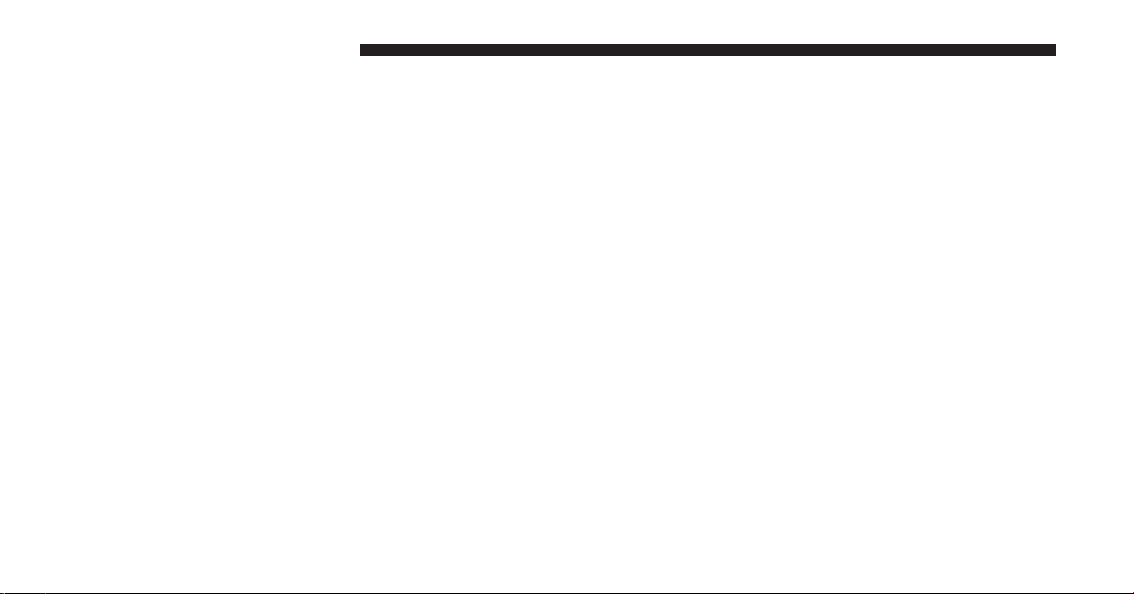
18 Uconnect Touch™ 4.3 SYSTEM
Audio
•
Balance/Fade
1. Press the SETTINGS hard-key on the right side of the
unit.
2. Then scroll down and press the Audio soft-key to get
to the Audio menu.
3. The Audio Menu shows the following options for you
to customize your audio settings.
•
Equalizer
Touch the Equalizer soft-key to adjust the Bass, Mid
and Treble. Use the + or - soft-key to adjust the
equalizer to your desired settings. Press the back
arrow soft-key when done.
Touch the Balance/Fade soft-key to adjust the
sound from the speakers. Use the arrow soft-key to
adjust the sound level from the front and rear or
right and left side speakers. Touch the Center ⬙C⬙
soft-key to reset the balance and fade to the factory
setting. Press the back arrow soft-key when done.
•
Speed Adjusted Volume
Touch the Speed Adjusted Volume soft-key to select
between OFF, 1, 2 or 3. This will decrease the radio
volume relative to a decrease in vehicle speed. Press
the back arrow soft-key when done.
4. Touch the Exit soft-key to exit from the Audio Menu.
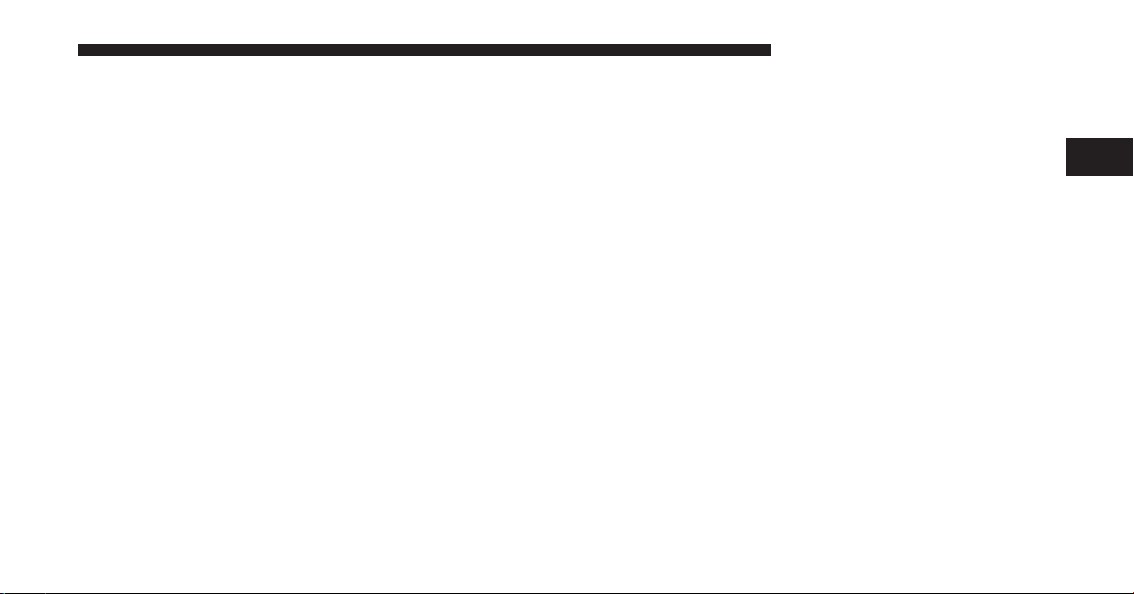
SIRIUS Satellite Radio Mode
Satellite radio uses direct satellite-to-receiver broadcasting technology to provide clear digital sound, coast to
coast. The subscription service provider is SIRIUS Satellite Radio. This service offers over 130 channels of music,
sports, news, entertainment, and programming for children, directly from its satellites and broadcasting studios.
A one-year SIRIUS Satellite Radio subscription is included.
SIRIUS XM and all related marks and logos are trademarks of SIRIUS XM Radio Inc. and its subsidiaries.
SIRIUS Radio requires a subscription, sold separately
after trial subscription included with vehicle purchase.
Prices and programming are provided by SIRIUS and are
subject to change. Subscriptions governed by Terms &
Conditions available at sirius.com/serviceterms. SIRIUS
Radio U.S. service only available to those at least 18 years
of age in the 48 contiguous United States, D.C., and PR.
Service available in Canada; see www.siriuscanada.ca.
Uconnect Touch™ 4.3 SYSTEM 19
This functionality is only available for radios equipped
with a Satellite receiver. In order to receive satellite radio,
the vehicle needs to be outside with a clear view to the
sky.
If the screen shows Acquiring Signal, you might have to
change the vehicle’s position in order to receive a signal.
In most cases, the satellite radio does not receive a signal
in underground parking garages or tunnels.
No Subscription
Radios equipped with a Satellite receiver, require a
subscription to the Sirius Service. When the Radio does
not have the necessary subscription, the Radio is able to
receive the Traffic/Weather channel only.
2
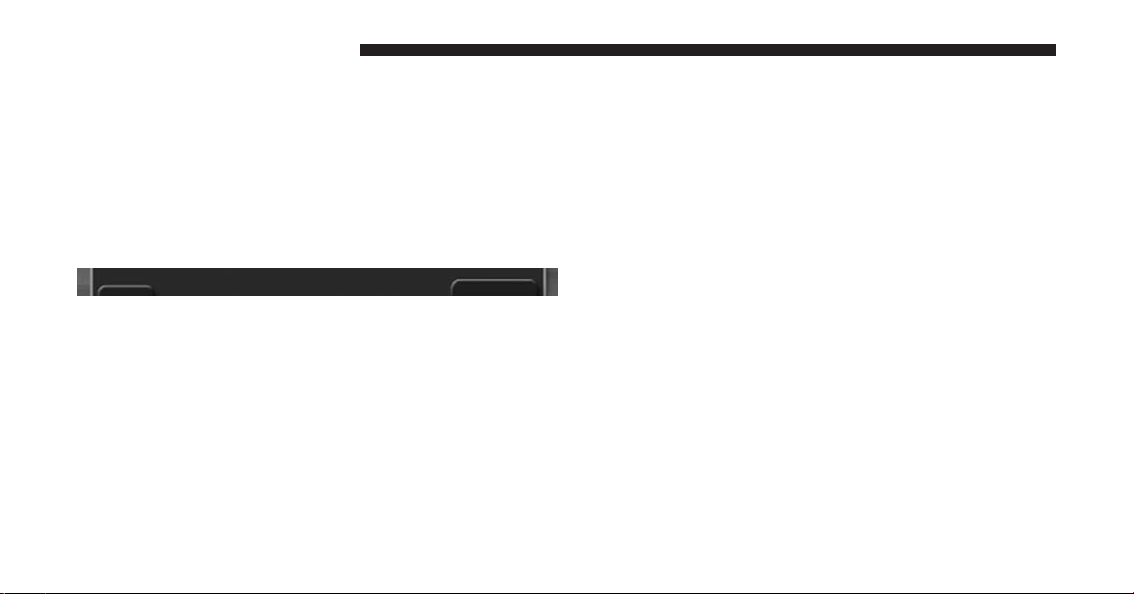
20 Uconnect Touch™ 4.3 SYSTEM
Acquiring SIRIUS Subscription
To activate the SIRIUS subscription, call the toll free
number on the SIRIUS Settings. You will need to provide
the Sirius ID (SID) located on your vehicle’s screen.
The satellite mode is activated by touching the AM/SAT
soft-key located at the bottom of the radio screen. Touch
the AM/SAT soft-key and then touch the SAT soft-key.
When in Satellite mode:
•
The SIRIUS Presets are displayed at the top of the
screen.
•
The SIRIUS Channel Number is displayed along with
Artist and Song name
•
The SIRIUS function soft-keys are displayed on the
bottom.
In addition to the tuning functions common to all Radio
modes, the browse,info, and more hard-key functions are
available in SIRIUS Mode. Touching the more button
slides over the additional functions that are on the second
level of the bottom bar. This second level stays for
10 seconds and then returns to the main top level of the
bottom bar. The second level displays audio, fav, gamezone and replay buttons.
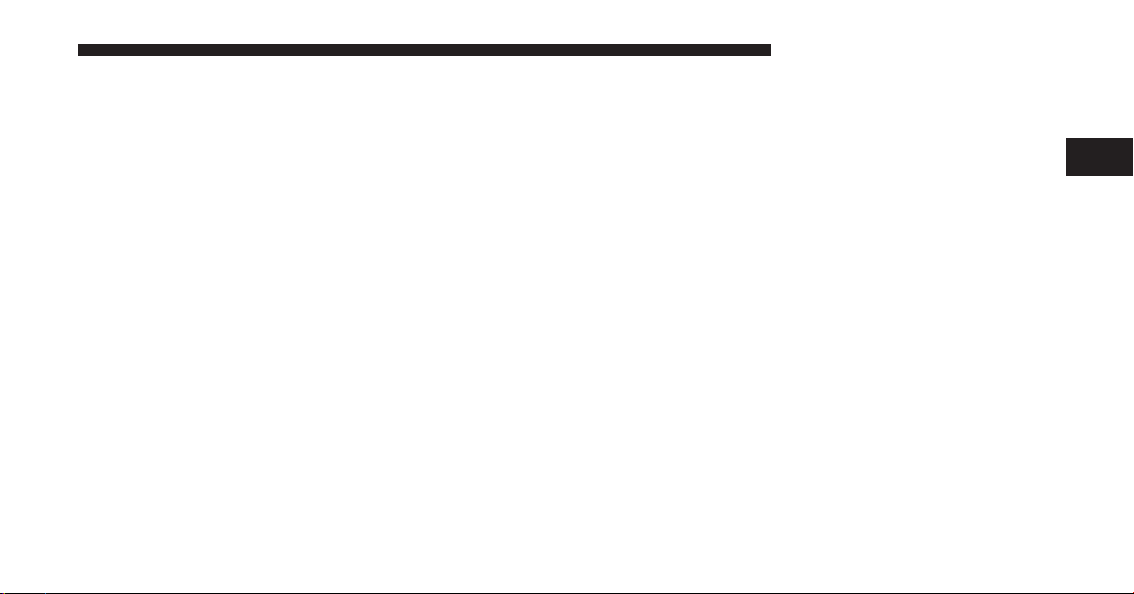
Browse
Touch the browse soft-key at the bottom left of the screen
to enter the Browse screen
The Browse screen in SAT mode provides you the ability
to browse by All, Favorites or Genres. You can also access
Gamezone, and Traffic and Weather settings in the
Browse screen.
Favorites
Touch the more... soft-key and then the fav soft-key to
access the favorites feature.
The favorites feature enables you to set a favorite artist,
or song. The Radio then uses this information to alert you
when either the favorite song, or works by the favorite
artist are being played at any time by any of the SIRIUS
Channels.
Uconnect Touch™ 4.3 SYSTEM 21
Gamezone
Touch the more... soft-key and then the gamezone softkey to access the gamezone feature. This feature provides
you with the ability to Select teams, edit the selection,
and set Alerts.
Replay
The replay function provides a means to store and replay
up to 22 minutes of music audio and 48 minutes of talk
radio.
Touch the replay soft-key. The play/pause, rewind/
forward and live soft-keys will display at the top of the
screen, along with the replay time.
Replay can be exited by touching the replay soft-key, any
time during the Replay mode.
2
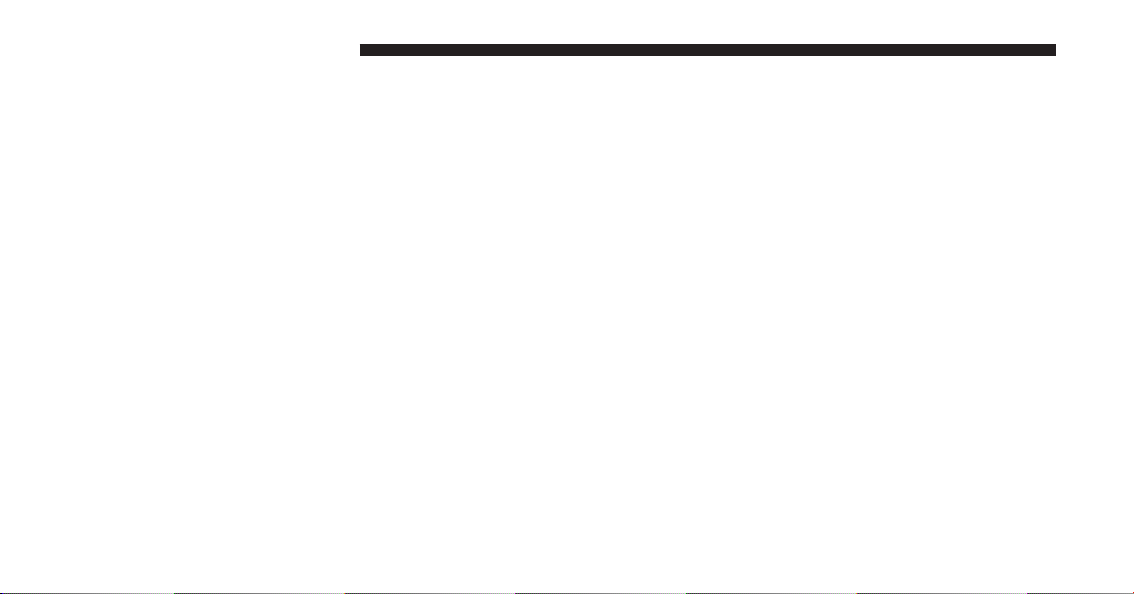
22 Uconnect Touch™ 4.3 SYSTEM
Play/Pause
Touch the Pause or Play soft-key to pause playing of the
content at any time that the content is playing live or
rewound content. Play can be resumed again by touching
of the Pause/Play soft-key.
Rewind
Touch the RW soft-key to rewind the content in steps of
5 seconds. Touching the RW soft-key for more than
2 seconds rewinds the content. The Radio begins playing
the content at the point at which the touch is released.
Forward
Each touch of the FW soft-key forwards the content in
steps of 5 seconds. Forwarding of the content can only be
done when the content is previously rewound, and
therefore, can not be done for live content. A continuous
touch of the FW soft-key also forwards the content. The
Radio begins playing the content at the point at which the
touch is release.
Live
Touch the Live soft-key to resume playing of Live
content.
OPERATING INSTRUCTIONS – CD MODE
Overview
CD Mode is entered by either inserting a CD or by
touching the Player hard-key located left of the display.
Once in Player Mode, touch the source soft-key and select
Disc.
A “No Disc” message will be displayed on the screen in
the Disc mode when a Disc is not present in the Radio.
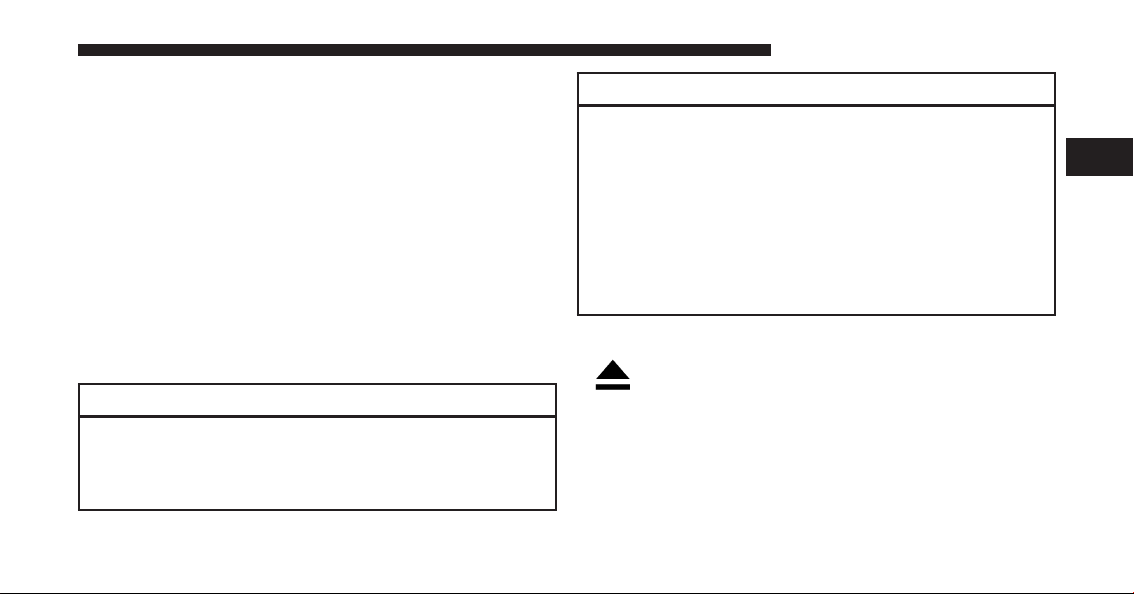
Inserting Compact Disc
Gently insert one CD into the CD player with the CD
label facing up. The CD will automatically be pulled into
the CD player and the CD icon will illuminate on the
radio display. If a CD does not go into the slot more than
1.0 in (2.5 cm), a disc may already be loaded and must be
ejected before a new disc can be loaded.
If you insert a disc with the ignition ON and the radio
ON, the unit will switch to CD mode and begin to play
when you insert the disc. The display will show the track
number, and index time in minutes and seconds. Play
will begin at the start of track 1.
CAUTION!
•
This CD player will accept 4-3/4 in (12 cm) discs
only. The use of other sized discs may damage the
CD player mechanism.
(Continued)
Uconnect Touch™ 4.3 SYSTEM 23
CAUTION! (Continued)
•
Do not use adhesive labels. These labels can peel
away and jam the player mechanism.
•
Uconnect Touch™ 4.3 is a single CD player. Do not
attempt to insert a second CD if one is already
loaded.
•
Dual-media disc types (one side is a DVD, the
other side is a CD) should not be used, and they
can cause damage to the player.
EJECT Button - Ejecting a CD
Press the EJECT button to eject the CD.
If you have ejected a disc and have not removed it within
10 seconds, it will be reloaded. If the CD is not removed,
the radio will reinsert the CD but will not play it.
A disc can be ejected with the radio and ignition OFF.
2
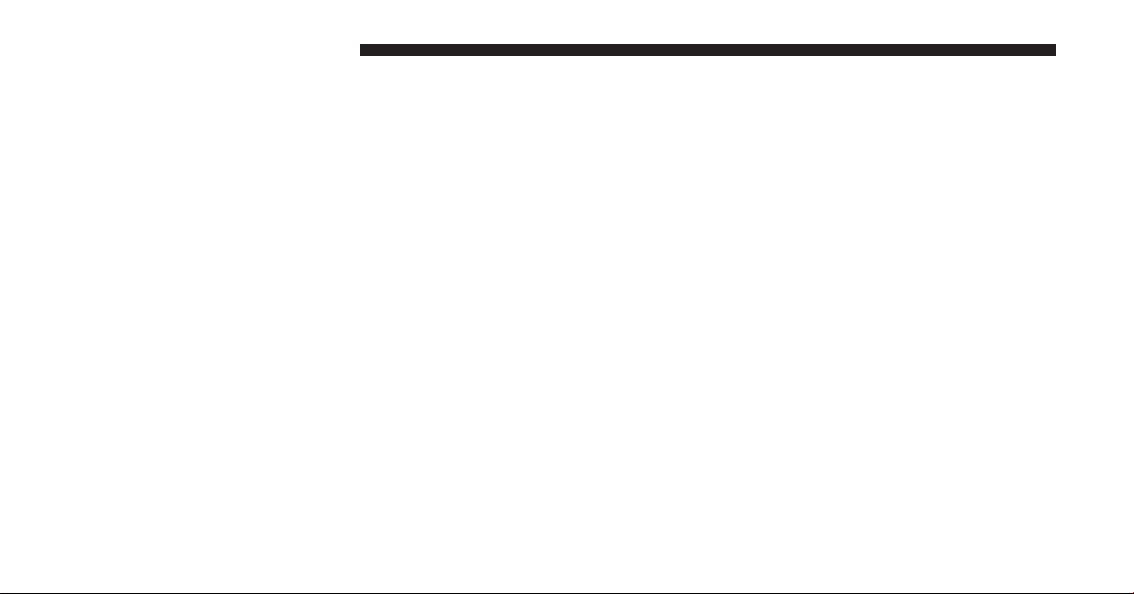
24 Uconnect Touch™ 4.3 SYSTEM
Seek Up/Down
Press the right Arrow soft-key for less than 2 second for
the next selection on the CD. Press the left Arrow soft-key
for less than 2 seconds to return to the beginning of the
current selection, or return to the beginning of the
previous selection if the CD is within the first second of
the current selection.
Fast Seek Up
Press and hold the right arrow soft-key for more that two
seconds and the CD player will begin to fast forward
through the current track until the soft-key is released.
Fast Seek Down
Press and hold the left arrow soft-key for more that two
seconds and the CD player will begin to rewind through
the current track until the soft-key is released.
Browse
Touch the browse soft-key to scroll through and select a
desired track on the CD. Touch the exit soft-key if you
wish to cancel the browse function.
Source
Touch the Source soft-key to select the desired audio
source, CD, AUX or USB. This screen will time out after
a few seconds and return to the main radio screen if no
selection is made.
Info
Touch the Info soft-key to display the current track
information. Touch the ⬙X⬙ soft-key to cancel this feature.
Shuffle
Touch the more... soft-key then the shuffle soft-key to
play the selections on the compact disc in random order
to provide an interesting change of pace. Touch the
soft-key a second time to turn this feature off.
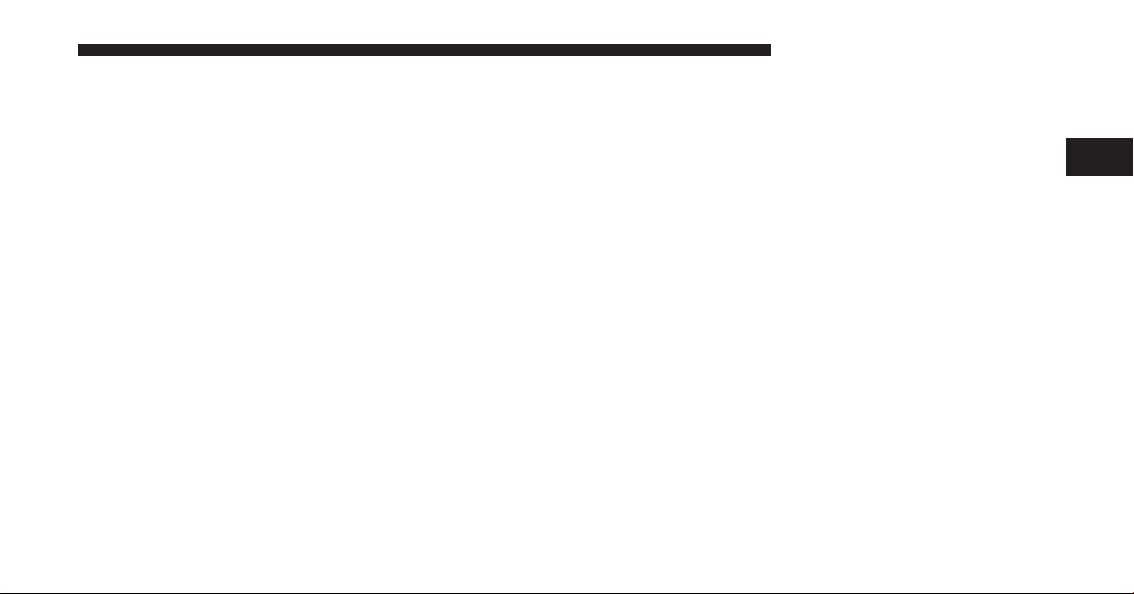
Audio
Refer to Operating Instructions – Radio Mode for adjusting the audio settings.
OPERATING INSTRUCTIONS – USB/iPod MODE
Overview
USB/iPod Mode is entered by either inserting a USB
Jump Drive or iPod cable into the USB port or by
touching the Player hard-key located left of the display.
Once in Player Mode, touch the source soft-key and select
USB/iPod.
Inserting USB/iPod Device
Gently insert the USB/iPod device into the USB Port. If
you insert a USB/iPod device with the ignition ON and
the radio ON, the unit will switch to USB/iPod mode and
begin to play when you insert the device. The display
will show the track number, and index time in minutes
and seconds. Play will begin at the start of track 1.
Uconnect Touch™ 4.3 SYSTEM 25
Seek Up/Down
Press the right Arrow soft-key for less than 2 second for
the next selection on the USB/iPod device. Press the left
Arrow soft-key for less than 2 seconds to return to the
beginning of the current selection, or return to the
beginning of the previous selection if the USB/iPod
device is within the first second of the current selection.
Fast Seek Up
Press and hold the right arrow soft-key for more that two
seconds and the USB/iPod device will begin to fast
forward through the current track until the soft-key is
released.
Fast Seek Down
Press and hold the left arrow soft-key for more that two
seconds and the USB/iPod device will begin to rewind
through the current track until the soft-key is released.
2
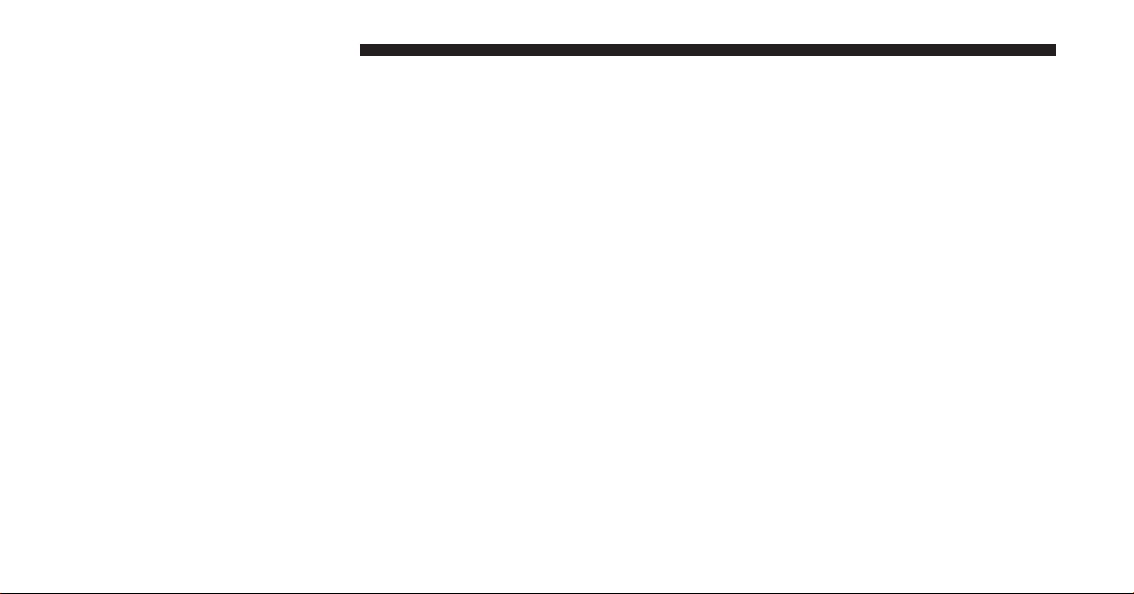
26 Uconnect Touch™ 4.3 SYSTEM
Browse
Touch the Browse soft-key to select Artist, Albums,
Genres, Songs, Playlists or Folders from the USB/iPod
device. Once the desired selection is made you can chose
from the available media by touching the soft-key. Touch
the exit soft-key if you wish to cancel the browse
function.
Source
Touch the Source soft-key to select the desired audio
source, CD, AUX or USB/iPod. This screen will time out
after a few seconds and return to the main radio screen if
no selection is made.
Info
Touch the Info soft-key to display the current track
information. Touch the ⬙X⬙ soft-key to cancel this feature.
Shuffle
Touch the more... soft-key then the shuffle soft-key to
play the selections on the USB/iPod device in random
order to provide an interesting change of pace. Touch the
soft-key a second time to turn this feature off.
Audio
Refer to Operating Instructions – Radio Mode for adjusting the audio settings.
OPERATING INSTRUCTIONS – AUX MODE
Overview
AUX Mode is entered by inserting a AUX device using a
cable with a 3.5 mm audio jack into the AUX port or by
touching the Player hard-key located left of the display.
Once in Player Mode, touch the source soft-key and select
AUX.
Inserting Auxiliary Device
Gently insert the Auxiliary device cable into the AUX
Port. If you insert a Auxiliary device with the ignition ON
and the radio ON, the unit will switch to AUX mode and
begin to play when you insert the device cable.
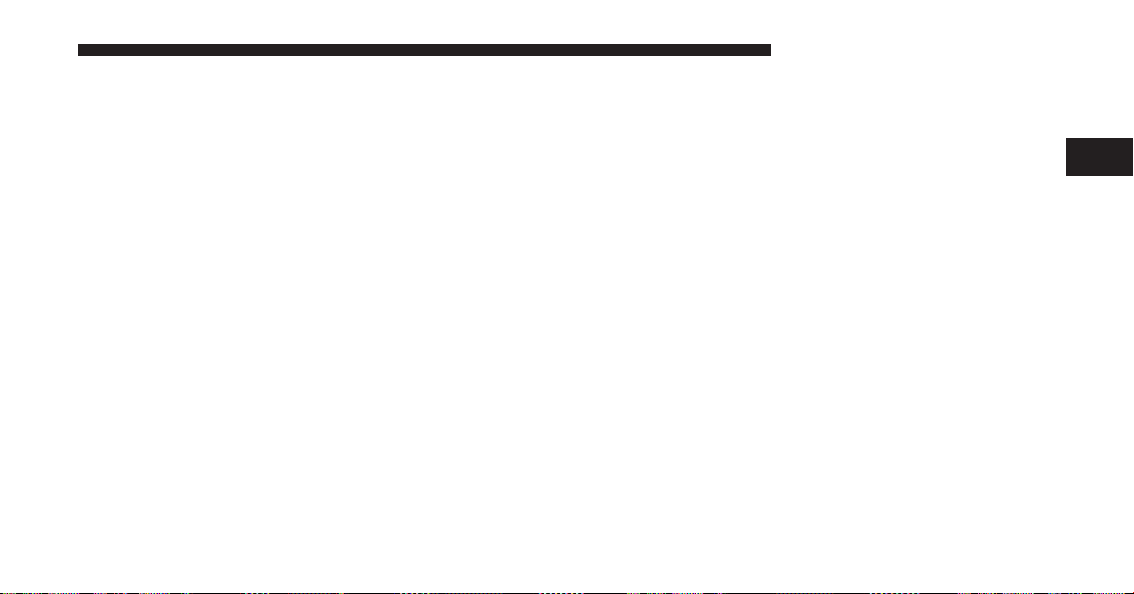
Controlling the Auxiliary Device
The control of the auxiliary device (e.g., selecting playlists, play, fast forward, etc.) cannot be provided by the
radio; use the device controls instead. Adjust the volume
with the ON/OFF VOLUME rotary knob, or with the
volume of the attached device.
NOTE: The vehicle radio unit is acting as the amplifier
for audio output from the Auxiliary device. Therefore if
the volume control on the Auxiliary device is set too low,
there will be insufficient audio signal for the radio unit to
play the music on the device.
Source
Touch the Source soft-key to select the desired audio
source, CD, AUX or USB. This screen will time out after
a few seconds and return to the main radio screen if no
selection is made.
Uconnect Touch™ 4.3 SYSTEM 27
Audio
Refer to Operating Instructions – Radio Mode for adjusting the audio settings.
OPERATING INSTRUCTIONS – Bluetooth MODE
Overview
Bluetooth Streaming Audio (BTSA) or Bluetooth Mode is
entered by pairing a Bluetooth device, containing music,
to the Uconnect Touch™ system.
Before proceeding, the Bluetooth device needs to be
paired through Uconnect™ Phone in order to communicate with the Uconnect Touch™ System.
NOTE: See the pairing procedure in the Owner’s
Manual on the DVD for more details.
Once the Bluetooth device is paired to the Uconnect
Touch™ System, touch the Player hard-key located on
the left side of the display. Once in Player Mode, touch
the source soft-key and select Bluetooth.
2
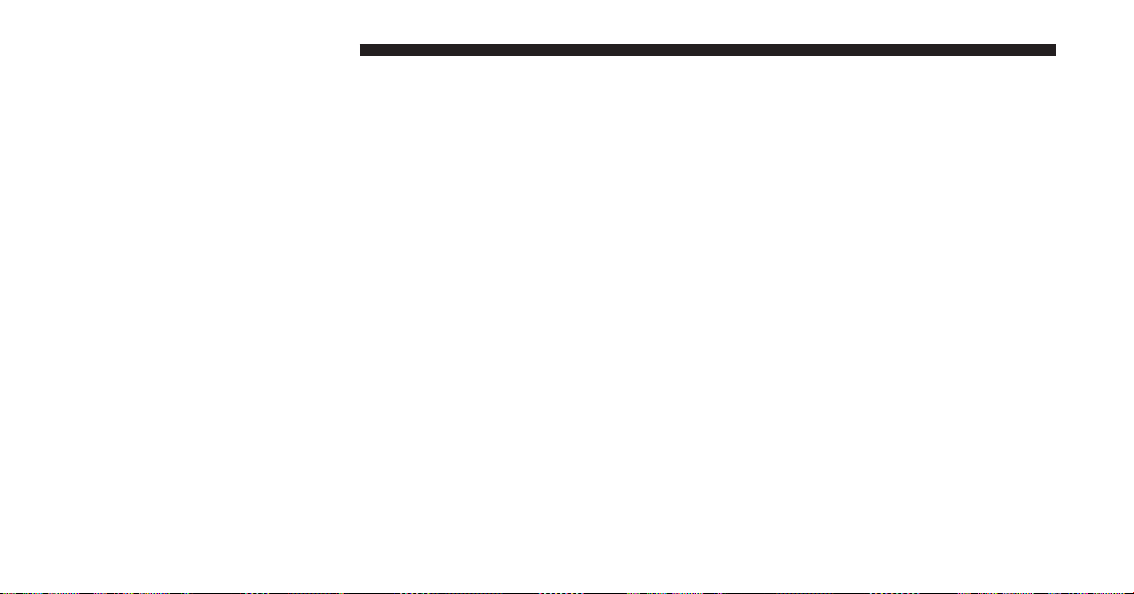
28 Uconnect Touch™ 4.3 SYSTEM
Seek Up/Down
Press the right Arrow soft-key for less than 2 second for
the next selection on the Bluetooth device. Press the left
Arrow soft-key for less than 2 seconds to return to the
beginning of the current selection, or return to the
beginning of the previous selection if the Bluetooth
device is within the first second of the current selection.
Fast Seek Up
Press and hold the right arrow soft-key for more that two
seconds and the Bluetooth device will begin to fast
forward through the current track until the soft-key is
released.
Fast Seek Down
Press and hold the left arrow soft-key for more that two
seconds and the Bluetooth device will begin to rewind
through the current track until the soft-key is released.
Source
Touch the Source soft-key to select the desired audio
source, CD, USB/iPod, AUX or Bluetooth. This screen
will time out after a few seconds and return to the main
radio screen if no selection is made.
Info
Touch the Info soft-key to display the current track
information. Touch the Info soft-key a second time to
cancel this feature.
Repeat
Touch the more.... soft-key then the repeat soft-key to
toggle the repeat functionality. The Repeat soft-key is
highlighted when active. The Radio will continue to play
the current track, repeatedly, as long as the repeat is
active.
Audio
Refer to Operating Instructions – Radio Mode for adjusting the audio settings.
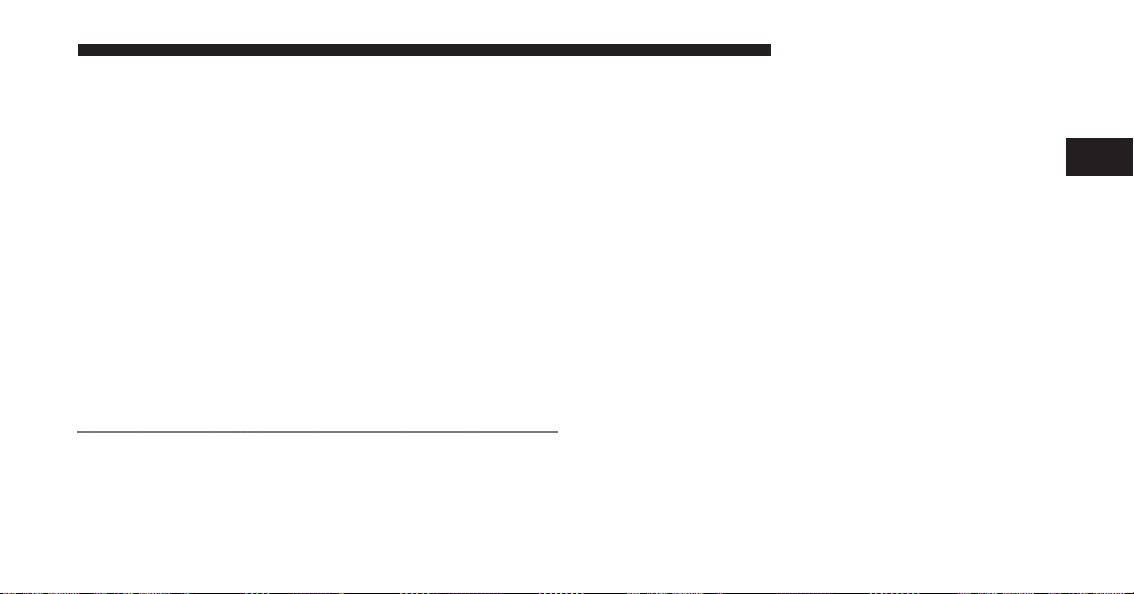
OPERATING INSTRUCTIONS – MORE & SETTINGS
More Main Menu
Press the More hard-key to display the More Main Menu.
The More Main Menu contains the following options:
Uconnect Touch™ 4.3 SYSTEM 29
•
Economy (If Equipped)
Refer to ⬙Understanding Your Instrument Panel⬙,
⬙Uconnect Touch™ System⬙ section in your vehicle
Owner’s Manual on the DVD for details.
•
Phone
Refer to ⬙Understanding The Features Of Your Ve-
hicle⬙, ⬙Uconnect Touch™ 4.3⬙ section in your vehicle
Owner’s Manual on the DVD for details.
•
Outlet (If Equipped)
Refer to ⬙Understanding The Features Of Your Ve-
hicle⬙, ⬙Power Inverter⬙ section in your vehicle Own-
er’s Manual on the DVD for details.
•
Time
Refer to this section for details.
2
