Page 1
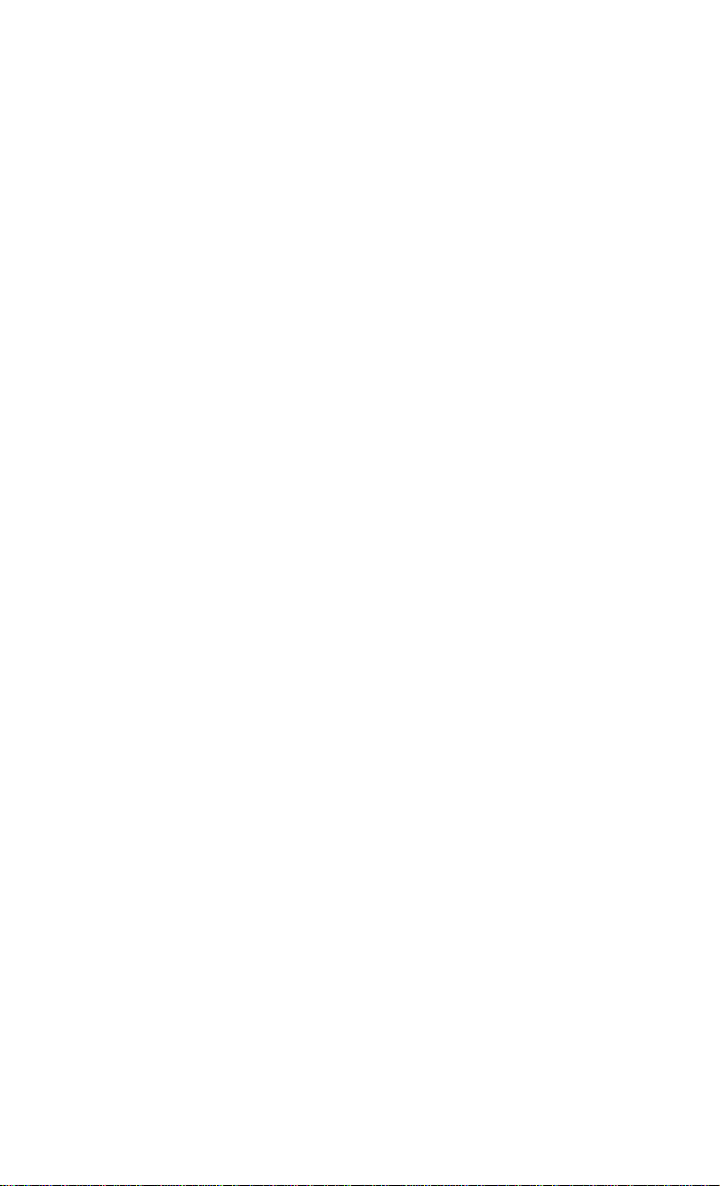
INCLUDES SRT8
Page 2
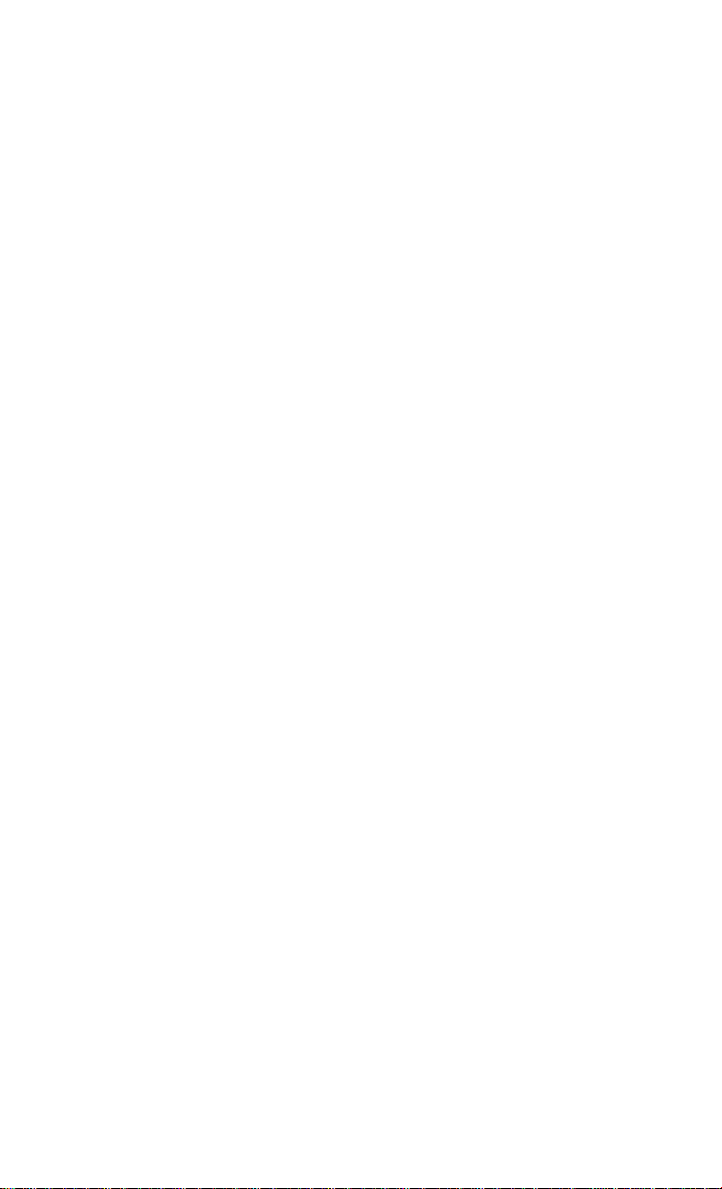
IF YOU ARE THE FIRST REGISTERED RETAIL OWNER OF YOUR VEHICLE,
YOU MAY OBTAIN A COMPLIMENTARY PRINTED COPY OF THE OWNER’S
MANUAL, NAVIGATIONMEDIA CENTER MANUALS OR WARRANTY
BOOKLET BY CALLING U.S. OR
CANADA OR BY CONTACTING YOUR DEALER.
The driver’s primary responsibility is the safe operation of the vehicle. Driving while distracted
can result in loss of vehicle control, resulting in a collision and personal injury. Chrysler Group
LLC strongly recommends that the driver use extreme caution when using any device or
feature that may take their attention o the road. Use of any electrical devices such as cell
phones, computers, portable radios, vehicle navigation or other devices by the driver while
the vehicle is moving is dangerous and could lead to a serious collision. Texting while driving
is also dangerous and should never be done while the vehicle is moving. If you find yourself
unable to devote your full attention to vehicle operation, pull o the road to a safe location
and stop your vehicle. Some States or Provinces prohibit the use of cellular telephones or
texting while driving. It is always the driver’s responsibility to comply with all local laws.
IMPORTANT: This User Guide is intended to familiarize you with the important
features of your vehicle. The DVD enclosed contains your Owner’s Manual,
Navigation/Media Center Manuals, Warranty Booklets, Tire Warranty and 24-Hour
Towing Assistance (new vehicles purchased in the U.S.) or Roadside Assistance
(new vehicles purchased in Canada) in electronic format. We hope you find it useful.
Replacement DVD kits may be purchased by visiting www.techauthority.com.
Copyright 2012 Chrysler Group LLC
Driving after drinking can lead to a collision. Your perceptions are less sharp, your
reflexes are slower, and your judgment is impaired when you have been drinking.
Never drink and then drive.
Driving anD alcohol: Drunken driving is one of the most
frequent causes of collisions. Your driving ability can be seriously impaired with blood
alcohol levels far below the legal minimum. If you are drinking, don’t drive. Ride with
a designated non-drinking driver, call a cab, a friend, or use public transportation.
Page 3
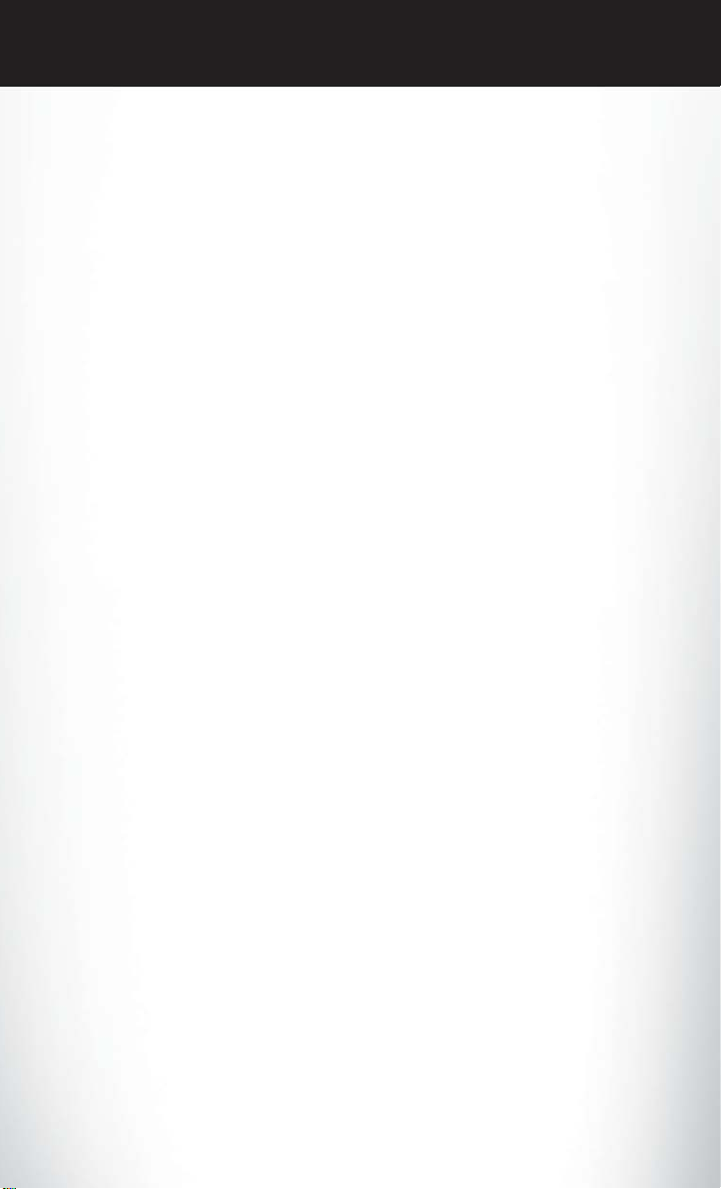
TABLE OF CONTENTS
INTRODUCTION/WELCOME
Welcome From Chrysler Group LLC ......2
CONTROLS AT A GLANCE
Driver Cockpit ................4
Instrument Cluster ..............6
GETTING STARTED
KeyFob ...................8
Remote Start .................8
Keyless Enter-N-Go™ .............9
Theft Alarm .................11
Seat Belt ...................12
Supplemental Restraint System
(SRS) — Air Bags ...............13
Child Restraints ................14
Front Seats ..................16
Rear Seat ...................18
Heated Seats .................18
Heated And Cooled Cupholders .......19
Adjustable Pedals ...............20
Tilt/Telescoping Steering Column .......20
OPERATING YOUR VEHICLE
Engine Break-In Recommendations ......22
Turn Signal/Wiper/Washer/High
Beam Lever .................23
Headlight Switch ...............24
Speed Control ................25
Electronic Shifter – 3.6L Engine ........28
Transmission Modes/AutoStick® ........30
Climate Controls ...............32
Power Sunroof ................34
Wind Buffeting ................35
ELECTRONICS
Your Vehicle's Sound System .........36
Identifying Your Radio .............38
Uconnect Touch™ 8.4 & 8.4N At A Glance . . . 38
Radio ....................40
Sirius XM™ Satellite Radio ...........41
iPod®/CD/AUX Controls ...........43
Garmin® Navigation (8.4N Only) .......44
Sirius Travel Link (8.4N Only) .........47
Playing iPod/USB/MP3 Devices ........48
Uconnect™ Phone (Bluetooth® Hands
Free Calling) .................49
Uconnect™ Voice Command .........53
Electronic Vehicle Information
Center (EVIC) ................55
Programmable Features ............56
Universal Garage Door Opener
(HomeLink®) .................57
Power Outlets ................59
UTILITY
Trailer Towing Weights (Maximum
Trailer Weight Ratings) ............61
Recreational Towing
(Behind Motorhome, Etc.) ...........62
SRT8
AutoStick® ..................63
Electronic Control Damping System ......64
Performance Features .............65
Summer/Three-Season Tires .........67
WHAT TO DO IN EMERGENCIES
24-Hour Towing Assistance ..........68
Instrument Cluster Warning Lights .......68
If Your Engine Overheats ...........72
Jacking And Tire Changing ..........73
TIREFIT Kit .................78
Battery Location ...............83
Jump-Starting ................83
Shift Lever Override .............85
Towing A Disabled Vehicle ..........87
Freeing A Stuck Vehicle ............88
Event Data Recorder (EDR) ..........89
MAINTAINING YOUR VEHICLE
Opening The Hood ..............90
Fuel Door Release ..............91
Engine Compartment .............93
Fluids And Capacities .............96
Maintenance Chart ..............99
Fuses ....................104
Tire Pressures ................108
Wheel And Wheel Trim Care ........108
Exterior Bulbs ................109
CONSUMER ASSISTANCE
Chrysler Group LLC Customer Center ....110
Chrysler Canada Inc. Customer Center . . . 110
Assistance For The Hearing Impaired ....110
Publications Ordering ............110
Reporting Safety Defects In
The 50 United States
And Washington, D.C. ............111
MOPAR ACCESSORIES
Authentic Accessories By MOPAR® ..... 112
INDEX
.................113
FAQ(HowTo?)
Frequently Asked Questions .........116
Page 4
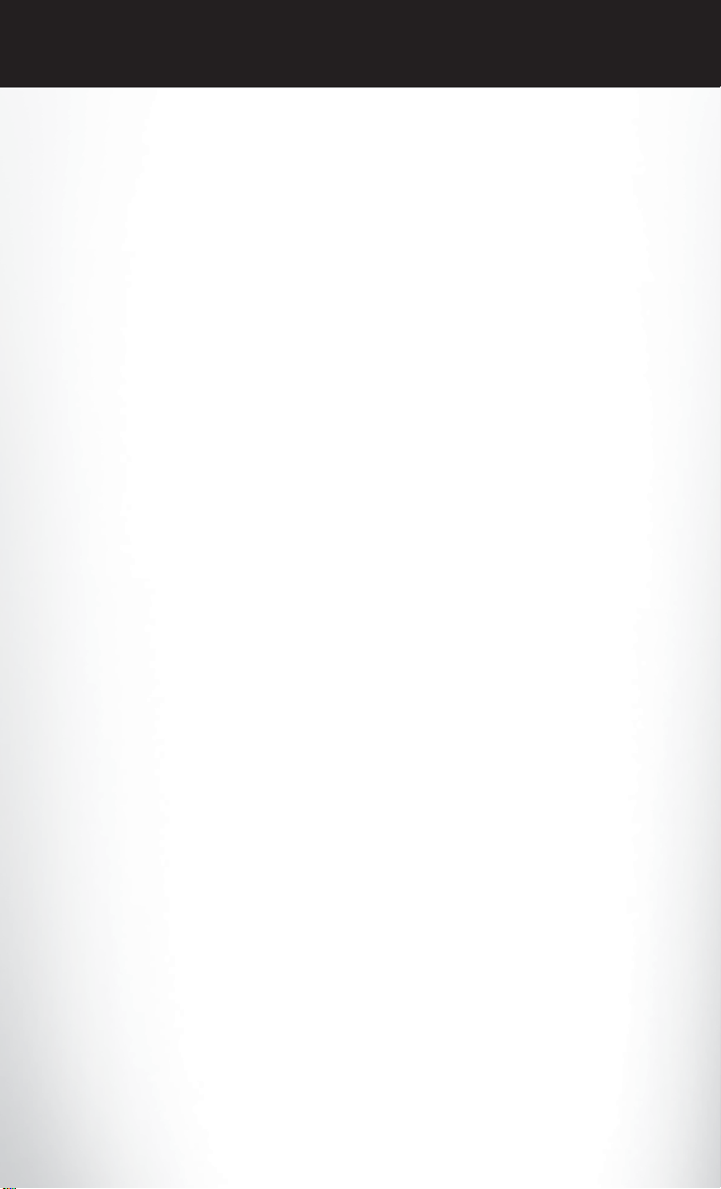
INTRODUCTION/WELCOME
WELCOME FROM CHRYSLER GROUP LLC
Congratulations on selecting your new Chrysler Group LLC vehicle. Be assured that it
represents precision workmanship, distinctive styling, and high quality - all essentials that are
traditional to our vehicles.
Your new Chrysler Group LLC vehicle has characteristics to enhance the driver's control under
some driving conditions. These are to assist the driver and are never a substitute for attentive
driving. They can never take the driver's place. Always drive carefully.
Your new vehicle has many features for the comfort and convenience of you and your
passengers. Some of these should not be used when driving because they take your eyes from
the road or your attention from driving. Never text while driving or take your eyes more than
momentarily off the road.
This guide illustrates and describes the operation of features and equipment that are either
standard or optional on this vehicle. This guide may also include a description of features and
equipment that are no longer available or were not ordered on this vehicle. Please disregard
any features and equipment described in this guide that are not available on this vehicle.
Chrysler Group LLC reserves the right to make changes in design and specifications and/or
make additions to or improvements to its products without imposing any obligation upon itself
to install them on products previously manufactured.
This User Guide has been prepared to help you quickly become acquainted with the
important features of your vehicle. It contains most things you will need to operate and
maintain the vehicle, including emergency information.
The DVD includes a computer application containing detailed owner's information which can
be viewed on a personal computer or MAC computer. The multimedia DVD also includes
videos which can be played on any standard DVD player (including the Media Center
Touch-Screen Radios). Additional DVD operational information is located on the back of the
DVD sleeve.
For complete owner information, refer to your Owner's Manual on the DVD in the owner’s kit
provided at the time of new vehicle purchase. For your convenience, the information
contained on the DVD may also be printed and saved for future reference.
Chrysler Group LLC is committed to protecting our environment and natural resources. By
converting from paper to electronic delivery for the majority of the user information for your
vehicle, together we greatly reduce the demand for tree-based products and lessen the stress
on our environment.
02
Page 5
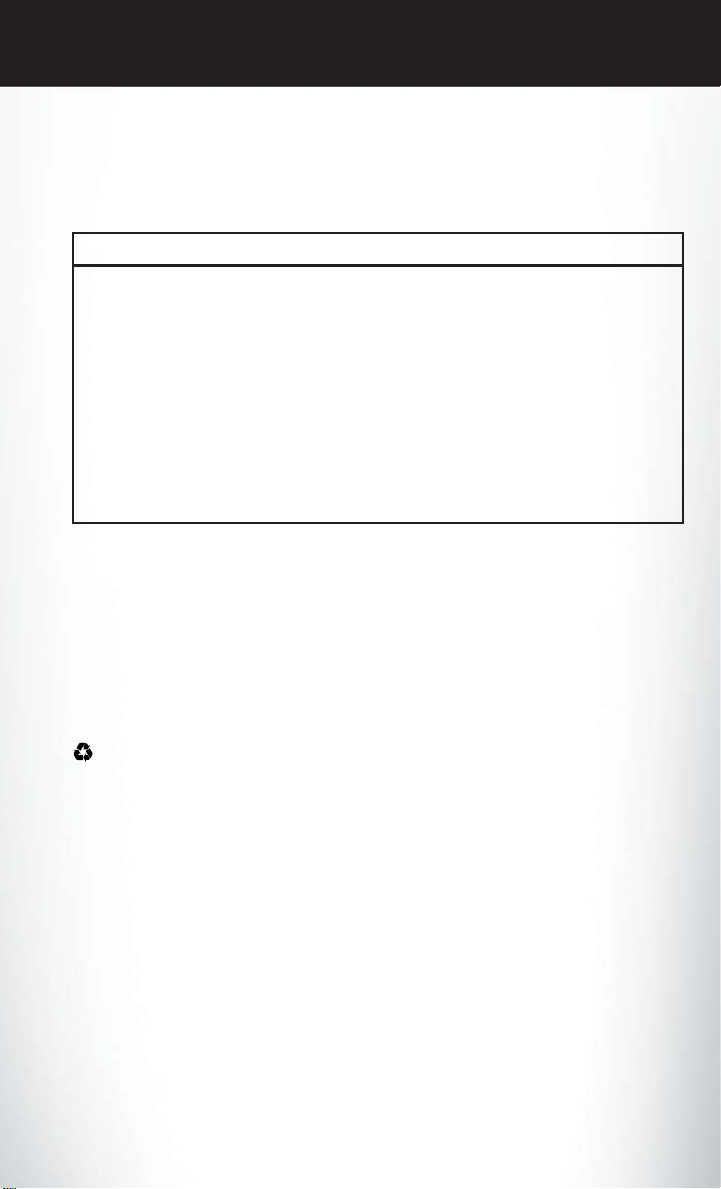
INTRODUCTION/WELCOME
Vehicles Sold In Canada
With respect to any vehicles sold in Canada, the name Chrysler Group LLC shall be deemed
to be deleted and the name Chrysler Canada Inc. used in substitution therefore.
WARNING!
• Pedals that cannot move freely can cause loss of vehicle control and increase the risk of
serious personal injury.
• Always make sure that objects cannot fall into the driver foot well while the vehicle is
moving. Objects can become trapped under the brake pedal and accelerator pedal
causing a loss of vehicle control.
• Failure to properly follow floor mat installation or mounting can cause interference with
the brake pedal and accelerator pedal operation causing loss of control of the vehicle.
• Never use the ‘PARK’ position as a substitute for the parking brake. Always apply the
parking brake fully when parked to guard against vehicle movement and possible injury
or damage.
• Refer to your Owner's Manual on the DVD for further details.
USE OF AFTERMARKET PRODUCTS (ELECTRONICS)
The use of aftermarket devices including cell phones, MP3 players, GPS systems, or chargers
may affect the performance of on-board wireless features including Keyless Enter-N-Go™ and
Remote Start range. If you are experiencing difficulties with any of your wireless features, try
disconnecting your aftermarket devices to see if the situation improves. If your symptoms
persist, please see an authorized dealer.
CHRYSLER, DODGE, JEEP, RAM TRUCK, ATF+4, MOPAR and Uconnect are registered
trademarks of Chrysler Group LLC.
COPYRIGHT ©2012 CHRYSLER GROUP LLC
03
Page 6
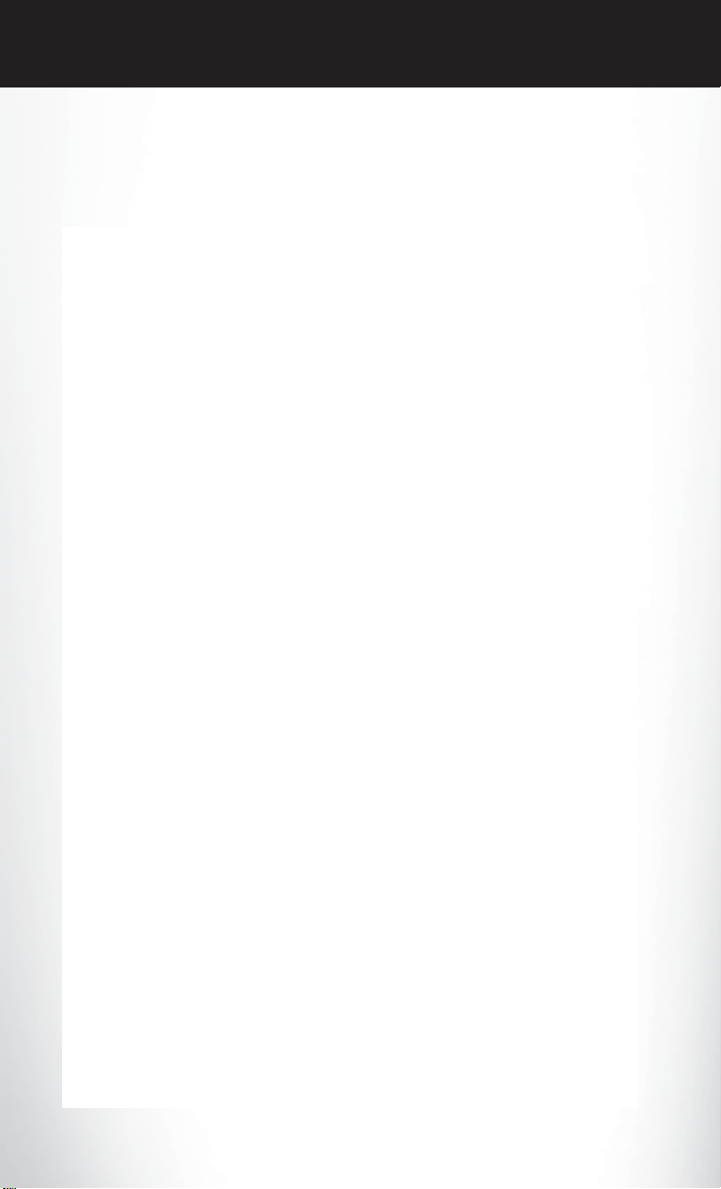
CONTROLS AT A GLANCE
DRIVER COCKPIT
04
Page 7
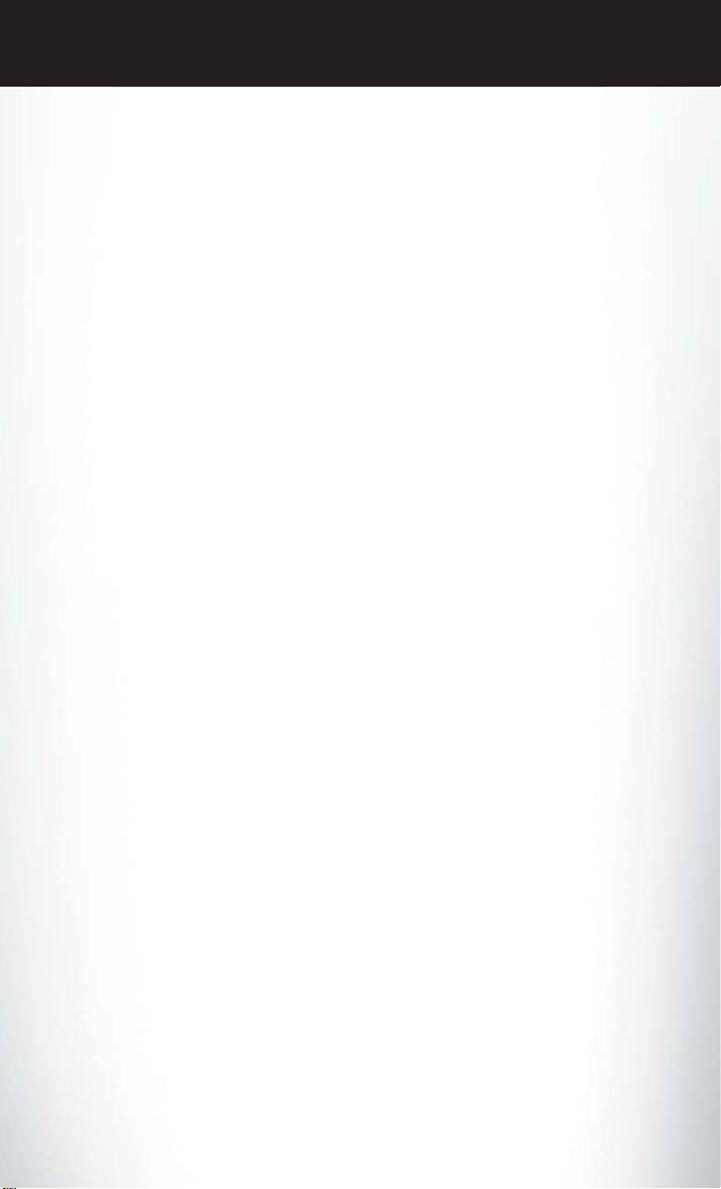
CONTROLS AT A GLANCE
pg. 91
K. Speed Control pg. 25
L. EVIC Controls pg. 55
M. Trunk Release Button
N. Parking Brake Pedal
O. Hood Release pg. 90
P. Power Mirrors
Q. Power Windows
R. Power Door Locks
S. Fuel Door Release (driver's door panel)
− Hazard Switch
H. SWITCH PANEL
A. Driver's Memory Buttons pg. 16
B. Headlight Switch pg. 24
− A/C pg. 32
− Recirculation pg. 32
Lever (behind steering wheel) pg. 23
C. Turn Signal/Wiper/Washer/High Beams
− Rear Defrost pg. 32
E. Electronic Vehicle Information Center
(EVIC) Display pg. 55
pg. 68
− Electronic Stability Control (ESC) Off
F. Engine Start/Stop Button (behind steering
I. Climate Control Hard-Keys pg. 32
J. Transmission Shift Lever
wheel) pg. 10
G. Uconnect Touch™ System pg. 36
05
− Front Defrost pg. 32
D. Instrument Cluster pg. 6
Page 8
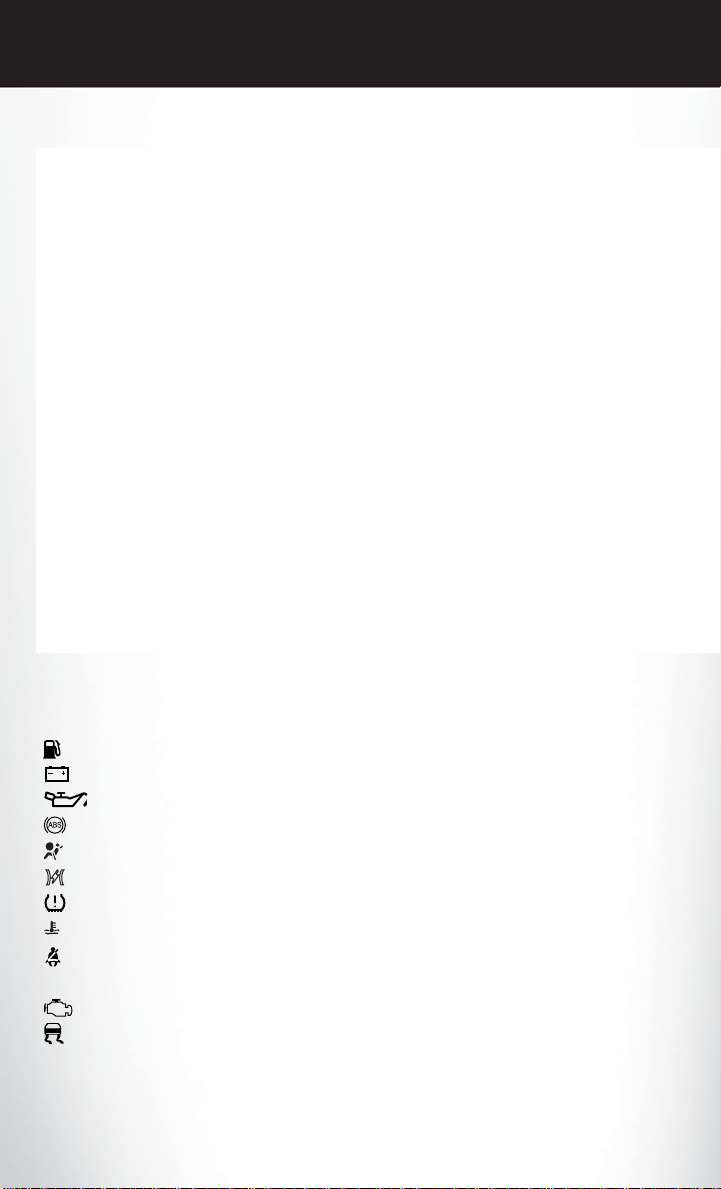
CONTROLS AT A GLANCE
INSTRUMENT CLUSTER
Warning Lights
- Low Fuel Warning Light
- Charging System Light**
- Oil Pressure Warning Light
- Anti-Lock Brake (ABS) Light**
- Air Bag Warning Light**
- Electronic Throttle Control (ETC) Light
- Tire Pressure Monitoring System (TPMS) Light
- Engine Temperature Warning Light
- Seat Belt Reminder Light
BRAKE
(See page 68 for more information.)
06
- Brake Warning Light**
- Malfunction Indicator Light (MIL)**
- Electronic Stability Control (ESC) Activation/Malfunction Indicator Light*
Page 9
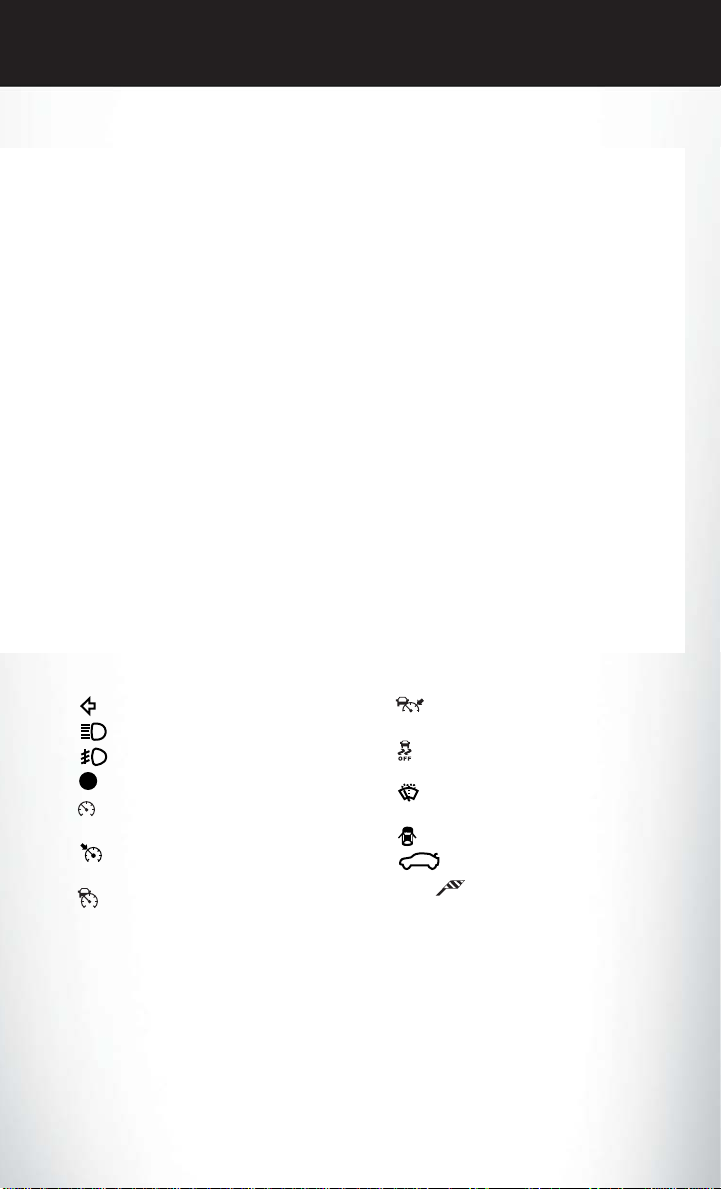
CONTROLS AT A GLANCE
Indicators
- Turn Signal Indicators
- High Beam Indicator
- Front Fog Light Indicator
- Vehicle Security Indicator*
- Electronic Speed Control ON
Indicator
- Electronic Speed Control SET
Indicator
- Adaptive Cruise Control (ACC)
ON Indicator*
SPORT
- Adaptive Cruise Control (ACC)
SET Indicator*
- Electronic Stability Control
(ESC) Off Indicator*
- Windshield Washer Fluid Low
Indicator
- Door Ajar Indicator
- Decklid Ajar Indicator
- Sport Mode Indicator
EVIC Messages
ECO/Fuel Economy Oil Change Due
Low Tire Pressure Press Brake Pedal and Push Button to Start
Turn Signal On
* If equipped
** Bulb Check with Key On
07
Page 10
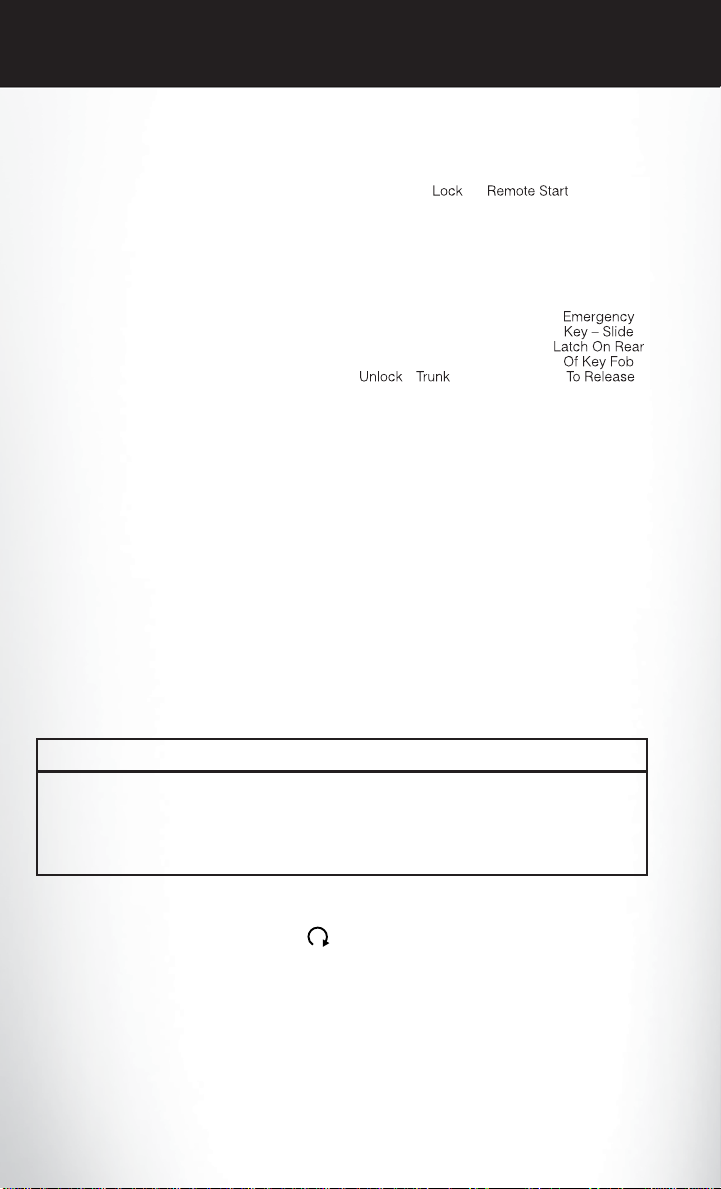
GETTING STARTED
KEY FOB
Locking And Unlocking The Doors
• Press the LOCK button once to lock all
the doors. Press the UNLOCK button
once to unlock the driver’s door only and
twice within five seconds to unlock all the
doors.
• All doors can be programmed to unlock
on the first press of the UNLOCK button.
Refer to Programmable Features in this
guide.
Opening The Trunk
• Press the TRUNK button two times within five seconds to open the trunk.
Panic Alarm
• Press the PANIC button once to turn the panic alarm on.
• Wait approximately three seconds and press the button a second time to turn the panic
alarm off.
Emergency Key
• Should the battery in the vehicle or the Key Fob transmitter go dead, there is an
emergency key located in the Key Fob. To remove the emergency key, slide the button at
the back of the Key Fob sideways with your thumb and then pull the key out with your
other hand.
• The emergency key is also for locking the glove compartment.
WARNING!
• Leaving unattended children in a vehicle is dangerous for a number of reasons. A child or
others could be severely injured or killed. Children should be warned not to touch the
parking brake, brake pedal, or the shift lever. Do not leave the Key Fob in the ignition. A
child could operate power windows, other controls, or move the vehicle.
REMOTE START
x
• Press the REMOTE START button
Pressing the REMOTE START button a third time shuts the engine off.
• To drive the vehicle, press the UNLOCK button and cycle the ignition to the ON/RUN
position.
• With remote start, the engine will only run for 15 minutes (timeout) unless the ignition is
cycled to the ON/RUN position.
• The vehicle must be cycled to the ON/RUN position after two consecutive timeouts.
08
2
on the Key Fob twice within five seconds.
Page 11
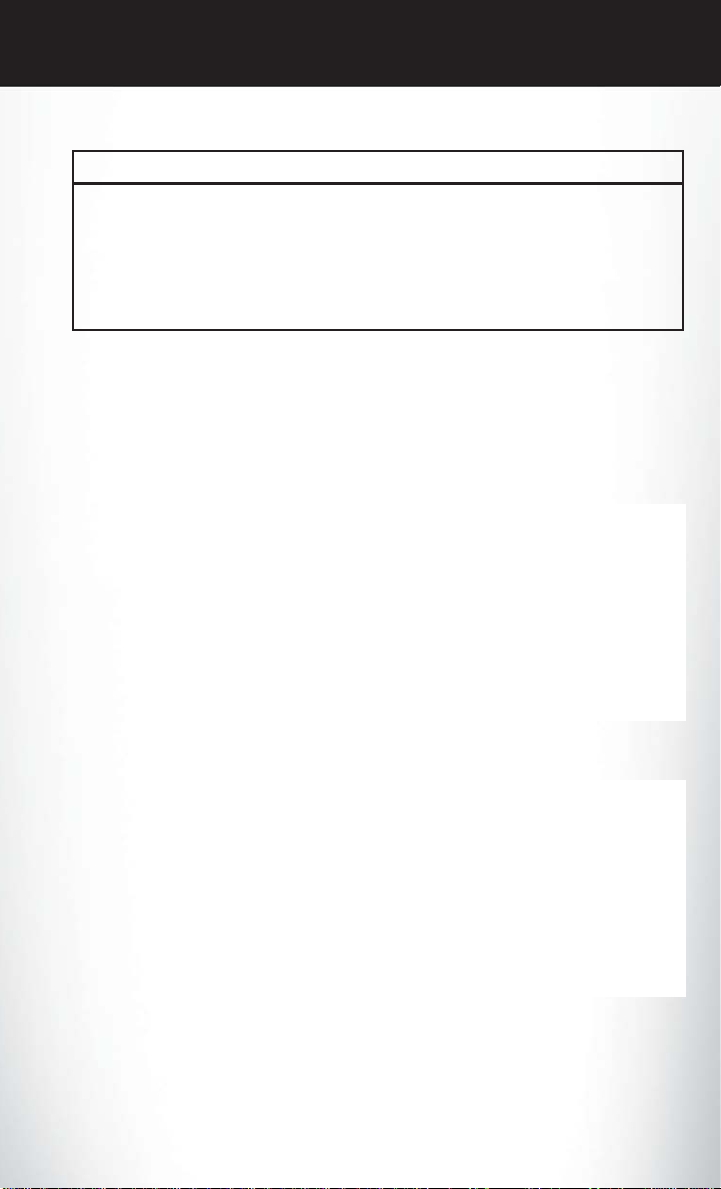
GETTING STARTED
WARNING!
• Do not start or run an engine in a closed garage or confined area. Exhaust gas contains
Carbon Monoxide (CO) which is odorless and colorless. Carbon Monoxide is poisonous
and can cause you or others to be severely injured or killed when inhaled.
• Keep Key Fob transmitters away from children. Operation of the Remote Start System,
windows, door locks or other controls could cause you and others to be severely injured
or killed.
KEYLESS ENTER-N-GO™
• The Keyless Enter-N-Go™ system is an enhancement to the vehicle's Key Fob. This
feature allows you to lock and unlock the vehicle's door(s) and trunk without having to
press the Key Fob lock or unlock buttons, as well as starting and stopping the vehicle with
the press of a button.
To Unlock From The Driver or Passenger Side:
• With a valid Keyless Enter-N-Go™ Key
Fob located outside the vehicle and within
5 ft (1.5 m) of the driver or passenger side
door handle, grab either front door handle
to unlock the door automatically.
To Lock the Vehicle:
• Both front door handles have LOCK
buttons located on the outside of the
handle. With one of the vehicle's Keyless
Enter-N-Go™ Key Fobs located outside
the vehicle and within 5 ft (1.5 m) of the
driver's or passenger front door handle,
press the door handle LOCK button to
lock all four doors and trunk.
09
Page 12
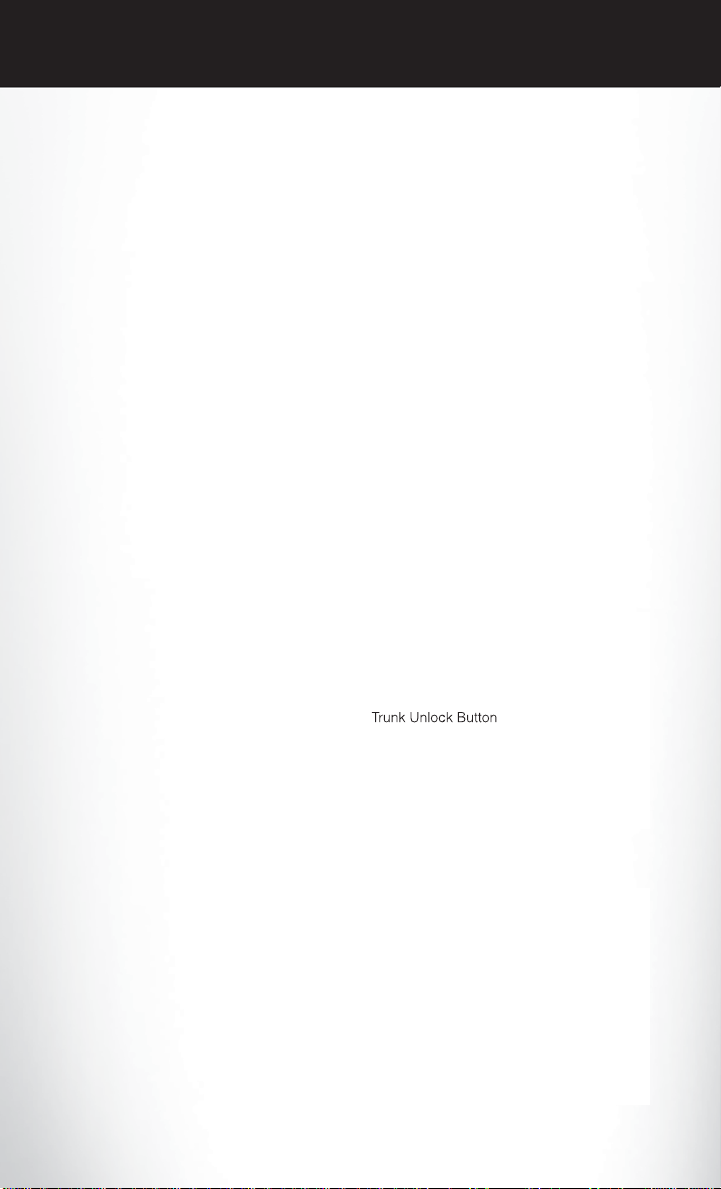
GETTING STARTED
NOTE:
• If “Unlock All Doors 1st Press” is programmed all doors will unlock when you grab hold of
the front driver's door handle. To select between “Unlock Driver Door 1st Press” and
“Unlock All Doors 1st Press”, refer to the Uconnect Touch™ Settings in your vehicle's
Owner's Manual on the DVD or Programmable Features in this guide for further
information.
• If “Unlock All Doors 1st Press” is programmed all doors and trunk will unlock when you press
the trunk button. If “Unlock Driver Door 1st Press” is programmed only the trunk will unlock
when you press the trunk button. To select between “Unlock Driver Door 1st Press” and
“Unlock All Doors 1st Press”, refer to the Uconnect Touch™ Settings in your vehicle's
Owner's Manual on the DVD or Programmable Features in this guide for further
information.
• If a Key Fob is detected in the vehicle when locking the vehicle using the power door lock
switch, the doors and trunk will unlock and the horn will chirp three times. On the third
attempt, your Key Fob can be locked inside the vehicle.
• After pressing the Keyless Enter-N-Go™ LOCK button, you must wait 2 seconds before you
can lock or unlock the vehicle using the door handle. This is done to allow you to check if
the vehicle is locked by pulling the door handle, without the vehicle reacting and unlocking.
• If a Keyless Enter-N-Go™ door handle has not been used for 72 hours, the Keyless
Enter-N-Go™ feature for that handle may time out. Pulling the deactivated front door
handle will reactivate the door handle's Keyless Enter-N-Go™ feature.
To Enter the Trunk:
• With a valid Keyless Enter-N-Go™ Key
Fob located outside the vehicle and within
3 ft (1.0 m) of the deck lid, press the
button on the located on the center of the
light bar which is located on the deck lid
above the license plate.
NOTE:
• Refer to your Owner's Manual on the DVD
for further information.
Engine Starting/Stopping
Starting
• With a valid Keyless Enter-N-Go™ Key
Fob inside the vehicle.
• Place the shift lever in PARK or
NEUTRAL.
• While pressing the brake pedal, press the
ENGINE START/STOP button once. If
the engine fails to start, the starter will
disengage automatically after 10 seconds.
10
Page 13
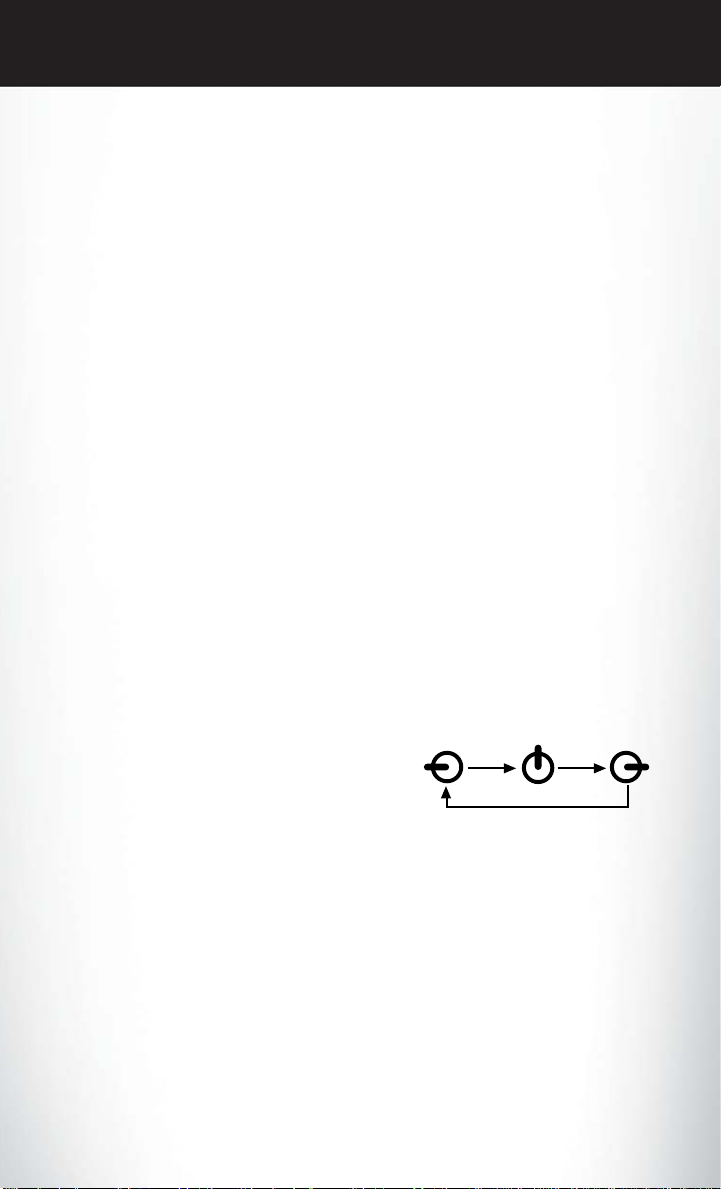
GETTING STARTED
• To stop the cranking of the engine prior to the engine starting, press the button again.
NOTE:
• In case the ignition switch does not change with the push of a button, the RKE transmitter
(Key Fob) may have a low or dead battery. In this situation a back up method can be used to
operate the ignition switch. Put the nose side of the Key Fob against the ENGINE
START/STOP button and push to operate the ignition switch.
Stopping
• Place the shift lever in PARK.
• Press the ENGINE START/STOP button once. The ignition switch will return to the
OFF position.
• If the shift lever is not in PARK, the ENGINE START/STOP button must be held for
two seconds and vehicle speed must be above 5 mph (8 km/h) before the engine will
shut off.
Accessory Positions with Engine Off
NOTE:
• The following functions are with the driver’s foot OFF the Brake Pedal (Transmission in
PARK or NEUTRAL Position).
Starting With The Ignition Switch In The OFF Position:
• Press the ENGINE START/STOP button once to change the ignition switch to the ACC
position.
• Press the ENGINE START/STOP button a second time to change the ignition switch to
the ON/RUN position.
• Press the ENGINE START/STOP button a third time to return the ignition switch to the
OFF position.
NOTE: If the ignition switch is left in the
ACC or ON/RUN (engine not running)
position and the transmission is in PARK, the
system will automatically time out after
30 minutes of inactivity and the ignition will
switch to the OFF position.
OFF RUN
ACC
Press Press
Press
THEFT ALARM
To Arm
• Press the Keyless Enter-N-Go™ Start/Stop button until the Electronic Vehicle Information
Center (EVIC) indicates that the vehicle ignition is “OFF”. Press the power door lock
switch while the door is open, press the Key Fob LOCK button, or with one of the Key
Fobs located outside the vehicle and within 5 ft (1.5 m) of the driver's and passenger front
door handles, press the Keyless Enter-N-Go™ LOCK button located on the door handle.
NOTE: After pressing the Keyless Enter-N-Go™ LOCK button, you must wait two seconds
before you can lock or unlock the vehicle via the door handle.
11
Page 14
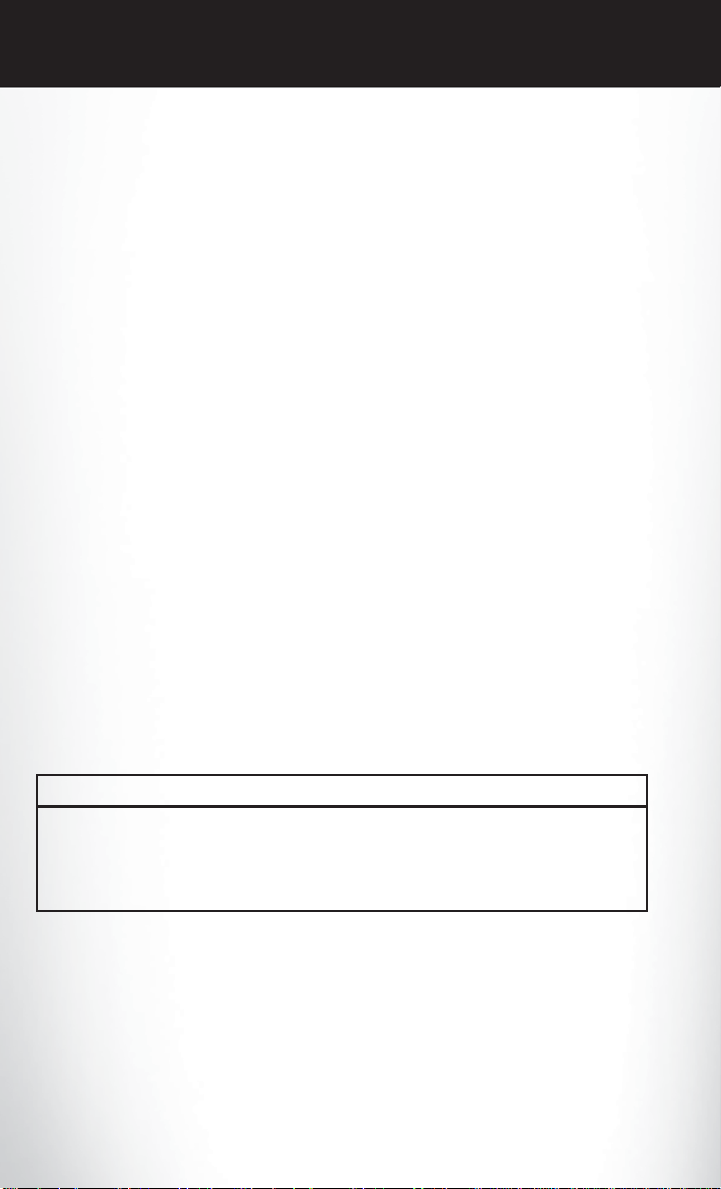
GETTING STARTED
To Disarm
• Press the Key Fob UNLOCK button or with one of the Key Fobs located outside the
vehicle and within 5 ft (1.5 m) of the driver's and passenger front door handles, grab the
Keyless Enter-N-Go™ door handle and enter the vehicle, then press the Keyless
Enter-N-Go™ Start/Stop button (requires at least one valid Key Fob in the vehicle).
SEAT BELT
• Be sure everyone in your vehicle is in a seat and using a seat belt properly.
• Position the lap belt across your thighs, below your abdomen. To remove slack in the lap
portion, pull up a bit on the shoulder belt. To loosen the lap belt if it is too tight, tilt the
latch plate and pull on the lap belt. A snug belt reduces the risk of sliding under the belt in
a collision.
• Position the shoulder belt on your chest so that it is comfortable and not resting on your
neck. The retractor will withdraw any slack in the belt.
• A shoulder belt placed behind you will not protect you from injury during a collision. You
are more likely to hit your head in a collision if you do not wear your shoulder belt. The
lap and shoulder belt are meant to be used together.
• A belt that is too loose will not protect you properly. In a sudden stop you could move too
far forward, increasing the possibility of injury. Wear your seat belt snugly.
• A frayed or torn belt could rip apart in a collision and leave you with no protection.
Inspect the belt system periodically, checking for cuts, frays, or loose parts. Damaged
parts must be replaced immediately. Do not disassemble or modify the system. Seat belt
assemblies must be replaced after a collision if they have been damaged (bent retractor,
torn webbing, etc.).
• The seat belts for both front seating positions are equipped with pretensioning devices
that are designed to remove slack from the seat belt in the event of a collision.
• A deployed pretensioner or a deployed air bag must be replaced immediately.
WARNING!
In a collision, you and your passengers can suffer much greater injuries if you are not
buckled up properly. You can strike the interior of your vehicle or other passengers, or you
can be thrown out of the vehicle. Always be sure you and others in your vehicle are buckled
up properly.
12
Page 15
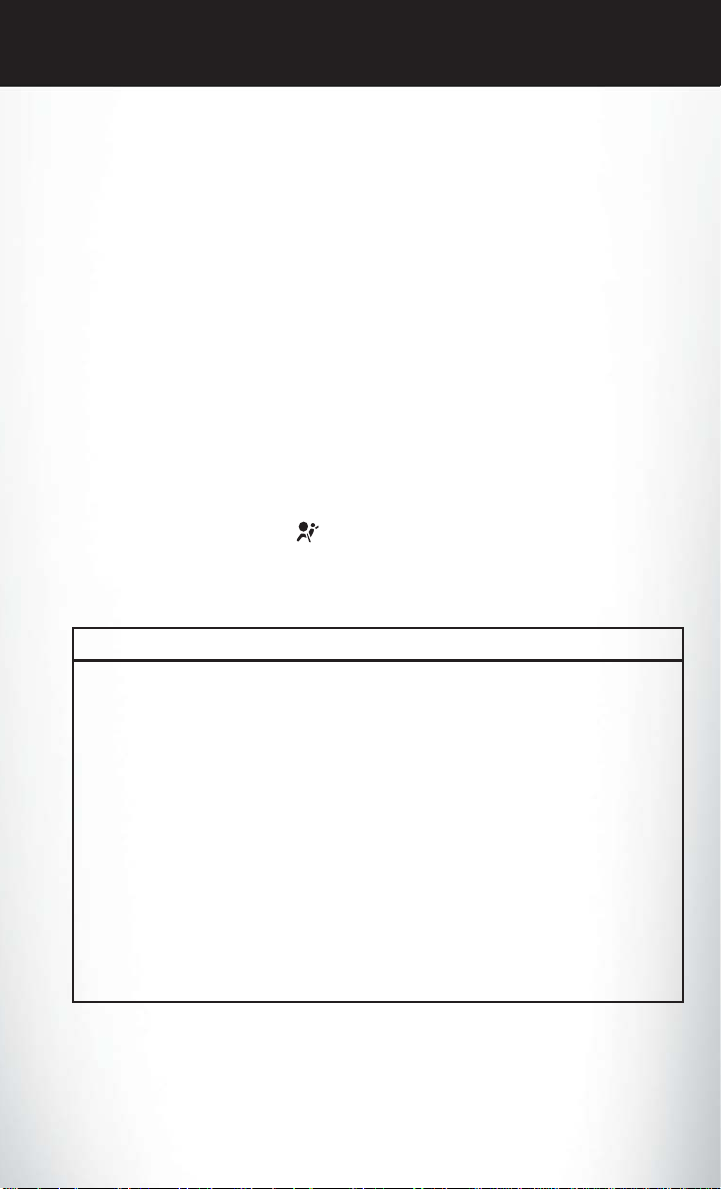
GETTING STARTED
SUPPLEMENTAL RESTRAINT SYSTEM (SRS) — AIR BAGS
• This vehicle has Advanced Front Air Bags for both the driver and right front passenger as
a supplement to the seat belt restraint system. The Advanced Front Air Bags will not
deploy in every type of collision.
• Advanced Front Air Bags are designed to provide additional protection by supplementing
the seat belts in certain frontal collisions depending on the severity and type of collision.
Advanced Front Air Bags are not expected to reduce the risk of injury in rear, side, or
rollover collisions.
• This vehicle is equipped with Supplemental Side Air Bag Inflatable Curtains to protect
the driver, front and rear passengers sitting next to a window.
• This vehicle is equipped with Supplemental Seat-Mounted Side Air Bags to provide
enhanced protection to help protect an occupant during a side impact.
• This vehicle is equipped with a Supplemental Driver Side Knee Air Bag to provide
enhanced protection and work together with the Driver Advanced Front Air Bag during a
frontal impact.
• If the Air Bag Warning Light
driving, have the vehicle serviced by an authorized service center immediately.
• Refer to the Owner's Manual on the DVD for further details regarding the Supplemental
Restraint System (SRS).
is not on during starting, stays on, or turns on while
WARNING!
• Relying on the air bags alone could lead to more severe injuries in a collision. The air
bags work with your seat belt to restrain you properly. In some collisions, the air bags
won't deploy at all. Always wear your seat belts even though you have air bags.
• Being too close to the steering wheel or instrument panel during Advanced Front Air Bag
deployment could cause serious injury, including death. Air bags need room to inflate. Sit
back, comfortably extending your arms to reach the steering wheel or instrument panel.
• Supplemental Side Air Bag Inflatable Curtains and Supplemental Seat-Mounted Side Air
Bags need room to inflate. Do not lean against the door or window. Sit upright in the
center of the seat.
• Being too close to the Supplemental Side Air Bag Inflatable Curtain and/or
Seat-Mounted Side Air Bag during deployment could cause you to be severely injured or
killed.
• Do not drive your vehicle after the air bags have deployed. If you are involved in another
collision, the air bags will not be in place to protect you.
• After any collision, the vehicle should be taken to an authorized dealer immediately.
13
Page 16
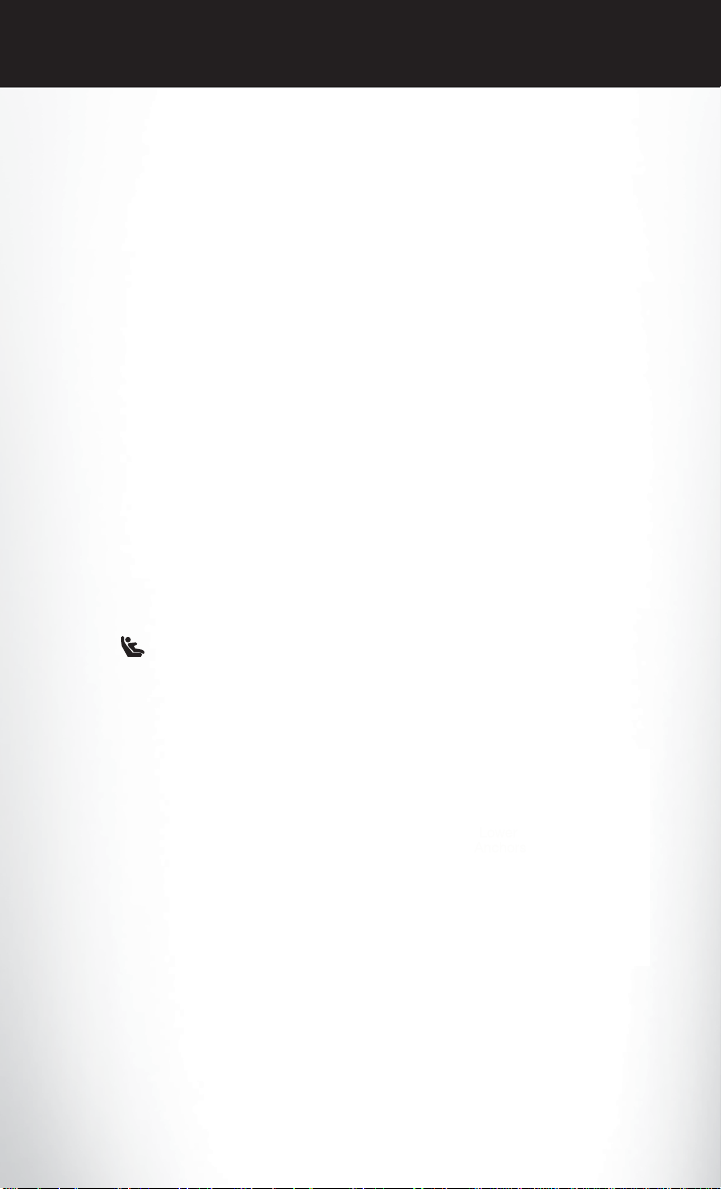
GETTING STARTED
CHILD RESTRAINTS
• Children 12 years and under should ride properly buckled up in a rear seat, if available.
According to crash statistics, children are safer when properly restrained in the rear seats
rather than in the front.
• Every state in the United States and all Canadian provinces require that small children
ride in proper restraint systems. This is the law, and you can be prosecuted for ignoring it.
Installing The LATCH-Compatible Child Restraint System
• Your vehicle's second row passenger seats are equipped with the child restraint anchorage
system called LATCH, which stands for Lower Anchors and Tether for CHildren. LATCH
child restraint anchorage systems are installed at all three rear seating positions.
• Both rear outboard seating positions and the rear center seating position have lower
anchors and top tether anchors.
• Child seats with flexible or fixed rigid attachments can be installed in all rear seating
positions. Child seats can be installed using the LATCH system in either or both outboard
seating positions or the center position, but not all three at the same time. If a child seat is
installed in an outboard seating position using the lower anchors, then the vehicle seatbelt
must be used for the center position.
• Never
• The rear seat lower anchorages are round bars, located at the rear of the seat cushion
• In addition, there are tether strap anchorages behind each rear seating position located in
• Loosen the child seat adjusters on the
• Attach the lower hooks or connectors over
install LATCH-compatible child seats such that two seats share a common lower
anchorage.
where it meets the seatback. The rear seat lower anchors can be readily identified by the
symbol
when you lean into the rear seat to install the child restraint.
the panel between the rear seatback and the rear window. These tether strap anchorages
are under a plastic cover.
lower straps and tether straps so that you
can attach the hook or connector to the
lower and tether anchorages more easily.
the top of the seat cover material.
located on the seatback directly above the anchorages and are just visible
• Then rotate the tether anchorage cover directly behind the seat where you are placing
the child restrain and attach the tether strap to the anchorage, being careful to route the
tether strap to provide the most direct path between the anchor and the child restrain.
14
Page 17
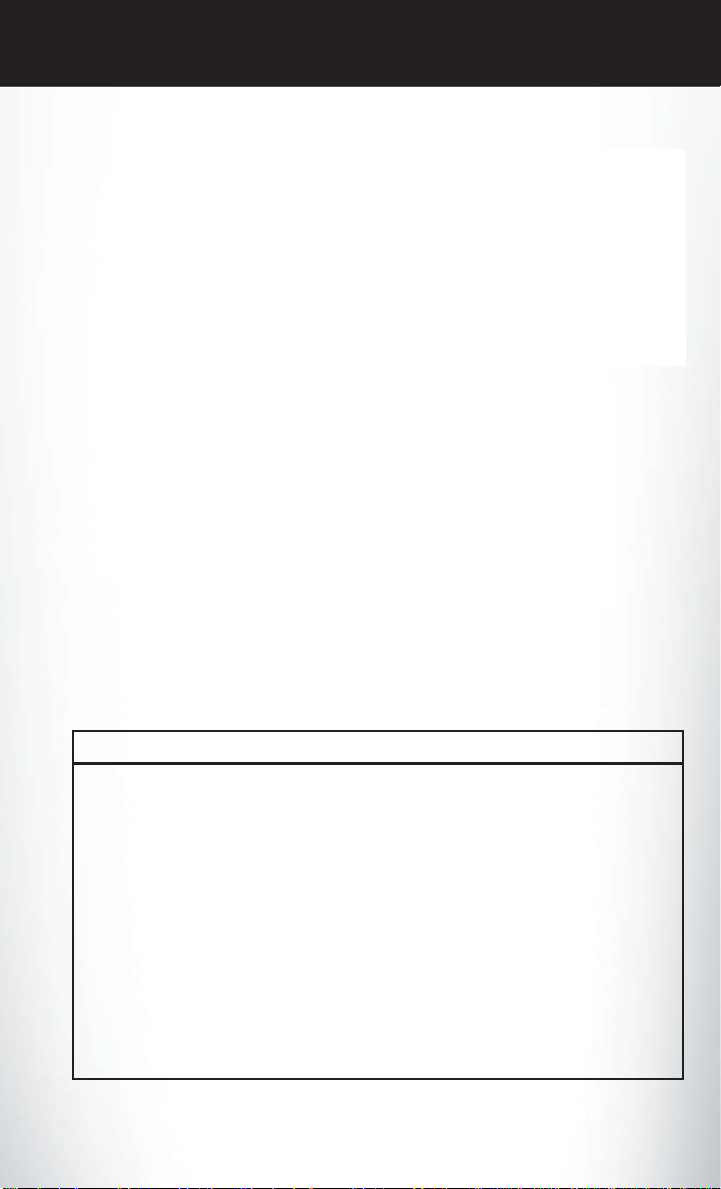
GETTING STARTED
• Tighten all three straps as you push the
child restraint rearward and downward into
the seat.
• For center seating position route the
tether strap over the seatback and
adjustable headrest (with the headrest in
the full down position) then attach the
hook to the tether anchor located in the
panel between the rear seatback and the
rear window.
Installing The Child Restraint Using The Vehicle Seat Belts
• To install a child restraint, first, pull enough of the seat belt webbing from the retractor to
route it through the belt path of the child restraint and slide the latch plate into the
buckle.
• Next, extract all the seat belt webbing out of the retractor and then allow the belt to
retract into the retractor. Finally, pull on any excess webbing to tighten the lap portion
around the child restraint. Any seat belt system will loosen with time, so check the belt
occasionally, and pull it tight if necessary.
• Rotate the cover over the anchor directly behind the seat where you are placing the child
restraint. These tether strap anchorages are under a plastic cover.
• Route the tether strap to provide the most direct path for the strap between the anchor
and the child seat.
• Attach the tether strap hook of the child restraint to the anchor and remove slack in the
tether strap according to the child restraint manufacturer’s instructions.
WARNING!
• In a collision, an unrestrained child, even a tiny baby, can become a projectile inside the
vehicle. The force required to hold even an infant on your lap could become so great
that you could not hold the child, no matter how strong you are. The child and others
could be severely injured or killed. Any child riding in your vehicle should be in a proper
restraint for the child's size.
• Rearward-facing child seats must never be used in the front seat of a vehicle with a front
passenger air bag. An air bag deployment could cause infants in this position to be
severely injured or killed.
• Improper installation of a child restraint to the LATCH anchorages can lead to failure of
an infant or child restraint. The child could be severely injured or killed. Follow the
manufacturer’s directions exactly when installing an infant or child restraint.
• An incorrectly anchored tether strap could lead to increased head motion and possible
injury to the child. Use only the anchor positions directly behind the child seat to secure a
child restraint top tether strap.
15
Page 18
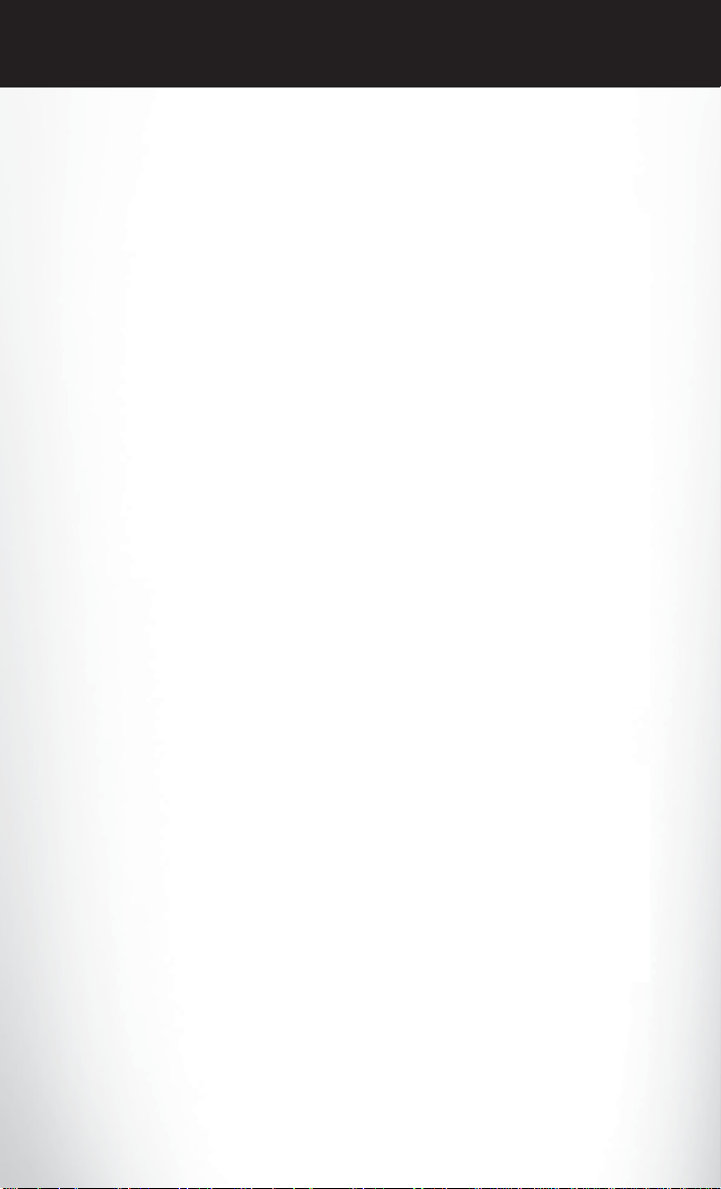
GETTING STARTED
FRONT SEATS
Power Seats
• The power seat switches are located on
the outboard side of the front seat
cushions.
• The seat switch controls, forward/
backward, up/down or to recline the seat.
The passenger’s seat will move up or
down, forward or rearward.
• The recline switch controls the angle of
the seatback. Press the switch forward or
rearward and the seatback will move in
either direction.
Power Lumbar
• Push the switch forward to increase the
lumbar support. Push the switch rearward
to decrease the lumbar support.
• Pushing upward or downward on the
switch will raise and lower the position of
the support.
Memory Seat
• The memory seat feature allows you to
save two different driver seating positions,
driver's outside mirror, adjustable brake
and accelerator pedals, power tilt and
telescopic steering column and radio
station preset settings. The memory seat
buttons are located on the driver's door
panel.
• Adjust all memory profile settings, press
the SET (S) button then press 1 or 2 within
five seconds.
• Your Key Fob can be programmed to recall one of two pre-programmed memory profiles
by pressing the UNLOCK button on the Key Fob.
• To program your Key Fobs, perform the following:
• Change the ignition to OFF.
16
Page 19
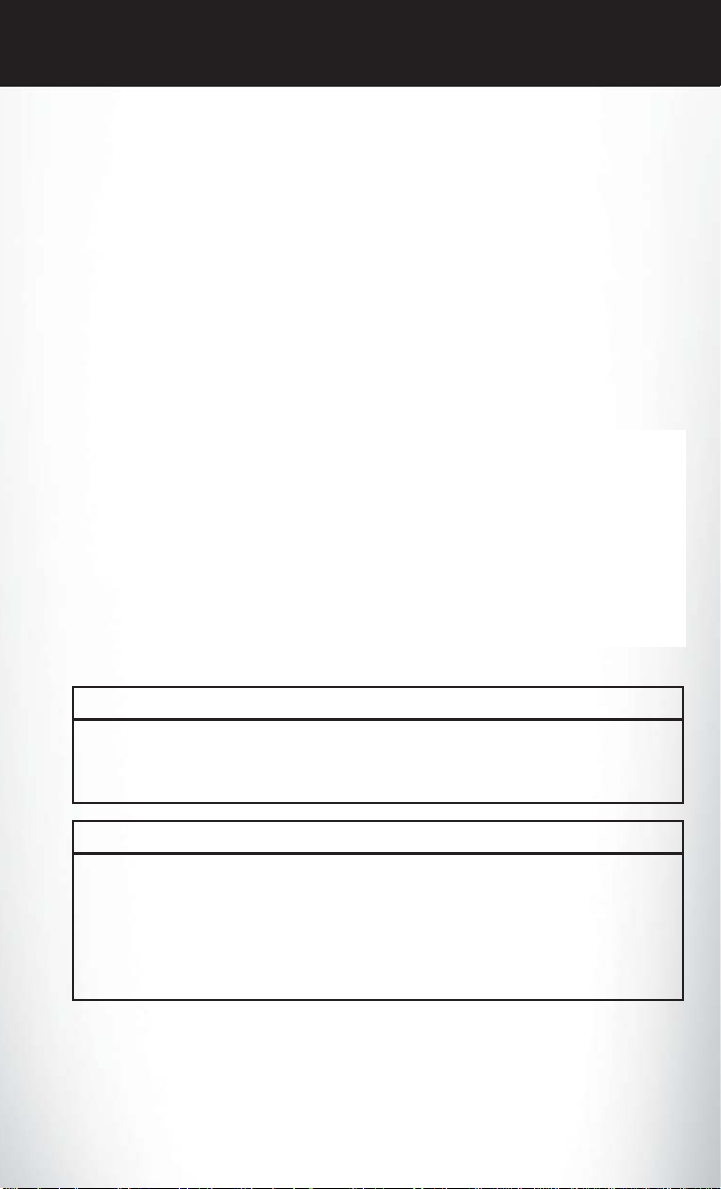
GETTING STARTED
• Select desired memory profile 1 or 2.
• Once the profile has been recalled, press and release the SET (S) button on the
memory switch, then press and release the side of the rocker switch labeled 1 or 2
accordingly.
• (1 or 2) will display in the instrument cluster if the vehicle is equipped with the EVIC.
• Press and release the LOCK button on the Key Fob within 10 seconds.
NOTE: Your Key Fob can be unlinked to your memory settings by pressing the SET (S)
button followed by the UNLOCK button on the Key Fob in the fourth step.
• Press 1 or 2 to recall the saved positions, or press UNLOCK on the programmed Key Fob.
• Refer to the Owner's Manual on the DVD for further details.
Manual Seat Adjustment
Forward/Rearward
• Lift up on the adjusting bar located at the
front of the seat near the floor and release
at the desired position.
Recliner
• Lean forward in the seat and lift the
recliner lever, then lean back to the
desired position and release the lever.
• Lift the lever to return the seatback to an
upright position.
CAUTION!
DO NOT place any article under a power seat or impede its ability to move as it may cause
damage to the seat controls. Seat travel may become limited if movement is stopped by an
obstruction in the seat’s path.
WARNING!
• Adjusting a seat while the vehicle is moving is dangerous. The sudden movement of the
seat could cause you to lose control. The seat belt might not be properly adjusted, and
you could be severely injured or killed. Only adjust a seat while the vehicle is parked.
• Do not ride with the seatback reclined so that the seat belt is no longer resting against
your chest. In a collision, you could slide under the seat belt and be severely injured or
killed. Use the recliner only when the vehicle is parked.
17
Page 20
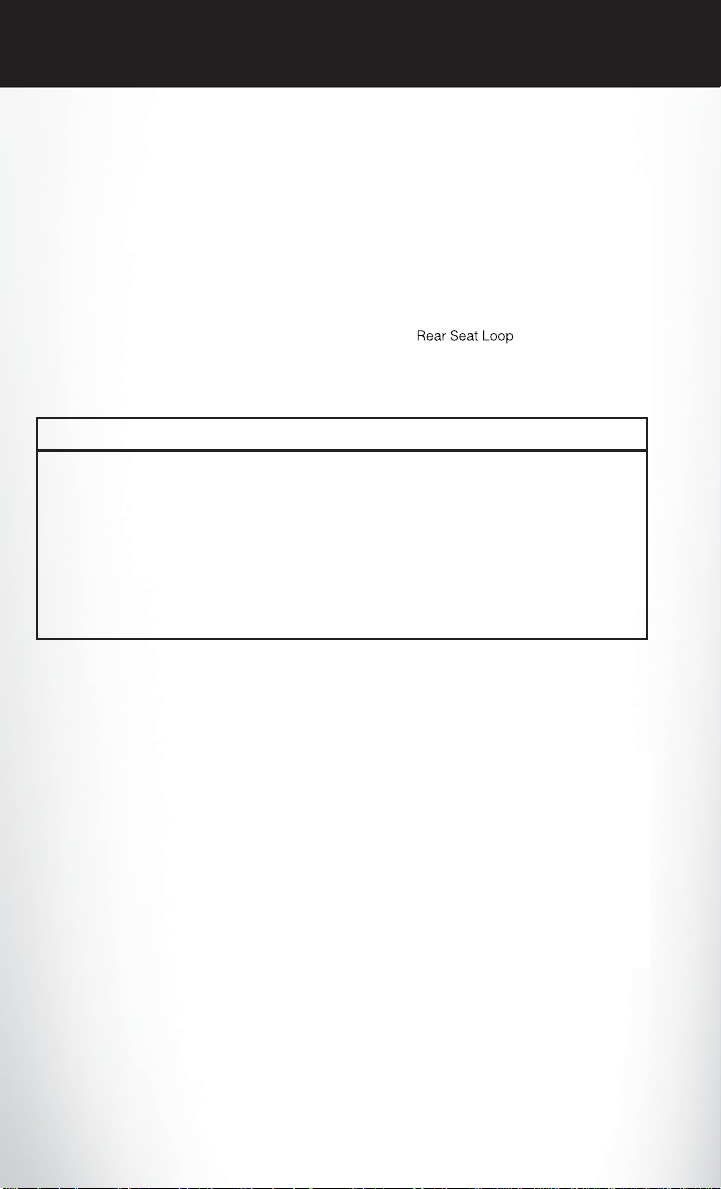
GETTING STARTED
REAR SEAT
Folding Rear Seatback
• Pull on the loops, located near the outer
top of the seatbacks, to fold down either
or both seatbacks. These loops can be
tucked away when not in use.
• When the seatback is raised to the upright
position, make sure it is latched by
strongly pulling on the top of the seatback
above the seat loop.
WARNING!
• Be certain that the seatback is securely locked into position. If the seatback is not securely
locked into position, the seat will not provide the proper stability for child seats and/or
passengers. An improperly latched seat could cause you and others to severely injured or
killed.
• The cargo area in the rear of the vehicle (with the rear seatbacks in the locked-up or
folded-down position) should not be used as a play area by children when the vehicle is
in motion. They could be severely injured or killed in a collision. Children should be
seated and using the proper restraint system.
HEATED SEATS
Front Heated Seats
• The heated seats are operated using the Uconnect Touch™ System.
• Press the Controls soft-key located on the
Uconnect Touch™ display.
• Press the Driver or Passenger seat
soft-key once to select HI-level heating.
Press the soft-key a second time to select
LO-level heating. Press the soft-key a
third time to shut the heating elements
OFF.
• If the High-level setting is selected, the system will automatically switch to Low-level after
approximately 60 minutes. The Low-level setting will turn Off automatically after
approximately 45 minutes.
18
Page 21
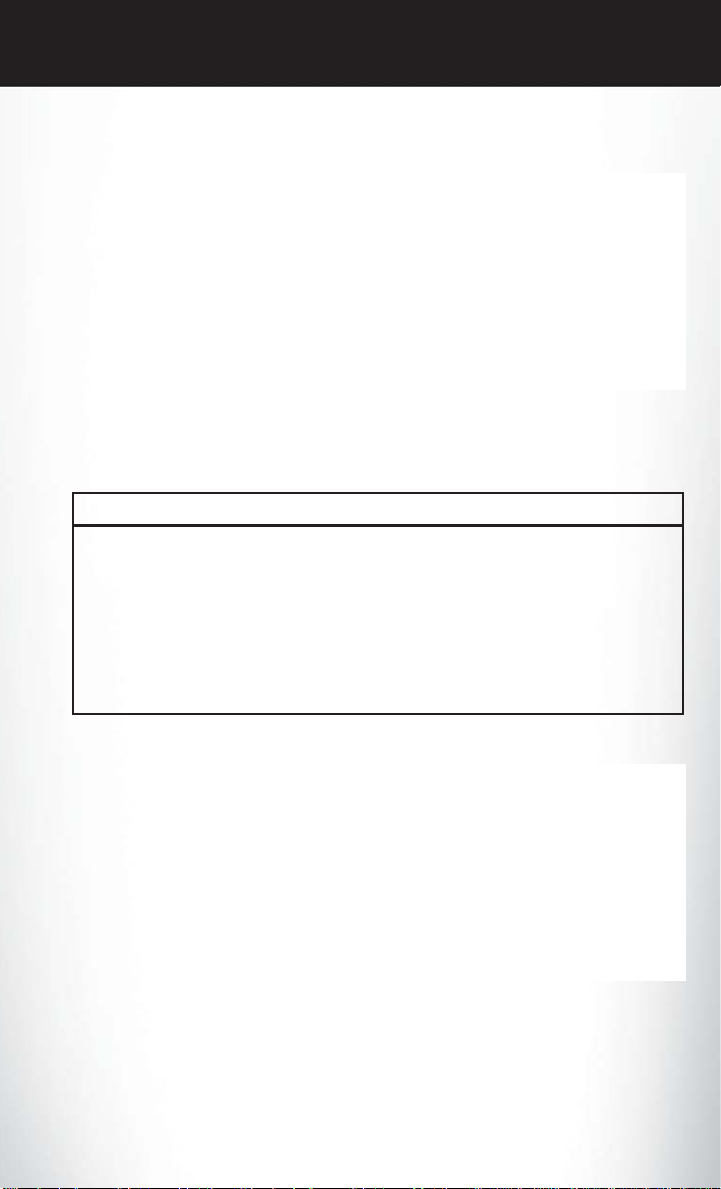
GETTING STARTED
Rear Heated Seats
• Second row heated seat switches are
located on the rear of the center console.
• Press the switch once to select High-level
heating. Press the switch a second time to
select Low-level heating. Press the switch
a third time to shut the heating elements
Off.
• If the High-level setting is selected, the system will automatically switch to Low-level after
approximately 30 minutes. The Low-level setting will turn Off automatically after
approximately 30 minutes.
WARNING!
• Persons who are unable to feel pain to the skin because of advanced age, chronic illness,
diabetes, spinal cord injury, medication, alcohol use, exhaustion or other physical
conditions must exercise care when using the seat heater. It may cause burns even at low
temperatures, especially if used for long periods of time.
• Do not place anything on the seat that insulates against heat, such as a blanket or
cushion. This may cause the seat heater to overheat. Sitting in a seat that has been
overheated could cause serious burns due to the increased surface temperature of the
seat.
HEATED AND COOLED CUPHOLDERS
• Your vehicle may be equipped with heated
and cooled cupholders. The cupholders
are designed to help keep warm
beverages warm and cold beverages cool.
• Press the “Cold” symbol once to turn on
the cupholder; press the symbol a second
time to turn the cupholder off. Press the
“Hot” symbol once to activate the
cupholder; press the symbol a second
time to turn off the cupholder.
19
Page 22
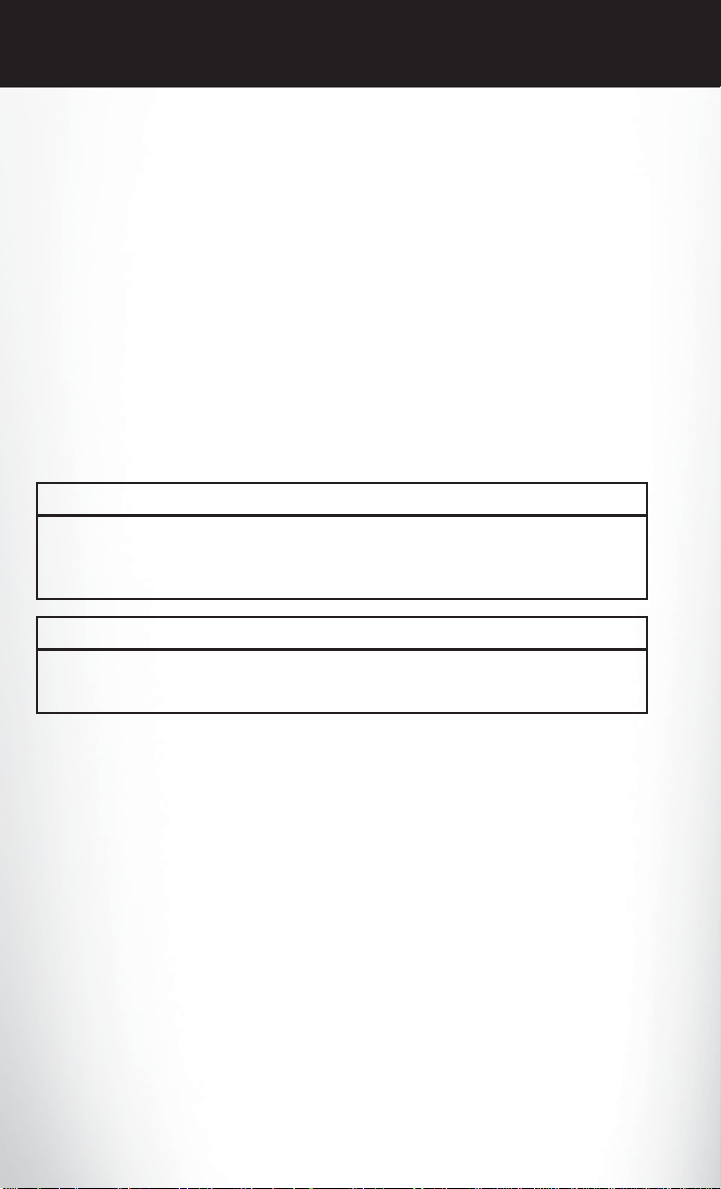
GETTING STARTED
ADJUSTABLE PEDALS
• The adjustable pedal switch is located on
the front side of the driver’s seat cushion
side shield.
• Press the switch forward to move the
pedals forward (toward the front of the
vehicle).
• Press the switch rearward to move the
pedals rearward (toward the driver).
NOTE: The pedals cannot be adjusted when the vehicle is in REVERSE or when the
Electronic Speed Control is set.
CAUTION!
Do not place any article under the adjustable pedals or impede its ability to move, as it may
cause damage to the pedal controls. Pedal travel may become limited if movement is
stopped by an obstruction in the adjustable pedal's path.
WARNING!
Do not adjust the pedals while the vehicle is moving. You could lose control and have a
collision. Always adjust the pedals while the vehicle is parked.
TILT/TELESCOPING STEERING COLUMN
Manual - Tilt/Telescoping Steering Column
• The tilt/telescoping control handle is located below the steering wheel at the end of the
steering column.
• To unlock the steering column, push the lever downward (toward the floor).
• To tilt the steering column, move the steering wheel upward or downward as desired. To
lengthen or shorten the steering column, pull the steering wheel outward or push it inward
as desired.
• To lock the steering column in position, push the lever upward until fully engaged.
20
Page 23
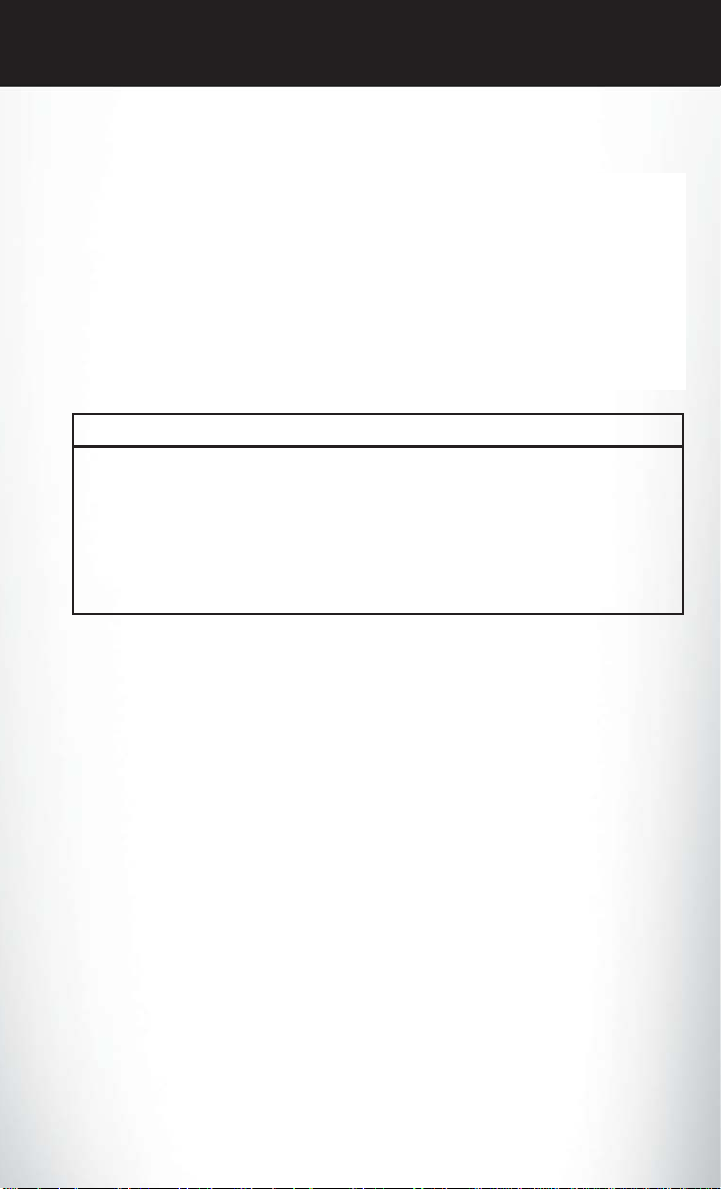
GETTING STARTED
Power - Tilt/Telescoping Steering Column
• The power tilt/telescoping steering
control is located below the turn
signal/wiper/washer/high beam lever on
the steering column.
• To tilt the steering column, move the
power tilt/telescoping control up or down
as desired. To lengthen or shorten the
steering column, pull the control toward
you or push the control away from you as
desired.
WARNING!
• Do not adjust the steering wheel while driving. The tilt/telescoping adjustment must be
locked while driving. Adjusting the steering wheel while driving or driving without the
tilt/telescoping adjustment locked could cause the driver to lose control of the vehicle.
Failure to follow this warning may result in you and others being severely injured or killed.
• Moving the steering column while the vehicle is moving is dangerous. Without a stable
steering column, you could lose control of the vehicle and have a collision. Adjust the
column only while the vehicle is stopped.
21
Page 24
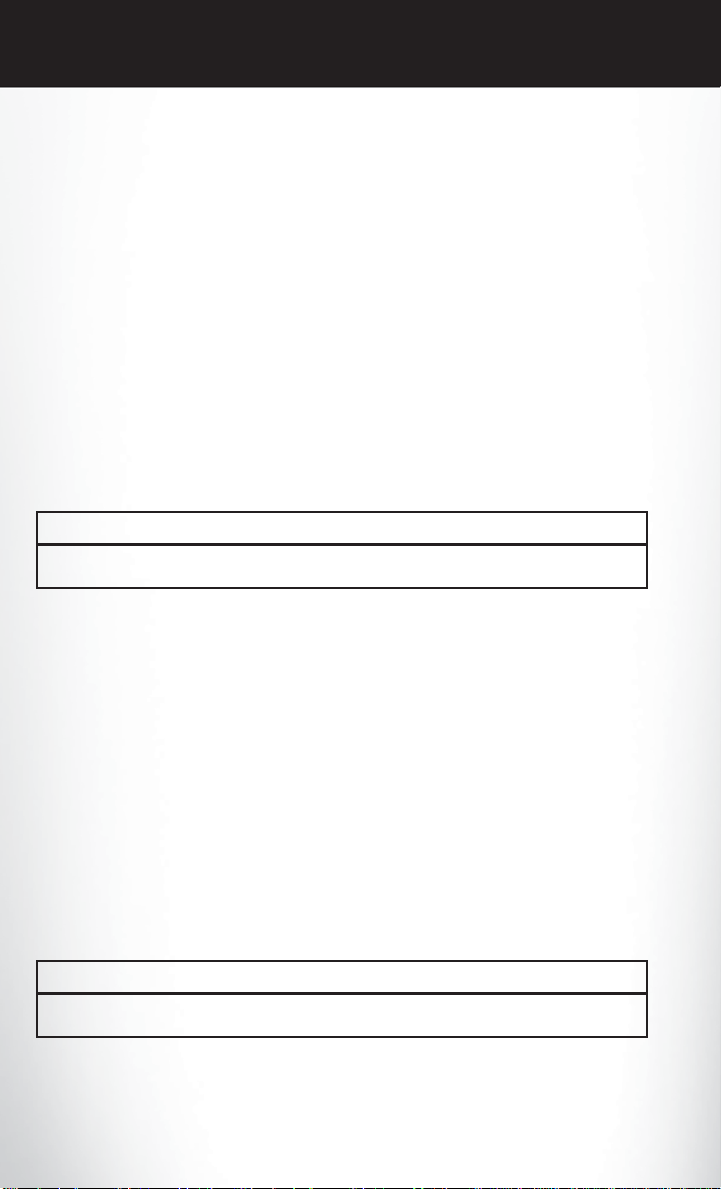
OPERATING YOUR VEHICLE
ENGINE BREAK-IN RECOMMENDATIONS
• A long break-in period is not required for the engine and drivetrain (transmission and
axle) in your vehicle.
• Drive moderately during the first 300 miles (500 km). After the initial 60 miles (100 km),
speeds up to 50 or 55 mph (80 or 90 km/h) are desirable.
• While cruising, brief full-throttle acceleration within the limits of local traffic laws
contributes to a good break-in. Wide-open throttle acceleration in low gear can be
detrimental and should be avoided.
• The engine oil installed in the engine at the factory is a high-quality energy conserving
type lubricant. Oil changes should be consistent with anticipated climate conditions under
which vehicle operations will occur. For the recommended viscosity and quality grades,
refer to “Maintaining Your Vehicle”.
NOTE: A new engine may consume some oil during its first few thousand miles (kilometers)
of operation. This should be considered a normal part of the break-in and not interpreted as an
indication of difficulty.
CAUTION!
Never use Non-Detergent Oil or Straight Mineral Oil in the engine or damage may result.
ENGINE BREAK-IN RECOMMENDATIONS — SRT8 VERSIONS
• A long break-in period is not required for the drivetrain (engine, transmission, and rear
axle) in your new vehicle.
• Drive moderately during the first 500 mi (800 km). After the initial 60 mi (100 km),
speeds up to 50 or 55 mph (80 or 90 km/h) are desirable.
• While cruising, brief full-throttle acceleration within the limits of local traffic laws
contributes to a good break-in. However, wide-open throttle acceleration in low gear can
be detrimental and should be avoided.
• The engine oil, transmission fluid, and axle lubricant installed at the factory is high-quality
and energy-conserving. Oil, fluid, and lubricant changes should be consistent with
anticipated climate and conditions under which vehicle operations will occur. For the
recommended viscosity and quality grades, refer to “Maintaining Your Vehicle”.
NOTE: A new engine may consume some oil during its first few thousand miles (kilometers)
of operation. This should be considered a normal part of the break-in and not interpreted as an
indication of difficulty.
CAUTION!
Never use Non-Detergent Oil or Straight Mineral Oil in the engine or damage may result.
22
Page 25
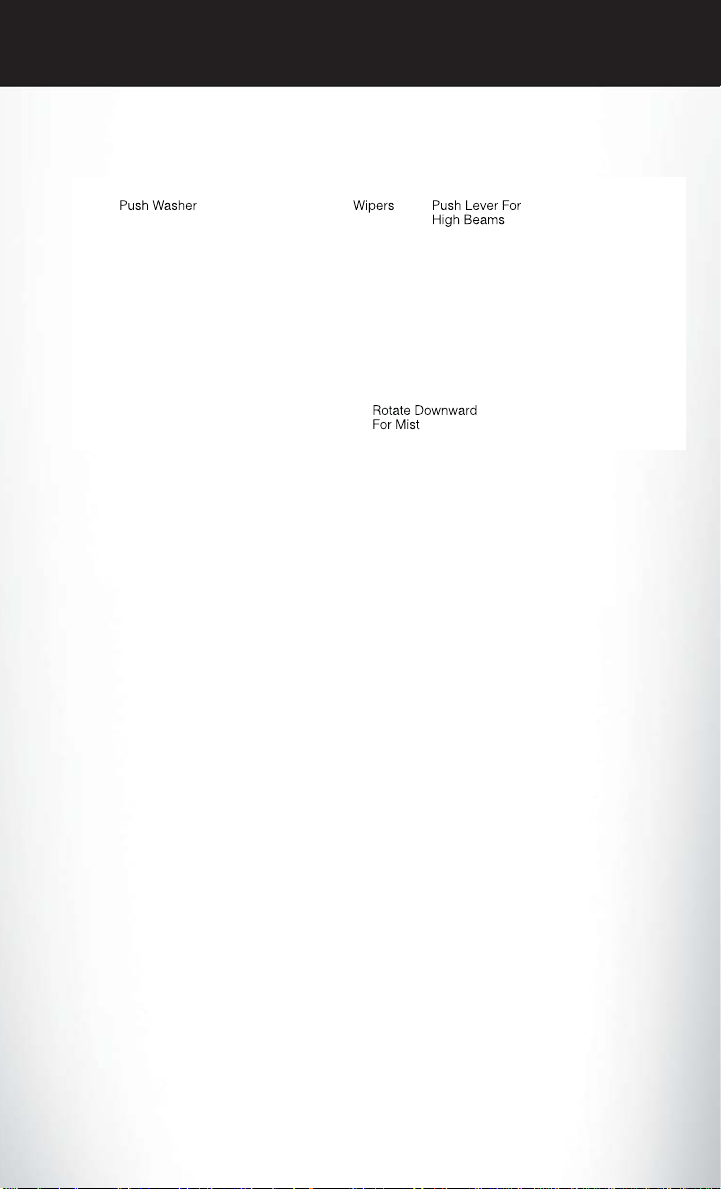
OPERATING YOUR VEHICLE
TURN SIGNAL /WIPER/WASHER/HIGH BEAM LEVER
Turn Signal/Lane Change Assist
• Tap the lever up or down once and the turn signal (right or left) will flash three times and
automatically turn off.
Front Wipers
Intermittent, Low And High Operation
• Rotate the end of the lever to the first detent position for one of four intermittent
settings, the second detent for low wiper operation and the third detent for high wiper
operation.
Mist
• Rotate the end of the lever downward when a single wipe is desired.
NOTE: The mist feature does not activate the washer pump; therefore, no washer fluid will
be sprayed on the windshield. The wash function must be activated in order to spray the
windshield with washer fluid.
Washer Operation
• Push the end of the lever inward and hold for as long as spray is desired.
Rain Sensing Wipers
• This feature senses moisture on the vehicle's windshield and automatically activates the
wipers for the driver when the switch is in the intermittent position. Rotate the end of the
lever to one of four settings to activate this feature and adjust sensitivity.
• Rain Sensing can be turned on and off using the Uconnect Touch™ System, refer to the
Owner's Manual on the DVD for further details.
High Beam Operation
• Push the lever forward to activate the high beams. Pull the lever toward you for flash to
pass.
NOTE: For safe driving, turn off the high beams when oncoming traffic is present to prevent
headlight glare and as a courtesy to other motorists.
23
Page 26
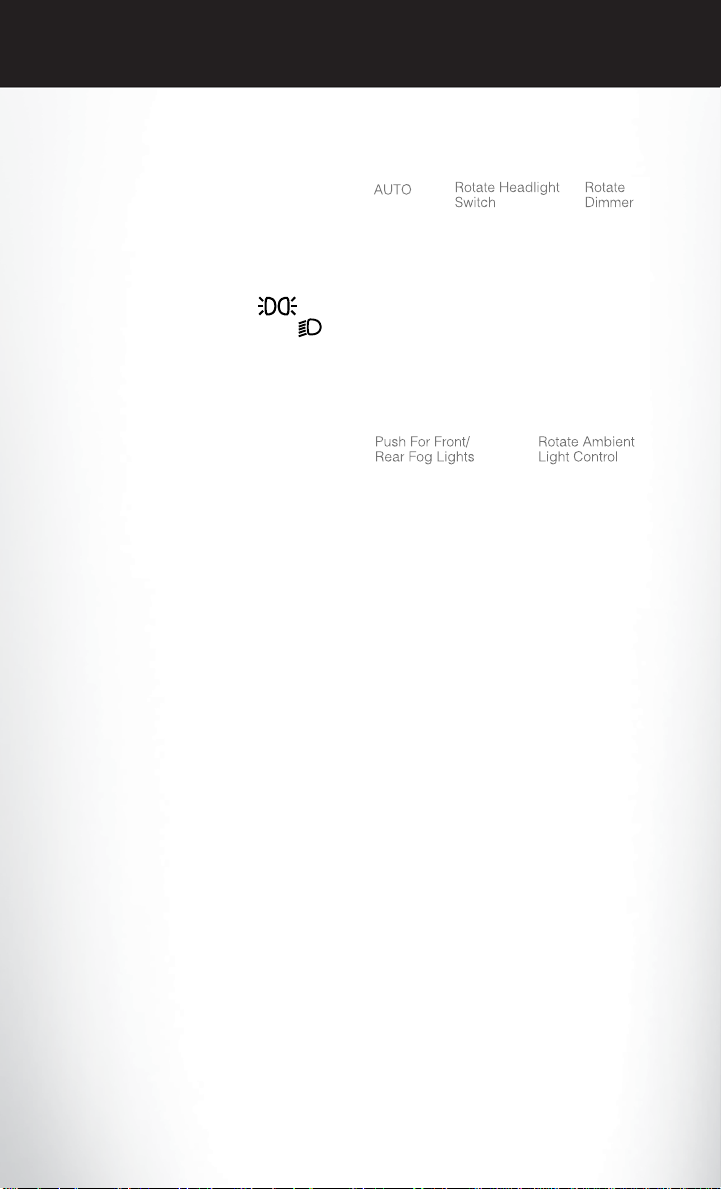
OPERATING YOUR VEHICLE
HEADLIGHT SWITCH
Automatic Headlights/Parking Lights/Headlights
• Rotate the headlight switch, located on
the instrument panel to the left of the
steering wheel, to the first detent from the
off position for parking light
to the second detent for headlight
• With the parking lights or low beam headlights on, push the headlight switch for fog
lights. Press the switch a second time for front and rear fog lights. Pressing the switch a
third time will deactivate the rear fog lights, and a fourth time will deactivate the front fog
lights. Turning the headlight switch off will also deactivate the fog lights.
• Rotate the headlight switch to “AUTO” for AUTO headlights.
• When set to AUTO, the system automatically turns the headlights on or off based on
ambient light levels.
SmartBeams™
• This system automatically controls the use of the headlight high beams. Refer to
Programmable Features in Electronics for further details.
Instrument Panel Dimmer
• Rotate the dimmer control to the extreme bottom position to fully dim the instrument
panel lights and prevent the interior lights from illuminating when a door is opened.
• Rotate the dimmer control up to increase the brightness of the instrument panel and
cupholders when the parking lights or headlights are on.
• Rotate the dimmer control up to the next detent position to fully brighten the odometer
and radio when the parking lights or headlights are on. Refer to your Media Center/Radio
User Manual on the DVD for display dimming.
• Rotate the dimmer control up to the last detent position to turn on the interior lighting.
Ambient Light Dimmer
• Rotate the ambient light control up or down to increase or decrease the brightness of the
release handle, map pocket (if equipped), overhead and floor lighting when the parking
lights or headlights are on.
and
.
24
Page 27
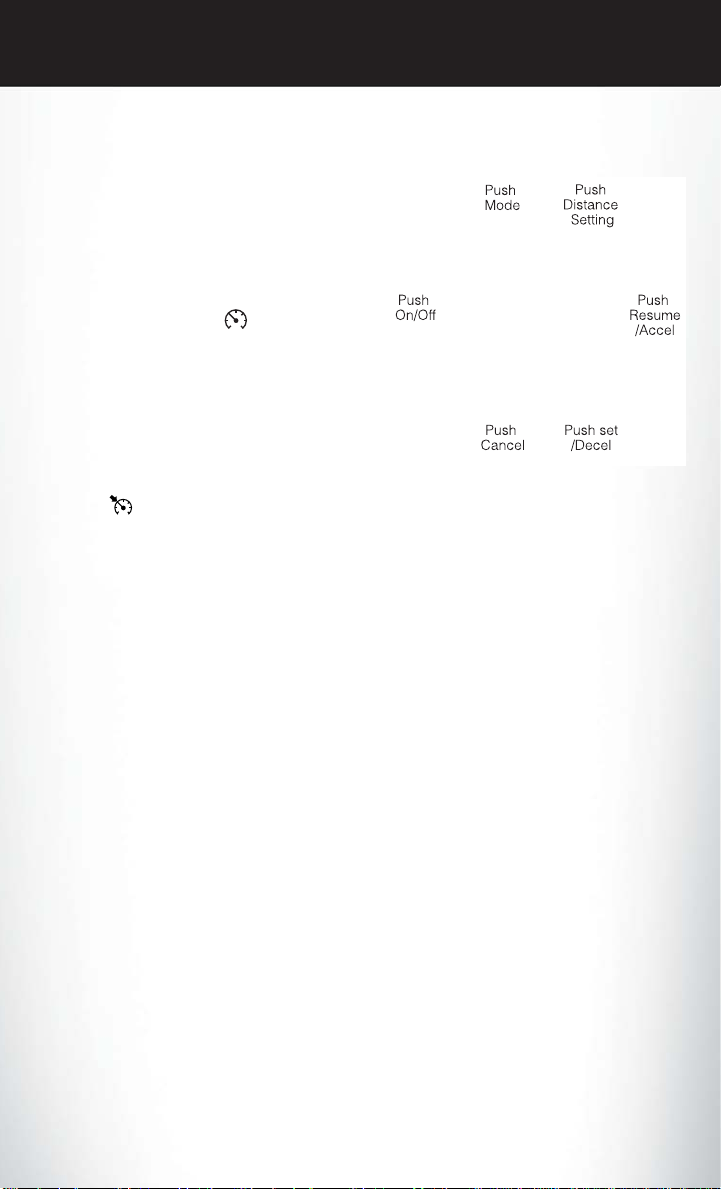
OPERATING YOUR VEHICLE
SPEED CONTROL
• The speed control switches are located on
the steering wheel.
Cruise ON/OFF
• Push the ON/OFF button to activate the
Speed Control.
• CRUISE READY
instrument cluster to indicate the Speed
Control is on.
• Push the ON/OFF button a second time
to turn the system off.
Set
• With the Speed Control on, push and release the SET – button to set a desired speed.
Accel/Decel
• Once a speed is set, pushing the RES + button once or the SET – button once will
increase or decrease the set speed approximately 1 mph (2 km/h).
• Push and hold the RES + button to accelerate in 5mph (8 km/h) increments or push and
hold the SET – button to decelerate in 5mph (8 km/h) increments; release the button to
save the new set speed.
Resume
• To resume a previously selected set speed in memory, push the RES + button and release.
Cancel
• Push the CANCEL button, or apply the brakes to cancel the set speed and maintain the
set speed memory.
• Push the ON/OFF button to turn the system off and erase the set speed memory.
Adaptive Cruise Control (ACC)
• If your vehicle is equipped with adaptive cruise control the controls operate exactly the
same as the standard cruise control with one difference. You can set a specified distance
you would like to maintain between you and the vehicle in front of you.
• If the ACC sensor detects a vehicle ahead, ACC will apply limited braking or acceleration
automatically to maintain a preset following distance, while matching the speed of the
vehicle ahead.
• If the sensor does not detect a vehicle directly ahead of you, it functions like a standard
cruise control system, maintaining the speed you set.
will appear on the
25
Page 28
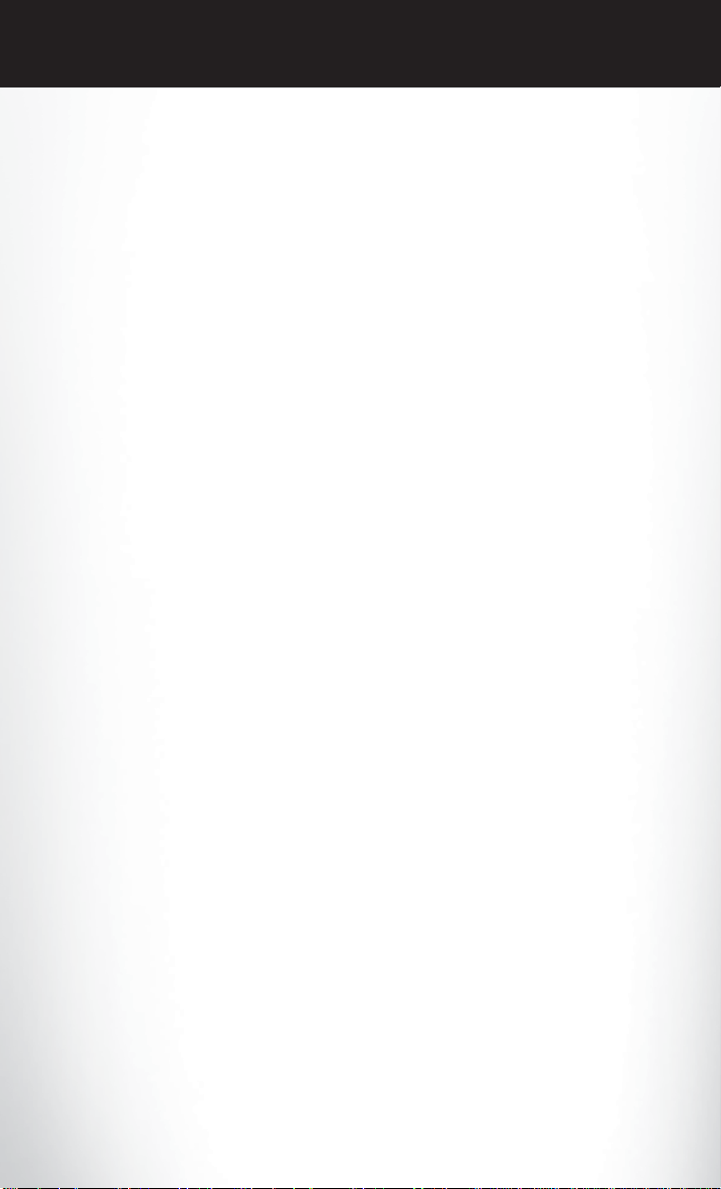
OPERATING YOUR VEHICLE
Distance Setting (ACC Only)
• To set or change the distance setting, press the Distance button and release. Each time
the button is pressed, the distance setting adjusts between long (3), medium (2), and
short (1). The distance setting will default to the last set mode the next time the vehicle is
restarted and the ACC system is turned on.
• The specified following distance for ACC can be set by varying the distance setting
between 3 (long), 2 (medium), and 1 (short). Using this distance setting and the vehicle
speed, ACC calculates and sets the distance to the vehicle ahead. This distance setting
displays in the EVIC.
Mode (ACC Only)
• If desired, the Adaptive Cruise Control mode can be turned off and the system can be
operated as a standard (fixed speed) Cruise Control. When in the standard (fixed speed)
Cruise Control mode the distance setting feature will be disabled and the system will
maintain the speed you set.
• To change modes, press the MODE button when the system is in either the OFF,
READY, or SET position. Cruise Ready will be displayed if the system was in ACC
READY or ACC SET position. Cruise Off will be displayed if the system was in the ACC
OFF position. To switch back to Adaptive Cruise Control mode, press the MODE button
a second time.
• Refer to your Owner's Manual on the DVD for further information.
Forward Collision Warning
• The Forward Collision Warning (FCW) system provides the driver with audible and visual
warnings within the Electronic Vehicle Information Center (EVIC) when it detects a
potential frontal collision. The warnings are intended to provide the driver with enough
time to react and avoid the potential collision.
Changing FCW Status
• The FCW feature has three settings and can be changed within the Uconnect Touch™
system.
•Far
• Near
•Off
NOTE: The FCW settings can only be changed when the vehicle is in PARK.
Far
• The default status of FCW is the “Far” setting.
• The far setting provides warnings for potential collisions more distant in front of the
vehicle, allowing the driver to have the most reaction time to avoid a collision.
• This setting is designed to provide early warnings per NHTSA (National Highway Traffic
Safety Administration) recommendations.
• More cautious drivers that do not mind frequent warnings may prefer this setting.
26
Page 29
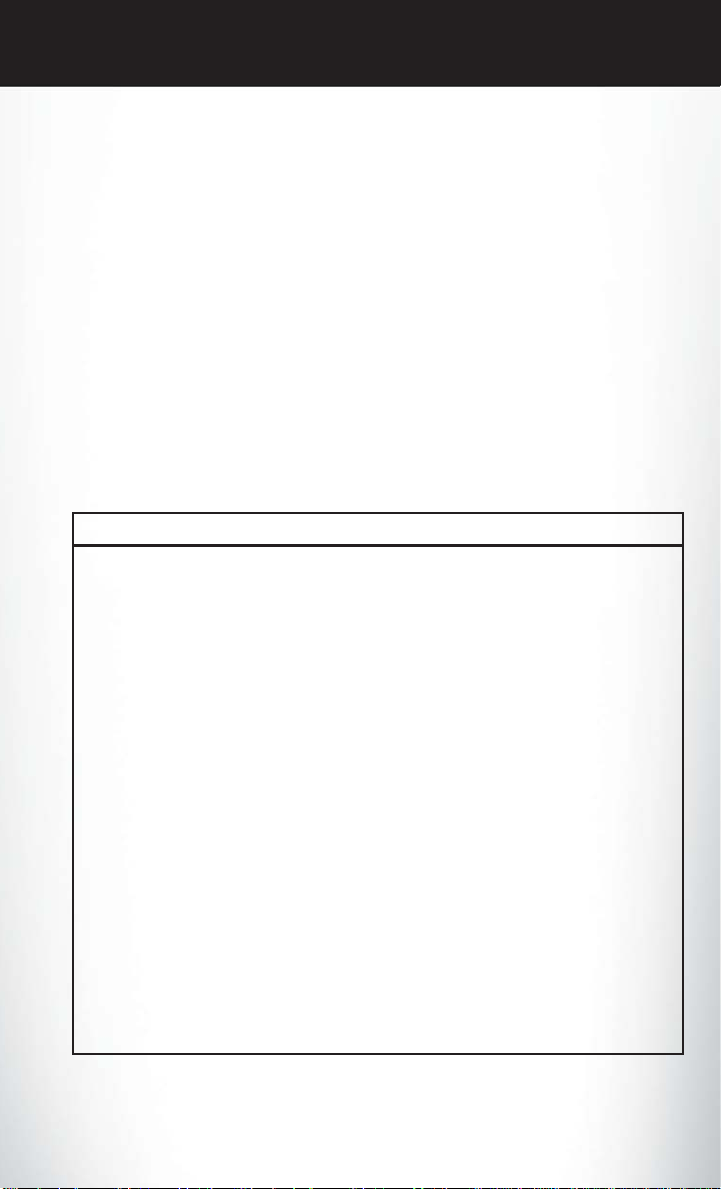
OPERATING YOUR VEHICLE
NOTE: This setting gives you the most reaction time.
Near
• Changing the FCW status to the “Near” setting, allows the system to warn you of a
potential frontal collision when you are much closer.
• This setting provides less reaction time than the “Far” setting, which allows for a more
dynamic driving experience.
• More dynamic or aggressive drivers that want to avoid frequent warnings may prefer this
setting.
Off
• Changing the FCW status to “Off ” prevents the system from warning you of a potential
frontal collision.
NOTE:
• If FCW is set to “Off ”, “FCW OFF” will be displayed in the EVIC.
Refer to the Owner's Manual on the DVD for further details.
WARNING!
• Leaving the Electronic or Adaptive Speed Control system on when not in use is
dangerous. You could accidentally set the system or cause it to go faster than you want.
You could lose control and have a collision. Always leave the Electronic or Adaptive
Speed Control system off when you are not using it.
• Electronic Speed Control can be dangerous where the system cannot maintain a
constant speed. Your vehicle could go too fast for the conditions, and you could lose
control. A collision could be the result. Do not use Electronic Speed Control in heavy
traffic or on roads that are winding, icy, snow-covered or slippery.
• Adaptive Cruise Control (ACC) is a convenience system. It is not a substitute for active
driving involvement. Pay attention to road, traffic, and weather conditions, vehicle speed,
distance to the vehicle ahead; and, brake operation to ensure safe operation of the
vehicle under all road conditions. Your attention is always required while driving to
maintain safe control of your vehicle. Failure to follow these warnings can result in a
collision or serious personal injury.
The ACC system:
• Does not react to pedestrians, oncoming vehicles, and stationary objects (i.e., a stopped
vehicle in a traffic jam or a disabled vehicle).
• Cannot take street, traffic, and weather conditions into account, and may be limited upon
adverse sight distance conditions.
• Does not predict the lane curvature or the movement of preceding vehicles and will not
compensate for such changes.
• Does not always fully recognize complex driving conditions, which can result in wrong or
missing distance warnings.
(Continued)
27
Page 30
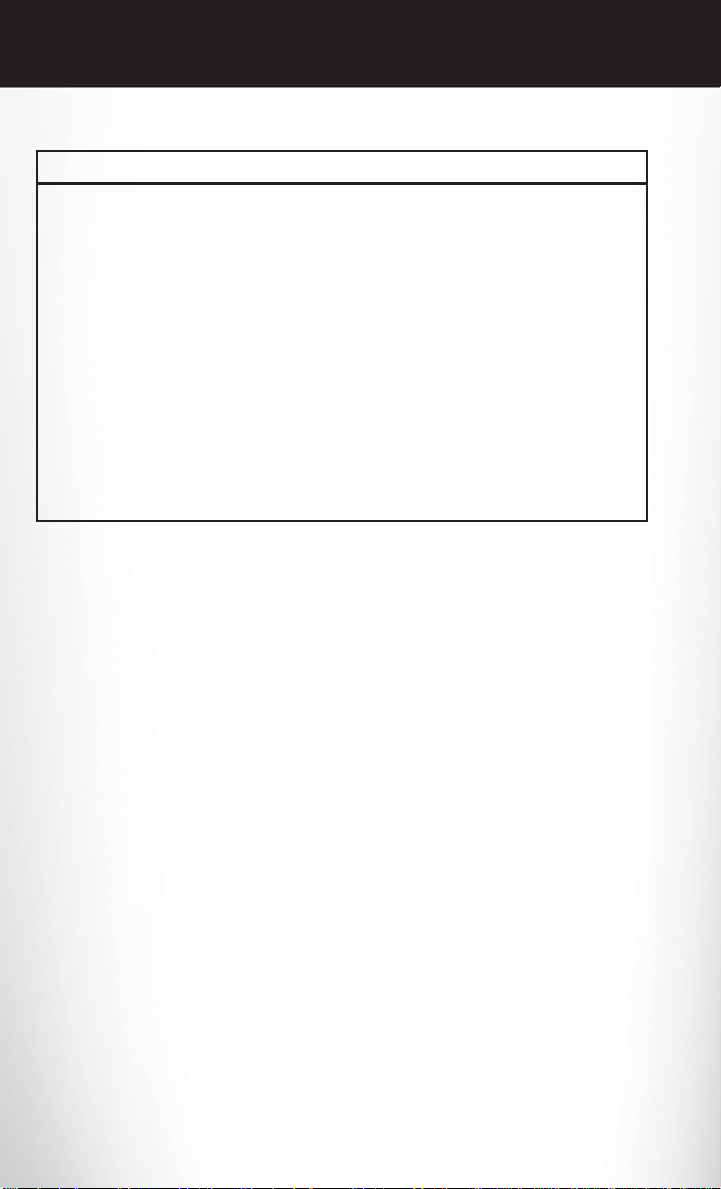
OPERATING YOUR VEHICLE
WARNING! (Continued)
• May not detect a vehicle ahead when strong light (for example, sunrise or sunset) is
directly shining on the front of the vehicle.
• Can only apply a maximum of 25% of the vehicle’s braking capability, and will not bring
the vehicle to a complete stop.
You should switch off the ACC system:
• When driving in fog, heavy rain, heavy snow, sleet, heavy traffic, and complex driving
situations (i.e., in highway construction zones).
• When entering a turn lane or highway off ramp; when driving on roads that are winding,
icy, snow-covered, slippery, or have steep uphill or downhill slopes; and when towing a
trailer.
• When circumstances do not allow safe driving at a constant speed.
• Failure to follow these warnings can result in a collision.
• Forward Collision Warning (FCW) is not intended to avoid a collision on its own. The
driver has the responsibility to avoid a collision by controlling the vehicle via braking and
steering. Failure to follow this warning could lead to serious injury or death.
ELECTRONIC SHIFTER – 3.6L ENGINE
• Your new vehicle is equipped with a state
of the art, fuel efficient 8 speed
transmission. The electronic shift lever in
this vehicle does not slide like a
conventional shifter. Instead, the shift lever
is spring loaded and moves forward and
rearward, always returning to the center
position after each gear is selected.
• The transmission gear (PRND) is
displayed both on the shift lever and in the
Electronic Vehicle Information Center
(EVIC).
28
Page 31

OPERATING YOUR VEHICLE
Shifting From PARK to DRIVE
• Firmly depress the brake pedal, press the
lock button on the shift lever, then pull
and hold the shift lever fully rearward until
“D” is displayed in the EVIC.
• To shift back into PARK from DRIVE,
bring the vehicle to a complete stop, fully
depress the brake pedal, press the lock
button on the shift lever, then push and
hold the shift lever fully forward until “P” is
displayed in the EVIC.
Shifting From REVERSE to NEUTRAL
• Pull the shift lever rearward to the first detent and release. “N” will display in the EVIC.
• To shift back into REVERSE from NEUTRAL, firmly depress the brake pedal, press the
lock button on the shift lever, then push the shift lever forward to the first detent and
release. “R” will display in the EVIC.
Shifting From NEUTRAL to DRIVE
• Firmly depress the brake pedal, press the lock button on the shift lever, then pull the shift
lever rearward and release. “D” will display in the EVIC.
• To shift back into NEUTRAL from DRIVE, firmly depress the brake pedal, press the lock
button on the shift lever, then push the shift lever forward and release. “N” will display in
the EVIC.
Shifting From REVERSE to DRIVE
• Bring the vehicle to a complete stop, firmly depress the brake pedal, press the lock button
on the shift lever, then pull the shift lever rearward and release when “D” is displayed in
the EVIC.
• To shift back into REVERSE from DRIVE, bring the vehicle to a complete stop, firmly
depress the brake pedal, press the lock button on the shift lever, then push the shift lever
forward and release when “R” is displayed in the EVIC.
29
Page 32

OPERATING YOUR VEHICLE
Shifting From DRIVE to SPORT/LOW
Vehicles Equipped with SPORT Mode
• To shift from DRIVE to SPORT, pull the shift lever rearward until “S” is displayed in the
EVIC.
• To shift back into DRIVE from SPORT, pull the shift lever rearward until “D” is displayed
in the EVIC.
Vehicles Equipped with LOW Mode
• To shift from DRIVE to LOW, pull the shift lever rearward until “L” is displayed in the
EVIC.
• To shift back into DRIVE from LOW, pull the shift lever rearward until “D” is displayed in
the EVIC.
TRANSMISSION MODES/AUTOSTICK®
• AUTOSTICK® is only available on sport equipped vehicles.
For Vehicles Equipped With Sport Mode
• This mode is driver selectable and will provide more aggressive shifting and is intended
for spirited driving.
• Shifting into SPORT mode can be done anytime the vehicle is in the “D” Drive position.
Simply pull the shift lever and release when “S” is displayed in the EVIC. Pulling the shift
lever rearward a second time will return the vehicle to the “D” Drive position.
NOTE: When the vehicle is in SPORT mode, there is a green “sport flag” illuminated in the
instrument cluster.
For Vehicles Equipped With Low Mode
• This range should be used for engine braking when descending very steep grades. In this
range, the transmission will downshift for increased engine braking. To switch between
DRIVE and LOW mode, pull the shift lever rearward and release when “L” is displayed in
the EVIC.
• Shifting into LOW can be done anytime the vehicle is in “D” DRIVE position.
30
Page 33

OPERATING YOUR VEHICLE
AUTOSTICK®
• When the transmission is in DRIVE, it will
operate automatically, shifting between
the eight available gears. While in SPORT
mode, the transmission will only shift
between seven of the eight available
gears.
• To engage AutoStick®, simply tap one of
the steering wheel-mounted shift paddles
(+/-).
• In AutoStick® mode, the transmission will only shift up or down when (+/-) is manually
selected by the driver, except as described below. It will remain in the selected gear until
another upshift or downshift is chosen.
• When AutoStick® is active, the current transmission gear is displayed in the EVIC.
• If AutoStick® is engaged while in DRIVE mode, lack of accelerator pedal activity will
cause the transmission to revert to automatic operation. The transmission will also upshift
automatically once redline, (where the tachometer needle points to the red portion of the
gauge) is reached. If the accelerator is pressed to the floor, the transmission will downshift
when possible (based on current vehicle speed and gear).
• When AutoStick® is used in SPORT mode, the transmission will only shift up or down
when commanded by the driver, except as noted below.
• In either DRIVE or SPORT mode, the transmission will automatically downshift as the
vehicle slows to a stop (to prevent engine lugging) and will display the current gear.
Tapping the (+) paddle (at a stop) will allow starting in second gear. After a stop, the
driver should manually upshift (+) the transmission as the vehicle accelerates.
NOTE: To disengage AutoStick® mode, press and hold the (+) shift paddle until “D” or “S” is
once again displayed in the EVIC. You can shift in or out of the AutoStick® mode at any time
without taking your foot off the accelerator pedal.
31
Page 34

OPERATING YOUR VEHICLE
CLIMATE CONTROLS
Uconnect Touch™ 8.4 Automatic Climate Controls
Climate Control Knobs
• For your convenience the climate controls can also be operated by using the soft-keys
located on the touch screen or the climate control knobs below the Uconnect Touch
display.
32
Page 35

OPERATING YOUR VEHICLE
Automatic Operation
• Press the AUTO button.
• Select the desired temperature by pressing the Temperature Control buttons.
• The system will maintain the set temperature automatically.
Air Conditioning (A/C)
• If the air conditioning button is pressed while in the AUTO mode, the system will enter
manual mode with the air conditioning on.
Air Recirculation
• Use recirculation for maximum A/C operation.
• For window defogging, turn the recirculation button off.
• If the recirculation button is pressed while in the AUTO mode, the indicator light may
flash three times to indicate the cabin air is being controlled automatically.
Heated Mirrors
• The mirrors are heated to melt frost or ice. This feature is activated whenever you turn on
the rear window defroster.
33
Page 36

OPERATING YOUR VEHICLE
POWER SUNROOF
Manual Open/Close
• Press and hold the switch rearward to open or forward to close the sunroof. Any release of
the switch will stop the movement, and the sunroof will remain in a partially open or
closed position until the switch is pressed again.
Pinch Protection Feature
• This feature will detect an obstruction in the opening of the sunroof during Express Close
operation. If an obstruction in the path of the sunroof is detected, the sunroof will
automatically retract. Remove the obstruction if this occurs. Next, press the switch
forward and release to Express Close.
NOTE: If three consecutive sunroof close attempts result in P inch Protect reversals, the
fourth close attempt will be a Manual Close movement with Pinch Protect disabled.
34
Page 37

OPERATING YOUR VEHICLE
WARNING!
• Never leave children in a vehicle with the key in the ignition switch. Occupants,
particularly unattended children, can become entrapped by the power sunroof while
operating the power sunroof switch. Such entrapment may result in serious injury or
death.
• In a collision, there is a greater risk of being thrown from a vehicle with an open sunroof.
You could also be severely injured or killed. Always fasten your seat belt properly and
make sure all passengers are properly secured.
• Do not allow small children to operate the sunroof. Never allow your fingers, other body
parts, or any object to project through the sunroof opening. Injury may result.
WIND BUFFETING
• Wind buffeting can be described as a helicopter-type percussion sound. If buffeting
occurs with the rear windows open, adjust the front and rear windows together.
• If buffeting occurs with the sunroof open, adjust the sunroof opening, or adjust any
window. This will minimize buffeting.
35
Page 38

ELECTRONICS
YOUR VEHICLE'S SOUND SYSTEM
36
Page 39

ELECTRONICS
37
Page 40

ELECTRONICS
IDENTIFYING YOUR RADIO
Uconnect Touch™ 8.4 & 8.4N
• Models 8.4 and 8.4N have an 8.4” touch
screen.
• Model 8.4N has all Model 8.4 features,
plus Garmin® Navigation and Sirius Travel
Link (1-year trial subscription included).
• Model 8.4N is identified by the unique
Nav button on the main screen menu bar,
located at the bottom of the screen, and
the presence of Travel Link within the
More menu.
Uconnect Touch™ 8.4 & 8.4N AT A GLANCE
Displaying the Time
• If the time is not currently displayed on the radio or player main page, touch the More
soft-key and then touch the Settings soft-key. In the Settings list, touch the Clock soft-key
then touch the check box next to Show Time in Status Bar.
38
Page 41

ELECTRONICS
Setting the Time
• Model 8.4N synchronizes time automatically via GPS, so should not require any time
adjustment. If you do need to set the time manually, follow the instructions below for
Model 8.4.
• For Model 8.4, turn the unit on, then touch the time display at the top of the screen.
Touch Yes.
• If the time is not displayed at the top of the screen, touch More soft-key and then
Settings soft-key. In the Settings screen, touch the Clock soft-key, then check or uncheck
this option.
• Touch + or – next to Set Time Hours and Set Time Minutes to adjust the time.
• If these features are not available, uncheck the Sync with GPS box.
• Touch X to save your settings and exit out of the Clock Setting screen.
Audio Settings
• Touch of the Audio soft-key to activate the Audio settings screen to adjust Balance\Fade,
Equalizer, and Speed Adjusted Volume.
• You can return to the Radio screen by touching the X located at the top right.
Balance/Fade
• Touch the Balance/Fade soft-key to Balance audio between the front speakers or fade the
audio between the rear and front speakers.
• Touching the Front, Rear, Left, or Right soft-keys or touch and drag the blue Speaker Icon
to adjust the Balance/Fade.
Equalizer
• Touch the Equalizer soft-key to activate the Equalizer screen.
• Touch the + or - soft-keys, or by touching and dragging over the level bar for each of the
equalizer bands. The level value, which spans between plus or minus 9, is displayed at the
bottom of each of the Bands.
Speed Adjusted Volume
• Touch the Speed Adjusted Volume soft-key to activate the Speed Adjusted Volume
screen. The Speed Adjusted Volume is adjusted by touching the + and - buttons or by
touching and dragging over the level bar. This alters the automatic adjustment of the
audio volume with variation to vehicle speed.
39
Page 42

ELECTRONICS
RADIO
• To access the Radio mode, touch the Radio soft-key at the lower left of the screen.
• Unless otherwise noted, the information provided on the operation and functionality of
the radios in this section is common to all Uconnect Touch™ radios.
Selecting Radio Stations
• Touch the desired radio band (AM, FM or SAT) soft-key.
Seek Up/Seek Down
• Touch the Seek arrow soft-keys for less than two seconds to seek through radio stations.
• Touch and hold either arrow soft-key for more than two seconds to bypass stations
without stopping. The radio will stop at the next listenable station once the arrow soft-key
is released.
Direct Tune
• Tune directly to a radio station by pressing the “Tune” button on the screen, and entering
the desired station number.
Store Radio Presets
• Your radio can store 12 total preset stations. They are shown at the top of your screen. To
see all 12 stations, press the arrow soft-key at the top right of the screen to toggle
between the six presets.
• To set a station into memory press and hold the desired numbered soft-key for more than
two seconds or until you hear a confirmation beep.
40
Page 43

ELECTRONICS
Sirius XM™ SATELLITE RADIO
• Sirius XM™ Satellite Radio gives you over 130 channels, including 100% commercial-free
music from nearly every genre, plus all your favorite sports, news, talk and entertainment
channels –all with crystal clear, coast-to-coast coverage, all in one place and all at your
fingertips.
• To access Sirius XM™ Satellite Radio, touch the SAT soft-key on the main Radio screen.
• The following describes features that are available when in Sirius XM™ Satellite Radio
mode.
Selecting Sirius XM™ Satellite Channels
Seek Up/Seek Down
• Touch the Seek arrow soft-keys for less than two seconds to seek through channels in SAT
mode.
• Touch and hold either arrow soft-key for more than two seconds to bypass channels
without stopping. The radio will stop at the next listenable channel once the arrow
soft-key is released.
Direct Tune
• Tune directly to a SAT channel by pressing the “Tune” button on the screen, and entering
the desired station number.
Jump
• Automatically tells you when Traffic & Weather for a favorite city is available, and gives
you the option to switch to that channel. Touch Jump to activate the feature. After
listening to Traffic and Weather, touch Jump again to return to the previous channel.
Fav
• Activates the favorites menu. You can add up to 50 favorite artists or songs. Just touch
Add Fav Artist or Add Fav Song while the song is playing. You will then be alerted any
time one of these songs, or works by these artists, is playing on other Sirius XM™
channels.
Sirius XM™ Parental Controls
• You can skip or hide certain channels from view if you do not want access to them. Touch
the More soft-key, then the Settings soft-key, next touch the Sirius Setup soft-key, then
select Channel Skip. Touch the box, check-mark, next to the channel you want skipped.
They will not show up in normal usage.
• Sirius XM™ also offers the option to permanently block selected channels. Call
1-888-539-7474 and request the Family Package.
41
Page 44

ELECTRONICS
Browse
• Lets you browse the Sirius XM™ channel listing, Favorites, Genres, Game Zone, and
Weather channels. Jump setting, and also provides the Sirius XM™ channel list. Browse
contains many sub-menus.
Browse
Sub-Menu
All Shows the channel listing.
Genre Provides a list of all genres, and lets you jump to a channel within the
Presets Lets you scroll the list of Preset satellite channels. Touch the channel, or press
Favorites Lets you manage artists and songs in the Favorites list and configure Alert
Game Zone Provides alerts when your favorite sports teams are starting a game which is
Jump Lets you select your favorite cities for Traffic & Weather information, which is
Replay
• Lets you replay up to 44 minutes of the content of the current Sirius XM™ channel.
Replay Option Option Description
Play/Pause Touch to Pause content playback. Touch Pause/Play again to resume
Rewind/RW Rewinds the channel content in steps of 5 seconds. Touch and hold to rewind
Fast Forward/FW Forwards the content, and works similarly to Rewind/RW. However, Fast
Replay Time Displays the amount of time in the upper center of the screen by which your
Live Resumes playback of Live content at any time while replaying rewound
Sub-Menu Description
selected genre.
Enter on the Tune knob, to go to that channel. Touch the trash can icon to
delete a preset. Your presets are also shown at the top of the main Satellite
Radio screen.
Settings to let you know when favorite songs or artists are playing on other
channels). Also, view a list of channels airing any of your Favorites.
being aired on other Sirius XM™ channels, or when their game score is
announced. You can select and manage your Teams list here, and configure
alerts.
used by the Jump feature on the main satellite radio screen.
playback.
continuously, then release to begin playing content at that point.
Forward/FW can only be used when content has been previously rewound.
content lags the Live channel.
content.
42
Page 45

ELECTRONICS
iPod®/CD/AUX CONTROLS
• The iPod®/CD/AUX controls are accessed by touching the source soft-key and choose
between Disc, AUX, iPod®, Bluetooth or SD Card.
NOTE: Uconnect Touch™ will usually automatically switch to the appropriate mode when
something is first connected or inserted into the system.
43
Page 46

ELECTRONICS
GARMIN® NAVIGATION (8.4N ONLY)
• Uconnect Touch 8.4N integrates Garmin’s consumer-friendly navigation into your vehicle.
Garmin Navigation includes Lane Assist and Junction View, Speed Limit information, and
a database with over 6 million points of interest.
• Touch the NAV soft-key in the menu bar to access the Navigation system.
Main Navigation Menu
Acquiring Satellites
• The GPS Satellite strength bars indicate the strength of your satellite reception.
• Acquiring satellite signals can take a few minutes. When at least one of the bars is green,
your device has acquired satellite signals.
• You may experience delays in acquisition of satellite signals when in areas with an
obstructed view to the sky, such as garages, tunnels, or large cities with tall buildings.
Finding Points of Interest
• From the main Navigation menu, touch Where To?, then touch Points of Interest.
• Select a Category and then a subcategory, if necessary.
• Select your destination and touch Go.
Finding a Place by Spelling the Name
• From the Main Navigation Menu, touch Where to?, then touch Points of Interest and
then touch Spell Name.
• Enter the name of your destination.
44
Page 47

ELECTRONICS
• Touch Done.
• Select your destination and touch Go.
Entering a Destination Address
• From the main Navigation menu, touch Where To?, then touch Address.
• Follow the on-screen prompts to enter the address and touch Go.
Searching Near Another Location
• From the main Navigation menu, touch Where To?, then touch a destination and then
touch Near.
• Select an option from the available choices.
Setting or Changing Your Home Location
• Touch the NAV soft-key in the menu bar to access the Navigation system and the Main
Navigation menu.
• Touch Where To?, then touch Go Home.
• You may enter your address directly, use your current location as your home address, or
choose from recently found locations.
• To edit your Home location (or other saved locations), touch Where To? from the Main
Navigation menu, then touch Favorites, and touch the location you want to edit. After
selecting a location to edit, touch Press for More, then Edit.
Go Home
• A Home location must be saved in the system. From the Main Navigation menu, touch
Where To?, then touch Go Home.
45
Page 48

ELECTRONICS
Following Your Route
• Your route is marked with a magenta line on the map. If you depart from the original
route, your route is recalculated. A speed limit icon could appear as you travel on major
roadways.
• Lane Assist helps you decide which lane to be in at upcoming junctions.
• Junction View gives you an expanded view as junctions approach.
Adding a Stop
• To add a stop you must be navigating a route.
• Touch the back arrow to return to the Main Navigation menu.
• Touch Where To?, then search for the extra stop. Then select the stop to add from the
search results.
• Touch Go, then touch Add to Current Route.
Taking a Detour
• To take a detour you must be navigating a route.
• Touch Detour.
NOTE: If the route you are currently taking is the only reasonable option, the device might
not calculate a detour.
46
Page 49

ELECTRONICS
SIRIUS TRAVEL LINK (8.4N ONLY)
• SIRIUS Travel Link brings a wealth of useful information into your vehicle and right to
your fingertips.
• To access Travel Link, touch More soft-key, then the Travel Link soft-key.
NOTE:
• SIRIUS Travel Link requires a subscription, sold separately after the 1 year trial subscription
included with your vehicle purchase.
• SIRIUS Travel Link is only available in the United States.
1 – Fuel Prices
2 – Movie Listings
3 – Sports Scores
4 – SIRIUS
5 – My Favorites
6 – Weather
View detailed price information for fuel stations near your current
location.
View information on movies that are playing at theaters near your
current location.
View scores and upcoming events for all major sports.
View subscription information.
View and store your favorite location, theater and sport teams for
quick access.
View detailed weather conditions, forecasts and ski/snowboarding
conditions at local resorts.
47
Page 50

ELECTRONICS
PLAYING iPod/USB/MP3 DEVICES
• There are many ways to play music from iPod®/MP3 players or USB devices through your
vehicle's sound system.
1. Audio Jack
• The Audio Jack allows a portable device, such as an MP3 player or a cassette player, to
be plugged into the radio and utilize the vehicle’s sound system, using a 3.5 mm audio
cable, to amplify the source and play through the vehicle speakers.
• Touching the Player soft-key then choose AUX source will change the mode to auxiliary
device if the Audio Jack is connected, allowing the music from your portable device to be
heard through the vehicle's speakers.
• The functions of the portable device are controlled using the device buttons. The volume
may be controlled using the radio or portable device.
• To route the audio cable out of the center console, use the access cut out in the front of
the console.
2. USB Port
• Connect your iPod® or compatible device using a USB cable into the USB Port. USB
Memory sticks with audio files can also be used. Then, audio from the device can be
played on the vehicles sound system while providing metadata (artist, track title, album,
etc.) information on the radio display.
• When connected, the iPod®/compatible USB device can be controlled using the radio or
Steering Wheel Audio Controls to play, skip to the next or previous track, browse, and list
the contents.
48
Page 51

ELECTRONICS
• The iPod® battery charges when plugged into the USB port (if supported by the specific
device).
• To route the USB/iPod® cable out of the center console, use the access cut out in the
front of the console.
NOTE:
• When connecting your iPod® device for the first time, the system may take several minutes
to read your music, depending on the number of files. For example, the system will take
approximately 5 minutes for every 1000 songs loaded on the device. Also during the
reading process, the Shuffle and Browse functions will be disabled. This process is needed to
ensure the full use of your iPod® features and only happens the first time it is connected.
After the first time, the reading process of your iPod® will take considerably less time unless
changes are made or new songs are added to the playlist.
• The USB port supports certain Mini, Classic, Nano, Touch, and iPhone® devices. The USB
port also supports playing music from compatible external USB Mass Storage Class
memory devices. Some iPod® soft ware versions may not fully support the USB port features.
Please visit Apple’s website for iPod® software updates.
3. SD Card
• Play songs stored on an SD card inserted into the SD card slot.
• Song playback can be controlled using the radio or Steering Wheel Audio Controls to
play, skip to the next or previous track, browse, and list the contents.
4. Bluetooth® Streaming Audio
• If equipped with Uconnect™ Voice Command, your Bluetooth-equipped iPod® devices,
cell phones or other media players, may also be able to stream music to your vehicle's
sound system. Your connected device must be Bluetooth-compatible, and paired with
your Uconnect Touch® system (see Uconnect™ Phone for pairing instructions). You can
access the music from your connected Bluetooth® device by touching the Source soft-key
while in Player mode.
Uconnect™ Phone (Bluetooth® HANDS FREE CALLING)
• If the Uconnect™ Phone Button exists on your steering wheel, then you have the
Uconnect™ Phone features.
• The Uconnect™ Phone is a voice-activated, hands-free, in-vehicle communications
system with Voice Command Capability (see Voice Command section).
• The Uconnect™ Phone allows you to dial a phone number with your mobile phone using
simple voice commands or using screen soft-keys.
• Refer to the Understand The Features Of Your Vehicle section of your vehicle's Owner's
Manual on the DVD for further details.
NOTE: The Uconnect™ Phone requires a mobile phone equipped with the Bluetooth®
Hands-Free Profile, Version 1.0 or higher. For Uconnect™ customer support, call
1–877–855–8400 or visit www.UconnectPhone.com.
49
Page 52

ELECTRONICS
Pairing a Phone
• To use the Uconnect™ Phone feature, you must first pair your bluetooth phone with the
Uconnect™ system.
Start pairing procedure on the radio
• Touch the Phone soft-key and then the Settings soft-key. Next, touch Add Device.
• Uconnect™ Phone will display an “In progress” screen while the system is connecting.
Start pairing procedure on mobile phone
• Search for available devices on your
Bluetooth® enabled mobile phone. This is
usually within Settings or Options under
“Bluetooth”. See your mobile phone’s
manual for details.
• When your phone finds the system, select
“Uconnect” as the paired device.
Complete the pairing procedure
• When prompted on the phone, enter the 4-digit PIN number shown on the Uconnect
Touch™ Screen.
• If your phone asks you to accept a connection request from Uconnect, select “Yes”. If
available, check the box telling it not to ask again – that way your phone will automatically
connect each time you start the vehicle.
Select the mobile phone's priority level
• When the pairing process has successfully
completed, the system will prompt you to
choose whether or not this is your favorite
phone. Selecting Yes will make this phone
the highest priority. This phone will take
precedence over other paired phones
within range. Only one phone can be
paired at a time.
• You are now ready to make hands-free calls. Press the Uconnect™ Phone button on your
steering wheel to begin.
50
Page 53

ELECTRONICS
Phone Menu Screen
Making A Phone Call
• Press the Uconnect™ Phone button .
• (After the BEEP), say “dial” then the number (or “call” then the name as listed in your
phone; see Phonebook below).
NOTE: You can also initiate a call by using the touch-screen on the Phone main screen.
Receiving A Call – Accept (And End)
• When an incoming call rings/is announced on Uconnect™, press the Phone button .
• To end a call, press the Phone button
Mute (Or Unmute) Microphone During Call
• During a call, touch the mute soft-key on the Phone main screen to mute and unmute the
call.
Transfer Ongoing Call Between Handset And Vehicle
• During a call, touch the Transfer soft-key on the Phone main screen to transfer an on
going call between handset and vehicle.
.
51
Page 54

ELECTRONICS
Common Phone Commands
Common Phone Commands (Examples)
“Call John Smith”
“Call John Smith mobile”
“Dial 1 248 555 1212”
“Call Emergency”
“Call Towing Assistance”
“Redial”
Phonebook
• Uconnect Touch™ radios will automatically download your phonebook from your paired
phone, if this feature is supported by your phone. Entries are updated each time that the
phone is paired. If your phone book entries do not appear, check the settings on your
phone. Some phones require you to enable this feature manually.
• Your phonebook can be browsed on your radio screen, but editing can only be done on
your phone. To browse, touch the Phone soft-key, then the Phonebook soft-key.
• Favorite phonebook entries can be saved as Favorites for quicker access. Favorites are
shown at the top of your main phone screen.
Voice Recognition Tips
• Use longer names that are less easily mistaken for others. For examples, say “Call John
Doe” instead of “Call John”.
• You can “chain” commands together for faster results. Say “Call John Doe, mobile”, for
example.
• You can “barge in” while the system is talking to you, enabling you to enter your response
without waiting. Just press the Voice Command button on the steering wheel to barge in.
Changing The Volume
• Start a dialogue by pressing the Phone button
"Help".
• Use the radio ON/OFF VOLUME rotary knob to adjust the volume to a comfortable
level while the Uconnect™ system is speaking. Please note the volume setting for
Uconnect™ is different than the audio system.
NOTE: To access help, press the Uconnect™ Phone button on the steering wheel and
say "help." Touch the display or push either
the help session.
SMS (Text Messaging)
• Uconnect™ Phone can read or send new text messages on your mobile phone.
• Your mobile phone must support SMS over Bluetooth® in order to use this feature. If the
Uconnect™ Phone determines your phone is not compatible with SMS messaging over
Bluetooth® the “Messaging” button will be greyed out and the feature will not be available
for use.
, then say a command for example -
or button and say "cancel" to cancel
52
Page 55

ELECTRONICS
NOTE:
• For mobile phone compatibility and pairing instructions, please visit
www.UconnectPhone.com
• Uconnect™ Phone SMS is only available when the vehicle is not in moving.
WARNING!
• Any voice commanded system should be used only in safe driving conditions following
local laws and phone use. All attention should be kept on the roadway ahead. Failure to
do so may result in a collision causing you and others to be severely injured or killed.
• In an emergency, to use Uconnect™ Phone, your mobile phone must be:
• turned on,
• paired to Uconnect™ Phone,
• and have network coverage.
Uconnect™ Voice Command
• If the Uconnect™ Voice Command button exists on your steering wheel, then
you have the Voice Command feature.
• The Voice Command feature lets you keep your hands on the steering wheel, and your
eyes on the road.
• When you press the Voice Command button
steering wheel, you will hear a beep. The beep is your signal to give a command. If you do
not know what commands to say, you can say "help" and the system will provide options
to you. If you ever wish to interrupt the system while it lists options, press the Voice
Command button
• You can “chain” commands together for faster results. Say “Call John Doe, mobile”, for
example.
, listen for the BEEP, and say your command.
Changing The Volume
• Start a dialogue by pressing the Voice Command button , then say a command
(for example, “help”).
• Use the radio ON/OFF VOLUME rotary knob to adjust the volume to a comfortable
level while the Voice Command system is speaking. The volume setting for Voice
Command is different than the audio system.
• Refer to the Understand The Features Of Your Vehicle section of your vehicle's Owner's
Manual on the DVD for further details.
located on the radio faceplate or
53
Page 56

ELECTRONICS
Common Voice Commands (Examples)
Switch Modes
Radio (FM, AM)
Player
Sirius XM™ Satellite
Radio
Sirius Travel Link
NOTE:
• You must have that particular mode selected for the command to be recognized. For
example, if you are in Sirius XM™ Satellite Radio mode you can say “39”, but if you are not in
Sirius XM mode, you would need to say “Tune to Satellite Channel 39.”
Common Navigation Voice Commands
• To access the navigation voice commands, press the Uconnect™ Voice Command
button while in any mode and say “Navigation.”
• Once in the Navigation feature, you can simply “Say What You See” on the touch-screen
to give a navigation voice command.
• Locating an address can be given as a “one shot entry.” For example, after saying “Find
Address” and the system is ready, you can say the entire address in one command, “1234
1st Street, Any Town, Michigan.” If you are searching for a particular address or Point Of
Interest, the available voice commands depend on what is displayed on the touch-screen.
• When the Voice Command system is ready to be given a command, the green indicator is
visible in the right corner of the touch-screen.
“FM”
“Satellite” “AM”
“Change Source to my iPod”
“Change Source to SD Card”
“95.5”
“95.5 FM”
“Go to preset 5”
“Play Album 'Greatest Hits”
“Play Artist 'Scott Joplin” “Play Genre 'Rock” “Play Song 'Maple Leaf
Rag”
“39”
“Foxxhole”
“Show fuel prices”
“Show movie listings”
“Show current weather”
“Show extended weather”
“Show Travel Link favorites”
“Show NFL headlines”
“Show NBA rankings”
“Show NFL schedules”
“Show NBA scores”
54
Page 57

ELECTRONICS
• The following chart lists the navigation voice commands that may be available.
Navigation Voice
Commands:
Any voice commanded system should be used only in safe driving conditions following
local laws and phone use. All attention should be kept on the roadway ahead. Failure to do
so may result in a collision causing you and others to be severely injured or killed.
“Where To?” (Main Menu
command)
“View Map” (Main Menu
command)
“Repeat guidance”
“Cancel Route”
“Detour” (During a Route
Guidance)
“Where Am I?”
“Find Address”
“Go Home”
“Find Place by Category”
“Find Place by Name”
“Find Recently Found”
“Find Favorite”
“Find City”
“Find Nearest Restaurant”
“Find Nearest Fuel”
WARNING!
“Find Nearest Transit”
“Find Nearest Lodging”
“Find Nearest Shopping”
“Find Nearest Bank”
“Find Nearest Parking”
“Find Nearest Entertainment”
“Find Nearest Recreation”
“Find Nearest Attractions”
“Find Nearest Hospitals”
“Find Nearest Community”
“Find Nearest Auto Services”
“Find Nearest Airport”
“Find Nearest Police Stations”
“Find Nearest Fire Stations”
“Find Nearest Auto Dealers”
ELECTRONIC VEHICLE INFORMATION CENTER (EVIC)
• The EVIC features a driver interactive
display that is located in the instrument
cluster. Pressing the controls on the left
side of the steering wheel allows the driver
to select vehicle information and Personal
Settings. For additional information, refer
to Programmable Features in this guide.
• Press and release the UP
scroll upward through the main menus
(Fuel Economy, Vehicle Info, Tire PSI,
Cruise, Messages, Trip Info, Vehicle Speed
and Turn Menu Off) and sub menus.
• Press and release the DOWN
and sub menus.
• Press and release the SELECT
select a personal setting in the setup menu. Press and hold the SELECT button for two
seconds to reset features.
• Press the BACK button to scroll back to a previous menu or sub menu.
button to
button to scroll downward through the main menus
button for access to main menus, sub menus or to
55
Page 58

ELECTRONICS
Compass Calibration
• This compass is self-calibrating, which eliminates the need to set the compass manually.
When the vehicle is new, the compass may appear erratic and the EVIC will display “CAL”
until the compass is calibrated.
• You may also calibrate the compass by completing one or more 360 degree turns (in an
area free from large metal or metallic objects) until the “CAL” message displayed in the
EVIC turns off. The compass will now function normally.
ECO
• The ECO message will appear in your EVIC display whenever you are driving in a fuel
efficient manner.
• This feature allows you to monitor when you are driving in a fuel efficient manner, and it
can be used to modify driving habits in order to increase fuel economy.
PROGRAMMABLE FEATURES
Electronic Vehicle Information Center (EVIC)
• The EVIC can be used to view or change the following settings. Press the UP or
DOWN
Scroll through the settings using the UP or DOWN buttons. Press the SELECT
button to change the setting. Press the BACK button to scroll back to a previous menu or
sub menu.
• Fuel Economy • Vehicle Info (Customer Information
• Vehicle Speed • Messages
• Trip Info • Turn Menu Off
• Units
button until System Setup displays, then press the SELECT button.
Features)
Uconnect Touch™ Customer Programmable Features
• The Uconnect Touch™ 8.4 system allows you to access Customer Programmable feature
settings such as Display, Clock, Safety/Assistance, Lights, Doors & Locks, Heated Seats,
Engine Off Operation, Compass Settings, Audio, Phone/ Bluetooth and SIRIUS Setup
through soft-keys.
• Touch the More soft-key to on the bottom of the screen, then touch the Settings soft-key
to access the Settings screen. When making a selection, scroll up or down until the
preferred setting is highlighted, then press and release the preferred setting until a
check-mark appears next to the setting, showing that setting has been selected. The
following feature settings are available:
• Display • Clock
• Safety / Assistance • Doors & Locks
• Auto-On Comfort & Remote Start • Engine Off Options
• Compass Settings • Audio
• Phone / Bluetooth • SIRIUS Setup
56
Page 59

ELECTRONICS
UNIVERSAL GARAGE DOOR OPENER (HomeLink®)
• HomeLink® replaces up to three hand-held transmitters that operate devices such as
garage door openers, motorized gates, lighting or home security systems. The
HomeLink® unit is powered by your vehicles 12 Volt battery.
• The HomeLink® buttons that are located in the overhead console or sunvisor designate
the three different HomeLink® channels.
• The HomeLink® indicator is located above the center button.
Before You Begin Programming HomeLink®
• Be sure that your vehicle is parked outside
of the garage before you begin
programming.
• For more efficient programming and
accurate transmission of the
radio-frequency signal it is recommended
that a new battery be placed in the
hand-held transmitter of the device that is
being programmed to the HomeLink®
system.
• Erase all channels before you begin programming. To erase the channels, place the
ignition switch into the ON/RUN position, then press and hold the two outside
HomeLink® buttons (I and III) for up 20 seconds or until the red indicator flashes.
NOTE:
• Erasing all channels should only be performed when programming HomeLink® for the first
time. Do not erase channels when programming additional buttons.
• If you have any problems, or require assistance, please call toll-free 1–800–355–3515 or, on
the Internet at www.HomeLink.com for information or assistance.
Programming A Rolling Code
• For programming Garage Door Openers that were manufactured after 1995. These
Garage Door Openers can be identified by the “LEARN” or “TRAIN” button located
where the hanging antenna is attached to the Garage Door Opener. It is NOT the button
that is normally used to open and close the door. The name and color of the button may
vary by manufacturer.
• Place the ignition switch into the ON/RUN position.
• Place the hand-held transmitter 1 to 3 in (3 to 8 cm) away from the HomeLink® button
you wish to program while keeping the HomeLink® indicator light in view.
• Simultaneously press and hold both the HomeLink® button you want to program and the
hand-held transmitter button.
57
Page 60

ELECTRONICS
• Continue to hold both buttons and observe the indicator light. The Homelink® indicator
will flash slowly and then rapidly after Homelink® has received the frequency signal from
the hand-held transmitter. Release both buttons after the indicator light changes from
slow to rapid.
• At the garage door opener motor (in the garage), locate the “LEARN” or “TRAINING”
button. This can usually be found where the hanging antenna wire is attached to the
garage door opener motor. Firmly press and release the “LEARN” or “TRAINING”
button.
NOTE: You have 30 seconds in which to initiate the next step after the LEARN button has
been pressed.
• Return to the vehicle and press the programmed HomeLink® button twice (holding the
button for two seconds each time). If the device is plugged in and activates, programming
is complete.
NOTE: If the device does not activate, press the button a third time (for two seconds) to
complete the training.
• To program the remaining two HomeLink® buttons, repeat each step for each remaining
button. DO NOT erase the channels.
Programming A Non-Rolling Code
• For programming Garage Door Openers manufactured before 1995.
• Turn the ignition switch to the ON/RUN position.
• Place the hand-held transmitter 1 to 3 in (3 to 8 cm) away from the HomeLink® button
you wish to program while keeping the HomeLink® indicator light in view.
• Simultaneously press and hold both the HomeLink® button you want to program and the
hand-held transmitter button.
• Continue to hold both buttons and observe the indicator light. The Homelink® indicator
will flash slowly and then rapidly after Homelink® has received the frequency signal from
the hand-held transmitter. Release both buttons after the indicator light changes from
slow to rapid.
• Press and hold the programmed HomeLink® button and observe the indicator light.
NOTE:
• If the indicator light stays on constantly, programming is complete and the garage door (or
device) should activate when the HomeLink® button is pressed.
• To program the two remaining HomeLink® buttons, repeat each step for each remaining
button. DO NOT erase the channels.
Using HomeLink®
• To operate, press and release the programmed HomeLink® button. Activation will now
occur for the programmed device (i.e., garage door opener, gate operator, security
system, entry door lock, home/office lighting, etc.,). The hand-held transmitter of the
device may also be used at any time.
58
Page 61

ELECTRONICS
WARNING!
• Your motorized door or gate will open and close while you are programming the universal
transceiver. Do not program the transceiver if people or pets are in the path of the door
or gate.
• Do not run your vehicle in a closed garage or confined area while programming the
transceiver. Exhaust gas from your vehicle contains Carbon Monoxide (CO) which is
odorless and colorless. Carbon Monoxide is poisonous when inhaled and can cause you
and others to be severely injured or killed.
POWER OUTLETS
• There are three 12 Volt electrical outlets
on this vehicle.
• The front 12 Volt power outlet has power
available only when the ignition is placed
in the ACC or RUN position.
• The center console outlet is powered
directly from the battery (power available
at all times). Items plugged into this outlet
may discharge the battery and/or prevent
the engine from starting.
• There is also a 12 volt power outlet located on the back of the center console for rear
passengers. This power outlet has power available only when the ignition is placed in the
ACC or RUN position.
59
Page 62

ELECTRONICS
NOTE:
• Do not exceed the maximum power of 160 Watts (13 Amps) at 12 Volts. If the 160 Watt
(13 Amp) power rating is exceeded, the fuse protecting the system will need to be replaced.
• Power outlets are designed for accessory plugs only. Do not insert any other object in the
power outlet as this will damage the outlet and blow the fuse. Improper use of the power
outlet can cause damage not covered by your new vehicle warranty.
60
Page 63

UTILITY
32 sq ft (2.97 sq m) 1,000 lbs (454 kg) 100 lbs (45 kg)
22 sq ft (2.04 sq m) 1,000 lbs (454 kg) 100 lbs (45 kg)
Engine/Transmission Frontal Area Max. GTW (Gross Trailer Wt.) Max. Tongue Wt. (See Note)
3.6L Automatic
5.7L Automatic
Refer to local laws for maximum trailer towing speeds
NOTE: The trailer tongue weight must be considered as part of the combined weight of occupants and cargo, and it should never exceed the
TRAILER TOWING WEIGHTS (MAXIMUM TRAILER WEIGHT RATINGS)
weight referenced on the “Tire and Loading Information” placard.
61
Page 64

UTILITY
RECREATIONAL TOWING (BEHIND MOTORHOME, ETC.)
Two-Wheel Drive and All-Wheel Drive
• Recreational towing (with all four wheels on the ground, or using a tow dolly) is NOT
ALLOWED
on a vehicle trailer with all four wheels OFF the ground.
Towing this vehicle in violation of the above requirements can cause severe transmission
and/or transfer case damage. Such damage is not covered by the New Vehicle Limited
Warranty.
. The only acceptable method for towing this vehicle (behind another vehicle) is
CAUTION!
62
Page 65

SRT8
AUTOSTICK®
Steering Wheel Mounted Paddle Shifters Or Console Mounted Shifter
• AutoStick® is a driver-interactive
transmission feature that offers manual
gear shifting to provide you with more
control of the vehicle. AutoStick® allows
you to maximize engine braking, and
improve overall vehicle performance.
• This system can also provide you with
more control during passing, city driving,
cold slippery conditions, mountain driving,
trailer towing, and many other situations.
Operation
• When the shift lever is in the DRIVE position, the transmission will operate automatically,
shifting between the five available gears. To engage AutoStick®, simply move the shift
lever to the right or left (+/-) while in the DRIVE position, or press one of the steering
wheel mounted shift paddles (+/-). When AutoStick® is active, the current transmission
gear is displayed in the Electronic Vehicle Information Center (EVIC) portion of the
instrument cluster. In AutoStick® mode, the transmission will shift when manually selected
by the driver (using the shift lever, or the shift paddles), unless an engine lugging or
overspeed condition would result. It will remain in the selected gear until another upshift
or downshift is chosen, except as described below:
• The transmission will automatically downshift as the vehicle slows (to prevent engine
lugging) and will display the current gear.
• The transmission will automatically downshift to first gear when coming to a stop.
• You can start out in first or second gear. Tapping (+) (at a stop) will allow starting in
second gear. Starting out in second gear is helpful in snowy or icy conditions.
• The system will ignore attempts to upshift at too low of a vehicle speed.
• Transmission shifting will be more noticeable when AutoStick® is engaged. To disengage
AutoStick® mode, hold the shift lever to the right or press and hold the (+) shift paddle
until “D” is once again displayed in the instrument cluster. You can shift in or out of the
AutoStick® mode at any time without taking your foot off the accelerator pedal.
• An “UPSHIFT” message will appear in the Electronic Vehicle Information Center
(EVIC) portion of the instrument cluster when using AutoStick®, to alert the driver to
upshift to the next gear. The “UPSHIFT” message will appear when approaching the
maximum engine speed.
63
Page 66

SRT8
WARNING!
Do not downshift for additional engine braking on a slippery surface. The drive wheels
could lose their grip and the vehicle could skid, causing a collision or personal injury.
ELECTRONIC CONTROL DAMPING SYSTEM
• This vehicle may be equipped with an electronic controlled damping system. This system
reduces body roll and pitch in many driving situations including cornering, acceleration
and braking. There are three modes of operation:
Automatic (Auto) Mode
• This is the default position when vehicle
ignition is first turned on. This mode will
give a sporty, but comfortable ride. Within
this mode, the suspension will adapt to the
vehicle inputs, including vehicle speed,
steering inputs, braking, and acceleration.
• If AutoStick® is engaged while in “Auto”
mode, the transmission will automatically
shift up if maximum engine speed is
reached.
• Heavily pressing the accelerator pedal may generate an automatic downshift for
improved acceleration.
• This mode should be used for most driving situations.
SPORT
NOTE: The SPORT setting will provide a firmer ride.
64
Sport Mode
• This mode is driver selectable when the
vehicle is placed in SPORT mode (press
the CONTROLS button and then the
SPORT button on the display screen).
This mode will set suspension for
maximum performance handling and is
intended for spirited driving.
• When SPORT mode is enabled, a flag will
light up in the instrument cluster.
Page 67

SRT8
Track Mode
• In track mode, the transmission has a
sportier, more aggressive shift pattern.
• This mode includes SPORT Suspension
and affects transmission shifting in either
Auto or Manual mode.
• If AutoStick (console shifter or paddle
shifters) is engaged while in “Track” mode,
the transmission will remain in the selected
gear even when maximum engine speed is
reached.
• Engine overspeed protection is achieved through fuel cut off at or near redline.
• This mode will provide aggressive shifting and is intended for spirited driving.
• The system will return to SPORT mode when the ignition switch is cycled from RUN to
OFF, and back to RUN again, if this mode is selected.
PERFORMANCE FEATURES
Electronic Vehicle Information Center (EVIC)
• The EVIC can be used to view or change
the following Performance Features. Press
the UP
System Setup displays, then press the
SELECT
settings using the UP or DOWN buttons.
Press the SELECT
the setting. Press the BACK button to
scroll back to a previous menu or sub
menu.
or DOWN button until
button. Scroll through the
button to change
• 0-60 mph (0-100 km/h) • 1/4 Mile
• Braking Distance • Instantaneous G-Force
• 1/8 Mile • Peak G-Force
0-60 mph (0-100 km/h)
• When selected, this screen displays the time it takes for the vehicle to go from 0 to
60 mph (0 to 100 km/h) within 10 seconds.
Braking Distance
• When selected, this screen displays the vehicle's braking distance and the speed at which
the brake pedal was depressed.
65
Page 68

SRT8
1/8 Mile, 1/4 Mile
• When selected, this screen displays the time it takes the vehicle to travel 1/8 mile
(1/4 mile) within 30 seconds and the vehicle's speed when it reaches 1/8 mile (1/4 mile).
Instantaneous G-Force
• When selected, this screen displays the current G-Force (lateral and longitudinal) along
with a friction circle that displays the directions of the forces.
Peak G-Force
• When selected, this screen displays all four G-Force values (two lateral and two
longitudinal).
Uconnect Touch SRT8 Performance Features
• To access the SRT8 Performance Features, touch the “More” soft-key then touch the
“SRT” soft-key. Press the UP or DOWN soft-key to cycle through the features. Press the
feature soft-key to select that feature.
• The Performance Page include the following:
• Timers • 1/8 Mile
• Engine Values • 1/4 Mile
• Digital Gauge Displays • Instantaneous G-Force
• 0-60 mph (0-100 km/h) • Peak G-Force
• Braking Distance • Digital Speedometer
Timers
0-60 mph (0-100 km/h), 1/8 Mile, 1/4 Mile
• When selected, this screen displays the time it takes for the vehicle to go from 0 to
60 mph (0 to 100 km/h), 1/8 mile or 1/4 mile.
Braking Distance
• When selected, this screen displays the vehicle's braking distance and the speed at which
the brake pedal was depressed.
G-Force
• When selected, this screen displays all four G-Force values (two lateral and two
longitudinal) as well as steering angle.
Gauges 1
• Oil Temperature
• Oil Pressure
• Battery Voltage
Gauges 2
• Coolant Temperature
• Oil Temperature
• Transmission Temperature
66
Page 69

SRT8
• Intake Air Temperature
• Oil Pressure
• Battery Voltage
Engine
• When selected, this screen displays miles per hour (mph), horsepower (hp), torque
(ft/lb), oil pressure (psi) and gear selector values.
Handling
• When selected, this screen displays peak g-force, instantaneous g-force, steering and yaw
angles.
Options
• When selected, this screen allows you to choose a standard or custom display for your
SRT home page.
WARNING!
Measurement of vehicle statistics with the Performance Features is intended for
off-highway or off-road use only and should not be done on any public roadways. It is
recommended that these features be used in a controlled environment and within the limits
of the law. The capabilities of the vehicle as measured by the performance pages must
never be exploited in a reckless or dangerous manner, which can jeopardize the user’s safety
or the safety of others. Only a safe, attentive, and skillful driver can prevent accidents.
SUMMER/THREE-SEASON TIRES
• This vehicle may be equipped with wheels and tires to enhance traction in both wet and
dry conditions.
• Summer tires are not intended to be driven in snow or on ice.
• Use summer tires only in sets of four.
NOTE: Summer tires will not contain the all season designation or mountain/snowflake
symbol on the sidewall of the tire.
WARNING!
Do not use summer tires in snow/ice conditions. You could lose control, resulting in severe
injury or death.
67
Page 70

WHAT TO DO IN EMERGENCIES
24-HOUR TOWING ASSISTANCE
• Dial toll-free 1-800-521-2779 or 1-800-363-4869 for Canadian residents.
• Provide your name, vehicle identification number and license plate number.
• Provide your location, including telephone number, from which you are calling.
• Briefly describe the nature of the problem and answer a few simple questions.
• You will be given the name of the service provider and an estimated time of arrival. If you
feel you are in an “unsafe situation”, please let us know. With your consent, we will contact
local police or safety authorities.
INSTRUMENT CLUSTER WARNING LIGHTS
- Electronic Stability Control (ESC) Activation/Malfunction Indicator
Light
• The “ESC Activation/Malfunction Indicator Light” in the instrument cluster will come on
when the ignition switch is turned to the ON/RUN position. It should go out with the
engine running. If the “ESC Activation/Malfunction Indicator Light” comes on
continuously with the engine running, a malfunction has been detected in the ESC
system.
• If this light remains on after several ignition cycles, and the vehicle has been driven several
miles (kilometers) at speeds greater than 30 mph (48 km/h), we recommend you drive to
the nearest service center and have the vehicle serviced immediately.
- Tire Pressure Monitoring System (TPMS) Light
• Each tire, including the spare (if provided), should be checked monthly, when cold and
inflated to the inflation pressure recommended by the vehicle manufacturer on the
vehicle placard or tire inflation pressure label. (If your vehicle has tires of a different size
than the size indicated on the vehicle placard or tire inflation pressure label, you should
determine the proper tire inflation pressure for those tires.)
• As an added safety feature, your vehicle has been equipped with a Tire Pressure
Monitoring System (TPMS) that illuminates a low tire pressure telltale when one or more
of your tires is significantly under-inflated. Accordingly, when the low tire pressure telltale
illuminates, you should stop and check your tires as soon as possible, and inflate them to
the proper pressure. Driving on a significantly under-inflated tire causes the tire to
overheat and can lead to tire failure. Under-inflation also reduces fuel efficiency and tire
tread life, and may affect the vehicle’s handling and stopping ability.
• IF THE LIGHT STARTS FLASHING INDICATING A LOW TIRE PRESSURE,
ADJUST THE AIR PRESSURE IN THE LOW TIRE TO THE AIR PRESSURE
SHOWN ON THE VEHICLE PLACARD OR TIRE INFLATION PRESSURE
LABEL LOCATED ON THE DRIVER'S DOOR. NOTE: AFTER INFLATION,
THE VEHICLE MAY NEED TO BE DRIVEN FOR 20 MINUTES BEFORE THE
FLASHING LIGHT WILL TURN OFF.
68
Page 71

WHAT TO DO IN EMERGENCIES
• Please note that the TPMS is not a substitute for proper tire maintenance, and it is the
driver’s responsibility to maintain correct tire pressure, even if under-inflation has not
reached the level to trigger illumination of the TPMS low tire pressure telltale.
• Your vehicle has also been equipped with a TPMS malfunction indicator to indicate when
the system is not operating properly. The TPMS malfunction indicator is combined with
the low tire pressure telltale. When the system detects a malfunction, the telltale will flash
for approximately one minute and then remain continuously illuminated. This sequence
will continue each time the vehicle is restarted as long as the malfunction exists.
• When the malfunction indicator is illuminated, the system may not be able to detect or
signal low tire pressure as intended. TPMS malfunctions may occur for a variety of
reasons, including the installation of replacement or alternate tires or wheels on the
vehicle that prevent the TPMS from functioning properly. Always check the TPMS
malfunction telltale after replacing one or more tires or wheels on your vehicle, to ensure
that the replacement or alternate tires and wheels allow the TPMS to continue to function
properly.
NOTE: Tire pressures change by approximately 1 psi (7 kPa) per 12° F (7° C) of air
temperature change. Keep this in mind when checking tire pressure inside a garage, especially
in the Winter. Example: If garage temperature is 68°F (20°C) and the outside temperature is
32°F (0°C), then the cold tire inflation pressure should be increased by 3 psi (21 kPa), which
equals 1 psi (7 kPa) for every 12°F (7°C) for this outside temperature condition.
CAUTION!
The TPMS has been optimized for the original equipment tires and wheels. TPMS
pressures and warning have been established for the tire size equipped on your vehicle.
Undesirable system operation or sensor damage may result when using replacement
equipment that is not of the same size, type, and/or style. Aftermarket wheels can cause
sensor damage. Do not use tire sealant from a can, or balance beads if your vehicle is
equipped with a TPMS, as damage to the sensors may result.
- Engine Temperature Warning Light
• This light warns of an overheated engine condition.
• If the light turns on or flashes continuously while driving, safely pull over and stop the
vehicle. If the A/C system is on, turn it off. Also, shift the transmission into NEUTRAL
and idle the vehicle. If the temperature reading does not return to normal, turn the engine
off immediately.
• We recommend that you do not operate the vehicle or engine damage will occur. Have
the vehicle serviced immediately.
WARNING!
A hot engine cooling system is dangerous. You or others could be badly burned by steam
or boiling coolant. You may want to call an authorized service center for service if your
vehicle overheats.
69
Page 72

WHAT TO DO IN EMERGENCIES
BRAKE
- Brake Warning Light
• The Brake Warning light illuminates when there is either a system malfunction or the
parking brake is applied. If the light is on and the parking brake is not applied, it indicates
a possible brake hydraulic malfunction, brake booster problem or an Anti-Lock Brake
System problem.
• Please have your vehicle serviced immediately.
WARNING!
Driving a vehicle with the red brake light on is dangerous. Part of the brake system may
have failed. It will take longer to stop the vehicle. You could have a collision. Have the
vehicle checked immediately.
- Malfunction Indicator Light (MIL)
• Certain conditions, such as a poor fuel quality, etc., may illuminate the MIL after engine
start. The vehicle should be serviced if the light stays on through several typical driving
cycles. In most situations, the vehicle will drive normally and not require towing.
• If the MIL flashes when the engine is running, serious conditions may exist that could lead
to immediate loss of power or severe catalytic converter damage. We recommend you do
not operate the vehicle. Have the vehicle serviced immediately.
- Electronic Stability Control (ESC) OFF Indicator Light
• This light indicates the Electronic Stability Control (ESC) is off.
- Charging System Light
• This light shows the status of the electrical charging system. If the charging system light
remains on, it means that the vehicle is experiencing a problem with the charging system.
• We recommend you do not continue driving if the charging system light is on. Have the
vehicle serviced immediately.
- Oil Pressure Warning Light
• This light indicates low engine oil pressure. If the light turns on while driving, stop the
vehicle and shut off the engine as soon as possible. A chime will sound for four minutes
when this light turns on.
• We recommend you do not operate the vehicle or engine damage will occur. Have the
vehicle serviced immediately.
- Anti-Lock Brake (ABS) Light
• This light monitors the Anti-Lock Brake System (ABS).
• If the light is not on during starting, stays on, or turns on while driving, we recommend
you drive to the nearest service center and have the vehicle serviced immediately.
70
Page 73

WHAT TO DO IN EMERGENCIES
- Electronic Throttle Control (ETC) Light
• This light informs you of a problem with the Electronic Throttle Control (ETC) system.
• If a problem is detected, the light will come on while the engine is running. Cycle the
ignition when the vehicle has completely stopped and the shift lever is placed in the
PARK position; the light should turn off.
• If the light remains lit with the engine running, your vehicle will usually be drivable;
however, see an authorized service center immediately. If the light is flashing when the
engine is running, immediate service is required and you may experience reduced
performance, an elevated/rough idle or engine stall and your vehicle may require towing.
- Air Bag Warning Light
• If the light is not on during starting, stays on, or turns on while driving, have the vehicle
serviced by an authorized service center immediately.
SERVICE AWD SYSTEM Message
• If the SERVICE AWD SYSTEM warning message appears after engine start up, or
during driving, it means the AWD system is not functioning properly. We recommend
you do not operate the vehicle. Have the vehicle serviced immediately.
SPORT
Oil Change Indicator
Message
Resetting The Light After Servicing
Vehicles Equipped With Keyless Enter-N-Go™
Vehicles Not Equipped With Keyless Enter-N-Go™
Sport Mode
• This light will illuminate when the sport mode is selected. This mode provides
performance based tuning.
• If an “oil change” message (shown as Oil Change Due) appears and a single chime
sounds, it is time for your next required oil change.
• Without pressing the brake pedal, push the ENGINE START/STOP button and cycle the
ignition to the ON/RUN position (Do not start the engine.)
• Fully depress the accelerator pedal, slowly, three times within 10 seconds.
• Without pressing the brake pedal, push the ENGINE START/STOP button once to
return the ignition to the OFF/LOCK position.
• Turn the ignition switch to the ON/RUN position (Do not start the engine.)
• Fully depress the accelerator pedal, slowly, three times within 10 seconds.
• Turn the ignition switch to the OFF/LOCK position.
71
Page 74

WHAT TO DO IN EMERGENCIES
IF YOUR ENGINE OVERHEATS
• In any of the following situations, you can reduce the potential for overheating by taking
the appropriate action.
• On the highways — slow down.
• In city traffic — while stopped, place the transmission in NEUTRAL, but do not increase
engine idle speed.
NOTE: There are steps that you can take to slow down an impending overheat condition:
• If your air conditioner (A/C) is on, turn it off. The A/C system adds heat to the engine
cooling system and turning the A/C off can help remove this heat.
• You can also turn the temperature control to maximum heat, the mode control to floor and
the blower control to high. This allows the heater core to act as a supplement to the radiator
and aids in removing heat from the engine cooling system.
CAUTION!
Driving with a hot cooling system could damage your vehicle. If the temperature gauge
reads 240°F (116 °C) or greater pull over and stop the vehicle. Idle the vehicle with the air
conditioner turned off until the pointer drops back into the normal range 200–230°F
(93–110°C). If the pointer remains at 240°F (116°C) or greater and you hear a chime, turn
the engine off immediately and call for service.
WARNING!
You or others can be badly burned by hot engine coolant (antifreeze) or steam from your
radiator. If you see or hear steam coming from under the hood, do not open the hood until
the radiator has had time to cool. Never try to open a cooling system pressure cap when
the radiator or coolant bottle is hot.
72
Page 75

WHAT TO DO IN EMERGENCIES
JACKING AND TIRE CHANGING
Jack Location/Spare Tire Stowage
• The jack and spare tire are both stowed under an access cover in the trunk. Follow these
steps to access the jack and spare tire.
NOTE: The spare tire must be removed in order to access the jack.
1. Open the trunk.
2. Lift the access cover using the pull strap. To hold the cover up and into place, hang the
hook that is located on the end of the strap over the trunk upper weather strip located in
the channel below the rear window.
73
Page 76

WHAT TO DO IN EMERGENCIES
3. Remove the fastener securing the spare tire.
4. Remove the spare tire.
5. Remove the fastener securing the jack.
6. Remove the scissors jack and lug wrench
from the spare wheel as an assembly. Turn
the jack screw to the left to loosen the lug
wrench, and remove the wrench from the
jack assembly.
Preparations For Jacking
1. Park the vehicle on a firm, level surface as far from the edge of the roadway as possible.
Avoid icy or slippery areas.
2. Turn on the Hazard Warning flasher.
3. Set the parking brake.
4. Place the shift lever into PARK.
5. Turn OFF the ignition.
74
Page 77

WHAT TO DO IN EMERGENCIES
Block the front and rear of the wheel diagonally
opposite of the jacking position. For example,
if changing the right front tire, block the left
rear wheel.
NOTE: Passengers should not remain in the
vehicle when the vehicle is being jacked.
Jacking And Changing A Tire
1. Remove the spare tire, jack, and lug
wrench.
2. If equipped with aluminum wheels where
the center cap covers the lug nuts, use
the lug wrench to pry the center cap off
carefully before raising the vehicle.
3. Before raising the vehicle, use the lug
wrench to loosen, but not remove, the lug
nuts on the wheel with the flat tire. Turn
the lug nuts counterclockwise one turn
while the wheel is still on the ground.
4. Place the jack underneath the lift area that is closest to the flat tire. Turn the jack screw
clockwise to firmly engage the jack saddle with the lift area of the sill flange.
75
Page 78

WHAT TO DO IN EMERGENCIES
5. Raise the vehicle just enough to remove
the flat tire and install the spare tire.
6. Remove the lug nuts and tire.
7. Mount the spare tire.
NOTE:
• For vehicles so equipped, do not attempt
to install a center cap or wheel cover on
the compact spare.
• Refer to “Compact Spare Tire” and to
“Limited-Use Spare” under “Tires—General
Information” in “Starting and Operating” in
the Owner's Manual on the DVD for
additional warnings, cautions, and
information about the spare tire, its use, and
operation.
8. Install the lug nuts with the cone shaped
end of the lug nut toward the wheel.
Lightly tighten the lug nuts.
9. Lower the vehicle to the ground by
turning the jack handle counterclockwise.
10. Finish tightening the lug nuts. Push down on the wrench while at the end of the handle
for increased leverage. Tighten the lug nuts in a star pattern until each nut has been
tightened twice. The correct tightness of each lug nut is 110 ft/lb. (150 N·m). If in doubt
about the correct tightness, have them checked with a torque wrench by your
authorized dealer or at a service station.
11. Stow the jack, tools and flat tire. Make sure the base of the jack faces the front of the
vehicle before tightening down the fastener.
Road Tire Installation
1. Mount the road tire on the axle.
2. Install the remaining lug nuts with the cone shaped end of the nut toward the wheel.
Lightly tighten the lug nuts.
3. Lower the vehicle to the ground by turning the jack handle counterclockwise.
4. Finish tightening the lug nuts. Push down on the wrench while at the end of the handle
for increased leverage. Tighten the lug nuts in a star pattern until each nut has been
tightened twice. The correct tightness of each lug nut is 110 ft/lbs (150 N·m). If in doubt
about the correct tightness, have them checked with a torque wrench by your authorized
dealer or service station.
5. After 25 miles (40 km) check the lug nut torque with a torque wrench to ensure that all
lug nuts are properly seated against the wheel.
76
Page 79

WHAT TO DO IN EMERGENCIES
CAUTION!
Do not attempt to raise the vehicle by jacking on locations other than those indicated in the
Jacking Instructions for this vehicle.
WARNING!
• Do not attempt to change a tire on the side of the vehicle close to moving traffic. Pull far
enough off the road to avoid the danger of being hit when operating the jack or
changing the wheel.
• Being under a jacked-up vehicle is dangerous. The vehicle could slip off the jack and fall
on you. You could be crushed. Never put any part of your body under a vehicle that is on
a jack.
• Never start or run the engine while the vehicle is on a jack. If you need to get under a
raised vehicle, take it to a service center where it can be raised on a lift.
• The jack is designed to be used as a tool for changing tires only. The jack should not be
used to lift the vehicle for service purposes. The vehicle should be jacked on a firm level
surface only. Avoid ice or slippery areas.
• A loose tire or jack thrown forward in a collision or hard stop could endanger the
occupants of the vehicle. Always stow the jack parts and the spare tire in the places
provided.
• Carefully follow these tire changing warnings to help prevent personal injury or damage
to your vehicle:
• Always park on a firm, level surface as far from the edge of the roadway as possible
before raising the vehicle.
• Turn on the Hazard Warning flasher.
• Block the wheel diagonally opposite the wheel to be raised.
• Set the parking brake firmly and set an automatic transmission in PARK; a manual
transmission in REVERSE.
• Do not let anyone sit in the vehicle when it is on a jack.
• Do not get under the vehicle when it is on a jack.
• Only use the jack in the positions indicated and for lifting this vehicle during a tire
change.
• If working on or near a roadway, be extremely careful of motor traffic.
• Raising the vehicle higher than necessary can make the vehicle less stable. It could slip off
the jack and hurt someone near it. Raise the vehicle only enough to remove the tire.
• To avoid the risk of forcing the vehicle off the jack, do not fully tighten the wheel nuts
until the vehicle has been lowered. Failure to follow this warning may result in personal
injury.
• A loose tire or jack thrown forward in a collision or hard stop could endanger the
occupants of the vehicle. Always stow the jack parts and the spare tire in the places
provided.
(Continued)
77
Page 80

WHAT TO DO IN EMERGENCIES
WARNING! (Continued)
• The limited-use spare tires are for emergency use only. Installation of this limited-use
spare tire affects vehicle handling. With this tire, do not drive more than 60 mph
(100 km/h). Keep inflated to the cold tire inflation pressure listed on either your tire
placard or limited-use spare tire and wheel assembly. Replace (or repair) the original tire
at the first opportunity and reinstall it on your vehicle. Failure to do so could result in loss
of vehicle control.
TIREFIT KIT
• Small punctures up to 1/4 in (6 mm) in the tire tread can be sealed with TIREFIT. Foreign
objects (e.g., screws or nails) should not be removed from the tire. TIREFIT can be used
in outside temperatures down to approximately -4°F (-20°C).
• This kit will provide a temporary tire seal, allowing you to drive your vehicle up to
100 miles (160 km) with a maximum speed of 55 mph (88 km/h).
TIREFIT Storage
• The TIREFIT kit is located in the trunk.
TIREFIT Kit Components And Operation
1. Sealant Bottle 5. Mode Select Knob
2. Deflation Button 6. Sealant Hose (Clear)
3. Pressure Gauge 7. Air Pump Hose (Black)
4. Power Button 8. Power Plug
Using The Mode Select Knob And Hoses
• Your TIREFIT kit is equipped with the following symbols to indicate the air or sealant
mode.
Selecting Air Mode
• Turn the Mode Select Knob (5) to this position for air pump operation only. Use the Black
Air Pump Hose (7) when selecting this mode.
78
Page 81

WHAT TO DO IN EMERGENCIES
Selecting Sealant Mode
• Turn the Mode Select Knob (5) to this position to inject the TIREFIT Sealant and to
inflate the tire. Use the Sealant Hose (clear hose) (6) when selecting this mode.
Using The Power Button
• Push and release the Power Button (4) once to turn On the TIREFIT kit. Push and release
the Power Button (4) again to turn Off the TIREFIT kit.
Using The Deflation Button
• Press the Deflation Button (2) to reduce the air pressure in the tire if it becomes
over-inflated.
TIREFIT Usage Precautions
• Replace the TIREFIT Sealant Bottle (1) and Sealant Hose (6) prior to the expiration date
(printed on the bottle label) to assure optimum operation of the system. Refer to “Sealing
a Tire with TIREFIT” section (F) “Sealant Bottle and Hose Replacement”.
• The Sealant Bottle (1) and Sealant Hose (6) are a one tire application use. After each use,
always replace these components immediately at an authorized dealer.
• When the TIREFIT sealant is in a liquid form, clean water, and a damp cloth will remove
the material from the vehicle or tire and wheel components. Once the sealant dries, it can
easily be peeled off and properly discarded.
• For optimum performance, make sure the valve stem on the wheel is free of debris before
connecting the TIREFIT kit.
• You can use the TIREFIT air pump to inflate bicycle tires. The kit also comes with two
needles, located in the Accessory Storage Compartment (on the bottom of the air pump)
for inflating sport balls, rafts, or similar inf latable items. However, use only the Air Pump
Hose (7) and make sure the Mode Select Knob (5) is in the Air Mode when inflating such
items to avoid injecting sealant into them. The TIREFIT Sealant is only intended to seal
punctures less than
• Do not lift or carry the TIREFIT kit by the hoses.
Sealing A Tire With TIREFIT
(A) Whenever You Stop To Use TIREFIT:
• Pull over to a safe location and turn on the vehicle’s Hazard Warning flashers.
• Verify that the valve stem (on the wheel with the deflated tire) is in a position that is near
to the ground. This will allow the TIREFIT Hoses (6) and (7) to reach the valve stem and
keep the TIREFIT kit flat on the ground. This will provide the best positioning of the kit
when injecting the sealant into the deflated tire and running the air pump. Move the
vehicle as necessary to place the valve stem in this position before proceeding.
• Place the transmission in PARK (auto transmission) or in Gear (manual transmission) and
turn Off the ignition.
• Set the parking brake.
1
in (6 mm) diameter in the tread of your vehicle.
4
79
Page 82

WHAT TO DO IN EMERGENCIES
(B) Setting Up To Use TIREFIT:
• Turn the Mode Select Knob (5) to the Sealant Mode position.
• Uncoil the Sealant Hose (6) and then remove the cap from the fitting at the end of the
hose.
• Place the TIREFIT kit flat on the ground next to the deflated tire.
• Remove the cap from the valve stem and then screw the fitting at the end of the Sealant
Hose (6) onto the valve stem.
• Uncoil the Power Plug (8) and insert the plug into the vehicle’s 12 Volt power outlet.
NOTE: Do not remove foreign objects (e.g., screws or nails) from the tire.
(C) Injecting TIREFIT Sealant Into The Deflated Tire:
• Always start the engine before turning ON the TIREFIT kit.
NOTE: Manual transmission vehicles must have the parking brake engaged and the shift
lever in NEUTRAL.
• After pressing the Power Button (4), the sealant (white fluid) will flow from the Sealant
Bottle (1) through the Sealant Hose (6) and into the tire.
NOTE: Sealant may leak out through the puncture in the tire.
If the sealant (white fluid) does not flow
• Press the Power Button (4) to turn Off the TIREFIT kit. Disconnect the Sealant Hose (6)
from the valve stem. Make sure the valve stem is free of debris. Reconnect the Sealant
Hose (6) to the valve stem. Check that the Mode Select Knob (5) is in the Sealant Mode
position and not Air Mode. Press the Power Button (4) to turn On the TIREFIT kit.
• Connect the Power Plug (8) to a different 12 Volt power outlet in your vehicle or another
vehicle, if available. Make sure the engine is running before turning ON the TIREFIT kit.
• The Sealant Bottle (1) may be empty due to previous use. Call for assistance.
NOTE: If the Mode Select Knob (5) is on Air Mode and the pump is operating, air will
dispense from the Air Pump Hose (7) only, not the Sealant Hose (6).
• If the sealant (white fluid) does flow
• Continue to operate the pump until sealant is no longer flowing through hose (typically
takes 30 - 70 seconds). As the sealant flows through the Sealant Hose (6), the Pressure
Gauge (3) can read as high as 70 psi (5 Bar). The Pressure Gauge (3) will decrease
quickly from approximately 70 psi (5 Bar) to the actual tire pressure when the Sealant
Bottle (1) is empty.
• The pump will start to inject air into the tire immediately after the Sealant Bottle (1) is
empty. Continue to operate the pump and inflate the tire to the pressure indicated on the
tire pressure label on the driver-side latch pillar (recommended pressure). Check the tire
pressure by looking at the Pressure Gauge (3).
• If the tire does not inflate to at least 26 psi (1.8 Bar) pressure within 15 minutes:
• The tire is too badly damaged. Do not attempt to drive the vehicle further. Call for
assistance.
within0–10seconds through the Sealant Hose (6):
through the Sealant Hose (6):
80
Page 83

WHAT TO DO IN EMERGENCIES
NOTE: If the tire becomes over-inflated, press the Deflation Button to reduce the tire
pressure to the recommended inflation pressure before continuing.
• If the tire inflates to the recommended pressure or is at least 26 psi (1.8 Bar) pressure
within 15 minutes:
• Press the Power Button (4) to turn off the TIREFIT kit.
• Remove the Speed Limit sticker from the top of the Sealant Bottle (1) and place the
sticker on the instrument panel.
• Immediately disconnect the Sealant Hose (6) from the valve stem, reinstall the cap on the
fitting at the end of the hose, and place the TIREFIT kit in the vehicle storage location.
Quickly proceed to (D) “Drive Vehicle”.
(D) Drive Vehicle:
• Immediately after injecting sealant and inflating the tire, drive the vehicle 5 miles (8 km)
or 10 minutes to ensure distribution of the TIREFIT Sealant within the tire. Do not exceed
55 mph (88 km/h).
(E) After Driving:
• Pull over to a safe location. Refer to “Whenever You Stop to Use TIREFIT” before
continuing.
• Turn the Mode Select Knob (5) to the Air Mode position.
• Uncoil the power plug and insert the plug into the vehicle's 12 Volt power outlet.
• Uncoil the Air Pump Hose (7) (black in color) and screw the fitting at the end of hose (7)
onto the valve stem.
• Check the pressure in the tire by reading the Pressure Gauge (3).
• If tire pressure is less than 19 psi (1.3 Bar)
to drive the vehicle further. Call for assistance.
• If the tire pressure is 19 psi (1.3 bar) or higher:
• Press the Power Button (4) to turn on TIREFIT and inflate the tire to the pressure
indicated on the tire and loading information label on the driver-side door opening.
NOTE: If the tire becomes over-inflated, press the Deflation Button to reduce the tire
pressure to the recommended inflation pressure before continuing.
• Disconnect the TIREFIT kit from the valve stem, reinstall the cap on the valve stem and
unplug from 12 Volt outlet.
• Place the TIREFIT kit in its proper storage area in the vehicle.
• Have the tire inspected and repaired or replaced at the earliest opportunity at an
authorized dealer or tire service center.
• Replace the Sealant Bottle (1) and Sealant Hose (6) assembly at your authorized dealer
as soon as possible. Refer to “(F) Sealant Bottle and Hose Replacement.”
NOTE: When having the tire serviced, advise the authorized dealer or service center that the
tire has been sealed using the TIREFIT service kit.
, the tire is too badly damaged. Do not attempt
81
Page 84

WHAT TO DO IN EMERGENCIES
(F) Sealant Bottle And Hose Replacement:
• Uncoil the Sealant Hose (6) (clear in color).
• Locate the round Sealant Bottle release button in the recessed area under the sealant
bottle.
• Press the Sealant Bottle release button. The Sealant Bottle (1) will pop up. Remove the
bottle and dispose of it accordingly.
• Clean any remaining sealant from the TIREFIT housing.
• Position the new Sealant Bottle (1) in the housing so that the Sealant Hose (6) aligns with
the hose slot in the front of the housing. Press the bottle into the housing. An audible
click will be heard indicating the bottle is locked into place.
• Verify that the cap is installed on the fitting at the end of the Sealant Hose (6) and return
the hose to its storage area (located on the bottom of the air pump).
• Return the TIREFIT kit to its storage location in the vehicle.
CAUTION!
• The metal end fitting from Power Plug (8) may get hot after use, so it should be handled
carefully.
• Failure to reinstall the cap on the fitting at the end of the Sealant Hose (6) can result in
sealant contacting your skin, clothing, and the vehicle’s interior. It can also result in
sealant contacting internal TIREFIT kit components which may cause permanent
damage to the kit.
WARNING!
• Do not attempt to seal a tire on the side of the vehicle closest to traffic. Pull far enough
off the road to avoid the danger of being hit when using the TIREFIT kit.
• Do not use TIREFIT or drive the vehicle under the following circumstances:
• If the puncture in the tire tread is approximately 1/4 in. (6 mm) or larger.
• If the tire has any sidewall damage.
• If the tire has any damage from driving with extremely low tire pressure.
• If the tire has any damage from driving on a flat tire.
• If the wheel has any damage.
• If you are unsure of the condition of the tire or the wheel.
• Keep TIREFIT away from open flames or heat source.
• A loose TIREFIT kit thrown forward in a collision or hard stop could endanger the
occupants of the vehicle. Always stow the TIREFIT kit in the place provided. Failure to
follow these warnings can result in injuries that are serious or fatal to you, your
passengers, and others around you.
(Continued)
82
Page 85

WHAT TO DO IN EMERGENCIES
WARNING! (Continued)
• Take care not to allow the contents of TIREFIT to come in contact with hair, eyes, or
clothing. TIREFIT is harmful if inhaled, swallowed, or absorbed through the skin. It
causes skin, eye, and respiratory irritation. Flush immediately with plenty of water if there
is any contact with eyes or skin. Change clothing as soon as possible, if there is any
contact with clothing.
• TIREFIT Sealant solution contains latex. In case of an allergic reaction or rash, consult a
physician immediately. Keep TIREFIT out of reach of children. If swallowed, rinse mouth
immediately with plenty of water and drink plenty of water. Do not induce vomiting!
Consult a physician immediately.
• TIREFIT is not a permanent flat tire repair. Have the tire inspected and repaired or
replaced after using TIREFIT. Do not exceed 55 mph (88 km/h) until the tire is repaired
or replaced. Failure to follow this warning can result in injuries that are serious or fatal to
you, your passengers, and others around you.
BATTERY LOCATION
• The battery is stored under an access cover in the trunk. Remote battery posts are located
on the right side of the engine compartment for jump-starting.
JUMP-STARTING
• If your vehicle has a discharged battery it
can be jump-started using a set of jumper
cables and a battery in another vehicle or
by using a portable battery booster pack.
• Jump-starting can be dangerous if done
improperly so please follow the
procedures in this section carefully.
NOTE: When using a portable battery
booster pack follow the manufacturer’s
operating instructions and precautions.
Preparations for Jump-Start
• The battery is stored under an access cover in the trunk. Remote battery posts are located
on the right side of the engine compartment for jump-starting.
83
Page 86

WHAT TO DO IN EMERGENCIES
NOTE: The remote battery posts are viewed by standing on the right side of the vehicle
looking over the fender.
• Set the parking brake, shift the automatic transmission into PARK and turn the ignition to
OFF.
• Turn off the heater, radio, and all unnecessary electrical accessories.
• If using another vehicle to jump-start the battery, park the vehicle within the jumper
cables reach, set the parking brake and make sure the ignition is OFF.
Jump-Starting Procedure
• Connect the positive (+) end of the jumper cable to the remote positive (+) post of the
discharged vehicle.
• Connect the opposite end of the positive (+) jumper cable to the positive (+) post of the
booster battery.
• Connect the negative end (-) of the jumper cable to the negative (-) post of the booster
battery.
• Connect the opposite end of the negative (-) jumper cable to the remote negative (-) post
of the vehicle with the discharged battery.
• Start the engine in the vehicle that has the booster battery, let the engine idle a few
minutes, and then start the engine in the vehicle with the discharged battery.
Once the engine is started, remove the jumper cables in the reverse sequence:
• Disconnect the negative (-)
with the discharged battery.
• Disconnect the negative end (-) of the jumper cable from the negative (-) post of the
booster battery.
• Disconnect the opposite end of the positive (+) jumper cable from the positive (+) post of
the booster battery.
• Disconnect the positive (+) end of the jumper cable from the remote positive (+) post of the
discharged vehicle.
• If frequent jump-starting is required to start your vehicle you should have the battery and
charging system inspected at your authorized dealer.
jumper cable from the remote negative (-) post of the vehicle
CAUTION!
• Do not use a portable battery booster pack or any other booster source with a system
voltage greater than 12 Volts or damage to the battery, starter motor, alternator or
electrical system may occur.
• Failure to follow these procedures could result in damage to the charging system of the
booster vehicle or the discharged vehicle.
• Accessories that can be plugged into the vehicle power outlets draw power from the
vehicle’s battery, even when not in use (i.e., cellular phones, etc.). Eventually, if plugged in
long enough, the vehicle’s battery will discharge sufficiently to degrade battery life
and/or prevent the engine from starting.
84
Page 87

WHAT TO DO IN EMERGENCIES
WARNING!
• When temperatures are below the freezing point, electrolyte in a discharged battery may
freeze. Do not attempt jump-starting because the battery could rupture or explode and
cause personal injury. Battery temperature must be brought above freezing point before
attempting a jump-start.
• Take care to avoid the radiator cooling fan whenever the hood is raised. It can start
anytime the ignition switch is on. You can be injured by moving fan blades.
• Remove any metal jewelry, such as watch bands or bracelets, that might make an
inadvertent electrical contact. You could be severely injured.
• Batteries contain sulfuric acid that can burn your skin or eyes and generate hydrogen gas
which is flammable and explosive. Keep open f lames or sparks away from the battery.
• Do not allow vehicles to touch each other as this could establish a ground connection
and personal injury could result.
• Failure to follow this procedure could result in personal injury or property damage due to
battery explosion.
• Do not connect the cable to the negative post (-) of the discharged battery. The
resulting electrical spark could cause the battery to explode and could result in personal
injury.
SHIFT LEVER OVERRIDE
• If a malfunction occurs and the shift lever
cannot be moved out of the PARK
position, you can use the following
procedure to temporarily move the shift
lever:
• The shift lever override port is located in
the storage bin to the right of shift lever.
• Firmly set the parking brake.
• Turn the ignition switch to the ACC or
ON position without starting the engine.
• Press and maintain firm pressure on the
brake pedal.
• Using a screwdriver or similar tool, press and hold the override tab through the access
port on the center console.
• Move the shift lever into the NEUTRAL position.
• The vehicle may then be started in NEUTRAL.
• Reinstall the override cover.
85
Page 88

WHAT TO DO IN EMERGENCIES
MANUAL PARK RELEASE — 8 SPEED TRANSMISSION (3.6L Engine)
• If a malfunction occurs and the shift lever cannot be moved out of the PARK position,
you can use the following procedure to temporarily move the shift lever:
• Remove the console storage bin to access the Manual Park Release lever.
• Using a small screwdriver or similar tool,
fish the tether strap up through the
opening in the console base.
• Insert the screwdriver into the slot in the
center of the lever, and disengage the
spring steel lever locking tab by pushing it
to the right.
• While holding the locking tab in the
disengaged position, pull the tether strap
to rotate the lever up and rearward, until it
locks in place in the vertical position. The
vehicle is now out of PARK and can be
towed. Release the parking brake only
when the vehicle is securely connected to
a tow vehicle.
To Reset The Manual Park Release:
• Push the latch (at the base of the lever, on
the rear side) rearward (away from the
lever) to unlatch the lever.
• Rotate the Manual Park Release lever
forward and down, to its original position,
until the locking tab snaps into place to
secure the lever.
• Pull up gently on the tether strap to
confirm that the lever is locked in its
stowed position.
• Tuck the tether strap into the base of the
console. Reinstall the console storage bin.
WARNING!
Always secure your vehicle by fully applying the parking brake, before activating the
Manual Park Release. Activating the Manual Park Release will allow your vehicle to roll
away if it is not secured by the parking brake or by proper connection to a tow vehicle.
Activating the Manual Park Release on an unsecured vehicle could lead to serious injury or
death for those in or around the vehicle.
86
Page 89

Rear Wheels Raised, Front
Front Wheels Raised, Rear
WHAT TO DO IN EMERGENCIES
Wheels on the Ground
Wheels on the Ground
Flatbed Towing (all four
wheels suspended OFF the
ground)
Flat Towing (all four wheels
on the ground)
NOT Permitted Recommended Method NOT Permitted NOT Permitted
Model
TOWING A DISABLED VEHICLE
RWDWithoutaKey
Recommended Method May Be Used NOT Permitted
Shift lever must be in
NEUTRAL. The distance to
be traveled must not exceed
RWDWithaKey
15 mi (24 km), and the
towing speed must not
exceed 30 mph (48 km/h).
NOT Permitted Recommended Method NOT Permitted NOT Permitted
AWD Without a Key
Recommended Method NOT Permitted NOT Permitted
Shift lever must be in
NEUTRAL and the
AWDWithaKey
driveshaft must be removed.
87
Page 90

WHAT TO DO IN EMERGENCIES
FREEING A STUCK VEHICLE
• If your vehicle becomes stuck in mud, sand or snow, it can often be moved by a rocking
motion. Turn your steering wheel right and left to clear the area around the front wheels.
Then, move the shift lever back and forth between REVERSE and DRIVE. Using minimal
accelerator pedal pressure to maintain the rocking motion, without spinning the wheels, is
most effective.
NOTE: If your vehicle is equipped with Electronic Stability Control (ESC) or Traction
Control
• When “rocking” a stuck vehicle by moving between REVERSE and DRIVE, do not spin
• Revving the engine or spinning the wheels too fast may lead to transmission overheating
Fast spinning tires can be dangerous. Forces generated by excessive wheel speeds may
cause tire damage or failure. A tire could explode and injure someone. Do not spin your
vehicle's wheels faster than 30 mph (48 km/h) when you are stuck. Do not let anyone near
a spinning wheel, no matter what the speed.
, turn the system off before attempting to “rock” the vehicle.
CAUTION!
the wheels faster than 15 mph (24 km/h), or drivetrain damage may result.
and failure. It can also damage the tires. Do not spin the wheels above 30 mph (48 km/h)
while in gear (no transmission shifting occurring).
WARNING!
88
Page 91

WHAT TO DO IN EMERGENCIES
EVENT DATA RECORDER (EDR)
• This vehicle is equipped with an event data recorder (EDR). The main purpose of an
EDR is to record, in certain crash or near crash-like situations, such as an air bag
deployment or hitting a road obstacle, data that will assist in understanding how a
vehicle’s systems performed. The EDR is designed to record data related to vehicle
dynamics and safety systems for a short period of time, typically 30 seconds or less. The
EDR in this vehicle is designed to record such data as:
• How various systems in your vehicle were operating;
• Whether or not the driver and passenger safety belts were buckled/fastened;
• How far (if at all) the driver was depressing the accelerator and/or brake pedal; and,
• How fast the vehicle was traveling.
• These data can help provide a better understanding of the circumstances in which crashes
and injuries occur.
NOTE: EDR data are recorded by your vehicle only if a non-trivial crash situation occurs; no
data are recorded by the EDR under normal driving conditions and no personal data (e.g.
name, gender, age, and crash location) are recorded. However, other parties, such as law
enforcement, could combine the EDR data with the type of personally identifying data
routinely acquired during a crash investigation.
• To read data recorded by an EDR, special equipment is required, and access to the
vehicle or the EDR is needed. In addition to the vehicle manufacturer, other parties such
as law enforcement, that have the special equipment, can read the information if they
have access to the vehicle or the EDR.
89
Page 92

MAINTAINING YOUR VEHICLE
OPENING THE HOOD
• Pull the hood release lever located on the
instrument panel, below the headlight
switch.
• Raise the hood and locate the safety catch
lever, in the middle of the hood opening.
• Move the safety latch while lifting the
hood at the same time.
WARNING!
Be sure the hood is fully latched before driving your vehicle. If the hood is not fully latched,
it could open when the vehicle is in motion and block your vision. Failure to follow this
warning could result in serious injury or death.
90
Page 93

MAINTAINING YOUR VEHICLE
FUEL DOOR RELEASE
• The fuel door release button is located in
the driver's door map pocket.
• Push the button once and release to open
the fuel door.
Fuel Door Emergency Release
• To manually open the fuel door, remove
the cover and pull the release cable
located in the trunk.
91
Page 94

MAINTAINING YOUR VEHICLE
Emergency Refueling
• A funnel is provided (located in the trunk
in the spare tire area) to open the flapper
door to allow for emergency refueling with
a gas can.
CAUTION!
To avoid fuel spillage and overfilling, do not “top off” the fuel tank after filling.
WARNING!
• Never have any smoking materials lit in or near the vehicle when the fuel door is open or
the tank is being filled.
• Never add fuel when the engine is running. This is in violation of most state and federal
fire regulations and may cause the “Malfunction Indicator Light” to turn on.
• A fire may result if gasoline is pumped into a portable container that is inside of a vehicle.
You could be burned. Always place gas containers on the ground while filling.
92
Page 95

MAINTAINING YOUR VEHICLE
ENGINE COMPARTMENT
3.6L Engine
93
Page 96

MAINTAINING YOUR VEHICLE
5.7L Engine
94
Page 97

MAINTAINING YOUR VEHICLE
6.4L Engine (392 HEMI)
95
Page 98

MAINTAINING YOUR VEHICLE
11.1 Quarts (10.5 Liters) Includes heater and
coolant recovery bottle filled to MAX level.
11.4 Quarts (10.8 Liters) Includes heater and
coolant recovery bottle filled to MAX level.
14.7 Quarts (13.9 Liters) Includes heater and
coolant recovery bottle filled to MAX level.
15.1 Quarts (14.3 Liters) Includes heater and
coolant recovery bottle filled to MAX level.
6 Quarts (5.6 Liters)
—
7 Quarts (6.6 Liters)
FLUIDS AND CAPACITIES
96
Non SRT8
MOPAR® Antifreeze/Coolant 5
Year/100,000 Mile Formula HOAT (Hybrid
Engine Coolant 3.6 Liter Engine without All
Wheel Drive
Component Fluid, Lubricant, or Genuine Part Capacities
Organic Additive Technology) or equivalent.
MOPAR® Antifreeze/Coolant 5
Year/100,000 Mile Formula HOAT (Hybrid
Engine Coolant 3.6 Liter Engine with All Wheel
Drive
Organic Additive Technology) or equivalent.
MOPAR® Antifreeze/Coolant Five
Year/100,000 Mile FormulaHOAT (Hybrid
5.7 Liter Engine without Severe Duty II Cooling
System
Organic Additive Technology) or equivalent.
MOPAR® Antifreeze/Coolant Five
Year/100,000 Mile FormulaHOAT (Hybrid
5.7 Liter Engine with Severe Duty II Cooling
System
Organic Additive Technology) or equivalent.
Chrysler Material Standard MS-6395. Refer to
Engine Oil with Filter 3.6L API Certified SAE 5W-30 engine oil, meeting
your engine oil filler cap for correct SAE grade.
requirements of Chrysler Material Standard
MS-6395. Refer to the engine oil filler cap for
Engine Oil with Filter 5.7L API Certified SAE 5W-20 engine oil, meeting the
correct SAE grade.
Engine Oil Filter 3.6L, 5.7L MOPAR® Engine Oil Filter or equivalent. —
Spark Plug 3.6L RER8ZWYCB4 (Gap 0.043 in [1.1 mm]) —
Spark Plug 5.7L LZFR5C–11 (Gap 0.043 in [1.1 mm]) —
or equivalent licensed ATF+4® product.
Automatic Transmission – 3.6L Engine Shell L12108 Transmission Fluid or equivalent. —
Automatic Transmission – 5.7L Engine MOPAR® ATF+4® Automatic Transmission Fluid
Page 99

MAINTAINING YOUR VEHICLE
—
—
—
—
—
19.1 Gallons (72 Liters) (Approximate)
Lubricant or equivalent.
Component Fluid, Lubricant, or Genuine Part Capacities
Transfer Case MOPAR® BorgWarner 44–40 Transfer Case
or equivalent.
Axle Front API GL-5 SAE 75W90 Synthetic Gear Lubricant
Axle Rear API GL-5 SAE 75W140 Synthetic Gear Lubricant
or equivalent.
or equivalent. If DOT 3 is not available, then
Brake Master Cylinder MOPAR® DOT 3 and SAE J1703 should be used
DOT 4 is acceptable. Use only recommended
brake fluids.
MS-11655, such as Fuchs EG ZH 3044 or
Power Steering Reservoir MOPAR® Hydraulic Fluid or equivalent meeting
Pentosin CHF 11s.
Fuel Selection 3.6L 87 Octane 19.1 Gallons (72 Liters) (Approximate)
Fuel Selection 5.7L 87 Octane Acceptable. 89 Octane
Recommended.
E-85 Flexible Fuel – 3.6L Engine Only
CAUTION!
Only vehicles with the E-85 fuel filler door label or a yellow gas cap can operate on E-85.
• Refer to your Owner's Manual on the DVD for further details.
97
Page 100

MAINTAINING YOUR VEHICLE
—
—
15.2 Quarts (14.4 Liters) Includes heater and
coolant recovery bottle filled to MAX level.
7 Quarts (6.6 Liters)
—
98
SRT8
Year/100,000 Mile FormulaHOAT (Hybrid
Engine Coolant 6.4L MOPAR® Antifreeze/Coolant Five
Component Fluid, Lubricant, or Genuine Part Capacities
Organic Additive Technology) or equivalent.
under all types of operating conditions, the
Engine Oil With Filter 6.4L For best performance and maximum protection
manufacturer only recommends full synthetic
engine oils that meet the American Petroleum
Institute (API) categories of SM or SM/CF. The
manufacturer recommends the use of a full
synthetic SAE 0W-40 engine oil or equivalent.
or equivalent licensed ATF+4® product.
(API GL-5) or equivalent (with MOPAR® Friction
Modifier – Hypoid Gear Additive).
ATF+4® Automatic Transmission Fluid or
equivalent licensed ATF+4® product.
Engine Oil Filter 6.4L MOPAR® Engine Oil Filter or equivalent. —
Spark Plugs 6.4L LZTR6AP11EG (Gap 0.043 in [1.1 mm]) —
Automatic Transmission – 6.4L Engine MOPAR® ATF+4® Automatic Transmission Fluid
Axle Rear (SRT8) MOPAR® Synthetic Gear Lubricant SAE 75W–90
Power Steering Reservoir (SRT8) MOPAR® Power Steering Fluid + 4, MOPAR®
Fuel Selection 6.4L Premium Unleaded 91 Octane Only or higher. 19.1 Gallons (72 Liters) (Approximate)
