Page 1
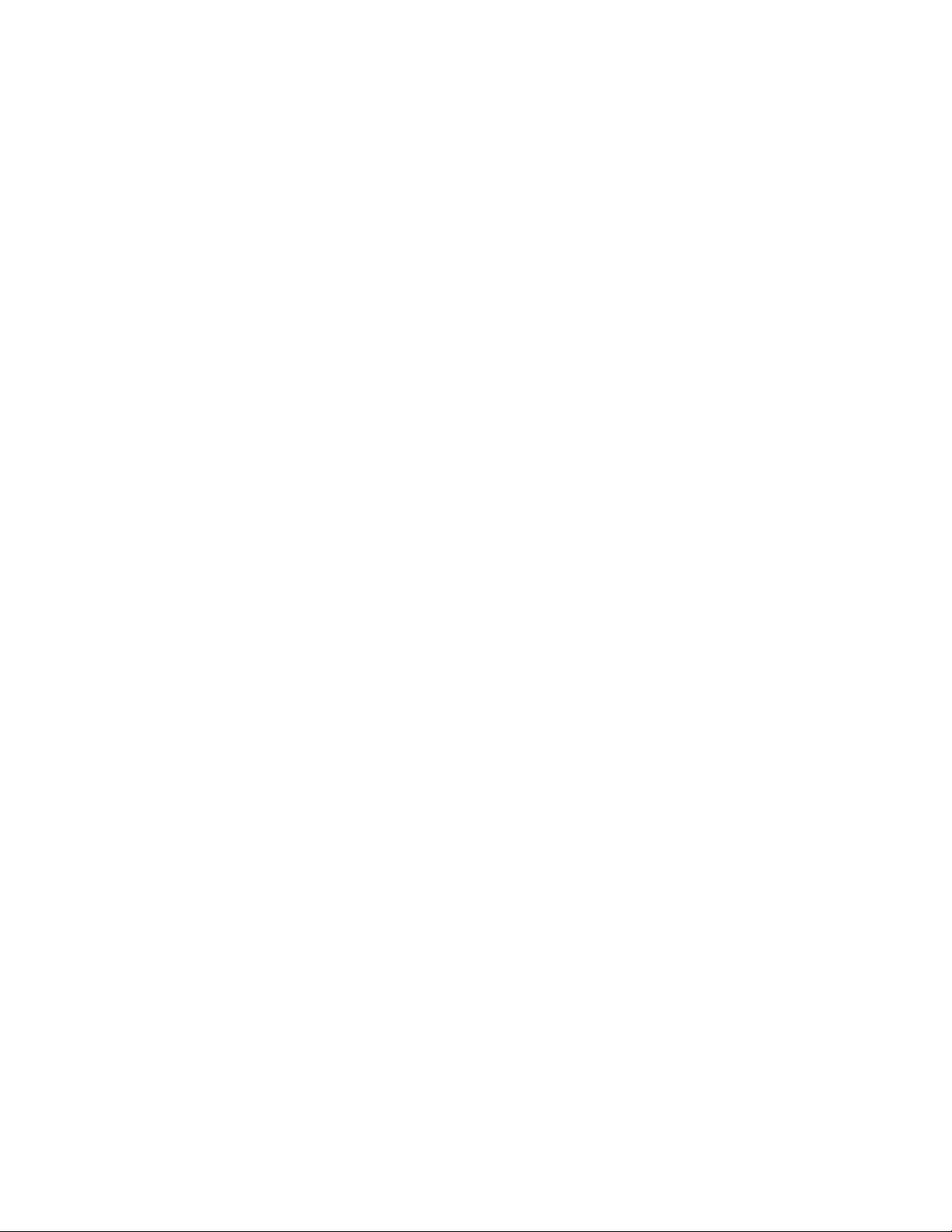
Installation and Setup Guide
020-001660-01
Secure Series LCD Panels
SUHD551-L and SUHD651-L
Page 2

NOTICES
COPYRIGHT AND TRADEMARKS
yright © 2019 Christie Digital Systems USA Inc. All rights reserved.
Cop
All brand names and product names are trademarks, registered trademarks or trade names of their respective holders.
GENERAL
Every effort has been made to ensure accuracy, however in some cases changes in the products or availability could occur which may not be reflected in this
document. Christie reserves the right to make changes to specifications at any time without notice. Performance specifications are typical, but may vary
depending on conditions beyond Christie's control such as maintenance of the product in proper working conditions. Performance specifications are based on
information available at the time of printing. Christie makes no warranty of any kind with regard to this material, including, but not limited to, implied
warranties of fitness for a particular purpose. Christie will not be liable for errors contained herein or for incidental or consequential damages in connection
with the performance or use of this material. Manufacturing facilities in Canada and China are ISO 9001 certified. Manufacturing facilities in Canada are also
ISO 14001 certified.
WARRANTY
Products are warranted under Christie’s standard limited warranty, the complete details of which are available by contacting your Christie dealer or Christie. In
addition to the other limitations that may be specified in Christie’s standard limited warranty and, to the extent relevant or applicable to your product, the
warranty does not cover:
Problems or damage occurring during shipment, in either direction.
a.
Problems or damage caused by combination of a product with non-Christie equipment, such as distribution systems, cameras, DVD players, etc., or use
b.
of a product with any non-Christie interface device.
Problems or damage caused by misuse, improper power source, accident, fire, flood, lightning, earthquake, or other natural disaster.
c.
Problems or damage caused by improper installation/alignment, or by equipment modification, if by other than Christie service personnel or a Christie
d.
authorized repair service provider.
Use of third party product enclosures for environmental protection during outside use must be approved by Christie.
e.
Problems or damage caused by use of a product on a motion platform or other movable device where such product has not been designed, modified or
f.
approved by Christie for such use.
Except where the product is designed for outdoor use, problems or damage caused by use of the product outdoors unless such product is protected from
g.
precipitation or other adverse weather or environmental conditions and the ambient temperature is within the recommended ambient temperature set
forth in the specifications for such product.
Image retention on LCD flat panels.
h.
Defects caused by normal wear and tear or otherwise due to normal aging of a product.
i.
The warranty does not apply to any product where the serial number has been removed or obliterated. The warranty also does not apply to any product sold
by a reseller to an end user outside of the country where the reseller is located unless (i) Christie has an office in the country where the end user is located or
(ii) the required international warranty fee has been paid.
The warranty does not obligate Christie to provide any on site warranty service at the product site location.
PREVENTATIVE MAINTENANCE
Preventative maintenance is an important part of the continued and proper operation of your product. Failure to perform maintenance as required, and in
accordance with the maintenance schedule specified by Christie, will void the warranty.
REGULATORY
The product has been tested and found to comply with the limits for a Class A digital device, pursuant to Part 15 of the FCC Rules. These limits are designed
to provide reasonable protection against harmful interference when the product is operated in a commercial environment. The product generates, uses, and
can radiate radio frequency energy and, if not installed and used in accordance with the instruction manual, may cause harmful interference to radio
communications. Operation of the product in a residential area is likely to cause harmful interference in which case the user will be required to correct the
interference at the user’s own expense.
CAN ICES-3 (A) / NMB-3 (A)
이 기기는 업무용(A급)으로 전자파적합등록을 한 기기이오니 판매자 또는 사용자는 이점을 주의하시기 바라며, 가정 외의 지역에서 사용하는 것을 목적으로 합니다.
ENVIRONMENTAL
The product is designed and manufactured with high-quality materials and components that can be recycled and reused. This symbol
and electronic equipment, at their end-of
to local regulations. In the European Union, there are separate collection systems for used electrical and electronic products. Please help us to conserve the
environment we live in!
-life, should be disposed of separately from regular waste. Please dispose of the product appropriately and according
means that electrical
Page 3
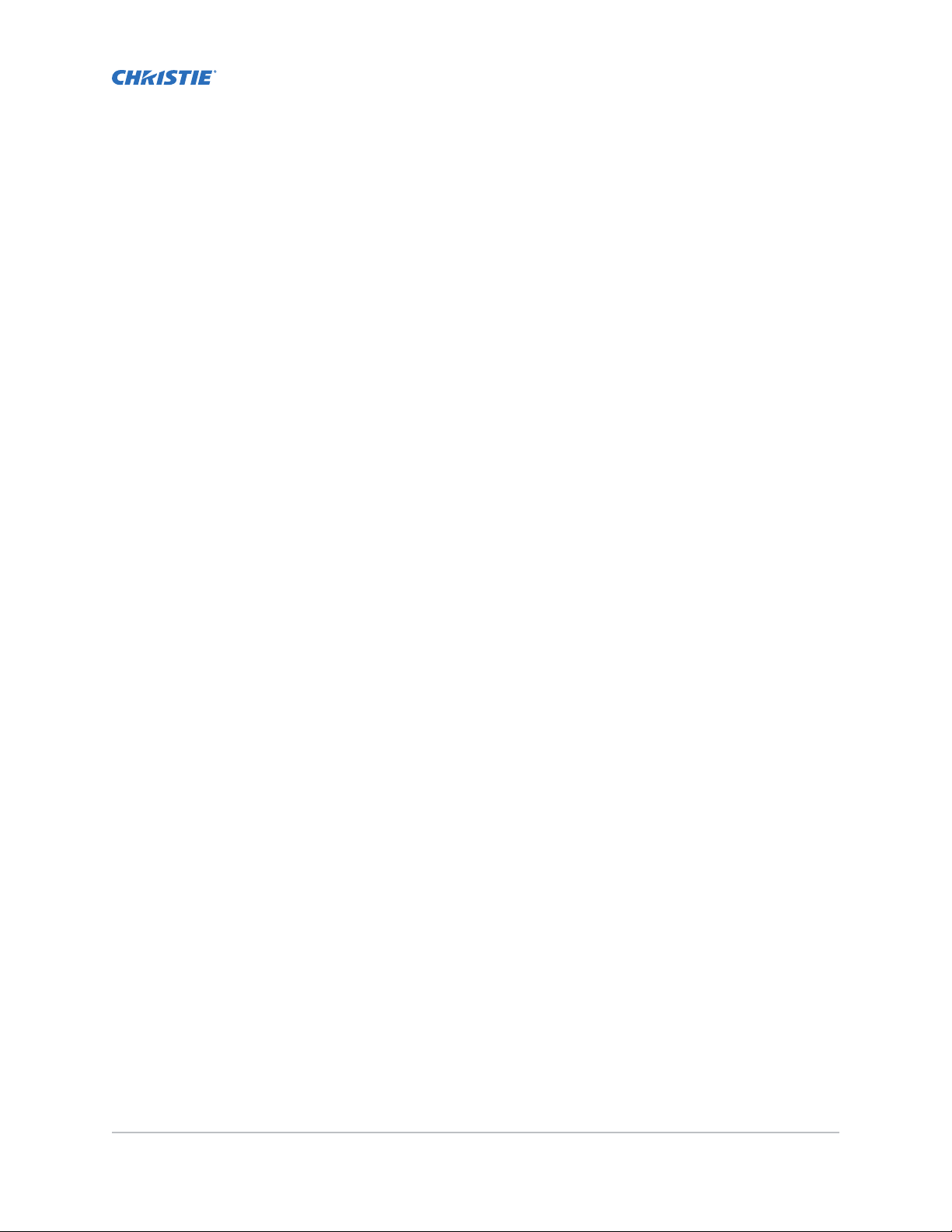
Content
Package handling..................................................5
Unpacking the panel................................................. 5
Handling and mounting guidelines ........................................ 6
Cleaning the panel...................................................6
Important safeguards.................................................6
Gener
al safety warnings.............................................6
AC power precautions...............................................7
Avoiding image retention...............................................7
Parts list.........................................................8
Product documentation................................................8
Related documentation..............................................8
Installing a display panel............................................ 9
Display panel control joystick............................................9
Display components.................................................10
Touch compatibility................................................. 11
Remote control....................................................11
Installing the IR extender cable..........................................13
Installing an OPS module..............................................13
Mounting a display panel..............................................13
Installing a display panel on an indented wall...............................14
Configuring the display panel after installation................................ 14
Connecting sources to the panel......................................... 15
Controlling CEC-enabled devices.......................................15
Selecting the audio destination........................................15
Connecting to a wired network..........................................16
Enabling Wake on LAN............................................... 16
Remotely waking the display panel from standby...............................16
Copying settings from one display panel to another............................. 17
Changing the startup logo.............................................17
Upgrading the firmware from USB........................................18
Disabling the remote control............................................18
Using the Crestron RoomView Control tool...................................18
Secure Series LCD Panels Installation and Setup Guide–SUHD551-L and SUHD651-L 3
020-001660-01 R
Copyright © 2019 Christie Digital Systems USA, Inc. All rights reserved.
ev. 1 (01-2019)
Page 4

Content
Playing content on the display panels................................. 19
Playing media over the network..........................................19
Playing media from USB.............................................. 20
Playing USB media automatically.........................................20
Displaying an image when no signal is detected................................21
Display panel menu contents........................................22
Troubleshooting..................................................28
Understanding the LED status indicators....................................28
Disruption during playback or slow reactions................................. 28
Internet connection not available.........................................28
Invalid domain....................................................29
Remote control does not work...........................................29
Secure Series display panels Specifications............................ 30
Physical specifications................................................30
Power specifications.................................................30
Environmental specifications............................................30
Regulatory.......................................................31
Safety....................................................... 31
Electro-magnetic compatibility........................................ 31
Environmental.................................................. 32
Secure Series LCD Panels Installation and Setup Guide–SUHD551-L and SUHD651-L 4
020-001660-01 R
Copyright © 2019 Christie Digital Systems USA, Inc. All rights reserved.
ev. 1 (01-2019)
Page 5
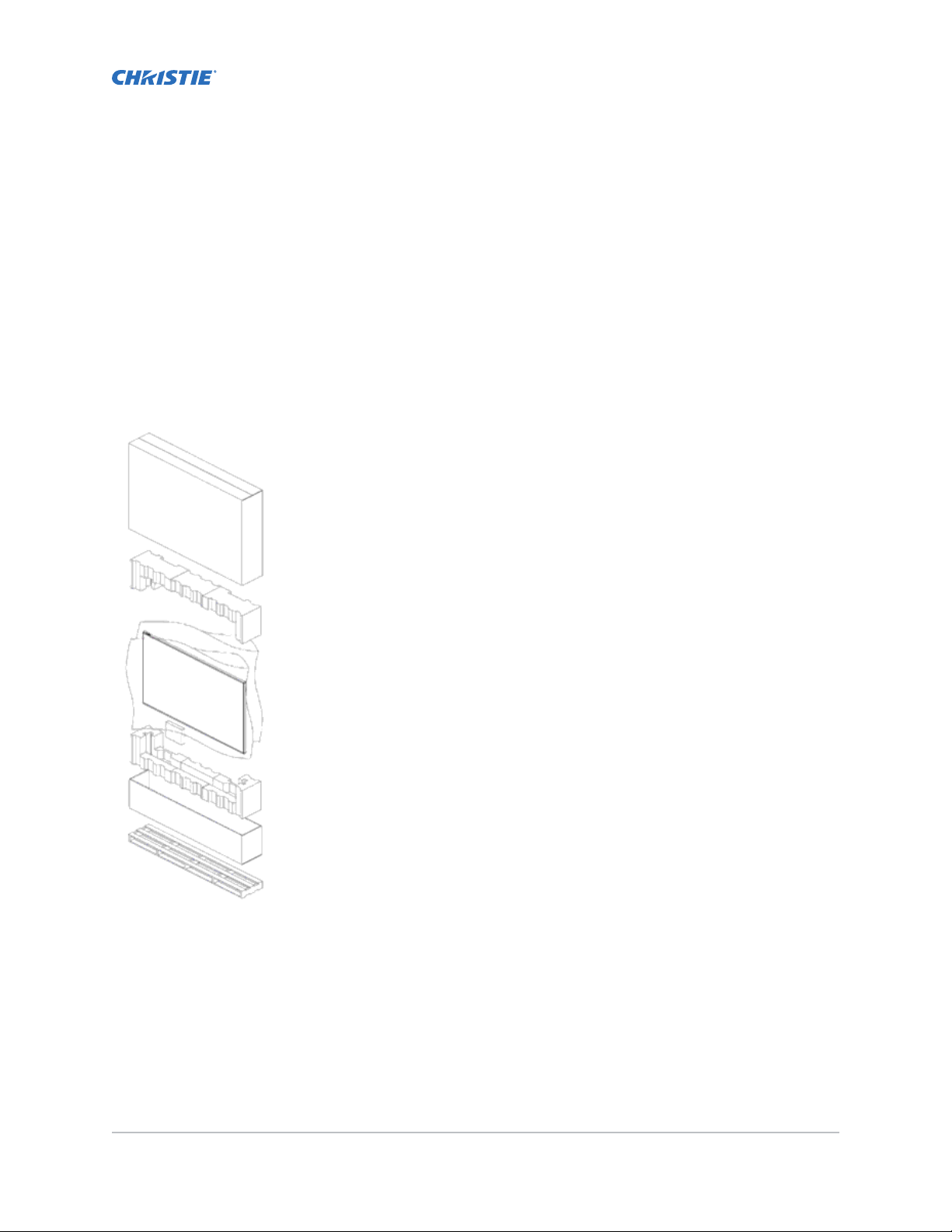
Package handling
Learn how to remo
ve the display panel from the packaging and how to handle the display panel.
Unpacking the panel
Learn how to remove the panel from the packaging.
Each LCD panel is packed inside a box carton. To protect the panel during transportation, additional
packing material has been placed within the carton.
1. Before unpacking, prepare a stable, level, and clean surface near a wall outlet.
2.
Set the box in an upright position and pull out the white carton locks.
3. Lift up the top cover carton.
4. Remove the ESD bag before removing the display from the bottom tray carton.
5. Remove any additional packaging, such as protective stickers, from the display panel.
Secure Series LCD Panels Installation and Setup Guide–SUHD551-L and SUHD651-L 5
020-001660-01 R
Copyright © 2019 Christie Digital Systems USA, Inc. All rights reserved.
ev. 1 (01-2019)
Page 6

Package handling
Handling and mounting guidelines
ollow these best practices when handling and mounting panels.
F
Notice. If not a
• When moving the panel, always use the handles. Do not carry the panel by the frame.
• Do not twist, bend, or tilt the panel.
• Do not apply excessive force to the sides of the bezel when mounting the panel or pushing into
its locked position.
• Always handle the display panel from the sides or handles.
Follow the following guidelines before removing the panel from the packaging.
•
Always use the handles to pick up and carry the panel.
• Leave the panel in the box until the mount is on the wall and you are ready to install the panel.
• To avoid putting undue stress on the panel when mounted, make sure the mount is square,
flat, and level.
• Do not rest panels on top of a lower panel.
• When inserting the panel into the wall, pay close attention to adjacent panels.
• Make sure there is a minimum of 0.5 mm between mounted panels to allow for thermal
expansion.
voided, the following could result in property damage.
Cleaning the panel
Learn how to clean the display panel.
After disconnecting the power cable, wipe contaminated parts and each part of the product screen
lightly with a dry and soft cloth.
Do not use a liquid, spray cleaners, or any abrasive cleaners to clean the LCD panel.
Washing with various cleaning agents, brighteners, abrasives, waxes, benzene, alcohol, solvent,
surface active agent, may damage the surface of the product.
Important safeguards
To prevent personal injury and to protect the device from damage, read and follow these safety
precautions.
General safety warnings
Observe these important safety rules to avoid personal injury or damage to the product.
Warning! If not a
• FIRE AND SHOCK HAZARD! Use only the attachments, accessories, tools, and replacement parts
specified by Christie.
• Always provide proper ventilation for the product to prevent overheating.
• FIRE HAZARD! Do not install near any devices that produce heat such as amplifiers, radiators,
heat registers, or stoves.
voided, the following could result in death or serious injury.
Secure Series LCD Panels Installation and Setup Guide–SUHD551-L and SUHD651-L 6
020-001660-01 R
Copyright © 2019 Christie Digital Systems USA, Inc. All rights reserved.
ev. 1 (01-2019)
Page 7

Package handling
Caution! If not a
• This product is intended for indoor use only.
• Do not operate the product at an altitude exceeding 2000 m.
• Do not operate the product in tropical climate regions.
• Only clean the components with Christie approved products.
• Do not place objects containing liquids on the product.
• Do not spray cleaners or pour liquids directly onto the surface of the product.
• Do not remove the protective housing.
voided, the following could result in minor or moderate injury.
AC power precautions
Learn the safet
y precautions related to AC power.
Warning! If not a
• SHOCK HAZARD! Disconnect the product from AC before installing, moving, servicing, cleaning,
removing components, or opening any enclosure.
• FIRE AND SHOCK HAZARD! Do not attempt operation unless the power cord, power socket, and
power plug meet the appropriate local rating standards.
• Never compromise the ground or earth connection of the product.
• SHOCK HAZARD! The AC power cord must be inserted into an outlet with grounding.
• The appliance coupler and main power supply plug must be easily accessible for disconnecting
the product from the power source.
• FIRE OR SHOCK HAZARD! Do not overload power outlets and extension cords.
• SHOCK HAZARD! Only use the AC power cord provided with the product or recommended by
Christie.
• FIRE HAZARD! Do not use a power cord, harness, or cable that appears damaged.
• TRIP OR FIRE HAZARD! Position all cables where they cannot contact hot surfaces, be pulled, be
tripped over, or damaged by persons walking on or objects rolling over the cables.
voided, the following could result in death or serious injury.
Avoiding image retention
Image retention is not co
recommendations.
• Operate the display panel within its rated ambient environment. Christie recommends an
operating temperature of 0 to 40 degrees Celsius (32 to 104 degrees Fahrenheit), with a
maximum relative humidity of 90%.
• Avoid static content. Christie recommends displaying moving images whenever possible, and
using a screen saver with a moving image.
• Turn off the display panel when it is not in use, or use the Scheduling feature to automatically
turn off the display panel at preset times of the day.
• Turn on the Pixel shift setting.
• When designing content for the display panels, consider the following:
• Regularly change the color of the text and background of the content
Secure Series LCD Panels Installation and Setup Guide–SUHD551-L and SUHD651-L 7
020-001660-01 R
Copyright © 2019 Christie Digital Systems USA, Inc. All rights reserved.
ev. 1 (01-2019)
vered under warranty. To prolong the life of your display panel, follow these
Page 8

Package handling
• Move text or images around the display
•
Use colors of similar brightness levels
• Avoid using text color and background color with contrasting brightness, for example black
and white.
• Gray may contribute to image retention
Parts list
Your display panel is shipped with the following items. If any items are missing or damaged, contact
your dealer.
• Remote control and batteries
• IR extender cable
• Product Safety Guide
Related information
Installing the IR extender cable (on page 13)
Product documentation
For installation, setup, and user information, see the product documentation available on the Christie
website. Read all instructions before using or servicing this product.
1. Access the documentation from the Christie website:
• Go to this URL:http://bit.ly/2rO6SF6.
• Scan the QR code using a QR code reader app on a smartphone or tablet.
2. On the product page, select the model and switch to the Downloads tab
Related documentation
Additional information on the LCD panels is available in the following documents.
• Secure Series LCD Panels Product Safety Guide (P/N: 020-001667-XX)
• Installing the Touch Overlay (P/N: 020-102431-XX)
• Secure Series LCD Panels External Controls (P/N: 020-001668-XX)
.
Secure Series LCD Panels Installation and Setup Guide–SUHD551-L and SUHD651-L 8
020-001660-01 R
Copyright © 2019 Christie Digital Systems USA, Inc. All rights reserved.
ev. 1 (01-2019)
Page 9

Installing a display panel
Learn how to install a displa
Use this display panel for dynamic presentations, educational collaboration, and engaging retail
applications.
y panel and connect sources.
Display panel control joystick
Learn about the control joystick on the rear of the display panel.
The on-screen display menu cannot be displayed with the control joystick.
1. To turn on the display panel, press the center of the control joystick.
To turn off the display panel and put it into standby mode, press and hold the center of the
2.
control joystick for a few seconds.
3. To change the source, press the center of the control joystick.
4. To scroll through the available sources, move the joystick up and down.
5. To change the volume, press the control joystick left and right.
To increase the volume, move the joystick right. To decrease the volume, move the joystick
left.
Secure Series LCD Panels Installation and Setup Guide–SUHD551-L and SUHD651-L 9
020-001660-01 R
Copyright © 2019 Christie Digital Systems USA, Inc. All rights reserved.
ev. 1 (01-2019)
Page 10

Display components
Installing a display panel
Learn about the v
arious parts of the display panel.
A Ethernet/LAN port (RJ45) M USB 2.0
B Audio in N Headphone
C Audio out O HDMI 1
D SPDIF Coaxial out P DisplayPort Out
E YPbPr Q DisplayPort In
F Video in R VGA
G RJ12 (Service use only) S RS232
I Micro USB T HDMI 2
J HDMI Out U OPS slot locations
U1—
SUHD551-L
Secure Series LCD Panels Installation and Setup Guide–SUHD551-L and SUHD651-L 10
020-001660-01 R
Copyright © 2019 Christie Digital Systems USA, Inc. All rights reserved.
ev. 1 (01-2019)
Page 11

Installing a display panel
Only the content received from the HDMI1
input port (N) can be outputted from this
port. The HDMI output port functions when
a source device is connected to the HDMI
input.
K IR input
L USB 3.0
U2—SUHD651-L
Touch compatibility
The touch panel and o
• Up to 10 simultaneous touch points, over 90% of the panel area
• Responds to finger, gloved hand, pointer (Object sizes of 5mm or more)
• Touch accuracy of +/-2mm, over 90% of the panel area
• Response time <10ms
• Can be used with Windows 7, Windows 8, Windows 10, and Mac operating systems
To add touch functionality to the SUHD551-L and SUHD651-L, install the appropriate TA551 or TA651
touch overlay kit.
To maximize the touch functionality on the LCD display panel, Christie recommends installing
interactive software such as Quizdom OKTOPUS or Microsoft Whiteboard on the connected computer.
verlays support the following behavior:
Remote control
Learn the functions of the remote control.
Before you insert batteries in the remote control, consider the following:
• Ensure that the battery polarities are correct.
• Do not mix an old battery with a new one or mix different types of batteries together.
• Do not expose batteries to excessive heat such as sunlight or fire.
If you will not use the remote control for a long time, consider removing the batteries to avoid
damage from battery leakage.
Secure Series LCD Panels Installation and Setup Guide–SUHD551-L and SUHD651-L 11
020-001660-01 R
Copyright © 2019 Christie Digital Systems USA, Inc. All rights reserved.
ev. 1 (01-2019)
Page 12

Installing a display panel
A Standby—
Switches the display panel on and off. N Picture Mode—Cycles between picture modes.
B Numeric buttons O Media browser—Opens the media browsing
screen.
C Signage—Displays the Signage Settings menu. P Source—Shows all available content sources.
D Mute—Silences the volume of the display panel. Q Screen—Changes the aspect ratio of the screen.
E Volume—Increases or decreases the volume. R Not supported
F Not supported S Quick Menu—Displays a list of menus for quick
access.
G Menu—Displays the main menu. T OK—Confirms user selections.
H Directional buttons—Navigates through sub-
U Back—Returns to previous screen.
menus and settings.
I Exit—Exits the displayed menu, or returns to the
V Not supported
previous screen.
Secure Series LCD Panels Installation and Setup Guide–SUHD551-L and SUHD651-L 12
020-001660-01 R
Copyright © 2019 Christie Digital Systems USA, Inc. All rights reserved.
ev. 1 (01-2019)
Page 13

Installing a display panel
J Not supported W Picture—Displa
K Network—Displays the Network/Internet Settings
menu.
L Sound—Displays the Sound Settings menu. Y Not supported
M Colored Buttons—For colored button functions,
follow the on-screen instructions.
Related information
Installing the IR extender cable (on page
13)
X Info—Displays information about on-screen
content.
Z Play buttons—Rewind, play, fast forward, stop,
or pause media.
ys the Picture Settings menu.
Installing the IR extender cable
For remote control commands to be received by the display panel, the display panel must have the IR
extender cable installed.
1. On the rear of the panel, plug the IR extender cable into the display panel.
2. Position the IR receiver so it is visible from the front of the display panel.
Installing an OPS module
To provide a network distributed processor for managing content on the display panel, install an OPS
module.
The Secure Series display panels only support OPS modules with a power draw of 40 watts or less.
1. On the rear of the display panel, remove the screw securing the OPS slot cover and remove
the co
ver.
2. Insert the OPS module into the slot, ensuring the module is fully seated.
3. Replace and secure the OPS slot cover.
4. Complete any OPS module configuration as identified in the documentation provided by the
OPS manufacturer.
Mounting a display panel
Use only the approved wall-mount kit designed for your display panel.
Caution! If not a
• TIP HAZARD! Center align the product on the stand or mount.
If you decide to wall-mount a display panel, ensure that the wall-mount bracket is installed according
to the instructions that are included with it. The w
weight of the display panel, or be reinforced.
To ensure the mounting brackets clear any protrusions on the rear of the panel, Christie recommends
using spacers with a minimum height of 6.35 mm (.25 in).
Secure Series LCD Panels Installation and Setup Guide–SUHD551-L and SUHD651-L 13
020-001660-01 R
Copyright © 2019 Christie Digital Systems USA, Inc. All rights reserved.
ev. 1 (01-2019)
voided, the following could result in minor or moderate injury.
all must be capable of supporting three times the
Page 14

Installing a display panel
Mounting brackets may block access to the connector ports. To ensure the preferred mount allows
access to the connectors, refer to the displa
measurements.
At the location where the space between tiles is the tightest, use the spacer tool to ensure there is a
minimum of 0.5mm, or the thickness of a credit card, between adjacent LCD display panels.
Related information
Installing the IR extender cable (on page 13)
y panel line drawings on www.christiedigital.com for
Installing a display panel on an indented wall
When installing the display panel on an indented wall, ensure there is sufficient space around the
display panel and the wall for ventilation.
The ambient temperature must be between 0-35°C (32-95°F). Do not expose the product to direct
sunlight.
A Minimum 70 mm
B Minimum 50 mm
C Minimum 50 mm
D Minimum 50 mm
Configuring the display panel after installation
After turning the displa
1. Power on the display panel.
2. Using the display panel remote, select the display language and press OK.
3. Select the country and press OK
4. Configure the Signage settings, such as the OSD orientation and display panel ID.
Model name, Serial number, and Software version cannot be modified.
5. Press OK.
6. Configure the display panel to connect to a wired network.
Secure Series LCD Panels Installation and Setup Guide–SUHD551-L and SUHD651-L 14
020-001660-01 R
Copyright © 2019 Christie Digital Systems USA, Inc. All rights reserved.
ev. 1 (01-2019)
y panel on for the first time, complete the initial configuration.
Page 15

Installing a display panel
7. Press OK.
8.
To repeat this process and reset the display panel settings to the factory defaults, select
Signage Settings > First time installation and press OK. Accept the confirmation message.
9. To exit the menu, on the remote press Menu again.
Connecting sources to the panel
Select the port the source computer is connected to.
1. Connect a cable from the source computer to the display panel.
2. On the display panel remote, press Menu.
3. Select System > Settings > Sources.
4. Select the source input and press OK.
5. To exit the menu, on the remote, press Menu again.
Controlling CEC-enabled devices
Control CEC-enabled devices connected through the HDMI ports using the display panel remote.
1. On the remote, press Menu.
2. Select System > Settings > More > CEC.
3. Select Enable.
4. On the remote control, press Source.
5. In the Sources list, select the HDMI input of the connected CEC device.
When a new CEC source device is connected, the connected HDMI port name is replaced with
the name of the CEC source device in the Source menu.
6. To exit the menu, on the remote, press Menu again.
Selecting the audio destination
Configure whether the audio is played through an amplifier or through the display panel.
Compatible audio devices must support System Audio Control.
1. On the display panel remote, press Menu.
2. Enable the CEC option (on page 15).
3. Select System > Settings > More > Speakers.
4. Select the destination for the audio.
• Display—All audio is played through the display panel speakers.
• Amplifier—All audio is played through the connected sound system, the display panel
speakers are muted, and the volume is controlled using the remote for the display panel.
The display panel also supports also ARC (Audio Return Channel) feature. This is an audio link
meant to replace other cables between the display panel and the audio system.
When ARC is active, the audio of the display panel is not muted automatically. To hear audio
from connected audio devices only, the volume of the display panel must be turned down
manually.
Secure Series LCD Panels Installation and Setup Guide–SUHD551-L and SUHD651-L 15
020-001660-01 R
Copyright © 2019 Christie Digital Systems USA, Inc. All rights reserved.
ev. 1 (01-2019)
Page 16

Installing a display panel
5. To exit the menu, on the remote, press Menu again.
Connecting to a wired network
F
or wired connections, connect the display panel to the modem or router with an Ethernet cable.
1. On the display panel remote, press Menu.
2. Select System > Settings > Network/Internet Settings > Network Type.
3. Select the Wired device network connection.
4. If necessary, configure the network connection.
a) Select Advanced Settings and press OK.
b) Change the IP address setting to Manual and type the IP address for the display panel.
c) To save the settings, press OK.
d) Repeat steps 4b and 4c for the DNS settings.
5. To exit the menu, on the remote, press Menu again.
Enabling Wake on LAN
Configure the display panel to accept Wake on LAN commands.
1. Disable Quick Standby.
a) On the remote, press Menu.
b) Navigate to Signage Settings > Power up settings > Quick Standby
c) Ensure Quick Standby is disabled.
2. Enable Wake on LAN.
a) Using a terminal program, access the display panel.
b) Run the following command: SWOL 1
c) To verify Wake on LAN is enabled, run the following command: GWOL
Remotely waking the display panel from standby
To remotely wake the display panel from standby, configure and use Wake on LAN software.
1. Download the Wake On LAN (WOL) software.
Free Wake On LAN software packages are available for downloading from the internet. The
steps below are for the Aquilia WOL software.
2. To open WakeOnLAN, select the downloaded file and click New Host.
3. Select the Wake Up page.
a) Enter the MAC address, which is the same as the display panel.
b) Enter the broadcast IP address.
The domain is the same as the computer.
For example, the IP address of the computer is 10.0.21.105, the subnet mask is
255.255.0.0, and the broadcast IP address is set to 10.0.255.255.
Secure Series LCD Panels Installation and Setup Guide–SUHD551-L and SUHD651-L 16
020-001660-01 R
Copyright © 2019 Christie Digital Systems USA, Inc. All rights reserved.
ev. 1 (01-2019)
Page 17

Installing a display panel
4. Enter any IP address in the FQDN/IP.
Lea
ve all other fields at their default values.
5. Select the newly added host, right-click, and select Wake Up.
Copying settings from one display panel to another
For installations with multiple display panels, copy the settings from one display panel and import
them onto the other display panels.
The settings copied include database files, all preference data, and the signage and link option
settings.
The Copy from USB and Copy to USB menu options are only available when a USB device is connected
to the display panel.
1. Copy the settings to an external USB storage device.
a) Connect the USB storage device to the display panel.
b) On the display panel remote, press Menu.
c) Select Signage Settings > USB > Clone to USB.
The settings are saved to a folder named Cloned <number>.
2. Copy the settings from the external USB storage device to the display panel.
a) Connect the USB storage device to the display panel.
b) On the display panel remote, press Menu.
c) Select Signage Settings > USB > Clone from USB.
d) Navigate to the folder created in 1C and click OK.
3. To exit the menu, on the remote, press Menu again.
Changing the startup logo
Update the logo displayed when the display panel starts.
1. On a USB storage device, create a folder named spi.
2. Copy a .jpeg file into the spi folder.
3. Rename the .jpeg file to boot_logo.bin.
4. Connect the USB storage device to the display panel.
5. If the Media Browser is displayed, to close it press Exit on the remote.
6. On the display panel remote, press Menu.
7. Select Signage Settings > USB > USB operations and on the remote press Enter.
The boot logo is updated.
8. Restart the display panel.
Secure Series LCD Panels Installation and Setup Guide–SUHD551-L and SUHD651-L 17
020-001660-01 R
Copyright © 2019 Christie Digital Systems USA, Inc. All rights reserved.
ev. 1 (01-2019)
Page 18

Upgrading the firmware from USB
Installing a display panel
Install the new firm
1. Download the latest software from www.christiedigital.com and unzip the file.
2. Navigate to core_update/secure_<version number>_mb120.bin.
3. Copy the secure_<version number>_mb120.bin file to the root of a USB storage device.
4. Connect the USB storage device to the display panel.
5. If the Media Browser is displayed, to close it press Exit on the remote.
6. On the display panel remote, press Menu > 1505.
7. In the confirmation dialog, select Yes.
During the upgrade process the display panel restarts. After the display panel restarts, while
the upgrade finishes nothing is displayed on the panel and a red LED blinks in the top right
corner. The process may take a few minutes to complete.
ware to upgrade the display panels.
Disabling the remote control
Turn off the ability to control the display panel using the remote control.
The remote control functions in Stand-By mode independently from this setting.
1. On the display panel remote, press Menu.
2. Select Signage Settings > Controls > RCU Inhibit and select On.
If this option is set as On only the Volume Up/Down, Numeric Buttons, and the Standby button
on the remote are functional.
3. To enable the remote, press MENU > 1973 on the remote control keypad.
4. Select Signage Settings > Controls > RCU Inhibit and select Off.
Using the Crestron RoomView Control tool
Crestron RoomView provides a central monitoring station for 250+ control systems on a single
Ethernet network (more are possible, the number depends on the combination of IP ID and IP
address).
Crestron RoomView monitors each projector, including projector’s online status, system power, light
source life, network setting and hardware faults, plus any custom attribute as defined by the
Administrator. The Administrator can add, delete, or edit room information, contact information and
events, which are logged automatically by the software for all users.
Crestron RoomView functions are set according to the models and specifications of the product.
For further information, visit http://www.crestron.com
Secure Series LCD Panels Installation and Setup Guide–SUHD551-L and SUHD651-L 18
020-001660-01 R
Copyright © 2019 Christie Digital Systems USA, Inc. All rights reserved.
ev. 1 (01-2019)
and http://www.crestron.com/getroomview.
Page 19

Playing content on the display panels
Learn how to pla
y images, video, and audio on the display panels.
Playing media over the network
Play content available on the same network as the display panel.
For higher playback quality, Christie recommends using a wired connection when connecting the
display panel to other devices.
Third party software such as Nero MediaHome may be required to share content over the network.
1. Configure the display panel to connect to a wired network.
2.
On the display panel remote, press Media Browser.
3. Select the media type and press OK.
Select the media server or network to connect to and press OK.
4.
To refresh the device list, on the remote, press the green button.
5. If the selected media type is video, navigate to the location of the video files and select the file
to play.
6. To play other media types, go back to main Media Browser menu and select the media type
and the network again.
To switch to next media type quickly without changing the network, press the blue button.
7. Play the selected content.
• To play all files in the list as a loop, in their original order, start playback with the Play
button and activate
To play the same file continuously, start playback with the OK button and activate
•
To shuffle all files in the list once, start playback with the Play button and activate
•
To shuffle all files in the list indefinitely, start playback with the Play button and activate
•
and .
To exit the menu, on the remote, press Menu again.
8.
.
.
.
Related information
Connecting to a wired network (on page 16)
Secure Series LCD Panels Installation and Setup Guide–SUHD551-L and SUHD651-L 19
020-001660-01 R
Copyright © 2019 Christie Digital Systems USA, Inc. All rights reserved.
ev. 1 (01-2019)
Page 20

Playing content on the display panels
Playing media from USB
y photos, music, and movie files stored on a USB device by connecting it to the display panel.
Pla
USB memory sticks and 2.5” and 3.5” inch external hard drives with external power supplies can
provide content to the display panel through the USB inputs of the display panel. Certain types of USB
hard drives, flash drives, and USB devices such as MP3 players may not be compatible with the display
panel. The display panel supports FAT32 and NTFS disk formatting.
The following media types are supported: mpg, mpeg, mp4, mkv, and avi.
If both an internal USB device and external device are inserted, the media player uses the external
device only.
USB hubs can be used with the USB inputs of the display panel. External power supplied USB hubs are
recommended. When connecting a USB hard drive, use the USB inputs of the display panel directly.
Back up the files on your storage devices before connecting them to the display panel.
Before removing the USB device, ensure files are not being read or played from the device. Failure to
do so may cause physical damage to the USB player and the USB device itself.
1. Back up the files on the storage devices before connecting them to the display panel.
2. Connect a USB hard drive or flash drive to one of the USB inputs located on the side of the
display panel.
3. On the display panel remote, press Media Browser.
4. Select the media type and press OK.
5.
Navigate to the media to show on the display panel.
The Media Browser menu can only display 1000 image files stored on the connected USB
device.
6. Play the selected content.
• To play all files in the list as a loop, in their original order, start playback with the Play
button and activate
•
To play the same file continuously, start playback with the OK button and activate
•
To shuffle all files in the list once, start playback with the Play button and activate
•
To shuffle all files in the list indefinitely, start playback with the Play button and activate
and .
7.
To exit the menu, on the remote, press Menu again.
.
.
.
Playing USB media automatically
Automatically start playing the media content on a USB device.
The content types available through the Media Browser are played in a predetermined order: photo,
video, and then audio. If there are photo files in the root directory of the USB device, the Media
Browser plays the photos in alphabetical order by file name. If there are no photo files, the USB device
is checked for video content, and then audio.
If Signage settings > Controls > No signal is set to Failover, the Media Browser Autoplay setting
is ignored and any media on the connected USB device is played.
1. On the display panel remote, press Media Browser.
2. Select Settings.
Secure Series LCD Panels Installation and Setup Guide–SUHD551-L and SUHD651-L 20
020-001660-01 R
Copyright © 2019 Christie Digital Systems USA, Inc. All rights reserved.
ev. 1 (01-2019)
Page 21

Playing content on the display panels
3. Enable the AutoPlay option.
4.
To exit the menu, on the remote, press Menu.
Displaying an image when no signal is detected
Set the behavior of the display panel when no signal is detected from the selected input source.
1. In the display panel menu, select Signage Settings > No Signal.
2. To set the display panel to check the connected USB devices for available files to play, select
Failover.
If no playable files are available or there is no USB device connected to the display panel, the
No Signal image is displayed and the display panel turns off after five minutes.
If the No Signal image is not available, the message "No Signal OSD" is displayed on the
screen, and the display panel turns off after five minutes.
Secure Series LCD Panels Installation and Setup Guide–SUHD551-L and SUHD651-L 21
020-001660-01 R
Copyright © 2019 Christie Digital Systems USA, Inc. All rights reserved.
ev. 1 (01-2019)
Page 22

Display panel menu contents
Learn the structure of the displa
y panel menu tree.
System > Picture menu
Mode Changes the picture mode to suit the site preference or requirements. Picture
mode can be set to one of these options: T
Natural.
The Contrast, Brightness, Sharpness, and Color can be adjusted for each
mode.
Energy Saving To reduce energy consumption by regulating the backlight level select
Minimum, Medium, Maximum, Maximum, Screen Off, or Auto.
Controls the Backlight level. The backlight function is inactive if the Energy
Saving is set to an option other than Custom. To set the backlight to a fixed
value, select Custom and use the left or right buttons on the remote to adjust
the backlight level.
To disable Energy Saving mode, select Off.
To turn the screen off immediately select Screen Off. In the confirmation
message select Proceed and press OK. If no buttons are pressed, the screen
turns off in 15 seconds. Press any button on the remote or on the display panel
to turn the screen on.
The available options may differ depending on the selected mode.
Advanced Settings
Dynamic Contrast Changes the dynamic contrast ratio to the desired value.
ext, Game, Sports, Signage, and
Noise Reduction Reduces the amount of noise in a picture if the signal is weak.
Colour Temp Sets the desired color temperature value. Cool, Normal, and Warm options are
available.
Picture Zoom Sets the desired image size format.
Film Mode Adjusts the display for films with fast motion scenes.
Skin Tone Adjusts the skin tone.
RGB Gain Adjusts the strength of the red, green, and blue colors. RGB Gain can also be
used for fine adjustments of white balance in the picture.
HDMI Full Range Enhances the blackness in the picture.
PC Position Appears only when the input source is set to VGA/PC.
Auto position Automatically optimizes the display.
Secure Series LCD Panels Installation and Setup Guide–SUHD551-L and SUHD651-L 22
020-001660-01 R
Copyright © 2019 Christie Digital Systems USA, Inc. All rights reserved.
ev. 1 (01-2019)
Page 23

Display panel menu contents
H Position Shifts the image horizontally to the right or left of the screen.
V Position Shifts the image vertically towards the top or bottom of the screen.
Dot Clock Corrects the interference that appears as vertical banding in dot intensive
presentations lik
e spreadsheets, paragraphs, or text in smaller fonts.
Phase Clears hazy or noisy pictures, by trial and error.
Reset Resets the picture settings to factory default settings (except Game mode).
While in VGA (PC) mode, some items in Picture menu are unavailable. Instead, VGA mode settings are added to
the Picture Settings.
System > Sound menu
Volume Adjusts the volume level.
Equalizer Selects the equalizer mode. Custom settings can be made only when in User
mode.
Balance Adjusts whether the sound comes from the left or right speaker.
Headphone Sets headphone volume.
T
o prevent damage to your hearing, before using headphones, ensure that the
headphone volume is set to a low level. This is only available if the
Headphone/Lineout option is set to Headphone.
AVL (Automatic Volume Limiting) Sets the sound to a fixed output level for all sources.
Headphone/Lineout Sets the type of external audio.
Lineout—An external amplifier is connected to the display panel using the
headphone jack.
Headphone—Headphones are connected to the display panel.
Dynamic Bass Enables or disables dynamic bass.
Surround Sound Enables or disables surround sound.
Digital Out Sets the digital out audio type to PCM or Compressed.
System > Settings menu
Language Sets the OSD menu language. The available languages are:
Albanian, Ar
English, Estonian, Finnish, Flemish, French, Gaelic, German, Greek, Hebrew,
Hungarian, Italian, Kazakh, Latvian, Lithuanian, Macedonian, Mongolian,
Norwegian, Persian, Polish, Portuguese, Romanian, Russian, Serbian, Slovak,
Slovenian, Spanish, Swedish, Thai, Turkish, Ukrainian
Date/Time Sets the date and time.
Sources Enables or disables selected source options.
For 4K images, if the connected device is HDMI 2.0 compatible set the source
to Enhanced. If the connected device is HDMI 1.4 compatible, set the source to
Regular. Regular and Enhanced change the color settings for the selected HDMI
source.
abic, Belarusian, Bulgarian, Croatian, Czech, Danish, Dutch,
Secure Series LCD Panels Installation and Setup Guide–SUHD551-L and SUHD651-L 23
020-001660-01 R
Copyright © 2019 Christie Digital Systems USA, Inc. All rights reserved.
ev. 1 (01-2019)
Page 24

Display panel menu contents
To disable an HDMI source, select Disabled.
Network/Internet Settings Displays network/internet settings.
More Displays other setting options of the display panel.
Menu Timeout Changes the timeout duration for menu screens.
Standby Led Enables or disables the functionality of the standby LED. If disabled, the LED
will not function.
Software Version Displays the current software version.
Application Version Displays the current software version.
Auto Display OFF Sets the desired time for the display panel to automatically go into standby
mode when not being oper
Audio Video Sharing Shares files stored on a smartphone or tablet. Sharing software must be
installed on the connected device.
Video Wall Settings Opens the Video Wall Settings menu screen to set the Row Count, Column
Count, Cell, and Offset options.
CEC Enables and disables the CEC functionality completely.
CEC Auto Power On Allows connected HDMI-CEC compatible devices to turn on the display panel
and switch to its input source automatically.
ated.
Speakers Sets whether audio is heard through the display panel speakers or a connected
compatible audio device set.
Signage Settings menu
Device Info
Set ID Sets the device ID with a value between 0-99.
Software version Displays the firmware version currently installed on the display panel.
Serial number Displays the serial number of the unit.
Model name Displays the model name of the unit.
Save model information Copies the model information data of the unit to a connected USB device.
Display Life Time Displays the amount of time the panel has been active since the panel
w
as first turned on, including any time the panel was in stand-by.
Controls
OSD Orientation Sets the orientation of the display panel on-screen display.
Pixel shift Enables or disables pixel shifting, which may help to avoid image
retention that can occur when displaying fixed patterns or still images for
a long periods of time. If enabled, the picture and OSD (On-Screen
Display) is shifted at specified time intervals.
No Signal Sets the behavior preference of the display panel, when no signal is
detected from the currently set input source. Failover and Input
Search options are available.
Secure Series LCD Panels Installation and Setup Guide–SUHD551-L and SUHD651-L 24
020-001660-01 R
Copyright © 2019 Christie Digital Systems USA, Inc. All rights reserved.
ev. 1 (01-2019)
Page 25

Display panel menu contents
If no playable files are available or there is no USB device connected to
the displa
turns off after 30 seconds.
If the No Signal image is not available, the message "No Signal OSD" is
displayed on the screen, and the display panel turns off after 30 seconds.
If Input Search is selected the display panel searches all available input
sources consecutively to find a signal. For each source, to select the
priority number use the left and right arrows. If no signal is detected
from other available sources, "No Signal OSD" is displayed and the
display panel turns off after a period of 30 seconds.
If Failover is selected, the Media Browser Autoplay setting is ignored
and any media on the connected USB device is played.
No signal delay Sets a delay between the No Signal state is detected and when the No
Signal preference is applied.
No signal Power off When enabled, if no signal is received from the selected source, the
display panel turns itself off after a period of 30 seconds. This feature
only works if all of the following circumstances occur:
y panel, the No Signal image is displayed and the display panel
• No Signal option is set as Failover.
• A USB device is not connected to the display panel, or a USB device
is connected, but no playable files are installed in the USB device.
Panel Lock Prohibits the use of the control joystick on the display panel.
RCU Inhibit Inhibits the use of the remote. The remote control functions in Stand-By
mode independently from this setting.
If this option is set as ON only the Volume Up/Down, Numeric Buttons,
and the Standby button on the remote are functional.
To access the menu and enable the remote, press MENU > 1973 on the
remote. Signage Settings menu will appear. Enter the Controls menu and
set this option as Off.
UART 0 Sets the protocol for UART 0 to either ASCII or HEX. The default value is
ASCII. The display panel does not need to be restarted after changing
the protocol.
If debug logs are enabled, ASCII must be selected. If the HEX protocol is
selected while debug is enabled, revert the protocol to ASCII and reboot
the display panel.
To change the baud rate, select ASCII and select 38400 or 115200.
The HEX protocol works with the baud rate value 19200 for UART0.
UART 1 Sets the protocol for UART 1 to either ASCII or HEX. The default value is
HEX. The display panel does not need to be restarted after changing the
protocol.
The HEX protocol works with the baud rate value 9600 for UART1.
Power up settings
Power Up Mode Configures the power up mode preference to Last state, Always on, or
Standby.
Quick Standby When this feature is enabled, when the display panel enters standby the
screen goes black, but all other functionality remains active. If the panel
Secure Series LCD Panels Installation and Setup Guide–SUHD551-L and SUHD651-L 25
020-001660-01 R
Copyright © 2019 Christie Digital Systems USA, Inc. All rights reserved.
ev. 1 (01-2019)
Page 26

Display panel menu contents
is turned off using RS232 and LAN commands, it can be turned on again
with RS232 and LAN commands.
With the feature disabled, when the displa
display panel is turned off and enters a low power state. To turn the
panel back on, use the Wake on RS232 command with baud rate 38400
or press the power button on the remote control. This is the energysaving mode.
Power on Delay Sets a delay value at power on, from 0 to 2000 ms in steps of 100 ms.
The display panel turns on after the set delay time is expired.
Auto Launch Configures the auto launch preference as CMS (Start URL), Open
Browser (Open Browser initial page), or Disabled.
Boot Up Picture mode Configures the picture mode preference at power on. If set as Off, the
last set picture mode is used at power on.
HDMI1 Wake Up When enabled, if an HDMI input source (HDMI 5V signal) is detected the
HDMI2 Wake Up
display panel wakes up, and when the signal is inactive the display panel
shuts down.
If a schedule is set or an OPS unit is connected to the display panel, this
option is inactive and can not be enabled.
USB
y panel enters standby the
Clone to USB Copies the database files from the unit to a connected USB device.
Clone from USB Copies the database files from a connected USB device to the unit.
USB Information Displays the Current Total space and Free space information of the
connected USB device, and formats the connected USB device.
USB Operations Highlight and press OK to perform USB operations.
USB Option Disables the USB ports on the display panel, or select the 5V option to
provide 5 volts power over USB. When set to 5V, browsing the USB
content through the Media Browser is disabled.
OPS Settings
This menu is not available if an OPS is not connected to the display panel.
OPS Information Displays read-only information about the OPS unit, if supported.
OPS Status Displays whether the OPS module is on or off. Allows the change of
status via soft PSON signal (0.5s).
Boot Signal Enables or disables sending a PSON signal when a non-standard OPS
erroneously reports it is ON during bootup.
Power down Turns the OPS off via hard PSON signal (5s).
Scheduler Settings Sets the unit to turn on or off automatically at defined time with the
defined input source setting.
If the Source option is set as Last State, the input source will not be
changed at power-up.
If the Source option is set as USB, the media files in the connected USB
device are played back automatically.
Secure Series LCD Panels Installation and Setup Guide–SUHD551-L and SUHD651-L 26
020-001660-01 R
Copyright © 2019 Christie Digital Systems USA, Inc. All rights reserved.
ev. 1 (01-2019)
Page 27

Display panel menu contents
Link Options Displays the current Start URL and Settings URL links, and the
configur
preferences.
Volume Settings Displays the volume preferences.
Reset to Default Values Returns the display panel to default settings.
First time installation Resets all settings to factory defaults, and begins the First Time
Installation configuration.
ation for the Open browser initial page and NTP server link
Secure Series LCD Panels Installation and Setup Guide–SUHD551-L and SUHD651-L 27
020-001660-01 R
Copyright © 2019 Christie Digital Systems USA, Inc. All rights reserved.
ev. 1 (01-2019)
Page 28

Troubleshooting
Learn about common issues and their solutions.
Understanding the LED status indicators
Identif
y the LED state flashing pattern and meaning.
LED Status Status of the monitor
Power LED not lit Power on
Power LED lit Power off (Standby mode)
Power LED flashing (slow) Scheduler active
Power LED flashing (fast) Power up/down and software update
Disruption during playback or slow reactions
While content is pla
Resolution
• Ensure the display panels are at least three meters away from microwave ovens, mobile
telephones, Bluetooth-enabled devices, or any other Wi-Fi compatible devices.
• Change the active channel on the WLAN router.
ying on the display panel, the video is disrupted or slow to play.
Internet connection not available
The display panel cannot connect to the internet.
Resolution
• Ensure the display panel connection is allowed through the network firewall.
• The MAC address of the display panel is authenticated each time when connecting to the
internet. If the MAC address of the computer or modem is permanently registered, it is
possible that the display panel might not connect to the internet. Because the display panel
has its own MAC address, the internet service provider cannot validate the MAC address of the
display panel. For this reason, the display panel cannot connect to the internet.
Contact the internet service provider and request information on how to connect a different
device, such as the display panel, to the internet.
Secure Series LCD Panels Installation and Setup Guide–SUHD551-L and SUHD651-L 28
020-001660-01 R
Copyright © 2019 Christie Digital Systems USA, Inc. All rights reserved.
ev. 1 (01-2019)
Page 29

Troubleshooting
Invalid domain
valid domain error is displayed when trying to share media.
An in
Resolution
Prior to sharing any files in the media server program on the computer, ensure that an authorized
username and password is used for logging in, and that the domain is active. If the domain is invalid,
this might cause problems while browsing files in Audio Video Sharing mode.
Remote control does not work
Using the remote control has no impact on the display panel.
Resolution
For remote control commands to be received by the display panel, the IR extender cable must be
installed.
In certain conditions, direct light may impact the ability for the IR receiver to identify commands from
the remote control.
Secure Series LCD Panels Installation and Setup Guide–SUHD551-L and SUHD651-L 29
020-001660-01 R
Copyright © 2019 Christie Digital Systems USA, Inc. All rights reserved.
ev. 1 (01-2019)
Page 30

Secure Series display panels Specifications
Learn about the product specifications. Due to continuing research, specifications are subject to
change without notice.
Physical specifications
Learn the ph
Dimensions (W x H x D) 1238 mm x 712 mm x 104 mm
Weight 17.5 kg (38.58 lb) 24.7 kg (54.5 lb)
Resolution 3840 x 2160 (16:9) UHD
VESA wall mount measurements
Hole pattern size 400 mm x 200 mm 400 mm x 400 mm
Screw thread size M6
Screw length 9.5 mm minimum, 16.5 mm maximum
ysical specifications for the tiles and the power supply.
SUHD551-L SUHD651-L
(48.74 in x 28.02 in x 4.09 in)
1459 mm x 841 mm x 96 mm
(57.44 in x 33.11 in x 3.78 in)
Power specifications
Learn the power requirements for the displa
SUHD551-L SUHD651-L
Input rating 110-240V AC 50-60Hz 1300mA 110-240V AC 50-60Hz 1400mA
y panels.
Environmental specifications
Learn the en
Non-operating environment
Temperature -20 °C - 60 °C (-4 °F - 140 °F)
Secure Series LCD Panels Installation and Setup Guide–SUHD551-L and SUHD651-L 30
020-001660-01 R
Copyright © 2019 Christie Digital Systems USA, Inc. All rights reserved.
vironmental specifications for the display panels.
SUHD551-L SUHD651-L
ev. 1 (01-2019)
Page 31

Secure Series display panels Specifications
SUHD551-L SUHD651-L
Humidity 5 – 90% RH (No condensation)
Operating environment
SUHD551-L SUHD651-L
Temperature 0 °C - 40 °C (32 °F - 104 °F)
Humidity 20 – 90% RH (No condensation)
Regulatory
This product conforms to the latest regulations and standards related to product safet
environmental, and electromagnetic compatibility (EMC) requirements.
y,
Safety
• ANSI/UL 60950-1-2014 – Information Technology Equipment – Safety – Part 1: General
Requirements
• CAN/CSA C22.2 No. 60950-1 + Am 1:2011 + Am 2:2014 - Information Technology Equipment
- Safety - Part 1: General Requirements
• EN 60950:2006 + A11:2009 + A1:2010 + A12:2011 + A2:2013 – Information Technology
Equipment – Safety – Part 1: General Requirements
• IEC 60950-1:2005 (2nd Edition); + Amendment 1:2009 + Amendment 2:2013 – Information
Technology Equipment - Safety - Part 1: General Requirements
Electro-magnetic compatibility
Emissions
• CAN ICES-003 (A)/NMB-003 (A)
• CISPR 22:2008-09/EN 55022:2010, Class B - Information Technology Equipment Radio
Disturbance Characteristics – Limits and Methods of Measurements
• CISPR 32:2012/EN 55032:2012, Class B – Electromagnetic Compatibility of Multimedia
Equipment – Emission Requirements
• FCC CFR47, Part 15, Subpart B, Class A – Unintentional Radiators
• IEC 61000-3-2/EN61000-3-2: Limits for Harmonic Current Emissions
• IEC 61000-3-3/EN61000-3-3: Limitations of Voltage Changes, Voltage Fluctuations, and Flicker
• IEC 61000-3-3/EN61000-3-11:2000 – Limitations of Voltage Changes, Voltage Fluctuations,
and Flicker
Immunity
• CISPR 24:2010/EN55024:2010 EMC Requirements – Information Technology Equipment –
Immunity Characteristics – Limits and Methods of Measurements
Secure Series LCD Panels Installation and Setup Guide–SUHD551-L and SUHD651-L 31
020-001660-01 R
Copyright © 2019 Christie Digital Systems USA, Inc. All rights reserved.
ev. 1 (01-2019)
Page 32

Environmental
Secure Series display panels Specifications
China Ministry of Information Industry (along with 7 other Go
vernment Agencies) Order No.32
(01/2016) on the control of pollution caused by electronic information products, hazardous substances
concentration limits (GB/T 26572 - 2011), and the applicable product marking requirement (SJ/T
11364 - 2014).
EU Directive (2011/65/EU) on the restriction of the uses of certain hazardous substances (RoHS) in
electrical and electronic equipment and the applicable official amendment(s).
EU Directive (2012/19/EU) on waste and electrical and electronic equipment (WEEE) and the
applicable official amendment(s).
Regulation (EC) No. 1907/2006 on the registration, evaluation, authorization and restriction of
chemicals (REACH) and the applicable official amendment(s).
International packaging recycling mark requirements.
• EU Directive (94/62/EC) on packaging and packaging waste
• EU Directive (2012/19/EU) on waste and electrical and electronic equipment (WEEE)
Secure Series LCD Panels Installation and Setup Guide–SUHD551-L and SUHD651-L 32
020-001660-01 R
Copyright © 2019 Christie Digital Systems USA, Inc. All rights reserved.
ev. 1 (01-2019)
Page 33

Corporate offi ces
Worldwide offi ces
Christie Digital Systems USA, Inc.
Cypress
ph: 714 236 8610
Christie Digital Systems Canada Inc.
Kitchener
ph: 519 744 8005
Australia
ph: +61 (0) 7 3624 4888
Brazil
ph: +55 (11) 2548 4753
China (Beijing)
ph: +86 10 6561 0240
China (Shanghai)
ph: +86 21 6278 7708
France
ph: +33 (0) 1 4 1 21 44 04
Germany
ph: +49 2161 664540
India
ph: +91 (080) 6708 9999
Japan (Tokyo)
ph: 81 3 3599 7481
Korea (Seoul)
ph: +82 2 702 1601
Mexico
ph: +52 55 4744 1790
For the most current technical documentation, visit www.christiedigital.com.
Republic of South Africa
ph: +27 (0)11 510 0094
Russian Federation
and Eastern Europe
ph: +36 (0) 1 47 48 100
Singapore
ph: +65 6877 8737
Spain
ph: +34 91 633 9990
United Arab Emirates
ph: +971 4 3206688
United Kingdom
ph: +44 (0) 118 977 8000
United States (Arizona)
ph: 602 943 5700
United States (New York)
ph: 646 779 2014
Independant sales
consultant offi ces
Italy
ph: +39 (0) 2 9902 1161
Page 34

