Page 1

LWU701i/LW751i/LX801i/LWU601i/LW651i
User's Manual (detailed)
Operating Guide
020-000786-02
LIT MAN USR D2
Page 2
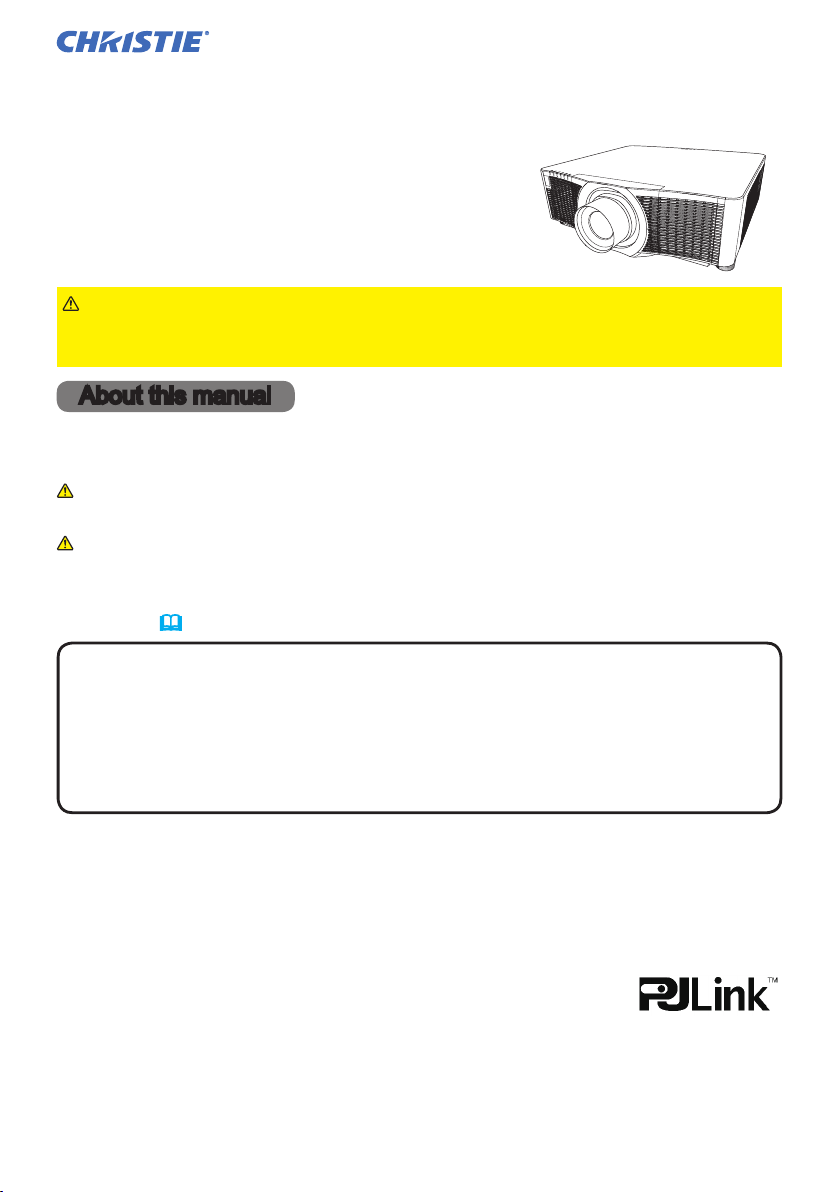
Projector
LWU701i/LW751i/LX801i
LWU601i/LW651i
User's Manual (detailed)
Operating Guide
Thank you for purchasing this projector.
WARNING
►Before using this projector, read all the manuals for this
projector. Read Safety Guide rst. After reading the manuals, store them in a
safe place for future reference.
About this manual
Various symbols are used in this manual. The meanings of these symbols are
described below.
WARNING
CAUTION
NOTICE This entry notices of fear of causing trouble.
NOTE
• The information in this manual is subject to change without notice.
• The illustrations in this manual are for illustrative purposes. They may differ
from your projector.
• The manufacturer assumes no responsibility for any errors that may appear in
this manual.
• The reproduction, transfer or copy of all or any part of this document is not
permitted without express written consent.
Trademark acknowledgment
• Mac® is a registered trademark of Apple Inc.
• Windows
in the U.S. and/or other countries.
• VESA and DDC are trademarks of the Video Electronics Standard Association.
•
HDMITM, the HDMI logo, and High-Denition Multimedia Interface are trademarks or registered
trademarks of HDMI Licensing LLC in the United States and other countries.
•
Trademark PJLink is a trademark applied for trademark rights in
Japan, the United States of America and other countries and areas.
• Blu-ray DiscTM and Blu-rayTM are trademarks of Blu-ray Disc Association.
• DICOM
for its standards publications relating to digital communications of medical information.
• HDBaseT
•
DisplayPort is a trademark or registered trademark of Video Electronics Standards Association.
All other trademarks are the properties of their respective owners.
LWU701i/LW751i/LX801i/LWU601i/LW651i
User's Manual - Operating Guide
®
®
is the registered trademark of the National Electrical Manufacturers Association
This symbol indicates information that, if ignored, could possibly
result in personal injury or even death due to incorrect handling.
This symbol indicates information that, if ignored, could possibly
result in personal injury or physical damage due to incorrect handling.
Refer to the pages written following this symbol.
, DirectDraw® and Direct3D® are registered trademarks of Microsoft Corporation
TM
and the HDBaseT Alliance logo are trademarks of the HDBaseT Alliance.
1
020-000786-02
LIT MAN USR D2
Page 3
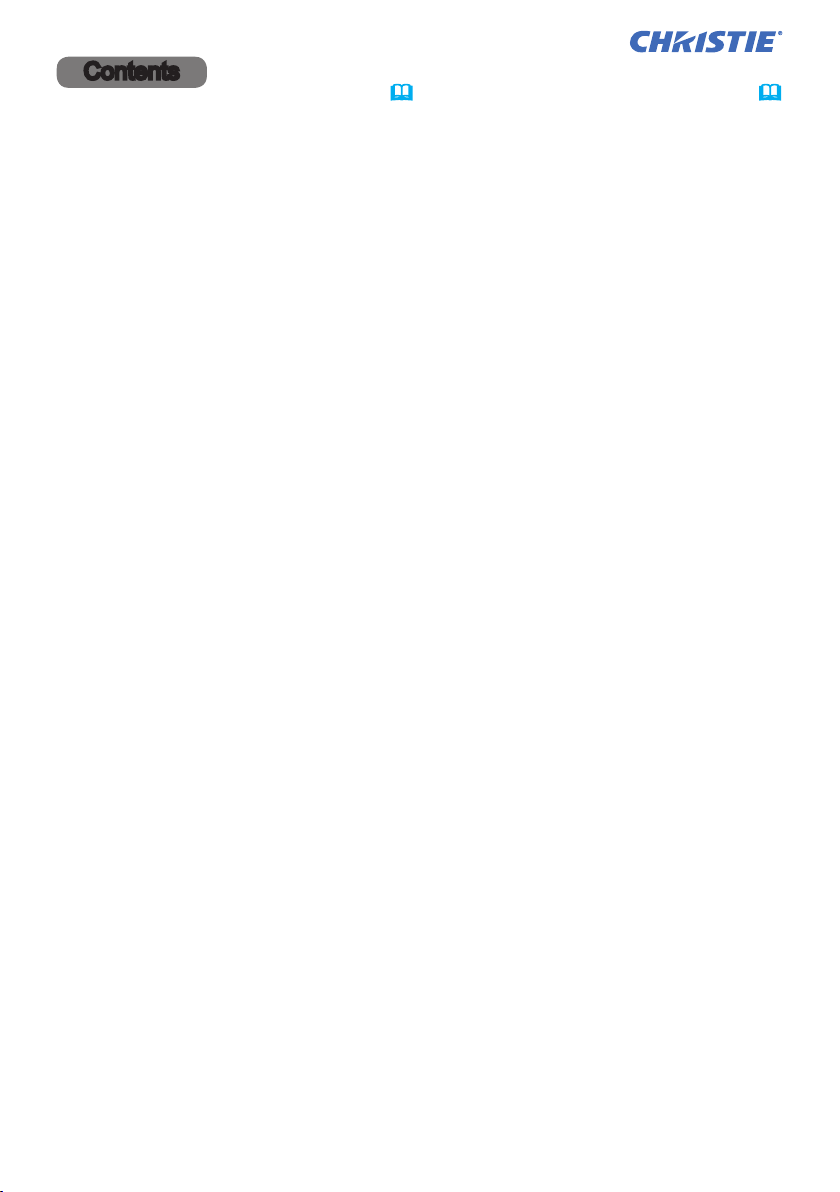
Contents
Introduction ............... 3
Features ......................3
Checking the contents of package
....3
Part names ....................4
Projector, Control panel and Indicators,
Ports, Remote control
Setting up ................. 8
Arrangement ..................10
Connecting with your devices .....13
Fastening the cables ............23
Fastening the adapter cover ......24
Attaching the terminal cover ......25
Using the security bar and slot ....26
Connecting power supply ........27
Remote control ............ 28
Installing the batteries ...........28
Using the REMOTE ID function ...29
Changing the frequency of remote control signal
About the remote control signal ...30
Status Monitor ............ 31
Displaying the condition of the projector
. . 31
Displaying the log ..............33
Power on/off .............. 35
Turning on the power ...........35
Turning off the power ...........35
Operating ................ 37
Adjusting the volume ...............37
Temporarily turning off the screen and audio
Selecting an input signal .........38
Selecting an aspect ratio .........39
Adjusting the projector's elevator
Installation angle
................40
....40
Adjusting the lens ..............41
Adjusting the zoom and focus,
Adjusting the lens position, Lens memory
Using the automatic adjustment feature
. . 43
Correcting the distortion .........44
Using the EDGE BLENDING features
Using the magnify feature ........51
Temporarily freezing the screen ...52
Temporarily shading the screen ...52
PbyP (Picture by Picture) /
PIP (Picture in Picture) ...53
Using the menu function .........57
Indication in OSD,
Containing items of each menu
EASY MENU. . . . . . . . . . . . . . . 60
IMAGE SETTINGS menu ..... 62
SIZE AND POSITION menu ... 66
INPUT menu .............. 69
SETUP menu .............. 74
AUDIO menu .............. 80
MENU PREFERENCES ....... 81
OPTION menu ............. 87
NETWORK menu .......... 100
SECURITY menu .......... 101
Maintenance ............. 108
Replacing the lamp ............108
Cleaning and replacing the air lter . 110
Replacing the internal clock battery
. . 29
Other care ................... 113
Troubleshooting .......... 114
Warnings displayed on the Status Monitor
Related messages .............. 114
Regarding the indicator lamps ... 117
Resetting all settings ...........121
Phenomena that may be easy to
be mistaken for machine defects
Specications ............ 129
. . 37
. . 47
.112
...114
. . 122
LWU701i/LW751i/LX801i/LWU601i/LW651i
User's Manual - Operating Guide
2
020-000786-02
LIT MAN USR D2
Page 4
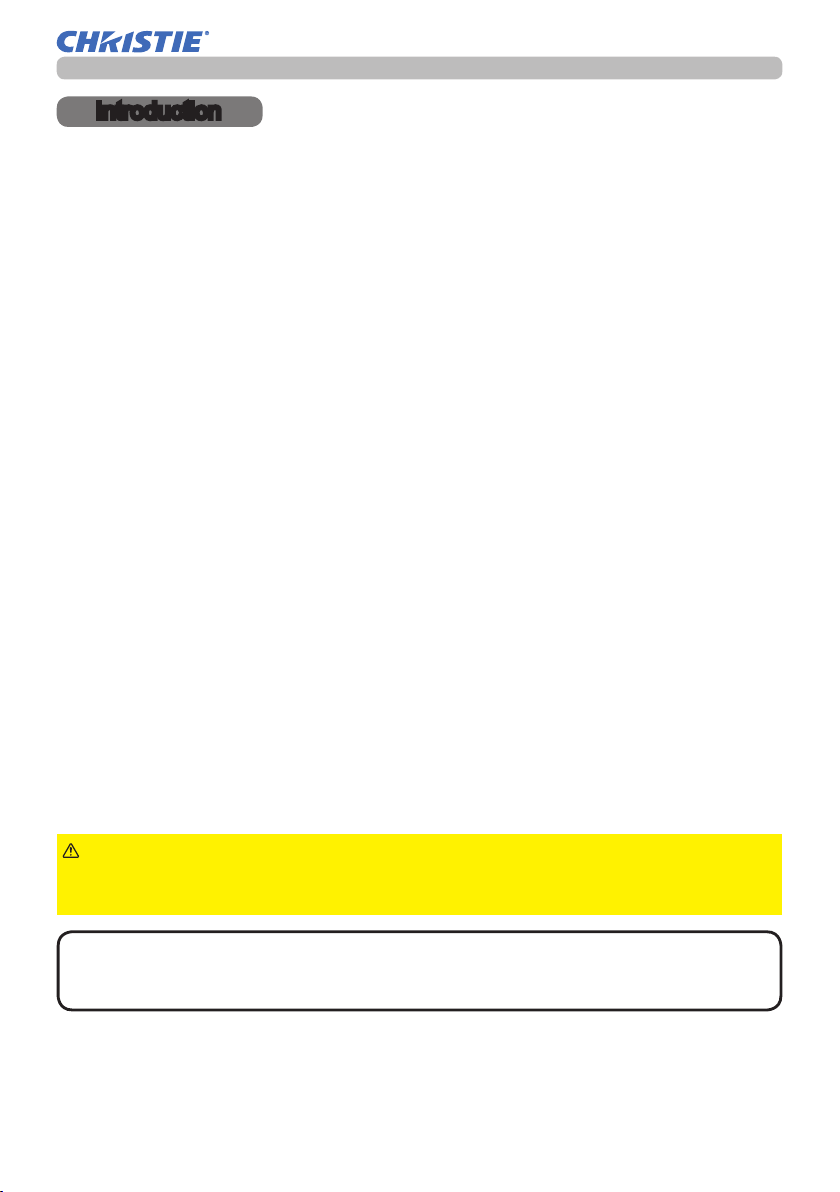
Introduction
Introduction
Features
The projector provides you with the broad use by the following features.
TM
ü The HDMI
equipment which have digital interface to get clearer pictures on a screen.
ü The super bright lamp and high quality optical system can fulll the demands
of professional uses.
ü Optional lens units and a wide range of the lens shift feature provide more
exibility in where you can install the projector.
ü The multiple I/O ports is believed to support any business scene.
ü HDCR and an eClarity features are original image stabilizer for a clearer
image.
ü A DICOM
simulation mode. This mode simulates the DICOM standard, which is a
standard applicable to digital communications in medicine.
ü The built-in 16W speaker delivers sufcient sound volume in a large space like
a classroom without external speakers.
ü Advanced Color Adjustment corrects an image by dividing it into three-
dimensional space such as color phase, color saturation, and brightness.
ü Equipped with HDCR LiteLoc which maintains visibility by automatic image
correction in accordance with lamp deterioration.
/Display Port/HDBaseTTM ports can support various image
®
(“Digital Imaging and Communication in Medicine”) provides
Checking the contents of package
See the Contents of package section in the Setup Guide which is a
book. Your projector should come with the items shown there. Consult your dealer
immediately if any items are missing.
WARNING
to put in the mouth. If swallowed, consult a physician immediately for emergency
treatment.
NOTE
• Keep the original packing materials for future shipment. Use the
original packing materials when moving the projector. Remove the lens unit and
attach the lens hole cover when moving the projector.
LWU701i/LW751i/LX801i/LWU601i/LW651i
User's Manual - Operating Guide
►Keep small parts away from children and pets. Take care not
3
020-000786-02
LIT MAN USR D2
Page 5
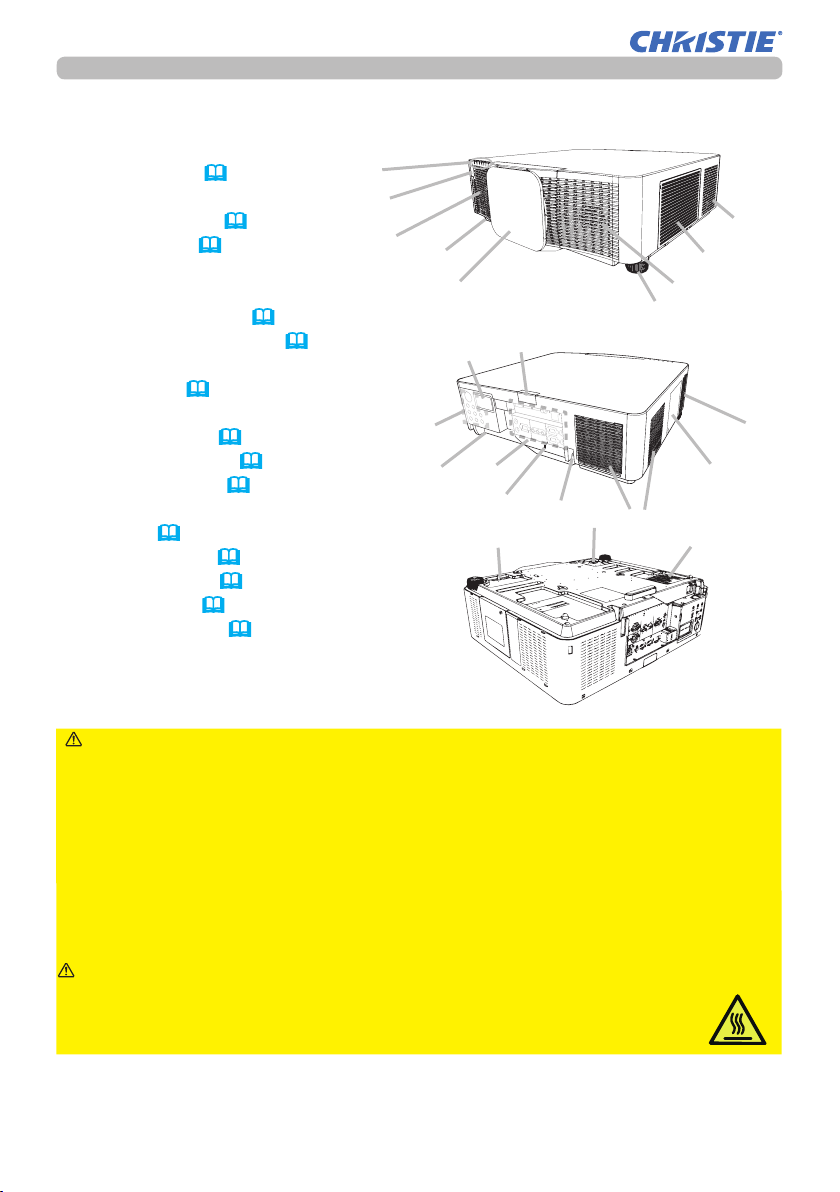
Introduction
Part names
Projector
(1) Lamp cover (
The lamp unit is inside.
(2) Speakers (x2) (37, 80)
(3) Filter cover (110)
The air lter and intake vent
are inside.
(4) Elevator feet (x2) (40)
(5) Remote sensors (x2) (30, 95)
(6) Lens hole cover
(7) Indicators (5)
(8) Intake vents
(9) Control panel (5)
(10) Status Monitor (31)
(11) AC (AC inlet) (27)
(12) Exhaust vents
(13) Ports (6)
(14) Security bar (26)
(15) Security slot (26)
(16) Safety bar (26)
(17) Battery cover (112)
108)
(7)
(5)
(2)
(9)
(4)
(11)
(6)
(10)
(13)
(15)
(16)
(5)
(14)
(17)
(12)
(8)
(3)
(2)
(4)
(8)
(1)
(8)
WARNING
►Do not open or remove any portion of the projector, unless the
manuals direct it.
►Do not subject the projector to unstable conditions.
►Do not apply a shock or pressure to this projector. Remove all the attachments
including the power cord and cables, from the projector when carrying the
projector.
►Do not look into the lens and the openings on the projector while the lamp is on
as the projection ray may cause a trouble on your eyes.
►Keep any object away from concentrated projection light beam. Blocking the
beam causes high temperature and could result in re or smoke.
CAUTION
►Do not touch the lamp cover and the exhaust vents during
use or just after use due to excessive heat.
►Do not attach anything onto the lens except the lens cover of this
projector because it could damage the lens, such as melting the lens.
(continued on next page)
LWU701i/LW751i/LX801i/LWU601i/LW651i
User's Manual - Operating Guide
4
020-000786-02
LIT MAN USR D2
Page 6
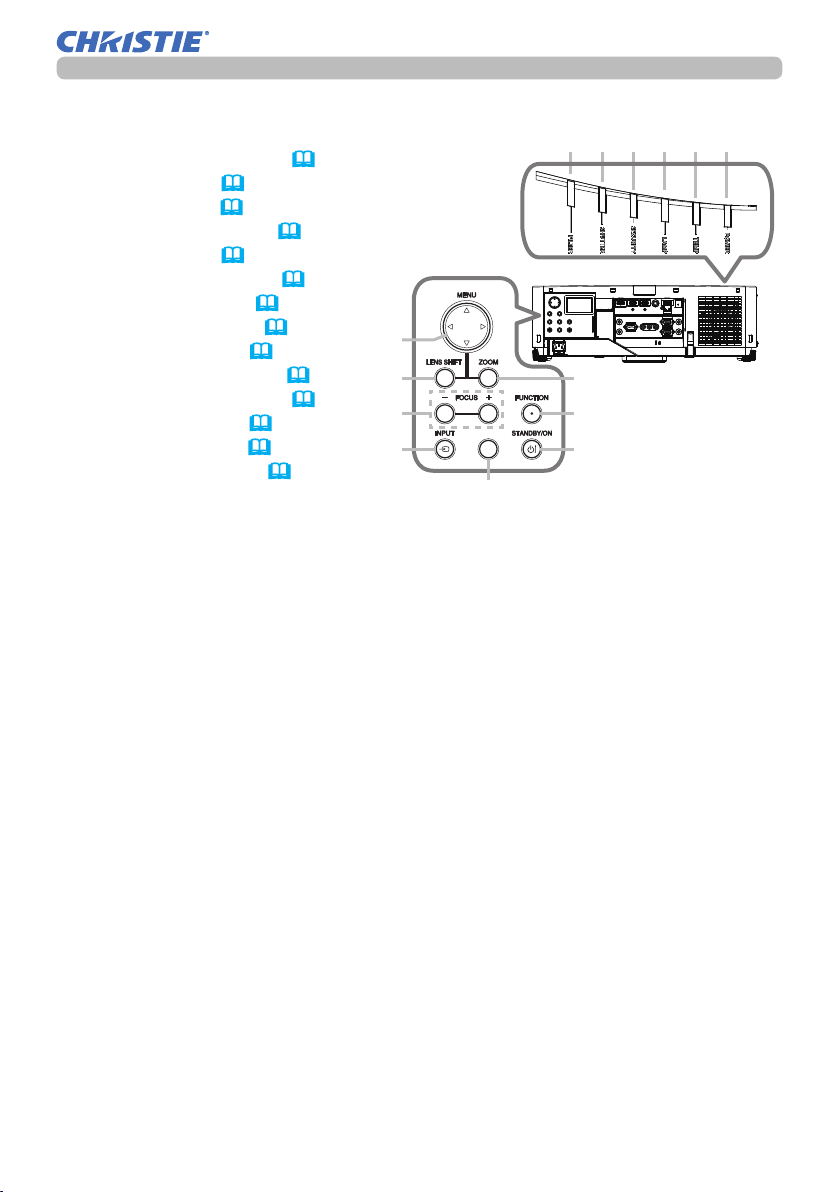
Part names (continued)
Control panel and Indicators
(1) STANDBY/ON button (
35)
(2) INPUT button (38, 57)
(3) MENU button (57)
(4) LENS SHIFT button (41)
(5) ZOOM button (41)
(6) FOCUS - / + buttons (41)
(7) SHUTTER button (52)
(8) FUNCTION button (33, 42)
(9) FILTER indicator (121)
(10) SHUTTER indicator (52)
(11) SECURITY indicator (107)
(12) LAMP indicator (117 ~ 120)
(13) TEMP indicator (117 ~ 120)
(3)
(4)
(6)
(2)
(14) POWER indicator (35, 117 ~ 120)
Introduction
(9) (10) (11) (12) (13) (14)
(5)
(8)
SHUTTER
(1)
(7)
(continued on next page)
LWU701i/LW751i/LX801i/LWU601i/LW651i
User's Manual - Operating Guide
5
020-000786-02
LIT MAN USR D2
Page 7
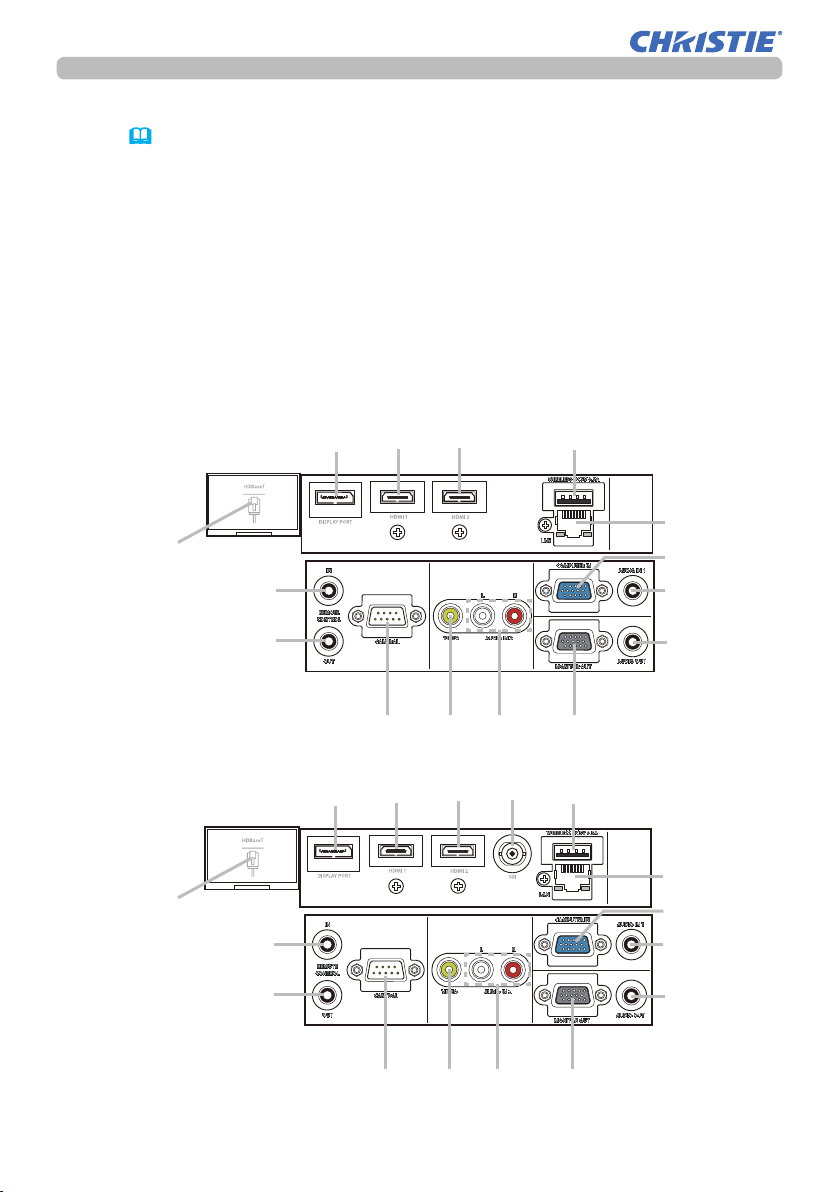
Introduction
Part names (continued)
Ports (13~22)
(1) COMPUTER IN port
(2) HDBaseT port
(3) LAN port
(4) WIRELESS port
(5) HDMI 1 port
(6) HDMI 2 port
(7) DisplayPort port
(8) VIDEO port
(9) SDI port (LWU701i only)
(10) AUDIO IN1 port
(11) AUDIO IN2 (L, R) ports
(12) AUDIO OUT port
(13) MONITOR OUT port
(14) REMOTE CONTROL IN port
(15) REMOTE CONTROL OUT port
(16) CONTROL port
LWU601i/LW651i/LW751i/LX801i
(7)
(2)
(14)
(15)
(5) (6)
(16)
LWU701i
(7)
(5) (6)
(8)
(11)
(9)
(4)
(3)
(1)
(10)
(12)
(13)
(4)
(2)
(14)
(15)
LWU701i/LW751i/LX801i/LWU601i/LW651i
User's Manual - Operating Guide
(16)
(3)
(1)
(10)
(12)
(11)
(8)
6
(13)
020-000786-02
LIT MAN USR D2
Page 8
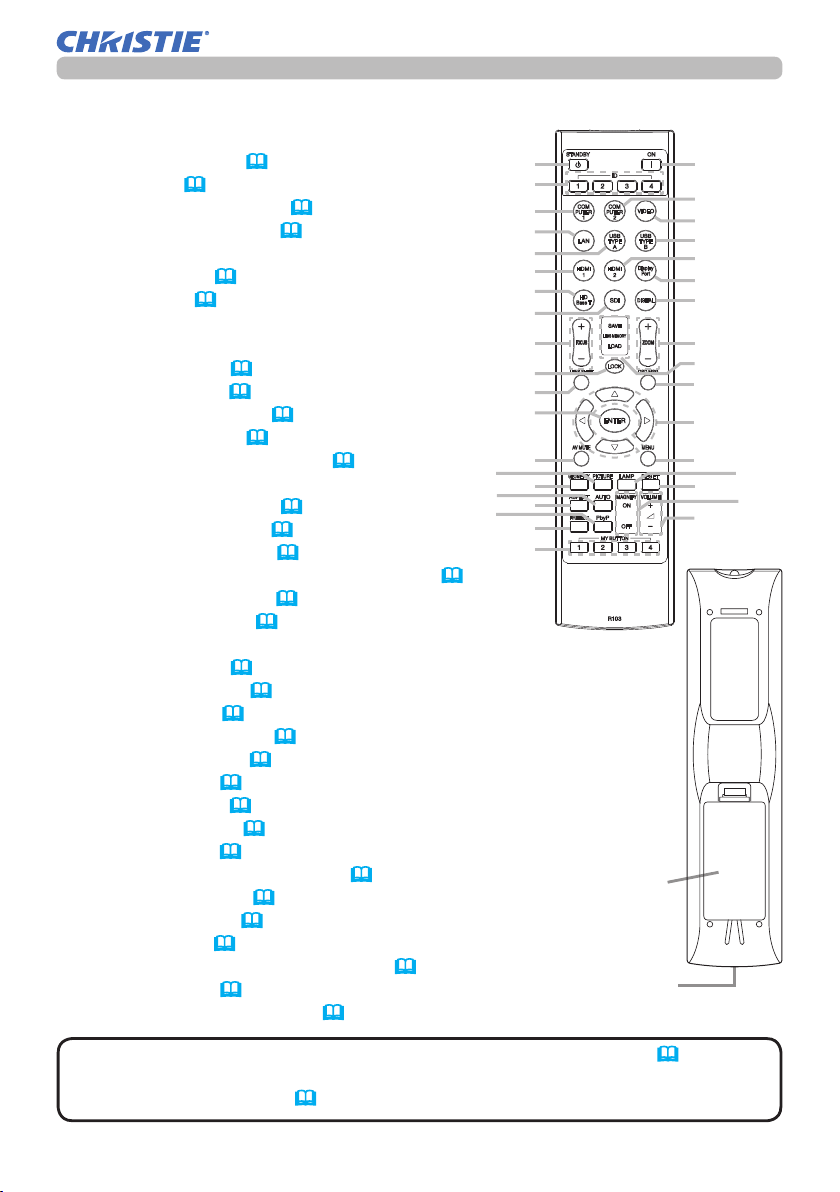
Part names (continued)
Remote control
(1) STANDBY button (35)
(2) ON button (
(3) ID - 1 / 2 / 3 / 4 buttons (
(4) COMPUTER 1 button (
35)
29)
38)
(5) COMPUTER 2 button *
(6) VIDEO button (
(7) LAN button (
38)
38)
(8) USB TYPE A button *
(9) USB TYPE B button *
(10) HDMI 1 button (
(11) HDMI 2 button (
(12) DisplayPort button (
HDBaseT button
(13)
(14) SDI button (LWU701i only) (
38)
38)
38)
(38)
38)
(15) DIGITAL button *
(16) FOCUS + / - buttons (
(17) ZOOM + / - buttons (
(18) LENS SHIFT button (
41)
41)
41)
(19) LENS MEMORY LOAD / SAVE buttons (
(20) LENS LOCK button (
(21) OSD MSG button (
94)
79)
(22) ▲/▼/◄/►cursor buttons
(23) ENTER button (
(24) AV MUTE button (
(25) MENU button (
(26) GEOMETRY button (
(27) PICTURE button (
(28) LAMP button (
(29) RESET button (
(30) ASPECT button (
(31) AUTO button (
(32) MAGNIFY ON / OFF buttons (
(33) VOL + / - buttons (
(34) FREEZE button (
(35) PbyP button (
(36) MY BUTTON - 1 / 2 / 3 / 4 buttons (
(37) Battery cover (
(38) Wired remote control port (
33, 57)
37)
57)
74, 75)
63 ~ 65)
75, 76)
57)
39)
43)
51)
37)
52)
53)
89, 90)
28)
20)
(27)
(31)
(35)
42)
(1)
(3)
(4)
(7)
(8)
(10)
(13)
(14)
(16)
(20)
(18)
(23)
(24)
(26)
(30)
(34)
(36)
Back of
the remote control
Introduction
(37)
(38)
(2)
(5)
(6)
(9)
(11)
(12)
(15)
(17)
(19)
(21)
(22)
(25)
(29)
(33)
(28)
(32)
NOTE
• Any button marked with * is not supported on this projector (116).
• Each time you press any button (except ID buttons), the ID button of current
selected ID number lights (
LWU701i/LW751i/LX801i/LWU601i/LW651i
User's Manual - Operating Guide
29).
7
020-000786-02
LIT MAN USR D2
Page 9
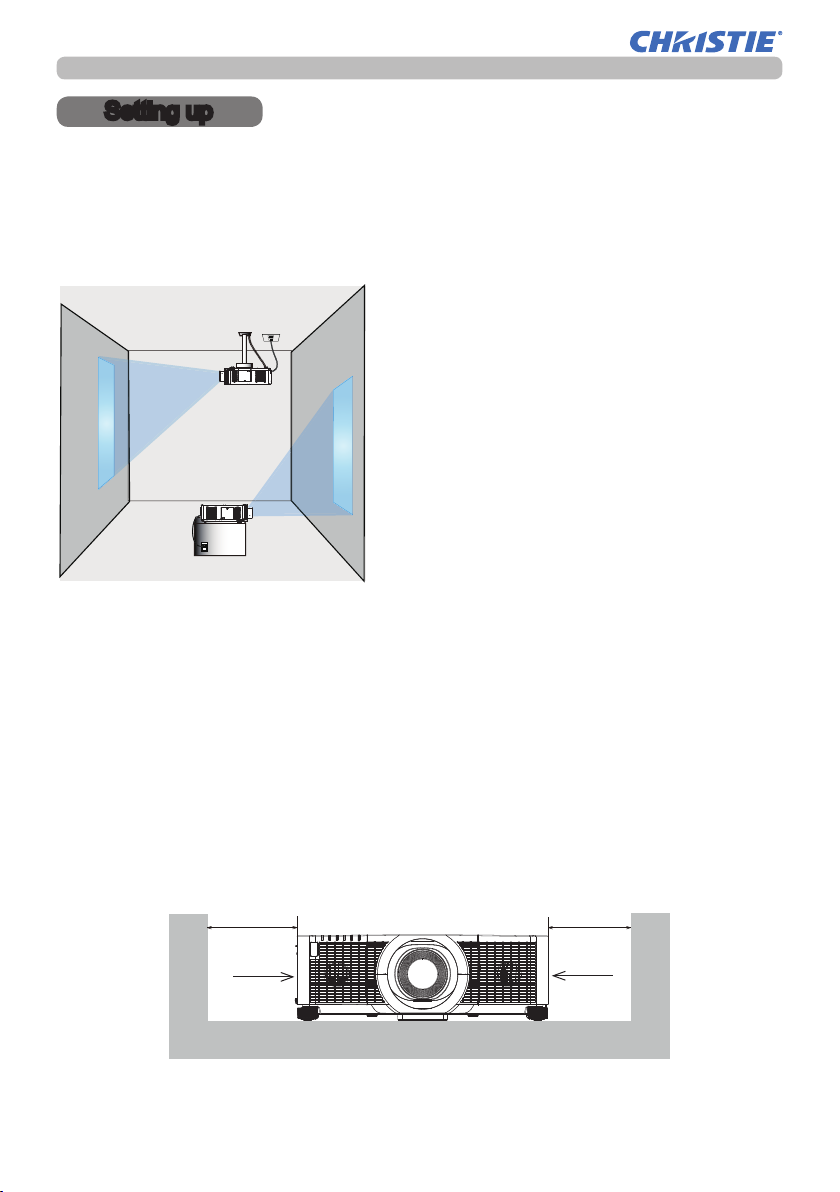
Setting up
Setting up
Install the projector according to the environment and manner the projector is used in.
For the case of installation in a special state such as ceiling mount, the speci ed
mounting accessories and service may be required. Before installing the projector,
consult your dealer about your installation.
Installing the lens unit
See the manual of the optional lens.
Secure a clearance of 50cm or greater between the exhaust vents and walls, and
a clearance of 30cm or greater between the intake vents and walls. Assume that
there is enough clearance in the front, back, and top of the projector in the gure
below.
50cm or greater
Exhaust
vents
30cm or greater
Intake
vents
(continued on next page)
LWU701i/LW751i/LX801i/LWU601i/LW651i
User's Manual - Operating Guide
8
020-000786-02
LIT MAN USR D2
Page 10
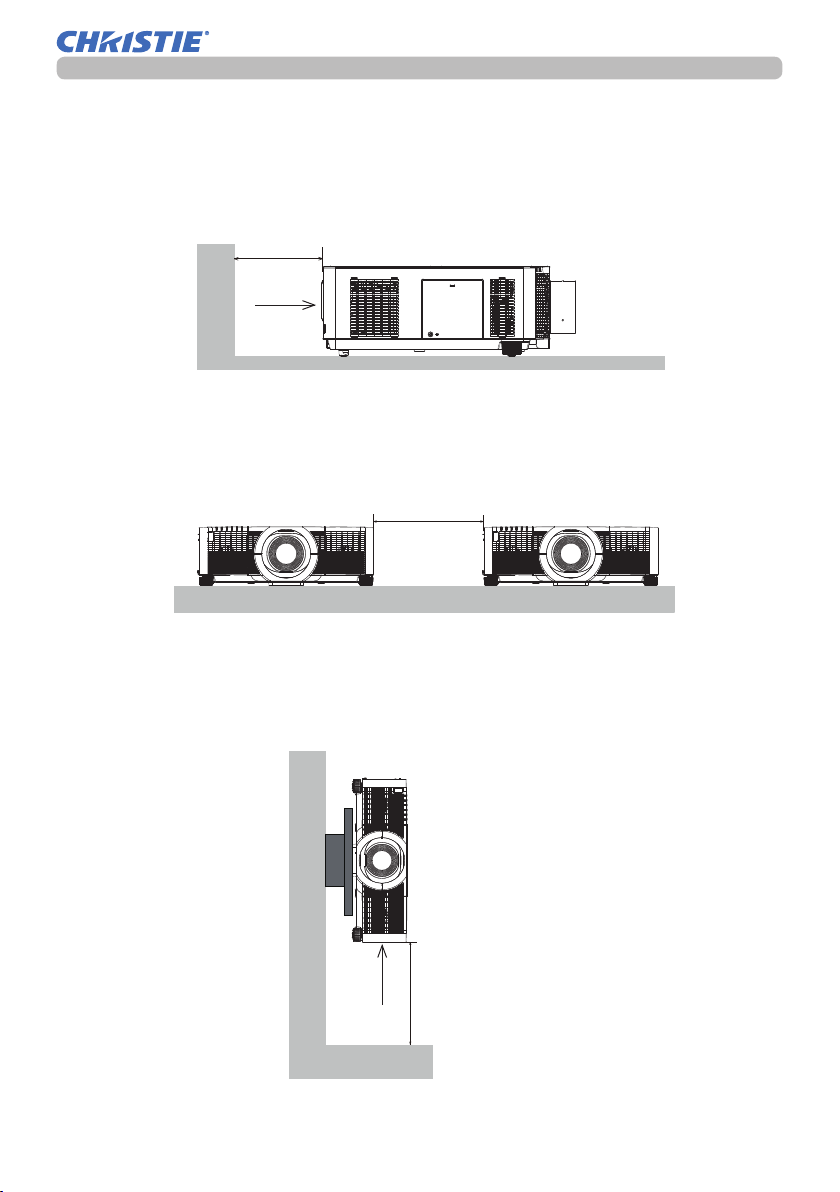
Setting up
Setting up (continued)
Secure a clearance of 50cm or greater between the exhaust vents and walls.
Assume that there is enough clearance in the front, sides, and top of the projector in the gure below.
50cm or greater
Exhaust
vents
Secure a clearance of 50cm or greater when installing the projectors side by
side. As for the required clearance not shown in the gure below, follow the
installation mentioned above.
50cm or greater
Secure a clearance of 30cm or greater between the intake vents and walls
when installing the projector in portrait mode. As for the required clearance not
shown in the gure below, follow the installation mentioned above.
LWU701i/LW751i/LX801i/LWU601i/LW651i
User's Manual - Operating Guide
Intake
vents
30cm or greater
9
020-000786-02
LIT MAN USR D2
Page 11
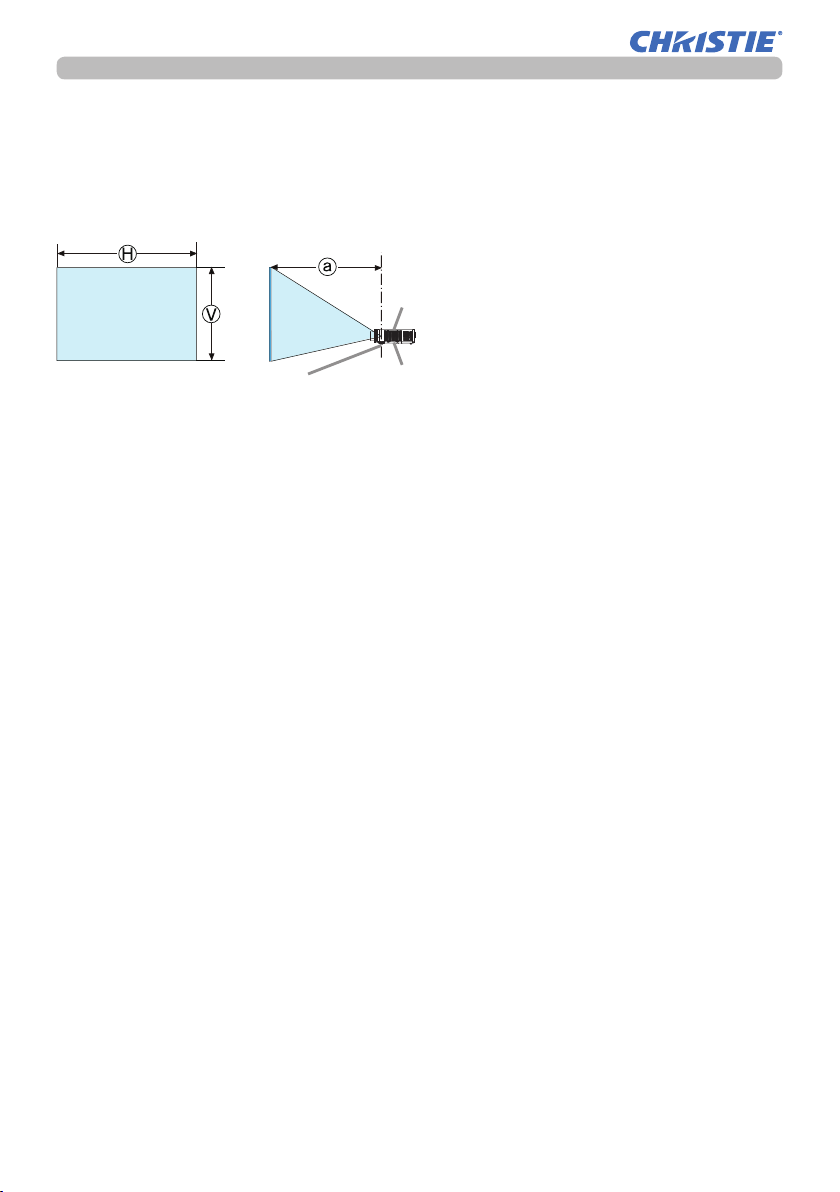
Setting up
Arrangement
Refer to tables T-1 to T-3 at the back of Setup Guide as well as the following to
determine the screen size and projection distance. The values shown in the table
are calculated for a full size screen.
Projector top
9.5
Ⓗ × Ⓥ :
ⓐ:
Screen size
Projection distance
(continued on next page)
Elevator feet
Projector bottom
LWU701i/LW751i/LX801i/LWU601i/LW651i
User's Manual - Operating Guide
10
020-000786-02
LIT MAN USR D2
Page 12
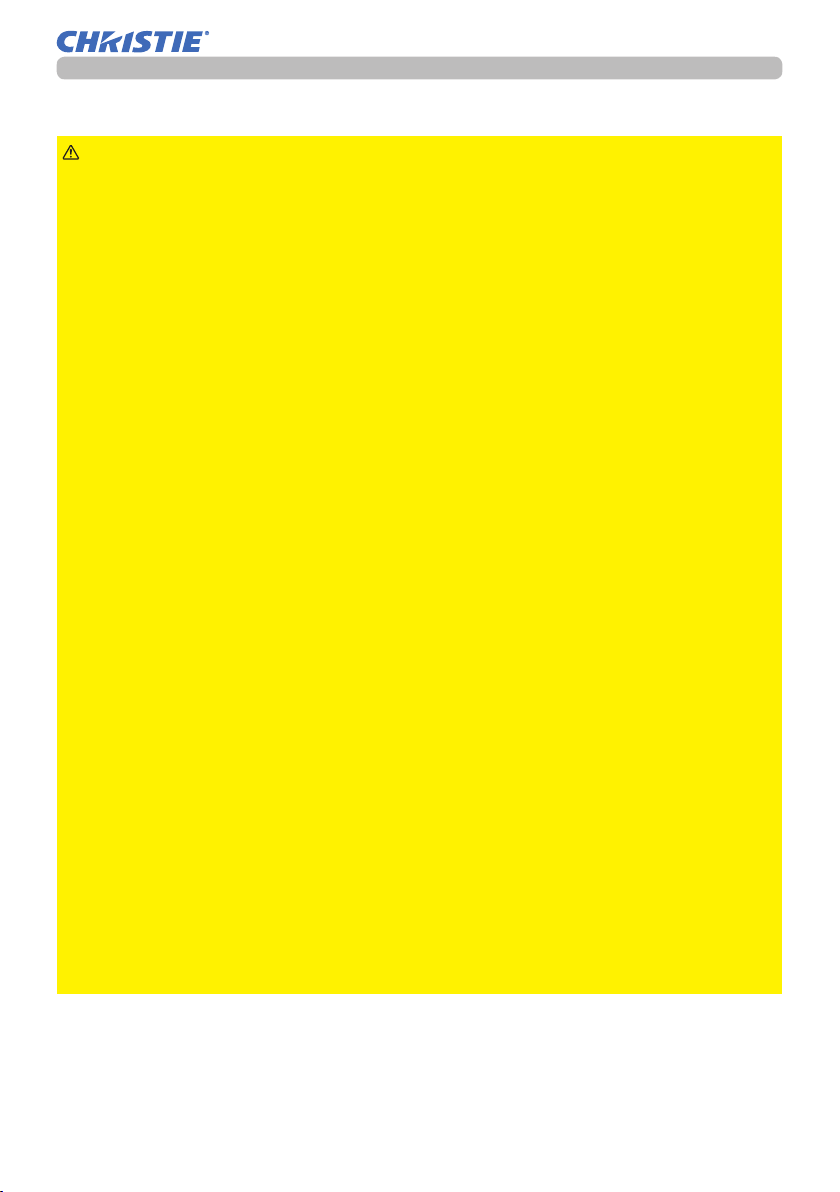
Arrangement (continued)
Setting up
WARNING
►Install the projector where you can access the power
outlet easily. If an abnormality should occur, unplug the projector immediately.
Otherwise it could cause a re or electric shock.
►Do not subject the projector to unstable conditions. If the projector falls
or topples over, it could result in injury or damage to the projector and the
surrounding things. Using a damaged projector could result in a re and an
electric shock.
• Do not place the projector in unstable places, such as an inclined surface,
places subject to vibration, on top of a wobbly table or cart, or a surface that is
smaller than the projector.
• Do not put the projector on its side, front or rear position.
• Do not attach nor place anything on the projector unless otherwise specied in
the manual.
• Do not use any mounting accessories except the accessories specied by the
manufacturer. Read and keep the manuals of the accessories used.
• For special installation such as ceiling mounting, be sure to consult your dealer
beforehand.
• You can install the projector for any direction with specied mounting
accessories. Consult with your dealer about such a special installation.
• Remove all the attachments including the power cord and cables, from the
projector when carrying the projector.
►Do not install the pro
jector near thermally conductive or ammable
things. Such things when heated by the projector could result in a re and burns.
• Do not place the projector on a metal stand.
►Do not place the projector where any oils, such as cooking or machine
oil, are used. Oil may harm the projector, resulting in malfunction, or falling from
the mounted position.
►Do not place the projector in a place where it may get wet. Getting the
projector wet or inserting liquid into the projector could cause a re and an
electric shock, and damage the projector.
• Do not place the projector near water, such as in a bathroom, kitchen, or
poolside.
• Do not place the projector outdoors or by the window.
• Do not place anything containing liquid near the projector.
►Do not block the intake vents and exhaust vents of the projector. If the
intake vents and exhaust vents of the projector are blocked, the accumulated
inside heat may cause re.
(continued on next page)
LWU701i/LW751i/LX801i/LWU601i/LW651i
User's Manual - Operating Guide
11
020-000786-02
LIT MAN USR D2
Page 13
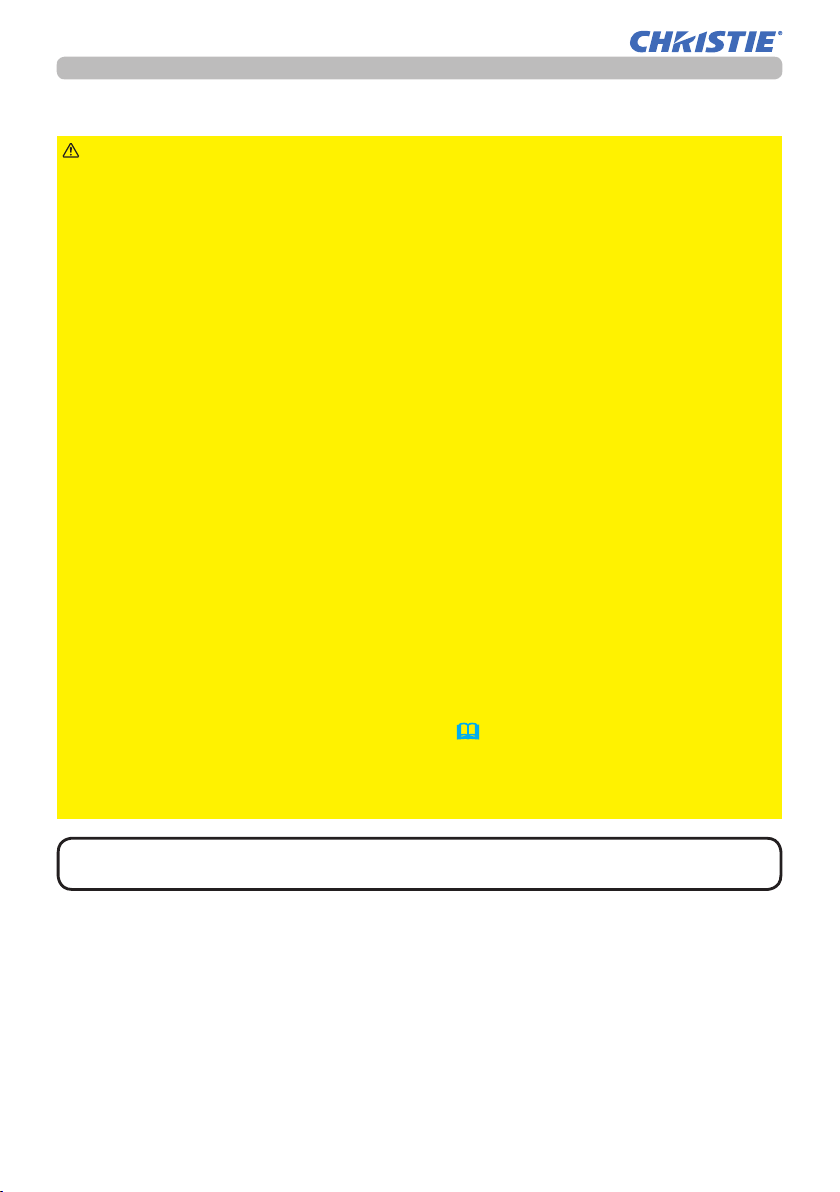
Setting up
Arrangement (continued)
CAUTION
►Place the projector in a cool place with sufcient
ventilation. The projector may shutdown automatically or may malfunction if its
internal temperature is too high.
Using a damaged projector could result in a re and an electric shock.
• Do not place the projector in direct sunlight or near hot objects such as heaters.
• Do not place the projector where the air from an air conditioner or similar unit
directly blows on it.
• Do not place the projector on carpet, cushions or bedding.
• Do not stop up, block nor cover the projector's vent holes. Do not place
anything around the projector that could be sucked in or stuck to the projector's
intake vents.
• Do not place the projector at places that are exposed to magnetic elds, doing
so can cause the cooling fans inside the projector to malfunction.
►Avoid placing the projector in smoky, humid or dusty place. Placing the
projector in such places could cause a re, an electric shock and malfunction of
the projector.
• Do not place the projector near humidiers. Especially for an ultrasonic
humidier, chlorine and minerals contained in tap water are atomized and could
be deposited in the projector causing image degradation or other problems.
• Do not place the projector in a smoking area, kitchen, passageway or by the
window.
NOTICE
• Position the projector to prevent light from directly hitting the
projector's remote sensor.
• Do not place the projector in a place where radio interference may be caused.
• Set the ALTITUDE of the SERVICE item in the OPTION menu correctly. It is
recommended to leave it at AUTO usually (
93). If the projector is used with a
wrong setting, it may cause damage to the projector itself or the parts inside.
• Keep heat-sensitive things away from the projector. Otherwise, they may be
damaged by the heat from the projector.
NOTE
high rotation of the fan for cooling temporarily.
LWU701i/LW751i/LX801i/LWU601i/LW651i
User's Manual - Operating Guide
• When the temperature inside the projector rises high, it may cause the
12
020-000786-02
LIT MAN USR D2
Page 14
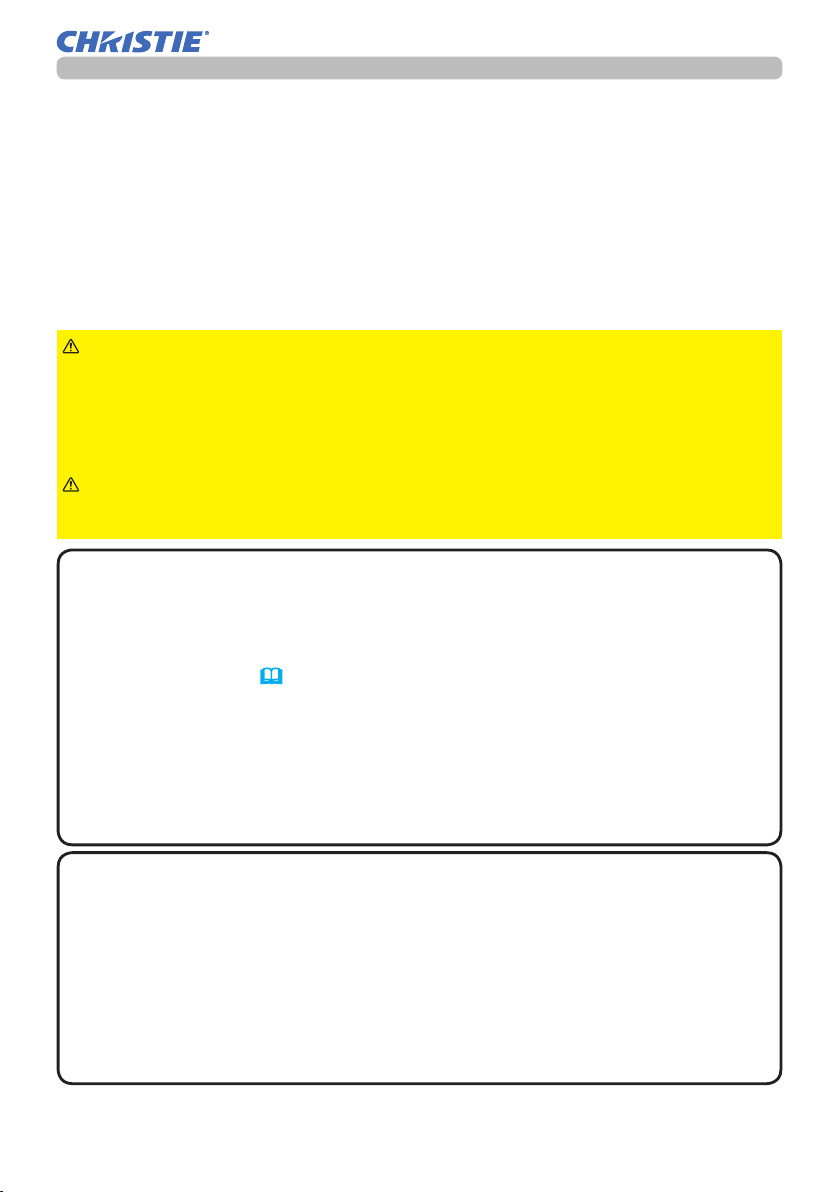
Setting up
Connecting with your devices
Before connecting the projector to a device, consult the manual of the device to
conrm that the device is suitable for connecting with this projector and prepare
the required accessories, such as a cable in accord with the signal of the device.
Consult your dealer when the required accessory did not come with the projector
or the accessory is damaged.
After making sure that the projector and the devices are turned off, perform
the connection, according to the following instructions. Refer to the gures in
subsequent pages.
Before connecting the projector to a network system, read Network Guide too.
WARNING
cause a re or damage the projector and devices.
• Use only the accessories specied or recommended by the projector’s
manufacturer. It may be regulated under some standard.
• Neither disassemble nor modify the projector and the accessories.
• Do not use the damaged accessory. Be careful not to damage the accessories.
CAUTION
►For a cable with a core at only one end, connect the end with the core to
the projector. That may be required by EMI regulations.
►Use only the appropriate accessories. Otherwise it could
Route a cable so that it is neither stepped on nor pinched out.
NOTE
• Do not turn on or off the projector while connected to a device in
operation, unless directed in the manual of the device. Otherwise it may cause
malfunction in the device or projector.
• The function of some input ports can be selected according to your
requirements. Check the reference page indicated beside each port in the
following illustration. (
14~22)
• Be careful not to mistakenly connect a connector to a wrong port. Otherwise it
may cause malfunction in the device or projector.
- When connecting a connector to a port, make sure that the shape of the
connector ts the port.
- Tighten the screws to connect a connector equipped with screws to a port.
- Use the cables with straight plugs, not L-shaped ones, as the input ports of
the projector are recessed.
About Plug-and-Play capability
• Plug-and-Play is a system composed of a computer, its operating system and
peripheral equipment (such as display devices). This projector is VESA DDC
2B compatible. Plug-and-Play can be used by connecting this projector to a
computer that is VESA DDC (display data channel) compatible.
- Take advantage of this feature by connecting a computer cable to the
COMPUTER IN port (DDC 2B compatible). Plug-and-Play may not work
properly if any other type of connection is attempted.
- Use the standard drivers in your computer as this projector is a Plug-and-Play
monitor.
(continued on next page)
LWU701i/LW751i/LX801i/LWU601i/LW651i
User's Manual - Operating Guide
13
020-000786-02
LIT MAN USR D2
Page 15
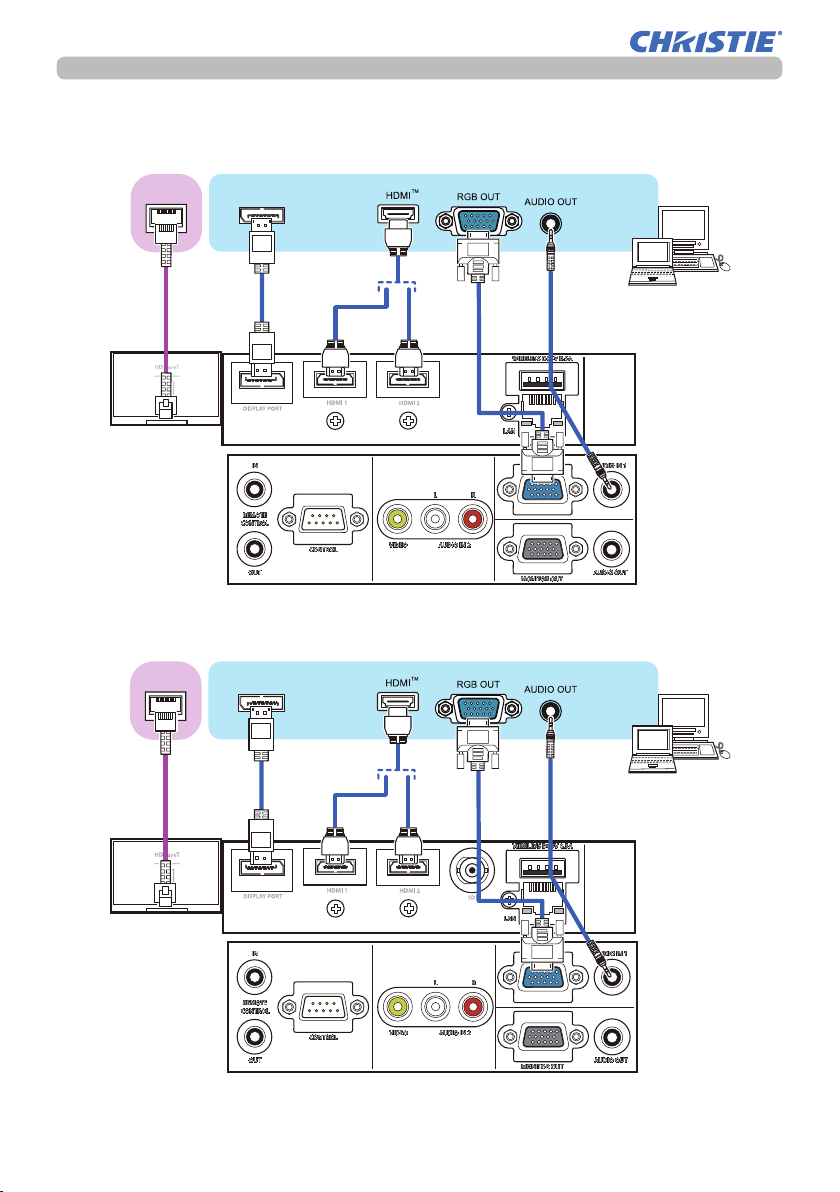
Setting up
Connecting with your devices (continued)
LWU601i/LW651i/LW751i/LX801i
TM
HDBaseT
DisplayPort
LWU701i
TM
HDBaseT
DisplayPort
Computer
Computer
(continued on next page)
LWU701i/LW751i/LX801i/LWU601i/LW651i
User's Manual - Operating Guide
14
020-000786-02
LIT MAN USR D2
Page 16
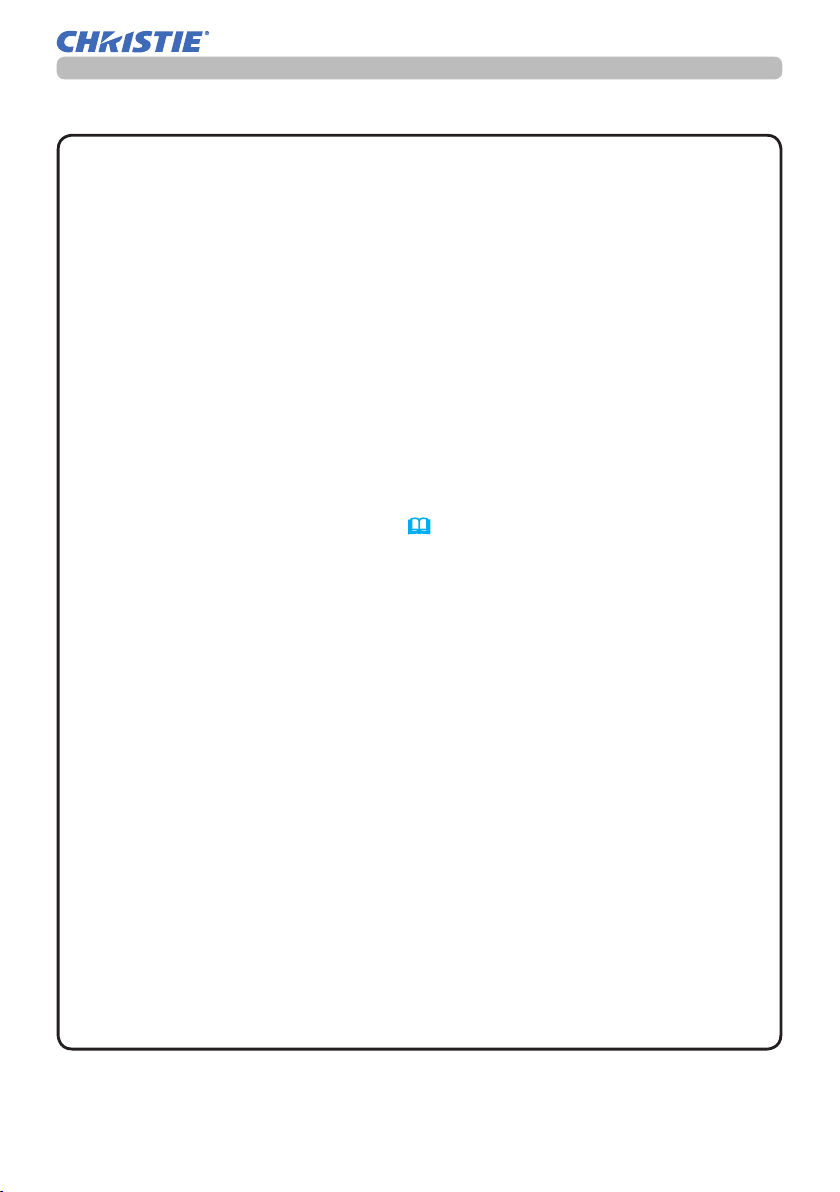
Connecting with your devices (continued)
Setting up
NOTE
• Before connecting the projector to a computer, consult the computer’s
manual and check the compatibility of the signal level, the synchronization
methods and the display resolution output to the projector.
- Some signal may need an adapter to input this projector.
- Some computers have multiple screen display modes that may include some
signals which are not supported by this projector.
- Although the projector can display signals with a resolution up to UXGA
(1600x1200) or up to W-UXGA (1920x1200), the signal is converted to
the projector’s panel resolution before being displayed. The best display
performance is achieved if the resolutions of the input signal and the projector
panel are identical.
• If you connect this projector and a notebook computer, you must output the
display to an external monitor, or output simultaneously to the internal display
and an external monitor. Consult the computer's manual for the setting.
• Depending on the input signal, the automatic adjustment function of this
projector may take some time and not function correctly.
- A composite sync signal or sync-on-green signal may confuse the automatic
adjustment function of this projector (71).
- If the automatic adjustment function does not work correctly, you may not see
the dialog to set the display resolution. In such a case, use an external display
device. You may see the dialog and set an appropriate display resolution.
• Use DisplayPort cables comforming to the DisplayPort standard.
• Use of DisplayPort cables not conforming to the DisplayPort standard may
cause abnormal operations such as images with interruption or not displayed.
• When the projector is connected to the output of the computer with an early
type of chipset or graphics card that supports the DisplayPort, the projector
and/or computer may not operate normally. In that case, turn off the projector
and/or computer, then turn on again.
• When connecting the output of the DisplayPort to the input of the
projector, use of the computer with the newest chipset or graphics card is
recommended.
• Commercially available DisplayPort cables may have a lock system. When
Unplugging the cable, push the button on the connector of the cable.
• Some computers may take a long time to display the image.
• Power supply is available to the connected device with the input port of
DisplayPort. However, it is not available to the computer.
• When the signal from the device with a signal converting adapter is connected
to the input port of DisplayPort, the image may not be displayed.
• Use a commercially available converter when connecting the output port of
HDMI of the computer with the input port of DisplayPort of the projector.
(continued on next page)
LWU701i/LW751i/LX801i/LWU601i/LW651i
User's Manual - Operating Guide
15
020-000786-02
LIT MAN USR D2
Page 17
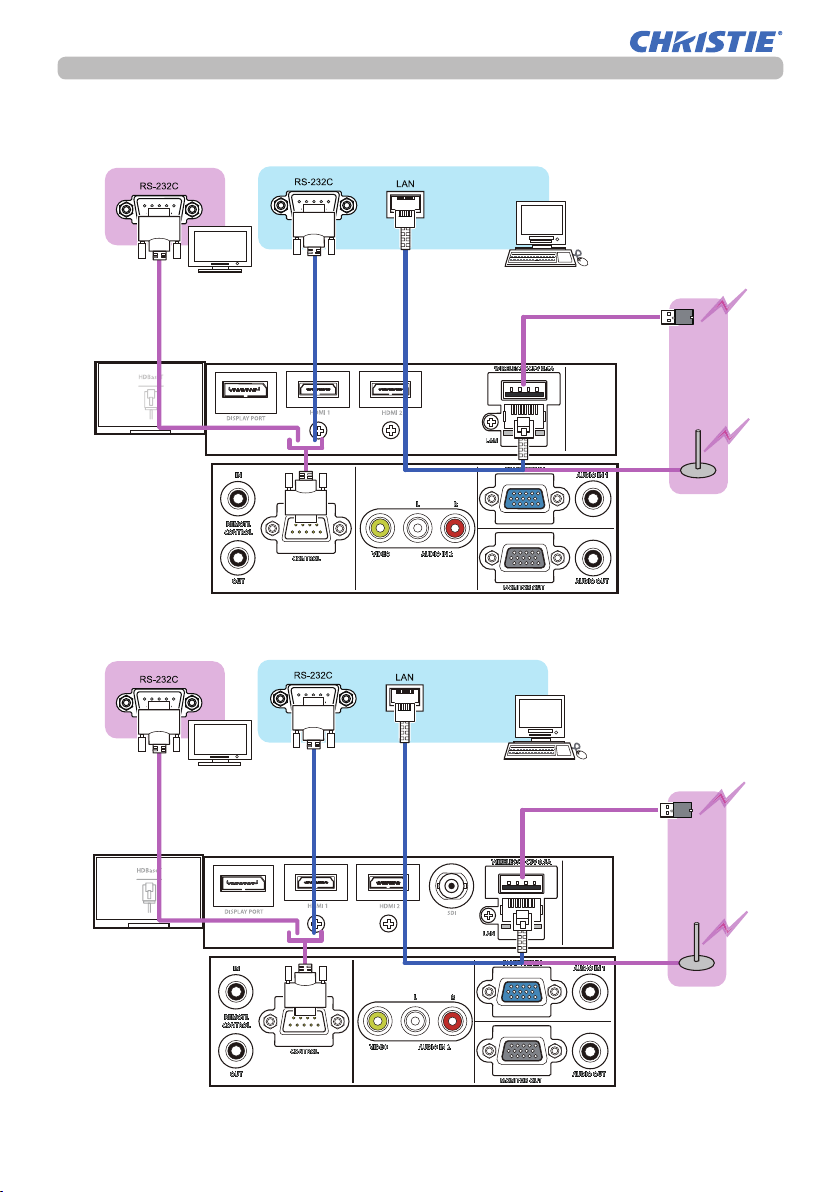
Setting up
Connecting with your devices (continued)
LWU601i/LW651i/LW751i/LX801i
External
device
LWU701i
Computer
USB
wireless
adapter
(optional)
Access
point
Computer
External
device
(continued on next page)
LWU701i/LW751i/LX801i/LWU601i/LW651i
User's Manual - Operating Guide
16
USB
wireless
adapter
(optional)
Access
point
020-000786-02
LIT MAN USR D2
Page 18
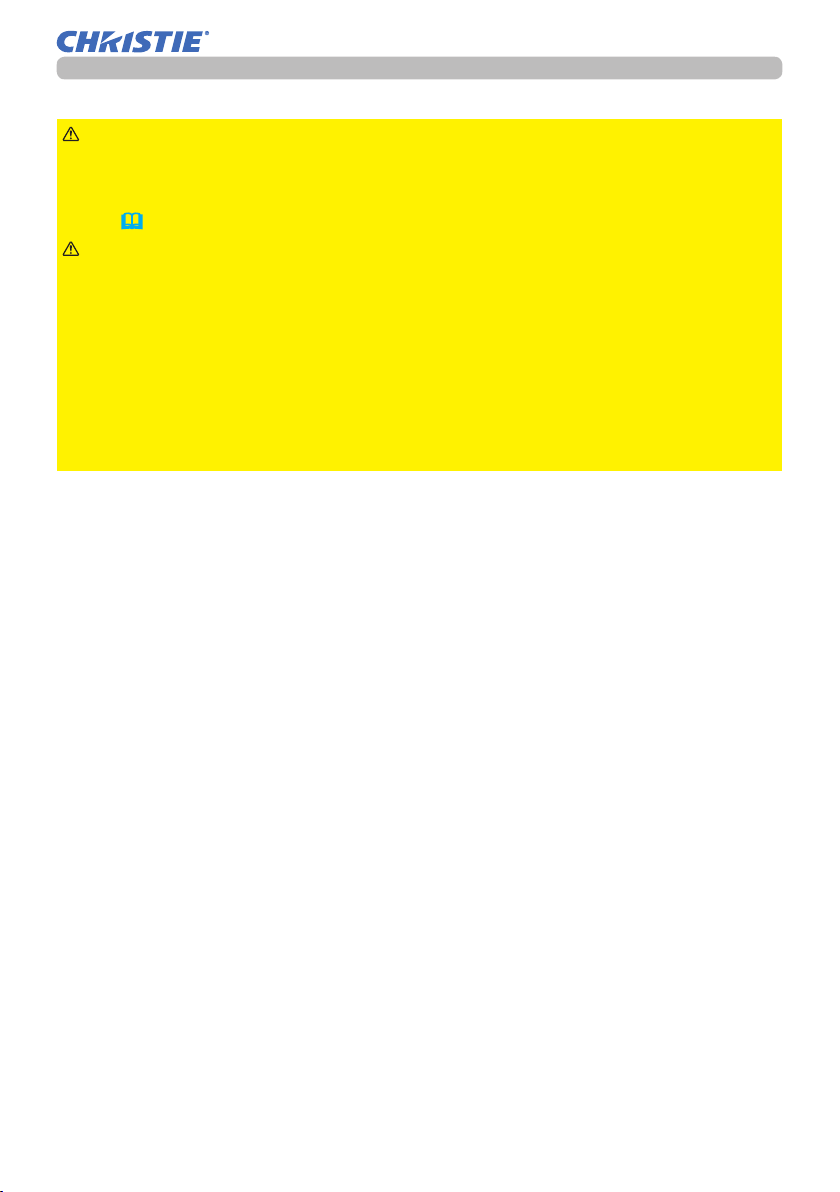
Setting up
Connecting with your devices (continued)
WARNING
►Heat may build up in the USB wireless adapter, to avoid
possible burns disconnect the projector power cord for 10 minutes before
touching the adapter.
►
When using the USB wireless adapter, use the supplied adapter cover or terminal
cover (24, 25).
CAUTION
► Before connecting the projector to a network system, obtain
the consent of the administrator of the network.
►
Do not connect the LAN port to any network that might have the excessive voltage.
►
The designated USB wireless adapter sold as an option is required to use the
wireless network function of this projector. Before connecting the USB wireless
adapter, turn off the power of the projector and disconnect the power cord. Do not
use any extension cable or device when connecting the adapter to the projector.
►To connect both the LAN cable and USB wireless adapter to the projector, use
a LAN cable that is at on the side where the plug’s wire is visible. Otherwise,
both of them cannot be connected correctly, or the wire may break (malfunction).
(continued on next page)
LWU701i/LW751i/LX801i/LWU601i/LW651i
User's Manual - Operating Guide
17
020-000786-02
LIT MAN USR D2
Page 19
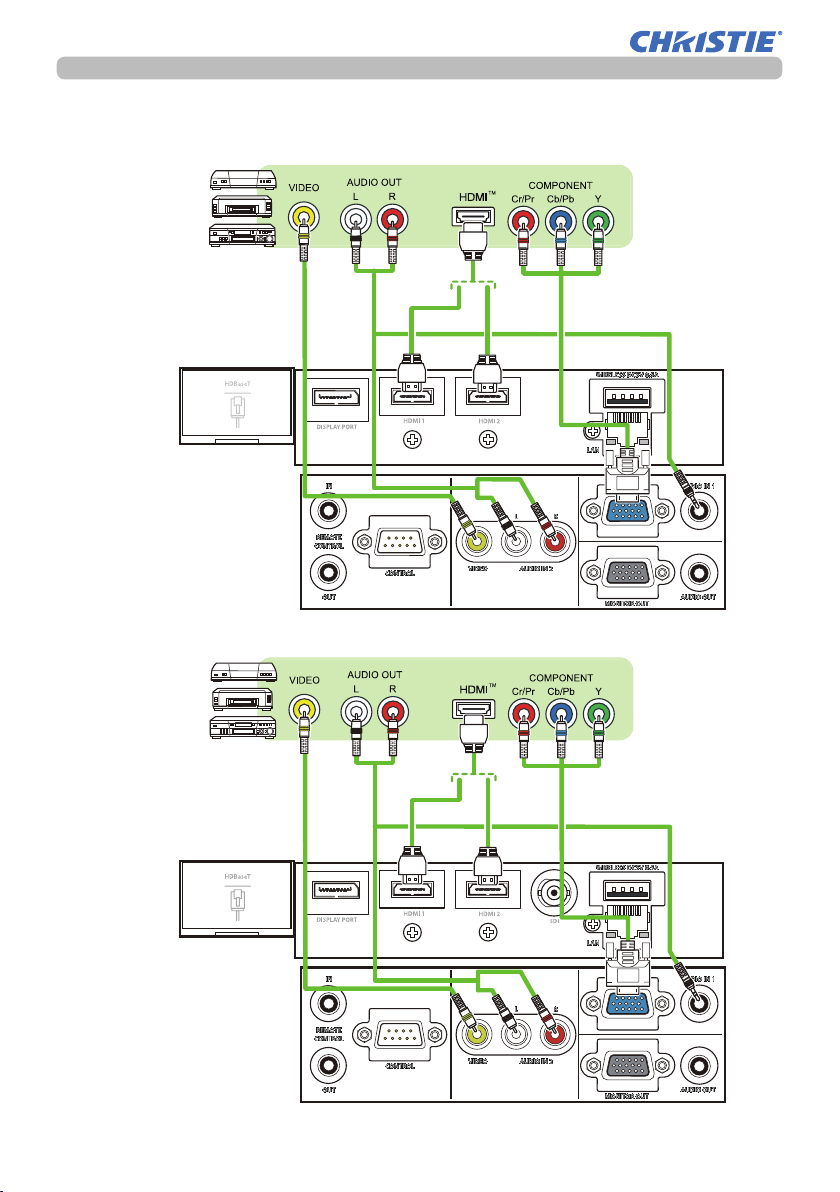
Setting up
Connecting with your devices (continued)
LWU601i/LW651i/LW751i/LX801i
VCR/DVD/
Blu-ray Disc
LWU701i
VCR/DVD/
Blu-ray Disc
TM
player
TM
player
(continued on next page)
LWU701i/LW751i/LX801i/LWU601i/LW651i
User's Manual - Operating Guide
18
020-000786-02
LIT MAN USR D2
Page 20
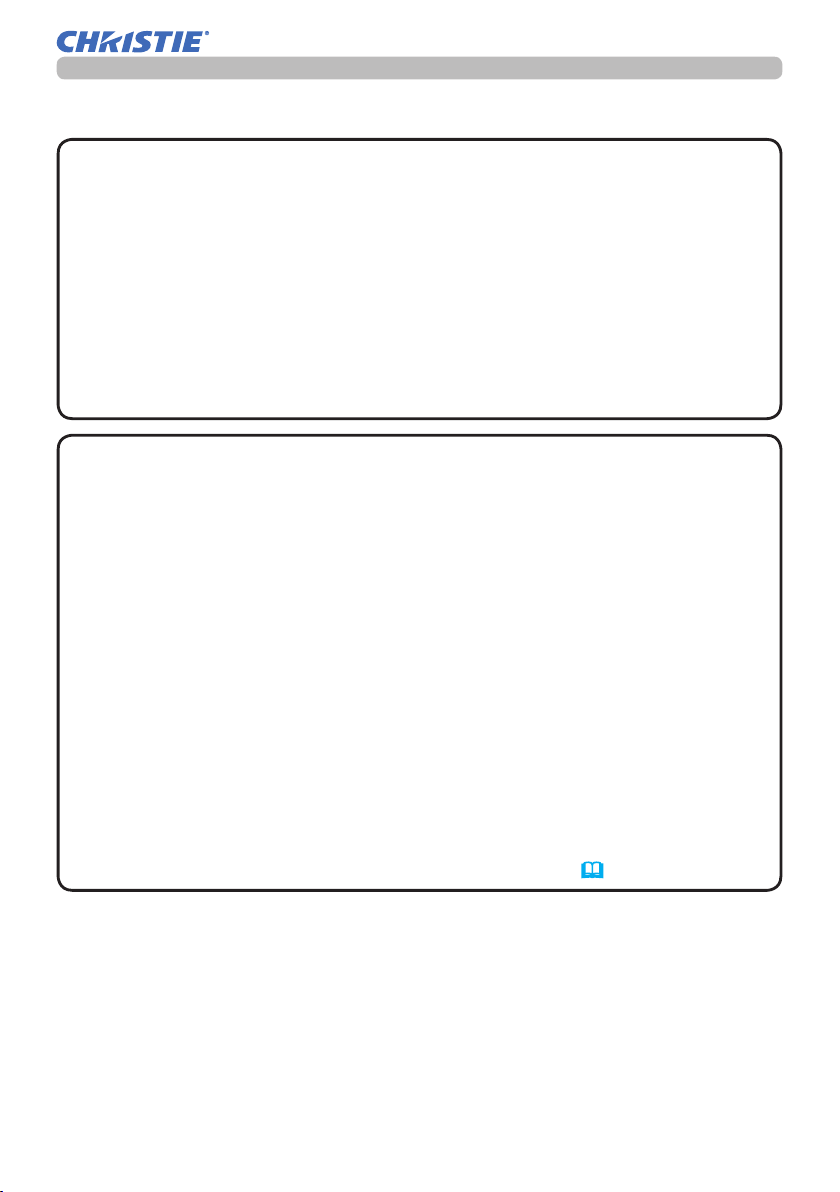
Setting up
Connecting with your devices (continued)
About HDBaseT™ connection
• HDBaseT is a technology to transmit image, sound, ethernet or serial control
signal using a LAN cable.
• Go to the following URL regarding the device of other company that supports
HDBaseT and has been conrmed compatible with this projector.
http://www.christiedigital.com
LAN or HDBaseT input port can be selected as ethernet signal input by
switching in the menu.
• Use LAN cables of up to 100m long. Exceeding this length, the image
and sounds are deteriorated, and even experience malfunction on LAN
transmission.
NOTE
• The HDMI ports of this model are compatible with HDCP (High-band-
width Digital Content Protection) and therefore capable of displaying video
signals from HDCP compatible DVD players or the like.
- The HDMI ports support the following signals:
For Video signals, refer to
User’s Manual (detailed) Technical
.
Audio signal : Format Linear PCM
Sampling frequency 48kHz / 44.1kHz / 32kHz
- This projector can be connected with another equipment that has HDMITM
connector, but with some equipment the projector may not work properly,
something like no video.
- Qualied cable is required for HDBaseT connection.
- Use an HDMITM cable that has the HDMITM logo.
- Use a Category 2-certied HDMITM cable to input 1080p@50/60 signal to the
projector.
- When the projector is connected with a device having DVI connector, use a
DVI to HDMITM cable to connect with the HDMITM input.
• The HDMITM cables might come off due to the lack of a mechanical lock on
the cables and connectors. Fasten the HDMI cables by using the HDMI cable
holder and the Cable tie to prevent them from coming off (23).
(continued on next page)
LWU701i/LW751i/LX801i/LWU601i/LW651i
User's Manual - Operating Guide
19
020-000786-02
LIT MAN USR D2
Page 21
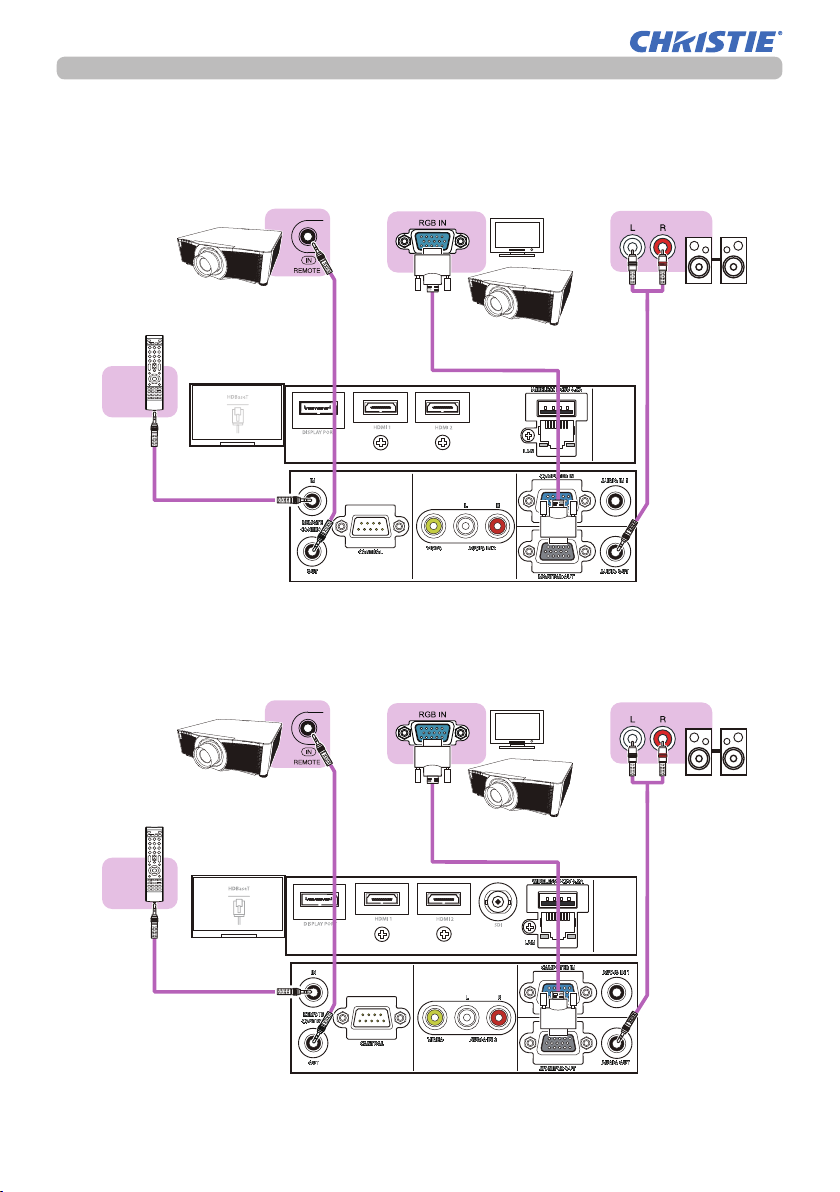
Setting up
Connecting with your devices (continued)
LWU601i/LW651i/LW751i/LX801i
(Wired)
Remote
control
LWU701i
Another
projector
Another
projector
Monitor
Monitor
Speakers
(with an ampli er)
Speakers
(with an ampli er)
(Wired)
Remote
control
(continued on next page)
LWU701i/LW751i/LX801i/LWU601i/LW651i
User's Manual - Operating Guide
20
020-000786-02
LIT MAN USR D2
Page 22
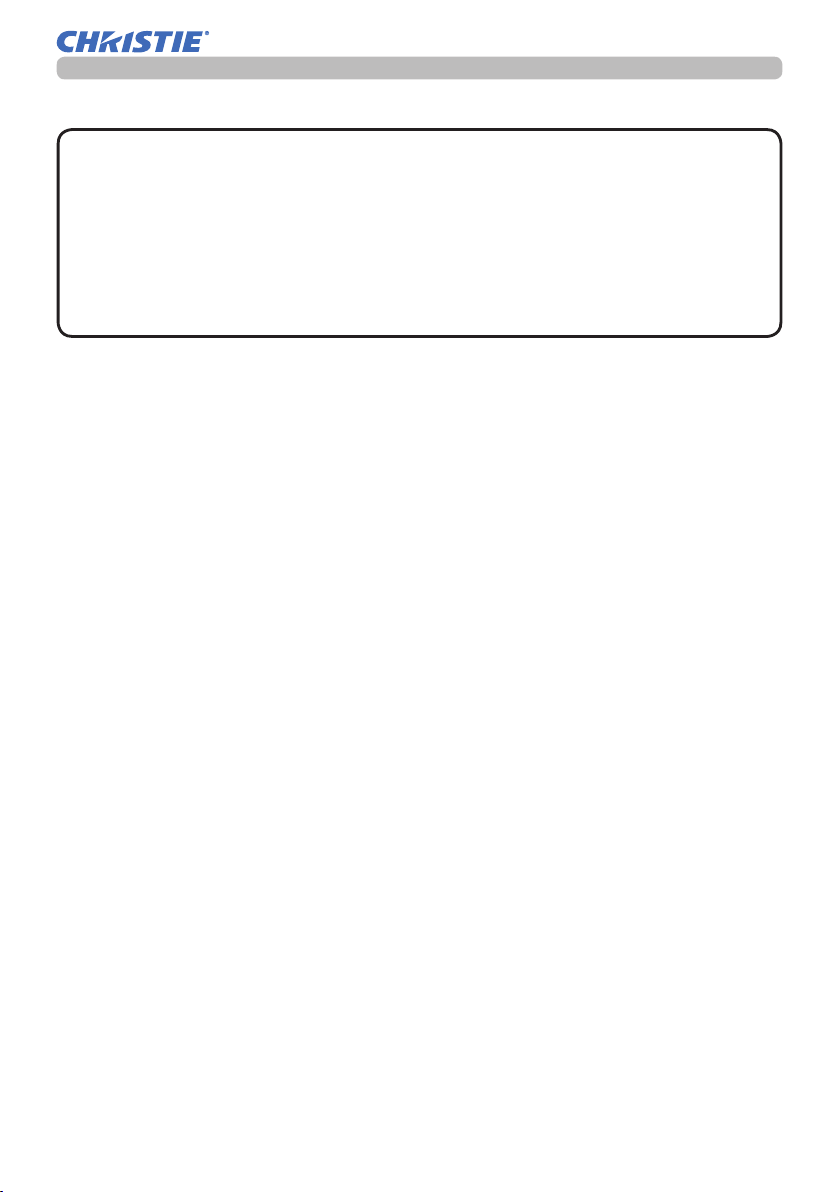
Connecting with your devices (continued)
Setting up
NOTE
• To use a wired remote control, connect a wired remote control to the
REMOTE CONROL IN port. You can also connect another projector to the
REMOTE CONROL OUT port to control it from the wired remote control. You
can use this projector as a remote control-relay with the REMOTE CONROL IN
and OUT ports. To connect the wired remote control or another projector to the
REMOTE CONTROL IN or OUT ports, use audio cables with 3.5 mm diameter
stereo mini plugs. This function is useful when a wireless remote signal may
not reliably reach the projector.
(continued on next page)
LWU701i/LW751i/LX801i/LWU601i/LW651i
User's Manual - Operating Guide
21
020-000786-02
LIT MAN USR D2
Page 23
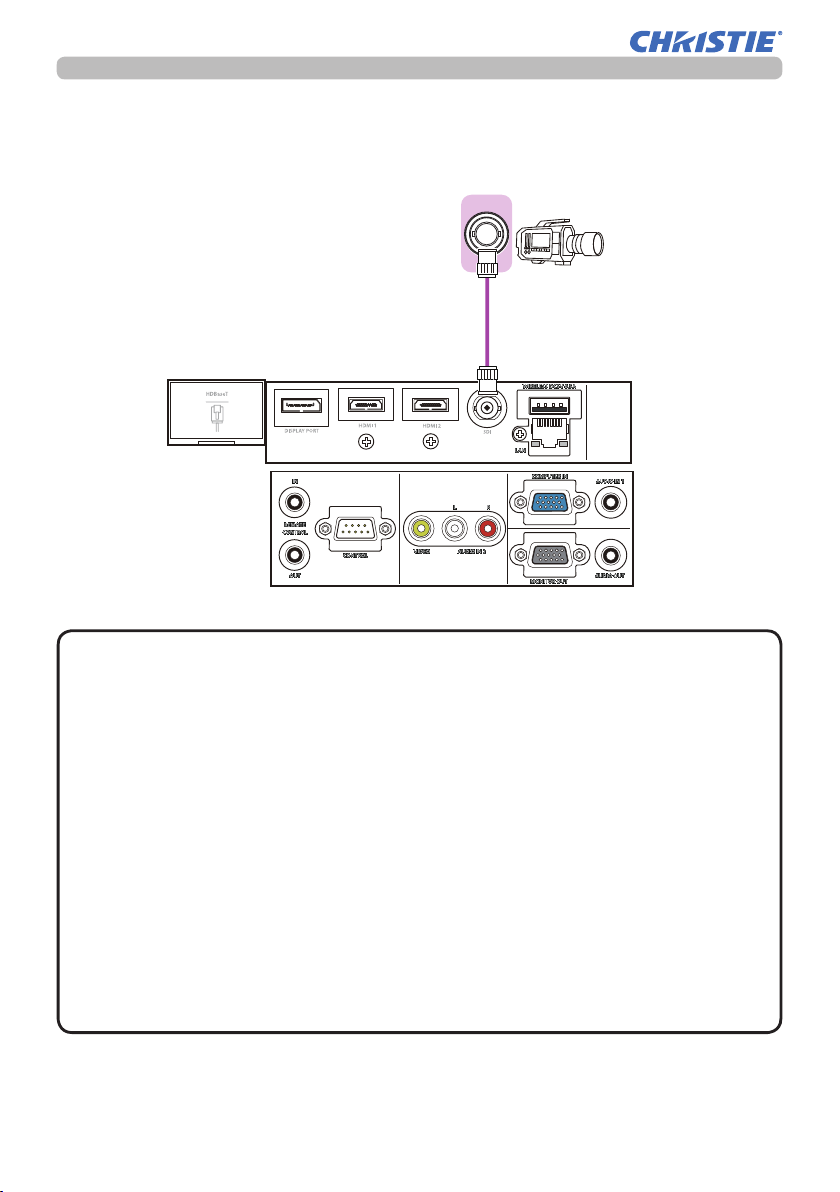
Setting up
Connecting with your devices (continued)
LWU701i
Camera for
commercial use
NOTE
SDI OUT
• The SDI port of this model supports the following SDI signals:
SD-SDI signal: conforming to SMPTE ST 259-C standard
YCBCR 4:2:2 10-bit
480i, 576i
Single link HD-SDI signal: conforming to SMPTE ST 292 standard
YPBPR 4:2:2 10-bit
720p@50/60, 1080i@50/60, 1080sf@25/30
3G-SDI Level-A signal: conforming to SMPTE ST 424 standard
YPBPR 4:2:2 10-bit
1080p@50/60
- This projector can be connected with other equipment that has SDI connector,
but with some equipment the projector may not work properly.
- Use a cable of 5CFB or greater (5CFB, 7CFB, and so on), or Belden 1694A or
greater to transmit the image properly. Use a cable with a length of 100m or
less.
- Setting by MENU is necessary depending on a connected device.
LWU701i/LW751i/LX801i/LWU601i/LW651i
User's Manual - Operating Guide
22
020-000786-02
LIT MAN USR D2
Page 24
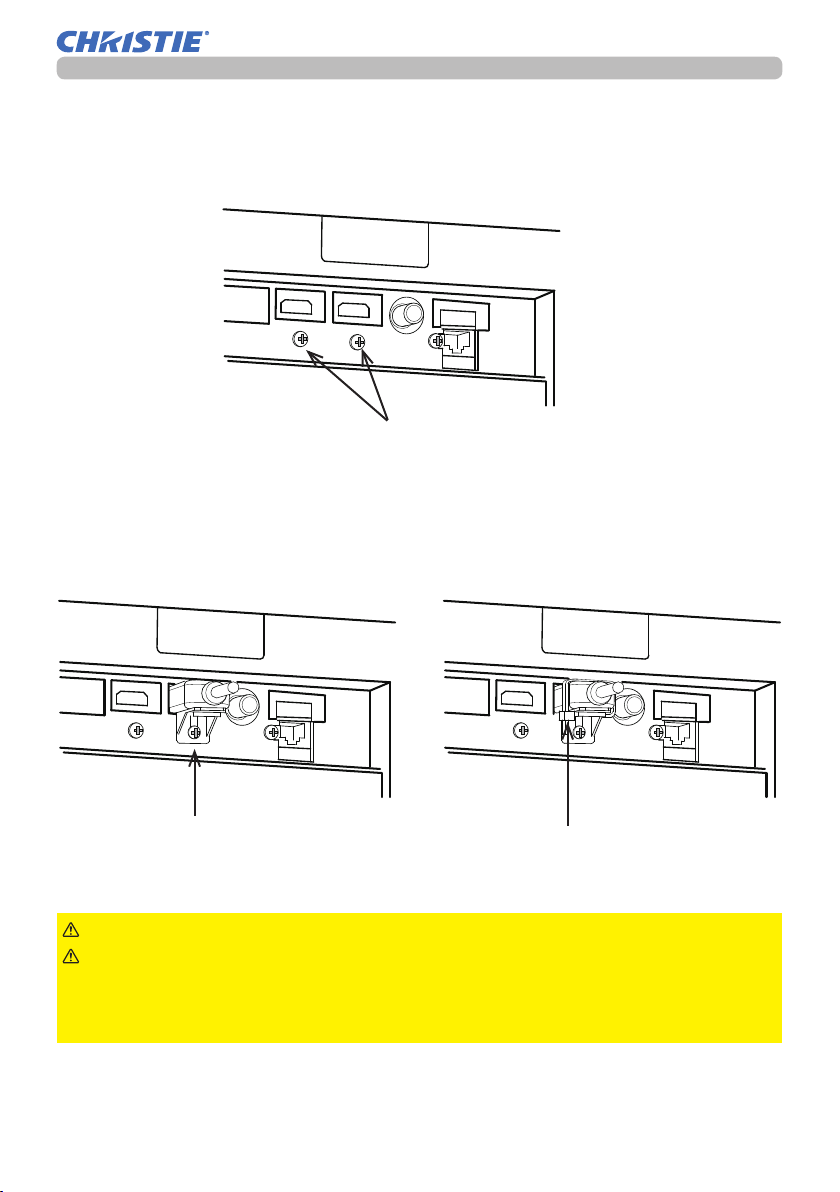
Setting up
Fastening the cables
Remove the screw located on the lower side of HDMI connector and use it to
attach the HDMI cable holder.
screw
Fasten the HDMI cables by using the HDMI cable holder and the cable tie to prevent them from coming off. Use a cable tie with the size of 2.0 x 4.0mm or smaller.
With cable tieNo cable tie
HDMI cable
holder
WARNING
CAUTION
►Do not fasten the cables other than HDMI.
►To fasten the cable, use a supplied cable tie or plastic tie
cable tie
with the size of 2.0 x 4.0mm or smaller. A metallic tie may cause damage to the
cables and tie holder.
►Do not bind the cables too tightly. The cables or the hole might be damaged.
LWU701i/LW751i/LX801i/LWU601i/LW651i
User's Manual - Operating Guide
23
020-000786-02
LIT MAN USR D2
Page 25
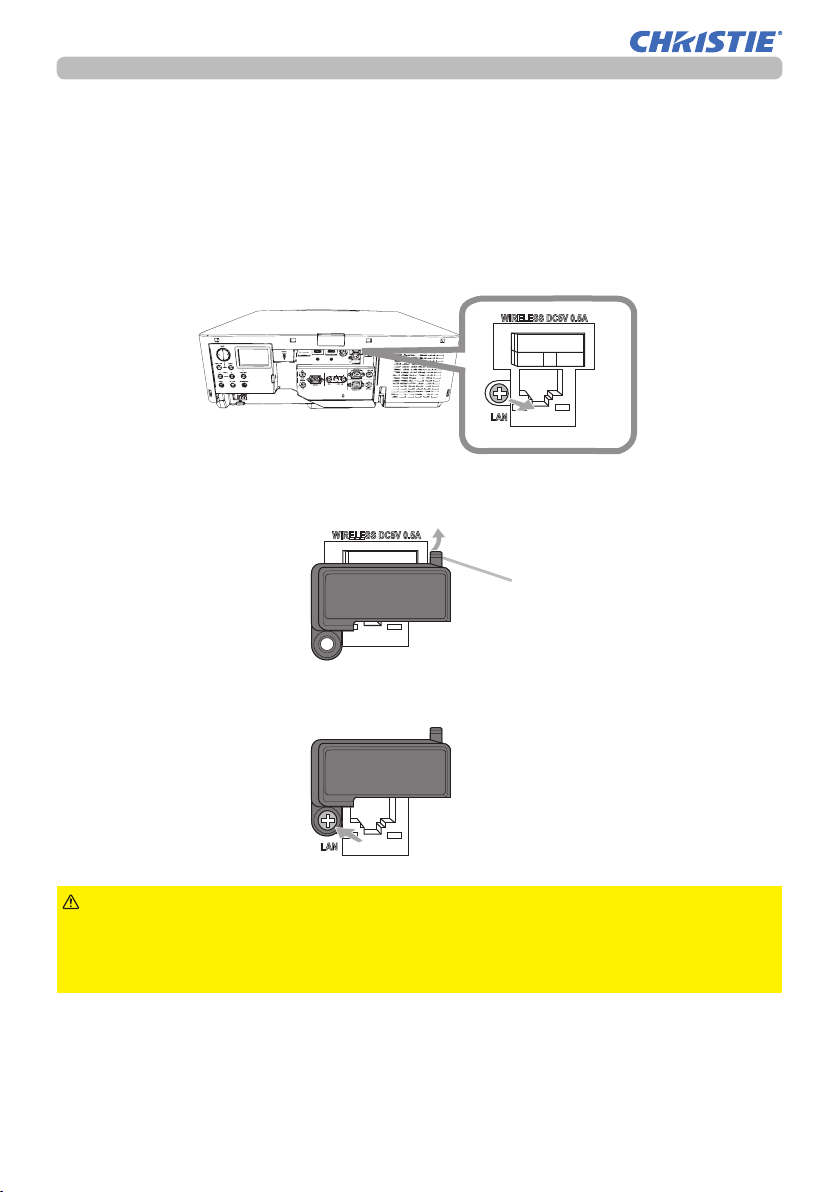
Setting up
Fastening the adapter cover
When using the USB wireless adapter, use the supplied adapter cover for theft
prevention.
USB wireless adapter:
USB-WL-11N-NS
Temperature range: 0 ~ 45°C(operating)
Loosen the screw (marked with triangle) on the bottom left of the WIRELESS
1.
port.
Insert the tab of the cover into the hole at the upper right of the WIRELESS
2.
port in the direction of the arrow.
WIRELESS DC5V 0.5A
WIRELESS DC5V 0.5A
LAN
Tab
Align the screw holes on the projector and the cover. Then insert the screw
3.
removed from the projector into the hole and tighten the screw.
WIRELESS DC5V 0.5A
LAN
WARNING
►Keep small parts away from children and pets. Take care not
to put in the mouth.
►Heat may build up in the USB wireless adapter, to avoid possible burns
disconnect the projector power cord for 10 minutes before touching the adapter.
LWU701i/LW751i/LX801i/LWU601i/LW651i
User's Manual - Operating Guide
24
020-000786-02
LIT MAN USR D2
Page 26
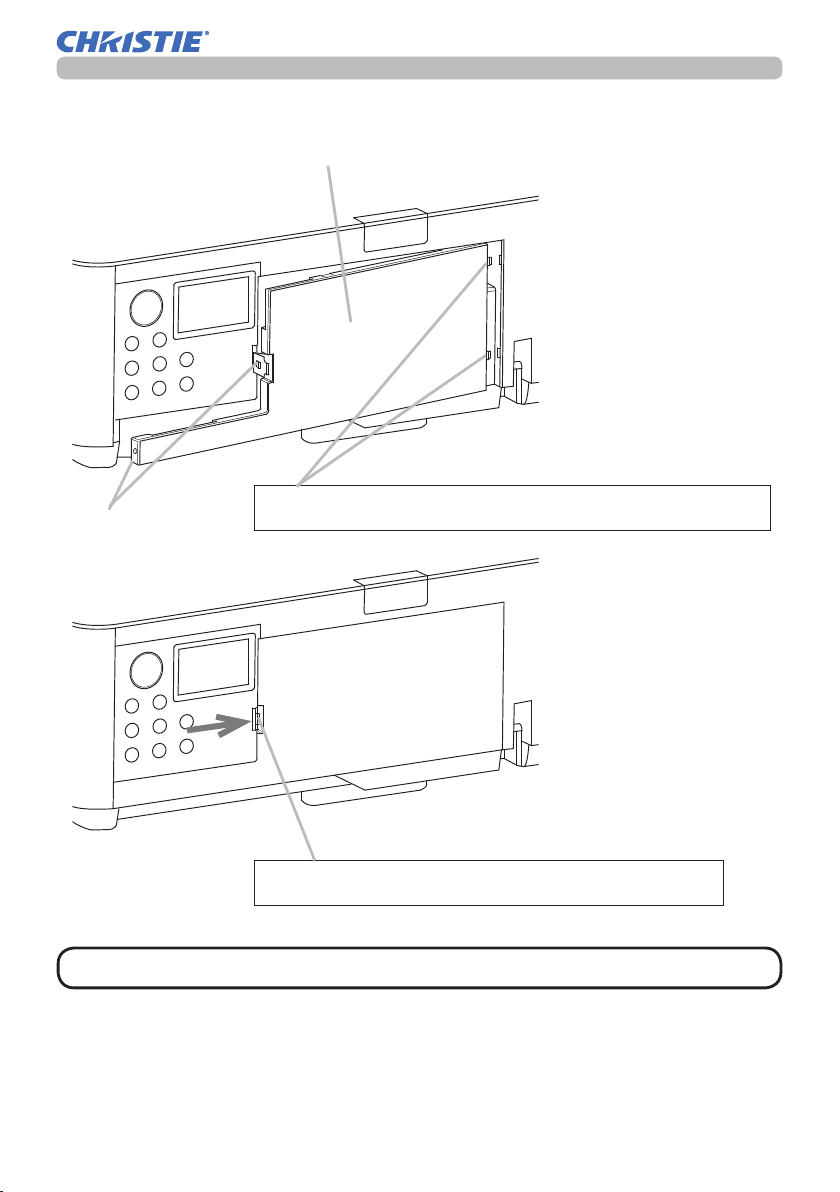
Attaching the terminal cover
Terminal cover
Insert the two claws of the terminal cover into the hole of
Hook
the case and conrm two hooks are tting into the case.
Setting up
When detaching the terminal cover, push the hook in
the direction of the arrow and pull it forward.
NOTE • Do not attach the adapter cover when attaching the terminal cover.
LWU701i/LW751i/LX801i/LWU601i/LW651i
User's Manual - Operating Guide
25
LIT MAN USR D2
020-000786-02
Page 27
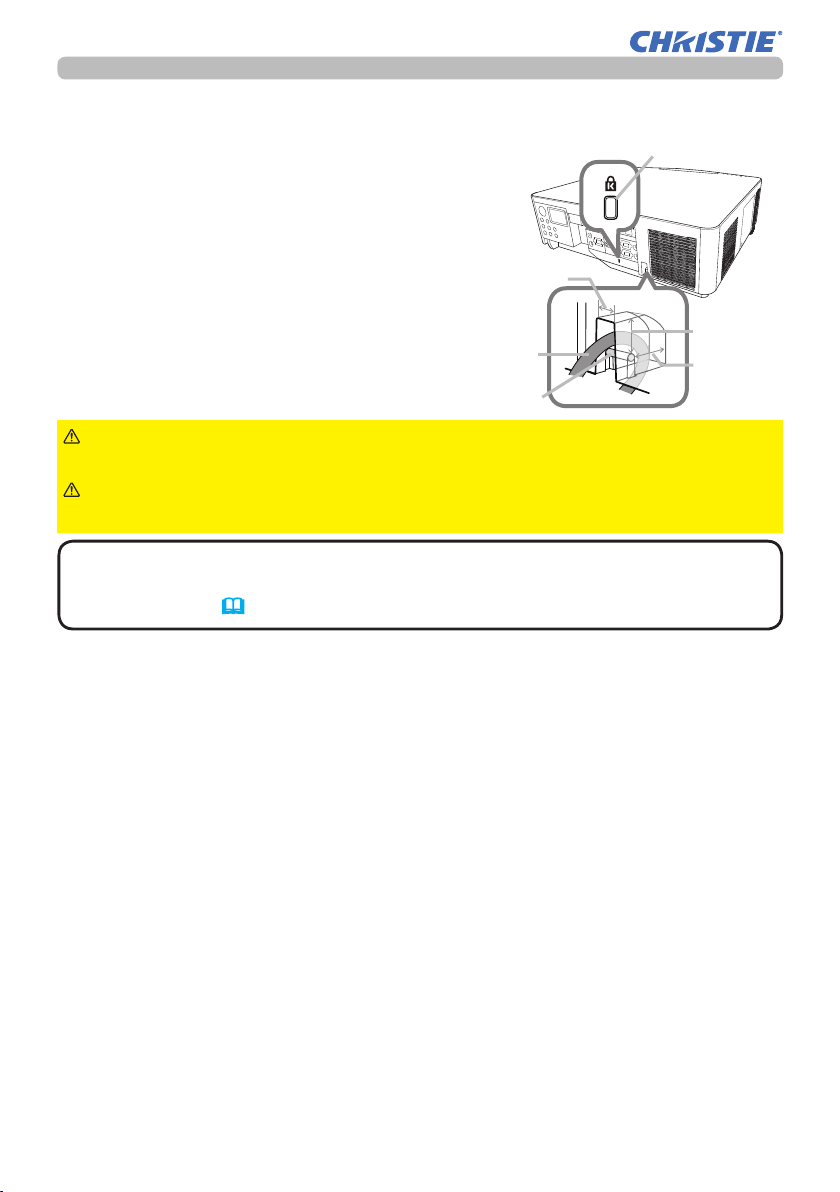
Setting up
Using the security bar and slot
A commercially available anti-theft chain or
wire can be attached to the security bar on
the projector. Refer to the gure to choose
an anti-theft chain or wire.
This projector has the security slot for the
Kensington lock.
For details, see the manual of the security
tool.
chain or wire
security bar
11mm
Anti-theft
Security slot
19mm
15mm
WARNING
►Do not use the security bars and slot to prevent the projector
from falling down, as it is not designed for it.
CAUTION
►Do not place anti-theft chain or wire near the exhaust vents.
It may become too hot.
NOTE
• The security bar and slot is not comprehensive theft prevention
measures. It is intended to be used as supplemental theft prevention measure.
• The safety bar (4) can be used for the same purpose as the security bar.
LWU701i/LW751i/LX801i/LWU601i/LW651i
User's Manual - Operating Guide
26
020-000786-02
LIT MAN USR D2
Page 28
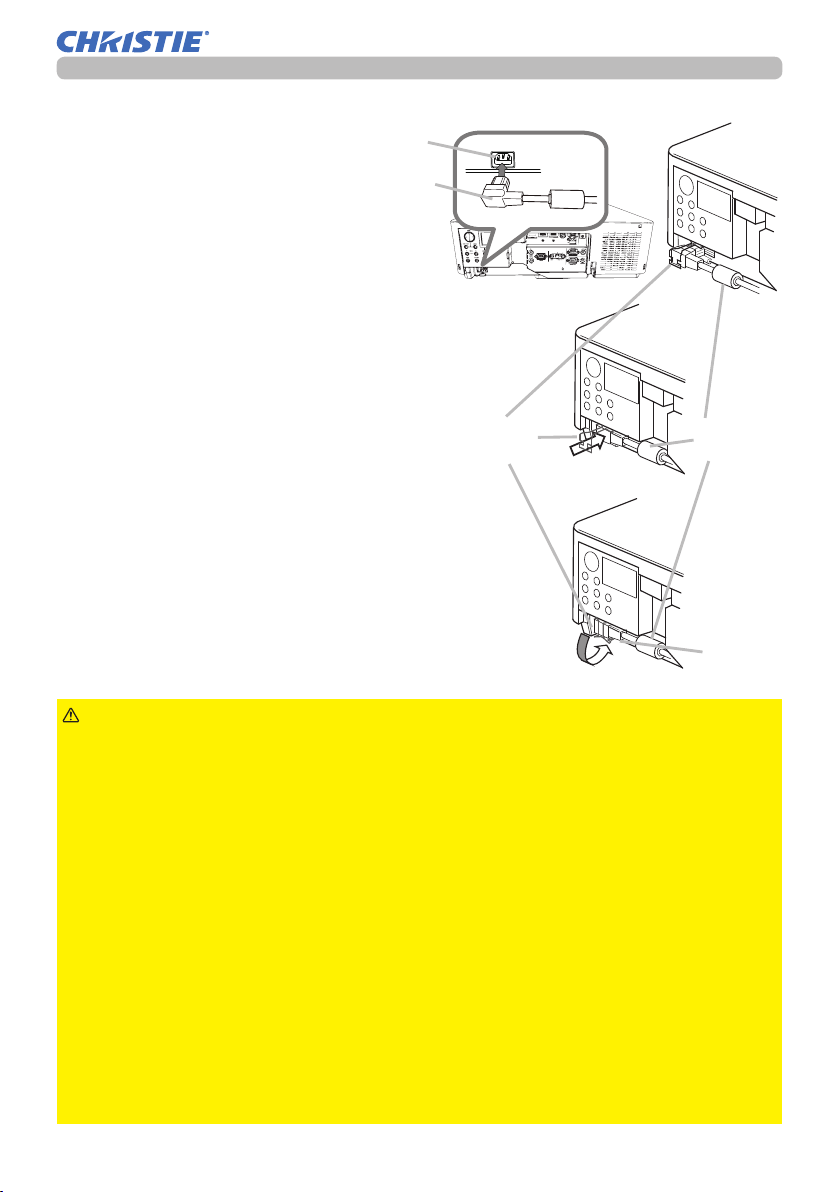
Connecting power supply
Setting up
Put the connector of the power
1.
cord into the AC (AC inlet) of
the projector.
Push the Cord Stopper until it is caught by
2.
the hook.
Firmly plug the power cord’s plug into the
3.
outlet. In a couple of seconds after the power
AC
Power
cord
Cord
Stopper
Power
Cord
supply connection, the POWER indicator
lights up in steady orange.
When the DIRECT POWER ON function
activated, the connection of the power supply
Hook
makes the projector turn on.
WARNING
►Do not connect the projector to a power supply while no lens
unit is attached to it.
►Use extra caution when connecting the power cord, as incorrect or faulty
connections may result in re and/or electrical shock.
• Do not touch the power cord with a wet hand.
• Only use the power cord that came with the projector. If it is damaged, consult
your dealer to get a new one. Never modify the power cord.
• Only plug the power cord into an outlet whose voltage is matched to the power
cord. The power outlet should be close to the projector and easily accessible.
Remove the power cord for complete separation.
• Do not distribute the power supply to multiple devices. Doing so may overload
the outlet and connectors, loosen the connection, or result in re, electric shock
or other accidents.
• Connect the ground terminal for the AC inlet of this unit to the ground terminal
of the building using an appropriate power cord (bundled).
NOTICE
• This projector is also designed for IT power systems with a phase-
tophase voltage of 220 to 240 V.
LWU701i/LW751i/LX801i/LWU601i/LW651i
User's Manual - Operating Guide
27
020-000786-02
LIT MAN USR D2
Page 29
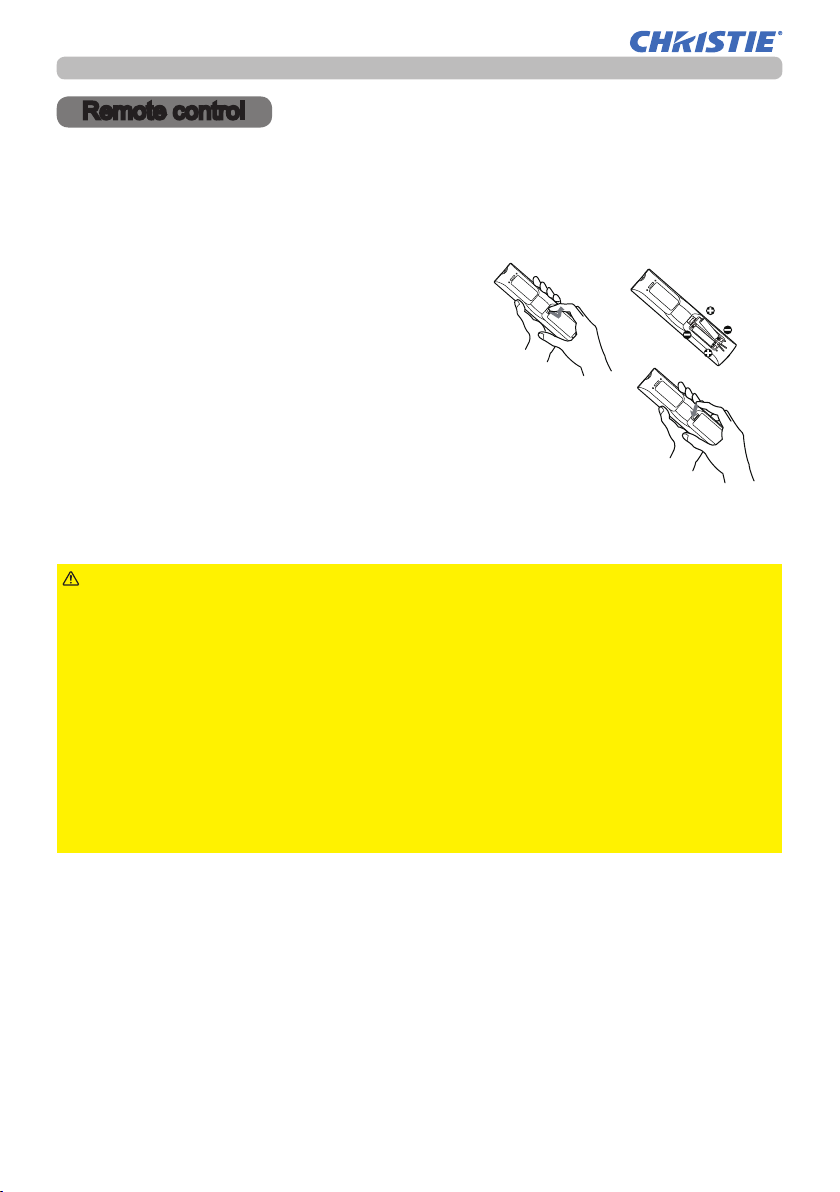
Remote control
Remote control
Installing the batteries
Insert the batteries into the remote control before using it. If the remote control
starts to malfunction, replace the batteries. If not using the remote control for long
period, remove the batteries from the remote control and store them in a safe
place.
Holding the hook part of the battery
1.
cover, remove it.
Align and insert the two AA batteries
2.
according to their plus and minus terminals
as indicated in the remote control. (Use
the appropriate AA carbon-zinc or alkaline
batteries (non-rechargeable) according
to laws and regulations. Batteries not
included.)
Replace the battery cover in the direction of the arrow
3.
and snap it back into place.
1
2
3
WARNING
directed. Improper use may result in battery explosion, cracking or leakage, which
could result in re, injury and/or pollution of the surrounding environment.
• Be sure to use only the batteries specied. Do not use batteries of different types at
the same time. Do not mix a new battery with used one.
• Make sure the plus and minus terminals are correctly aligned when loading a battery.
• Keep a battery away from children and pets.
• Do not recharge, short circuit, solder or disassemble a battery.
• Do not place a battery in a re or water. Keep batteries in a dark, cool and dry place.
• If you observe battery leakage, wipe out the leakage and then replace a battery.
If the leakage adheres to your body or clothes, rinse well with water immediately.
• Obey the local laws on disposing the battery.
LWU701i/LW751i/LX801i/LWU601i/LW651i
User's Manual - Operating Guide
►Always handle the batteries with care and use them only as
28
020-000786-02
LIT MAN USR D2
Page 30
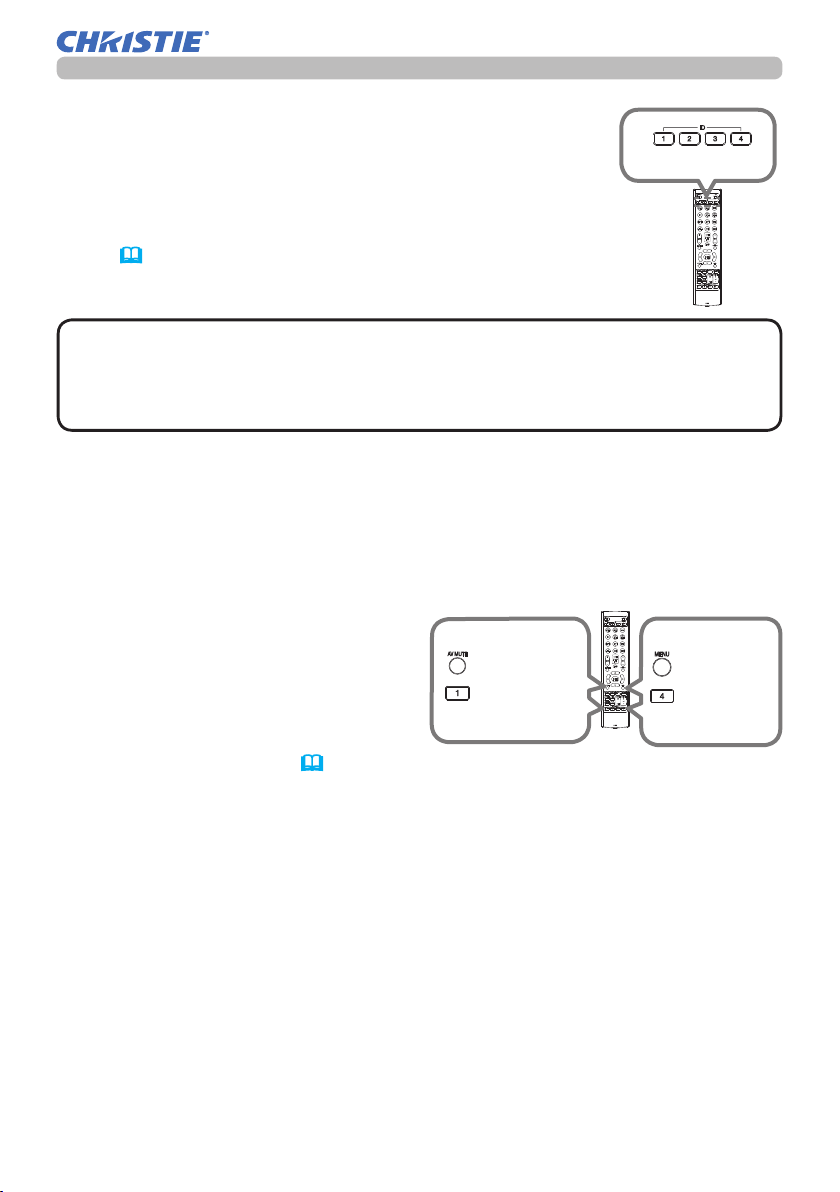
Using the REMOTE ID function
Use this function to control specic projectors by the remote
control assigned the same ID number when you use multiple
projectors of the same type at the same time.
Assign an ID number to each projector before using the
REMOTE ID item in the SERVICE menu of the OPTION
menu (95). Press the ID button with the same ID number
as assigned to the projector you are going to control. The ID
button selected lights for several seconds.
Remote control
ID buttons
NOTE
• Each time you press any button (except ID buttons), the ID button of
current selected ID number lights.
• To conrm the projector's current ID, press any ID button for three seconds.
Its number is shown on each screen regardless of set ID of projector.
Changing the frequency of remote control signal
The accessory remote control has the two choices on signal frequency Mode
1:NORMAL and Mode 2:HIGH. If the remote control does not function properly,
attempt to change the signal frequency.
To set the Mode, press the combination of two buttons listed below simultaneously
for about three seconds.
(1) Set to Mode 1:NORMAL
MENU and MY BUTTON-4 buttons
(2) Set to Mode 2:HIGH
AV MUTE and MY BUTTON-1 buttons
The REMOTE FREQ. in the SERVICE
item of the OPTION menu
(95)
of the projector to be controlled should be set to
the same mode as the remote control.
(2)
AV MUTE
button
MY
BUTTON-1
button
(1)
MENU
button
MY
BUTTON-4
button
LWU701i/LW751i/LX801i/LWU601i/LW651i
User's Manual - Operating Guide
29
020-000786-02
LIT MAN USR D2
Page 31

30°
30°
Remote control
About the remote control signal
The remote control works with
the projector’s remote sensor.
This projector has two remote
sensors on the front and back
sides.
The sensors can sense signals
within the following range:
60 degrees (30 degrees to the
left and right of the sensor)
within about 3 meters.
3m
30°
30°
30°
30°
3m
(approx.)
NOTE
• You can deactivate one of the sensors using the REMOTE RECEIV.
item in the SERVICE menu of the OPTION menu (95).
• The remote control signal re ected in the screen may be available. If it is
dif cult to send the signal to the sensor directly, try to make the signal re ect.
• The remote control uses infrared light to send signals to the projector (Class
1 LED). Use the remote control in an area free from obstacles that could block
the remote control’s signal to the projector.
• The remote control may not work correctly if strong light (such as direct
sun light) or light from an extremely close range (such as from an inverter
uorescent lamp) shines on the remote sensor of the projector. Adjust the
position of projector avoiding those lights.
LWU701i/LW751i/LX801i/LWU601i/LW651i
User's Manual - Operating Guide
30
020-000786-02
LIT MAN USR D2
Page 32

Status Monitor
Status Monitor
The Status Monitor is the sub LCD in the rear panel.
Status Monitor
The Status Monitor displays the present condition of
the projector including errors, setup information and
error history.
Displaying the condition of the projector
If no buttons have been operated, the Status Monitor displays as below depending
on the condition of the projector.
NOTE
mode if the STANDBY MODE item of SETUP menu is set to POWER SAVE (
• When INSTALLATION in the SETUP menu is set to FRONT / CEILING or REAR /
CEILING, the contents on the Status Monitor are displayed upside down (
In a normal state
The Status Monitor displays the state of the projector in
three lines.
• The Status Monitor displays nothing while the projector is in standby
1st line
: Displays the condition of the projector.
While the lamp is on, the selected port is
displayed.
Displayed conditions are as below;
STANDBY: The projector is in standby mode.
WARM UP: The projector is warming up.
SEARCHING: The projector is searching an input signal.
COOL DOWN: The projector is cooling down.
78).
77).
S T A N D B Y
#
1 2 3 4 5 6 7 8 0 A B
example
9
2 3 ° C
2nd line
is on. Otherwise, displays the serial number of the projector.
Displayed conditions are as below;
SYNC OUT: Detected input signal is out of specied range.
NO SIGNAL: There is no input signal.
CONNECTED: The projector has connected to the network or the computer
and some image is transferred to the projector while the LAN port is selected.
HOLD: The projector has connected to the network but no image is transferred
while the LAN port is selected.
NOT CONNECTED: The projector is not connected to the network or the
computer while the LAN port is selected.
: Displays supplied voltage and peripheral temperature in Celsius
: Displays the condition of the detected input signal while the lamp
3rd line
while the lamp is on.
(continued on next page)
LWU701i/LW751i/LX801i/LWU601i/LW651i
User's Manual - Operating Guide
31
020-000786-02
LIT MAN USR D2
Page 33

Status Monitor
Displaying the condition of the projector (continued)
NOTE
• While the projector is searching an input signal in normal condition,
nothing is displayed on the 2nd line of the monitor.
• Displayed temperature might differ from actual peripheral temperature
because the displayed temperature is measured inside of the projector.
In error state
The Status Monitor displays a warning of an error with
larger letters. Resolve the errors referring to the table
of the sections "Related messages" (
"Regarding the indicator lamps" (117 ~ 121) when the
114 ~ 116) and
O RC EV
warning is displayed.
Warnings;
AIR (AIR FLOW): The internal temperature is rising.
example
Refer to the description of the message, "CHECK THE AIR FLOW" in the
115).
table (
COLD: The interior portion may have become over cooled.
Refer to the LAMP and TEMP indicators alternatively blinking in the table
120).
(
FILTR (FILTER): Clean the air lter.
Refer to the LAMP and TEMP indicators simultaneous blinking in the table
120).
(
SHUTR: Shutter Error
Contact your dealer or service company.
SHIFT: Lens Shift Error
Contact your dealer or service company.
Errors;
COVER: The lamp cover has not been properly xed.
Refer to the LAMP indicator blinking in the table (
118).
FAN: The cooing fan is not operating.
Refer to the TEMP indicator blinking in the table (
118).
LAMP: The lamp does not light.
Refer to the LAMP indicator lighting in the table (
118).
TEMP: The projector's interior becomes over heated.
Refer to the TEMP indicator lighting in the table (
ACBLK: Refer to the LAMP indicator lighting in the table (
OTHER: Errors other than the above (
119).
119).
118).
NOTE
• When one of the warnings of FAN, LAMP, COVER, TEMP is
displayed, the backlight blinks at the same time.
LWU701i/LW751i/LX801i/LWU601i/LW651i
User's Manual - Operating Guide
32
020-000786-02
LIT MAN USR D2
Page 34

Status Monitor
Displaying the log
The present setup information and the error history can be displayed on the
Status Monitor with button operation.
NOTE
• The Status Monitor displays nothing or no button presses for the monitor are
available while the projector is in standby mode if the STANDBY MODE item of
SETUP menu is set to POWER SAVE (78).
•
Both of the Status Monitor and the OSD menu cannot be operated at same time.
When the projector is in a normal condition,
or displays one of the warnings of AIR FLOW,
COLD or FILTER errors, press the FUNCTION
button on the control panel, press the ENTER
button on the remote control for three seconds
or press one of the MY BUTTON buttons if
assigned as STATUS MONITOR. The backlight
of the monitor turns on.
To display the setup information including
usage time
• While the projector is warming up, button presses are ignored.
Use the ◄/► buttons to switch display.
First display Usage time
Network
information
FUNCTION
button
ENTER
button
Usage time: The Status Monitor displays
the lamp hours (usage time of the present
lamp), the lter hours (usage time of the
air lter) and the projector usage time.
0 L A MP 2 2 5 0 h
F I L T E R 1 2 8 3 5 h
S Y S T E M 2 2 3 8 6 h
Usage time (example)
Lamp hours
Filter hours
Projector
usage time
Network information: The network information is displayed over three pages.
Use the ▲/▼ buttons to switch the page.
Displayed information in each page is as below;
2nd page
1st page
: Subnet mask
(wireless and wired)
: IP address
I P AD D R E S S
W
1 9 2 1 6 8 0 0 1 9 6
N 1 9 2 1 6 8 0 0 1 0 7 5
2
Wireless
Wired
(wireless and wired)
3rd page
: Default gateway
(wireless and wired)
Network information
(example)
(continued on next page)
LWU701i/LW751i/LX801i/LWU601i/LW651i
User's Manual - Operating Guide
33
LIT MAN USR D2
020-000786-02
Page 35

Status Monitor
Displaying the log (continued)
NOTE
• The Status Monitor and its backlight returns to the rst state before
the FUNCTION or ENTER button was pressed when any button except cursor
buttons is pressed, or after about 30 seconds without button operation.
• The projector usage time is the total lamp time from the projector is
manufactured. It is not reset by using LAMP HOURS in the SETUP menu (75).
• If the ▲/▼ buttons are pressed while the usage time is displayed, the usage
time switches to the past one when an error occurred.
To display error history
Log number
Press the ▲ button to display the previous
error log. If a warning has been displayed,
the rst previous error log is the present
error currently occurring. The Status Monitor
1 P R E V I O U S
7 F I L T E R E R R O
A C 2 4 0 V 3 5 ° C
Error
displays the log number, occurred error, the
supplied voltage and peripheral temperature
Error log (example)
at that time. Press the ► button to display the
usage time when each error occurred.
Use the ▲/▼ buttons to switch the log.
The display switches with the ◄/►
Error log1
Usage time
(error log1)
buttons at each log. Up to 10 error
logs including the present one can be
displayed.
First display
Error log10
Usage time
(current)
Usage time
(error log10)
NOTE
• The Status Monitor and its backlight returns to the rst state before
the FUNCTION or ENTER button was pressed when any button except cursor
buttons is pressed, or after about 30 seconds without button operation.
• If no error or less than 10 errors have occurred, "NO DATA" is displayed
regardless of what error occurred in the error log.
LWU701i/LW751i/LX801i/LWU601i/LW651i
User's Manual - Operating Guide
34
020-000786-02
LIT MAN USR D2
Page 36

Power on/off
Power on/off
Turning on the power
Make sure that the power cord is rmly
1.
and correctly connected to the projector
and the outlet.
Make sure that the POWER indicator is
2.
lighted in steady orange (117). Then
remove the lens cover.
Press STANDBY/ON button on the projector
3.
or the ON button on the remote control.
The projection lamp lights up and the POWER indicator begins blinking in
green. When the power is completely on, the indicator stops blinking and light
in a steady green (117).
To display the picture, select an input signal according to the section Selecting an
input signal (
38).
POWER indicator
STANDBY button
ON button
STANDBY/ON button
Turning off the power
Press the STANDBY/ON button on the projector or the STANDBY button on
1.
the remote control.
The message “Power off?” appears on the screen for about ve seconds.
Press the STANDBY/ON or STANDBY button again while the message
2.
appears.
The projector lamp goes off, and the POWER indicator begins blinking in
orange. The POWER indicator stops blinking and lights in a steady orange
when the lamp cooling is complete (117).
Attach the lens cover, after the POWER indicator turns to steady orange.
3.
Do not turn the projector on for about 10 minutes or more after turning it off.
Do not turn the projector off shortly after turning it on. Such operations might cause
the lamp to malfunction or shorten the lifetime of some parts including the lamp.
(continued on next page)
LWU701i/LW751i/LX801i/LWU601i/LW651i
User's Manual - Operating Guide
35
020-000786-02
LIT MAN USR D2
Page 37

Power on/off
WARNING
►A strong light is emitted when the projector’s power is on.
Do not look into the lens of the projector or look inside of the projector through
any of the projector’s openings as the projection ray may cause a trouble on your
eyes.
►Keep objects away from concentrated projection light beam. Blocking the
beam by something causes high temperature and could result in re or smoke.
►Do not touch around the lamp cover and the exhaust vents during use or just
after use, as it is too hot.
NOTE
• Turn the power on/off in the right order. Power on the projector prior
to the connected devices.
•
This projector can automatically turn on/off. Refer to the DIRECT POWER ON
(88)
and AUTO POWER OFF
(88)
items of the OPTION menu.
LWU701i/LW751i/LX801i/LWU601i/LW651i
User's Manual - Operating Guide
36
020-000786-02
LIT MAN USR D2
Page 38

Operating
Adjusting the volume
Use the VOL + / - buttons to adjust the volume.
1.
A dialog appears on the screen to help you in adjusting
the volume. If you do nothing, the dialog automatically
disappears after a few seconds.
Operating
VOL + / -
buttons
NOTE
When is selected for current picture input port, the volume
•
adjustment is disabled. See AUDIO SOURCE item of AUDIO menu (80).
• If the projector is in the standby mode, the volume is adjustable when both of
the following conditions are true:
- An option other than is selected for AUDIO OUT STANDBY in the AUDIO
SOURCE item of the AUDIO menu (80).
- NORMAL is selected in the STANDBY
MODE item of the SETUP menu
(78).
Temporarily turning off the screen and audio
Press AV MUTE button on the remote control.
1.
The BLANK screen is displayed instead of the
screen of input signals and the sound from the
internal speakers is muted. Refer to the BLANK item
in MENU PREFERENCES about the BLANK screen
(81).
To exit from the AV MUTE mode and restore the screen and audio, press AV
MUTE button again.
NOTE
• The projector automatically exits from the AV MUTE mode when
some control buttons are pressed.
CAUTION
►If you want to have a blank screen while the projector's lamp
is on, use the AV MUTE function above or the shutter function (52). Taking any
other action may cause the damage on the projector.
AV MUTE
button
LWU701i/LW751i/LX801i/LWU601i/LW651i
User's Manual - Operating Guide
37
020-000786-02
LIT MAN USR D2
Page 39

Operating
SHUTTER
Selecting an input signal
Press INPUT button on the projector.
1.
When you press the button, the projector switches
its input port from the current port as below.
LAN COMPUTER IN HDMI 1
VIDEO HDMI 2
SDI* HDBaseT DisplayPort
INPUT button
NOTE
• If you have set SKIP to some ports from SOURCE SKIP in the
OPTION menu, the input from the ports cannot be selected (87).
• While ON is selected for AUTO SEARCH item in OPTION menu, the projector
keeps checking the ports in the above order repeatedly until an input signal is
detected (87).
Press COMPUTER 1, VIDEO, LAN, HDMI 1 / 2, DisplayPort, HDBaseT or
1.
SDI button on the remote control.
The port corresponding to each button is selected as below.
Button Ports
COMPUTER 1 COMPUTER IN
COMPUTER 2 -
VIDEO VIDEO
LAN LAN
USB TYPE A USB TYPE B -
HDMI 1 HDMI 1
HDMI 2 HDMI 2
DisplayPort DisplayPort
HDBaseT HDBaseT
SDI SDI*
DIGITAL -
Buttons for input
ports
NOTE
• While ON is selected for AUTO SEARCH item in the OPTION menu,
the projector keeps checking every port sequentially till an input signal is
detected (87).
* LWU701i only
LWU701i/LW751i/LX801i/LWU601i/LW651i
User's Manual - Operating Guide
38
020-000786-02
LIT MAN USR D2
Page 40

Selecting an aspect ratio
Press the ASPECT button on the remote control.
1.
Each time you press the button, the projector switches
the mode for aspect ratio in sequence.
For a computer signal
LX801i:
NORMAL 4:3 16:9 16:10
LWU601i, LW651i, LWU701i, LW751i:
NORMAL 4:3 16:9 16:10 NATIVE
TM
For HDMI
, HDBaseTTM, and DisplayPort signals
LX801i:
NORMAL 4:3 16:9 16:10 14:9
LWU601i, LW651i, LWU701i, LW751i:
NORMAL 4:3 16:9 16:10 14:9 NATIVE
For a video signal
LX801i:
4:3 16:9 14:9
LWU601i, LW651i, LWU701i, LW751i:
4:3 16:9 16:10 14:9 NATIVE
Operating
ASPECT
button
For an SDI signal (LWU701i only)
NORMAL 4:3 16:9
For an input signal from the LAN port, or if there is no signal
LX801i: 4:3 (xed)
LWU601i, LW651i, LWU701i, LW751i: 16:10 (xed)
NOTE
• The ASPECT button does not work when no proper signal is input.
• NORMAL mode keeps the original aspect ratio setting.
LWU701i/LW751i/LX801i/LWU601i/LW651i
User's Manual - Operating Guide
39
020-000786-02
LIT MAN USR D2
Page 41

Operating
Adjusting the projector’s elevator
Increasing or shortening the length of
the elevator feet shifts the projection
position and the projection angle.
Turn the elevator feet each to adjust
their length.
5
°
5°
max. 30mm
WARNING
►Do not lengthen the elevator feet exceeding 30 mm. The foot
lengthened exceeding the limit may come off and drop the projector down, and
result in an injury or damaging the projector.
CAUTION
►Do not place the projector with an inclination exceeding
5 degrees. The projector leaned exceeding the limit could cause malfunction and
shorten the life of the projector.
Installation angle
Lamp side
Vertical and horizontal direction
in portrait mode
10°
10°
The projector may be installed at
horizontal angle of ±10°.
The projector may be installed at
vertical angle of ±10°.
10° 10°
NOTE
• The lamp side of the
projector must face upward for
vertical installations.
•
If Other Error has occurred,
check the installation. Install the
projector correctly and restart it.
• When using portrait mode, the
service life of a lamp becomes
shorter.
LWU701i/LW751i/LX801i/LWU601i/LW651i
User's Manual - Operating Guide
40
020-000786-02
LIT MAN USR D2
Page 42

Operating
Adjusting the lens
Adjusting the zoom and focus
The ZOOM or FOCUS dialog appears when you
press any of the buttons from ZOOM, ZOOM -,
ZOOM +, FOCUS + and FOCUS -.
Use the ZOOM + / - buttons on the remote
1.
control or ZOOM button and ◄/► cursor buttons
on the projector to adjust the screen size.
Use the FOCUS + / - buttons to focus the picture.
2.
NOTE
by other buttons while the lens is moving.
Adjusting the lens position
Press the LENS SHIFT button. The LENS SHIFT
dialog appears. Using the ▲/▼/◄/►buttons while the
dialog is displayed shifts the lens. Generally, better
image quality can be got when the lens is set to the
center.
Press the LENS SHIFT button again to exit the
LENS SHIFT function.
• The projector may ignore the operation
FOCUS + / - buttons
ZOOM + / - buttons
LENS SHIFT button
LENS SHIFT
button
ZOOM button
FOCUS - / +
buttons
FUNCTION
button
CENTERING
Press the ENTER or INPUT button while the dialog is
displayed to execute the CENTERING feature, which
adjusts the lens to the center. A message dialog is displayed for conrmation. Pressing the ►button performs
CENTERING. You can also perform CENTERING in the
standby mode by pressing the FUNCTION and LENS
SHIFT buttons on the control panel for three seconds at
the same time.
CAUTION
►Do not put your ngers or any other things around the lens. The
moving lens could catch them in the space around the lens and result in an injury.
NOTE
hourglass icon appears on the screen. CENTERING may take some time till the
lens reaches the center.
• The projector may ignore operation by buttons while moving the lens.
The CENTERING feature while the projector is in the standby mode is disabled if the
•
STANDBY MODE item of SETUP menu is set to POWER SAVE. Perform CENTERING
before the projector's power is turned off, or set the STANDBY MODE to NORMAL.
• The adjustable range of LENS SHIFT varies depending on the lens unit mounted
on the projector to maintain picture quality. Therefore, LENS SHIFT adjustment may
not reach the end of the indicator in the dialog. This is not a failure.
LWU701i/LW751i/LX801i/LWU601i/LW651i
User's Manual - Operating Guide
• While the lens is moving to the center, the menu disappears and an
41
LIT MAN USR D2
020-000786-02
Page 43

Operating
Adjusting the lens (continued)
Lens memory
This projector is equipped with memory functions for the
lens adjustments (ZOOM, FOCUS, LENS SHIFT and
LENS TYPE). Up to three sets of adjustments can be
stored.
To use the lens memory feature, press the LOAD or
FUNCTION button while the LENS SHIFT dialog is displayed. Then the LENS MEMORY dialog appears. The
current lens adjustments are displayed on the “CURRENT” line. The adjustments already stored in the lens
memory are displayed on the lines of SAVE and LOAD1 to 3.
SAVE:
To store the current lens adjustments, select one of the
"SAVE" options numbered 1 to 3 (number of the lens
memory) and press the ►or ENTER button.
Remember that the current data being stored
of a memory is lost by saving new data into the
memory.
LOAD:
To recall stored adjustments, select one of the
"LOAD" options numbered 1 to 3 (number of the
lens memory) and press the ►or ENTER button.
Remember that the current adjusted condition is lost by loading data. If you want to
keep the current adjustment, save it before performing a LOAD function.
CLEAR LENS MEMORY:
To clear the adjustment stored in a lens memory, select CLEAR LENS MEMORY
and press the ►or ENTER button. The CLEAR LENS MEMORY dialog is displayed.
Select the number of the lens memory to be cleared using the ▲/▼ buttons and
press the ►button. A message dialog is displayed for conrmation. Press the
►button again to clear the lens memory.
FUNCTION
button
LENS MEMORY
button
NOTE
• The projector may ignore the operation by buttons while moving the lens.
• You can perform the LOAD function using LENS MEMORY button.
LWU701i/LW751i/LX801i/LWU601i/LW651i
User's Manual - Operating Guide
42
020-000786-02
LIT MAN USR D2
Page 44

Using the automatic adjustment feature
Press AUTO button on the remote control.
1.
Pressing this button performs the following.
For a computer signal
The vertical position, the horizontal position and the
horizontal phase are automatically adjusted.
Make sure that the application window is set to its
maximum size prior to attempting to use this feature. A dark picture may still be
incorrectly adjusted. Use a bright picture when adjusting.
For a video signal
The video format best suited for the respective input signal is selected
automatically. This function is available only when the AUTO is selected for
70).
the VIDEO FORMAT item in the INPUT menu (
horizontal position are automatically set to the default.
For a component video signal
The vertical position and horizontal position are automatically set to the default.
The horizontal phase is automatically adjusted.
The vertical position and
Operating
AUTO
button
NOTE
• The automatic adjustment operation requires approximately 10 seconds.
It may not function correctly with some input.
• When this function is performed for a video signal, an extra line may appear
outside a picture.
• When this function is performed for a computer signal, a black frame may be
displayed on the edge of the screen, depending on the computer model.
The items adjusted by this function may vary when the FINE or DISABLE is selected
•
for the AUTO ADJUST item of the SERVICE item in the OPTION menu (
93).
LWU701i/LW751i/LX801i/LWU601i/LW651i
User's Manual - Operating Guide
43
020-000786-02
LIT MAN USR D2
Page 45

Operating
Correcting the distortion
To correct the distortion of projected screen, you can select one of three
options, KEYSTONE, 3D KEYSTONE, and WARPING. First press the
GEOMETRY button to display the GEOMETRY CORRECTION menu, and
point at one of the items with the ▲/▼ buttons.
KEYSTONE: Adjust the vertical and horizontal
keystone.
3D KEYSTONE:
WARPING:
Use Keystone/3D Keystone/Warping for adjustment. When one is selected,
other items are not available.
Complete the following procedure for the item you selected.
Adjust each of the screen corners and
sides to correct the distortion.
Project an image on several types of
screen.
GEOMETRY
button
NOTE
of inactivity. Press the GEOMETRY button again, or point the cursor at EXIT in
the dialog and press the ►or ENTER button to end the operation and close the
menu or dialog.
When KEYSTONE is pointed at, pressing the ► or
ENTER button displays the KEYSTONE dialog.
1.
2.
NOTE
this function may be excessive. This function should be used when the zoom
adjustment is set to the full WIDE (wide-angle focus).
• When the horizontal lens shift is not set to the center, this function may not
work correctly.
• Point at RETURN in the dialog with the ▲/▼ buttons and press ◄ or ENTER
button to return to the KEYSTONE menu.
• The menu or dialog automatically disappears after several seconds
KEYSTONE:
Select the vertical or horizontal keystone ( / )
with the ▲/▼ buttons.
Use the ◄/► buttons to adjust the keystone distortion.
• When the zoom adjustment is set to the TELE (telephoto focus),
LWU701i/LW751i/LX801i/LWU601i/LW651i
User's Manual - Operating Guide
44
020-000786-02
LIT MAN USR D2
Page 46

Correcting the distortion (continued)
3D KEYSTONE:
When 3D KEYSTONE is pointed at, pressing the
► or ENTER button displays the 3D KEYSTONE
dialog.
This projector is equipped with a test pattern for
3D KEYSTONE. Select TEST PATTERNS with
the
▲/▼
buttons, then press the
switch on and off.
Select SETUP with the
1.
press the ► or ENTER button.
Select one of the corners or sides to be adjusted
2.
with the ▲/▼/◄/► buttons and press the
ENTER or INPUT button.
Adjust the selected part as below.
3.
● To adjust a corner, use the ▲/▼/◄/► buttons to adjust the position of the
corner.
● To adjust the upper or lower side, use the ▲/▼ buttons to adjust the
distortion of the side.
● To adjust the left or right side, use the ◄/► buttons to adjust the distortion
of the side.
● To adjust another corner or side, press the ENTER or INPUT button and
follow the procedure from step 2.
◄/►
▲/▼
buttons and
buttons to
Operating
(continued on next page)
LWU701i/LW751i/LX801i/LWU601i/LW651i
User's Manual - Operating Guide
45
020-000786-02
LIT MAN USR D2
Page 47

Operating
Correcting the distortion (continued)
This projector is equipped with a memory feature for 3D KEYSTONE
4.
adjustment. Up to three sets of adjustments can be stored.
● SAVE:
To store the current 3D KEYSTONE adjustment, select one of the "SAVE"
options numbered 1 to 3 (number of the memory) with the ▲/▼ buttons and
press the ►, ENTER or INPUT button.
The current data being stored is lost by saving new data.
● LOAD:
To recall stored adjustments, select one of the "LOAD" options numbered
1 to 3 (number of the memory) with the ▲/▼ buttons and press the ►,
ENTER or INPUT button.
The current adjusted condition is lost by loading data. If you want to keep
the current adjustment, save it before performing a LOAD function.
•
NOTE
The LOAD functions whose linked memories have no data are skipped.
• There may be some noise and the screen may icker for a moment when
loading data. This is not malfunction.
WARPING:
Projection on several types of screen can be performed by WARPING function.
This function is operated by using dedicated PC tool, "Warping Tool".
PC and projector are required to be connected with LAN cable to use this
function.
You can get the PC tool from the following URL.
http://www.christiedigital.com
Refer to Application Manual for operations.
LWU701i/LW751i/LX801i/LWU601i/LW651i
User's Manual - Operating Guide
46
020-000786-02
LIT MAN USR D2
Page 48

Operating
Blend Region
Le ft Image
Right Imag e
Using the EDGE BLENDING features
1. Mode (Manual/Camera)
OFF:
Disables the Blending function.
Manual: Allows you to adjust Blending Region or Blending Level by using menu.
Camera: Allows you to perform automatic adjustment by using Camera in Projector
Blending Tool.
•
HDCR LiteLoc is not selectable when Blending is set to other than OFF.
•
ECO MODE is not selectable when Blending is set to other than OFF.
•
Keystone/3D Keystone/Warping are not selectable when Camera is selected in
Blending.
2. Blending Region
2.1 Specifying Blending Region
Select one of the four sides with ▲/▼/
INPUT button. Blending Region can be speci ed for left and right sides with
◄/► buttons
and for top and bottom sides with ▲/▼
Specify Blending Region for each projector.
Adjust them referring to the guide displayed during the adjustment of Blending
Region.
* The minimum value of Blending Region is 200 dots.
◄/► buttons
and press ENTER or
buttons
.
(continued on next page)
LWU701i/LW751i/LX801i/LWU601i/LW651i
User's Manual - Operating Guide
Guide line
47
020-000786-02
LIT MAN USR D2
Page 49

Operating
3. Cropping
When inputting the same image to each projector, The cropping function
enables two projectors to cut out a part of input image and display one image
on a large screen. The following patterns are supported.
2 x 1
1 x 2
3.1 Displaying Cropping Menu
Select CROPPING with ▲/▼ buttons and press
ENTER or INPUT button to display Cropping Menu.
3.2 Setting Cropping
Select MODE with ▲/▼ buttons and select ON with
◄/► buttons
.
The input image is automatically cut out according
to the settings of Blending Region.
(continued on next page)
►
2 x 2
,
LWU701i/LW751i/LX801i/LWU601i/LW651i
User's Manual - Operating Guide
48
020-000786-02
LIT MAN USR D2
Page 50

Operating
3.3 Adjusting Cropping Area
Adjust the Cropping Area when cutting out a part of input image.
Select SETUP with ▲/▼ buttons and press ►, ENTER or INPUT button.
* MODE is set to [OFF] temporarily and the guide of the Cropping Area
is displayed.
Select [LT]/[WH] with ▲/▼ buttons and press the ENTER or INPUT button.
Move the guide display with ▲/▼/
◄/► buttons
to select the region of the
screen to be cut out.
Press the ENTER or INPUT button and then press
◄ button
to select SETUP,
and MODE switches to ON automatically.
Input Image
Cropping
3.4 Adjust Cropping Area of the other projector.
Set the Cropping Area of the other projector with the same value as one
projector.
The input image is automatically cut out according to the settings of the
Blending Region.
* To keep input image from not being seen while setting up, set BLANK to ON.
Input Image
Cropping
(continued on next page)
LWU701i/LW751i/LX801i/LWU601i/LW651i
User's Manual - Operating Guide
49
020-000786-02
LIT MAN USR D2
Page 51

Operating
4. Selecting Blending Level
Select the BLENDING LEVEL with ▲/▼ buttons.
[1-25] can be selected with
◄/► buttons
.
Adjust the brightness of the Blending Region according to the settings.
5. Dimming Level
Adjusts the brightness of the projectors which are using Blending.
Using the ◄/► buttons to adjust the dimming level.
6. WHITE BALANCE
Adjusts the white balance of the whole screen.
6.1. OFFSET
Changes the color intensity on the whole tones.
6.2. GAIN
Mainly affects color intensity on the brighter tones.
7. BLACK LEVEL
Adjusts black color level of the projectors which are using Blending.
Adjusts the adjustment value of R/G/B at the same time when W is selected.
When each of R/G/B is selected, the adjustment value of R/G/B can be
adjusted respectively.
NOTE
• The positional deviation of the screen may occur after installing
the projector over time. Perform the screen adjustment again to correct the
positional deviation.
LWU701i/LW751i/LX801i/LWU601i/LW651i
User's Manual - Operating Guide
50
LIT MAN USR D2
020-000786-02
Page 52

Using the magnify feature
Press the MAGNIFY ON button on the remote
1.
control.
The picture is magnied, and the MAGNIFY dialog
appears on the screen. When the MAGNIFY ON
button is pressed for the rst time after the projector
is turned on, the picture is zoomed by 1.5 times. On
the dialog, triangle marks to show each direction are
displayed.
The display magnication of the projector switches with every
2.
press of the MAGNIFY ON button.
For computer signals, HDMI
DisplayPort signals, input signals from the LAN port
1.5 times 2 times 3 times 4 times 1 time
TM
(RGB) signals, HDBaseTTM signals,
Operating
MAGNIFY
ON / OFF
button
For video signals, DisplayPort signals, HDBaseT signals, SDI signals,
or HDMI
1.5 times 2 times 1 time
While the triangles are displayed on the dialog, use the ▲/▼/◄/► cursor
3.
buttons to shift the magnifying area.
Press the MAGNIFY OFF button on the remote control to exit magnication.
4.
NOTE
with no operation. The dialog appears again if the MAGNIFY ON button is
pressed when the dialog has automatically disappeared.
• The magnication is automatically disabled when the displaying signal or its
display condition is changed.
• While the magnication is active, the keystone distortion condition may vary. It
is restored when the magnication is disabled.
• Some horizontal stripes might be visible on the image while magnication is
active.
• This function is not available in the following cases:
- A sync signal in the range not supported is input.
- There is no input signal.
TM
signals
• The MAGNIFY dialog automatically disappears in several seconds
LWU701i/LW751i/LX801i/LWU601i/LW651i
User's Manual - Operating Guide
51
020-000786-02
LIT MAN USR D2
Page 53

Operating
SHUTTER
Temporarily freezing the screen
Press the FREEZE button on the remote control.
1.
The “FREEZE” indication appears on the screen
(however, the indication does not appear when the
OFF is selected for the OSD MESSAGE item in
the SETUP (79), and the projector goes into the
FREEZE mode, which the picture is frozen.
To exit the FREEZE mode and restore the screen to normal, press the
FREEZE button again.
FREEZE
button
NOTE
• The projector automatically exits from the FREEZE mode when some
control buttons are pressed.
• If the projector continues projecting a still image for a long time, the LCD
panel might possibly be burned in. Do not leave the projector in the FREEZE
mode for too long.
• Images might appear degraded when this function is operated, but it is not a
malfunction.
Temporarily shading the screen
Press the SHUTTER button on the control panel.
1.
The mechanical shutter closes and the screen
turns to black. The SHUTTER indicator on the
projector blinks in yellow while the shutter is
closed.
To open the shutter and restore the screen, press
the SHUTTER button again.
CAUTION
►If you want a blank screen while the projector's lamp is on,
use the shutter function above or the AV MUTE function (37). Any other action
may cause the damage on the projector.
NOTE
SHUTTER TIMER passes
• When turning off the power by the normal procedure, the
•
The projector turns off automatically when the time set up by the
(88)
.
shutter
automatically. If AC power supply is disconnected while opening or closing the
shutter
, the moving of the
turned on, the
shutter
shutter
stops. However, the next time the projector is
opens again automatically.
SHUTTER
button
opens
LWU701i/LW751i/LX801i/LWU601i/LW651i
User's Manual - Operating Guide
52
020-000786-02
LIT MAN USR D2
Page 54

Operating
PbyP (Picture by Picture) / PIP (Picture in Picture)
The PbyP / PIP is a function for displaying two different picture signals on a
screen that is separated into main and sub areas for each signal.
main
area
PIP mode
sub area
PbyP
button
main
ð
area
Normal mode PbyP mode
sub
area
ð
Press the PbyP button on the remote control. This acctivates the PbyP mode.
Then, press the PbyP button again. The projector goes into PIP mode. The
screen displayed before the PbyP button was pressed is displayed as the main
area. Most of operations are effective for the main area only. Only outputs the
audio input signal paired with the picture input signal for the main area.
To quit the PIP mode, press the PbyP button again.
NOTE
• If the LAN port is selected when the PbyP button is pressed, input
from other port is displayed on the main area.
• When in the PbyP / PIP mode, use the MENU button on the remote control or
▲/▼ buttons on the control panel to display the OSD menu.
•
Some functions that cannot be used when in the PbyP / PIP mode.
• A message is displayed when buttons that cannot be used are pressed (116).
However, messages are not displayed for some unusable buttons.
• The functions on the OSD menu that cannot be used are displayed in gray
and cannot be selected.
(continued on next page)
LWU701i/LW751i/LX801i/LWU601i/LW651i
User's Manual - Operating Guide
53
020-000786-02
LIT MAN USR D2
Page 55

Operating
PbyP (Picture by Picture) / PIP (Picture in Picture) (continued)
Setting information
The setting information appears for several seconds when the PbyP / PIP
function is started. Displays the input information for each area. A yellow frame
around the main area and an audio mark indicating the audio output are also
displayed. The information can be redisplayed with the ◄/► buttons after it has
been erased.
Audio mark
Frame
main area sub area
main area
Audio mark
Frame
sub area
Input information
PbyP mode
Changing the main area
Input information
PIP mode
The position of the main area can be toggled with the ◄/► buttons when the
setting information is displayed on the screen. The yellow frame and the audio
mark move together with it.
main
area
sub
area
PbyP mode
sub
area
main
area
main area sub area
sub area
main area
PIP mode
(continued on next page)
LWU701i/LW751i/LX801i/LWU601i/LW651i
User's Manual - Operating Guide
54
020-000786-02
LIT MAN USR D2
Page 56

Operating
PbyP (Picture by Picture) / PIP (Picture in Picture) (continued)
Changing the picture input signal
Press any button to select an input port on the remote control or press the
INPUT button on the control panel. A dialog box to select the input signal for
the main area is displayed. Choose a signal using the ▲/▼ buttons. To change
the signal in the sub area, switch temporarily across to the main area with the
◄/► buttons.
Displaying the same signal on the both areas is not allowed. Refer to the table
for details on available input signal combinations. Any combinations marked
with "X" can not be selected.
Sub area
Main area
COMPUTER IN
LAN
HDMI 1
HDMI 2
DisplayPort
HDBaseT
SDI (LWU701i only)
VIDEO
COMPUTER IN
HDMI 1
HDMI 2
DisplayPort
HDBaseT
SDI (LWU701i only)
VIDEO
main area sub area
Input signal
NOTE
• The combined input signals marked with an "O" can be selected and
XXOOOOOX
LAN
XXXXXXXX
OXXOXXXO
OXOXOOOO
OXXOXXXO
OXXOXXXO
OXXOXXXO
XXOOOOOX
PbyP mode
main area
Input signal
PIP mode
sub area
displayed in the PbyP / PIP mode even when the port is set to SKIP with the
SOURCE SKIP on the OPTION menu (87).
(continued on next page)
LWU701i/LW751i/LX801i/LWU601i/LW651i
User's Manual - Operating Guide
55
020-000786-02
LIT MAN USR D2
Page 57

Operating
PbyP (Picture by Picture) / PIP (Picture in Picture) (continued)
PbyP / PIP SWAP function
Press the MY BUTTON assigned the PbyP / PIP SWAP (
the area is exchanged without any setting change.
89). The position of
main
area
NOTE
sub
area
PbyP mode PIP mode
sub
area
main
area
main area
sub area
sub area
main area
• For some signals, it may not be displayed correctly in the PbyP / PIP
mode, even if it can be displayed properly in the normal mode.
Changing the size of main area in PbyP mode
Using ▲/▼ buttons on the remote control changes the size of main area in
PbyP mode.
main area
sub area
main area
sub area
main area
sub area
Changing the position of sub area in PIP mode
1. Select PIP POSITION in INPUT MENU (
73).
2. Using ▲/▼ buttons on the remote control changes the position of sub area
in PIP mode.
main area
sub area
LWU701i/LW751i/LX801i/LWU601i/LW651i
User's Manual - Operating Guide
sub area
main area
56
main area
sub area sub area
main area
LIT MAN USR D2
020-000786-02
Page 58

Operating
SHUTTE
R
Using the menu function
This projector has the following menus:
IMAGE SETTINGS, SIZE AND POSITION, INPUT, SETUP, AUDIO,
MENU PREFERENCES, OPTION, NETWORK, SECURITY and EASY MENU.
EASY MENU consists of functions often used, and the other menus are classi ed
into each purpose and brought together as the ADVANCED MENU.
Each menu is operated using the same methods. While the projector is displaying
any menu, the MENU button on the projector works as the cursor buttons. The
basic operations of these menus are as follows.
ENTER button
RESET button
To start the MENU, press the MENU button. The MENU you last used (EASY
1.
or ADVANCED) appears. EASY MENU has priority to appear just after
Cursor buttons
MENU
button
INPUT
button
SHUTTER
powered on.
In the EASY MENU
2.
(1) Use the ▲/▼ cursor buttons to select an item to
operate. To change it to the ADVANCED MENU, select
the ADVANCED MENU.
(2) Use the ◄/► cursor buttons to operate the item.
In the ADVANCED MENU
(1) Use the ▲/▼ cursor buttons to select a menu.
To change it to the EASY MENU, select the EASY
MENU.
The items in the menu appear on the right side.
(2) Press the ► cursor button or ENTER button to
move the cursor to the right side. Then use the
▲/▼ cursor buttons to select an item to operate and press the ► cursor
button or ENTER button to progress. The operation menu or dialog of the
selected item appears.
(3) Use the buttons as instructed in the OSD to operate the item.
(continued on next page)
LWU701i/LW751i/LX801i/LWU601i/LW651i
User's Manual - Operating Guide
57
020-000786-02
LIT MAN USR D2
Page 59

Operating
Using the menu function (continued)
To close the MENU, press the MENU button again or select EXIT and press
3.
the ◄ cursor button or ENTER button. If you do not do anything, the dialog
automatically disappears after about 30 seconds.
NOTE
• Some functions cannot be performed when a certain input port is
selected, or when a certain input signal is displayed.
• To reset the operation, press RESET button on the remote control during the
operation. Note that some items (such as LANGUAGE, VOLUME) cannot be
reset.
• In the ADVANCED MENU, when you want to return to the previous display,
press the ◄ cursor button on the remote control.
Indication in OSD (On Screen Display)
The meanings of the general words on the OSD are as follows.
Indication Meaning
EXIT
RETURN Returns the menu to the previous menu.
CANCEL or NO
OK or YES
Closes the OSD menu. It is the same as pressing the MENU
button.
Cancels the operation in the present menu and returns to the
previous menu.
Executes the prepared function or shifts the menu to the next
menu.
LWU701i/LW751i/LX801i/LWU601i/LW651i
User's Manual - Operating Guide
58
020-000786-02
LIT MAN USR D2
Page 60

Using the menu function (continued)
Menu items
The items contained in the menus are as below:
Menu Items
ASPECT, KEYSTONE, 3D KEYSTONE, PICTURE MODE,
60)
EASY MENU (
IMAGE SETTNIGS
(
62)
SIZE AND
POSITION (
INPUT (
SETUP (
AUDIO (
66)
69)
74)
80) VOLUME, SPEAKER, AUDIO SOURCE
MENU
PREFERENCES
(
81)
OPTION (
NETWORK (
SECURITY (
87)
ECO MODE, INSTALLATION, RESET, FILTER HOURS,
LANGUAGE, ADVANCED MENU, EXIT
BRIGHTNESS, CONTRAST, COLOR, TINT, SHARPNESS,
DYNAMIC IRIS, PICTURE QUALITY, MY MEMORY
ASPECT, OVER SCAN, V POSITION, H POSITION, H PHASE,
H SIZE, AUTO IMAGE
PROGRESSIVE, VIDEO NR, COLOR SPACE,
VIDEO FORMAT, DIGITAL FORMAT, DIGITAL RANGE,
COMPUTER IN, FRAME LOCK, RESOLUTION,
PbyP/PIP SETUP
GEOMETRY CORRECTION, LAMP & FILTER, HDCR LiteLoc,
PICTURE POSITION, INSTALLATION, STANDBY MODE,
COLOR UNIFORMITY, OSD MESSAGE
LANGUAGE, MENU POSITION, BLANK, AUTO BLANK,
START UP, My Screen, My Screen Lock, SOURCE NAME,
TEMPLATE, Closed Caption C.C.
SOURCE SKIP, AUTO SEARCH, DIRECT POWER ON,
AUTO POWER OFF, SHUTTER TIMER, MY BUTTON,
SCHEDULE, SERVICE
PROJECTOR NAME, WIRELESS SETUP, WIRED SETUP,
100)
NETWORK INFORMATION, SNTP SETUP, MY IMAGE,
Third Party Control, PRESENTATION, WIRED NETWORK
ENTER PASSWORD, SECURITY PASSWORD CHANGE,
My Screen PASSWORD, PIN LOCK, TRANSITION DETECTOR,
101)
MY TEXT PASSWORD, MY TEXT DISPLAY, MY TEXT WRITING,
SECURITY INDICATOR, STACK LOCK
Operating
LWU701i/LW751i/LX801i/LWU601i/LW651i
User's Manual - Operating Guide
59
020-000786-02
LIT MAN USR D2
Page 61

EASY MENU
EASY MENU
Select an item form the EASY menu using the ▲/▼
cursor buttons. Then perform it according to the
following table.
Item Description
ASPECT
KEYSTONE
3D KEYSTONE
PICTURE MODE
Using the ◄/► buttons switches the mode for aspect ratio.
See the ASPECT item in SIZE AND POSITION menu (
Pressing the ► button displays the KEYSTONE dialog.
See the KEYSTONE item in SETUP menu (
Pressing the ► button displays the 3D KEYSTONE dialog.
See the
3D KEYSTONE
item in SETUP menu (
Using the ◄/► buttons switches the picture mode.
The picture modes are combinations of GAMMA and COLOR TEMP
settings. Choose a suitable mode according to the projected source.
STANDARD ó NATURAL ó CINEMA ó DYNAMIC
USER-3 BOARD(BLACK)
USER-2 BOARD(GREEN)
USER-1 ó DICOM SIM. ó DAYTIME ó WHITEBOARD
• Lines or other noise might appear on the screen when this function
is operated, but it is not a malfunction.
• DICOM SIM. is the projector's DICOM
Communication in Medicine") simulation mode. This mode
simulates the DICOM standard, which is a standard applicable to
digital communications in medicine, and can be useful for displaying
medical images, such as X-rays photos. This projector is not a
medical device and is not compliant to the DICOM standard, and
neither the projector nor the DICOM SIM. mode should be used for
medical diagnosis.
66).
74).
74).
®
("Digital Imaging and
(continued on next page)
LWU701i/LW751i/LX801i/LWU601i/LW651i
User's Manual - Operating Guide
60
020-000786-02
LIT MAN USR D2
Page 62

Item Description
ECO MODE
INSTALLATION
Using the ◄/► buttons turns off/on the Eco mode.
See the ECO MODE item in SETUP menu (
Pressing the ► button displays the INSTALLATION dialog.
See the INSTALLATION item in SETUP menu (
Selecting this item resets all of the EASY MENU items except the
RESET
FILTER HOURS and LANGUAGE.
A dialog is displayed for conrmation. Selecting the OK using the ►
button performs resetting.
The usage time of the air lter is shown in the menu.
Selecting this item resets the lter hours which counts usage time of
FILTER HOURS
the air lter.
A dialog is displayed for conrmation. Selecting OK using the ►
button initiates the reset.
See the FILTER HOURS item in SETUP menu (
LANGUAGE
Using the ◄/► buttons changes the display language.
See the LANGUAGE item in MENU PREFERENCES (
Press the ► or ENTER button to use the menu of IMAGE
ADVANCED MENU
SETTINGS, SIZE AND POSITION, INPUT, SETUP, AUDIO, MENU
PREFERENCES, OPTION, NETWORK or SECURITY.
EXIT Press the ◄ or ENTER button to close the OSD menu.
75).
EASY MENU
77).
76).
81).
LWU701i/LW751i/LX801i/LWU601i/LW651i
User's Manual - Operating Guide
61
020-000786-02
LIT MAN USR D2
Page 63

IMAGE SETTINGS menu
IMAGE SETTINGS menu
Select an item from the Image Settings menu using
the ▲/▼ cursor buttons, and press the ► cursor
button or ENTER button to execute the item. Then
perform it according to the following table.
Item Description
◄/►
BRIGHTNESS
CONTRAST
COLOR
TINT
SHARPNESS
DYNAMIC IRIS
Using the
Dark ó Light
Using the
Weak ó Strong
Using the ◄/► buttons adjusts the strength of whole color.
Weak ó Strong
Using the ◄/► buttons adjusts the tint.
Reddish ó Greenish
Using the ◄/► buttons adjusts the sharpness.
Weak ó Strong
• There may be some noise and/or the screen may icker for a
moment when an adjustment is made. This is not a malfunction.
Using the ▲/▼ cursor buttons changes the dynamic iris control
mode.
PRESENTATION ó THEATER ó OFF
PRESENTATION : The dynamic iris displays the best presentation
THEATER : The dynamic iris displays the best theater image for
OFF : The dynamic iris is always open.
• The screen may icker when the PRESENTATION or THEATER
modes are selected. If this occurs, select OFF.
buttons adjusts the brightness.
◄/►
buttons adjusts the contrast.
image for both bright and dark scenes.
both bright and dark scenes.
(continued on next page)
LWU701i/LW751i/LX801i/LWU601i/LW651i
User's Manual - Operating Guide
62
020-000786-02
LIT MAN USR D2
Page 64

Item Description
Selecting this item displays the PICTURE
QUALITY menu.
Select an item using the ▲/▼ buttons,
and press the ► button or the ENTER
button on the remote control to execute
the item.
PICTURE MODE
USER-1 ó DICOM SIM. ó DAYTIME ó WHITEBOARD
After selecting USER-1 / USER-2 / USER-3, the following features
PICTURE
QUALITY
are adjustable.
Gamma, Color Temp
GAMMA
This feature is only available when USER-1 / USER-2 / USER-3 is
selected.
Using the ▲/▼ buttons switches the gamma mode.
(continued on next page)
IMAGE SETTINGS menu
STANDARD ó NATURAL ó CINEMA ó DYNAMIC
USER-3 BOARD(BLACK)
USER-2 BOARD(GREEN)
DEFAULT-1 ó CUSTOM-1 ó DEFAULT-2 ó CUSTOM-2
CUSTOM-8 DEFAULT-3
DEFAULT-8 CUSTOM-3
CUSTOM-7 DEFAULT-4
DEFAULT-7 CUSTOM-4
CUSTOM-6 ó DEFAULT-6 ó CUSTOM-5 ó DEFAULT-5
LWU701i/LW751i/LX801i/LWU601i/LW651i
User's Manual - Operating Guide
63
020-000786-02
LIT MAN USR D2
Page 65

IMAGE SETTINGS menu
Item Description
GAMMA (continued)
Selecting a mode whose name includes CUSTOM and then
pressing the ► button or the ENTER button displays
a dialog to help you in adjusting the mode. This function is useful
when you want to change the brightness of particular tones.
Choose an item using the ◄/► buttons, and adjust the level using
the ▲/▼ buttons.
• Lines or other noise might appear on the screen when this function
is operated, but it is not a malfunction.
COLOR TEMP
This feature is only available when USER-1 / USER-2 / USER-3 is
selected.
Using the ▲/▼ buttons switches the color temperature mode.
PICTURE
QUALITY
(continued)
HIGHBRIGHT-2 ó CUSTOM-5 ó HIGHBRIGHT-1 ó CUSTOM-4
Selecting a mode whose name includes CUSTOM and then pressing
the ► button or the ENTER button displays a dialog to aid you in
adjusting the OFFSET and GAIN of the selected mode.
OFFSET adjustments change the color intensity on the whole tones.
GAIN adjustments mainly affect color intensity on the brighter tones.
Choose an item using the ◄/► buttons, and adjust the level using
the ▲/▼ buttons.
• Lines or other noise might appear on the screen when this function
is operated, but it is not a malfunction.
(continued on next page)
HIGH ó CUSTOM-1 ó MID-1 ó CUSTOM-2
CUSTOM-7 MID-2
HIGHBRIGHT-3 CUSTOM-3
CUSTOM-6 LOW
LWU701i/LW751i/LX801i/LWU601i/LW651i
User's Manual - Operating Guide
64
020-000786-02
LIT MAN USR D2
Page 66

Item Description
eClarity
eClarity is a function to improve the legibility.
Using the ◄/► buttons adjusts the sharpness.
Weak ó Strong
• There may be some noise and/or the screen may icker for a
PICTURE
QUALITY
(continued)
moment when an adjustment is made. This is not a malfunction.
•
This function may not work properly when HDCR LiteLoc is enabled.
HDCR
A function to show a clear picture in a bright room.
Using the◄/► buttons adjusts the contrast.
•
This function may not work properly when HDCR LiteLoc is enabled.
Advanced Color Adjustment
A function to adjust color phase, color saturation, and brightness
respectively for red, yellow, green, cyan, blue, and magenta.
This projector has four memories for adjustment data (for all the
items of the IMAGE SETTINGS menu).
Selecting a function using the ▲/▼ buttons and pressing the ► or
ENTER button performs each function.
SAVE-1 ó SAVE-2 ó SAVE-3 ó SAVE-4
LOAD-4 ó LOAD-3 ó LOAD-2 ó LOAD-1
SAVE-1, SAVE-2, SAVE-3, SAVE-4
Performing a SAVE function saves the current adjustment data into
the memory linked in the number included in the function’s name.
• Remember that the current data being stored of a memory is lost
by saving new data into the memory.
MY MEMORY
LOAD-1, LOAD-2, LOAD-3, LOAD-4
Performing a LOAD function loads the data from the memory linked
in the number included in the function’s name, and adjusts the
picture automatically depending on the data.
• The LOAD functions whose linked memory has no data are
skipped.
• Remember that the current adjusted condition is lost by loading
data. To keep the current adjustment, save it before performing a
LOAD function.
• There may be some noise and the screen may icker for a
moment when loading data. This is not malfunction.
• You can perform the LOAD function using MY BUTTON. See MY
BUTTON item in OPTION menu (
IMAGE SETTINGS menu
89).
LWU701i/LW751i/LX801i/LWU601i/LW651i
User's Manual - Operating Guide
65
020-000786-02
LIT MAN USR D2
Page 67

SIZE AND POSITION menu
SIZE AND POSITION menu
Select an item from the Size and Position menu
using the ▲/▼ cursor buttons, and press the ►
cursor button or ENTER button to execute the item.
Then perform it according to the following table. for
selected port
Item Description
Using the ▲/▼ buttons switches the mode for aspect ratio.
For a computer signal
LX801i:
NORMAL ó 4:3 ó 16:9 ó 16:10
LWU601i, LW651i, LWU701i, LW751i:
NORMAL ó 4:3 ó 16:9 ó 16:10 ó NATIVE
For HDMITM, HDBaseT™, and DisplayPort signals
LX801i:
NORMAL ó 4:3 ó 16:9 ó 16:10 ó 14:9
LWU601i, LW651i, LWU701i, LW751i:
NORMAL ó 4:3 ó 16:9 ó 16:10 ó 14:9 ó NATIVE
ASPECT
For a video signal
LX801i:
4:3 ó 16:9 ó 14:9
LWU601i, LW651i, LWU701i, LW751i:
4:3 ó 16:9 ó 16:10 ó 14:9 ó NATIVE
For an SDI signal (LWU701i only)
NORMAL ó 4:3 ó 16:9
For an input signal from the LAN port, or if there is no signal
LX801i: 4:3 (xed)
LWU601i, LW651i, LWU701i, LW751i: 16:10 (xed)
• The NORMAL mode keeps the original aspect ratio of the signal.
(continued on next page)
LWU701i/LW751i/LX801i/LWU601i/LW651i
User's Manual - Operating Guide
66
020-000786-02
LIT MAN USR D2
Page 68

Item Description
Using the ◄/► buttons adjusts the over-scan ratio.
Small (It magnies picture) ó Large (It reduces picture)
• This item can be selected for a video signal and an SDI signal.
For HDMITM, HDBaseTTM, and DisplayPort signals, this item can
•
OVER SCAN
also be selected if either (1) or (2) applies.
(1) DIGITAL FORMAT item in the INPUT menu for selected port is
set to VIDEO.
(2) DIGITAL
FORMAT item in the INPUT menu for selected port is
set to AUTO, and the projector recognizes that it receives video
signals.
Using the ◄/► buttons adjusts the vertical position.
Down ó Up
• Over-adjusting the vertical position may cause noise to appear on
the screen. If this occurs, reset the vertical position to the default
setting. Pressing the RESET button when the V POSITION is
V POSITION
selected resets the V POSITION to the default setting.
• When this function is performed on a video signal, the range of
this adjustment depends on OVER SCAN (
cannot adjust when OVER SCAN is set to 10.
• This function is unavailable for a signal from the LAN, HDMI 1 / 2,
HDBaseT,
DisplayPort, or SDI port.
Using the ◄/► buttons adjusts the horizontal position.
Right ó Left
Over-adjusting the horizontal position may cause noise to appear on
•
the screen. If this occurs, reset the horizontal position to the default
setting. Pressing the RESET button when the H POSITION is selected
H POSITION
resets the H POSITION to the default setting.
• When this function is performed on a video signal, the range of
this adjustment depends on OVER SCAN (
cannot adjust when OVER SCAN is set to 10.
• This function is unavailable for a signal from the LAN, HDMI 1 / 2,
HDBaseT,
DisplayPort, or SDI port.
SIZE AND POSITION menu
above) setting. You
above) setting. You
(continued on next page)
LWU701i/LW751i/LX801i/LWU601i/LW651i
User's Manual - Operating Guide
67
020-000786-02
LIT MAN USR D2
Page 69

SIZE AND POSITION menu
Item Description
Using the
◄/►
buttons adjusts the horizontal phase to eliminate icker.
Right ó Left
H PHASE
• This item can be selected only for a computer signal or a
component video signal. This function is unavailable for a signal
from the LAN, HDMI
TM
1 / 2, HDBaseTTM, DisplayPort, or SDI port.
Using the ◄/► buttons adjusts the horizontal size.
Small ó Large
• This item can be selected only for a computer signal. This function
is unavailable for a signal from the LAN, VIDEO, HDMI 1 / 2, HDBa-
seT,
H SIZE
DisplayPort, or SDI port.
• When this adjustment is excessive, the picture may not be
displayed correctly. If this occurs, reset the adjustment by pressing
the RESET button on the remote control during this operation.
• Images might appear degraded when this function is operated, but
it is not a malfunction.
Selecting this item performs the automatic adjustment feature.
For a computer signal
The vertical position, the horizontal position and the horizontal
phase are automatically adjusted.
Make sure that the application window is set to its maximum size
prior to attempting to use this feature. A dark picture may still be
incorrectly adjusted. Use a bright picture when adjusting.
For a video signal
The video format best suited for the respective input signal is
selected automatically. This function is available only when the
AUTO is selected for the VIDEO FORMAT item in the INPUT
AUTO IMAGE
menu (
70). The vertical position and horizontal position are
automatically set to the default.
• The automatic adjustment operation requires approx. 10 seconds.
Note that it may not function correctly with some input.
• When this function is performed for a video signal, an extra line
may appear outside a picture.
• When this function is performed for a computer signal, a black
frame may be displayed on the edge of the screen, depending on
the computer model.
• The items adjusted by this function may vary when the FINE or
DISABLE is selected for the AUTO ADJUST item of the SERVICE
item in the OPTION menu (
93).
LWU701i/LW751i/LX801i/LWU601i/LW651i
User's Manual - Operating Guide
68
020-000786-02
LIT MAN USR D2
Page 70

INPUT menu
Select an item from the Input menu using the ▲/▼
cursor buttons, and press the ► cursor button or
ENTER button to execute the item. Then perform it
according to the following table.
Item Description
Using the ▲/▼ buttons switches the progress mode.
TV ó FILM ó OFF
•
This function works only for a video signal, component video signal (of
480i@60 or 576i@50 or 1080i@50/60), an HDMI
PROGRESSIVE
VIDEO NR
COLOR SPACE
or 576i@50 or 1080i@50/60) and HDBaseT
576i@50 or 1080i@50/60)
.
• When TV or FILM is selected, the screen image is sharp. FILM
adapts to the 2-3 Pull-Down conversion system. But these may
cause a certain defect (for example, jagged line) of the picture for
a quick moving object. If this occurs, select OFF, even if the screen
image loses sharpness.
Using the ▲/▼ buttons switches the noise reduction mode.
HIGH ó MID ó LOW
•
This function works only for a video signal, component video signal (of
480i@60 or 576i@50 or 1080i@50/60), an HDMI
or 576i@50 or 1080i@50/60) and HDBaseT
576i@50 or 1080i@50/60).
Using the ▲/▼ buttons switches the mode for color space.
AUTO ó RGB ó SMPTE240 ó REC709 ó REC601
• This item can be selected only for a computer signal (except for
signals from the LAN and HDBaseT ports).
• The AUTO mode automatically selects the optimum mode.
• The AUTO operation may not work correctly at some signals. If
this occurs, select a suitable mode except AUTO.
INPUT menu
TM
signal (of 480i@60
TM
signal (of 480i@60 or
TM
signal (of 480i@60
TM
signal (of 480i@60 or
(continued on next page)
LWU701i/LW751i/LX801i/LWU601i/LW651i
User's Manual - Operating Guide
69
020-000786-02
LIT MAN USR D2
Page 71

INPUT menu
Item Description
The video format for VIDEO port can be set.
(1) Use the ▲/▼ buttons to
select the input port.
(2) Using the ◄/► buttons
switches the mode for video
format.
VIDEO FORMAT
AUTO ó NTSC ó PAL ó SECAM
N-PAL ó M-PAL ó NTSC4.43
• This item is used only for a video signal from the VIDEO port.
• The AUTO mode automatically selects the optimum mode.
• The AUTO operation may not work well for some signals. If the
picture becomes unstable (for example, an irregular picture, lack of
color), select the mode according to the input signal.
The digital format of HDMITM input signals from the HDMI 1/2,
HDBaseT
TM
, and DisplayPort ports can be set.
(1) Use the ▲/▼ buttons to
select the port to be set.
(2) Use the ◄/►buttons to
select the digital format.
DIGITAL FORMAT
AUTO ó VIDEO ó COMPUTER
AUTO: automatically sets the optimum mode.
VIDEO: sets the suitable mode for DVD signals.
COMPUTER: sets the suitable mode for computer signals.
• When the COMPUTER is selected, the function OVER SCAN (SIZE
AND POSITION menu) is unavailable.
The digital range of HDMITM input signals from the HDMI 1/2,
HDBaseT
TM
, DisplayPort, and SDI ports can be set.
LWU701iLWU601i/LW651i/LW751i/LX801i
DIGITAL RANGE
(1) Use the ▲/▼ buttons to select the port to be set.
(2) Use the ◄/►buttons to select the digital range.
AUTO: automatically sets the optimum mode.
NORMAL: sets the suitable mode for DVD signals. (16-235)
ENHANCED: sets the suitable mode for computer signals. (0-255)
• If the contrast of the screen image is too strong or weak, try nding
a more suitable mode.
(continued on next page)
LWU701i/LW751i/LX801i/LWU601i/LW651i
User's Manual - Operating Guide
AUTO ó NORMAL ó ENHANCED
((1-254) for SDI)
70
020-000786-02
LIT MAN USR D2
Page 72

Item Description
The computer input signal type for COMPUTER IN port can be set.
Use the ▲/▼ buttons to select the COMPUTER IN port to be set.
(1)
(2) Use the ◄/► buttons to select
the computer input signal type.
AUTO ó SYNC ON G OFF
COMPUTER IN
• Selecting the AUTO mode, you
can input a sync on G signal or component video signal from the
port.
• In the AUTO mode, the picture may be distorted with certain input
signals. If this occurs, remove the signal connector so that no signal
is received and select the SYNC ON G OFF, and then reconnect the
signal.
Set the frame lock function on/off for each port.
INPUT menu
LWU701iLWU601i/LW651i/LW751i/LX801i
FRAME LOCK
(1) Use the ▲/▼ buttons to select the input ports.
(2) Use the ◄/► buttons to turn the frame lock function on/off .
• This item can be performed only on a signal with a vertical
frequency of 49 to 51Hz, 59 to 61 Hz.
• When ON is selected, moving pictures are displayed more
smoothly.
(continued on next page)
ON ó OFF
LWU701i/LW751i/LX801i/LWU601i/LW651i
User's Manual - Operating Guide
71
020-000786-02
LIT MAN USR D2
Page 73

INPUT menu
Item Description
The resolution for the COMPUTER IN input signal can be set on this
projector.
(1) In the INPUT menu select the RESOLUTION using the ▲/▼
buttons and press the ► button.
The RESOLUTION menu is
displayed.
(2) In the RESOLUTION menu select the
resolution you wish to display using
the ▲/▼ buttons.
Selecting AUTO SETUP sets a
resolution appropriate to the input
signal.
(3) Pressing the ► or ENTER button when
selecting a STANDARD resolution
automatically adjusts the horizontal
and vertical positions, clock phase and
horizontal size.
The INPUT_INFORMATION dialog is
displayed.
RESOLUTION
(4) To set a custom resolution, use the ▲/▼ buttons to select the
CUSTOM and the RESOLUTION_CUSTOM box.
Set the HORIZONTAL and
VERTICAL resolutions using the
▲/▼/◄/► buttons.
This function may not support all
resolutions.
(5) Move the cursor to OK on the screen and press the ► or
ENTER button. The message "ARE YOU SURE YOU WISH TO
CHANGE RESOLUTION?" appears. To save the setting, press
the ► button.
The horizontal and vertical positions, clock phase and horizontal
size are automatically adjusted.
The INPUT_INFORMATION dialog is
displayed.
(6) To revert to the previous resolution without saving changes,
move the cursor to CANCEL on screen and press the ◄ or
ENTER button.
The screen then returns to the RESOLUTION menu displaying
the previous resolution.
• For some pictures, this function may not work well.
(continued on next page)
STANDARD
↓
CUSTOM
↓
LWU701i/LW751i/LX801i/LWU601i/LW651i
User's Manual - Operating Guide
72
020-000786-02
LIT MAN USR D2
Page 74

Item Description
PIP POSITION
Using ▲/▼ buttons on the remote control changes the position of
sub area in PIP mode (
56
).
PbyP / PIP FRAME LOCK
PbyP / PIP
SETUP
Select the screen that enables FRAME LOCK function when using
PbyP or PIP.
LEFT / PRIMARY: Enables FRAME LOCK function for input on left
screen of PbyP or on primary area of PIP.
RIGHT / SECONDARY: Enables FRAME LOCK function for input
on right screen of PbyP or on secondary area of PIP.
INPUT menu
LWU701i/LW751i/LX801i/LWU601i/LW651i
User's Manual - Operating Guide
73
020-000786-02
LIT MAN USR D2
Page 75

SETUP menu
SETUP menu
Select an item from the Setup menu using the ▲/▼
cursor buttons, and press the ► cursor button or
ENTER button to execute the item. Then perform it
according to the following table.
Item Description
KEYSTONE
Selecting this item displays the KEYSTONE dialog.
For details, see KEYSTONE in Correcting the distortion(
• When the zoom adjustment is set to the TELE (telephoto focus),
this function may be excessive. This function should be used when
the zoom adjustment is set to the full WIDE (wide-angle focus).
• When the horizontal lens shift is not set to the center, this function
may not work correctly.
•
This function is unavailable when the screen is activated by 3D
), and WARPING (
45
), and WARPING (
44
(
)
and 3D KEYSTONE
44
GEOMETRY
CORRECTION
KEYSTONE (
3D KEYSTONE
Selecting this item displays the 3D KEYSTONE dialog. For details,
see 3D KEYSTONE in Correcting the distortion (
•
This function is unavailable when the screen is activated by
KEYSTONE (
WARPING
Selecting this item displays the WARPING dialog. For details, see
Application Manual of this feature.
• This function is unavailable when the screen is activated by
KEYSTONE
EDGE BLENDING
Selecting this item displays the EDGE BLENDING dialog. For
details, see EDGE BLENDING feature (
46
46
)
.
)
.
(
47 ~ 50
45
).
44
).
45
)
.
).
(continued on next page)
LWU701i/LW751i/LX801i/LWU601i/LW651i
User's Manual - Operating Guide
74
020-000786-02
LIT MAN USR D2
Page 76

Item Description
TEST PATTERNS
Select PATTERN with ▲/▼ buttons.
Displayed pattern [Off/1/2/3/4/5/6] can be switched with ◄/► buttons.
GEOMETRY
CORRECTION
(continued)
PATTERN 1: Frame
PATTERN 2: Red Grid
PATTERN 3: Green Grid
PATTERN 4: Blue Grid
PATTERN 5: Vertical 9 steps
PATTERN 6: Horizontal 9 steps
OFF: Displays the input signal.
Selecting this item displays the LAMP
& FILTER menu.
Select an item using the ▲/▼ buttons,
and press the ► button or the ENTER
button on the remote control to
execute the item.
ECO MODE
Using the ▲/▼ buttons switches the Eco mode.
NORMAL ó ECO
• When the item other than NORMAL is selected, acoustic noise and
LAMP & FILTER
screen brightness are reduced.
LAMP HOURS
The lamp time is the usage time of the lamp, counted after the last
resetting. It is shown in the LAMP & FILTER menu.
Pressing the RESET button on the remote control or the ► button
of the projector displays a dialog.
To reset the lamp time, select the OK using the ► button.
CANCEL ð OK
• For the lamp replacement, see the section Replacing the lamp
(
).
108
• The lamp time can be checked also with the Status Monitor (
• The HDCR LiteLoc function does not work properly unless LAMP
HOURS is initialized when replacing a lamp.
SETUP menu
31
).
(continued on next page)
LWU701i/LW751i/LX801i/LWU601i/LW651i
User's Manual - Operating Guide
75
020-000786-02
LIT MAN USR D2
Page 77

SETUP menu
Item Description
FILTER HOURS
Displays the usage time of the air lter, counted after the last
resetting. It is shown in the LAMP & FILTER menu.
Pressing the RESET button on the remote control or the ► button
of the projector displays a dialog.
To reset the lter hours, select the OK using the ► button.
CANCEL ð OK
• Reset the lter hours only when you have cleaned or replaced the
air lter, for a suitable indication about the air lter.
• For the air lter cleaning, see the section Cleaning and replacing
the air lter (
110
).
• The lter hours can also be checked with the Status Monitor (
LAMP & FILTER
(continued)
FILTER MESSAGE
Use the ▲/▼ button to set the timer for notifying by the message
when to replace the lter unit
1000h ó 2000h ó 5000h ó 10000h ó 15000h ó 20000h ó 25000h ó 30000h ó OFF
After choosing an item except OFF, the message “REMINDER ***
HRS PASSED ....” appears after the timer reaches the interval time
set by this feature.
When the OFF is chosen, the message does not appear. Use this
feature to keep the air lter clean, setting the suitable time according
to your environment of this projector.
• Clean the lter periodically. If the air lter becomes to be blocked
by dust or other matter, the internal temperature rises, which could
cause malfunction, or reduce the lifetime of the projector.
• Be careful with the operating environment of the projector and the
condition of the lter unit.
When this function is enabled, automatic image correction is
performed to maintain visibility according to lamp deterioration.
HDCR
LiteLoc
•
This function may not work properly when HDCR/eClarity is set to
other than 0.
• T
his function does not work properly unless LAMP HOURS is
initialized when replacing a lamp.
).
31
(continued on next page)
LWU701i/LW751i/LX801i/LWU601i/LW651i
User's Manual - Operating Guide
76
020-000786-02
LIT MAN USR D2
Page 78

Item Description
Using the ▲/▼/◄/► cursor buttons selects the vertical required
picture position.
The PICTURE POSITION is not changed if any of the following
cases apply.
There is no non-display area (black display or background display)
PICTURE
POSITION
・
or it is not displayed on the screen.
• One of the following messages is displayed on the screen:
"NO INPUT IS DETECTED"
"SYNC IS OUT OF RANGE"
"INVALID SCAN FREQ."
• The BLANK or TEMPLATE function is selected.
Pressing the ►button displays the dialog for changing the
INSTALLATION setting.
FRONT / DESKTOP
REAR / DESKTOP
REAR / CEILING
INSTALLATION
FRONT / CEILING
Use the ▲/▼ buttons to select the required setting on the
INSTALLATION dialog, and press the ENTER button of the remote
control or the INPUT button of the projector to execute.
If TRANSITION DETECTOR is ON and the INSTALLATION status
is changed, the TRANSITION DETECTOR ON alarm (
displayed when the projector is restarted.
SETUP menu
) is
104
(continued on next page)
LWU701i/LW751i/LX801i/LWU601i/LW651i
User's Manual - Operating Guide
77
020-000786-02
LIT MAN USR D2
Page 79

SETUP menu
Item Description
Using ▲/▼ buttons switches the standby mode setting between
NORMAL and POWER SAVE.
NORMAL ó POWER SAVE
When POWER SAVE is selected, the power consumption in the
standby mode is lowered with some functional restriction as below:
• When POWER SAVE is selected, the RS-232C communication
control except to turn the projector on and the network function
are disabled while the projector is in the standby mode. If the
COMMUNICATION TYPE in the COMMUNICATION menu is set to
NETWORK BRIDGE, all of the RS-232C commands are disabled
(
96).
•
This function is unavailable when NETWORK BRIDGE is selected
for COMMUNICATION TYPE. (
STANDBY MODE
COMMUNICATION)
•
This function is available only when OFF is selected for STACK
MODE. (
OPTION menu > SERVICE > COMMUNICATION >
STACK)
• When POWER SAVE is selected, AUDIO OUT STANDBY setting
of AUDIO SOURCE (
AUDIO OUT port in the standby mode.
• When POWER SAVE is selected, STANDBY setting of MONITOR
OUT is invalid, and no signal is output from MONITOR OUT port in
the standby mode.
• When POWER SAVE is selected, the CENTERING feature while
the projector is in the standby mode is disabled.
•
When POWER SAVE is selected, the Status Monitor and its button
operation are unavailable while the projector is in the standby mode.
•
When POWER SAVE is selected, the HDMI Link and HDBaseT
functions are disabled while the projector is in the standby mode.
Selects image level and region must be required corrected, and
COLOR
UNIFORMITY
adjusts Color Balance.
Divides the screen into nine regions and adjusts gain of R/G/B of
each region.
OPTION menu > SERVICE >
80) is invalid, and no signal is output from
(continued on next page)
LWU701i/LW751i/LX801i/LWU601i/LW651i
User's Manual - Operating Guide
78
020-000786-02
LIT MAN USR D2
Page 80

Item Description
Using the ▲/▼ buttons turns on/off the message function.
ON ó OFF ó HIDE
■
OFF : The following message functions do not work.
“AUTO IN PROGRESS” while automatically adjusting
“NO INPUT IS DETECTED”
“SYNC IS OUT OF RANGE”
“INVALID SCAN FREQ.”
“NOT AVAILABLE”
“Searching….” while searching for the input
“Detecting….” while an input signal is detected
The indication of the ZOOM displayed by changing
*While operating from the remote control only.
The indication of the FOCUS displayed by changing
The indication of the input signal displayed by changing
The indication of the aspect ratio displayed by changing
The indication of the PICTURE MODE displayed by changing
OSD MESSAGE
The indication of the DYNAMIC IRIS displayed by changing
The indication of the MY MEMORY displayed by changing
The indication of “FREEZE” and “II” while freezing the screen by
pressing the FREEZE button.
The indication of the TEMPLATE displayed by changing.
The indication of the ECO MODE displayed by changing.
■
HIDE : All message functions does not work.
The following buttons function:
STANDBY, ON
Status Monitor can be operated.
• To change this function, follow the steps below.
1. Press the OSD MSG button on the remote control for three
seconds.
2. The HIDE OSD is displayed.
While this OSD is displayed, press the OSD MSG button again
on the remote control.
3. Toggle and change the function.
ON ó OFF ó HIDE
SETUP menu
LWU701i/LW751i/LX801i/LWU601i/LW651i
User's Manual - Operating Guide
79
020-000786-02
LIT MAN USR D2
Page 81

AUDIO menu
AUDIO menu
Select an item from the Audio menu using the ▲/▼
cursor buttons, and press the ► cursor button or the
ENTER button to execute the item. Then perform it
according to the following table.
Item Description
VOLUME
SPEAKER
Using the ◄/► buttons adjusts the volume of the audio output.
Low ó High
Using the ▲/▼ buttons turns on/off the built-in speaker.
ON ó OFF
When OFF is selected, the built-in speaker does not work.
While the image signal from the input port chosen in step (1) is
projected, the audio signal from the input port selected in step
(2) is output to both the AUDIO OUT port and built-in speaker of
this projector. However, the built-in speaker does not work when
SPEAKER is set to OFF.
LWU701iLWU601i/LW651i/LW751i/LX801i
AUDIO SOURCE
(1) Choose a picture input port using the ▲/▼ buttons.
Choose AUDIO OUT STANDBY to select the sound output in the
standby mode.
Select an audio input port or the mute icon using the ◄/► buttons.
(2)
The icons indicate the following;
No.1: AUDIO IN1 port No.2: AUDIO IN2 port
No.3: HDMI 1 port No.4: HDMI 2 port
No.5: DisplayPort No.6: HDBaseT port
No.7: LAN port
• Audio input from port numbers 3 to 7 can only be selected by each
of the picture input ports and AUDIO OUT STANDBY.
• Closed Caption C.C. is automatically activated when
and an input signal containing Closed Caption C.C. is received.
This function is available only when the signal is NTSC for VIDEO
or COMPUTER IN, and when AUTO is selected for DISPLAY in the
Closed Caption C.C. menu under the MENU PREFERENCES (
LWU701i/LW751i/LX801i/LWU601i/LW651i
User's Manual - Operating Guide
: mutes the sound
is selected
86).
80
020-000786-02
LIT MAN USR D2
Page 82

MENU PREFERENCES
Select an item from the Menu Preferences menu
using the ▲/▼ cursor buttons, and press the ►
cursor button or ENTER button to execute the item.
Then perform it according to the following table.
Item Description
Using the ▲/▼/◄/► buttons switches the OSD (On Screen
Display) language.
LANGUAGE
MENU POSITION
BLANK
ENGLISH ó FRANÇAIS ó DEUTSCH ó ESPAÑOL
(shown in the LANGUAGE dialog)
Press the ENTER or INPUT button to save the language setting.
Using the ▲/▼/◄/► buttons adjusts the menu position.
To quit the operation, press the MENU button on the remote control
or do not perform any operation for about 10 seconds.
Using the ▲/▼ buttons switches the mode for the blank screen.
The blank screen is a screen for the temporarily blanking feature
(
37). It is displayed by pressing the AV MUTE button on the
remote control.
My Screen ó ORIGINAL ó BLUE ó WHITE ó BLACK
My Screen :
Screen can be registered by the My Screen item (
ORIGINAL : Screen preset as the standard screen.
BLUE, WHITE, BLACK : Plain screens in each color.
• To avoid remaining as an afterimage, the My Screen or ORIGINAL
screen changes to the AUTO BLANK screen after several minutes.
MENU PREFERENCES
83).
(continued on next page)
LWU701i/LW751i/LX801i/LWU601i/LW651i
User's Manual - Operating Guide
81
020-000786-02
LIT MAN USR D2
Page 83

MENU PREFERENCES
Item Description
Using the ▲/▼ buttons switches the mode for the AUTO BLANK
screen.
AUTO BLANK
• To avoid remaining as an afterimage, displayed image changes
to the designated blank color screen by AUTO BLANK after several
minutes at the following conditions.
- When My Screen or ORIGINAL is displayed as BLANK screen.
- When start-up screen is displayed.
Using the ▲/▼ buttons switches the mode for the start-up screen.
The start-up screen is a screen displayed when no signal or an
unsuitable signal is detected.
START UP
My Screen :
ORIGINAL : Screen preset as the standard screen.
OFF : Plain black screen.
• To avoid the image burning into the screen, the START UP screen
changes to the AUTO BLANK screen after several minutes.
• When the ON is selected to the My Screen PASSWORD item in
the SECURITY menu (
(continued on next page)
BLUE ó WHITE ó BLACK
My Screen ó ORIGINAL ó OFF
Screen can be registered by the My Screen item (
102), the START UP is fixed to My Screen.
83).
LWU701i/LW751i/LX801i/LWU601i/LW651i
User's Manual - Operating Guide
82
020-000786-02
LIT MAN USR D2
Page 84

Item Description
You can capture an image for use as a My Screen image which
can be used as the BLANK screen and START UP screen. Display
the image you want to capture before executing the following
procedure.
(1) Selecting this item displays a dialog
titled “My Screen”. It asks you if you
start capturing an image from the
current screen.
Wait for the target image to be displayed, and press the ENTER
or INPUT button when the image is displayed. The image
freezes and the frame for capturing appears.
To stop performing, press the RESET button on the remote
control.
(2) Using the ▲/▼/◄/► buttons adjusts
the frame position.
Move the frame to the position of the
image which you want to use. The frame
My Screen
may not be able to be moved for some
input signals.
To start registration, press the ENTER
or INPUT button on the remote control.
To restore the screen and return to the previous dialog, press the
RESET button on the remote control.
Registration may take several minutes.
When the registration is completed, the registered screen and
the following message is displayed for several seconds:
“My Screen registration is nished.”
If the registration failed, the following message is displayed:
“A capturing error has occurred. Please try again.”
• This function cannot be selected when ON is selected for the My
Screen Lock item (
84).
• This function cannot be selected when ON is selected for the My
Screen PASSWORD item in SECURITY menu (
• This function is unavailable for a signal from the LAN, HDMI 1 / 2,
HDBaseT or SDI port.
MENU PREFERENCES
102).
(continued on next page)
LWU701i/LW751i/LX801i/LWU601i/LW651i
User's Manual - Operating Guide
83
020-000786-02
LIT MAN USR D2
Page 85

MENU PREFERENCES
Item Description
Using the ▲/▼ buttons turns on/off the My Screen lock function.
ON ó OFF
My Screen Lock
When the ON is selected, the item My Screen is locked. Use this
function for protecting the current My Screen.
• This function cannot be selected when the ON is selected to the
My Screen PASSWORD item in SECURITY menu (
Each input port for this projector can have a name applied to it.
(1) Use the ▲/▼ buttons on the MENU PREFERENCES to select
SOURCE NAME and press the ► or ENTER button.
The SOURCE NAME menu is displayed.
(2) Use the ▲/▼ buttons on the SOURCE NAME menu to select
the port to be named and press the ► button. The SOURCE
NAME dialog is displayed.
Right side of the menu is blank until a name is specied.
(3) Select an icon you want to assign to the
port in the SOURCE NAME dialog.
SOURCE NAME
The name assigned to the port is
automatically switched according to your
icon selection. Press the ENTER or INPUT
button to determine your icon selection.
(4) Select a number you want to assign to the
port along with the icon. You can select
the number either from blank (no number
assigned), 1, 2, 3, or 4.
Then press the ENTER or INPUT button.
(5) If you want to modify the name assigned to the port, select
CUSTOM NAME and press the ENTER or INPUT button.
102).
LWU701iLWU601i/LW651i/LW751i/LX801i
LWU701iLWU601i/LW651i/LW751i/LX801i
(continued on next page)
LWU701i/LW751i/LX801i/LWU601i/LW651i
User's Manual - Operating Guide
84
020-000786-02
LIT MAN USR D2
Page 86

Item Description
(6) The current name is displayed on the
rst line. Use the ▲/▼/◄/► buttons and
the ENTER or INPUT button to select
and enter characters. To erase one
character at a time, press the RESET
button or press the ◄ and INPUT button
simultaneously. Also if you move the
cursor to DELETE or CLEAR ALL on
screen and press the ENTER or INPUT
button, one or all characters are erased.
The name can be a maximum of 16
SOURCE NAME
(continued)
characters.
(7) To change an already inserted character,
press the ▲ button to move the cursor to
the rst line, and use the ◄/► buttons to
move the cursor on the character to be
changed.
After pressing the ENTER or INPUT button, the character is
selected. Then, follow the same procedure as described at the
item (6) above.
(8) To nish entering text, move the cursor to the OK on screen and
press the ►, ENTER or INPUT button. To revert to the previous
name without saving changes, move the cursor to the CANCEL
on screen and press the ◄, ENTER or INPUT button.
Using the ▲/▼ cursor buttons switches the mode for the template
screen.
Press the ► cursor (or the ENTER) button to display the selected
template, and press the ◄ cursor button to close the displayed
screen.
The last selected template is displayed when the MY BUTTON
allocated to the TEMPLATE function is pressed (
TEMPLATE
TEST PATTERN ó DOT-LINE1 ó DOT-LINE2 ó DOT-LINE3
STACK ó MAP2 ó MAP1 ó CIRCLE2 ó CIRCLE1 ó DOT-LINE4
You can turn a map upside down and scroll it horizontally when
MAP1 or MAP2 is selected. To invert or scroll the map, display
the guidance by pressing the RESET button on the remote three
seconds or more when MAP1 or MAP2 appears.
MENU PREFERENCES
89).
(continued on next page)
LWU701i/LW751i/LX801i/LWU601i/LW651i
User's Manual - Operating Guide
85
020-000786-02
LIT MAN USR D2
Page 87

MENU PREFERENCES
Item Description
The Closed Caption C.C. is the function that
displays a transcript or dialog of the audio
portion of a video, les or other presentation
or other relevant sounds. It must have NTSC
format video or 480i@60 format component
video source supporting Closed Caption C.C.
feature to utilize this function.
It may not work properly, depending on equipment or signal source.
In this case, turn off the Closed Caption.
DISPLAY
Select Closed Caption DISPLAY setting from following options using
▲/▼ buttons.
AUTO ó ON ó OFF
AUTO : Closed Caption automatically appears when the input signal
(Closed Caption C.C. compatible) from the port with the
mute icon set at AUDIO SOURCE is selected.
ON : Closed Caption is on.
OFF : Closed Caption is off.
• The caption is not displayed when the OSD menu is active.
• The Closed Caption is the function to display the dialogue,
Closed Caption
C.C.
narration, and / or sound effects of a television program or other
video sources. The Closed Caption availability depends upon
broadcaster and/or content.
MODE
Select Closed Caption MODE setting from following options using
▲/▼ buttons.
CAPTIONS ó TEXT
CAPTIONS : Display Closed Caption.
TEXT : Display Text data, which is for additional information such as
news reports or a TV program guide. The information covers
the entire screen. Not all of the Closed Caption C.C. program
has Text information.
CHANNEL
Select Closed Caption CHANNEL from following options using ▲/▼
buttons.
1 ó 2 ó 3 ó 4
1: Channel 1, primary channel / language
2: Channel 2
3: Channel 3
4: Channel 4
The channel data may vary, depending on the content. Some
channel might be used for secondary language or empty.
LWU701i/LW751i/LX801i/LWU601i/LW651i
User's Manual - Operating Guide
86
020-000786-02
LIT MAN USR D2
Page 88

OPTION menu
Select an item from the Option menu using the ▲/▼
cursor buttons, and press the ► cursor button or
ENTER button to execute the item. Then perform it
according to the following table.
Item Description
The ports can be set to be ignored in searching by the AUTO
SEARCH function (
panel.
SOURCE SKIP
(1) Choose a picture input port using the ▲/▼ buttons.
(2) Using the ◄/►buttons turns on/off the SOURCE SKIP function.
• You cannot set SKIP to all ports at the same time.
• This setting is not valid when in the PbyP / PIP mode (
Using the ▲/▼ buttons turns on/off the automatic signal search
function.
When ON is selected, detecting no signal automatically cycles
through input ports in the following order. The search is started
AUTO SEARCH
from the current port. When an input is found, the projector stops
searching and display the image.
LAN
VIDEO HDMI 2
SDI* ï HDBaseT ï DisplayPort
* LWU701i only
(continued on next page)
NORMAL ó SKIP
The port that is set to SKIP is ignored.
ON ó OFF
ð
COMPUTER IN
below) or in selecting by buttons on the control
ð HDMI 1
OPTION menu
LWU701iLWU601i/LW651i/LW751i/LX801i
53).
LWU701i/LW751i/LX801i/LWU601i/LW651i
User's Manual - Operating Guide
87
020-000786-02
LIT MAN USR D2
Page 89

OPTION menu
Item Description
Using the ▲/▼ buttons turns on/off the DIRECT POWER ON
function.
ON ó OFF
When set to ON, the lamp in projector is automatically turned on without
DIRECT POWER
ON
the usual procedure (
power after the power was cut while the lamp was on.
• This function does not work as long as the power has been
35), only when the projector is supplied with the
supplied to the projector while the lamp is off.
• After turning the lamp on by the DIRECT POWER ON function,
if neither input nor operation is detected for about 30 minutes, the
projector is turned off, even though the AUTO POWER OFF function
(
below) is disabled.
Using the ▲/▼ buttons adjusts the time to count down to
automatically turn the projector off.
Long (max. 99 minutes) ó Short (min. 0 minute = DISABLE)
AUTO POWER
OFF
When the time is set to 0, the projector is not turned off
automatically.
When the time is set to 1 to 99, and when the passed time with
no-signal or an unsuitable signal reaches at the set time, the
projector lamp is turned off.
If one of the projector's buttons or the remote control buttons
is pressed or one of the commands (except get commands) is
transmitted to the CONTROL port during the corresponding time,
the projector is not turned off.
Refer to the section Turning off the power (
Using the ▲/▼ buttons sets the time from closing the shutter to
automatically turning the projector off.
SHUTTER TIMER
• The shutter opens automatically when turning the projector on
again.
(continued on next page)
1h ó 3h ó 6h
35).
LWU701i/LW751i/LX801i/LWU601i/LW651i
User's Manual - Operating Guide
88
020-000786-02
LIT MAN USR D2
Page 90

Item Description
This item is to assign one of the following functions to MY BUTTON
(1 to 4) on the remote control (
(1) Use the ▲/▼ buttons on the MY BUTTON menu to select a
button from MY BUTTON - 1 to 4 and press the ► or ENTER
button to display the MY BUTTON setup dialog.
(2) Then using the ▲/▼/◄/► buttons sets one of the following
functions to the chosen button. Press the ENTER or INPUT
button to save the setting.
MY IMAGE: Displays the MY IMAGE menu.(
Function in the Network Guide)
MESSENGER: Turns the messenger text displayed on the screen
on/off (
6. Messenger Function in the Network Guide).
When there is no transferred text data to display, the message
”NO MESSENGER DATA" appears.
BLANK: Switches the BLANK function to on or off.
SHUTTER: Turns the shutter closed and opened (
PbyP / PIP SWAP: Swaps the picture on the right with one on
the left in the PbyP mode. Swaps the primary picture and the
secondary picture in the PIP mode. (
PIP POSITION: Toggles the PIP position.
INFORMATION: Displays SYSTEM_INFORMATION,
MY BUTTON
INPUT_INFORMATION (
99), WIRELESS INFORMATION,
WIRED INFORMATION or nothing.
MY MEMORY: Loads one of adjustment data stored (
When more than one data are saved, the adjustment
changes every time the MY BUTTON is pressed.
When no data is saved in memory, the
dialog "No saved data" appears.
When the current adjustment is not
saved to memory, the dialog as shown in
the right appears.
To keep the current adjustment, press
the ► button to exit. Otherwise loading a data overwrites the
current adjusted condition.
DYNAMIC IRIS: Changes the dynamic iris mode (
PICTURE MODE: Changes the PICTURE MODE (
FILTER RESET: Displays the lter hours reset conrmation dialogue
76).
(
TEMPLATE: Makes the template pattern selected to the TEMPLATE
item (
85) appear or disappear.
MUTE: Turns the audio mute on/off.
RESOLUTION: Turns on/off the RESOLUTION dialog (
ECO MODE: Changes the ECO MODE dialog (
7).
53)
OPTION menu
5. My Image
52).
65).
62).
63).
72).
75).
(continued on next page)
LWU701i/LW751i/LX801i/LWU601i/LW651i
User's Manual - Operating Guide
89
020-000786-02
LIT MAN USR D2
Page 91

OPTION menu
Item Description
eClarity: Turns on/off the eClarity dialog
MY BUTTON
(continued)
HDCR: Turns on/off the HDCR dialog
STATUS MONITOR: Turns on/off the back light of status monitor
31).
(
This function is unavailable when POWER SAVE is selected
in STANDBY MODE while the projector is in the standby mode.
■ How to setup the item
1. Use the ▲/▼/◄/► cursor buttons to select or adjust.
2. Select OK to nish the settings.
・
NOTE
Refer to the actual on-screen display(OSD) for
appropriate operation.
Item Description
DATE & TIME
SPECIFIC DATE
PROGRAM EDIT
Set the DATE (Year/Month/Date) and Time (24hour scale).
Set specic date from 1 to 10.
The TIME and EVENT for Program 1 to 16
can be editted.
■ How to activate (DATE AND TIME / SPECIFIC DATE)
SCHEDULE
Place a checkmark in the box.
Checkmark
in the box
65).
(
65).
(
Date and rst
setup info could
be seen with the
check mark.
1/2 page (Set the DATE(Year/Month/Date) and Time(24-hour scale).)
(continued on next page)
LWU701i/LW751i/LX801i/LWU601i/LW651i
User's Manual - Operating Guide
90
020-000786-02
LIT MAN USR D2
Page 92

Item Description
Checkmark
in the box
2/2 page (Set specic date from 1 to 10.)
OPTION menu
Date and rst
setup info could
be seen with the
check mark.
SCHEDULE
(continued)
■ PROGRAM EDIT
The TIME and EVENT for Program 1 to 16 can be editted.
• RETURN
Select this to return to
the top menu of the
SCHEDULE.
• SELECT
Select from PROGRAM-01
to 16 to edit.
Each PROGRAM can be
setup up to 20 settings.
• COPY TO
The selected program
(with the settings of TIME
and EVENT) can be
copied to other program.
• APPLY
Select this to apply and
save all adjustments and
settings.
(continued on next page)
LWU701i/LW751i/LX801i/LWU601i/LW651i
User's Manual - Operating Guide
91
020-000786-02
LIT MAN USR D2
Page 93

OPTION menu
Item Description
■ How to edit the selected PROGRAM
1. Select from 1 to 20 events.
Use the ▲/▼ cursor buttons to select.
Press ► cursor button to set the TIME and EVENT.
2. Use the ◄/► cursor
buttons to select.
3. Use the ▲/▼ cursor
buttons to adjust.
EVENT can be selected as listed below.
◦ POWER − ON, STANDBY
◦ INPUT SOURCE − "input source"channel
◦ MY IMAGE − IMAGE-1 to 4, IMAGE OFF
SCHEDULE
(continued)
◦ MESSENGER − TEXT-1 to 12, TEXT OFF
◦ ECO MODE − NORMAL, ECO
◦ BLANK − ON, OFF
4. Press ► cursor button to finish the settings.
5. Select APPLY to save the settings.
NOTE
appropriate operation.
(continued on next page)
LWU701i/LW751i/LX801i/LWU601i/LW651i
User's Manual - Operating Guide
・
Refer to the on-screen display(OSD) for the
92
020-000786-02
LIT MAN USR D2
Page 94

Item Description
Selecting this item displays the SERVICE
menu.
Select an item using the ▲/▼ buttons,
and press the ► button or the ENTER
button on the remote control to execute
the item.
ALTITUDE
Using the ▲/▼ buttons switches the rotation speed of the cooling
fans. It is recommended to leave it at AUTO.
HIGH-2 ó HIGH-1 ó NORMAL ó AUTO
AUTO: The projector changes the rotation speed automatically to
suit the altitude and other environmental factors.
Choose an option below when there is a trouble with the
AUTO mode.
SERVICE
NORMAL: This mode can be used below 1600m (5250ft.).
HIGH-1: This mode can be used between 1600 to 2300m (5250 to
7550ft.).
HIGH-2: This mode can be used above 2300m (7550ft.).
AUTO ADJUST
Using the ▲/▼ buttons to select one of the mode. When the
DISABLE is selected, the automatic adjustment feature is disabled.
FINE ó FAST ó DISABLE
FINE: Finer tuning including H.SIZE adjustment.
FAST: Faster tuning, setting H.SIZE to prearranged data for the
input signal.
• Depending on conditions, such as input image, signal cable to
the projector, environment around the projector, and so on, the
automatic adjustment may not work correctly. If this occurs, choose
DISABLE to disable the automatic adjustment, and make the
adjustment manually.
OPTION menu
(continued on next page)
LWU701i/LW751i/LX801i/LWU601i/LW651i
User's Manual - Operating Guide
93
020-000786-02
LIT MAN USR D2
Page 95

OPTION menu
Item Description
LENS TYPE
(1) Select the lens type currently used using the ▲/▼ buttons and
(2) A message dialog is displayed for conrmation. Press the ► or
• This setting has an inuence on the keystone distortion and so on.
• The lens type determined by the projector is displayed on the right
SERVICE
(continued)
of "AUTO".
• If the projector cannot determine the lens type automatically when
this item is set to AUTO, "UNKNOWN LENS" is displayed on the
right of "AUTO".
• For information about the optional lens, contact your dealer.
LENS LOCK
Using the ▲/▼ buttons turns on/off the lens lock feature. When ON
is selected, the buttons (ZOOM, ZOOM + / -, FOCUS + / -, LENS
SHIFT, LENS MEMORY) are locked.
(continued on next page)
press the ► or ENTER button. If AUTO is selected, the projector
determines the lens type automatically.
ENTER button to save the lens type.
ON ó OFF
LWU701i/LW751i/LX801i/LWU601i/LW651i
User's Manual - Operating Guide
94
020-000786-02
LIT MAN USR D2
Page 96

Item Description
KEY LOCK
(1) Use the ▲/▼ buttons to choose the operations control.
CONTROL PANEL ó REMOTE CONTROL
(2) Use the ◄/► buttons to select ON or
OFF.
ON ó OFF
Selecting ON in Step 2 locks the buttons except STANDBY, ON
and STANDBY/ON on the operations control selected in Step 1.
Selecting OFF releases the locked buttons on the operations control
selected in Step 1.
• Use this function to prevent tampering or accidental operation.
• You cannot disable both options at the same time.
REMOTE RECEIV.
(1) Select a remote sensor using the ▲/▼ button.
FRONT ó REAR ó HDBaseT
(2) Switch it using the ◄/► button.
ON ó OFF
SERVICE
(continued)
• When one sensor is turned off, the other cannot be turned off.
REMOTE FREQ.
(1) Use the ▲/▼ button to change the projector's remote sensor
frequency setting (
4, 29).
1:NORMAL ó 2:HIGH
(2) Use the ◄/► button to change the
projector's remote sensor on or off.
ON ó OFF
The factory default setting is for both 1:NORMAL and 2:HIGH to be
on. If the remote control does not function correctly, disable either of
them.
• You cannot disable both options at the same time.
REMOTE ID
Use the ▲/▼ buttons on the REMOTE ID menu to select ID and
press the ► button.
ALL ó 1 ó 2 ó 3 ó 4
OPTION menu
The projector is controlled by the remote control whose ID button
is set the same number as this number. When the ALL is selected,
the projector is controlled by a remote control irrespective of the ID
setting.
(continued on next page)
LWU701i/LW751i/LX801i/LWU601i/LW651i
User's Manual - Operating Guide
95
020-000786-02
LIT MAN USR D2
Page 97

OPTION menu
Item Description
Selecting this item displays COMMUNICATION
menu.
In this menu, you can congure the serial
communication settings of the projector using the
CONTROL port.
• Select an item using the cursor buttons ▲/▼.
Then pressing the ► button opens the submenu
for the setting item you selected. Or, pressing
the ◄ button instead of the ► button makes the
menu back to the previous one without changing
the setup. Each submenu can be operated as
described above.
• When COMMUNICATION TYPE (
set to OFF, the other items except STACK in
COMMUNICATION menu are invalid.
• For the function of serial communication, refer to
SERVICE
(continued)
COMMUNICATION
the Network Guide.
COMMUNICATION TYPE
Select the communication type for transmission
using the CONTROL port.
NETWORK BRIDGE (WIRELESS)
NETWORK BRIDGE (WIRED)
OFF
NETWORK BRIDGE: Select this type, if it is
required to control an external device as a
network terminal, using this projector from the
computer. Select WIRELESS or WIRED as your
network connection mode.
The CONTROL port does not accept RS-232C
commands (
the Network Guide).
OFF: Select this mode to receive RS-232C
commands using the CONTROL port.
• OFF is the default setting.
• When you select the NETWORK BRIDGE, check
the item, TRANSMISSION METHOD (
below) is
7. Network Bridge Function in
97).
(continued on next page)
LWU701i/LW751i/LX801i/LWU601i/LW651i
User's Manual - Operating Guide
96
020-000786-02
LIT MAN USR D2
Page 98

Item Description
SERIAL SETTINGS
Select the serial communication condition for the
CONTROL port.
BAUD RATE
4800bps ó 9600bps ó 19200bps ó 38400bps
PARITY
NONE ó ODD ó EVEN
•
The BAUD RATE is xed to 19200bps and PARITY
is xed NONE when the COMMUNICATION TYPE
SERVICE
(continued)
COMMUNICATION
(continued)
is set to OFF
TRANSMISSION METHOD
Select the transmission method for communication by
(
the NETWORK BRIDGE from the CONTROL port.
HALF-DUPLEX ó FULL-DUPLEX
HALF-DUPLEX: This method lets the projector
make two way communication, but only one
direction, either transmitting or receiving data, is
allowed at a time.
FULL-DUPLEX: This method lets the projector
make two way communication, transmitting and
receiving data at the same time.
• HALF-DUPLEX is selected as the default setting.
• If you select HALF-DUPLEX, check the setting of
the item RESPONSE LIMIT TIME (
96).
OPTION menu
98).
(continued on next page)
LWU701i/LW751i/LX801i/LWU601i/LW651i
User's Manual - Operating Guide
97
020-000786-02
LIT MAN USR D2
Page 99

OPTION menu
Item Description
RESPONSE LIMIT TIME
Select the time period to wait for receiving
response data from other device communicating by
the NETWORK BRIDGE and the HALF-DUPLEX
through the CONTROL port.
OFF ó 1s ó 2s ó 3s
OFF: Select this mode if it is not required to check
the responses from the device that the projector
sends data to. In this mode, the projector can
send out data from the computer continuously.
1s /2s /3s: Select the time period to keep the
SERVICE
(continued)
COMMUNICATION
(continued)
projector waiting for response from the device
that the projector sends data to. While waiting a
response, the projector does not send out any
data from the CONTROL port.
• This menu is available only when the NETWORK
BRIDGE is selected for the COMMUNICATION
TYPE and the HALF-DUPLEX is selected for the
TRANSMISSION METHOD (
• OFF is selected as the default setting.
STACK
Selecting this item displays the STACK menu. For
more information, see the Instant Stack Guide.
• When STACK MODE is set to MAIN or SUB,
the other items in COMMUNICATION menu are
invalid.
97).
(continued on next page)
LWU701i/LW751i/LX801i/LWU601i/LW651i
User's Manual - Operating Guide
98
020-000786-02
LIT MAN USR D2
Page 100

Item Description
INFORMATION
Selecting this item displays a dialog titled “INPUT_INFORMATION”.
It shows the information about the current input.
• The “FRAME LOCK” message on the dialog means the frame lock
function is working.
• This item cannot be selected for no signal and sync out.
SERVICE
(continued)
• When the MY TEXT DISPLAY is set to ON, the MY TEXT is
displayed together with the input information in the
INPUT_INFORMATION box (
FACTORY RESET
Selecting OK using the ► button performs this function. By this
function, all menu items are collectively returned to the initial
setting. Note that the items LAMP HOURS, FILTER HOURS,
LANGUAGE, AUTO BLANK, FILTER MESSAGE, STANDBY MODE,
COMMUNICATION, NETWORK and SECURITY settings are not
reset.
CANCEL ð OK
OPTION menu
106).
LWU701i/LW751i/LX801i/LWU601i/LW651i
User's Manual - Operating Guide
99
020-000786-02
LIT MAN USR D2
