Page 1
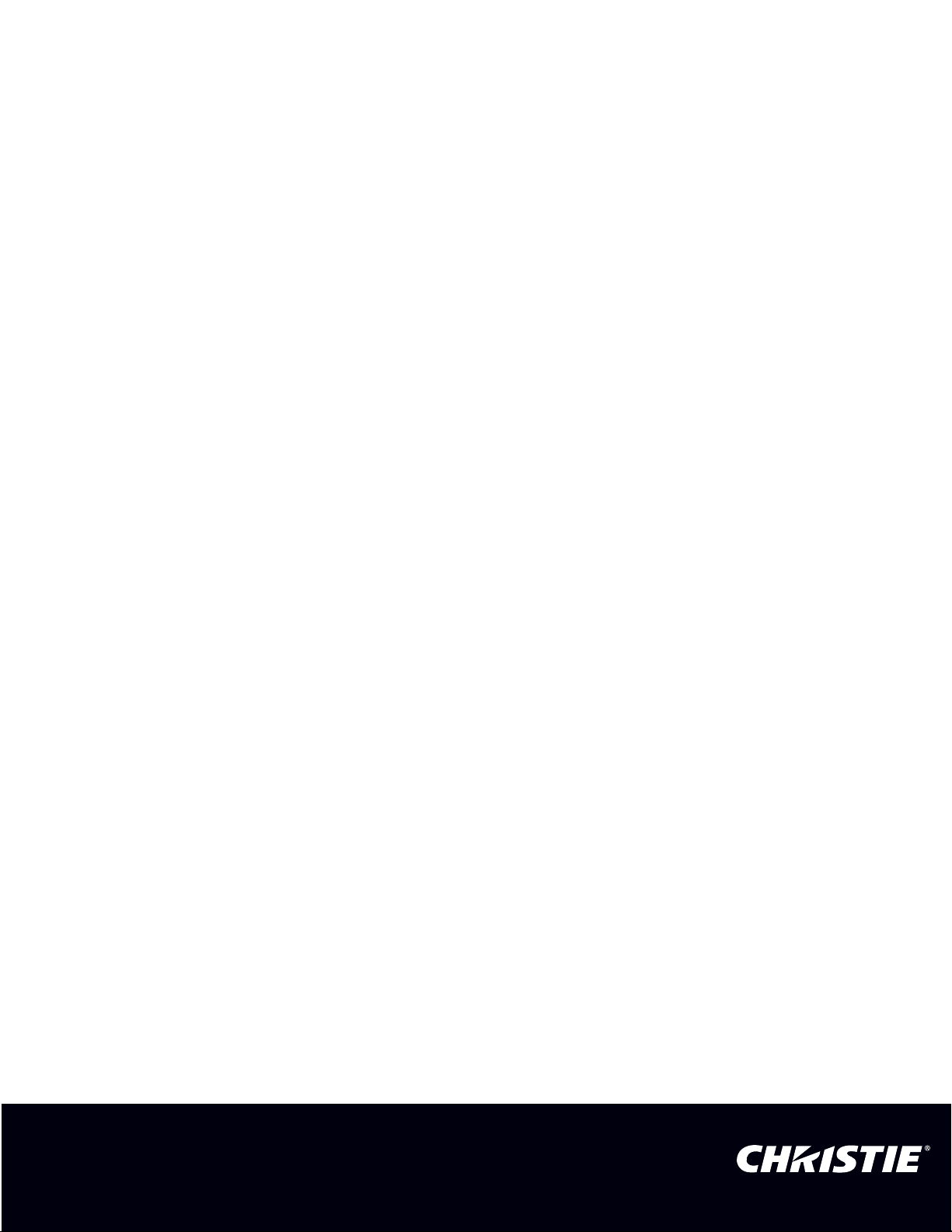
User Manual
020-101942-01
Mirage M Series
Page 2
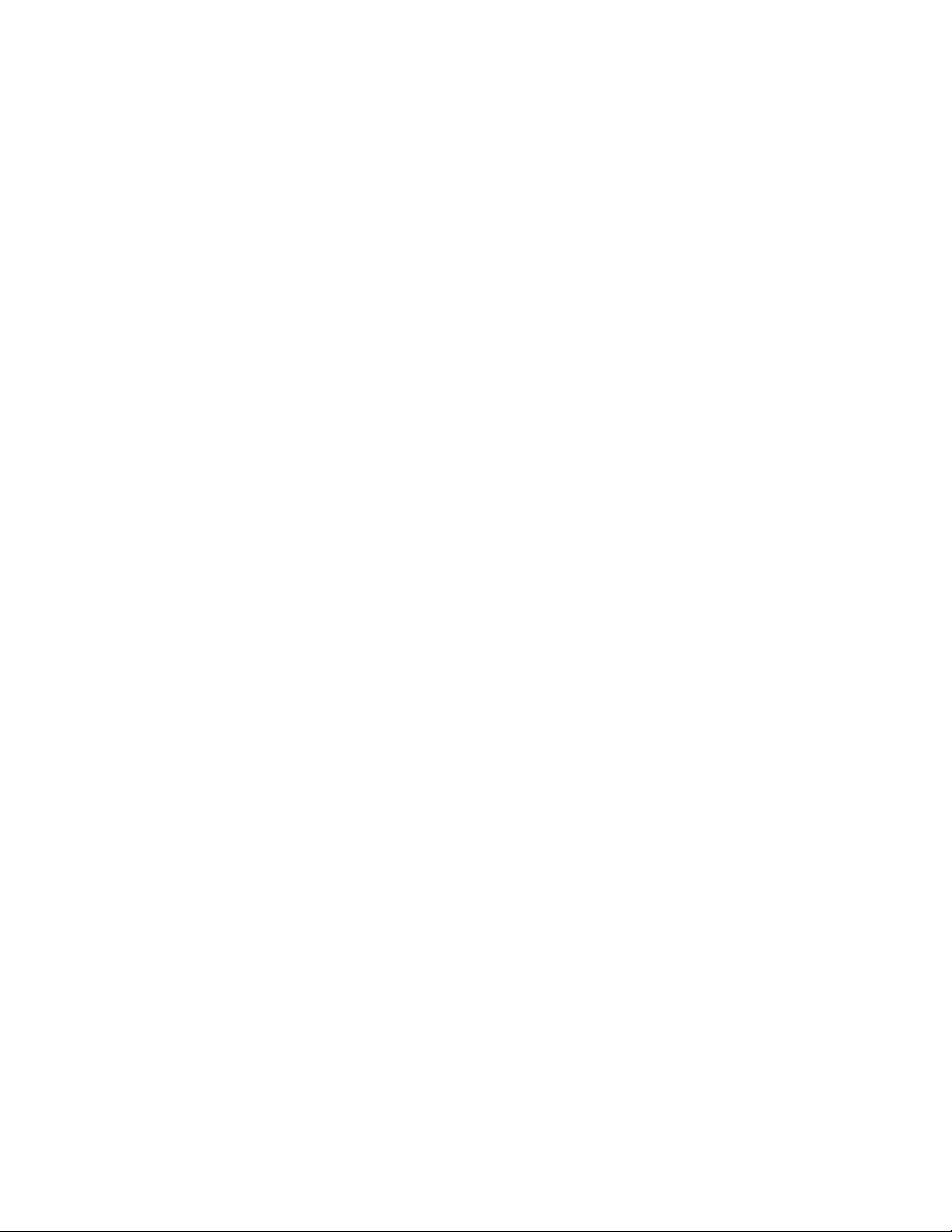
Page 3
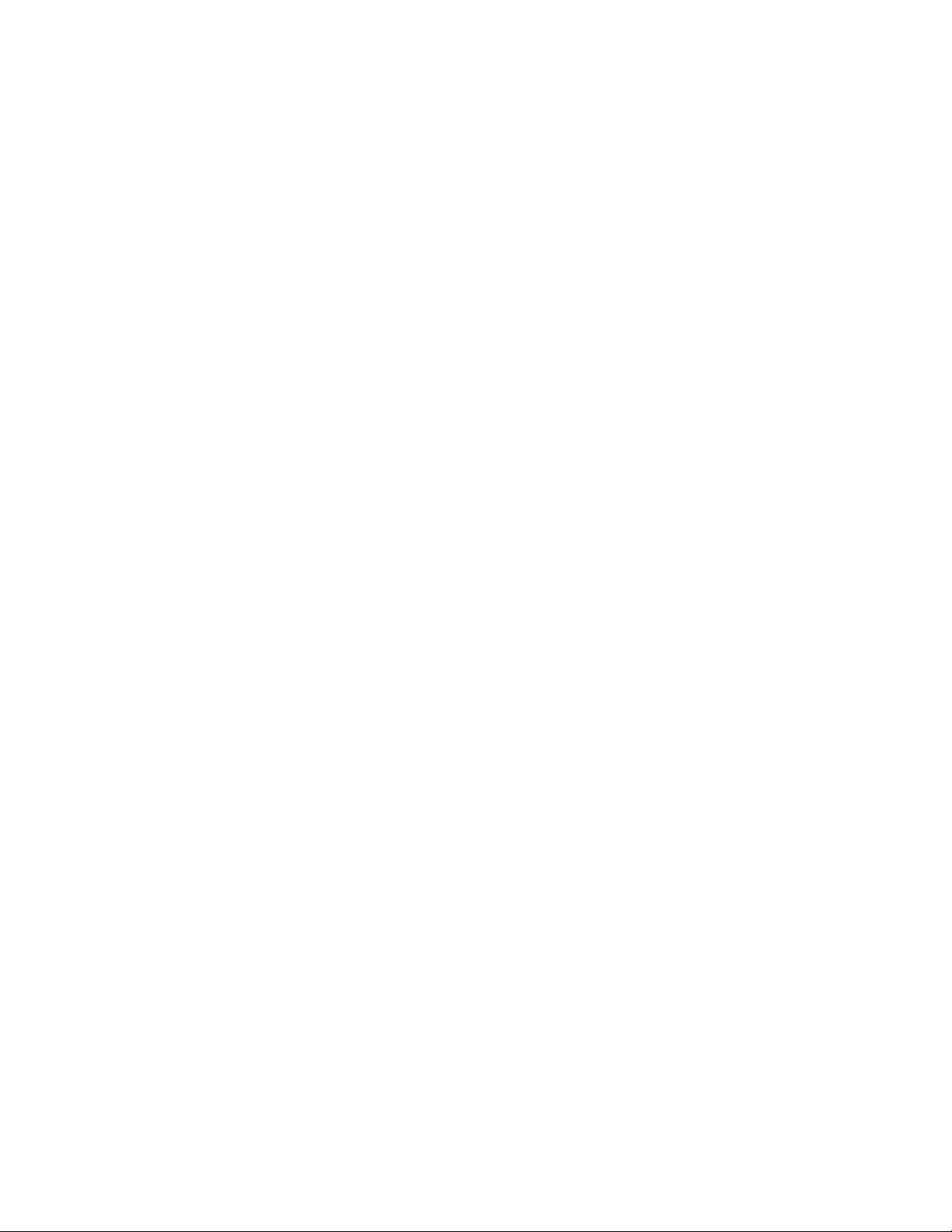
User Manual
020-101942-01
Mirage M Series
Page 4
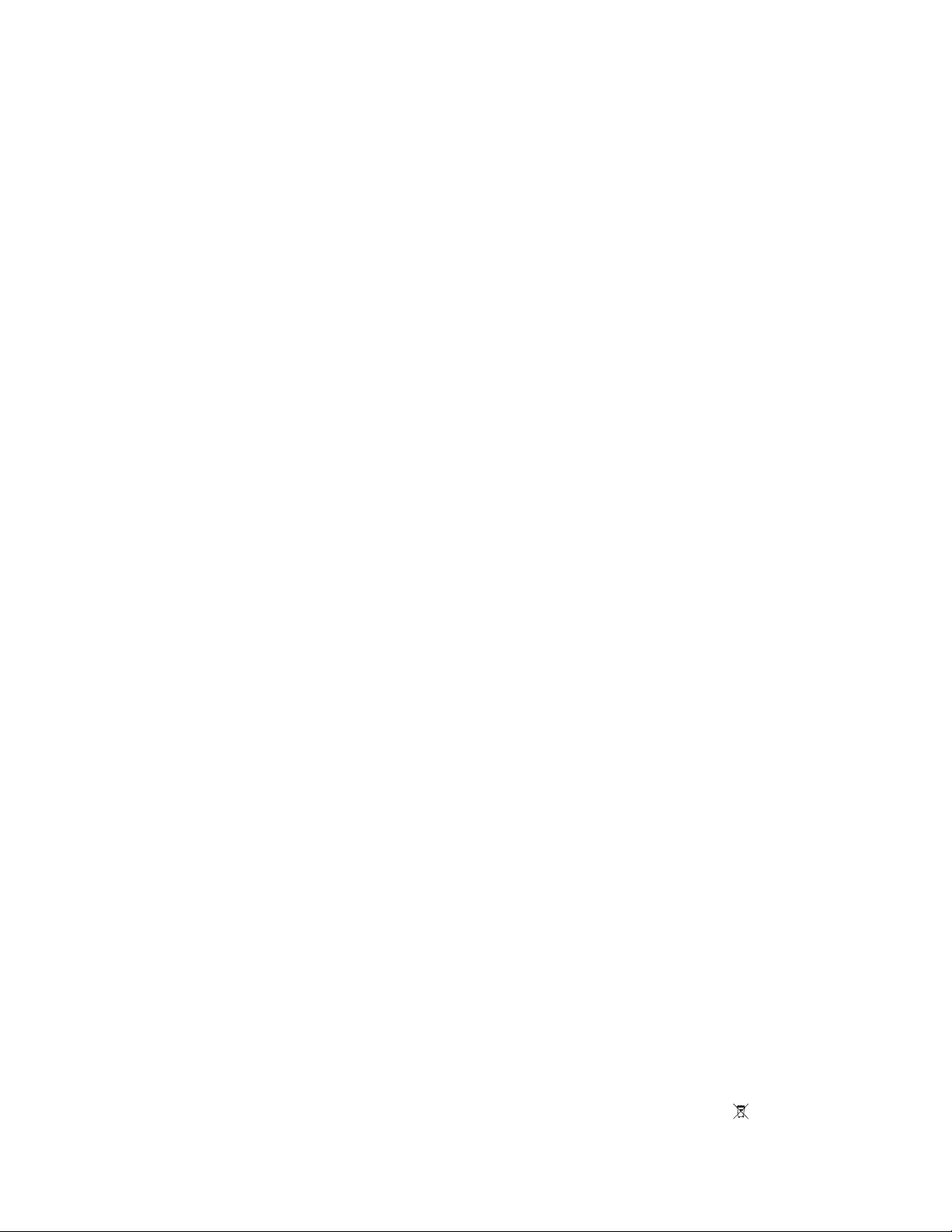
NOTICES
COPYRIGHT AND TRADEMARKS
Copyright ©2015 Christie Digital Systems USA Inc. All rights reserved.
All brand names and product names are trademarks, registered trademarks or trade names of their respective holders.
GENERAL
Every effort has been made to ensure accuracy, however in some cases changes in the products or availability could occur which may not be reflected in this
document. Christie reserves the right to make changes to specifications at any time without notice. Performance specifications are typical, but may vary
depending on conditions beyond Christie's control such as maintenance of the product in proper working conditions. Performance specifications are based
on information available at the time of printing. Christie makes no warranty of any kind with regard to this material, including, but not limited to, implied
warranties of fitness for a particular purpose. Christie will not be liable for errors contained herein or for incidental or consequential damages in connection
with the performance or use of this material. Canadian manufacturing facility is ISO 9001 and 14001 certified.
WARRANTY
Products are warranted under Christie’s standard limited warranty, the complete details of which are available by contacting your Christie dealer or Christie.
In addition to the other limitations that may be specified in Christie’s standard limited warranty and, to the extent relevant or applicable to your product, the
warranty does not cover:
a. Problems or damage occurring during shipment, in either direction.
b. Projector lamps (See Christie’s separate lamp program policy).
c. Problems or damage caused by use of a projector lamp beyond the recommended lamp life, or use of a lamp other than a Christie lamp supplied by
Christie or an authorized distributor of Christie lamps.
d. Problems or damage caused by combination of a product with non-Christie equipment, such as distribution systems, cameras, DVD players, etc., or
use of a product with any non-Christie interface device.
e. Problems or damage caused by the use of any lamp, replacement part or component purchased or obtained from an unauthorized distributor of
Christie lamps, replacement parts or components including, without limitation, any distributor offering Christie lamps, replacement parts or
components through the internet (confirmation of authorized distributors may be obtained from Christie).
f. Problems or damage caused by misuse, improper power source, accident, fire, flood, lightening, earthquake or other natural disaster.
g. Problems or damage caused by improper installation/alignment, or by equipment modification, if by other than Christie service personnel or a Christie
authorized repair service provider.
h. Problems or damage caused by use of a product on a motion platform or other movable device where such product has not been designed, modified
or approved by Christie for such use.
i. Problems or damage caused by use of a projector in the presence of an oil-based fog machine or laser-based lighting that is unrelated to the projector.
j. For LCD projectors, the warranty period specified in the warranty applies only where the LCD projector is in “normal use” which means the LCD
projector is not used more than 8 hours a day, 5 days a week.
k. Except where the product is designed for outdoor use, problems or damage caused by use of the product outdoors unless such product is protected
from precipitation or other adverse weather or environmental conditions and the ambient temperature is within the recommended ambient
temperature set forth in the specifications for such product.
l. Image retention on LCD flat panels.
m.Defects caused by normal wear and tear or otherwise due to normal aging of a product.
The warranty does not apply to any product where the serial number has been removed or obliterated. The warranty also does not apply to any product
sold by a reseller to an end user outside of the country where the reseller is located unless (i) Christie has an office in the country where the end user is
located or (ii) the required international warranty fee has been paid.
The warranty does not obligate Christie to provide any on site warranty service at the product site location.
PREVENTATIVE MAINTENANCE
Preventative maintenance is an important part of the continued and proper operation of your product. Please see the Maintenance section for specific
maintenance items as they relate to your product. Failure to perform maintenance as required, and in accordance with the maintenance schedule specified
by Christie, will void the warranty.
REGULATORY
The product has been tested and found to comply with the limits for a Class A digital device, pursuant to Part 15 of the FCC Rules. These limits are designed
to provide reasonable protection against harmful interference when the product is operated in a commercial environment. The product generates, uses, and
can radiate radio frequency energy and, if not installed and used in accordance with the instruction manual, may cause harmful interference to radio
communications. Operation of the product in a residential area is likely to cause harmful interference in which case the user will be required to correct the
interference at the user’s own expense.
CAN ICES-3 (A) / NMB-3 (A)
이 기기는 업무용 (A 급 ) 으로 전자파적합등록을 한 기기이오니 판매자 또는 사용자는 이점을 주의하시기 바라며 , 가정 외의 지역에서 사용하는 것을 목적
으로 합니다 .
Environmental
Theproductisdesignedandmanufacturedwithhigh‐qualitymaterialsandcomponentsthatcanberecycledandreused.
This symbol meansthatelectricaland
electronicequipment,attheirend‐of‐life,shouldbedisposedofseparatelyfromregularwaste.Pleasedisposeoftheproductappropriatelyandaccordingtolocal
regulations.IntheEuropeanUnion,thereareseparatecollectionsystemsforusedelectricalandelectronicproducts.Pleasehelpustoconservetheen
vironmentwe
livein!
Page 5
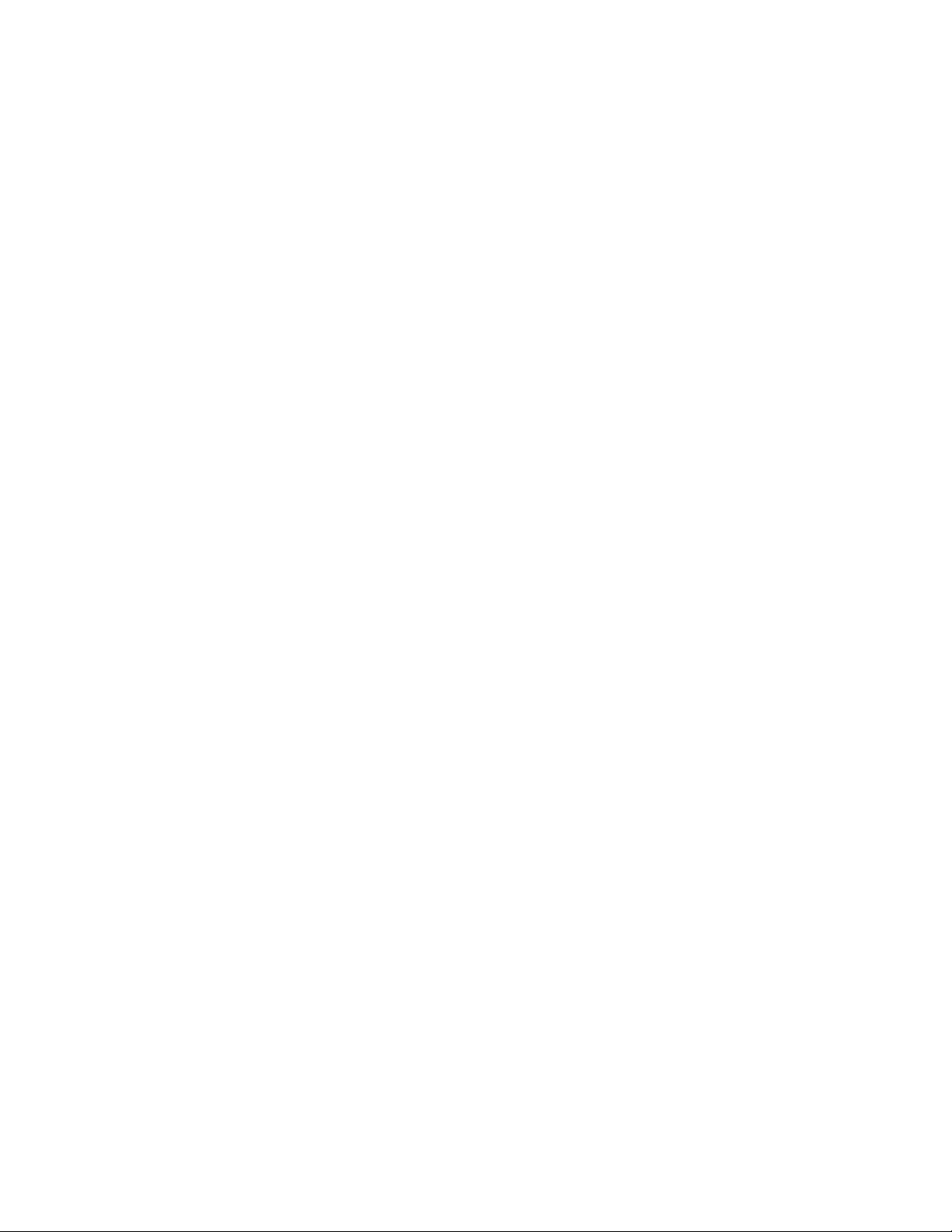
Addendum
The CD included with this printed manual contains an electronic copy in English. Please read all
instructions before using or servicing this product.
手册中包含的光盘,带有着中文的电子副本,使用或维修本产品前,请仔细查阅
所有的指示。
手冊中包含的光盤,帶有着中文繁體的電子副本,使用或維修本產品前,請仔細
查閲所有的指示。
Le DC fourni avec ce manuel imprimé contient une copie électronique en français. S'il vous plaît lire
toutes les instructions avant d'utiliser ou de réparer ce produit.
Das CD, das mit diesem gedruckten Handbuch eingeschlossen ist, enthält eine elektronische Kopie auf
in deutscher Sprache. Vor der Anwendung oder der Instandhaltung dieses Produktes lesen Sie bitte alle
Anweisungen.
Il CD fornito con il manuale stampato contiene una copia elettronica in lingua italiano. Si prega di
leggere tutte le istruzioni prima di utilizzare o riparare questo prodotto.
この印刷されたマニュアルに同梱されております CD には、日本語での説明書が入って
おります。この製品を使用あるいは修理点検される際に、ご参照下さい。
매뉴얼과 함께 포함되어 있는 CD 에는 한글로 된 전자사본을 포함하고 있습니다 . 본
제품을 사용 혹은 서비스하기 전에 모든 지침 사항들을 읽어 보시기 바랍니다 .
O CD incluído com o impresso livro contém um eletrônico cópia em Português. Por favor lido todas as
instruções antes de usar ou prestando serviço esse resultado.
Поставляемый в комплекте с документацией компакт-диск (CD) содержит
электронную копию руководства пользователя на русском языке. Перед
началом использования изделия или проведения сервиса пожалуйста прочтите
все инструкции изложенные в руководстве.
El DC incluido con este manual impreso contiene una copia electrónica en español. Por favor, lea todas
las instrucciones antes de usar o dar servicio a este producto.
Компакт диск, що постачається з цим друковане керівництво містить електронну
копію українською мовою. Будь ласка, прочитайте всі інструкції перед
використанням або обслуговуванням цього продукту.
Page 6
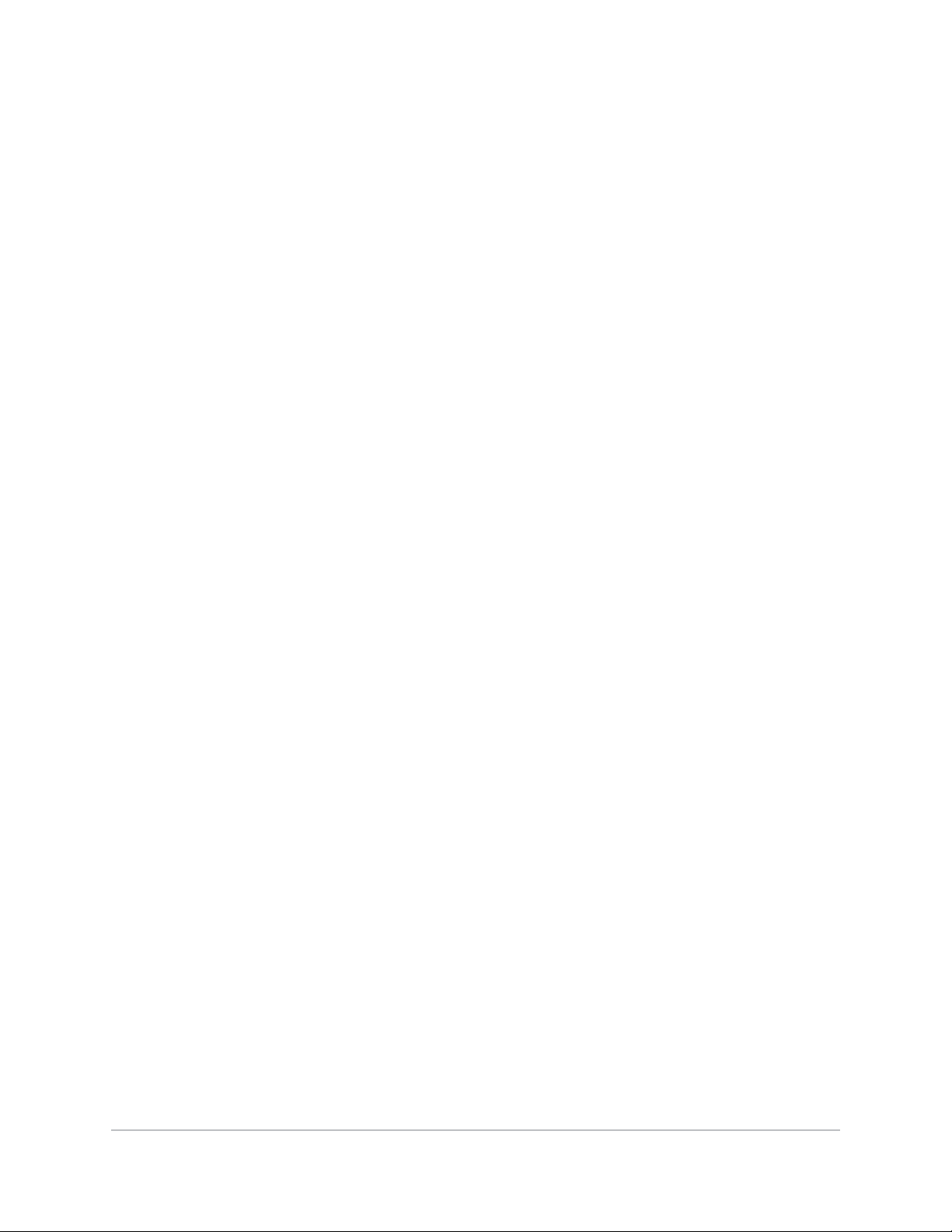
Content
Introduction . . . . . . . . . . . . . . . . . . . . . . . . . . . . . . . . . . . . . . . . . . . . . . . . 13
Purchase record and service contacts . . . . . . . . . . . . . . . . . . . . . . . . . . . . . . . . .13
Projector models . . . . . . . . . . . . . . . . . . . . . . . . . . . . . . . . . . . . . . . . . . . . . . . 14
How the projector works . . . . . . . . . . . . . . . . . . . . . . . . . . . . . . . . . . . . . . . . . . 14
User interface overview . . . . . . . . . . . . . . . . . . . . . . . . . . . . . . . . . . . . . . . . . . .14
List of components . . . . . . . . . . . . . . . . . . . . . . . . . . . . . . . . . . . . . . . . . . . . 14
Key features . . . . . . . . . . . . . . . . . . . . . . . . . . . . . . . . . . . . . . . . . . . . . . . . 15
Safety warnings and guidelines . . . . . . . . . . . . . . . . . . . . . . . . . . . . . . . . . . . . .16
General Precautions . . . . . . . . . . . . . . . . . . . . . . . . . . . . . . . . . . . . . . . . . . . 16
AC/power precautions . . . . . . . . . . . . . . . . . . . . . . . . . . . . . . . . . . . . . . . . . . 16
Lamp precautions . . . . . . . . . . . . . . . . . . . . . . . . . . . . . . . . . . . . . . . . . . . . .16
Installation and Setup . . . . . . . . . . . . . . . . . . . . . . . . . . . . . . . . . . . . . . . . 17
About the projector . . . . . . . . . . . . . . . . . . . . . . . . . . . . . . . . . . . . . . . . . . . . .17
Installation considerations . . . . . . . . . . . . . . . . . . . . . . . . . . . . . . . . . . . . . . . . .19
Front screen installations . . . . . . . . . . . . . . . . . . . . . . . . . . . . . . . . . . . . . . . 20
Rear screen installations . . . . . . . . . . . . . . . . . . . . . . . . . . . . . . . . . . . . . . . .20
Screen size . . . . . . . . . . . . . . . . . . . . . . . . . . . . . . . . . . . . . . . . . . . . . . . . .21
Ambient lighting . . . . . . . . . . . . . . . . . . . . . . . . . . . . . . . . . . . . . . . . . . . . . . 21
Ventilation . . . . . . . . . . . . . . . . . . . . . . . . . . . . . . . . . . . . . . . . . . . . . . . . .21
Other considerations . . . . . . . . . . . . . . . . . . . . . . . . . . . . . . . . . . . . . . . . . . . 21
Installing a projection lens . . . . . . . . . . . . . . . . . . . . . . . . . . . . . . . . . . . . . . . . .22
Positioning the projector . . . . . . . . . . . . . . . . . . . . . . . . . . . . . . . . . . . . . . . . . . 23
Throw distance . . . . . . . . . . . . . . . . . . . . . . . . . . . . . . . . . . . . . . . . . . . . . . 24
Vertical and horizontal position . . . . . . . . . . . . . . . . . . . . . . . . . . . . . . . . . . . 24
Mounting the projector . . . . . . . . . . . . . . . . . . . . . . . . . . . . . . . . . . . . . . . . . . .28
Ceiling mount . . . . . . . . . . . . . . . . . . . . . . . . . . . . . . . . . . . . . . . . . . . . . . .28
Special mounting . . . . . . . . . . . . . . . . . . . . . . . . . . . . . . . . . . . . . . . . . . . . .29
Stacking projectors in a frame . . . . . . . . . . . . . . . . . . . . . . . . . . . . . . . . . . . . . . 29
Stacking multiple projectors . . . . . . . . . . . . . . . . . . . . . . . . . . . . . . . . . . . . . . . . 30
Aligning stacked projectors . . . . . . . . . . . . . . . . . . . . . . . . . . . . . . . . . . . . . . 31
Adjusting projector height and tilt . . . . . . . . . . . . . . . . . . . . . . . . . . . . . . . . . . . .32
Adjusting height . . . . . . . . . . . . . . . . . . . . . . . . . . . . . . . . . . . . . . . . . . . . . . 32
Adjusting tilt . . . . . . . . . . . . . . . . . . . . . . . . . . . . . . . . . . . . . . . . . . . . . . . . 32
Mirage M Series User Manual 6
020-101942-01 Rev. 1 (07-2015)
Page 7
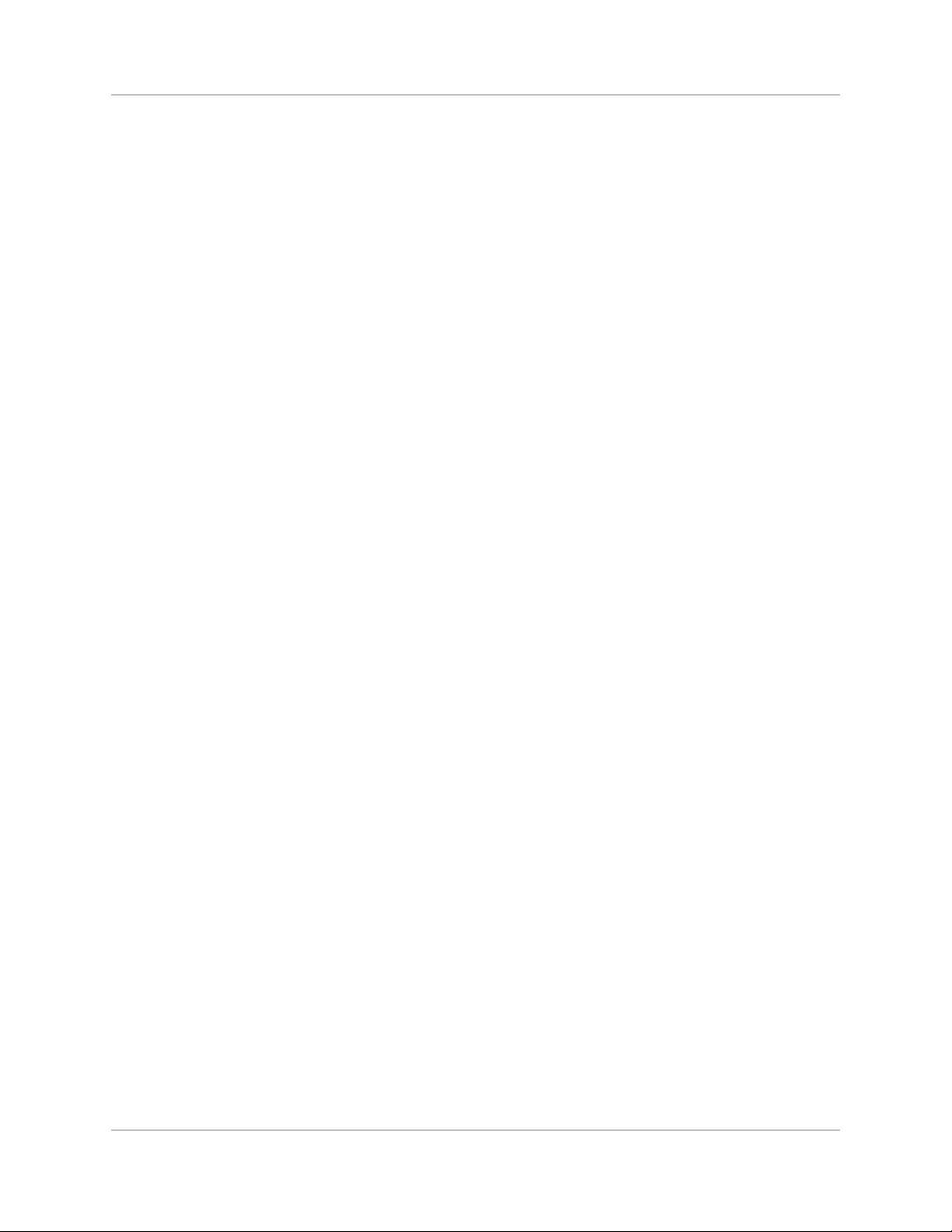
Connecting a source . . . . . . . . . . . . . . . . . . . . . . . . . . . . . . . . . . . . . . . . . . . . .32
Connecting the line cord . . . . . . . . . . . . . . . . . . . . . . . . . . . . . . . . . . . . . . . . . . 33
Powering on the projector . . . . . . . . . . . . . . . . . . . . . . . . . . . . . . . . . . . . . . . . .33
Selecting a source . . . . . . . . . . . . . . . . . . . . . . . . . . . . . . . . . . . . . . . . . . . . 34
Aligning the image . . . . . . . . . . . . . . . . . . . . . . . . . . . . . . . . . . . . . . . . . . . . . . 34
Aligning boresight . . . . . . . . . . . . . . . . . . . . . . . . . . . . . . . . . . . . . . . . . . . . . . 35
Powering down the projector . . . . . . . . . . . . . . . . . . . . . . . . . . . . . . . . . . . . . . . 37
Connect communications . . . . . . . . . . . . . . . . . . . . . . . . . . . . . . . . . . . . . . . . . . 38
Configuring Ethernet settings . . . . . . . . . . . . . . . . . . . . . . . . . . . . . . . . . . . . .38
Serial port connections . . . . . . . . . . . . . . . . . . . . . . . . . . . . . . . . . . . . . . . . .38
Connecting through RS232 . . . . . . . . . . . . . . . . . . . . . . . . . . . . . . . . . . . . . . 38
Connecting through RS422 . . . . . . . . . . . . . . . . . . . . . . . . . . . . . . . . . . . . . . 39
Connecting multiple projectors . . . . . . . . . . . . . . . . . . . . . . . . . . . . . . . . . . . .40
Separate networks . . . . . . . . . . . . . . . . . . . . . . . . . . . . . . . . . . . . . . . . . . . . 42
Communicating to all ports . . . . . . . . . . . . . . . . . . . . . . . . . . . . . . . . . . . . . .42
Connecting to the GPIO connector . . . . . . . . . . . . . . . . . . . . . . . . . . . . . . . . .43
Configuring the GPIO . . . . . . . . . . . . . . . . . . . . . . . . . . . . . . . . . . . . . . . . . .44
Connecting sources through option cards . . . . . . . . . . . . . . . . . . . . . . . . . . . . . . . 45
LEDs . . . . . . . . . . . . . . . . . . . . . . . . . . . . . . . . . . . . . . . . . . . . . . . . . . . . . 45
Twin HDMI input card . . . . . . . . . . . . . . . . . . . . . . . . . . . . . . . . . . . . . . . . . . 45
Analog BNC input card . . . . . . . . . . . . . . . . . . . . . . . . . . . . . . . . . . . . . . . . .46
Dual 3G/HD/SD-SDI input card . . . . . . . . . . . . . . . . . . . . . . . . . . . . . . . . . . . 46
Dual link DVI input card . . . . . . . . . . . . . . . . . . . . . . . . . . . . . . . . . . . . . . . . 46
Video decoder input card . . . . . . . . . . . . . . . . . . . . . . . . . . . . . . . . . . . . . . . . 47
DMXC interface card . . . . . . . . . . . . . . . . . . . . . . . . . . . . . . . . . . . . . . . . . . . 47
Twin DisplayPort Input card . . . . . . . . . . . . . . . . . . . . . . . . . . . . . . . . . . . . . .48
Configuring the output options cards . . . . . . . . . . . . . . . . . . . . . . . . . . . . . . . 48
Connecting tiled projectors . . . . . . . . . . . . . . . . . . . . . . . . . . . . . . . . . . . . . . 49
Defining the communication method between projectors . . . . . . . . . . . . . . . . . .52
Specifying serial communication parameters . . . . . . . . . . . . . . . . . . . . . . . . . . . . 52
Adding a Serial Command . . . . . . . . . . . . . . . . . . . . . . . . . . . . . . . . . . . . . . . 53
Configuring DMX512 support . . . . . . . . . . . . . . . . . . . . . . . . . . . . . . . . . . . . . . . 53
Adding a DMX Channel event . . . . . . . . . . . . . . . . . . . . . . . . . . . . . . . . . . . . . 55
Operating the projector . . . . . . . . . . . . . . . . . . . . . . . . . . . . . . . . . . . . . . . 56
Controlling the projector . . . . . . . . . . . . . . . . . . . . . . . . . . . . . . . . . . . . . . . . . .56
Built-in Keypad . . . . . . . . . . . . . . . . . . . . . . . . . . . . . . . . . . . . . . . . . . . . . . 57
Wired Remote . . . . . . . . . . . . . . . . . . . . . . . . . . . . . . . . . . . . . . . . . . . . . . . 57
IR remote keypad . . . . . . . . . . . . . . . . . . . . . . . . . . . . . . . . . . . . . . . . . . . . . . . 58
Mirage M Series User Manual 7
020-101942-01 Rev. 1 (07-2015)
Page 8
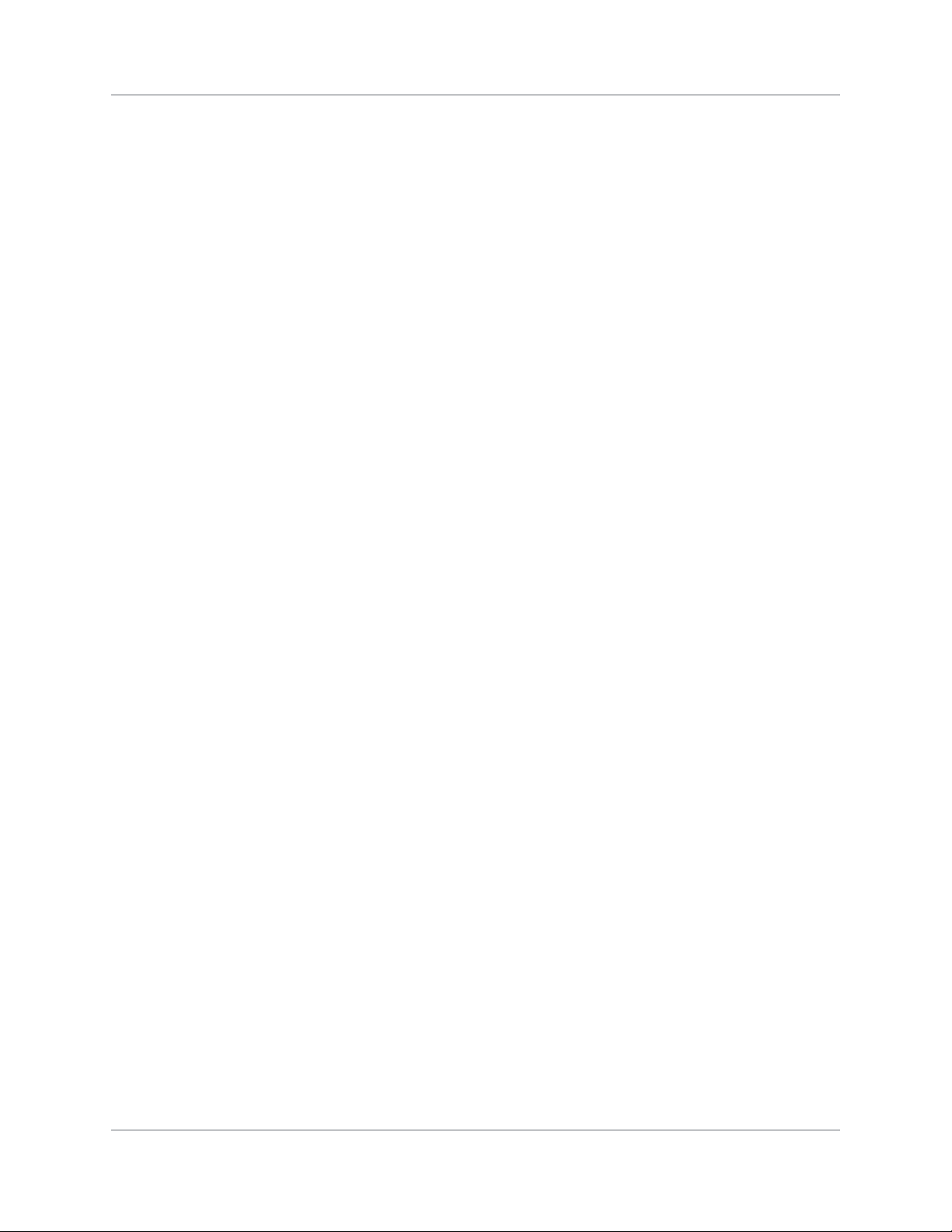
Managing users . . . . . . . . . . . . . . . . . . . . . . . . . . . . . . . . . . . . . . . . . . . . . . . . 59
Creating a user . . . . . . . . . . . . . . . . . . . . . . . . . . . . . . . . . . . . . . . . . . . . . . 59
Changing a password . . . . . . . . . . . . . . . . . . . . . . . . . . . . . . . . . . . . . . . . . . 59
Deleting a user . . . . . . . . . . . . . . . . . . . . . . . . . . . . . . . . . . . . . . . . . . . . . . 59
Uploading a logo file . . . . . . . . . . . . . . . . . . . . . . . . . . . . . . . . . . . . . . . . . . . . .59
Logging On . . . . . . . . . . . . . . . . . . . . . . . . . . . . . . . . . . . . . . . . . . . . . . . . . . . 60
Setting the power management parameters . . . . . . . . . . . . . . . . . . . . . . . . . . . 61
Setting the date and time . . . . . . . . . . . . . . . . . . . . . . . . . . . . . . . . . . . . . . . 62
Navigating the interface . . . . . . . . . . . . . . . . . . . . . . . . . . . . . . . . . . . . . . . . . . 62
Changing the language used for menus . . . . . . . . . . . . . . . . . . . . . . . . . . . . . .62
Adjusting the menu appearance . . . . . . . . . . . . . . . . . . . . . . . . . . . . . . . . . . . 62
Selecting an input or channel . . . . . . . . . . . . . . . . . . . . . . . . . . . . . . . . . . . . . . . 64
Creating a new channel . . . . . . . . . . . . . . . . . . . . . . . . . . . . . . . . . . . . . . . . .65
Selecting a channel . . . . . . . . . . . . . . . . . . . . . . . . . . . . . . . . . . . . . . . . . . . 65
Displaying a list of channels . . . . . . . . . . . . . . . . . . . . . . . . . . . . . . . . . . . . . . 66
Copying a channel . . . . . . . . . . . . . . . . . . . . . . . . . . . . . . . . . . . . . . . . . . . .67
Deleting a channel . . . . . . . . . . . . . . . . . . . . . . . . . . . . . . . . . . . . . . . . . . . . 67
Deleting multiple channels . . . . . . . . . . . . . . . . . . . . . . . . . . . . . . . . . . . . . . . 67
Editing a channel . . . . . . . . . . . . . . . . . . . . . . . . . . . . . . . . . . . . . . . . . . . . .68
Configuring the lens . . . . . . . . . . . . . . . . . . . . . . . . . . . . . . . . . . . . . . . . . . . . .68
Configuring up the lamp . . . . . . . . . . . . . . . . . . . . . . . . . . . . . . . . . . . . . . . . . . 69
Selecting the lamp operation mode . . . . . . . . . . . . . . . . . . . . . . . . . . . . . . . . .69
Selecting the lamp mode . . . . . . . . . . . . . . . . . . . . . . . . . . . . . . . . . . . . . . . . 69
Specifying the amount of power sent to the lamp . . . . . . . . . . . . . . . . . . . . . . .70
Setting the target brightness . . . . . . . . . . . . . . . . . . . . . . . . . . . . . . . . . . . . .70
Configuring lamp failover . . . . . . . . . . . . . . . . . . . . . . . . . . . . . . . . . . . . . . . 70
Using multiple projectors . . . . . . . . . . . . . . . . . . . . . . . . . . . . . . . . . . . . . . . . . .70
Tiling an image over multiple screens . . . . . . . . . . . . . . . . . . . . . . . . . . . . . . .70
Performing preliminary calibration . . . . . . . . . . . . . . . . . . . . . . . . . . . . . . . . .71
Automatically correct frame delay issues in tiled images . . . . . . . . . . . . . . . . . . 71
Matching colors across multiple screens . . . . . . . . . . . . . . . . . . . . . . . . . . . . .72
Refining the displayed colors . . . . . . . . . . . . . . . . . . . . . . . . . . . . . . . . . . . . .72
Matching colors across multiple screens . . . . . . . . . . . . . . . . . . . . . . . . . . . . .74
Displaying Picture-in-Picture . . . . . . . . . . . . . . . . . . . . . . . . . . . . . . . . . . . . . . . 74
Enabling PIP . . . . . . . . . . . . . . . . . . . . . . . . . . . . . . . . . . . . . . . . . . . . . . . . 74
Selecting the main and PIP inputs . . . . . . . . . . . . . . . . . . . . . . . . . . . . . . . . .74
Swapping the main and PIP inputs . . . . . . . . . . . . . . . . . . . . . . . . . . . . . . . . .74
Changing the size and position of PIP . . . . . . . . . . . . . . . . . . . . . . . . . . . . . . . 75
Mirage M Series User Manual 8
020-101942-01 Rev. 1 (07-2015)
Page 9
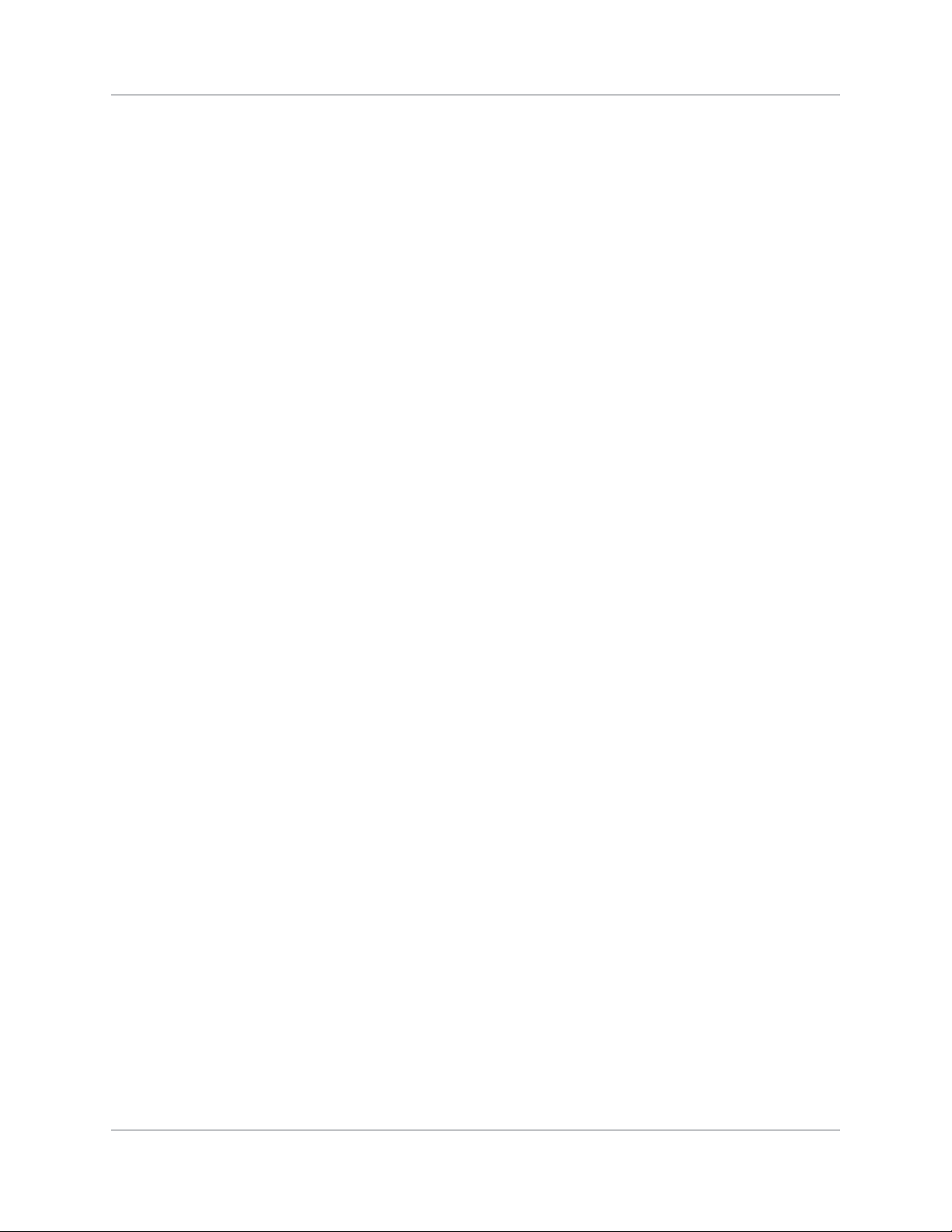
Configuring the PIP image . . . . . . . . . . . . . . . . . . . . . . . . . . . . . . . . . . . . . . . 75
Fading between images . . . . . . . . . . . . . . . . . . . . . . . . . . . . . . . . . . . . . . . . .75
Locking image frames to the input . . . . . . . . . . . . . . . . . . . . . . . . . . . . . . . . .75
Automatically searching for input signals . . . . . . . . . . . . . . . . . . . . . . . . . . . . .75
Configuring the HDMI output options . . . . . . . . . . . . . . . . . . . . . . . . . . . . . . . . . .75
Looping video signals . . . . . . . . . . . . . . . . . . . . . . . . . . . . . . . . . . . . . . . . . . . .76
3D . . . . . . . . . . . . . . . . . . . . . . . . . . . . . . . . . . . . . . . . . . . . . . . . . . . . . . . . .76
Requirements . . . . . . . . . . . . . . . . . . . . . . . . . . . . . . . . . . . . . . . . . . . . . . . 76
Connecting the 3D Stereo Sync Cable . . . . . . . . . . . . . . . . . . . . . . . . . . . . . . . 77
Active and Passive Stereo 3D Configurations . . . . . . . . . . . . . . . . . . . . . . . . . . 78
3D Settings . . . . . . . . . . . . . . . . . . . . . . . . . . . . . . . . . . . . . . . . . . . . . . . . .79
Performing diagnostics and calibration . . . . . . . . . . . . . . . . . . . . . . . . . . . . . . . . .84
Adjusting the image . . . . . . . . . . . . . . . . . . . . . . . . . . . . . . . . . . . . . . . . . . 86
Automatically optimizing display parameters . . . . . . . . . . . . . . . . . . . . . . . . . . . .86
Selecting a test pattern . . . . . . . . . . . . . . . . . . . . . . . . . . . . . . . . . . . . . . . . . . . 87
Changing the size and position of the image . . . . . . . . . . . . . . . . . . . . . . . . . . . . .87
Resize Presets . . . . . . . . . . . . . . . . . . . . . . . . . . . . . . . . . . . . . . . . . . . . . . . 87
Configuring how an image is cropped . . . . . . . . . . . . . . . . . . . . . . . . . . . . . . .90
Adjusting an image for keystone correction . . . . . . . . . . . . . . . . . . . . . . . . . . . 91
Adjusting the main image . . . . . . . . . . . . . . . . . . . . . . . . . . . . . . . . . . . . . . . . .92
Configure the video sources . . . . . . . . . . . . . . . . . . . . . . . . . . . . . . . . . . . . . . 93
Manually optimize input levels . . . . . . . . . . . . . . . . . . . . . . . . . . . . . . . . . . . . 95
Correcting gamma settings . . . . . . . . . . . . . . . . . . . . . . . . . . . . . . . . . . . . . .97
Adjusting the sharpness of the image . . . . . . . . . . . . . . . . . . . . . . . . . . . . . . . 97
Selecting the noise reduction Filter . . . . . . . . . . . . . . . . . . . . . . . . . . . . . . . . .98
Adjusting the color for the output . . . . . . . . . . . . . . . . . . . . . . . . . . . . . . . . . . . .98
Selecting a color space . . . . . . . . . . . . . . . . . . . . . . . . . . . . . . . . . . . . . . . . .99
Changing color performance . . . . . . . . . . . . . . . . . . . . . . . . . . . . . . . . . . . . .99
Defining user color gamuts . . . . . . . . . . . . . . . . . . . . . . . . . . . . . . . . . . . . . 100
Adjusting the color saturation . . . . . . . . . . . . . . . . . . . . . . . . . . . . . . . . . . . 100
Ensuring brightness uniformity . . . . . . . . . . . . . . . . . . . . . . . . . . . . . . . . . . . 101
Creating a seamless image with edge blending . . . . . . . . . . . . . . . . . . . . . . . .103
Adjusting the intensity of black . . . . . . . . . . . . . . . . . . . . . . . . . . . . . . . . . . 105
Uploading a Gamma file . . . . . . . . . . . . . . . . . . . . . . . . . . . . . . . . . . . . . . .106
Monitoring and Maintenance . . . . . . . . . . . . . . . . . . . . . . . . . . . . . . . . . . 107
Backing up the projector configuration and preferences . . . . . . . . . . . . . . . . . . . . 107
Creating a backup file . . . . . . . . . . . . . . . . . . . . . . . . . . . . . . . . . . . . . . . . . 107
Mirage M Series User Manual 9
020-101942-01 Rev. 1 (07-2015)
Page 10
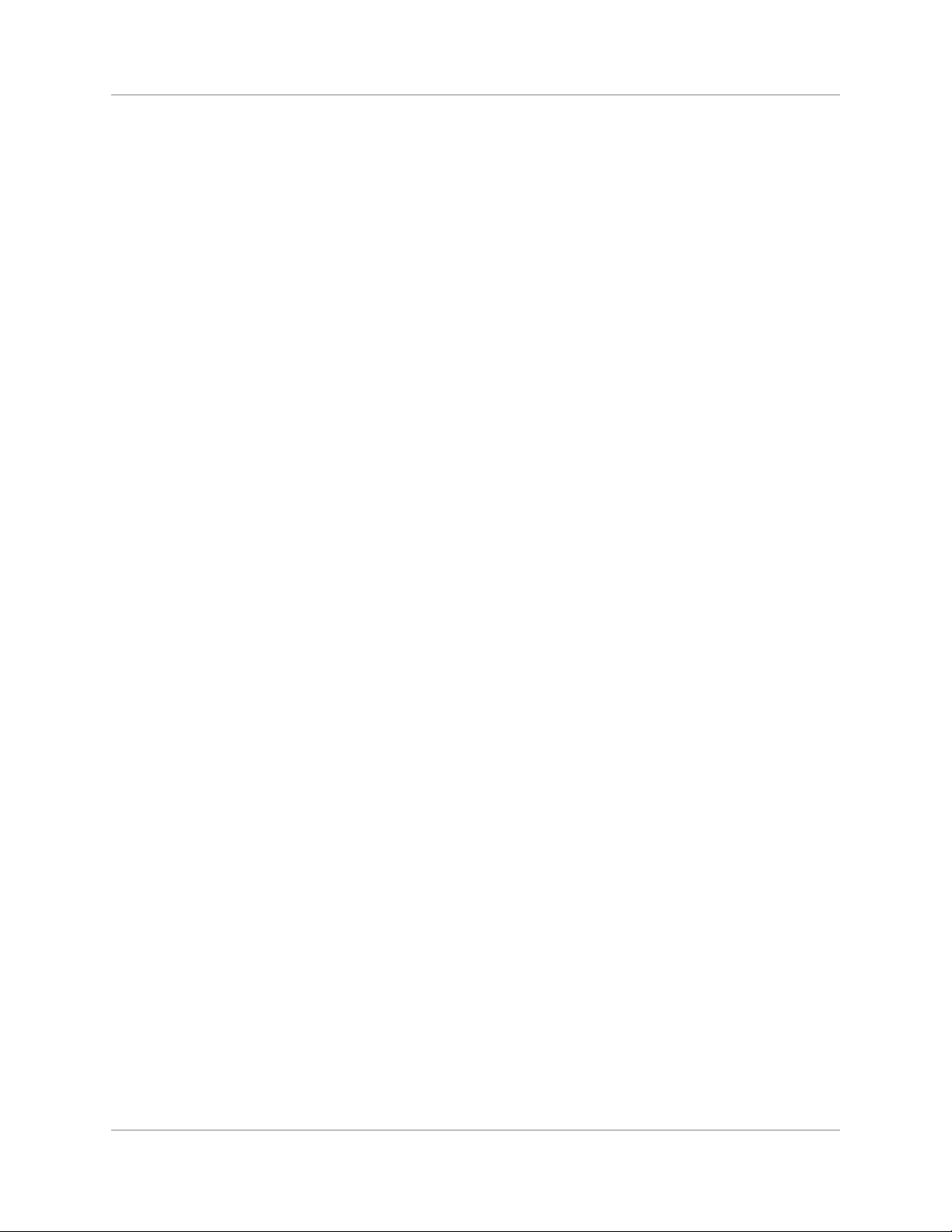
Restoring a backup file . . . . . . . . . . . . . . . . . . . . . . . . . . . . . . . . . . . . . . . . 107
Performing a diagnostic test using interrogator . . . . . . . . . . . . . . . . . . . . . . . 108
Monitoring the projector . . . . . . . . . . . . . . . . . . . . . . . . . . . . . . . . . . . . . . . . . 108
Viewing the projector status . . . . . . . . . . . . . . . . . . . . . . . . . . . . . . . . . . . . 108
Alarm Conditions . . . . . . . . . . . . . . . . . . . . . . . . . . . . . . . . . . . . . . . . . . . .108
Configuring SNMP . . . . . . . . . . . . . . . . . . . . . . . . . . . . . . . . . . . . . . . . . . . .109
Adding a scheduled event . . . . . . . . . . . . . . . . . . . . . . . . . . . . . . . . . . . . . . 111
Adding a system event . . . . . . . . . . . . . . . . . . . . . . . . . . . . . . . . . . . . . . . . 112
Adding a GPIO event . . . . . . . . . . . . . . . . . . . . . . . . . . . . . . . . . . . . . . . . . 112
Adding a function key event . . . . . . . . . . . . . . . . . . . . . . . . . . . . . . . . . . . . 112
LED and Key States . . . . . . . . . . . . . . . . . . . . . . . . . . . . . . . . . . . . . . . . . . . . 112
Status LEDs . . . . . . . . . . . . . . . . . . . . . . . . . . . . . . . . . . . . . . . . . . . . . . . . 113
Maintaining the cooling system . . . . . . . . . . . . . . . . . . . . . . . . . . . . . . . . . . . . . 114
Ventilation . . . . . . . . . . . . . . . . . . . . . . . . . . . . . . . . . . . . . . . . . . . . . . . . 114
Maintaining the optics . . . . . . . . . . . . . . . . . . . . . . . . . . . . . . . . . . . . . . . . . . . 115
Viewing the lamp history . . . . . . . . . . . . . . . . . . . . . . . . . . . . . . . . . . . . . . .115
Notifying users after a set number of hours of lamp use . . . . . . . . . . . . . . . . .115
Replacing the Lamps . . . . . . . . . . . . . . . . . . . . . . . . . . . . . . . . . . . . . . . . . . 116
Changing the lamp serial number . . . . . . . . . . . . . . . . . . . . . . . . . . . . . . . . . 117
Optical (Excluding Lens) . . . . . . . . . . . . . . . . . . . . . . . . . . . . . . . . . . . . . . . 117
Supplies or Cleaning Optical Surfaces . . . . . . . . . . . . . . . . . . . . . . . . . . . . . . 117
Clean the projection lens . . . . . . . . . . . . . . . . . . . . . . . . . . . . . . . . . . . . . . . . . 117
dust from the projection lens . . . . . . . . . . . . . . . . . . . . . . . . . . . . . . . . . . . 117
Removing fingerprints, smudges, or oil from the projection lens . . . . . . . . . . . . 118
Troubleshooting . . . . . . . . . . . . . . . . . . . . . . . . . . . . . . . . . . . . . . . . . . . . 119
Power . . . . . . . . . . . . . . . . . . . . . . . . . . . . . . . . . . . . . . . . . . . . . . . . . . . . . . 119
Projector Does Not Power ON . . . . . . . . . . . . . . . . . . . . . . . . . . . . . . . . . . . . 119
Lamp . . . . . . . . . . . . . . . . . . . . . . . . . . . . . . . . . . . . . . . . . . . . . . . . . . . . . . 120
Lamp Does Not Ignite . . . . . . . . . . . . . . . . . . . . . . . . . . . . . . . . . . . . . . . . . 120
Lamp Suddenly Turns OFF . . . . . . . . . . . . . . . . . . . . . . . . . . . . . . . . . . . . . . 120
Flicker, Shadows Or Dimness . . . . . . . . . . . . . . . . . . . . . . . . . . . . . . . . . . . . 120
LCD . . . . . . . . . . . . . . . . . . . . . . . . . . . . . . . . . . . . . . . . . . . . . . . . . . . . . . . 120
Blank Screen, No Menu Display . . . . . . . . . . . . . . . . . . . . . . . . . . . . . . . . . . 120
Remote Keypad . . . . . . . . . . . . . . . . . . . . . . . . . . . . . . . . . . . . . . . . . . . . . . .121
Remote Keypad Does Not Seem to Work . . . . . . . . . . . . . . . . . . . . . . . . . . . . 121
OSD . . . . . . . . . . . . . . . . . . . . . . . . . . . . . . . . . . . . . . . . . . . . . . . . . . . . . . . 121
The OSD Menu Does Not Display . . . . . . . . . . . . . . . . . . . . . . . . . . . . . . . . . 121
Ethernet . . . . . . . . . . . . . . . . . . . . . . . . . . . . . . . . . . . . . . . . . . . . . . . . . . . . 121
Mirage M Series User Manual 10
020-101942-01 Rev. 1 (07-2015)
Page 11
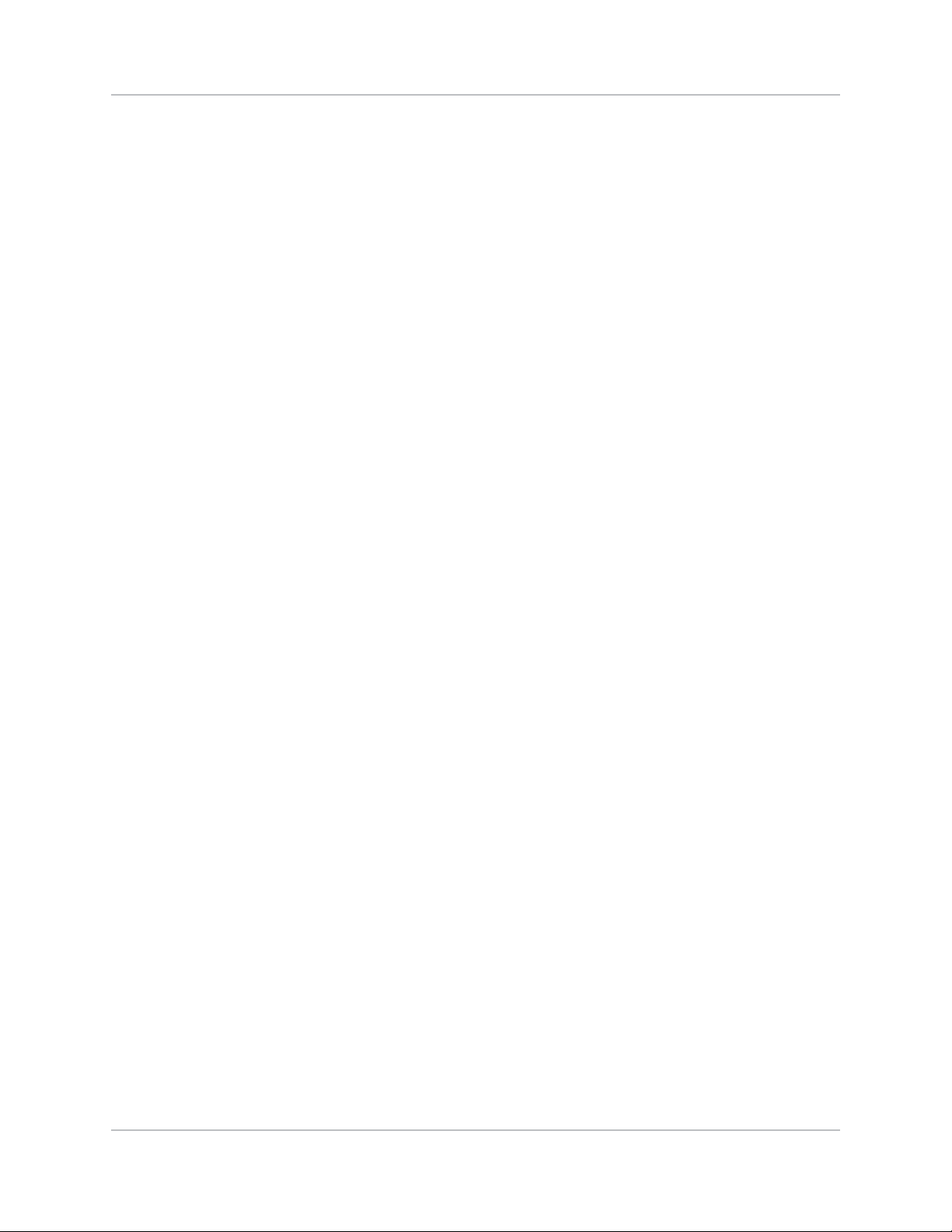
Can Not Establish Communication with Projector . . . . . . . . . . . . . . . . . . . . . . 121
Displays . . . . . . . . . . . . . . . . . . . . . . . . . . . . . . . . . . . . . . . . . . . . . . . . . . . . 122
The Projector is ON but There is No Display . . . . . . . . . . . . . . . . . . . . . . . . . .122
Severe Motion Artifacts . . . . . . . . . . . . . . . . . . . . . . . . . . . . . . . . . . . . . . . . 122
Image Appears ‘Squeezed’ or Vertically Stretched into Center of Screen . . . . . . 122
The Display is Jittery or Unstable . . . . . . . . . . . . . . . . . . . . . . . . . . . . . . . . . 122
The Display is Faint . . . . . . . . . . . . . . . . . . . . . . . . . . . . . . . . . . . . . . . . . . 122
The Upper Portion of the Display is Waving, Tearing or Jittering . . . . . . . . . . . . 123
Portions of the Display are Cut Off or Warped to the Opposite edge . . . . . . . . . 123
Display Appears Compressed (Vertically Stretched) . . . . . . . . . . . . . . . . . . . . . 123
Data is Cropped from Edges . . . . . . . . . . . . . . . . . . . . . . . . . . . . . . . . . . . . 123
Display Quality Appears to Drift from Good to Bad, Bad to Good . . . . . . . . . . . .123
Display Suddenly Freezes . . . . . . . . . . . . . . . . . . . . . . . . . . . . . . . . . . . . . . 123
Colors in the Display are Inaccurate . . . . . . . . . . . . . . . . . . . . . . . . . . . . . . . 123
Display is Not Rectangular . . . . . . . . . . . . . . . . . . . . . . . . . . . . . . . . . . . . . . 124
Display is “Noisy” . . . . . . . . . . . . . . . . . . . . . . . . . . . . . . . . . . . . . . . . . . . . 124
Web Interface . . . . . . . . . . . . . . . . . . . . . . . . . . . . . . . . . . . . . . . . . . . . . . . . 124
After a Projector Software Upgrade, The Web Pages Do Not Display Correctly . . . 124
A Backup Or Interrogator File Cannot Be Saved . . . . . . . . . . . . . . . . . . . . . . . 124
Specifications . . . . . . . . . . . . . . . . . . . . . . . . . . . . . . . . . . . . . . . . . . . . . . 126
Pixel Format . . . . . . . . . . . . . . . . . . . . . . . . . . . . . . . . . . . . . . . . . . . . . . . . .126
Contrast . . . . . . . . . . . . . . . . . . . . . . . . . . . . . . . . . . . . . . . . . . . . . . . . . . . . 126
Gamma . . . . . . . . . . . . . . . . . . . . . . . . . . . . . . . . . . . . . . . . . . . . . . . . . . . . . 126
Grayscale/Color Resolution . . . . . . . . . . . . . . . . . . . . . . . . . . . . . . . . . . . . . . . 126
Color Temperature . . . . . . . . . . . . . . . . . . . . . . . . . . . . . . . . . . . . . . . . . . . . . 127
Input (Source Signal) Compatibility . . . . . . . . . . . . . . . . . . . . . . . . . . . . . . . . . 127
Analog (Only) Input . . . . . . . . . . . . . . . . . . . . . . . . . . . . . . . . . . . . . . . . . . 127
Twin HDMI Input . . . . . . . . . . . . . . . . . . . . . . . . . . . . . . . . . . . . . . . . . . . . 127
Dual Link DVI Input . . . . . . . . . . . . . . . . . . . . . . . . . . . . . . . . . . . . . . . . . . 128
Video Decoder Input . . . . . . . . . . . . . . . . . . . . . . . . . . . . . . . . . . . . . . . . . . 128
Dual 3G/HD/SD-SDI . . . . . . . . . . . . . . . . . . . . . . . . . . . . . . . . . . . . . . . . . . 128
DisplayPort Input . . . . . . . . . . . . . . . . . . . . . . . . . . . . . . . . . . . . . . . . . . . . 128
Power Requirements . . . . . . . . . . . . . . . . . . . . . . . . . . . . . . . . . . . . . . . . . . . . 129
Physical Specifications . . . . . . . . . . . . . . . . . . . . . . . . . . . . . . . . . . . . . . . . . . 129
Size . . . . . . . . . . . . . . . . . . . . . . . . . . . . . . . . . . . . . . . . . . . . . . . . . . . . . 129
Weight . . . . . . . . . . . . . . . . . . . . . . . . . . . . . . . . . . . . . . . . . . . . . . . . . . .129
Environment . . . . . . . . . . . . . . . . . . . . . . . . . . . . . . . . . . . . . . . . . . . . . . . . . 130
Temperature/Humidity/Altitude . . . . . . . . . . . . . . . . . . . . . . . . . . . . . . . . . . 130
Mirage M Series User Manual 11
020-101942-01 Rev. 1 (07-2015)
Page 12
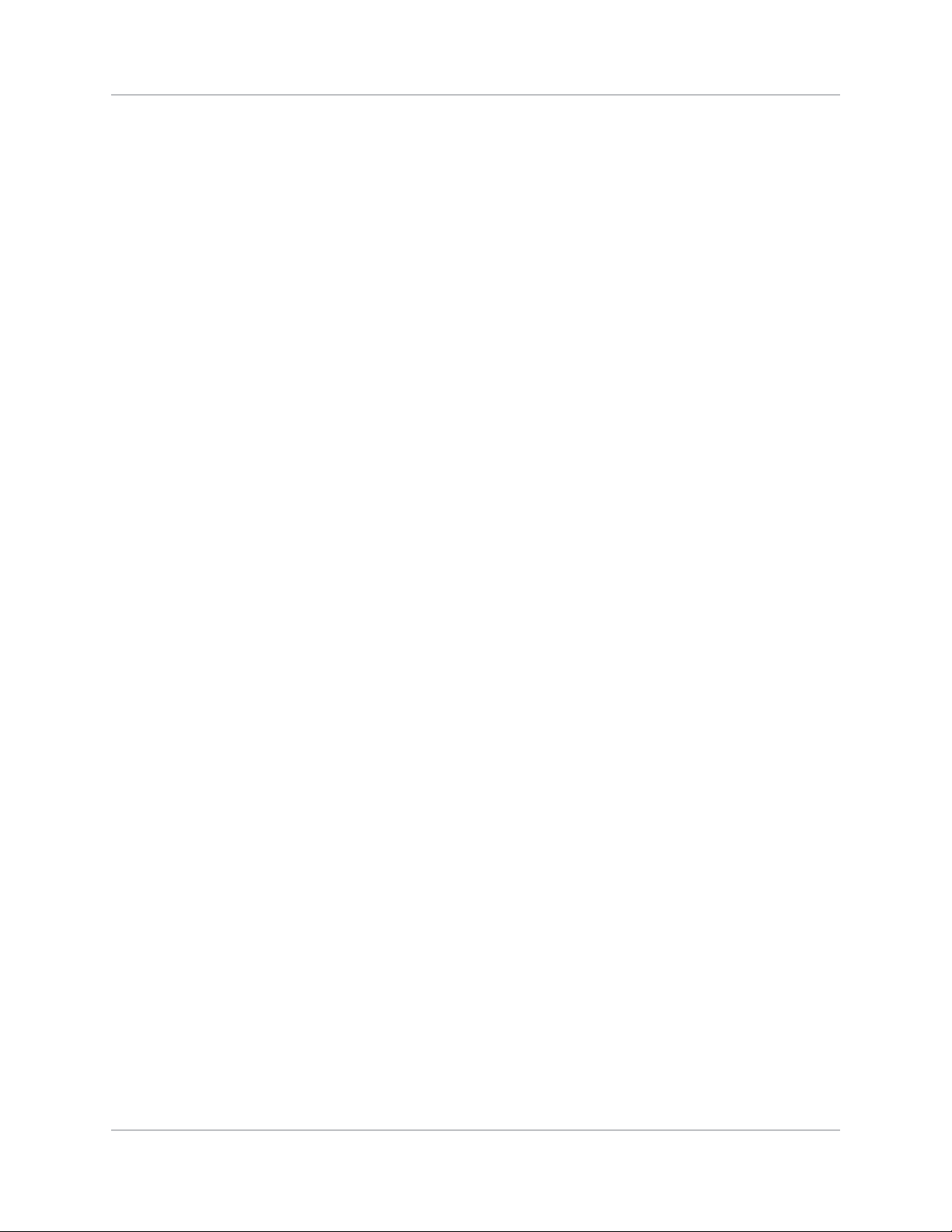
Regulatory . . . . . . . . . . . . . . . . . . . . . . . . . . . . . . . . . . . . . . . . . . . . . . . . . . 130
Safety . . . . . . . . . . . . . . . . . . . . . . . . . . . . . . . . . . . . . . . . . . . . . . . . . . . 130
Electro-Magnetic Compatibility . . . . . . . . . . . . . . . . . . . . . . . . . . . . . . . . . . . 130
Environmental . . . . . . . . . . . . . . . . . . . . . . . . . . . . . . . . . . . . . . . . . . . . . . 130
Marking . . . . . . . . . . . . . . . . . . . . . . . . . . . . . . . . . . . . . . . . . . . . . . . . . . 131
Appendix: DMX/ArtNET . . . . . . . . . . . . . . . . . . . . . . . . . . . . . . . . . . . . . 132
DMX and Real Time Events . . . . . . . . . . . . . . . . . . . . . . . . . . . . . . . . . . . . . . . 132
Lens Control Limitations . . . . . . . . . . . . . . . . . . . . . . . . . . . . . . . . . . . . . . . 132
DMX Channel Setup . . . . . . . . . . . . . . . . . . . . . . . . . . . . . . . . . . . . . . . . . . . . 133
Mirage M Series Setup Personality . . . . . . . . . . . . . . . . . . . . . . . . . . . . . . . . 134
Mirage M Series Show Personality . . . . . . . . . . . . . . . . . . . . . . . . . . . . . . . . . 138
Mirage M Series Nitro VIP Projector Yoke Personality . . . . . . . . . . . . . . . . . . . .140
Mirage M Series User Manual 12
020-101942-01 Rev. 1 (07-2015)
Page 13
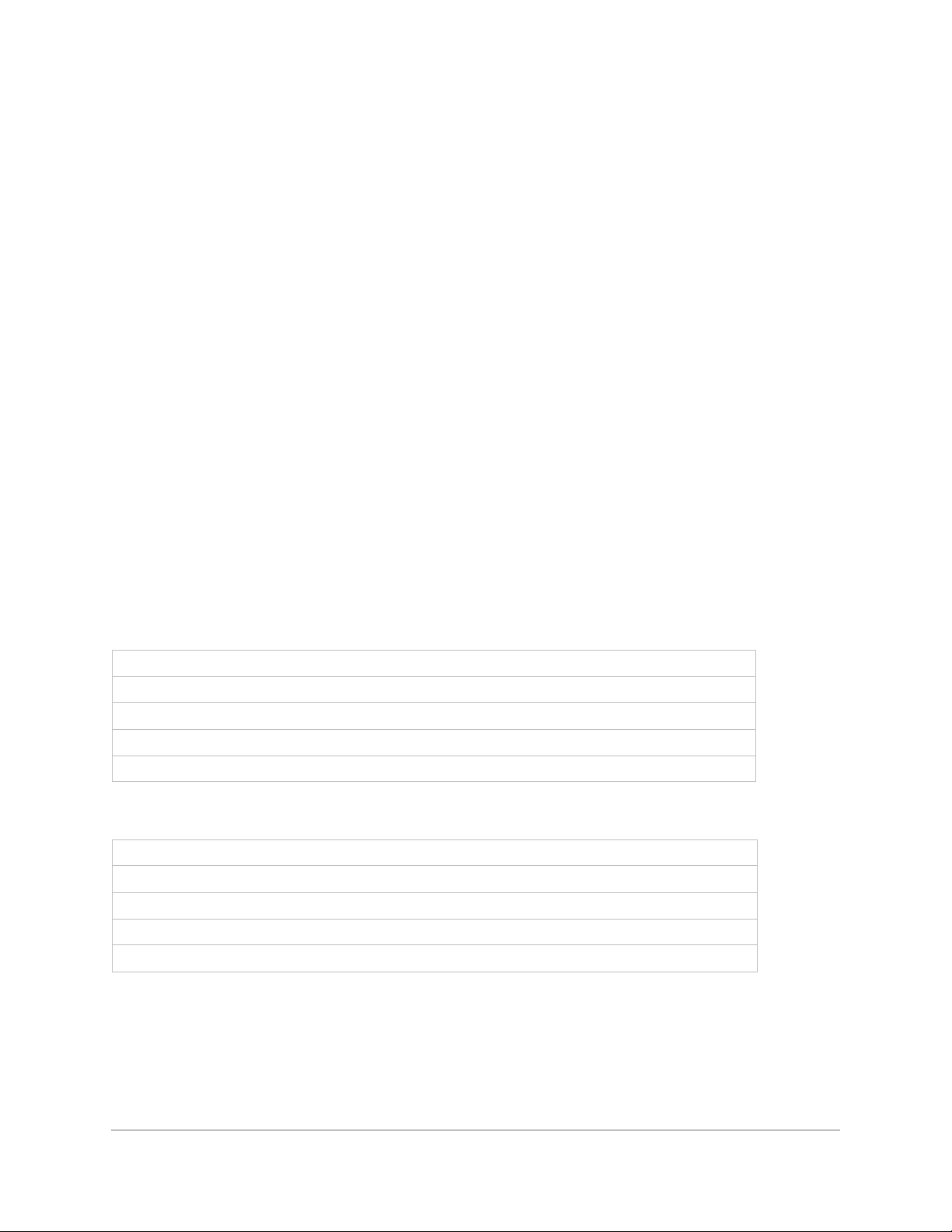
Introduction
This manual is intended for trained users operating professional high-brightness projection
systems. Such users may also be trained to replace the lamp and air filter, but cannot install the
projector or perform any service functions on the M Series projector.
Only Christie accredited technicians knowledgeable about all potential hazards associated with high
voltage, ultraviolet exposure and high temperatures generated by the lamp and associated circuits
are authorized to assemble/install the projector and perform service functions inside the projector.
Purchase record and service contacts
Whether the projector is under warranty or the warranty has expired, Christie’s highly trained and
extensive factory and dealer service network is always available to quickly diagnose and correct
projector malfunctions. Complete service manuals and updates are available for all projectors.
Should a problem be encountered with any part of the projector , contact your dealer. In most cases,
servicing is performed on site. If you have purchased the projector, fill out the information below
and keep with your records.
Dealer:
Dealer or Christie Sales/Service Contact Phone Number:
Projector Serial Number*:
Purchase Date:
Installation Date:
* The serial number can be found on the license label located on the back of the projector.
Default Gateway:
DNS Server:
Projector DLP Address:
Projector Mgmt IP Address:
Subnet Mask:
Mirage M Series User Manual 13
020-101942-01 Rev. 1 (07-2015)
Page 14
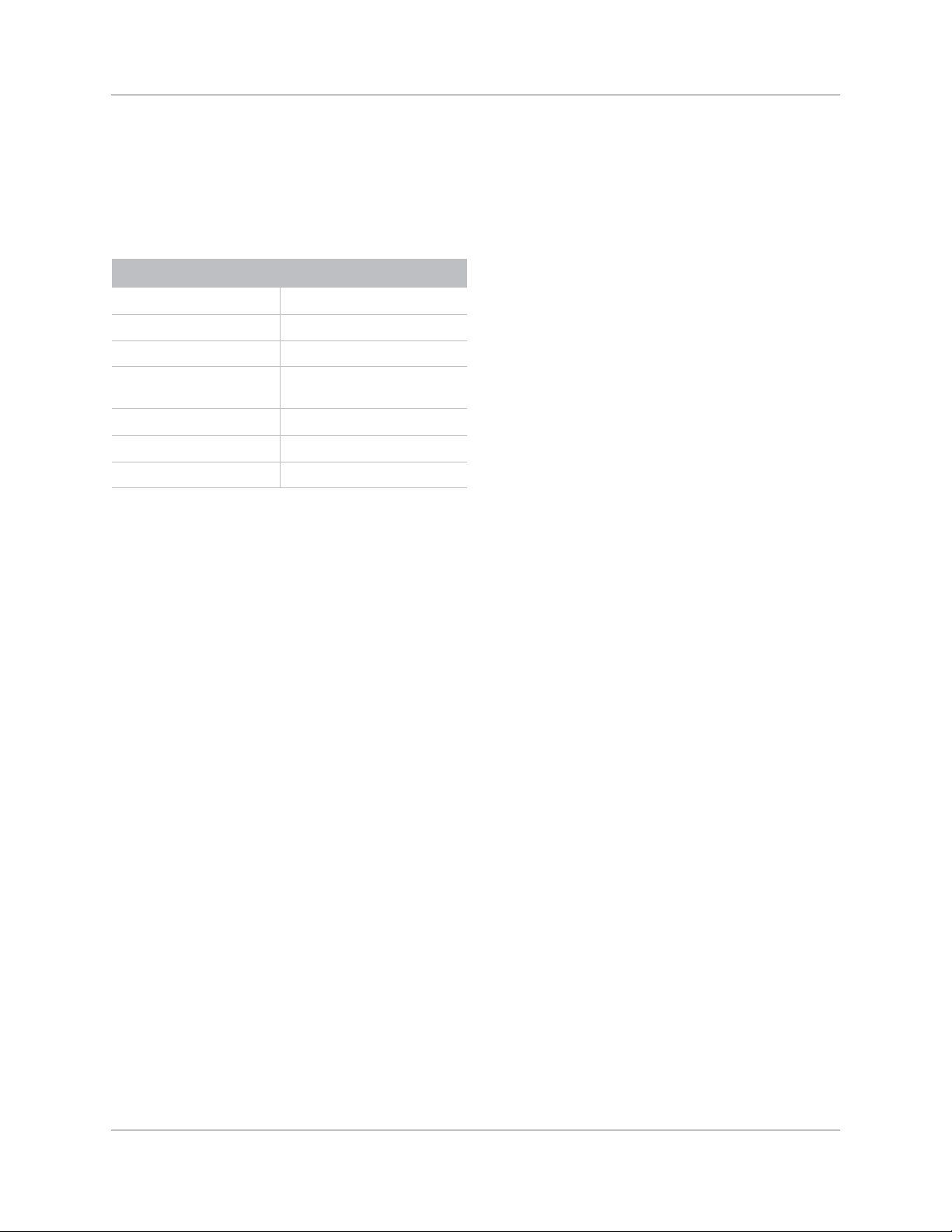
Introduction
Projector models
The Mirage M Series is a family of high resolution video/graphics three chip 1080p HD, SXGA+, and
WUXGA projectors. These projectors are based on next generation DLP™ technology provided by
Texas Instruments.
Model name Part number
Mirage DS+10K-M2 118-053109-XX
Mirage DS+14K-M2 118-050117-XX
Mirage HD10K-M2 118-051107-XX
Mirage HD10K-M2
(Runco Model)
Mirage HD14K-M2 118-059105-XX
Mirage WU12K-M2 118-055101-XX
Mirage WU14K-M2 118-051118-XX
118-051208-XX
How the projector works
The projector accepts data/graphics and video input signals for projection onto front or rear
screens. Light is generated by dual mercury lamps, then modulated by three Digital Micro-mirror
Device (DMD) panels that provide digitized red, green or blue color information. Light from the
“ON” pixels of each panel is reflected, converged, and then projected to the screen through a single
front lens, where all pixels are perfectly superimposed as a sharp full-color image.
User interface overview
The projector is controlled through a menu system displayed on the image. The menu system is
controlled by an IR remote, wired remote, or through the built-in keypad. The LCD screen and
built-in keypad allow some functions to be controlled without the need of an OSD display, and
provide an accessible interface to view error reporting. The functions on the OSD can also be
controlled using the Christie Serial Protocol, through a serial or Ethernet connection to the
projector. The Web interface provides access to the menu system as a Virtual OSD (On-screen
display) and to features that maintain the software and settings.
List of components
Ensure the following components were received with the projector:
•IR remote keypad
•Line cord
• Lens Mount Security Screw (M6x10mm long, Qty. 2)
• Lens Mount Security Screw (5mm Hex, Qty. 1)
•Warranty Card
Mirage M Series User Manual 14
020-101942-01 Rev. 1 (07-2015)
Page 15
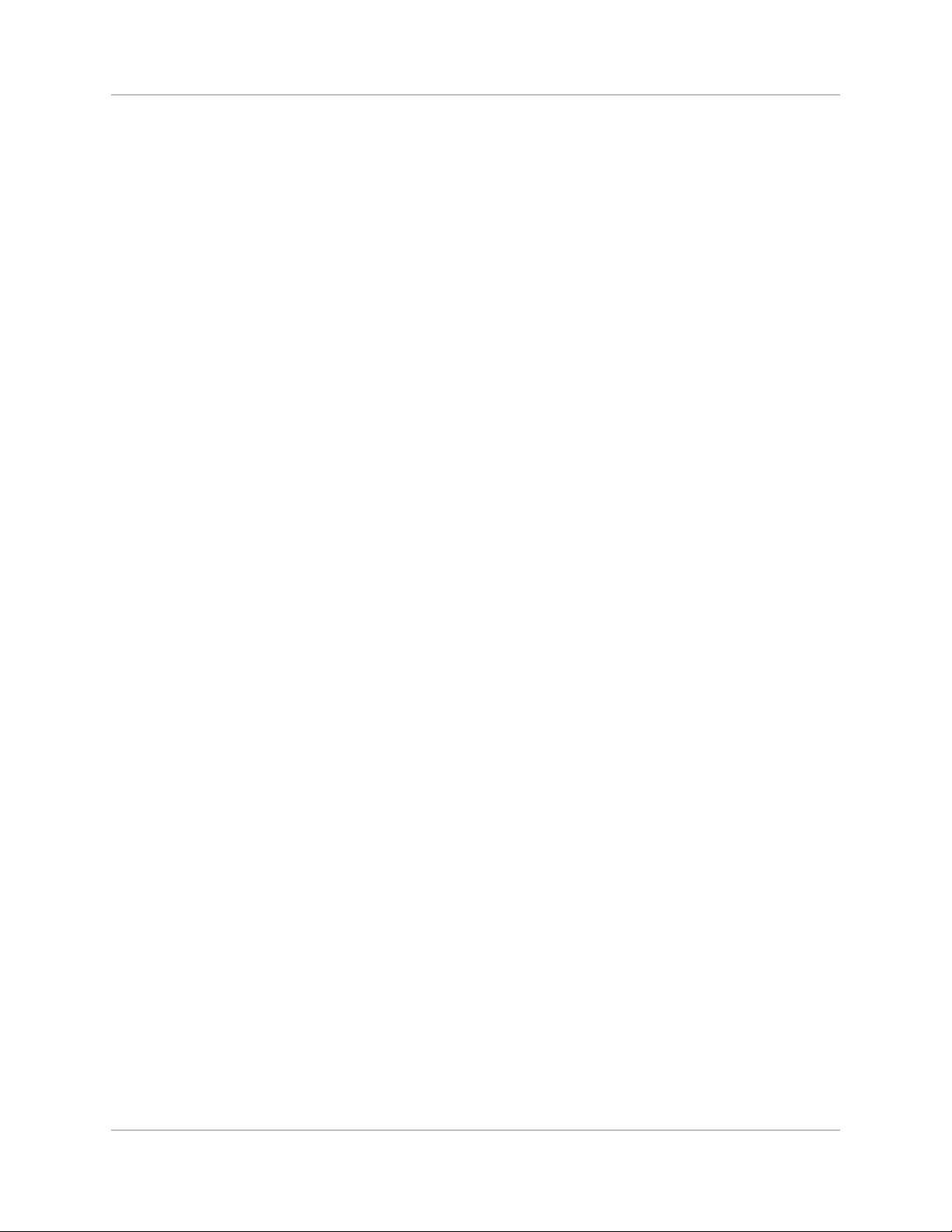
•Web Registration Form
Key features
• Up to 14,000 lumens
• HD (1080p), SXGA+, or WUXGA resolution
• Dual Mercury lamp illumination with 350W and 450W options
• Contrast aperture providing up to 10,000:1 contrast ratio (available on 350W models)
• Ultra-compact design and weighs less than 55lbs
• 10-bit image processor electronics with modular design
• Fully sealed optical system
• Active fan control for minimum noise level
• Selectable, motorized Yellow Notch Filter for expanded color gamut
• User interchangeable projection lenses with no-tool mounting
• Picture-in-picture (PIP)
Introduction
•LiteLOC for constant brightness maintenance
• Intelligent Lens System (ILS)
• Motorized lens mount for all models
• Auto-setup feature
•Integrated ChristieNET
• Networking ability through RS232 and RS422 connectors
• Status LED display on built-in keypad for easy projector status monitoring
• Control with remote keypad, wired remote, or built-in keypad
• Four input slots for Optional Input Modules
Mirage M Series User Manual 15
020-101942-01 Rev. 1 (07-2015)
Page 16
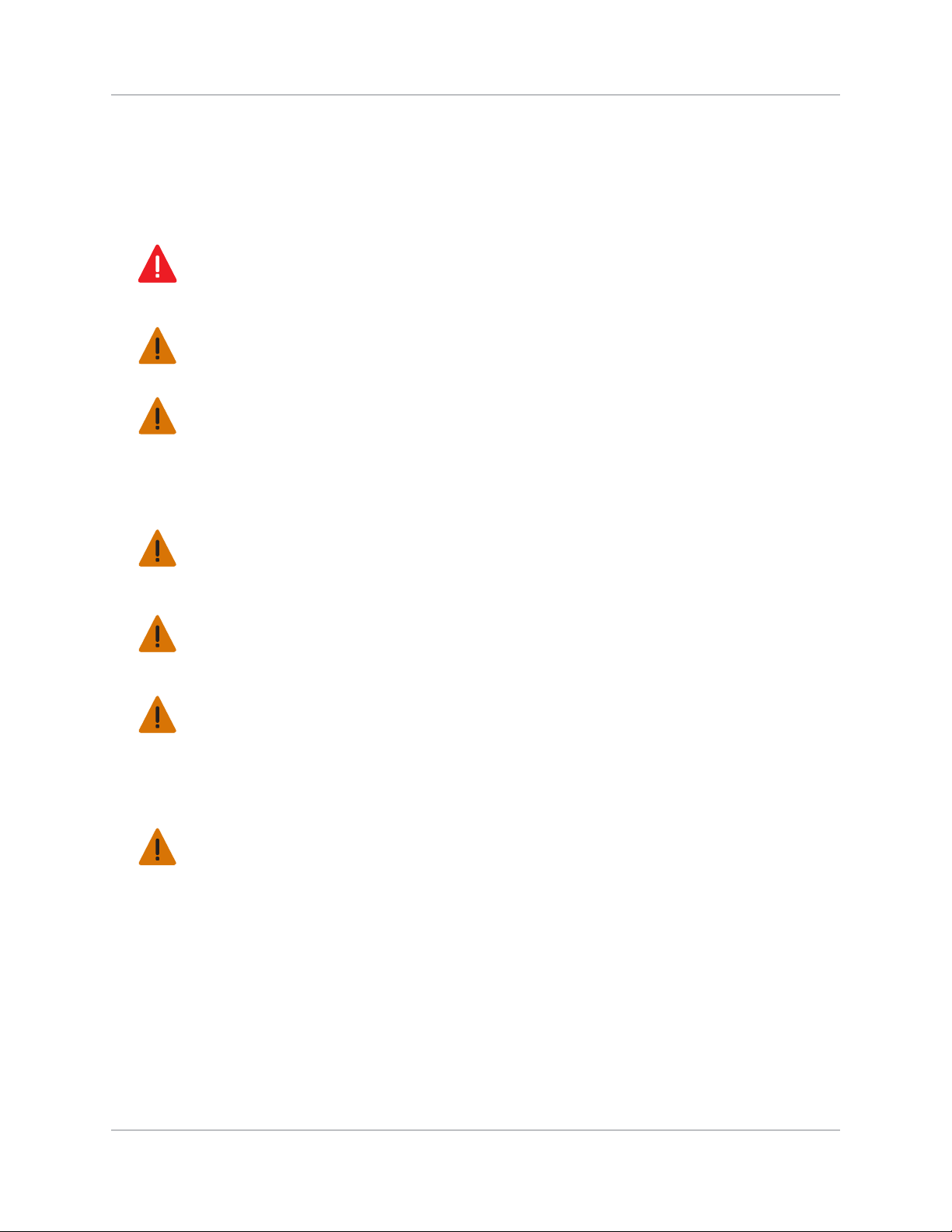
Safety warnings and guidelines
General Precautions
Danger! Failure to comply with the following results in death or serious injury.
• FIRE HAZARD. Keep hands, clothes and all combustible material away from the concentrated light
beam of the projector. Position all cables where they cannot contact hot surfaces or be pulled or
tripped over.
Warning! Failure to comply with the following could result in death or serious injury.
• All installation and maintenance procedures must be performed by a Christie qualified technician.
Warning! Failure to comply with the following could result in death or serious injury.
• Projector must be operated in an environment that meets operating specifications.
AC/power precautions
Warning! Failure to comply with the following could result in death or serious injury.
• Use only the AC power cord supplied. Do not attempt operation if the AC supply and cord are not
within the specified voltage and power r ange. See t he license label on the back of the projector
rated voltage and power.
Introduction
for
Warning! Failure to comply with the following could result in death or serious injury.
• The projector is equipped with a three-wire plug with a grounding pin. This is a safety feature. If
you are unable to insert the plug into t he outlet , contac t an elect rician to h ave the outle t replace d.
NEVER defeat the safety purpose of the grounding-type plug.
Warning! Failure to comply with the following could result in death or serious injury.
• Do not allow anything to rest on the power cord. Locate the power cord where persons walking on
it or objects rolling over it cannot damage the cord.
Lamp precautions
Warning! Failure to comply with the following could result in death or serious injury.
• Never attempt to access the lamp while th e lamp is ON. After turning the lamp OFF, it is crucial that
you wait at least 10 minutes before handling the lamp. This provides sufficient time for the lamp
cooling fans to properly cool the lamp.
Mirage M Series User Manual 16
020-101942-01 Rev. 1 (07-2015)
Page 17
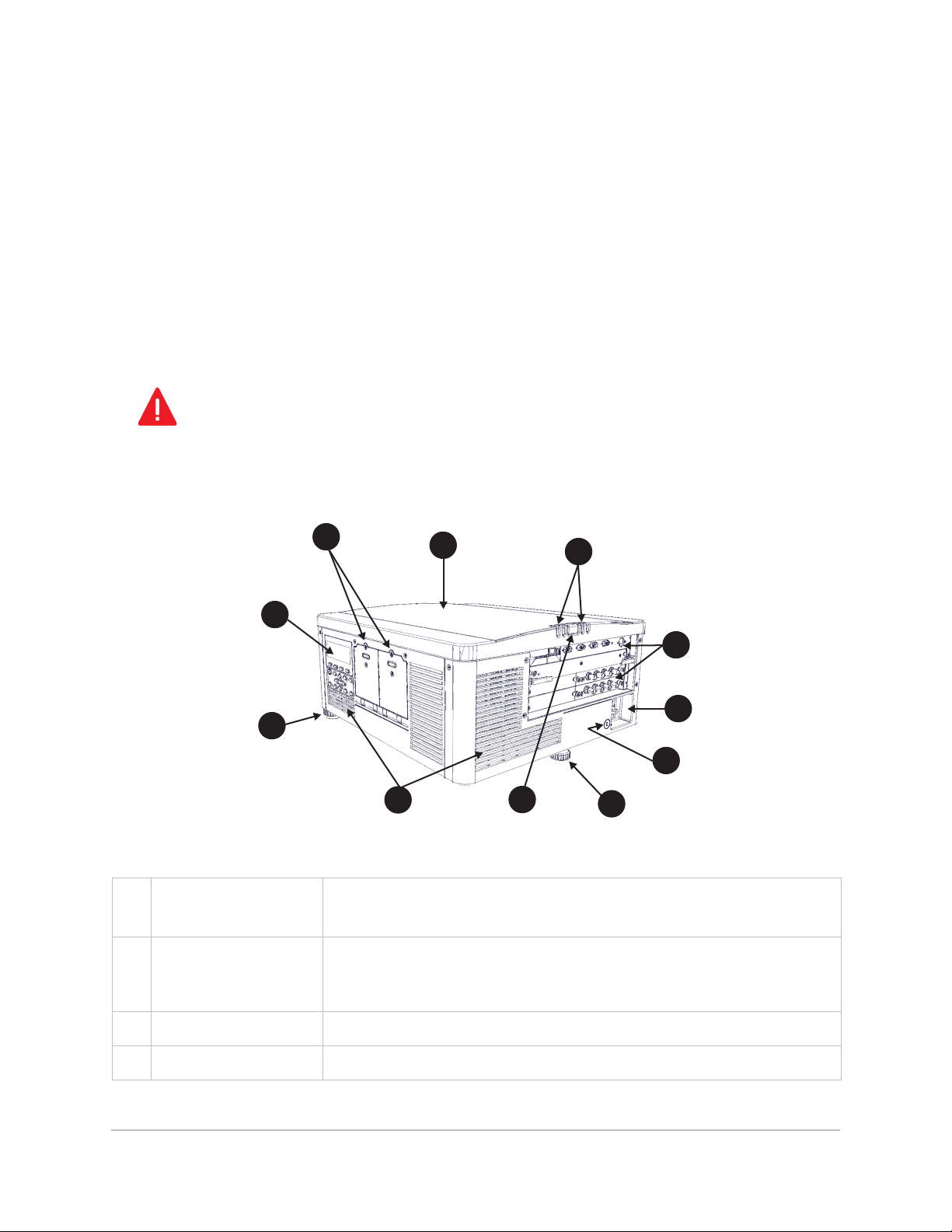
Installation and Setup
A
B
C
D
E
F
G
H
I
H
J
This section explains how to install, connect, and optimize the projector for delivery of superior
image quality.
Danger! Failure to comply with the following results in death or serious injury.
• Always power down the projector and disconnect all power sources before servicing or cleaning.
About the projector
Built-in keypad The built-in keypad is located on the side of the projector. Use it similarly to the
A
Lamp doors The lamp doors are located at the side of the projector, which provides easy
B
C
D
Top cover —
LED status indicators See LED and Key States on page 112.
IR remote to control the projector. An LCD display is located above the keypad
for displaying projector status.
access to the lamp module for replacement. The lamp doors are fitted with
safety interlocks which switch the lamp off when the door is opened. The lamp
doors are provided with clear windows to indicate when the lamps are on.
Mirage M Series User Manual 17
020-101942-01 Rev. 1 (07-2015)
Page 18
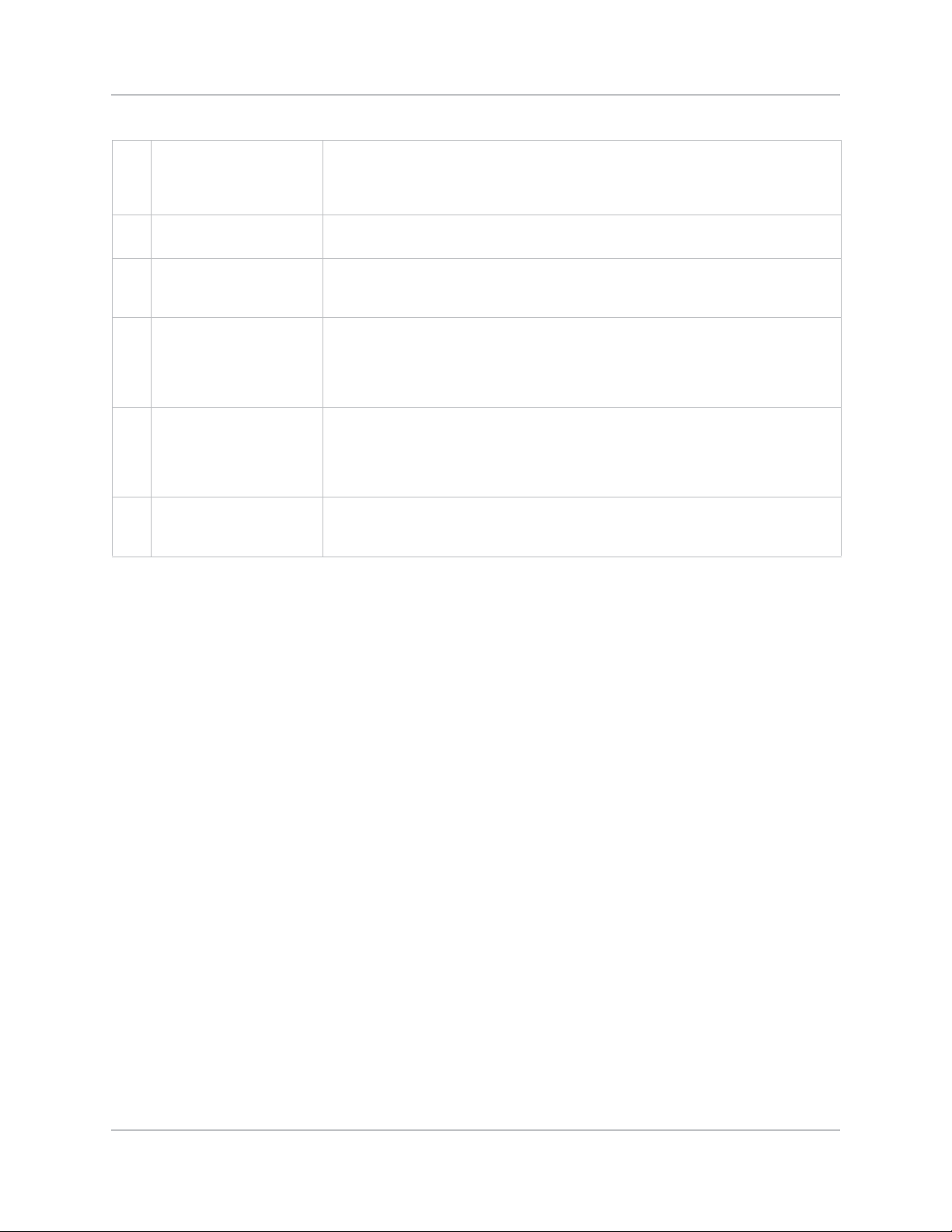
Installation and Setup
Input panel All source connections are made to the input panel located at the back of the
E
AC receptacle The AC receptacle is located above the AC receptacle at the back of the
F
Kensington lock Located at the rear of the projector to the left of the AC receptacle, is a
G
Adjustable feet Located on the underside of the projector are three adjustable feet. Raise or
H
Rear IR sensor The two IR sensors receive transmissions from the IR remote from up to 100
I
Cooling air vents There are numerous air vents located around the pr ojector. It is important these
J
projector. Any of the available optional input cards can be installed in the four
option card slots. The slots are labelled 1 through 4. All option cards have LEDs
to indicate their status.
projector. Use this receptacle to plug in an appropriately rated line cord.
Kensington lock attachment point. This provides the ability to secure the
projector against possible theft.
lower these feet when positioning the projector to ensure it is level on all sides
so the displayed image appears rectangular without any keystone. For
instructions on how to adjust the projector feet see Adjusting height on page
32.
feet away. It is important to keep the transmission path to these sensors
unobstructed for uninterrupted communications with the projector. The rear IR
sensor is located at the back of the projector between the status LEDs. The
front IR sensor is located next to the front nameplate.
vents remain unobstructed to allow adequate airflow through the projector and
prevent it from overheating.
Projection lenses, lens mount and other features
The projector includes a motorized lens mount that allows automated lens control and adjustment:
vertical and horizontal offsets, zoom and focus. The projection lens is shipped separately from the
projector. Use the lens cap when transporting the lens to avoid scratching and damaging the lens, which
could affect your displayed image.
Mirage M Series User Manual 18
020-101942-01 Rev. 1 (07-2015)
Page 19
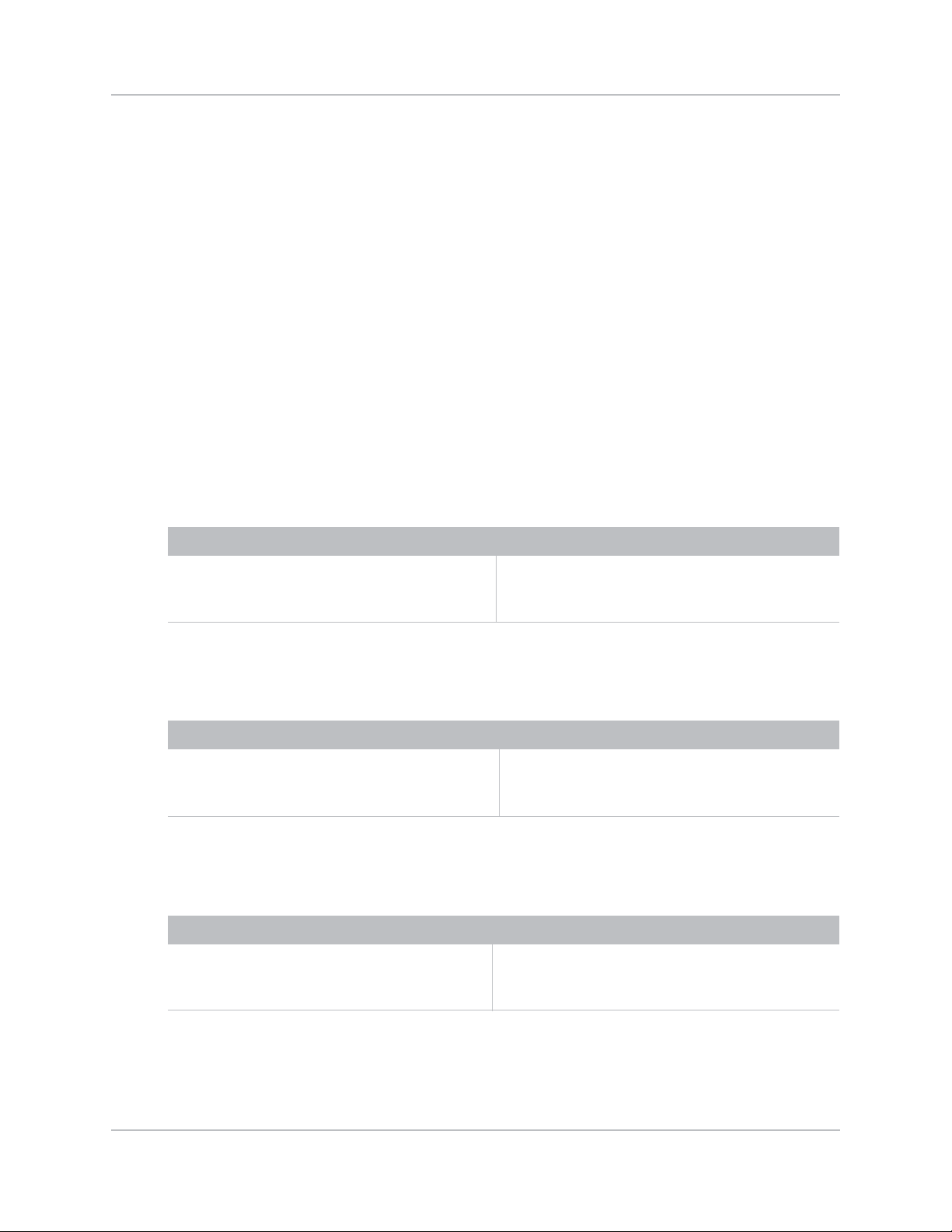
Installation and Setup
Motorized lenses should not be adjusted by hand without first setting them for manual operation,
otherwise the zoom and focus motors may be damaged.
• Zoom and Focus: There are two internal lens motors that allow for quick motorized
adjustment of zoom and focus. Adjust zoom to fit the displayed image on the screen and adjust
focus to improve the clarity of the image.
• Lens Offset: The motorized lens mount allows vertical and horizontal offset of the displayed
image.
• Shutter: Allows the screen to become absolute black, when in the “closed” state.
Installation considerations
Proper installation of the projector ensures the quality of the display. Whether installing a projector
temporarily or permanently, take the following into account to make sure the projector performs
optimally. Choose the installation type that best suits your needs: front or rear screen, floor mount
or inverted mount.
Front screen / floor mount installations
Advantages Considerations
• Easy to set up.
• Can be moved or changed quickly.
• Easy to access.
• Shares floor space with audience.
Front screen / inverted mount (ceiling) installation
Advantages Considerations
• Does not take up audience space.
• Projector is unobtrusive.
• Projector cannot be accidentally moved.
• Installation is more permanent.
• It is more difficult to access the projector.
Rear screen / floor mount installation
Advantages Considerations
• Projector is completely hidden.
• Projector is easily accessed.
• Usually good ambient light rejection.
• Requires separate room or enclosure.
• Installation cost is usually higher.
Mirage M Series User Manual 19
020-101942-01 Rev. 1 (07-2015)
Page 20
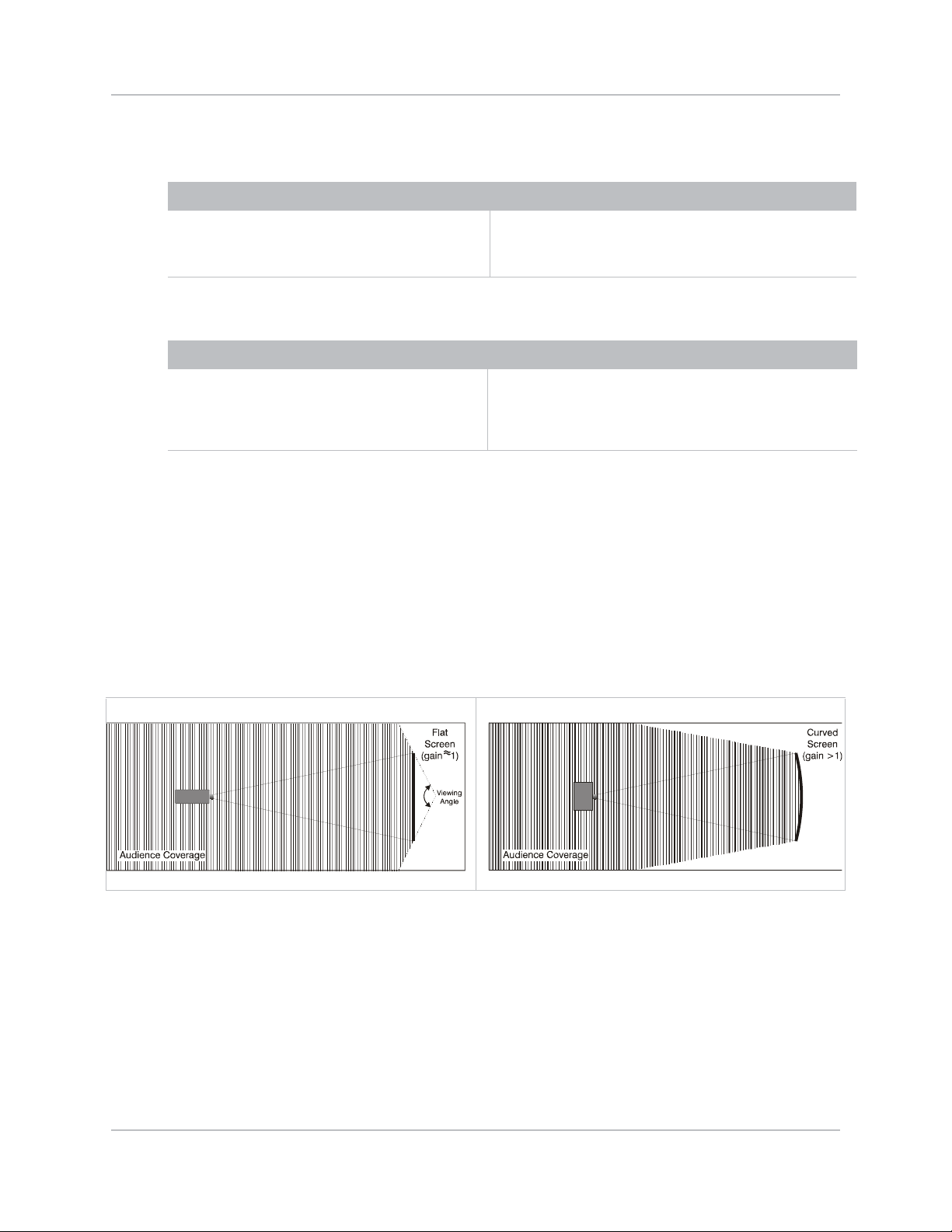
Rear screen / inverted mount (ceiling) installation
Advantages Considerations
Installation and Setup
• Projector is completely hidden.
• Usually good ambient light rejection.
• Requires separate room.
• Installation cost is usually higher.
• More difficult to access projector.
Rear Screen / Floor Mount with Mirror
Advantages Considerations
• Projector is completely hidden
• Usually good ambient light rejection.
• Requires less space behind screen than other
rear screen installations.
• Requires separate room or enclosure.
• Installation cost is usually higher.
• More involved to perform setup.
Front screen installations
In front screen installations, the projector and audience are positioned in front of the screen, which
can be flat or curved.
Flat screens offer a gain of about 1.0 with a viewing angle just less than 180 degrees. This type of
screen reflects incident light equally in all directions so the audience can see the display from
vari o u s a n g l es.
Curved screens have a gain greater than 1.0 with a viewing angle much less than 180 degrees. This
type of screen does not reflect incident light equally in all directions; instead it is concentrated in a
viewing cone. The audience sitting within the viewing cone area see a brighter image than those
sitting just outside the area.
Rear screen installations
There are two basic types of rear screens:
• Diffused—A diffused screen has a surface which spreads the light that strikes it. Purely
diffused screens have a gain of less than 1.0. The advantage of the diffused screen is its wide
viewing angle, similar to that of a flat screen for front screen projection. This type of screen is
suitable when a wide viewing angle is required but there is low ambient room lightening.
Mirage M Series User Manual 20
020-101942-01 Rev. 1 (07-2015)
Page 21
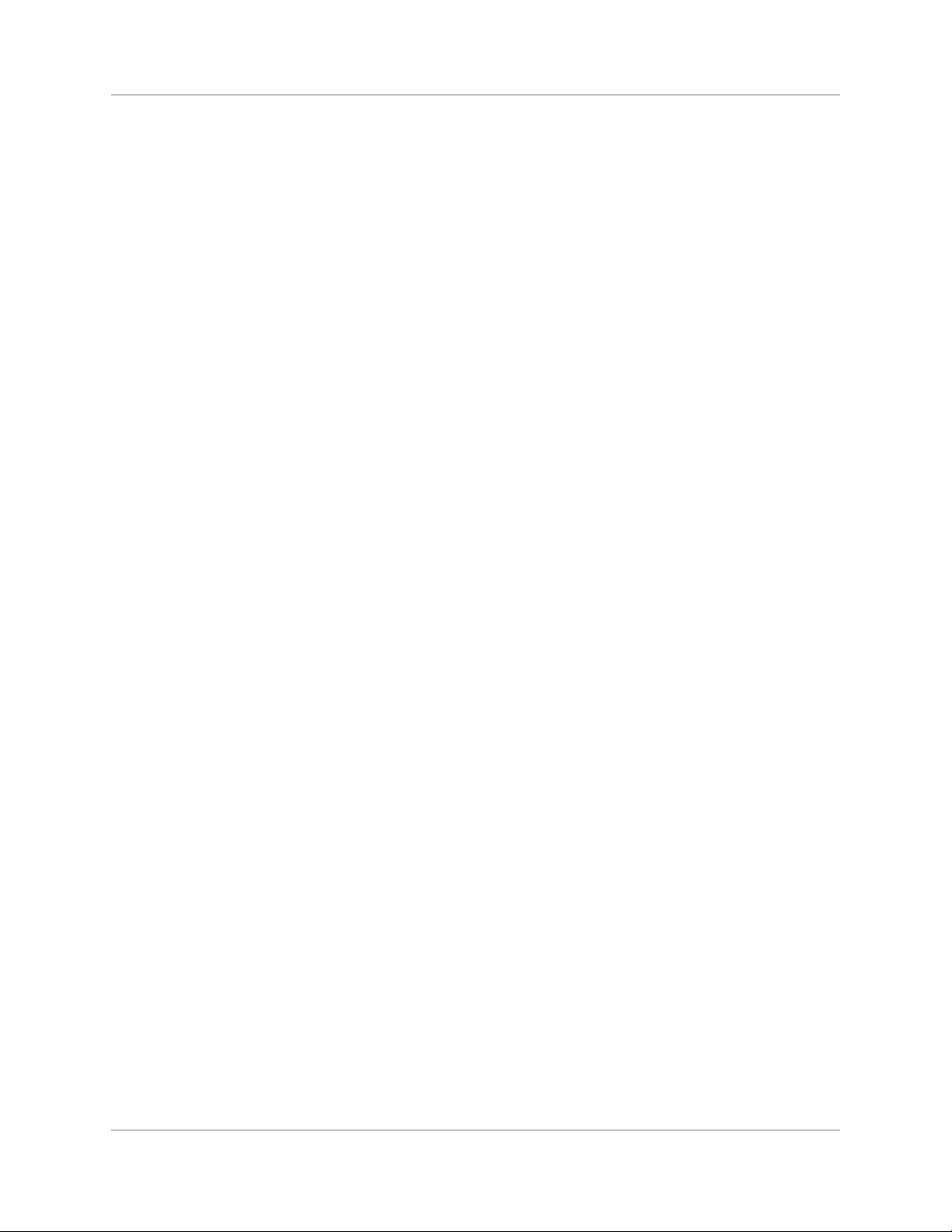
Installation and Setup
• Optical—Optical screens take light from the projector and redirects it to increase the light
intensity at the front of the screen and reduce it in other areas. A viewing cone, similar to that
of a curved front screen installation is created. This type of screen is better suited for brightly lit
rooms where the audience is situated within the viewing cone.
Screen size
Choose a screen size appropriate for your lens and application. If the projector is used to display
text information, the image size must allow the audience to recognize all text clearly. The eye sees
a letter clearly if eye-to-text distance is less than 150 times the height of the letter. Small text
located too far from the eye is illegible at a distance no matter how sharply and clearly it is
displayed.
To fill a screen with an image, the aspect ratio of the screen should be equal to the aspect ratio of
the image (expressed as the ratio of its width to its height). Standard video from a VCR has a 4:3
or 1.33:1 aspect ratio. For example, to display a VCR output with a 4:3 aspect ratio onto a 10-foot
(3m) high screen, the width of the screen must be at least 13.3 feet (4m).
Ambient lighting
The high brightness of this projector is well suited for locations where ambient lighting might be
considered less than ideal. A typical room with ceiling lights and windows rarely requires special
attention. Contrast ratio in your images is reduced if stray light directly strikes the screen.
For example, when a shaft of light from a window or floodlight falls on the image, the image may
appear washed out and less vibrant. Avoid or eliminate stray light sources directed at the screen.
Ventilation
The projector vents and louvers provide ventilation, both for intake and exhaust. Never block or
cover these openings. Do not install the projector near a radiator or heat register, or within an
enclosure. To ensure adequate airflow around the projector, allow free air exchange to the projector
with a minimum clearance of 25cm (10-inch) on the left, right and rear sides of the projector from
any walls or other obstructions. Never obstruct the air exchange to the projector.
Other considerations
Other considerations and tips to improve your installation:
• Keep the ambient temperature constant and below 40
heating and/or air conditioning vents. Changes in temperature may cause drifts in the projector
circuitry, which may affect performance.
• Keep the projector away from devices that radiate electromagnetic energy, such as motors and
transformers, slide projectors, speakers, power amplifiers, elevators, etc.
• Use a screen size appropriate for the venue but not larger than required. Installing a large
screen in a small room is similar to watching television at a close range; too large a screen can
overpower a room and interfere with the overall effect. As a rule, be no closer than 1.5 times
the width of the screen.
°C (104°F). Keep the projector awa y from
Mirage M Series User Manual 21
020-101942-01 Rev. 1 (07-2015)
Page 22
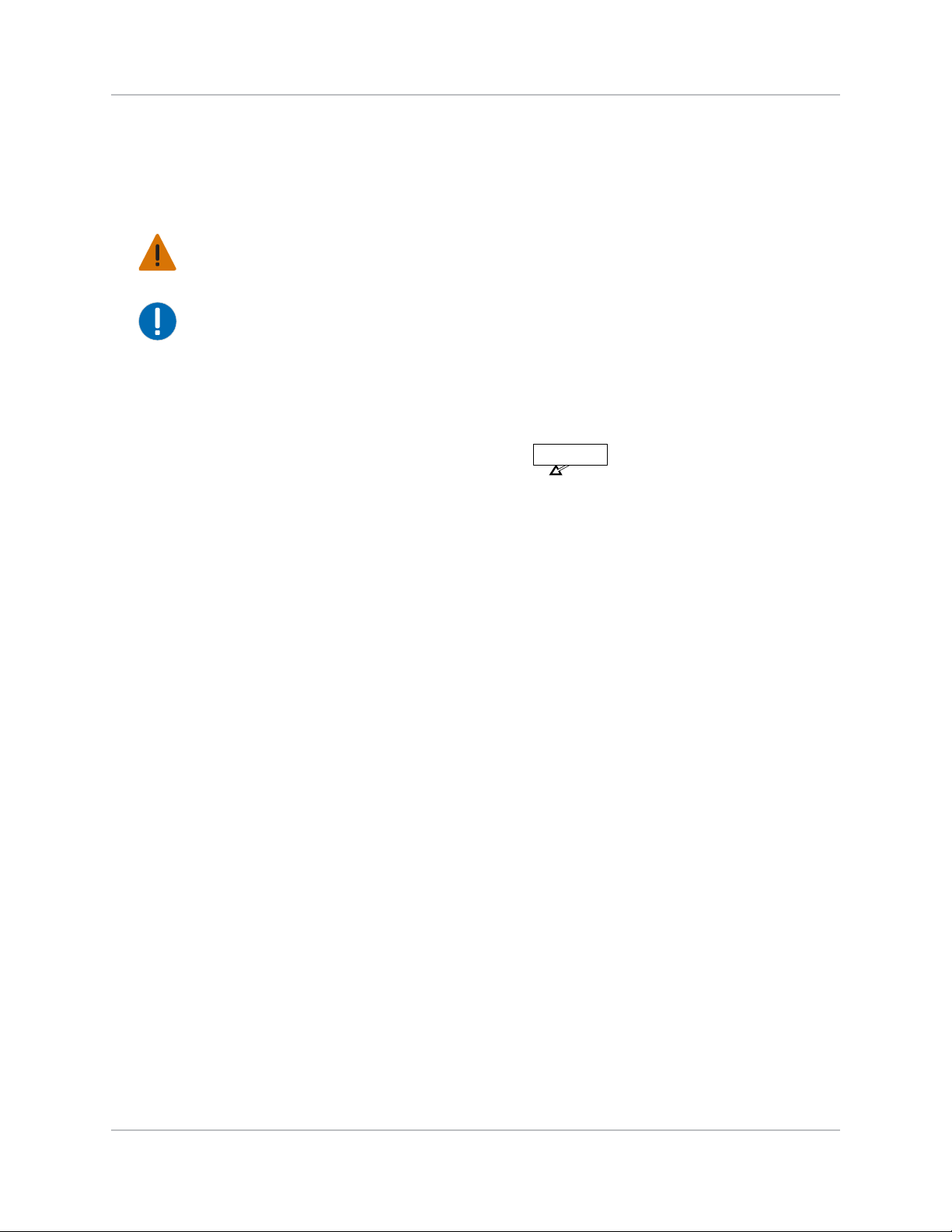
Installation and Setup
LOCKING CLAMP
OPEN
Installing a projection lens
The projection lens, shipped separately from the projector, must be installed prior to setting up the
projector.
Warning! Failure to comply with the following could result in death or serious injury.
• Remove the lens plug from the lens opening in the projector before installing the lens. Retain the
lens plug for projector transportation to protect the optical components from dust and debris.
Notice. Failure to comply with the following may result in property damage.
• The lens seals the projector, preventing contaminants from entering the interior of the projector.
Never operate a projector without a lens. Remove the rear lens cap from the lens. Keep the front
lens cap on the lens to protect it during installation.
• When installing the lens, ensure that the lens is not inserted at an angle, as this can cause
damage.
1. Rotate the lens clamp to the OPEN position, as shown.
2. Align the lens interface plate with the lens mount and align the lens electrical connector with
the mating connector on the lens mount.
3. Fully insert the assembly straight into the lens mount opening without turning and press with
your hand as shown.
Mirage M Series User Manual 22
020-101942-01 Rev. 1 (07-2015)
Page 23
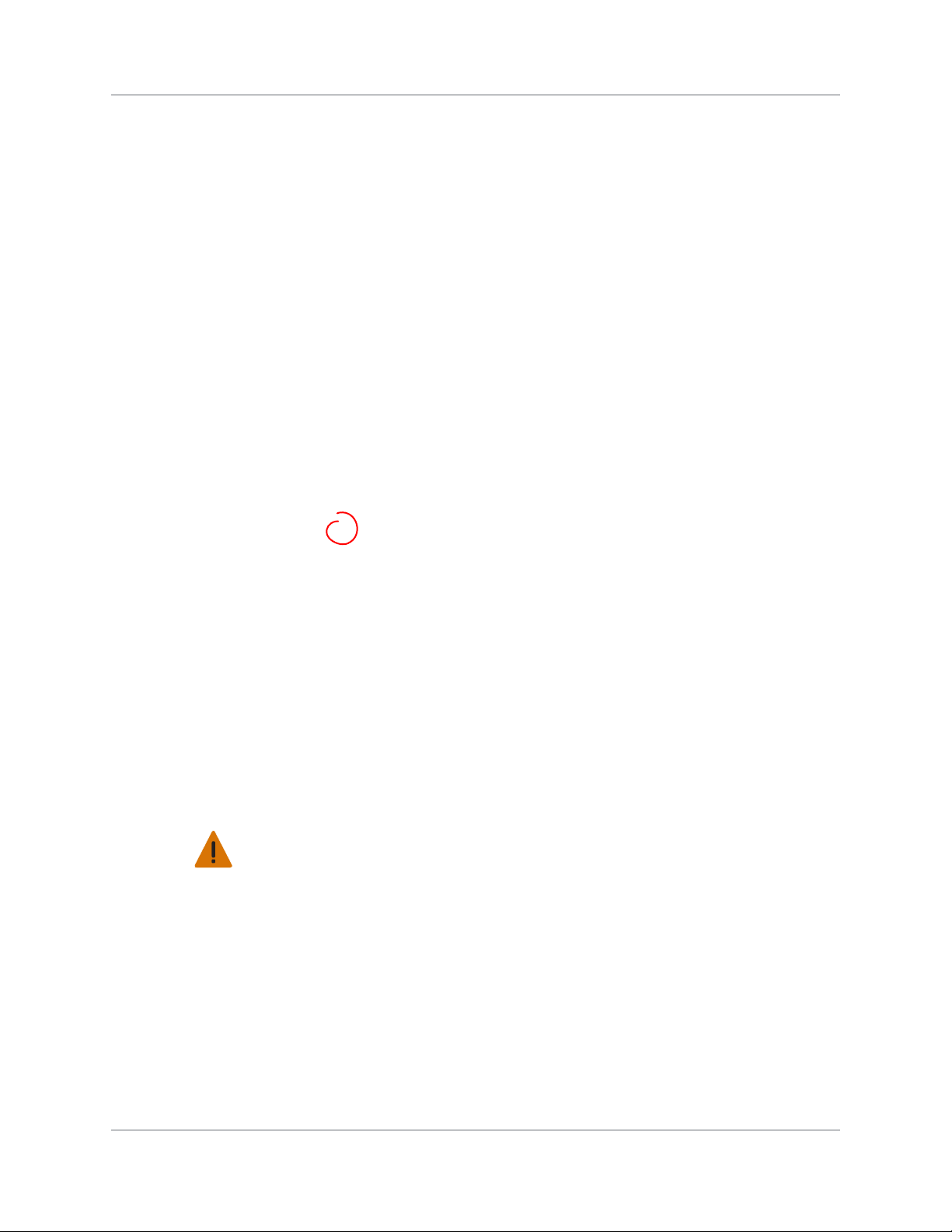
Installation and Setup
4. While holding the lens flat against the lens mount, rotate the lens clamp clockwise to lock the
lens assembly in place.
5. Remove the front lens cap.
6. For added stability such as motion application, fasten the security screws provide with the lensmount.
7. Use a 5mm hex driver to fasten the red security screws provided with the lens mount, or hand
tighten the lens retaining screws attached to the lens. This is recommended for heaviest lenses
such as 0.73:1 and 1.2:1.
8. If the projector is hoisted or installed in an overhead position use the lens red security screws
or the lens retaining screws.
Positioning the projector
Warning! Failure to comply with the following could result in death or serious injury.
• Two people are required to safely lift and install the projector.
Place the projector on a sturdy, level surface and position it so that it is perpendicular to the screen
at a suitable distance. The further back the projector is positioned for the screen, the larger the
image will be.
To level the projector adjust its three feet. With the projector positioned perpendicular to the screen
the image will appear rectangular instead of keystoned.
Mirage M Series User Manual 23
020-101942-01 Rev. 1 (07-2015)
Page 24
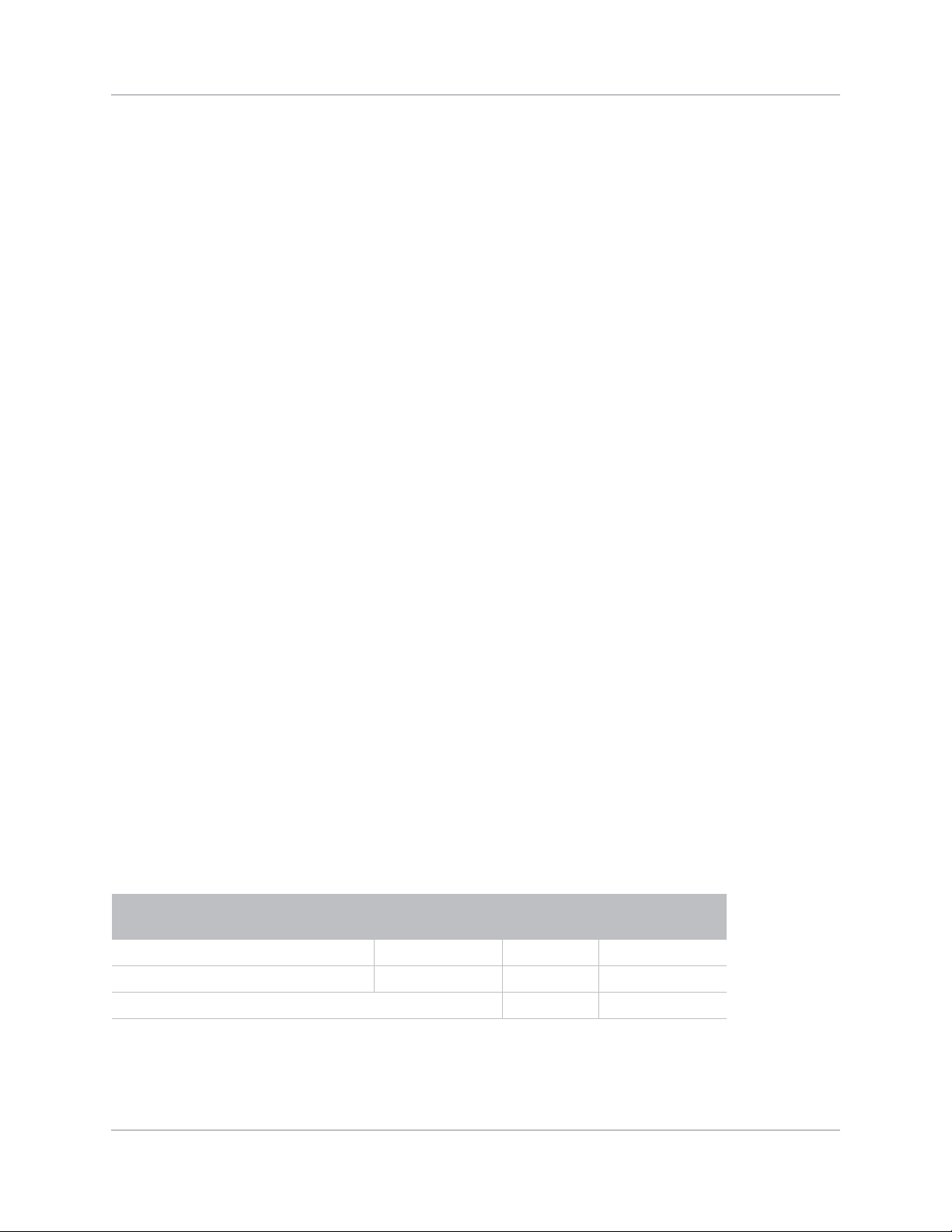
Installation and Setup
Throw distance
Throw distance is the distance measured from the front feet of the projector to the screen. This
calculation determines if there is enough room to install your projector with a desired screen size
and if the image is the right size for your screen.
Use the lens and screen size to calculate the precise throw distance using the lens throw calculator
provided in the Dealer Section of the Christie website, or use the tables provided in 020-100221XX. Due to lens manufacturing tolerances for lens focal length, actual throw distance can vary ±5%
between lenses with the same nominal throw ratio.
To estimate the throw distance take the horizontal width of the screen and multiply it by the lens
throw ratio. The result determines approximately the distance the projector should be positioned
from the screen to project a focused image large enough to fill the screen. For example, using a
0.73:1 lens, throw distance would roughly be 0.73 times the screen width.
Vertical and horizontal position
The correct vertical and horizontal position of the projector in relation to the screen depends on the
lens type and the screen size. Ideally, the projector should be positioned perpendicular to the
screen. This way, the image appears rectangular instead of keystoned (trapezoidal).
The vertical position of the image can be offset (moved above or below the optical axis) by
adjusting the motorized lens mount. The amount of vertical offset available depends on the type of
lens installed in the projector and can be limited if horizontal offset has been applied. Vertical offset
can be expressed as the percent of half the image height or the number of pixels of shift from lens
center.
• Offsets are subject to ±7% centering tolerance.
• % Offset = number of pixels of offset/half vertical panel resolution x 100.
WUXGA Vertical Offset Ranges
WUXGA lens description Lens part
number
Lens ILS 0.73:1SX+/0.67:1HD 118-100110-XX ±22% ±132 pixels
Lens ILS 1.25-1.6SX+/1.16-1.49HD 118-100111-XX ±82% ±492 pixels
ALL OTHER LENSES ±112% ±672 pixels
Minimum offset above
or below lens center
Mirage M Series User Manual 24
020-101942-01 Rev. 1 (07-2015)
Page 25
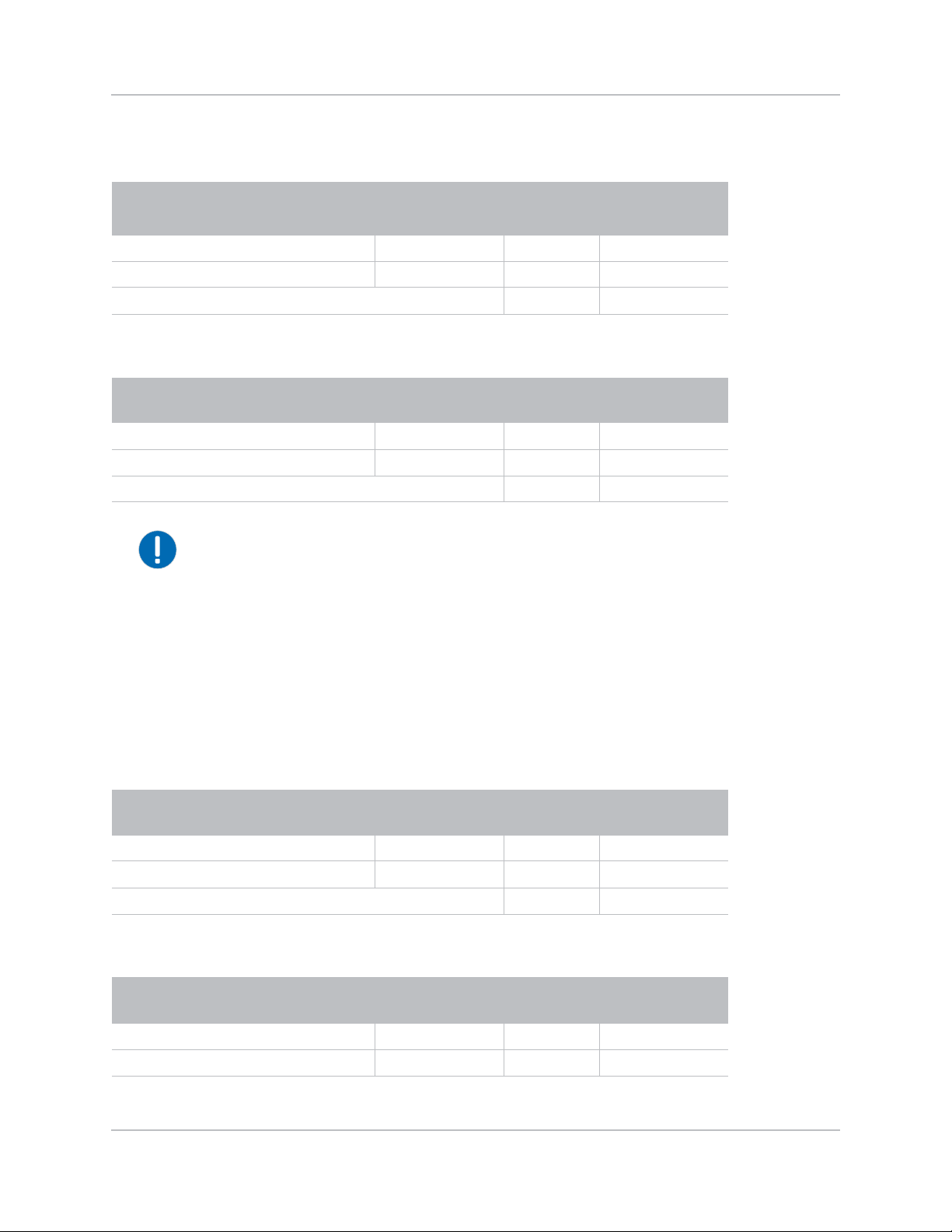
HD 1080p Vertical Offset Ranges
Installation and Setup
HD 1080p lens description Lens part
number
Lens ILS 0.73:1SX+/0.67:1HD 118-100110-XX ±35% ±189 pixels
Lens ILS 1.25-1.6SX+/1.16-1.49HD 118-100111-XX ±102% ±551 pixels
ALL OTHER LENSES ±119% ±643 pixels
Minimum offset
above or below lens center
SXGA+ Vertical Offset Ranges
SXGA+ lens description Lens part
number
Lens ILS 0.73:1SX+/0.67:1HD 118-100110-XX ±23% ±121 pixels
Lens ILS 1.25-1.6SX+/1.16-1.49HD 118-100111-XX ±73% ±383 pixels
ALL OTHER LENSES ±100% ±525 pixels
Notice. Failure to comply with the following may result in property damage.
• Offsets are subject to ±7% centering tolerance.
• % Offset = number of pixels of offset/half vertical panel resolution x 100.
Minimum offset above or
below lens centers
The horizontal position of the image can also be offset (that is moved to the left or right of optical
center) by adjusting the motorized lens mount. The amount of horizontal offset available depends
on the lens installed and if the image has already been vertically offset. Horizontal offset can be
expressed as the percent of half the image width or the number of pixels of shift to one side of lens
center.
• Offsets are subject to ±7% centering tolerance.
• % Offset = number of pixels of offset/half horizontal panel resolution x 100.
WUXGA Horizontal Offset Ranges
WUXGA lens description Lens part
number
Lens ILS 0.73SX+/0.67HD 118-100110-XX ±6% ±58 pixels
Lens ILS 1.25-1.6SX+/1.16-1.49HD 118-100111-XX ±38% ±365 pixels
ALL OTHER LENSES ±54% ±518 pixels
Minimum offset
above or below lens center
HD 1080p Horizontal Offset Ranges
HD 1080P lens description Lens part
numbers
Lens ILS 0.73:1SX+/0.67:1HD 118-100110-XX ±12% ±115 pixels
Lens ILS 1.25-1.6SX+/1.16-1.49HD 118-100111-XX ±40% ±384 pixels
Mirage M Series User Manual 25
020-101942-01 Rev. 1 (07-2015)
Minimum offset above or
below lens center
Page 26
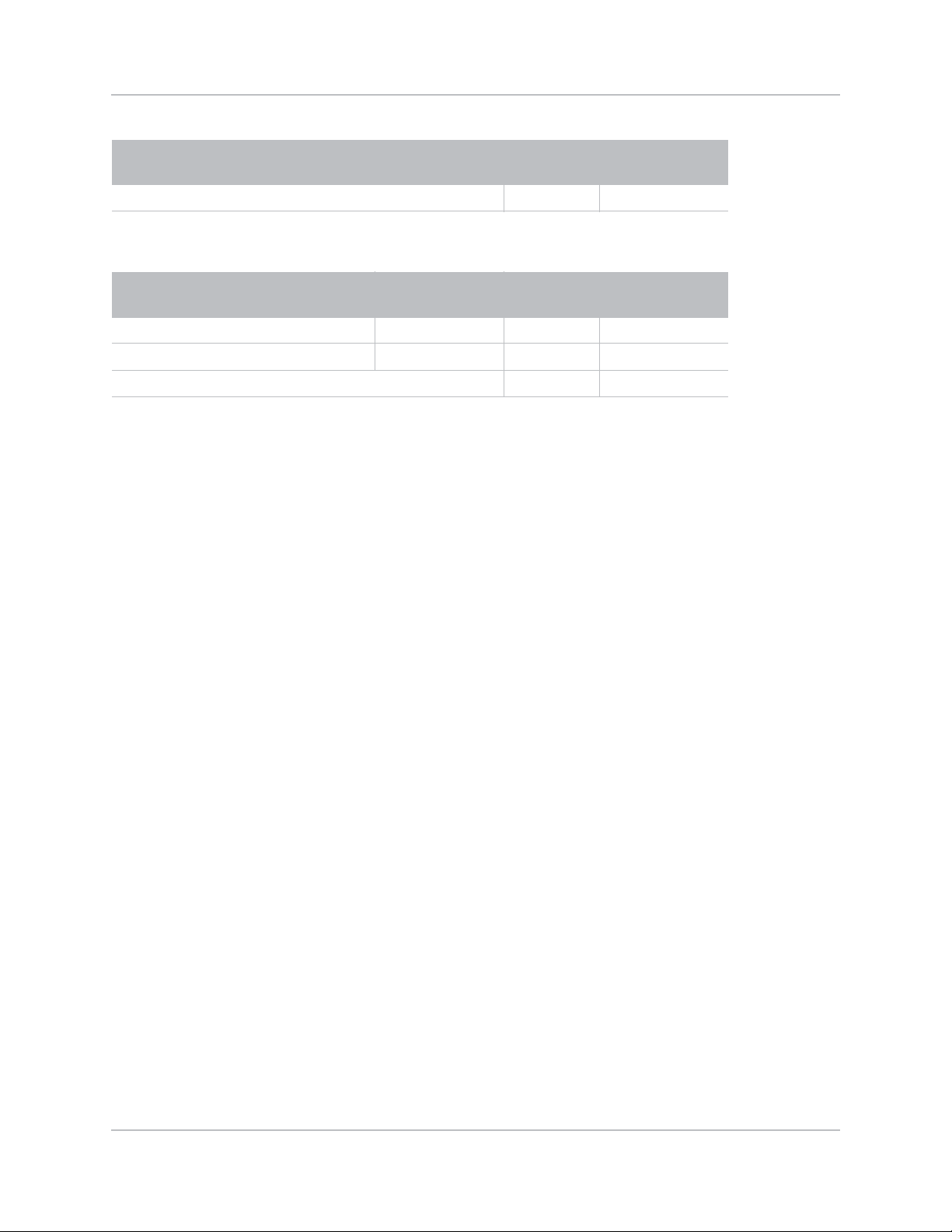
Installation and Setup
HD 1080P lens description Lens part
numbers
ALL OTHER LENSES ±42% ±403 pixels
Minimum offset above or
below lens center
SXGA+ Horizontal Offset Ranges
SXGA+ lens descriptio Lens part
numbers
Lens ILS 0.73:1SX+/0.67:1HD 118-100110-XX ±13% ±91 pixels
Lens ILS 1.25-1.6SX+/1.16-1.49HD 118-100111-XX ±45% ±315 pixels
ALL OTHER LENSES ±50% ±350 pixels
Minimum offset above or
below lens centre
Mirage M Series User Manual 26
020-101942-01 Rev. 1 (07-2015)
Page 27
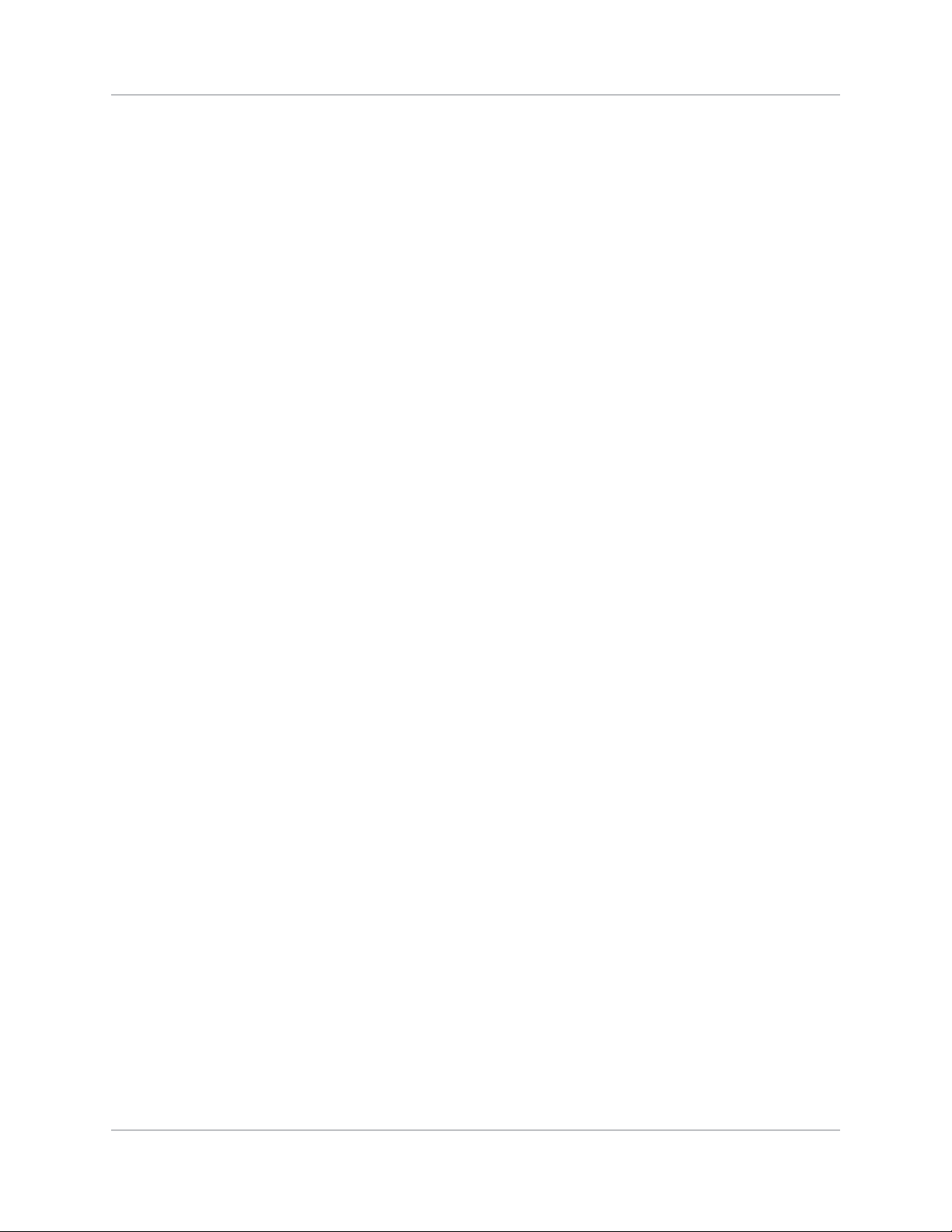
Installation and Setup
Mirage M Series User Manual 27
020-101942-01 Rev. 1 (07-2015)
Page 28
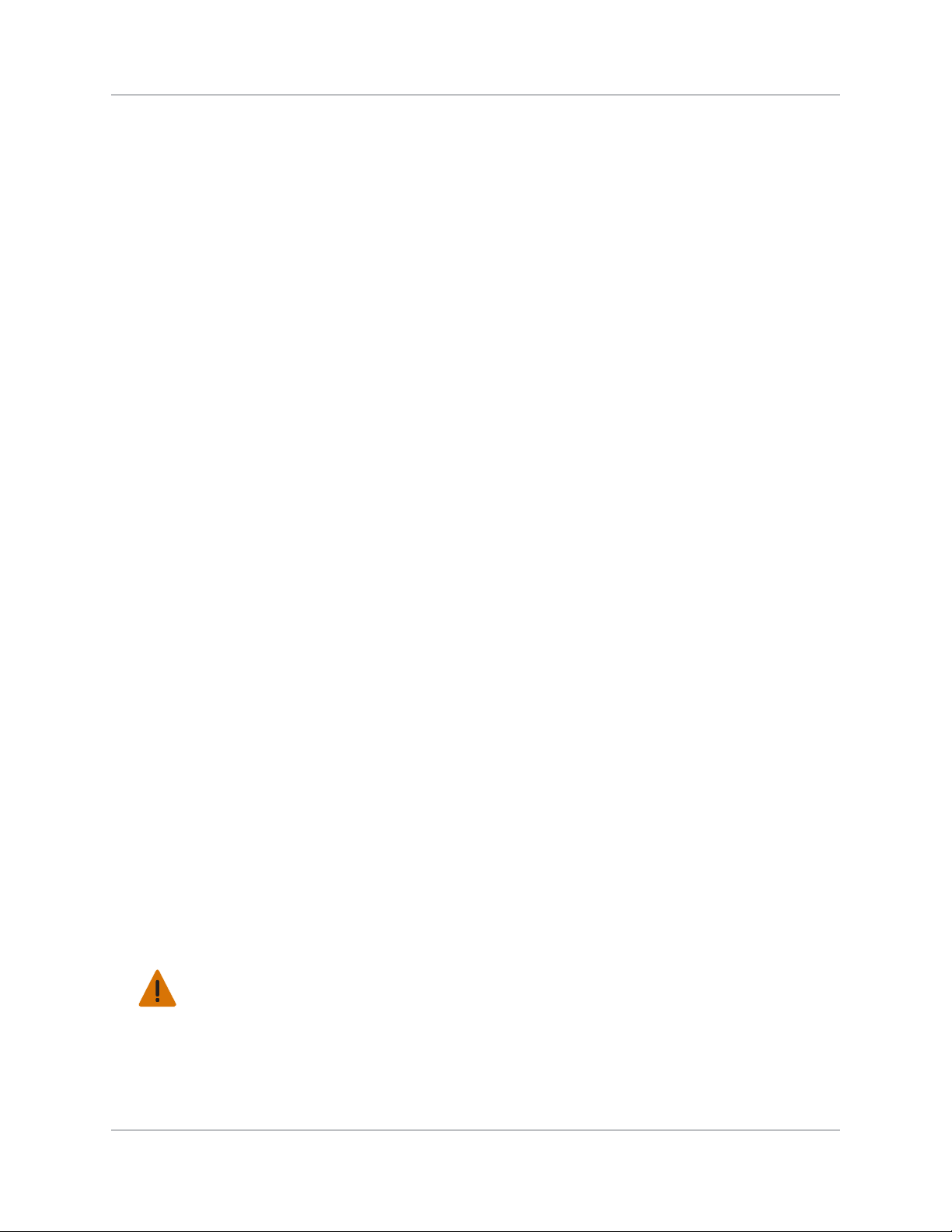
Installation and Setup
Mounting the projector
There are several methods for mounting the projector. In typical front and rear screen installations
the projector can be mounted to a secure and level surface, such as a table or cart. Carts are useful
when the projector has to be moved often. To prevent accidental movement during a presentation,
lock the wheels on the cart.
Ceiling mount
The projector can be inverted and suspended from the ceiling using a specially designed ceiling
mount fixture 118-100108-XX. This mounting is recommended for installations that want the
projector out of plain view or have limited amount of space for the projector. For more information,
contact your dealer.
Warning! Failure to comply with the following could result in death or serious injury.
• Use only the Christie approved ceiling mount kit designed for your projector.
Mirage M Series User Manual 28
020-101942-01 Rev. 1 (07-2015)
Page 29
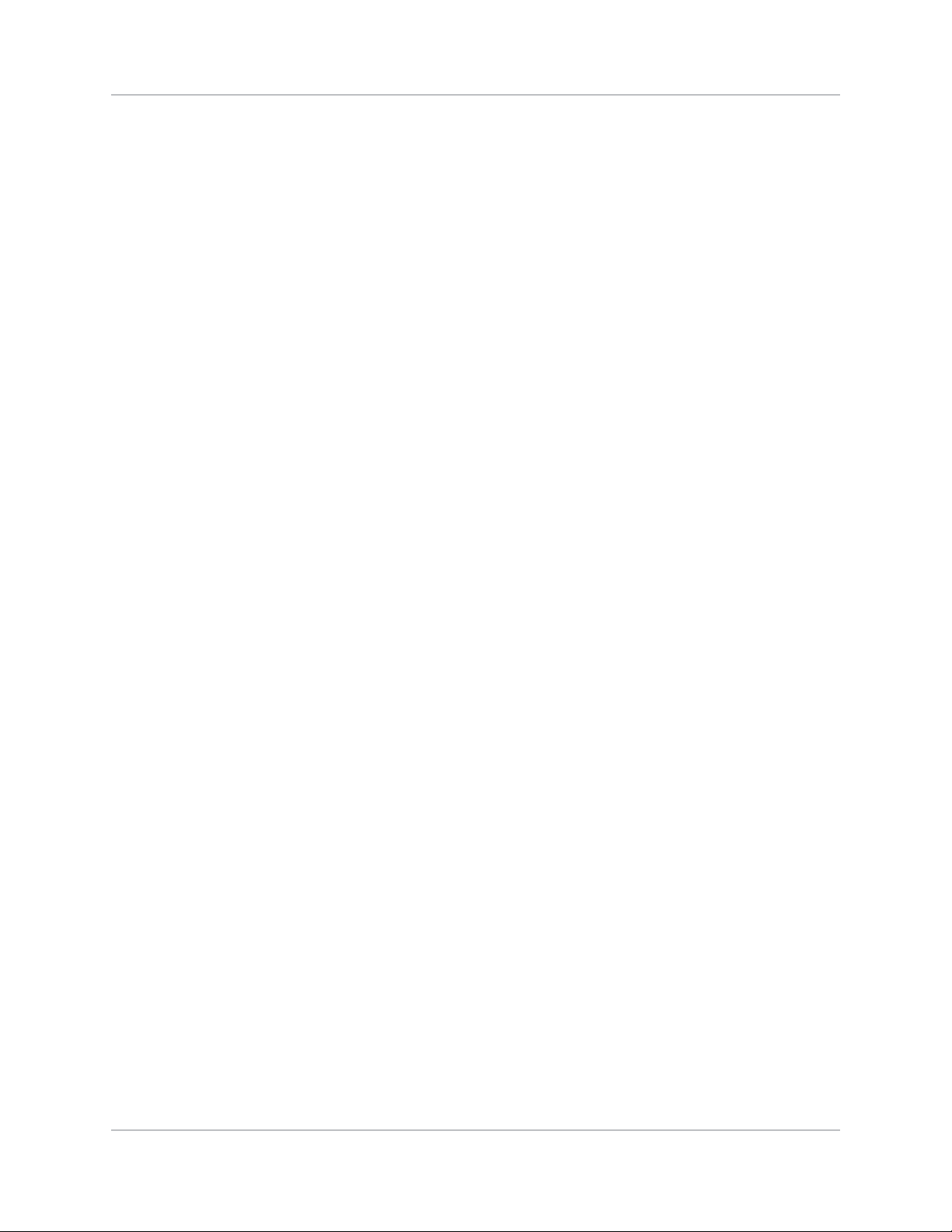
Installation and Setup
Special mounting
The projector can also be rotated (front-to-back) up to 360 degrees and fixed in a rotated position
without affecting performance. However, to ensure optimal performance of the projector the sideto-side tilt limit of the projector must not exceed +/-15 degrees.
Stacking projectors in a frame
The Mirage M Series projectors can be stacked up to a maximum of three projectors high using the
Christie stacking frame (118-100107-XX).
1. Turn the projector OFF and disconnect the AC power cord after the cooling fans have stopped.
2. Make sure the base plate is flat.
3. Place the projector into the stacking frame from the top or from the front.
4. Prior to placing the projector from the front make sure the pitch is to its maximum.
5. Make sure the bottom base plate of the frame is aligned with the projector.
Mirage M Series User Manual 29
020-101942-01 Rev. 1 (07-2015)
Page 30
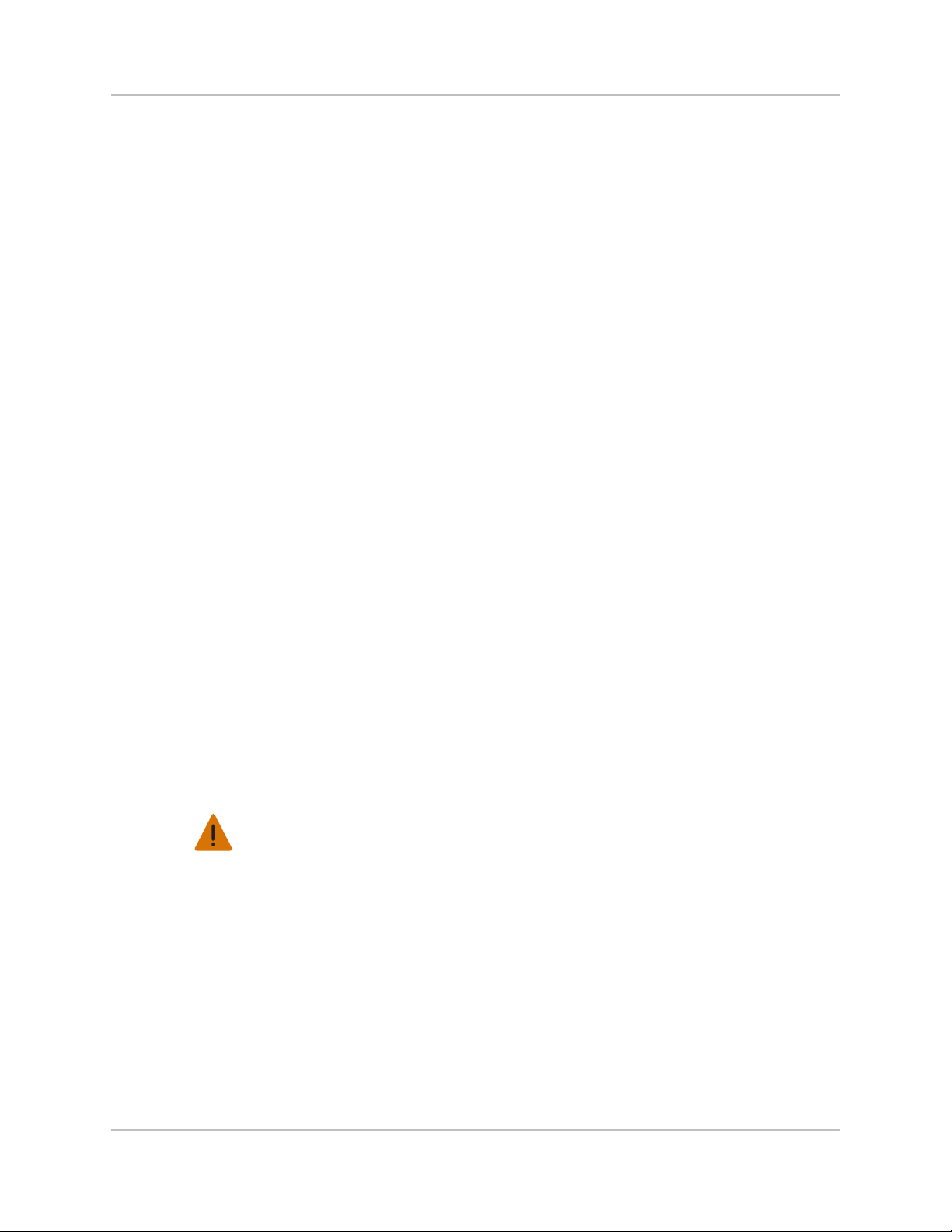
Installation and Setup
6. Use a 6 mm Allen key to tighten the six M8 bolts securing the base plate to the bottom of the
projector.
7. When flying projectors overhead use the M8 safety point.
Stacking multiple projectors
The projectors can be stacked and hoisted in either an upright or inverted positions. Remove the
locking pin from each stacking leg prior to alignment and ensure the four stacking legs are fully seated
on the lower stacking frame.
1. With one person positioned on each side of the stacking
frame, lift the top stacking frame onto the bottom stacking
frame, aligning all four stacking legs between the frames.
Warning! Failure to comply with the following could
result in death or serious injury.
• Failure to engage the locking pin may cause the
projectors to separate.
2. Insert the locking pin through the holes in the stacking legs.
Make sure each pin is fully inserted.
Mirage M Series User Manual 30
020-101942-01 Rev. 1 (07-2015)
Page 31

Installation and Setup
The steel ball on the end of the pin keeps the pin from releasing inadvertently.
3. When required, repeat steps 1 and 2 for the additional projectors in the stack.
Aligning stacked projectors
Stacked projectors must be correctly aligned to one another so the resulting display is optimized. If
hoisting the stack, do so first and then align.
1. Prior to aligning the image, turn the locking nut to unlock then use the knob to adjust the
image.
2. To align the image, use pitch, yaw, or roll.
Pitch: Move the image up and down.
Roll: Rotates the image clockwise and counter-clockwise.
Yaw: Moves the image left and right.
If the projector is parallel to the screen, some keystone is introduced with Pitch and Yaw
adjustment.
3. Ensure to lock the locking nut to maintain the image adjustment.
Mirage M Series User Manual 31
020-101942-01 Rev. 1 (07-2015)
Page 32

Installation and Setup
Adjusting projector height and tilt
Adjusting height
You can modify the height of the projector to remedy a slightly uneven mounting surface by
adjusting the three feet threaded into the bottom chassis. Turn each foot clock-wise or counterclockwise until the projector is level on all sides.
The front feet are adjusted by turning the collar and the feet do not rotate when adjusted. The rear
foot is adjusted by turning the entire foot.
Adjusting tilt
1. Before adjusting tilt, ensure the projector is centered.
Check with site personnel for the degree of screen tilt, or measure this incline with a protractor
at the screen.
2. Tilt the projector to closely match the screen tilt angle by extending or retracting the three
adjustable feet.
For an ideal installation, the lens surface should be centered and parallel to the screen to help
ensure optimized lens performance with minimal offset. Choose a sturdy mounting surface that
allows for this. If this position is not possible (such as when the projector is significantly higher
than the center of the screen), it is better to rely on offset rather than extra tilt.
Connecting a source
The input panel where all source connections are made, is located at the back of the projector . Each
input is clearly labeled for easy identification. Depending on the type of option card installed,
connect your source using the appropriate cable(s), as follows:
Option card Connection
Analog Input Card Connect three-, four-, or five-wire RGB source to Red/Pr, Green/Y , Blue/Pb, H/C
and V using three, four or five BNC connectors as required.
Dual 3G/HD/SD-SDI input card Connect the SDI (Serial Digital Interface) cable to one of the two i nputs, 1-IN or
2-IN. Both standard-definition (SD) and high-definiti on (HD) signals are
accepted and automatically recognized on either input.
Mirage M Series User Manual 32
020-101942-01 Rev. 1 (07-2015)
Page 33

Option card Connection
Installation and Setup
Dual Link DVI input card Connect a single or dual DVI video signal to the DVI-I connector, an analog
Twin DHDMI input card Connect HDMI (High-Definition Multimedia Interface) cable to one of the two
Video Decoder input card Depending on the source you can apply the following;
DMX512 interface card Has two 5pin XLR connectors - one (input) male and one (output) female. If
TwinDisplay input card Accepts DisplayPort 1.1a inputs from one or two DisplayPort sources.
video signal to the DVI-I connector, or an analog video signal to the VGA
connector. The DVI signal may contain HDCP (High-Bandwidth Digital Content
Protection).
inputs, 1-IN or 2-IN.
• Composite video source to 1-CVBS, using a BNC Cable — the same signal can
be used on 4, 5, or 6 when input is selected as CVBS.
• A component signal on Inputs 4(Pr), 5(Y), 6(Pb) using BNC Connectors —
grouped as a component input, YPbPr,
• S-Video to one of the two, 2-SVID or three-SVID using S-Video cable.
• S-Video using two BNC cables, with Luma (Y) connected to 4 (Sy) and
Chroma (C) connected to 6 (Sc) — must be grouped as one S-Video + one
CVBS.
there is active communications on the DMX512 Interface card the power LED
will blink between low intensity and high intensity.
See Connecting sources through option cards on page 45 for more details.
Connecting the line cord
Warning! Failure to comply with the following could result in death or serious injury.
• Do not attempt operation if the AC suppl y an d cor d is not within the specified ratings . Us e t h e l ine
cord provided with the projector, or ensure you are using a line cord, power plug, and socket that
meet the appropriate rating standards. Voltage and current requirements are listed on the license
label, located at the back of the projector.
• On power down, wait 5-10 minutes for the fans to turn OFF before unplugging the projector.
Always switch off the projector before unplugging the AC line cord.
1. Connect the projector line cord to the AC receptacle at the AC inlet of the projector.
2. Push the wire clip over the plug to retain it. This prevents the line cord from inadvertent
disconnection.
3. Plug the three-pronged plug end into a suitably rated grounded AC receptacle.
4. Switch the projector ON. The switch is located just above the AC receptacle.
Powering on the projector
After the AC Power has been switched on, the LCD display above the keypad indicates “Please wait”
and the four LED status indicators on the top cover window switch on to amber. These indicate that
the projector is changing its state from powered down to standby. The message “Standby Mode”
appears in the display when the projector has completed its initialization and is ready for power up.
Mirage M Series User Manual 33
020-101942-01 Rev. 1 (07-2015)
Page 34

Installation and Setup
The two lamp status LEDs go off to indicate that the lamps are off. The Power status LED shows
amber, indicating that the projector is in standby mode. The shutter LED displays amber, indicating
the shutter is closed. For a full description of the status indicator, see Connecting sources through
option cards on page 45.
1. Press and hold the power button on the keypad or remote for two seconds, or press twice
quickly. The lamps power on and the fans will come on.
The default settings for the projector are to perform a lens calibration after the insertion of a new
lens. If this is the first time the projector has been powered up with the lens, expect a short period
(about 15 seconds) where the lens will move slightly.
Selecting a source
1. To select and display the image for the connected source, press one of the input keys on the
remote, or on the built-in keypad.
Aligning the image
Only perform image alignment once the projector is fully assembled and powered up in its final
location. Basic image alignment ensures the image reflected from the DMDs is parallel and wellcentered with the lens and screen. This initial optical alignment is the foundation for optimizing
images on the screen and must be completed before final boresight adjustments. Before beginning,
make sure the projector is properly positioned in relation to the screen.
1. To display a test pattern press the Test key on the remote keypad or use the built-in keypad
and press the soft key that displays Test on the LCD display.
2. Select a pattern appropriate for analyzing image focus and geometry, such as the Grid test
pattern showing the cross-hair centered across the image.
3. Do a quick preliminary focus and (if available) zoom adjustment with the primary lens.
Do not worry about consistency across the image at this point, just center focus. It is good
practice to have zoom adjustment color and focus adjustment color in the center of its range.
4. Holding a piece of paper at the lens surface, adjust offsets as necessary until the image is
centered within the lens perimeter. A full white field works best for this.
5. If the projector is mounted off center to the screen axis, offset the lens as much as required.
Aim the projector over slightly towards the center of the screen, but use caution when doing so,
as too much tilt will cause excessive keystone distortion.
6. With the framing pattern on screen, double-check projector leveling so the top edge of the
image is parallel to the top edge of the screen.
7. Ensure the projector is positioned in the throw distance range for the particular lens.
Mirage M Series User Manual 34
020-101942-01 Rev. 1 (07-2015)
Page 35

Installation and Setup
Folded optics
In rear screen applications where space behind the projector is limited, a mirror may be used to
fold the optical path. The position of the projector and mirror must be accurately set. If considering
this type of installation call your dealer for assistance.
Aligning boresight
1. Display the boresight test pattern.
a. Pressing the Test key on the remote keypad or use the built-in k eypad and press the soft
key that displays Test on the LCD display.
b. Press the Up Arrow key to cycle to Boresight.
c. Press Enter.
2. Focus the image on cross-hair image I.
3. Evaluate the focus on cross-hair image II and III.
If all three images are in focus, no further action is required.
If boresight is required, continue to step 3.
The adjustment screws on the lens mount affect the corresponding cross-hairs on the test
pattern. The cap screw (B) may be under a plastic cap. Remove and retain before adjusting.
Mirage M Series User Manual 35
020-101942-01 Rev. 1 (07-2015)
Page 36

Installation and Setup
A
B
A
B
Capscrew
Setscrew
A
B
A
B
4. Use a 5 mm hex driver to loosen three setscrews (A) on the lens mount. The setscrews must be
backed out several turns to avoid contact with the inner lens mount plate.
Cross-Hair Pattern Screw Locations
5. Fine tune the focus of cross-hair pattern I by adjusting the appropriate cap screw. Adjust until
the cross-hair image is in focus with minimal flare.
6. Adjust cross-hair pattern II, by adjusting the appropriate cap screw
image is in focus with minimal flare.
7. Adjust cross-hair pattern III, by adjusting the appropriate cap screw. Adjust until the crosshair image is in focus with minimal flare.
8. Repeat step 5, 6, and 7 as required until all three cross-hair patterns are in equal sharp focus.
If the boresight is acceptable, proceed with step 11.
If the boresight does not appear to be converging to an acceptable level of image quality, or if
the lens will not focus over the correct range of throw distances, proceed with step 9.
. Adjust until the cross-hair
Mirage M Series User Manual 36
020-101942-01 Rev. 1 (07-2015)
Page 37

Installation and Setup
9. The original factory boresight can be approximately recovered, by positioning the three
setscrews flush with the front face of the lens mount plate, and in contact with the inner lens
mount plate. This may require adjusting both setscrews and cap screws.
10. If further action is required. Repeat step 2.
11. Lock the setscrews, and re-check the boresight quality. Tighten the setscrew enough to ensure
they will not shift.
Powering down the projector
The projector can be powered down by using one of the following methods:
Remote keypad/built-in keypad
• Press and hold Power.
or
• Press Power twice.
or
• Press Power once, then immediately press the Down key.
If the second key is not pressed immediately, a confirmation window appears. The second key
must be pressed within one second of the window appearing.
After powering down, the Status LEDs will cycle, and the LCD displays the message “Cooling Down”
until cool down is complete.
Web user interface (UI)
1. From the Main tab, select Power > OFF.
2. Select Yes.
Mirage M Series User Manual 37
020-101942-01 Rev. 1 (07-2015)
Page 38

Installation and Setup
Connect communications
Configuring Ethernet settings
This menu should only be accessed by administrators. In Configuration > Communications >
Ethernet Settings, configure the following:
• DHCP—Users may enable Dynamic IP (DHCP) support if the network is equipped with a DHCP
server. Once enabled, the projector configures the IP address, subnet mask, and default
gateway with the settings provided by the DHCP server. When disabled, the projector resets the
address back to the default static address (0.0.0.0). If the projector cannot contact a DHCP
server, the projector software reverts to using the Link-Local IP settings.
• Link-Local IP—When set to Dynamic IP, the projector configures itself to a valid IP address,
even if no DHCP server is available to provide a dynamic IP. If the PC is configured to obtain an
IP address automatically (by default in Windows), both the PC and the projector uses
compatible IP addresses.
• IP Address—If DHCP is disabled, enter a valid and unique IP address for use on the network
to which the projector is currently connected. This address overwrites any previous IP address
such as the projector’s factory-defined default. It takes approximately 10 seconds for the
projector to respond at its new address.
• TCP Port—On some Ethernet networks, firewall restrictions may require that the port number
of the projector be changed from its default of 3002. If so, enter a new v alid port number h ere.
It is highly recommended not to use a port number below 1000, as these ports are typically
reserved for and used by common IP applications.
• Subnet Mask—Determines the subnet for the IP address and must be set manually, if not
using DHCP.
• Default Gateway—The IP address of the gateway used to reach any non-local IP addresses.
All PCs and projectors must be on the same subnet and it must be set manually, if not using
DHCP.
• Host Name—Set the host name for the device.
• Domain Name—Set the domain for the device.
• Mac Address—Displays the MAC address of the projector (read-only).
Serial port connections
RS232 and RS422 serial ports are both available on the projector: You can connect a device with a
serial interface, such as a computer to either of these connectors (not both) and control the
projector remotely by entering specific serial communication commands. See Tiling an image over
multiple screens on page 70 and the M Series Serial API Commands Technical Reference (020-
100224-XX).
Connecting through RS232
Two nine-pin D-sub connectors, labeled RS232 IN and RS232 OUT on the input panel, are dedicated
to serial communication.
Mirage M Series User Manual 38
020-101942-01 Rev. 1 (07-2015)
Page 39

Installation and Setup
1. Using the appropriate serial communication cables, connect the controlling source, such as a
personal computer to the RS232 IN connector.
2. Set the projector baud rate to match that of the computer. See Specifying serial communica-
tion parameters on page 52 for details on changing the baud rate.
Connecting through RS422
To control the projector with a computer or other controlling device with RS422 capability, connect
a RS422 serial communication cable between the controlling device and the RS422 port on the
projector. RS422 is better suited than RS232 for serial communication over distances greater than
fifty feet.
Mirage M Series User Manual 39
020-101942-01 Rev. 1 (07-2015)
Page 40

RS422 PINS
PIN # SIGNAL DIRECTION
Pin 1 DNC N/A
Pin 2 RXD- IN
Pin 3 TXD- OUT
Pin 4 RXD+ IN
Pin 5 TXD+ OUT
Pin 6 DNC N/A
Pin 7 GND N/A
Pin 8 NC N/A
Pin 9 +12V(500mA) OUT
* DNC are do not connect pins.
* NC are no connect pins.
Installation and Setup
Connecting multiple projectors
Notice. Failure to comply with the following may result in property damage.
• Connect only high quality, properly wired serial communication cables.
• Each RS232 communication cable should be no more than 50 feet in length.
RS232 Network:
To connect multiple projectors in a ne twork with serial communication:
1. Connect the controller source to the RS232 IN connector of the first projector in the network.
2. Use another serial communication cable to connect one end to the RS232 OUT connector and
the other end to the RS232 IN connector of the next projector.
Mirage M Series User Manual 40
020-101942-01 Rev. 1 (07-2015)
Page 41

Installation and Setup
3. Continue this pattern of connection with all projectors in the network.
The last projector in the network only has a connection to the RS232 IN connector.
Mixed Network:
Communication parameters, such as baud rate, must be set to match the particular controller
device, before connecting as a network. See the documentation that came with your controller
device to determine the proper baud rate. See Specifying serial communication parameters on page
52 for help changing the projector baud rate. To communicate to all projectors, set the Network
Rout i ng to RS232 and RS422 Joined.
To control multiple projectors with a computer/controller having an RS422 interface:
1. Set them all to the same baud rate as your RS422 controller.
NOTE: You must enable this combination of RS422 and RS232 in the Communications menu.
Set the Network Routing option to RS232 and RS422 Joined, see
communication parameters on page 52
2. Chain the projectors together by connecting an RS232 OUT (Null Cable) of the first projector
(already connected to the computer/controller) through the RS422 port straight thru to an
RS232 IN on the next projector in the chain. Continue connecting projectors in this manner
until the last projector in the chain, so that only the last projector has one unused port RS232
OUT.
.
Specifying serial
Mirage M Series User Manual 41
020-101942-01 Rev. 1 (07-2015)
Page 42

Installation and Setup
Ethernet Network Setup:
To add one or more projectors to an Ethernet network, use standard CAT5 cables to connect each
projector Ethernet port to a hub on the network. A controller or PC must also be connected to the
hub. A wireless router can be used to communicate to the projectors over 802.11b/g.
Setting the Projector IP Address, Subnet Mask and Gateway
See Configuring the lens on page 68.
Changing the Port Number:
On some Ethernet networks, firewall restrictions may require that the port number of the projector
be changed from the default of 3002. If so, enter a new port number in the Ethernet Settings
menu or include the new port number.
Separate networks
By default, communications which originate from one type of serial controller—RS232 vs. RS422 vs.
Ethernet—stay on the corresponding network path. A “separate” setting indicates this separation
for Network Routing, see Tiling an image over multiple screens on page 70. For example, if you
are using an RS422 controller it communicates only with the projector to which it is connected
unless you change this setting to either RS232
and RS422 Joined or All Joined.
Communicating to all ports
To relay all messages to all ports—RS232, RS422, and Ethernet—set the Network Routing option
for each projector to All Joined, see Specifying serial communication parameters on page 52. This
configuration is useful if you are using a non-RS232 controller with the RS232 linking available
between these projectors. For example, you may want to use both an RS422 compatible controller
Mirage M Series User Manual 42
020-101942-01 Rev. 1 (07-2015)
Page 43

Installation and Setup
and an Ethernet connected PC for working with a network of projectors linked through their RS232
IN/OUT ports.
To isolate just RS422 communications, select RS232 and Ethernet Joined. Only projector 1
responds to the RS422 controller.
To isolate just Ethernet communications, select RS232 and RS422 Joi ned. Only projector 1
responds over Ethernet.
Connecting to the GPIO connector
The GPIO connector located on the input panel provides a flexible method of interfacing a wide
range of external I/O devices to the projector. There are seven GPIO pins available on the 9 pin DSub GPIO connector, which are configurable with RS232 commands. The other two pins are
reserved for ground and power - see table below for pin identification.
The serial cable required for connecting the external device to the projector’s GPIO connector must
be compatible with the external device.
Mirage M Series User Manual 43
020-101942-01 Rev. 1 (07-2015)
Page 44

Pin Open (0 or L)
Pin Closed (1 or H)
GPIO PINS
PIN # SIGNAL
Pin 1 + 12V (200mA)
Pin 2 GPIO 2
Pin 3 GPIO 4
Pin 4 GPIO 6
Pin 5 Ground
Pin 6 GPIO 1
Pin 7 GPIO 3
Pin 8 GPIO 5
Pin 9 GPIO 7
Configuring the GPIO
Installation and Setup
The GPIO connector can be configured to automate any number of events using the serial command
code GIO. Each Pin is defined as either an input or output depending on the desired outcome.
Configure the pin as an input if you want the projector to respond to something the device does and
as an output if you want the external device to respond to an action taken by the projector. For
example, configure the pin as an output if you want the lighting in a room to automatically dim
when the projector is turned on.
By using the GIO command, you can also set the state of each output pin as high or low. By
default, the state of each pin is high. The voltage applied to pins in the high state is +3.3 V.
A low state (or value of 0) is read on an input pin if the
circuit attached to the pin is open. A high state (or
value of 1) is read on an input pin if the circuit attached
to the pin is shorted to ground. This corresponds to a
switch closing event.
Example: Turn room lighting on when the projector is
turned off (Assumes a control/automation unit is configured to turn the lights on when pin 2 of its
input goes high).
(GIO+CNFG “OOOIIII”) Set pin #2, 3 and 4 configuration to output and pin 6, 7, 8 and 9 to input
(GIO+STAT “HLXXXXX”) Set pin #2 to high, pin 3 to low and the state of all other pins unchanged
(GIO+STAT) Request the state of all pins
(GIO+STAT “HLLHLLH”) Reply of pin states - H means pin is high, L means pin is low
(GIO+CNFG) Request the configuration of all pins
(GIO+CNFG “IIIOOOO”) Reply of pin configurations - pins 2, 3 and 4 are Inputs, pins 6, 7, 8 and 9 are
The strings in the commands refer to pins 2, 3, 4, 6, 7, 8, 9 in order from left to right.
Mirage M Series User Manual 44
020-101942-01 Rev. 1 (07-2015)
Outputs
Page 45

Installation and Setup
Connecting sources through option cards
Sources are connected to the input panel located at the back of the projector. The Input Panel
allows one image processor board and up to four input cards to be inserted. The input cards are hot
swappable, meaning they may be plugged in and out while the projector is active. The image
processor should only be replaced when the projector is off or when it is in standby mode.
There are seven option input cards available:
• High-Definition Multimedia Interface/Twin HDMI (High-Definition Multimedia Interface)
•Analog BNC
• Dual 3G/HD/SD-SDI (Serial Digital Interface)
• Dual Link DVI
•Video Decoder
• DMX512 Interface
•Twin Display Port
These cards slide into the option slots located at the rear of the projector and can be used in any
slot. One or more of the option slots may be used with any combination of option cards, including
multiples of the same card type. There may be up to two active inputs displayed at any time, either
from one card or from two cards. These two inputs can be routed to outputs or to the main or PIP
video image.
LEDs
LEDs are located on the faceplate of each input card and indicate the following:
• Power ON -Green
• Signal Valid - Green
• Signal Invalid - OFF
Twin HDMI input card
This card accepts one or two HDMI inputs and can route one or both inputs to the card’s outputs.
Any input from any card can be looped out of this card. The output label 1-OUT loops out the main
image being displayed on the projector. The output labelled 2-OUT loops out the image displayed in
the picture in picture (PIP). Any input from any optional input card can be looped out of this card.
There are five LEDs on the module faceplate. The PWR on the left side indicates power is applied,
and that the card is initialized. The LEDs to the right side of the corresponding connectors indicate
that a valid signal is detected. In the case of the output, the LED indicates a signal is currently
being looped out.
Mirage M Series User Manual 45
020-101942-01 Rev. 1 (07-2015)
Page 46

Installation and Setup
Analog BNC input card
This card accepts several types of sync modes. In five-wire sync mode all five BNC connectors are
used. If H and V connectors are swapped, this card operate normally. An analog graphic source such
as a VGA from a PC can be connected. The card can operate in four-wire sync mode, which
accommodates four-wire RGBC sources. The composite sync cable can be connected to either the
H/C BNC or the V BNC. The card supports three-wire RGB or YPbPr sync modes, sometimes called
sync-on-Green (SOG). In this mode the H/C and V connectors are not used. The sync is connected
to the Green/Y BNC connector. This card offers no loop out capability. There are two LED’s on the
module faceplate. PWR indicates power has been applied and the card is initialized, signal indicates
a valid signal has been detected.
Dual 3G/HD/SD-SDI input card
This card accepts both standard-definition (SD) and high-definition (HD) serial-digital-interface
(SDI) signals from one of two SD or HD 3GHz SDI sources. Both single-link HD and dual-link HD
signals are accepted. The card has two SD/HD-SDI outputs, each of which is loop through for its
respective input. There are three LEDs on the module faceplate. PWR indicates power has been
applied and the card is initialized, and the two signal LEDs indicate a valid signal has been detected
on the respective input.
Dual link DVI input card
This card accepts a single DVI signal with or without High-Bandwidth Digital Content Protection
(HDCP) video signal over a DVI-I connector and analog video signals over the DVI-I or fifteen-pin
VGA connector. The module can simultaneously support a digital signal on the DVI input and an
analog signal on the VGA port, however it does not support two analog signals at the same time.
There are four LEDs on the module faceplate. PWR indicates power is applied and the card is
initialized, and the other three on the right side of the corresponding connectors indicate that a
valid signal has been detected.
Mirage M Series User Manual 46
020-101942-01 Rev. 1 (07-2015)
Page 47

Installation and Setup
Video decoder input card
This card accepts and decodes standard definition (SD) video, including CVBS (composite video), SVideo, and component sources. This card supports as many as six video signals, four of them on
BNC connectors and two on four-pin mini-DIN connectors. Each mini-DIN connector accepts one SVideo signal. The first BNC accepts composite video (only), while the remaining three BNC’s can be
grouped to allow one of the following combinations:
• three CVBS sources on 4, 5 and 6
• one CVBS source, one S-Video source: Luma (Y) connected to 4(Sy) and Chroma (C)
connected to 6 (Sc)
• one YPbPr source: component signal on 4 (Pr), 5 (Y) and 6 (Pb)
The video decoder input card has eight LED indicators. The PWR LED indicates that the module is
installed properly, and has been successfully configured. The YPbPr LED indicates that a valid
component signal has been detected on inputs 4, 5, and 6. Component input grouping must also be
selected in the projector menu
indicate a valid signal has been detected on that input.
. The remaining LEDs are each associated with one of the i nputs, and
DMXC interface card
The DMXC card is a communication interface which allows the projector to be controlled using the
standard E1.11 USITT DMX512-A protocol (DMX512-A 2008). DMX-512 is a serial protocol which is
used for controlling lighting and staging equipment from a lighting console or similar host device.
ArtNET (defined by Artistic License's Art-Net II Specification) is an Ethernet implementation of the
DMX protocol. The Mirage M Series projector supports the DMX protocol through two data input
interfaces, a DMX card and ArtNET through the Ethernet connector.
The DMXC card is not an input interface for video signals, but it plugs into a standard input card
option slot. The card can always be active, even when the projector is in standby mode. Only one
DMXC card is allowed per system. If more than one card is installed, only the first card is activated.
The card has two five-pin XLR connectors—one (input) male and one (output) female. There are
two LEDs on the faceplate of the card: the green power LED which is on when the card is powered,
and the green termination LED which is on when termination is enabled.
Input termination (2 Watt, 120 Ohm) is required on the last DMXC card in a loop through
configuration (i.e. only on the last projector). Termination may be either hardware (by plugging in a
termination dongle, etc.) or may be switched by software, but should not be both. Software
termination is only in place when the projector has AC applied. If there are cases where the
network is required to be terminated without AC applied to the last projector, then a hardware
terminator should be used.
Mirage M Series User Manual 47
020-101942-01 Rev. 1 (07-2015)
Page 48

Installation and Setup
DMX 108-314101-01
INPUT OUTPUT
PWR
Software
Te rm i n at e d
DMX512-A Isolated
PUSH
For information about setting up the ArtNET and DMX interfaces, see Configuring DMX512 support
on page 53.
Twin DisplayPort Input card
The Twin Display Input card accepts DisplayPort 1.1a inputs from one or two DisplayPort sources.
The card has two DisplayPort outputs, each of which is loop through for its respective input (loop
through of encrypted content is not supported). Five LEDs are on the card faceplate. The PWR on
the left side indicates power is applied and the card is initialized. The LEDs on the right side of the
corresponding connectors indicate a valid signal is detected. In the case of the output, the LED
indicates a signal is currently being looped out.
Configuring the output options cards
In Configuration > Output Options, configure the following:
• Screen Image Orientation—Selects the on-screen image orientation from Front, Rear, Front
Inverted, and Rear Inverted.
• Frame Locking—Selects how the projector controls the output frame timing based on the
input signal.
• Framelock output image frames are locked to the input if possible.
• Locked output is always locked to the primary input, never the PIP/Secondary image.
• Free Run sets the output to close to 60Hz for all sources. When switching to a new input
with frame locking enabled, the image appears black for a short duration while the
system locks onto the new input.
• Set Frame Delay—Delays the output signal timing relative to the input signal timing by a
fraction of a frame, and up to several frames. The minimum latency can vary based on the
amount of scaling applied to the image. When using keystone or warping, an additional latency
is required, depending on the amount of warp. This is only available when the input signal is
frame locked. In Free Run mode, or in cases where the signal cannot be frame locked, the
minimum latency defined by the scaling and keystone/warp is applied to the signal.
• Actual Frame Delay—Dynamically calculated by the software with the achievable range being
smaller than the set range. The image parameters include, image shift, scaling, warp/keystone
applied and format. The menu displays both the user selected value and the actual frame delay
Mirage M Series User Manual 48
020-101942-01 Rev. 1 (07-2015)
Page 49

Installation and Setup
(ROW 1, COL 1) (ROW 1, COL 2)
(ROW 1, COL 3)
From Source
Distribution Box
value. When setting up tiling of projectors, all projectors in the tile should be set to the worst
case, which is the projector with the highest minimum for the setup.
• Free Run Frequency—Sets the output video vertical frequency.
• Fade To Black Time—Sets the amount of time (in seconds) that it takes to fade the image to
and from black. The OSD only allows the fade time to be set. To initiate a Fade to Black, the
Christie Serial command should be used.
• HDMI Output Loop Source—Configures the HDMI output options. Selecting Direct Loop
directly passes the HDMI input signals: on the same T win HDMI Input Card, the Input1 signal is
looped to Output1 and the Input2 signal is looped to Output2. Selecting Main/PIP Loop loops
the Main and PIP video to the outputs, regardless from which card these signals originate. The
Main video signal is looped to Output1 and the PIP video signal is looped to Output2. Selecting
Disable turns off the HDMI outputs completely.
PIP functionality is disabled in 3D mode.
Connecting tiled projectors
Wiring requirements
A distribution box or digital signal switcher may be used to feed the same video signal to all the
units of the tiling array.
FIGURE 1-1 USE OF DISTRIBUTION BOX
Christie loop-through may be used to set up a tiling array. The system allows wiring (providing the
HDCP requirement is met) when HDCP is used by the source. The cascade level of devices must be
no more than seven levels deep. If single wire loop-through is used, then PIP is not supported.
The wiring diagrams are provided to:
• Meet the HDCP requirement,
Mirage M Series User Manual 49
020-101942-01 Rev. 1 (07-2015)
Page 50

• Minimize the length of HDMI cables to be used, and
From
Source
From
Source
• Balance the connection tree to ensure the level of loop-through is minimized.
This enables the downstream projectors to finish source switches in a minimum amount of
time. (Applicable to arrays with HDCP only)
1x3 Wiring Solution
2x2 Wiring Solution
Installation and Setup
Mirage M Series User Manual 50
020-101942-01 Rev. 1 (07-2015)
Page 51

2x3 Loop-through wiring solution
From
Source
(ROW 1, COL 1) (ROW 1, COL 2) (ROW 1, COL 3)
(ROW 2, COL 1) (ROW 2, COL 2) (ROW 2, COL 3)
From
Source
(ROW 1, COL 1) (ROW 1, COL 2) (ROW 1, COL 3)
(ROW 2, COL 1) (ROW 2, COL 2) (ROW 2, COL 3)
2x3 Single wiring loop-through - no pip is supported
Installation and Setup
Mirage M Series User Manual 51
020-101942-01 Rev. 1 (07-2015)
Page 52

3x3 Loop-through wiring solution
From
Source
Installation and Setup
Defining the communication method between projectors
In Configuration > Communication define and control how single or multiple projectors are
linked with each other and with a controlling device. For serial commands see the M Series Serial
Commands Technical Reference (P/N 020-100224-XX).
Specifying serial communication parameters
In Configuration > Communication > Serial Options, configure the following:
• Baud Rate—Determines the speed of communication to and from the projector on the RS232
or RS422 links. The maximum rate for the RS232 is 115200; for RS422 it is 19200. Serial
communication is always eight data bits, no parity.
Set the baud rate to match that of your controlling device, such as your PC. Refer to the
documentation for the controlling device to determine the baud rate.
In an existing network of projectors, if you discover that a projector has a different baud rate,
use the pull-down list and select the correct baud rate using the Enter key. Do not scroll this
control with left or right arrow key .
• Serial Flow Control—Determines whether software flow control or no flow control is used
when transmitting and receiving data on the serial port.
• Projector Address—Assign a three-digit number (such as “001”) or change a number to the
projector currently in use. If the current projector already has a number assigned, that number
appears. Numerical identity for projectors enables you to communicate with a single projector
within a multiple-projector application (see also Proj key in Wired Remote on page 57). If you
Mirage M Series User Manual 52
020-101942-01 Rev. 1 (07-2015)
Page 53

Installation and Setup
make a mistake in assigning or changing the projector number, press Exit to cancel.
When multiple projectors are being used and you want to adjust the color for individual
projectors to create one seamless image, you must assign different numbers for each projector
to allow switching back and forth between projectors while adjustments are being made.
• Network Routing— This is not applicable for stand-alone projectors or simple serial networks
with only one type of controller and linking.
• Separate—Keep RS232, RS422 and Ethernet messages on their respective paths instead
of being broadcast to the other types of ports.
• RS232 and RS422 Joined—Messages originating from an RS232 or RS422 controller
are relayed to all RS232 or RS422 ports; any Ethernet communication, however, is not.
• RS232 and Ethernet Joined—Messages to and from the RS232 ports are relayed to the
Ethernet port, and vice versa. Any RS422 communications are isolated. In the case of
multiple Ethernet sessions over the single Ethernet connector , input on the RS232 port is
relayed to all Ethernet sessions; however, input from any Ethernet session is only relayed
to the RS232 ports.
• All Joined—All messages reach all ports, regardless of type in the case of multiple
Ethernet sessions, input on one Ethernet session is relayed to all other Ethernet sessions
as well as to the RS232 and RS422 ports.
Adding a Serial Command
For serial commands see the M Series Serial Commands Technical Reference (P/N 020-100224-XX).
1. Click Advanced > Serial.
2. Enter a serial command in the Serial Command field.
3. Click Send to add the serial command.
Configuring DMX512 support
The projector supports the DMX512 protocol through the DMXC option card and through the ArtNET
communications with an the Ethernet connector, as configured in Configuration >
Communications > DMX/ArtNET. For the DMX Channel Allocation, see Appendix: DMX/ArtNET on
page 132.
Both input methods share the same feature list, and can share the same configuration methods as
follows:
• The user may select to monitor both, neither, or a single interface through a DMX control.
• If both interfaces are selected, the DMXC input card takes priority if it is actively receiving data.
While data is active on this card, ArtNET packets are ignored.
• Only one DMXC card can be used at a time. If more than one is populated, the second and
subsequent cards are not activated.
• The DMXC card is always active, even when the projector is powered down or in standby mode.
Mirage M Series User Manual 53
020-101942-01 Rev. 1 (07-2015)
Page 54

Installation and Setup
• When controlling a projector with DMX, it is recommended that no other interfaces (such as the
IR Remote or Web UI) are used.
• The menu for setting the ArtNET and DMX interface is always available at: Configuration >
Communications > DMX/ArtNET Settings.
When a DMXC card is installed, the same menu is available at: Configuration > Option Card
Settings > DMX Input Card > DMX/ArtNET Settings.
• DMX Interface—Select whether to monitor the DMXC input card only, the ArtNET interface
only, both, or neither. ArtNET is ignored if the DMXC card is actively receiving data.
• DMX Personality—Determines how many contiguous channels the projector responds to.
Fewer channels mean more devices can be used per universe. More channels mean greater
control of the projector, but fewer devices.
• Show Personality (18 channels)—This is th e default setting. The 18 Show channels are
those controls which are expected to be used throughout the course of an actual show
(ie. shutter, channel change). These channels are a subset of those in the Setup
Personality.
• Setup Personality (38 channels)—The 38 Setup channels are those controls which are
expected to be used during the setup of an actual show (ie. Projector orientation, Color,
Brightness, etc.)
• Nitro Personality (25 channels)—The Nitro personality includes channels with Load/
Execute style functionality for critical functions that require security so that they cannot
be changed by a single button press and are not affected by a Grand Master. This
personality cannot be used with a control board containing only sliders. The Load/
Execute channels operate as follows:
• The user must load a value, then send 86 (LOAD), then send 171 (EXECUTE) to
execute the loaded value.
• If this sequence of three values is not sent to the projector, the command is
ignored.
• Base Channel—Specifies the starting channel for this projector. There are 512 channels per
universe. If multiple projectors are used on the same universe and are to be controlled
independently, this value must be changed. If both projectors are using the Show personality
(18 channels), projector 1 should start at base channel 1 and projector 2 should start at base
channel 19.
The Base channel setting must allow enough space for the channels required by the selected
personality . If the Show P ersonality is selected, the Base Channel may be in the range 1-494. If
the Setup Personality is selected, the Base Channel may be in the range 1-474.
• Software Termination—Supplies a signal to the card to switch termination resistance in/out
of the circuit. It may be necessary to clear this setting upon card removal. By default software
termination is disabled. The Input termination (2 Watt, 120 Ohm) is required on the last DMXC
card in a loop through configuration. (i.e. only on the last projector). Termination may be either
hardware (by plugging in a termination dongle, etc) or may be switched in by software, but
should not be both.
Mirage M Series User Manual 54
020-101942-01 Rev. 1 (07-2015)
Page 55

Installation and Setup
Hardware termination is recommended because software termination is only in place when the
projector has AC applied. If there are cases where the network is required to be terminated
without AC applied to the last projector, then a hardware terminator should be used.
• ArtNET Universe—Specifies which universe the projector belongs to, so it can filter out all
other data packets. For DMX512, each universe represents a separate electrical circuit of up to
512 devices/channels. For ArtNET however, 'DMX' data is broadcasted over an Ethernet
network, so every device receives every packet of data, whether they belong to that universe or
not. This control specifies which universe the projector belongs to, so it can filter out all other
data packets. The Universe applies to ArtNET only, and does not apply to the DMXC input card.
• ArtNET Subnet—Specifies which ArtNET subnet (group of universes) the projector belongs to.
This is the highest level address in an ArtNET network, providing expandability beyond the
universe level. The Subnet applies to ArtNET only, and does not apply to the DMXC input card.
• Input Noise Filter—The Input Noise Filter eliminates DMX/ArtNET input oscillation, which can
occur on some DMX control boards. This can cause fine resolution controls (e.g. Lens,
Brightness) to continually change. A filter setting of 0 turns off the filter; a setting of 1 filters +/
- 1 step changes. Using this filter decreases the fine control precision of some slider controls.
By default this filter is set to 0 (Off). It is not recommended to use this feature unless you are
experiencing problems with your DMX input.
• Host Name—Responds to ArtNET polling queries. By default the host name is composed from
the projector name and serial number. (Default = “<unit name>_<serial no>”).
The hostname is also defined at Configuration > Communications > Ethernet Settings
> Host Name.
Adding a DMX Channel event
1. Click Advanced > RTE.
2. Click Add to open the RTE Wizard.
3. Select the DMX Channel Event tab.
4. Select a DMX channel (DMX -56 to DMX -61). See Configuring DMX512 support on page 53 for
detailed information.
Mirage M Series User Manual 55
020-101942-01 Rev. 1 (07-2015)
Page 56

Operating the projector
Operating the projector
This section describes the controls and switches used for basic projector operation once it is
properly installed, aligned and configured by a Christie accredited service technician.
Controlling the projector
Warning! Failure to comply with the following could result in death or serious injury.
• Laser radiation is emitted from the laser diode in the remote. DO NOT look directly into the beam
of the laser.
The projector is typically controlled using either the remote or built-in keypad. While each of the
keypads provides complete control of the projector, they differ slightly in their arrangem ent of keys and
in what functions can be accessed directly with a key press rather than requiring use of the menu
system. You may find one keypad more convenient than another for your specific installation and
application.
• Remote Keypad—For wired or wireless control up to 25 feet (8 m) away . The remote keypad
controls the projector by way of wireless communications from a battery-powered infrared (IR)
transmitter. Use the remote keypad the same way you would use a remote keypad supplied
with a TV or VCR. When pressing a function key , direct the keypad toward the projector’s front
or rear IR sensor. One of the two IR sensors on the projector detects the signal and relay the
commands for internal processing. A laser pointer is built into the remote keypad.
• Built-in Keypad—Located at the side of the projector.
Keep these guidelines (common to both keypads) in mind:
• Press keys one-at-a-time; there are no simultaneous key combinations required. Use Power,
Shutter, and OSD functions by doing one of the following:
• “press-and-hold” (2 seconds)
• press twice quickly, followed by pressing either the Up Arrow Key to switch on or the
Down Arrow Key to switch off once.
• In serial networks, pause briefly between adjustments to make sure that more distant
projectors can “keep up” with the commands. If you press a key while the projector is still
responding to the previous action, such as during power-up, the second key press may not take
effect.
As an alternative to using a keypad, most projector functions can be controlled remotely, typically
at a controller such as a PC, through a web interface.
Mirage M Series User Manual 56
020-101942-01 Rev. 1 (07-2015)
Page 57

• ASCII Messaging—Connect a serial link between your controller and the RS232 or RS422
port (recommended), or open an Ethernet socket (i.e., Telnet) between your controller and the
valid projector address. Valid ASCII codes and messages are documented in the Christie Serial
Communications document available at the Christie website.
• Web Interface—Connect the PC to the projector’s Ethernet port. In the web browser (i.e.,
Internet Explorer), enter the IP address of the projector you wish to control. This prompts a
login screen. The default login ids are: admin, service, and guest.
Up to a maximum of three users can connect at any given time. Two users can use the same
account to log in. Each user sees a different set of tabs. The default passwords can be edited by
an administrator or a service user in the Admin tab. Guest users do not see this tab. Basic
operations of the projector can be controlled from this interface and the Virtual OSD can be
accessed from here.
Built-in Keypad
The built-in keypad has a LCD status display window which displays all states of the keypad
controls. The LCD displays status information when the projector is powering up “Warm up: Lamp is
warming up” and when the projector is cooling down “Cool down: Lamp is cooling down.” The
display shows the state of the keys, menu structure, and menu items.
Wired Remote
You can conv ert the remote k eypad into a wired remote k eypad using any standard 3-pin XLR cable
(male to female). Connect one end into the remote and the other to the XLR connector on the Wired
Keypad input panel. The wired remote is recommended when:
• The built-in keypad is inaccessible
• The lighting conditions are unsuitable for proper IR transmission
Mirage M Series User Manual 57
020-101942-01 Rev. 1 (07-2015)
Page 58

Operating the projector
IR remote keypad
The IR remote keypad controls the projector by way of wireless communications from a batterypowered infrared (IR) transmitter. To use the IR remote, direct the keypad toward the projector’s
front or rear IR sensor and press a function key. One of the two IR sensors on the projector will
detect the signal and relay the commands for internal processing. The remote also offers a
connector for wired connections to the projector.
Mirage M Series User Manual 58
020-101942-01 Rev. 1 (07-2015)
Page 59

Operating the projector
Managing users
Creating a user
Do not use capitalization for user names or passwords. If capitalization is used for the user name or
password, it automatically converts it to lower case. User names can be a minimum of four and
maximum of 32 characters. Passwords can be a minimum of four and maximum of 128 characters.
1. Click Admin > Users.
2. Click Add User.
3. Type your username and password.
4. Re-type your password.
5. Click OK.
Changing a password
1. Click Admin > Users.
2. Select the user whose password you wish to change.
3. Click Change Password to open the Password Change window.
4. Type the new password in the Password field.
5. Re-type the password in the Re-type Password field.
6. Click OK.
Deleting a user
1. Select the user that you wish to remove.
2. Click Delete User.
3. In the confirmation dialog click Yes.
Uploading a logo file
The projector must be powered on to enable the Upload drop-down list.
1. Click Admin > System.
2. Click the Upload Browse button to open the Choose file window.
3. Locate and select the file you wish to upload from a Network drive location or from your hard
drive.
4. Select Logo as the file type.
The file must be a 24-bit bitmap file to enable the Logo Position and Background Color section.
5. Enter the Logo position for the X and Y fields.
Mirage M Series User Manual 59
020-101942-01 Rev. 1 (07-2015)
Page 60

Operating the projector
A
C
B
D
G
H
IJK
E F
6. Click the Color square to open the Choose Background Color window, choose the desired
background color from the color palette, and click OK. The color square changes to the selected
color.
7. Click the Upload button to display the Logo Upload window.
8. Enter a descriptive name in the Display Name field.
9. Click Yes to confirm the upload.
Logging On
Before logging on to the system, ensure that you select the appropriate language required. Your
language selection only affects the web user interface. The language used by the projector’s onscreen display (OSD) is not affected.
1. Open your web browser and type the IP address (in the address bar) assigned to your projector.
2. Select the appropriate language from the Language drop-down list, located in the upper lefthand corner.
3. Type your user name and password in the User Name and Password fields respectively. Both
entries are case-sensitive.
4. Click the Login button. The Main window appears.
The following table describes each area found in the Main window.
A
B
Secondary Tabs (specific to a primary tab)
located along the bottom of the Main window.
Active Input Window section is read-only.
Status Indicator displays the overall status of the
G
projector, based on the 12 categories of
information available.
Click the Status Indicator LED to display the
Status window and obtain more information
about any current errors and warnings.
Logout Button (located at the top right corner of
H
the web browser) is used to logout you off of the
web user interface and the projector.
Mirage M Series User Manual 60
020-101942-01 Rev. 1 (07-2015)
Page 61

Operating the projector
C
D
E
F
These sections provide list selections.
Primary T abs lo cated along the top of the Main
window.
Current Status Bar provides information
messages according to the current status of
the projector.
Projector Information section is read-only.
Power section contains an On and Off button.
I
Only one is enabled depending on the current
powered state of the projector.
Shutter section contains an Open and Close
J
button. Only one is enabled depending on the
current state of the projector’s shutter.
OSD (On Screen Display) section contains an On
K
and Off button. Only one is enabled depending
on the current state of the projector’s on-screen
display.
Setting the power management parameters
In Configuration > Power Management, configure the following:
• LCD Backlight—The backlight for the LCD has three states. Always On, Always Off, or
Timer. The backlight turns on again when any key on the LCD is pressed or if an alarm is
raised.
• LCD Backlight Timer—Sets how long the LCD backlight stays on (in seconds) when in timer
mode.
• LCD Backlight Level—Sets the LCD backlight brightness level. Maximum 25/Minimum 0.
• Auto Power Up—If there is an AC power interruption, while Auto Power Up is enabled, the
projector resumes operation in the same state as it left off. If the lamps are on and an image
showing when AC power is lost, the projector automatically powers back up with the lamps on
and an image shows when AC is restored.
• Auto Shutdown Enable—When Auto Shutdown Mode has been selected, and no projector
activity has been seen for the activation time-out period, the projector enters a power saving
mode in which the lamps dim and the shutter closes.
If this condition persists for an additional time-out period, the projector automatically goes to
Standby mode. The presence of any activity within this combined interval cancels Auto
Shutdown and returns the projector to normal operation.
• Turn Off Image After (Min)—Sets the activation interval (in minutes) for Auto Shutdown. If
all activity (input signals, web or serial port activity, key presses) is lost for this length of time,
and Auto Shutdown is enabled, an Auto Shutdown cycle begins.
• Enter Standby After (Min)—Sets the interval (in minutes) between starting Auto Shutdown
and entering Standby mode. Once Auto Shutdown has been entered, and all activity continues
to be absent for this interval, the projector automatically enters power Standby mode.
• Lamp Regeneration Start Time—Sets the time of day (in 24 hour format) when the
regeneration cycle starts. For 24/7 operation, the lamp regeneration cycle is required or lamp
life is reduced.
In Dual Lamp mode, the cycle is performed on each lamp separately. The second lamp waits for
the first lamp to come back on before it begins the cycle. In single lamp mode, the projector
goes into Standby mode for the regeneration cycle. The regeneration cycle runs for 15 m inutes
Mirage M Series User Manual 61
020-101942-01 Rev. 1 (07-2015)
Page 62

Operating the projector
for each lamp. The lamp(s) must run for a minimum of 24 hours or the regeneration cycle is
skipped.
• Over-temp Fan Assist—When enabled, this option causes all fans to come on at full speed if
any enabled thermal sensor has an over-temperature fault. This may help to prevent an
emergency shutdown if the extra cooling can bring the temperature within limits before the
shutdown occurs. The fan assist causes increased noise levels due to the simultaneous full
speed operation of all the fans. Normal operation resumes when all over-temperature
conditions are removed or fan assist is turned off.
Setting the date and time
Configure the current year-month-day, hour-minute-second in Configuration > Date & Time.
Changes here reset the projector real-time clock.
Navigating the interface
Most of the projector controls are accessed from within the menu system. There are several groups
of related functions, with each group selectable from the Main menu.
On the remote keypad, enter the number that corresponds to the function menu you wish to
access, such as 2 for the Image Settings menu. Or use the Up/Down Arrow Key on any keypad
to highlight the desired option, then press Enter. The corresponding function menu or pull-down list
of further options appear.
With a function menu displayed, enter a menu option number for any numbered option, or use the
Up/Down Arrow Key to highlight the desired option and then press Enter. Long menus have a
scroll bar on the right; use the arrow keys to access the remainder of the menu. Locked items or
items that do not pertain to the current action or condition appear dimmed and cannot be selected.
If there is no signal present, all source-dependent adjustments are disabled. After 15 minutes of
inactivity, the projector leaves the menu system and returns to the presentation. When finished
with a function menu:
• Press Exit to return to the previous screen.
on
• Press Menu to leave the menu system and return to the presentation.
When navigating the web interface, it is not recommended that you use the web browser navigation
functionality (i.e. the Back and Forward functions) as this causes you to lose your web connection.
It is recommended that you navigate using the application interface and related functionality
detailed in this section.
Changing the language used for menus
Choose the available language to use in the projector menus. The change takes effect immediately.
1. In the Configuration menu, select the language from the list.
Adjusting the menu appearance
Change the appearance, content and/or location of on-screen menus and messages in
Configuration > Menu Preferences configure the following:
Mirage M Series User Manual 62
020-101942-01 Rev. 1 (07-2015)
Page 63

Operating the projector
• Large Menu Font—Enter a check mark to enlarge menus and their text.
• Menu Location—Use the pull-down list to choose a pre-defined default or customized location
for the display of all on-screen menus.
To create a custom menu location:
a. Choose a preset that is closest to the desired location.
b. Adjust Horizontal Shift and Vertical Shift slide bars to move the menu to the desired
location. Avoid locations too close to a corner or edge to prevent cropping of larger
menus.
• Display Automatic Message Boxes—Enable or disable the pop-up of automatic message
boxes. These are messages to the user that are not directly triggered by user actions. Examples
are signal information, function limitation, or auto calibration message boxes.
• Display User Message Boxes—Enable or disable the pop-up of message boxes that are
directly triggered by user actions, for example gamma or lens control message boxes.
• Display 3D Message Boxes—Enable or disable message boxes that are triggered by 3D
setup errors.
• Display Error Messages—Choose how to be notified of errors detected in either the incoming
signal or projector.
• Screen or All (default) to see brief on-screen messages. This is recommended during
setup or testing of the projector.
• Serial Ports to receive messages through RS232 or RS422 serial communication only.
To hide error message displays, such as during shows and presentations, select Off or Serial
Ports.
• Splash Screen Setup—Choose when to display a special introductory splash screen image,
such as your company logo, graphic or message.
• Always Off—A splash screen never appears
• Start-up Only—The splash screen logo appears at projector start-up only.
• Start-up And No Signal—A splash screen appears at start-up and at any time when
there is no signal.
To add your own splash screen in addition to the default Christie logo splash screen, use the
Web UI to download the desired bitmap (.bmp) file to the projector. This overwrites any other
user splash screen that has been downloaded. Only one user splash screen can be saved in the
projector.
• OSD Transparency—Check this box if you want the OSD menu backgrounds to be
transparent.
• Menu Type—Select the Basic or Advanced menu type from this list box.
•The Basic menu setting gives a small number of the most frequently used menu items.
•The Advanced menu setting gives the menu options.
• Splash Screen—Choose which splash screen is to be used; the default or user downloaded
splash screen.
Mirage M Series User Manual 63
020-101942-01 Rev. 1 (07-2015)
Page 64

Operating the projector
01.
02.
1,2
4,1
15.73kHz-
33.72kHz+
i59.94-Hz-
Main Channel: 01
iSVid
pDig
p29.07-Hz+
Signal
Typ e
Horizontal
Frequency
Vert ical
Frequenc y
i-Interlaced
p-Progressive
Channel#
Slot
Input
Current Channel#
• Cascading Menus—Enable or disable cascading menus. When disabled, a single menu level is
displayed on the OSD at a time.
Selecting an input or channel
The projector stores and recalls up to 99 different channels (source setups) for a variety of inputs.
This memory feature allows you to define and use a variety of customized setups. Depending on
what you have defined, each physical source connection (i.e., input at the projector) can have
several different channels associated with it. For a full explanation of how to connect sources to the
projector see Connecting sources through option cards on page 45.
Input: An input is a source physically connected to the projector, and describes the source signal
and which input slot it is connected to.
Channel: A channel is a collection of measurements, locations, and settings that tailor the display
of a signal to your specific needs. Since source types and applications can vary greatly, adjust and
define a wide variety of parameters such as brightness, contrast, and size to customize and
optimize the display from or for a particular source. For example, the display settings you choose
for a VCR source may be very different from those you choose for a high-resolution computer
source.
Once you have adjusted a display parameter, such as
pixel tracking or contrast, all current settings are
collectively stored in the projector's memory as a
unique two-digit channel, such as 09. You can have
numerous distinct channels available for the same
input, any of which can be selected by using the
Channel key on the keypad followed by the two-digit
channel number.
The Channel key may display a channel list or not,
depending on what you have defined for the Display
Channel List.
There are three methods for selecting an input:
Mirage M Series User Manual 64
020-101942-01 Rev. 1 (07-2015)
1. Press the INPUT key.
This displays a list of the four slots, with the card type and input signal type in each slot. The
currently selected input for the main image is highlighted. Scroll up or down through the list
and press ENTER to make a new selection. Press the INPUT key again to show the list and
allow the selection for the PIP/Secondary image. Repeatedly pressing the INPUT key toggles
between the main and PIP/Secondary image.
PIP functionality is disabled in 3D mode.
2. Press the appropriate direct SLOT key to quickly display one of the inputs on the selected slot
to the main image. This does not bring up any menu selection, and is only applicable for the
main image.
3. To select the source of the image for the main or PIP/Secondary image select Menu > Input
Switching and PIP > Main Input and Menu > Input Switching and PIP > PIP Input.
The image is displayed according to the following:
• If it is the first time you have used the source/input (or if you used the input but did not
define a channel by adjusting anything), the projector recognizes the new input signal
Page 65

Operating the projector
01.
02.
1,2
4,1
15.73kHz-
33.72kHz+
i59.94-Hz-
Main Channel: 01
iSVid
pDig p29.07-Hz+
Signal
Typ e
Horizontal
Frequenc y
Vert ical
Frequency
i-Interlaced
p-Progressive
Channel#
Slot
Input
Current Channel#
based on its frequencies and polarities, automatically displaying an image according to
default settings for that signal.
• In general, the image from the new source is as large as possible without losing its
aspect ratio. This and other default image settings depend on the incoming source.
• If you used the source once before and changed a display parameter, such as contrast
and V-Position, then a channel was automatically created and still exists in projector
memory . Using one of the input or slot keys automatically recall this channel, all its setup
parameters, and update the display accordingly.
• If more than one channel exists for the input, the image is displayed according to the
setup parameters for the first channel with matching characteristics.
Creating a new channel
To use a new source with the projector, a new channel must be created so that the projector
responds to an input signal from that source. A new channel can be created automatically, or it can
be copied from an existing channel and then edited as necessary.
When you select a direct input (Slot 1, Slot 2, Slot 3, or Slot 4), any existing channels in the
projector are searched for matching input and signal parameters–this only occurs if Auto Source is
enabled on these channels. If no match to the incoming input signal is found in currently defined
channels, a new channel is temporarily created based on factory-defined defaults for this type of
signal. The channel number assigned is the lowest available number from 01-99.
Notice. Failure to comply with the following may result in property damage.
• An automatic channel is discarded unless one or more of its parameters are changed and will not
appear in the channel list (see below).
• If two channels have the s ame disti ngui shing so urce ch arac terist ics ex cept for the rev ersal of sync
connectors (H-sync and V-sync, are switched), they are still defined as distinct channels.
• You cannot define a new channel without an incoming signal.
Selecting a channel
Select a channel at any time by pressing Channel. If you want to hide a channel from appearing in
this list, you must edit the channel. Such a channel can still be selected by entering its number as
shown below.
The current channel is highlighted in the channel list, or, if the current channel is hidden, the first
channel in the list is highlighted.
Channels created automatically do not appear in the channel list unless a parameter for the channel
has been changed.
Mirage M Series User Manual 65
020-101942-01 Rev. 1 (07-2015)
Page 66

Operating the projector
Slot, Input
Signal
Typ e
01
02
1,2
4,1
15.73kHz-
33.72kHz+
i59.94-Hz-
Channel Setup
A
A
iSVid
pDig p29.07-Hz+
Horizontal
Frequenc y
Vert ical
Frequenc y
i-Interlaced
p-Progressive
A locked auto-source that appears in the channel list.
An unlocked auto-source that appears in the channel list.
Channel Setup Icons
Vert ical
Frequenc y
Displaying a list of channels
All available channels are listed in the Channel Setup menu, which describes how each channel
can be accessed and provides access for editing, copying and deleting channels.
1. Press Menu from the presentation level to display the Main menu.
2. To display the Channel Setup menu, press 3, or move the highlight to the Channel Setup
option and press Enter.
3. Use Up Arrow Key and Down Arrow Key to see the remaining channels not visible in the
initial display of channels.
The channel setup icons list all defined channels. The far left column lists channel numbers defined.
The values in the far right columns indicate horizontal and vertical frequencies or if there is a
defined name for a channel, it appears here. The H and V frequencies do not appear if a name has
been defined for the channel; instead the name is only seen. The H and V frequencies are inserted
as, the name when the channel is first created. The vertical frequency is displayed with the sync
polarity. The remaining columns pertain to each signal type; such as, input number, slot location, a
variety of icons indicating access to each channel, and an abbreviated description of each signal
type.
The channel list or the Channel Setup menu identifies signal types abbreviations as defined in the
following table. Composite Sync on the H/C input or the V input (four-wire). These abbreviations
are preceded by either an ‘i’ (interlaced signals) or ‘p’ (progressive signal).
The first five items in this table are analog RGB with various sync combinations indicating Sync
Source when editing the channel:
Abbreviation Signal types
—No Sync
4WH Composite (four wire) on HC input
4WV Composite (four wire) on V input
SG Sync-on-green (four wire)
5W Separate H,V (five-wire)
5WR Separate H,V swapped (five-wire)
SVid S-Video
CVid Composite Video
Dig Digital
Mirage M Series User Manual 66
020-101942-01 Rev. 1 (07-2015)
Page 67

Operating the projector
Abbreviation Signal types
DSDI Digital Dual Link HD-SDI
DVI Digital DVI
HDMI Digital HDMI
HSDI Digital HD-SDI
SDI Digital SDI
3GA Digital 3G-SDI (Level A)
3GB Digital 3G-SDI (Level B)
DP DisplayPort
Copying a channel
1. Highlight the desired channel in the Channel Setup menu, and press Enter to activate the
Select Channel Operation submenu.
2. To go to the Select Channel Operation submenu, press Enter.
3. Select Copy and press Enter.
A new channel is created that is identical to original, which still remains, but it is identified with
the next available number from 01-99. If you change your mind and do not want to copy the
current channel, press Exit to cancel and return to the previous menu. Copying channels is a
quick method for creating numerous channels, each of which can then be edited and adjusted
for a variety of presentations in the future.
Deleting a channel
1. Highlight the desired channel in the Channel Setup menu, and press Enter to activate the
Select Channel Operation submenu.
2. Select Delete and press Enter; a window appears to confirm the deletion of this channel.
Deleting multiple channels
1. Highlight the desired channel in the Channel Setup menu, and press Enter to activate the
Select Channel Operation submenu.
2. Select Delete Unlocked Only and press Enter to delete all unlocked channels.
3. Select Delete All Channels to delete all channels, even those that are locked. In either case,
the current channel remains but is redefined from projector defaults.
For any deletion, a window appears to confirm the deletion of the desired channel. Select Cancel
(default) if you don’t want to delete after all.
Mirage M Series User Manual 67
020-101942-01 Rev. 1 (07-2015)
Page 68

Operating the projector
Editing a channel
1. Press Menu from the presentation level to display the Main menu. To display the Channel
Setup menu, press 3 or move the highlight to the Channel Setup option and press Enter.
2. To edit parameters shown in the Channel Setup menu, select the relevant channel and press
Enter.
3. If desired, review and/or edit the following channel setups in the Channel Edit menu:
Field Description
Name An alphanumeric label can be defined and/or changed here. Channel names can be up
to 12 characters in length. The default name is the horizontal and vertical sync
frequencies.
Channel A two-digit channel number can be changed here. If you enter a channel number that
Slot 1-4, corresponding to which slot in the projector’s input panel the source is connected.
Input 1-6, corresponding to which input on the selected slot the source is connected to.
In Menu If checked (default, except for automatically defined channels with unchanged
Auto Select If checked, (default), the projector can automatically locate this channel when an
Locked If checked, all of the image settings for this channel are locked. If unchecked (default),
Previous Channel Select this option to see or change Channel Edit settings for the previous channel in
Next Channel Select this option to see or change Channel Edit settings for the next channel in the
already exists, a dialog message appears indicating that this number is already in use;
assign a different channel number. You can define up to 99 channels.
parameters), this defined channel appears in the list available when Channel key is
pressed. If unchecked, the channel must be accessed through Channel on the keypad
or through the Auto Source function. On-screen display of the channel list is an option
that must be set in the Menu Preferences menu.
incoming input signal matches. If not checked, the projector can locate the selected
channel only when it is directly selected with Channel on the keypad; a change in input
signal does not result in a channel change.
all available image settings can be adjusted as desired. You cannot use Auto Setup with
a locked channel.
the Channel Setup list.
Channel Setup list.
Configuring the lens
In Configuration > Lens Settings, configure the following:
• Intelligent Lens System—Enables the Intelligent Lens System (ILS). When enabled, the
lens position (horizontal, vertical, focus, and zoom offsets) are stored per channel. If you
change channels, the lens position changes as the new signal is being displayed. When ILS is
not enabled, the lens is controlled independently of channels or input signals.
• Manual Zoom/focus—When this control is selected, the holding current is removed from the
zoom and focus motors so that they can be changed manually. Zoom and Focus should not be
adjusted manually when this control is not selected, as this results in damage to the motors.
Mirage M Series User Manual 68
020-101942-01 Rev. 1 (07-2015)
Page 69

Operating the projector
• Calibrate—The lens calibration procedure is needed each time a new lens is installed in order
for the ILS feature to perform reliably . This procedure calibrates; horizontal, vertical, focus, and
zoom offset movements.
• Lock All Lens Motors—Prevents all lens motors from moving. It disables the Zoom, Focus,
Horizontal and Vertical Position settings, effectively locking out any changes and overriding all
other lens features. This prevents accidental lens position changes in multi-projector
installations.
• Calibrate On New Lens—Prompts for a lens calibration each time a lens is inserted. The user
is always prompted before starting the calibration.
• Calibrate On Startup—Check this box to initiate a ‘Lens Reset’ procedure on every power-up.
Use this if the lens is subject to manual movement between power sessions.
• Home Position—Return the lens to the horizontal and vertical home position. F ocus and zoom
are unaffected.
• Calibration Status—Displays the current lens calibration status.
Configuring up the lamp
Selecting the lamp operation mode
Select between one of the following lamp operational modes in Lamp > Lamp Operation:
• Lamp 1 single lamp use or Lamp 2 single lamp use modes only use the lamp specified. If
the selected lamp does not strike, then the projector does not turn on.
• Dual Lamp Use mode uses both lamps together. The projector stays in this operational mode
even if only one lamp successfully ignites. If both lamps fail to ignite then the projector goes
back to standby.
• Auto-Select a Single Lamp mode ignites the lamp with the fewest recorded hours of on
time.
Selecting the lamp mode
Select between one of the three different lamp modes in Lamp > Lamp Mode:
• Maximum Brightness mode sets the lamp to run at its highest power level.
• Constant Intensity mode maintains a specific brightness level over time. The brightness level
can be adjusted with the Intensity control (see below). As the lamp ages, the projector
increases power to maintain the desired brightness. This option is disabled if LiteLOC calibration
has not been performed.
• Constant Power mode maintains a specific power level for the lamp. The power level can be
adjusted with the Power controls (see below).
Mirage M Series User Manual 69
020-101942-01 Rev. 1 (07-2015)
Page 70

Operating the projector
Specifying the amount of power sent to the lamp
The Lamp > Power control represents the amount of power sent to the lamp(s) in Watts. Lower
power levels reduce brightness and extend lamp life. This control is only enabled while in Constant
Power mode.
This slide bar does not update in real-time when operating in Maximum Brightness or Constant
Intensity mode. To see the amount of power being applied to the lamp while in Maximum
Brightness or Constant Intensity, see the Lamp Info page on the Status tab of the WebUI.
Setting the target brightness
The intensity control represents the target brightness for the LiteLOC system. The value at Lamp >
Intensity is a percentage of the maximum brightness of the lamp(s). This control is only enabled
while in Constant Intensity mode.
Configuring lamp failover
Enabling the Lamp > Single Lamp Switch on Fail option causes the projector to automatically
turn on the other lamp, should the currently operating lamp turn off during normal operation or if
the currently selected lamp fails to ignite.
This control is only in effect while in the following modes:
• Lamp 1 single lamp use
• Lamp 2 single lamp use
• Auto-select a single lamp
A brief period of no light occurs before the other lamp ignites and warms up sufficiently. The
operational mode of the projector may change from Lamp 1 single lamp use to Lamp 2 single
lamp use or visa versa with the option enabled. For example: If lamp 1 fails to ignite and lamp 2
ignites successfully, then the operational mode changes to Lamp 2 single lamp use. 3) This option
does not change the operational mode if it is set to Auto-select a single lamp.
Using multiple projectors
When working with more than two projectors, work left to right, top to bottom.
When an installation requires multiple projectors, use the RS232 serial ports to daisy chain the
units together and control the group with a single keypad or a computer/controller connected to the
first projector. In such a network, you can choose to broadcast commands to the entire group, or
use the Proj key as desired to limit responses to an individual projector.
Alternatively, you may want to add projectors to a hub on an Ethernet network. See Connecting
multiple projectors on page 40 for full routing details.
Tiling an image over multiple screens
Image tiling allows a single input image to be displayed, spread over multiple screens, with each
screen displaying a fraction of the image. The image is displayed by the m × n array of projectors,
where m is the number of rows (1-3) and n is the number of columns (1-3). This allows the
following arrays to be set up:
1x2, 2x1, 1x3, 3x1, 2x2, 2x3, 3x2, 3x3
Mirage M Series User Manual 70
020-101942-01 Rev. 1 (07-2015)
Page 71

Operating the projector
Projector A
Row 1, Col 1
Projector B
Row 1, Col 2
Projector C
Row 1, Col 3
Projector A
Row 1, Col 1
Projector C
Row 2, Col 1
Projector B
Row 1, Col 2
Projector D
Row 2, Col 2
Projectors are numbered from left to right (left column = 1), and from top to bottom (Top row = 1).
For examples:
1. Set the total number of rows and columns in the array. This setting is the same on all the
projectors in the array.
2. Set the relative location of the projector within the array by identifying the row number and
column number for each projector.
3. Enable Tiling.
Performing preliminary calibration
All primary colors in the projector are precisely set to pre-established values to ensure that overall
color performance is optimized and is as accurate as possible. Lighting and other environmental
factors may slightly change how these colors appear on your screen. While the change is negligible
in most cases, you may prefer to recover the originally intended color performance before trying to
match colors from several projectors.
To achieve consistency use a color meter to measure the native primary colors—red, green, blue,
and white—as they appear at the screen. Record these as Color Primary Settings in the Service
menu (password-protected) for each projector. On the basis of these new values, which are stored
in memory , each projector then automatically calculates an y necessary corrections to reproduce the
original factory colors under the current environmental conditions. This essentially calibrates a
projector to its surroundings, compensating for factors such as screen type; lamp and/or ambient
lighting and improves color accuracy and consistency in a group of projectors. It ensures a good
starting point for further customizing and matching; however, is not critical for all installations.
To access the Service menu (password-protected) return to the factory-set color primaries. Select
the Reset to Factory Defaults option in the Color Primaries submenu. Then repeat the
calibration process describe above and continue with matching of colors.
Automatically correct frame delay issues in tiled images
Frame Delay Compensation attempts to automatically correct for frame delay issues which may
occur in three row tiling. When enabled, and using three row tiling, the manual frame delay control
is disabled.
The features that act differently when Tiling is enabled are:
• The PIP border is disabled.
• Cascading menus are turned off.
• Menus show only five items, with a scroll bar to allow the rest of the menu items to be reached.
Mirage M Series User Manual 71
020-101942-01 Rev. 1 (07-2015)
Page 72

Operating the projector
• Projector source switching in the array is not synchronized. Therefore some latency can be seen
from when the commands are issued to each projector, causing switching to not be as seamless
when in a tiling configuration. When using loop-through with the Twin HDMI Input Card to
distribute a signal to the tiling array, additional latency in the switching can occur during HDCP
repeater negotiations with the source player.
When the FUNC+HELP key combination is pressed, the tiling settings are cleared. Tiled warps/
keystones can be enabled through Christie TWIST 1.6. Refer to the Christie TWIST User Manual
(020-101380-xx).
Matching colors across multiple screens
In a multiple-projector wall, you want to precisely match color and intensity from image-to-image
so that the full wall is as uniform as possible.
Refining the displayed colors
Once the Color Primary Settings are calibrated for the site (see above), use the Color
Adjustments by X,Y or Color Saturation menu to further refine each projector’s fundamental
colors so that the hue and intensity of each color appears the same from one display to another.
Once matched, you have created a single new shared range of colors or “color gamut” that all of
your projectors can produce. This palette—named User 1, 2, 3 or 4—can be applied or disabled for
a source at any time throughout a bank of adjacent displays, simplifying both the setup and
maintenance of a “seamless” wall.
1. Set up and optimize all projector settings. You can ignore color temperature, since you are
redefining color performance in this procedure, but do optimize each projector in every other
aspect. Closely align all screen edges.
2. Assign projector numbers to make communications easier. Use desired keypad.
3. Use the same lamp mode for all projectors, and do the following:
•Set Select Color Adjustment to Max Drives
• Display a full white test pattern
• Adjust lamp power and Optical Aperture until adjacent white fields appear the same
brightness.
•Display the Color Adjustments by X,Y menus for all projectors. Each menu shows the
x/y coordinates defining the “Max Drives” color gamut for this projector.
Mirage M Series User Manual 72
020-101942-01 Rev. 1 (07-2015)
Page 73

Operating the projector
Color Adjustments by X,Y
Select Color Adjustment
Color Temperature
Red X
Red Y
Green X
Green Y
Blue X
Blue Y
White X
White Y
Yellow Notch Filter
Auto Color Enable
Color Enable
Copy From
1.
2.
3.
4.
5.
6.
7.
8.
9.
10.
11.
12.
13.
14.
Max Drives
6521
0.655
0.341
0.332
0.575
0.093
0.320
0.330
Red
Max Drives
0.144
Color Adjustments by X,Y
Select Color Adjustment
Color Temperature
Red X
Red Y
Green X
Green Y
Blue X
Blue Y
White X
White Y
Yellow Notch Filter
Auto Color Enable
Color Enable
Copy From
1.
2.
3.
4.
5.
6.
7.
8.
9.
10.
11.
12.
13.
14.
Max Drives
6521
0.640
0.350
0.329
0.560
0.100
0.374
0.367
Red
Max Drives
0.129
Color Adjustments by X,Y
Select Color Adjustment
Color Temperature
Red X
Red Y
Green X
Green Y
Blue X
Blue Y
White X
White Y
Yellow Notch Filter
Auto Color Enable
Color Enable
Copy From
1.
2.
3.
4.
5.
6.
7.
8.
9.
10.
11.
12.
13.
14.
Max Drives
6521
0.626
0.350
0.331
0.528
0.106
0.323
0.359
Red
Max Drives
0.133
Color Adjustments by X,Y
Select Color Adjustment
Color Temperature
Red X
Red Y
Green X
Green Y
Blue X
Blue Y
White X
White Y
Yellow Notch Filter
Auto Color Enable
Color Enable
Copy From
1.
2.
3.
4.
5.
6.
7.
8.
9.
10.
11.
12.
13.
14.
User 2
6521
0.655
0.341
0.332
0.575
0.093
0.320
0.330
Red
Max Drives
0.144
Color Adjustments by X,Y
Select Color Adjustment
Color Temperature
Red X
Red Y
Green X
Green Y
Blue X
Blue Y
White X
White Y
Yellow Notch Filter
Auto Color Enable
Color Enable
Copy From
1.
2.
3.
4.
5.
6.
7.
8.
9.
10.
11.
12.
13.
14.
User 2
6521
0.640
0.350
0.329
0.560
0.100
0.374
0.367
Red
Max Drives
0.129
Color Adjustments by X,Y
Select Color Adjustment
Color Temperature
Red X
Red Y
Green X
Green Y
Blue X
Blue Y
White X
White Y
Yellow Notch Filter
Auto Color Enable
Color Enable
Copy From
1.
2.
3.
4.
5.
6.
7.
8.
9.
10.
11.
12.
13.
14.
User 2
6521
0.626
0.350
0.331
0.528
0.106
0.323
0.359
Red
Max Drives
0.133
The values shown in one (any) of the displays. Use the “Copy From” function to copy
them into a “User” gamut in one projector.
4. In each projector, select a “User” color adjustment (1-4) to enable Color Adjustments by
X,Y changes. Then enter your recorded x/y values into each menu.
5. In each projector, judge by eye and adjust x/y coordinates slightly in the following manner:
• To match reds, decrease “Red X” until full field red screens match.
• To match greens, decrease “Green Y” until full field green screens match.
• To match blues, increase both “Blue X” and “Blue Y” until full field blue screens match.
For speed, enable the “Auto Color Enable” check box. Each color coordinate you select
Mirage M Series User Manual 73
020-101942-01 Rev. 1 (07-2015)
Alternatively, use the Color Saturation menu for these adjustments or to fine tune.
These coordinate adjustments move the three color points closer together (see below) to
establish a “shared” gamut attainable by all projectors in your group. Adjust only as necessary
automatically triggers a full field display of the corresponding color.
Page 74

Operating the projector
Secondary
(PIP) Image
Adjust through
PIP menu.
Primary Image
Adjust through
Main menu
navigation.
to ensure that the resulting color palette is as large as possible. When done, you may need to
adjust lamp power slightly.
6. All screens should now be color-matched. Apply the new User gamut to a source at any time by
selecting it in the Select Color Adjustment list accessed in the Advanced Image Settings
menu.
Matching colors across multiple screens
1. In the three Color Adjustment submenus (Red, Green, Blue, and White), set all main values to
1000 and the secondary values to 0, if applicable.
2. Judge the colors by eye and adjust the slide bars as needed.
Adjustments here define new x/y coordinates in the Color Adjustments by X,Y menu. For best
results, use this menu after doing the color adjustment procedure. See Refining the displayed
colors on page 72.
Displaying Picture-in-Picture
Use the Input Switching and PIP menu to enable and define how you want to use Picture-in-
Picture (PIP).
To control the primary image, access all picture controls through the Main menu. To control the
secondary (PIP) image, access picture controls through the Input Switching and PIP menu. PIP
function is disabled in 3D mode.
Enabling PIP
Press PIP on the remote if the menu is not
present.
Toggle between displaying two sources at once
(Main and PIP images) and the primary or main
source only. This check box turns the
secondary source on and off.
Selecting the main and PIP inputs
1. Select Input Switching & PIP.
2. From the list of active inputs, select one to be used as the primary or main image.
3. From the list of active inputs, select one to be used as the secondary or PIP.
Swapping the main and PIP inputs
Toggle the current PIP relationship so that the primary (main) image becomes secondary (PIP), and
the secondary image becomes primary. Swapping is available only when PIP is enabled. You may
experience a slight delay when swapping the Primary and Secondary images.
Mirage M Series User Manual 74
020-101942-01 Rev. 1 (07-2015)
Page 75

Operating the projector
Changing the size and position of PIP
Most controls in the PIP Size and Position menu adjust the PIP (secondary) image in the same
fashion as their counterparts in the main Size and Position menu.
1. Select Input Switching & PIP > PIP Windows.
2. Set the location of the PIP (secondary) image in the display.
Configuring the PIP image
Input Switching & PIP > PIP Image Settings control adjust the PIP (secondary) image in the
same fashion as their counter parts in the main Image Settings menu.
Fading between images
Use Input Switching & PIP > Fade Time to se t the amount of time (in seconds) it takes to fade
between images on a source switch and fades in the PIP image.
Locking image frames to the input
When the selection is set to Frame Lock, output image frames are locked to the input. When
locked, the output is always locked to the primary input, never the secondary image. Select Free
Run and this sets the output to close at 60Hz for all sources.
Seamless switching is only available when free run is selected. When switching to a new input with
frame locking enabled, the image is black for the short period while the system locks onto the new
input.
Automatically searching for input signals
When Input Switching & PIP > Auto Input Switching is enabled, the system continually
searches for the next valid signal when no signal is present or when loss of sync occurs on the
current user selected input. In the case of multiple signals to choose from, the order is based on
slot, followed by inputs on that slot.
Configuring the HDMI output options
Select HDMI Output Loop Source > Direct Loop to directly pass-through the HDMI input signals
(from the same Twin HDMI Input Card). The Input1 signal is looped to Output1 and the Input2 is
looped to Output2.
Select Main/Secondary Loop to loop the Main and secondary video to the outputs (regardless of
which card these signal originate from). The Main video signal is looped to Output1 and the
Secondary video signal is looped to Output2.
Select Disable to shut off the HDMI outputs completely.
Mirage M Series User Manual 75
020-101942-01 Rev. 1 (07-2015)
Page 76

Operating the projector
Looping video signals
In situations where a Twin HDMI Input card is being used to loop signals out to another projector,
Standby Active Loop-Through ensures that video signals continue to be looped out when the
projector enters standby power mode.
When the projector is in standby mode, and Standby Active Loop-Through is selected, limited
channel control is available—inputs can be switched, perform auto setup and some limited input
settings can be modified.
3D
The Easy Rider projector is capable of displaying stereoscopic 3D video sources and relies on
additional hardware; such as stereo emitters and glasses to complete the display system.
Images generated from a stereo 3D-video source consist of a series of images (frames) that
alternate quickly between two slightly different view points, corresponding to our left and right
eyes. When these frames are displayed fast enough and viewed with special stereo glasses
synchronized to the left/right (L/R) changes, the resulting image appears with the same depth and
perspective that is sensed in the real world.
The type of special glasses can be active stereo or passive stereo glasses depending on the type of
stereo controllers and screen used.
Requirements
Stereo 3D applications require a stereo 3D-capable source, special hardware/software setups
described below, and the 3D Settings menu option to control the processing, synchronizing and
displaying of your stereoscopic 3D source material.
Hardware:
• Christie 3D version of Easy Rider projector.
• Christie 3D Stereo Sync Cable (required for 3D Easy Rider models; ensures minimum frame
delay). This General Purpose Input Output (GPIO) cable is standard with all Easy Rider
projectors.
• A source, usually a computer with a stereo 3D graphics card capable of displaying progressive
scan (alternating frames) of OpenGL quad buffered stereo 3D applications (suggested cards
include ATI or NVIDIA), and running under Windows (2000, XP), Windows 7, Linux, IRIX, HPUX,
OSX or Solaris operating systems.
• Emitter for controlling active shutter glasses.
• An appropriate qualified device that mounts in front of the lens of the projector that processes
the light from the lens into a passive polarized light. Contact your Immersive dealer for more
information.
Software or content:
• Any 3D computer software that supports active or sequential 3D stereo on a supported
computer with a supported graphics card.
Mirage M Series User Manual 76
020-101942-01 Rev. 1 (07-2015)
Page 77

Operating the projector
R232 SIN
IR emitter
OR
3D filter
OR
Other projector
3D sync input
• A video stream from video source that has been prepared to be sequential content. The Easy
Rider also supports stereo signals prepared on either a compatible Dual and Single link HDSDI
format. The VGA port does not support 3D.
• Frame locked Passive sources are also compatible with the Easy Rider with the appropriate
primary and secondary input card.
Connecting the 3D Stereo Sync Cable
This GPIO cable provides the means for synchronizing the various components in your 3D system.
Your source, projector display output, and emitters or 3D passive filter system can then operate
together with precision to minimize cross-talk and color artifacts. Connect as shown below.
For Easy Rider models, inputs A and B are not required, but recommended to ensure that stereo is
configured correctly, especially for mul tiple projector setups.
Connecting Two Stereo 3D Sync Inputs (Recommended for multiple sources). Connect your video
card’s stereo 3D sync cable to either Input A or either Input B on the 3D Stereo Sync Cable. These
inputs are provided to allow you to connect two different Stereo 3D sources and conveniently switch
the display back-and-forth between them.
Connecting One Stereo 3D Sync Output Connect the 3D Stereo Sync Cable output to your stereo 3D
sync emitter or 3D passive filter system, PZE device. The L/R switching of the device can then be
synchronized according to the controlling signal of choice—either the source input signal or the
internally generated signal—as set in the 3D Settings menu.
Mirage M Series User Manual 77
020-101942-01 Rev. 1 (07-2015)
Page 78

Operating the projector
Server/PC with
Stereo 3D-capable
Graphics Card
“”
Cell
3D Active Filter
Active and Passive Stereo 3D Configurations
Typical hardware configurations for active and passive Stereo 3D systems are shown below.
• Appropriate Stereo 3D Source—Use stereo 3D application software with your 3D video
source (usually a workstation or PC). The source must also provide a separate stereo 3D
synchronization signal that precisely controls when left/right fields are visible through the
viewer’s glasses. This separate signal is usually provided using a VESA 3 pin stereo port.
• IR Emitter/3D Passive Filter System—In response to an incoming sync signal, the emitter
emits L/R infrared signals to a receiver in active 3D shutter glasses, causing the L/R shutters to
alternately open and close for active stereo 3D applications. Likewise, a 3D passive filter
system placed in front of the lens responds to an incoming sync signal and alternately polarizes
the L/R frames viewed with passive glasses for active stereo 3D applications. Connecting one of
Mirage M Series User Manual 78
020-101942-01 Rev. 1 (07-2015)
Page 79

Operating the projector
the 3D Stereo Sync Cable outputs to an emitter/3D passive filter system allows you to
synchronize your stereo 3D display with the glasses.
• Glasses (Active/Passive)—Active glasses differ in speed and performance. Consult the
documentation for your glasses and keep their specifications in mind when configuring your
source signal. The input signal must be optimized for the available shutter speed to prevent
obvious “ghosting” of image content (known as cross-talk in stereo 3D applications) and other
more subtle color artifacts. Such problems indicate that the eyes are detecting portions of the
opposing frame due to an “out-of-sync” system, and can occur in either active or passive stereo
3D configurations. Adjust the Dark Interval setting to reduce ghosting.
In the 3D Settings menu, the correct “3D Stereo Sync Delay” setting should help to synchronize
glasses with the displayed images.
In a passive system, where glasses do not have shutters and instead depend on the speed and
accuracy of the 3D passive filter system, the signal must be synchronized to the projector via
the 3D Stereo Sync Cable.
3D Settings
Use the options in the 3D Settings menu to make the timing adjustments necessary for realistic
simulation and 3D images.
• 3D State—Informs you what state the projector is in: Off, Missing Secondary Signal, Not
Frame Locked, Secondary Frequency Mismatch, High Bandwidth Not Supported, Stereo Sync
Not Detected, Stereo Sync Invalid, and Invalid Frequency. This is read only.
• 3D Mode—Select the mode of your 3D operation.
• Off—3D operation is disabled.
•Auto 3D—Attempts to automatically determine which 3D mode to use based on auxiliary
video data, e.g. HDMI info frame.
• Native 3D—All content is shown at a native frame rate of 96 - 120 Hz input and output.
• Frame Doubled 3D—3D Content from a single 48-60Hz signal (24/30Hz per eye) is
displayed twice to provide a 3D content to be viewed at 96-120Hz.
• Dual Input 3D—Content from two independent 48-60Hz ‘passive’ frame locked sources
are interleaved into a native 96-120Hz native frame rate. This requires and optional input
module and both signals must be from the same signal type.
• Side-by-Side 3D—Content is transmitted with each eye beside each other in a single
frame, and is extracted and scaled appropriately to show in an alternate-frame sequence.
Typically used for broadcast 3D-TV.
• Top-and-Bottom 3D—Content is transmitted with each eye above one another in a
single frame at half resolution, and is extracted and scaled to show in an alternate-frame
sequence.
• Frame Packed 3D—Content is transmitted with each eye at full resolution in a doublesized frame, and is extracted to show in an alternate-frame sequence. Typically used for
Blu-ray 3D movies and 3D video gaming.
Mirage M Series User Manual 79
020-101942-01 Rev. 1 (07-2015)
Page 80

Operating the projector
Input A
Input B
None / Internal
1.
2.
3.
To access the source conn ected
to Input A on the 3D Stereo Sync Cable
To access the source conn ected
to Input B on the 3D Stereo Sync Cable
3D Sync generated automatically
Off
To Emitter
To Next Input
1.
2.
3.
3D Sync Off
Frame sync is doubled at the output
Sync is native computer rate at the output
Free Run
Frame Lock
1.
2.
• Triple-Flash 3D—3D Content from a single 48Hz signal (24Hz per eye) is displayed
three times to provide you a 3D image to be viewed at 144Hz.
• Dark Interval—Artificially increases the amount of dark time between displayed frames for
stereoscopic 3D images. Higher settings provide more time for shutters in 3D glasses to open
and close, ensuring that each eye sees the full display intended for it. Symptoms of cross talk
or color artifacts can indicate the need for adjustment. The Dark Interval range of adjustment
depends on the vertical frequency of your source-the higher the frequency , the smaller the
range. Default setting is 2.3ms.
• 3D Sync Input—The 3D sync signal is generated by the 3D source to insure left/right eye
content is synchronized to the projector and you. The projector has the ability to physically
connect to two different sources. Ensure that the correct 3D sync input is selected (either Input
A or Input B) with each 3D signal source. If none/internal is selected the projector generates
the sync internally and content is displayed; however, there is a 50% chance that the content is
displayed with the left/right eyes swapped (from the remote, press
This function is not used in Interleaved 3D mode. Each eye receives a selected input and no 3D
sync input is required.
FUNC 6-9 to swap the eyes).
• 3D Sync Output—This option defines whether the 3D Sync is output and controls how it is
processed. It is only valid when an optional cable is used to connect stereo 3D signals to the
projector via the GPIO port. When there is no 3D signal, Sync Output should be 'Off'. Typically
only the last projector in the 3D Stereo cable chain is connected to the emitter and should
specify 'To Emitter'. All other projectors should select 'To Next Input' if other projectors are
used in the chain.
• 3D Stereo Sync Delay—Adjust the output 3D emitter delay (in milliseconds) to match the
active glasses to the L/R frames of the projector. Proper adjustment of this delay eliminates
cross talk and odd colors caused by timing differences between the glasses and the projected
image. Your specified delay is added after sync locking.
• 3D Test Pattern—Enables a 3D test pattern for diagnostics. The scrolling diagonal lines
indicate how well left and right are synchronized. If ghosting is occurring the input may have to
be switched or inverted. Adjustments to the emitter delay can also help correct the
synchronization. To verify that your 3D is setup correctly, a small set of “L”s are visible when
you close your right eye and a small set of “R”s are visible when you close your left eye.
• Frame Locking—Enable or disable Frame Lock. When set to Frame
Lock, if possible output image frames are locked to the input. When
Locked, the output is always locked to the primary input and never the
Mirage M Series User Manual 80
020-101942-01 Rev. 1 (07-2015)
Page 81

Operating the projector
secondary image, when using Dual input 3D. Free Run sets the output to close to 60Hz for all
sources. This control must be set to locked if a 3D-Stereo signal is used.
• Set Frame Delay—Delays the output signal timing relative to the input signal timing by a
fraction of a frame, and up to several frames. The minimum latency can vary based on the
amount of scaling applied to the image. When using keystone or warping, an additional latency
is required, depending on the amount of warp. The control is only available when the input
signal is frame locked. In free run mode, or in cases where the signal cannot be frame locked,
the minimum latency defined by the scaling and keystone/warp is applied to the signal.
• Actual Frame Delay—Displays the actual frame delay reading.
• Full Screen Eye-Motion Filter—Check this control to apply the Eye-Motion Filter to the entire
screen, rather than applying just to the edge blending regions. Helps with posterization effects,
sometimes seen in color ramps when viewing stereoscopic images.
• Eye-Motion Filter—Adjust this filter to reduce saccadic eye-motion artifacts, sometimes
noticeable in edge blending regions. Too much filtering may result in loss of detail. For best
results, adjust this setting while positioned at the nominal screen-viewing distance.
• Edit Secondary Channel Settings—When using Dual Input 3D, this allows you the option to
independently control primary and secondary channel settings, or to use the same setting for
both links. By default, this control is unchecked, meaning any settings applied to the primary
input also applies to the secondary input. In this case, the secondary channel settings cannot
be set. When checked, the secondary channel settings become editable.
• Main Input—Select an input from the drop-down list.
• Secondary Input—Select an input to be used as secondary input in a Dual Input 3D setup.
• Display 3D Message Boxes—Enable/Disable message boxes that are triggered by 3D setup.
No message box is shown in “Off” and “Valid” state.
Example of 3D Multiple Display Setup
1. Setup the warp and blends.
2. If necessary, shift or scale your image to fit the display.
3. Set all projectors to the largest minimum Frame Delay value that the worst case projector in
the array can achieve.
4. To enable 3D mode on all projectors, select Main Menu > Image Settings > Advanced
Image Settings > 3D Settings
5. Set all projectors 3D Sync Output to “Next Projector” with the exception of the last projector;
select “To Emitter.”
6. Connect the PC emitter sync to either Input A (or B) on the 3D dongle.
7. Connect the output from the 3D dongle in the first projector to Input A (or B) on the next
projector in the array.
8. Repeat the same procedure to all projectors except the last projector in the array. Route the
Sync output from the 3D dongle to the emitter. For the last projector, route the sync input.
9. If your emitter has a reverse setting ensure it is set to the Off position.
Mirage M Series User Manual 81
020-101942-01 Rev. 1 (07-2015)
Page 82

Operating the projector
10. Set all projectors to 3D Sync Input A (or B) depending on your selection in Step 6 and 7.
11. Apply the 3D test pattern to all projectors.
12. Put on your 3D glasses.
13. When 3D is setup correctly, a small set of L’s are visible by closing your right eye and a small
set of R's are visible when closing your left eye.
14. If necessary, adjust the dark interval settings until the test pattern sees the least amount of
ghosting for each projector.
15. Adjust the 3D Sync Delay on the last projector in your array to match the optimal sampling
point for the glasses being used. The default auto setup value is typically good for all glasses.
16. Turn off the 3D test pattern on each projector. Your 3D content should look optimal.
Mirage M Series User Manual 82
020-101942-01 Rev. 1 (07-2015)
Page 83

Operating the projector
Setup 1
Stereo
Sync
D/A
Setup 2
Setup 3
Source
Signal
PC
PC
Stereo
Sync
Source
Signal
Source
Signal
Emitter
Distribution Amp
Emitter
Emitter
Setup 1
Stereo Sync is split using a distribution am plifier
Each projector sees the same Stereo Sync
Any projector can send Output Sync to the Emitter
Setup 2
Stereo Sync from the source is only sent to the
first projector in the system
Each projector provides the same sync signal to the next
The last projector in the system sends output to the Emitter
Setup 3
NOTE
Internal sync is generated based on the source timing
Each projector is setup as a stand alone unit so the Inverted/
Non-Inverted setting may vary between projectors
Any projector can output to the Emitter
.
Using Internal Sync is not recommended unless
absolutely necessary or a quick test setup is desired since
the system may require adjustment of left/right frames
every time the projector is powered on or switches inputs.
:
3D SETUP
3D Sync Output
5.
Off
4.
Invert 3D Input
3.
Input A
3D Sync Input
3D Sync Output
5.
Off
4.
Invert 3D Input
3.
Input A
3D Sync Input
3D Sync Output
5.
Off
4.
Invert 3D Input
3.
Input A
3D Sync Input
3D Sync Output
5.
To Emitter
4.
Invert 3D Input
3.
Input A
3D Sync Input
3D Sync Output
5.
To Next Input
4.
Invert 3D Input
3.
Input A
3D Sync Input
3D Sync Output
5.
To Emitter
4.
Invert 3D Input
3.
Input A
3D Sync Input
3D Sync Output
5.
None
4.
Invert 3D Input
3.
None / Internal
3D Sync Input
3D Sync Output
5.
To Emitter
4.
Invert 3D Input
3.
None / Internal
3D Sync Input
3D Sync Output
5.
To Emitter
4.
Invert 3D Input
3.
Input A
3D Sync Input
3D Sync Output
5.
To Next Input
4.
Invert 3D Input
3.
Input A
3D Sync Input
3D Sync Output
5.
To Next Input
4.
Invert 3D Input
3.
Input A
3D Sync Input
Mirage M Series User Manual 83
020-101942-01 Rev. 1 (07-2015)
Page 84

Operating the projector
Performing diagnostics and calibration
In Configuration > Diagnostics & Calibration, configure the following:
• Test Pattern—Choose the desired internal test pattern to display, or select OFF to turn off a
test pattern. Alternatively, use the Test key for cycling through test patterns.
• Grey Level—Set the level of grey for displaying in the full grey field test pattern.
• Freeze Image—Enter a check mark to freeze (stop) an image on a single frame. Use this
diagnostic tool to examine in detail a still version of an incoming image that cannot be “frozen”
at the source. For example, in moving images it is sometimes difficult to observe artifacts such
as external de-interlacing/resizing and signal noise. Remove the check mark to return to
normal.
• Color Enabled—Select which color(s) you want to see. Use this while working with color
temperature, input levels or other special setup parameters. Colors can be enabled/disabled by
entering the corresponding function code listed on the back of the standard remote keypad.
• Input Peak Detector—A fast method for defining individual input levels, and improving the
accuracy of input levels set by the Auto Input Level function. Enabling the Peak Detector
activates a special operating mode for detecting only pixels that are considered black or white—
all other levels are displayed as a mid-level grey. When used with a 16-step grey scale pattern
in which the two black and white bands are known to be at opposite edges of the image, you
can watch these isolated areas while adjusting individual black levels and input drives until both
bands are just visible. Images from this source display correct blacks and whites without
crushing or washing out. If using Peak Detector with PIP, both images must have the same
color space.
• Input Level Detector—Enable specific thresholds for blacks and whites. Input levels that fall
below a specified level value (see below) are displayed as black, and all others are displayed as
white. To us e:
a. Enable Input Level Detector and display a continuous grey scale.
b. Set Level Detector Threshold to near black (such as 200).
c. Adjust Offsets to minimize area of black stripe.
d. Set Level Detector Threshold to near white (such as 800).
e. Adjust Gains to minimize area of white stripe.
• Level Detector Threshold—Define the value to be used by the Input Level Detector in
recognizing blacks and whites.
• Aspect Ratio Overlay—Check this box to display an overlay pattern over the image. The
overlay shows the boxes corresponding to the size and shape of different aspect ratios.
• Test Pattern Color Swap—Swap the green and red color when drawing the Grid test pattern.
This may be helpful when adjusting convergence on the projector.
• Calibrate LiteLOC—The LiteLOC calibration process must be run to calibrate the LiteLOC
sensor on all model types. “Constant Intensity” mode cannot operate correctly if the calibration
has not been performed. The calibration must be done in Dual Lamp mode, after the lamps
Mirage M Series User Manual 84
020-101942-01 Rev. 1 (07-2015)
Page 85

Operating the projector
have warmed up for at least five minutes. The shutter closes for the duration of the calibration,
and automatically open again when the calibration is complete.
• Freeze Image During Auto Setup: Hides temporary image artifacts that may appear during
the auto setup procedure. Available with 3D option only.S
Mirage M Series User Manual 85
020-101942-01 Rev. 1 (07-2015)
Page 86

Adjusting the image
Adjusting the image
The most commonly used options for image adjustments are accessed through two menus: Size
and Position (Menu 1) and Image Settings (Menu 2), both of which appear in the Main menu.
From either of these two menus, you can change settings affecting the image from the current
channel by working with the appropriate slide bars, check boxes and pull-down lists. Exit returns to
the previous menu (or to the presentation, if from the Main menu) and accept any changes you
may have entered. Settings are saved with the current channel.
From your presentation, you can access any of the individual options in these menus by pressing
Menu followed by the appropriate two-digit number representing their location in the menu
system. For example, press Menu 24 to quickly access the “Color Space” option in the Image
Settings menu.
Notice. Failure to comply with the following may result in property damage.
• For certain options, preference may be to use a “direct key” from presentation level to go directly
to a particular option without traveling through the menu system (available for certain display
parameters only). For example, press Contrast to access the “contrast” slide bar immediately.
Press Exit to return to your presentation.
• To hide “direct” slide bars, disable the Display Slide bars check box in the Menu Preferences
menu.
• To hide the entire menu system from view, turn off the on-screen display by pressing OSD then
the Down Arrow Key.
Automatically optimizing display parameters
For a good and efficient first step in perfecting the image, press the Auto setup button on the
remote. This optimizes critical display parameters such as size, position, and pixel tracking based
on the type of incoming source. An Auto Setup can save considerable setup time, and you can still
adjust the image as described below.
The best auto setup is obtained under the following conditions:
• Input levels, it is best to have an image with saturated (very Bright) colors.
• Phase, high contrast edges are needed.
To determine active window size:
• Video images should have whites and blacks in the image
• Wide range video images should have content (including white) that extends to all edges of the
image.
When AUTO is pressed, the auto setup process shall begin. In some cases for analog video a menu
may appear that presents multiple choices that allows the user to select the format that best suits
their source. This selection helps the auto setup get the correct settings for the tracking and phase
Mirage M Series User Manual 86
020-101942-01 Rev. 1 (07-2015)
Page 87

controls for analog sources that contain the same number of active lines, but have a different
Default
No Resizing
Full Size
Full Width
Full Height
Anamorphic
1.
2.
3.
4.
5.
6.
Resize Presets
= maximize for current source
= display in native resolution
= fill the screen (regardless of source)
= fill display width & keep aspect ratio
= fill display height & keep aspect ratio
= retain 16:9 aspect ratio
= non-preset values for
Size, Vertical Stretch, H-Position,
V-Position and/or Blanking
Custom (not selectable)
aspect ratios.
• All digital and decoder option cards do not present an additional auto setup menu since digital
hardware provides enough information to perform the correct auto setup.
• Analog PC graphics sources (four/five-wire sync) present a list of formats based on the current
active lines detected in the video.
• Analog Video Sources (three wire sync on green) always have the options Default and
Advanced. Video sources use a look up table to determine their format based on video
standards. The Advanced auto setup selection measures the start pixel and start line whereas
Default uses the table values as is.
Selecting a test pattern
1. Select Configuration > Geometry and Color > Test Pattern.
2. Choose the desired internal test pattern, or select OFF to turn off a test pattern. Alternatively,
use the Test key for cycling through test patterns.
Changing the size and position of the image
Increase or decrease the size of your image, change its proportion (aspect ratio), move the image
to a specific area of the screen, and refine other related parameters. Use Size and Position
controls to match the image precisely to the screen used at the site. Changes made in the Size and
Position menu are applied immediately and are saved when you exit the menu (press Exit or
Menu).
Resize Presets
The same resize presets are available to all HD and SXGA+ screen models. However, the graphics
used to describe each preset in this section are of the SXGA+ models only.
Resize Presets displays an image in its
native resolution (no resizing) or resizes
the image by maximizing either the
height, width or both height and width, or
resizes to the maximum size possible
while keeping the original aspect ratio.
Size, Position and Blanking parameters
automatically adjust accordingly or, if
Blanking is set first, which defines an
active input area; Resize Preset scaling
occurs in this region of interest only.
Resizing options are explained below.
By default, when displaying a new source
your image uses as much of the display
area as possible for the type of incoming source data, but with minimal or no changes to aspect
ratio.
Mirage M Series User Manual 87
020-101942-01 Rev. 1 (07-2015)
Page 88

Adjusting the image
The custom re-size descriptor automatically appears in the Size and Position menu when any of
the values for Size, Vertical Stretch, H-Position, V-Position or Blanking do not correspond to those
for a preset. This option is not offered in the Resize Presets list.
•Select default for most sources (factory default). The image is centered and displayed as large
as possible depending on the type of source.
• No resizing displays the image in its native resolution, which may or may not match the
projector’s resolution. For example, for a source with a native resolution of 800 x 600, “No
Resizing” in an SXGA+ projector uses the centr al 800 x 600 pixels and have a black border. The
black border areas are unused areas, see below.
• Full size uses all pixels for displaying the image, regardless of source or original aspect ratio.
Incoming source material having a different aspect ratio than the projector is stretched for
display.
• Full width fills the display from left-to-right without changing the original aspect ratio of the
image. Depending on the source, data at the top and bottom may be discarded (cropped), or
the display may have black borders at the top and bottom (called “letter boxed”).
Mirage M Series User Manual 88
020-101942-01 Rev. 1 (07-2015)
Page 89

Adjusting the image
• Full height fills the display from top-to-bottom. Depending on the source, this may create
borders.
• Anamorphic displays an anamorphic image in its native 16:9 aspect ratio. The image fills the
screen from side-to-side and be centered between black bars at top and bottom.
Size
Controls both the image width and height in tandem, maintaining the current aspect ratio of the
displayed signal data.
Vertical Stretch
Adjusts the height of the image while keeping the width constant. Use “Vertical Stretch” to change
the aspect ratio of the display.
Pixel Track
Steady flickering or several soft vertical stripes or bands across the entire image indicates poor
pixel tracking. Proper pixel tracking ensures that the image quality is consistent across the screen,
the aspect ratio is maintained, and that the pixel phase can be optimized (described below).
T r acking determines the frequency of the pixel-sampling clock, indicated by the number of incoming
pixels per line, so that all pixels generated by a particular source are sampled. By default, the
projector samples at the correct frequency for most sources.
For best results, use a test pattern such as a smooth grey consisting of a clear pattern of black and
white pixels, or a similar “half on, half off” graphic image, such as the Windows 2000 shutdown
screen. Adjust the slide bar until the vertical stripes broaden to the point where one large stripe fills
the image. If the image still exhibits some shimmer or noise, adjust the Pixel Phase.
Pixel Phase
Adjust pixel phase when the image (usually from an RGB source) still shows shimmer or “noise”
after pixel tracking is optimized. Pixel phase adjusts the phase of the pixel-sampling clock relative
to the incoming signal.
Adjust the slide bar until the image stabilizes and each pixel is clearly defined. You may notice that
you can stabilize the image at more than one point. Adjust “Pixel Phase” after “Pixel Track”.
If some shimmer from a video or HDTV source persists, use the “Filter” control to remove highfrequency noise from the signal.
Mirage M Series User Manual 89
020-101942-01 Rev. 1 (07-2015)
Page 90

Adjusting the image
H-Position
Moves the image right or left within the area of av ailable pixels. The value shown represents where
the approximate center of the image lies in relation to the total number of pixels available
horizontally. This varies widely according to the signal; watch the image while adjusting.
V-Position
Moves the image up or down within the area of available pixels. The value shown represents the
approximate center of the image in relation to the total number of pixels available vertically. This
varies widely according to the signal; watch the image while adjusting.
Keep Aspect On Auto Setup
Ensures that auto setup for any source maintains the input aspect ratio when the default size is
calculated. If disabled and the source is not a special case video source where a default stretch is
defined, the source is scaled to fit the platform.
Configuring how an image is cropped
Blanking defines the size of the Active Input Window, or area of interest, and crop the image so that
unwanted edges are removed from the display (changed to black). The range of adjustment depends
on the source resolution and other factors.
1. In the Size and Position menu, select Blanking.
The Active Input Window value indicates the current size of your displayed data or “region of
interest” as defined by the blanking controls. By default, the projector automatically determines
what portion of its full resolution to use, and pixels in the surrounding borders are turned off.
Blanking a PIP image resembles zoom. For example, left
Blanking zooms the right side of the PIP image; Right
Blanking zooms the left side. There are no black bars.
2. To specify a specific active input window size by adjust
one or more Blank settings.
For example, if you have blanked (cropped) 100 pixels
from both the left and right edges of an incoming source
of 1400 x 1050, the remaining active input window is
reduced to 1200 x 1050.
Mirage M Series User Manual 90
020-101942-01 Rev. 1 (07-2015)
Page 91

Adjusting the image
1.
2.
3.
4.
Top Blank
Bottom Blank
Left Blank
Right Blank
0
0
0
0
PIP Blanking
Active Input Window 720x483
1.
2.
3.
4.
Top Blank
Bottom Blank
Left Blank
Right Blank
0
0
30
0
PIP Blanking
Active Input Window 720x483
Adjusting an image for keystone correction
Keystone is typically caused by tilting the projector in relation to the screen so the lens surface and
screen are no longer parallel to each other. Vertical keystone is used to correct a keystoned image
shape in which the top and bottom borders of the image are unequal in length, and both sides of
the image are inclined toward the top or bottom edge.
Horizontal keystone is used to correct a keystoned image shape in which the left and right borders
of the image are unequal in length, and the top and bottom are slanted to one of the sides.
All settings to adjust keystone are in the Geometry Correction submenu. Brightness
Uniformity, Edge Blending and Black Level Blending should be disabled before performing
Keystone adjustments.
1. Enable keystone adjustments by selecting Keystone from the Geometry Correction drop
down list. This enables the controls for performing 1D or 2D keystone adjustments.
2. Select a test pattern. It is recommended to use the Grid test pattern.
Mirage M Series User Manual 91
020-101942-01 Rev. 1 (07-2015)
Page 92

Adjusting the image
3. Perform coarse keystone adjustment by using the Horizontal or Vertical Adjust setting. Use the
left and right arrow keys to make the adjustment.
The corner cursors are a guide as to how the image needs to be adjusted. The outside edge of
a cursor is the outside edge of the image. It may not be possible to exactly match the screen
dimensions with the horizontal and vertical keystone controls, but these settings can be refined
when the 2D keystone settings are adjusted.
4. When adjustment of the corners is complete, click OK.
A message is displayed indicating that the projector is “Processing request”. The settings are
applied to the displayed image, and take approximately 10 seconds. If vertical keystone
adjustments have been made, starting to do any horizontal keystone adjustments erase the
vertical settings, and vice versa.
5. After the Horizontal or Vertical adjustments have been made, selecting 2D Keystone
adjustments retains these settings. Fine adjustment can now be made by moving any single
corner separately.
6. Use the arrow keys to move to the required corner. The current corner is displayed in red.
7. Press Enter to select the corner. The current corner is displayed in green.
8. Use the arrow keys to move the selected corner to match the screen.
9. To save that position for the corner press Enter again.
10. Repeat Steps 6 to 9 to adjust all four corners until they match the screen.
11. To apply the new corner positions to the image select OK. A message is displayed for
approximately 10 seconds indicating that the projector is “Processing request”.
Under certain combinations of extreme keystone co-ordinates and specific signal frequency, a
keystoned image may result that is outside the bandwidth limitations of the projector. When
attempting to apply the keystone settings, a message appears on the OSD, indicating that the
bandwidth has been exceeded and the keystone cannot be applied. The cursor co-ordinates for
keystone adjustment remains at the failed keystone position. This allows the user to make minor
changes and attempt to reapply the corner settings. Either the co-ordinates must be adjusted, or
the free run frequency must be changed to fall within the allowed bandwidth.
The Func+Help key combination immediately disables the Keystone, Brightness Uniformity,
Edge Blending and Black Level Blending features. This is helpful when, in some extreme
keystone configurations, some image corruption may appear and/or the menus may not be
readable. Although Func+Help disables these features, it does not overwrite their settings. If
keystone is simply enabled again, the same image corruption may occur. After pressing
Func+Help, it is recommend to immediately “Reset Keystone Settings”, which sets all keystone co-
ordinates to zero.
Adjusting the main image
Use the Image Settings menu to alter your main image without affecting its size or position.
Changes made are applied immediately and are saved when you exit the menu (press Exit or
Menu). Options not available for the projector model or source are disabled and appear dim (grey).
• Contrast—Contrast increases or decreases the perceived difference between light and dark
areas of your image (0-100). For best results, keep close to 50. Start with a lower value and
Mirage M Series User Manual 92
020-101942-01 Rev. 1 (07-2015)
Page 93

Adjusting the image
increase so that whites remain bright but are not distorted or tinted, and that light areas do not
become white. If the environment lighting changes, an adjustment of Gamma is recommended.
• Brightness—Increases or decreases the amount of black in the image (0-100). For best
results, keep close to 50. Start with a high value and decrease so that dark areas do not
become black. Conversely, high brightness changes black to dark grey, causing washed-out
images.
• Yellow Notch Filter—Yellow Notch Filer (YNF) is a channel based control with an additional
global control, which honors the last request. After enabling YNF, switching to a channel that
does not use YNF and the YNF filter is removed or disabled. Changes to the global control affect
the YNF filter.
• Color Space—Determines how the color components of an analog input signal are decoded for
accurate color in the display . Useful only for analog signals and certain digital sources. Although
color space for these analog signals is automatically determined by the projector. You ma y wish
to override this and manually set a color space. For some signals, the color space function is
entirely automatic and the list is disabled.
Configure the video sources
The Video Options submenu is used with video sources only.
• Enable Decoder (AGC)—AGC affects decoded video images only. Enter a check mark
(default) in most instances. Activate the decoder’s AGC circuit to ensure properly bright
images. Delete the check mark if a decoded video image exhibits strange color artifacts such as
stripes in highly saturated colors, indicating an incompatibility between this source and the
AGC.
• Video Standard—For most available video standards, the projector automatically detects the
incoming horizontal and vertical frequencies and sets the projector’s processing of this signal to
the corresponding standard. The current video standard name appears in the Video Options
submenu, and includes an “A” if it is auto-detected. Press Enter to view or select a different
video standard from those available to the projector; any that are disabled have frequency
characteristics that differ from those of the incoming signal. Selecting a specific standard forces
the projector to process the signal according to this standard.
Best results are obtained with defined channels. Otherwise, switching from one video source to
another can sometimes cause slight disturbances in the display, indicating that the Auto
function is struggling. Recover by briefly selecting a different video standard, then going back.
Standard Where used (subject to change)
PAL Most of Europe, China, Australia, some of S. America, some of Africa
NTSC N. America and Japan
SECAM France, Eastern Europe, most of Africa
NTSC 4.43 A tape-only standard for partially-translated hybrid signals
PAL-M Brazil
PAL-NC Argentina, Chile, other Latin American countries
Mirage M Series User Manual 93
020-101942-01 Rev. 1 (07-2015)
Page 94

Adjusting the image
Standard Where used (subject to change)
PAL 60
Note: Generally, use “Auto” for all instances except a poor quality input signal or a black-and-white video signal.
In order to detect and display such signals, select the relevant standard from the list.
• Input Video Black—Compensates for incoming elevated black levels present in certain video
signals, and ensures that blacks in the display are neither crushed (i.e., where dark greys
appear black) nor excessively elevated (i.e., where blacks appear dark grey). By default, the
projector automatically determines the best setting according to the type of incoming video
signal:
• 0 IRE—Used for DVD output with “enhanced black”, SECAM, most PAL standards, and
Japanese NTSC.
• 7.5 IRE—Used for most NTSC video signals.
For some types of video, you can o verride the se tting. The control is disabled for other types of
video (and all graphics sources). Generally, if black appears crushed when brightness is 50,
choose 0 IRE. If black appears excessively elevated, use 7.5 IRE.
• Color—Adjusts the color saturation level. Lower settings produce less saturated colors, for
example a setting of 0 produces a black and white image. If the color level is too high, colors is
overpowering and unrealistic.
• Tint—Adjusts the red/green color hue for true color reproduction of video and HDTV signals.
For best results, adjust tint while displaying an external test pattern. It is recommended that
tint remain at its default setting.
• Filter—The proper filter setting is automatically set for virtually all signals, and r arely needs to
be changed. Override the only if standard pixel tracking and phase adjustments do not
adequately clear up a noisy video signal, or if a graphics signal appears overly “soft”. Both
instances indicate that “Filter” may be set to the wrong option.
• Sampling Mode—Sets the color sampling mode for a digital signal to either YCbCr 4:4:4, RGB
or YCbCr 4:2:2. The proper sampling mode is determined automatically by the projector; you
can override this setting.
• Film Mode Detect—Enables or disables film motion detection. This is only available for
interlaced or segmented frame sources.
• Chroma/luma Delay—Affects any incoming composite or S-video signal, delaying the luma
signal (intensity) in relation to the chroma (color). In the image, increasing the luma delay
moves luma (seen as a shadow where colors overlap) to the right slightly , with colors remaining
in place. Decreasing this delay moves the shadow slightly to the left. If necessary for your
current source, adjust so that no shadows occur with adjacent colors.
• Split Screen—Allows a snapshot of the main image to be presented on the right side or lower
part of the screen for evaluation of advanced image processing features. All resizing controls
are honored on both images. However, image processing controls such as, Detail, Sharpness,
Noise Reduction and Adaptive Contrast only happen on the left side or top image. Changing
inputs, channels, or test patterns disables this control.
Mirage M Series User Manual 94
020-101942-01 Rev. 1 (07-2015)
Page 95

Adjusting the image
Split screen cannot be used in conjunction with either PIP or Tiling. Both PIP and Tiling must be
disabled prior to enabling Split Screen control.
• RGB Quantization Range—Defines the RGB quantization levels for digital DVI and HDMI
inputs using the RGB colors pace. Typically, graphics sources use the full range of levels for the
given bit depth (i.e. 8-bit, 10-bit, 12-bit) and consumer electronics (CE) products typically use
a limited range of data within the given bit depth. This control must be set to limited to correct
the levels for those CE products that use the limited space. This adjusts what is considered
black and white levels in the image; for example for an 8 bit space, full range RGB uses levels
0(black) to 255(white).
Manually optimize input levels
Because the projector automatically optimizes input levels for all but the most unusual of sources, it
is recommended that only experienced users use the Input Levels submenu. Before beginning,
check that overall contrast and brightness settings are near 50 and that color temperature is
properly set up on an internal gray scale test pattern.
Good RGB or input levels—that is, the drives and black levels for each of the three colors, red,
green and blue—ensure that images from analog sources other than decoded video have maximum
contrast without crushing black or white. By default (and in an Auto Setup), the projector
automatically determines the best input levels by monitoring image content and adjusting the
controls appropriately. Further adjustment is typically not required to obtain proper blacks or
whites. This automatic adjustment requires at least 6-12 consecutive white pixels in the image.
Without these pixels, input levels may produce skewed colors, particularly in non-video images.
For a source exhibiting overly high black levels (typically caused by a noisy source causing black
level spikes) use the Input Levels menu (shown above). These adjustments, serve as a calibration
process compensating for differences in sources and cabling, to perfect the source image input
levels and eliminate the “overshoot” and “undershoot”.
Input Levels are of limited use with digital signals, but do offer some ability to tweak poorly
mastered source materials. Input levels apply for the current source only, but for any color
temperature used. Assuming that color temperature has been set up based on the internal test
patterns, you can then set up input levels for a given source so that it matches the color
temperature of the internal test patterns.
• Auto Input Level—Compensates for incoming out-of-range drives (white) and black levels
(black) that would cause crushing of light and dark colors in the image. After entering a check
mark, wait for the six slide bar values to stabilize, then delete the check mark and exit. The
Auto Input Level is automatically turned off upon exit from the Input Levels Menu. Use only if
you are an experienced user and you have an unusual source that you feel needs further color
temperature and/or input level adjustment.
• Black Levels And Drives—Do not use Input Levels to adjust color temperature. This distorts
contrast and brightness functions as well as color temperature.
a. Ensure overall “Contrast” and “Brightness” settings are both set to near 50.
Contrast = 50 (approx.) Bright = 50 (approx.)
This is not required for “Auto” adjustment.
b. Check the color temperature setup using an internal grey scale test pattern, making sure
to obtain a neutral grey scale. This is not required for “Auto” adjustment.
Mirage M Series User Manual 95
020-101942-01 Rev. 1 (07-2015)
Page 96

Adjusting the image
c. Confirm that you are using input on an Analog BNC card or a Dual Link DVI card. Input
Levels are not applicable for sources going through the decoder. A grey scale is
recommended.
d. If black levels are too high (and/or whites are too low, which is rare), you likely have a
noisy source that is producing skewed input levels. Enable “Auto” in the Input Levels
menu. Wait for all six values to stabilize. Alternatively, do not use “Auto”; reduce black
levels manually instead. Judge by eye and change one or more of the six levels as
necessary to obtain proper blacks and whites. You may want to see only a certain color
while adjusting; use the Auto Color Enable option (described below).
e. Delete the “Auto” check mark and leave the Input Levels menu.
• Auto Color Enable—When a check mark is present, selecting a specific black level or drive to
adjust automatically enables the corresponding color in the display. Delete the check mark to
see all colors, or to enable a different specific color through the Color Enable control.
• Clamp Location—Brightens the image produced from certain high-resolution high-frequency
graphic sources. The projector automatically selects the best clamp location for most sources.
Use the normal Back Porch location if the image is either sufficiently bright or overly bright.
Select Sync Tip if the image appears unusually dim, if there are horizontal streaks across the
image, or if there is significant color drift. This moves the clamping pulse from the normal back
porch location (which is likely too short) to the tip of the horizontal sync pulse. Tri Level is
typically needed for an HDTV source.
• Input Peak Detector—A tool to assist with defining individual input levels, enabling you to
accurately set the Input Levels for any particular source with the appropriate image. Enabling
the Peak Detector activates a special operating mode for detecting only pixels that are
considered black or white—all other levels are displayed as a mid-level grey. When used with a
smooth grey scale pattern in which black and white are known to be at opposite edges of the
image, you can watch these isolated areas while adjusting individual black levels and input
drives until both black and white edges are just visible and distinguished from neighboring
pixels. Images from this source display correct blacks and whites without crushing.
a. Display a 16 level grey scale test pattern from the desired external source, and enter a
check mark in the Input Peak Detector check box. The Input Peak Detector initially
renders the grey scale as a uniform grey field before adjustment or extreme crushing.
b. Display one primary color. Select Auto Color Enable to ensure the correct color is
displayed for each setting.
c. For the current color, adjust its corresponding Black level slide bar just until a single
band of black appears at one edge of the screen. This band represents the first band of
the grey scale pattern, which should be 100% black.
d. With the same color still active, adjust its corresponding Input Drive slide bar just until
a single band of color appears at the opposite edge of the screen. This band represents
the last band of the grey scale pattern, which should be 100% white (or the current color,
if a certain color is enabled).
e. Check the black band and adjust the black level slide bar if necessary. Adjusting the black
levels affects the gain. Only adjust when necessary.
Mirage M Series User Manual 96
020-101942-01 Rev. 1 (07-2015)
Page 97

Adjusting the image
f. Repeat Steps c-d with the two remaining primary colors. When each primary color shows
one optimized black band and white (or colored) band, the input levels for this source are
correctly set. Upon exiting the Input Levels menu, the Peak Detector check box clears.
• Color Enable—Select which color or colors you want to see in the display, useful while working
with color temperature white levels or input levels.
Correcting gamma settings
The system offers two types of gamma correction in Image Settings > Advanced Image
Settings > Gamma Settings. Gamma correction can be applied to a specific source to correct for
luma encoding. This is a channel setting and reapplied every time the same signal is detected. This
is the 'Gamma' control. On the other hand the system also provides a global Gamma Correction
control. The global control offers an offset applied to all channels. This offset is used to compensate
for changes in ambient conditions such as ambient light in the room and projected material.
• Gamma—Sets the base gamma table for a given source. Select from one of the standard
tables, a custom gamma function, or select an arbitrary gamma table that has been
downloaded to the projector. A separate PC utility is needed to do this.
The 2.22 curve is a power curve typically used to encode graphics and video sources. The
'standard' curve (auto setup default) is a modified 2.22 curve with a small linear section in the
black that enhances the detail in darker areas of the projected content.
Alternatively, if neither default is ideal, apply a simple gamma curve by defining a custom
power function and slope. For more complex non-standard gamma curves, a user-defined curve
created externally and downloaded to the projector can be used (requires separate PC-based
Arbitrary Gamma software application to create the table and the W eb UI to download it). If any
of these special user curves have been installed, their names appear in the Gamma Table pulldown list.
Select Gamma Function from the list to enable the Gamma Function and Gamma Slope
controls.
• Gamma Correction—Applies a global offset to all gamma settings for each channel. It affects
the shape of the curve by performing a linear transform toward a gamma curve of 1.0 while the
control is increasing and likewise a linear transform toward a gamma of 3.0 as the control is
decreasing. The control should only be adjusted to compensate for ambient conditions. To
correct a particular source only, use the Gamma control.
• Gamma Function—Defines the base gamma power curve used when the base gamma table
value is set to Gamma Function. This value, combined with gamma slope setting determines
the base gamma table used as the custom base table. The curve is generally a power curve
with a small linear segment at the bottom defined by the slope.
• Gamma Slope—Defines a slope to be used for the base custom gamma table for a small
section at the bottom of the curve. This slope brings in or out the low level blacks in the image.
Adjusting the sharpness of the image
Setting detail above the halfway-point can introduce noise in the image. Lower settings can improve
a noisy signal. This command does not take effect unless the minimum change required in the
Detail Threshold control is reached.
Mirage M Series User Manual 97
020-101942-01 Rev. 1 (07-2015)
Page 98

Adjusting the image
• Texture Enhancement—Applies texture detail enhancement based on adaptive horizontal,
vertical, and diagonal large edge and small edge enhancement processes.
• Detail Threshold—Selects a filter sensitivity to noise. A higher value may improve noisy
sources especially for higher settings of detail.
• Detail Overshoot—Minimizes ringing on the enhanced edges detail and texture effects.
• Split Screen—Allows a snap shot of the main image to be presented on the right side of the
screen to allow evaluation of advanced image processing features. All resizing controls are
honoured on both images; however, image processing controls only happen on the left side
image. Changing inputs, channels or test patterns disable this control. PIP and Tiling operation
must be disabled prior to enabling this control.
Selecting the noise reduction Filter
Selects a filter sensitivity to noise. A higher value may improve noisy sources, but it soften the
image.
• Block Artifact Reduction—Locates and reduces block edges produced by discrete cosine
transform (DCT) based compression processing.
• Mosquito Noise Reduction—Reduces mosquito artifacts around sharp edges in DCT based
compression by dynamically adapting to image content.
• Split Screen—Allows a snapshot of the main image to be presented on the right side or lower
part of the screen for evaluation of advanced image processing features. All resizing controls
and input card features; such as color/tint etc, are honoured on both images. However; image
processing controls such as the detail-texture, noise reduction and adaptive contrast features,
only occur to the left side image. Changing inputs, channels, or test patterns disables this
control.
Split screen cannot be used in conjunction with either PIP or Tiling. Both PIP and Tiling must be
disabled prior to enabling Split Screen control.
• Full Screen Eye-motion Filter—Select this control to apply the Eye-Motion Filter to the
entire screen, rather than applying just to the edge blending.
• Eye-motion Filter—Adjust the filter to reduce saccadic eye-motion artifacts, sometimes
noticeable in edge blending regions. Too much filtering may result in loss of detail. For best
results, adjust this setting while positioned at the nominal screen viewing distance.
Adjusting the color for the output
Select the output color adjustment most suited to this input signal. The options include the
following:
• Max Drives—All color adjustments are turned off allowing the projector to run at maximum
brightness.
• Color Temperature—Sets a color temperature between 3200 and 9300 based on the setting
of the color temperature slide bar.
Mirage M Series User Manual 98
020-101942-01 Rev. 1 (07-2015)
Page 99

Adjusting the image
Expressed in degrees Kelvin [3200K, 5400K, etc.]. Lower numbers appear reddish white and
higher numbers appear bluish.
Standard settings are:
• 9300K, is close to the white of many computer monitors
• 6500K, is the standard for color video, in both standard and high definition forms
• 5400K, is a standard for graphics and black and white video
• 3200K, is useful if the projected image is to be filmed or shot as part of a studio set
illuminated with incandescent lights
For all color temperatures the color primaries; red, green, and blue are unchanged and reflect
the native colors of the projector.
• SD Video and HD Video—Sets the output color to a specific standard value. Adjusts the
colors; red, green, blue, and white.
• User#—Select 1 of 4 user defined sets of color adjustments. The sets are defined in the
Configuration menu.
Selecting a color space
1. The current color space appears in the Image Settings menu.
2. Press Enter to select a different color space:
•Select RGB unless you are using component video.
•Select YPbPr (Video) with a standard definition televised signal (SDTV).
•Select YPbPr (HDTV) with a high definition televised signal (HDTV).
3. When certain RGB signals are first connected, the projector may not recognize them as RGB
and incorrectly decodes their color information as YPbPr (video). These signals can include:
• RGB signals in NTSC, PAL, SECAM frequency ranges.
• Scan-doubled sync-on-green.
• Scan-quadrupled sync-on-green.
For these signals, change the color Space to RGB, and then define a new channel for future use.
Changing color performance
Changing a color performance or gamut is sometimes known as Comprehensive Color
Adjustment™. Enter the known x/y coordinates from the chromaticity graph.
The factory-defined primary color levels, which ensure a specific color performance from projectorto-projector, can be calibrated in the Service menu only. The factory settings can be recovered by
selecting Service > Color Primary Settings > Reset to Factory Defaults?
The projector can utilize any of the three pre-defined color performance settings identified at right
(default = Max Drives), or colors can be driven on the basis of color temperature. For most
applications, one of these gamuts produce accurate and realistic colors from a variety of sources.
They can be applied at any time in the Advanced Image Settings > Select Color Adjustment,
and are not adjustable.
Mirage M Series User Manual 99
020-101942-01 Rev. 1 (07-2015)
Page 100

Adjusting the image
Defining user color gamuts
You may find the pre-defined color adjustment options do not suit your needs. For example, you
may require a unique color gamut (range) for a single projector or application, or you may need to
precisely match colors across multiple adjacent displays.
1. In the Color Adjustments by
X,Y or Color Saturation
submenu Create, alter, or copy
a color gamut (i.e., “color
adjustment”).
You can create up to four
custom color gamuts (User 1, 2,
3, or 4) with these adjustments.
The two menus differ only in
their user interface, so use
whichever menu best suits your
needs and application. A color
meter can help with
adjustments.
2. Define the precise hue of each
primary color component (red,
green, blue, and white) used to
generate the millions of colors
produced in displays.
3. Change either the x or y coordinates for each color to change the hue of the color, and relocate
the triangle for possible colors. Keep new x, y coordinates within the original color gamut
triangle shown here.
For example, changing the x/y coordinates for red may move the color closer to orange or
closer to violet, which in turn affects all displayed colors having a red component.
4. Adjust the slide bars or enter new specific coordinates as desired to define or change the color
gamuts.
5. Apply at any time in the Advanced Image Settings menu.
Adjusting the color saturation
Adjust color slide bars and judge image color by eye or meter. A user-defined color “adjustment”
can be applied by selecting it in Advanced Image Settings > Color Adjustment.
Use this submenu if you do not have specific color coordinates in mind and judge color perform ance
by eye or meter. Like the Color Adjustment by X,Y submenu, each color control actually defines
new x/y coordinates for that color and changes its hue.
Adjust the hue of each primary color (red, green, blue, and white) by using more or less of it in
relation to the other colors.
A Color Saturation adjustment defines the corresponding x/y coordinates shown in the Color
Adjustment by X,Y submenu. These x/y coordinates remain stable for this User gamut until they
are changed again through either menu. Values displayed in the Color Saturation menu fluctuate
Mirage M Series User Manual 100
020-101942-01 Rev. 1 (07-2015)
