Page 1

M-Series
USER MANUAL
020-100009-01
Page 2
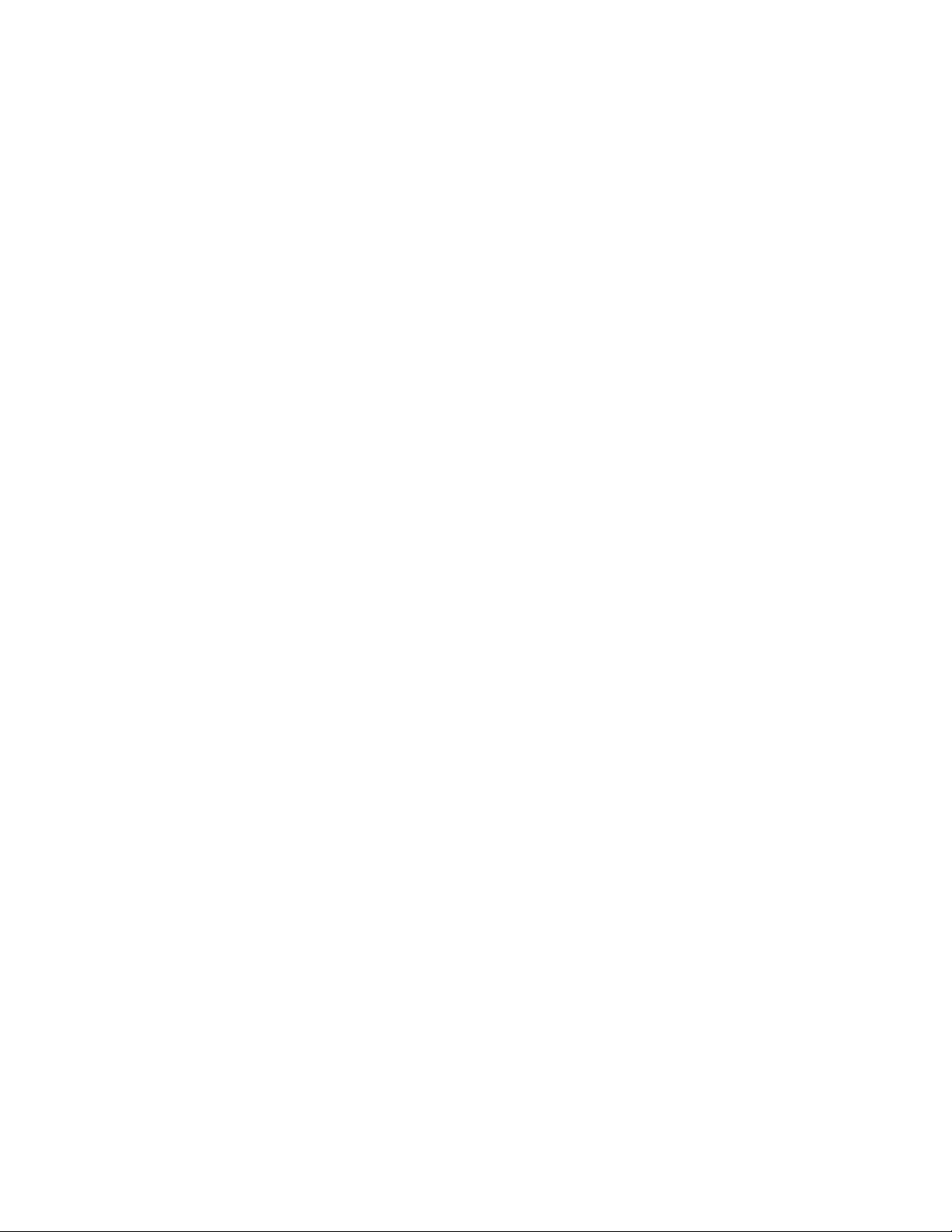
Page 3
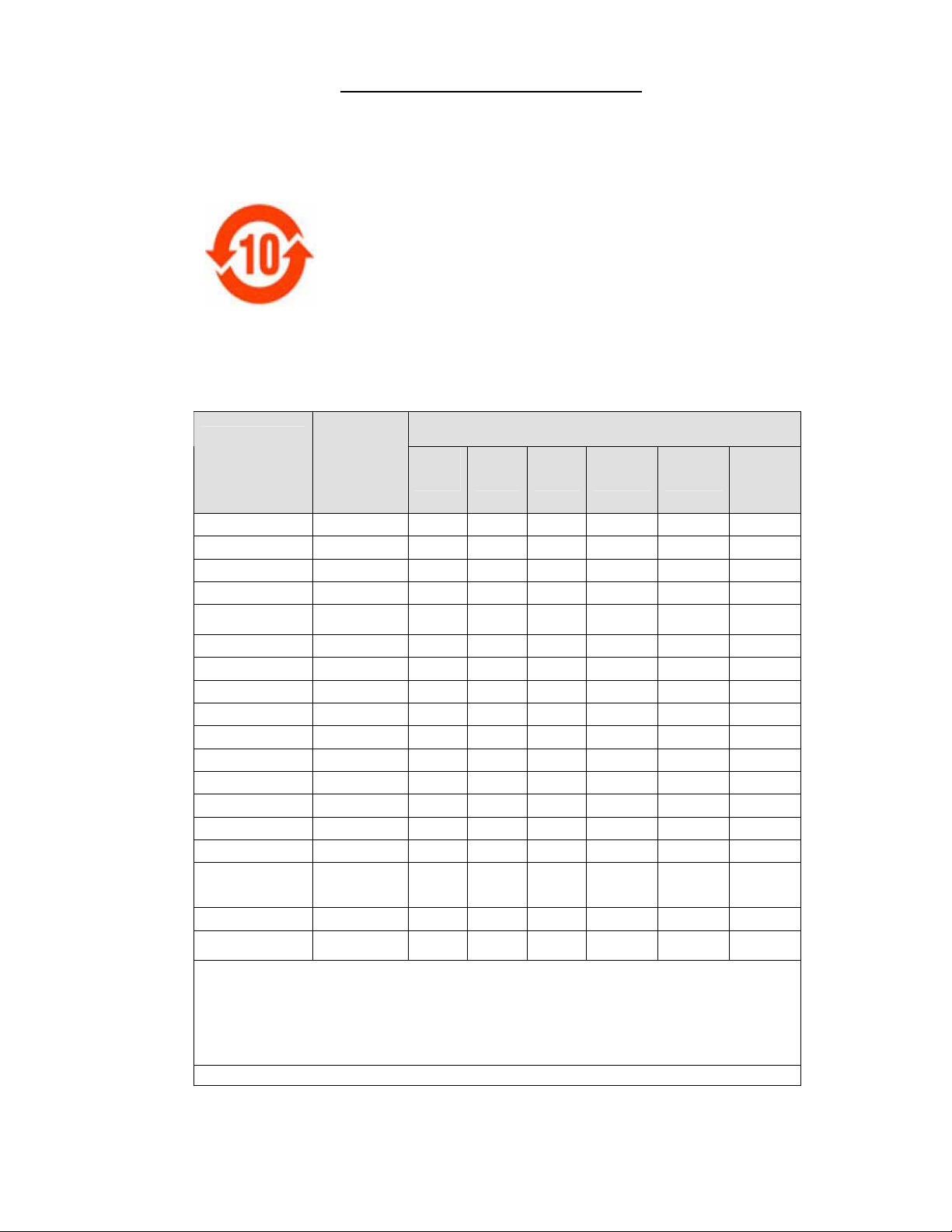
China RoHS Compliance Information
␂ℝ₼⦌ᇵ䟄≰㋾ℶ❐㻰㩢㘶Ⓟ丰䚕┭㽤ᇶ䤓広㢝
㦘㹡㦘⹂䓸德㒥⏒侯
捷ↅ⚜䱿
杔
᧤Pb᧥㻭᧤Hg᧥柘᧤Cd᧥
⏼ↆ杻
᧥
⮩䅃勣啾
᧤
᧥
⮩䅃ℛ勣
啾搩
᧤
᧥
x Environmentally Friendly Use Period
䘾≬∎䞷㦮棟
The year number in the centre of the label indicates the Environmentally Friendly
Use Period, which is required to mark on the electronic information product sold in
China according to the China RoHS regulations.
㦻㪖㉦₼嫷䯉䤓㟿㢾㫈㗽ᇵ䟄≰㋾ℶ❐㻰㩢㘶Ⓟ丰䚕┭㽤ᇶ᧤2006 2
㦗 28 㡴᧥ⅴ♙ᇵ䟄≰㋾ℶ❐㻰㩢㘶Ⓟ㪖幕尐㻑ᇶ᧤2006 11 㦗 6 㡴᧥Ⓟ
⸩䤓ᇬ抑䞷ℝ⦷₼◝ⅉ㺠␀✛⦌⬒␔枏➽䤓䟄≰㋾ℶ❐䤓䘾≬∎䞷㦮棟ᇭ
x Material Concentration Values Table
㦘㹡㦘⹂䓸德⚺摞嫷
Part Name
Power Supply
Switch interlock
Harness/cable
Panel Driver PCB
Passive black
plane PCB
Lamp driver
LCD control panel
Blower/Fan
Sensor
Light engine
Integrator
Dynamic iris
Auxiliary optics
Lamp
Projection lens
Motorized lens
mount
Remote control IR
Mechanical
enclosure*
Note:
O : indicates that the concentration value of the particular hazardous substance contained in all the homogeneous materials for this part,
according to EIP-A, EIP-B, EIP-C, is below the stipulated levels in China SJ/T11363-2006.
嫷䯉年㦘㹡㦘⹂䓸德⦷年捷ↅ㓏㦘⧖德㧟㠨₼䤓⚺摞⧖⦷ SJ/T11363-2006 屓⸩䤓棟摞尐㻑ⅴₚᇭ
X: indicates that the concentration value of the particular hazardous substance contained in all the homogeneous materials for this part,
according to EIP-A, EIP-B, EIP-C, may be above the stipulated levels in China SJ/T11363-2006.
嫷䯉年㦘㹡㦘⹂䓸德咂⺠⦷年捷ↅ䤓㩟⧖德㧟㠨₼䤓⚺摞♾厌怔⒉ SJ/T11363-2006 屓⸩䤓棟摞尐㻑ᇭ
* This part uses metallic alloys, which may contain Lead. ⥯年捷ↅ∎䞷摠⻭⚗摠㧟㠨᧨㟔♾厌⚺㦘杔ᇭ
䟄䄟抑揜⣷
␂⸘⏷析
䟄兎/䟄冕
槱㨎洀┷㲰⧦
㡯䄟卛㨎
䋾䄟洀┷㲰⧦
LCD 㘶Ⓟ槱㨎
⛈歝㧉/歝㓖
↯㎮⣷
⏘ⷵㆤ㝝
⏘ⷵ䱾⒕⣷
┷㊐⏘⦗
戔┸⏘ⷵ⣷ↅ
䋾䄟
㔤㈀柫⯃
泻才洀┷柫⯃
㩅
儱⮥兎拴㘶⣷
㧉㬿棓ↅ/⮥⮂
X O O O O O
X O O O O O
X O O O O O
X O O O O O
X O O O O O
X O O O O O
X O O O O O
X O O O O O
X O O O O O
X O X O O O
X O X O O O
X O O O O O
X O X O O O
X X O O O O
X O X O O O
X O O O O O
X O O O O O
X O O O O O
Material Concentration
(
(Cr 6+
)
PBB
PBDE
Page 4
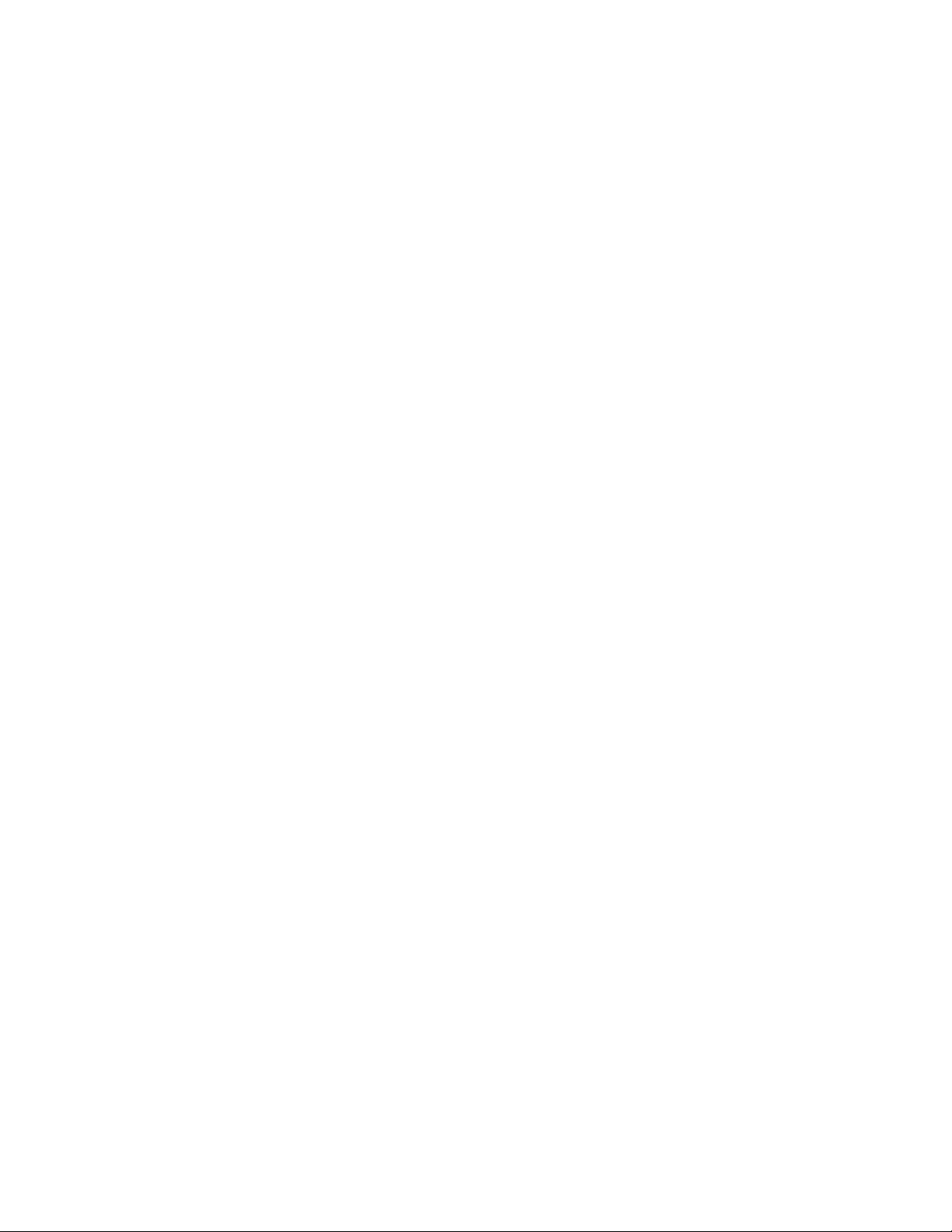
Page 5
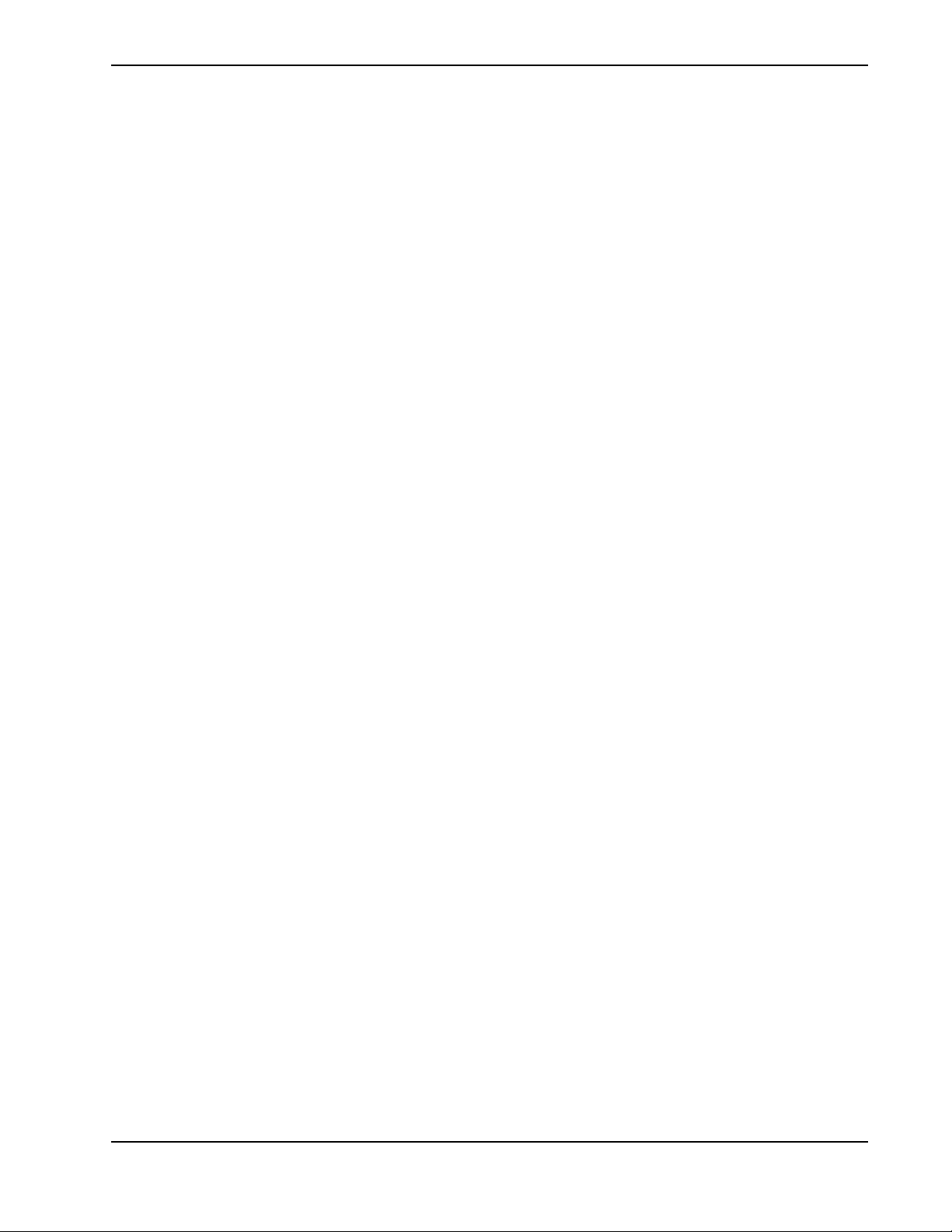
TABLE OF CONTENTS
1 Introduction
1.1 Using this Manual............................................................................................................1-2
1.1.1 Labels and Markings................................................................................................1-2
1.1.2 Typographical Notations..........................................................................................1-2
1.2 Purchase Record and Service Contacts............................................................................1-2
1.3 Projector Overview ..........................................................................................................1-3
1.3.1 Main Features...........................................................................................................1-3
1.3.2 How the Projector Works.........................................................................................1-4
1.4 Other Components ...........................................................................................................1-4
2 Installation and Setup
2.1 Projector Quick Setup and Installation ............................................................................2-2
2.2 Detailed Setup and Installation ........................................................................................2-6
2.2.1 About the Projector ..................................................................................................2-6
2.2.2 Installation Considerations.......................................................................................2-8
2.2.3 Projector Position and Mounting .............................................................................2-11
2.2.4 Mounting..................................................................................................................2-17
2.2.5 Adjusting Projector Height/Tilt ...............................................................................2-17
2.2.6 Basic Optical Alignment..........................................................................................2-18
2.2.7 Advanced Optical Alignment...................................................................................2-19
2.2.8 Powering Down........................................................................................................2-21
2.2.9 Connecting Communications...................................................................................2-22
2.3 Connecting Sources .........................................................................................................2-30
3 Operation
3.1 Using the Remote Keypad or Built-In Keypad................................................................3-2
3.1.1 Remote Keypad Commands.....................................................................................3-5
3.2 Navigating the Menus......................................................................................................3-10
3.3 Using Inputs and Channels ..............................................................................................3-14
3.3.1 Channel Setup Menu................................................................................................3-16
3.4 Adjusting the Image.........................................................................................................3-20
3.4.1 Size and Position Menu............................................................................................3-21
3.4.2 Image Settings Menu ...............................................................................................3-25
3.5 Configuration - Adjusting System Parameters and Advanced Controls.........................3-36
3.6 Working with PIP or Input Switching .............................................................................3-50
3.6.1 Input Switching & PIP Menu...................................................................................3-51
3.7 Lamp ................................................................................................................................3-53
3.8 Status................................................................................................................................3-54
3.9 Using Multiple Projectors................................................................................................3-55
3.10 Remote Control of the Projector....................................................................................3-58
3.11 Alarm Conditions...........................................................................................................3-59
M-Series User Manual i
020-100009-01 Rev. 1 7/08
Page 6
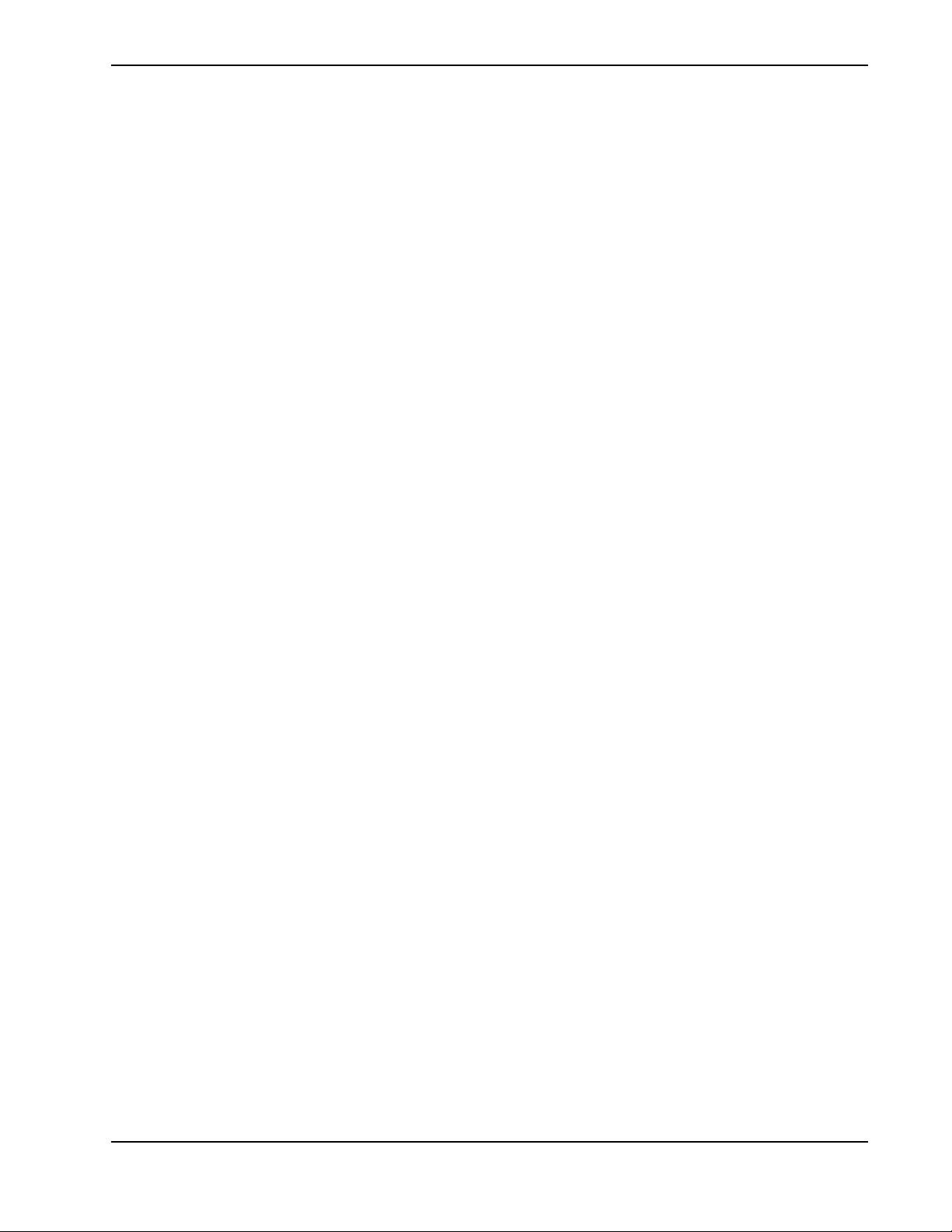
TABLE OF CONTENTS
4 Maintenance
4.1 Safety Warnings and Guidelines......................................................................................4-2
4.1.1 General Precautions .................................................................................................4-2
4.1.2 AC /Power Precautions ............................................................................................4-3
4.1.3 Lamp Precautions.....................................................................................................4-3
4.2 Maintenance of the Cooling System................................................................................4-4
4.2.1 Ventilation................................................................................................................4-4
4.2.2 Optional Filters ........................................................................................................4-4
4.3 Maintenance of Optics .....................................................................................................4-5
4.3.1 Optical (Excluding Lens) .........................................................................................4-5
4.3.2 Cleaning the Lens.....................................................................................................4-6
4.4 Replacing the Lamps .......................................................................................................4-6
5 Troubleshooting
5.1 Power ...............................................................................................................................5-2
5.1.1 Projector Does Not Power ON.................................................................................5-2
5.2 Lamp ................................................................................................................................5-2
5.2.1 Lamp Does Not Ignite..............................................................................................5-2
5.2.2 Lamp Suddenly Turns OFF......................................................................................5-2
5.2.3 Flicker, Shadows Or Dimness..................................................................................5-2
5.2.4 LiteLOC™ Does Not Seem to Work .......................................................................5-3
5.3 LCD .................................................................................................................................5-3
5.3.1 Blank Screen, No Menu Displaying ........................................................................5-3
5.4 Remote Keypad................................................................................................................5-3
5.4.1 Remote Keypad Does Not Seem to Work ...............................................................5-3
5.5 OSD .................................................................................................................................5-3
5.5.1 The OSD Menu does not display .............................................................................5-3
5.6 Ethernet............................................................................................................................5-4
5.6.1 Trouble Establishing Communication with Projector..............................................5-4
5.7 Displays ...........................................................................................................................5-4
5.7.1 The projector is on but there is no display ...............................................................5-4
5.7.2 Severe Motion Artifacts ...........................................................................................5-4
5.7.3 Image Appears ‘Squeezed’ or Vertically Stretched into Center of Screen..............5-4
5.7.4 The Display is Jittery or Unstable............................................................................5-5
5.7.5 The Display is Faint .................................................................................................5-5
5.7.6 The Upper Portion of the Display is Waving, Tearing or Jittering..........................5-5
5.7.7 Portions of the Display are Cut OFF or Warped to the Opposite edge....................5-5
5.7.8 Display Appears Compressed (Vertically Stretched) ..............................................5-5
5.7.9 Data is Cropped from Edges ....................................................................................5-5
5.7.10 Display Quality Appears to Drift from Good to Bad, Bad to Good ......................5-5
5.7.11 Display has Suddenly Frozen.................................................................................5-5
5.7.12 Colors in the Display are Inaccurate .....................................................................5-6
5.7.13 Values in Color Saturation slide bars vary overtime .............................................5-6
5.7.14 Display is Not Rectangular ...................................................................................5-6
M-Series User Manual ii
020-100009-01 Rev. 1 7/08
Page 7
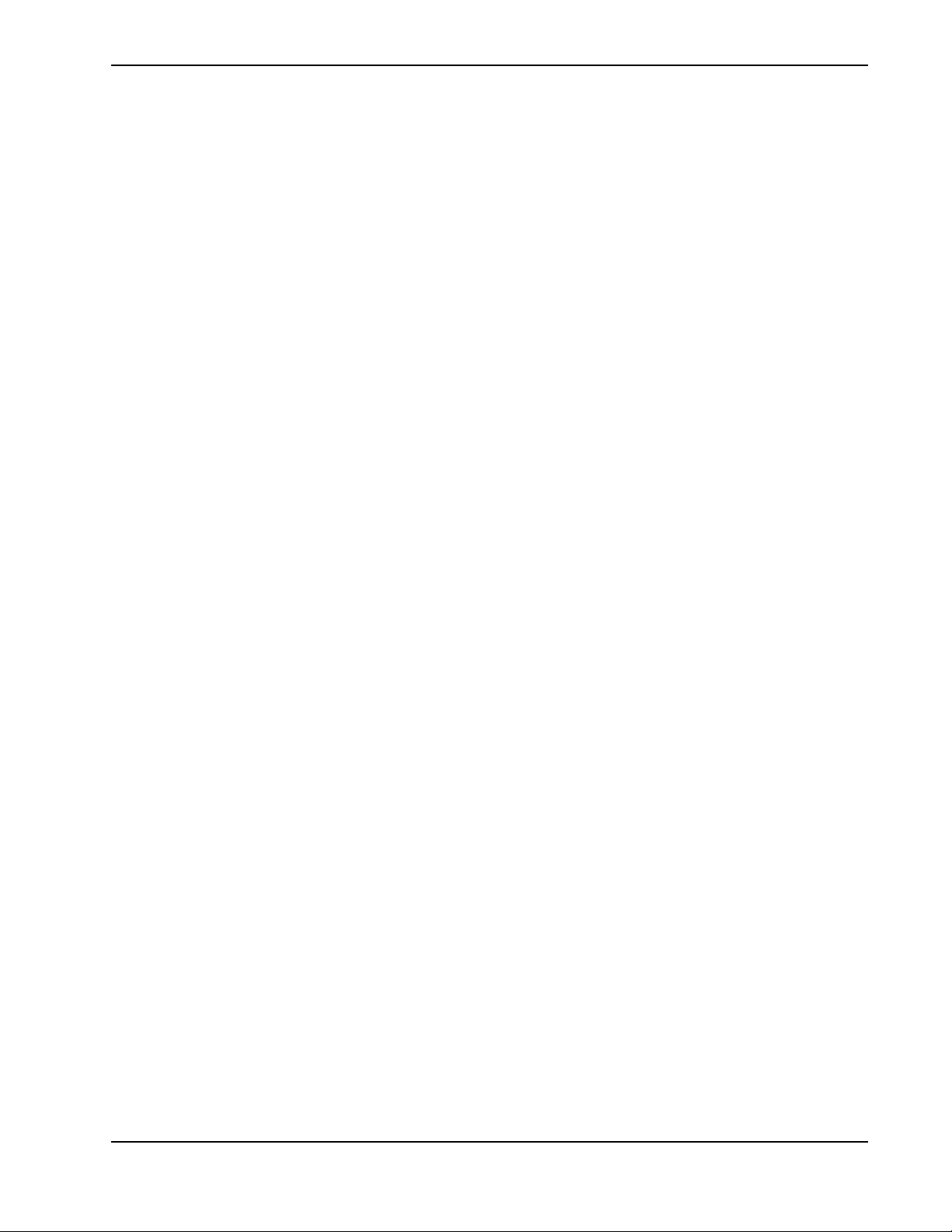
TABLE OF CONTENTS
5.7.15 Display is “Noisy” ................................................................................................5-6
6 Specifications
6.1 Image Performance ..........................................................................................................6-2
6.1.1 Pixel Format ...........................................................................................................6-2
6.1.2 Brightness (ANSI Lumens) ....................................................................................6-2
6.1.3 Contrast ....................................................................................................................6-2
6.1.4 Luminance Uniformity.............................................................................................6-3
6.1.5 Color Uniformity......................................................................................................6-3
6.1.6 Color Primaries ........................................................................................................6-3
6.1.7 Gamma .....................................................................................................................6-3
6.1.8 Grayscale/Color Resolution .....................................................................................6-3
6.1.9 Color Temperature ...................................................................................................6-3
6.1.10 Convergence...........................................................................................................6-4
6.1.11 Blemishes ...............................................................................................................6-4
6.1.12 Pixel Defects ..........................................................................................................6-5
6.1.13 Image Artifacts.......................................................................................................6-5
6.1.14 Picture Centering....................................................................................................6-5
6.2 Feature Set .......................................................................................................................6-5
6.2.1 Airflow ....................................................................................................................6-5
6.2.2 Air Filters (Optional) ...............................................................................................6-5
6.2.3 Dust Sealing .............................................................................................................6-5
6.2.4 ILS (Intelligent Lens System) ..................................................................................6-6
6.2.5 Projection Lens Compatibility .................................................................................6-6
6.2.6 Dynamic Iris ............................................................................................................6-6
6.2.7 Automatic Fans ........................................................................................................6-7
6.2.8 Automatic Color Filtering........................................................................................6-7
6.2.9 Constant Lamp Output Management .......................................................................6-7
6.2.10 Shutter ...................................................................................................................6-7
6.2.11 Lamps.....................................................................................................................6-7
6.2.12 Status LED .............................................................................................................6-8
6.2.13 Electronics/SW ......................................................................................................6-8
6.3 Image Processor Performance..........................................................................................6-9
6.4 Input (Source Signal) Compatibility ...............................................................................6-9
6.4.1 Analog (Only) Input.................................................................................................6-9
6.4.2 Twin HDMI Input ....................................................................................................6-9
6.4.3 Dual Link DVI Input................................................................................................6-10
6.4.4 Video Decoder Input................................................................................................6-10
6.4.5 Dual Standard Definition, High Definition or Serial Digital Input..........................6-10
6.5 Control Signal Compatibility ..........................................................................................6-10
6.5.1 Remote Dual Frequency...........................................................................................6-10
6.5.2 Control Receiver ......................................................................................................6-11
6.5.3 RS232.......................................................................................................................6-11
6.5.4 RS422.......................................................................................................................6-11
6.5.5 Ethernet ....................................................................................................................6-11
M-Series User Manual iii
020-100009-01 Rev. 1 7/08
Page 8
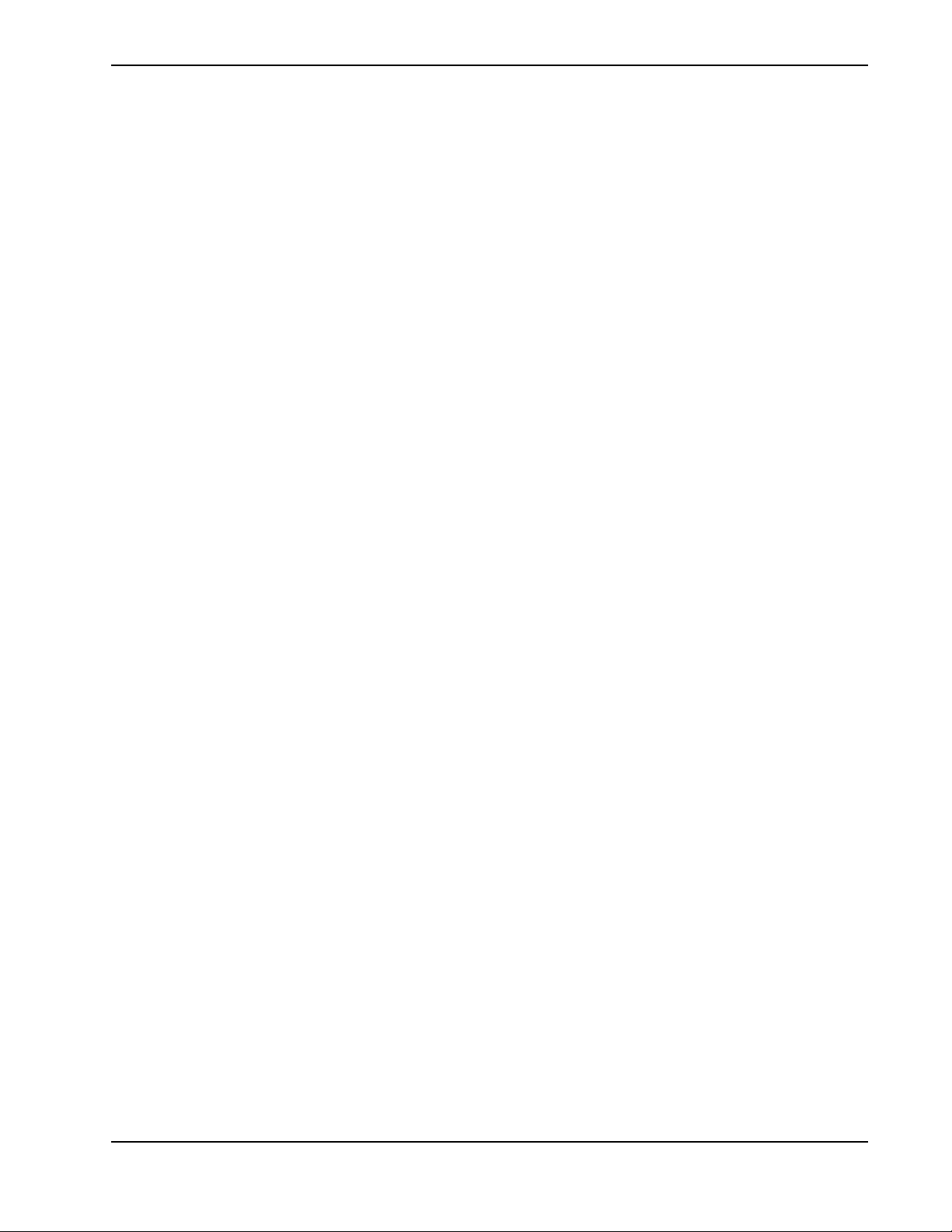
TABLE OF CONTENTS
6.5.6 USB 2.0 Device Port ...............................................................................................6-11
6.5.7 GPIO ........................................................................................................................6-11
6.5.8 DMX512 Interface ..................................................................................................6-11
6.5.9 Built-In Keypad and Display ...................................................................................6-11
6.5.10 AMX/Crestron Support..........................................................................................6-12
6.6 Power Requirements ........................................................................................................6-12
6.6.1 Lamp Specification ..................................................................................................6-13
6.7 Physical Specifications ....................................................................................................6-13
6.7.1 Size...........................................................................................................................6-13
6.7.2 Adjustment ...............................................................................................................6-13
6.7.3 Weight......................................................................................................................6-13
6.7.4 Operating Position....................................................................................................6-13
6.7.5 Cosmetics .................................................................................................................6-13
6.8 Reliability and Serviceability...........................................................................................6-14
6.8.1 Reliability.................................................................................................................6-14
6.8.2 Serviceability ...........................................................................................................6-14
6.9 Environment.....................................................................................................................6-14
6.9.1 Temperature/Humidity/Altitude...............................................................................6-14
6.10 Accessories and Service Components ...........................................................................6-14
6.10.1 Service Components ..............................................................................................6-15
6.11 Regulatory......................................................................................................................6-15
Appendix - GPIO
A.1 GPIO Port........................................................................................................................A-2
M-Series User Manual iv
020-100009-01 Rev. 1 7/08
Page 9
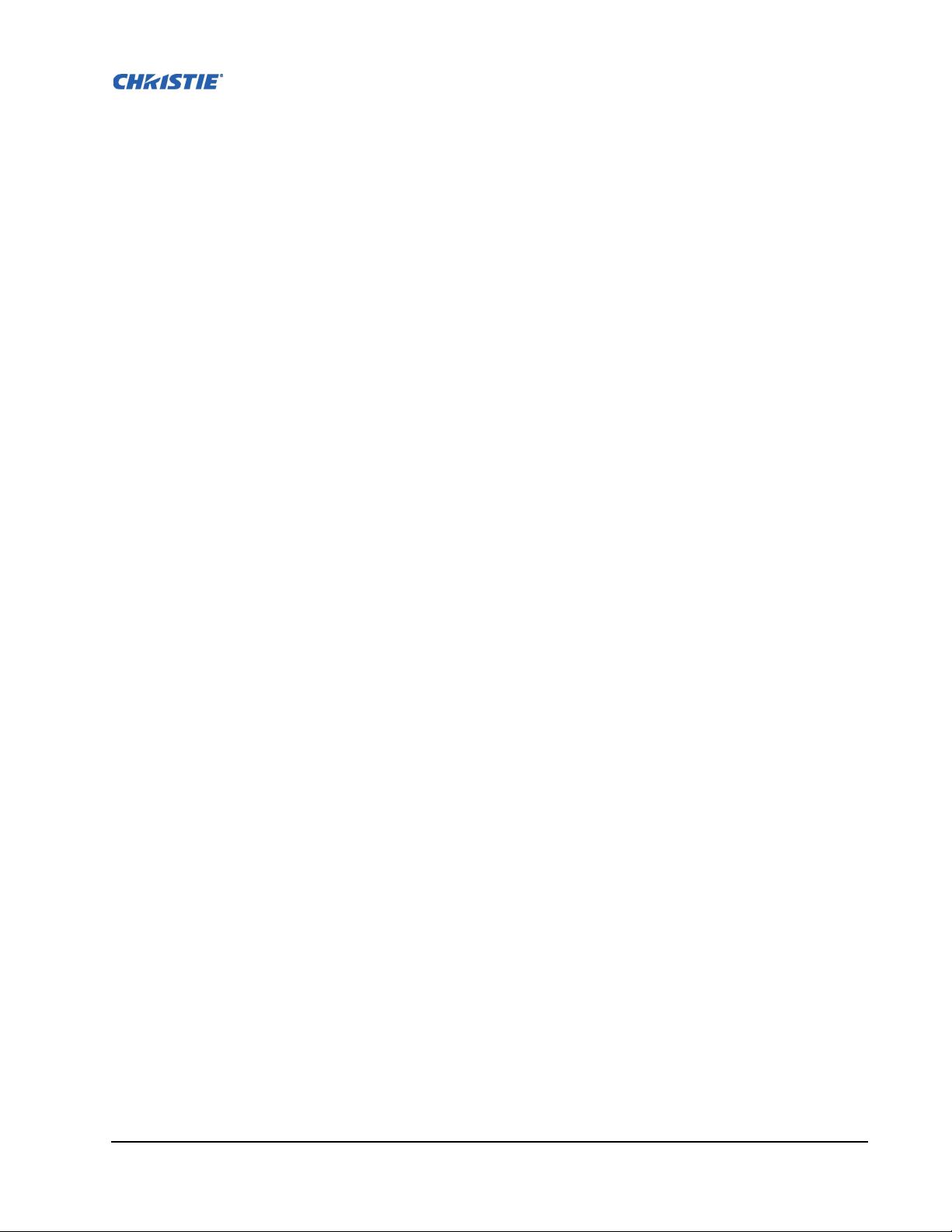
1 Introduction
This Manual applies to the M-Series projector. Read this manual in its entirety and understand all
warnings and precautions before attempting to operate the projector.
• 1.1 Using this Manual
• 1.2 Purchase Record and Service Contacts
• 1.3 Projector Overview
• 1.4 Other Components
Disclaimer: Every effort has been made to ensure the information in this document is accurate and reliable.
However, the information in this document is subject to change without notice. Christie Digital Systems assumes
no responsibility for omissions or inaccuracies. Updates to this document are published, as required.
M-Series User Manual 1-1
020-100009-01 Rev.1 (07/08)
Page 10
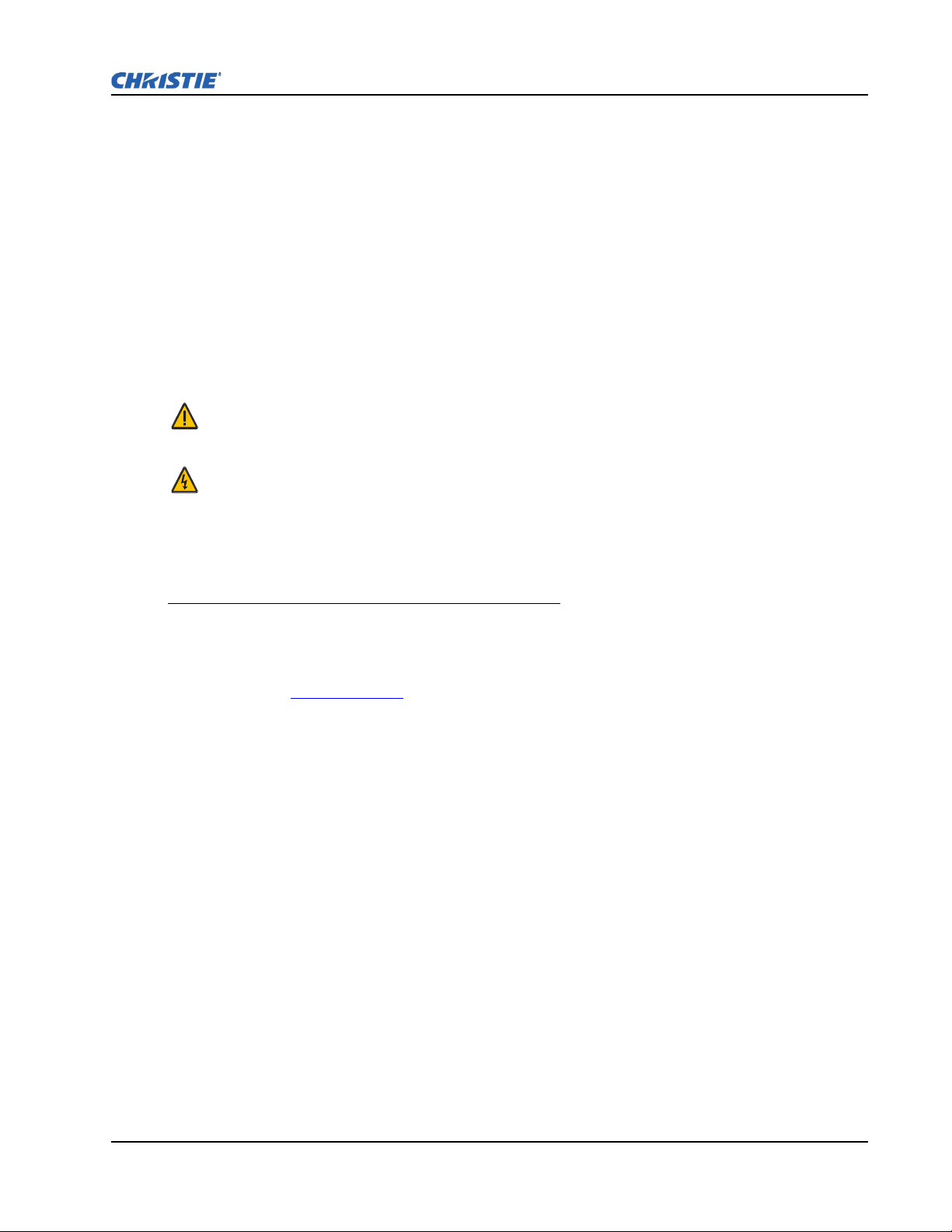
1.1 USING THIS MANUAL
USERS/OPERATORS: This manual is intended for trained users operating professional high-brightness
projection systems. Such users may also be trained to replace the lamp and air filter, but cannot install
the projector or perform any service functions on the M-Series projector.
SERVICE: Only trained and qualified Christie service technicians knowledgeable about all potential
hazards associated with high voltage, ultraviolet exposure and high temperatures generated by the
lamp and associated circuits are authorized to 1) assemble/install the projector and 2) perform service
functions inside the projector.
1.1.1 Labels and Markings
Observe and follow all warnings and instructions marked on the projector.
The exclamation point within the equilateral triangle indicates a warning and refers to related
operating/maintenance instructions in the User Manual.
The lightning flash and arrowhead symbol within the equilateral triangle indicates non-insulated
“dangerous voltage” within the projector’s enclosure that may be of sufficient magnitude to constitute
a risk of electric shock.
Section 1: Introduction
1.1.2 Typographical Notations
The following notations are used throughout this manual:
• Keypad commands and PC keystrokes appear in bold small caps, such as POWER, INPUT, ENTER etc.
• References to specific areas of the document appear italicized and underlined. When viewed
online the text appears in blue indicating a direct link to that section.
For example, 6 Specifications.
• References to other documents appear italicized and bold, such as Christie User Manual.
• References to software menus and available options appear bold, such as Main Menu,
Preferences.
• User input or messages that appear on screen, in status display units or other control modules
appear in Courier font.
For example. “No Signal Present”, Login: christiedigital.
• Error codes, LED status appear in bold, e.g.
LP, A1 etc.
• Operational states of modules appear capitalized, such as “power ON, power OFF”.
• Signal words, such as Warning, Caution and Notes are used in this manual to point the reader to
specific information or instructions that warn of safety related hazards which may be present and
how to avoid them.
1.2 PURCHASE RECORD AND SERVICE CONTACTS
Whether the projector is under warranty or the warranty has expired, Christie’s highly trained and
extensive factory and dealer service network is always available to quickly diagnose and correct
projector malfunctions.
M-Series User Manual 1-2
020-100009-01 Rev.1 (07/08)
Page 11
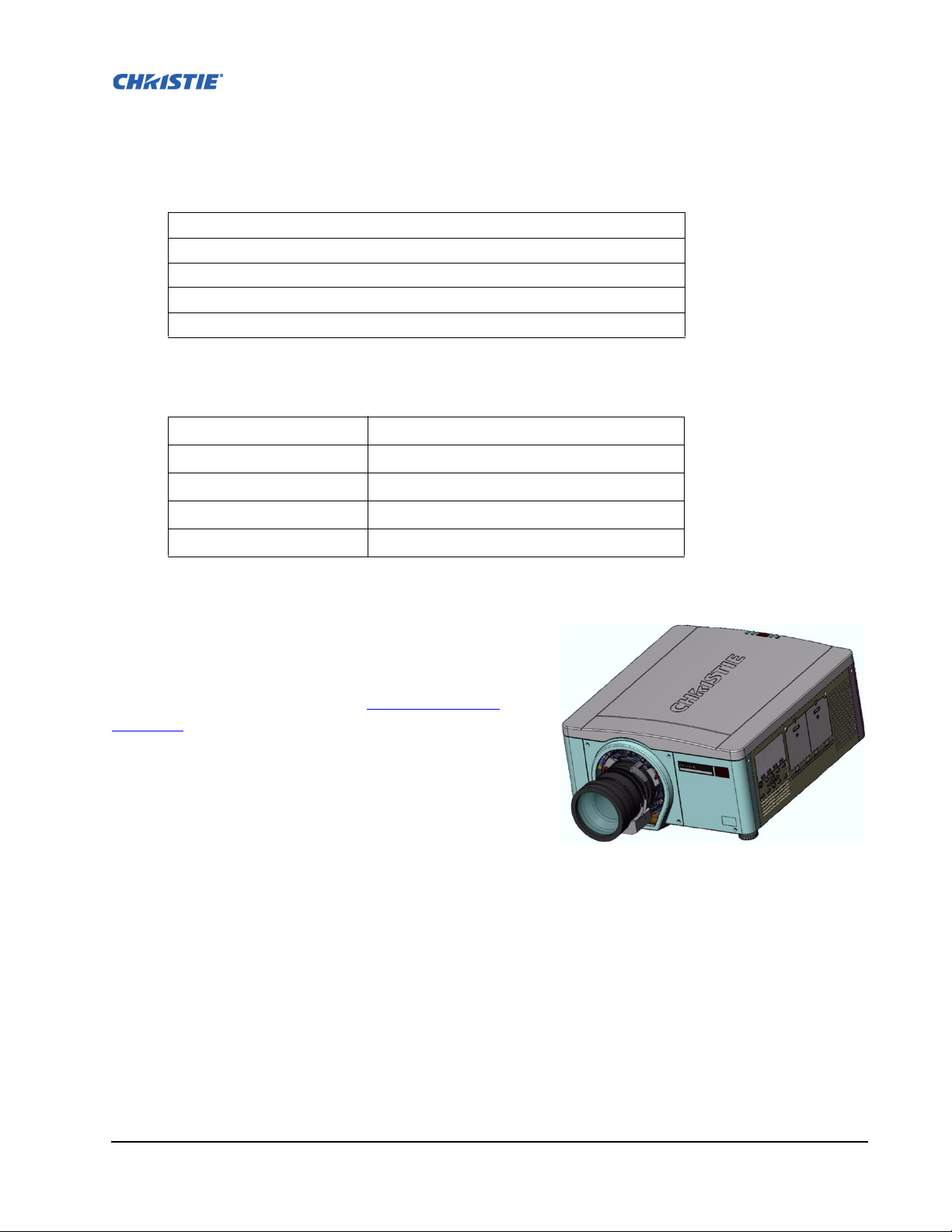
Should you encounter a problem with any part of the projector, contact your dealer. In most cases,
servicing can be performed on site. If you have purchased the projector, fill out the information below
and keep with your records.
Table 1.1 Purchase Record
Dealer:
Dealer Phone Number:
Projector Serial Number*:
Purchase Date:
Installation Date:
* The serial number can be found on the rear of the projector.
Table 1.2 Ethernet Settings
Default Gateway
DNS Server
Projector Address
Projector Mgmt IP Address
Subnet Mask
1.3 PROJECTOR OVERVIEW
The M-Series is a family of high resolution video/graphics 3
chip HD and SXGA+ projectors, see Table 1.3 M-Series
Projectors. These projectors are based on next-generation
DLP® technology provided by Texas Instruments.
1.3.1 Main Features
• Up to 10,000 lumens
• HD (1080p) or SXGA+ resolution
• Dual Mercury lamp illumination with 200W or 350W
options
• Dynamic iris contrast aperture providing up to 10,000:1 contrast ratio
• Ultra-compact design and weight less than 55lbs
• 10-bit image processor electronics with modular design
• Fully sealed optical system
• Active fan control for minimum noise level
• Selectable, motorized yellow notch filter for expanded color gamut
• User interchangeable projection lenses with no-tool mounting
FIGURE 1-1 - M-SERIES
M-Series User Manual 1-3
020-100009-01 Rev.1 (07/08)
Page 12
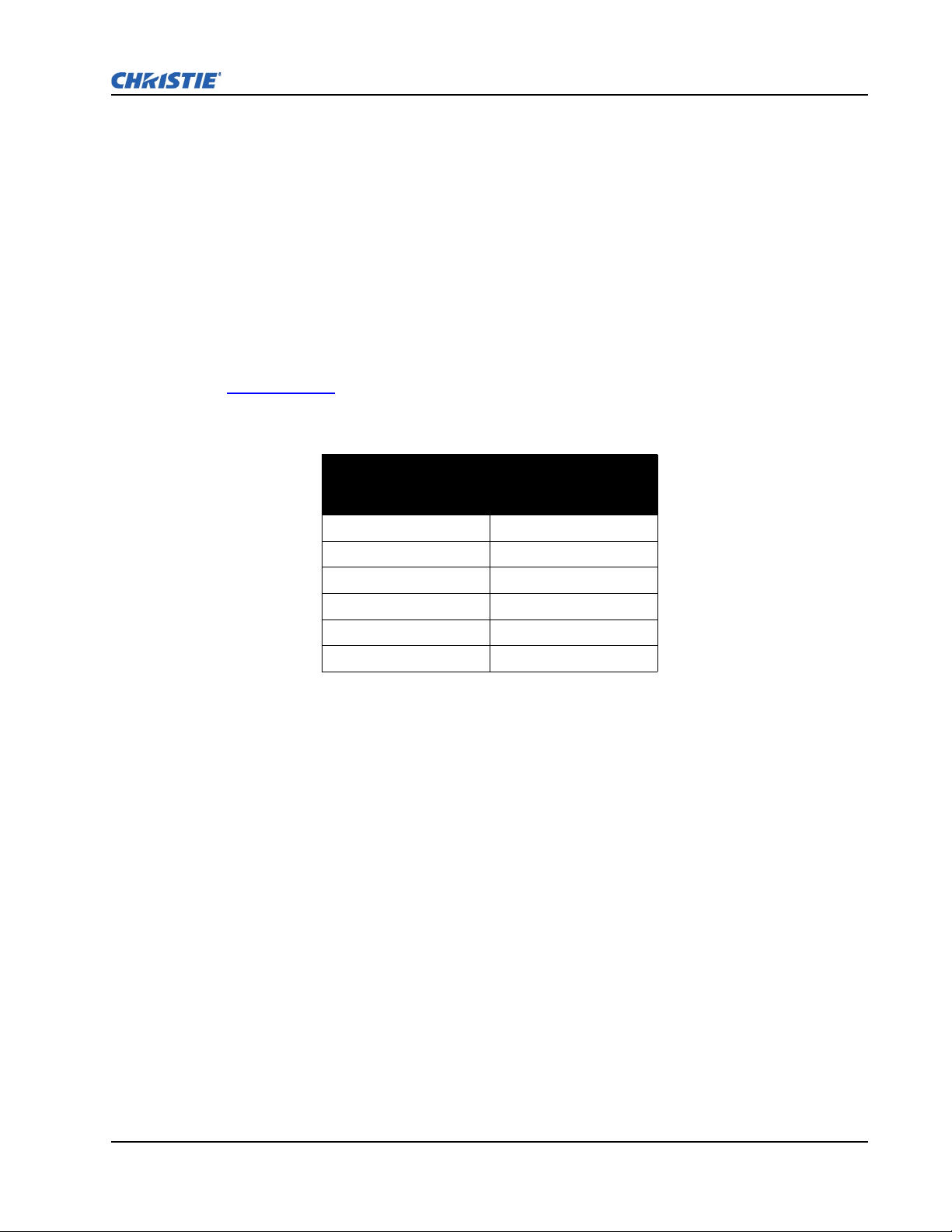
• PIP and seamless switching
• LiteLOC™ for constant brightness maintenance
• Intelligent Lens System (ILS)
• Motorized lens mount for all models
• Auto-setup feature
• Integrated ChristieNET
• Networking ability through RS232 and RS422 connectors
• Status LED display on built-in keypad for easy projector status monitoring
• Control with remote keypad, wired remote, or built-in keypad
• Four input slots for Optional Input Modules
Refer to 6 Specifications
for a complete list of technical specifications.
Table 1. 3 M-S e ri es Projectors
Model Name Part Number
DS+6K-M 118-013105-XX
DS+10K-M 118-014106-XX
HD6K-M 118-021104-XX
HD10K-M 118-023106-XX
Roadster HD10K-M 118-042107-XX
Roadster S+10K-M 118-044109-XX
Section 1: Introduction
1.3.2 How the Projector Works
The projector accepts data/graphics and video input signals for projection onto front or rear screens.
Light is generated by dual mercury lamps, then modulated by three Digital Micro-mirror Device
(DMD) panels that provide digitized red, green or blue color information. Light from the "ON" pixels
of each panel is reflected, converged and then projected to the screen through a single front lens, where
all pixels are perfectly superimposed as a sharp full-color image.
1.4 OTHER COMPONENTS
The items listed below are shipped with the projector. Ensure you have received these items before
using the projector.
• IR remote keypad (includes two, 1.5V AA batteries and an XLR to mini-stereo cable for conver-
sion to wired)
•Line cord
• Warranty Card
• Lens Mount Security Screw (M6x10mm long, Qty. 2)
• Lens Mount Security Screw (5mm Hex, Qty. 1)
M-Series User Manual 1-4
020-100009-01 Rev.1 (07/08)
Page 13
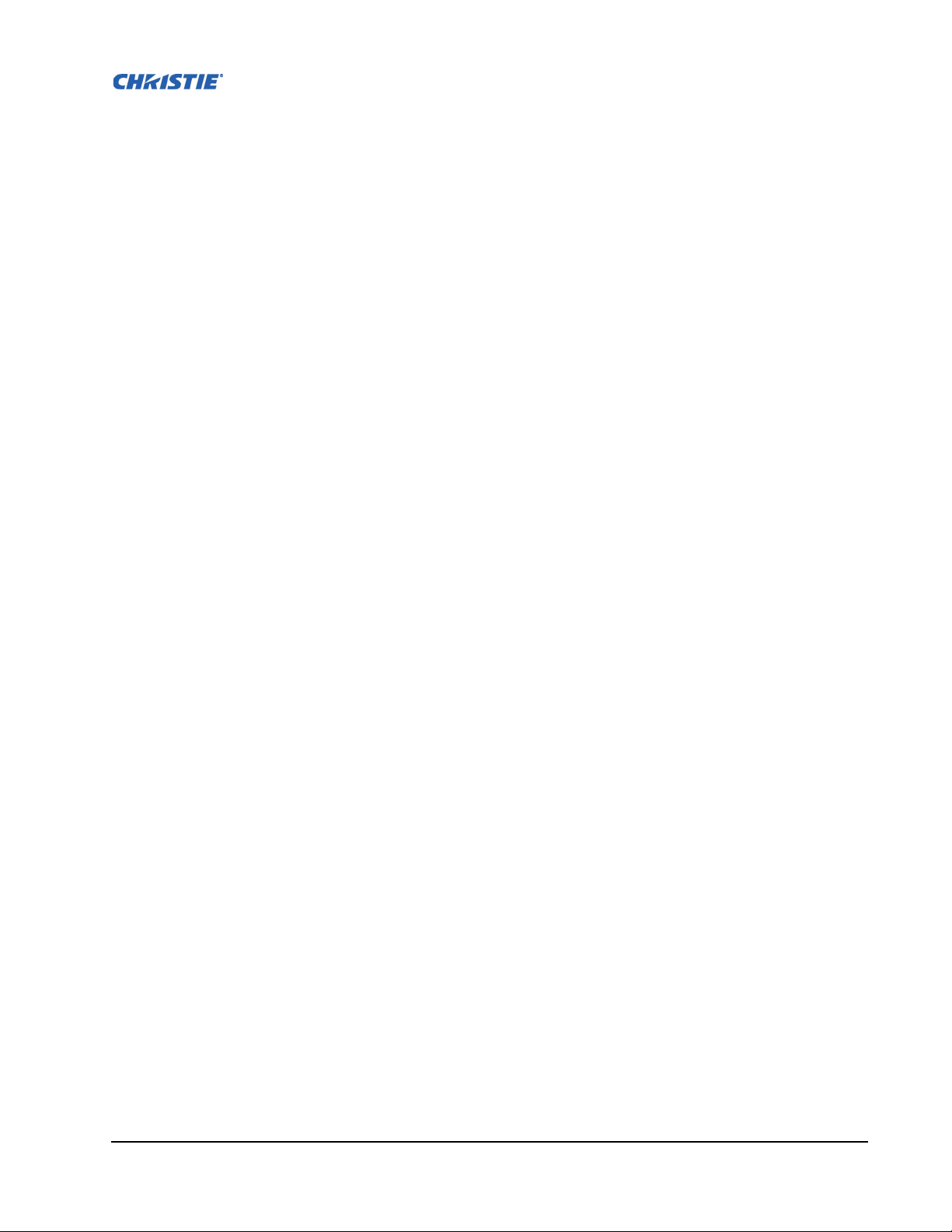
2 Installation and Setup
This section explains how to install, and setup the projector for delivery of superior image
quality.
• 2.1 Projector Quick Setup and Installation
• 2.2 Detailed Setup and Installation
• 2.3 Connecting Sources
M-Series User Manual 2-1
020-100009-01 Rev.1 (07/08)
Page 14
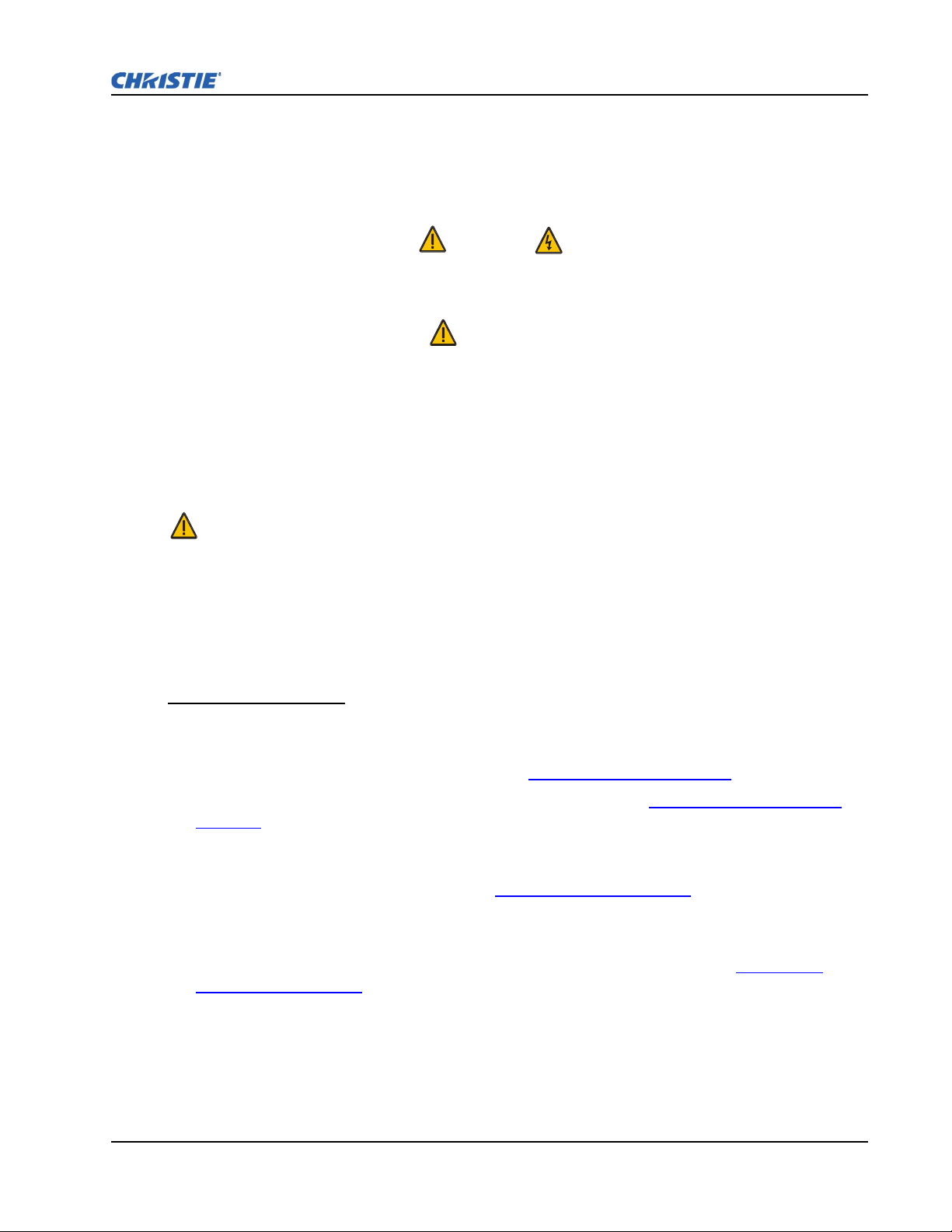
Section 2: Installation and Setup
2.1 PROJECTOR QUICK SETUP AND INSTALLATION
The following instructions are for those preferring a quick setup. Refer to the remaining subsections
for detailed setup instructions.
Always power down the projector and disconnect all power sources before
Refer to Safety Warnings and Guidelines in Section 4.
STEP 1 - INSTALLING A PROJECTION LENS
The projection lens, shipped separately from the projector, must be installed prior to setting up the
projector.
Remove the lens plug from the lens opening in the projector before installing the lens. Retain the
lens plug for projector transportation to protect the projector’s optical components from dust and
debris.
DANGER
servicing or cleaning.
WARNING
IMPORTANT! The lens seals the projector, preventing contaminants from entering the interior of the
projector. Never operate a projector without a lens.
LENS INSTALLATION
1. Remove the small lens cap from the lens. Keep the large lens cap on the lens to protect it during
installation.
2. Rotate the lens clamp to the OPEN position, see Figure 2-1 - Lens Installation
.
3. Remove and retain the 2 security screws from the lens mount, see Figure 2-2 - Security Screw
Location.
4. Align the lens interface plate with the lens mount. Align the lens electrical connector with the
mating connector on the lens mount. Fully insert the assembly straight into the lens mount opening
without turning. Press using your hand, see Figure 2-3 - Lens Placement
.
5. While holding the lens flat against the lens mount, rotate the lens clamp clockwise to lock the lens
assembly in place.
6. For added stability such as motion applications, fasten the security screws, see Figure 2-2 -
Security Screw Location provided on the lens-mount, using the tool provided. NOTES: 1)
Recommended for heaviest lenses such as 0.73:1 and 1.2:1. 2) Security screws MUST be installed
when hoisting the projector overhead, or installing the projector in an overhead position.
7. Remove the large lens cap.
M-Series User Manual 2-2
020-100009-01 Rev.1 (07/08)
Page 15
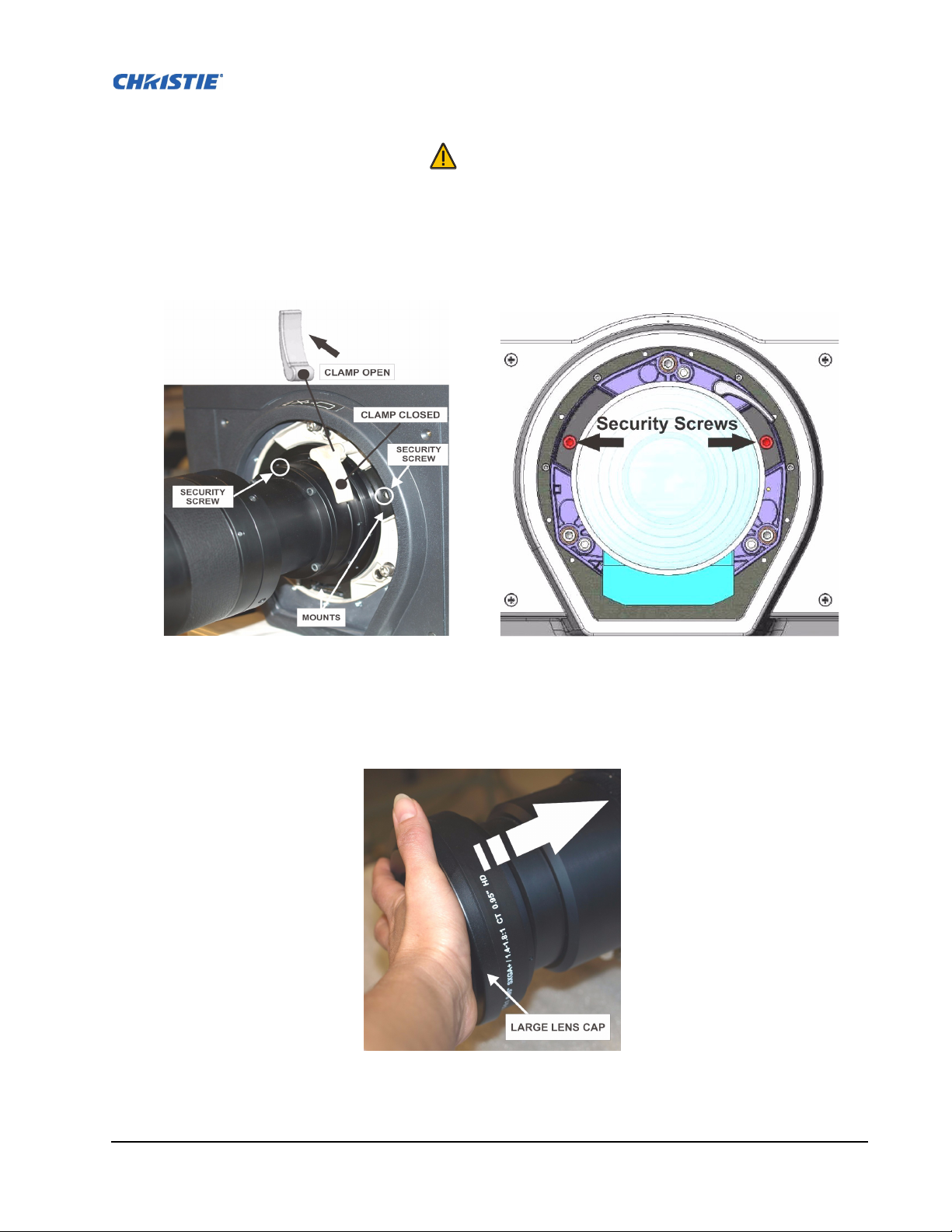
WARNING
Use of the lens security screws is required if the projector is hoisted or installed
in an overhead position
F
IGURE 2-1 - LENS INSTALLATION FIGURE 2-2 - SECURITY SCREW LOCATION
FIGURE 2-3 - LENS PLACEMENT
M-Series User Manual 2-3
020-100009-01 Rev.1 (07/08)
Page 16
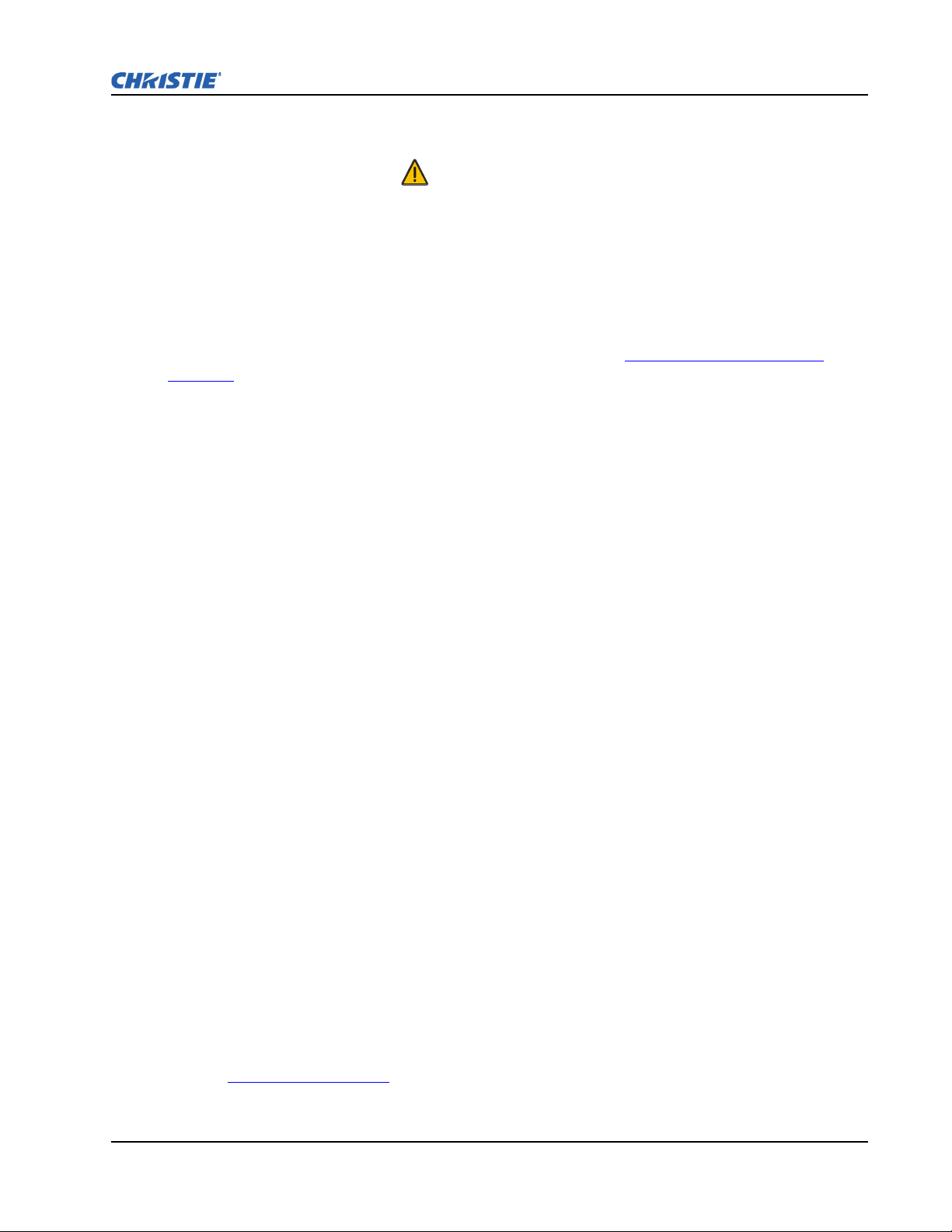
Section 2: Installation and Setup
STEP 2 - POSITIONING THE PROJECTOR
WARNING
2 people are required to safely lift and install the projector.
Place the projector on a sturdy, level surface and position it so that it is perpendicular to the screen at a
suitable distance. The further back the projector is positioned for the screen, the larger the image will
be.
To level the projector adjust its 3 feet. With the projector positioned perpendicular to the screen the
image will appear rectangular instead of keystoned.
For more detailed instructions on positioning the projector refer to 2.2.3 Projector Position and
Mounting later in this section.
STEP 3 - CONNECTING A SOURCE
Located at the back of the projector is the input panel where all source connections are made. Each
input is clearly labeled for easy identification. Depending on the type of option card installed, connect
your source using the appropriate cable(s), as follows:
• Analog Input Card, connect 3-, 4-, or 5-wire RGB source to Red/Pr, Green/Y, Blue/Pb, H/C and V
using 3, 4 or 5 BNC connectors as required.
• Dual SD/HD - SDI Input Card, connect SDI (Serial Digital Interface) cable to one of the two
inputs, 1-IN or 2-IN. Both standard-definition (SD) and high-definition (HD) signals are accepted
and automatically recognized on either input.
• Dual Link DVI Input Card, connect a single or dual DVI video signal to the DVI-I connector, an
analog video signal to the DVI-I connector or an analog video signal to the VGA connector. The
DVI signal may contain HDCP (High-Bandwidth Digital Content Protection).
• Twin HDMI Input Card, connect HDMI (High-Definition Multimedia Interface) cable to one of
the two inputs, 1-IN or 2-IN.
• Video Decoder Input Card, depending on the source you can apply the following;
• Composite video source to 1-CVBS, using a BNC Cable NOTE: Same signal can be used on 4, 5
or 6 when input is selected as CVBS.
• A component signal on Inputs 4(Pr), 5(Y), 6(Pb) using BNC Connectors. NOTE: Grouped as a
component input, YPbPr.
• S-Video to one of the two, 2-SVID or 3-SVID using S-Video cable.
• S-Video using two BNC cables, with Luma (Y) connected to 4 (Sy) and Chroma (C) connected to
6 (Sc). NOTE: Must be grouped as 1 S-Video + 1 CVBS.
Refer to 2.3 Connecting Sources
for more details.
M-Series User Manual 2-4
020-100009-01 Rev.1 (07/08)
Page 17
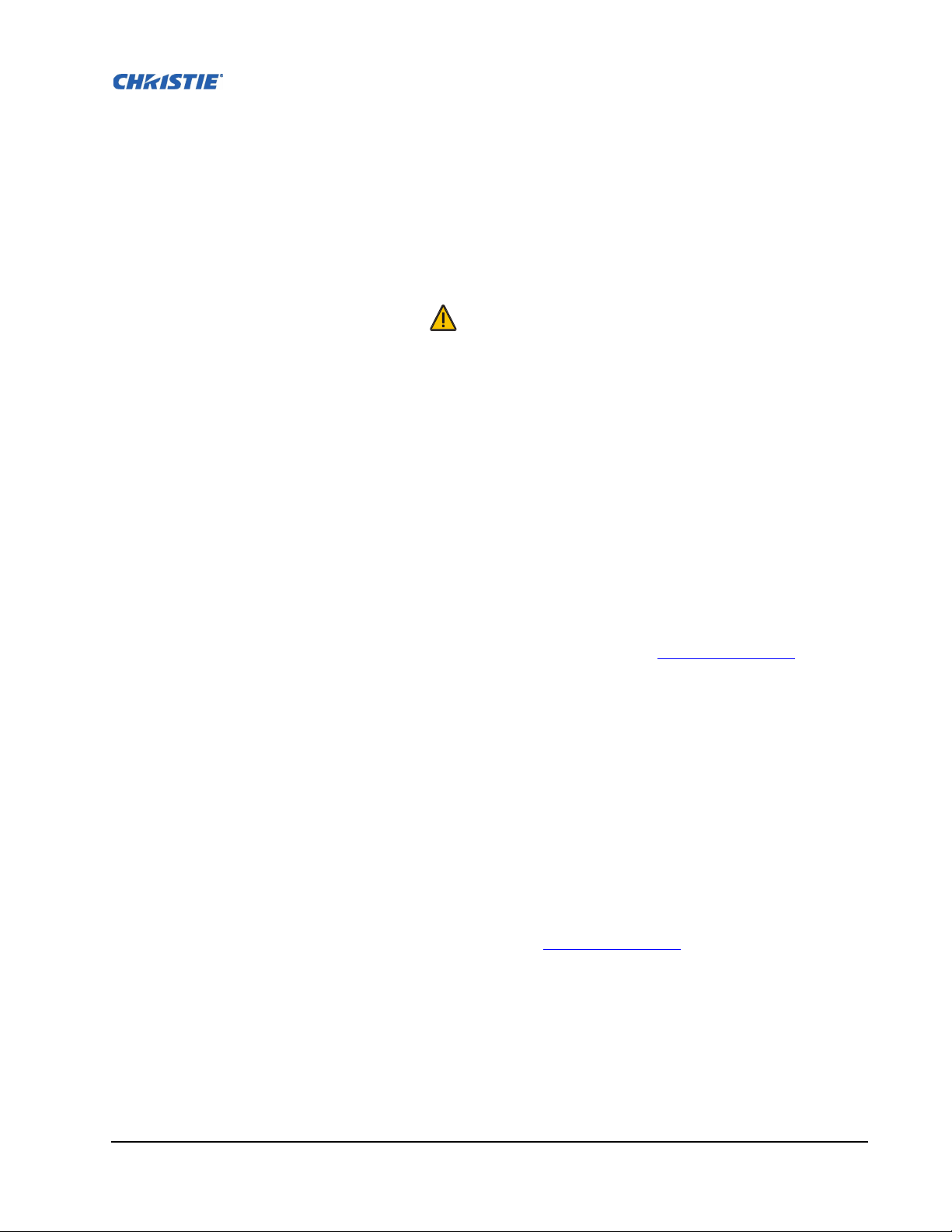
STEP 4 - CONNECTING THE LINE CORD
IMPORTANT: Use the line cord provided with the projector, or ensure you are using a line cord,
power plug and socket that meet the appropriate rating standards. NOTE: Listed on the license label.
Connect the projector's line cord to the AC receptacle at the AC inlet of the projector, then push the
wire clip over the plug to retain it. This prevents the line cord from inadvertent disconnection. Plug the
3-pronged plug end into a suitably rated grounded AC receptacle. Switch the projector ON. The switch
is located just above the AC receptacle.
WARNING
Do not attempt operation if the AC supply and cord is not within the specified
ratings. On power down, wait 5-10 minutes for the fans to turn OFF before
unplugging the projector. Always switch off the projector before unplugging the
AC line cord.
STEP 5 - POWER UP
After the AC Power has been switched on, the LCD display above the keypad indicates “Please wait”
and the 4 LED status indicators on the top cover window switch on to amber. These indicate that the
projector is changing its state from powered down to standby. The message “Standby Mode” appears
in the display when the projector has completed its initialization and is ready for power up. The 2 lamp
status LEDs will go off to indicate that the lamps are off. The Power status LED will show amber,
indicating that the projector is in standby mode. The shutter LED will display amber, indicating the
shutter is closed. Press and hold the power button on the keypad or remote for 2 seconds, or press twice
quickly. The lamps will power on and the fans will come on. Note: See Section 3 Operation
description of the status indicators.
for a full
NOTE: The default settings for the projector are to perform a lens calibration after the insertion of a
new lens. If this is the first time the projector has been powered up with the lens, expect a short period
(about 15 seconds) where the lens will move slightly.
STEP 6 - SELECTING A SOURCE
Press one of the input keys on the remote or built-in keypad to select and display the image for the
source you connected in Step 3.
STEP 7- ADJUSTING IMAGE
Adjust the image settings, such as Brightness, Contrast, Gamma, Focus, Zoom etc. using the direct
keys on the remote or built in keypad. NOTE: Refer to Section 3 Operation
for more details.
M-Series User Manual 2-5
020-100009-01 Rev.1 (07/08)
Page 18
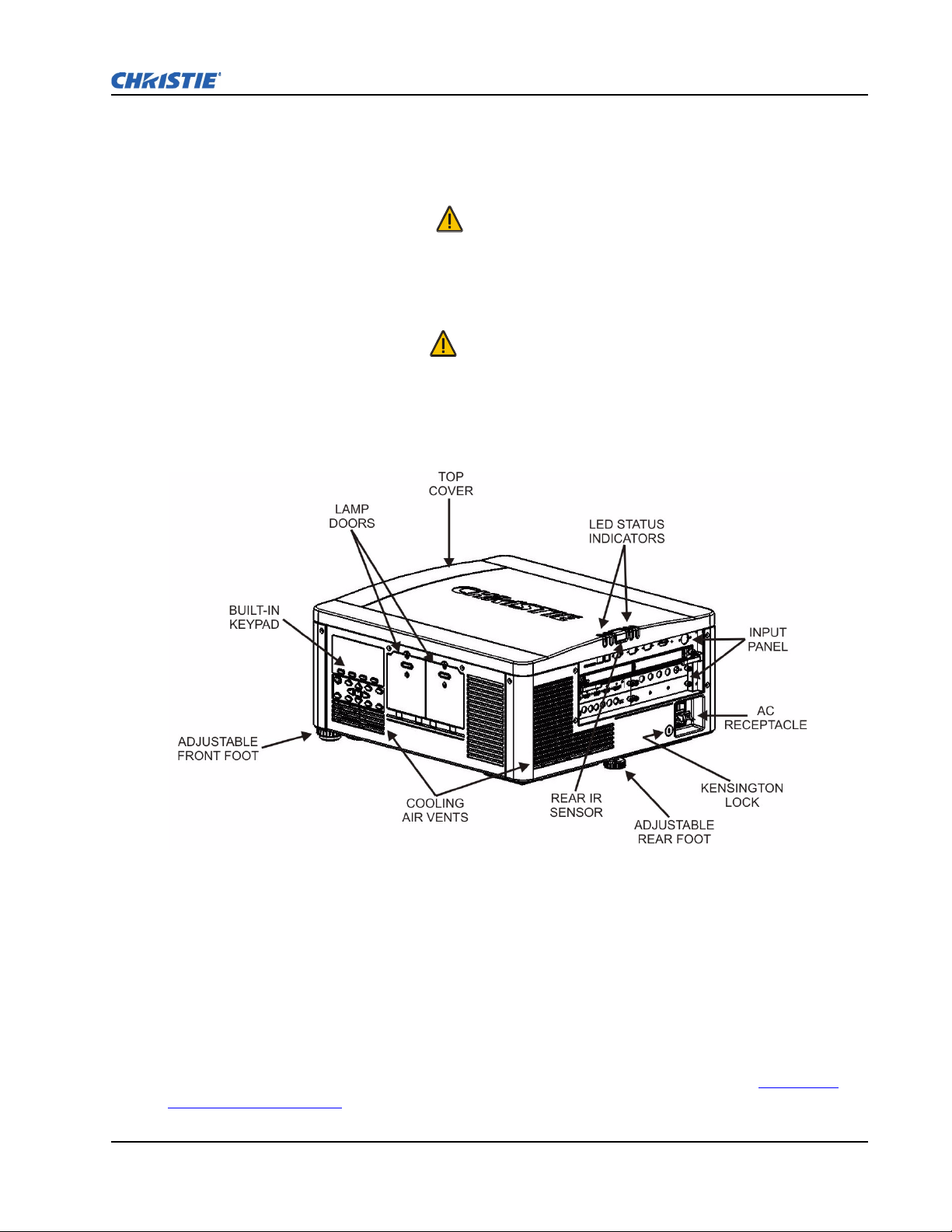
2.2 DETAILED SETUP AND INSTALLATION
DANGER
Always power down the projector and disconnect all power sources before
servicing or cleaning.
WARNING
Refer to Safety Warnings and Guidelines in Section 4.
2.2.1 About the Projector
Section 2: Installation and Setup
FIGURE 2-4 - ABOUT THE PROJECTOR - REAR/SIDE VIEW
BUILT-IN KEYPAD
The built-in keypad is located on the side of the projector. Use it similarly to the IR remote to control
the projector. An LCD display is located above the keypad for displaying projector status.
AC RECEPTACLE
The AC receptacle is located at the back of the projector. Use this receptacle to plug in an appropriately
rated line cord. NOTE: The power switch is located above the AC receptacle. Refer to Section 6 –
Specifications for details.
M-Series User Manual 2-6
020-100009-01 Rev.1 (07/08)
Page 19

ADJUSTABLE FEET
Located on the underside of the projector are three adjustable feet. Raise or lower these feet when
positioning the projector to ensure it is level on all sides so the displayed image will appear rectangular
without any keystone.
Refer to 2.2.5 Adjusting Projector Height/Tilt
for instructions on how to adjust the projector’s feet.
INPUT PANEL
All source connections are made to the input panel located at the back of the projector. Any of the
available optional input cards can be installed in the 4 option card slots. The slots are labelled 1
through 4. All option cards have LEDs to indicate their status.
COOLING AND AIR VENTS
There are numerous air vents located around the projector. It is important these vents remain
unobstructed. Adequate airflow through the projector will prevent it from overheating.
KENSINGTON LOCK ATTACHMENT
Located at the rear of the projector to the left of the AC receptacle, is a Kensington lock attachment
point. This provides the ability to secure the projector against possible theft.
LAMP DOOR
The lamp doors are located at the side of the projector, which provides easy access to the lamp module
for replacement. Refer to Section 4.4 Replacing the Lamps
. The lamp doors are fitted with safety
interlocks which switch the lamp off when the door is opened. The lamp doors are provided with clear
windows to indicate when the lamps are on.
FIGURE 2-5 - ABOUT THE PROJECTOR - FRONT VIEW
M-Series User Manual 2-7
020-100009-01 Rev.1 (07/08)
Page 20
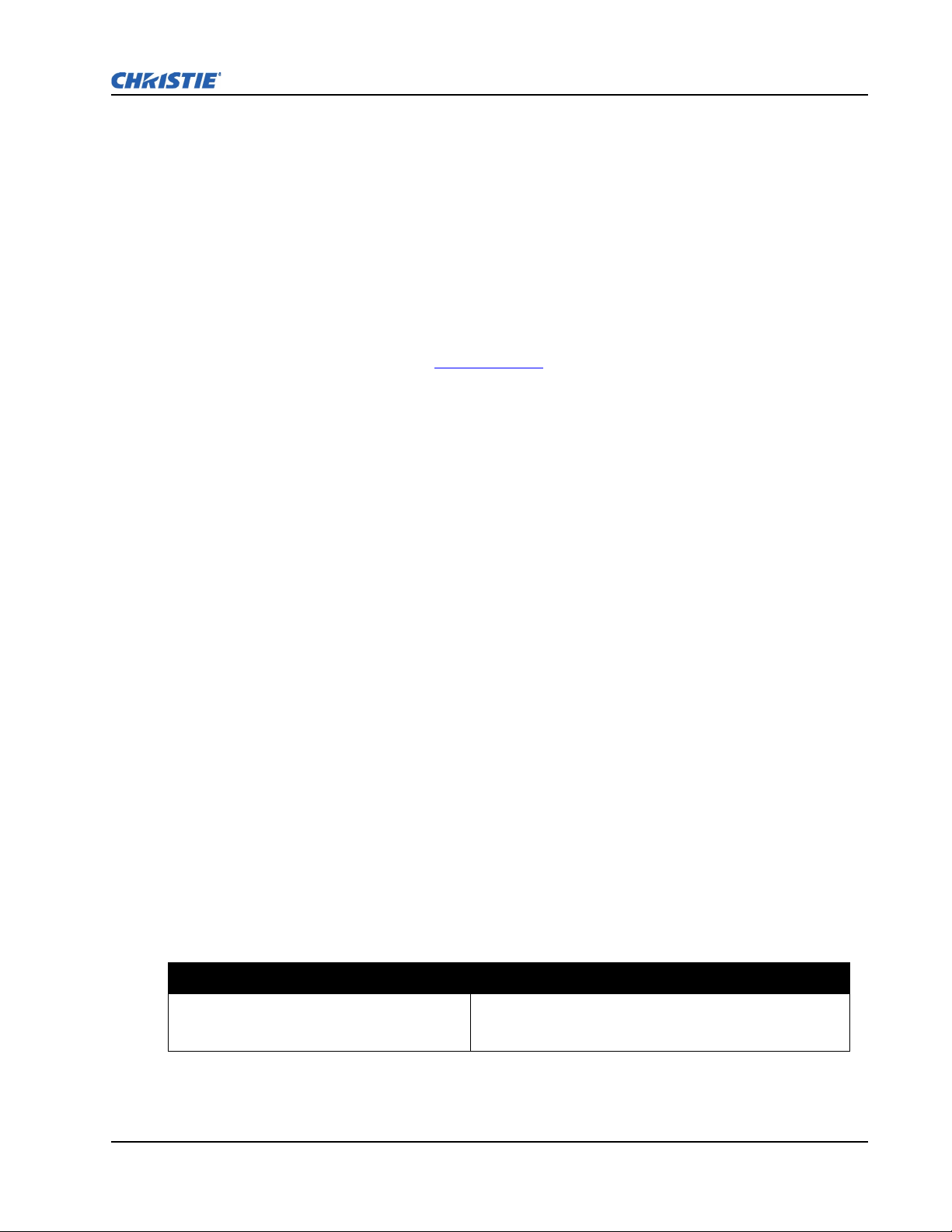
Section 2: Installation and Setup
FRONT & REAR IR SENSORS
The two IR sensors located on the projector receive transmissions from the IR remote from up to 100
feet away. It is important to keep the transmission path to these sensors unobstructed for uninterrupted
communications with the projector. The rear IR sensor is located at the back of the projector between
the status LEDs and the front IR sensor is located next to the projector’s front nameplate.
PROJECTION LENSES, LENS MOUNT AND OTHER FEATURES
The projector includes a motorized lens mount that allows automated lens control and adjustment:
vertical and horizontal offsets, zoom and focus. The lens mount can be fitted with any one of the
available optional lenses – see Section 6 Specifications
.
• Zoom and Focus – There are two internal lens motors that allow for quick motorized adjustment of
zoom and focus. Adjust zoom to fit the displayed image on the screen and adjust focus to improve
the clarity of the image.
NOTES: 1) The projection lens is shipped separately from the projector. 2) Use the lens cap when
transporting the lens to avoid scratching and damaging the lens, which could affect your displayed
image.3) Motorized lenses should not be adjusted by hand without first setting them for manual
operation, otherwise the zoom and focus motors may be damaged. (Set in Menu ->Configuration-
>Lens Settings ->Manual Zoom/Focus).
• Lens Offset – The motorized lens mount allows vertical and horizontal offset of the displayed
image.
• Shutter – Standard on all models, the shutter allows you to turn the screen absolutely black when in
the “Closed” state.
• Dynamic Iris Contrast Aperture – Enables adjustment of light output and contrast ratio.
2.2.2 Installation Considerations
Proper installation of your projector will ensure the quality of your display. Whether you are installing
a projector temporarily or permanently you should take the following into account to ensure your
projector performs optimally. Choose the installation type that best suits your needs: front or rear
screen, floor mount or inverted mount.
FRONT SCREEN / FLOOR MOUNT INSTALLATIONS
Advantages Considerations
• Easy to set up.
• Can be moved or changed quickly.
• Easy to access.
Shares floor space with audience.
M-Series User Manual 2-8
020-100009-01 Rev.1 (07/08)
Page 21
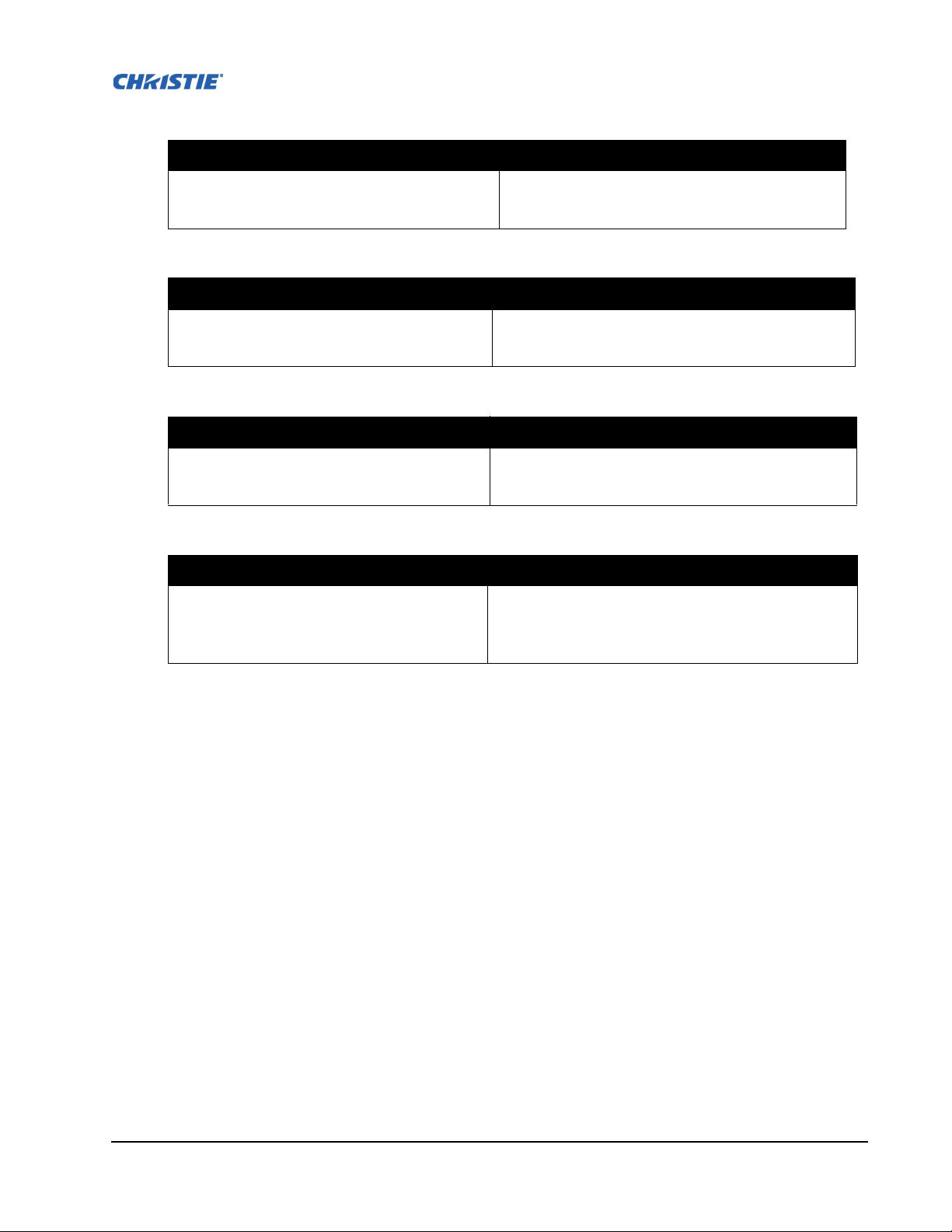
FRONT SCREEN / INVERTED MOUNT (CEILING) INSTALLATION
Advantages Considerations
• Does not take up audience space.
• Projector is unobtrusive.
• Projector cannot be accidentally moved.
• Installation is more permanent.
• It is more difficult to access the projector.
REAR SCREEN / FLOOR MOUNT INSTALLATION
Advantages Considerations
• Projector is completely hidden.
• Projector is easily accessed.
• Usually good ambient light rejection.
• Requires separate room or enclosure.
• Installation cost is usually higher.
REAR SCREEN / INVERTED MOUNT (CEILING) INSTALLATION
Advantages Considerations
• Projector is completely hidden.
• Usually good ambient light rejection.
• Requires separate room.
• Installation cost is usually higher.
• More difficult to access projector.
REAR SCREEN / FLOOR MOUNT WITH MIRROR
Advantages Considerations
• Projector is completely hidden
• Usually good ambient light rejection.
• Requires less space behind screen than other rear
screen installations.
• Requires separate room or enclosure.
• Installation cost is usually higher.
• More involved to perform setup.
FRONT SCREEN INSTALLATIONS
In front screen installations, the projector and audience are positioned in front of the screen, which can
be flat or curved.
Flat screens offer a gain of about 1.0 with a viewing angle just less than 180°. This type of screen
reflects incident light equally in all directions so the audience can see the display from various angles.
Curved screens have a gain greater than 1.0 with a viewing angle much less than 180°. This type of
screen does not reflect incident light equally in all directions; instead it is concentrated in a viewing
cone. The audience sitting within the viewing cone area will see a brighter image than those sitting just
outside the area.
M-Series User Manual 2-9
020-100009-01 Rev.1 (07/08)
Page 22
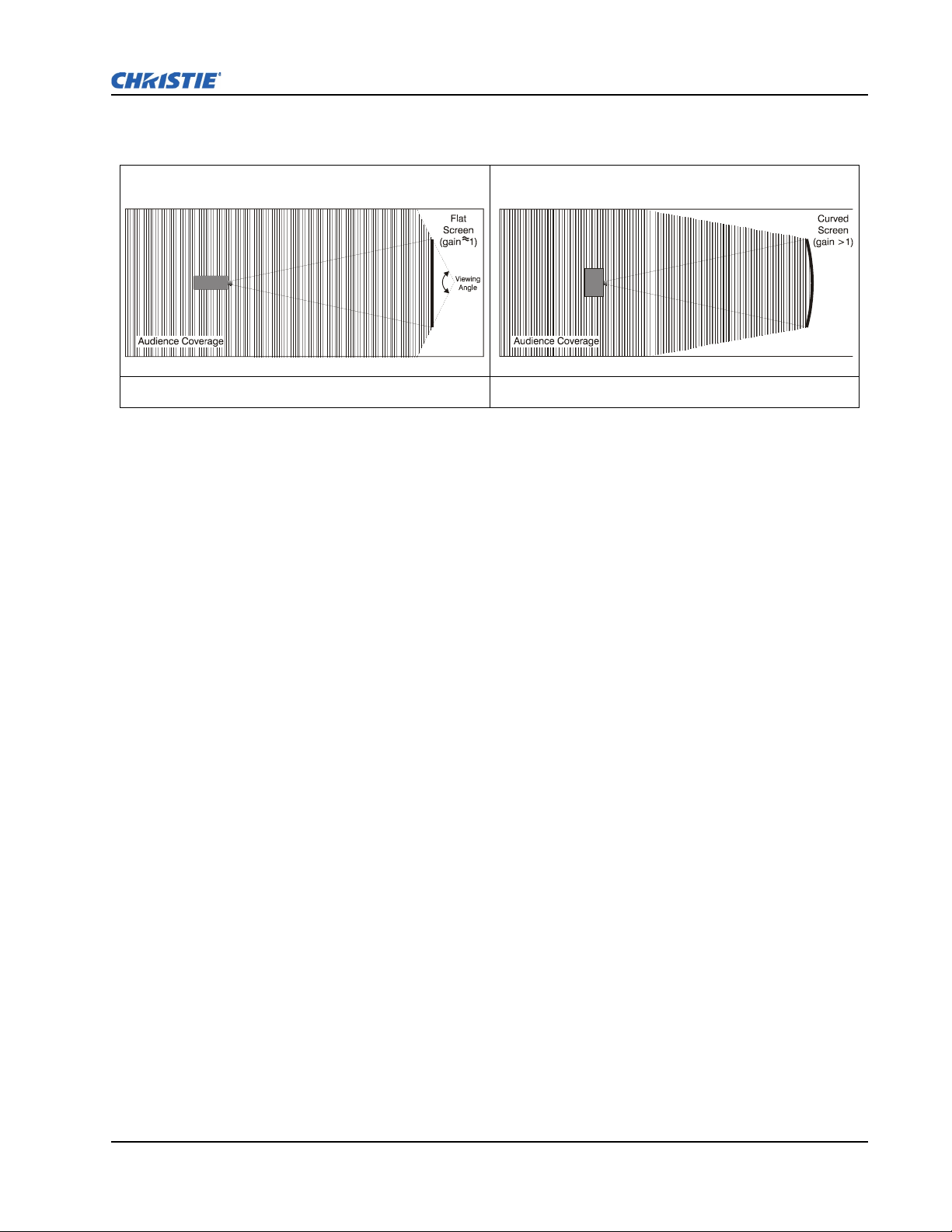
Section 2: Installation and Setup
FIGURE 2-6 - FLAT SCREEN FIGURE 2-7 - CURVED SCREEN
REAR SCREEN INSTALLATIONS
There are two basic types of rear screens: diffused and optical.
A diffused screen has a surface which spreads the light striking it. Purely diffused screens have a gain
of less than 1.0. The advantage of the diffused screen is its wide viewing angle, similar to that of a flat
screen for front screen projection. This type of screen is suitable when a wide viewing angle is required
but there is low ambient room lightening.
Optical screens take light from the projector and redirect it to increase the light intensity at the front of
the screen. This reduces it in other areas. A viewing cone, similar to that of a curved front screen
installation is created. This type of screen is better suited for brightly lit rooms where the audience is
situated within the viewing cone.
SCREEN SIZE
Choose a screen size appropriate for your lens and application. If the projector will be used to display
text information, the image size must allow the audience to recognize all text clearly. The eye sees a
letter clearly if eye-to-text distance is less than 150 times the height of the letter. Small text located too
far from the eye will be illegible at a distance no matter how sharply and clearly it is displayed.
To fill a screen with an image, the aspect ratio of the screen should be equal to the aspect ratio of the
image (expressed as the ratio of its width to its height). Standard video from a VCR has a 4:3 or 1.33:1
aspect ratio. For example, to display a VCR output with a 4:3 aspect ratio onto a 10-foot (3m) high
screen, the width of the screen must be at least 13.3 feet (4m).
AMBIENT LIGHTING
The high brightness of this projector is well suited for locations where ambient lighting might be
considered less than ideal. A typical room with ceiling lights and windows rarely requires special
attention. Contrast ratio in your images will be reduced if stray light directly strikes the screen. For
example, when a shaft of light from a window or floodlight falls on the image. Images may appear
washed out and less vibrant. Avoid or eliminate stray light sources directed at the screen.
M-Series User Manual 2-10
020-100009-01 Rev.1 (07/08)
Page 23

VENTILATION
The projector vents and louvers provide ventilation, both for intake and exhaust. Never block or cover
these openings. Do not install the projector near a radiator or heat register, or within an enclosure. To
ensure adequate airflow around the projector, allow free air exchange to the projector with a minimum
clearance of 25cm (10”) on the left, right and rear sides of the projector from any walls or other
obstructions. NOTE: Do not obstruct the air exchange to the projector.
OTHER CONSIDERATIONS
Other considerations and tips to improve your installation:
• Keep the ambient temperature constant and below 40°C (104F). Keep the projector away from heating and/or air conditioning vents. Changes in temperature may cause drifts in the projector circuitry,
which may affect performance.
• Keep the projector away from devices that radiate electromagnetic energy, such as motors and transformers, slide projectors, speakers, power amplifiers, elevators, etc.
• Use a screen size appropriate for the venue but not larger than required. Installing a large screen in a
small room is similar to watching television at a close range; too large a screen can overpower a
room and interfere with the overall effect. As a rule, be no closer than 1.5 times the width of the
screen.
2.2.3 Projector Position and Mounting
THROW DISTANCE
Throw distance is the distance measured from your projector’s front feet to the screen. This calculation
determines if there is enough room to install your projector with a desired screen size and if the image
will be of the right size for your screen.
To estimate the throw distance take the horizontal width of the screen and multiply it by the lens throw
ratio. The result determines approximately the distance the projector should be positioned from the
screen to project a focused image large enough to fill the screen. For example, using a 0.73:1 lens,
throw distance would roughly be 0.73 x screen width.
IMPORTANT: Use the lens and screen size to calculate the precise throw distance using the tables
provided in the Dealer Section of the Christie Website, PN 020-100221-XX. Due to lens manufactur-
ing tolerances for lens focal length, actual throw distance can vary
±5% between lenses with the same
nominal throw ratio.
FIGURE 2-8 - THROW DISTANCE
M-Series User Manual 2-11
020-100009-01 Rev.1 (07/08)
Page 24
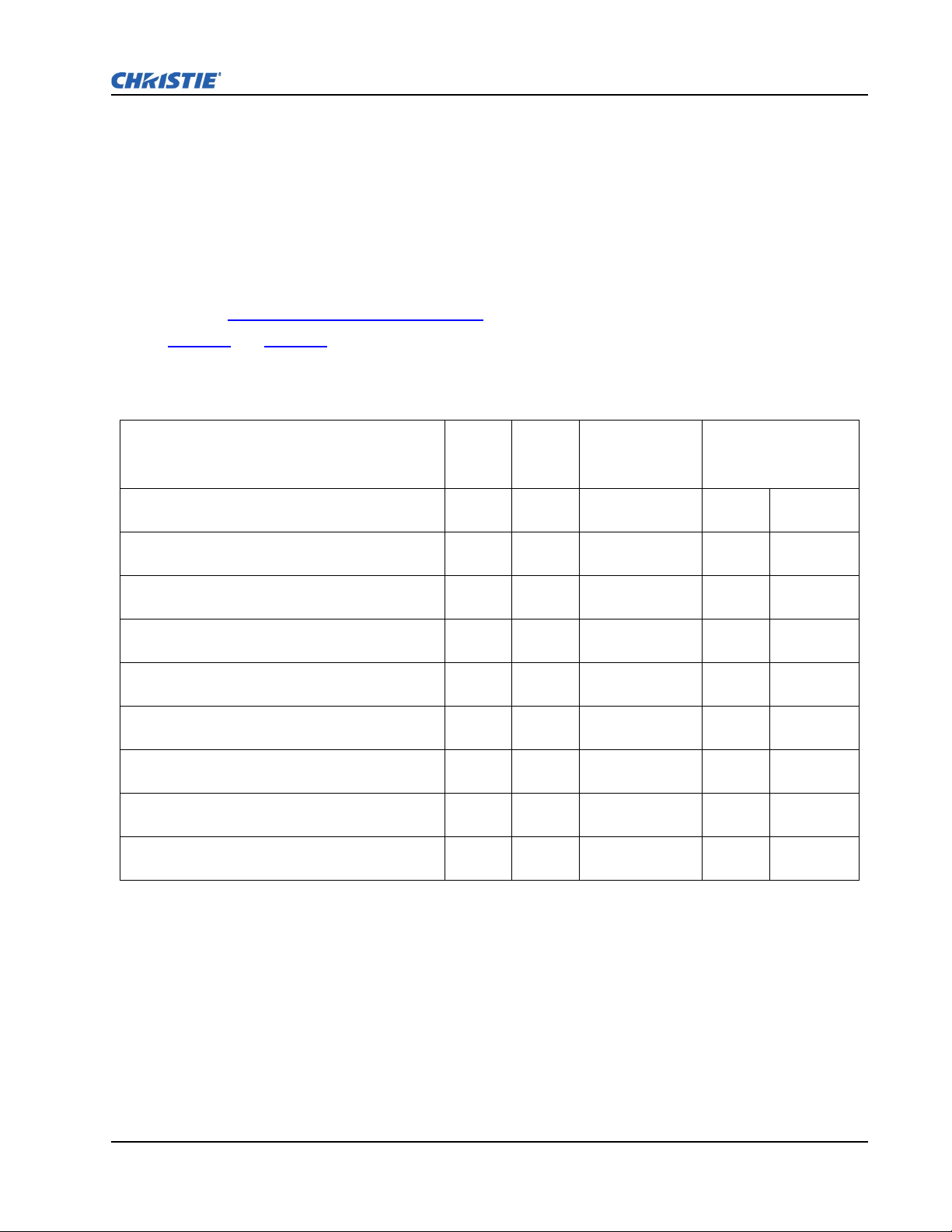
Section 2: Installation and Setup
VERTICAL AND HORIZONTAL POSITION
The correct vertical and horizontal position of the projector in relation to the screen depends on the
lens type and the screen size. Ideally, the projector should be positioned perpendicular to the screen.
This way, the image will appear rectangular instead of keystoned (trapezoidal).
The vertical position of the image can be offset (that is moved above or below the optical axis) by
adjusting the motorized lens mount. The amount of vertical offset available depends on the type of lens
installed in the projector and can be limited if horizontal offset has been applied. Vertical offset can be
expressed as the percent of half the image height or the number of pixels of shift from lens center.
Refer to Figure 2-9 - Vertical Offset Examples
Tab l e 2 .1
and Tab l e 2 .2 specify the vertical offset of each type of lens.
Table 2.1 - Lens Type and Vertical Offsets, HD 1080p (1920 x 1080 pixels)
for illustrated examples of vertical offset.
Lens Throw Ratio Fixed Zoom Lens Part
CHRISTIE ILS LENS 0.73:1 SX+ / 0.67:1 HD 0.95” 3-CHIP
DLP®
CHRISTIE ILS LENS 1.2:1 SX+ / 1.1:1 HD 0.95” 3-CHIP
DLP®
CHRISTIE ILS LENS 1.2:1 SX+ / 1.1:1 HD SFL 0.95” 3-
CHIP DLP®
CHRISTIE ILS LENS 1.25-1.6:1 SX+ / 1.16-1.49:1 HD
0.95” 3-CHIP DLP®
CHRISTIE ILS LENS 1.5-2.0:1 SX+ / 1.4-1.8:1 HD 0.95” 3-
CHIP DLP®
CHRISTIE ILS LENS 2.0-2.8:1 SX+ / 1.8-2.6:1 HD 0.95” 3-
CHIP DLP®
CHRISTIE ILS LENS 2.8-4.5:1 SX+ / 2.6-4.1:1 HD 0.95” 3-
CHIP DLP®
CHRISTIE ILS LENS 4.5-7.5:1 SX+ / 4.1-6.9:1 HD 0.95” 3-
CHIP DLP®
CHRISTIE ILS LENS 7.5-11.2:1 SX+ / 6.9-10.4:1 HD 0.95”
3-CHIP DLP®
Minimum Offset
Number
Above or Below
Lens Center
X 118-100110-XX ±35% ±189 pixels
X 118-100117-XX ±119% ±643 pixels
X 118-101103-XX ±119% ±643 pixels
X 118-100111-XX ±102% ±551 pixels
X 118-100112-XX ±119% ±643 pixels
X 118-100113-XX ±119% ±643 pixels
X 118-100114-XX ±119% ±643 pixels
X 118-100115-XX ±119% ±643 pixels
X 118-100116-XX ±119% ±643 pixels
NOTES: 1) Offsets are subject to ±7% centering tolerance. 2)% Offset = # of pixels of offset/half
vertical panel resolution x 100.
M-Series User Manual 2-12
020-100009-01 Rev.1 (07/08)
Page 25
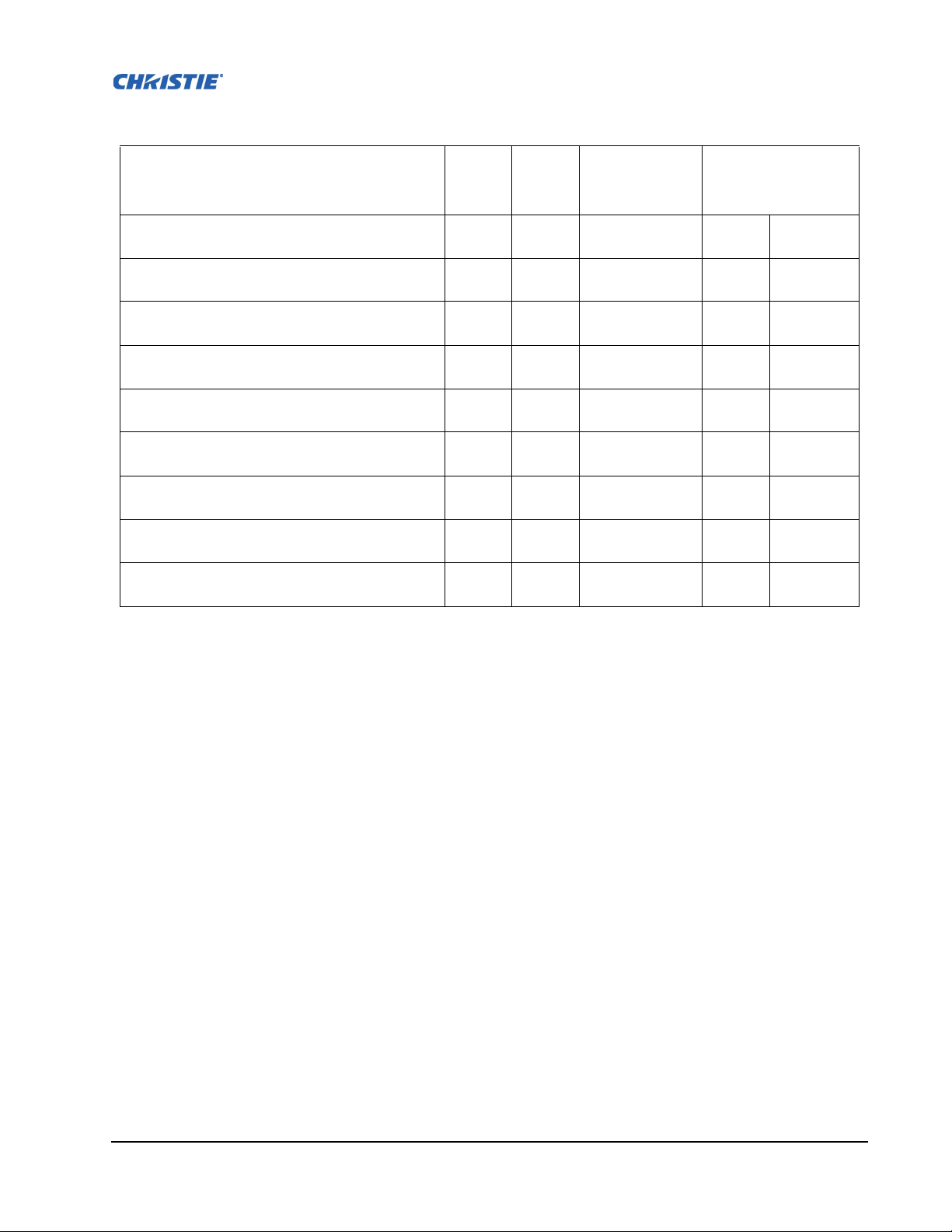
Table 2.2 - Lens Type and Vertical Offsets, SXGA+ (1400 x 105 0 pixels)
Lens Throw Ratio Fixed Zoom Lens Part
CHRISTIE ILS LENS 0.73:1 SX+ / 0.67:1 HD 0.95” 3-CHIP
DLP®
CHRISTIE ILS LENS 1.2:1 SX+ / 1.1:1 HD 0.95” 3-CHIP
DLP®
CHRISTIE ILS LENS 1.2:1 SX+ / 1.1:1 HD SFL 0.95” 3-
CHIP DLP®
CHRISTIE ILS LENS 1.25-1.6:1 SX+ / 1.16-1.49:1 HD
0.95” 3-CHIP DLP®
CHRISTIE ILS LENS 1.5-2.0:1 SX+ / 1.4-1.8:1 HD 0.95” 3-
CHIP DLP®
CHRISTIE ILS LENS 2.0-2.8:1 SX+ / 1.8-2.6:1 HD 0.95” 3-
CHIP DLP®
CHRISTIE ILS LENS 2.8-4.5:1 SX+ / 2.6-4.1:1 HD 0.95” 3-
CHIP DLP®
CHRISTIE ILS LENS 4.5-7.5:1 SX+ / 4.1-6.9:1 HD 0.95” 3-
CHIP DLP®
CHRISTIE ILS LENS 7.5-11.2:1 SX+ / 6.9-10.4:1 HD 0.95”
3-CHIP DLP®
Minimum Offset
Number
Above or Below
Lens Center
X 118-100110-XX ±23% ±121 pixels
X 118-100117-XX ±100% ±525 pixels
X 118-101103-XX ±100% ±525 pixels
X 118-100111-XX ±73% ±383 pixels
X 118-100112-XX ±100% ±525 pixels
X 118-100113-XX ±100% ±525 pixels
X 118-100114-XX ±100% ±525 pixels
X 118-100115-XX ±100% ±525 pixels
X 118-100116-XX ±100% ±525 pixels
NOTES: 1) Offsets are subject to ±7% centering tolerance. 2)% Offset = # of pixels of offset/half
vertical panel resolution x 100.
M-Series User Manual 2-13
020-100009-01 Rev.1 (07/08)
Page 26
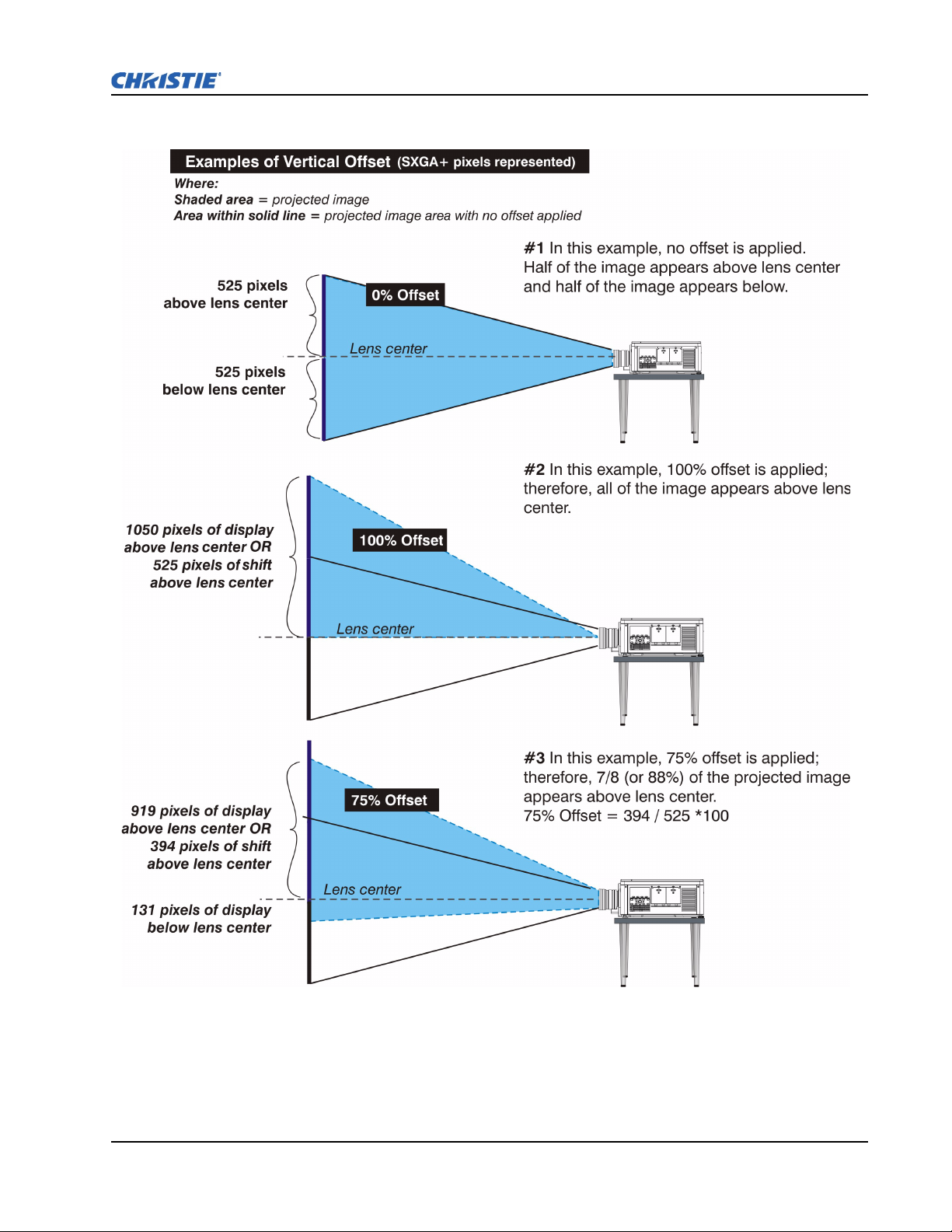
Section 2: Installation and Setup
FIGURE 2-9 - VERTICAL OFFSET EXAMPLES
M-Series User Manual 2-14
020-100009-01 Rev.1 (07/08)
Page 27
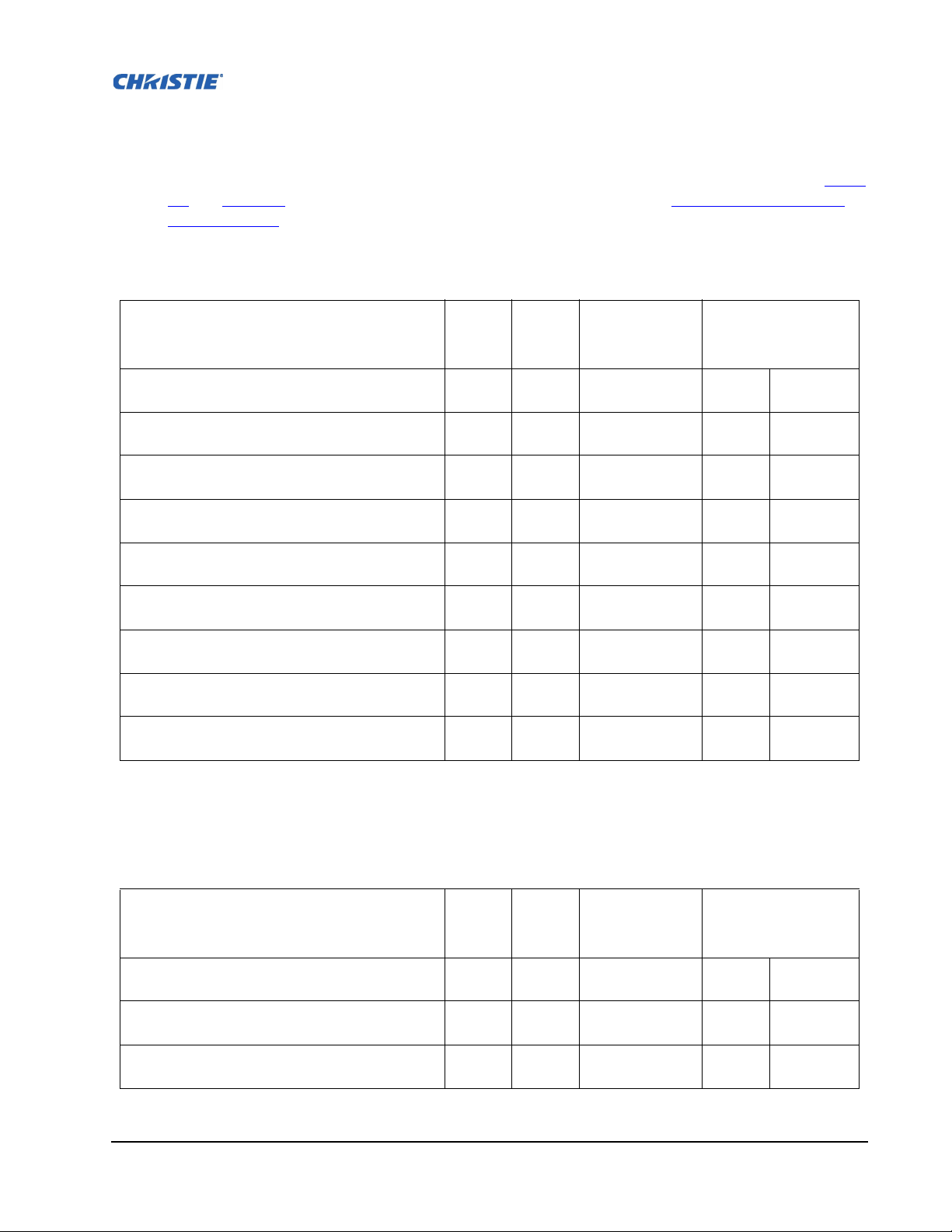
The horizontal position of the image can also be offset; that is moved to the left or right of optical
center, by adjusting the motorized lens mount. The amount of horizontal offset available depends on
the lens installed and if the image has already been vertically offset. Horizontal offset can be expressed
as the percent of half the image width or the number of pixels of shift to one side of lens center. Ta ble
2.3 and Tab l e 2 .4 , each show the horizontal offset of a lens type. Refer to Figure 2-10 - Horizontal
Offset Examples.
Table 2.3 - Lens Type and Horizontal Offsets, HD 1080p (1920 x 1080 pixels)
Lens Throw Ratio Fixed
CHRISTIE ILS LENS 0.73:1 SX+ / 0.67:1 HD 0.95” 3-CHIP
DLP®
CHRISTIE ILS LENS 1.2:1 SX+ / 1.1:1 HD 0.95” 3-CHIP
DLP®
CHRISTIE ILS LENS 1.2:1 SX+ / 1.1:1 HD SFL 0.95” 3-
CHIP DLP®
CHRISTIE ILS LENS 1.25-1.6:1 SX+ / 1.16-1.49:1 HD
0.95” 3-CHIP DLP®
CHRISTIE ILS LENS 1.5-2.0:1 SX+ / 1.4-1.8:1 HD 0.95” 3-
CHIP DLP®
CHRISTIE ILS LENS 2.0-2.8:1 SX+ / 1.8-2.6:1 HD 0.95” 3-
CHIP DLP®
CHRISTIE ILS LENS 2.8-4.5:1 SX+ / 2.6-4.1:1 HD 0.95” 3-
CHIP DLP®
CHRISTIE ILS LENS 4.5-7.5:1 SX+ / 4.1-6.9:1 HD 0.95” 3-
CHIP DLP®
CHRISTIE ILS LENS 7.5-11.2:1 SX+ / 6.9-10.4:1 HD 0.95”
3-CHIP DLP®
Zoom
Lens Part
Number
Minimum Offset
Left or Right of
Lens Center
X 118-100110-XX ±12% ±115 pixels
X 118-100117-XX ±42% ±403 pixels
X 118-101103-XX ±42% ±403 pixels
X 118-100111-XX ±40% ±384 pixels
X 118-100112-XX ±42% ±403 pixels
X 118-100113-XX ±42% ±403 pixels
X 118-100114-XX ±42% ±403 pixels
X 118-100115-XX ±42% ±403 pixels
X 118-100116-XX ±42% ±403 pixels
NOTES: 1) Offsets are subject to ±7% centering tolerance. 2)% Offset = # of pixels of offset/half
horizontal panel resolution x 100.
Table 2.4 - Lens Type and Horizontal Offsets, SXGA+ (1400 x 1050 pixels)
Lens Throw Ratio Fixed
CHRISTIE ILS LENS 0.73:1 SX+ / 0.67:1 HD 0.95” 3-CHIP
DLP®
CHRISTIE ILS LENS 1.2:1 SX+ / 1.1:1 HD 0.95” 3-CHIP
DLP®
CHRISTIE ILS LENS 1.2:1 SX+ / 1.1:1 HD SFL 0.95” 3-
CHIP DLP®
M-Series User Manual 2-15
020-100009-01 Rev.1 (07/08)
X 118-100110-XX ±13% ±91 pixels
X 118-100117-XX ±50% ±350 pixels
X 118-101103-XX ±50% ±350 pixels
Zoom
Lens Part
Number
Minimum Offset
Left or Right of
Lens Center
Page 28
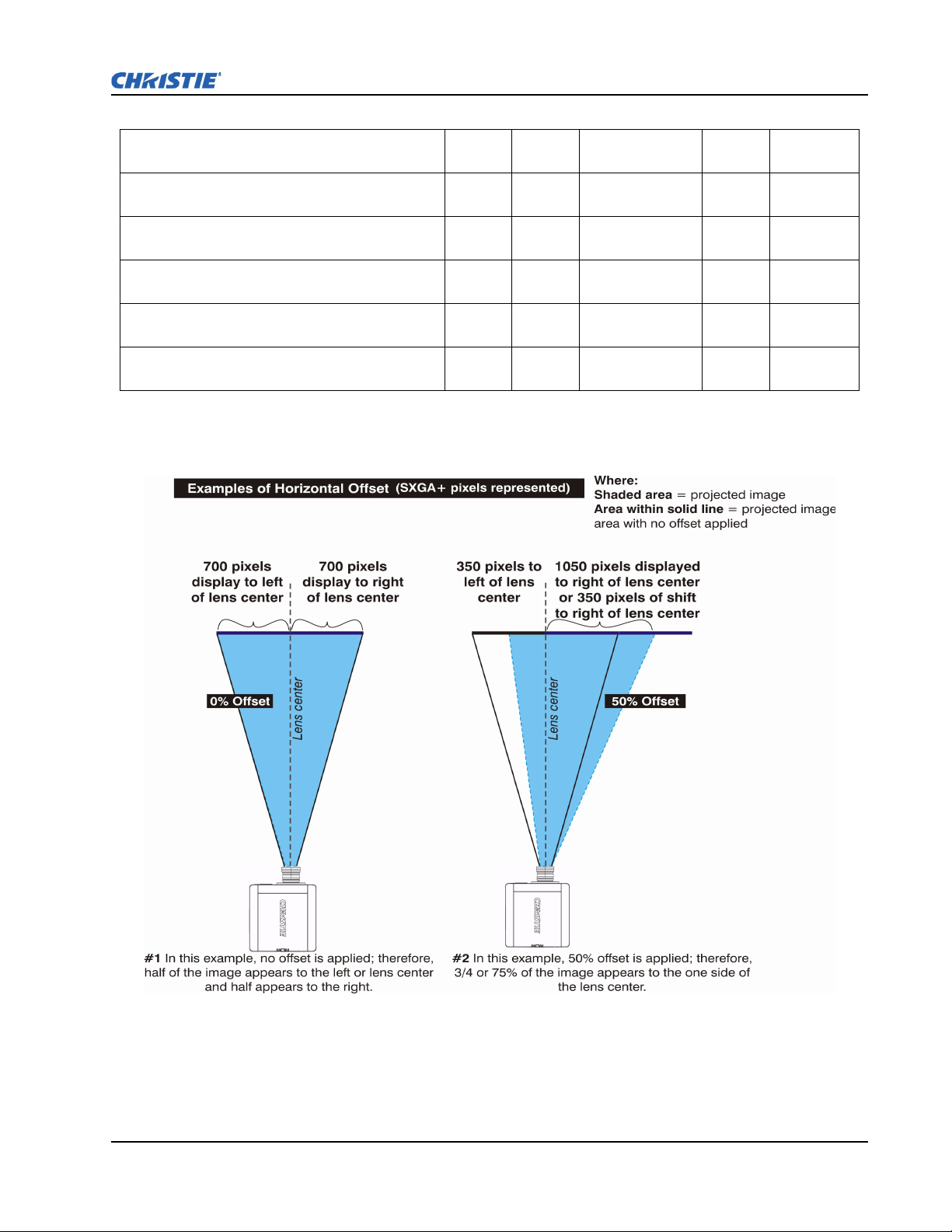
Section 2: Installation and Setup
CHRISTIE ILS LENS 1.25-1.6:1 SX+ / 1.16-1.49:1 HD
0.95” 3-CHIP DLP®
CHRISTIE ILS LENS 1.5-2.0:1 SX+ / 1.4-1.8:1 HD 0.95” 3-
CHIP DLP®
CHRISTIE ILS LENS 2.0-2.8:1 SX+ / 1.8-2.6:1 HD 0.95” 3-
CHIP DLP®
CHRISTIE ILS LENS 2.8-4.5:1 SX+ / 2.6-4.1:1 HD 0.95” 3-
CHIP DLP®
CHRISTIE ILS LENS 4.5-7.5:1 SX+ / 4.1-6.9:1 HD 0.95” 3-
CHIP DLP®
CHRISTIE ILS LENS 7.5-11.2:1 SX+ / 6.9-10.4:1 HD 0.95”
3-CHIP DLP®
X 118-100111-XX ±45% ±315 pixels
X 118-100112-XX ±50% ±350 pixels
X 118-100113-XX ±50% ±350 pixels
X 118-100114-XX ±50% ±350 pixels
X 118-100115-XX ±50% ±350 pixels
X 118-100116-XX ±50% ±350 pixels
NOTES: 1) Offsets are subject to ±7% centering tolerance. 2)% Offset = # of pixels of offset/half
horizontal panel resolution x 100.
FIGURE 2-10 - HORIZONTAL OFFSET EXAMPLES
M-Series User Manual 2-16
020-100009-01 Rev.1 (07/08)
Page 29
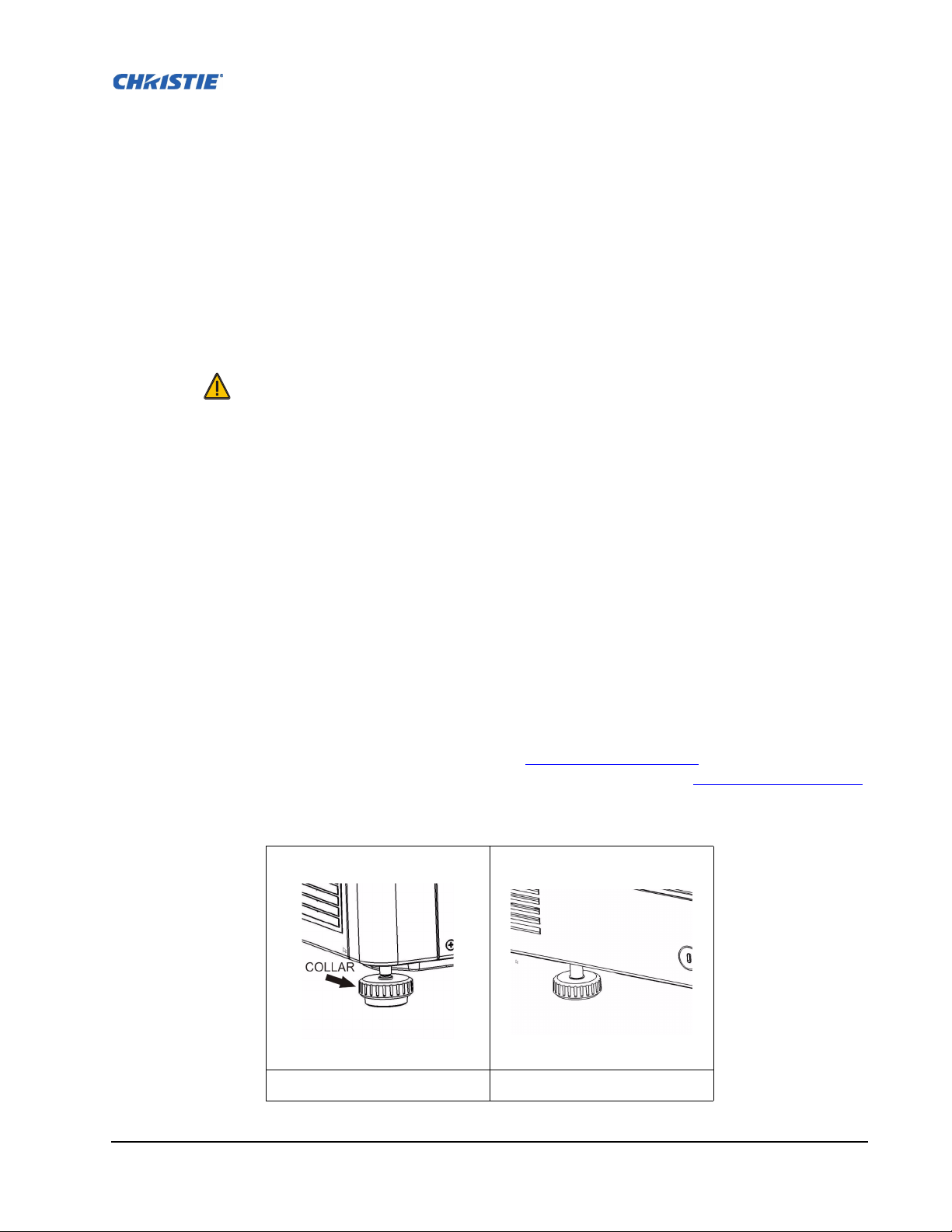
2.2.4 Mounting
There are several methods for mounting the projector. In typical front and rear screen installations the
projector can be mounted to a secure and level surface, such as a table or cart. Carts are useful when
the projector has to be moved often. Lock the wheels on a cart, when it is in position, to prevent
accidental movement during a presentation.
CEILING MOUNT
The projector can be inverted and suspended from the ceiling using a specially designed ceiling mount
fixture 118-100108-XX. This mounting is recommended for those that want the projector out of plain
view or have limited amount of space for the projector. For more information, contact your dealer.
Use only the CHRISTIE approved ceiling mount kit designed for your
projector. Refer to the installation instructions and safety guidelines provided in
the kit.
SPECIAL MOUNTING
The projector can also be rotated (front-to-back) up to 360 degrees and fixed in a rotated position
without affecting performance. However, the side-to-side tilt limit of the projector must not exceed +/15 degrees, to ensure optimal performance of the projector.
2.2.5 Adjusting Projector Height/Tilt
ADJUSTING HEIGHT
You can modify the height of the projector to remedy a slightly uneven mounting surface by adjusting
the three feet threaded into the bottom chassis. Turn each foot clock-wise or counter-clockwise until
the projector is level on all sides.
The front feet are adjusted by turning the collar, see Figure 2-11 - Front Foot.
rotate when adjusted. The rear foot is adjusted by turning the entire foot, see Figure 2-12 - Rear Foot.
The front feet do not
IGURE 2-11 - FRONT FOOT FIGURE 2-12 - REAR FOOT
F
M-Series User Manual 2-17
020-100009-01 Rev.1 (07/08)
Page 30
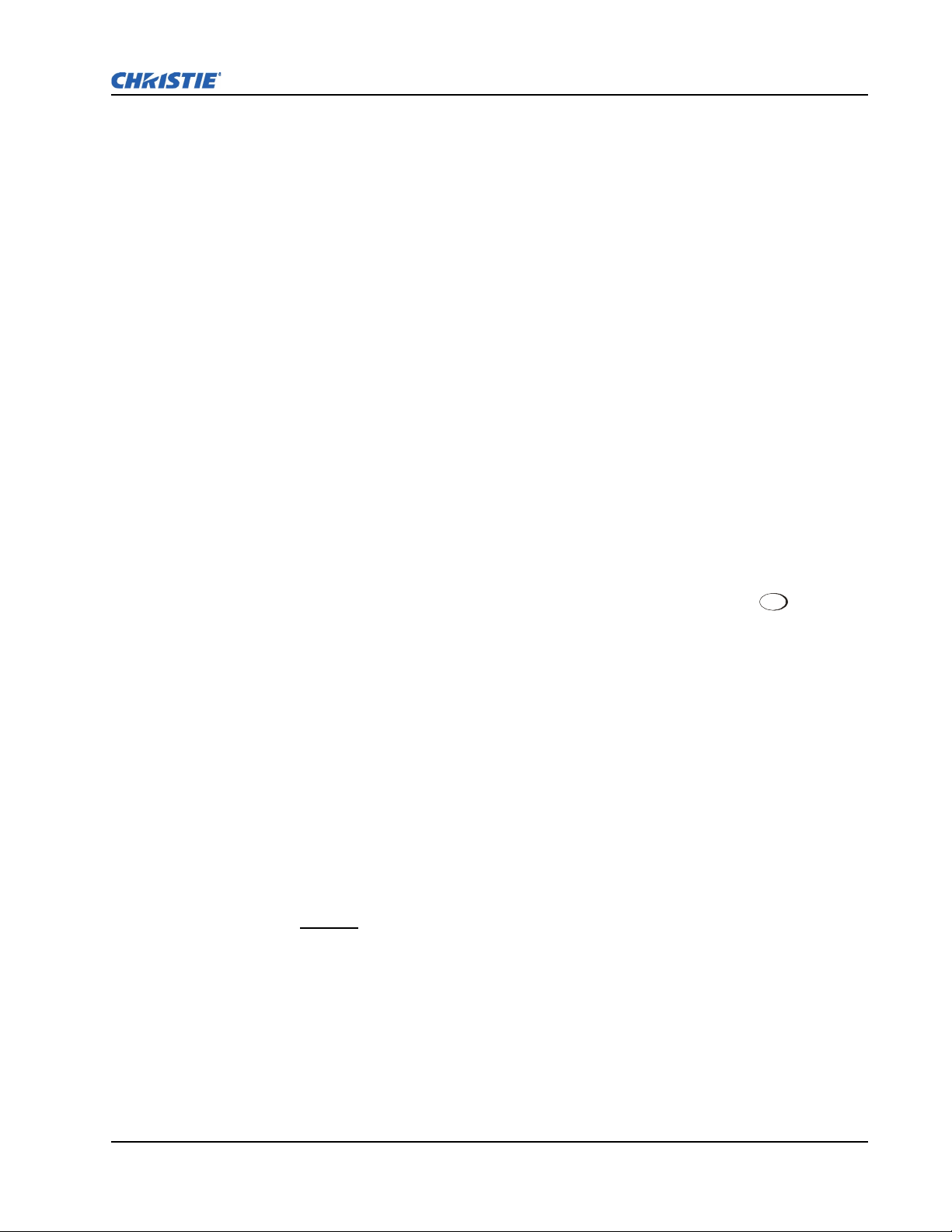
ADJUSTING TILT
1. Before adjusting tilt, ensure the projector is centered. NOTE: Check with site personnel for the
degree of screen tilt, or measure this incline with a protractor at the screen.
2. Then tilt the projector to closely match the screen tilt angle by extending or retracting the
projector’s 3 adjustable feet.
NOTE: 1) For an ideal installation, the lens surface should be centered and parallel to the screen -
this orientation helps to ensure optimized lens performance with minimal offset. Choose a sturdy
mounting surface that allows for this. If this position is not possible (such as when the projector is
significantly higher than the center of the screen), it is better to rely on offset rather than extra tilt.
2.2.6 Basic Optical Alignment
Only perform image alignment once the projector is fully assembled and powered up in its final
location. Basic image alignment ensures the image reflected from the DMDs is parallel to and wellcentered with the lens and screen. This initial optical alignment is the foundation for optimizing
images on the screen and must be completed before final boresight adjustments. Before beginning
ensure the projector is properly positioned relative to the screen.
Section 2: Installation and Setup
BASIC OPTICAL ALIGNMENT PROCEDURE
1. Display a test pattern: Appropriate for analyzing image focus and geometry, such as the
“framing” test pattern showing the cross-hair centered across the image. Press the (Test) key
Tes t
on the remote keypad or use the built-in keypad and press the soft key that displays Test on the
LCD display.
2. Course focus: Do a quick preliminary focus and (if available) zoom adjustment with the primary
lens. Do not worry about consistency across the image at this point, just center focus. It is good
practice to have zoom adjustment color and focus adjustment color in the center of its range.
3. Center the image in the lens: Holding a piece of paper at the lens surface, adjust offsets as
necessary until the image is centered within the lens perimeter. A full white field works best for
this.
4. If necessary, center the image on the screen: If the projector is mounted off center to the screen
axis, then offset the lens as much as required. Aim the projector over slightly towards the center of
the screen, but use caution when doing so, as too much tilt will cause excessive keystone
distortion. Lens offset will not.
5. Re-check side-to-side leveling: With the framing pattern on screen, double-check projector
leveling so the top edge
of the image is parallel to the top edge of the screen.
6. Throw Distance: Ensure the projector is positioned in the throw distance range for the particular
lens.
FOLDED OPTICS
In rear screen applications where space behind the projector is limited, a mirror may be used to fold the
optical path. The position of the projector and mirror must be accurately set - if considering this type of
installation call your dealer for assistance.
M-Series User Manual 2-18
020-100009-01 Rev.1 (07/08)
Page 31

2.2.7 Advanced Optical Alignment
BORESIGHT ALIGNMENT PROCEDURE
1. Display the Boresight Test Pattern by pressing the (Test) key on the remote keypad or use the
Tes t
built-in keypad and press the soft key that displays Test on the LCD display, then to cycle to
Boresight, then Enter, see Figure 2-13 - Boresight Pattern
FIGURE 2-13 - BORESIGHT PATTERN
2. Focus the image on cross-hair pattern I. Evaluate the focus on cross-hair image II and III. If all 3
images are in focus, no further action is required. If boresight is required see step 3.
3. If boresight is required, refer to Figure 2-14 - Cross-Hair Pattern
to understand how the
adjustment screws on the lens mount affect the corresponding cross-hairs on the test pattern.
4. Use a 5mm Allen™ key to loosen the 3 locking setscrews on the lens mount, see Figure 2-15 -
Screw Locations, below. NOTE: The setscrews must be backed out several turns, so that they do
not contact the inner lens mount plate.
M-Series User Manual 2-19
020-100009-01 Rev.1 (07/08)
Page 32

Section 2: Installation and Setup
FIGURE 2-14 - CROSS-HAIR PATTERN
FIGURE 2-15 - SCREW LOCATIONS
M-Series User Manual 2-20
020-100009-01 Rev.1 (07/08)
Page 33

5. Fine tune the focus of cross-hair pattern I by adjusting the appropriate capscrew, see Figure 2-15 -
Screw Locations. Adjust until the cross-hair image is in focus with minimal flare.
6. Adjust cross-hair pattern II, by adjusting the appropriate capscrew, see Figure 2-15 - Screw
Locations. Adjust until the cross-hair image is in focus with minimal flare.
7. Adjust cross-hair pattern III, by adjusting the appropriate capscrew, see Figure 2-15 - Screw
Locations. Adjust until the cross-hair image is in focus with minimal flare.
8. Repeat step 5, 6, and 7 as required until all 3 cross-hair patterns are in equal sharp focus. If the
boresight is acceptable, see step 11. If the boresight does not appear to be converging to an
acceptable level of image quality or if the lens will not focus over the correct range of throw
distances, then the boresight requires coarse adjustment, see step 9.
9. The original factory boresight can be recovered approximately by positioning the 3 setscrews, see
Figure 2-15 - Screw Locations
. Position the setscrews flush with the front face of the lens mount
plate and in contact with the inner lens mount plate, see below Figure 2-16 - Position Setscrew
Flush. This may require adjusting both setscrews and capscrews.
FIGURE 2-16 - POSITION SETSCREW FLUSH
10. If further action is required. Repeat #2.
11. Lock the setscrews, and re-check the boresight quality. Tighten the setscrew enough to ensure they
will not shift.
2.2.8 Powering Down
The projector can be powered down by using one of the following methods:
REMOTE KEYPAD/BUILT-IN KEYPAD
1. Press and hold
2. Press twice, quickly to toggle the projector off with a single keystroke.
M-Series User Manual 2-21
020-100009-01 Rev.1 (07/08)
.
Page 34

Section 2: Installation and Setup
3. Press once, a Confirmation window will appear, press again to power down. NOTE:
Once the Confirmation window is displayed the second press of the must be within 1 second
to power down.
NOTE: After powering down, the Status LEDs cycle and the LCD displays the message “Cooling
Down”, until cool down is complete.
WEB USER INTERFACE (UI)
1. From the Main Ta b, Selec t Power: On.
NOTE: A window will display for
confirmation on powering down, see
Figure 2-17
.
2. Select Ye s .
2.2.9 Connecting Communications
FIGURE 2-17 - POWERING DOWN/WEB USER INTERFACE
REMOTE KEYPADS
To control the projector, direct the projector’s IR remote towards the display screen or the projector’s IR
sensors. Alternatively, connect a wired (tethered) version of the remote to the XLR connector labeled as
KEYPAD
Communications menu—see Section 3 Operation
on the projector’s input panel. Note that response to a wired keypad must also be enabled in the
for more information.
WIRED
As an alternative to the projector’s keypad or remote, you may wish to communicate with the projector using a
PC or other controller. Such a device sends commands and receives feedback via serial links (RS232 and
RS422), or Ethernet communications to the projector, refer to the Serial Command document provided in the
Dealer Section of the Christie Website, PN 020-100224-XX.
1.) SERIAL PORT CONNECTIONS
RS232 and RS422, serial ports available on the projector:. You can connect a device with a serial interface,
such as a computer to either of these connectors (not both) and control the projector remotely by entering
specific serial communication commands, refer to 3 Operation
, System Configuration - Communications, on
page 3-41 and the Serial Command document provided in the Dealer Section of the Christie Website, PN 020-
100224-XX.
M-Series User Manual 2-22
020-100009-01 Rev.1 (07/08)
Page 35

2.) CONNECTING RS232
Two nine-pin D-sub connectors, labeled RS232 IN and RS232 OUT on the input panel, are dedicated to serial
communication, see Figure 2-18 - Connecting RS232
. Using the appropriate serial communication cables,
connect the controlling source, such as a personal computer to the RS232 IN connector. Set the projector baud
rate to match that of the computer. Refer to Section 3 Operation
for details on changing the projector’s baud
rate.
FIGURE 2-18 - CONNECTING RS232
3.) CONNECTING RS422
To control the projector with a computer or other controlling device with RS422 capability, connect a RS422
serial communication cable between the controlling device and the RS422 port on the projector, see Figure 2-
19 - Connecting RS422. RS422 is better suited than RS232 for serial communication over distances greater
than 50 feet.
Use the RS422 port only if your device had RS422 capability – always consult the literature
provided with your equipment before connecting.
M-Series User Manual 2-23
020-100009-01 Rev.1 (07/08)
Page 36

Section 2: Installation and Setup
FIGURE 2-19 - CONNECTING RS422
ETHERNET COMMUNICATIONS
Refer to Section 3 Operation
for further information about setting up and using a projector connected via
Ethernet, and the Serial Command document provided in the Dealer Section of the Christie Website, PN 020-
100224-XX.
CONNECTING MULTIPLE PROJECTORS
RS232 NETWORK: To connect multiple projectors in a network with serial communication:
1. Connect the controlling source to the RS232 IN connector of the first projector in the network.
2. Using another serial communication cable, connect one end to the RS232 OUT connector and the
other end to the RS232 IN connector of the next projector.
3. Continue this pattern of connection with all projectors in the network. NOTE: The last projector in
the network will only have a connection to the RS232 IN connector, see Figure 2-20 - RS232
Network.
M-Series User Manual 2-24
020-100009-01 Rev.1 (07/08)
Page 37

FIGURE 2-20 - RS232 NETWORK
MIXED NETWORK: To control multiple projectors with a computer/controller having an RS422 interface:
1. Set them all to the same baud rate as your RS422 controller.
NOTE: You must enable this combination of RS422 and RS232 in the Communications menu. Set the “Network
Routing” option to “RS232 and RS422 Joined”. See Section 3 Operation
for details.
2. Chain the projectors together by connecting an
(already connected to the computer/controller through the
RS232 OUT (Null Cable) of the first projector
RS422 port straight thru to an RS232 IN
on the next projector in the chains). Continue connecting projectors in this manner until you’ve
reached the last projector in the chain, so that only the last projector has one unused port
OUT, see Figure 2-21 - Mixed Network
FIGURE 2-21 - MIXED NETWORK
.
RS232
Communication parameters, such as baud rate, must be set to match the particular controlling device. before
connecting as a network—refer to the documentation that came with your controlling device to determine the
proper baud rate. See Section 3 Operation
for help changing the projector baud rate. To communicate to all
projectors, set the Network Routing to “RS232 and RS422 Joined”.
M-Series User Manual 2-25
020-100009-01 Rev.1 (07/08)
Page 38

Section 2: Installation and Setup
NOTES: 1) Connect only properly wired serial communication cables. 2) Each RS232 communication cable
should be no more than 50 feet in length. Use high quality cables.
ETHERNET NETWORK SETUP: To add one or more projectors to an Ethernet network, use standard CAT5 cable
to connect each projector’s Ethernet port to a hub belonging to the network. A controller or PC must also be
connected to the hub, see Figure 2-22 - Ethernet Network Setup
. NOTE: A wireless router can be used to
communicate to the projectors via 802.11b/g.
FIGURE 2-22 - ETHERNET NETWORK SETUP
SETTING THE PROJECTOR’S IP ADDRESS, SUBNET MASK AND GATEWAY: Refer to Section 3.5 Configuration -
Adjusting System Parameters and Advanced Controls.
CHANGING THE PORT#: On some Ethernet networks, firewall restrictions may require that the port number of
the projector be changed from its default of 3002. If so, enter a new port number in the Ethernet Settings menu
or include the new port#.
SEPARATING NETWORKS
By default, communications originating from one type of serial controller—RS232 vs. RS422 vs. Ethernet—
stay on the corresponding network path. A “Separate” setting indicates this separation for “Network Routing”
in the Communications menu, refer to Section 3 Operation
. If you are using an RS422 controller, for example,
it will communicate only with the projector to which it is connected unless you change this setting to either
“RS232 and RS422 Joined” or “All Joined”.
COMMUNICATING TO ALL PORTS
To relay all messages to all ports—RS232, RS422, and Ethernet—set the “Network Routing” option in the
Communications menu for each projector to “All Joined”, refer to Section 3 Operation
. This configuration is
useful if you are using a non-RS232 controller with the RS232 linking available between these projectors. For
example, you may want to use both an RS422-compatible controller and an Ethernet-connected PC for
working with a network of projectors linked via their RS232 in/out ports.
2-26 M-Series User Manual
020-100009-01 Rev.1 (07/08)
Page 39

Section 2: Installation and Setup
FIGURE 2-23 - COMMUNICATING TO ALL PORTS
To isolate just RS422 communications, select “RS232 and Ethernet Joined”. In Figure Figure 2-24 - Input
Panel, only projector #1 will respond to the RS422 controller.
To isolate just Ethernet communications, select “RS232 and RS422 Joined”—only projector #1 will respond
via Ethernet.
SYSTEM INTEGRATION - GPIO CONNECTOR
The GPIO connector on the input panel interface Figure 2-19 - Connecting RS422
, provides a method of
interfacing a wide range of external I/O devices.
Refer to Appendix A, Figure A-1 - GPIO Connector
for complete details on pin configuration and how to
program the GPIO.
M-Series User Manual 2-27
020-100009-01 Rev.1 (07/08)
Page 40

Section 2: Installation and Setup
FIGURE 2-24 - INPUT PANEL
STATUS LEDS
Looking from the back of the projector, the LEDs represent, from left to right; Lamp 1, Lamp 2,
Power, and Status. The LEDs will display the colors as shown below:
Projector State LEDs LED State
Hard Boot All All LEDs amber - means please wait
Standby Mode Lamp 1 & 2 Off - lamps are off
Power Amber - AC is present but projector is off or standby
Green - shutter is open
Shutter
Warm-up (Powering ON from standby) All LEDs cycle green from left to right
Normal Operation Lamp 1 & 2 Amber - lamp time has expired and lamp should be replaced
Power Green - projector is powered up and operating normally
Shutter
Cool-down All LEDs cycle amber from left to right
Amber - shutter is closed
Green - shutter is open
Amber - shutter is closed
2-28 M-Series User Manual
020-100009-01 Rev.1 (07/08)
Page 41

Section 2: Installation and Setup
Error
Amber - lamp time has expired and lamp should be replaced
Lamp 1 & 2
Flashing Red - lamp has malfunctioned
Power Flashing Red - error has occurred. Details are displayed on
the status display
Software Upgrade in progress All The pattern will alternate between:
Amber, Off, Amber, Off
and
Off, Amber, Off, Amber
Lamp Regeneration in progress Lamp 1 & 2 Flashing Green - the lamp is being switched off for its regen-
eration period to extend lamp life (typically 15 minutes every
24 hours)
Power Green - on
or
Amber - standby
Shutter Green - shutter is open
M-Series User Manual 2-29
020-100009-01 Rev.1 (07/08)
Page 42

Section 2: Installation and Setup
2.3 CONNECTING SOURCES
Sources are connected to the Input Panel located at the back of the projector. Figure 2-24 - Input
Panel. The Input Panel allows one image processor board and up to 4 input cards to be inserted. The
input cards are hot swappable i.e.) they may be plugged in and out while the projector is running. The
image processor should only be replaced when the projector is off or when it is in standby mode.
There are 5 option Input cards available:
• High-Definition Multimedia Interface/Twin HDMI (High-Definition Multimedia Interface)
• Analog BNC
• Dual SD/HD-SDI (Serial Digital Interface)
• Dual Link DVI
•Video Decoder
These cards slide into the option slots, shown in Figure 2-24 - Input Panel
used in any slot. One or more of the option slots may be used with any combination of option cards,
including multiples of the same card type. There may be up to 2 active inputs being displayed at any
time, either from one card or from 2 cards. These 2 inputs can be routed to outputs or to the main or
PIP video image.
LEDS
. The option cards can be
LEDs are located on the faceplate of each input card and indicate the following:
• Power ON - Green
• Signal Valid - Green
• Signal Invalid - OFF
TWIN HDMI INPUT CARD
This card accepts one or two HDMI inputs, and can route one or both inputs to the card’s outputs.
There are 5 LEDs on the module faceplate. The PWR on the left side indicates power is applied, and
that the card is initialized. To the right side of the corresponding connectors indicate that a valid signal
is detected. NOTE: Refer to 6 Specifications
for more details.
ANALOG BNC INPUT CARD
This card accepts a graphic analog video signal input over a 5 BNC connector interface. It has no
outputs. The input consists of 5 BNC connectors for RGBH & V. The input can accommodate 4-wire
RGBC (C stands for composite sync, but note that “S” should be used on the panel, not “C”), and 3wire RGsB (the “s” on G indicates sync-on-green). The RGB inputs can also accommodate YPbPr
signals on the RGB inputs. There are 2 LED’s on the module faceplate. PWR indicates power has been
2-30 M-Series User Manual
020-100009-01 Rev.1 (07/08)
Page 43

Section 2: Installation and Setup
applied and the card is initialized, signal indicates a valid signal has been detected. NOTE: Refer to 6
Specifications for more details.
DUAL SD/HD - SDI INPUT CARD
This card accepts both standard-definition (SD) and high-definition (HD) serial-digital-interface (SDI)
signals from 1 of 2 standard-definition (SD) or high-definition (HD) SDI sources. Both single-link HD
and dual-link HD signals are accepted. The card has two SD/HD-SDI outputs, each of which is “loop
through” for its respective input. There are 3 LEDs on the module faceplate. PWR indicates power has
been applied and the card is initialized, and a second and signal indicates a valid signal has been
detected. NOTE: Refer to 6 Specifications
for more details.
DUAL LINK DVI INPUT CARD
This card accepts a single or dual DVI signal with or without High-Bandwidth Digital Content
Protection (HDCP) video signal over a DVI-I connector and analog video signals over the DVI-I or
15-pin VGA connector. The module can simultaneously support a digital signal on the DVI input and
an analog signal on the VGA port, however it does not support 2 analog signals at the same time. The
dual-link DVI has 2 channels and can support up to 330MPix/s. There are 4 LEDs on the module
faceplate. PWR indicates power is applied and the card is initialized, and the other 3 on the right side
of the corresponding connectors indicate that a valid signal has been detected. NOTE: Refer to 6
Specifications for more details.
M-Series User Manual 2-31
020-100009-01 Rev.1 (07/08)
Page 44

Section 2: Installation and Setup
VIDEO DECODER INPUT CARD
This card accepts and decodes standard definition (SD) video. This includes CVBS (composite video),
S-Video, and component sources. It does not accept high-definition (HD) signals and will not support
loop through directly. If active loop through is required, a Twin HDMI module must be used. This card
supports as many as 6 video signals, four of them on BNC connectors and two on 4-pin mini-DIN
connectors. Each mini-DIN connector accepts 1 S-Video signal. The first BNC accepts composite
video (only), while the remaining three BNC’s can be grouped to allow one of the following
combinations:
• 3 CVBS sources on 4, 5 & 6
• 1 CVBS source, 1 S-Video source: Luma(Y) connected to 4(Sy) and Chroma(C) connected to 6(Sc)
• 1 YPbPr source: component signal on 4(Pr), 5(Y) & 6(Pb)
The video decoder input card has 8 LED indicators. The PWR LED indicates that the module is
installed properly, and has been successfully configured. The YPbPr LED indicates that a valid
component signal has been detected on inputs 4, 5, and 6 (Component input grouping must also be
selected in the projector’s menu - see Section 3 Operation.
with one of the inputs, and indicate a valid signal has been detected on that input. NOTE: Refer to 6
Specifications for more details.
The remaining LEDs are each associated
2-32 M-Series User Manual
020-100009-01 Rev.1 (07/08)
Page 45

3 Operation
This section explains how to operate the projector once it has been setup and installed. Read this
section and familiarize yourself with the components and menu options before using your projector.
• 3.1 Using the Remote Keypad or Built-In Keypad
• 3.2 Navigating the Menus
• 3.3 Using Inputs and Channels
• 3.4 Adjusting the Image
• 3.5 Configuration - Adjusting System Parameters and Advanced Controls
• 3.6 Working with PIP or Input Switching
• 3.7 Lamp
• 3.8 Status
• 3.9 Using Multiple Projectors
• 3.10 Remote Control of the Projector
• 3.11 Alarm Conditions
M-Series User Manual 3-1
020-100009-01 Rev.1 (07/08)
Page 46

WARNING
Refer to Safety Warnings and Guidelines in Section 4.
3.1 USING THE REMOTE KEYPAD OR BUILT-IN KEYPAD
The projector is typically controlled using one of the following keypads:
• Remote Keypad for wired or wireless control up to 25 feet (8m) away (includes cable for use as a
wired remote), see Figure 3-1 - Remote Keypad
• Built-in Keypad located at the side of the projector, see Figure 3-2 - Built-In Keypad
While each of the keypads provides complete control of the projector, they differ slightly in their
arrangement of keys and in what functions can be accessed directly with a key press rather than
requiring use of the menu system. You may find one keypad more convenient than another for your
specific installation and application.
GUIDE TO KEYPADS
Keep in mind the following guidelines:
Press keys one-at-a-time; there are no simultaneous key combinations required.
.
Section 3: Operation
.
NOTE: Power, Shutter, and OSD function by: “press-and-hold” (2 seconds), press twice
Shutter
quickly, or press key and up arrow to switch on or press key and down arrow to switch off, see Figure
3-1 - Remote Keypad.
Hold arrow keys down for continuous adjustment/movement in one direction. In serial networks,
pause briefly between adjustments to ensure that more distant projectors can “keep up” with the
commands.
If you press a key while the projector is still responding to the previous action, such as during powerup, the second key press may not take effect. These are toggle keys, which require you to press and
hold or press twice or press and use the up/down arrow keys.
The remote keypad controls the projector by way of wireless communications from a battery-powered
infrared (IR) transmitter. Use the remote keypad the same way you would use a remote keypad
supplied with a TV or VCR. When making key presses, direct the keypad toward the projector front or
rear IR sensor. One of the two IR sensors on the projector will detect the signals and relay the
commands for internal processing. A laser pointer is included in the remote keypad.
Refer to the key descriptions provided for the remote keypad, see Figure 3-1 - Remote Keypad
.
WARNING
Laser radiation is emitted from the laser diode in the remote. Do not look
directly into the beam of the laser.
M-Series User Manual 3-2
020-100009-01 Rev.1 (07/08)
Page 47

REMOTE KEYPAD
FIGURE 3-1 - REMOTE KEYPAD
M-Series User Manual 3-3
020-100009-01 Rev.1 (07/08)
Page 48

Section 3: Operation
*WIRED REMOTE
You can convert the remote keypad into a wired remote keypad using the cable provided with the
projector. Connect one end into the remote and the other to the XLR connector on the input panel
labeled as wired keypad. The wired remote is recommended when:
• The built-in keypad is inaccessible
• The lighting conditions are unsuitable for proper IR transmission
NOTE: Leave the batteries in the wired remote for the laser pointer key () to work.
BUILT-IN KEYPAD
FIGURE 3-2 - BUILT-IN KEYPAD
The built-in keypad has a LCD status display window which displays all states of the keypad controls.
The LCD displays status information when the projector is powering up “Warm up: Lamp is warming
up” and when the projector is cooling down “Cool down: Lamp is cooling down.” The display shows
the state of the keys, menu structure, and menu items.
Overview of LED and Key States
The LED color of the keys indicates that the key is in one of these states:
• Amber, a functionality is available which will affect the displayed image of the projector
• Blue, a functionality that is relevant to the built-in LCD only and will not affect the displayed image
from the projector
• Off, the key is disabled in the current context
M-Series User Manual 3-4
020-100009-01 Rev.1 (07/08)
Page 49

• Power Key, used to switch from Standby mode to ON, and from ON to Standby mode; LED always
remains Amber
• Help Key, only available in the On Screen Display (OSD) context; LED is Amber when the menu is
being displayed on the projected image display; when no menu is being displayed, the Help key is
still enabled if the OSD is enabled. It is only disabled when the entire OSD is set to OFF.
• Auto Key, enabled state when the power is on and there are no test patterns on the screen. If the
power is off or a test pattern is displayed the Auto key is disabled.
• Exit Key, is determined in the specific context of the screen being displayed.
• Input Key, enabled when the power is on. Disabled if the power is off.
• Lens Key, enabled when the power is on. Disabled if the power is off.
• Shutter Key, enabled when the power is on. Disabled if the power is off.
• Menu Key, always remains in the enabled state when the power is on. If the power is off the Menu
key is disabled.
• Soft Key, used to select an action indicated by text above the key on the LCD. If no text is shown,
the associated key is disabled.
3.1.1 Remote Keypad Commands
Specific keypad commands are explained, see Figure 3-1 - Remote Keypad:
POWER ON/OFF
Press and hold
for two seconds or press twice quickly to action the projector ON or OFF. Or press
and release followed immediately by (ON) or (OFF) to guarantee the correct action
(useful if you are unsure of the present state).
NOTES: 1) After powering down, the lamp cooling fan remains on for approximately five minutes to
cool the lamp. 2) Avoid turning the projector back on until it has been off for a few minutes. Hot re-
strikes of the lamp will reduce lamp life.
Tes t
TES T
Steps forward through all internal test patterns. After stepping past the last test pattern, you will return
to current input.
Tes t
Press and then cycle by using the and arrow keys, to cycle in either direction through the
test patterns. Press to return to the current input.
Auto
AUTO
Exit
Initiates an automated process in which the projector optimizes critical display parameters such as size,
position, pixel tracking, etc., for the current source. These parameters are listed in Table 3.1 - Auto
Setup. An auto setup can save time in perfecting a display and you can modify the adjustments as
desired.
M-Series User Manual 3-5
020-100009-01 Rev.1 (07/08)
Page 50

Table 3.1 - Auto Setup
NOTE: You must have an unlocked channel present to use Auto Setup.
The best auto setup will be obtained under the following conditions:
• Input levels, it is best to have an image with saturated (very Bright) colors.
• Phase, high contrast edges are needed.
To determine active window size:
• Video images should have whites and blacks in the image.
• Wide range video images should have content (including white) that extends to all edges of the
image.
Channel
CHANNEL
OPTIMIZES: SETS TO DEFAULT:
Pixel Tracking Contrast
Pixel Phase Brightness
Size and Blanking Auto Input Level (off)
Vertical Stretch Detail
Position Filter
Input Levels Luma Delay
(if video source)
Section 3: Operation
Select a specific source setup (channel) defined and stored in projector memory. Once you enter a two-
digit channel number (or, if there is a list displayed, highlight it and press ), the display will
automatically change and update according to the numerous setup parameters defined for that channel.
NOTE: A new channel is automatically created if you adjust an image from a new source.
NOTE: Channel () key behavior during a presentation depends on whether or not the Display
Channel
Channel List option is enabled in the Menu Preferences menu. You can choose to use a scrollable
list of channels when you press , or you may prefer to enter the desired channel number “blind”,
Channel
i.e., without on-screen feedback. See Menu Preferences later in this section.
Slot 1
SLOT 1, 2, 3, 4
Press to display the next active input on the card in the slot.
INPUT
Displays all inputs in all slots, both active and inactive. Scroll through the list to select an input for the
main image. Press Input again to show the list and select the picture-in-picture (PIP) image.
PIP
Turns PIP ON or OFF.
M-Series User Manual 3-6
020-100009-01 Rev.1 (07/08)
Page 51

SWAP
Swaps the main and PIP images.
Contrast
CONTRAST
Changes the level of peak white in your images. Use keys until you reach the desired level
of contrast—for best results, start low and increase so that whites remain bright but are not distorted or
tinted and that light areas do not become fully white (i.e., “crushed”). Conversely, low contrast causes
dim images.
Bright
BRIGHT
Increases or decreases the black level in the image. Use keys until you reach the desired
level of brightness. For best results, start high and decrease so that dark areas do not become fully
black (i.e., “crushed”). Conversely, overly high brightness changes black to dark gray, causing washedout images.
Gamma
GAMMA
Determines how gray shades are displayed between minimum input (black) and maximum input
(white) for a given amount of signal. The proper setting helps maintain optimized blacks and whites
while ensuring a smooth transition for the “in-between” values utilized in grays. Unlike brightness and
contrast controls, the overall tone of an image can be lightened or darkened without changing the two
extremes and your images will be more vibrant yet with good detail in dark areas when using the
Gamma control.
The normal gamma setting of 2.22 is correct for most signals and conditions. If excess ambient light
washes out the image and it becomes difficult or impossible to see details in dark areas, lower the
gamma setting to compensate.
NUMBER KEYS
Press to enter a value in a text box or to select a menu item.
0
10+
Press before pressing another number to enter a number greater than 9, e.g. press then
0
0
to enter the number 12 as a menu selection. NOTE: When entering numbers in a text field, this button
acts as 0.
HELP
Press to display context-sensitive help. Press again to toggle the help window OFF.
M-Series User Manual 3-7
020-100009-01 Rev.1 (07/08)
Page 52

Menu
Section 3: Operation
MENU
Press to enter or exit the projector’s menu system.
Menu
OSD (ON-SCREEN DISPLAY)
Press to hide the projector’s menu system during use. To see the menus again, do one of the
following:
• Press and hold for two seconds.
• Press and release followed immediately by .
• Press .
Invisible menus are fully functional, enabling “hidden” access to numbered features and image
adjustments by entering the corresponding sequence of key presses on the keypad.
NOTE: With OSD “on”, you can still hide error messages and slide bars by disabling these options
in the Menu Preferences menu.
Shutter
SHUTTER
Press and hold for two seconds to toggle the internal mechanical shutter blade closed or open with
a single keystroke. Or press and release followed immediately by (closed) or (open) to
guarantee the correct state (useful if you are unsure of the present state). Alternatively, press
Shutter
Shutter
Shutter
Shutter
to toggle from the present on/off state. A closed shutter blanks the display (turns it to black). Close the
shutter to block the displayed image while maintaining access to projector functions. Opening the
shutter restores the image.
NOTES: 1) The LCD display shows the current state of the shutter. 2) The shutter is open upon
power-up.
FUNCTION KEY
IF WITHIN A NUMERIC FIELD IN A MENU: Use to enter a negative number.
IF WITHIN A PRESENTATION: Press Func followed by two
numeric numbers to enable a specific color or colors in the display (see
right). For example, will display only red, and
will display green data. Eliminating one or more colors can
help with certain diagnostics and setups, such as when accurately
overlaying one image on top of another from stacked projectors.
NOTE: Color enabling can also be implemented from numerous locations within the menu system.
M-Series User Manual 3-8
020-100009-01 Rev.1 (07/08)
Page 53

Proj
PROJECTOR
Press to access a specific projector within a group of projectors or to confirm if the local projector
Proj
is listening. The number in the “Enter Number” window indicates which projector is currently
listening to commands, and will match the projector number that has been defined in the Menu
Preferences menu.
The “Projector” checkbox (read-only) shows whether or not the projector physically connected to a
keypad is listening to commands from that keypad. A checkmark means that connected projector is
listening; if there is no checkmark, you are communicating with a different projector.
To control a specific projector with the keypad, press and then enter the three-digit number
Proj
assigned to the projector you want to use. If you switch to a projector other than the one you are
currently using, the checkmark will disappear.
To broadcast to multiple projectors, press and then again without entering a projector
Proj Pr oj
number. Keypad commands will then effect all projectors present. NOTE: There is no method of
controlling a group of projectors within the same wired configuration using the wired keypad
exclusively, since there is only one wired protocol available.
NOTE: 1) The projector’s address can be set in the Configuration Menu ->Communications
Submenu.
ENTER
Press to select a highlighted item, to toggle a checkbox, or to accept a parameter adjustment and
return to the previous menu or image.
Exit
EXIT
Press to return to the previous level, such as the previous menu.
Exit
NOTE: does not save changes within text editing boxes (including number editing of a slide bar
Exit
value) or within pull-down lists. It acts as a “cancel” in these cases.
ARROW KEYS
Use the keys to change a slide bar value or to select a different option within a pull-down
list without having to first scroll through options or navigate within a menu, pull-down list or text box.
/ or /
M-Series User Manual 3-9
020-100009-01 Rev.1 (07/08)
Page 54

Section 3: Operation
Lens H Lens V
, LENS H AND LENS V
When adjusting the image for focus, zoom or horizontal and vertical positioning, use the specific
arrow keys ( / or / ) related to each function. A small window will appear to indicate
the type of adjustment taking place. For example,
• Use the “Focus” or keys to improve image clarity as desired.
• Use the “Zoom” or keys to achieve a desired image size.
• Use the “Lens H ” or keys to position the image horizontally.
• Use the “Lens V” or keys to position the image vertically.
Press to return to a presentation level.
Exit
NOTE: Use the key (built-in keypad) with the general keys to get the same effect as
if using the arrow keys related to “Lens V” or “Lens H” on the Remote Keypad. All 4 lens settings
can be adjusted by using the soft keys.
LASER
Press to activate the laser pointer on the remote. Point the
remote at the screen to highlight an area of your presentation.
NOTE: Leave batteries in the wired remote keypad for the
key to work.
3.2 NAVIGATING THE MENUS
MAIN MENU
Most of the projector controls are accessed from within
the projector’s menu system. There are several groups of
related functions, with each group selectable from the
Main menu as shown at right. Press at any time to
display this Main menu.
Menu
CAUTION
LASER RADIATION
DO NOT STARE INTO BEAM
LASER DIODE
Wavelength 670nm
Max Output 1mW
CLASS II LASER PRODUCT
On the remote keypad, enter the number corresponding
to the function menu you wish to access, such as
2
FIGURE 3-3 - MAIN MENU
for the Image Settings menu. Or use the keys
on any keypad to highlight the desired option, then press . The corresponding function menu or
pull-down list of further options will appear.
With a function menu displayed, enter a menu option number for any numbered option, or use the
keys to highlight the desired option and then press (Enter). Long menus have a scroll
M-Series User Manual 3-10
020-100009-01 Rev.1 (07/08)
Page 55

bar on the right—use the arrow keys to access the remainder of the menu. Locked items or items that
do not pertain to the current action or condition appear dimmed and cannot be selected.
When finished with a function menu:
• Press to return to the previous screen.
Exit
OR
• Press to leave the menu system and return to the presentation.
Menu
NOTES: 1) If there is no signal present, all source-dependent adjustments are disabled. 2) After 15
minutes of inactivity, the projector leaves the menu system and returns to the presentation. 3) The
Status menu is read-only.
ON-LINE HELP
Press to display summary information about the current menu or highlighted option. Press
Help
Help
again to exit.
FIGURE 3-4 - ON-LINE HELP
THE GLOBAL ICON
Menu options that include this icon apply universally. Menu options without this icon apply to
the selected channel only.
USING SLIDE BARS AND OTHER CONTROLS
Most of the function menus allow you to change settings by using slide bars, checkboxes, and pulldown lists. Navigating options:
• Enter the menu option number corresponding to the setting you wish to change (for example, press
Menu
13
to select “Vertical Stretch” in the Size and Position menu).
• Move the highlight to the option desired and press (Enter).
• Move the highlight to the option desired and press to adjust immediately.
M-Series User Manual 3-11
020-100009-01 Rev.1 (07/08)
Page 56

Section 3: Operation
• You can bypass the menus entirely and use a single key to immediately access an adjustment during
your presentation (applies only to options having their own key, such as Contrast, Brightness,
Gamma, etc.).
• For “blind” access, hide the entire menu system (see OSD key, above) and access using the proper
sequence of key presses.
Slide bars in menus – The current value for a given parameter, such as
size or vertical stretch, appears to the left of its slide bar icon (adjustment
window). This number often expresses a percentage, or it may have units
associated with it (such as pixels), depending on the specific option. Press
FIGURE 3-5 - EXAMPLE OF
S
LIDE BAR
to gradually adjust the setting up or down—both the number
and the length of the bar change accordingly. Hold for continuous adjustment. Or press to
activate a slide bar text box for specific number entry via the keypad and then press to save (or
press to cancel).
Exit
“Direct” slide bars - For quick access, to Gamma, Brightness, and Contrast slide bars without
traveling the menu system. Press Gamma, Brightness, or Contrast to display the contrast slide bar.
Use the arrow keys to adjust a direct slide bar, or press and enter a specific number from the
keypad, then or or to save (or to cancel). When you are done, press to save
Exit
Exit
and return to your presentation.
NOTES: 1) You can still adjust a direct slide bar as usual if the display is turned off (see or
OSD
Menu Preferences menu) — the slide bar just won’t be visible. 2) A direct slide bar disappears if it
is not used within five seconds.
Checkboxes - Conditions are present if its adjacent checkbox contains a
checkmark. To toggle the checkbox, highlight and press , or highlight
and use to check and to uncheck. If a checkbox is numbered,
FIGURE 3-6 - EXAMPLE OF A
C
HECKBOX
enter its number to immediately toggle the checkbox.
Pull-down lists – To see a pull-down list of options available for a given parameter:
• Highlight the list and press (Enter); or
• Enter the menu option number
Use the or keys to navigate up and down within the list. Press to choose an option from
the list.
M-Series User Manual 3-12
020-100009-01 Rev.1 (07/08)
Page 57

FIGURE 3-7 EXAMPLE OF PULL-DOWN LIST
If you prefer to quickly scroll through a list without first pulling it down, highlight the option and
use or . Press when the desired choice appears.
NOTES: 1) Press or to jump between pages in an extra long pull-down list. 2) Press
Exit
while in a pull-down list to cancel any change.
EDITING TEXT
Activate the Edit Window:
To enter or edit text, highlight the desired parameter (such as a channel
name) and press to activate its adjacent edit window. Any previously entered text is displayed
with its first character highlighted in a square cursor, signifying that this character is ready for editing.
Navigate Within the Edit Window:
Press to move the cursor forward or to move the cursor
backwards as desired.
FIGURE 3-8 - ENTERING TEXT
Edit a character: To edit a highlighted character, use and to scroll through the alphabet,
numbers, spaces and punctuation available. When the character you need appears, press to select
it—the cursor will move to the next available character of current text. NOTE: Also enter numbers
directly from the keypad.
Add or Delete a Character or Space:
delete a highlighted character (or space), press .
M-Series User Manual 3-13
020-100009-01 Rev.1 (07/08)
To insert a space at the cursor location, press . To
Func
Func
Page 58

Section 3: Operation
FIGURE 3-9 - ADD/DELETE CHARACTER OR SPACE
Press (Enter) When Finished: To accept edits and leave the edit window, press (Enter).
NOTE: Press at any time to cancel changes and return to the previously defined text.
Exit
Edit numerical values:
Enter numbers directly from the keypad to specify numbers representing projectors, channels (source
setups), or slots. As each digit is entered, it is inserted on the right of the field, and the numbers already
in the field are shifted on the left. The channel numbers are defined with two digits—for example, if
you enter only a single digit (such as “7”) for a channel number, the channel will automatically be
defined as “07”. Enter “07” to utilize this channel. If you press any non-numbered key, the number
entered up to that point is accepted and updated as the new value. Press to cancel editing of
numerical values.
3.3 USING INPUTS AND CHANNELS
The projector stores and recalls up to 99 different channels (source setups) for a variety of inputs. This
memory feature allows you to define and use a variety of customized setups. Depending on what you
have defined, each physical source connection (i.e., input at the projector) can have several different
channels associated with it.
NOTE: See Section 2 Installation and Setup
projector.
, for a full explanation of how to connect sources to the
Exit
HOW DO I SELECT AN INPUT OR A CHANNEL?
INPUT – An input is a source physically connected to the projector. describes the source signal
Input
and which input slot it is connected to.
CHANNEL - A channel is a collection of measurements, locations and settings that tailor the display
of a signal to your specific needs. Since source types and applications can vary greatly, you will likely
want to adjust and define a wide variety of parameters, such as brightness, contrast, size, etc., in order
to customize and optimize the display from or for a particular source. For example, the display settings
you choose for a VCR source may be very different from those you choose for a high-resolution
computer source.
M-Series User Manual 3-14
020-100009-01 Rev.1 (07/08)
Page 59

Once you have adjusted a display parameter, such as pixel tracking or contrast, all current settings are
collectively stored in the projector's memory as a unique two-digit channel, such as . You can
09
have numerous distinct channels available for the same input, any of which can be selected by using
Channel
the key on the keypad followed by the two-digit channel number.
Shown below is a sample channel list available from . This is typically called the channel list.
NOTE: The key may display a channel list
Channel
Channel
or not, depending on what you have defined for
“Display Channel List” (see Menu
Preferences later in this section).
SWITCHING INPUTS – There are 4 methods
for selecting an input:
FIGURE 3-10 - CHANNEL LIST
1. Press the INPUT key. This will display a list
of the 4 slots, with the card type and input signal type in each slot. The currently selected input for
the main image will be highlighted. Scroll up or down through the list and press ENTER to make a
new selection. Press the INPUT key again to show the list and allow the selection for the PIP
image. Repeatedly pressing the INPUT key will toggle between the main and PIP image.
2. Press the appropriate direct SLOT key to quickly display one of the inputs on the selected slot to
the main image. This will not bring up any menu selection, and is only applicable for the main
image.
3. Use the menu options Menu -> Input Switching & PIP -> Main Input and Menu -> Input
Switching & PIP -> PIP Input to select the source of the image for the main or PIP image. The
image will be displayed according to the following:
If it is the first time you have used the source/input (or if you used the input but did not define a
channel by adjusting anything), the projector will recognize the new input signal based on its
frequencies and polarities, automatically displaying an image according to default settings for that
signal. in general, the image from the new source will be as large as possible without losing its aspect
ratio. this and other default image settings depend on the incoming source.
If you used the source once before and changed a display parameter such as contrast, v-position,
etc., then a channel was automatically created and still exists in projector memory (see CHANNEL
below). using one of the input or slot keys will automatically recall this channel—and all its setup
parameters—and update the display accordingly.
If more than one channel exists for the input, the image will be displayed according to the setup
parameters for the first channel with matching characteristics.
CREATING A NEW CHANNEL
To use a new source with the projector, a new channel must be created so that the projector will
respond to an input signal from that source. A new channel can be created automatically, or it can be
copied from an existing channel and then edited as necessary, refer to - Copy A Channel
and - Delete a
Channel.
M-Series User Manual 3-15
020-100009-01 Rev.1 (07/08)
Page 60

Section 3: Operation
When you select a direct input ( , , , or ), any existing channels in the projector are
Slot 1
Slot 3
Slot 2
Slot 4
searched for matching input and signal parameters – this only occurs if Auto Source is enabled on
these channels. If no match to the incoming input signal is found in currently defined channels, a new
channel is temporarily created based on factory-defined defaults for this type of signal. The channel
number assigned is the lowest available number from 01-99.
NOTES: 1) An automatic channel will be discarded unless one or more of its parameters are
changed and will not appear in the channel list (see below). 2) If 2 channels have the same
distinguishing source characteristics except for the reversal of sync connectors (i.e., H-sync and V-
sync, are switched), they are still defined as distinct channels. 3) You cannot define a new channel
without an incoming signal.
USING A CHANNEL: You can normally select a channel at any time by pressing (see below). If
Channel
you want to hide a channel from appearing in this list, you must edit the channel refer to Channel Edit
Such a channel can still be selected by entering its number as shown below.
NOTES: 1) The current channel is
highlighted in the channel list, or, if
the current channel is hidden, the
first channel in the list is highlighted.
2) Channels created automatically do
not appear in the channel list unless
a parameter for the channel has been
changed.
FIGURE 3-11 - USING A CHANNEL
.
3.3.1 Channel Setup Menu
All available channels are listed in the Channel Setup menu, which describes how each channel can
be accessed and provides access for editing, copying and deleting channels.
Menu
Press from the presentation level to display the Main menu. To display the Channel Setup menu,
press , or move the highlight to the Channel Setup option and press . The Channel Setup
menu will appear (see sample below).
M-Series User Manual 3-16
020-100009-01 Rev.1 (07/08)
3
FIGURE 3-12 - CHANNEL SETUP MENU
Page 61

The channel setup icons list all defined channels. The far left column lists channel numbers defined.
The values in the far right columns indicate horizontal and vertical frequencies or if there is a defined
name for a channel, it appears here. The H & V frequencies will not appear if a name has been defined
for the channel; instead the name is only seen. The H & V frequencies are inserted as, the name when
the channel is first created. The vertical frequency is displayed with the sync polarity. The remaining
columns pertain to each signal type; such as, input number, slot location, a variety of icons indicating
access to each channel, and an abbreviated description of each signal type.
NOTE: Use and to see the remaining channels not visible in the initial display of
channels.
SIGNAL TYPE — The channel list or the Channel Setup menu, identifies signal types abbreviations
as defined below in Table 3.2 - Abbreviations for Signal Type. Composite Sync on the H/C input or the
V input (4-wire). These abbreviations are preceded by either an “i” (interlaced signals) or “p”
(progressive signal“).
Table 3.2 - Abbreviations for Signal Type
The first 5 items in this table is analog RGB with various sync combinations indicating Sync Source
when editing the channel:
Abbrev. Signal Type
4WH Composite (4 wire) on HC input
4WV Composite (4 wire) on V input
SG Sync-on-green (4 wire)
5W Separate H,V (5-wire)
5WR Separate H,V swapped (5-wire)
SVid S-Video
CVid Composite Video
Dig Digital
DigE Digital Encrypted
TO COPY A CHANNEL, highlight the desired channel in the Channel Setup menu, then press
to go to the Channel Copy/Delete submenu. Select “Copy” and press —a new channel will be
created. It is identical to original, which still remains, but it is identified with the next available number
from 01-99. If you change your mind and do not want to copy the current channel, press to cancel
Exit
and return to the previous menu. Copying channels is a quick method for creating numerous channels,
each of which can then be edited and adjusted for a variety of presentations in the future.
M-Series User Manual 3-17
020-100009-01 Rev.1 (07/08)
Page 62

Section 3: Operation
FIGURE 3-13 - COPY A CHANNEL
TO DELETE A CHANNEL, highlight the desired channel in the Channel Setup menu, then press
to activate the Channel Copy/Delete submenu. Select “Delete” and press —a window will
appear to confirm the deletion of this channel.
FIGURE 3-14 - DELETE A CHANNEL
TO DELETE MULTIPLE CHANNELS highlight any channel in the Channel Setup menu and
press to go to the Channel Copy/Delete submenu. Select “Delete Unlocked Only” and press
to delete all unlocked channels. Select “Delete All Channels” to delete all channels, even those that are
locked. In either case, the current channel will remain but will be redefined from projector defaults.
NOTE: For any deletion, a window will appear to confirm the deletion of the desired channel. Select
“Cancel” (default) if you don’t want to delete after all.
CHANNEL EDIT — STEP 1
Menu
Press from the presentation level to display the Main menu. To display the Channel Setup menu,
press , or move the highlight to the Channel Setup option and press . The Channel Setup
3
menu will appear.
M-Series User Manual 3-18
020-100009-01 Rev.1 (07/08)
Page 63

CHANNEL EDIT — STEP 2
To edit parameters shown in the Channel Setup menu, select the relevant channel and press . The
Channel Edit menu will appear similar to the sample shown below.
FIGURE 3-15 CHANNEL EDIT
CHANNEL EDIT — STEP 3
If desired, review and/or edit the following channel setups in the Channel Edit menu:
• NAME:
An alphanumeric label can be defined and/or changed here. Channel names can be up to 12 characters
in length. The default name is the horizontal and vertical sync frequencies.
• NUMBER:
A two-digit channel number can be changed here. NOTES: 1) If you enter a channel number that
already exists, a dialog message appears indicating that this number is already in use–assign a
different channel number. 2) You can define up to 99 channels.
• SLOT:
1-4, corresponding to which slot in the projector’s input panel the source is connected:
• INPUT:
1-6, corresponding to which input on the selected slot the source is connected to.
• IN MENU:
If checked (default, except for automatically defined channels with unchanged parameters), this
defined channel will then appear in the list available when key is pressed. If unchecked, the
channel must be accessed via on the keypad or via the Auto Source function. NOTE: On-screen
Channel
Channel
display of the channel list is an option that must be set in the Menu Preferences menu.
M-Series User Manual 3-19
020-100009-01 Rev.1 (07/08)
Page 64

Section 3: Operation
• AUTO SOURCE:
If checked, (default), the projector can automatically locate this channel when an incoming input
signal matches. If not checked, the projector can locate the selected channel only when it is directly
selected via on the keypad—and a change in input signal will not result in a channel change.
Channel
• LOCKED:
If checked, all of the image settings for this channel are locked. If unchecked (default), all available
image settings can be adjusted as desired. You cannot use Auto Setup with a locked channel.
• PREVIOUS CHANNEL:
Select this option to see or change Channel Edit settings for the previous channel in the Channel
Setup list.
• NEXT CHANNEL:
Select this option to see or change Channel Edit settings for the next channel in the Channel Setup
list.
3.4 ADJUSTING THE IMAGE
The most commonly used options for image adjustments are accessed through two menus: Size and
Menu
Position () and Image Settings ( ), both of which appear in the Main menu. From
either of these two menus. You can change settings affecting the image from the current channel by
working with the appropriate slide bars, checkboxes and pull-down lists. will return to the
previous menu (or to the presentation, if from the Main menu) and accept any changes you may have
entered. Settings are saved with the current channel.
From your presentation, you can access any of the individual options in these menus by pressing
followed by the appropriate two-digit number representing their location in the menu system. For
example, press to quickly access the “Gamma” option in the Image Settings menu.
NOTES: 1) For certain options, preference may be to use a “direct key” from presentation level to
go directly to a particular option without traveling through the menu system (available for certain
display parameters only). For example, press to access the “contrast” slide bar immediately.
Press to return to your presentation. 2) To hide “direct” slide bars, disable the “Display Slide
Exit
bars” checkbox in the Menu Preferences menu. 3) To hide the entire menu system from view, turn
off the on-screen display by pressing .
For a good and efficient first step in perfecting the image, press Auto Setup . This optimizes
critical display parameters such as size, position, pixel tracking, etc., based on the type of incoming
source. An Auto Setup can save considerable setup time, and you can still adjust the image as
described below.
1
Menu
23
OSD
Menu
2
Exit
Menu
Contrast
Auto
M-Series User Manual 3-20
020-100009-01 Rev.1 (07/08)
Page 65

Use Auto Setup ( )
Auto
The best auto setup will be obtained under the following conditions:
• Input levels, it is best to have an image with saturated (very Bright) colors.
• Phase, high contrast edges are needed.
To determine active window size:
• Video images should have whites and blacks in the image
• Wide range video images should have content (including white) that extends to all edges of the
image.
3.4.1 Size and Position Menu
Increase or decrease the size of your image,
change its proportion (aspect ratio), move the
image to a specific area of the screen, and
refine other related parameters. Use Size and
Position controls to match the image precisely
to the screen used at the site.
Refer to Using Slide bars and Other Controls
if you need help using any of the options and
controls. Changes made in the Size and
Position menu are applied immediately and
are saved when you exit the menu (press
Menu
or ).
Exit
FIGURE 3-16 - SIZE AND POSITION MENU
• RESIZE PRESETS
NOTE: The same resize presets are available to all HD and SXGA+ screen models. However, the
graphics used to describe each preset in this section are of the SXGA+ models only.
Resize Presets will display an image in
its native resolution (no resizing) or will
resize the image by maximizing either the
height, width or both height and width, or
will resize to the maximum size possible
while keeping the original aspect ratio.
Size, Position and Blanking parameters
will automatically adjust accordingly or,
if Blanking is set first, which defines an
Active Input Area; Resize Preset scaling
will occur in this region of interest only.
FIGURE 3-17 - RESIZE PRESETS
Resizing options are explained below.
M-Series User Manual 3-21
020-100009-01 Rev.1 (07/08)
Page 66

Section 3: Operation
WHAT IS THE RESIZING DEFAULT? By default when displaying a new source, your image will
utilize as much of the projector’s display area as possible for the type of incoming source data, but with
minimal or no changes to aspect ratio. See Select “Default” below.
WHEN “CUSTOM” APPEARS: The “Custom” re-size descriptor automatically appears in the Size
and Position menu when any of the values for Size, Vertical Stretch, H-Position, V-Position or
Blanking do not correspond to those for a preset. This option is not offered in the Resize Presets pulldown list.
• Select “DEFAULT” for most sources (factory default). The image will be centered and displayed as
large as possible depending on the type of source.
FIGURE 3-18 - RESIZING DEFAULT
• “NO RESIZING” displays the image in its native resolution, which may or may not match the projector’s resolution. For example, for a source with a native resolution of 800 x 600, “No Resizing” in
an SXGA+ projector will use the central 800 x 600 pixels and have a black border—the black border
areas are unused areas, see below.
FIGURE 3-19 - NO RESIZING
• “FULL SIZE” uses all pixels for displaying
the image, regardless of source or original
aspect ratio. Incoming source material having
a different aspect ratio than the projector will
be stretched for display.
M-Series User Manual 3-22
020-100009-01 Rev.1 (07/08)
FIGURE 3-20 - FULL SIZE
Page 67

• “FULL WIDTH” fills the projector’s display
from left-to-right without changing the original
aspect ratio of the image. Depending on the
source, data at the top and bottom may be discarded (cropped), or the display may have black
borders at the top and bottom (called “letterboxed”).
FIGURE 3-21 - FULL WIDTH
• “FULL HEIGHT” fills the display from top-to-bottom. Depending on the source, this may create
borders.
FIGURE 3-22 - FULL HEIGHT
• “ANAMORPHIC” displays an anamorphic image in its native 16:9
aspect ratio. The image will fill the screen from side-to-side and be centered between black bars at top and bottom.
• SIZE:
Controls both the image width and height in tandem, maintaining the
current aspect ratio of the displayed signal data.
FIGURE 3-23 - ANAMORPHIC
• VERTICAL STRETCH:
Adjusts the height of the image while keeping the width constant. Use “Vertical Stretch” to change the
aspect ratio of the display.
• PIXEL TRACK
Steady flickering or several soft vertical stripes or bands across the entire image indicates poor pixel
tracking. Proper pixel tracking ensures that the image quality is consistent across the screen, the aspect
ratio is maintained, and that the pixel phase can be optimized (described below). Tracking determines
the frequency of the pixel-sampling clock, indicated by the number of incoming pixels per line, so that
all pixels generated by a particular source are sampled.
NOTE: By default, the projector samples at the correct frequency for most sources.
For best results, use a test pattern such as a smooth gray consisting of a clear pattern of black and
white pixels, or a similar “half on, half off” graphic image, such as the Windows 2000 shutdown
M-Series User Manual 3-23
020-100009-01 Rev.1 (07/08)
Page 68

Section 3: Operation
screen. adjust the slide bar until the vertical stripes broaden to the point where one large stripe fills
the image. If the image still exhibits some shimmer or noise, adjust pixel phase (below).
• PIXEL PHASE:
NOTE: Adjust “Pixel Phase” after “Pixel Tracking”.
Adjust pixel phase when the image (usually from an RGB source) still shows shimmer or “noise” after
pixel tracking is optimized. Pixel phase adjusts the phase of the pixel-sampling clock relative to the
incoming signal.
Adjust the slide bar until the image stabilizes and each pixel is clearly defined. You may notice that
you can stabilize the image at more than one point—i.e., you may find that the image appearance at
“11” is identical to the image appearance at “38”, thus you can use either setting.
If some shimmer from a video or HDTV source persists, use the “Filter” control to remove highfrequency noise from the signal.
•H-POSITION:
Moves the image right or left within the area of available pixels.
NOTE: The value shown represents where the approximate center of the image lies in relation to the
total number of pixels available horizontally. This varies widely according to the signal—watch the
image while adjusting.
• V-POSITION:
Moves the image up or down within the area of available pixels.
NOTE: The value shown represents where the approximate center of the image lies in relation to the
total number of pixels available vertically. This varies widely according to the signal—watch the
image while adjusting.
BLANKING
This submenu consists of the following options:
• ACTIVE INPUT WINDOW:
This read-only value indicates the current size of your displayed
data or “region of interest” as defined by the blanking controls.
By default, the projector automatically determines what portion
of its full resolution to use, and pixels in the surrounding borders
are turned off. To specify a specific active input window size by
FIGURE 3-24 - BLANKING SUBMENU
adjust one or more “Blank” settings. For example, if you have
blanked (cropped) 100 pixels from both the left and right edges of an incoming source of 1400 x 1050,
the remaining active input window will be reduced to 1200 x 1050.
M-Series User Manual 3-24
020-100009-01 Rev.1 (07/08)
Page 69

BLANKING (TOP, BOTTOM, LEFT, and
RIGHT): Crop the image so that unwanted edges are
removed from the display (changed to black).
Blanking defines the size of the Active Input Window,
or area of interest. Range of adjustment depends on
the source resolution and other factors.
NOTE: Blanking a PIP image resembles zoom. For
example, left Blanking zooms the right side of the
PIP image; Right Blanking zooms the left side.
There are no black bars.
FIGURE 3-25 - BLANKING OF A PRIMARY IMAGE
FIGURE 3-26 - BLANKING OF A PIP IMAGE
3.4.2 Image Settings Menu
Use the Image Settings menu to alter your
main image without affecting its size or
position. Changes made are applied
immediately and are saved when you exit
the menu (press or ). Options not
Exit
available for the projector model or source
are disabled and appear dim (gray).
• CONTRAST:
“Contrast” increases or decreases the perceived difference between light and dark areas of your image
(0-100). For best results, keep close to 50. For best results, start with a low value and increase so that
M-Series User Manual 3-25
020-100009-01 Rev.1 (07/08)
Menu
FIGURE 3-27 - IMAGE SETTINGS MENU
Page 70

Section 3: Operation
whites remain bright but are not distorted or tinted, and that light areas do not become white. NOTE: If
the environment lighting changes, an adjustment of Gamma is recommended (see below).
• BRIGHTNESS:
Increases or decreases the amount of black in the image (0-100). For best results, keep close to 50.
Start with a high value and decrease so that dark areas do not become black. Conversely, high
brightness changes black to dark gray, causing washed-out images.
• GAMMA:
A global setting that determines what gray shades are displayed between minimum input (black) and
maximum input (white) for all signals. A good gamma setting helps to optimize blacks and whites
while ensuring smooth transitions for the “in-between” values utilized in other colors.
Gamma is used to fine-tune the gamma table currently in use, ranging from 1 – 3 (2.22 = default). If
excess ambient light washes out the image and it becomes difficult or impossible to see details in dark
areas, lower the gamma setting to compensate. This will improve contrast while maintaining good
details for blacks. Conversely, if the image is washed out and unnatural, with excessive detail in black
areas, increase the setting. In high ambient light conditions, lower gamma may produce better results
than higher gamma. Gamma of 2.22 (default) indicates the gamma table has not been adjusted. For
more information, refer to Advanced Image Settings submenu, Gamma Tabl e.
• YELLOW NOTCH FILTER (YNF):
YNF is a channel based control with an additional global control. It works on a “last request gets
served” basis. i.e. Enable YNF in the global control, YNF will be enabled. Thereafter; switch to a
channel which does not use YNF, the YNF filter will be removed (or disabled). Then change the global
control, the YNF filter will do whatever is requested; last request is honored.
• COLOR SPACE:
Determines how the color components of an analog input signal are
decoded for accurate color in the display. Useful only for analog signals
and certain digital sources. Although color space for these analog signals is
automatically determined by the projector. You may wish to override this
and manually set a specific color space.
FIGURE 3-28 - COLOR
S
PACE
NOTE: For some signals, the color space function is entirely automatic and the pull-down list is
disabled.
The current color space appears in the Image Settings menu. Press to select a different option:
• Select RGB unless you are using component video
• Select YPbPr (Video) with a standard definition televised signal (SDTV).
• Select YPbPr (HDTV) with a high definition televised signal (HDTV).
NOTE: When certain RGB signals are first connected, the projector may not recognize them as RGB
and will incorrectly decode their color information as YPbPr (video). These signals can include:
• RGB signals in NTSC, PAL, SECAM frequency ranges.
• Scan-doubled sync-on-green.
M-Series User Manual 3-26
020-100009-01 Rev.1 (07/08)
Page 71

• Scan-quadrupled sync-on-green.
For these signals, change the color Space to RGB, and then define a new channel for future use.
VIDEO OPTIONS
This submenu is used with video sources only.
• AUTOMATIC GAIN CONTROL (AGC):
AGC affects decoded video images only. Enter a
checkmark (default) in most instances. Activate
the decoder’s AGC circuit to ensure properly
bright images. Delete the checkmark if a decoded
video image exhibits strange color artifacts such
as stripes in highly saturated colors, indicating an
incompatibility between this source and the
AGC.
FIGURE 3-29 - VIDEO OPTIONS
• VIDEO STANDARD:
For most video standards available in the world, the projector
automatically detects the incoming horizontal and vertical
frequencies and sets the projector’s processing of this signal to
the corresponding standard. The current video standard name
appears in the Video Options submenu, and includes an “A” if it
is auto-detected. Press to view or select a different video
standard from those available to the projector—any that are
disabled have frequency characteristics that differ from those of
the incoming signal. Selecting a specific standard forces the
projector to process the signal according to this standard.
NOTE: Best results are obtained with defined channels. Otherwise, switching from one video source
to another can sometimes cause slight disturbances in the display, indicating that the Auto function
is struggling. Recover by briefly selecting a different video standard, then going back.
Table 3.3 - Regions and Video Standards: Summary
STANDARD WHERE USED (Subject to Change)
PAL Most of Europe, China, Australia, some of S. America, some of Africa
NTSC N. America and Japan
SECAM France, Eastern Europe, most of Africa
NTSC 4.43 A tape-only standard for partially-translated hybrid signals
PAL-M Brazil
PAL-NC Argentina, Chile, other Latin American countries
PAL 60
NOTE: Generally, use “Auto” for all instances except: 1) a poor quality input signal or 2) a black-
and-white video signal. In order to detect and display such signals, select the relevant standard from
the list.
FIGURE 3-30 - VIDEO STANDARD
M-Series User Manual 3-27
020-100009-01 Rev.1 (07/08)
Page 72

Section 3: Operation
• INPUT VIDEO BLACK:
This control compensates for incoming elevated black
levels present in certain video signals, and ensures that
blacks in the display are neither crushed (i.e., where
dark grays appear black) nor excessively elevated (i.e., where blacks appear dark gray). By default, the
projector automatically determines the best setting according to the type of incoming video signal:
• 0 IRE – Used for DVD output with “enhanced black”, SECAM, most PAL standards, and Japanese
NTSC.
• 7.5 IRE – Used for most NTSC video signals.
For some types of video, you can override the setting. The control is disabled for other types of video
(and all graphics sources). Generally, if black appears crushed when brightness = 50, choose “0 IRE”.
If black appears excessively elevated, use “7.5 IRE”.
• COLOR:
This slide bar adjusts the color saturation level. Lower settings produce less saturated colors, for
example a setting of “0” produces a black and white image. If the color level is too high, colors will be
overpowering and unrealistic.
• TINT:
Adjusts the red/green color hue for true color reproduction of video and HDTV signals connected to
Input 3 or 4. For best results, adjust tint while displaying an external test pattern—it is recommended
that tint remain at its default setting.
• FILTER:
The proper filter setting is automatically set for virtually all signals,
and rarely needs to be changed. Override only if standard pixel
tracking and phase adjustments do not adequately clear up a “noisy”
video signal, or if a graphics signal appears overly “soft”. Both
instances indicate that “Filter” may be set to the wrong option.
FIGURE 3-31 - FILTER
• SAMPLING MODE:
Sets the color sampling mode for a digital signal to either YCbCr 4:4:4,
RGB or YCbCr 4:2:2. The proper sampling mode is determined
automatically by the projector; you can override this setting.
FIGURE 3-32 - SAMPLING MODE
• FILM MODE DETECT:
Enable or disable film motion detection. Only available for interlaced
or segmented frame sources.
FIGURE 3-33 - FILM MODE
ETECT
D
M-Series User Manual 3-28
020-100009-01 Rev.1 (07/08)
Page 73

• CHROMA/LUMA DELAY:
Affects any incoming composite or S-video signal, delaying the luma signal (intensity) in relation to
the chroma (color). In the image, increasing the luma delay will move luma (seen as a shadow where
colors overlap) to the right slightly, with colors remaining in place. Decreasing this delay will move
the shadow slightly to the left. If necessary for your current source, adjust so that no shadows occur
with adjacent colors.
• ADAPTIVE CONTRAST:
Dynamically expands the contrast of the output image producing vibrant images with seamless
response to scene changes and fades. The slide bar adjusts the amount of adaptive contrast to apply,
with a setting of “0” producing no change.
• SPLIT SCREEN:
This control allows a snap shot of the main image to be presented on the
right side or lower part of the screen, to allow evaluation of advanced
image processing features. All resizing controls are honoured on both
images. However, image processing controls (such as, Detail, Sharpness,
Noise Reduction and Adaptive Contrast) only happen on the left side or top
FIGURE 3-34 - SPLIT
S
CREEN
image. Changing inputs, channels or test patterns will disable this control.
PIP operation must be disabled prior to enabling this control.
INPUT LEVELS
NOTES: 1) Because the projector
automatically optimizes input levels for all
but the most unusual of sources, it is
recommended that only experienced users
use the Input Levels submenu. 2) Before
beginning, check that overall contrast and
brightness settings are near 50 and that
color temperature is properly set up on an
internal grayscale test pattern. 3) Refer to
Auto , on page3-5.
Good RGB or input levels—that is, the drives
and black levels for each of the three colors,
FIGURE 3-35 - INPUT LEVELS
red, green and blue—ensure that images from
analog sources other than decoded video have maximum contrast without crushing black or white. By
default (and in an “Auto Setup”), the projector automatically determines the best input levels by
monitoring image content and adjusting the controls appropriately—further adjustment is typically not
required to obtain proper blacks or whites.
NOTE: This automatic adjustment requires at least 6-12 consecutive white pixels in the image.
Without these pixels, input levels may produce skewed colors, particularly in non-video images.
For a source exhibiting overly high black levels (typically caused by a noisy source causing black level
spikes) use the Input Levels menu (shown above). These adjustments, serve as a calibration process
M-Series User Manual 3-29
020-100009-01 Rev.1 (07/08)
Page 74

Section 3: Operation
compensating for differences in sources and cabling, to perfect the source image input levels and
eliminate the “overshoot” and “undershoot”. NOTES: 1) Input Levels are of limited use with digital
signals, but do offer some ability to tweak poorly mastered source materials. 2) Input levels apply for
the current source only, but for any color temperature used. 3) Assuming that color temperature has
been set up based on the internal test patterns, you can then set up input levels for a given source so
that it matches the color temperature of the internal test patterns.
• AUTO INPUT LEVEL:
Use only if you are an experienced user and you have an unusual source that you feel needs further
color temperature and/or input level adjustment. This compensates for incoming out-of-range drives
(white) and black levels (black) that would cause “crushing” of light and dark colors in the image.
After entering a checkmark, wait for the six slide bar values to stabilize, then delete the checkmark and
exit. The Auto Input Level is automatically turned off upon exit from the Input Levels Menu.
• BLACK LEVELS AND DRIVES:
To check your image levels and adjust these controls:
1. Ensure overall “Contrast” and “Brightness” settings are both set to near 50. NOTE: Not required
for “Auto” adjustment.
Contrast
= 50 (approx.)
Bright
= 50 (approx.)
2. Check the color temperature setup using an internal grayscale test pattern, making sure to obtain a
neutral grayscale.
NOTE: Not required for “Auto” adjustment.
3. Confirm that you are using input on an Analog BNC card or a Dual Link DVI card. Input Levels
are not applicable for sources going through the decoder. A grayscale is recommended.
4. If black levels are too high (and/or whites are too low, which is rare), you likely have a noisy
source that is producing skewed input levels. Enable “Auto” in the Input Levels menu. Wait for
all six values to stabilize. Alternatively, do not use “Auto”—reduce black levels manually instead.
Judge by eye and change one or more of the six levels as necessary to obtain proper blacks and
whites. You may want to see only a certain color while adjusting—use the “Auto Color Enable”
option (described below).
5. Delete the “Auto” checkmark and leave the Input Levels menu.
IMPORTANT: Do not use Input Levels to adjust color temperature. This will distort contrast and
brightness functions as well as color temperature.
• AUTO COLOR ENABLE:
When a checkmark is present, selecting a specific black level or drive to adjust will automatically
enable the corresponding color in the display. Delete the checkmark to see all colors, or to enable a
different specific color through the Color Enable control.
M-Series User Manual 3-30
020-100009-01 Rev.1 (07/08)
Page 75

• CLAMP LOCATION:
Brightens the image produced from certain high-resolution high-frequency
graphic sources. The projector automatically selects the best clamp
location for most sources. Use the normal Back Porch location if the
image is either sufficiently bright or overly bright. Select Sync Tip if the
image appears unusually dim, if there are horizontal streaks across the
FIGURE 3-36 - CLAMP
L
OCATION
image, or if there is significant color drift. This moves the clamping pulse
from the normal back porch location (which is likely too short) to the tip of the horizontal sync pulse.
Tri L e vel is typically needed for an HDTV source.
• PEAK DETECTOR:
A tool to assist with defining individual input levels, enabling you to accurately set the Input Levels
for any particular source with the appropriate image. Enabling the Peak Detector activates a special
operating mode for detecting only pixels that are considered black or white—all other levels are
displayed as a mid-level gray. When used with a smooth grayscale pattern in which black and white are
known to be at opposite edges of the image, you can watch these isolated areas while adjusting
individual black levels and input drives until both black and white edges are just visible and
distinguished from neighboring pixels. Images from this source will then display correct blacks and
whites without crushing. See Figure 3-37 - Adjusting Input Levels Using the Peak Detector (RED
EXAMPLE SHOWN).
1. Display a 16 level grayscale test pattern from the desired external source, and enter a checkmark in
the Peak Detector checkbox. NOTE: The “Peak Detector” will initially render the grayscale as a
uniform gray field before adjustment or extreme crushing.
2. Display one primary color. NOTE: Select Auto Color Enable to ensure the correct color is
displayed for each setting.
3. For the current color, adjust its corresponding “Black level” slide bar just until a single band of
black appears at one edge of the screen. This band represents the first band of the grayscale
pattern, which should be 100% black.
4. With the same color still active, adjust its corresponding “Input Drive” slide bar just until a single
band of color appears at the opposite edge of the screen. This band represents the last band of the
grayscale pattern, which should be 100% white (or the current color, if a certain color is enabled).
5. Check the black band and adjust the black level slide bar if necessary.
NOTE: Adjusting the black levels affects the gain. Only adjust when necessary.
6. Repeat Steps 3-5 with the two remaining primary colors. When each primary color shows one
optimized black band and white (or colored) band, the input levels for this source are correctly set.
Upon exiting the Input Levels menu, the Peak Detector checkbox will clear.
M-Series User Manual 3-31
020-100009-01 Rev.1 (07/08)
Page 76

FIGURE 3-37 - ADJUSTING INPUT LEVELS USING THE PEAK DETECTOR
(RED EXAMPLE SHOWN)
• COLOR ENABLE:
Select which color or colors you want to see in the display, useful while
working with color temperature white levels or input levels.
NOTES: 1) Input levels apply for the current source only, but for any
color temperature used. 2) If color temperature is set up based on the
internal test patterns, you can set up input levels for a given source so
that it matches the color temperature of the internal test patterns.
Section 3: Operation
ADVANCED IMAGE SETTINGS
Use the Advanced Image Settings submenu to make the
adjustments necessary for lesser-used but more specialized
applications on your projector.
GAMMA SETTINGS:
These controls apply a default video, graphics or simple
gamma table or “curve” to your images, controlling the
intensity of mid-level colors and producing maximum
contrast, brightness and color performance. As shown at
right, the graphics curve is a modified power curve that
will show more detail in darker areas of the projected
content while the video curve has a linear segment near
black to compensate for increased black levels typical of
FIGURE 3-38 - COLOR ENABLE
FIGURE 3-39 - ADVANCED IMAGE
ETTINGS
S
FIGURE 3-40 - GAMMA CURVE
M-Series User Manual 3-32
020-100009-01 Rev.1 (07/08)
Page 77

video signals. A simple gamma curve is a true power curve that does not alter the contrast or the
intensity of mid-level colors. Although the projector automatically applies either the graphics or video
curve according to what type of incoming signal is detected, in some cases you may wish to override
this default and use graphics gamma for a video source or video gamma for a graphics source.
Alternatively, if neither default is ideal, you may prefer to apply the simple (non-optimized) gamma
curve or a user-defined custom gamma curve that has been created externally, named, and downloaded
to the projector (requires separate PC-based Arbitrary Gamma software application to create the table
and the Web UI to download it). If any of these special user curves have been installed, their names
will appear in the Gamma Table pull-down list.
Keep in mind that any Gamma Table choice sets the related Gamma value (shown in the Image
Settings menu) to a 2.22 default, where it can be fine-tuned as desired. Different values (1-3) here
indicate that the original gamma table has been adjusted with either the Gamma slide bar or direct key.
NOTES: 1) If no user curves have been defined and downloaded to projector memory, only the 2.22
default gamma curve is available here – adjust as desired using gamma in the main Image Settings
menu. 2) Some graphic material will look best with the video setting while some video material is
best with the graphic setting.
• GAMMA:
Affects the shape of the curve determining what grey
shades are displayed for a given amount of signal
input between minimum (black) and maximum
(white). The normal curve has a gamma of 2.22 which
is correct for most signals and conditions. If there is a
lot of ambient light the image can become washed out
so that it becomes difficult or impossible to see details
FIGURE 3-41 - GAMMA SETTINGS
in dark areas. Lowering the gamma setting can
compensate for this.
• GAMMA TABLE:
Allows you to select the base gamma table. Select from one of the standard tables, or select an
arbitrary gamma table that has been downloaded to the projector. A separate PC utility is needed to do
this. When the Gamma control is not 2.22, the gamma curve used is an interpolated value between the
selected table and either a 1.0 or 3.0 table. The 2.22 table is a simple power curve. The standard table is
a modified 2.22 curve with an optimized linear portion in the low end of the curve.
• GAMMA FUNCTION:
Defines the base gamma power curve used when the base gamma table value is set to “custom”. This
value, combined with gamma slope setting determines the base gamma table to be used as the custom
base table. The curve is generally a power curve with a small linear segment at the bottom defined by
the slope.
• GAMMA SLOPE:
This control defines a slope to be used for the base custom gamma table for a small section at the
bottom of the curve. This slope can be used to bring in or out the low level blacks in the image. This
slope combined with the gamma function, define the custom gamma table.
M-Series User Manual 3-33
020-100009-01 Rev.1 (07/08)
Page 78

DETAIL SETTINGS:
• DETAIL:
Adjusts the sharpness of the image. Setting detail
above the halfway point can introduce ‘noise’ in
the image. Lower settings can improve a noisy
signal.
Section 3: Operation
• TEXTURE ENHANCEMENT:
FIGURE 3-42 - DETAIL SETTINGS
Applies texture detail enhancement based on
adaptive horizontal, vertical, and diagonal large edge and small edge enhancement processes.
• DETAIL THRESHOLD:
Selects a filter sensitivity to noise. A higher value may improve noisy sources especially for higher
settings of detail.
• DETAIL OVERSHOOT:
Minimizes ringing on the enhanced edges detail and texture effects.
• SPLIT SCREEN:
Refer Video Options
.
NOISE REDUCTION SETTINGS:
• NOISE REDUCTION:
Selects a filter sensitivity to
noise. A higher value may
improve noisy sources, but it
will soften the image.
• BLOCK ARTIFACT
REDUCTION:
Locates and reduces block edges
FIGURE 3-43 - NOISE REDUCTION SETTINGS
produced by discrete cosine
transform (DCT) based compression processing.
• MOSQUITO NOISE REDUCTION:
Reduces mosquito artifacts around sharp edges in DCT based compression by dynamically adapting to
image content.
M-Series User Manual 3-34
020-100009-01 Rev.1 (07/08)
Page 79

SELECT COLOR ADJUSTMENT
Select the output color adjustment most suited to this input signal. The options include the following:
Max Drives - All color
adjustments are turned off
allowing the projector to
run at maximum brightness.
Color Temperature -
Allows you to specify a
color temperature between
FIGURE 3-44 - COLOR SETTINGS
3200 and 9300 based on the
setting of the color
temperature slidebar.
Expressed in degrees Kelvin [3200K, 5400K, etc.]. Lower numbers appear reddish white and higher
numbers appear bluish.
Standard settings are:
9300K, is close to the white of many computer monitors
6500K, is the standard for color video, in both standard and high definition forms
5400K, is a standard for graphics and black and white video
3200K, is useful if the projected image is to be filmed or shot as part of a studio set
illuminated with incandescent lights
For all color temperatures the color primaries; red, green, and blue are unchanged and reflect the native
colors of the projector.
SD Video and HD Video - Sets the output color to a specific standard value. Adjusts the colors; red,
green, blue, and white.
User# - Select 1 of 4 user defined sets of color adjustments; defined in the Configuration menu.
DYNAMIC IRIS
The Dynamic Iris adjusts the
aperture to allow more or less
light through. This will allow
for deeper blacks in dark scenes.
FIGURE 3-45 - DYNAMIC IRIS
• DYNAMIC IRIS MODE:
Enables either the Dynamic or Manual Iris operation of the Dynamic Iris. If set to Dynamic, the
projector will automatically adjust the iris as the content of the image changes. If set to manual, then
M-Series User Manual 3-35
020-100009-01 Rev.1 (07/08)
Page 80

set the Manual Iris control to set the iris to a fixed position, as a percentage of fully open. If Dynamic
Iris Mode is set to OFF, the position of the iris will be fixed at fully open.
• MANUAL IRIS:
When the Dynamic Iris is set to manual, adjust the aperture for a fixed position where 100%
represents fully open. Adjusting the aperture will increase or decrease the levels of blacks in dark
scenes.
3.5 CONFIGURATION ADJUSTING SYSTEM PARAMETERS
AND ADVANCED CONTROLS
Use the Configuration menu to define general
operating parameters and communications with
other projectors and equipment, and to access
other advanced processing and image
adjustments affecting overall performance. The
Configuration menu provides access to
diagnostics, calibration tools and the Service
submenu (password-protected).
Section 3: Operation
FIGURE 3-46 - CONFIGURATION MENU
The first six options in the Configuration menu are explained below:
• LANGUAGE:
Choose the available language to use in the projector’s menus. The change will
take effect immediately.
OUTPUT OPTIONS
• SCREEN IMAGE ORIENTATION
Select the on screen image orientation from
Front, Rear, Front Inverted, and Rear
Inverted.
FIGURE 3-47 - OUTPUT OPTIONS
M-Series User Manual 3-36
020-100009-01 Rev.1 (07/08)
Page 81

• SCREEN IMAGE ORIENTATION:
FIGURE 3-48 - SCREEN IMAGE ORIENTATION
• OUTPUT RESOLUTION:
Sets the output pixel resolution; default is the native resolution of the projector.
• OUTPUT ASPECT:
Allows custom output aspect ratios to be defined.
By default the output ratio follows that of the
platform.
• ASPECT RATIO:
FIGURE 3-49 - OUTPUT ASPECT
This control allows the selection of one of the predefined aspect ratios, or the native aspect ratio of the platform.
• WIDTH:
The width of the aspect ratio in pixels.
• HEIGHT:
Defines the height of the aspect ratio in pixels.
• H-POSITION:
Defines the horizontal position of the output image in pixels.
• V-POSITION:
Defines the vertical position of the output image in pixels.
• BORDER:
This control toggles an OSD graphic rectangle that represents the current aspect ratio.
• FREE RUN FREQUENCY:
This control sets the output video vertical frequency.
M-Series User Manual 3-37
020-100009-01 Rev.1 (07/08)
Page 82

Section 3: Operation
LENS SETTINGS
• INTELLIGENT LENS SYSTEM:
Check this box to enable the Intelligent Lens System (ILS).
When enabled, the lens position (horizontal, vertical, focus,
and zoom offsets) are stored per channel. If you change
channels, the lens position will change as the new signal is
being displayed.When ILS is not enabled, the lens is
controlled independently of channels or input signals.
FIGURE 3-50 - LENS SETTINGS
• MANUAL ZOOM/FOCUS:
When this control is selected, the holding current is removed from the zoom and focus motors so that
they can be changed manually. NOTE: Zoom and Focus should not be adjusted manually when this
control is not selected, as this will result in damage to the motors.
• MANUAL LENS CALIBRATION:
The lens calibration procedure is needed each time a new lens is installed in order for the ILS feature to
perform reliably. This procedure calibrates; horizontal, vertical, focus, and zoom offset movements.
• AUTO LENS CALIBRATION:
Check this box to prompt for a lens calibration each time a lens is inserted. The user will always be
prompted before starting the calibration.
• AUTO LENS RESET:
Check this box to initiate a ‘Lens Reset’ procedure on every power-up. This is useful if the lens is
subject to manual movement between power sessions.
• LENS HOME POSITION:
Return the lens to the horizontal and vertical home position. Focus and zoom are unaffected.
• LENS STATUS:
This control displays the current lens calibration status.
M-Series User Manual 3-38
020-100009-01 Rev.1 (07/08)
Page 83

POWER MANAGEMENT
FIGURE 3-51 - POWER MANAGEMENT
• LCD BACKLIGHT:
The backlight for the LCD has 3 states. Always On, Always Off, or Timer. The backlight will turn on
again when any key on the LCD is pressed or if an alarm is raised.
• LCD BACKLIGHT TIMER:
Set how long the LCD backlight stays on (in seconds) when in timer mode.
• LCD BACKLIGHT LEVEL:
Sets the LCD backlight brightness level. Maximum 25/Minimum 0.
• AUTO POWER UP:
When the A/C switch is turned on, the projector will automatically change from Stand-by Mode to
Power On Mode. The projector will switch the lamp(s) on without waiting for further actions.
DATE & TIME
The current year-month-day, hour-minute-second,
and timezone. Changes here reset the projector’s
real-time clock.
FIGURE 3-52 - DATE & TIME
M-Series User Manual 3-39
020-100009-01 Rev.1 (07/08)
Page 84

Section 3: Operation
MENU PREFERENCES
Adjust the appearance, content and/or
location of on-screen menus and messages.
• LARGE MENU FONT:
Enter a checkmark to enlarge menus and
their text. To adjust Menu Location to
accommodate the increased menu area.
• MENU LOCATION:
Use the pull-down list to choose a predefined default or customized location for
FIGURE 3-53 - MENU PREFERENCES
the display of all on-screen menus.
To create a custom menu location:
1. Choose a preset that is closest to the desired location.
2. Adjust “Horizontal Shift” and “Vertical Shift” slide bars to move the menu to the desired location.
NOTE: Avoid locations too close to a corner or edge to prevent cropping of larger menus.
• HORIZONTAL SHIFT AND VERTICAL SHIFT:
Shift your menus as desired, creating a customized menu location.
• DISPLAY CHANNEL LIST:
Enter a checkmark to see a scrollable channel list whenever you press from your presentation.
Channel
Channels marked with a list icon in the Channel Setup menu will appear here. The “Display
Channel List” option also enables on-screen feedback when using the key. To hide the channel list
Channel
and input dialog box while switching channels and sources during a presentation clear the checkbox.
NOTE: The Channel List and input dialog box cannot be hidden during use of the menus.
• DISPLAY SLIDE BARS:
Enter a checkmark to superimpose a small slide bar over the current image whenever an adjustable
parameter is selected directly with a key such as or . If “Display Slide bars” is unchecked,
Contrast
Bright
these slide bars can still be accessed, but will be hidden during adjustment. This option does not affect
slide bars in menus.
• DISPLAY ERROR MESSAGES:
Choose how you want to be notified of errors detected in either the incoming signal or projector. Select
“Screen” or “All” (default) to see brief on-screen messages. This is recommended during setup or
testing of the projector. Or select “Serial Ports” to receive messages via RS232 or RS422 serial
communication only. To hide error message displays, such as during shows and presentations, select
“Off” or “Serial Ports”.
M-Series User Manual 3-40
020-100009-01 Rev.1 (07/08)
Page 85

• SPLASH SCREEN SETUP:
Choose when to display a special introductory splash screen image, such as your company logo,
graphic or message.
• Always Off – A splash screen never appears
• Start-up Only – The splash screen logo appears at projector start-up only.
• Start-up And No Signal – A splash screen appears at start-up and at any time when there is no
signal.
To add your own splash screen in addition to the default “Christie logo” splash screen, use the Web UI
to download the desired bitmap (.bmp) file to the projector. This will overwrite any other user splash
screen that has been downloaded. NOTE: Only one user splash screen can be saved in the projector.
• OSD TRANSPARENCY:
Check this box if you want the OSD menu backgrounds to be transparent.
• MENU TYPE:
Select the Basic or Advanced menu type from this list box. The Advanced menu setting will give the
menu options. The Basic menu setting will give a small number of the most frequently used menu
items.
• SPLASH SCREEN TYPE:
Choose which splash screen is to be used; the default or user downloaded splash screen.
FIGURE 3-54 - SPLASH SCREEN
T
YPE
SYSTEM CONFIGURATION - COMMUNICATIONS
Defines and controls how single or
multiple projectors are linked with each
other and with a controlling device. For
detailed information refer to the Serial
Command document provided in the
Dealer Section of the Christie Website,
PN 020-100224-XX.
FIGURE 3-55 - COMMUNICATIONS
M-Series User Manual 3-41
020-100009-01 Rev.1 (07/08)
Page 86

Section 3: Operation
SERIAL OPTIONS
FIGURE 3-56 - SERIAL OPTIONS
Baud Rate
Determines the speed of communication to and from the projector on the RS232 or RS422 links. The
maximum rate for the RS232 is 115200; for RS422 it is 19200. Set the baud rate to match that of your
controlling device, such as your PC. Refer to the documentation for the controlling device to determine
the baud rate. In an existing network of projectors, if you discover that a projector has a different baud
rate, use the pull-down list and select the correct baud rate using the key. Do not scroll this control
with or keys. Serial communication is always eight data bits, no parity.
Serial Flow Control - Determines whether software flow control or no flow control is used when
transmitting and receiving data on the serial port.
• PROJECTOR ADDRESS
Enter a three-digit number (such as “001”) to assign or change a number to the projector currently in
use. If the current projector already has a number assigned, that number will appear here (for example
“004” in the menu shown below. Numerical identity for projectors enables you to communicate with a
single projector within a multiple-projector application (see also key in, 3.1 Using the Remote
Proj
Keypad or Built-In Keypad). If you make a mistake in assigning or changing the projector number,
press to cancel.
Exit
NOTE: When multiple projectors are being used and you want to adjust the color for individual
projectors to create one seamless image, you must assign different numbers for each projector to
allow switching back and forth between projectors while adjustments are being made.
M-Series User Manual 3-42
020-100009-01 Rev.1 (07/08)
Page 87

• NETWORK ROUTING
NOTE: Not applicable for stand-alone projectors or simple serial networks with only one type of
controller and linking.
FIGURE 3-57 - NETWORK ROUTING LIST
Separate - Select “Separate” (factory default) to keep RS232, RS422 and Ethernet messages on their
respective paths instead of being broadcast to the other types of ports, refer to 2 Installation and Setup,
Figure 2-18 - Connecting RS232, on page2-23
to Figure 2-23 - Communicating To All Ports, on
page2-27.
RS232 and RS422 Joined - Messages originating from an RS232 or RS422 controller will be relayed
to all RS232or RS422 ports. Any Ethernet communication, however, will not.
RS232 and Ethernet Joined - Messages to and from the RS232 ports will also be relayed to the
Ethernet port, and vice versa. Any RS422 communications will be isolated. In the case of multiple
Ethernet sessions over the single Ethernet connector, input on the RS232 port will be relayed to all
Ethernet sessions; however, input from any Ethernet session will only be relayed to the RS232 ports.
All Joined - All messages reach all ports, regardless of type in the case of multiple Ethernet sessions,
input on one Ethernet session will be relayed to all other Ethernet sessions as well as to the RS232 and
RS422 ports.
ETHERNET SETTINGS
NOTE: Recommended for network administrators
only.
• IP ADDRESS:
Enter a valid and unique IP address for use on the
network to which the projector is currently connected.
This address will overwrite any previous IP address
such as the projector’s factory-defined default. It takes
FIGURE 3-58 - ETHERNET SETTINGS
approximately 10 seconds for the projector to respond
at its new address.
• PORT:
On some Ethernet networks, firewall restrictions may require that the port number of the projector be
changed from its default of 3002. If so, enter a new valid port number here. It is highly recommended
not to use a port # below 1000, as these ports are typically reserved for and used by common IP
applications.
M-Series User Manual 3-43
020-100009-01 Rev.1 (07/08)
Page 88

Section 3: Operation
• SUBNET MASK:
Subnet Mask determines the subnet for the IP address and must be set manually.
• DEFAULT GATEWAY:
This is the IP address of the gateway used to reach any non-local IP addresses; it must be set manually.
ARTNET INTERFACE SETTINGS
ArtNet is an Ethernet communication protocol that was developed by Artistic License. It is used for
controlling lighting/staging equipment from a lighting console or PC application. It is based on the
popular DMX512 control protocol.
• ARTNET SUBNET:
This is the highest level address for a device. Typically it is set to 0.
• ARTNET UNIVERSE:
Each packet of data is broadcasted to all devices plugged into a universe (up to 512 devices/channels).
• ARTNET CHANNEL:
There are 512 channels per universe. This control allows you to specify the starting channel for the
projector.
• ARTNET ADVANCED MODE:
When this setting is enabled, each projector listens for data on 64 channels starting with the base
channel. When advanced mode is not in use, the projector only listens on 10 channels. You can
squeeze more devices per universe when the projector uses fewer channels.
DMX Channel Function Value
Base Shutter 0 - 64
65 - 192
193 - 255
Base + 1 Slider Lock 0 - 254
255
Base + 2 Input* 1 - 8 Input #
Base + 3 Channel* 1 - 99 Channel #
Base + 4 Lens - Vertical* 0
1 - 254
255
Open
No Action
Closed
Locked
Unlocked*
Lens Down
Stop
Lens Up
M-Series User Manual 3-44
020-100009-01 Rev.1 (07/08)
Page 89

Base + 5 Lens - Horizontal* 0
1 - 254
255
Lens Right
Stop
Lens Left
Base + 6 Lens - Focus* 0
1 - 254
255
Base + 7 Lens - Zoom* 0
1 - 254
255
Base + 8 Power* 0
1 -254
255
Base + 9 None
* Functions are only active when the Slider Lock is set to Unlocked
NOTE: It is important the channels DO NOT overlap another device.
Example:
Good Bad
Proj1_ Base = 0 Proj1_ Base = 5
Negative Focus
Stop
Positive Focus
Zoom Out
Stop
Zoom In
Power Off
No Action
Power On
Proj2_ Base = 10 Proj2_ Base = 9
Proj3_ Base = 20 Proj3_ Base = 11
DEVICE NAME: This option is used to name each device. Some ArtNet servers support device
queries.
DEVICE DESCRIPTION: More information that is returned when a “device query” has been done.
M-Series User Manual 3-45
020-100009-01 Rev.1 (07/08)
Page 90

SYSTEM CONFIGURATION - GEOMETRY AND COLOR
In the Configuration menu, select the Geometry
and Color submenu when you need to modify
overall color performance and/or image
geometry for all sources.
• TEST PATTERN:
Choose the desired internal test pattern, or select
OFF to turn off a test pattern. Alternatively, use
Tes t
the key for cycling through test patterns.
FIGURE 3-59 - GEOMETRY AND COLOR
• RESERVED:
No function.
• COLOR ADJUSTMENTS BY X/Y:
Enter known x/y coordinates from the chromaticity graph
Section 3: Operation
NOTES: 1) For defining or changing a User 1, 2, 3,
or 4 color performance or “gamut”. Sometimes
known as Comprehensive Color Adjustment™. 2)
Factory-defined primary color levels, which ensure a
specific color performance from projector-toprojector, can be calibrated in the Service menu only.
The factory settings can be recovered with selection
of “Reset to Factory Defaults?” in the Color
Primary Settings submenu accessed via the Service
menu (password-protected).
From the factory, the projector can utilize any of the three pre-defined color performance settings
identified at right (default=Max Drives), or colors can be driven on the basis of color temperature. For
most applications, one of these gamuts will produce accurate and realistic colors from a variety of
sources. They can be applied at any time in the Advanced Image Settings menu (“Select Color
Adjustment”), and are not adjustable.
DEFINING “USER” COLOR GAMUTS: You may find the pre-defined “Select Color Adjustment”
options do not suit your needs. For example, you may require a unique color gamut (range) for a single
projector or application, or you may need to precisely match colors across multiple adjacent displays.
In such cases, use the Color Adjustments by X,Y or Color Saturation submenu to define the precise
hue of each primary color component (red, green, blue, and white) used to generate the millions of
colors produced in displays. You can create up to four custom color gamuts (User 1, 2, 3, or 4) with
these adjustments.
NOTE: The two menus differ only in their user interface, so use whichever menu best suits your needs
and application. A color meter can help with adjustments.
M-Series User Manual 3-46
020-100009-01 Rev.1 (07/08)
Page 91

COLOR ADJUSTMENTS BY X, Y
Use this submenu to create, alter or copy a color gamut
(i.e., “color adjustment”). Controls in this menu define
the precise hue of each primary color component (red,
green, blue, and white) used to generate the millions of
colors produced in displays. The x/y coordinates for
each color define its location on the standard CIE
chromaticity graph (see Figure 3-61 - CIE 1931
Chromaticity Diagram (without Yellow Notch Filter).
Changing either or both of these numbers will change
the hue of the color, and relocate the “triangle” for
possible colors. For example, changing the x/y
coordinates for red may move the color closer to orange
or closer to violet, which will in turn affect all displayed
colors having a red component. Adjust the slide bars or
enter new specific coordinates as desired to define or
change up to four “User” color gamuts needed for your
environment and applications. Apply at any time in the
Advanced Image Settings menu.
FIGURE 3-60 - COLOR ADJUSTMENTS BY X, Y
FIGURE 3-61 - CIE 1931 CHROMATICITY DIAGRAM (WITHOUT YELLOW NOTCH FILTER)
NOTE: Keep new x,y coordinates within the original color gamut triangle shown here.
M-Series User Manual 3-47
020-100009-01 Rev.1 (07/08)
Page 92

Section 3: Operation
COLOR SATURATION
Adjust color slide bars and judge image color
by eye or meter. A user-defined color
“adjustment” can be applied by selecting it in
the Advanced Image Settings menu (select
‘Color Adjustment’).
Use this submenu if you do not have specific
color coordinates in mind and will judge color
performance by eye or meter. Like the Color
Adjustment by X,Y submenu, each color
control actually defines new x/y coordinates
for that color and changes its hue.
FIGURE 3-62 - COLOR SATURATION
Adjust the hue of each primary color (red,
green, blue, and white) by using more or less
of it in relation to the other colors.
NOTE: A Color Saturation adjustment defines the corresponding x/y coordinates shown in the
Color Adjustment by X,Y submenu. These x/y coordinates will remain stable for this User gamut
until they are changed again via either menu. Values displayed in the Color Saturation menu, will
fluctuate as you use the projector, and will be different when you return to this menu in the future.
These floating changes do not affect the x/y coordinates or gamut.
Default Color Adjustments
Select the default values for the color adjustment without the Yellow Notch Filter. Refer to System
Configuration – Geometry and Color, Color Adjustments by X,Y (below) for description.
• DEFAULT COLOR ADJUSTMENT WITH YNF:
Select the default values for the color adjustment with the Yellow Notch Filter. Refer to System
Configuration ->Geometry and Color ->Color Adjustments by X,Y.
• YELLOW NOTCH FILTER (YNF):
Refer to Image Settings Menu
.
M-Series User Manual 3-48
020-100009-01 Rev.1 (07/08)
Page 93

SYSTEM CONFIGURATION - DIAGNOSTICS AND CALIBRATION
• TEST PATTERN:
Choose the desired internal test pattern to
display, or select OFF to turn off a test pattern.
Alternatively, use the key for cycling
Tes t
through test patterns.
• GREY LEVEL:
Set the level of grey for displaying in the full
gray field test pattern.
FIGURE 3-63 - DIAGNOSTICS AND CALIBRATION
• FREEZE IMAGE:
Enter a check mark to freeze (stop) an image on a single frame. Use this diagnostic tool to examine in
detail a still version of an incoming image that cannot be “frozen” at the source. For example, in
moving images it is sometimes difficult to observe artifacts such as external de-interlacing/resizing and
signal noise. Remove the checkmark to return to normal.
• COLOR ENABLE:
Select which color(s) you want to see. Use this while working with color temperature, input levels or
other special setup parameters. Colors can be enabled/disabled by entering the corresponding function
code listed on the back of the standard remote keypad.
• RESERVED:
No Function
• INPUT PEAK DETECTOR:
A fast method for defining individual input levels, and improving the accuracy of input levels set by
the Auto Input Level function. Enabling the “Peak Detector” activates a special operating mode for
detecting only pixels that are considered black or white—all other levels are displayed as a mid-level
gray. When used with a 16-step grayscale pattern in which the two black and white bands are known to
be at opposite edges of the image, you can watch these isolated areas while adjusting individual black
levels and input drives until both bands are just visible. Images from this source will then display
correct blacks and whites without crushing or washing out.
NOTE: If using Peak Detector with PIP, both images must have the same color space.
• INPUT LEVEL DETECTOR:
The “Input Level Detector” checkbox enables specific thresholds for blacks and whites. Input levels
that fall below a specified level value (see below) are displayed as black, and all others are displayed as
white. To use:
1. Enable “Input Level Detector” and display a continuous grayscale.
2. Set “Input Level Value” to near black (such as 200).
M-Series User Manual 3-49
020-100009-01 Rev.1 (07/08)
Page 94

3. Adjust Offsets to minimize area of black stripe.
4. Set “Input Level Value” to near white (such as 800).
5. Adjust Gains to minimize area of white stripe.
• INPUT LEVEL VALUE:
Input Level Value defines the value to be used by the Input Level Detector in recognizing blacks and
whites. See Input Level Detector, above.
• ASPECT RATIO OVERLAY:
Check this box to display an overlay pattern over the image. The overlay shows the boxes corresponding to the size and shape of different aspect ratios.
3.6 WORKING WITH PIP OR INPUT SWITCHING
PIP and Input Switching are independent but related projector features that both utilize two imageprocessing paths within the projector. In the case of PIP, this double processing enables you to display
two different images simultaneously – typically a smaller “secondary” image within a large “primary”
background. In an input switch, the double processing occurs between displays so that a full image
relayed from one source can smoothly transform into a full image from another source. This change
can be instantaneous, or slowed so that the current image appears to dissolve or “fade” into the new
image.
Section 3: Operation
Options for enabling and controlling PIP and Input Switching reside in the same menu. Since both
features utilize the projector’s double processing capability, PIP and Input Switching cannot be used
together. For example, fading a pair of PIP images into a new display from a different source is not
possible.
For best PIP or Input Switching results, use two different signal types as defined below. Do not mix
two signals of the same type.
SIGNAL TYPE DESCRIPTION (INPUT LOCATION)
#1 5 BNCs (RGBHV or YPbPr)
#2 DVI - I (analog or digital)
#3 Decoded signals (Composite video, S-Video, or any video signal via Input 1
BNC connectors or via an analog option card).
#4 Analog Option Cards
#5 Digital Option Cards
#6 Digital Option Cards
NOTE: HD interlaced sources are not recommended for the PIP window.
Tips to keep in mind:
• When using two digital signals or one analog and one digital, the pixel clock frequency of each
must be no more than 165 megapixels.
• When using two analog signals, the pixel clock frequency of each must be no more than 90 megapixels.
• Input switching may affect image quality in some cases.
M-Series User Manual 3-50
020-100009-01 Rev.1 (07/08)
Page 95

3.6.1 Input Switching & PIP Menu
Use the Input Switching & PIP menu
to enable and define how you want to
use PIP.
NOTE: To control the primary image,
access all picture controls through the
Main menu. To control the secondary
(PIP) image, access picture controls
through the Input Switching & Picture-
in-Picture menu.
• MAIN INPUT:
From the list of active inputs, select one to be used as the primary or main image.
• PIP INPUT:
From the list of active inputs, select one to be used as the secondary or PIP.
Section 3: Operation
FIGURE 3-64 - INPUT SWITCHING & PIP MENU
• SWAP MAIN AND PIP IMAGES:
Toggle the current PIP relationship so that the primary (main) image becomes secondary (PIP), and the
secondary image becomes primary. Swapping is available only when PIP is enabled.
NOTE: There may be a slight delay when swapping the Primary and Secondary images.
• PIP ENABLE:
Short cut: Press on the Remote if
menu not present.
Toggle between displaying two sources at
once (Main and PIP images) and the
primary or main source only. This
checkbox turns the secondary source on
and off.
NOTE: Disable PIP and Best
Switching for Interlaced sources > 35kHz.
M-Series User Manual 3-51
020-100009-01 Rev.1 (07/08)
Page 96

Section 3: Operation
PIP SIZE AND POSITION
Most controls in the PIP Size and Position menu adjust
the PIP (secondary) image in the same fashion as their
counterparts in the main Size and Position menu.
• POSITION PRESETS:
Set the location of the PIP (secondary) image in the
display.
FIGURE 3-65 - PIP SIZE AND POSITION
FIGURE 3-66 POSITION PRESETS
PIP BLANKING
FIGURE 3-67 - PIP BLANKING
PIP IMAGE SETTINGS
The controls adjust the PIP (secondary)
image in the same fashion as their counter
parts in the main Image Settings menu.
.Refer to Image Settings Menu
for details of
1. Contrast to 7. Advanced Image Settings.
• PIP BOARDER WIDTH:
FIGURE 3-68 - PIP IMAGE SETTINGS
Enables the optional border around the PIP
image. When enabled, a one pixel-wide border will surround the PIP image. When disabled, no border
will be displayed.
•FADE TIME:
Sets the amount of time (in seconds) it takes to fade between images on a source switch. If possible it
fades in the PIP and OSD.
3-52 M-Series User Manual
020-100009-01 Rev.1 (07/08)
Page 97

• FRAME LOCKING:
How the projector controls the output frame timing based on the
input signal. When set to Framelock, output image frames are
locked to the input if possible. When Locked, the output is
always locked to the primary input, never the PIP image. Free
Run sets the output to close to 60Hz for all sources, This control
must be set to Locked if a 3D-Stereo signal is used.
• AUTO INPUT SEARCHING:
When enabled, the system will continually search for the next valid signal when no signal is present or
when loss of sync occurs on the current user selected input. In the case of multiple signals to choose
from, the order is based on slot, followed by inputs on that slot.
3.7 LAMP
• LAMP OPERATION:
Select the operational mode of
the lamps. Auto-select mode
will use the single lamp with
the highest intensity. Lamp 1
and Lamp 2 Single Lamp
modes will only use the lamp
specified. Dual Lamp mode
will use both lamps together.
If a lamp fails to strike on the first attempt, up to 3 more attempts to strike are made. In Dual Lamp
operation, after 3 failed attempts to stay in Dual Lamp mode, it will switch to Single Lamp operation.
In Auto-select Single Lamp operation, a failure will cause a switch to the other lamp. In Single Lamp
operation, if the selected lamp will not strike, then the projector will not turn on.
Section 3: Operation
FIGURE 3-69 - FRAME LOCKING
FIGURE 3-70 - LAMP MENU
• LAMP MODE:
Determines how the lamp power and intensity are controlled. If
“Maximum Brightness” the lamp burns as brightly as possible.
Select “Constant Intensity” mode to maintain a specific brightness
level over time. As the lamp ages, the projector will increase power
FIGURE 3-71 - LAMP MODE
as needed to closely maintain the required output from the lamp.
Select ‘Constant Power’ to specify the power level supplied to the
lamp. Both ‘Constant Intensity’ and ‘Constant Power’ modes extend lamp life.
• LAMP POWER:
Set the lamp power in Watts. The Power control represents the amount of power sent to the lamps.
Power increases when operating in Intensity mode, until it reaches its maximum. The value remains
stable when in Max Brightness or Power mode. If using Power mode, setting a lower power level
reduces brightness and extends lamp life.
M-Series User Manual 3-53
020-100009-01 Rev.1 (07/08)
Page 98

Section 3: Operation
• LAMP INTENSITY:
Adjust the lamp intensity to % of full. This value is used as a target value by the LiteLOC™ system to
maintain constant intensity.
• YNF:
Refer to Image Settings Menu
• LAMP S/N (LAMP 1 and LAMP 2):
Enter the serial number for the specified lamp. This will apply the serial number to the current lamp
statistics file. It will not perform the archiving as done by the CHANGE LAMP function.
• CHANGE LAMP:
Informs the projector that a lamp has been changed. This allows the serial number of the new lamp to
be entered.
Lamp serial numbers are used for keeping statistics on each lamp used in each lamp position. Entering
of serial numbers is optional, but is recommended.
.
When using this function, the statistics for the previous lamp will be archived, and new statistics will
be started for the new lamp. If this function is not used statistics will be cumulative, for both the new
and old lamps combined.
• LAMP REGENERATION START TIME:
To extend lamp life, a lamp cannot operate continuously for more than 24 hours. Every 24 hours each
lamp has to switch off for a regeneration period, by default a 15 minute period. This option allows you
to set the time of day (hh:mm:ss) that the lamps can switch off. If operating with a specific single lamp,
the lamp will switch off and there will be no image for the duration of the regeneration. If operating in
Auto-select single lamp mode, the other lamp will be switched on for the duration of the regeneration,
so that 24/7 operation may be maintained.
3.8 STATUS
The read-only Status menu lists a variety of details about the standard and optional components
currently detected in the projector. Refer to the Status menu for versions of hardware and software
installed, the type (size) of lamp, the hours logged in total and for a specific period (such as a rental
period), and for your projector model name and serial number. In addition, the Status menu identifies
the current channel, its location, its frequencies and other details.
3-54 M-Series User Manual
020-100009-01 Rev.1 (07/08)
Page 99

3.9 USING MULTIPLE PROJECTORS
IMPORTANT: When working with more than two projectors, work left to right, top to bottom.
When an installation requires multiple projectors, use the RS232 serial ports to daisy chain the units
together and control the group with a single keypad or a computer/controller connected to the first
projector. In such a network, you can choose to broadcast commands to the entire group, or use the
Proj
key as desired to limit responses to an individual projector.
Alternatively, you may want to add projectors to a hub on an Ethernet network. See Figure 2-21 -
Mixed Network for full routing details.
.
MATCHING COLORS IN MULTIPLE SCREENS
In a multiple-projector wall, you will likely want to precisely match color and intensity from image-toimage so that the full wall is as uniform as possible.
Preliminary Calibration
All primary colors in the projector are precisely set to pre-established values to ensure that overall
color performance is optimized and is as accurate as possible. Lighting and other environmental
factors may slightly change how these colors appear on your screen. While the change is negligible in
most cases, you may prefer to recover the originally intended color performance before trying to match
colors from several projectors.
To achieve consistency use a color meter to measure the native primary colors—red, green, blue, and
white—as they appear at the screen. Record these as Color Primary Settings in the Service menu
(password-protected) for each projector. On the basis of these new values, which are stored in memory,
each projector will then automatically calculate any necessary corrections to reproduce the original
factory colors under the current environmental conditions. This essentially calibrates a projector to its
surroundings, compensating for factors such as screen type; lamp and/or ambient lighting and will
improve color accuracy and consistency in a group of projectors. It ensures a good starting point for
further customizing and matching; however, is not critical for all installations.
To access the Service menu (password-protected) return to the factory-set color primaries. Select the
“Reset to Factory Defaults?” option in the Color Primaries submenu. Then repeat the calibration
process describe above and continue with matching of colors.
Section 3: Operation
Color Adjustment Procedure
Once the Color Primary Settings are calibrated for the site (see above), use the Color Adjustments by
X,Y or Color Saturation menu to further refine each projector’s fundamental colors so that the hue
and intensity of each color appears the same from one display to another. Once matched, you will have
created a single new shared range of colors or “color gamut” that all of your projectors can produce.
This palette—named User 1, 2, 3 or 4—can be applied or disabled for a source at any time throughout
a bank of adjacent displays, simplifying both the setup and maintenance of a “seamless” wall.
M-Series User Manual 3-55
020-100009-01 Rev.1 (07/08)
Page 100

Section 3: Operation
1. Set up and optimize all projector settings. You can ignore color temperature, since you will be
redefining color performance in this procedure, but do optimize each projector in every other
aspect. Closely align all screen edges.
2. Assign projector numbers to make communications easier. Use desired keypad.
3. Use the same lamp mode for all projectors, and do the following:
• Set Select Color Adjustment to “Max Drives”
• Display a full white test pattern
• Adjust lamp power and Optical Aperture until adjacent white fields appear the same brightness.
4. Display the Color Adjustments by X,Y menus for all projectors. Each menu shows the x/y
coordinates defining the “Max Drives” color gamut for this projector. NOTE: The values shown in
one (any) of the displays. Use the “Copy From” function to copy them into a “User” gamut in one
projector.
FIGURE 3-72 - JOT DOWN A SET OF”MAX DRIVES” X/Y VALUES
5. In each projector, select a “User” color adjustment (1-4) to enable Color Adjustments by X,Y
changes. Then enter your recorded x/y values into each menu.
3-56 M-Series User Manual
020-100009-01 Rev.1 (07/08)
