Page 1
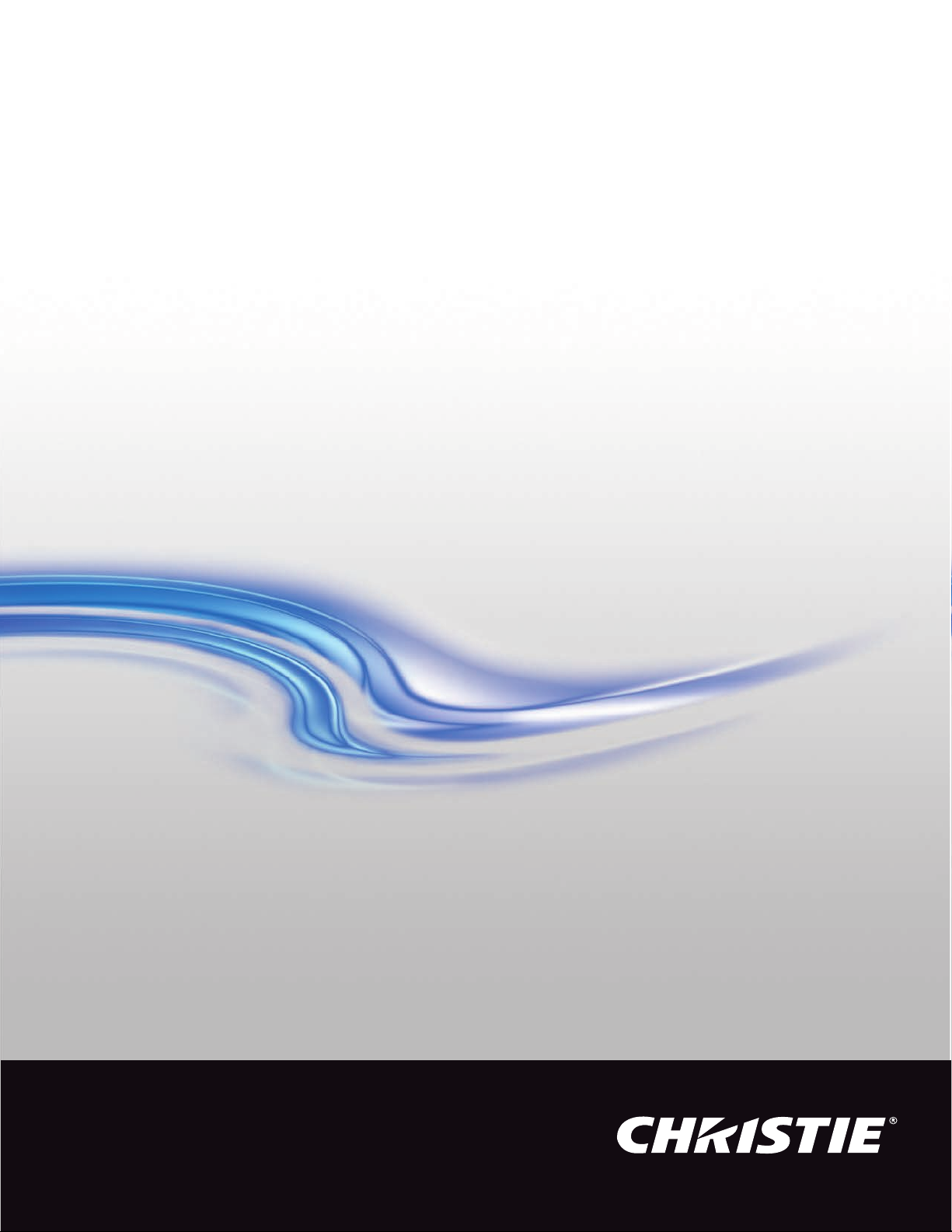
User Manual
020-001044-02
GS Series
DHD700-GS/DWU700-GS/
DHD850-GS/DWU850-GS
Page 2
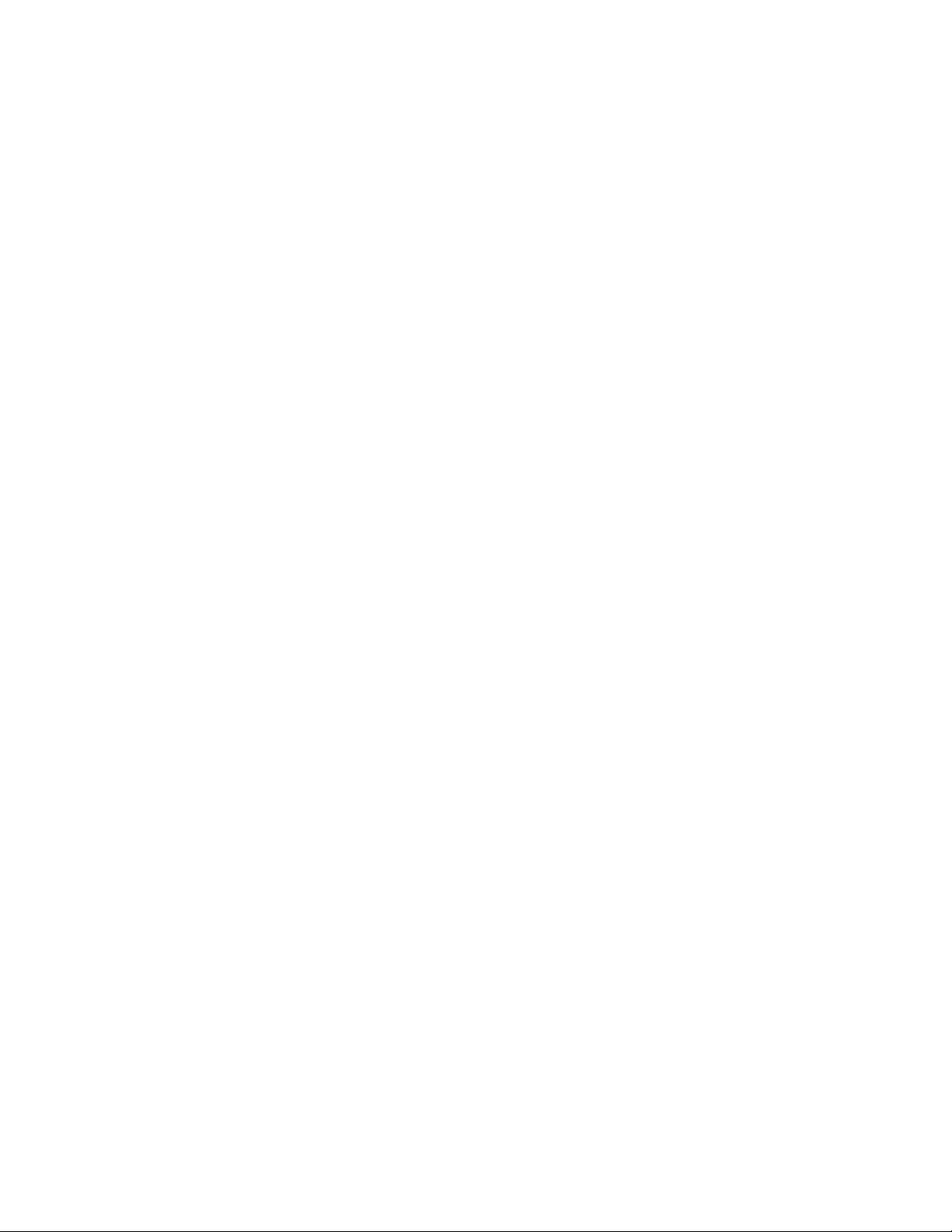
The CD included with this printed manual contains an electronic copy in English. Please read all instructions before using or
servicing this product.
手册中包含的光盘,带有着中文的电子副本,使用或维修本产品前,请仔细查阅所有的指示。
Le DC fourni avec ce manuel imprimé contient une copie électronique en français. S'il vous plaît lire toutes les instructions avant
d'utiliser ou de réparer ce produit.
Das CD, das mit diesem gedruckten Handbuch eingeschlossen ist, enthält eine elektronische Kopie auf in deutscher Sprache. Vor
der Anwendung oder der Instandhaltung dieses Produktes lesen Sie bitte alle Anweisungen.
Il CD fornito con il manuale stampato contiene una copia elettronica in lingua italiano. Si prega di leggere tutte le istruzioni prima
di utilizzare o riparare questo prodotto.
この印刷されたマニュアルに同梱されております CD には、日本語での説明書が入っておりま
す。この製品を使用あるいは修理点検される際に、ご参照下さい。
매뉴얼과 함께 포함되어 있는 CD 에는 한글로 된 전자사본을 포함하고 있습니다 . 본 제품을 사용
혹은 서비스하기 전에 모든 지침 사항들을 읽어 보시기 바랍니다 .
Поставляемый в комплекте с документацией компакт-диск (CD) содержит электронную
копию руководства пользователя на русском языке. Перед началом использования
изделия или проведения сервиса пожалуйста прочтите все инструкции изложенные в
руководстве.
El DC incluido con este manual impreso contiene una copia electrónica en español. Por favor, lea todas las instrucciones antes de
usar o dar servicio a este producto.
Компакт диск, що постачається з цим друковане керівництво містить електронну копію
українською мовою. Будь ласка, прочитайте всі інструкції перед використанням або
обслуговуванням цього продукту.
O CD incluído com o impresso livro contém um eletrônico cópia em Português. Por favor lido todas as instruções antes de usar ou
prestando serviço esse resultado.
Page 3
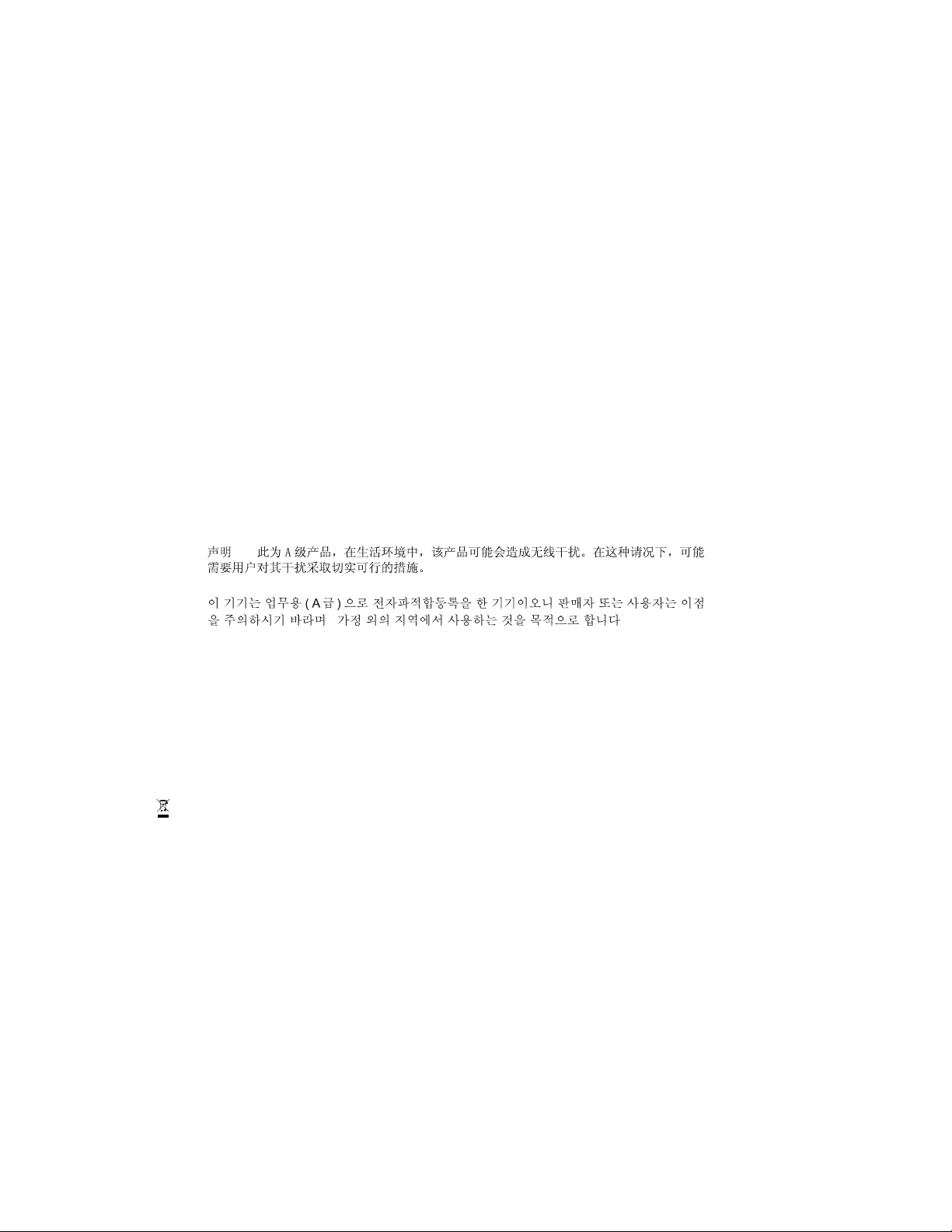
NOTICES
! ! ! ! ! ! ! ! !
! ! -! ! ! ! ! ! ! /
COPYRIGHT AND TRADEMARKS
Copyright © 2016 Christie Digital Systems USA Inc. All rights reserved.
All brand names and product names are trademarks, registered trademarks or trade names of their respective holders.
REGULATORY
The product has been tested and found to comply with the limits for a Class A digital device, pursuant to Part 15 of the FCC
Rules. These limits are designed to provide reasonable protection against harmful interference when the product is operated in a
commercial environment. The product generates, uses, and can radiate radio frequency energy and, if not installed and used in
accordance with the instruction manual, may cause harmful interference to radio communications. Operation of the product in a
residential area is likely to cause harmful interference in which case the user will be required to correct the interference at the
user's own expense.
WARNING! Changes or modifications not expressly approved by Christie could void the user's authority to operate the product.
FOR COMMERCIAL USE ONLY - POUR USAGE COMMERCIAL UNIQUEMENT
THIS DEVICE COMPLIES WITH PART 15 OF THE FCC RULES. OPERATION IS SUBJECT TO THE FOLLOWING 2 CONDITIONS: (1)
THIS DEVICE MAY NOT CAUSE HARMFUL INTERFERENCE (2) THIS DEVICE MUST ACCEPT ANY INTERFERENCE RECEIVED,
INCLUDING ANY INTERFERENCE THAT MAY CAUSE UNDESIRED OPERATION.
THIS CLASS A DIGITAL APPARATUS MEETS ALL REQUIREMENTS OF THE CANADIAN INTERFERENCE-CAUSING EQUIPMENT
REGULATIONS.
CET APPAREIL NUMÉRIQUE DE CLASSE A EST CONFORME AUX NORMES DÉFINIES DANS LES RÉGLEMENTATIONS
CANADIENNES SUR LES APPAREILS CAUSANT DES INTERFÉRENCES RADIO (CANADIAN INTERFERENCE-CAUSING
EQUIPMENT REGULATIONS, ICES-003, CLASS A).
GENERAL
Every effort has been made to ensure accuracy, however in some cases changes in the products or availability could occur which
may not be reflected in this document. Christie reserves the right to make changes to specifications at any time without notice.
Performance specifications are typical, but may vary depending on conditions beyond Christie's control such as maintenance of
the product in proper working conditions. Performance specifications are based on information available at the time of printing.
Christie makes no warranty of any kind with regard to this material, including, but not limited to, implied warranties of fitness for
a particular purpose. Christie will not be liable for errors contained herein or for incidental or consequential damages in
connection with the performance or use of this material.
The product is designed and manufactured with high-quality materials and components that can be recycled and reused. This
symbol means that electrical and electronic equipment, at their end-of-life, should be disposed of separately from regular
waste. Please dispose of the product appropriately and according to local regulations. In the European Union, there are separate
collection systems for used electrical and electronic products. Please help us to conserve the environment we live in!
Canadian manufacturing facility is ISO 9001 and 14001 certified.
GENERAL WARRANTY STATEMENTS
For complete information about Christie's limited warranty, please contact your Christie dealer. In addition to the other
limitations that may be specified in Christie's limited warranty, the warranty does not cover:
a. Damage occurring during shipment, in either direction.
b. Problems caused by combination of the product with non-Christie equipment, such as distribution systems, cameras, video
tape recorders, etc., or use of the product with any non-Christie interface device.
c. Damage caused by misuse, improper power source, accident, fire, flood, lightening, earthquake or other natural disaster.
d. Damage caused by improper installation/alignment, or by product modification, if by other than a Christie authorized repair
service provider.
e. For LCD projectors, the warranty period specified applies only where the LCD projector is in "normal use". "Normal use"
means the LCD projector is not used more than 8 hours a day, 5 days a week. For any LCD projector where "normal use" is
exceeded, warranty coverage under this warranty terminates after 6000 hours of operation.
f. Failure due to normal wear and tear.
Page 4
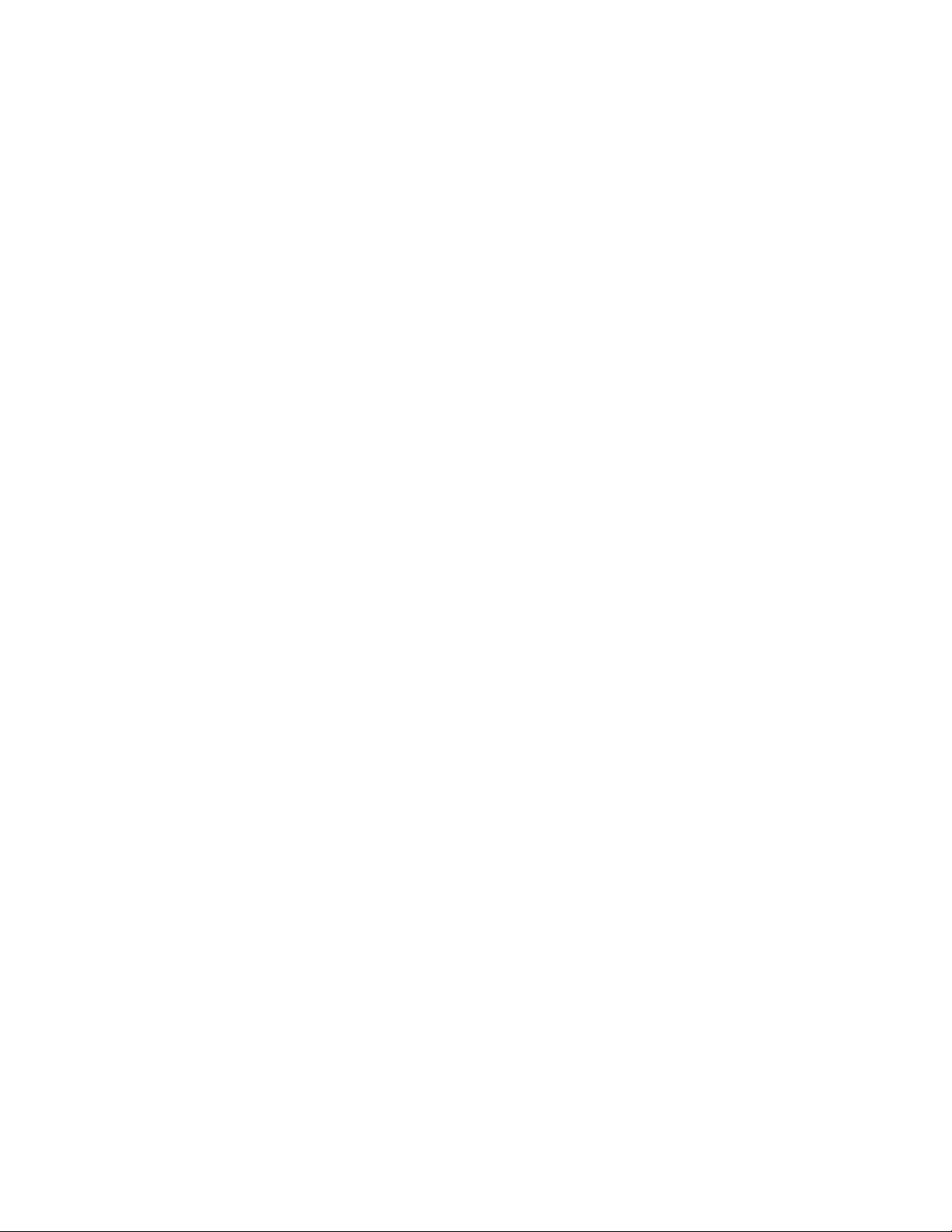
PREVENTATIVE MAINTENANCE
Preventative maintenance is an important part of the continued and proper operation of your product. Please see the
Maintenance section for specific maintenance items as they relate to your product. Failure to perform maintenance as required,
and in accordance with the maintenance schedule specified by Christie, will void the warranty.
Page 5
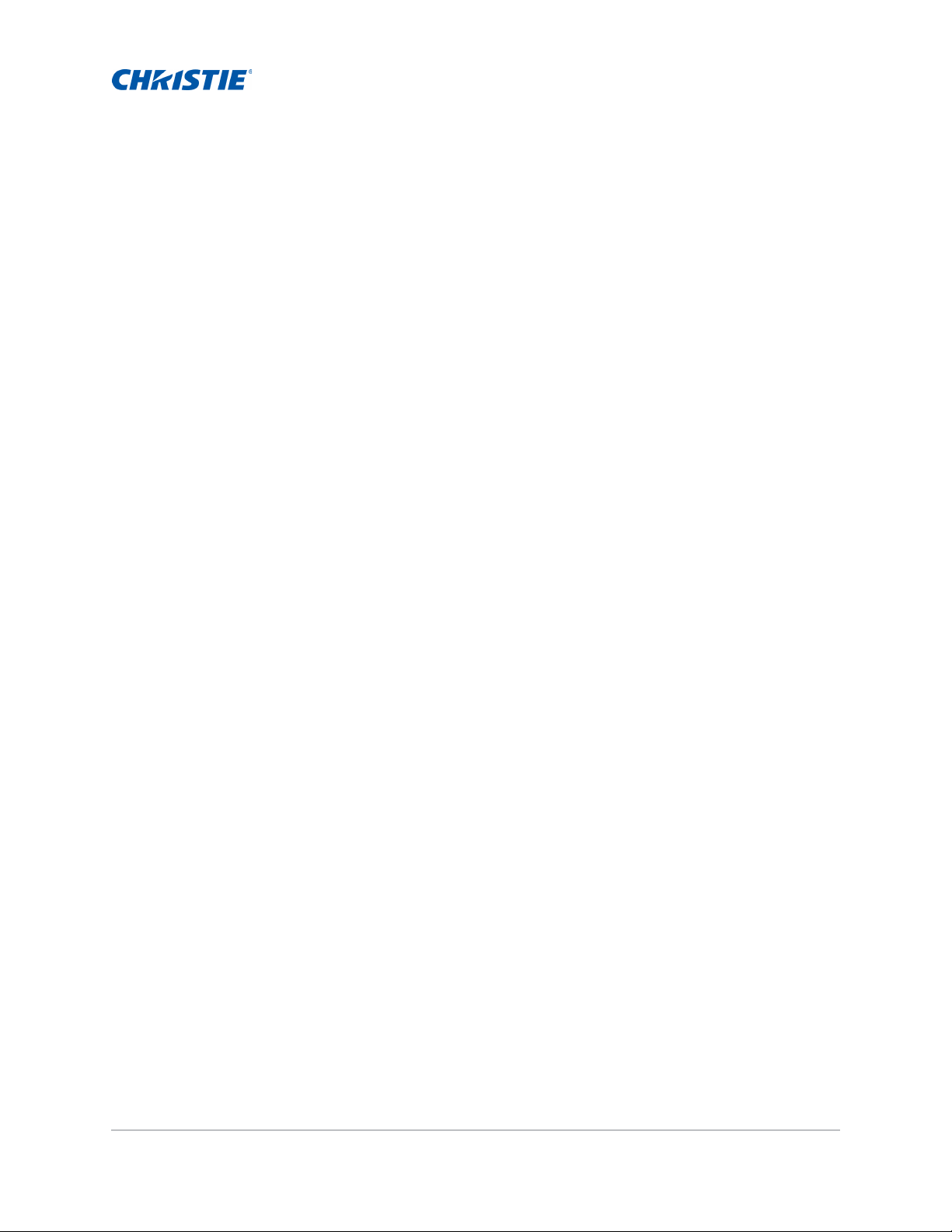
Content
Safety . . . . . . . . . . . . . . . . . . . . . . . . . . . . . . . . . . . . . . . . . . . . . . . . . . . . . . . . . .8
Laser safety warnings . . . . . . . . . . . . . . . . . . . . . . . . . . . . . . . . . . . . . . . . . . . . .9
Introduction . . . . . . . . . . . . . . . . . . . . . . . . . . . . . . . . . . . . . . . . . . . . . . . . . . . 10
Projector components . . . . . . . . . . . . . . . . . . . . . . . . . . . . . . . . . . . . . . . . . . . . 10
Front view . . . . . . . . . . . . . . . . . . . . . . . . . . . . . . . . . . . . . . . . . . . . . . . . . . 10
Rear view . . . . . . . . . . . . . . . . . . . . . . . . . . . . . . . . . . . . . . . . . . . . . . . . . . 11
Left view . . . . . . . . . . . . . . . . . . . . . . . . . . . . . . . . . . . . . . . . . . . . . . . . . . . 12
Right view . . . . . . . . . . . . . . . . . . . . . . . . . . . . . . . . . . . . . . . . . . . . . . . . . . 12
Built-in keypad . . . . . . . . . . . . . . . . . . . . . . . . . . . . . . . . . . . . . . . . . . . . . . . . .13
Input/Output (I/O) panel . . . . . . . . . . . . . . . . . . . . . . . . . . . . . . . . . . . . . . . . . . 14
IR remote keypad . . . . . . . . . . . . . . . . . . . . . . . . . . . . . . . . . . . . . . . . . . . . . . . 15
LED status indicators . . . . . . . . . . . . . . . . . . . . . . . . . . . . . . . . . . . . . . . . . . . . 17
Status LED . . . . . . . . . . . . . . . . . . . . . . . . . . . . . . . . . . . . . . . . . . . . . . . . .17
Shutter LED . . . . . . . . . . . . . . . . . . . . . . . . . . . . . . . . . . . . . . . . . . . . . . . . .17
Installation . . . . . . . . . . . . . . . . . . . . . . . . . . . . . . . . . . . . . . . . . . . . . . . . . . . . 18
Connecting to a computer . . . . . . . . . . . . . . . . . . . . . . . . . . . . . . . . . . . . . . . . .18
Connecting to video equipment . . . . . . . . . . . . . . . . . . . . . . . . . . . . . . . . . . . . .19
Turning the projector on . . . . . . . . . . . . . . . . . . . . . . . . . . . . . . . . . . . . . . . . . . 20
Turning the projector off . . . . . . . . . . . . . . . . . . . . . . . . . . . . . . . . . . . . . . . . . . 20
Adjusting the projector position . . . . . . . . . . . . . . . . . . . . . . . . . . . . . . . . . . . . .21
Calculating the lens offset . . . . . . . . . . . . . . . . . . . . . . . . . . . . . . . . . . . . . . . . .22
WUXGA projectors . . . . . . . . . . . . . . . . . . . . . . . . . . . . . . . . . . . . . . . . . . . . 22
HD Projectors: . . . . . . . . . . . . . . . . . . . . . . . . . . . . . . . . . . . . . . . . . . . . . . . 24
Removing and installing the lens . . . . . . . . . . . . . . . . . . . . . . . . . . . . . . . . . . . .25
Installing the ceiling mount . . . . . . . . . . . . . . . . . . . . . . . . . . . . . . . . . . . . . . . .27
Installing the projector in the rigging frame . . . . . . . . . . . . . . . . . . . . . . . . . . . . .27
Operation . . . . . . . . . . . . . . . . . . . . . . . . . . . . . . . . . . . . . . . . . . . . . . . . . . . . . 28
Size and Position menu . . . . . . . . . . . . . . . . . . . . . . . . . . . . . . . . . . . . . . . . . . . 29
Geometry correction . . . . . . . . . . . . . . . . . . . . . . . . . . . . . . . . . . . . . . . . . . . 31
Image Settings menu . . . . . . . . . . . . . . . . . . . . . . . . . . . . . . . . . . . . . . . . . . . . 33
Configuration Menu . . . . . . . . . . . . . . . . . . . . . . . . . . . . . . . . . . . . . . . . . . . . . . 36
Color matching . . . . . . . . . . . . . . . . . . . . . . . . . . . . . . . . . . . . . . . . . . . . . . 40
GS Series User Manual 5
020-001044-02 Rev. 1 (07-2016)
Page 6
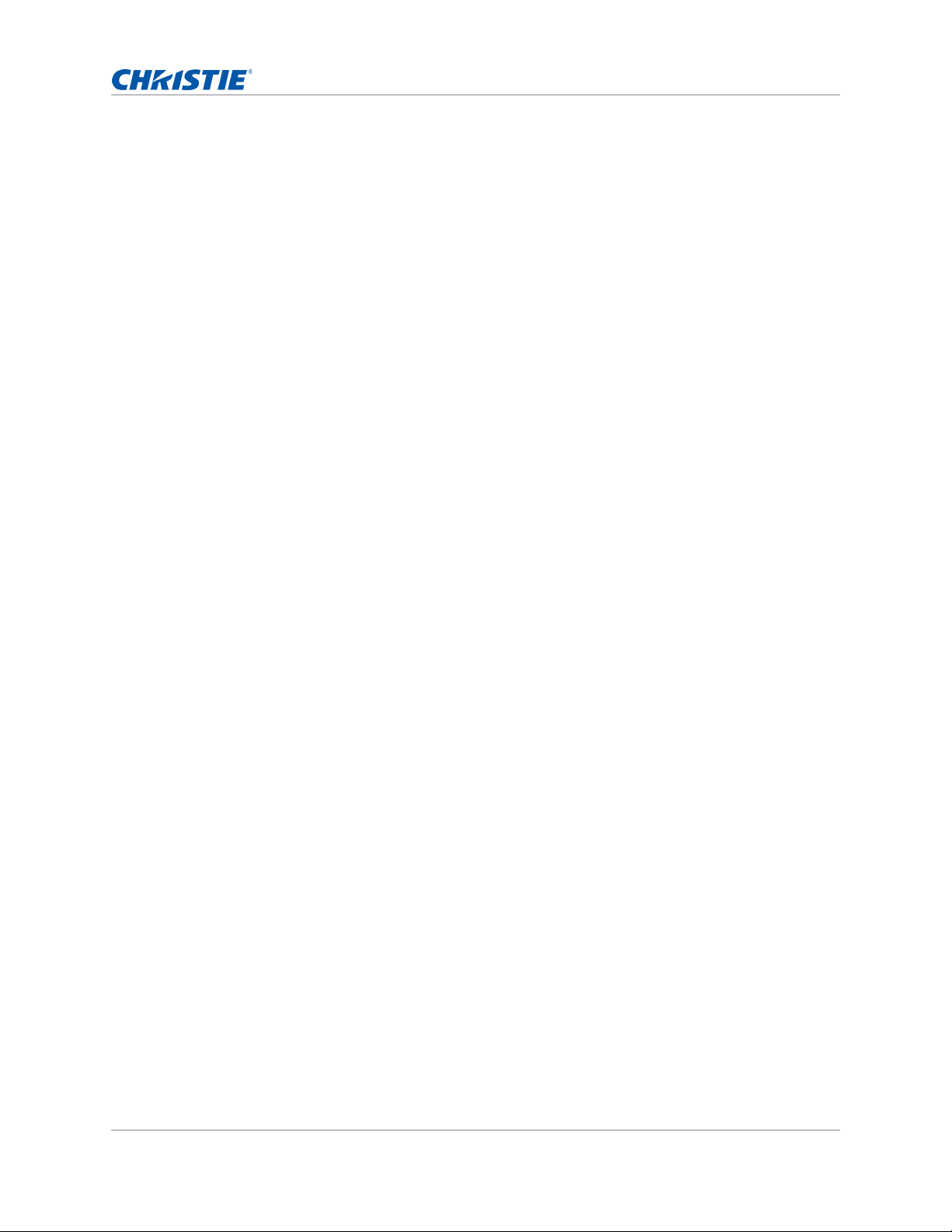
Content
Light Source menu . . . . . . . . . . . . . . . . . . . . . . . . . . . . . . . . . . . . . . . . . . . . . . 42
Status menu . . . . . . . . . . . . . . . . . . . . . . . . . . . . . . . . . . . . . . . . . . . . . . . . . . 43
For DHD models . . . . . . . . . . . . . . . . . . . . . . . . . . . . . . . . . . . . . . . . . . . . . . 43
For DWU models . . . . . . . . . . . . . . . . . . . . . . . . . . . . . . . . . . . . . . . . . . . . . 44
Input Switching & PIP menu . . . . . . . . . . . . . . . . . . . . . . . . . . . . . . . . . . . . . . . . 45
PIP/PBP layout and size . . . . . . . . . . . . . . . . . . . . . . . . . . . . . . . . . . . . . . . . 46
Language menu . . . . . . . . . . . . . . . . . . . . . . . . . . . . . . . . . . . . . . . . . . . . . . . . 47
Test Pattern menu . . . . . . . . . . . . . . . . . . . . . . . . . . . . . . . . . . . . . . . . . . . . . . 47
Web user interface . . . . . . . . . . . . . . . . . . . . . . . . . . . . . . . . . . . . . . . . . . . . . . 47
Logging on to the web user interface . . . . . . . . . . . . . . . . . . . . . . . . . . . . . . .48
Main tab–General . . . . . . . . . . . . . . . . . . . . . . . . . . . . . . . . . . . . . . . . . . . . .49
Main tab–Status . . . . . . . . . . . . . . . . . . . . . . . . . . . . . . . . . . . . . . . . . . . . . . 49
Main tab–Lens . . . . . . . . . . . . . . . . . . . . . . . . . . . . . . . . . . . . . . . . . . . . . . . 49
Network . . . . . . . . . . . . . . . . . . . . . . . . . . . . . . . . . . . . . . . . . . . . . . . . . . . 51
Tools . . . . . . . . . . . . . . . . . . . . . . . . . . . . . . . . . . . . . . . . . . . . . . . . . . . . .54
Administrator Page . . . . . . . . . . . . . . . . . . . . . . . . . . . . . . . . . . . . . . . . . . . . 54
About Page . . . . . . . . . . . . . . . . . . . . . . . . . . . . . . . . . . . . . . . . . . . . . . . . .54
Christie Presenter . . . . . . . . . . . . . . . . . . . . . . . . . . . . . . . . . . . . . . . . . . . . . . . 55
Connecting to the Projector . . . . . . . . . . . . . . . . . . . . . . . . . . . . . . . . . . . . . . 55
Installing the Christie Presenter software . . . . . . . . . . . . . . . . . . . . . . . . . . . .56
Using the Christie Presenter . . . . . . . . . . . . . . . . . . . . . . . . . . . . . . . . . . . . .58
Connecting and searching the network display . . . . . . . . . . . . . . . . . . . . . . . . .59
Selecting the display region . . . . . . . . . . . . . . . . . . . . . . . . . . . . . . . . . . . . . . 60
Configuring Christie Presenter . . . . . . . . . . . . . . . . . . . . . . . . . . . . . . . . . . . . 61
Managing all connected network displays . . . . . . . . . . . . . . . . . . . . . . . . . . . . .62
Operating the Card Reader . . . . . . . . . . . . . . . . . . . . . . . . . . . . . . . . . . . . . . 63
Troubleshooting . . . . . . . . . . . . . . . . . . . . . . . . . . . . . . . . . . . . . . . . . . . . . . . 66
No image appears on screen . . . . . . . . . . . . . . . . . . . . . . . . . . . . . . . . . . . . . . . 66
Incorrectly displayed image . . . . . . . . . . . . . . . . . . . . . . . . . . . . . . . . . . . . . . . . 66
Presentation is not displayed . . . . . . . . . . . . . . . . . . . . . . . . . . . . . . . . . . . . . . . 67
Unstable or flickering images . . . . . . . . . . . . . . . . . . . . . . . . . . . . . . . . . . . . . . . 68
Vertical flickering bar . . . . . . . . . . . . . . . . . . . . . . . . . . . . . . . . . . . . . . . . . . . . 68
Image is out of focus . . . . . . . . . . . . . . . . . . . . . . . . . . . . . . . . . . . . . . . . . . . . 68
Image is stretched . . . . . . . . . . . . . . . . . . . . . . . . . . . . . . . . . . . . . . . . . . . . . . 68
Image is not the correct size . . . . . . . . . . . . . . . . . . . . . . . . . . . . . . . . . . . . . . . 69
Specifications . . . . . . . . . . . . . . . . . . . . . . . . . . . . . . . . . . . . . . . . . . . . . . . . . 70
Inputs . . . . . . . . . . . . . . . . . . . . . . . . . . . . . . . . . . . . . . . . . . . . . . . . . . . . . . . 71
GS Series User Manual 6
020-001044-02 Rev. 1 (07-2016)
Page 7
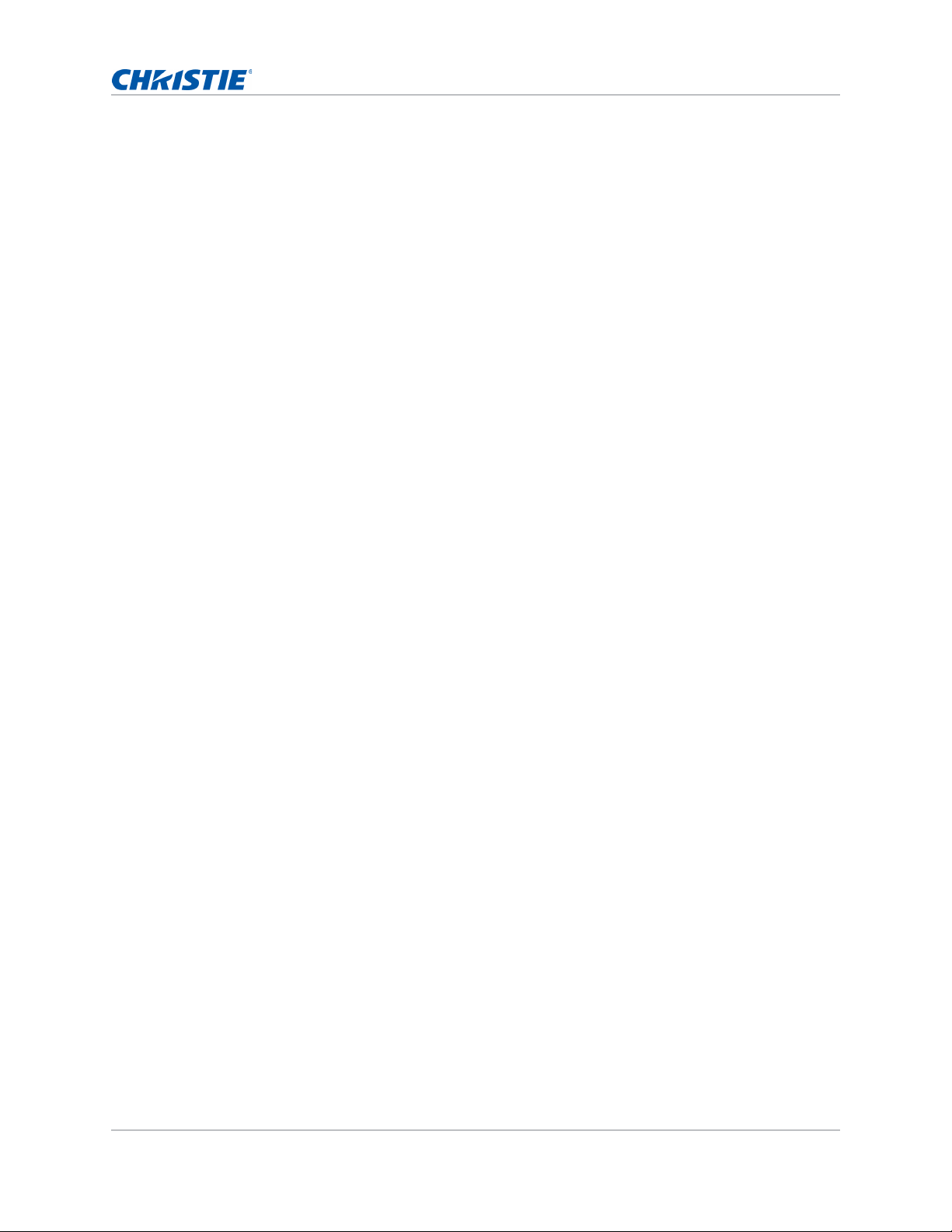
Content
PIP/PBP compatibility . . . . . . . . . . . . . . . . . . . . . . . . . . . . . . . . . . . . . . . . . . . .75
Key features . . . . . . . . . . . . . . . . . . . . . . . . . . . . . . . . . . . . . . . . . . . . . . . . . . 76
List of components . . . . . . . . . . . . . . . . . . . . . . . . . . . . . . . . . . . . . . . . . . . . . . 76
Optional accessories . . . . . . . . . . . . . . . . . . . . . . . . . . . . . . . . . . . . . . . . . . . . .77
Physical specifications . . . . . . . . . . . . . . . . . . . . . . . . . . . . . . . . . . . . . . . . . . . . 77
Physical operating environment . . . . . . . . . . . . . . . . . . . . . . . . . . . . . . . . . . . . .78
Power requirements . . . . . . . . . . . . . . . . . . . . . . . . . . . . . . . . . . . . . . . . . . . . .78
Warnings . . . . . . . . . . . . . . . . . . . . . . . . . . . . . . . . . . . . . . . . . . . . . . . . . . . . .78
Regulatory . . . . . . . . . . . . . . . . . . . . . . . . . . . . . . . . . . . . . . . . . . . . . . . . . . . . 79
Safety . . . . . . . . . . . . . . . . . . . . . . . . . . . . . . . . . . . . . . . . . . . . . . . . . . . . 79
Laster safety . . . . . . . . . . . . . . . . . . . . . . . . . . . . . . . . . . . . . . . . . . . . . . . . 79
Electro-Magnetic Compatibility . . . . . . . . . . . . . . . . . . . . . . . . . . . . . . . . . . . .79
Environmental . . . . . . . . . . . . . . . . . . . . . . . . . . . . . . . . . . . . . . . . . . . . . . .79
Federal Communications Commission (FCC) warning . . . . . . . . . . . . . . . . . . . . . . .80
On-screen display tree . . . . . . . . . . . . . . . . . . . . . . . . . . . . . . . . . . . . . . . . . . . 80
GS Series User Manual 7
020-001044-02 Rev. 1 (07-2016)
Page 8
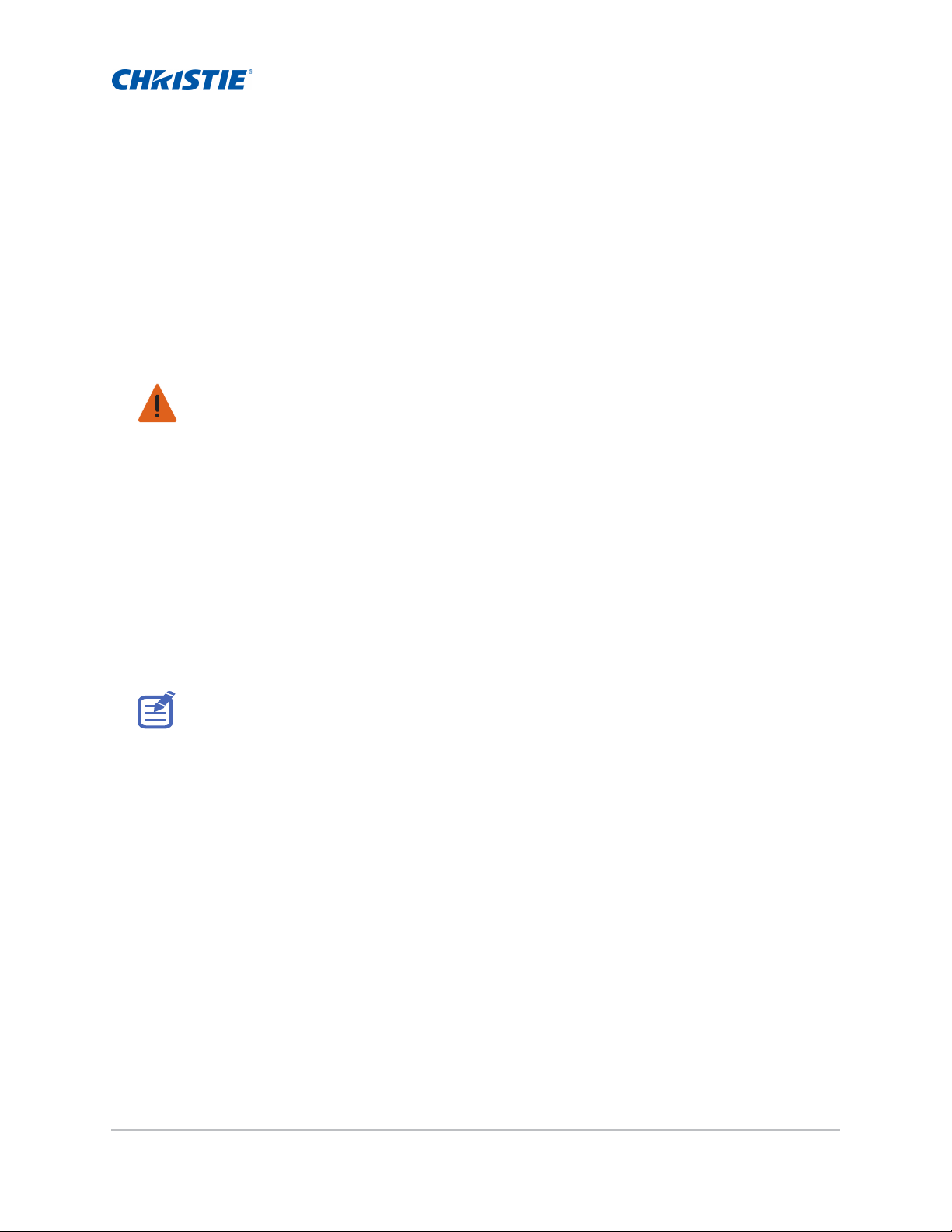
Safety
Read through this document in its entirety and understand all warnings and precautions before
attempting to operate the projector.
Warning! Failure to comply with the following could result in death or serious injury.
• Do not look into the projector lens when the laser is on. The bright light may result in permanent
eye damage.
• To reduce the risk of fire or electric shock, do not expose this projector to rain or moisture.
• Do not open or disassemble the projector as this may caus e electric shock.
• All installation and maintenance procedures must be performed by a Christie qualified technician.
• Keep all combustible material away from the concentrated light beam of the projector.
• Position all cables where they cannot contact hot surfaces or be pulled or tripped over.
• Always power down the projector and disconnect all power sources before servicing or cleaning.
• Disconnect the power plug from the AC outlet if the product is not being used for an extended
period of time.
• Only use the AC power cord supplied. Do not attempt operation if the AC supply and cord are not
within the specified voltage and power range for your region.
• Do not allow anything to rest on the power cord.
• Use a soft cloth moistened with a mild detergent to clean the display housing.
• Remove the lens plug from the lens opening in the projector before installing the lens. Retain the
lens plug to protect the optical components from dust and debris during transport.
• Do not block the ventilation slots and openings on the projector.
• Do not use abrasive cleaners, waxes, or solvents to clean the projector.
.
GS Series User Manual 8
020-001044-02 Rev. 1 (07-2016)
Page 9
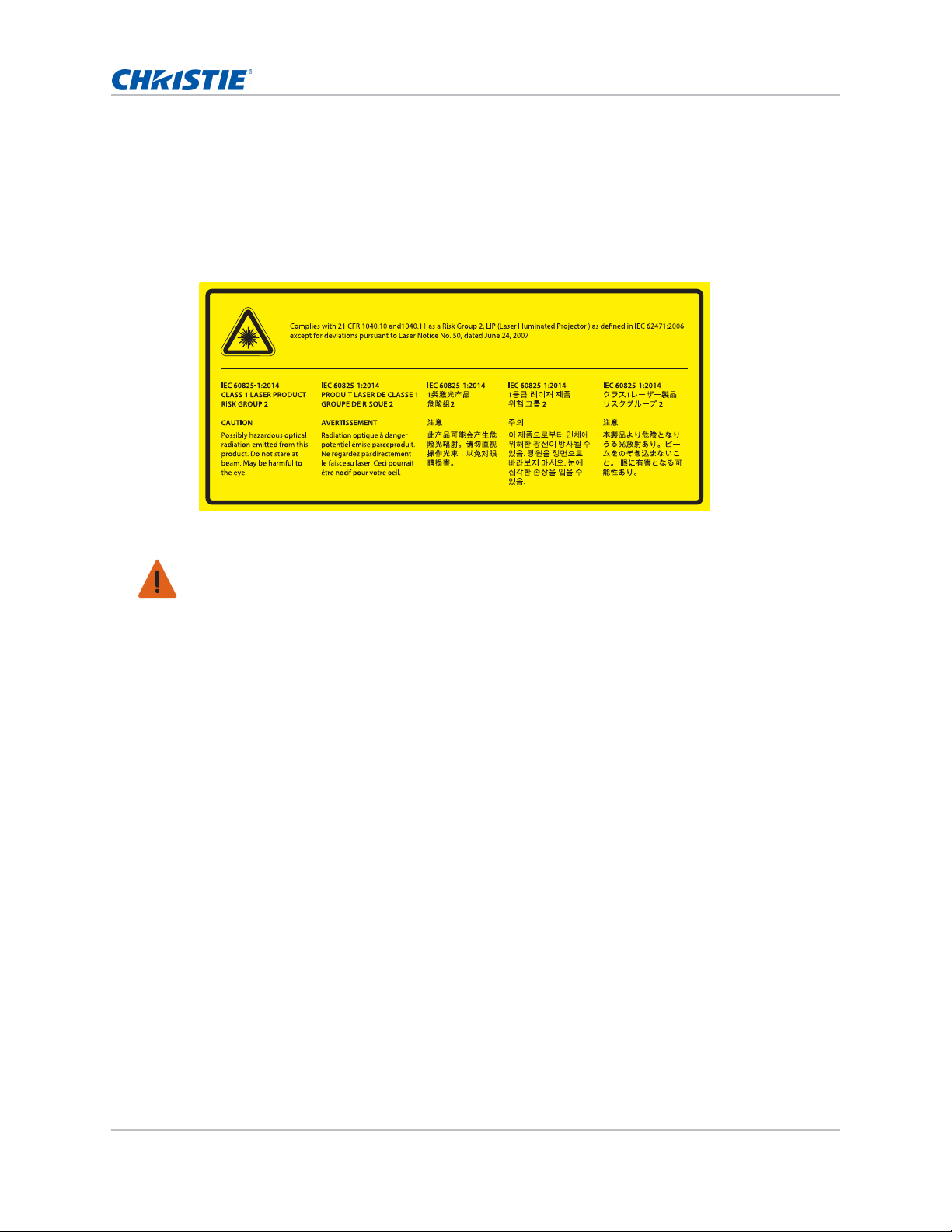
Safety
Laser safety warnings
This product is classified as CLASS 1 LASER PRODUCT - RISK GROUP 2 accordin g to IEC 60825-1 :
2014 complies with FDA regulations 21 CFR 1040.10 and 1040.11 as a Risk Group 2 , LIP ( Laser
Illuminated Projector) as defined in IEC 62471:2006 except for deviations pursuant to Laser Notice
No. 50, dated June 24, 2007.
Warning! Failure to comply with the following could result in death or serious injury.
• This projector has a built-in Class 4 laser module. Never attempt to disassemble or modify the
projector.
• Any operation or adjustment not specifically instructed in the User manual creates the risk of
hazardous laser radiation exposure.
• Do not open or disassemble the projecto r as this ma y cause damage or exposure to laser r adiation.
• Do not stare into beam when the projector is on. The bright light may result in permanent eye
damage.
• When turning on the projector, make sure no one within projection range is looking into the lens.
• Follow the control, adjustment, or operation procedures to avoid damage or injury from exposure
of laser radiation.
• The instructions for the assembly, operation, and maintenance include clear warnings concerning
precautions to avoid possible exposure to hazardous laser radiation.
GS Series User Manual 9
020-001044-02 Rev. 1 (07-2016)
Page 10
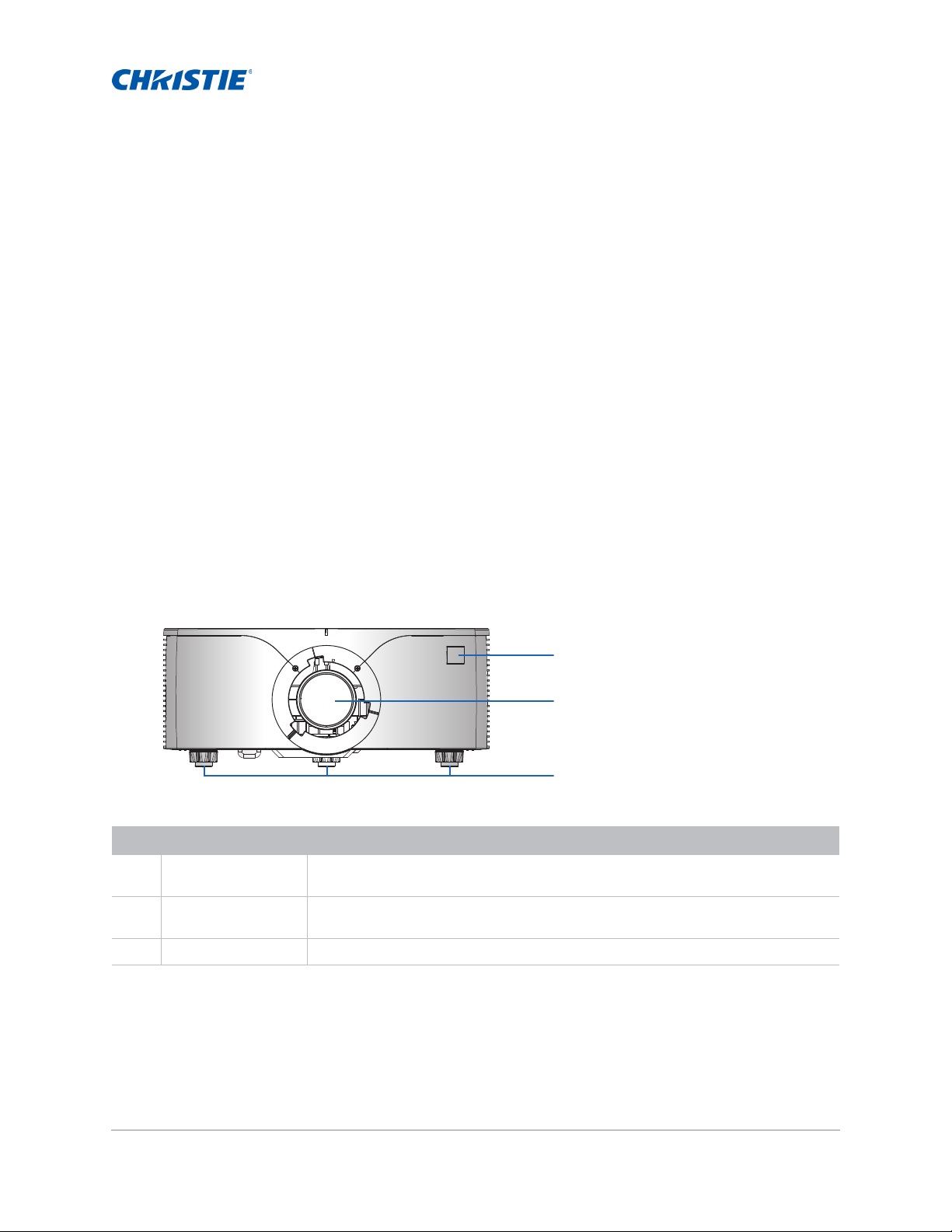
Introduction
1
2
3
The GS Series is a high brightness, high-resolution video graphics one-chip laser-based projector.
The projector is available in HD and WUXGA resolutions and uses Digital Light Processing (DLP
technology from Texas I nstruments. It is primarily designe d for fixed installation and secondary
applications including rental-staging and LBE (Location Based Entertainment). This product is used
for professional applications and is not for domestic use.
®
)
Projector components
Identify the main components of the projector.
Front view
Identify the main components on the front of the projector.
ID Part name Description
1 Front IR sensors Receives signals from the IR remote keypad. Keep the signal path to the sensor
unobstructed for uninterrupted communication with the projector.
2 Projection lens Allows automated lens control and adjustment: vertical and horizontal offsets,
zoom, and focus.
3 Adjustable feet Raises or lowers the feet to level the projector.
GS Series User Manual 10
020-001044-02 Rev. 1 (07-2016)
Page 11
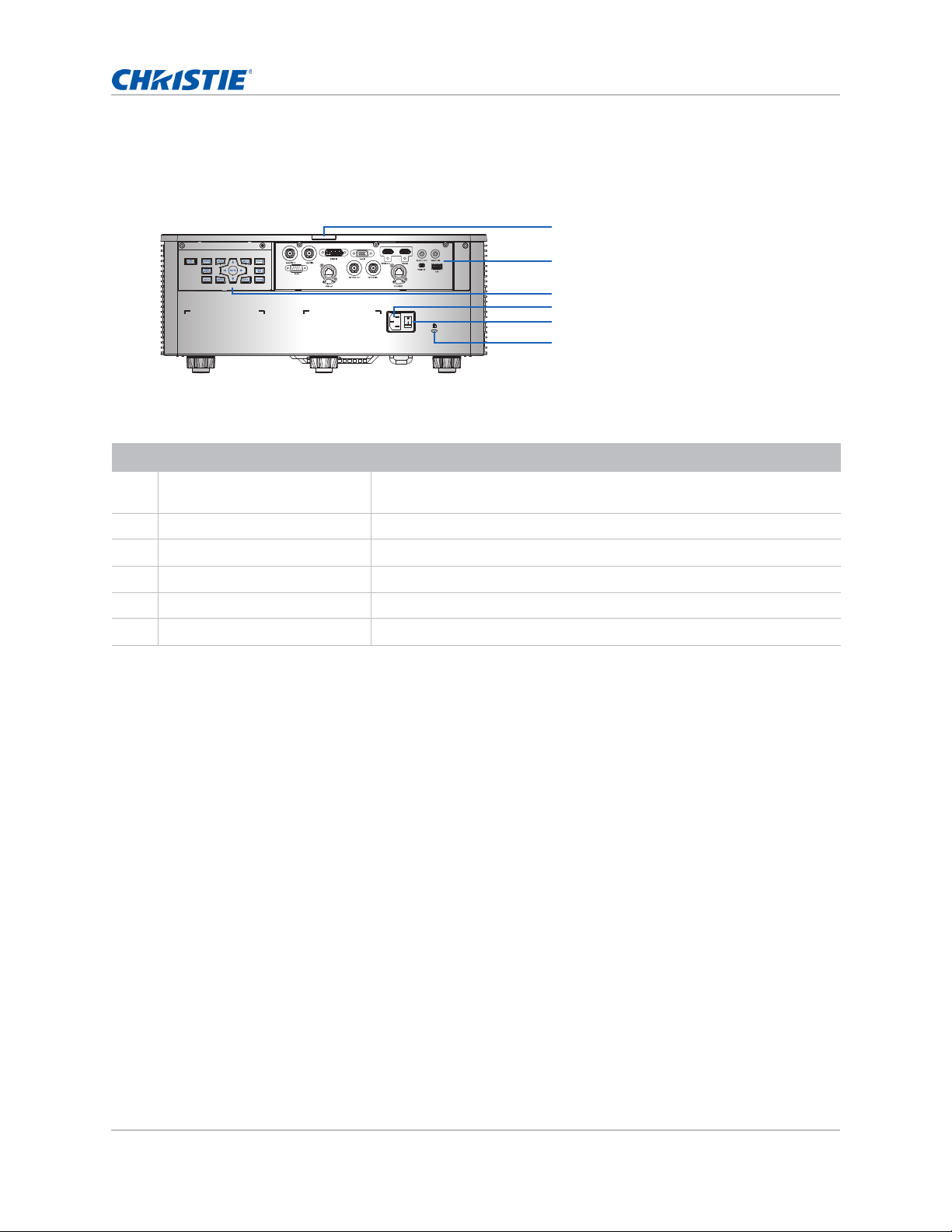
Introduction
1
2
3
4
5
6
Rear view
Identify the main components on the rear of the projector.
ID Part name Description
1 Rear IR sensor Receives signals from the IR remote keypad. Keep the signal path
unobstructed for uninterrupted communication with the projector.
2 Input/Output (I/O) panel Connects the projector to external devic es.
3 Built-in keypad Controls the projector.
4 AC input Connects to the supplied power adapter.
5 Power button Powers the projector on or off.
6 Kensington Security Slot Secures the projector to help prevent theft or unauthorized removal.
GS Series User Manual 11
020-001044-02 Rev. 1 (07-2016)
Page 12
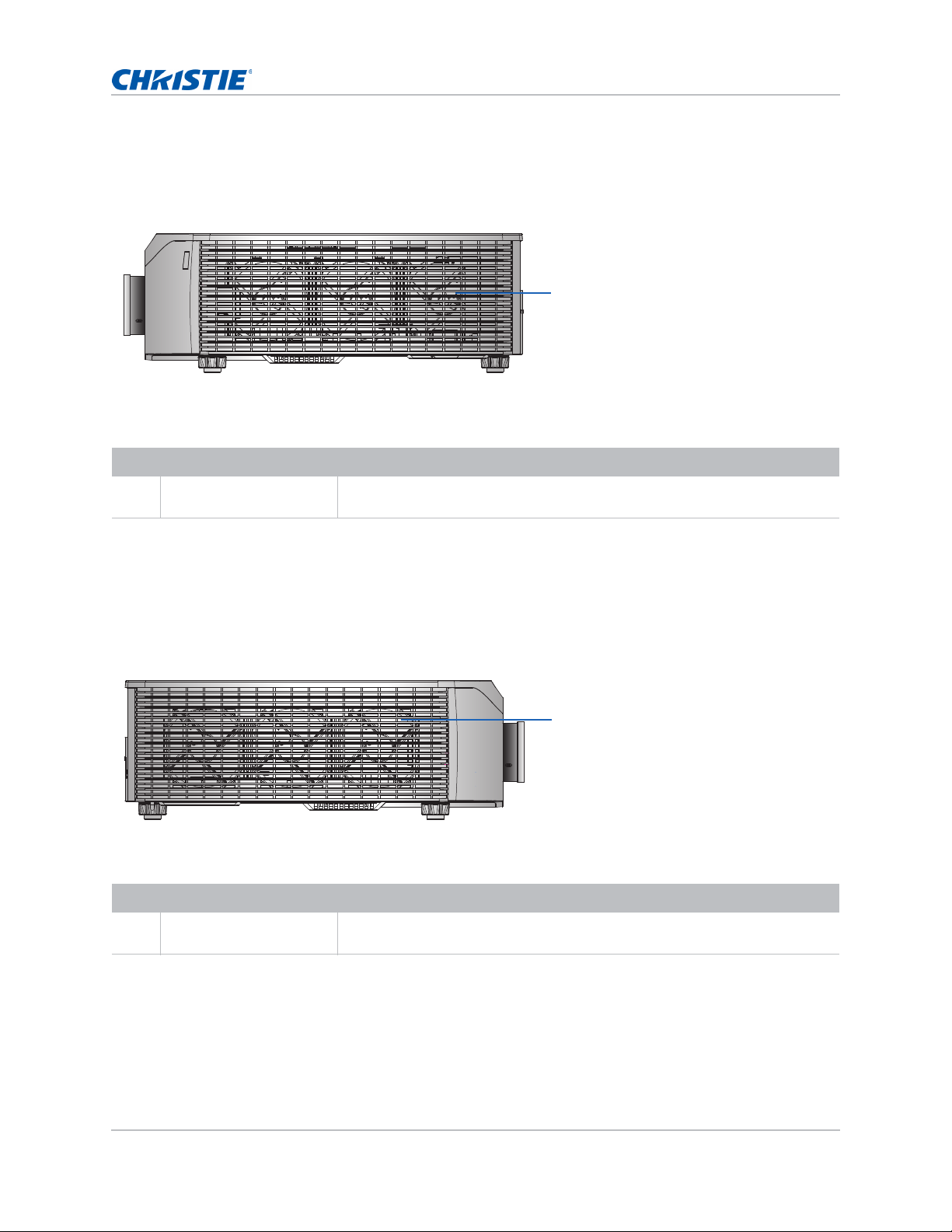
Introduction
1
1
Left view
Identify the main components on the left side of the projector.
ID Part Name Description
1 Cooling air vents (intake) Provides cooling to the projector. Keep these vents unobstructed to prevent
the projector from overheating.
Right view
Identify the main component on the right side of the projector.
ID Part Name Description
1 Cooling air vents
(exhaust)
Provides cooling to the projector. Keep these vents unobstructed to prevent
the projector from overheating.
GS Series User Manual 12
020-001044-02 Rev. 1 (07-2016)
Page 13
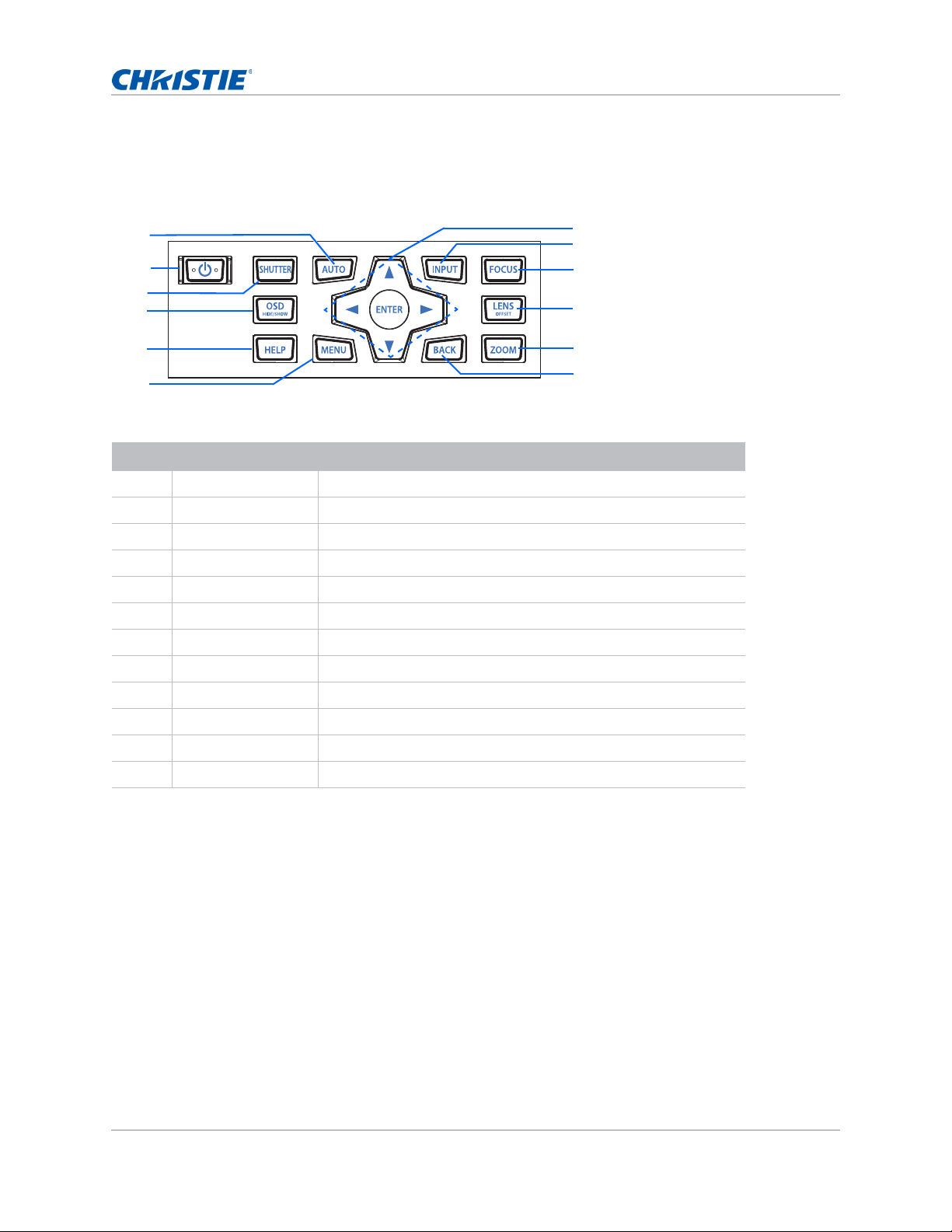
Built-in keypad
7
9
8
11
12
1
2
3
5
6
4
10
The built-in keypad controls the projector.
ID Part Name Description
1 Auto Automatically optimizes an image.
2 Power Turns the projector on or off.
Introduction
3 Shutter Displays or blanks the video image.
4 OSD Hides or shows the on-screen display (OSD) menus.
5 Help Displays the instructions for source connection.
6 Menu Displays the menus.
7 Arrow keys Adjusts a setting up or down, or navigates within a menu.
8 Input Selects an input for the main or PIP/PBP image.
9 Focus Adjust the focus.
10 Lens Adjusts the lens vertical or horizontal offset setting.
11 Zoom Adjusts the zoom.
12 Back Returns to the previous level or exits the menus if at top level.
GS Series User Manual 13
020-001044-02 Rev. 1 (07-2016)
Page 14
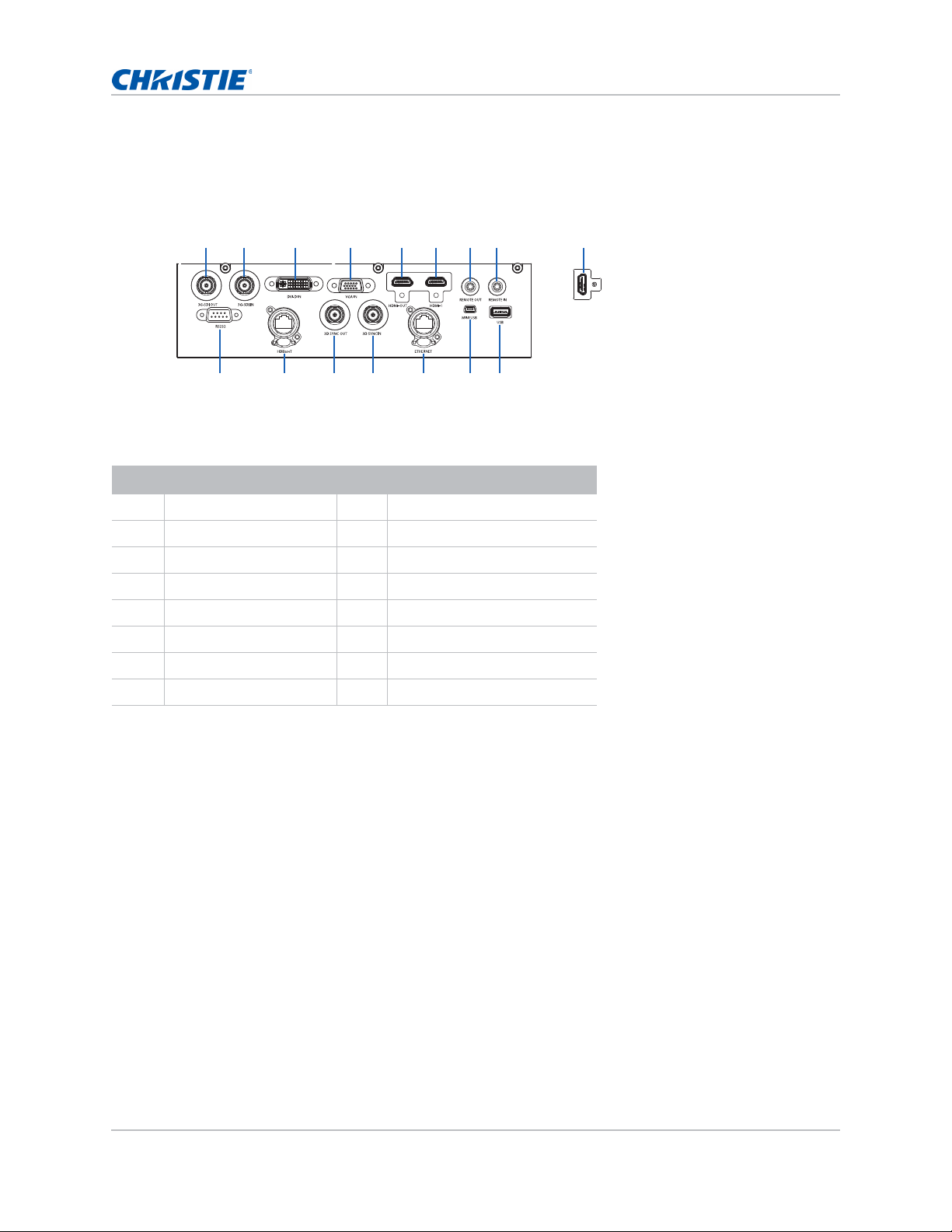
Input/Output (I/O) panel
78
1213
12 564
11
3
141516
9
10
Rear view
Bottom view
Identify the components of the Input/Output (I/O) panel.
ID Connector name ID Connector name
13G-SDI OUT 9HDMI-2
2 3G-SDI IN 10 USB
Introduction
3DVI-D IN 11MINI USB
4 VGA IN 12 ETHERNET
5HDMI-OUT 133D SYNC IN
6HDMI-1 143D SYNC OUT
7REMOTE OUT 15HDBaseT
8 REMOTE IN 16 RS232
GS Series User Manual 14
020-001044-02 Rev. 1 (07-2016)
Page 15
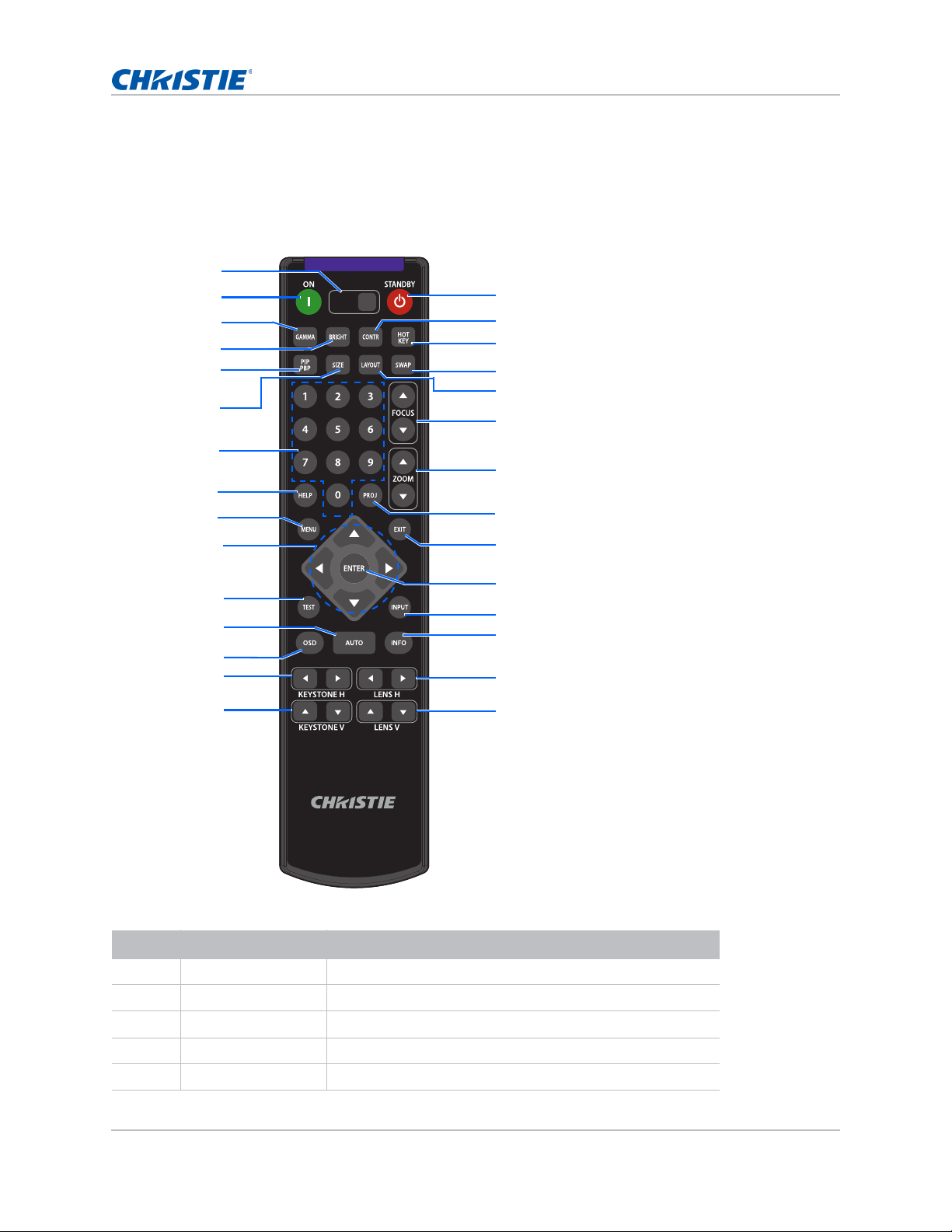
Introduction
SHUTTER
VGA
HDMI2 DVI-D
BNC
DP
3G-SDI HDBaseT
PRESENT.
CVBS
HDMI1
16
17
18
19
20
21
22
24
25
26
27
28
29
1
2
3
4
5
6
7
8
9
10
11
12
13
14
15
23
IR remote keypad
The IR remote keypad communicates with the projector by way of wireless or wired connection.
For wired connection, use a cable length of 20 m or less. If the length of cable exceeds 20 m, the IR
remote keypad may not work correctly.
ID Part Name Description
1 SHUTTER Displays or blanks the video image.
2 Power on Turns the projector on.
3 Gamma Adjusts the mid-range levels.
4 Bright Adjusts the amount of light in the image.
5 PIP/PBP Turns PIP/PBP on or off.
GS Series User Manual 15
020-001044-02 Rev. 1 (07-2016)
Page 16
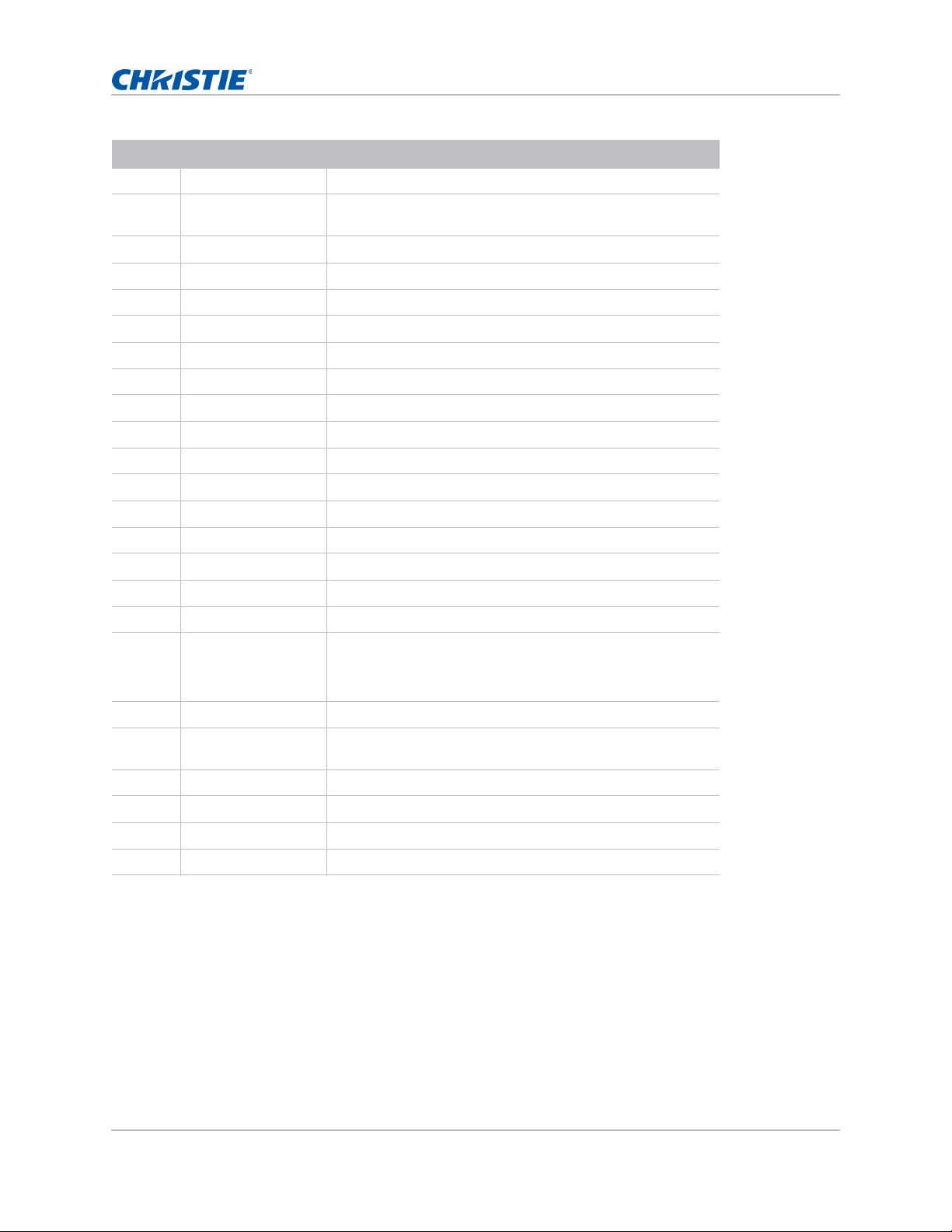
ID Part Name Description
6 Size Adjusts the PIP/PBP size.
7 Number Keys Enter a number, such as a channel, value, and so on. The
on-screen display indicates if a function is not supported.
8 Help Displays the instructions for source connection.
9 Menu Displays the menus.
10 Arrow Keys Adjusts a setting up or down to navigate within a menu.
11 Test Displays a test pattern.
12 Auto Automatically optimizes an image.
13 OSD Use to hide or show on-screen display (OSD) men us.
14 Keystone H Adjusts the horizontal keystone.
15 Keystone V Adjusts the vertical keystone.
16 Standby Turns the projector off.
17 Contrast Adjusts the difference between dark and light.
18 Hot key Selects your preset key quickly.
19 Swap Swaps the main and PIP/PBP images.
20 Layout Adjusts the PIP/PBP layout.
Introduction
21 Focus Adjusts the focus to improve image clarity as required.
22 Zoom Adjusts the zoom to achieve a required image size.
23 Proj Changes the IR remote keypad ID.
• To assign an ID, press Proj + <1 to 9>.
• To return to the universal IR remote ID, press Proj + 0.
24 Exit Returns to previous level or exit menus if at top level.
25 Enter Selects a highlighted menu item, or changes or accepts a
value.
26 Input Selects an input for the main or PIP/PBP image.
27 Info Displays the source image information.
28 Lens H Adjusts the position of the image horizontally.
29 Lens V Adjusts the position of the image vertically.
GS Series User Manual 16
020-001044-02 Rev. 1 (07-2016)
Page 17
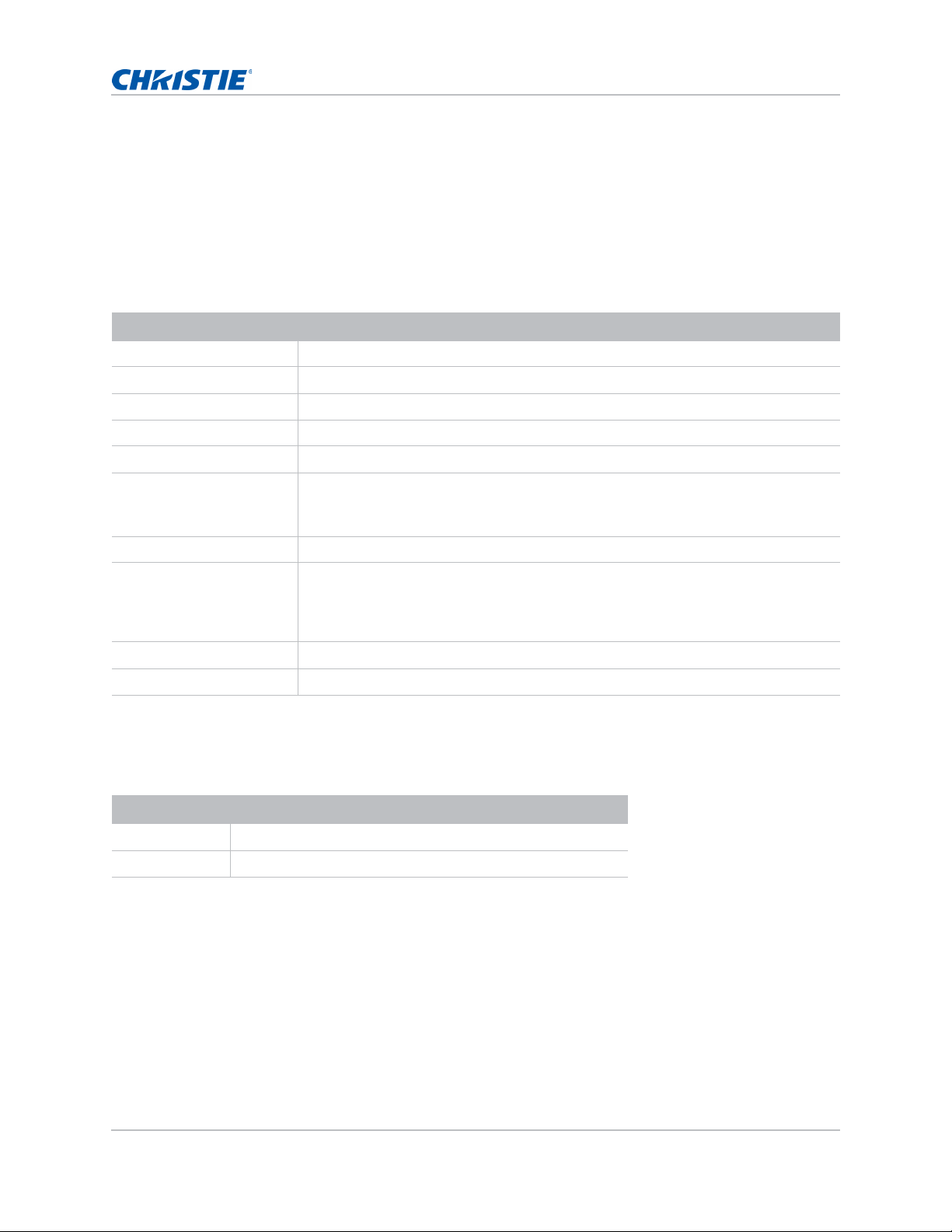
Introduction
LED status indicators
LEDs are defined below.
Status LED
Identify the LED state colors and meaning.
LED Status Projector State
Off AC power is off (without AC plugged in).
Green (flashing) Projector is in startup or cool down mode.
Green (solid) System is operating normally.
Blue (flashing) Projector is cooling down.
Blue (solid) AC has been applied, projector is in standby mode.
Yellow (flashing) A problem exists with the projector that does not cause it to shut down.
Examples of warnings include: filter needs changing, one of the pumps is damaged,
or a fan is operating at full speed due to over temperature of LD driver.
Yellow (solid) The end user is turning off the projector while it is in a warning state.
Red (flashing) An error with the projector exists that has caused or may inevitably cause it to shut
down.
Examples of errors include: fan failure, over temperature, wrongly installed filter,
color wheel (CW) failure.
Red (solid) The end user is turning off the projector while it is in an error state.
White (flashing) Projector is in a flash (LAN) update state.
Shutter LED
Identify the shutter LED state colors and meaning.
LED Status Projector State
Off Projector is on and an image is displayed. Shutter is open.
Magenta (solid) Projector is on and the image is blank. Shutter is closed.
GS Series User Manual 17
020-001044-02 Rev. 1 (07-2016)
Page 18
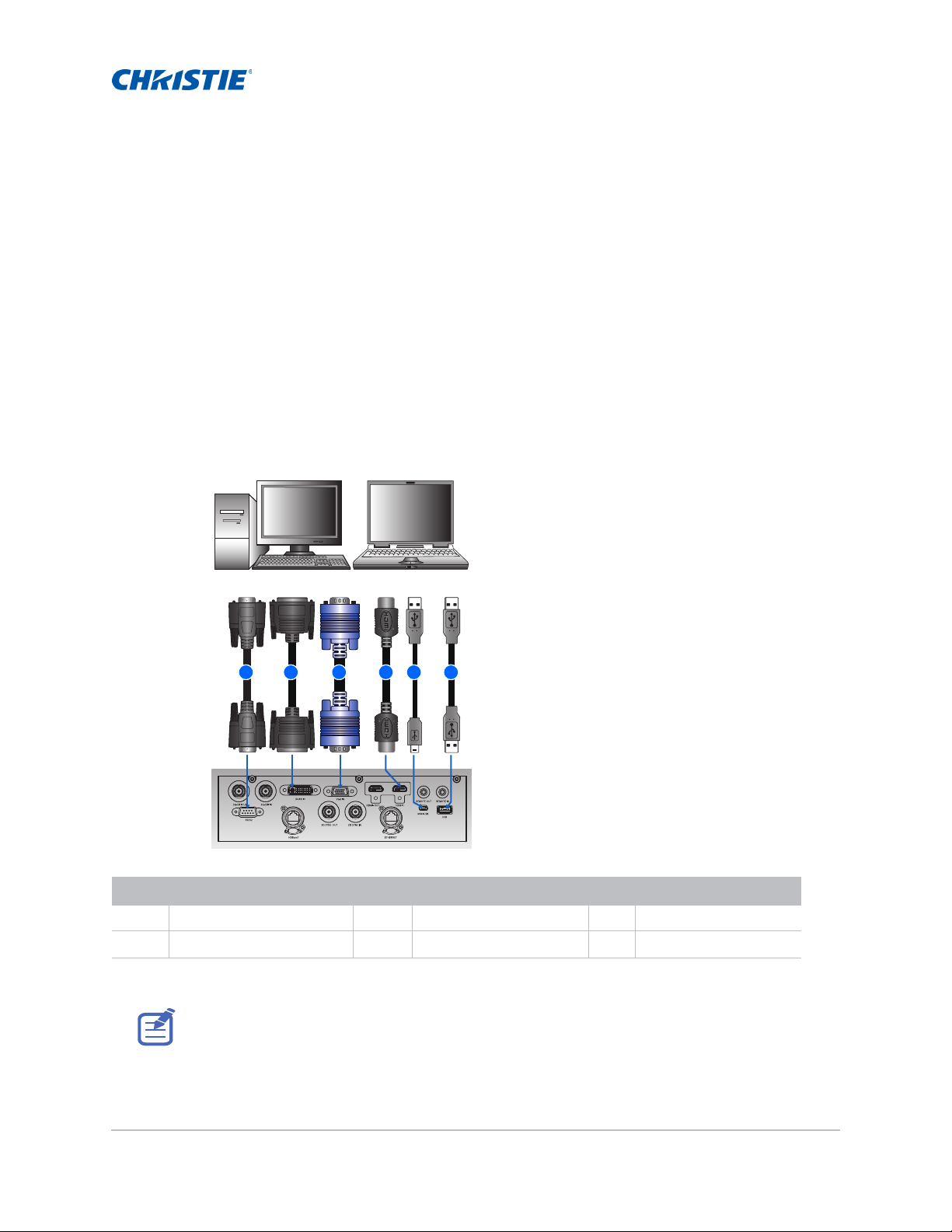
Installation
3 4 5 62
Desktop Laptop
1
Learn how to install, connect, and optimize the projector display.
Connecting to a computer
Learn what cables/connectors that may be used to connect to various devices.
ID Connector name ID Connector name ID Connector name
1 RS232 cable 3 VGA IN cable 5 USB Type B mini cable
2 DVI-D IN cable 4 HDMI cable 6 USB Type A cable
• Due to the difference in applications for each country, the accesso r ies required in some regions
may differ from those shown.
• This diagram is for illustrative purposes only and does not indicate that these accessories are
GS Series User Manual 18
020-001044-02 Rev. 1 (07-2016)
supplied with the projector.
Page 19
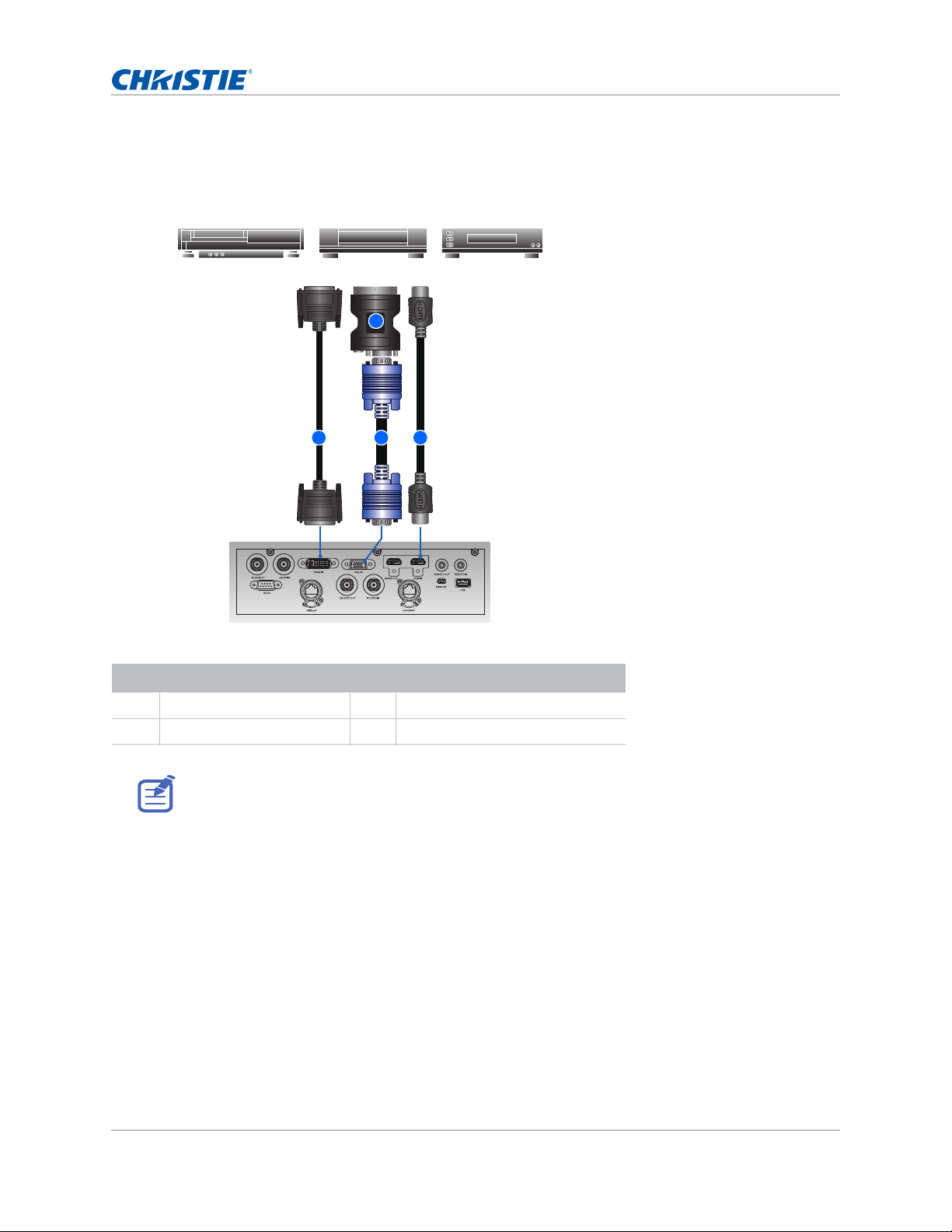
Connecting to video equipment
1
2
3
Component video output equipment DVD player Video cassette recorder
4
Learn what cable/connectors may be used to connect to various devices.
Installation
Ind. Connector name Ind. Connector name
1 DVI-D IN Cable 3 VGA IN Cable
2 VGA to Component 4 HDMI Cable
• Due to the difference in applications for each country, the accesso r ies required in some regions
may differ from those shown.
• This diagram is for illustrative purposes only, and does not indicate that these accessories are
supplied with the projector.
GS Series User Manual 19
020-001044-02 Rev. 1 (07-2016)
Page 20
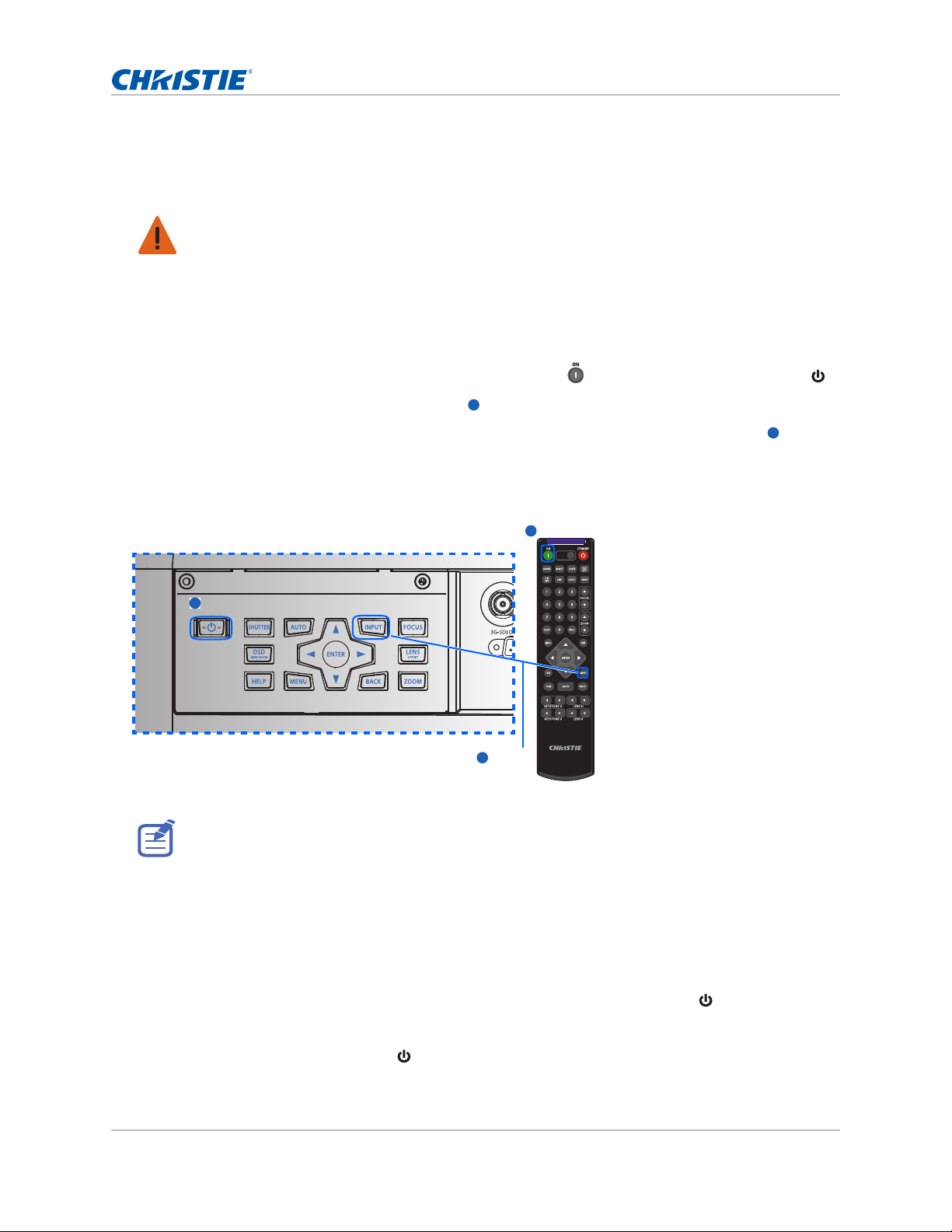
Installation
1
2
3
Power on
1
2
SHUTTER
VGA
HDMI2 DVI-D
BNC
DP
3G-SDI HDBaseT
PRESENT.
CVBS
HDMI1
Power o n
1
2
Input Key
3
Turning the projector on
The projector cables must be securely connected before turning the power on.
Warning! Failure to comply with the following could result in death or serious injury.
• Do not look into the projector lens when the laser is on. The bright light may result in permanent
eye damage
1. The Power button on the keypad is illuminated when the power cables are connected.
2. Ensure the lens has been installed in the projector.
3. Ensure that no one or no objects are in the beam path before turning on the projector.
4. To turn on the projector, on the IR remote keypad press or on the built-in keypad press .
The status LED is green with a slow blink.
5. To select an input source and turn it on, on the IR remote keypad select Input Key.
Available input sources are VGA, HDMI1, HDMI2, DVI, 3G-SDI, and HD-BaseT.
The projector detects the source you selected and displays the image.
The first time the projector is used, select the preferred language from the Main Menu after the
startup screen is displayed.
Turning the projector off
Power off the projector in preparation for inspection or maintenance.
1. To turn the projector off, on the IR remote keypad or built-in keypad press .
A warning message appears on the displayed image.
2. To confirm your selection, press again.
GS Series User Manual 20
020-001044-02 Rev. 1 (07-2016)
Page 21
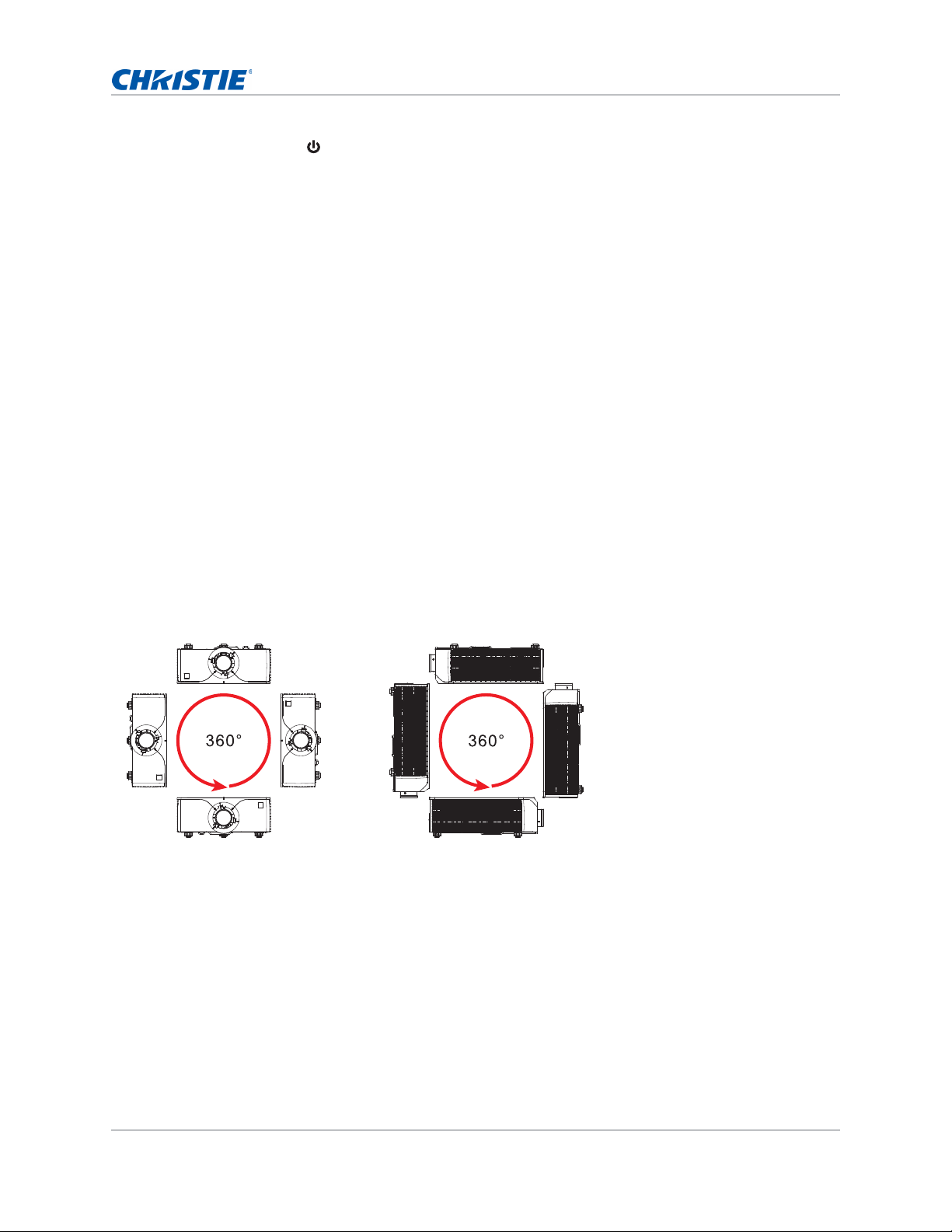
Installation
If you do not press again, the warning message disappears after three seconds and the
projector remains on.
Adjusting the projector position
When you select a position for the projector, consider the size and shape of your screen, the
location of your power outlets, and the distance between the projector and the rest of your
equipment. Follow these general guidelines:
• Position the projector on a flat surface at a right angle to the screen. The projector (with the
standard lens) must be at least 4.27 feet (1.3 m) from the projection screen.
• Position the projector to the required distance from the screen. The distance from the lens of
the projector to the screen, the zoom setting, and the video format determine the size of the
projected image.
• Determine the lens throw ratio:
• Lens 0.75~0.95 (WU/HD)
• Lens 0.95~1.22 (WU/HD)
• Lens 1.22~1.52 (WU/HD)
• Lens 1.52~2.9 (WU/HD)
• Lens 2.9~5.5 (WU/HD)
• 360 degree free orientation operation
GS Series User Manual 21
020-001044-02 Rev. 1 (07-2016)
Page 22
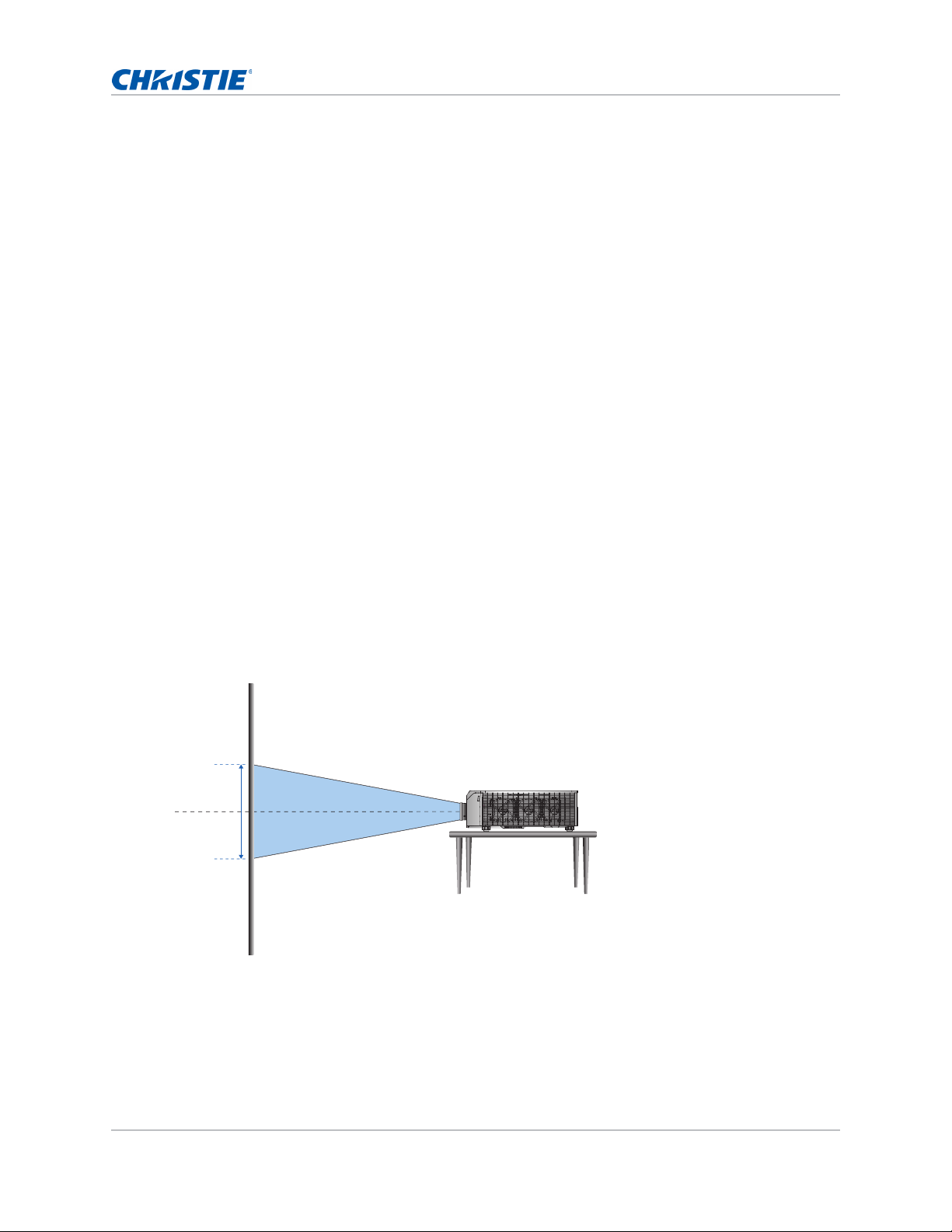
Installation
Lens center
0 %
Calculating the lens offset
Adjust the offset to align the image on the screen with full image size.
• The vertical image offset (shift) ranges for the projector are +/-50% (WUXGA) and +/-60%
(HD).
• The horizontal image offset (shift) range for the projector is +/-30% (HD/WUXGA).
• The method for calculating lens offset complies with industry standards. For example for
vertical lens offset:
• At 0% offset (or on axis), the center of the image is on the lens center, so half of the
image appears above and half appears below the lens center.
• At +50% offset, all of the image appears above the lens center.
• The percentage (%) offset is calculated as the ratio of the number of pixels shifted up or
down to full image size. For example for WUXGA:
• Shifting up 600 pixels gives an offset of 600/1200 * 100% = 50%
• Shifting down 600 pixels gives an offset of -600/1200 * 100% = -50%
• Shifting up 720 pixels gives an offset of 720/1200 * 100% = 60%
• Shifting up 240 pixels gives an offset of 240/1200 * 100% = 20%
WUXGA projectors
The following show vertical image offsets for the WUXGA projectors:
• Vertical image offset: 0%
GS Series User Manual 22
020-001044-02 Rev. 1 (07-2016)
Page 23
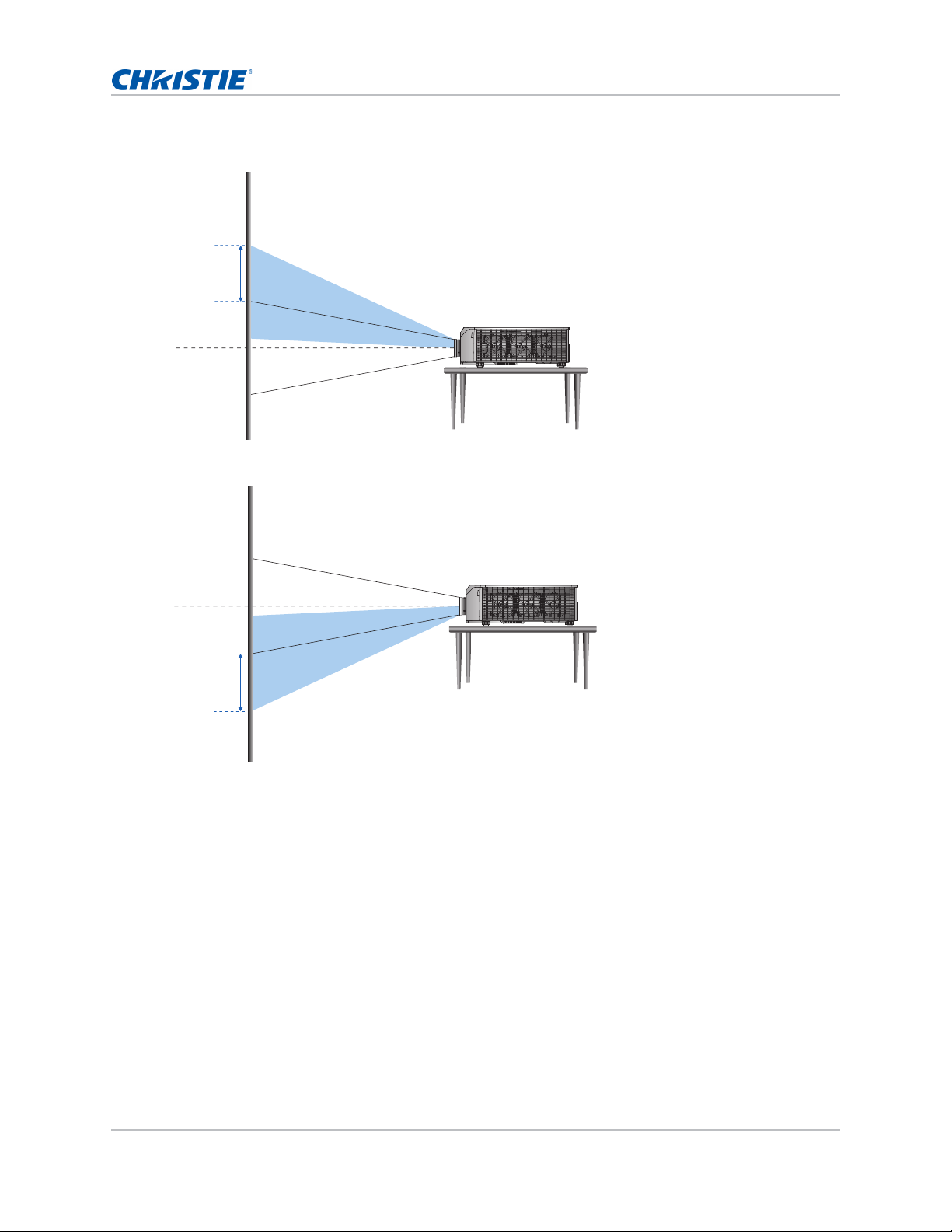
• Vertical image offset: +50%
+50%
Lens center
Lens center
-50%
• Vertical image offset: -50%
Installation
GS Series User Manual 23
020-001044-02 Rev. 1 (07-2016)
Page 24
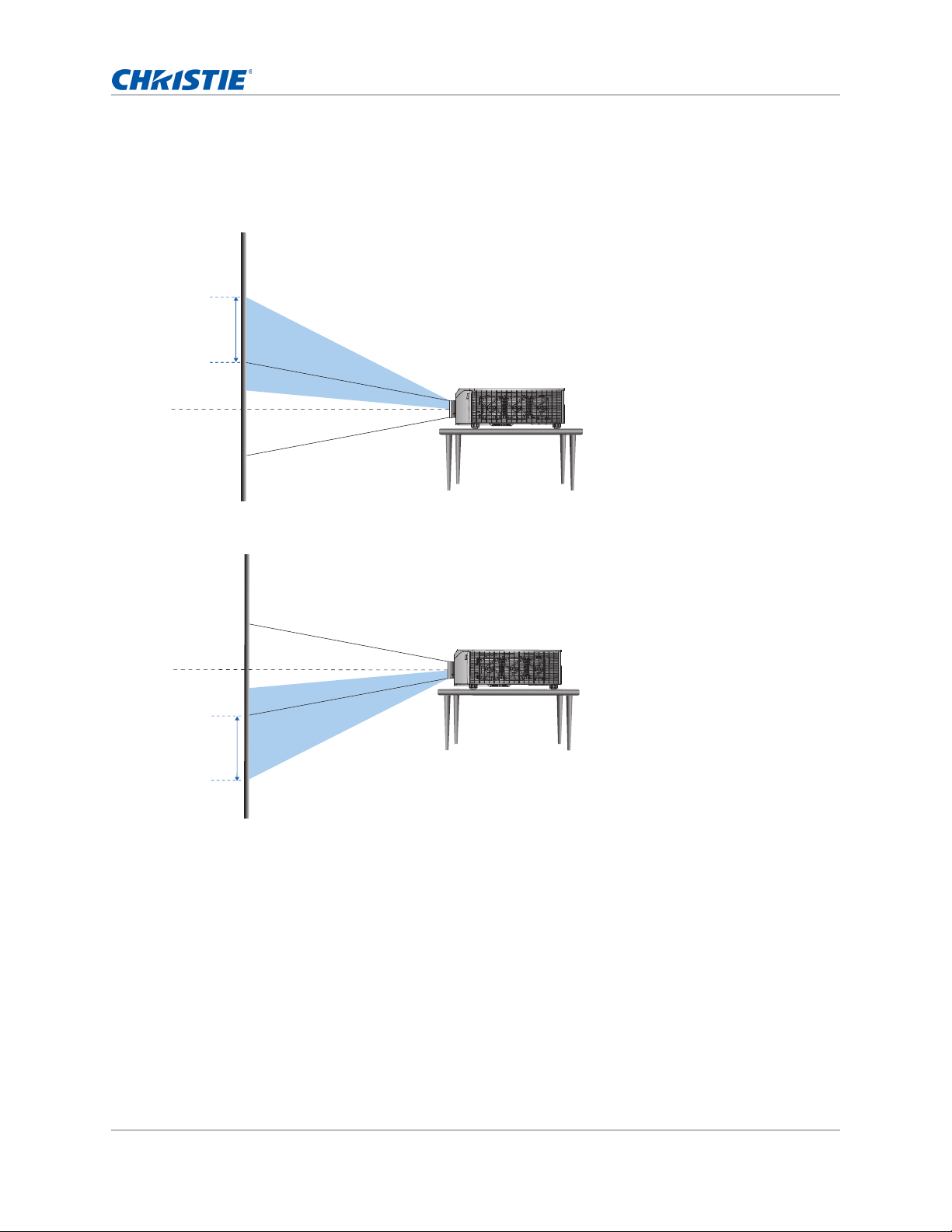
HD Projectors:
Lens center
+60%
Lens center
-60%
The following show vertical and horizontal image offset for HD projectors:
• Vertical image offset: +60%
• Vertical image offset: -60%
Installation
GS Series User Manual 24
020-001044-02 Rev. 1 (07-2016)
Page 25
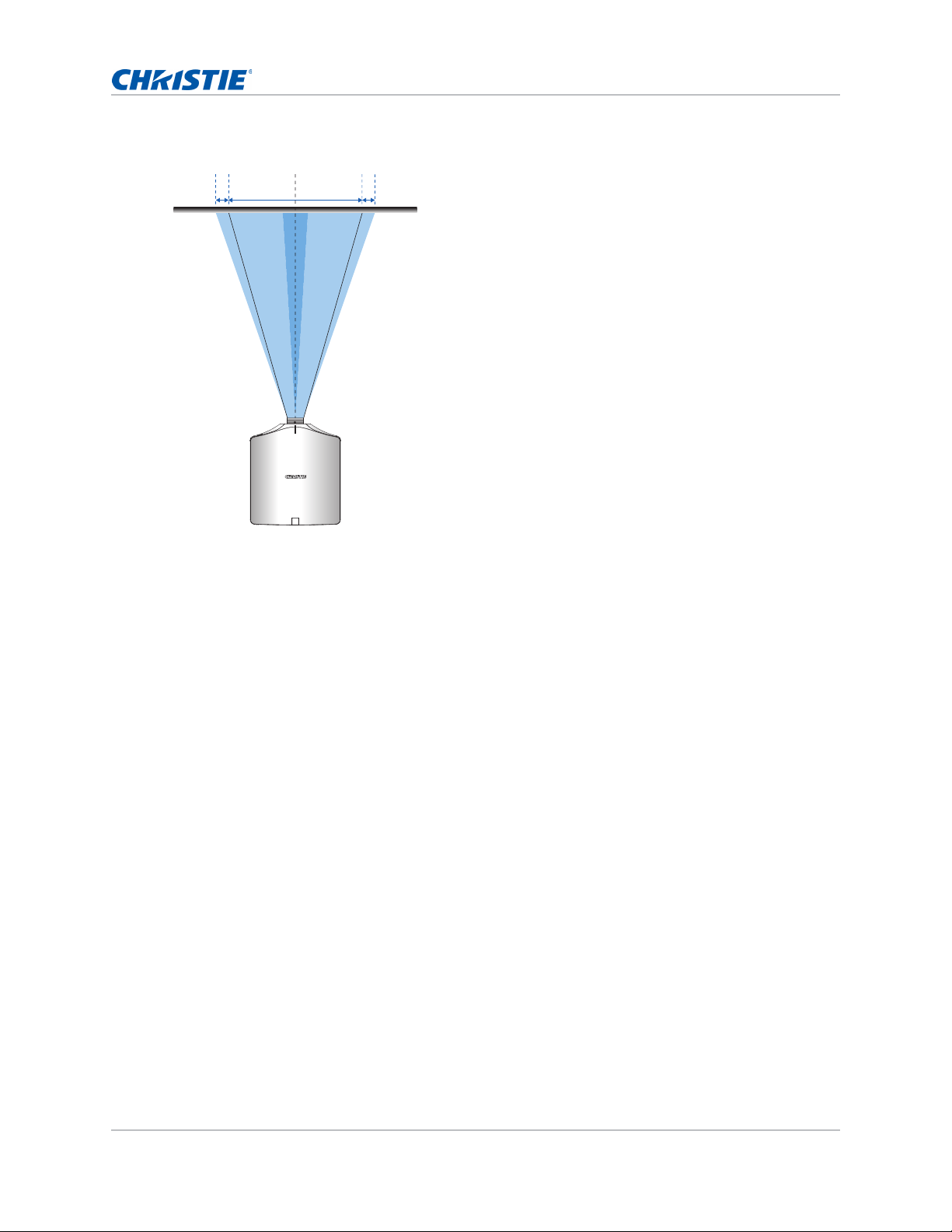
• Horizontal image offset: +/-30%
Lens center
-30%
100% +30%
Installation
Removing and installing the lens
When handling the projector after lens installation, make sure the front lens cap is placed on the
lens to protect the lens surface from potential damage. When carrying or moving the projector, do
not handle by the lens. This may damage the lens, the chassis, or other mechanical parts within the
projector.
1. Center the lens. Ensure the lens is at or near its center position. Attempting to remove the lens
with a large offset may cause damage to the lens assembly.
Center the lens while the projector is switched on by pressing the Lens Horizontal or Lens
Vertical button and then pressing Enter.
2. Turn off the projector.
3. Allow the projector to cool down into standby mode before replacing the lens.
4. After the projector has cooled down and prior to replacing the lens, remove the power cord.
GS Series User Manual 25
020-001044-02 Rev. 1 (07-2016)
Page 26
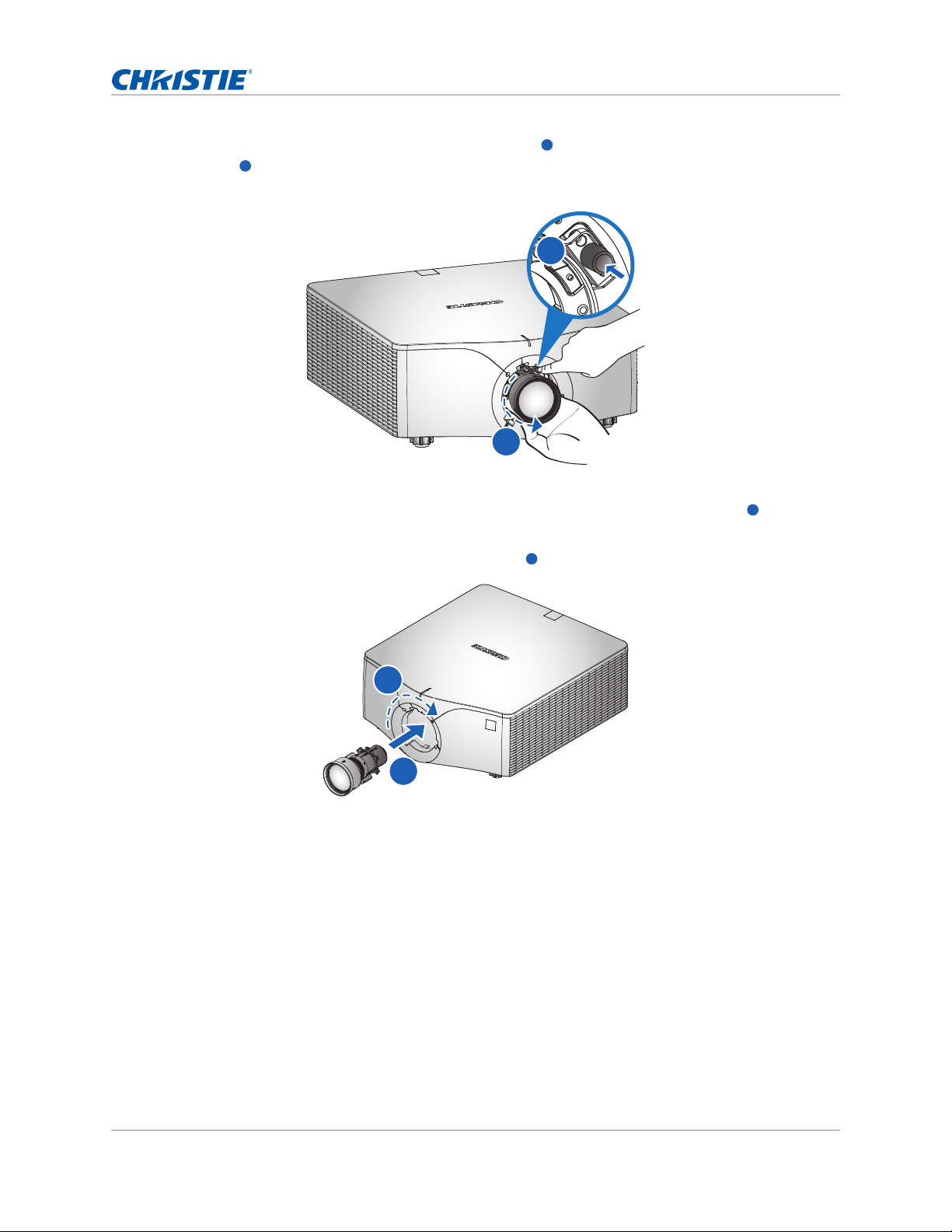
Installation
A
B
A
B
A
B
5. To remove the lens, press the Lens Release button and rotate the lens counterclockwise by
a quarter to release the lock.
6. Remove the lens through the front of the projector.
A
B
7. To install the new lens, fully insert the lens assembly straight into the lens mount without
turning.
8. To lock the lens in place, rotate the lens clockwise .
GS Series User Manual 26
020-001044-02 Rev. 1 (07-2016)
Page 27
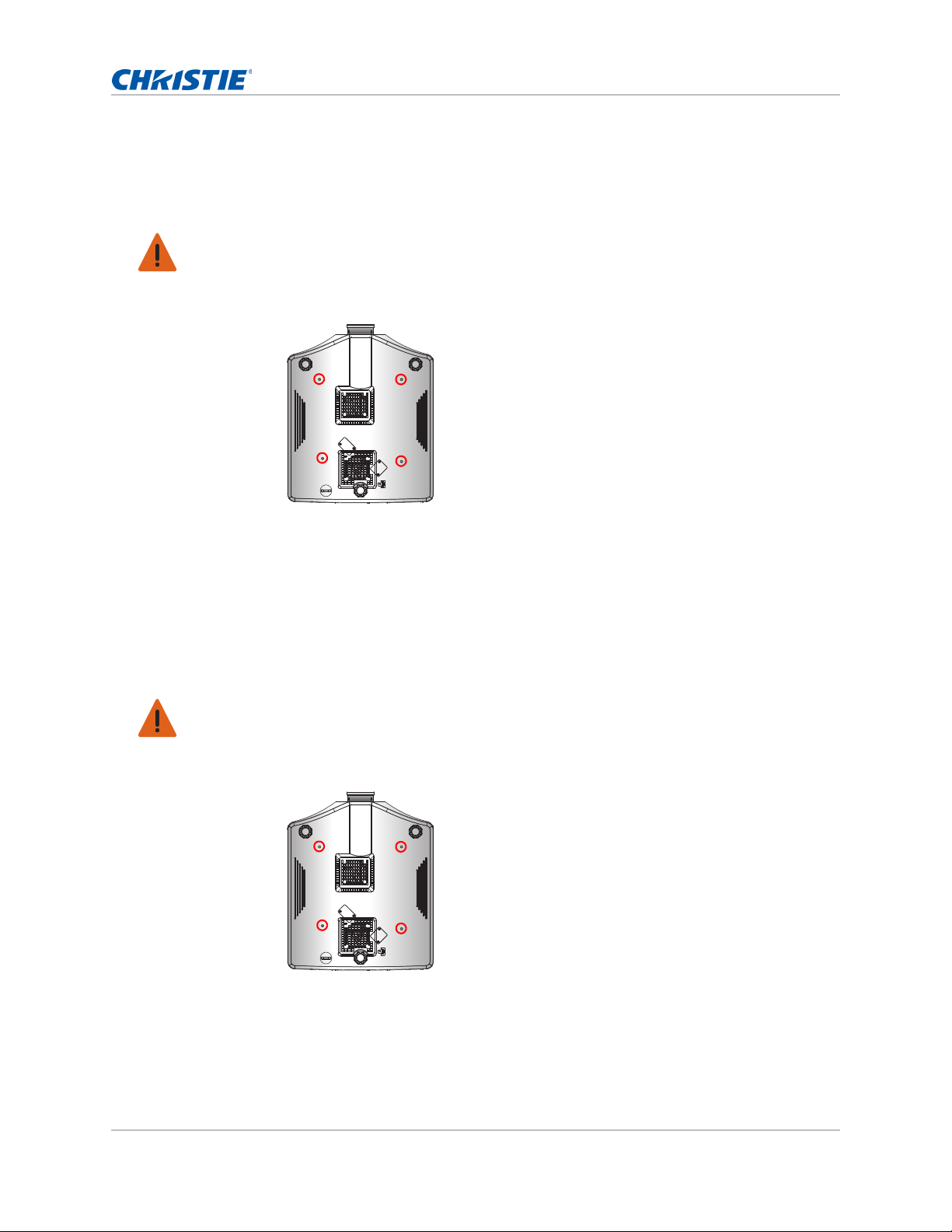
Installation
Installing the ceiling mount
Mount the projector with a Christie-approved mount (such as the Christie One Mount Plus, P/N:
140-117100-XX), using the four mounting points on the underside of the projector.
Warning! Failure to comply with the following could result in death or serious injury.
• When not mounted properly, the projector may fall.
• The warranty on this projector does not cover damage caused by the use of a non-recommended
ceiling mount kit or installatio n of the ceiling mount kit in an imprope r location.
1. Refer to the installation instructions and safety guidelines provided in the mount kit (such as
the Christie One Mount Plus, P/N: 140-117100-XX).
Installing the projector in the rigging frame
Install the projector in a Christie-approved rigging frame (such as the Christie QwikRig Rigging
Frame, P/N: 140-128102-XX), using the four mounting points on the underside of the projector.
Warning! Failure to comply with the following could result in death or serious injury.
• When not mounted properly, the projector may fall.
• The warranty on this projector does not cover damage caused by the use of a non-recommended
ceiling mount kit or installatio n of the ceiling mount kit in an imprope r location.
1. Refer to the installation instructions and safety guidelines provided in the rigging frame kit
(such as the Christie QwikRig Rigging Frame, P/N: 140-128102-XX).
GS Series User Manual 27
020-001044-02 Rev. 1 (07-2016)
Page 28
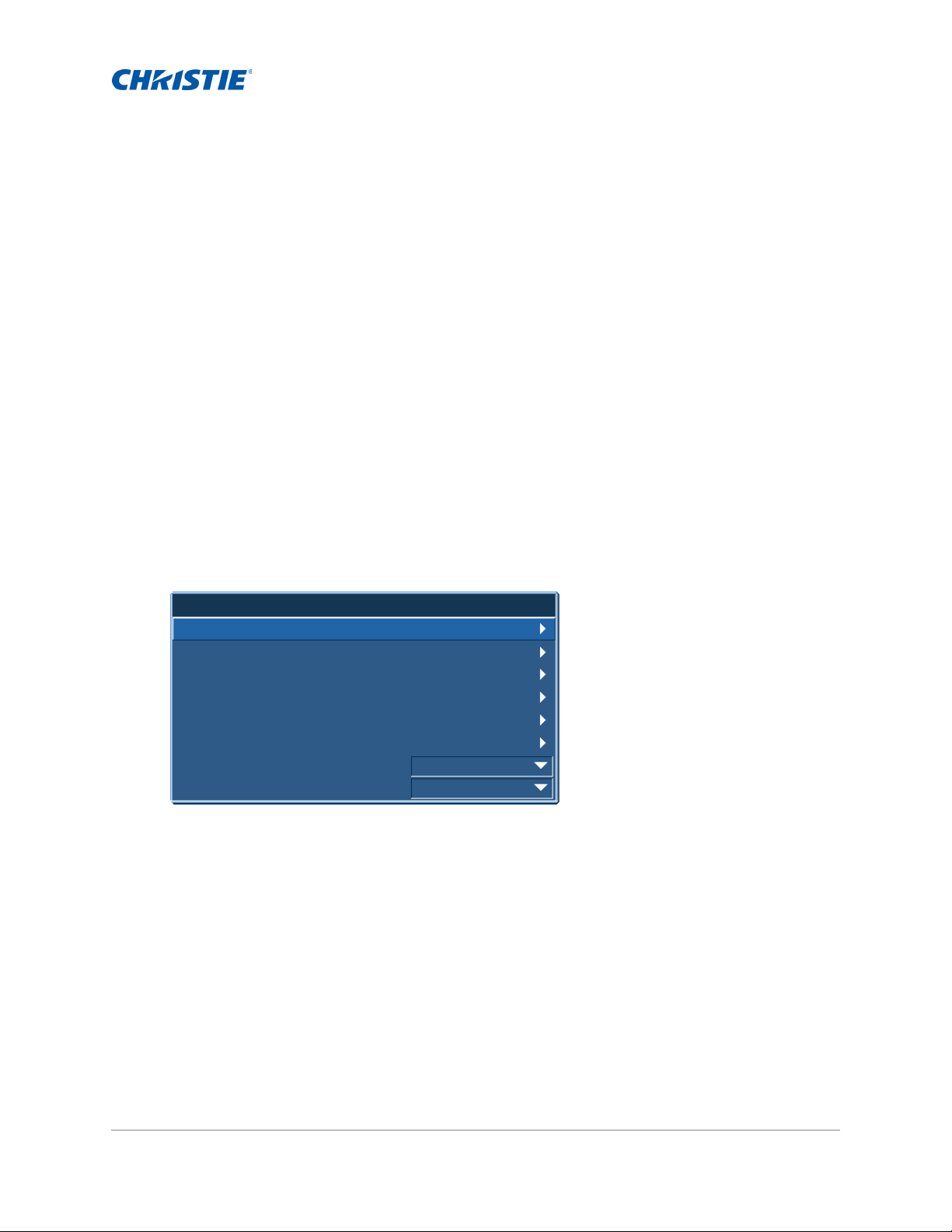
Operation
Main Menu
1. Size & Position
2. Image Settings
3. Configuration
4. Light Source
5. Status
6. Input Switching & PIP
7. Language
8. Test Pattern
English
Off
The projector has multilingual on-screen display (OSD) menus so you can make image adjustments
and change a variety of settings.
Most of the projector controls are accessed from within the projector menu system. Several groups of
related functions are selectable from the Main Menu as shown below.
• To display the Main Menu, on the IR remote keypad or on the built-in keypad on the rear of the
projector, press MENU.
• To navigate within the menu and adjust a setting up or down, use the arrow keys.
• To select a highlighted menu item or use it to change or accept a value, press ENTER.
You can then select the next item that you want to adjust in the menu.
• To return to the previous menu or exit menus if at top level, press EXIT.
GS Series User Manual 28
020-001044-02 Rev. 1 (07-2016)
Page 29
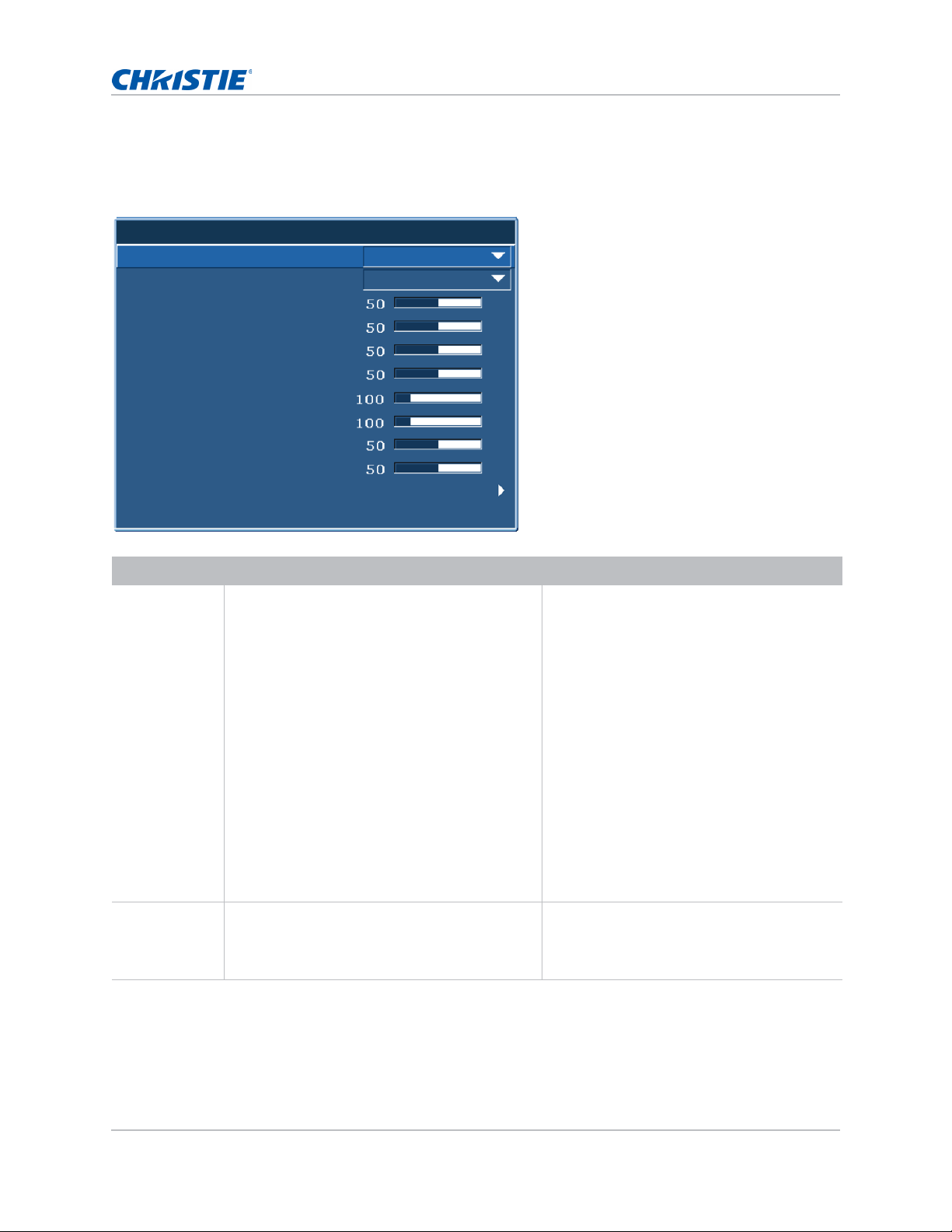
Operation
Size & Position
1. Size Presets
Auto
2. Overscan
Off
11. Geometry Correction
3. Pixel Track
4. Pixel Phase
5. Horz Position
6. Vert Position
7. Digital Horz Zoom
8. Digital Vert Zoom
9. Digital Horz Shift
10. Digital Vert Shift
12. Auto Image
Size and Position menu
The Size and Position menu determines the size and position of the image on the screen.
Menu item Description Options
Size Presets Displays an image with the detected size, or
Overscan Removes noise around the image. • Overscan Zoom enlarges image 6% from
GS Series User Manual 29
020-001044-02 Rev. 1 (07-2016)
resizes the image by maximizing either the
height, width, both, or resizes to the maximum
size possible while keeping the original aspect
ratio.
• Auto—Displays with the detected size.
• Native—Displays in its native resolution.
• 4:3—Retains 4:3 aspect ratio.
• Letterbox—Make the active content enlarge
to the full screen.
• Full Size—Fills the screen (re gardless of the
source).
• Full Width—Fills display width and keep
aspect ratio.
• Full Height—Fills display height and keep
aspect ratio.
• Custom—Stretches the display horizontally
or vertically without cutting the image
display.
• 3D Mode—Displays 3D content.
If 3D Mode is selected, all other Size
Presets items are grayed out.
the original size.
• Overscan Crop cuts 6% of the active pixels
in four edges of original image.
Page 30

Menu item Description Options
Operation
Pixel Track Ensures that the image quality is consistent
across the screen, the aspect ratio is
maintained, and the pixel phase can be
optimized. Steady flickering or several soft
vertical stripes or bands across the entire image
indicates poor pixel tracking. (Analog RGB
signals only)
Pixel Phase Adjusts the pixel phase when the image shows
shimmer or noise after pixel tracking is
optimized. Pixel phase can adjust the phase of
the pixel-sampling clock relative to the incoming
signal. (Analog RGB signals only)
Horz Position Moves the image right or left within the area of
available pixels.
Vert Position Moves the image up or down within the area of
available pixels.
Digital Horz
Zoom
Changes the size of projector's display area
horizontally. If the display area has been resized
by this setting, it can be moved by changing the
Digital Horz Shift and Digital Vert Shift settings.
Digital Vert
Zoom
Changes the size of projector's display area
vertically . If the display area has been resized by
this setting, it can be moved by changing the
Digital Horz Shift and Digital Vert Shift settings.
Digital Horz
Shift
Digital Vert
Shift
Geometry
Moves the display area horizontally if its size has
been changed by the Digital Zoom setting.
Moves the display area vertically if its size has
been changed by the Digital Zoom setting.
Provides two ways for warping control. • PC Mode off—User can do simple horizontal
Correction
—
—
—
—
—
—
—
—
and vertical keystone, pincushion, and 4corner control by using the on-screen
display.
• PC Mode on—User can do arbitrary warping
or blending control by using PC APP
provided separately.
Auto Image Forces the projector to reacquire and lock to the
input signal. This is useful when signal quality is
marginal.
• Normal mode—Supports all of the 4:3 input
sources.
• Wide mode—Supports all of the 16:9 input
source and most of the 4:3 input source.
For the 4:3 input sources not re cognized by
Wide mode (for example, 1400 x 1050),
perform Auto Image using Normal mode.
GS Series User Manual 30
020-001044-02 Rev. 1 (07-2016)
Page 31

Operation
B
A
B
A
Ind. 1080P WUXGA
A 30.60% 30.34%
B 14.20% 12.86%
B
A
B
A
Ind. 1080P WUXGA
A 5.12% 5.04%
B 11.00% 10.52%
Geometry correction
Geometry correction provides two ways for warping control:
• PC Mode off—User can do simple horizontal and vertical keystone, pincushion, and 4-corner
control by using the on-screen display.
• PC Mode on—User can do arbitrary warping or blending control by using the PC APP provided
separately.
The following table provides information about the geometry correction feature compatibility:
Warp Function 4-Corner Keystone Pincushion
4-Corner --
Keystone --
Pincushion --
Horz Keystone
Adjust the keystone horizontally to make the image more square. Horz Keystone corrects a
keystoned image shape in which the left and right borders of the image are unequal in length, and
the top and bottom are slanted to one of the sides. Use Horz Keystone with horizontally on-axis
applications. For horizontally offset applications, use 4-Corner correction using the OSD control or
the PC App provided separately.
Vert Keystone
Adjust the keystone vertically to make the image more square. Vert Keystone corrects a keystoned
image shape in which the left and right borders of the image are unequal in length, and the top and
bottom are slanted to one of the sides. Use with vertically on-axis applications. For vertically offset
images, use 4-Corner correction using the OSD control or the PC App provided separately.
GS Series User Manual 31
020-001044-02 Rev. 1 (07-2016)
Page 32

Operation
Ind. 1080P WUXGA
A 5.17% 5.39%
B 5.17% 4.24%
Ind. 1080P WUXGA
A 9.67% 7.44%
B 9.83% 7.58%
A B
Horz Pincushion
Adjust the pincushion horizontally and make the image more square.
A B
Vert Pincushion
Adjust the pincushion vertically and make the image more square.
4-Corner
Allow the image to be squeezed to fit an area defined by moving each of the four corners' x and y
position.
Ind. 1080P WUXGA
A 6.25% 6.25%
B 6.67% 6.67%
A A
B
B
AA
Reset
Reset all Geometry Correction parameters.
B
B
GS Series User Manual 32
020-001044-02 Rev. 1 (07-2016)
Page 33

Image Settings menu
Image Settings
1. Brightness
Auto
2. Contrast
3. Color Space
Normal4. Detail
Video8. Picture Settings
6. Video Options
7. Input Levels
9. Save to User
11. Image Freeze
12. Advanced Image Settings
5. 3D Display
10. Contrast Enhancement
The Image Settings menu sets the brightness, contrast, and other settings for images.
Operation
Menu item Description Options
Brightness Adjusts the intensity of the image. —
Contrast Adjusts the degree of difference between the
Color Space Selects a color space specifically tuned for the
Detail Selects the edge clarity of the image. —
3D Display Selects the 3D relating settings.• 3D Enable—Sets the 3D format. Supports
GS Series User Manual 33
020-001044-02 Rev. 1 (07-2016)
—
lightest and darkest parts of the image and
changes the amount of black and white in the
image.
—
input signal. Only useful for analog signals and
certain digital sources.
mandatory 3D formats and frame
sequential 3D@120Hz.
• 3D Invert—Inverts the 3D sync signal when
using a single projector.
• T oggle 3D Blending—Inv erts 3D sync signal
when using multiple projectors for 3D
blending.
Page 34

Menu item Description Options
Operation
Video Options Applies only to video sources. • Color—Adjusts a video image from black
and white to fully saturated color. (Video
sources only)
• Tint—Adjusts the red-green color balance
in the image of NTSC video images. (NTSC
video sources only)
• Detect Film—Controls film mode detection
and determine whether the original source
of the input video was film or video.
Input Levels Applies to VGA or component signals only. • Gain—Adjusts the gain of the red, green, or
blue channel of the image. It affects the
black and white.
• Offset—Adjusts the offset of the red,
green, or blue channel of the image. It
affects the black and white.
• Sync Threshold—Helps to sync when
connecting to the projector, if a hardware
device, such as a DVD player, is not
syncing properly with the projector.
(Progressive signals only)
Picture Settings
Optimizes the projector for displaying images
—
under certain conditions, such as:
• Presentation
• Video
• Bright
• REC709
• Real
• DICOM SIM
• 2D High Speed
• 3D
• Blending
• User-definable preset.
It affects the following:
• Gamma
• Sharpness
• White Peaking
• Overscan
• Brightness
• Contrast
• Color
• Tint
• Red Gain
• Green Gain
• Blue Gain
• Red Offset
• Green Offset
• Blue Offset
GS Series User Manual 34
020-001044-02 Rev. 1 (07-2016)
Page 35

Menu item Description Options
Operation
Save to User Saves the user settings.
—
Adjust the image settings and Select Save to
User as a picture setting. To recall these settings
in the future, select the User in the Picture
Settings menu.
You can save the following settings:
• Brightness
• Contrast
• Color
• Tint
• Red Gain
• Green Gain
• Blue Gain
• Red Offset
• Green Offset
• Blue Offset
• Color Temperature
• Gamma
• Detail
• White Peaking
• Overscan
Contrast
Enhancement
Enables or disables the contrast enhancement
function. Enable this function to raise the
contrast ratio.
Image Freeze Pauses the screen image. —
• DynamicBlack™— Auto adjusts the
contrast ratio for video contents.
• RealBlack— Reduces the black level for
dark images to raise the contrast ratio.
Advanced
Image Settings
Provides access to advanced image settings such
as gamma, white peaking, and so on.
• Gamma—Selects the appropriate gamma
from Video, Film, Bright, CRT, and DICOM.
• White Peaking—Incr eases the brightness of
whites near 100%. (Video source only)
• Color Temperature—Changes the intensity
of the colors. Select a listed relative
warmth value.
• Edge Enhancement—Applies the edge
enhancement process.
• Color Wheel Speed—Selects the color
wheel speed from 2x or 3x. The color
wheel speed defines the delay between the
color wheel and the DMD. The higher the
speed, the less rainbow effect on the
screen.
GS Series User Manual 35
020-001044-02 Rev. 1 (07-2016)
Page 36

Operation
Configuration
Auto
3. Ceiling Mount
English 1. Language
4. Rear Projection
5. Menu Preferences
6. Power Management
7. High Altitude
9. Communications
10. Backlight Preferences
11. Color Matching
2. Lens Settings
8. IR Control
12. Hot Key Settings
13. Service
Blank Screen
Configuration Menu
The Configuration menu sets the language, projection orientation, power usage, and other
preferences for the projector.
Menu item Description Options
Language Selects an available language
Lens Settings Adjusts the lens. • Focus and Zoom—Adjusts the focus and zoom the image in
GS Series User Manual 36
020-001044-02 Rev. 1 (07-2016)
for the on-screen display.
• English
• French
• German
• Italian
• Spanish
• Chinese (Simplified)
• Japanese
• Korean
• Russian
or out.
• Lens Shift—Shifts the lens up and down, or left and right.
• Lens Shift Memory—Applies lens position according to the
chosen set of lens shift memory position. Save the current
lens position to the projector memory.
• Lock All Lens Motors—Selects this function to prevent all lens
motors from moving. It may disable the zoom, focus,
horizontal and vertical position settings, locking any changes
and overriding all other lens features. This helps to prevent
accidental lens position changes in multi-projector
installations.
• Lens Calibration—Calibrates the lens center.
Page 37

Menu item Description Options
Operation
Ceiling Mount Turns the image upside down
for ceiling-mounted
projection.
Rear Projection Reverse the image so you can
project from behind a
translucent screen.
Menu
Preferences
Sets the on-screen display
menu preferences, and the
password for the projector.
Power
Management
Determines the power modes
for the projector.
High Altitude Enables or disables high
altitude mode.
IR Control Enables or disables the IR
sensors.
—
—
• Menu Horz Offset—Changes the horizontal position of the onscreen display.
• Menu Vert Offset—Changes the vertical position of the onscreen display.
• Show Messages—Displays status messages on the screen.
• Menu Transparency—Changes the on-screen display menu
background to be transparent.
As the value increases, more of the image behind the menu
is visible.
• Splash Screen Setup—Selects the splash screen.
• PIN Protect—Protects your projector with a password. Once
enabled, you must enter the password before you can
project an image.
• Change PIN—Allows you to change the password.
• Standby Mode—Determines if the projector is in standby
mode when connected to AC power.
• AC Power On—Automatically turns the projector on when
electrical power is connected.
• Auto Shutdown—Automatically turns the projector off after
no signals are detected for a preset number of minutes. If an
active signal is received before the projector powers down,
the image is displayed.
• Sleep Timer—Allows the projector to automatically power off
after it has been on for a specified amount of time (two, four,
or six hours).
• Cool Down—Configure the cool down time period (instantly
off, after 1 minute, or after 2 minutes).
• On—Enables high altitude mode for altitudes >/= 2000 m.
The fan operates at high speed to ensure sufficient air flow
for high altitudes.
• Off—Disables high altitude mode. For altitudes below 2000
m.
• Top—Enables or disables the signal from the top IR sensor.
• Front—Enables or disables the signal from the front IR
sensor.
• HDBaseT—En able s or disable s the signal from the HDBaseT
Box.
GS Series User Manual 37
020-001044-02 Rev. 1 (07-2016)
Page 38

Menu item Description Options
Operation
Communications Determines the
communication settings such
as network setup, serial port
information, and so on.
Backlight
Preferences
Controls the back light
behavior and timeout setting
for the keypad and status
LED.
Network—Allow you to setup network settings.
• DHCP—Turns the DHCP on or off.
• IP Address—Assigns the network IP address.
• Subnet Mask—Assigns the network subnet mask.
• Default Gateway—Assigns the network default gateway.
• MAC Address—Displays the network MAC address value.
• Enable—Enables or disables the WLAN functionality.
• Start IP—Enter the start IP address for wireless network.
• End IP—Enter the end IP address for wireless network.
• SSID—Enter a unique wireless network name (SSID).
• Password—Enter the wireless network password.
• Show Network Messages—Turns network messages on or off
• Restart Network—Restarts the network.
• Network Factory Reset—Performs factory reset on the
network settings. The Projector Name, IP Address (LAN),
Start IP and End IP, and SNMP settings can be reset.
Serial Port Baud Rate—Selects the serial port and baud rate.
Serial Port Echo—Controls whether the serial port echoes
characters.
Serial Port Path—Sets the serial port path to RS232 or
HDBaseT.
Projector Address—Sets the projector address (0 to 9). The
projector responds to the IR remote set to the same address as
the projector or to the IR remote set to address 0.
—
Color Matching Enables the selected method
(Manual Adjustment or HSG)
to define the precise hue of
each primary color
component (red, green, blue
and white).
When one method is enabled,
the other method is
• Manual Adjustment—Manually defines the precise hue of
each primary color component.
• HSG Adjustment—Adjusts the hue, saturation, and gain
(HSG) of the projected image. The HSG function
independently controls each of the color regions R, G, B, C,
M, Y, and W.
• Wall Color—Sets the wall color so the projector can enhance
the color performance customized for the specific wall.
automatically disabl e d . For
both methods, if Auto Test
Pattern is enabled, the solid
colored test pattern can be
displayed according to the
menu item on which you are
positioned.
For more information on color
matching, see Color
matching on page 40.
GS Series User Manual 38
020-001044-02 Rev. 1 (07-2016)
Page 39

Menu item Description Options
Operation
Hot Key Settings Assigns a different function to
the hot key on the IR remote
keypad by highlighting the
function in the list and
pressing ENTER.
Choose a function that does
not already have a dedicated
button, and assign the hot
key to that function, allowing
you to quickly and easily use
the chosen function.
Service Displays projector
information, sets test
patterns, error logs, and high
temperature warnings.
—
• Projector Info—Displays the current projector settings.
(Read-only)
• Factory Reset—Restores all settings to their default value. It
does not reset network but it resets RS232.
• Test Pattern—Sets the required internal test pattern to
display. To turn off a test pattern, select Off.
• Wheel Index (2X)—Sets the wheel index to Speed 2X. Only
use this setting when a new main board is installed, and the
picture quality needs to be optimized.
• Wheel Index (3X)—Sets the wheel index to Speed 3X. Only
use this setting when a new main board is installed, and the
picture quality needs to be optimized.
• Error Log—Shows the projector error log for debug.
• Mode Adjustment—Fine tunes the ho rizontal (H) and vertical
(V) start position for a signal in the EDID timing table and
record the values in the syst em to o v err ide the timin g tabl e.
To keep the settings, before exiting the menu, select Saved
to Record. To revert to original timing table settings,
manually clear each setting. Factory Defaults do not clear
these override settings.
• Laser Diode Info—Displays the information of each laser
diode bank including its voltage, current, and temperature.
GS Series User Manual 39
020-001044-02 Rev. 1 (07-2016)
Page 40

Operation
Color matching
You may require a unique color gamut (r ange) for a single projector or application, or y ou may need
to precisely match colors across multiple adjacent displays. Use color matching by Manual
Adjustment or HSG to define the precise hue of each primary color component (red, green, blue,
and white).
HSG
Hue, Saturation, and Gain (HSG) software controls the color regions R, G, B, C, M, Y, and W
independently.
1. Select HSG, select Color Matching > HSG.
Hue
Note the following about adjusted hue:
• Adjust the hue independently for each color (R,G,B,C,M, and Y).
• White does not have a hue input.
• A negative hue input provides a clockwise rotation of the color's hue.
• A positive hue input provides a counter-clockwise rotation of the color's hue.
• A zero input does not change the hue of the color.
GS Series User Manual 40
020-001044-02 Rev. 1 (07-2016)
Page 41

Saturation
Note the following about adjusted saturation:
• The saturation can be adjusted independently for each color (R,G,B,C,M, and Y).
• A saturation level of 0 removes all color from that region.
• A saturation level of 254 sets the color region to have maximum color.
• A saturation level of 127 does not change the saturation.
Operation
Gain
Note the following about adjusted gain:
• The gain can be adjusted independently for each color (R,G,B,C,M,Y, and W).
• The range of input is 0 to 254.
• The gain changes the intensity level of the respective color.
• A gain level of 127 disables the HSG controls for that color.
• A gain level less than 127 darkens the respective color.
• A gain level of 254 sets the color region to have maximum gain; however, clipping occurs on
the signal.
• A gain of 127 is the nominal setting.
• White provides three gain level controls, one each for the R,G,B component of white.
GS Series User Manual 41
020-001044-02 Rev. 1 (07-2016)
Page 42

Light Source menu
Light Source
1. Light Source Mode
2. Constant Power
4. Light Source Info
5. Light Sensor
Constant Power
3. Constant Intensity
The Light Source menu sets the light source mode and power preferences.
Menu item Description Options
Operation
Light Source
Mode
Constant Power Sets the value of the laser diode power. —
Constant
Intensity
Sets the light source mode. • Constant Power
Sets the value for the Constant Intensity
mode to maintain constant brightness.
The light sensor monitors the light level and
consumes more power as the laser brightness
decays naturally over time. When the laser
setting reaches the maximum power, it
remains at this setting.
Note the following:
• Light sensor must be calibrated for
Constant Intensity mode to work properly.
The calibration must be performed after the
laser diode replacement.
• Constant Intensity mode is disabled if Light
Sensor Calibration is not completed.
• Constant Power mode and Constant
Intensity mode conflict with each other.
When one function is enabled, the other
function is automatically disabled.
• When Constant Intensity mode is enabled,
the Dymanic Black and RealBlack functions
are automatically disabled.
—
• Constant Intensity
• ECO 1/ECO 2
• Rental Mode—Adjusts to the lowest fan
speeds and switches the laser diode power
to the minimum setting.
Light Source
Info
Light Sensor Calibrates the light sensor. —
GS Series User Manual 42
020-001044-02 Rev. 1 (07-2016)
Displays information about the light source in
the projector.
• Total Projector Hours—Displays the current
total number of hours the projector has been
used.
• LD Hours—Displays the current total number
of hours the laser diode has been used.
Page 43

Operation
Status
Model Name
Sync On GreenMain Sync Type
Serial Number
Native Resolution
Firmware
Main Input
Main Signal Format
Main Pixel Clock
Main Horz Refresh
Main Vert Refresh
PIP/PBP Input
PIP/PBP Signal Format
PIP/PBP Pixel Clock
PIP/PBP Sync Type
PIP/PBP Horz Refresh
PIP/PBP Vert Refresh
Light Source Power
Total Projector Hours
Standby Mode
Lens Lock Settings
IP Address
DHCP
System Temperature
0.5W Mode
Allow
Light Source Hours
LC Hours
No
DHD850-GS
Status menu
The read-only Status menu lists a variety of details about the standard and optional components
currently detected in the projector.
For DHD models
GS Series User Manual 43
020-001044-02 Rev. 1 (07-2016)
Page 44

For DWU models
Status
Model Name
Sync On GreenMain Sync Type
Serial Number
Native Resolution
Firmware
Main Input
Main Signal Format
Main Pixel Clock
Main Horz Refresh
Main Vert Refresh
PIP/PBP Input
PIP/PBP Signal Format
PIP/PBP Pixel Clock
PIP/PBP Sync Type
PIP/PBP Horz Refresh
PIP/PBP Vert Refresh
Light Source Power
Total Projector Hours
Standby Mode
Lens Lock Settings
IP Address
DHCP
System Temperature
0.5W Mode
Allow
Light Source Hours
LC Hours
No
DWU850-GS
Operation
GS Series User Manual 44
020-001044-02 Rev. 1 (07-2016)
Page 45

Operation
Input Switching & PIP
VGA
1. Main Input
HDMI1
2. PIP/PBP Input
Medium
5. Size
Top Right
6. Main Layout
Auto Source
7. Timing Detection Mode
3. PIP/PBP Enable
4. Swap
8. Source Info
9. Input Key
10. Blank on Signal Switch
Input Switching & PIP menu
The Input Switching & PIP menu determines how the main and PIP/PBP inputs are handled.
Menu item Description Options
Main Input Selects an active input to be used as the main
PIP/PBP Input Selects an active input to be used as the PIP/
PIP/PBP Enable Toggles between displaying two sources at
Swap Changes the main image to PIP/PBP, and the
Size Selects the PIP/PBP size to small, medium, or
Main Layout Sets the location of the PIP/PBP image on the
Timing Detection
Mode
Source Info Displays the current source settings. (Read-
Input key Lists or changes the sources. —
GS Series User Manual 45
020-001044-02 Rev. 1 (07-2016)
image.
PBP.
once (main and PIP/PBP images) or one
source only.
Refer to Inputs on page 71 and PIP/PBP
compatibility on page 75.
PIP/PBP to main image.
Swapping is available only when PIP/PBP is
enabled.
large.
screen.
Sets timing detection mode to wide or n ormal
to support additional PC timings. When the
projected picture is not completed, this
function is used to adjust the picture.
For 4:3 input sources not recognized by Wide
mode (for example 1400 x 1050), perform
Auto Image using Normal mode.
only)
—
—
• Selected checkbox—Turns the PIP/PBP
source on
• Cleared checkbox—Turns the PIP/PBP source
off.
—
—
—
• Normal mode—Supports 4:3 input sources.
• Wide mode—Supports the 16:9 input source
and most 4:3 input sources.
—
.
Page 46

Menu item Description Options
P
P
P
P
P
P
P
P
P
P
P
P
PPP
P
P
P
P
P
PPP
Operation
Blank on Signal
Switch
Blanks the screen before timing is stable when
changing the source.
• On—Blanks the screen before timing is
stable when charging source.
• Off—Disables blanking the screen.
PIP/PBP layout and size
A P indicates the primary source region (lighter color) and an asterisk (*) indicates both regions are
the same size.
PIP/PBP Layout PIP/PBP Size
Small Medium Large
PBP, Bigger Left
Over-Under, Bigger Upper
PBP, Bigger Right
Over-Under, Bigger Lower
PIP-Bottom Right
PIP-Bottom Left
PIP-Top Left
PIP-Top Right
P
GS Series User Manual 46
020-001044-02 Rev. 1 (07-2016)
Page 47

Operation
Language
Test Pattern
1. Off
2. Grid
3. White
4. Black
5. Checkerboard
6. Color Bars
Language menu
Select an available language for the on-screen display.
Test Pattern menu
Choose the required internal test pattern to display, or select Off to turn off a test pattern.
Web user interface
The web user interface provides an alternate way to access the menu functionality on the projector.
GS Series User Manual 47
020-001044-02 Rev. 1 (07-2016)
Page 48

Logging on to the web user interface
Log onto the web user interface by following the steps below.
1. Open a web browser and type the IP address (in the address bar) assigned to your projector.
2. From the Access type list, select the log in level.
Operation
3. In the Password field, type the password.
4. From the Language list, select the appropriate language.
5. To access the Main window, click Login.
GS Series User Manual 48
020-001044-02 Rev. 1 (07-2016)
Page 49

Operation
Main tab–General
Displays information about the projector, its power status, and what is selected for the main and
PIP/PBP input sources.
Panel Description
Control Selects main source/PIP source, enables or disables PIP/PBP, changes the layout or PIP size,
swap, and change the test pattern.
Projector
Information
Switch Switches the on or off status of Power, Pic Mute, and on-screen display.
Checks the projector information for power status, Pic mute status, on-screen display status, IP
address, and MAC address.
Main tab–Status
Displays the current status of light source, cooling (fans), version numbers and signal (source)
information.
Main tab–Lens
Controls the focus, lens shift, and zoom adjustments for the lens.
GS Series User Manual 49
020-001044-02 Rev. 1 (07-2016)
Page 50

Operation
GS Series User Manual 50
020-001044-02 Rev. 1 (07-2016)
Page 51

Operation
Network
If you change a setting, the network subsystem of the projector may restart, and you may be
logged off.
Panel Description
Restart
Network
Executes a network restart. This does not change any of the network settings.
GS Series User Manual 51
020-001044-02 Rev. 1 (07-2016)
Page 52

Panel Description
Operation
Network
Factory Reset
LAN Setting
Panel
WLAN Setting
Panel
Executes a network factory reset. Network settings may be reset to the following default values.
Projector Name = Christie@ + Serial Number
Show Network Messages = ON
LAN settings:
• Manual
• IP Address = 192.168.0.100
• Subnet Mask = 255.255.255.0
• Default Gateway = 192.168.0.100
WLAN settings:
• Enable
• Start IP = 192.168.1.100
• End IP = 192.168.1.120
• Subnet Mask = 255.255.255.0
• Default Gateway = 192.168.1.100
SNMP settings:
• SNMP Read Community = private
• Trap IP Address = 0.0.0.0
• SMTP IP Address = 0.0.0.0
• All other settings a re cleared or blanked
Trap Configuration:
• All items = SNMP Trap + Email
• Sets whether the projector must obtain an automatically assigned IP address through DHCP or
if the user sets the address manually.
• For the TCP/IP setting, enter the IP address, netmask, and default gateway address.
• Enables or disables the wireless LAN of the projector.
• Enter the IP address range, netmask, and default gateway for the wireless LAN.
GS Series User Manual 52
020-001044-02 Rev. 1 (07-2016)
Page 53

Panel Description
Operation
SNMP Panel Provides network administrators with a common way to manage their network devices from a
single remote location. Administrators can use the Simple Network Management Protocol (SNMP)
interface to query a number of devices to see their current status or configuration. Operators can
change configuration values and configure trap notifications to be sent when certain events occur
(for example, loss of signal, power state change, and so on).
Emails are sent to the mail server configured in the projector settings. Up to two user email
accounts can be selected. Important information regarding the event is located in the body
content of the email.
SNMP Traps are notifications sent from the projector and are only received by a trap receiver
(MIB Browser) in the computer.
• SNMP Read Community (default setting: private)—Plain text password that must also be
entered in the MIB browser. This password allows various settings in the projector to be
queried.
• SNMP Location (default setting: blank)—Use as a description to where a projector is located in
a building. SNMP emails sent specify this location.
• T r ap IP Address (def ault setti ng: 0.0.0.0)—Fi ll in this fi eld with the IP addres s of the comput er,
on which you want to view received traps from the projector.
• Trap Email 1/2 (default setting: Blank)—Set the Trap Email 1 and 2 to an email address
configured under the mail server entered in the SMTP Server IP Address field.
• Email from Address (default setting: blank)—Set the name of the source of the SNMP emails.
• SMTP Server IP Address (default setting: 0.0.0.0)—Enter the IP address of the mail server.
Trap
Configuration
Panel
Sets the SNMP actions for the system events. The options are:
• SNMP Trap
• + Email
• Email
• SNMP Trap
• Disabled
Crestron
Enter the IP address, IP ID, and port of Crestron device for the connection.
Control System
Panel
GS Series User Manual 53
020-001044-02 Rev. 1 (07-2016)
Page 54

Operation
Tools
Use the Tools pages to control size and position, image settings, configuration, light source, input
switching, PIP, and test patterns.
Administrator Page
Add or delete a user or change password.
About Page
The About page provides version and license information about GS Series.
Tab Description
Version Views the main firmware version, network firmware version, projector model name, and
projector serial number.
License Displays the license information of the computer program.
GS Series User Manual 54
020-001044-02 Rev. 1 (07-2016)
Page 55

Operation
LAN
1. DHCP
2. IP Address
3. Subnet Mask
4. Default Gateway
5. MAC Address
Christie Presenter
The Christie Presenter application allows a remote desktop from a host PC to be displayed on the
network display through Ethernet or wireless transports. It can adapt to different network settings
(DHCP, fixed IP, and direct link by Ethernet cable).
Download Christie Presenter from the Christie website or from the web page of the projector.
Connecting to the Projector
Before using Christie Presenter, you must connect to the projector.
1. Connect to the projector using WiFi or Ethernet.
Ethernet connection:
a. To determine the projector's IP address, select Main Menu > Configuration >
Communications > LAN.
b. Configure your PC IP address to be on the same network as the projector.
c. The projector and computer must be connected directly or over the network using
Ethernet.
WiFi Wireless connection:
a. Insert the WiFi USB dongle (1DWUSB-BGN) into the USB port on the projector input
panel.
For more information about the WiFi USB dongle, see Optional accessories on page 77.
b. Power on the projector.
c. Obtain the WiFi SSID from Main Menu > Configuration > Communications > WLAN.
GS Series User Manual 55
020-001044-02 Rev. 1 (07-2016)
Page 56

d. Connect your PC device to the wireless SSID for the selected projector, for example:
Christie@0111000123.
Installing the Christie Presenter software
Install and configure the Christie Presenter software.
Operation
1. In a web browser, connect to the projector's network address.
The default address is 192.168.1.100.
2. Download and install the Christie Presenter software.
GS Series User Manual 56
020-001044-02 Rev. 1 (07-2016)
Page 57

Operation
3. Configure the Christie Presenter software.
The name entered identifies all computers connected to the projector by the Christie Presenter
software—either wired or wireless connections. The Network Display Management > Device
Management tab shows all current connections.
GS Series User Manual 57
020-001044-02 Rev. 1 (07-2016)
Page 58

Using the Christie Presenter
1. To pause or play the USB display, in the system tray, press Autorun.
After starting the Christie Presenter application, the main window appears.
Icon Description
Connects and searches the network display.
Operation
Stops or starts displaying desktop contents to the connected network display.
Selects a display region.
Configures Christie Presenter.
Manages all connected network displays.
Disconnects all connections.
GS Series User Manual 58
020-001044-02 Rev. 1 (07-2016)
Page 59

Connecting and searching the network display
1. To access the Connection menu section, click .
2. If the IP address of the projector is known, type the IP address and click Connect.
3. If the IP address is not known:
a. To search for the projector on the network, click Search.
b. Select the projector to which you want to connect.
c. To access the Login dialog, click Connect directly.
Operation
4. In the Login dialog, select the user type and type the password.
The default password for the Normal user is left blank. If the password was previously set, it
appears in the bottom-left corner of the on-screen display. The default password for the Admin
user is admin.
GS Series User Manual 59
020-001044-02 Rev. 1 (07-2016)
Page 60

5. In the Select display port window, select the display port.
Selecting the display region
When the connection is set up, you must select the display region.
1. To select the size of the projection region, click and select an option: FullScreen,
FixedSize, or Alterable.
Operation
Tab Description
FullScreen Turns the default capture mode to full screen when the program is launched. If screen capture
FixedSize Transfers on the image enclosed inside the frame (after a user places a frame on the desktop) to
Alterable Encloses only the captured region by the frame. To enlarge or downsize the region, drag the eight
GS Series User Manual 60
020-001044-02 Rev. 1 (07-2016)
starts, the image of the entire screen is transferred to a remote network display.
remote network display.
small black squares scattered on eight edges of the frame.
Page 61

Operation
Configuring Christie Presenter
Set the language for Christie Presenter, the region size of fixed size capture mode, if a notification
message dialog is allowed, the quality of JPEG images, YUV sample formats, and the network port
setting.
1. To configure Christie Presenter for basic and advanced settings, click .
Tab Description
Basic Setting Selects the language, changes the region size of fixed size capture mode, and selects if a
Advanced
Setting
notification message dialog is allowed.
Selects the quality of JPEG image, YUV sample formats and the network port setting. The fixed port
is port 5900.
GS Series User Manual 61
020-001044-02 Rev. 1 (07-2016)
Page 62

Managing all connected network displays
You can manage all connected network displays and users at the same time.
1. To control all users connected to the same projector, click .
Icon Description
Operation
Indicates the administrator is logged in.
Indicates a normal user logged in.
Indicates the device is connected.
Indicates the device is not connected.
Shows the current status and display position of the local screen on the network display. Click to
change the display position. A dialog appears.
Changes the password to the target network display. Only an Administrator user can change the
password.
Does not require a response. If user logs in as Admin, the key icon is displayed and the
Presenter password can be changed. If user log in as Normal, the lock icon is displayed and the
Presenter password cannot be changed.
Disconnects from the target network display.
Connects to a target network display using a web page.
GS Series User Manual 62
020-001044-02 Rev. 1 (07-2016)
Page 63

Operation
Operating the Card Reader
The Card Reader application has four available operation modes:
• USB Flash Devices Detection screen
• Thumbnail Display mode
• Images Display mode
• Images Slide Show mode
USB Flash Device Detection screen
In this mode, the Card Reader application detects any USB flash devices hot-plug events and
displays the flash device icon. When the flash device is removed from USB, the icon disappears.
Christie recommends removing the USB flash devices only when the Card Reader is changed to the
USB Flash Devices Detection Screen state.
Thumbnail Display mode
1. To access the Thumbnail Display mode, press the Enter.
Different photos in different folders can be chosen.
2. To access the Card Reader operation UI, press Menu.
3. Operate the Card Reader application with the Enter, Left, Right, Up, and Down keys.
The following buttons are supported in the user interface:
Button Description
Previous Moves the selected item left or goes to previous page when this is the left-most item.
GS Series User Manual 63
020-001044-02 Rev. 1 (07-2016)
Page 64

Operation
Button Description
Next Moves the selected item right or goes to next page when this is the right most item.
Display Displays the selected image or folder.
Thumbnail Enter the Thumbnail Display mode.
SlideShow Enter the Slide Show mode.
NameOrder Sorts files and folders by name.
ExtendOrder Sorts files and folders by extended order.
SizeOrder Sorts files and folders by size.
TimeOrder Sorts files and folders by time.
EXIF ON/OFF Enables or disables the auto image rotate accordingly to EXIF information.
FileName ON/OFF Enables or disables the filename display in Thumbnail Display mode.
Image Display mode
1. In the Thumbnail Display mode, to enter the Image Display mode, press ENTER.
2. To display the last or next image in the Image Display mode, use the Left and Right keys.
3. To exit Image Display mode and return to Thumbnail Display mode, press ENTER.
4. To display an image in the Image Display mode use the operation UI.
The following operations are supported in the operation UI.
Button Description
Display Enter the Image Display mode.
Thumbnail Enter the Thumbnail Display mode.
SlideShow Enter the Slide Show mode.
Actual Size Displays the image in actual size.
Best Fit Display the image in a size that best fits the screen.
EXIFDisp OFF/On Enables or disables the EXIF information display.
+90deg Rotates the image 90 degrees.
-90deg Rotates the image -90 degrees.
GS Series User Manual 64
020-001044-02 Rev. 1 (07-2016)
Page 65

Image Slide Show mode
1. In the Thumbnail Display mode, to enter the Slide Show mode, press SlideShow.
2. In the Slide Show mode, to enter the Image Display Mode, press ENTER.
3. To display an image in the Slide Show mode use the operation UI.
The following operations are supported in the Slide Show Mode operation UI.
Operation
Button Description
Stop Stops Slide Show mode.
Next Displays the next image.
Previous Displays the previous image.
Delay 3/4/5 Sets a slide show delay in seconds.
Slide Effect Supports for the following slide effects:
• Slide Right
• Blocks
• RightDown
• XLines
• Slide Up
• Ylines
Repeat ON/OFF Enables or disables Slide Show Repeat mode.
When the image cannot be displayed due to a memory limitation or an unsupported image format,
the specific image is displayed on the center of the screen.
GS Series User Manual 65
020-001044-02 Rev. 1 (07-2016)
Page 66

Troubleshooting
If you cannot resolve an issue using the information provided in this section, contact your reseller
or service center.
No image appears on screen
The image does not appear on the screen.
Resolution
• Make sure all the cables and power connections are correctly and securely connected.
See Installation on page 18 for more details.
• Make sure the projector is switched on.
Incorrectly displayed image
The image is partial, is scrolling, or is otherwise incorrectly displayed.
Resolution
If using a PC (for Windows 95, 98, 2000, XP, Windows 7):
1. On control panel or IR remote keypad, press AUTO.
2. Select My Computer > Control Panel.
3. Double-click Display.
4. Select the Settings tab.
5. Verify your display resolution setting is lower than or equal to WUXGA (1920 × 1200).
6. Click Advanced Properties.
7. If the projector is still not projecting the entire image, change the monitor display:
a. Verify the resolution setting is lower than or equal to WUXGA (1920 × 1200).
b. Switch to the Monitor tab.
c. Click Change.
GS Series User Manual 66
020-001044-02 Rev. 1 (07-2016)
Page 67

Troubleshooting
d. Click Show all devices.
e. Under the SP box, select Standard monitor types.
f. Under the Models box, select the appropriate resolution mode.
g. Verify that the resolution setting of the monitor display is lower than or equal to WUXGA
(1920 × 1200).
If using a Notebook:
1. On control panel or IR remote keypad, press AUTO.
2. Adjust resolution of the computer.
3. To send signal out from notebook to projector, press the keys listed below for your Notebook
manufacturer (for example, [Fn]+[F4]):
Notebook brand Function keys
Acer [Fn]+[F5]
Asus [Fn]+[F8]
Dell [Fn]+[F8]
Gateway [Fn]+[F4]
IBM/Lenovo [Fn]+[F7]
HP/Compaq [Fn]+[F4]
NEC [Fn]+[F3]
Toshiba [Fn]+[F5]
Mac Apple System Preference > Display > Arrangement > Mirror display
4. If you experience difficulty changing resolutions or your monitor freezes, restart all equipment
including the projector.
Presentation is not displayed
The screen of the Notebook or PowerBook computer is not displaying your presentation.
Details
Some Notebook PCs may deactivate their own screens when a second display device is in use. Each
has a different method of reactivation.
Resolution
Refer to your computer manual for information on changing the method of reactivation.
GS Series User Manual 67
020-001044-02 Rev. 1 (07-2016)
Page 68

Troubleshooting
Unstable or flickering images
The image is unstable or is flickering when projected.
Resolution
• To correct the pixels, use Pixel Track and Pixel Phase.
• Change the monitor color setting on your computer.
Vertical flickering bar
The image has a vertical, flickering bar when projected.
Resolution
• To make an adjustment, use Auto Image.
• Check and reconfigure the display mode of your graphic card to make it compatible with the
projector.
Image is out of focus
The image is out of focus on the screen.
Resolution
• Make sure both lens caps (front and back) are removed.
• Adjust the lens focus to fit the screen.
• Make sure the projection screen is between the required distance.
Image is stretched
The image is stretched when displaying a 16:9 DVD title.
Details
When you play anamorphic DVD or 16:9 DVD, the projector shows the best image if the projector
display mode is set to 16:9 in the on-screen display.
GS Series User Manual 68
020-001044-02 Rev. 1 (07-2016)
Page 69

Troubleshooting
Resolution
• If you play 4:3 format DVD titles, change the format to 4:3 in the projector on-screen display.
• If the image is still stretched, adjust the aspect ratio by setting the display format as 16:9
(wide) aspect ratio type on your DVD player. For more details, see Size and Position menu on
page 29.
Image is not the correct size
The image is too small or too large.
Resolution
• Adjust the lens zoom to fit.
• Verify you are using the correct lens.
• Change the position of the projector.
GS Series User Manual 69
020-001044-02 Rev. 1 (07-2016)
Page 70

Specifications
Learn about the product specifications. Due to continuing research, specifications are subject to
change without notice.
GS Series User Manual 70
020-001044-02 Rev. 1 (07-2016)
Page 71

Specifications
Inputs
The following table details the inputs for GS Series. RB in the Resolution column indicates reduced
blanking.
Signal Type Resolution Frame rate (Hz) VGA HDMI DVI 3G-SDI HDBaseT
PC 640x480 60 ●● ● ●
640x480 72 ●● ● ●
640x480 75 ●● ● ●
640x480 85 ●● ● ●
640x480 66.6 ●● ●
720x400 70 ●● ● ●
800x600 60 ●● ● ●
800x600 72 ●● ● ●
800x600 75 ●● ● ●
800x600 85 ●● ● ●
800x600 120 ●● ● ●
832x624 75 ●● ● ●
848x480 50 ●● ●
848x480 60 ●● ●
848x480 75 ●● ●
848x480 85 ●● ●
1024x768 60 ●● ● ●
1024x768 75 ●● ● ●
1024x768 85 ●● ● ●
1024x768 120 ●● ● ●
1152x720 50 ●● ●
1152x720 60 ●● ●
1152x720 75 ●● ●
GS Series User Manual 71
020-001044-02 Rev. 1 (07-2016)
Page 72

Specifications
Signal Type Resolution Frame rate (Hz) VGA HDMI DVI 3G-SDI HDBaseT
PC 1152x720 85 ●● ●
1152x864 60 ●● ● ●
1152x864 70 ●● ● ●
1152x864 75 ●● ● ●
1152x864 85 ●● ● ●
1152x870 75 ●● ●
1280x720 50 ●● ●
1280x720 60 ●● ● ●
1280x720 75 ●● ● ●
1280x720 85 ●● ● ●
1280x720 120 ●● ● ●
1280x768 60 ●● ● ●
1280x768 75 ●● ● ●
1280x768 85 ●● ● ●
1280x800 50 ●● ● ●
1280x800 60 ●● ● ●
1280x800 75 ●● ● ●
1280x800 85 ●● ● ●
1280x960 50 - ●● ●
1280x960 60 ●● ● ●
1280x960 75 ●● ● ●
1280x960 85 ●● ● ●
1280x1024 50 ●● ●
1280x1024 60 ●● ● ●
1280x1024 75 ●● ● ●
1280x1024 85 ●● ● ●
1360x768 50 ●● ●
1360x768 60 ●● ●
1360x768 75 ●● ●
1360x768 85 ●● ●
1368x768 60 ●● ● ●
1400x1050 50 ●● ●
1400x1050 60 ●● ●
1400x1050 75 ●● ● ●
GS Series User Manual 72
020-001044-02 Rev. 1 (07-2016)
Page 73

Specifications
Signal Type Resolution Frame rate (Hz) VGA HDMI DVI 3G-SDI HDBaseT
PC 1440x900 60 ●● ● ●
1440x900 75 ●● ●
1600x900 60 ●● ●
1600x1200 60 ●● ● ●
1680x1050 60 ●● ● ●
1920X1080 50 ●● ●
1920X1080 60 ●● ● ●
1920X1200RB 60 ●● ● ●
1920X1200RB 50 ●● ● ●
NTSC NTSC (M, 4.43) 60
PAL PAL (B,G,H,I) 50
PAL (N) 50
PAL (M) 60
SECAM SECAM (M) 50
SDTV 480i 60 ●● ● ●
576i 50 ●● ● ●
EDTV 480p 60 ●● ● ●
576p 50 ●● ● ●
HDTV 1080i 25 ●● ● ●
1080i 29 ●● ● ●
1080i 30 ●● ● ●
720p 50 ●● ● ●
720p 59 ●● ● ●
720p 60 ●● ● ●
1080p 23 ●● ● ●
1080p 24 ●● ● ●
1080p 25 ●● ● ●
1080p 29 ●● ● ●
1080p 30 ●● ● ●
1080p 50 ●● ● ●
1080p 59 ●● ● ●
1080p 60 ●● ● ●
GS Series User Manual 73
020-001044-02 Rev. 1 (07-2016)
Page 74

Specifications
Signal Type Resolution Frame rate (Hz) VGA HDMI DVI 3G-SDI HDBaseT
Mandatory 3D Frame Packing
1080p
Frame Packing
720p
Frame Packing
720p
Side by Side
1080i
Side by Side
1080i
T op and Bottom
720p
T op and Bottom
720p
T op and Bottom
1080p
Frame
sequential 3D
800x600 120 ●●
1024x768 120 ●●
1280x720 120 ●●
SD-SDI 480i YCbCr422
10bit
576i YCbCr422
10bit
HD-SDI 720p YCbCr422
10bit
24 ●●
50 ●●
60 ●●
50 ●●
60 ●●
50 ●●
60 ●●
24 ●●
59.94 ●
50 ●
50 ●
59.94 ●
60 ●
1080i YCbCr422
10bit
50 ●
59.94 ●
60 ●
1080p
YCbCr422 10bit
23.98 ●
24 ●
25 ●
29.97 ●
30 ●
1080sF
YCbCr422 10bit
25 ●
29.97 ●
30 ●
GS Series User Manual 74
020-001044-02 Rev. 1 (07-2016)
Page 75

Specifications
Signal Type Resolution Frame rate (Hz) VGA HDMI DVI 3G-SDI HDBaseT
3GA-SDI 1080p
YCbCr422 10bit
3GB-SDI 1080p
YCbCr422 10bit
With 352M
Payload ID
50 ●
59.94 ●
60 ●
50
59.94 ●
60 ●
PIP/PBP compatibility
The following table details the PIP/PBP compatibility.
PIP/PBP
Matrix
3G-SDI - - - ●●● ●●●
VGA - - - ●●● ●●●
DVI - - - ●●● ●●●
HDMI1 ●●●--- ---
HDMI2 ●●●--- ---
HDBaseT RJ45-1●●●--- ---
3G-SDI VGA DVI HDMI1 HDMI2 HDBaseT
RJ45-1
USB A Mini
USB
Ethernet
RJ45-2
USB A ●●●--- ---
Mini USB ●●●--- ---
Ethernet RJ45-2●●●--- ---
•Dot (●): PIP/PBP combinations are enabled.
• Dash (-): PIP/PBP combinations are disabled.
GS Series User Manual 75
020-001044-02 Rev. 1 (07-2016)
Page 76

Specifications
Key features
• HD 0.65" 1920 × 1080 resolution or WUXGA 0.67" 1920 × 1200 resolution
• Projection lens compatibility:
• Horizontal offset ranges with full image size: +/-30%
• Vertical offset ranges with full image size: +/-50% (WUXGA) and +/-60% (HD)
Measurements comply with industry standards where offset is calculated as a ratio of the
number of pixels shifted up or down to full image size.
• 360 degree orientation
• 3D blending and auto warping
• Wireless desktop display using wireless dongle (optional)
• SNMP traps and email notifications
• 10-bit image processor electronics with modular design
• All video formats can be resized to full screen either horizontally or vertically while maintaining
aspect ratio
• The projector can be operated using any of the following:
• The built-in keypad, the infrared (IR) remote keypad, a wired remote keypad, a PC/
device using serial communications (Ethernet or RS232)
• A web page using Ethernet or from a PC or device using a wireless USB dongle (optional)
List of components
This projector comes with all the items listed below. Check to make sure your package is complete.
If anything is missing, contact your dealer.
• IR remote keypad (P/N: 003-004468-XX)
• Power cords supplied with the projector:
•UK
•North America
• Europe, Korea, and Russia
• Japan
•India
•South Africa
• Australia and New Zealand
•Argentina
• User manual (CD)
Due to the difference in applications for each country, some regions may have different
accessories.
GS Series User Manual 76
020-001044-02 Rev. 1 (07-2016)
Page 77

Optional accessories
The following accessories are available for the projector:
• Christie One Mount Plus (P/N: 140-117100-XX)
• Christie Mount Extender Rod (P/N: 121-125109-XX)
• Christie Mount Rigging Kit (Clamp) (P/N: 121-126100-XX)
• Christie QwikRig Rigging Frame (P/N:140-128102-XX )
• Standard lens 1.22~1.53 (P/N: 140-131106-XX)
• Optional lens 0.75~0.95 (P/N: 140-119102-XX)
• Optional lens 0.95~1.22 (P/N: 140-101103-XX)
• Optional lens 1.52~2.92 (P/N: 140-102104-XX)
• Optional lens 2.9~5.5 (P/N: 140-107109-XX)
• Wireless dongle (P/N: 133-113106-XX)
• IR Remote Controller (P/N: 003-004472-XX)
Specifications
Physical specifications
Learn the dimensions and weight of the projector.
Description Dimensions
Projector size
Overall size (L x W x H) (excluding lens, feet) 480 mm (19.2”) x 555 mm (22.2”) x
190 mm (7.6”)
Overall size, shipping without lens (L x W x H) (includes
packaging)
Projector Weight
Without lens 23.7 kg (52.4 lb.)
Shipping without lens (includes packaging) 30 kg (66.3 lb.)
Operating position
360 degrees front to back and portrait capable Free orientation and no tilt range
599 mm (24.07”) x 759 mm (30.4”) x
373 mm (14.9”)
constraint
GS Series User Manual 77
020-001044-02 Rev. 1 (07-2016)
Page 78

Physical operating environment
Not supported
Provides specifications for the operating environment.
• Operating: 0°C to 40°C
• 0 to 40°C (0 to 2500 ft)
• 0 to 35°C (2500 to 5000 ft)
• 0 to 30°C (5000 to 10000 ft)
• Storage temperature range: -10°C to 60°C
• Humidity range: 10% to 85% RH (maximum), non condensing
• Storage humidity range: 5% to 90% RH (maximum), non condensing
• Operating altitude: 10,000 ft maximum
Power requirements
Learn the power requirements for the projector.
Specifications
Parameter Requirement
Rated voltage 100V-240V
Rated current
DHD700-GS/DWU700-GS 8.5A
DHD850-GS/DWU850-GS 9A
Line frequency 50/60Hz
AC input coupler C14
Inrush current 80A max
Maximum power consumption 900W
Warnings
If the end-user presses the source key on the IR remote keypad that is not supported, for example
BNC(2), the projector displays the following warning:
GS Series User Manual 78
020-001044-02 Rev. 1 (07-2016)
Page 79

Specifications
Regulatory
This product conforms to the following regulations related to product safety, environmental
requirements and electromagnetic compatibility (EMC).
Safety
• CSA C22.2 No. 60950-1
• UL 60950-1
• IEC 60950-1
• EN 60950-1
Laster safety
• IEC 60825-1
• IEC 62471
• FDA CDRH CFR 1040.10
• FDA CDRH CFR 1040.11
Electro-Magnetic Compatibility
Emissions
• FCC CFR47, Part 15, Subpart B/ANSI C63.4, Class A - Unintentional Radiators
• CISPR 22/EN55022 Class A - Information Technology Equipment
• ICES/NMB003 (A) - Information Technology Equipment
Immunity
• CISPR 24/EN55024 EMC Requirements - Information Technology Equipment
Environmental
• The product conforms to:
• EU Directive (2011/65/EU) on the restriction of the use of certain hazardous substances
(RoHS) in electrical and electronic equipment and the applicable official amendment(s).
• EU Regulation (EC) No. 1907/2006 on the registration, evaluation, authorization and
restriction of chemicals (REACH) and the applicable official amendment(s).
• EU Directive (2012/19/EU) on waste and electrical and electronic equipment (WEEE) and
the applicable official amendment(s).
• China Ministry of Information Industry Order No.39 (02/2006) on the control of pollution
caused by electronic information products, the hazardous substances concentration limits
(SJ/T11363-2006), and the applicable product marking requirement (SJ/T11364-2006).
GS Series User Manual 79
020-001044-02 Rev. 1 (07-2016)
Page 80

Specifications
Federal Communications Commission (FCC) warning
• Only use the supplied power cord.
On-screen display tree
The following table provides the on-screen display menu tree.
Level 1 Level 2 Level 3
(Or List)
Size &
Positionn
Size Presets Auto Auto
Native
4:3
Letterbox
Full Size
Full Width
Full Height
Custom
3D Mode
Overscan Off Set by different
Zoom
Crop
Pixel Track 0 to 100 50
Pixel Phase 0 to 100 50
Horz Position 0 to 100 50
Vert Position 0 to 100 50
Digital Horz
Zoom
Digital Vert
Zoom
Digital Horz
Shift
Digital Vert Shift 0 to 100 50
50% to 400% 100
50% to 400% 100
0 to 100 50
Level 4
(Or List)
Level 5
(Or List)
Level 6
(Or List)
Default
source
Geometry
Correction
GS Series User Manual 80
020-001044-02 Rev. 1 (07-2016)
PC Mode On/Off Off
Page 81

Specifications
Level 1 Level 2 Level 3
(Or List)
Size &
Position
Geometry
Correction
Warp Keystone Horz
Level 4
(Or List)
Pincushion Horz
4-Corner Top Left
Level 5
(Or List)
Keystone
Vert
Keystone
Pincushion
Vert
Pincushion
Horz Adjust
T op Left Vert
Adjust
Top Right
Horz Adjust
Top Right
Vert Adjust
Bottom Left
Horz Adjust
Bottom Left
Vert Adjust
Bottom
Right Horz
Adjust
Bottom
Right Vert
Adjust
Level 6
Default
(Or List)
0 to 40 20
0 to 40 20
0 to 100 50
0 to 100 50
0 to 120
(pixel)
0 to 80
(pixel)
0 to 120
(pixel)
0 to 80
(pixel)
0 to 120
(pixel)
0 to 80
(pixel)
0 to 120
(pixel)
0 to 80
(pixel)
0
0
0
0
0
0
0
0
Reset Command
Auto Image Normal Wide
Wide
Image
settings
GS Series User Manual 81
020-001044-02 Rev. 1 (07-2016)
Brightness 0 to 100 50
Contrast 0 to 100 Set by different
source
Color Space Auto Auto
RGB RGB Full RGB Full
RGB Limited
REC709
YUV REC709 REC709
REC601
Page 82

Specifications
Level 1 Level 2 Level 3
(Or List)
Image
settings
Detail Maximum Normal
High
Normal
Low
Minimum
3D Display 3D Enable Auto Auto
3D Invert Off Off
Toggle 3D
Blending
Video Options Color 0 to 100 50
Tint 0 to 100 50
Level 4
(Or List)
Frame Packing
Side by Side
Top and
Bottom
Frame
Sequential
Off
On
Enter key N/A
Level 5
(Or List)
Level 6
(Or List)
Default
Detect Film Off Off
On
Input Levels Red Gain 0 to 100 50
Green Gain 0 to 100 50
Blue Gain 0 to 100 50
Red Offset 0 to 100 50
Green Offset 0 to 100 50
Blue Offset 0 to 100 50
Sync Threshold 0 to 100 50
Reset RGB Gain/
Offset
Command
GS Series User Manual 82
020-001044-02 Rev. 1 (07-2016)
Page 83

Specifications
Level 1 Level 2 Level 3
(Or List)
Image
settings
Picture Settings Presentation Set by different
Video
Bright
REC709
Real
DICOM SIM
2D High Speed
3D
Blending
User
Save to User command
Contrast
Enhancement
Image Freeze Off Off
Off Off
DynamicBlack™
RealBlack
On
Level 4
(Or List)
Level 5
(Or List)
Level 6
(Or List)
Default
source
Advanced Image
Settings
Gamma Video Set by different
Film
Bright
CRT
DICOM
White Peaking 0 to 100 Set by different
Color
Temperature
Edge
Enhancement
Color Wheel
Speed
Warmest Set by different
Warm
Cool
Off Off
Normal
Maximum
2X 3X
3X
source
source
source
GS Series User Manual 83
020-001044-02 Rev. 1 (07-2016)
Page 84

Specifications
Level 1 Level 2 Level 3
(Or List)
Configuration Language SPEC define English
Lens Settings Focus Command
Zoom Command
Lens Shift Command
Lens Shift
Memory
Lock All Lens
Motors
Lens Calibration Command
Ceiling Mount Off Auto
On
Auto
Rear Projection Off Off
On
Menu
Preferences
Menu Horz
Offset
Menu Vert Offset 0 to 100 0
Level 4
(Or List)
Apply Position 1 to 5 1
Save Current
Position
Allow Allow
Locked
0 to 100 0
Level 5
(Or List)
Off
On
Level 6
(Or List)
Default
Show Messages Off On
On
Menu
Transparency
Splash Screen
Setup
PIN Protect Command
Change PIN Command
0 to 90 0
Factory Logo Factory Logo
Blue
Black
White
GS Series User Manual 84
020-001044-02 Rev. 1 (07-2016)
Page 85

Specifications
Level 1 Level 2 Level 3
(Or List)
Configuration Power
Management
Standby Mode 0.5W Mode Communication
AC Power On Off Off
Auto Shutdown Never Never
Sleep Timer Off Off
Cool Down Instant Off Instant Off
Level 4
(Or List)
Communication
Mode
On
5 Mins
10 Mins
15 Mins
20 Mins
25 Mins
30 Mins
2 Hrs
4 Hrs
6 Hrs
1 Min
Level 5
(Or List)
Level 6
(Or List)
Default
Mode
2 Min
High Altitude Off Off
On
IR Control Top Off On
On
Front Off On
On
HDBaseT Off On
On
Communications LAN DHCP Set by user
IP Address
Subnet Mask
Default
Gateway
MAC Address
GS Series User Manual 85
020-001044-02 Rev. 1 (07-2016)
Page 86

Specifications
Level 1 Level 2 Level 3
(Or List)
Configuration Communications WLAN Enable Set by user
Network Projector Name Set by user
Serial Port Baud
Rate
Level 4
(Or List)
Start IP
End IP
Subnet Mask
Default
Gateway
MAC Address
SSID
Show Network
Messages
Restart
Network
Network
Factory Reset
2400 115200
4800
9600
Level 5
(Or List)
Level 6
(Or List)
Default
Set by user
14400
19200
38400
57600
115200
1200
Serial Port Echo Off Off
On
Serial Port Path RS232 RS232
HDBaseT
Projector
Address
0 to 9 0
GS Series User Manual 86
020-001044-02 Rev. 1 (07-2016)
Page 87

Specifications
Level 1 Level 2 Level 3
(Or List)
Configuration Backlight
Preferences
Color Matching Manual
Keypad
Backlight
Status LED Always On Always On
Adjustment
Level 4
(Or List)
Timeout 5 Secs Timeout 5 Secs
Timeout 10
Secs
Timeout 20
Secs
Timeout 30
Secs
Always On
Always Off
Always Off
Warnings/
Errors Only
Enable On Off
Auto Test
Pattern
Red Part of Red 0 to 1000 1000
Level 5
(Or List)
Off
On On
Off
Level 6
(Or List)
Default
Green Part of
Red
Blue Part of
Red
Green Part of
Green
Red Part of
Green
Blue Part of
Green
Blue Part of
Blue
Red Part of
Blue
Green Part of
Blue
Red Part of
White
Green Part of
White
Blue Part of
White
0 to 1000 0
0 to 1000 0
0 to 1000 1000
0 to 1000 0
0 to 1000 0
0 to 1000 1000
0 to 1000 0
0 to 1000 0
0 to 1000 1000
0 to 1000 1000
0 to 1000 1000
GS Series User Manual 87
020-001044-02 Rev. 1 (07-2016)
Page 88

Specifications
Level 1 Level 2 Level 3
(Or List)
Configuration Color Matching Manual
Adjustment
HSG Adjustment HSG Enable On Off
Level 4
(Or List)
Reset to
Default
Auto Test
Pattern
Red Hue 0 to 25 4 127
Green Hue 0 to 254 127
Blue Hue 0 to 254 127
Cyan Hue 0 to 254 127
Level 5
(Or List)
Yes
No
Off
On On
Off
Saturation 0 to 254 127
Gain 0 to 254 127
Saturation 0 to 254 127
Gain 0 to 254 127
Saturation 0 to 254 127
Gain 0 to 254 127
Level 6
(Or List)
Default
Saturation 0 to 254 127
Gain 0 to 254 127
Magenta Hue 0 to 254 127
Saturation 0 to 254 127
Gain 0 to 254 127
Yellow Hue 0 to 2 54 127
Saturation 0 to 254 127
Gain 0 to 254 127
White Gain Red 0 to 254 127
Green 0 to 254 127
Blue 0 to 254 127
Reset to
Default
Color Enhance Off
Wall Color White White
Gray 130
Yes
No
CE 1
CE 2
GS Series User Manual 88
020-001044-02 Rev. 1 (07-2016)
Page 89

Specifications
Level 1 Level 2 Level 3
(Or List)
Configuration Hot Key Settings Blank Screen
Aspect Ratio
Freeze Screen
Projector Info
Overscan
Service Projector Info Model Name
Factory Reset Command
Level 4
(Or List)
Serial Number
Native
Resolution
Firmware
Configuration
Boot Code
Standby Mode
Lens Lock
Settings
Wheel Index
Level 5
(Or List)
Level 6
(Or List)
Default
GS Series User Manual 89
020-001044-02 Rev. 1 (07-2016)
Page 90

Specifications
Level 1 Level 2 Level 3
(Or List)
Configuration Service Test Pattern Off
Wheel Index
(2X)
Wheel Index
(3X)
Error Log Show Log
Level 4
(Or List)
Grid
White
Black
Checkerboard
Color Bars
Red
Green
Blue
Yellow
Magenta
Cyan
Boresight
Phosphor
Index
Filter Index 0 to 719
Phosphor
Index
Filter Index 0 to 719
Level 5
(Or List)
0 to 719
0 to 719
Level 6
(Or List)
Default
Clear Log
Mode
Adjustment
Laser Diode Info LD1 Voltage/
Current/
Temperature
LD2 Voltage/
LD3 Voltage/
LD4 Voltage/
LD5 Voltage/
GS Series User Manual 90
020-001044-02 Rev. 1 (07-2016)
Current/
Temperature
Current/
Temperature
Current/
Temperature
Current/
Temperature
Page 91

Specifications
Level 1 Level 2 Level 3
(Or List)
Configuration Service Laser Diode Info LD6 Voltage/
Light Source Ligh t Source
Mode
Constant Power 0 to 99 (30% to
Constant
Intensity
Light Source
Info
Constant Power Constant Power
Constant
Intensity
ECO 1 (80%)
ECO 2 (50%)
Rental Mode
(80%)
100%)
0 to 99 (30% to
100%)
Total Projector
Hours
LD Hours
Level 4
(Or List)
LD7 Voltage/
LD8 Voltage/
Level 5
(Or List)
Level 6
(Or List)
Default
Current/
Temperature
Current/
Temperature
Current/
Temperature
99
99
Light Sensor Light Sensor
Calibration
Calibrated? (Display Yes/
Command
No)
GS Series User Manual 91
020-001044-02 Rev. 1 (07-2016)
Page 92

Specifications
Level 1 Level 2 Level 3
(Or List)
Status Model Name
Serial Number
Native
Resolution
Firmware Vxx, Ayy, Bzz
Main Input
Main Signal
Format
Main Pixel Clock
Main Sync Type
Main Horz
Refresh
Main Vert
Refresh
PIP/PBP Input
PIP/PBP Signal
Format
PIP/PBP Pixel
Clock
Level 4
(Or List)
Level 5
(Or List)
Level 6
(Or List)
Default
PIP/PBP Sync
Type
PIP/PBP Horz
Refresh
PIP/PBP Vert
Refresh
Light Source
Power
Total Projector
Hours
Light Source
Hours
LC Hours
Standby Mode
Lens Lock
Settings
IP Address
Status DHCP
System
Temperature
BLD/RLD
GS Series User Manual 92
020-001044-02 Rev. 1 (07-2016)
Page 93

Specifications
Level 1 Level 2 Level 3
(Or List)
Input
Switching &
PIP
Main Input SPEC define
PIP/PBP Input SPEC define
PIP/PBP Enable Off Off
On
Swap
Size (Small/Medium/
Main Layout (PBP, Main Left/
Timing
Detection Mode
Source Info Active Source
Large)
PBP, Main Top/
PBP, Main Right/
PBP, Main
Bottom/PIP-
Bottom Right/
PIP-Bottom Left/
PIP-Top Left/
PIP-Top Right)
Normal Wide
Wide
Signal Format
Aspect Ratio
Resolution
Level 4
(Or List)
Level 5
(Or List)
Level 6
(Or List)
Default
Vert Refresh
Horz Refresh
Pixel Clock
Sync Type
Color Space
PIP/PBP (When
PIP/PBP active)
<PIP/PBP source
lines>
(When PIP/PBP
active)
Input key Change Sources Auto Source
List All Sources
Auto Source
Input
Switching &
PIP
Language SPEC define English
Blank on Signal
Switch
Off Off
On
GS Series User Manual 93
020-001044-02 Rev. 1 (07-2016)
Page 94

Specifications
Level 1 Level 2 Level 3
(Or List)
Test pattern Off
Grid
White
Black
Checkerboard
Color Bars
Level 4
(Or List)
Level 5
(Or List)
Level 6
(Or List)
Default
GS Series User Manual 94
020-001044-02 Rev. 1 (07-2016)
Page 95

