Christie DHD410S User Manual
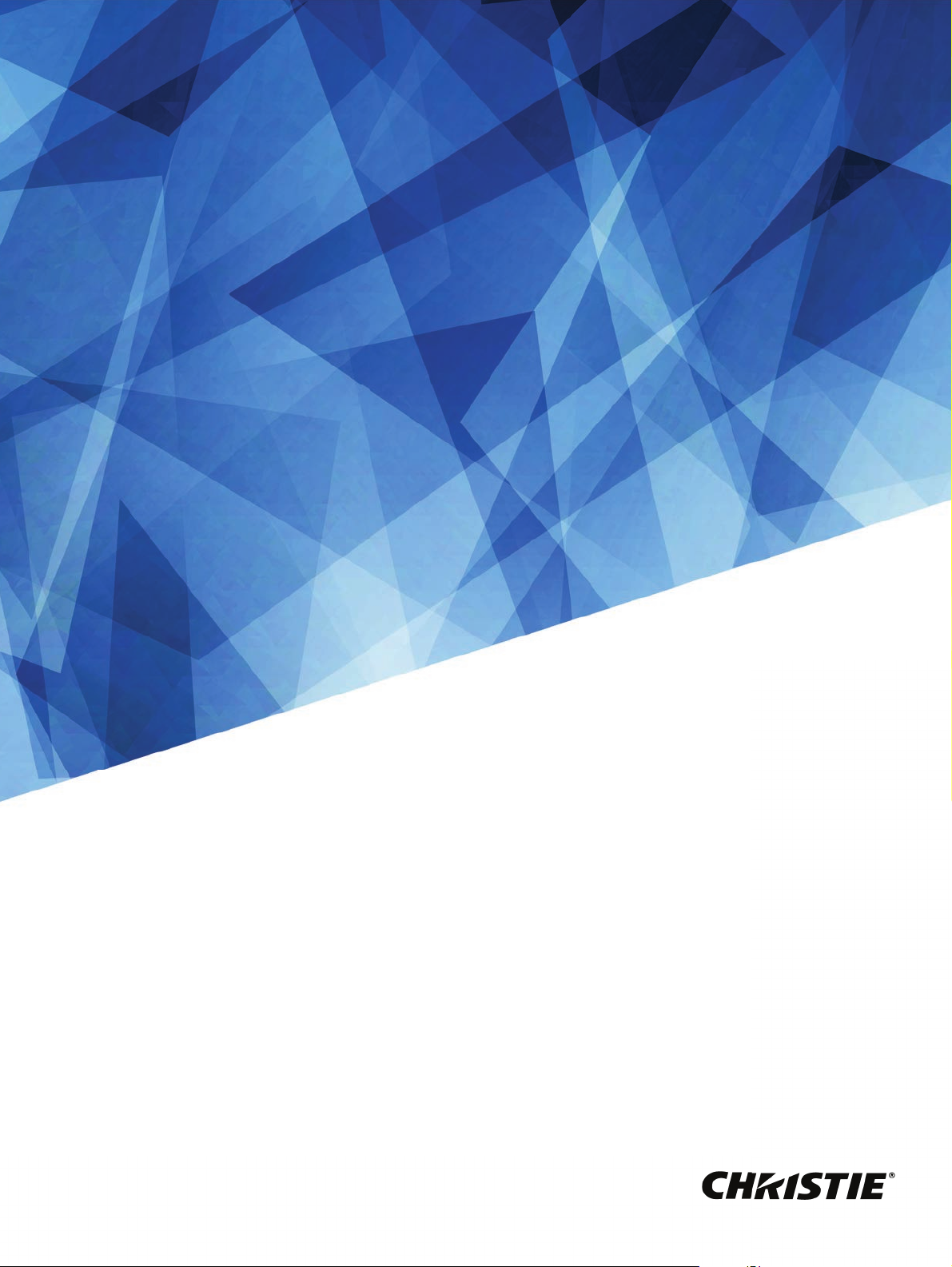
User Manual
020-001438-01
Christie DHD410S
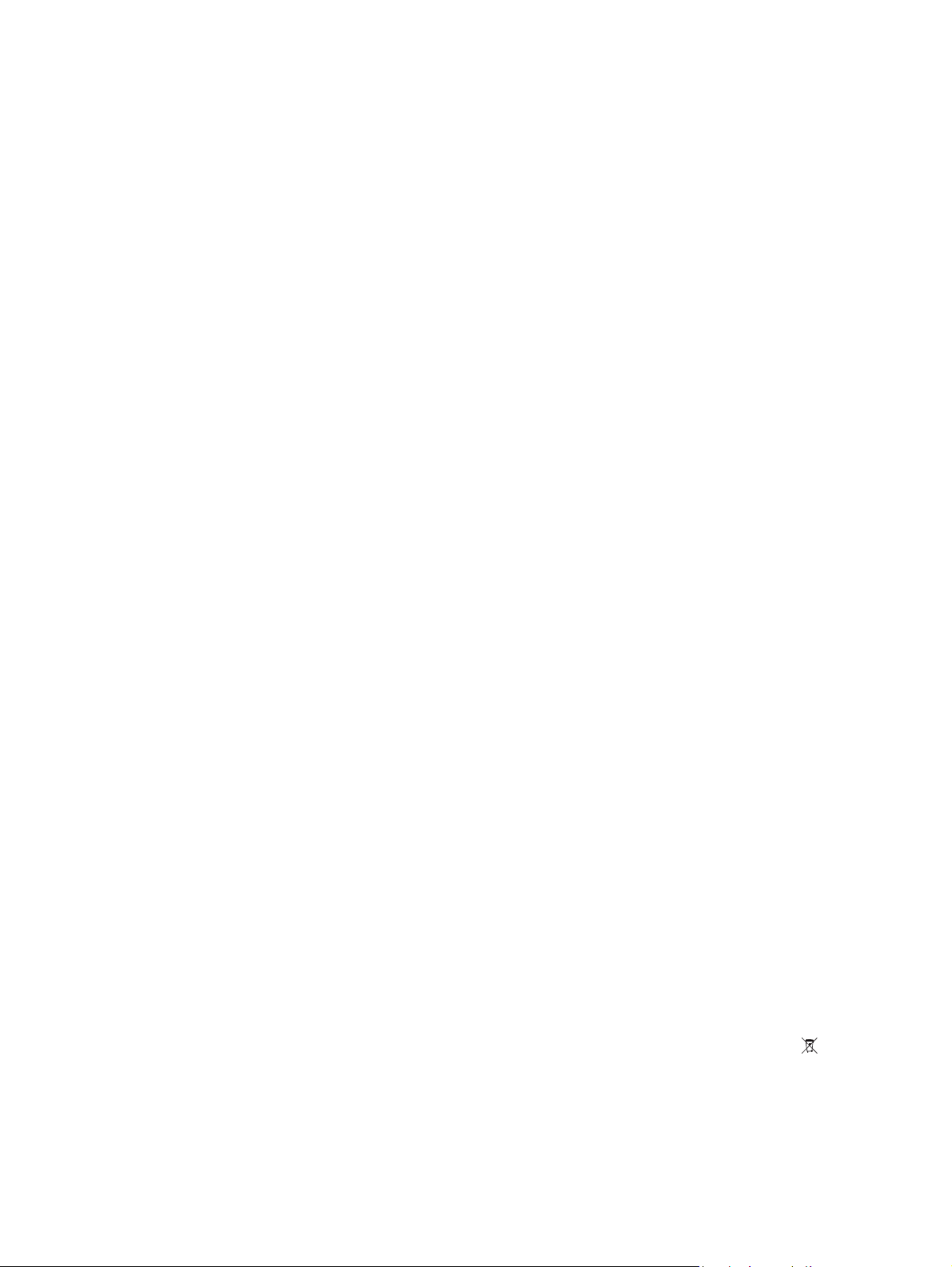
NOTICES
COPYRIGHT AND TRADEMARKS
Copyright ©2018 Christie Digital Systems USA Inc. All rights reserved.
All brand names and product names are trademarks, registered trademarks or trade names of their respective holders.
GENERAL
Every effort has been made to ensure accuracy, however in some cases changes in the products or availability could occur which
may not be reflected in this document. Christie reserves the right to make changes to specifications at any time without notice.
Performance specifications are typical, but may vary depending on conditions beyond Christie's control such as maintenance of
the product in proper working conditions. Performance specifications are based on information available at the time of printing.
Christie makes no warranty of any kind with regard to this material, including, but not limited to, implied warranties of fitness for
a particular purpose. Christie will not be liable for errors contained herein or for incidental or consequential damages in
connection with the performance or use of this material. Canadian manufacturing facility is ISO 9001 and 14001 certified.
WARRANTY
Products are warranted under Christie’s standard limited warranty, the complete details of which are available by contacting your
Christie dealer or Christie. In addition to the other limitations that may be specified in Christie’s standard limited warranty and,
to the extent relevant or applicable to your product, the warranty does not cover:
a. Problems or damage occurring during shipment, in either direction.
b. Problems or damage caused by combination of a product with non-Christie equipment, such as distribution systems,
cameras, DVD players, etc., or use of a product with any non-Christie interface device.
c. Problems or damage caused by misuse, improper power source, accident, fire, flood, lightening, earthquake or other
natural disaster.
d. Problems or damage caused by improper installation/alignment, or by equipment modification, if by other than Christie
service personnel or a Christie authorized repair service provider.
e. Problems or damage caused by use of a product on a motion platform or other movable device where such product has not
been designed, modified or approved by Christie for such use.
f. Except where the product is designed for outdoor use, problems or damage caused by use of the product outdoors unless
such product is protected from precipitation or other adverse weather or environmental conditions and the ambient
temperature is within the recommended ambient temperature set forth in the specifications for such product.
g. Defects caused by normal wear and tear or otherwise due to normal aging of a product.
The warranty does not apply to any product where the serial number has been removed or obliterated. The warranty also does
not apply to any product sold by a reseller to an end user outside of the country where the reseller is located unless (i) Christie
has an office in the country where the end user is located or (ii) the required international warranty fee has been paid.
The warranty does not obligate Christie to provide any on site warranty service at the product site location.
PREVENTATIVE MAINTENANCE
Preventative maintenance is an important part of the continued and proper operation of your product. Failure to perform
maintenance as required, and in accordance with the maintenance schedule specified by Christie, will void the warranty.
REGULATORY
The product has been tested and found to comply with the limits for a Class A digital device, pursuant to Part 15 of the FCC
Rules. These limits are designed to provide reasonable protection against harmful interference when the product is operated in a
commercial environment. The product generates, uses, and can radiate radio frequency energy and, if not installed and used in
accordance with the instruction manual, may cause harmful interference to radio communications. Operation of the product in a
residential area is likely to cause harmful interference in which case the user will be required to correct the interference at the
user’s own expense.
CAN ICES-3 (A) / NMB-3 (A)
이 기기는 업무용 (A 급 ) 으로 전자파적합등록을 한 기기이오니 판매자 또는 사용자는 이점을 주의하시기 바라며 , 가정 외의 지역에
서 사용하는 것을 목적으로 합니다 .
Environmental
The product is designed and manufactured with high-quality materials and components that can be recycled and reused.
This symbol
means that electrical and electronic equipment, at their end-of-life, should be disposed of separately from regular waste. Please dispose of the
product appropriately and according to local regulations. In the European Union, there are separate collection systems for used electrical and
electronic products. Please help us to conserve the environment we live in!
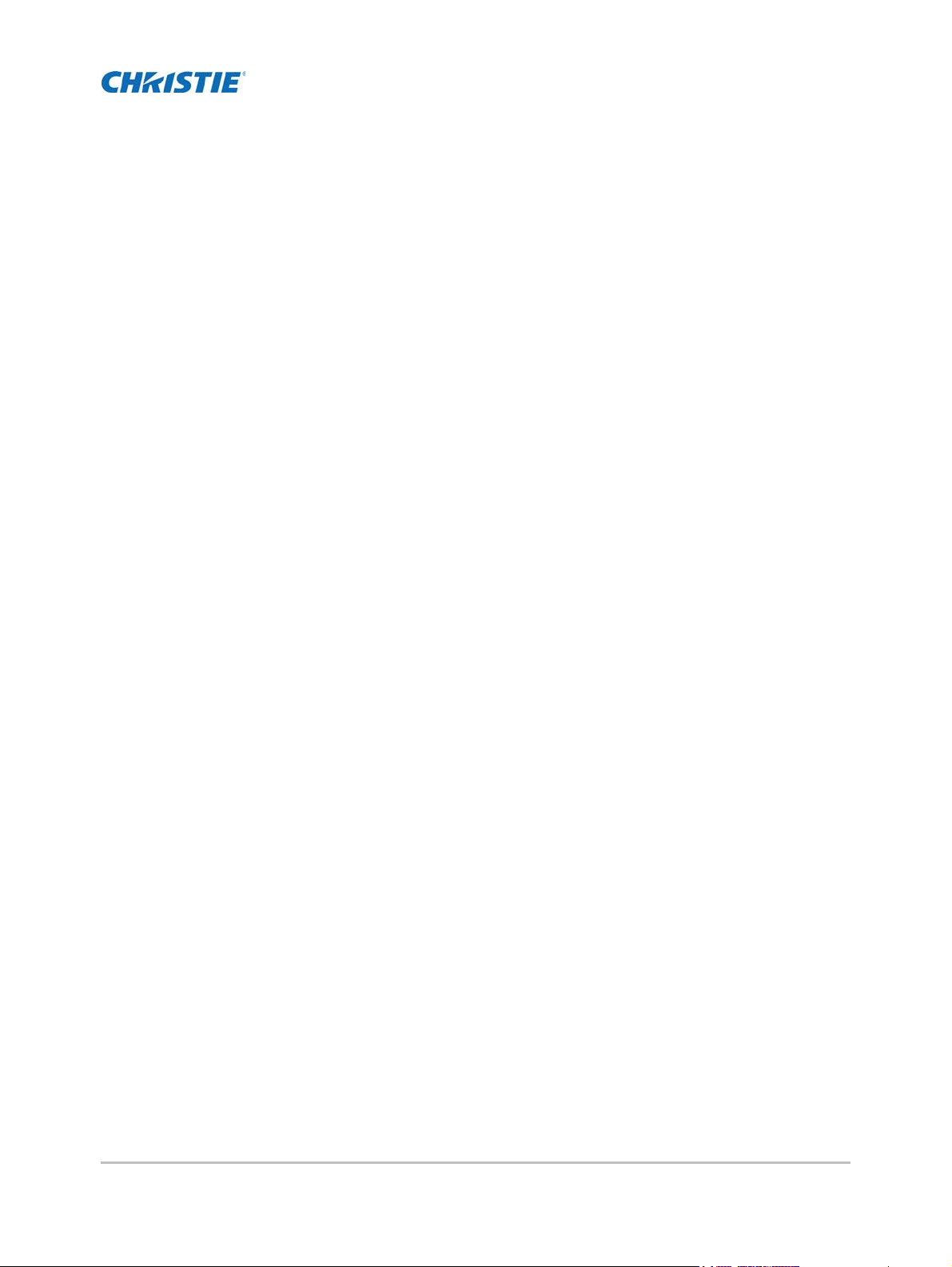
Content
Safety . . . . . . . . . . . . . . . . . . . . . . . . . . . . . . . . . . . . . . . . . . . . . . . . . . . . . . 5
Site requirements . . . . . . . . . . . . . . . . . . . . . . . . . . . . . . . . . . . . . . . . . . . . . . . .5
Physical operating environment . . . . . . . . . . . . . . . . . . . . . . . . . . . . . . . . . . . . 6
Class A emissions limits . . . . . . . . . . . . . . . . . . . . . . . . . . . . . . . . . . . . . . . . .6
Laser safety warnings . . . . . . . . . . . . . . . . . . . . . . . . . . . . . . . . . . . . . . . . . . . . .6
Introduction . . . . . . . . . . . . . . . . . . . . . . . . . . . . . . . . . . . . . . . . . . . . . . . . . 7
Main unit . . . . . . . . . . . . . . . . . . . . . . . . . . . . . . . . . . . . . . . . . . . . . . . . . . . . . .7
Output connections . . . . . . . . . . . . . . . . . . . . . . . . . . . . . . . . . . . . . . . . . . . . . . .8
Control panel . . . . . . . . . . . . . . . . . . . . . . . . . . . . . . . . . . . . . . . . . . . . . . . . . . .9
Remote control . . . . . . . . . . . . . . . . . . . . . . . . . . . . . . . . . . . . . . . . . . . . . . . . 11
Installation . . . . . . . . . . . . . . . . . . . . . . . . . . . . . . . . . . . . . . . . . . . . . . . . . 13
Connect to computer/notebook . . . . . . . . . . . . . . . . . . . . . . . . . . . . . . . . . . . . .13
Connect to video sources . . . . . . . . . . . . . . . . . . . . . . . . . . . . . . . . . . . . . . . . . . 14
Powering the projector on/off . . . . . . . . . . . . . . . . . . . . . . . . . . . . . . . . . . . . . . . 14
Powering on the projector . . . . . . . . . . . . . . . . . . . . . . . . . . . . . . . . . . . . . . . 14
Powering off the projector . . . . . . . . . . . . . . . . . . . . . . . . . . . . . . . . . . . . . . .15
Warning Indicator . . . . . . . . . . . . . . . . . . . . . . . . . . . . . . . . . . . . . . . . . . . . 16
Adjusting the projected image . . . . . . . . . . . . . . . . . . . . . . . . . . . . . . . . . . . . . . 16
Adjusting the projector’s height . . . . . . . . . . . . . . . . . . . . . . . . . . . . . . . . . . . 16
Adjusting the projector’s focus . . . . . . . . . . . . . . . . . . . . . . . . . . . . . . . . . . . .16
Adjusting projection image size (diagonal) . . . . . . . . . . . . . . . . . . . . . . . . . . . . 18
User Controls . . . . . . . . . . . . . . . . . . . . . . . . . . . . . . . . . . . . . . . . . . . . . . 19
On-screen display menus . . . . . . . . . . . . . . . . . . . . . . . . . . . . . . . . . . . . . . . . .19
How to operate . . . . . . . . . . . . . . . . . . . . . . . . . . . . . . . . . . . . . . . . . . . . . . 19
Image . . . . . . . . . . . . . . . . . . . . . . . . . . . . . . . . . . . . . . . . . . . . . . . . . . . . 20
Configuration . . . . . . . . . . . . . . . . . . . . . . . . . . . . . . . . . . . . . . . . . . . . . . . . 22
Settings . . . . . . . . . . . . . . . . . . . . . . . . . . . . . . . . . . . . . . . . . . . . . . . . . . . 23
Audio . . . . . . . . . . . . . . . . . . . . . . . . . . . . . . . . . . . . . . . . . . . . . . . . . . . . .24
Options . . . . . . . . . . . . . . . . . . . . . . . . . . . . . . . . . . . . . . . . . . . . . . . . . . . . 25
Options > Laser Settings . . . . . . . . . . . . . . . . . . . . . . . . . . . . . . . . . . . . . . . . 26
3D . . . . . . . . . . . . . . . . . . . . . . . . . . . . . . . . . . . . . . . . . . . . . . . . . . . . . . . 27
Interactive . . . . . . . . . . . . . . . . . . . . . . . . . . . . . . . . . . . . . . . . . . . . . . . . .28
DHD410S User Manual 3
020-001438-01 Rev. 1 (06-2018)
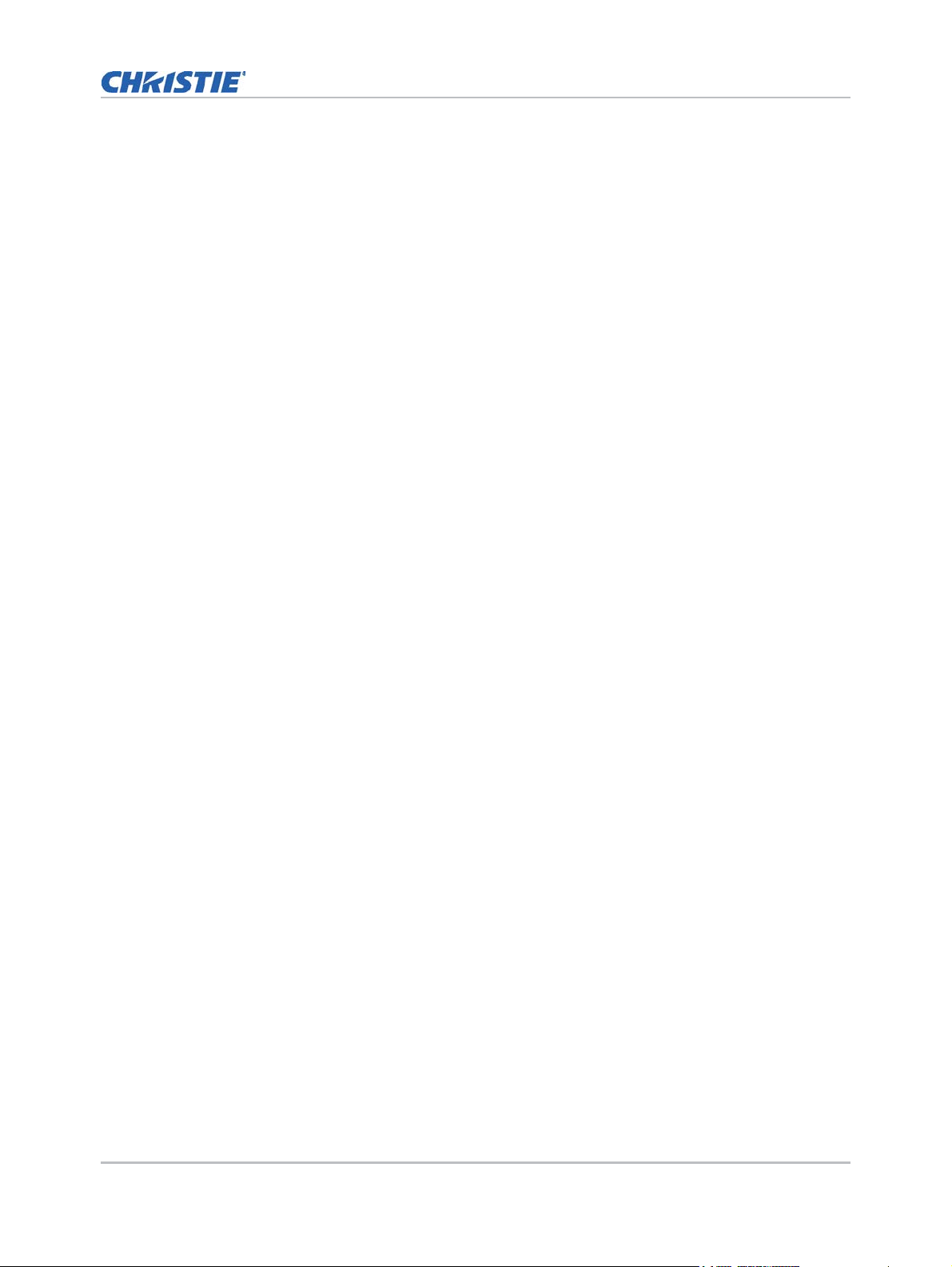
Content
LAN . . . . . . . . . . . . . . . . . . . . . . . . . . . . . . . . . . . . . . . . . . . . . . . . . . . . . . 29
How to use web browser to control your projector . . . . . . . . . . . . . . . . . . . . . . . . .30
When making a direct connection from your computer to the projector . . . . . . . . . .31
Crestron RoomView Control tool . . . . . . . . . . . . . . . . . . . . . . . . . . . . . . . . . . . . .32
Multimedia . . . . . . . . . . . . . . . . . . . . . . . . . . . . . . . . . . . . . . . . . . . . . . . . . 33
Accessing multimedia files . . . . . . . . . . . . . . . . . . . . . . . . . . . . . . . . . . . . . . . . .33
How to access Multimedia mode . . . . . . . . . . . . . . . . . . . . . . . . . . . . . . . . . . . 33
Mobile display . . . . . . . . . . . . . . . . . . . . . . . . . . . . . . . . . . . . . . . . . . . . . . . 33
Laptop display . . . . . . . . . . . . . . . . . . . . . . . . . . . . . . . . . . . . . . . . . . . . . . . 34
Desktop display . . . . . . . . . . . . . . . . . . . . . . . . . . . . . . . . . . . . . . . . . . . . . . 34
USB storage display . . . . . . . . . . . . . . . . . . . . . . . . . . . . . . . . . . . . . . . . . . . 35
Configuring multimedia settings . . . . . . . . . . . . . . . . . . . . . . . . . . . . . . . . . . .35
Appendices . . . . . . . . . . . . . . . . . . . . . . . . . . . . . . . . . . . . . . . . . . . . . . . . 36
Installing and cleaning the optional dust filter . . . . . . . . . . . . . . . . . . . . . . . . . . . 36
Air filter cleaning procedure . . . . . . . . . . . . . . . . . . . . . . . . . . . . . . . . . . . . . . 36
Compatibility modes . . . . . . . . . . . . . . . . . . . . . . . . . . . . . . . . . . . . . . . . . . . . .38
VGA Analog . . . . . . . . . . . . . . . . . . . . . . . . . . . . . . . . . . . . . . . . . . . . . . . . .38
HDMI digital . . . . . . . . . . . . . . . . . . . . . . . . . . . . . . . . . . . . . . . . . . . . . . . .40
RS232 commands and protocol function list . . . . . . . . . . . . . . . . . . . . . . . . . . . . .42
RS232 port setting . . . . . . . . . . . . . . . . . . . . . . . . . . . . . . . . . . . . . . . . . . . . 42
RS232 signals connection . . . . . . . . . . . . . . . . . . . . . . . . . . . . . . . . . . . . . . .42
Commands set list . . . . . . . . . . . . . . . . . . . . . . . . . . . . . . . . . . . . . . . . . . . . 42
Optional accessories . . . . . . . . . . . . . . . . . . . . . . . . . . . . . . . . . . . . . . . . . . . . .45
Regulation and safety notices . . . . . . . . . . . . . . . . . . . . . . . . . . . . . . . . . . . . . . . 45
FCC notice . . . . . . . . . . . . . . . . . . . . . . . . . . . . . . . . . . . . . . . . . . . . . . . . .45
Notice: Shielded cables . . . . . . . . . . . . . . . . . . . . . . . . . . . . . . . . . . . . . . . . .46
Caution . . . . . . . . . . . . . . . . . . . . . . . . . . . . . . . . . . . . . . . . . . . . . . . . . . . . 46
Operation conditions . . . . . . . . . . . . . . . . . . . . . . . . . . . . . . . . . . . . . . . . . . . 46
Notice: Canadian users . . . . . . . . . . . . . . . . . . . . . . . . . . . . . . . . . . . . . . . . .46
Remarque à l’intention des utilisateurs canadiens . . . . . . . . . . . . . . . . . . . . . . . 46
Declaration of Conformity for EU countries . . . . . . . . . . . . . . . . . . . . . . . . . . . . 46
Disposal instructions . . . . . . . . . . . . . . . . . . . . . . . . . . . . . . . . . . . . . . . . . . . 47
Ceiling mount installation . . . . . . . . . . . . . . . . . . . . . . . . . . . . . . . . . . . . . . . . .47
DHD410S User Manual 4
020-001438-01 Rev. 1 (06-2018)
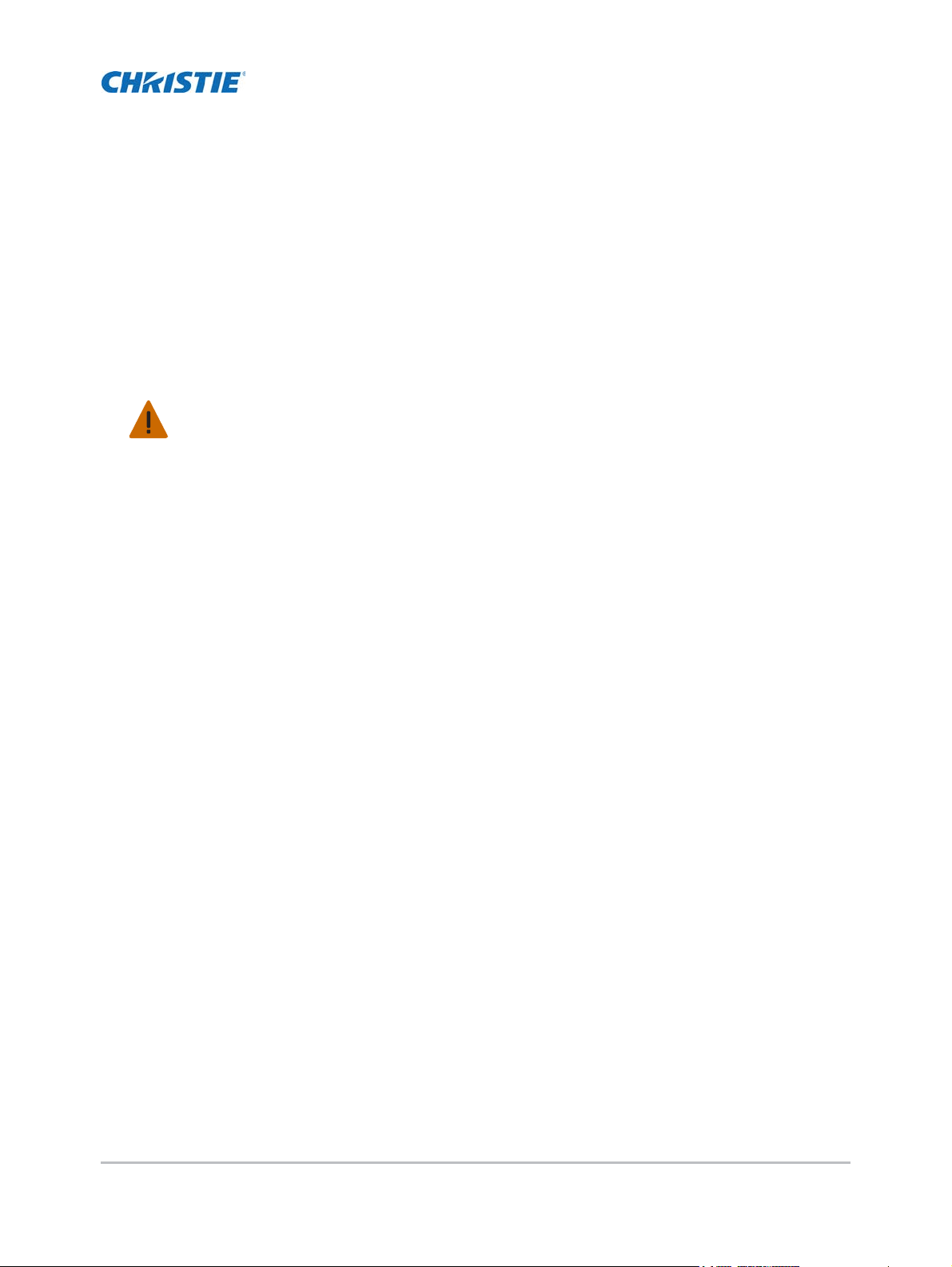
Safety
Read through this document in its entirety and understand all warnings and precautions before
attempting to operate the projector.
Warning! Failure to comply with the following could result in death or serious injury.
• Please carefully review and follow the installation instruction included in this manual.
• Do not look into the projector lens when the laser is on. The bright light may result in permanent
eye damage.
• To reduce the risk of fire or electric shock, do not expose this projector to rain or moisture.
• Do not open or disassemble the projector as this may cause electric shock.
• All installations must be performed by Christie qualified authorized trained installers.
• Keep all combustible material away from the concentrated light beam of the projector.
• Position all cables where they cannot contact hot surfaces or be pulled or tripped over.
• Always power down the projector and disconnect all power sources before servicing or cleaning.
• Use a soft cloth moistened with a mild detergent to clean the display housing.
• Disconnect the power plug from the AC outlet if the product is not being used for an extended
period of time.
• Only use the AC power cord supplied. Do not attempt operation if the AC supply and cord are not
within the specified voltage and power range for your region.
• Do not block the ventilation slots and openings on the projector.
• Do not use abrasive cleaners, waxes, or solvents to clean the projector.
• Do not allow anything to rest on the power cord.
• Not for household use.
• No direct exposure to beam shall be permitted.
• While in portrait orientation, use a plate beneath the projector to meet safety requirements.
Site requirements
Do not use the projector under the following conditions:
• In extremely hot, cold, or humid environments.
• In areas susceptible to excessive dust and dirt.
• Near any product generating a strong magnetic field.
• In direct sunlight.
DHD410S User Manual 5
020-001438-01 Rev. 1 (06-2018)
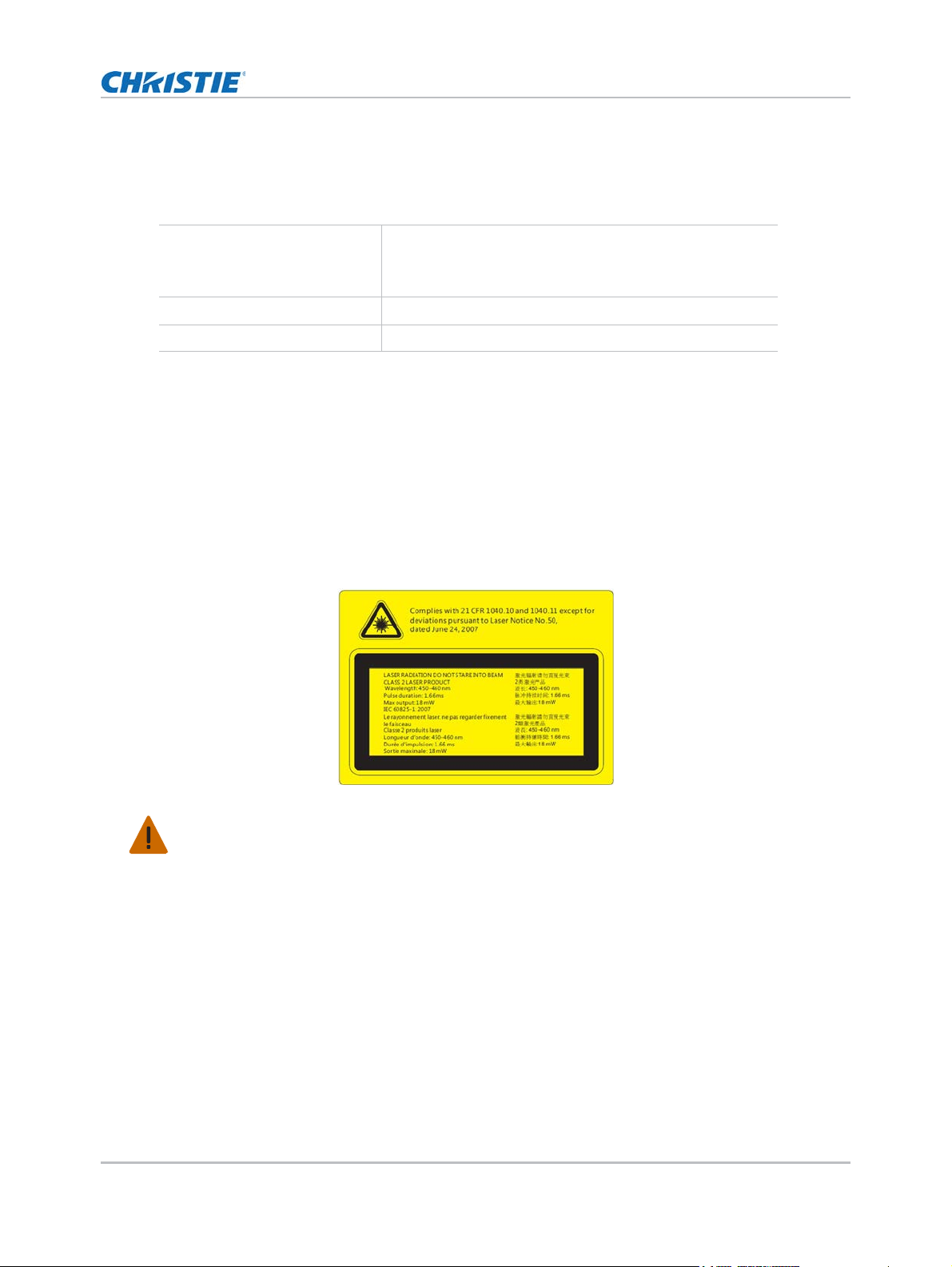
Safety
Physical operating environment
Provides specifications for the operating environment.
Operating temperature range 0 to 2500 ft: to 5 to 40°C (41 to 104°F)
2500 to 5000 ft: 5 to 35°C (41 to 95°F)
5000 to 10,000 ft: 5 to 30°C (41 to 86°F)
Operating altitude 10,000 ft maximum
Humidity (non-condensing) 10 to 85% RH
Class A emissions limits
This Class A digital apparatus meets all requirements of the Canadian Interference - Causing
Equipment Regulations.
Laser safety warnings
This projector is a Class 2 laser device that conforms with IEC 60825-1:2007 and CFR 1040.10 and
1040.11.
Warning! Failure to comply with the following could result in death or serious injury.
• No direct exposure to beam shall be permitted.
• This projector has a built-in Class 4 laser module. Never attempt to disassemble or modify the
projector.
• Any operation or adjustment not specifically instructed in the User manual creates the risk of
hazardous laser radiation exposure.
• Do not open or disassemble the projector as this may cause damage from exposure of laser
radiation.
• PERMANENT/TEMPORARY BLINDNESS HAZARD! No direct exposure to the beam must be
permitted.
• Follow the control, adjustment, or operation procedures to avoid damage or injury from exposure
of laser radiation.
• The instructions for the assembly, operation, and maintenance include clear warnings concerning
precautions to avoid possible exposure to hazardous laser radiation.
DHD410S User Manual 6
020-001438-01 Rev. 1 (06-2018)
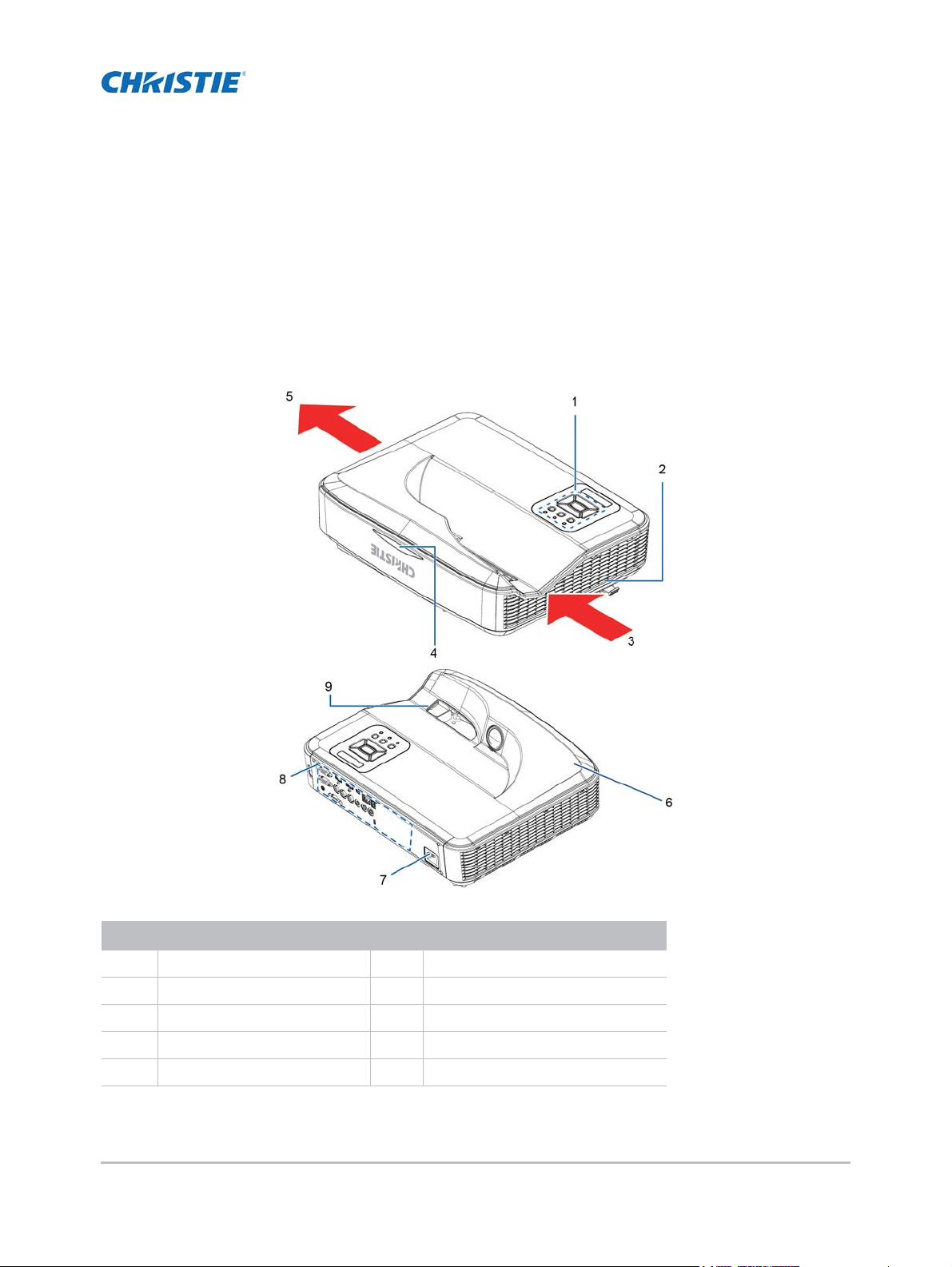
Introduction
Main unit
Ind. Part name Ind. Part name
1Control Panel 6Speaker
2 Focus switch 7 Power Socket
3 Ventilation (inlet) 8 Input/Output Connections
4 IR Receiver 9 Lens
5 Ventilation (outlet)
DHD410S User Manual 7
020-001438-01 Rev. 1 (06-2018)
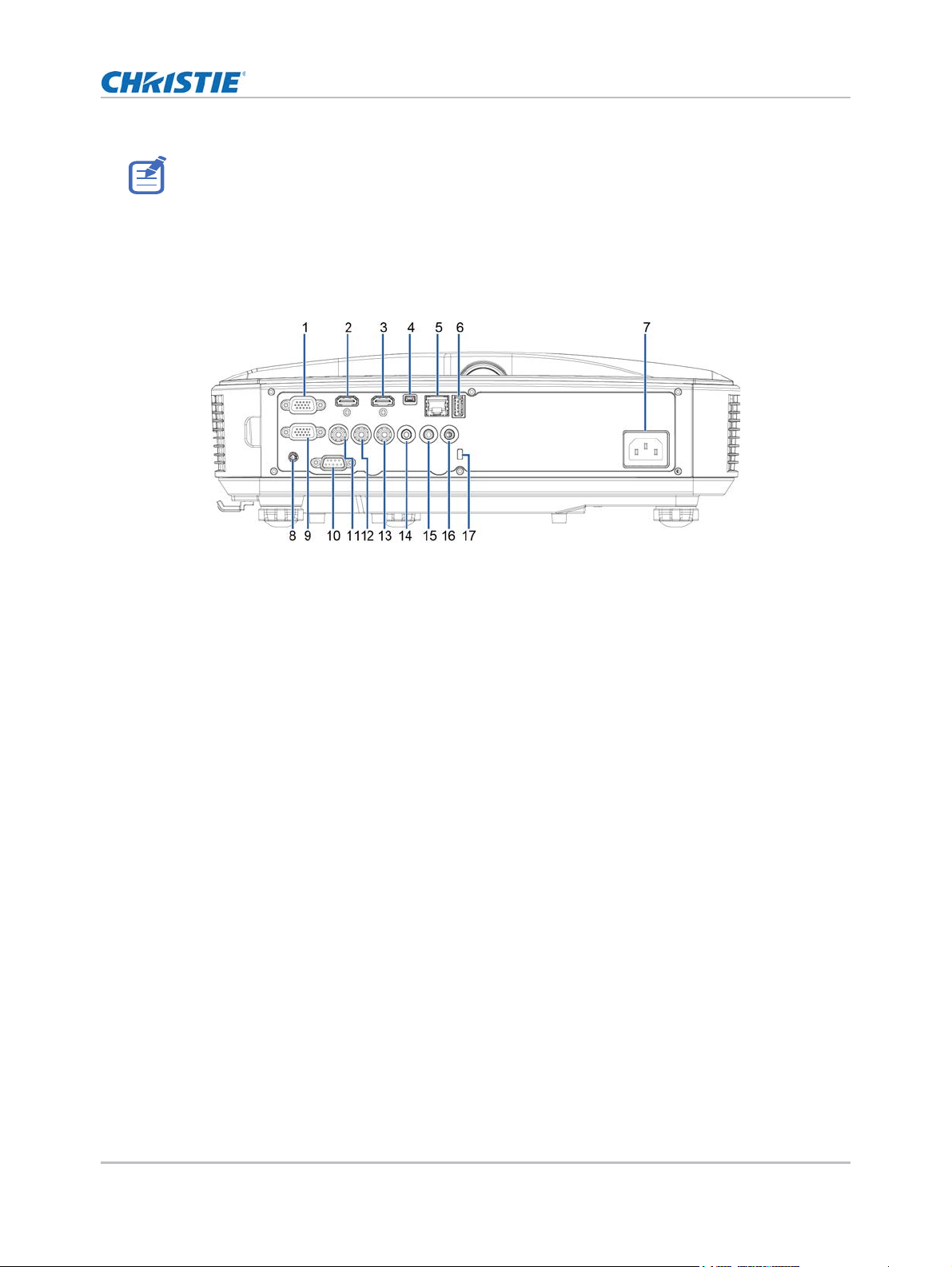
The interface is subject to model’s specifications.
Output connections
Introduction
DHD410S User Manual 8
020-001438-01 Rev. 1 (06-2018)
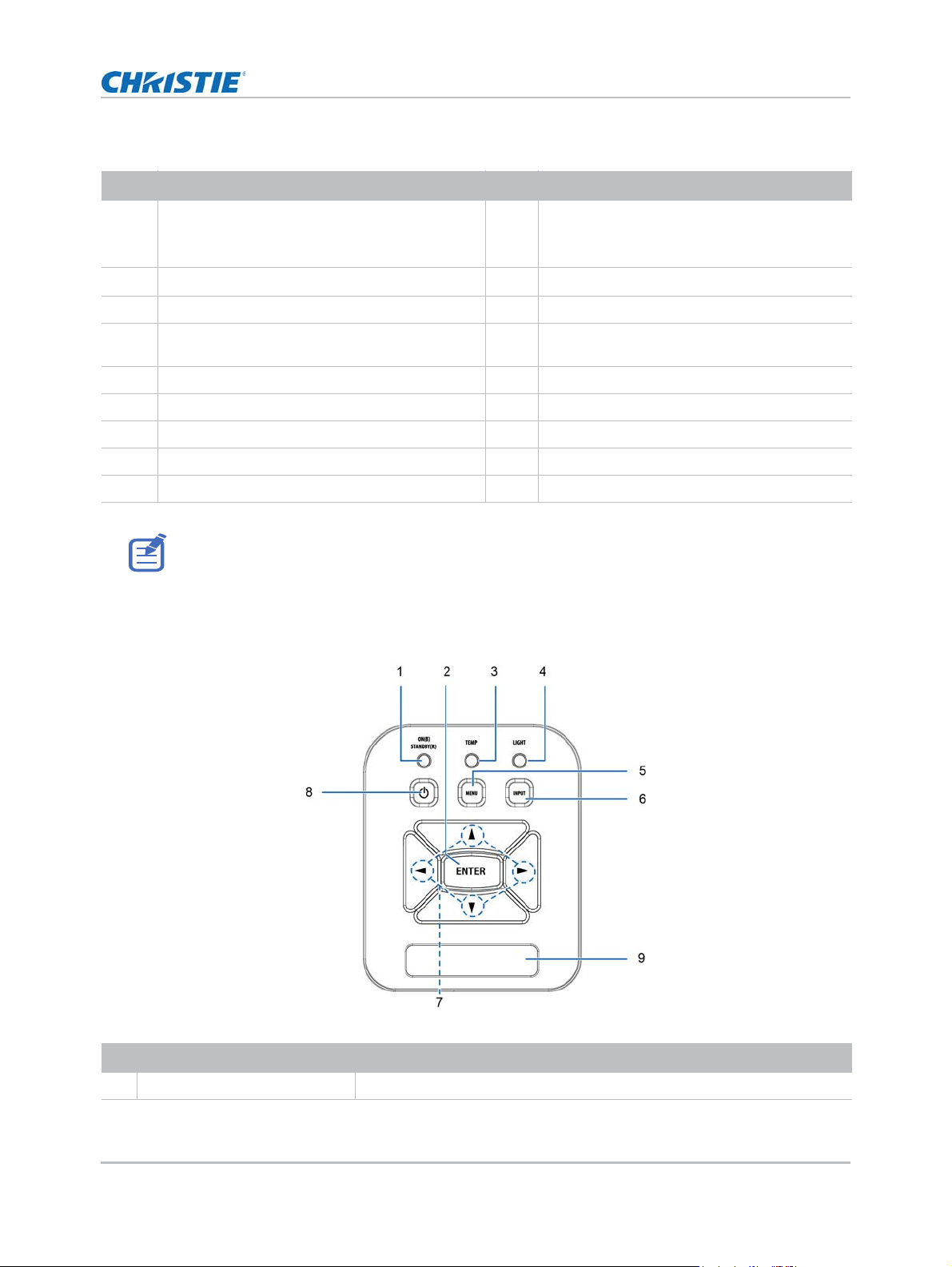
Ind. Connector name Ind. Connector name
Introduction
1
2
3 HDMI1 Input Connector 12 Composite Audio Input (right) Connector
4 USB Connector (Connect PC for firmware
5 RJ45 connector 14 Audio Output Connector (3.5mm mini jack)
6 USB Type A Connector 15 Audio Input Connector (3.5mm mini jack)
7 Power Socket 16 Audio Input Connector (microphone)
8 Interactive Connector (3.5 mm mini jack) 17 KensingtonTM Lock Port
9 VGA-Out/VGA2-In Connector
VGA1-In/YPbPr Connector
(PC Analog Signal/Component Video INput/
HDTV/YPbPr)
HDMI2 Input Connector
upgrade or interactive)
Monitor loop through only support in VGA1-In/YPbPr.
10 RS-232 Connector (9-pin DCE type)
11 Composite Video Input Connector
13 Composite Audio Input (left) Connector
Control panel
Using the control panel
1Power See Powering the projector on/off on page 14.
DHD410S User Manual 9
020-001438-01 Rev. 1 (06-2018)
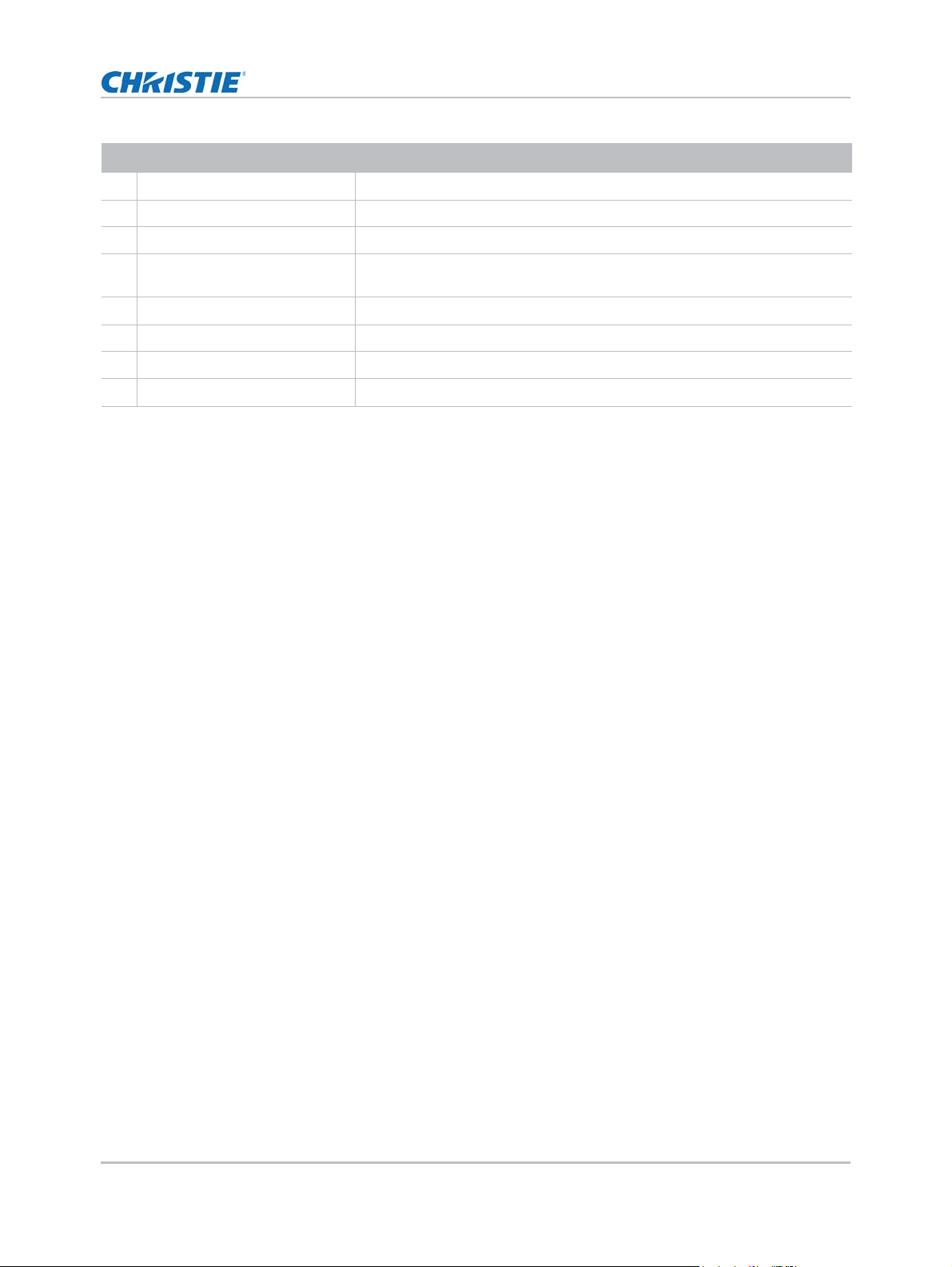
Introduction
Using the control panel
2 Enter Press Enter to confirm your item selection.
3 Temp LED Refer to the LED indicat or of the projector temperature status.
4 Light LED Refer to the LED indicator of the projector light source status.
5Menu Press MENU to launch the on-screen display (OSD) menu. To exit OSD,
press MENU again.
6Input Press INPUT to select an input signal.
7 Four Directional Select Keys Use to select items or make adjustments to your selection.
8 ON/Standby LED Refer to the LED indicator of the projector power status.
9IR Receiver —
DHD410S User Manual 10
020-001438-01 Rev. 1 (06-2018)
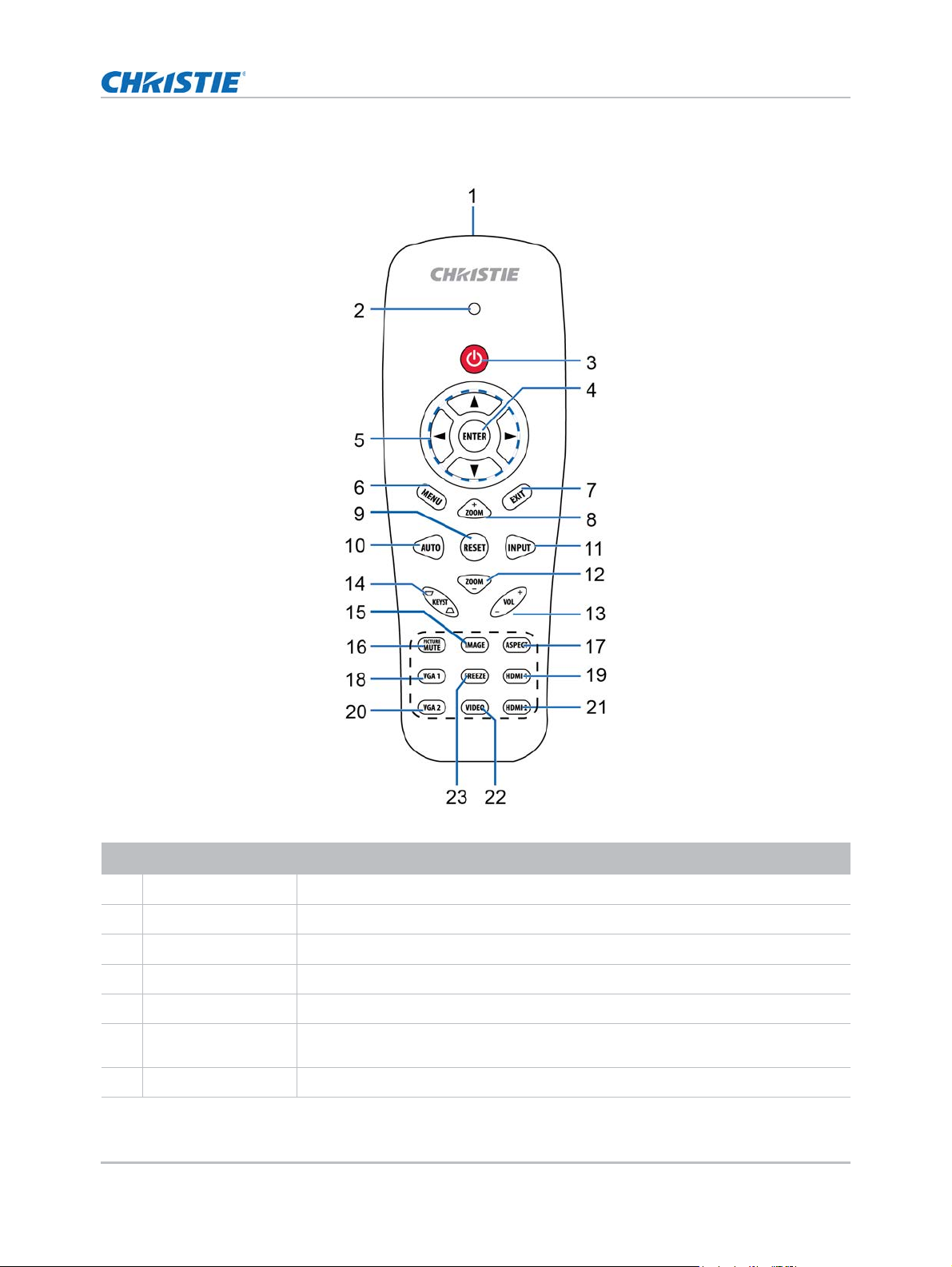
Remote control
Introduction
Using the Remote Control
1 Infrared transmitter Sends signals to the projector.
2LED LED Indicator.
3 Power See Powering the projector on/off on page 14.
4 Enter Confirm your item selection.
5 Four Directional Use Up, Down, Left, Right arrows to select items or make adjustments to your
6Menu Press Menu to launch th e on- scree n display (OSD) menu. To exit OSD,
again.
7Exit Press Exit to close the OSD menu.
DHD410S User Manual 11
020-001438-01 Rev. 1 (06-2018)
press Menu
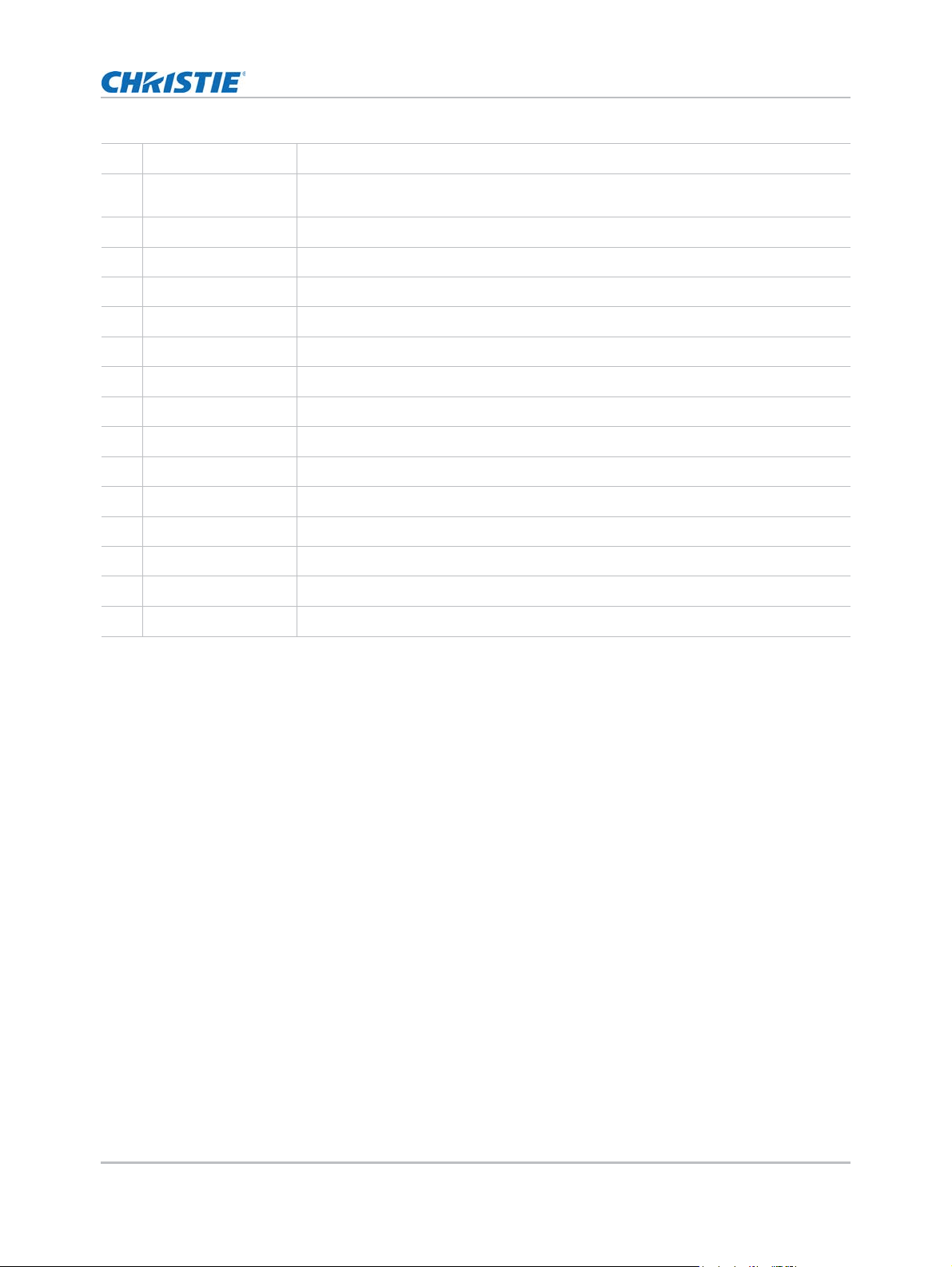
8 Zoom in Zoom in the projector display.
Introduction
9 Reset
Return the adjustments and settings to
the factory default values (except for
counter).
10 Auto Automatically synchronizes the projector to the input source.
11 Input Press Input to select an input signal.
12 Zoom out Zoom out the projector display.
13 Volume +/- Adjust to increase/decrease the volume.
14 Keystone +/- Adjust image distortion caused by tilting the projector.
15 Image Select the display mode from Bright, PC, Movie, Game, and User.
16 Picture Mute
17 Aspect ratio
Momentarily turns off/on the audio and
Use this function to choose your re-
video
quired aspect ratio.
18 VGA1 Press VGA1 to choose VGA IN 1 connector.
19 HDMI1 Press HDMI1 to choose HDMI IN 1 connector.
20 VGA2 Press VGA2 to choose VGA IN 2 connector.
21 HDMI2 Press HDMI2 to choose HDMI IN 2 connector.
22 Video Press Video to choose Composite video source.
23 Screen freeze Pause the screen image. Press again to resume the screen image.
light
DHD410S User Manual 12
020-001438-01 Rev. 1 (06-2018)
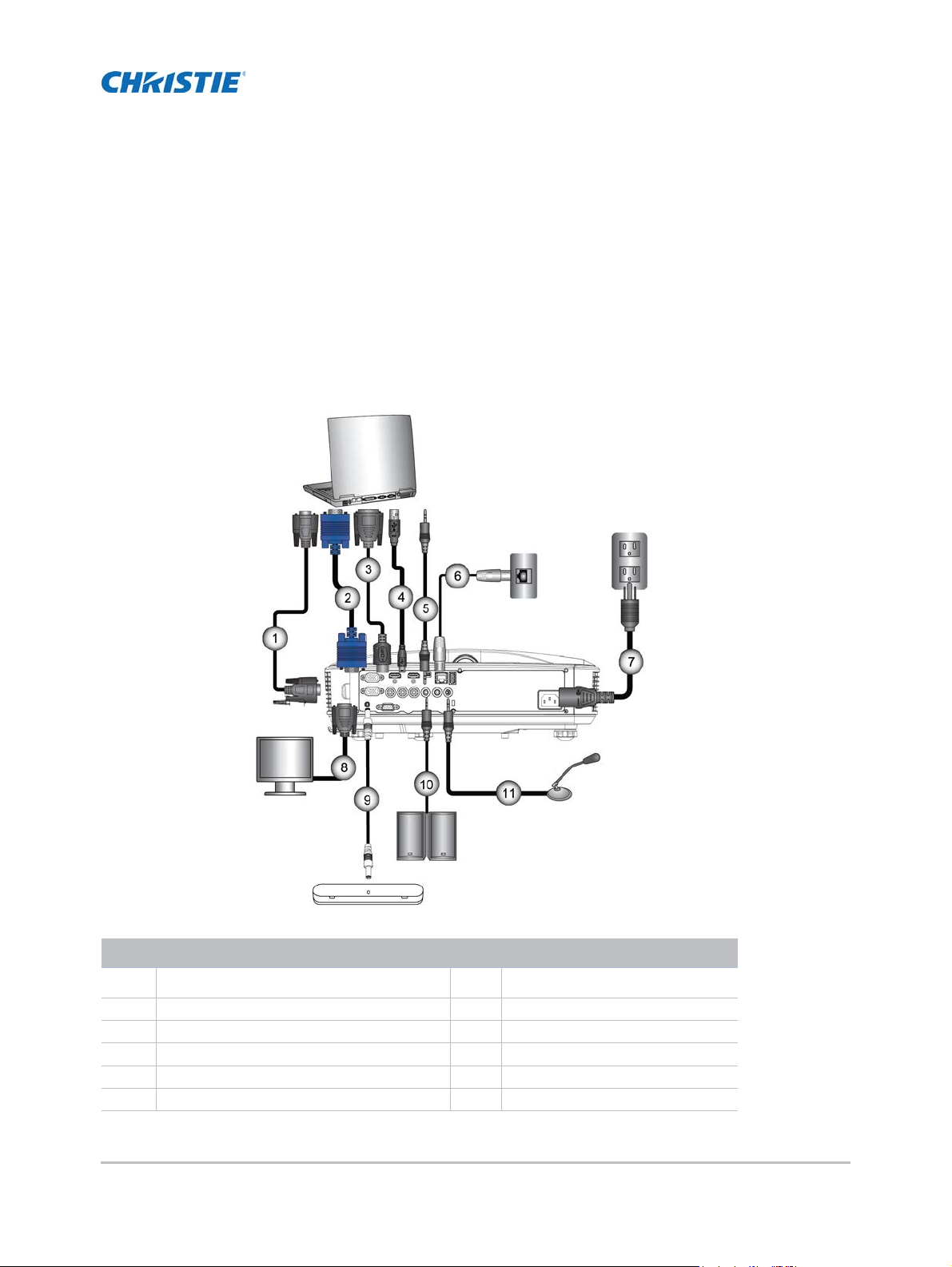
Installation
Router/Network switch
Microphone
Audio Output
External
Display
Connect to computer/notebook
Ind. Connector name Ind. Connector name
1 RS232 Cable 7 Power Cord
2 VGA Cable 8 VGA Output Cable
3 HDMI Cable 9 DC to DC Cable
4 USB Cable 10 Audio Output Cable
5 Audio Cable/RCA 11 Audio Input Cable
6 RJ45 Cable
DHD410S User Manual 13
020-001438-01 Rev. 1 (06-2018)
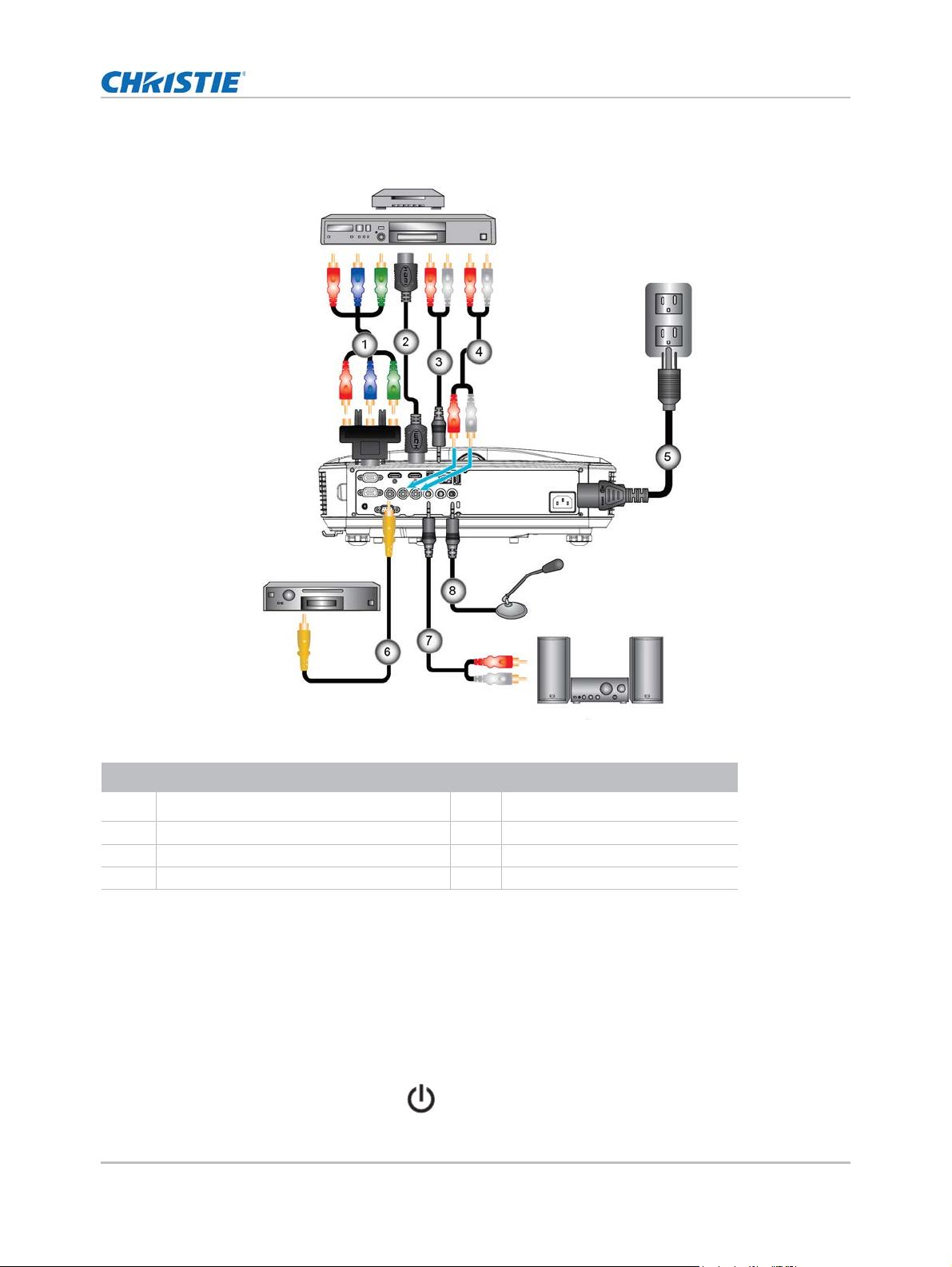
Connect to video sources
DVD Player, Set-top Box,
HDTV receiver
Composite Video Output
Microphone
Audio Output
Installation
Ind. Connector name Ind. Connector name
1 15-Pin to 3 RCA Component/HDTV
2 HDMI Cable 6 Composite Video Cable
3 Audio Cable 7 Audio Cable/RCA
4 Audio Cable/RCA 8 Audio Input Cable
Powering the projector on/off
Powering on the projector
DHD410S User Manual 14
020-001438-01 Rev. 1 (06-2018)
Adaptor
1. Securely connect the power cord and signal cable.
When connected, the POWER/STANDBY LED turns or ange.
2. Turn on the projector by pressing button either on the projector or on the remote.
5 Power Cord
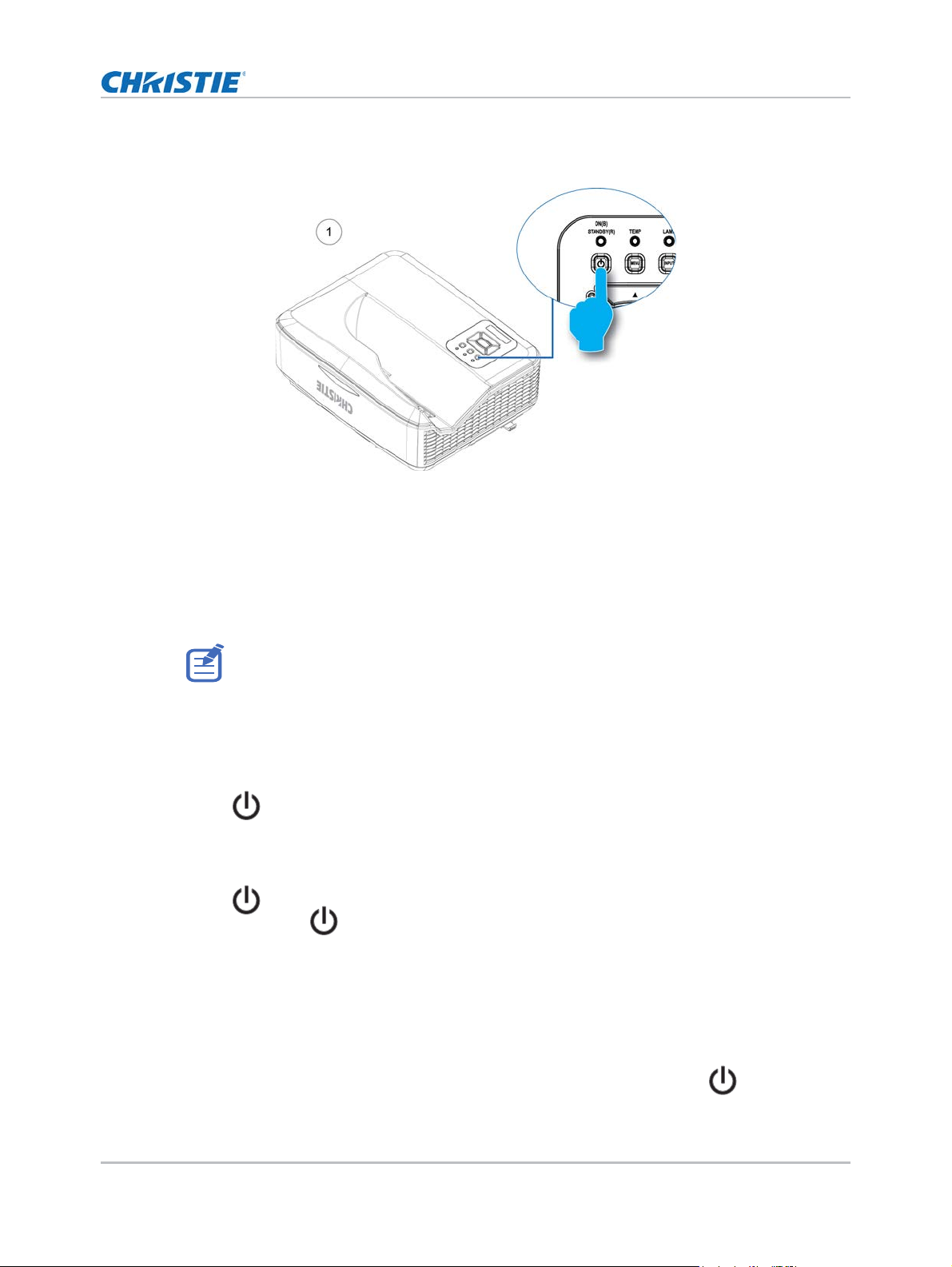
Installation
POWER/STANDBY
At this moment, the POWER/STANDBY LED turns blue (1). The startup screen will display in
approximately 5 seconds.
3. The first time you use the projector, you will be asked to select the preferred language and
power saving mode.
4. Turn on and connect the source that you want to display on the screen (computer, notebook,
video player, etc.). The projector detects the source automatically. If not, push menu button
and go to OPTIONS.
Make sure that the Source Lock has been set to Off.
• If you connect multiple sources at the same time, press the INPUT button on the control
panel or direct source keys on the remote control to switch between inputs.
• When the power mode is in standby mode (power consumption < 0.5W), the VGA output/
input and audio are deactivated when the projector is in standby.
Powering off the projector
1. Press the button on the remote control or on the control panel to turn off the projector.
The following message will be displayed on the screen.
Press power key again to confirm
2. Press the button again to confirm otherwise the message will disappear after 10 seconds.
When you press the button for the second time, the fan will start cooling the system and
will shut down.
The cooling fans continue to operate for about four seconds for cooling cycle and the POWER/
STANDBY LED will flash orange.
When the POWER/STANDBY LED lights solid orange, the projector has entered standby mode.
If you want to turn the projector back on, you must wait until the projector has completed the
cooling cycle and has entered standby mode. Once in standby mode, press button to
restart the projector.
DHD410S User Manual 15
020-001438-01 Rev. 1 (06-2018)
