Christie DHD1075-GS, DWU1075-GS User Manual
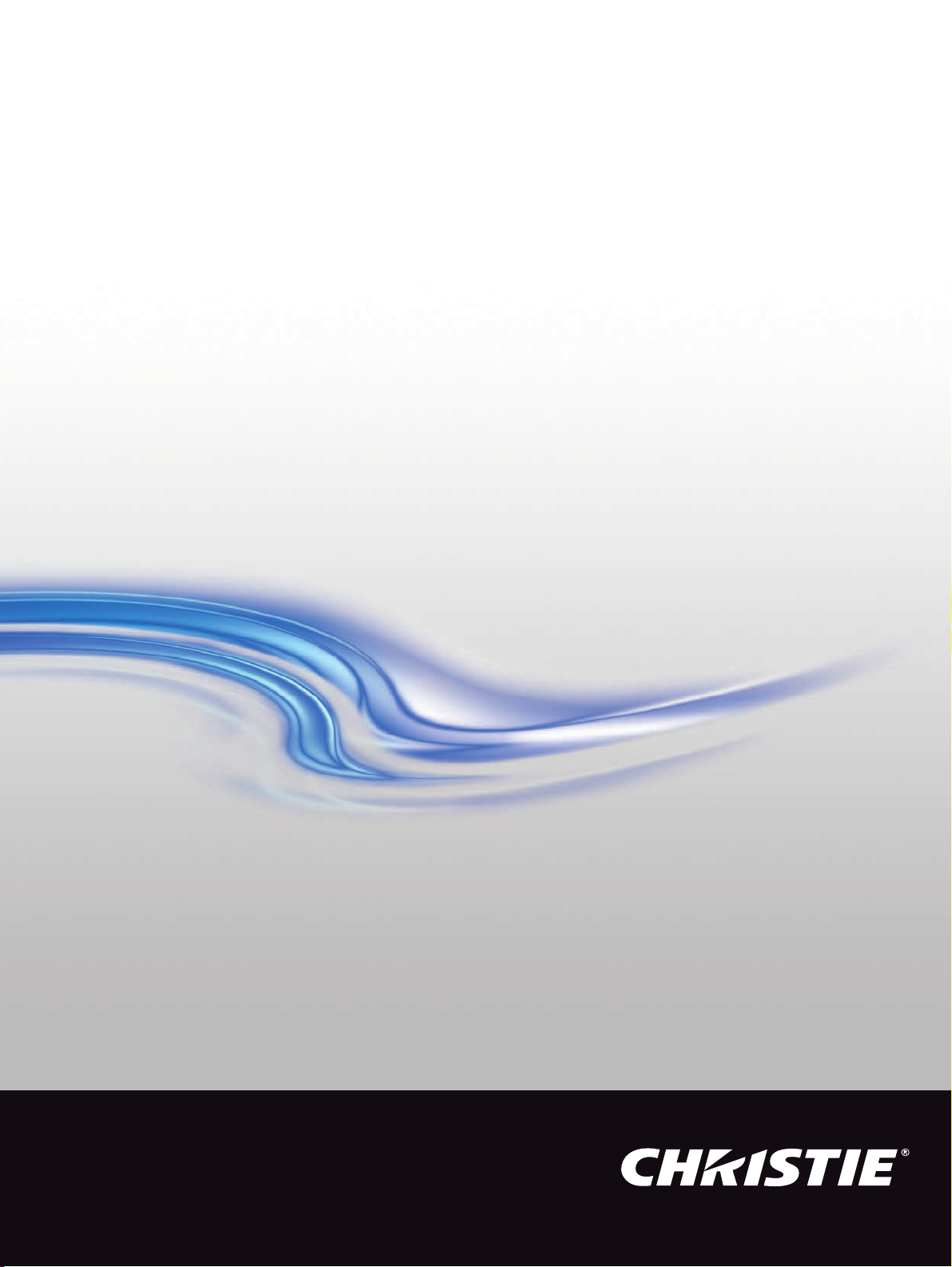
User Manual
020-001225-03
GS Series
DHD1075-GS/DWU1075-GS
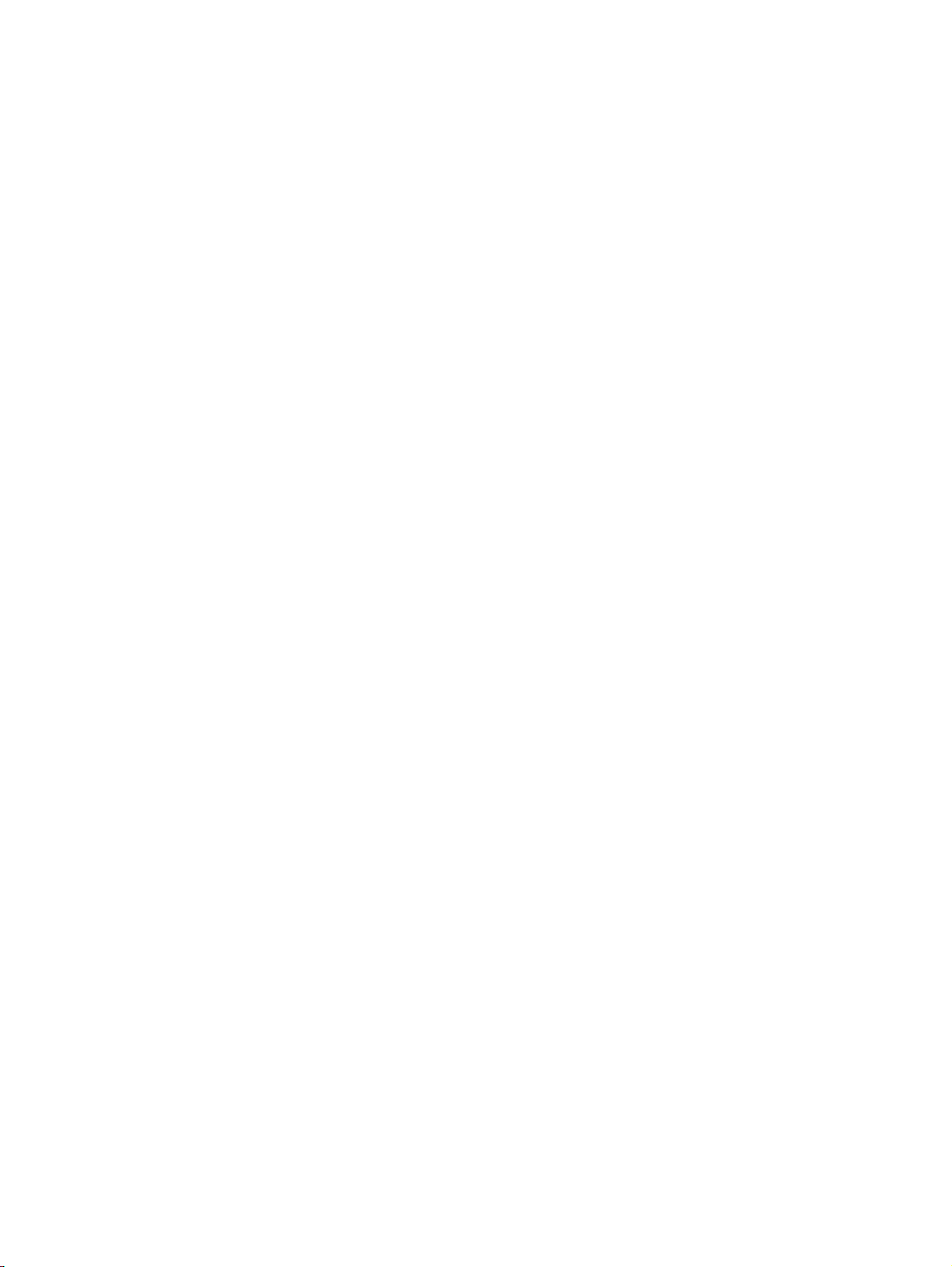
The USB included with this printed manual contains an electronic copy in English. Please read all instructions before using or
servicing this product.
手册中包含的 U 盘,带有着中文的电子副本,使用或维修本产品前,请仔细查阅所有的指示。
Le clé USB fourni avec ce manuel imprimé contient une copie électronique en français. S'il vous plaît lire toutes les instructions
avant d'utiliser ou de réparer ce produit.
Das USB, das mit diesem gedruckten Handbuch eingeschlossen ist, enthält eine elektronische Kopie auf in deutscher Sprache.
Vor der Anwendung oder der Instandhaltung dieses Produktes lesen Sie bitte alle Anweisungen.
Il USB fornito con il manuale stampato contiene una copia elettronica in lingua italiano. Si prega di leggere tutte le istruzioni
prima di utilizzare o riparare questo prodotto.
この印刷されたマニュアルに同梱されております USB には、日本語での説明書が入っておりま
す。この製品を使用あるいは修理点検される際に、ご参照下さい。
매뉴얼과 함께 포함되어 있는 USB 에는 한글로 된 전자사본을 포함하고 있습니다 . 본 제품을
사용 혹은 서비스하기 전에 모든 지침 사항들을 읽어 보시기 바랍니다 .
Поставляемый в комплекте с документацией USB содержит электронную копию
руководства пользователя на русском языке. Перед началом использования изделия или
проведения сервиса пожалуйста прочтите все инструкции изложенные в руководстве.
El USB incluido con este manual impreso contiene una copia electrónica en español. Por favor, lea todas las instrucciones antes de
usar o dar servicio a este producto.
USB, що постачається з цим друковане керівництво містить електронну копію українською
мовою. Будь ласка, прочитайте всі інструкції перед використанням або обслуговуванням
цього продукту.
O USB incluído com o impresso livro contém um eletrônico cópia em Português. Por favor lido todas as instruções antes de usar
ou prestando serviço esse resultado.
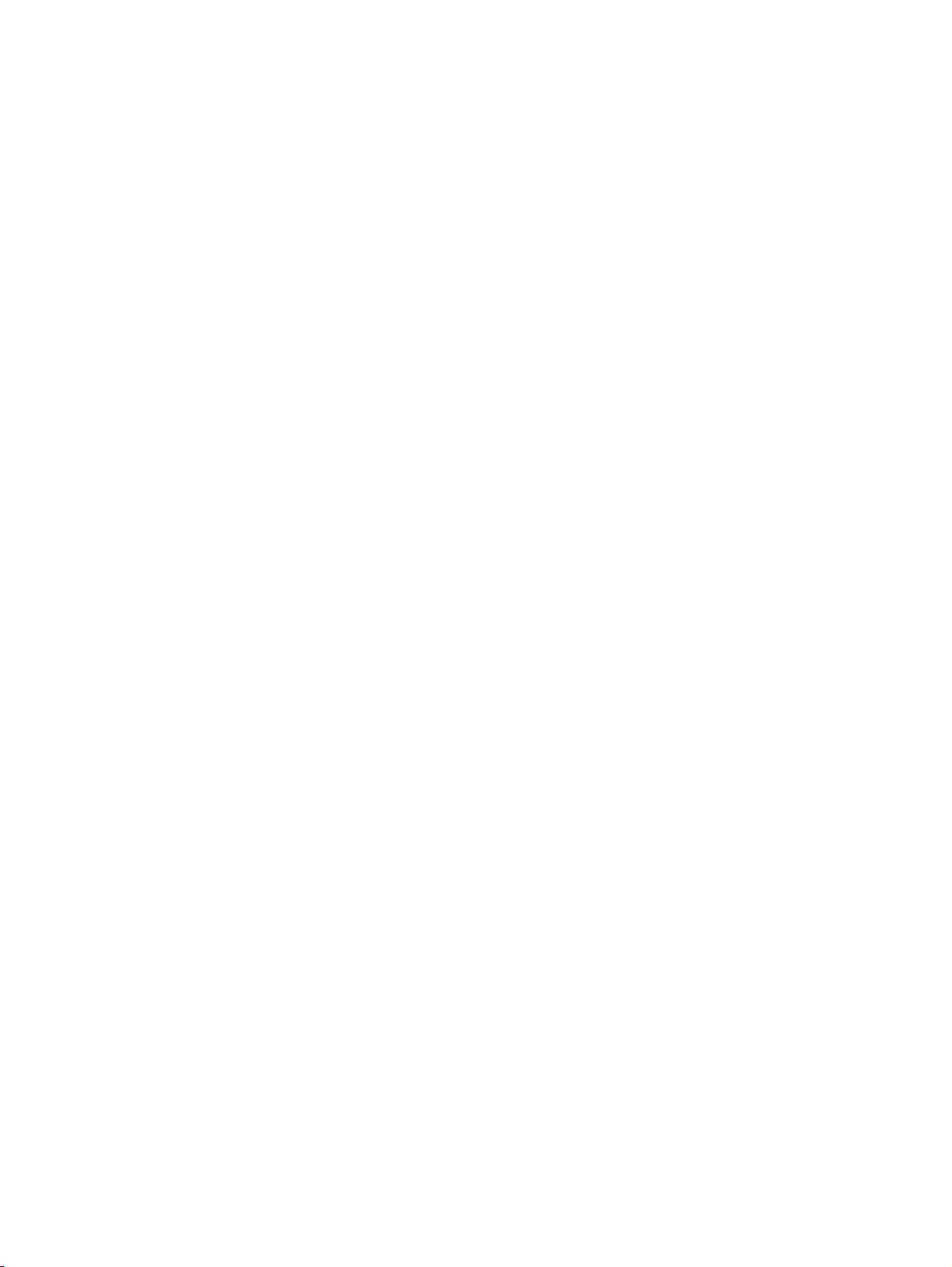
NOTICES
COPYRIGHT AND TRADEMARKS
Copyright © 2018 Christie Digital Systems USA Inc. All rights reserved.
All brand names and product names are trademarks, registered trademarks or trade names of their respective holders.
GENERAL
Every effort has been made to ensure accuracy, however in some cases changes in the products or availability could occur which
may not be reflected in this document. Christie reserves the right to make changes to specifications at any time without notice.
Performance specifications are typical, but may vary depending on conditions beyond Christie's control such as maintenance of
the product in proper working conditions. Performance specifications are based on information available at the time of printing.
Christie makes no warranty of any kind with regard to this material, including, but not limited to, implied warranties of fitness for
a particular purpose. Christie will not be liable for errors contained herein or for incidental or consequential damages in
connection with the performance or use of this material. Canadian manufacturing facility is ISO 9001 and 14001 certified.
WARRANTY
Products are warranted under Christie’s standard limited warranty, the complete details of which are available by contacting your
Christie dealer or Christie. In addition to the other limitations that may be specified in Christie’s standard limited warranty and,
to the extent relevant or applicable to your product, the warranty does not cover:
a. Problems or damage occurring during shipment, in either direction.
b. Projector lamps (See Christie’s separate lamp program policy).
c. Problems or damage caused by use of a projector lamp beyond the recommended lamp life, or use of a lamp other than a
Christie lamp supplied by Christie or an authorized distributor of Christie lamps.
d. Problems or damage caused by combination of a product with non-Christie equipment, such as distribution systems,
cameras, DVD players, etc., or use of a product with any non-Christie interface device.
e. Problems or damage caused by the use of any lamp, replacement part or component purchased or obtained from an
unauthorized distributor of Christie lamps, replacement parts or components including, without limitation, any distributor
offering Christie lamps, replacement parts or components through the internet (confirmation of authorized distributors may
be obtained from Christie).
f. Problems or damage caused by misuse, improper power source, accident, fire, flood, lightening, earthquake or other
natural disaster.
g. Problems or damage caused by improper installation/alignment, or by equipment modification, if by other than Christie
service personnel or a Christie authorized repair service provider.
h. Problems or damage caused by use of a product on a motion platform or other movable device where such product has not
been designed, modified or approved by Christie for such use.
i. Problems or damage caused by use of a projector in the presence of an oil-based fog machine or laser-based lighting that is
unrelated to the projector.
j. For LCD projectors, the warranty period specified in the warranty applies only where the LCD projector is in “normal use”
which means the LCD projector is not used more than 8 hours a day, 5 days a week.
k. Except where the product is designed for outdoor use, problems or damage caused by use of the product outdoors unless
such product is protected from precipitation or other adverse weather or environmental conditions and the ambient
temperature is within the recommended ambient temperature set forth in the specifications for such product.
l. Image retention on LCD flat panels.
m.Defects caused by normal wear and tear or otherwise due to normal aging of a product.
The warranty does not apply to any product where the serial number has been removed or obliterated. The warranty also does
not apply to any product sold by a reseller to an end user outside of the country where the reseller is located unless (i) Christie
has an office in the country where the end user is located or (ii) the required international warranty fee has been paid.
The warranty does not obligate Christie to provide any on site warranty service at the product site location.
PREVENTATIVE MAINTENANCE
Preventative maintenance is an important part of the continued and proper operation of your product. Failure to perform
maintenance as required, and in accordance with the maintenance schedule specified by Christie, will void the warranty.
REGULATORY
The product has been tested and found to comply with the limits for a Class A digital device, pursuant to Part 15 of the FCC
Rules. These limits are designed to provide reasonable protection against harmful interference when the product is operated in a
commercial environment. The product generates, uses, and can radiate radio frequency energy and, if not installed and used in
accordance with the instruction manual, may cause harmful interference to radio communications. Operation of the product in a
residential area is likely to cause harmful interference in which case the user will be required to correct the interference at the
user’s own expense.
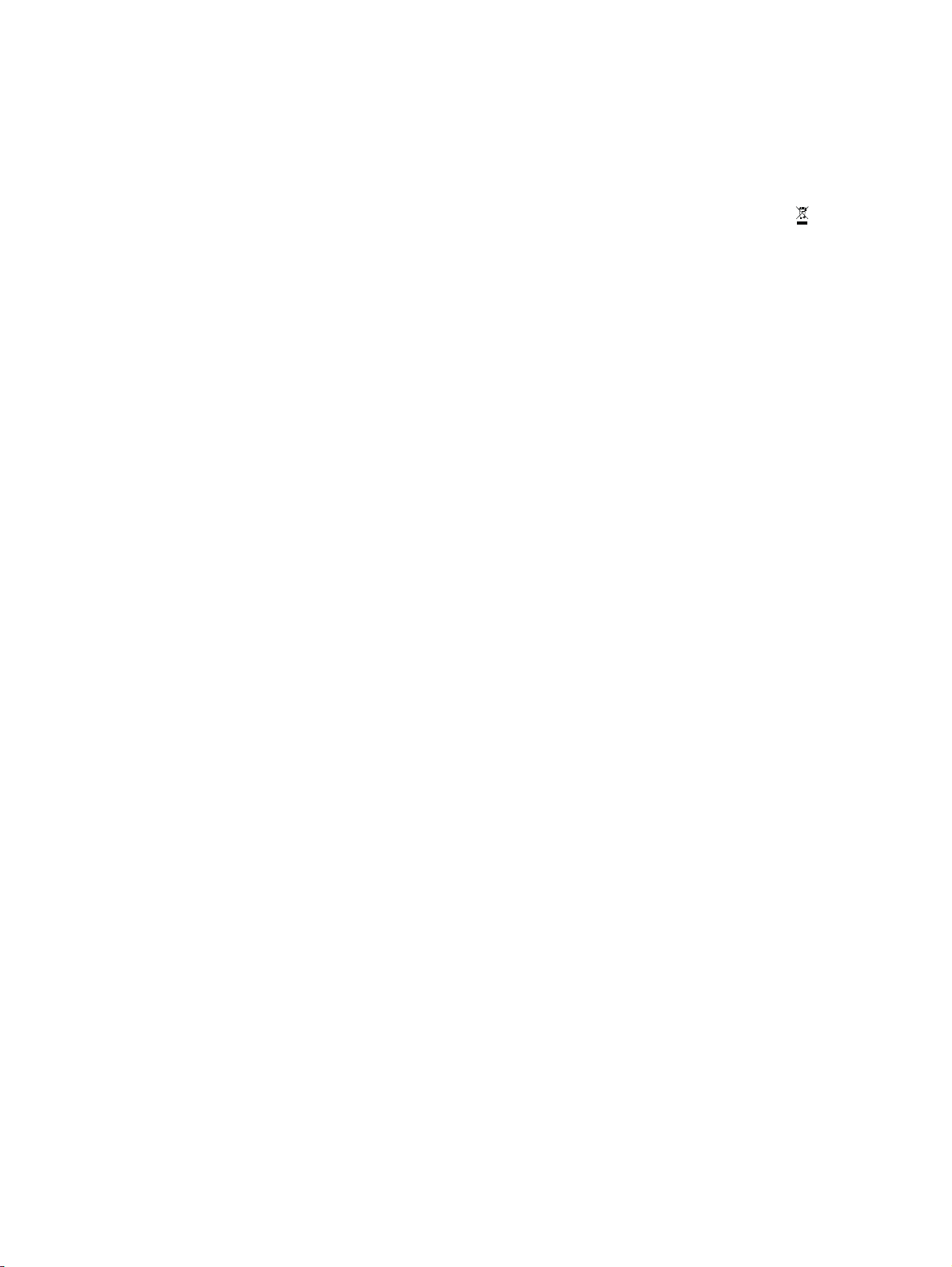
CAN ICES-3 (A) / NMB-3 (A)
이 기기는 업무용 (A 급 ) 으로 전자파적합등록을 한 기기이오니 판매자 또는 사용자는 이점을 주의하시기 바라며 , 가정 외의 지역에
서 사용하는 것을 목적으로 합니다 .
Environmental
The product is designed and manufactured with high-quality materials and components that can be recycled and reused.
This symbol means
that electrical and electronic equipment, at their end-of-life, should be disposed of separately from regular waste. Please dispose of the product
appropriately and according to local regulations. In the European Union, there are separate collection systems for used electrical and electronic
products. Please help us to conserve the environment we live in!
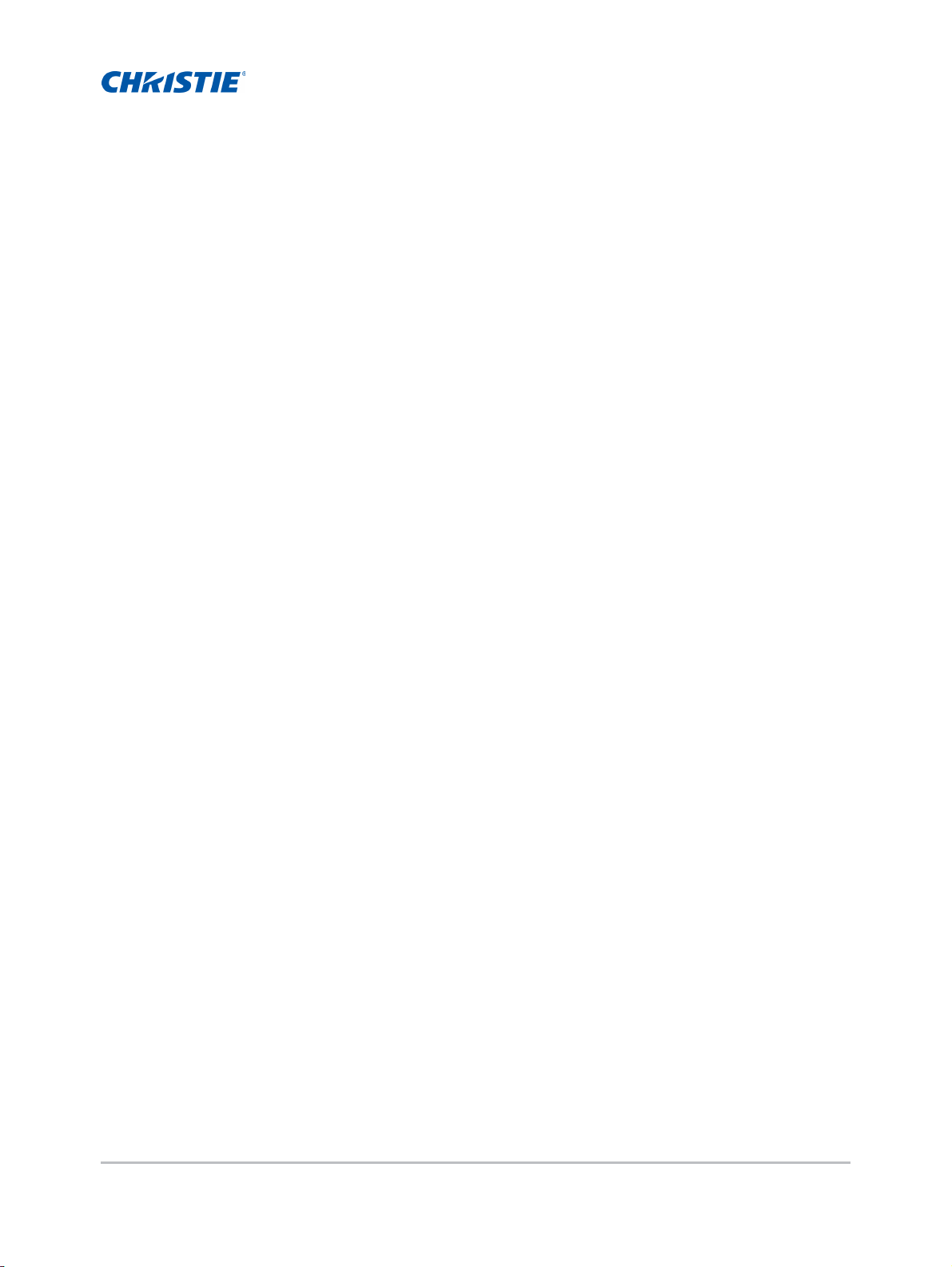
Content
Safety . . . . . . . . . . . . . . . . . . . . . . . . . . . . . . . . . . . . . . . . . . . . . . . . . . . . . . . . . .8
Laser safety warnings . . . . . . . . . . . . . . . . . . . . . . . . . . . . . . . . . . . . . . . . . . . . . 9
Light intensity hazard distance . . . . . . . . . . . . . . . . . . . . . . . . . . . . . . . . . . . . . . 10
Introduction . . . . . . . . . . . . . . . . . . . . . . . . . . . . . . . . . . . . . . . . . . . . . . . . . . . 11
Projector components . . . . . . . . . . . . . . . . . . . . . . . . . . . . . . . . . . . . . . . . . . . . 11
Front view . . . . . . . . . . . . . . . . . . . . . . . . . . . . . . . . . . . . . . . . . . . . . . . . . . 11
Rear view . . . . . . . . . . . . . . . . . . . . . . . . . . . . . . . . . . . . . . . . . . . . . . . . . . 12
Left view . . . . . . . . . . . . . . . . . . . . . . . . . . . . . . . . . . . . . . . . . . . . . . . . . . . 13
Right view . . . . . . . . . . . . . . . . . . . . . . . . . . . . . . . . . . . . . . . . . . . . . . . . . . 13
Built-in keypad . . . . . . . . . . . . . . . . . . . . . . . . . . . . . . . . . . . . . . . . . . . . . . . . .14
Input/Output (I/O) panel . . . . . . . . . . . . . . . . . . . . . . . . . . . . . . . . . . . . . . . . . . 15
IR remote keypad . . . . . . . . . . . . . . . . . . . . . . . . . . . . . . . . . . . . . . . . . . . . . . . 16
LED status indicators . . . . . . . . . . . . . . . . . . . . . . . . . . . . . . . . . . . . . . . . . . . . 18
Status LED . . . . . . . . . . . . . . . . . . . . . . . . . . . . . . . . . . . . . . . . . . . . . . . . .18
Shutter LED . . . . . . . . . . . . . . . . . . . . . . . . . . . . . . . . . . . . . . . . . . . . . . . . .18
Installation . . . . . . . . . . . . . . . . . . . . . . . . . . . . . . . . . . . . . . . . . . . . . . . . . . . . 19
Connecting to a computer . . . . . . . . . . . . . . . . . . . . . . . . . . . . . . . . . . . . . . . . .19
Connecting to video equipment . . . . . . . . . . . . . . . . . . . . . . . . . . . . . . . . . . . . .20
Turning the projector on . . . . . . . . . . . . . . . . . . . . . . . . . . . . . . . . . . . . . . . . . .21
Turning the projector off . . . . . . . . . . . . . . . . . . . . . . . . . . . . . . . . . . . . . . . . . .21
Adjusting the projector position . . . . . . . . . . . . . . . . . . . . . . . . . . . . . . . . . . . . .22
Calculating the lens offset . . . . . . . . . . . . . . . . . . . . . . . . . . . . . . . . . . . . . . . . .23
WUXGA projectors . . . . . . . . . . . . . . . . . . . . . . . . . . . . . . . . . . . . . . . . . . . .23
HD Projectors: . . . . . . . . . . . . . . . . . . . . . . . . . . . . . . . . . . . . . . . . . . . . . . . 25
Removing and installing the lens . . . . . . . . . . . . . . . . . . . . . . . . . . . . . . . . . . . .27
Installing the ceiling mount . . . . . . . . . . . . . . . . . . . . . . . . . . . . . . . . . . . . . . . . 28
Installing the projector in the rigging frame . . . . . . . . . . . . . . . . . . . . . . . . . . . . .28
Setup, alignment and test procedures . . . . . . . . . . . . . . . . . . . . . . . . . . . . . . . . .29
Operation . . . . . . . . . . . . . . . . . . . . . . . . . . . . . . . . . . . . . . . . . . . . . . . . . . . . . 30
Size and Position menu . . . . . . . . . . . . . . . . . . . . . . . . . . . . . . . . . . . . . . . . . . .31
Geometry correction . . . . . . . . . . . . . . . . . . . . . . . . . . . . . . . . . . . . . . . . . . .33
Image Settings menu . . . . . . . . . . . . . . . . . . . . . . . . . . . . . . . . . . . . . . . . . . . . 36
GS Series 1075 User Manual 5
020-001225-03 Rev. 1 (02-2018)
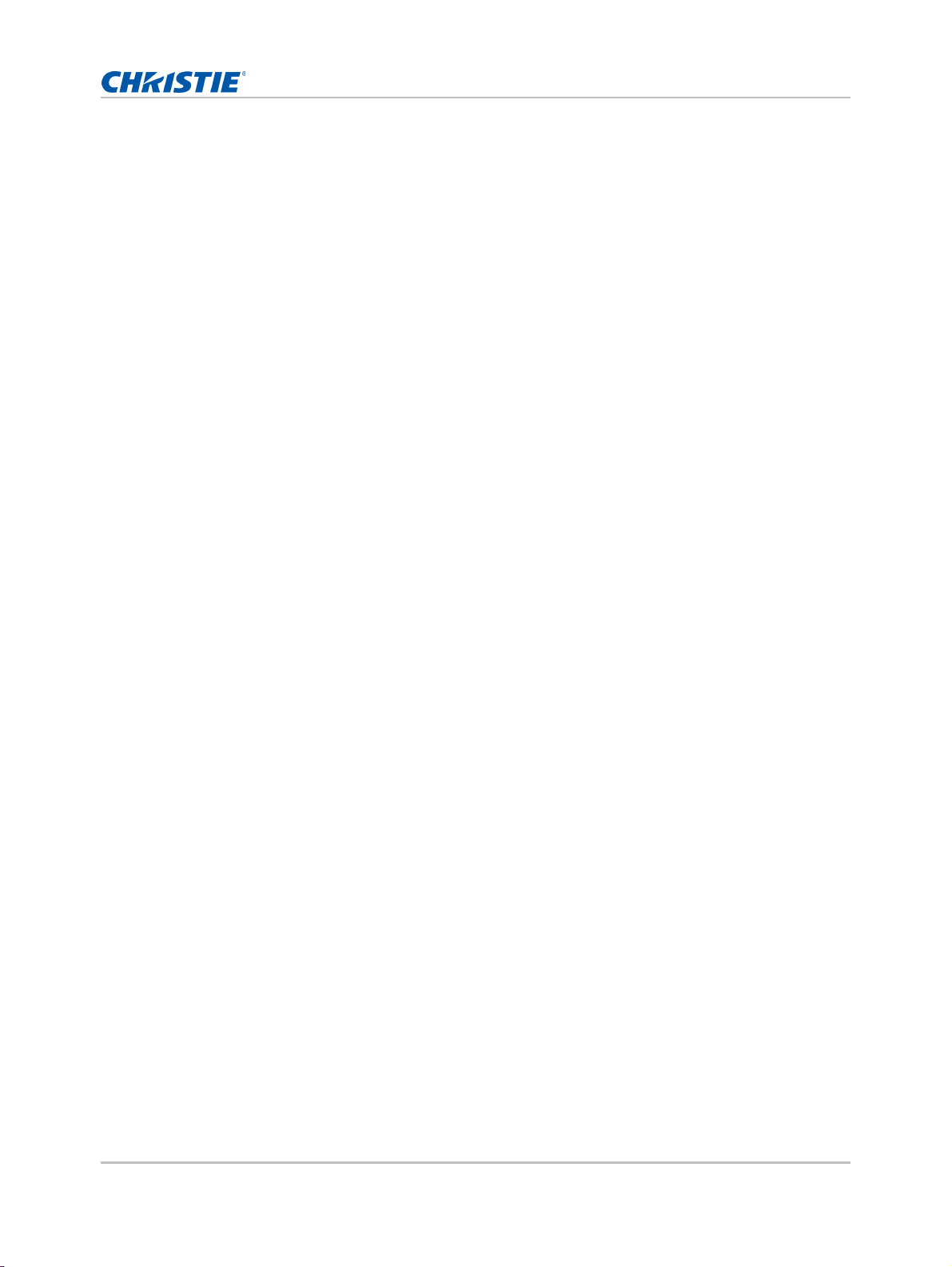
Content
Configuration Menu . . . . . . . . . . . . . . . . . . . . . . . . . . . . . . . . . . . . . . . . . . . . . . 39
Color matching . . . . . . . . . . . . . . . . . . . . . . . . . . . . . . . . . . . . . . . . . . . . . . 44
Light Source menu . . . . . . . . . . . . . . . . . . . . . . . . . . . . . . . . . . . . . . . . . . . . . . 46
Status menu . . . . . . . . . . . . . . . . . . . . . . . . . . . . . . . . . . . . . . . . . . . . . . . . . .47
For DHD models . . . . . . . . . . . . . . . . . . . . . . . . . . . . . . . . . . . . . . . . . . . . . . 47
For DWU models . . . . . . . . . . . . . . . . . . . . . . . . . . . . . . . . . . . . . . . . . . . . .48
Input Switching & PIP menu . . . . . . . . . . . . . . . . . . . . . . . . . . . . . . . . . . . . . . . . 49
PIP/PBP layout and size . . . . . . . . . . . . . . . . . . . . . . . . . . . . . . . . . . . . . . . . .50
Language menu . . . . . . . . . . . . . . . . . . . . . . . . . . . . . . . . . . . . . . . . . . . . . . . . 51
Test Pattern menu . . . . . . . . . . . . . . . . . . . . . . . . . . . . . . . . . . . . . . . . . . . . . .51
Web user interface . . . . . . . . . . . . . . . . . . . . . . . . . . . . . . . . . . . . . . . . . . . . . . 51
Logging on to the web user interface . . . . . . . . . . . . . . . . . . . . . . . . . . . . . . .52
Main tab–General . . . . . . . . . . . . . . . . . . . . . . . . . . . . . . . . . . . . . . . . . . . . .53
Main tab–Status . . . . . . . . . . . . . . . . . . . . . . . . . . . . . . . . . . . . . . . . . . . . . . 53
Main tab–Lens . . . . . . . . . . . . . . . . . . . . . . . . . . . . . . . . . . . . . . . . . . . . . . . 54
Network . . . . . . . . . . . . . . . . . . . . . . . . . . . . . . . . . . . . . . . . . . . . . . . . . . . 55
Tools . . . . . . . . . . . . . . . . . . . . . . . . . . . . . . . . . . . . . . . . . . . . . . . . . . . . .58
Administrator Page . . . . . . . . . . . . . . . . . . . . . . . . . . . . . . . . . . . . . . . . . . . .58
About Page . . . . . . . . . . . . . . . . . . . . . . . . . . . . . . . . . . . . . . . . . . . . . . . . .59
Christie Presenter . . . . . . . . . . . . . . . . . . . . . . . . . . . . . . . . . . . . . . . . . . . . . . . 59
Connecting to the Projector . . . . . . . . . . . . . . . . . . . . . . . . . . . . . . . . . . . . . .59
Installing the Christie Presenter software . . . . . . . . . . . . . . . . . . . . . . . . . . . .61
Using the Christie Presenter . . . . . . . . . . . . . . . . . . . . . . . . . . . . . . . . . . . . . . 63
Connecting and searching the network display . . . . . . . . . . . . . . . . . . . . . . . . .64
Selecting the display region . . . . . . . . . . . . . . . . . . . . . . . . . . . . . . . . . . . . . . 65
Configuring Christie Presenter . . . . . . . . . . . . . . . . . . . . . . . . . . . . . . . . . . . . 66
Managing all connected network displays . . . . . . . . . . . . . . . . . . . . . . . . . . . . .67
Operating the Card Reader . . . . . . . . . . . . . . . . . . . . . . . . . . . . . . . . . . . . . . 68
Troubleshooting . . . . . . . . . . . . . . . . . . . . . . . . . . . . . . . . . . . . . . . . . . . . . . . 71
No image appears on screen . . . . . . . . . . . . . . . . . . . . . . . . . . . . . . . . . . . . . . . 71
Incorrectly displayed image . . . . . . . . . . . . . . . . . . . . . . . . . . . . . . . . . . . . . . . .71
Presentation is not displayed . . . . . . . . . . . . . . . . . . . . . . . . . . . . . . . . . . . . . . . 72
Unstable or flickering images . . . . . . . . . . . . . . . . . . . . . . . . . . . . . . . . . . . . . . .73
Vertical flickering bar . . . . . . . . . . . . . . . . . . . . . . . . . . . . . . . . . . . . . . . . . . . . 73
Image is out of focus . . . . . . . . . . . . . . . . . . . . . . . . . . . . . . . . . . . . . . . . . . . .73
Image is stretched . . . . . . . . . . . . . . . . . . . . . . . . . . . . . . . . . . . . . . . . . . . . . . 73
Image is not the correct size . . . . . . . . . . . . . . . . . . . . . . . . . . . . . . . . . . . . . . . 74
GS Series 1075 User Manual 6
020-001225-03 Rev. 1 (02-2018)
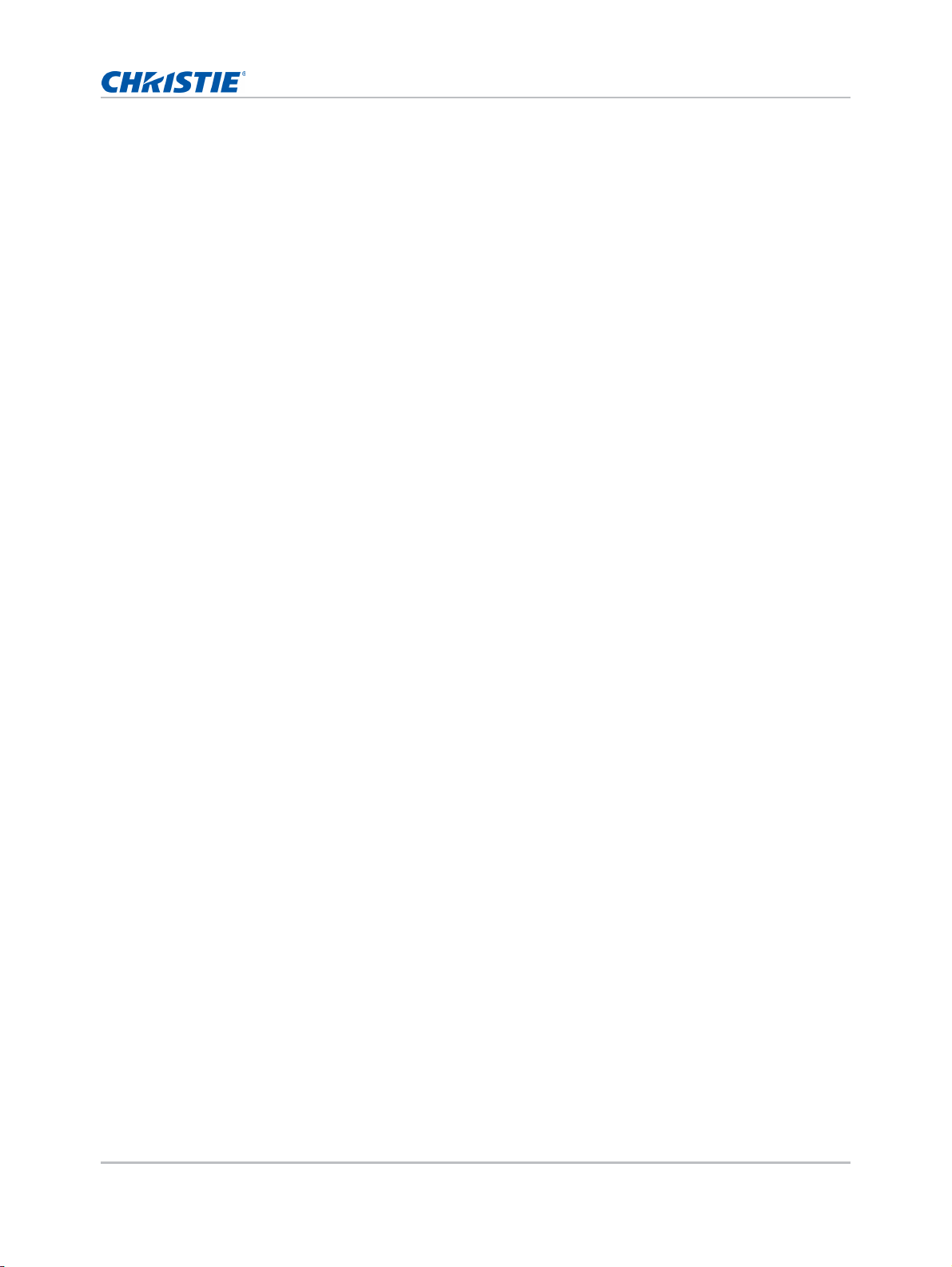
Content
Specifications . . . . . . . . . . . . . . . . . . . . . . . . . . . . . . . . . . . . . . . . . . . . . . . . . 75
Inputs . . . . . . . . . . . . . . . . . . . . . . . . . . . . . . . . . . . . . . . . . . . . . . . . . . . . . . . 76
PIP/PBP compatibility . . . . . . . . . . . . . . . . . . . . . . . . . . . . . . . . . . . . . . . . . . . . 81
Key features . . . . . . . . . . . . . . . . . . . . . . . . . . . . . . . . . . . . . . . . . . . . . . . . . . 82
List of components . . . . . . . . . . . . . . . . . . . . . . . . . . . . . . . . . . . . . . . . . . . . . . 82
Optional accessories . . . . . . . . . . . . . . . . . . . . . . . . . . . . . . . . . . . . . . . . . . . . .83
Physical specifications . . . . . . . . . . . . . . . . . . . . . . . . . . . . . . . . . . . . . . . . . . . . 83
Physical operating environment . . . . . . . . . . . . . . . . . . . . . . . . . . . . . . . . . . . . .84
Power requirements . . . . . . . . . . . . . . . . . . . . . . . . . . . . . . . . . . . . . . . . . . . . .84
Warnings . . . . . . . . . . . . . . . . . . . . . . . . . . . . . . . . . . . . . . . . . . . . . . . . . . . . .84
Regulatory . . . . . . . . . . . . . . . . . . . . . . . . . . . . . . . . . . . . . . . . . . . . . . . . . . . . 85
Safety . . . . . . . . . . . . . . . . . . . . . . . . . . . . . . . . . . . . . . . . . . . . . . . . . . . . 85
Laser safety . . . . . . . . . . . . . . . . . . . . . . . . . . . . . . . . . . . . . . . . . . . . . . . . 85
Electro-Magnetic Compatibility . . . . . . . . . . . . . . . . . . . . . . . . . . . . . . . . . . . .85
Environmental . . . . . . . . . . . . . . . . . . . . . . . . . . . . . . . . . . . . . . . . . . . . . . . 86
Federal Communications Commission (FCC) warning . . . . . . . . . . . . . . . . . . . . . . . 86
On-screen display tree . . . . . . . . . . . . . . . . . . . . . . . . . . . . . . . . . . . . . . . . . . . 87
GS Series 1075 User Manual 7
020-001225-03 Rev. 1 (02-2018)
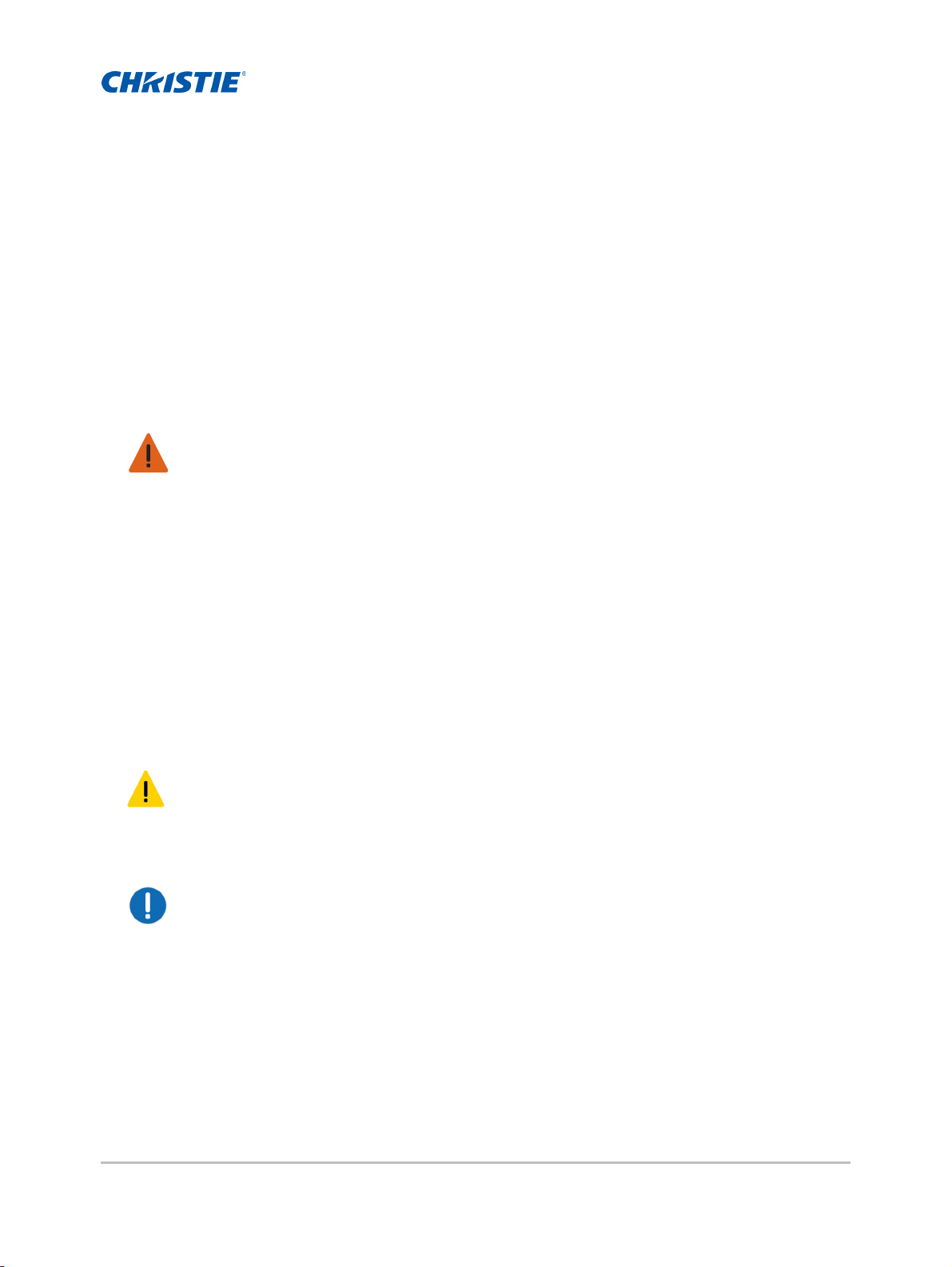
Safety
Read all safety and warning guidelines before installing or operating the projector.
This projector must be operated in an environment that meets the operating range specification.
Use only the attachments and/or accessories recommended by Christie. Use of others may result in
the risk of fire, shock, or personal injury.
Warning! Failure to comply with the following could result in death or serious injury.
• Do not look into the projector lens when the laser is on. The bright light may result in permanent
eye damage.
• To reduce the risk of fire or electric shock, do not expose this projector to rain or moisture.
• Do not open or disassemble the projector as this may cause electric shock.
• All installation and maintenance procedures must be performed by a Christie qualified technician.
• Keep all combustible material away from the concentrated light beam of the projector.
• Position all cables where they cannot contact hot surfaces or be pulled or tripped over.
• Always power down the projector and disconnect all power sources before servicing or cleaning.
• Disconnect the power plug from the AC outlet if the product is not being used for an extended
period of time.
• Only use the AC power cord supplied. Do not attempt operation if the AC supply and cord are not
within the specified voltage and power range for your region.
• Do not allow anything to rest on the power cord.
• Do not block the ventilation slots and openings on the projector.
Caution! Failure to comply with the following could result in minor or moderate injury.
• Only Christie qualified technicians are permitted to open product enclosures.
• FIRE HAZARD! Do not use a power cord or that appears damaged.
• FIRE OR SHOCK HAZARD! Do not overload power outlets and extension cords.
.
Notice. Failure to comply with the following may result in property damage.
• Use a soft cloth moistened with a mild detergent to clean the display housing.
• Remove the lens plug from the lens opening in the proje ctor before installing the lens. Retain the
lens plug to protect the optical components from dust and debris during transport.
• Do not use abrasive cleaners, waxes, or solvents to clean the projector.
GS Series 1075 User Manual 8
020-001225-03 Rev. 1 (02-2018)
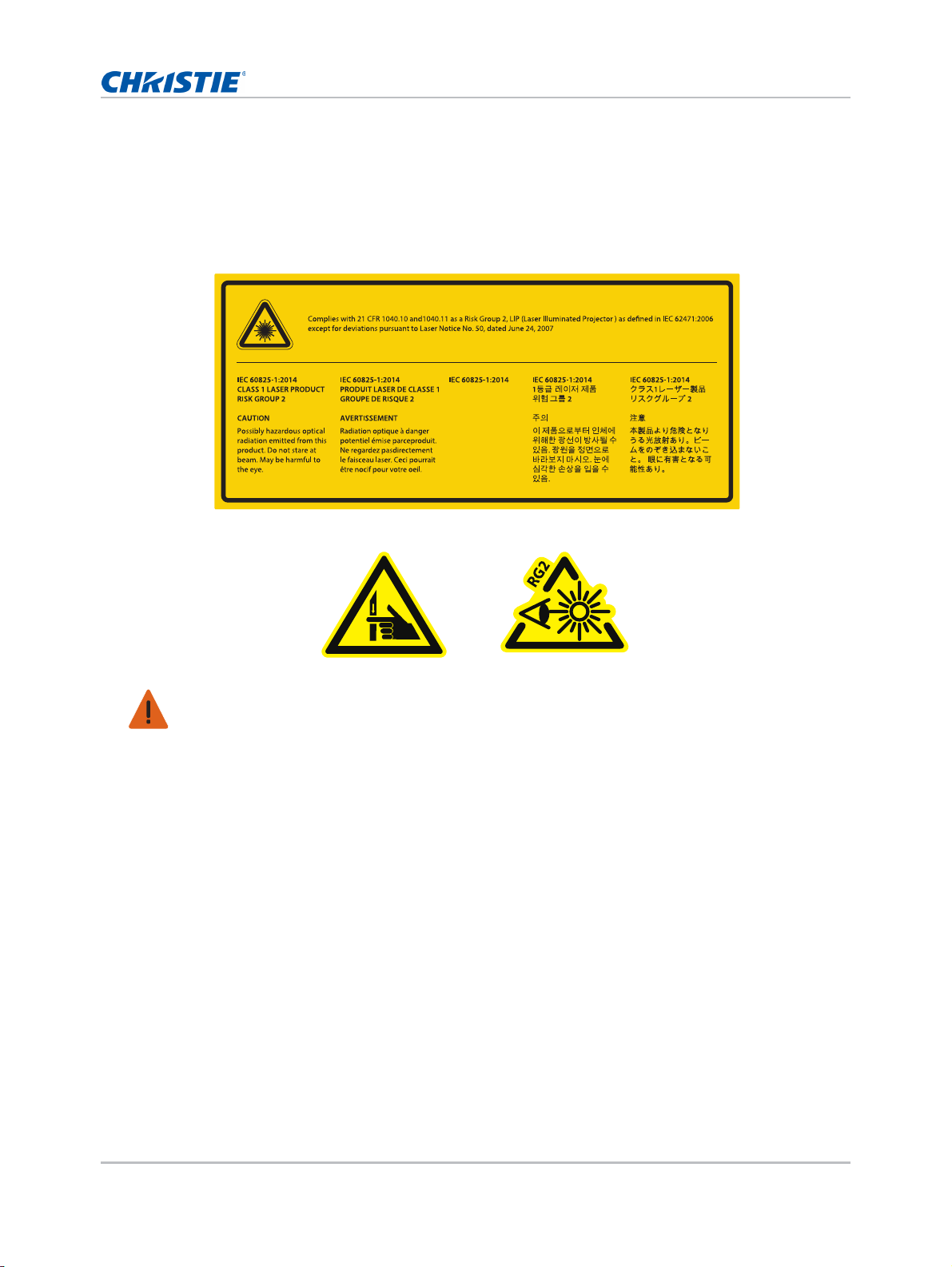
Safety
此產品可能會產生有
害雷射光,請勿直視
光束,避免對眼睛造
成損害。
注意
1級雷射產品
危險等級2
Pinching hazard
RG2 caution symbol
Laser safety warnings
This product is classified as CLASS 1 LASER PRODUCT - RISK GROUP 2 according to IEC 60825-1 :
2014 complies with FDA regulations 21 CFR 1040.10 and 1040.11 as a Risk Group 2 , LIP ( Laser
Illuminated Projector) as defined in IEC 62471:2006 except for deviations pursuant to Laser Notice
No. 50, dated June 24, 2007.
Warning! Failure to comply with the following could result in death or serious injury.
• This projector has a built-in Class 4 laser module. Never attempt to disassemble or modify the
projector.
• Any operation or adjustment not specifically instructed in the User manual creates the risk of
hazardous laser radiation exposure.
• Do not open or disassemble the projector as this may cause damage or exposure to laser radiation.
• Do not stare into beam when the projector is on. The bright ligh t may result in permanent eye
damage.
• When turning on the projector, make sure no one within projection range is looking into the lens.
• Follow the control, adjustment, or operation procedures to avoid damage or injury from exposure
of laser radiation.
• The instructions for the assembly, operation, and maintenance include clear warnings concerning
precautions to avoid possible exposure to hazardous laser radiation.
GS Series 1075 User Manual 9
020-001225-03 Rev. 1 (02-2018)
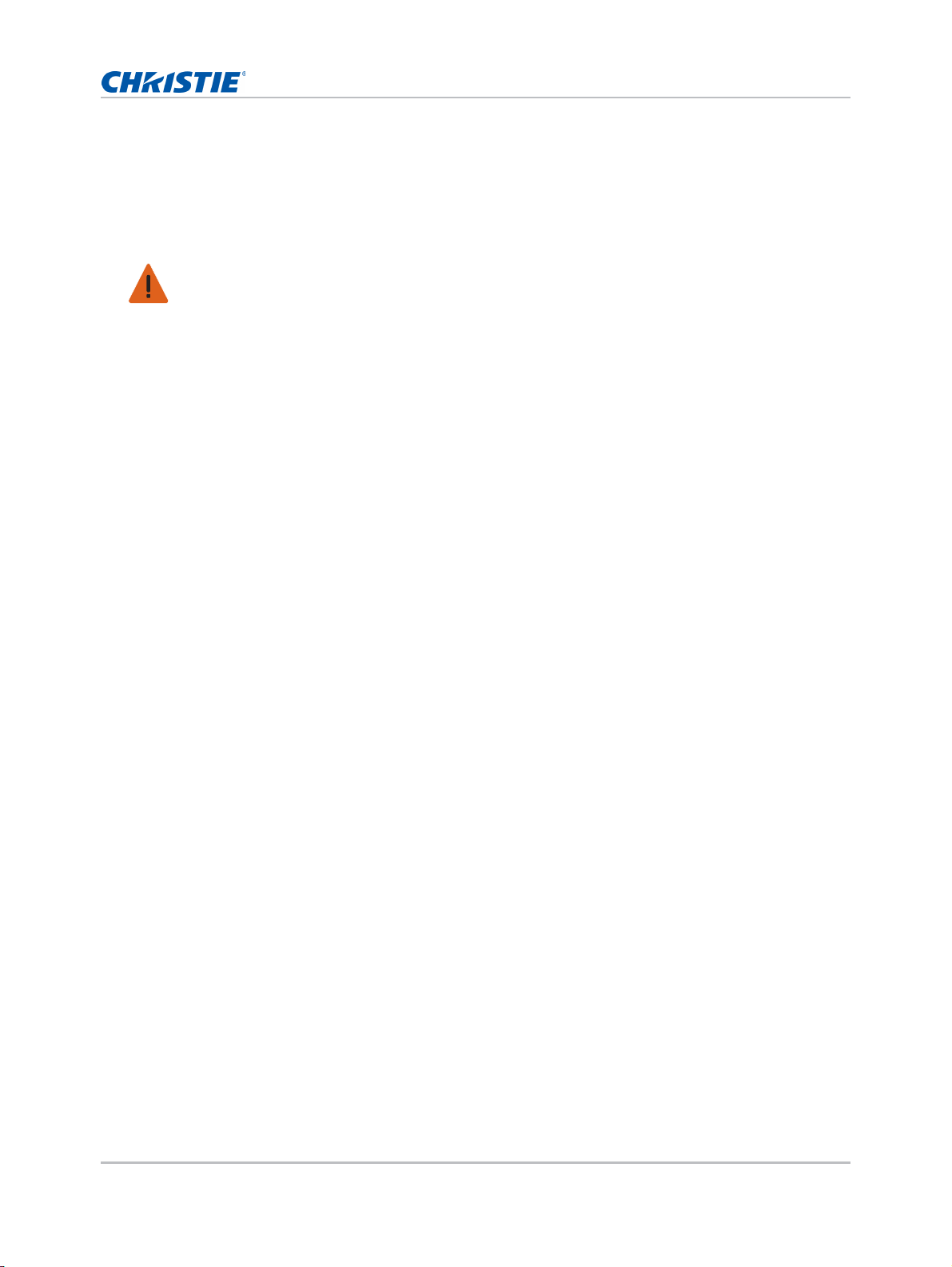
Safety
Light intensity hazard distance
This projector has been classified as CLASS 1 LASER PRODUCT - RISK GROUP 2 due to possible
hazardous optical and thermal radiation being emitted.
Warning! Failure to comply with the following could result in serious injury.
• PERMANENT/TEMPORARY BLINDNESS HAZARD! No direct exposure to the beam must be
permitted. RG2 IEC 62471-5:2014.
• PERMANENT/TEMPORARY BLINDNESS HAZARD! Operators must control access to the beam within
the hazard distance or install the product at the height (greater than or equal to 3.0 m from the
floor to the beam) that prevents exposure of spectators' eyes within the hazard distance.
• EXTREME BRIGHTNESS! Do not place reflective objects in the product light path.
• Do not stare into beam when the projector is on. The bright ligh t may result in permanent eye
damage.
GS Series 1075 User Manual 10
020-001225-03 Rev. 1 (02-2018)
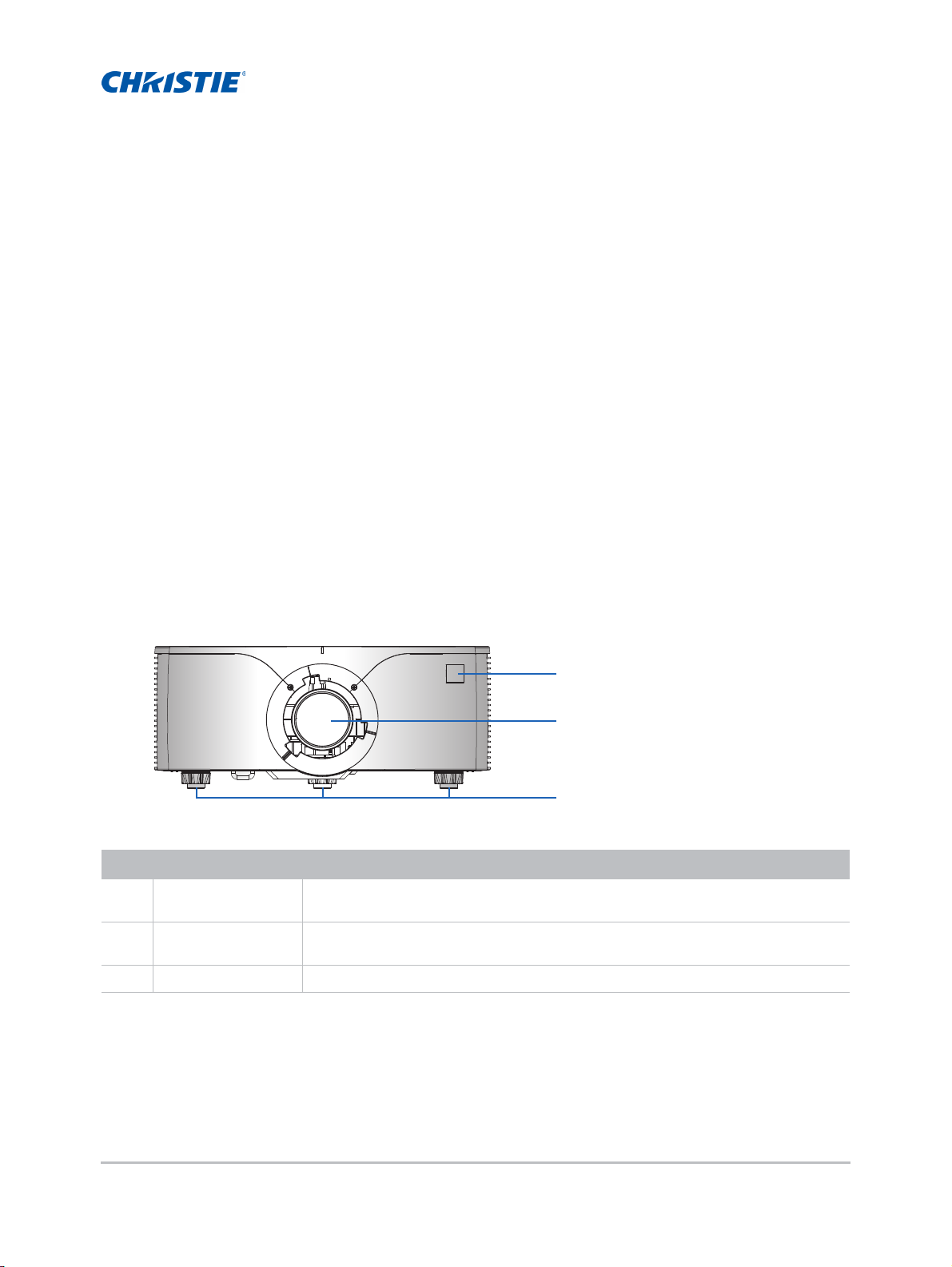
Introduction
1
2
3
The 1075-GS Series is a high brightness, high-resolution video graphics one-chip laser-based
projector. The projector is available in HD and WUXGA resolutions and uses Digital Light Processing
®
) technology from Texas Instruments. It is primarily designed for fixed installation and
(DLP
secondary applications including rental-staging and LBE (Location Based Entertainment). This
product is used for professional applications and is not for domestic use.
Projector components
Identify the main components of the projector.
Front view
Identify the main components on the front of the projector.
ID Part name Description
1 Front IR sensors Receives signals from the IR remote keypad. Keep the signal path to the sensor
unobstructed for uninterrupted communication with the projector.
2 Projection lens Allows automated lens control and adjustment: vertical and horizontal offsets,
zoom, and focus.
3 Adjustable feet Raises or lowers the feet to level the projector.
GS Series 1075 User Manual 11
020-001225-03 Rev. 1 (02-2018)
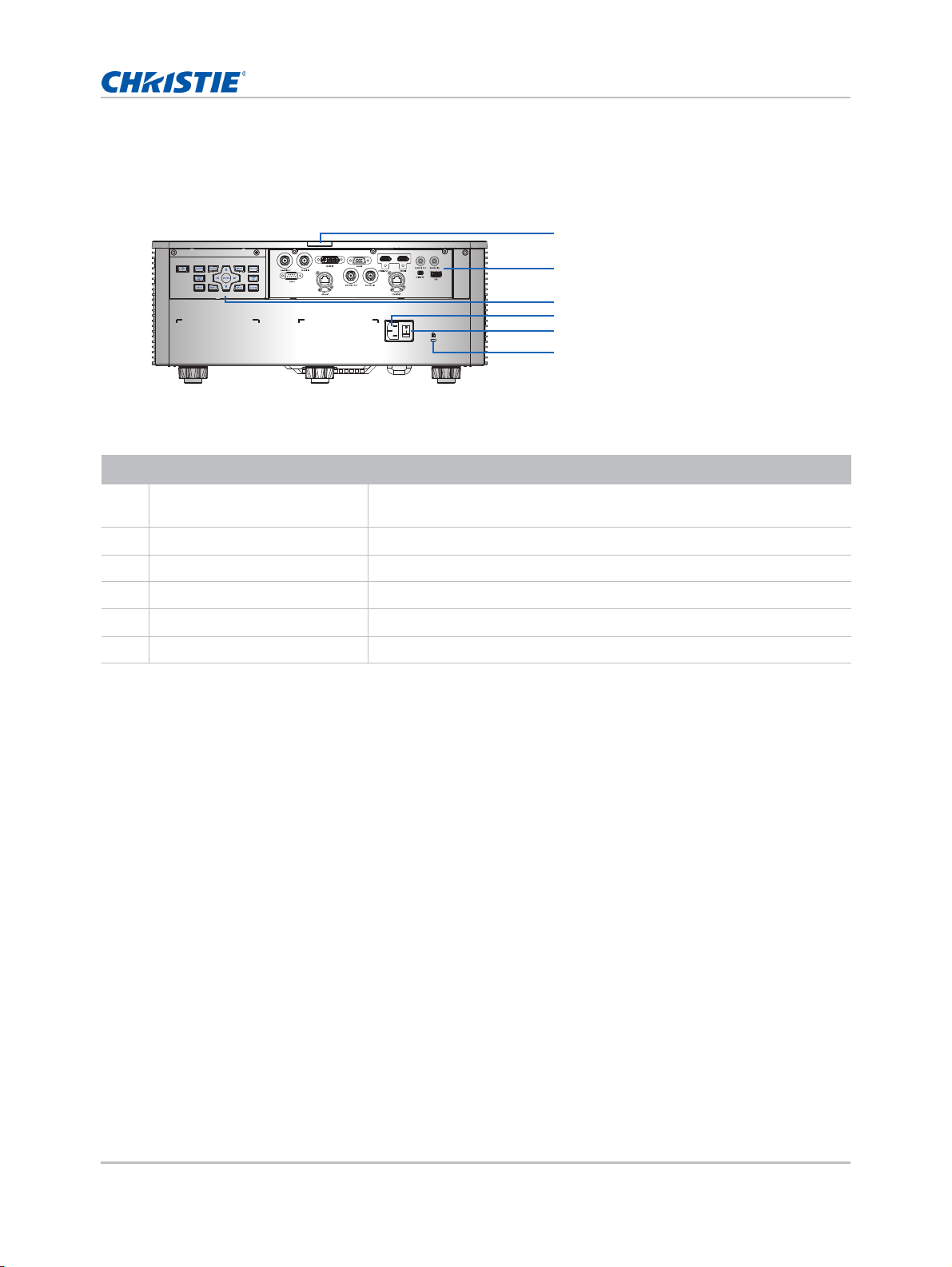
Introduction
1
2
3
4
5
6
Rear view
Identify the main components on the rear of the projector.
ID Part name Description
1 Rear IR sensor Receives signals from the IR remote keypad. Keep the signal path
unobstructed for uninterrupted communication with the projector.
2 Input/Output (I/O) panel Connects the projector to external devi ces.
3 Built-in keypad Controls the projector.
4 AC input Connects to the supplied power adapter.
5 Power button Powers the projector on or off.
6 Kensington Security Slot Secures the projector to help prevent theft or unauthorized removal.
GS Series 1075 User Manual 12
020-001225-03 Rev. 1 (02-2018)
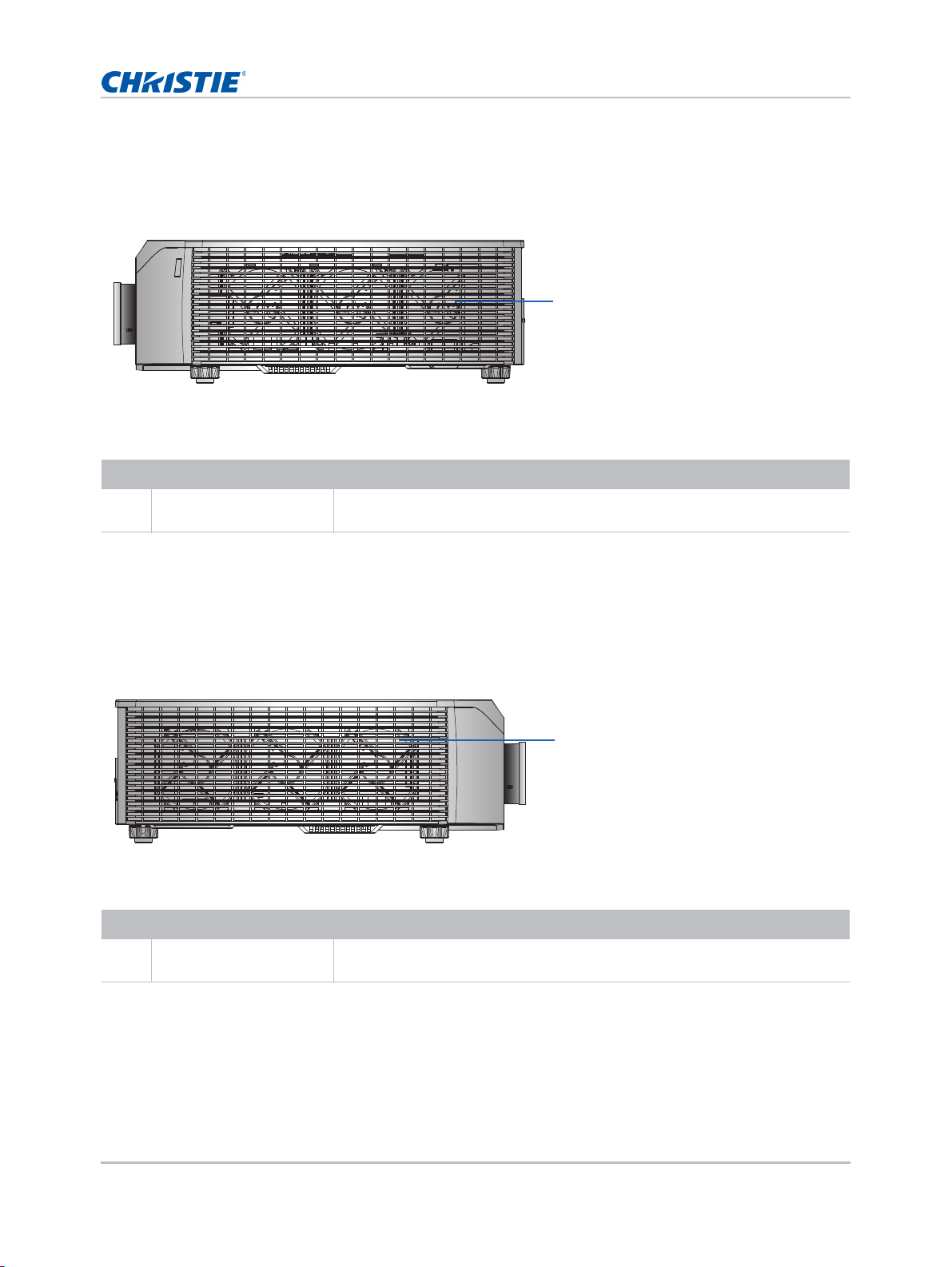
Introduction
1
1
Left view
Identify the main components on the left side of the projector.
ID Part name Description
1 Cooling air vents (intake) Provides cooling to the projector. Keep these vents unobstructed to prevent
the projector from overheating.
Right view
Identify the main component on the right side of the projector.
ID Part name Description
1 Cooling air vents
(exhaust)
Provides cooling to the projector. Keep these vents unobstructed to prevent
the projector from overheating.
GS Series 1075 User Manual 13
020-001225-03 Rev. 1 (02-2018)
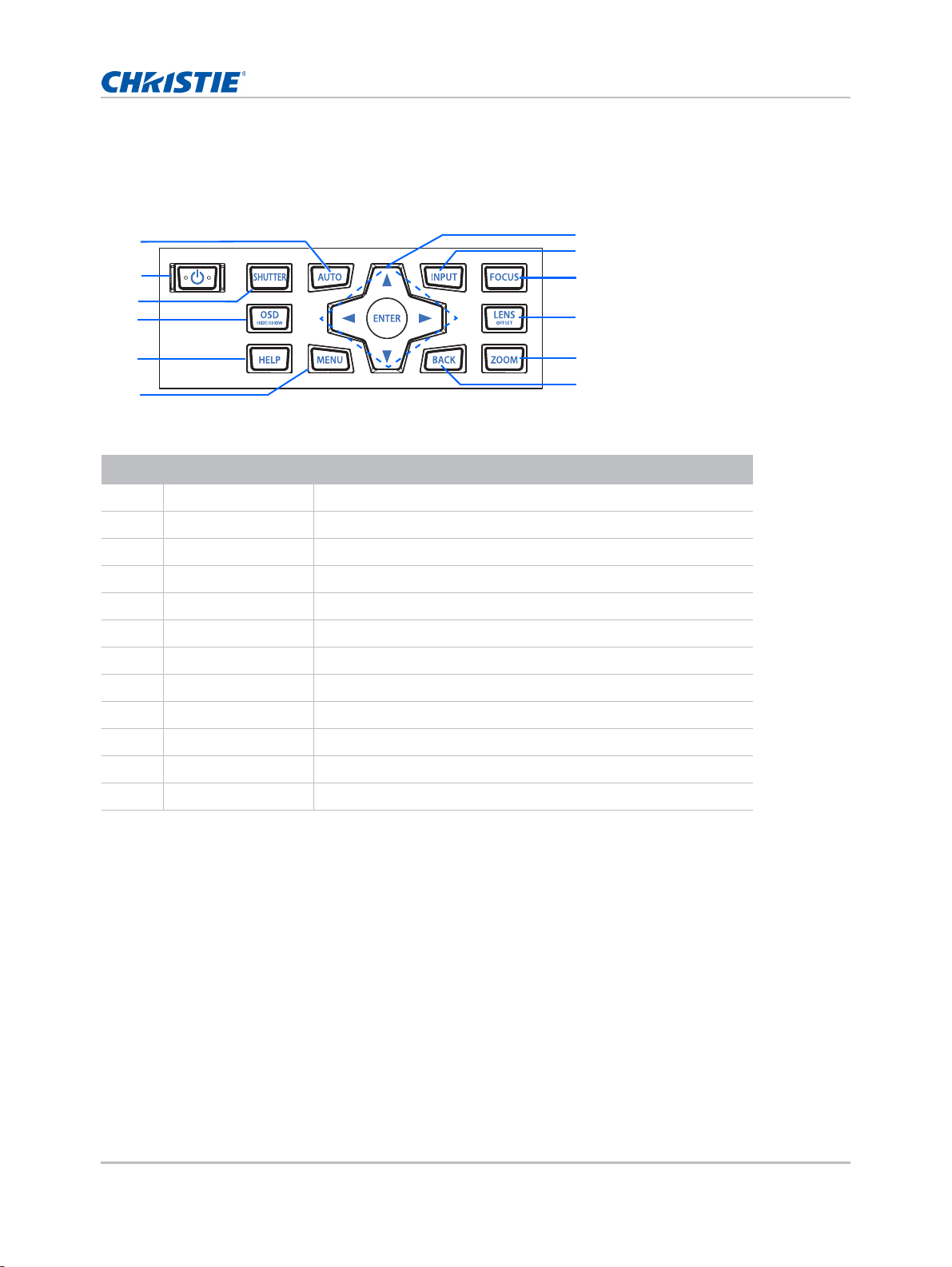
Built-in keypad
7
9
8
11
12
1
2
3
5
6
4
10
The built-in keypad controls the projector.
ID Part name Description
1 Auto Automatically optimizes an image.
2 Power Turns the projector on or off.
3 Shutter Displays or blanks the video image.
Introduction
4 OSD Hides or shows the on-screen display (OSD) menus.
5 Help Displays the instructions for source connection.
6 Menu Displays the menus.
7 Arrow keys Adjusts a setting up or down, or navigates within a menu.
8 Input Selects an input for the main or PIP/PBP image.
9 Focus Adjust the focus.
10 Lens Adjusts the lens vertical or horizontal offset setting.
11 Zoom Adjusts the zoom.
12 Back Returns to the previous level or exits the menus if at top level.
GS Series 1075 User Manual 14
020-001225-03 Rev. 1 (02-2018)
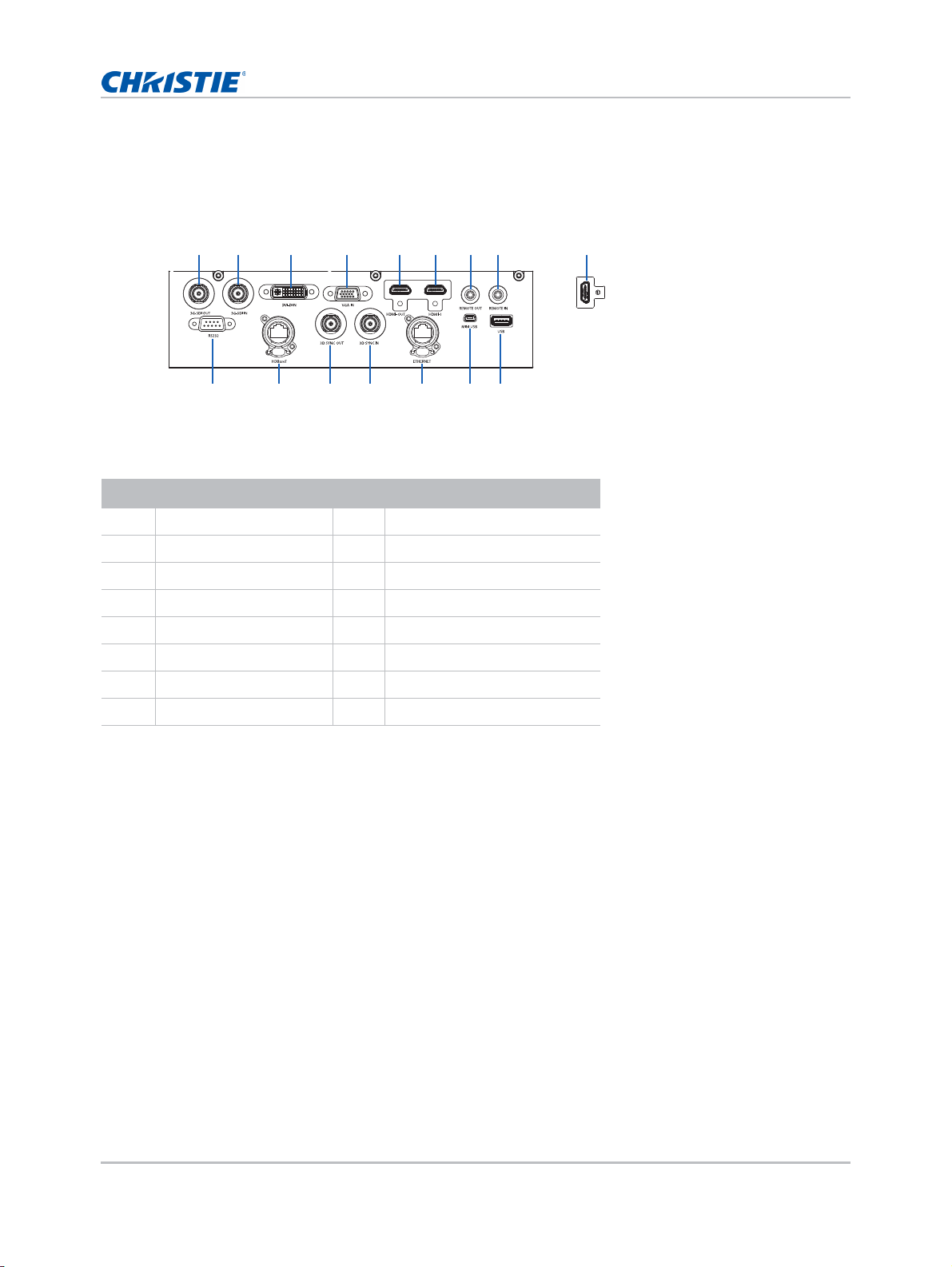
Input/Output (I/O) panel
78
1213
12 564
11
3
141516
9
10
Rear view
Bottom view
Identify the components of the Input/Output (I/O) panel.
ID Connector name ID Connector name
13G-SDI OUT 9HDMI-2
2 3G-SDI IN 10 USB
3DVI-D IN 11MINI USB
Introduction
4 VGA IN 12 ETHERNET
5HDMI-OUT 133D SYNC IN
6HDMI-1 143D SYNC OUT
7REMOTE OUT 15HDBaseT
8 REMOTE IN 16 RS232
GS Series 1075 User Manual 15
020-001225-03 Rev. 1 (02-2018)
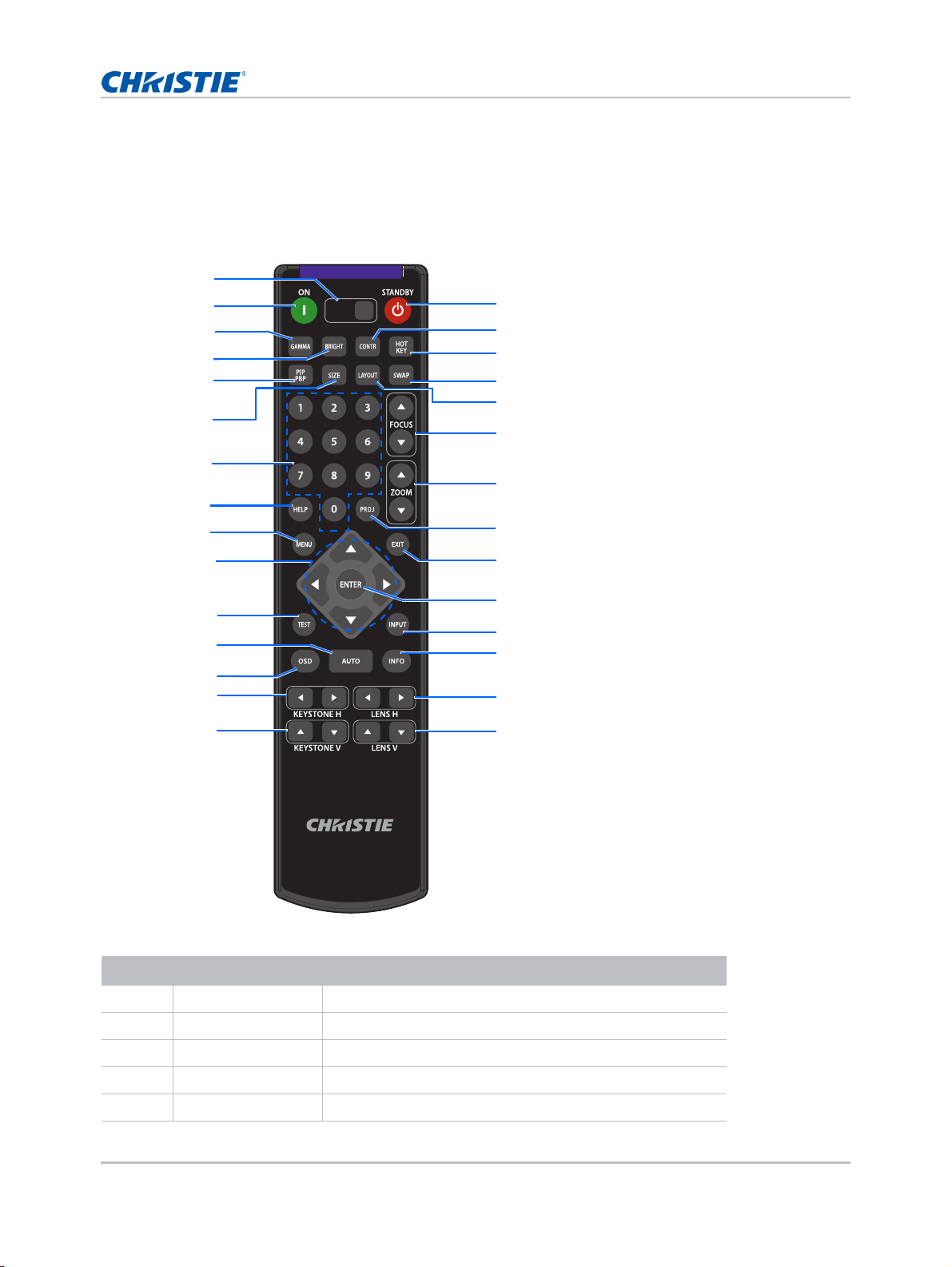
Introduction
SHUTTER
VGA
HDMI2 DVI-D
BNC
DP
3G-SDI HDBaseT
PRESENT.
CVBS
HDMI1
16
17
18
19
20
21
22
24
25
26
27
28
29
1
2
3
4
5
6
7
8
9
10
11
12
13
14
15
23
IR remote keypad
The IR remote keypad communicates with the projector by way of wireless or wired connection.
For wired connection, use a cable length of 20 m or less. If the length of cable exceeds 20 m, the IR
remote keypad may not work correctly.
ID Button Description
1 SHUTTER Displays or blanks the video image.
2 ON Turns the projector on.
3 Gamma Adjusts the mid-range levels.
4 BRIGHT Adjusts the amount of light in the image.
5 PIP/PBP Turns PIP/PBP on or off.
GS Series 1075 User Manual 16
020-001225-03 Rev. 1 (02-2018)
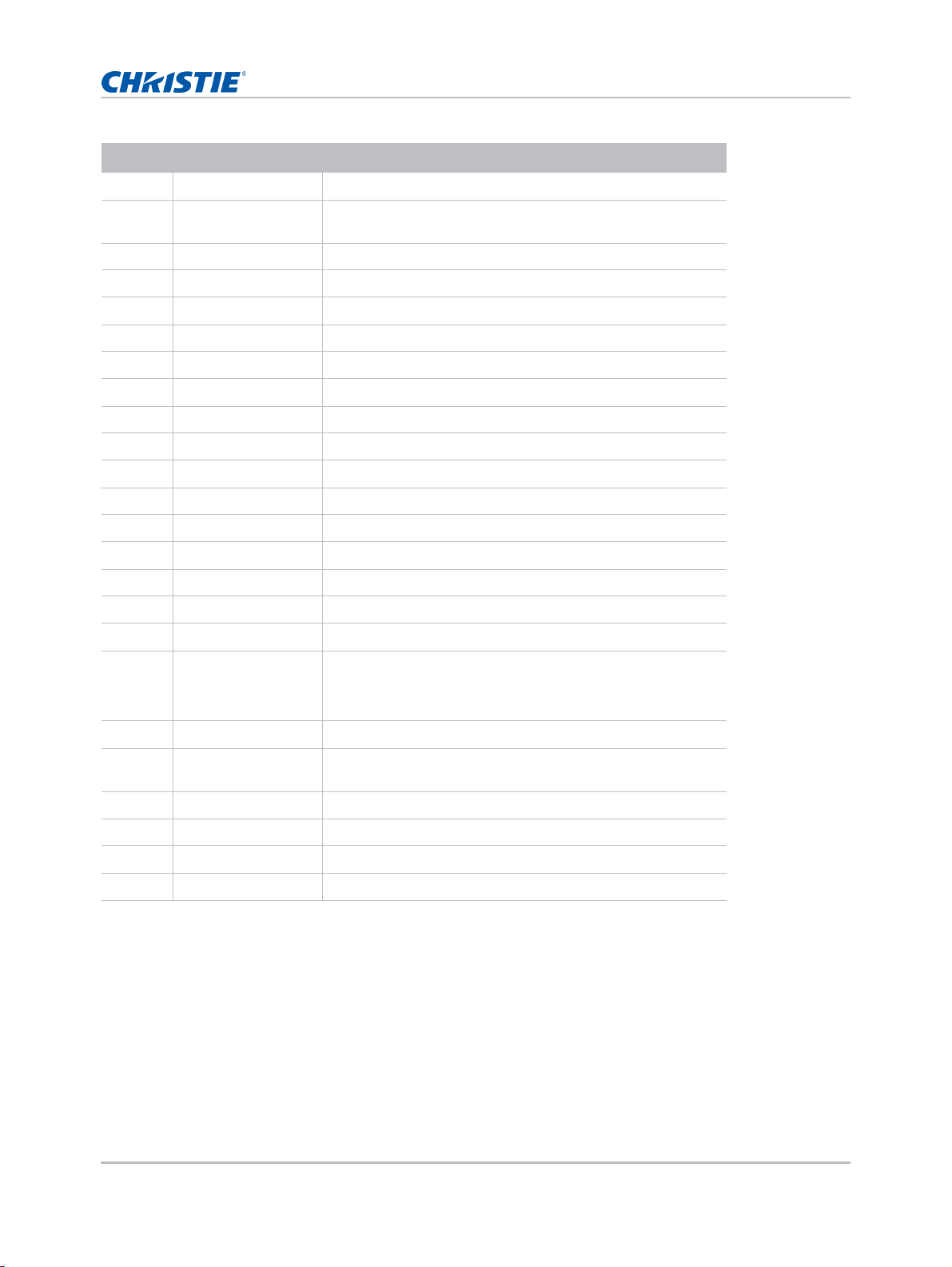
ID Button Description
6 SIZE Adjusts the PIP/PBP size.
Introduction
7 Number Keys Enters a number, such as a channel, value, and so on. The
on-screen display indicates if a function is not supported.
8 HELP Displays the instructions for source connection.
9 MENU Displays the menus.
10 Arrow keys Adjusts a setting up or down to navigate within a menu.
11 TEST Displays a test pattern.
12 AUTO Automatically optimizes an image.
13 OSD Uses to hide or shows on-screen display (OSD) menus.
14 KEYSTONE H Adjusts the horizontal keystone.
15 KEYSTONE V Adjusts the vertical keystone.
16 STANDBY Turns the projector off.
17 CONTR Adjusts the difference between dark and light.
18 HOT KEY Selects your preset key quickly.
19 SWAP Swaps the main and PIP/PBP images.
20 LAYOUT Adjusts the PIP/PBP layout.
21 FOCUS Adjust s the focus to improve image clarity as required.
22 ZOOM Adjusts the zoom to achieve a required image size.
23 PROJ Changes the IR remote keypad ID.
• To assign an ID, press Proj + <1 to 9>.
• To return to the universal IR remote ID, press Proj + 0.
24 EXIT Returns to previous level or exit menus if at top level.
25 ENTER Selects a highlighted menu item, or changes or accepts a
value.
26 INPUT Selects an input for the main or PIP/PBP image.
27 INFO Displays the source image information.
28 LENS H Adjusts the position of the image horizontally.
29 LENS V Adjusts the position of the image vertically.
GS Series 1075 User Manual 17
020-001225-03 Rev. 1 (02-2018)
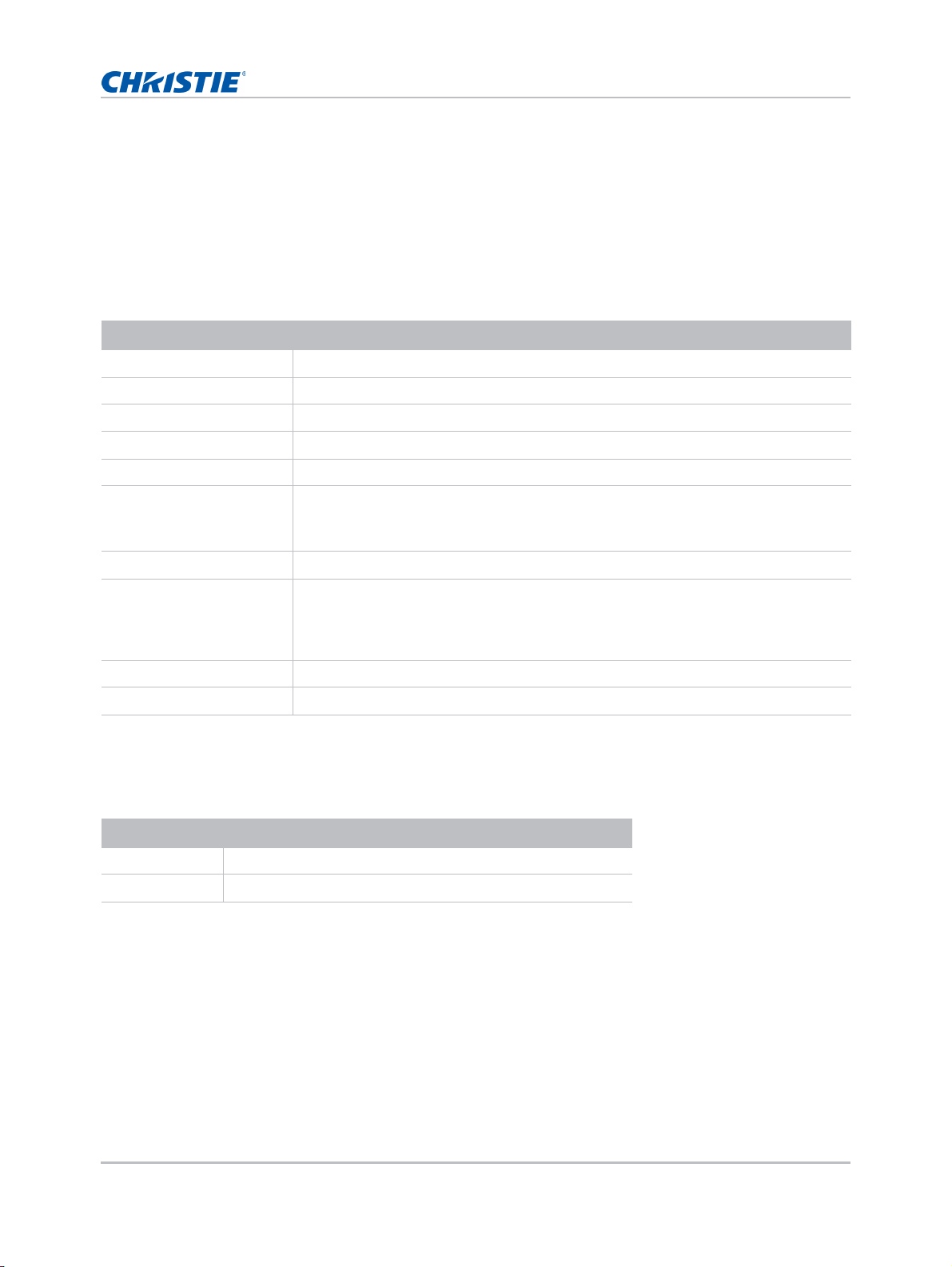
Introduction
LED status indicators
LEDs are defined below.
Status LED
Identify the LED state colors and meaning.
LED status Projector state
Off AC power is off (without AC plugged in).
Green (flashing) Projector is in startup or cool down mode.
Green (solid) System is operating normally.
Blue (flashing) Projector is cooling down.
Blue (solid) AC has been applied, projector is in standby mode.
Yellow (flashing) A problem exists with the projector that does not cause it to shut down.
Examples of warnings include: filter needs changing, one of the pumps is damaged,
or a fan is operating at full speed due to over temperature of LD driver.
Yellow (solid) The end user is turning off the projector while it is in a warning state.
Red (flashing) An error with the projector exists that has caused or may inevitably cause it to shut
Red (solid) The end user is turning off the projector while it is in an error state.
White (flashing) Projector is in a flash (LAN) update state.
down.
Examples of errors include: fan failure, over temperature, wrongly installed filter,
color wheel (CW) failure.
Shutter LED
Identify the shutter LED state colors and meaning.
LED status Projector state
Off Projector is on and an image is displayed. Shutter is open.
Magenta (solid) Projector is on and the image is blank. Shutter is closed.
GS Series 1075 User Manual 18
020-001225-03 Rev. 1 (02-2018)
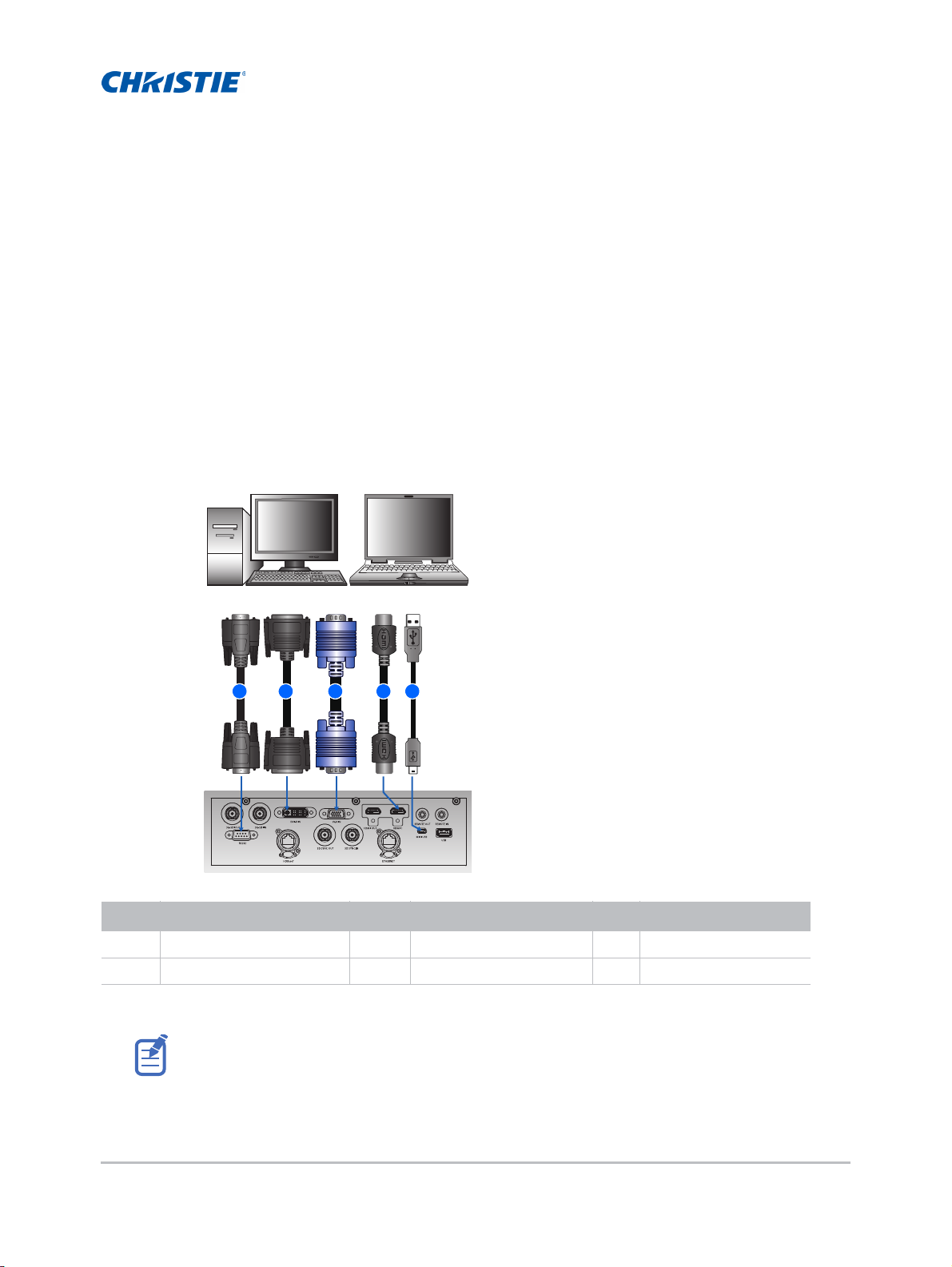
Installation
3 4 52
Desktop Laptop
1
Learn how to install, connect, and optimize the projector display.
Connecting to a computer
Learn what cables/connectors that may be used to connect to various devices.
ID Connector name ID Connector name ID Connector name
1 RS232 cable 3 VGA IN cable 5 USB Type B mini cable
2 DVI-D IN cable 4 HDMI cable
• Due to the difference in applications for each country, the accessories required in some regions
may differ from those shown.
• This diagram is for illustrative purposes only and does not indicate that these accessories are
GS Series 1075 User Manual 19
020-001225-03 Rev. 1 (02-2018)
supplied with the projector.
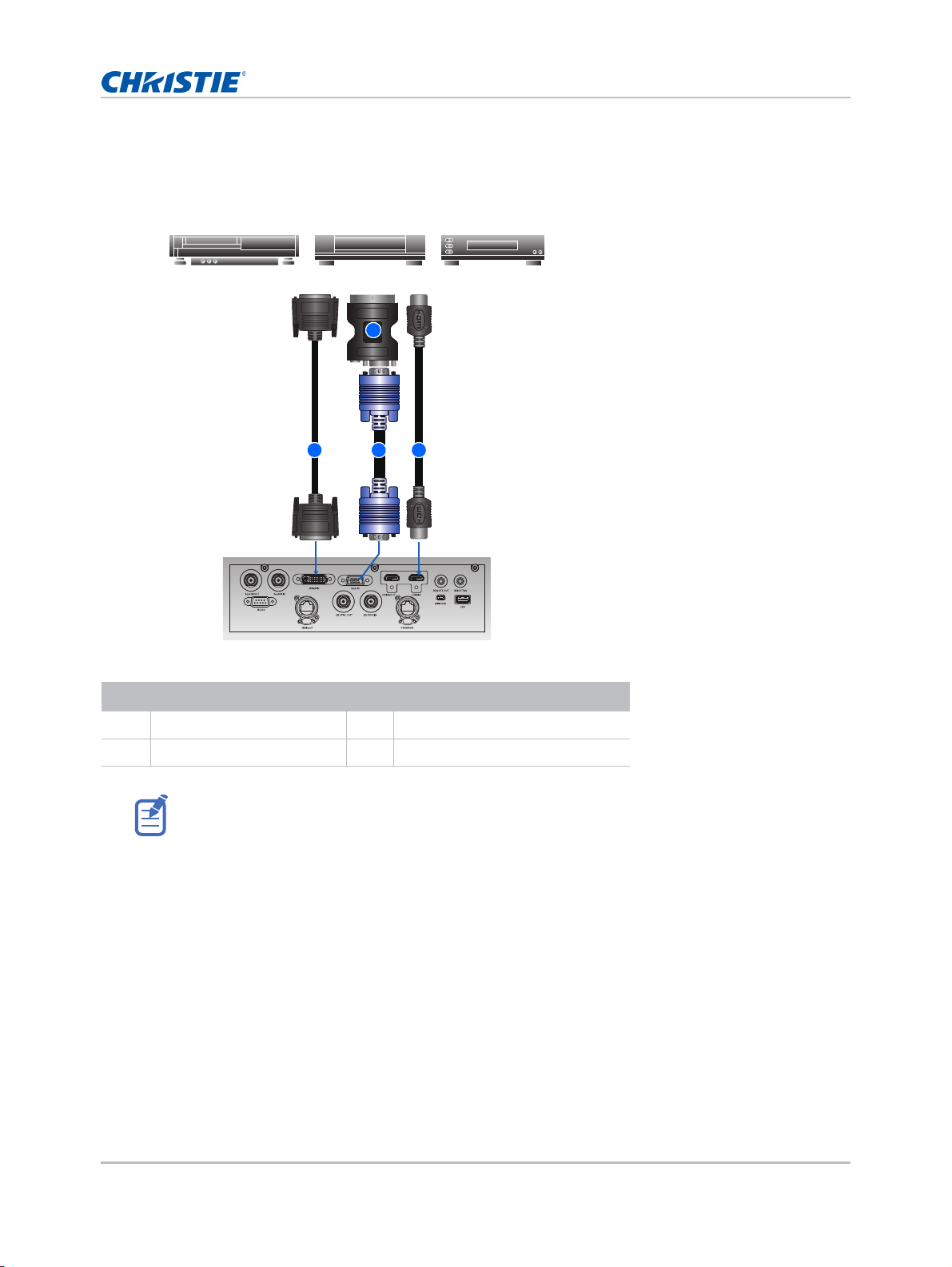
Connecting to video equipment
1
2
3
Component video output equipment DVD player Video cassette recorder
4
Learn what cable/connectors may be used to connect to various devices.
Installation
ID Connector name ID Connector name
1 DVI-D IN Cable 3 VGA IN Cable
2 VGA to Component 4 HDMI Cable
• Due to the difference in applications for each country, the accessories required in some regions
may differ from those shown.
• This diagram is for illustrative purposes only, and does not indicate that these accessories are
supplied with the projector.
GS Series 1075 User Manual 20
020-001225-03 Rev. 1 (02-2018)
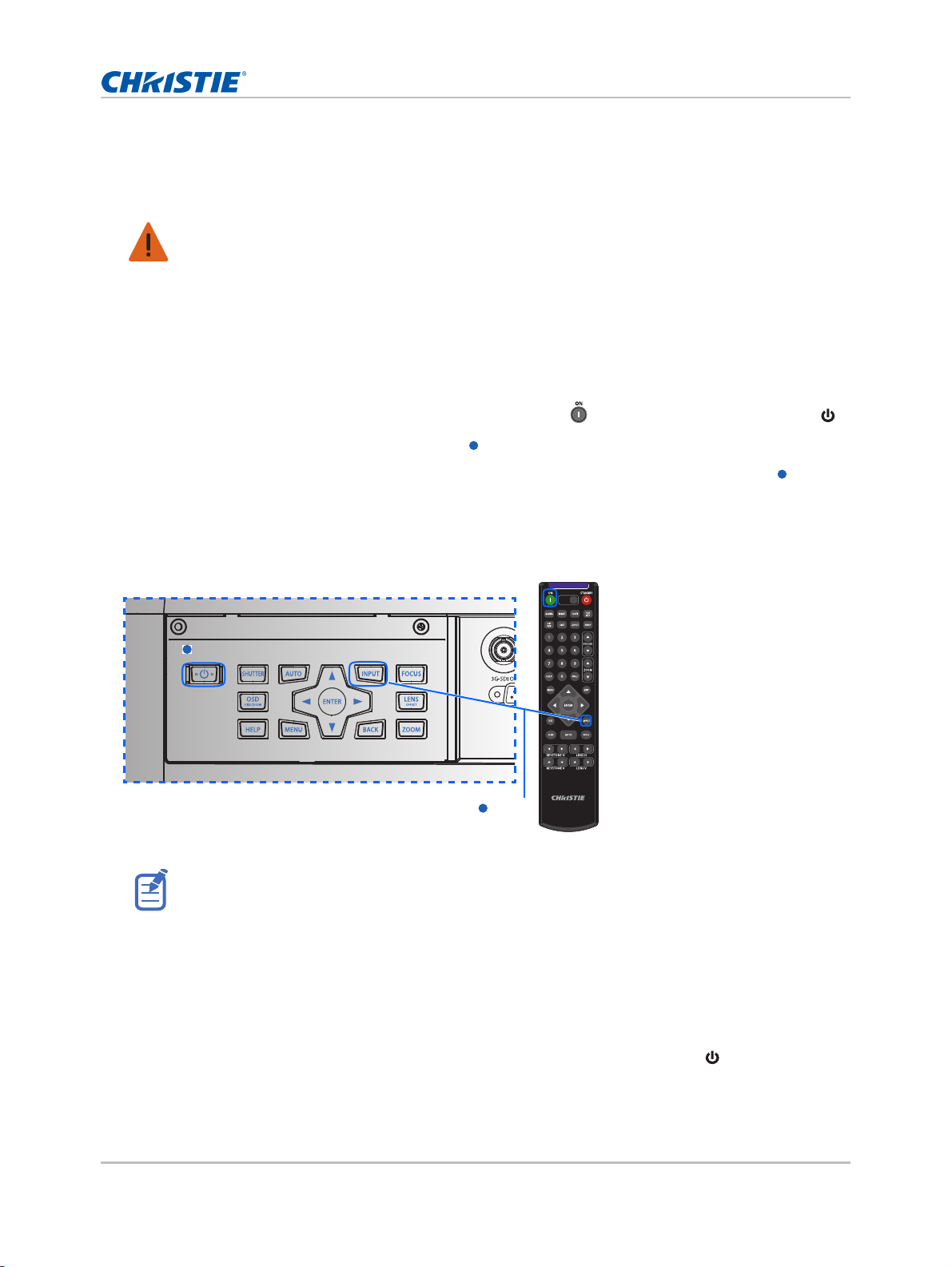
Installation
1
2
1
2
Turning the projector on
The projector cables must be securely connected before turning the power on.
Warning! Failure to comply with the following could result in death or serious injury.
• Do not look into the projector lens when the laser is on. The bright light may result in permanent
eye damage
1. Connect the projector power cables to AC power.
The Power button on the keypad is illuminated when the power cables are connected.
2. Ensure the lens has been installed in the projector.
3. Ensure that no one or no objects are in the beam path before turning on the projector.
4. To turn on the projector, on the IR remote keypad press or on the built-in keypad press .
The status LED is green with a slow blink.
5. To select an input source and turn it on, on the IR remote keypad select Input Key.
Available input sources are VGA, HDMI1, HDMI2, DVI, 3G-SDI, and HD-BaseT.
The projector detects the source you selected and displays the image.
Power on
SHUTTER
VGA
BNC
Power on
Input Key
HDMI2 DVI-D
3G-SDI HDBaseT
HDMI1
DP
CVBS
PRESENT.
The first time the projector is used, select the preferred language from the Main menu after the
startup screen is displayed.
Turning the projector off
Power off the projector in preparation for inspection or maintenance.
1. To turn the projector off, on the IR remote keypad or built-in keypad press .
A warning message appears on the displayed image.
GS Series 1075 User Manual 21
020-001225-03 Rev. 1 (02-2018)
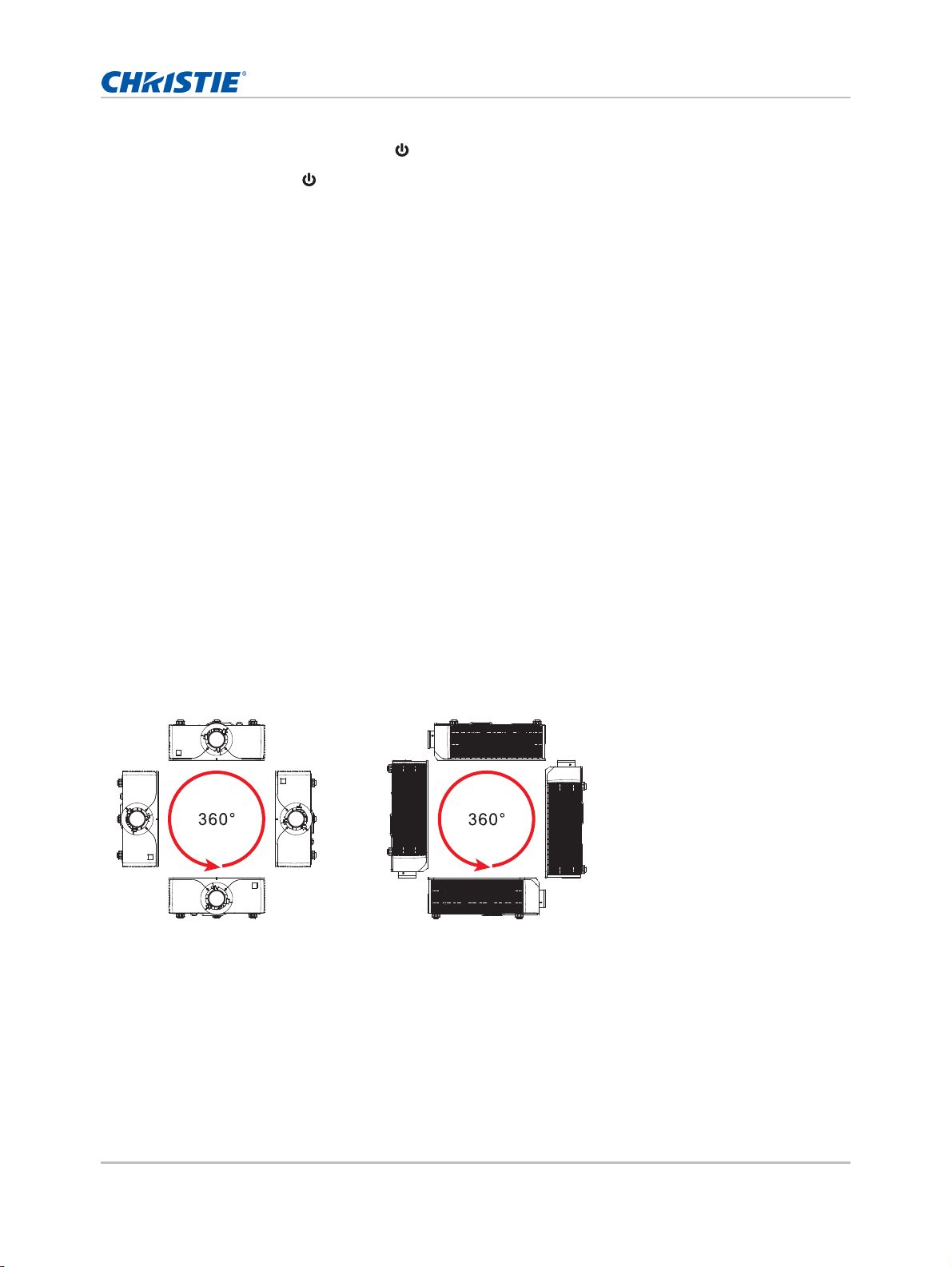
Installation
2. To confirm your selection, press again.
If you do not press again, the warning message disappears after three seconds and the
projector remains on.
Adjusting the projector position
When you select a position for the projector, consider the size and shape of your screen, the
location of your power outlets, and the distance between the projector and the rest of your
equipment. Follow these general guidelines:
• Position the projector on a flat surface at a right angle to the screen. The projector (with the
standard lens) must be at least 4.27 feet (1.3 m) from the projection screen.
• Position the projector to the required distance from the screen. The distance from the lens of
the projector to the screen, the zoom setting, and the video format determine the size of the
projected image.
• Determine the lens throw ratio:
• Lens 0.75~0.95 (WU/HD)
• Lens 0.95~1.22 (WU/HD)
• Lens 1.22~1.53 (WU/HD)
• Lens 1.52~2.89 (WU/HD)
• Lens 2.9~5.5 (WU/HD)
• Lens 0.36 (120’’ screen, WU/HD)
• 360 degree free orientation operation
GS Series 1075 User Manual 22
020-001225-03 Rev. 1 (02-2018)
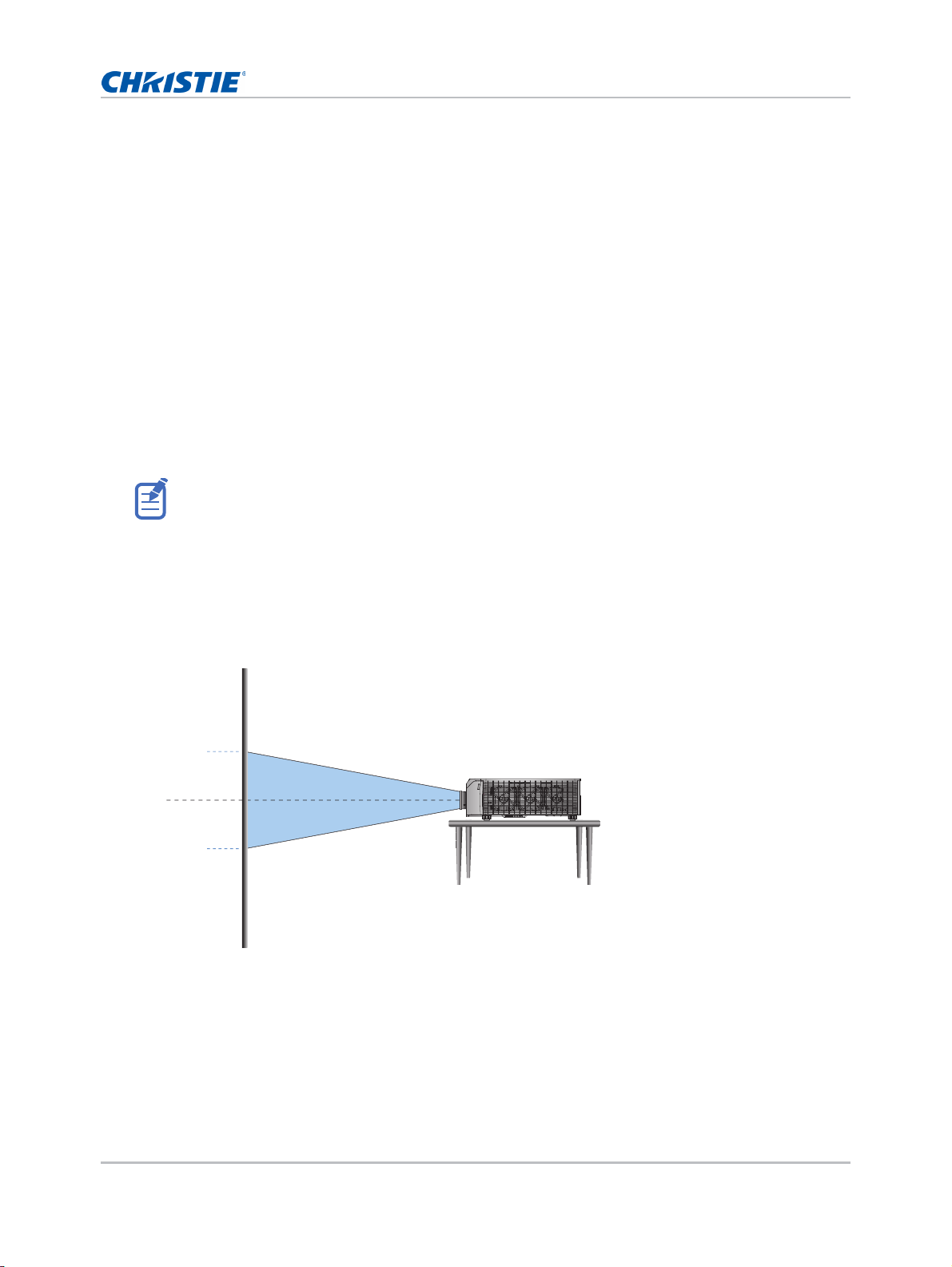
Installation
Lens center
0 %0 %
Calculating the lens offset
Adjust the offset to align the image on the screen with half image size.
• The vertical image offset (shift) ranges for the projector are +/-100% (WUXGA) and
+/-120% (HD).
• The horizontal image offset (shift) range for the projector is +/-30% (HD/WUXGA).
• The method for calculating lens offset complies with industry standards. For example for
vertical lens offset:
• At 0% offset (or on axis), the center of the image is on the lens center, so half of the
image appears above and half appears below the lens center.
• At +100% offset, the entire of the image appears above the lens center.
• The percentage (%) offset is calculated as the ratio of the number of pixels shifted up or
down to half image size.
UST lens do not support the lens shift function.
WUXGA projectors
The following show vertical image offsets for the WUXGA projectors:
• Vertical image offset: 0%
GS Series 1075 User Manual 23
020-001225-03 Rev. 1 (02-2018)
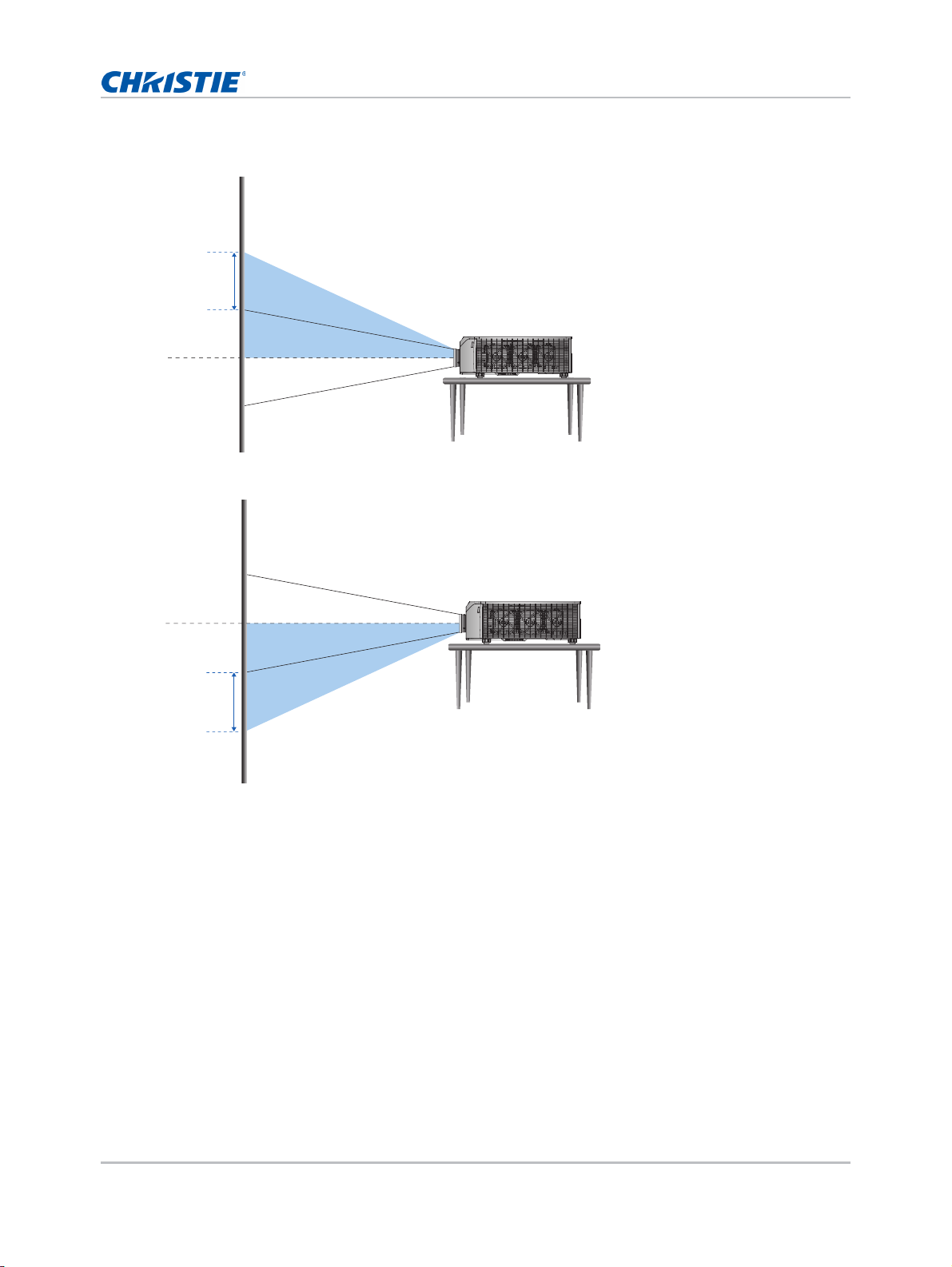
• Vertical image offset: +100%
+100%
Lens center
Lens center
-100%
• Vertical image offset: -100%
Installation
GS Series 1075 User Manual 24
020-001225-03 Rev. 1 (02-2018)
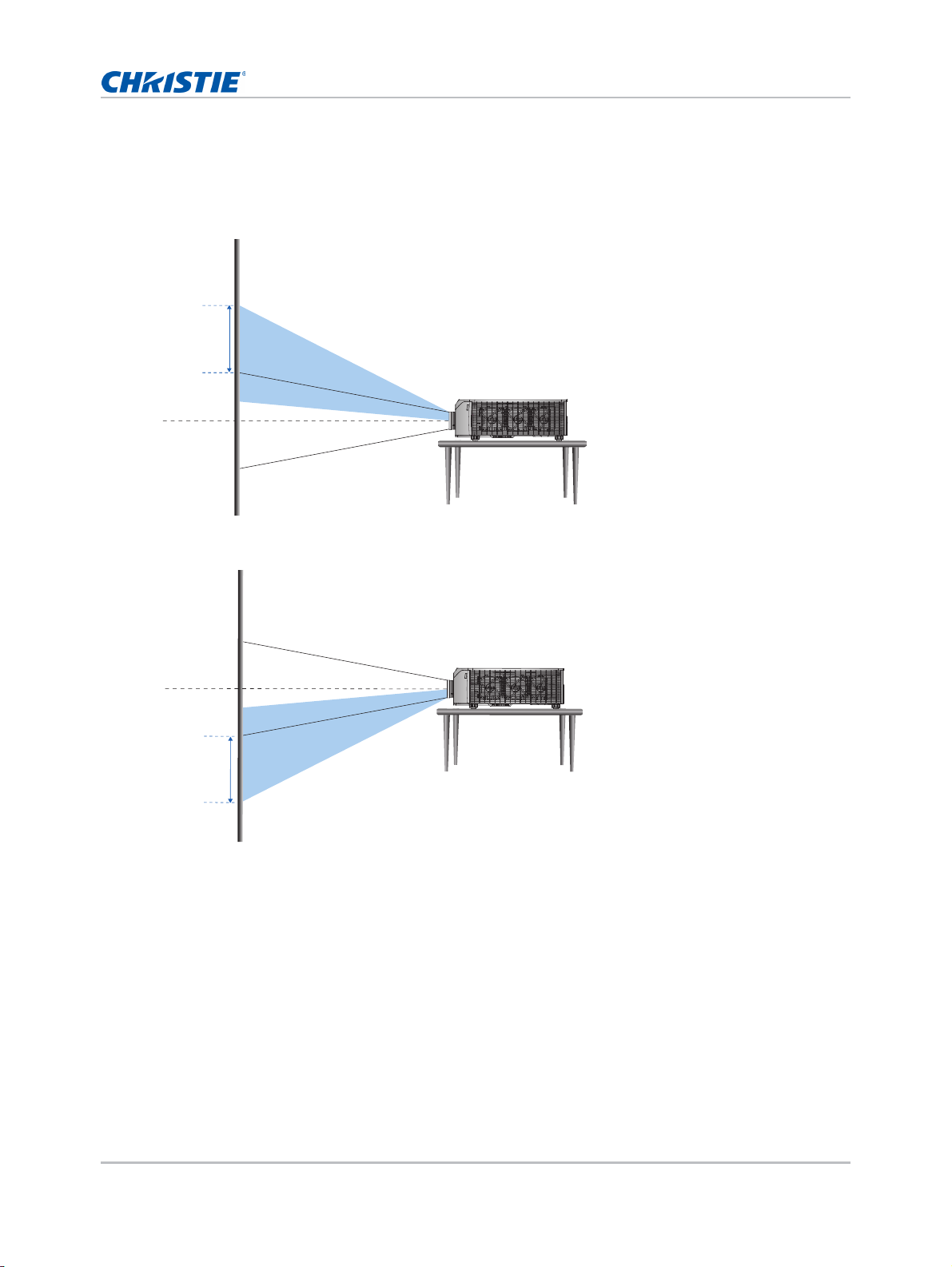
HD Projectors:
Lens center
+120%
Lens center
-120%
The following show vertical and horizontal image offset for HD projectors:
• Vertical image offset: +120%
• Vertical image offset: -120%
Installation
GS Series 1075 User Manual 25
020-001225-03 Rev. 1 (02-2018)
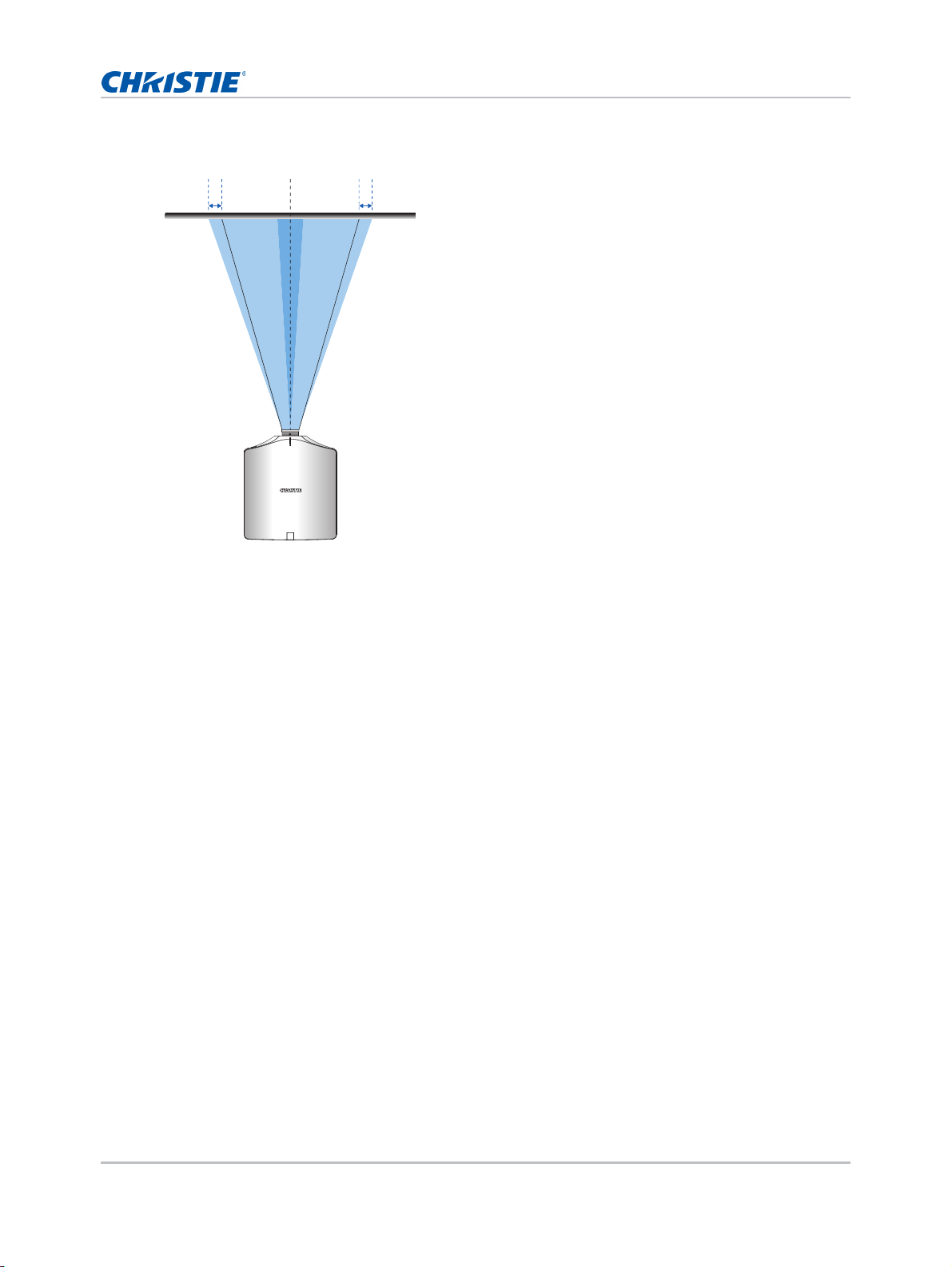
• Horizontal image offset: +/-30%
Lens center
-30% 0% +30%0%
Installation
GS Series 1075 User Manual 26
020-001225-03 Rev. 1 (02-2018)
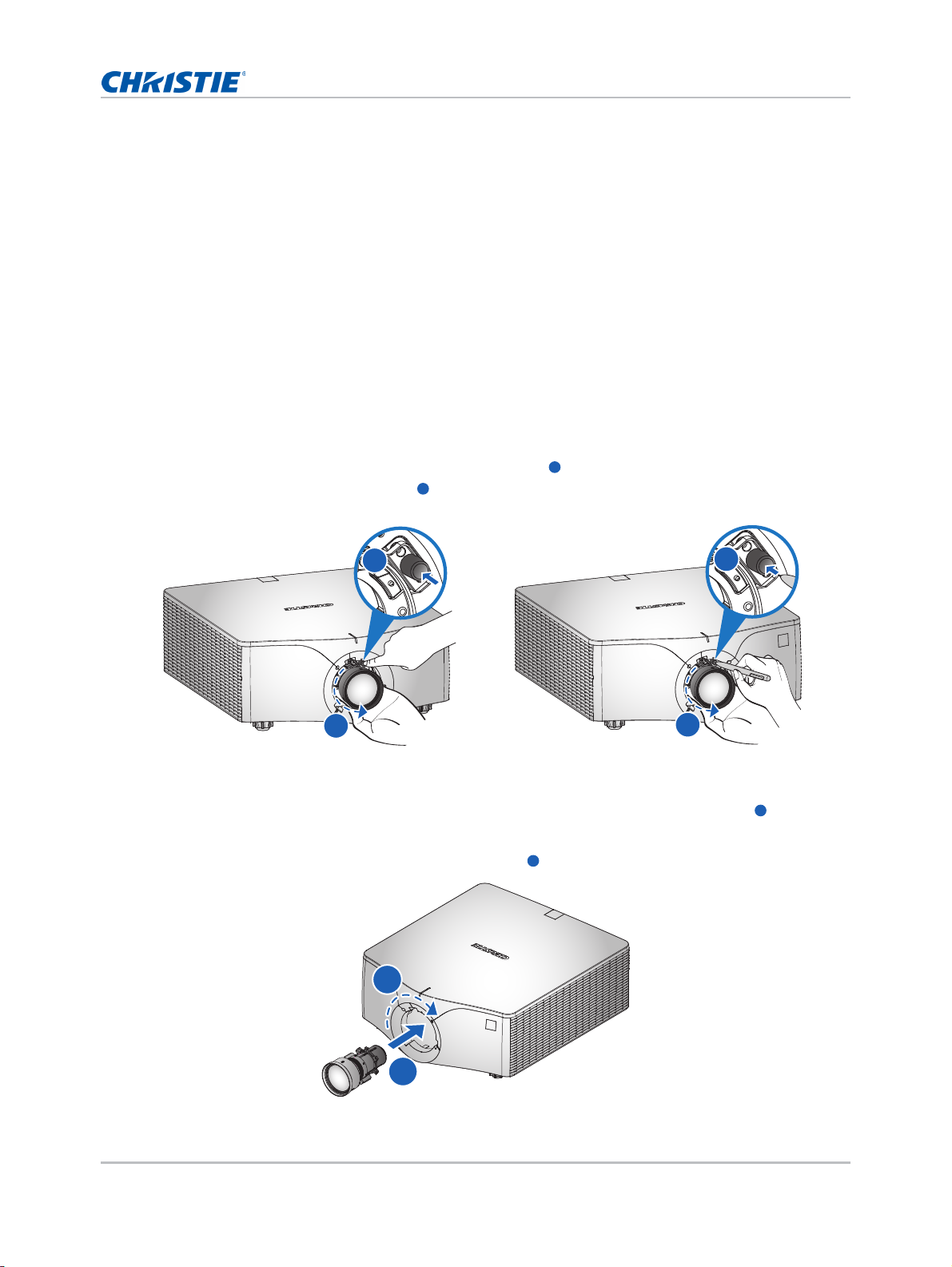
Installation
A
B
A
B
A
B
By hand With a tool
B
A
B
Removing and installing the lens
When handling the projector after lens installation, make sure the front lens cap is placed on the
lens to protect the lens surface from potential damage. When carrying or moving the projector, do
not handle by the lens. This may damage the lens, the chassis, or other mechanical parts within the
projector.
1. Center the lens. Ensure the lens is at or near its center position. Attempting to remove the lens
with a large offset may cause damage to the lens assembly.
Center the lens while the projector is switched on by pressing the Lens Horizontal or Lens
Vertical button and then pressing Enter.
2. Turn off the projector.
3. Allow the projector to cool down into standby mode before replacing the lens.
4. After the projector has cooled down and prior to replacing the lens, remove the power cord.
5. To remove the lens, press the Lens Release button by hand or with a tool and rotate the
lens counterclockwise by a quarter to release the lock.
6. Remove the lens through the front of the projector.
7. To install the new lens, fully insert the lens assembly straight into the lens mount without
turning.
8. To lock the lens in place, rotate the lens clockwise .
A
GS Series 1075 User Manual 27
020-001225-03 Rev. 1 (02-2018)
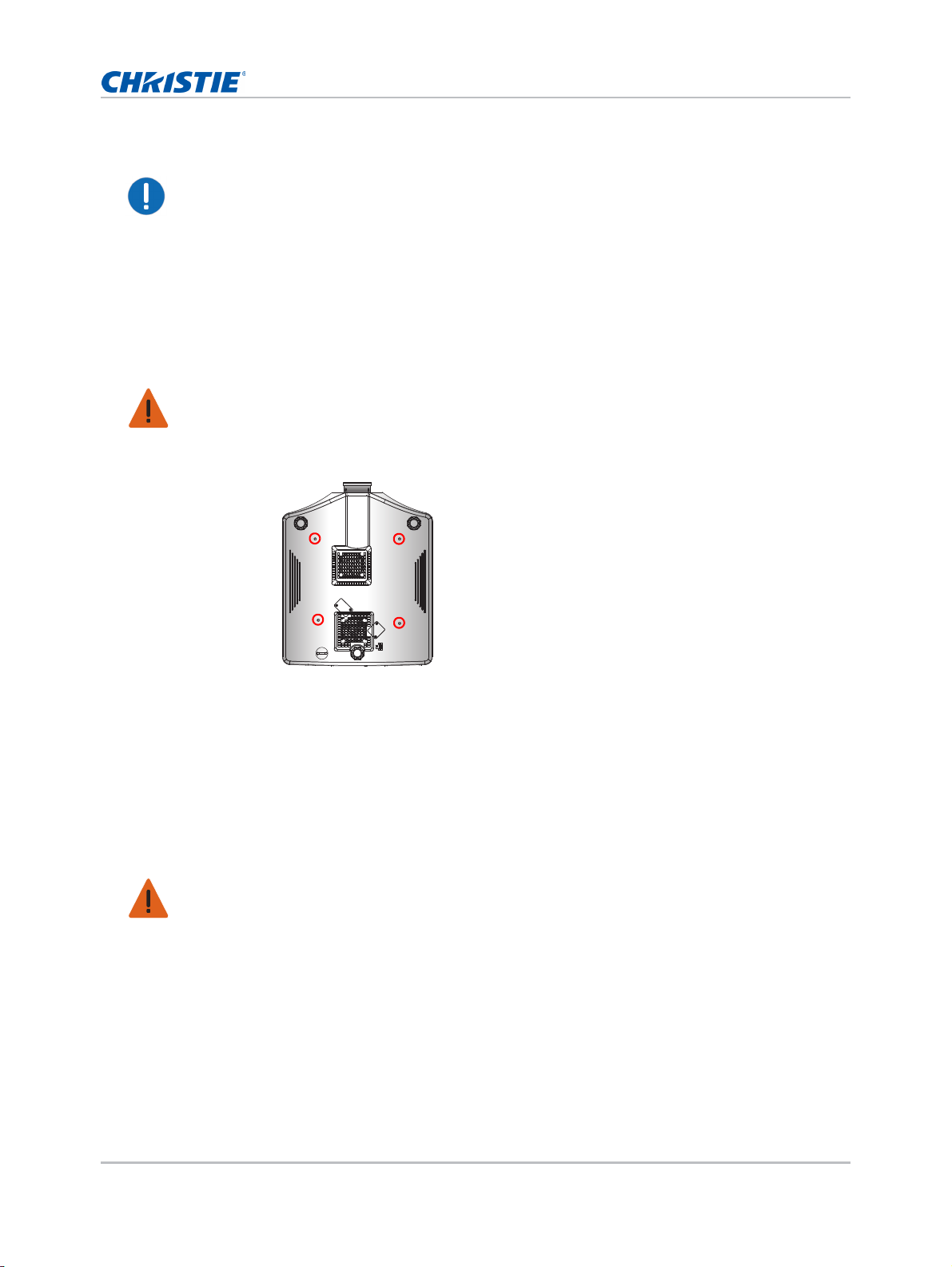
Installation
Notice. Failure to comply with the following may result in property damage.
• Refer to the UST lens instruction sh eet for UST lens installation.
Installing the ceiling mount
Mount the projector with a Christie-approved mount, using the four mounting points on the
underside of the projector.
See Optional accessories on page 83.
Warning! Failure to comply with the following could result in death or serious injury.
• The projector must be mounted securely according to the ceiling mount instructions.
• The warranty on this projector does not cover damage caused by the use of a non-recommended
ceiling mount kit or installation of the ceiling mount kit in an improper location.
1. Refer to the installation instructions and safety guidelines provided in the mount kit.
See Optional accessories on page 83.
Installing the projector in the rigging frame
Install the projector in a Christie-approved rigging frame, using the four mounting points on the
underside of the projector.
See Optional accessories on page 83.
Warning! Failure to comply with the following could result in death or serious injury.
• The warranty on this projector does not cover damage caused by the use of a non-recommended
rigging frame kit or installation of the ceiling mount kit in an improper location.
• The projector must be mounted securely according to rigging frame instructions.
GS Series 1075 User Manual 28
020-001225-03 Rev. 1 (02-2018)
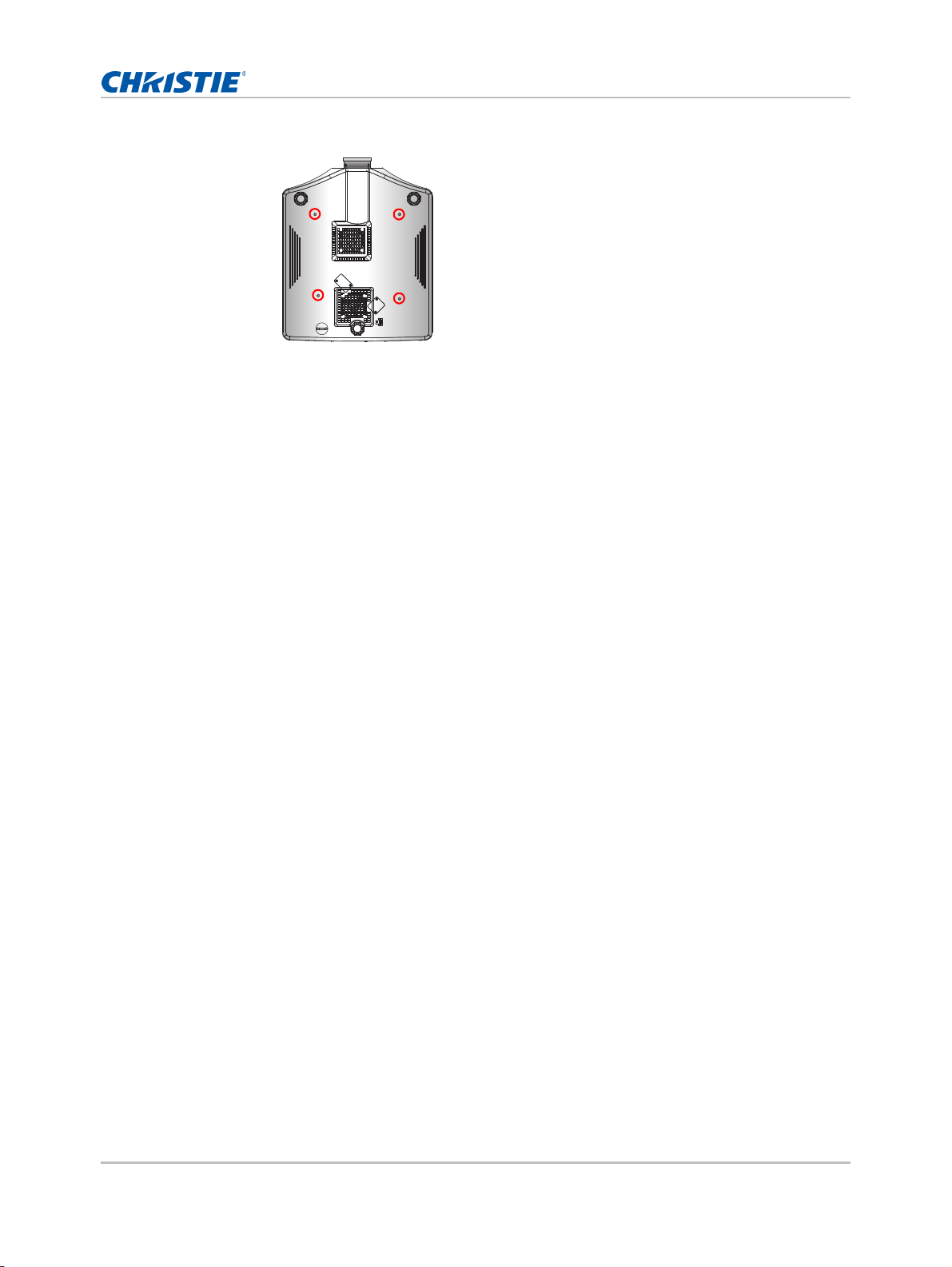
1. Refer to the installation instructions and safety guidelines provided in the rigging frame kit.
See Optional accessories on page 83.
Setup, alignment and test procedures
Follow the steps for the initial setup, alignment and test procedures.
1. Ensure all appropriate agencies have been notified.
Installation
2. Ensure that all required documentation is present at show site.
3. Hang appropriate laser area warning signage (if applicable).
4. Ensure all laser equipment is securely and rigidly mounted.
5. Ensure all cables are appropriately dressed and covered to prevent tripping or other hazards.
6. Perform visual inspection of projector for damage and other issues.
7. Notify and remove all non-essential personnel from fixed radiation area.
8. Check operation of safety features such as, shutters and labels.
9. Check all radiation areas for safe emission condition to ensure no people or objects are
obstructing the beam path.
10. Power on lasers.
11. Open shutter and ensure proper operation of laser projector.
12. Use and fill-in Checklist for laser install.
13. Evaluate, discuss and address possible safety concerns.
14. Power off lasers.
15. Ensure operating procedures and checklists are current
GS Series 1075 User Manual 29
020-001225-03 Rev. 1 (02-2018)
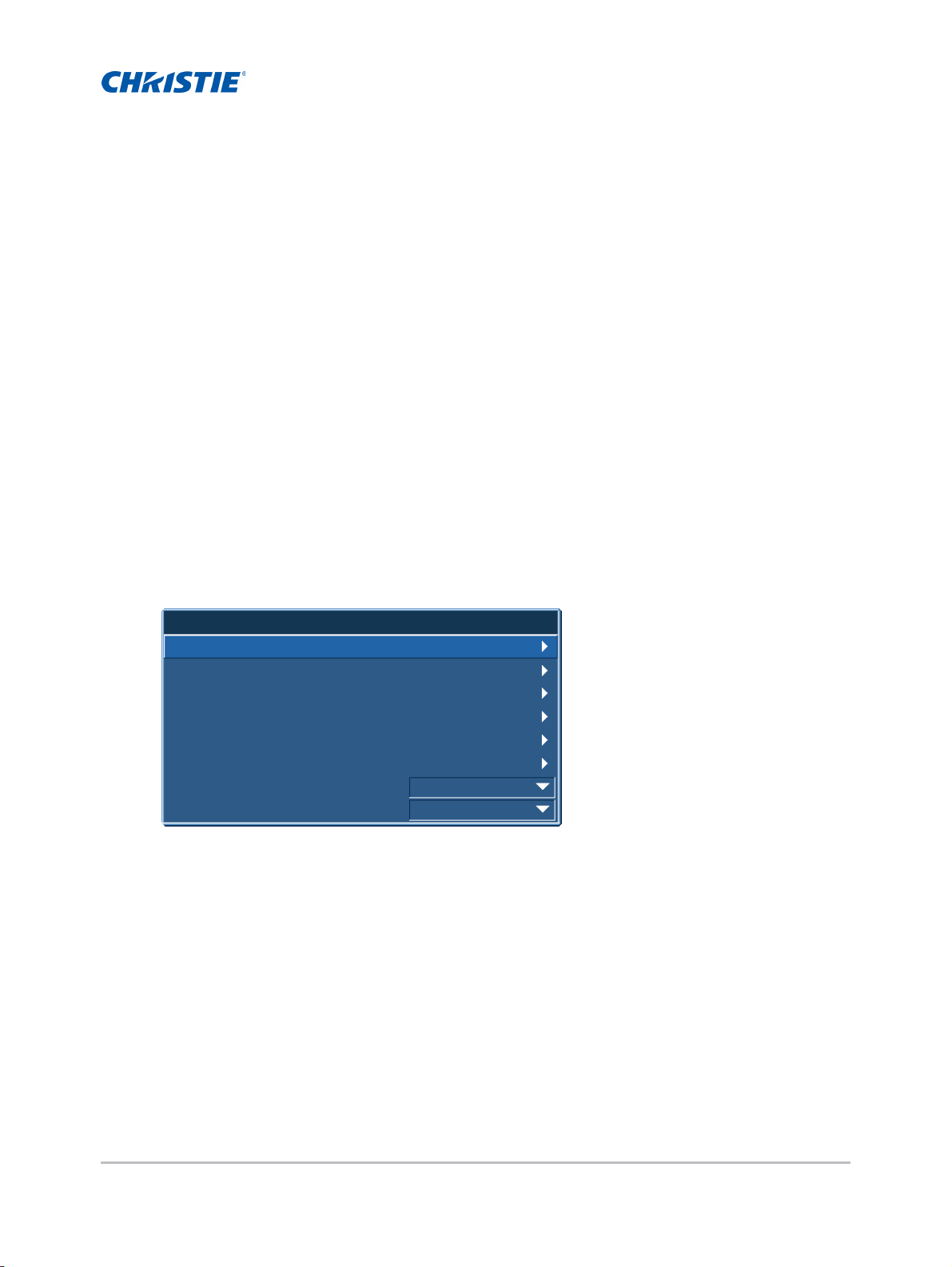
Operation
Main Menu
1. Size & Position
2. Image Settings
3. Configuration
4. Light Source
5. Status
6. Input Switching & PIP
7. Language
8. Test Pattern
English
Off
The projector has multilingual on-screen display (OSD) menus so you can make image adjustments
and change a variety of settings.
Most of the projector controls are accessed from within the projector menu system. Several groups of
related functions are selectable from the Main menu as shown below.
1. To display the Main menu, on the IR remote keypad or on the built-in keypad on the rear of the
projector, press MENU.
2. To navigate within the menu and adjust a setting up or down, use the arrow keys.
3. To select a highlighted menu item or use it to change or accept a value, press ENTER.
You can then select the next item that you want to adjust in the menu.
4. To return to the previous menu or exit menus if at top level, press EXIT.
GS Series 1075 User Manual 30
020-001225-03 Rev. 1 (02-2018)
