Page 1
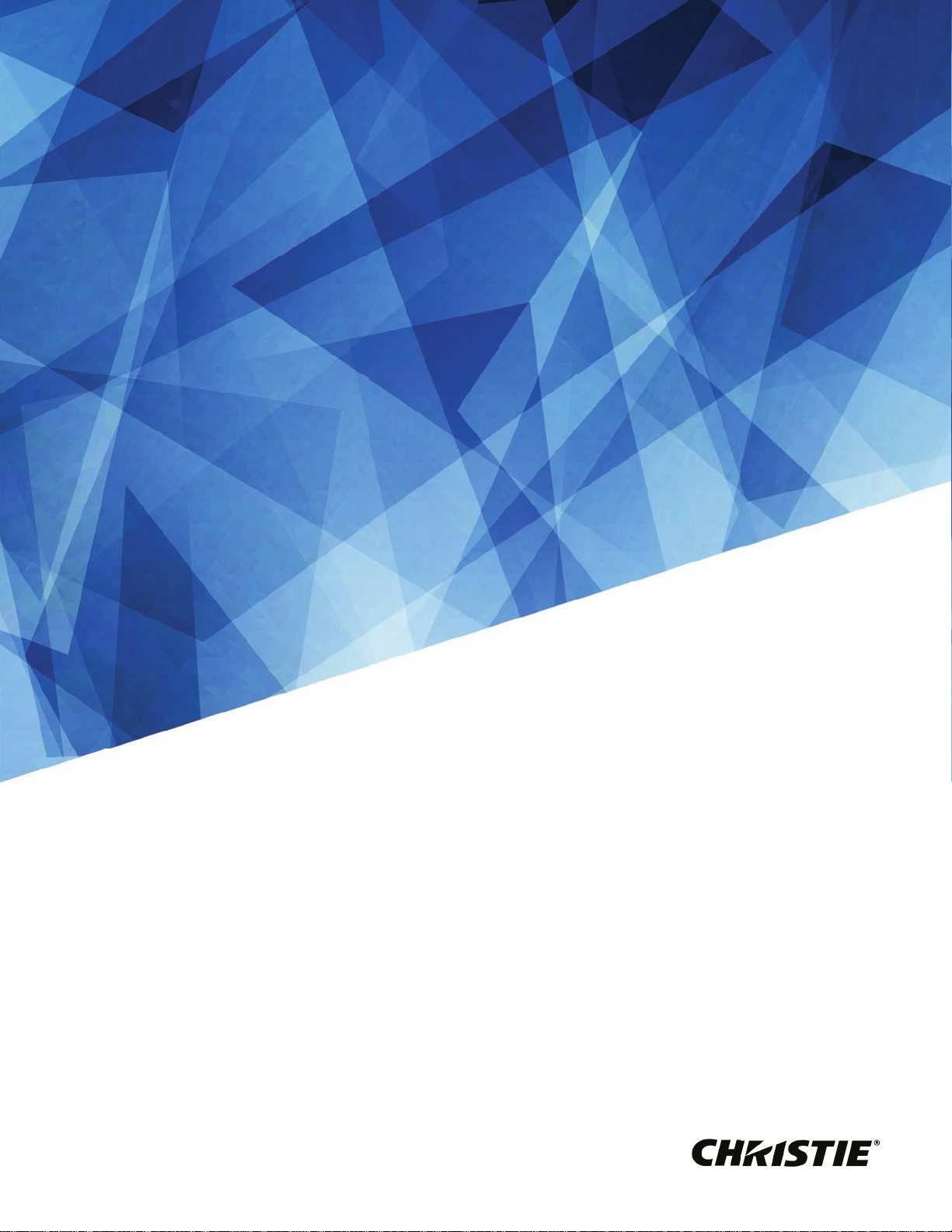
User Manual
020-001466-01
HS Series
D16WU-HS/D16HD-HS
D20WU-HS/D20HD-HS
Page 2
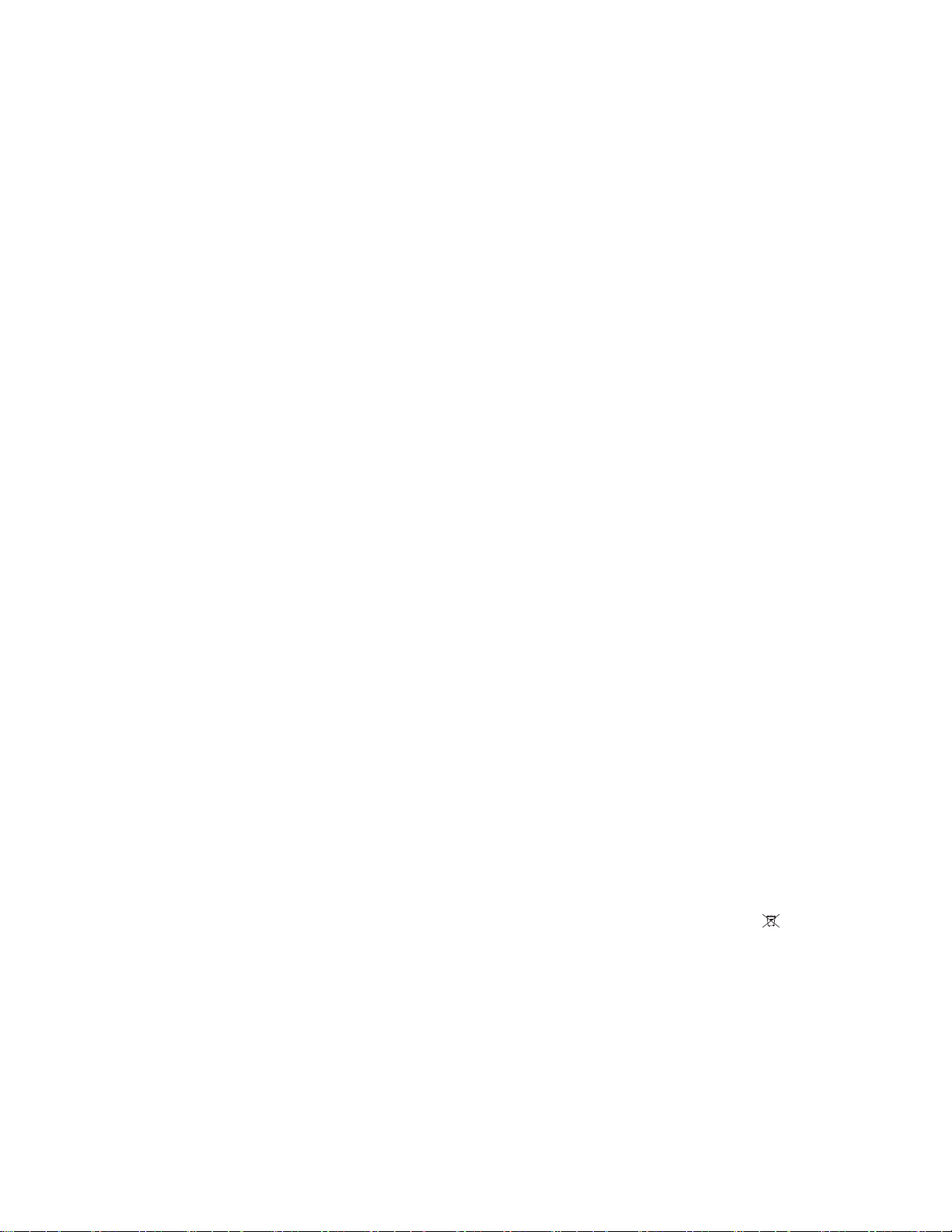
NOTICES
COPYRIGHT AND TRADEMARKS
Copyright ©2018 Christie Digital Systems USA Inc. All rights reserved.
All brand names and product names are trademarks, registered trademarks or trade names of their respective holders.
GENERAL
Every effort has been made to ensure accuracy, however in some cases changes in the products or availability could occur which may not be reflected in this
document. Christie reserves the right to make changes to specifications at any time without notice. Performance specifications are typical, but may vary
depending on conditions beyond Christie's control such as maintenance of the product in proper working conditions. Performance specifications are based on
information available at the time of printing. Christie makes no warranty of any kind with regard to this material, including, but not limited to, implied warranties
of fitness for a particular purpose. Christie will not be liable for errors contained herein or for incidental or consequential damages in connection with the
performance or use of this material. Canadian manufacturing facility is ISO 9001 and 14001 certified.
WARRANTY
Products are warranted under Christie’s standard limited warranty, the complete details of which are available by contacting your Christie dealer or Christie. In
addition to the other limitations that may be specified in Christie’s standard limited warranty and, to the extent relevant or applicable to your product, the
warranty does not cover:
a. Problems or damage occurring during shipment, in either direction.
b. Problems or damage caused by combination of a product with non-Christie equipment, such as distribution systems, cameras, DVD players, etc., or use of
a product with any non-Christie interface device.
c. Problems or damage caused by misuse, improper power source, accident, fire, flood, lightning, earthquake, or other natural disaster.
d. Problems or damage caused by improper installation/alignment, or by equipment modification, if by other than Christie service personnel or a Christie
authorized repair service provider.
e. Problems or damage caused by use of a product on a motion platform or other movable device where such product has not been designed, modified or
approved by Christie for such use.
f. Except where the product is designed for outdoor use, problems or damage caused by use of the product outdoors unless such product is protected from
precipitation or other adverse weather or environmental conditions and the ambient temperature is within the recommended ambient temperature set
forth in the specifications for such product.
g. Defects caused by normal wear and tear or otherwise due to normal aging of a product.
The warranty does not apply to any product where the serial number has been removed or obliterated. The warranty also does not apply to any product sold by
a reseller to an end user outside of the country where the reseller is located unless (i) Christie has an office in the country where the end user is located or (ii) the
required international warranty fee has been paid.
The warranty does not obligate Christie to provide any on site warranty service at the product site location.
PREVENTATIVE MAINTENANCE
Preventative maintenance is an important part of the continued and proper operation of your product. Failure to perform maintenance as required, and in
accordance with the maintenance schedule specified by Christie, will void the warranty.
REGULATORY
The product has been tested and found to comply with the limits for a Class A digital device, pursuant to Part 15 of the FCC Rules. These limits are designed to
provide reasonable protection against harmful interference when the product is operated in a commercial environment. The product generates, uses, and can
radiate radio frequency energy and, if not installed and used in accordance with the instruction manual, may cause harmful interference to radio
communications. Operation of the product in a residential area is likely to cause harmful interference in which case the user will be required to correct the
interference at the user’s own expense.
CAN ICES-3 (A)/NMB-3 (A)
이 기기는 업무용 (A 급 ) 으로 전자파적합등록을 한 기기이오니 판매자 또는 사용자는 이점을 주의하시기 바라며 , 가정 외의 지역에서 사용하는 것을 목적으로 합니다 .
ENVIRONMENTAL
The product is designed and manufactured with high-quality materials and components that can be recycled and reused. This symbol means that electrical
and electronic equipment, at their end-of-life, should be disposed of separately from regular waste. Please dispose of the product appropriately and according
to local regulations. In the European Union, there are separate collection systems for used electrical and electronic products. Please help us to conserve the
environment we live in!
Page 3
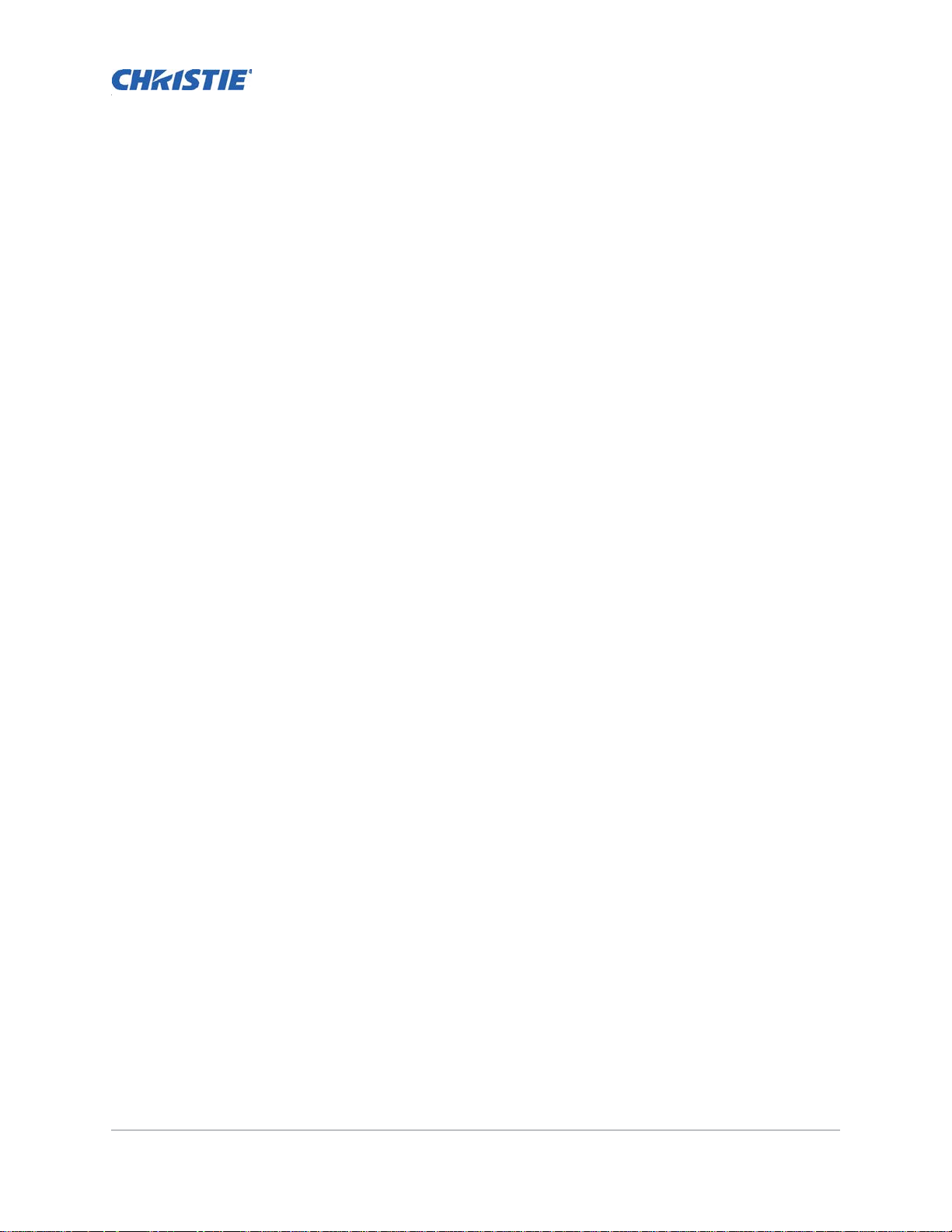
Content
Introduction . . . . . . . . . . . . . . . . . . . . . . . . . . . . . . . . . . . . . . . . . . . . . . . . . . . . . . 8
Safety and warning guidelines . . . . . . . . . . . . . . . . . . . . . . . . . . . . . . . . . . . . . . . . . . . .8
AC/power precautions . . . . . . . . . . . . . . . . . . . . . . . . . . . . . . . . . . . . . . . . . . . . . . . .9
Installation safety and warning guidelines . . . . . . . . . . . . . . . . . . . . . . . . . . . . . . . . . .9
Laser safety precautions . . . . . . . . . . . . . . . . . . . . . . . . . . . . . . . . . . . . . . . . . . . . . .9
Light intensity hazard distance . . . . . . . . . . . . . . . . . . . . . . . . . . . . . . . . . . . . . . . . .10
Product labels . . . . . . . . . . . . . . . . . . . . . . . . . . . . . . . . . . . . . . . . . . . . . . . . . . . . 12
Projector overview . . . . . . . . . . . . . . . . . . . . . . . . . . . . . . . . . . . . . . . . . . . . . . . . . . . 14
Contact your dealer . . . . . . . . . . . . . . . . . . . . . . . . . . . . . . . . . . . . . . . . . . . . . . . . . . . 14
Key features . . . . . . . . . . . . . . . . . . . . . . . . . . . . . . . . . . . . . . . . . . . . . . . . . . . . . . . . 14
How the projector works . . . . . . . . . . . . . . . . . . . . . . . . . . . . . . . . . . . . . . . . . . . . . . .15
List of components . . . . . . . . . . . . . . . . . . . . . . . . . . . . . . . . . . . . . . . . . . . . . . . . . . . 15
Product documentation . . . . . . . . . . . . . . . . . . . . . . . . . . . . . . . . . . . . . . . . . . . . . . . . 16
Related documentation . . . . . . . . . . . . . . . . . . . . . . . . . . . . . . . . . . . . . . . . . . . . . . 16
Site requirements . . . . . . . . . . . . . . . . . . . . . . . . . . . . . . . . . . . . . . . . . . . . . . . . . . . . 16
Physical operating environment . . . . . . . . . . . . . . . . . . . . . . . . . . . . . . . . . . . . . . . . 16
Power connection . . . . . . . . . . . . . . . . . . . . . . . . . . . . . . . . . . . . . . . . . . . . . . . . . . 17
Projector components . . . . . . . . . . . . . . . . . . . . . . . . . . . . . . . . . . . . . . . . . . . . . . . . .17
Front view . . . . . . . . . . . . . . . . . . . . . . . . . . . . . . . . . . . . . . . . . . . . . . . . . . . . . . . 17
Rear view . . . . . . . . . . . . . . . . . . . . . . . . . . . . . . . . . . . . . . . . . . . . . . . . . . . . . . . 18
Left view . . . . . . . . . . . . . . . . . . . . . . . . . . . . . . . . . . . . . . . . . . . . . . . . . . . . . . . . 18
Right view . . . . . . . . . . . . . . . . . . . . . . . . . . . . . . . . . . . . . . . . . . . . . . . . . . . . . . . 19
Built-in keypad . . . . . . . . . . . . . . . . . . . . . . . . . . . . . . . . . . . . . . . . . . . . . . . . . . . . . .19
Input/output (I/O) panel . . . . . . . . . . . . . . . . . . . . . . . . . . . . . . . . . . . . . . . . . . . . . . .20
IR remote keypad . . . . . . . . . . . . . . . . . . . . . . . . . . . . . . . . . . . . . . . . . . . . . . . . . . . . 21
Turning on the projector . . . . . . . . . . . . . . . . . . . . . . . . . . . . . . . . . . . . . . . . . . . . . . . 23
Turning off the projector . . . . . . . . . . . . . . . . . . . . . . . . . . . . . . . . . . . . . . . . . . . . . . . 23
LED status indicator . . . . . . . . . . . . . . . . . . . . . . . . . . . . . . . . . . . . . . . . . . . . . . . . . . 24
Status LED . . . . . . . . . . . . . . . . . . . . . . . . . . . . . . . . . . . . . . . . . . . . . . . . . . . . . . . 24
Shutter LED . . . . . . . . . . . . . . . . . . . . . . . . . . . . . . . . . . . . . . . . . . . . . . . . . . . . . . 24
Adjusting the size and position . . . . . . . . . . . . . . . . . . . . . . . . . . . . . . . . . . . . . . 25
Setting the image size preset . . . . . . . . . . . . . . . . . . . . . . . . . . . . . . . . . . . . . . . . . . . . 25
Adjusting pixel phase . . . . . . . . . . . . . . . . . . . . . . . . . . . . . . . . . . . . . . . . . . . . . . . . .26
HS Series D16-20 User Manual 3
020-001466-01 Rev. 1 (10-2018)
Copyright ©2018 Christie Digital Systems USA Inc. All rights reserved.
Page 4
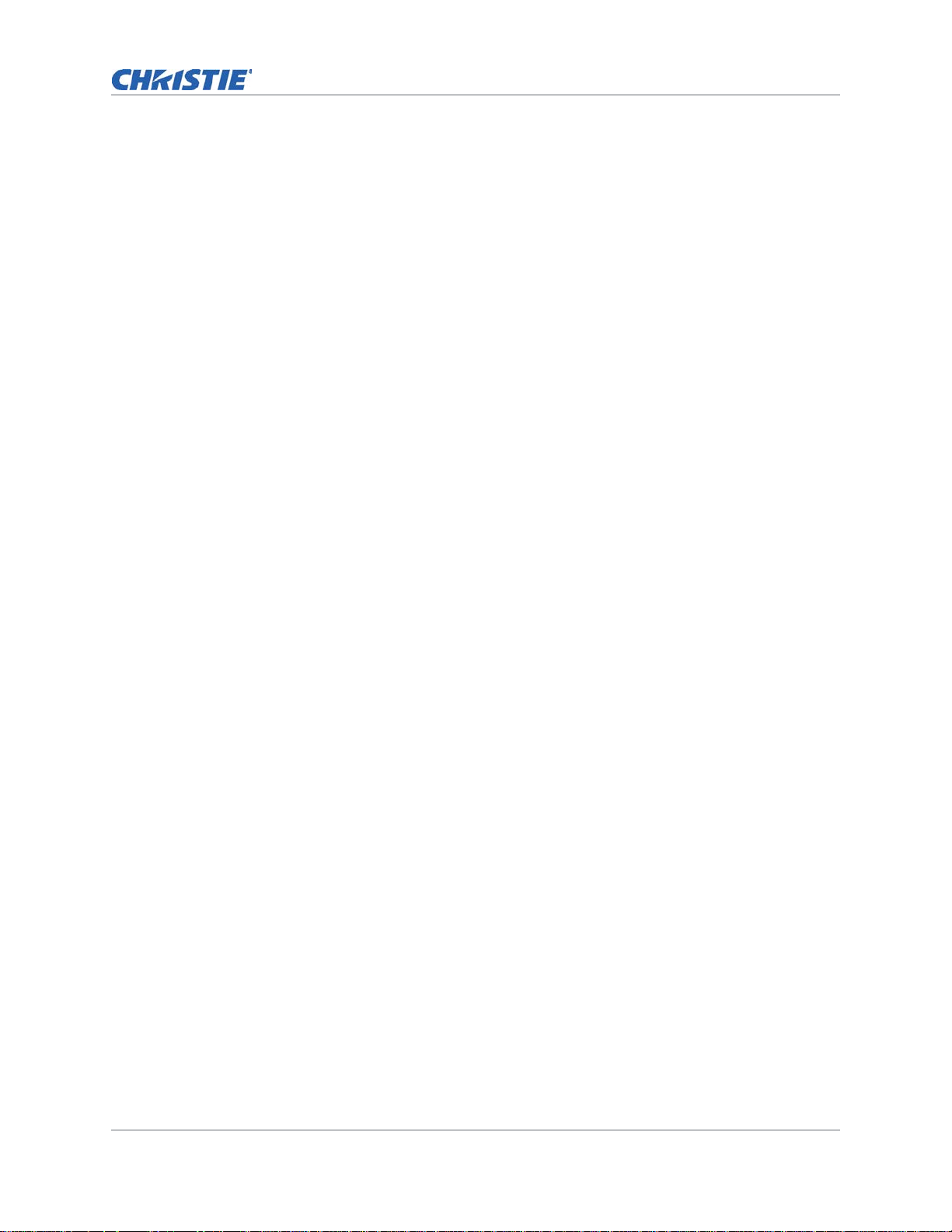
Content
Setting the position of display image . . . . . . . . . . . . . . . . . . . . . . . . . . . . . . . . . . . . . . . 26
Setting the digital size of display image . . . . . . . . . . . . . . . . . . . . . . . . . . . . . . . . . . . . .26
Setting the digital position of display image . . . . . . . . . . . . . . . . . . . . . . . . . . . . . . . . . .26
Geometry correction . . . . . . . . . . . . . . . . . . . . . . . . . . . . . . . . . . . . . . . . . . . . . . . . . . 27
Saving geometry correction . . . . . . . . . . . . . . . . . . . . . . . . . . . . . . . . . . . . . . . . . . . 27
Applying geometry correction . . . . . . . . . . . . . . . . . . . . . . . . . . . . . . . . . . . . . . . . . . 27
Warping the image . . . . . . . . . . . . . . . . . . . . . . . . . . . . . . . . . . . . . . . . . . . . . . . . .27
Applying the saved warp file . . . . . . . . . . . . . . . . . . . . . . . . . . . . . . . . . . . . . . . . . . . 28
Adjusting horizontal keystone . . . . . . . . . . . . . . . . . . . . . . . . . . . . . . . . . . . . . . . . . . 28
Adjusting vertical keystone . . . . . . . . . . . . . . . . . . . . . . . . . . . . . . . . . . . . . . . . . . .29
Adjusting horizontal pincushion . . . . . . . . . . . . . . . . . . . . . . . . . . . . . . . . . . . . . . . . 29
Adjusting vertical pincushion . . . . . . . . . . . . . . . . . . . . . . . . . . . . . . . . . . . . . . . . . .29
Adjusting 4-corner . . . . . . . . . . . . . . . . . . . . . . . . . . . . . . . . . . . . . . . . . . . . . . . . .30
Enabling auto warp filter . . . . . . . . . . . . . . . . . . . . . . . . . . . . . . . . . . . . . . . . . . . . .30
Adjusting warp filter . . . . . . . . . . . . . . . . . . . . . . . . . . . . . . . . . . . . . . . . . . . . . . . . 30
Resetting geometry correction setting . . . . . . . . . . . . . . . . . . . . . . . . . . . . . . . . . . . . 30
Creating edge blending . . . . . . . . . . . . . . . . . . . . . . . . . . . . . . . . . . . . . . . . . . . . . . . . 31
Enabling basic image blending . . . . . . . . . . . . . . . . . . . . . . . . . . . . . . . . . . . . . . . . .31
Blending multiple images . . . . . . . . . . . . . . . . . . . . . . . . . . . . . . . . . . . . . . . . . . . . .31
Applying the saved blend file . . . . . . . . . . . . . . . . . . . . . . . . . . . . . . . . . . . . . . . . . .32
Adjusting the image settings . . . . . . . . . . . . . . . . . . . . . . . . . . . . . . . . . . . . . . . . 33
Adjusting the brightness . . . . . . . . . . . . . . . . . . . . . . . . . . . . . . . . . . . . . . . . . . . . . . . 33
Adjusting the contrast . . . . . . . . . . . . . . . . . . . . . . . . . . . . . . . . . . . . . . . . . . . . . . . . .33
Adjusting the color space . . . . . . . . . . . . . . . . . . . . . . . . . . . . . . . . . . . . . . . . . . . . . . . 33
Adjusting the image sharpness . . . . . . . . . . . . . . . . . . . . . . . . . . . . . . . . . . . . . . . . . . . 34
Setting up 3D display . . . . . . . . . . . . . . . . . . . . . . . . . . . . . . . . . . . . . . . . . . . . . . . . .34
Setting 3D format . . . . . . . . . . . . . . . . . . . . . . . . . . . . . . . . . . . . . . . . . . . . . . . . . . 34
Inverting 3D signal . . . . . . . . . . . . . . . . . . . . . . . . . . . . . . . . . . . . . . . . . . . . . . . . .35
Setting the 3D sync output signal . . . . . . . . . . . . . . . . . . . . . . . . . . . . . . . . . . . . . . . 35
Setting the frame delay . . . . . . . . . . . . . . . . . . . . . . . . . . . . . . . . . . . . . . . . . . . . . . 35
Setting the left/right (L/R) reference . . . . . . . . . . . . . . . . . . . . . . . . . . . . . . . . . . . . .35
Configuring the video settings . . . . . . . . . . . . . . . . . . . . . . . . . . . . . . . . . . . . . . . . . . . 36
Adjusting black and white video . . . . . . . . . . . . . . . . . . . . . . . . . . . . . . . . . . . . . . . .36
Adjusting the color balance . . . . . . . . . . . . . . . . . . . . . . . . . . . . . . . . . . . . . . . . . . .36
Adjusting the skin color . . . . . . . . . . . . . . . . . . . . . . . . . . . . . . . . . . . . . . . . . . . . . .36
Reducing the temporal noise . . . . . . . . . . . . . . . . . . . . . . . . . . . . . . . . . . . . . . . . . . 36
Reducing the MPEG noise . . . . . . . . . . . . . . . . . . . . . . . . . . . . . . . . . . . . . . . . . . . . .37
Setting the input levels . . . . . . . . . . . . . . . . . . . . . . . . . . . . . . . . . . . . . . . . . . . . . . . . 37
HS Series D16-20 User Manual 4
020-001466-01 Rev. 1 (10-2018)
Copyright ©2018 Christie Digital Systems USA Inc. All rights reserved.
Page 5
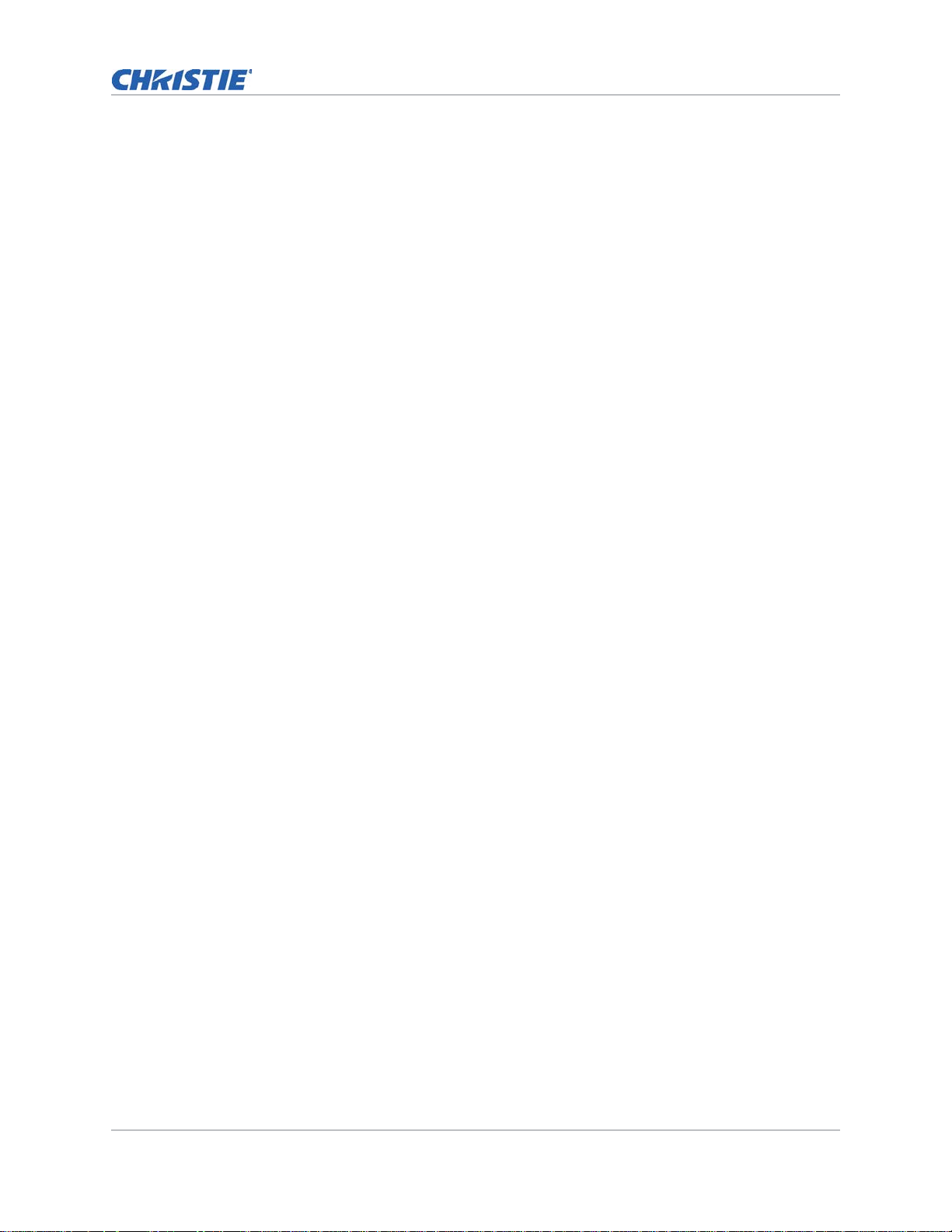
Content
Adjusting the color gain . . . . . . . . . . . . . . . . . . . . . . . . . . . . . . . . . . . . . . . . . . . . . .37
Adjusting the color offset . . . . . . . . . . . . . . . . . . . . . . . . . . . . . . . . . . . . . . . . . . . . .37
Syncing the input signal . . . . . . . . . . . . . . . . . . . . . . . . . . . . . . . . . . . . . . . . . . . . .38
Resetting the input levels . . . . . . . . . . . . . . . . . . . . . . . . . . . . . . . . . . . . . . . . . . . . .38
Configuring picture settings . . . . . . . . . . . . . . . . . . . . . . . . . . . . . . . . . . . . . . . . . . . . .38
Saving customized picture setting . . . . . . . . . . . . . . . . . . . . . . . . . . . . . . . . . . . . . . . . .38
Setting the contrast ratio . . . . . . . . . . . . . . . . . . . . . . . . . . . . . . . . . . . . . . . . . . . . . . . 39
Enabling the image freeze . . . . . . . . . . . . . . . . . . . . . . . . . . . . . . . . . . . . . . . . . . . . . . 39
Adjust the color of the image . . . . . . . . . . . . . . . . . . . . . . . . . . . . . . . . . . . . . . . . . . . . 40
Adjusting primary colors . . . . . . . . . . . . . . . . . . . . . . . . . . . . . . . . . . . . . . . . . . . . .40
Setting the wall color . . . . . . . . . . . . . . . . . . . . . . . . . . . . . . . . . . . . . . . . . . . . . . . 41
Adjusting the color value based on gamma setting . . . . . . . . . . . . . . . . . . . . . . . . . . . . .41
Adjusting the white peaking . . . . . . . . . . . . . . . . . . . . . . . . . . . . . . . . . . . . . . . . . . . . .42
Adjusting the color temperature . . . . . . . . . . . . . . . . . . . . . . . . . . . . . . . . . . . . . . . . . .42
Adjusting the color wheel speed . . . . . . . . . . . . . . . . . . . . . . . . . . . . . . . . . . . . . . . . . .42
Setting the Real Black threshold . . . . . . . . . . . . . . . . . . . . . . . . . . . . . . . . . . . . . . . . . . 43
Configuring the HDMI setting . . . . . . . . . . . . . . . . . . . . . . . . . . . . . . . . . . . . . . . . . . . . 43
Configuring system settings . . . . . . . . . . . . . . . . . . . . . . . . . . . . . . . . . . . . . . . . 44
Changing the language . . . . . . . . . . . . . . . . . . . . . . . . . . . . . . . . . . . . . . . . . . . . . . . .44
Adjusting lens settings . . . . . . . . . . . . . . . . . . . . . . . . . . . . . . . . . . . . . . . . . . . . . . . . .44
Setting up lens type . . . . . . . . . . . . . . . . . . . . . . . . . . . . . . . . . . . . . . . . . . . . . . . . 44
Aligning the image with zoom and focus . . . . . . . . . . . . . . . . . . . . . . . . . . . . . . . . . . 45
Adjusting lens position . . . . . . . . . . . . . . . . . . . . . . . . . . . . . . . . . . . . . . . . . . . . . .45
Saving lens setting . . . . . . . . . . . . . . . . . . . . . . . . . . . . . . . . . . . . . . . . . . . . . . . . .45
Applying lens setting . . . . . . . . . . . . . . . . . . . . . . . . . . . . . . . . . . . . . . . . . . . . . . . . 45
Locking the lens motor . . . . . . . . . . . . . . . . . . . . . . . . . . . . . . . . . . . . . . . . . . . . . .46
Resetting the lens to home position . . . . . . . . . . . . . . . . . . . . . . . . . . . . . . . . . . . . . . 46
Selecting screen image orientation . . . . . . . . . . . . . . . . . . . . . . . . . . . . . . . . . . . . . . . . 46
Adjusting on-screen display menus . . . . . . . . . . . . . . . . . . . . . . . . . . . . . . . . . . . . . . . . 47
Determining the on-screen display position . . . . . . . . . . . . . . . . . . . . . . . . . . . . . . . .47
Setting the transparency of the on-screen display position . . . . . . . . . . . . . . . . . . . . . .47
Setting time out for on-screen display . . . . . . . . . . . . . . . . . . . . . . . . . . . . . . . . . . . . 47
Showing Messages . . . . . . . . . . . . . . . . . . . . . . . . . . . . . . . . . . . . . . . . . . . . . . . . . . . 47
Changing the splash screen . . . . . . . . . . . . . . . . . . . . . . . . . . . . . . . . . . . . . . . . . . . . .48
Setting up password protection . . . . . . . . . . . . . . . . . . . . . . . . . . . . . . . . . . . . . . . . . . . 48
Changing password . . . . . . . . . . . . . . . . . . . . . . . . . . . . . . . . . . . . . . . . . . . . . . . . . . .48
Setting up power mode . . . . . . . . . . . . . . . . . . . . . . . . . . . . . . . . . . . . . . . . . . . . . . . . 49
Setting the standby mode . . . . . . . . . . . . . . . . . . . . . . . . . . . . . . . . . . . . . . . . . . . . 49
HS Series D16-20 User Manual 5
020-001466-01 Rev. 1 (10-2018)
Copyright ©2018 Christie Digital Systems USA Inc. All rights reserved.
Page 6
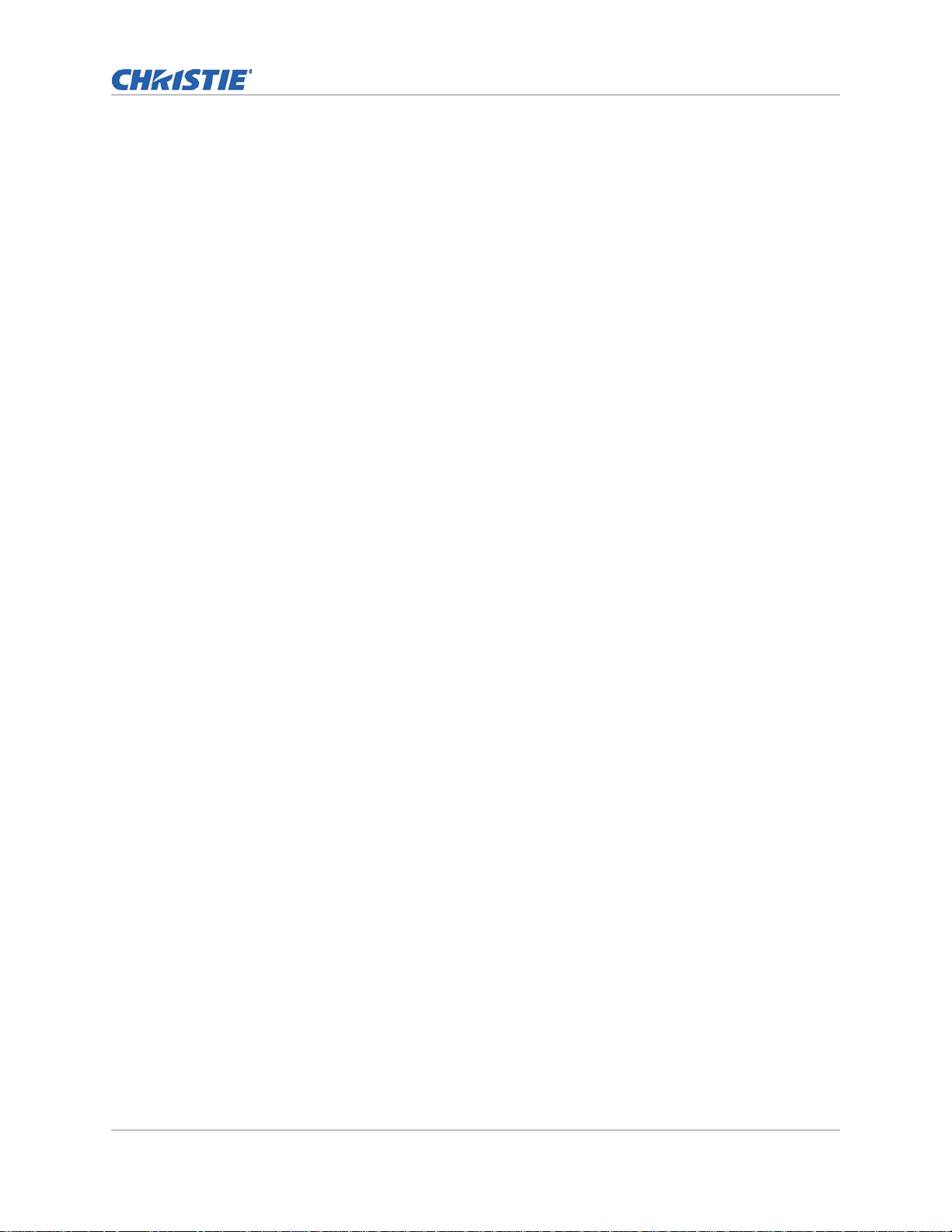
Content
Setting the AC power . . . . . . . . . . . . . . . . . . . . . . . . . . . . . . . . . . . . . . . . . . . . . . . 49
Setting the time for auto shutdown . . . . . . . . . . . . . . . . . . . . . . . . . . . . . . . . . . . . . .49
Setting the sleep timer . . . . . . . . . . . . . . . . . . . . . . . . . . . . . . . . . . . . . . . . . . . . . . 49
Enabling the 12V Trigger . . . . . . . . . . . . . . . . . . . . . . . . . . . . . . . . . . . . . . . . . . . . . . . 50
Enabling high altitude setting . . . . . . . . . . . . . . . . . . . . . . . . . . . . . . . . . . . . . . . . . . . . 50
Adjusting the back light settings . . . . . . . . . . . . . . . . . . . . . . . . . . . . . . . . . . . . . . . . . . 50
Setting the hot key . . . . . . . . . . . . . . . . . . . . . . . . . . . . . . . . . . . . . . . . . . . . . . . . . . . 50
Configuring communications . . . . . . . . . . . . . . . . . . . . . . . . . . . . . . . . . . . . . . . . 52
Setting the projector communication . . . . . . . . . . . . . . . . . . . . . . . . . . . . . . . . . . . . . . . 52
Setting network environment . . . . . . . . . . . . . . . . . . . . . . . . . . . . . . . . . . . . . . . . . . . . 53
Adjusting LAN setting . . . . . . . . . . . . . . . . . . . . . . . . . . . . . . . . . . . . . . . . . . . . . . . 53
Adjusting WLAN setting . . . . . . . . . . . . . . . . . . . . . . . . . . . . . . . . . . . . . . . . . . . . . . 53
Adjusting network setting . . . . . . . . . . . . . . . . . . . . . . . . . . . . . . . . . . . . . . . . . . . . 54
Setting serial port baud rate . . . . . . . . . . . . . . . . . . . . . . . . . . . . . . . . . . . . . . . . . . . 54
Enabling serial port echo . . . . . . . . . . . . . . . . . . . . . . . . . . . . . . . . . . . . . . . . . . . . .54
Setting serial port path . . . . . . . . . . . . . . . . . . . . . . . . . . . . . . . . . . . . . . . . . . . . . . 54
Using web user interface . . . . . . . . . . . . . . . . . . . . . . . . . . . . . . . . . . . . . . . . . . . . . . .55
System requirements . . . . . . . . . . . . . . . . . . . . . . . . . . . . . . . . . . . . . . . . . . . . . . .55
Logging on to the web user interface . . . . . . . . . . . . . . . . . . . . . . . . . . . . . . . . . . . . .55
Setting the system notification . . . . . . . . . . . . . . . . . . . . . . . . . . . . . . . . . . . . . . . . . . . 56
Configuring input settings . . . . . . . . . . . . . . . . . . . . . . . . . . . . . . . . . . . . . . . . . . 57
Setting main input source . . . . . . . . . . . . . . . . . . . . . . . . . . . . . . . . . . . . . . . . . . . . . .57
Setting second input source . . . . . . . . . . . . . . . . . . . . . . . . . . . . . . . . . . . . . . . . . . . . .57
Enabling second input source . . . . . . . . . . . . . . . . . . . . . . . . . . . . . . . . . . . . . . . . . . . . 57
Swapping main input and second input source . . . . . . . . . . . . . . . . . . . . . . . . . . . . . . . . 57
Setting the size of second input source . . . . . . . . . . . . . . . . . . . . . . . . . . . . . . . . . . . . .58
Setting up the display layout with two input sources . . . . . . . . . . . . . . . . . . . . . . . . . . . .58
Input sources layout and size . . . . . . . . . . . . . . . . . . . . . . . . . . . . . . . . . . . . . . . . . . 58
Setting the timing detection mode . . . . . . . . . . . . . . . . . . . . . . . . . . . . . . . . . . . . . . . . .59
Setting the input searching method . . . . . . . . . . . . . . . . . . . . . . . . . . . . . . . . . . . . . . . . 59
Configuring light settings . . . . . . . . . . . . . . . . . . . . . . . . . . . . . . . . . . . . . . . . . . 60
Setting light source mode . . . . . . . . . . . . . . . . . . . . . . . . . . . . . . . . . . . . . . . . . . . . . . 60
Adjusting the light power . . . . . . . . . . . . . . . . . . . . . . . . . . . . . . . . . . . . . . . . . . . . . . .61
Calibrating the light sensor . . . . . . . . . . . . . . . . . . . . . . . . . . . . . . . . . . . . . . . . . . . . . . 61
Diagnostic tools . . . . . . . . . . . . . . . . . . . . . . . . . . . . . . . . . . . . . . . . . . . . . . . . . . 62
Viewing projector information . . . . . . . . . . . . . . . . . . . . . . . . . . . . . . . . . . . . . . . . . . . .62
HS Series D16-20 User Manual 6
020-001466-01 Rev. 1 (10-2018)
Copyright ©2018 Christie Digital Systems USA Inc. All rights reserved.
Page 7
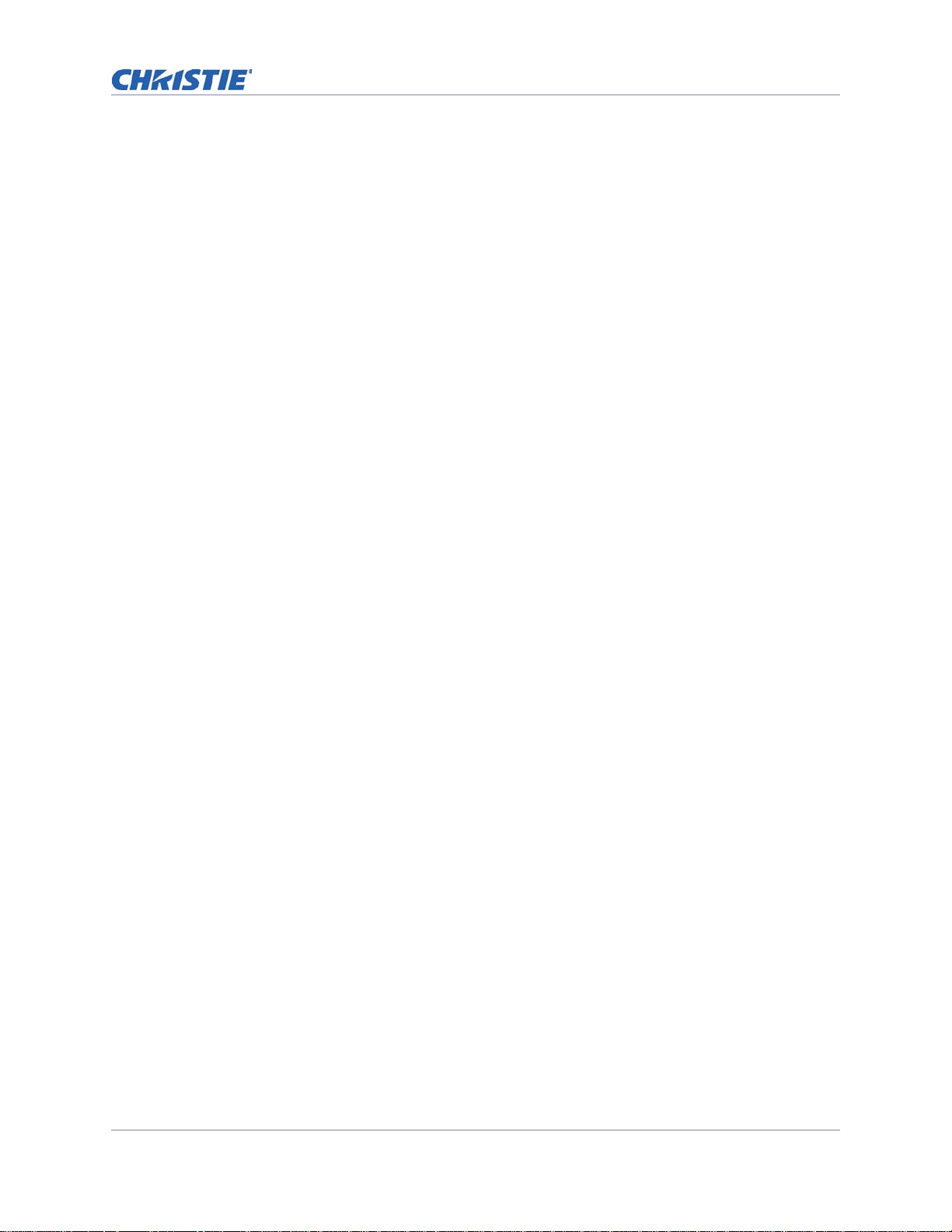
Content
Selecting a test pattern . . . . . . . . . . . . . . . . . . . . . . . . . . . . . . . . . . . . . . . . . . . . . . . . 62
Restoring factory default settings . . . . . . . . . . . . . . . . . . . . . . . . . . . . . . . . . . . . . . . . .63
Signal connectivity specifications . . . . . . . . . . . . . . . . . . . . . . . . . . . . . . . . . . . . . 64
Inputs . . . . . . . . . . . . . . . . . . . . . . . . . . . . . . . . . . . . . . . . . . . . . . . . . . . . . . . . . . . .64
Picture-in-picture/picture-by-picture (PIP/PBP) compatibility . . . . . . . . . . . . . . . . . . . . . . .68
Regulatory . . . . . . . . . . . . . . . . . . . . . . . . . . . . . . . . . . . . . . . . . . . . . . . . . . . . . . 69
Safety . . . . . . . . . . . . . . . . . . . . . . . . . . . . . . . . . . . . . . . . . . . . . . . . . . . . . . . . . . . . 69
Laser safety . . . . . . . . . . . . . . . . . . . . . . . . . . . . . . . . . . . . . . . . . . . . . . . . . . . . . . . . 69
Electro-magnetic compatibility . . . . . . . . . . . . . . . . . . . . . . . . . . . . . . . . . . . . . . . . . . .69
Emissions . . . . . . . . . . . . . . . . . . . . . . . . . . . . . . . . . . . . . . . . . . . . . . . . . . . . . . . 69
Immunity . . . . . . . . . . . . . . . . . . . . . . . . . . . . . . . . . . . . . . . . . . . . . . . . . . . . . . . 70
Environmental . . . . . . . . . . . . . . . . . . . . . . . . . . . . . . . . . . . . . . . . . . . . . . . . . . . . . . 70
HS Series D16-20 User Manual 7
020-001466-01 Rev. 1 (10-2018)
Copyright ©2018 Christie Digital Systems USA Inc. All rights reserved.
Page 8
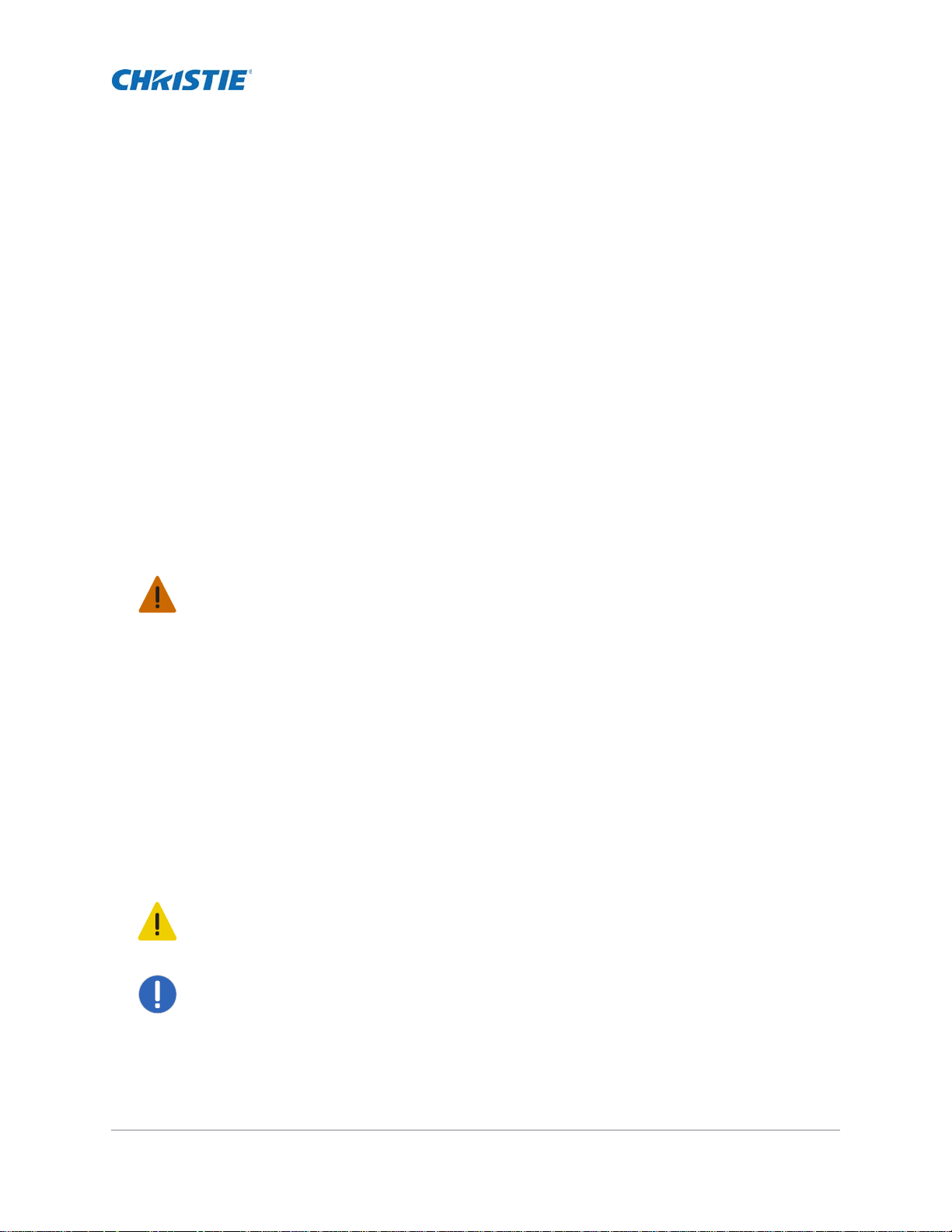
Introduction
This manual is intended for Christie qualified installers and trained operators of HS Series D16-20
projection systems.
For complete HS Series D16-20 product documentation and technical support, go to
www.christiedigital.com.
Safety and warning guidelines
Read all safety and warning guidelines before installing or operating the projector. This projector
must be operated in an environment that meets the operating range specification. Use only the
attachments and/or accessories recommended by Christie. Use of others may result in the risk of
fire, shock, or personal injury.
Warning! If not avoided, the following could result in death or serious injury.
• Do not expose the product to moistu re.
• Do not operate the product without all of its covers in place.
• This product must be installed within a restricted access location not accessible by the general
public.
• Only personnel who are trained on the precautions for the restricted access location can be
granted entry to the area.
• FIRE HAZARD! Keep hands, clothes, and all combustible material away from the concentrated
light beam of the projector.
• TRIP OR FIRE HAZARD! Position all cables where they cannot contact hot surfaces, be pulled, be
tripped over, or damaged by persons walking on or objects rolling over the cables.
• SHOCK HAZARD! Disconnect the product from AC before installing, moving, servicing, cleaning,
removing components, or opening any enclosure.
• OPTICAL RADIATION HAZARD! Disconnect the power plug from the AC outlet if the product is not
being used for an extended period of time.
• Do not allow anything to rest on the power cord.
• Always provide proper ventilation for the product to prevent overheating.
Caution! If not avoided, the following could result in minor or moderate injury.
• Only Christie qualified technicians are permitted to open product enclosures.
• All procedures must be performed by Christie qualified technicians.
Notice. If not avoided, the following may result in equipment or property damage.
• Always use a lens plug when installing or moving the product. This prevents contaminants from
entering the product.
• Only use cleaning solutions recommended by Christie. All other cleaning solutions may cause
product damage and will void the warranty.
HS Series D16-20 User Manual 8
020-001466-01 Rev. 1 (10-2018)
Copyright ©2018 Christie Digital Systems USA Inc. All rights reserved.
Page 9
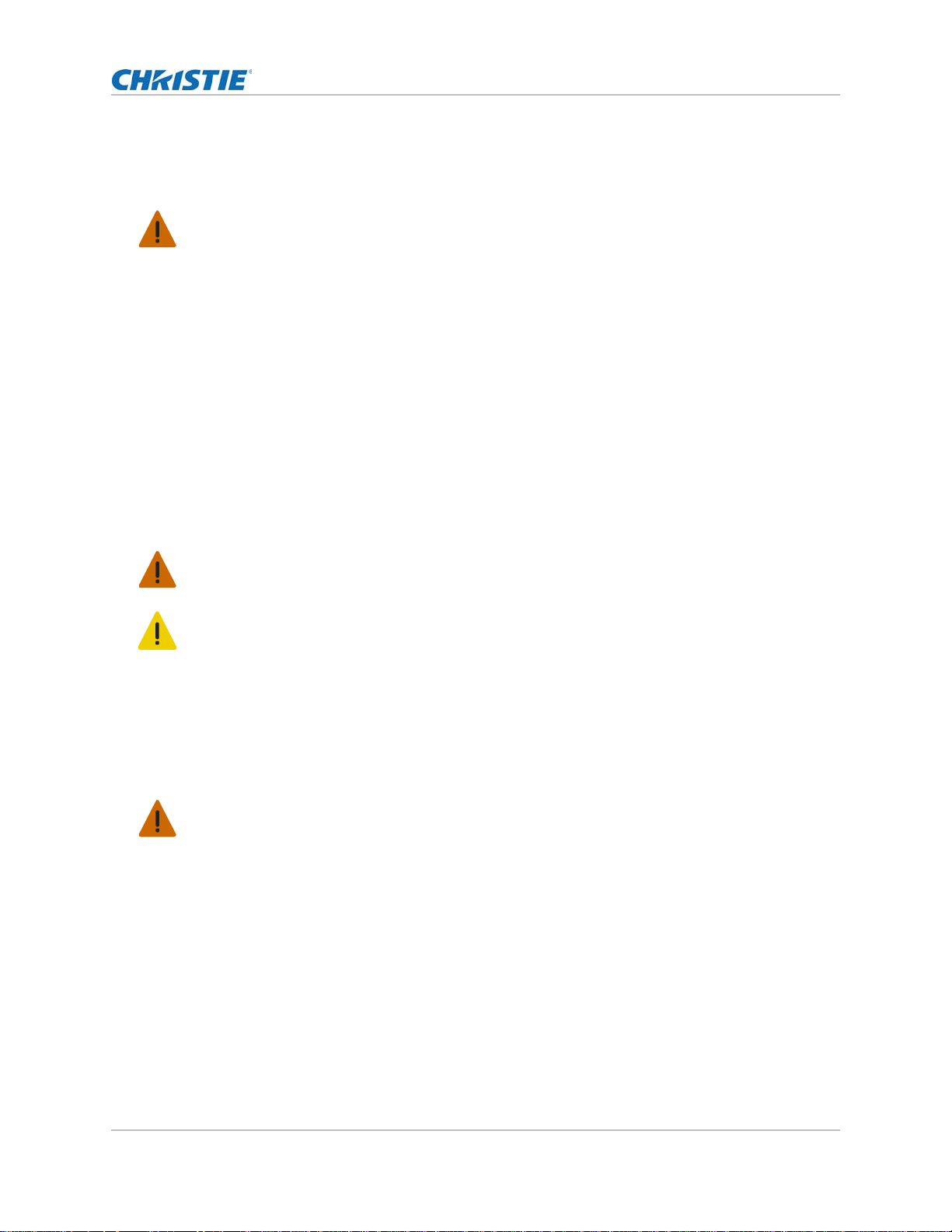
AC/power precautions
Read all AC/power precautions before installing or operating the projector.
Warning! If not avoided, the following could result in death or serious injury.
• FIRE HAZARD! Do not use a power cord, harness, or cable that appears damaged.
• FIRE OR SHOCK HAZARD! Do not overload power outlets and extension cords.
• SHOCK HAZARD! Only use the AC power cord provided with the product or recommended by
Christie.
• FIRE AND SHOCK HAZARD! Do not attempt operation unless the power cord, power socket, and
power plug meet the appropriate local rating standards.
• SHOCK HAZARD! Do not attempt operation if the AC supply is not within the specified voltage
and current, as specified on the license labe l.
• SHOCK HAZARD! The AC power cord must be inserted into an outlet with grounding.
• SHOCK HAZARD! Disconnect the product from AC before installing, moving, servicing, cleaning,
removing components, or opening any enclosure.
• Install the product near an easily accessible AC receptacle.
Installation safety and warning guidelines
Read all installation safety and warning guidelines before installing the projector.
Introduction
Warning! If not avoided, the following could result in death or serious injury.
• High leakage current present when connected to IT power systems.
Caution! If not avoided, the following could result in minor or moderate injury.
• ELECTRICAL and BURN HAZARD! Use caution when accessing internal components.
• Only Christie qualified technicians are authorized to use the tools provided in the toolbox.
Laser safety precautions
This projector has been classified as Class 1 Laser Product-Risk Group 3 according to the IEC
62471:2006, IEC 60825-1:2014 and IEC 62471-5:2015 standard. Read all safety and warning
guidelines before installing or operating the projector.
Warning! If not avoided, the following could result in death or serious injury.
• PERMANENT/TEMPORARY BLINDNESS HAZARD! No direct exposure to the beam must be
permitted.
• LASER RADIATION HAZARD! This projector has a built-in Class 4 laser module. Never attempt to
disassemble or modify the laser module.
• Possibly hazardous optical radiation emitted from this product.
• Only Christie qualified technicians who are knowledgeable about the hazards associated with
laser use, high-voltage, and high temperatures generated by the product are authorized to
assemble, install, and service the Christie Laser Projection System.
• Do not look directly into the lens when the light source is on. The extremely high brightness can
cause permanent eye damage.
• Do not operate the product without all of its covers in place.
HS Series D16-20 User Manual 9
020-001466-01 Rev. 1 (10-2018)
Copyright ©2018 Christie Digital Systems USA Inc. All rights reserved.
Page 10
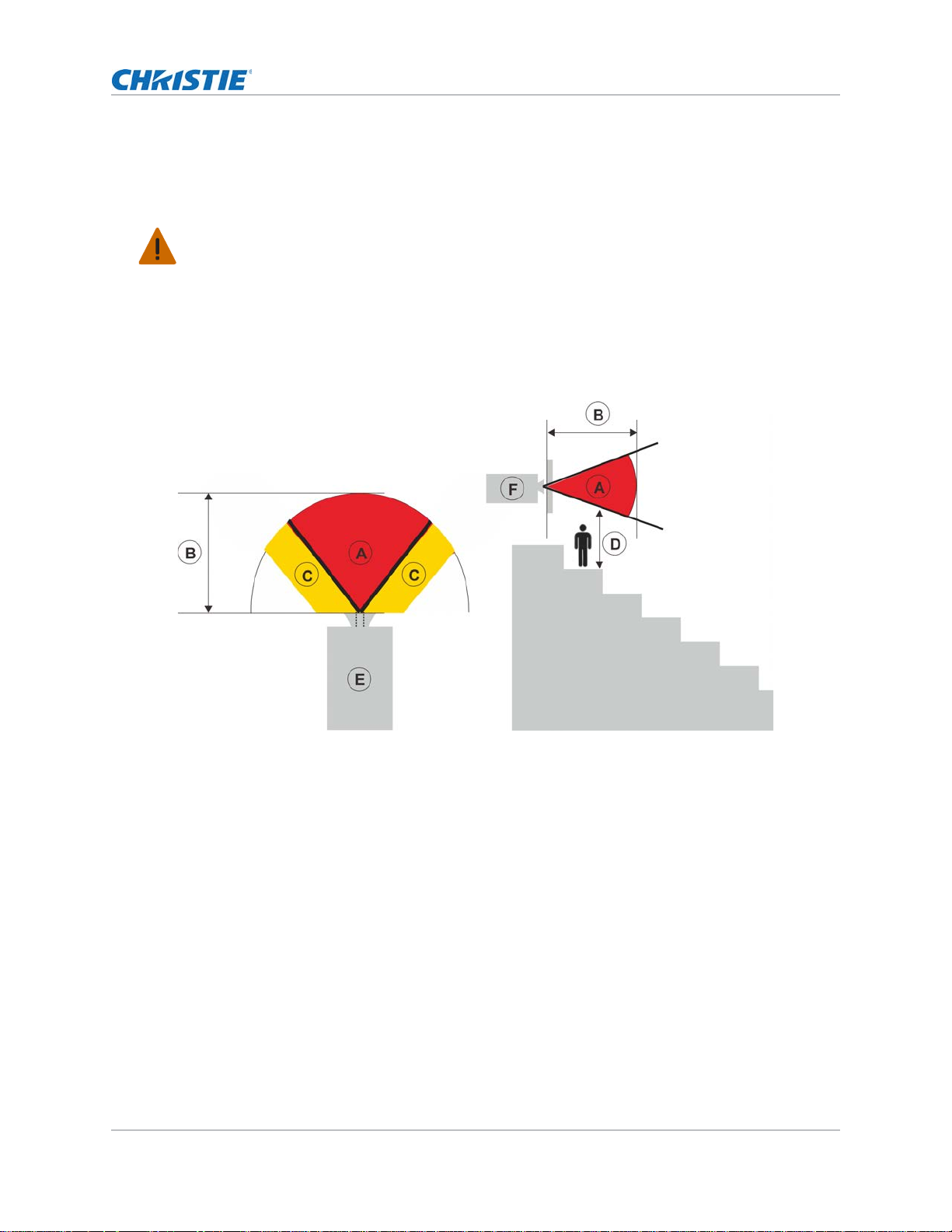
Introduction
Light intensity hazard distance
This projector has been classified as Risk Group 3 according to the IEC 62471:2006 and IEC 624715:2015 standard due to possible hazardous optical and thermal radiation being emitted.
Warning! If not avoided, the following could result in death or serious injury.
• PERMANENT/TEMPORARY BLINDNESS HAZARD! No direct exposure to the beam must be
permitted.
• PERMANENT/TEMPORARY BLINDNESS HAZARD! Operators must control access to the beam
within the hazard distance or install the product preventing potential exposure of the spectators'
eyes from being in the hazard distance. Hazard zone shall be no lower than 3.0 meters above the
floor. In addition, horizontal clearance to the hazard zone shall be a minimum 2.5 meters.
• EXTREME BRIGHTNESS! Do not place reflective objects in the product light path.
The following diagram shows the zones for optical and skin hazard distances:
• A— Hazard zone. The region of space where the projection light from the laser illuminated
projector is above emission limits for Risk Group 2. The light intensity may cause eye damage
after a momentary or brief exposure (before a person can avert his or her eyes away from the
light source). The light may cause skin burns to occur.
• B—Hazard distance. Operators must control access to the beam within the hazard distance or
install the product preventing potential exposure of the spectators' eyes from being in the
hazard distance.
• C—No access zone. Horizontal clearance of the no access zone shall be a minimum of 2.5
meters.
• D—Vertical distance to hazard zone. The hazard zone shall be no lower than 3.0 meters above
the floor.
• E—Represents the top view of the projector.
• F—Represents the side view of the projector.
HS Series D16-20 User Manual 10
020-001466-01 Rev. 1 (10-2018)
Copyright ©2018 Christie Digital Systems USA Inc. All rights reserved.
Page 11
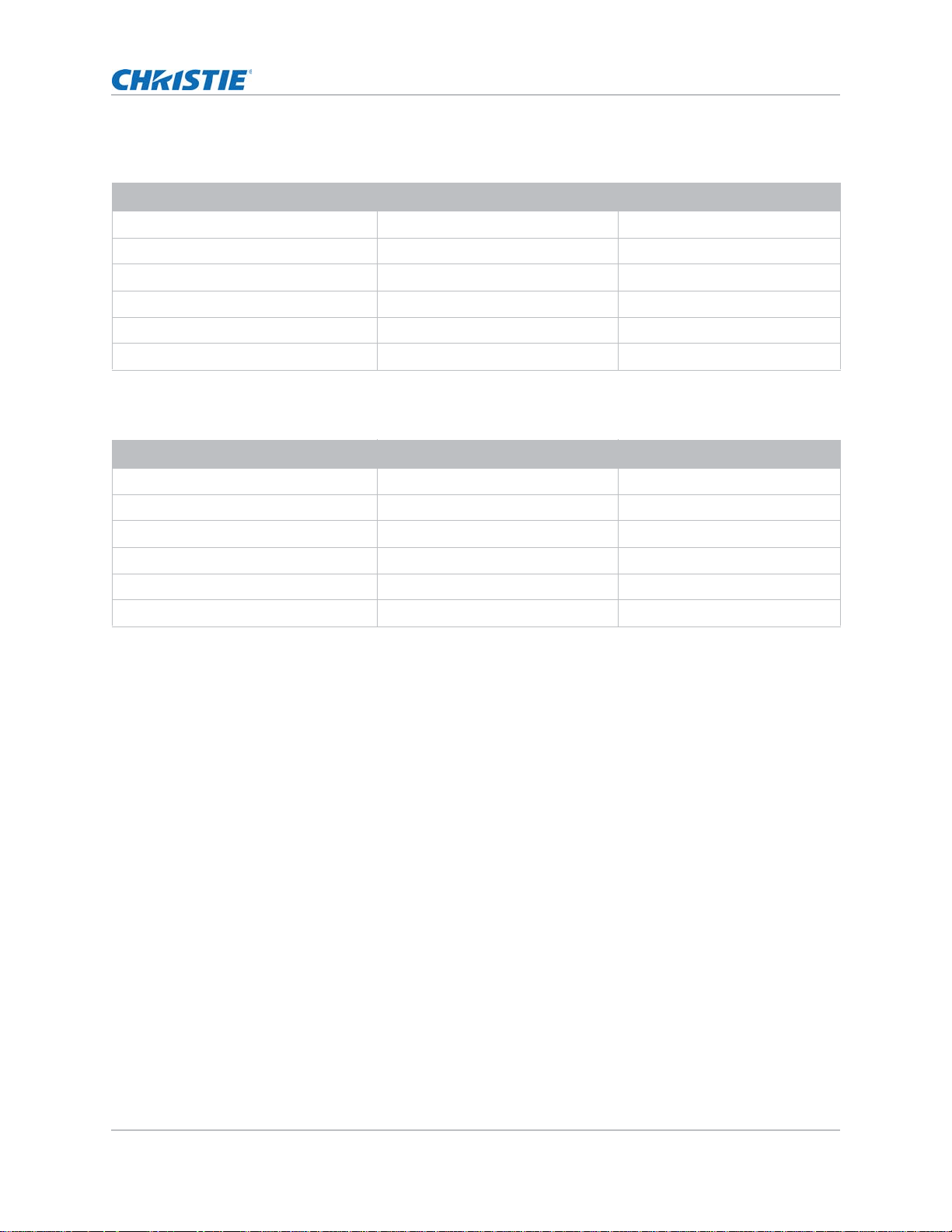
Introduction
For US market only, hazard distances based upon FDA guidance document 1400056, Classification
and Requirements for Laser Illuminated Projectors (LIPs), dated February 18, 2015:
Projection lens Part number Hazard distance (m)
0.84-1.02:1 zoom lens 140-114107-XX 1.0
1.02-1.36:1 zoom lens 140-115108-XX 1.0
1.2-1.5:1 zoom lens 140-109101-XX 1.0
1.5-2.0:1 zoom lens 140-110103-XX 1.6
2.0-4.0:1 zoom lens 140-111104-XX 1.6
4.0-7.2:1 zoom lens 140-116109-XX 2.8
For all other markets, hazard distances based upon IEC 62471-5:2015, Photobiological safety of
lamps and lamp systems – Part 5: Image projectors:
Projection lens Part number Hazard distance (m)
0.84-1.02:1 zoom lens 140-114107-XX 1.0
1.02-1.36:1 zoom lens 140-115108-XX 1.0
1.2-1.5:1 zoom lens 140-109101-XX 1.0
1.5-2.0:1 zoom lens 140-110103-XX 1.0
2.0-4.0:1 zoom lens 140-111104-XX 1.0
4.0-7.2:1 zoom lens 140-116109-XX 1.6
For installations in the United States
The following must be in place for laser-illuminated projector installations in the United States:
• Any human access to the hazard zone, if applicable, must be restricted by barriers to enforce
the no access zone.
• Permanent show installations containing Risk Group 3 laser-illuminated projectors must meet
the following conditions:
• Installed by Christie or by Christie-authorized and trained installers. Refer to the Laser
Illuminated Projector-Class 1 Risk Group 3 Installation training (Course code: CF- LIPI-
01) on the http://www.christieuniversity.com site.
• Performed according to instructions provided by Christie.
• Ensure the projection system is securely mounted or immobilized to prevent unintended
movement or misalignment of the projections.
• Temporary show installations containing Risk Group 3 laser-illuminated projectors may be
installed by Christie or sold or leased only to valid laser light show variance holders (laser light
show manufacturers) for image projection applications. Such manufacturers may currently hold
a valid variance for production of Class IIIb and IV laser light shows and/or for incorporation of
the Risk Group 3 laser-illuminated projectors into their shows. This requirement applies also to
dealers and distributors of these laser-illuminated projectors.
HS Series D16-20 User Manual 11
020-001466-01 Rev. 1 (10-2018)
Copyright ©2018 Christie Digital Systems USA Inc. All rights reserved.
Page 12

Introduction
• The Christie Laser Projection System Installation Checklist must be fully completed after the
installation and sent to lasercompliance@christiedigital.com. A copy can remain on-site. This
checklist can be found as a separate document in the accessory box with the manual.
• If installing in the US states of Arizona, Florida, Georgia, Illinois and Massachusetts, go to
www.christiedigital.com for additional regulatory requirements.
Product labels
Learn about the labels that may be used on the product. Labels on your product may be yellow or
black and white.
General hazards
Hazard warnings also apply to accessories once they are installed in a Christie product that is
connected to power.
Fire and Shock Hazard
To prevent fire or shock hazards, do not expose this product to rain or moisture.
Do not alter the power plug, overload the power outlet, or use it with extension Cords.
Do not remove the product enclosure.
Only Christie qualified technicians are authorized to service the product.
Electrical Hazard
Risk of electric shock.
Do not remove the product enclosure.
Only Christie qualified technicians are authorized to service the product.
General hazard.
Electric shock hazard. To avoid personal injury, disconnect all power sources before performing
maintenance or service.
Electrocution hazard. To avoid personal injury, always disconnect all power sources before
performing maintenance or service procedures.
Fire hazard. To avoid personal injury and property damage, follow the instructions provided in
this document.
Hot surface hazard. To avoid personal injury, allow the product to cool for the recommended cool
down time before performing maintenance or service.
Burn hazard. To avoid personal injury, allow the product to cool for the recommended cool down
time before performing maintenance or service.
Bright light hazard. To avoid personal injury, never look directly at the light source.
HS Series D16-20 User Manual 12
020-001466-01 Rev. 1 (10-2018)
Copyright ©2018 Christie Digital Systems USA Inc. All rights reserved.
Page 13
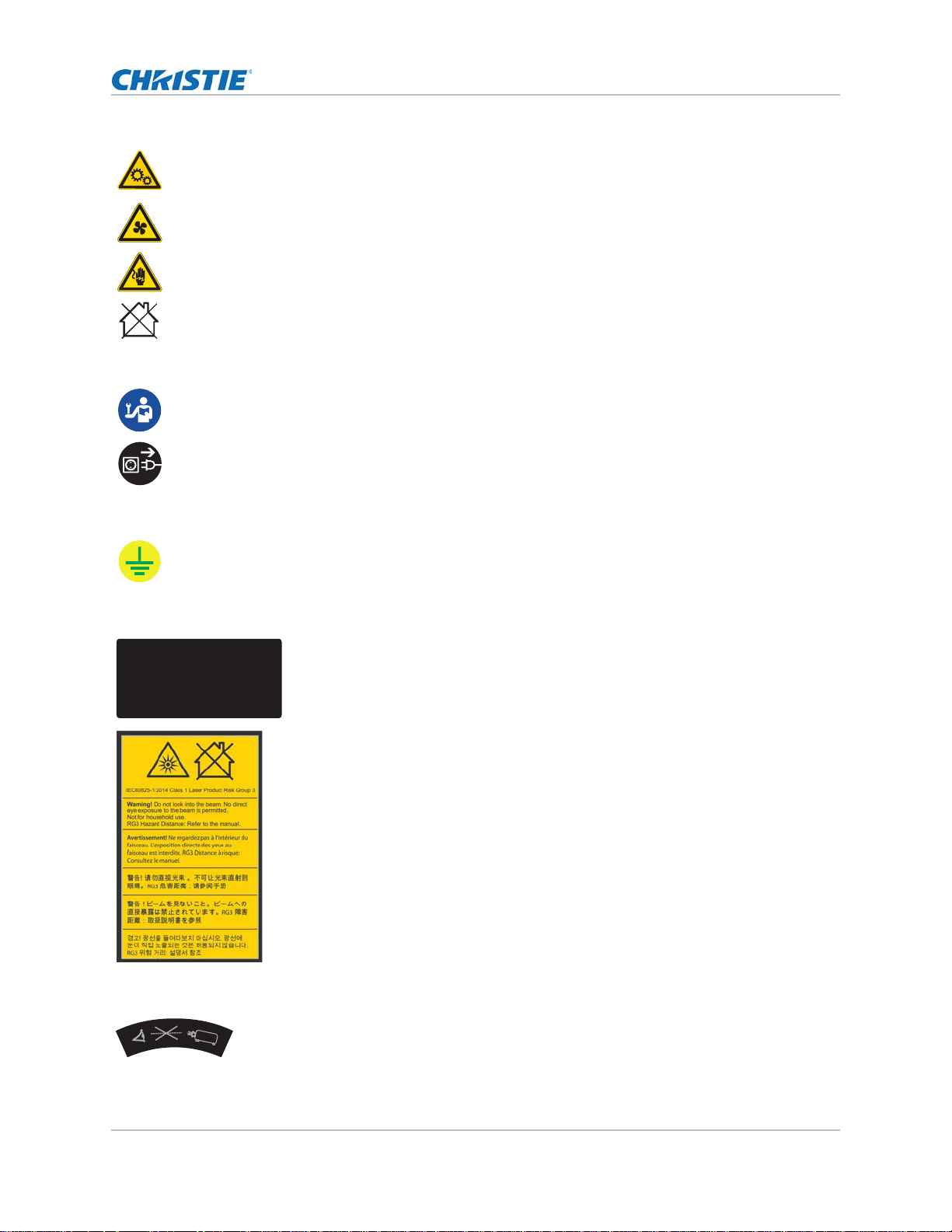
Moving parts hazard. To avoid personal injury, keep hands clear and loose clothing tied back.
Fan hazard. To avoid personal injury, keep hands clear and loose clothing tied back. Always
disconnect all power sources before performing maintenance or service procedures.
Voltage hazard. To avoid personal injury, always disconnect all power sources before performing
maintenance or service procedures.
Not for household use.
Mandatory action
Consult the service manual.
Disconnect all power sources before performing maintenance or service procedures.
Electrical labels
Indicates the presence of an earth ground.
Introduction
Laser labels
Christie Digital Systems Canada Inc.
809Wellington Street North
Kitchener, ON N2G 4Y7
Canada
This product complies with performance standards for laser
products under 21 CFR Part 1040 except with respect to those
characteristics authorized byVariance Number 2016-V-1838
eective June 20, 2017.
U.S.A Only
FDA laser variance (US projectors only)
Indicates a light hazard. Do not look directly into the lens. The extreme high
brightness can cause permanent eye damage. Class 1 Laser Product-Risk Group 3
according to Class 1 IEC 60825-1:2014 and IEC 62471:2006
Additional hazard labels
Do not look directly into the lens. The extremely high brightness can cause
permanent eye damage.
HS Series D16-20 User Manual 13
020-001466-01 Rev. 1 (10-2018)
Copyright ©2018 Christie Digital Systems USA Inc. All rights reserved.
Page 14
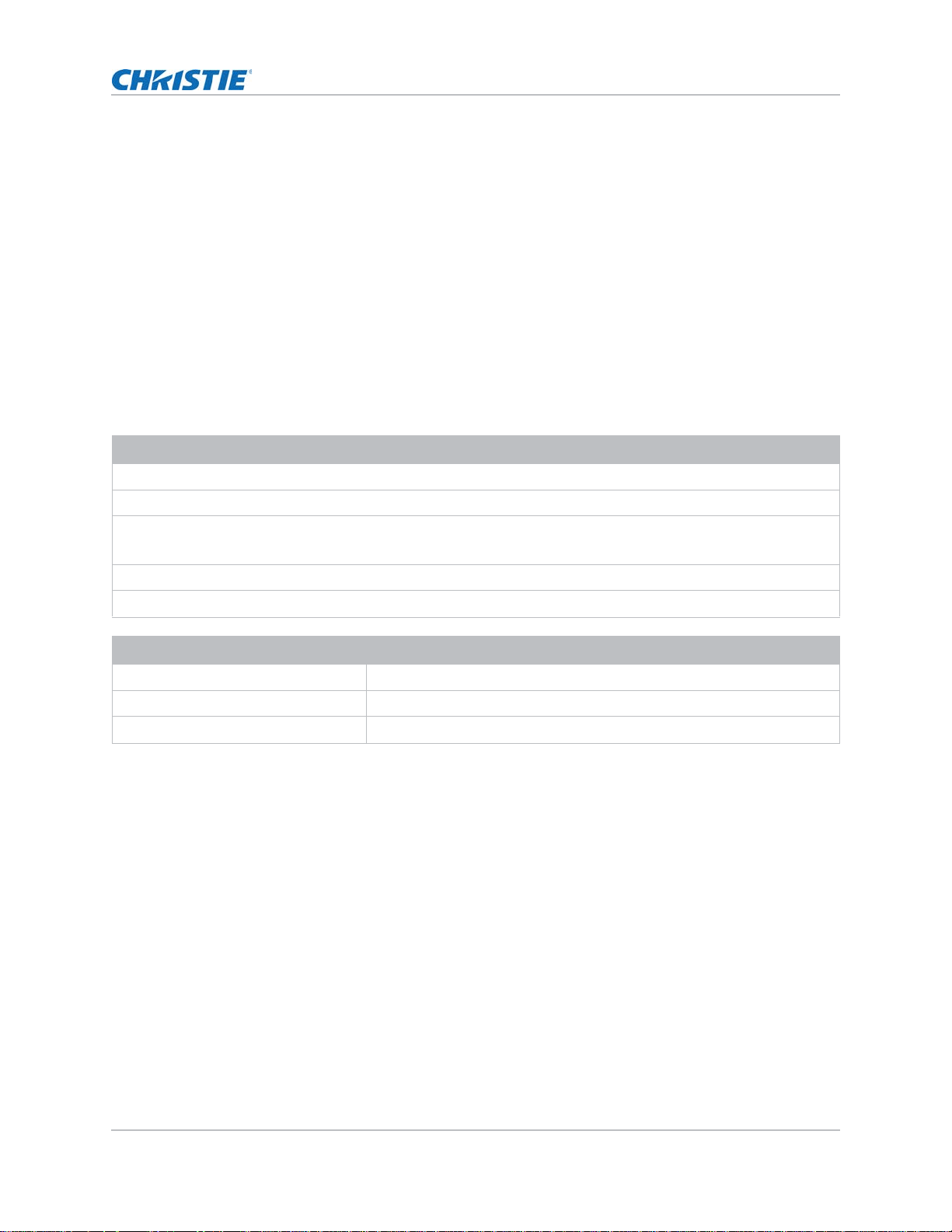
Introduction
Projector overview
The HS Series D16-20 is a high brightness, professional projector system designed with laser
phosphor technology and Digital Light Processing (DLP™) technology from Texas Instruments. Both
HD and WUXGA resolutions are available for demands and environments. With its superior image
quality and high brightness level, the product can be used for various large venue application
ranging from fixed installation, rental stage and LBE (Location Based Entertainment), but not intend
to use for domestic purpose.
Contact your dealer
Record the information about your projector and keep this information with your records to assist
with the servicing of your projector. If you encounter a problem with your Christie projector, contact
your dealer.
Purchase record
Dealer:
Dealer or Christie Sales/Service contact phone number:
Projector serial number:
The serial number can be found on the license label located on the display panel
Purchase date:
Installation date:
Ethernet settings
Default gateway
Projector IP address
Subnet mask
Key features
Understand the important features of the projector.
• HD 0.95" 1920 × 1080 resolution or WUXGA 0.96" 1920 × 1200 resolution
• High picture quality with superb brightness performance
• Lens suite options for installation flexibility
• Powered lens adjustment with lens memory function
• Projection lens compatibility:
• Horizontal offset ranges with half image size: up to +/-50%
• Vertical offset ranges with half image size: up to +/-120% (WUXGA) and +/-140% (HD)
Measurements comply with industry standards where offset is calculated as a ratio of the
number of pixels shifted up or down to half image size.
HS Series D16-20 User Manual 14
020-001466-01 Rev. 1 (10-2018)
Copyright ©2018 Christie Digital Systems USA Inc. All rights reserved.
Page 15
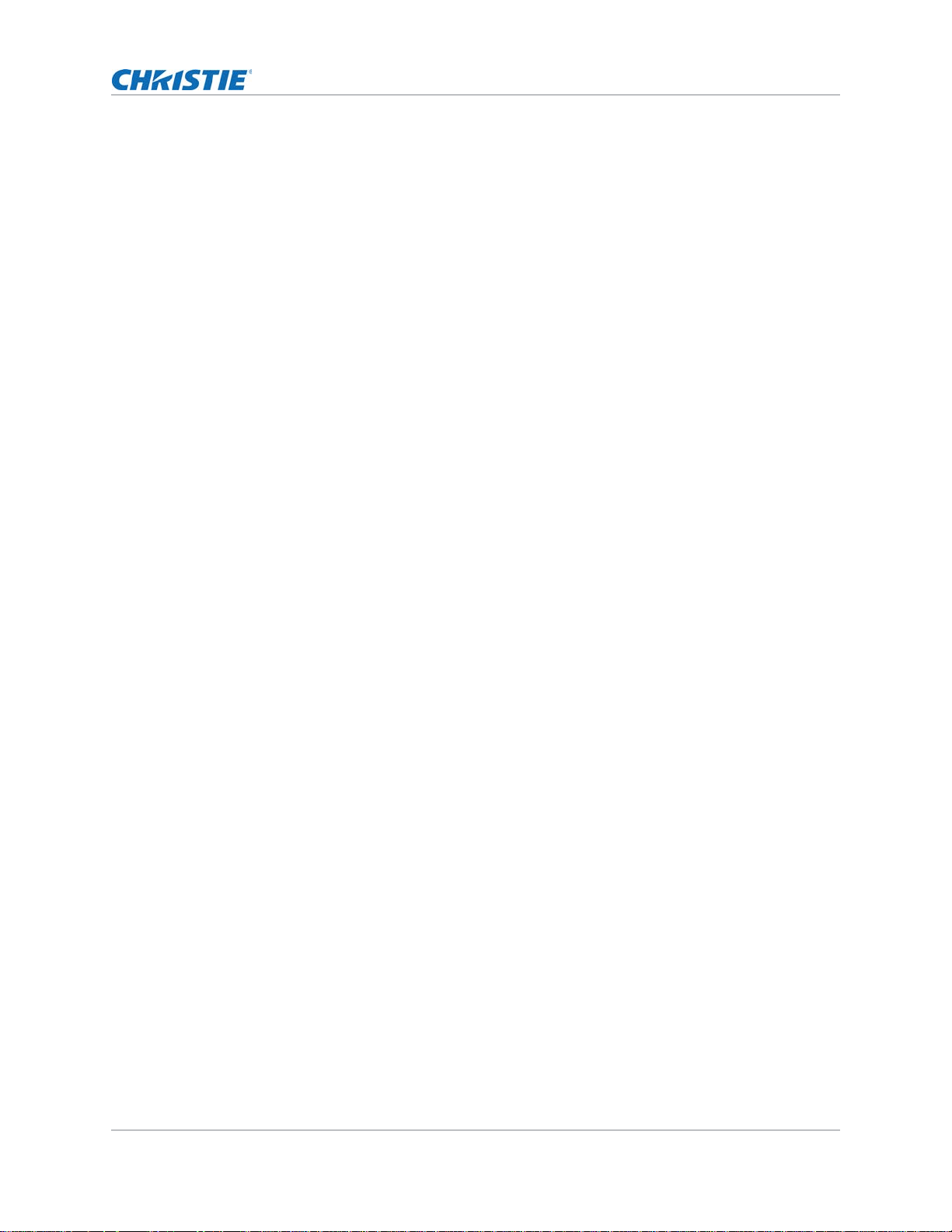
Introduction
• 360 degrees projection
• 3D blending and auto warping
• Supports fog filter as an optional accessory
• Full HD 3D technology with frame sequential up to 120 Hz
• Christie Twist™ allows for easy and quick blending and warping
• A wide range of connectivity including HDMI, HDBaseT, and 3D inputs
• Integrated HDBaseT solution supports HD video streaming through RJ45
• Wireless desktop display using wireless dongle (optional)
• SNMP traps and email notifications
• 10-bit image processor electronics with modular design
• All video formats can be resized to full screen either horizontally or vertically while maintaining
aspect ratio.
• The projector can be operated using any of the following:
• The built-in keypad, the infrared (IR) remote keypad, a wired remote keypad, or a PC/
device using serial communications (Ethernet or RS232)
• A web page using Ethernet, or from a PC or device using a wireless USB dongle (optional)
How the projector works
The HS series D16-20 projector accepts a variety of input signals for a wide range of commercial
projection applications.
Designed with solid-state illumination light sources and phosphor technology, the red, green and
blue color elements are segmented through a phosphor wheel and then modulated by one Digital
Micromirror Device (DMD) panel responding to incoming data streams of digitized red, green, and
blue color information. As these digital streams flow from the source, light from the responding on
pixels of the DMD panel is reflected, converged, and then projected to the screen through
projection lenses, where all pixel reflections are superimposed in sharp full-color images.
List of components
This projector comes with all the items listed below. Check to make sure your package is complete.
If anything is missing, contact your dealer.
• AC power cord
• IR remote keypad and batteries
• Product Safety Guide
HS Series D16-20 User Manual 15
020-001466-01 Rev. 1 (10-2018)
Copyright ©2018 Christie Digital Systems USA Inc. All rights reserved.
Page 16
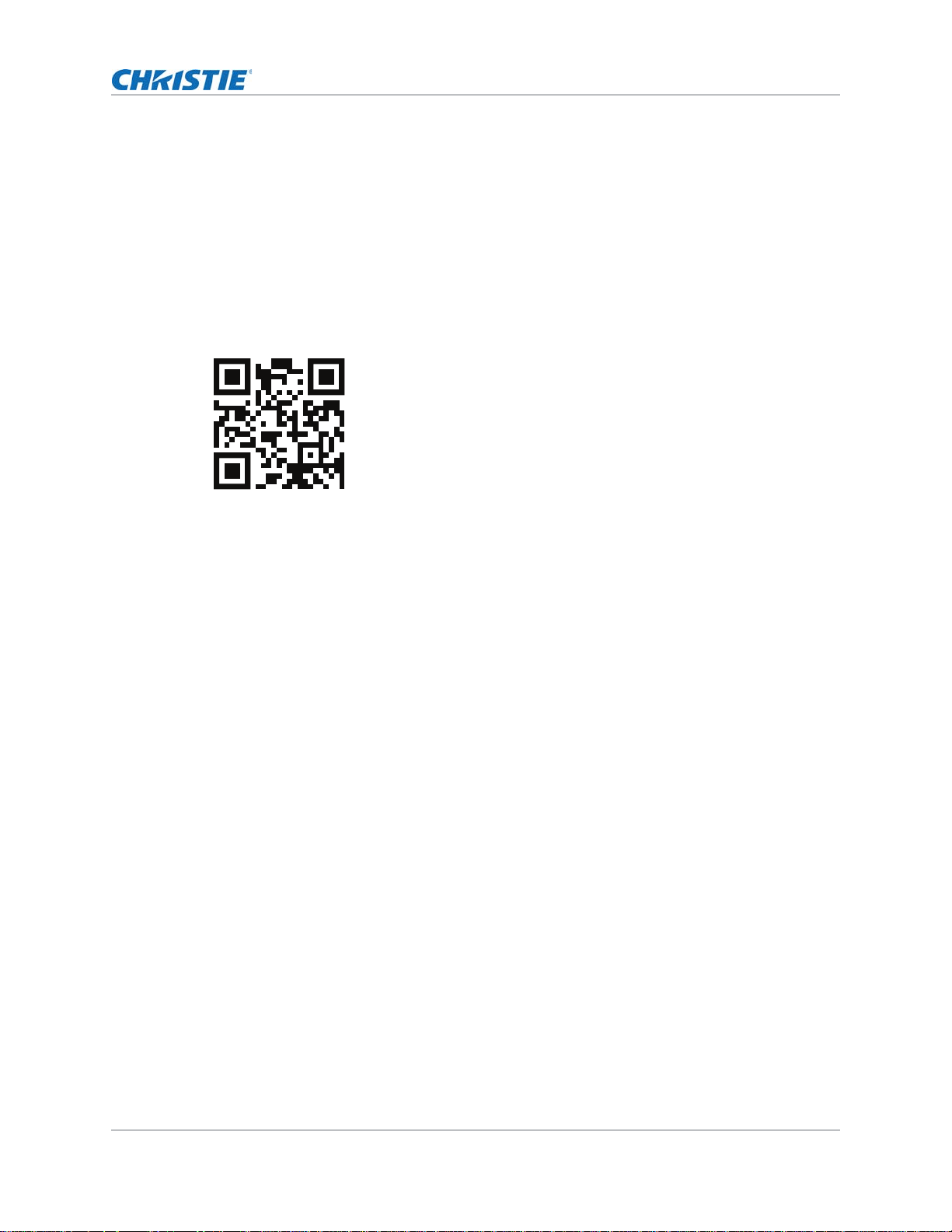
Introduction
Product documentation
For installation, setup, and user information, see the product documentation available on the
Christie Digital Systems USA Inc. website. Read all instructions before using or servicing this
product.
1. Access the documentation from the Christie website:
• Go to this URL: http://bit.ly/2JtghsE or
https://www.christiedigital.com/en-us/business/products/projectors/1-chip-dlp/hs-series
• Scan the QR code using a QR code reader app on a smartphone or tablet.
2. On the product page, select the model and switch to the Downloads tab.
Related documentation
Additional information on the projector is available in the following documents.
• HS Series D16-20 Installation and Setup Guide (P/N: 020-001464-XX)
• HS Series D16-20 Product Safety Guide (P/N: 020-001465-XX)
• HS Series D16-20 User Manual (P/N: 020-001466-XX)
• HS Series D16-20 Specification Guide (P/N: 020-001467-XX)
• HS Series D16-20 Service Manual (P/N: 020-001468-XX)
• Twist User Guide (P/N: 020-101380-XX)
Site requirements
To safely install and operate the projector, the installation location must have restricted access for
authorized personnel only and meet these minimum requirements.
Physical operating environment
Provides specifications for the operating environment.
• Ambient temperature (operating): 0°C to 40°C (32°F to 104°F ) up to 2500 ft
• Humidity (non-condensing): 10% to 85% RH
• Operating altitude: 10,000 ft maximum at 0°C to 30°C ambient temperature
HS Series D16-20 User Manual 16
020-001466-01 Rev. 1 (10-2018)
Copyright ©2018 Christie Digital Systems USA Inc. All rights reserved.
Page 17
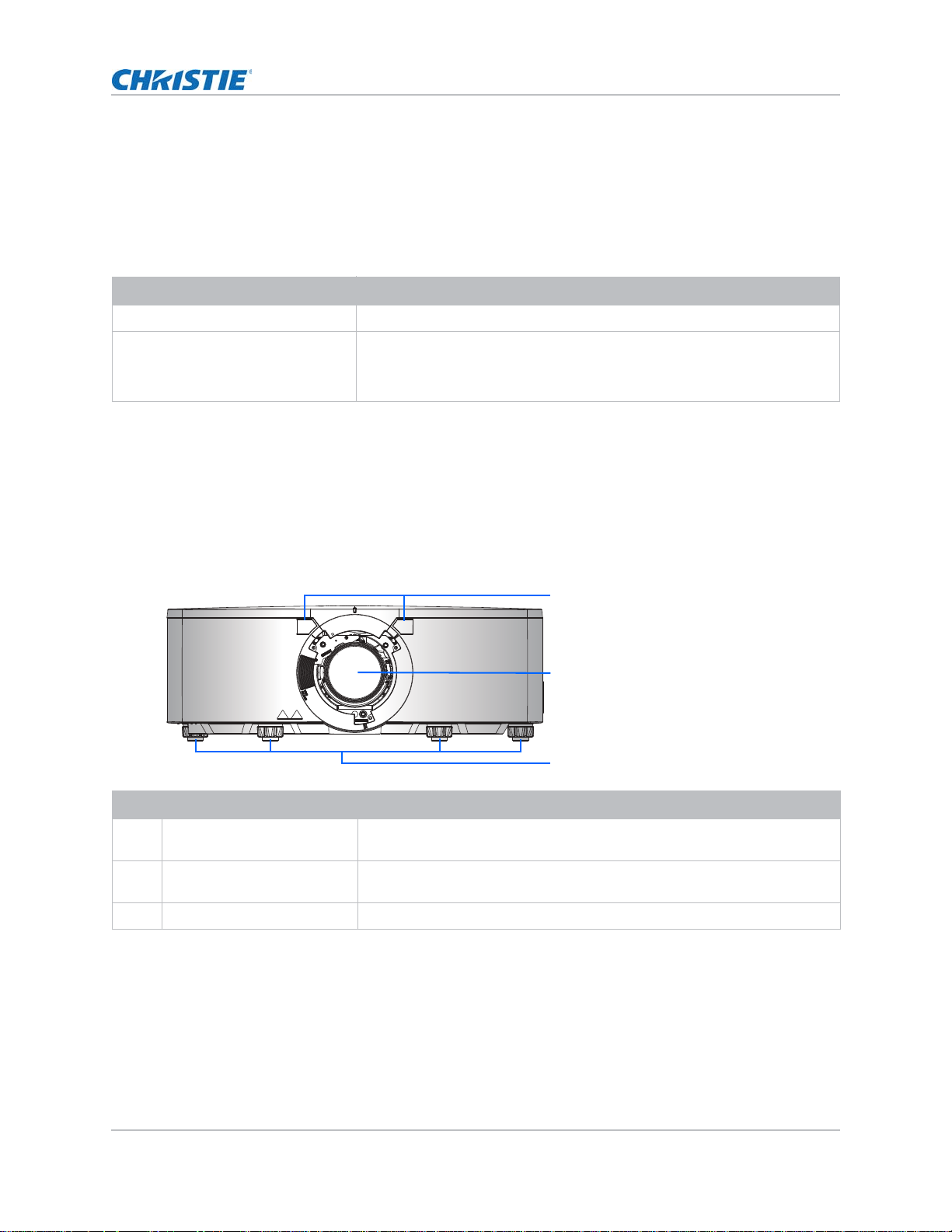
Introduction
1
2
3
Power connection
The projector uses an AC power system that allows the projector to operate at full brightness with a
power supply of 120-240 VAC or 200-240 VAC, depending on the models and regions. Operating the
device outside of the voltage range may cause unsatisfactory operation or damage to the projector.
Christie recommends a 20 A rated wall breaker for the installation. To ensur e s a f e t y o perat i o n , o nl y
use the AC power cord provided with the product or recommended by Christie.
Model name Power requirements
D20WU-HS/D20HD-HS 200-240 VAC, 50/60 Hz, 9 A
D16WU-HS/D16HD-HS 120-240 VAC, 50/60 Hz, 12 A
200-240 VAC, 50/60 Hz, 7 A (rated for China, India, Taiwan, and Korea)
200 VAC, 50/60 Hz, 7 A, 1250 W (rated for Japan)
Projector components
Identify the main components of the projector.
Front view
Identify the main components on the front of the projector.
ID Part name Description
1 Front IR sensors Receives signals from the IR remote keypad. Keep the signal path to the
2 Projection lens Allows automated lens control and adjustment: vertical and horizontal
3 Adjustable feet Raises or lowers the feet to level the projector.
sensor unobstructed for uninterrupted communication with the projector.
offsets, zoom, and focus.
HS Series D16-20 User Manual 17
020-001466-01 Rev. 1 (10-2018)
Copyright ©2018 Christie Digital Systems USA Inc. All rights reserved.
Page 18
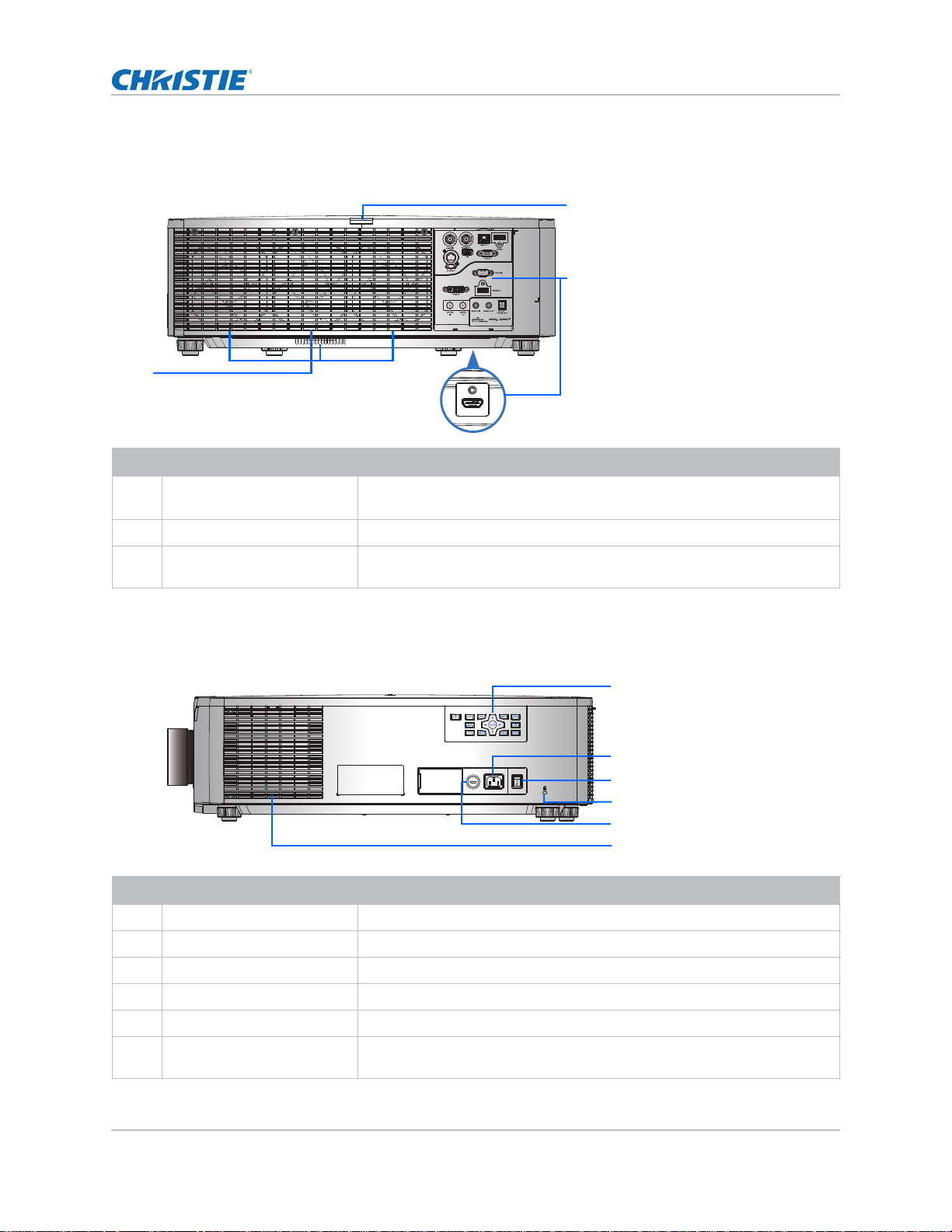
Rear view
1
2
3
FUSE T15A/250V~
200V-240V~
1
4
2
3
5
6
Identify the main components on the rear of the projector.
ID Part name Description
Introduction
1 Rear IR sensor
2 Input/Output (I/O) panel Connects the projector to external devices.
3 Cooling air vents (exhaust) Provides cooling to the projector. Keep these vents unobstructed to prevent
Receives signals from the IR r
unobstructed for uninterrupted communication with the projector.
the projector from overheating.
emote keypad. Keep the signal path
Left view
Identify the main components on the left side of the projector.
ID Part name Description
1 Built-in keypad Controls the projector.
2 AC input Connects to the supplied power adapter.
3 Power button Powers the projector on or off.
4 Kensington lock Secures the projector to counter tops, tables, an d so on.
5 Fuse FUSE T15 A/250 VAC
6 Cooling air vents (intake) Provides cooling to the projector. Keep these vents unobstructed to prevent
HS Series D16-20 User Manual 18
020-001466-01 Rev. 1 (10-2018)
Copyright ©2018 Christie Digital Systems USA Inc. All rights reserved.
the projector from overheating.
Page 19
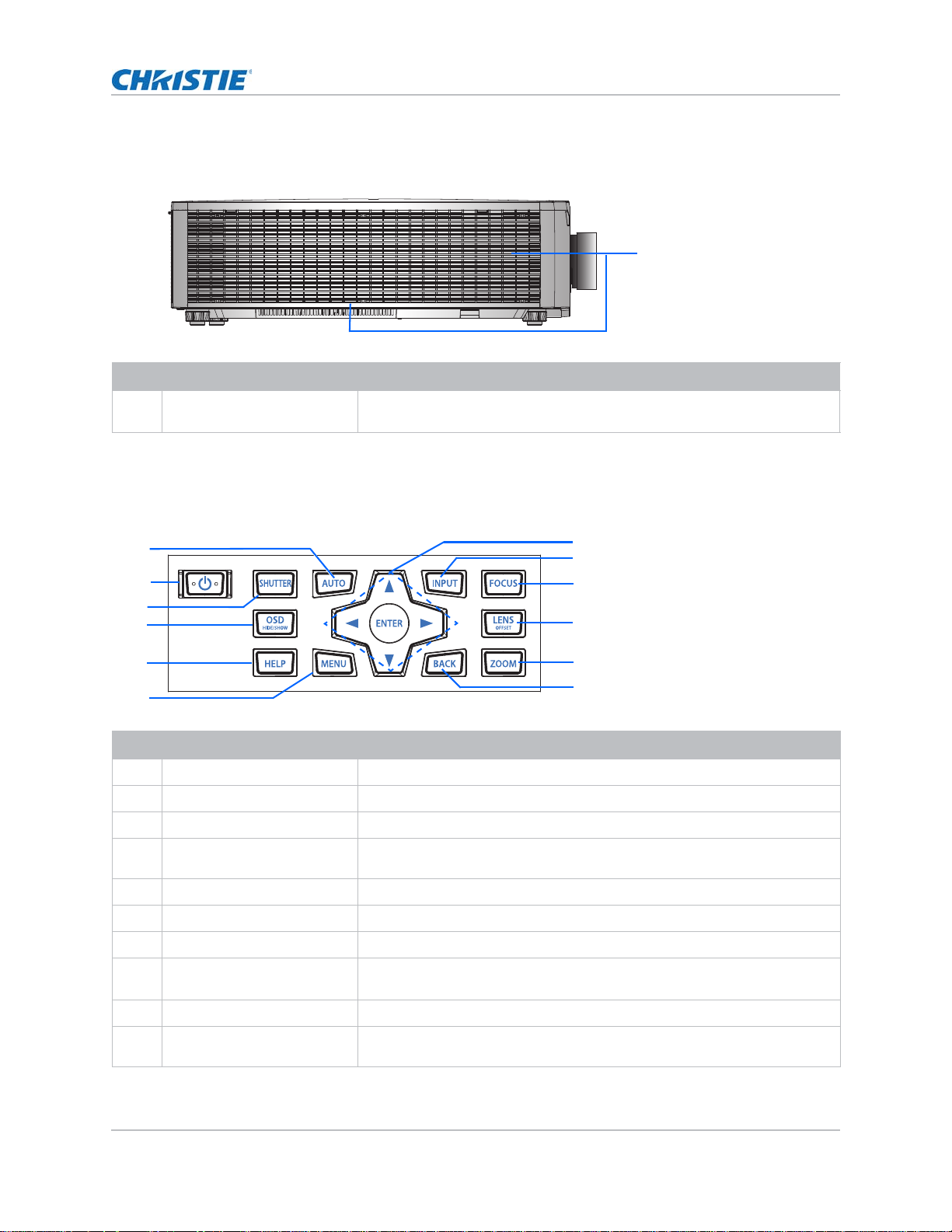
Introduction
1
7
9
8
11
12
1
2
3
5
6
4
10
Right view
Identify the main component on the right side of the projector.
ID Part name Description
1 Cooling air vents (intake) Provides cooling to the projector. Keep these vents unobstructed to prevent
the projector from overheating.
Built-in keypad
The built-in keypad controls the projector.
ID Button Description
1 AUTO Automatically optimizes an image.
2 POWER Turns the projector on or off.
3 SHUTTER Displays or blanks the video image.
4OSD
5 HELP Displays the instructions for source connection.
6MENU Displays the menus.
7 Arrow Keys Adjusts a setting up or down, or navigate within a menu.
8 INPUT Selects an input for the main or picture in picture/picture by picture (PIP/
9 FOCUS Adjusts the focus.
10 LENS
HS Series D16-20 User Manual 19
020-001466-01 Rev. 1 (10-2018)
Copyright ©2018 Christie Digital Systems USA Inc. All rights reserved.
HIDE/SHOW
OFFSET
Hides or shows the on-screen display (OSD) menus.
PBP) image.
Adjusts the lens vertical or horizontal offset setting.
Page 20
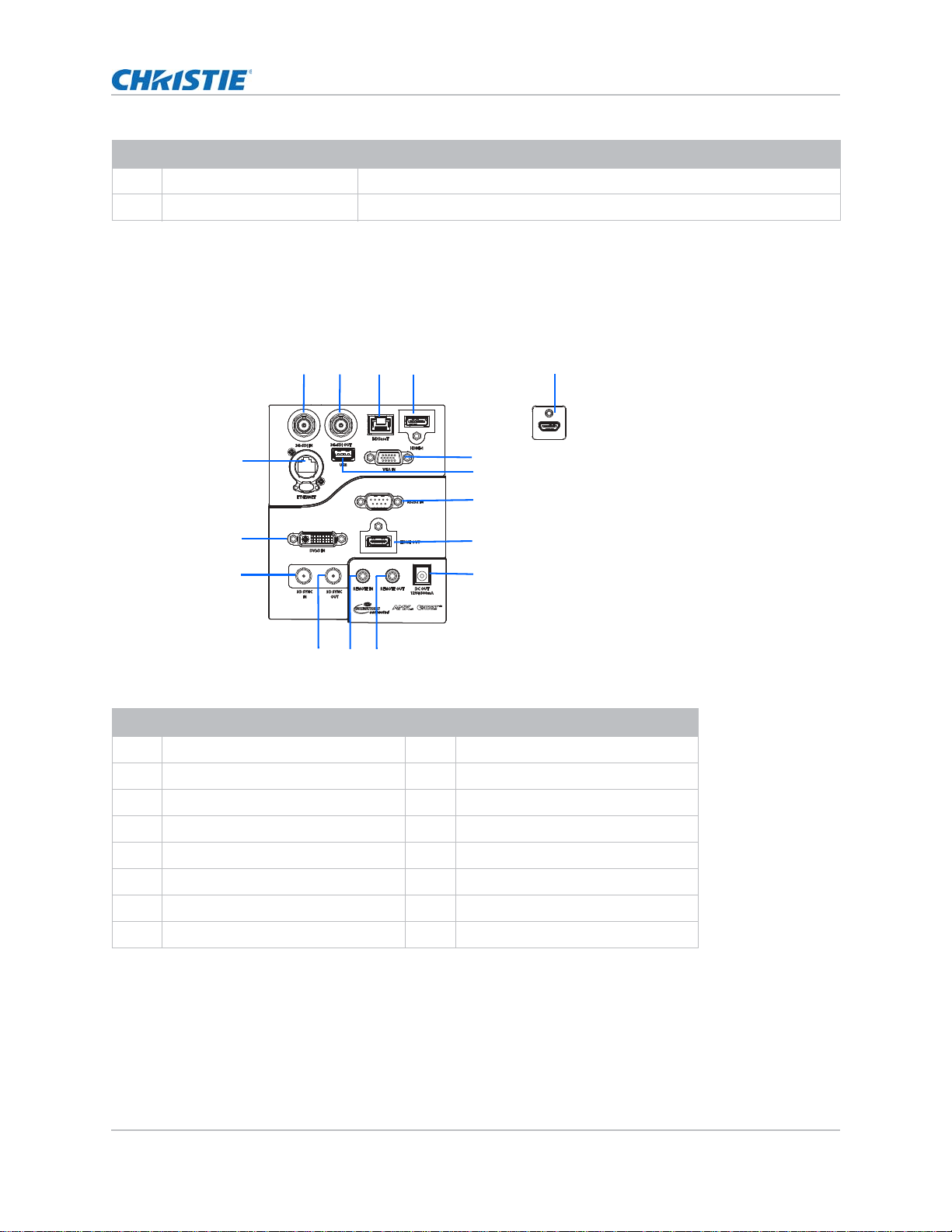
Introduction
12 34
6
7
8
9
10
111213
14
15
16
Rear view
Bottom view
5
ID Button Description
11 ZOOM Adjusts the zoom.
12 BACK Returns to the previous level or exit s the menus if at top level.
Input/output (I/O) panel
Identify the components of the I/O panel.
ID Connector name ID Connector name
1 3G-SDI IN 9 HDMI OUT
2 3G-SDI OUT 10 DC OUT
3 HDBaseT 11 REMOTE OUT
4 HDMI-1 12 REMOTE IN
5HDMI-2 133D SYNC OUT
6 VGA IN 14 3D SYNC IN
7 USB (5 V/500 mA) 15 DVI-D IN
8 RS232 IN 16 ETHERNET (10/100 Mbps)
HS Series D16-20 User Manual 20
020-001466-01 Rev. 1 (10-2018)
Copyright ©2018 Christie Digital Systems USA Inc. All rights reserved.
Page 21
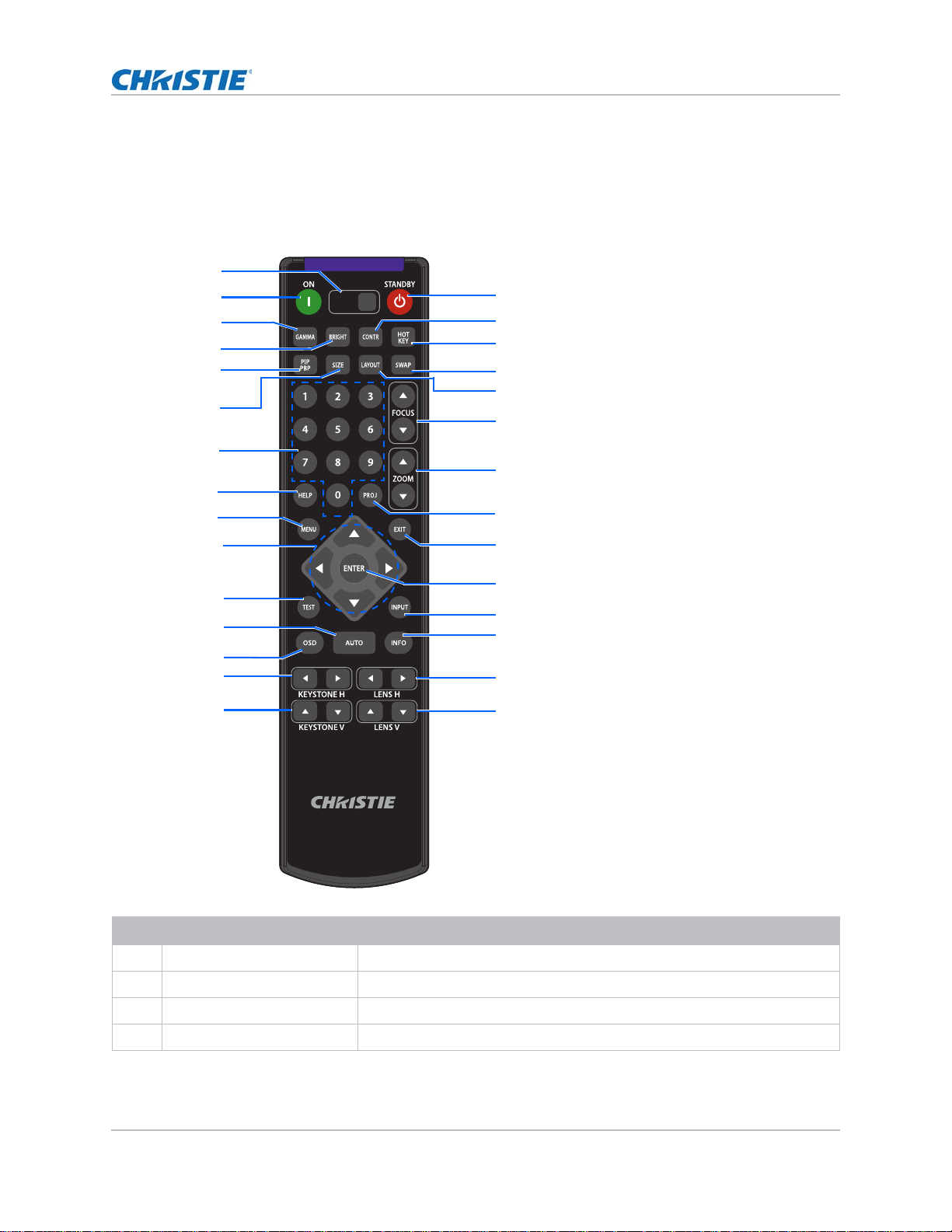
Introduction
SHUTTER
VGA
HDMI2 DVI-D
BNC
DP
3G-SDI HDBaseT
PRESENT.
CVBS
HDMI1
16
17
18
19
20
21
22
24
25
26
27
28
29
1
2
3
4
5
6
7
8
9
10
11
12
13
14
15
23
IR remote keypad
The IR remote keypad communicates with the projector by way of wireless communications.
Use a cable length of 20 m or less. If the length of cable exceeds 20 m, the IR remote keypad may
not work correctly.
ID Button Description
1 SHUTTER Displays or blanks the video image.
2 ON Turns the projector on.
3 GAMMA Adjusts the mid-range levels.
4 BRIGHT Adjusts the amount of light in the image.
HS Series D16-20 User Manual 21
020-001466-01 Rev. 1 (10-2018)
Copyright ©2018 Christie Digital Systems USA Inc. All rights reserved.
Page 22
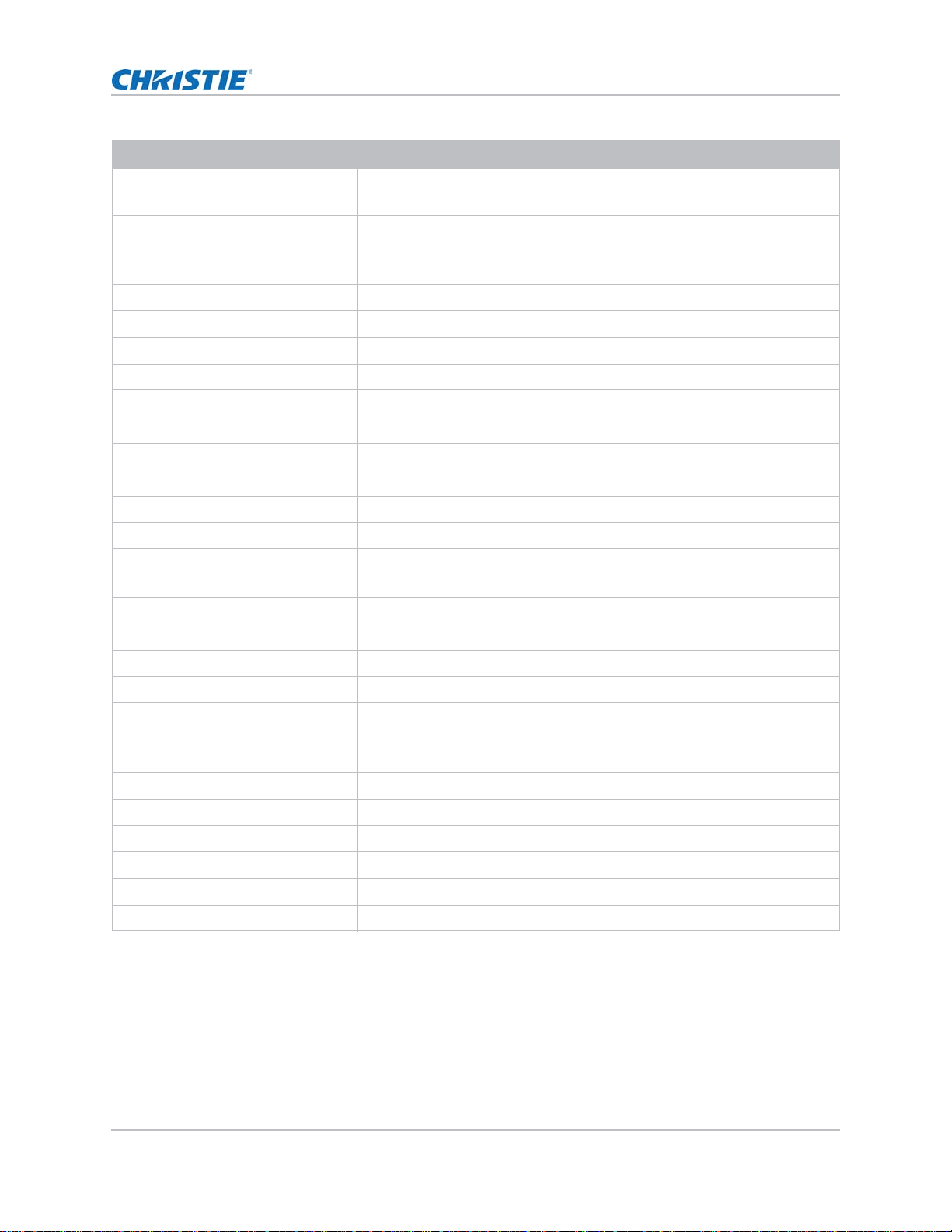
ID Button Description
Introduction
5PIP
Turns picture
-in-picture/picture-by-picture (PIP/PBP) on or off.
PBP
6 SIZE Adjusts the PIP/PBP size.
7 Number Keys Enter a number, such as a channel, value, and so on. The on-screen display
(OSD) indicates if a function is not supported.
8 HELP Displays the instructions for source connection.
9MENU Displays the menus.
10 Arrow Keys Adjusts a setting up or down to navigate within a menu.
11 TEST Displays a test pattern.
12 AUTO Automatically optimizes an image.
13 OSD Hides or shows OSD menus.
14 KEYSTONE H Adjusts the horizontal keystone.
15 KEYSTONE V Adjusts the vertical keystone.
16 STANDBY Turns the projector off.
17 CONTR Adjusts the difference between dark and light.
18 HOT
Selects your preset key quickly.
KEY
19 SWAP Swaps the main and PIP/PBP images.
20 LAYOUT Adjusts the PIP/PBP layout.
21 FOCUS Adjusts the focus to improve image clarity as required.
22 ZOOM Adjusts the zoom to achieve a required image size.
23 PROJ Changes the IR remote keypad ID.
To assign an ID, press PROJ + <1 to 9>.
To return to the universal IR remote ID, press PROJ + 0.
24 EXIT Returns to the previous level or exits menus if at the top level.
25 ENTER Selects a highlighted menu item, or changes or accepts a value.
26 INPUT Selects an input for the main or PIP/PBP image.
27 INFO Displays the source image information.
28 LENS H Adjusts the position of the image horizontally.
29 LENS V Adjusts the position of the image vertically.
HS Series D16-20 User Manual 22
020-001466-01 Rev. 1 (10-2018)
Copyright ©2018 Christie Digital Systems USA Inc. All rights reserved.
Page 23

Introduction
Turning on the projector
The projector cables must be securely connected before turning the power on.
Warning! Failure to comply with the following could result in death or serious injury.
• Do not look into the projector lens when the laser is on. The bright light may result in permanent
eye damage.
1. Plug the projector in to AC power.
The Power button on the built in keypad is illuminated when the power cables are connected.
2. Ensure the lens has been installed in the projector by a Christie qualified service technician.
Warning! Failure to comply with the following could result in death or serious injury.
• Installing or replacing a lens must be done by a Christie qualified service technician to avoid
exposure to dangerous emission levels.
3. Ensure that no one or no objects are in the beam path before turning on the projector.
4. To turn on the projector, on the IR remote keypad on the built-in keypad press .
The status LED is green with a long blink.
5. To select an input source and turn it on, on the IR remote keypad select INPUT.
Available input sources are VGA, HDMI1, HDMI2, DVI, 3G-SDI, and HDBaseT.
The projector detects the source you selected and displays the image.
6. If using the projector for the first time, select a preferred language from the Main Menu after
the startup screen is displayed.
Turning off the projector
Power off the projector in preparation for inspection or maintenance.
1. To turn the projector off, on the IR remote keypad or built-in keypad press .
A warning message appears on the displayed image.
2. To confirm your selection, press again.
If you do not press again, the warning message disappears after three seconds and the
projector remains on.
HS Series D16-20 User Manual 23
020-001466-01 Rev. 1 (10-2018)
Copyright ©2018 Christie Digital Systems USA Inc. All rights reserved.
Page 24

LED status indicator
LED status indicator helps identify the projector state. LEDs are defined below.
Status LED
Identify the LED state colors and meaning.
LED status Projector state
Off AC power is off (without AC plugged in).
Green (flashing) Projector is starting up.
Green (solid) System is operating normally.
Blue (flashing) Projector is cooling down.
Blue (solid) Projector is in standby mode.
Yellow (flashing) A problem exists with the projector that does not cause it to shut down.
Examples of warnings include: filter needs changing, one of the pumps is damaged, or a
fan is operating at full speed due to over temperature of laser diode (LD) driver.
Yellow (solid) The end user is turning off the projector while it is in a warning state.
Introduction
Red (flashing) An error with the projector exists causing it to shut down.
Examples of errors include: fan failure, over temperature, wrongly installed filter, or color
wheel (CW) failure.
Red (solid) The user is turning off the projector while it is in an error state.
White (flashing) Projector is in a flash (LAN) update state.
Shutter LED
Identify the shutter LED state colors and meaning.
LED Status Projector State
Off Projector is on and an image is displayed. Shutter is open.
Magenta (solid) Projector is on and the image is blank. Shutter is closed.
HS Series D16-20 User Manual 24
020-001466-01 Rev. 1 (10-2018)
Copyright ©2018 Christie Digital Systems USA Inc. All rights reserved.
Page 25

Adjusting the size and position
Adjust the projector’s size and position. Christie recommends warming the lens before completing
these procedures as focus may change as the lens warms.
Setting the image size preset
Set the image size preset to display the image in its native resolution or to resize by maximizing the
height, width, both height and width, or to the maximum size while keeping the original aspect
ratio.
1. Select Menu > Size & Position > Size Presets.
2. Select the appropriate size preset:
• Auto—Display with the detected size.
• Native—Display in its native resolution.
• 4:3—Retain 4:3 aspect ratio.
• Letterbox—Make the active content enlarge to the full screen.
• Full Size—Fill the screen, regardless of the source.
• Full Width—Fill display width and keep aspect ratio.
• Full Height—Fill display height and keep aspect ratio.
• Custom—Stretch the display horizontally and vertically without cutting the image
display.
• 3D Mode—Display 3D content. All other items are grayed out, if 3D Mode is selected.
3. To confirm the selection, press ENTER.
HS Series D16-20 User Manual 25
020-001466-01 Rev. 1 (10-2018)
Copyright ©2018 Christie Digital Systems USA Inc. All rights reserved.
Page 26

Adjusting the image size and position
Adjusting pixel phase
Adjust the pixel phase when the image shows sh immer or noise. Pix el phase can adjust the phase of
the pixel-sampling clock relative to the incoming signal. This feature is for analog RGB signals only.
1. Select Menu > Size & Position > Pixel Phase.
2. Adjust the slider by arrow keys or press ENTER to input the values of pixel phase.
3. After inputting the value, press ENTER to apply.
Setting the position of display image
Move the image vertically or horizontally to correct the position of the display image.
1. Select Menu > Size & Position > Horz Position or Vert Position.
2. Adjust the slider by arrow keys or press ENTER to input the values of moving pixels.
3. After inputting the value, press ENTER to apply.
Setting the digital size of display image
These functions are similar technologies as in-camera image processing. Use Digital Horz Zoom or
Digital Vert Zoom to enlarge or to compress the display image horizontally or vertically.
1. Select Menu > Size & Position.
2. Select Digital Horz Zoom or Digital Vert Zoom.
3. Adjust the slider by arrow keys or press ENTER to input the value you selected.
4. After inputting the value, press ENTER to apply.
Setting the digital position of display image
Change the position of the projector's display image horizontally or vertically.
Digital Horz Shift is only available after adjusting the Digital Horz Zoom, and Digital Vert Shift is only
available after adjusting the Digital Vert Zoom.
1. Select Menu > Size & Position > Digital Horz Shift or Digital Vert Shift.
2. Adjust the slider by arrow keys or press ENTER to input the value you selected.
3. After inputting the value, press ENTER to apply.
HS Series D16-20 User Manual 26
020-001466-01 Rev. 1 (10-2018)
Copyright ©2018 Christie Digital Systems USA Inc. All rights reserved.
Page 27

Adjusting the image size and position
Geometry correction
Modify the geometry of the display image.
Saving geometry correction
Save the geometry correction setting, including Keystone, Pincushion, 4-Corner adjustment, and
Christie Twist setting. One projector can save maximum up to five geometry settings, with Record 1
being reserved for Christie Twist.
1. Select Menu > Size & Position > Geometry Correction > Warp Memory > Save Warp.
2. To save the geometry setting, select an empty record.
3. To confirm the selection, press ENTER.
Applying geometry correction
Apply the previously saved geometry setting to the projector.
Uploading warp settings from Christie Twist erases the currently applied geometry setting.
1. Before applying the previous geometry setting, you must save the geometry setting.
See Saving geometry correction on page 27 for further information.
2. Select Menu > Size & Position > Geometry Correction > Warp Memory > Apply Warp.
3. To apply specific geometry setting, select the required record.
4. To confirm the selection, press ENTER.
5. To erase the applied geometry setting, select Off.
Warping the image
Use Christie Twist to digitally manipulate the image shape to fit on a curved, anamorphic screen.
Christie Twist Premium and Twist Pro offer advanced warping options. Refer to the Christie website
(www.christiedigital.com) for product information and documentation.
1. Connect the projector and computer to the same network and subnet.
2. To add a projector to a computer, from the Twist menu, click Home > Add.
To connect the projector with Twist, use port 3003.
3. In Twist, configure warp settings.
Use the test patterns in Twist to help with image shaping.
For more information about creating warp files in Twist, refer to Twist User Guide (P/N: 020-
101380-XX).
4. To send the warp settings to the projector, on the canvas, right-click a projector window and
select Send Warp.
5. To save the warp settings, from the Twist menu, click File > Save.
HS Series D16-20 User Manual 27
020-001466-01 Rev. 1 (10-2018)
Copyright ©2018 Christie Digital Systems USA Inc. All rights reserved.
Page 28

Adjusting the image size and position
• Twist can save up to four warp and blend files, among which one configuration can be
saved on the projector. Record 1 of the warp memory on the projector is reserved for
Twist settings.
• When removing the projector from Twist, or closing the program, the projector
automatically saves the currently applied settings.
Applying the saved warp file
You can apply the saved warp file from Twist interface or use the projector’s on-screen display
(OSD) menus to apply the warp settings saved on the projector.
Apply a saved warp file from Twist:
1. From the Twist menu, click File > Warp.
2. In the Download from Memory Location list, select the required record.
3. To download the selected warp file, click OK.
4. To send the downloaded warp settings to the projector, on the canvas, right-click a projector
window and select Send Warp.
Apply a saved warp file on the projector:
1. From the on-screen display (OSD) menu, select Menu > Size & Position > Geometry
Correction > Warp Memory > Apply Warp.
2. Select Record 1.
3. To apply the selected warp settings, press ENTER.
Adjusting horizontal keystone
Use horizontal keystone to correct a keystoned image shape in which the left and right borders of
the image are unequal in length, and the top and bottom are slanted to one of the sides.
Uploading warp settings from Christie Twist erases the currently applied keystone setting.
B
A
1. Select Menu > Size & Position > Geometry Correction > Keystone > Horz Keystone.
2. To adjust the horizontal keystone, adjust the slider by arrow keys or press ENTER to input the
value you selected.
3. After inputting the value, press ENTER to apply.
B
A
HS Series D16-20 User Manual 28
020-001466-01 Rev. 1 (10-2018)
Copyright ©2018 Christie Digital Systems USA Inc. All rights reserved.
Page 29

Adjusting the image size and position
A
Adjusting vertical keystone
Use vertical keystone to correct a keystoned image shape in which the top and bottom borders of
the image are unequal in length, and both sides of the image are inclined toward the top or bottom
edge.
Uploading warp settings from Christie Twist erases the currently applied keystone setting.
B
A
B
1. Select Menu > Size & Position > Geometry Correction > Keystone > Vert Keystone.
2. To adjust the vertical keystone, adjust the slider by arrow keys or press ENTER to input the
value you selected.
3. After inputting the value, press ENTER to apply.
Adjusting horizontal pincushion
Use horizontal pincushion to correct a pinched image shape in which the horizontal straight lines
are curved inwards or horizontal straight lines are curved outwards from the center.
Uploading warp settings from Christie Twist erases the currently applied pincushion setting.
A B
1. Select Menu > Size & Position > Geometry Correction > Pincushion > Horz Pincushion.
2. To adjust the horizontal pincushion, adjust the slider by arrow keys or press ENTER to input the
value you selected.
3. After inputting the value, press ENTER to apply.
Adjusting vertical pincushion
Use vertical pincushion to correct a pinched image shape in which the vertical straight lines are
curved inwards or vertical straight lines are curved outwards from the center.
Uploading warp settings from Christie Twist erases the currently applied pincushion setting.
A B
1. Select Menu > Size & Position > Geometry Correction > Pincushion > Vert Pincushion.
2. To adjust the vertical pincushion, adjust the slider by arrow keys or press ENTER to input the
value you selected.
HS Series D16-20 User Manual 29
020-001466-01 Rev. 1 (10-2018)
Copyright ©2018 Christie Digital Systems USA Inc. All rights reserved.
Page 30

Adjusting the image size and position
A A
B
B
B
B
AA
3. After inputting the value, press ENTER to apply.
Adjusting 4-corner
Use 4-corner to correct the four corners of the projector's display image.
Uploading warp settings from Christie Twist erases the currently applied 4-corner setting.
1. Select Menu > Size & Position > Geometry Correction > 4-Corner.
2. Select the corner and the direction to adjust.
3. To move the corner, adjust the slider by arrow keys or press ENTER to input the value.
4. After inputting the value, press ENTER to apply.
5. To adjust the other corner or direction, repeat step 2 to 4.
Enabling auto warp filter
Improve the sharpness of the image and reduce the ghosting automatically after geometry
correction, such as warping, keystone, pincushion, and 4-corner.
1. Select Menu > Size & Position > Geometry Correction > Auto Warp Filter.
2. To enable the setting, press ENTER.
Adjusting warp filter
Improve the sharpness of the image after geometry correction, such as warping, keystone,
pincushion, and 4-corner. Adjust the warp filter manually to reduce the ghosting.
1. Select Menu > Size & Position > Geometry Correction > Manual Warp Filter.
2. To reduce the ghosting in different direction, select Horz Filter or Vert Filter.
3. Adjust the slider by arrow keys or press ENTER to input the value.
4. After inputting the value, press ENTER to apply.
Resetting geometry correction setting
Reset all geometry correction parameters back to default.
1. Select Menu > Size & Position > Geometry Correction > Reset to Default.
2. Press ENTER.
HS Series D16-20 User Manual 30
020-001466-01 Rev. 1 (10-2018)
Copyright ©2018 Christie Digital Systems USA Inc. All rights reserved.
Page 31

Adjusting the image size and position
Creating edge blending
For multiple projectors application, use the blending function to create a seamlessly unified image
by blending the overlapped edges of two or more images.
Enabling basic image blending
Configure blends directly on the projector to increase or decrease the borders of an individual
image, so it blends with a neighboring image to create a single, seamless image.
Applying blend settings from Christie Twist erases the blends directly set on the projector.
1. Select Menu > Size & Position > Geometry Correction > Blend Area.
2. Choose a side to blend in with the other projectors.
3. To set up the starting position, select Start Pixel.
4. Adjust the slider by arrow keys or press ENTER to input the starting position.
5. After inputting the starting position, press ENTER.
6. To set up the size of blend area, select Pixel Height.
7. Adjust the slider by arrow keys or press ENTER to input the width of blend area.
8. After inputting the size of blend area, press ENTER.
9. To set the gamma value of the blend area, select Blend Gamma.
10. After selecting a gamma value, press ENTER.
11. To apply the settings, select Enable.
12. Press ENTER.
13. To set up the other side of blend area, repeat step 2 to 12.
Blending multiple images
Use Christie Twist to configure edge blends and apply them to the projectors.
Christie Twist Premium and Twist Pro offer advanced blending options. Refer to the Christie website
(www.christiedigital.com) for product information and documentation.
1. Connect the projector and computer to the same network and subnet.
2. To add a projector to a computer, from the Twist menu, click Home > Add.
To connect the projector with Twist, use port 3003.
3. In Twist, configure edge blend settings.
Use the test patterns in Twist to assist in adjusting the blend area.
For more information about creating blend files in Twist, refer to Twist User Guide (P/N: 020-
101380-XX).
4. To send the blend settings to the projector, on the canvas, right-click a projector window and
select Send Blend.
HS Series D16-20 User Manual 31
020-001466-01 Rev. 1 (10-2018)
Copyright ©2018 Christie Digital Systems USA Inc. All rights reserved.
Page 32

Adjusting the image size and position
5. To save the blend settings, from the Twist menu, click File > Save.
• Twist can save up to four warp and blend files, among which one configuration can be
saved on the projector. Record 1 of the warp memory on the projector is reserved for
Twist settings.
• When removing the projector from Twist, or closing the program, the projector
automatically saves the currently applied settings.
6. Repeat step 2 to 5 for the remaining projectors.
For multiple projectors, use Twist to identify the projectors.
Applying the saved blend file
You can apply the saved blend file from Twist interface or use the projector’s on-screen display
(OSD) menus to apply the blend settings saved on the projector.
Apply a saved blend file from Twist:
1. From the Twist menu, click File > Blend/Mask/B.U.
2. In the Download Blend dialog, select the required record.
3. To download the selected blend file, click OK.
4. To send the blend settings to the projector, on the canvas, right-click a projector window and
select Send Blend.
Apply a saved blend file on the projector:
1. From the on-screen display (OSD) menu, select Menu > Size & Position > Geometry
Correction > Warp Memory > Apply Warp.
2. Select Record 1.
3. To apply the selected blend settings, press ENTER.
HS Series D16-20 User Manual 32
020-001466-01 Rev. 1 (10-2018)
Copyright ©2018 Christie Digital Systems USA Inc. All rights reserved.
Page 33

Adjusting the image settings
Learn how to adjust the projector image.
Adjusting the brightness
Adjust the intensity of the image.
1. Select Menu > Image Settings > Brightness.
2. Adjust the slider by arrow keys or press ENTER to input the value.
3. After inputting the value, press ENTER to apply.
Adjusting the contrast
Adjust the degree of difference between the lightest and darkest parts of the image and changes
the amount of black and white in the image.
1. Select Menu > Image Settings > Contrast.
2. Adjust the slider by arrow keys or press ENTER to input the value.
3. After inputting the value, press ENTER to apply.
Adjusting the color space
Determine how the color components are decoded for accurate color in the display.
1. Select Menu > Image Settings > Color Space.
2. If projector does not detect the correct input signal while Auto is enabled, unable Auto by
pressing ENTER to select color space manually.
3. To match up with the input signal, select appropriate color space:
•Auto
•RGB
HS Series D16-20 User Manual 33
020-001466-01 Rev. 1 (10-2018)
Copyright ©2018 Christie Digital Systems USA Inc. All rights reserved.
Page 34

Adjusting the image settings
•RGB Full
•RGB Limited
•YUV
•REC709
•REC601
4. To confirm the selection, press ENTER.
Adjusting the image sharpness
Adjust the edge clarity of the image.
1. Select Menu > Image Settings > Detail.
2. Select the sharpness:
•Maximum
•High
•Normal
•Low
• Minimum
3. To confirm the selection, press ENTER.
Setting up 3D display
Use the functions in 3D Display menu to make the timing adjustment and environment necessary
for displaying 3D images.
Setting 3D format
Set up the 3D format according to the 3D input signal.
1. Select Menu > Image Settings > 3D Display > 3D Enable.
2. Select the appropriate 3D format:
•Auto
•Frame Packing
• Side by Side
• Top and Bottom
•Frame Sequential
•Off
3. To confirm the selection, press ENTER.
HS Series D16-20 User Manual 34
020-001466-01 Rev. 1 (10-2018)
Copyright ©2018 Christie Digital Systems USA Inc. All rights reserved.
Page 35

Adjusting the image settings
Inverting 3D signal
3D images consist of a series of images (frames) that alternate quickly between two slightly
different view points, corresponding to our left and right eyes. When these frames are displayed
fast enough and viewed with 3D glasses synchronized to the left/right (L/R) changes, the resulting
image appears with the same depth and perspective that is sensed in the real world.
If the projector generates the sync internally and content is displayed without 3D sync in the cable
connected to the projector, there is a 50% chance that the content is displayed with the left/right
eyes swapped. This function is used for swapping the sequence of the image to make the resulting
image appear normally.
1. Select Menu > Image Settings > 3D Display > 3D Invert.
2. To swap, press ENTER.
Setting the 3D sync output signal
This function is used for controlling and processing the 3D sync output signal.
1. Select Menu > Image Settings > 3D Display > 3D Sync Out.
2. Select the appropriate 3D sync out setting.
• To Emitter—If the 3D sync out port is connected to an emitter, select To Emitter to
transmit 3D signal to emitter and give to 3D glasses.
• To Next Projector—Multiple projectors 3D application only. Select To Next Projector
when the 3D sync out port is not connected to an emitter.
3. To confirm the selection, press ENTER.
Setting the frame delay
Adjust the frame delay which eliminates the odd colors and cross talk caused by timing difference.
Frame delay is the time difference between the first 3D signal being given and the result being
executed from current projector.
1. Select Menu > Image Settings > 3D Display > Frame Delay.
2. Adjust the slider by arrow keys or press ENTER to input the value.
3. After inputting the value, press ENTER to apply.
Setting the left/right (L/R) reference
Set the left/right (L/R) reference for the projector.
1. Select Menu > Image Settings > 3D Display > L/R Reference
2. Select the L/R reference:
• 1st Frame—Set the 1st frame from the input source as the left reference.
• Field GPIO—Set the Field GPIO of the input source as the left and right reference.
3. To confirm the selection, press ENTER.
HS Series D16-20 User Manual 35
020-001466-01 Rev. 1 (10-2018)
Copyright ©2018 Christie Digital Systems USA Inc. All rights reserved.
Page 36

Adjusting the image settings
Configuring the video settings
Configure the video settings to optimize the image performance, such as applying color to black and
white videos, reducing luminance component noise, and so on.
Adjusting black and white video
Adjust a video image from black and white to fully saturated color. This feature is for video sources
only.
1. Select Menu > Image Settings > Video Options > Color.
2. Adjust the slider by arrow keys or press ENTER to input the value.
3. After inputting the value, press ENTER to apply.
Adjusting the color balance
Adjust the red-green color balance in NTSC video images. NTSC, named after the National
Television System Committee, is the analog video color system used in North America and most of
the South America countries. This feature is for NTSC video sources only.
1. Select Menu > Image Settings > Video Options > Tint.
2. Adjust the slider by arrow keys or press ENTER to input the value.
3. After inputting the value, press ENTER to apply.
Adjusting the skin color
Adjust the color tone of human skin in videos.
1. Select Menu > Image Settings > Video Options > Skin Color.
2. Select appropriate skin color tone.
3. To confirm the selection, press ENTER.
Reducing the temporal noise
Remove the luminance component noise of the low light videos.
1. Select Menu > Image Settings > Video Options > Temporal Noise Reduction.
2. Select appropriate level for temporal noise reduction.
3. To confirm the selection, press ENTER.
HS Series D16-20 User Manual 36
020-001466-01 Rev. 1 (10-2018)
Copyright ©2018 Christie Digital Systems USA Inc. All rights reserved.
Page 37

Adjusting the image settings
Reducing the MPEG noise
MPEG compression causes block noise appears like small blocks in the image, and the image
compression algorithms result in mosquito noise around the sharp edges in the image. This function
is used to reduce the MPEG noise.
1. Select Menu > Image Settings > Video Options > MPEG Noise Reduction.
2. Select appropriate level for MPEG noise reduction.
3. To confirm the selection, press ENTER.
Setting the input levels
If the image is displayed by an analog signal, such as VGA signal, the image may have an odd color
on the screen. These functions are used to adjust gain and offset error and correct the color.
Adjusting the color gain
Set the color gain to correct the color intensity of the image. This function is used when the image
is displayed by VGA or component and the color is incorrect.
1. Select Menu > Image Settings > Input Levels.
2. Select appropriate color gain:
•Red Gain
• Green Gain
• Blue Gain
3. Adjust the slider by arrow keys or press ENTER to input the value.
4. After inputting the value, press ENTER to apply.
Adjusting the color offset
Set the color gain to correct the degree of color difference of the image. This function is used when
the image is displayed by VGA signal and the color is incorrect.
1. Select Menu > Image Settings > Input Levels.
2. Select appropriate color offset:
• Red Offset
• Green Offset
• Blue Offset
3. Adjust the slider by arrow keys or press ENTER to input the value.
4. After inputting the value, press ENTER to apply.
HS Series D16-20 User Manual 37
020-001466-01 Rev. 1 (10-2018)
Copyright ©2018 Christie Digital Systems USA Inc. All rights reserved.
Page 38

Adjusting the image settings
Syncing the input signal
Synchronize the input signal when the projector and the connected hardware device, such as a DVD
player, are not syncing properly.
1. Select Menu > Image Settings > Input Levels > Sync Threshold.
2. Press ENTER.
Resetting the input levels
Reset all input levels parameters back to default.
1. Select Menu > Image Settings > Input Levels > Reset to Default.
2. Press ENTER.
Configuring picture settings
Depending on display content, choose the most suitable picture settings. Different picture settings
have different color temperature, brightness, and so on.
1. Select Menu > Image Settings > Picture Settings.
2. Select the appropriate picture setting:
• Video—This function is used for theater application. It sets the color temperature to
6000K with 70% of maximum brightness.
• Bright—This function is used for large size or high brightness application. It sets the
color temperature to 7500K with 100% brightness.
• Enhanced—This function is used for images with richly saturated and vivid color. It is
based on brightness mode.
• REC709—This function is used for high-definition television. It sets the color
temperature to 6500K with 80% of the maximum brightness.
• DICOM SIM—This function is used for high contrast content, such as X-ray diagram. It
sets the color temperature to 7500K with 65% brightness.
• Blending—This function is used for multiple projector application. It sets the color
temperature to 7000K with 85% of maximum brightness.
• User—This is a customized picture setting. See Saving customized picture setting on
page 38 for further details of creating a customized picture setting.
3. Press ENTER.
Saving customized picture setting
Customize the picture setting by adjusting the brightness, contrast, input levels, color temperature,
gamma, detail, white peaking, and so on.
1. Adjust the parameters to customize user's picture setting:
HS Series D16-20 User Manual 38
020-001466-01 Rev. 1 (10-2018)
Copyright ©2018 Christie Digital Systems USA Inc. All rights reserved.
Page 39

• Color space
• Color temperature
•Gamma
•White peaking
• Color enhancement
• Color wheel speed
•Skin color
• Sharpness
•Brightness
•Contrast
•HSG
• RGB Gain/Offset
2. Select Menu > Image Settings > Save to User.
3. Press ENTER.
Adjusting the image settings
Setting the contrast ratio
Use contrast enhancement function to raise the contrast ratio.
1. Select Menu > Image Settings > Contrast Enhancement.
2. Select the appropriate calculation method for contrast ratio:
• Off—Disable the contrast enhancement which show the normal contrast ratio.
• Dynamic Black—Adjust the contrast ratio depending on the contents by minimizing the
black levels in the projected image while electronically increasing the gain in the image.
The result is enhanced detail and an increased contrast ratio of 7500:1 (HD)/6500:1 (WU
models).
• Real Black—Turn off the laser light while projecting black content.
3. To confirm the selection, press ENTER.
Enabling the image freeze
Pause the display screen despite any change in the source device.
1. Select Menu > Image Settings > Image Freeze.
2. To swap, press ENTER.
HS Series D16-20 User Manual 39
020-001466-01 Rev. 1 (10-2018)
Copyright ©2018 Christie Digital Systems USA Inc. All rights reserved.
Page 40

Adjusting the image settings
Adjust the color of the image
Calibrate the accuracy of primary colors and the wall color, which can change because of lighting
and environmental factors. Lighting and other environmental factors may slightly change how these
colors appear on your screen. While the change is negligible in most cases, you may prefer to
recover the originally intended color performance before trying to match colors from several
projectors.
Adjusting primary colors
To achieve consistency use a color meter to measure the native primary colors-red, green, blue,
and white, as they appear on the screen. Use hue, saturation and gain (HSG) to adjust each color
component to essentially calibrate a projector to its surroundings, compensating for factors such as
screen type, lamp and/or ambient lighting, and improves color accuracy and consistency in a group
of projectors. It ensures a good starting point for further customizing and matching; however, is not
critical for all installations.
1. Select Menu > Image Settings > Color Matching > HSG Adjustment.
2. To enable HSG Enable, press ENTER.
3. Select one primary color (red, green, blue, cyan, magenta, or yellow).
4. To edit hue of the primary color, adjust the slider or enter the color values of the primary color
component you selected until you are satisfied with the colors.
Hue values reflect the number of degrees of rotation around the wheel from the original color of
the pixel. Increasing value indicates clockwise rotation and a decreasing value indicates
counterclockwise rotation.
5. To confirm the selection, press ENTER.
HS Series D16-20 User Manual 40
020-001466-01 Rev. 1 (10-2018)
Copyright ©2018 Christie Digital Systems USA Inc. All rights reserved.
Page 41

Adjusting the image settings
6. To edit saturation of the primary color, adjust the slider or enter the color values of the primary
color component you selected until you are satisfied with the colors.
Saturation values reflect the color shifting away from the primary color or toward white.
7. To confirm the selection, press ENTER.
8. To edit gain of the primary, adjust the slider or enter the color values of the primary color
component you selected until you are satisfied with the colors.
Increasing value indicates increasing the lightness, and decreasing the value indicates
decreasing it to black.
9. To confirm your selection, press ENTER.
10. Repeat steps 3 to 9 for each primary color component, except white.
11. To edit the color of white by three components—red, blue and green—adjust the slider or enter
the values until you are satisfied with the white.
12. To confirm your selection, press ENTER.
13. To view a specific color while adjusting, press ENTER to enable Auto Test Pattern.
14. To reset the primary colors to their defaults, select Reset to Default.
15. To reset back to default setting, press ENTER.
Setting the wall color
Set the wall color so the projector can enhance the color performance customized for the specific
wall.
1. Select Menu > Image Settings > Color Matching > Wall Color.
2. Select the preferred setting:
•White
•Gray 130
• Light Yellow
3. Press ENTER.
Adjusting the color value based on gamma setting
Adjust the color values to give a more detailed displayed image.
1. Select Menu > Image Settings > Advanced Image Settings > Gamma.
2. Select the appropriate option:
•Video
• Film
•Bright
HS Series D16-20 User Manual 41
020-001466-01 Rev. 1 (10-2018)
Copyright ©2018 Christie Digital Systems USA Inc. All rights reserved.
Page 42

Adjusting the image settings
•CRT
•DICOM
3. Press ENTER.
Adjusting the white peaking
Use white peaking to adjust the color of white. The maximum value of white peaking, 100, can
increase the brightness of white to near 100%.
1. Select Menu > Image Settings > Advanced Image Settings > White Peaking.
2. Adjust the slider by arrow keys or press ENTER to input the value.
3. Press ENTER.
Adjusting the color temperature
Adjust the color temperature as expressed in degrees Kelvin.
1. Select Menu > Image Settings > Advanced Image Settings > Color Temperature.
2. Select appropriate color temperature:
• Warmest—Set the color temperature to 5500K.
• Warm—Set the color temperature to 6500K.
• Cool—Set the color temperature to 7500K.
3. Press ENTER.
Adjusting the color wheel speed
Adjust the color wheel speed, which affects the projector’s noise level, lifetime, and eliminates the
rainbow phenomenon.
1. Select Menu > Image Settings > Advanced Image Settings > Color Wheel Speed.
2. Select appropriate color temperature:
• 2X—Increase the projector’s lifetime and reduce the noise level.
• 3X—Eliminate the rainbow phenomenon.
3. Press ENTER.
HS Series D16-20 User Manual 42
020-001466-01 Rev. 1 (10-2018)
Copyright ©2018 Christie Digital Systems USA Inc. All rights reserved.
Page 43

Adjusting the image settings
Setting the Real Black threshold
Improve the contrast ratio by turning off the laser light when projecting black content. Set the Real
Black threshold to fit different installation requirements.
1. Select Menu > Image Settings > Advanced Image Settings > Threshold for RealBlack.
2. Select appropriate real black setting:
• Lights Out Timer (x0.5)—Set a timer for the laser light to turn off after detecting black
content.
• Lights Out Signal Level—Set a black level value as the threshold for the Real Black
function. The value can be selected from 0 to 5, with 0 being the darkest black and 5
being the brightest.
3. To confirm the selection, press ENTER.
Configuring the HDMI setting
Enable or disable the Extended Display Identification Data (EDID) for HDMI 2.0 to play videos from
hardware devices, such as DVD players.
The most commonly used HDMI versions are HDMI 1.4 and 2.0, with differences in bandwidth.
HDMI 2.0 plays 4K video without compromise, at 50 and 60 frames per second. In HDMI 1.4, the
rate of 4K is limited to 30 frames per second. HS series D16-20 projector is compatible with both
HDMI 1.4 and HDMI 2.0. When the projector is connected to a hardware device supporting HDMI
1.4 only, disable the EDID for HDMI 2.0 to play the videos properly.
1. Select Menu > Image Settings > Advanced Image Settings > 4K Compatible.
2. To enable the EDID for HDMI 2.0, check 4K Compatible.
3. To confirm the setting, press ENTER.
HS Series D16-20 User Manual 43
020-001466-01 Rev. 1 (10-2018)
Copyright ©2018 Christie Digital Systems USA Inc. All rights reserved.
Page 44

Configuring system settings
Learn how to configure the system settings.
Changing the language
Choose the language you want displayed on projector display panel and on-screen display.
1. Select Menu > Configuration > Languages.
You can also select Menu > Languages.
2. Select the appropriate language.
3. Press ENTER.
Adjusting lens settings
Adjust various lens settings including the lens type, zoom, focus, lens position, memorizing lens
position and locking the lens motors.
Setting up lens type
Set up the correct lens type to have the correct offset range.
1. Select Menu > Configuration > Lens Settings > Lens Type.
2. Select the installed lens:
• Standard lens 1.5-2.0:1
• Optional lens 1.2-1.5:1
• Optional lens 2.0-4.0:1
• Optional lens 4.0-7.2:1
• Undefined lens
3. Press ENTER.
HS Series D16-20 User Manual 44
020-001466-01 Rev. 1 (10-2018)
Copyright ©2018 Christie Digital Systems USA Inc. All rights reserved.
Page 45

Configuring system settings
Aligning the image with zoom and focus
Ensure that the image reflected from the digital micromirror device (DMD) is parallel and centered
with the lens and screen.
1. Display an image or test pattern that can be used to analyze image focus and geometry.
2. Select Zoom on keypad or remote control.
3. You can also select Menu > Configuration > Lens Settings > Zoom.
4. Use the up and down arrow keys to zoom in or out of the image.
5. To exit the menu, press EXIT.
6. Select Focus on keypad or remote control.
You can also select Menu > Configuration > Lens Settings > Focus.
7. Use the up and down arrow keys to adjust the focus of the image.
8. To exit the menu, press EXIT.
9. To refine your adjusts, repeat steps 2 to 7.
Adjusting lens position
Shift the lens to the specific position.
1. Display an image or test pattern that can be used to analyze image location.
2. Press LENS on keypad or LENS H/LENS V on remote control.
3. You can also select Menu > Configuration > Lens Settings > Lens Shift.
4. Use the arrow keys to adjust the lens position.
5. To exit the menu, press EXIT.
Saving lens setting
Save the lens position, zoom and focus. One projector can save maximum up to five lens settings.
1. Select Menu > Configuration > Lens Settings > Lens Memory > Save Current Settings.
2. To save the lens setting, select an empty record.
3. To confirm the selection, press ENTER.
Applying lens setting
Apply the previously saved lens setting to the projector.
1. Before applying the previous lens setting, you need to save the lens setting.
See Saving lens setting on page 45 for further details.
2. Select Menu > Configuration > Lens Settings > Lens Memory > Apply Position.
3. To apply specific lens setting, select the required record.
HS Series D16-20 User Manual 45
020-001466-01 Rev. 1 (10-2018)
Copyright ©2018 Christie Digital Systems USA Inc. All rights reserved.
Page 46

Configuring system settings
4. To confirm the selection, press ENTER.
Locking the lens motor
Prevent all lens motors from moving. It disables the zoom, focus, and offset settings, locking out
any changes and overriding all other lens features. This feature prevents accidental lens position
changes in multiple projectors installations.
1. Select Menu > Configuration > Lens Settings > Lock all Lens Motors.
2. To enable locking of all lens motors, select Locked.
3. To unlock all lens motors, select Allow.
Resetting the lens to home position
Set the lens offset back to the home position.
1. Press LENS on keypad or LENS H/LENS V on remote control.
2. You can also select Menu > Configuration > Lens Settings > Lens Calibration.
3. To start the lens calibration, press ENTER.
4. To confirm the selection, select OK.
Selecting screen image orientation
Specify the orientation to use for the image. The projector supports front projection, rear
projection, front projection inverted, or rear projection inverted.
1. To invert the projection image, select Menu > Configuration > Ceiling Mount.
2. Select appropriate ceiling mount settings:
• Auto—Detect the orientation automatically.
• Off—Disable the ceiling mount setting.
• On—Enable the ceiling mount setting.
3. To confirm the image orientation, press ENTER.
4. To do a rear projection, select Menu > Configuration > Rear Projection.
5. To swap, press ENTER.
HS Series D16-20 User Manual 46
020-001466-01 Rev. 1 (10-2018)
Copyright ©2018 Christie Digital Systems USA Inc. All rights reserved.
Page 47

Configuring system settings
Adjusting on-screen display menus
Adjust various on-screen display (OSD) settings including the position, OSD transparency and
timing for OSD to disappear.
Determining the on-screen display position
Adjust the location of the on-screen display (OSD) menus.
1. Select MENU > Configuration > Menu Preferences > Menu Horz Offset or Menu Vert
Offset.
2. To determine the location on the screen where you want OSD to appear, adjust the slider by
arrow keys or press ENTER to input the value.
3. After inputting the value, press ENTER to apply.
Setting the transparency of the on-screen display position
Change the on-screen display (OSD) menus background to be transparent. As the value increases,
more of the image behind the menu is visible.
1. Select MENU > Configuration > Menu Preferences > Menu Transparency.
2. Adjust the slider by arrow keys or press ENTER to input the value.
3. After inputting the value, press ENTER to apply.
Setting time out for on-screen display
Adjust the time for on-screen display to disappear.
1. Select Menu > Configuration > Menu Preferences > Menu Time Out.
2. Select the appropriate time:
•Off
•1 Min
•3 Min
3. Press ENTER.
Showing Messages
Enable or disable the on screen message dialogs. For example, input source, IP Address, Slot
information, Gamma information, and so on.
1. Select Menu > Configuration > Menu Preferences > Show Messages.
2. To swap, press ENTER.
HS Series D16-20 User Manual 47
020-001466-01 Rev. 1 (10-2018)
Copyright ©2018 Christie Digital Systems USA Inc. All rights reserved.
Page 48

Configuring system settings
Changing the splash screen
Select splash screen which is the screen with no source is displayed.
1. Select Menu > Configuration > Menu Preferences > Splash Screen Setup.
2. Select the appropriate splash screen:
•Factory Logo
•Blue
•Black
•White
3. Press ENTER.
Setting up password protection
Protect your projector with a password. Once enabled, you must enter the password before you can
project an image.
1. Select Menu > Configuration > Menu Preferences > PIN Protect.
2. Enter a password by number keys.
3. To confirm the password, select OK.
Changing password
Change the current password to a new password.
1. Select Menu > Configuration > Menu Preferences > Change PIN.
2. Enter current password by number keys.
3. Select OK.
4. Enter new password by number keys.
5. Select OK.
6. To confirm the password, enter new password again by number keys.
7. Select OK.
HS Series D16-20 User Manual 48
020-001466-01 Rev. 1 (10-2018)
Copyright ©2018 Christie Digital Systems USA Inc. All rights reserved.
Page 49

Configuring system settings
Setting up power mode
Adjust various projector's power settings including the shutdown time, sleep timer, and standby
mode.
Setting the standby mode
Determine which standby mode the projector is in when AC power on.
1. Select Menu > Configuration > Power Management > Standby Mode.
2. Select the appropriate mode:
• 0.5W mode—Less power consumption which does not have the ability to monitor the
projector over a network cable.
• Communication mode—More power consumption in standby mode which allows you to
monitor the projector over a network cable.
3. Press ENTER.
Setting the AC power
Enable or disable this function to power on the projector directly or not when AC power is on.
1. Select Menu > Configuration > Power Management > AC Power On.
2. To swap, press ENTER.
Setting the time for auto shutdown
Set up a time for automatically turns off the projector after no signal is detected for a preset
number of minutes. If an active signal is received before the projector powers down, the image is
displayed.
1. Select Menu > Configuration > Power Management > Auto Shutdown.
2. Select the appropriate time to automatically turn off the projector when there is no signal.
3. To confirm the selection, press ENTER.
Setting the sleep timer
Set up a time for automatically power off the projector, after it has been on for a specified amount
of time.
1. Select Menu > Configuration > Power Management > Sleep Timer.
2. Select the appropriate time to automatically turn off the projector.
3. To confirm the selection, press ENTER.
HS Series D16-20 User Manual 49
020-001466-01 Rev. 1 (10-2018)
Copyright ©2018 Christie Digital Systems USA Inc. All rights reserved.
Page 50

Configuring system settings
Enabling the 12V Trigger
The 12V trigger is used for electrical projector screens. The projector screen is automatically
lowered or raised when the projector is switched on or off.
1. Select Menu > Configuration > 12V Trigger.
2. To swap, press ENTER.
Enabling high altitude setting
Enable high altitude mode when altitudes >/= 2000 m. The fan operates at high speed to ensure
sufficient air flow for high altitudes; however, the noise level of the projector is increased.
1. Select Menu > Configuration > High Altitude.
2. To swap, press ENTER.
Adjusting the back light settings
Control the back light behavior and timeout setting for the keypad and status LED.
1. Select Menu > Configuration > Backlight Preferences > Keypad Backlight.
2. Select the appropriate setting for keypad backlight.
3. To confirm the selection, press ENTER.
4. Select Menu > Configuration > Backlight Preferences > Status LED.
5. Select the appropriate setting for status LED.
6. To confirm the selection, press ENTER.
Setting the hot key
To directly call out a function without going through the layers of the on-screen display (OSD)
menus, select a specific function for a hot key. User can call this function by pressing the HOT KEY
on remote control.
1. Select Menu > Configuration > Hot-Key Settings.
2. Select the one function for the hot key:
• Size Presets
• Picture Settings
•Default Value
•Detail
• Contrast Enhancement
• Light Source Mode
HS Series D16-20 User Manual 50
020-001466-01 Rev. 1 (10-2018)
Copyright ©2018 Christie Digital Systems USA Inc. All rights reserved.
Page 51

Configuring system settings
•Image Freeze
• Information
3. To set the selected function as the hot key, press ENTER.
HS Series D16-20 User Manual 51
020-001466-01 Rev. 1 (10-2018)
Copyright ©2018 Christie Digital Systems USA Inc. All rights reserved.
Page 52

Configuring communications
Define and control how single or multiple projectors are linked with each other and with controlling
device.
Setting the projector communication
Enable the receivers and the wired keypad to communicate with the projector from the remote. The
front and top IR sensors receive transmissions from the IR remote. Keep the transmission path to
these sensors unobstructed for uninterrupted communications with the projector.
1. Select Menu > Configuration > IR Control.
2. To enable the front IR sensor, check Front.
3. To confirm the selection, press ENTER.
4. To enable the top IR sensor, check Top.
5. To confirm the selection, press ENTER.
6. To enable the signal from the HDBaseT Box, check HDBaseT.
7. To confirm the selection, press ENTER.
8. To set the projector address, select Menu > Configuration > Communications > Projector
Address.
9. Select specific number for this projector from 0 to 9. The projector responds to the IR remote
set to the same address as the projector or to the IR remote set to address 0.
10. To match up with the projector address, press PROJ and specific number key.
HS Series D16-20 User Manual 52
020-001466-01 Rev. 1 (10-2018)
Copyright ©2018 Christie Digital Systems USA Inc. All rights reserved.
Page 53

Configuring communications
Setting network environment
Determine the communication settings such as network setup, serial port information, and so on.
Adjusting LAN setting
Set up network configuration for wire networking.
1. Select Menu > Configuration > Communications > LAN.
2. Set up the appropriate setting:
• Mac Address—Display the network MAC address value.
• DHCP—Enable or disable the DHCP to automatically get IP address, subnet mask, and so
on.
• IP Address—Assign the network IP address.
• Subnet Mask—Assign the network subnet mask.
• Default Gateway—Assign the network default gateway.
• Primary DNS—Assign the primary DNS.
• Secondary DNS—Assign the secondary DNS.
3. To apply the LAN settings, select Apply.
Adjusting WLAN setting
Set up network configuration for wireless networking.
1. Select Menu > Configuration > Communications > WLAN.
2. Set up the appropriate setting:
• SSID—Display the SSID of the wireless network.
• Enable—Enable or disable the wireless functionality.
• Start IP—Assign the start IP address of the wireless network.
• End IP—Assign the end IP address of the wireless network.
• Subnet Mask—Assign the subnet mask of the wireless.
• Default Gateway—Assign the gateway of the wireless.
3. To apply the WLAN settings, select Apply.
HS Series D16-20 User Manual 53
020-001466-01 Rev. 1 (10-2018)
Copyright ©2018 Christie Digital Systems USA Inc. All rights reserved.
Page 54

Configuring communications
Adjusting network setting
Set up network configuration setting, such as reset back to default.
1. Select Menu > Configuration > Communications > Network.
2. Set up the appropriate network setting:
• Projector Name—Display the name of the projector. User can change the name of the
projector by web user interface. See Using web user interface on page 55 for further
information.
• Show Network Message—Enable or disable to display of the network message.
• Reset to Default—Reset the network configuration setting, including LAN setting and
WLAN setting, back to default.
3. To apply the network configuration, press ENTER.
Setting serial port baud rate
Select the serial port and baud rate.
1. Select Menu > Configuration > Communications > Serial Port Baud rate.
2. Set up the appropriate baud rate.
3. To confirm the selection, press ENTER.
Enabling serial port echo
Enable or disable to allow the CLI command pass through.
1. Select Menu > Configuration > Communications > Serial Port Echo.
2. To swap, press ENTER.
Setting serial port path
Set the serial port path to allow the command pass through RS232 or HDBaseT.
1. Select Menu > Configuration > Communications > Serial Port Path.
2. Select the appropriate serial port path.
3. To confirm the selection, press ENTER.
HS Series D16-20 User Manual 54
020-001466-01 Rev. 1 (10-2018)
Copyright ©2018 Christie Digital Systems USA Inc. All rights reserved.
Page 55

Configuring communications
Using web user interface
The web user interface provides an alternate way to access the menu functionality on the projector.
You can log on to the web user interface from a computer or mobile devices.
System requirements
To use the web user interface, make sure your devices and software meet the minimum system
requirements.
Minimum system requirements
Hardware • Projector
• Power cord, provided with the projector and appropriately rated for your region
• RJ45 cable (CAT-5e) or wireless dongle
• PC, laptop, mobile phone, or tablet installed with a web browser
Software • Firmware upgrade program
• Web browser
• Internet Explorer 11
• Microsoft Edge 40
• Firefox 57
• Chrome 63
• Safari 11
• Operating system of mobile devices
• ISO 10
• Android 5
Logging on to the web user interface
Log on to the web user interface by following the steps below.
1. Connect the projector to AC and power it on.
2. When network is available, connect the projector and computer to the same network.
a. To check the projector address in a wired network, select Menu > Configuration >
Communications > LAN > IP Address.
b. To check the projector address in a wireless network, select Menu > Configuration >
Communications > WLAN > Default Gateway.
3. If network is unavailable, connect the projector to the computer with an RJ45 cable.
a. Set the Default Gateway and Subnet Mask of the computer to match the projector.
b. Set the IP address of the computer to match the first three numbers of the projector.
For example, if the projector IP address is 192.168.000.100, set the computer IP address
to 192.168.000.xxx, where xxx is not 100.
4. Open a web browser and type the projector address in the browser address bar.
5. In the Username field, type the username.
HS Series D16-20 User Manual 55
020-001466-01 Rev. 1 (10-2018)
Copyright ©2018 Christie Digital Systems USA Inc. All rights reserved.
Page 56

Configuring communications
6. In the Password field, type the password.
7. Click Login.
Setting the system notification
Configure the Simple Network Management Protocol (SNMP) settings for receiving notifications
from the system directly to the email. SNMP provides network administrators with a common way
to manage their network devices from a single remote location. Administrators can use the SNMP
interface to query a number of devices to see their current status or configuration. Operators can
change configuration values and configure trap notifications to be sent when certain events occur
(for example, loss of signal, power state change, and so on).
Emails are sent to the mail server configured in the projector settings. Up to two user email
accounts can be selected. Important information regarding the event is located in the body content
of the email.
SNMP traps are notifications that are sent from the projector. They are only received by a trap
receiver (MIB Browser) in the computer.
1. From the web user interface, select Network > Notification.
See Using web user interface on page 55 for further information.
2. Set up the appropriate SNMP setting:
• SNMP Read Community—Plain text password that must also be entered in the MIB
browser. This password allows various settings in the projector to be queried.
• SNMP Location—Use as a description to where a projector is located in a building. SNMP
emails sent specify this location.
• Trap IP Address—Fill in this field with the IP address of the computer, on which you
want to view received traps from the projector.
• Sender Email—Set the email account as the source of the system notifications.
• SMTP Server—Enter the IP address of the mail server.
• Recipient—Enter up to two email accounts to receive the system notification.
3. Set the SNMP actions for the system events:
• Disabled—Disable email notification
• SNMP Trap—Send the notification to the trap receiver (MIB Brow ser) .
• Email—Send the notification to the email recipient.
• SNMP Trap and Email—Send the notification to the trap receiver and the email
recipient.
4. To apply the notification settings, click Save.
HS Series D16-20 User Manual 56
020-001466-01 Rev. 1 (10-2018)
Copyright ©2018 Christie Digital Systems USA Inc. All rights reserved.
Page 57

Configuring input settings
Learn how to configure the input source and picture in picture (PIP)/picture by picture (PBP)
settings.
Setting main input source
Set up the active input to be used as the main image.
1. Select Menu > Input Switching & PIP > Main Input.
2. To select the active input, press ENTER.
Setting second input source
Select an active input to be used as the picture in picture (PIP)/picture by picture (PBP).
1. Select Menu > Input Switching & PIP > PIP/PBP Input.
2. To select another active input, press ENTER.
Enabling second input source
To activate the picture in picture (PIP)/picture by picture (PBP) setting, switch on this function.
1. Select Menu > Input Switching & PIP > PIP/PBP Enable.
2. To swap, press ENTER.
Swapping main input and second input source
Switch the main input source with second input source.
1. Select Menu > Input Switching & PIP > Swap.
2. To swap, press ENTER.
HS Series D16-20 User Manual 57
020-001466-01 Rev. 1 (10-2018)
Copyright ©2018 Christie Digital Systems USA Inc. All rights reserved.
Page 58

Configuring input settings
P
P
P
P
P
P
P
P
P
P
P
P
PPP
Setting the size of second input source
Set the size of picture in picture (PIP)/picture by picture (PBP). See Input sources layout and size
on page 58 for further details of the layout and size.
1. Select Menu > Input Switching & PIP > Size.
2. Select the appropriate size, small, medium or large, for PIP/PBP input source.
3. To confirm the selection, press ENTER.
Setting up the display layout with two input sources
Set the display location for main input source and second input source on the screen. See Input
sources layout and size on page 58 for further details of the layout and size.
1. Select Menu > Input Switching & PIP > Main Layout.
2. Select the appropriate layout.
3. To confirm the selection, press ENTER.
Input sources layout and size
A P indicates the primary source region (lighter color) and an asterisk (*) indicates both regions are
the same size.
PIP/PBP Layout PIP/PBP Size
Small Medium Large
PBP, Main Left
PBP, Main Top
PBP, Main Right
PBP, Main Bottom
*
*
*
*
PIP, Bottom Right
HS Series D16-20 User Manual 58
020-001466-01 Rev. 1 (10-2018)
Copyright ©2018 Christie Digital Systems USA Inc. All rights reserved.
Page 59

Configuring input settings
P
P
P
P
P
PIP/PBP Layout PIP/PBP Size
Small Medium Large
PIP, Bottom Left
PIP, Top Left
P P
PIP, Top Right
P P
Setting the timing detection mode
Set timing detection mode to wide or normal to support additional PC timings. When the projected
picture is not completed, this function is used to adjust the picture.
1. Select Menu > Input Switching & PIP > Auto Image.
2. Select the appropriate mode:
• Normal mode—Supports 4:3 input sources.
• Wide mode—Supports the 16:9 input source and most 4:3 input sources.
For 4:3 input sources not recognized by Wide mode (for example 1400 x 1050), perform
Auto Image using Normal mode.
3. To confirm the selection, press ENTER.
Setting the input searching method
Set the most suited method for searching input source.
1. Select Menu > Input Switching & PIP > Input key.
2. Select the appropriate searching method:
• Change Sources—Change the source manually by pressing INPUT.
• List all Sources—Select to list all the sources and then select the input source you want.
• Auto Sources—Automatically search the source.
3. To confirm the selection, press ENTER.
HS Series D16-20 User Manual 59
020-001466-01 Rev. 1 (10-2018)
Copyright ©2018 Christie Digital Systems USA Inc. All rights reserved.
Page 60

Configuring light settings
Learn how to configure the light settings.
Setting light source mode
Set up light source mode depending the environment.
1. Select Menu > Light Source > Light Source Mode.
2. Select appropriate light source mode:
• Constant Power—Set the projector’s power level to meet individual installation
requirements. Power levels can be managed to obtain the brightest picture or longest
light source life.
• Constant Intensity—After setting the value in Constant Power, select Constant
Intensity to maintain current constant brightness and color settings. This function can
remain at current setting for longer period of time than Constant Power mode.
Note:
• Light sensor calibration must be performed before enabling Constant Intensity.
• This mode is used for long term projecting or blending purpose.
• When Constant Intensity is enabled, Dynamic Black and Real Black functions are
• When Picture Settings is changed under Constant Intensity, light source mode
• ECO 1—Set the projector to 80% constant brightness and color settings.
• ECO 2—Set the projector to 50% constant brightness and color settings.
• Rental Mode—Remain at 80% constant brightness and color settings. Light sensor
calibration must be performed before enable Rental Mode.
3. Press ENTER.
automatically disabled.
automatically changes back to Constant Power.
HS Series D16-20 User Manual 60
020-001466-01 Rev. 1 (10-2018)
Copyright ©2018 Christie Digital Systems USA Inc. All rights reserved.
Page 61

Configuring light settings
Adjusting the light power
Set the value of the laser diode power. The minimum setting of the light power is 30% brightness
and color setting, and the maximum is 100% brightness and color setting.
1. Select Menu > Light Source > Constant Power.
2. Adjust the slider by arrow keys or press ENTER to input the value you selected.
3. After inputting the value, press ENTER to apply.
Calibrating the light sensor
Light brightness decays naturally over time, so use this system to maintain the correct color point.
Set the time for light calibration.
1. Select Menu > Light Source > Light Sensor Calibration.
2. Select most suited time for doing the light sensor calibration:
• Default—Process light calibration at the cooling stage.
• Manual—Select to perform light calibration manually.
3. To confirm the selection, press ENTER.
HS Series D16-20 User Manual 61
020-001466-01 Rev. 1 (10-2018)
Copyright ©2018 Christie Digital Systems USA Inc. All rights reserved.
Page 62

Diagnostic tools
Follow these procedures to help diagnose issues with HS series D16-20 projectors.
Viewing projector information
View the status of the projector, source information, light source information, and communication
information. The information is read-only.
1. To view the status of the projector, such as model name, serial number, and so on, select Menu
> Information > Status Info.
2. To view source information, such as signal format, resolution, and so on, select Menu >
Information > Source Info.
3. To view the communication information, such as projector's IP address, subnet, and so on,
select Menu > Information > Communications Info.
4. To view the light source information, such as total projector hours and laser diode (LD) hours,
select Menu > Information > Light Source Info.
5. To view the firmware information, such as software version, LAN version, and so on, select
Menu > Information > Firmware Version Info.
Selecting a test pattern
Use the projector's test patterns to assist with configuration of the projector and to diagnose any
issues that may occur.
1. Select Test Pattern on remote control.
You can also select the test patterns from Menu > Test Pattern.
2. Scroll through the list of test patterns by left and right arrow keys on remote control.
3. Select the required test pattern.
4. To confirm your selection, press ENTER.
HS Series D16-20 User Manual 62
020-001466-01 Rev. 1 (10-2018)
Copyright ©2018 Christie Digital Systems USA Inc. All rights reserved.
Page 63

Diagnostic tools
Restoring factory default settings
Restoring factory settings removes all custom device settings.
To avoid warranty violation, only Christie qualified technicians can reset factory defaults.
1. Select MENU > Configuration > Service.
2. Enter the service password.
3. Select Factory Reset.
All customized settings are set to the default factory settings.
4. At the confirmation prompt, select OK.
HS Series D16-20 User Manual 63
020-001466-01 Rev. 1 (10-2018)
Copyright ©2018 Christie Digital Systems USA Inc. All rights reserved.
Page 64

Signal connectivity specifications
Identify the signal connectivity specifications for HS Series D16-20 projector.
Inputs
The list of formats listed below are not exhaustive and other formats may be supported. For more
information, contact Christie Technical Support.
Signal
Type
PC 640x480 60 ●●●● ●
Resolution Frame
rate (Hz)
640x480 72 ●●●● ●
640x480 75 ●●●● ●
640x480 85 ●●●● ●
640x480 66.6 ●●● ●
720x400 70 ●●●● ●
800x600 60 ●●●● ●
800x600 72 ●●●● ●
800x600 75 ●●●● ●
800x600 85 ●●●● ●
800x600 120 ●●●● ●
832x624 75 ●●●● ●
848x480 50 ●●● ●
848x480 60 ●●● ●
848x480 75 ●●● ●
848x480 85 ●●● ●
1024x768 60 ●●●● ●
1024x768 75 ●●●● ●
VGA HDMI1 HDMI2 DVI SG-SDI HDBaseT
HS Series D16-20 User Manual 64
020-001466-01 Rev. 1 (10-2018)
Copyright ©2018 Christie Digital Systems USA Inc. All rights reserved.
Page 65

Signal connectivity specifications
Signal
Type
PC 1024x768 85 ●●●● ●
Resolution Frame
VGA HDMI1 HDMI2 DVI SG-SDI HDBaseT
rate (Hz)
1024x768 120 ●●●● ●
1152x720 50 ●●● ●
1152x720 60 ●●● ●
1152x720 75 ●●● ●
1152x720 85 ●●● ●
1152x864 60 ●●●● ●
1152x864 70 ●●●● ●
1152x864 75 ●●●● ●
1152x864 85 ●●●● ●
1152x870 75 ●●● ●
1280x720 50 ●●● ●
1280x720 60 ●●●● ●
1280x720 75 ●●●● ●
1280x720 85 ●●●● ●
1280x720 120 ●●●● ●
1280x768 60 ●●●● ●
1280x768 75 ●●●● ●
1280x768 85 ●●●● ●
1280x800 50 ●●●● ●
1280x800 60 ●●●● ●
1280x800 75 ●●●● ●
1280x800 85 ●●●● ●
1280x960 50 ●●● ●
1280x960 60 ●●●● ●
1280x960 75 ●●●● ●
1280x960 85 ●●●● ●
1280x1024 50 ●●● ●
1280x1024 60 ●●●● ●
1280x1024 75 ●●●● ●
1280x1024 85 ●●●● ●
1360x768 50 ●●● ●
1360x768 60 ●●● ●
1360x768 75 ●●● ●
HS Series D16-20 User Manual 65
020-001466-01 Rev. 1 (10-2018)
Copyright ©2018 Christie Digital Systems USA Inc. All rights reserved.
Page 66

Signal connectivity specifications
Signal
Type
PC 1360x768 85 ●●● ●
SDTV 480i 60 ●●●● ●
Resolution Frame
VGA HDMI1 HDMI2 DVI SG-SDI HDBaseT
rate (Hz)
1366x768 60 ●●●● ●
1400x1050 50 ●●● ●
1400x1050 60 ●●● ●
1400x1050 75 ●●●● ●
1440x900 60 ●●●● ●
1440x900 75 ●●● ●
1600x900 60 ●●● ●
1600x1200 60 ●●●● ●
1680x1050 60 ●●●● ●
1920X1080 50 ●●● ●
1920X1080 60 ●●●● ●
1920X1200RB 60 ●●●● ●
1920X1200RB 50 ●●●● ●
576i 50 ●●●● ●
EDTV 480p 60 ●●●● ●
576p 50 ●●●● ●
HDTV 1080i 25 ●●●● ●
1080i 29 ●●●● ●
1080i 30 ●●●● ●
720p 50 ●●●● ●
720p 59 ●●●● ●
720p 60 ●●●● ●
1080p 23 ●●●● ●
1080p 24 ●●●● ●
1080p 25 ●●●● ●
1080p 29 ●●●● ●
1080p 30 ●●●● ●
1080p 50 ●●●● ●
1080p 59 ●●●● ●
1080p 60 ●●●● ●
Mandatory 3DFrame
Packing
1080p
24 ●●● ●
HS Series D16-20 User Manual 66
020-001466-01 Rev. 1 (10-2018)
Copyright ©2018 Christie Digital Systems USA Inc. All rights reserved.
Page 67

Signal connectivity specifications
Signal
Resolution Frame
Type
Mandatory 3DFrame
Packing 720p
Frame
Packing 720p
Side by Side
1080i
Side by Side
1080i
Top and
Bottom 720p
Top and
Bottom 720p
Top and
Bottom 1080p
Frame
sequential
3D
SD-SDI 480i
800x600 120 ●●● ●
1024x768 120 ●●● ●
1280x720 120 ●●● ●
1080p 120 ●●● ●
1080p 60 ●●● ●
WUXGA 60 ●●● ●
YcbCr422
10bit
576i
YcbCr422
10bit
VGA HDMI1 HDMI2 DVI SG-SDI HDBaseT
rate (Hz)
50 ●●● ●
60 ●●● ●
50 ●●● ●
60 ●●● ●
50 ●●● ●
60 ●●● ●
24 ●●● ●
59.94 ●
50 ●
HD-SDI 720p
3GA-SDI 1080p
HS Series D16-20 User Manual 67
020-001466-01 Rev. 1 (10-2018)
Copyright ©2018 Christie Digital Systems USA Inc. All rights reserved.
YcbCr422
10bit
1080i
YcbCr422
10bit
1080p
YcbCr422
10bit
1080sF
YcbCr422
10bit
YcbCr422
10bit
50, 59.94,
60
50, 59.94,
60
23.98, 24,
25, 29.97,
30
25, 29.97,
30
50, 59.94,
60
●
●
●
●
●
Page 68

Signal connectivity specifications
Signal
Type
3GB-SDI 1080p
4K 3840x2160 23.976 ●●● ●
Resolution Frame
VGA HDMI1 HDMI2 DVI SG-SDI HDBaseT
rate (Hz)
50, 59.94,
YcbCr422
10bit
With 352M
Payload ID
4096x2160 23.976 ●●● ●
60
24 ●●● ●
25 ●●● ●
29.970 ●●● ●
30 ●●● ●
50 ●●●
59.940 ●●●
60 ●●●
24 ●●● ●
25 ●●● ●
29.970 ●●● ●
●
30 ●●● ●
50 ●●●
59.940 ●●●
60 ●●●
Picture-in-picture/picture-by-picture (PIP/PBP) compatibility
The following table details the picture-in-picture/picture-by-picture (PIP/PBP) compatibility.
PIP/PBP Matrix VGA
VGA ●●●●●
DVI ● ●●●●
HDMI1 ● ● ●●●
HDMI2 ●●● ●●
3G-SDI ●●●● ●
HDBaseT ●●●●●
•Dot (●): PIP/PBP combinations are enabled.
• Dash (-): PIP/PBP combinations are disabled.
DVI
HDMI1 HDMI2 3G-SDI HDBaseT
HS Series D16-20 User Manual 68
020-001466-01 Rev. 1 (10-2018)
Copyright ©2018 Christie Digital Systems USA Inc. All rights reserved.
Page 69

Regulatory
This product conforms to the following regulations related to product safety, environmental
requirements and electromagnetic compatibility (EMC).
Safety
• CAN/CSA C22.2 No. 60950-1-07 – Information Technology Equipment – Safety – Part 1:
General Requirements
• ANSI/UL 60950-1-2014 – Information Technology Equipment – Safety – Part 1: General
Requirements
• IEC/EN 60950-1 – Information Technology Equipment – Safety – Part 1: General Requirements
Laser safety
• IEC 60825-1 – Safety of Laser Products – Part 1: Equipment Classification and Requirements
• IEC 62471-1 – Photobiological safety of lamps and lamp systems
• IEC/EN 62471-5 - Photobiological safety of lamps and lamp systems – Part 5: Image projectors
• FDA CDRH 21CFR 1040 - Performance Standards For Light-Emitting Products
Electro-magnetic compatibility
Emissions
• FCC CFR47, Part 15, Subpart B, Class A - Unintentional Radiators
• CAN ICES-3 (A/B) / NMB-3 (A) - Information Technology Equipment (Including Digital
Apparatus)
• CISPR 32:2014/EN 55032:2014, Class A - Information Technology Equipment
• IEC 61000-3-2/EN61000-3-2 - Limits for Harmonic Current Emissions
• IEC 61000-3-3/EN61000-3-3 - Limitations of Voltage Changes, Voltage Fluctuations, and Flicker
HS Series D16-20 User Manual 69
020-001466-01 Rev. 1 (10-2018)
Copyright ©2018 Christie Digital Systems USA Inc. All rights reserved.
Page 70

Regulatory
Immunity
• CISPR 24/EN55024 EMC Requirements - Information Technology Equipment
Environmental
• EU Directive (2011/65/EU) on the restriction of the uses of certain hazardous substances
(RoHS) in electrical and electronic equipment and the applicable official amendment(s)
• EU Directive (2012/19/EU) on waste and electrical and electronic equipment (WEEE) and the
applicable official amendment(s)
• Regulation (EC) No 1907/2006 concerning the Registration, Evaluation, Authorization and
Restriction of Chemicals (REACH) and the applicable official amendment(s)
• China Ministry of Information Industry Order No.39 (02/2006) on the control of pollution
caused by electronic information products, hazardous substances concentration limits (SJ/
T11363-2006), and the applicable product marking requirement (SJ/T11364-2006)
HS Series D16-20 User Manual 70
020-001466-01 Rev. 1 (10-2018)
Copyright ©2018 Christie Digital Systems USA Inc. All rights reserved.
Page 71

For the most current technical documentation, visit www.christiedigital.com.
Christie Digital Systems Canada Inc.
Kitchener
ph: 519 744 8005
Christie Digital Systems USA, Inc.
Cypress
ph: 714 236 8610
Corporate of¿ ces
United Kingdom
ph: +44 (0) 118 977 8000
United Arab Emirates
ph: +971 4 3206688
Spain
ph: +34 91 633 9990
Singapore
ph: +65 6877 8737
Republic of South Africa
ph: +27 (0)11 510 0094
Korea (Seoul)
ph: +82 2 702 1601
Japan (Tokyo)
ph: 81 3 3599 7481
India
ph: +91 (080) 6708 9999
Germany
ph: +49 2161 664540
France
ph: +33 (0) 1 41 21 44 04
Russian Federation
and Eastern Europe
ph: +36 (0) 1 47 48 100
China (Shanghai)
ph: +86 21 6278 7708
China (Beijing)
ph: +86 10 6561 0240
Brazil
ph: +55 (11) 2548 4753
Australia
ph: +61 (0) 7 3624 4888
Worldwide of¿ ces
Italy
ph: +39 (0) 2 9902 1161
Independant sales
consultant of¿ ces
Mexico
ph: +52 55 4744 1790
United States (New York)
ph: 646 779 2014
United States (Arizona)
ph: 602 943 5700
Page 72

